HAN Networks AP24X HAN Access Point User Manual
HAN Networks Co., Ltd. HAN Access Point
Contents
User Manual
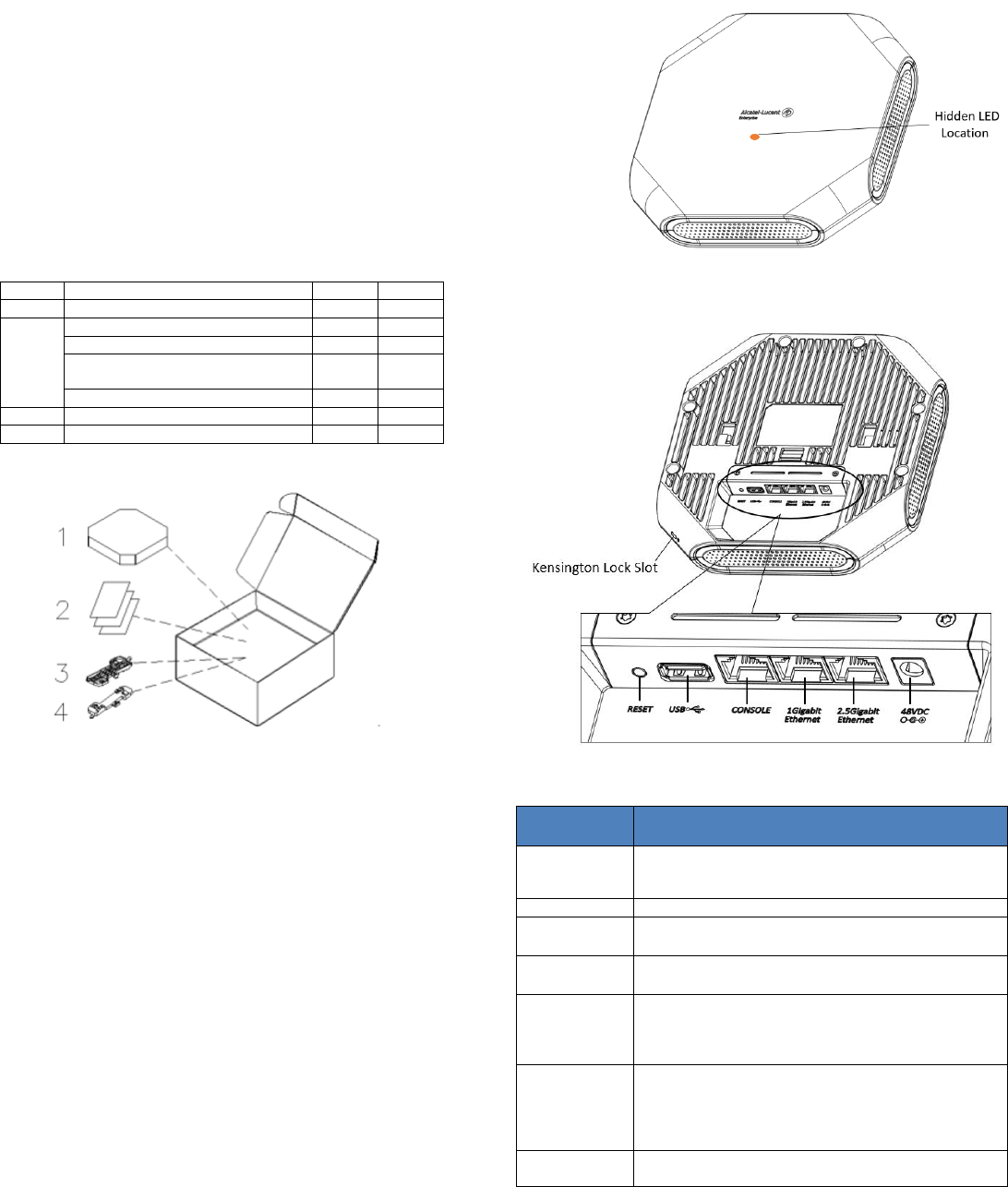
HAN Access Point AP241 AP241e
Installation Guide
Summary of installation Steps
Unpack the AP box and check all contents
Install the AP bracket on ceiling or wall
Installing the AP
Connecting required cables
Power connection
Verifying post-installation connectivity
AP provisioning
AP is a radio transmission device and subject to governmental regulation.
Network administrators must comply with local regulations.
Package Contents
Item
Name
Qty
Unit
1
Access Point
1
Pcs
2
Quick Start Guide
1
Pcs
Installation Guide
1
Pcs
Regulatory Compliance and Safety
Information
1
Pcs
User Guide Info Card
1
Pcs
3
Mounting Bracket (15/16”)
1
Pcs
4
Mounting Bracket (9/16”)
1
Pcs
Figure 1: Product Packing
Inform your HAN sales representative of incorrect, missing, or
damaged parts. If possible, retain the carton, including the
original packing materials. Use these materials to repack and
return the unit to the supplier if needed. Additional mounting kits
for use with the HAN Access Point AP241/AP241e are sold
separately. Contact your HAN sales representative for details.
Unboxed AP241/AP241e:
Net Weight: 3.34lbs / 1.516kg
Dimensions (H×W×D): 9.1 inches × 9.1 inches × 1.81 inches
(23 cm × 23cm × 4.6cm)
Device view
The HAN Access Point is equipped with one hidden LED light that
indicates different status with distinct color or flashing.
Figure 2: AP Front View
Figure 3: AP Back View
Item Name
Specifications
RESET
Factory reset. Press reset button for 5s, AP LEDs will
quickly flash for 3s, then AP will restart and restore
factory configurations.
USB
USB 2.0 host interface (Type A connector)
1Gigabit
Ethernet
1x 10/100/1000BASE-T autosensing (RJ-45) port,
Power over Ethernet (PoE)
2.5Gigabit
Ethernet
1x 100/1000/2.5GBASE-T autosensing (RJ-45) port,
Power over Ethernet (PoE)
CONSOLE
The console port is an RJ-45 female connector and
can be used to connect to a terminal for direct local
management.
Note: Currently for use by Service & Support only.
48VDC
The AP has a single 48V DC power jack socket to
support powering through an AC-to-DC power
adapter. If PoE is not available, an optional AC-DC
adapter kit (sold separately) can be used to power
the AP.
Kensington
Lock Slot
The AP is equipped with a Kensington lock slot for
additional security.
Table 1: External Interfaces
Pre-Installation Checklist
Before installing your HAN Access Point, be sure that you have the
following items:
4- or 8-conductor, CAT5 or better UTP cable of required length.
Power sources:
a) For full-function running mode (Tri-Radio,2.4GHz 4x4:4 +
5GHz 4x4:4), the following two kinds of power sources are
acceptable
1) IEEE 802.3at compliant PoE source with LLDP
protocol supported, 60W, output voltage DC
48V(nominal), or
2) AC/DC adapter (sold separately) ,output
voltage DC 48V, output current > 0.75A
When both power sources are available, DC power takes priority over
PoE
b) For Power safe mode (Tri-Radio,2.4GHz 2x2:2 + 5GHz
2x2:2, USB disabled), an IEEE 802.3at compliant PoE
source is acceptable
A PC terminal or a notebook
Identifying Specific Installation Locations
You can mount the HAN Access Point on a ceiling rail (using the
shipped bracket in the box) or on a wall (using the wall mount adapter,
sold separately). You should first determine the location of the
installation. The installation position is located at the center of the
required coverage area and should be free from obstructions or
obvious sources of interference.
Minimize the number of obstructions (such as walls) between the AP
and user terminals.
Electronic equipment or devices (such as microwave ovens) which
may produce radio frequency noise should be away from the
installation position of the AP.
It is strictly prohibited to install around stagnant water, water seepage,
leakage or condensation. Avoid cable condensation or water seepage
along the cables connecting to the AP.
Temperature and Humidity requirement
Operating temperature: 32ºF to 113ºF (0ºC to 45ºC)
Storage temperature: -40ºF to 158ºF (-40ºC to 70ºC)
Relative Humidity: 10% to 90% non-condensing
AP Installation
Using Ceiling Mounting Bracket
Make sure the AP fits securely on the ceiling tile rail when hanging
the device from the ceiling, poor installation could cause it to fall
onto people or equipment.
The HAN Access Point has been shipped with two mounting brackets for
9/16” and 15/16” ceiling rails. Following is the general sequence to
install the AP with the mounting bracket.
Pull the cables through a prepared hole in the ceiling tile near
where the AP will be placed.
Place the bracket against the back of the AP, insert by aligning the
slot on the backside with the hanging feet on both sides of the
bracket (see Figure 4).
Push the bracket along the direction of the arrow until it locks in
the slot (see Figure 4).
Connect the cable to the port on the AP.
Hold the AP next to the ceiling tile rail with the ceiling tile rail
mounting slots at approximately a 20-degree angle to the ceiling tile
rail (see Figure 5). Make sure that any cable slack is above the
ceiling tile.
Pushing toward the ceiling tile, rotate the AP clockwise until the
device clicks into place on the ceiling tile rail (see Figure 5).
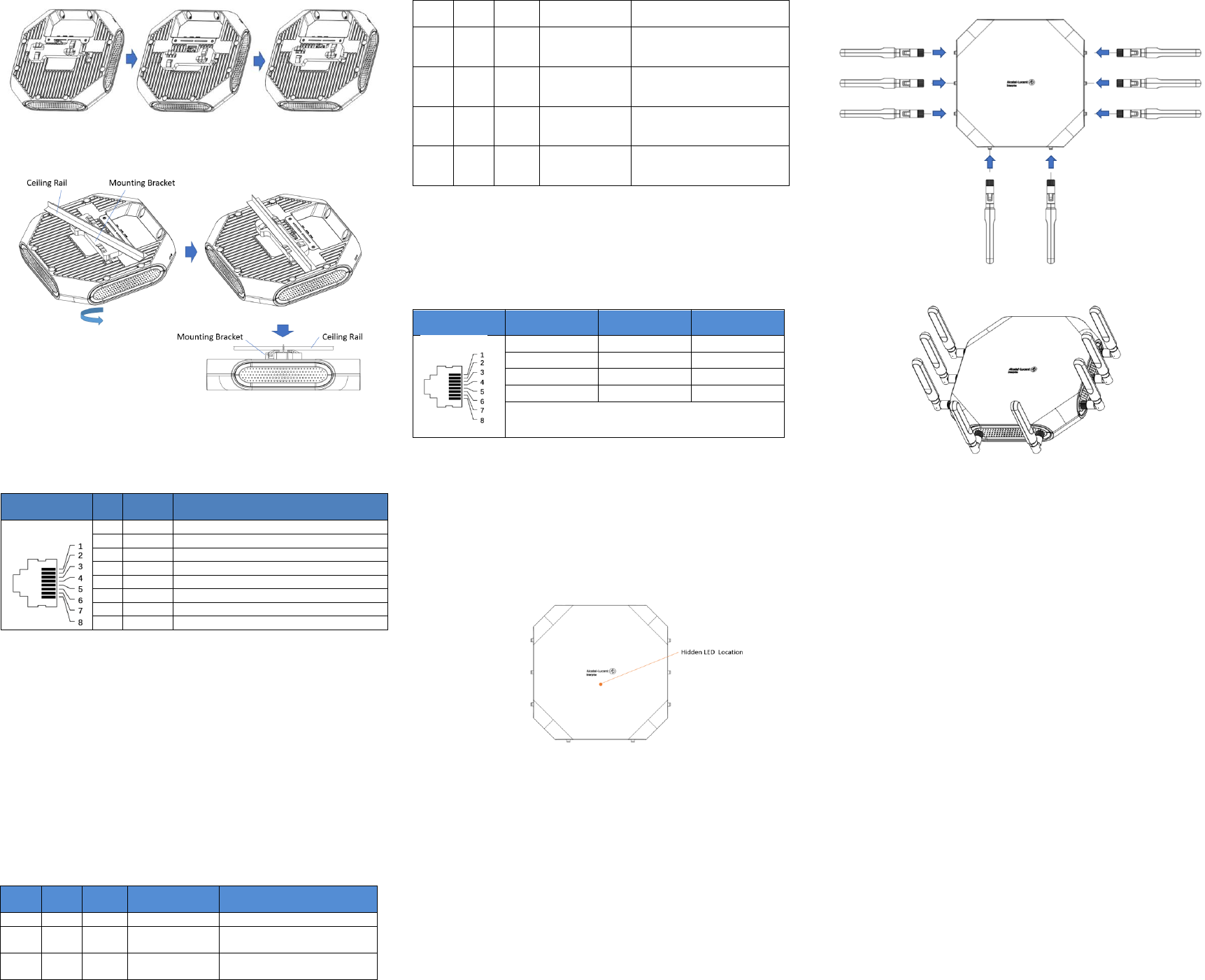
Figure 4: Attaching the Ceiling Mounting Bracket
Figure 5: Mounting the AP
Connect Ethernet
Use the Ethernet port to connect the AP with a twisted pair Ethernet LAN
segment. Use a 4- or 8-conductor, Category 5 UTP cable. The port is an
RJ-45 female connector with the pinouts shown in Table2.
Ethernet Port
/RJ45 Female
Pin
Signal
Name
Function
1
BI_DA+
Bi-directional pair +A, PoE Negative
2
BI_DA-
Bi-directional pair -A, PoE Negative
3
BI_DB+
Bi-directional pair +B, PoE Positive
4
BI_DC+
Bi-directional pair +C, PoE Positive
5
BI_DC-
Bi-directional pair -C, PoE Positive
6
BI_DB-
Bi-directional pair -B, PoE Positive
7
BI_DD+
Bi-directional pair +D, PoE Negative
8
BI_DD-
Bi-directional pair -D, PoE Negative
Table 2: Ethernet Port Pinout
Connect Power Sources
Confirm that the Ethernet cable is loaded either with 48V DC (nominal)
60W/802.3at compliant PoE source (with LLDP protocol) for full-function
running mode, or just with 802.3at compliant PoE source for power safe
mode.
If not, connect by using the HAN 48V AC-DC adapter kit (sold separately)
to the DC Power Socket and AC power jack.
If both PoE and DC power are available, the use of DC is preferred.
HAN Access Point supports the power adapter provided by HAN
ONLY.
Verifying Post-Installation Connectivity
The LED on the AP can be used at this point to verify that the AP is
receiving power and initializing successfully (see Table 3).
Red
Blue
Green
Time
Line
Status
ON
Power on
ON
Bootloader-OS
loading
System start up
Flash
System running
Network abnormal
(Interface down)
Flash
System running
Network normal, without
SSID created
ON
System running
Network normal, single
band working, either
2.4GHz or 5Ghz
ON
System running
Network normal, dual bands
working, 2.4Ghz and 5Ghz
are both working
Flash
Flash
System running
Red and Blue LEDs alternate
flashing in specific
frequency; OS upgrading
Flash
Flash
Flash
System running
3 LEDs alternate flashing in
specific frequency; Used for
locating an AP
Table 3 HAN Access Point LED Meaning
Console Port
The serial console port allows you to connect the AP to a serial terminal
or a laptop for direct local management. This port is an RJ-45 female
connector with the pinouts described in Table 4.
Note: Currently for use by Service & Support only.
Connector
Pin
Signal Name
Function
3
TXD
4
GND
5
GND
6
RXD
Pins not listed are not connected
Table 4: Console Port Pinout
Configuring the HAN Access Point
Refer to the Quick Start Guide and Configuration Guide for complete
details.
Unboxed AP241e (external antenna)
Net Weight: 3.48lbs / 1.58kg
Dimensions (H×W×D): 9.1 inches × 9.1 inches × 1.81 inches (23 cm x
23cm × 4.6cm)
Device view
Figure 6
It is installed in the same way as AP241 for the AP installation. In Figure 7,
it is shown the way to install the external antennas.
Figure 7
Figure 8: With external antennas
The external antennas are sold separately.
[REMAINING SECTIONS INTENTIONALLY LEFT BLANK]