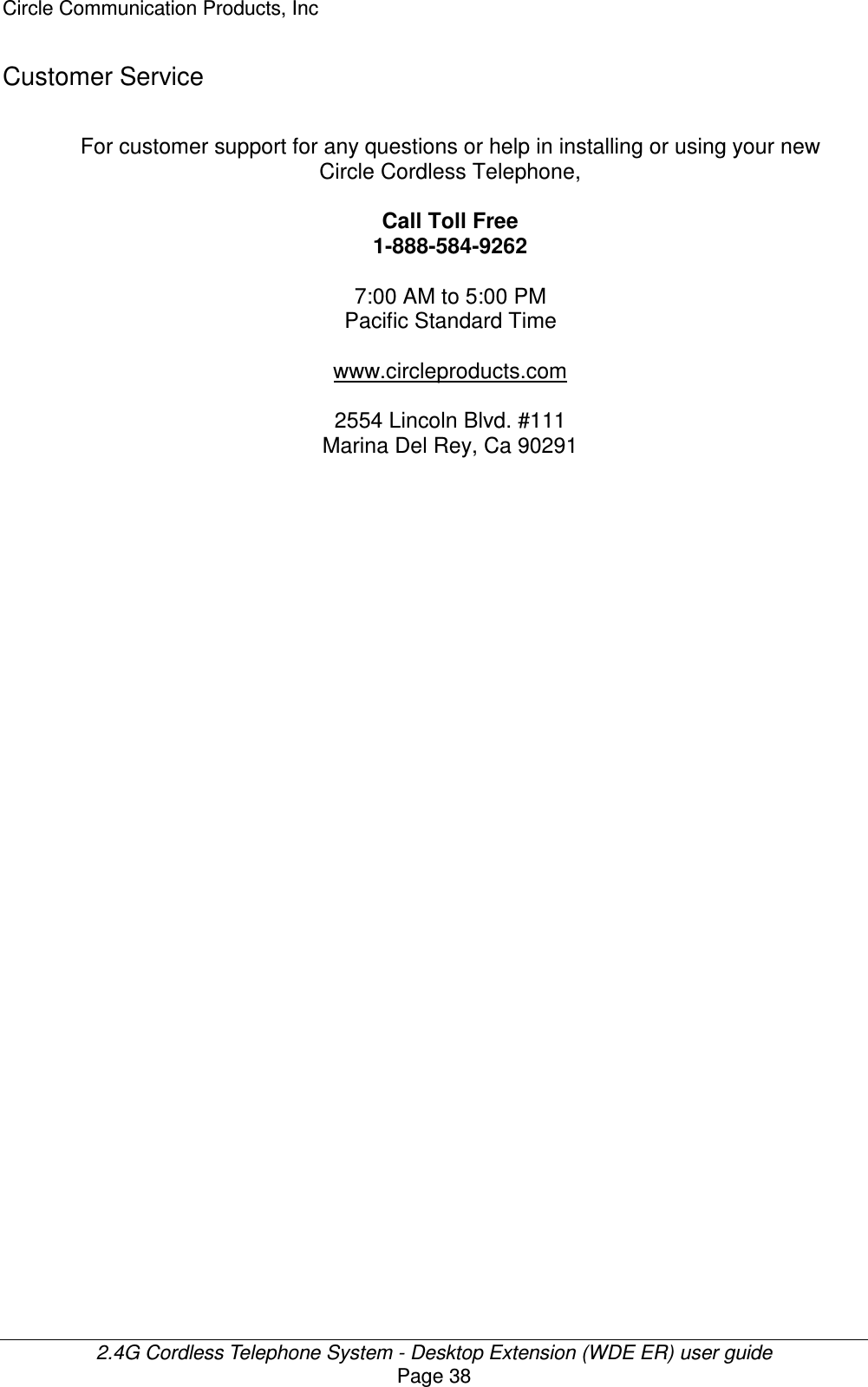HKC Technology 318 2.4GHz DSSS Cordless Phone system w/ CID and DAM User Manual Desktop
HKC Technology Ltd. 2.4GHz DSSS Cordless Phone system w/ CID and DAM Desktop
Contents
- 1. Base User Manual
- 2. Desktop User manual
- 3. Handset User Manual
- 4. User Manual
Desktop User manual
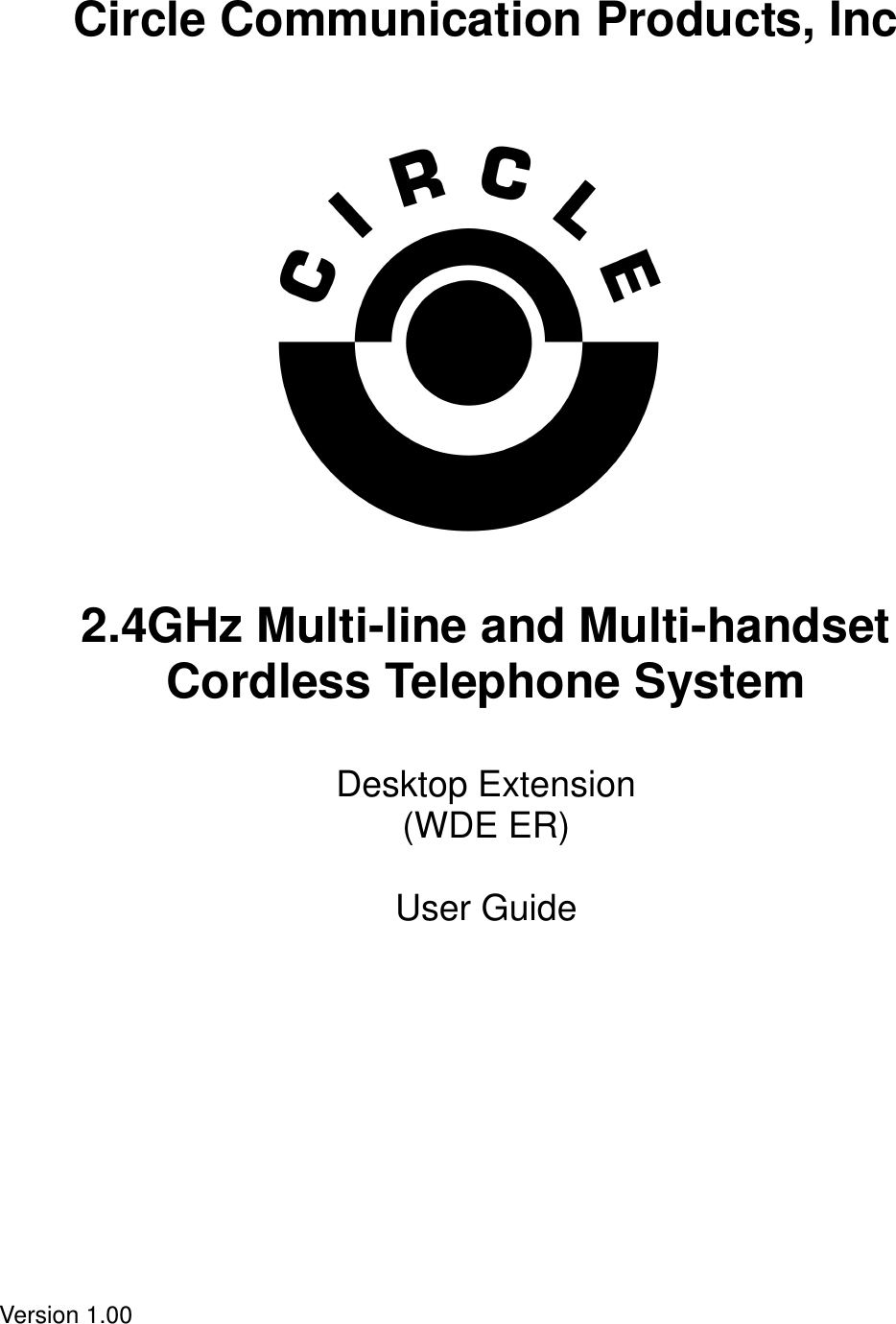
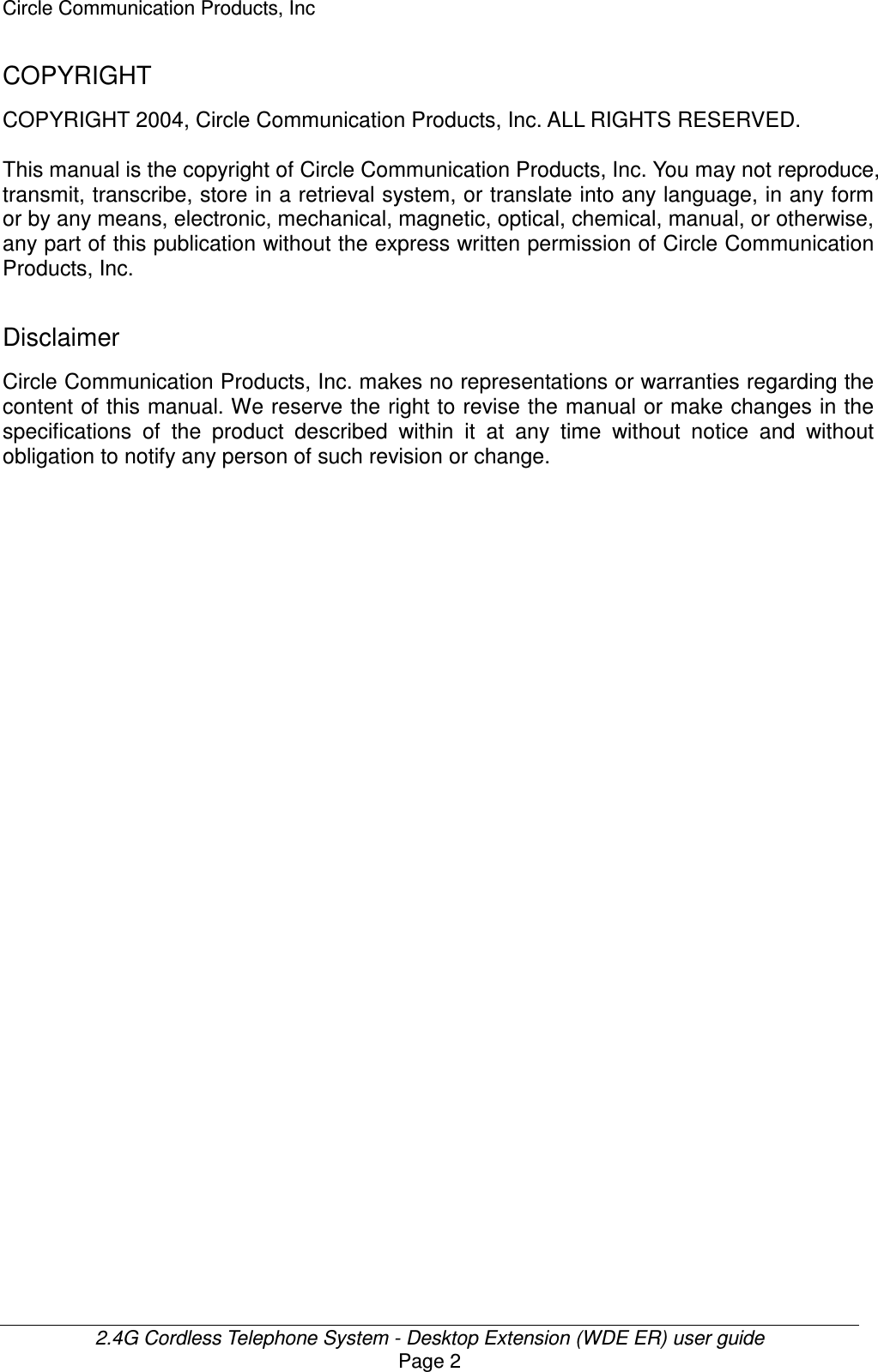
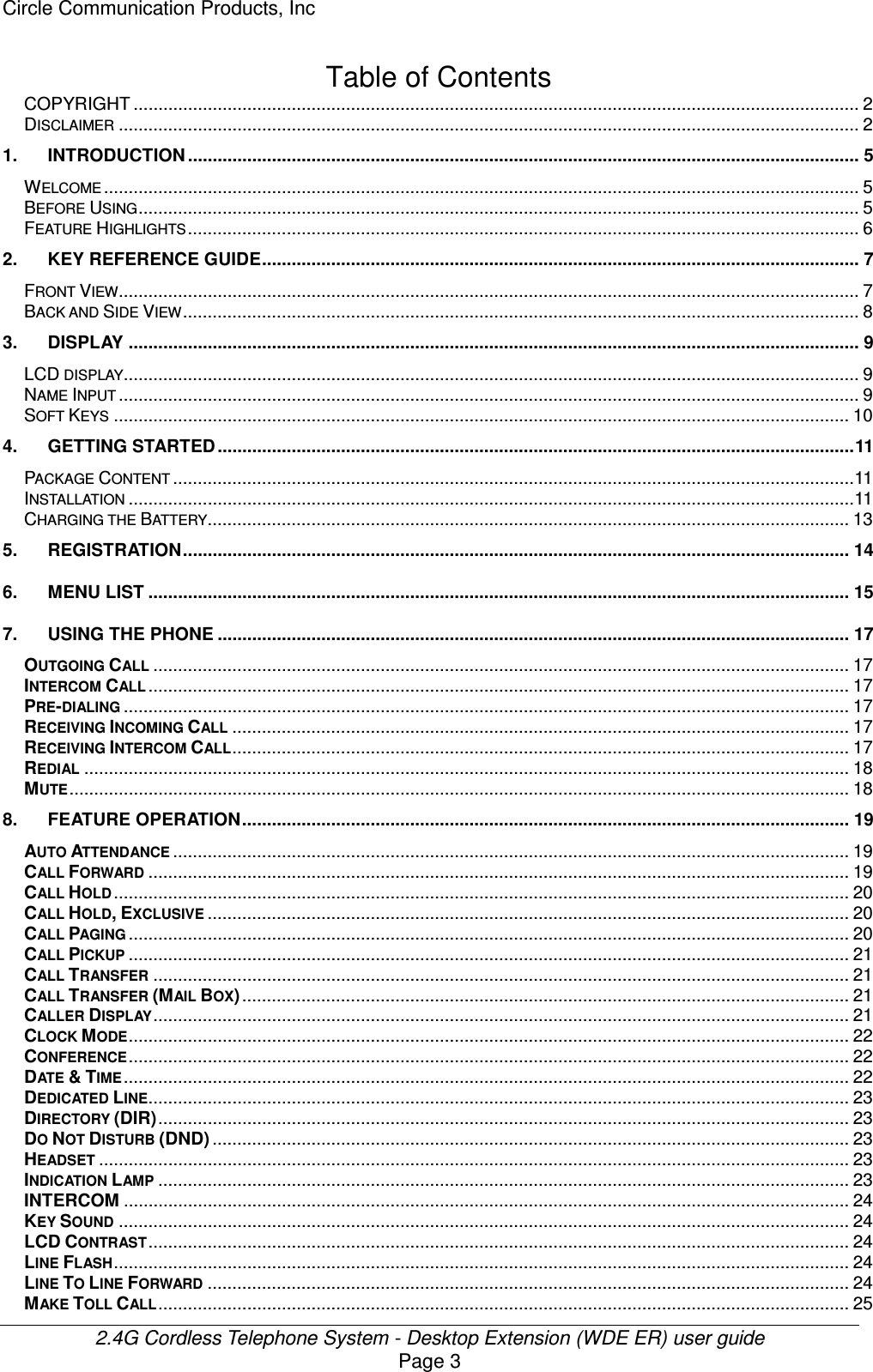
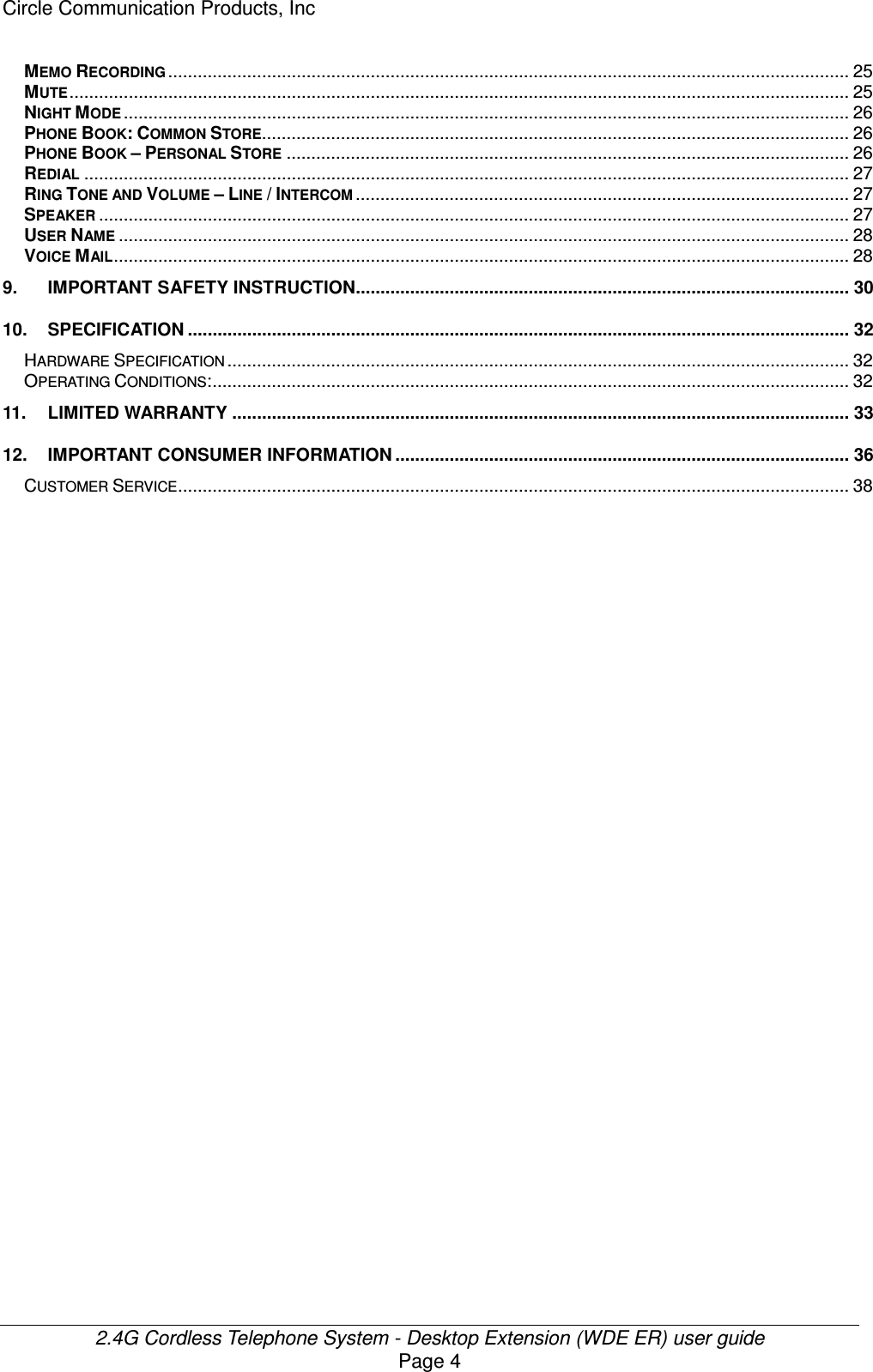
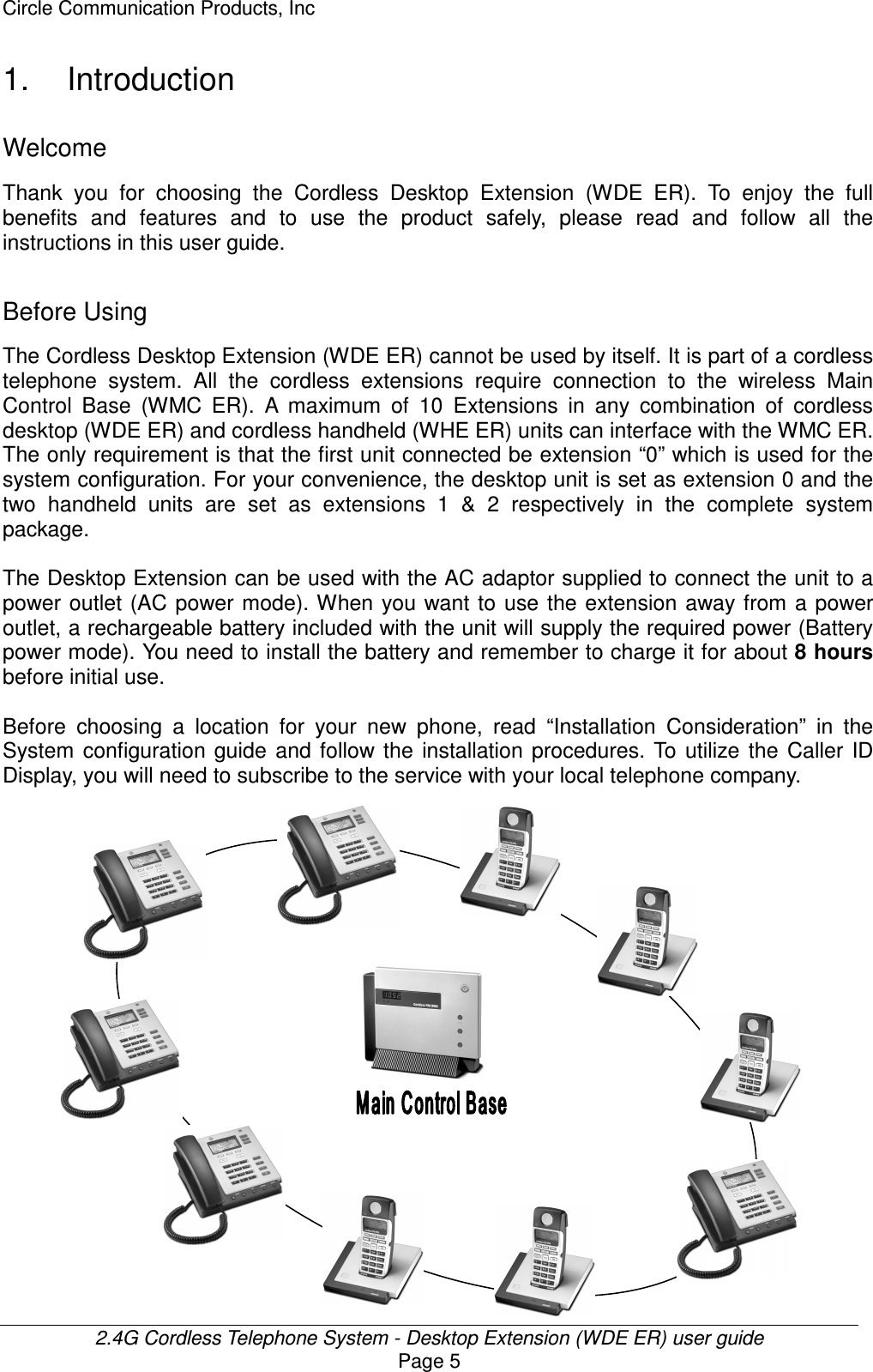
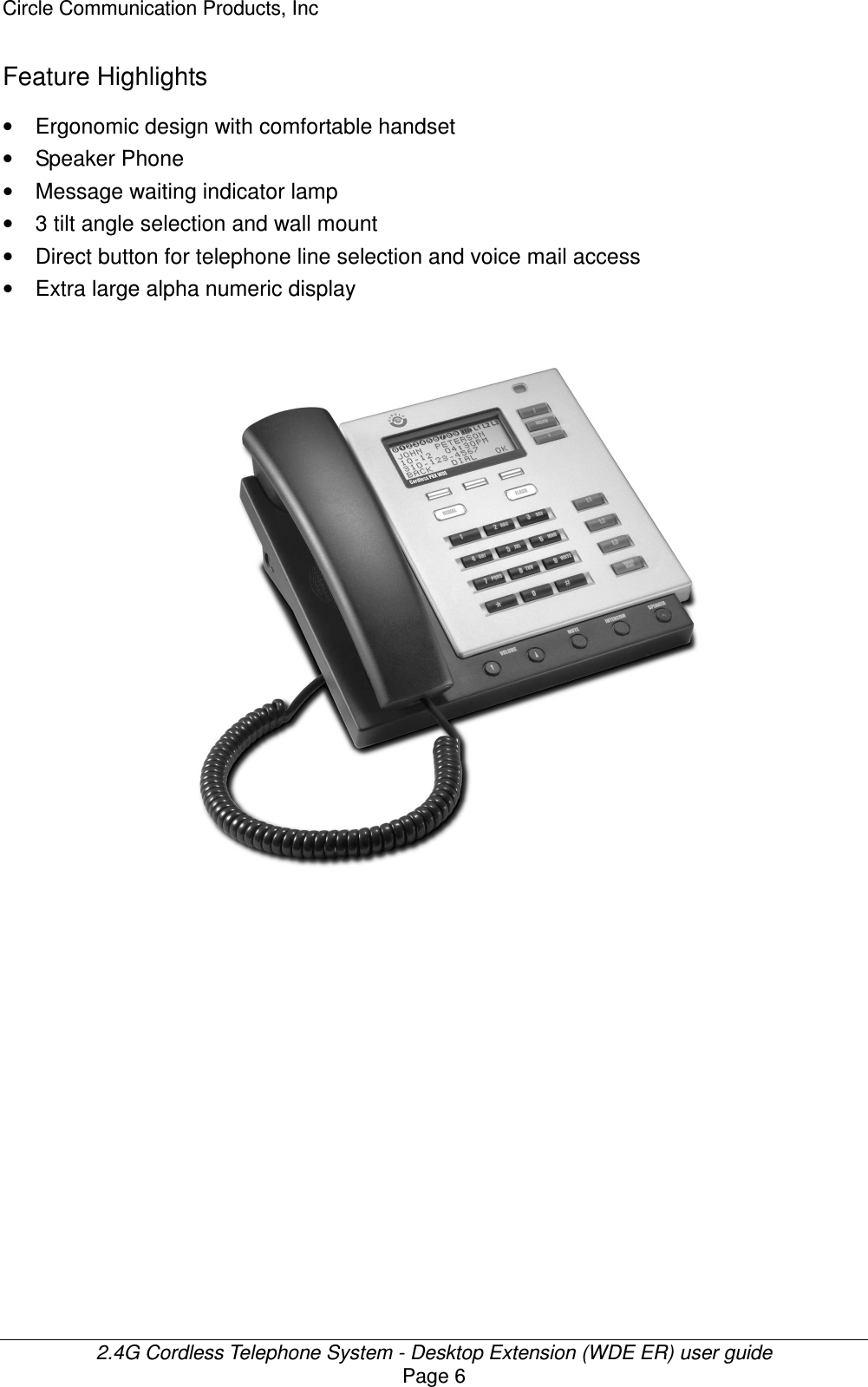
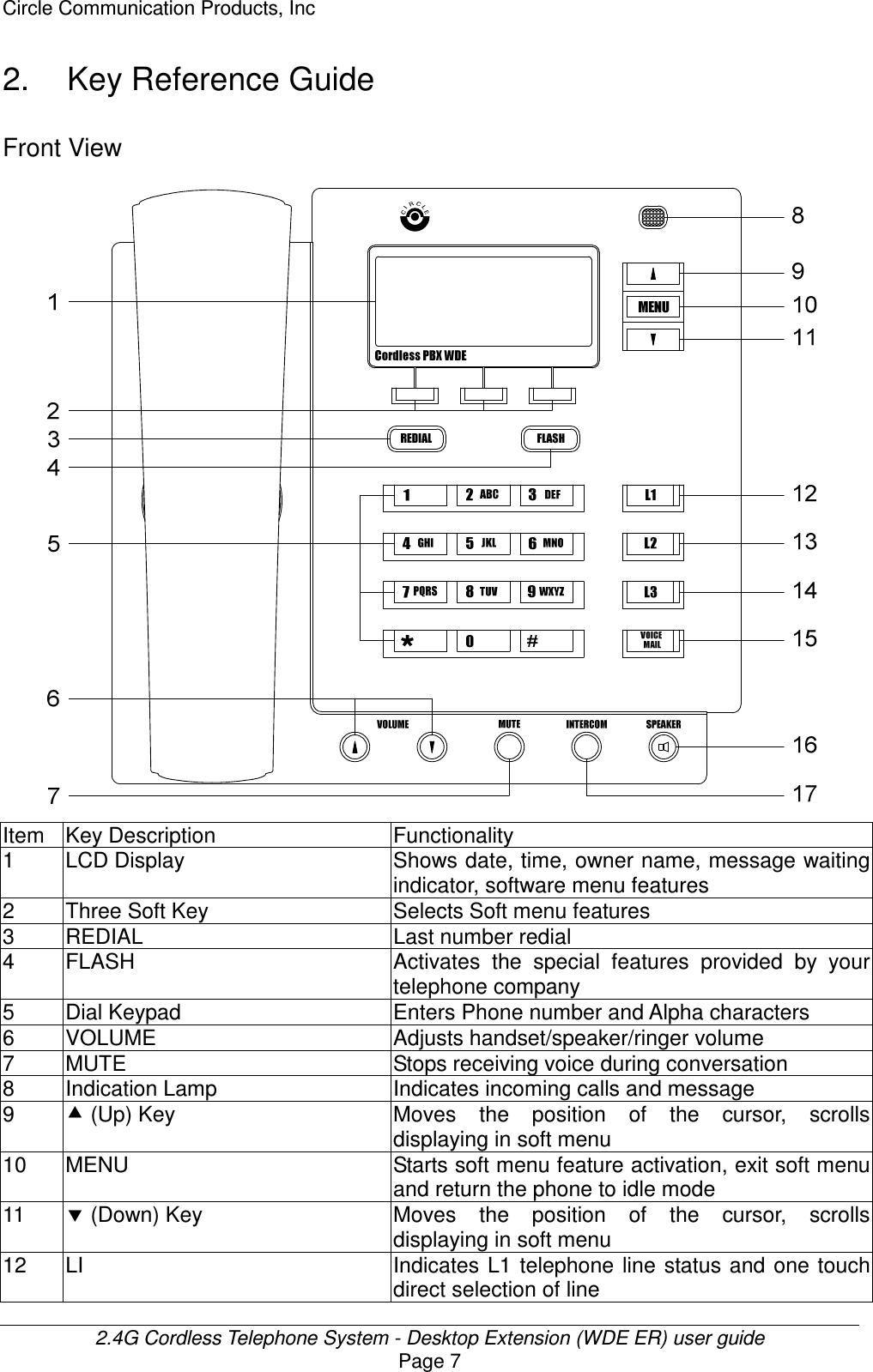
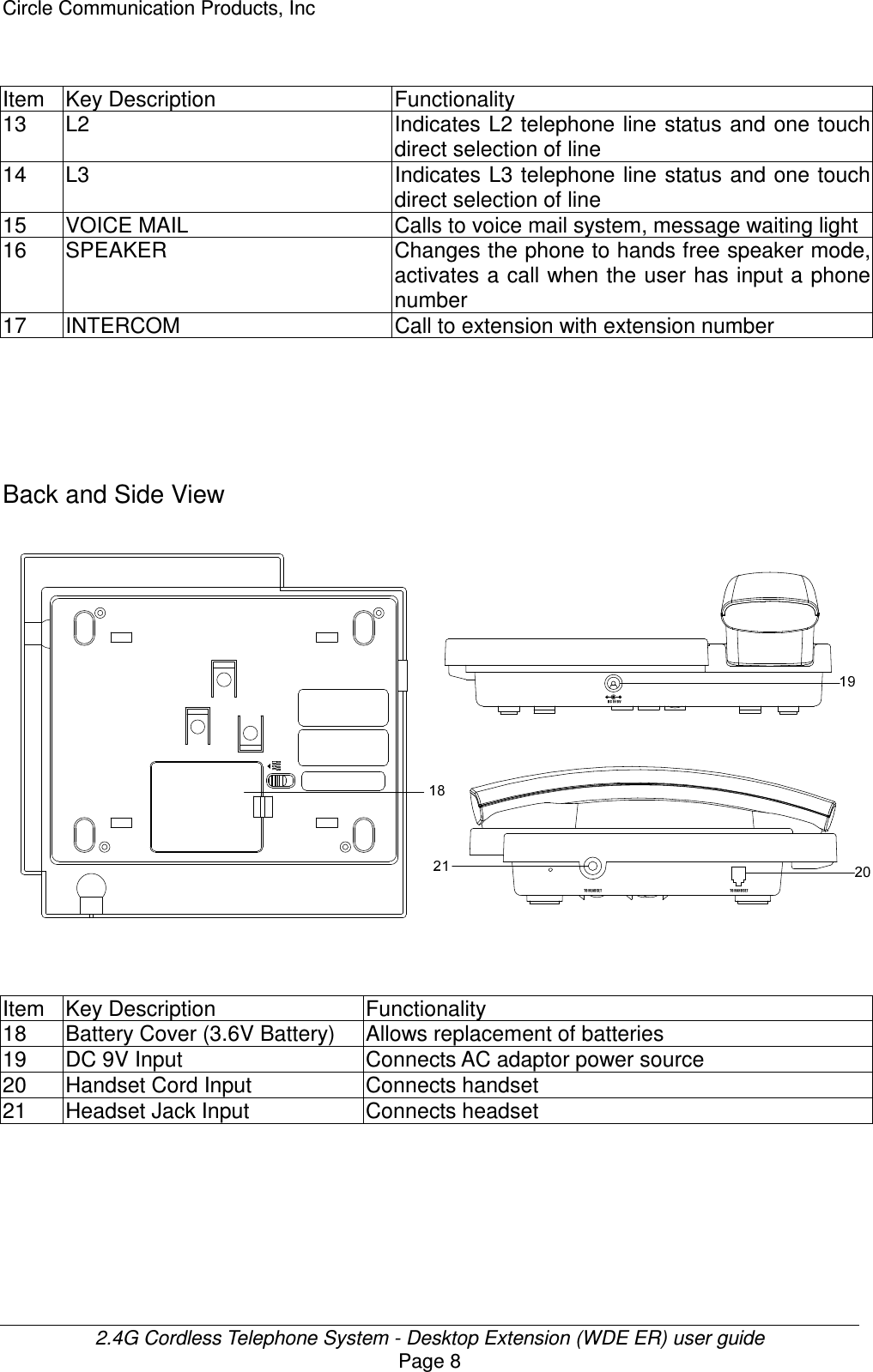
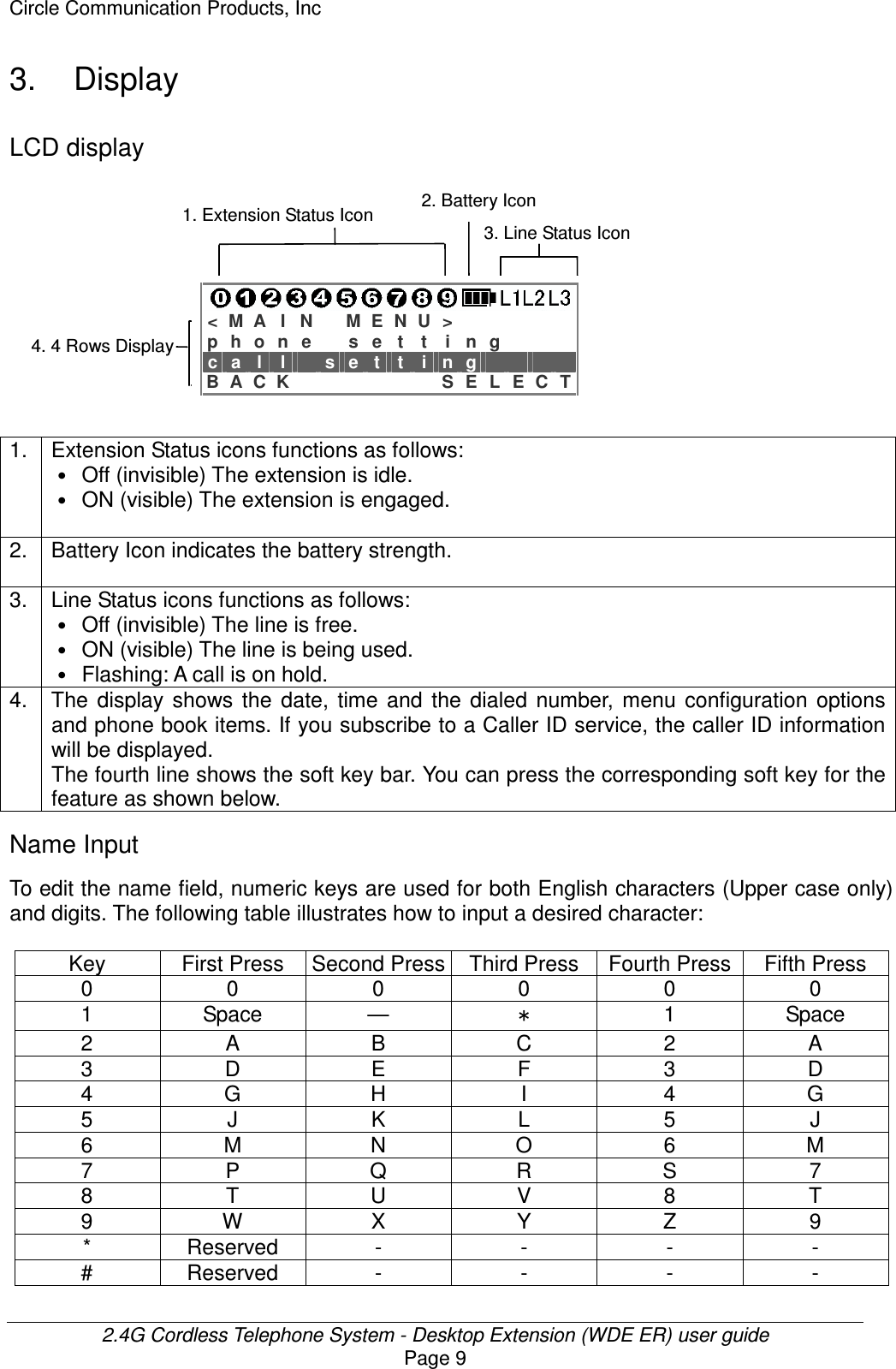
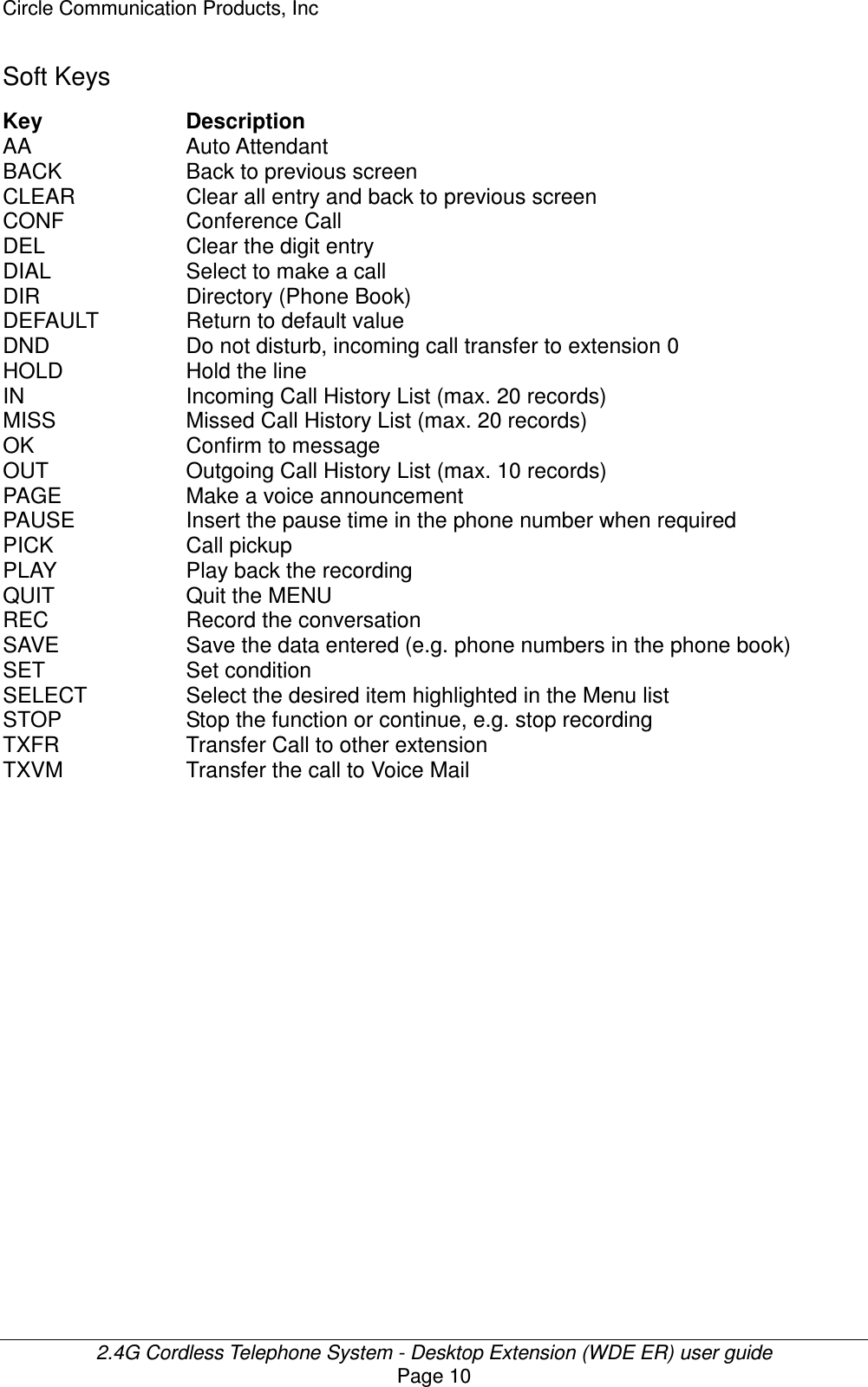
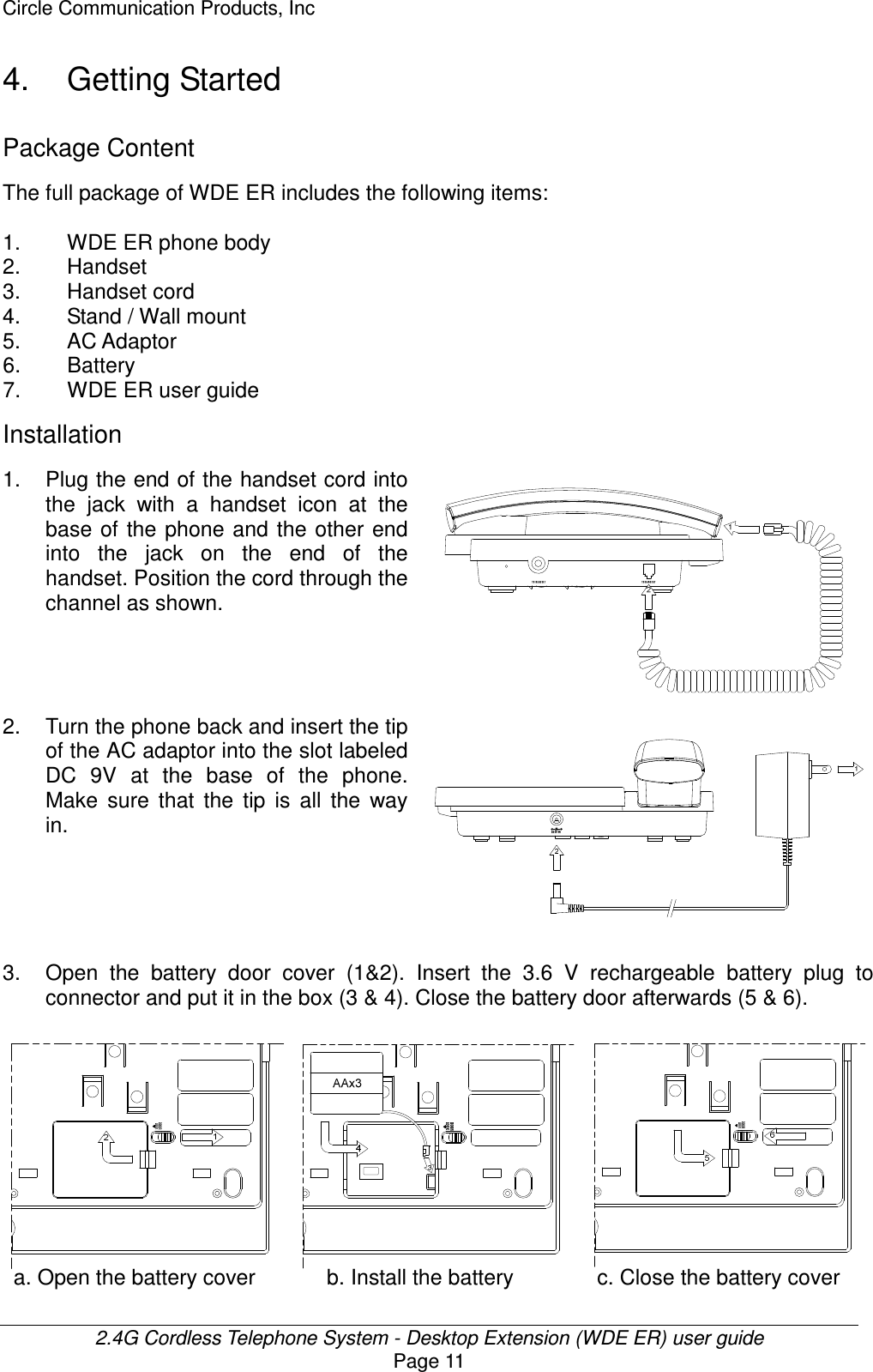
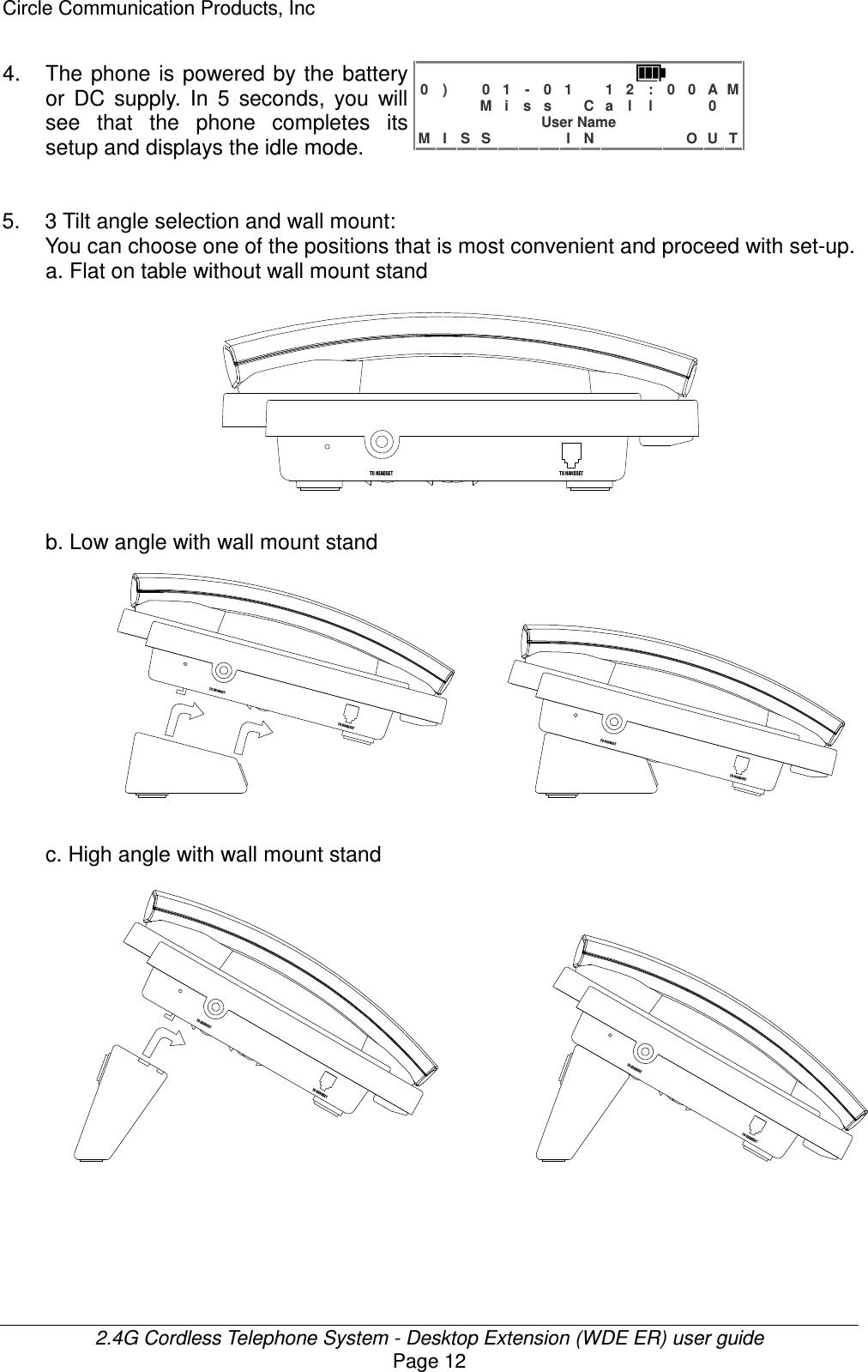
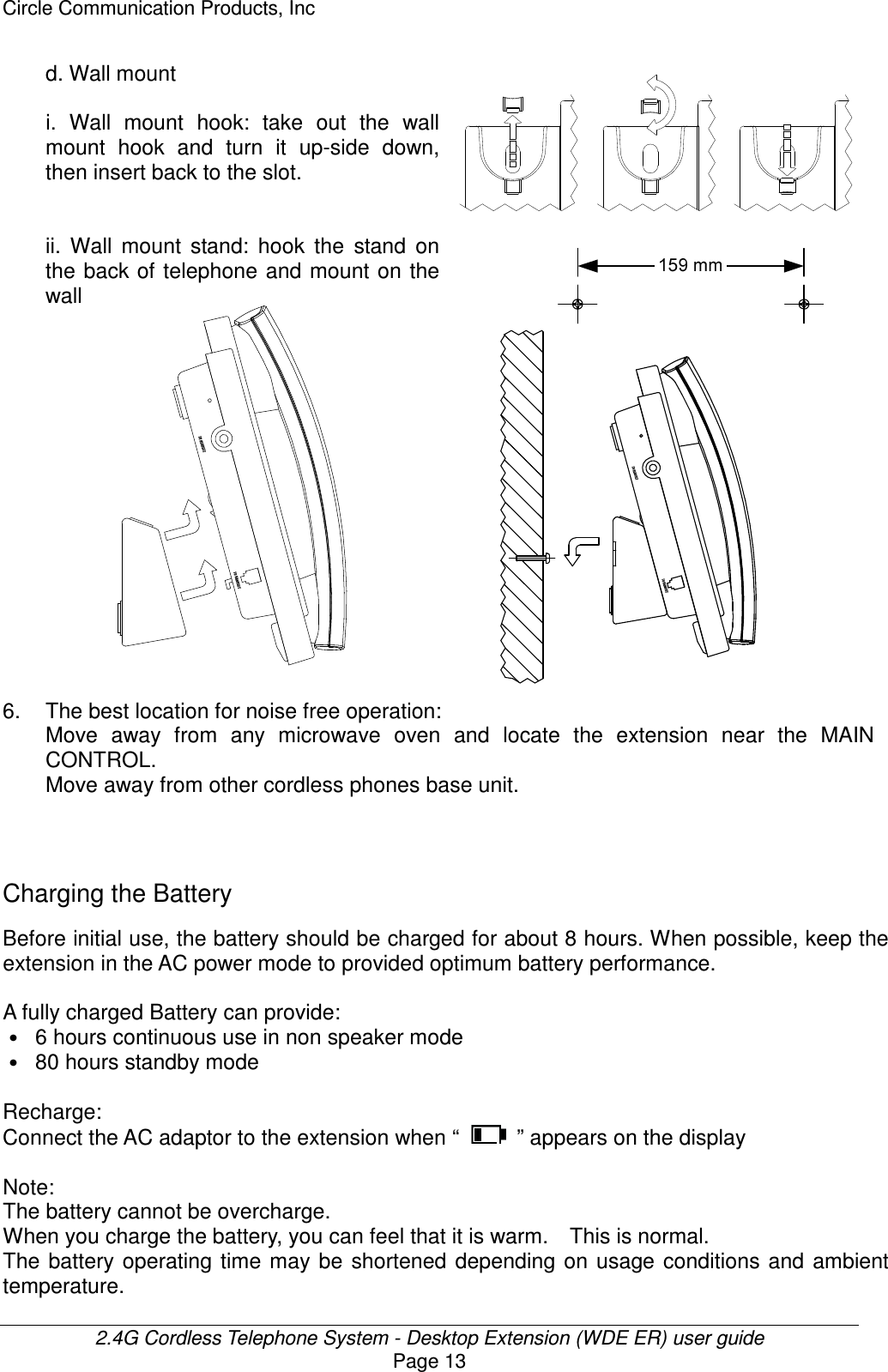

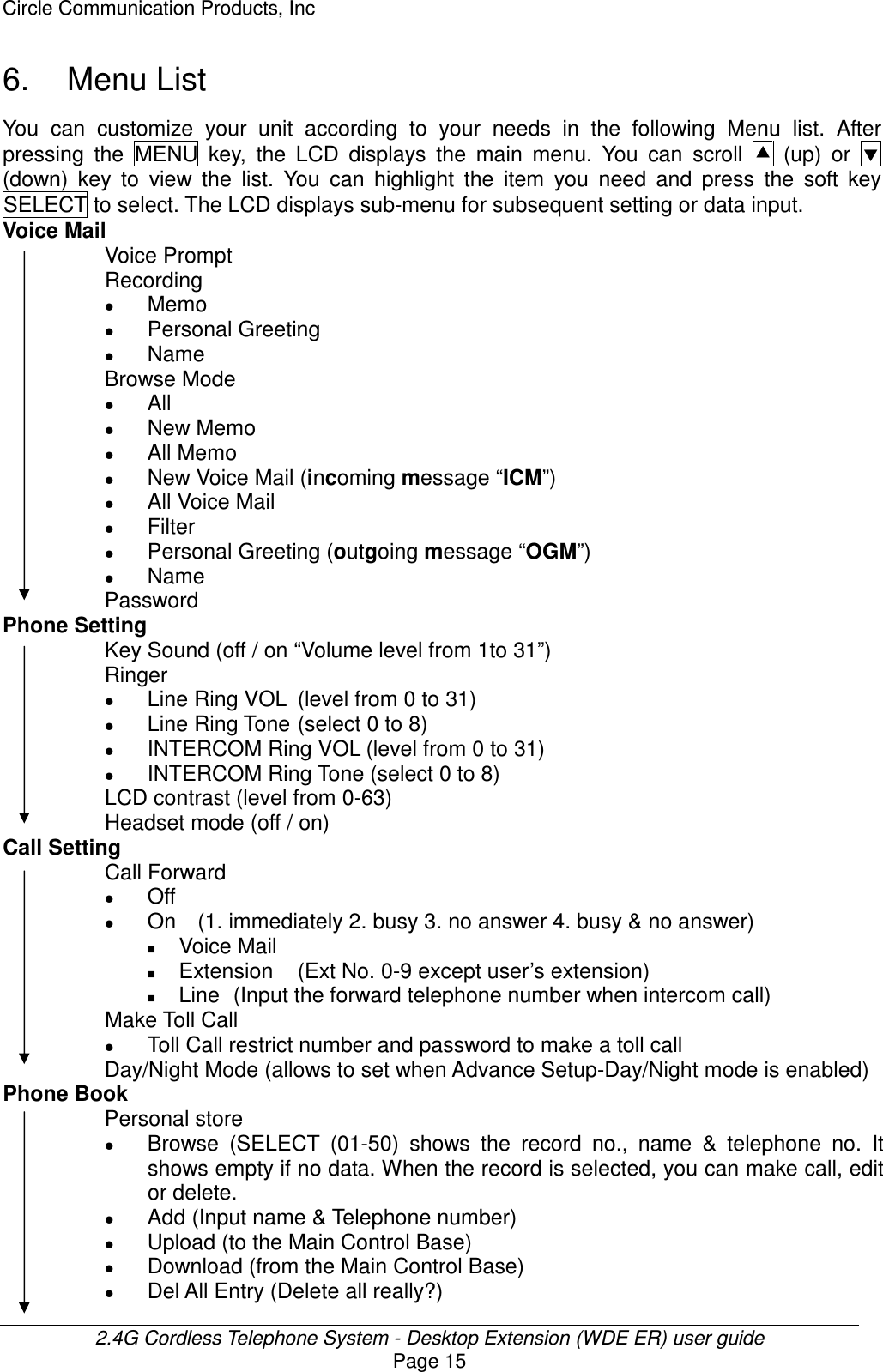
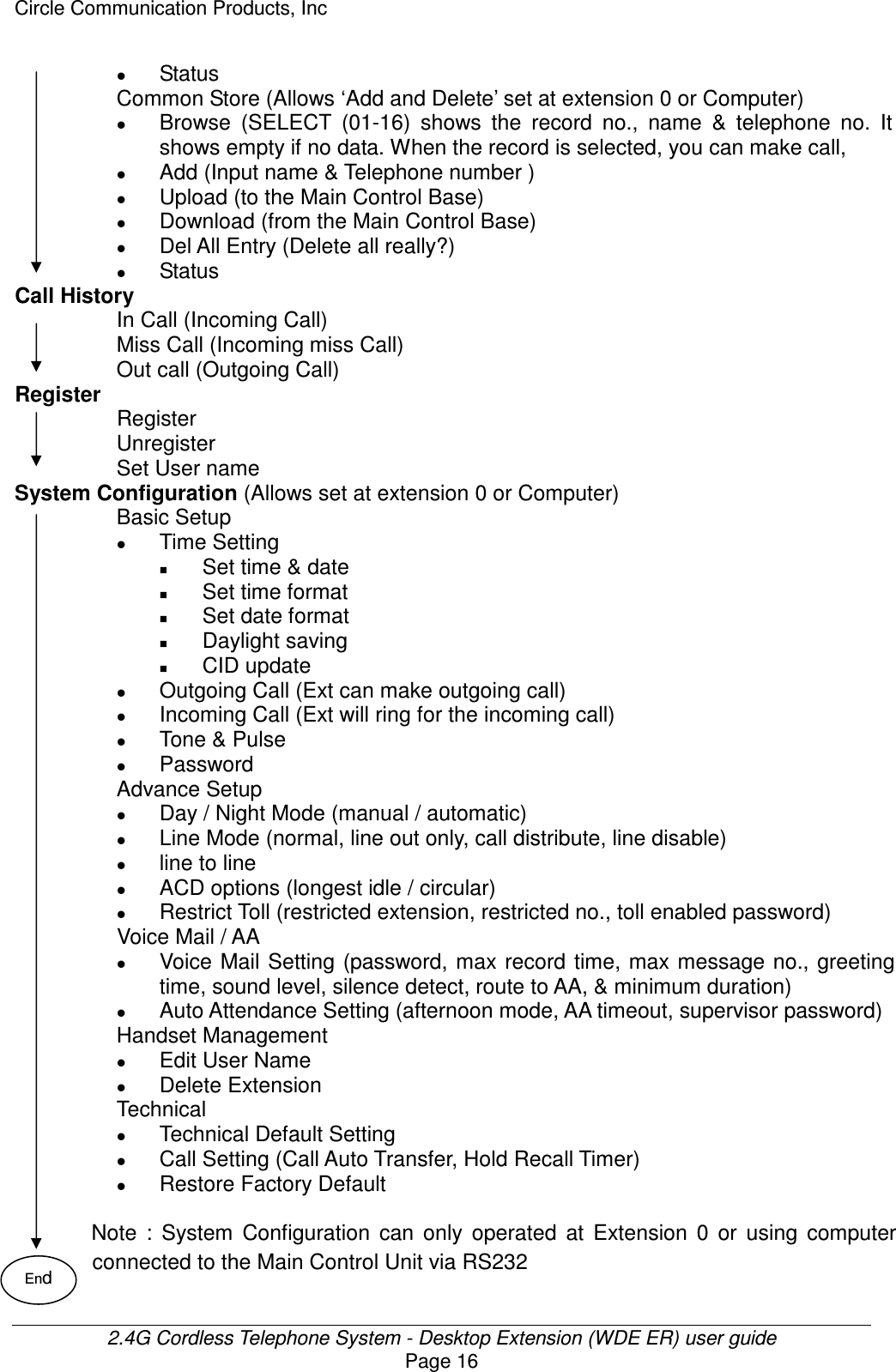
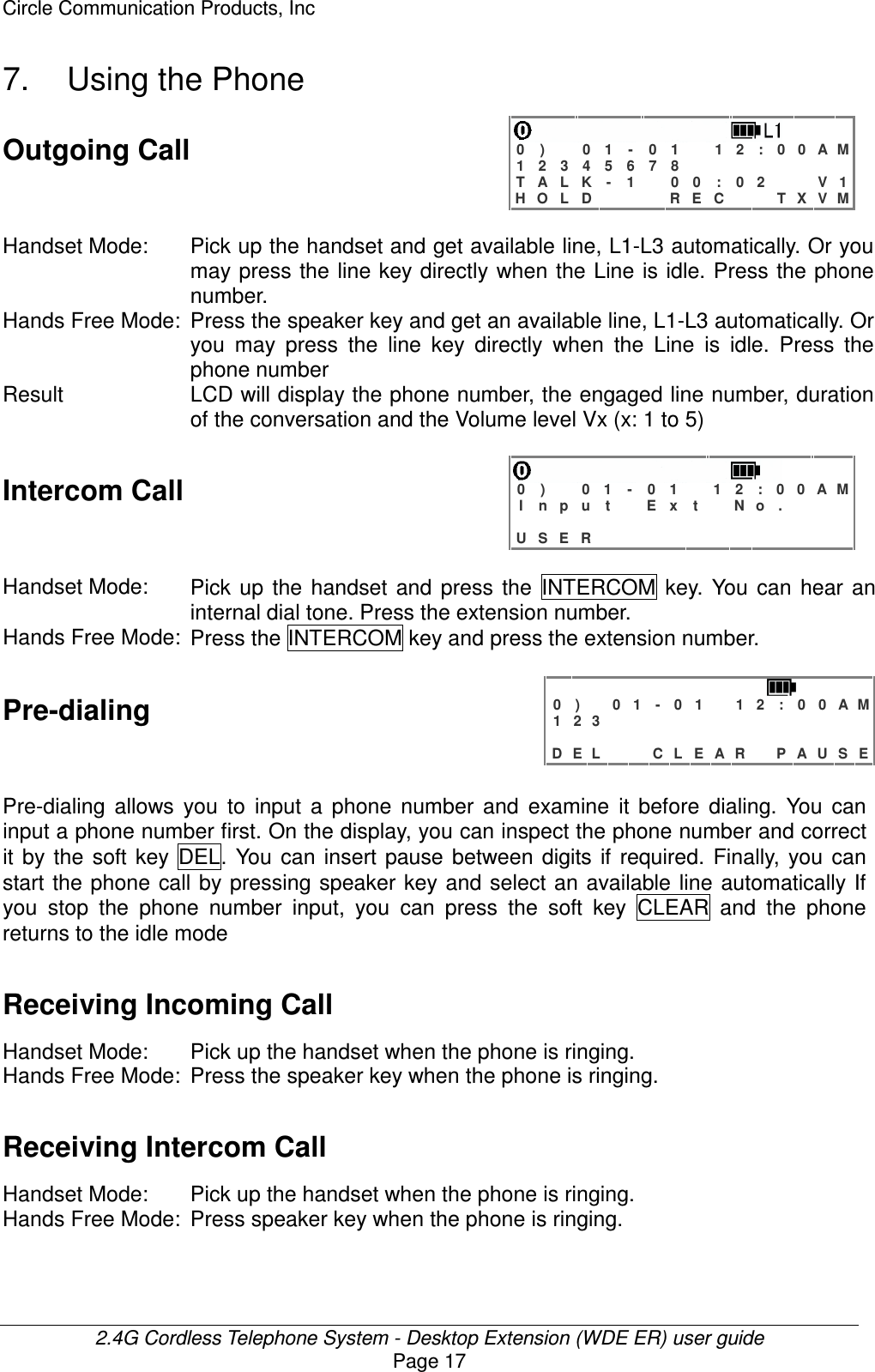
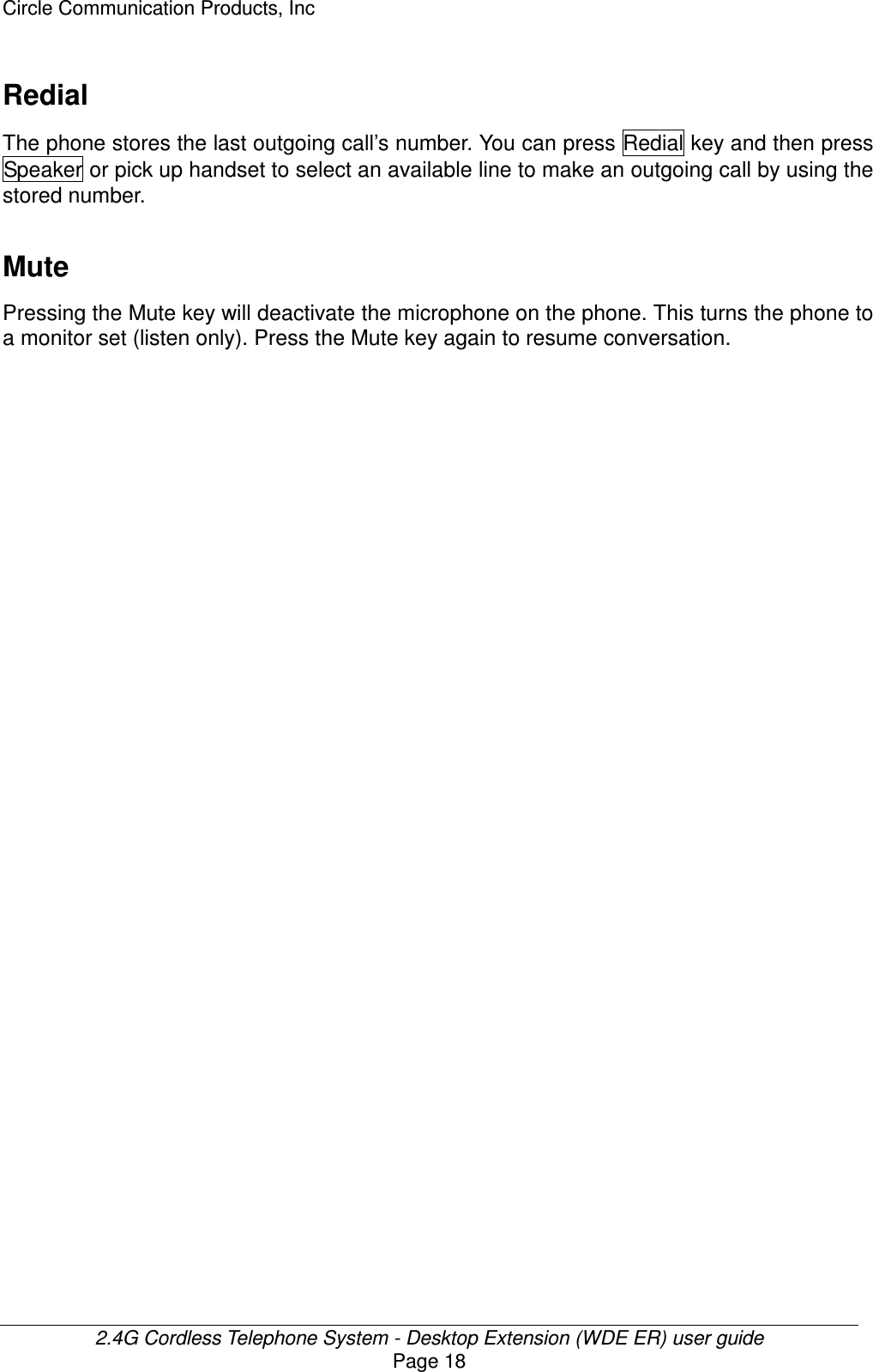
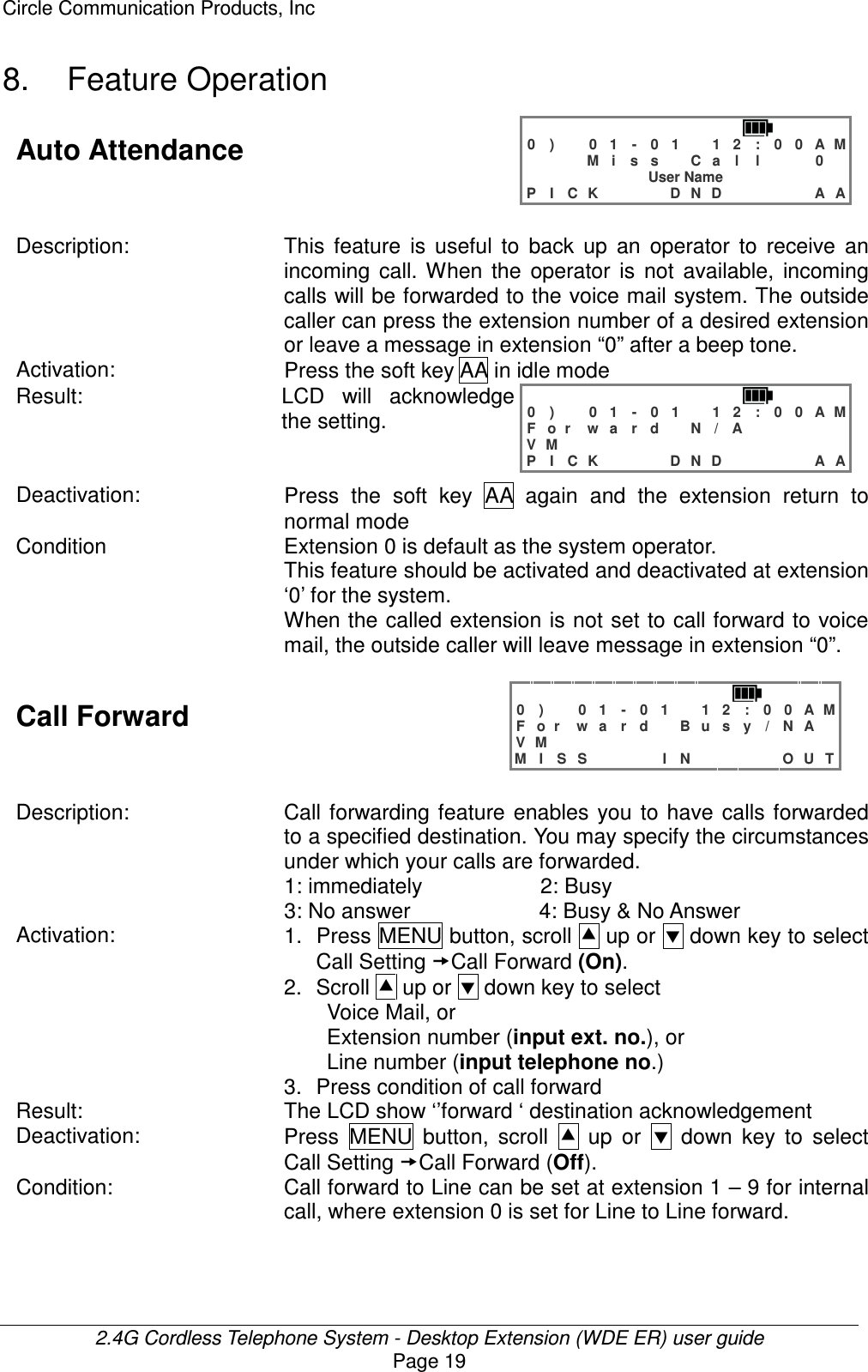
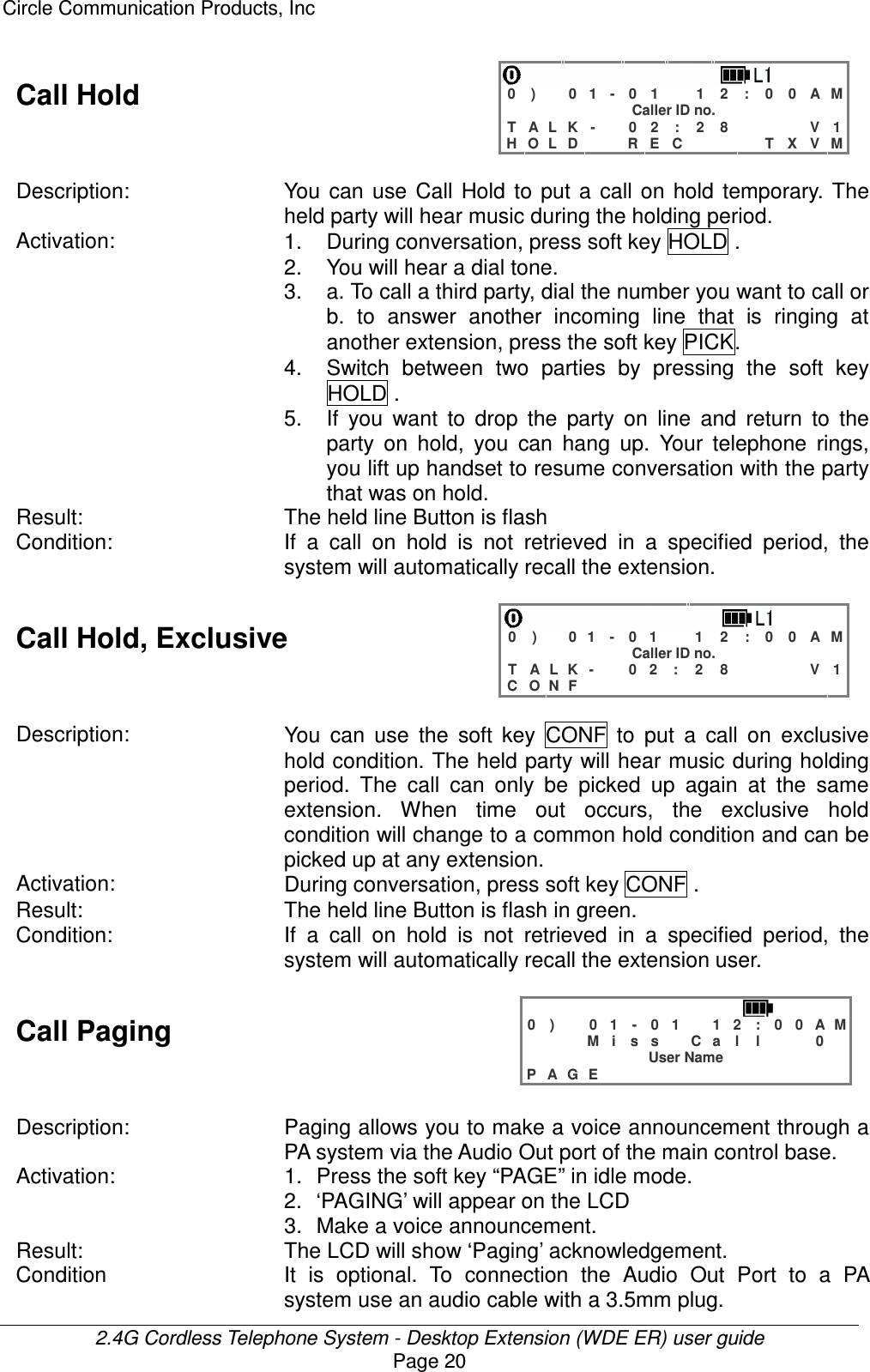
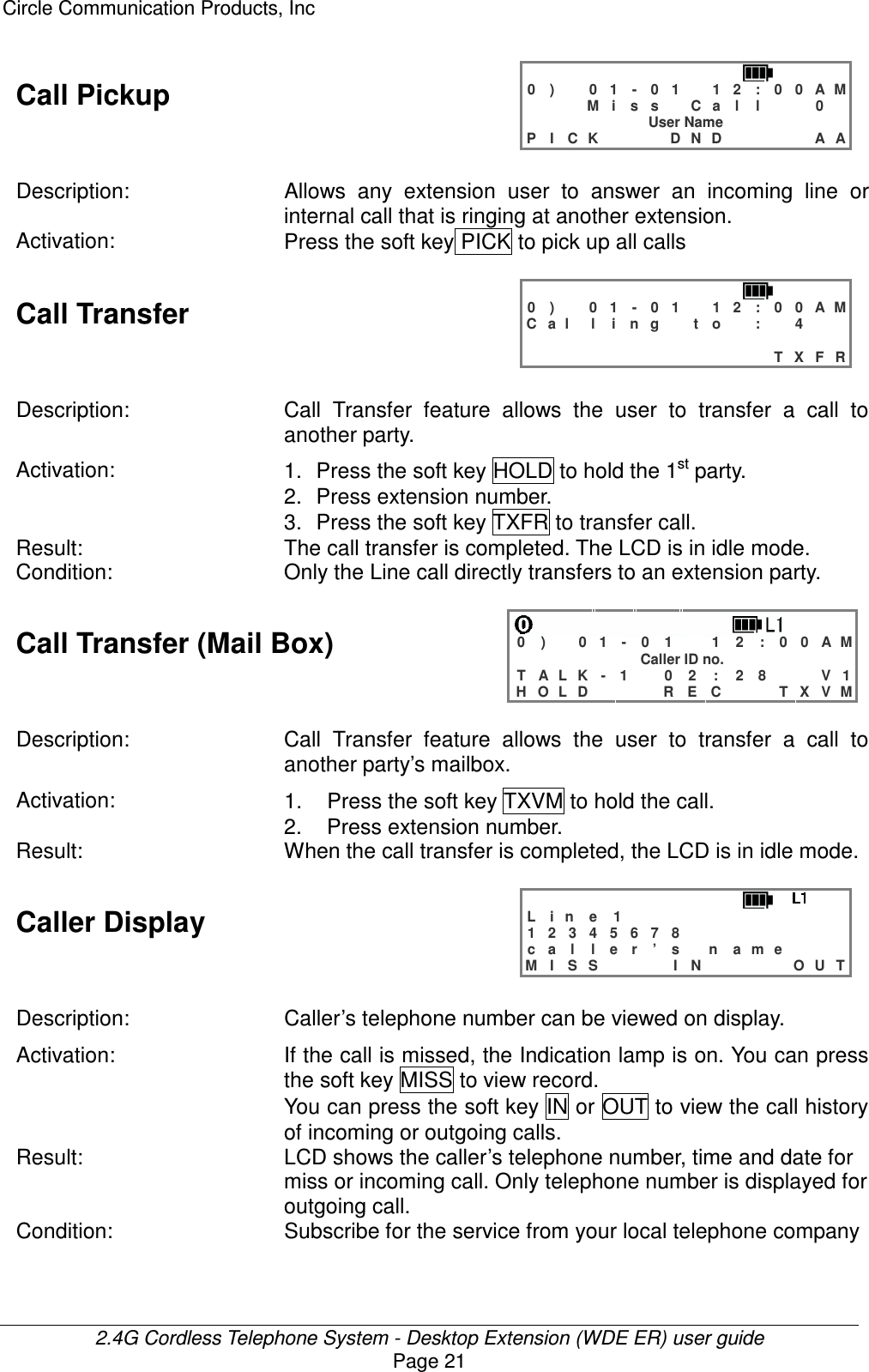
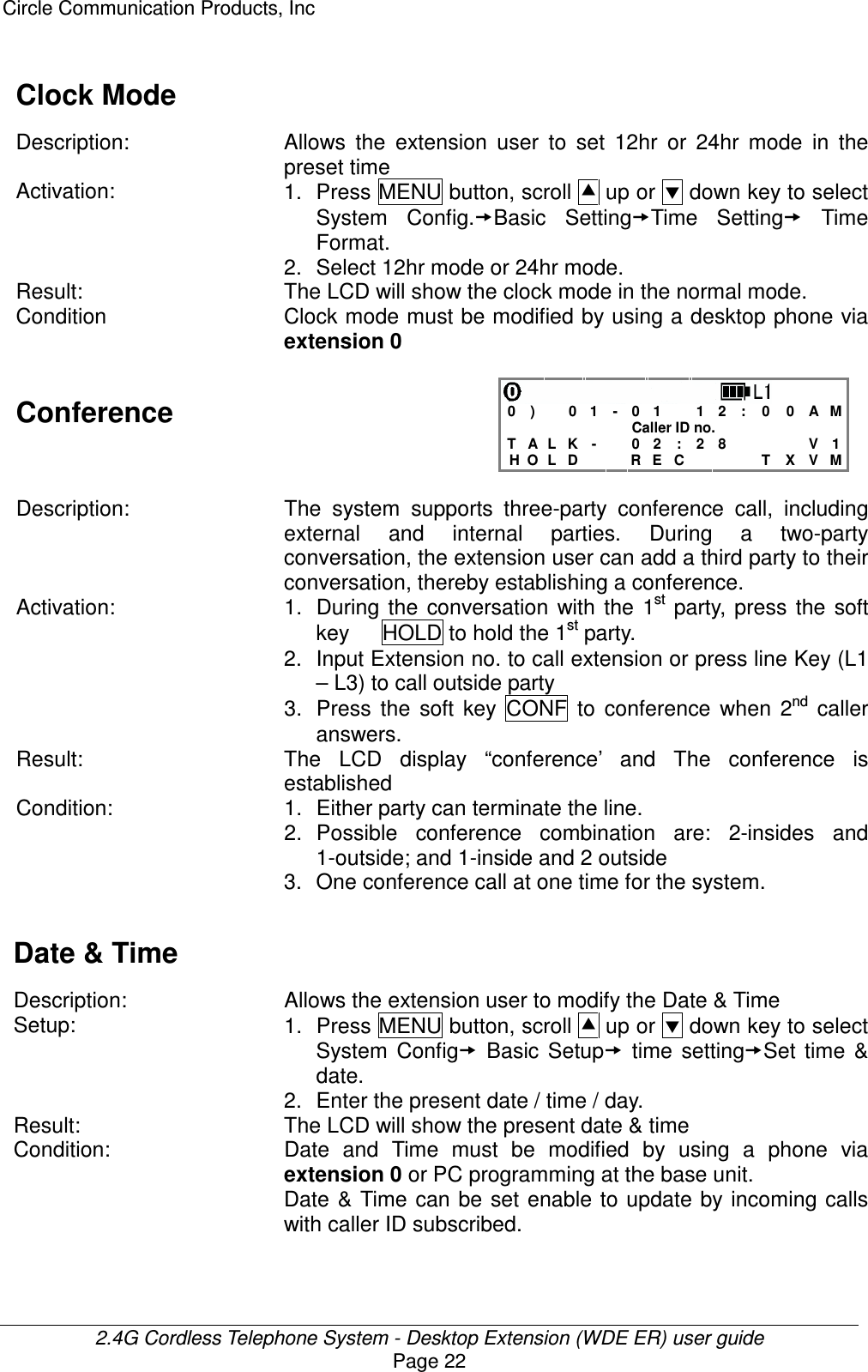
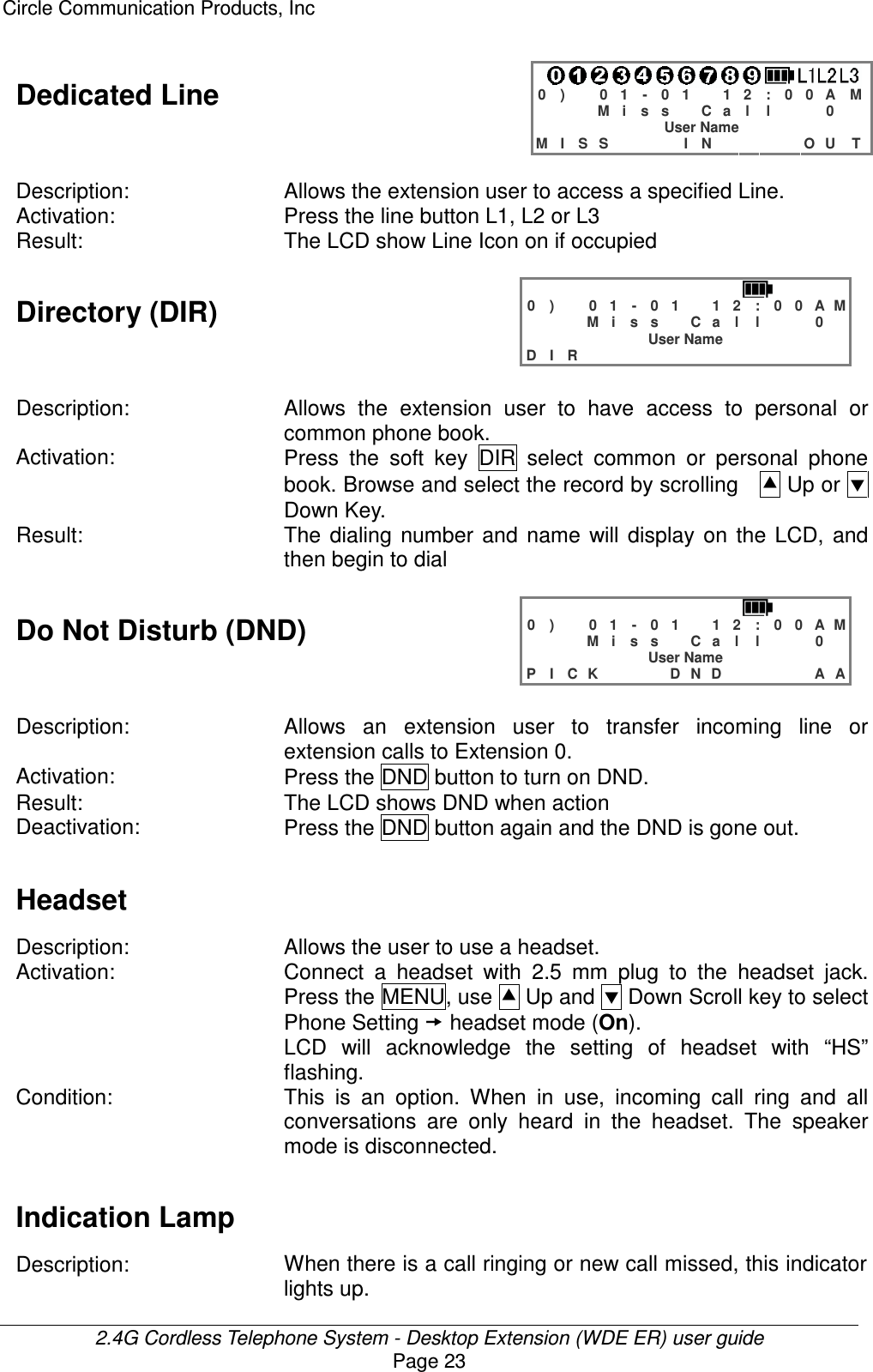
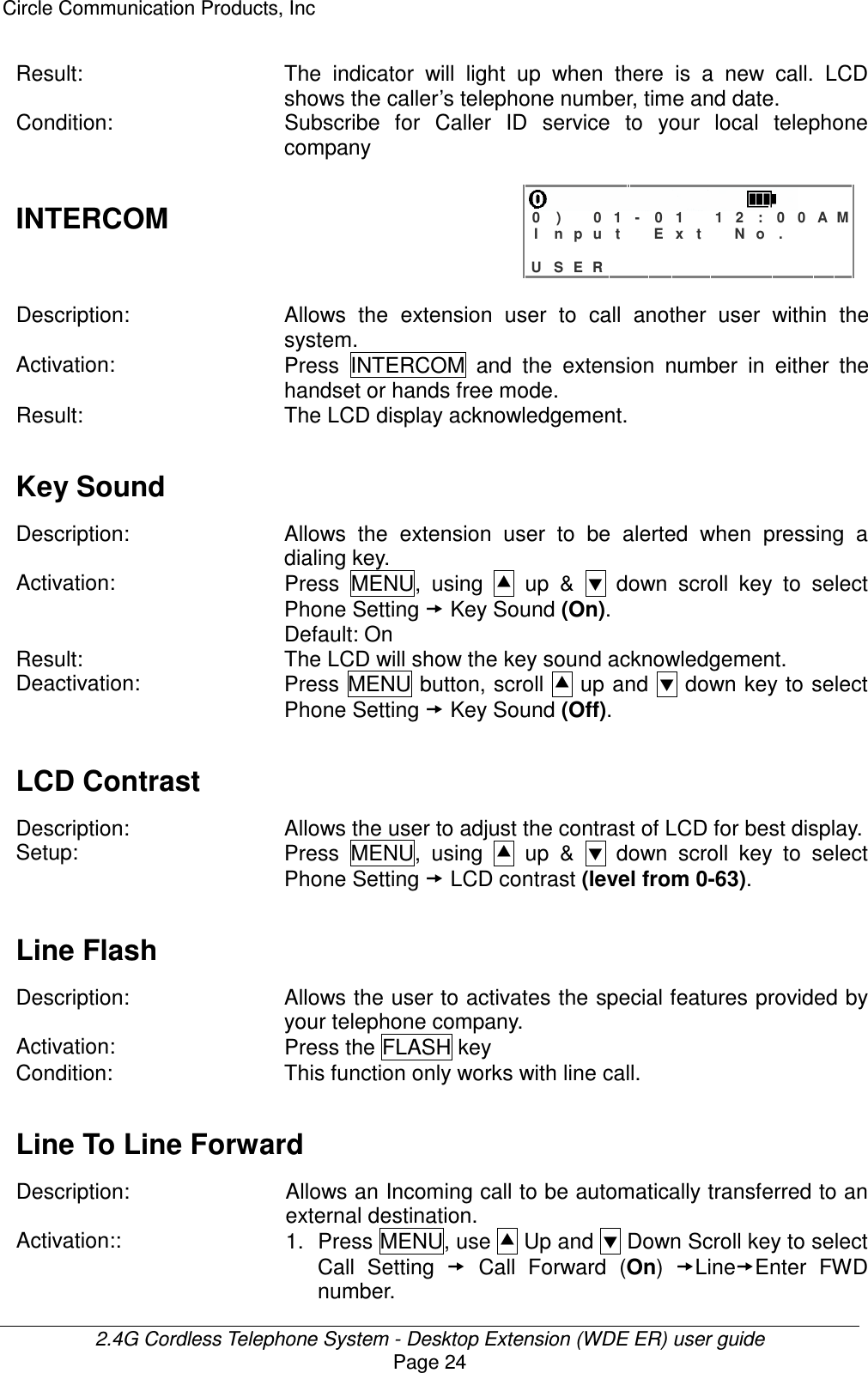
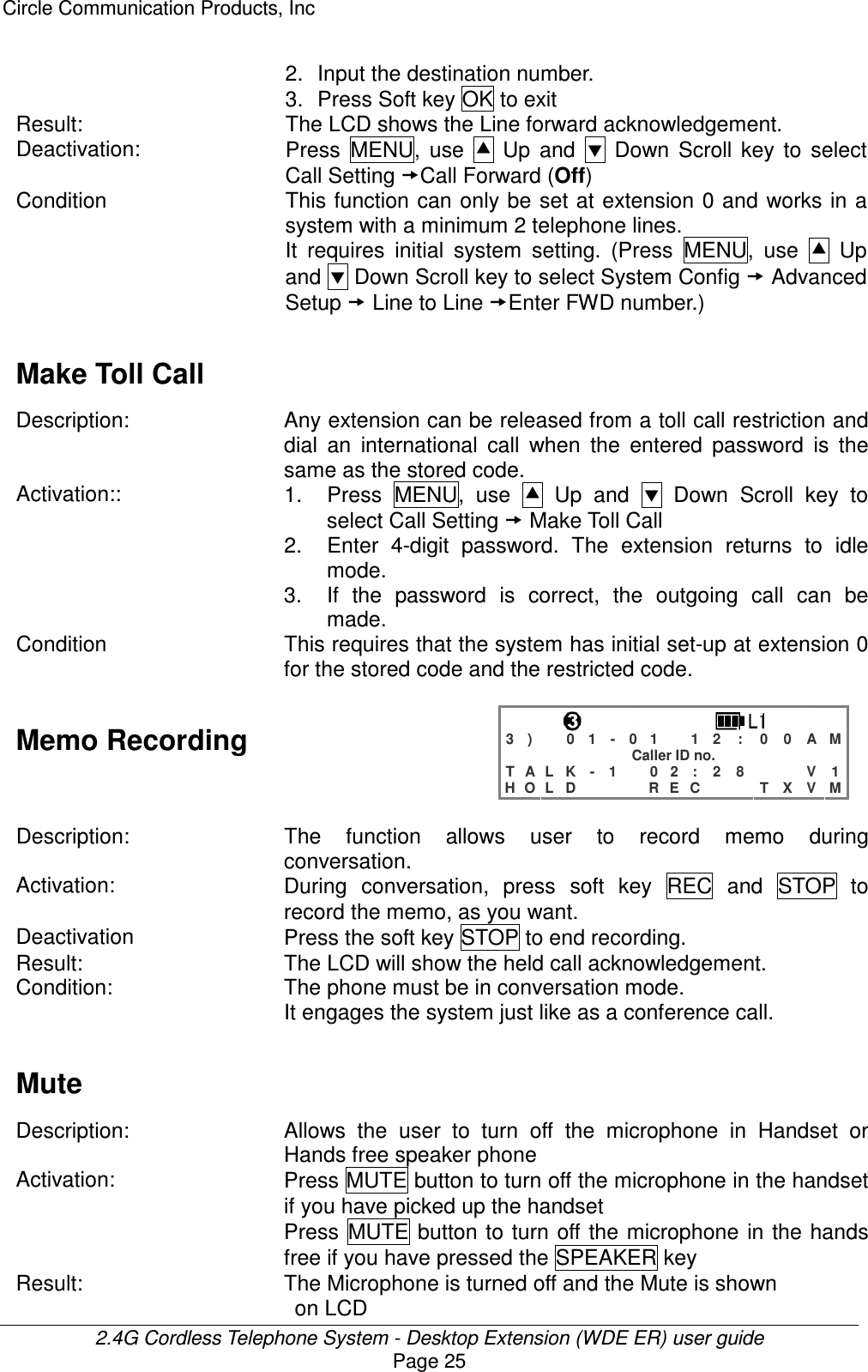
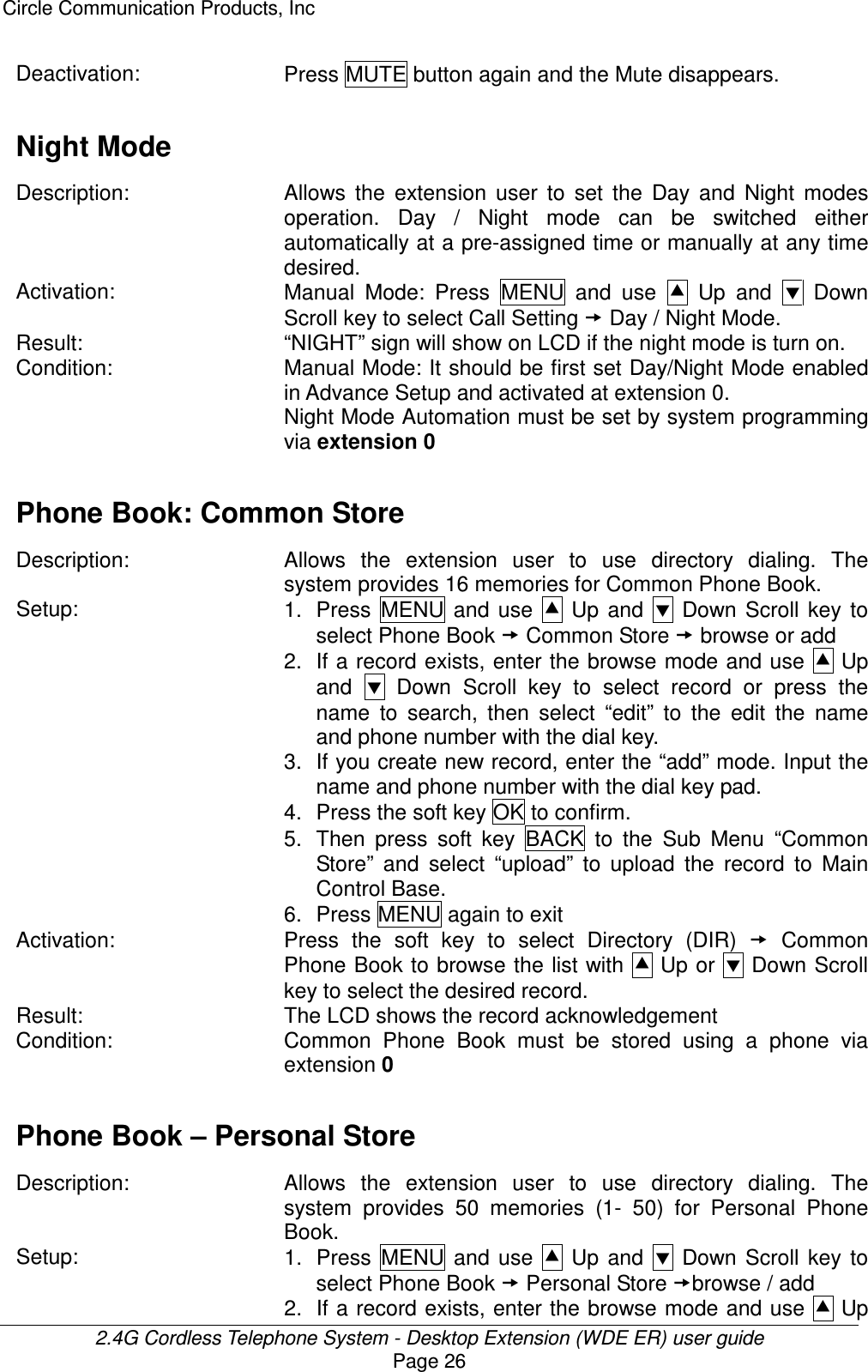
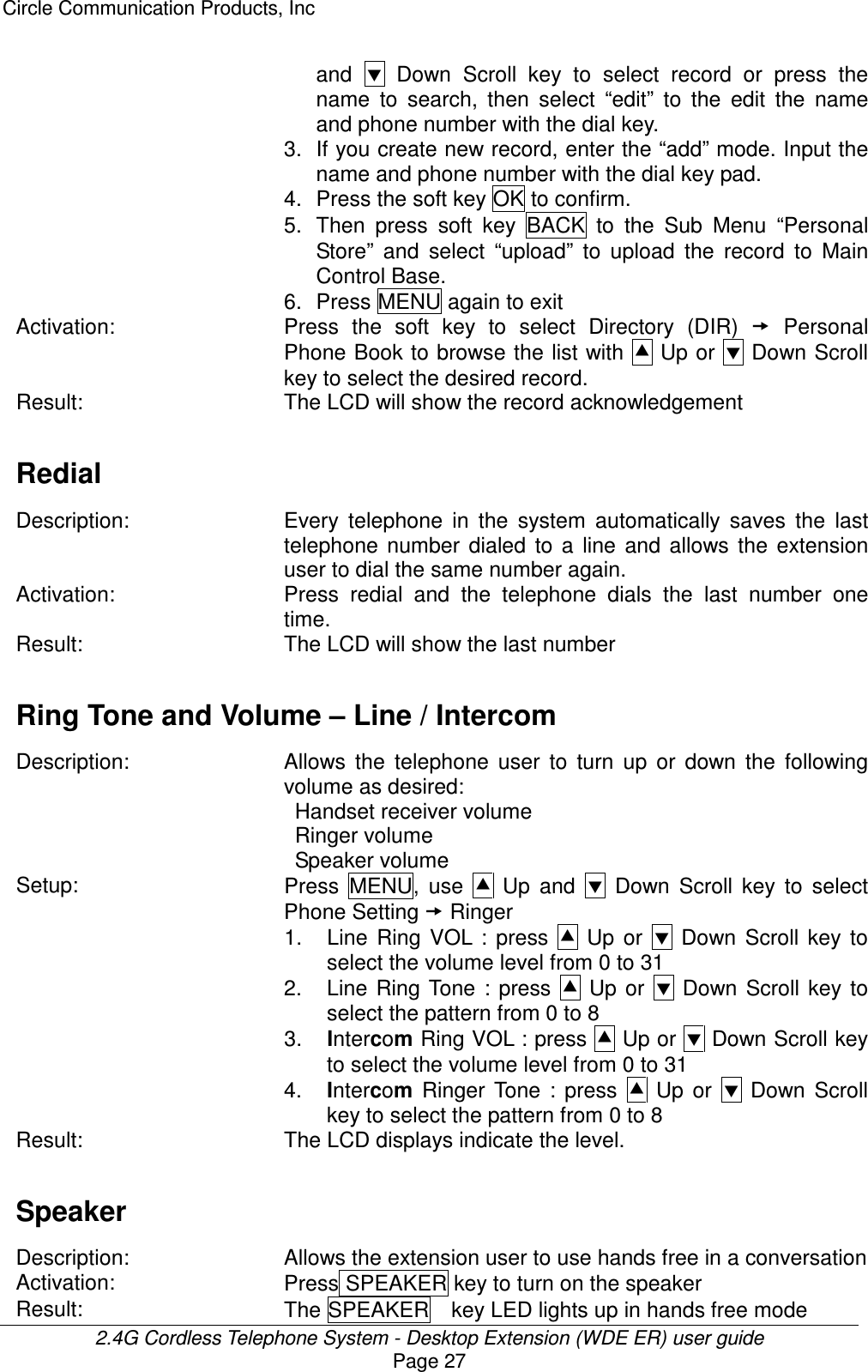
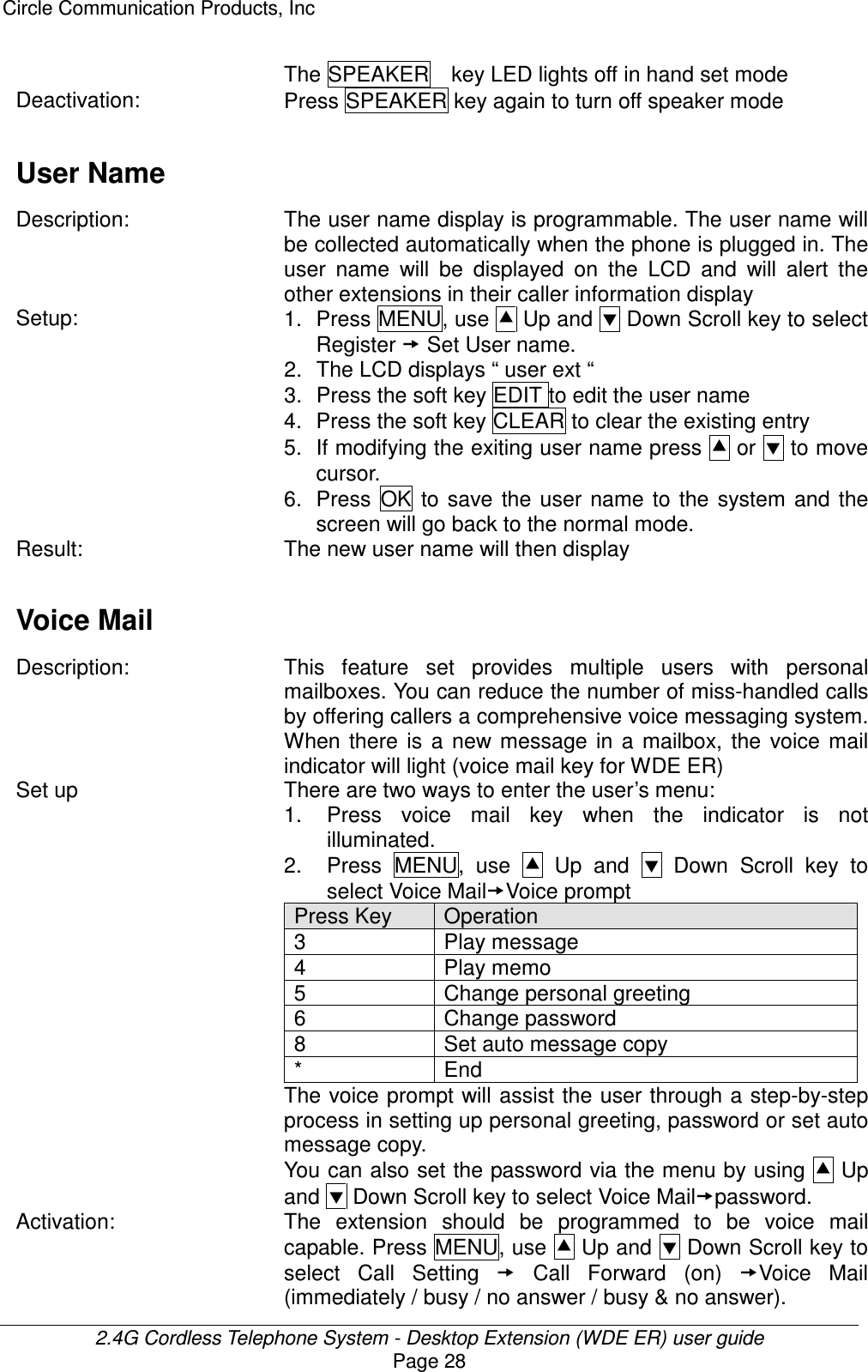
![Circle Communication Products, Inc 2.4G Cordless Telephone System - Desktop Extension (WDE ER) user guide Page 29 LCD will acknowledge the condition you set. Result: There are two ways to retrieve the voice mail. 1. When the VOICE MAIL key lights up, a single key press will change the phone to hands free mode and the user can follow the voice prompt in retrieving a message or memo. The sequence of message playback will be first in last out. 2. You can browse the voicemail record to select which message playback you choose. Press MENU, use Up and Down Scroll key to select Voice Mail Browse Mode (all / new memo / all memo / new voice mail / all voice mail / filter<by name / *before or after the month selected>). Condition A mailbox can be accessed remotely. During the personal greeting, the user can press [**] and then the password, to access the user menu remotely. This feature can only be activated if the user has a password in the mailbox. Filter by Month : You can set the period (before or after the month set) of voice mail recorded to play back. < B R O W S E V M > N a m e : . M o n t h : 0 6 - 1 2 B A C K S E T O K 1. Enter the month as 2 digits (e.g. 06 for June). 2. Press the soft key “SET” to toggle “before” or “after”. You can re-enter until set correctly. Volume Adjustment - Speaker/Handset Receiver/Ringer Description: Allows the telephone user to turn up or down the following volume as desired: Handset receiver volume Speaker volume Ringer Setup: Use Volume Up or Down key to adjust : 1. Handset receiver volume when the handset off-hook. 2. Ringer volume in the idle mode 3.Speaker Volume after pressing Speaker key first Condition: Handset volume has 5 levels (1-5) of adjustment Ringer volume has 32 levels (0-31) of adjustment Speaker volume has 5 levels (1-5) of adjustment Result: The LCD displays “Vx ” to indicate the level.](https://usermanual.wiki/HKC-Technology/318.Desktop-User-manual/User-Guide-563186-Page-29.png)
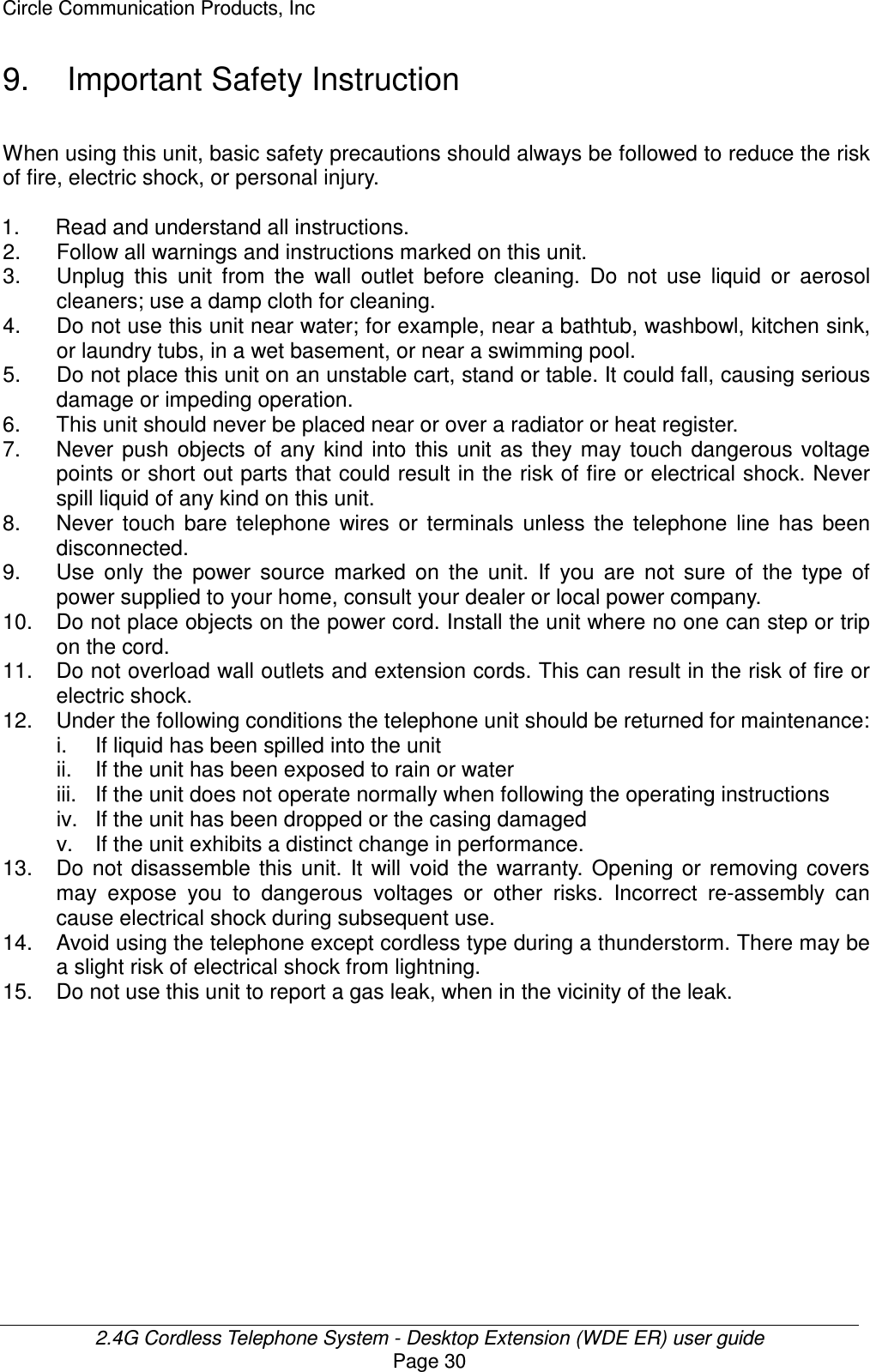
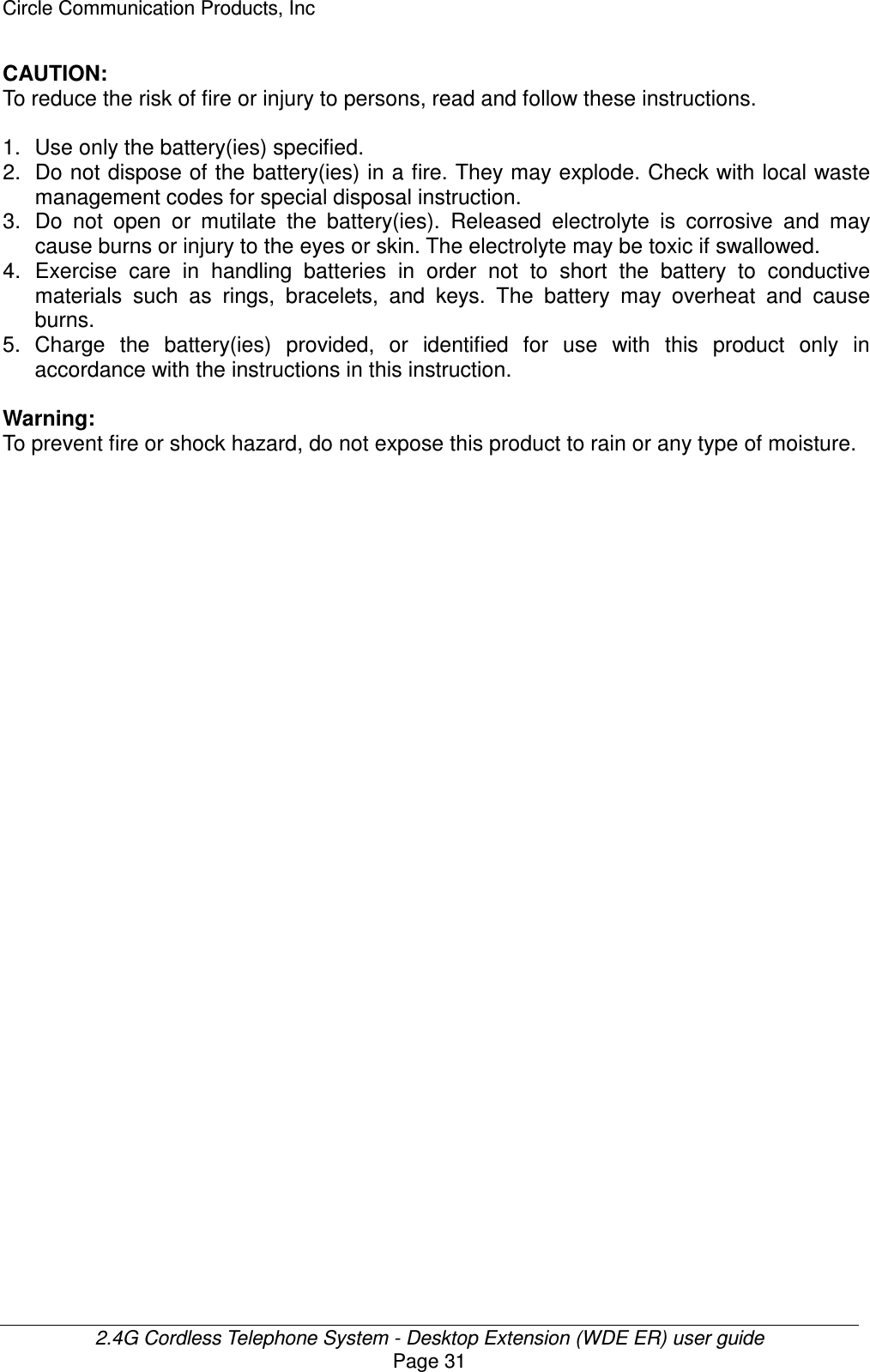
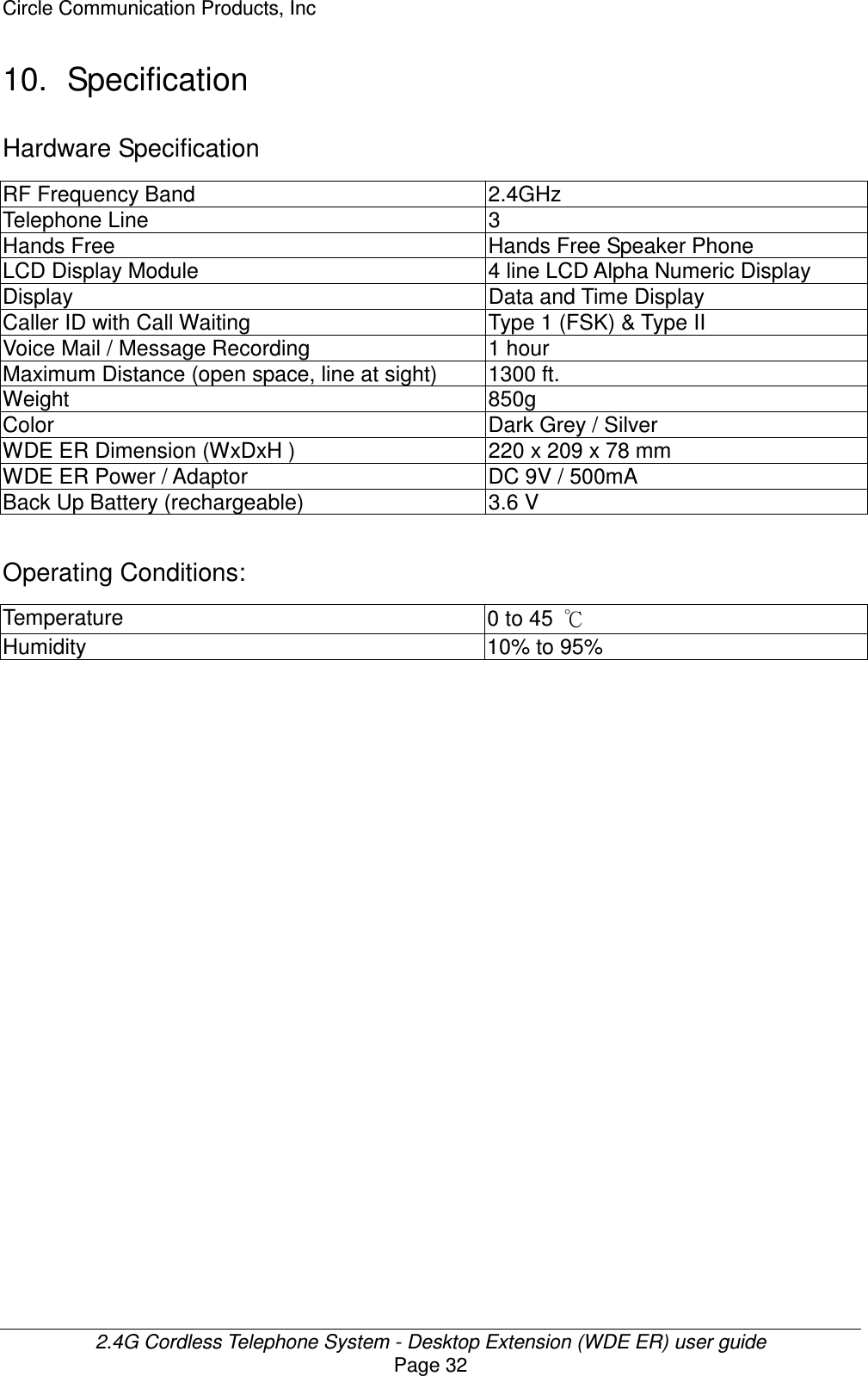
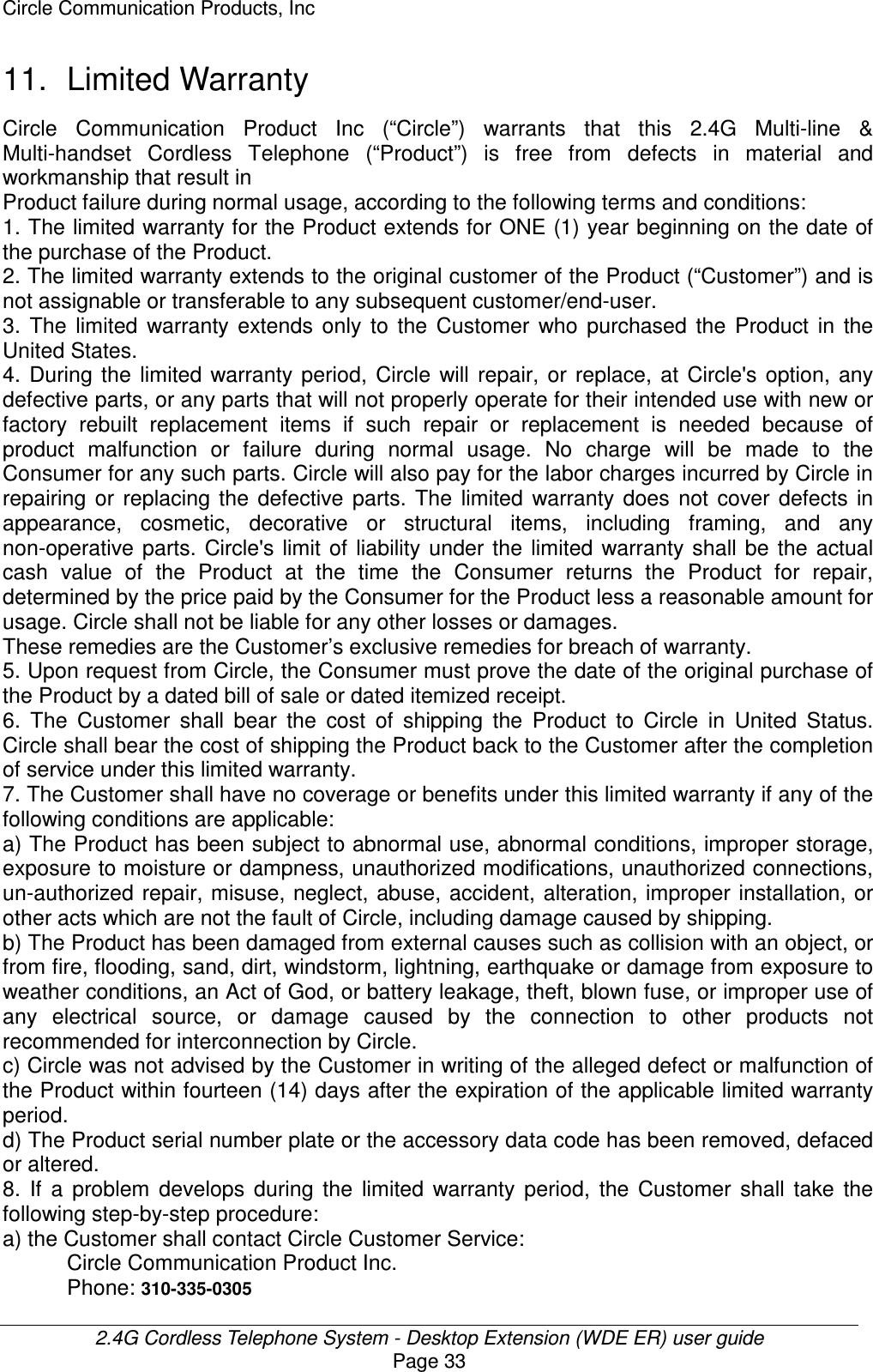
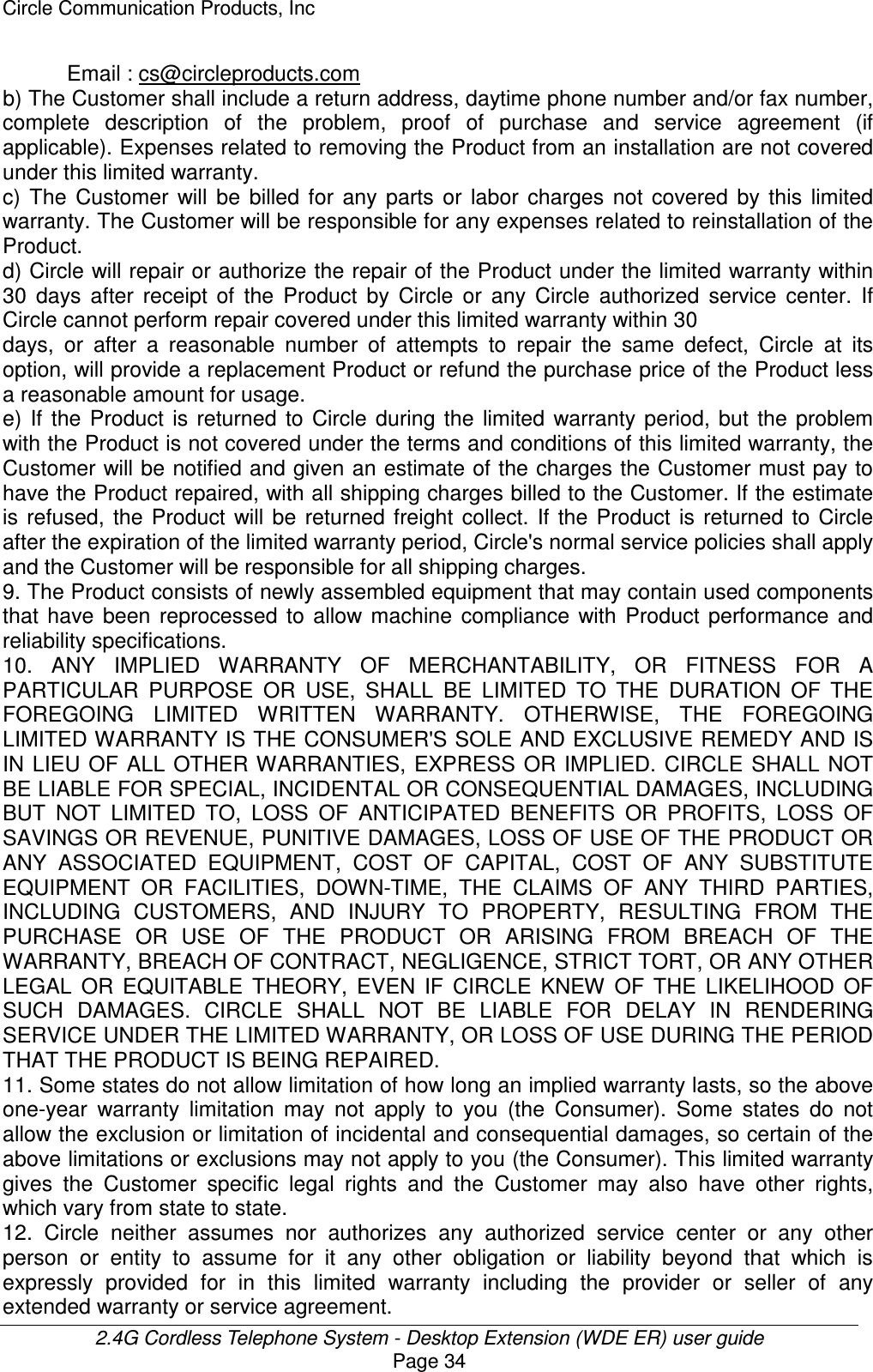
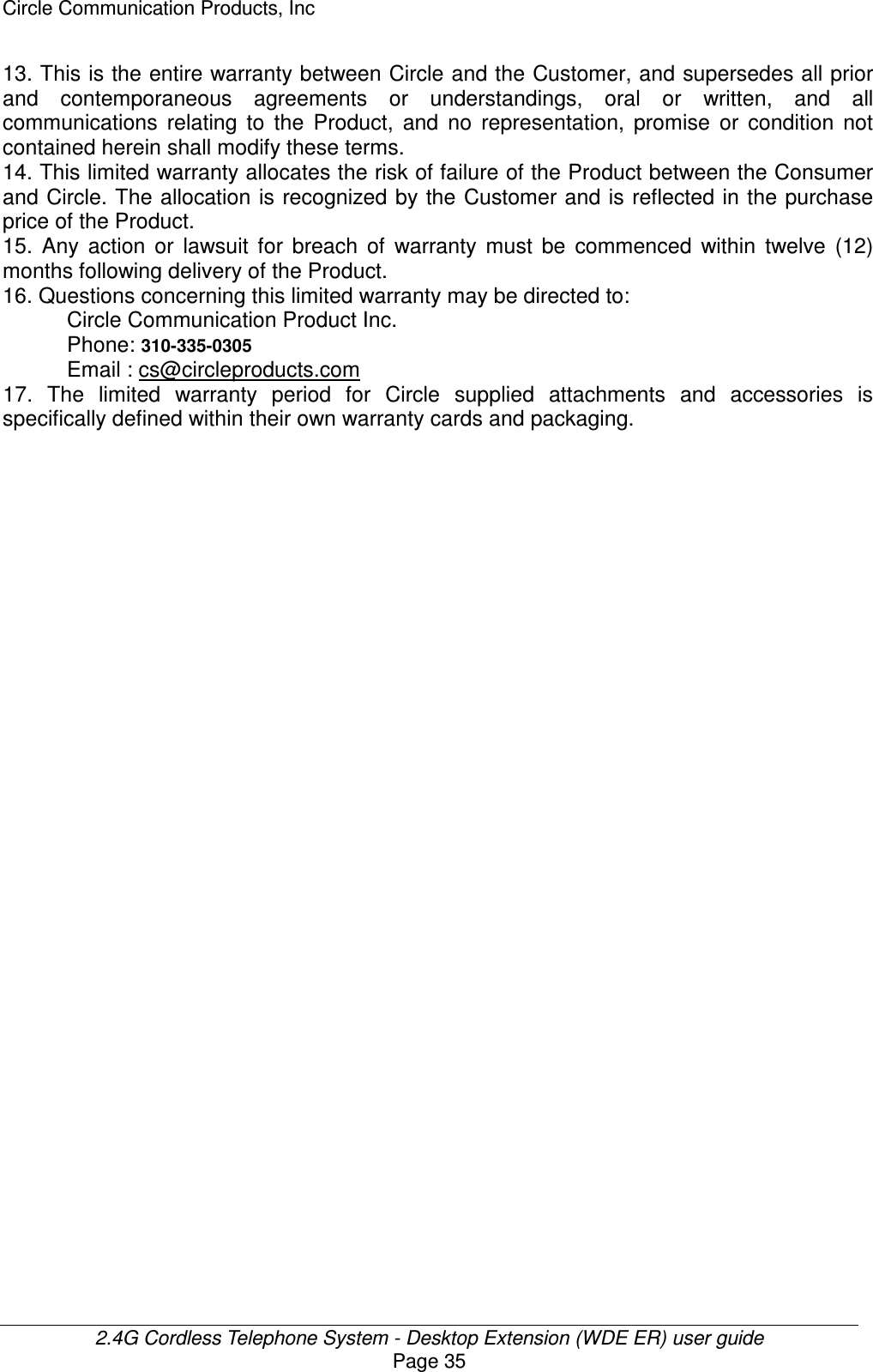
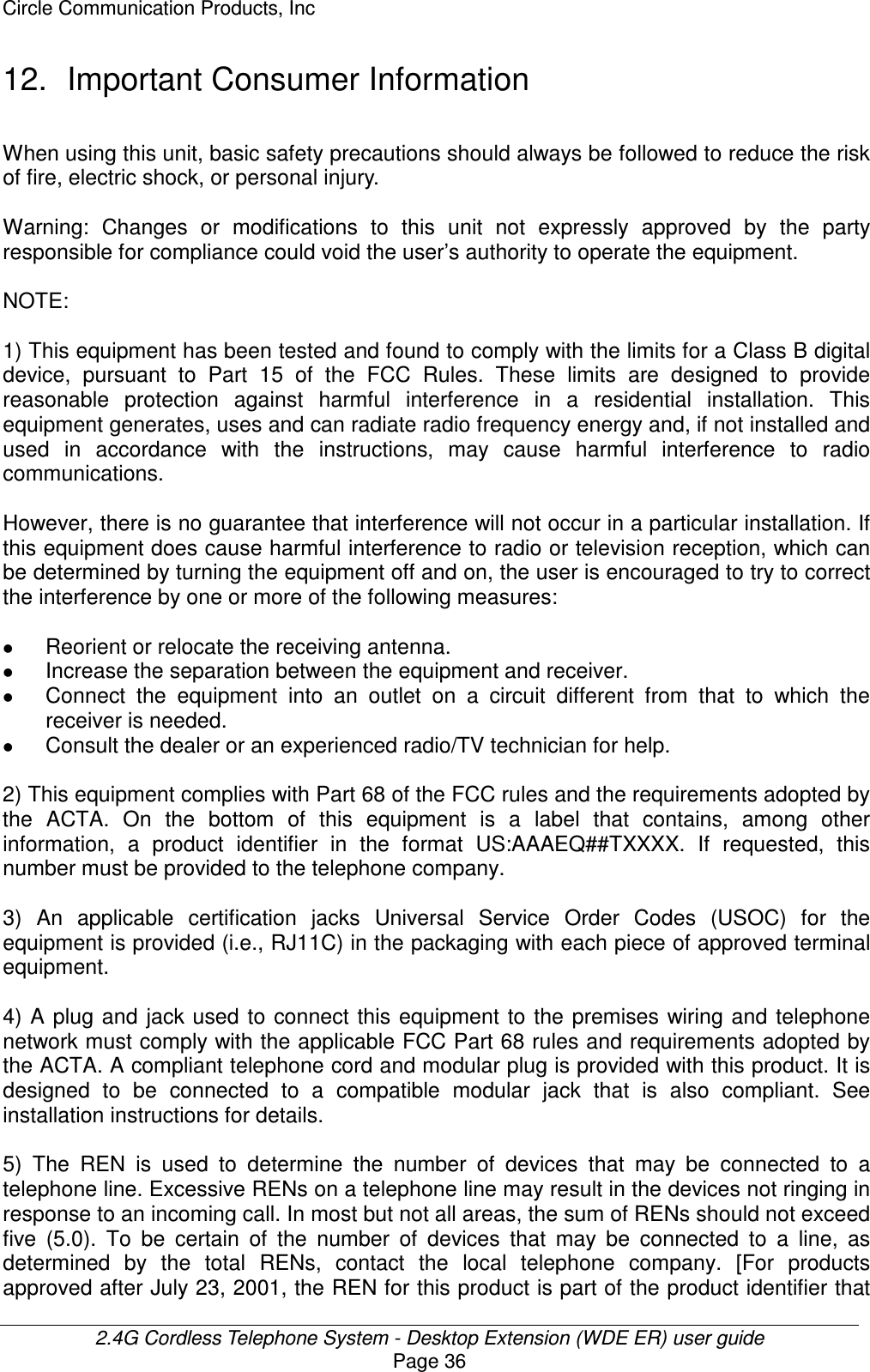
![Circle Communication Products, Inc 2.4G Cordless Telephone System - Desktop Extension (WDE ER) user guide Page 37 has the format US:AAAEQ##TXXXX. The digits represented by ## are the REN without a decimal point (e.g., 03 is a REN of 0.3). For earlier products, the REN is separately shown on the label.] 6) If this equipment causes harm to the telephone network, the telephone company will notify you in advance that temporary discontinuance of service may be required. But if advance notice isn't practical, the telephone company will notify the customer as soon as possible. Also, you will be advised of your right to file a complaint with the FCC if you believe it is necessary. 7) The telephone company may make changes in its facilities, equipment, operations or procedures that could affect the operation of the equipment. If this happens the telephone company will provide advance notice in order for you to make necessary modifications to maintain uninterrupted service. 8) Should you experience trouble with this equipment, please contact (Circle Communication Products, 2554 Lincoln Blvd #111 Marina Del Rey CA 90291 USA) for repair or warranty information. If the equipment is causing harm to the telephone network, the telephone company may request that you disconnect the equipment until the problem is resolved. 9) Please follow instructions for repairing if any (e.g. battery replacement section); otherwise do not alternate or repair any parts of device except specified. 10) Connection to party line service is subject to state tariffs. Contact the state public utility commission, public service commission or corporation commission for information. 11) NOTICE: If your home has specially wired alarm equipment connected to the telephone line, ensure the installation of this [equipment ID] does not disable your alarm equipment. If you have questions about what will disable alarm equipment, consult your telephone company or a qualified installer. 12) This equipment is hearing aid compatible. NOTICE: According to telephone company reports, AC electrical surges, typically resulting from lightning strikes, are very destructive to telephone equipment connected to AC power sources. To minimize damage from these types of surges, a surge arrestor is recommended.](https://usermanual.wiki/HKC-Technology/318.Desktop-User-manual/User-Guide-563186-Page-37.png)