HKC Technology 318 2.4GHz DSSS Cordless Phone system w/ CID and DAM User Manual Handset
HKC Technology Ltd. 2.4GHz DSSS Cordless Phone system w/ CID and DAM Handset
Contents
- 1. Base User Manual
- 2. Desktop User manual
- 3. Handset User Manual
- 4. User Manual
Handset User Manual
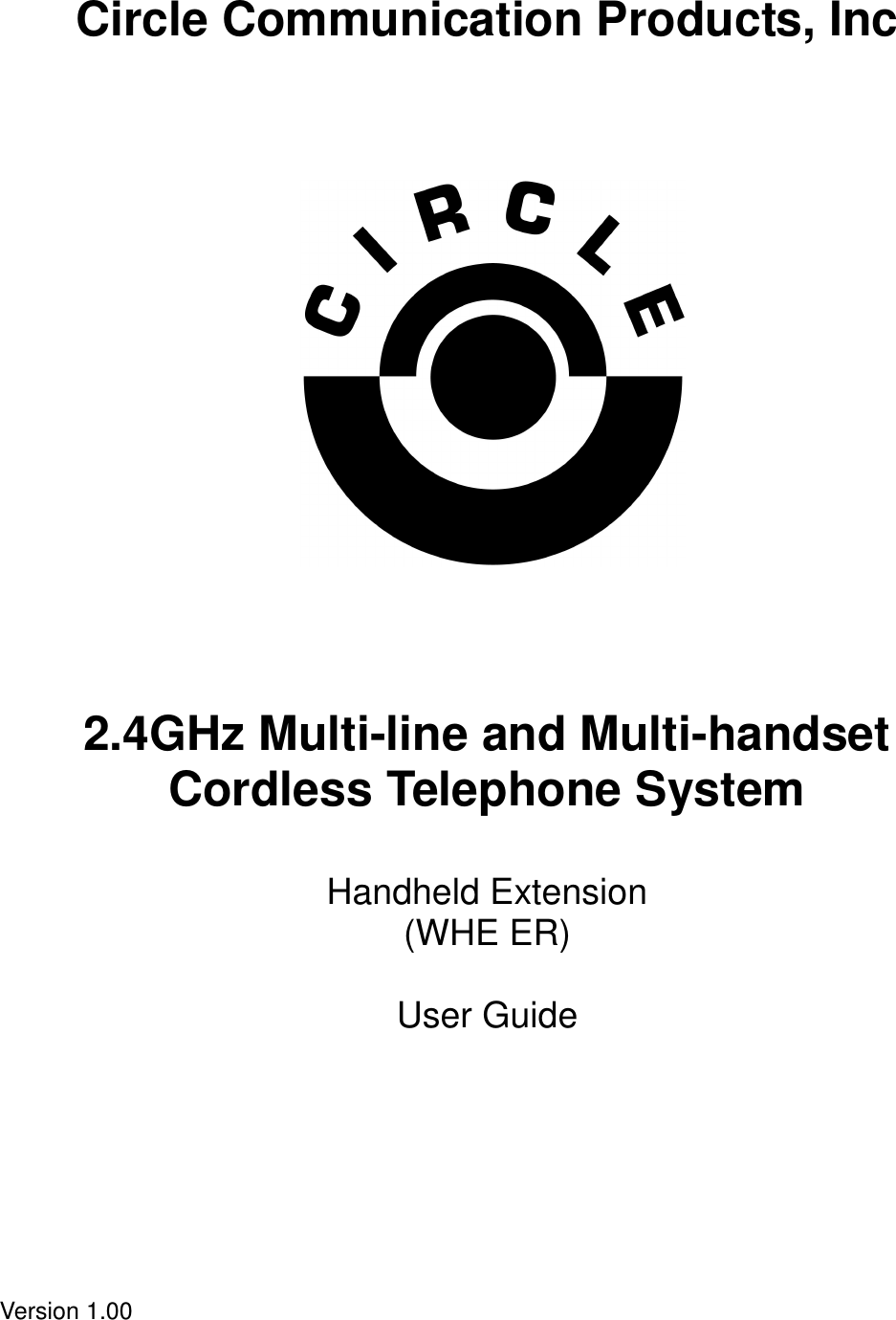
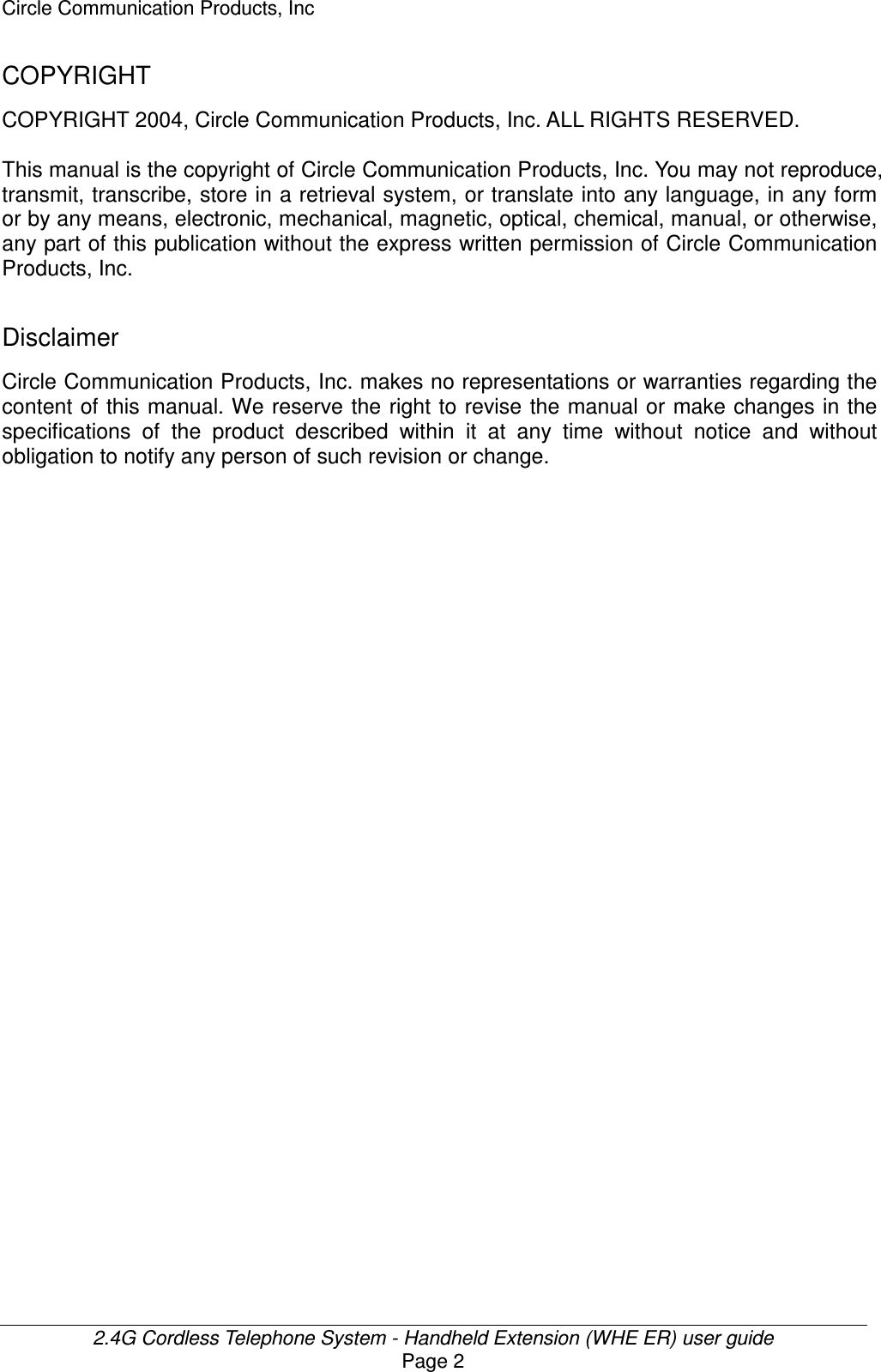
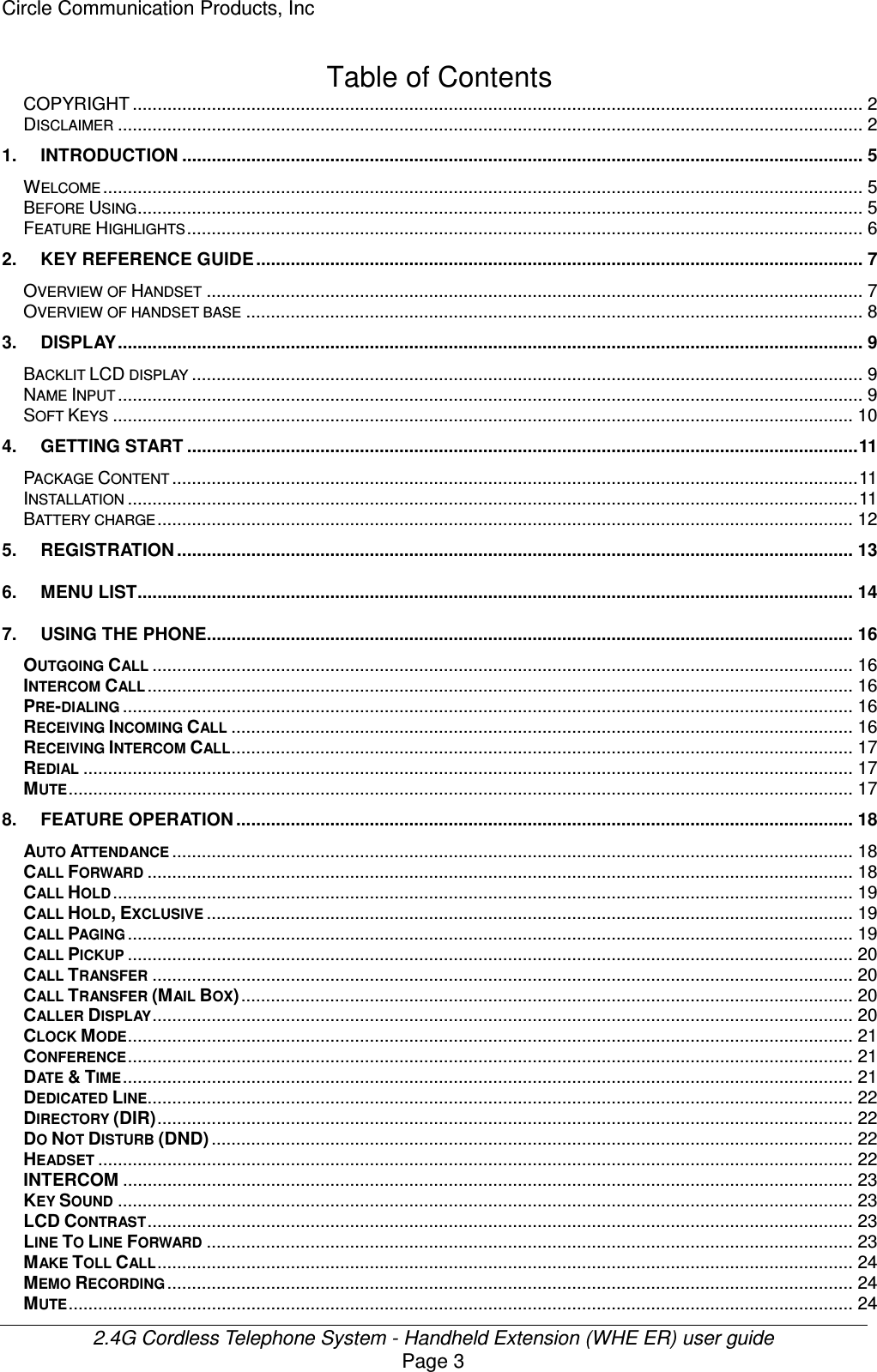
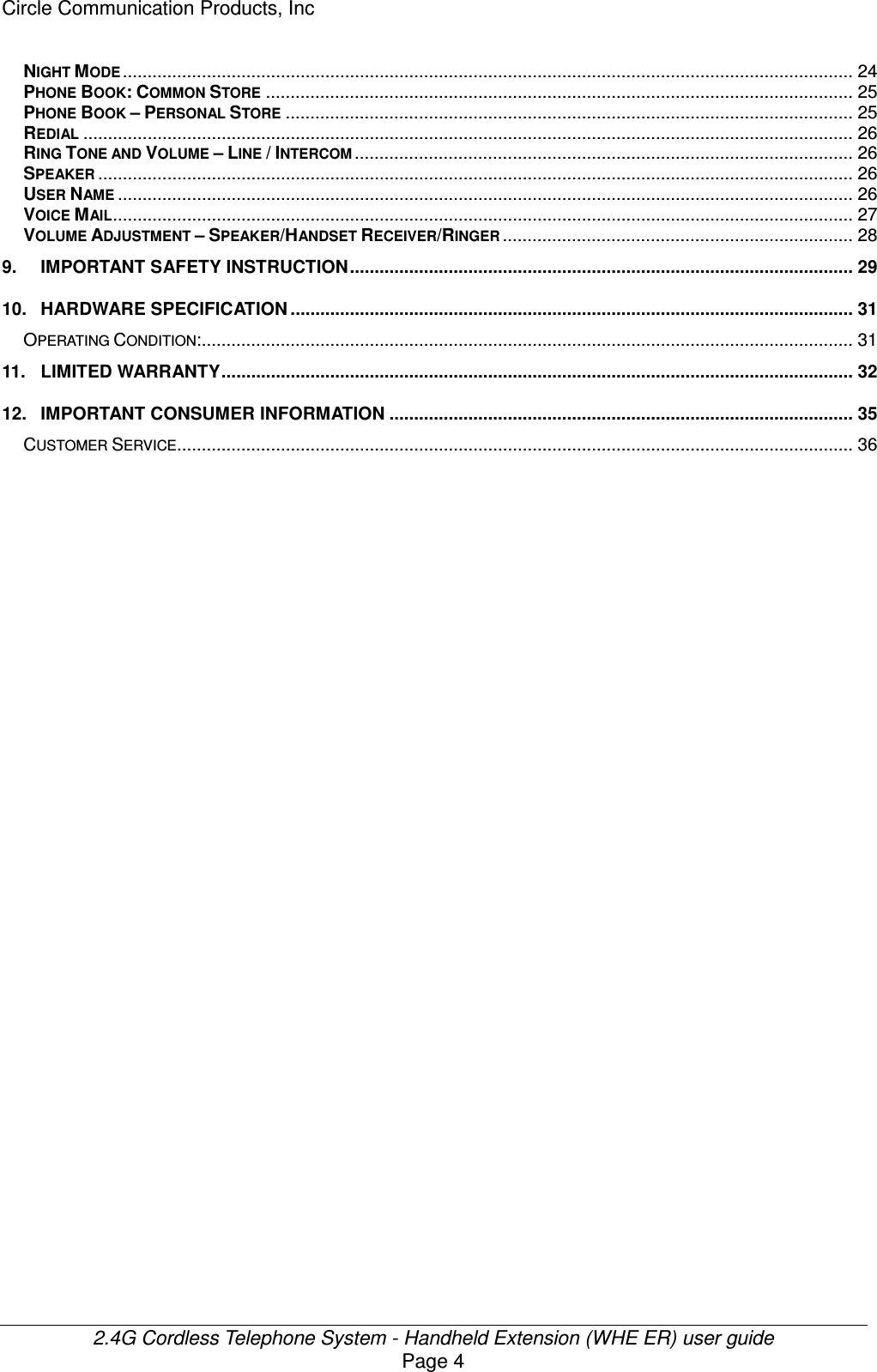
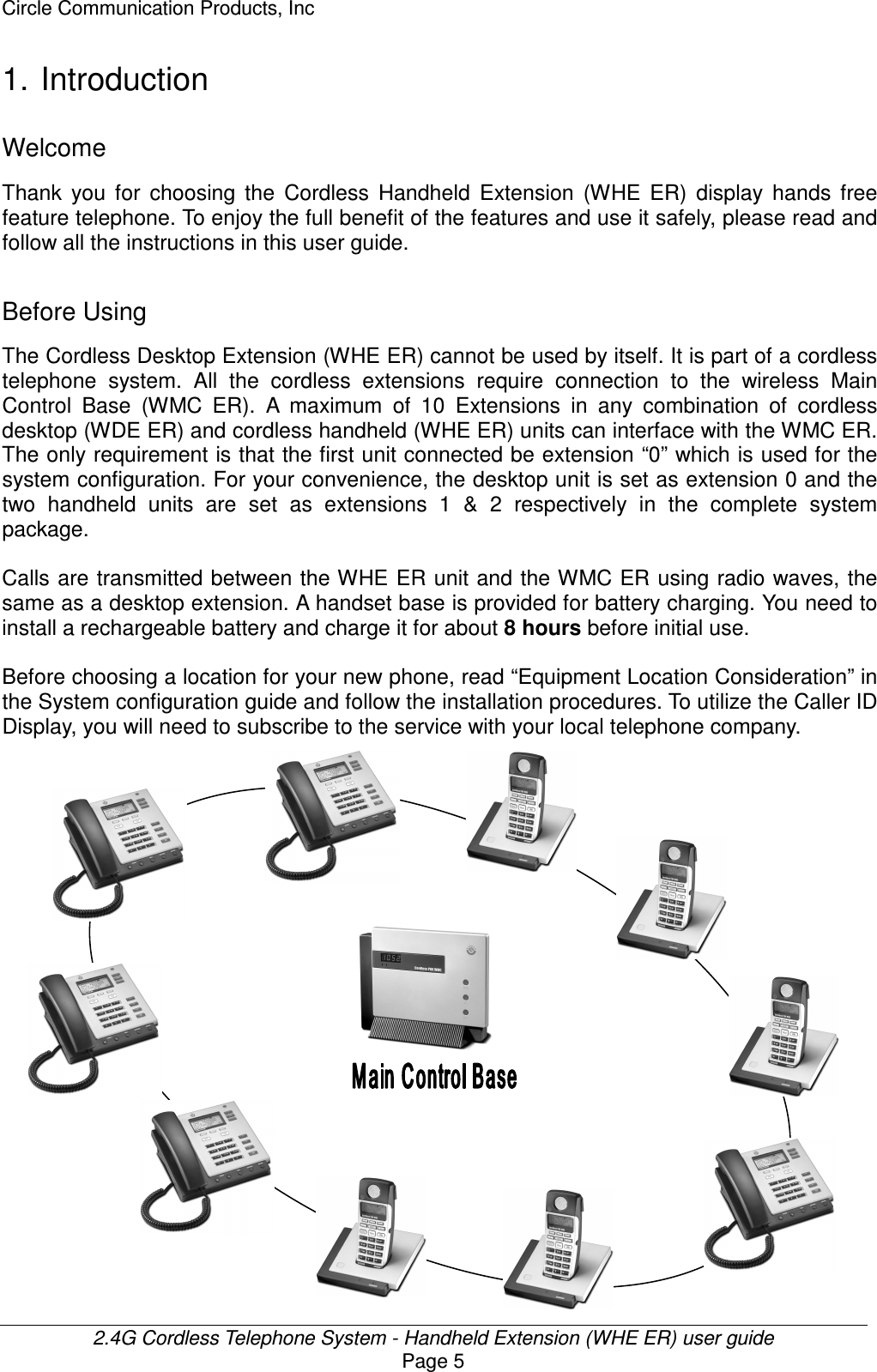
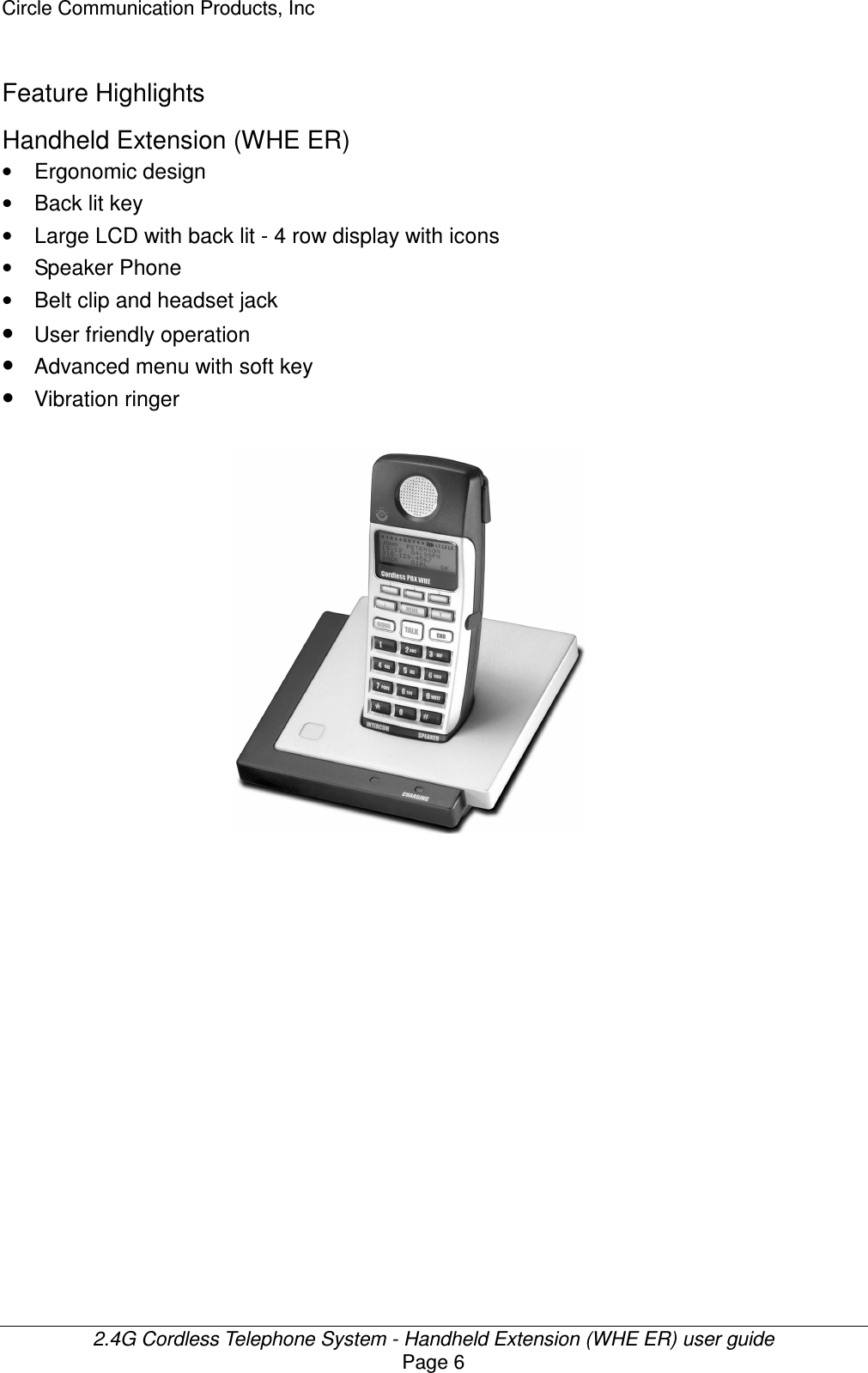
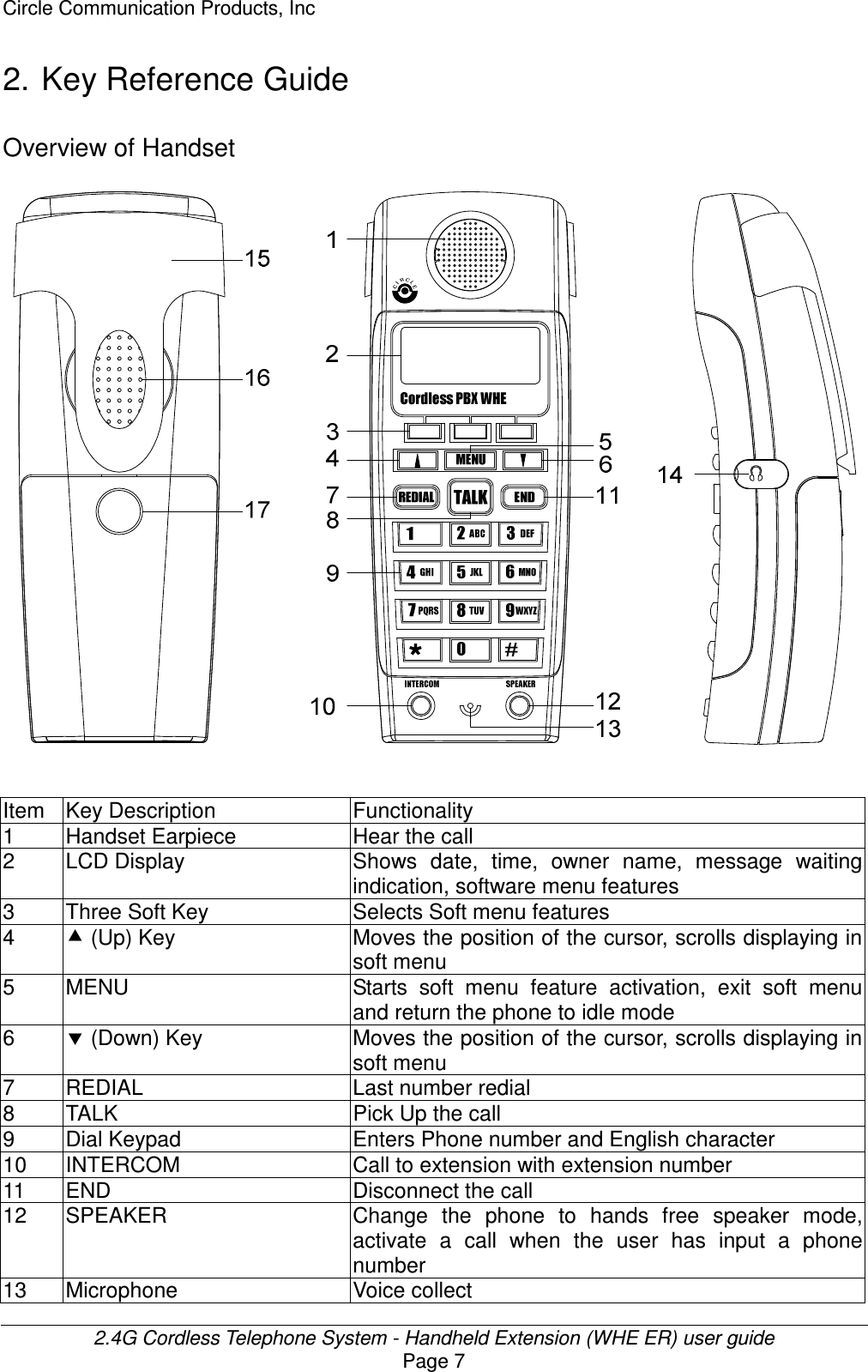
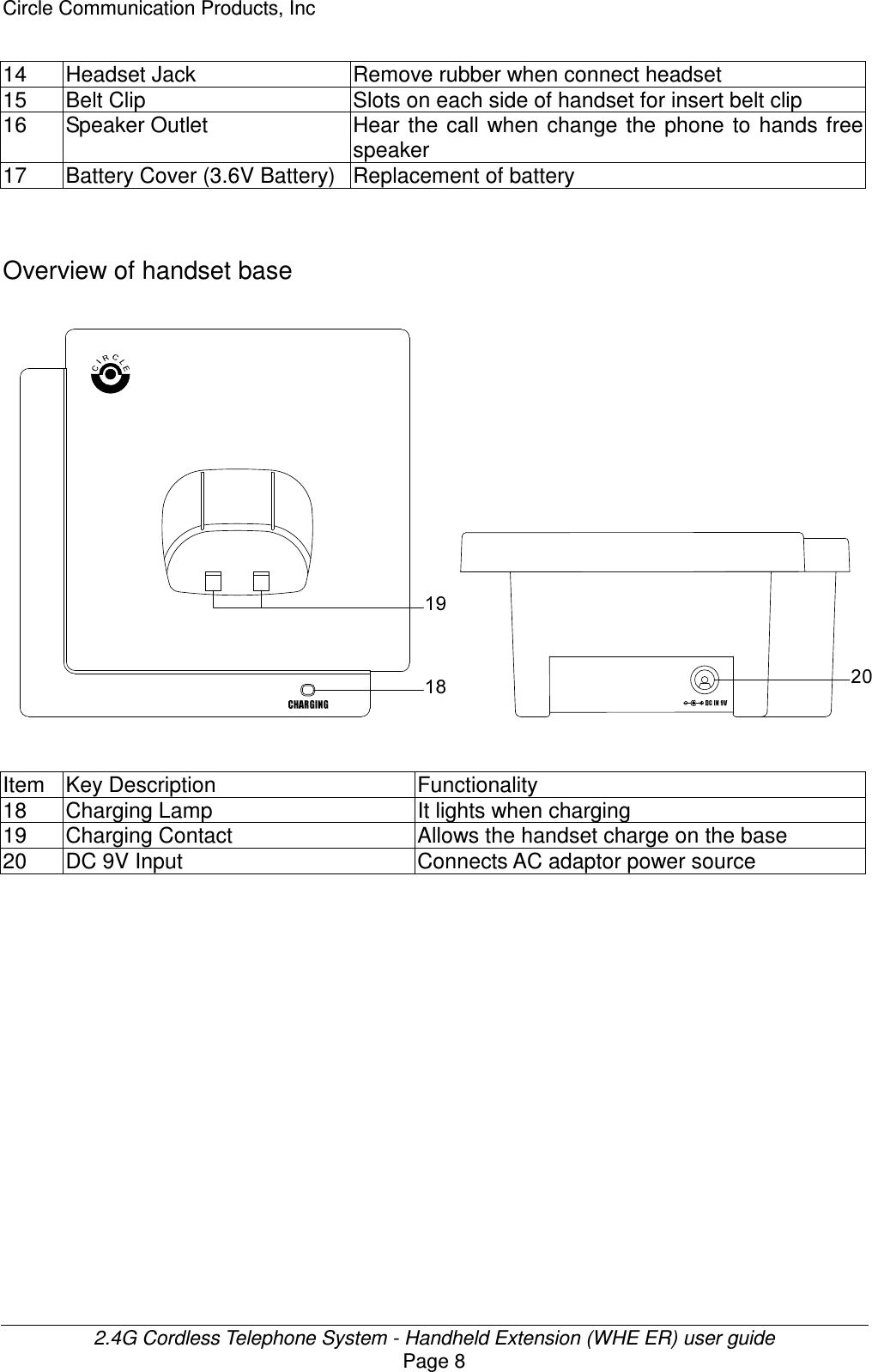
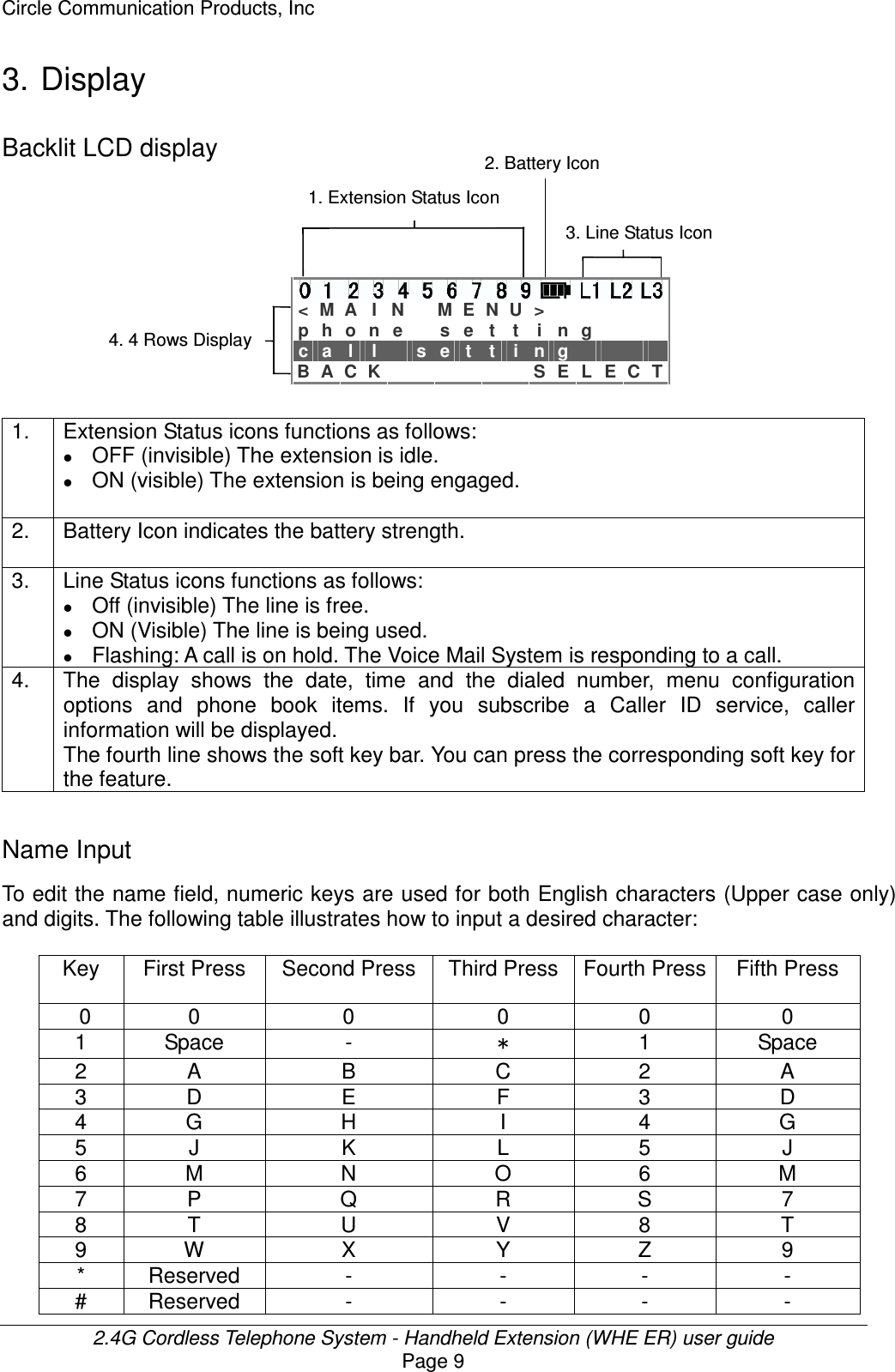
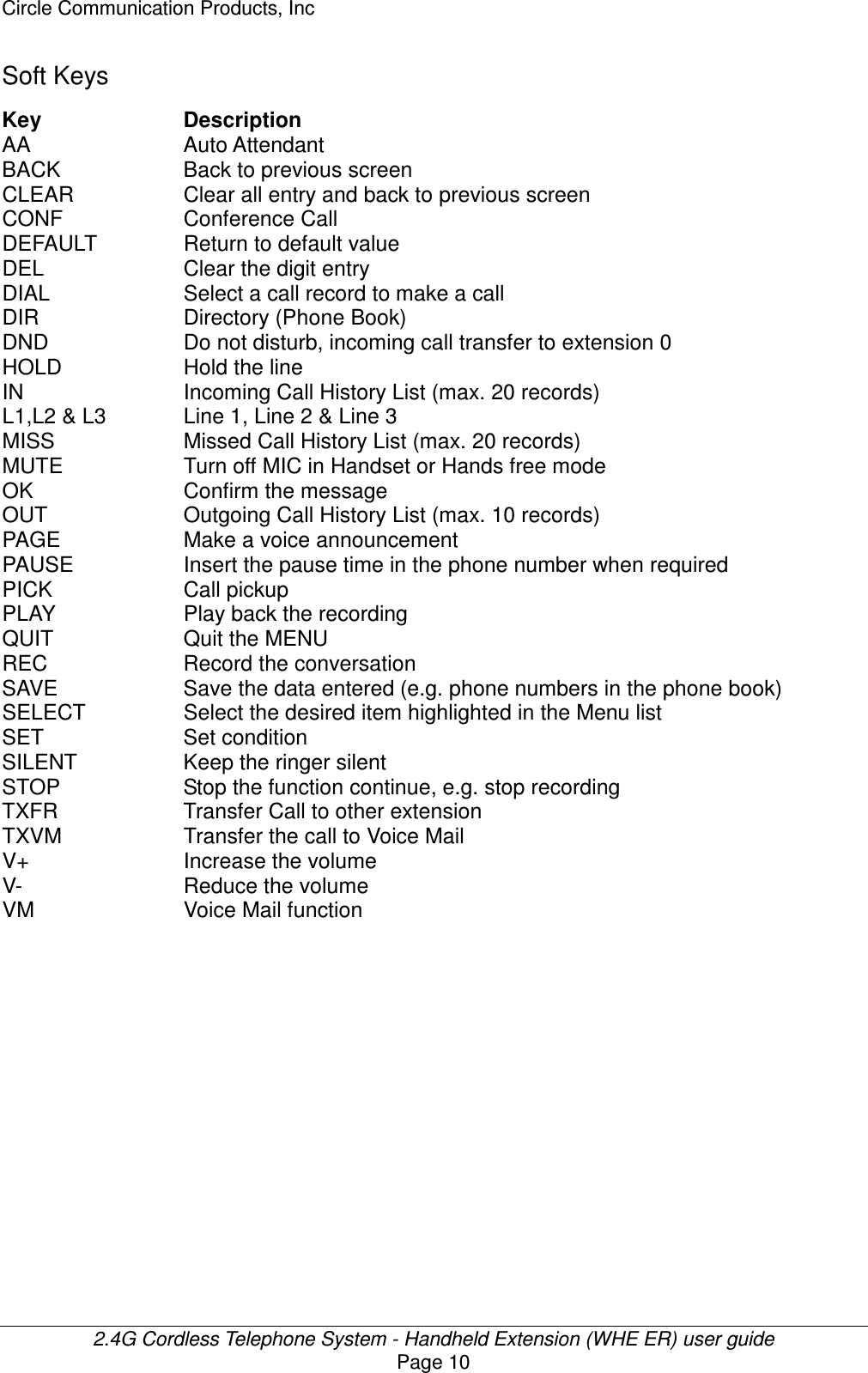
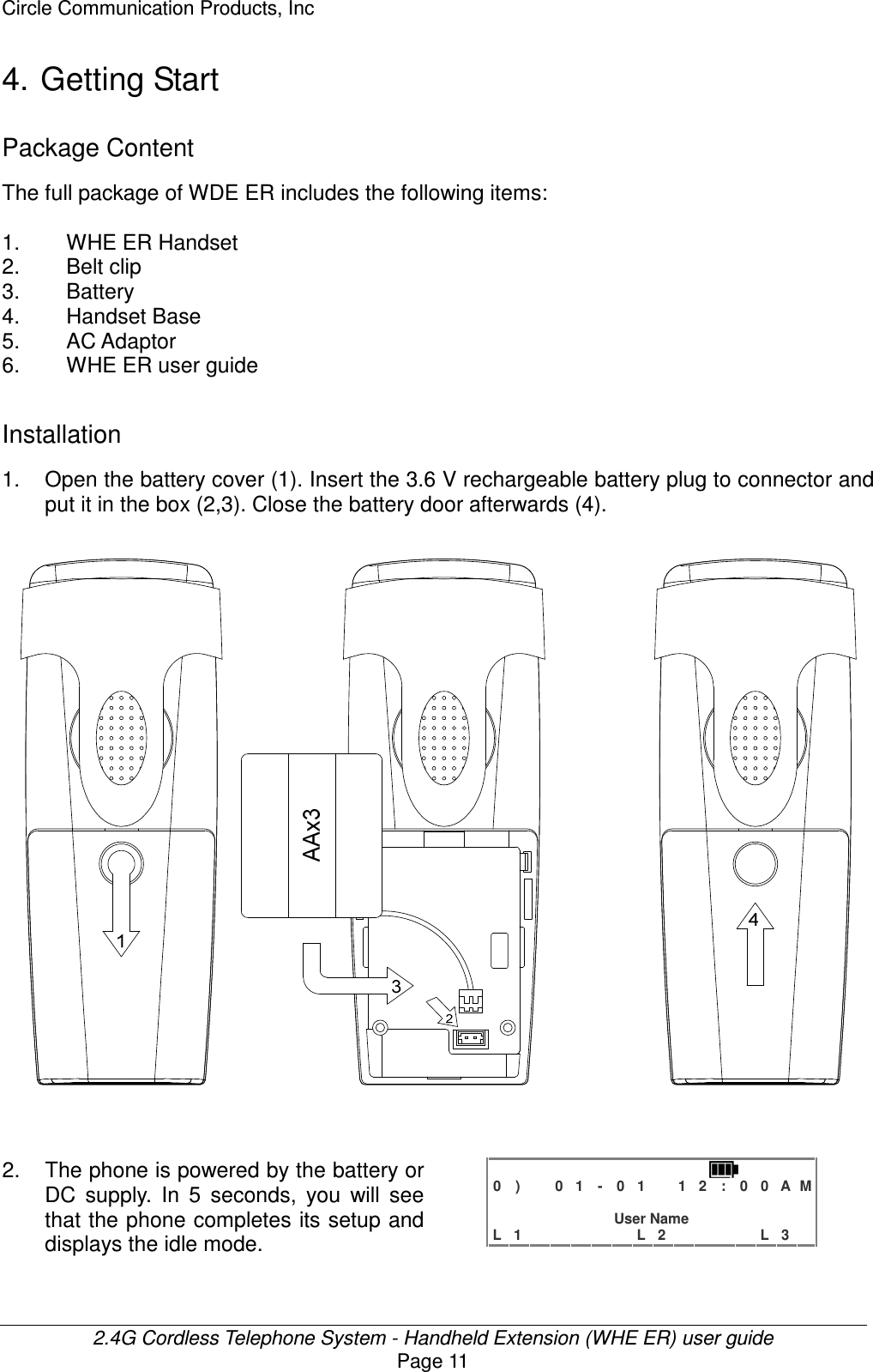
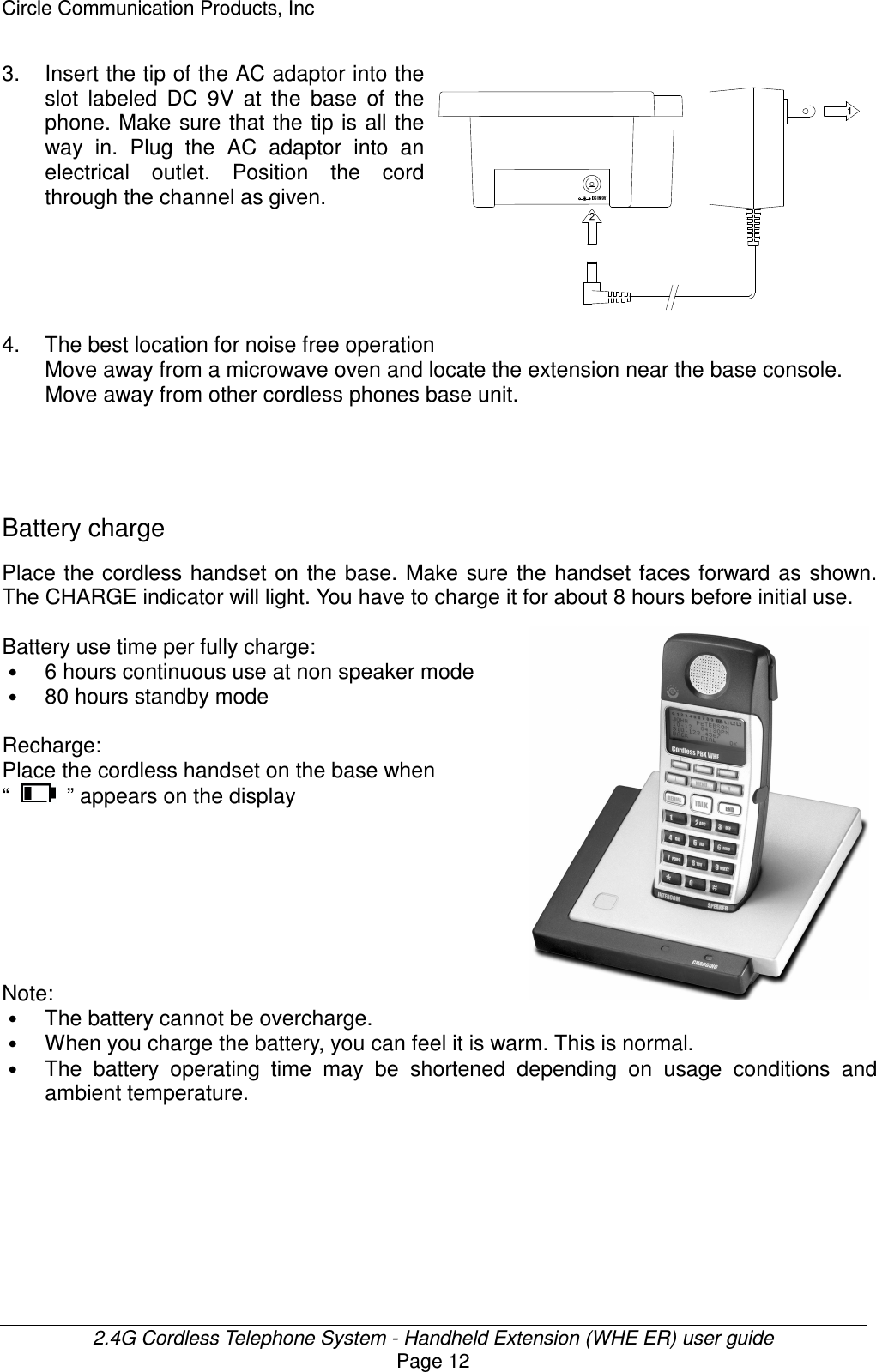
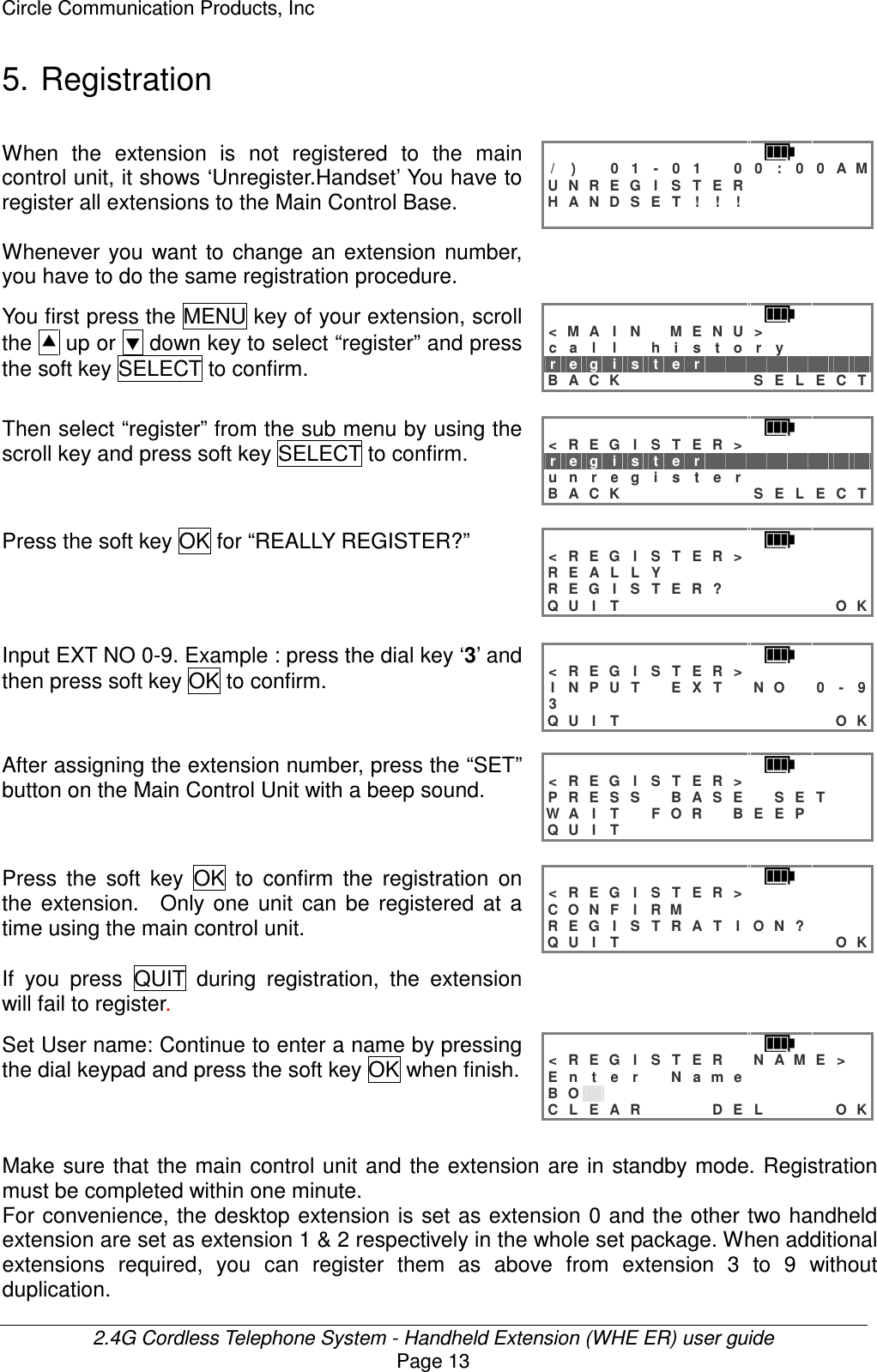
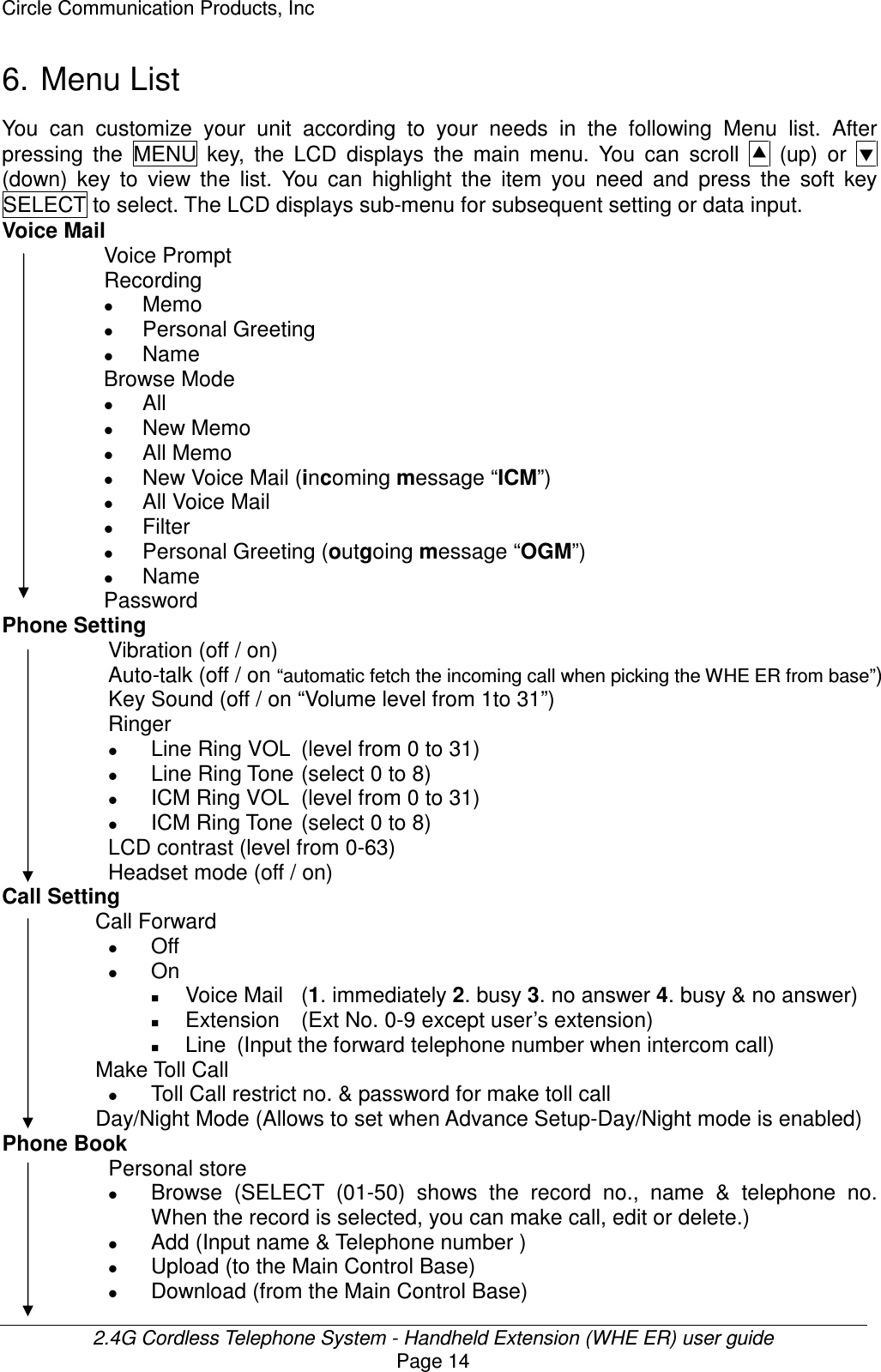
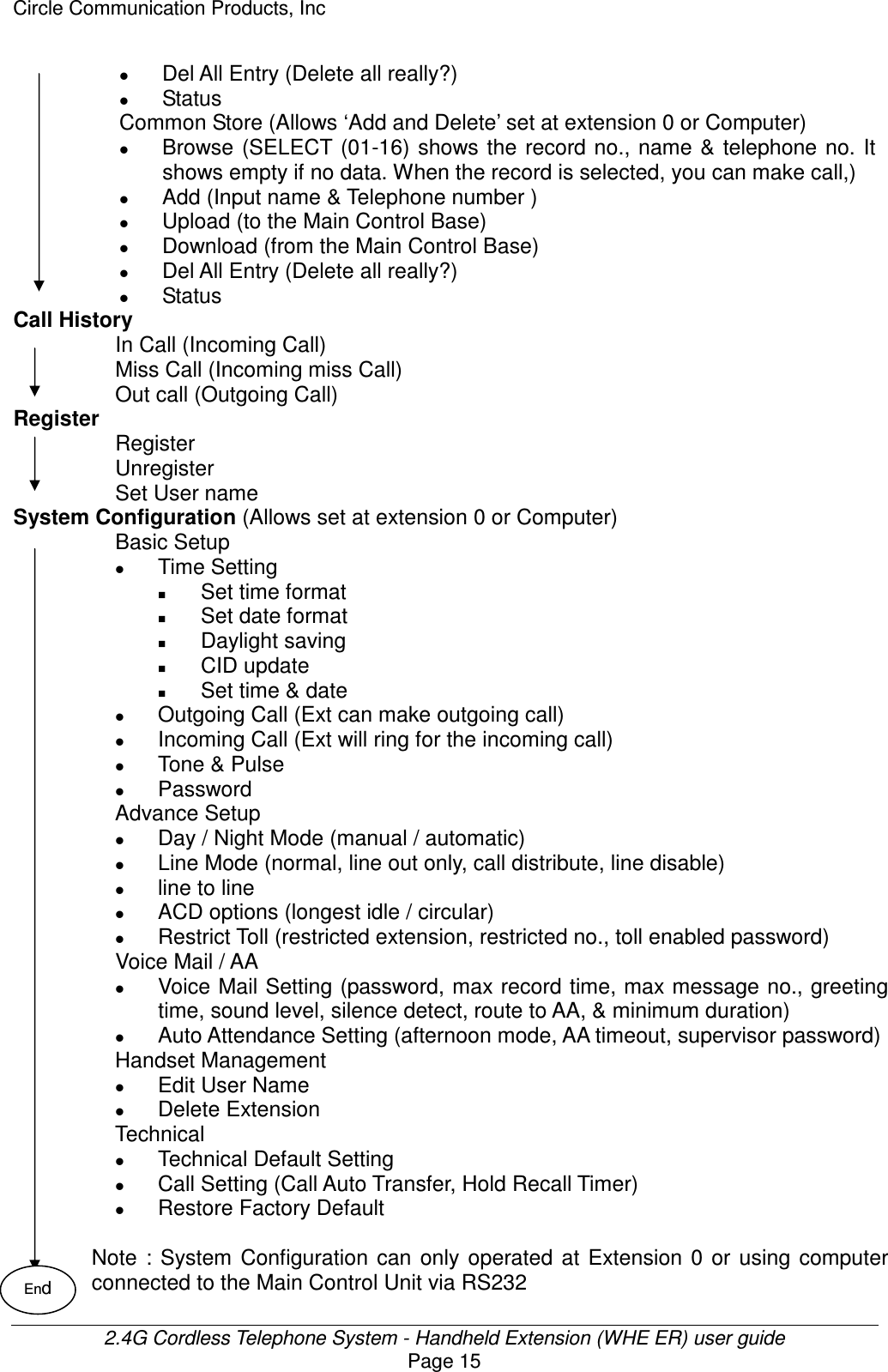
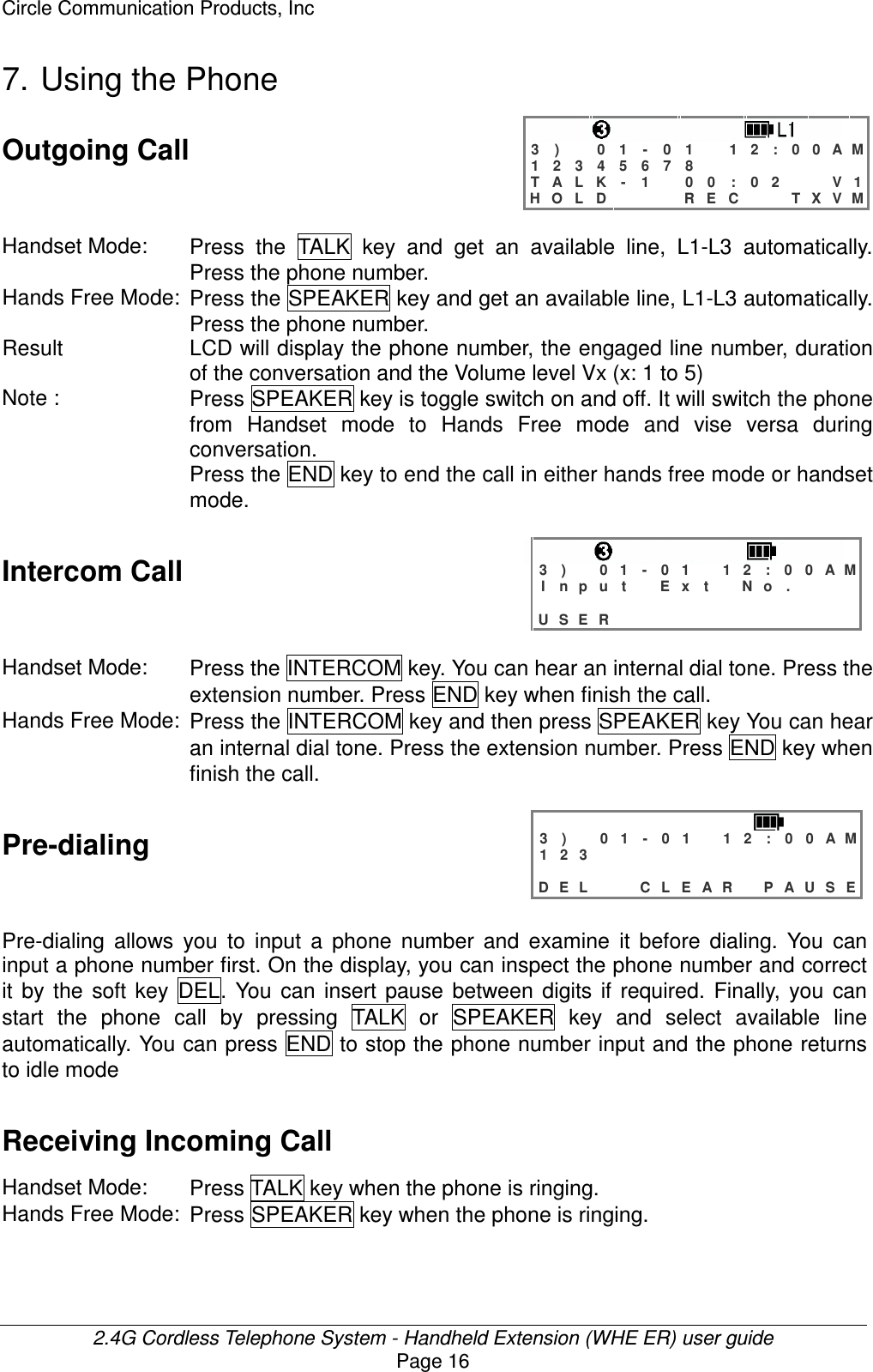
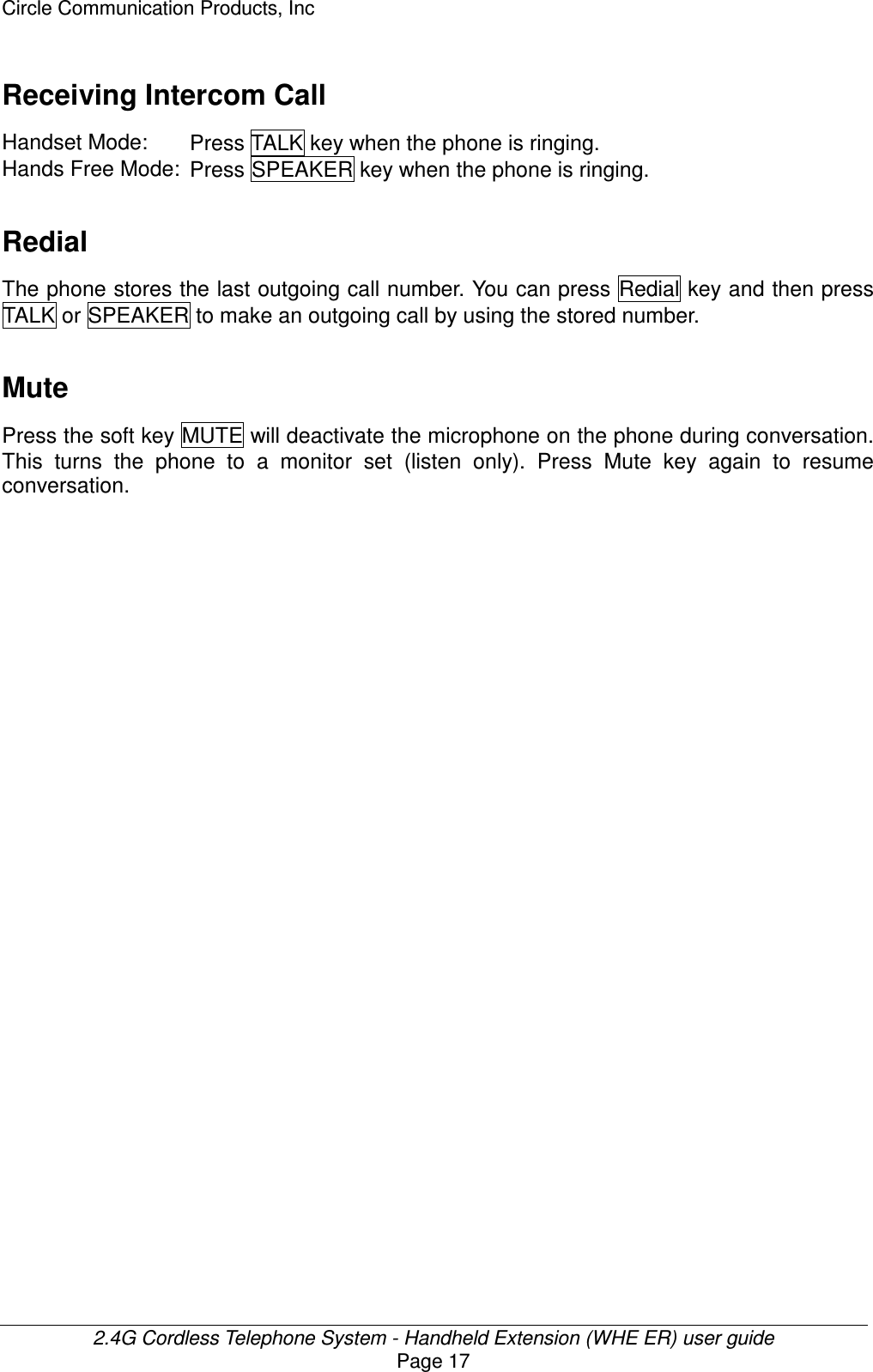
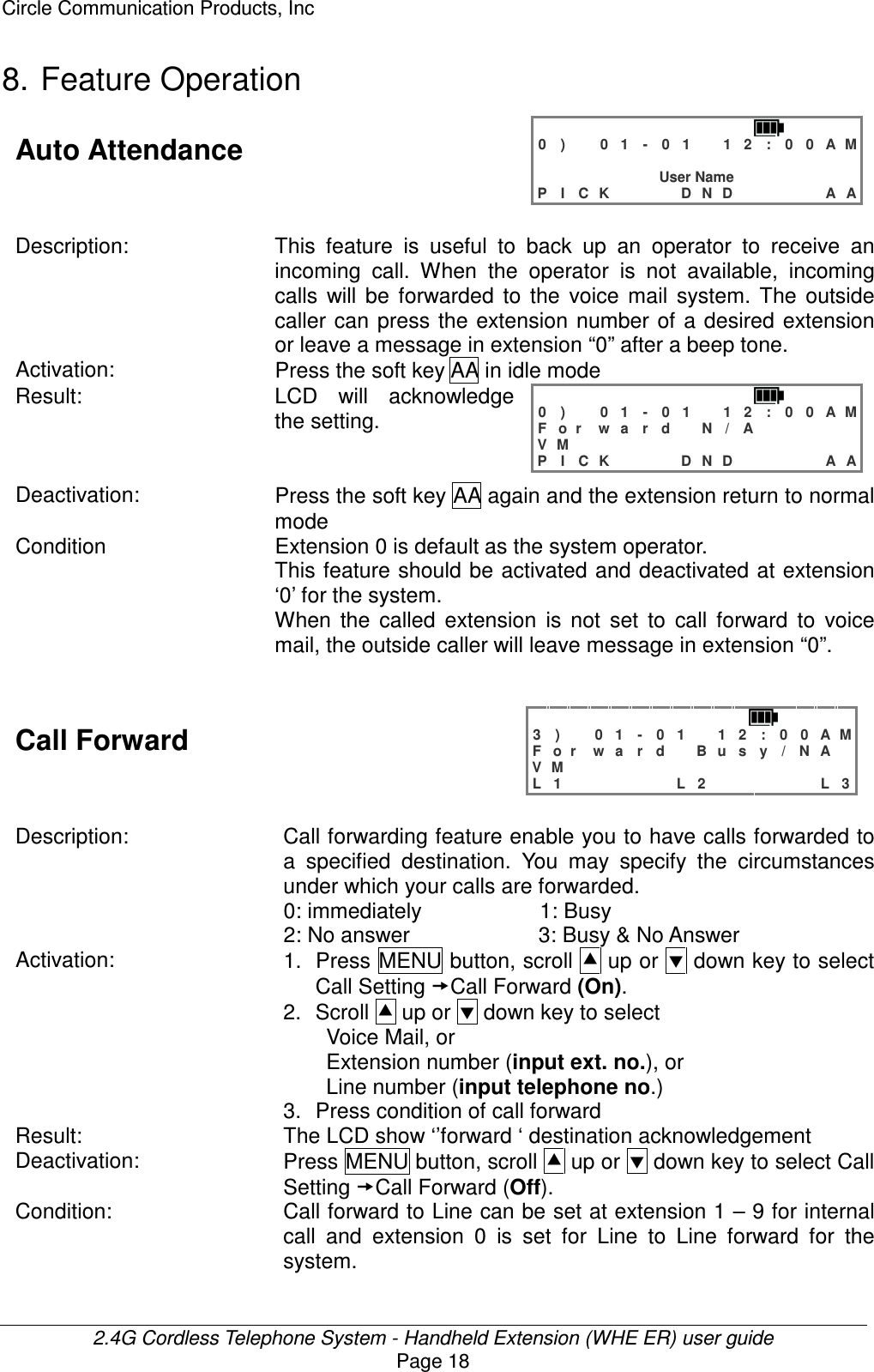
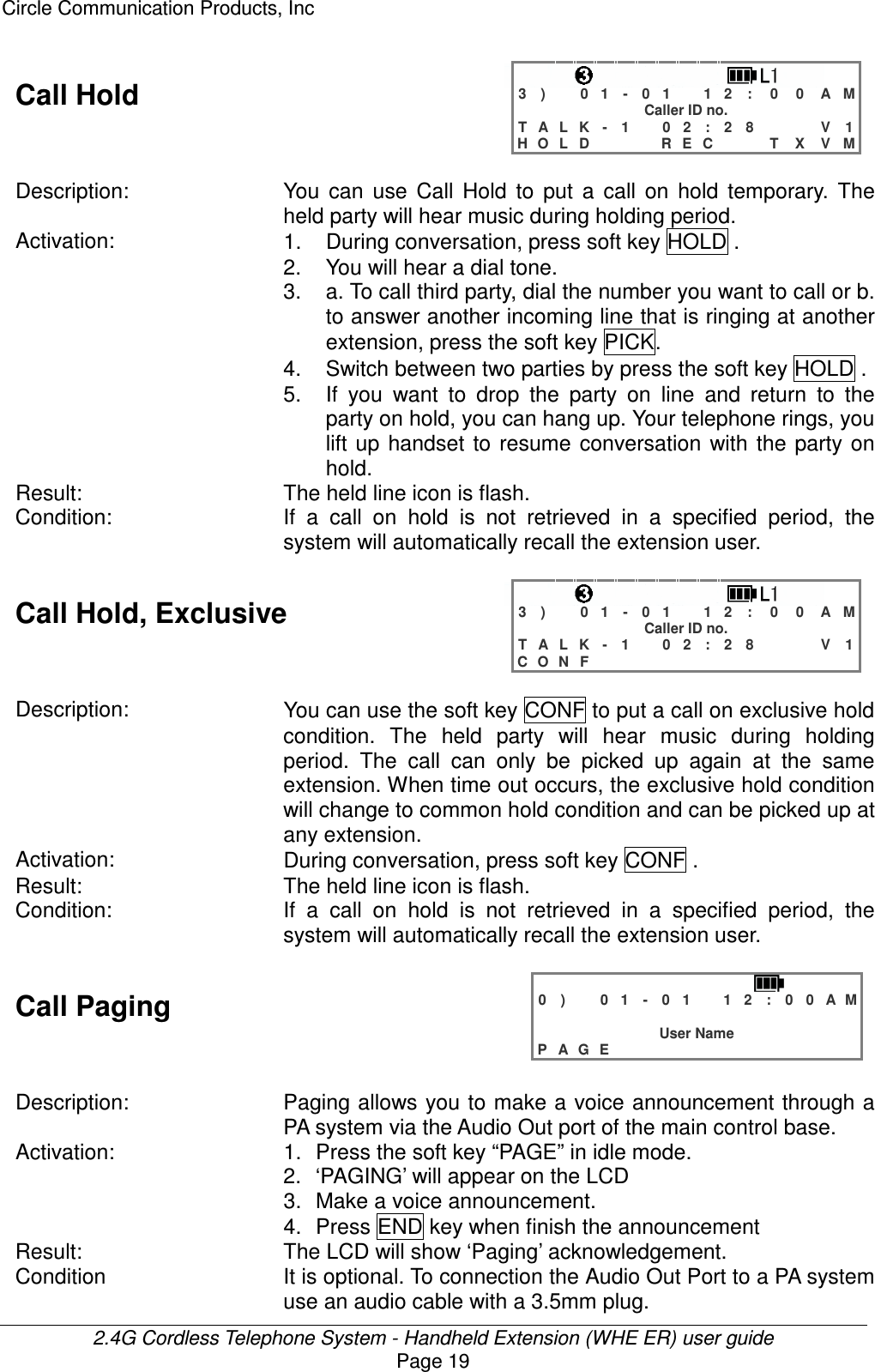
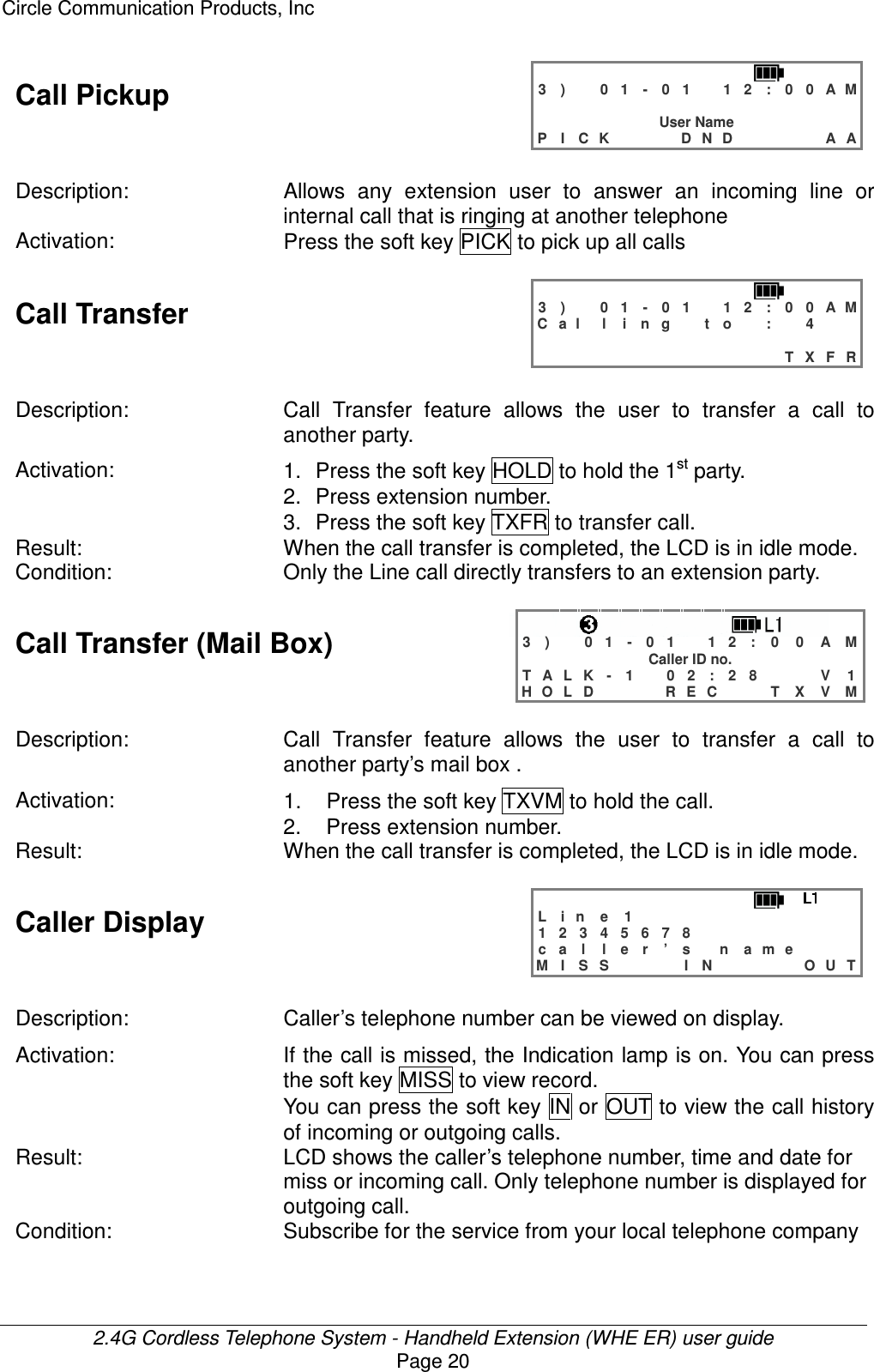
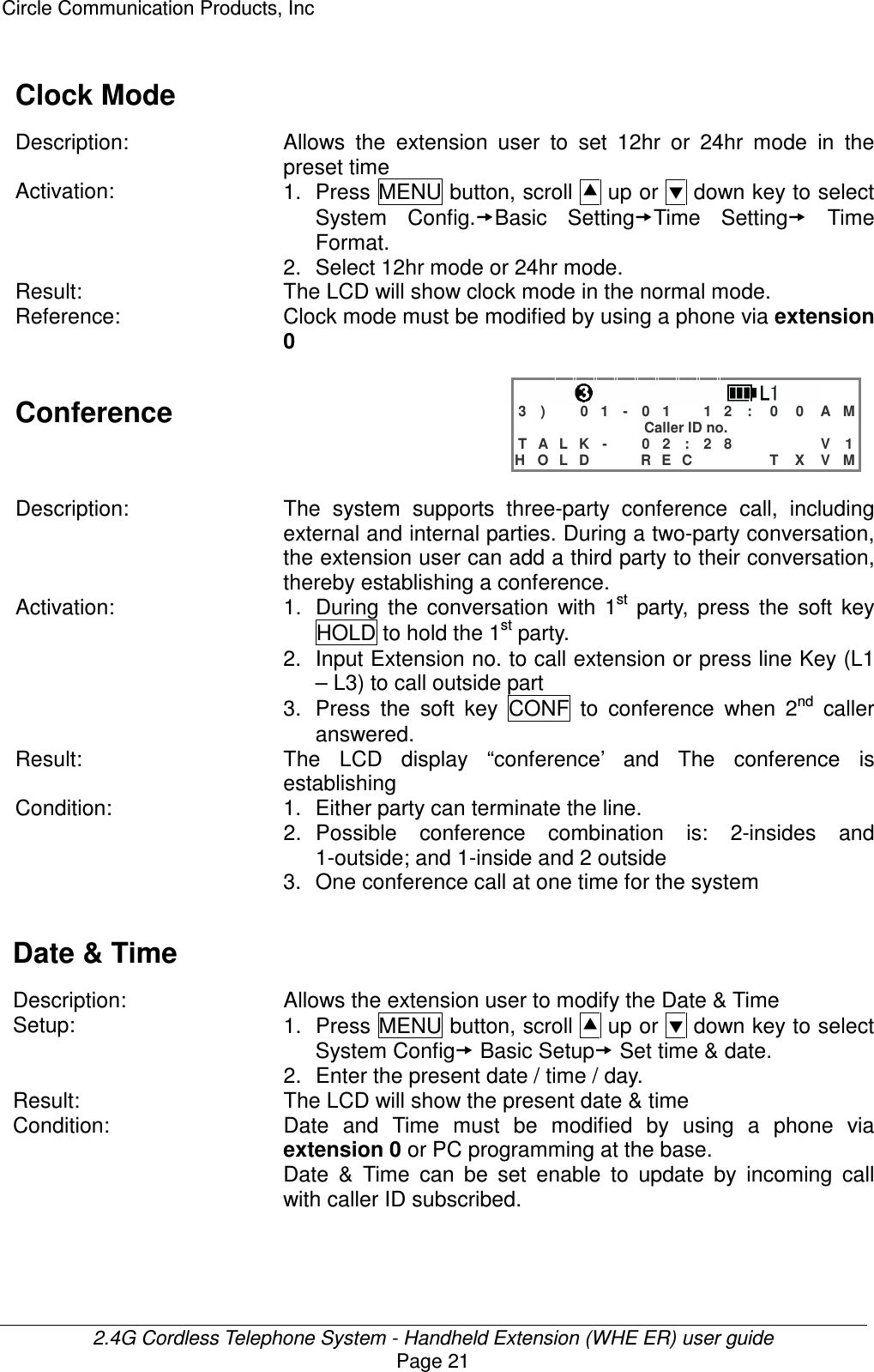
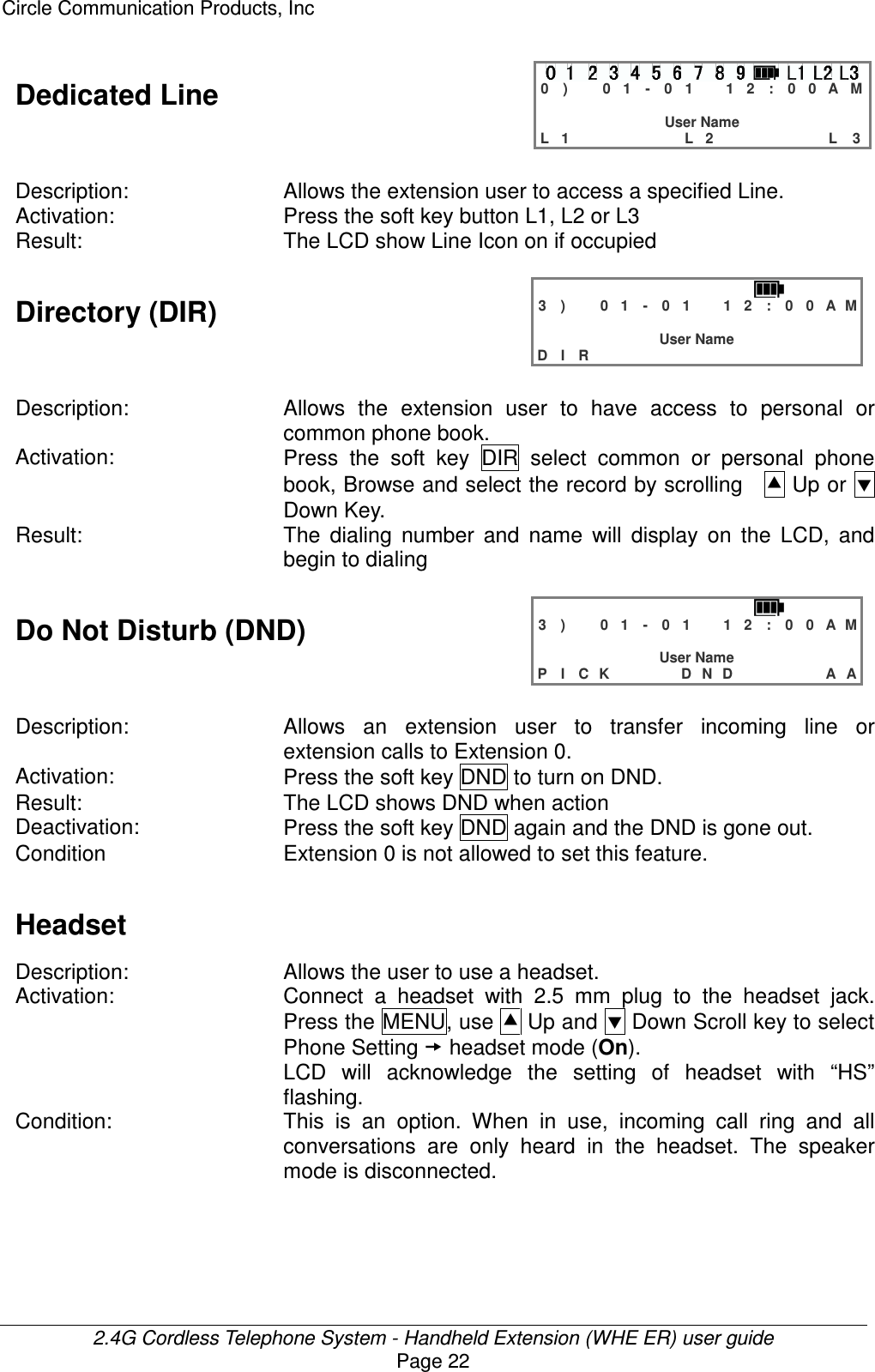
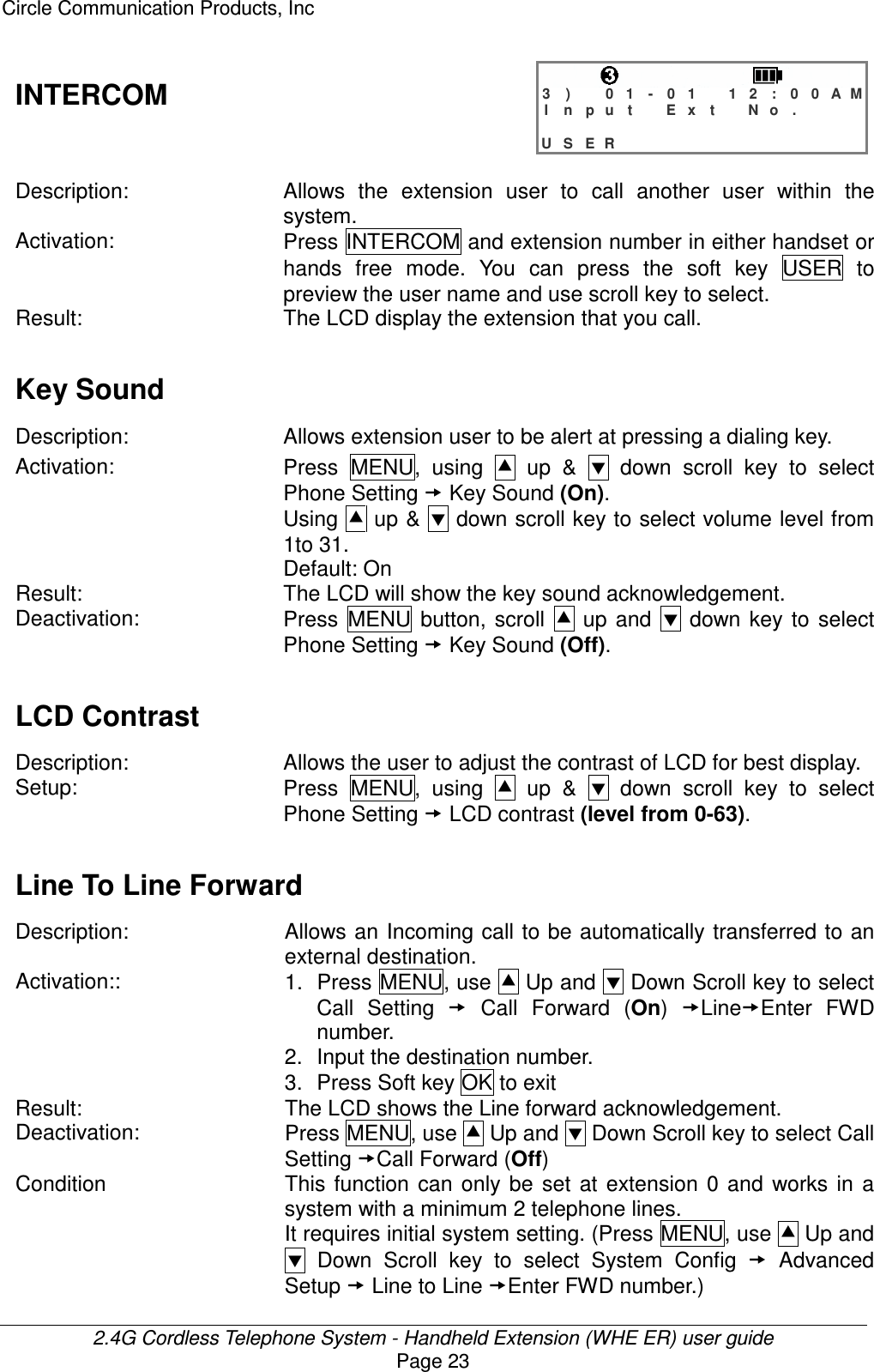
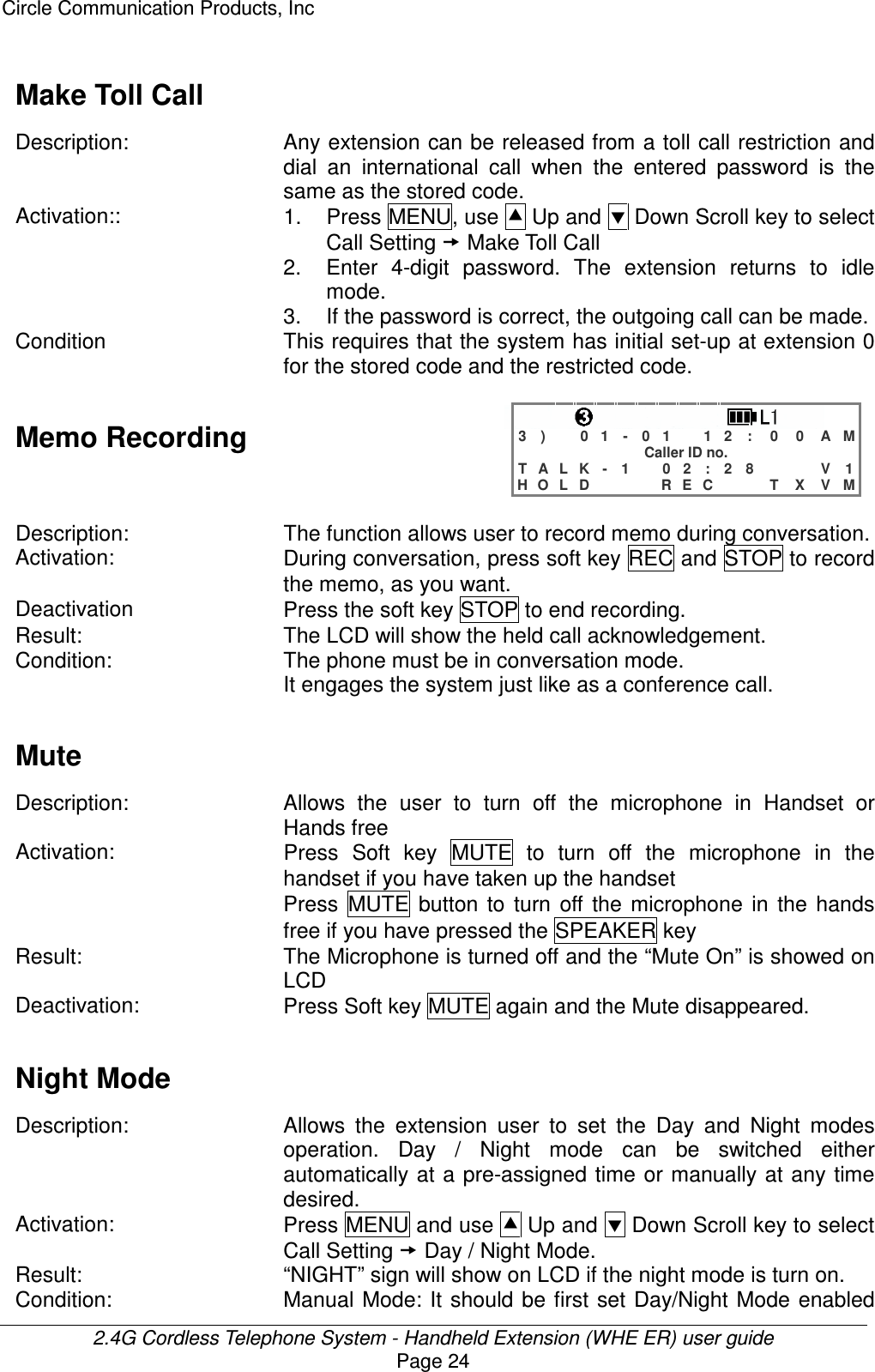
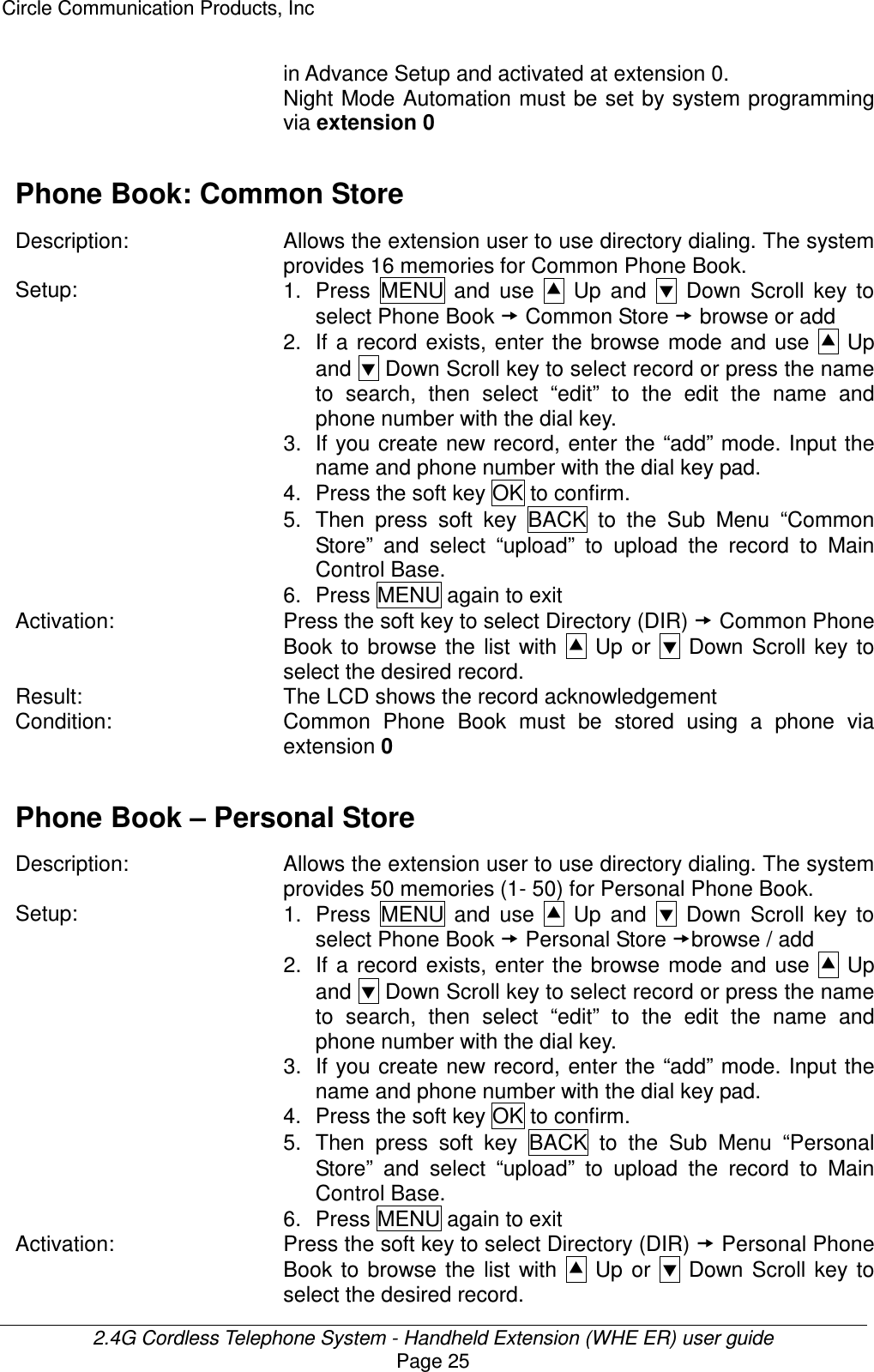
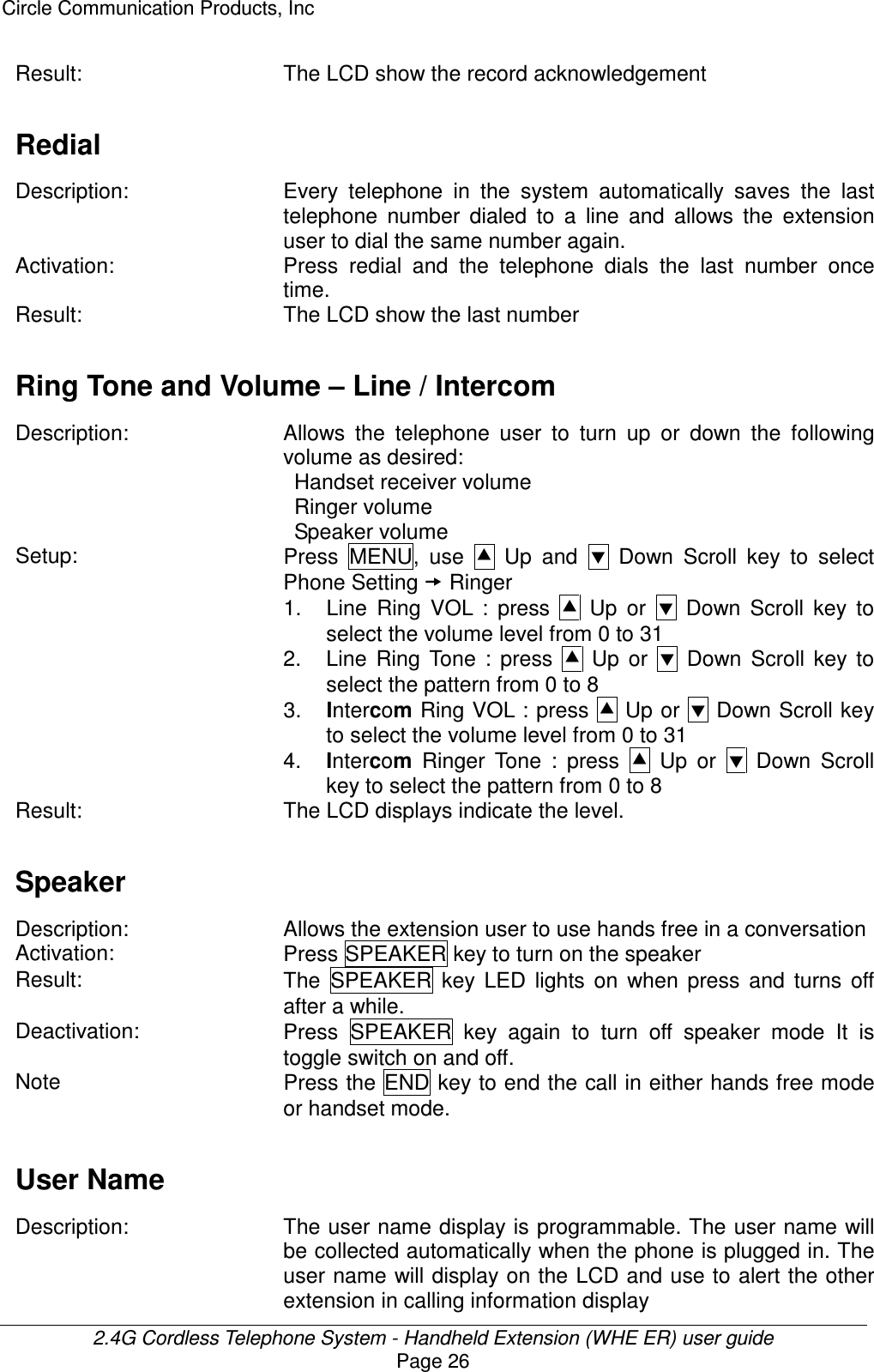
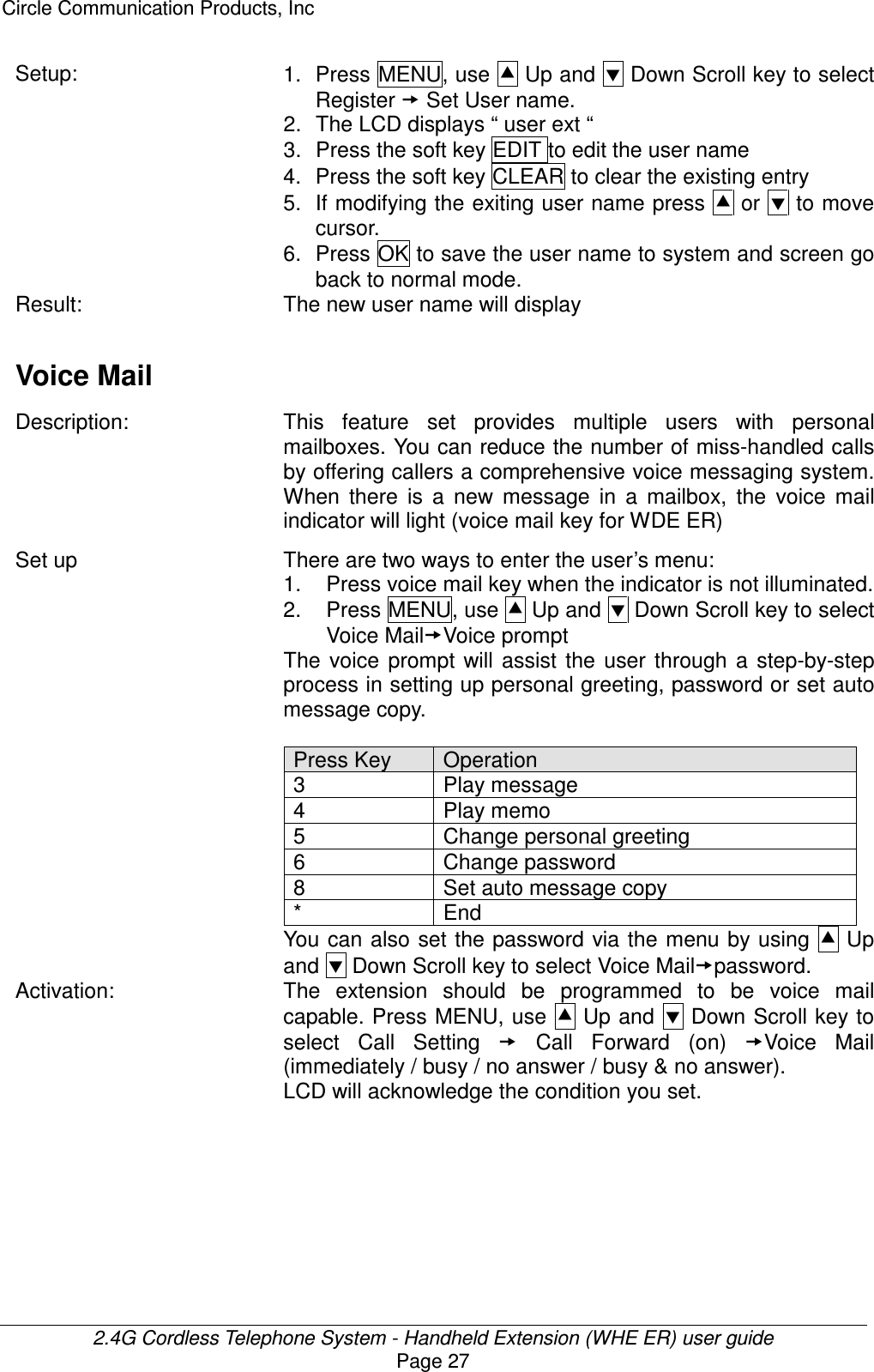
![Circle Communication Products, Inc 2.4G Cordless Telephone System - Handheld Extension (WHE ER) user guide Page 28 Result: There are two ways to retrieve the voice mail. 1. When the VOICE MAIL key lights up, a single key press will change the phone to hands free mode and the user can follow the voice prompt in retrieving a message or memo. The sequence of message playback will be first in last out. 2. You can browse the voicemail record to select which message playback you choose. Press MENU, use Up and Down Scroll key to select Voice Mail Browse Mode (all / new memo / all memo / new voice mail / all voice mail / filter<by name / *before or after the month selected>). Condition A mailbox can be accessed remotely. During the personal greeting, the user can press [**] and then the password, to access the user menu remotely. This feature can only be activated if the user has a password in the mailbox. Filter by Month : You can set the period (before or after the month set) of voice mail recorded to play back. < B R O W S E V M > N a m e : . M o n t h : 0 6 - 1 2 B A C K S E T O K 1. Enter the month as 2 digits (e.g. 06 for June). 2. Press the soft key “SET” to toggle “before” or “after”. You can re-enter until set correctly. Volume Adjustment – Speaker/Handset Receiver/Ringer Description: Allows the telephone user to turn up or down the following volume as desired: Handset receiver volume Speaker volume Ringer Setup: Use the soft key V+ or V- to adjust : 1. Handset receiver volume when the handset off-hook. 2. Ringer volume in the idle mode 3.Speaker Volume by pressing Speaker key first Condition: Handset volume has 5 levels (1-5) of adjustment Ringer volume has 32 levels (0-31) of adjustment Speaker volume has 5 levels (1-5) of adjustment Result: The LCD displays “Vx ” to indicate the level.](https://usermanual.wiki/HKC-Technology/318.Handset-User-Manual/User-Guide-563187-Page-28.png)
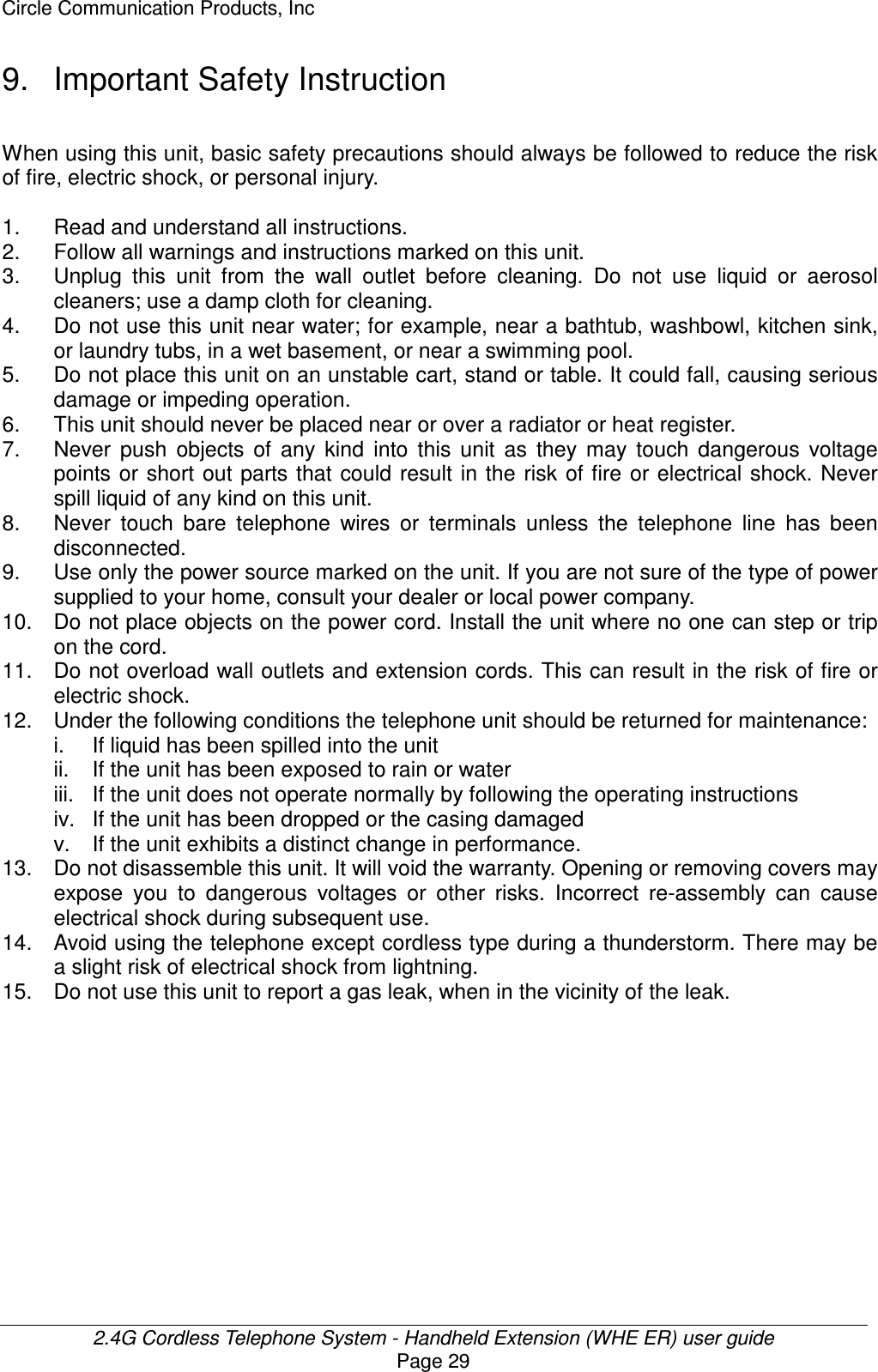
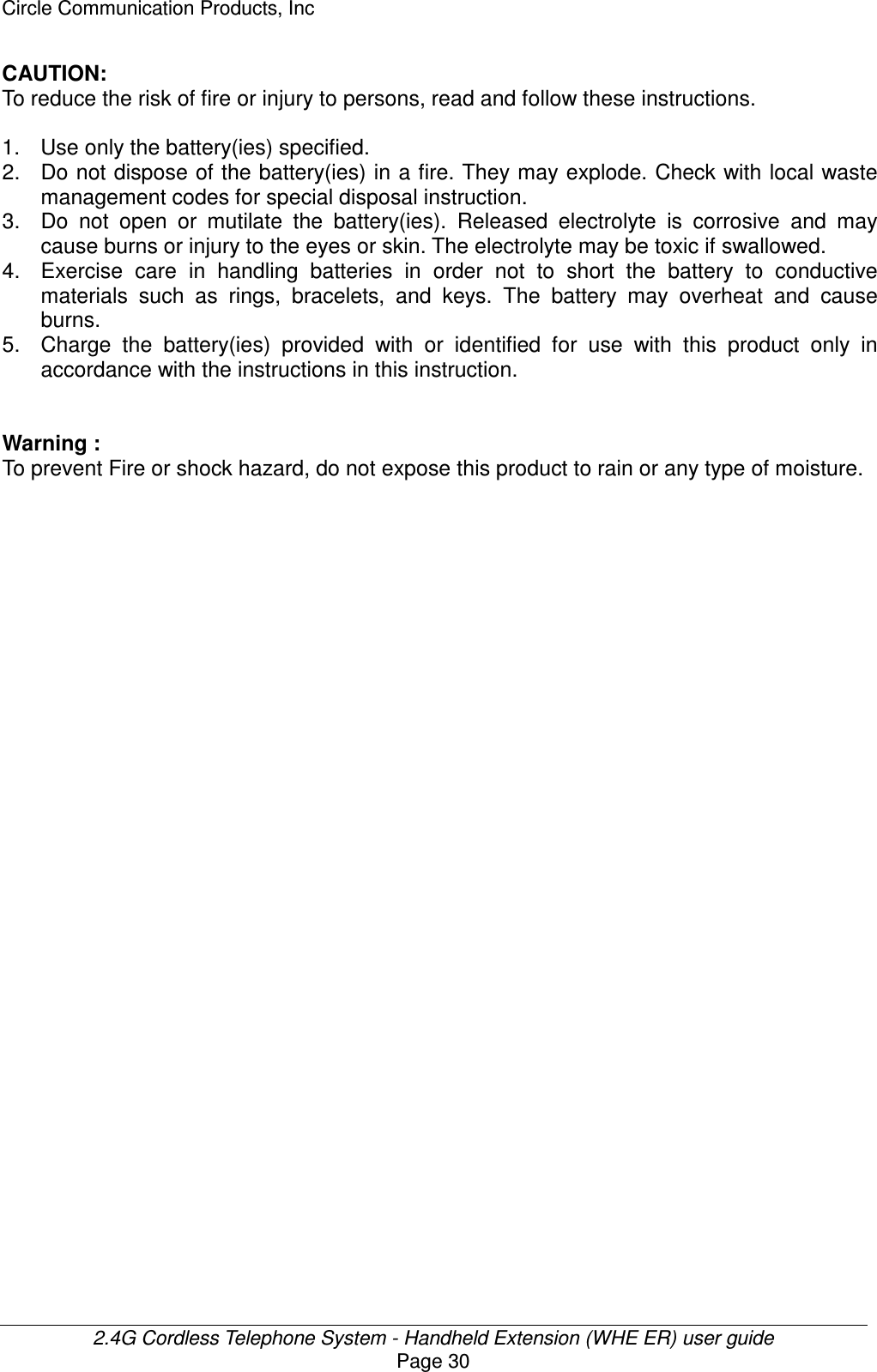
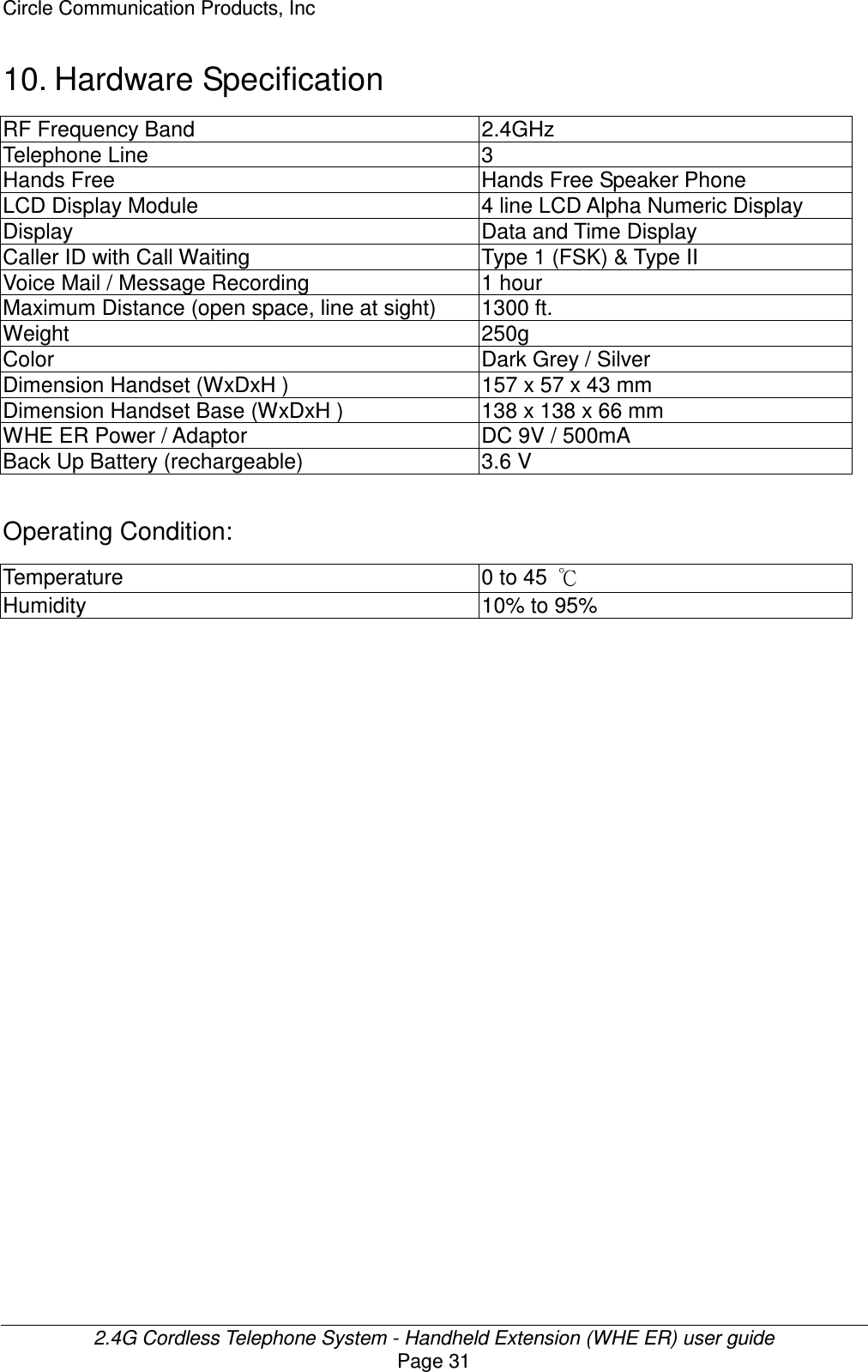
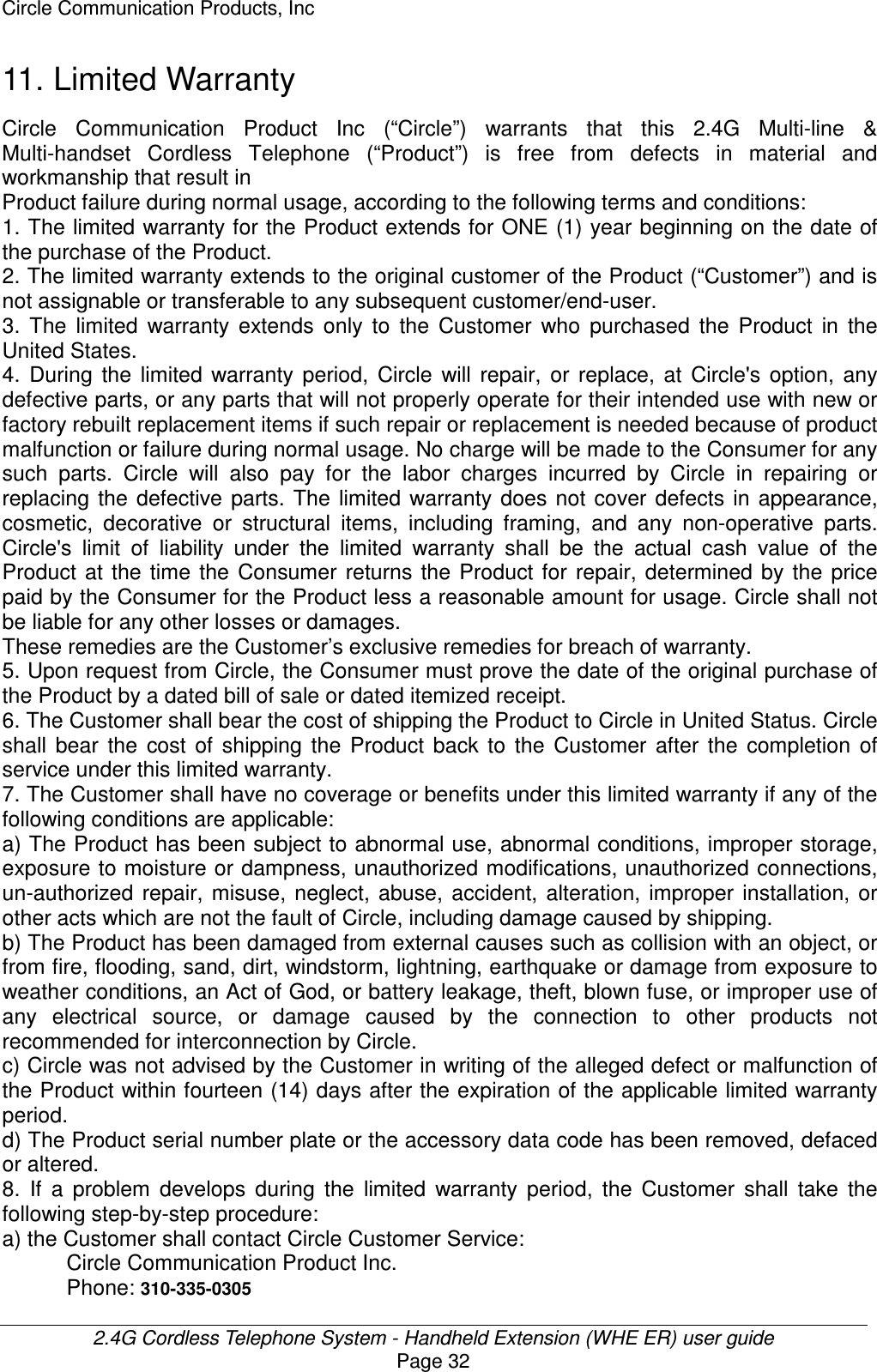

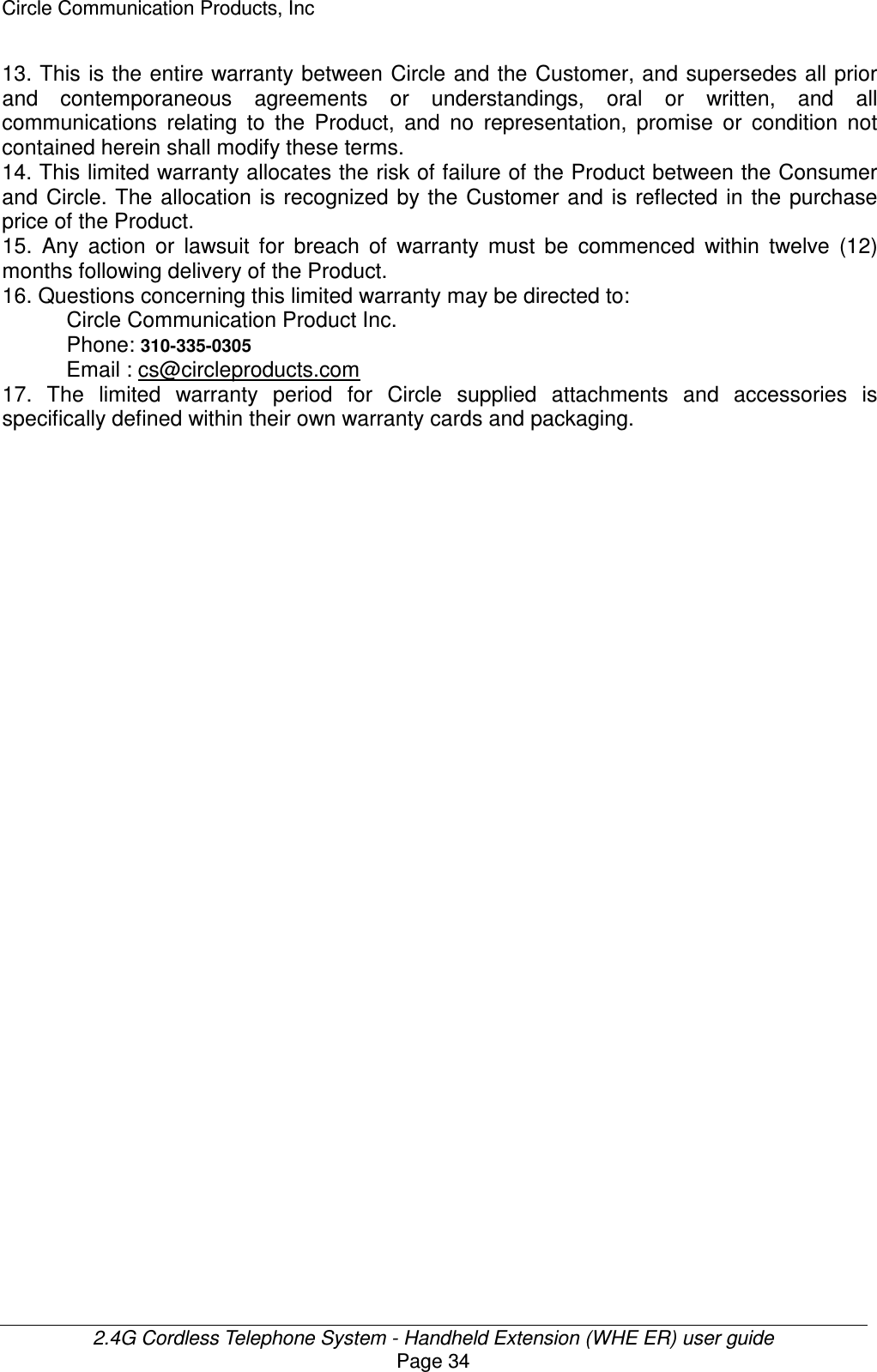
![Circle Communication Products, Inc 2.4G Cordless Telephone System - Handheld Extension (WHE ER) user guide Page 35 12. Important Consumer Information When using this unit, basic safety precautions should always be followed to reduce the risk of fire, electric shock, or personal injury. Warning: Changes or modifications to this unit not expressly approved by the party responsible for compliance could void the user’s authority to operate the equipment. NOTE: 1) This equipment has been tested and found to comply with the limits for a Class B digital device, pursuant to Part 15 of the FCC Rules. These limits are designed to provide reasonable protection against harmful interference in a residential installation. This equipment generates, uses and can radiate radio frequency energy and, if not installed and used in accordance with the instructions, may cause harmful interference to radio communications. However, there is no guarantee that interference will not occur in a particular installation. If this equipment does cause harmful interference to radio or television reception, which can be determined by turning the equipment off and on, the user is encouraged to try to correct the interference by one or more of the following measures: Reorient or relocate the receiving antenna. Increase the separation between the equipment and receiver. Connect the equipment into an outlet on a circuit different from that to which the receiver is needed. Consult the dealer or an experienced radio/TV technician for help. 2) This equipment complies with Part 68 of the FCC rules and the requirements adopted by the ACTA. On the bottom of this equipment is a label that contains, among other information, a product identifier in the format US:AAAEQ##TXXXX. If requested, this number must be provided to the telephone company. 3) An applicable certification jacks Universal Service Order Codes (USOC) for the equipment is provided (i.e., RJ11C) in the packaging with each piece of approved terminal equipment. 4) A plug and jack used to connect this equipment to the premises wiring and telephone network must comply with the applicable FCC Part 68 rules and requirements adopted by the ACTA. A compliant telephone cord and modular plug is provided with this product. It is designed to be connected to a compatible modular jack that is also compliant. See installation instructions for details. 5) The REN is used to determine the number of devices that may be connected to a telephone line. Excessive RENs on a telephone line may result in the devices not ringing in response to an incoming call. In most but not all areas, the sum of RENs should not exceed five (5.0). To be certain of the number of devices that may be connected to a line, as determined by the total RENs, contact the local telephone company. [For products approved after July 23, 2001, the REN for this product is part of the product identifier that has the format US:AAAEQ##TXXXX. The digits represented by ## are the REN without a decimal point (e.g., 03 is a REN of 0.3). For earlier products, the REN is separately shown on the label.]](https://usermanual.wiki/HKC-Technology/318.Handset-User-Manual/User-Guide-563187-Page-35.png)
![Circle Communication Products, Inc 2.4G Cordless Telephone System - Handheld Extension (WHE ER) user guide Page 36 6) If this equipment causes harm to the telephone network, the telephone company will notify you in advance that temporary discontinuance of service may be required. But if advance notice isn't practical, the telephone company will notify the customer as soon as possible. Also, you will be advised of your right to file a complaint with the FCC if you believe it is necessary. 7) The telephone company may make changes in its facilities, equipment, operations or procedures that could affect the operation of the equipment. If this happens the telephone company will provide advance notice in order for you to make necessary modifications to maintain uninterrupted service. 8) Should you experience trouble with this equipment, please contact (Circle Communication Products, 2554 Lincoln Blvd #111 Marina Del Rey CA 90291 USA) for repair or warranty information. If the equipment is causing harm to the telephone network, the telephone company may request that you disconnect the equipment until the problem is resolved. 9) Please follow instructions for repairing if any (e.g. battery replacement section); otherwise do not alternate or repair any parts of device except specified. 10) Connection to party line service is subject to state tariffs. Contact the state public utility commission, public service commission or corporation commission for information. 11) NOTICE: If your home has specially wired alarm equipment connected to the telephone line, ensure the installation of this [equipment ID] does not disable your alarm equipment. If you have questions about what will disable alarm equipment, consult your telephone company or a qualified installer. 12) This equipment is hearing aid compatible. NOTICE: According to telephone company reports, AC electrical surges, typically resulting from lightning strikes, are very destructive to telephone equipment connected to AC power sources. To minimize damage from these types of surges, a surge arrestor is recommended. Customer Service For customer support for any questions or help in installing or using your new Circle Cordless Telephone, Call Toll Free 1-888-584-9262 7:00 AM to 5:00 PM Pacific Standard Time www.circleproducts.com 2554 Lincoln Blvd. #111 Marina Del Rey, Ca 90291](https://usermanual.wiki/HKC-Technology/318.Handset-User-Manual/User-Guide-563187-Page-36.png)