HON HAI PRECISION IND MICA2 WIFI 11A/N MODULE User Manual EN manual Redacted parts 0524
HON HAI Precision Ind. Co., Ltd. WIFI 11A/N MODULE EN manual Redacted parts 0524
Contents
- 1. User Manual
- 2. EN_manual
EN_manual
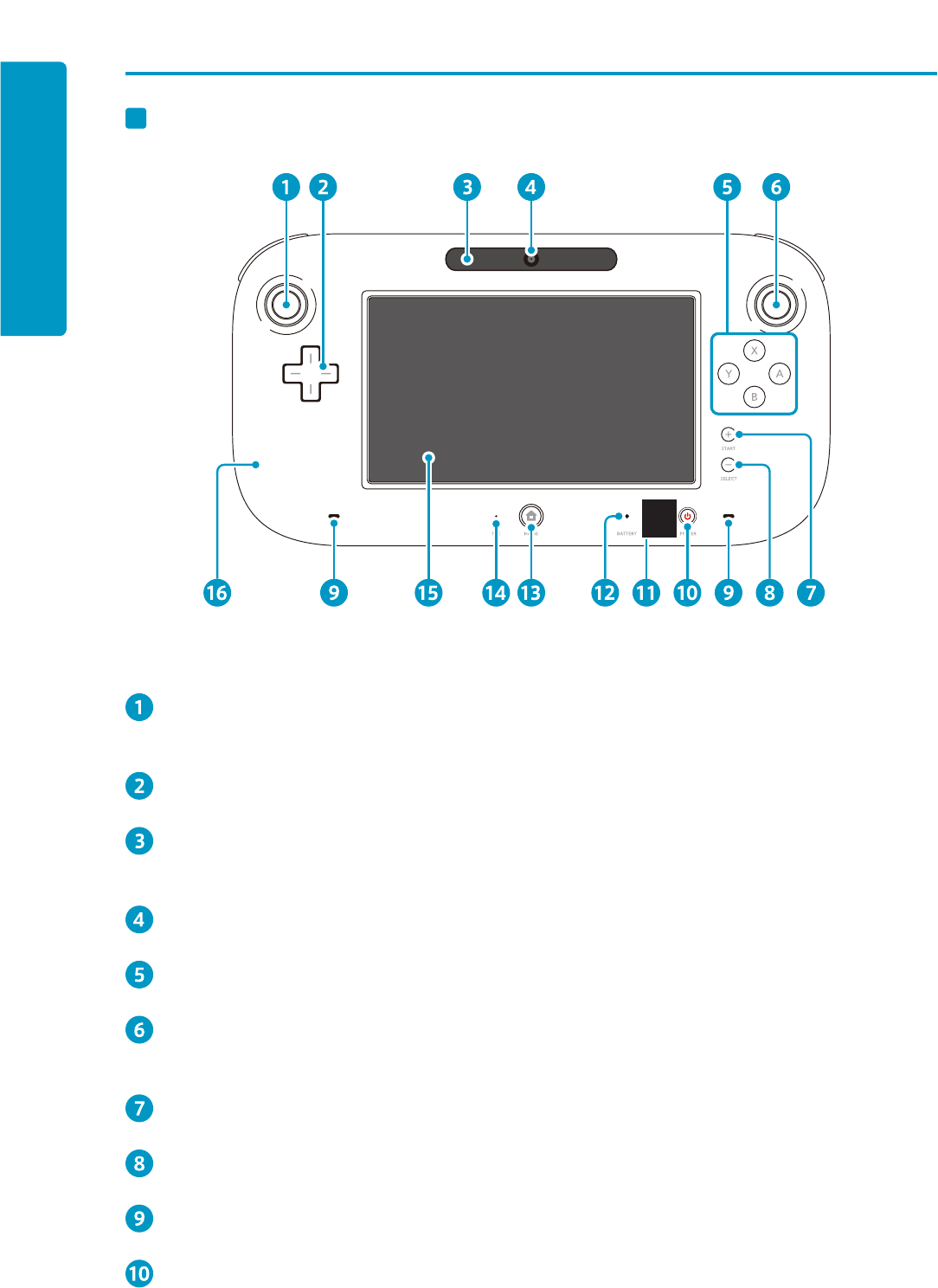
14
Components
Wii U Controller
Front side
L Control Stick (L Stick Button*)
* Works when pressing the L Control Stick in.
+ Control Pad
Sensor Bar
Detects the movement of Wii Remote.
Camera
A / B / X / Y Button
R Control Stick (R Stick Button*)
* Works when pressing the L Control Stick in.
+ / START Button
-
/ SELECT Button
Spealer (L · R)
POWER Button
Press to turn the console ON or OFF (씮Page XX).
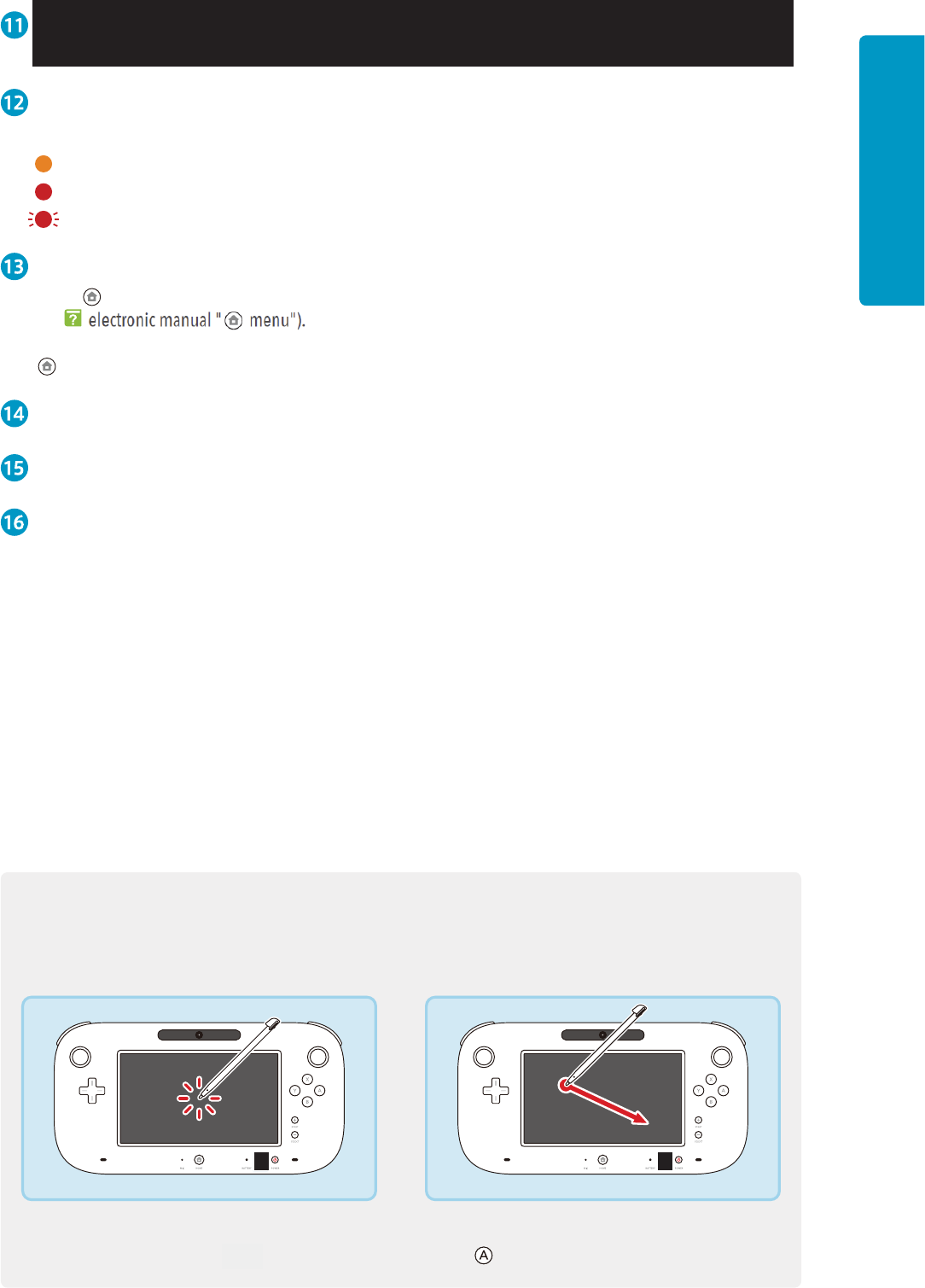
15
Components
Battery LED
It shows the status of battery charging and remaining power of the battery (씮Page XX).
(Light in orange) : Charging
(Light in red) : Battery power is low
(Blinking in red) : Battery power is very low
HOME button
Shows menu (HOME button menu) that can setup Wii U Controller or Wii Remote, or see electronic manual
(씮Wii U electronic manual " menu").
Lights in blue when you receive notices or informations from your friend. Lights will turn off when pressing
.
Microphone
Touch screen
NFC
How to use the touch screen
Touch
Touch the screen softly.
* If the touch screen does not work correctly, adjust the touch screen on hardware settings (씮Page XX). If you
cannot operate correctly on Wii U menu, use + Control Pad and .
Slide
Move while touching the screen.
this
the
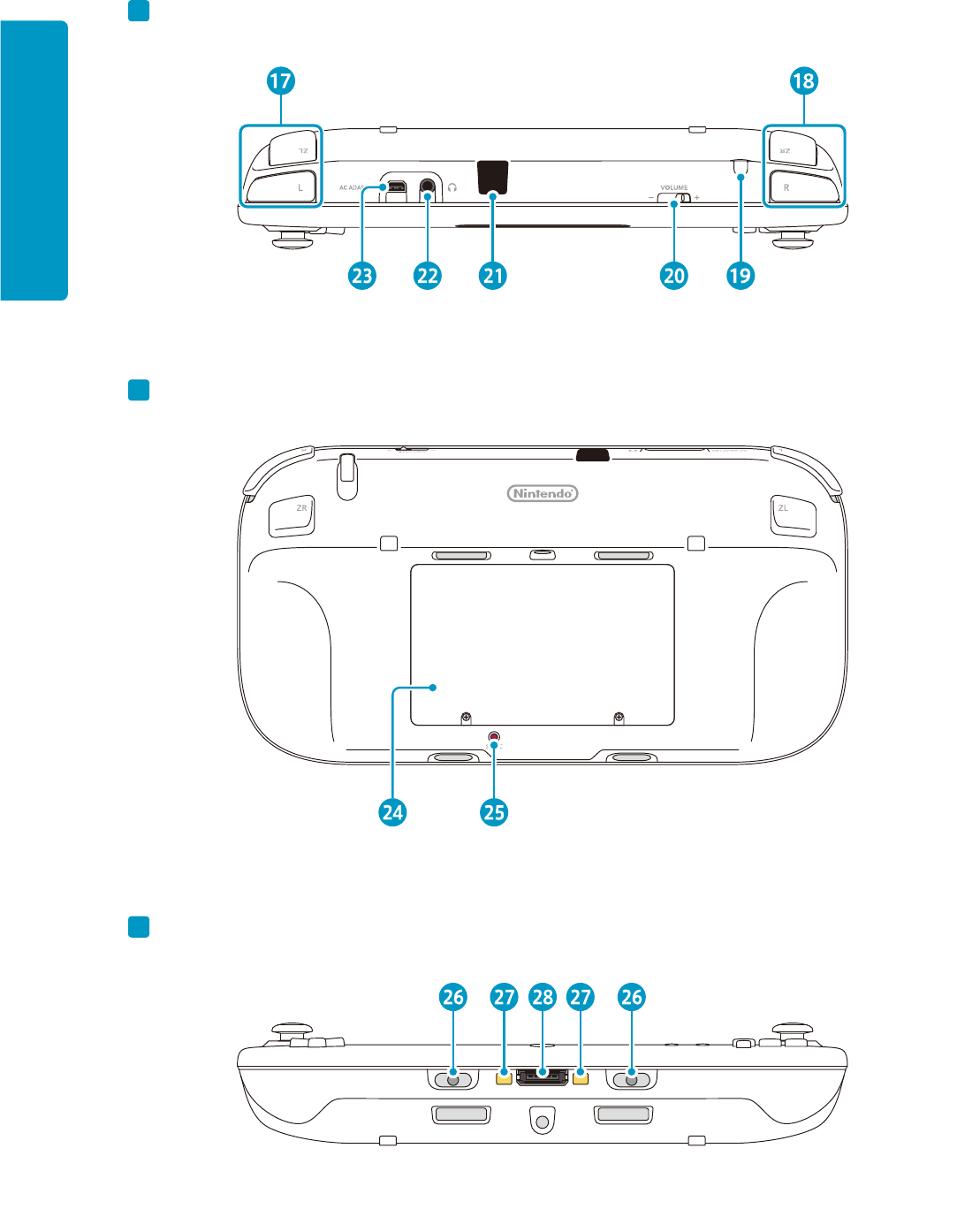
16
Components
Above side
Back side
Bottom side
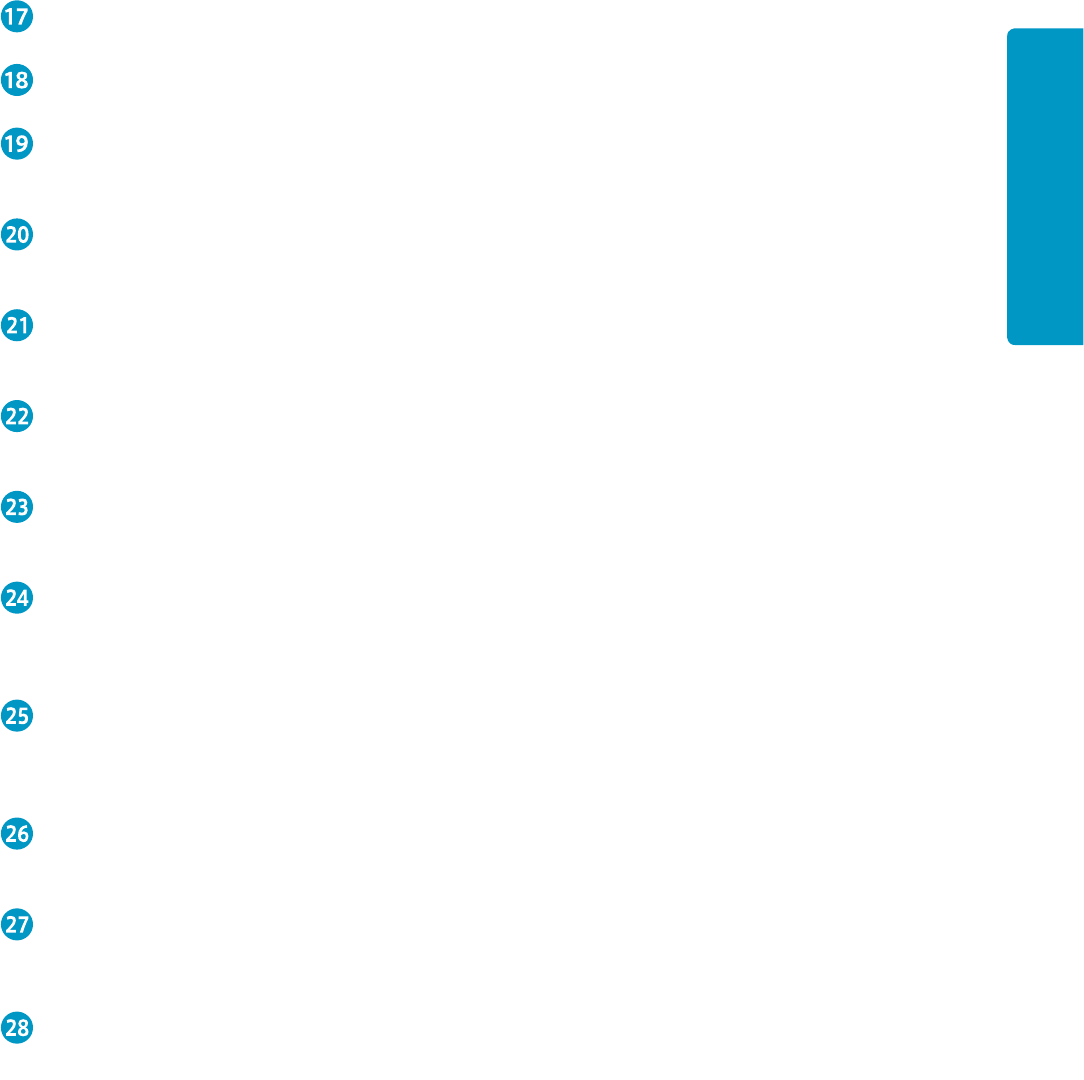
17
Components
L / ZL button
R / ZR button
Stylus holder
Put the attached stylus in.
Volume
Slide to adjust the volume of Wii U Controller.
Infrared transceiver
Sends and receives information when using infrared communication.
Audio jack
For connection of stereo headphones. If headphones are connected, no sound will play through the speakers.
AC adapter connector
Allows connection to the AC adapter for Wii U controller.
Battery cover
Battery is installed inside.
* Do not remove the cover unless you need to replace the battery.
SYNCRO Button (SYNC)
Used when synchronizing with the console.
* Wii U Controller included on the Wii U hardware set is already syncronized.
Cradle holder (tentative)
Place the controller on the top of the charging cradle(*), and it will click into place.
Charging connector
Charging will start when the controller touches the charging connector on the charging cradle(*).
External extension connector
Allows you to connect external extension equipment for Wii U controller.
this
this
This hardware set is already syncronized.
this
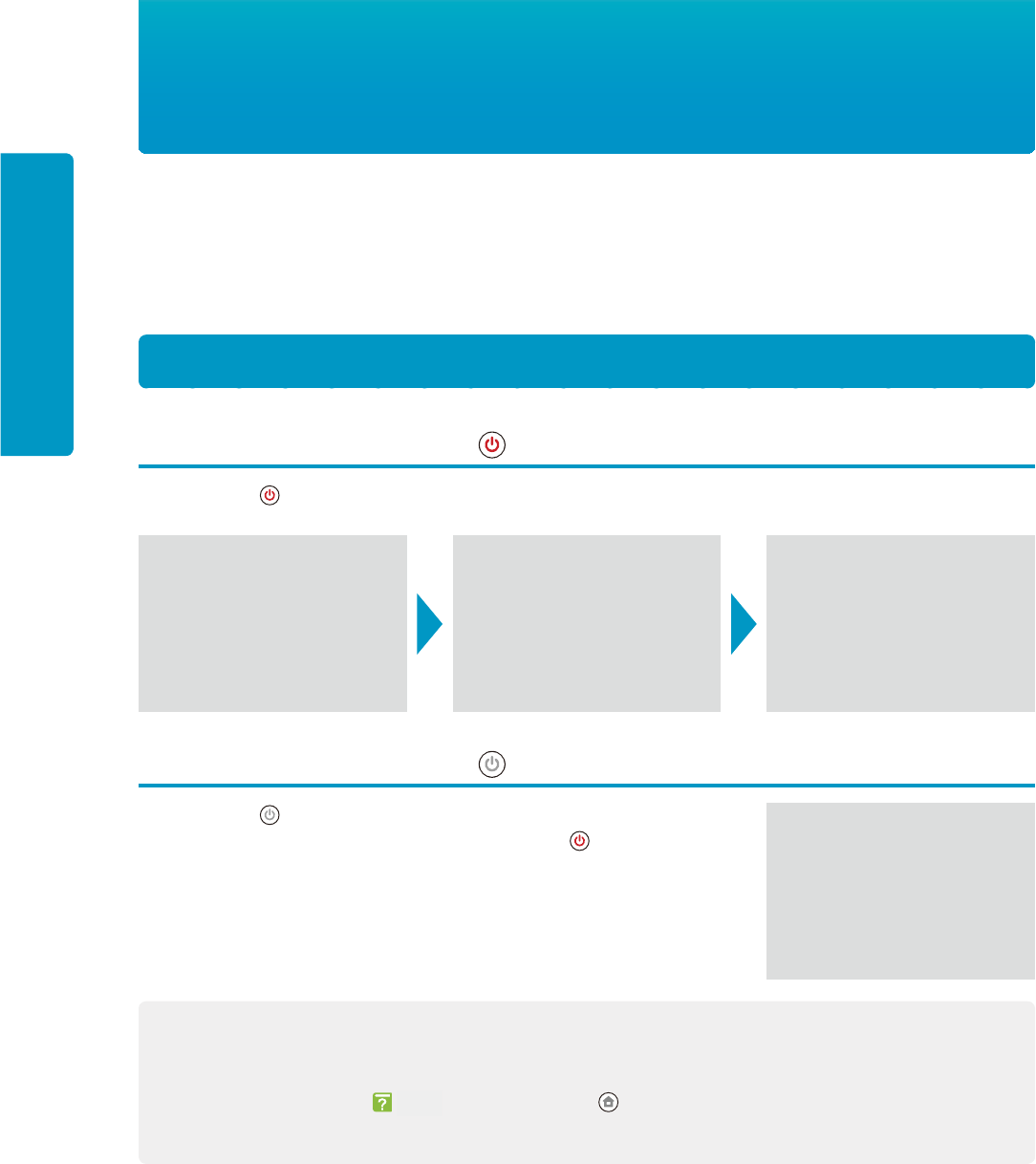
22
Turning the power ON/OFF
Turning the power ON/OFF
Turn the power ON/OFF by using Wii U console or Wii U controller. After turning the power ON, sekect the account
and Wii U menu will show up. (tentative)
* Power can be turned ON/OFF by the other accessories (Wii Remote or Wii U grip controller) that is synchronized to
the Wii U console.
Turn the power ON
Turn the power ON by using of Wii U controller
When pressing , power will be ON and the screen of the Wii U controller will be displayed.
Turn the power ON by using of Wii U console
When pressing on Wii U console, power will be turned ON and the screen
of the Wii U controller will be displayed, same as in the of Wii U controller.
Energy-saving mode
Depending on the images that is displayed, brightness and the colors are automatically adjusted, and the
battery will last longer (씮Wii U electronic manual “ menu”)
* When purchasing, this feature is turned OFF.
the the
the
console.
the
controller will be displayed.
this
the
this controller will be displayed, same as in the
the
the controller
the console
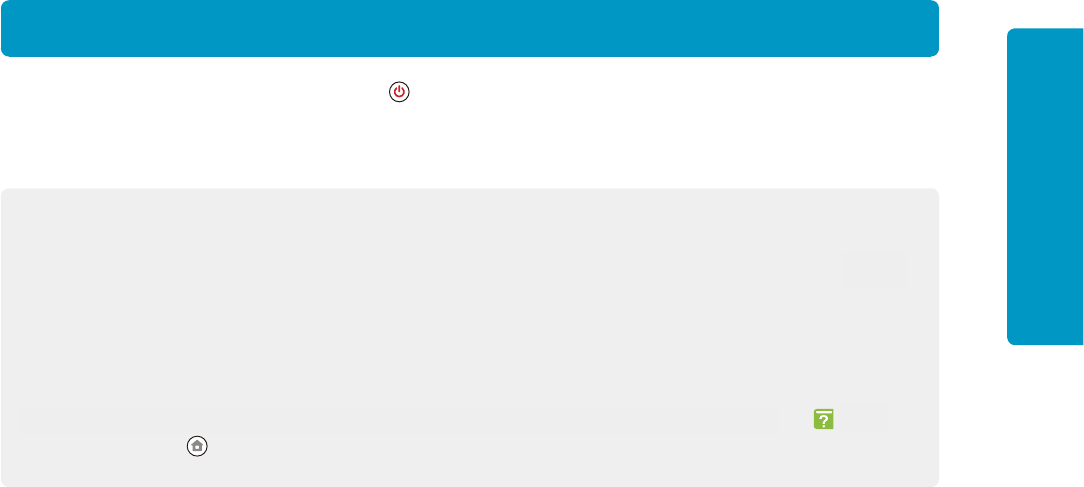
23
Turning the power ON/OFF
Turning the power OFF
When turning OFF using Wii U controller, press for approximately one second. When the power is turned OFF,
battery LED on Wii U console will light in red.
* Even though the power is turned OFF, battery LED will not be switched off.
Automatic power-OFF feature
When nothing is operated while certain time, console will be turned OFF when this feature is ON (씮Wii U
menu “Automatic power-OFF” on “Hardware settings”).
* When purchasing, this feature is turned OFF.
Display OFF
When the Wii U controller screen is not used, screen can be turned OFF and save the battery (씮Wii U
electronic manual “ menu”)
the
the
When the controller screen is not used, screen can be turned OFF and save the battery
FCC Compliance Statements
Caution:
Any changes or modifications not expressly approved by the party responsible for product
compliance could void the user's authority to operate the equipment.
This device must not be co-located or operating in conjunction with any other antenna or
transmitter.
This device complies with part 15 of the FCC rules. Operation is subject to the following two
conditions: (1) this device may not cause harmful interference, and (2) this device must
accept any interference received, including interference that may cause undesired
operation.
This equipment has been tested and found to comply with the limits for a Class B digital
device, pursuant to part 15 of the FCC Rules. These limits are designed to provide
reasonable protection against harmful interference in a residential installation. This
equipment generates, uses and can radiate radio frequency energy and, if not installed and
used in accordance with the instructions, may cause harmful interference to radio
communications. However, there is no guarantee that interference will not occur in a
particular installation. If this equipment does cause harmful interference to radio or television
reception, which can be determined by turning the equipment off and on, the user is
encouraged to try to correct the interference by one or more of the following measures:
- Reorient or relocate the receiving antenna.
- Increase the separation between the equipment and receiver.
- Connect the equipment into an outlet on a circuit different from that to which
the receiver is connected.
- Consult the dealer or an experienced radio/TV technician for help
Canadian Compliance Statement
Complies with the Canadian ICES-003 Class B specifications. Cet appareil numérique de la
Classe B est conforme à la norme NMB-003 du Canada.
This device complies with RSS 210 of Industry Canada.
Operation is subject to the following two conditions:
(1) This device may not cause interference, and (2) This device must accept any
interference, including interference that may cause undesired operation of this device.
(1) il ne doit pas produire de brouillage et
(2) l’ utilisateur du dispositif doit étre prêt à accepter tout brouillage radioélectrique reçu,
même si ce brouillage est susceptible de compromettre le fonctionnement du dispositif.
To reduce potential radio interference to other users, the antenna type and its gain
should be so chosen that the equivalent isotropic radiated power (EIRP) is not more
than that required for successful communication.
Wireless Radio Use
This device is operated in 5180~5240MHz (indoor only) and 5745~5825MHz.