HYUNDAI MOBIS AC1A0A7AN CAR AUDIO User Manual 2
HYUNDAI MOBIS CO., LTD. CAR AUDIO 2
Contents
- 1. user manual -1
- 2. user manual -2
- 3. user manual -3
user manual -2

46 PART 2. AUDIO FEATURES
PART 2 AUDIO FEATURES
Precautions upon handling USB
When using an external USB device, make
sure to connect the device some time after
turning on the ignition. The USB device may
be damaged if connected before the ignition is
turned on.
●
The USB device may fail to operate when
playing formats other than MP3 or WMA
formats.
●
Only MP3 files with compression rates
between 8kbps~320kbps are supported.
●
Only WMA files with compression rates
between 8kbps~320kbps are supported.
●
Be cautious of static electricity when con-
necting/disconnecting an external USB
device.
●
Encoded MP3 Players will not be recog-
nized when connected as an external
device.
●
When connecting a USB device, the sys-
tem may not properly recognize some
USB states.
●
When formatting an external USB device,
the system may not properly recognize
byte/sector selections other than 512Byte
or 2048Byte.
●
The device will recognize only USB
devices formatted in FAT 12/16/32.
●
Some USB devices may not operate
properly due to compatibility issues.
Verify that the external device is sup-
ported by the system before use.
●
Avoid contact between the USB connec-
to r w ith b o d i l y pa r t s an d fo r e i g n
substances.
●
Repeatedly connecting/disconnecting the
USB in a short period of time may dam-
age the system.
●
A sound may occasionally occur when
disconnecting the USB device.
●
Do not disconnect a USB device when it
is operating. Make sure to disconnect the
USB device only after the audio power is
turned off or when operating a different
mode.
●
The time required to recognize a USB
device may differ depending on the type,
size, or file formats stored on the USB.
S u c h di f fe r e n c e s i n ti m e are n o t
indications of malfunction. Please wait
until the system becomes recognized.
●
This system supports only USB devices
used to play music files.
●
Do not use the USB I/F to charge batteries
or USB accessories that generate heat.
This may lead to worsened performance or
system damage.
●
This system may not recognize the USB
device if a separately purchased USB
hub or extension cable is used. Connect
the USB device directly to the terminal in
the vehicle.
●
Some mass storage USB devices may
have multiple logical drives partitioned for
user convenience. In such cases, only
music files within the top-level logical
drive will be supported.
●
This system may not operate normally if
the USB terminal is used to connect MP3
Players, mobile phones, digital cameras,
or other electronic devices (USB devices
not recognized as portable disk drives).
●
This system may not operate normally
when using a USB memory type other
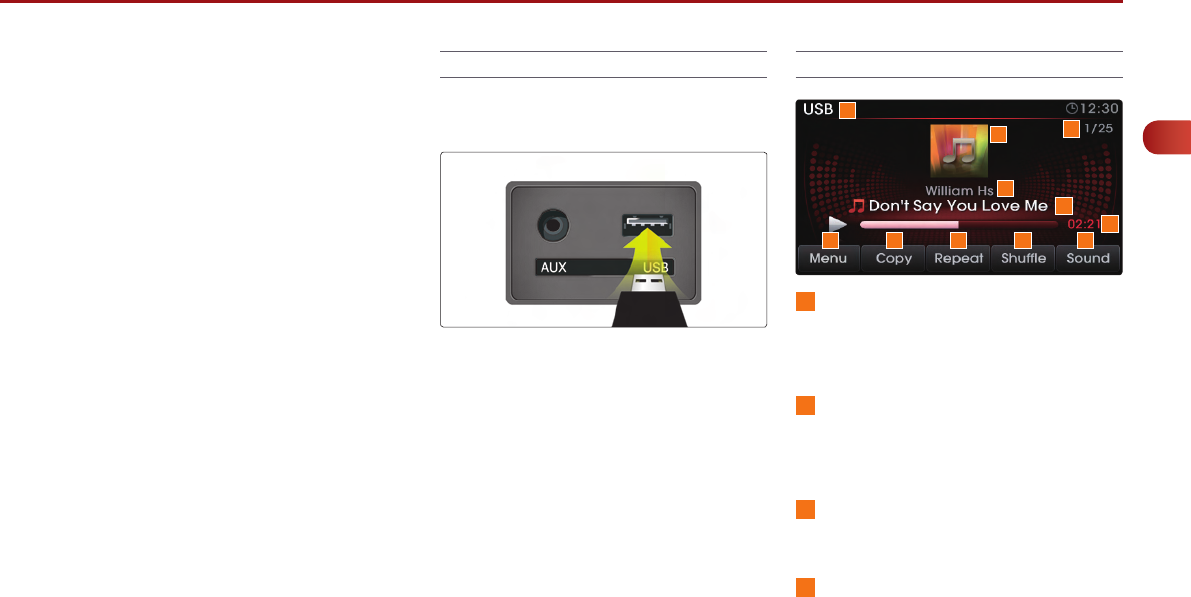
PART 2. AUDIO FEATURES 47
PART
2
AUDIO FEATURES
than a metal cover type USB device.
●
This system may not operate normally
when using HDD, CF, or SD memory
formats.
●
This system does not support DRM
(Digital rights management) locked files.
●
The device may not operate normally dur-
ing severe vehicle vibrations.
●
Avoid using USB devices also used as
key chains or mobile phone accessories.
Connecting your USB device
Connect the USB as shown in the picture.
USB Mode Screen and Features
1
Mode Display
Displays that the current mode is USB
mode.
2
Menu
Displays the categories and song lists for
the USB.
3
Copy
Copies current song into JUKEBOX.
4
Repeat
If Repeat is operating, the current song will
be repeated and the corresponding icon
will be displayed.
1
2 3 4 5 6
9
10 11
7
8
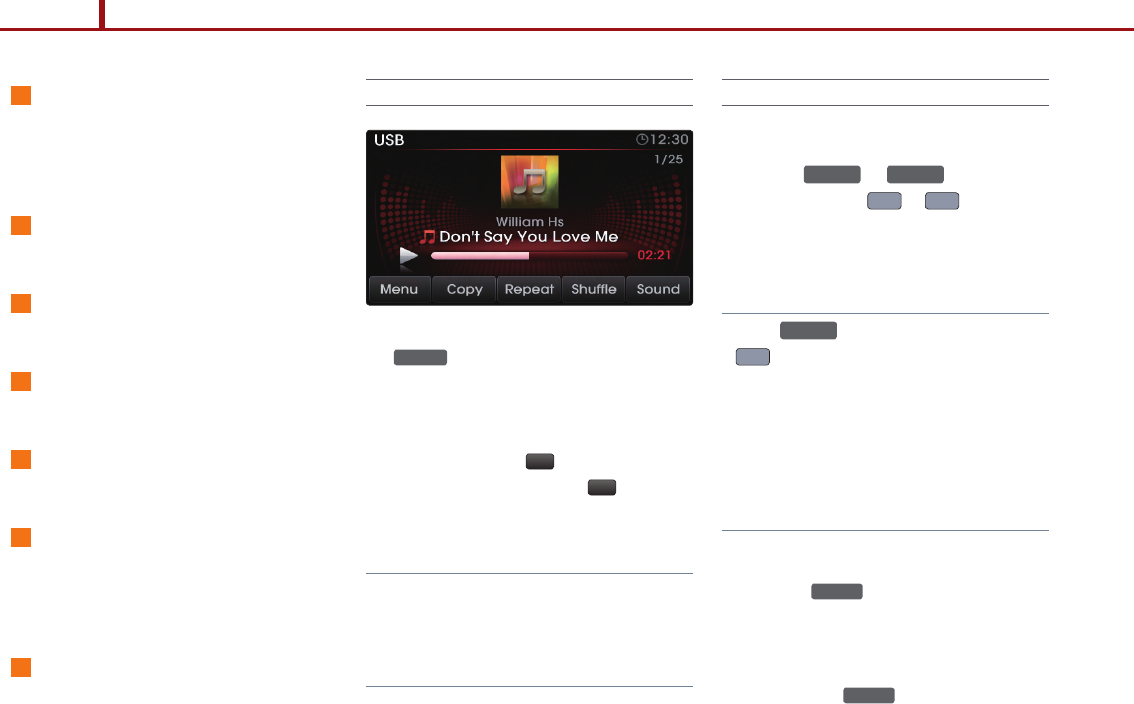
48 PART 2. AUDIO FEATURES
PART 2 AUDIO FEATURES
5
Shuffle
If Shuffle is operating, the songs will be
played in random order and the corre-
sponding icon will be displayed.
6
Sound
Enters Sound Setup.
7
Play Time
Displays the play time.
8
Artist name
Displays the artist name.
9
Song Title
Displays the song title.
10
Album Art Icon
When pressed, displays information about
the current song (artist, title, album and
other information).
11
Current/Total Track Number
Displays the current track number and total
number of tracks on the current playing list.
Listening to USB music
1. Connect a USB device or press the
MEDIA key on the control panel if a USB
device has already been connected.
2. When a song is playing and you wish to
pause, press the l l button next to the
progress bar. Press the
▶
button to
restart the song.
Note
●
For some media formats, the system requires
time for media indexing. In the case of USB
mp3 songs, the system will take 1.5ms/song
(Flash/HDD) or 40ms/song (mp3 players).
Selecting USB music
1. Selecting through song Up/Down
Press the
SEEK
TRACK
∧
or
SEEK
∨
TRACK
keys on the
control panel or the
∧
or
∨
keys on the
steering wheel controller to play the desired
song.
Note
●
If the
SEEK
∨
TRACK
key on the Control panel or
∨
key on the steering wheel controller is
pressed and released after the song has
played for more than 3 seconds, the start of
the current song will begin playing. If the
song has been playing for less than 3 sec-
onds, the start of the previous song will
begin playing.
2. Selecting through manual search
1. Turn the TUNE knob on the control panel
in clockwise or counter-clockwise direc-
tion. Each click will display information
about the selected song.
2. Pr es s t h e TUNE k n o b t o pl a y t h e
selected song.
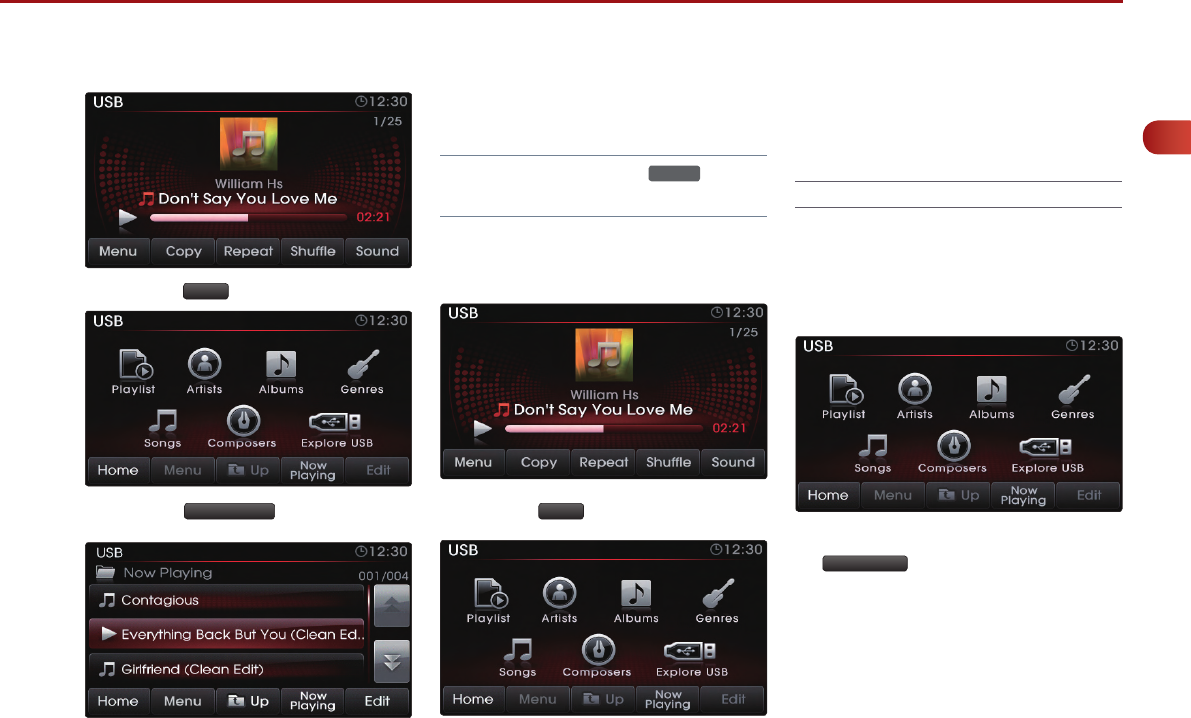
PART 2. AUDIO FEATURES 49
PART
2
AUDIO FEATURES
3. Selecting from the list
1. Press the Menu button.
2. Press the Now Playing button.
3. Press the name of the song from the list.
The song will automatically start playing.
Note
●
If in the MP3 list screen, the
TUNE
knob can
also be used to select songs.
4. By Folders, Artists, Albums, Genres,
Songs, Composers
1. Press the Menu button.
2. Choose the category through which you
wish to select a song. USB Mode allows
you to select by Playlists, Artists, Albums,
Genres, Songs, and Composers.
Explore USB
Explore USB is a feature which allows you to
browse files and folders of the USB by the
names of categories.
1. While in the USB Menu screen, press the
Explore USB button.
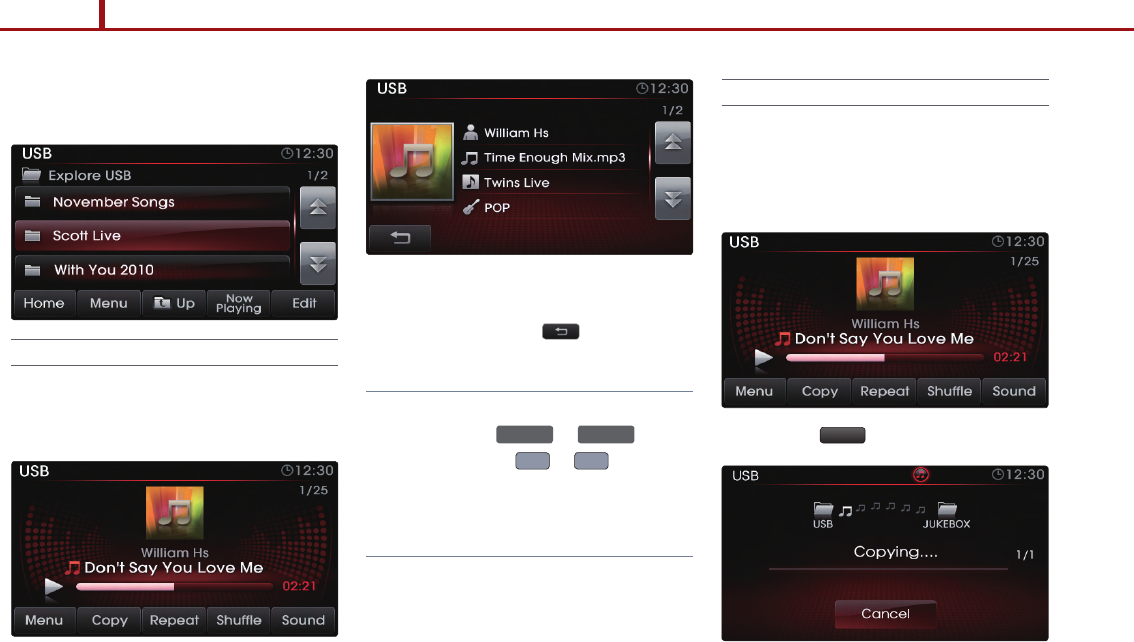
50 PART 2. AUDIO FEATURES
PART 2 AUDIO FEATURES
2. Search the corresponding files and folders
to select the desired song.
Viewing song information
When listening to USB music songs, you can
browse through song details and information.
1. Press the Album art icon.
2. The song information (Artist, Title, Album,
Genre) for the current USB song will be
displayed. Press the button to return
to the previous screen.
Note
●
Even as you browse through song information,
you can use the
SEEK
TRACK
∧
or
SEEK
∨
TRACK
keys on
the control panel or
∧
or
∨
keys on the
steering wheel controller to select different USB
songs. For more information, refer to the
'Selecting music songs' section.
Copying songs into JUKEBOX
1. Copying the current song
The UVO system allows you to copy songs
from your USB device into JUKEBOX.
1. Press the Copy button.
2. Once copying is complete, you can listen
to copied music in JUKEBOX mode.
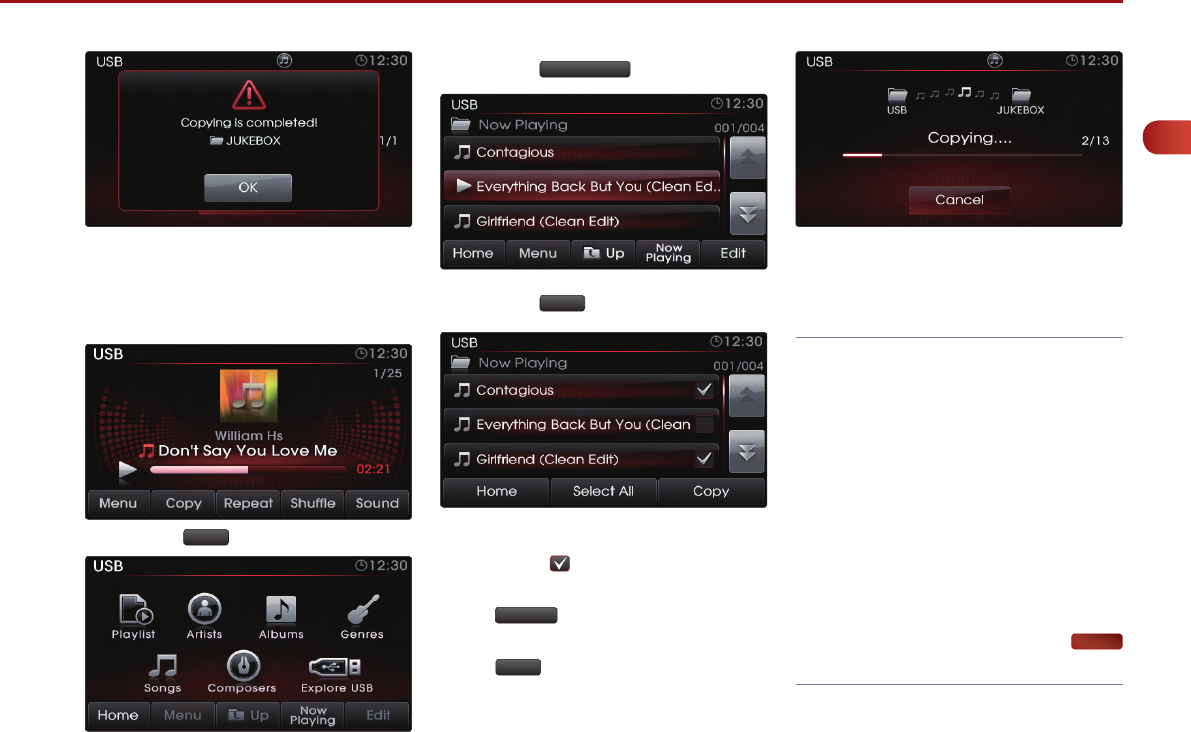
PART 2. AUDIO FEATURES 51
PART
2
AUDIO FEATURES
2. Copying songs from list
Copying USB music songs from lists allows
you to simultaneously select several songs
to copy into JUKEBOX.
1. Press the Menu button.
2. Press the Now Playing button.
3. Press the Edit button.
4. Select the songs you wish to copy. When
selected, a will be displayed next to the
song. To select all songs in the list, press
the Select All button.
5. After selecting the desired songs, press
the Copy button.
6. Once copying is complete, you can listen
to copied music in JUKEBOX mode.
Note
●
If memory is already full and songs can no
longer be copied, the “Memory full! Please
delete music from your JUKEBOX” message
will be displayed and you must delete songs
from JUKEBOX. For more information on
deleting JUKEBOX songs, refer to the
‘Managing JUKEBOX’ section.
●
When copying USB songs, you can listen to
all modes except USB mode and JUKEBOX
mode.
●
Copying can be canceled at anytime. While
copying is in progress, press the Cancel
button.
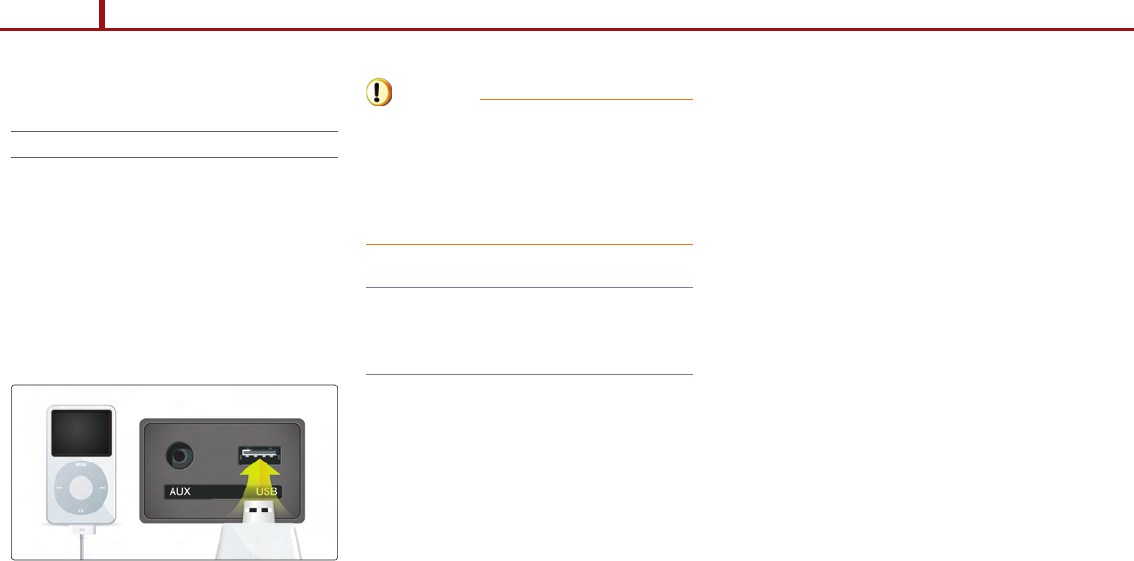
52 PART 2. AUDIO FEATURES
PART 2 AUDIO FEATURES
iPod MODE
About iPod
1. Trademark
iPod
Ⓡ
is a registered trademark of Apple, Inc.
2. Connecting your iPod Device
Connect your iPod device as shown in the
picture.
The identification of the iPod device, battery
recharge, and other functions provided by
the iPod device is normally supported by
using your iPod connector cable.
Caution
●
If a playing iPod is connected to the audio
system, a high-pitched tone may occur for
approximately 1-2 seconds. Please turn the
iPod device to pause/stop prior to connect-
ing it to the vehicle.
Note
●
Su pp o r te d iPo d d ev ic es: i Po d Na no
2G/3G/4G/5G/6G, iPod Classic 5G/6G, iPod
Touch 1G/2G/3G/4G, iPhone 3G/3GS/4
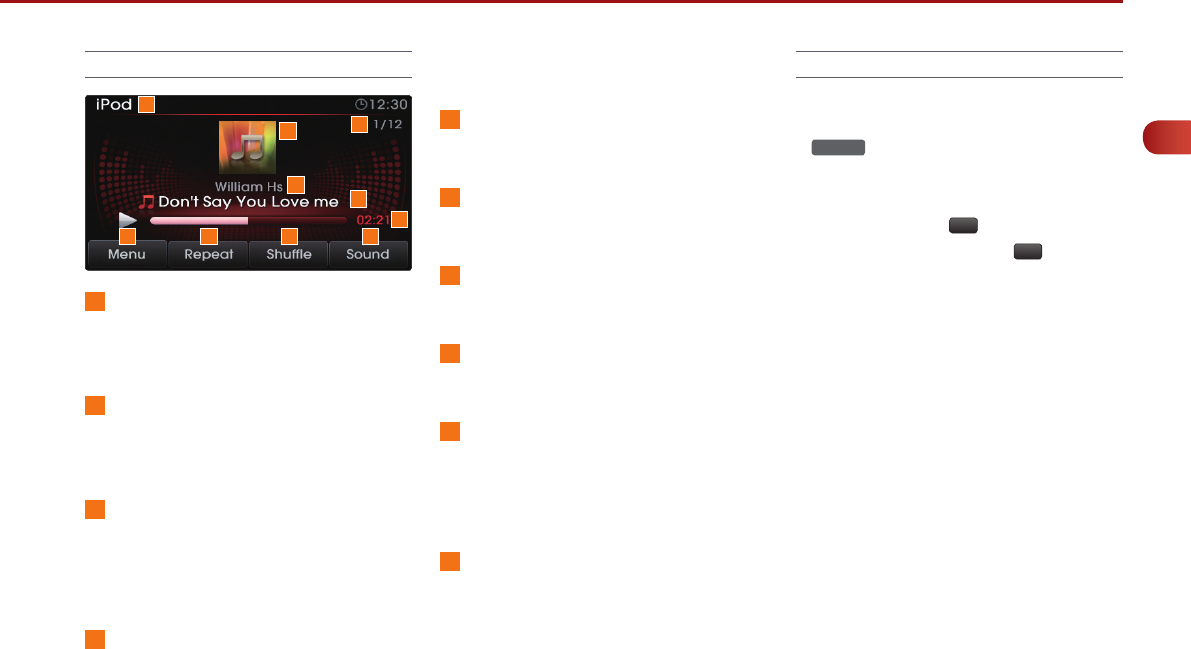
PART 2. AUDIO FEATURES 53
PART
2
AUDIO FEATURES
iPod Mode Screen and Features
1
Mode Display
Displays that the current mode is iPod
mode.
2
Menu
Displays the categories and song lists for
the iPod.
3
Repeat
If Repeat is operating, the current song will
be repeated and the corresponding icon
will be displayed.
4
Shuffle
If Shuffle is operating, the song will be played
in random order and the corresponding icon
will be displayed.
5
Sound
Enters Sound Setup.
6
Play Time
Displays the play time.
7
Artist name
Displays the artist name.
8
Song Title
Displays the song title.
9
Album Art Icon
When pressed, displays information about
the current song (artist, title, album and
other information).
10
Current/Total Track Number
Displays the current track number and total
number of tracks on the current playing list.
Listening to your iPod
1. Connect an iPod device or press the
MEDIA key on the control panel if an iPod
device has already been connected.
2. When a song is playing and you wish to
pause, press the l l button next to the
progress bar. Press the
▶
button to
restart the song.
1
2 3 4 5
6
7
8
910
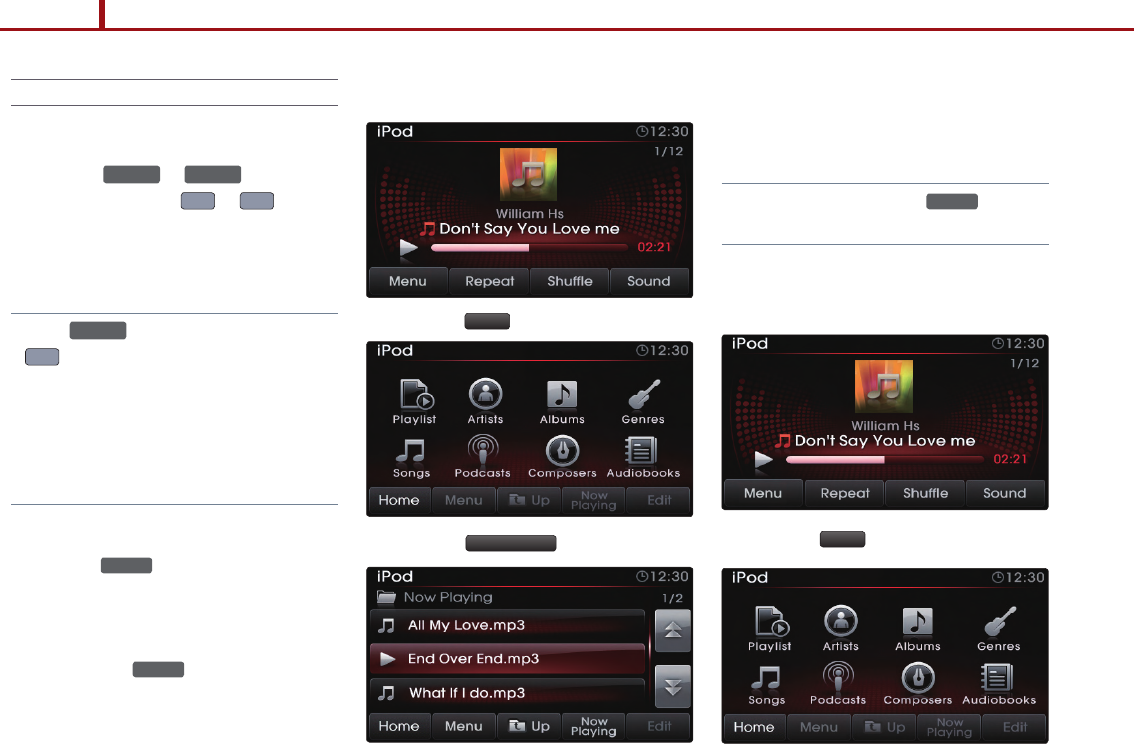
54 PART 2. AUDIO FEATURES
PART 2 AUDIO FEATURES
Selecting iPod music
1. Selecting through song Up/Down
Press the
SEEK
TRACK
∧
or
SEEK
∨
TRACK
keys on the
control panel or the
∧
or
∨
keys on
the steering wheel controller to play the
desired song.
Note
●
If the
SEEK
∨
TRACK
key on the Control panel or
∨
key on the steering wheel controller is
pressed and released after the
song
has
played for more than 3 seconds, the start of
the current
song
will begin playing. If the
song
has been playing for less than 3 seconds, the
start of the previous
song
will begin playing.
2. Selecting through manual search
1. Turn the TUNE knob on the control panel
in clockwise or counter-clockwise direc-
tion. Each click will display information
about the selected song.
2. Pr es s t h e TUNE k n o b t o pl a y t h e
selected song.
3. Selecting from the list
1.
Press the Menu button.
2. Press the Now Playing button.
3. Press the name of the song from the list.
The file will automatically start playing.
Note
●
In the iPod list screen, the TUNE knob can
also be used to select the desired song.
4. By Artists, Albums, Genres, Songs,
Podcasts, Composers, Audiobooks
1.
Press the Menu button.
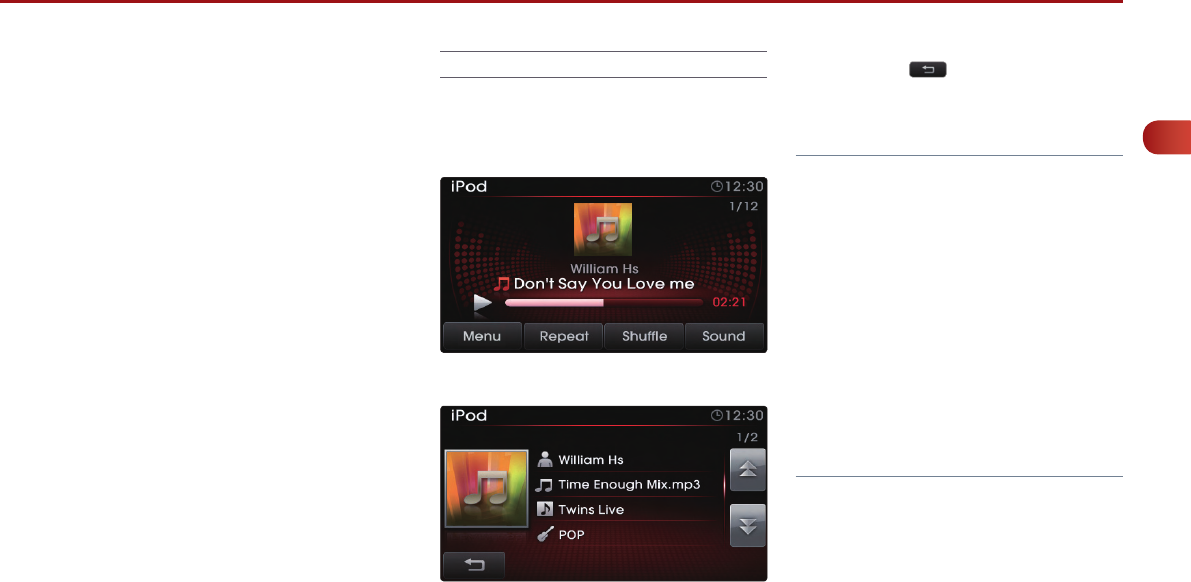
PART 2. AUDIO FEATURES 55
PART
2
AUDIO FEATURES
2. Choose the category through which you
wish to select. iPod mode allows you to
select by Playlists, Ar tists, Albums,
Genres, Songs, Podcasts, Composers
and Audiobooks.
Viewing song information
When listening to your iPod, you can browse
through song details and information.
1. Press the Album art icon.
2. The song information (Artist, Title, Album,
Genre) for the current iPod song will be
displayed.
3. Press the button to return to the
previous screen.
Note
●
Songs in the iPod can be properly played in
UVO system only when they have been
downloaded through iTunes.
●
If you receive a call or SMS while playing
music from the iPhone, the music may not
properly be restored after the call or SMS. In
this case, reconnect the iPhone.
●
After upgrading the iPod or iPhone firmware,
reboot the iPod or iPhone and connect with
the UVO system for normal operation.
●
Songs cannot be copied from iPod or
iPhone to JUKEBOX.
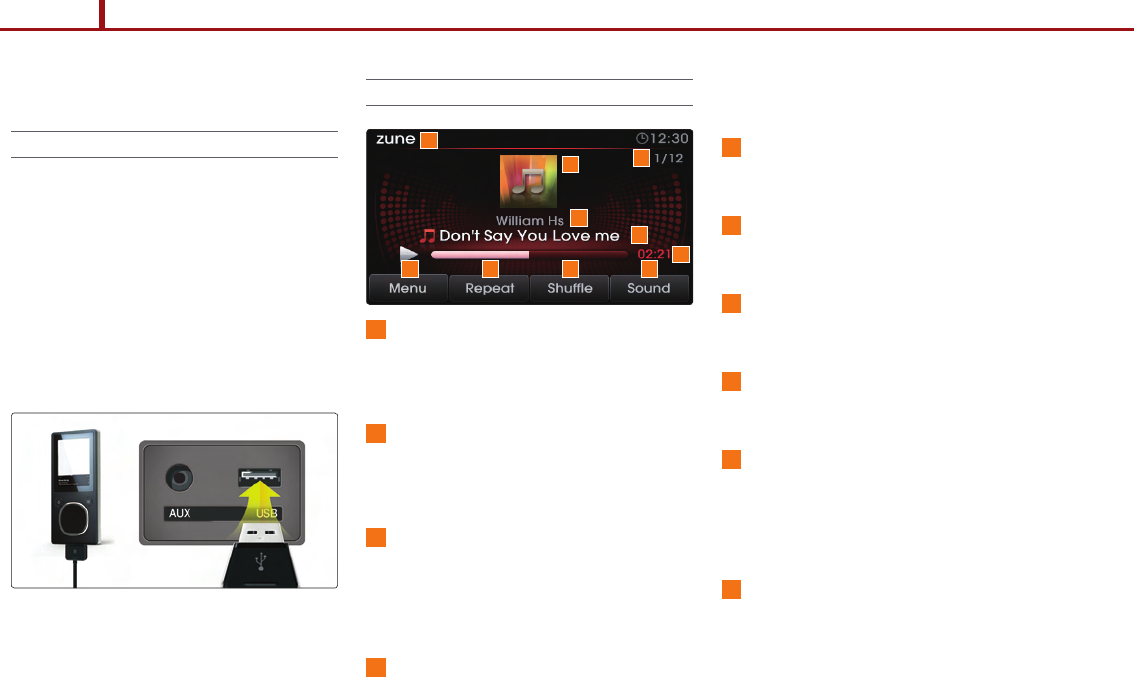
56 PART 2. AUDIO FEATURES
PART 2 AUDIO FEATURES
zune MODE
About zune
1. Trademark
zune
®
is a registered trademark of Microsoft
Corporation in the United States and or other
countries.
2. Connecting your zune Device
Connect your zune device as shown in the
picture.
zune Mode Screen and Features
1
Mode Display
Displays that the current mode is zune
mode.
2
Menu
Displays the categories and song lists for
the zune.
3
Repeat
If Repeat is operating, the current song will
be repeated and the corresponding icon
will be displayed.
4
Shuffle
If Shuffle is operating, the songs will be
played in random order and the corre-
sponding icon will be displayed.
5
Sound
Enters Sound Setup.
6
Play Time
Displays the play time.
7
Artist name
Displays the artist name.
8
Song Title
Displays the song title.
9
Album Art Icon
When pressed, displays information about
the current song (artist, title, album and
other information).
10
Current/Total Track Number
Displays the current track number and total
number of tracks on the current playing list.
1
2 3 4 5
6
7
910
8
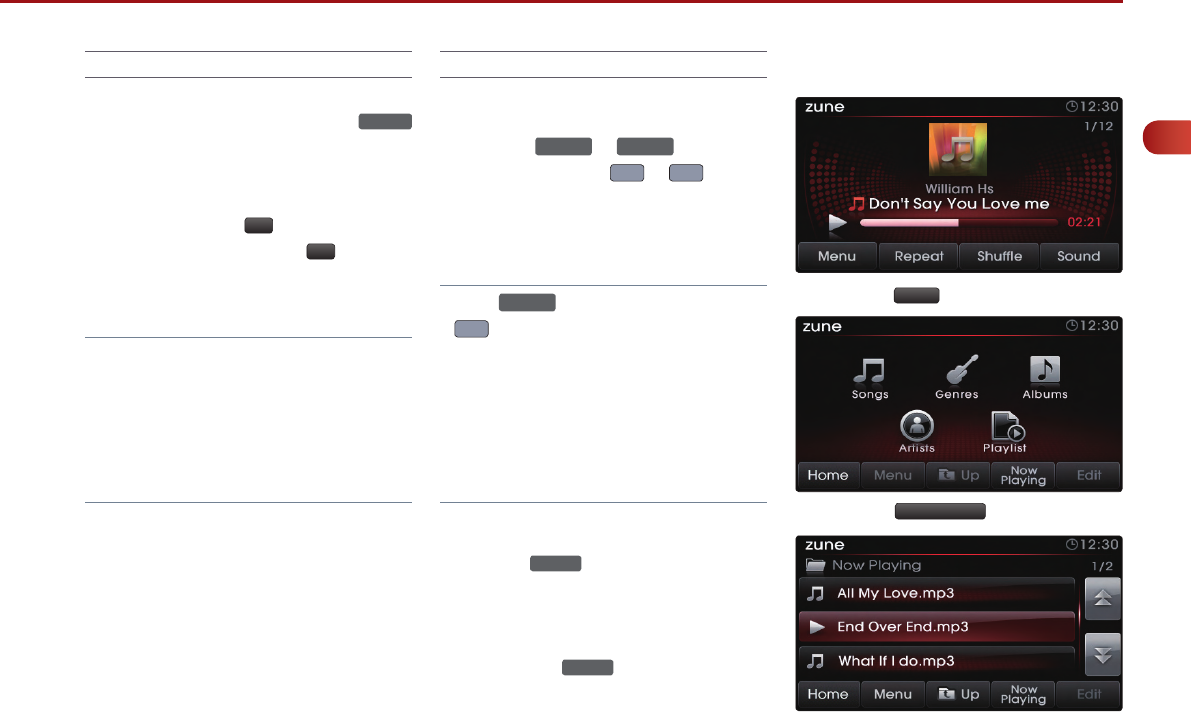
PART 2. AUDIO FEATURES 57
PART
2
AUDIO FEATURES
Listening to your zune
1. Connect zune device or press the MEDIA
key on the control panel if zune device has
already been connected.
2. When a song is playing and you wish to
pause, press the l l button next to the
progress bar. Press the
▶
button to
restart the song.
Note
●
When connecting some external media formats,
the system requires time for media indexing. In
the case of zune files, the system will take
60ms/song.
●
S o n g s c an n o t b e c o p i e d fr o m z u n e to
JUKEBOX.
Selecting zune music
1. Selecting through song up/down
Press the
SEEK
TRACK
∧
or
SEEK
∨
TRACK
keys on the
control panel or the
∧
or
∨
keys on
the steering wheel controller to play the
desired song.
Note
●
If the
SEEK
∨
TRACK
key on the Control panel or
∨
key on the steering wheel controller is
pressed and released after the song has
played for more than 3 seconds, the start of
the current song will begin playing. If the
song has been playing for less than 3 sec-
onds, the start of the previous song will
begin playing.
2. Selecting through manual search
1. Turn the TUNE knob on the control panel
in clockwise or counter-clockwise direc-
tion. Each click will display information
about the selected song.
2. Pr es s t h e TUNE k n o b t o pl a y t h e
selected song.
3. Selecting from the list
1. Press the Menu button.
2. Press the Now Playing button.
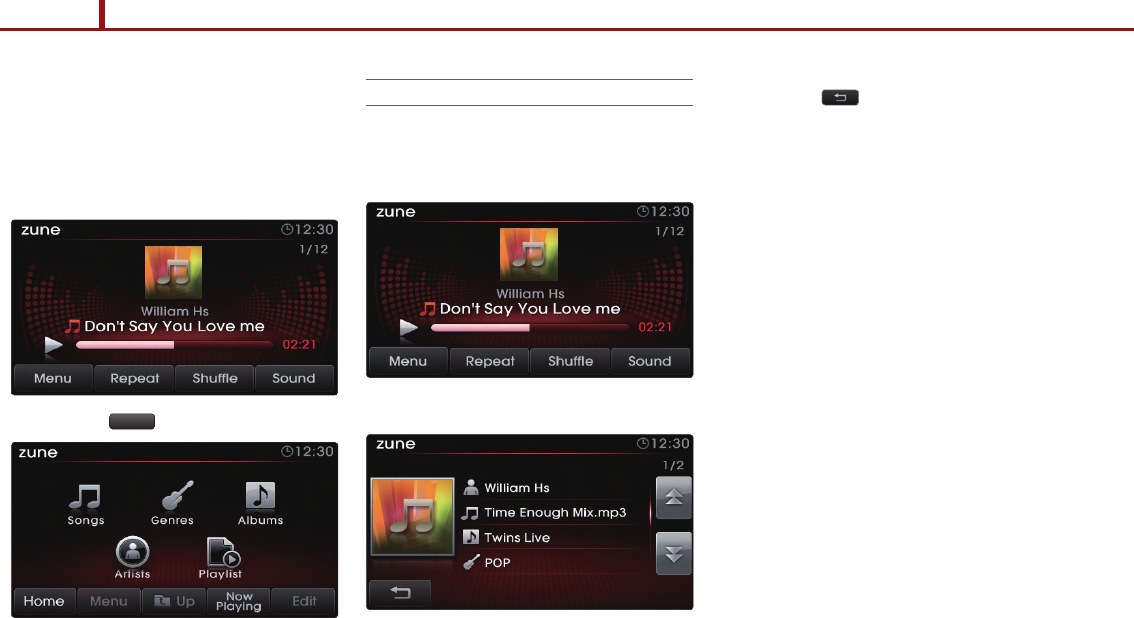
58 PART 2. AUDIO FEATURES
PART 2 AUDIO FEATURES
3. Press the name of the song from the list.
The song will automatically start playing.
4. By Songs, Genres, Albums, Artists,
Playlists
1. Press the Menu button.
2. Choose the category through which you
wish to select. zune mode allows you to
select by Songs, Genres, Albums, Artists,
and Playlists.
Viewing song information
When listening to your zune, you can browse
through song details and information.
1. Press the Album art icon.
2. The song information (Artist, Title, Album,
Genre)
for the current MP3 song will be
displayed.
3. Press the button to return to the pre-
vious screen.
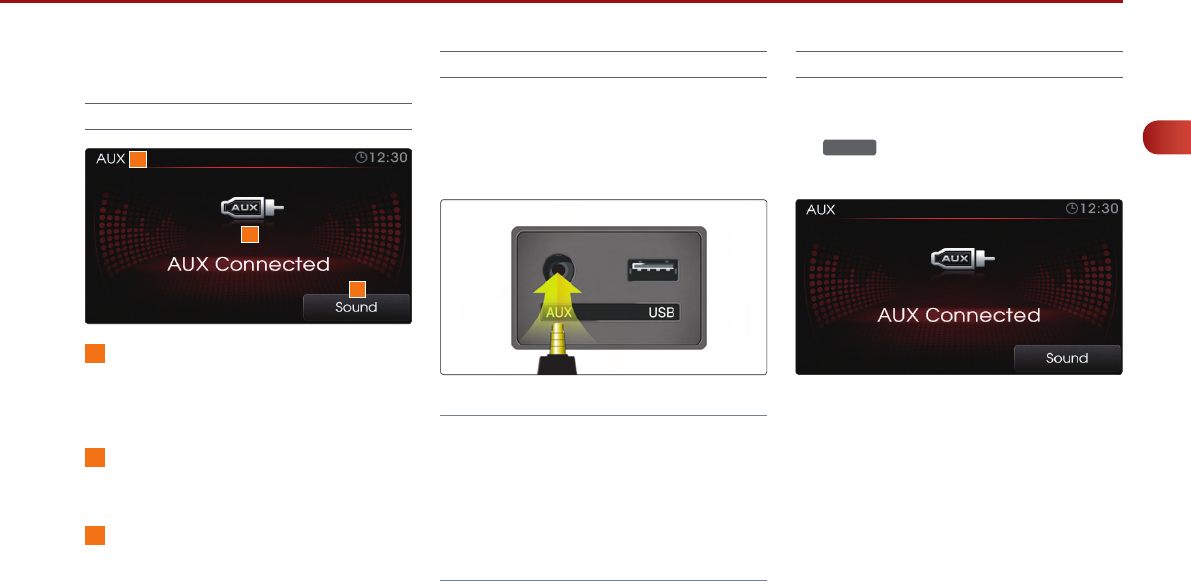
PART 2. AUDIO FEATURES 59
PART
2
AUDIO FEATURES
AUX MODE
AUX Mode Screen
1
Mode Display
Displays that the current mode is AUX
mode.
2
AUX Status
Displays the AUX connection status
3
Sound
Enters Sound Setup.
Connecting an AUX media device
Connect a cable from the headphone jack on
your AUX device to the jack located in your
vehicle.
Note
●
Connecting your AUX device with the vehi-
cle will not provide power to your AUX
device. If you plan on using your AUX device
for long periods of time, make sure to charge
with a cigarette jack power adaptor or a sep-
arate USB cable.
Listening to AUX media
1. Connect an AUX device or press the
MEDIA key on the control panel if the AUX
device has already been connected.
2. Once in AUX mode, the connected audio
will automatically begin playing from the
car system provided that your external
device is turned on and playing audio.
1
2
3
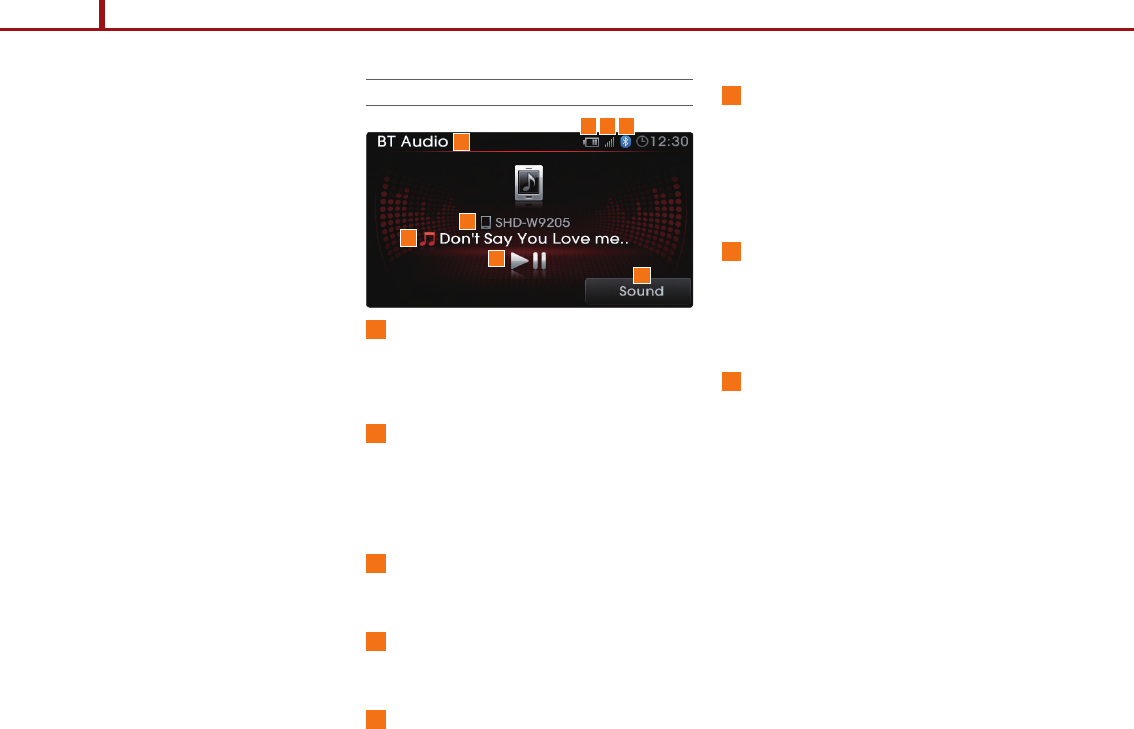
60 PART 2. AUDIO FEATURES
PART 2 AUDIO FEATURES
BT AUDIO MODE
BT Audio mode is a feature which allows you
to stream music stored in your handset device
via a BluetoothⓇ wireless technology connec-
tion. Music saved in the handset device can
be played in the car through BluetoothⓇ wire-
less technology audio streaming. BT audio
can be played only when a handset device
has been connected. To play BT audio, pair a
handset device with the system. If BluetoothⓇ
wireless technology is disconnected while
playing BT audio, music play will be discontin-
ued. The audio streaming function may not be
supported in some handset devices. Only one
function can be used at a time between the
BluetoothⓇ wireless technology handsfree or
BT audio function. Playing music from the car
is not possible when there are no music files
stored in the handset device.
BT Mode Screen and Features
1
Mode Display
Displays the current mode as BT Audio
mode.
2
BluetoothⓇ wireless technology
enabled device information
Displays information about the BluetoothⓇ
wireless technology enabled device
3
Song Title
Displays the song title.
4
Play/Pause
Plays/pauses the song.
5
Sound
Enters Sound Setup.
6
Phone Battery charge status
Displays the battery charge status of the
connected mobile phone. The battery
charge status may not be displayed in
some mobile phones.
7
Signal Strength
Displays the mobile phone signal strength.
The signal strength may not be displayed in
some mobile phones.
8
BluetoothⓇ wireless technology
connection state
Becomes displayed when a BluetoothⓇ
wireless technology enabled phone has
been connected with the car system.
1
2
3
4
5
6 7 8
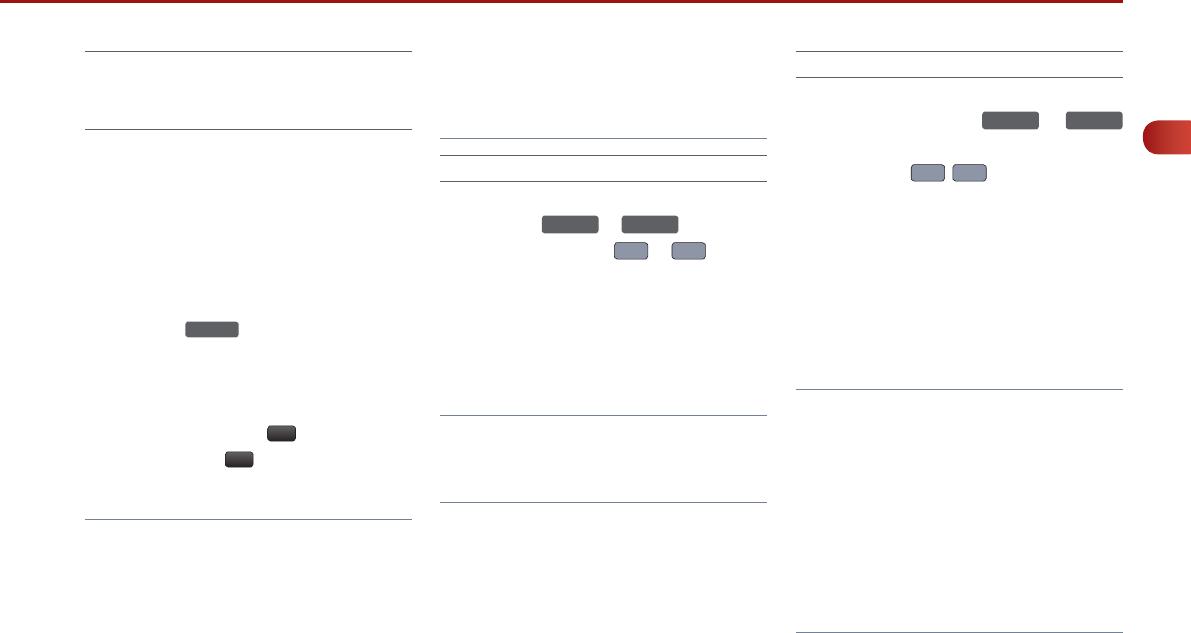
PART 2. AUDIO FEATURES 61
PART
2
AUDIO FEATURES
Listening to music from your
BluetoothⓇ wireless technology
enabled device
1. Pair your Bluetooth
Ⓡ
wireless technology
enabled device to the handsfree system.
For more information on pairing your
Bluetooth
Ⓡ
wireless technology enabled
devices, refer to the 'Pairing your handset
device to the handsfree system' section.
2. Press the MEDIA key on the control panel
to turn on BT audio mode.
3.
When streaming music from your Bluetooth
Ⓡ
wireless technology enabled device and you
wish to pause, press the
l l
button next on the
screen. Press the
▶
button to restart music.
Note
●
While music saved in the Bluetooth
Ⓡ
wireless
technology enabled device will automatically
begin playing after converting to the BT
Audio screen, this music player function may
not be supported in some Bluetooth
Ⓡ
wire-
less technology enabled devices.
●
If music does not begin playing even after
displaying the Phone music screen, try
st a r t in g t h e mu s i c d ir ect l y f ro m t h e
Bluetooth
Ⓡ
wireless technology enabled
device.
Selecting a song
1. Press the
SEEK
TRACK
∧
or
SEEK
∨
TRACK
keys on the
control panel or the
∧
or
∨
keys on
the steering wheel controller to play the
desired song.
2. The previous or next song will begin
playing.
Note
●
File selection may not be supported in some
Bluetooth
Ⓡ
wireless technology enabled
devices.
REW/FF a song
1.
Press and hold the
SEEK
TRACK
∧
or
SEEK
∨
TRACK
keys (over 0.8 seconds) on the control
panel or the
∧
,
∨
keys (over 0.8 sec-
onds) on the steering wheel controller.
2. The track will rewind or fast-forward at a
rate 20 times faster than normal while the
key is being held.
3. Release the key to play from the current
position.
Note
●
The play/pause, song selection and REW/FF
features are supported only in handset
devices with AVRCP Ver. 1.3 or higher. If
play control features are not working, first
check the AVRCP version of your Bluetooth
Ⓡ
wireless technology enabled device.
●
When such operations are not supported,
use the handset device to perform these
functions.
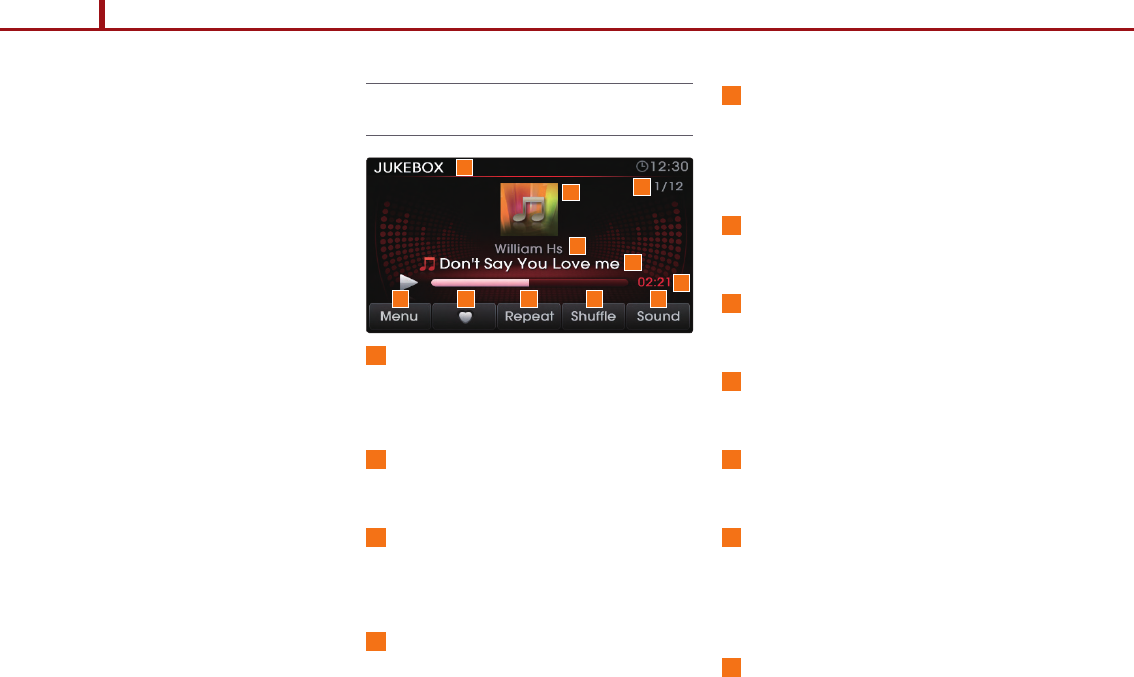
62 PART 2. AUDIO FEATURES
PART 2 AUDIO FEATURES
JUKEBOX MODE
The UVO system offers you maximum conve-
nience by allowing you to copy songs from
your MP3 CD and USB and store them to the
JUKEBOX within the system. For more infor-
mation on copying songs into JUKEBOX, refer
to the ‘Copying songs into JUKEBOX’ section.
JUKEBOX Mode Screen and
Features
1
Mode Display
D i s p l ay s t h a t t h e c u r r e n t m o d e is
JUKEBOX mode.
2
Menu
Displays the JUKEBOX folder and file lists.
3
Favorite
Adds/removes current song to Favorites
list.
4
Repeat
If Repeat is operating, the current song will
be repeated and the corresponding icon
will be displayed.
5
Shuffle
If Shuffle is operating, the songs will be
played in random order and the corre-
sponding icon will be displayed.
6
Sound
Enters Sound Setup.
7
Play Time
Displays the play time.
8
Artist name
Displays the artist name.
9
Song Title
Displays the song title.
10
Album Art Icon
When pressed, displays information about
the current song (artist, title, album and
other information).
11
Current/Total Track Number
Displays the current track number and total
number of tracks on the current playing list.
1
10 11
2 3 4 5 6
7
8
9
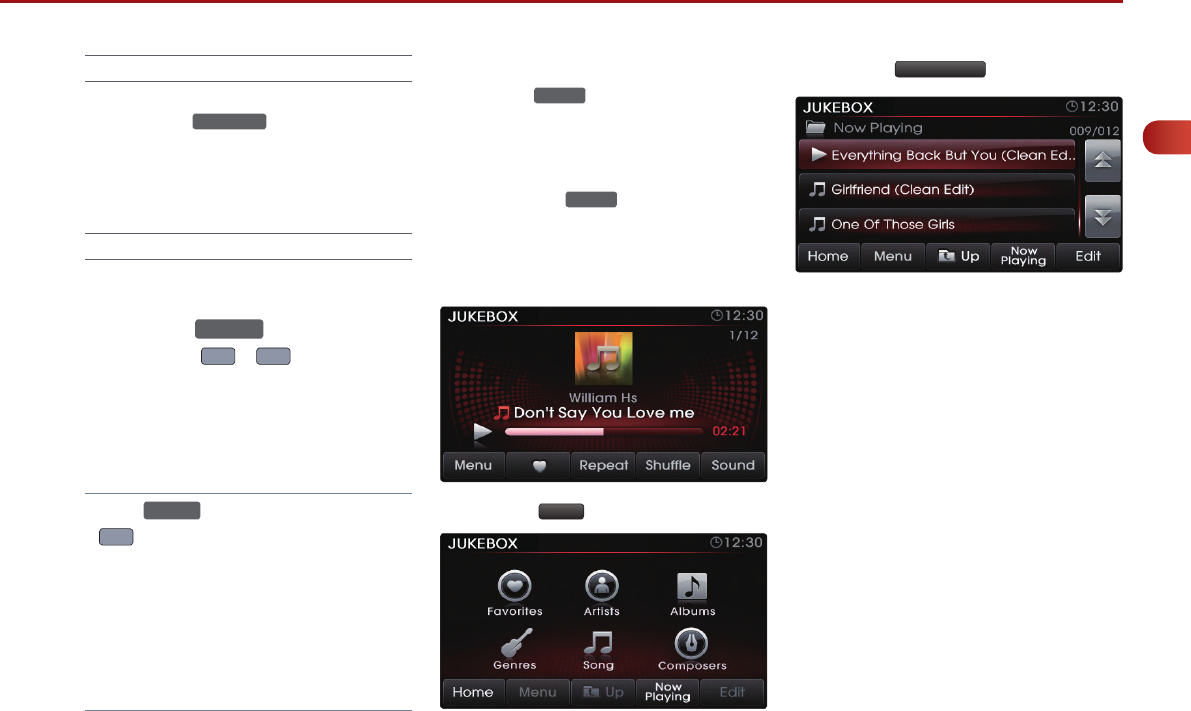
PART 2. AUDIO FEATURES 63
PART
2
AUDIO FEATURES
Listening to JUKEBOX
1. Press the JUKEBOX key on the control
panel to turn to JUKEBOX mode.
2. The system will automatically restore the
most recently played song.
Selecting a JUKEBOX song
1. Selecting through Track Up/Down
1.
Press the
SEEK
∨
TRACK
∧
keys on the control
panel or the
∧
or
∨
keys on the steer-
ing wheel controller to play the desired track.
2. The previous or next song will begin
playing.
Note
●
If the
SEEK
∨
TRACK
key on the Control panel or
∨
key on the steering wheel controller is
pressed and released after the track has
played for more than 3 seconds, the start of
the current track will begin playing. If the
song has been playing for less than 3 sec-
onds, the start of the previous song will
begin playing.
2. Selecting through manual search
1. Turn the TUNE knob on the control panel
in clockwise or counter-clockwise direc-
tion. Each click will display information
about the selected song.
2. Pres s t he TUNE k no b to p l ay th e
selected song.
3. Selecting from the list
1. Press the Menu button.
2. Press the Now Playing button.
3. Press the name of the song from the list.
The song will automatically start playing.
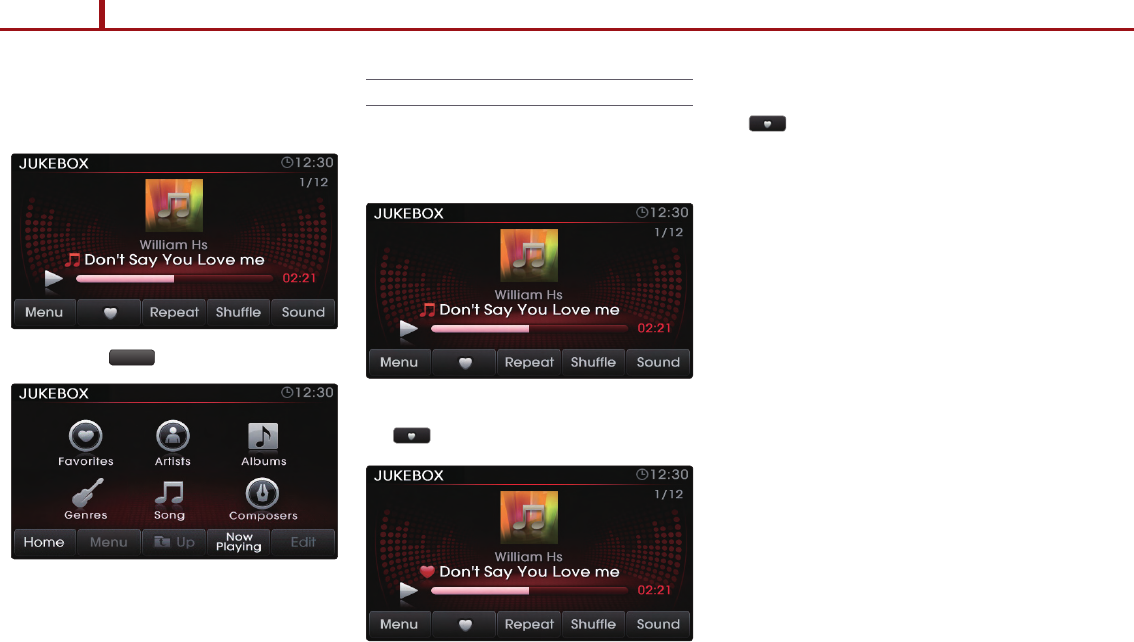
64 PART 2. AUDIO FEATURES
PART 2 AUDIO FEATURES
4. By Artists, Albums, Genres, Song,
Composers
1. Press the Menu button.
2. Choose the category through which you
wish to select. JUKEBOX mode allows
you to select by Favorites, Artists, Albums,
Genres, Songs, and Composers.
Adding Favorites
The Favorites feature allows you to create a
separate Favorites list of songs.
1. While listening to JUKEBOX, press the
button.
2. The heart icon will be displayed on the
screen to signify that the song has been
saved in Favorites.
3. To delete a song from Favorites, press the
button.
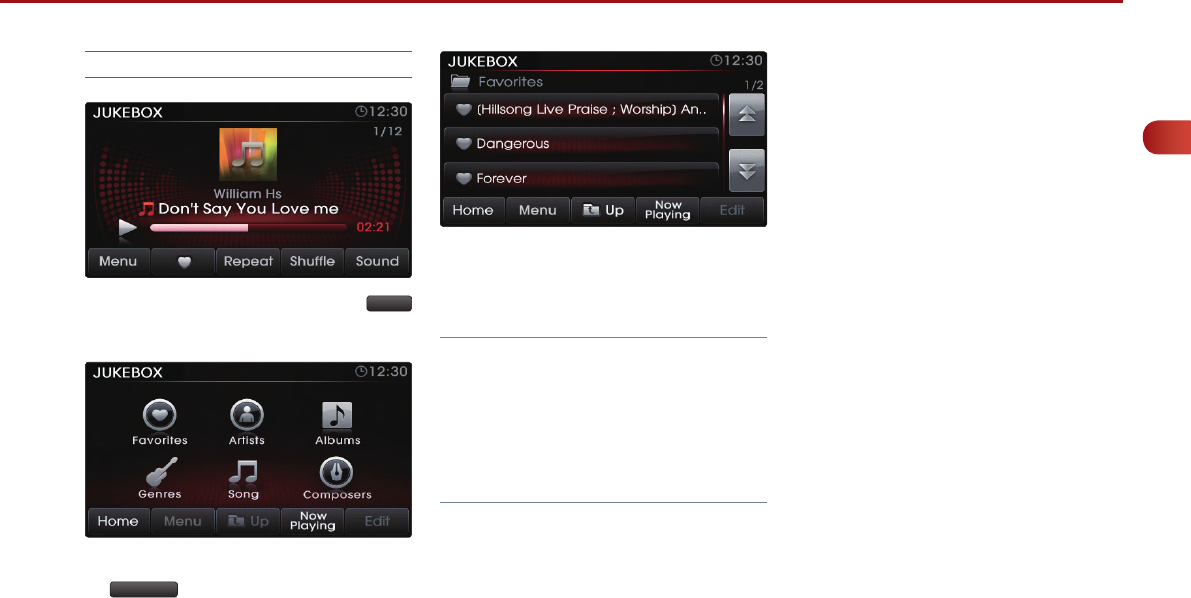
PART 2. AUDIO FEATURES 65
PART
2
AUDIO FEATURES
Playing Favorites
1. While playing JUKEBOX, press the Menu
button.
2. In the JUKEBOX Menu screen, press the
Favorites button.
3. Press the name of the song from the list.
The song will begin playing.
Note
●
The Favorites button will be inactive when there
are no songs saved as Favorites.
●
When deleting favorites from the Favorites list,
the deleted favorites will be removed from the
favorites list. The songs will not be deleted from
the system.
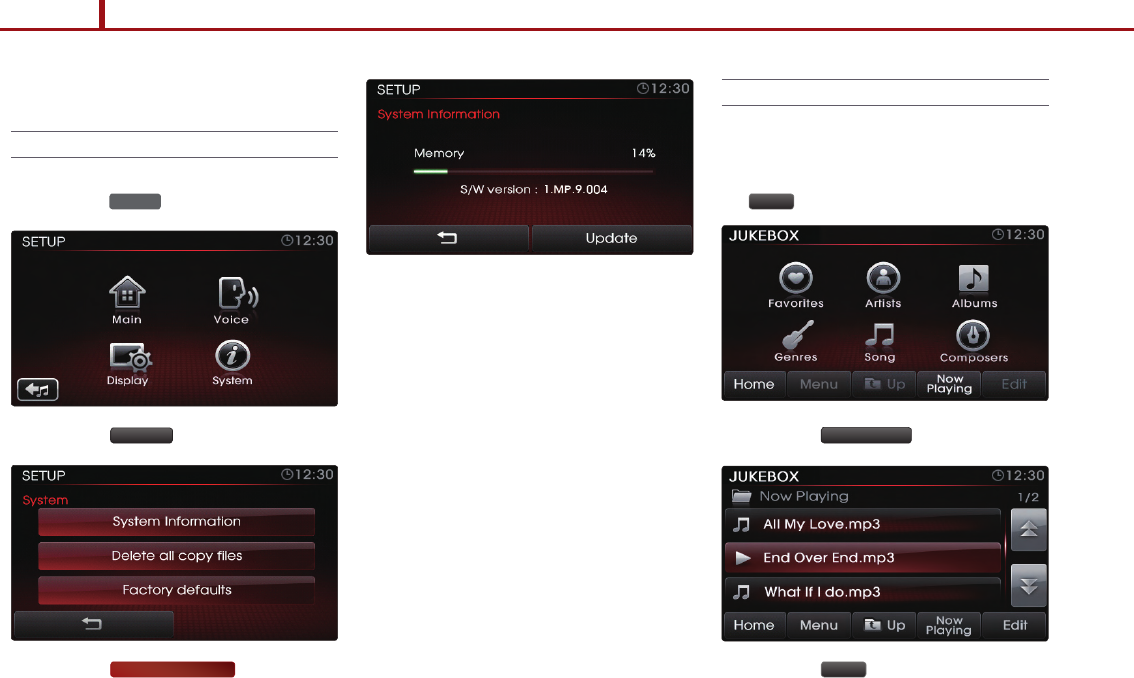
66 PART 2. AUDIO FEATURES
PART 2 AUDIO FEATURES
Memory Management
Checking System Information
1. Press the SETUP key on the control panel.
2. Press the System button.
3. Press the System Information button.
4. The system information screen shows you
the memory currently in use.
Deleting JUKEBOX
1. Deleting JUKEBOX
1. While in JUKEBOX mode, press the
Menu button.
2. Press the Now Playing button.
3. Press the Edit button.
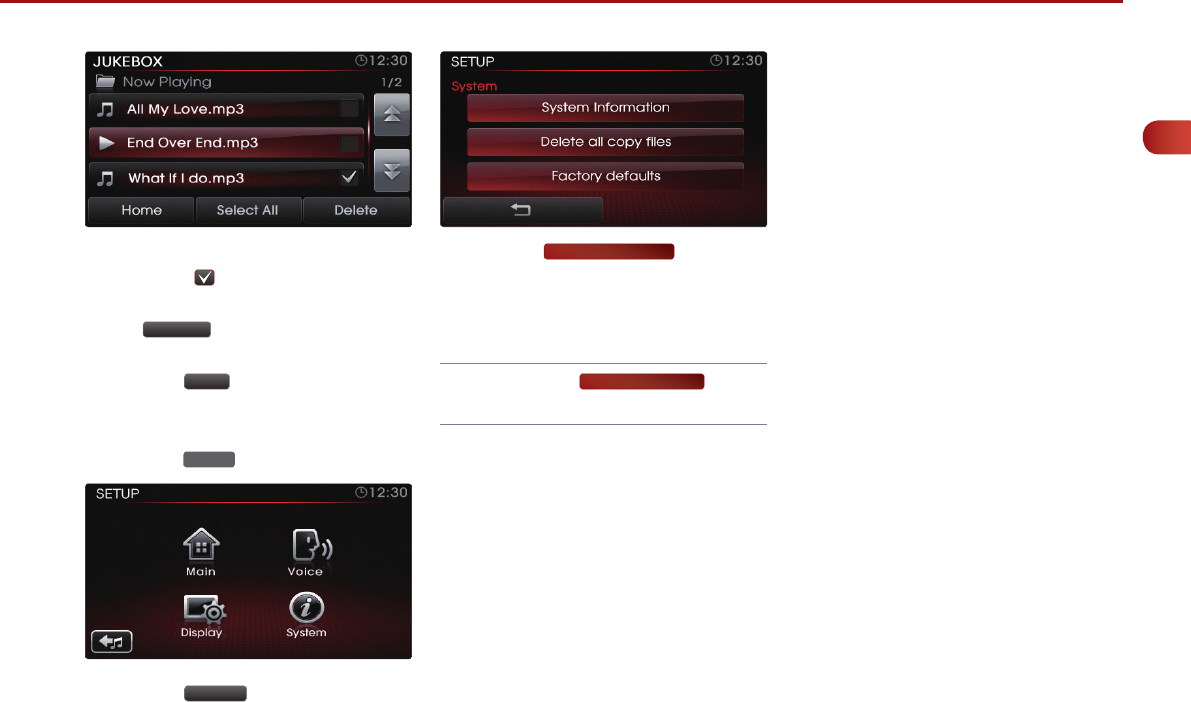
PART 2. AUDIO FEATURES 67
PART
2
AUDIO FEATURES
4. Select the songs you wish to delete. When
selected, a will be displayed next to the
selected song. To select all songs, press
the Select All button. All of the songs in
the play list will be selected.
5. Press the Delete button.
2. Deleting all files
1. Press the SETUP key on the control panel.
2. Press the System button.
3. Press the Delete all copy files button.
4. The system will reboot and automatically
restore the FM mode.
Note
●
When using the Delete all copy files feature,
all JUKEBOX files will be deleted.

68
MEMO

PART3. Table of contents 69
contents
PART 3 Table of contents
PART 3 PHONE FEATURES
Using your BluetoothⓇ wireless technology
Handsfree system
Smart driving practices
Pairing your handset device to the
handsfree system
Bluetooth
Ⓡ
Using the phone features
Phone settings

70 PART 3. PHONE FEATURES
PART 3 PHONE FEATURES
Using your Bluetooth
Ⓡ
wireless
technology Handsfree system
Bluetooth
Ⓡ
Bluetooth
Ⓡ
The BluetoothⓇ wireless technology
handsfree system offers:
●
●
●
●
●
●
Bluetooth
Ⓡ

PART 3. PHONE FEATURES 71
PART
3
PHONE FEATURES
Smart driving practices
Check related laws and regulations on
using mobile devices and their accesso-
ries and always make sure to obey them.
The use of such devices may be prohibited
or restricted in certain areas.
●
Some laws do not allow the use of hand-
held devices while driving.
●
Get to know your mobile device and
features.
●
Place your mobile device in easy reach.
●
Do not search for phone numbers while
driving.
●
Let the other person know you are driv-
ing; when necessary, suspend the call in
difficult traffic or weather conditions.
●
Use your mobile device to call for help.
●
Use your mobile device to help others in
cases of emergency.
●
Call roadside assistance when neces-
sary.
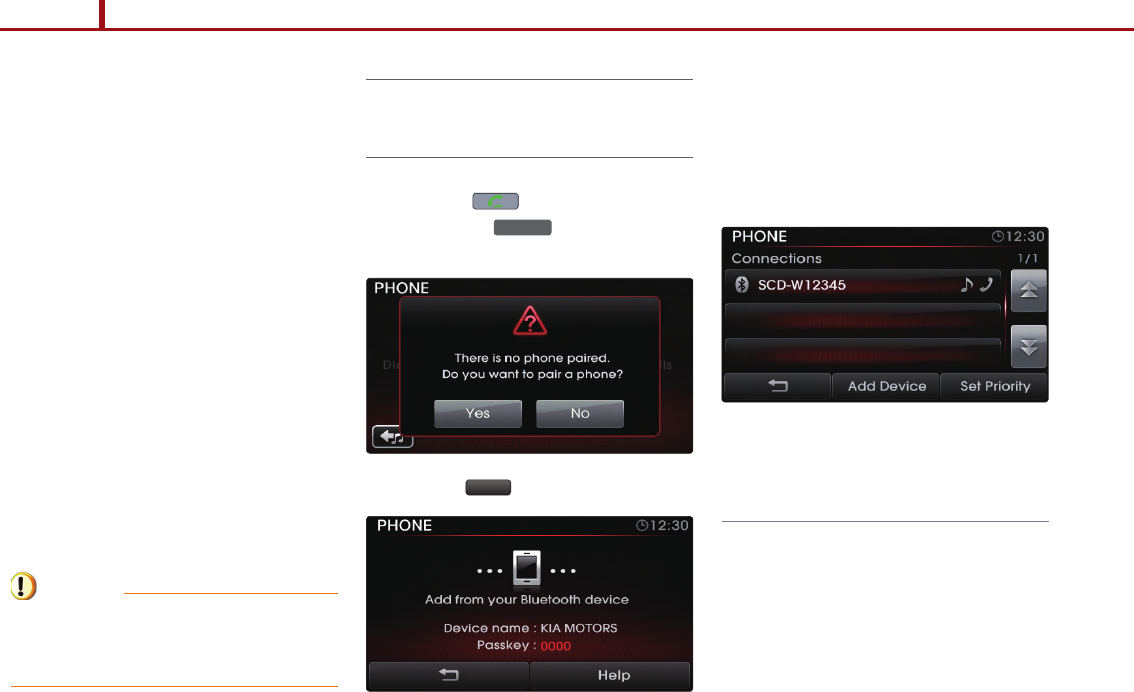
72 PART 3. PHONE FEATURES
PART 3 PHONE FEATURES
Pairing your handset device to
the handsfree system
Bluetooth
Ⓡ
Bluetooth
Ⓡ
Bluetooth
Ⓡ
Caution
●
Pairing a BluetoothⓇ wireless
technology enabled device for the
first time
PHONE
Yes
Note
●
●
Bluetooth
Ⓡ
Bluetooth
Ⓡ
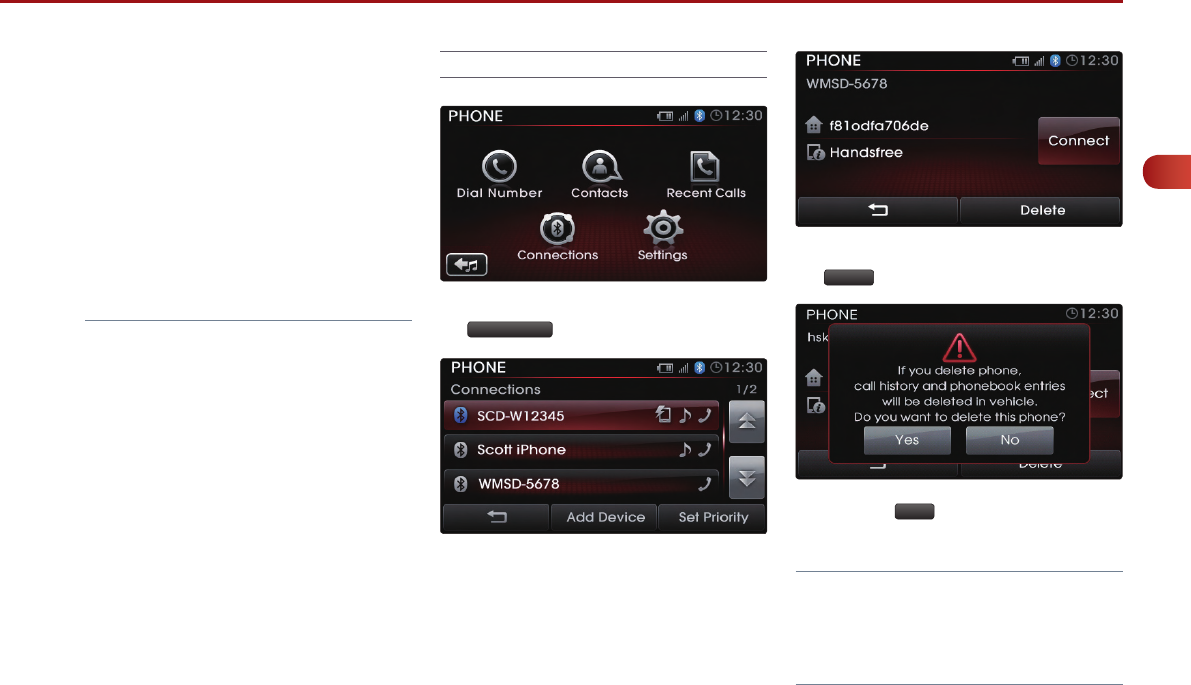
PART 3. PHONE FEATURES 73
PART
3
PHONE FEATURES
Bluetooth
Ⓡ
●
Bluetooth
Ⓡ
●
Deleting a paired handset device
Connections
Delete
Yes
Note
●
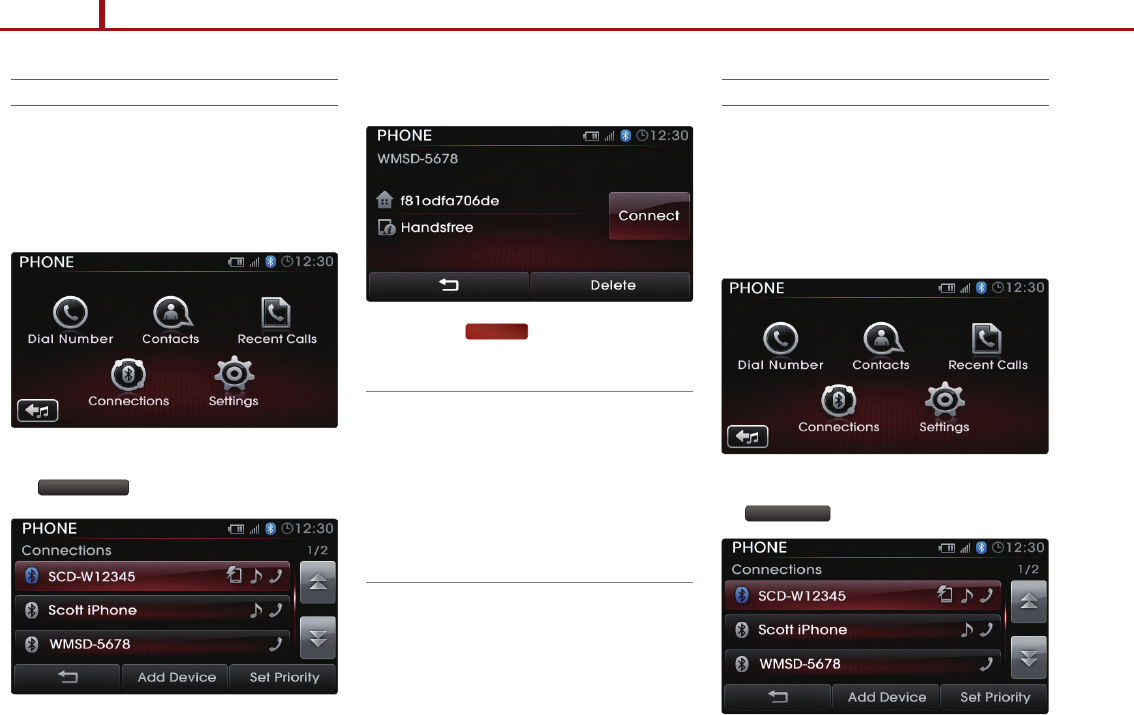
74 PART 3. PHONE FEATURES
PART 3 PHONE FEATURES
Connecting a handset device
Bluetooth
Ⓡ
Connections
Connect
Note
●
Bluetooth
Ⓡ
Setting Priority
Connections
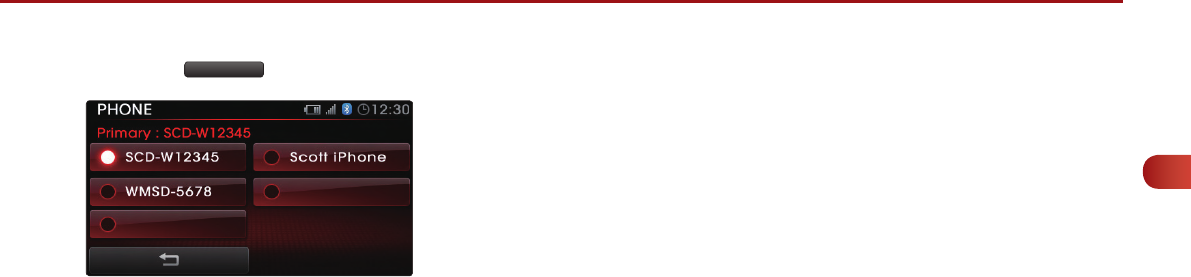
PART 3. PHONE FEATURES 75
PART
3
PHONE FEATURES
Set Priority
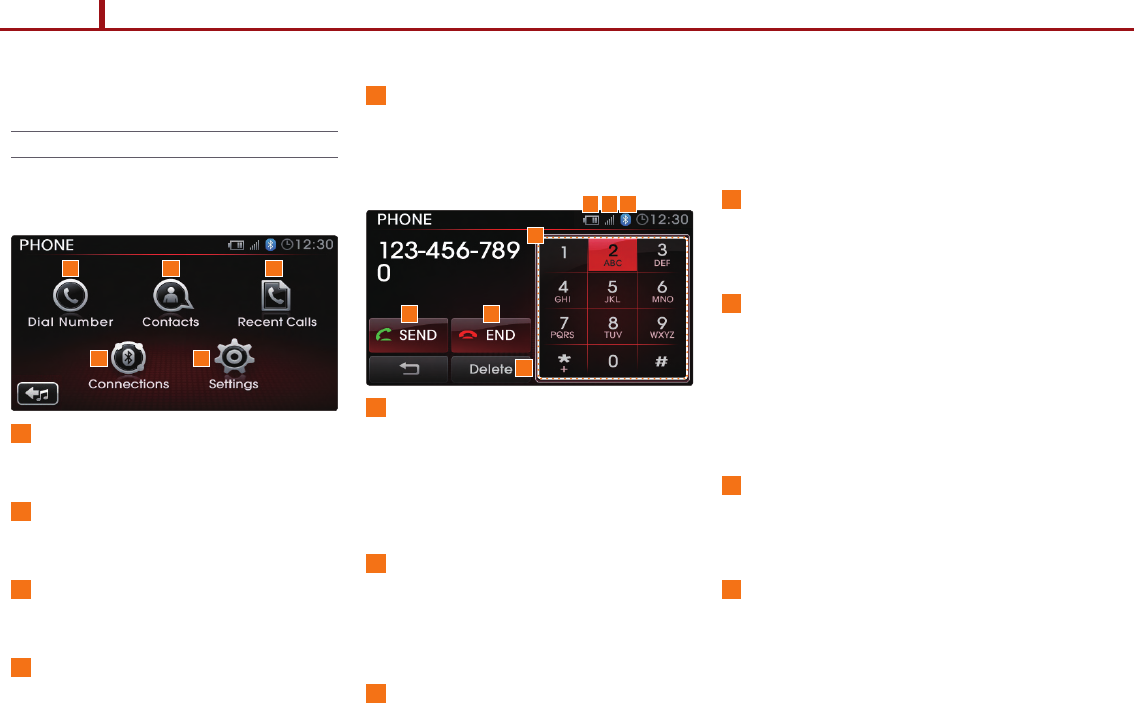
76 PART 3. PHONE FEATURES
PART 3 PHONE FEATURES
Using the phone features
Phone Mode Screens and Features
1. When a mobile phone is connected
1
Dial Number
2
Contacts
3
Recent Calls
4
Connections
5
Settings
2. When making a call
1
Phone Battery charge status
2
Signal Strength
3
BluetoothⓇ wireless technology
connection state
Bluetooth
Ⓡ
4
Dial
5
SEND
6
END
7
Delete
1 2 3
54
21 3
4
5 6
7
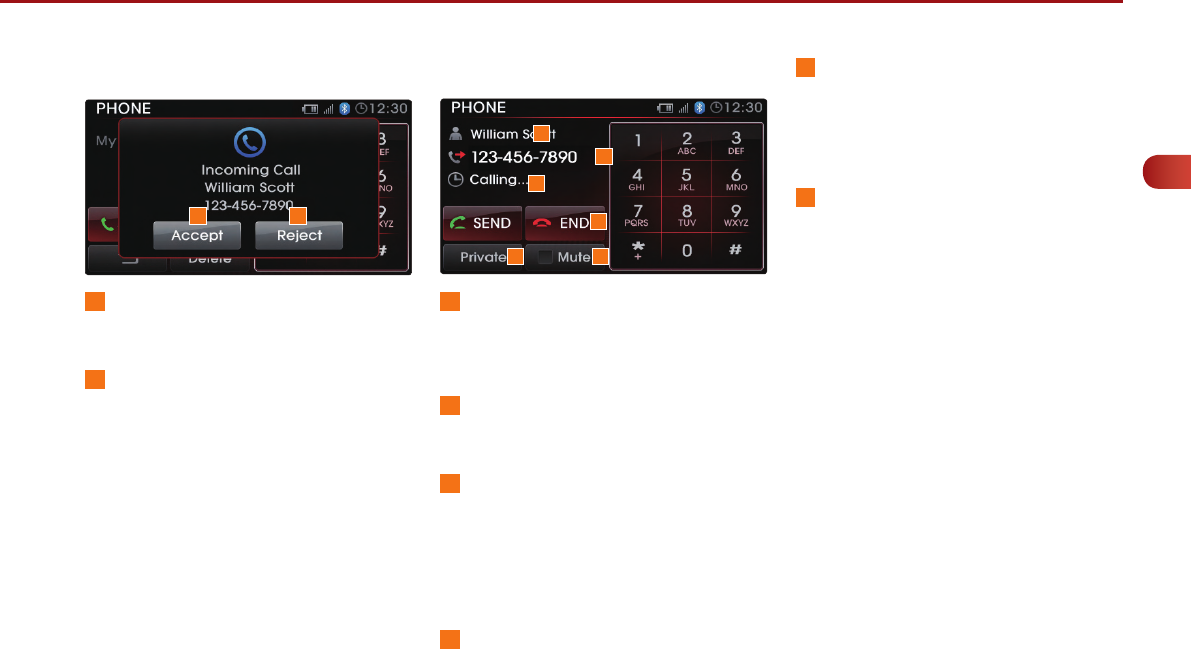
PART 3. PHONE FEATURES 77
PART
3
PHONE FEATURES
3. When receiving an incoming call
1
Accept
2
Reject
4. When on a call
1
Call state
2
END
3
Name of the other party
4
Number of other party
5
PRIVATE
6
MUTE
3
1
12
2
5 6
4
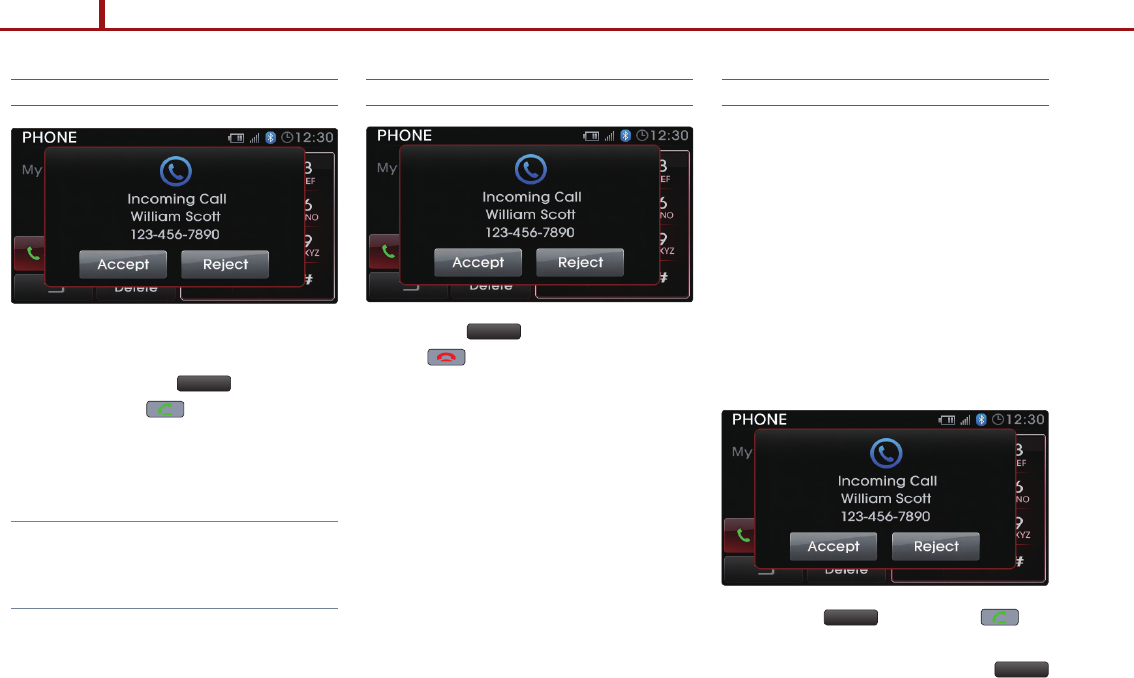
78 PART 3. PHONE FEATURES
PART 3 PHONE FEATURES
Answering an incoming call
Accept
Note
●
Rejecting an incoming call
Reject
Call waiting
Accept
Reject
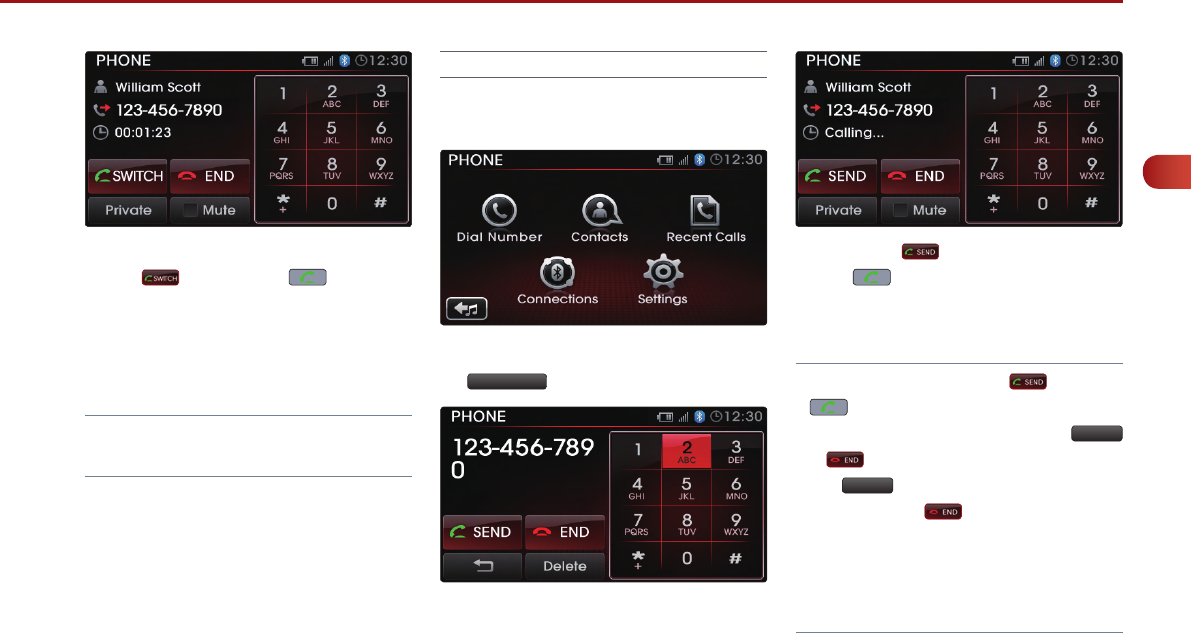
PART 3. PHONE FEATURES 79
PART
3
PHONE FEATURES
Note
●
Placing a call
1. By dialing a number
Dial Number
Note
●
●
Delete
●
Delete
●
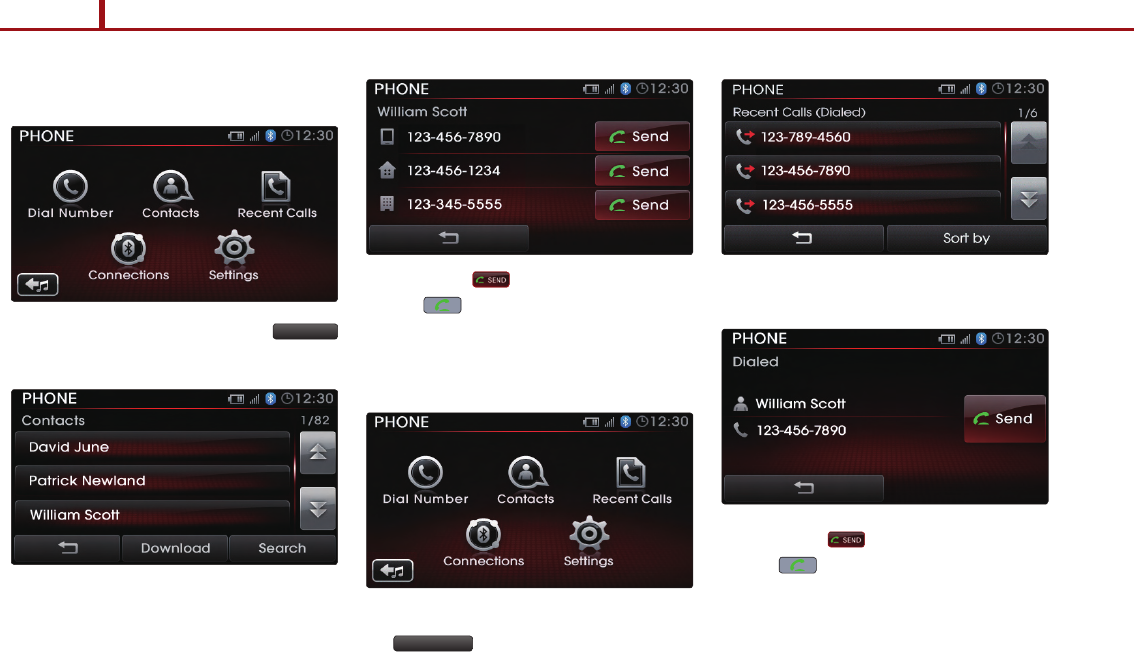
80 PART 3. PHONE FEATURES
PART 3 PHONE FEATURES
2. By contact list
Contacts
3. By recent calls
Recent Calls
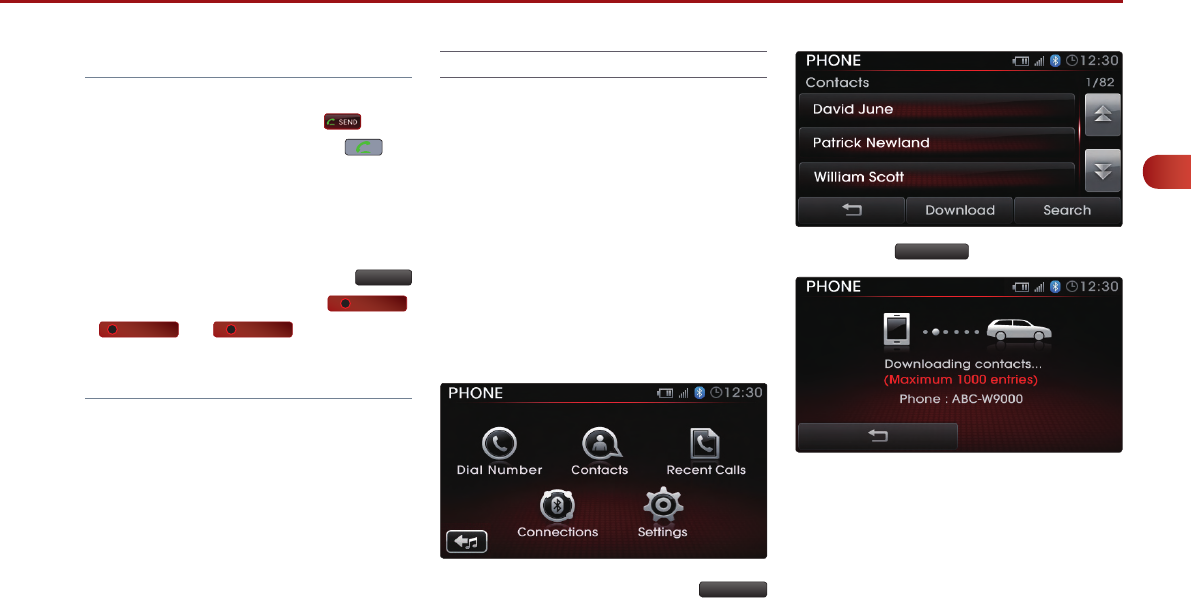
PART 3. PHONE FEATURES 81
PART
3
PHONE FEATURES
Note
●
●
●
Sort by
Dialed
Received
Missed
●
Contact list
1. Downloading contact list (from mobile
phone)
Contacts
Download
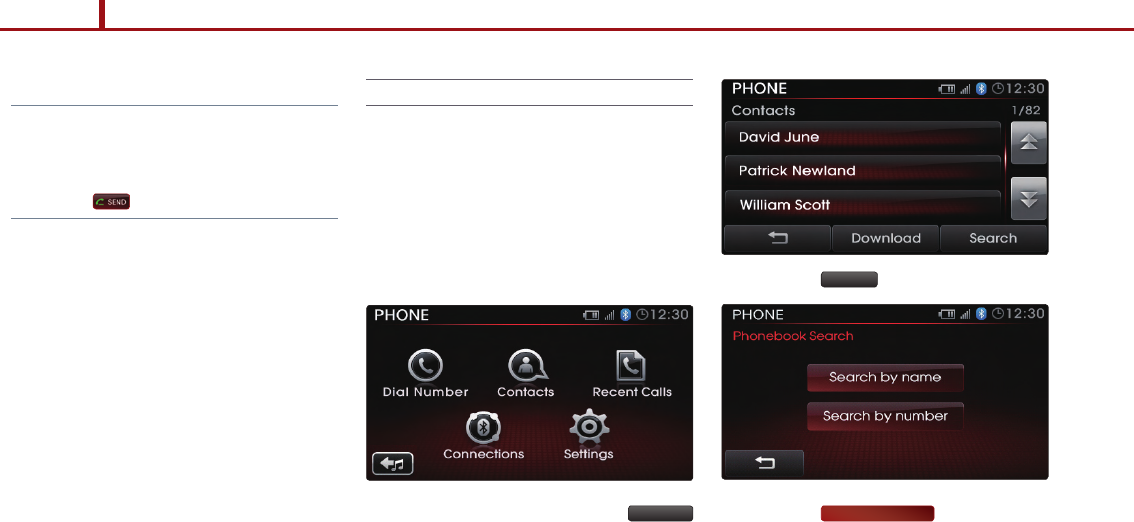
82 PART 3. PHONE FEATURES
PART 3 PHONE FEATURES
Note
●
Searching your contacts
1. By name
Contacts
Search
Search by name
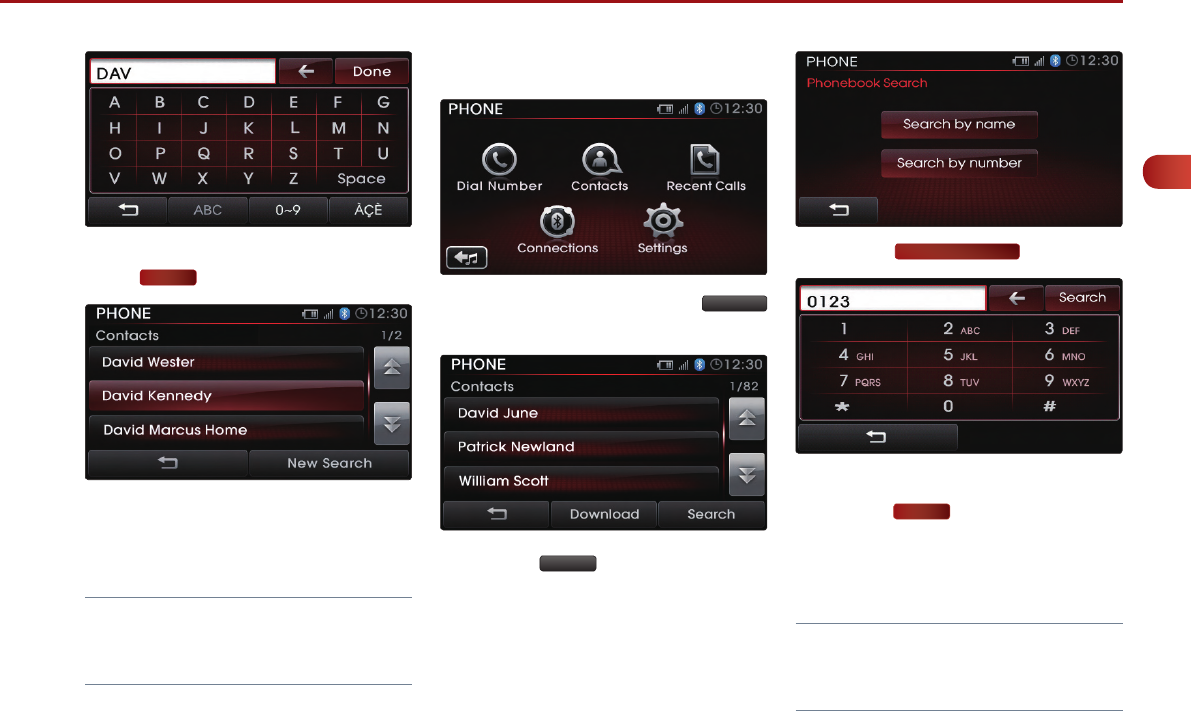
PART 3. PHONE FEATURES 83
PART
3
PHONE FEATURES
Done
Note
●
2. By number
Contacts
Search
Search by number
Done
Note
●
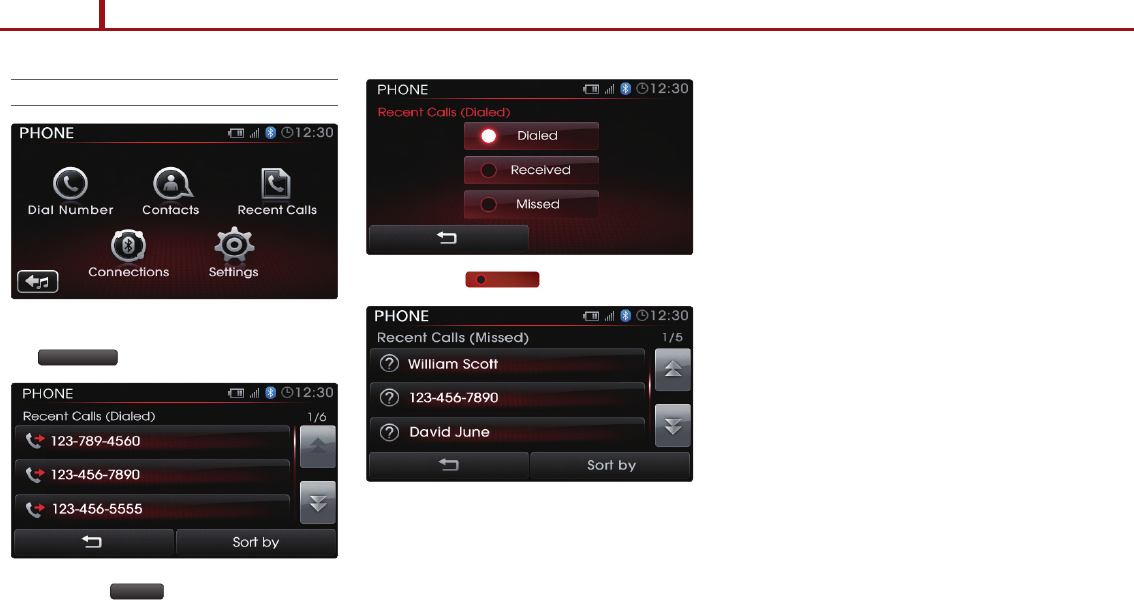
84 PART 3. PHONE FEATURES
PART 3 PHONE FEATURES
Checking missed calls
Recent Calls
Sort by
Missed
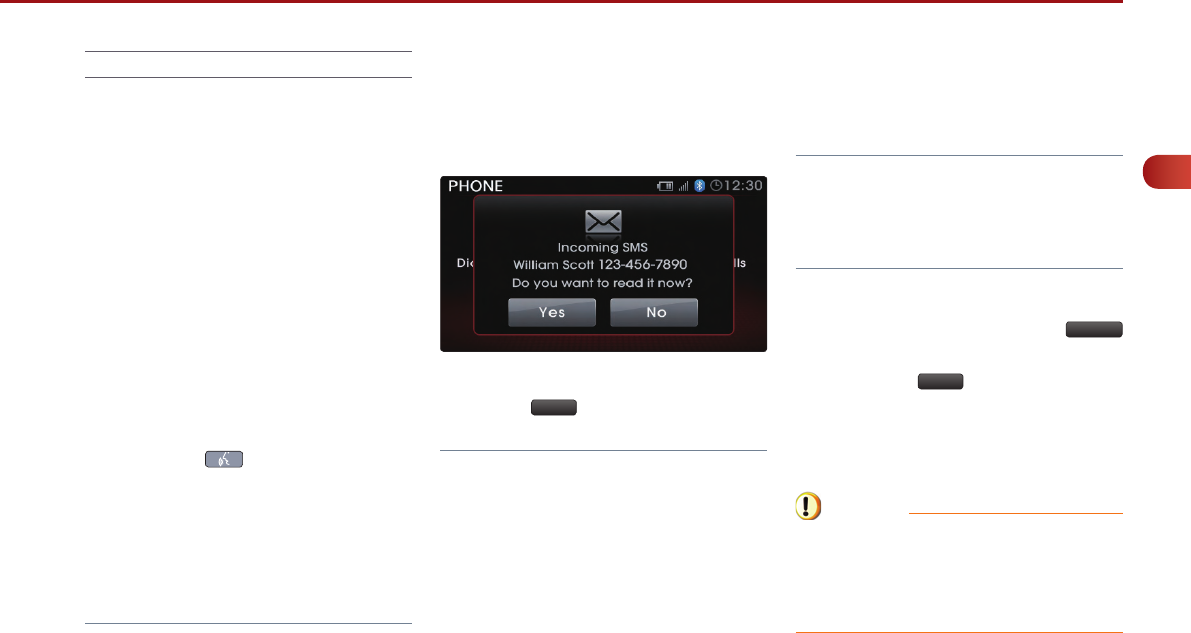
PART 3. PHONE FEATURES 85
PART
3
PHONE FEATURES
SMS
1. Downloading SMS messages (from
mobile phone)
2. Checking an SMS message
Note
●
●
●
Yes
3. Sending an SMS message (Custom
Messages)
Note
●
●
4. Editing Custom Messages
Settings
Edit
Caution
●