HYUNDAI MOBIS AVN-200TFU AVN System User Manual AVN 200TFU IC ATT C E G H I
HYUNDAI MOBIS CO., LTD. AVN System AVN 200TFU IC ATT C E G H I
Contents
user manual 4 of 7
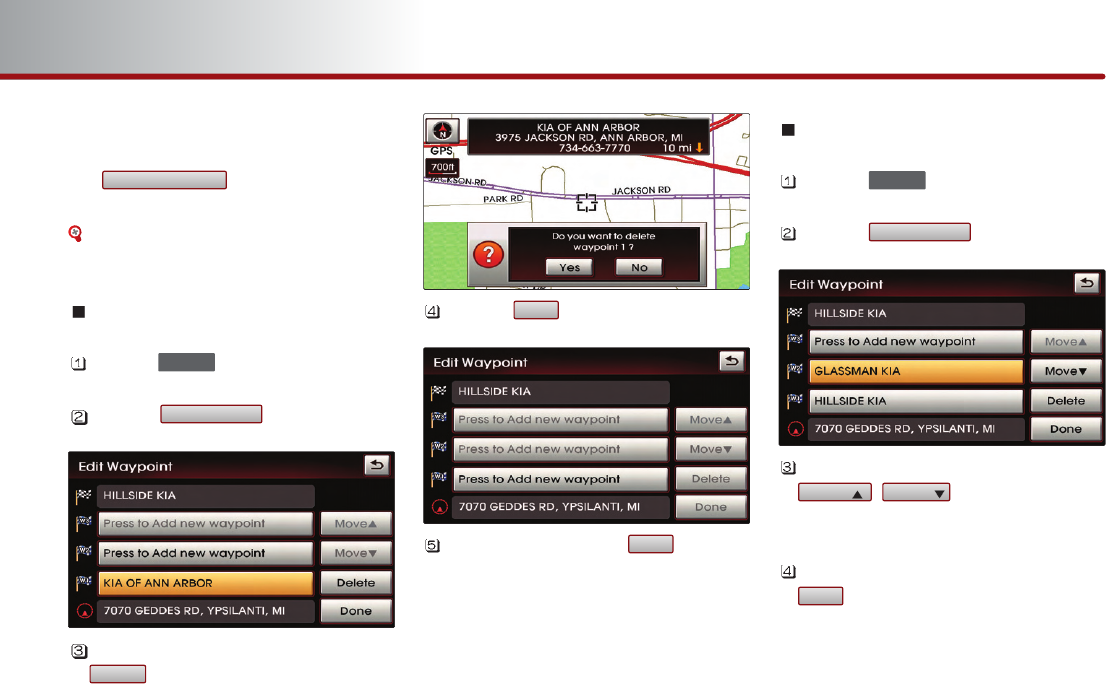
3-34 NAVIGATION SYSTEM
PART 3 NAVIGATION SYSTEM
(b) Using advanced Search
The method for searching waypoints through
the button is the same
method as searching destination.
[Searching a Destination], page 3-13.
Deleting waypoints
Press the key.
Press the button.
Select the waypoint and press the
button.
Press the button.
After deleting, press the button to
complete.
Guidance will be restart after recalculating.
Re-ordering waypoints
Press the key.
Press the button.
Select the desired waypoint and use the
, buttons to change
the order.
Once re-ordering is complete, press the
button to complete.
Guidance will restart after recalculating
the route.
Done
MOVE MOVE
Edit waypoint
ROUTE
Done
Yes
Delete
Edit waypoint
ROUTE
Advanced(more)
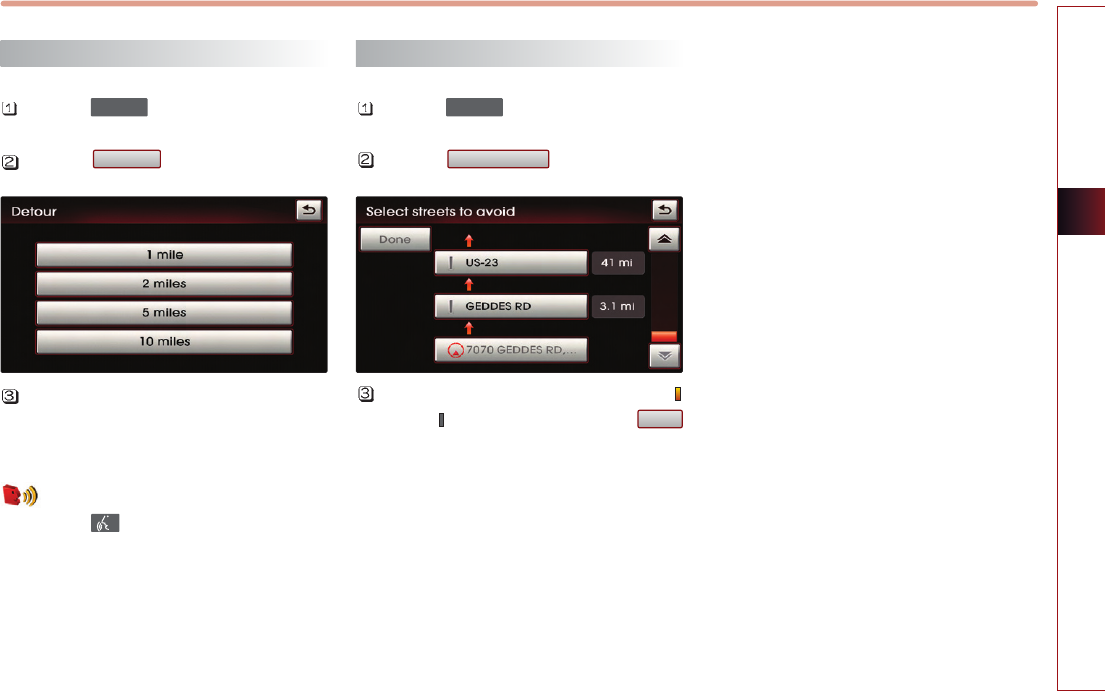
NAVIGATION SYSTEM 3-35
NAVIGATION SYSTEM
Setting detour distance
Press the key.
Press the button.
Select the desired detour range.
Guidance will restart after recalculating
the detour route.
Voice Command
1. Press the key on the steering wheel
remote controller.
2. After the beep sound, say a command.
"Detour <1 or 2 or 5 or 10> miles"
"Detour <1 or 2 or 5 or 10> kilometers"
Setting avoid streets on route
Press the key.
Press the button.
Select the desired streets to avoid(
avoid, allow) and press the
button to complete.
Guidance will restarted after recalculating.
Done
Avoid streets
ROUTE
Detour
ROUTE
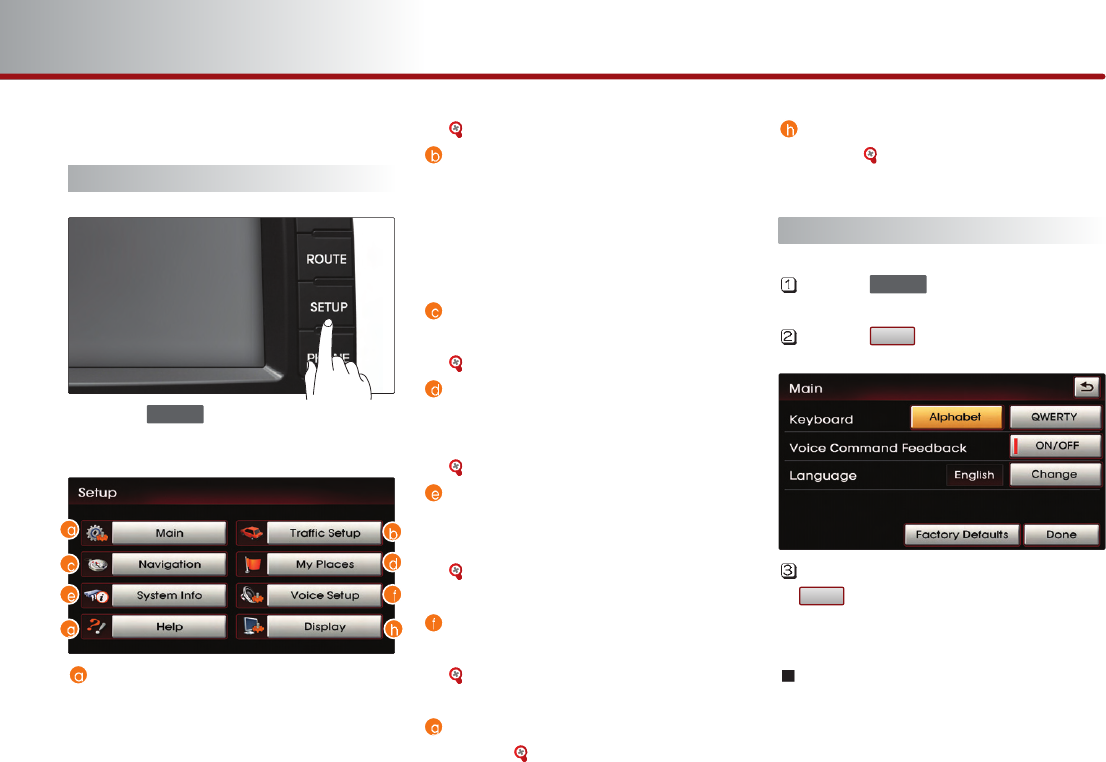
3-36 NAVIGATION SYSTEM
PART 3 NAVIGATION SYSTEM
Setup and Information
Setup menu screen and functions
Press the key on the control panel
to display the setup menu screen.
Main button : Changes to the input
keyboard type, voice command feedback
ON/OFF settings and system initialization
can be made.
[Main setting], page 3-36 .
Traffic Setup button : Sets whether to
display traffic information on map,
whether to provide upcoming traffic
information voice guidance, and whether
to display the detour route popup
showing upcoming traffic information.
Navigation button : Navigation related
settings can be set.
[Navigation setting], page 3-38 .
My Places button : The Address book,
Home address, Favorite places, Previous
destination can be edited.
[My places setting], page 3-43 .
System Info button : The system version
information can be viewed and system
upgrades can be conducted.
[System information and update],
page 3-51 .
Voice Setup button : Adjusts the
Navigation guidance volume.
[Voice guidance volume setting],
page 3-51 .
Help button : The help contents can be
viewed. [Help], page 3-54 .
Display button : Adjusts the display
setting. [Display setting], page 1-12 .
Main setting
Press the key.
Press the button.
Select the desired changes and press the
button to complete.
Setting keyboard for inputting
letter
Press the desired keyboard type button.
The selection will be highlighted.
Done
Main
SETUP
SETUP
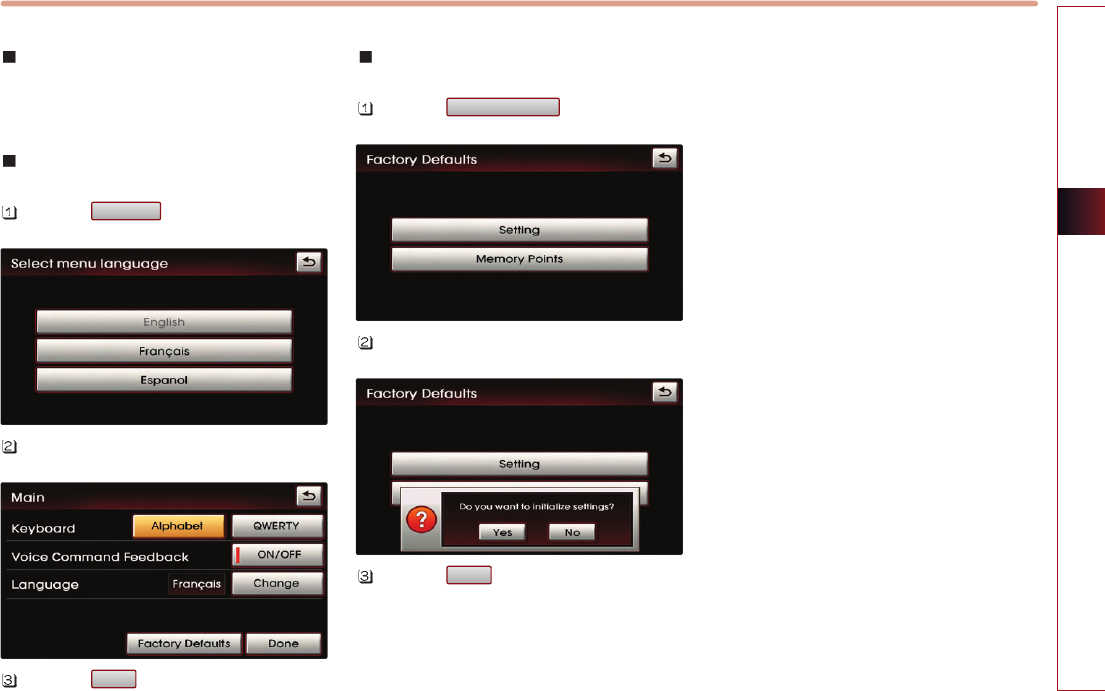
NAVIGATION SYSTEM 3-37
NAVIGATION SYSTEM
Setting voice command feedback
ON/OFF
Press the desired setting button.
Setting Language
Press the button.
Press the desired language.
Press the button to complete.
Initializing system
Press the button.
Press the menu desired for initialization.
Press the button.
Yes
Factory default
Done
Change
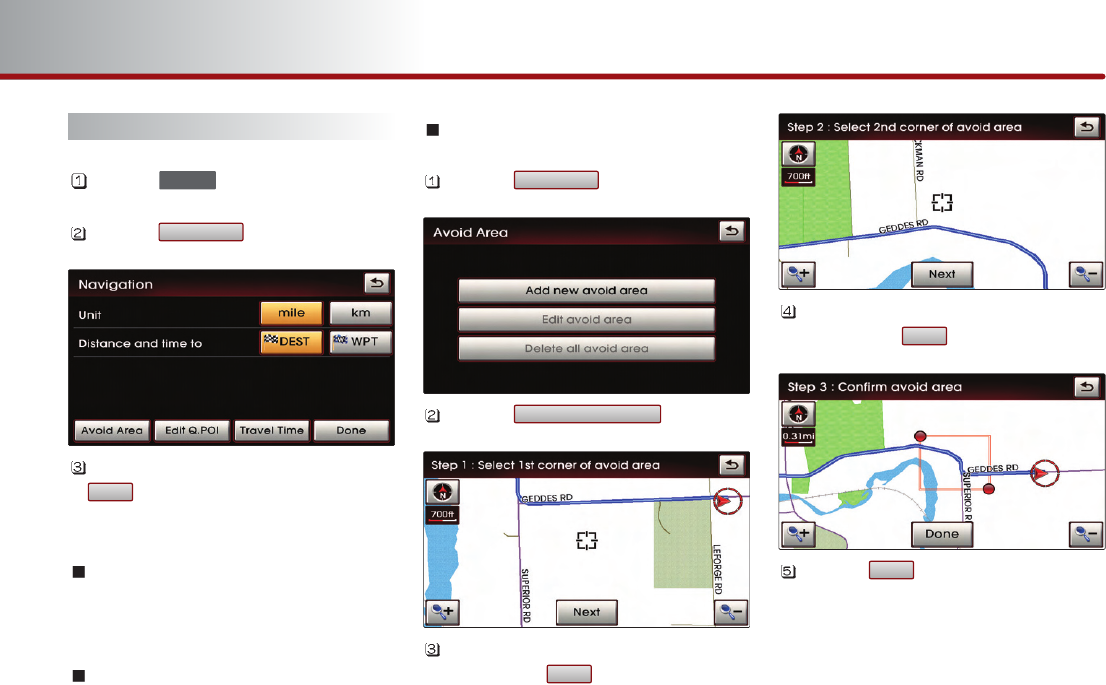
3-38 NAVIGATION SYSTEM
PART 3 NAVIGATION SYSTEM
Navigation setting
Press the key.
Press the button.
Select the desired changes and press the
button to complete.
Setting units (mile/ km)
Select the desired distance unit.
Setting arrival time and distance
display
Select the desired setting button.
Registering avoid area
Press the button.
Press the button.
Set the start position of the avoid area
and press the button.
Set the end position of the avoid area
and press the button.
Press the button to complete.
Done
NEXT
NEXT
Add new avoid area
Avoid Area
Done
Navigation
SETUP
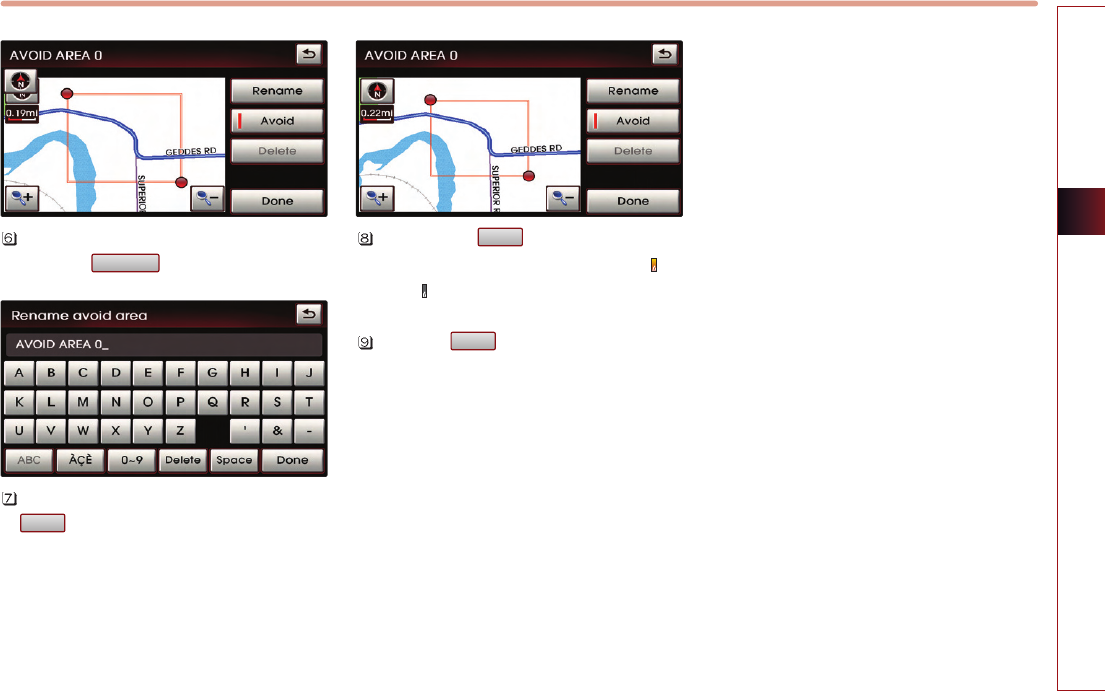
NAVIGATION SYSTEM 3-39
NAVIGATION SYSTEM
If the Avoid area needs to be renamed,
press the button.
Rename the Avoid area and Press the
button to complete.
Each time the button is pressed, the
function will switch between avoid ( )or
allow( ).
Press the button to complete the
setting.
Done
Avoid
Done
Rename
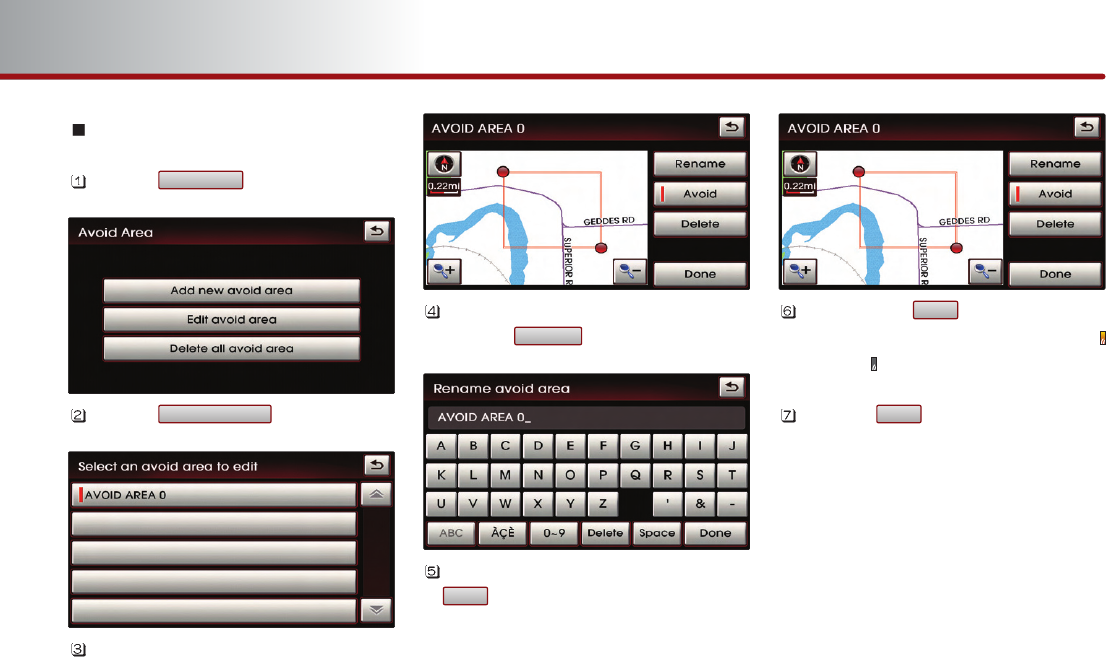
Editing avoid area
Press the button.
Press the button.
Select the Avoid area button to edit.
If the Avoid area needs to be renamed,
press the button.
Rename the Avoid area and press the
button to complete.
Each time the button is pressed,
the function will switch between avoid(
)or allow( ).
Press the button once editing is
complete.
Done
Avoid
Done
Rename
Edit avoid area
Avoid Area
3-40 NAVIGATION SYSTEM
PART 3 NAVIGATION SYSTEM
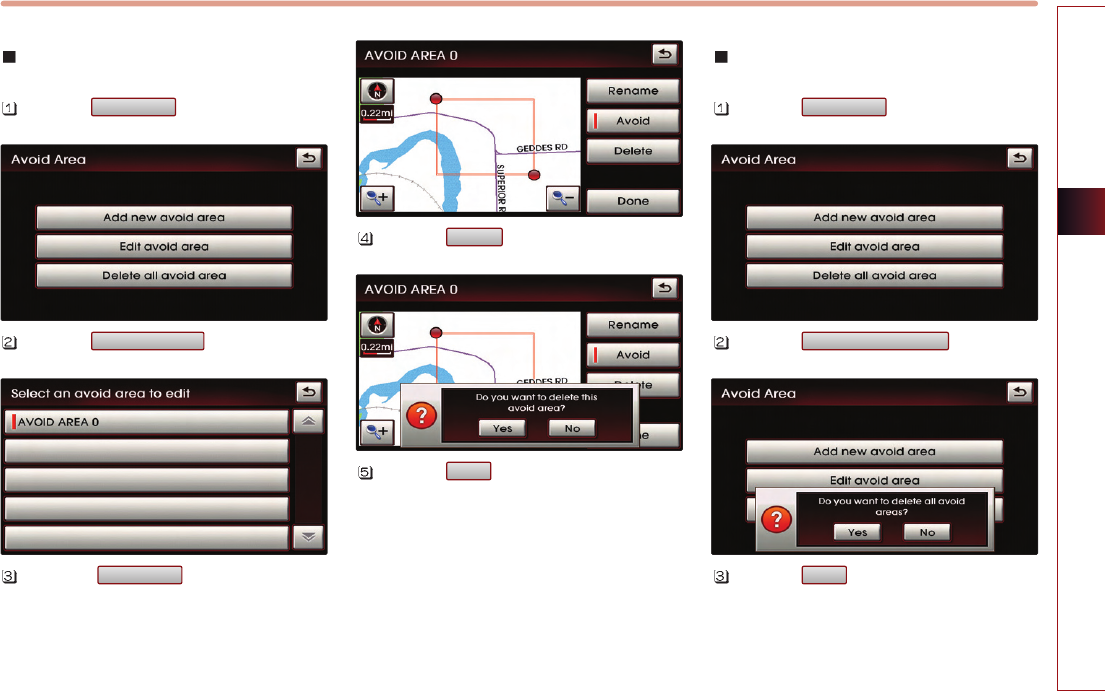
Deleting avoid area
Press the button.
Press the button.
Select the button to delete.
Press the button.
Press the button.
Deleting all avoid areas
Press the button.
Press the button.
Press the button.
Yes
Delete all avoid area
Avoid area
Yes
Delete
Avoid area
Edit avoid area
Avoid area
NAVIGATION SYSTEM 3-41
NAVIGATION SYSTEM
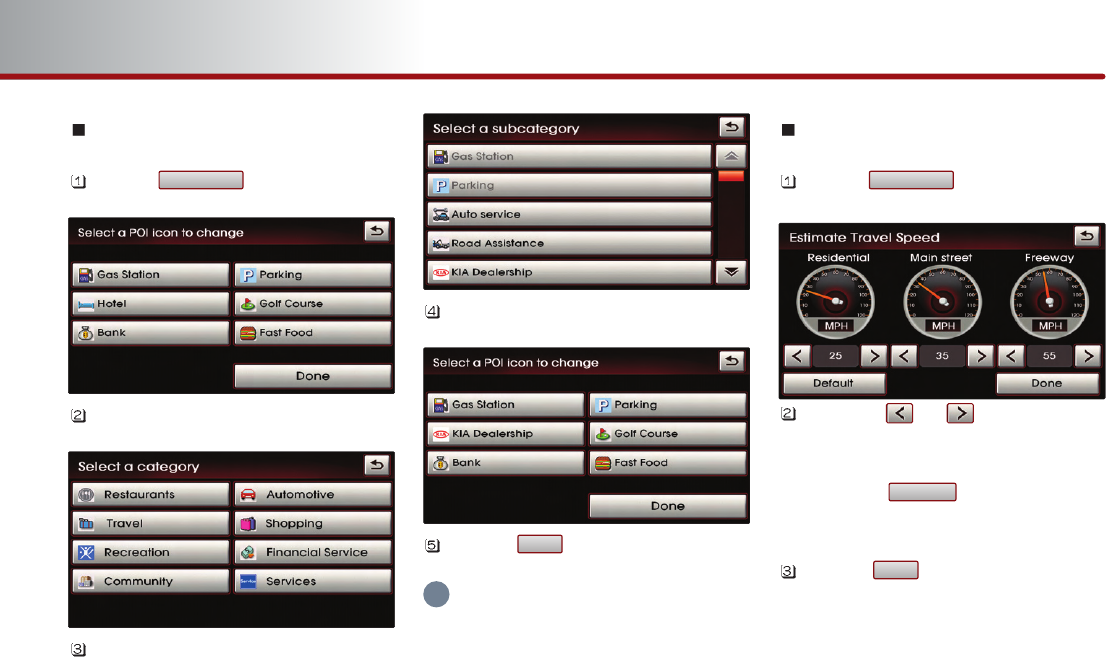
3-42 NAVIGATION SYSTEM
PART 3 NAVIGATION SYSTEM
Setting Q.POI icons
Press the button.
Select the desired menu.
Select the desired category.
Select the desired sub category.
Press the button to complete.
INFORMATION
Q.POI stands for Quick POI and refers to the
function which turns POI icon display on or off
on the map.
Setting estimate travel time
Press the button.
Press the or button on the
Residential, Main street, and Freeway
controls to adjust the speed.
Press the button to set the
speeds to the default settings.
Press the button to complete the
setting.
Done
Default
Travel Time
Done
Edit Q.POI
i
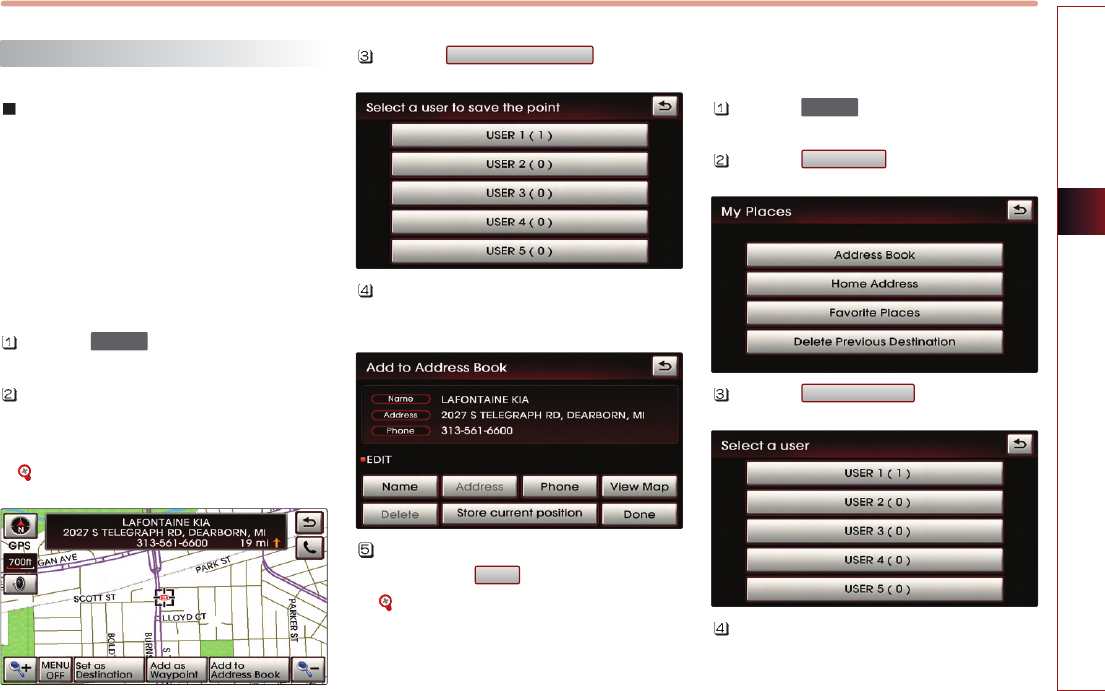
NAVIGATION SYSTEM 3-43
NAVIGATION SYSTEM
My places setting
Registering new address in
address book
There are 3 ways to register a new address
in the address book - (a) by DEST menu, (b)
by registering address in address book, (c)
from map scroll.
(a) by DEST menu
Press the key.
Search through the desired method.
The search process is the same as the
method for destination search.
[Searching a destination], page 3-13.
Press the button.
Press the desired address book (user)
button.
Input the name and telephone information
and press the button to complete.
[Editing an address of address book],
page 3-45.
(b) by registering in the address book
Press the key.
Press the button.
Press the button.
Press the desired address book (user)
button.
Address book
My Places
SETUP
Done
Add to Address Book
DEST
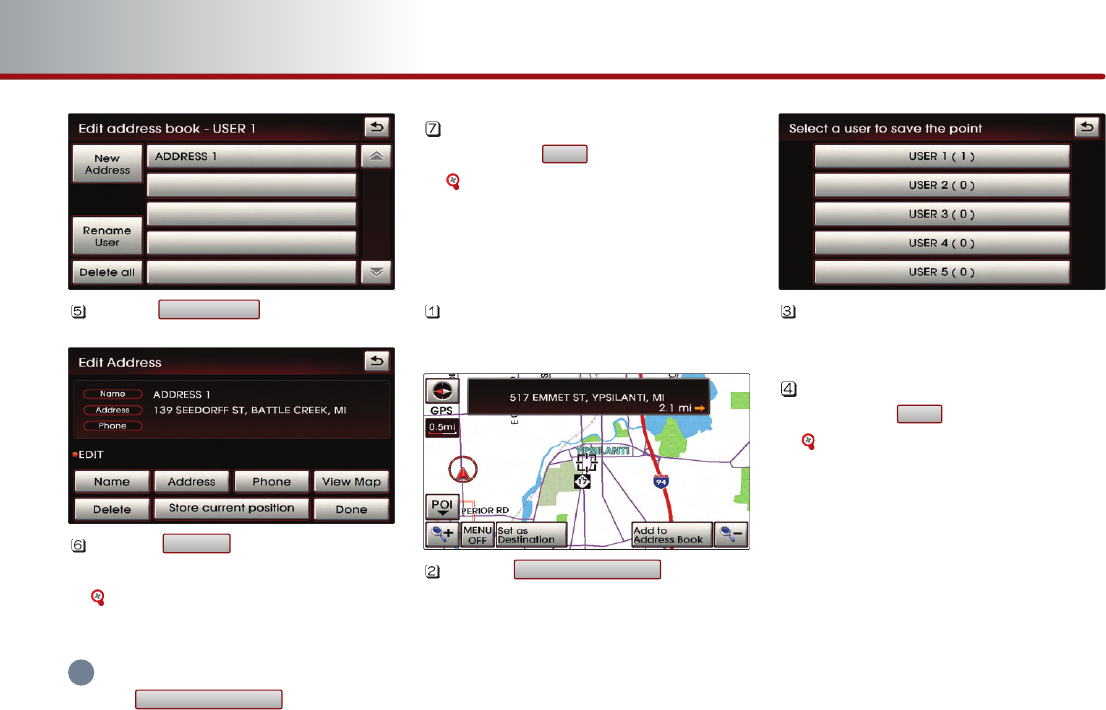
3-44 NAVIGATION SYSTEM
PART 3 NAVIGATION SYSTEM
Press the button.
Press the button to search the
address.
[Searching an address], page 3-13.
INFORMATION
Press the button to input
the address of the current position.
Input the name and telephone information
and press the button to complete.
[Editing an address of address book],
page 3-45.
(c) from map scroll
In the map screen, scroll the map to the
desired position.
Press the button.
Press the desired address book (user)
button.
Input the name and telephone information
and press the button to complete.
[Editing an address of address book],
page 3-45.
Done
Add to Address Book
Done
Store current position
Address
New Address
i
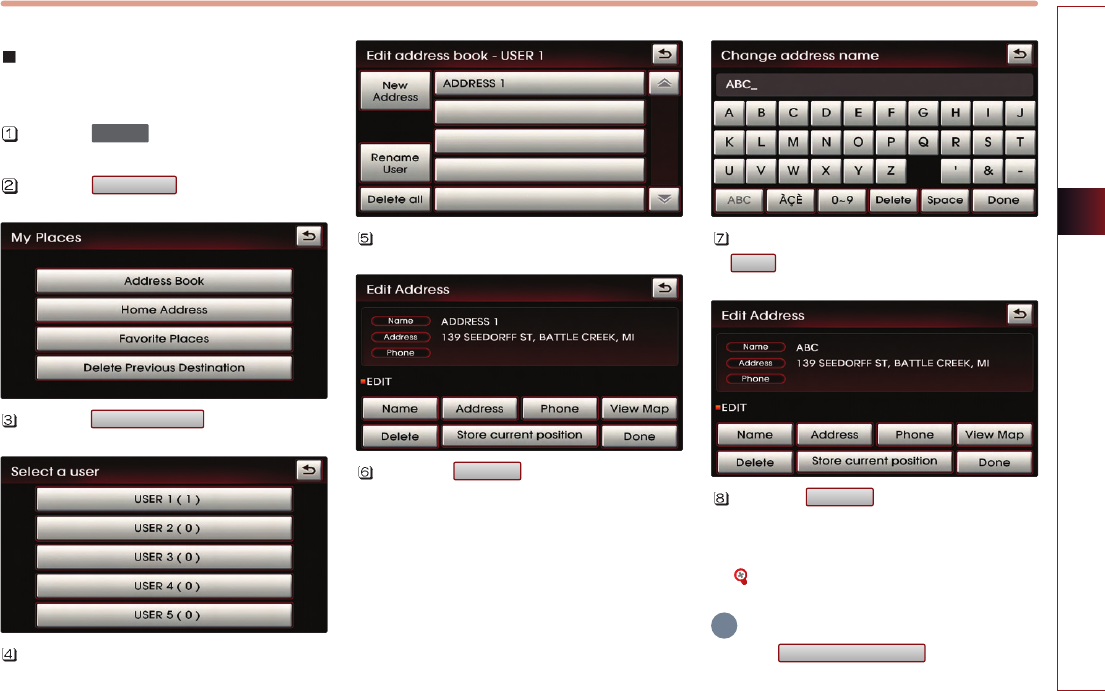
NAVIGATION SYSTEM 3-45
NAVIGATION SYSTEM
Editing an address of address
book
Press the key.
Press the button.
Press the button.
Select the desired address book (user)
button .
Select the desired address to edit.
Press the button to input the
address name.
Input the address name and press the
button to complete.
Press the button to search the
address. The process is the same as the
method for searching an address.
[Searching an Address] , page 3-13.
INFORMATION
Press the button to input
the address of the current position.
Store current position
Address
Done
Name
Address book
My places
SETUP
i
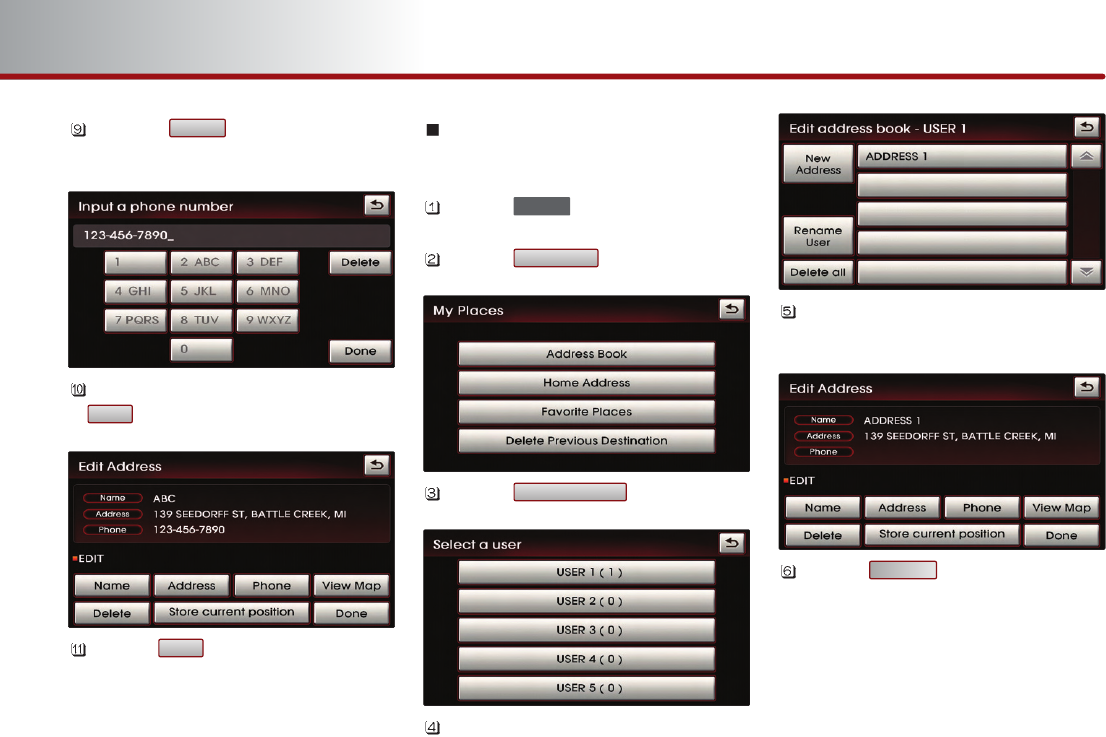
3-46 NAVIGATION SYSTEM
PART 3 NAVIGATION SYSTEM
Press the button to input the
phone number.
Input the phone number and press the
button to complete.
Press the button to complete.
Deleting an address of address
book
Press the key.
Press the button.
Press the button.
Select the desired address book (user)
button.
Select the desired address button to
delete.
Press the button.
Delete
Address book
My places
SETUP
Done
Done
Phone