HYUNDAI MOBIS AVN-200TFU AVN System User Manual AVN 200TFU IC ATT C E G H I
HYUNDAI MOBIS CO., LTD. AVN System AVN 200TFU IC ATT C E G H I
Contents
user manual 3 of 7
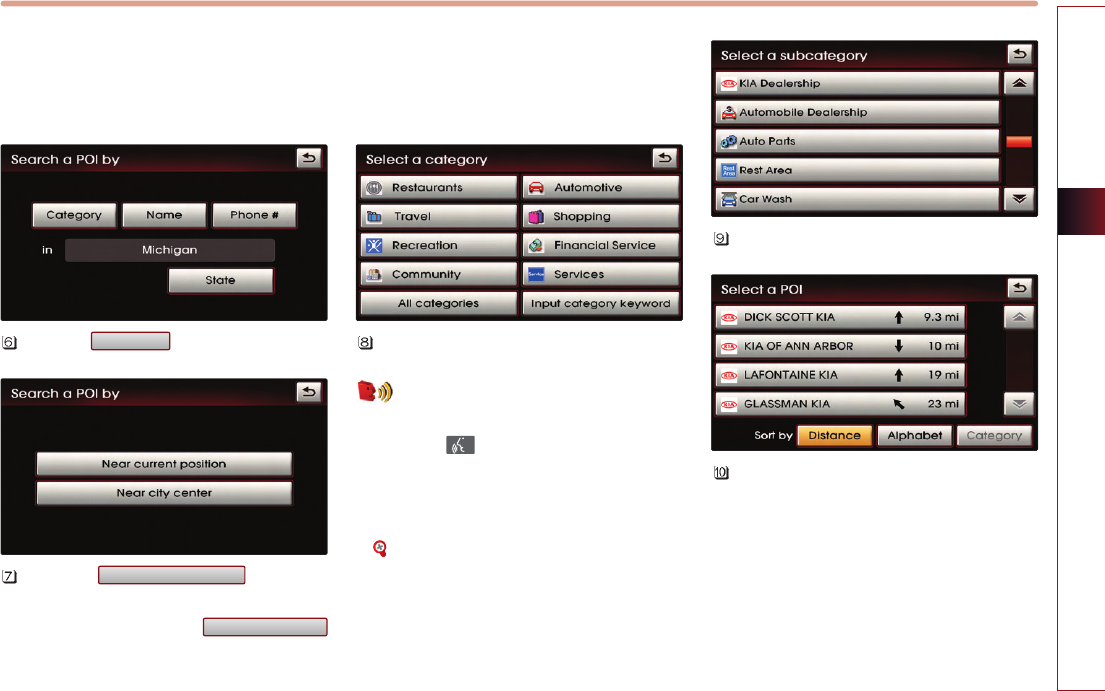
NAVIGATION SYSTEM 3-21
NAVIGATION SYSTEM
(a) By category
Searches for facilities nearby the current
position or from the city center.
Press the button.
Press the button to
search for facilities nearby the current
position, or press the
button to search for facilities in the near
city center.
(a-1) Near current position
Searches for facilities within a 30 mi (45km)
radius of the current position.
Press the desired main category menu.
Voice Command
1. Press the key on the steering wheel
remote controller.
2. After the beep sound, say a command.
"Find nearest POI"
[Find nearest POI], page 4-20.
Press the desired sub category menu.
Select the desired menu button.
The corresponding position will be
displayed on the map.
Near city center
Near current position
Category
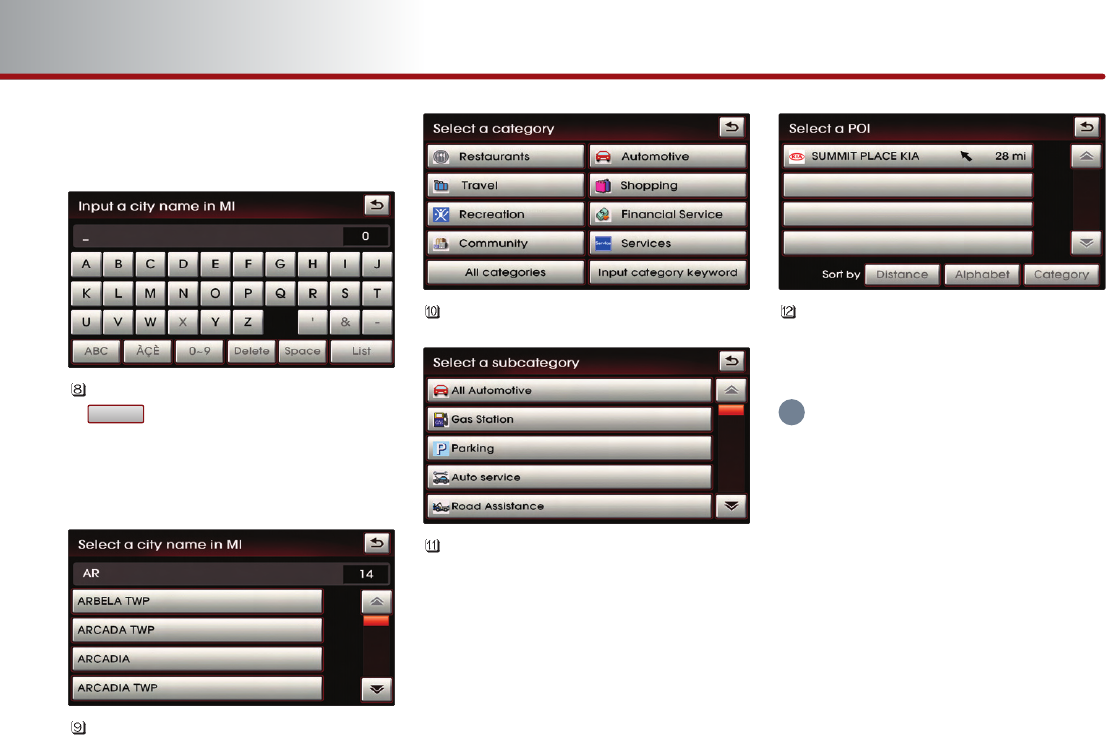
3-22 NAVIGATION SYSTEM
PART 3 NAVIGATION SYSTEM
(
a-2) Near city center
Searches for facilities from the city center.
Input the city name and press the
button.
If the number of matches with the input
is less than 4 results, then the city list
screen will be displayed automatically.
Press the desired city menu.
Press the desired main category.
Press the desired sub category.
Select the desired menu button.
The corresponding position will be
displayed on the map.
INFORMATION
The distance on each POI item button refers
to the distance from the city center.
List
i
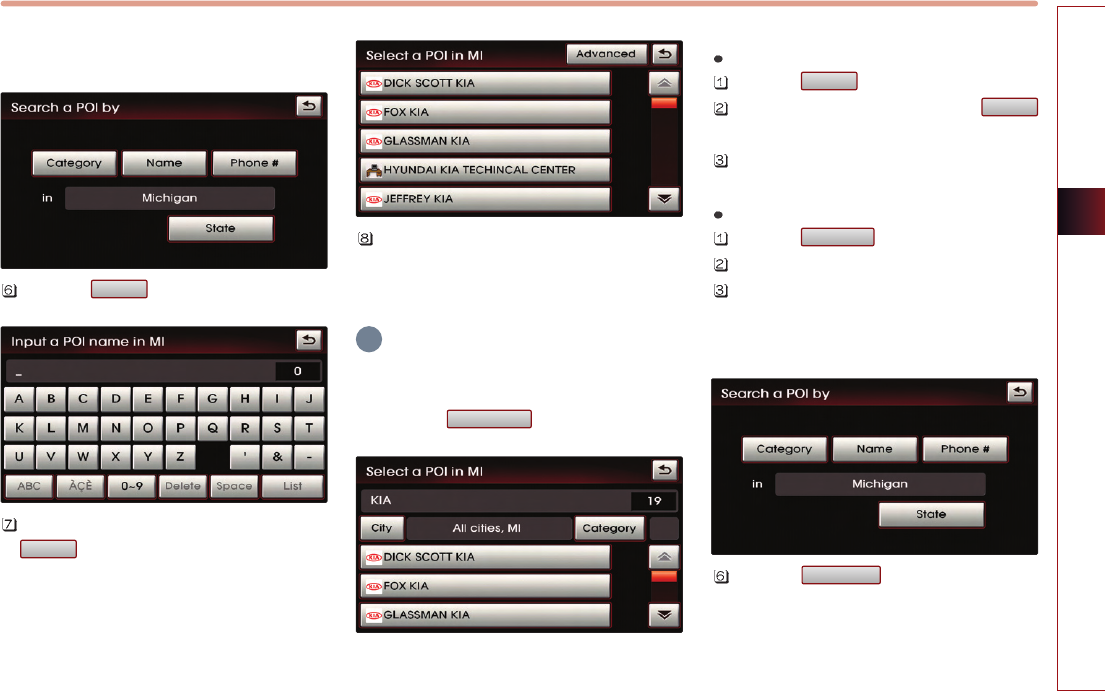
NAVIGATION SYSTEM 3-23
NAVIGATION SYSTEM
(b) By name
Press the button.
Input the name of the POI and press the
button.
If the number of matches with the input
is less than 4 results, then the facilities list
screen will be displayed automatically.
Select the desired POI menu.
The corresponding position will be
displayed on the map.
INFORMATION
When necessary, the search conditions for
the city and category can be changed by
pressing the button.
Changing City
Press the button.
Input the city name and press the
button.
Select the desired city name.
Changing Category
Press the button.
Select the desired main category menu.
Select the desired sub category menu.
(c) By phone number
Press the button.
Phone #
Category
List
City
Advanced
List
Name
i
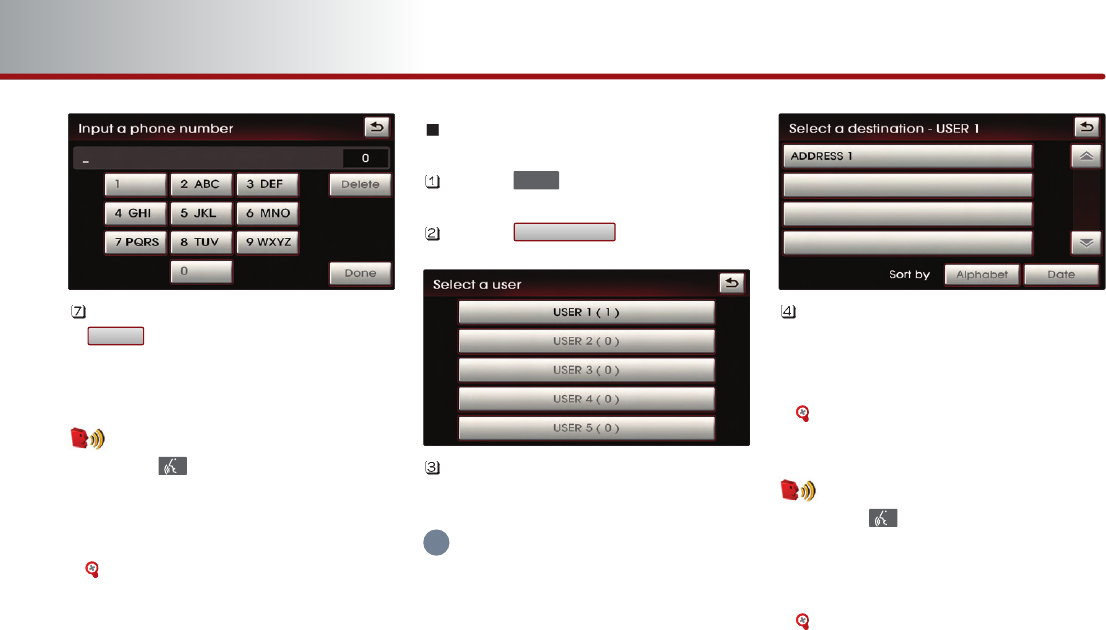
3-24 NAVIGATION SYSTEM
PART 3 NAVIGATION SYSTEM
Input the phone number and Press the
button to complete.
The corresponding position will be
displayed on the map.
Voice Command
1. Press the key on the steering wheel
remote controller.
2. After the beep sound, say a command.
"Destination POI by Phone Number"
[Destination POI by phone number],
page 4-22.
Searching from Address book
Press the key.
Press the button.
Select the desired address book (user)
menu.
INFORMATION
This system provides 5 address books. Each
addresses book can hold up to 200 entries.
Select the desired address name from
the list.
The corresponding position will be
displayed on the map.
[Registering new address in address
book], page 3-43.
Voice Command
1. Press the key on the steering wheel
remote controller.
2. After the beep sound, say a command.
"Destination by address book"
[Destination by address book], page 4-
24.
Address book
DEST
Done
i
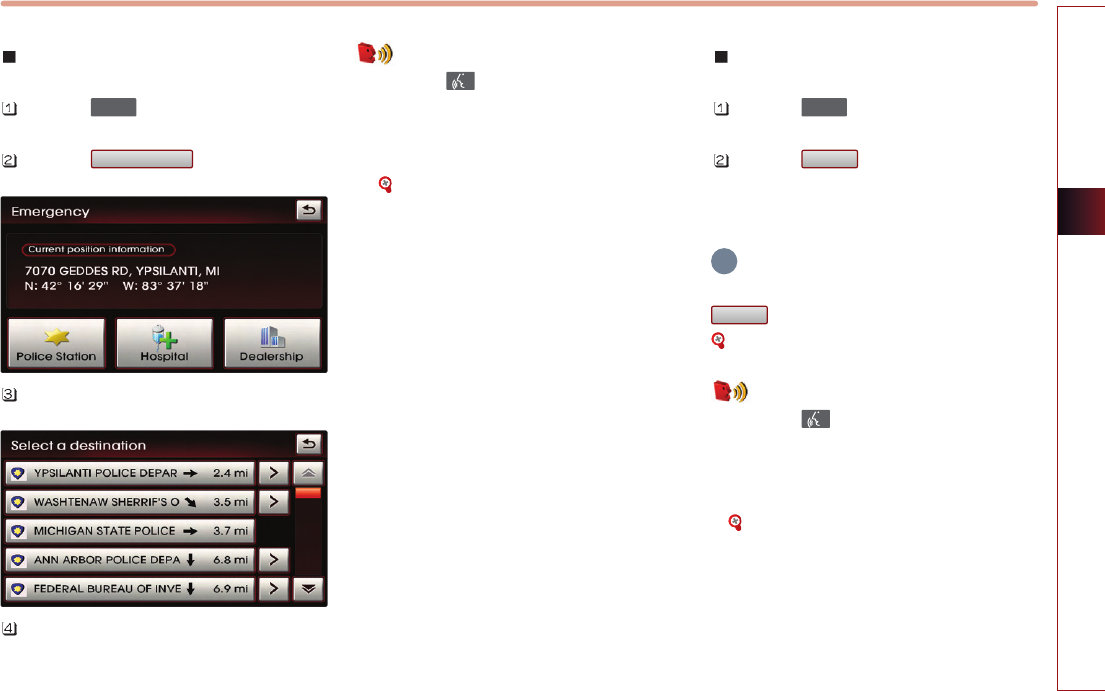
NAVIGATION SYSTEM 3-25
NAVIGATION SYSTEM
Searching for Emergency facilities
Press the key.
Press the button.
Select the desired facility category.
Select the desired facility.
The corresponding position will be
displayed on the map.
Voice Command
1. Press the key on the steering wheel
remote controller.
2. After the beep sound, say a command.
"Find emergency <Category>"
[Find emergency <Category>], page 4-
23.
Searching your Home
Press the key.
Press the button.
The Home position will be displayed on
the map.
INFORMATION
If the Home address is not registered, then the
button will be displayed.
[Registering home address], page 3-48.
Voice Command
1. Press the key on the steering wheel
remote controller.
2. After the beep sound, say a command.
"Go home"
[Go home], page 4-25.
HOME
HOME
DEST
Emergency
DEST
i
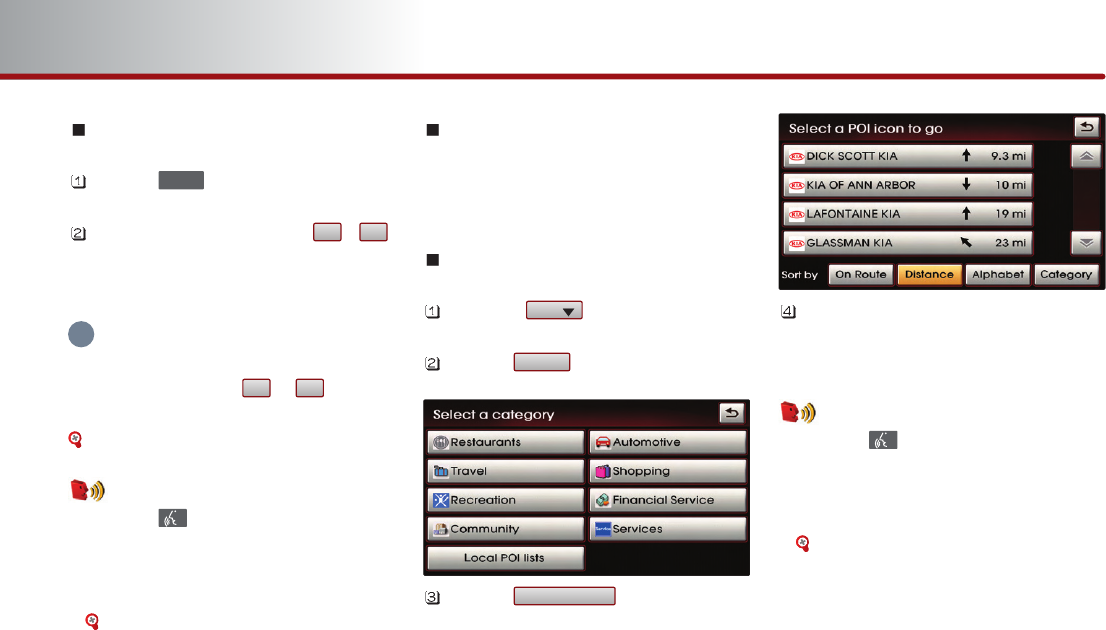
3-26 NAVIGATION SYSTEM
PART 3 NAVIGATION SYSTEM
Searching favorite places
Press the key.
Select the desired button from ~ .
The corresponding position will be
displayed on the map.
INFORMATION
If the address of the Favorite place is not
registered, then the ~ buttons
without registered addresses will be disabled.
[Registering favorite place], page 3-49.
Voice Command
1. Press the key on the steering wheel
remote controller.
2. After the beep sound, say a command.
"Destination by memory point <1 to 5>"
[Destination by memory point <1 to 5>],
page 4-25.
Searching from MAP
Position the scroll mark at the destination
by scrolling the map on the map screen.
Searching POI by local POI list
Press the button on the map
screen.
Press the button.
Press the button.
Select the desired POI menu.
The corresponding position will be
displayed on the map.
Voice Command
1. Press the key on the steering wheel
remote controller.
2. After the beep sound, say a command.
"Find nearest <POI name>"
[Find nearest <POI name>], page 4-21.
Local POI lists
Others
POI
51
51
DEST
i
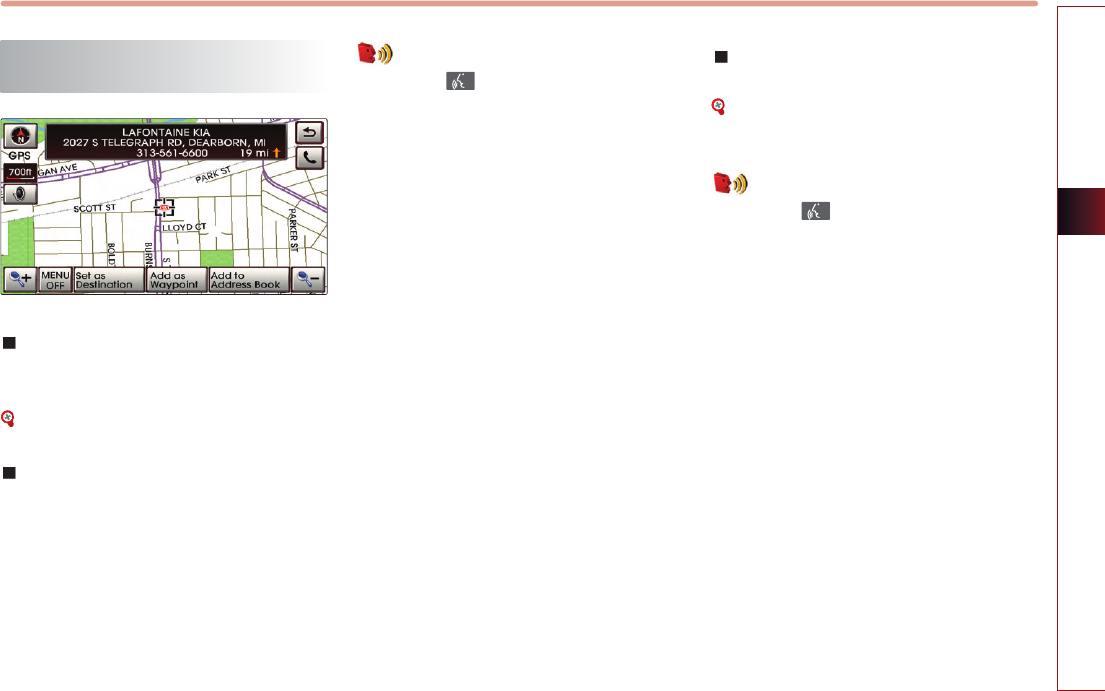
NAVIGATION SYSTEM 3-27
NAVIGATION SYSTEM
Operating after searching a
destination
Changing destination position :
Changes the position of the destination by
scrolling the map.
[Scrolling map], page 3-11.
Setting as Destination / waypoint :
Sets the position as the destination or
waypoint.
Voice Command
1. Press the key on the steering wheel
remote controller.
2. After the beep sound, say a command.
"Start guidance"
(Sets the position of the scroll mark as the
destination and begins route guidance.)
Adding to address book :
Saves the position in the address book.
[Registering new address in address
book], page 3-43.
Voice Command
1. Press the key on the steering wheel
remote controller.
2. After the beep sound, say a command.
"Store Marked Location to <text tag>"
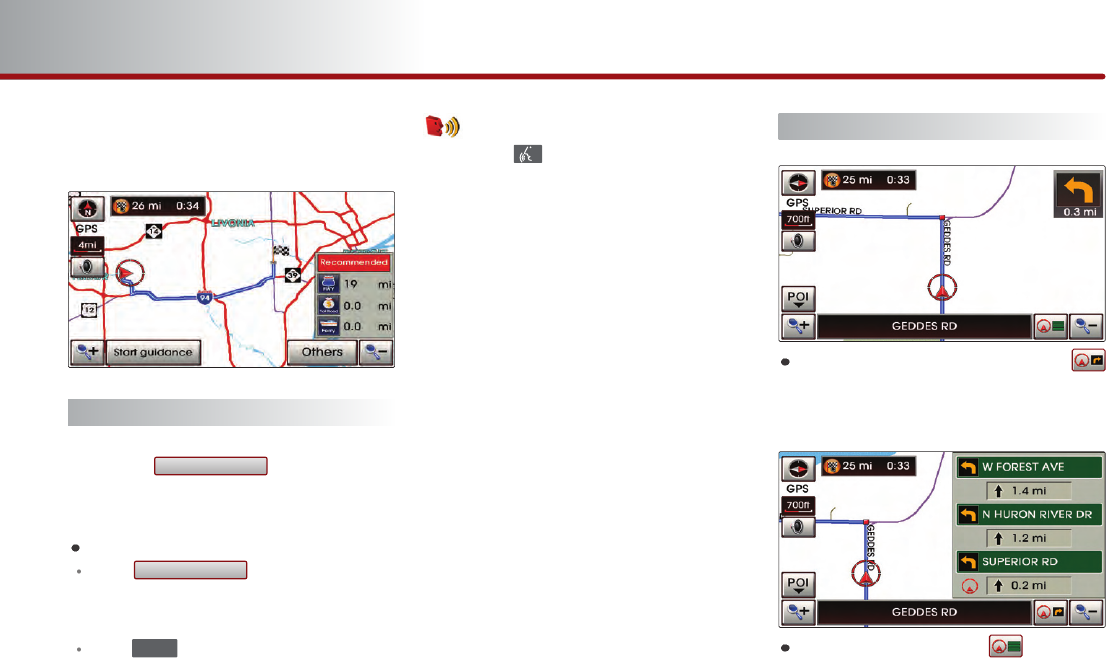
3-28 NAVIGATION SYSTEM
PART 3 NAVIGATION SYSTEM
Operating after setting a
destination
Starting Route Guidance
Press the button. Route
Guidance will start.
Route simulation
If the button is pressed
and held for over 0.8 second, then the
route simulation will start.
If the key on the control panel is
pressed during route simulation, then
route simulation will be terminated.
Voice Command
1. Press the key on the steering wheel
remote controller.
2. After the beep sound, say a command.
"Time to destination"
"Distance to destination"
Route guidance screen
Symbol guidance mode : If the
button is pressed, then the following
route guidance screen will be displayed.
Turn-List mode : If the button is
pressed, then the following route
guidance screen will be displayed.
MAP
Start Guidance
Start Guidance
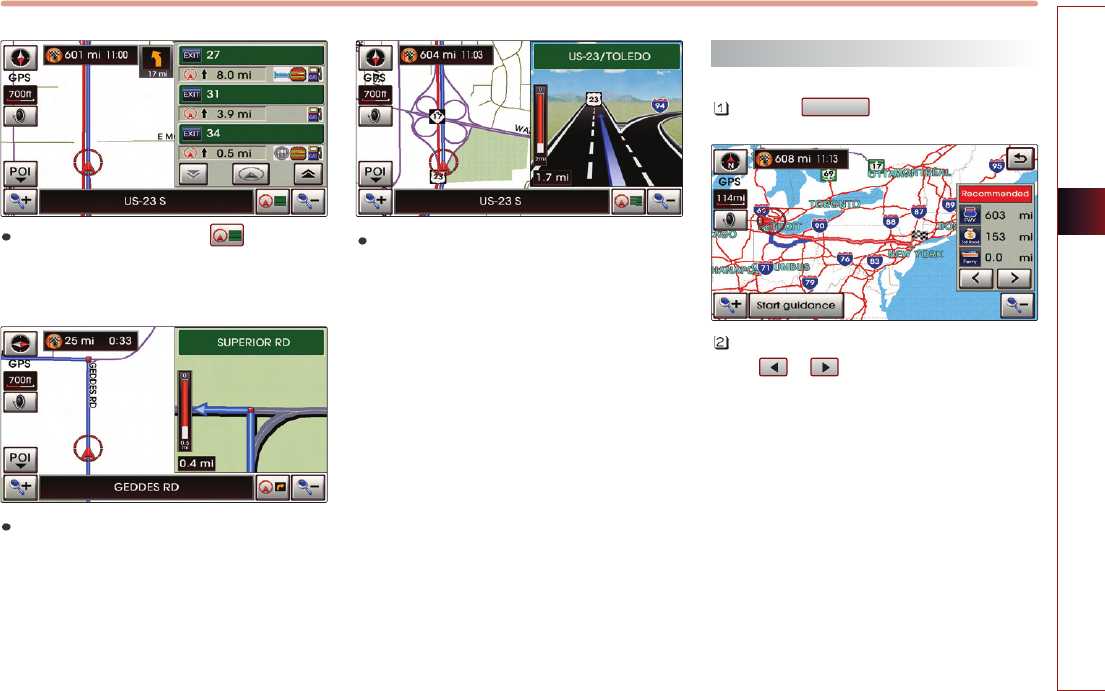
NAVIGATION SYSTEM 3-29
NAVIGATION SYSTEM
Highway mode : If the button is
pressed, then the following route
guidance screen will be displayed.
Intersection zoom mode : This route
guidance screen is automatically displayed
during guidance at an intersection.
Once guidance at the intersection is
complete, the screen will automatically
disappear and the previous guidance
screen will be restored.
Highway junction mode : This route
guidance screen is automatically
displayed during guidance at highway
junctions.
Once guidance at a highway junction is
complete, this screen will automatically
disappear and the previous guidance
screen will be restored.
Selecting other route
Press the button.
Other routes can be selected by pressing
the or buttons.
Others
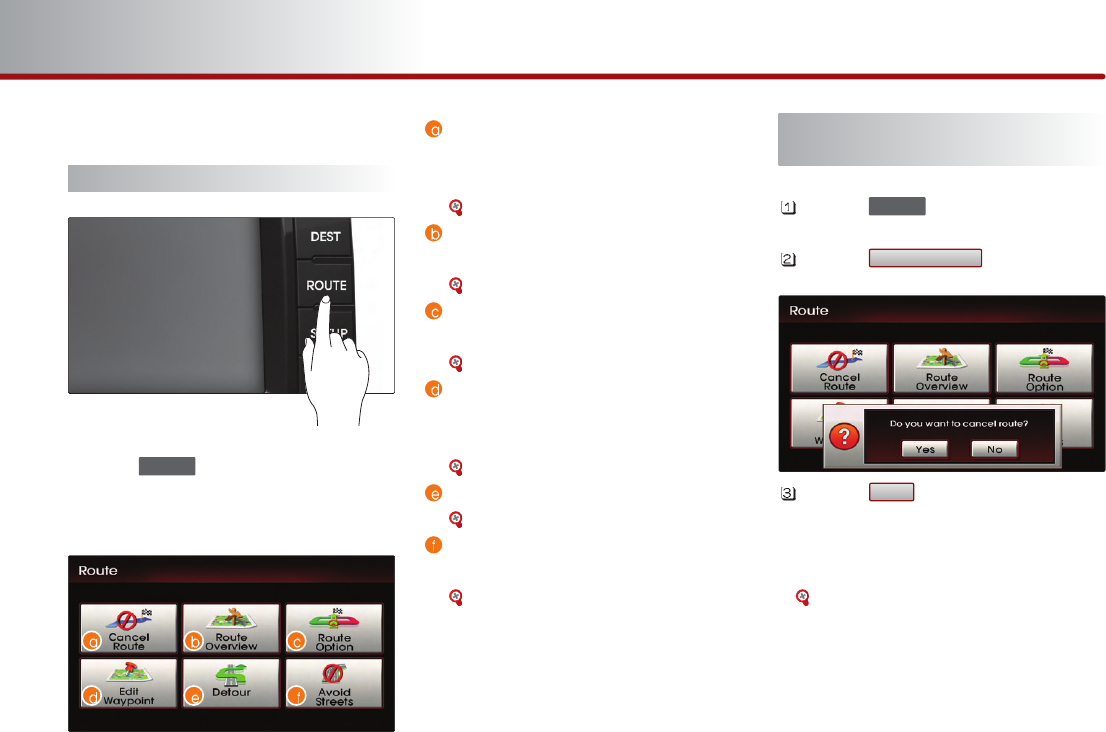
3-30 NAVIGATION SYSTEM
PART 3 NAVIGATION SYSTEM
Route guidance
Route menu screen and functions
Press the key on the control panel.
The ROUTE menu screen will be displayed.
Cancel Route: Deletes destination,
waypoints and terminates route
guidance.
[Finishing route guidance], page 3-30 .
Route Overview: Displays the entire
route and route detailed.
[Route overview], page 3-31 .
Route Option: The route option can be
changed.
[Changing Route option], page 3-32 .
Edit Waypoint: Waypoints can be
added/deleted and the order can be
changed.
[Editing waypoints], page 3-32 .
Detour: Searches detour routes.
[Setting detour distance], page 3-35 .
Avoid Streets: Searches routes which
avoid the selected streets.
[Setting avoid streets on route], page
3-35.
Finishing route guidance (Delete
Destination)
Press the key.
Press the button.
Press the button.
The destination and waypoints are
deleted and the route guidance is
terminated.
[Finishing route guidance], page 3-30 .
Yes
Cancel Route
ROUTE
ROUTE
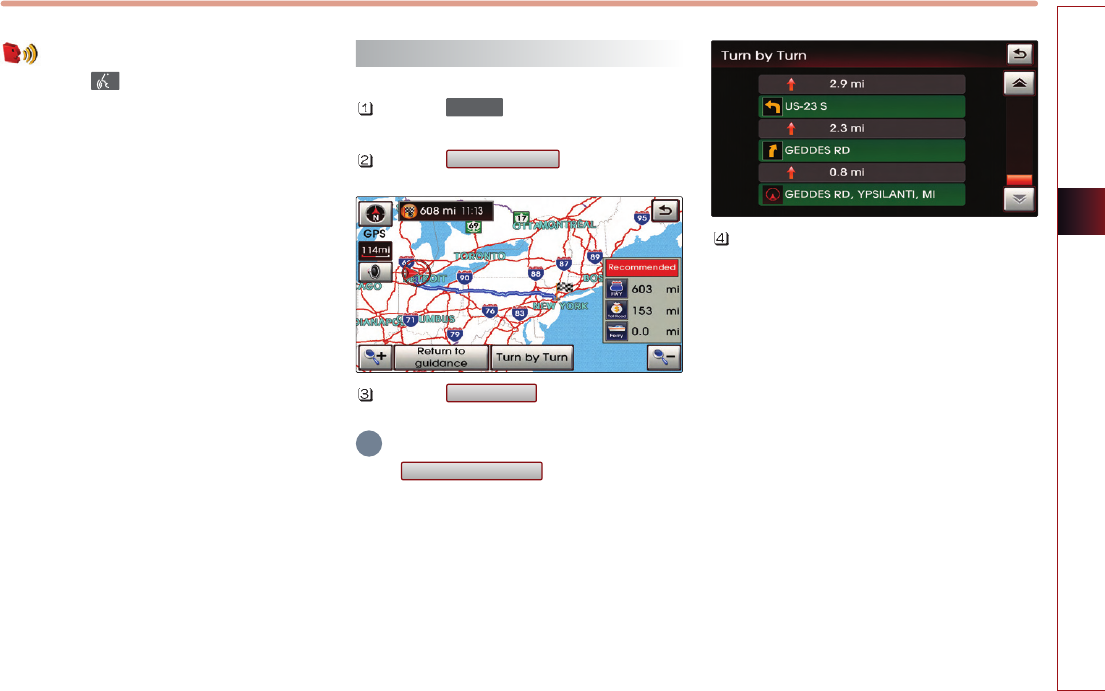
NAVIGATION SYSTEM 3-31
NAVIGATION SYSTEM
Voice Command
1. Press the key on the steering wheel
remote controller.
2. After the beep sound, say a command.
"Cancel route"
(Terminates route guidance and deletes the
set destination and waypoints.)
Route overview (View Entire Route)
Press the key.
Press the button.
Press the button.
INFORMATION
If the button is pressed,
route guidance screen is displayed.
The detailed route information can be
viewed.
Return to Guidance
Turn by turn
Route Overview
ROUTE
i
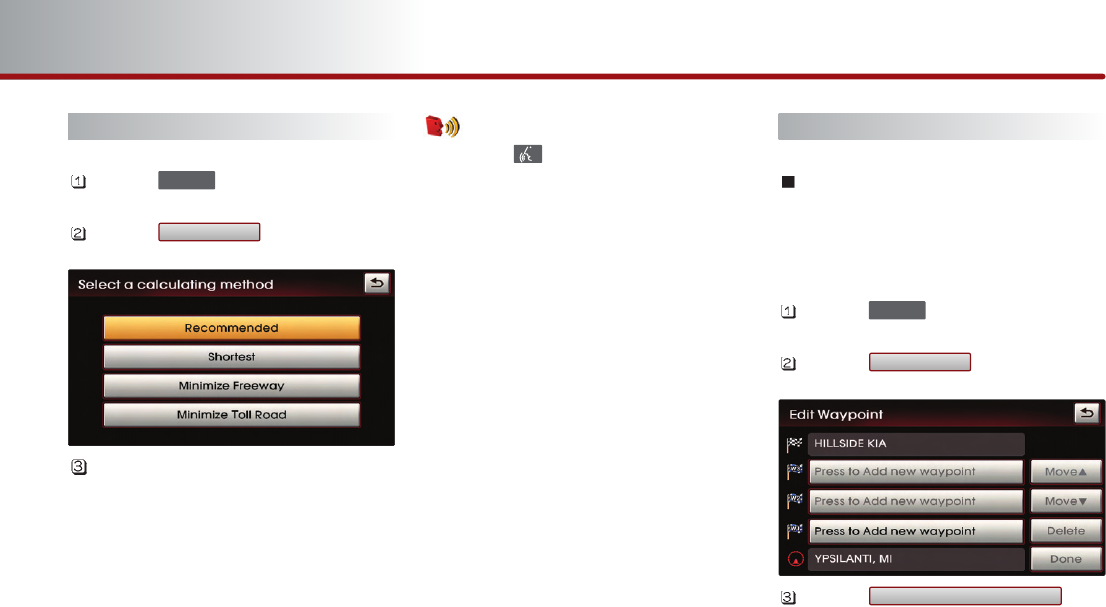
3-32 NAVIGATION SYSTEM
PART 3 NAVIGATION SYSTEM
Changing Route option
Press the key.
Press the button.
Press the button for the desired route
guidance method.
Guidance will be restarted after
recalculating the route with the selected
guidance method.
Voice Command
1. Press the key on the steering wheel
remote controller.
2. After the beep sound, say a command.
"Replan recommended route"
"Replan shortest route"
"Replan minimize freeway route"
"Replan minimize toll road route"
Editing waypoints
Adding waypoints
There are 2 ways to add waypoints - (a)
searching for POI nearest to the route, (b)
using advanced search.
Press the key.
Press the button.
Press the
button.
Press to add new waypoint
Edit Waypoint
ROUTE
Route Option
ROUTE
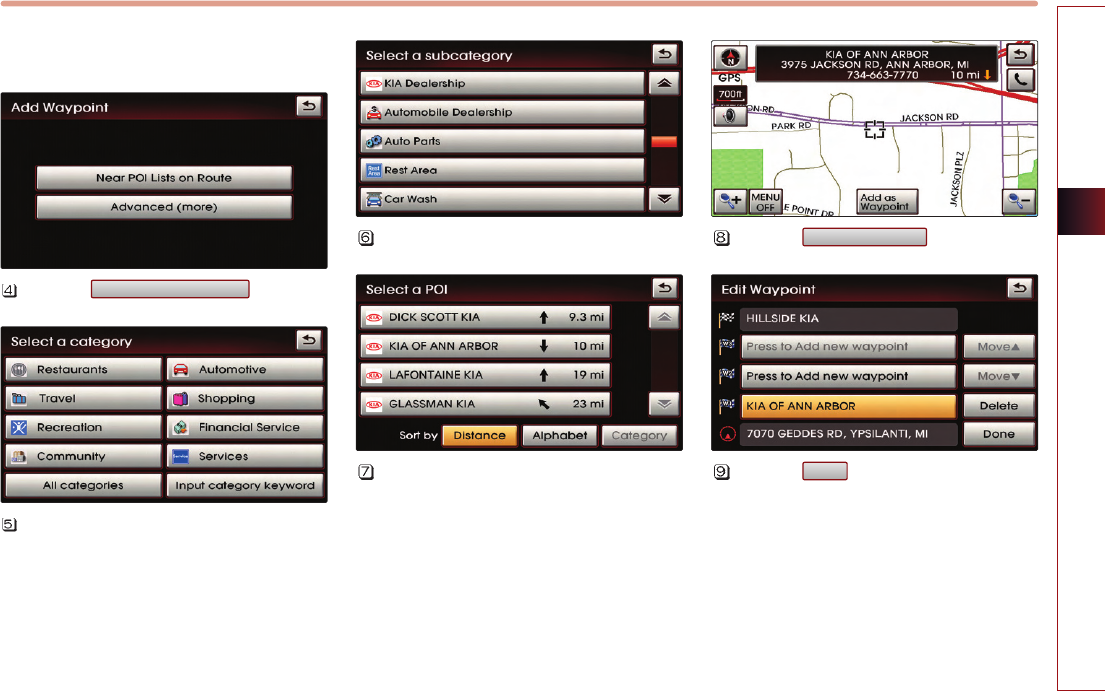
NAVIGATION SYSTEM 3-33
NAVIGATION SYSTEM
(a) Searching POI lists near route
Press the button.
Select the desired category.
Select the desired sub category from list.
Select the desired POI from the list.
The corresponding position will be
displayed on the map.
Press the button.
Press the button to complete.
Guidance will restart after recalculating
the route.
Done
Add as Waypoint
Near POI lists on Route