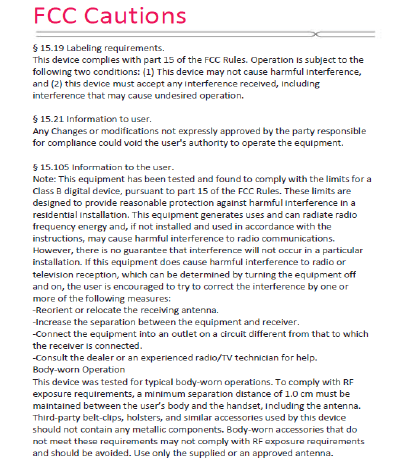Haier Telecom 20151015G31 Mobile phone User Manual G31 final NEW
Haier Telecom (Qingdao) Co., Ltd. Mobile phone G31 final NEW
Contents
- 1. User Manual
- 2. Users Manual
User Manual
Haier Phone G31
User Manual
www.haier.com
38
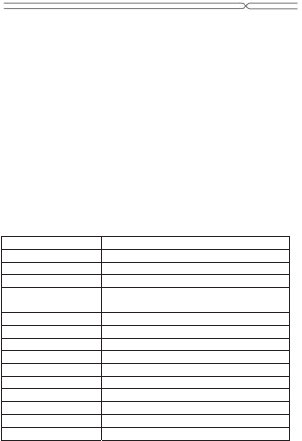
Congratulations! You have just purchased your HaierPhone G31. Please
read this manual before using the device to ensure safe and proper use.
Some contents may differ from your device depending on the region,
service provider, or device’s software.
What’s in the box:
1. HaierPhone G31
2. AC Adaptor
3. Micro USB cable
4. Battery
5. Hands-free kit
6. User manual
7. Warranty card
Main Features:
Operating System Android™4.4 (KitKat)
Processor MT6572M Dual Core 1.0GHz
ROM 4 GB
RAM 512 MB
Network 3G WCDMA 850/1900/900/2100 MHz
2G GSM 850/900/1800/1900 MHz
Display Size 5.0’’
Display Resolution FWVGA (854*480 pixels)
Battery 2000 mAh Li-ion
Main camera 5 Megapixels by software
Front camera 2 Megapixels by software
Wi-Fi IEEE 802.11 b/g/n
PORT USB™ 2.0
Audio Jack 3.5mm jack
Bluetooth 4.0
GPS Yes
READ ME FIRST
8. Protective film
39
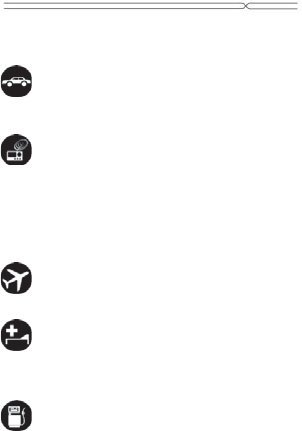
Please read this safety informaƟon carefully to ensure safe and proper
use.
Driving
Using a mobile phone can distract the user and result in an accident. You
must fully comply with the local regulaƟons and laws regarding the use of
cell phones whilst driving.
Near SensiƟve Electronics
Don’t use your phone near sensiƟve electronic equipment – parƟcularly
medical devices such as pacemakers and electronic implants, as it could
cause them to malfuncƟon. Your phone may cause interference with TV,
radio, Įre detectors, and other automaƟc-control equipments.
For more informaƟon about how your phone aīects pacemaker s or other
electronic equipments, please contact the manufacturer or your local
distributor.
F
lying
Your phone can cause interference with aircraŌ equipment. So please
turn your phone oī when Ňying.
Hospitals
Your phone may interfere with the operaƟon of medical equipments. You
must observe and follow any instrucƟons or warnings in hospitals and
treatment centers.
At Petrol StaƟons
Don’t use your phone in petrol staƟons. In fact, it’s suggested to be
switched oī near any fuels, chemicals or explosives.
Safety InformaƟŽŶ
40
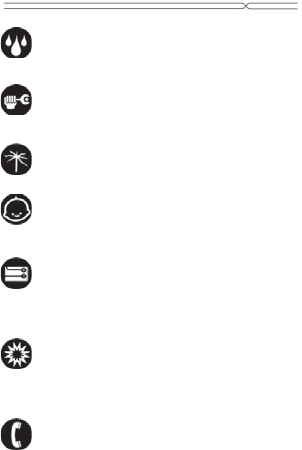
Contact with liquid
Keep your phone away from water (or any other liquid). Any damage
caused by liquid may be irreparable.
Making Repairs
Never take your phone apart. Please handle the repairs with the
professionals. Any unauthorized repairs would break warranty terms.
Broken Antenna
Don’t use your phone if the antenna is damaged, as it could cause injury.
Around Children
Keep your mobile out of children’s reach. It should never be used as a toy
and it might not be good for their health.
Original Accessories
Only use the original accessories supplied with your phone or those
approved by the manufacturer. The use of unauthorized accessories may
damage your phone or cause a safety risk.
Near Explosives and Fire hazard
Turn oī your phone in or near explosive materials or heat sources such
as radiators or cookers. Always obey local regulaƟons and laws. Turn oī
your phone when requested.
Emergency Calls
To make an emergency call your phone must be turned on and in an area
Safety InformaƟŽŶ
41
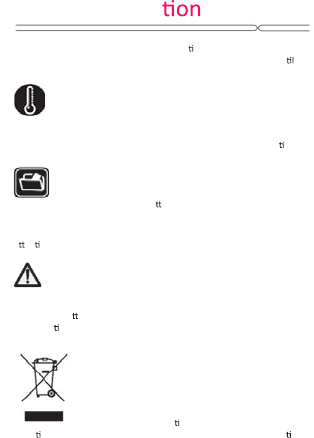
where there’s network coverage. Dial the na onal emergency number
and press ‘send’. Explain exactly where you are and don’t hang up un
help has arrived.
Working Temperature
The working temperature for the phone is between 0 Degree and 40
Degree Celsius. Please don’t use the phone outside the range. Using the
phone under too high or too low temperature might cause malfunc on.
Always make a backup or keep a wri en record of all important data in
your mobile phone.
Aen on:
z Use cell phone when the signal is good. Keep your calls
short, use headset or send a text message. This advice
applies especially to children, adolescents and pregnant women.
z If you are using a Bluetooth headset device, please make sure it has a
low power emi er.
z Informa on about the meaning of Logo WEEE (Waste Electrical and
Electronic Equipment):
The WEEE logo on the product or on its box indicates
that this product must not be disposed of or dumped
with your other household waste. You are liable to
dispose of all your electronic or electrical waste
equipment by reloca ng over to the speciĮed
collec on point for recycling of such hazardous waste. Isolated collec on
and proper recovery of your electronic and electrical waste equipment at
the time of disposal will allow us to help conserving natural resources.
Moreover, proper recycling of the electronic and electrical waste
equipment will ensure safety of human health and environment.
Backup
Safety Informa
42
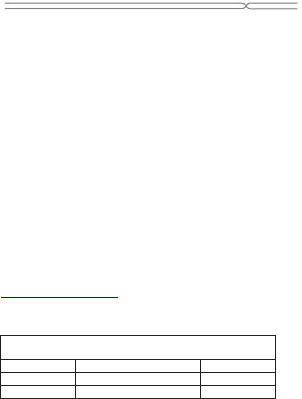
43
SafetyInformation
Caution:riskof
explosion
ifbatteryis
replaced
byani
ncorrecttype.
Disposeofusedbatteries
according
tothe
instruc
ti
ons.
For
pluggableequipment,
the
socket‐outlet
shallbe
installed
near
the
equipment
andshallbeeasily
accessible.
RADIO
WAVES:
FCCRFexposureinformation(SAR)
Thisdeviceisdesignedandmanufacturednottoexceedtheemissionlimits
forexposuretoradiofrequency(RF)energysetbytheFederal
CommunicationsCommissionoftheU.S.Government.
Theexposurestandardforwirelessdevicesemploysaunitofmeasurement
knownastheSpecificAbsorptionRate,orSAR.TheSARlimitsetbytheFCCis
1.6W/kg.
AlthoughtheSARisdeterminedatthehighestcertifiedpowerlevel,the
actualSARlevelofthedevicewhileoperatingcanbewellbelowthe
maximumvalue.WhiletheremaybedifferencesbetweentheSARlevelsof
variousdevicesandatvariouspositions,theyallmeetthegovernment
requirements.
TheFCChasgrantedanEquipmentAuthorizationforthismodeldevicewith
allreportedSARlevelsevaluatedasincompliancewiththeFCCRFexposure
guidelines.SARinformationonthismodeldeviceisonfilewiththeFCCand
canbefoundundertheDisplayGrantsectionof
http://www.fcc.gov/oet/ea/fcc idafter searchingontheFCCIDforyour
device,whichcanbefoundonthebackofthedevice
ThehighestSARvaluesundert
heFCCguidelinesfor
thisdevicemodelare
:
Maximum
SARforthismodeland
conditions
underwhichit
was
recorded.
SAR
Head
1.139
W/kg(1g)
SAR
Body‐Worn
0.986
W/kg(1g)
SARHotspot
1.083
W/kg(1g)
Duringuse,theactualSARvaluesforthisdeviceareusuallywell
below
thevaluesstatedabove.Thisis
because,
for
purposes
of
systemefficiency
andto
minimizeinterference
onthe
network,
the
opera
ti
ng
powerofyour
mobiledeviceis
automaticallydecreased
whenfull
power
isnotneeded
forthecall.Thelowerthepoweroutputofthedevice,
the
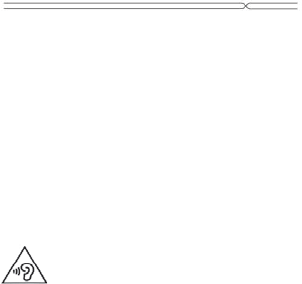
lower its SAR value.
If you are not using an approved accessory ensure that whatever product
is used is free of any metal and that it posiƟons the phone the indicated
distance away from the body.
OrganizaƟons such as the World Health OrganizaƟon has stated that if
people are concerned and want to reduce their exposure they could use
a hands-free device to keep the phone away from the head and body
during phone calls, or reduce the amount of Ɵme spent on the phone.
As mobile devices oīer a range of funcƟons, they can be used in
posiƟons other than against your ear. In such circumstances the device
will be compliant with the guidelines when used with headset or usb data
cable. If you are using another accessory ensure that whatever product is
used is free of any metal and that it posiƟons the phone at least 1.0 cm
away from the body.
To prevent possible hearing damage, do not listen at high
volume levels for long periods.
Safety InformaƟŽŶ
44

Getting to know your Phone
Your phone
Headset Jack
Volume
+/-
Front
Camera
Touch
Screen
Power
button
Menu Key
Home Key
Back Key
Micro USB Port
45

Geƫng to know your Phone
46
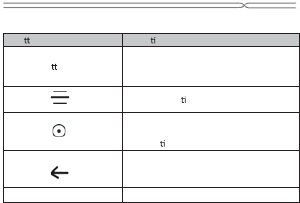
Bu on Func on
Power bu on
Press and hold to turn on / oī the
phone; press lightly to lock the touch
screen.
Menu Enter the op on menu.
Home
Short Press to return to home screen;
long press to show the list oī previous
applica on opened.
Return
Return to the previous screen; close
the onscreen keyboard.
Volume +/- Increase/decrease volume.
Geƫng to know your Phone
47
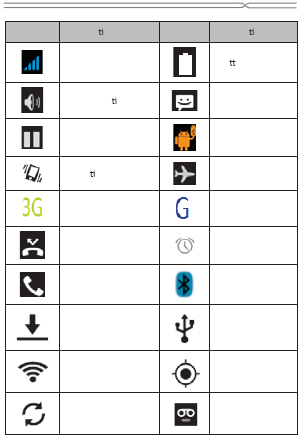
Missed calls. Alarm acƟvated
Call incoming
Bluetooth on
Dowloading
Connected to
computer
Connected to Wi-Fi
GPS in use
Synchronizing
New voice mail
Icons Descrip ons Icons Descrip ons
Network signal
strength
Ba ery level
Speaker ac vated New SMS
Call on hold
USB connected
Vibra on mode Flight mode
3G network in use
2G network in
use
NoƟĮcaƟŽŶ icons on the status bar
48
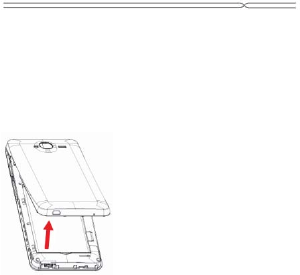
Geƫng to know your Phone
Removing the BaƩery Cover &
installing the baƩery
Removing the BaƩery Cover
1. Hold the device Įrmly and locate the cover release latch.
2. Place your Įngernail in the opening and remove the cover according to
the arrow direcƟon.
Installing the BaƩery
1. With the metallic contacts of the baƩery facing the metallic contacts in
the baƩery slot, press the baƩery down unƟů it locks into the place.
2. Ensure the baƩery is inserted in the phone. To charge the baƩery, plug
in the charger connector at your phone (USB interface) and then plug the
other end into an AC power socket.
The baƩery symbol indicates the charging status. While charging, the
charge indicators will scroll. When all the scroll bars are steady, the
baƩery is fully charged. Disconnect the charger from the phone, and then
disconnect the charger from the AC power socket.
AƩenƟon: If the baƩery is powerless, the baƩery icon will reappear aŌer
a few minutes of charging.
49
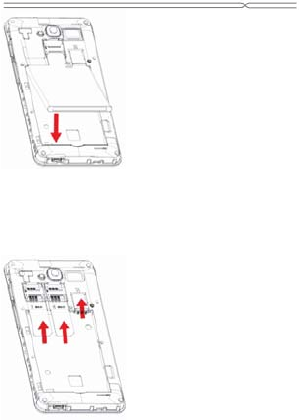
Geƫng to know your Phone
Installing the SIM Card
Make sure that the clipped corner of the SIM card and the metallic
contacts are facing to the correct direcƟon. Slide the SIM card into the
card slot unƟů it stops.
50
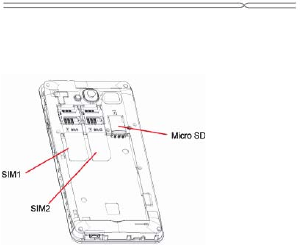
Geƫng to know your Phone
Installing the microSD Memory Card
Slide microSD card into the SD card slot with the metallic pins facing
downwards. Push the card unƟů it locks into place.
51
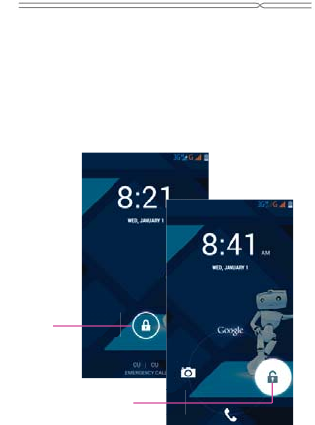
Lock & Unlock Screen
Locking the Screen
Press the Power button to lock the screen.
Unlocking the Screen
Press again the Power button to unlock the screen, and then drag the
lock icon to the right on the screen to unlock according to the clue on the
screen.
Lock icon
Unlock icon
52
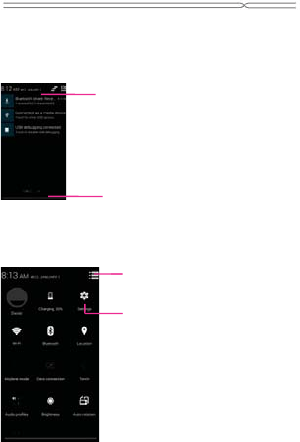
Home Screen
Status Bar and Notifications
When there are new notifications such as messages or missed calls,
indicator icons appear on the status bar. To see more information about
the icons, open the notification panel and view the details.
Toolkits
In the toolkits you can quickly activate or deactivate various features or
configure settings.
To close it, drag the bar from the
bottom of the screen upwards.
Tap to open the
notification panel.
Tap to access settings.
n
the
status
bar
.
To
see
more
information
abou
ication panel and view the details.
To open the notification panel,
drag the status bar downwards.
53
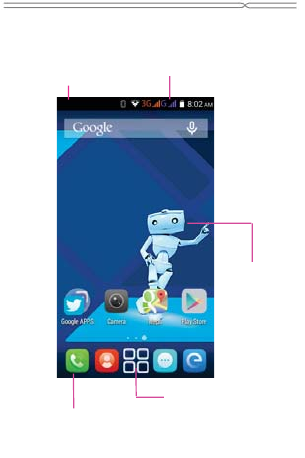
Home Screen
The Home screen is your gateway to
the main features in your phone.
Drag down to open the
NoƟĮcaƟon panel.
Status bar
Launcher:
Tap to enter Main menu to browse
all the installed applicaƟons.
Tap the applicaƟons in the Favorite
Tray to enter applicaƟons;
Tap and hold the applicaƟons to drag
them in or out from the tray.
Slide the Home
screen leŌ or
right to view
more contents in
others panels on
Home screen.
54
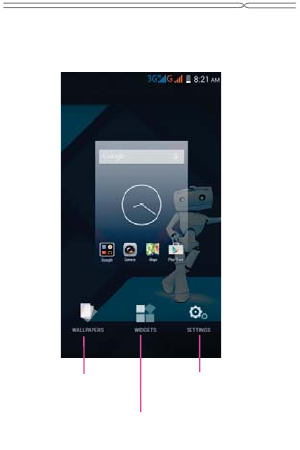
Customizing
Tap and hold the Home Screen for
customization.
Tap to select
a wallpaper.
Tap to access Settings.
Tap to set Widgets.
55
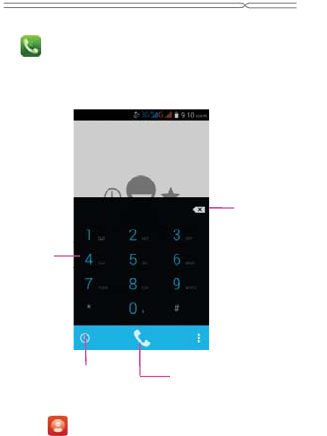
Phone Function
Making a Call
Tap to access the Dial pad.
The phone offers you several ways to make a call. You can make a call
through the Phone, People, Messaging and Call log.
Tap People to access the list of contacts.
Dial pad
Call log Tap to choose the card,
and dial the number.
Delete a
preceding
character.
56
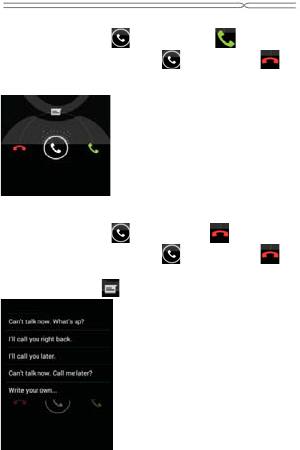
Phone Function
Receiving calls
When a call comes in, drag D
rag to the right to . If you are
using an app when a call comes in, drag D
rag to the left to . .
If the call waiting service is activated, another call can be made. When
the second call is answered, the first call is put on hold.
Rejecting a call
When a call comes in, drag D
rag to the left to . If you are
using an app when a call comes in, drag Drag to the left to . .
To send a message when rejecting an incoming call, drag the reject
message bar upwards to .then choose a message ,or Write your own.
57
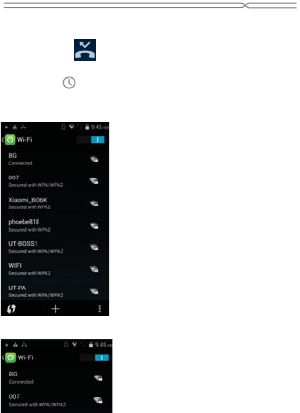
Phone Function
Missed calls
If a call is missed, appears on the status bar. Open the notifications
panel to view the list of missed calls. Alternatively, on the Apps screen,
tap Phone ɠ t
o view missed calls.Connecting to Wi-Fi
1. Tap Launcher ɠ S
ettings ɠ Wi-Fi.
2. Drag the Wi-Fi switch to the right.
3. Tap Wi-Fi.
4. Select a network from list of detected Wi-Fi networks.
5. Networks that requires a password appear with a lock icon.
58
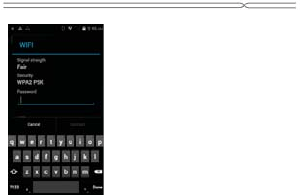
Phone Function
6. Tap Connect. After the phone connects to a Wi-Fi network, it will
automatically connect to it any time it is avalaible.
59
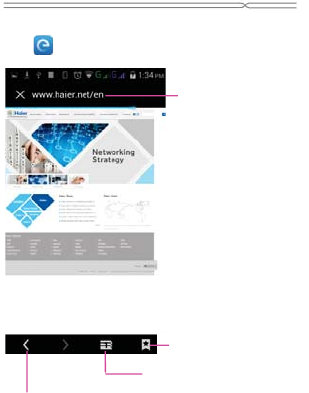
Internet access
Browsing webpages
1. Tap to access web browser.
2. Tap the address Įeld and enter the web address, and then tap Go.
View Bookmarks webpages.
Open the webpage window manager.
Move to the previously-visited page.
Web address
60
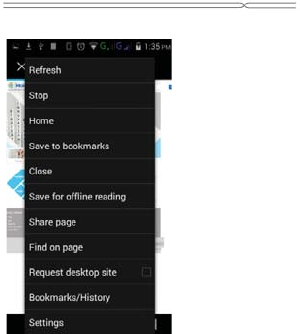
Internet access
3. When viewing the web page, tap the Menu Key, following options are
available:
61
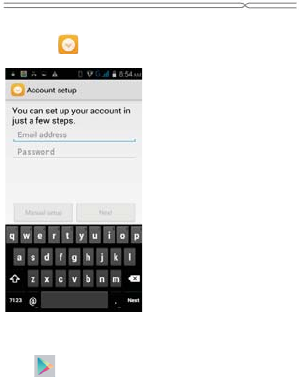
Internet access
Email
1. Tap Email
2. Enter the email address and password. Tap Next.
Play Store
1. Tap
2. Log in with Gmail account to view and download the applications in
Google Play Store.
62
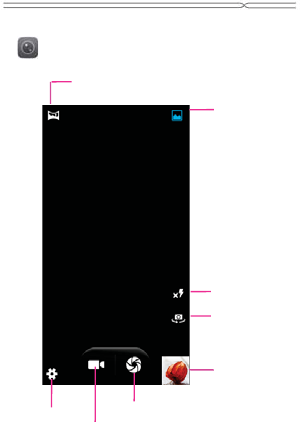
Gallery
Taking pictures and videos
Tap to access to Camera.
View taken
photos or
videos.
Take picture
Flash On/Off/Auto
Ta
Settings
Record video
Switch between
front and back
camera.
Panorama mode
Normal mode
63
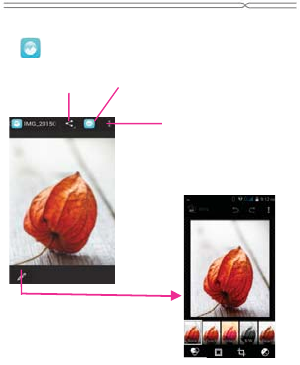
Gallery
Tap o
n the Apps screen.
Share the file
Send by message
Edit the photo
More options
64
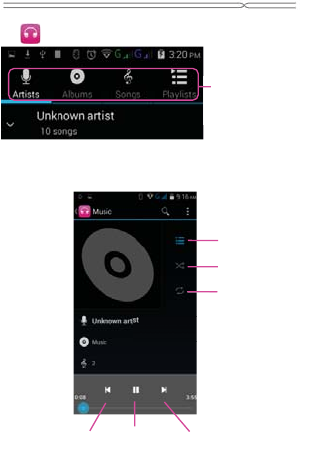
Tap to access to Music.
Categories:
Select Genres, Artists,
Albums, and Songs.
Tap to open the
album, songs or
playlist
Shuffle
Repeat
Next song
Previous song
N
e
x
t
s
on
Play/Pause
Repeat
Music Player
65
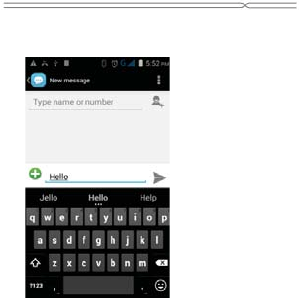
The phone automaƟcally corrects and suggests words as you type.
Cut, Copy and Paste
Tad and hold the text contents, then slide your Įnger to move the
inserƟon points, then choose to cut, copy, or paste. You could copy text
from web pages, email, text messages.
Intelligent keyboard
66

Messaging
View receved and sent messages.
Clock
Set and stop Alarms; World clock; Stopwatch and Ɵmmer.
Calculator
Make simple and complex calculaƟons.
Calendar
View the calendar & add events.
File Manager
Veiw all the Įůes and install the Įůes in APK format.
Google seƫngs
ConĮgure seƫng for features provided by Google.
Other Function
67

x SIM management
x Wi-Fi
x Bluetooth
x Data Usage
x More...
x Audio proĮůes
x Display
x Storage
x BaƩery
x Apps
x LocaƟon
x Security
x Language & input
x Backup & reset
x Add account
x Date & Time
x Scheduled power on & oī
x Accessibility
x Developer opƟons
x About phone
All you can find on settings menu
68

Your device should be handled with cares. The following suggesƟons will
help you to use your phone in a safe and proper way:
zUse a dry soŌ cloth to wipe general dirt. Do not use a hard cloth,
benzene or thinner to wipe the phone, otherwise, the surface of the
phone will be scratched or could even result in the fading of color.
zKeep the small parts of the phone away from children.
zKeep the device dry. PrecipitaƟon, humidity, and all types of liquids or
moisture can contain minerals that will rust electronic circuits. If your
device does get wet, remove the baƩery, and allow the device to dry
completely before replacing it.
zDo not use or store the device in dusty, dirty areas. Its moving parts and
electronic components can be damaged.
zDo not store the device in high or cold temperature. High temperatures
can shorten the life of electronic devices and damage baƩeries.
zDo not aƩempt to open the device other than as instructed in this
guide.
zDo not drop, knock, or shake the device. Rough handling can break
internal circuit boards and Įne mechanics.
zDo not use harsh chemicals, cleaning solvents, or strong detergents to
clean the device. Only use a soŌ, clean, dry cloth to clean the surface of
the device.
zDo not paint the device. Paint can clog the moving parts and prevent
proper operaƟon.
zUse indoor chargers.
Cautions
69
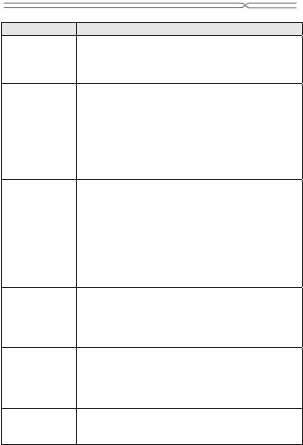
Troubles Cause and SoluƟon
Fail to turn on
Press the Power Key for over 1 second.
Check if the baƩery is properly connected. Please
remove and install it again, retry to turn it on;
Check if baƩery is appropriately charged.
Fail to
connect
network
Weak signal. Please try and move to a locaƟon with
strong signal and try connecƟng to the network
again;
Please ensure that you are not beyond the network
coverage of service providers;
Please ensure you have a valid SIM card. Please
contact your network provider for further
informaƟon;
Poor quality
of calling
Please check if the sound volume is tuned
improperly
In an area with poor receiving condiƟon, example:
basement, the signal might be weak. Try searching
a locaƟon with stronger signal recepƟon and call
again.
While using the mobile phone in the peak period of
communicaƟon, like commute Ɵme, you may be
unable to call because of line congesƟon.
SIM Card
Error
Dirt on the metal surface of an SIM card. Use clean
cloth to wipe the metal touch point on an SIM card.
The SIM card is not installed.
The SIM card is damaged. Please contact your
network service provider.
Callers cannot
contact you
Please check if the mobile phone is on and
connected with the network.
Please check if the Call barring or call divert is
acƟvated.
Please check if the SIM card is valid.
Fail to set
some
funcƟons
Wrong operaƟon.
The network provider does not support the
funcƟon, or you have not applied for it.
Trouble Shooting
70
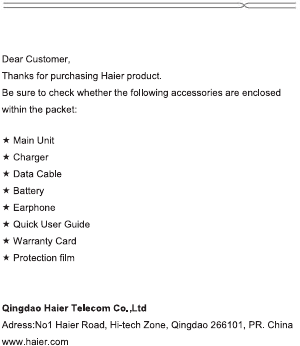
Haier Packing List
71
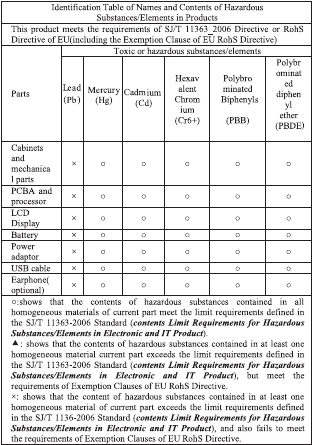
72
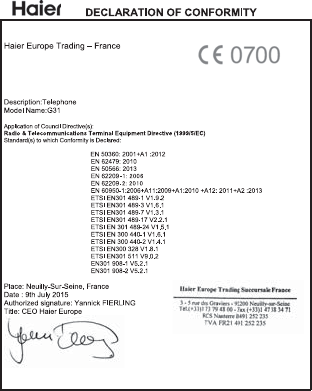
73
3-5 Rue des Graviers
Immeuble Le Totem,
92200 Neuilly sur Seine- France
Phone +33 (0) 173 794 820 / Fax +33 (0) 147 383 481
www.haier.com