Hangzhou Hikvision Digital Technology D0701208 Wireless Panic Button User Manual RINS1885 2 HUD WE ENGINEER
Hangzhou Hikvision Digital Technology Co., Ltd. Wireless Panic Button RINS1885 2 HUD WE ENGINEER
User Manual
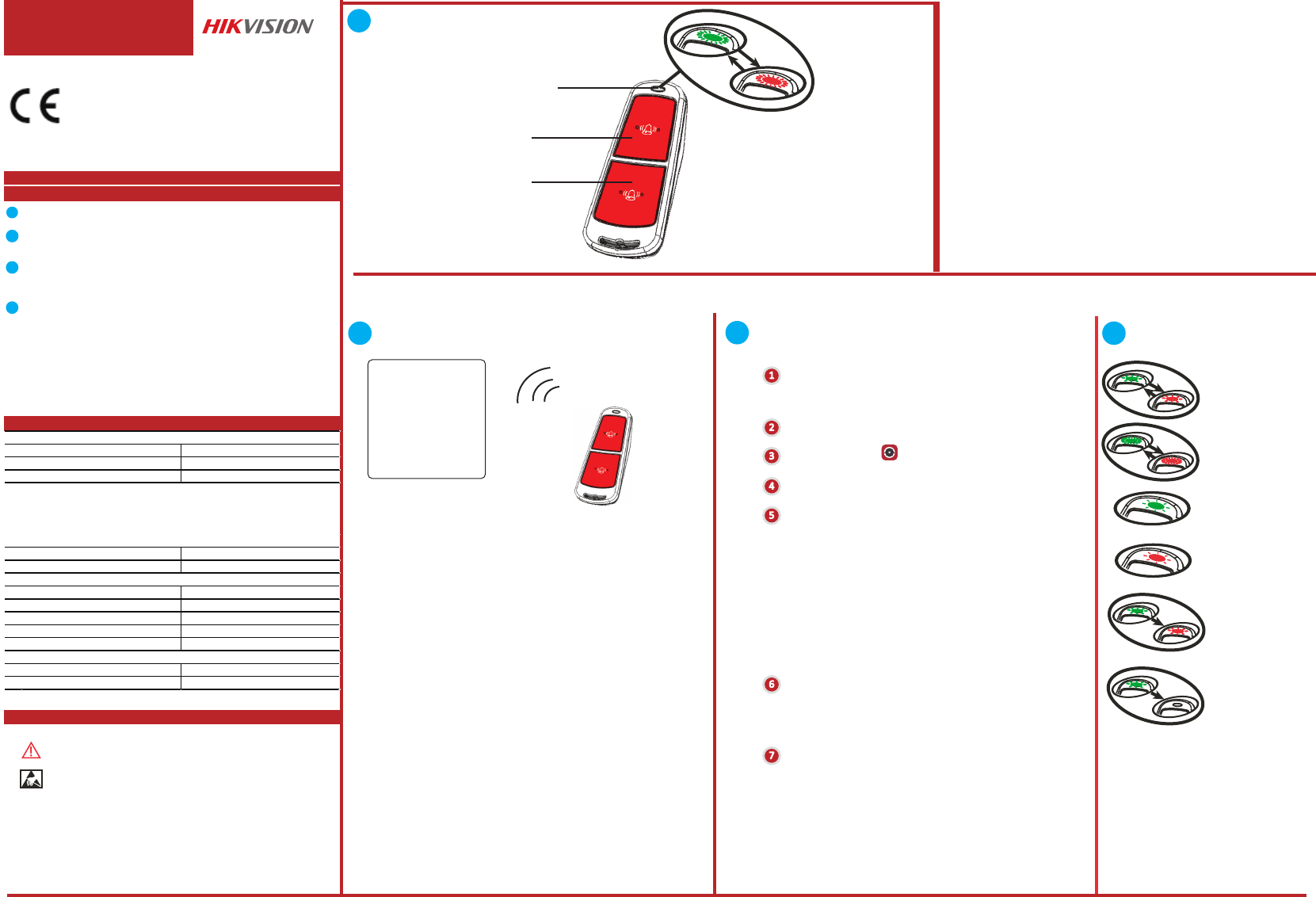
DS-PD1-EB-WS2
Wireless Panic Buon
LEDs : General LEDs
(i) From power up: Not learnt
Appearance Descripon
Register Panic Buon Locally
Register Panic Buon Locally via APP
(ii) Learning process
(iii) 8 x Flashes: Learnt
(iv) 18 x Slow flashes: Fault with new baery installed
(v) Signal strength sent to control panel
(vi) Hold up alarm has been acvated
(vii) Control panel has not received the signal from HUD
Diagram References:
ENGLI S H
Specificaon
Baery Informaon
The baery supplied has been chosen to provide long service life
whilst, for safety reasons, having limited output current.
When disposing of the product, the baery must be
removed and
disposed of separately in accordance with the local regulaons.
.
(iv) 18 x Slow flashes:
Fault with new baery
installed
(iii) 8 x flashes: Learnt
(i) From power up:
Not learnt
(ii) Learning process
(vii) Control panel has
not received the
signal from HUD
(vi) Panic alarm has
been triggered
A
A
B
CLEDs - General LEDs
DB
C
D
C
This product and - if applicable - the supplied
accessories too are marked with "CE" and comply
therefore with the applicable harmonized European
standards listed under the RE Direcve 2014/53/EU,
the EMC Direcve 2014/30/EU, the LVD Direcve
2014/35/EU, the RoHS Direcve 2011/65/EU.
Learn Panic Button via APP
1Log in to the APP Store and input “Hik-Connect”
to search the mobile client.
5
6
Log in the Hik-Connect and ap the icon “+” at
the upper-right coner of the Hik-Connect page to
add the security control panel. You can scan the
QR code on the device rear panel or on the
package box, or input the device serial No.
manually to add the device when the device is in
the registraon mode.
Aer adding the security control panel, tap the
arming status icon on the right of the security
control panel’s name to enter the Paron page.
Learn Panic Button onto Control Panel
Appearance
With in 50cm
Panic Buon
Indicator
Panic Buon
2Download and install Hik-Connect to your phone.
3Aer installing, tap to run the client.
4Power on the security control panel.
7Tap the “+” icon on the Paron page to add the
peripherals.
Register Detector
Control Panel
1. Make the security control panel enter the registraon mode.
2. Register the panic buon: Hold any one of the buons unl the
two LEDs flash alternately.
The green LED will flash 8 mes if the
registraon is finished.
3. Communicaon Test: press the buon to trigger the alarm .
Note: The distance between the security control panel and the
detector should be less than 50 cm.
Unregister Detector
Inialize the Detector
1. Remove the baery to power the panic buon off.
2. Hold any of the buons and reinstall the baery to power the
detector on at the same me. Release the buon while the two
LEDs flash once together. When the inializaon is completed, the
indicator turns to alternately flashing red and green.
Please register the device winthin 90 seconds after it being powered on.
Hold-up funconYes
LED indicaonRed, Amber, Green
Operang temperature -10°C to +40°C
Dimensions (H x W x D) 72 x 30 x 20 mm
Transmission frequency
Range in open space 300m
Baery type CR1/3N
Baery voltage 3V
Threshold 2.1V +/- 5%
Electrical conformity CE
Warranty 2 years
Seng devices technical characteriscs
Environmental and operang features
Electrical & baery
Cerficaons and warranty
433.6MHZ
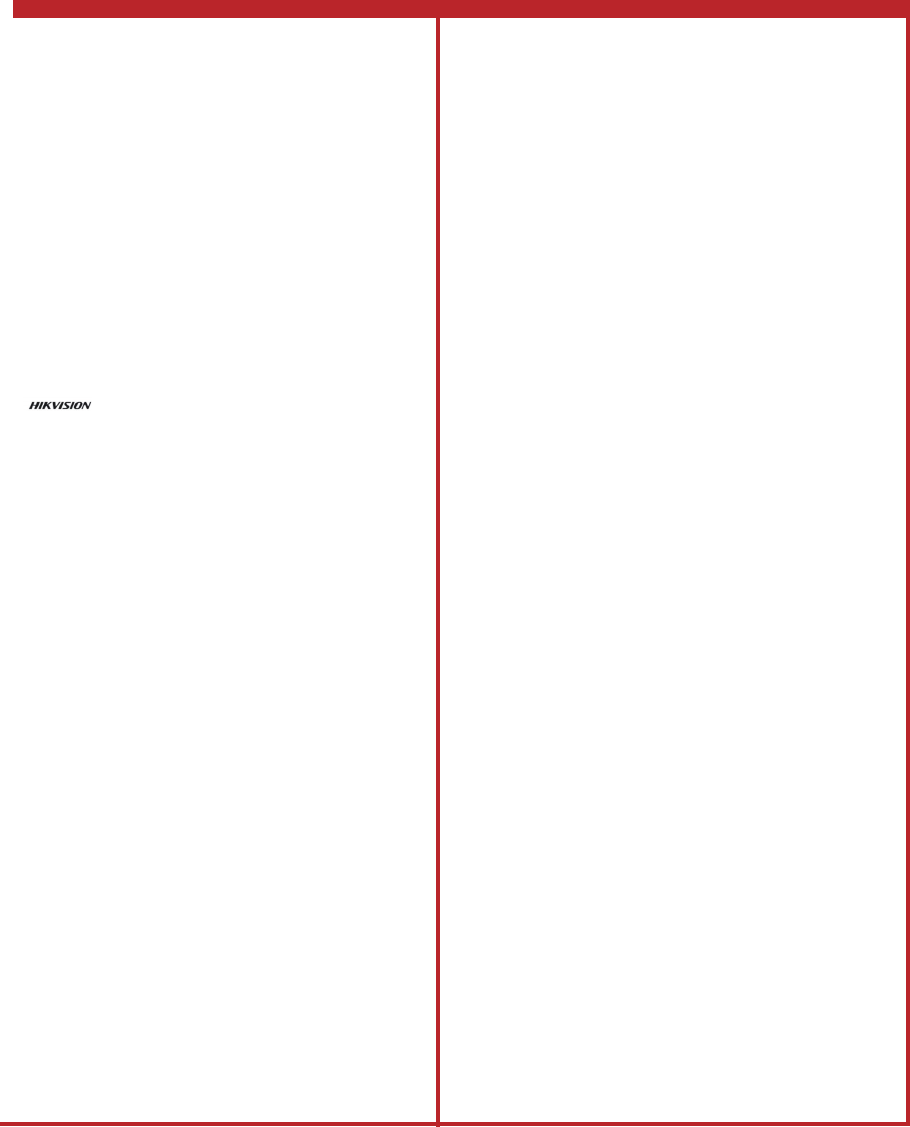
Product Informaon
User Manual
COPYRIGHT ©2018 Hangzhou Hikvision Digital Technology Co.,
Ltd.
ALL RIGHTS RESERVED.
Any and all informaon, including, among others, wordings,
pictures, graphs are the properes of Hangzhou Hikvision
Digital Technology Co., Ltd. or its subsidiaries (hereinaer
referred to be “Hikvision”). This user manual (hereinaer
referred to be “the Manual”) cannot be reproduced, changed,
translated, or distributed, parally or wholly, by any means,
without the prior wrien permission of Hikvision. Unless
otherwise spulated, Hikvision does not make any warranes,
guarantees or representaons, express or implied, regarding to
the Manual.
About this Manual
This manual is applicable to Panic Buton.
The Manual includes instrucons for using and managing the
product. Pictures, charts, images and all other informaon
hereinaer are for descripon and explanaon only. The
informaon contained in the Manual is subject to change,
without noce, due to firmware updates or other reasons.
Please find the latest version in the company website
(hp://overseas.hikvision.com/en/).
Please use this user manual under the guidance of
professionals.
Trademarks Acknowledgement
and other Hikvision’s trademarks and logos are the
properes of Hikvision in various jurisdicons. Other
trademarks and logos menoned below are the properes of
their respecve owners.
FCC Informaon
FCC Informaon
Please take aenon that changes or modificaon not expressly
approved by the party responsible for compliance could void the
user’s authority to operate the equipment.
FCC compliance: This equipment has been tested and found to
comply with the limits for a Class B digital device, pursuant to part
15 of the FCC Rules. These limits are designed to provide
reasonable protecon against harmful interference in a
residenal installaon. This equipment generates, uses and can
radiate radio frequency energy and, if not installed and used in
accordance with the instrucons, may cause harmful interference
to radio communicaons. However, there is no guarantee that
interference will not occur in a parcular installaon. If this
equipment does cause harmful interference to radio or television
recepon, which can be determined by turning the equipment off
and on, the user is encouraged to try to correct the interference
by one or more of the following measures:
—Reorient or relocate the receiving antenna.
—Increase the separaon between the equipment and receiver.
—Connect the equipment into an outlet on a circuit different
from that to which the receiver is connected.
—Consult the dealer or an experienced radio/TV technician for
help.
FCC Condions
This device complies with part 15 of the FCC Rules. Operaon is
subject to the following two condions:
1. This device may not cause harmful interference.
2. This device must accept any interference received, including
interference that may cause undesired operaon