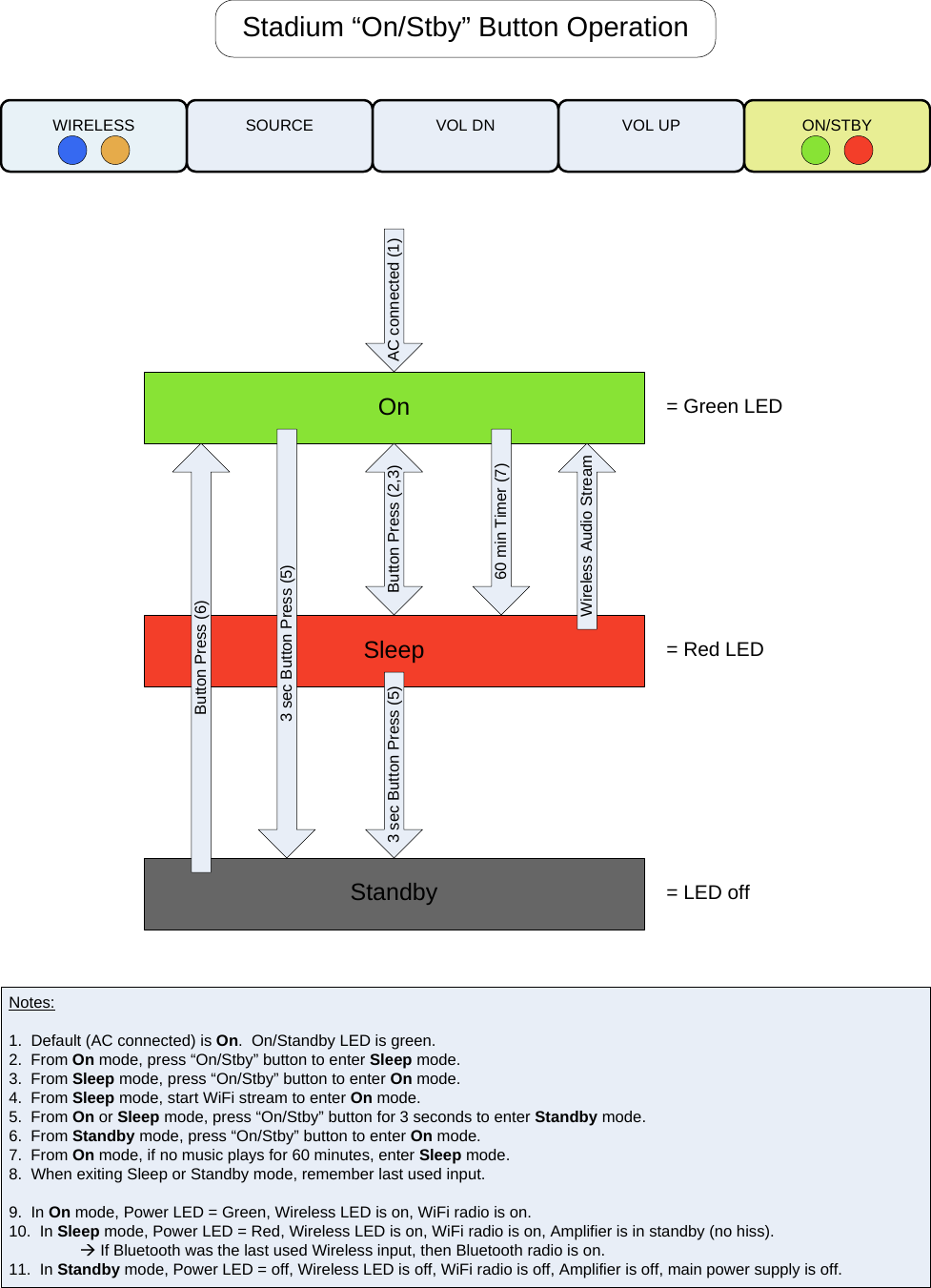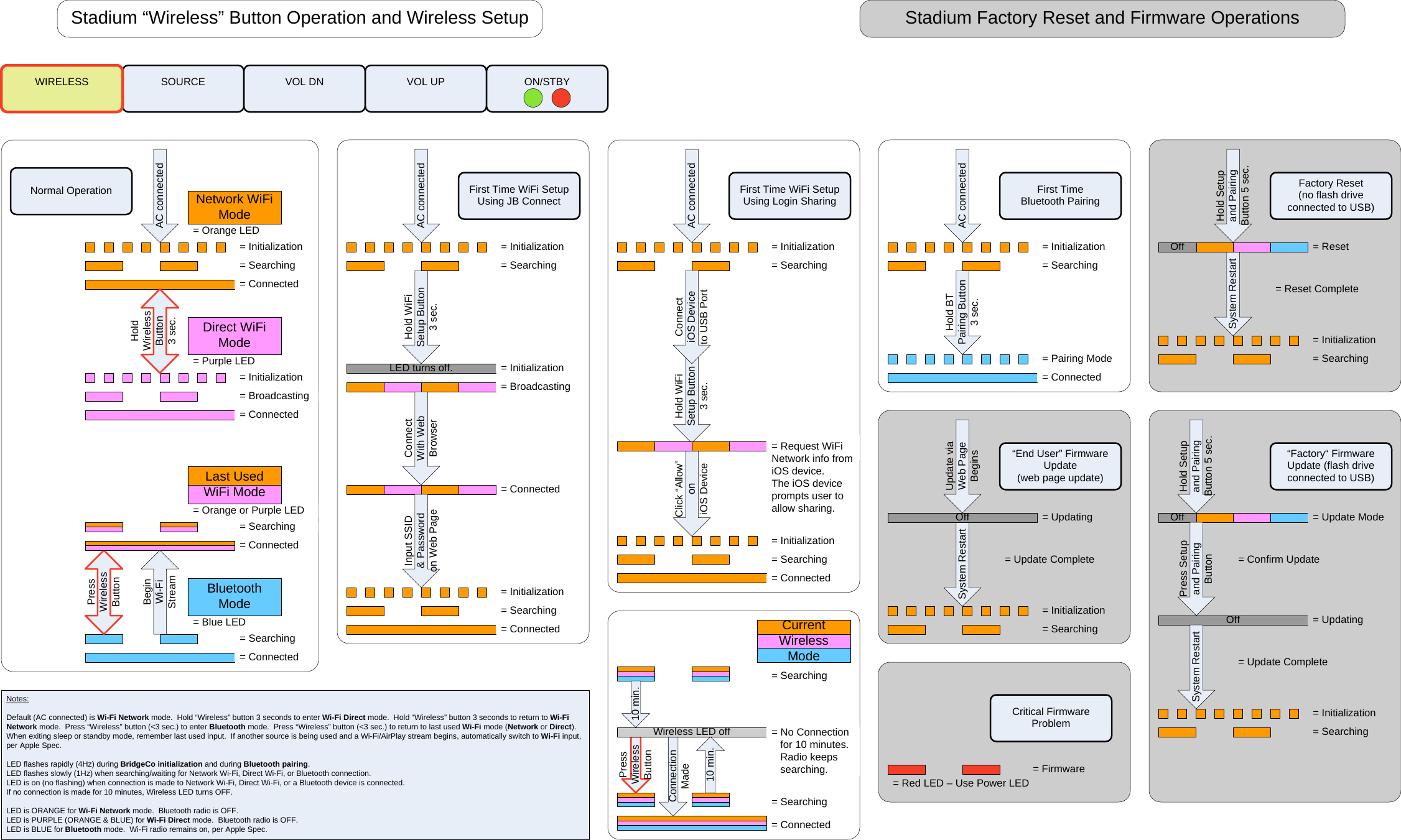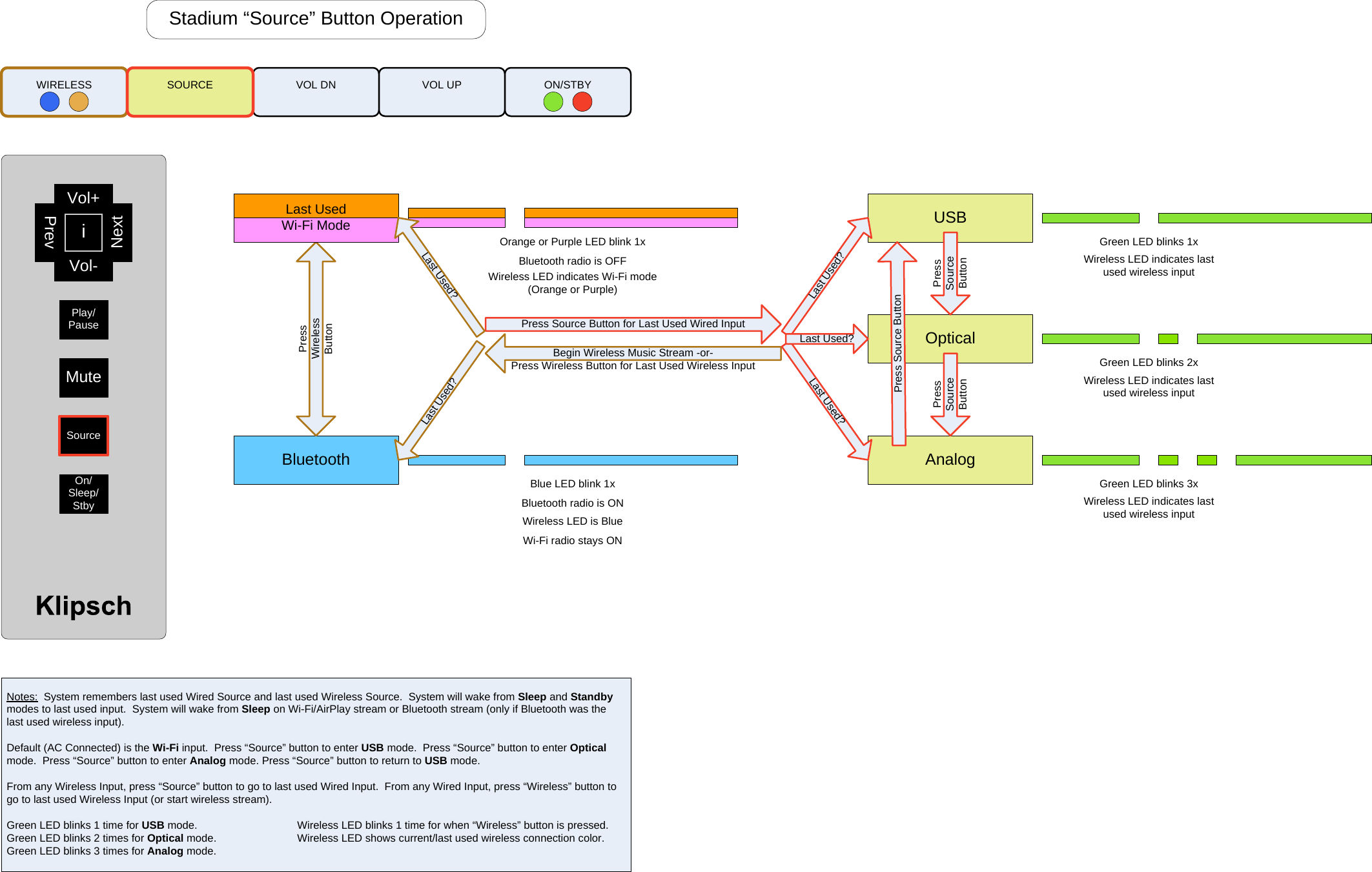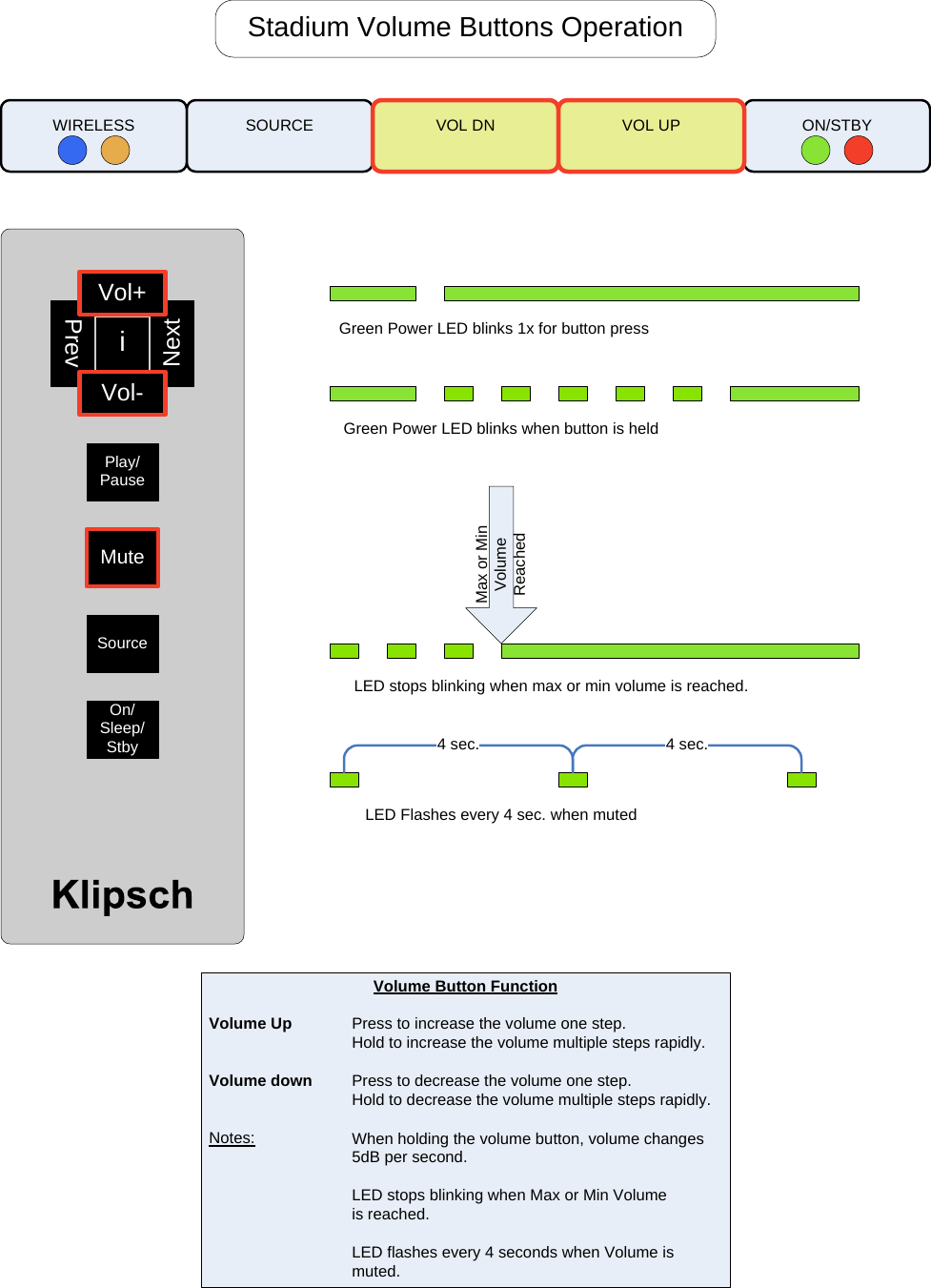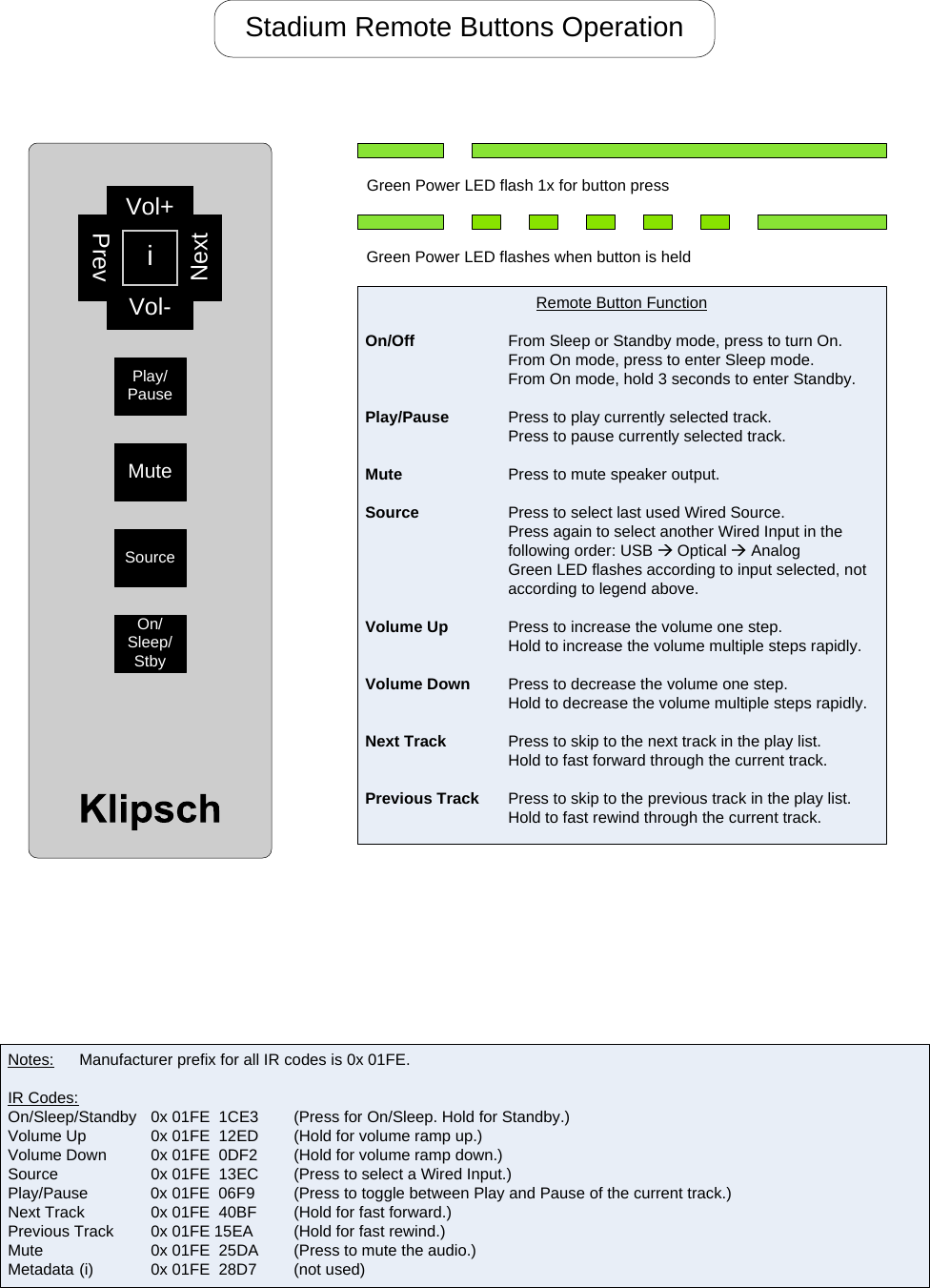Hansong KMCSTADIUM Airplay Speaker User Manual Visio Stadium UI Spec R5 vsd
Hansong(Nanjing) Technology Ltd. Airplay Speaker Visio Stadium UI Spec R5 vsd
Hansong >
Contents
- 1. User Manual Safety Instructions
- 2. User Manual Operation
User Manual Operation