Hansong KMCSTADIUM Airplay Speaker User Manual Visio Stadium UI Spec R5 vsd
Hansong(Nanjing) Technology Ltd. Airplay Speaker Visio Stadium UI Spec R5 vsd
Hansong >
Contents
- 1. User Manual Safety Instructions
- 2. User Manual Operation
User Manual Operation
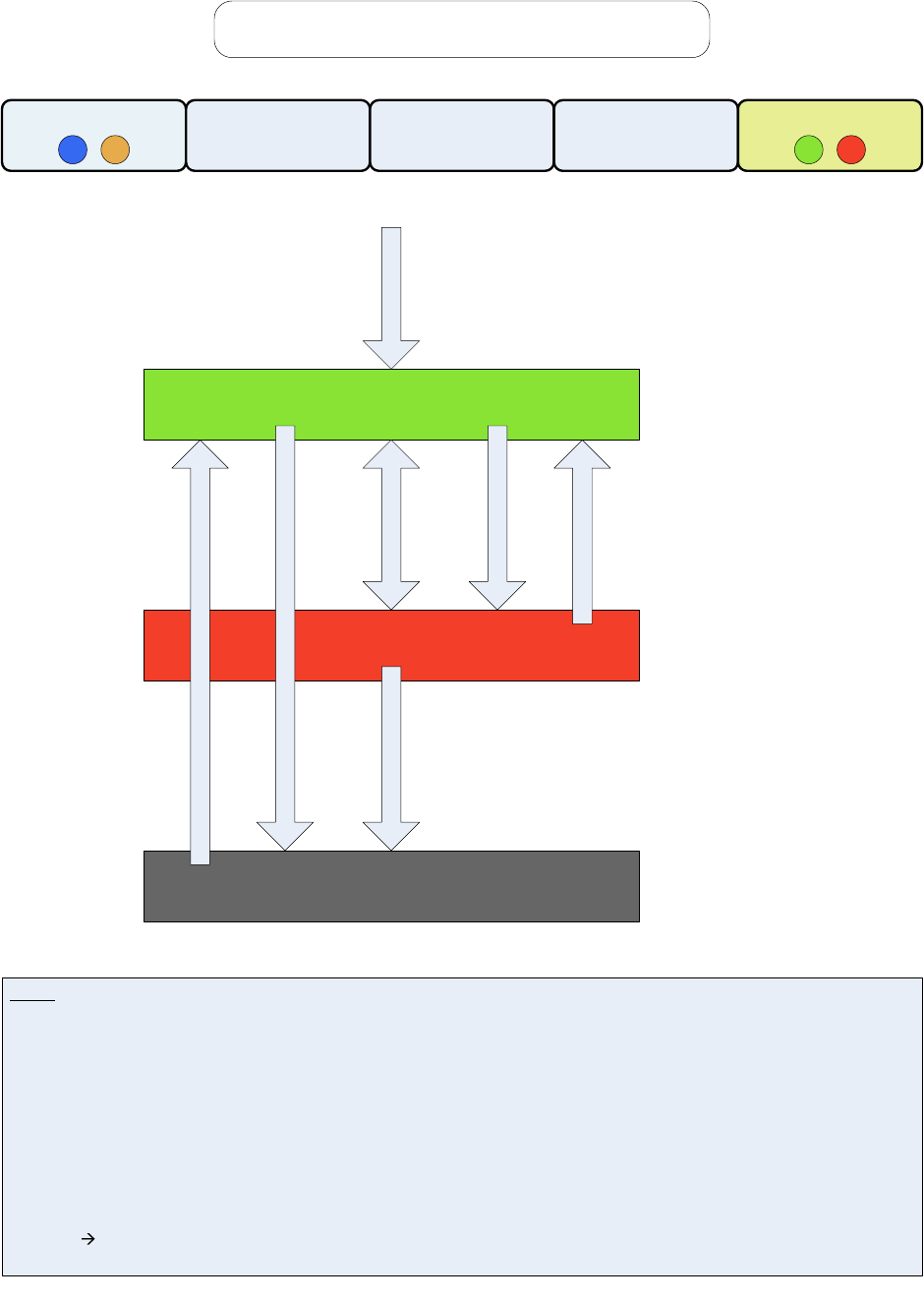
Stadium “On/Stby” Button Operation
On
Sleep
Standby
3 sec Button Press (5)
60 min Timer (7)
Button Press (6)
= Green LED
= Red LED
= LED off
Notes:
1. Default (AC connected) is On. On/Standby LED is green.
2. From On mode, press “On/Stby” button to enter Sleep mode.
3. From Sleep mode, press “On/Stby” button to enter On mode.
4. From Sleep mode, start WiFi stream to enter On mode.
5. From On or Sleep mode, press “On/Stby” button for 3 seconds to enter Standby mode.
6. From Standby mode, press “On/Stby” button to enter On mode.
7. From On mode, if no music plays for 60 minutes, enter Sleep mode.
8. When exiting Sleep or Standby mode, remember last used input.
9. In On mode, Power LED = Green, Wireless LED is on, WiFi radio is on.
10. In Sleep mode, Power LED = Red, Wireless LED is on, WiFi radio is on, Amplifier is in standby (no hiss).
If Bluetooth was the last used Wireless input, then Bluetooth radio is on.
11. In Standby mode, Power LED = off, Wireless LED is off, WiFi radio is off, Amplifier is off, main power supply is off.
AC connected (1)Button Press (2,3)3 sec Button Press (5)
Wireless Audio Stream
WIRELESS SOURCE VOL DN VOL UP ON/STBY
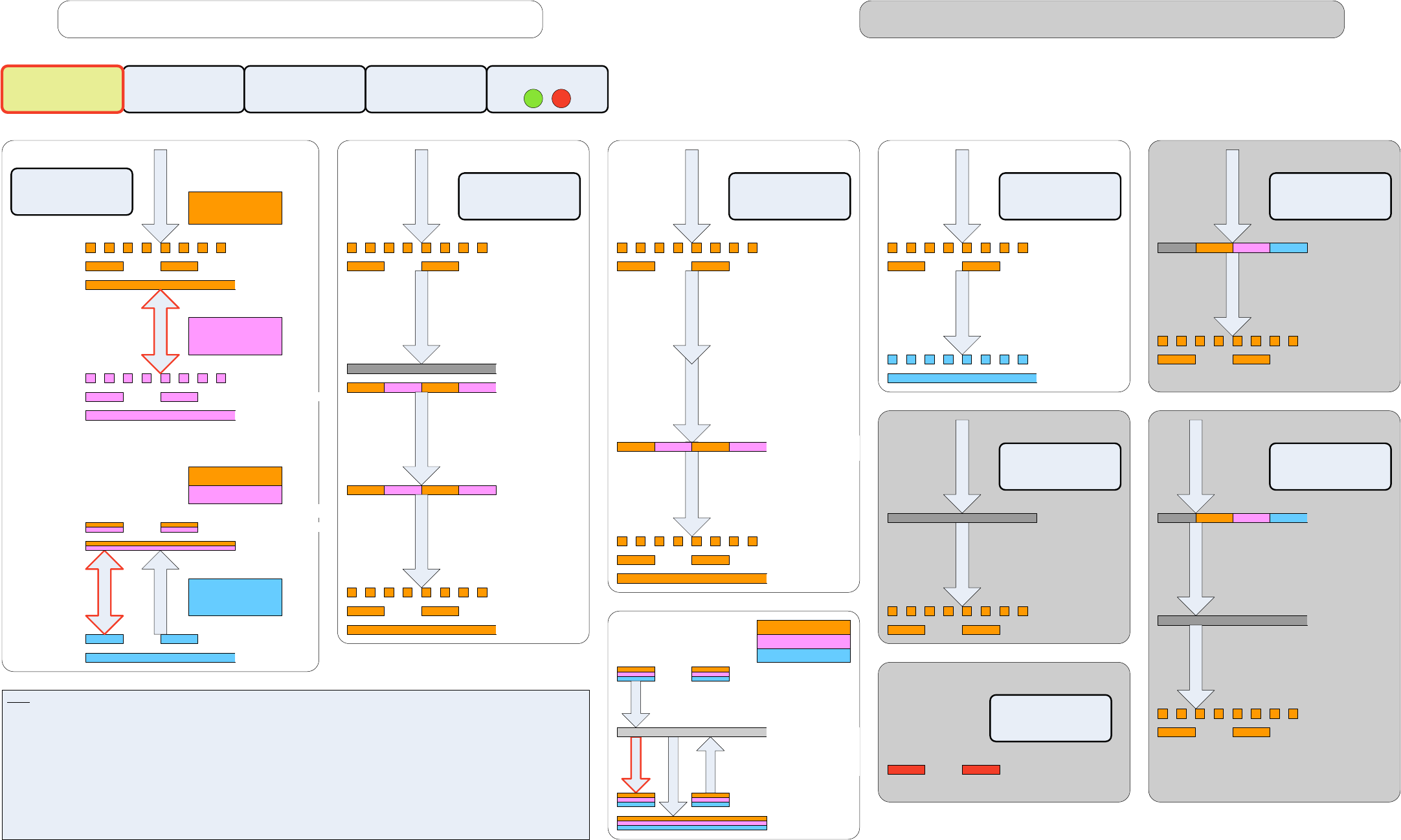
= Orange LED
= Purple LED
= Blue LED
SOURCE VOL DN VOL UP ON/STBY
Stadium “Wireless” Button Operation and Wireless Setup
Network WiFi
Mode
Direct WiFi
Mode
Bluetooth
Mode
Notes:
Default (AC connected) is Wi-Fi Network mode. Hold “Wireless” button 3 seconds to enter Wi-Fi Direct mode. Hold “Wireless” button 3 seconds to return to Wi-Fi
Network mode. Press “Wireless” button (<3 sec.) to enter Bluetooth mode. Press “Wireless” button (<3 sec.) to return to last used Wi-Fi mode (Network or Direct).
When exiting sleep or standby mode, remember last used input. If another source is being used and a Wi-Fi/AirPlay stream begins, automatically switch to Wi-Fi input,
per Apple Spec.
LED flashes rapidly (4Hz) during BridgeCo initialization and during Bluetooth pairing.
LED flashes slowly (1Hz) when searching/waiting for Network Wi-Fi, Direct Wi-Fi, or Bluetooth connection.
LED is on (no flashing) when connection is made to Network Wi-Fi, Direct Wi-Fi, or a Bluetooth device is connected.
If no connection is made for 10 minutes, Wireless LED turns OFF.
LED is ORANGE for Wi-Fi Network mode. Bluetooth radio is OFF.
LED is PURPLE (ORANGE & BLUE) for Wi-Fi Direct mode. Bluetooth radio is OFF.
LED is BLUE for Bluetooth mode. Wi-Fi radio remains on, per Apple Spec.
AC connected
= Initialization
= Searching
= Connected
= Initialization
= Broadcasting
= Connected
= Pairing Mode
= Searching
= Connected
= Broadcasting
Hold WiFi
Setup Button
3 sec.
LED turns off. = Initialization = Connected
= Connected
Hold BT
Pairing Button
3 sec.
= Initialization
= Searching
= Connected
First Time WiFi Setup
Using JB Connect First Time WiFi Setup
Using Login Sharing
= Request WiFi
Network info from
iOS device.
The iOS device
prompts user to
allow sharing.
Hold WiFi
Setup Button
3 sec.
= Initialization
= Searching
= Connected
Normal Operation
= Initialization
= Searching
= Initialization
= Searching
AC connected
AC connected
Input SSID
& Password
on Web Page
Click “Allow”
on
iOS Device
Connect
iOS Device
to USB Port
First Time
Bluetooth Pairing
= Initialization
= Searching
AC connected
Connect
With Web
Browser
System Restart
Factory Reset
(no flash drive
connected to USB)
= Reset
Hold Setup
and Pairing
Button 5 sec.
Off
= Initialization
= Searching
System Restart
“End User” Firmware
Update
(web page update)
= Updating
Update via
Web Page
Begins
Off
= Initialization
= Searching
Off
Critical Firmware
Problem
= Firmware
= Red LED – Use Power LED
Stadium Factory Reset and Firmware Operations
= Orange or Purple LED
= Connected
Begin
Wi-Fi
Stream
Press
Wireless
Button
= Searching
Last Used
WiFi Mode
“Factory“ Firmware
Update (flash drive
connected to USB)
Hold Setup
and Pairing
Button 5 sec.
Hold
Wireless
Button
3 sec.
= Update Mode
Press Setup
and Pairing
Button
= Confirm Update
Off = Updating
System Restart
= Initialization
= Searching
= Update Complete
= Update Complete
= Reset Complete
= Connected
Connection
Made
= Searching
Current
Wireless
Mode
Press
Wireless
Button
= Searching
10 min.
Wireless LED off = No Connection
for 10 minutes.
Radio keeps
searching.
WIRELESS
10 min.
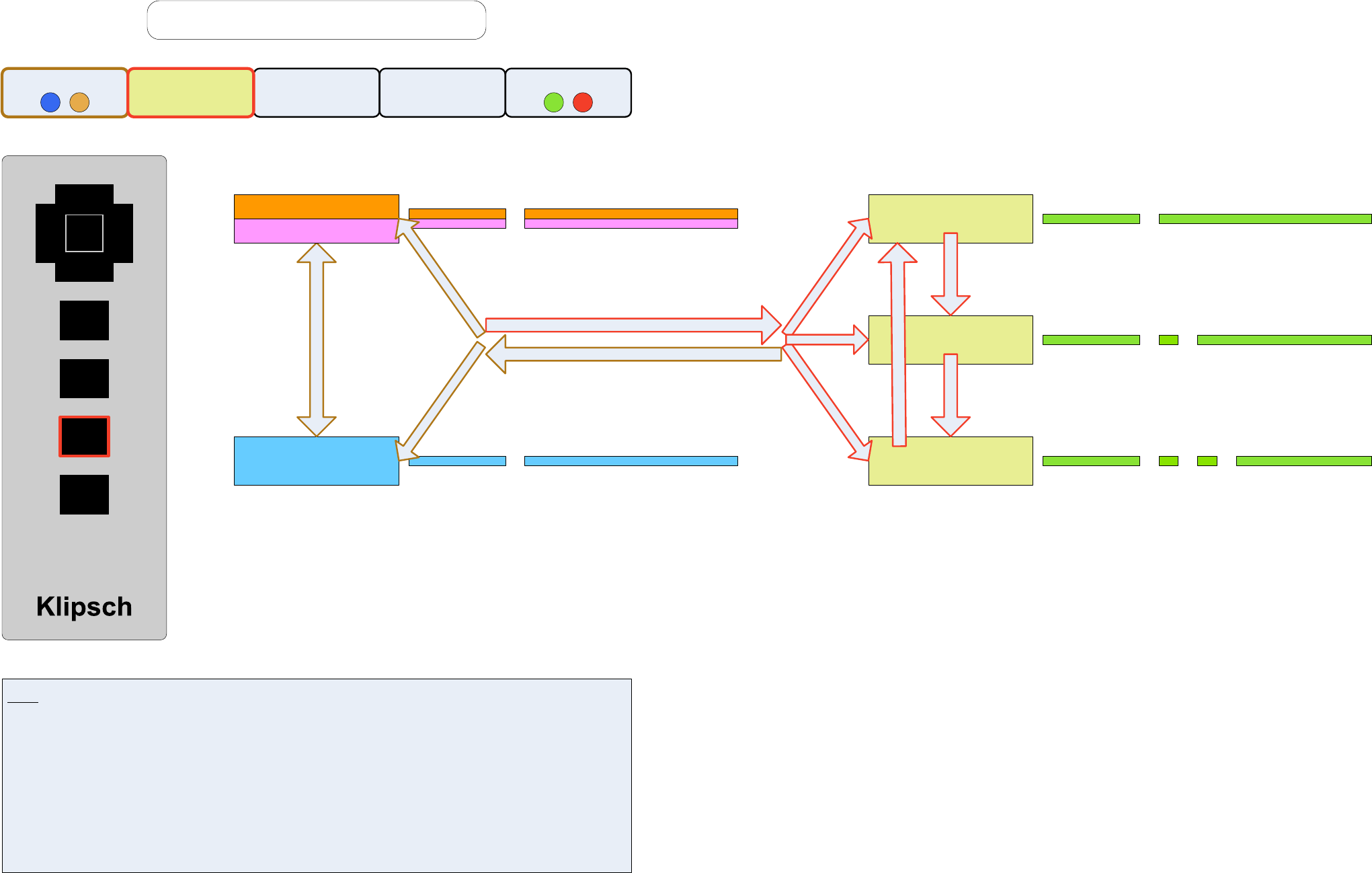
Stadium “Source” Button Operation
Notes: System remembers last used Wired Source and last used Wireless Source. System will wake from Sleep and Standby
modes to last used input. System will wake from Sleep on Wi-Fi/AirPlay stream or Bluetooth stream (only if Bluetooth was the
last used wireless input).
Default (AC Connected) is the Wi-Fi input. Press “Source” button to enter USB mode. Press “Source” button to enter Optical
mode. Press “Source” button to enter Analog mode. Press “Source” button to return to USB mode.
From any Wireless Input, press “Source” button to go to last used Wired Input. From any Wired Input, press “Wireless” button to
go to last used Wireless Input (or start wireless stream).
Green LED blinks 1 time for USB mode. Wireless LED blinks 1 time for when “Wireless” button is pressed.
Green LED blinks 2 times for Optical mode. Wireless LED shows current/last used wireless connection color.
Green LED blinks 3 times for Analog mode.
WIRELESS VOL DN VOL UP ON/STBY
Begin Wireless Music Stream -or-
Press Wireless Button for Last Used Wireless Input
USB
Analog
Optical
Press Source Button
Green LED blinks 1x
Green LED blinks 2x
Green LED blinks 3x
Press
Source
Button
Press
Source
Button
Wireless LED indicates last
used wireless input
Bluetooth
Orange or Purple LED blink 1x
Wireless LED is Blue
Bluetooth radio is ON
Wi-Fi radio stays ON
Bluetooth radio is OFF
Wireless LED indicates Wi-Fi mode
(Orange or Purple)
Blue LED blink 1x
Press
Wireless
Button
Last Used
Wi-Fi Mode
Wireless LED indicates last
used wireless input
Wireless LED indicates last
used wireless input
Press Source Button for Last Used Wired Input
Last Used?
Last Used?
Last Used?
Last Used?
Last Used?
Vol-
Vol+
Next
Prev
i
Play/
Pause
Mute
Source
On/
Sleep/
Stby
SOURCE
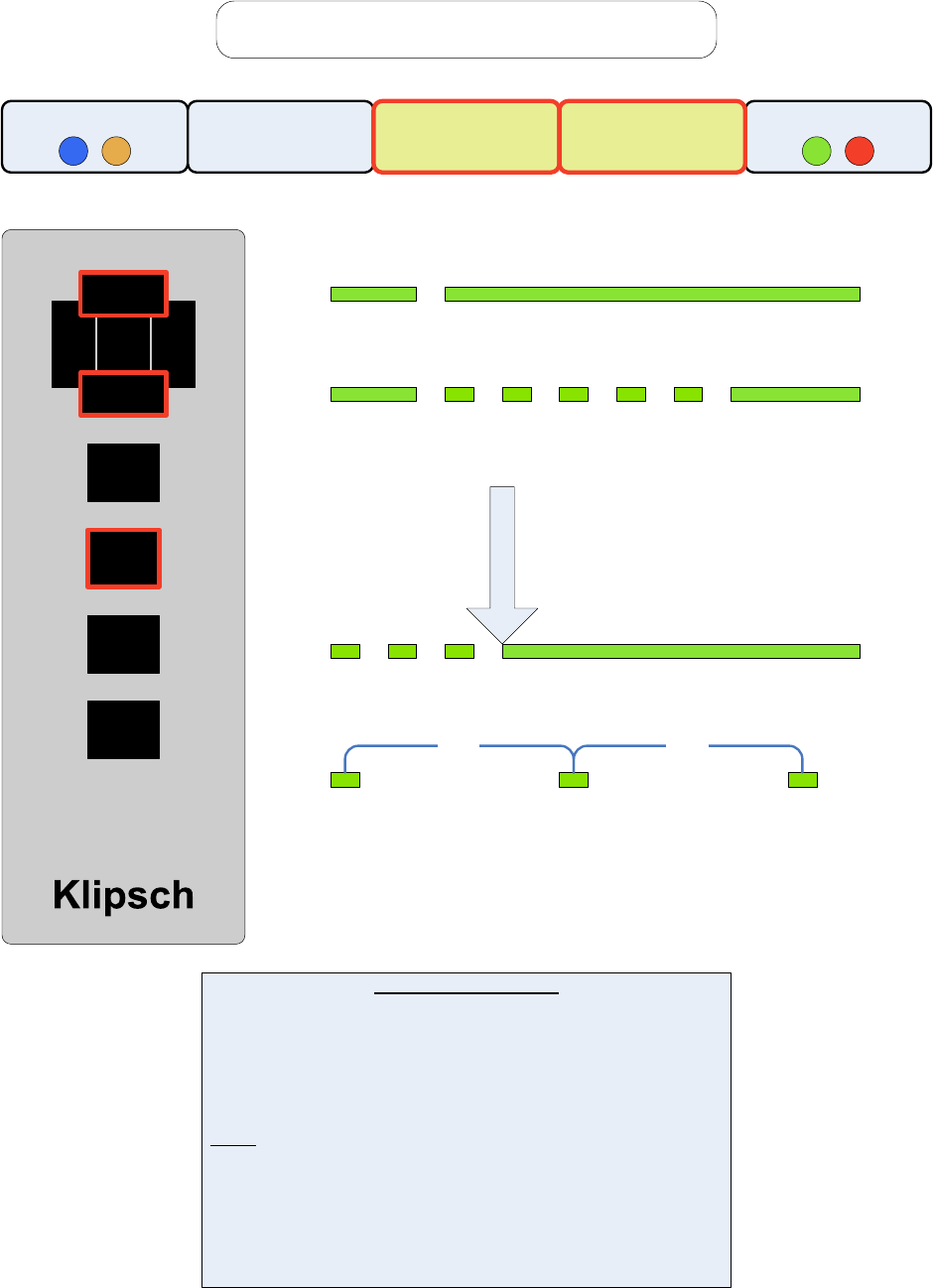
On/
Sleep/
Stby
Source
Mute
Play/
Pause
Next
Prev
i
Volume Button Function
Volume Up Press to increase the volume one step.
Hold to increase the volume multiple steps rapidly.
Volume down Press to decrease the volume one step.
Hold to decrease the volume multiple steps rapidly.
Notes: When holding the volume button, volume changes
5dB per second.
LED stops blinking when Max or Min Volume
is reached.
LED flashes every 4 seconds when Volume is
muted.
Stadium Volume Buttons Operation
Green Power LED blinks 1x for button press
Green Power LED blinks when button is held
WIRELESS SOURCE VOL DN ON/STBY
LED stops blinking when max or min volume is reached.
Max or Min
Volume
Reached
LED Flashes every 4 sec. when muted
4 sec. 4 sec.
Vol-
Vol+
VOL UP
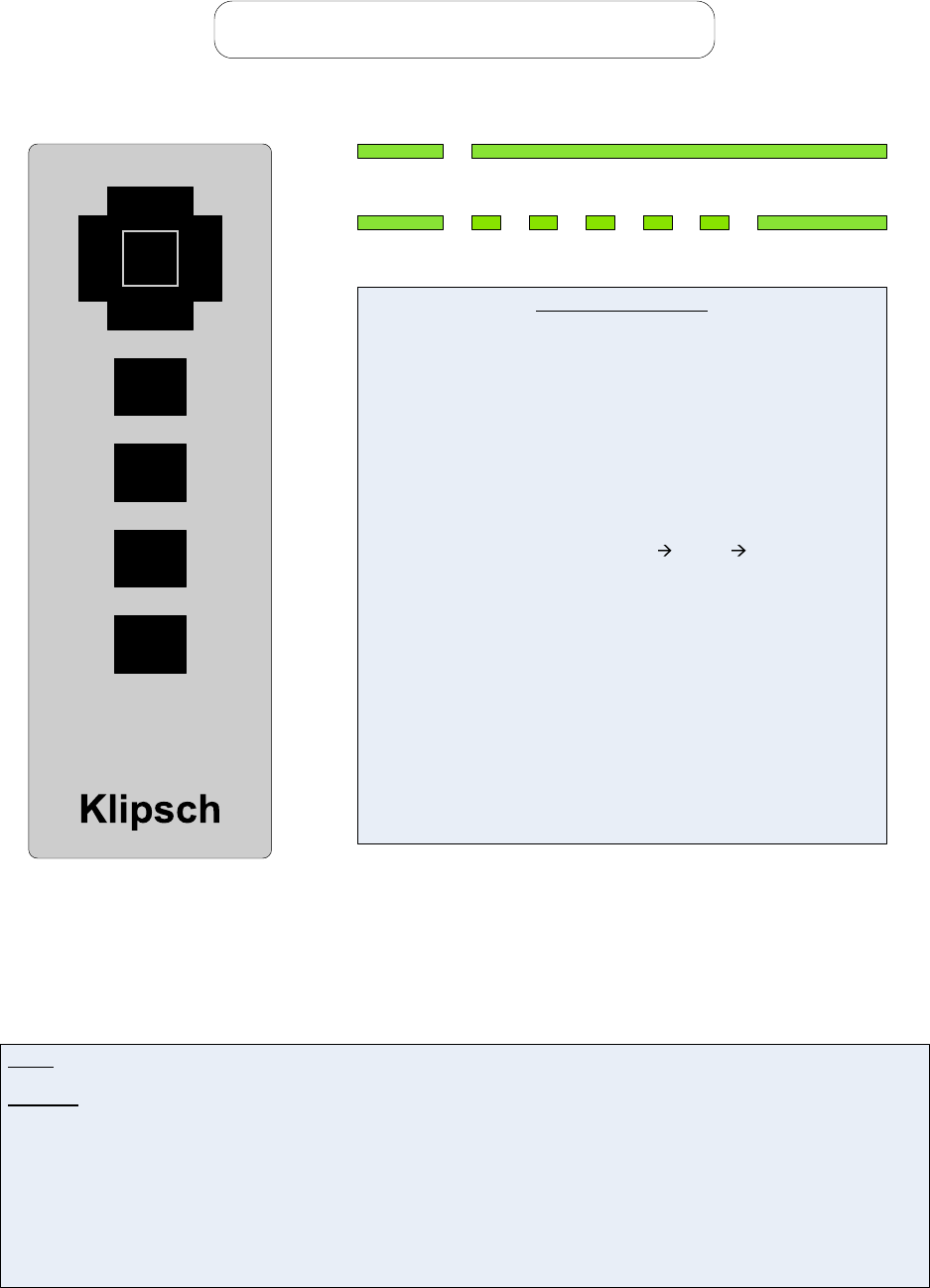
Remote Button Function
On/Off From Sleep or Standby mode, press to turn On.
From On mode, press to enter Sleep mode.
From On mode, hold 3 seconds to enter Standby.
Play/Pause Press to play currently selected track.
Press to pause currently selected track.
Mute Press to mute speaker output.
Source Press to select last used Wired Source.
Press again to select another Wired Input in the
following order: USB Optical Analog
Green LED flashes according to input selected, not
according to legend above.
Volume Up Press to increase the volume one step.
Hold to increase the volume multiple steps rapidly.
Volume Down Press to decrease the volume one step.
Hold to decrease the volume multiple steps rapidly.
Next Track Press to skip to the next track in the play list.
Hold to fast forward through the current track.
Previous Track Press to skip to the previous track in the play list.
Hold to fast rewind through the current track.
Stadium Remote Buttons Operation
Notes: Manufacturer prefix for all IR codes is 0x 01FE.
IR Codes:
On/Sleep/Standby 0x 01FE 1CE3 (Press for On/Sleep. Hold for Standby.)
Volume Up 0x 01FE 12ED (Hold for volume ramp up.)
Volume Down 0x 01FE 0DF2 (Hold for volume ramp down.)
Source 0x 01FE 13EC (Press to select a Wired Input.)
Play/Pause 0x 01FE 06F9 (Press to toggle between Play and Pause of the current track.)
Next Track 0x 01FE 40BF (Hold for fast forward.)
Previous Track 0x 01FE 15EA (Hold for fast rewind.)
Mute 0x 01FE 25DA (Press to mute the audio.)
Metadata (i) 0x 01FE 28D7 (not used)
Green Power LED flash 1x for button press
Green Power LED flashes when button is held
Vol-
Vol+
Next
Prev
i
Play/
Pause
Mute
Source
On/
Sleep/
Stby