Hanwha Techwin SSA-S2000V Standalone RFID Access Controller User Manual Appendix6 SSA S200
Samsung Techwin Co Ltd Standalone RFID Access Controller Appendix6 SSA S200
User manual
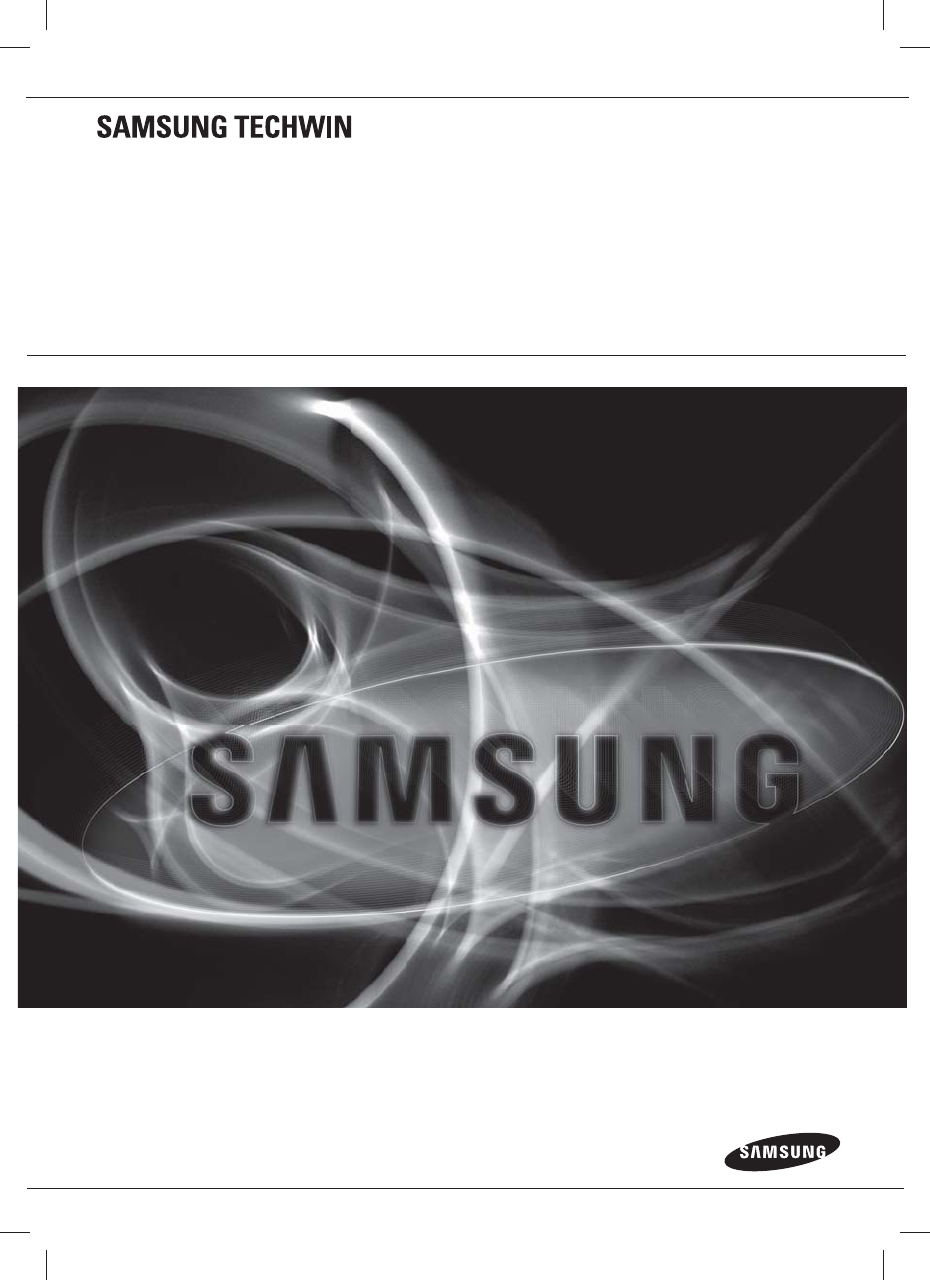
Standalone RFID
Access Controller
User Manual SSA-S2000V
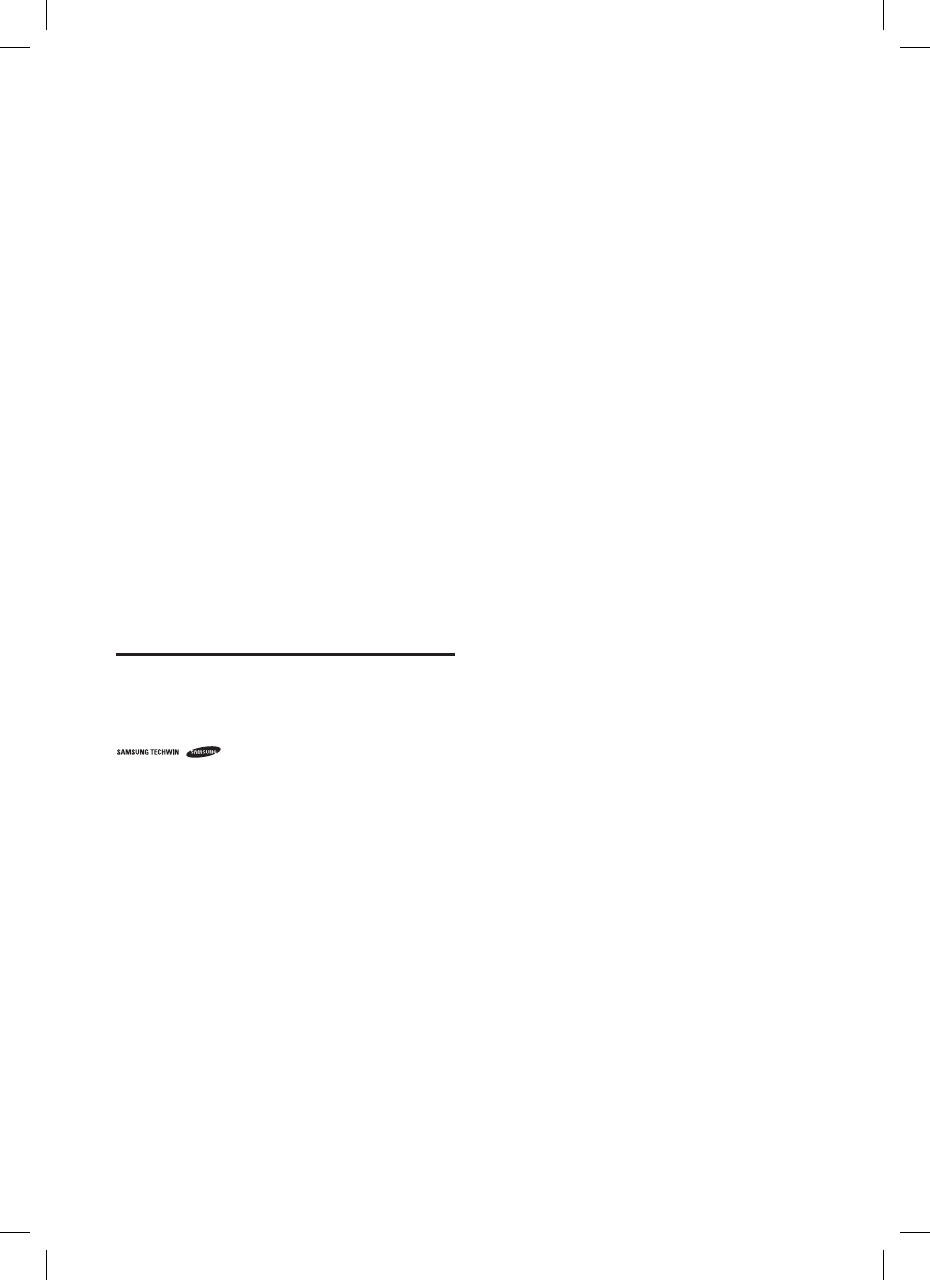
Copyright
©2010 Samsung Techwin Co., Ltd. All rights reserved.
Trademark
is the registered logo of Samsung Techwin Co., Ltd.
The name of this product is the registered trademark of Samsung Techwin Co., Ltd.
Other trademarks mentioned in this manual are the registered trademark of their respective company.
Restriction
Samsung Techwin Co., Ltd shall reserve the copyright of this document. Under no circumstances, this docu-
ment shall be reproduced, distributed or changed, partially or wholly, without formal authorization of Samsung
Techwin.
Disclaimer
Samsung Techwin makes the best to verify the integrity and correctness of the contents in this document, but
no formal guarantee shall be provided. Use of this document and the subsequent results shall be entirely on the
user’s own responsibility. Samsung Techwin reserves the right to change the contents of this document without
prior notice.
Warranty
If the product does not operate properly in normal conditions, please let us know. Samsung Techwin will resolve
the problem for free of charge. The warranty period is 3 years. However, the followings are excluded:
If the system behaves abnormally because you run a program irrelevant to the system operation.
Deteriorated performance or natural worn-out in process of time
Sensory phenomenon that does not affect the performance or quality of the product (ex : working noise)
•
•
•
Standalone RFID Access Controller
User Manual
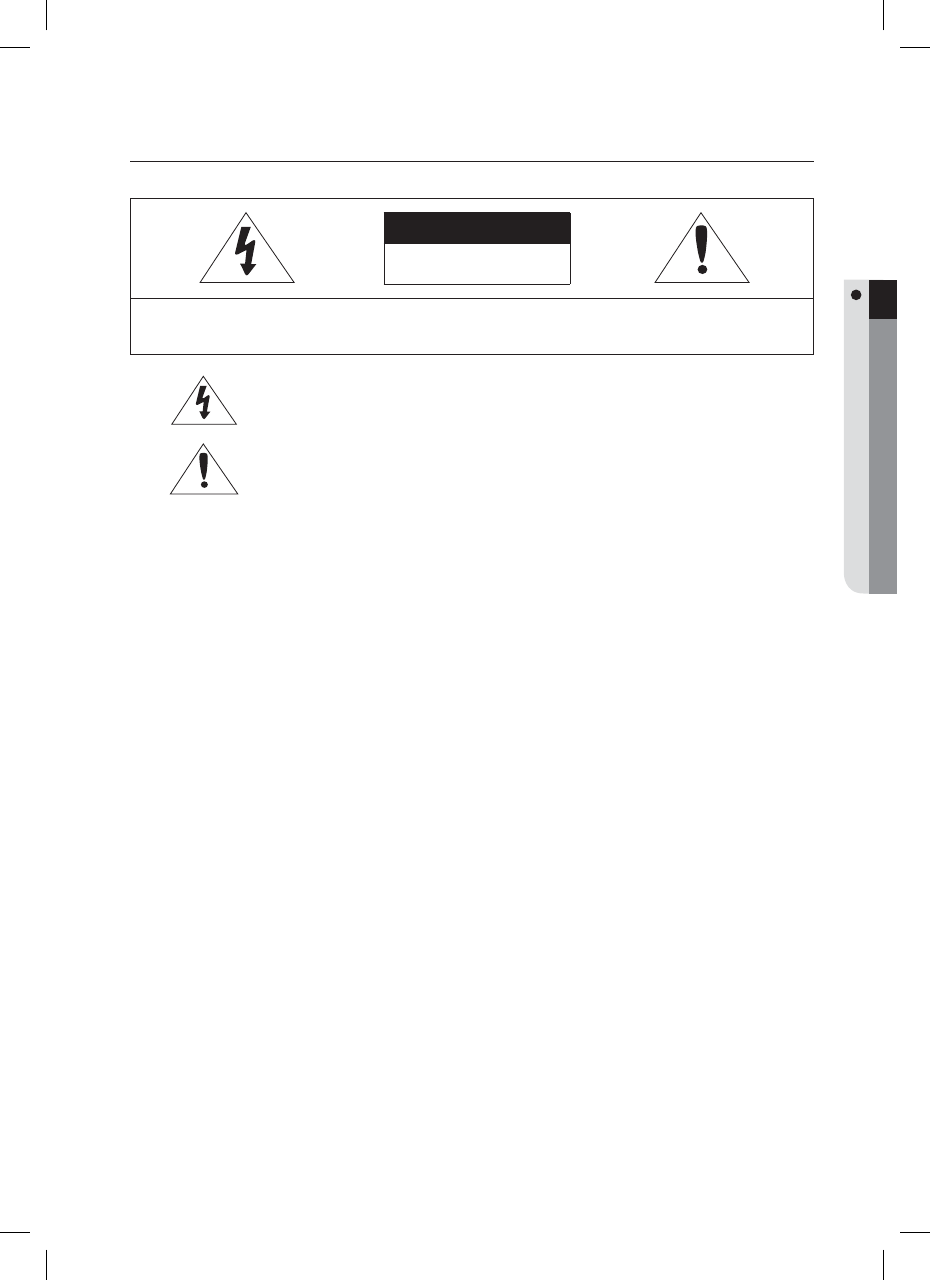
English _ 3
safety information
CAUTION
RISK OF ELECTRIC SHOCK.
DO NOT OPEN
CAUTION: TO REDUCE THE RISK OF ELECTRIC SHOCK, DO NOT REMOVE COVER (OR BACK) NO USER SERVICEABLE
PARTS INSIDE. REFER SERVICING TO QUALIFIED SERVICE PERSONNEL.
This symbol indicates that dangerous voltage consisting a risk of electric shock is
present within this unit.
This exclamation point symbol is intended to alert the user to the presence of
important operating and maintenance (servicing) instructions in the literature
accompanying the appliance.
WARNING
To reduce the risk of fi re or electric shock, do not expose this appliance to rain or moisture.
WARNING
Be sure to use only the standard adapter that is specifi ed in the specifi cation sheet.
Using any other adapter could cause fi re, electrical shock, or damage to the product.
Incorrectly connecting the power supply or replacing battery may cause explosion, fi re, electric shock, or damage to
the product.
Do not connect multiple controllers to a single adapter. Exceeding the capacity may cause abnormal heat generation or fi re.
Securely plug the power cord into the power receptacle. Insecure connection may cause fi re.
When installing the controller, fasten it securely and fi rmly. The fall of controller may cause personal injury.
Do not place conductive objects (e.g. screwdrivers, coins, metal parts, etc.) or containers fi lled with water on top of the
controller. Doing so may cause personal injury due to fi re, electric shock, or falling objects.
Do not install the unit in humid, dusty, or sooty locations. Doing so may cause fi re or electric shock.
If any unusual smells or smoke come from the unit, stop using the product. In such case, immediately disconnect the
power source and contact the service center. Continued use in such a condition may cause fi re or electric shock.
If this product fails to operate normally, contact the nearest service center. Never disassemble or modify this product in
any way. (SAMSUNG is not liable for problems caused by unauthorized modifi cations or attempted repair.)
. When cleaning, do not spray water directly onto parts of the product. Doing so may cause fi re or electric shock.
CAUTION
Do not drop objects on the product or apply strong blows to it. Keep away from a location subject to excessive
vibration or magnetic interference.
Do not install in a location subject to high temperature (over 50°C), low temperature (below -30°C), or high humidity.
Doing so may cause fi re or electric shock.
If you want to relocate the already installed product, be sure to turn off the power and then move or reinstall it.
Remove the power plug from the outlet when there is a lighting storm. Neglecting to do so may cause fi re or damage
to the product.
Keep out of direct sunlight and heat radiation sources. It may cause fi re.
Install it in a place with good ventilation.
Avoid aiming the controller directly towards extremely bright objects such as sun.
Apparatus shall not be exposed to dripping or splashing and no objects fi lled with liquids, such as vases, shall be
placed on the apparatus.
The Mains plug is used as a disconnect device and shall stay readily operable at any time.
•
1.
2.
3.
4.
5.
6.
7.
8.
9.
10.
1.
2.
3.
4.
5.
6.
7.
8.
9.
SAFETY INFORMATION
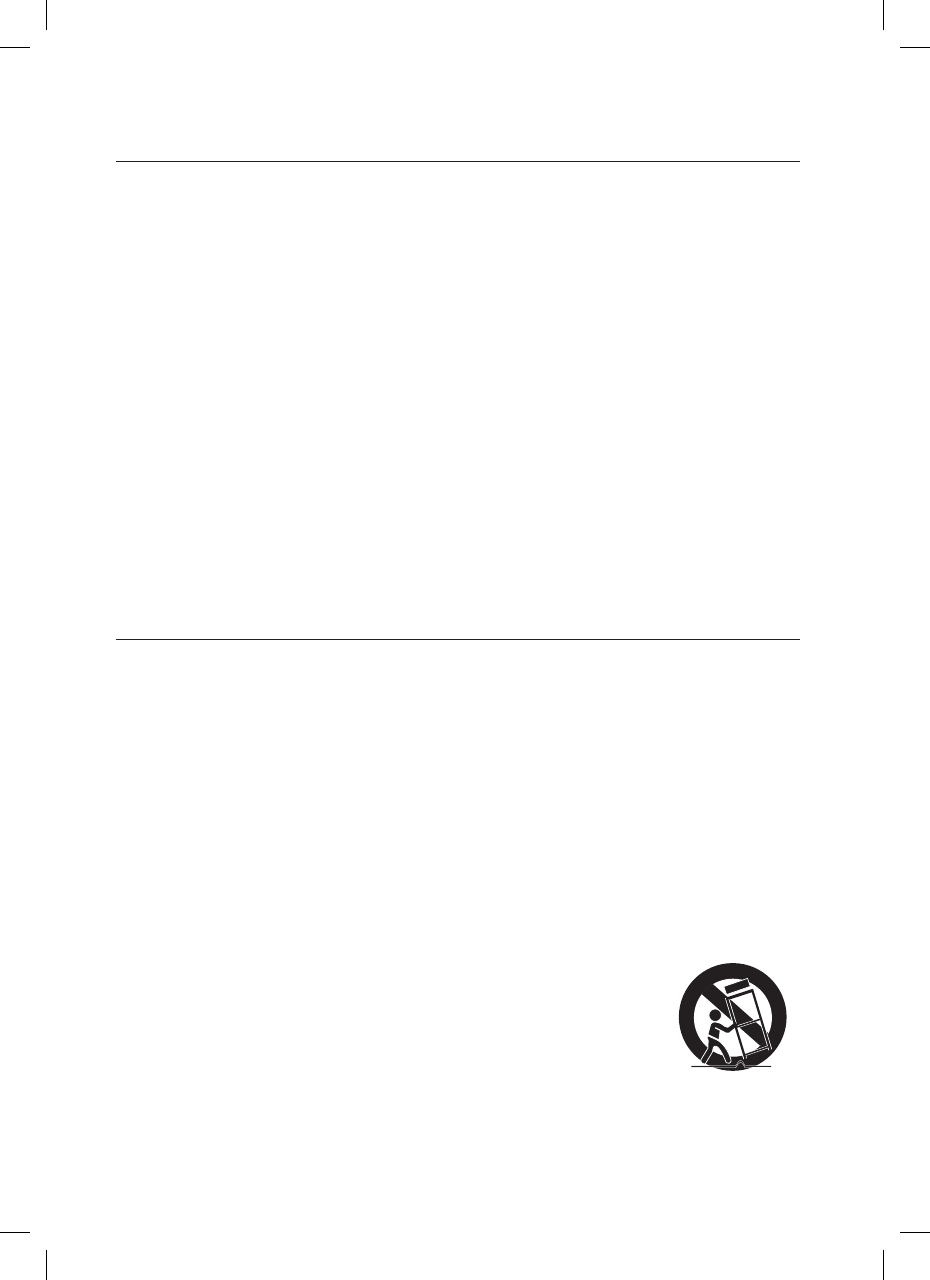
FCC Statement
Caution : Any changes or modifi cations in construction of this device which are not expressly approved by the
party responsible for compliance could void the user’s authority to operate the equipment.
This device complies with part 15 of the FCC Rules. Operation is subject to the following two conditions:
This device may not cause harmful interference, and
This device must accept any interference received, including interference that may cause undesired operation.
NOTE: This equipment has been tested and found to comply with the limits for a Class B digital device, pursuant to Part
15 of the FCC Rules. These limits are designed to provide reasonable protection against harmful interference in a
residential installation. This equipment generates, uses and can radiate radio frequency energy and, if not installed
and used in accordance with the instructions, any cause harmful interference to radio communications. However,
there is no guarantee that interference will not occur in a particular installation. If this equipment does cause harmful
interference to radio or television reception, which can be determined by turning the equipment off and on, the user
is encouraged to try to correct the interference by one or more of the following measures:
- Reorient or relocate the receiving antenna.
- Increase the separation between the equipment and receiver.
- Connect the equipment into an outlet on a circuit different from that to which the receiver is connected.
- Consult the dealer or an experienced radio/TV technician for help.
1)
2)
Read these instructions.
Keep these instructions.
Heed all warnings.
Follow all instructions.
Do not use this apparatus near water.
Clean only with dry cloth.
Do not block any ventilation openings. Install in accordance with the manufacturer’s instructions.
Do not install near any heat sources such as radiators, heat registers, or other apparatus (including amplifi ers) that
produce heat.
Do not defeat the safety purpose of the polarized or grounding-type plug. A polarized plug has two blades with one
wider than the other. A grounding type plug has two blades and a third grounding prong. The wide blade or the third
prong is provided for your safety. If the provided plug does not fi t into your outlet, consult an electrician for replacement
of the obsolete outlet.
Protect the power cord from being walked on or pinched particularly at plugs, convenience
receptacles, and the point where they exit from the apparatus.
Only use attachments/accessories specifi ed by the manufacturer.
Use only with cart, stand, tripod, bracket, or table specifi ed by the manufacturer, or sold with
the apparatus.
Unplug this apparatus when a card is used. Use caution when moving the cart/ apparatus
combination to avoid injury from tip-over.
Refer all servicing to qualifi ed service personnel. Servicing is required when the apparatus has been damaged in any
way, such as powersupply cord or plug is damaged, liquid has been spilled or objects have fallen into the apparatus,
the apparatus has been exposed to rain or moisture, does not operate normally, or has been dropped.
1.
2.
3.
4.
5.
6.
7.
8.
9.
10.
11.
12.
13.
14.
IMPORTANT SAFETY INSTRUCTIONS
safety information
4_ safety information
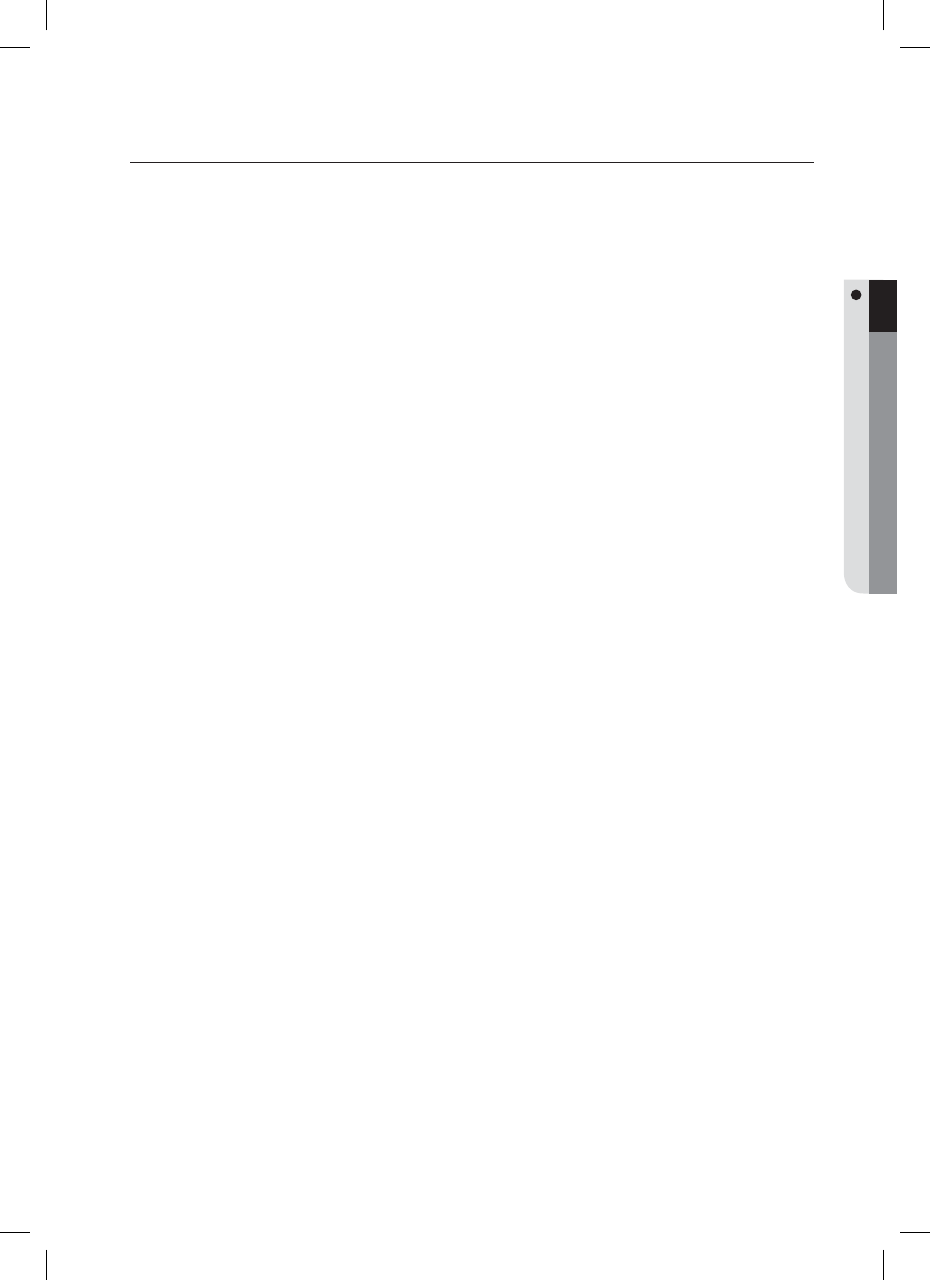
English _ 5
CONTENTS
contents
PRODUCT INTRODUCTION
7
7 Features
8 What’s included
9 At a Glance
10 Cable Color Scheme
INSTALLATION AND EXTERNAL
CONNECTION
11
11 Cable Selection
12 Bypass Diode Connection
12 I/O Connection
14 External Reader Connection
INITIALIZATION
15
15 Basic Operations
16 Initialization
16 Forced Initialization with External Line
READER MODE SETUP
17
17 Reader Mode Setup (RF ONLY)
18 Reader Mode Setup (RF + P/W)
18 Reader Mode Setup (PIN ONLY)
19 Reader Mode Setup (RF/PIN Combination
Mode)
19 Enabling Keypad Input for the Card Number
USER MANAGEMENT
20
20 To register cards in RF ONLY mode
20 RegIsterIng cards In a combInatIon of RF and
P/W modes
21 To regIster cards In PIN mode
21 RegIsterIng cards In RF card / PIN
combInatIon mode
22 To delete a regIstered card or PIN number
BASIC SETUP
23
23 Duress Alarm
23 To specify the retry count for an unregistered
ID
24 To specify the keypad input suspension time
if the retry count with an unregistered ID
exceeds the limit
24 To specify the delayed start time in Secure
mode
25 To specify the operation time of the Door
Contact Sensor
25 To specify the limited time for the keypad
input
26 To specify the alarm output port for the
dismantled device
26 To open or close the entry door
27 To set or release the QUICK mode
27 To set or release the Toggle mode for the
door relay
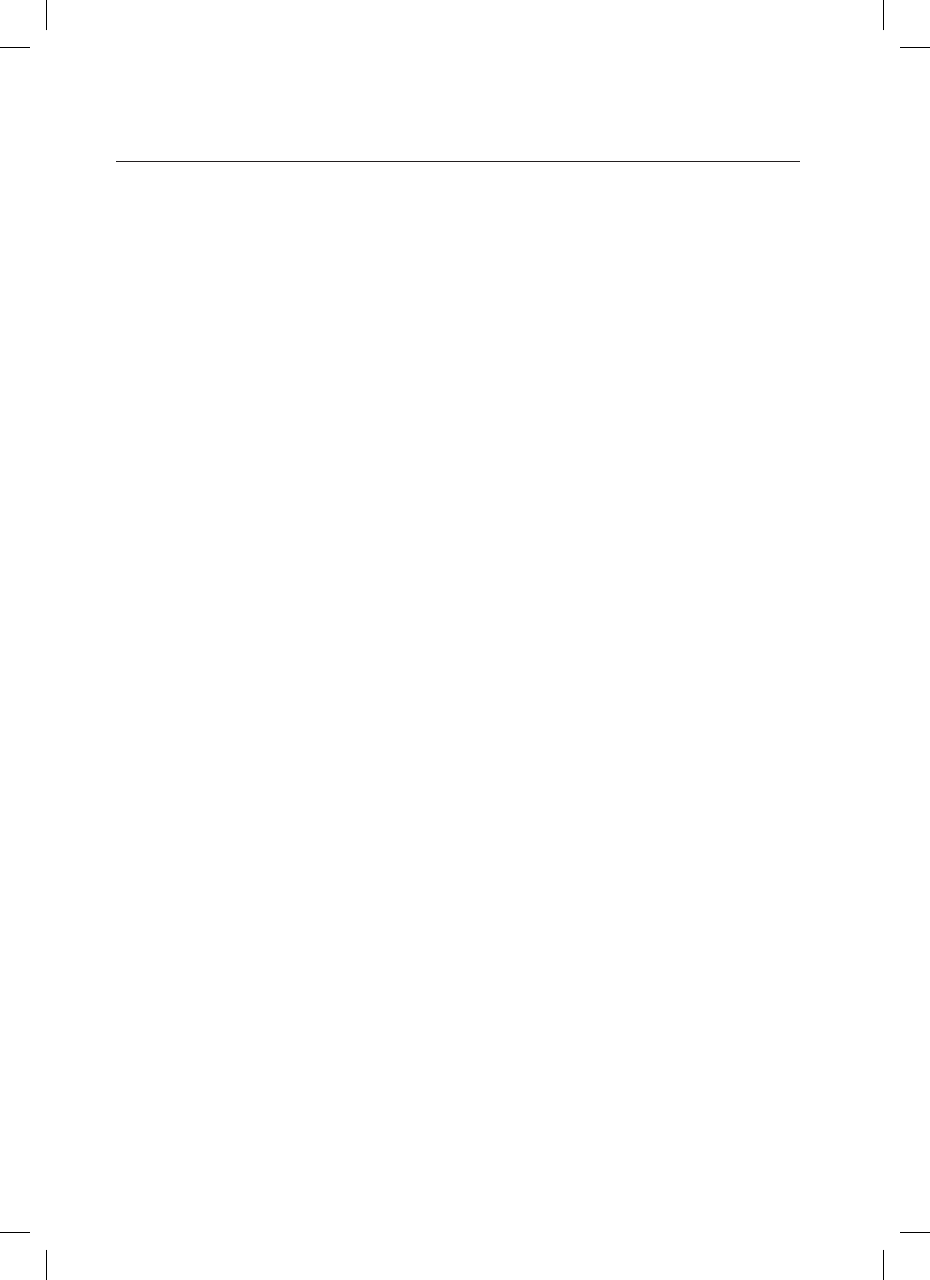
6_ contents
ADVANCED SETTING
33
33 To specify the TTL output operation mode
33 To set the chime bell function
34 To specify the chime bell operation time
34 To specify the input mode for AUX 1
35 To specify the input mode for AUX 2
35 To specify the input mode for AUX 3
36 To specify the input mode for the Exit Button
36 To specify the input mode for the Door
Contact Sensor
ADDITIONAL FEATURES
37
37 Mute
37 To specify the use of the tamper alarm
38 To check the output specifi ed for a registered
card user
38 To check the output specifi ed for an
unregistered card user
39 To check the output specifi ed for the Door
Contact Sensor alarm
39 To check the output specifi ed for AUX 1
40 To check the output specifi ed for AUX 2
40 To check the output specifi ed for AUX 3
I/O TIME SETUP
28
28 To specify the output time if the card is
authenticated
29 To specify the output time if the card is not
authenticated
29 To specify the Duress TTL output
30 To specify the alarm output for an input error
of the Door contact Sensor
30 To specify the alarm operation time for AUX 1
31 To specify the alarm operation time for AUX 2
31 To specify the alarm operation time for AUX 3
32 To activate or deactivate the door relay by
the Door Contact Sensor
OTHER INFORMATION
41
41 InItIal Values
42 FunctIon codes
TROUBLESHOOTING
44
44 Troubleshooting
PRODUCT SPECIFICATIONS
49
49 product specifi cations
contents
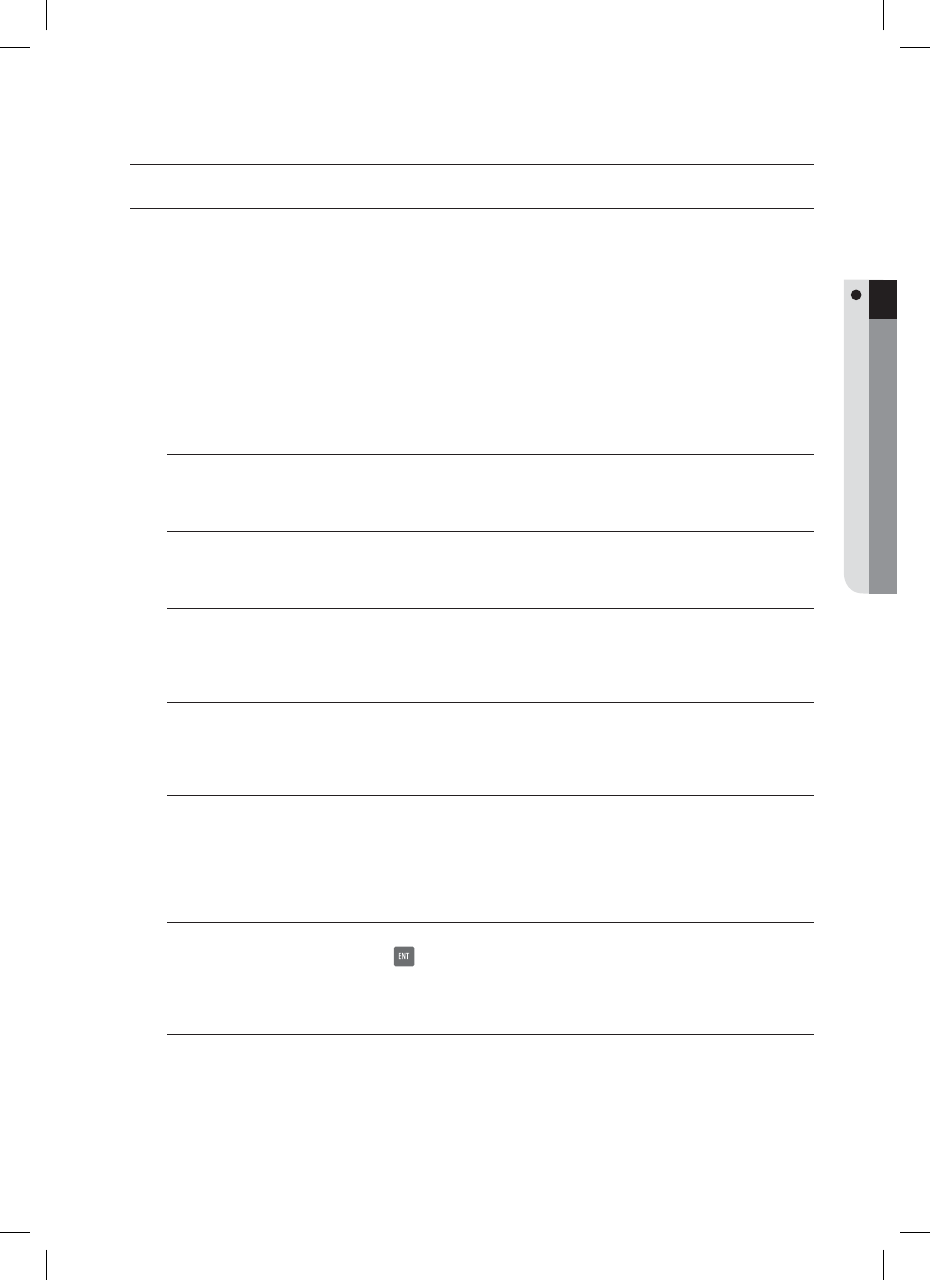
English _ 7
PRODUCT INTRODUCTION
FEATURES
This controller is best designed for a single entry door control (single door access control).
This product can save up to 512 cards including the master card, with which you can make an effective management
(such as adding, deleting or changing the settings) of the cards. Its epoxy adhesion and aluminium case guarantees
shock-resistance and stable operation in a challenging environment.
This product features 5 external ports that can be connected to the Exit button, Door Contact Sensor, Motion Sensor,
and Fire Sensor. It also has 2 relay outputs that can control the door lock and alarm relay. The dual tamper switch triggers
an alert if the product is forcibly disassembled.
You can use the keypad to confi gure all settings as necessary.
This product is designed for a standalone system.
Single Door Access Control
You can use the RF card (SSA-C100,SSA-C110,SSA-C120) to control a single door.
User Registration
You can register a total of 512 cards including the Master Card.
Keypad Registration
SSA-S2000V is equipped with the built-in keypad that you can use to register, delete cards or confi gure various settings
independently.
Buzzer On/Off
With the help of various buzzer tones, you can check the operation status and the current settings and results of the
product.
External I/O Pins
SSA-S2000V has 5 input ports and 4 output ports installed (2 relay and 2 TTL outputs).
The input ports can receive signals from the Exit button and the Door Contact sensor, while the two relays can be
connected to the door lock and the alarm device. One of the TTL output ports can function as a chime bell in connection
with the door bell.
Duress Alarm
This is used in a situation where you should open the door inevitably by a robber insisting to do so. Entering the two-digit
duress alarm password with pressing the button and recognizing the registered card (or card number) can open
the door normally, while you can set to produce the TTL signal notifying the door is forcibly opened.
Limited Access Tries for an Unregistered Card
You can specify the limit of times to try accessing the door, and the suspended operation time of the keypad for an
improper access.
product introduction
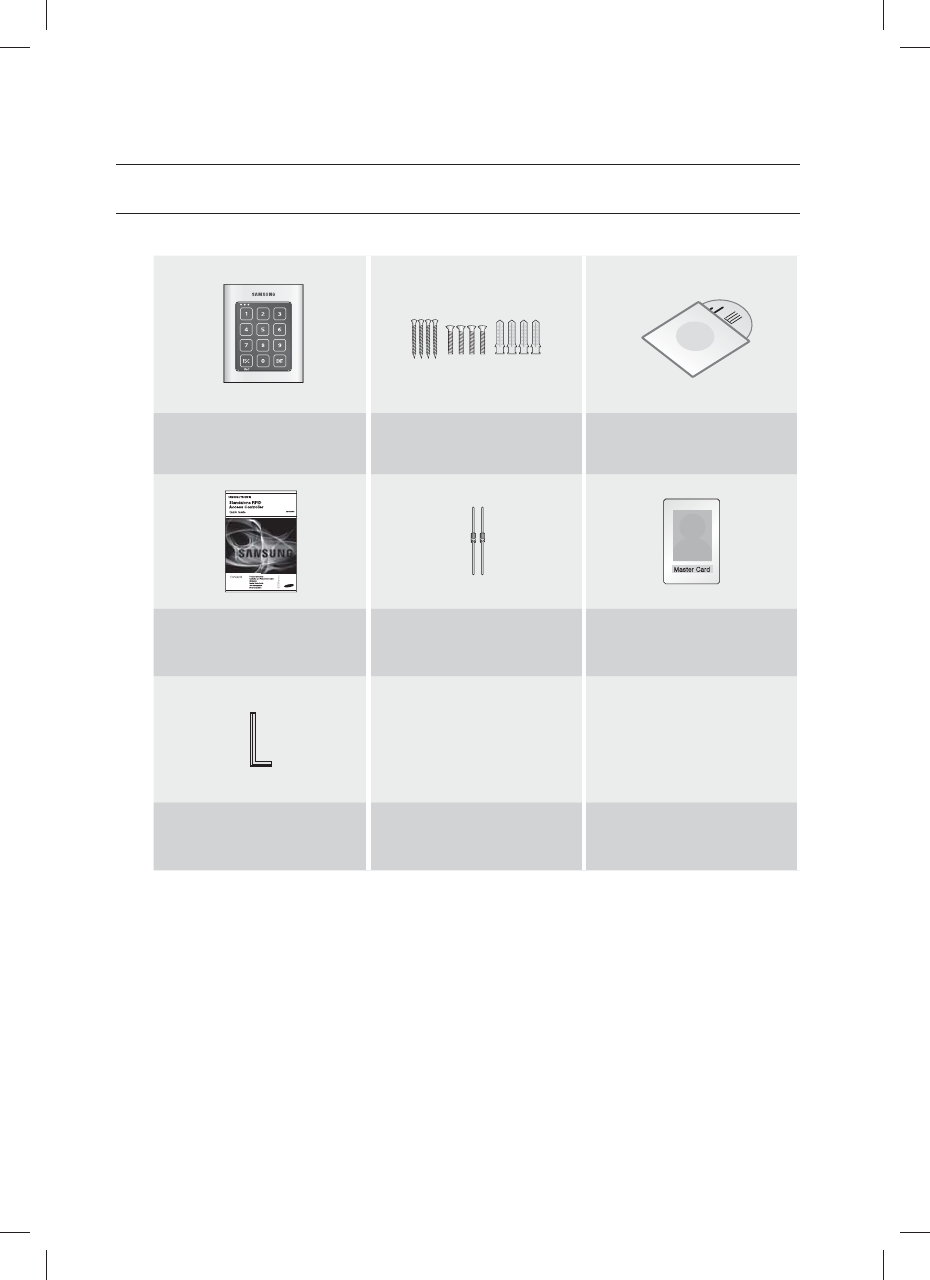
8_ product introduction
product introduction
WHAT’S INCLUDED
Check if the following items are included in the product package.
SSA-S2000V
Main Unit
3.5 x 40mm Screws (x4)
3.5 x 25mm Screws (x4)
6 x 30mm Plastic Anchors (x4)
CD Manual
tGj
Quick Guide Diodes (x2)
(UF4004, 1N4001~4007) Master Card (x1)
3mm Hex Wrench (x1)
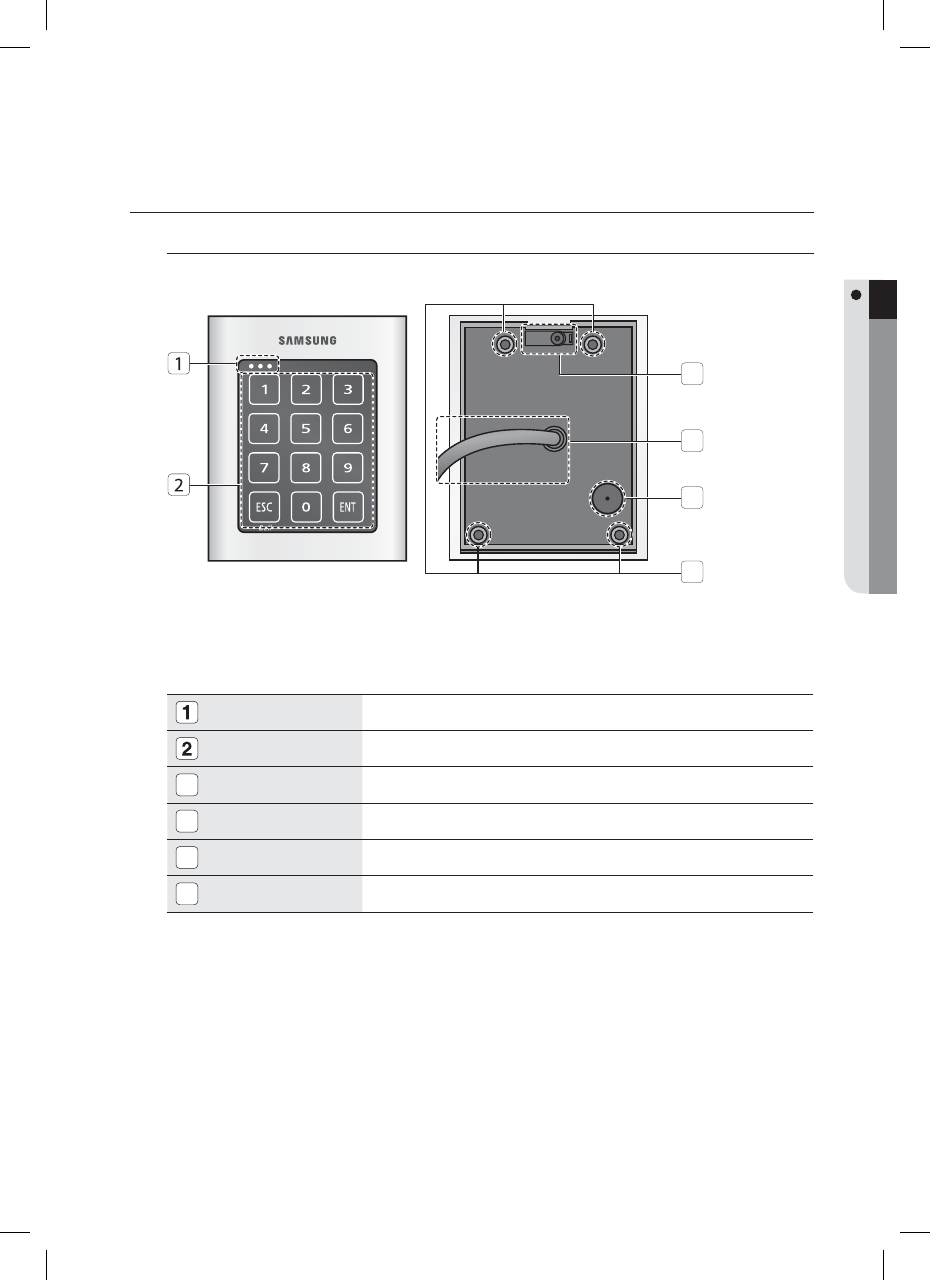
English _ 9
PRODUCT INTRODUCTION
AT A GLANCE
Front/Rear
System Status LED
Indicates the operation status of the system.
Keypad
Use this to confi gure or release settings as appropriate, or enter a card number.
3TAMPER SWITCH A tamper switch to detect falling from the wall.
417-PIN Connector Used to connect to the power source or I/O cable.
5Buzzer Piezo buzzer.
6Fixing Hole Fixing hole for wall-mounting.
SSA-S2000V
3
4
5
6
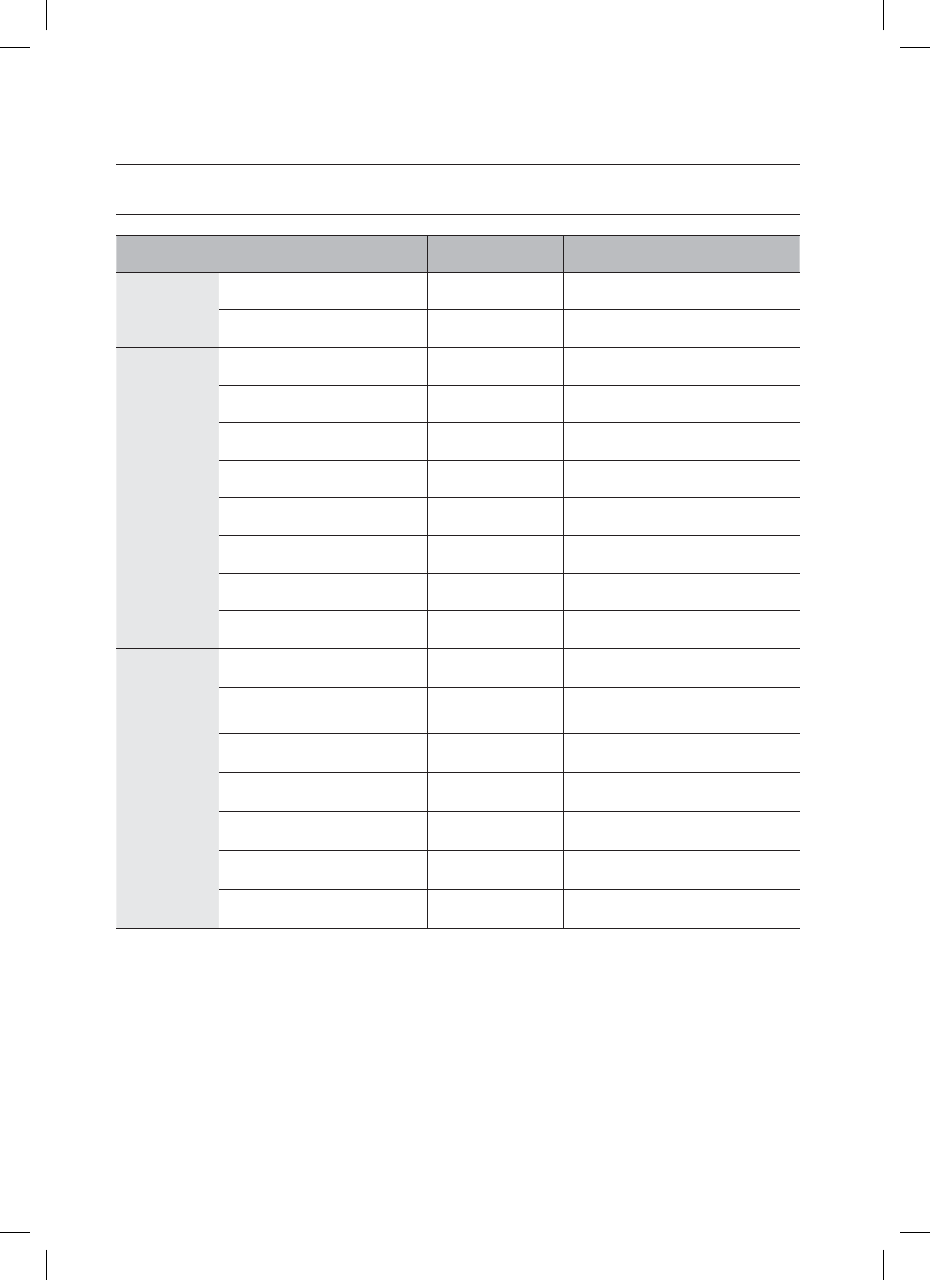
10_ product introduction
product introduction
CABLE COLOR SCHEME
Item Cable Color Signal Line Description
Power
Red DC +12V Power (+12V)
Black GND(-) Earth-grounding for power
Output
Blue with white stripes NC(RL1) Door Relay NC Terminal
Gray with red stripes COM(RL1) Door Control Relay (COM) Port
White with red stripes NO(RL1) Door Relay NO port
Purple with white stripes NC(RL2) Alarm Relay (NC) Port
White COM(RL2) Alarm Relay (COM) Port
Purple NO(RL2) Alarm Relay (NO) Port
Orange with white stripes TTL TTL Output Port
Brown with white stripes CHI Chime Bell Output
Input
Orange EXIT
Exit button connection port
Yellow with red stripes CONTACT Door Contact Sensor Connection
Port
Green AUX IN 1 Aux Input #1
Green with white stripes AUX IN 2 Aux Input #2
Green with red stripes AUX IN 3 Aux Input #3
Pink DATA_0 Wiegand Data 0 Input Port
Sky blue DATA_1 Wiegand Data 1 Input Port
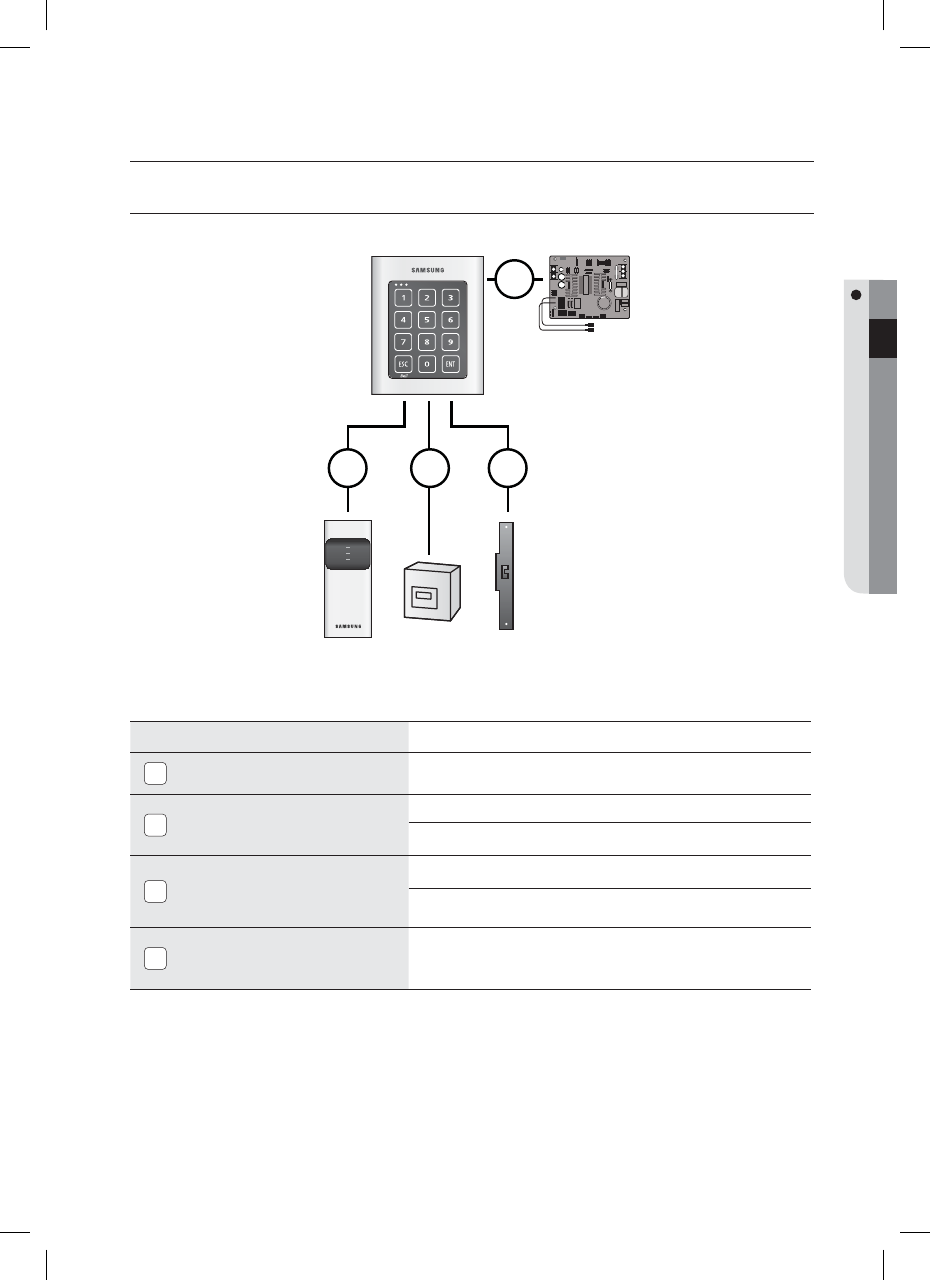
English _ 11
INSTALLATION AND EXTERNAL CONNECTION
CABLE SELECTION
Item
Cable Type
Cable Type
1
Power (DC12V)
DC Power This Product
Belden #9409, 18 AWG 2 Conductor, Unshielded
Belden #9409, 18 AWG 2 Conductor, Unshielded
2
Reader (power and data)
External Reader This Product
Belden #9512, 22 AWG 4 Conductor, Shielded
Belden #9514, 22 AWG 8 Conductor, Shielded
3
Door Contact Sensor
Exit Button
Sensor Input
Input This Product
Belden #9512, 22 AWG 4 Conductor, Shielded
Belden #9514, 22 AWG 8 Conductor, Shielded
4
Door Lock,
Alarm Device
Lock (Alarm) This Product
Belden #9409, 18 AWG 2 Conductor, Unshielded
Belden #9409, 18 AWG 2 Conductor, Unshielded
The cables should be thick enough to allow the maximum current consumed by the reader.
J
SSA-S2000V
DC12V
Power Supply
RF Reader Lock/Alarm
Sensor Input
installation and external connection
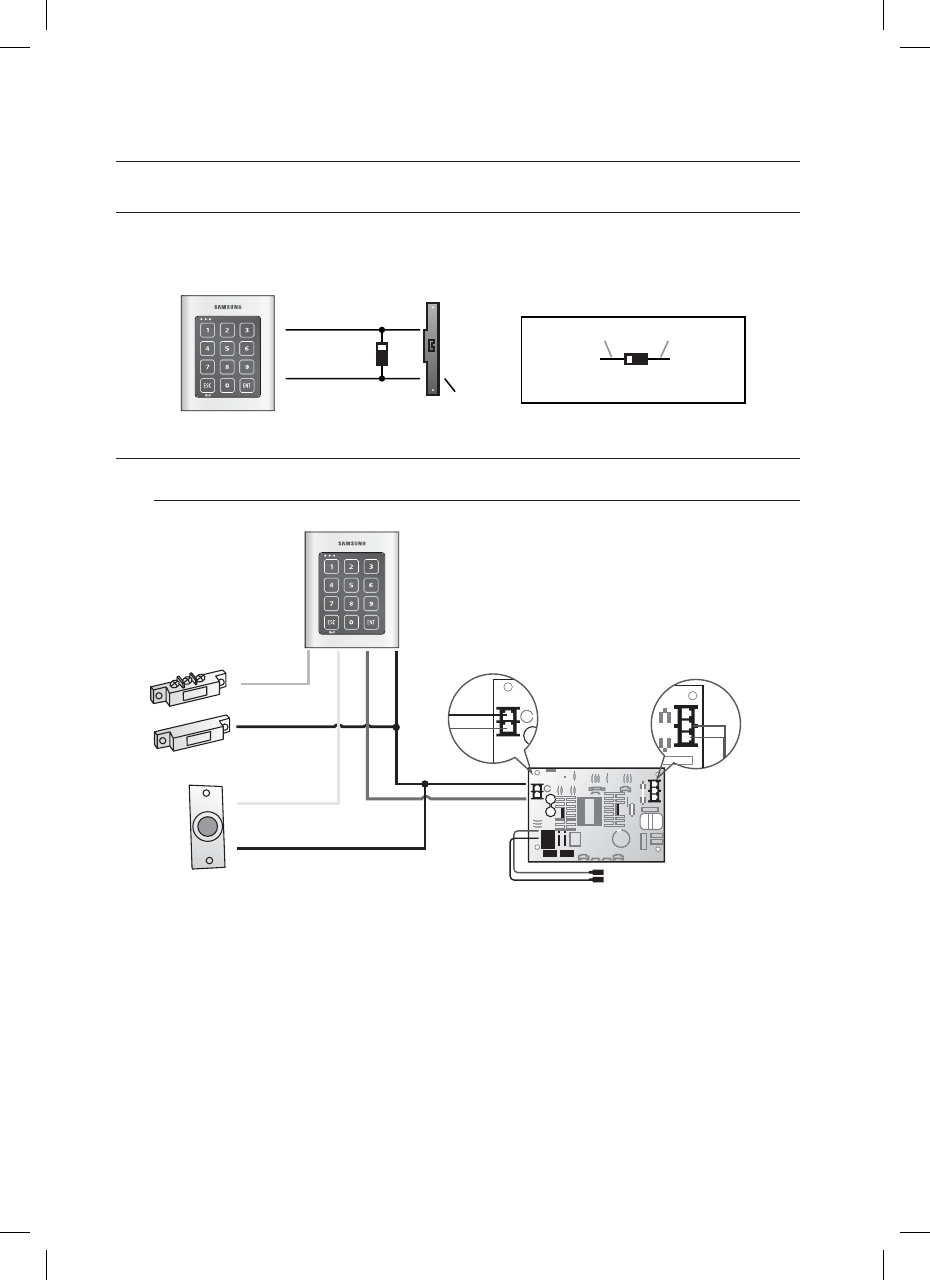
12_ installation and external connection
installation and external connection
BYPASS DIODE CONNECTION
If you connected an inductor (door locks or alarm device) to the output relay, there should occur a voltage surge while the
inductor is turning on and off. If you do not connect a reverse diode to the relay, the surge voltage will cause damage to the
electric circuit of the controller. To reduce this surge, it is recommended to connect a reverse diode between the devices.
I/O CONNECTION
Input Connection
Connect the DC 12V(+) of the power supply unit to the red line.
Connect the GND(-) of the power supply unit to the black line.
- Exit Button Connection
Connect one line of the Exit button to the orange line.
Connect the other line of the Exit button to GND.
- Door Contact Sensor Connection
Connect one line of the door contact sensor to the yellow with red stripes.
Connect the other line of the door contact sensor to GND.
- Auxiliary Input Device Connection (AUX 1 (green), AUX 2 (green with white stripes), AUX 3 (green with red
stripes)
Connect one line of the external input device to AUX 1, AUX 2, or AUX 3.
Connect the other line of the external input device to GND(-).
1.
2.
1.
2.
1.
2.
1.
2.
DC+
DC-
SSA-S2000V
SSA-S2000V
PUSH
Door Contact Sensor: Green with red stripes, GND
Exit Button: Orange line, GND
Lock/Alarm
Cathode Anode
1N4004 ~ 1N4007 or equiv.
DC + 12V
Power Supply
Black-
Red+
Door Contact Sensor
Exit Button
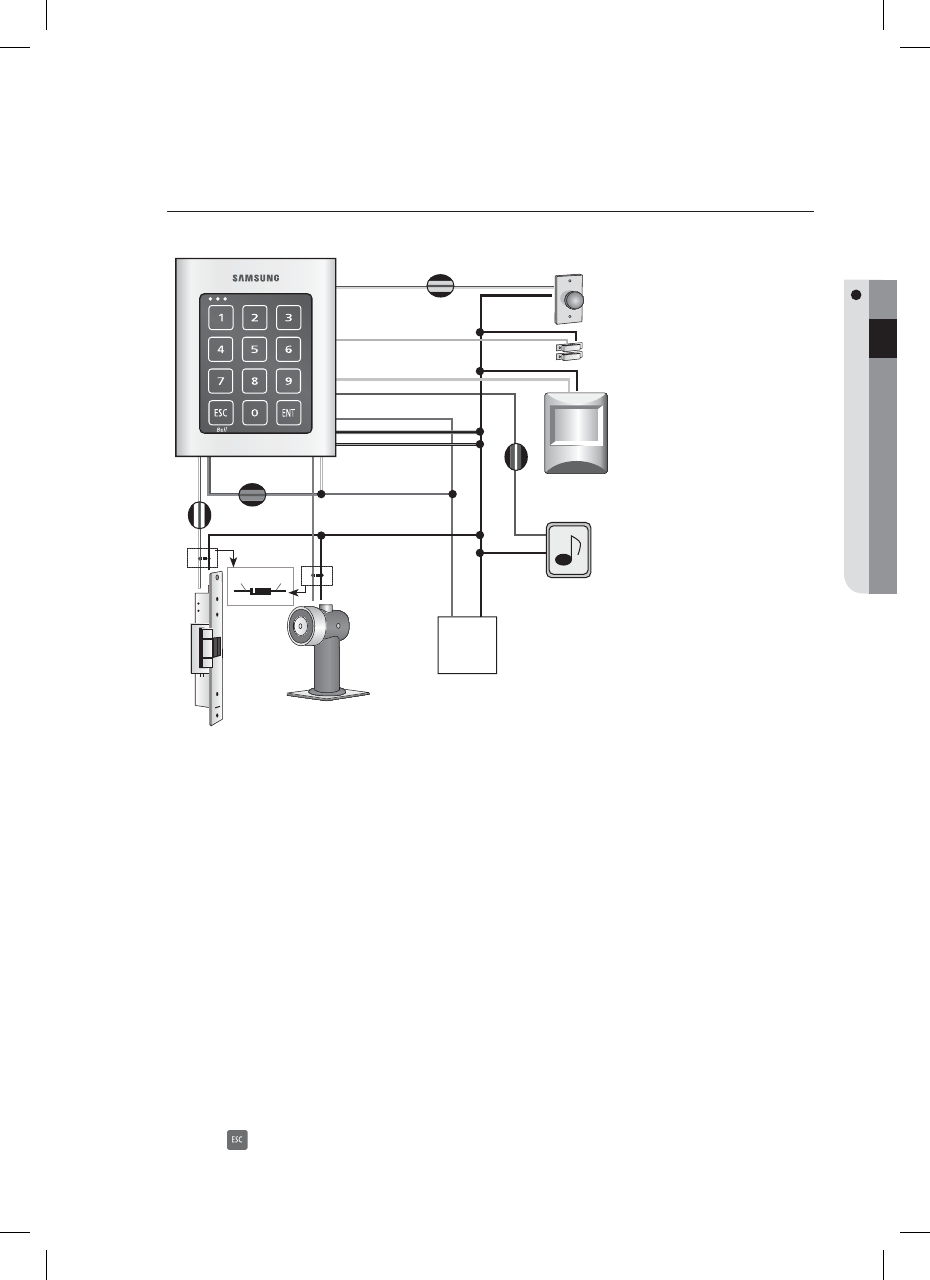
English _ 13
INSTALLATION AND EXTERNAL CONNECTION
Output Connection
- Door open (POWER FAIL SAFE) when the power is disconnected from the door lock (Door Relay)
Connect the relay COM line (gray with red stripes for locking the door) to DC +12V.
Connect the relay NC line (blue with white stripes for locking the door) to the plus(+) line of the door lock.
Connect the minus (-) line of the door lock to GND (-).
- Door close (POWER FAIL SECURE) when the power is disconnected from the door lock (Door Relay)
Connect the relay COM line (gray with red stripes for locking the door) to DC +12V.
Connect the relay NO line (white with red stripes for locking the door) to the plus (+) line of the door lock.
Connect the minus (-) line of the door lock to GND (-).
- Alarm Connection (Alarm Relay)
Connect the relay COM (white for the alarm device) to DC +12V.
Connect the relay NO line (purple for the alarm device) to the plus (+) line of the alarm device.
Connect the minus (-) line of the alarm device to GND (-).
- Chime Bell Connection (the chime bell operated by TTL-level signal must be installed in advance.)
Connect the chime bell line (brown with white stripes) of the controller to DC +5V.
Connect the GND line of the power supply unit to GND (-) of the chime bell.
Press to a0ctivate EthNeT chime bell.
1.
2.
3.
1.
2.
3.
1.
2.
3.
1.
2.
3.
EXIT
SSA-S2000V
DOOR
LOCK
EXIT
CONTACT
AUX IN#1
CHIME
+12V
GND
GND
ALARM
RELAY
COM
DOOR
RELAY
COM
DOOR
RELAY
NO
ALARM
RELAY
NO
SIREN
GND+12V
DC 12V
POWER
SUPPLY
PIR SENSOR
CHIME BELL
EXIT
BUTTON
DOOR
CONTACT
Cathode Anode
1N4004~1N4007 or equiv.
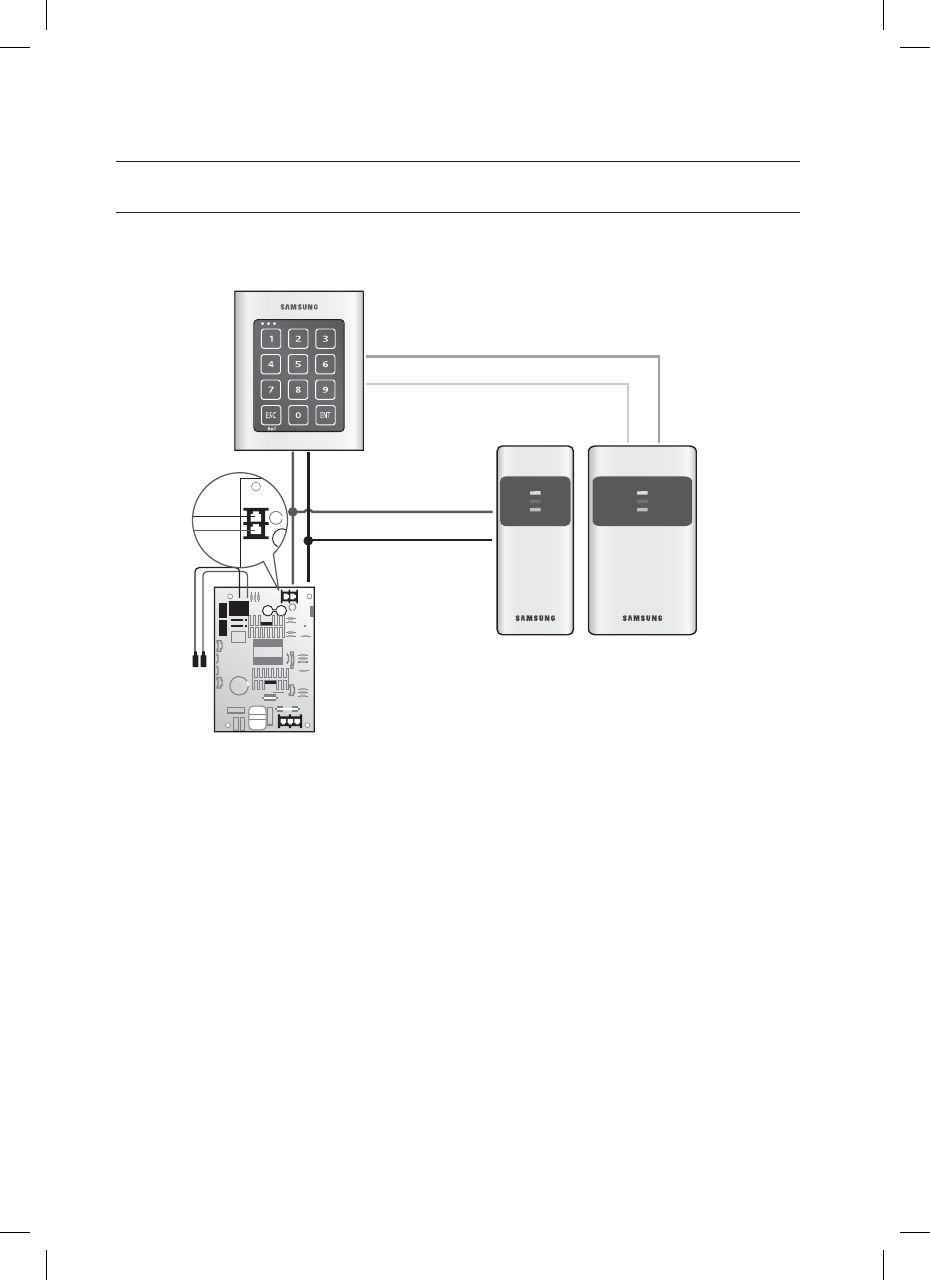
14_ installation and external connection
installation and external connection
EXTERNAL READER CONNECTION
- Proximity Reader Connection
Connect the DC 12V(+) of the power supply unit to the plus (+) line of the reader.
Connect the GND(-) line of the power supply unit to the minus (-) line of the reader.
Connect the Wiegand data input line 0 of the proximity reader to the purple line.
Connect the Wiegand data input line 1 of the proximity reader to the sky blue line.
For a list of compliant readers (external readers), see the followings:
- Standard 26bit Wiegand format proximity reader
1.
2.
3.
4.
•
SSA-S2000V
(+)
(-)
Wiegand DATA0(Pink)
Wiegand DATA0(Sky blue)
Black-
Red+
GND
DC+12V
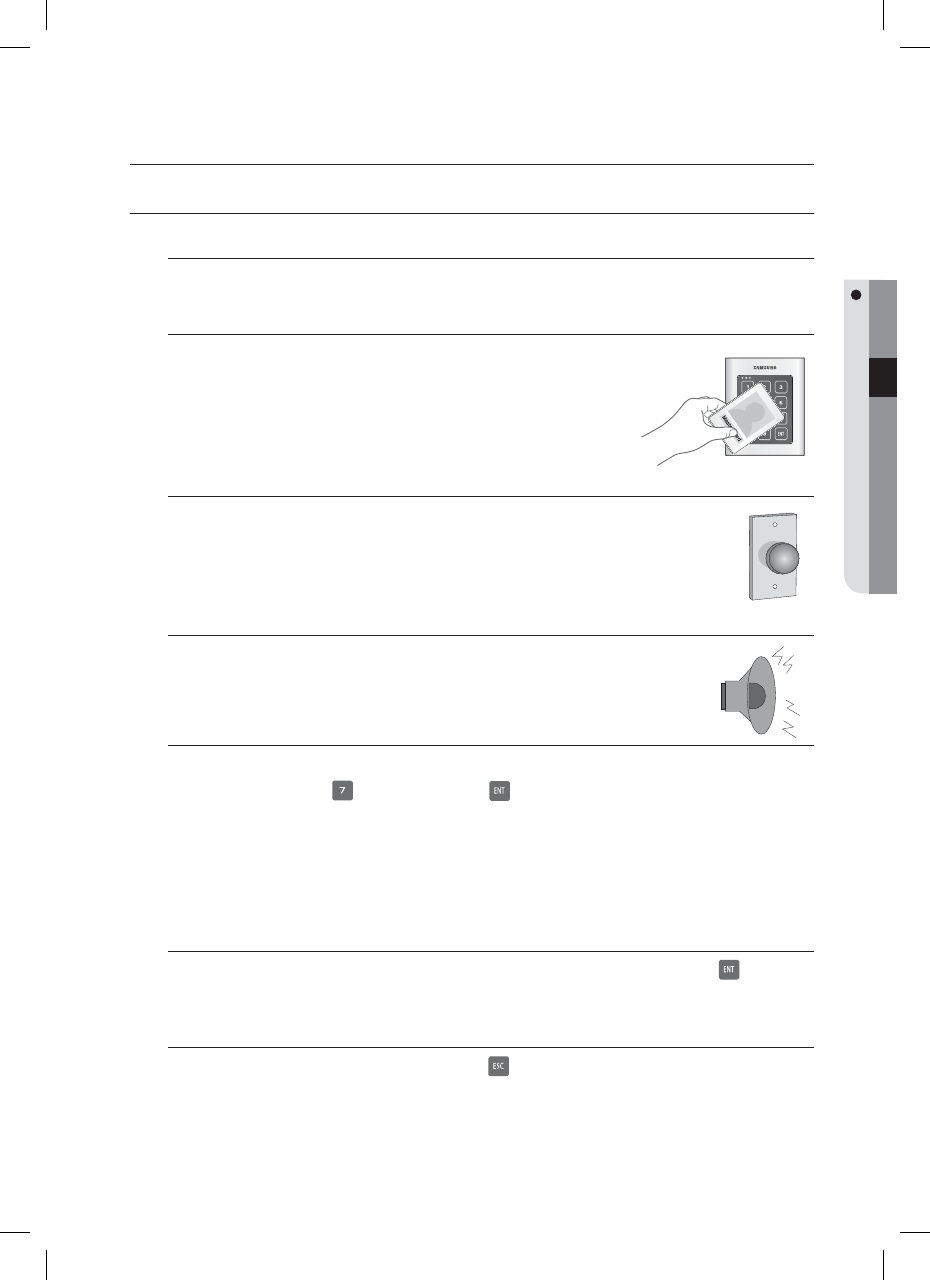
English _ 15
INITIALIZATION
initialization
BASIC OPERATIONS
Initial Status
While the product is working normally, the orange LED indicator blinks every one second.
Predefi ned Operation for a Registered Card
When reading a registered card, it opens the door with the melody.
Exit Button Operation
If you press the Exit button, the door will be opened.
Predefi ned Operation for an Unregistered Card
When reading an unregistered card, it produces an alarm with the melody for two seconds.
You can specify the use of the alarm and change the operation time.
Secure Mode Operation
The person who exits the last can set the secure mode using the keypad.
Set Secure mode: Press the button twice and press .
Release secure mode: Present and authenticate a registered card or the Master Card to the reader. You can use
the keypad to specify the delayed start time for the Secure mode. (Refer to the delayed start time in Secure mode
on page 24.)
For effective security purposes, you can set to activate the sensors (via auxiliary input ports) only in Secure mode.
Duress Alarm
If you are forced to open the door under a robber’s control, enter the Duress password and press with the
number of your registered card (or PIN). (See page 23.)
How to use the chime bell
When you have connected and set the chime bell, press to ring the chime bell. (See page 33.)
M
EXIT
SSA-S2000V
tGj
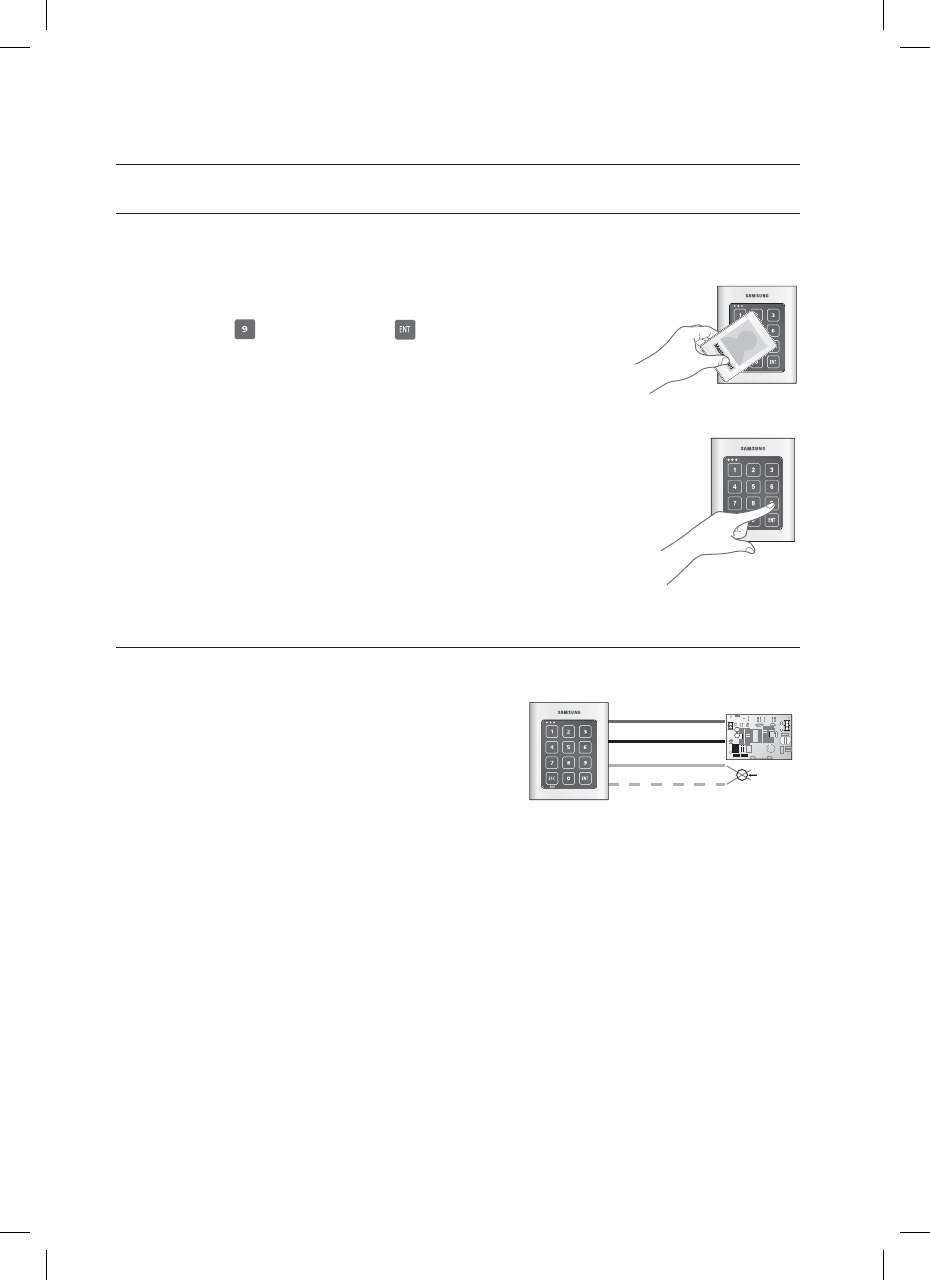
16_ initialization
initialization
INITIALIZATION
If you have the Master Card registered, you can use it to initialize the device.
Present the Master Card to the device.
Press the button twice and press .
The system will restore the factory default settings with all LED indicators
blinking.
Initializing the system will lose all data.
If the product works abnormally, use initialization to restore the default settings.
FORCED INITIALIZATION WITH EXTERNAL LINE
Turn off the product, shortcircuit between the green line and
the orange line with white stripes, and turn it back on.
When the initialization is completed, 3 LED indicators are
blinking with a beep.
Restore the connection of the two lines back to their original
state.
1.
2.
3.
M
1.
2.
3.
SSA-S2000V
tGj
SSA-S2000V
SSA-S2000V
12V
GND
Green
Orange with white stripes Connect
(Short-
circuit)
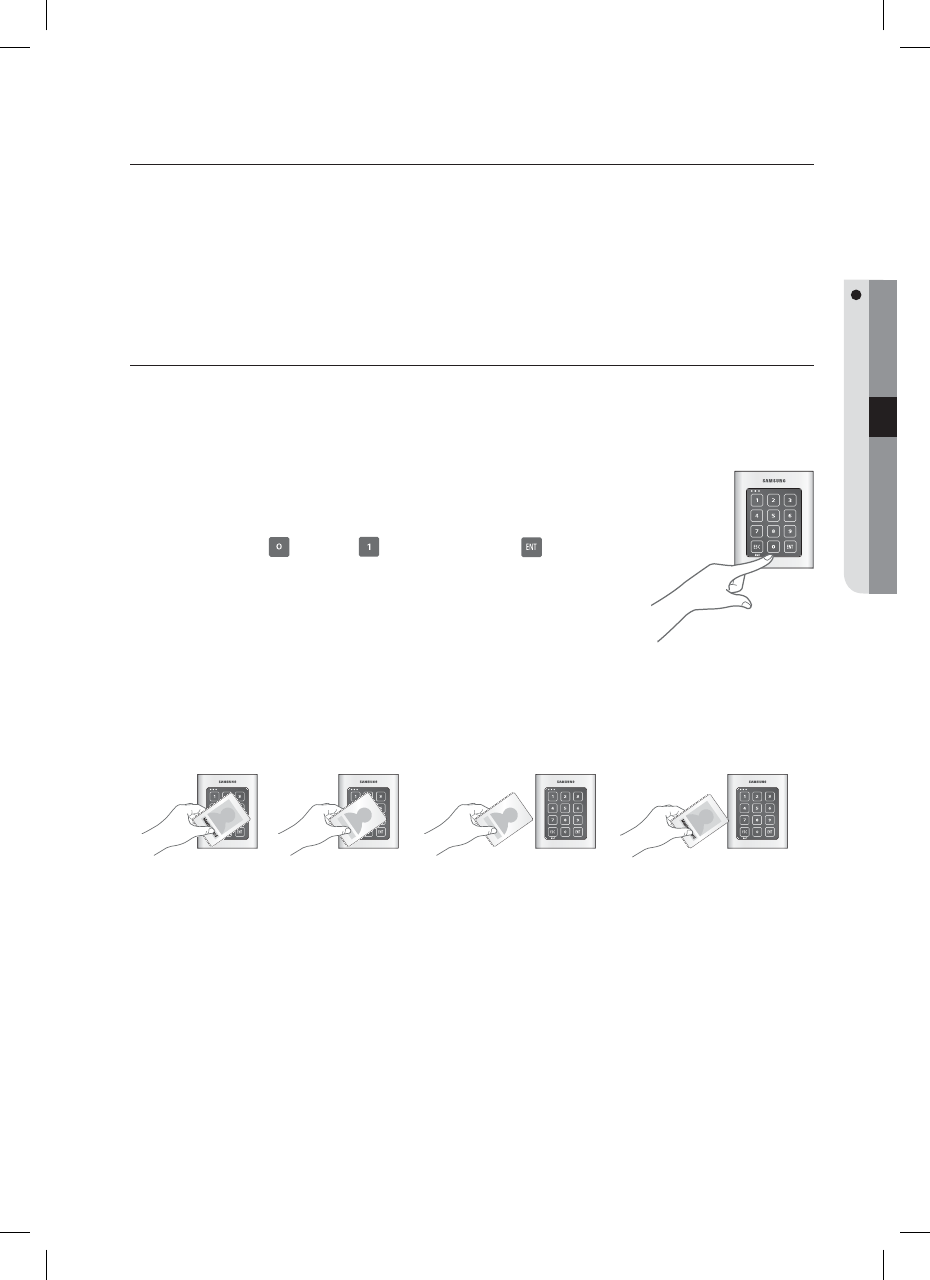
English _ 17
READER MODE SETUP
- You can specify the operation mode for the device.
- Once a mode is specifi ed, it will not switch until you perform the initialization.
- You must keep the Master Card in safe for later use as it is required for your change to the device settings.
- If progression is halted for more than one minute during any of the following processes, the operation mode of the reader
will return to the previous state.
READER MODE SETUP (RF ONLY)
No Master Card or Master PIN is ever registered.
If you remember the Master Card or the Master PIN was registered, initialize the product and try again.
When you turn on the product, all of the 3 LED indicators will fl ash with a
beep.
No flashing of the 3 indicators denotes that the reader mode is already
specified.
Press Button and Button in sequence and press .
When the mode is specifi ed, only the green LED indicator fl ashes.
Present a card that you want to register as the Master Card to the device.
When the Master Card is registered, only the red LED indicator flashes.
Present cards to register with the device one after another, and the device
will register them with a beep. If you don’t want to register the cards right
now, simply jump to Step 5 above without through Step 4 above.
Present the registered Master Card to the product once again.
The device enters Standby mode with only the orange LED indicator flashing.
1.
•
2.
3.
4.
5.
6.
reader mode setup
SSA-S2000V
SSA-S2000V SSA-S2000V SSA-S2000VSSA-S2000V
ÎÎÎ
tGj
tGj
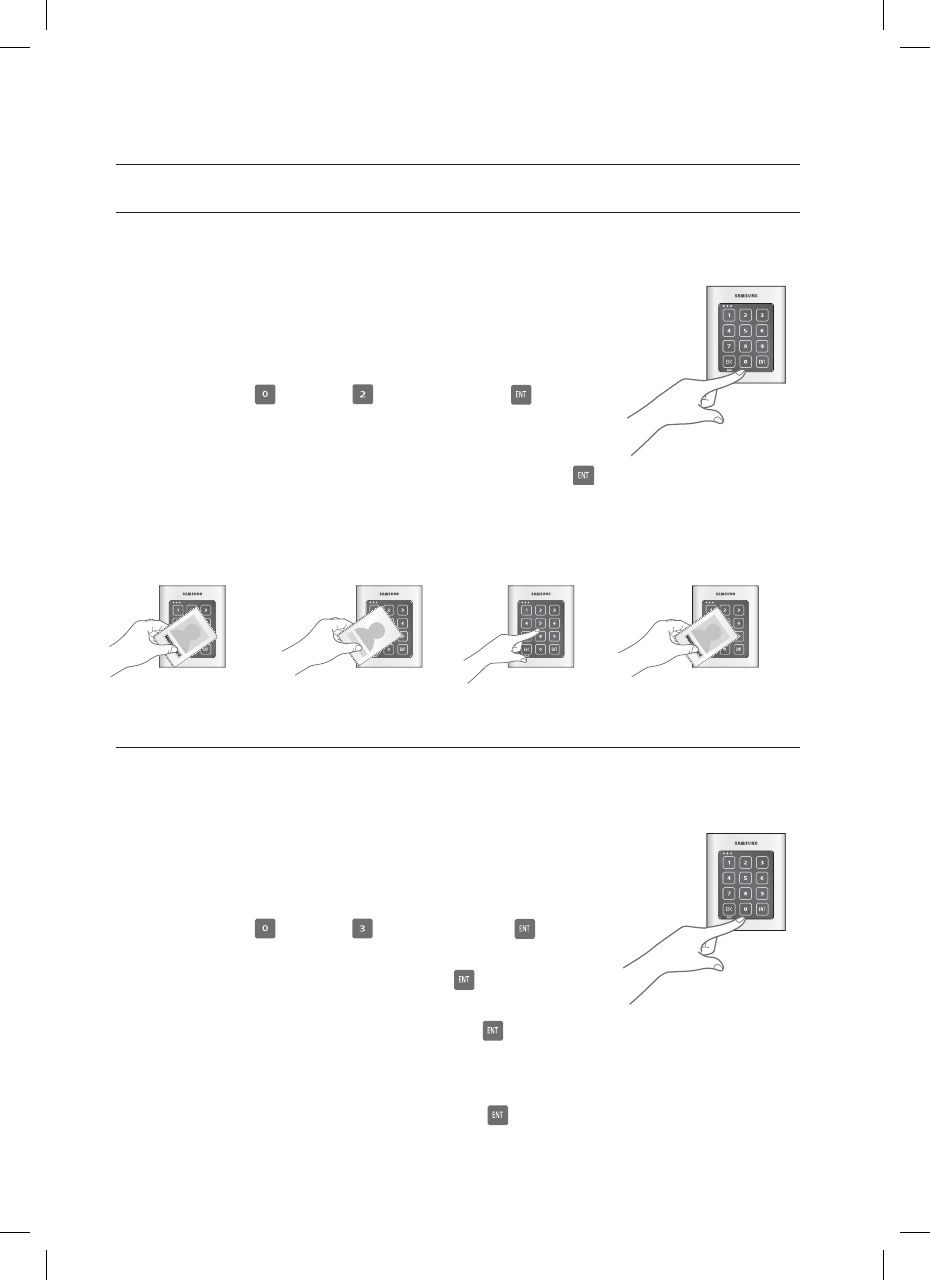
18_ reader mode setup
reader mode setup
READER MODE SETUP (RF + P/W)
No Master Card or Master PIN is ever registered.
If you remember the Master Card or the Master PIN was registered, initialize the product and try again.
When you turn on the product, all of the 3 LED indicators will fl ash with a
beep.
No flashing of the 3 indicators denotes that the reader mode is already
specified.
Press Button and Button in sequence and press .
Present a card that you want to register as the Master Card to the device.
When the Master Card is registered, only the red LED indicator flashes.
Present a card to the device, enter the 4-6 digit password and press
.
If you don’t want to register the cards right now, simply jump to Step 5 above without through Step 4 above.
Present the registered Master Card to the product once again.
The device enters Standby mode with only the orange LED indicator flashing.
READER MODE SETUP (PIN ONLY)
No Master Card or Master PIN is ever registered.
If you remember the Master Card or the Master PIN was registered, initialize the product and try again.
When you turn on the product, all of the 3 LED indicators will fl ash with a
beep.
No flashing of the 3 indicators denotes that the reader mode is already
specified.
Press Button and Button in sequence and press .
When the mode is specifi ed, only the green LED indicator fl ashes.
Enter the 4-6 digit Master PIN number and press .
When the Master PIN is registered, only the red LED indicator flashes.
Enter a PIN number to register (4-6 digits) and press
.
Repeat the step above if you want to register PIN numbers with the device in sequence.
If you don’t want to register the PIN number right now, simply jump to Step 5 above without through Step 4
above.
Enter the 4-6 digit Master PIN number again and press .
The device enters Standby mode with only the orange LED indicator flashing.
1.
•
2.
3.
4.
5.
6.
1.
•
2.
3.
4.
5.
6.
SSA-S2000V
SSA-S2000V
SSA-S2000V SSA-S2000V SSA-S2000V SSA-S2000V
ÎÎÎ
tGj
tGj
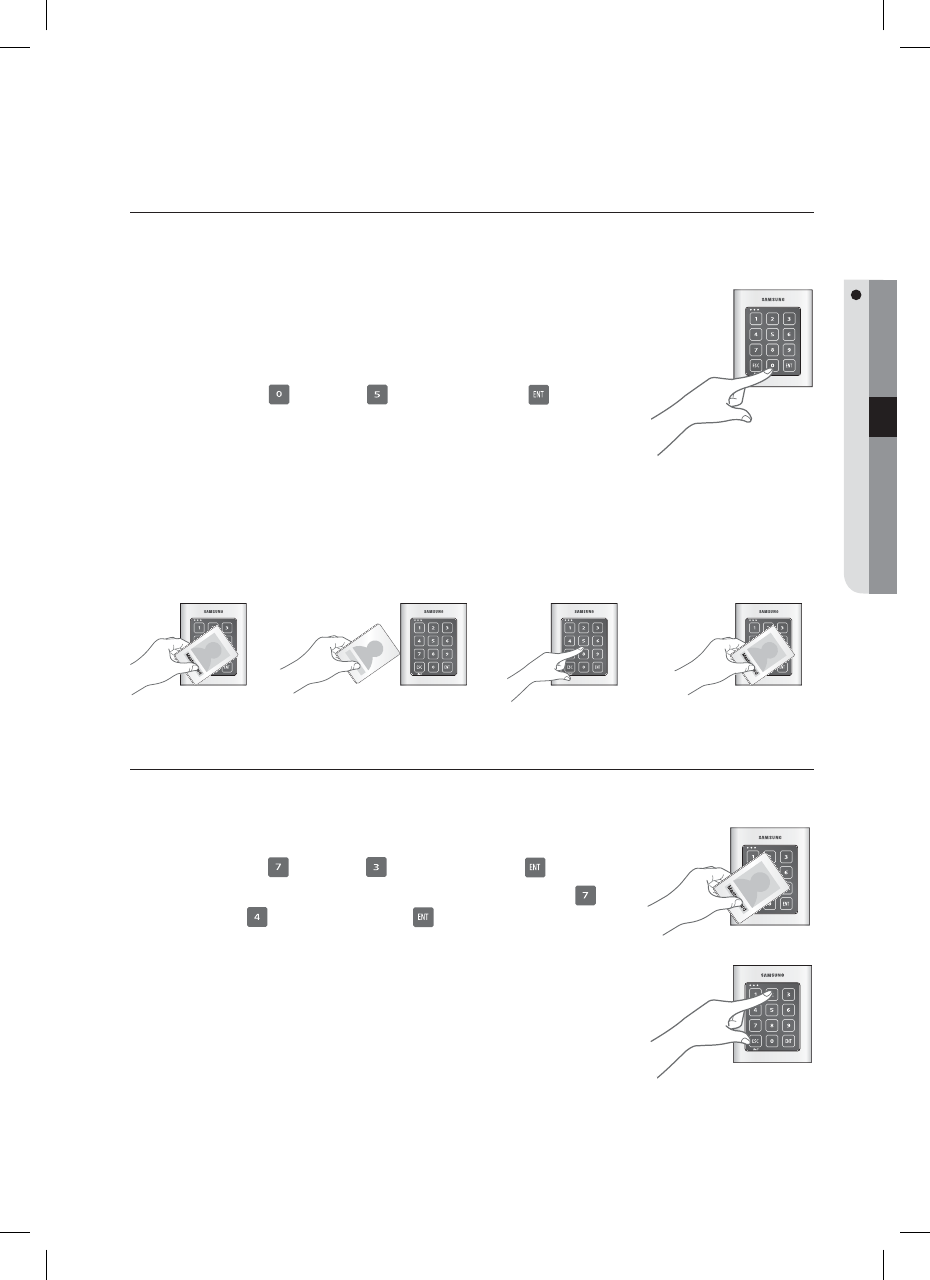
English _ 19
READER MODE SETUP
READER MODE SETUP (RF/PIN COMBINATION MODE)
No Master Card or Master PIN is ever registered.
If you remember the Master Card or the Master PIN was registered, initialize the product and try again.
When you turn on the product, all of the 3 LED indicators will fl ash with a
beep.
No flashing of the 3 indicators denotes that the reader mode is already
specified.
Press Button and Button in sequence and press .
Present a card that you want to register as the Master Card to the device.
When the Master Card is registered, only the red LED indicator flashes.
Present cards or PIN numbers (4-6 digits) to register with the device one
after another, and the device will register them with a beep. If you don’t want
to register the cards right now, simply jump to Step 5 above without through Step 4 above.
Present the registered Master Card to the product once again.
The device enters Standby mode with only the orange LED indicator flashing.
ENABLING KEYPAD INPUT FOR THE CARD NUMBER
Ensure that you must have registered the Master Card.
Present the Master Card to the device.
Press Button and Button in sequence and press .
Repeat Step 1 above to release the specified mode, press Button and
Button in sequence, and press .
You can set the device to allow you to control the door by entering the 8 digit
card number using the keypad.
The default is “Keypad Input Disabled”.
1.
•
2.
3.
4.
5.
6.
1.
2.
•
M
SSA-S2000V
SSA-S2000V SSA-S2000V SSA-S2000V SSA-S2000V
ÎÎ
tGj
tGj
or
SSA-S2000V
tGj
SSA-S2000V
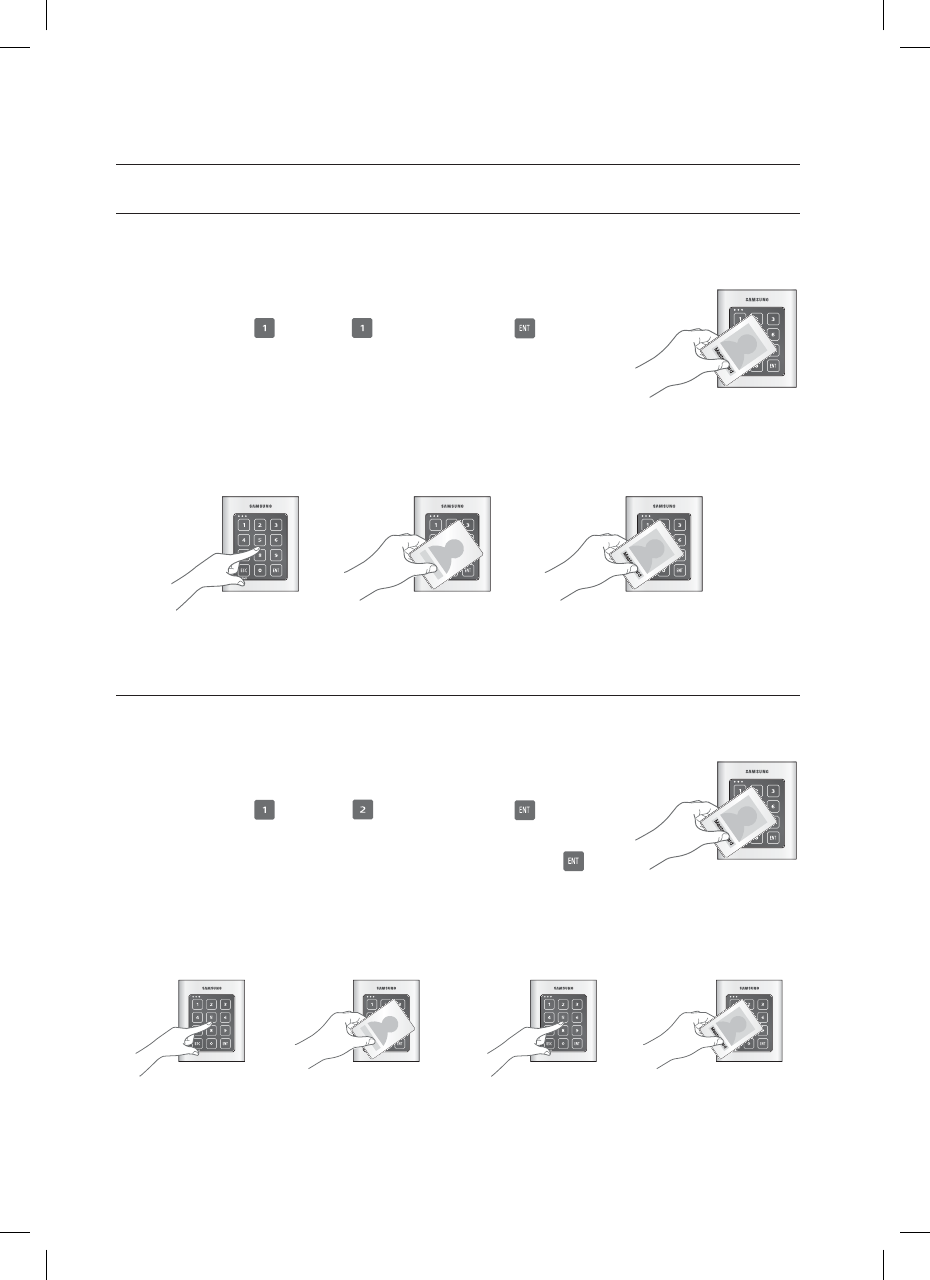
20_ user management
user management
TO REGISTER CARDS IN RF ONLY MODE
Ensure that you must have registered the Master Card and the device is specifi ed in RF ONLY mode.
Present the Master Card to the device.
When the mode is specifi ed, only the green LED indicator fl ashes.
Press Button and Button in sequence and press .
When the device enters Standby, only the red LED indicator fl ashes.
Present a card to the device, it will be registered with a beep.
Repeat this step if you want to register multiple cards.
Present the Master card to the device again, and the device will switch to normal
mode. If no input is made for 20 seconds, the device will switch to normal mode.
REGISTERING CARDS IN A COMBINATION OF RF AND P/W MODES
Ensure that you must have registered the Master Card and the device is specifi ed in RF + P/W mode.
Present the Master Card to the device.
When the mode is specifi ed, only the green LED indicator fl ashes.
Press Button and Button in sequence and press .
When the device enters Standby, only the red LED indicator fl ashes.
Present a card to the device, enter the 4-6 digit password and press .
Repeat this step if you want to register multiple cards.
Present the Master card to the device again, and the device will switch to normal
mode.
If no input is made for 20 seconds, the device will switch to normal mode.
1.
2.
3.
4.
1.
2.
3.
4.
SSA-S2000V SSA-S2000V SSA-S2000V SSA-S2000V
ÎÎÎ
tGj
SSA-S2000V
tGj
SSA-S2000V SSA-S2000V SSA-S2000V
ÎÎ
tGj
SSA-S2000V
tGj
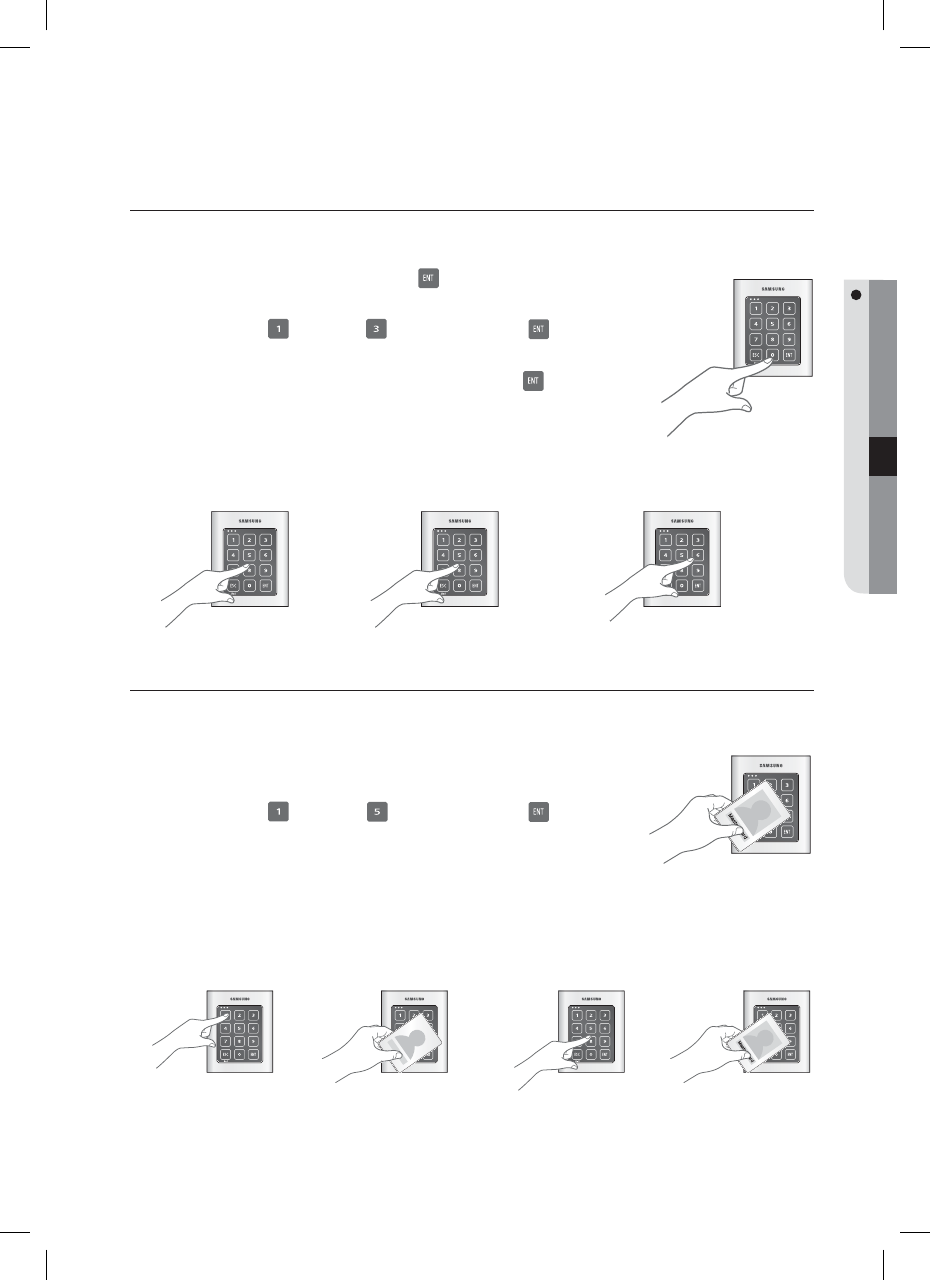
English _ 21
USER MANAGEMENT
TO REGISTER CARDS IN PIN MODE
Ensure that you must have registered the Master Card and the device is specifi ed in PIN mode.
Enter the Master PIN number and press .
When the mode is specifi ed, only the green LED indicator fl ashes.
Press Button and Button in sequence and press .
When the mode is specifi ed, only the green LED indicator fl ashes.
If you enter a user number (4-6 digits) to register and press , the PIN
number will be registered with a beep.
Repeat this step if you want to register multiple PIN numbers.
Present the Master PIN number to the device again, and the device will switch
to normal mode.
If no input is made for 20 seconds, the device will switch to normal mode.
REGISTERING CARDS IN RF CARD / PIN COMBINATION MODE
Ensure that you must have registered the Master Card and the device is specifi ed in RF Card / PIN combination mode.
Present the Master Card to the device.
When the mode is specifi ed, only the green LED indicator fl ashes.
Press Button and Button in sequence and press .
When the device enters Standby, only the red LED indicator fl ashes.
Present cards or PIN numbers (4-6 digits) to register with the device one after
another, and the device will register them with a beep.
Repeat this step if you want to register multiple cards or PIN numbers.
Present the Master PIN number to the device again, and the device will switch to normal mode.
If no input is made for 20 seconds, the device will switch to normal mode.
The door may be accessed in two ways: using the card or the PIN number.
1.
2.
3.
4.
1.
2.
3.
4.
M
SSA-S2000V
tGj
SSA-S2000V SSA-S2000V SSA-S2000V SSA-S2000V
ÎÎ
tGj
or
SSA-S2000V
<Master PIN>
SSA-S2000V SSA-S2000V SSA-S2000V
ÎÎ
<Master PIN><User Number> <User Number>
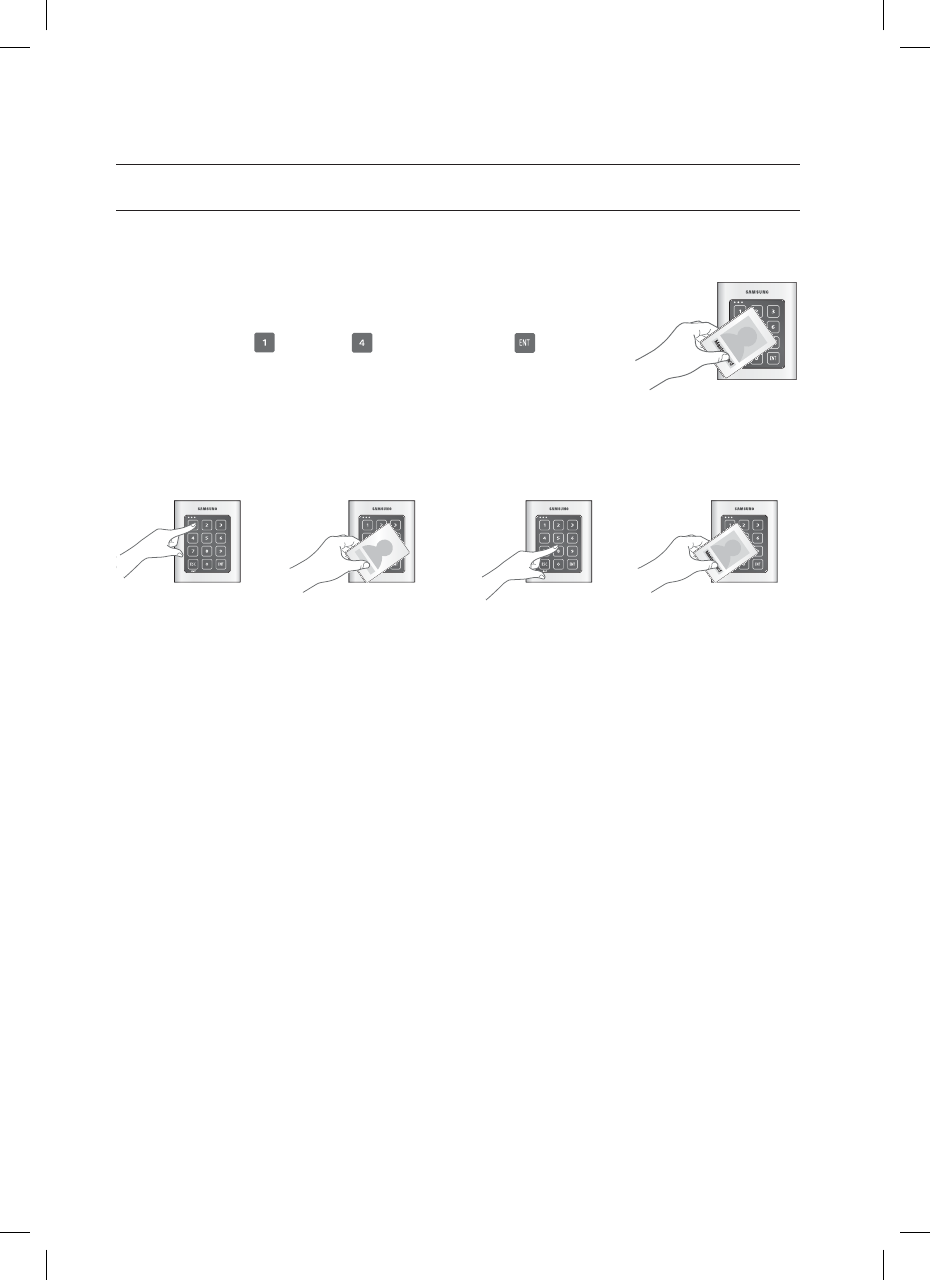
22_ user management
user management
TO DELETE A REGISTERED CARD OR PIN NUMBER
Ensure that you must have registered the Master Card or the Master PIN number and the device is specifi ed in a certain mode.
This is applicable in all modes.
Enter the Master Card or Master PIN.
When the mode is specifi ed, only the green LED indicator fl ashes.
Press Button and Button in sequence and press .
When the device enters Standby, only the red LED indicator fl ashes.
Present a card or PIN number to delete.
Repeat this step if you want to register multiple cards or PIN numbers.
Present the Master card to the device again, and the device will switch to normal mode.
If no input is made for 20 seconds, the device will switch to normal mode.
1.
2.
3.
4.
SSA-S2000V
tGj
SSA-S2000V SSA-S2000V SSA-S2000V SSA-S2000V
ÎÎ
tGj
or
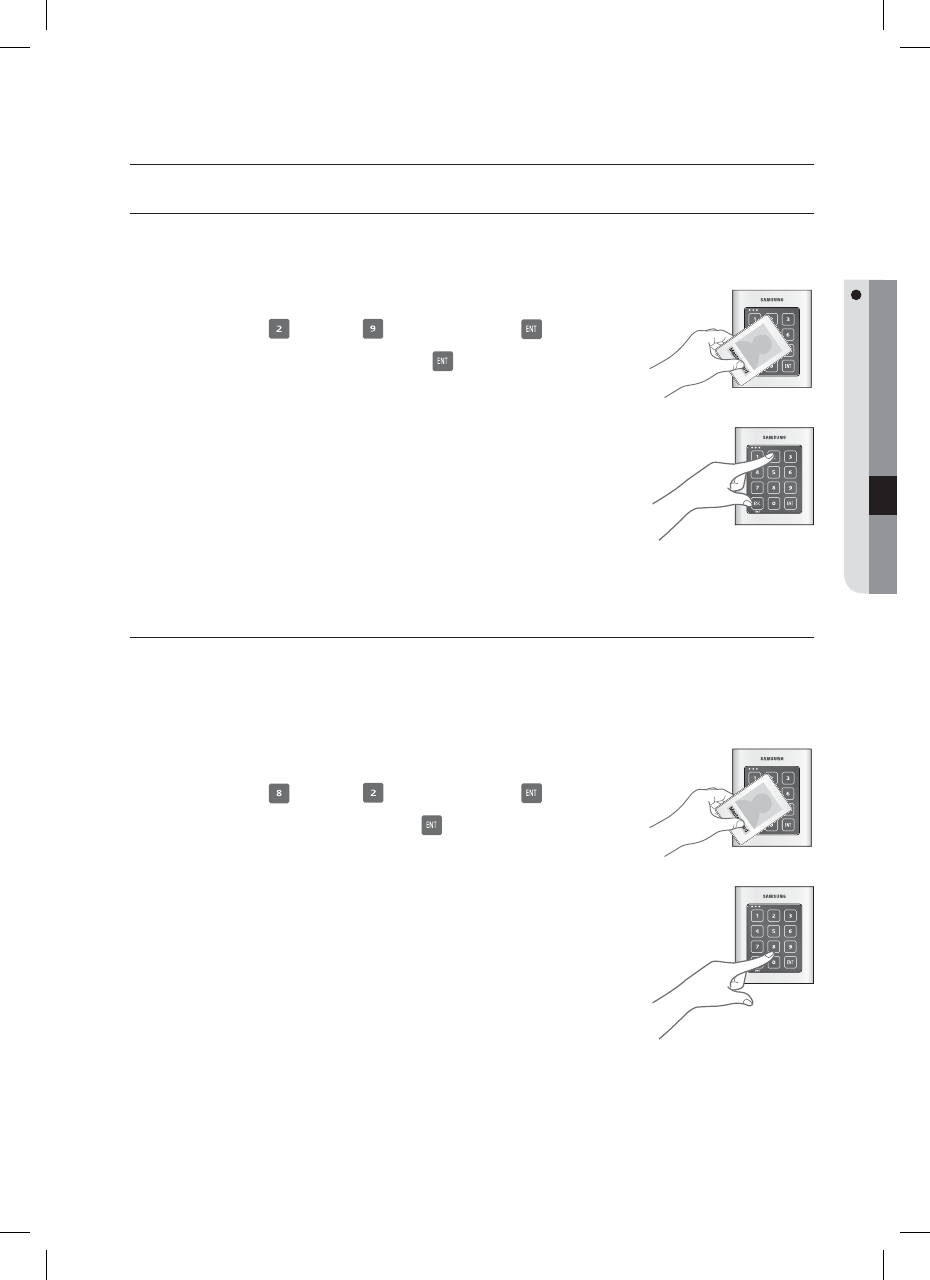
English _ 23
BASIC SETUP
basic setup
DURESS ALARM
If you are forced to open the door under the control of a criminal such as a robber, enter the predefi ned password with the
number of your registered card (or PIN), which outputs the emergency TTL signal.
Present the Master Card to the device.
Press Button and Button in sequence and press .
Enter the two-digit Duress code and press .
The default code is set to “00”. However, the number “77” can not be used
because it is set for the Secure mode.
TO SPECIFY THE RETRY COUNT FOR AN UNREGISTERED ID
You can specify the retry count for authentication with an unregistered card or PIN.
If the retry count exceeds the set limit, the keypad input will be suspended for the next one minute. (You can specify the
keypad input suspension time in “To specify the keypad input suspension time if the retry count with an unregistered ID
exceeds the limit” on page 24.)
Present the Master Card to the device.
Press Button and Button in sequence and press .
Enter the two-digit retry count and press .
You can specify a number from 00 to 99.
The retry count for an unregistered ID is defaulted to “05”.
1.
2.
3.
•
1.
2.
3.
•
•
SSA-S2000V
tGj
SSA-S2000V
SSA-S2000V
tGj
SSA-S2000V
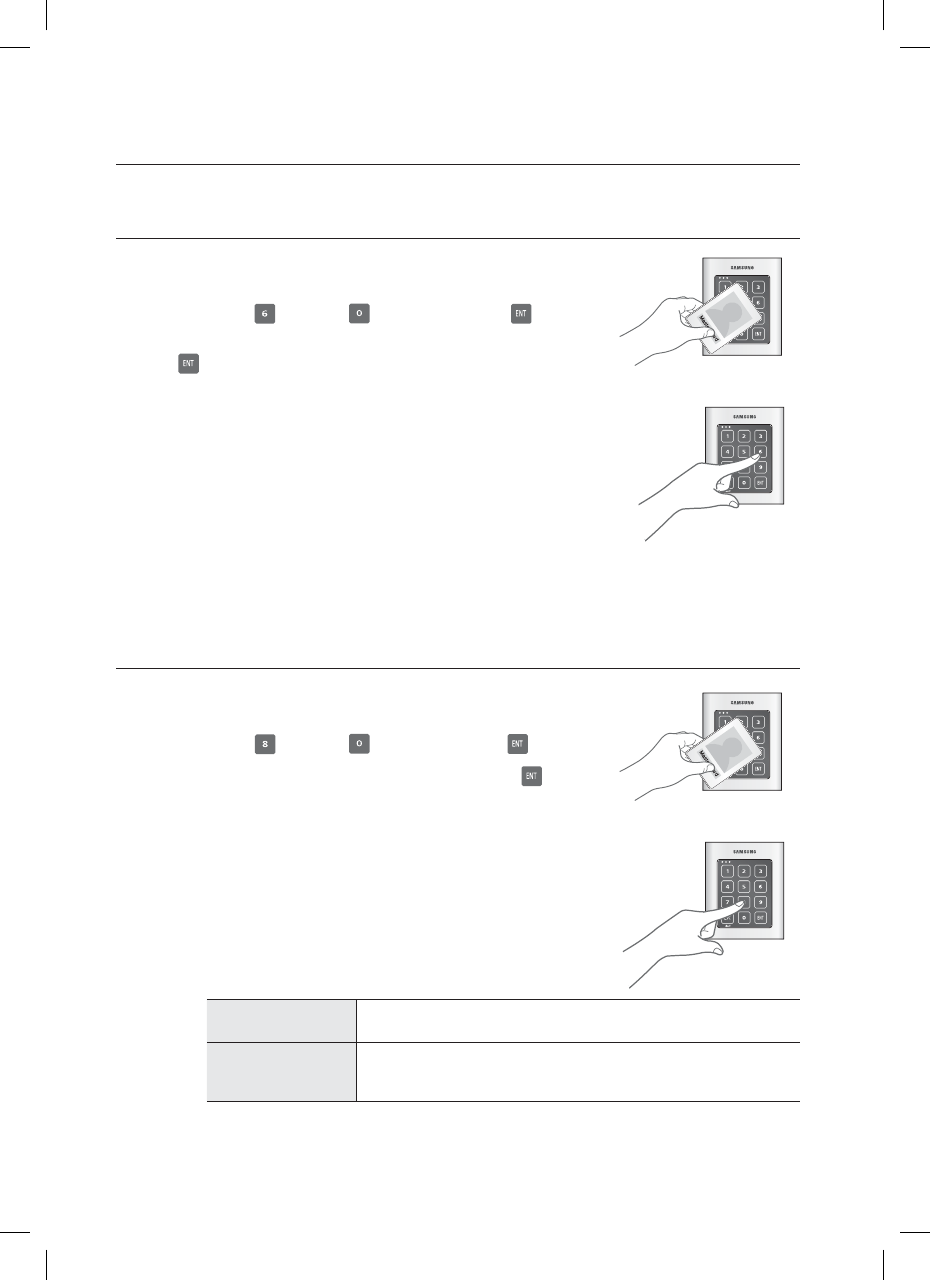
24_ basic setup
basic setup
SSA-S2000V
tGj
SSA-S2000V
TO SPECIFY THE KEYPAD INPUT SUSPENSION TIME IF THE RETRY
COUNT WITH AN UNREGISTERED ID EXCEEDS THE LIMIT
Present the Master Card to the device.
Press Button and Button in sequence and press .
Enter the two-digit keypad input suspension time (unit: minute) and press
.
The default is set to “01”.
You can specify a time from 01 to 99 minutes.
You can specify the time of the keypad input suspension (followed by an
alarm) if an unregistered user keeps trying to open the door for certain times
(the code number is set to “82”.
TO SPECIFY THE DELAYED START TIME IN SECURE MODE
Present the Master Card to the device.
Press Button and Button in sequence and press .
Enter the two-digit delayed start time (unit: minute) and press .
The default is set to “00”.
See the table below for your reference.
Secure Mode When the last person set the Secure mode before exiting the offi ce, the external sensors will
get activated since then.
Delayed Start
If the external sensors get activated right after you set the Secure mode, your motion will be
detected before you can get out of the secure area, which will trigger the alarm. Thus, it is
recommended to set the Secure mode to get activated after a certain time.
Enter the delayed start time by the minute; the sensor operation in Secure mode must have been specifi ed in
advance. (Refer to “Alarm Operation Time for Auxiliary Input” on pages 30-31)
1.
2.
3.
•
M
1.
2.
3.
•
M
SSA-S2000V
tGj
SSA-S2000V
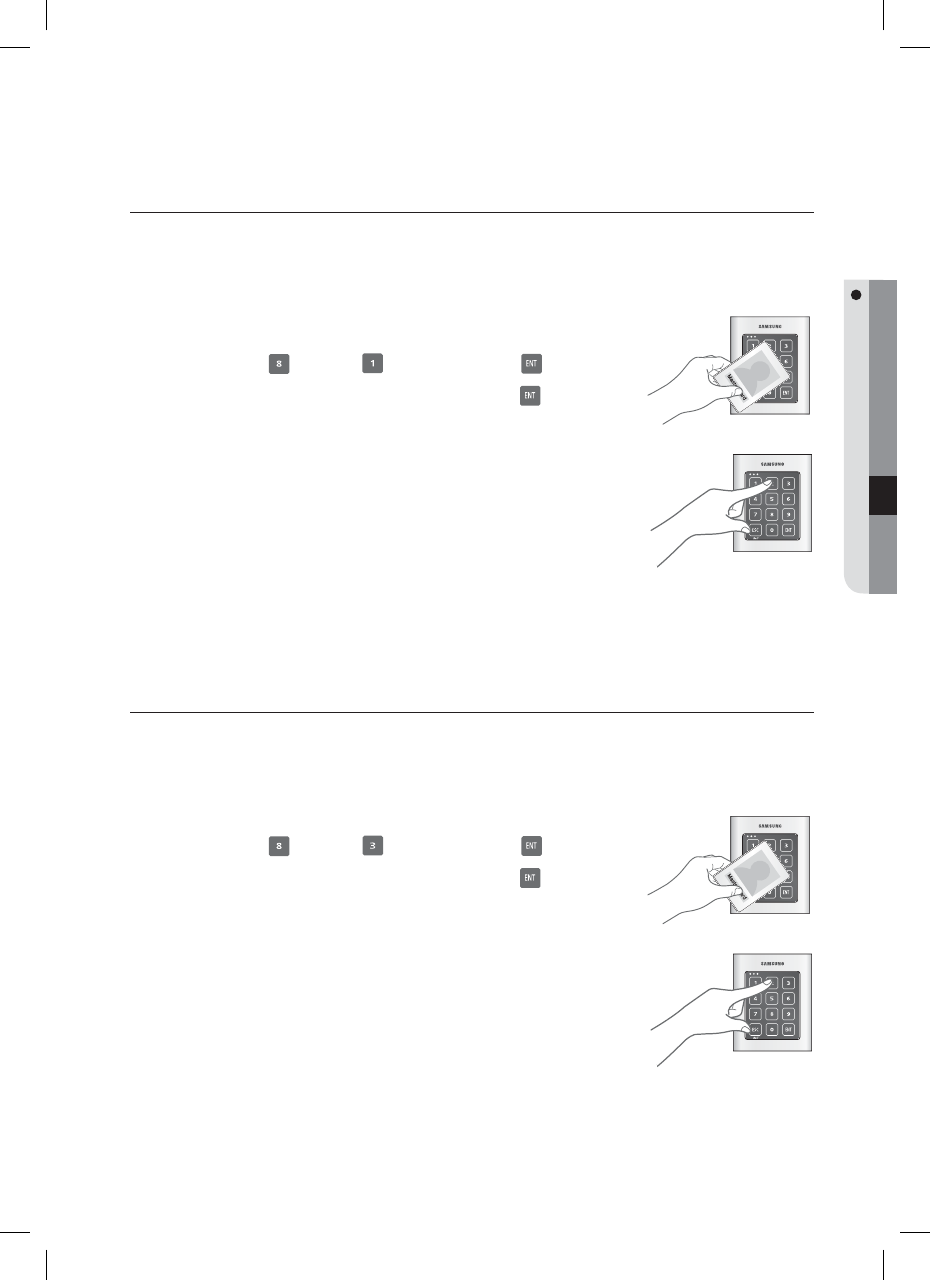
English _ 25
BASIC SETUP
TO SPECIFY THE OPERATION TIME OF THE DOOR CONTACT SENSOR
The Door Contact sensor detects the opening of the door.
If the door is forcibly opened by an unregistered user, the Door Contact Sensor will perform the predefi ned alarm
operation after the set time. (For setting the alarm operation time, refer to the alarm output for an input error of the
Door Contact Sensor on page 30.)
Present the Master Card to the device.
Press Button and Button in sequence and press .
Enter the two-digit operation time (unit: second) and press .
The default is set to “00” second, which means the Door Contact Sensor is
disabled.
You can specify from 01 to 99.
TO SPECIFY THE LIMITED TIME FOR THE KEYPAD INPUT
When it passes a certain time during your setting using the keypad , all your settings will be ignored and return to the initial
state.
Specify the delay time between the input of the last key and restoring the previous state.
Present the Master Card to the device.
Press Button and Button in sequence and press .
Enter the two-digit operation time (unit: second) and press .
The default is set to “20” second.
You can specify from 10 to 99.
1.
2.
3.
•
•
1.
2.
3.
•
SSA-S2000V
tGj
SSA-S2000V
SSA-S2000V
tGj
SSA-S2000V
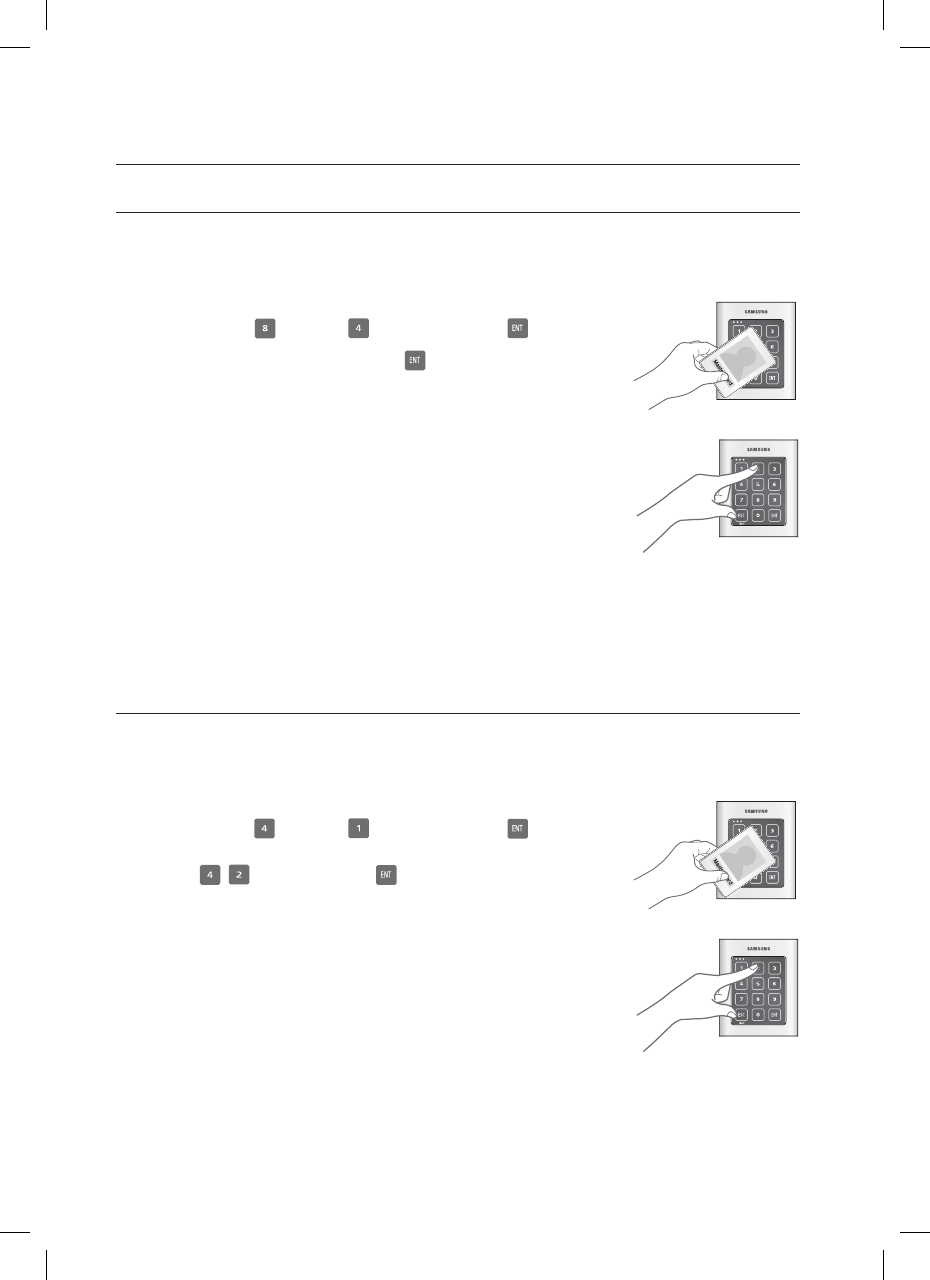
26_ basic setup
basic setup
TO SPECIFY THE ALARM OUTPUT PORT FOR THE DISMANTLED DEVICE
Specify the alarm type for the dismantled device. The alarm rings from the dismantlement of the device to the
authentication of the Master Card or a registered card.
Present the Master Card to the device.
Press Button and Button in sequence and press .
Provide the alarm output port and press .
The default is set to “02” (alarm).
For the alarm output port settings, refer to the output port table on page 28.
The alarm for the dismantled device occurs regardless of the operation
mode of either Normal or Secure so you simply specify the operation port
only. (To specify the operation port, refer to the operation port settings in
the output port setting table on page 28.)
TO OPEN OR CLOSE THE ENTRY DOOR
Follow the step below If you want to keep the door open regardless of the authentication process using the Master
Card or PIN.
Present the Master Card to the device.
Press Button and Button in sequence and press .
To release opening the door, repeat Step 1 above, select the
<> buttons and press
.
1.
2.
3.
•
•
1.
2.
•
SSA-S2000V
tGj
SSA-S2000V
SSA-S2000V
tGj
SSA-S2000V
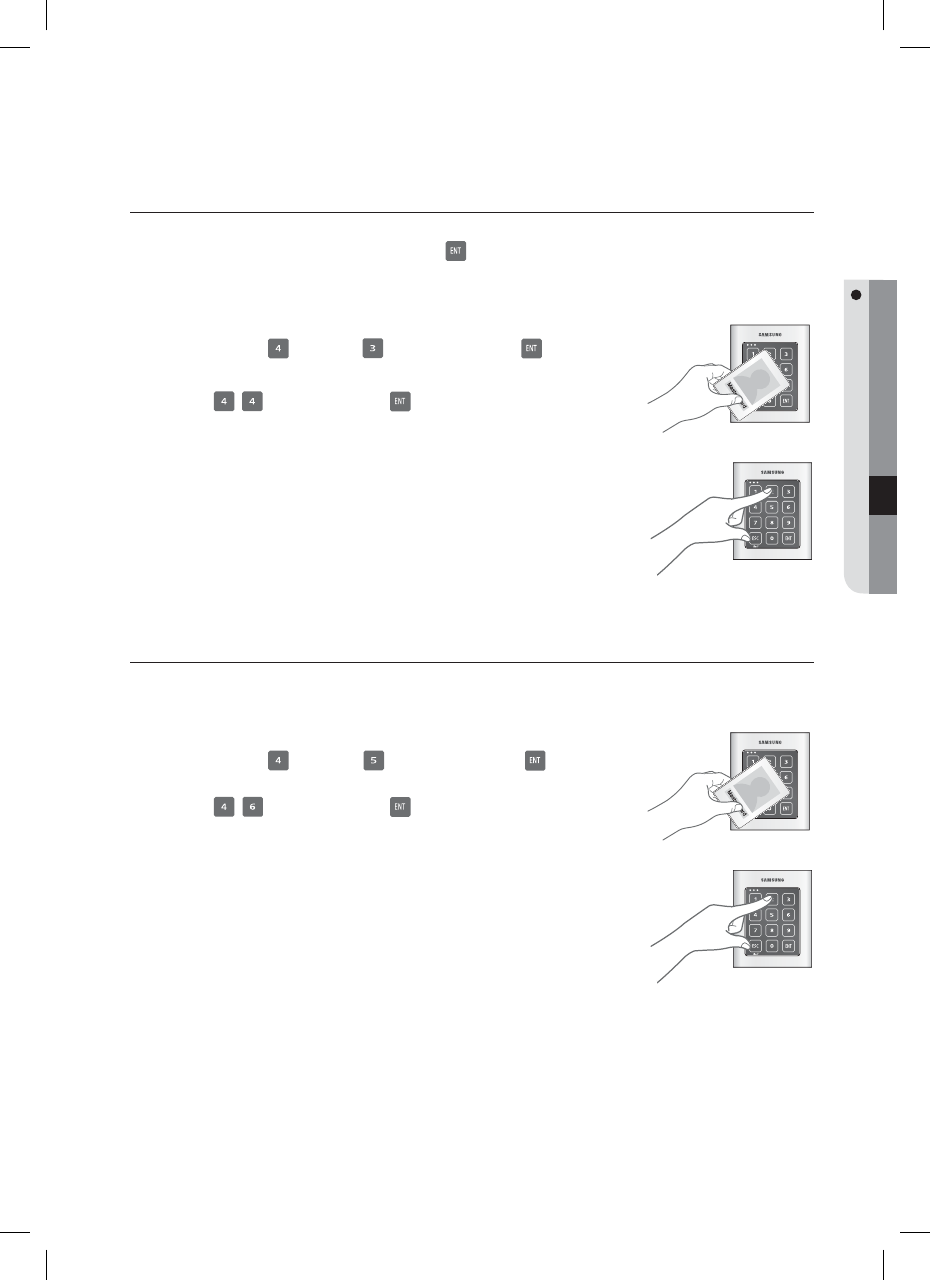
English _ 27
BASIC SETUP
TO SET OR RELEASE THE QUICK MODE
The QUICK mode is applicable to RF ONLY mode (01) and PIN ONLY mode (03) and RF/PIN combination mode (05),
which enables you to open the door by simply pressing without the need of the PIN number. (This is useful for the
normal business hours when the door entries and exits occur frequently.)
Present the Master Card to the device.
Press Button and Button in sequence and press .
To release the QUICK mode, repeat Step 1 above, select the
<> buttons and press
.
The default is set to “not used”.
TO SET OR RELEASE THE TOGGLE MODE FOR THE DOOR RELAY
In the Toggle mode, the door opens if it is closed or vice versa by presenting a registered card or entering the PIN.
Present the Master Card to the device.
Press Button and Button in sequence and press .
To release the Toggle mode, repeat Step 1 above, select the
<> buttons and press
.
The default is set to “not used”.
1.
2.
•
•
1.
2.
•
•
SSA-S2000V
tGj
SSA-S2000V
SSA-S2000V
tGj
SSA-S2000V
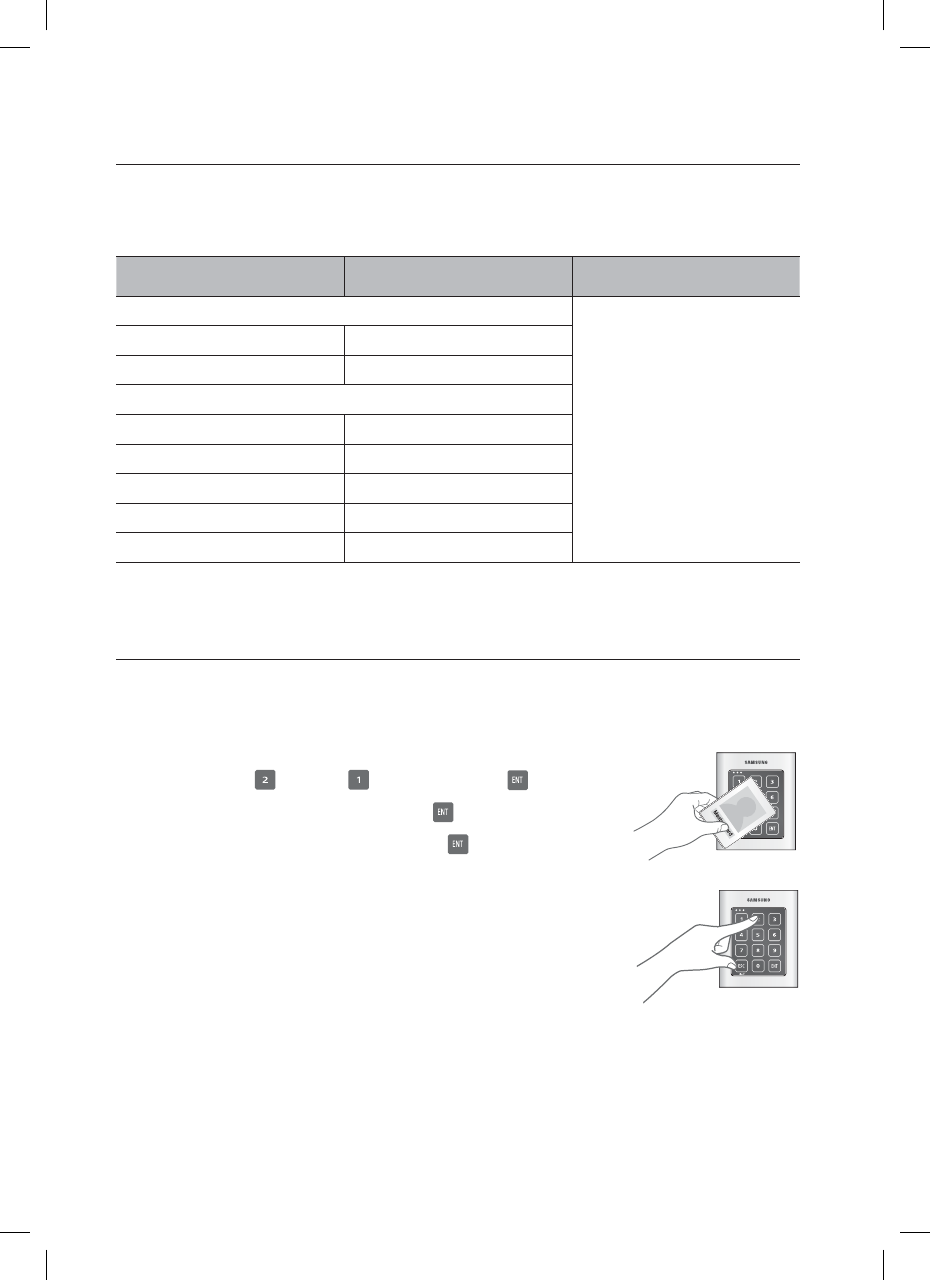
28_ I/O time setup
Output Port Setting Table
You must specify the port settings using whatever combination of the followings if you want the device to operate in
Secure mode or normal + Secure mode.
Port Setting Value Example
Operation mode setting value EX 1)
If only the door relay operates in normal and
Secure modes
Normal and Secure modes: 50
Door Relay: +01
Output Port Setting Value: 51
EX 2)
If the alarm relay and the TTL output operate in
Secure mode
Secure Mode: 00
Alarm Relay, TTL: +06
Output Port Setting Value: 06
Operate only in Secure mode 00
Operate in normal mode and Secure mode 50
Operation port setting value
Operate the door relay only 01
Operate the alarm relay only 02
Operate the TTL output only 04
Operate the door relay and TTL output 05
Operate the alarm relay and TTL output 06
TO SPECIFY THE OUTPUT TIME IF THE CARD IS AUTHENTICATED
You can specify the output time if the card ID is authenticated.
When the card ID is authenticated, the door relay and the TTL output operate for a set time.
Present the Master Card to the device.
Press Button and Button in sequence and press .
Enter the two-digit door open time and press .
Specify the two-digit TTL output time and press .
For instance, if you set the door open time to “03” and TTL to “00”, the
door relay operates for 3 seconds for an authenticated card ID.
By default, the door relay operates for “03” seconds while the TTL
output works for “00” second in normal and Secure modes.
You can specify from 00 to 99.
❖
1.
2.
3.
4.
•
•
•
I/O time setup
SSA-S2000V
tGj
SSA-S2000V
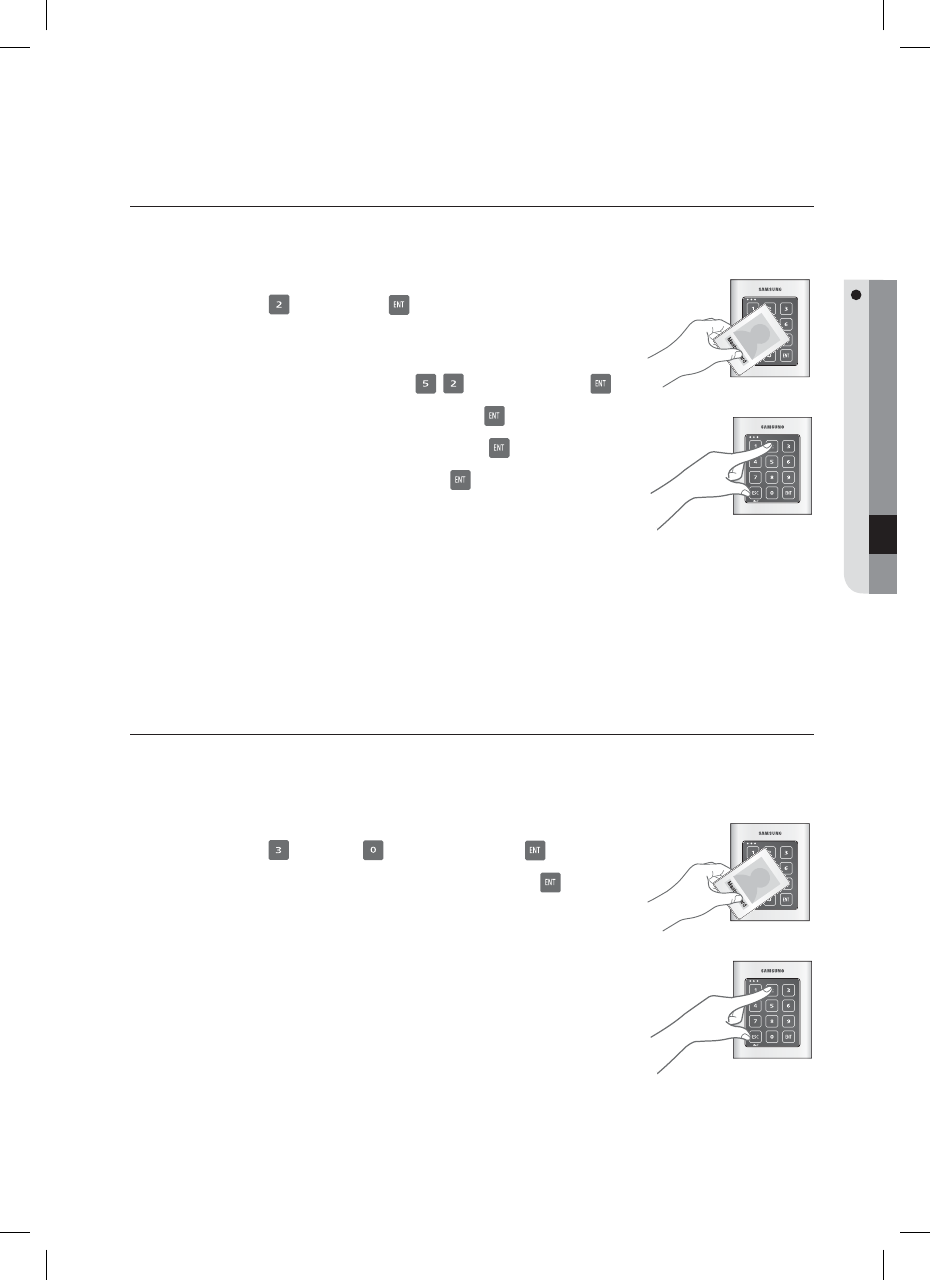
English _ 29
I/O TIME SETUP
TO SPECIFY THE OUTPUT TIME IF THE CARD IS NOT AUTHENTICATED
You can specify the output time if an unregistered card or PIN number fails in getting authenticated.
Present the Master Card to the device.
Press Button twice and press .
Refer to the output port table on page 28 and specify a desired output mode.
If you want the alarm relay alone to operate in normal and Secure modes for
an unauthenticated card, select the
<> buttons and press
.
Enter the two-digit door relay output time and press .
Enter the two-digit alarm relay output time and press .
Enter the two-digit TTL output time and press .
You can specify a two-digit time from 00 to 99 seconds.
By default, only the alarm relay operates for “02” seconds in normal and
Secure modes.
Other output ports that are not specifi ed for the output mode will not be activated.
For instance, if you set the output mode to [5][2] and assign the operation time for each output device by following the
steps 4, 5, and 6 above, only the alarm relay will operate.
TO SPECIFY THE DURESS TTL OUTPUT
If you enter the Duress code and present a registered card, the TTL output operates. Specify the TTL operation time for
this purpose. (For the Duress code, refer to Duress Alarm on page 23.)
Present the Master Card to the device.
Press Button and Button in sequence and press .
Specify the two-digit TTL output time (unit: second) and press .
The default is set to “03” second.
You can specify a time from 00 to 99 seconds.
1.
2.
3.
•
4.
5.
6.
•
M
1.
2.
3.
•
SSA-S2000V
tGj
SSA-S2000V
SSA-S2000V
tGj
SSA-S2000V
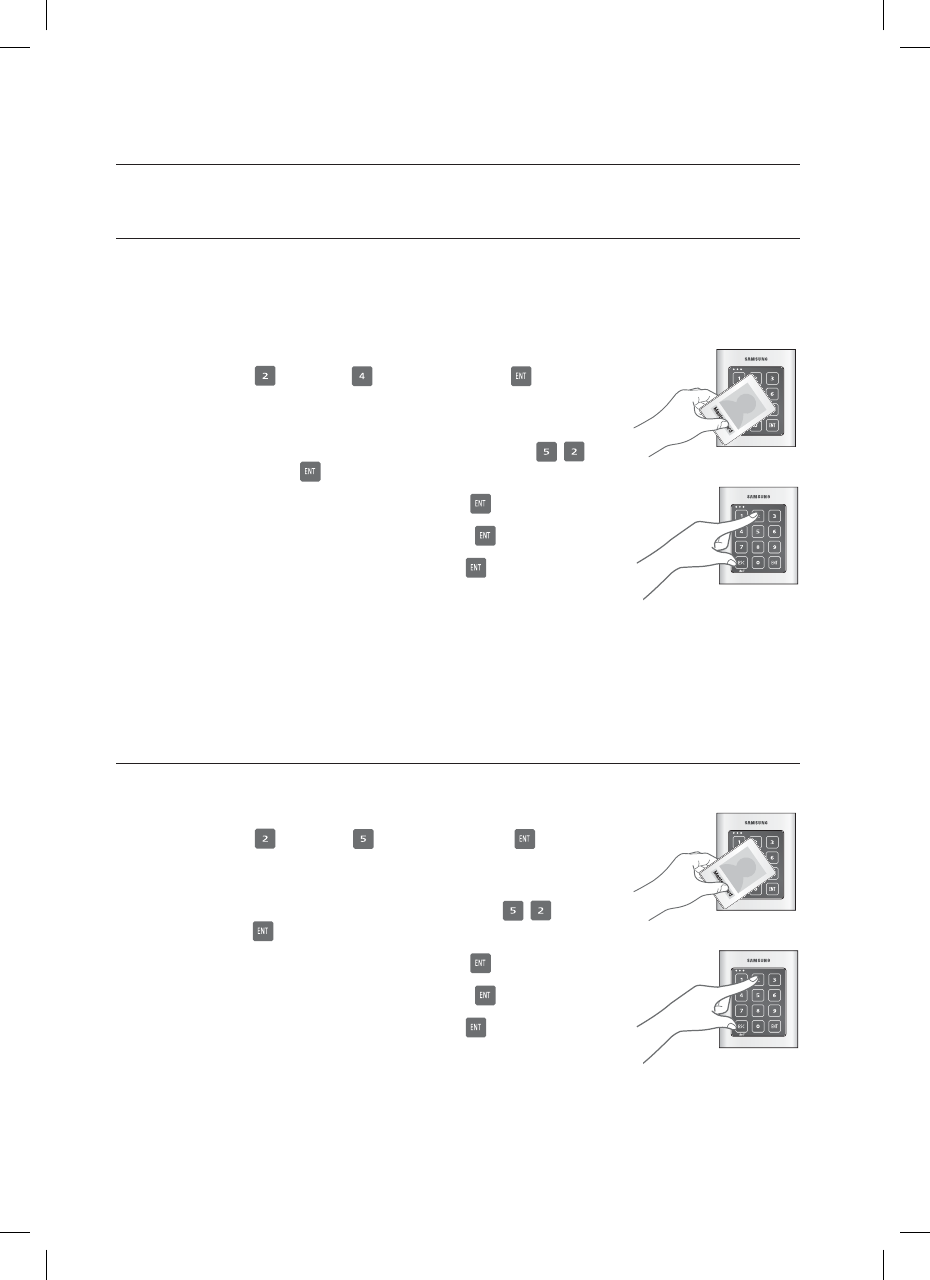
30_ I/O time setup
I/O time setup
TO SPECIFY THE ALARM OUTPUT FOR AN INPUT ERROR OF THE
DOOR CONTACT SENSOR
You can specify the output port and operation time if an error occurs from the Door Contact Sensor.
You must have specifi ed the operation time of the Door Contact Sensor. (Refer to “To specify the operation time of the
Door Contact Sensor” on page 25.)
Present the Master Card to the device.
Press Button and Button in sequence and press .
Refer to the output port table on page 28 and specify a desired output mode.
If you want the alarm relay alone to operate in normal and Secure modes
in case of an error from the Door contact Sensor, select the
< >
buttons and press
.
Enter the two-digit door relay output time and press .
Enter the two-digit alarm relay output time and press .
Enter the two-digit TTL relay output time and press .
You can specify a two-digit time from 00 to 99 seconds.
By default, all output times are set to “00”.
Other output ports that are not specifi ed for the output mode will not be activated.
For instance, if you set the output mode to [5][2] and assign the operation time for each output device by following the
steps 4, 5, and 6 above, only the alarm relay will operate.
TO SPECIFY THE ALARM OPERATION TIME FOR AUX 1
Present the Master Card to the device.
Press Button and Button in sequence and press .
Refer to the output port table on page 28 and specify a desired output mode.
If you want the alarm relay alone to operate in normal and Secure modes in
case of an input through the auxiliary port, select the < > buttons
and press
.
Enter the two-digit door relay output time and press .
Enter the two-digit alarm relay output time and press .
Enter the two-digit TTL relay output time and press .
You can specify a two-digit time from 00 to 99 seconds.
By default, all output times are set to “00”.
Other output ports that are not specifi ed for the output mode will not be activated.
For instance, if you set the output mode to [5][2] and assign the operation time for each output device by following the
steps 4, 5, and 6 above, only the alarm relay will operate.
1.
2.
3.
•
4.
5.
6.
•
•
M
1.
2.
3.
•
4.
5.
6.
•
•
M
SSA-S2000V
tGj
SSA-S2000V
SSA-S2000V
tGj
SSA-S2000V
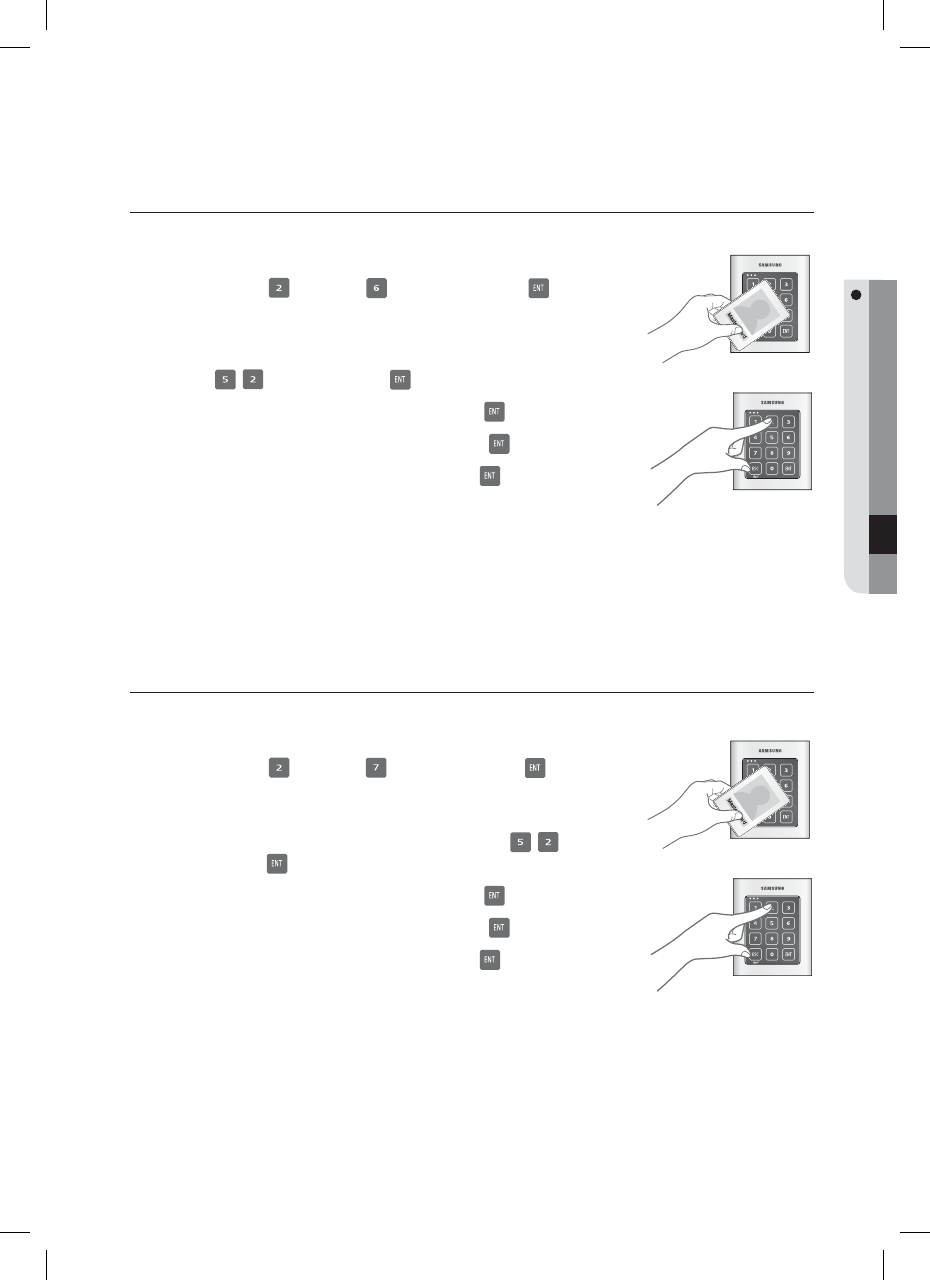
English _ 31
I/O TIME SETUP
TO SPECIFY THE ALARM OPERATION TIME FOR AUX 2
Present the Master Card to the device.
Press Button and Button in sequence and press .
Refer to the output port table on page 28 and specify a desired output mode.
If you want the alarm relay alone to operate in normal and Secure modes in
case of an input through the auxiliary port, select the
<> buttons and press
.
Enter the two-digit door relay output time and press .
Enter the two-digit alarm relay output time and press .
Enter the two-digit TTL relay output time and press .
You can specify a two-digit time from 00 to 99 seconds.
By default, all output times are set to “00”.
Other output ports that are not specifi ed for the output mode will not be activated.
For instance, if you set the output mode to [5][2] and assign the operation time for each output device by following the
steps 4, 5, and 6 above, only the alarm relay will operate.
TO SPECIFY THE ALARM OPERATION TIME FOR AUX 3
Present the Master Card to the device.
Press Button and Button in sequence and press .
Refer to the output port table on page 28 and specify a desired output mode.
If you want the alarm relay alone to operate in normal and Secure modes in
case of an input through the auxiliary port, select the
<> buttons
and press
.
Enter the two-digit door relay output time and press .
Enter the two-digit alarm relay output time and press .
Enter the two-digit TTL relay output time and press .
You can specify a two-digit time from 00 to 99 seconds.
By default, all output times are set to “00”.
Other output ports that are not specifi ed for the output mode will not be activated.
For instance, if you set the output mode to [5][2] and assign the operation time for each output device by following the
steps 4, 5, and 6 above, only the alarm relay will operate.
1.
2.
3.
•
4.
5.
6.
•
•
M
1.
2.
3.
•
4.
5.
6.
•
•
M
SSA-S2000V
tGj
SSA-S2000V
SSA-S2000V
tGj
SSA-S2000V
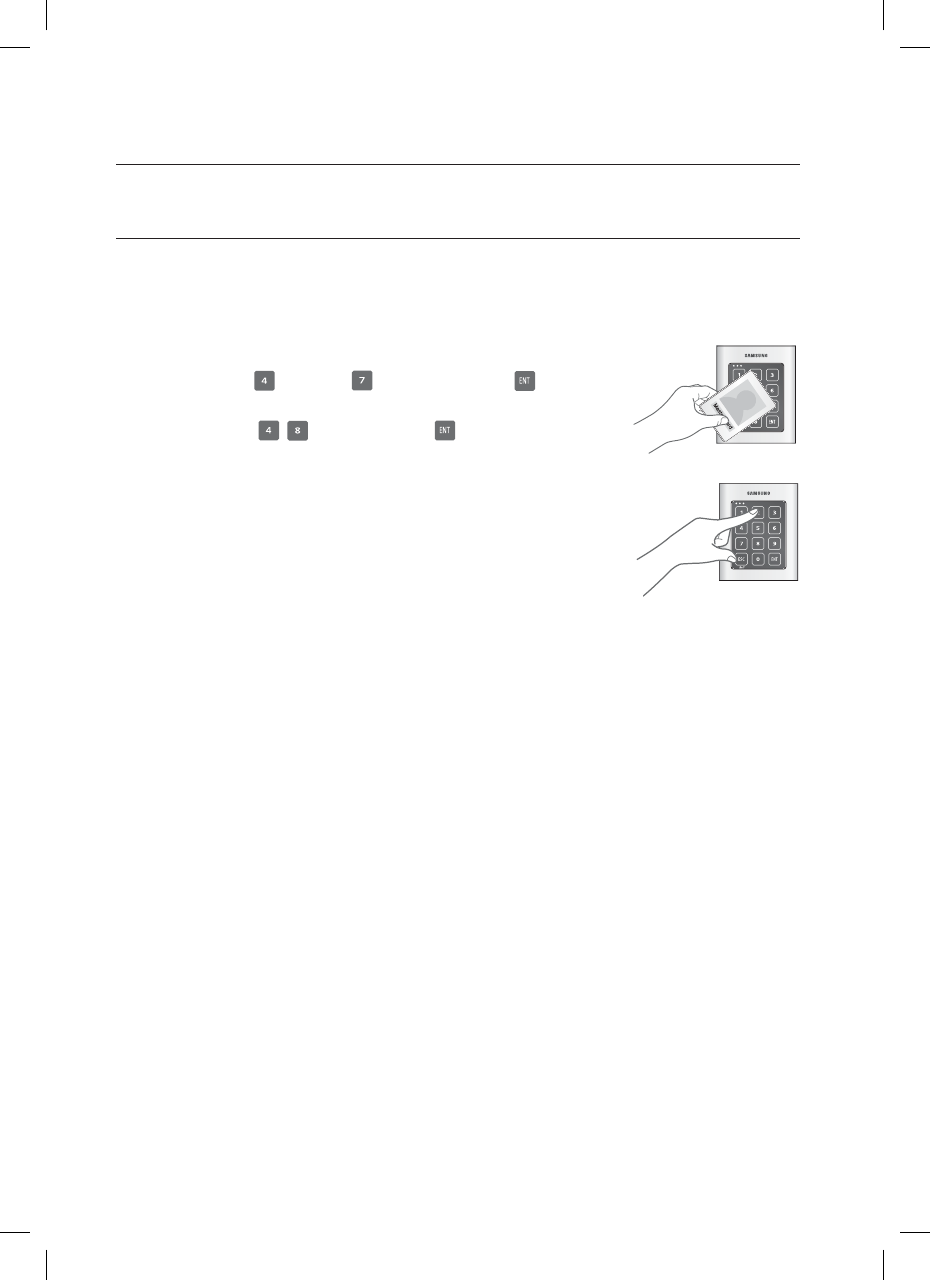
32_ I/O time setup
I/O time setup
TO ACTIVATE OR DEACTIVATE THE DOOR RELAY BY THE DOOR
CONTACT SENSOR
You can set the Door Contact Sensor to control the door lock. This is to allow the Door Contact Sensor to control the door
relay where the sensor keeps the door relay active from the normal opening of the door to its closing.
This is useful when the door stays open with just one authentication.
Present the Master Card to the device.
Press Button and Button in sequence and press .
To release the control by the Door contact Sensor, repeat Step 1 above,
select the < > buttons and press
.
The default is set to “disabled”.
1.
2.
•
M
SSA-S2000V
tGj
SSA-S2000V
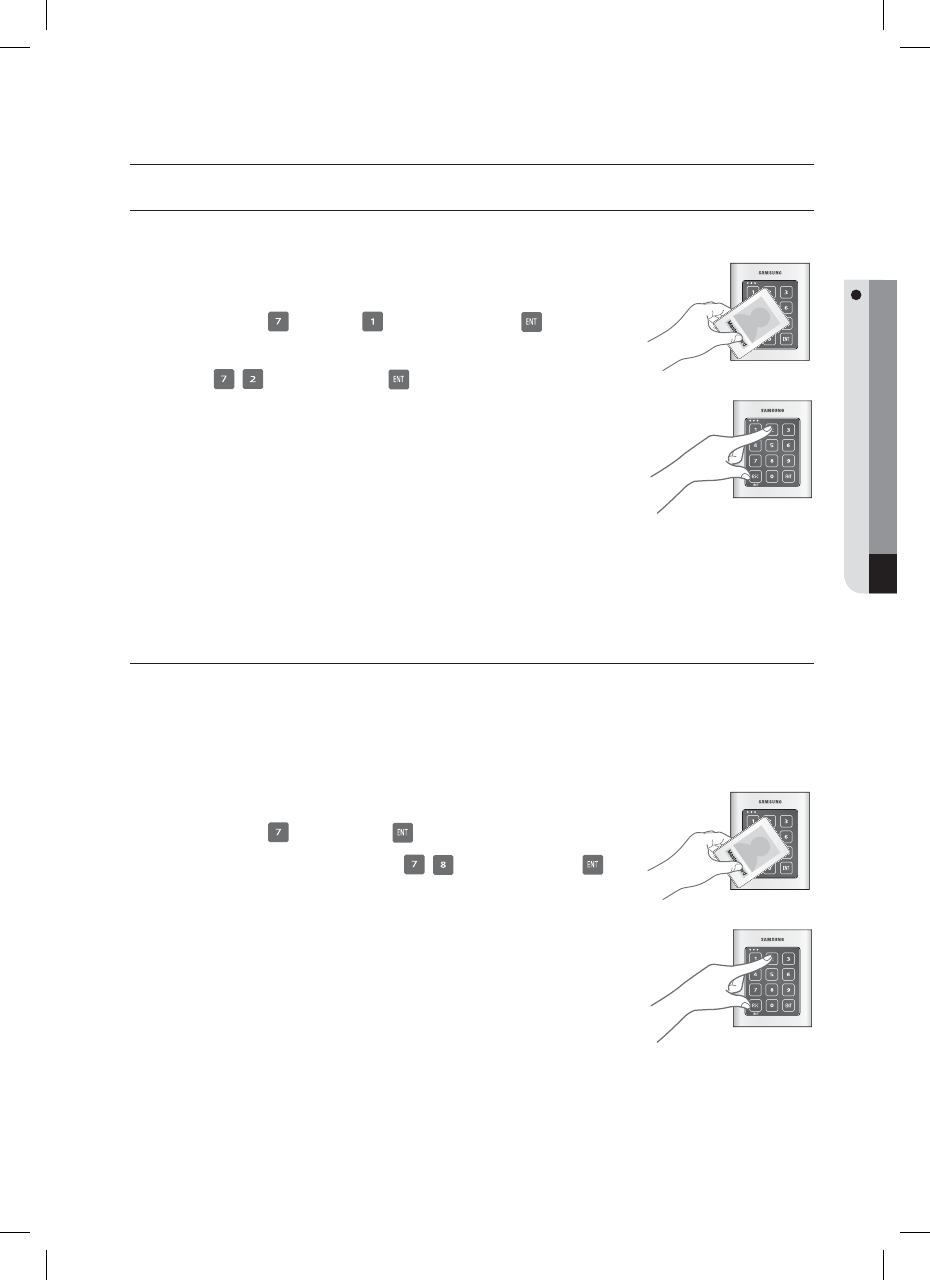
English _ 33
ADVANCED SETTING
advanced setting
TO SPECIFY THE TTL OUTPUT OPERATION MODE
This is to switch the TTL output from LOW (0V) to HIGH (5V) when it is activated.
Present the Master Card to the device.
Press Button and Button in sequence and press .
To release the setting, repeat Step 1 above, select the
<> buttons and press
.
The default is set to “switch from HIGH(5V) to LOW(0V)”.
TO SET THE CHIME BELL FUNCTION
You can specify the use of the chime bell.
Use the chime bell in the TTL level (5V) for this purpose.
The default output time is 5 seconds. For changing the output time, refer to “To specify the chime bell operation time” on
page 34.
Present the Master Card to the device.
Press Button twice and press .
To release the setting, press the
< >
buttons and press .
The default is set to “use the chime bell”.
1.
2.
•
M
1.
2.
•
M
SSA-S2000V
tGj
SSA-S2000V
SSA-S2000V
tGj
SSA-S2000V
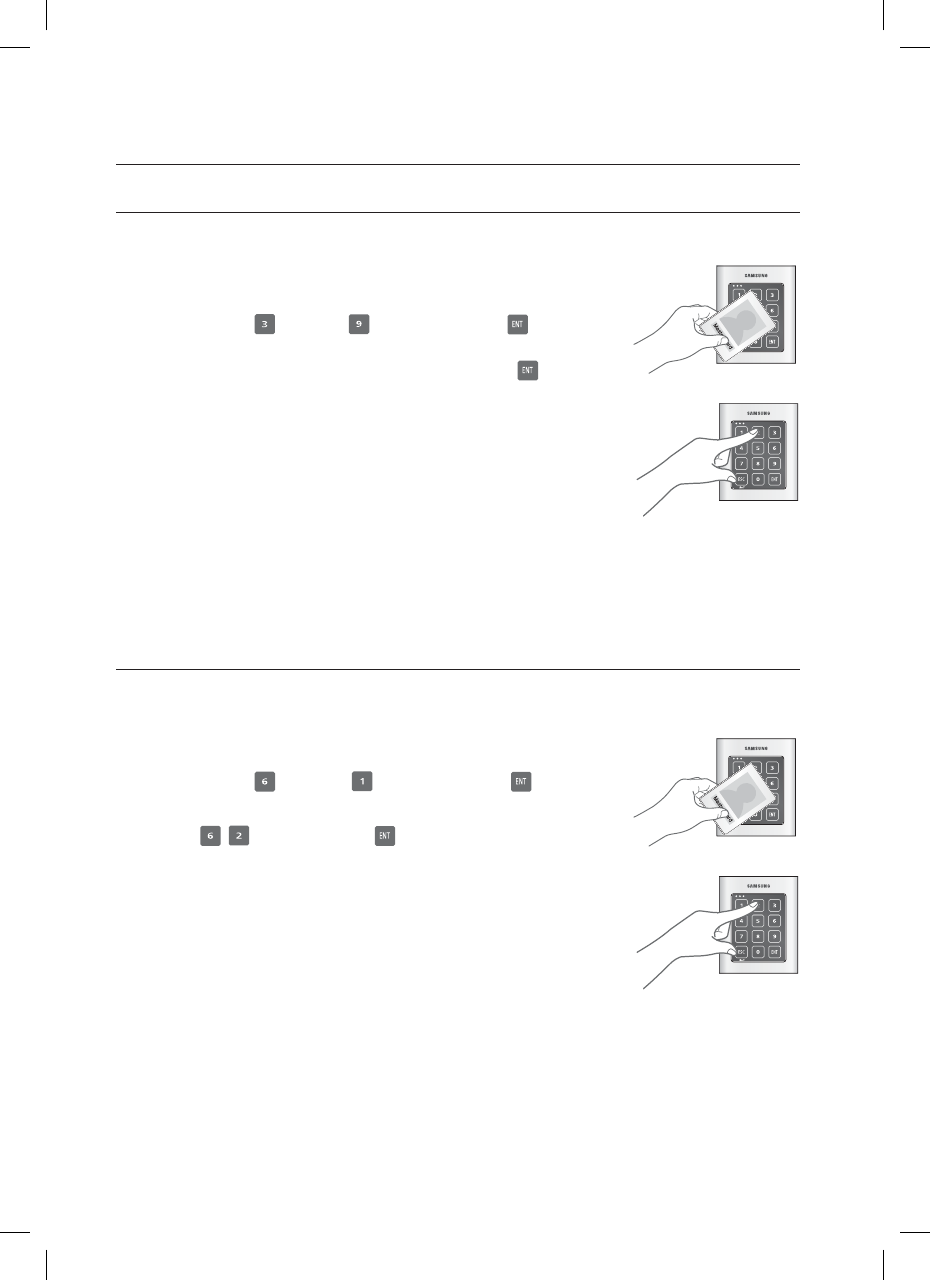
34_ advanced setting
advanced setting
TO SPECIFY THE CHIME BELL OPERATION TIME
You can specify the chime bell operation time.
Present the Master Card to the device.
Press Button and Button in sequence and press .
Specify the two-digit operation time (unit: second) and press .
The default is set to “05” second.
You can specify a time from 00 to 99 seconds.
TO SPECIFY THE INPUT MODE FOR AUX 1
You can specify an operation for the auxiliary port 1 when it switches from LOW (0V) to HIGH (5V).
Present the Master Card to the device.
Press Button and Button in sequence and press .
To release the setting, repeat Step 1 above, select the
<> buttons and press
.
The default is set to “switch from HIGH(5V) to LOW(0V)”.
1.
2.
3.
M
1.
2.
•
M
SSA-S2000V
tGj
SSA-S2000V
SSA-S2000V
tGj
SSA-S2000V
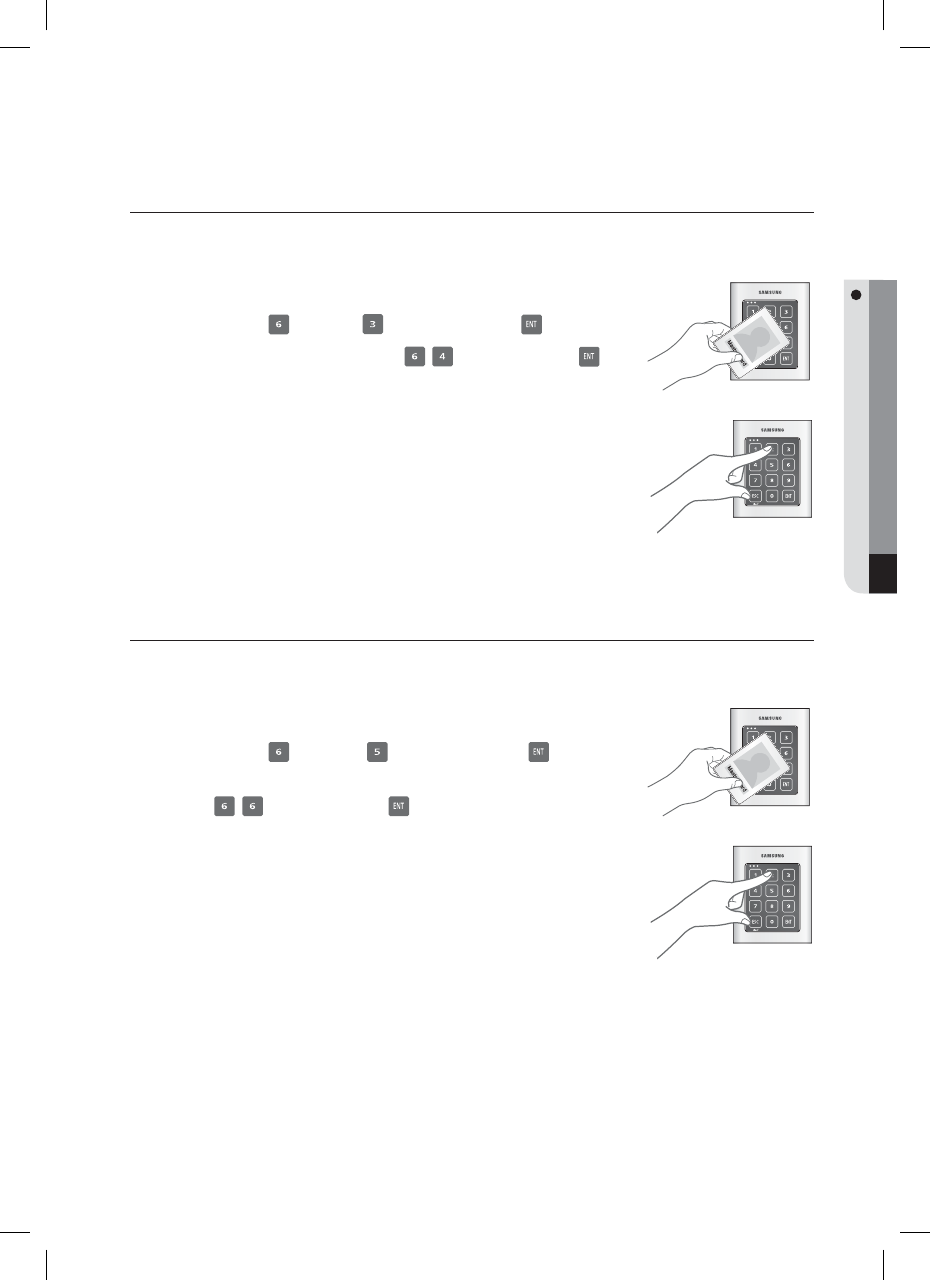
English _ 35
ADVANCED SETTING
TO SPECIFY THE INPUT MODE FOR AUX 2
You can specify an operation for the auxiliary port 2 when it switches from LOW (0V) to HIGH (5V).
Present the Master Card to the device.
Press Button and Button in sequence and press .
To release the setting, press the
<> buttons and press
.
The default is set to “switch from HIGH(5V) to LOW(0V)”.
TO SPECIFY THE INPUT MODE FOR AUX 3
You can specify an operation for the auxiliary port 3 when it switches from LOW (0V) to HIGH (5V).
Present the Master Card to the device.
Press Button and Button in sequence and press .
To release the setting, repeat Step 1 above, select the
<> buttons and press
.
The default is set to “switch from HIGH(5V) to LOW(0V)”.
1.
2.
•
M
1.
2.
•
M
SSA-S2000V
tGj
SSA-S2000V
SSA-S2000V
tGj
SSA-S2000V
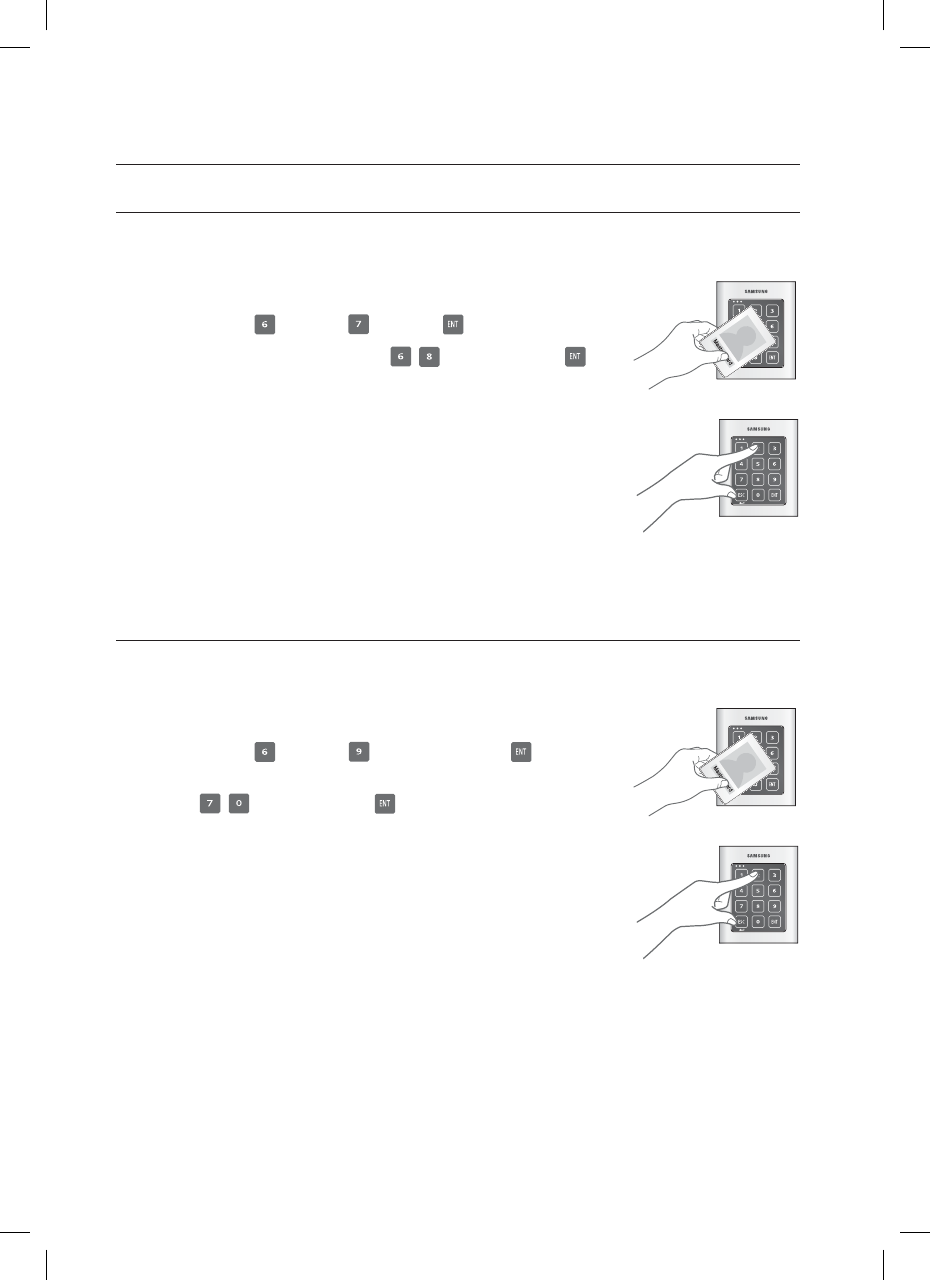
36_ advanced setting
advanced setting
TO SPECIFY THE INPUT MODE FOR THE EXIT BUTTON
You can specify an operation for the Exit button when it switches from LOW (0V) to HIGH (5V).
Present the Master Card to the device.
Press Button and Button and Button .
To release the setting, press the
<> buttons and press
.
The default is set to “switch from HIGH(5V) to LOW(0V)”.
TO SPECIFY THE INPUT MODE FOR THE DOOR CONTACT SENSOR
You can specify an operation for the Door Contact Sensor when it switches from LOW (0V) to HIGH (5V).
Present the Master Card to the device.
Press Button and Button in sequence and press .
To release the setting, repeat Step 1 above, select the
<> buttons and press
.
The default is set to “switch from HIGH(5V) to LOW(0V)”.
1.
2.
•
M
1.
2.
•
M
SSA-S2000V
tGj
SSA-S2000V
SSA-S2000V
tGj
SSA-S2000V
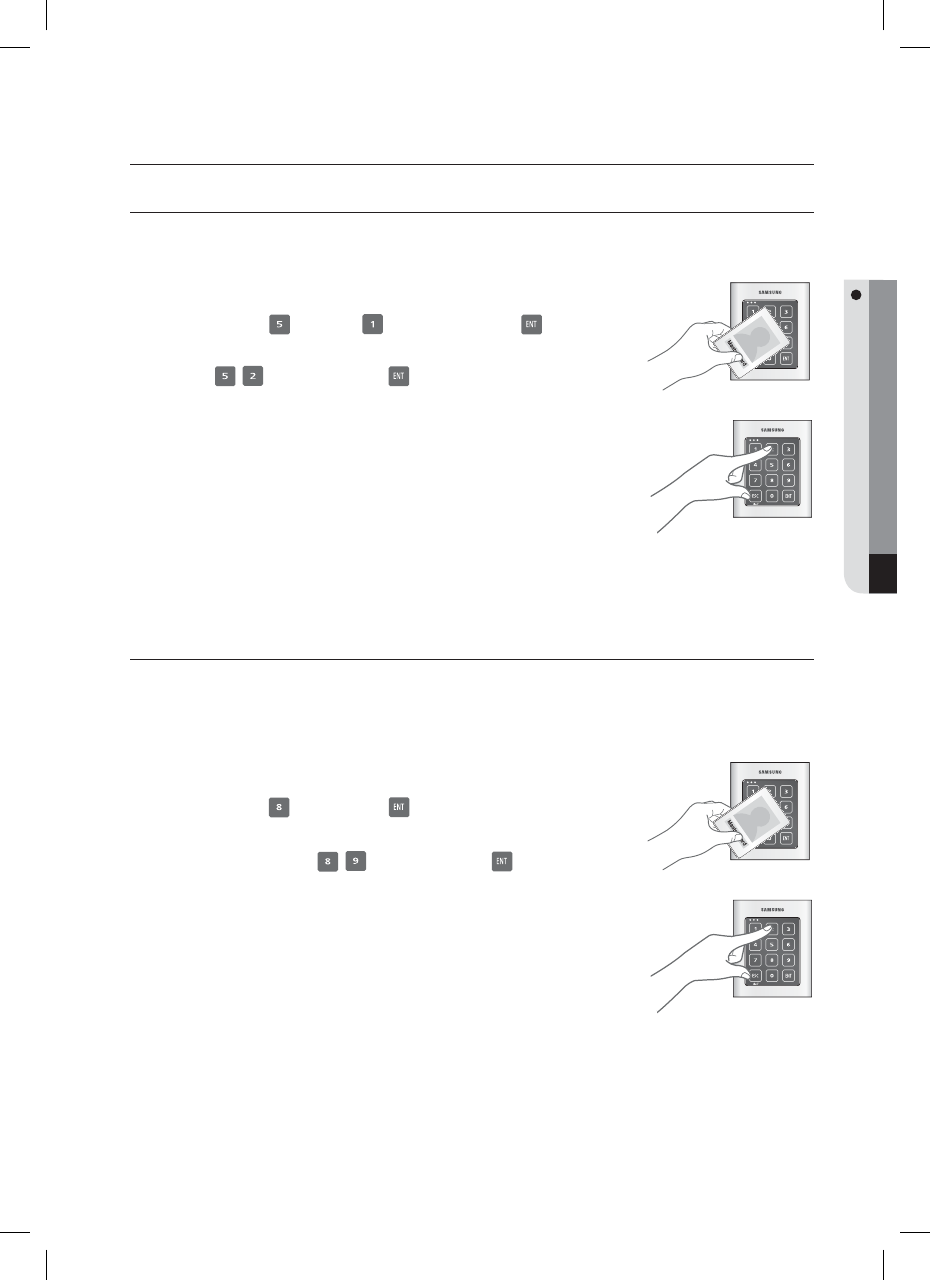
English _ 37
ADDITIONAL FEATURES
additional features
SSA-S2000V
tGj
SSA-S2000V
SSA-S2000V
tGj
SSA-S2000V
MUTE
You can mute the keypad tone or melody in normal operation.
Present the Master Card to the device.
Press Button and Button in sequence and press .
To release the setting, repeat Step 1 above, select the
<> buttons and press
.
By default, it is set to “enabled”.
TO SPECIFY THE USE OF THE TAMPER ALARM
You can maintain the alarm setup in normal operation and release it in case of a service repair requiring the dismantlement
of the device. You must set the alarm mode when you have installed the device.For the alarm output port settings, refer to
“To specify the alarm output port for the dismantled device” on page 26.
Present the Master Card to the device.
Press Button twice and press .
To release the alarm setting for the dismantled device, repeat Step 1
above, select the
<> buttons and press
.
The default is set to “disabled”.
You can release the alarm for the dismantled device by presenting the Master
Card or a registered card.
1.
2.
•
M
1.
2.
•
M
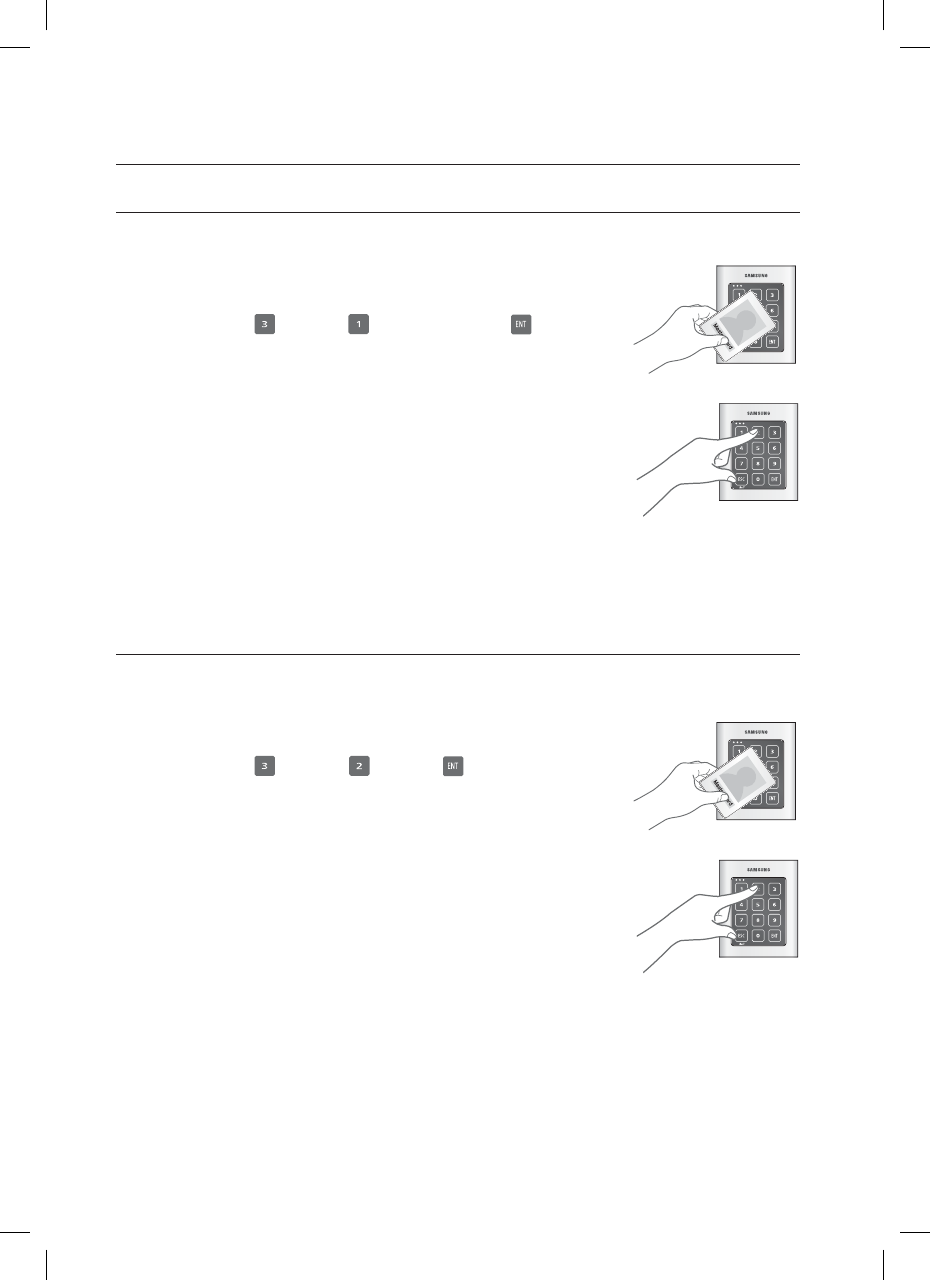
38_ additional features
additional features
TO CHECK THE OUTPUT SPECIFIED FOR A REGISTERED CARD USER
You can check the output setting that you specifi ed in “To specify the output time if the card is authenticated”. (See page 28.)
Present the Master Card to the device.
Press Button and Button in sequence and press .
TO CHECK THE OUTPUT SPECIFIED FOR AN UNREGISTERED
CARD USER
You can check the output setting that you specifi ed in “To specify the output time if the card is not authenticated”. (See page 29.)
Present the Master Card to the device.
Press Button and Button and Button .
1.
2.
1.
2.
SSA-S2000V
tGj
SSA-S2000V
SSA-S2000V
tGj
SSA-S2000V
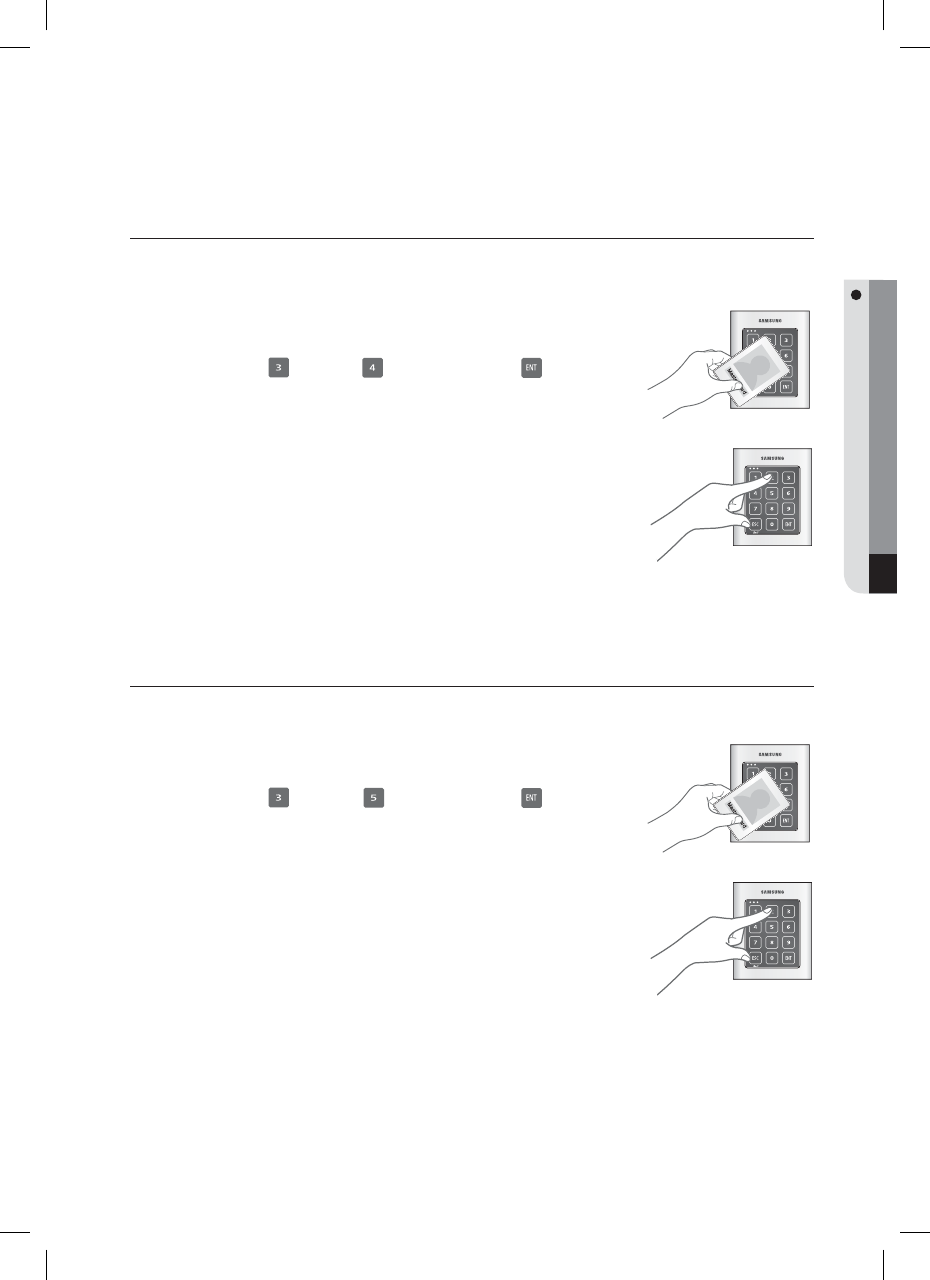
English _ 39
ADDITIONAL FEATURES
TO CHECK THE OUTPUT SPECIFIED FOR THE DOOR CONTACT
SENSOR ALARM
You can check the output setting that you specifi ed in “To specify the alarm output for an input error of the Door contact
Sensor”. (See page 30.)
Present the Master Card to the device.
Press Button and Button in sequence and press .
TO CHECK THE OUTPUT SPECIFIED FOR AUX 1
You can check the output setting that you specifi ed in “To specify the alarm operation time for AUX 1”. (See page 30.)
Present the Master Card to the device.
Press Button and Button in sequence and press .
1.
2.
1.
2.
SSA-S2000V
tGj
SSA-S2000V
SSA-S2000V
tGj
SSA-S2000V
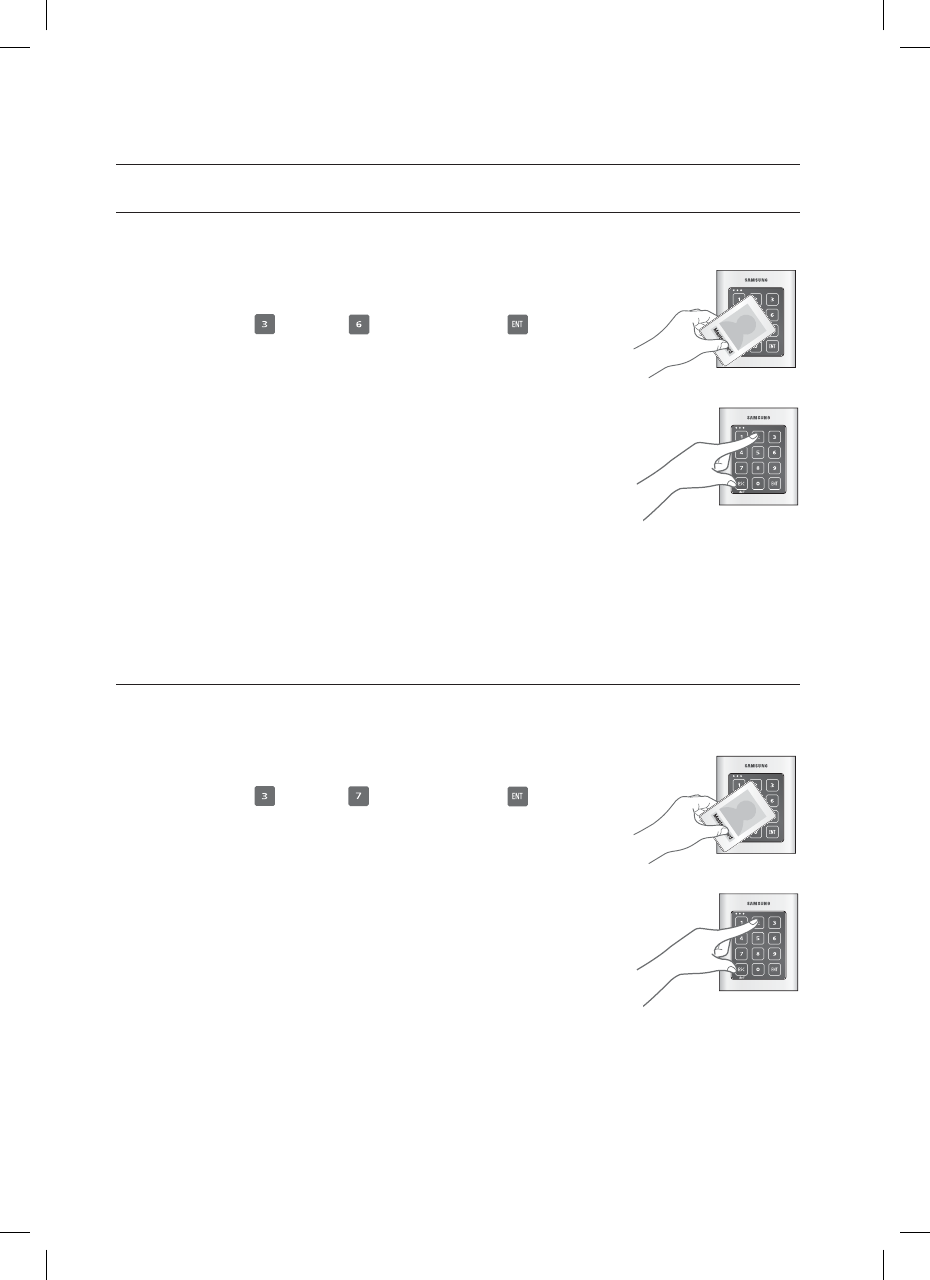
40_ additional features
additional features
TO CHECK THE OUTPUT SPECIFIED FOR AUX 2
You can check the output setting that you specifi ed in “To specify the alarm operation time for AUX 2”. (See page 31.)
Present the Master Card to the device.
Press Button and Button in sequence and press .
TO CHECK THE OUTPUT SPECIFIED FOR AUX 3
You can check the output setting that you specifi ed in “To specify the alarm operation time for AUX 3”. (See page 31.)
Present the Master Card to the device.
Press Button and Button in sequence and press .
1.
2.
1.
2.
SSA-S2000V
tGj
SSA-S2000V
SSA-S2000V
tGj
SSA-S2000V
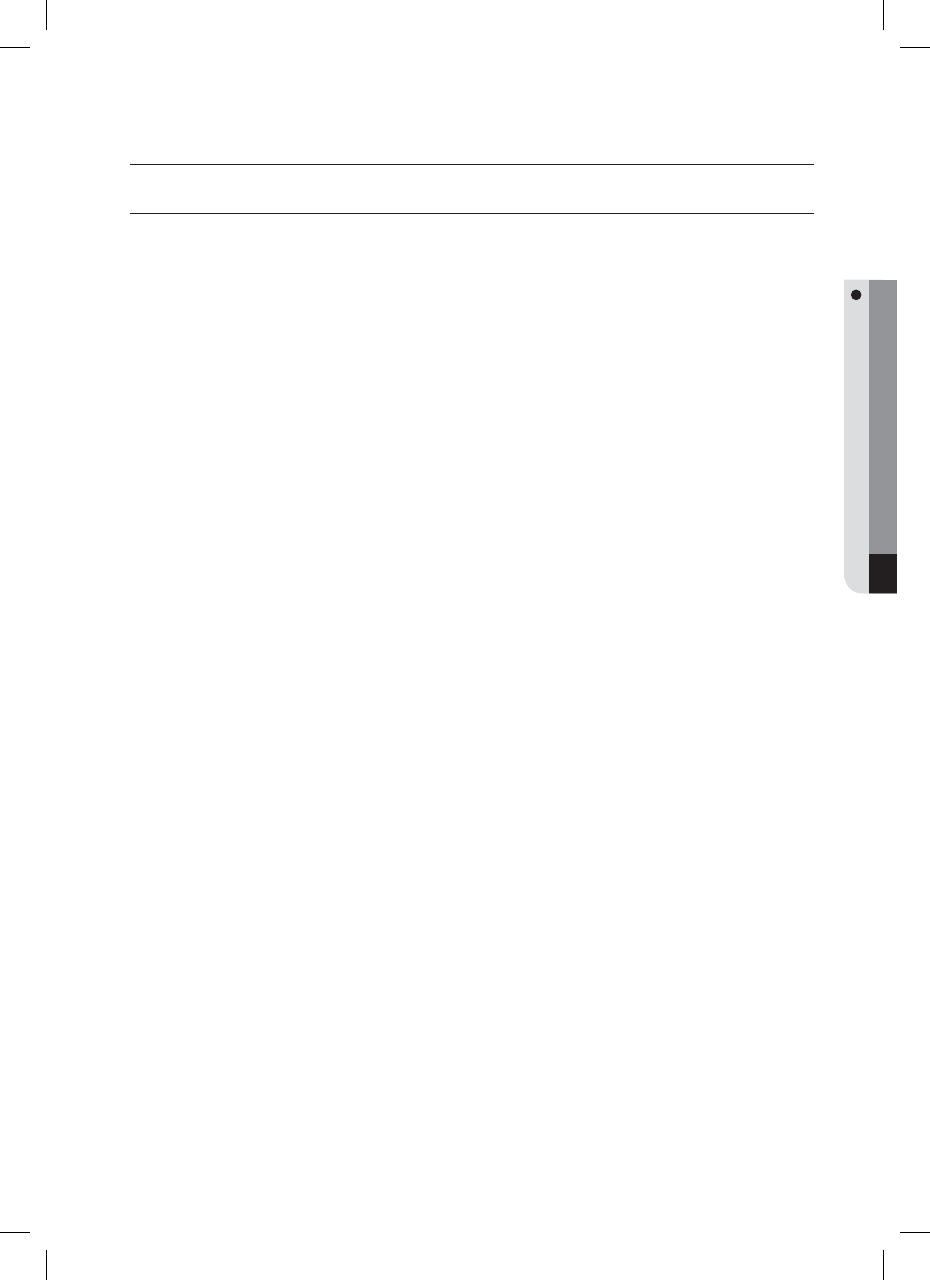
English _ 41
OTHER INFORMATION
other information
INITIAL VALUES
This product operates in the following initial values:
For changing the settings or registering/deleting the user card, refer to the applicable section in this document.
Entry permitted for a registered card
- The door control relay operates for 3 seconds.
- The green LED indicator fl ashes for 3 seconds.
Entry denied for an unregistered card
- The alarm relay operates for 2 seconds.
- The red LED indicator fl ashes for 2 seconds.
Duress Mode Password : 00
The TTL output port produces a signal for 3 seconds in Duress mode.
QUICK MODE : Disabled
Chime Bell Output : Enabled
Chime Bell Operating Time : 0.5 second
Melody Sound : Enabled
Keypad Input Limited Use : 20 seconds
When an input signal is sensed : ‘H’ ‘L’ (common for all inputs)
When a TTL output signal is sensed : ‘H L’
Patrol Mode Delay Time : 00 minute
Door Sensor Sensing Time : 00 second
Retry count for an unauthenticated entry : 05 times
Alarm for Dismantled Device : Disabled
Dismantled device Alarm Output Port : 02 (Alarm Relay)
Toggle Mode : Disabled
Control Lock by the Door Sensor : Disabled
1)
2)
3)
4)
5)
6)
7)
8)
9)
10)
11)
12)
13)
14)
15)
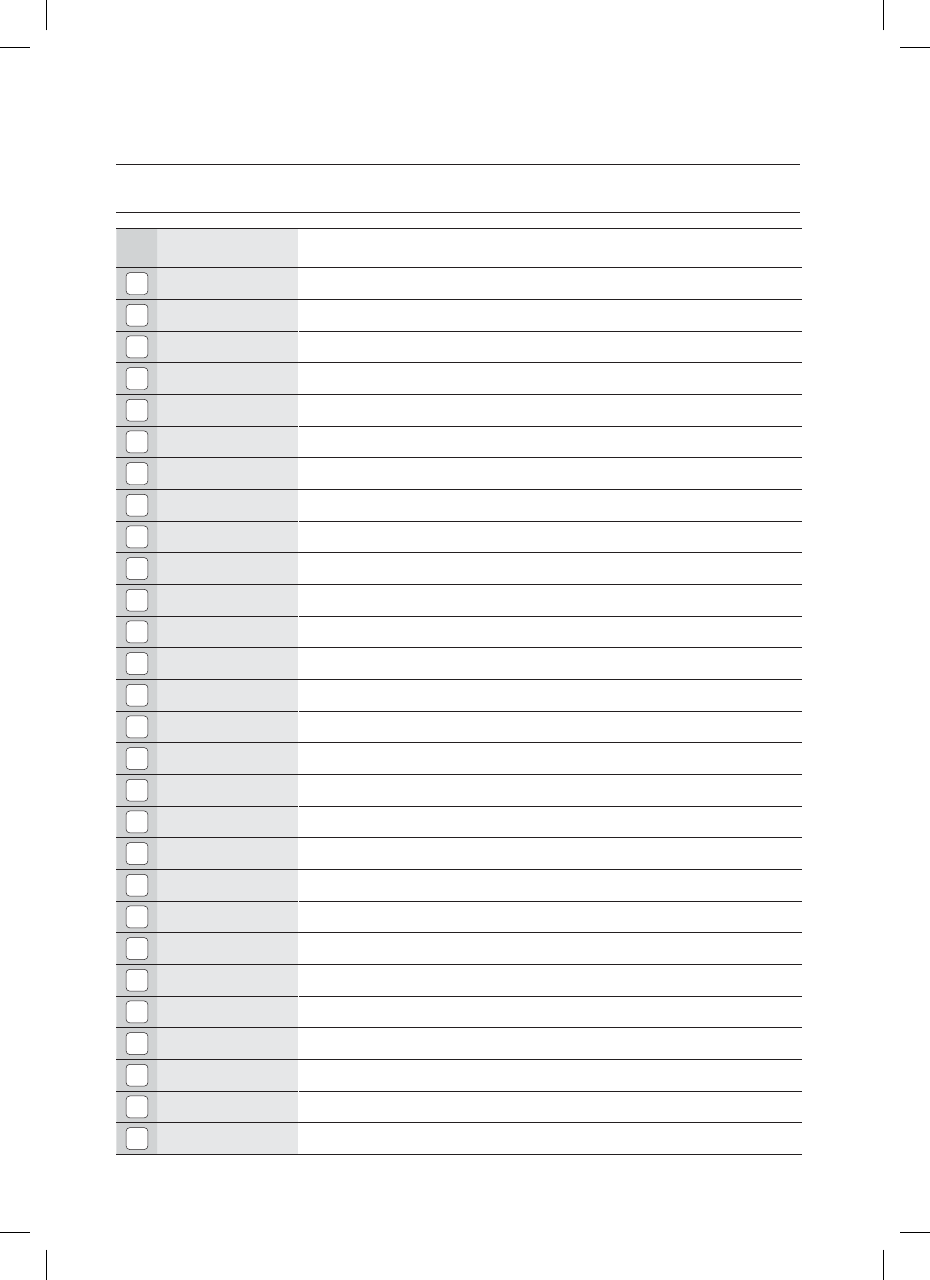
42_ other information
other information
FUNCTION CODES
NO. Code Number Function Item
1
11
Additional user card registration (RF CARD ONLY MODE)
Additional user card registration (RF CARD ONLY MODE)
2
12
Additional user card and PIN registration (RF CARD + PIN MODE)
Additional user card and PIN registration (RF CARD + PIN MODE)
3
13
Additional PIN registration (PIN ONLY MODE)
Additional PIN registration (PIN ONLY MODE)
4
14
Delete a registered card or PIN number
Delete a registered card or PIN number
5
15
Additional user card or PIN registration (RF/PIN combination mode)
Additional user card or PIN registration (RF/PIN combination mode)
6
21
To specify the output time if the card is authenticated
To specify the output time if the card is authenticated
7
22
To specify the output time if the card is not authenticated
To specify the output time if the card is not authenticated
8
24
Set the Door Contact Sensor alarming time
Set the Door Contact Sensor alarming time
925
Set the AUX 1 alarming time
Set the AUX 1 alarming time
10 26
Set the AUX 2 alarming time
Set the AUX 2 alarming time
11 27
Set the AUX 3 alarming time
Set the AUX 3 alarming time
12 29
Set the Duress Mode password (2 digits)
Set the Duress Mode password (2 digits)
13 30
Set the TTL output time in Duress Mode
Set the TTL output time in Duress Mode
14 31
To check the output of the registered card user (test on code 21)
To check the output of the registered card user (test on code 21)
15 32
To check the output of the unregistered card user
To check the output of the unregistered card user
16 34
To check the output specified for the Door Contact Sensor alarm
To check the output specifi ed for the Door Contact Sensor alarm
17 35
To check the output specified for AUX 1
To check the output specifi ed for AUX 1
18 36
To check the output specified for AUX 2
To check the output specifi ed for AUX 2
19 37
To check the output specified for AUX 3
To check the output specifi ed for AUX 3
20 39
Set the chime bell ringing time
Set the chime bell ringing time
21 41
Set the door open
Set the door open
22 42
Release the door opening
Release the door opening
23 43
Set the QUICK Mode
Set the QUICK Mode
24 44
Release the QUICK Mode
Release the QUICK Mode
25 45
Toggle to control the door relay
Toggle to control the door relay
26 46
Release the toggling to control the door relay
Release the toggling to control the door relay
27 47
Set to control the door relay using the Door Contact Sensor
Set to control the door relay using the Door Contact Sensor
28 48
Release the control of the door relay using the Door Contact Sensor
Release the control of the door relay using the Door Contact Sensor
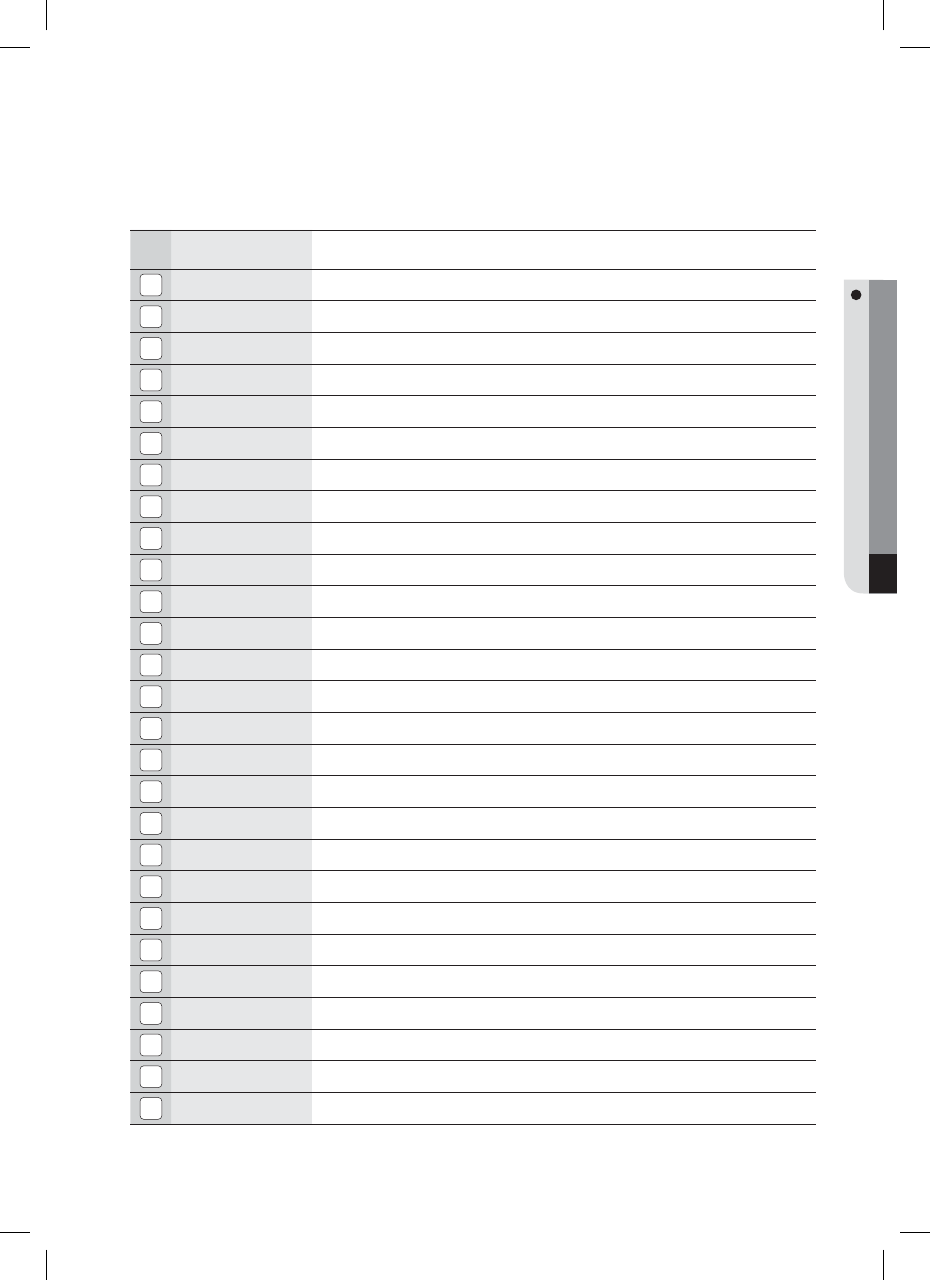
English _ 43
OTHER INFORMATION
NO. Code Number Function Item
29 51
Turn off the sound
Turn off the sound
30 52
Turn on the sound
Turn on the sound
31 60
To specify the keypad input suspension time if the retry count with an unregistered ID exceeds the limit
To specify the keypad input suspension time if the retry count with an unregistered ID exceeds the limit
32 61
Sense if AUX 1 switches from L to H
Sense if AUX 1 switches from L to H
33 62
Sense if AUX 1 switches from H to L
Sense if AUX 1 switches from H to L
34 63
Sense if AUX 2 switches from L to H
Sense if AUX 2 switches from L to H
35 64
Sense if AUX 2 switches from H to L
Sense if AUX 2 switches from H to L
36 65
Sense if AUX 3 switches from L to H
Sense if AUX 3 switches from L to H
37 66
Sense if AUX 3 switches from H to L
Sense if AUX 3 switches from H to L
38 67
Sense if the Exit button switches from L to H
Sense if the Exit button switches from L to H
39 68
Sense if the Exit button switches from H to L
Sense if the Exit button switches from H to L
40 69
Sense if the Door Contact Sensor switches from L to H
Sense if the Door Contact Sensor switches from L to H
41 70
Sense if the Door Contact Sensor switches from H to L
Sense if the Door Contact Sensor switches from H to L
42 71
Set the TTL output to H
Set the TTL output to H
43 72
Set the TTL output to L
Set the TTL output to L
44 73
Keypad input enabled
Keypad input enabled
45 74
Keypad input disabled
Keypad input disabled
46 77
Chime bell enabled
Chime bell enabled
47 78
Chime bell disabled
Chime bell disabled
48 80
Set the starting delay time for Patrol Mode
Set the starting delay time for Patrol Mode
49 81
Set the operation time for the Door Contact Sensor
Set the operation time for the Door Contact Sensor
50 82
To specify the retry count for an unregistered ID
To specify the retry count for an unregistered ID
51 83
Set the limitation time for the keypad input
Set the limitation time for the keypad input
52 84
Set the alarm output port for the dismantled device
Set the alarm output port for the dismantled device
53 88
Dismantled device alarm enabled
Dismantled device alarm enabled
54 89
Dismantled device alarm disabled
Dismantled device alarm disabled
55 99
System Initialization (all settings deleted)
System Initialization (all settings deleted)
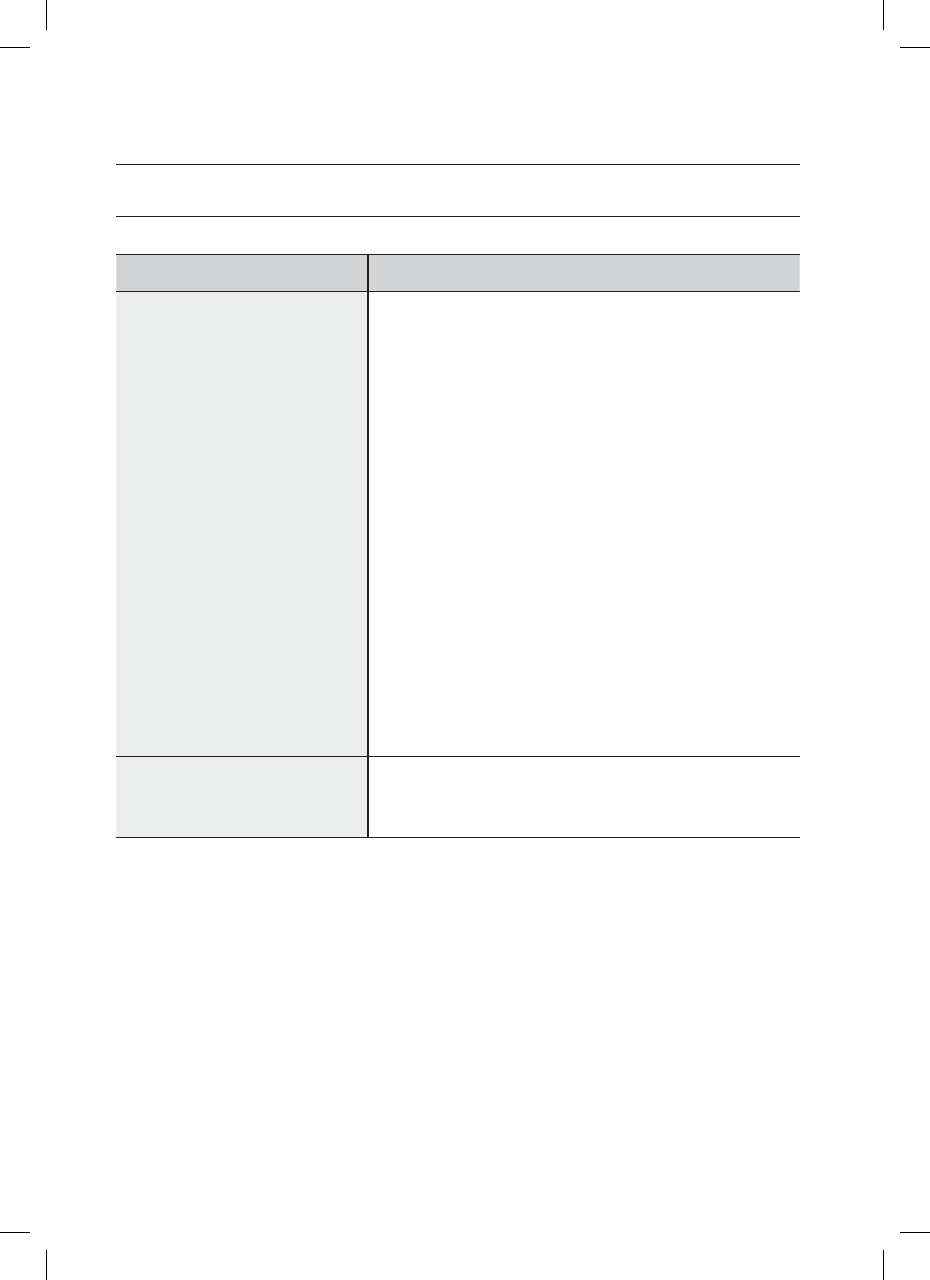
44_ troubleshooting
troubleshooting
TROUBLESHOOTING
If the product does not function properly, please see the below for trouble shooting.
PROBLEM ACTION
When I turn on the product, it does not
recognize the card with just the 3 LED
indicators blinking.
1) Check if the product is installed properly and works normally.
- In the initial setup of the product or after it is initialized
Set the operation mode and register the Master card and user cards as usual
because the product is in the initial state.
c SSA-S2000V modes available : Mode Number + ENT
√ RF Only : 01 + ENT
√ RF + P/W : 02 + ENT
√ PIN Only : 03 + ENT
√ RF or PIN : 05 + ENT
d Master Card (or (PIN): 4 ~ 6 digits (Mode 03 or 05) + ENT)
e Enter the user card or PIN number and provide the password according to the
mode
f Master Card (or (PIN): 4 ~ 6 digits (Mode 03 or 05) + ENT)
√ For more information about registering the Master Card and the user card,
refer to the initial setup section in the user manual.
2) If this happens while the product is operating normally (with the Master Card and
user card registered) Product malfunction
c Power: OFF ON
d If the problem persists, perform the initialization process for the next step.
√ For more information about initializing the product, refer to the initialization
section in the user manual.
3) If the problem persists after you have followed the procedures above,
contact a designated service center.
The product just switches to normal
operation mode while I am registering a
user in a set mode or confi gure the
settings.
1) If no key input is entered within 20 seconds in a set mode, the product will switch
to normal operation mode automatically. (normal operation)
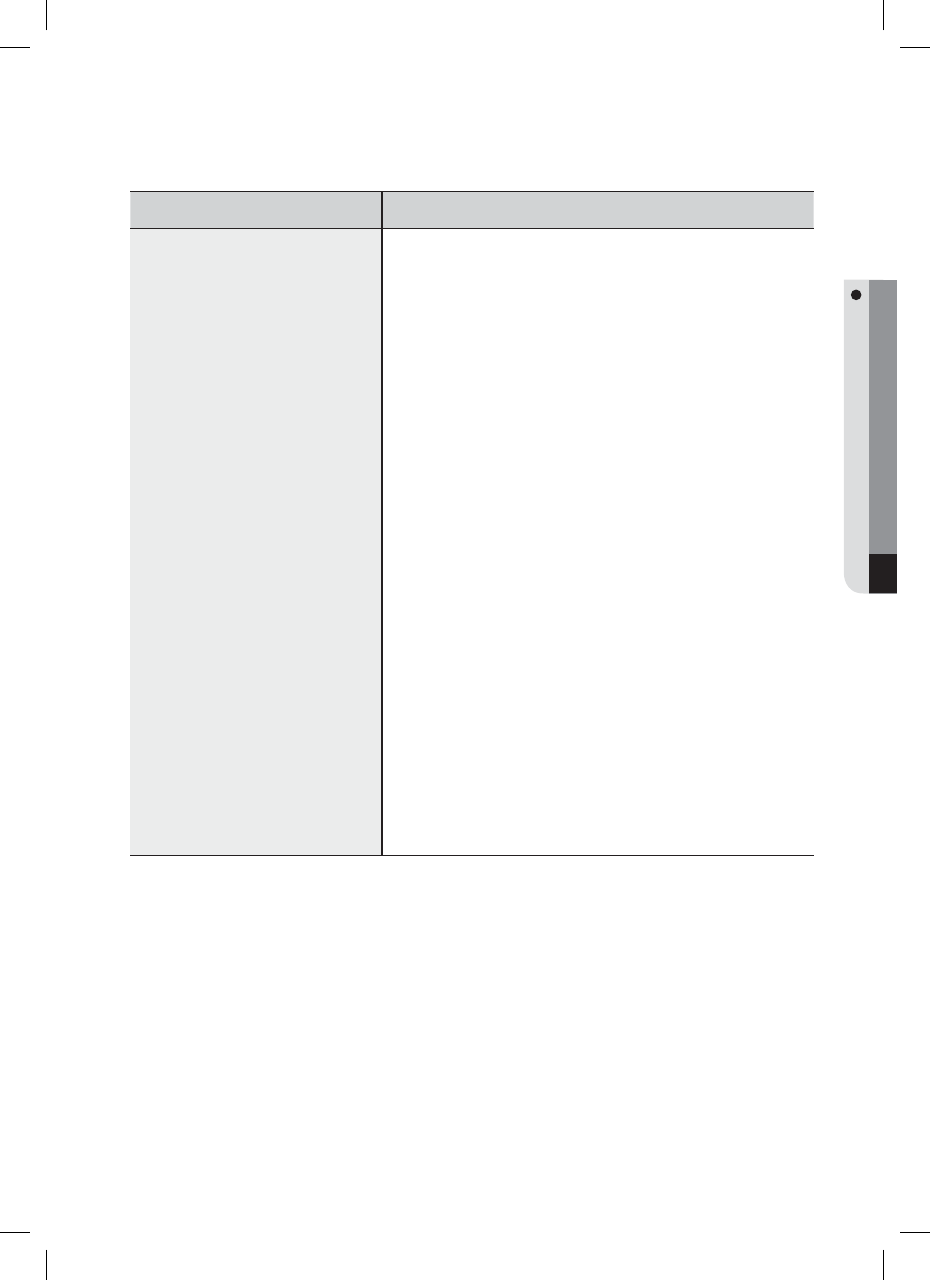
English _ 45
TROUBLESHOOTING
PROBLEM ACTION
I can not register an additional user card
(or PIN).
1) Check if the product is installed properly and works normally.
- In the initial setup of the product or after it is initialized
Set the operation mode and register the Master card and user cards as usual
because the product is in the initial state.
c SSA-S2000V modes available : Mode Number + ENT
√ RF Only : 01 + ENT
√ RF + P/W : 02 + ENT
√ PIN Only : 03 + ENT
√ RF or PIN : 05 + ENT
d
Master Card (or (PIN): 4 ~ 6 digits (Mode 03 or 05) + ENT)
e Enter the user card or PIN number and provide the password according to the
mode
f
Master Card (or (PIN): 4 ~ 6 digits (Mode 03 or 05) + ENT)
√ For more information about registering the Master Card and the user card,
refer to the initial setup section in the user manual.
2) If this happens when you try to register an additional card in normal operation
mode
- Register the user card only as the Master Card is already registered.
c Master Card (or (PIN): 4 ~ 6 digits (Mode 03 or 05) + ENT)
d Command for an additional card registration according to the operation mode
√ RF Only : 11 + ENT
√ RF + P/W : 12 + ENT
√ PIN Only : 13 + ENT
√ RF or PIN : 15 + ENT
e Enter the user card or PIN number and provide the password according to the
mode
f
Master Card (or (PIN): 4 ~ 6 digits (Mode 03 or 05) + ENT)
√
For more information about registering the user card, refer to the additional user
registration section in the user manual.
3) If the problem persists after you have followed the procedures above,
contact a designated service center.
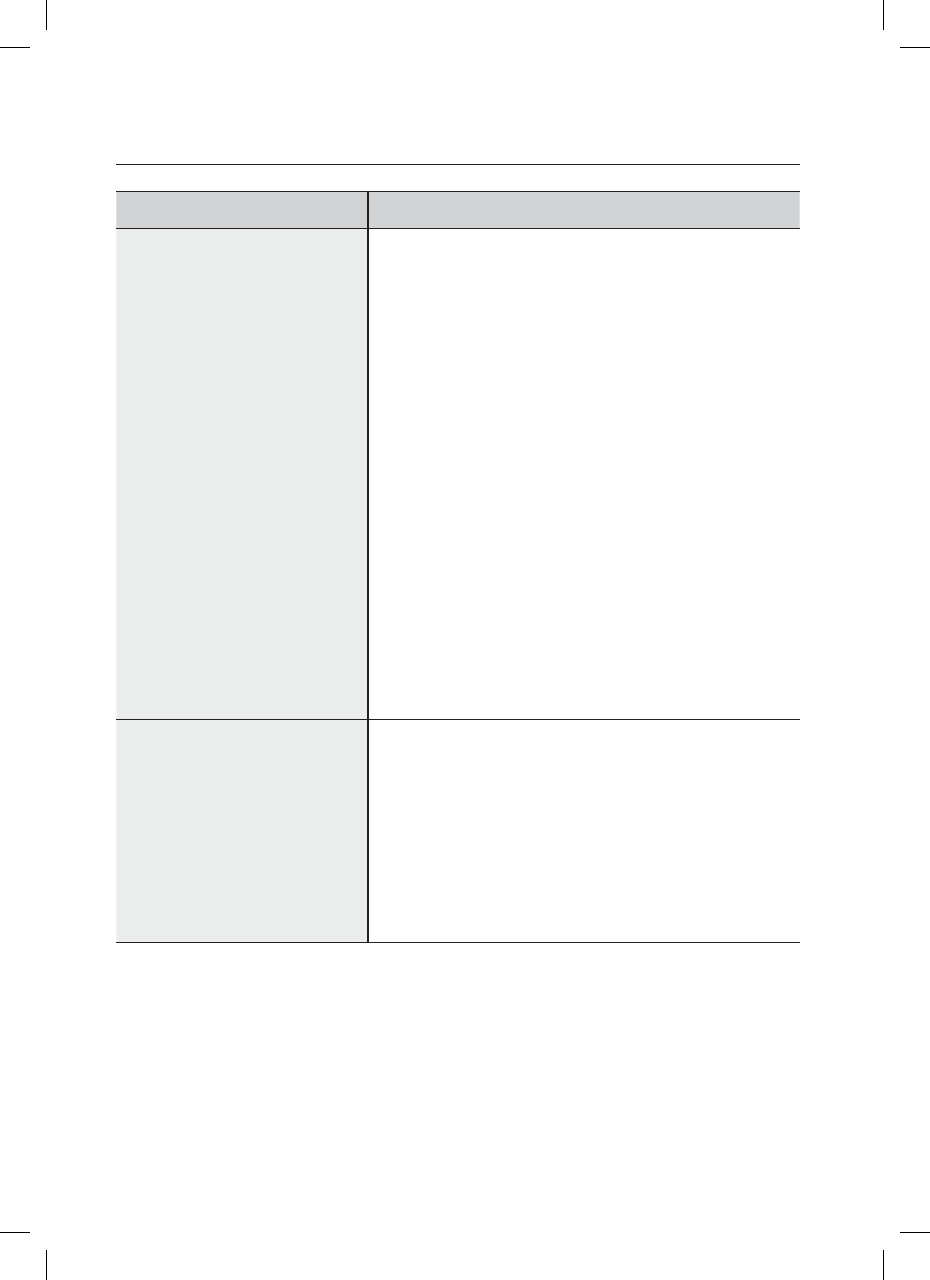
46_ troubleshooting
troubleshooting
PROBLEM ACTION
The user card (or PIN) is not deleted.
Check the operation status of the product
1) Check if the product works properly.
- If the product operates normally (and you have the Master Card or the PIN number)
c If you have the card to delete
√
Master Card (or (PIN): 4 ~ 6 digits (Mode 03 or 05) + ENT)
√
Enter the command to delete the user: 14 + ENT
√
Enter another card to delete (if you have multiple cards to delete)
√
Master Card (or (PIN): 4 ~ 6 digits (Mode 03 or 05) + ENT)
d If you have lost the card to delete. But you know the card number
√
Master Card (or (PIN): 4 ~ 6 digits (Mode 03 or 05) + ENT)
√
Enter the command to enable the keypad input: 73 + ENT
√
Master Card (or (PIN): 4 ~ 6 digits (Mode 03 or 05) + ENT)
√
Enter the command to delete the user: 14 + ENT
√
Enter another card to delete and press ENT (if you have multiple cards to delete)
√
Master Card (or (PIN): 4 ~ 6 digits (Mode 03 or 05) + ENT)
√
For more information about deleting the user card, refer to the user deletion section in
the user manual.
- If you have lost the Master Card (or PIN)
c Registering or deleting the user card is not possible without the Master Card
d Initializing the product
√
For more information about initializing the product, refer to the initialization section in the
user manual.
2)
If the problem persists after you have followed the procedures above, contact a designated
service center.
I lost the Master Card and could not
register or delete the card or change the
settings.
1)
You must initialize the product if you want to change the device settings without the Master Card
(or PIN). (Initializing the product will restore all your settings regarding the Master Card and user
cards to the factory default.)
c
Initialization using the external cable
√
Turn off the product and detach it from the wall.
√
Connect the orange line of the product to the orange line with the white stripes.
√
Turn on the product and check the initial state (LED indicators blink with the increasing bell
sound)
√
Disconnect the two short-circuited lines and turn off the product
2) If the problem persists after you have followed the procedures above,
contact a designated service center.
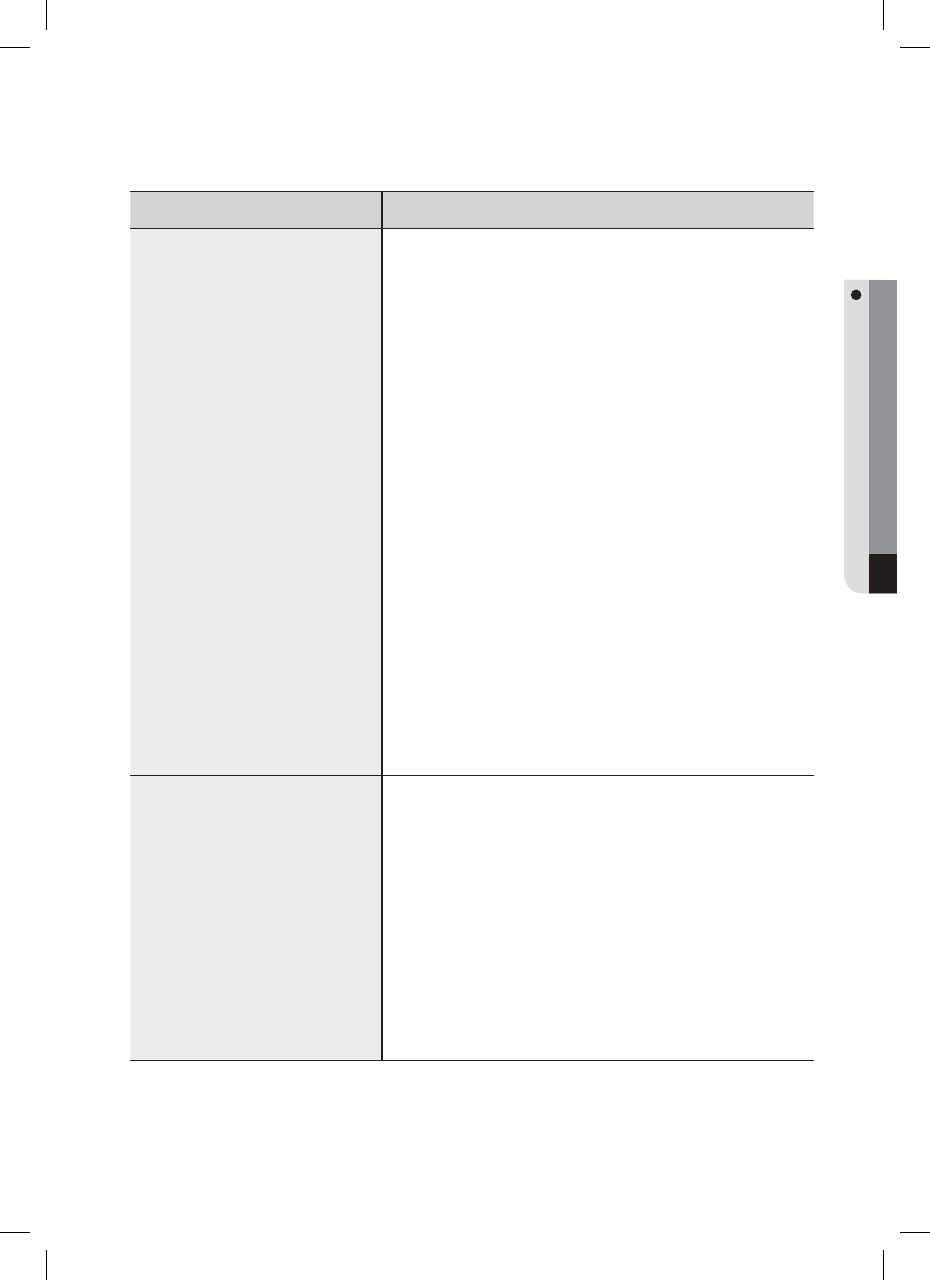
English _ 47
TROUBLESHOOTING
PROBLEM ACTION
SSA-S2000V can recognize a
presented RF card but can not
recognize the RF card number
using the keypad.
1) Check if the buzzer sounds when you press a key.
- If you hear the buzzer sound
c
Master Card (or (PIN): 4 ~ 6 digits (Mode 03 or 05) + ENT)
d Enter the command to enable the keypad input: 73 + ENT
e For more information, refer to the section of enabling or disabling the keypad
input for a card number in the user manual.
- If you hear the buzzer sound after a certain time
c The keypad input will be suspended for one minute (default) if you enter
unregistered numbers in 5 consecutive times (default).
d To change the retry count for an unauthenticated access
√
Master Card (or (PIN): 4 ~ 6 digits (Mode 03 or 05) + ENT)
√
Enter the command to set the retry count for an unauthenticated access
82 + ENT
√
Enter a new retry count: two digits + ENT (ex. 10 + ENT the retry count is 10.)
√
For more information, refer to the retry count setting section in the user manual.
e To change the keypad suspension time
√
Master Card (or (PIN): 4 ~ 6 digits (Mode 03 or 05) + ENT)
√ Enter the command to change the keypad suspension time: 60 + ENT
√ Enter a new time: two digits + ENT (ex. 10 + ENT the keypad input will be
suspended for 10 minutes.)
√
For more information, refer to the applicable section for the keypad suspension in the user
manual.
- If the buzzer stays inactive
c Initialize the product.
Initializing the product will restore all your settings regarding the Master Card
and user cards to the factory default.
2) If the problem persists after you have followed the procedures above,
contact a designated service center.
The Exit button does not work at
all.
1) Check if the Exit button is connected to SSA-S2000V properly.
- Ensure that the Exit button is of the NO type.
2) Check if the Exit button works normally.
-
Check the connection cable between the Exit button and SSA-S2000V for any disconnection or
short-circuit
.
-
Try to connect the two lines on the Exit button.
c If SSA-S2000V responds when you press the Exit button
√ Replace the Exit button it is defective
d If SSA-S2000V does not respond at all
√ Initialize the product the product malfunctions or is damaged.
(Initializing will restore all data settings to the default.)
√
For more information, refer to the initialization section in the user manual.
3) If the problem persists after you have followed the procedures above,
contact a designated service center.
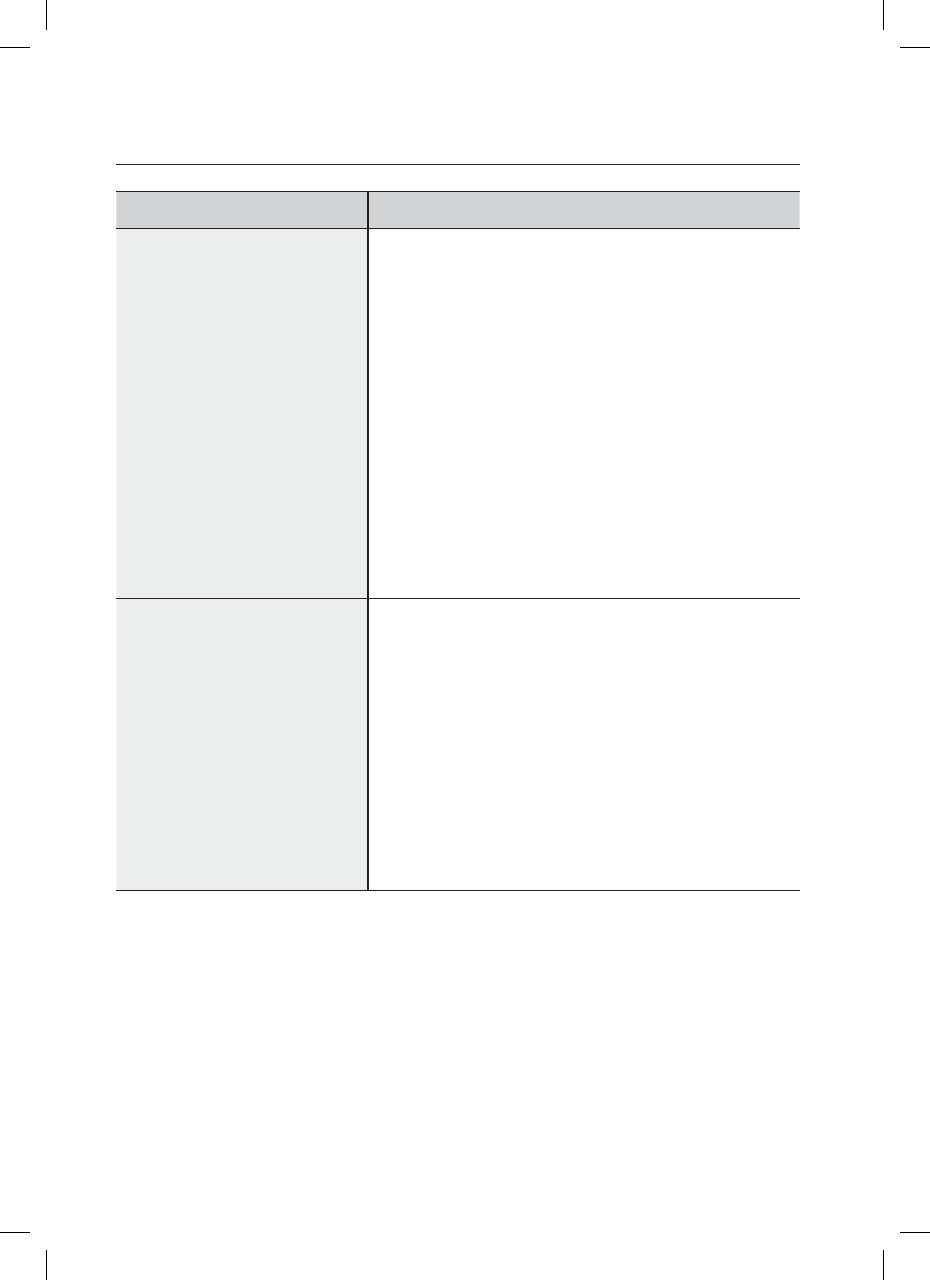
48_ troubleshooting
troubleshooting
PROBLEM ACTION
The external reader can the RF card
but the RF card data will not be
transferred to SSA-S2000V or
irrelevant data is transferred.
1)
Check if the external reader is connected to SSA-S2000V properly.
2)
Check if the external reader works normally.
-
Check the connection cable between the external reader and SSA-S2000V for any
disconnection or short-circuit
.
-
Check if there occurs a noise on the connection cable between the external reader and
SSA-S2000V.
c
If you have to use a measuring device such as an oscilloscope or a multimeter, please
consult with a qualifi ed technician.
d
Measure the Wiegand communication cable and check if the exit reader works properly.
: Check the Wiegand output state of the external reader by referring to the user manual,
and replace the reader if it shows an abnormal output.
e
If there occurs a noise on the Wiegand communication cable using the measuring device
:
Reinforce the GND line by using the shield line and space line as additional GND points.
: Extend the Wiegand communication range along with the stable signal reception using the
repeater
f
For more information, refer to the external reader connection section in the user manual.
3) If the problem persists after you have followed the procedures above,
contact a designated service center.
The door lock does not operate at
all.
1)
Check if the door lock is connected to SSA-S2000V properly.
The connection method may differ depending on the type and operation mode (NO, NC) of the
door lock.
2)
Check the status of the door lock
-
Check the connection cable between the door lock and SSA-S2000V for any disconnection or
short-circuit.
-
Check if the door lock works normally.
c
If you have to use a measuring device such as an oscilloscope or a multimeter, please
consult with a qualifi ed technician.
d
Remove the door lock from SSA-S2000V, and check the relay output of SSA-S2000V:
Replace the door lock if the relay output of SSA-S2000V shows a normal state.
e
For more information, refer to the door lock connection section in the user manual.
3) If the problem persists after you have followed the procedures above,
contact a designated service center.
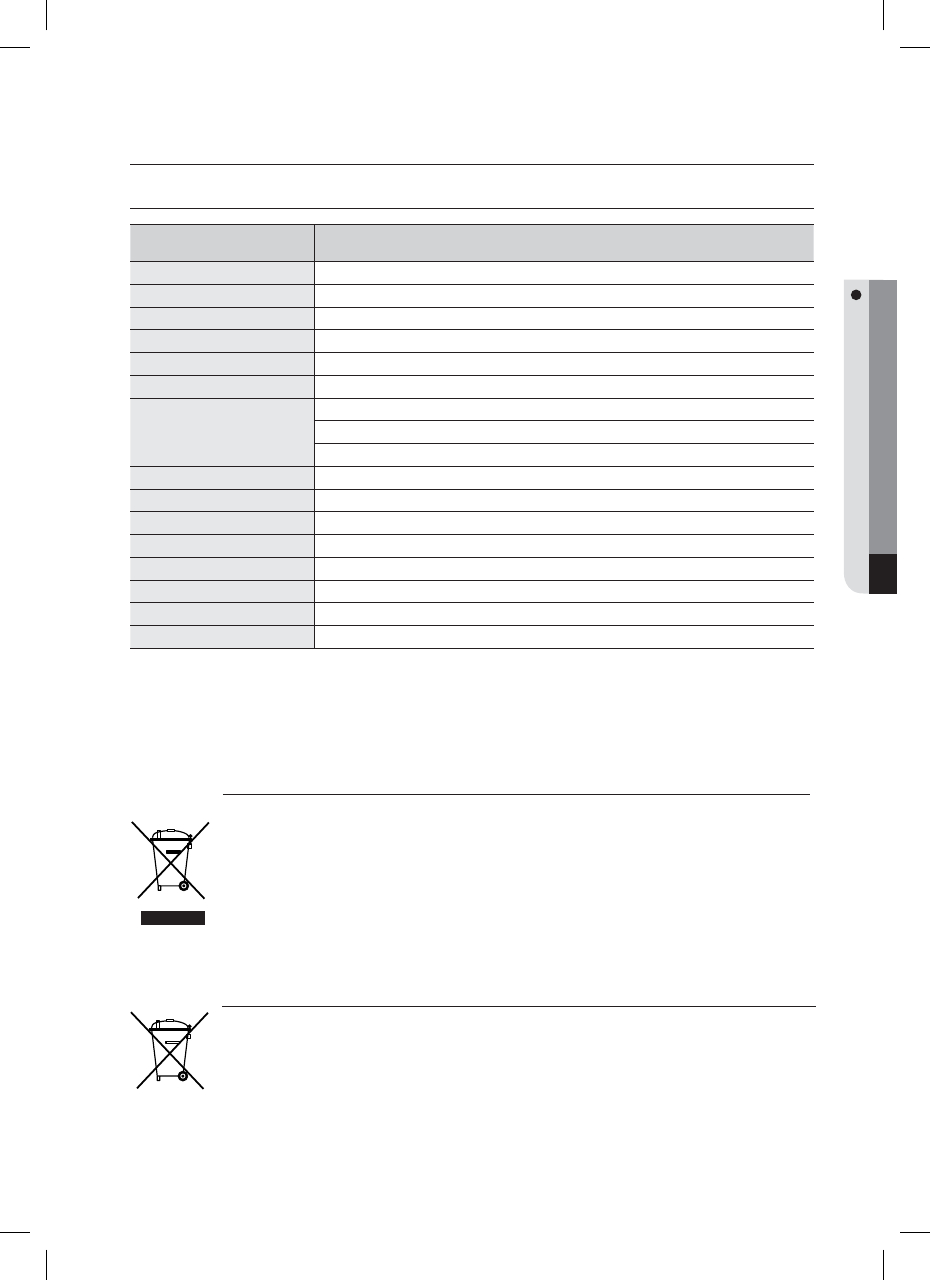
English _ 49
product specifi cations
PRODUCT SPECIFICATIONS
Item SSA-S2000V
User
512 Users
Power / Current
DC 12V / Max.180mA
Reader Port
External Reder Port 1ea : 26bit Wiegand for Exit
Reading Time (Card)
30ms
Door Open Time
00~99 Sec. (Default 3Sec.)
Input Port
5ea : Exit Button, Door Sensor, Aux#1, #2, #3
Output Port
2ea : 2 Form-C Relay Output (COM, NO, NC) / DC12~18V, Rating Max.2A
1ea : Chime Bell Output / DC5V, Rating Max.500mA
1ea : TTL Output / DC5V, Rating Max.20mA
LED Indicator
3 LED Indicators (Red, Green and Orange)
Beeper
Piezo Buzzer
Keypad
12 Key Touch Keypad with Back Lighting
Operating Temperature
-30°C to +50°C
Operating Humidity
10% to 90% relative humidity non-condensing
Color / Material
Silver with Black/ Polycarbonate & Aluminum Die casting
Dimension (W x H x D(mm))
87.0 x 109.0 x 25.0
Weight
440g ±10
Correct disposal of batteries in this product
(Applicable in the European Union and other European countries with separate battery return systems.)
This marking on the battery, manual or packaging indicates that the batteries in this product should not be disposed of
with other household waste at the end of their working life. Where marked, the chemical symbols Hg, Cd or Pb indicate
that the battery contains mercury, cadmium or lead above the reference levels in EC Directive 2006/66. If batteries are
not properly disposed of, these substances can cause harm to human health or the environment.
To protect natural resources and to promote material reuse, please separate batteries from other types of waste and
recycle them through your local, free battery return system.
Correct Disposal of This Product (Waste Electrical & Electronic Equipment)
(Applicable in the European Union and other European countries with separate collection systems)
This marking on the product, accessories or literature indicates that the product and its electronic accessories (e.g.
charger, headset, USB cable) should not be disposed of with other household waste at the end of their working life. To
prevent possible harm to the environment or human health from uncontrolled waste disposal, please separate these
items from other types of waste and recycle them responsibly to promote the sustainable reuse of material resources.
Household users should contact either the retailer where they purchased this product, or their local government office, for
details of where and how they can take these items for environmentally safe recycling.
Business users should contact their supplier and check the terms and conditions of the purchase contract.
This product and its electronic accessories should not be mixed with other commercial wastes for disposal.
PRODUCT SPECIFICATIONS

P/No. : Z8100239101A
www.samsungsecurity.com
www.samsungtechwin.com
SAMSUNG TECHWIN CO., LTD.
Samsungtechwin R&D Center, 701, Sampyeong-dong, Bundang-gu, Seongnam-si, Gyeonggi-do, Korea, 463-400
TEL : +82-70-7147-8740~60 FAX : +82-31-8018-3745
SAMSUNG TECHWIN EUROPE LTD.
Samsung House, 1000 Hillswood Drive, Hillswood Business
Park Chertsey, Surrey, UNITED KINGDOM KT16 OPS
TEL : +44-1932-45-5300 FAX : +44-1932-45-5325
SAMSUNG TECHWIN AMERICA Inc.
1480 Charles Willard St, Carson, CA 90746, UNITED STATES
Tol Free : +1-877-213-1222 FAX : +1-310-632-2195
www.samsungcctvusa.com
SALES NETWORK