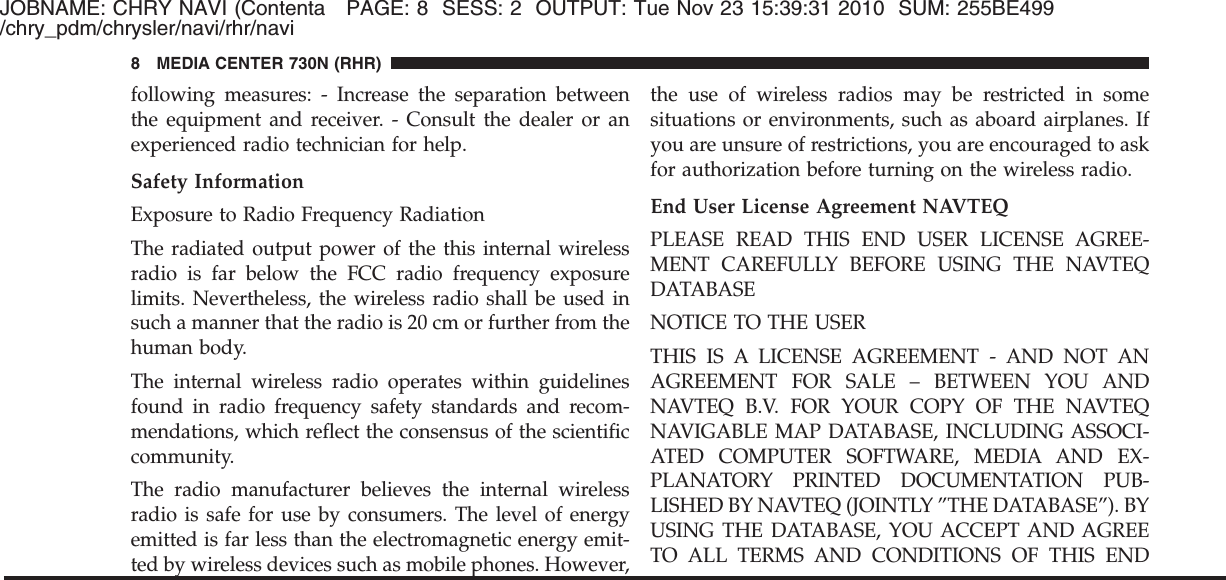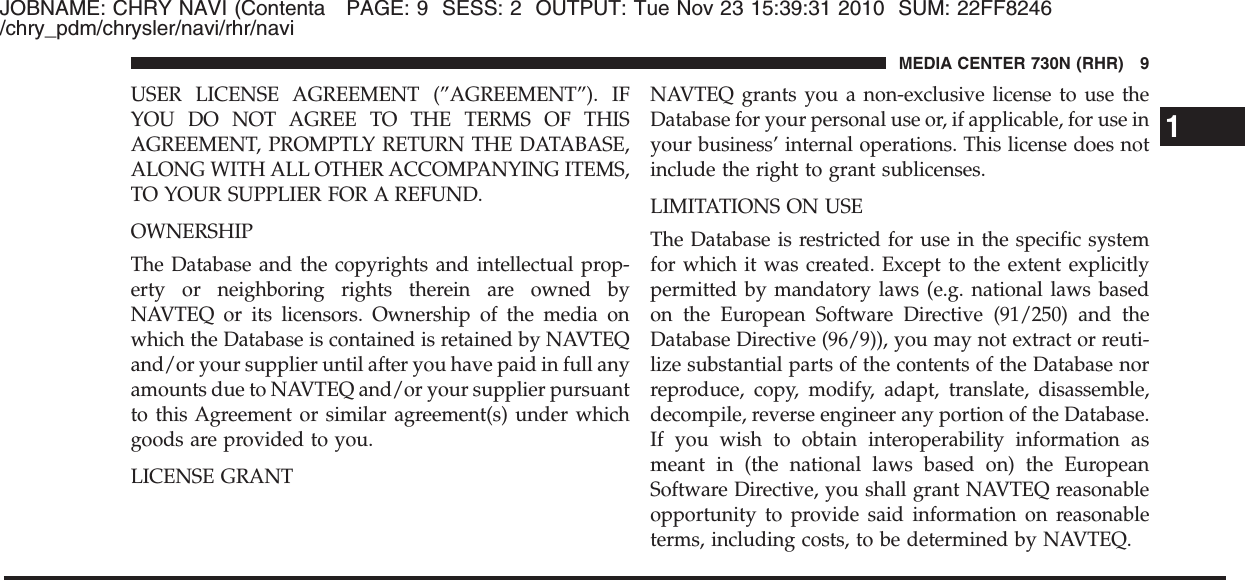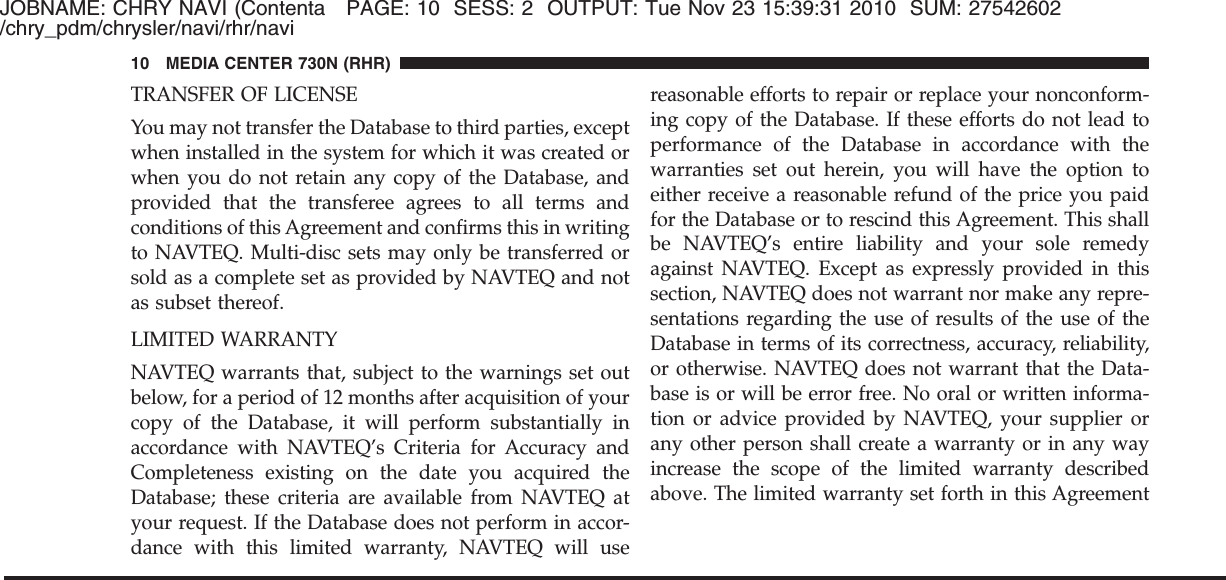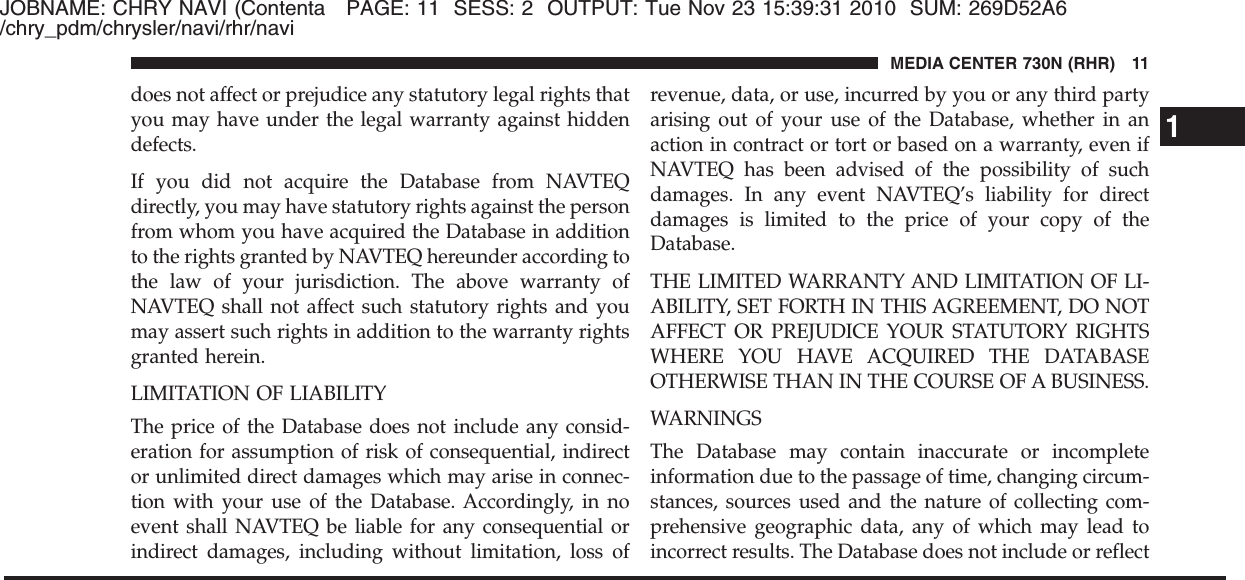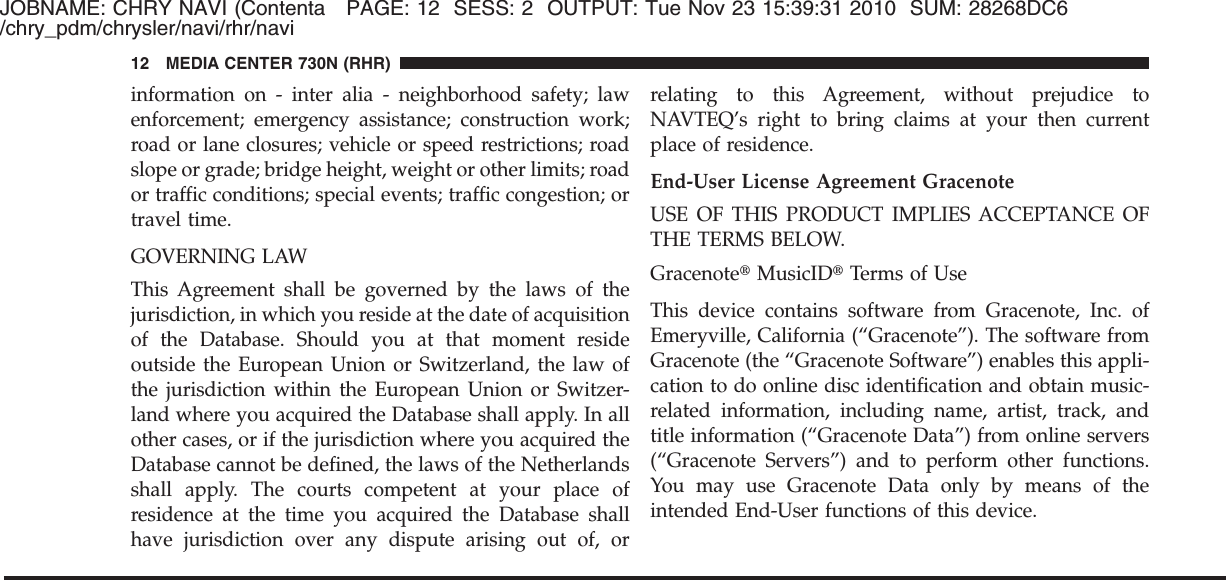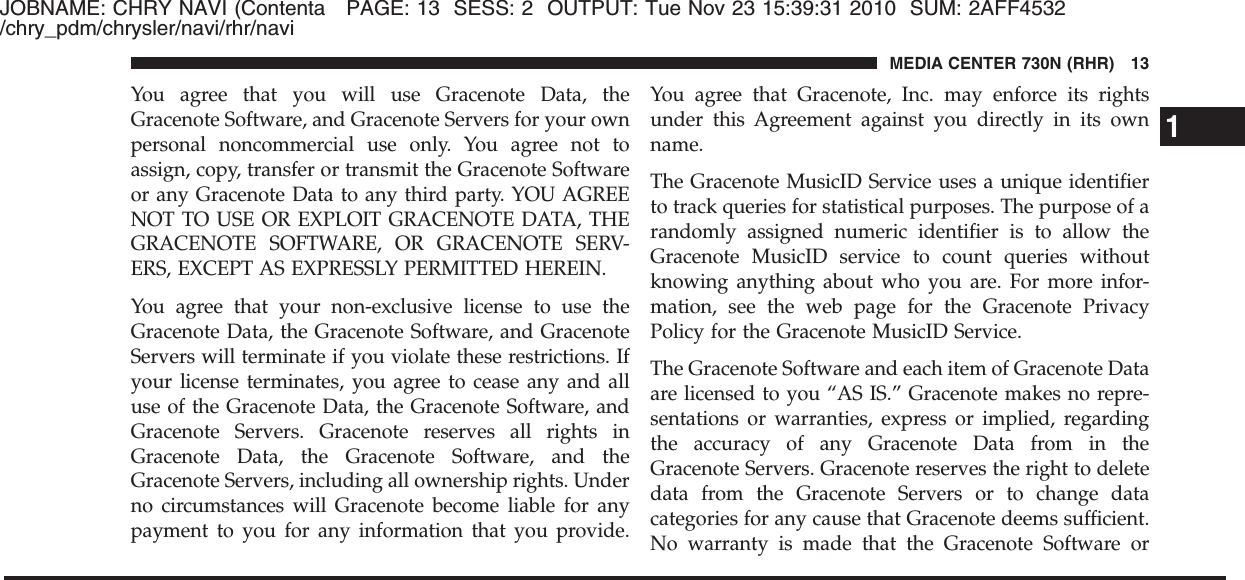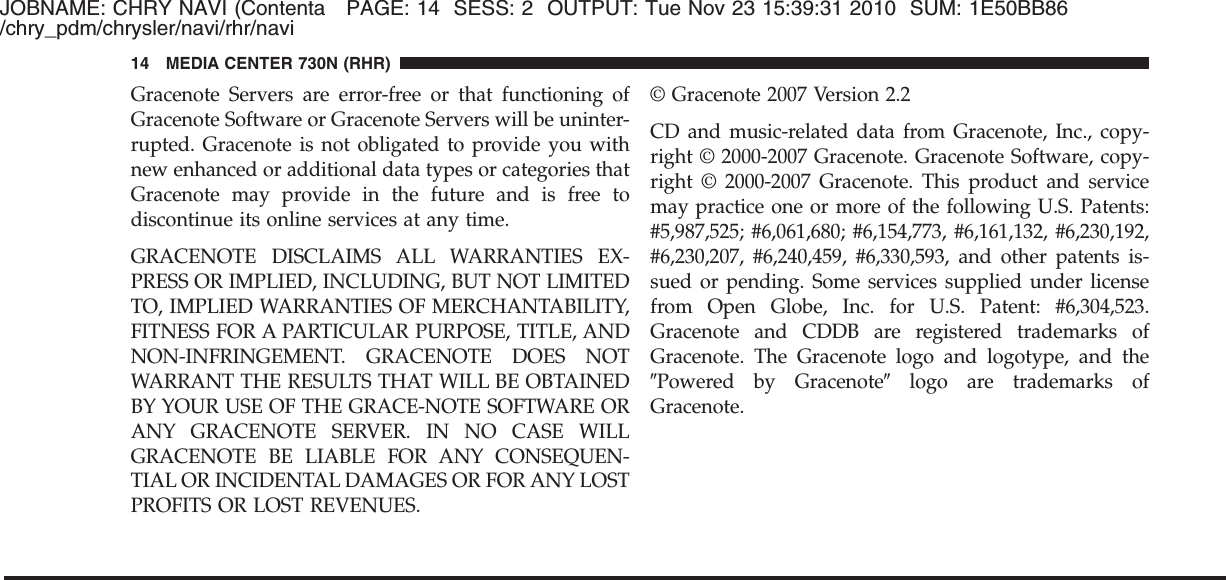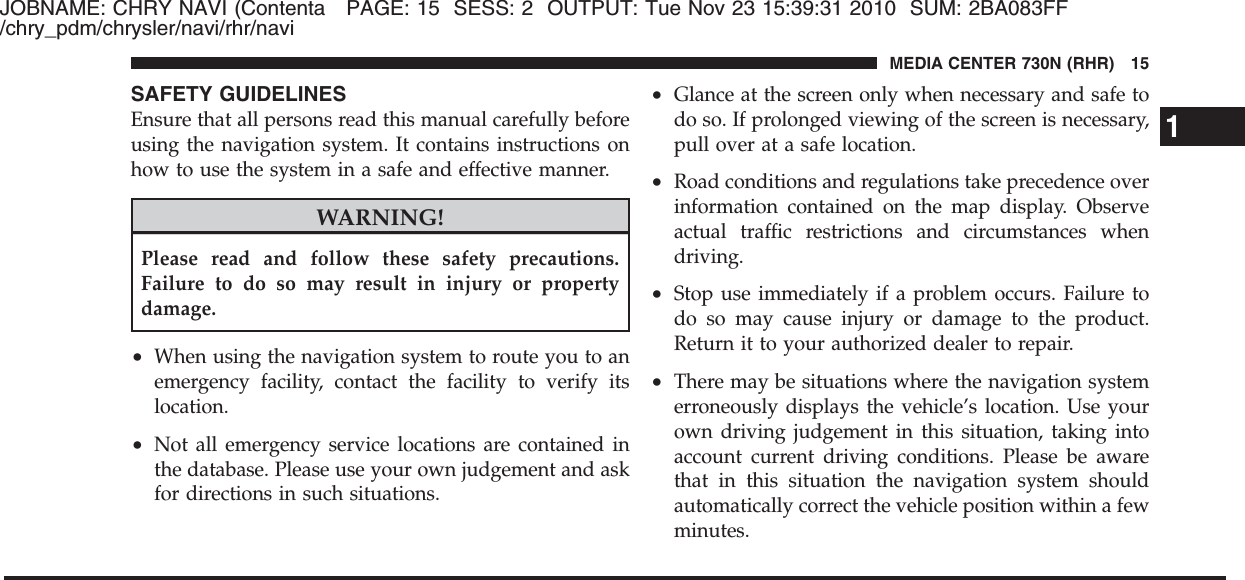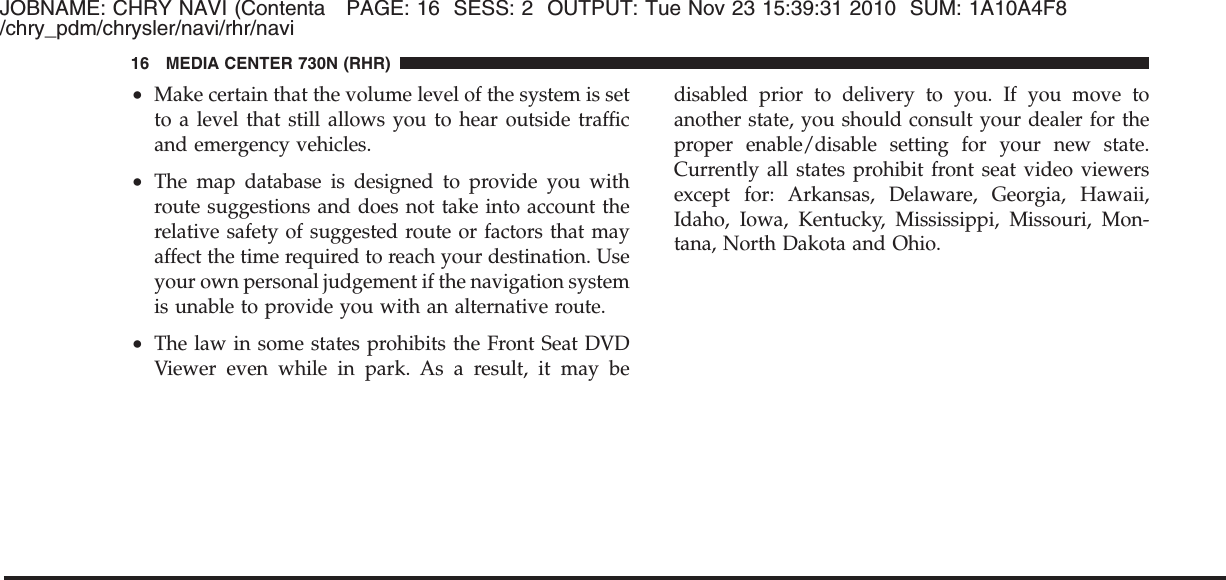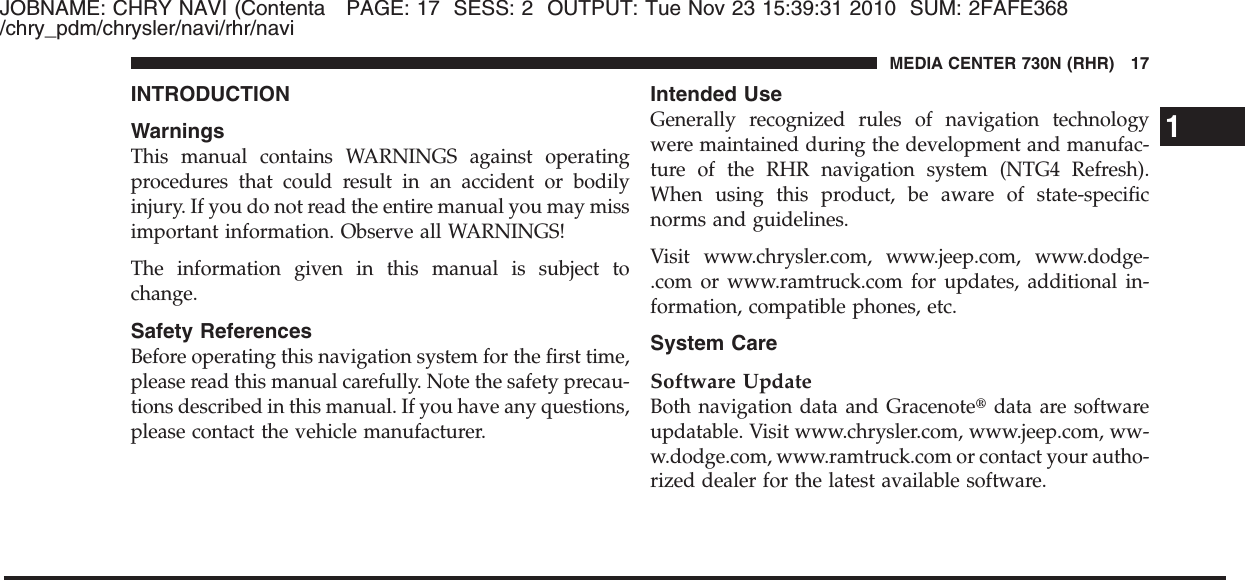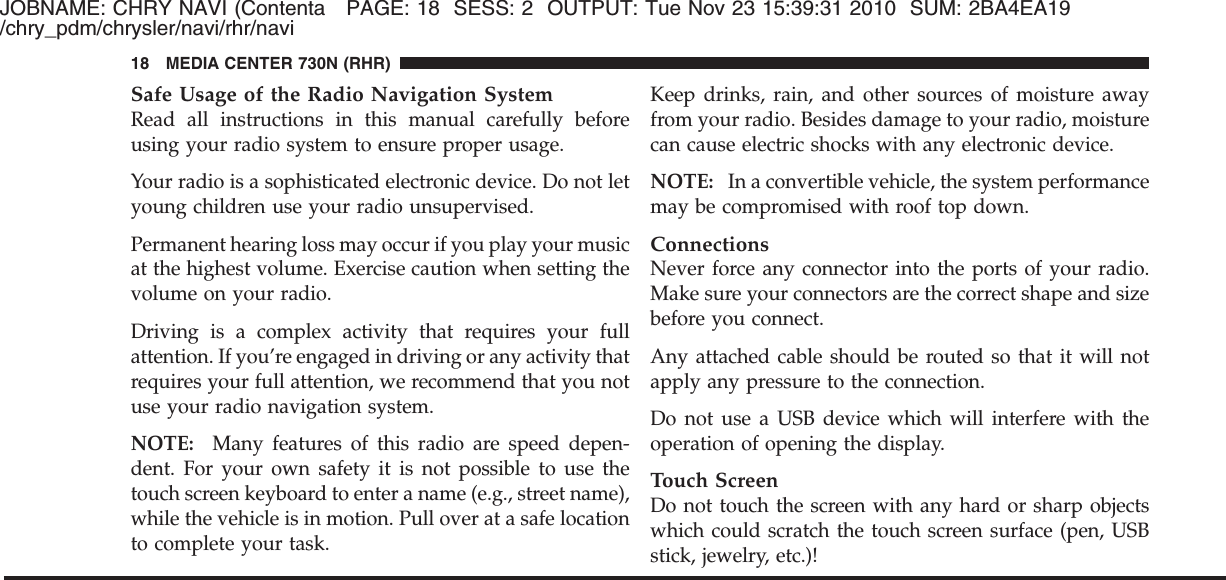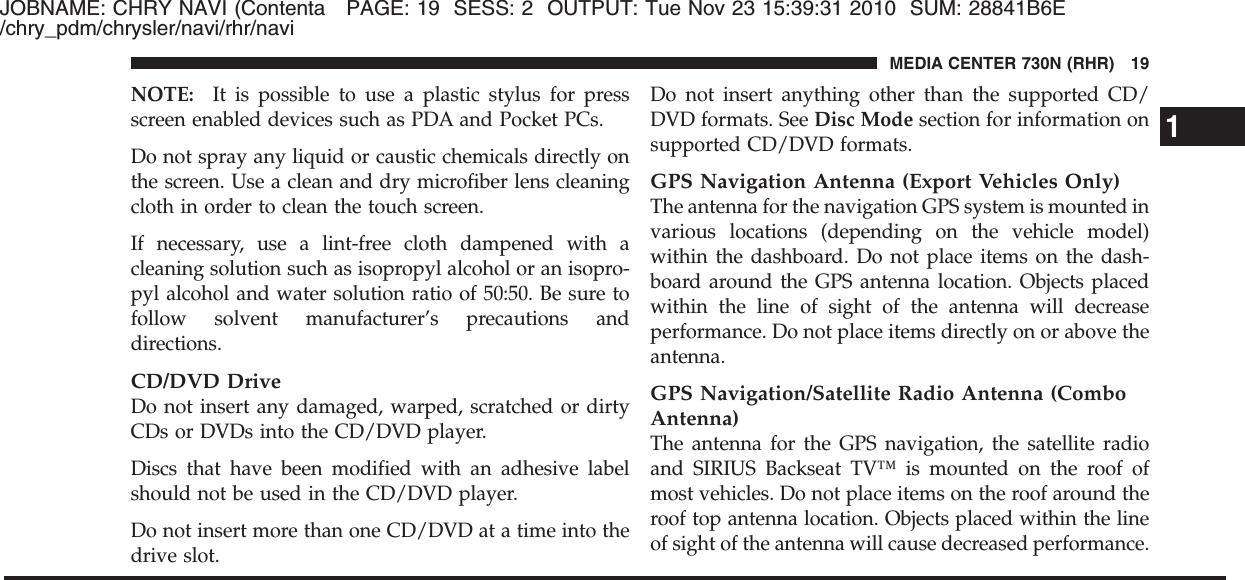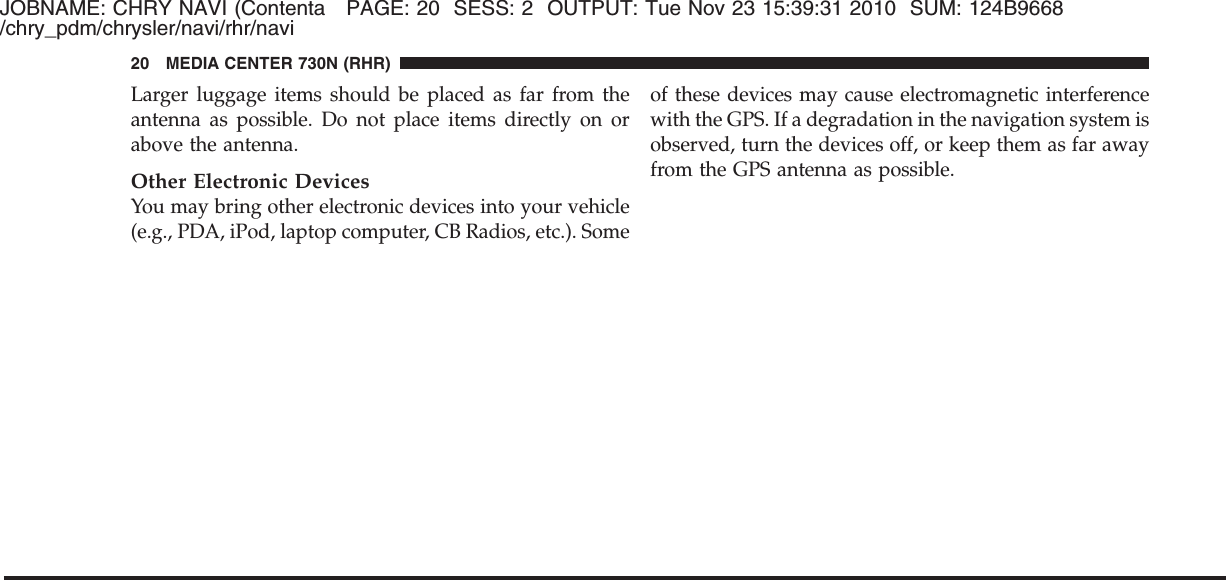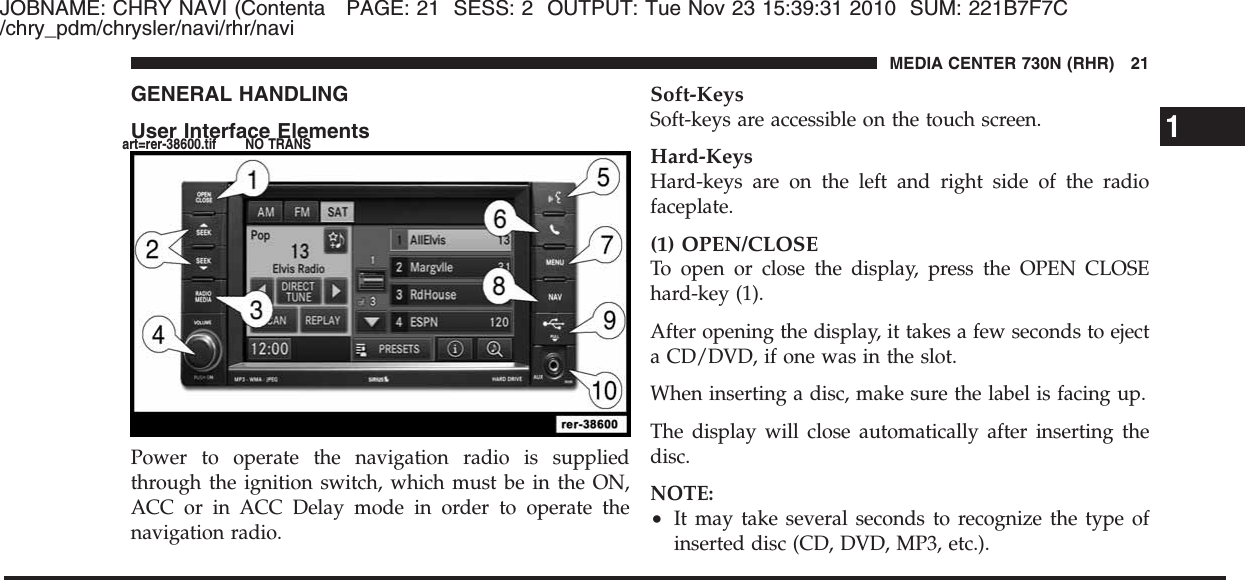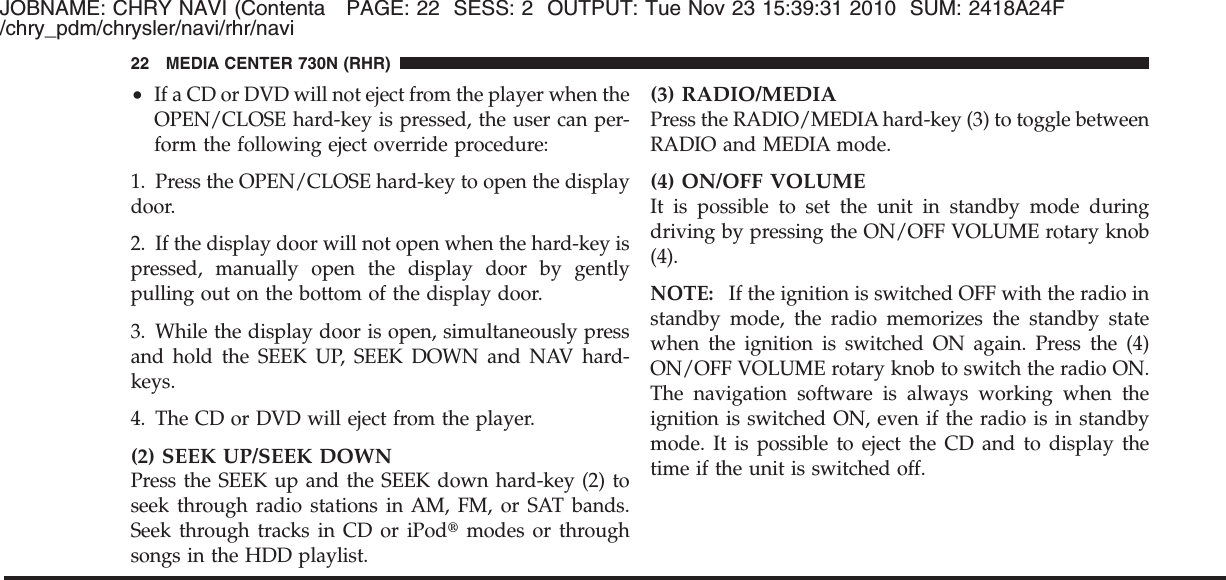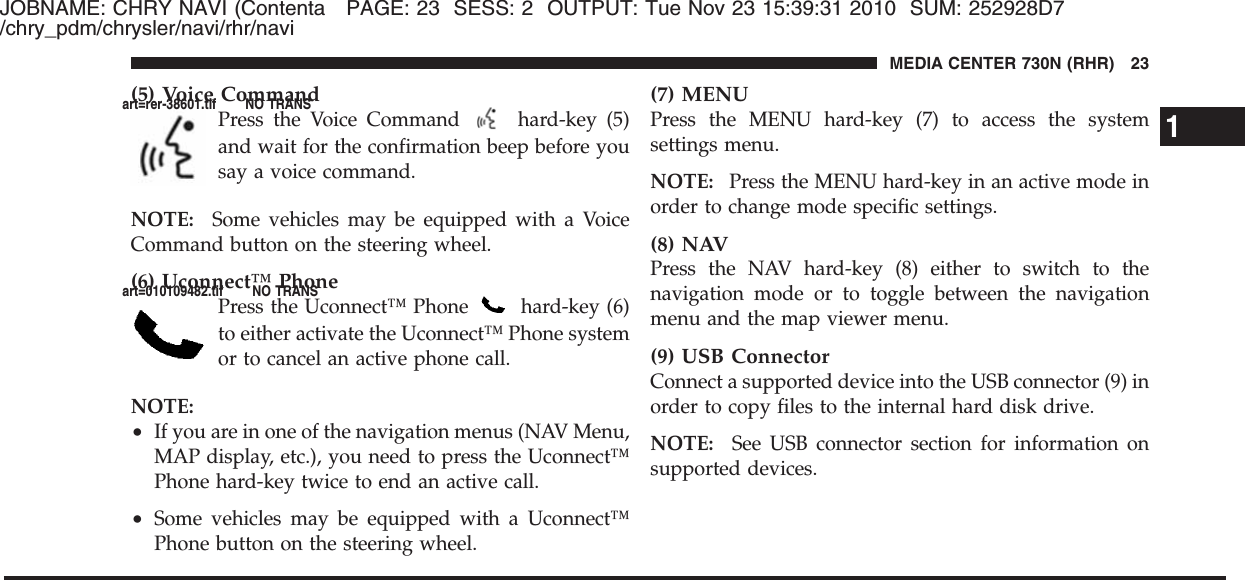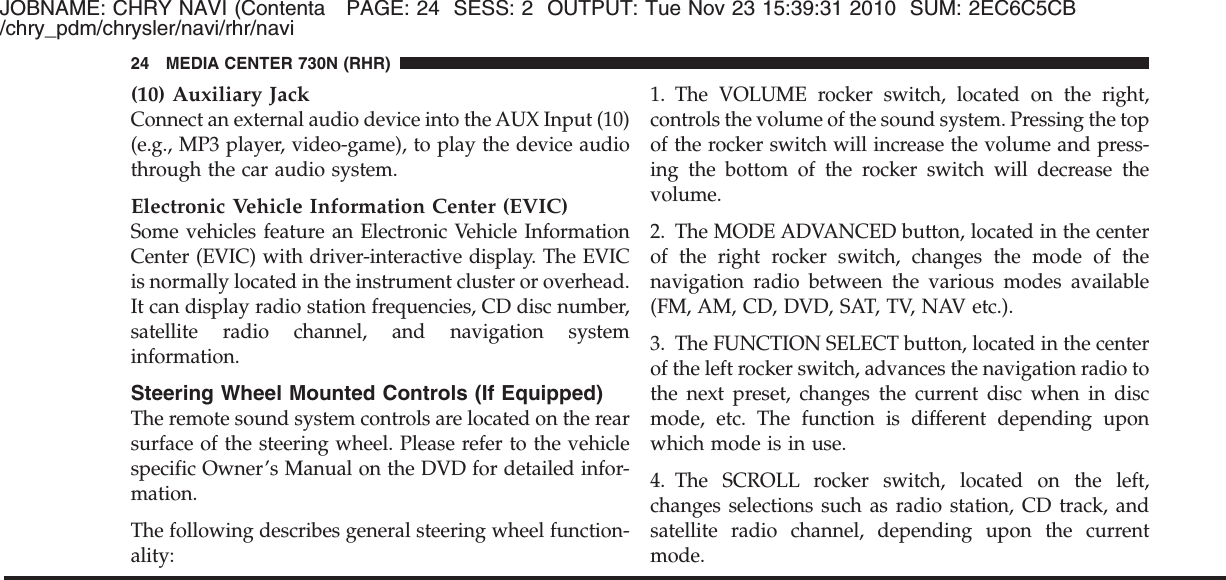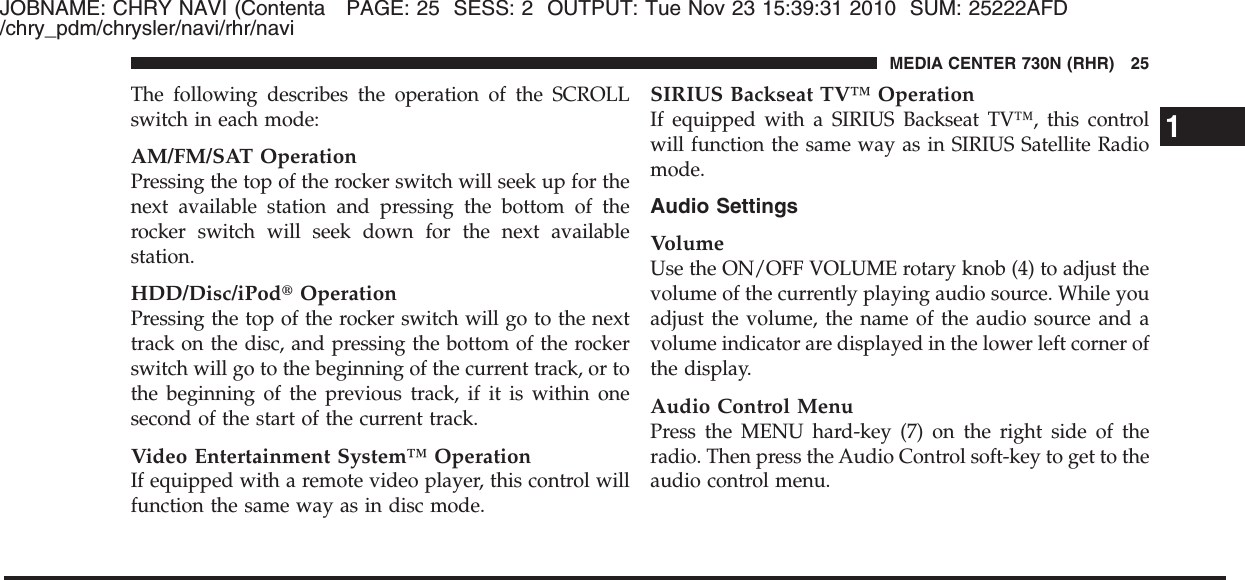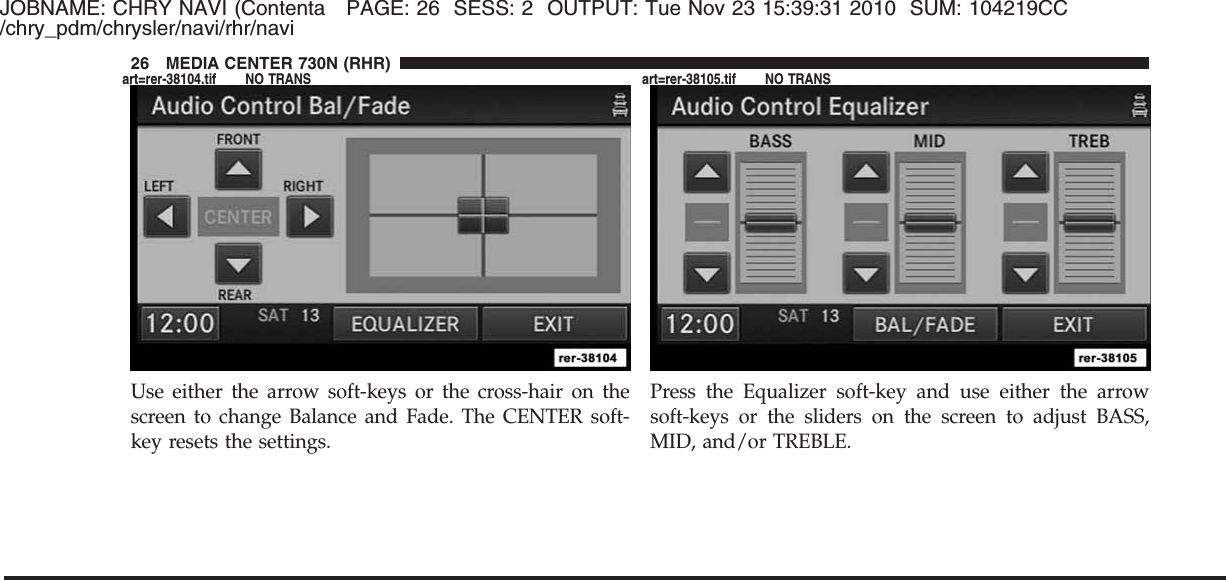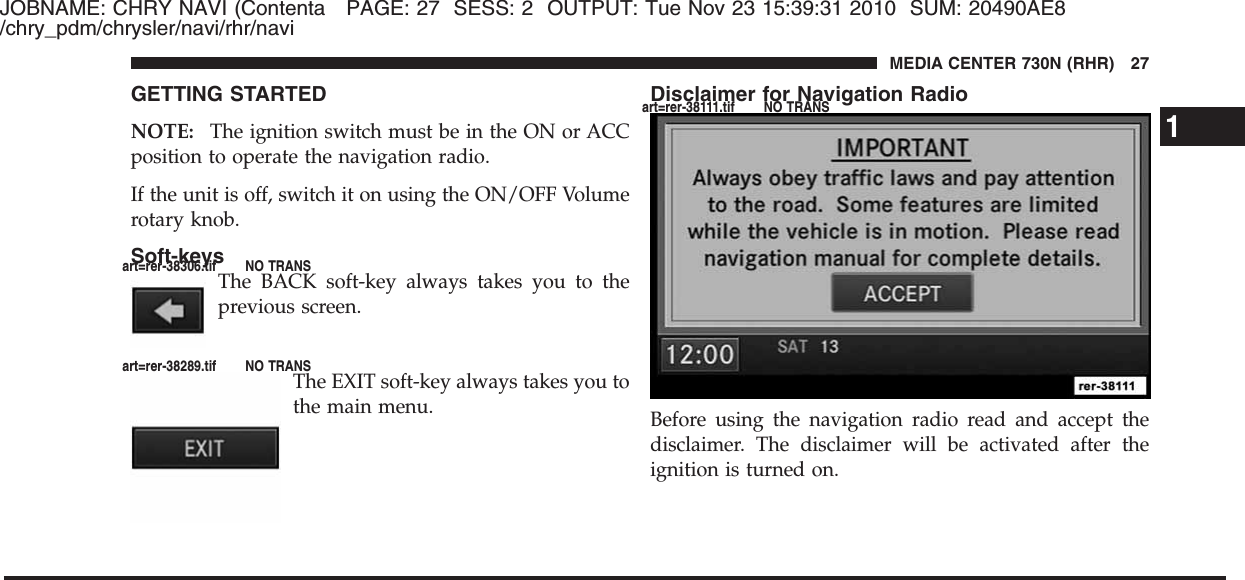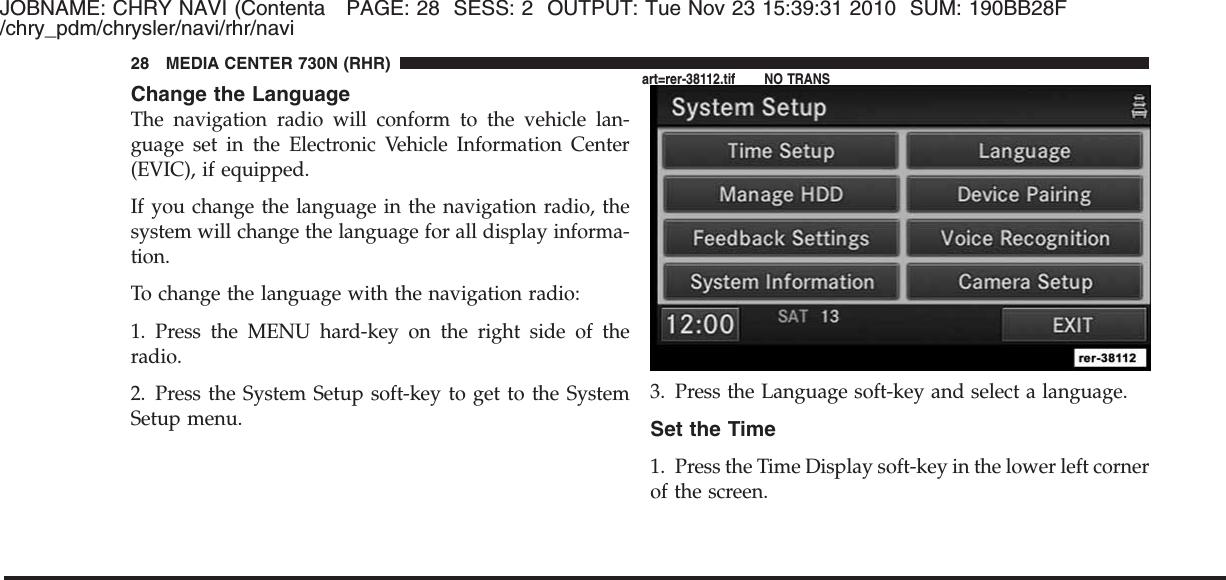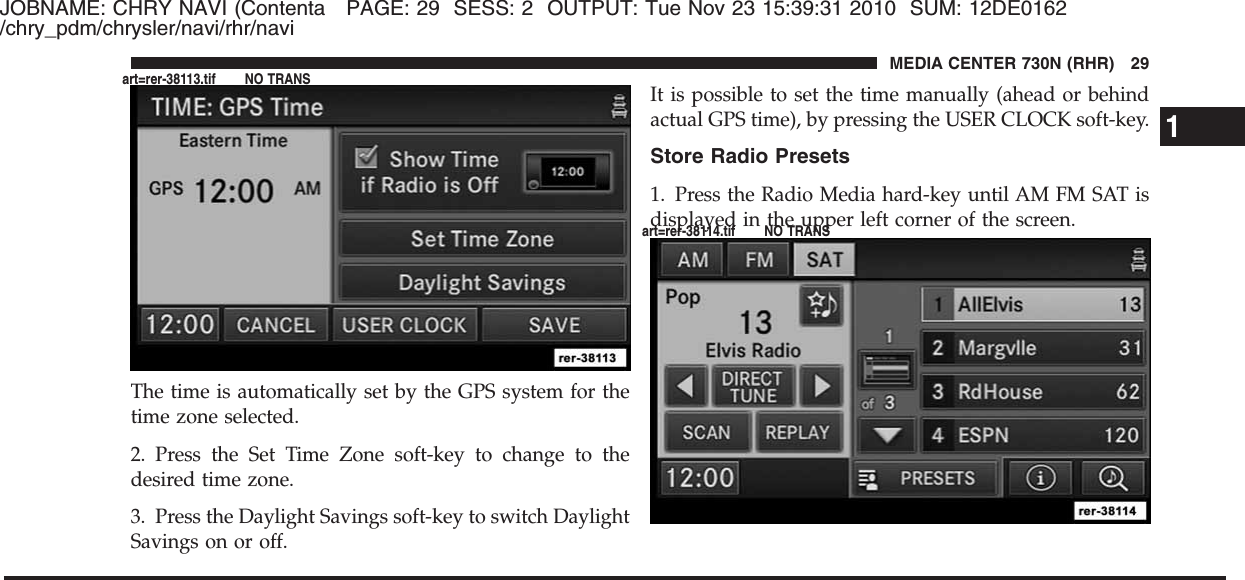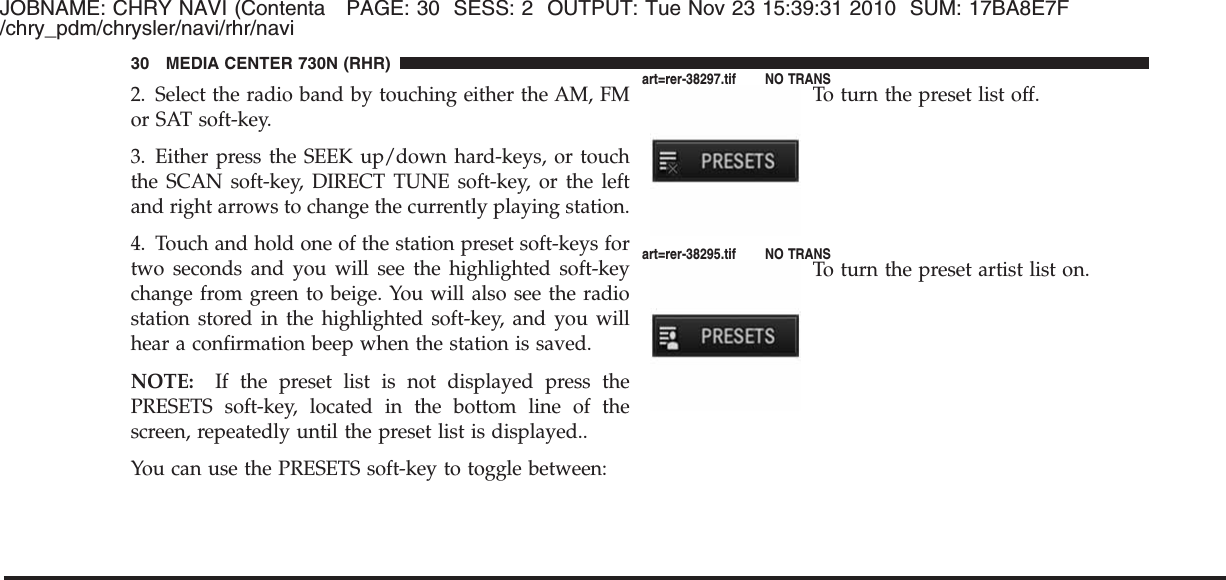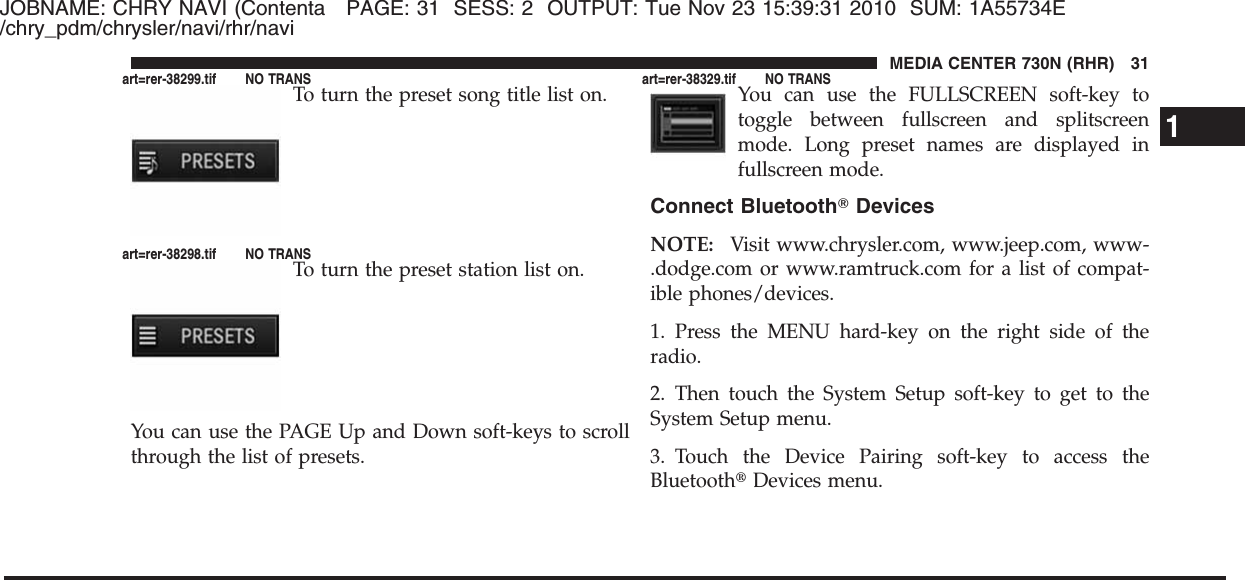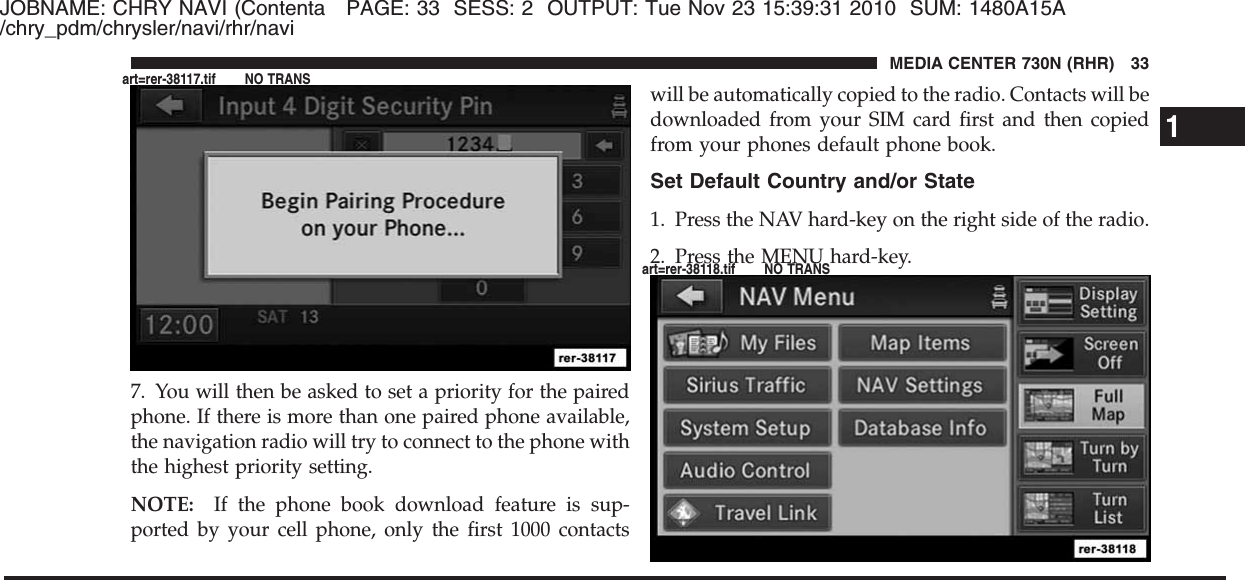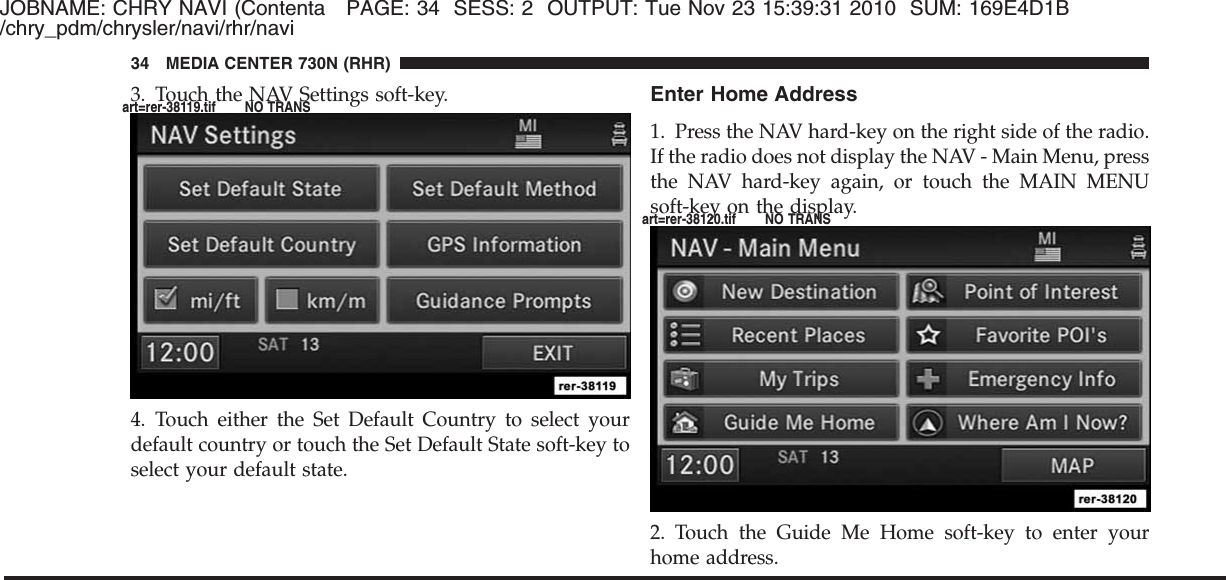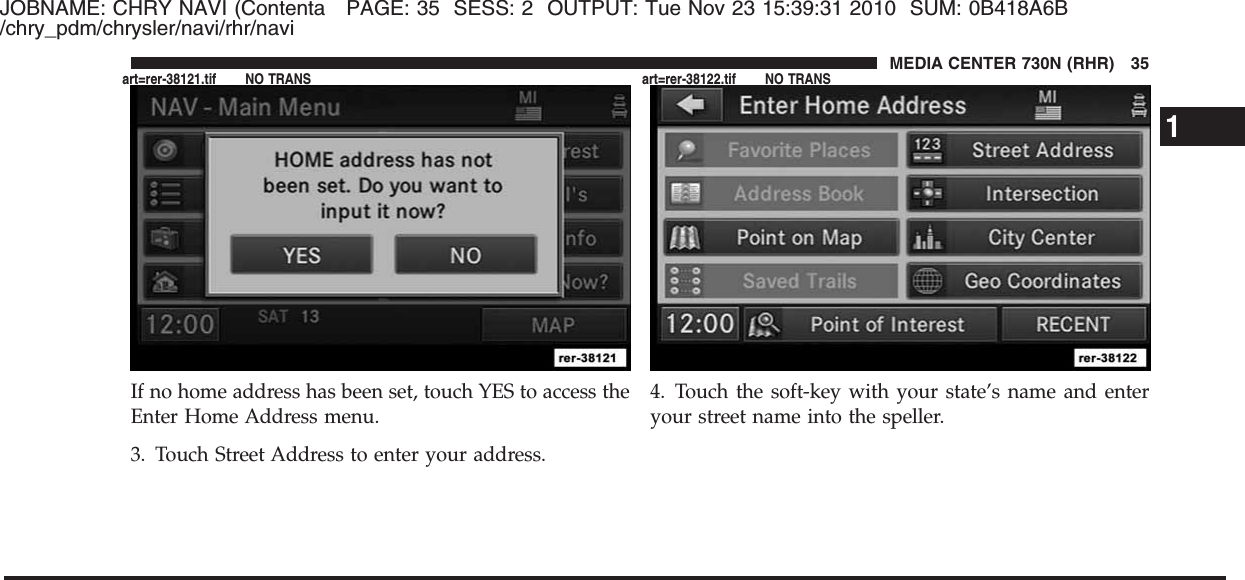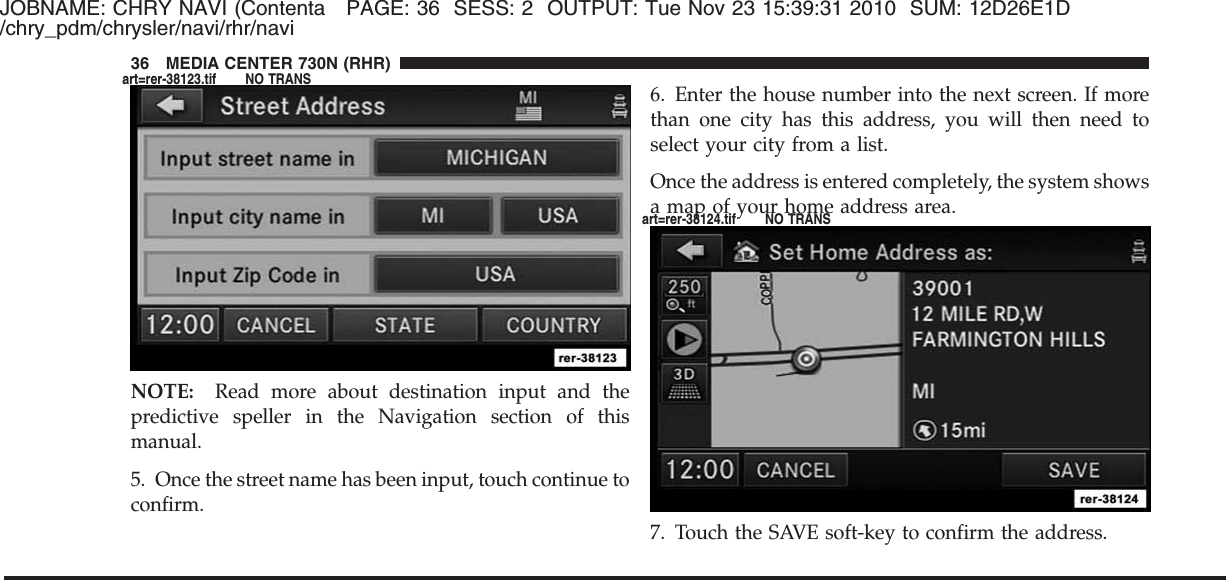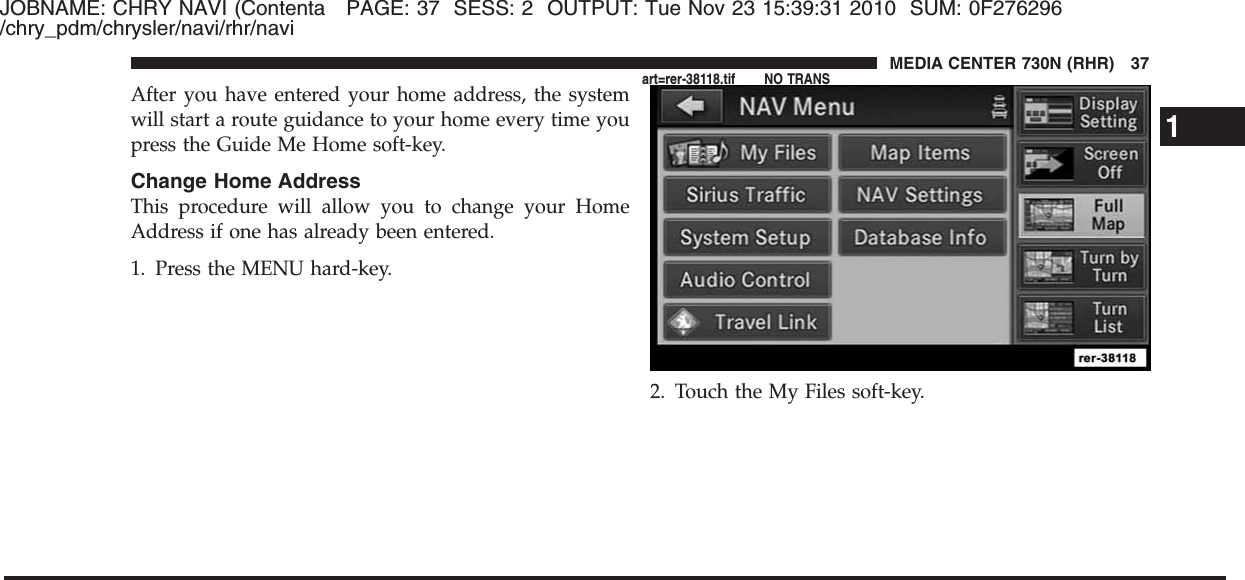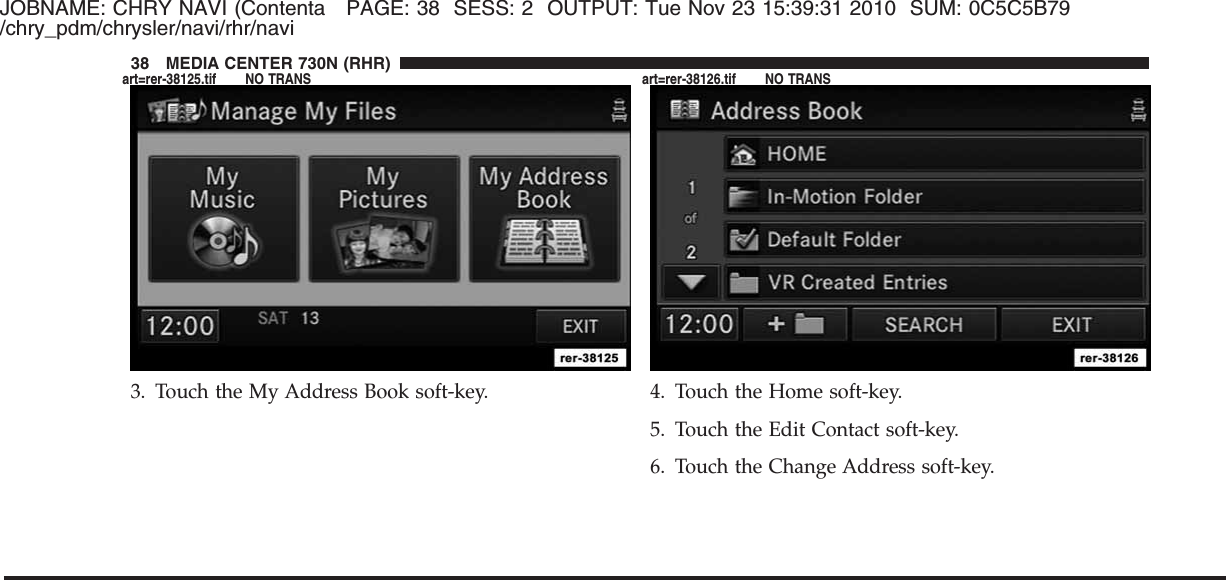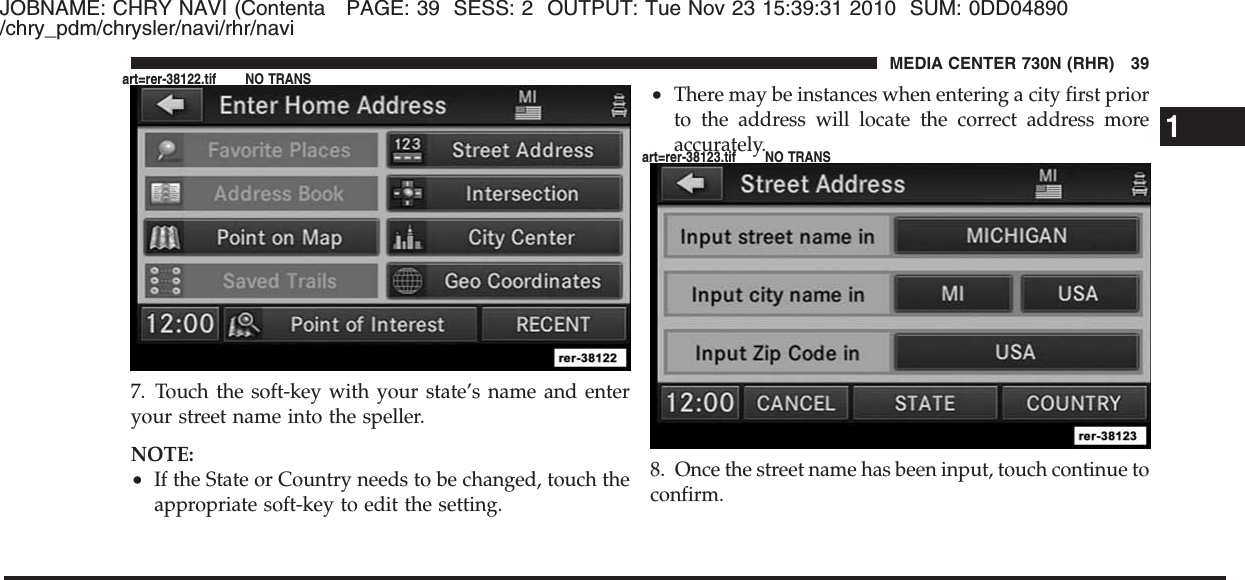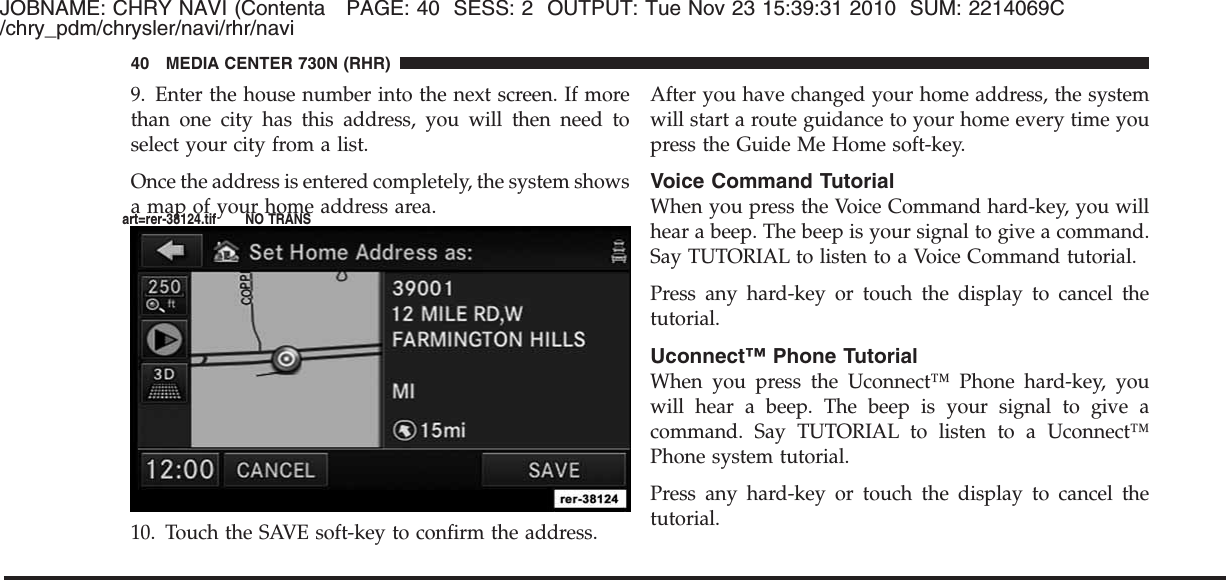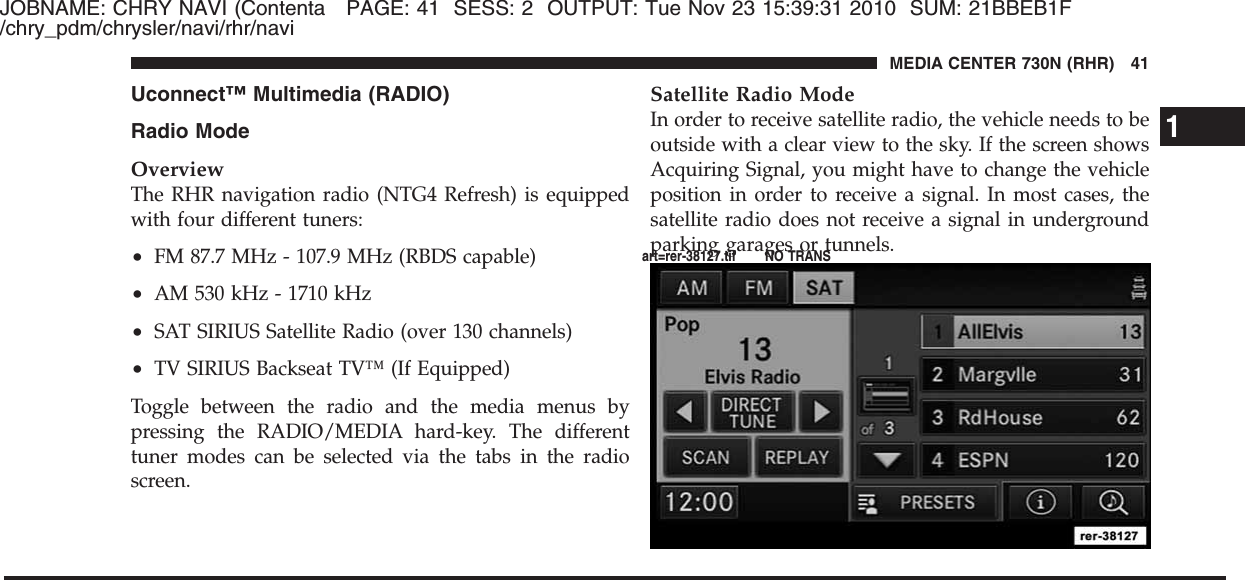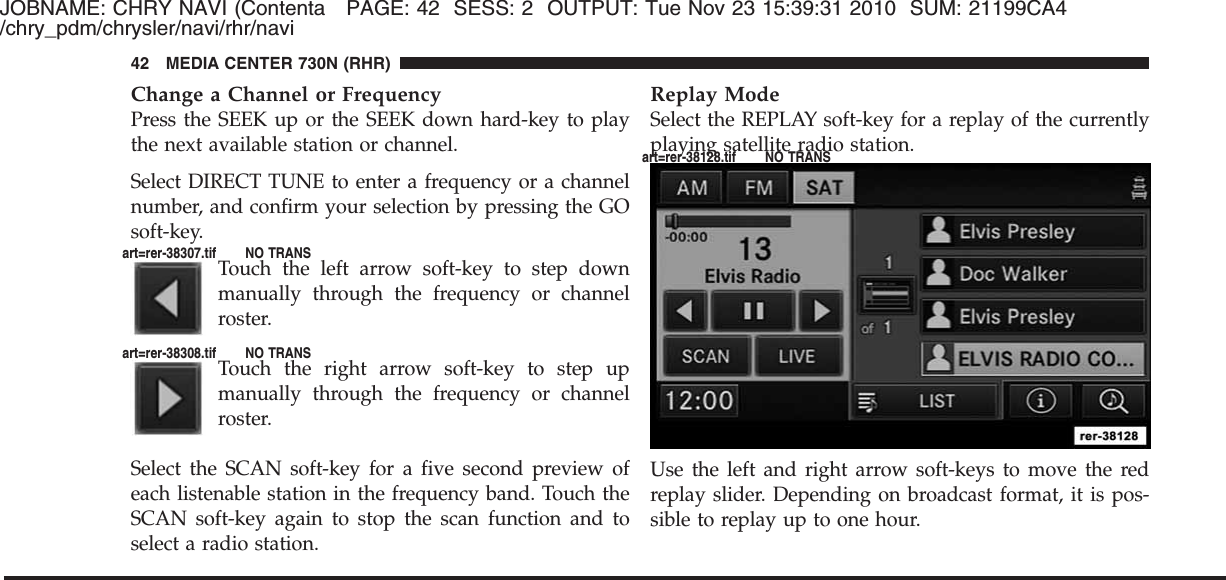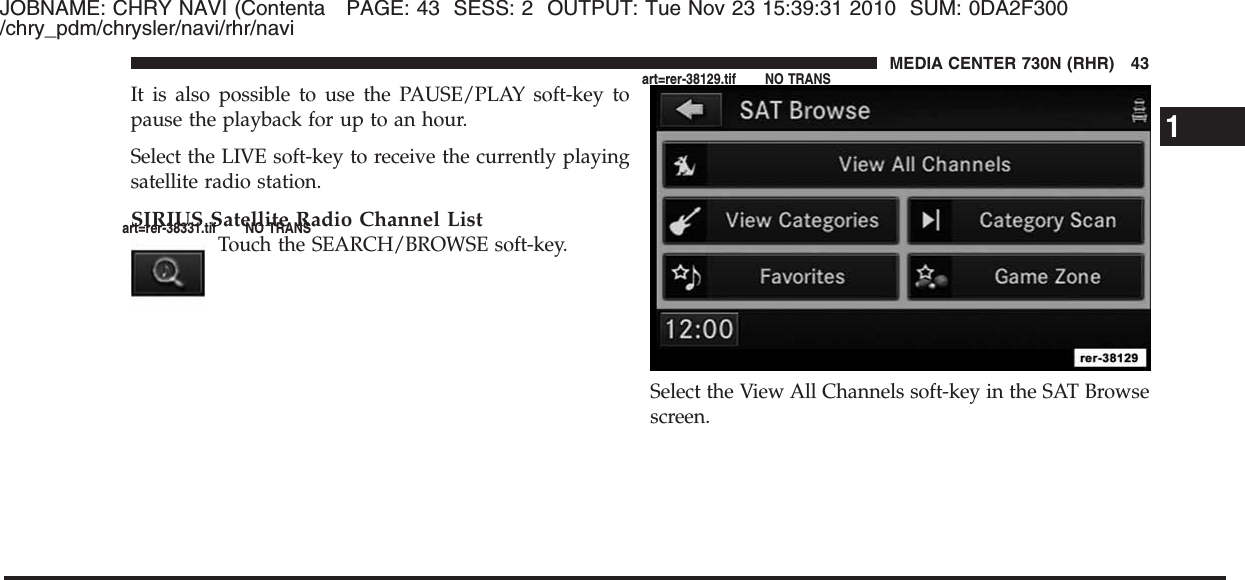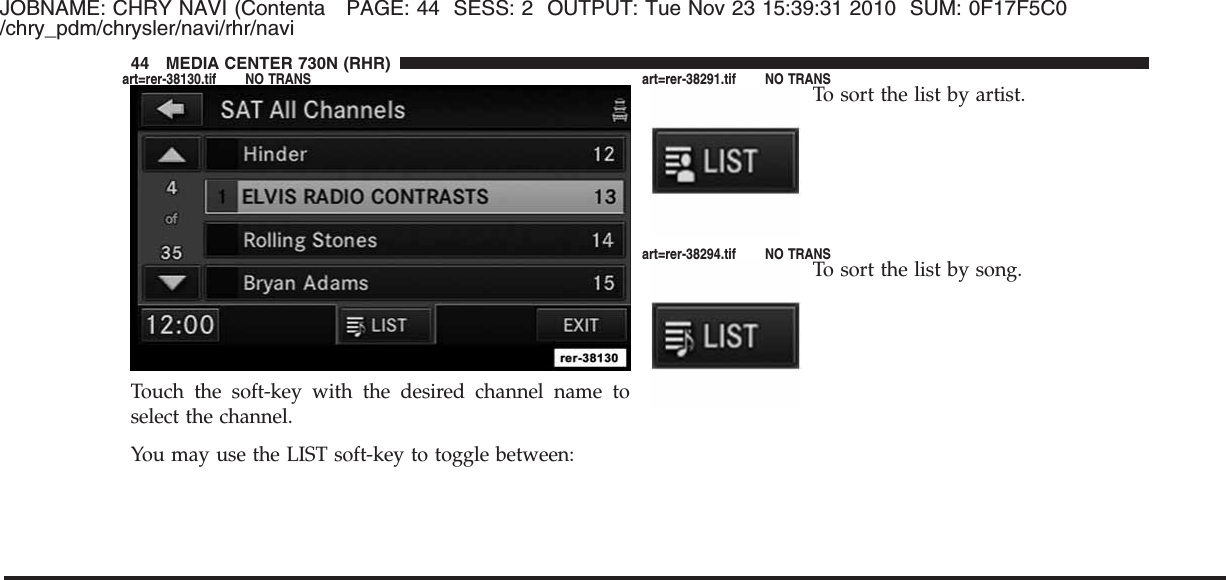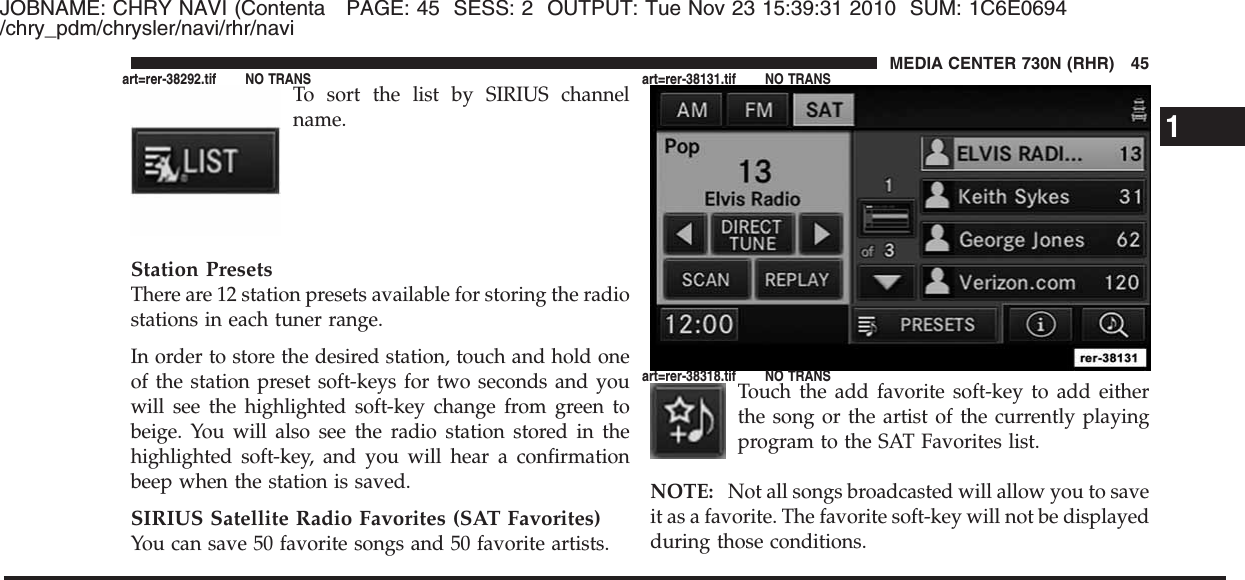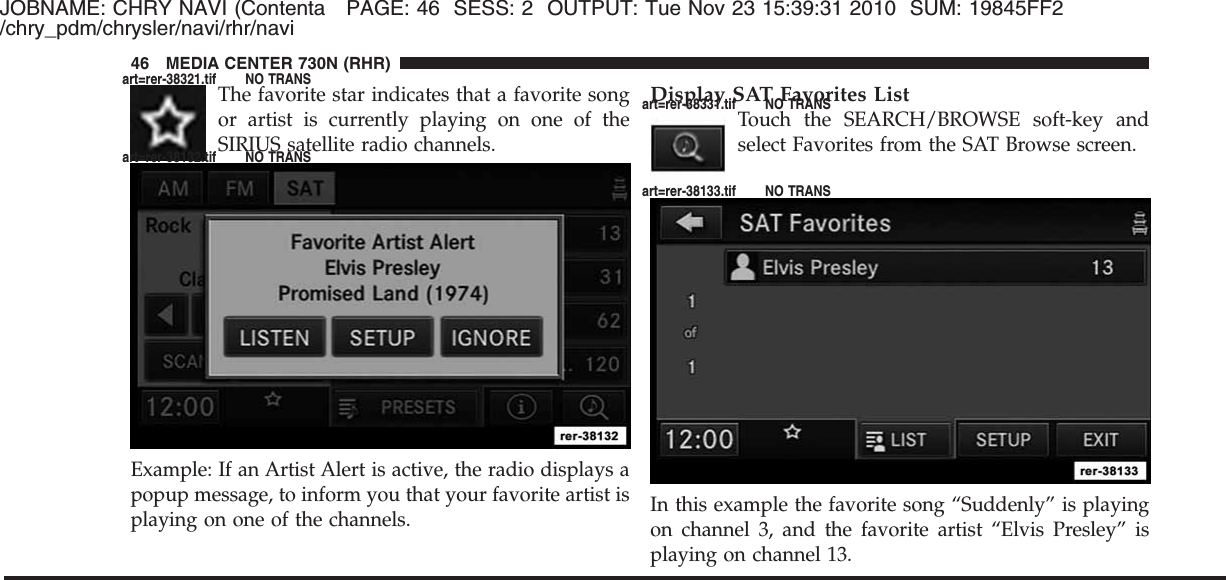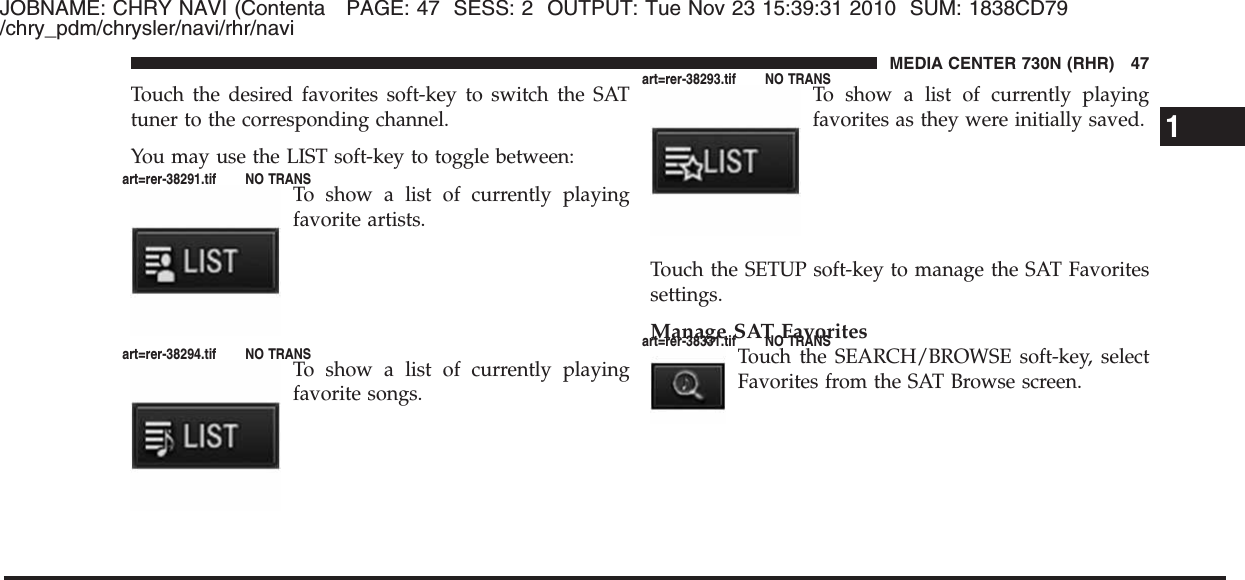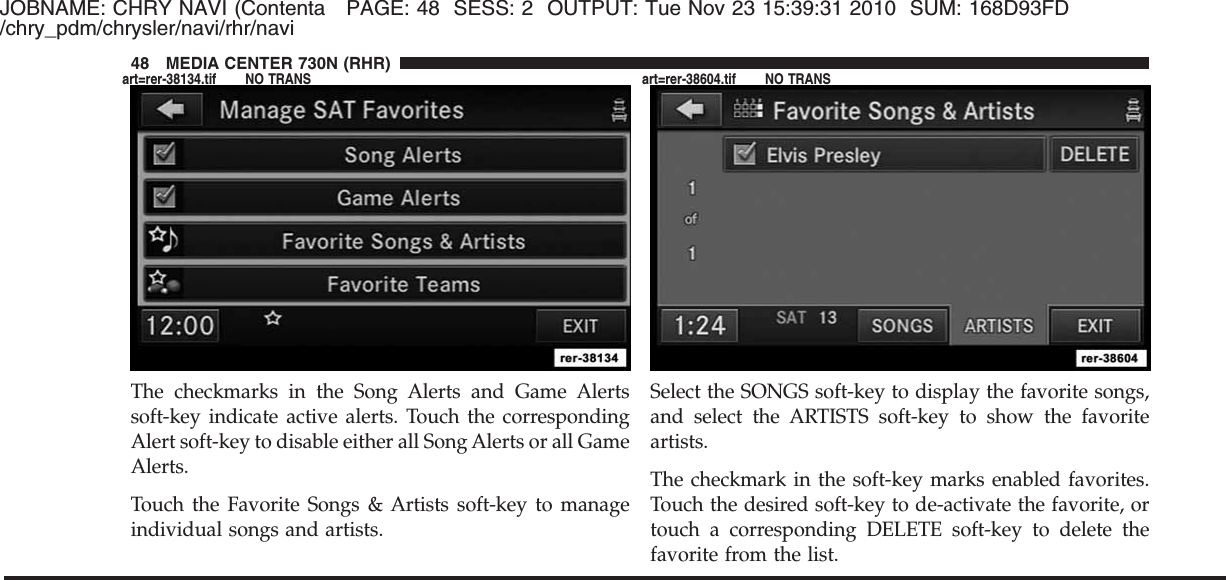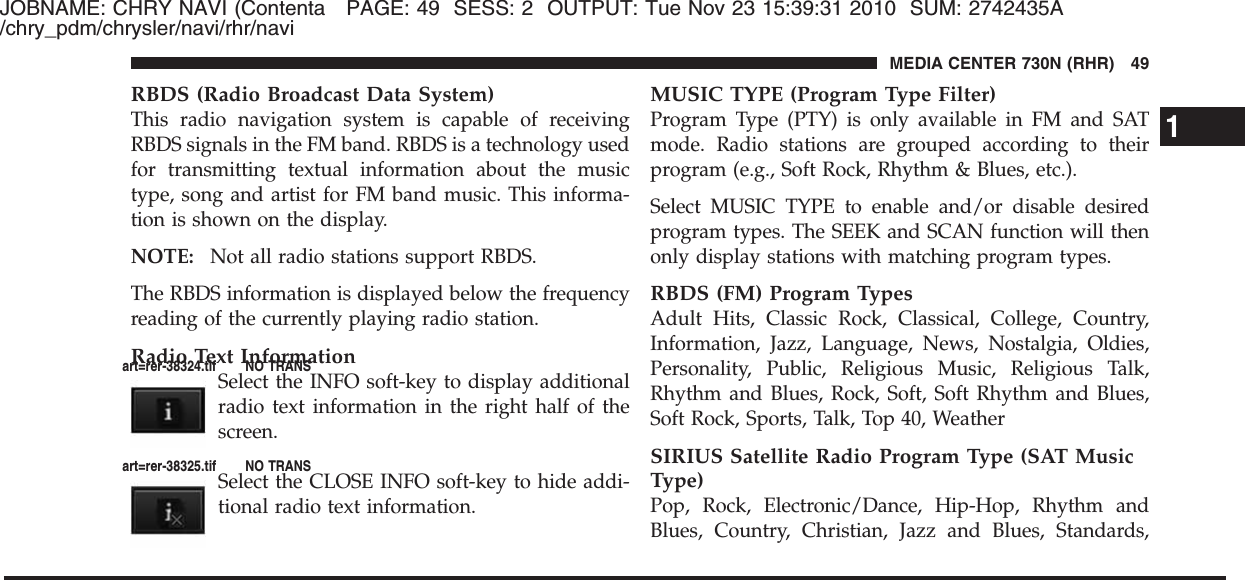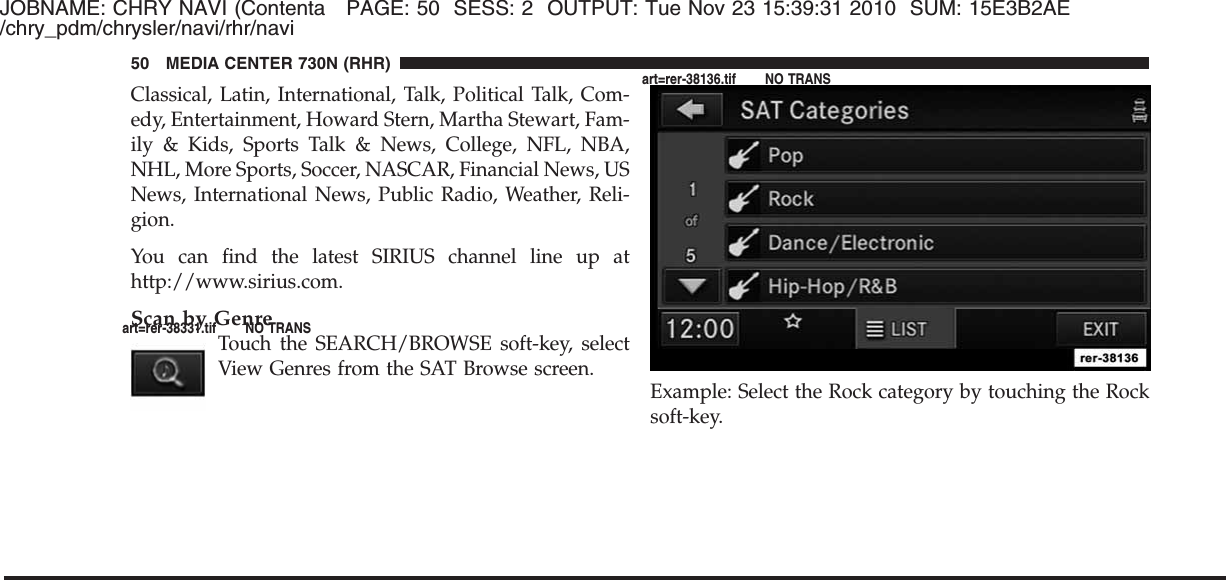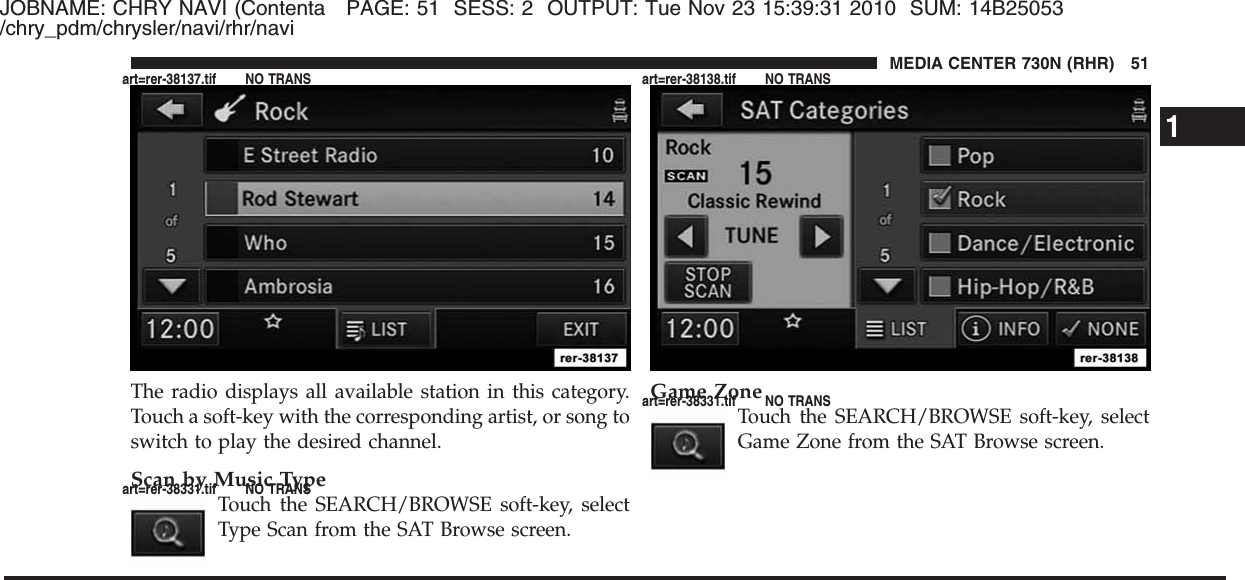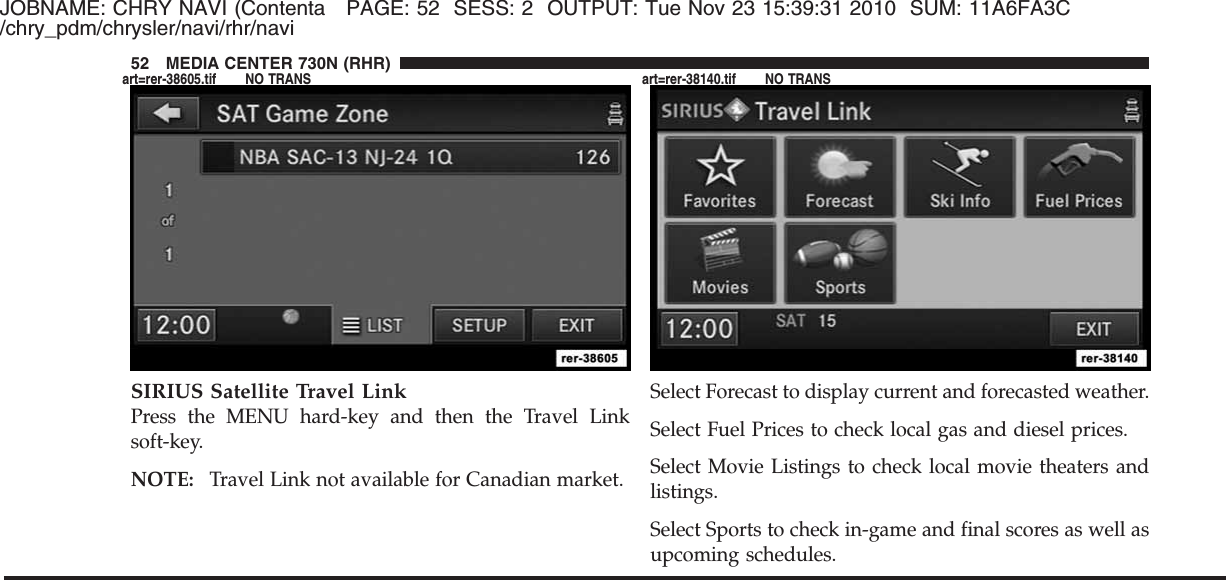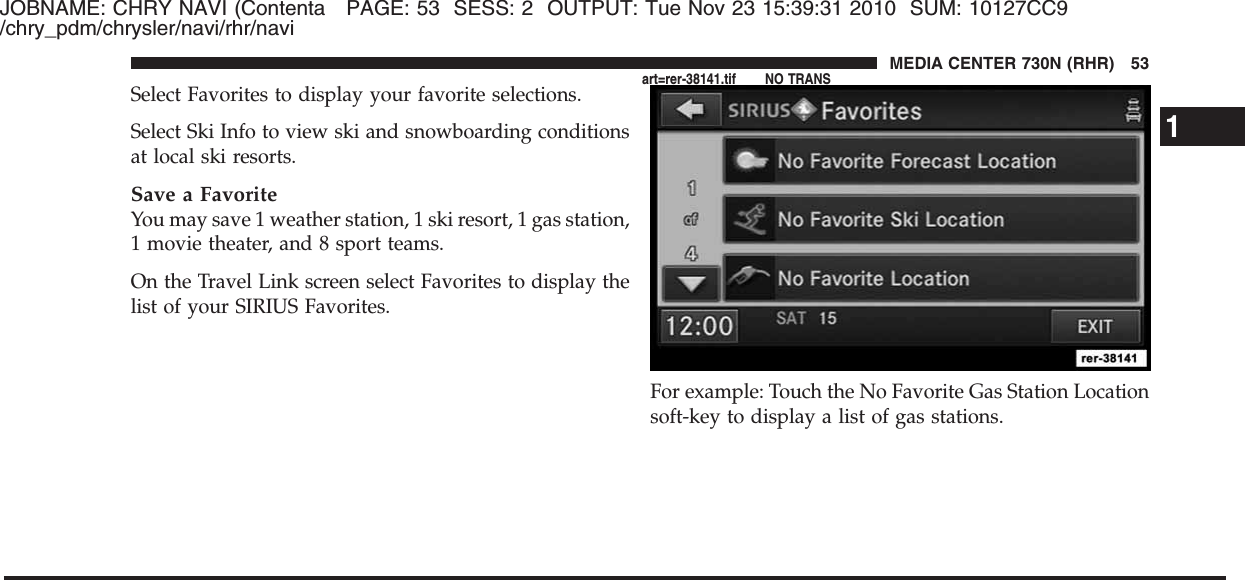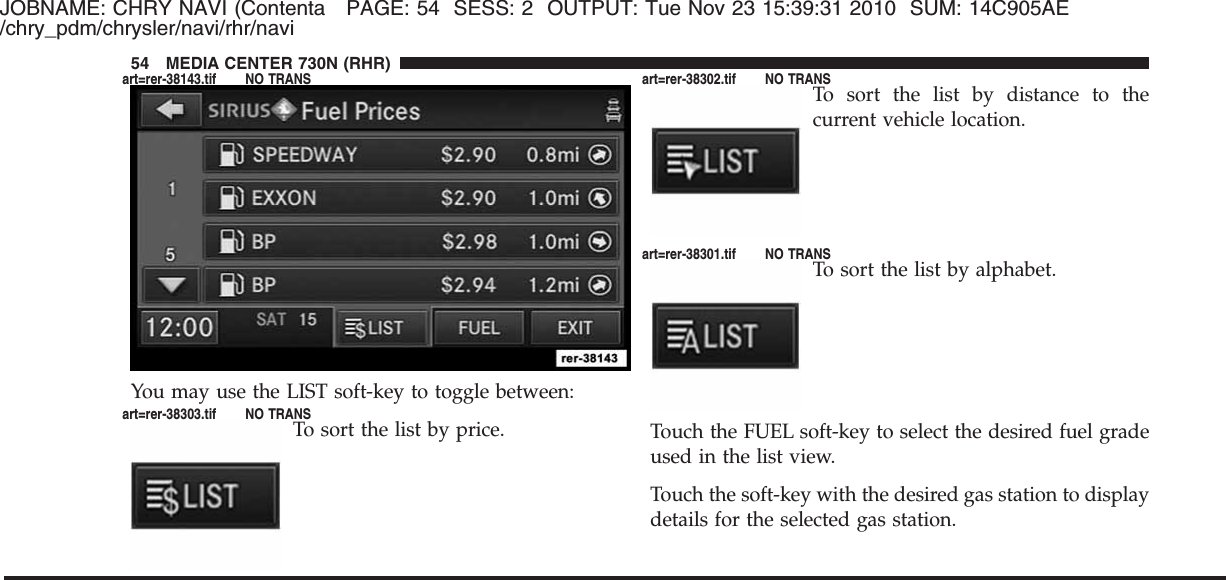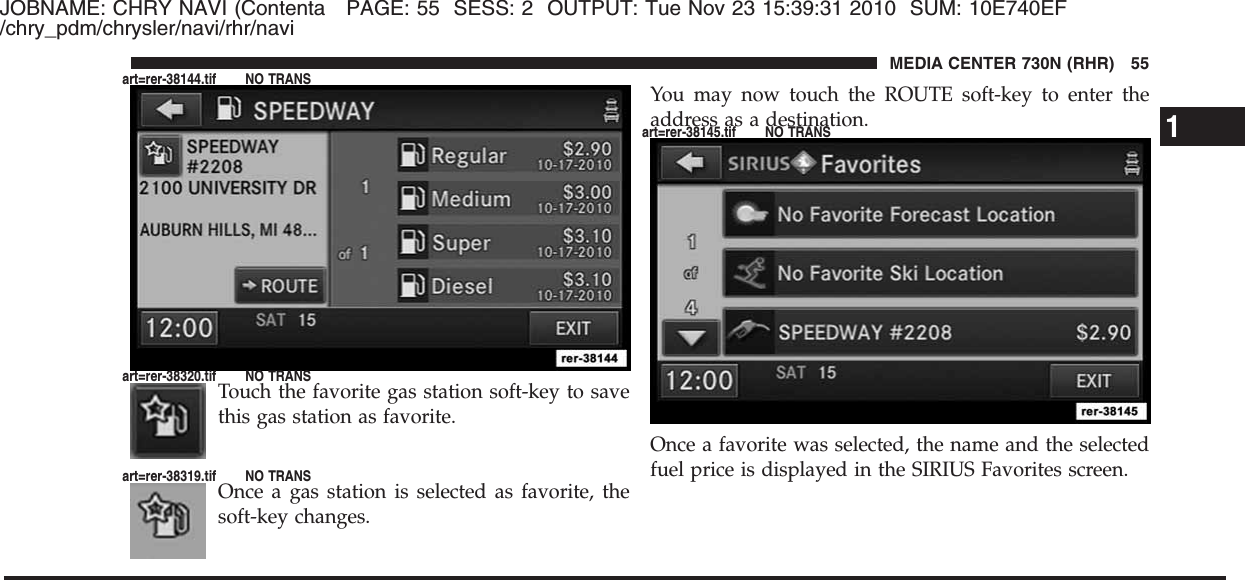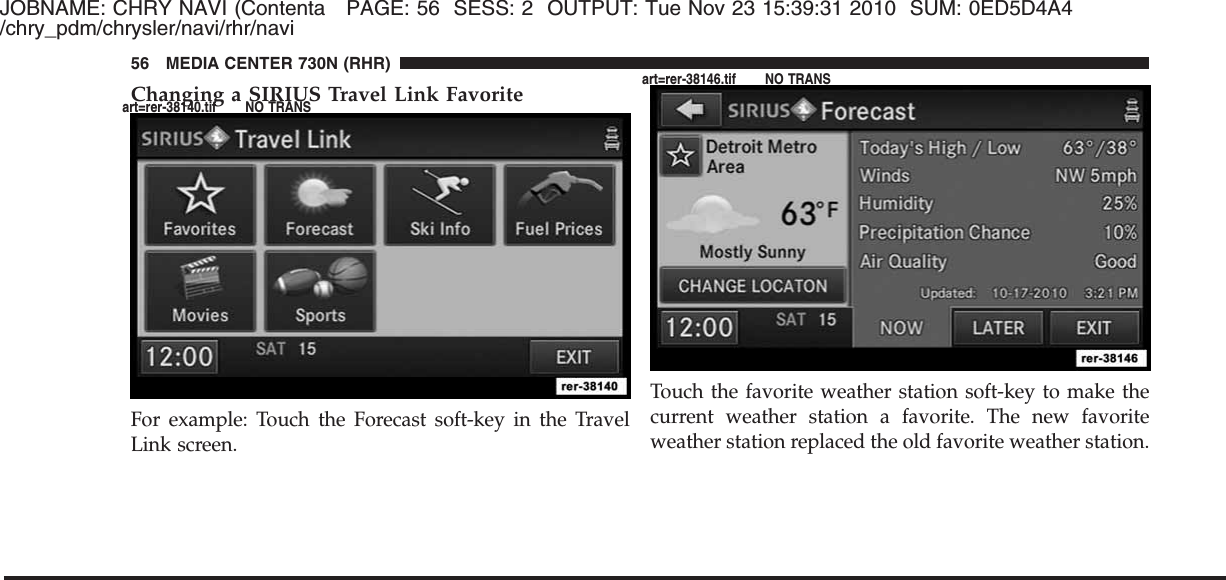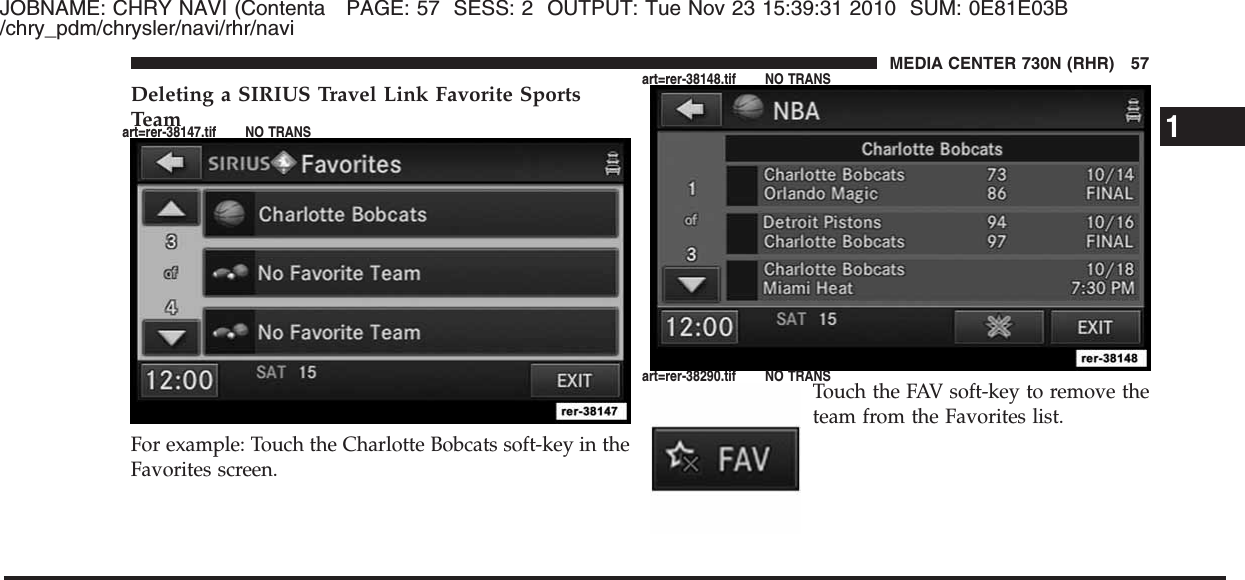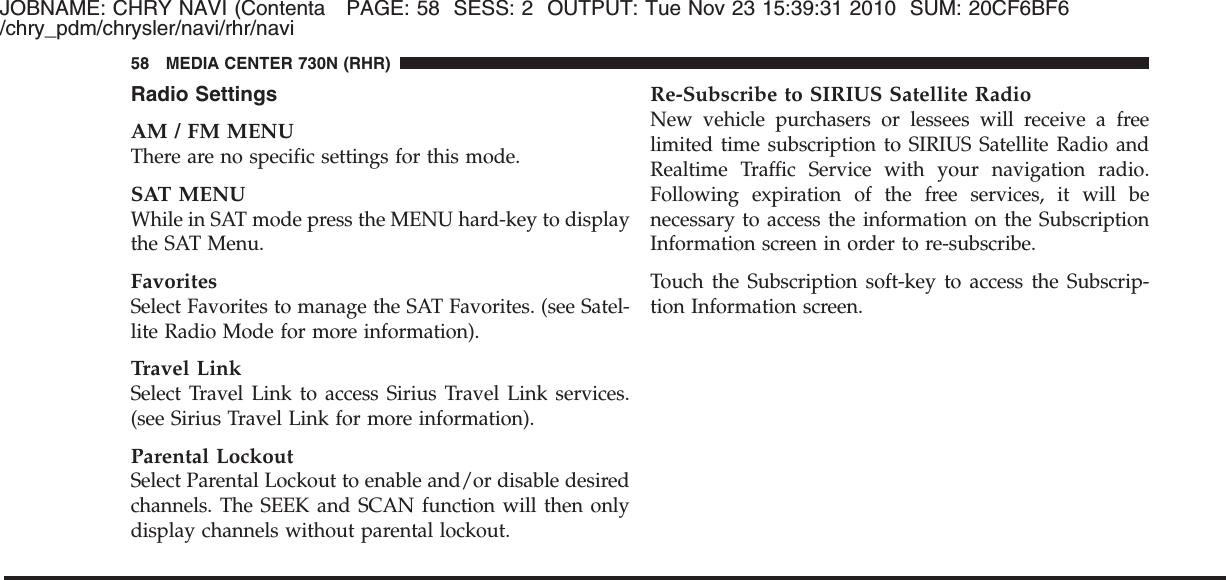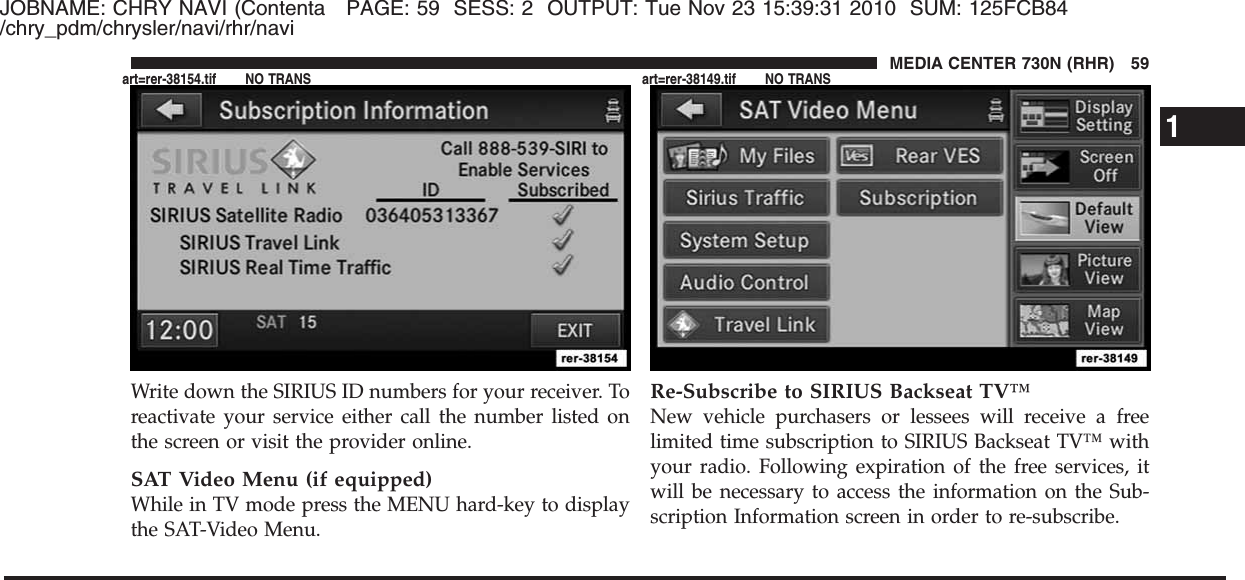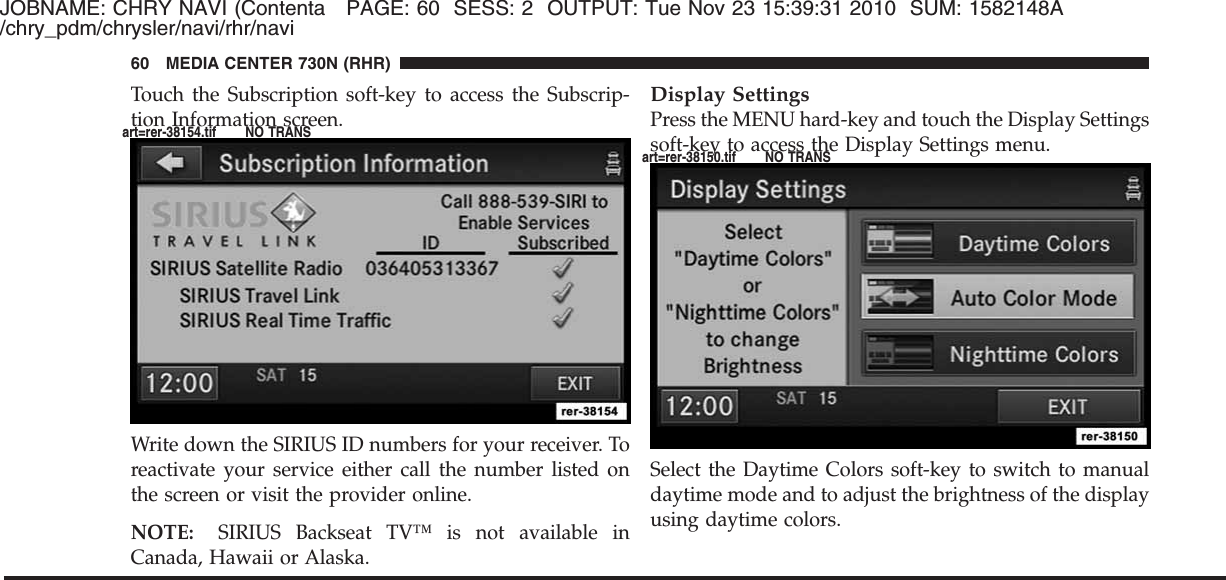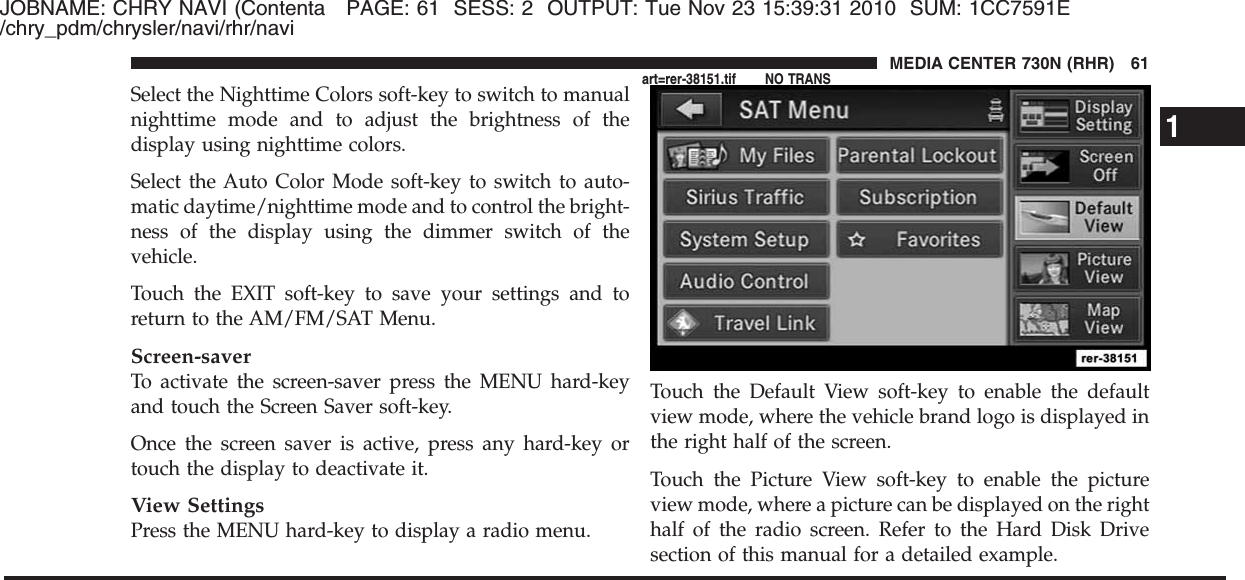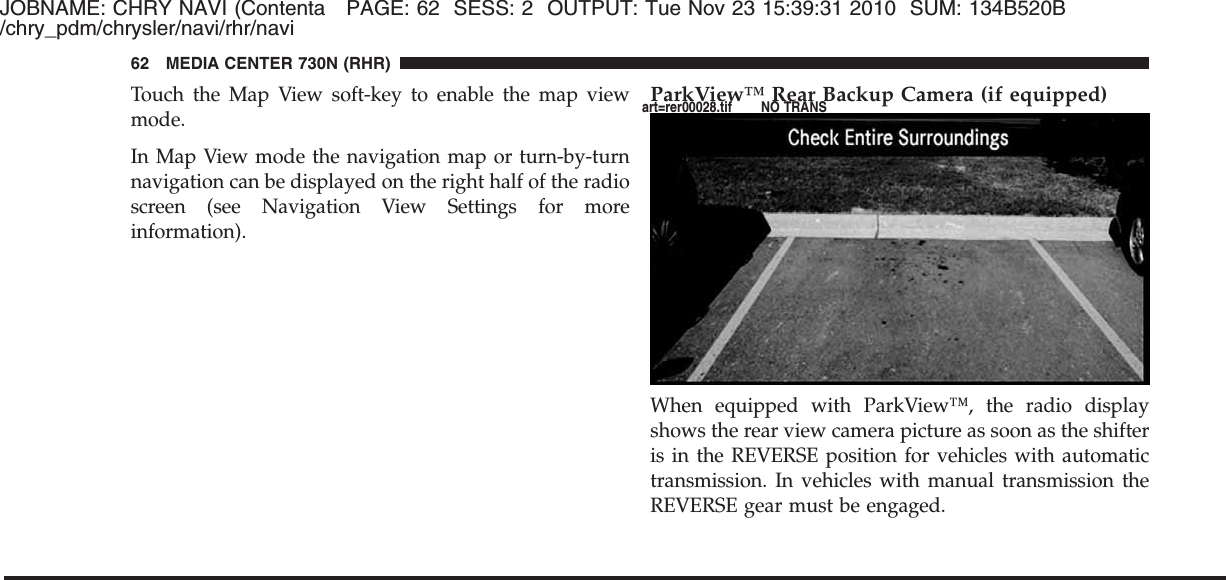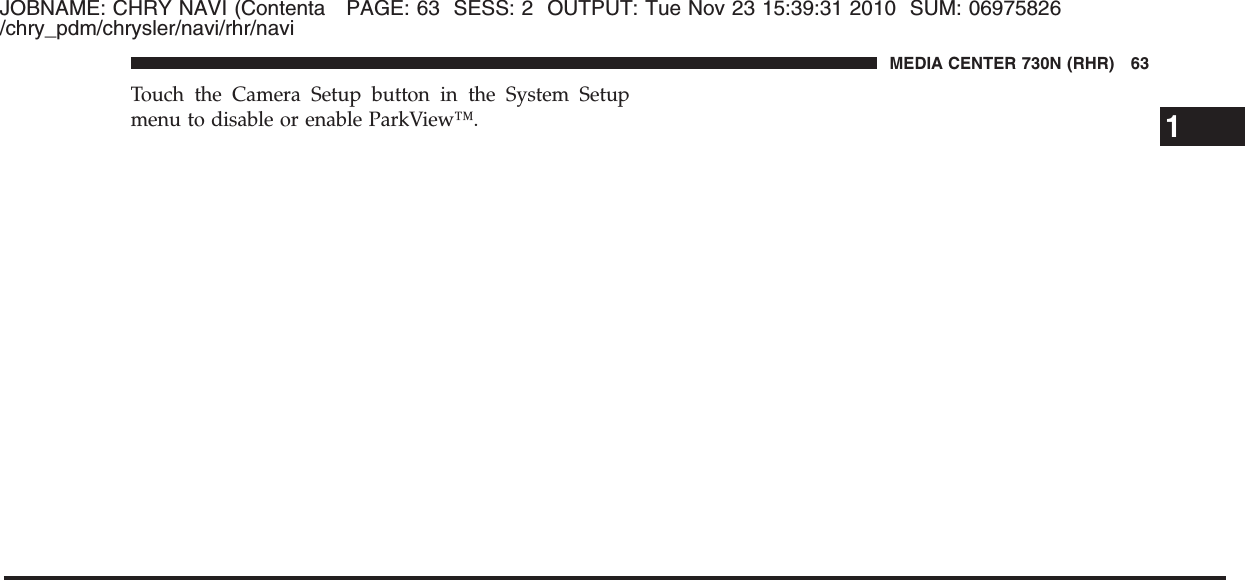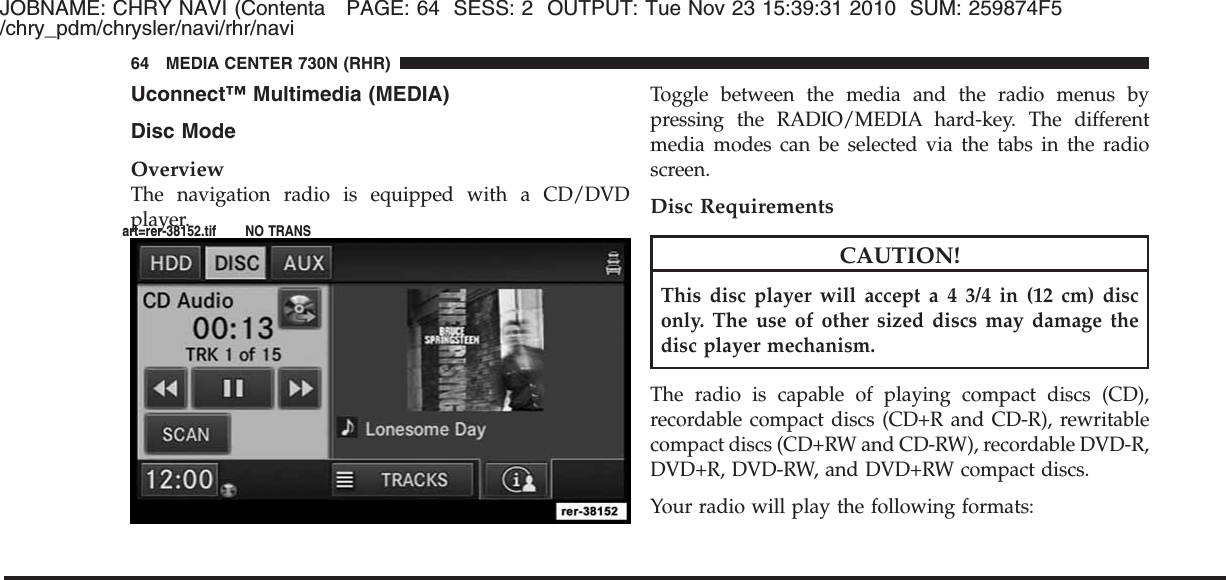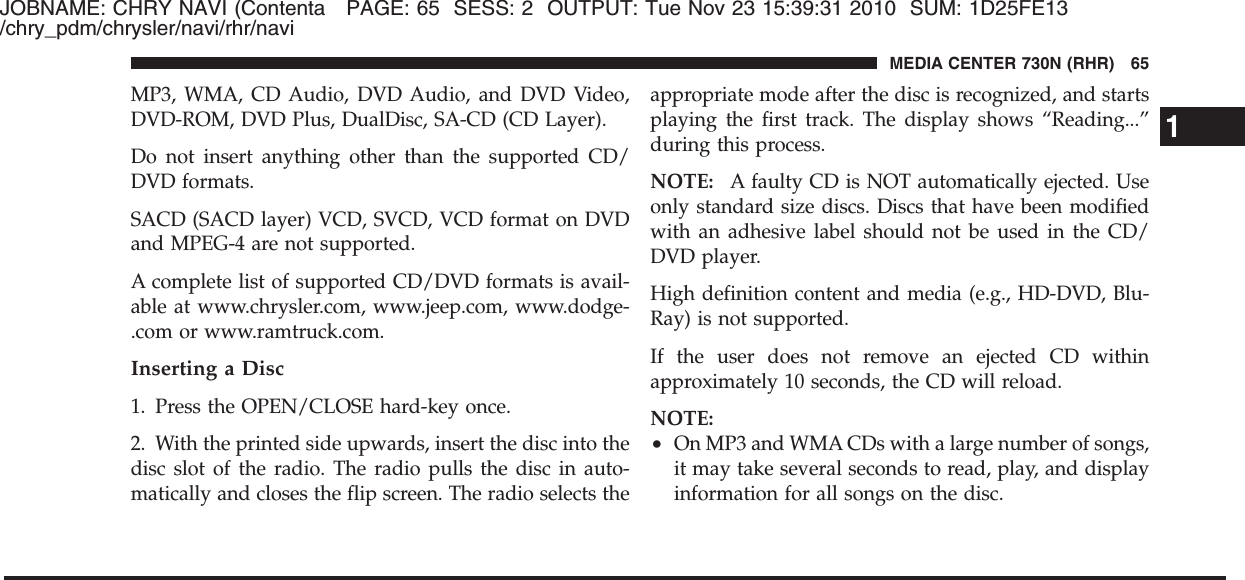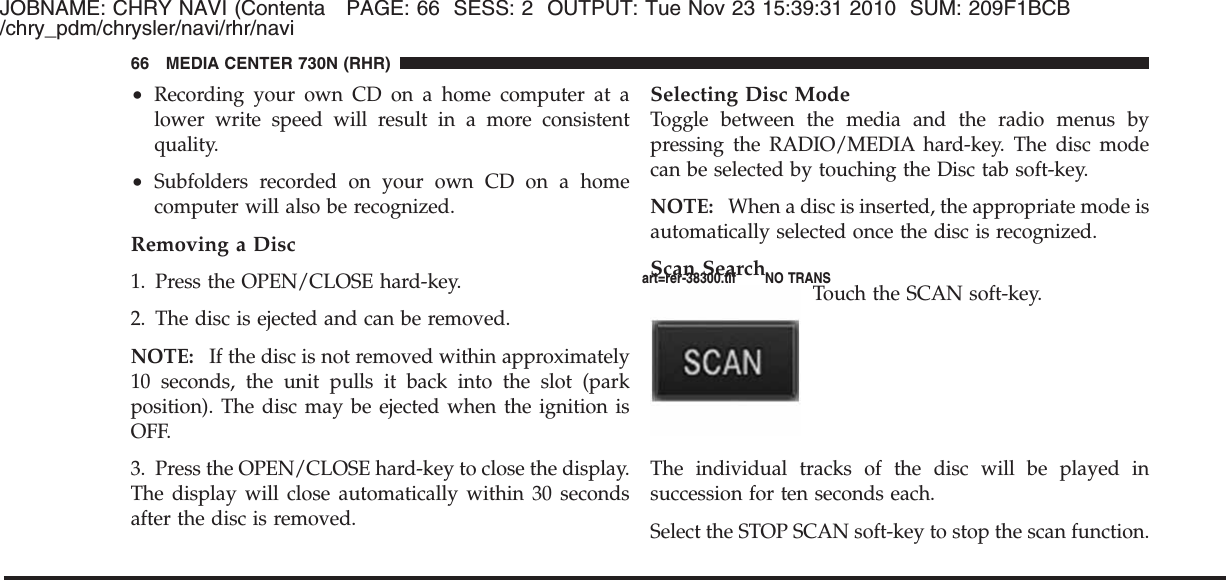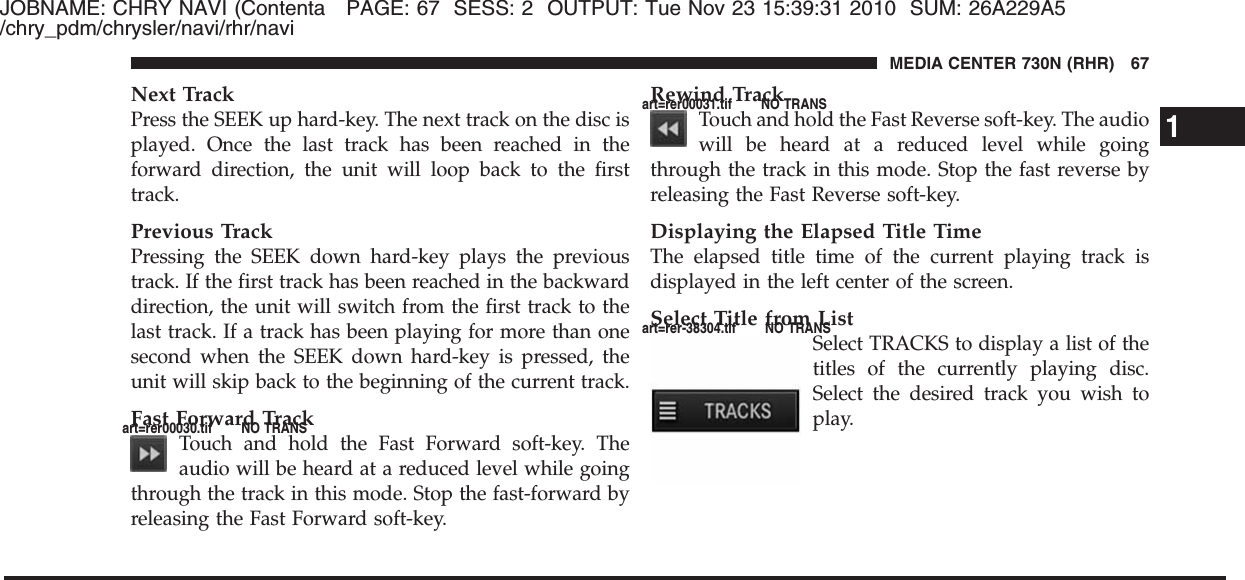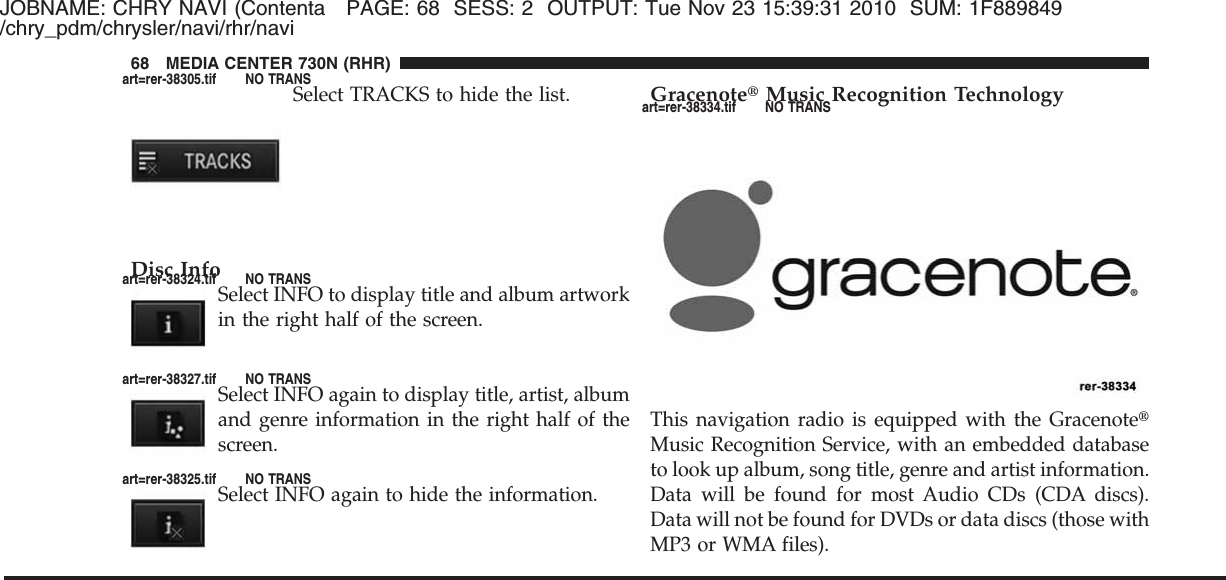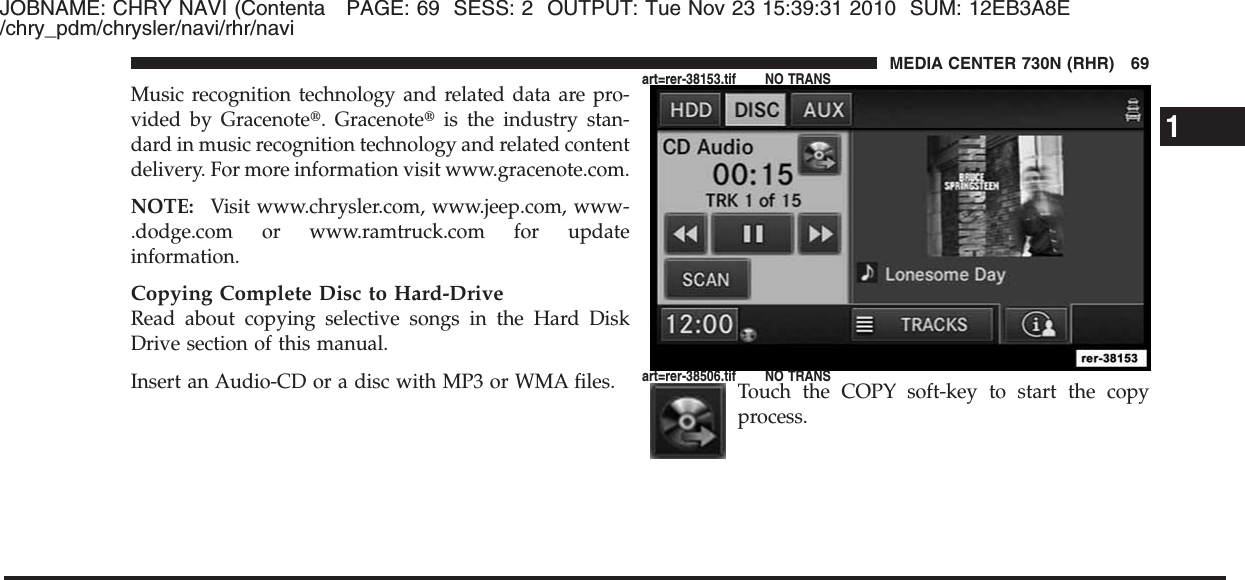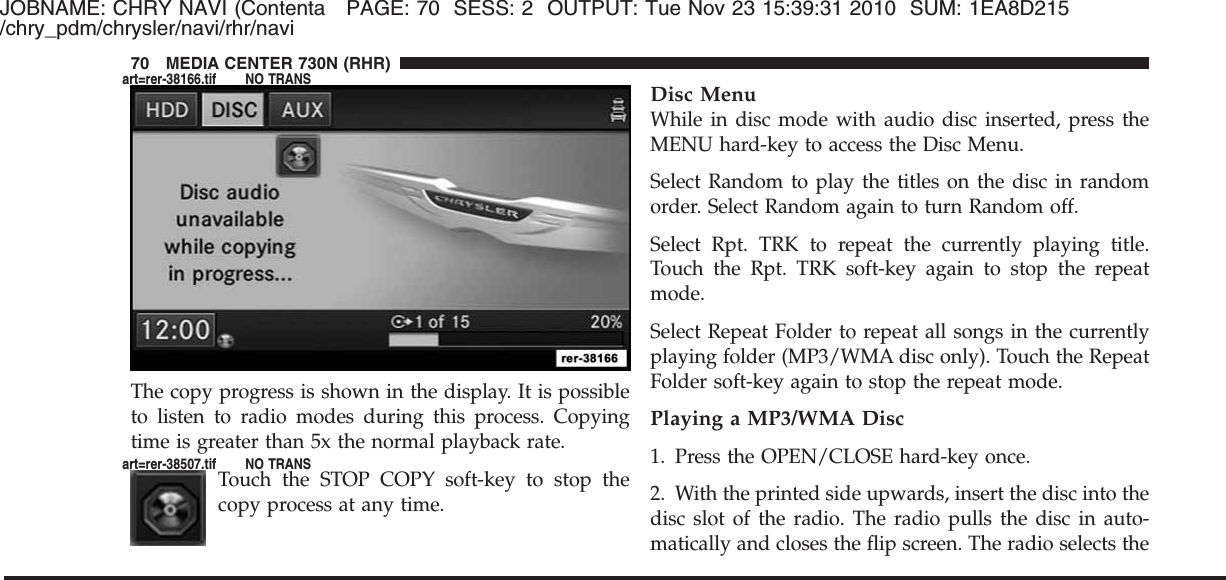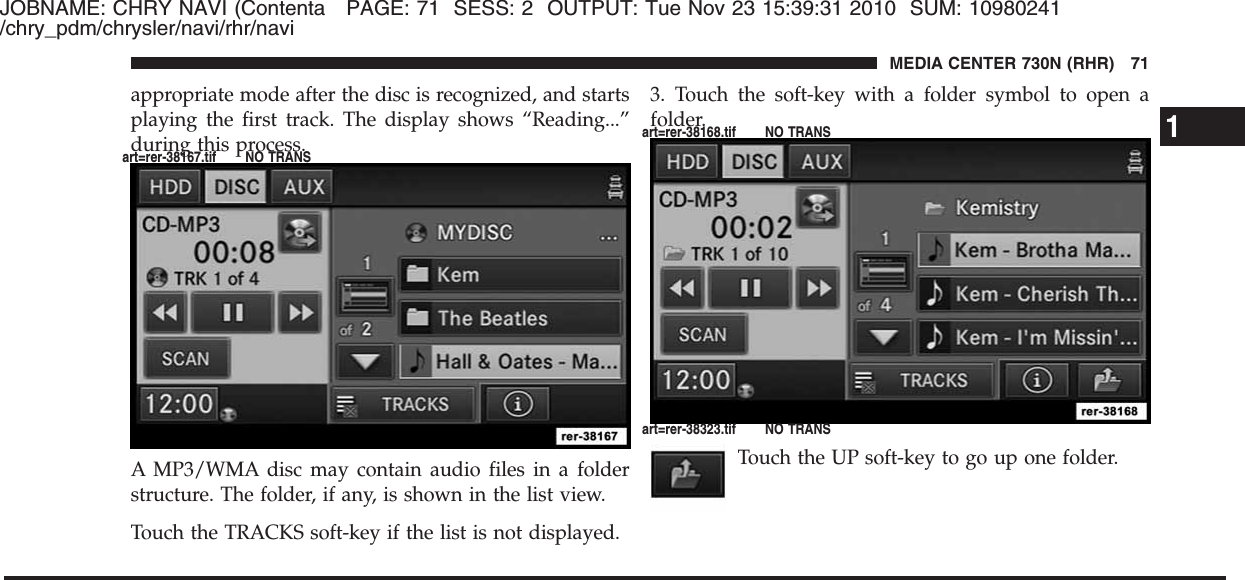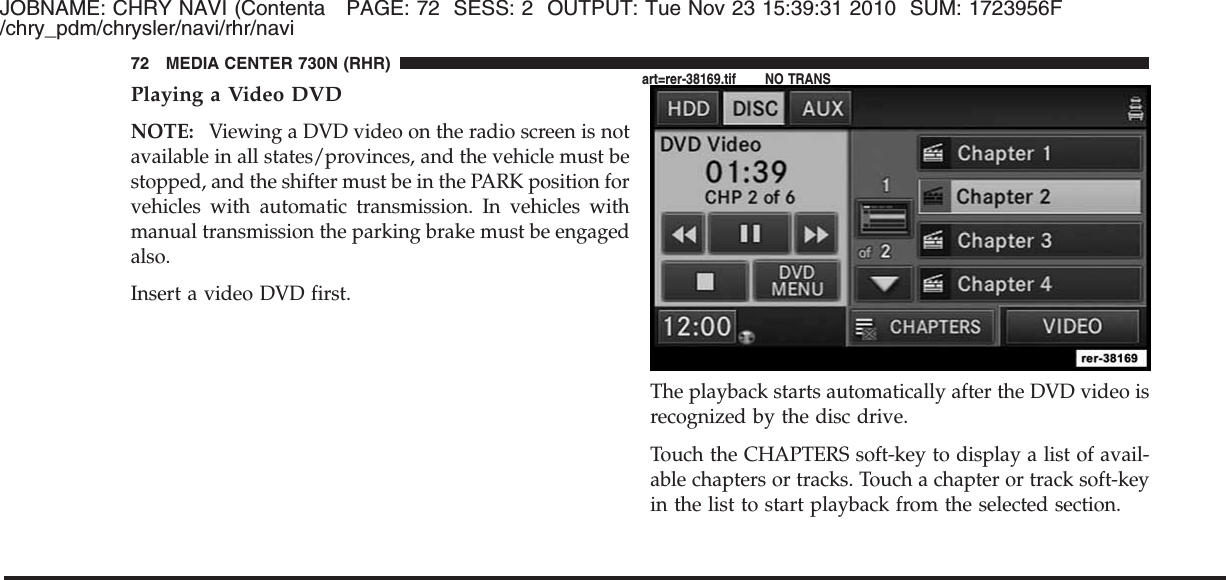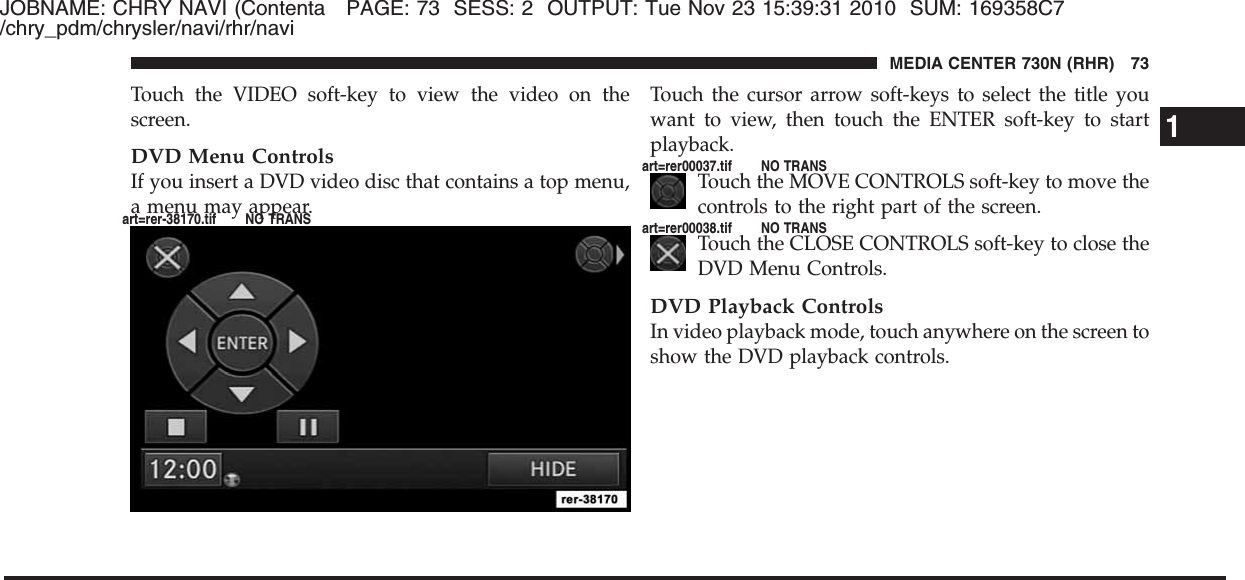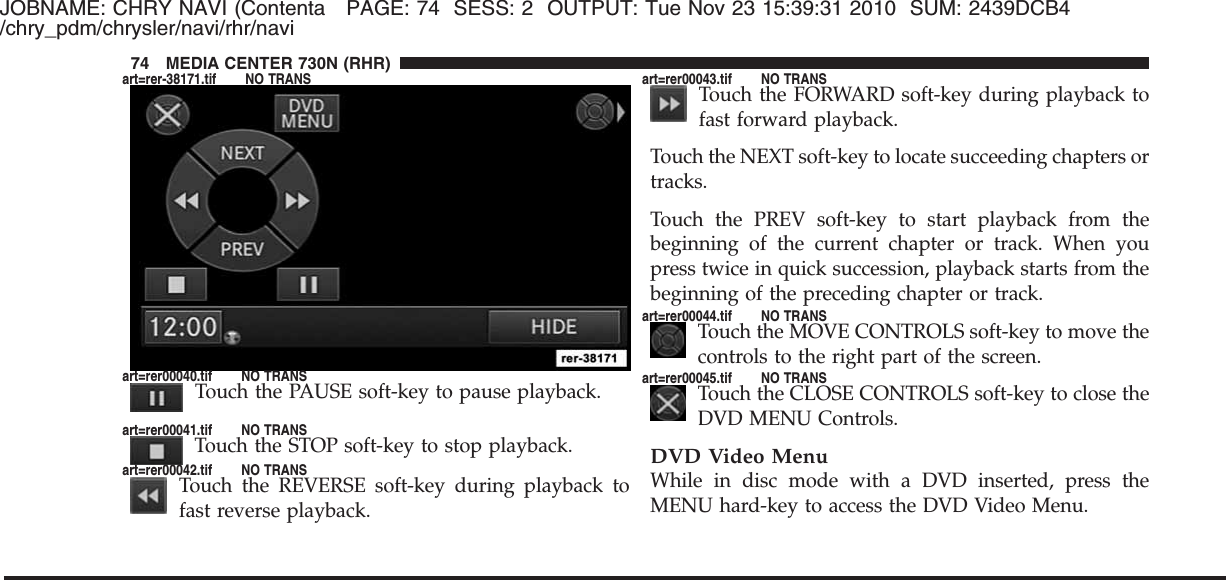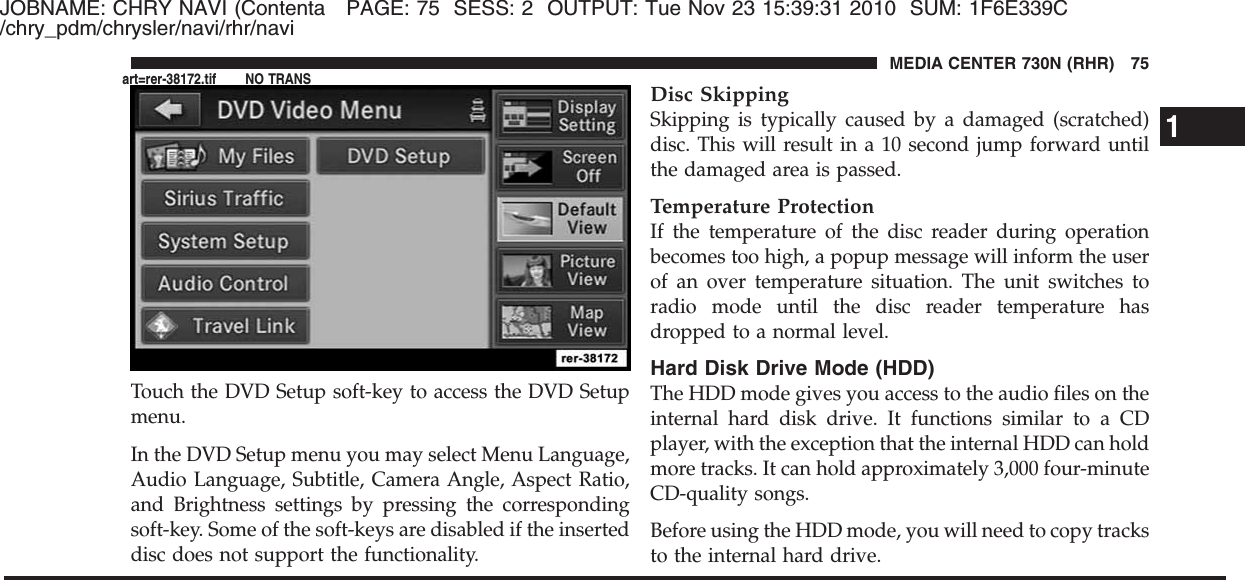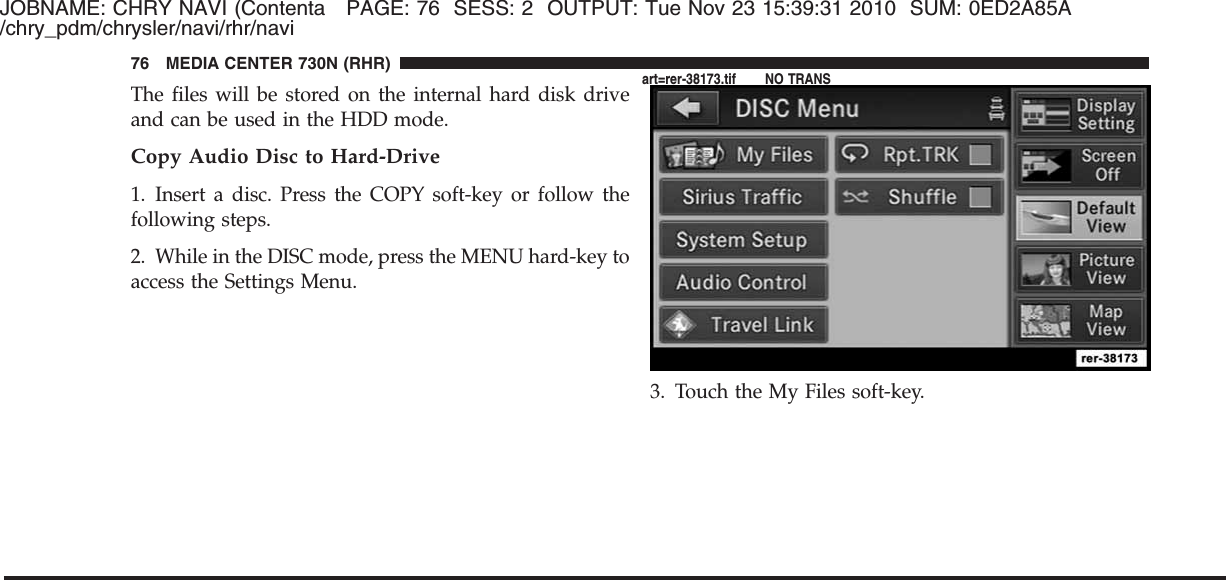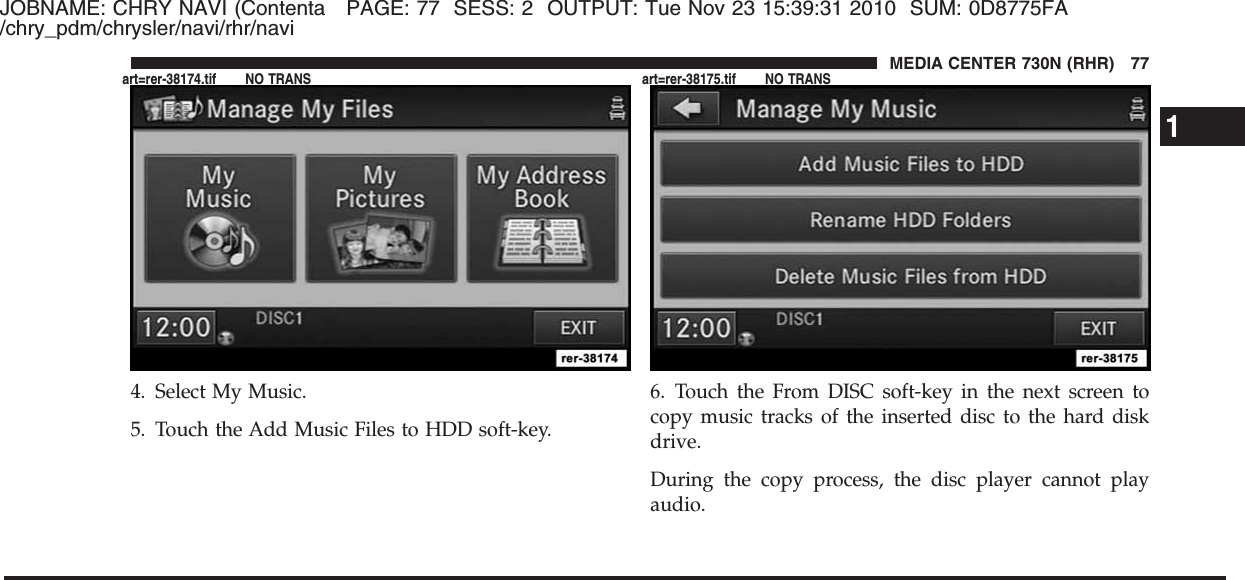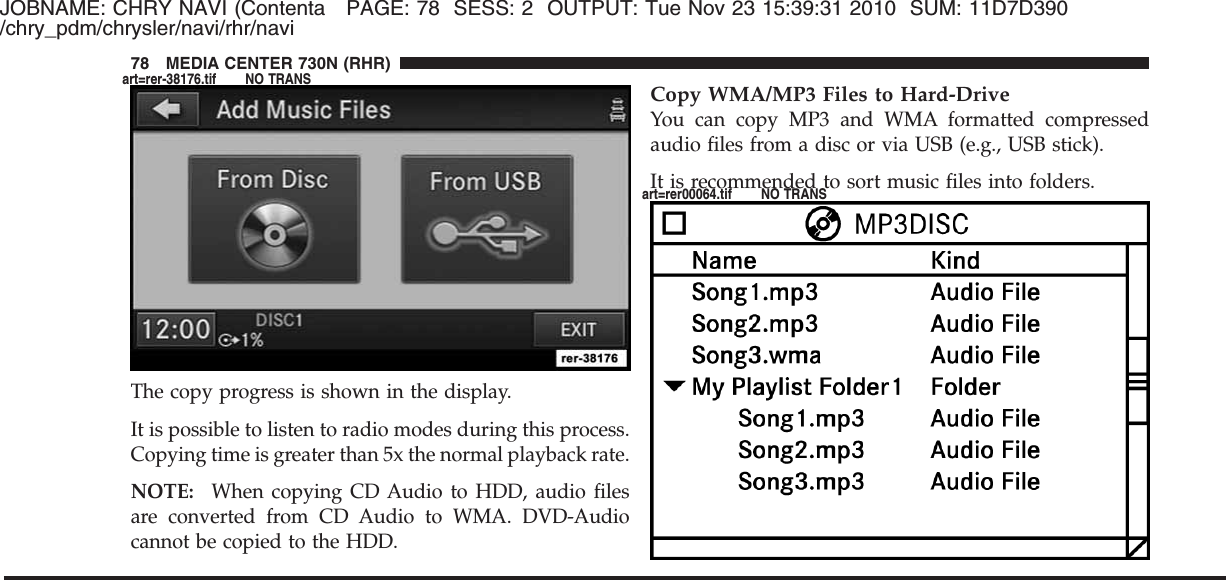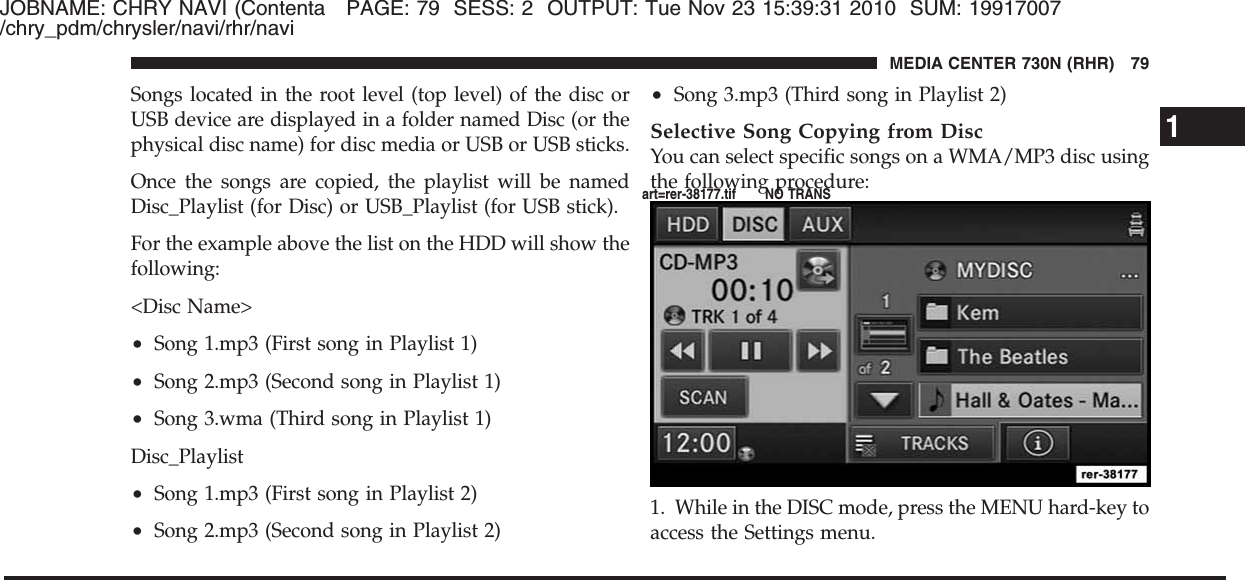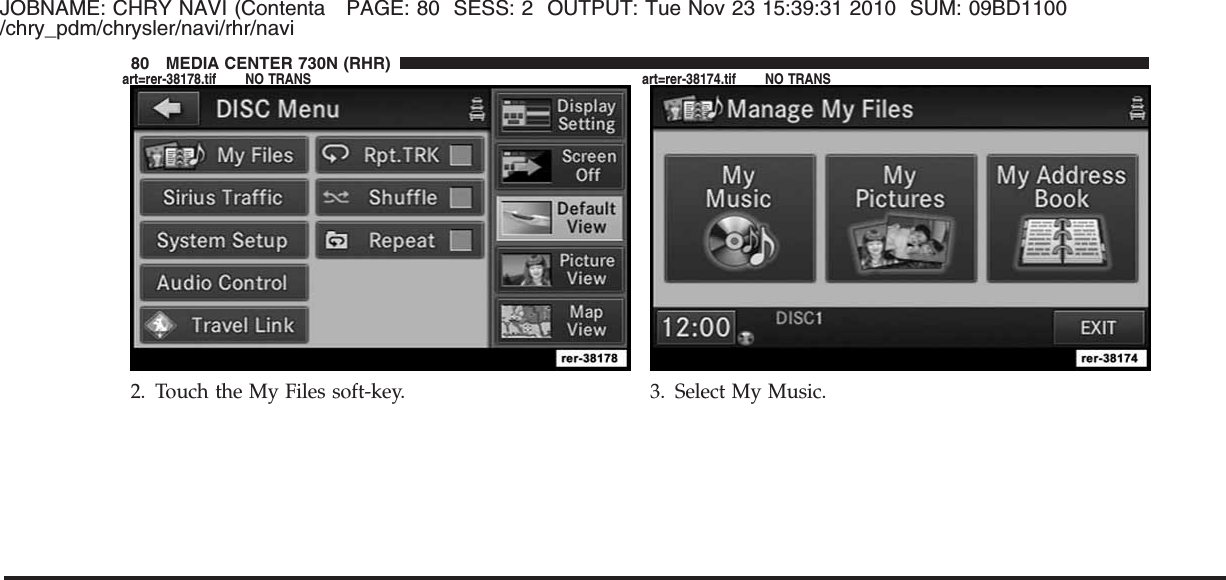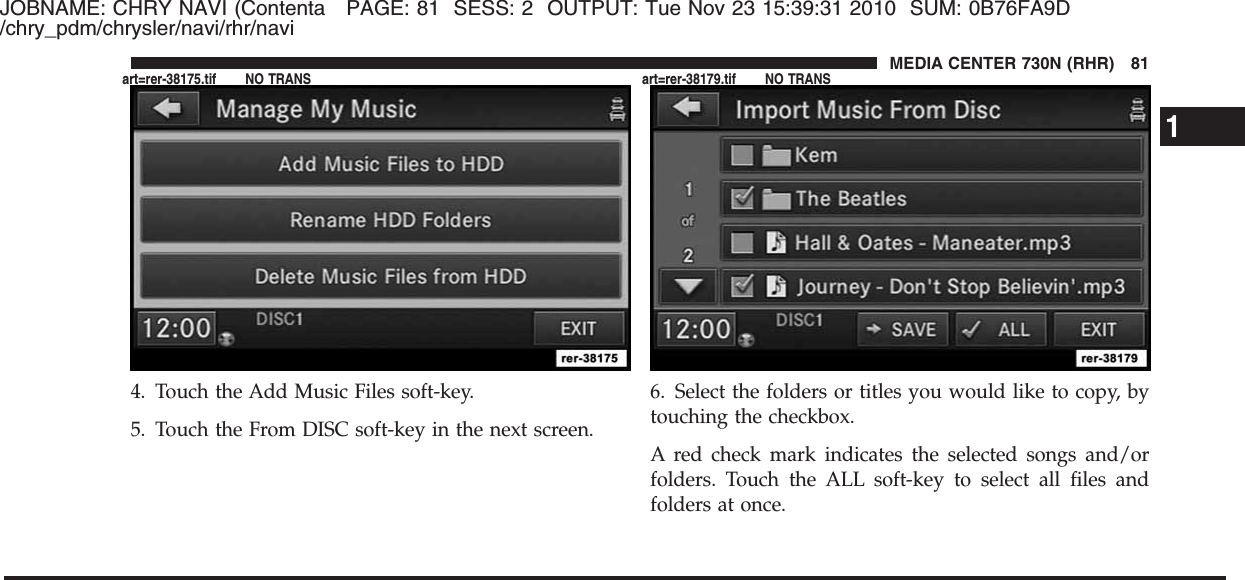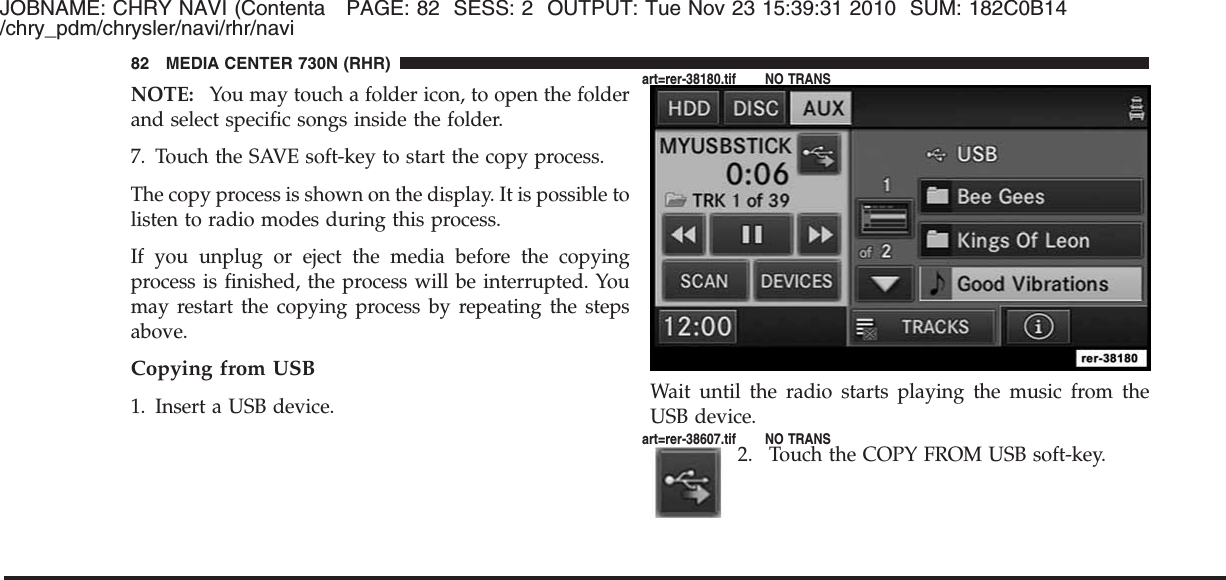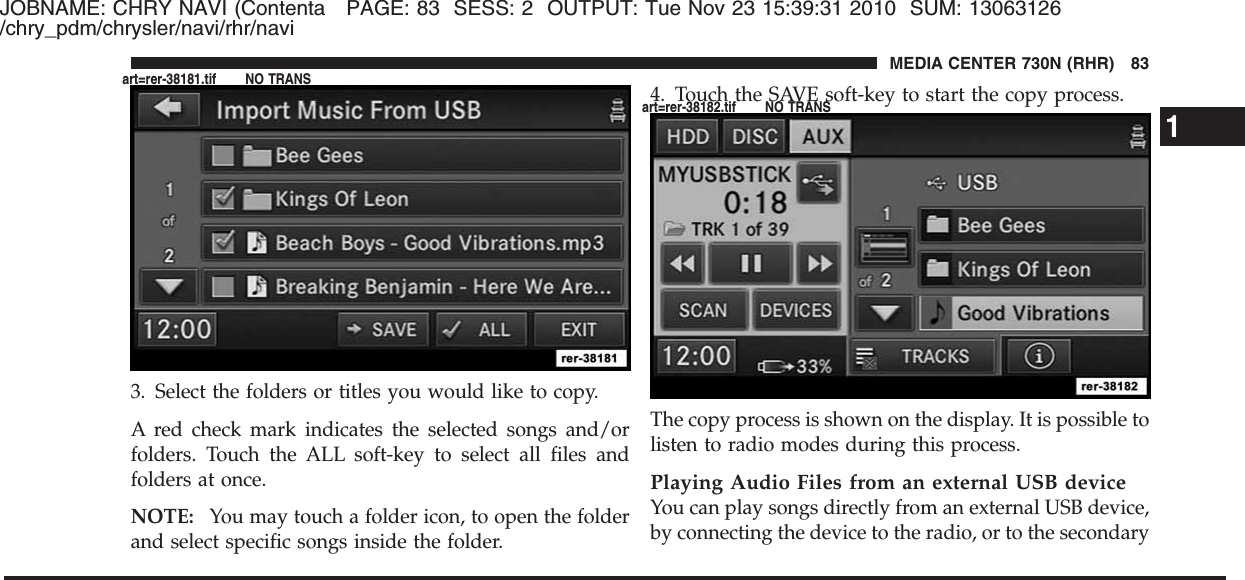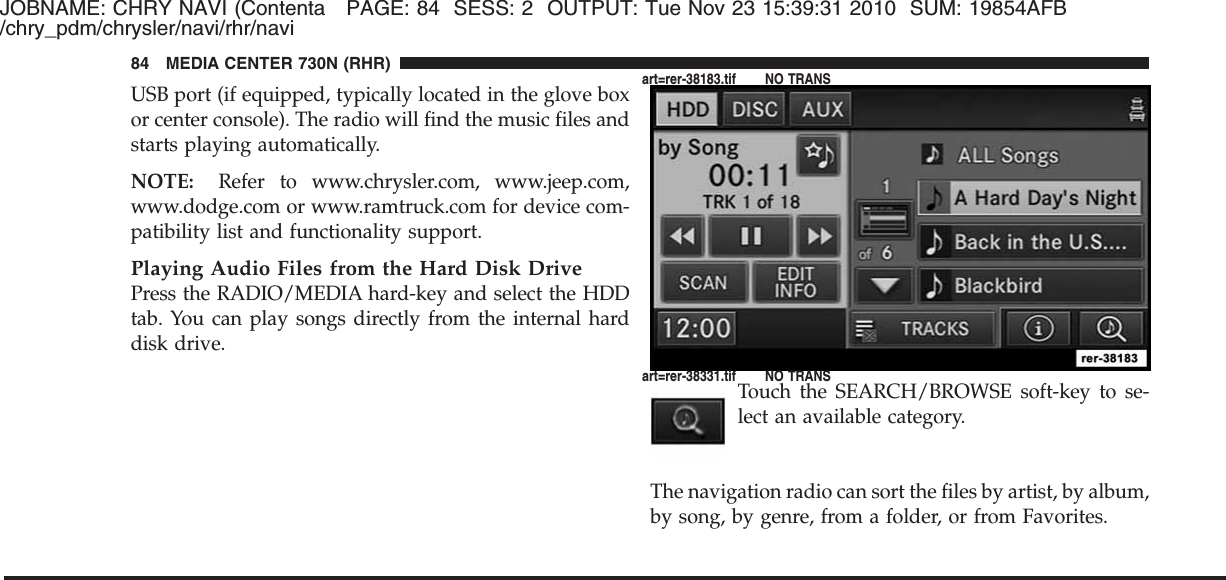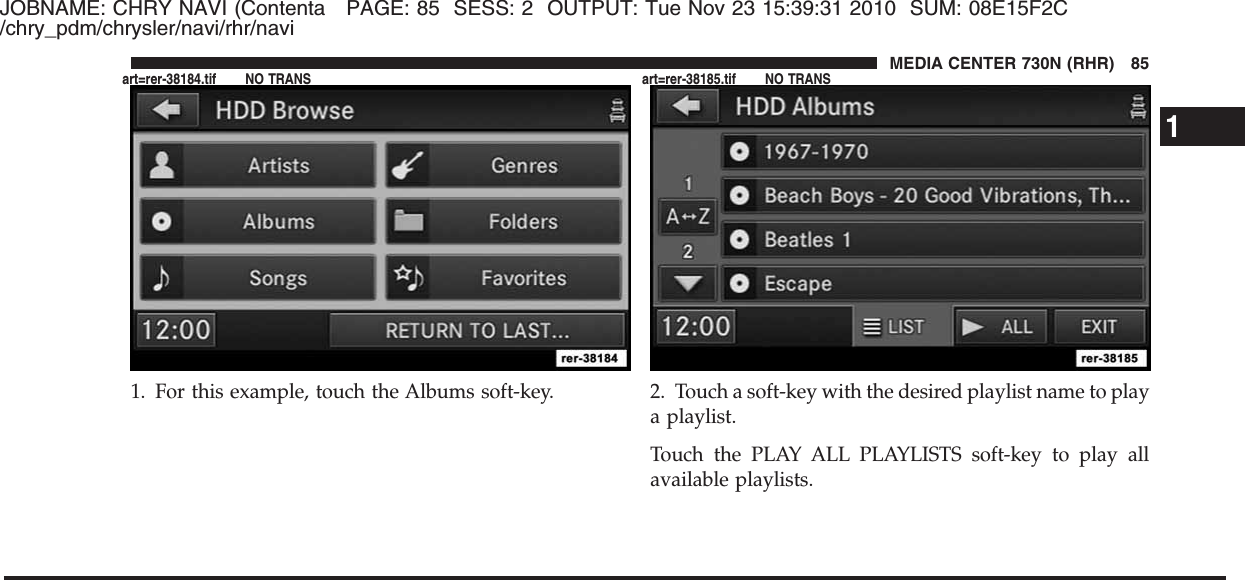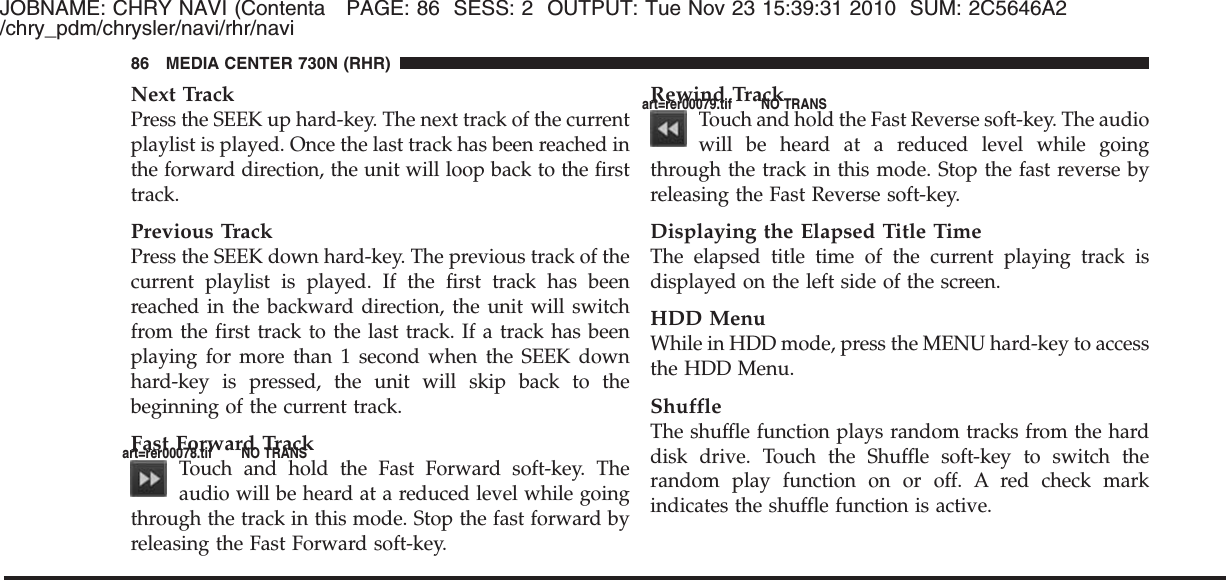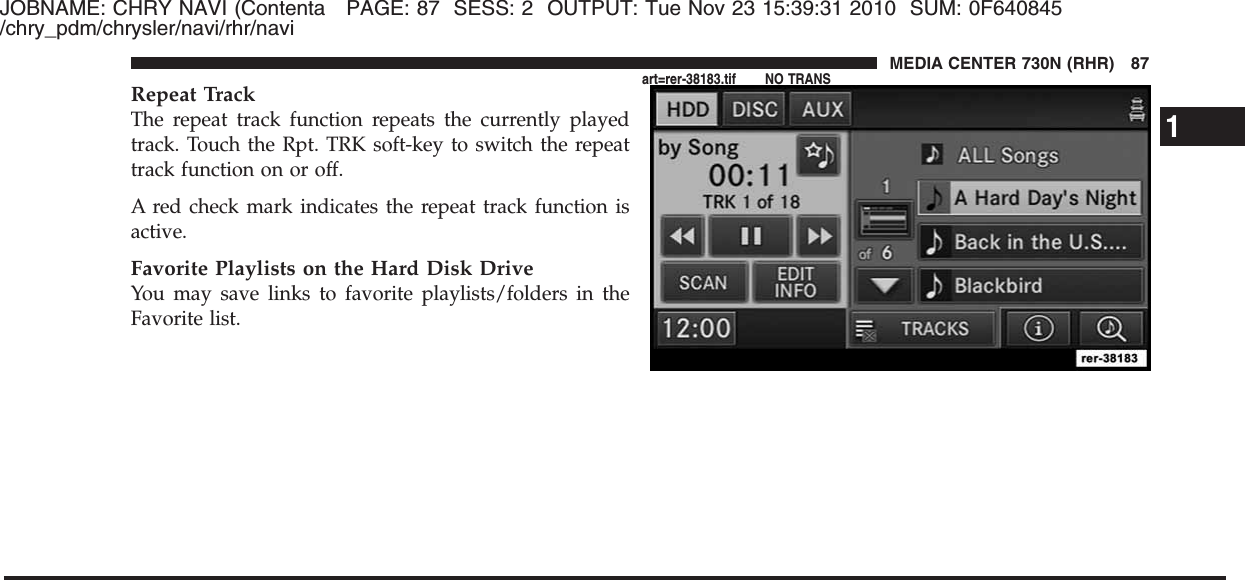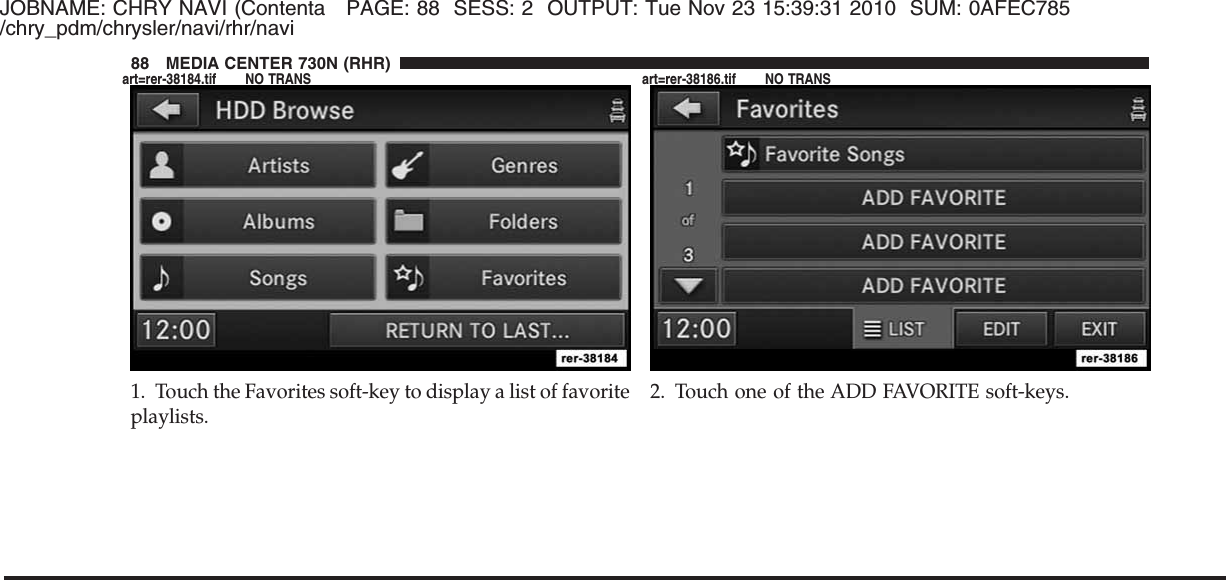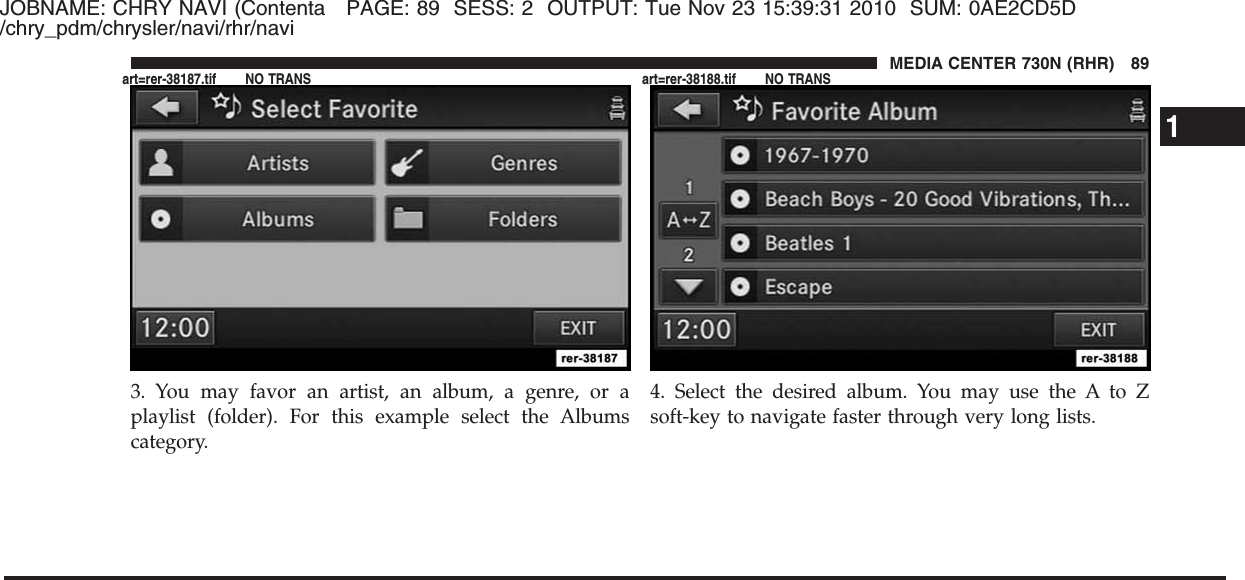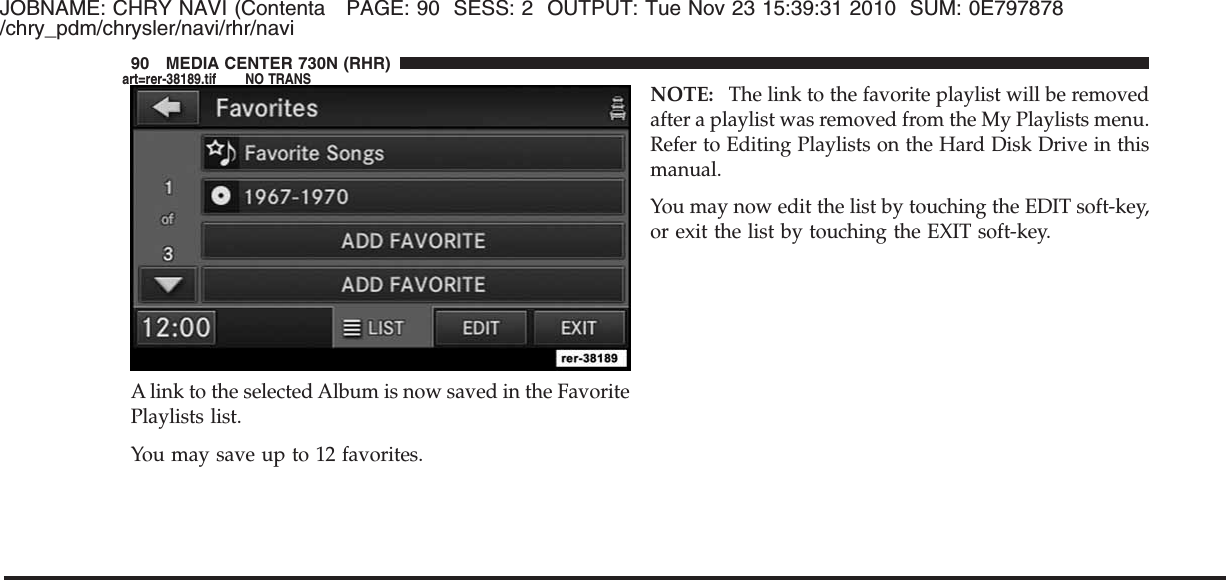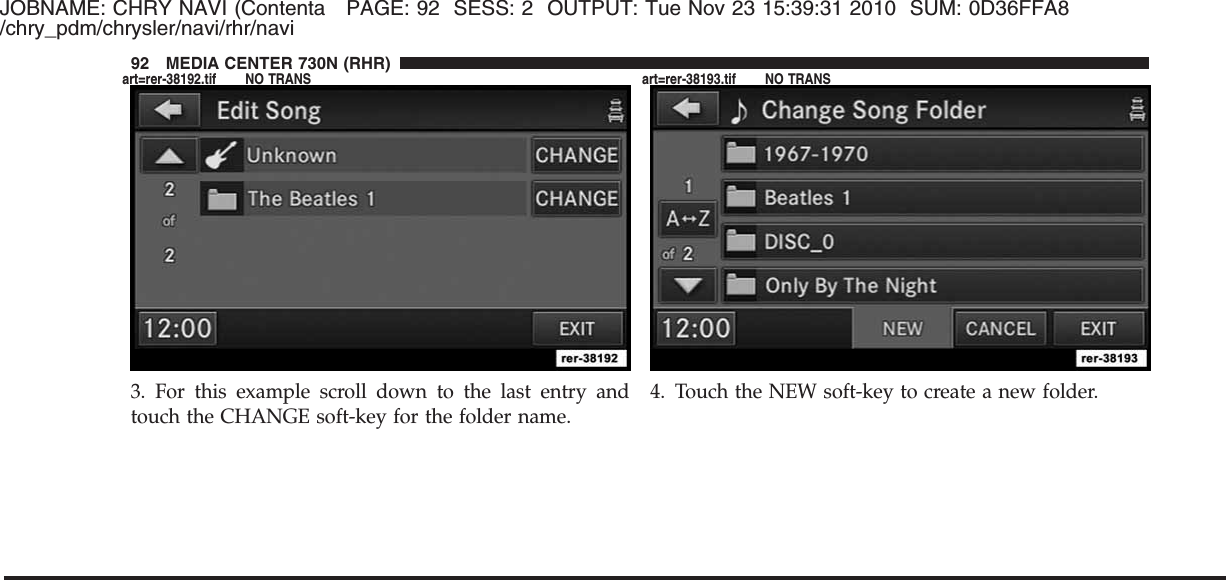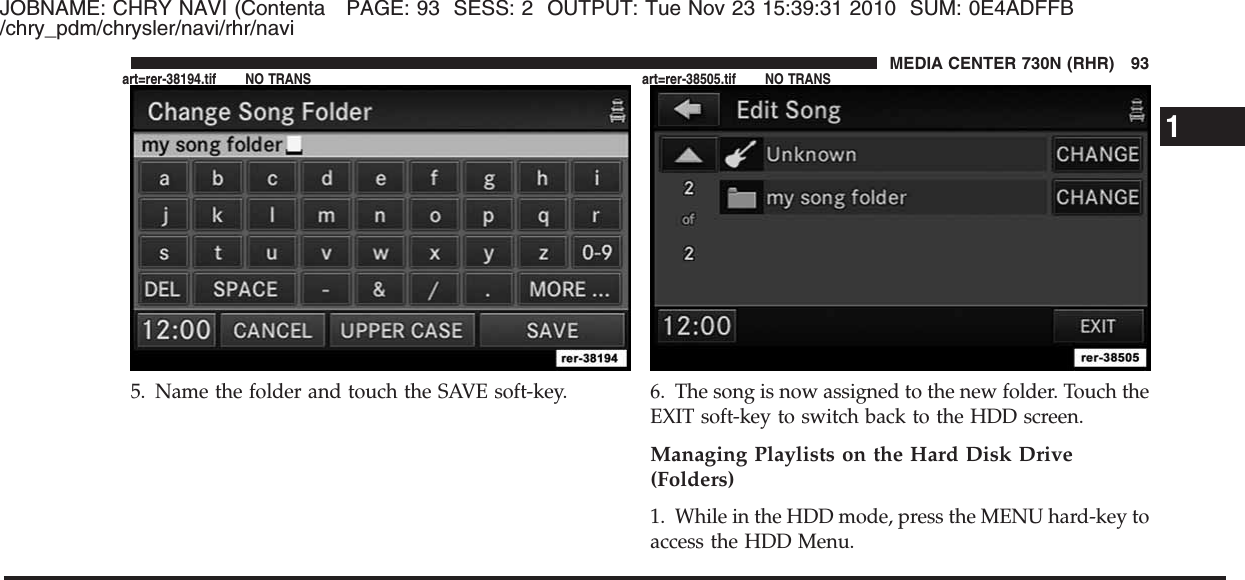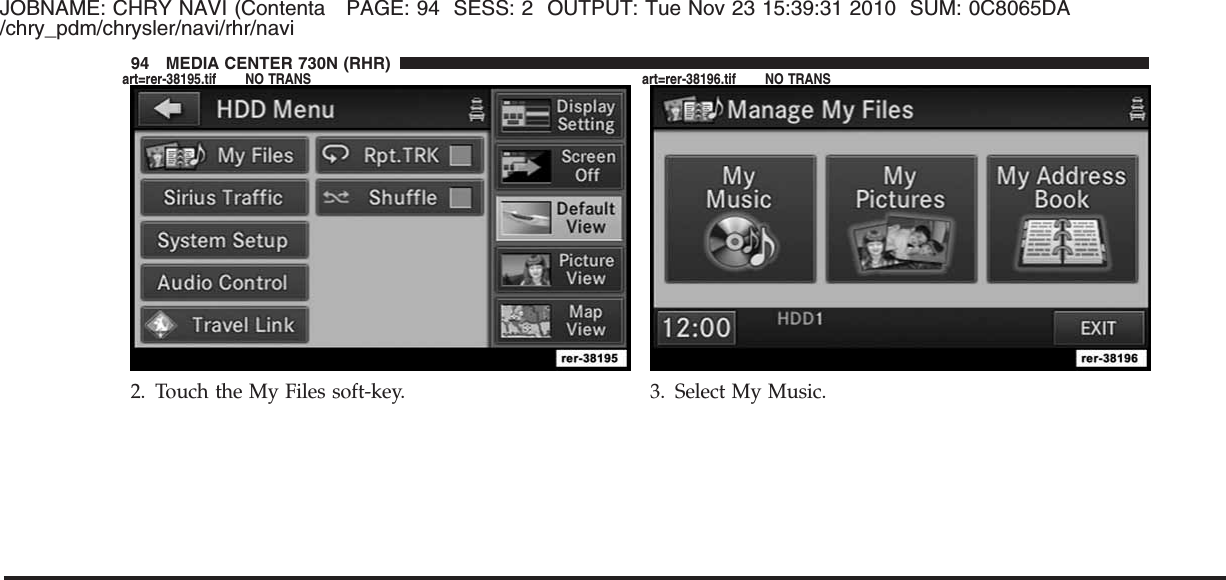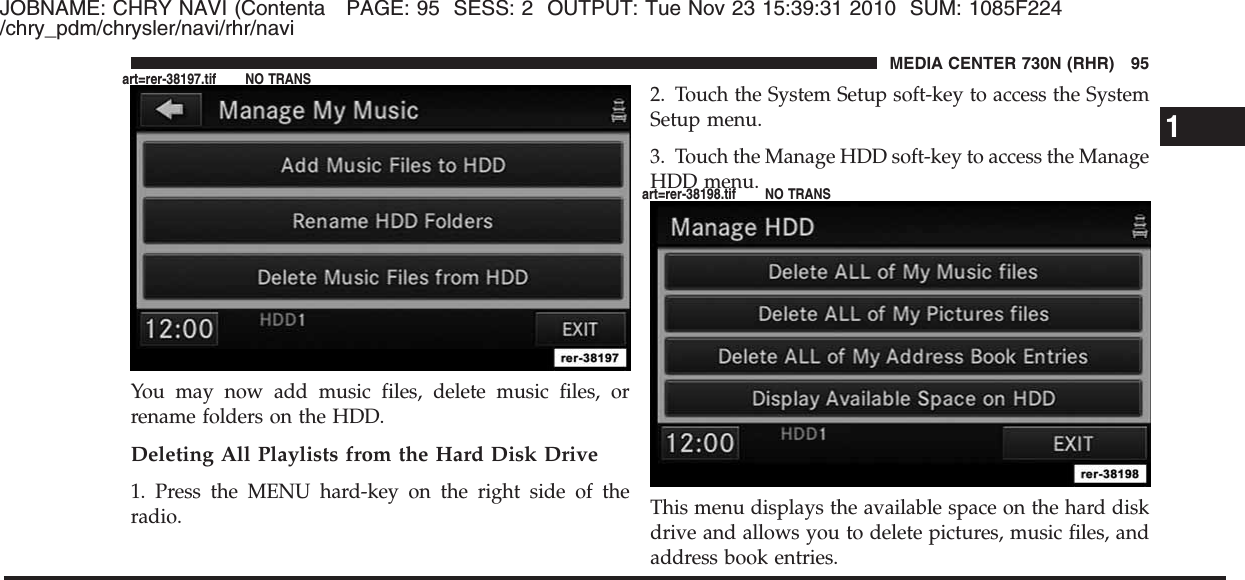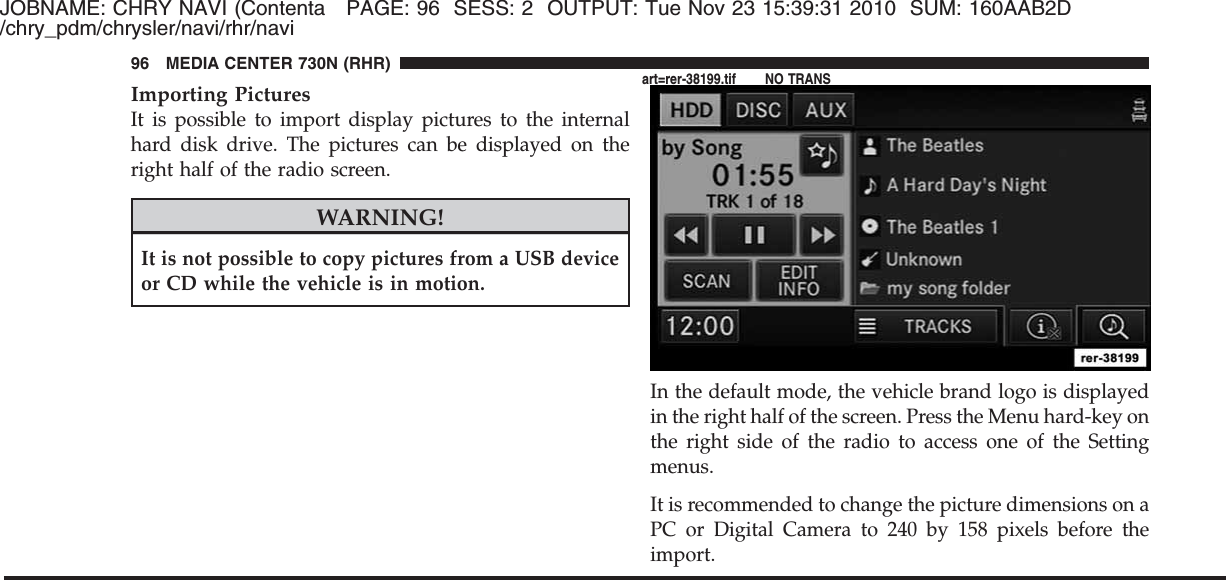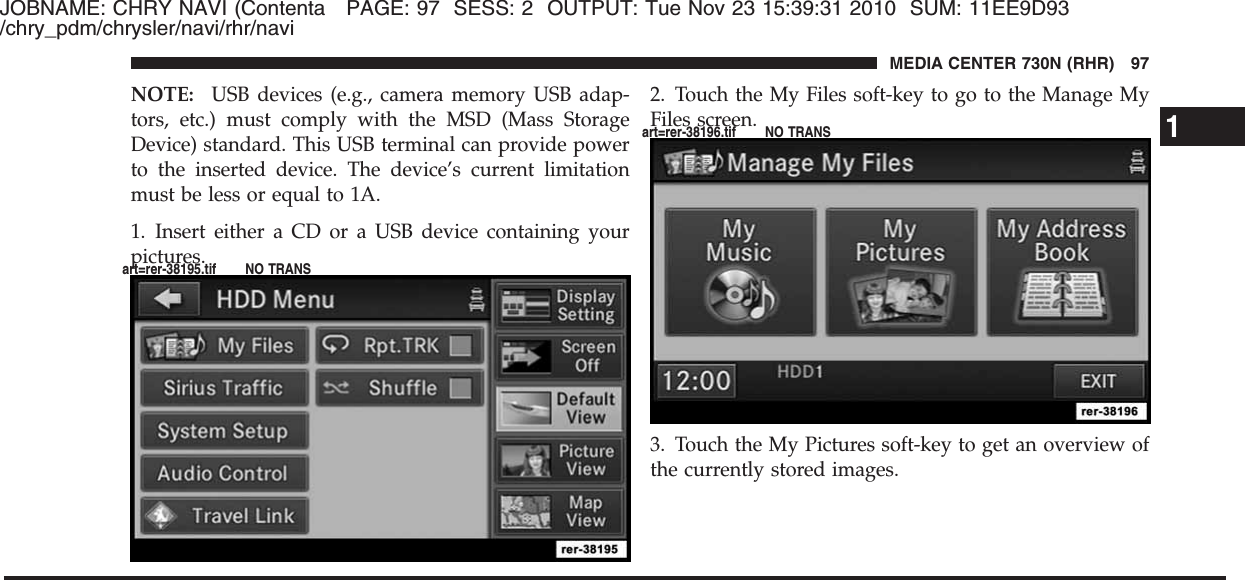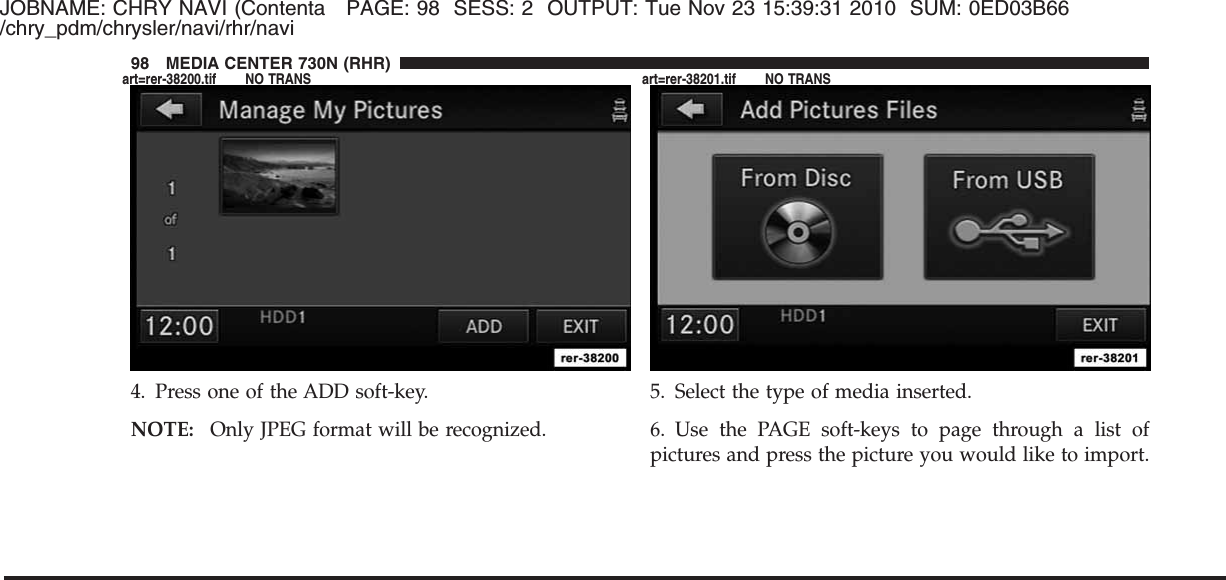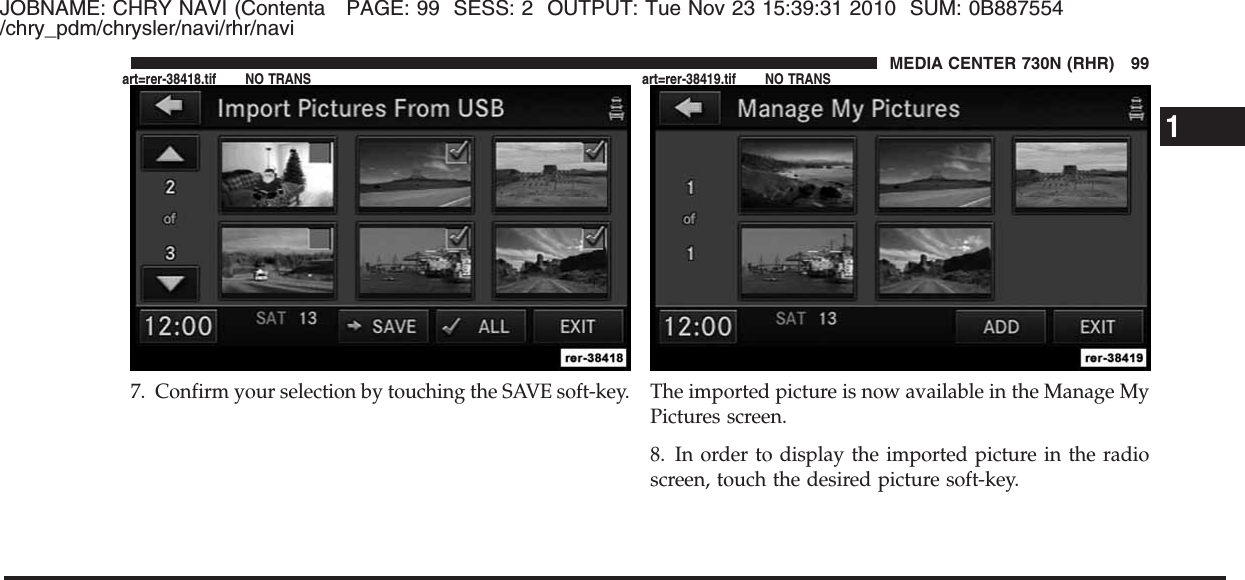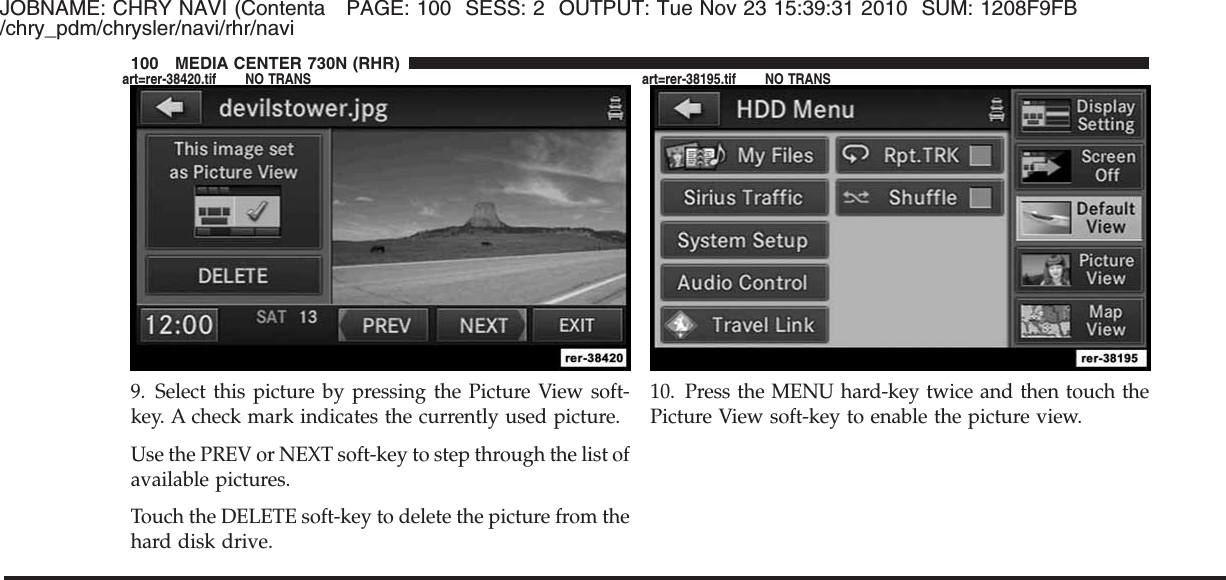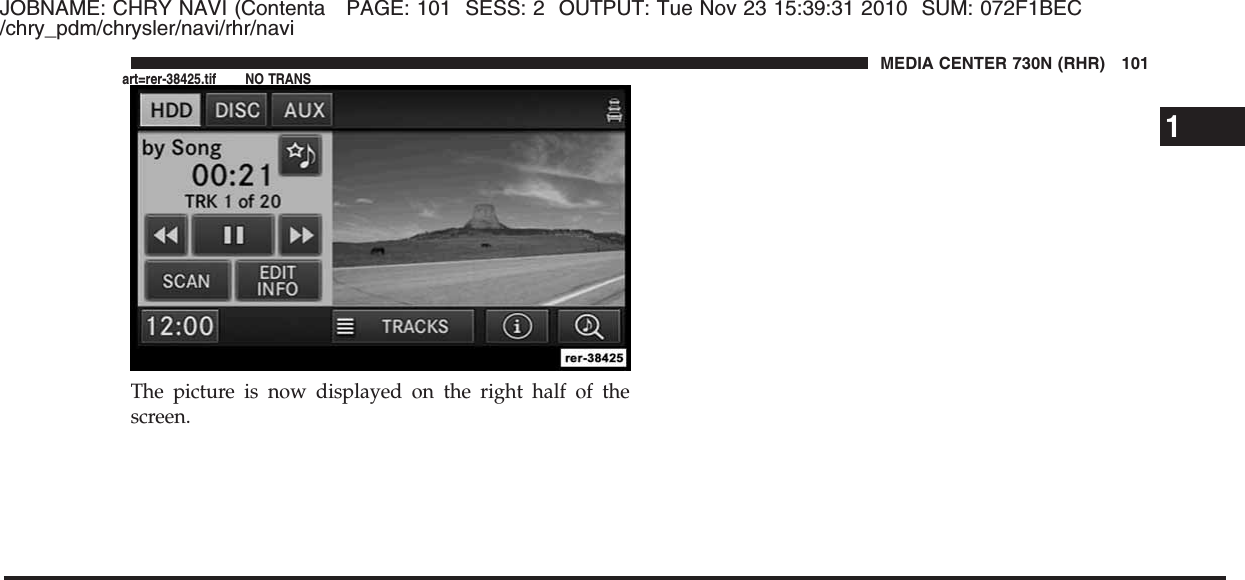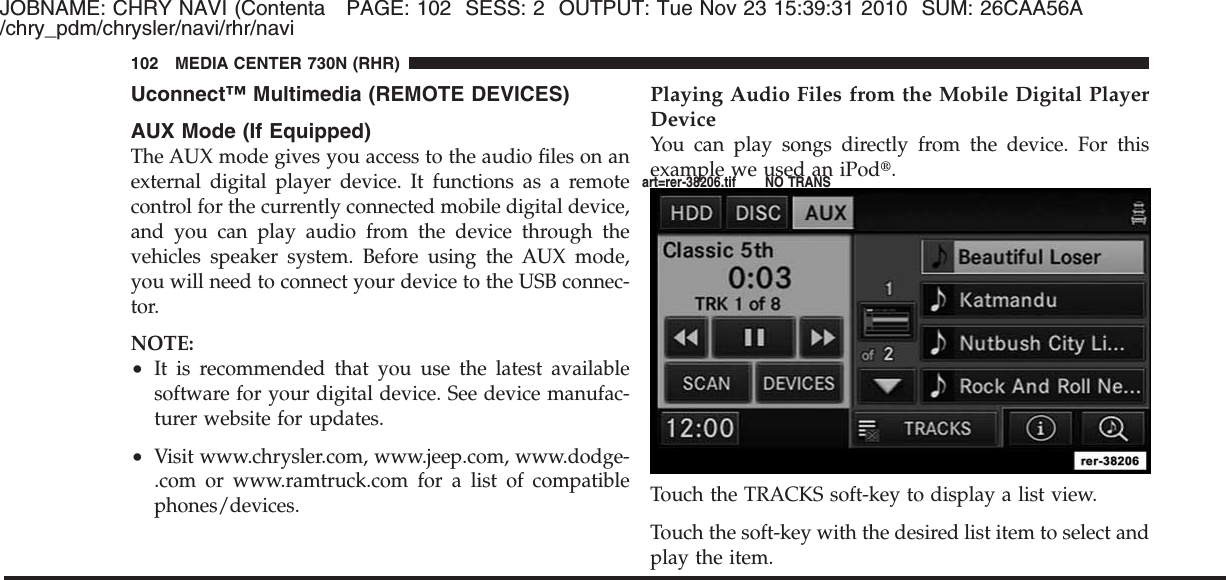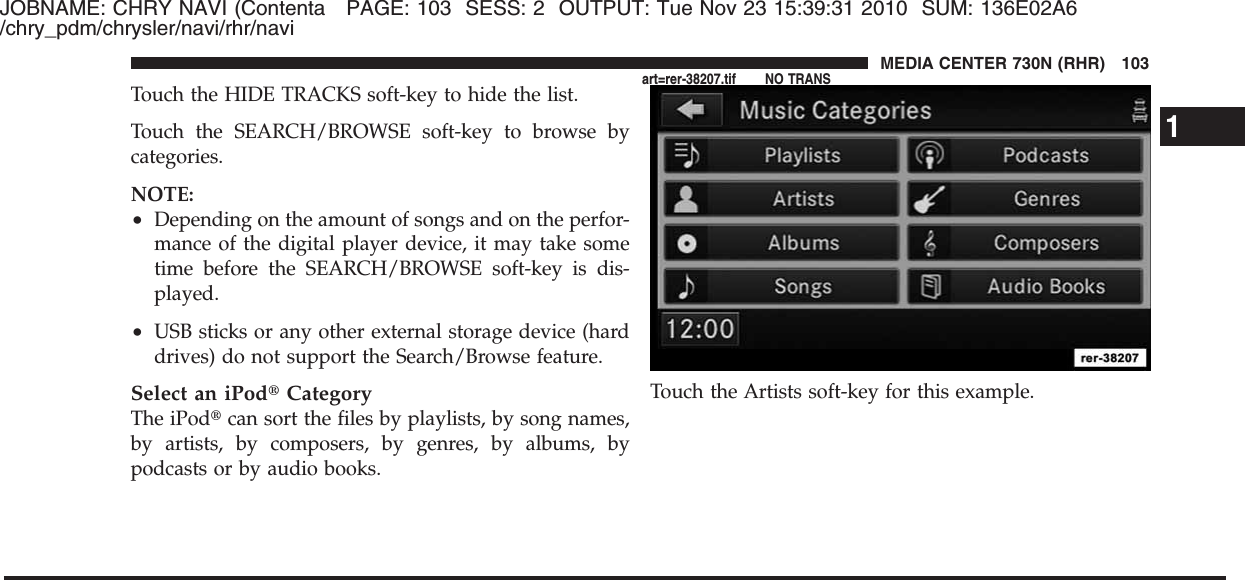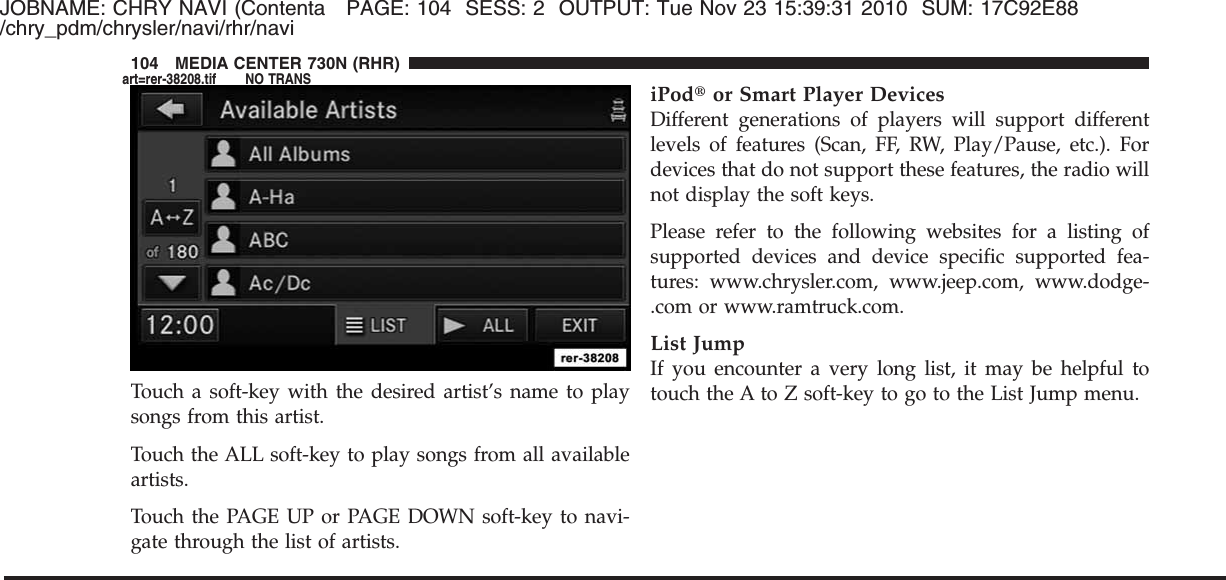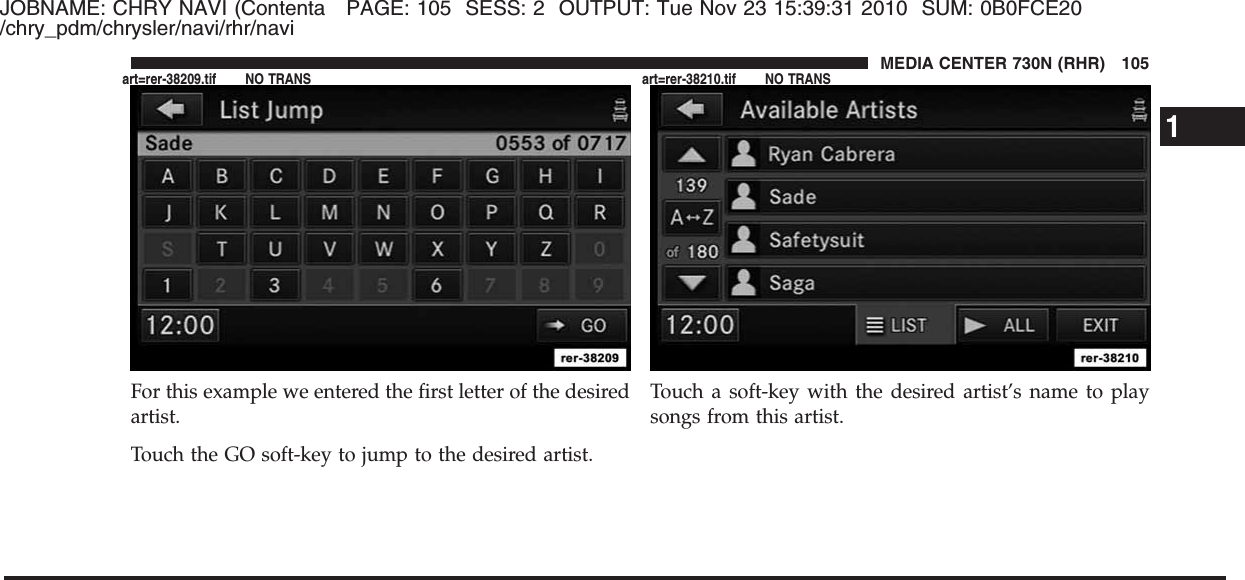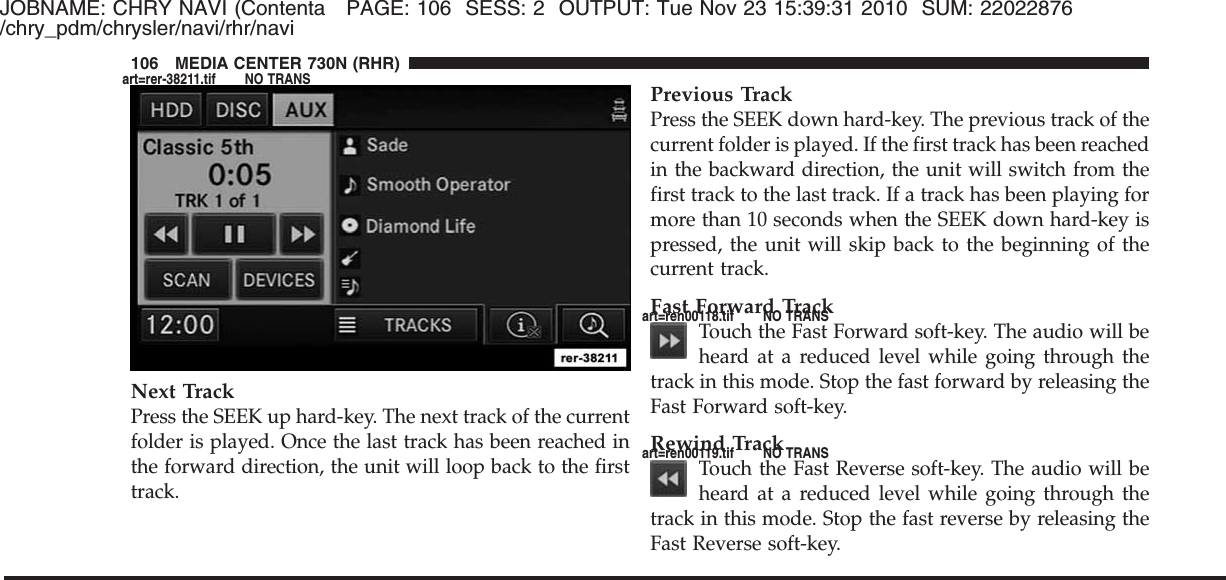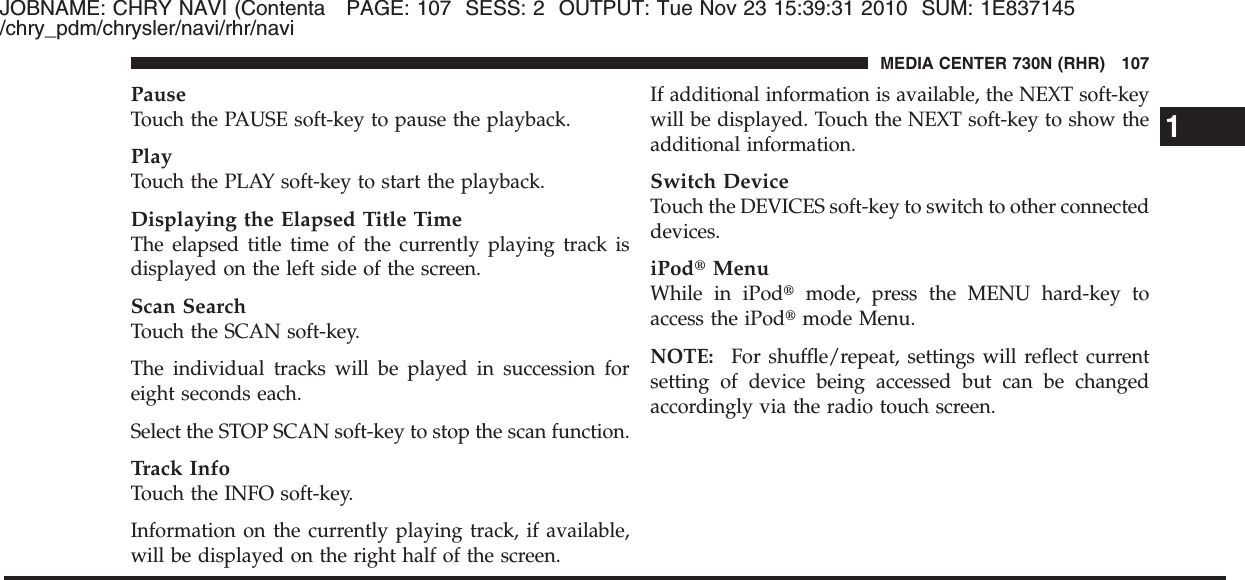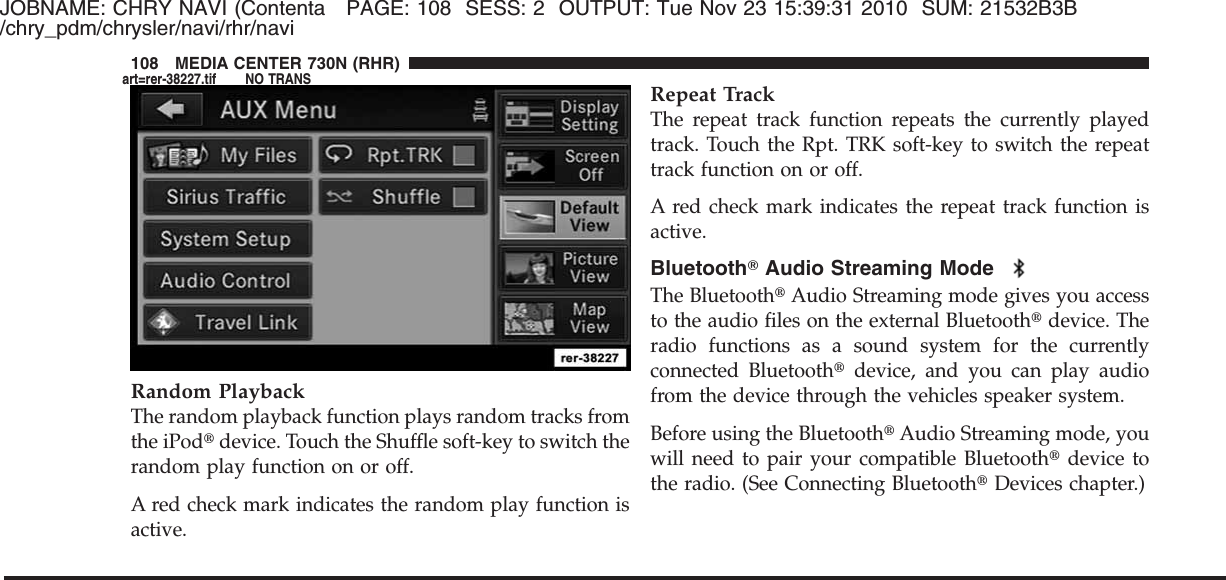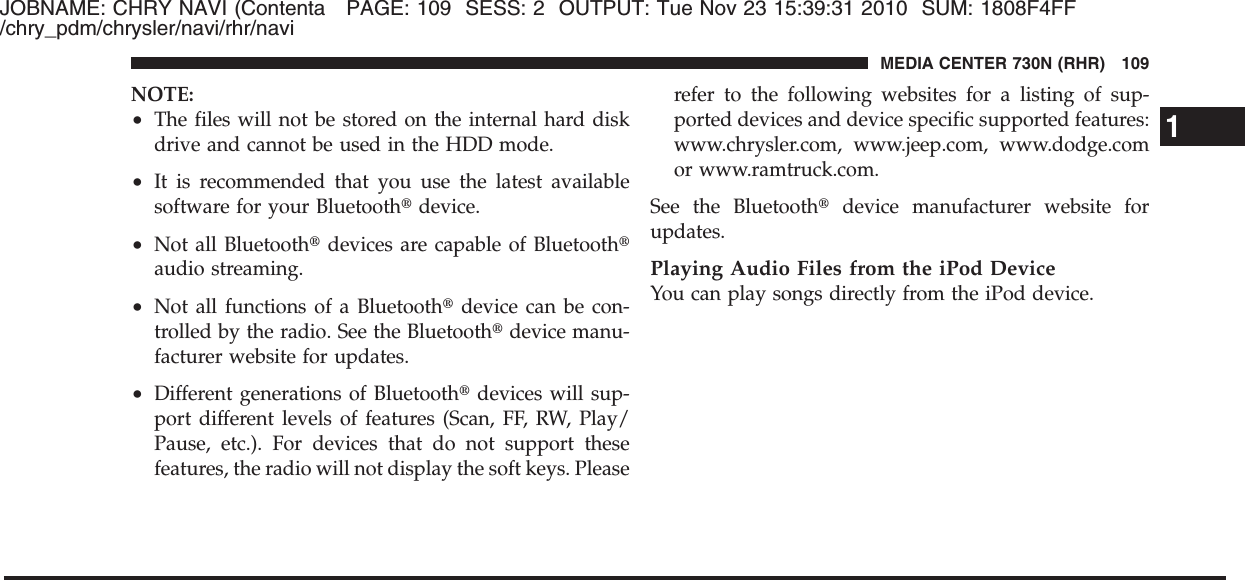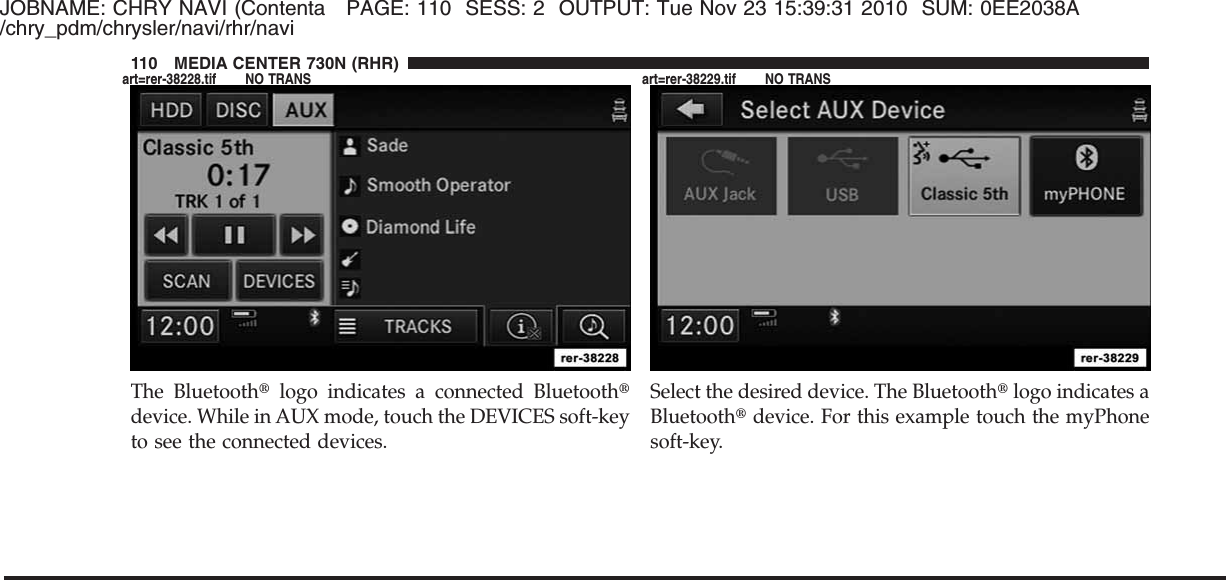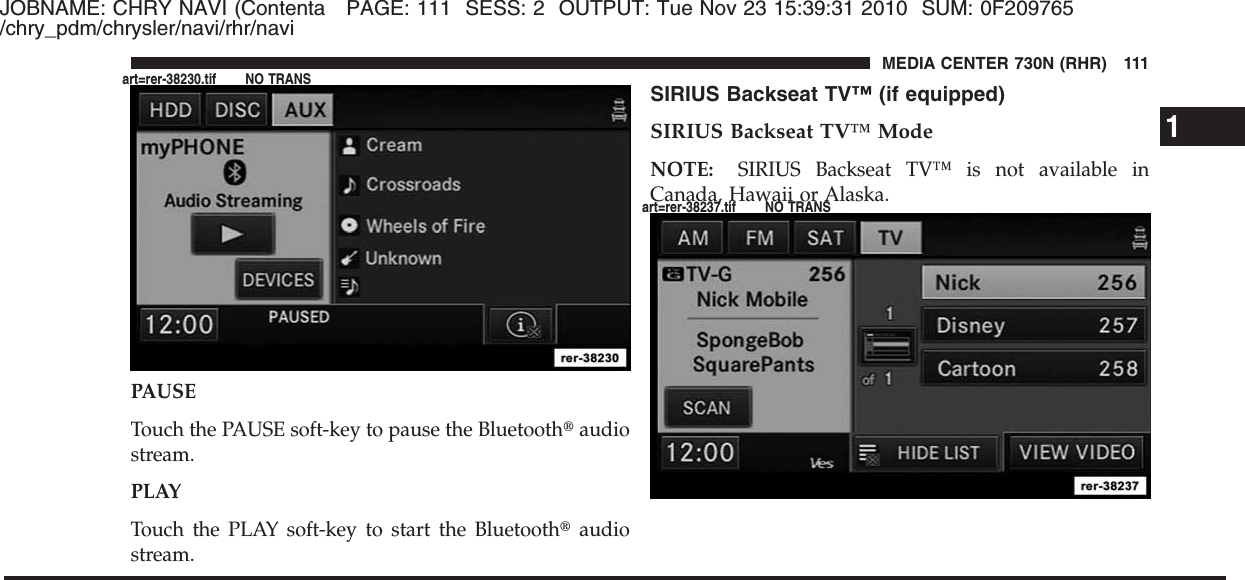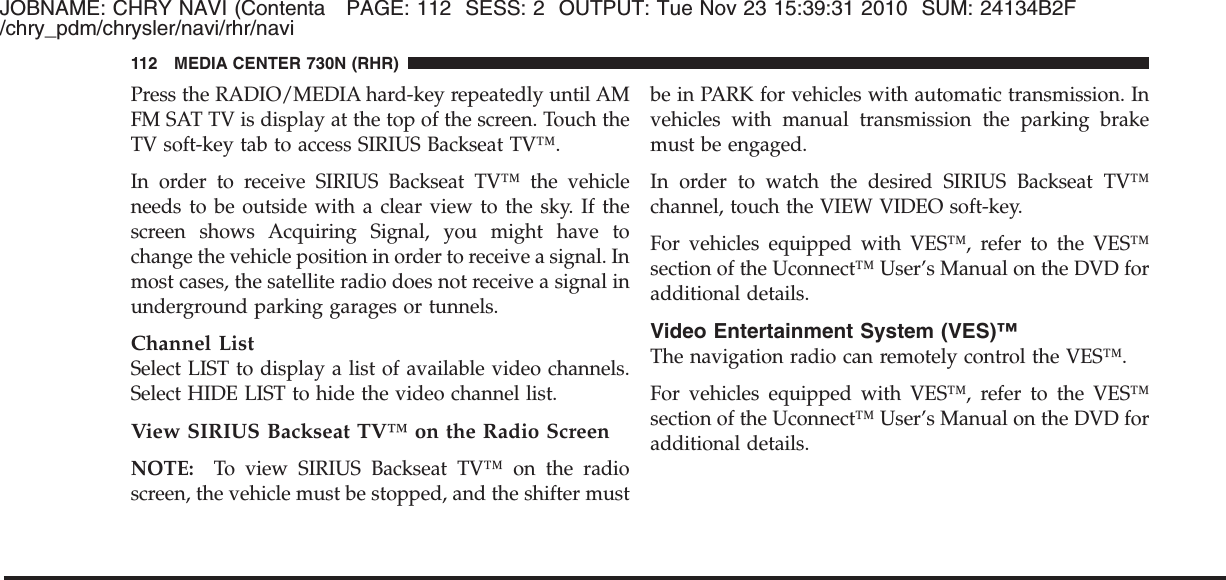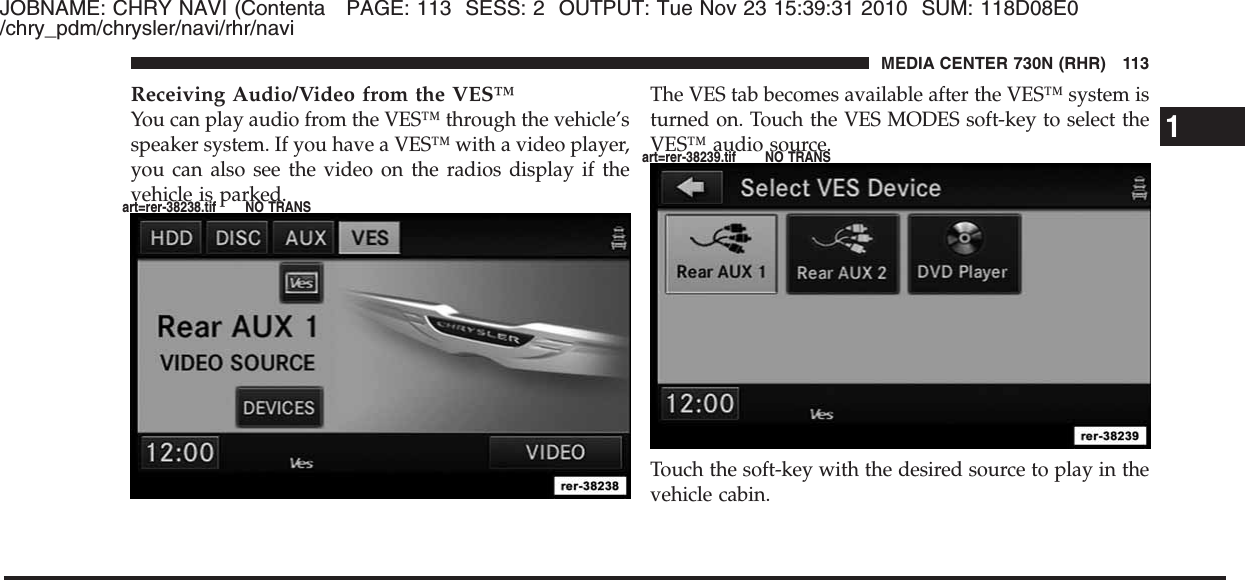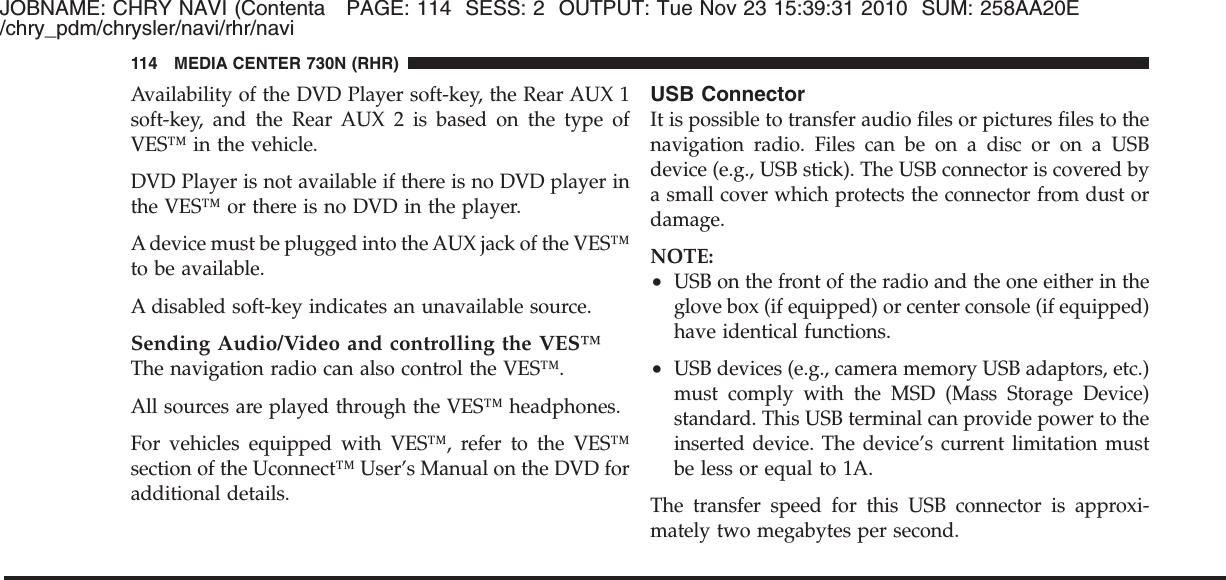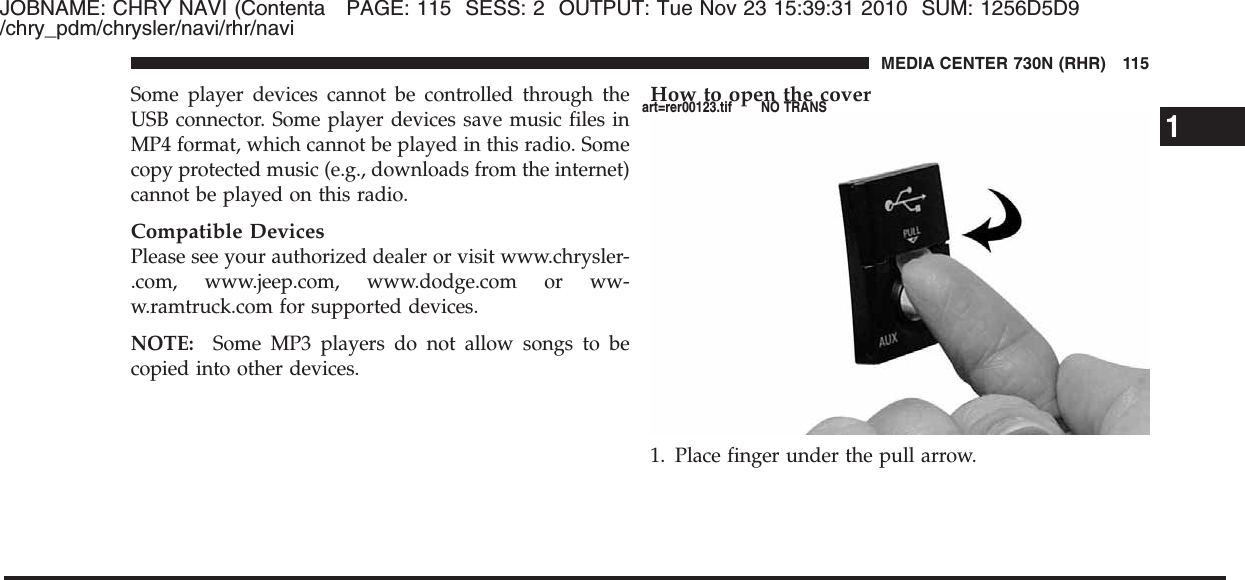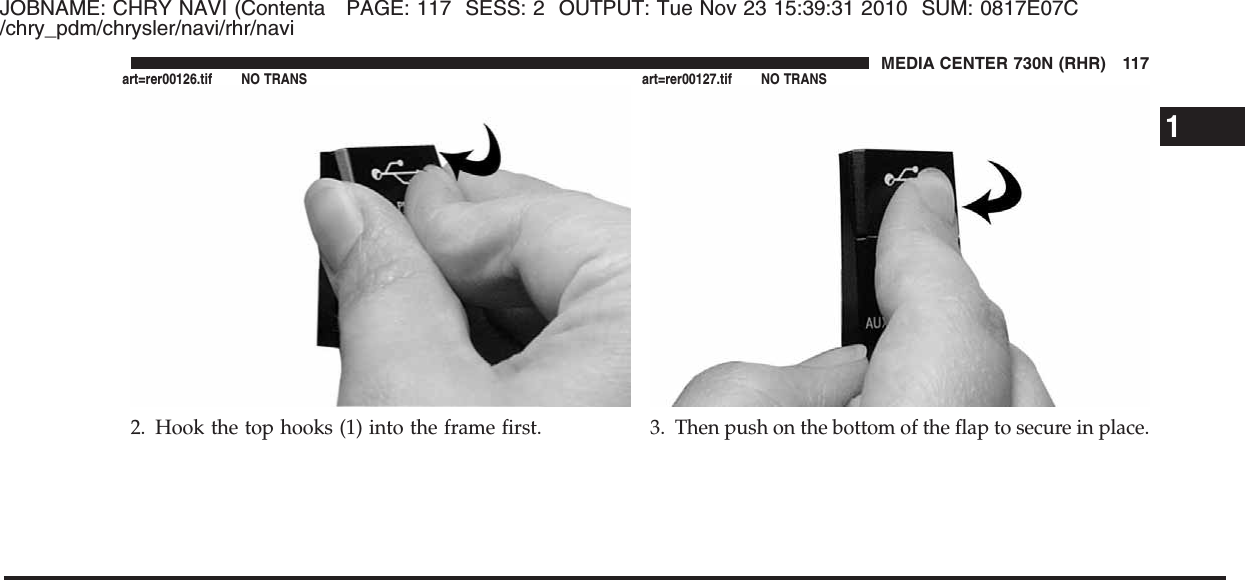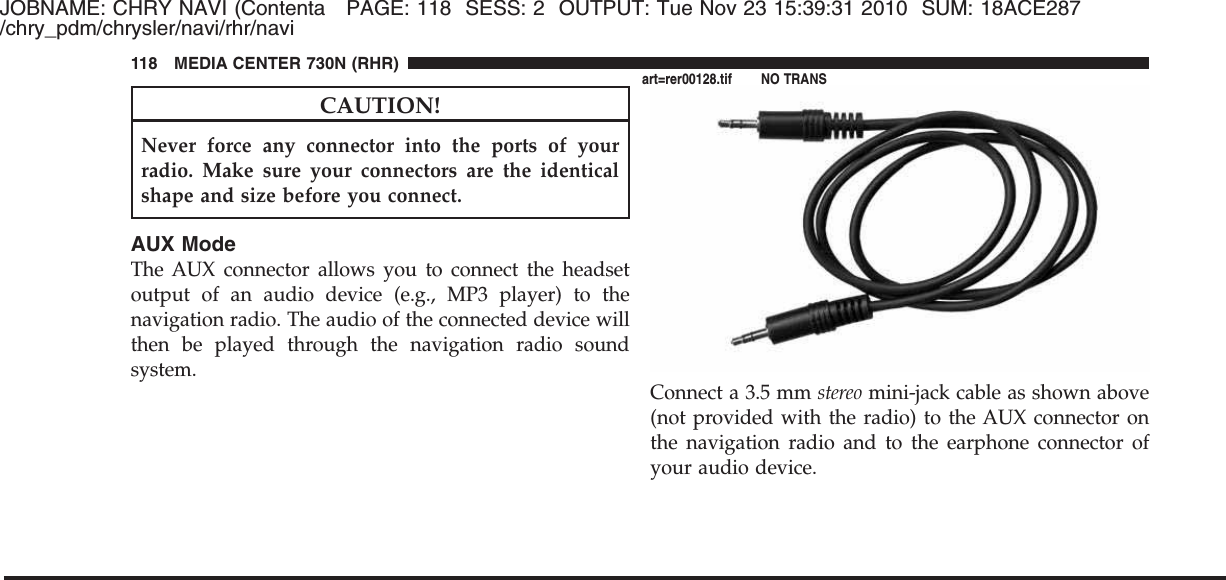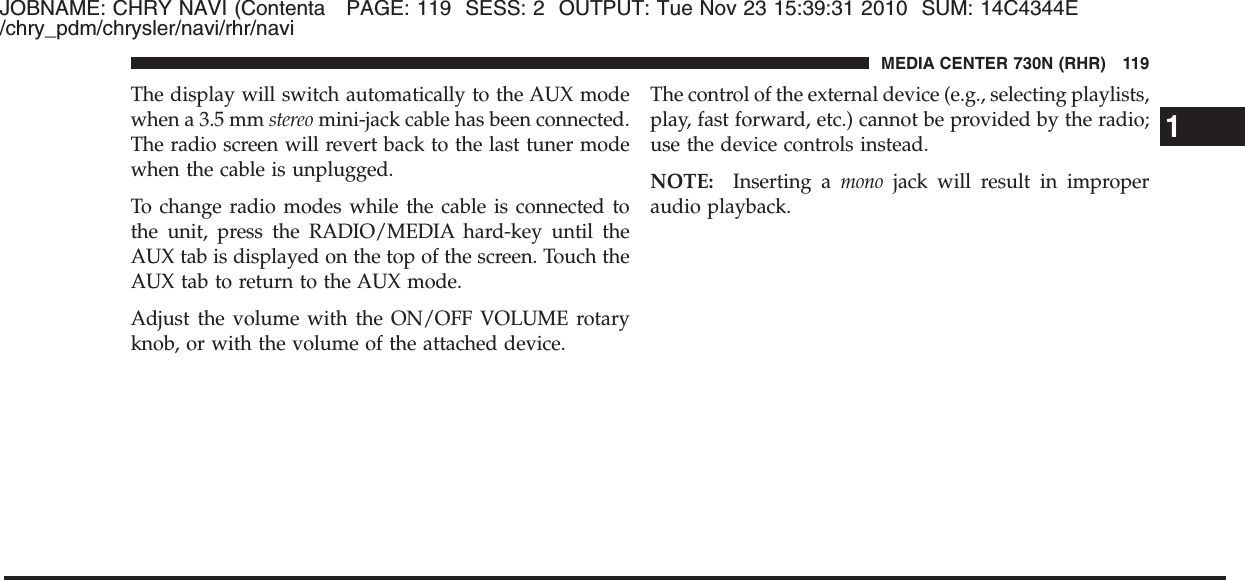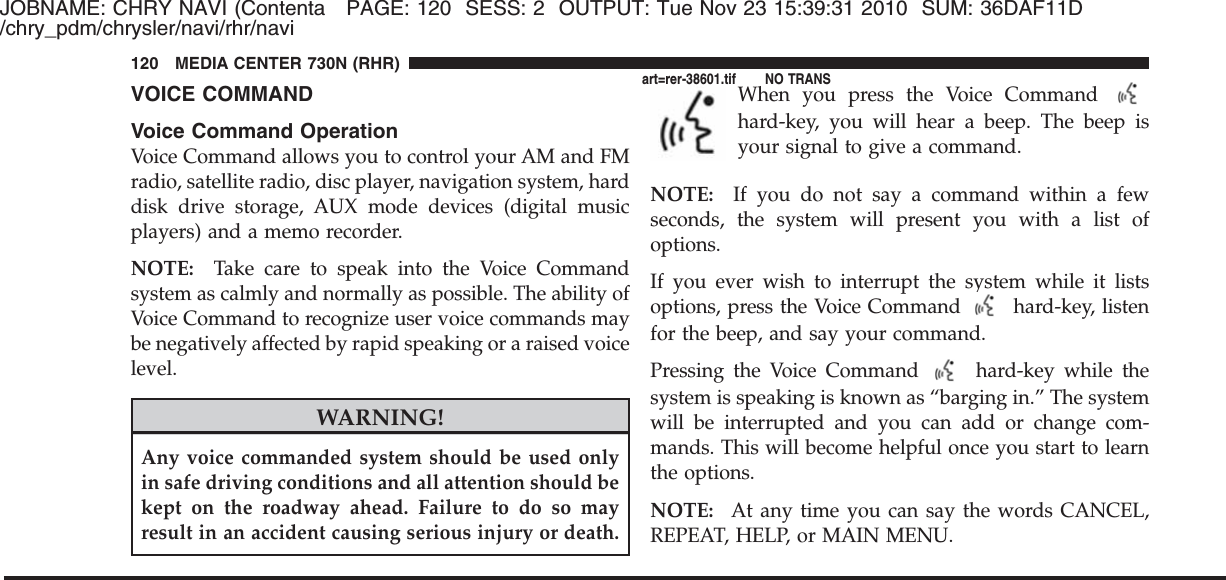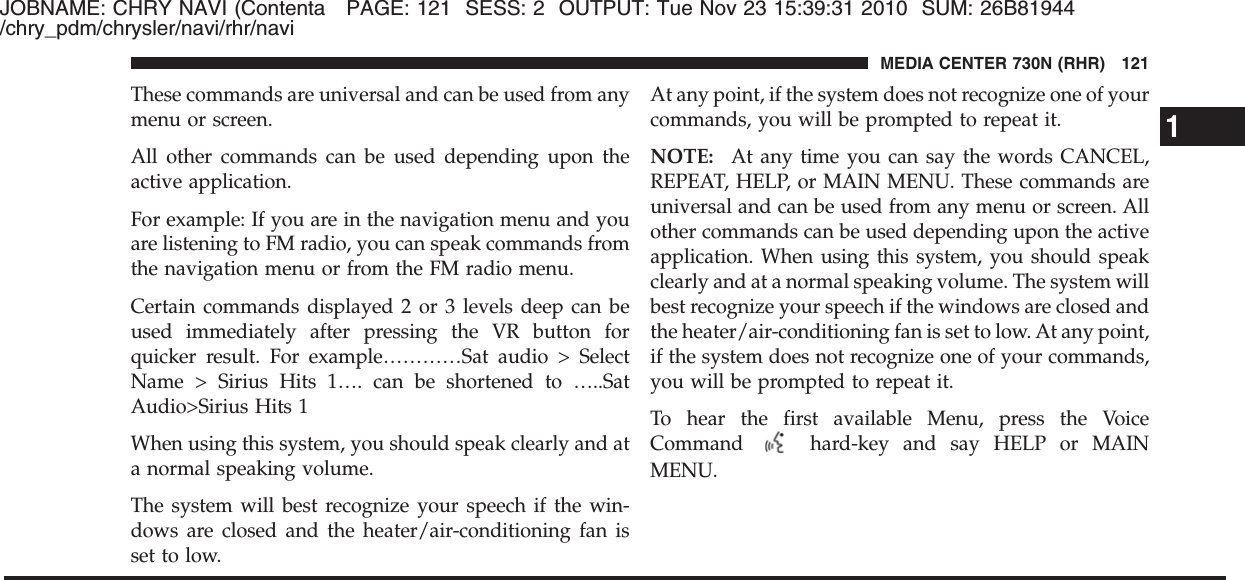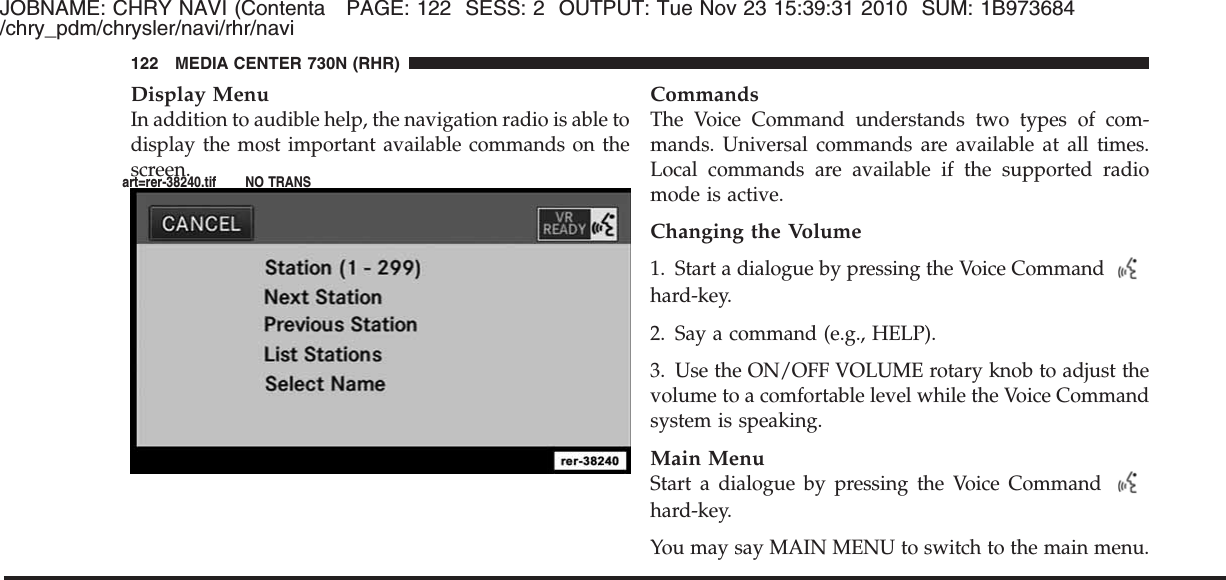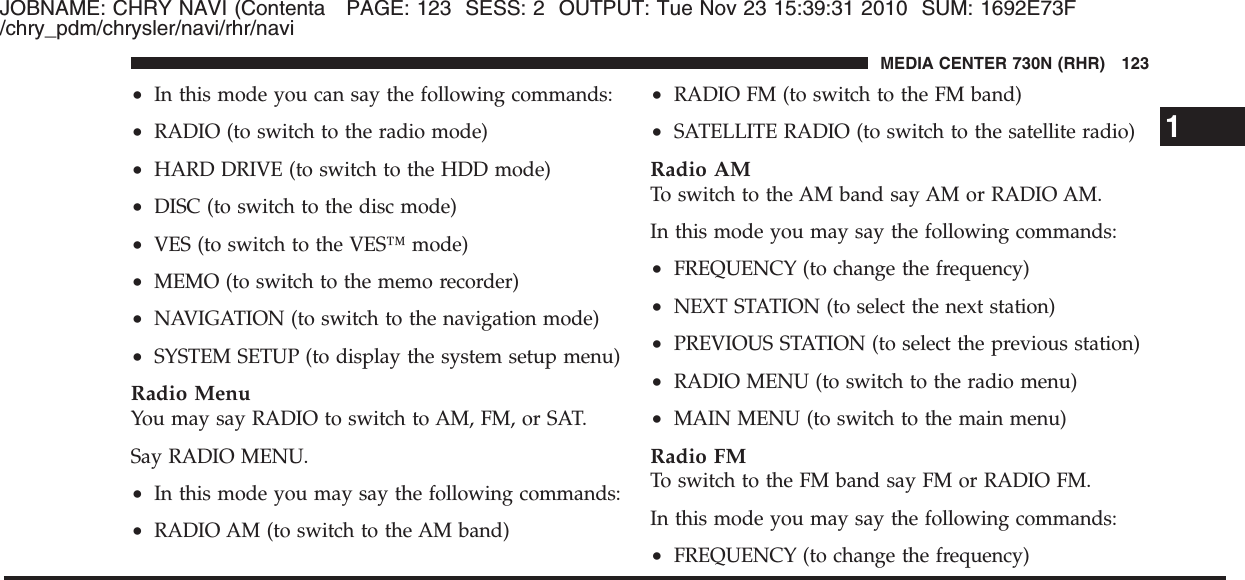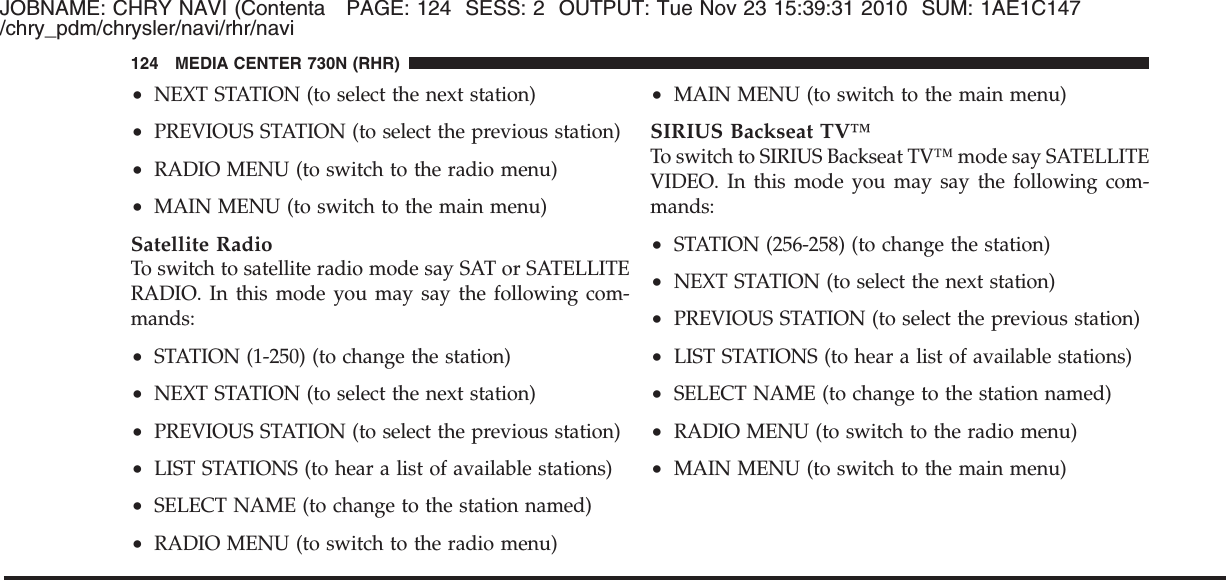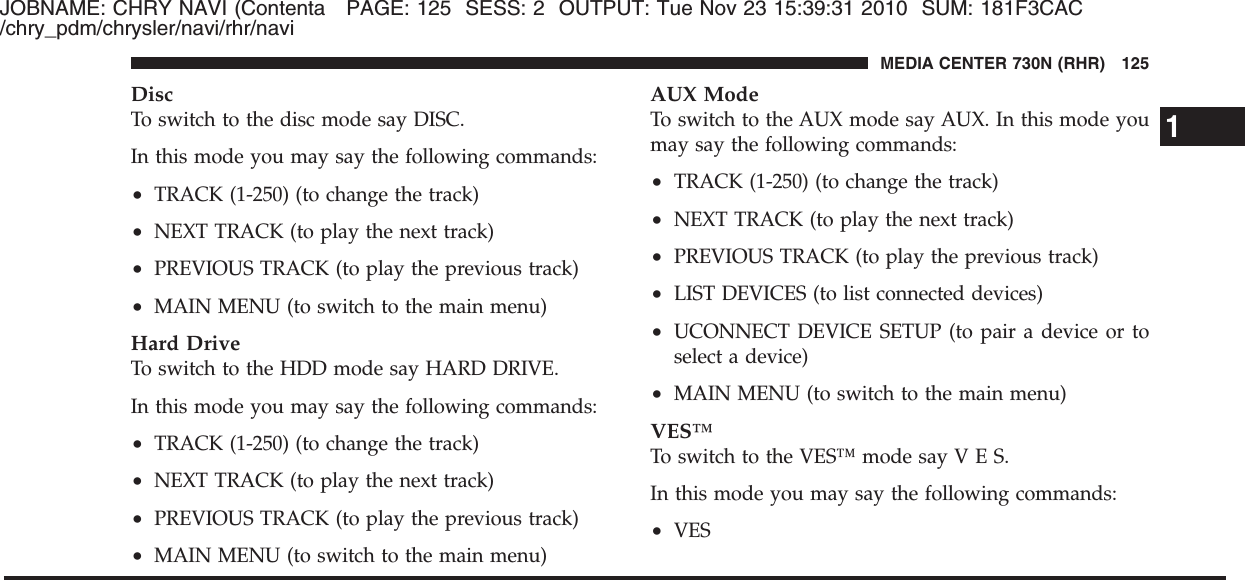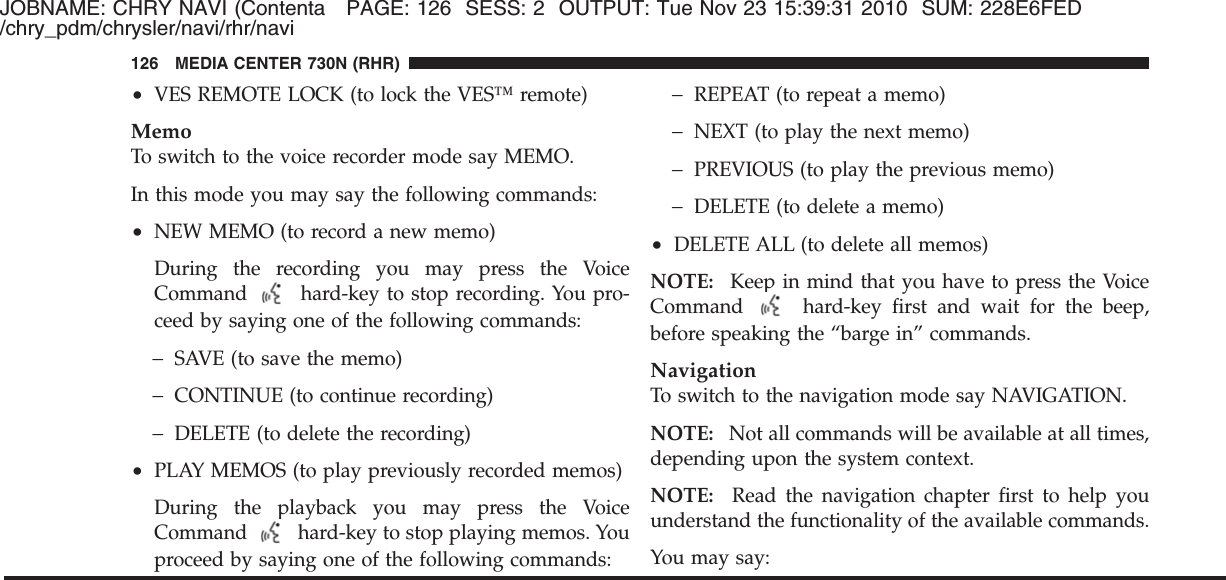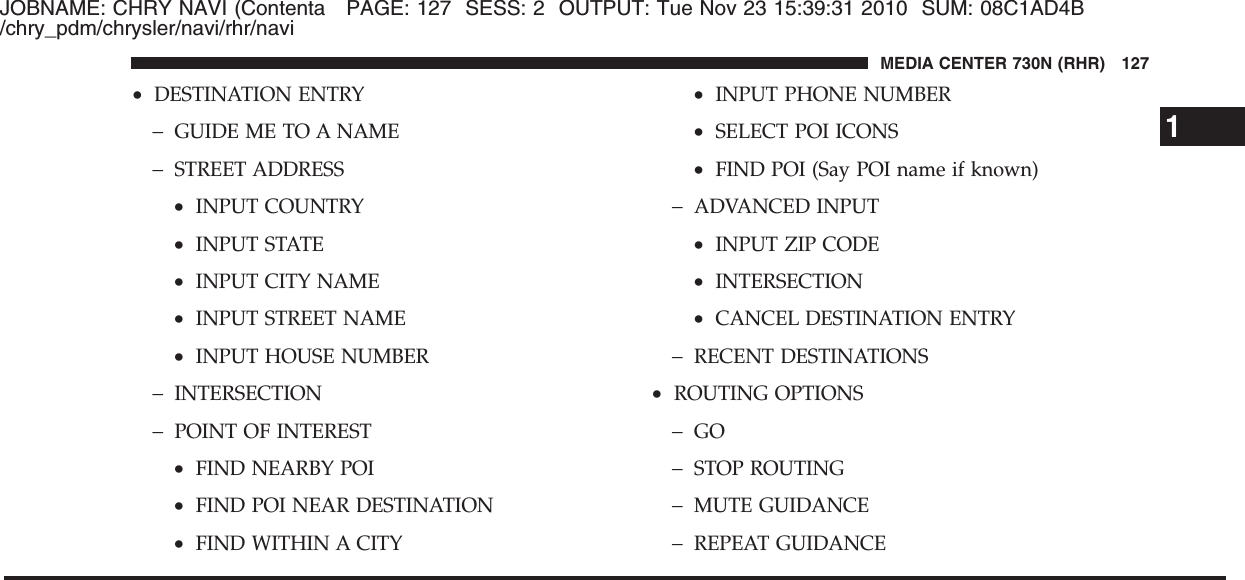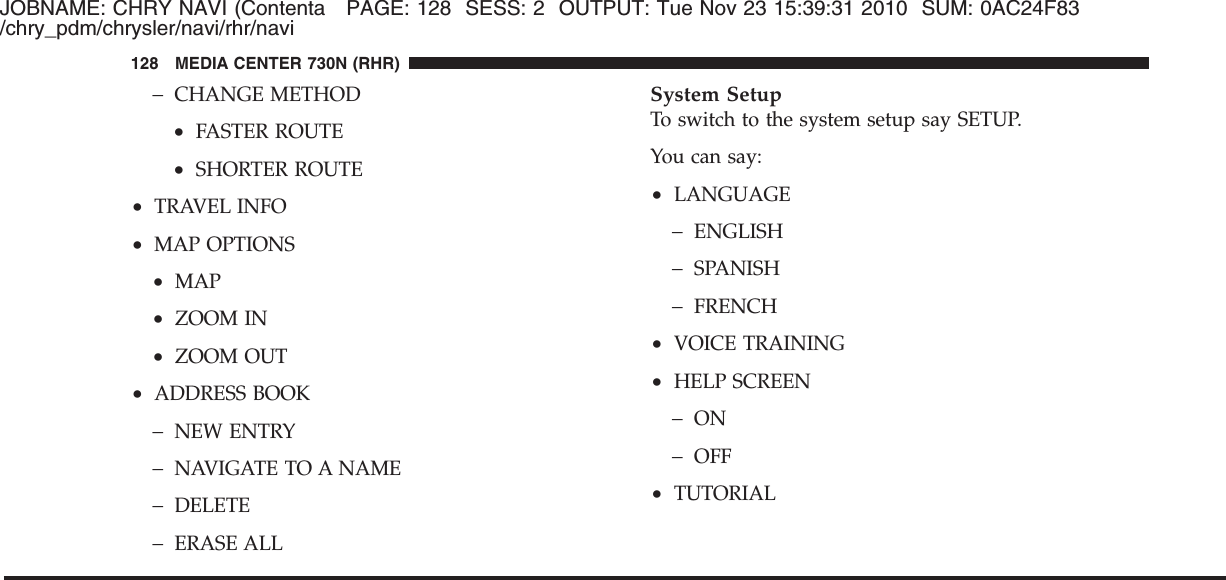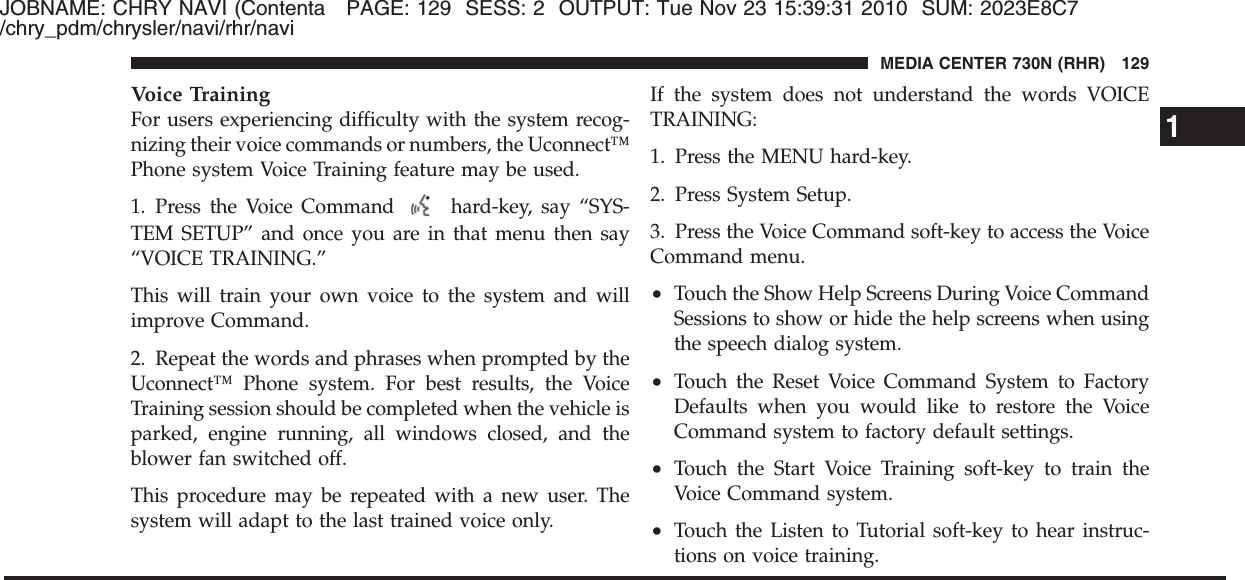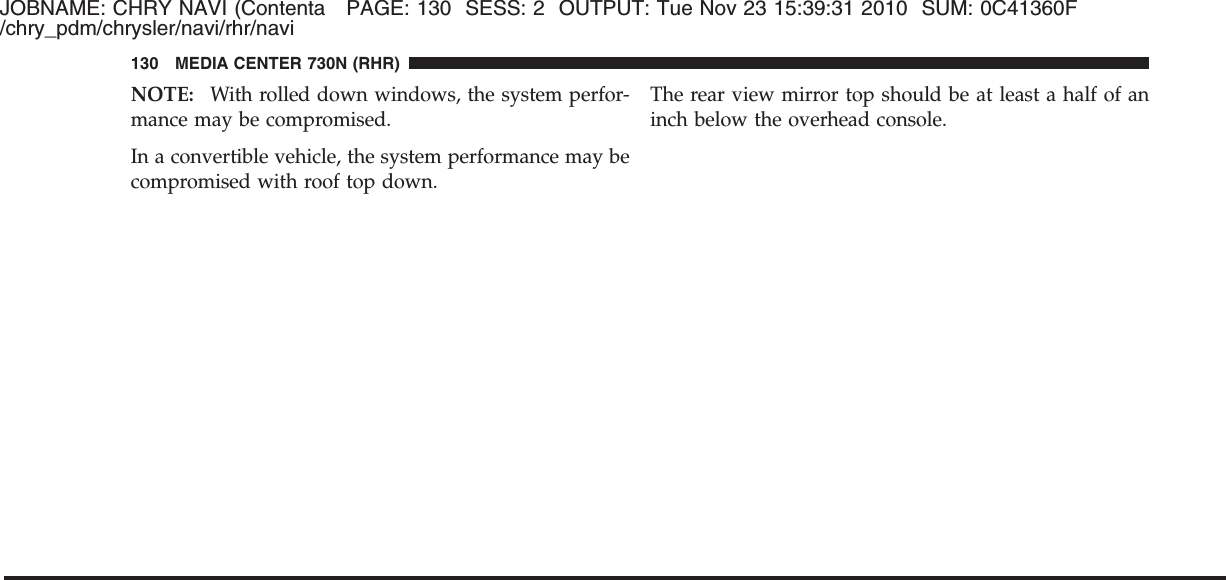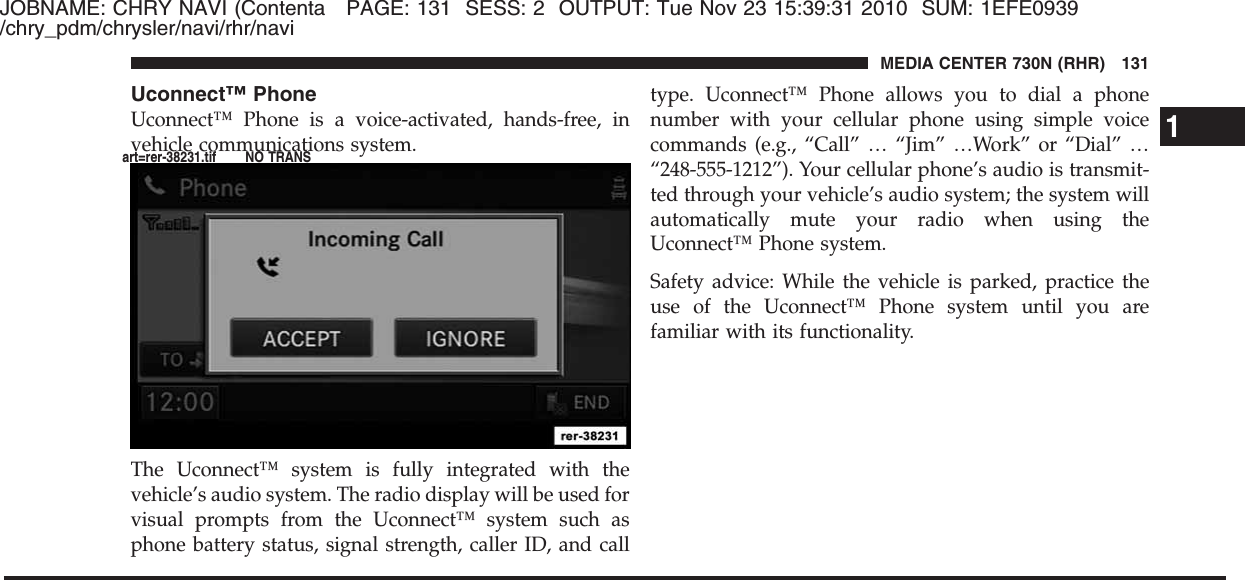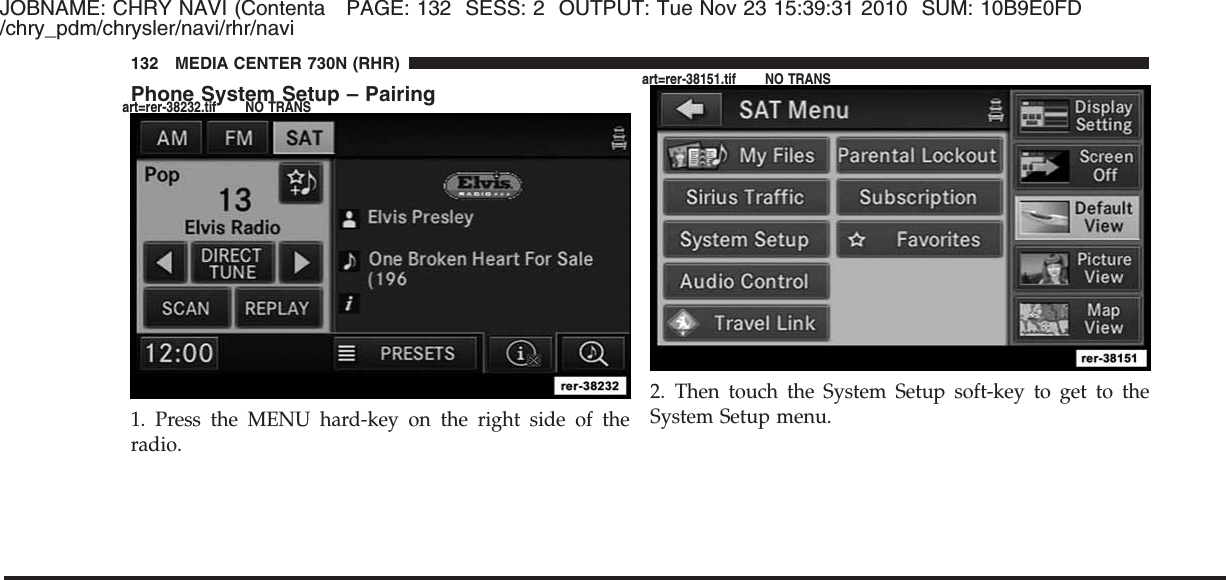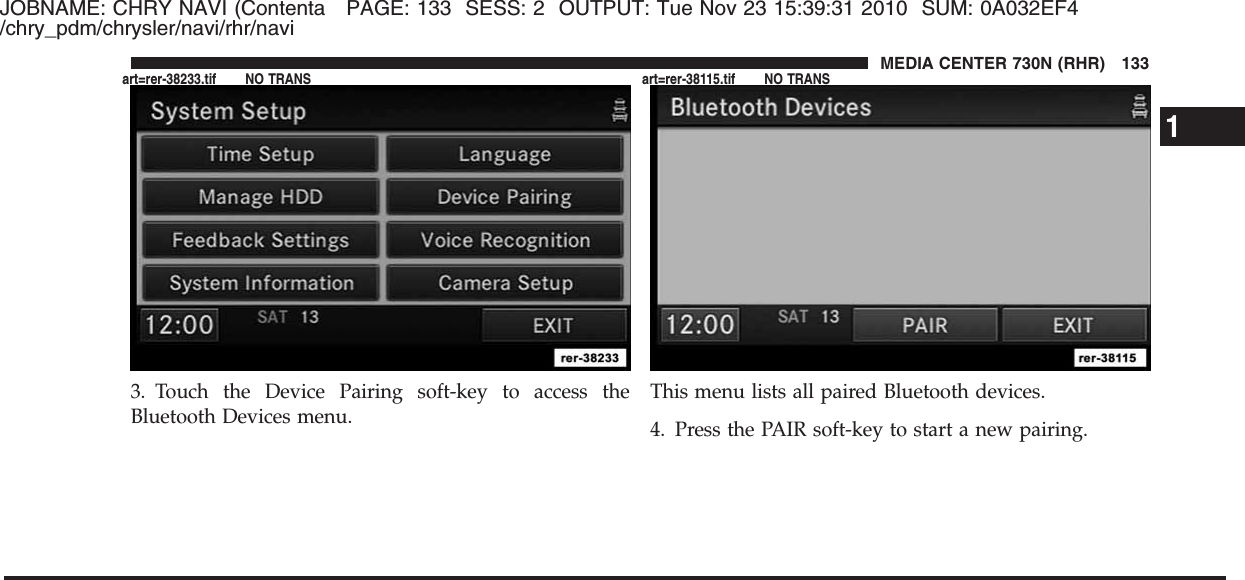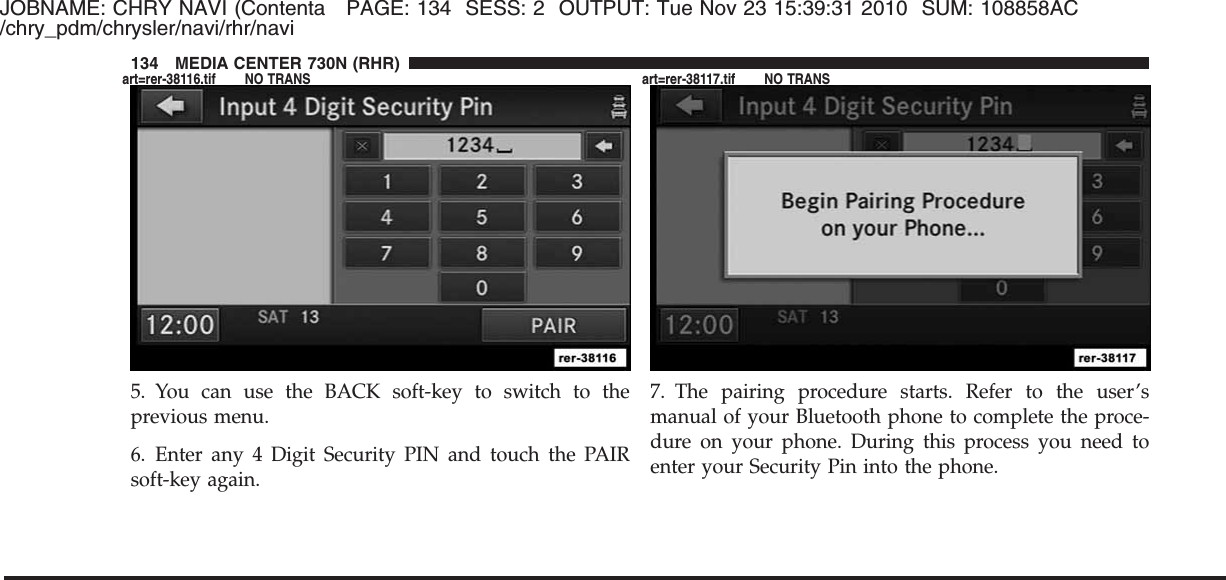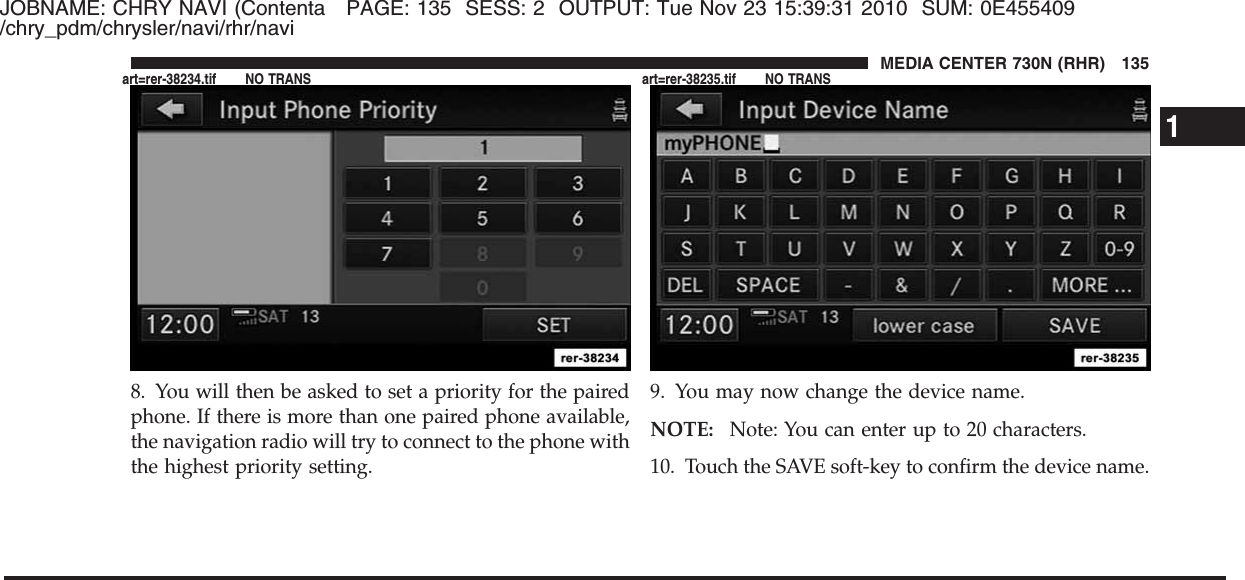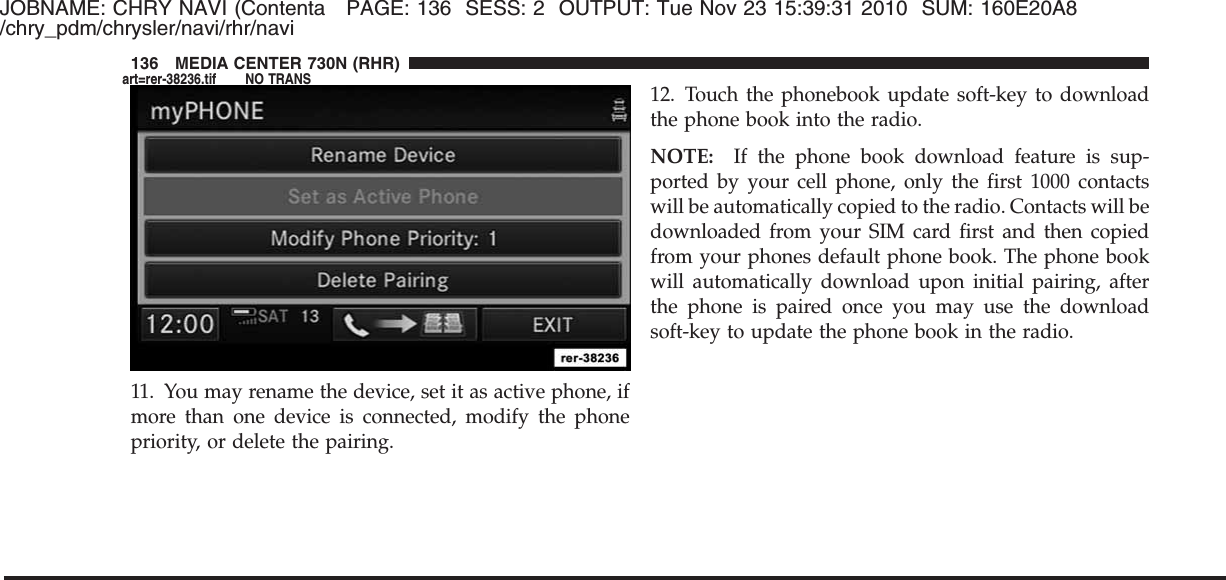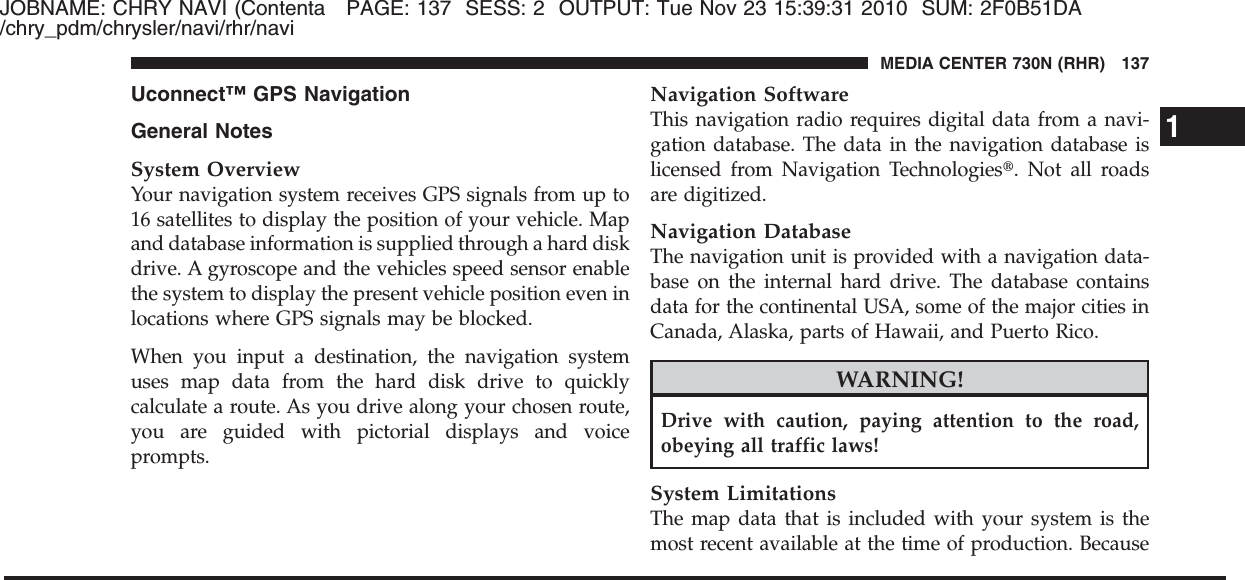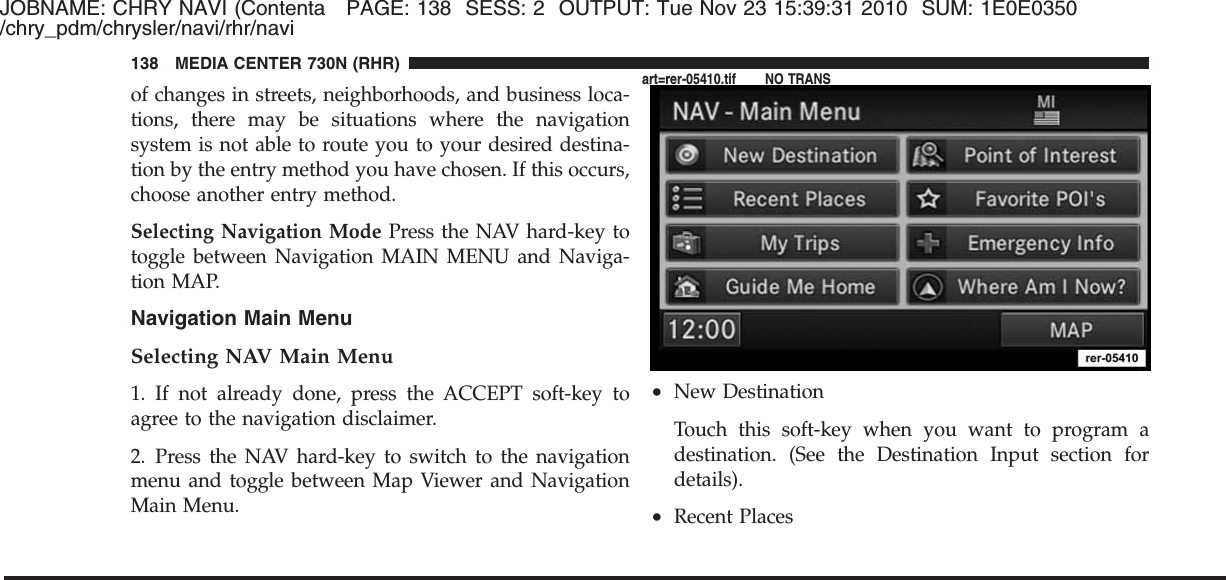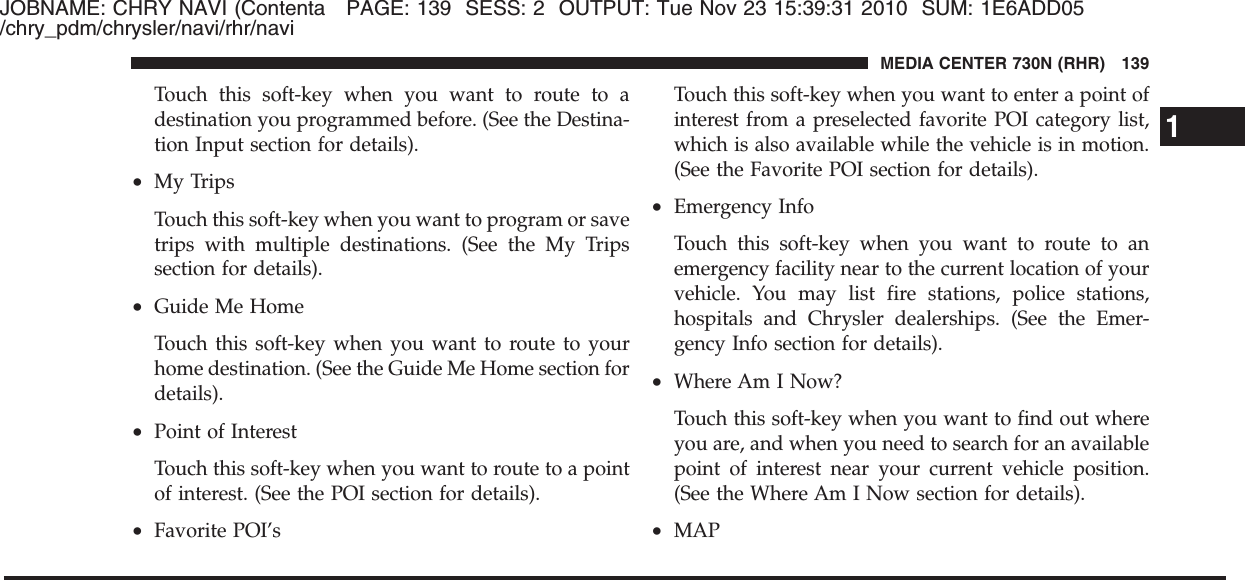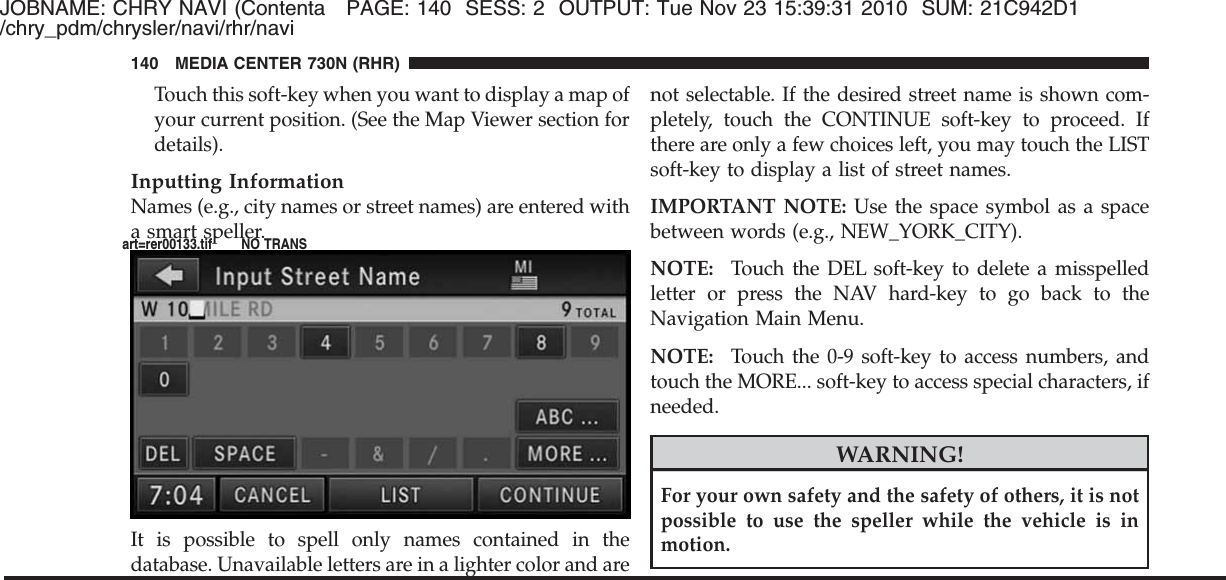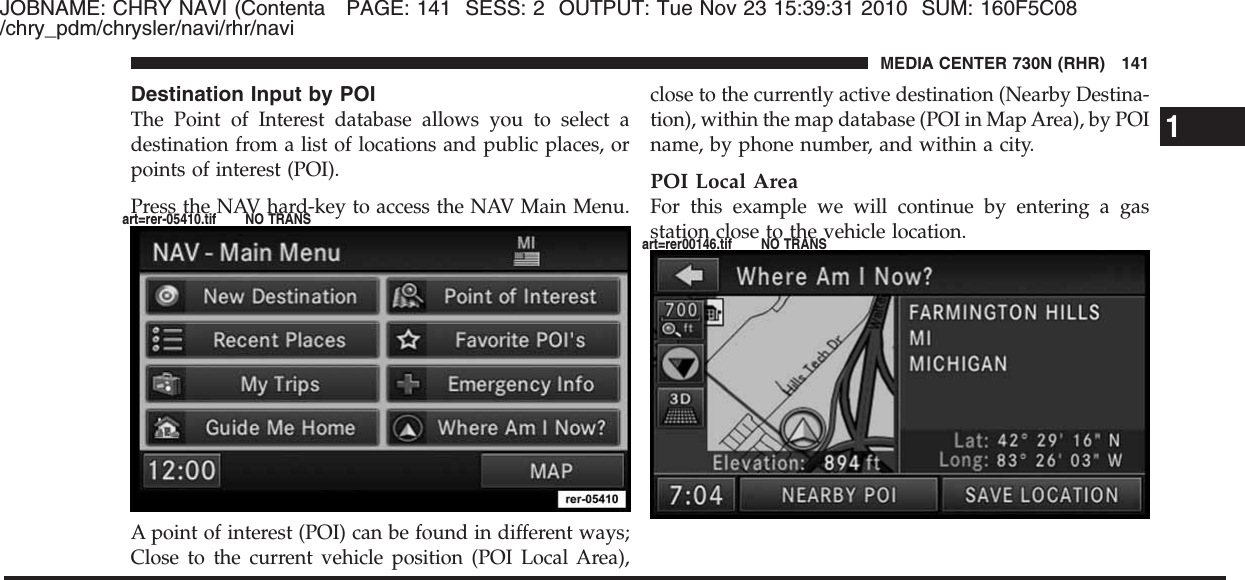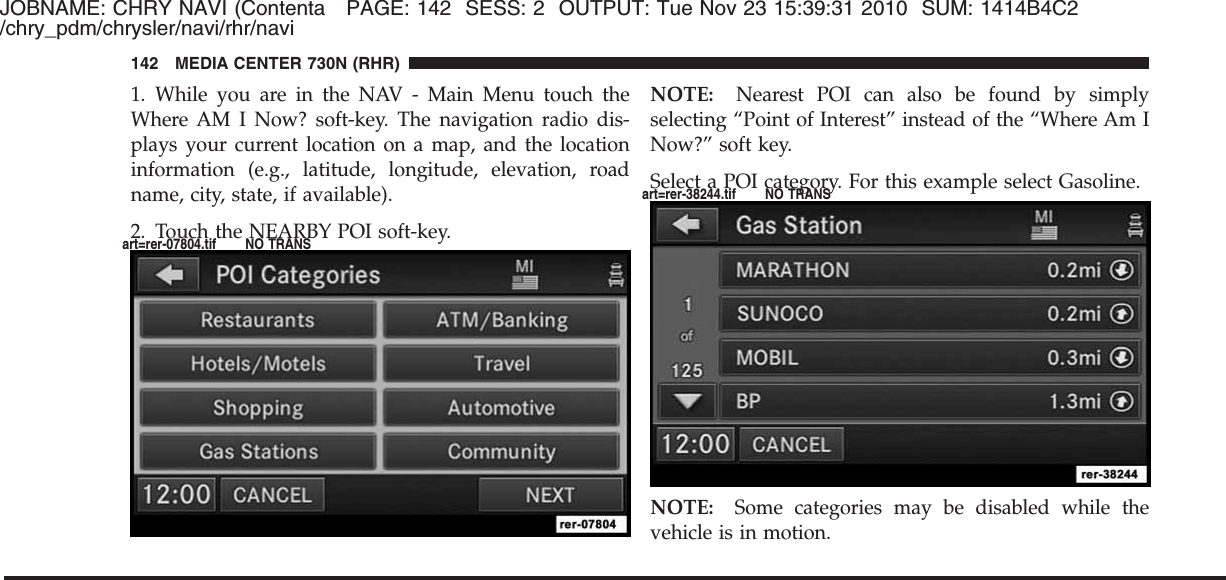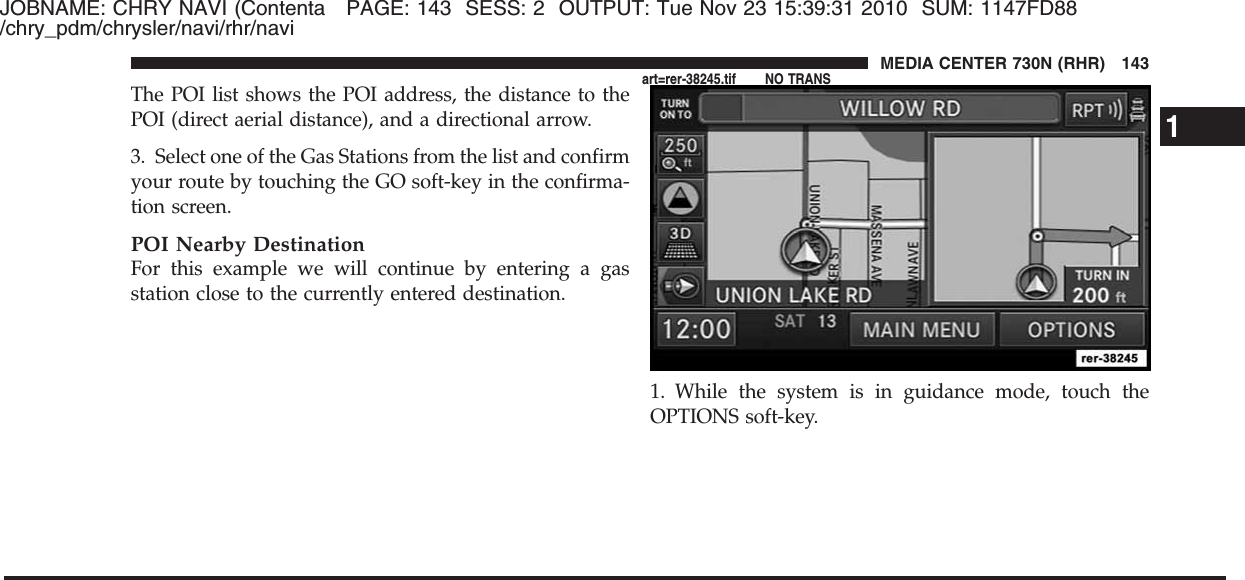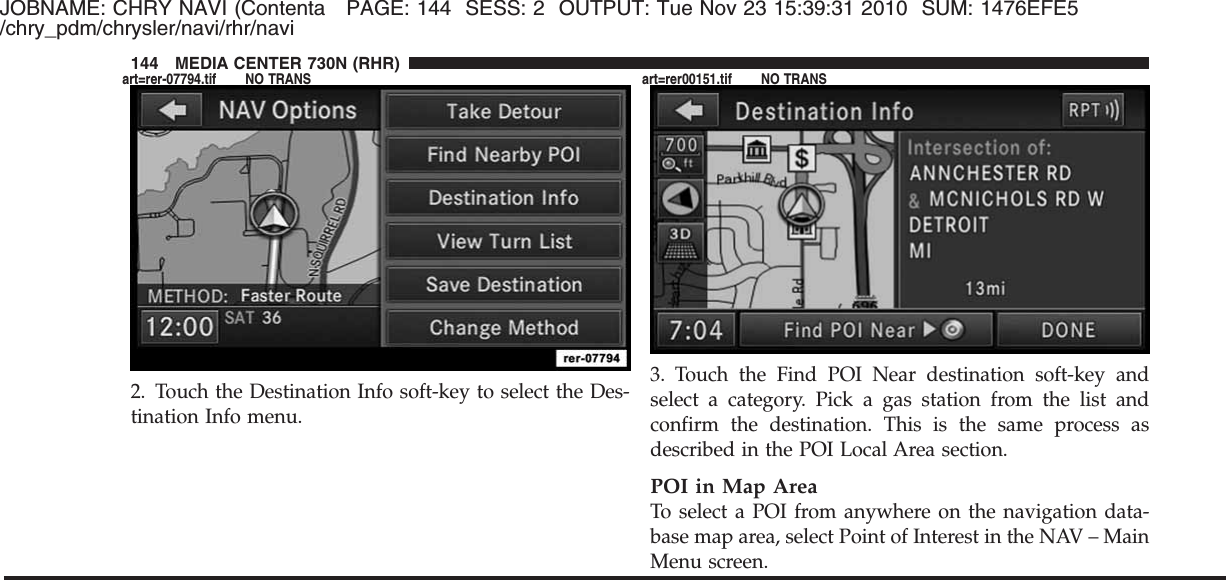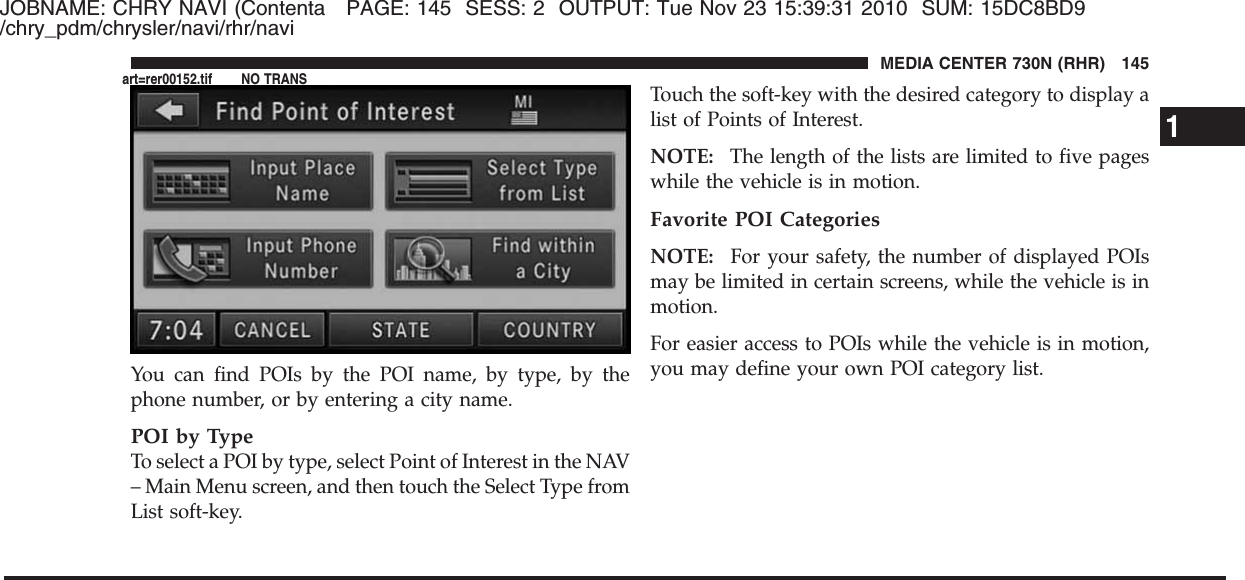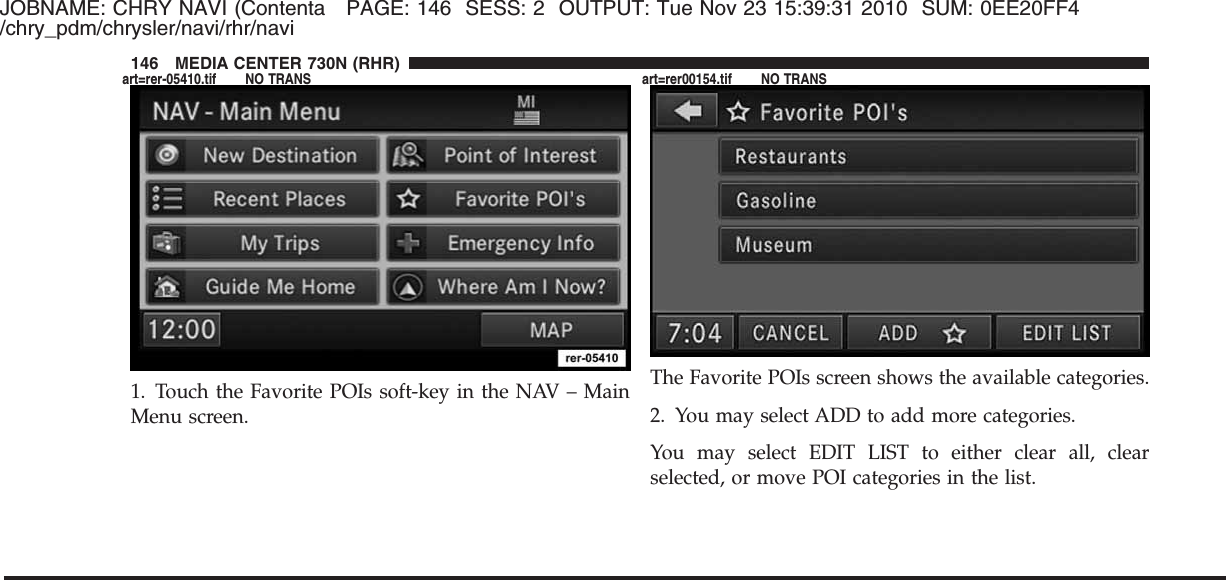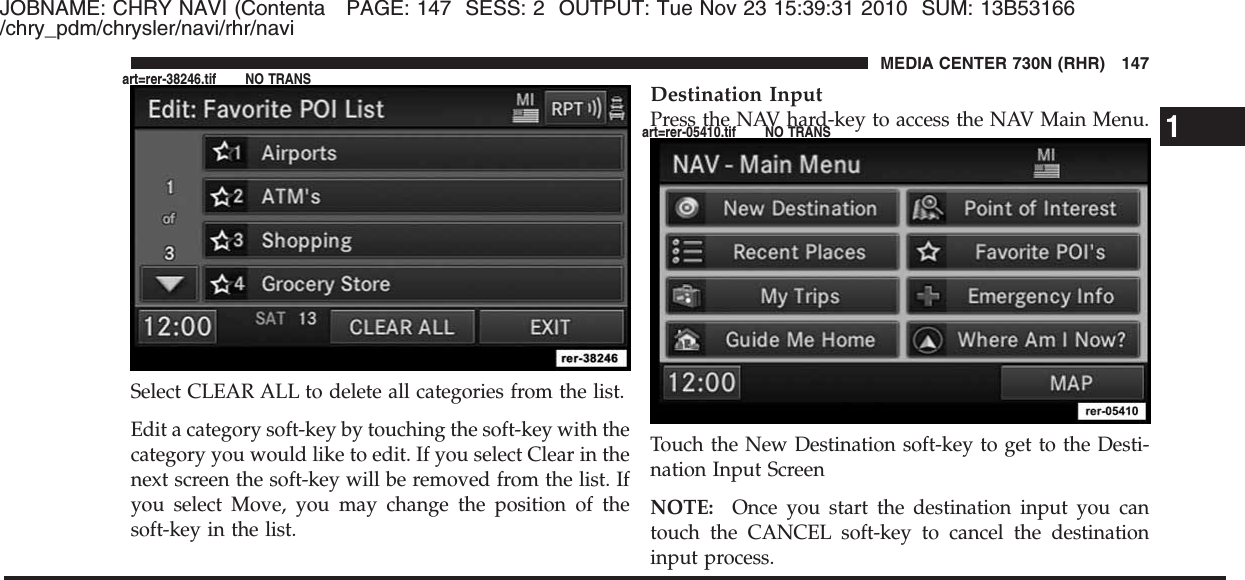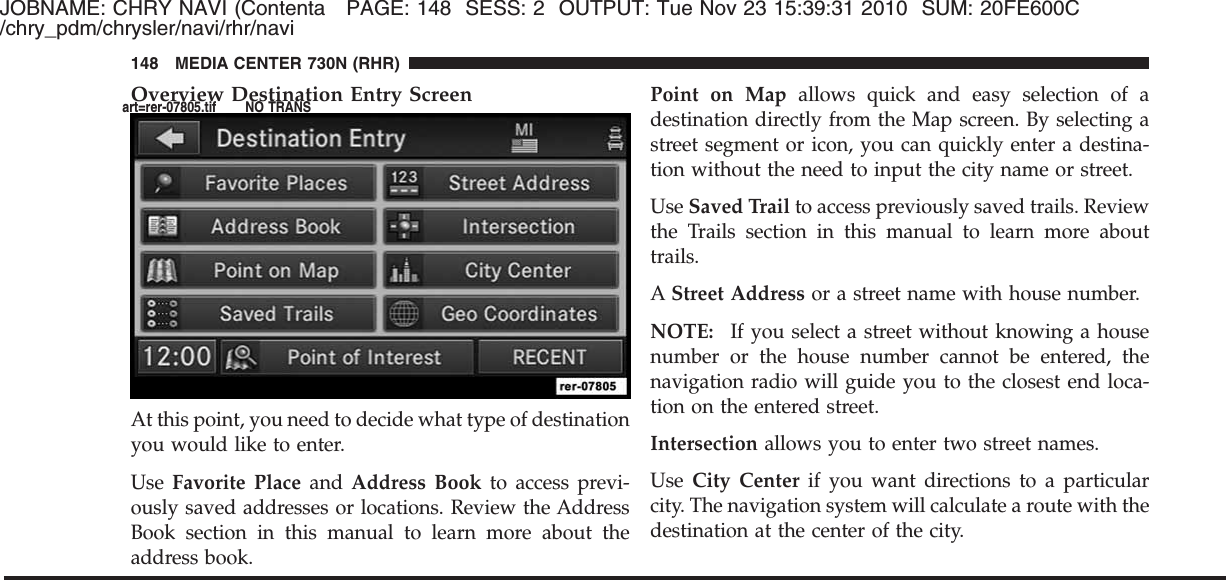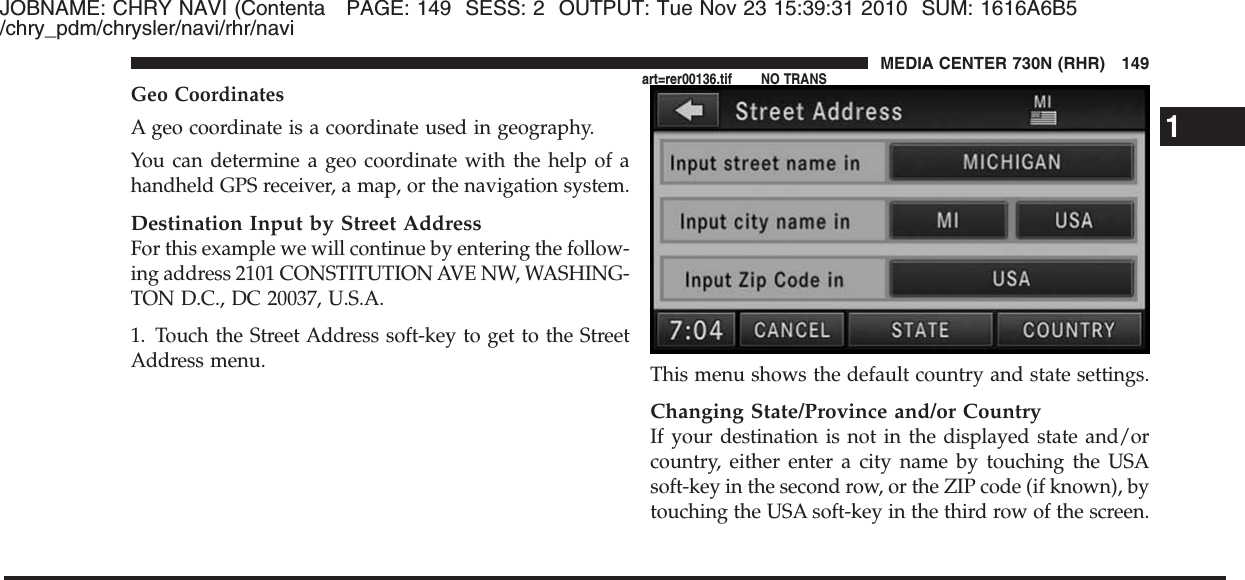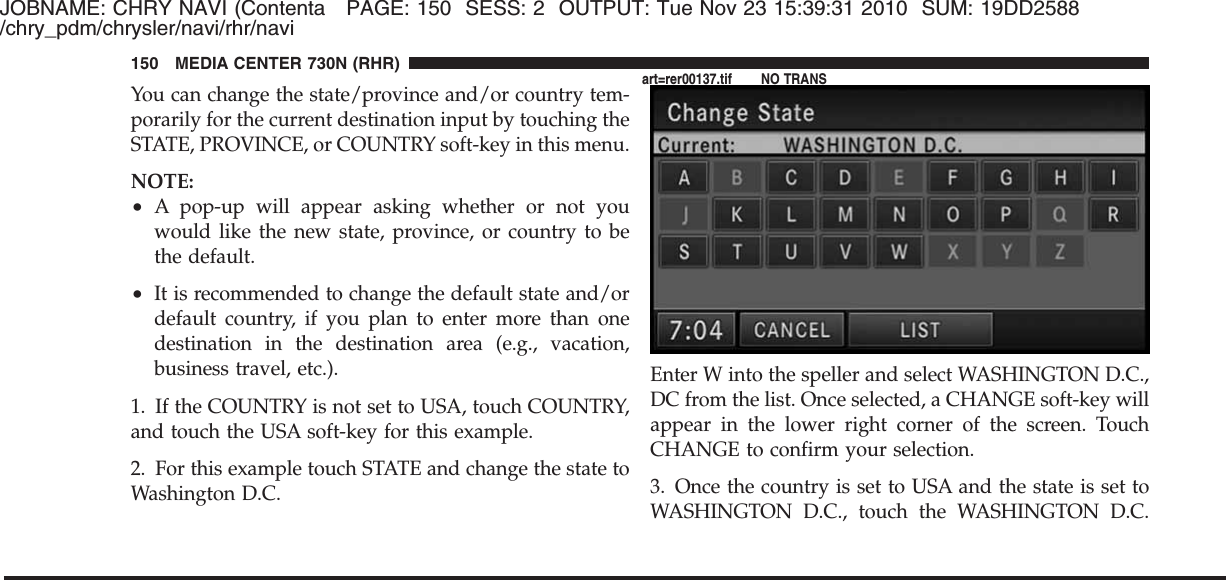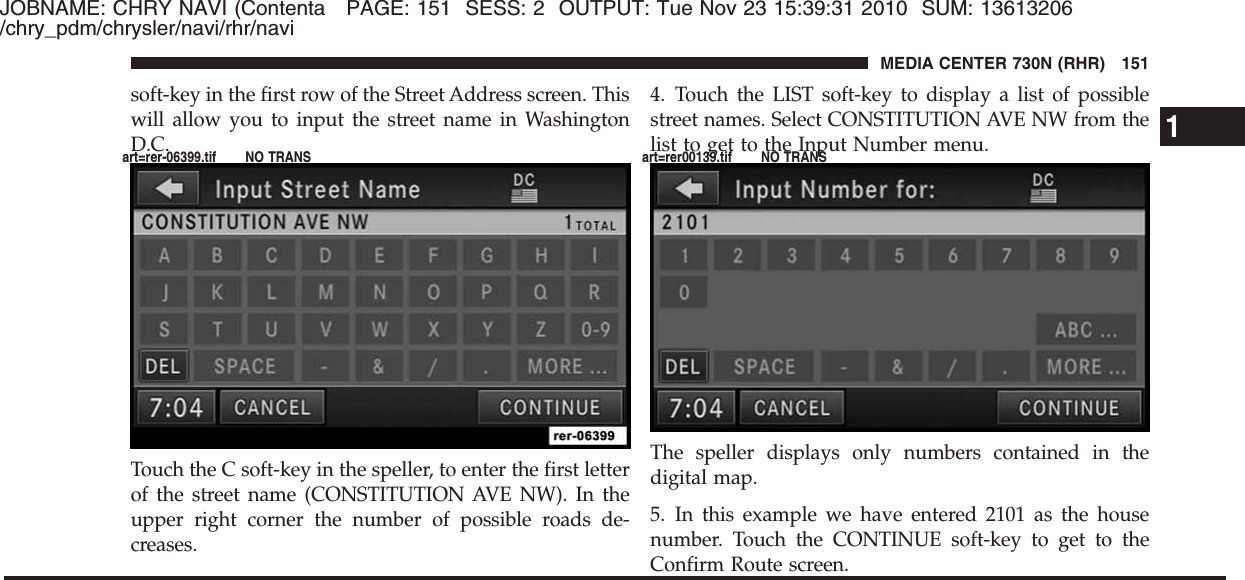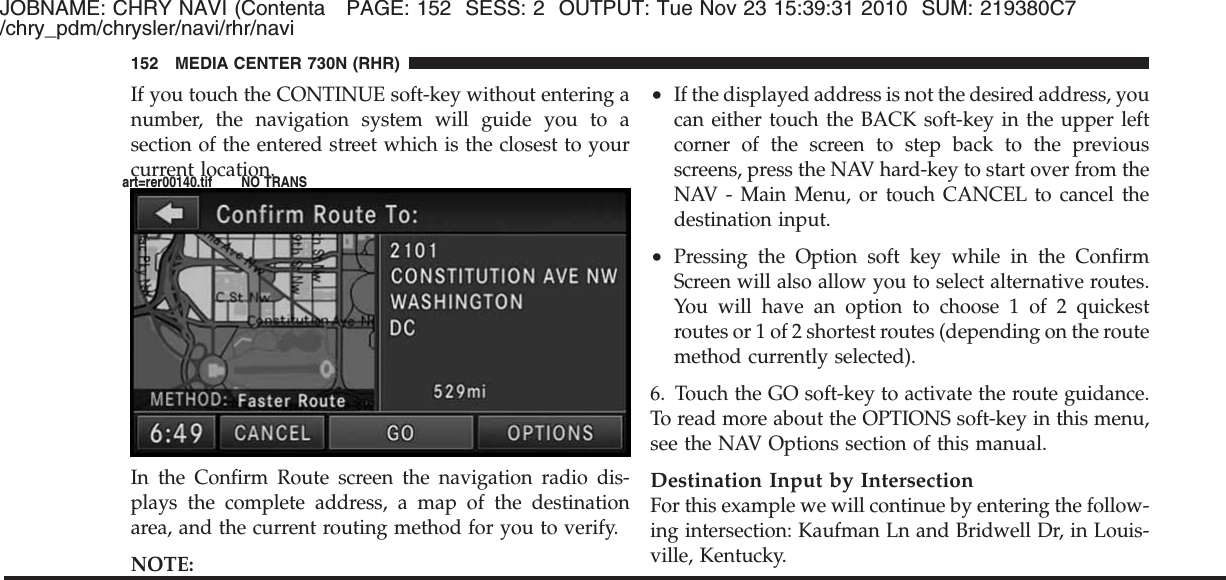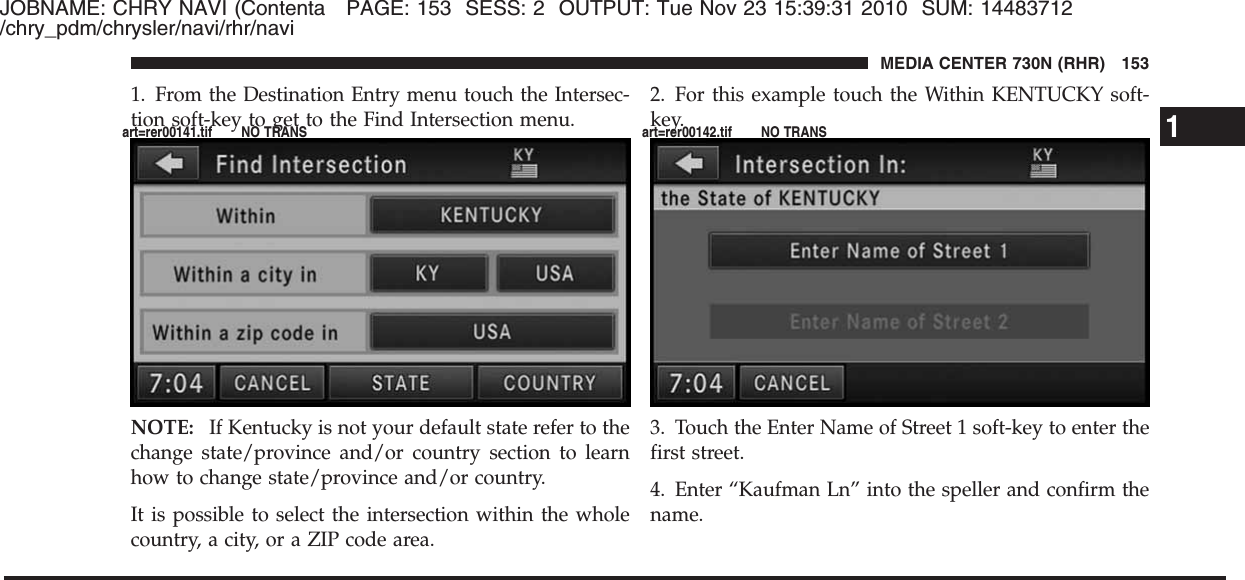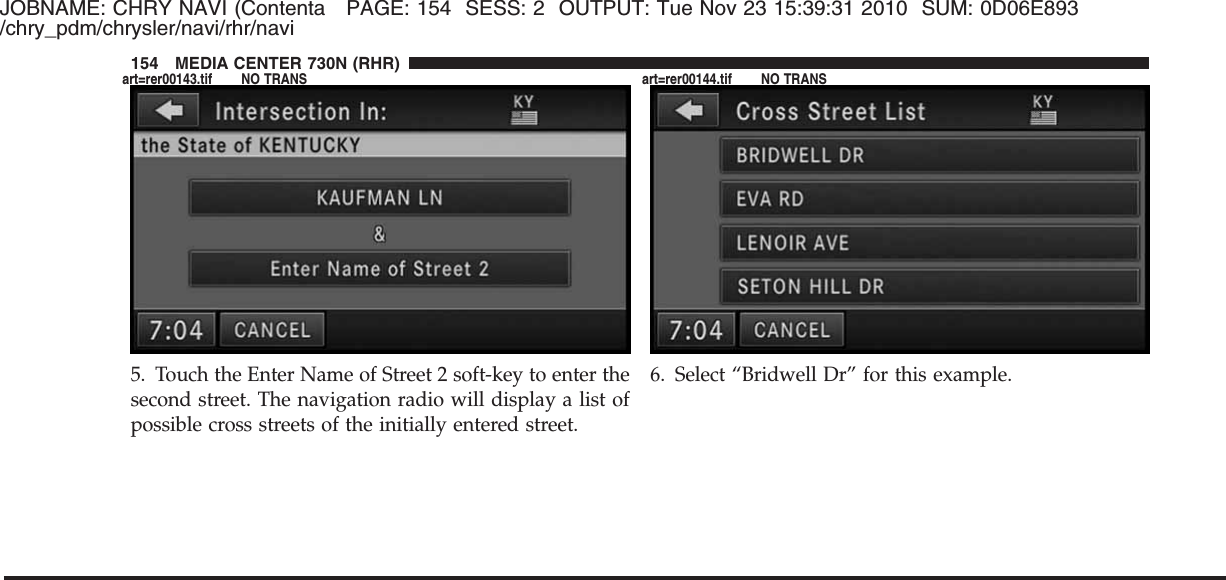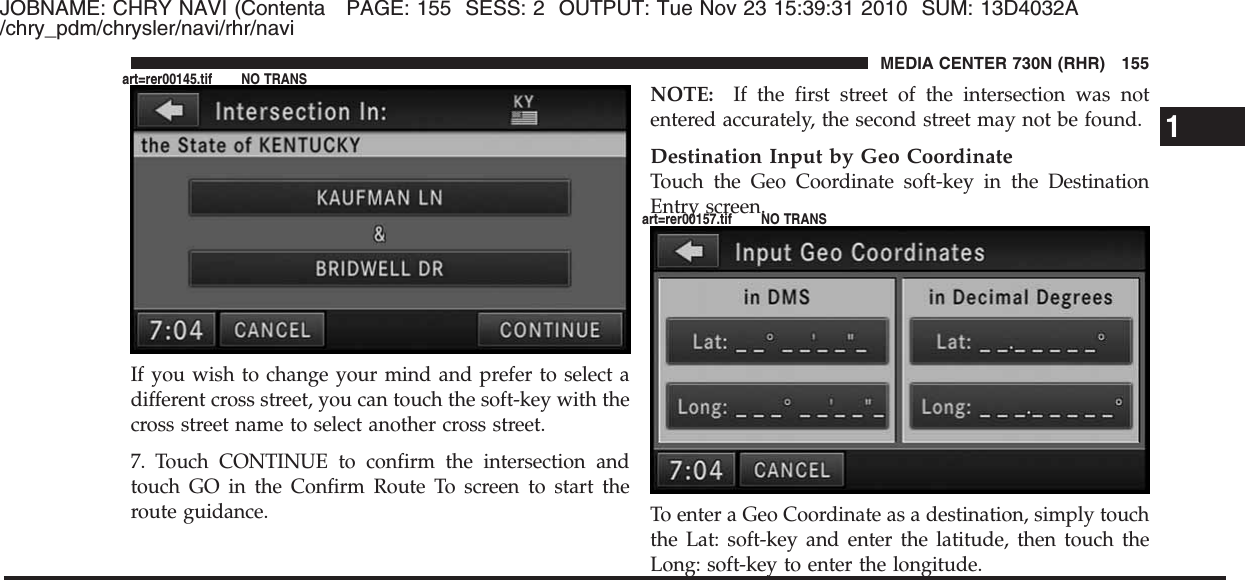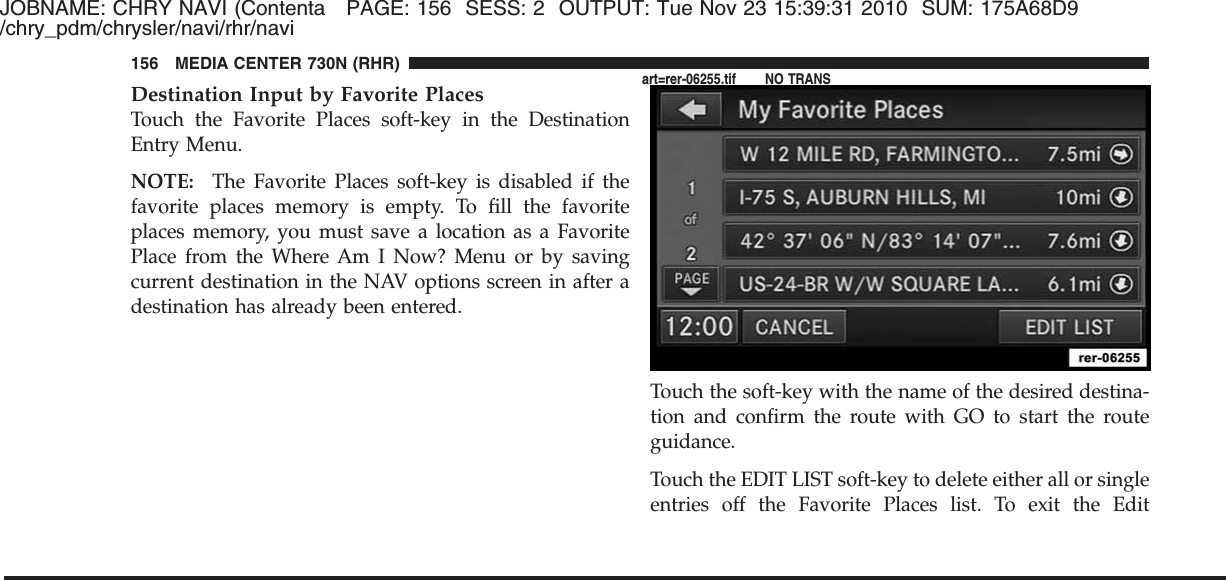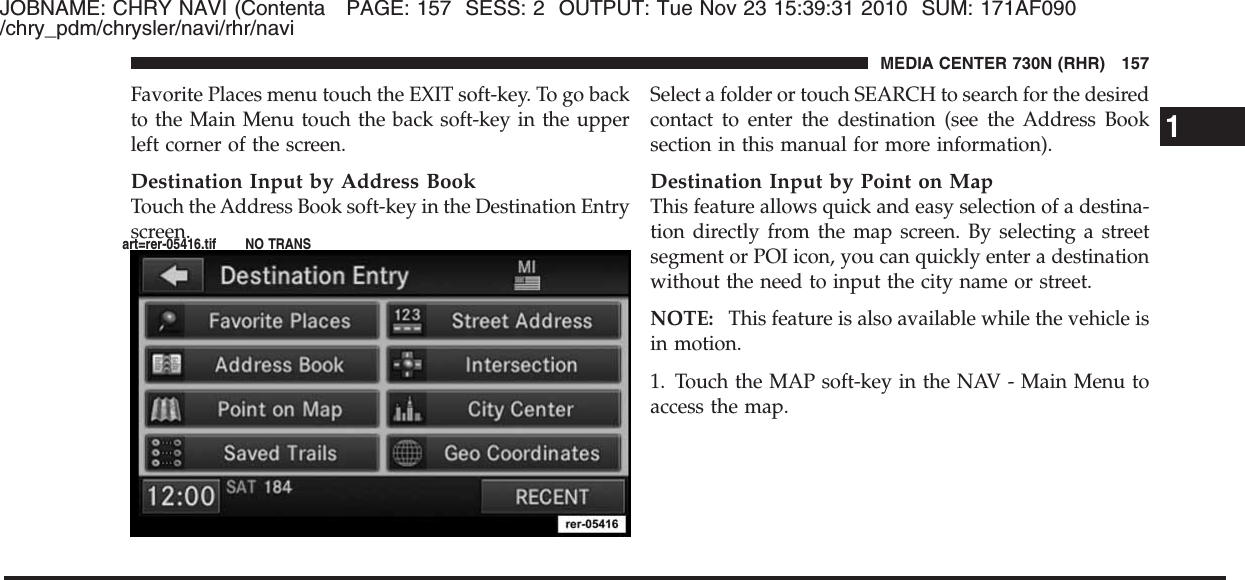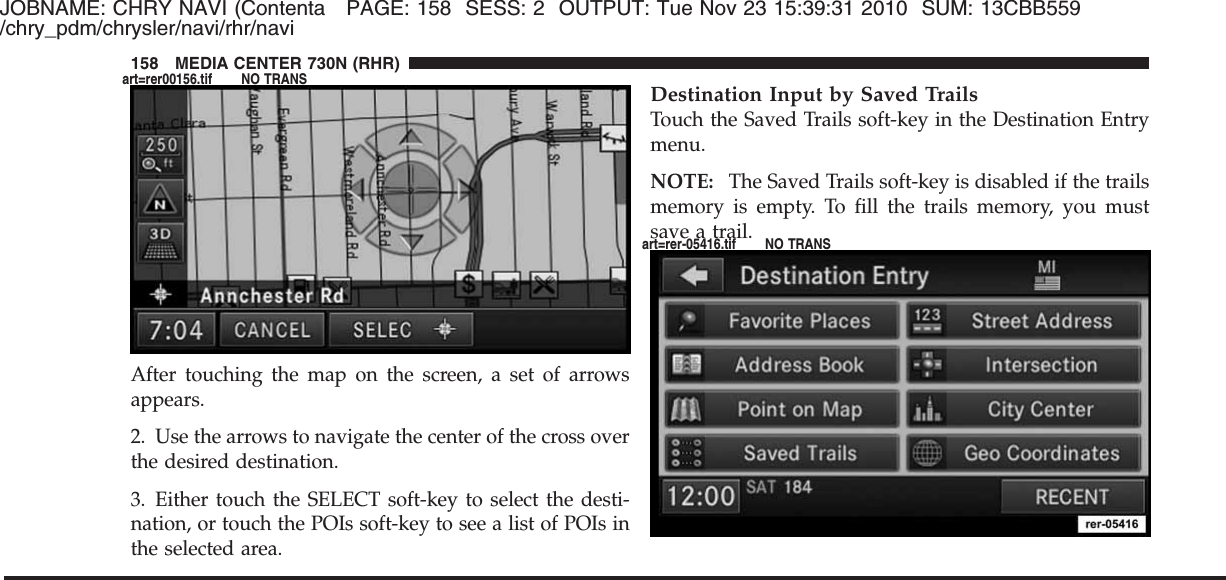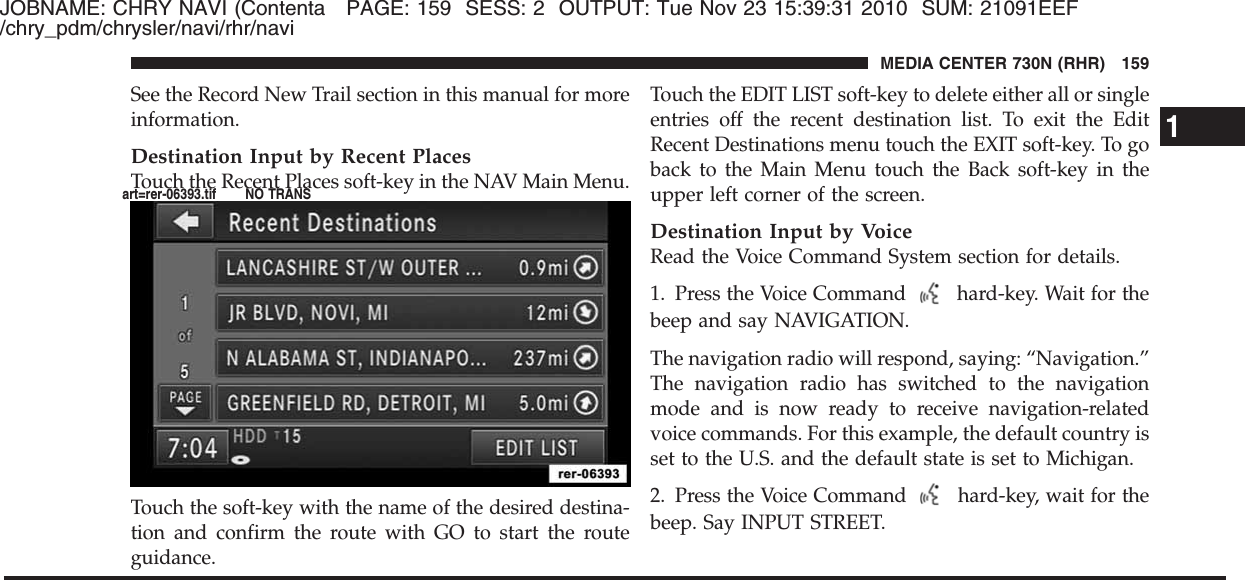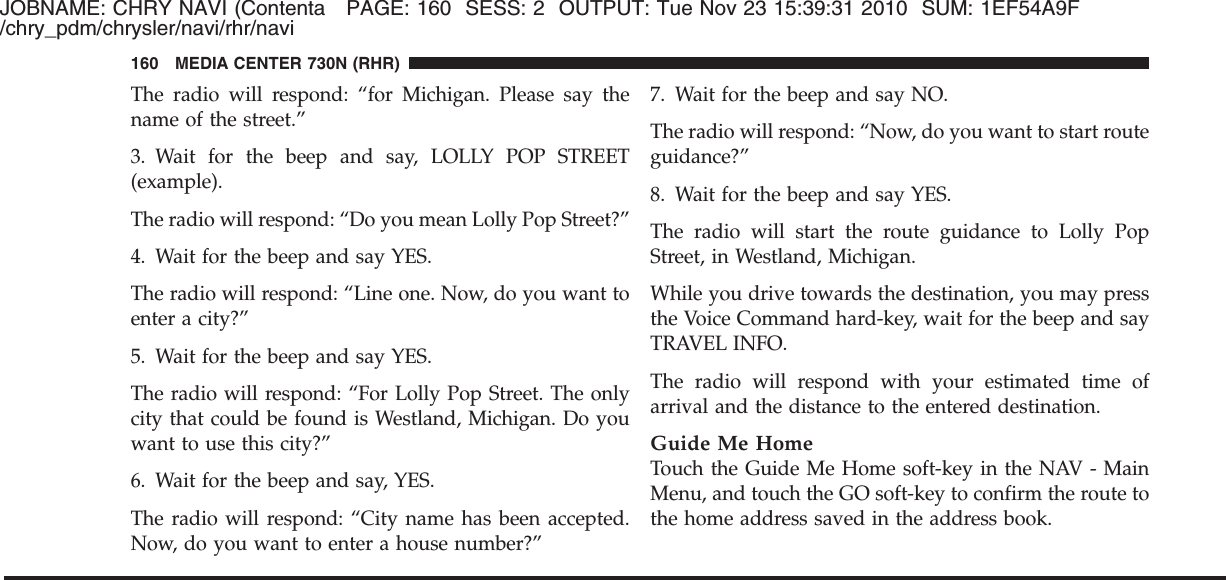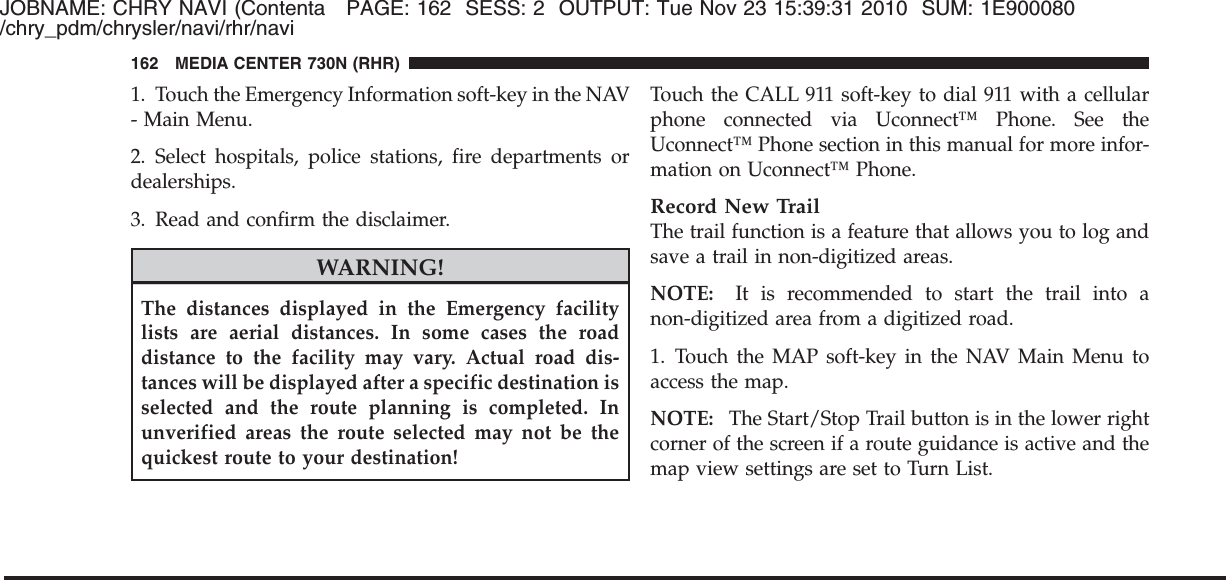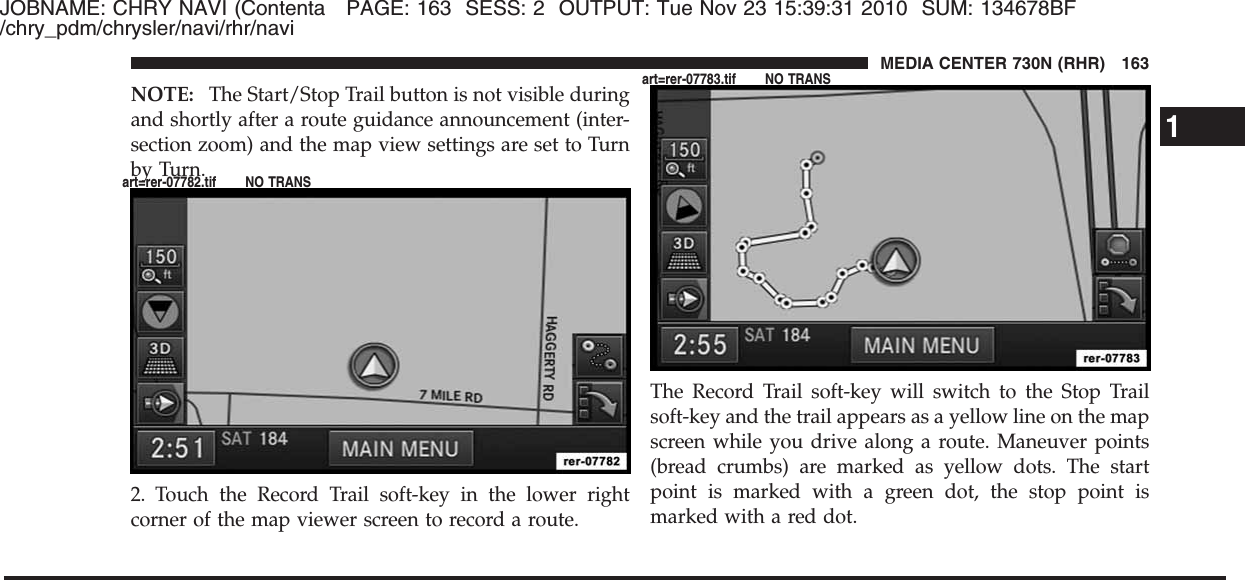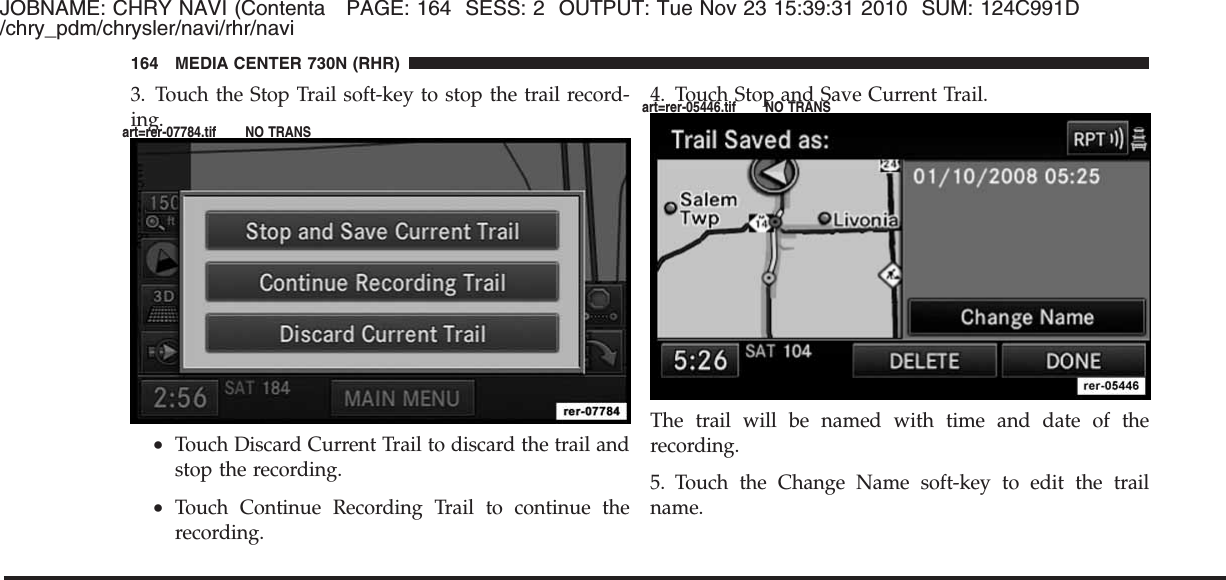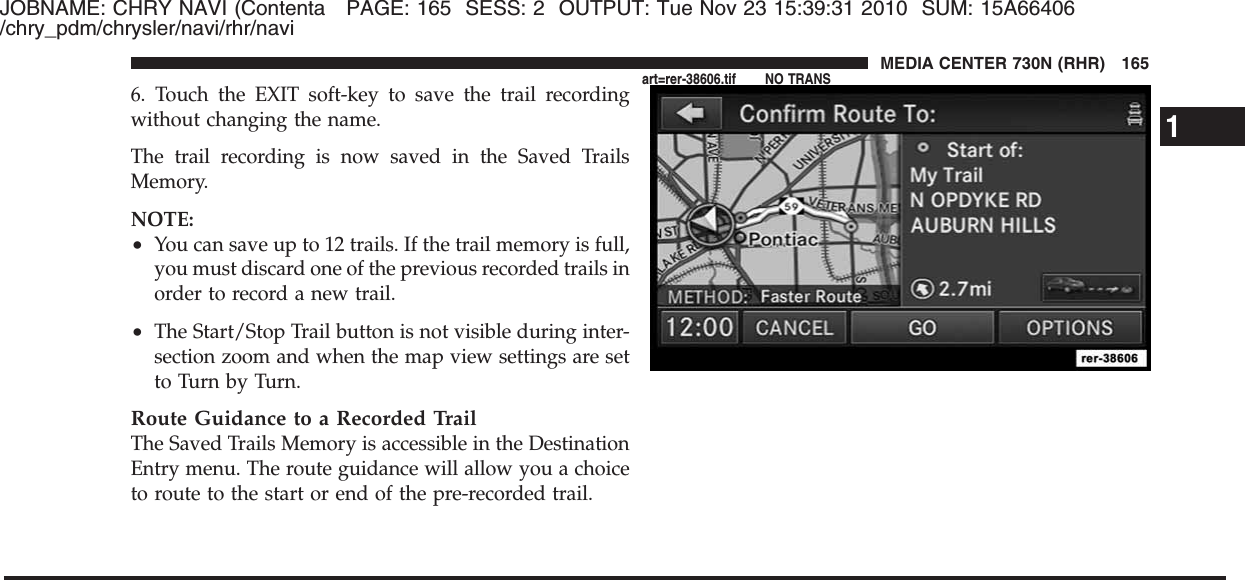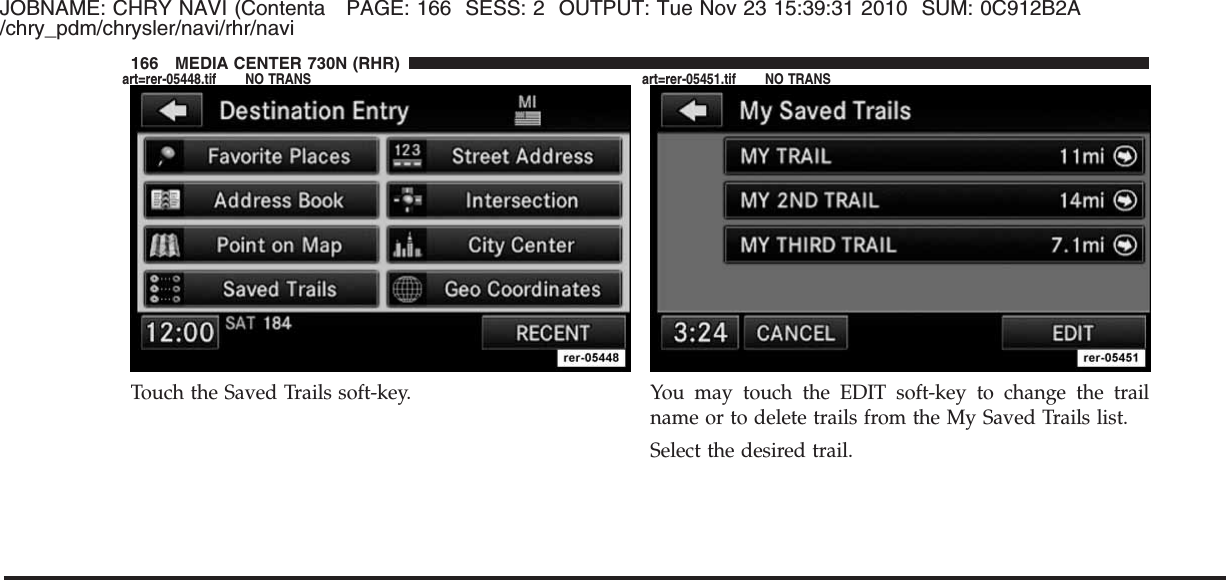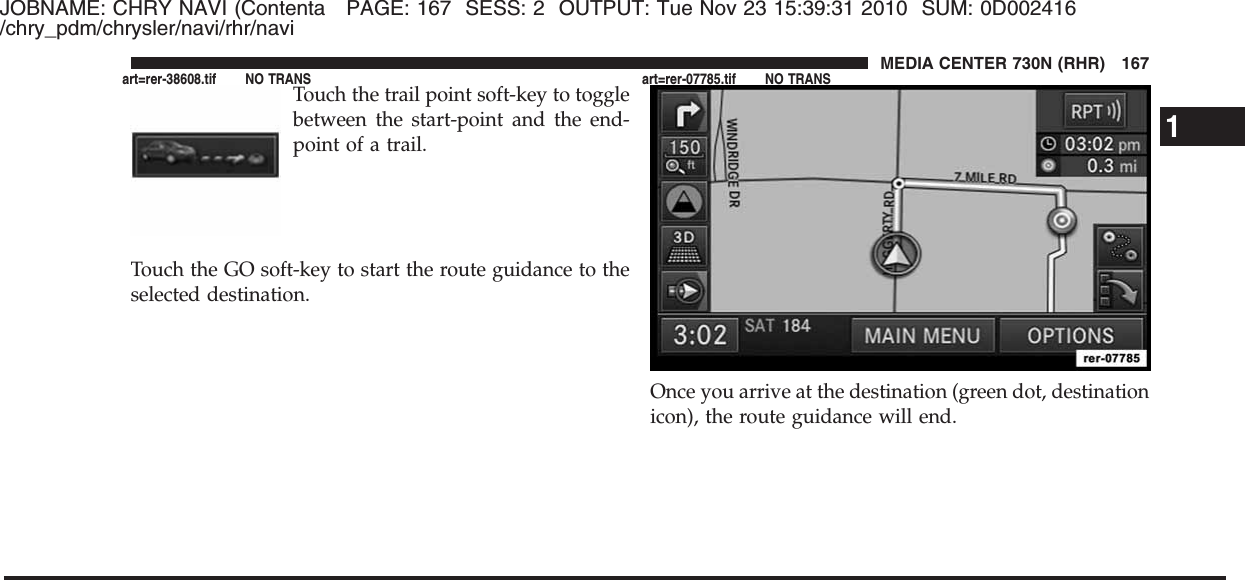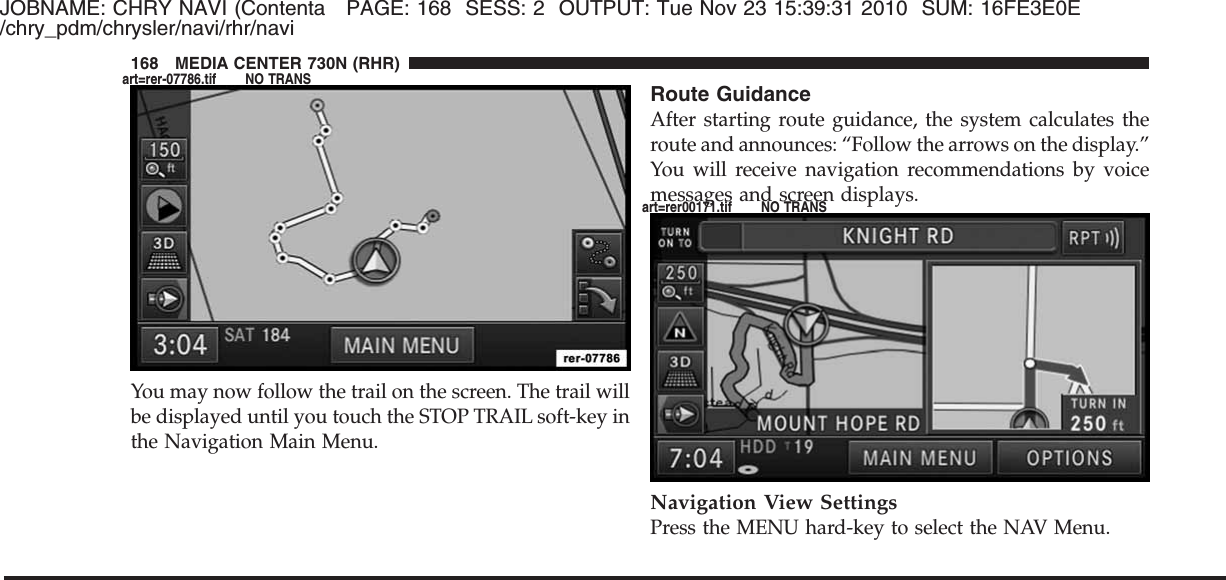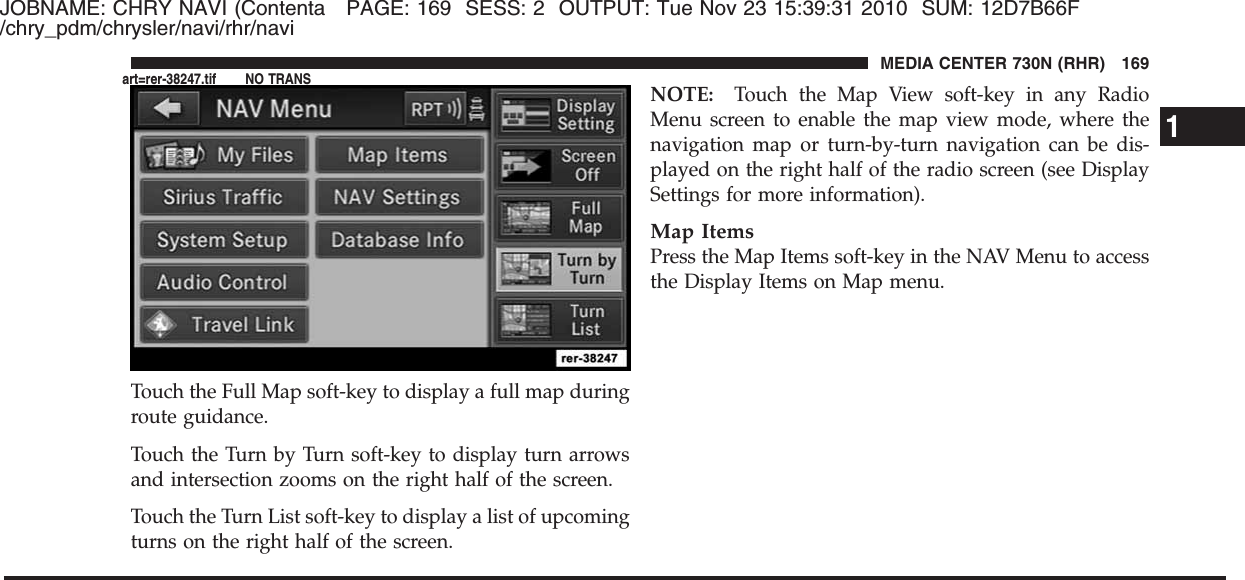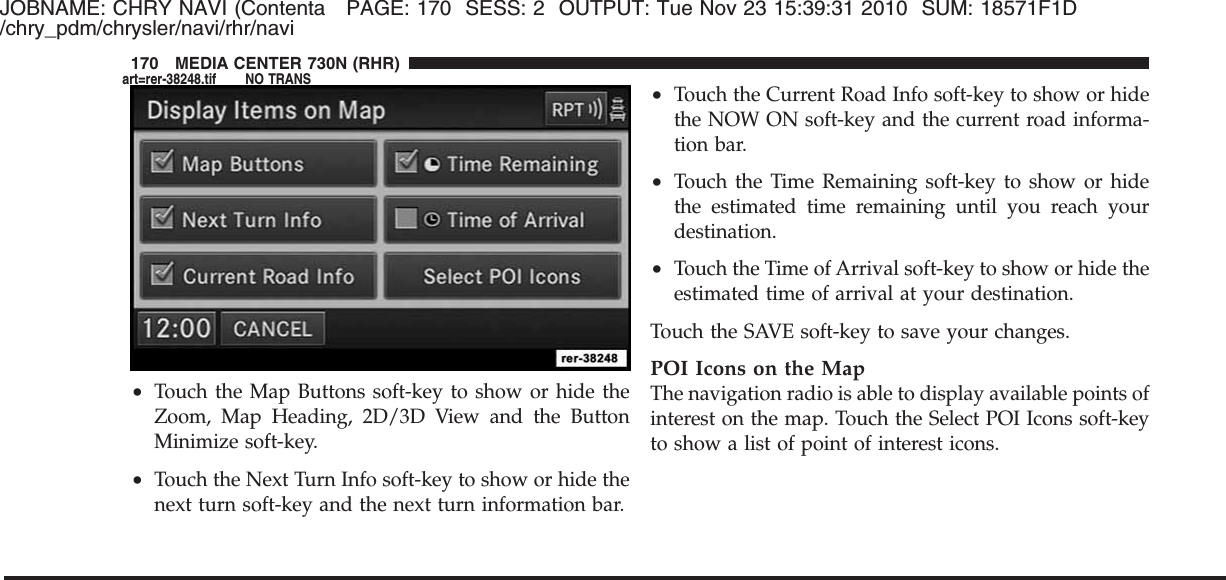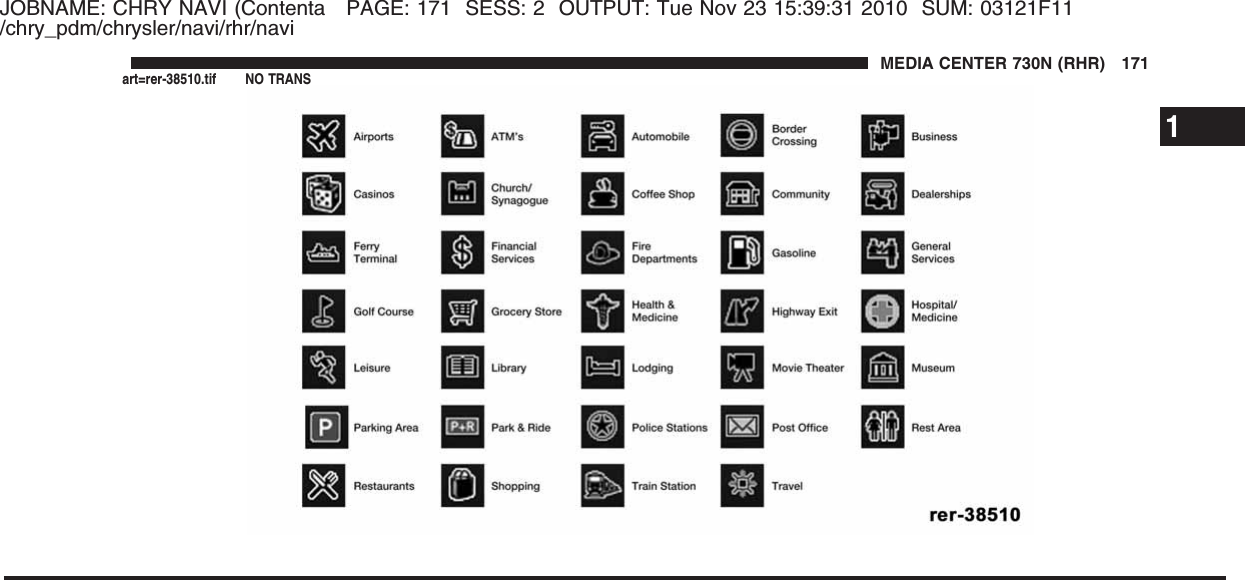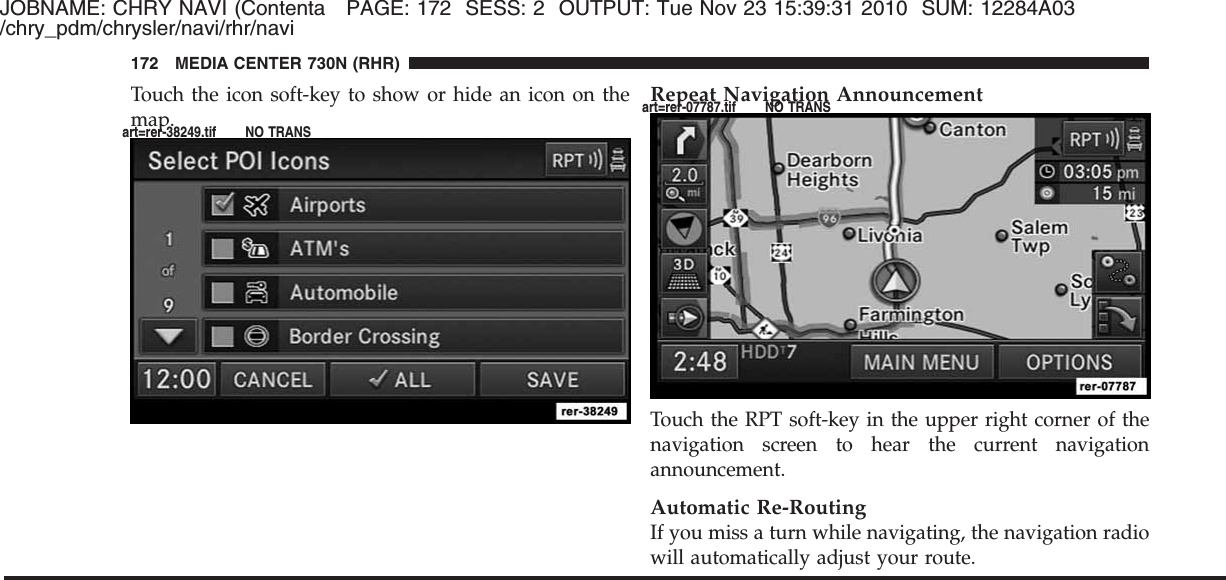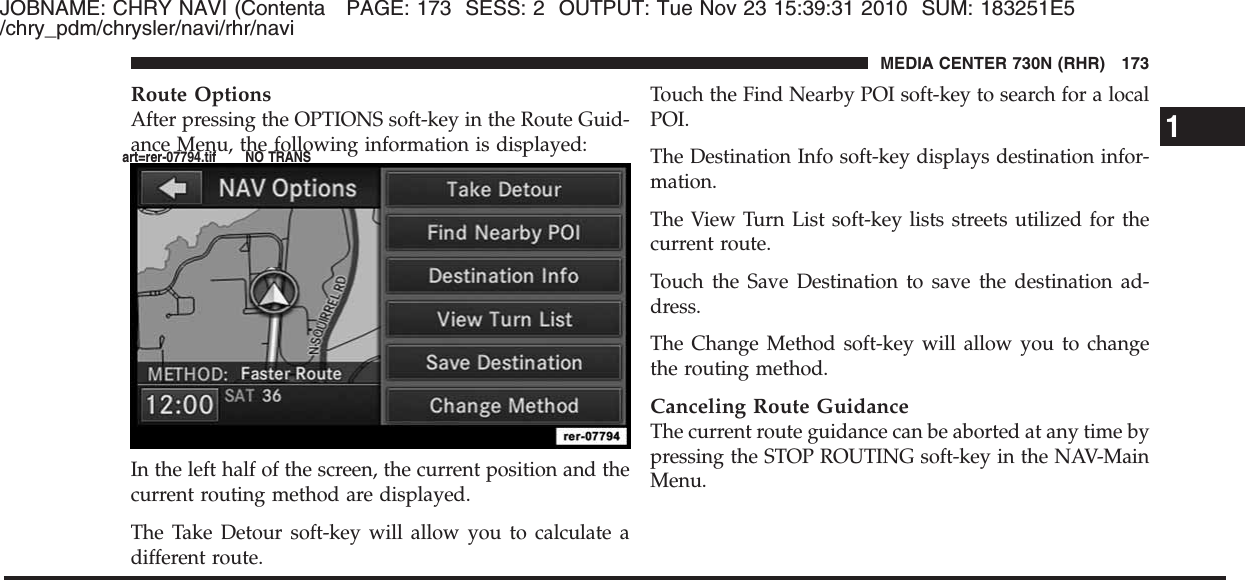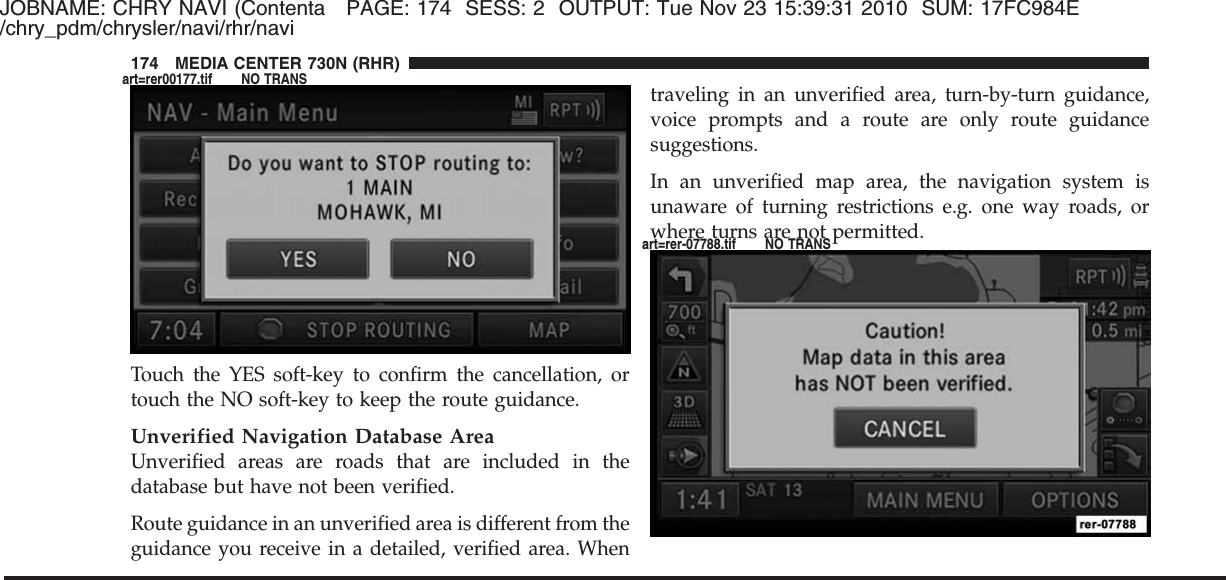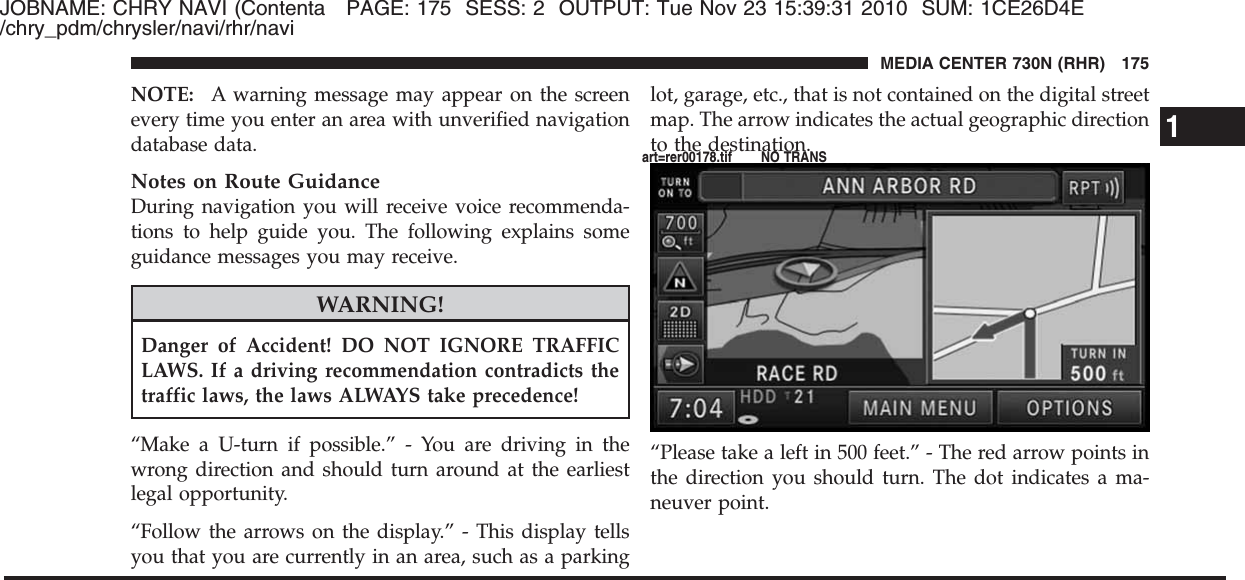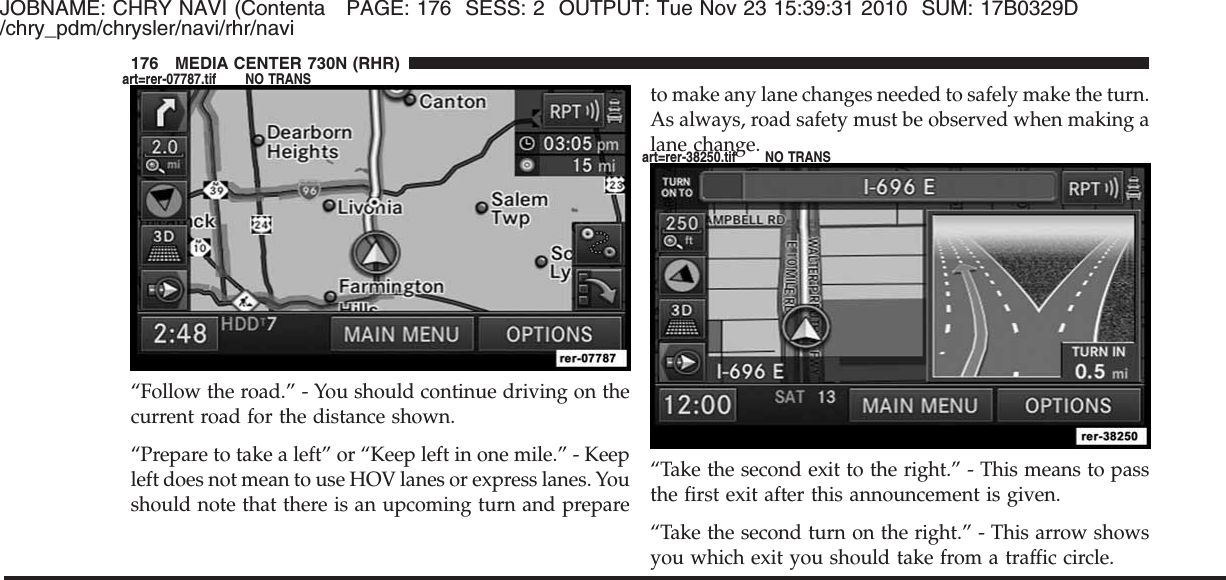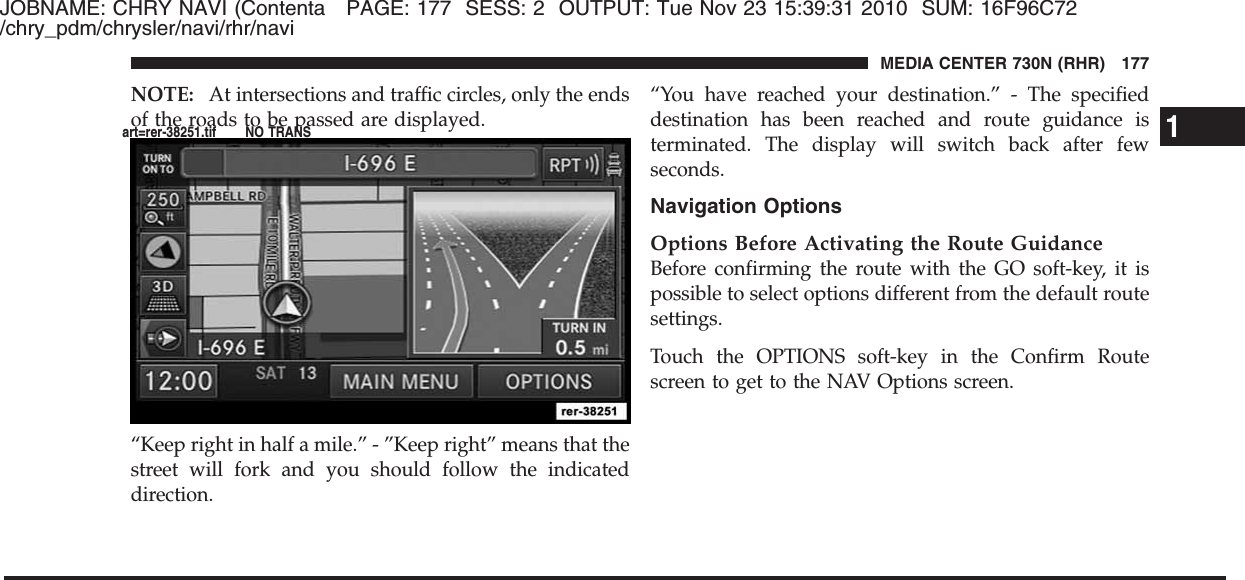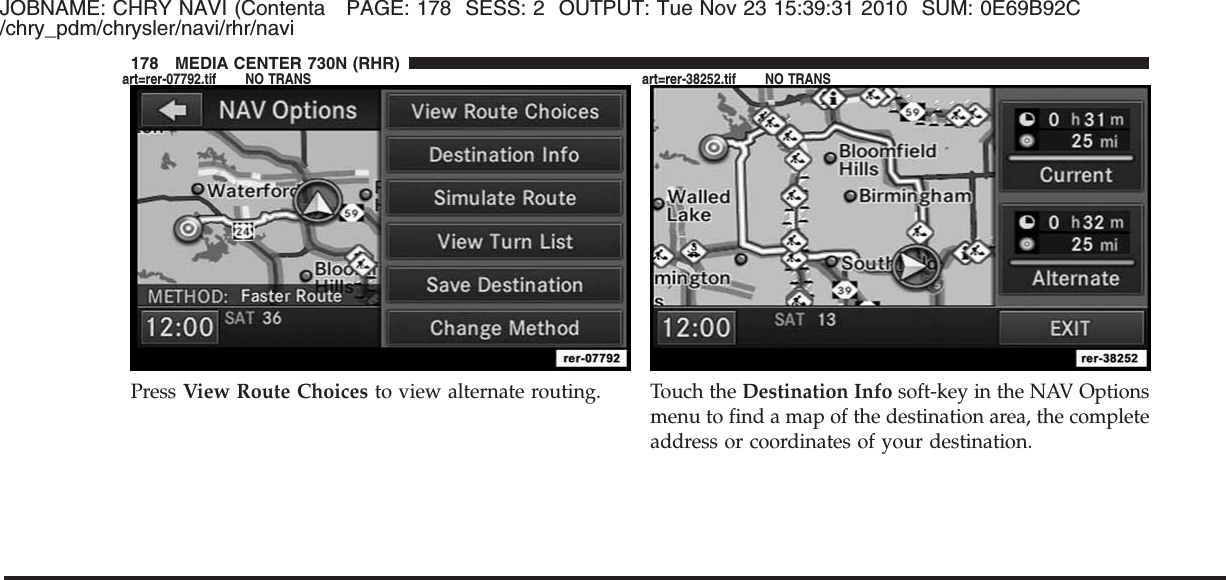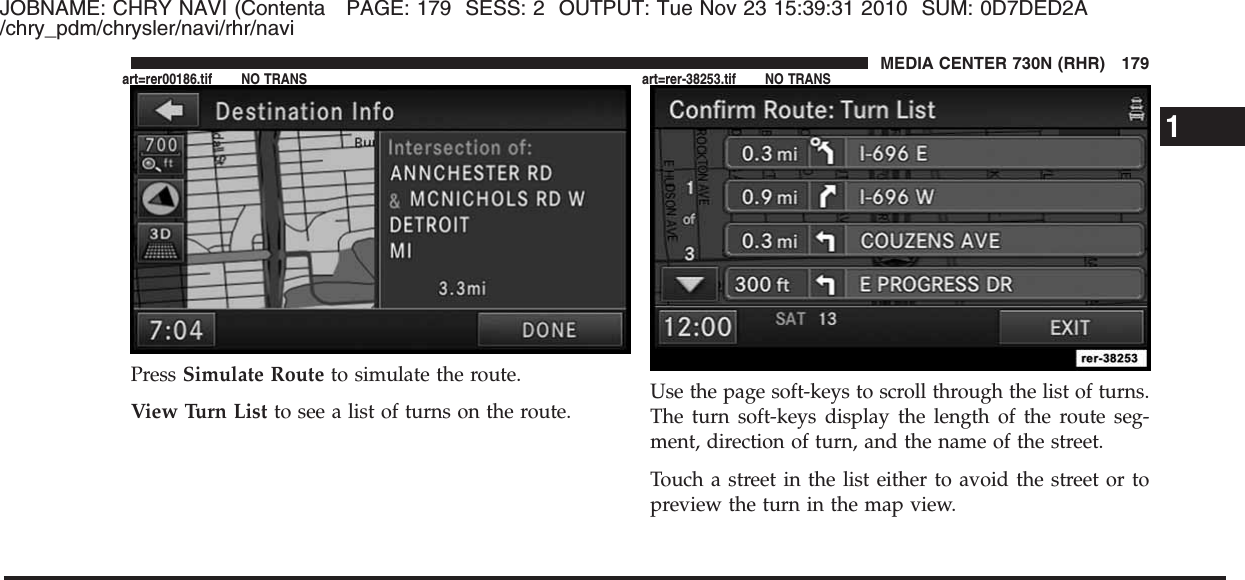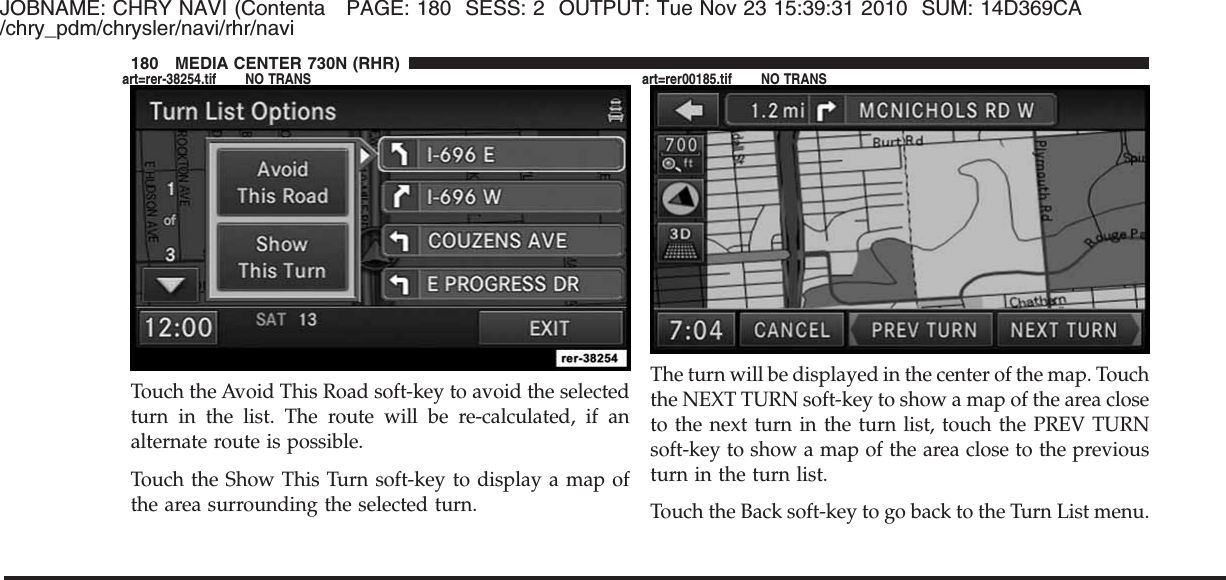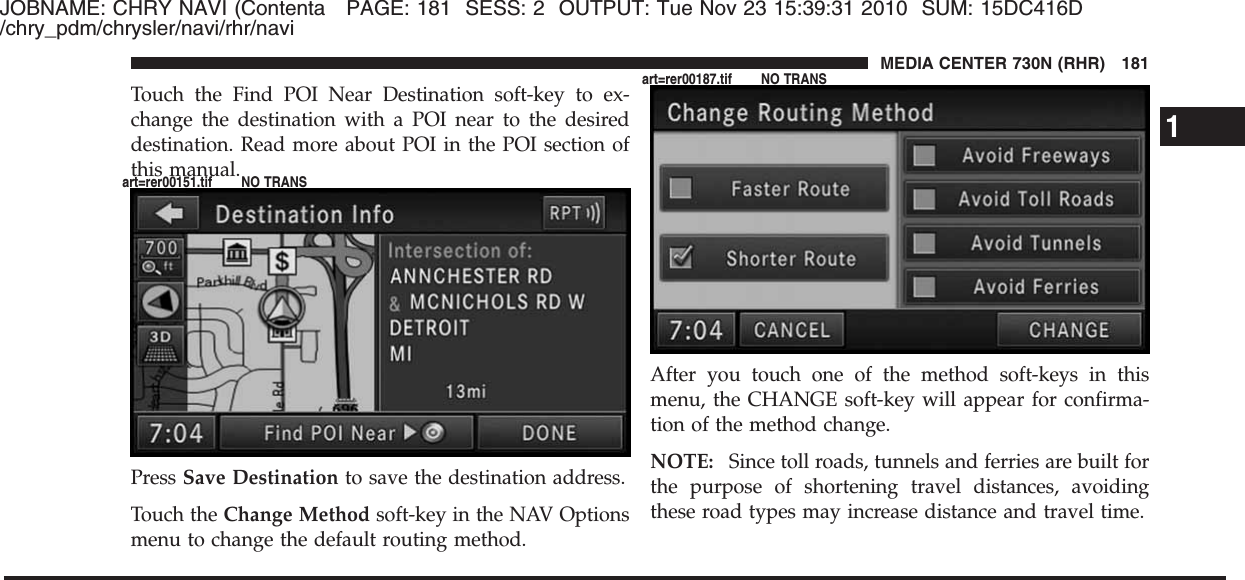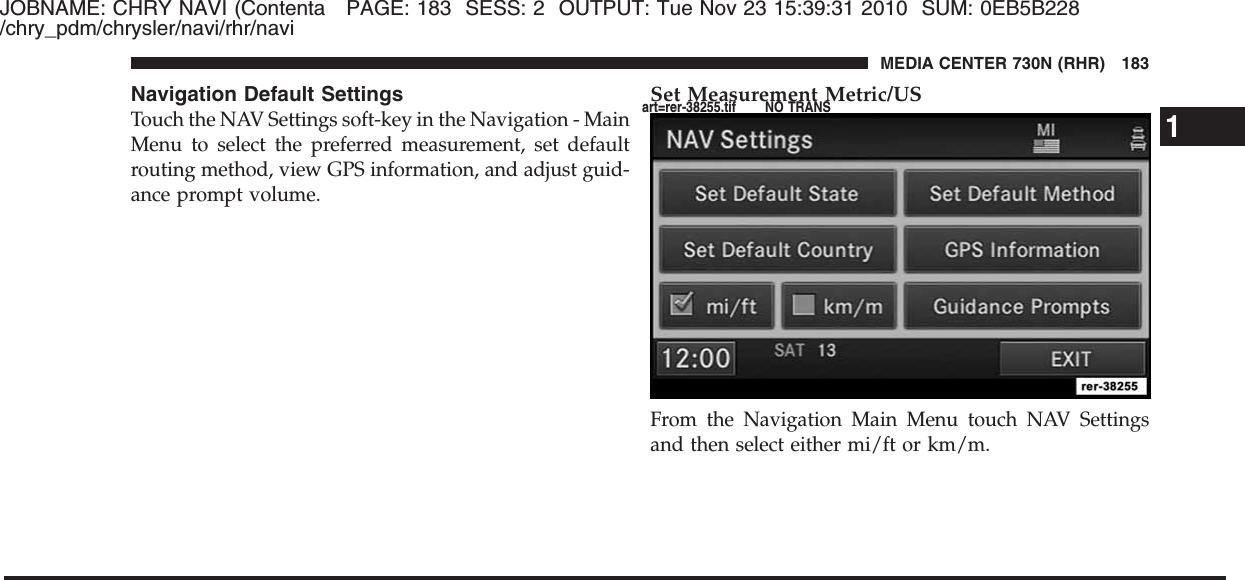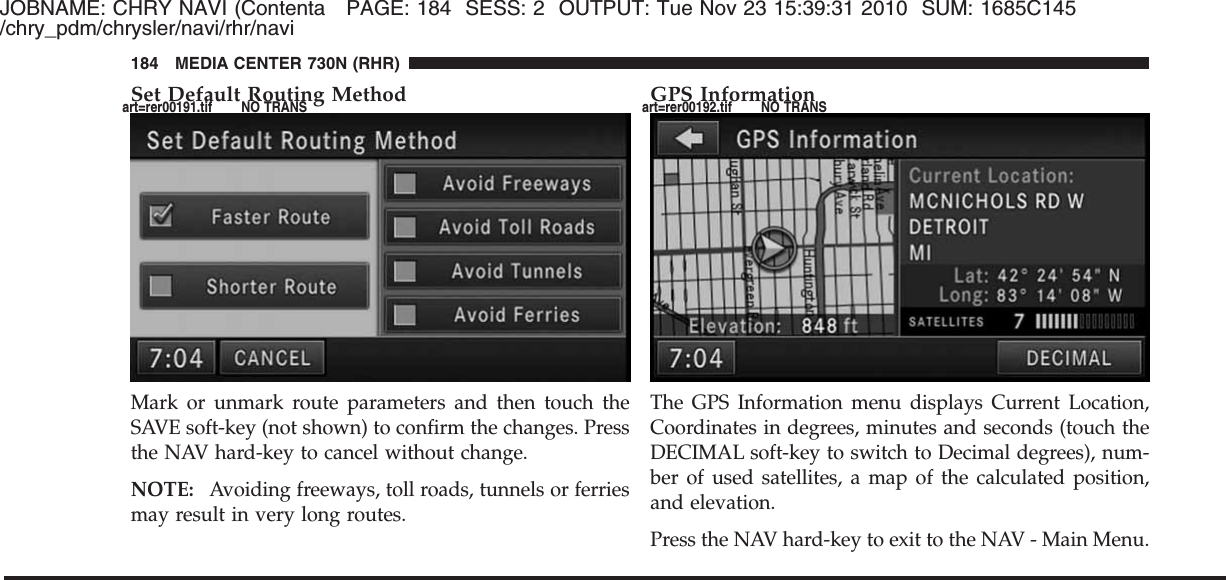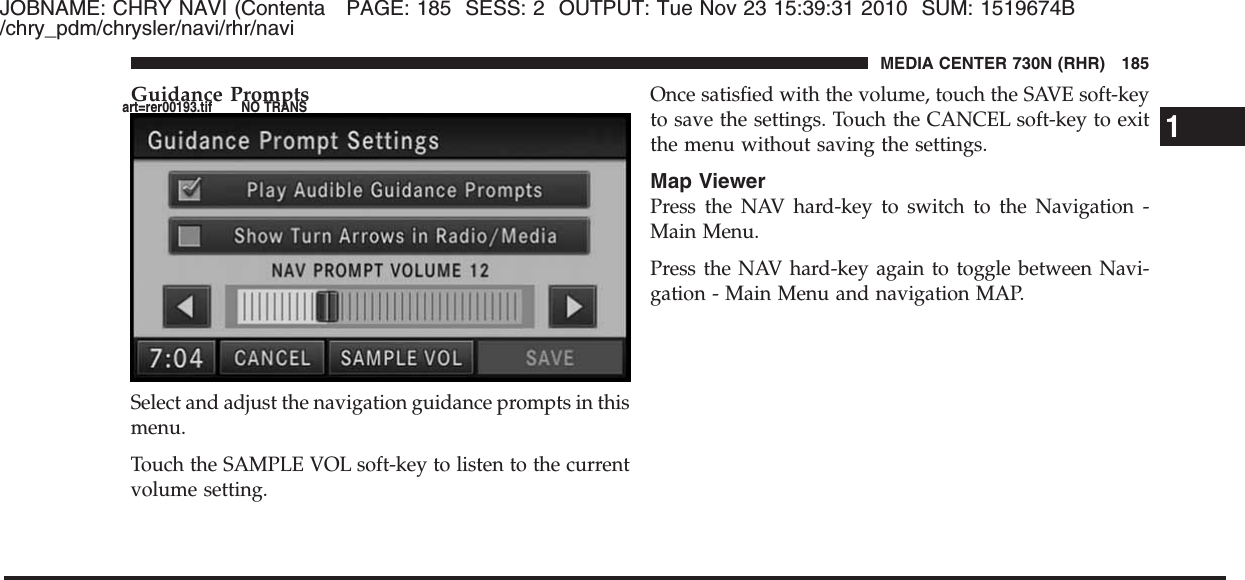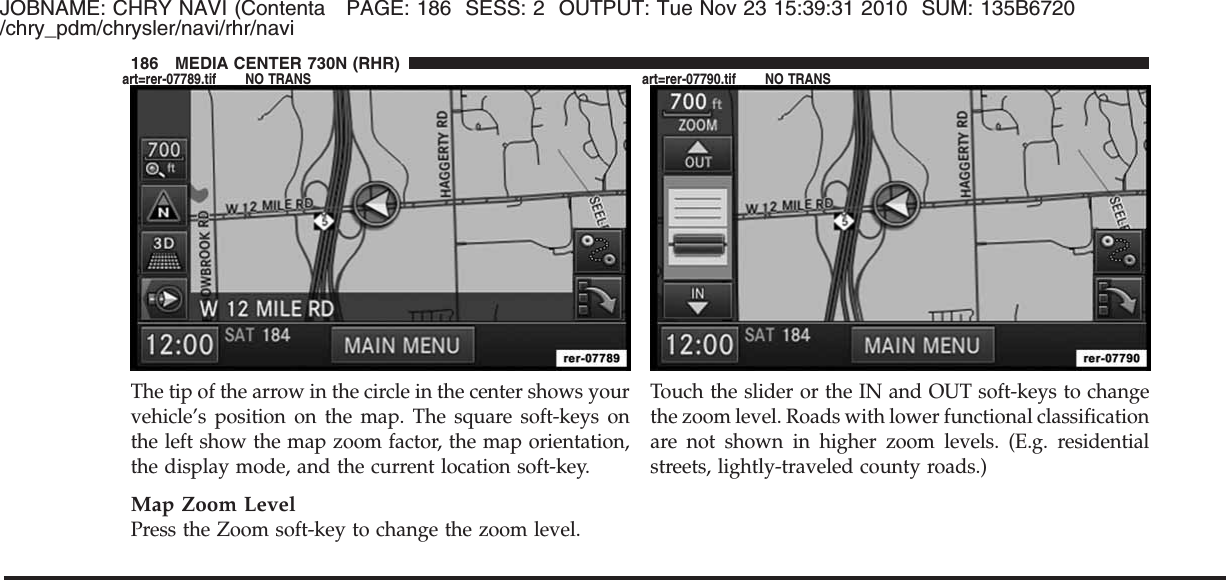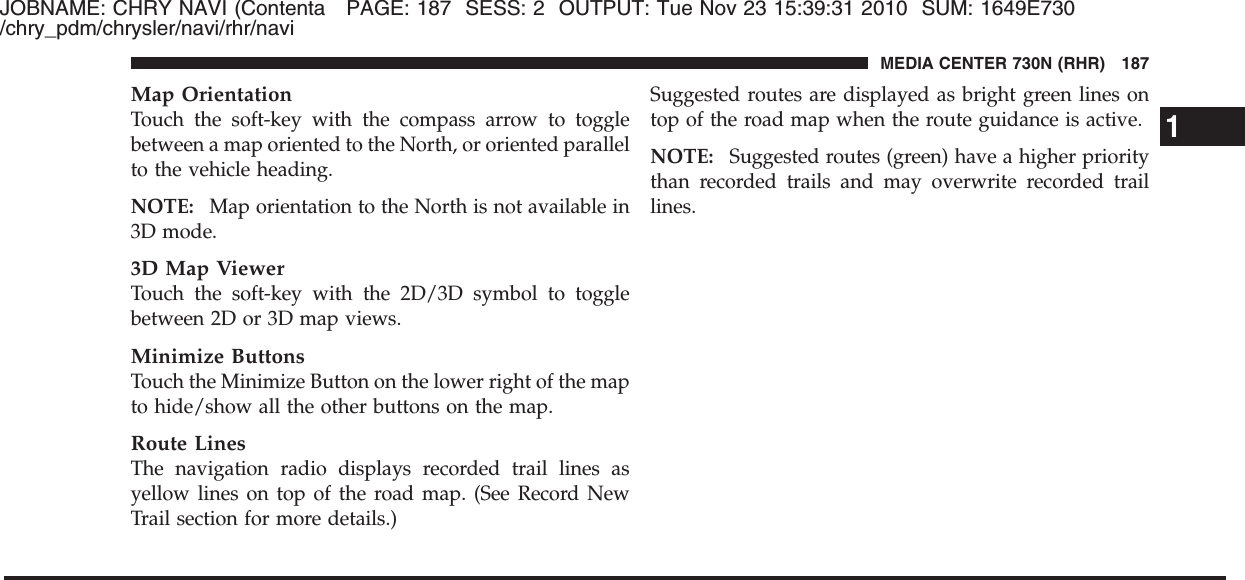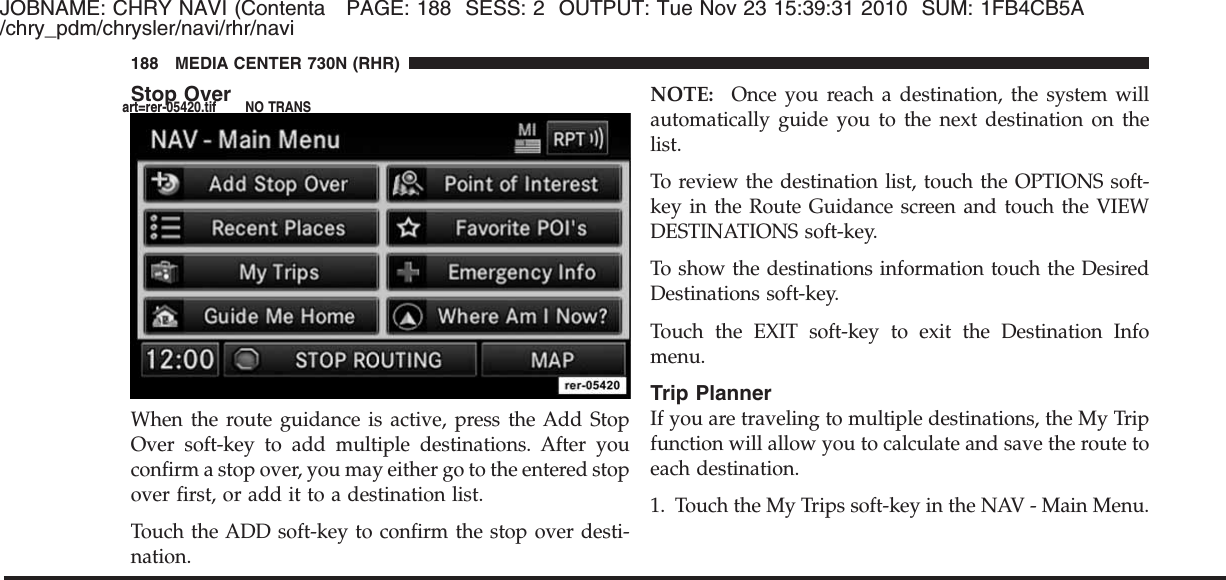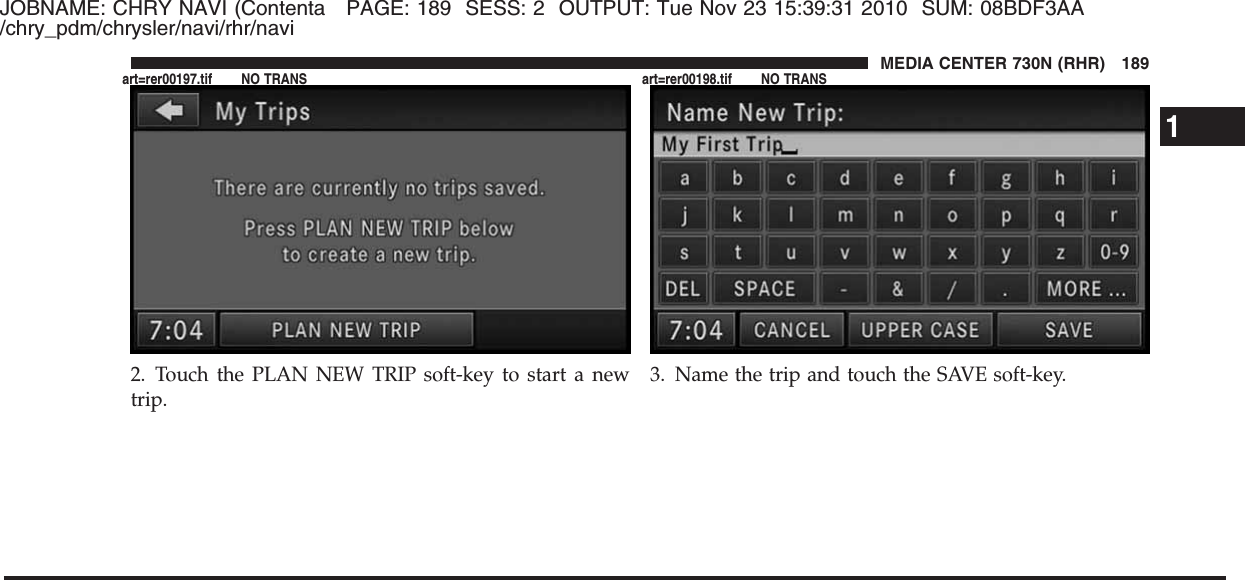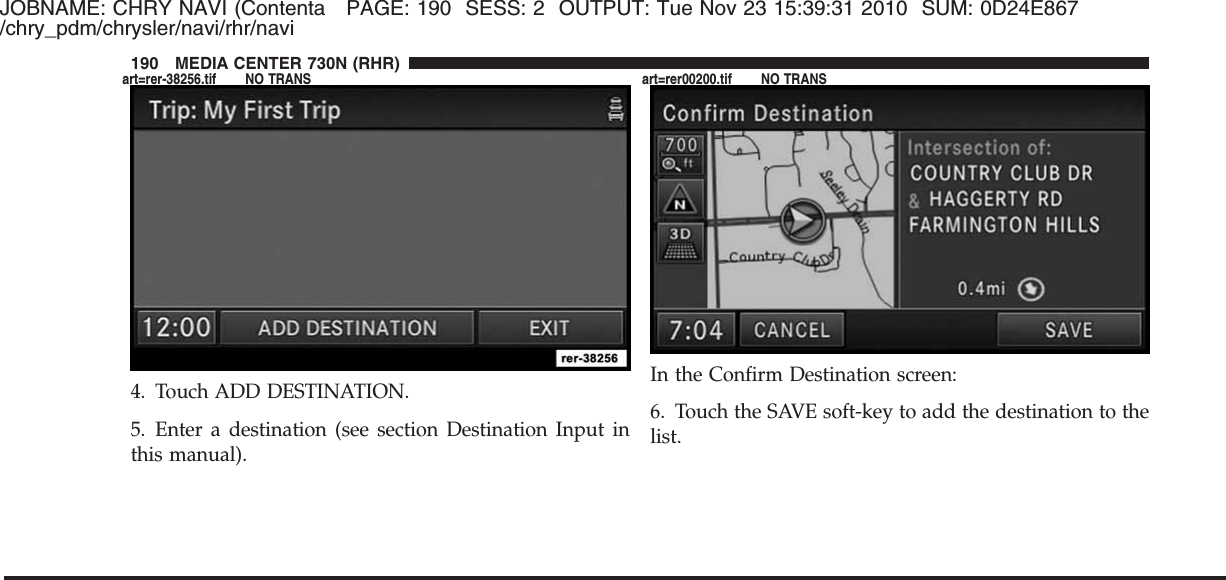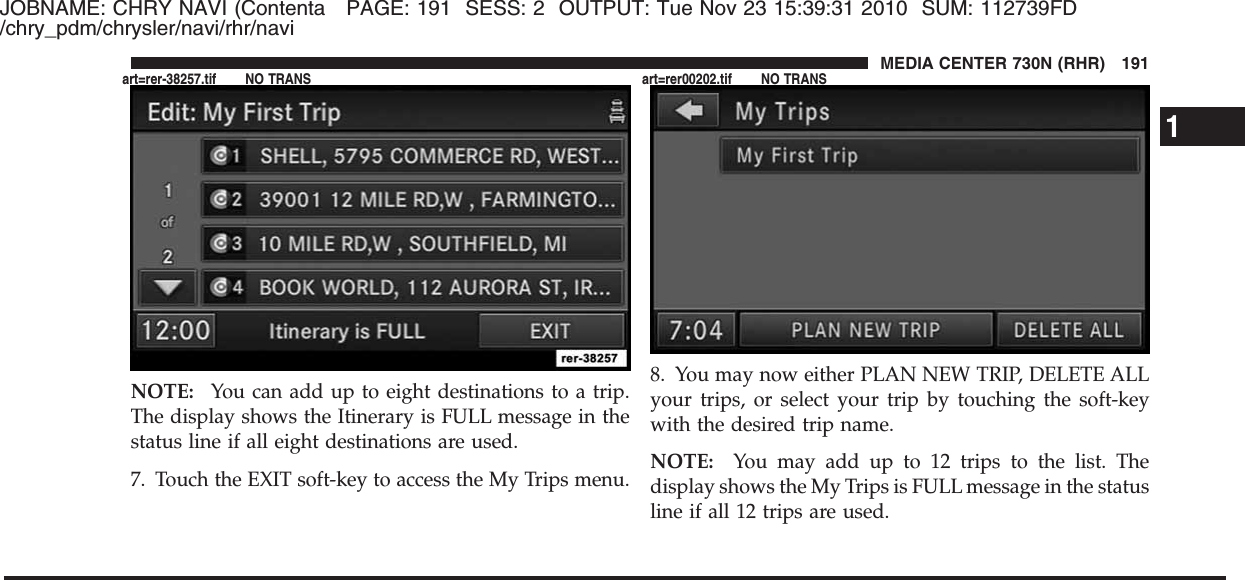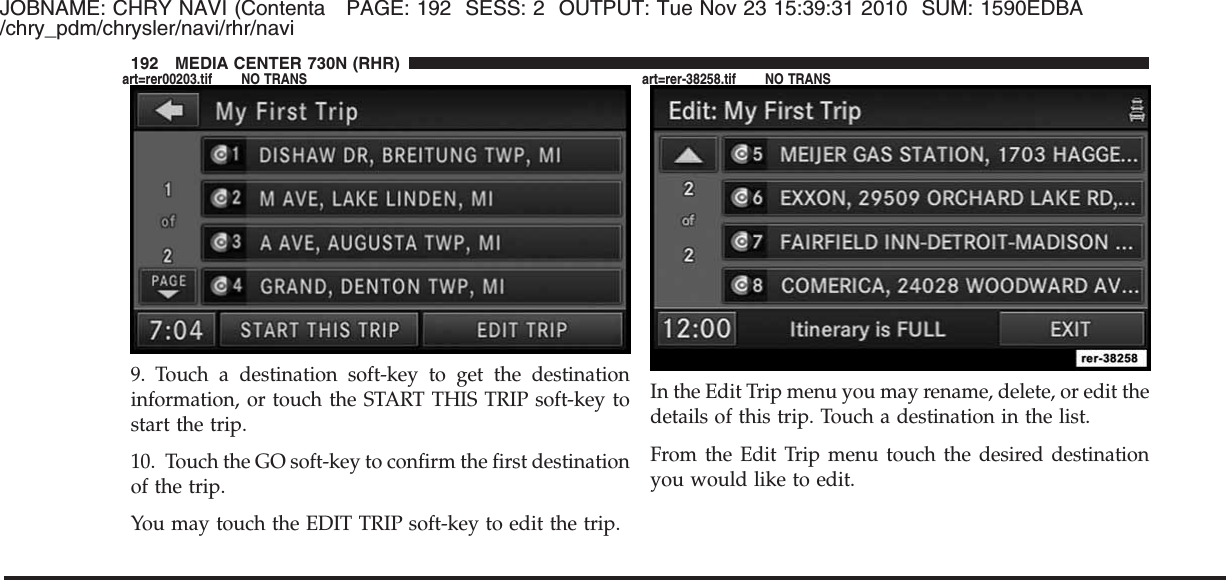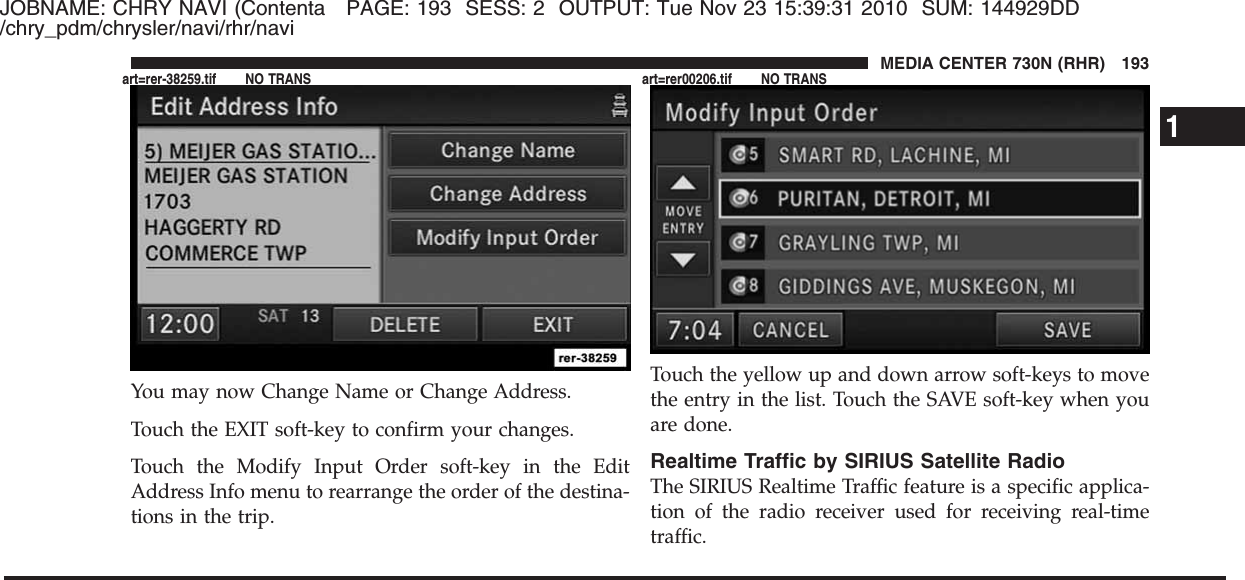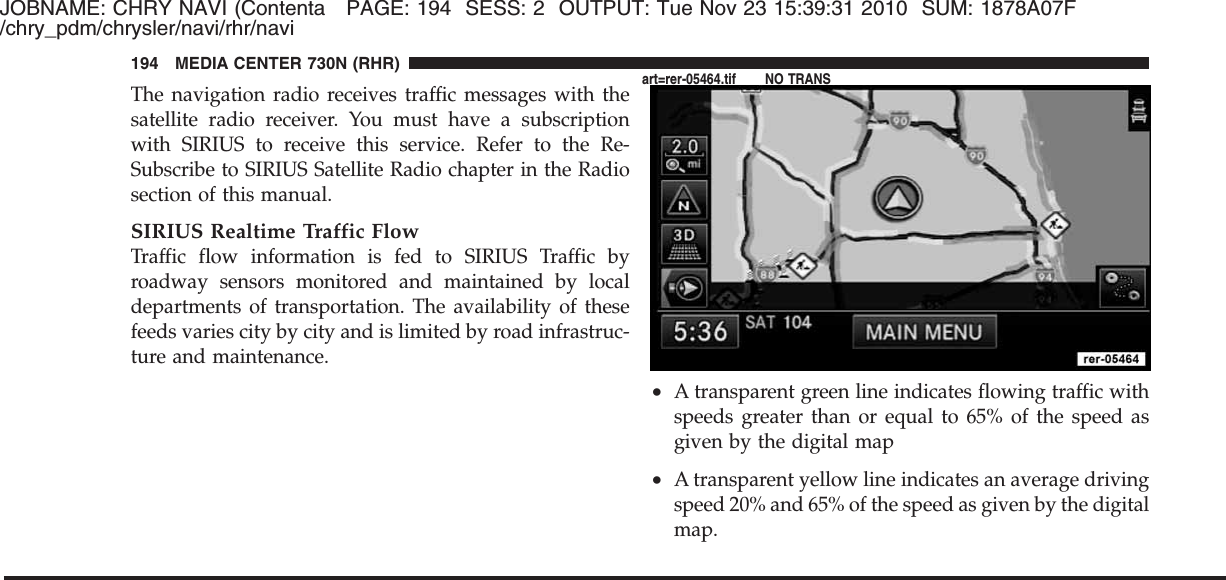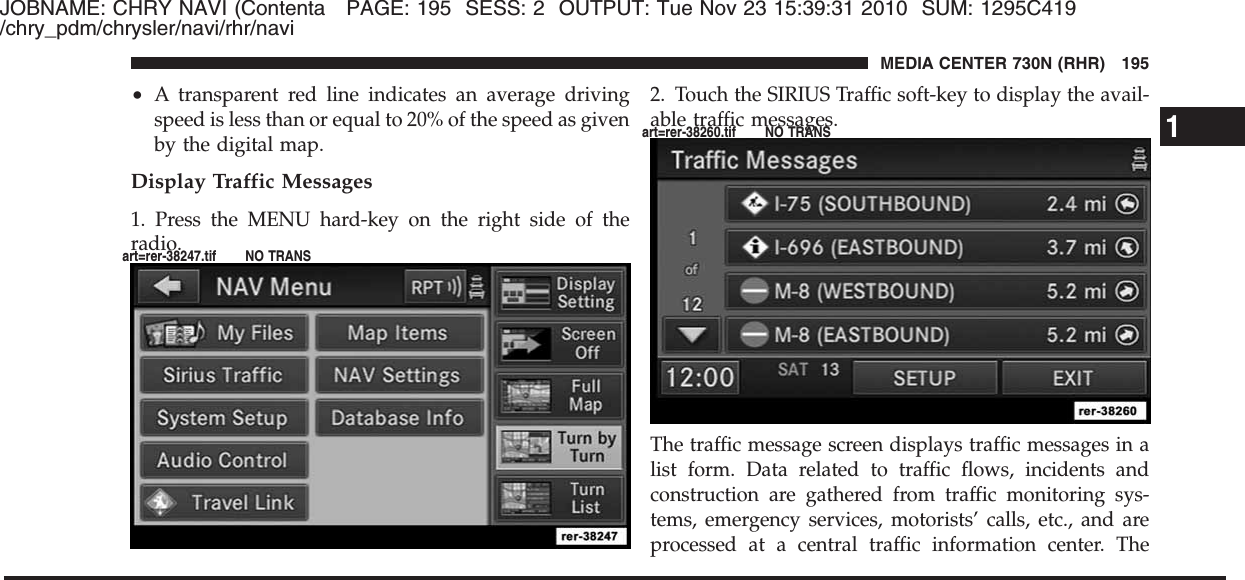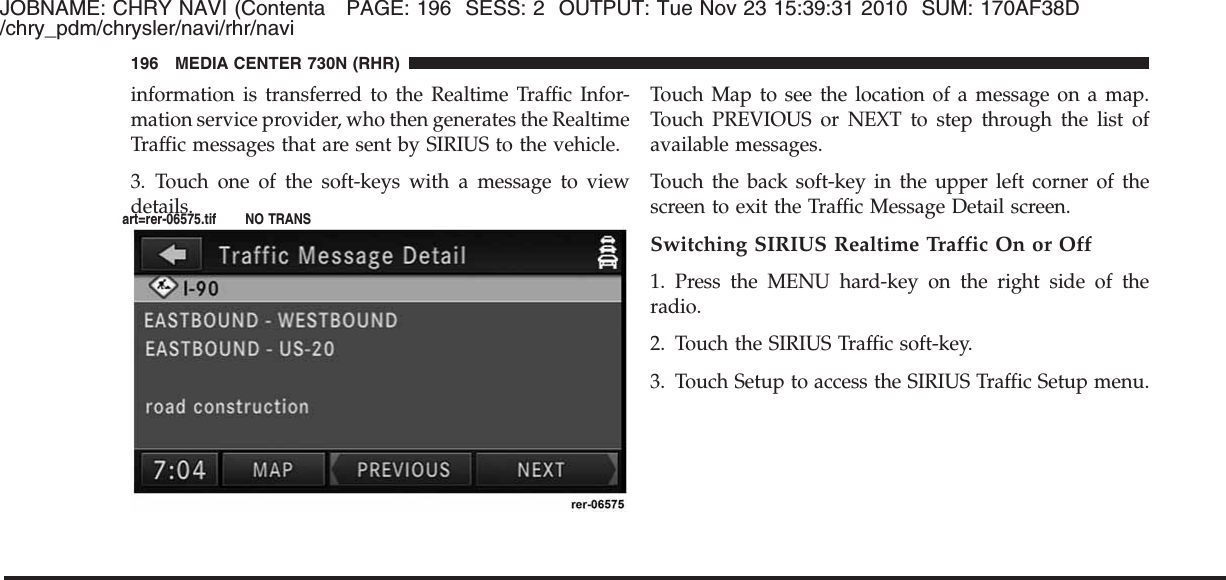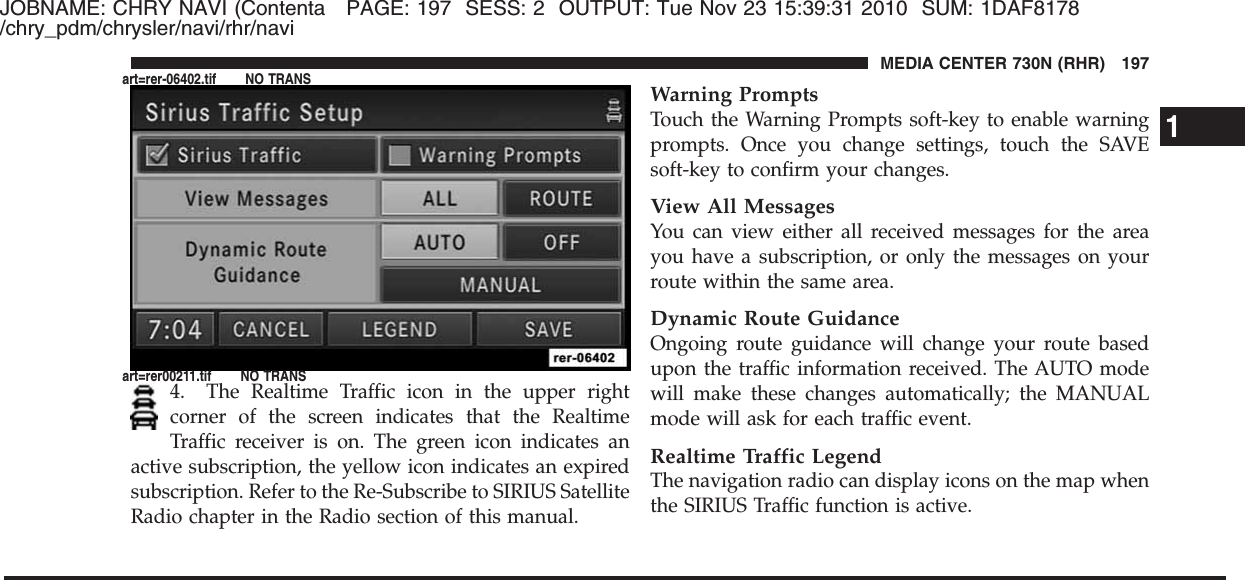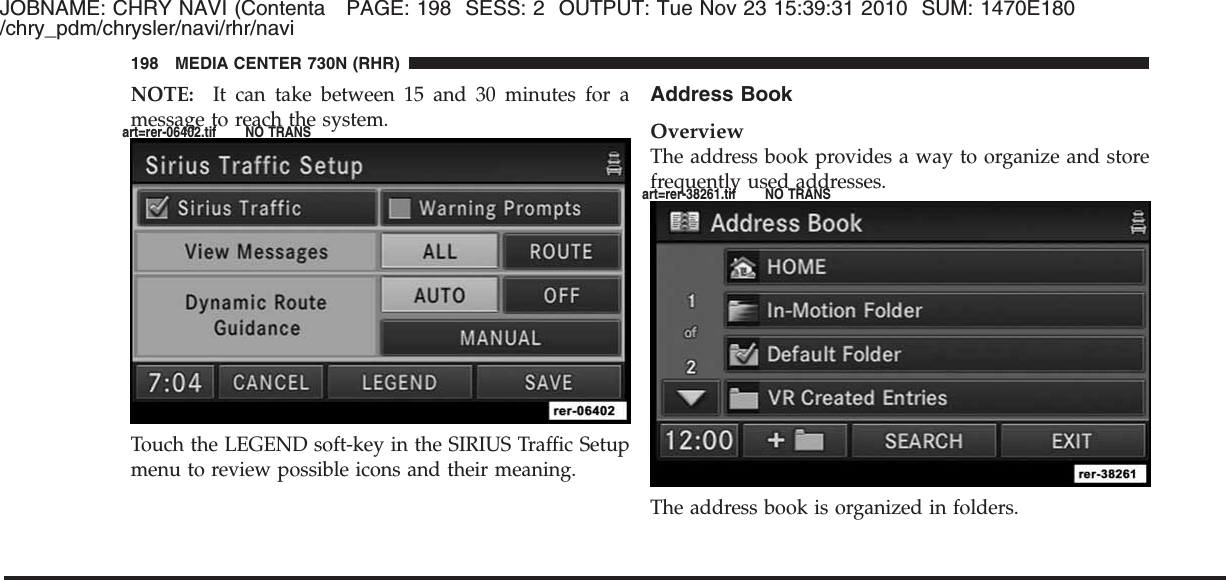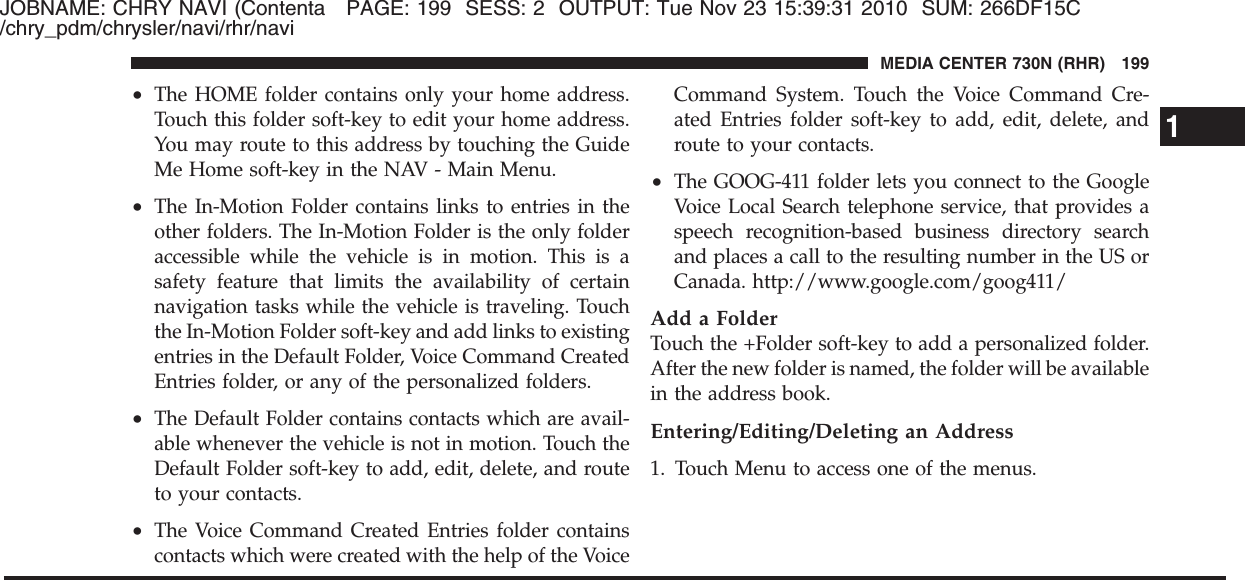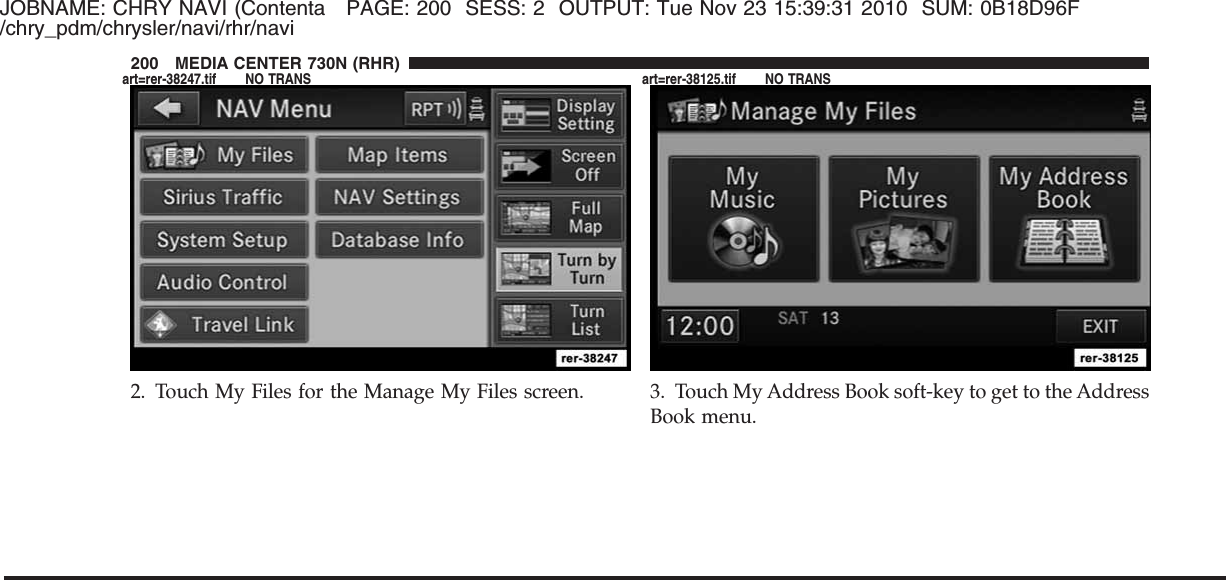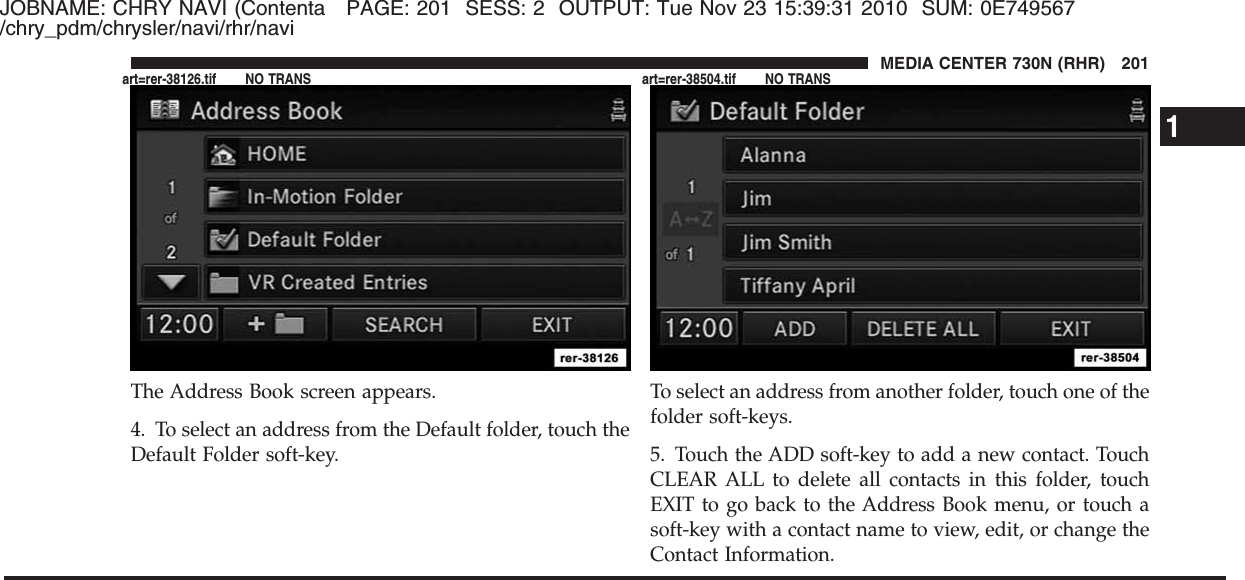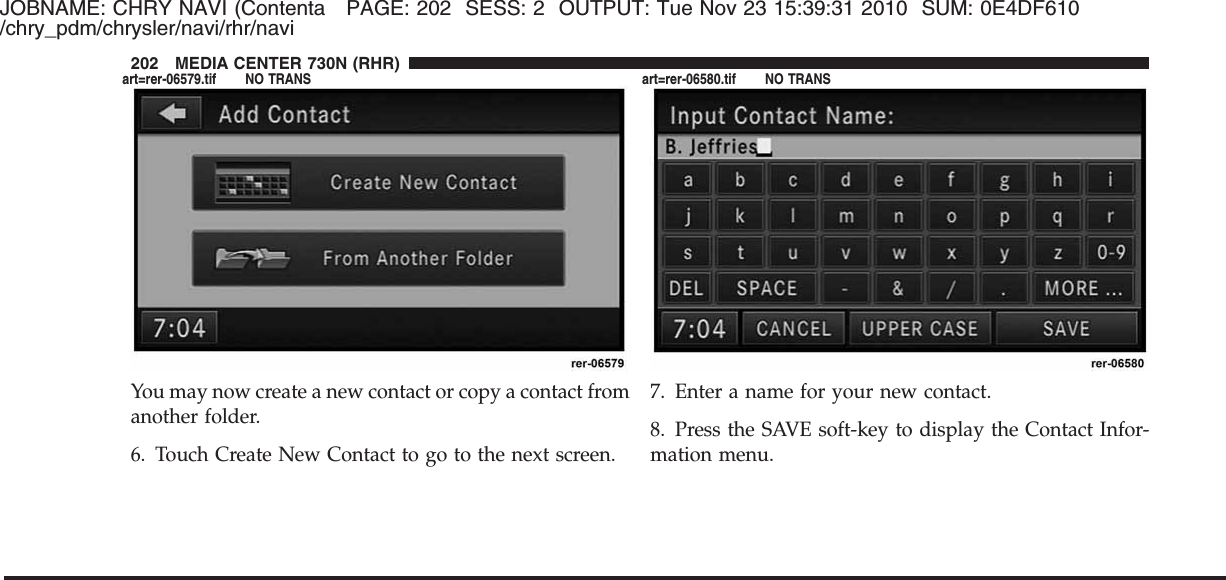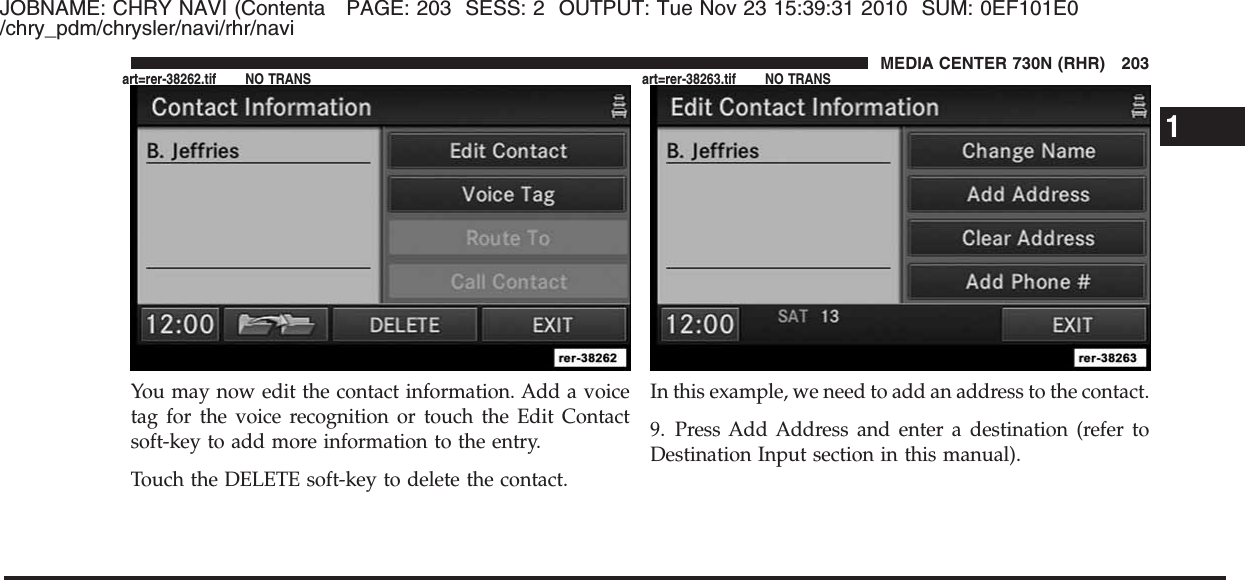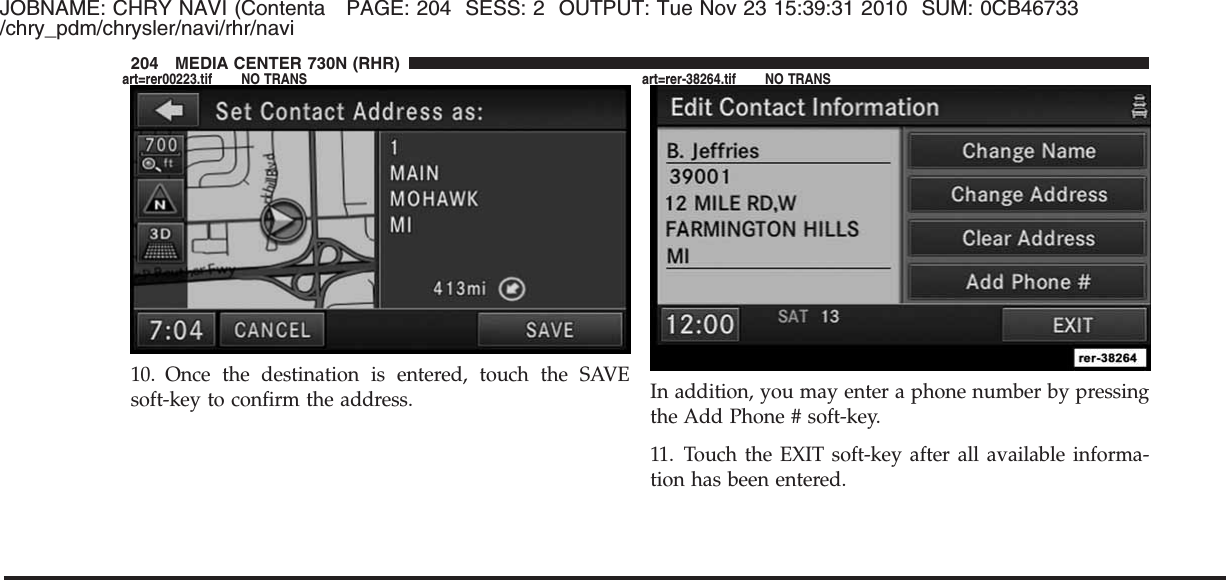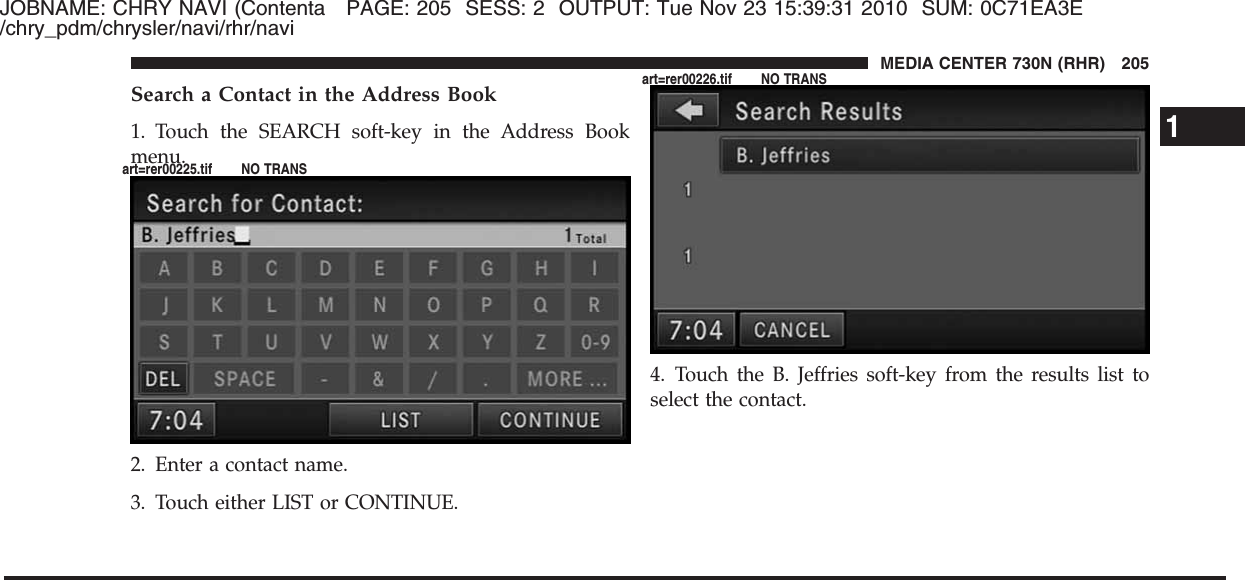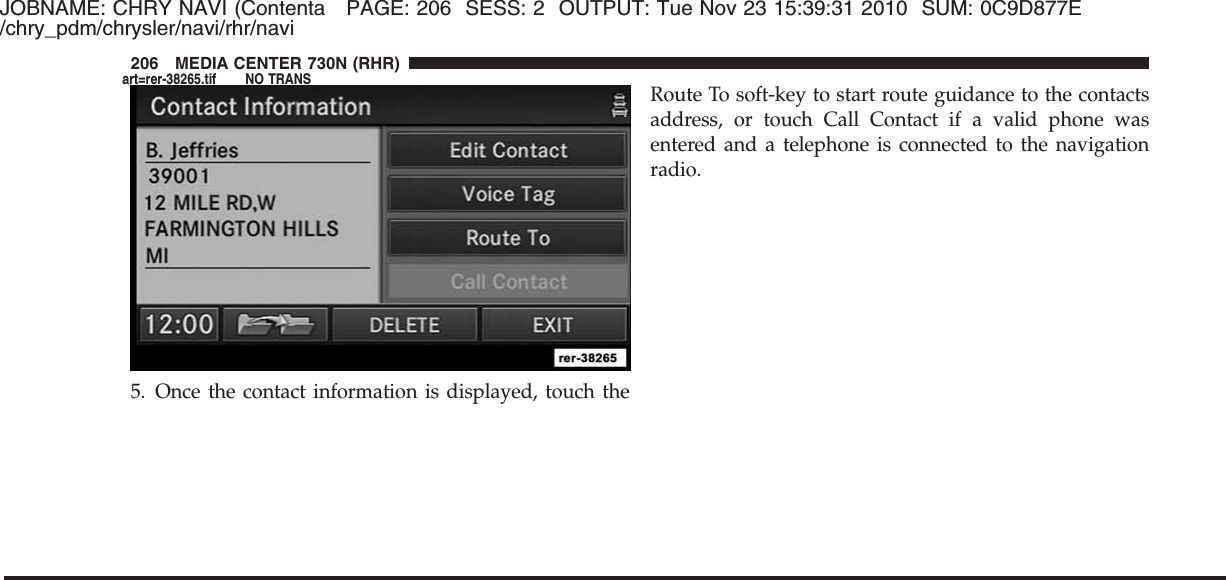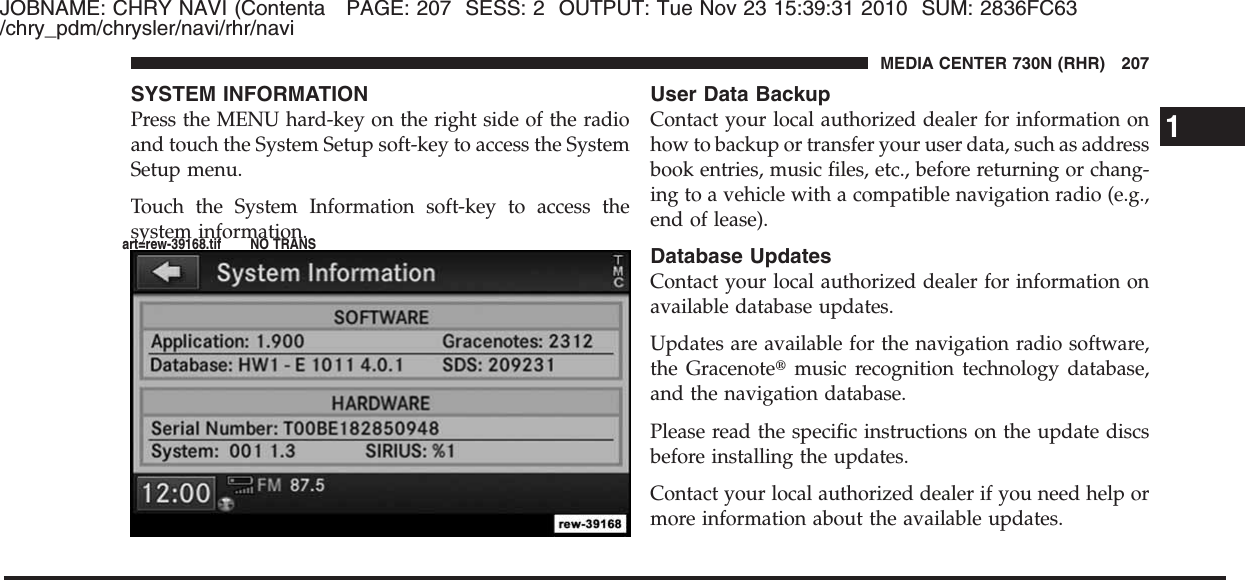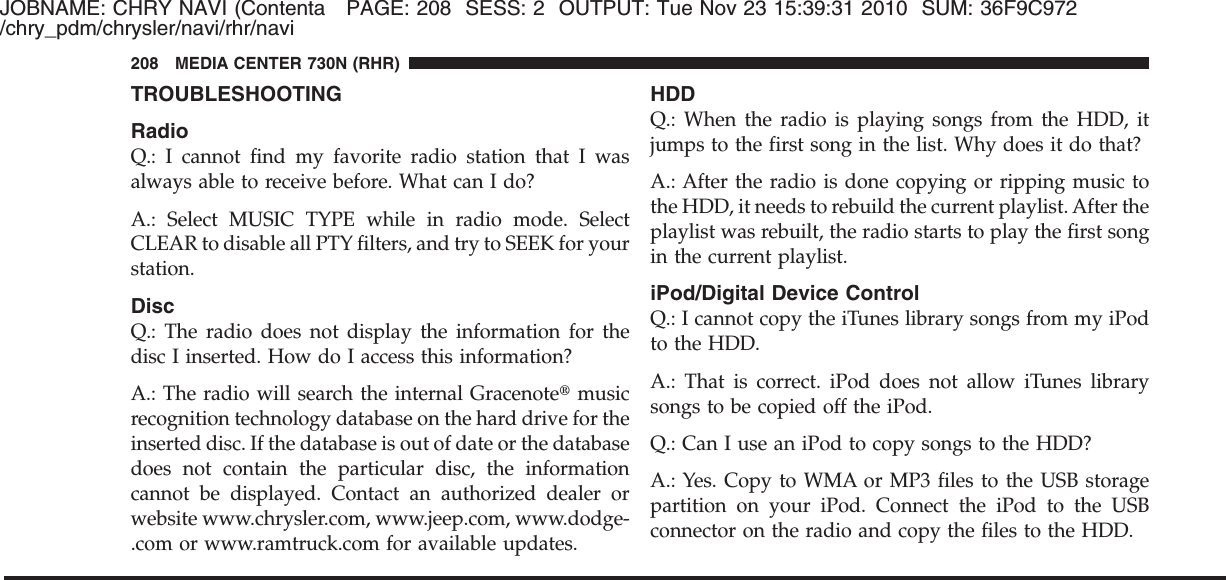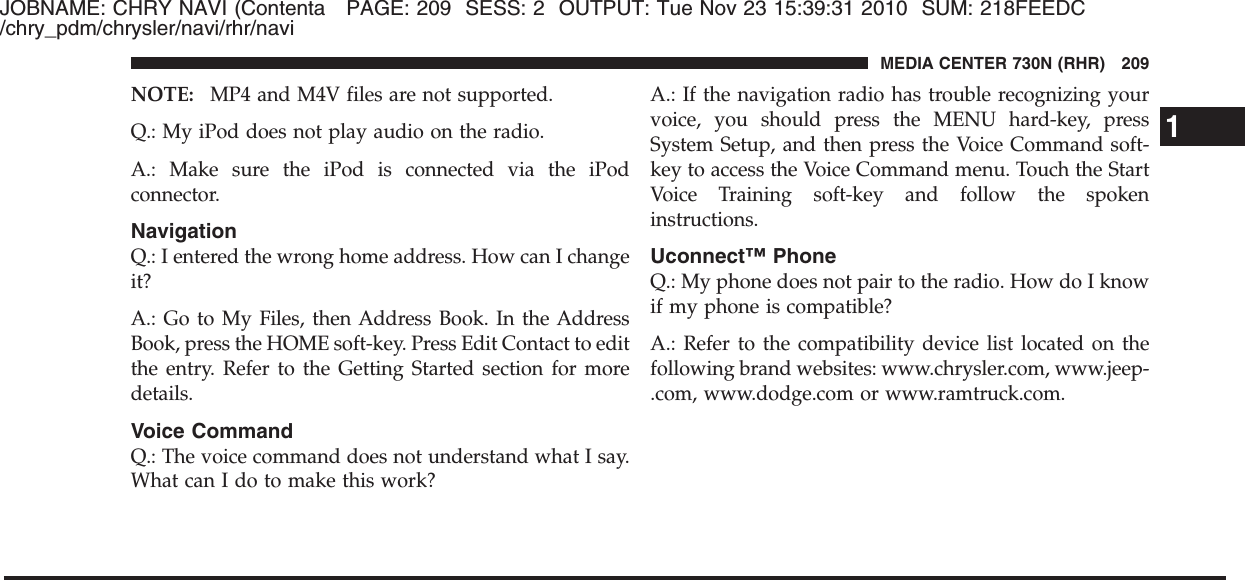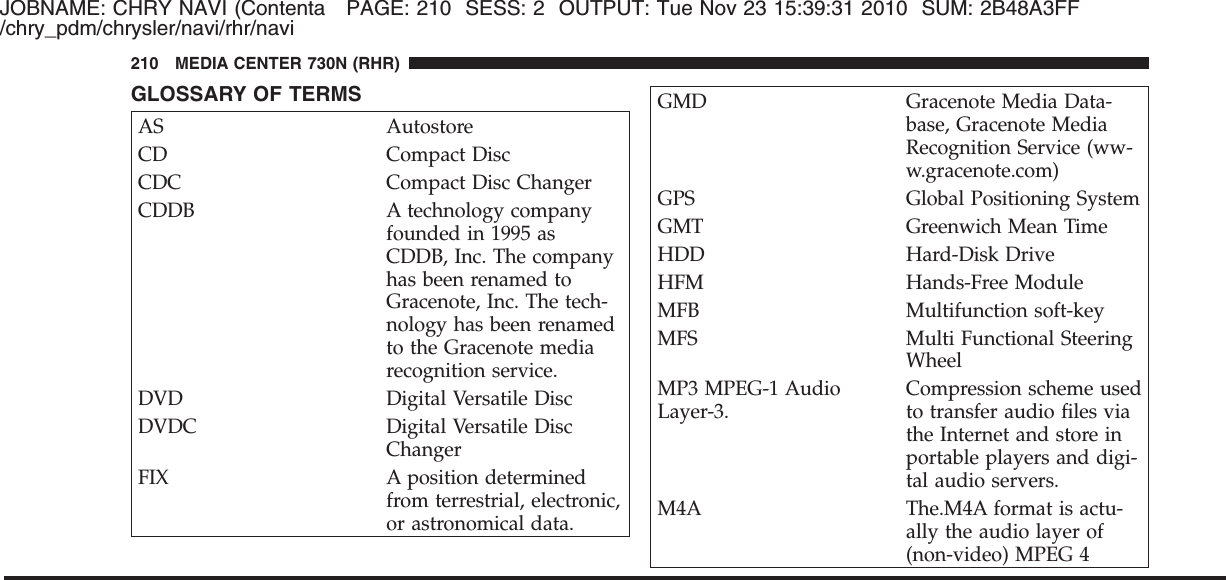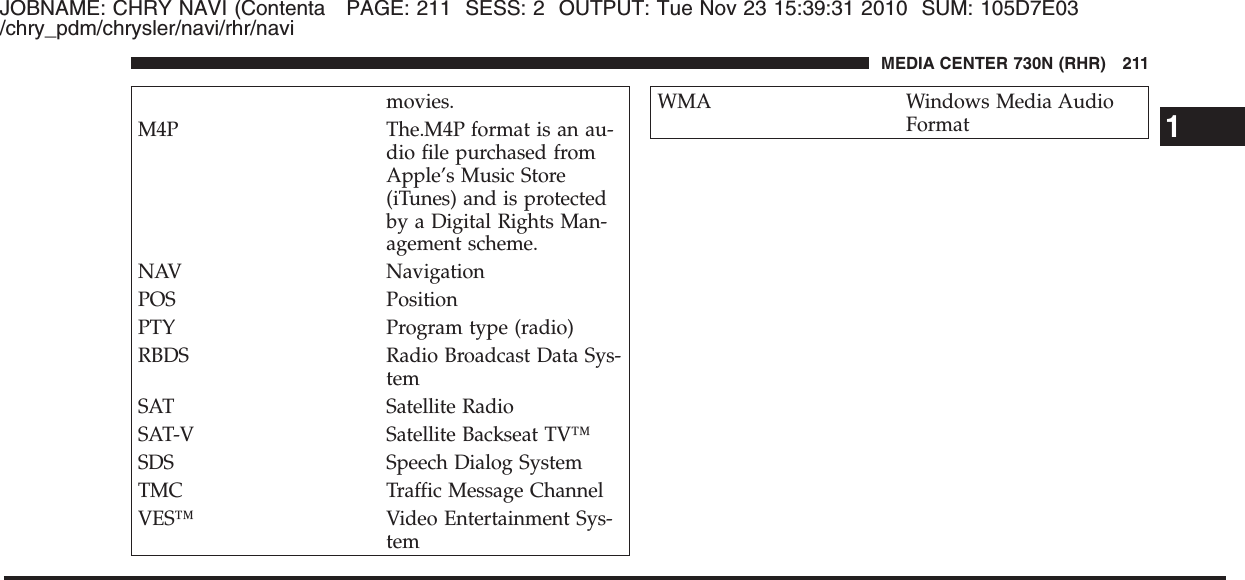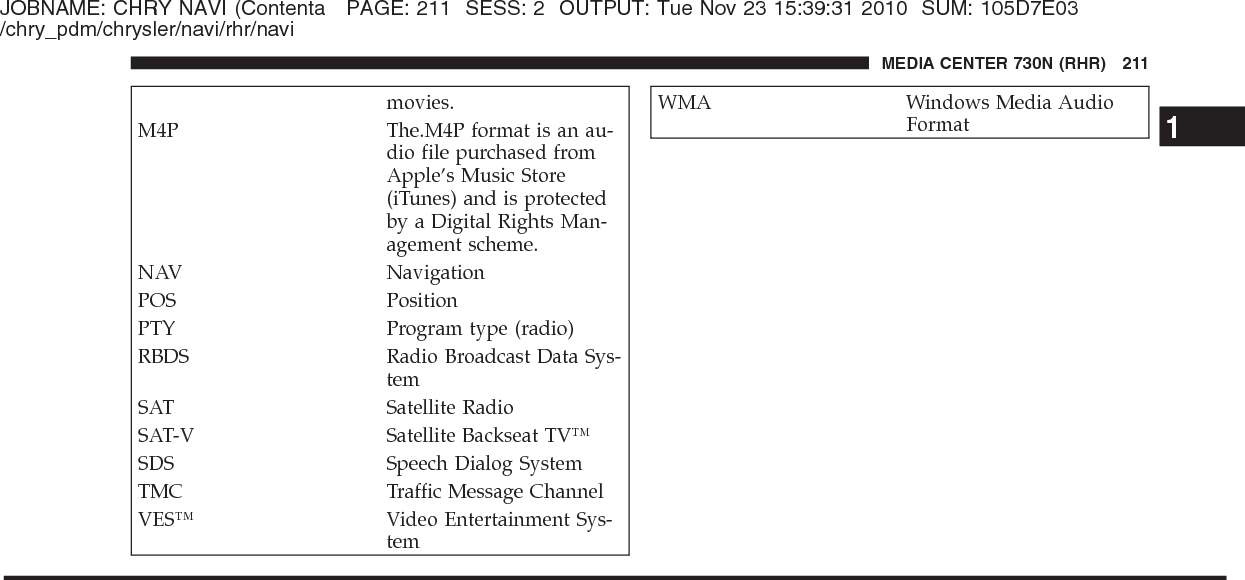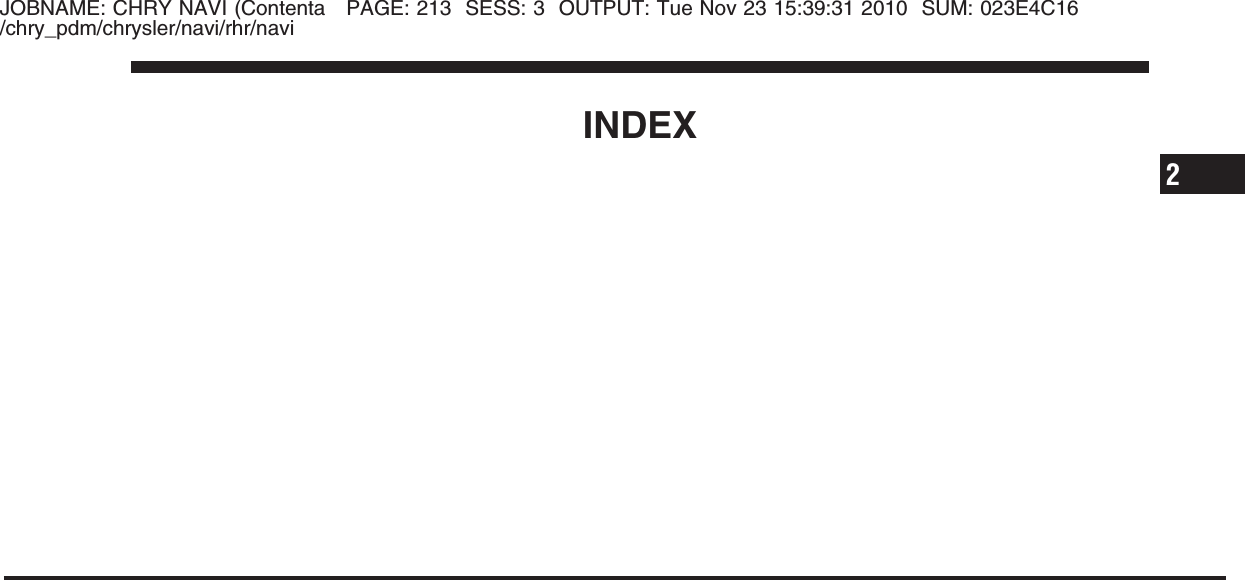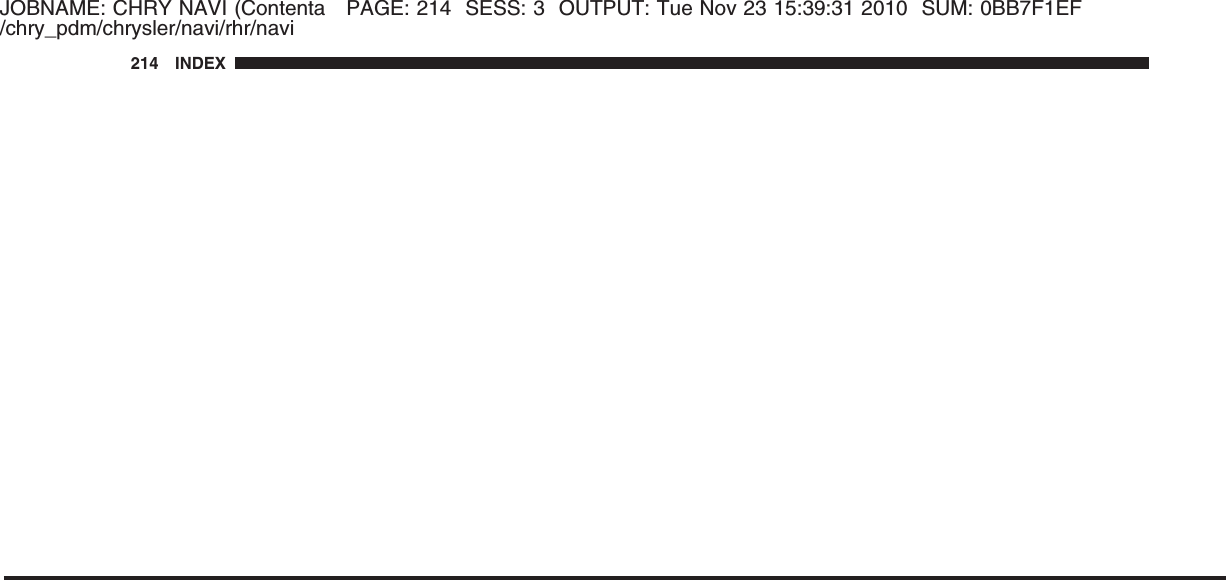Harman Becker Automotive Systems BE2728 BLUETOOTH AUTOMOTIVE INFOTAINMENT UNIT User Manual CHRY NAVI Contenta
Harman Becker Automotive Systems, Inc. BLUETOOTH AUTOMOTIVE INFOTAINMENT UNIT CHRY NAVI Contenta
Contents
- 1. Antenna App Note
- 2. Users Guide
Users Guide
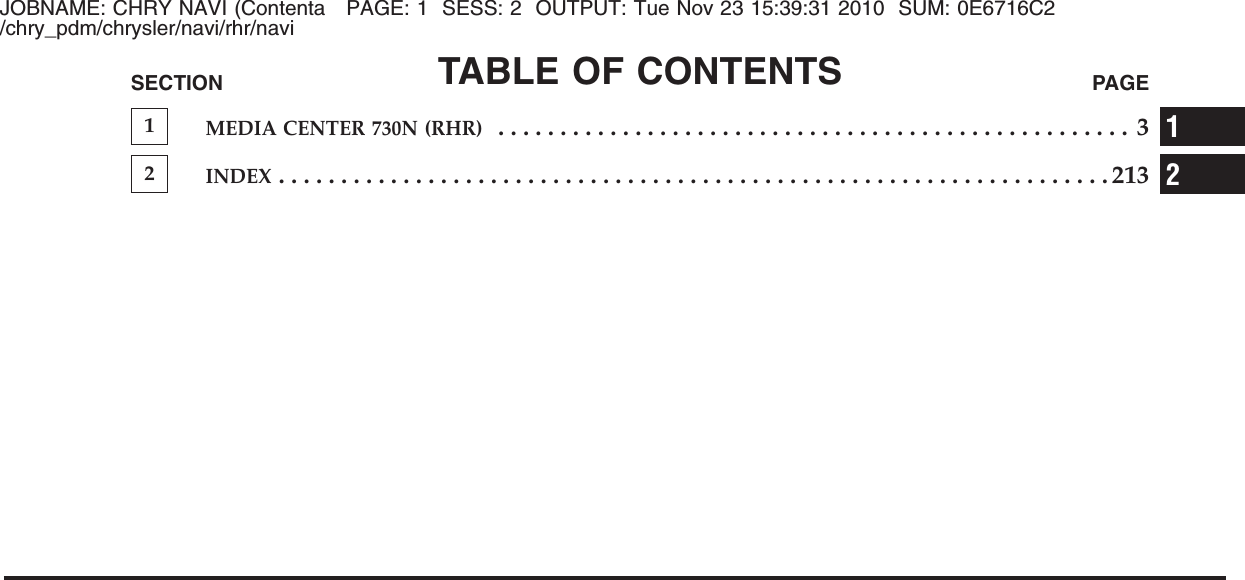
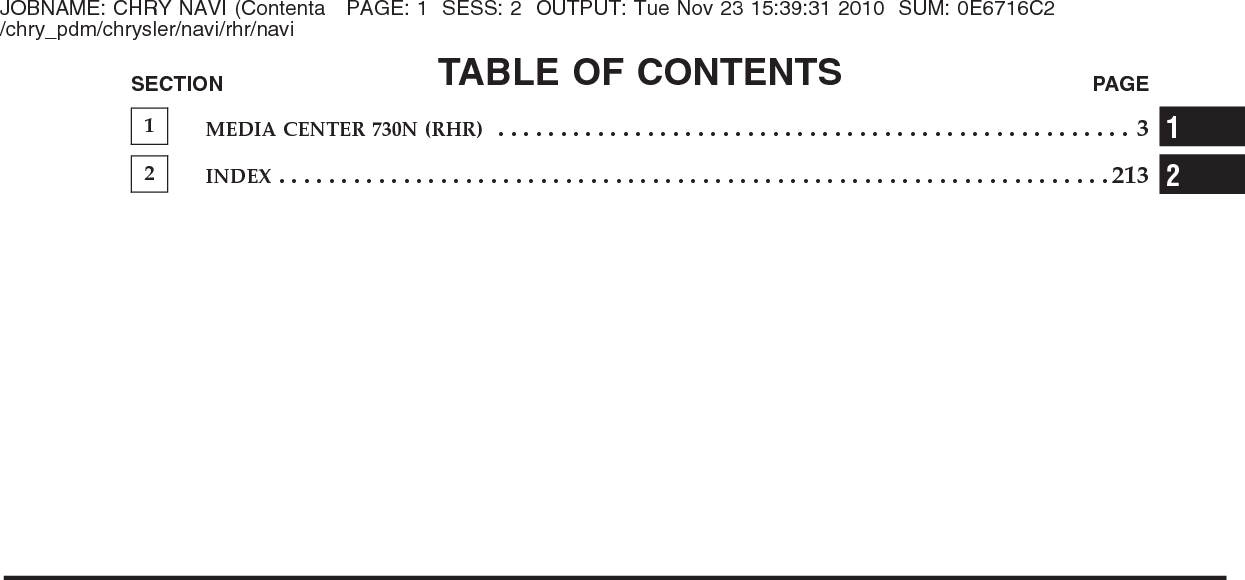
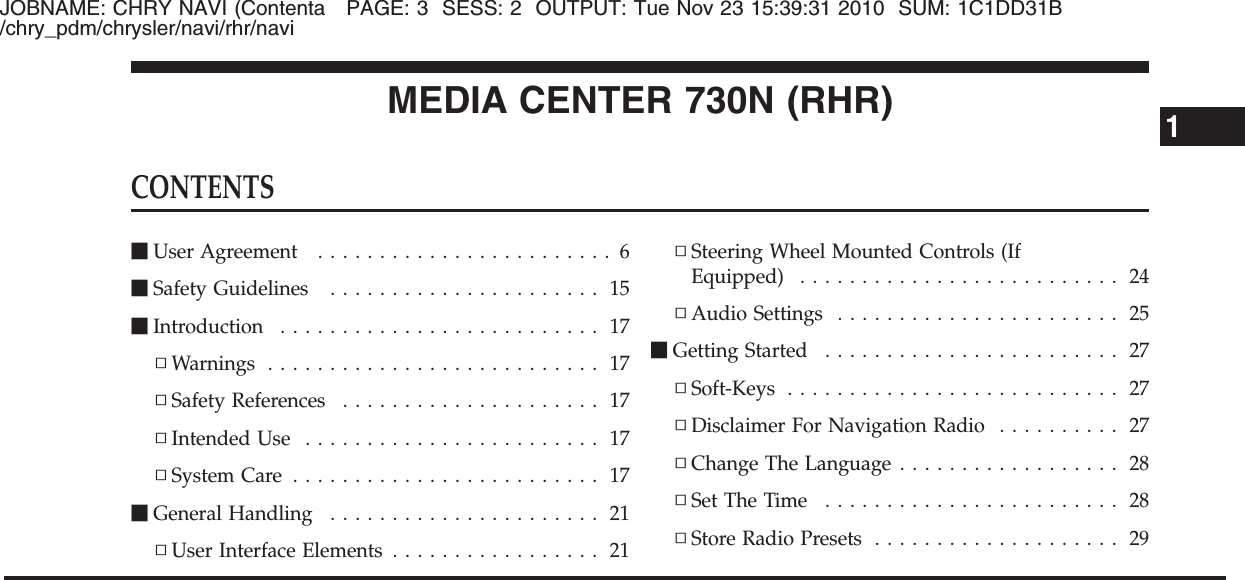
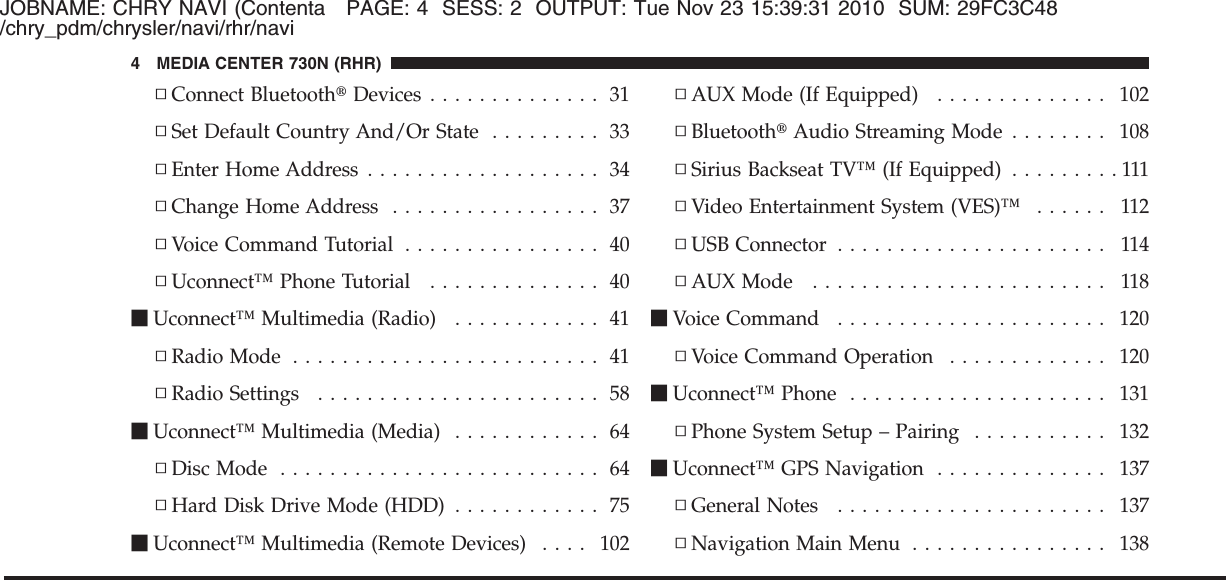
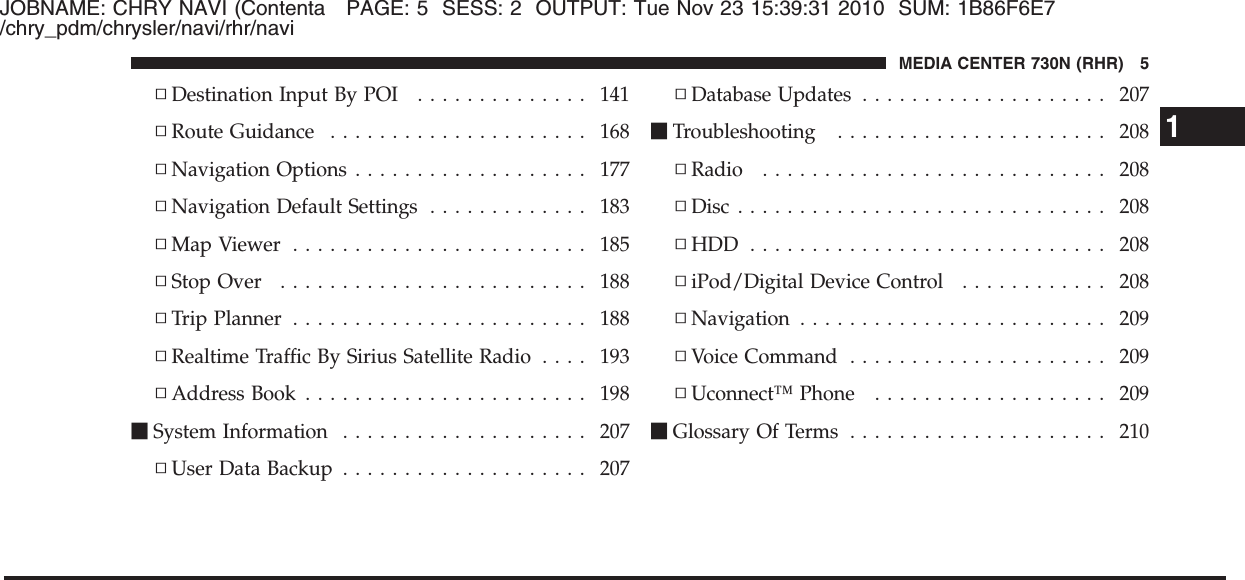
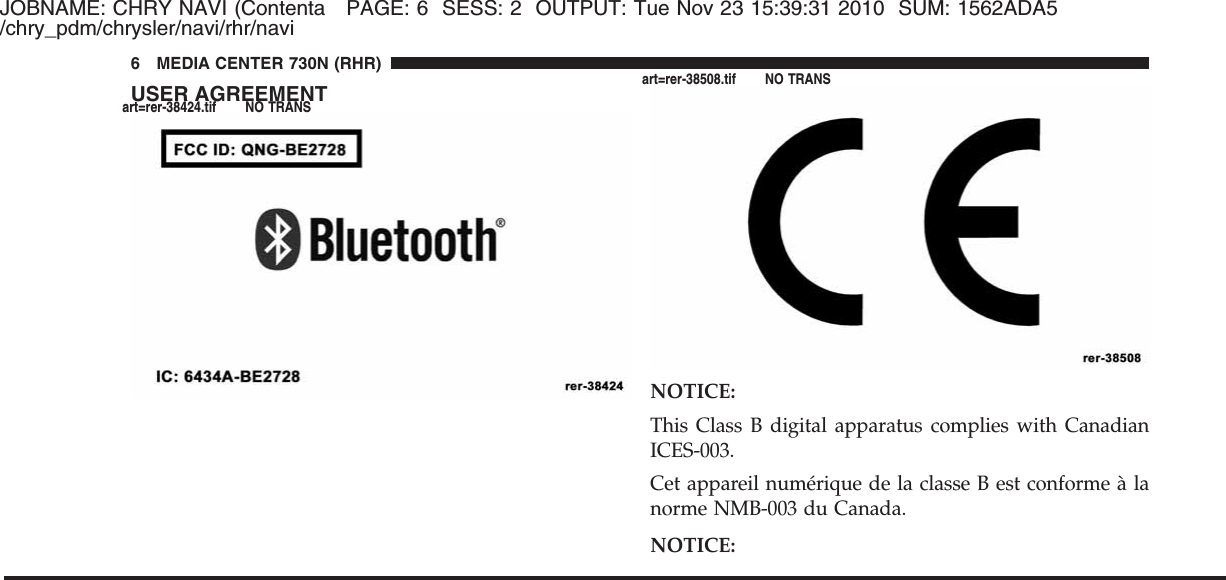
![JOBNAME: CHRY NAVI (Contenta PAGE: 7 SESS: 2 OUTPUT: Tue Nov 23 15:39:31 2010 SUM: 294580B1/chry_pdm/chrysler/navi/rhr/naviThis device complies with Part 15 of the FCC Rules [andwith RSS-210 of Industry Canada].Operation is subject to the following two conditions: thisdevice may not cause harmful interference, and thisdevice must accept any interference received, includinginterference that may cause undesired operation.NOTICE:Changes or modifications made to this equipment notexpressly approved by the radio manufacturer may voidthe FCC authorization to operate this equipment.FCC DeclarationThis device complies with Part 15 of the FCC Rules.Operation is subject to the following two conditions: (1)this device may not cause harmful interference, and (2)this device must accept any interference received, includ-ing interference that may cause undesired operation.Modifications not expressly approved by the radiomanufacturer could void the user’s authority to operatethe equipment.NOTE: This equipment has been tested and found tocomply with the limits for a Class B digital device,pursuant to Part 15 of the FCC Rules. These limits aredesigned to provide reasonable protection against harm-ful interference in a residential installation. This equip-ment generates, uses and can radiate radio frequencyenergy and, if not installed and used in accordance withthe instructions, may cause harmful interference to radiocommunications. However, there is no guarantee thatinterference will not occur in a particular installation.If this equipment does cause harmful interference toradio or television reception, which can be determined byturning the equipment off and on, the user is encouragedto try to correct the interference by one or more of the1MEDIA CENTER 730N (RHR) 7](https://usermanual.wiki/Harman-Becker-Automotive-Systems/BE2728.Users-Guide/User-Guide-1455009-Page-7.png)