Harman Becker Automotive Systems BE2728 BLUETOOTH AUTOMOTIVE INFOTAINMENT UNIT User Manual CHRY NAVI Contenta
Harman Becker Automotive Systems, Inc. BLUETOOTH AUTOMOTIVE INFOTAINMENT UNIT CHRY NAVI Contenta
Contents
- 1. Antenna App Note
- 2. Users Guide
Users Guide
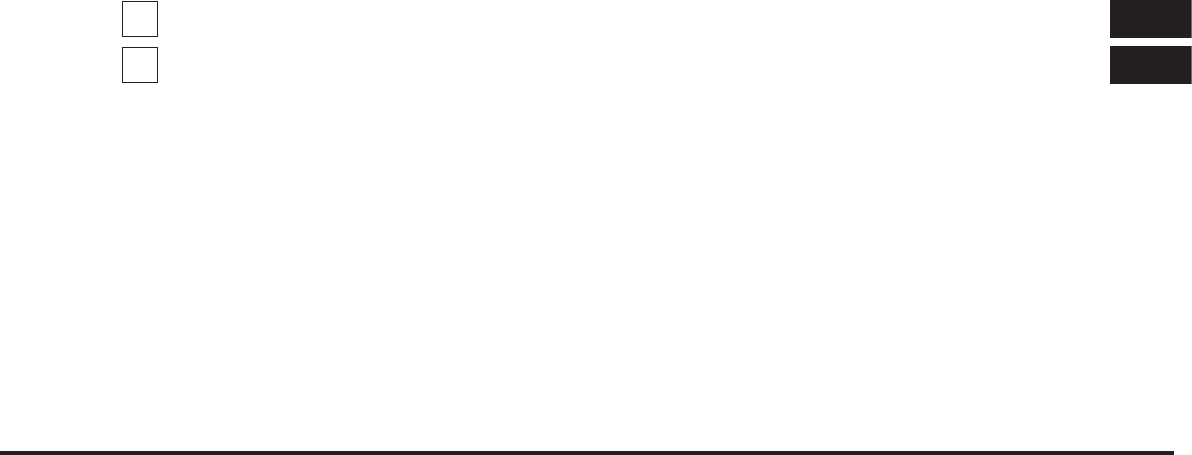
JOBNAME: CHRY NAVI (Contenta PAGE: 1 SESS: 2 OUTPUT: Tue Nov 23 15:39:31 2010 SUM: 0E6716C2
/chry_pdm/chrysler/navi/rhr/navi
TABLE OF CONTENTS
SECTION PAGE
1
MEDIA CENTER 730N (RHR)
...................................................3
2
INDEX
...................................................................213
1
2
JOBNAME: CHRY NAVI (Contenta PAGE: 2 SESS: 2 OUTPUT: Tue Nov 23 15:39:31 2010 SUM: 000FE011
/chry_pdm/chrysler/navi/rhr/navi
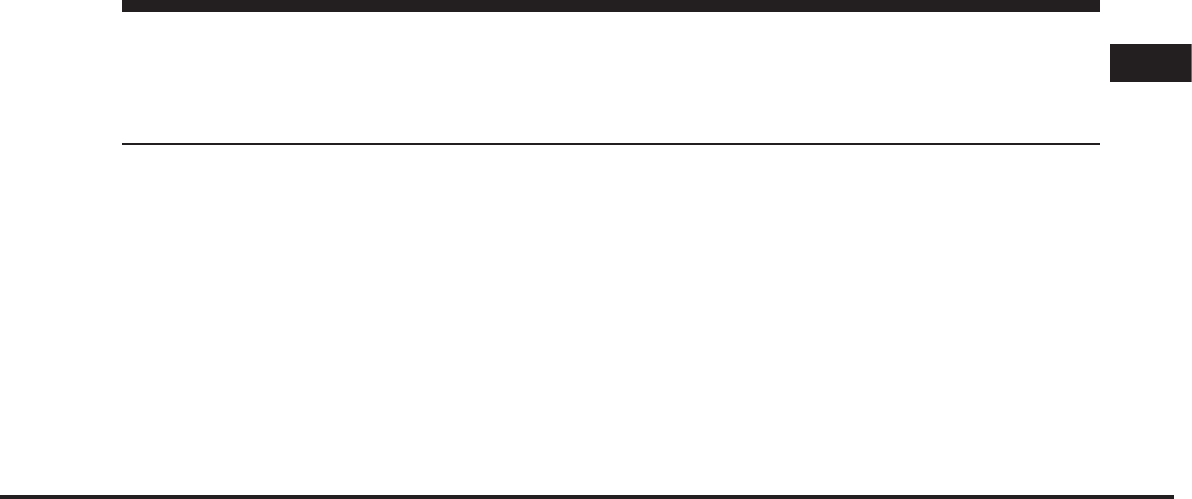
JOBNAME: CHRY NAVI (Contenta PAGE: 3 SESS: 2 OUTPUT: Tue Nov 23 15:39:31 2010 SUM: 1C1DD31B
/chry_pdm/chrysler/navi/rhr/navi
MEDIA CENTER 730N (RHR)
CONTENTS
ⅥUser Agreement ........................ 6
ⅥSafety Guidelines ...................... 15
ⅥIntroduction .......................... 17
▫Warnings ........................... 17
▫Safety References ..................... 17
▫Intended Use ........................ 17
▫System Care ......................... 17
ⅥGeneral Handling ...................... 21
▫User Interface Elements ................. 21
▫Steering Wheel Mounted Controls (If
Equipped) .......................... 24
▫Audio Settings ....................... 25
ⅥGetting Started ........................ 27
▫Soft-Keys ........................... 27
▫Disclaimer For Navigation Radio .......... 27
▫Change The Language .................. 28
▫SetTheTime ........................ 28
▫Store Radio Presets .................... 29
1
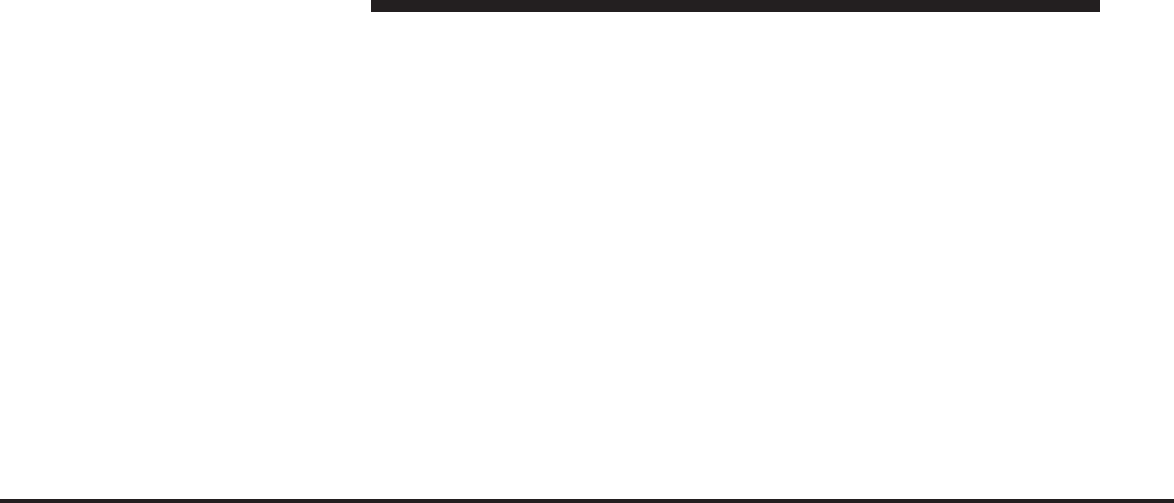
JOBNAME: CHRY NAVI (Contenta PAGE: 4 SESS: 2 OUTPUT: Tue Nov 23 15:39:31 2010 SUM: 29FC3C48
/chry_pdm/chrysler/navi/rhr/navi
▫Connect BluetoothDevices .............. 31
▫Set Default Country And/Or State ......... 33
▫Enter Home Address ................... 34
▫Change Home Address ................. 37
▫Voice Command Tutorial ................ 40
▫Uconnect™ Phone Tutorial .............. 40
ⅥUconnect™ Multimedia (Radio) ............ 41
▫Radio Mode ......................... 41
▫Radio Settings ....................... 58
ⅥUconnect™ Multimedia (Media) ............ 64
▫Disc Mode .......................... 64
▫Hard Disk Drive Mode (HDD) ............ 75
ⅥUconnect™ Multimedia (Remote Devices) .... 102
▫AUX Mode (If Equipped) .............. 102
▫BluetoothAudio Streaming Mode ........ 108
▫Sirius Backseat TV™ (If Equipped) .........111
▫Video Entertainment System (VES)™ ...... 112
▫USB Connector ...................... 114
▫AUX Mode ........................ 118
ⅥVoice Command ...................... 120
▫Voice Command Operation ............. 120
ⅥUconnect™ Phone ..................... 131
▫Phone System Setup – Pairing ........... 132
ⅥUconnect™ GPS Navigation .............. 137
▫General Notes ...................... 137
▫Navigation Main Menu ................ 138
4 MEDIA CENTER 730N (RHR)
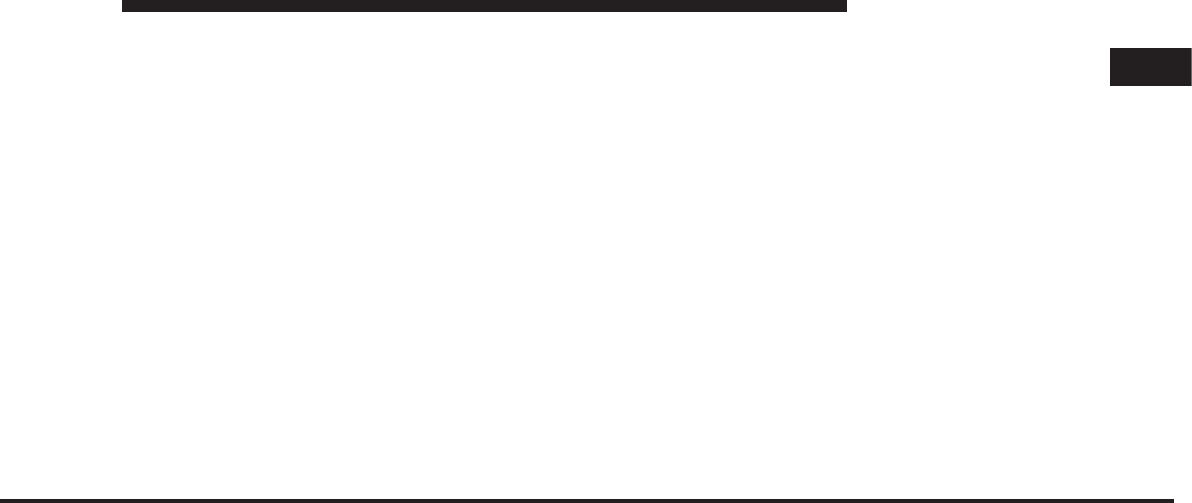
JOBNAME: CHRY NAVI (Contenta PAGE: 5 SESS: 2 OUTPUT: Tue Nov 23 15:39:31 2010 SUM: 1B86F6E7
/chry_pdm/chrysler/navi/rhr/navi
▫Destination Input By POI .............. 141
▫Route Guidance ..................... 168
▫Navigation Options ................... 177
▫Navigation Default Settings ............. 183
▫Map Viewer ........................ 185
▫Stop Over ......................... 188
▫Trip Planner ........................ 188
▫Realtime Traffic By Sirius Satellite Radio .... 193
▫Address Book ....................... 198
ⅥSystem Information .................... 207
▫User Data Backup .................... 207
▫Database Updates .................... 207
ⅥTroubleshooting ...................... 208
▫Radio ............................ 208
▫Disc .............................. 208
▫HDD ............................. 208
▫iPod/Digital Device Control ............ 208
▫Navigation ......................... 209
▫Voice Command ..................... 209
▫Uconnect™ Phone ................... 209
ⅥGlossary Of Terms ..................... 210
1
MEDIA CENTER 730N (RHR) 5
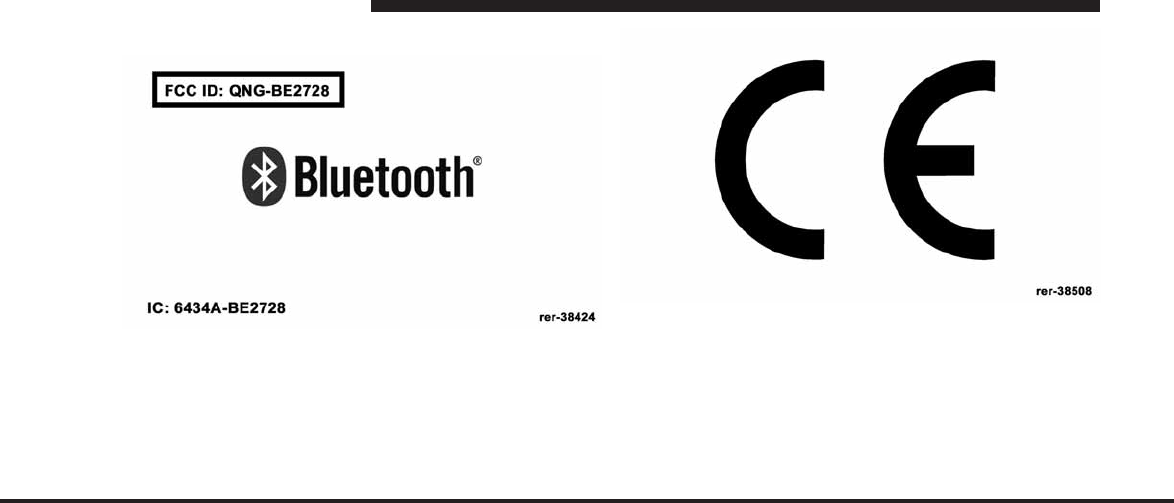
JOBNAME: CHRY NAVI (Contenta PAGE: 6 SESS: 2 OUTPUT: Tue Nov 23 15:39:31 2010 SUM: 1562ADA5
/chry_pdm/chrysler/navi/rhr/navi
USER AGREEMENT
NOTICE:
This Class B digital apparatus complies with Canadian
ICES-003.
Cet appareil numérique de la classe B est conforme à la
norme NMB-003 du Canada.
NOTICE:
6 MEDIA CENTER 730N (RHR)
art=rer-38424.tif NO TRANS
art=rer-38508.tif NO TRANS
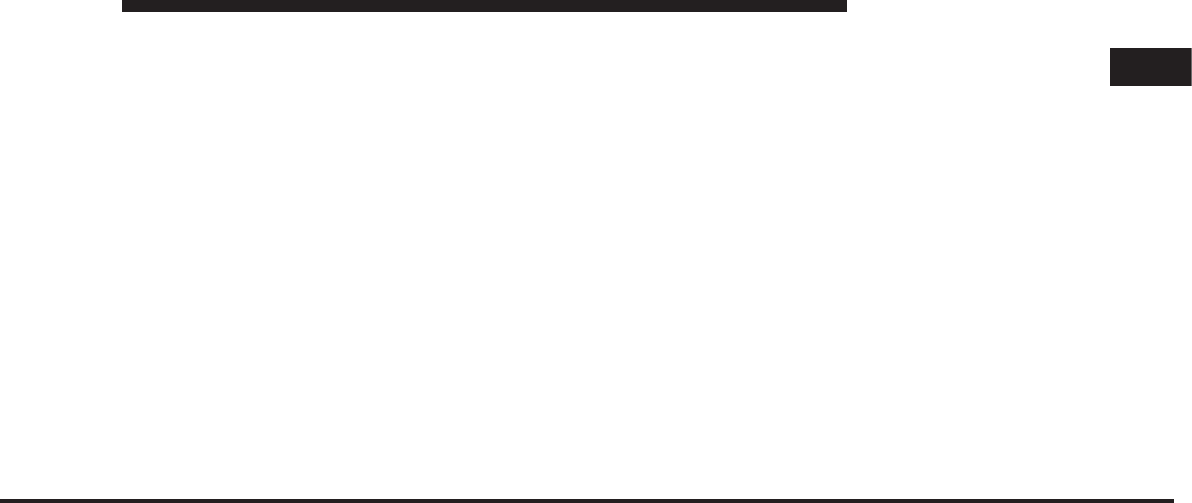
JOBNAME: CHRY NAVI (Contenta PAGE: 7 SESS: 2 OUTPUT: Tue Nov 23 15:39:31 2010 SUM: 294580B1
/chry_pdm/chrysler/navi/rhr/navi
This device complies with Part 15 of the FCC Rules [and
with RSS-210 of Industry Canada].
Operation is subject to the following two conditions: this
device may not cause harmful interference, and this
device must accept any interference received, including
interference that may cause undesired operation.
NOTICE:
Changes or modifications made to this equipment not
expressly approved by the radio manufacturer may void
the FCC authorization to operate this equipment.
FCC Declaration
This device complies with Part 15 of the FCC Rules.
Operation is subject to the following two conditions: (1)
this device may not cause harmful interference, and (2)
this device must accept any interference received, includ-
ing interference that may cause undesired operation.
Modifications not expressly approved by the radio
manufacturer could void the user’s authority to operate
the equipment.
NOTE: This equipment has been tested and found to
comply with the limits for a Class B digital device,
pursuant to Part 15 of the FCC Rules. These limits are
designed to provide reasonable protection against harm-
ful interference in a residential installation. This equip-
ment generates, uses and can radiate radio frequency
energy and, if not installed and used in accordance with
the instructions, may cause harmful interference to radio
communications. However, there is no guarantee that
interference will not occur in a particular installation.
If this equipment does cause harmful interference to
radio or television reception, which can be determined by
turning the equipment off and on, the user is encouraged
to try to correct the interference by one or more of the
1
MEDIA CENTER 730N (RHR) 7

JOBNAME: CHRY NAVI (Contenta PAGE: 8 SESS: 2 OUTPUT: Tue Nov 23 15:39:31 2010 SUM: 255BE499
/chry_pdm/chrysler/navi/rhr/navi
following measures: - Increase the separation between
the equipment and receiver. - Consult the dealer or an
experienced radio technician for help.
Safety Information
Exposure to Radio Frequency Radiation
The radiated output power of the this internal wireless
radio is far below the FCC radio frequency exposure
limits. Nevertheless, the wireless radio shall be used in
such a manner that the radio is 20 cm or further from the
human body.
The internal wireless radio operates within guidelines
found in radio frequency safety standards and recom-
mendations, which reflect the consensus of the scientific
community.
The radio manufacturer believes the internal wireless
radio is safe for use by consumers. The level of energy
emitted is far less than the electromagnetic energy emit-
ted by wireless devices such as mobile phones. However,
the use of wireless radios may be restricted in some
situations or environments, such as aboard airplanes. If
you are unsure of restrictions, you are encouraged to ask
for authorization before turning on the wireless radio.
End User License Agreement NAVTEQ
PLEASE READ THIS END USER LICENSE AGREE-
MENT CAREFULLY BEFORE USING THE NAVTEQ
DATABASE
NOTICE TO THE USER
THIS IS A LICENSE AGREEMENT - AND NOT AN
AGREEMENT FOR SALE – BETWEEN YOU AND
NAVTEQ B.V. FOR YOUR COPY OF THE NAVTEQ
NAVIGABLE MAP DATABASE, INCLUDING ASSOCI-
ATED COMPUTER SOFTWARE, MEDIA AND EX-
PLANATORY PRINTED DOCUMENTATION PUB-
LISHED BY NAVTEQ (JOINTLY ”THE DATABASE”). BY
USING THE DATABASE, YOU ACCEPT AND AGREE
TO ALL TERMS AND CONDITIONS OF THIS END
8 MEDIA CENTER 730N (RHR)
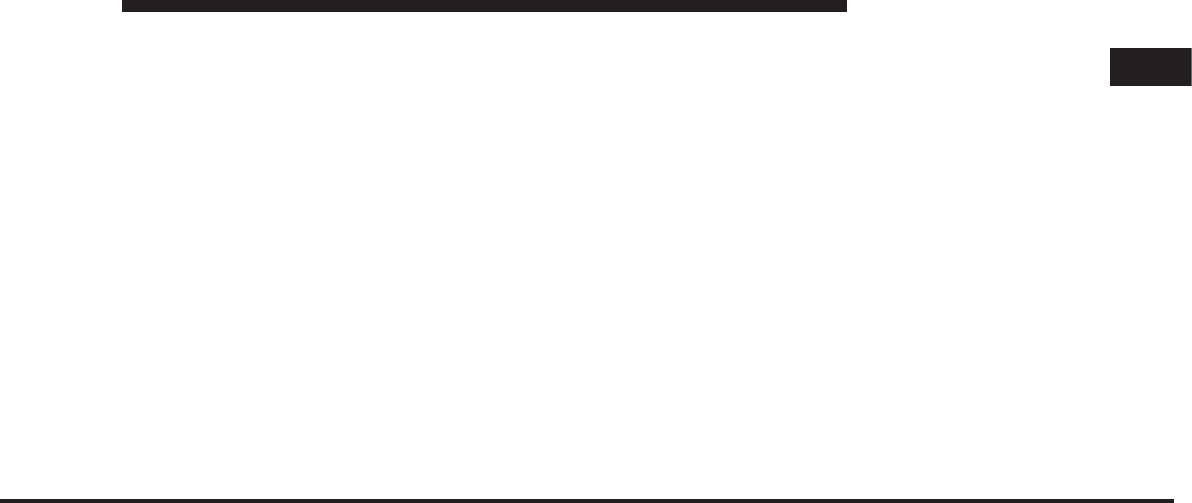
JOBNAME: CHRY NAVI (Contenta PAGE: 9 SESS: 2 OUTPUT: Tue Nov 23 15:39:31 2010 SUM: 22FF8246
/chry_pdm/chrysler/navi/rhr/navi
USER LICENSE AGREEMENT (”AGREEMENT”). IF
YOU DO NOT AGREE TO THE TERMS OF THIS
AGREEMENT, PROMPTLY RETURN THE DATABASE,
ALONG WITH ALL OTHER ACCOMPANYING ITEMS,
TO YOUR SUPPLIER FOR A REFUND.
OWNERSHIP
The Database and the copyrights and intellectual prop-
erty or neighboring rights therein are owned by
NAVTEQ or its licensors. Ownership of the media on
which the Database is contained is retained by NAVTEQ
and/or your supplier until after you have paid in full any
amounts due to NAVTEQ and/or your supplier pursuant
to this Agreement or similar agreement(s) under which
goods are provided to you.
LICENSE GRANT
NAVTEQ grants you a non-exclusive license to use the
Database for your personal use or, if applicable, for use in
your business’ internal operations. This license does not
include the right to grant sublicenses.
LIMITATIONS ON USE
The Database is restricted for use in the specific system
for which it was created. Except to the extent explicitly
permitted by mandatory laws (e.g. national laws based
on the European Software Directive (91/250) and the
Database Directive (96/9)), you may not extract or reuti-
lize substantial parts of the contents of the Database nor
reproduce, copy, modify, adapt, translate, disassemble,
decompile, reverse engineer any portion of the Database.
If you wish to obtain interoperability information as
meant in (the national laws based on) the European
Software Directive, you shall grant NAVTEQ reasonable
opportunity to provide said information on reasonable
terms, including costs, to be determined by NAVTEQ.
1
MEDIA CENTER 730N (RHR) 9
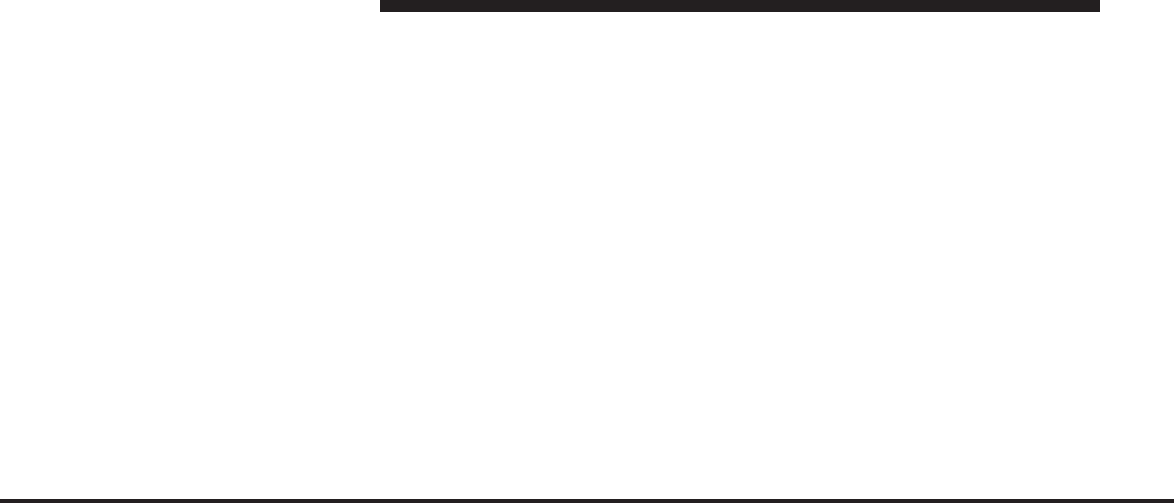
JOBNAME: CHRY NAVI (Contenta PAGE: 10 SESS: 2 OUTPUT: Tue Nov 23 15:39:31 2010 SUM: 27542602
/chry_pdm/chrysler/navi/rhr/navi
TRANSFER OF LICENSE
You may not transfer the Database to third parties, except
when installed in the system for which it was created or
when you do not retain any copy of the Database, and
provided that the transferee agrees to all terms and
conditions of this Agreement and confirms this in writing
to NAVTEQ. Multi-disc sets may only be transferred or
sold as a complete set as provided by NAVTEQ and not
as subset thereof.
LIMITED WARRANTY
NAVTEQ warrants that, subject to the warnings set out
below, for a period of 12 months after acquisition of your
copy of the Database, it will perform substantially in
accordance with NAVTEQ’s Criteria for Accuracy and
Completeness existing on the date you acquired the
Database; these criteria are available from NAVTEQ at
your request. If the Database does not perform in accor-
dance with this limited warranty, NAVTEQ will use
reasonable efforts to repair or replace your nonconform-
ing copy of the Database. If these efforts do not lead to
performance of the Database in accordance with the
warranties set out herein, you will have the option to
either receive a reasonable refund of the price you paid
for the Database or to rescind this Agreement. This shall
be NAVTEQ’s entire liability and your sole remedy
against NAVTEQ. Except as expressly provided in this
section, NAVTEQ does not warrant nor make any repre-
sentations regarding the use of results of the use of the
Database in terms of its correctness, accuracy, reliability,
or otherwise. NAVTEQ does not warrant that the Data-
base is or will be error free. No oral or written informa-
tion or advice provided by NAVTEQ, your supplier or
any other person shall create a warranty or in any way
increase the scope of the limited warranty described
above. The limited warranty set forth in this Agreement
10 MEDIA CENTER 730N (RHR)
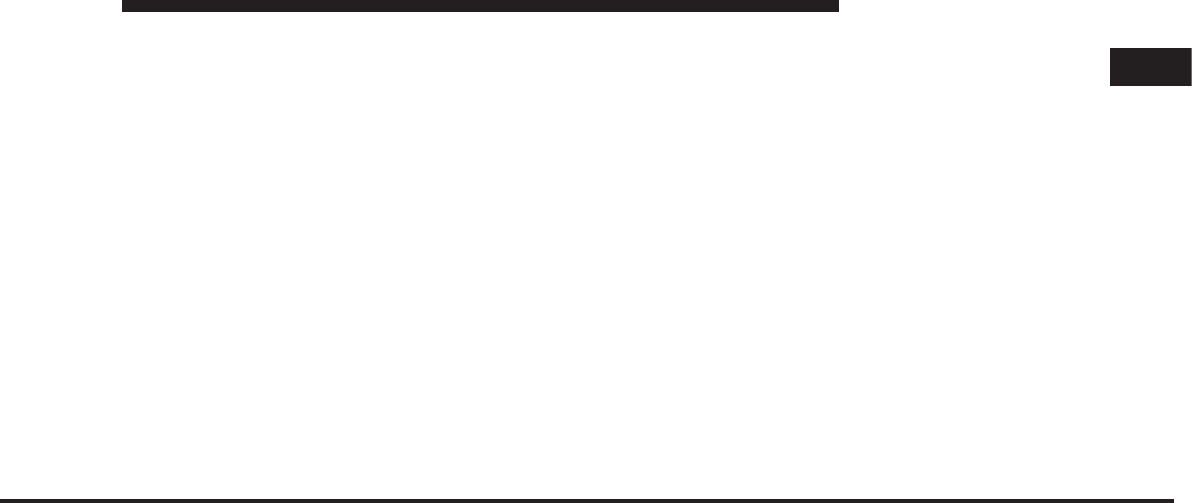
JOBNAME: CHRY NAVI (Contenta PAGE: 11 SESS: 2 OUTPUT: Tue Nov 23 15:39:31 2010 SUM: 269D52A6
/chry_pdm/chrysler/navi/rhr/navi
does not affect or prejudice any statutory legal rights that
you may have under the legal warranty against hidden
defects.
If you did not acquire the Database from NAVTEQ
directly, you may have statutory rights against the person
from whom you have acquired the Database in addition
to the rights granted by NAVTEQ hereunder according to
the law of your jurisdiction. The above warranty of
NAVTEQ shall not affect such statutory rights and you
may assert such rights in addition to the warranty rights
granted herein.
LIMITATION OF LIABILITY
The price of the Database does not include any consid-
eration for assumption of risk of consequential, indirect
or unlimited direct damages which may arise in connec-
tion with your use of the Database. Accordingly, in no
event shall NAVTEQ be liable for any consequential or
indirect damages, including without limitation, loss of
revenue, data, or use, incurred by you or any third party
arising out of your use of the Database, whether in an
action in contract or tort or based on a warranty, even if
NAVTEQ has been advised of the possibility of such
damages. In any event NAVTEQ’s liability for direct
damages is limited to the price of your copy of the
Database.
THE LIMITED WARRANTY AND LIMITATION OF LI-
ABILITY, SET FORTH IN THIS AGREEMENT, DO NOT
AFFECT OR PREJUDICE YOUR STATUTORY RIGHTS
WHERE YOU HAVE ACQUIRED THE DATABASE
OTHERWISE THAN IN THE COURSE OF A BUSINESS.
WARNINGS
The Database may contain inaccurate or incomplete
information due to the passage of time, changing circum-
stances, sources used and the nature of collecting com-
prehensive geographic data, any of which may lead to
incorrect results. The Database does not include or reflect
1
MEDIA CENTER 730N (RHR) 11
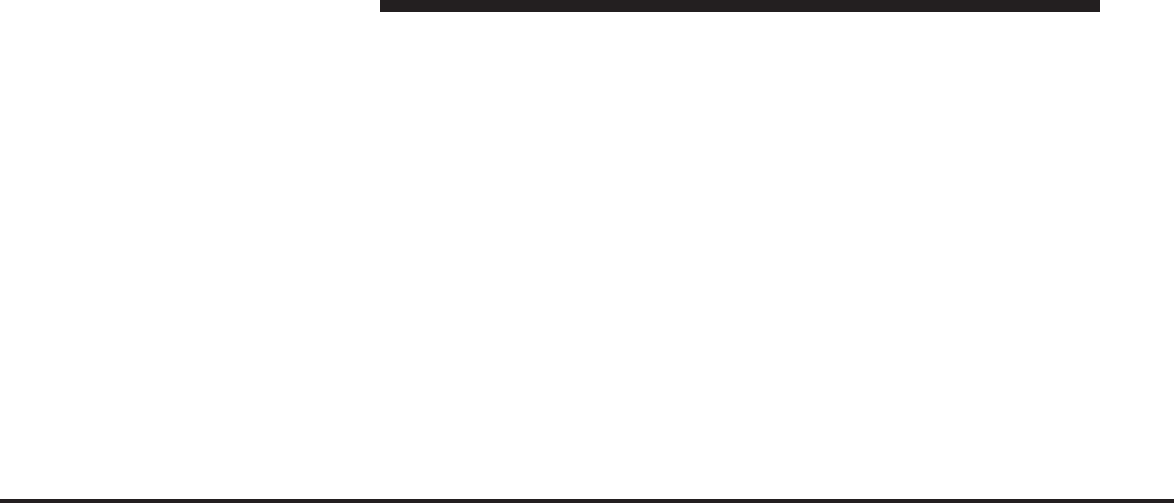
JOBNAME: CHRY NAVI (Contenta PAGE: 12 SESS: 2 OUTPUT: Tue Nov 23 15:39:31 2010 SUM: 28268DC6
/chry_pdm/chrysler/navi/rhr/navi
information on - inter alia - neighborhood safety; law
enforcement; emergency assistance; construction work;
road or lane closures; vehicle or speed restrictions; road
slope or grade; bridge height, weight or other limits; road
or traffic conditions; special events; traffic congestion; or
travel time.
GOVERNING LAW
This Agreement shall be governed by the laws of the
jurisdiction, in which you reside at the date of acquisition
of the Database. Should you at that moment reside
outside the European Union or Switzerland, the law of
the jurisdiction within the European Union or Switzer-
land where you acquired the Database shall apply. In all
other cases, or if the jurisdiction where you acquired the
Database cannot be defined, the laws of the Netherlands
shall apply. The courts competent at your place of
residence at the time you acquired the Database shall
have jurisdiction over any dispute arising out of, or
relating to this Agreement, without prejudice to
NAVTEQ’s right to bring claims at your then current
place of residence.
End-User License Agreement Gracenote
USE OF THIS PRODUCT IMPLIES ACCEPTANCE OF
THE TERMS BELOW.
GracenoteMusicIDTerms of Use
This device contains software from Gracenote, Inc. of
Emeryville, California (“Gracenote”). The software from
Gracenote (the “Gracenote Software”) enables this appli-
cation to do online disc identification and obtain music-
related information, including name, artist, track, and
title information (“Gracenote Data”) from online servers
(“Gracenote Servers”) and to perform other functions.
You may use Gracenote Data only by means of the
intended End-User functions of this device.
12 MEDIA CENTER 730N (RHR)
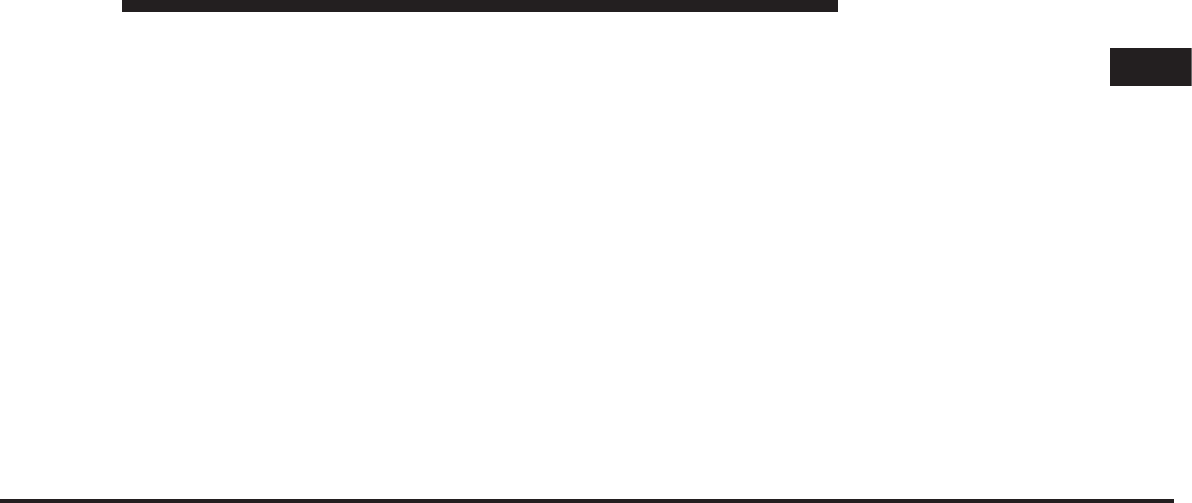
JOBNAME: CHRY NAVI (Contenta PAGE: 13 SESS: 2 OUTPUT: Tue Nov 23 15:39:31 2010 SUM: 2AFF4532
/chry_pdm/chrysler/navi/rhr/navi
You agree that you will use Gracenote Data, the
Gracenote Software, and Gracenote Servers for your own
personal noncommercial use only. You agree not to
assign, copy, transfer or transmit the Gracenote Software
or any Gracenote Data to any third party. YOU AGREE
NOT TO USE OR EXPLOIT GRACENOTE DATA, THE
GRACENOTE SOFTWARE, OR GRACENOTE SERV-
ERS, EXCEPT AS EXPRESSLY PERMITTED HEREIN.
You agree that your non-exclusive license to use the
Gracenote Data, the Gracenote Software, and Gracenote
Servers will terminate if you violate these restrictions. If
your license terminates, you agree to cease any and all
use of the Gracenote Data, the Gracenote Software, and
Gracenote Servers. Gracenote reserves all rights in
Gracenote Data, the Gracenote Software, and the
Gracenote Servers, including all ownership rights. Under
no circumstances will Gracenote become liable for any
payment to you for any information that you provide.
You agree that Gracenote, Inc. may enforce its rights
under this Agreement against you directly in its own
name.
The Gracenote MusicID Service uses a unique identifier
to track queries for statistical purposes. The purpose of a
randomly assigned numeric identifier is to allow the
Gracenote MusicID service to count queries without
knowing anything about who you are. For more infor-
mation, see the web page for the Gracenote Privacy
Policy for the Gracenote MusicID Service.
The Gracenote Software and each item of Gracenote Data
are licensed to you “AS IS.” Gracenote makes no repre-
sentations or warranties, express or implied, regarding
the accuracy of any Gracenote Data from in the
Gracenote Servers. Gracenote reserves the right to delete
data from the Gracenote Servers or to change data
categories for any cause that Gracenote deems sufficient.
No warranty is made that the Gracenote Software or
1
MEDIA CENTER 730N (RHR) 13
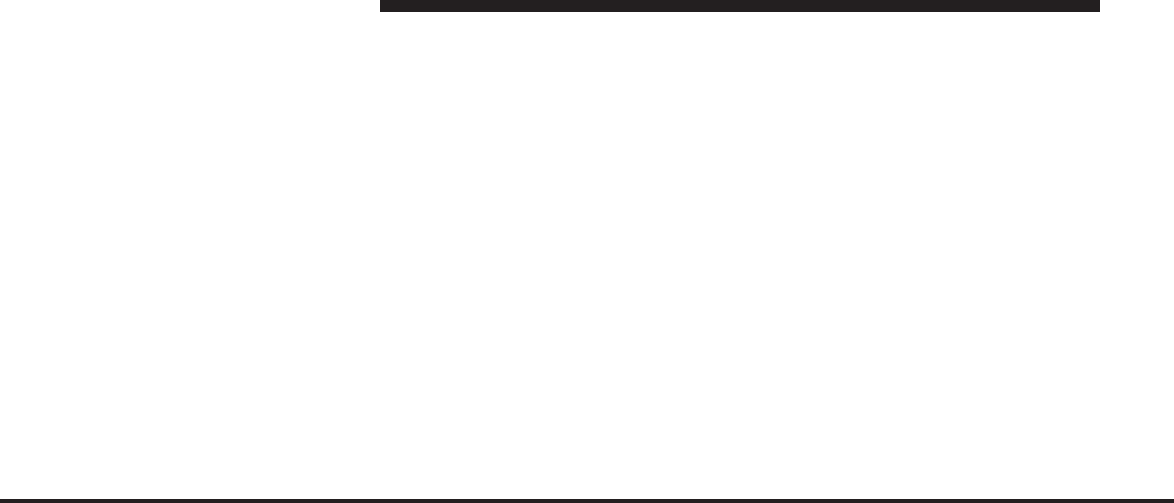
JOBNAME: CHRY NAVI (Contenta PAGE: 14 SESS: 2 OUTPUT: Tue Nov 23 15:39:31 2010 SUM: 1E50BB86
/chry_pdm/chrysler/navi/rhr/navi
Gracenote Servers are error-free or that functioning of
Gracenote Software or Gracenote Servers will be uninter-
rupted. Gracenote is not obligated to provide you with
new enhanced or additional data types or categories that
Gracenote may provide in the future and is free to
discontinue its online services at any time.
GRACENOTE DISCLAIMS ALL WARRANTIES EX-
PRESS OR IMPLIED, INCLUDING, BUT NOT LIMITED
TO, IMPLIED WARRANTIES OF MERCHANTABILITY,
FITNESS FOR A PARTICULAR PURPOSE, TITLE, AND
NON-INFRINGEMENT. GRACENOTE DOES NOT
WARRANT THE RESULTS THAT WILL BE OBTAINED
BY YOUR USE OF THE GRACE-NOTE SOFTWARE OR
ANY GRACENOTE SERVER. IN NO CASE WILL
GRACENOTE BE LIABLE FOR ANY CONSEQUEN-
TIAL OR INCIDENTAL DAMAGES OR FOR ANY LOST
PROFITS OR LOST REVENUES.
© Gracenote 2007 Version 2.2
CD and music-related data from Gracenote, Inc., copy-
right © 2000-2007 Gracenote. Gracenote Software, copy-
right © 2000-2007 Gracenote. This product and service
may practice one or more of the following U.S. Patents:
#5,987,525; #6,061,680; #6,154,773, #6,161,132, #6,230,192,
#6,230,207, #6,240,459, #6,330,593, and other patents is-
sued or pending. Some services supplied under license
from Open Globe, Inc. for U.S. Patent: #6,304,523.
Gracenote and CDDB are registered trademarks of
Gracenote. The Gracenote logo and logotype, and the
ЉPowered by GracenoteЉlogo are trademarks of
Gracenote.
14 MEDIA CENTER 730N (RHR)

JOBNAME: CHRY NAVI (Contenta PAGE: 15 SESS: 2 OUTPUT: Tue Nov 23 15:39:31 2010 SUM: 2BA083FF
/chry_pdm/chrysler/navi/rhr/navi
SAFETY GUIDELINES
Ensure that all persons read this manual carefully before
using the navigation system. It contains instructions on
how to use the system in a safe and effective manner.
WARNING!
Please read and follow these safety precautions.
Failure to do so may result in injury or property
damage.
•
When using the navigation system to route you to an
emergency facility, contact the facility to verify its
location.
•
Not all emergency service locations are contained in
the database. Please use your own judgement and ask
for directions in such situations.
•
Glance at the screen only when necessary and safe to
do so. If prolonged viewing of the screen is necessary,
pull over at a safe location.
•
Road conditions and regulations take precedence over
information contained on the map display. Observe
actual traffic restrictions and circumstances when
driving.
•
Stop use immediately if a problem occurs. Failure to
do so may cause injury or damage to the product.
Return it to your authorized dealer to repair.
•
There may be situations where the navigation system
erroneously displays the vehicle’s location. Use your
own driving judgement in this situation, taking into
account current driving conditions. Please be aware
that in this situation the navigation system should
automatically correct the vehicle position within a few
minutes.
1
MEDIA CENTER 730N (RHR) 15
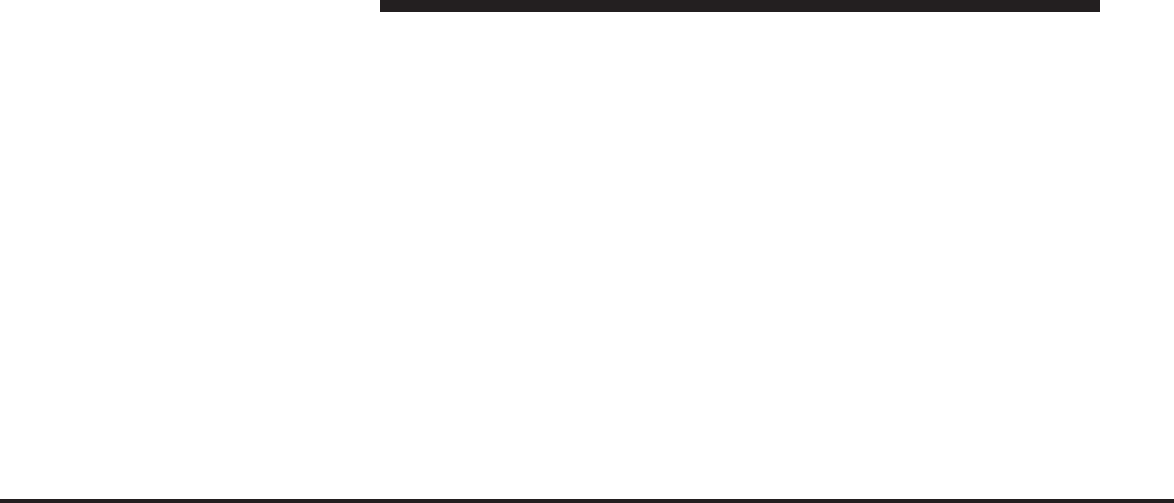
JOBNAME: CHRY NAVI (Contenta PAGE: 16 SESS: 2 OUTPUT: Tue Nov 23 15:39:31 2010 SUM: 1A10A4F8
/chry_pdm/chrysler/navi/rhr/navi
•
Make certain that the volume level of the system is set
to a level that still allows you to hear outside traffic
and emergency vehicles.
•
The map database is designed to provide you with
route suggestions and does not take into account the
relative safety of suggested route or factors that may
affect the time required to reach your destination. Use
your own personal judgement if the navigation system
is unable to provide you with an alternative route.
•
The law in some states prohibits the Front Seat DVD
Viewer even while in park. As a result, it may be
disabled prior to delivery to you. If you move to
another state, you should consult your dealer for the
proper enable/disable setting for your new state.
Currently all states prohibit front seat video viewers
except for: Arkansas, Delaware, Georgia, Hawaii,
Idaho, Iowa, Kentucky, Mississippi, Missouri, Mon-
tana, North Dakota and Ohio.
16 MEDIA CENTER 730N (RHR)
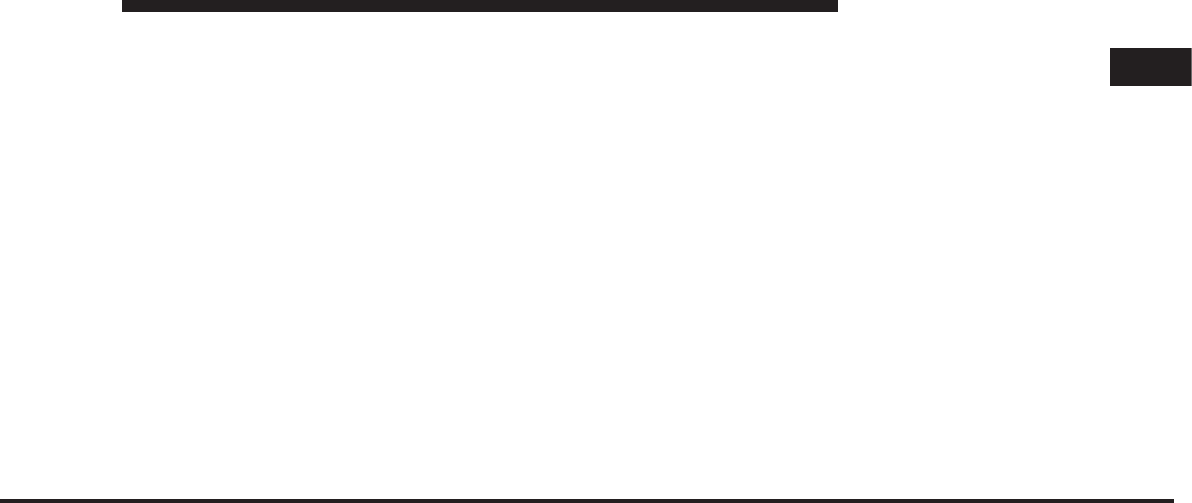
JOBNAME: CHRY NAVI (Contenta PAGE: 17 SESS: 2 OUTPUT: Tue Nov 23 15:39:31 2010 SUM: 2FAFE368
/chry_pdm/chrysler/navi/rhr/navi
INTRODUCTION
Warnings
This manual contains WARNINGS against operating
procedures that could result in an accident or bodily
injury. If you do not read the entire manual you may miss
important information. Observe all WARNINGS!
The information given in this manual is subject to
change.
Safety References
Before operating this navigation system for the first time,
please read this manual carefully. Note the safety precau-
tions described in this manual. If you have any questions,
please contact the vehicle manufacturer.
Intended Use
Generally recognized rules of navigation technology
were maintained during the development and manufac-
ture of the RHR navigation system (NTG4 Refresh).
When using this product, be aware of state-specific
norms and guidelines.
Visit www.chrysler.com, www.jeep.com, www.dodge-
.com or www.ramtruck.com for updates, additional in-
formation, compatible phones, etc.
System Care
Software Update
Both navigation data and Gracenotedata are software
updatable. Visit www.chrysler.com, www.jeep.com, ww-
w.dodge.com, www.ramtruck.com or contact your autho-
rized dealer for the latest available software.
1
MEDIA CENTER 730N (RHR) 17
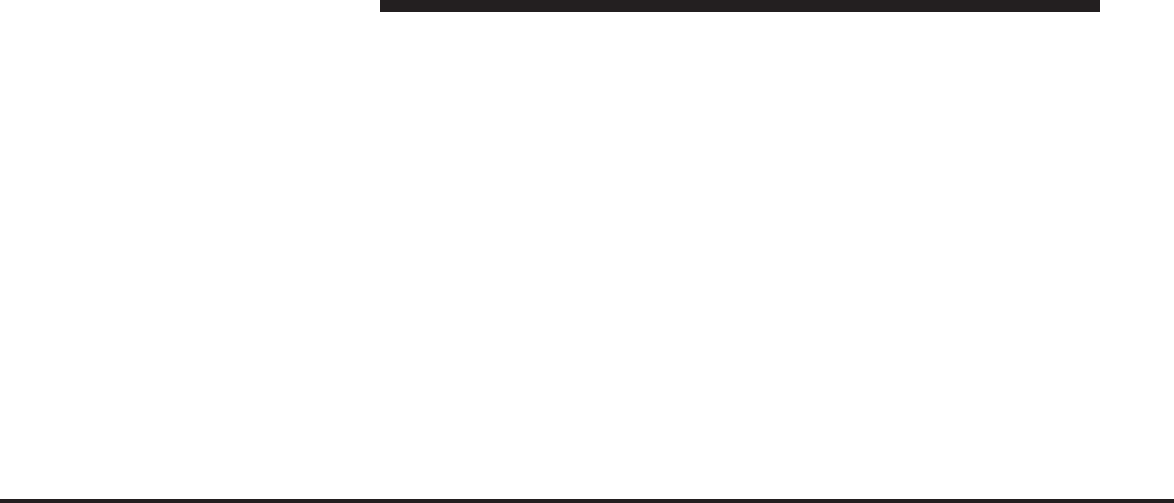
JOBNAME: CHRY NAVI (Contenta PAGE: 18 SESS: 2 OUTPUT: Tue Nov 23 15:39:31 2010 SUM: 2BA4EA19
/chry_pdm/chrysler/navi/rhr/navi
Safe Usage of the Radio Navigation System
Read all instructions in this manual carefully before
using your radio system to ensure proper usage.
Your radio is a sophisticated electronic device. Do not let
young children use your radio unsupervised.
Permanent hearing loss may occur if you play your music
at the highest volume. Exercise caution when setting the
volume on your radio.
Driving is a complex activity that requires your full
attention. If you’re engaged in driving or any activity that
requires your full attention, we recommend that you not
use your radio navigation system.
NOTE: Many features of this radio are speed depen-
dent. For your own safety it is not possible to use the
touch screen keyboard to enter a name (e.g., street name),
while the vehicle is in motion. Pull over at a safe location
to complete your task.
Keep drinks, rain, and other sources of moisture away
from your radio. Besides damage to your radio, moisture
can cause electric shocks with any electronic device.
NOTE: In a convertible vehicle, the system performance
may be compromised with roof top down.
Connections
Never force any connector into the ports of your radio.
Make sure your connectors are the correct shape and size
before you connect.
Any attached cable should be routed so that it will not
apply any pressure to the connection.
Do not use a USB device which will interfere with the
operation of opening the display.
Touch Screen
Do not touch the screen with any hard or sharp objects
which could scratch the touch screen surface (pen, USB
stick, jewelry, etc.)!
18 MEDIA CENTER 730N (RHR)
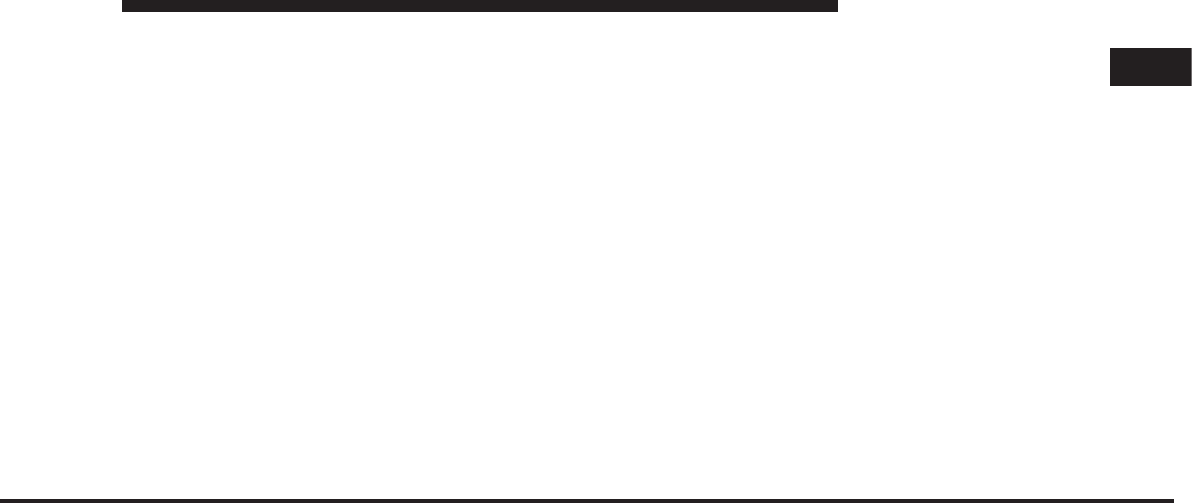
JOBNAME: CHRY NAVI (Contenta PAGE: 19 SESS: 2 OUTPUT: Tue Nov 23 15:39:31 2010 SUM: 28841B6E
/chry_pdm/chrysler/navi/rhr/navi
NOTE: It is possible to use a plastic stylus for press
screen enabled devices such as PDA and Pocket PCs.
Do not spray any liquid or caustic chemicals directly on
the screen. Use a clean and dry microfiber lens cleaning
cloth in order to clean the touch screen.
If necessary, use a lint-free cloth dampened with a
cleaning solution such as isopropyl alcohol or an isopro-
pyl alcohol and water solution ratio of 50:50. Be sure to
follow solvent manufacturer’s precautions and
directions.
CD/DVD Drive
Do not insert any damaged, warped, scratched or dirty
CDs or DVDs into the CD/DVD player.
Discs that have been modified with an adhesive label
should not be used in the CD/DVD player.
Do not insert more than one CD/DVD at a time into the
drive slot.
Do not insert anything other than the supported CD/
DVD formats. See Disc Mode section for information on
supported CD/DVD formats.
GPS Navigation Antenna (Export Vehicles Only)
The antenna for the navigation GPS system is mounted in
various locations (depending on the vehicle model)
within the dashboard. Do not place items on the dash-
board around the GPS antenna location. Objects placed
within the line of sight of the antenna will decrease
performance. Do not place items directly on or above the
antenna.
GPS Navigation/Satellite Radio Antenna (Combo
Antenna)
The antenna for the GPS navigation, the satellite radio
and SIRIUS Backseat TV™ is mounted on the roof of
most vehicles. Do not place items on the roof around the
roof top antenna location. Objects placed within the line
of sight of the antenna will cause decreased performance.
1
MEDIA CENTER 730N (RHR) 19
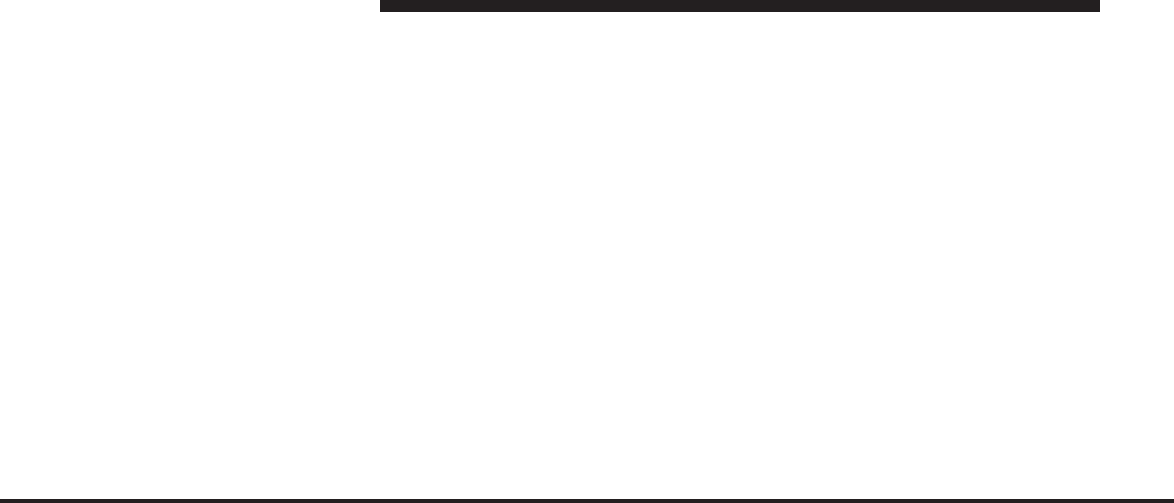
JOBNAME: CHRY NAVI (Contenta PAGE: 20 SESS: 2 OUTPUT: Tue Nov 23 15:39:31 2010 SUM: 124B9668
/chry_pdm/chrysler/navi/rhr/navi
Larger luggage items should be placed as far from the
antenna as possible. Do not place items directly on or
above the antenna.
Other Electronic Devices
You may bring other electronic devices into your vehicle
(e.g., PDA, iPod, laptop computer, CB Radios, etc.). Some
of these devices may cause electromagnetic interference
with the GPS. If a degradation in the navigation system is
observed, turn the devices off, or keep them as far away
from the GPS antenna as possible.
20 MEDIA CENTER 730N (RHR)
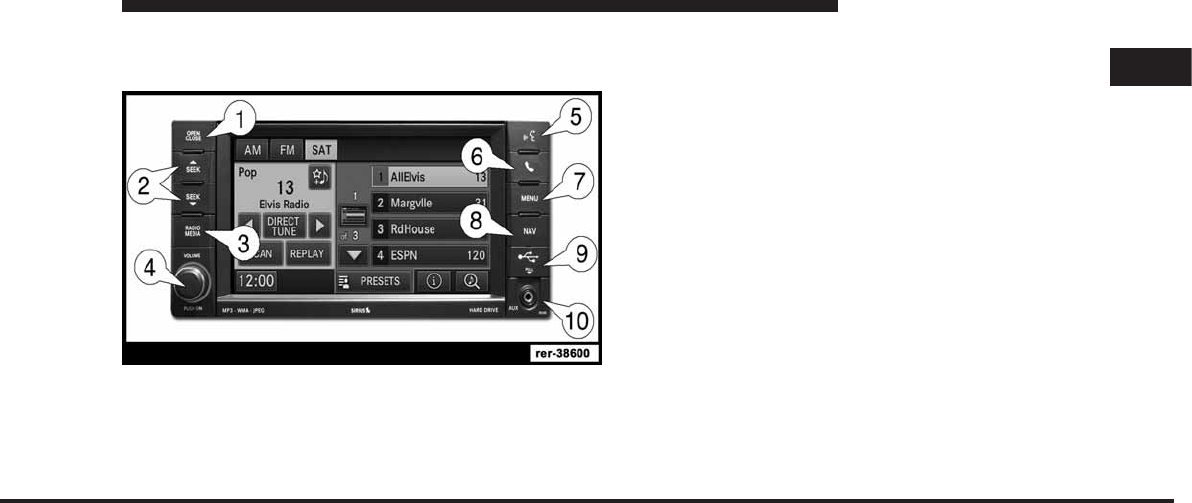
JOBNAME: CHRY NAVI (Contenta PAGE: 21 SESS: 2 OUTPUT: Tue Nov 23 15:39:31 2010 SUM: 221B7F7C
/chry_pdm/chrysler/navi/rhr/navi
GENERAL HANDLING
User Interface Elements
Power to operate the navigation radio is supplied
through the ignition switch, which must be in the ON,
ACC or in ACC Delay mode in order to operate the
navigation radio.
Soft-Keys
Soft-keys are accessible on the touch screen.
Hard-Keys
Hard-keys are on the left and right side of the radio
faceplate.
(1) OPEN/CLOSE
To open or close the display, press the OPEN CLOSE
hard-key (1).
After opening the display, it takes a few seconds to eject
a CD/DVD, if one was in the slot.
When inserting a disc, make sure the label is facing up.
The display will close automatically after inserting the
disc.
NOTE:
•
It may take several seconds to recognize the type of
inserted disc (CD, DVD, MP3, etc.).
1
MEDIA CENTER 730N (RHR) 21
art=rer-38600.tif NO TRANS
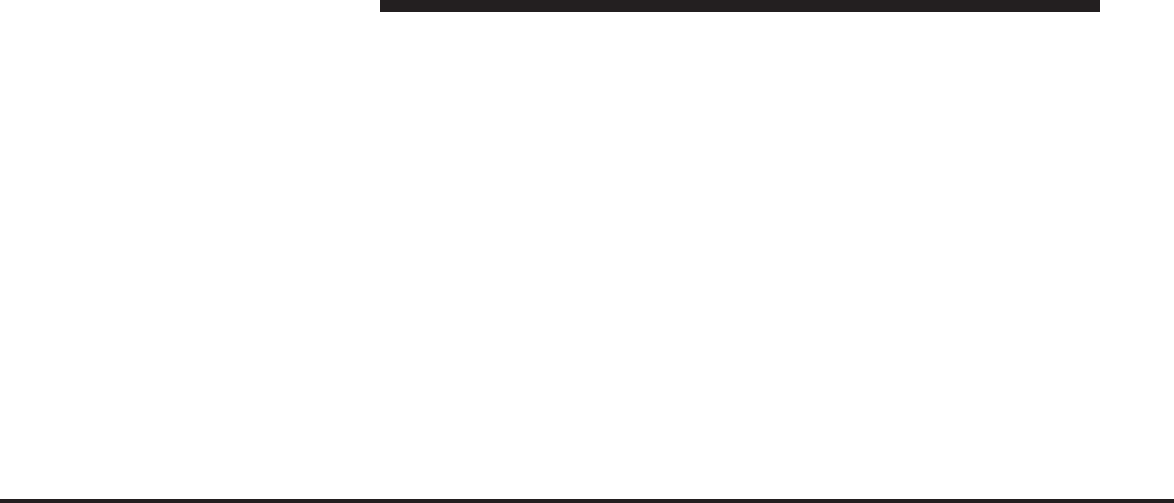
JOBNAME: CHRY NAVI (Contenta PAGE: 22 SESS: 2 OUTPUT: Tue Nov 23 15:39:31 2010 SUM: 2418A24F
/chry_pdm/chrysler/navi/rhr/navi
•
If a CD or DVD will not eject from the player when the
OPEN/CLOSE hard-key is pressed, the user can per-
form the following eject override procedure:
1. Press the OPEN/CLOSE hard-key to open the display
door.
2. If the display door will not open when the hard-key is
pressed, manually open the display door by gently
pulling out on the bottom of the display door.
3. While the display door is open, simultaneously press
and hold the SEEK UP, SEEK DOWN and NAV hard-
keys.
4. The CD or DVD will eject from the player.
(2) SEEK UP/SEEK DOWN
Press the SEEK up and the SEEK down hard-key (2) to
seek through radio stations in AM, FM, or SAT bands.
Seek through tracks in CD or iPodmodes or through
songs in the HDD playlist.
(3) RADIO/MEDIA
Press the RADIO/MEDIA hard-key (3) to toggle between
RADIO and MEDIA mode.
(4) ON/OFF VOLUME
It is possible to set the unit in standby mode during
driving by pressing the ON/OFF VOLUME rotary knob
(4).
NOTE: If the ignition is switched OFF with the radio in
standby mode, the radio memorizes the standby state
when the ignition is switched ON again. Press the (4)
ON/OFF VOLUME rotary knob to switch the radio ON.
The navigation software is always working when the
ignition is switched ON, even if the radio is in standby
mode. It is possible to eject the CD and to display the
time if the unit is switched off.
22 MEDIA CENTER 730N (RHR)
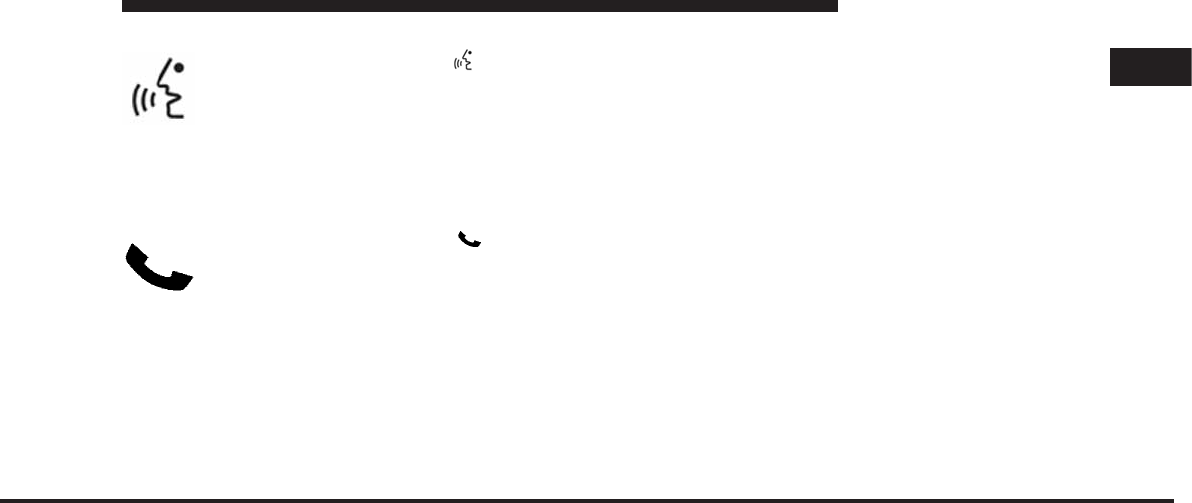
JOBNAME: CHRY NAVI (Contenta PAGE: 23 SESS: 2 OUTPUT: Tue Nov 23 15:39:31 2010 SUM: 252928D7
/chry_pdm/chrysler/navi/rhr/navi
(5) Voice Command
Press the Voice Command hard-key (5)
and wait for the confirmation beep before you
say a voice command.
NOTE: Some vehicles may be equipped with a Voice
Command button on the steering wheel.
(6) Uconnect™ Phone
Press the Uconnect™ Phone hard-key (6)
to either activate the Uconnect™ Phone system
or to cancel an active phone call.
NOTE:
•
If you are in one of the navigation menus (NAV Menu,
MAP display, etc.), you need to press the Uconnect™
Phone hard-key twice to end an active call.
•
Some vehicles may be equipped with a Uconnect™
Phone button on the steering wheel.
(7) MENU
Press the MENU hard-key (7) to access the system
settings menu.
NOTE: Press the MENU hard-key in an active mode in
order to change mode specific settings.
(8) NAV
Press the NAV hard-key (8) either to switch to the
navigation mode or to toggle between the navigation
menu and the map viewer menu.
(9) USB Connector
Connect a supported device into the USB connector (9) in
order to copy files to the internal hard disk drive.
NOTE: See USB connector section for information on
supported devices.
1
MEDIA CENTER 730N (RHR) 23
art=rer-38601.tif NO TRANS
art=010109482.tif NO TRANS
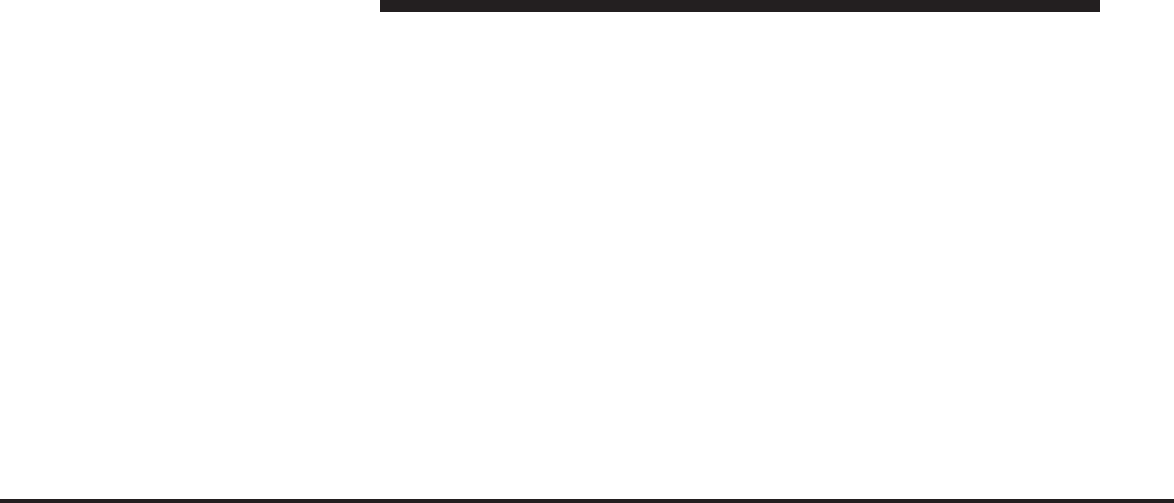
JOBNAME: CHRY NAVI (Contenta PAGE: 24 SESS: 2 OUTPUT: Tue Nov 23 15:39:31 2010 SUM: 2EC6C5CB
/chry_pdm/chrysler/navi/rhr/navi
(10) Auxiliary Jack
Connect an external audio device into the AUX Input (10)
(e.g., MP3 player, video-game), to play the device audio
through the car audio system.
Electronic Vehicle Information Center (EVIC)
Some vehicles feature an Electronic Vehicle Information
Center (EVIC) with driver-interactive display. The EVIC
is normally located in the instrument cluster or overhead.
It can display radio station frequencies, CD disc number,
satellite radio channel, and navigation system
information.
Steering Wheel Mounted Controls (If Equipped)
The remote sound system controls are located on the rear
surface of the steering wheel. Please refer to the vehicle
specific Owner’s Manual on the DVD for detailed infor-
mation.
The following describes general steering wheel function-
ality:
1. The VOLUME rocker switch, located on the right,
controls the volume of the sound system. Pressing the top
of the rocker switch will increase the volume and press-
ing the bottom of the rocker switch will decrease the
volume.
2. The MODE ADVANCED button, located in the center
of the right rocker switch, changes the mode of the
navigation radio between the various modes available
(FM, AM, CD, DVD, SAT, TV, NAV etc.).
3. The FUNCTION SELECT button, located in the center
of the left rocker switch, advances the navigation radio to
the next preset, changes the current disc when in disc
mode, etc. The function is different depending upon
which mode is in use.
4. The SCROLL rocker switch, located on the left,
changes selections such as radio station, CD track, and
satellite radio channel, depending upon the current
mode.
24 MEDIA CENTER 730N (RHR)
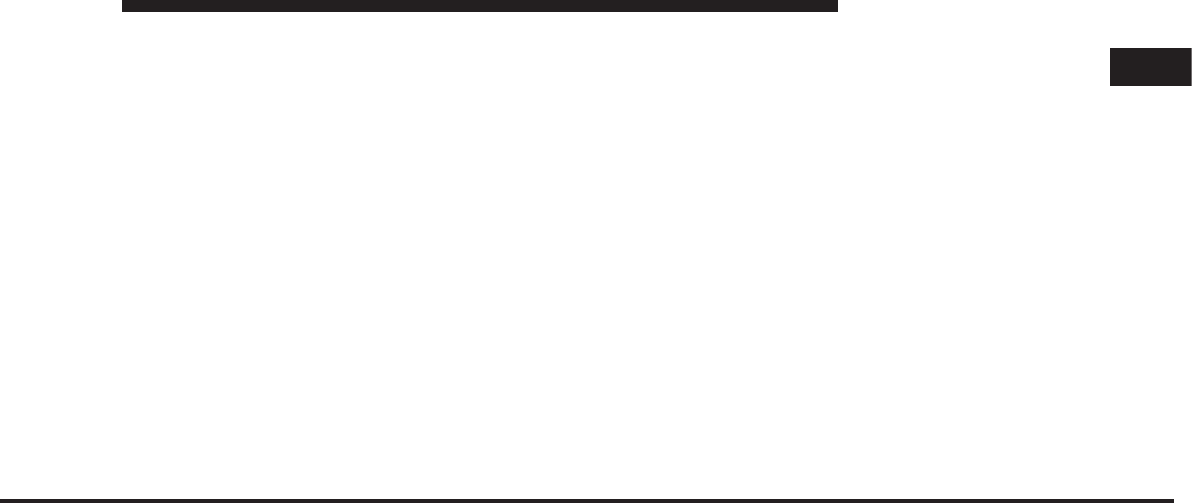
JOBNAME: CHRY NAVI (Contenta PAGE: 25 SESS: 2 OUTPUT: Tue Nov 23 15:39:31 2010 SUM: 25222AFD
/chry_pdm/chrysler/navi/rhr/navi
The following describes the operation of the SCROLL
switch in each mode:
AM/FM/SAT Operation
Pressing the top of the rocker switch will seek up for the
next available station and pressing the bottom of the
rocker switch will seek down for the next available
station.
HDD/Disc/iPodOperation
Pressing the top of the rocker switch will go to the next
track on the disc, and pressing the bottom of the rocker
switch will go to the beginning of the current track, or to
the beginning of the previous track, if it is within one
second of the start of the current track.
Video Entertainment System™ Operation
If equipped with a remote video player, this control will
function the same way as in disc mode.
SIRIUS Backseat TV™ Operation
If equipped with a SIRIUS Backseat TV™, this control
will function the same way as in SIRIUS Satellite Radio
mode.
Audio Settings
Volume
Use the ON/OFF VOLUME rotary knob (4) to adjust the
volume of the currently playing audio source. While you
adjust the volume, the name of the audio source and a
volume indicator are displayed in the lower left corner of
the display.
Audio Control Menu
Press the MENU hard-key (7) on the right side of the
radio. Then press the Audio Control soft-key to get to the
audio control menu.
1
MEDIA CENTER 730N (RHR) 25
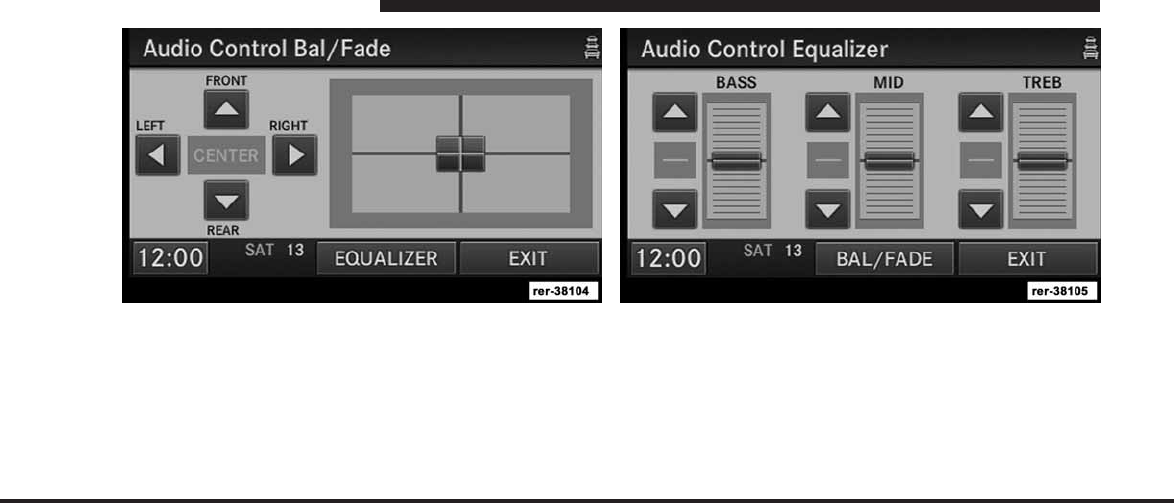
JOBNAME: CHRY NAVI (Contenta PAGE: 26 SESS: 2 OUTPUT: Tue Nov 23 15:39:31 2010 SUM: 104219CC
/chry_pdm/chrysler/navi/rhr/navi
Use either the arrow soft-keys or the cross-hair on the
screen to change Balance and Fade. The CENTER soft-
key resets the settings.
Press the Equalizer soft-key and use either the arrow
soft-keys or the sliders on the screen to adjust BASS,
MID, and/or TREBLE.
26 MEDIA CENTER 730N (RHR)
art=rer-38104.tif NO TRANS art=rer-38105.tif NO TRANS
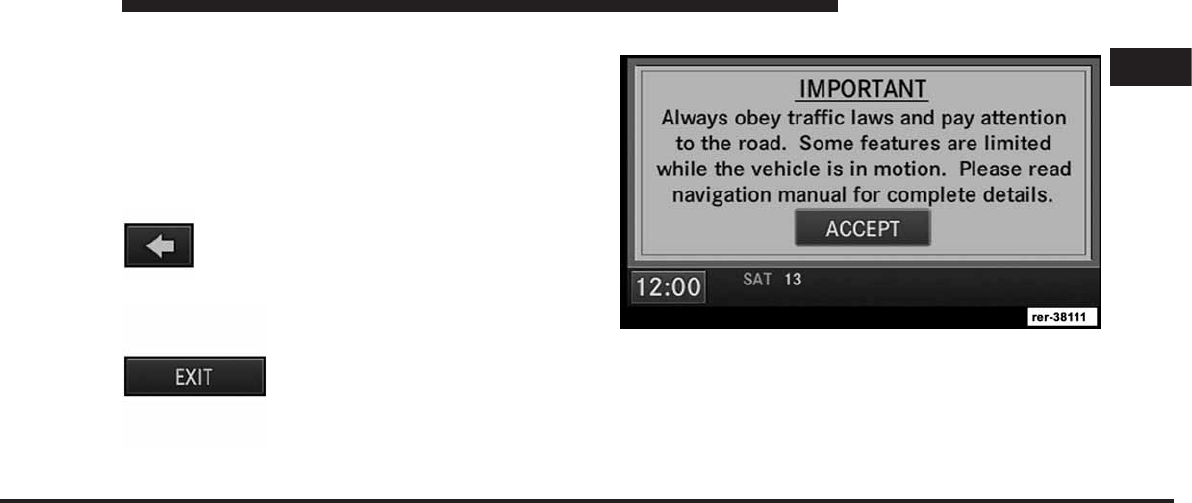
JOBNAME: CHRY NAVI (Contenta PAGE: 27 SESS: 2 OUTPUT: Tue Nov 23 15:39:31 2010 SUM: 20490AE8
/chry_pdm/chrysler/navi/rhr/navi
GETTING STARTED
NOTE: The ignition switch must be in the ON or ACC
position to operate the navigation radio.
If the unit is off, switch it on using the ON/OFF Volume
rotary knob.
Soft-keys
The BACK soft-key always takes you to the
previous screen.
The EXIT soft-key always takes you to
the main menu.
Disclaimer for Navigation Radio
Before using the navigation radio read and accept the
disclaimer. The disclaimer will be activated after the
ignition is turned on.
1
MEDIA CENTER 730N (RHR) 27
art=rer-38306.tif NO TRANS
art=rer-38289.tif NO TRANS
art=rer-38111.tif NO TRANS
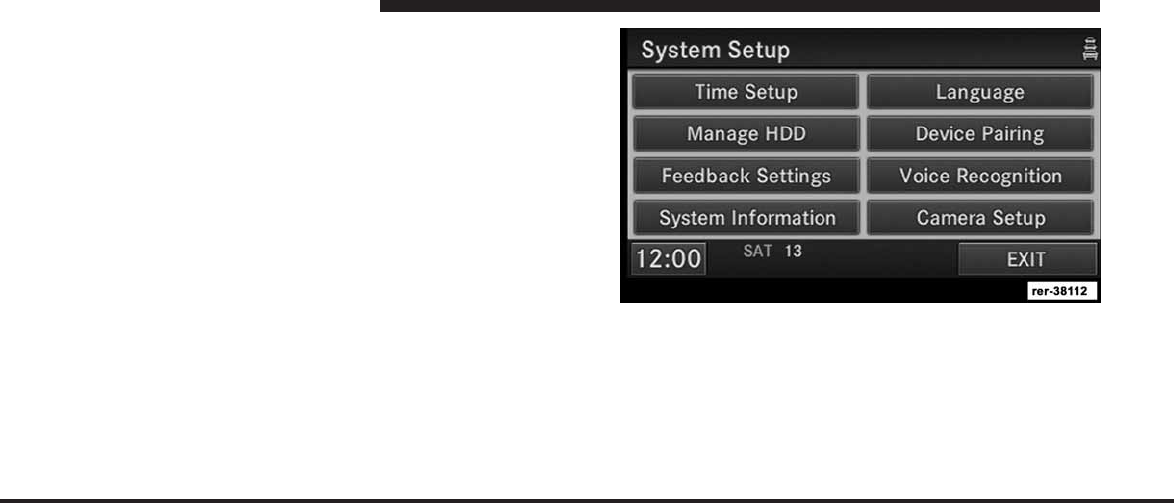
JOBNAME: CHRY NAVI (Contenta PAGE: 28 SESS: 2 OUTPUT: Tue Nov 23 15:39:31 2010 SUM: 190BB28F
/chry_pdm/chrysler/navi/rhr/navi
Change the Language
The navigation radio will conform to the vehicle lan-
guage set in the Electronic Vehicle Information Center
(EVIC), if equipped.
If you change the language in the navigation radio, the
system will change the language for all display informa-
tion.
To change the language with the navigation radio:
1. Press the MENU hard-key on the right side of the
radio.
2. Press the System Setup soft-key to get to the System
Setup menu.
3. Press the Language soft-key and select a language.
Set the Time
1. Press the Time Display soft-key in the lower left corner
of the screen.
28 MEDIA CENTER 730N (RHR)
art=rer-38112.tif NO TRANS
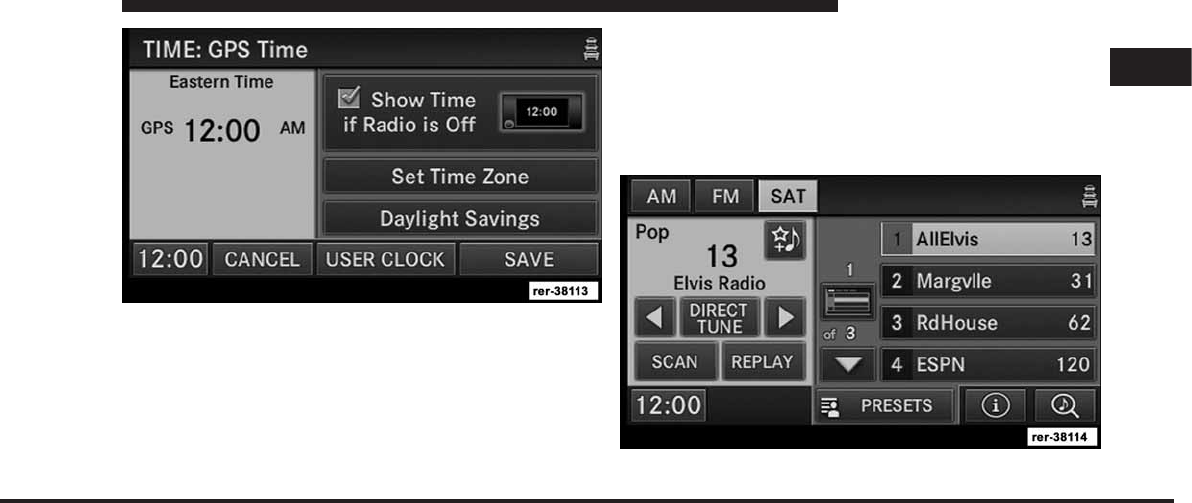
JOBNAME: CHRY NAVI (Contenta PAGE: 29 SESS: 2 OUTPUT: Tue Nov 23 15:39:31 2010 SUM: 12DE0162
/chry_pdm/chrysler/navi/rhr/navi
The time is automatically set by the GPS system for the
time zone selected.
2. Press the Set Time Zone soft-key to change to the
desired time zone.
3. Press the Daylight Savings soft-key to switch Daylight
Savings on or off.
It is possible to set the time manually (ahead or behind
actual GPS time), by pressing the USER CLOCK soft-key.
Store Radio Presets
1. Press the Radio Media hard-key until AM FM SAT is
displayed in the upper left corner of the screen.
1
MEDIA CENTER 730N (RHR) 29
art=rer-38113.tif NO TRANS
art=rer-38114.tif NO TRANS
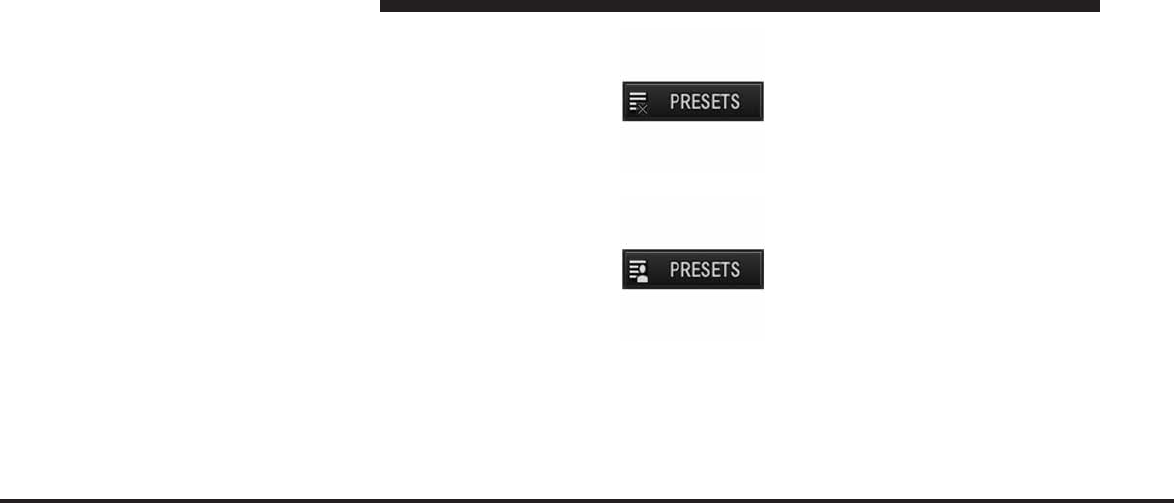
JOBNAME: CHRY NAVI (Contenta PAGE: 30 SESS: 2 OUTPUT: Tue Nov 23 15:39:31 2010 SUM: 17BA8E7F
/chry_pdm/chrysler/navi/rhr/navi
2. Select the radio band by touching either the AM, FM
or SAT soft-key.
3. Either press the SEEK up/down hard-keys, or touch
the SCAN soft-key, DIRECT TUNE soft-key, or the left
and right arrows to change the currently playing station.
4. Touch and hold one of the station preset soft-keys for
two seconds and you will see the highlighted soft-key
change from green to beige. You will also see the radio
station stored in the highlighted soft-key, and you will
hear a confirmation beep when the station is saved.
NOTE: If the preset list is not displayed press the
PRESETS soft-key, located in the bottom line of the
screen, repeatedly until the preset list is displayed..
You can use the PRESETS soft-key to toggle between:
To turn the preset list off.
To turn the preset artist list on.
30 MEDIA CENTER 730N (RHR)
art=rer-38297.tif NO TRANS
art=rer-38295.tif NO TRANS
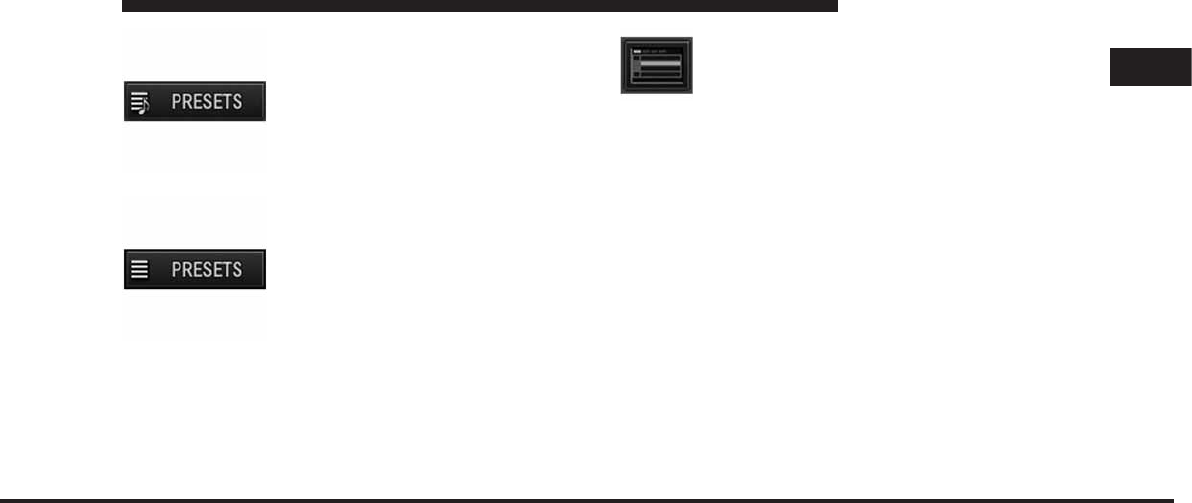
JOBNAME: CHRY NAVI (Contenta PAGE: 31 SESS: 2 OUTPUT: Tue Nov 23 15:39:31 2010 SUM: 1A55734E
/chry_pdm/chrysler/navi/rhr/navi
To turn the preset song title list on.
To turn the preset station list on.
You can use the PAGE Up and Down soft-keys to scroll
through the list of presets.
You can use the FULLSCREEN soft-key to
toggle between fullscreen and splitscreen
mode. Long preset names are displayed in
fullscreen mode.
Connect BluetoothாDevices
NOTE: Visit www.chrysler.com, www.jeep.com, www-
.dodge.com or www.ramtruck.com for a list of compat-
ible phones/devices.
1. Press the MENU hard-key on the right side of the
radio.
2. Then touch the System Setup soft-key to get to the
System Setup menu.
3. Touch the Device Pairing soft-key to access the
BluetoothDevices menu.
1
MEDIA CENTER 730N (RHR) 31
art=rer-38299.tif NO TRANS
art=rer-38298.tif NO TRANS
art=rer-38329.tif NO TRANS
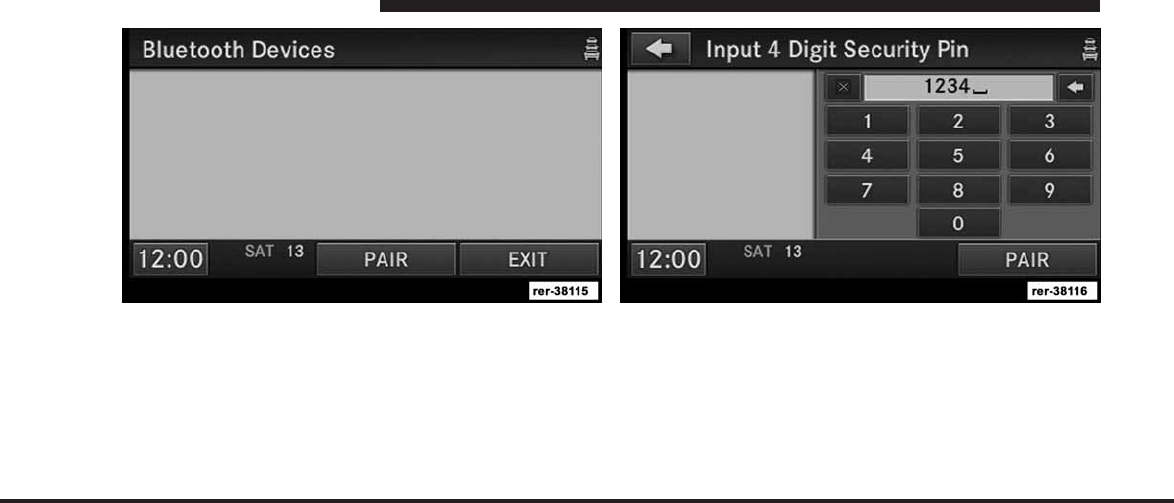
JOBNAME: CHRY NAVI (Contenta PAGE: 32 SESS: 2 OUTPUT: Tue Nov 23 15:39:31 2010 SUM: 0F05ACEF
/chry_pdm/chrysler/navi/rhr/navi
This menu lists all paired Bluetoothdevices.
4. Press the PAIR soft-key to start a new pairing.
5. Enter any 4 Digit Security PIN and touch the PAIR
soft-key again.
6. The pairing procedure starts. Refer to the user’s
manual of your Bluetoothphone to complete the pro-
cedure.
32 MEDIA CENTER 730N (RHR)
art=rer-38115.tif NO TRANS art=rer-38116.tif NO TRANS
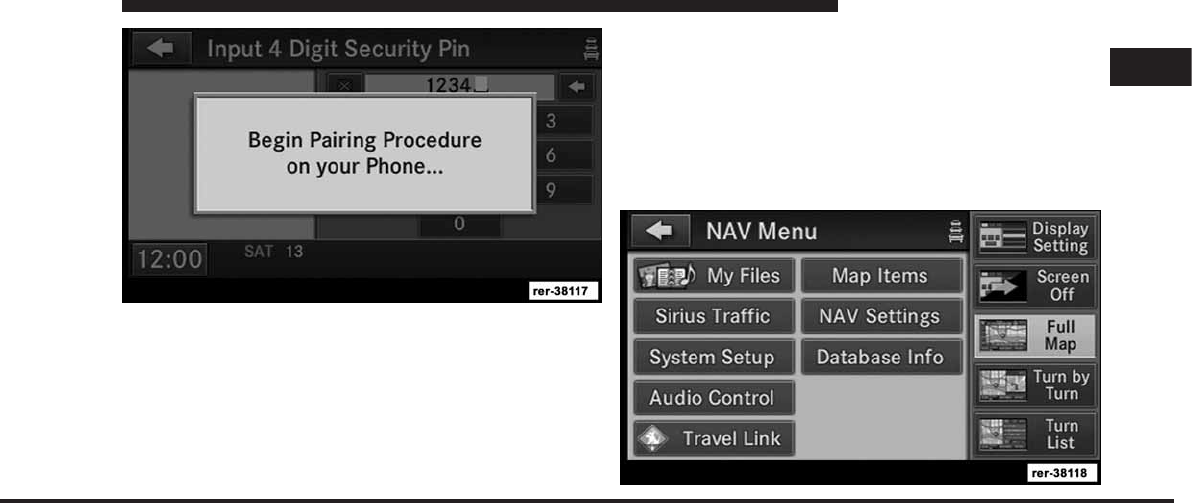
JOBNAME: CHRY NAVI (Contenta PAGE: 33 SESS: 2 OUTPUT: Tue Nov 23 15:39:31 2010 SUM: 1480A15A
/chry_pdm/chrysler/navi/rhr/navi
7. You will then be asked to set a priority for the paired
phone. If there is more than one paired phone available,
the navigation radio will try to connect to the phone with
the highest priority setting.
NOTE: If the phone book download feature is sup-
ported by your cell phone, only the first 1000 contacts
will be automatically copied to the radio. Contacts will be
downloaded from your SIM card first and then copied
from your phones default phone book.
Set Default Country and/or State
1. Press the NAV hard-key on the right side of the radio.
2. Press the MENU hard-key.
1
MEDIA CENTER 730N (RHR) 33
art=rer-38117.tif NO TRANS
art=rer-38118.tif NO TRANS
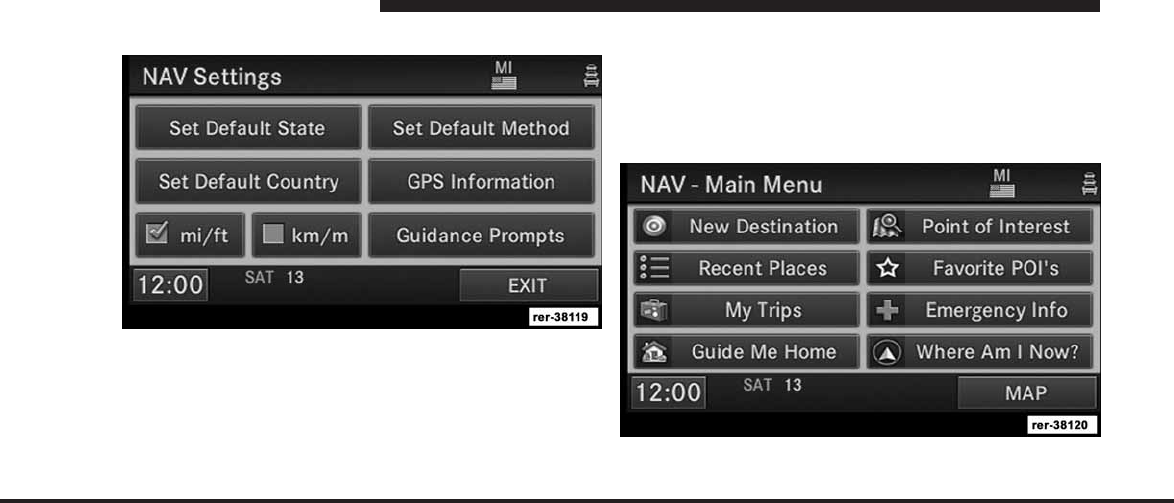
JOBNAME: CHRY NAVI (Contenta PAGE: 34 SESS: 2 OUTPUT: Tue Nov 23 15:39:31 2010 SUM: 169E4D1B
/chry_pdm/chrysler/navi/rhr/navi
3. Touch the NAV Settings soft-key.
4. Touch either the Set Default Country to select your
default country or touch the Set Default State soft-key to
select your default state.
Enter Home Address
1. Press the NAV hard-key on the right side of the radio.
If the radio does not display the NAV - Main Menu, press
the NAV hard-key again, or touch the MAIN MENU
soft-key on the display.
2. Touch the Guide Me Home soft-key to enter your
home address.
34 MEDIA CENTER 730N (RHR)
art=rer-38119.tif NO TRANS
art=rer-38120.tif NO TRANS
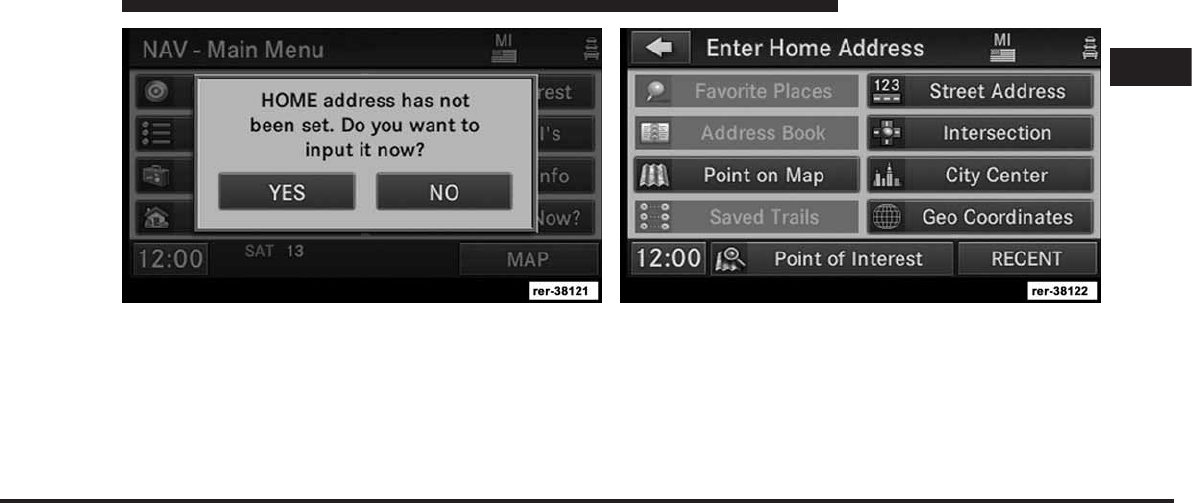
JOBNAME: CHRY NAVI (Contenta PAGE: 35 SESS: 2 OUTPUT: Tue Nov 23 15:39:31 2010 SUM: 0B418A6B
/chry_pdm/chrysler/navi/rhr/navi
If no home address has been set, touch YES to access the
Enter Home Address menu.
3. Touch Street Address to enter your address.
4. Touch the soft-key with your state’s name and enter
your street name into the speller.
1
MEDIA CENTER 730N (RHR) 35
art=rer-38121.tif NO TRANS art=rer-38122.tif NO TRANS
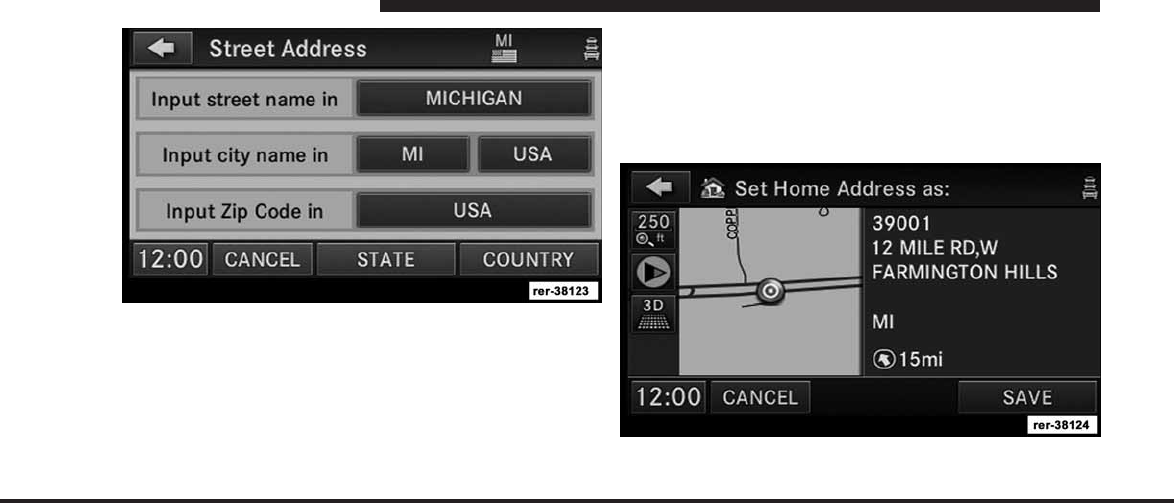
JOBNAME: CHRY NAVI (Contenta PAGE: 36 SESS: 2 OUTPUT: Tue Nov 23 15:39:31 2010 SUM: 12D26E1D
/chry_pdm/chrysler/navi/rhr/navi
NOTE: Read more about destination input and the
predictive speller in the Navigation section of this
manual.
5. Once the street name has been input, touch continue to
confirm.
6. Enter the house number into the next screen. If more
than one city has this address, you will then need to
select your city from a list.
Once the address is entered completely, the system shows
a map of your home address area.
7. Touch the SAVE soft-key to confirm the address.
36 MEDIA CENTER 730N (RHR)
art=rer-38123.tif NO TRANS
art=rer-38124.tif NO TRANS
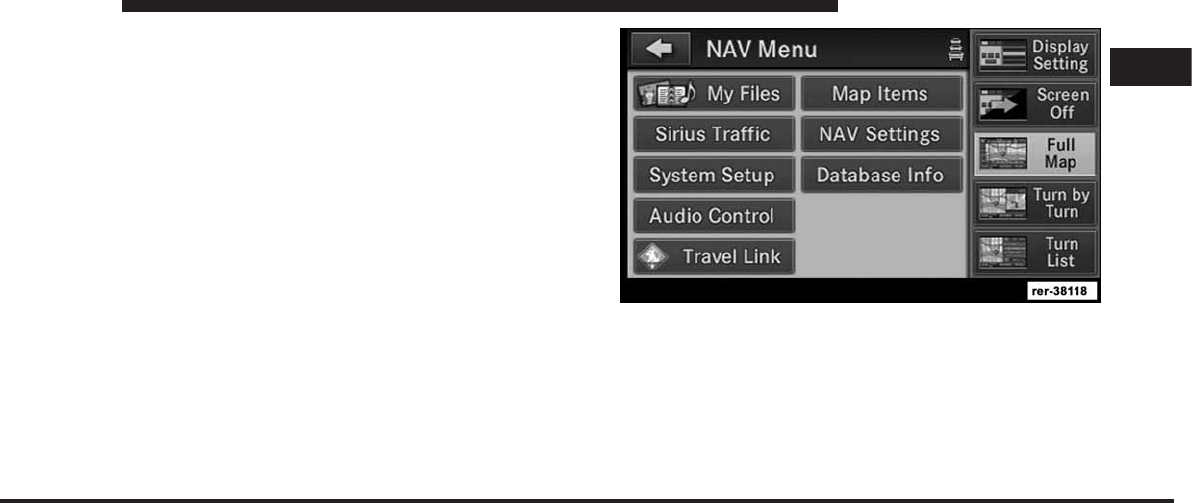
JOBNAME: CHRY NAVI (Contenta PAGE: 37 SESS: 2 OUTPUT: Tue Nov 23 15:39:31 2010 SUM: 0F276296
/chry_pdm/chrysler/navi/rhr/navi
After you have entered your home address, the system
will start a route guidance to your home every time you
press the Guide Me Home soft-key.
Change Home Address
This procedure will allow you to change your Home
Address if one has already been entered.
1. Press the MENU hard-key.
2. Touch the My Files soft-key.
1
MEDIA CENTER 730N (RHR) 37
art=rer-38118.tif NO TRANS
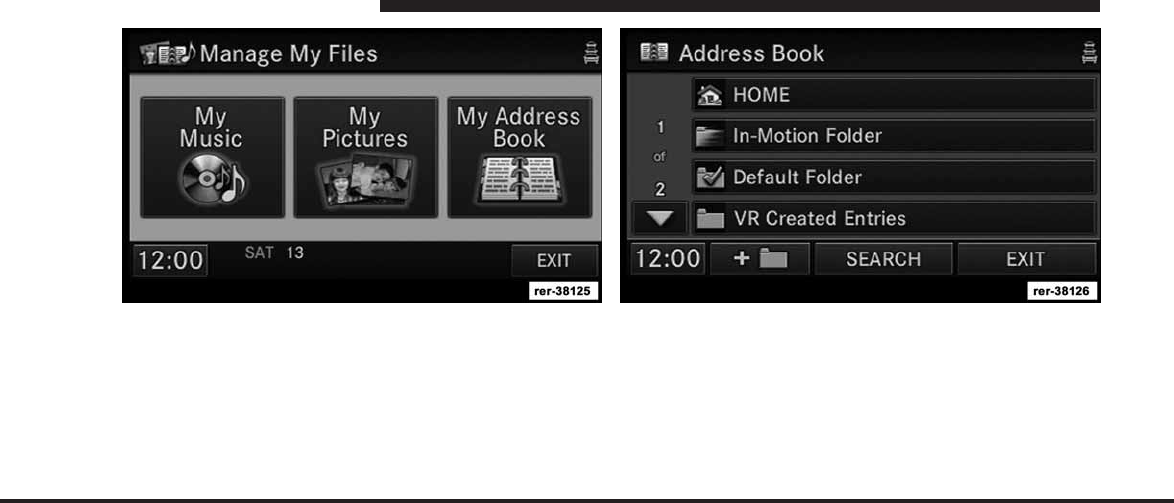
JOBNAME: CHRY NAVI (Contenta PAGE: 38 SESS: 2 OUTPUT: Tue Nov 23 15:39:31 2010 SUM: 0C5C5B79
/chry_pdm/chrysler/navi/rhr/navi
3. Touch the My Address Book soft-key. 4. Touch the Home soft-key.
5. Touch the Edit Contact soft-key.
6. Touch the Change Address soft-key.
38 MEDIA CENTER 730N (RHR)
art=rer-38125.tif NO TRANS art=rer-38126.tif NO TRANS
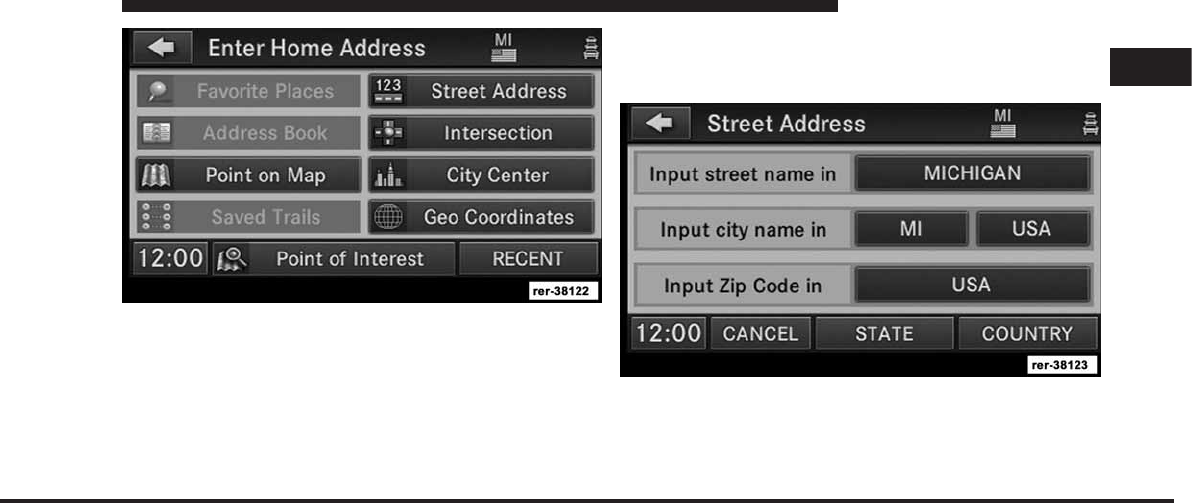
JOBNAME: CHRY NAVI (Contenta PAGE: 39 SESS: 2 OUTPUT: Tue Nov 23 15:39:31 2010 SUM: 0DD04890
/chry_pdm/chrysler/navi/rhr/navi
7. Touch the soft-key with your state’s name and enter
your street name into the speller.
NOTE:
•
If the State or Country needs to be changed, touch the
appropriate soft-key to edit the setting.
•
There may be instances when entering a city first prior
to the address will locate the correct address more
accurately.
8. Once the street name has been input, touch continue to
confirm.
1
MEDIA CENTER 730N (RHR) 39
art=rer-38122.tif NO TRANS
art=rer-38123.tif NO TRANS
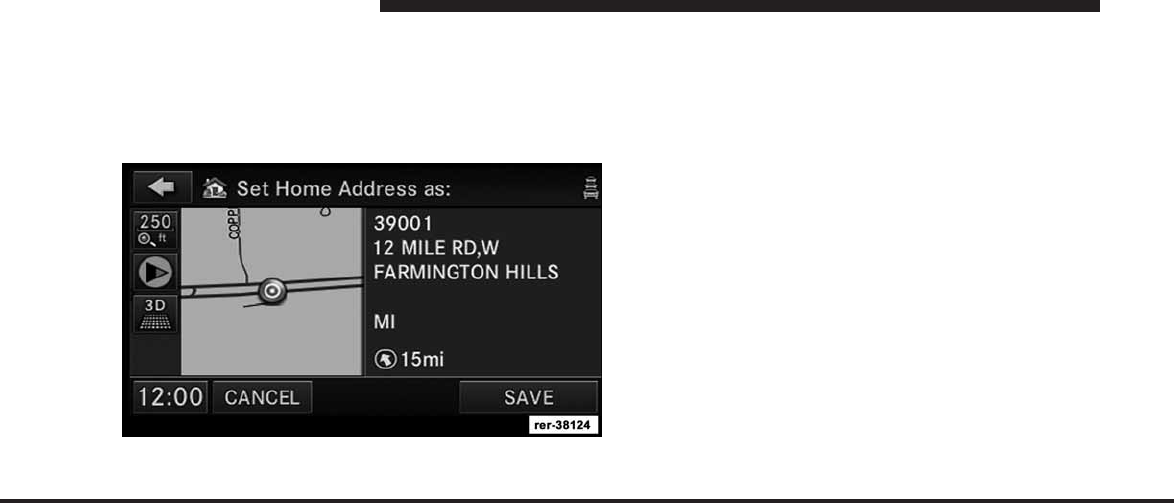
JOBNAME: CHRY NAVI (Contenta PAGE: 40 SESS: 2 OUTPUT: Tue Nov 23 15:39:31 2010 SUM: 2214069C
/chry_pdm/chrysler/navi/rhr/navi
9. Enter the house number into the next screen. If more
than one city has this address, you will then need to
select your city from a list.
Once the address is entered completely, the system shows
a map of your home address area.
10. Touch the SAVE soft-key to confirm the address.
After you have changed your home address, the system
will start a route guidance to your home every time you
press the Guide Me Home soft-key.
Voice Command Tutorial
When you press the Voice Command hard-key, you will
hear a beep. The beep is your signal to give a command.
Say TUTORIAL to listen to a Voice Command tutorial.
Press any hard-key or touch the display to cancel the
tutorial.
Uconnect™ Phone Tutorial
When you press the Uconnect™ Phone hard-key, you
will hear a beep. The beep is your signal to give a
command. Say TUTORIAL to listen to a Uconnect™
Phone system tutorial.
Press any hard-key or touch the display to cancel the
tutorial.
40 MEDIA CENTER 730N (RHR)
art=rer-38124.tif NO TRANS
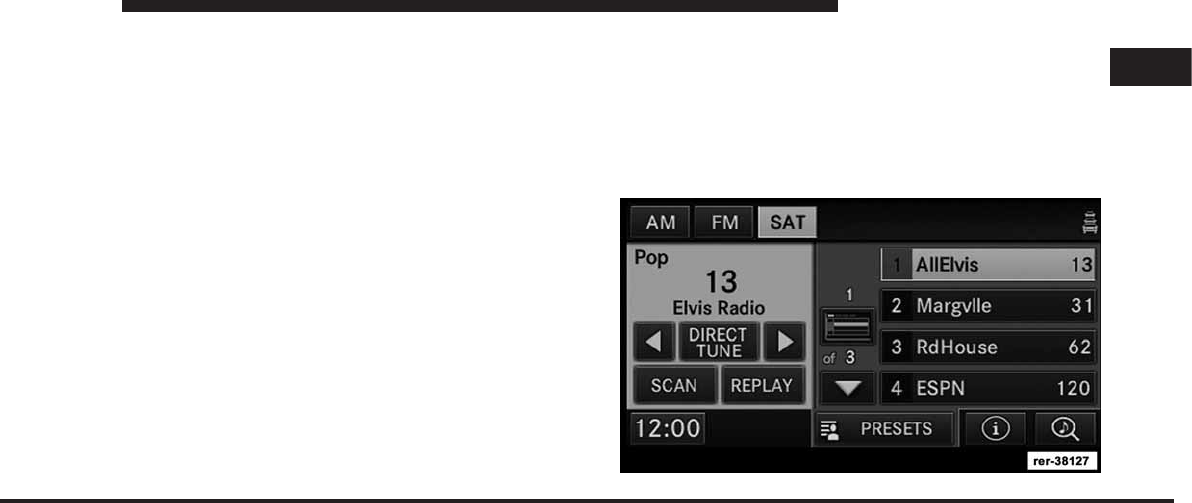
JOBNAME: CHRY NAVI (Contenta PAGE: 41 SESS: 2 OUTPUT: Tue Nov 23 15:39:31 2010 SUM: 21BBEB1F
/chry_pdm/chrysler/navi/rhr/navi
Uconnect™ Multimedia (RADIO)
Radio Mode
Overview
The RHR navigation radio (NTG4 Refresh) is equipped
with four different tuners:
•
FM 87.7 MHz - 107.9 MHz (RBDS capable)
•
AM 530 kHz - 1710 kHz
•
SAT SIRIUS Satellite Radio (over 130 channels)
•
TV SIRIUS Backseat TV™ (If Equipped)
Toggle between the radio and the media menus by
pressing the RADIO/MEDIA hard-key. The different
tuner modes can be selected via the tabs in the radio
screen.
Satellite Radio Mode
In order to receive satellite radio, the vehicle needs to be
outside with a clear view to the sky. If the screen shows
Acquiring Signal, you might have to change the vehicle
position in order to receive a signal. In most cases, the
satellite radio does not receive a signal in underground
parking garages or tunnels.
1
MEDIA CENTER 730N (RHR) 41
art=rer-38127.tif NO TRANS
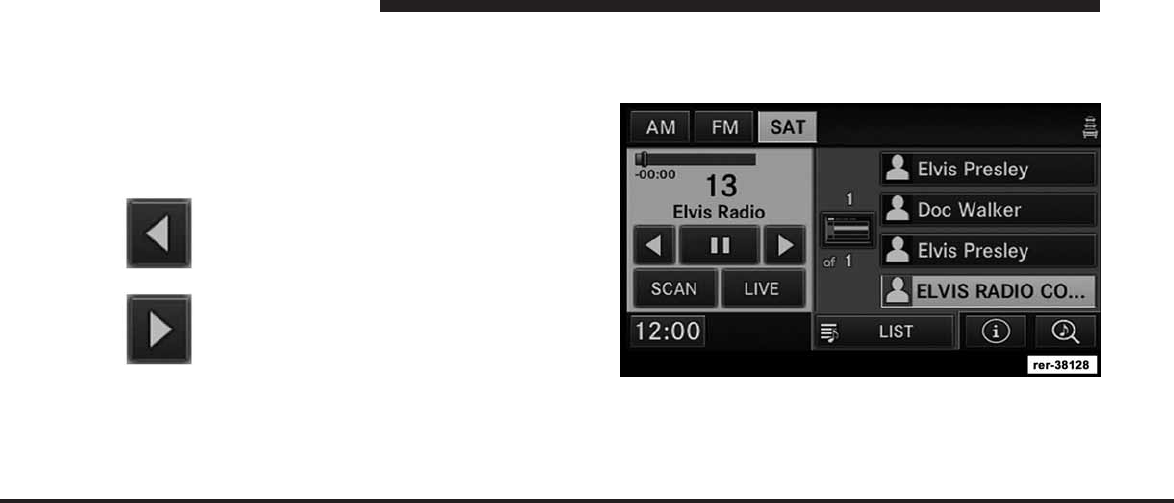
JOBNAME: CHRY NAVI (Contenta PAGE: 42 SESS: 2 OUTPUT: Tue Nov 23 15:39:31 2010 SUM: 21199CA4
/chry_pdm/chrysler/navi/rhr/navi
Change a Channel or Frequency
Press the SEEK up or the SEEK down hard-key to play
the next available station or channel.
Select DIRECT TUNE to enter a frequency or a channel
number, and confirm your selection by pressing the GO
soft-key.
Touch the left arrow soft-key to step down
manually through the frequency or channel
roster.
Touch the right arrow soft-key to step up
manually through the frequency or channel
roster.
Select the SCAN soft-key for a five second preview of
each listenable station in the frequency band. Touch the
SCAN soft-key again to stop the scan function and to
select a radio station.
Replay Mode
Select the REPLAY soft-key for a replay of the currently
playing satellite radio station.
Use the left and right arrow soft-keys to move the red
replay slider. Depending on broadcast format, it is pos-
sible to replay up to one hour.
42 MEDIA CENTER 730N (RHR)
art=rer-38307.tif NO TRANS
art=rer-38308.tif NO TRANS
art=rer-38128.tif NO TRANS
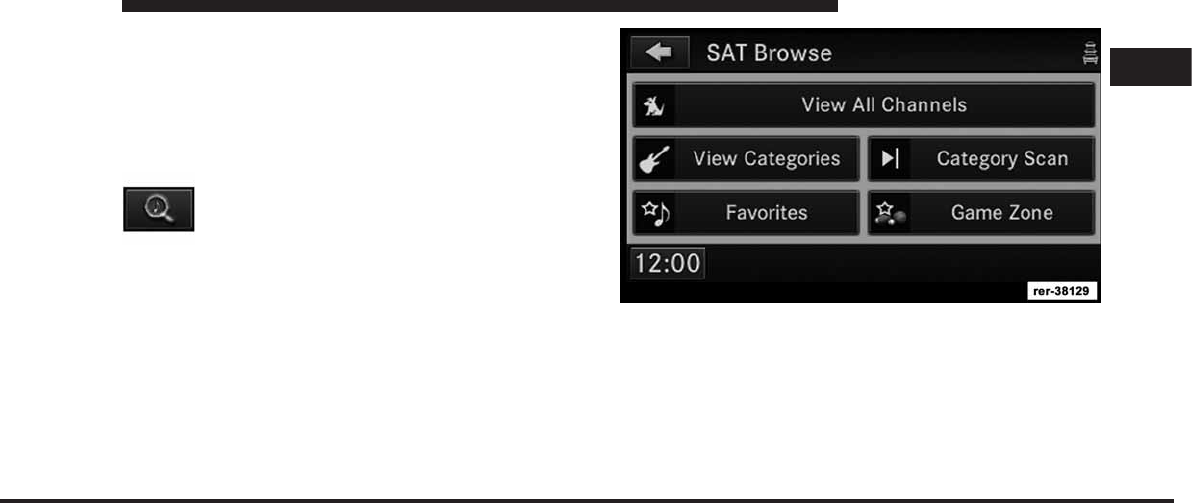
JOBNAME: CHRY NAVI (Contenta PAGE: 43 SESS: 2 OUTPUT: Tue Nov 23 15:39:31 2010 SUM: 0DA2F300
/chry_pdm/chrysler/navi/rhr/navi
It is also possible to use the PAUSE/PLAY soft-key to
pause the playback for up to an hour.
Select the LIVE soft-key to receive the currently playing
satellite radio station.
SIRIUS Satellite Radio Channel List
Touch the SEARCH/BROWSE soft-key.
Select the View All Channels soft-key in the SAT Browse
screen.
1
MEDIA CENTER 730N (RHR) 43
art=rer-38331.tif NO TRANS
art=rer-38129.tif NO TRANS
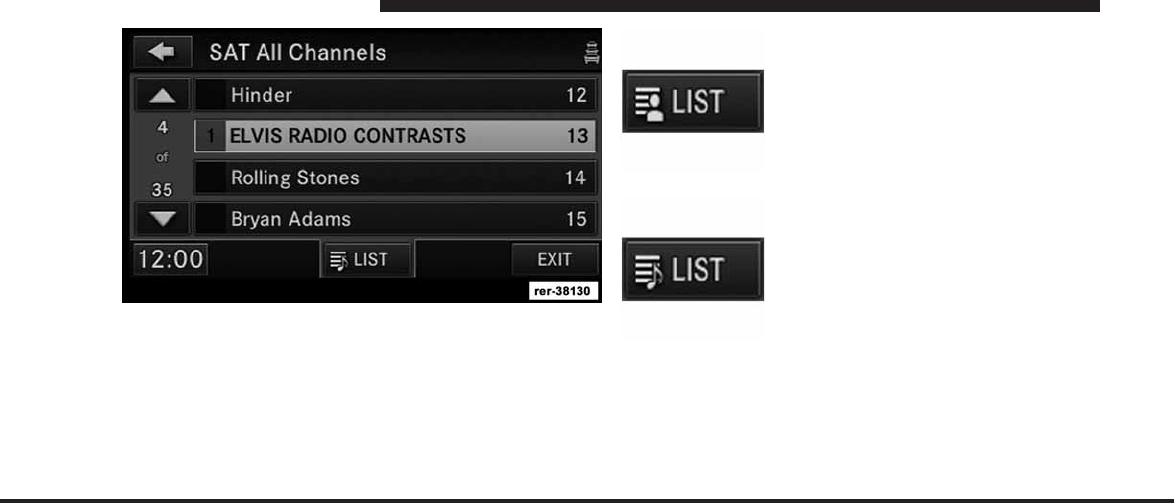
JOBNAME: CHRY NAVI (Contenta PAGE: 44 SESS: 2 OUTPUT: Tue Nov 23 15:39:31 2010 SUM: 0F17F5C0
/chry_pdm/chrysler/navi/rhr/navi
Touch the soft-key with the desired channel name to
select the channel.
You may use the LIST soft-key to toggle between:
To sort the list by artist.
To sort the list by song.
44 MEDIA CENTER 730N (RHR)
art=rer-38130.tif NO TRANS art=rer-38291.tif NO TRANS
art=rer-38294.tif NO TRANS
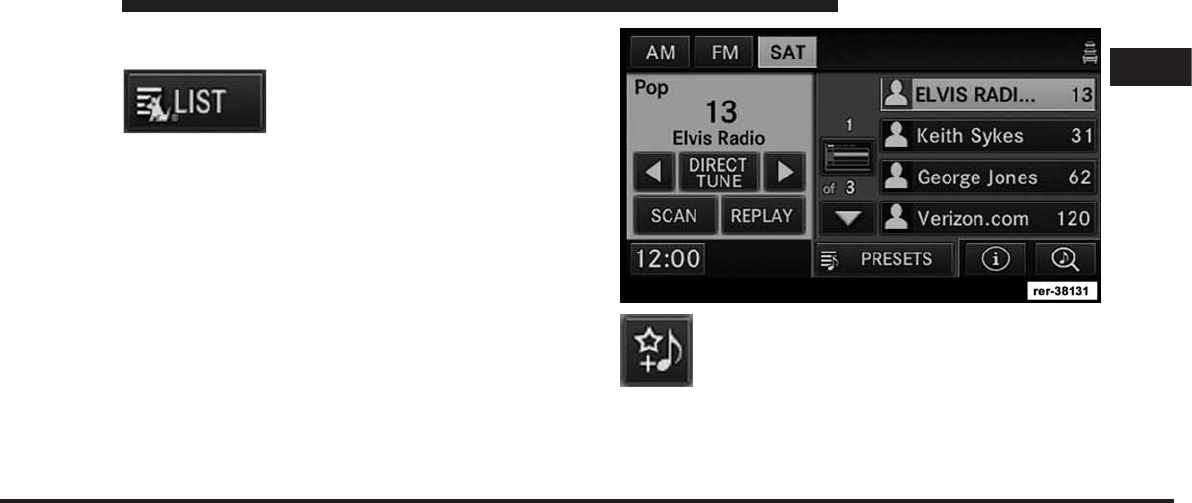
JOBNAME: CHRY NAVI (Contenta PAGE: 45 SESS: 2 OUTPUT: Tue Nov 23 15:39:31 2010 SUM: 1C6E0694
/chry_pdm/chrysler/navi/rhr/navi
To sort the list by SIRIUS channel
name.
Station Presets
There are 12 station presets available for storing the radio
stations in each tuner range.
In order to store the desired station, touch and hold one
of the station preset soft-keys for two seconds and you
will see the highlighted soft-key change from green to
beige. You will also see the radio station stored in the
highlighted soft-key, and you will hear a confirmation
beep when the station is saved.
SIRIUS Satellite Radio Favorites (SAT Favorites)
You can save 50 favorite songs and 50 favorite artists.
Touch the add favorite soft-key to add either
the song or the artist of the currently playing
program to the SAT Favorites list.
NOTE: Not all songs broadcasted will allow you to save
it as a favorite. The favorite soft-key will not be displayed
during those conditions.
1
MEDIA CENTER 730N (RHR) 45
art=rer-38292.tif NO TRANS art=rer-38131.tif NO TRANS
art=rer-38318.tif NO TRANS
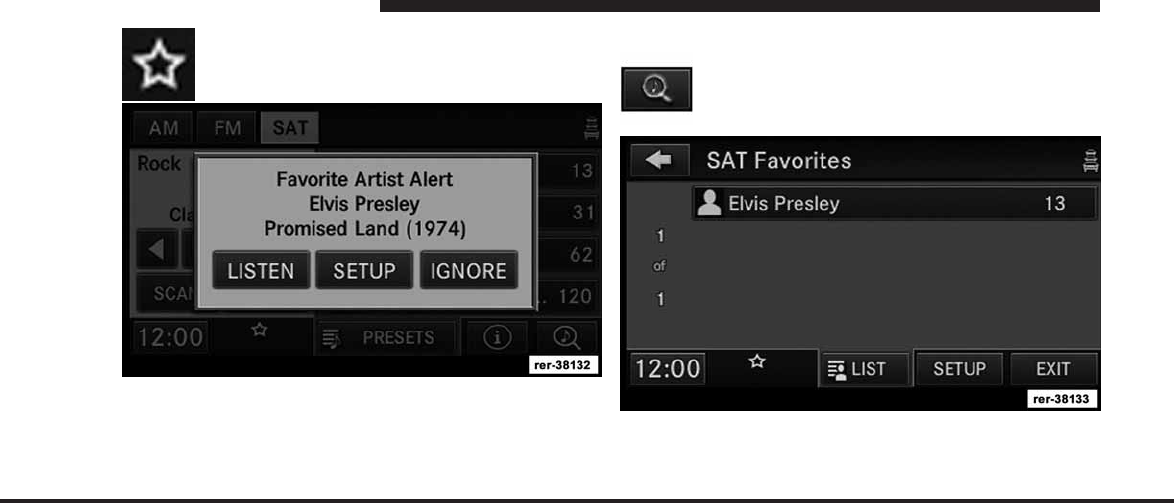
JOBNAME: CHRY NAVI (Contenta PAGE: 46 SESS: 2 OUTPUT: Tue Nov 23 15:39:31 2010 SUM: 19845FF2
/chry_pdm/chrysler/navi/rhr/navi
The favorite star indicates that a favorite song
or artist is currently playing on one of the
SIRIUS satellite radio channels.
Example: If an Artist Alert is active, the radio displays a
popup message, to inform you that your favorite artist is
playing on one of the channels.
Display SAT Favorites List
Touch the SEARCH/BROWSE soft-key and
select Favorites from the SAT Browse screen.
In this example the favorite song “Suddenly” is playing
on channel 3, and the favorite artist “Elvis Presley” is
playing on channel 13.
46 MEDIA CENTER 730N (RHR)
art=rer-38321.tif NO TRANS
art=rer-38132.tif NO TRANS
art=rer-38331.tif NO TRANS
art=rer-38133.tif NO TRANS
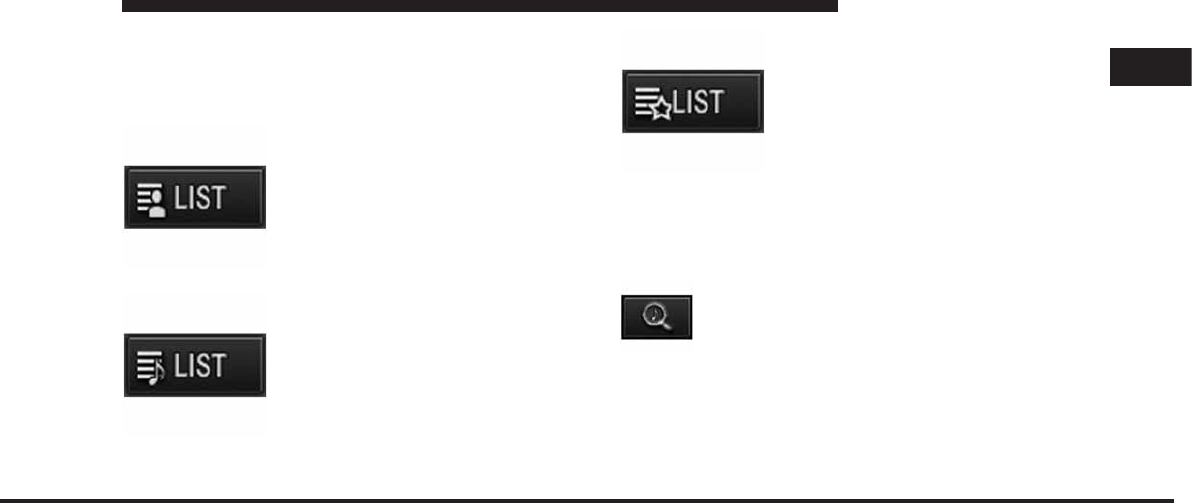
JOBNAME: CHRY NAVI (Contenta PAGE: 47 SESS: 2 OUTPUT: Tue Nov 23 15:39:31 2010 SUM: 1838CD79
/chry_pdm/chrysler/navi/rhr/navi
Touch the desired favorites soft-key to switch the SAT
tuner to the corresponding channel.
You may use the LIST soft-key to toggle between:
To show a list of currently playing
favorite artists.
To show a list of currently playing
favorite songs.
To show a list of currently playing
favorites as they were initially saved.
Touch the SETUP soft-key to manage the SAT Favorites
settings.
Manage SAT Favorites
Touch the SEARCH/BROWSE soft-key, select
Favorites from the SAT Browse screen.
1
MEDIA CENTER 730N (RHR) 47
art=rer-38291.tif NO TRANS
art=rer-38294.tif NO TRANS
art=rer-38293.tif NO TRANS
art=rer-38331.tif NO TRANS
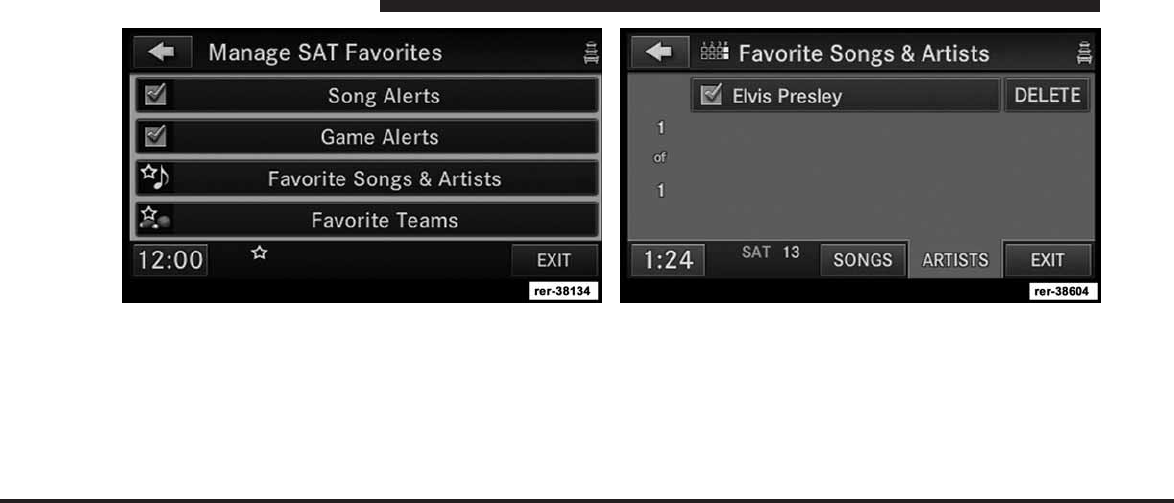
JOBNAME: CHRY NAVI (Contenta PAGE: 48 SESS: 2 OUTPUT: Tue Nov 23 15:39:31 2010 SUM: 168D93FD
/chry_pdm/chrysler/navi/rhr/navi
The checkmarks in the Song Alerts and Game Alerts
soft-key indicate active alerts. Touch the corresponding
Alert soft-key to disable either all Song Alerts or all Game
Alerts.
Touch the Favorite Songs & Artists soft-key to manage
individual songs and artists.
Select the SONGS soft-key to display the favorite songs,
and select the ARTISTS soft-key to show the favorite
artists.
The checkmark in the soft-key marks enabled favorites.
Touch the desired soft-key to de-activate the favorite, or
touch a corresponding DELETE soft-key to delete the
favorite from the list.
48 MEDIA CENTER 730N (RHR)
art=rer-38134.tif NO TRANS art=rer-38604.tif NO TRANS
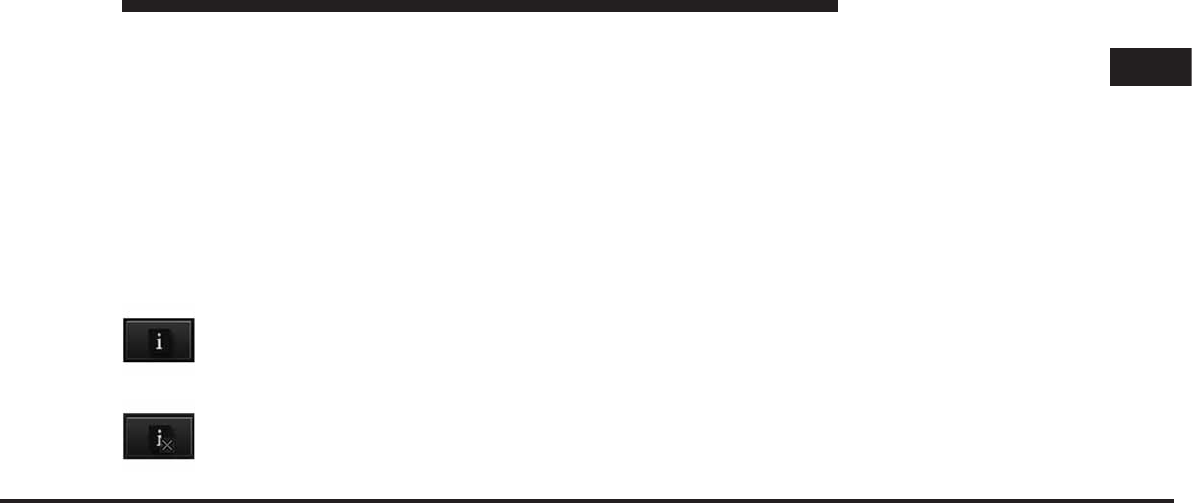
JOBNAME: CHRY NAVI (Contenta PAGE: 49 SESS: 2 OUTPUT: Tue Nov 23 15:39:31 2010 SUM: 2742435A
/chry_pdm/chrysler/navi/rhr/navi
RBDS (Radio Broadcast Data System)
This radio navigation system is capable of receiving
RBDS signals in the FM band. RBDS is a technology used
for transmitting textual information about the music
type, song and artist for FM band music. This informa-
tion is shown on the display.
NOTE: Not all radio stations support RBDS.
The RBDS information is displayed below the frequency
reading of the currently playing radio station.
Radio Text Information
Select the INFO soft-key to display additional
radio text information in the right half of the
screen.
Select the CLOSE INFO soft-key to hide addi-
tional radio text information.
MUSIC TYPE (Program Type Filter)
Program Type (PTY) is only available in FM and SAT
mode. Radio stations are grouped according to their
program (e.g., Soft Rock, Rhythm & Blues, etc.).
Select MUSIC TYPE to enable and/or disable desired
program types. The SEEK and SCAN function will then
only display stations with matching program types.
RBDS (FM) Program Types
Adult Hits, Classic Rock, Classical, College, Country,
Information, Jazz, Language, News, Nostalgia, Oldies,
Personality, Public, Religious Music, Religious Talk,
Rhythm and Blues, Rock, Soft, Soft Rhythm and Blues,
Soft Rock, Sports, Talk, Top 40, Weather
SIRIUS Satellite Radio Program Type (SAT Music
Type)
Pop, Rock, Electronic/Dance, Hip-Hop, Rhythm and
Blues, Country, Christian, Jazz and Blues, Standards,
1
MEDIA CENTER 730N (RHR) 49
art=rer-38324.tif NO TRANS
art=rer-38325.tif NO TRANS
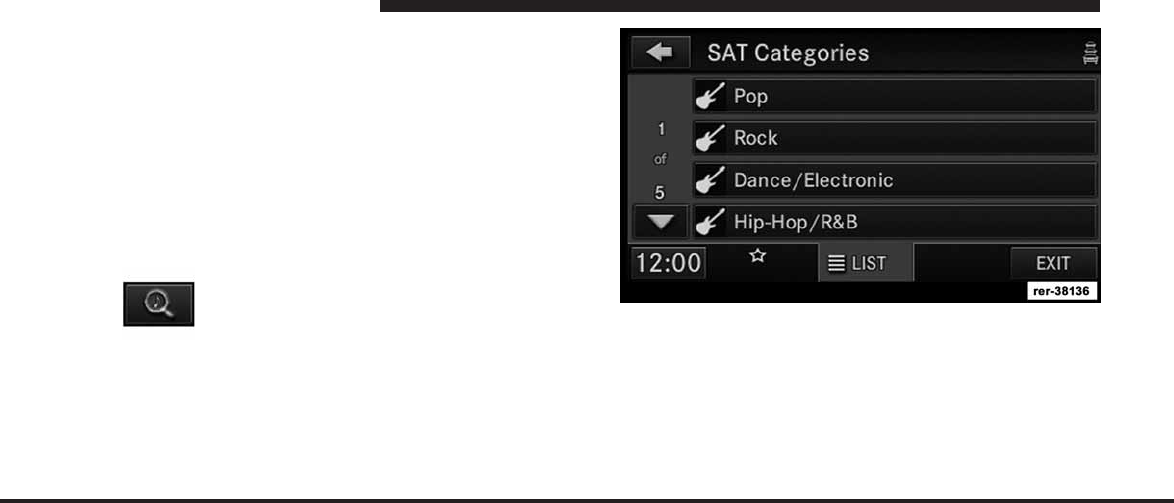
JOBNAME: CHRY NAVI (Contenta PAGE: 50 SESS: 2 OUTPUT: Tue Nov 23 15:39:31 2010 SUM: 15E3B2AE
/chry_pdm/chrysler/navi/rhr/navi
Classical, Latin, International, Talk, Political Talk, Com-
edy, Entertainment, Howard Stern, Martha Stewart, Fam-
ily & Kids, Sports Talk & News, College, NFL, NBA,
NHL, More Sports, Soccer, NASCAR, Financial News, US
News, International News, Public Radio, Weather, Reli-
gion.
You can find the latest SIRIUS channel line up at
http://www.sirius.com.
Scan by Genre
Touch the SEARCH/BROWSE soft-key, select
View Genres from the SAT Browse screen.
Example: Select the Rock category by touching the Rock
soft-key.
50 MEDIA CENTER 730N (RHR)
art=rer-38331.tif NO TRANS
art=rer-38136.tif NO TRANS
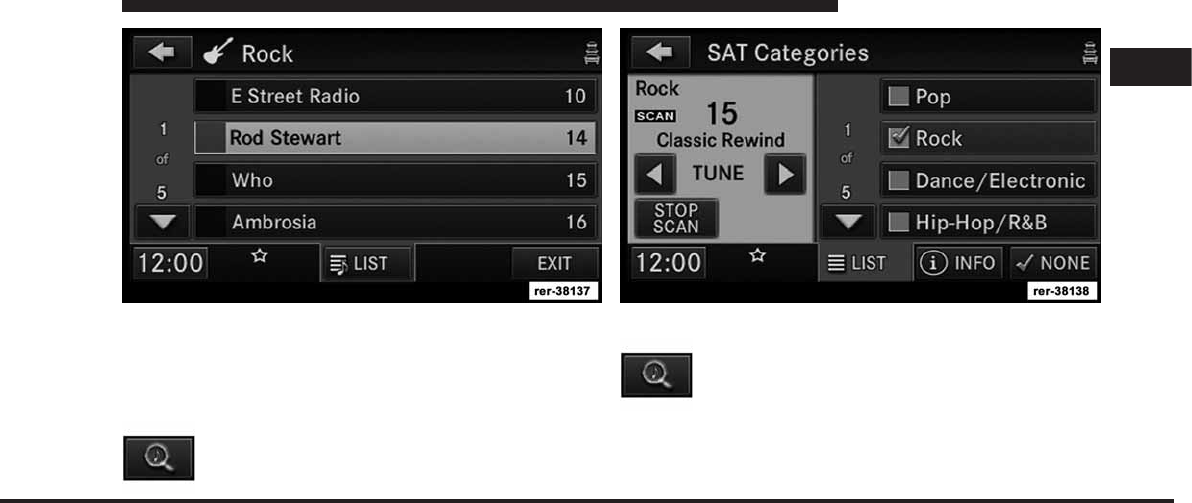
JOBNAME: CHRY NAVI (Contenta PAGE: 51 SESS: 2 OUTPUT: Tue Nov 23 15:39:31 2010 SUM: 14B25053
/chry_pdm/chrysler/navi/rhr/navi
The radio displays all available station in this category.
Touch a soft-key with the corresponding artist, or song to
switch to play the desired channel.
Scan by Music Type
Touch the SEARCH/BROWSE soft-key, select
Type Scan from the SAT Browse screen.
Game Zone
Touch the SEARCH/BROWSE soft-key, select
Game Zone from the SAT Browse screen.
1
MEDIA CENTER 730N (RHR) 51
art=rer-38137.tif NO TRANS
art=rer-38331.tif NO TRANS
art=rer-38138.tif NO TRANS
art=rer-38331.tif NO TRANS
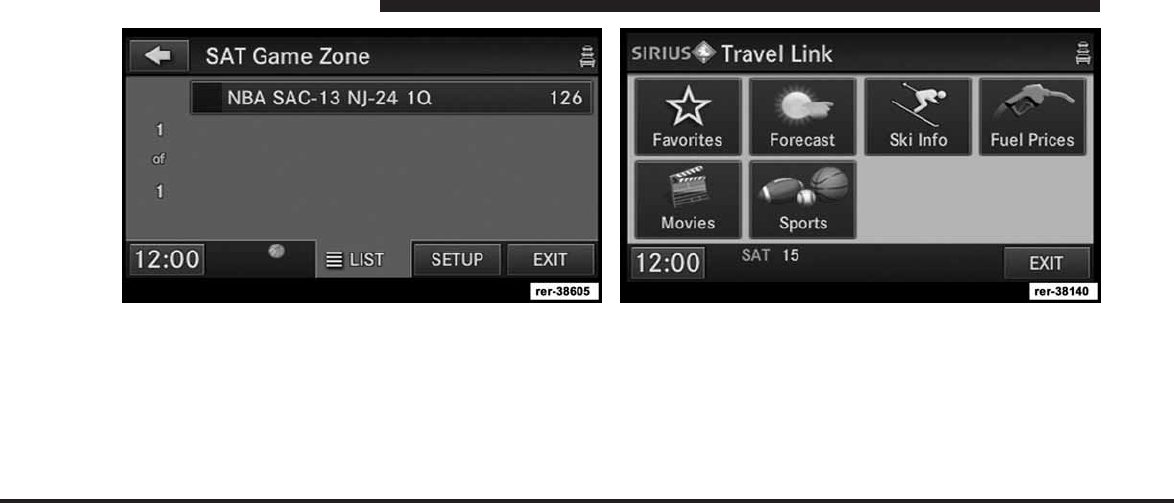
JOBNAME: CHRY NAVI (Contenta PAGE: 52 SESS: 2 OUTPUT: Tue Nov 23 15:39:31 2010 SUM: 11A6FA3C
/chry_pdm/chrysler/navi/rhr/navi
SIRIUS Satellite Travel Link
Press the MENU hard-key and then the Travel Link
soft-key.
NOTE: Travel Link not available for Canadian market.
Select Forecast to display current and forecasted weather.
Select Fuel Prices to check local gas and diesel prices.
Select Movie Listings to check local movie theaters and
listings.
Select Sports to check in-game and final scores as well as
upcoming schedules.
52 MEDIA CENTER 730N (RHR)
art=rer-38605.tif NO TRANS art=rer-38140.tif NO TRANS
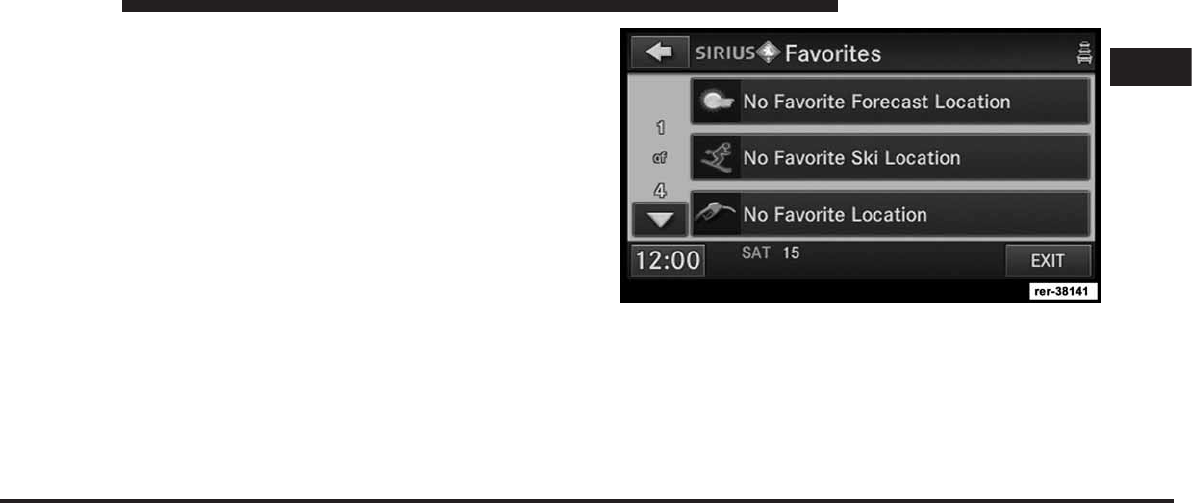
JOBNAME: CHRY NAVI (Contenta PAGE: 53 SESS: 2 OUTPUT: Tue Nov 23 15:39:31 2010 SUM: 10127CC9
/chry_pdm/chrysler/navi/rhr/navi
Select Favorites to display your favorite selections.
Select Ski Info to view ski and snowboarding conditions
at local ski resorts.
Save a Favorite
You may save 1 weather station, 1 ski resort, 1 gas station,
1 movie theater, and 8 sport teams.
On the Travel Link screen select Favorites to display the
list of your SIRIUS Favorites.
For example: Touch the No Favorite Gas Station Location
soft-key to display a list of gas stations.
1
MEDIA CENTER 730N (RHR) 53
art=rer-38141.tif NO TRANS
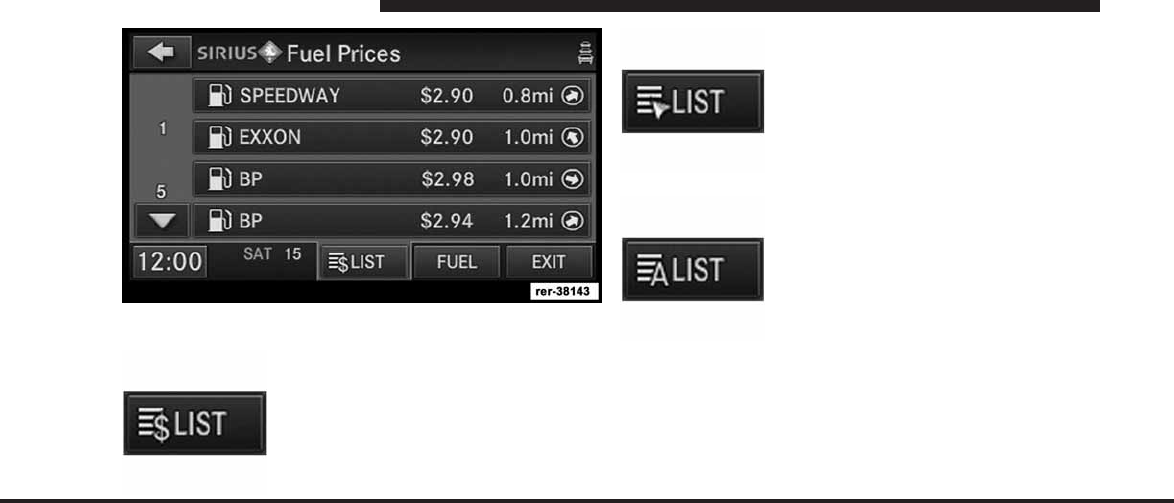
JOBNAME: CHRY NAVI (Contenta PAGE: 54 SESS: 2 OUTPUT: Tue Nov 23 15:39:31 2010 SUM: 14C905AE
/chry_pdm/chrysler/navi/rhr/navi
You may use the LIST soft-key to toggle between:
To sort the list by price.
To sort the list by distance to the
current vehicle location.
To sort the list by alphabet.
Touch the FUEL soft-key to select the desired fuel grade
used in the list view.
Touch the soft-key with the desired gas station to display
details for the selected gas station.
54 MEDIA CENTER 730N (RHR)
art=rer-38143.tif NO TRANS
art=rer-38303.tif NO TRANS
art=rer-38302.tif NO TRANS
art=rer-38301.tif NO TRANS
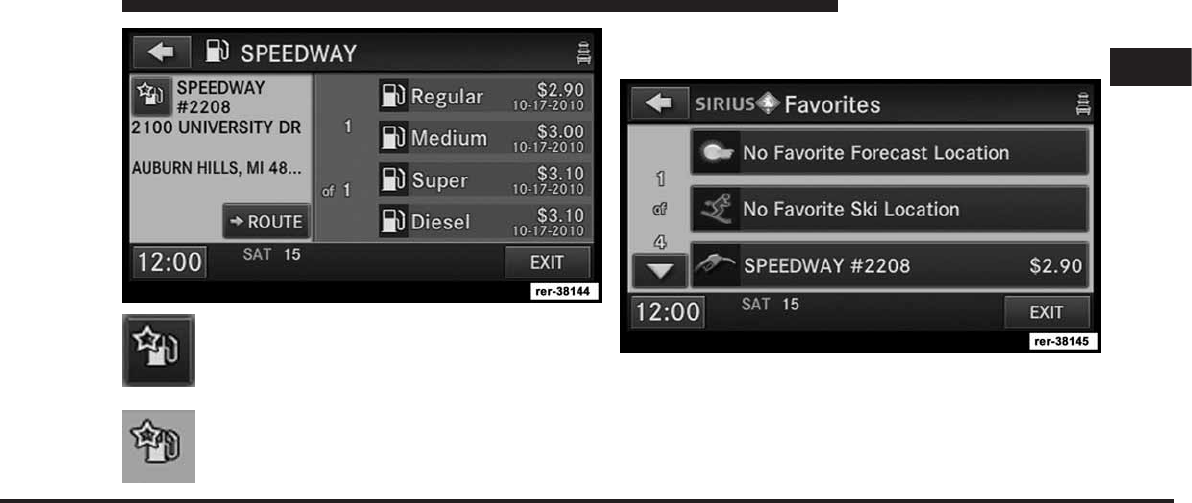
JOBNAME: CHRY NAVI (Contenta PAGE: 55 SESS: 2 OUTPUT: Tue Nov 23 15:39:31 2010 SUM: 10E740EF
/chry_pdm/chrysler/navi/rhr/navi
Touch the favorite gas station soft-key to save
this gas station as favorite.
Once a gas station is selected as favorite, the
soft-key changes.
You may now touch the ROUTE soft-key to enter the
address as a destination.
Once a favorite was selected, the name and the selected
fuel price is displayed in the SIRIUS Favorites screen.
1
MEDIA CENTER 730N (RHR) 55
art=rer-38144.tif NO TRANS
art=rer-38320.tif NO TRANS
art=rer-38319.tif NO TRANS
art=rer-38145.tif NO TRANS
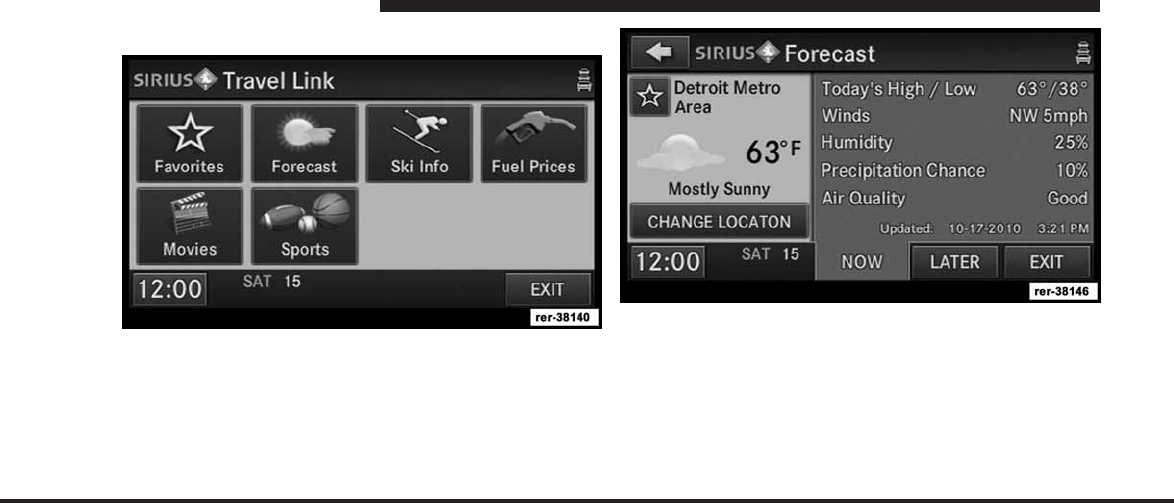
JOBNAME: CHRY NAVI (Contenta PAGE: 56 SESS: 2 OUTPUT: Tue Nov 23 15:39:31 2010 SUM: 0ED5D4A4
/chry_pdm/chrysler/navi/rhr/navi
Changing a SIRIUS Travel Link Favorite
For example: Touch the Forecast soft-key in the Travel
Link screen.
Touch the favorite weather station soft-key to make the
current weather station a favorite. The new favorite
weather station replaced the old favorite weather station.
56 MEDIA CENTER 730N (RHR)
art=rer-38140.tif NO TRANS
art=rer-38146.tif NO TRANS
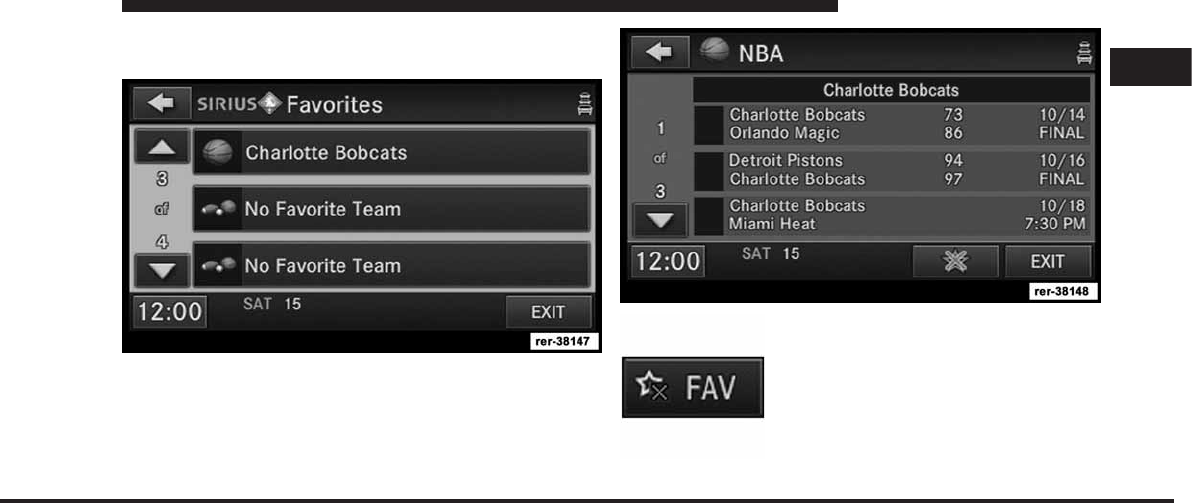
JOBNAME: CHRY NAVI (Contenta PAGE: 57 SESS: 2 OUTPUT: Tue Nov 23 15:39:31 2010 SUM: 0E81E03B
/chry_pdm/chrysler/navi/rhr/navi
Deleting a SIRIUS Travel Link Favorite Sports
Team
For example: Touch the Charlotte Bobcats soft-key in the
Favorites screen.
Touch the FAV soft-key to remove the
team from the Favorites list.
1
MEDIA CENTER 730N (RHR) 57
art=rer-38147.tif NO TRANS
art=rer-38148.tif NO TRANS
art=rer-38290.tif NO TRANS
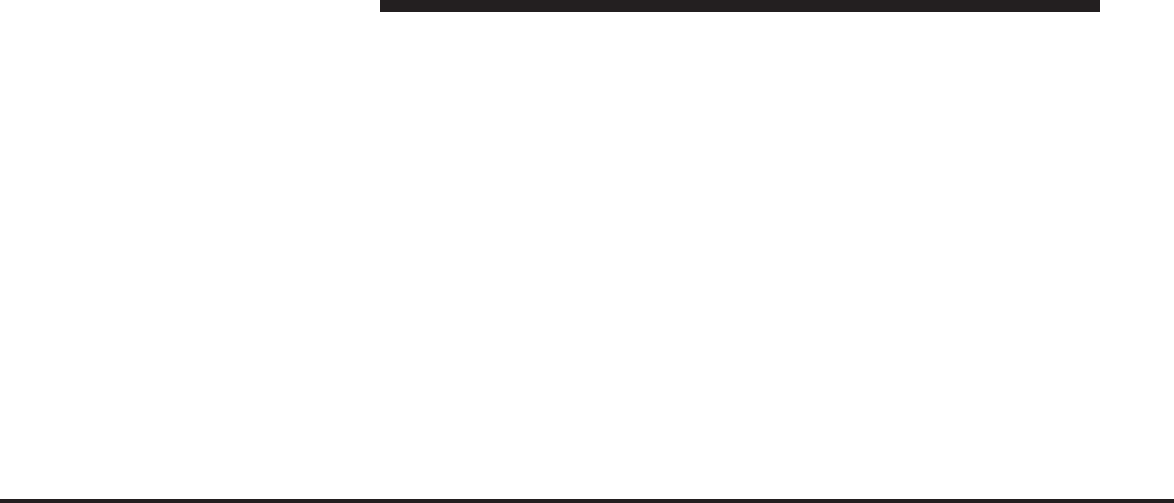
JOBNAME: CHRY NAVI (Contenta PAGE: 58 SESS: 2 OUTPUT: Tue Nov 23 15:39:31 2010 SUM: 20CF6BF6
/chry_pdm/chrysler/navi/rhr/navi
Radio Settings
AM / FM MENU
There are no specific settings for this mode.
SAT MENU
While in SAT mode press the MENU hard-key to display
the SAT Menu.
Favorites
Select Favorites to manage the SAT Favorites. (see Satel-
lite Radio Mode for more information).
Travel Link
Select Travel Link to access Sirius Travel Link services.
(see Sirius Travel Link for more information).
Parental Lockout
Select Parental Lockout to enable and/or disable desired
channels. The SEEK and SCAN function will then only
display channels without parental lockout.
Re-Subscribe to SIRIUS Satellite Radio
New vehicle purchasers or lessees will receive a free
limited time subscription to SIRIUS Satellite Radio and
Realtime Traffic Service with your navigation radio.
Following expiration of the free services, it will be
necessary to access the information on the Subscription
Information screen in order to re-subscribe.
Touch the Subscription soft-key to access the Subscrip-
tion Information screen.
58 MEDIA CENTER 730N (RHR)
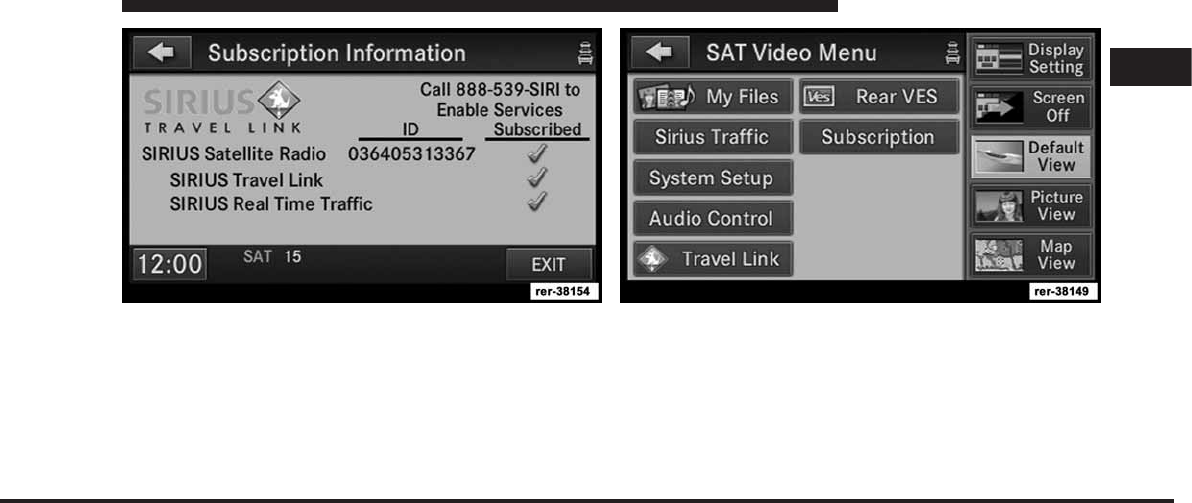
JOBNAME: CHRY NAVI (Contenta PAGE: 59 SESS: 2 OUTPUT: Tue Nov 23 15:39:31 2010 SUM: 125FCB84
/chry_pdm/chrysler/navi/rhr/navi
Write down the SIRIUS ID numbers for your receiver. To
reactivate your service either call the number listed on
the screen or visit the provider online.
SAT Video Menu (if equipped)
While in TV mode press the MENU hard-key to display
the SAT-Video Menu.
Re-Subscribe to SIRIUS Backseat TV™
New vehicle purchasers or lessees will receive a free
limited time subscription to SIRIUS Backseat TV™ with
your radio. Following expiration of the free services, it
will be necessary to access the information on the Sub-
scription Information screen in order to re-subscribe.
1
MEDIA CENTER 730N (RHR) 59
art=rer-38154.tif NO TRANS art=rer-38149.tif NO TRANS
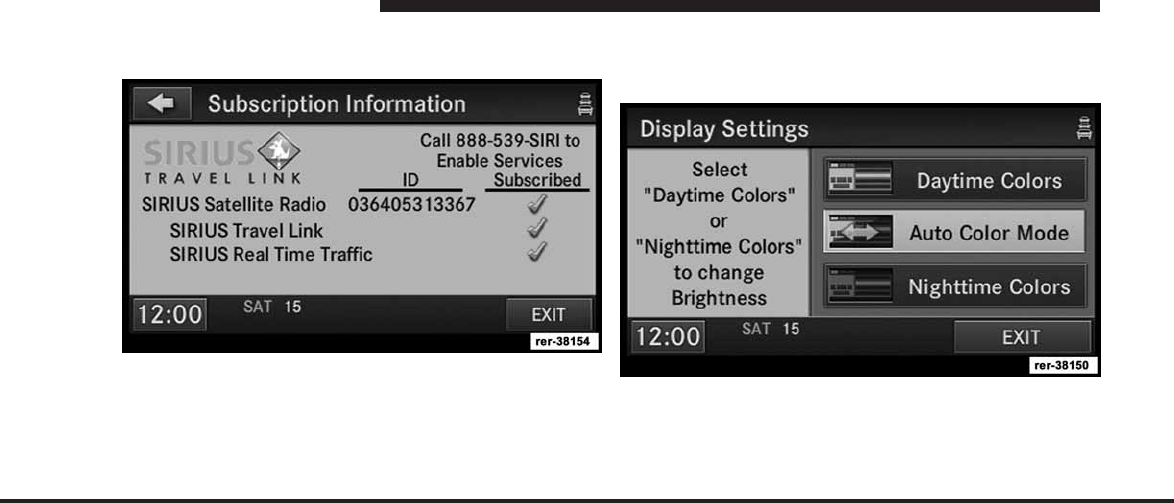
JOBNAME: CHRY NAVI (Contenta PAGE: 60 SESS: 2 OUTPUT: Tue Nov 23 15:39:31 2010 SUM: 1582148A
/chry_pdm/chrysler/navi/rhr/navi
Touch the Subscription soft-key to access the Subscrip-
tion Information screen.
Write down the SIRIUS ID numbers for your receiver. To
reactivate your service either call the number listed on
the screen or visit the provider online.
NOTE: SIRIUS Backseat TV™ is not available in
Canada, Hawaii or Alaska.
Display Settings
Press the MENU hard-key and touch the Display Settings
soft-key to access the Display Settings menu.
Select the Daytime Colors soft-key to switch to manual
daytime mode and to adjust the brightness of the display
using daytime colors.
60 MEDIA CENTER 730N (RHR)
art=rer-38154.tif NO TRANS
art=rer-38150.tif NO TRANS
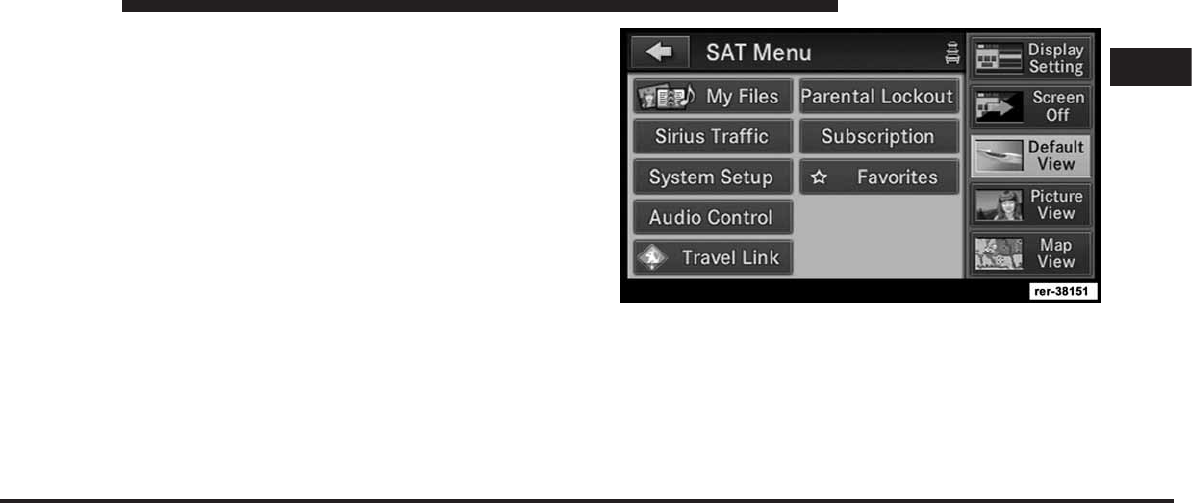
JOBNAME: CHRY NAVI (Contenta PAGE: 61 SESS: 2 OUTPUT: Tue Nov 23 15:39:31 2010 SUM: 1CC7591E
/chry_pdm/chrysler/navi/rhr/navi
Select the Nighttime Colors soft-key to switch to manual
nighttime mode and to adjust the brightness of the
display using nighttime colors.
Select the Auto Color Mode soft-key to switch to auto-
matic daytime/nighttime mode and to control the bright-
ness of the display using the dimmer switch of the
vehicle.
Touch the EXIT soft-key to save your settings and to
return to the AM/FM/SAT Menu.
Screen-saver
To activate the screen-saver press the MENU hard-key
and touch the Screen Saver soft-key.
Once the screen saver is active, press any hard-key or
touch the display to deactivate it.
View Settings
Press the MENU hard-key to display a radio menu.
Touch the Default View soft-key to enable the default
view mode, where the vehicle brand logo is displayed in
the right half of the screen.
Touch the Picture View soft-key to enable the picture
view mode, where a picture can be displayed on the right
half of the radio screen. Refer to the Hard Disk Drive
section of this manual for a detailed example.
1
MEDIA CENTER 730N (RHR) 61
art=rer-38151.tif NO TRANS
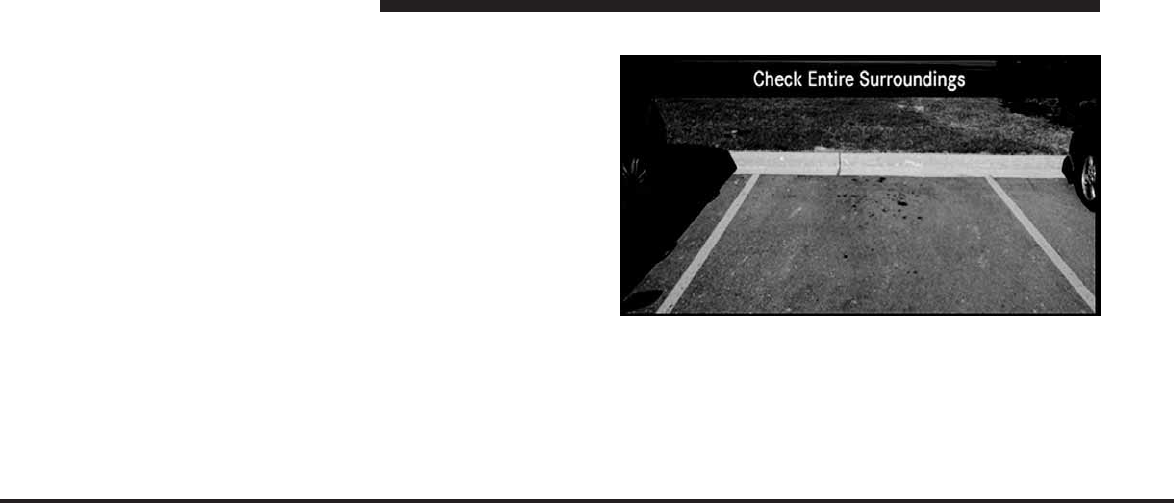
JOBNAME: CHRY NAVI (Contenta PAGE: 62 SESS: 2 OUTPUT: Tue Nov 23 15:39:31 2010 SUM: 134B520B
/chry_pdm/chrysler/navi/rhr/navi
Touch the Map View soft-key to enable the map view
mode.
In Map View mode the navigation map or turn-by-turn
navigation can be displayed on the right half of the radio
screen (see Navigation View Settings for more
information).
ParkView™ Rear Backup Camera (if equipped)
When equipped with ParkView™, the radio display
shows the rear view camera picture as soon as the shifter
is in the REVERSE position for vehicles with automatic
transmission. In vehicles with manual transmission the
REVERSE gear must be engaged.
62 MEDIA CENTER 730N (RHR)
art=rer00028.tif NO TRANS
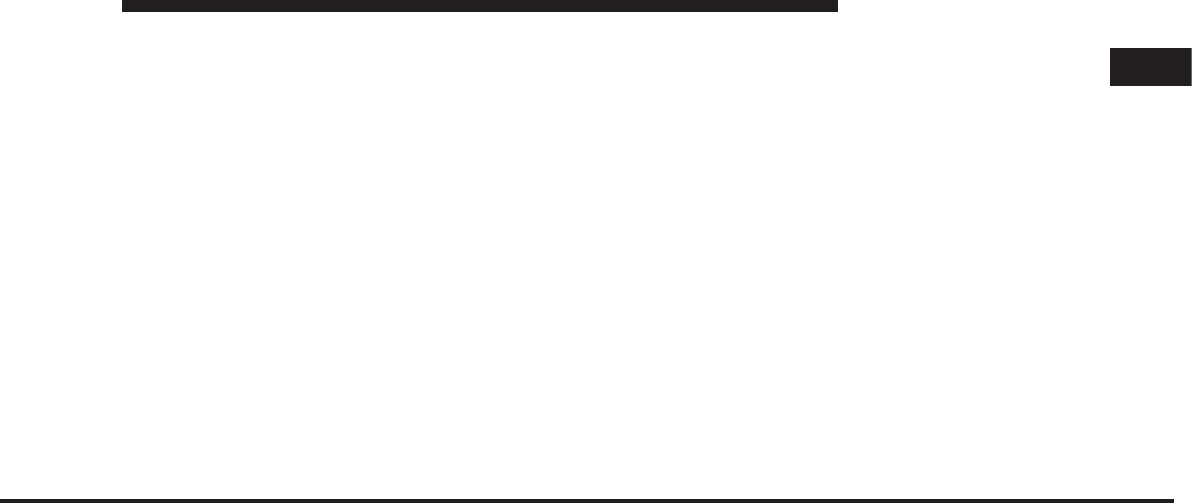
JOBNAME: CHRY NAVI (Contenta PAGE: 63 SESS: 2 OUTPUT: Tue Nov 23 15:39:31 2010 SUM: 06975826
/chry_pdm/chrysler/navi/rhr/navi
Touch the Camera Setup button in the System Setup
menu to disable or enable ParkView™.
1
MEDIA CENTER 730N (RHR) 63
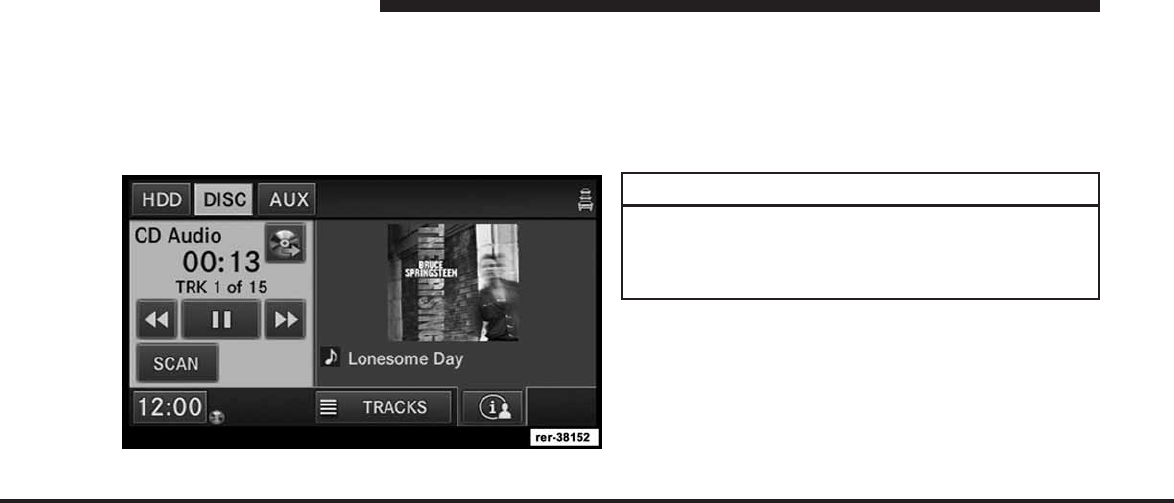
JOBNAME: CHRY NAVI (Contenta PAGE: 64 SESS: 2 OUTPUT: Tue Nov 23 15:39:31 2010 SUM: 259874F5
/chry_pdm/chrysler/navi/rhr/navi
Uconnect™ Multimedia (MEDIA)
Disc Mode
Overview
The navigation radio is equipped with a CD/DVD
player.
Toggle between the media and the radio menus by
pressing the RADIO/MEDIA hard-key. The different
media modes can be selected via the tabs in the radio
screen.
Disc Requirements
CAUTION!
This disc player will accept a 4 3/4 in (12 cm) disc
only. The use of other sized discs may damage the
disc player mechanism.
The radio is capable of playing compact discs (CD),
recordable compact discs (CD+R and CD-R), rewritable
compact discs (CD+RW and CD-RW), recordable DVD-R,
DVD+R, DVD-RW, and DVD+RW compact discs.
Your radio will play the following formats:
64 MEDIA CENTER 730N (RHR)
art=rer-38152.tif NO TRANS
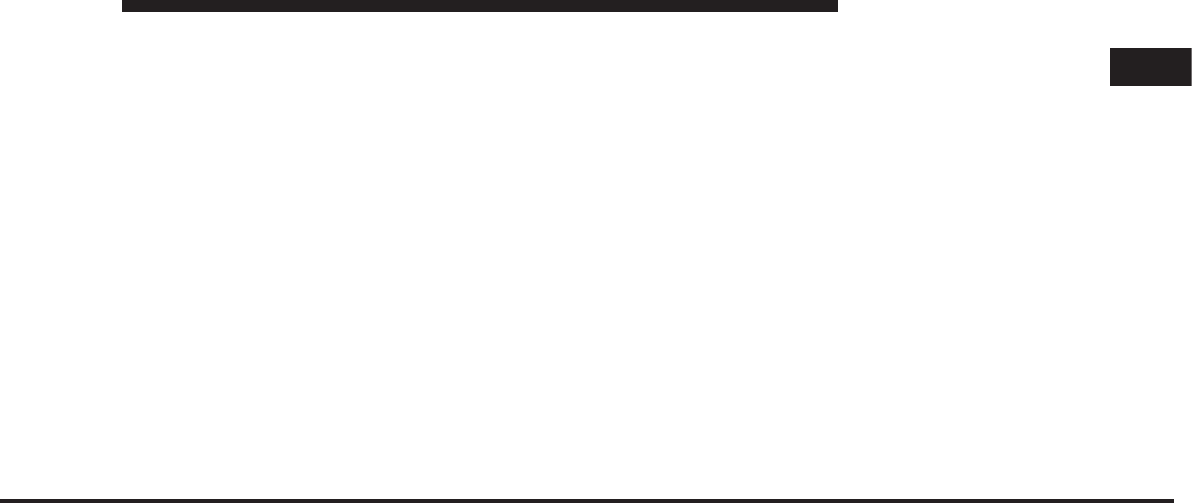
JOBNAME: CHRY NAVI (Contenta PAGE: 65 SESS: 2 OUTPUT: Tue Nov 23 15:39:31 2010 SUM: 1D25FE13
/chry_pdm/chrysler/navi/rhr/navi
MP3, WMA, CD Audio, DVD Audio, and DVD Video,
DVD-ROM, DVD Plus, DualDisc, SA-CD (CD Layer).
Do not insert anything other than the supported CD/
DVD formats.
SACD (SACD layer) VCD, SVCD, VCD format on DVD
and MPEG-4 are not supported.
A complete list of supported CD/DVD formats is avail-
able at www.chrysler.com, www.jeep.com, www.dodge-
.com or www.ramtruck.com.
Inserting a Disc
1. Press the OPEN/CLOSE hard-key once.
2. With the printed side upwards, insert the disc into the
disc slot of the radio. The radio pulls the disc in auto-
matically and closes the flip screen. The radio selects the
appropriate mode after the disc is recognized, and starts
playing the first track. The display shows “Reading...”
during this process.
NOTE: A faulty CD is NOT automatically ejected. Use
only standard size discs. Discs that have been modified
with an adhesive label should not be used in the CD/
DVD player.
High definition content and media (e.g., HD-DVD, Blu-
Ray) is not supported.
If the user does not remove an ejected CD within
approximately 10 seconds, the CD will reload.
NOTE:
•
On MP3 and WMA CDs with a large number of songs,
it may take several seconds to read, play, and display
information for all songs on the disc.
1
MEDIA CENTER 730N (RHR) 65
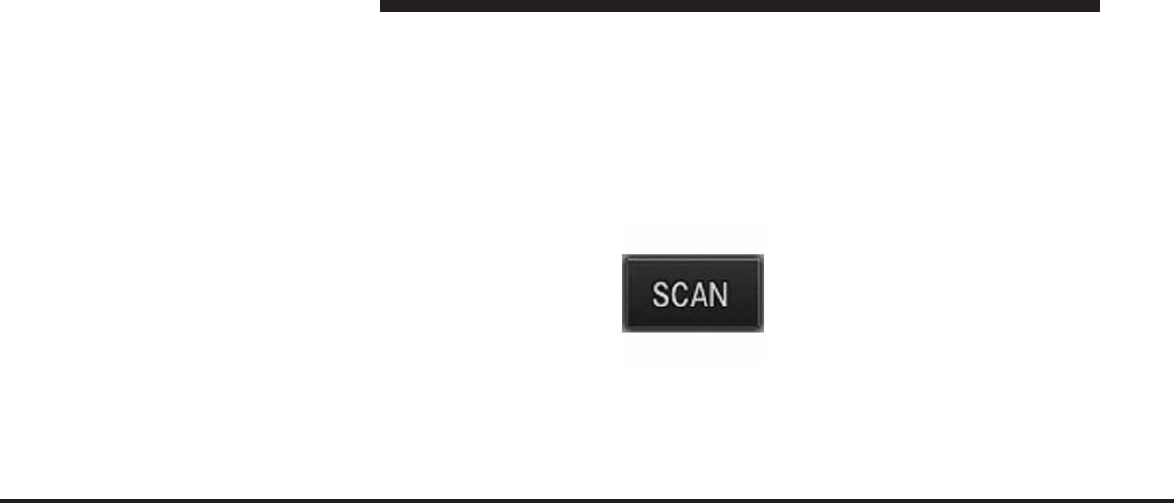
JOBNAME: CHRY NAVI (Contenta PAGE: 66 SESS: 2 OUTPUT: Tue Nov 23 15:39:31 2010 SUM: 209F1BCB
/chry_pdm/chrysler/navi/rhr/navi
•
Recording your own CD on a home computer at a
lower write speed will result in a more consistent
quality.
•
Subfolders recorded on your own CD on a home
computer will also be recognized.
Removing a Disc
1. Press the OPEN/CLOSE hard-key.
2. The disc is ejected and can be removed.
NOTE: If the disc is not removed within approximately
10 seconds, the unit pulls it back into the slot (park
position). The disc may be ejected when the ignition is
OFF.
3. Press the OPEN/CLOSE hard-key to close the display.
The display will close automatically within 30 seconds
after the disc is removed.
Selecting Disc Mode
Toggle between the media and the radio menus by
pressing the RADIO/MEDIA hard-key. The disc mode
can be selected by touching the Disc tab soft-key.
NOTE: When a disc is inserted, the appropriate mode is
automatically selected once the disc is recognized.
Scan Search
Touch the SCAN soft-key.
The individual tracks of the disc will be played in
succession for ten seconds each.
Select the STOP SCAN soft-key to stop the scan function.
66 MEDIA CENTER 730N (RHR)
art=rer-38300.tif NO TRANS
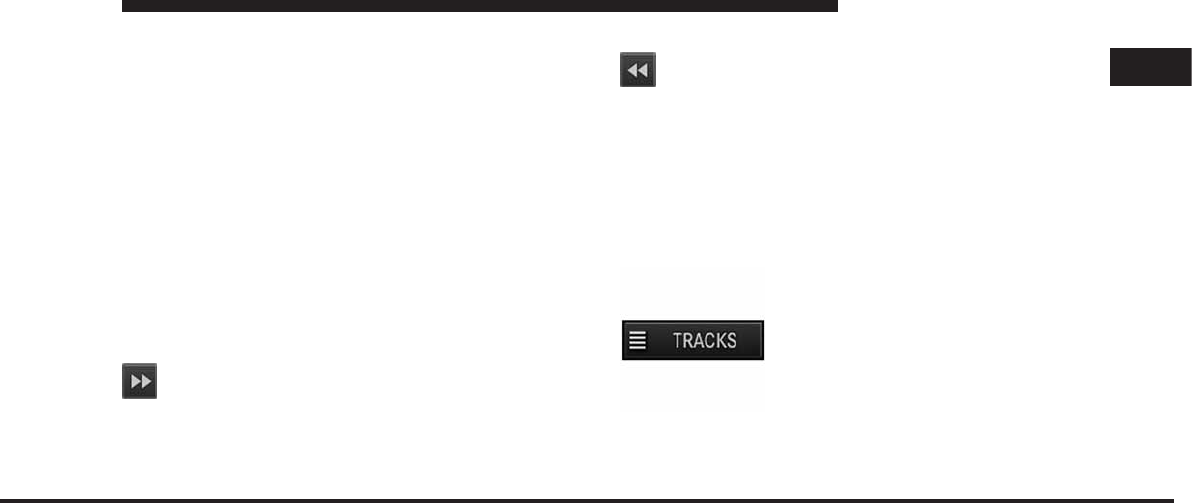
JOBNAME: CHRY NAVI (Contenta PAGE: 67 SESS: 2 OUTPUT: Tue Nov 23 15:39:31 2010 SUM: 26A229A5
/chry_pdm/chrysler/navi/rhr/navi
Next Track
Press the SEEK up hard-key. The next track on the disc is
played. Once the last track has been reached in the
forward direction, the unit will loop back to the first
track.
Previous Track
Pressing the SEEK down hard-key plays the previous
track. If the first track has been reached in the backward
direction, the unit will switch from the first track to the
last track. If a track has been playing for more than one
second when the SEEK down hard-key is pressed, the
unit will skip back to the beginning of the current track.
Fast Forward Track
Touch and hold the Fast Forward soft-key. The
audio will be heard at a reduced level while going
through the track in this mode. Stop the fast-forward by
releasing the Fast Forward soft-key.
Rewind Track
Touch and hold the Fast Reverse soft-key. The audio
will be heard at a reduced level while going
through the track in this mode. Stop the fast reverse by
releasing the Fast Reverse soft-key.
Displaying the Elapsed Title Time
The elapsed title time of the current playing track is
displayed in the left center of the screen.
Select Title from List
Select TRACKS to display a list of the
titles of the currently playing disc.
Select the desired track you wish to
play.
1
MEDIA CENTER 730N (RHR) 67
art=rer00030.tif NO TRANS
art=rer00031.tif NO TRANS
art=rer-38304.tif NO TRANS
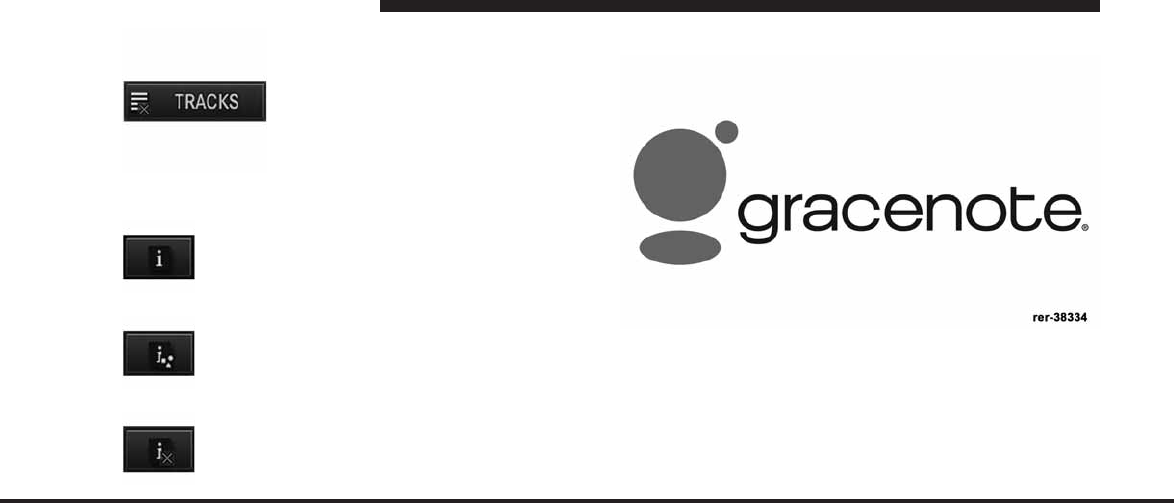
JOBNAME: CHRY NAVI (Contenta PAGE: 68 SESS: 2 OUTPUT: Tue Nov 23 15:39:31 2010 SUM: 1F889849
/chry_pdm/chrysler/navi/rhr/navi
Select TRACKS to hide the list.
Disc Info
Select INFO to display title and album artwork
in the right half of the screen.
Select INFO again to display title, artist, album
and genre information in the right half of the
screen.
Select INFO again to hide the information.
GracenoteMusic Recognition Technology
This navigation radio is equipped with the Gracenote
Music Recognition Service, with an embedded database
to look up album, song title, genre and artist information.
Data will be found for most Audio CDs (CDA discs).
Data will not be found for DVDs or data discs (those with
MP3 or WMA files).
68 MEDIA CENTER 730N (RHR)
art=rer-38305.tif NO TRANS
art=rer-38324.tif NO TRANS
art=rer-38327.tif NO TRANS
art=rer-38325.tif NO TRANS
art=rer-38334.tif NO TRANS
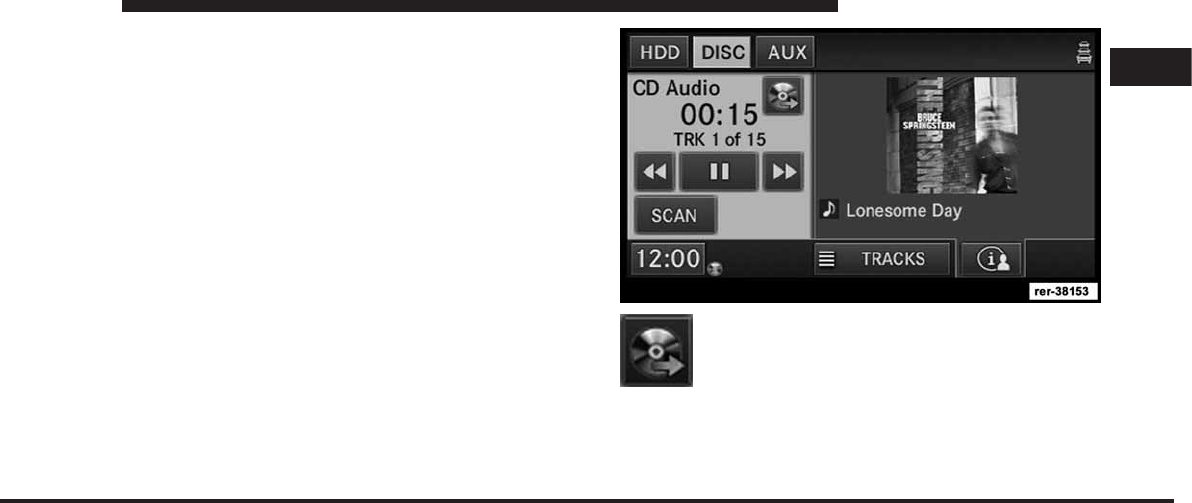
JOBNAME: CHRY NAVI (Contenta PAGE: 69 SESS: 2 OUTPUT: Tue Nov 23 15:39:31 2010 SUM: 12EB3A8E
/chry_pdm/chrysler/navi/rhr/navi
Music recognition technology and related data are pro-
vided by Gracenote. Gracenoteis the industry stan-
dard in music recognition technology and related content
delivery. For more information visit www.gracenote.com.
NOTE: Visit www.chrysler.com, www.jeep.com, www-
.dodge.com or www.ramtruck.com for update
information.
Copying Complete Disc to Hard-Drive
Read about copying selective songs in the Hard Disk
Drive section of this manual.
Insert an Audio-CD or a disc with MP3 or WMA files. Touch the COPY soft-key to start the copy
process.
1
MEDIA CENTER 730N (RHR) 69
art=rer-38153.tif NO TRANS
art=rer-38506.tif NO TRANS
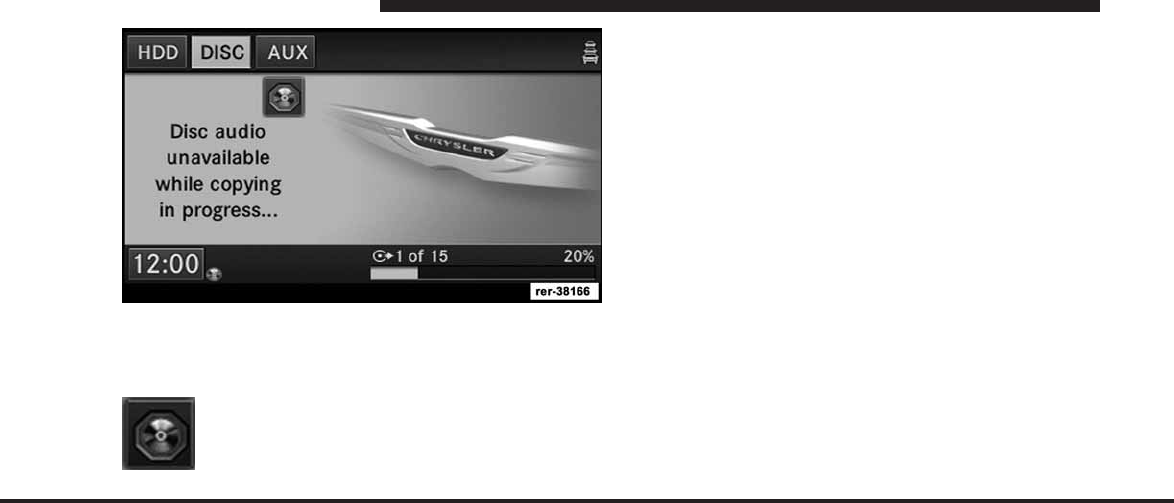
JOBNAME: CHRY NAVI (Contenta PAGE: 70 SESS: 2 OUTPUT: Tue Nov 23 15:39:31 2010 SUM: 1EA8D215
/chry_pdm/chrysler/navi/rhr/navi
The copy progress is shown in the display. It is possible
to listen to radio modes during this process. Copying
time is greater than 5x the normal playback rate.
Touch the STOP COPY soft-key to stop the
copy process at any time.
Disc Menu
While in disc mode with audio disc inserted, press the
MENU hard-key to access the Disc Menu.
Select Random to play the titles on the disc in random
order. Select Random again to turn Random off.
Select Rpt. TRK to repeat the currently playing title.
Touch the Rpt. TRK soft-key again to stop the repeat
mode.
Select Repeat Folder to repeat all songs in the currently
playing folder (MP3/WMA disc only). Touch the Repeat
Folder soft-key again to stop the repeat mode.
Playing a MP3/WMA Disc
1. Press the OPEN/CLOSE hard-key once.
2. With the printed side upwards, insert the disc into the
disc slot of the radio. The radio pulls the disc in auto-
matically and closes the flip screen. The radio selects the
70 MEDIA CENTER 730N (RHR)
art=rer-38166.tif NO TRANS
art=rer-38507.tif NO TRANS
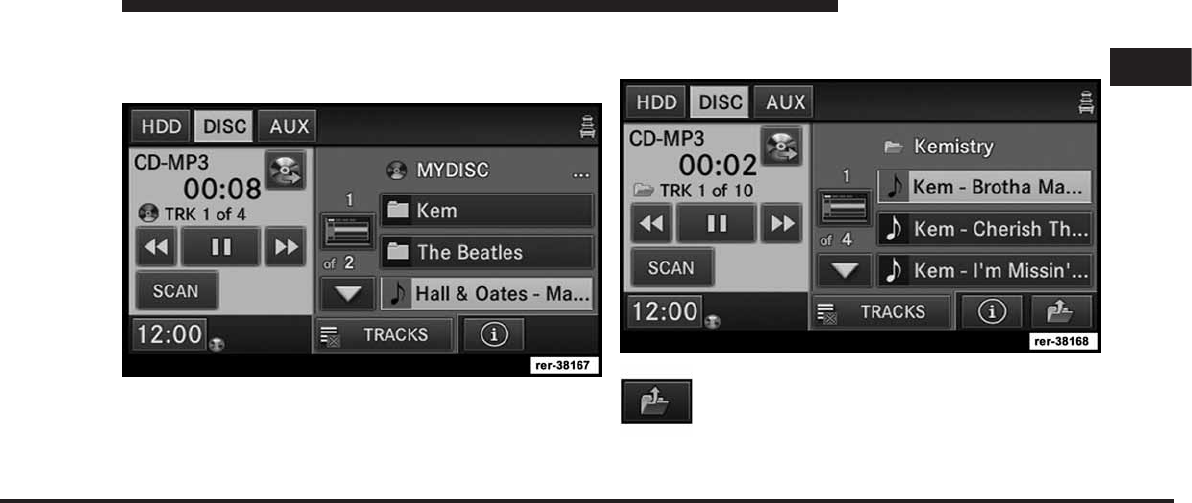
JOBNAME: CHRY NAVI (Contenta PAGE: 71 SESS: 2 OUTPUT: Tue Nov 23 15:39:31 2010 SUM: 10980241
/chry_pdm/chrysler/navi/rhr/navi
appropriate mode after the disc is recognized, and starts
playing the first track. The display shows “Reading...”
during this process.
A MP3/WMA disc may contain audio files in a folder
structure. The folder, if any, is shown in the list view.
Touch the TRACKS soft-key if the list is not displayed.
3. Touch the soft-key with a folder symbol to open a
folder.
Touch the UP soft-key to go up one folder.
1
MEDIA CENTER 730N (RHR) 71
art=rer-38167.tif NO TRANS
art=rer-38168.tif NO TRANS
art=rer-38323.tif NO TRANS
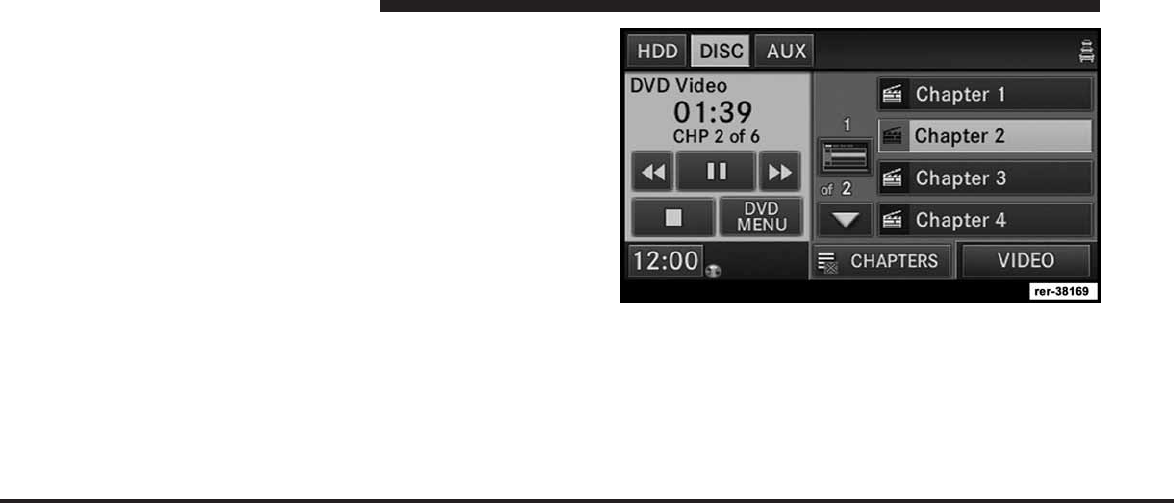
JOBNAME: CHRY NAVI (Contenta PAGE: 72 SESS: 2 OUTPUT: Tue Nov 23 15:39:31 2010 SUM: 1723956F
/chry_pdm/chrysler/navi/rhr/navi
Playing a Video DVD
NOTE: Viewing a DVD video on the radio screen is not
available in all states/provinces, and the vehicle must be
stopped, and the shifter must be in the PARK position for
vehicles with automatic transmission. In vehicles with
manual transmission the parking brake must be engaged
also.
Insert a video DVD first.
The playback starts automatically after the DVD video is
recognized by the disc drive.
Touch the CHAPTERS soft-key to display a list of avail-
able chapters or tracks. Touch a chapter or track soft-key
in the list to start playback from the selected section.
72 MEDIA CENTER 730N (RHR)
art=rer-38169.tif NO TRANS
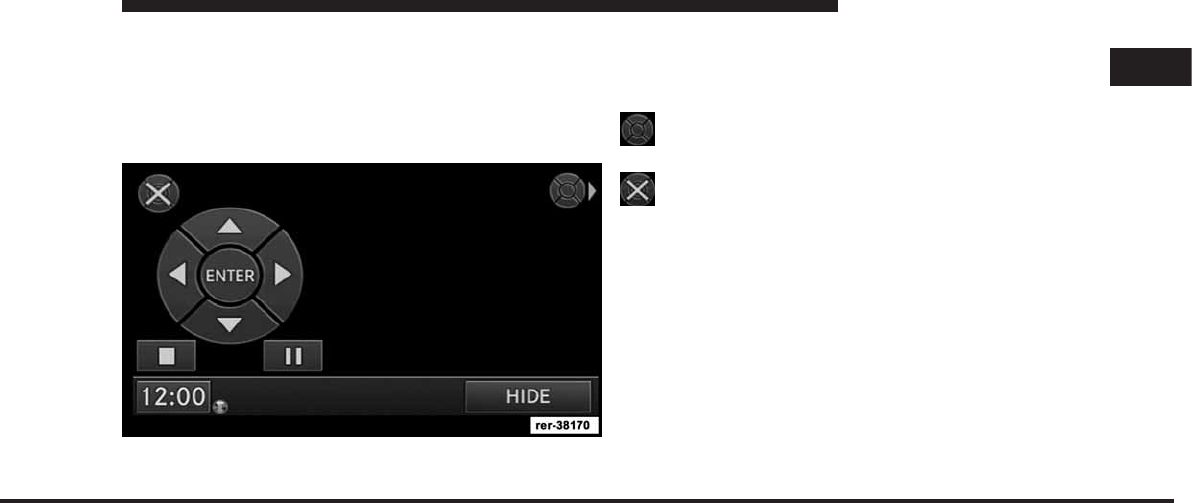
JOBNAME: CHRY NAVI (Contenta PAGE: 73 SESS: 2 OUTPUT: Tue Nov 23 15:39:31 2010 SUM: 169358C7
/chry_pdm/chrysler/navi/rhr/navi
Touch the VIDEO soft-key to view the video on the
screen.
DVD Menu Controls
If you insert a DVD video disc that contains a top menu,
a menu may appear.
Touch the cursor arrow soft-keys to select the title you
want to view, then touch the ENTER soft-key to start
playback.
Touch the MOVE CONTROLS soft-key to move the
controls to the right part of the screen.
Touch the CLOSE CONTROLS soft-key to close the
DVD Menu Controls.
DVD Playback Controls
In video playback mode, touch anywhere on the screen to
show the DVD playback controls.
1
MEDIA CENTER 730N (RHR) 73
art=rer-38170.tif NO TRANS
art=rer00037.tif NO TRANS
art=rer00038.tif NO TRANS
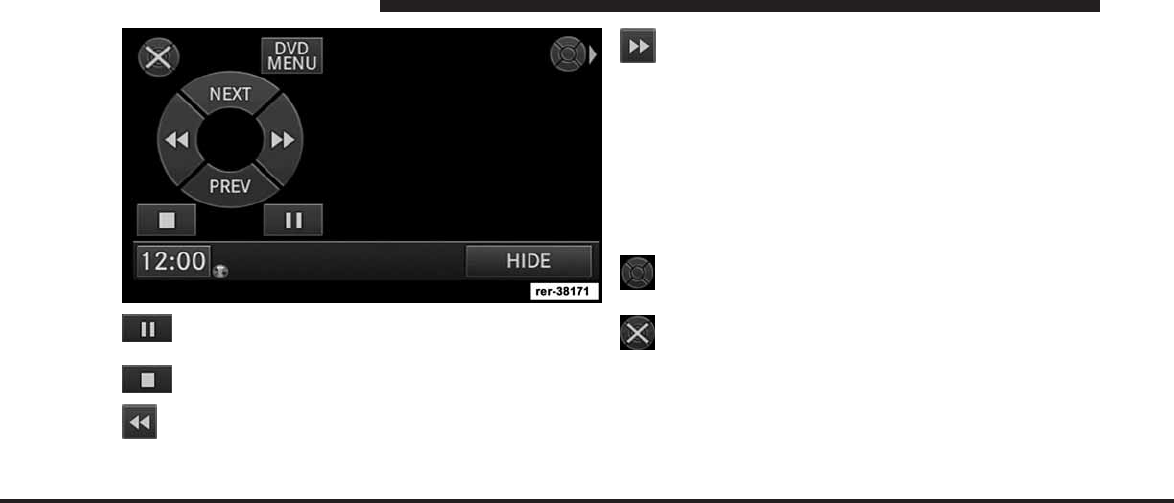
JOBNAME: CHRY NAVI (Contenta PAGE: 74 SESS: 2 OUTPUT: Tue Nov 23 15:39:31 2010 SUM: 2439DCB4
/chry_pdm/chrysler/navi/rhr/navi
Touch the PAUSE soft-key to pause playback.
Touch the STOP soft-key to stop playback.
Touch the REVERSE soft-key during playback to
fast reverse playback.
Touch the FORWARD soft-key during playback to
fast forward playback.
Touch the NEXT soft-key to locate succeeding chapters or
tracks.
Touch the PREV soft-key to start playback from the
beginning of the current chapter or track. When you
press twice in quick succession, playback starts from the
beginning of the preceding chapter or track.
Touch the MOVE CONTROLS soft-key to move the
controls to the right part of the screen.
Touch the CLOSE CONTROLS soft-key to close the
DVD MENU Controls.
DVD Video Menu
While in disc mode with a DVD inserted, press the
MENU hard-key to access the DVD Video Menu.
74 MEDIA CENTER 730N (RHR)
art=rer-38171.tif NO TRANS
art=rer00040.tif NO TRANS
art=rer00041.tif NO TRANS
art=rer00042.tif NO TRANS
art=rer00043.tif NO TRANS
art=rer00044.tif NO TRANS
art=rer00045.tif NO TRANS
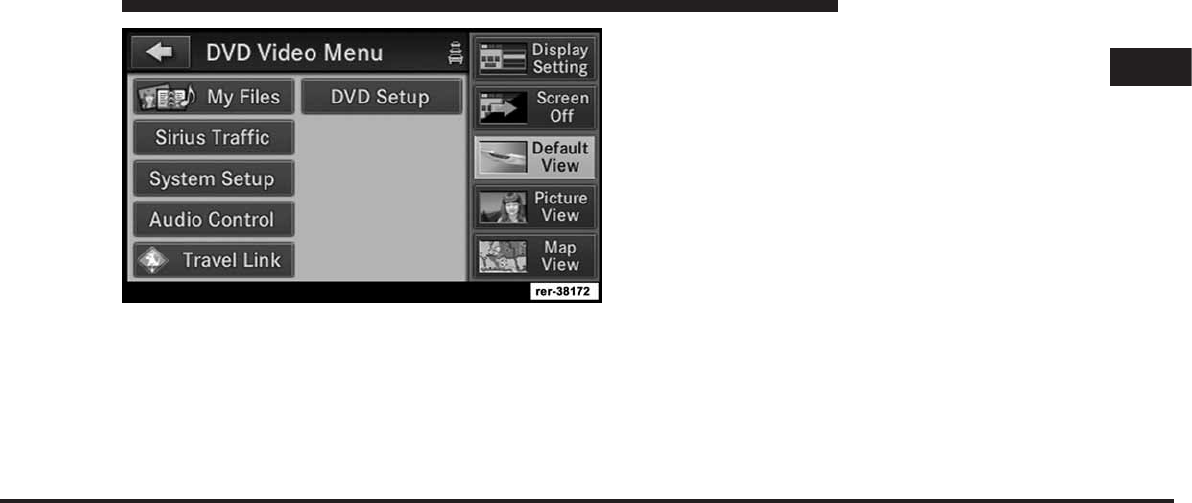
JOBNAME: CHRY NAVI (Contenta PAGE: 75 SESS: 2 OUTPUT: Tue Nov 23 15:39:31 2010 SUM: 1F6E339C
/chry_pdm/chrysler/navi/rhr/navi
Touch the DVD Setup soft-key to access the DVD Setup
menu.
In the DVD Setup menu you may select Menu Language,
Audio Language, Subtitle, Camera Angle, Aspect Ratio,
and Brightness settings by pressing the corresponding
soft-key. Some of the soft-keys are disabled if the inserted
disc does not support the functionality.
Disc Skipping
Skipping is typically caused by a damaged (scratched)
disc. This will result in a 10 second jump forward until
the damaged area is passed.
Temperature Protection
If the temperature of the disc reader during operation
becomes too high, a popup message will inform the user
of an over temperature situation. The unit switches to
radio mode until the disc reader temperature has
dropped to a normal level.
Hard Disk Drive Mode (HDD)
The HDD mode gives you access to the audio files on the
internal hard disk drive. It functions similar to a CD
player, with the exception that the internal HDD can hold
more tracks. It can hold approximately 3,000 four-minute
CD-quality songs.
Before using the HDD mode, you will need to copy tracks
to the internal hard drive.
1
MEDIA CENTER 730N (RHR) 75
art=rer-38172.tif NO TRANS
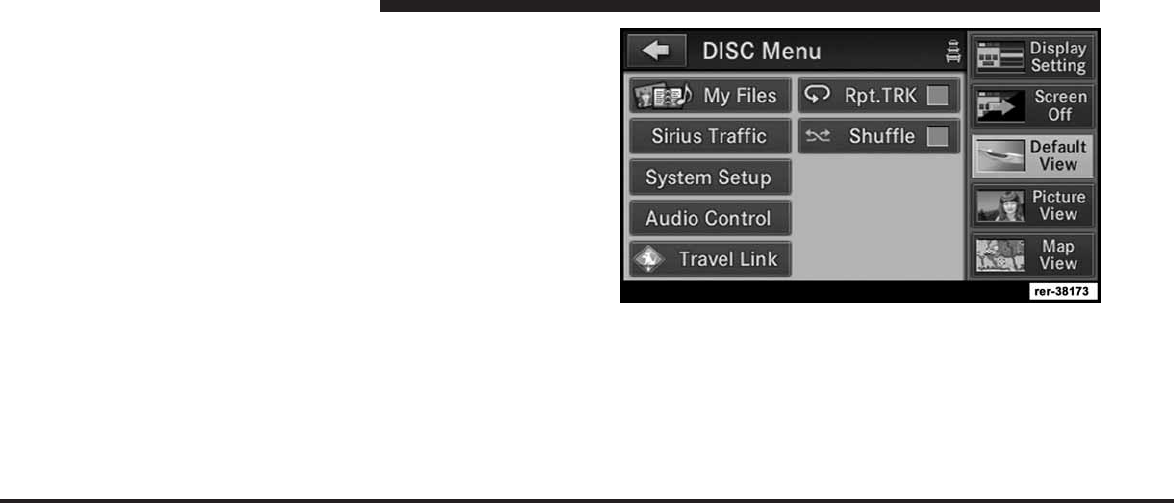
JOBNAME: CHRY NAVI (Contenta PAGE: 76 SESS: 2 OUTPUT: Tue Nov 23 15:39:31 2010 SUM: 0ED2A85A
/chry_pdm/chrysler/navi/rhr/navi
The files will be stored on the internal hard disk drive
and can be used in the HDD mode.
Copy Audio Disc to Hard-Drive
1. Insert a disc. Press the COPY soft-key or follow the
following steps.
2. While in the DISC mode, press the MENU hard-key to
access the Settings Menu.
3. Touch the My Files soft-key.
76 MEDIA CENTER 730N (RHR)
art=rer-38173.tif NO TRANS
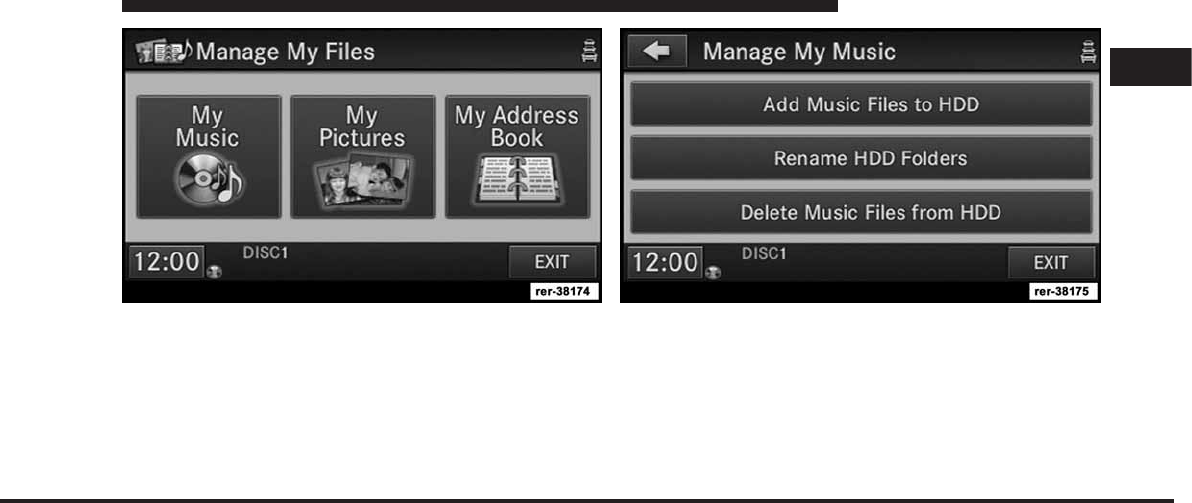
JOBNAME: CHRY NAVI (Contenta PAGE: 77 SESS: 2 OUTPUT: Tue Nov 23 15:39:31 2010 SUM: 0D8775FA
/chry_pdm/chrysler/navi/rhr/navi
4. Select My Music.
5. Touch the Add Music Files to HDD soft-key.
6. Touch the From DISC soft-key in the next screen to
copy music tracks of the inserted disc to the hard disk
drive.
During the copy process, the disc player cannot play
audio.
1
MEDIA CENTER 730N (RHR) 77
art=rer-38174.tif NO TRANS art=rer-38175.tif NO TRANS
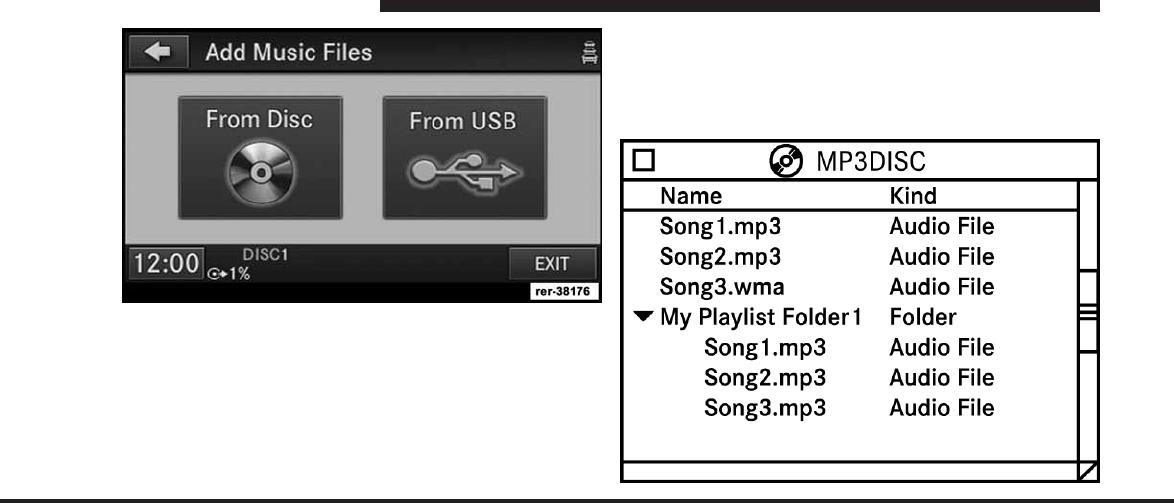
JOBNAME: CHRY NAVI (Contenta PAGE: 78 SESS: 2 OUTPUT: Tue Nov 23 15:39:31 2010 SUM: 11D7D390
/chry_pdm/chrysler/navi/rhr/navi
The copy progress is shown in the display.
It is possible to listen to radio modes during this process.
Copying time is greater than 5x the normal playback rate.
NOTE: When copying CD Audio to HDD, audio files
are converted from CD Audio to WMA. DVD-Audio
cannot be copied to the HDD.
Copy WMA/MP3 Files to Hard-Drive
You can copy MP3 and WMA formatted compressed
audio files from a disc or via USB (e.g., USB stick).
It is recommended to sort music files into folders.
78 MEDIA CENTER 730N (RHR)
art=rer-38176.tif NO TRANS
art=rer00064.tif NO TRANS
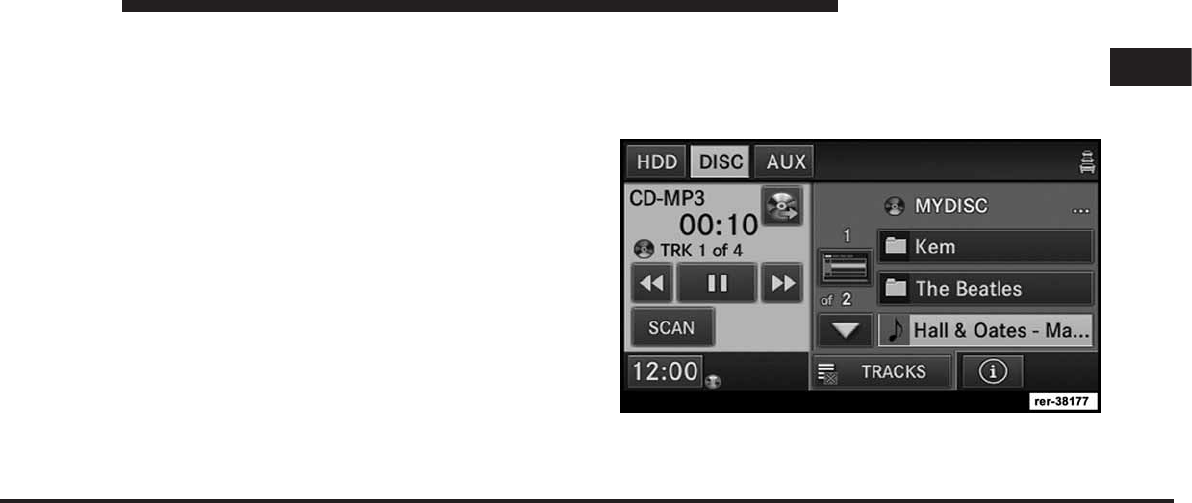
JOBNAME: CHRY NAVI (Contenta PAGE: 79 SESS: 2 OUTPUT: Tue Nov 23 15:39:31 2010 SUM: 19917007
/chry_pdm/chrysler/navi/rhr/navi
Songs located in the root level (top level) of the disc or
USB device are displayed in a folder named Disc (or the
physical disc name) for disc media or USB or USB sticks.
Once the songs are copied, the playlist will be named
Disc_Playlist (for Disc) or USB_Playlist (for USB stick).
For the example above the list on the HDD will show the
following:
<Disc Name>
•
Song 1.mp3 (First song in Playlist 1)
•
Song 2.mp3 (Second song in Playlist 1)
•
Song 3.wma (Third song in Playlist 1)
Disc_Playlist
•
Song 1.mp3 (First song in Playlist 2)
•
Song 2.mp3 (Second song in Playlist 2)
•
Song 3.mp3 (Third song in Playlist 2)
Selective Song Copying from Disc
You can select specific songs on a WMA/MP3 disc using
the following procedure:
1. While in the DISC mode, press the MENU hard-key to
access the Settings menu.
1
MEDIA CENTER 730N (RHR) 79
art=rer-38177.tif NO TRANS
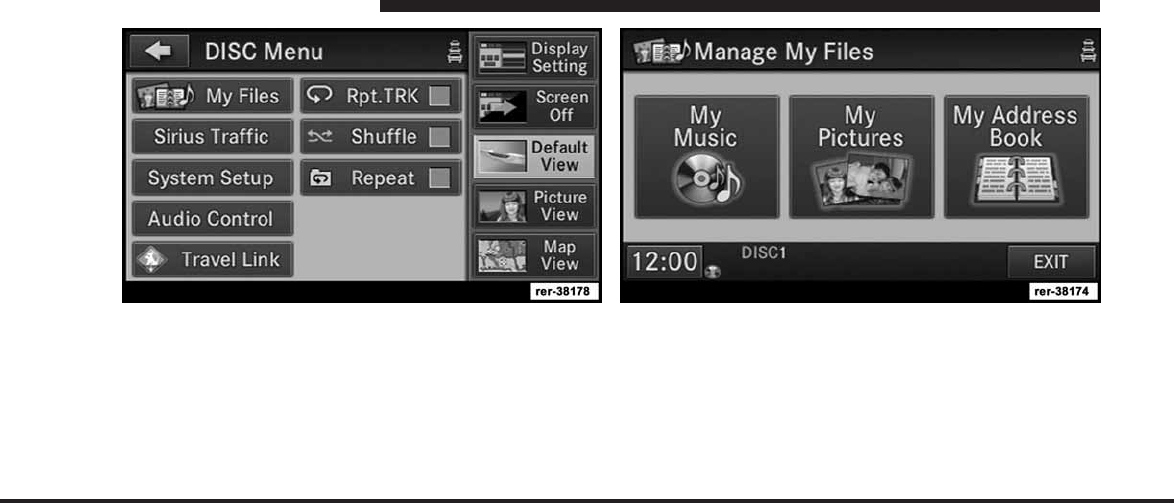
JOBNAME: CHRY NAVI (Contenta PAGE: 80 SESS: 2 OUTPUT: Tue Nov 23 15:39:31 2010 SUM: 09BD1100
/chry_pdm/chrysler/navi/rhr/navi
2. Touch the My Files soft-key. 3. Select My Music.
80 MEDIA CENTER 730N (RHR)
art=rer-38178.tif NO TRANS art=rer-38174.tif NO TRANS
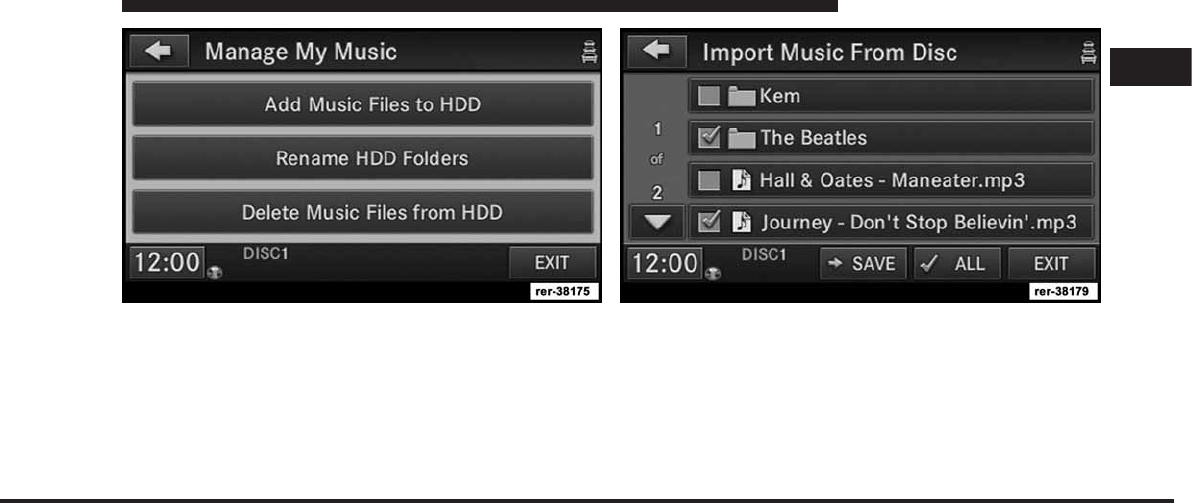
JOBNAME: CHRY NAVI (Contenta PAGE: 81 SESS: 2 OUTPUT: Tue Nov 23 15:39:31 2010 SUM: 0B76FA9D
/chry_pdm/chrysler/navi/rhr/navi
4. Touch the Add Music Files soft-key.
5. Touch the From DISC soft-key in the next screen.
6. Select the folders or titles you would like to copy, by
touching the checkbox.
A red check mark indicates the selected songs and/or
folders. Touch the ALL soft-key to select all files and
folders at once.
1
MEDIA CENTER 730N (RHR) 81
art=rer-38175.tif NO TRANS art=rer-38179.tif NO TRANS
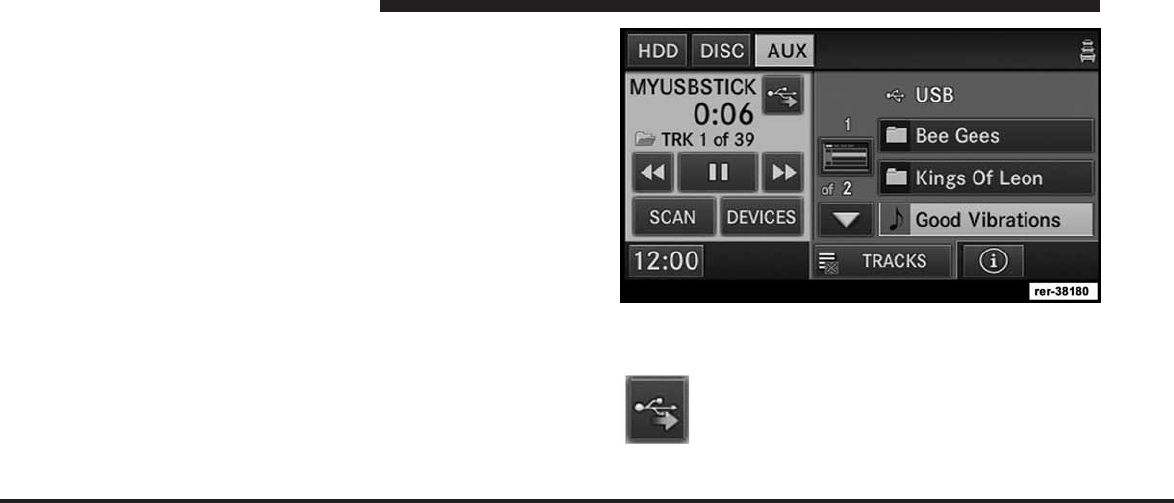
JOBNAME: CHRY NAVI (Contenta PAGE: 82 SESS: 2 OUTPUT: Tue Nov 23 15:39:31 2010 SUM: 182C0B14
/chry_pdm/chrysler/navi/rhr/navi
NOTE: You may touch a folder icon, to open the folder
and select specific songs inside the folder.
7. Touch the SAVE soft-key to start the copy process.
The copy process is shown on the display. It is possible to
listen to radio modes during this process.
If you unplug or eject the media before the copying
process is finished, the process will be interrupted. You
may restart the copying process by repeating the steps
above.
Copying from USB
1. Insert a USB device. Wait until the radio starts playing the music from the
USB device.
2. Touch the COPY FROM USB soft-key.
82 MEDIA CENTER 730N (RHR)
art=rer-38180.tif NO TRANS
art=rer-38607.tif NO TRANS
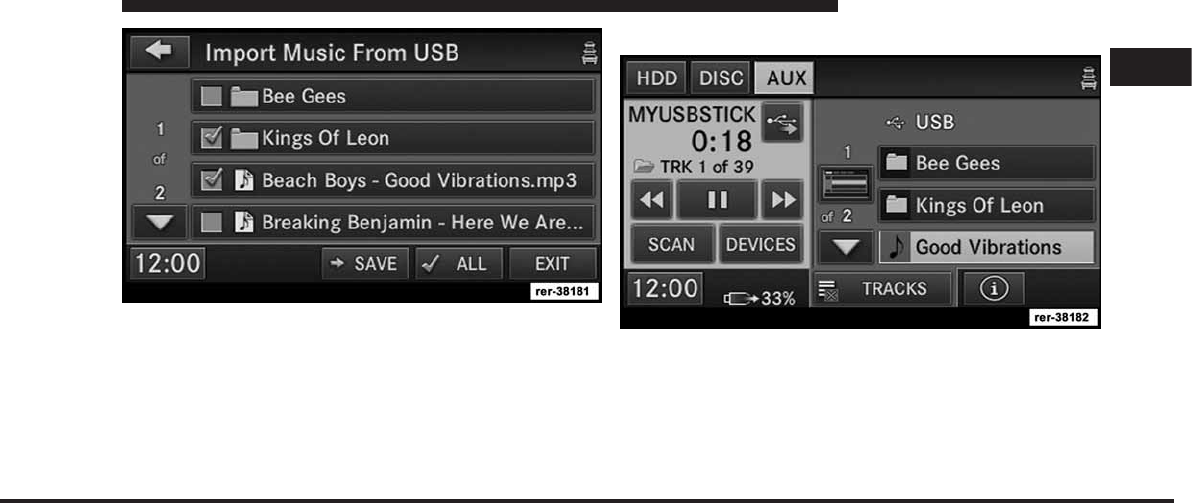
JOBNAME: CHRY NAVI (Contenta PAGE: 83 SESS: 2 OUTPUT: Tue Nov 23 15:39:31 2010 SUM: 13063126
/chry_pdm/chrysler/navi/rhr/navi
3. Select the folders or titles you would like to copy.
A red check mark indicates the selected songs and/or
folders. Touch the ALL soft-key to select all files and
folders at once.
NOTE: You may touch a folder icon, to open the folder
and select specific songs inside the folder.
4. Touch the SAVE soft-key to start the copy process.
The copy process is shown on the display. It is possible to
listen to radio modes during this process.
Playing Audio Files from an external USB device
You can play songs directly from an external USB device,
by connecting the device to the radio, or to the secondary
1
MEDIA CENTER 730N (RHR) 83
art=rer-38181.tif NO TRANS
art=rer-38182.tif NO TRANS
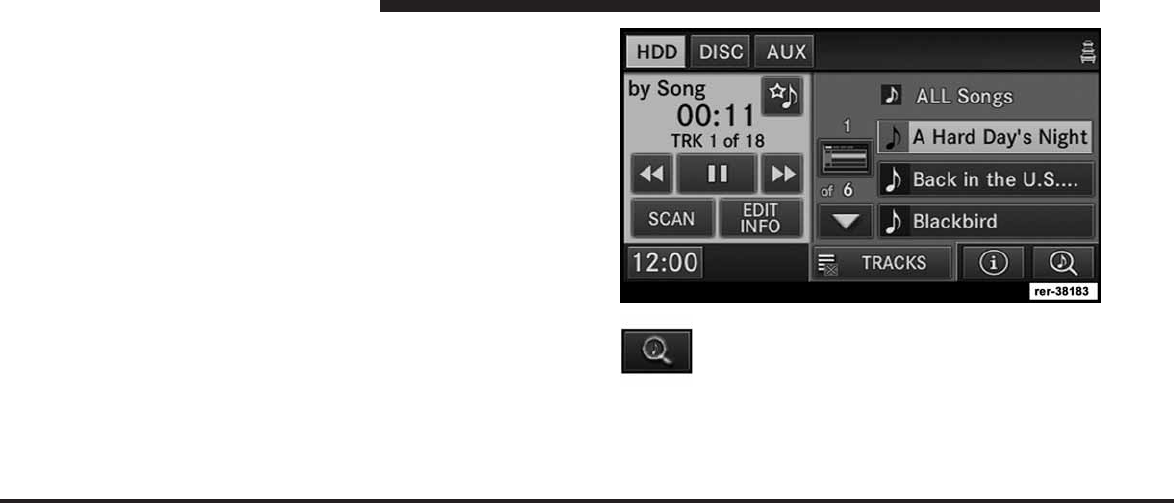
JOBNAME: CHRY NAVI (Contenta PAGE: 84 SESS: 2 OUTPUT: Tue Nov 23 15:39:31 2010 SUM: 19854AFB
/chry_pdm/chrysler/navi/rhr/navi
USB port (if equipped, typically located in the glove box
or center console). The radio will find the music files and
starts playing automatically.
NOTE: Refer to www.chrysler.com, www.jeep.com,
www.dodge.com or www.ramtruck.com for device com-
patibility list and functionality support.
Playing Audio Files from the Hard Disk Drive
Press the RADIO/MEDIA hard-key and select the HDD
tab. You can play songs directly from the internal hard
disk drive.
Touch the SEARCH/BROWSE soft-key to se-
lect an available category.
The navigation radio can sort the files by artist, by album,
by song, by genre, from a folder, or from Favorites.
84 MEDIA CENTER 730N (RHR)
art=rer-38183.tif NO TRANS
art=rer-38331.tif NO TRANS
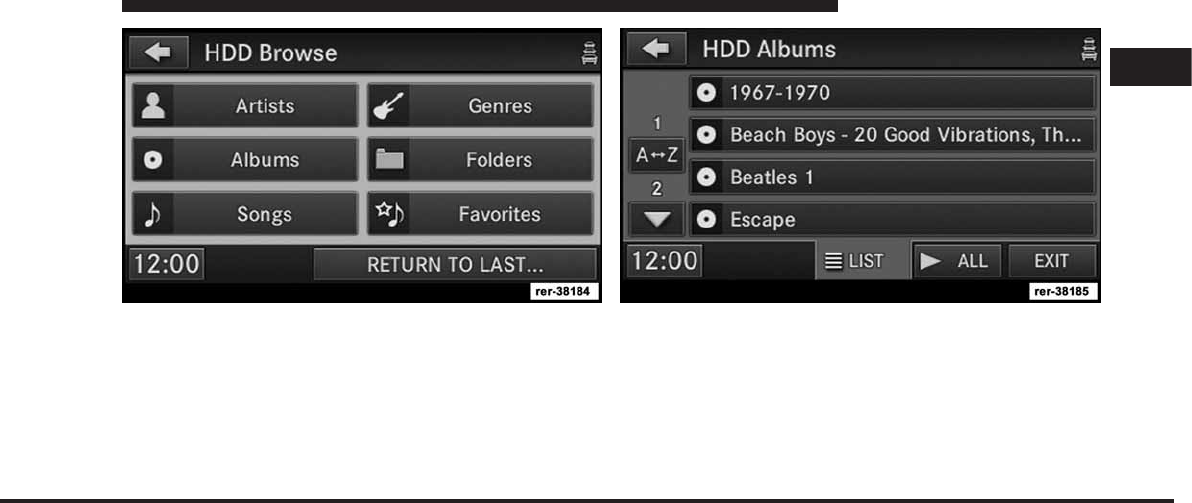
JOBNAME: CHRY NAVI (Contenta PAGE: 85 SESS: 2 OUTPUT: Tue Nov 23 15:39:31 2010 SUM: 08E15F2C
/chry_pdm/chrysler/navi/rhr/navi
1. For this example, touch the Albums soft-key. 2. Touch a soft-key with the desired playlist name to play
a playlist.
Touch the PLAY ALL PLAYLISTS soft-key to play all
available playlists.
1
MEDIA CENTER 730N (RHR) 85
art=rer-38184.tif NO TRANS art=rer-38185.tif NO TRANS
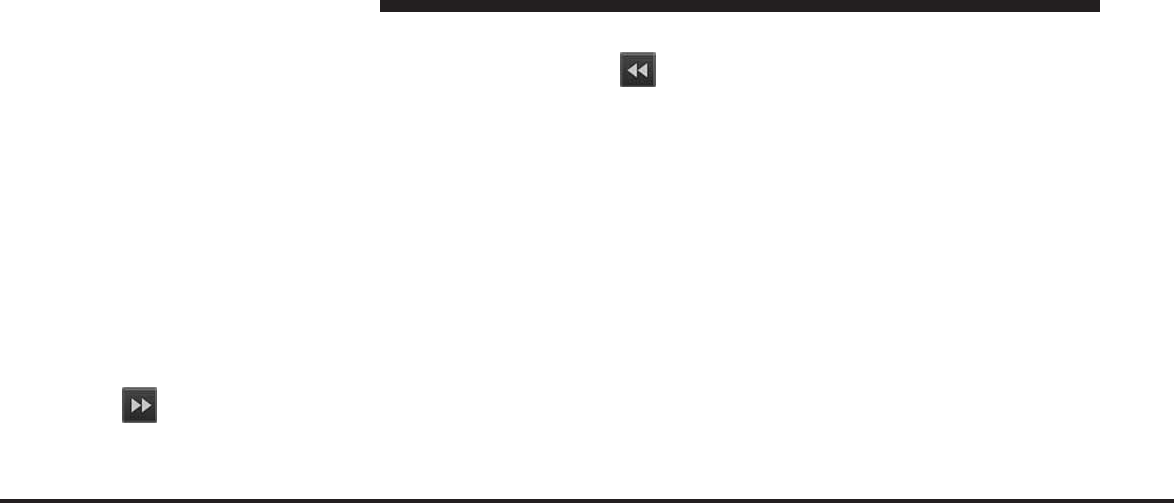
JOBNAME: CHRY NAVI (Contenta PAGE: 86 SESS: 2 OUTPUT: Tue Nov 23 15:39:31 2010 SUM: 2C5646A2
/chry_pdm/chrysler/navi/rhr/navi
Next Track
Press the SEEK up hard-key. The next track of the current
playlist is played. Once the last track has been reached in
the forward direction, the unit will loop back to the first
track.
Previous Track
Press the SEEK down hard-key. The previous track of the
current playlist is played. If the first track has been
reached in the backward direction, the unit will switch
from the first track to the last track. If a track has been
playing for more than 1 second when the SEEK down
hard-key is pressed, the unit will skip back to the
beginning of the current track.
Fast Forward Track
Touch and hold the Fast Forward soft-key. The
audio will be heard at a reduced level while going
through the track in this mode. Stop the fast forward by
releasing the Fast Forward soft-key.
Rewind Track
Touch and hold the Fast Reverse soft-key. The audio
will be heard at a reduced level while going
through the track in this mode. Stop the fast reverse by
releasing the Fast Reverse soft-key.
Displaying the Elapsed Title Time
The elapsed title time of the current playing track is
displayed on the left side of the screen.
HDD Menu
While in HDD mode, press the MENU hard-key to access
the HDD Menu.
Shuffle
The shuffle function plays random tracks from the hard
disk drive. Touch the Shuffle soft-key to switch the
random play function on or off. A red check mark
indicates the shuffle function is active.
86 MEDIA CENTER 730N (RHR)
art=rer00078.tif NO TRANS
art=rer00079.tif NO TRANS
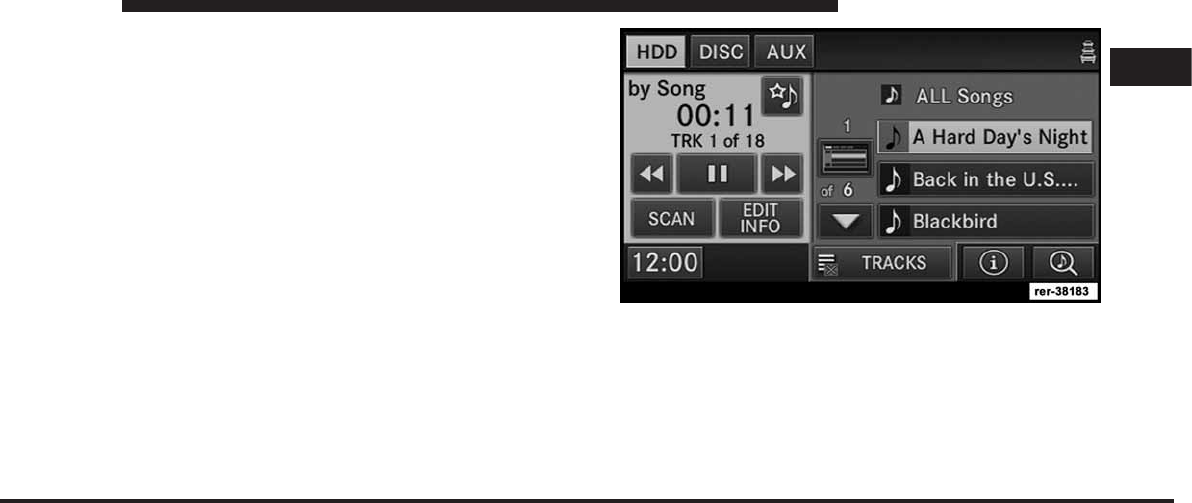
JOBNAME: CHRY NAVI (Contenta PAGE: 87 SESS: 2 OUTPUT: Tue Nov 23 15:39:31 2010 SUM: 0F640845
/chry_pdm/chrysler/navi/rhr/navi
Repeat Track
The repeat track function repeats the currently played
track. Touch the Rpt. TRK soft-key to switch the repeat
track function on or off.
A red check mark indicates the repeat track function is
active.
Favorite Playlists on the Hard Disk Drive
You may save links to favorite playlists/folders in the
Favorite list.
1
MEDIA CENTER 730N (RHR) 87
art=rer-38183.tif NO TRANS
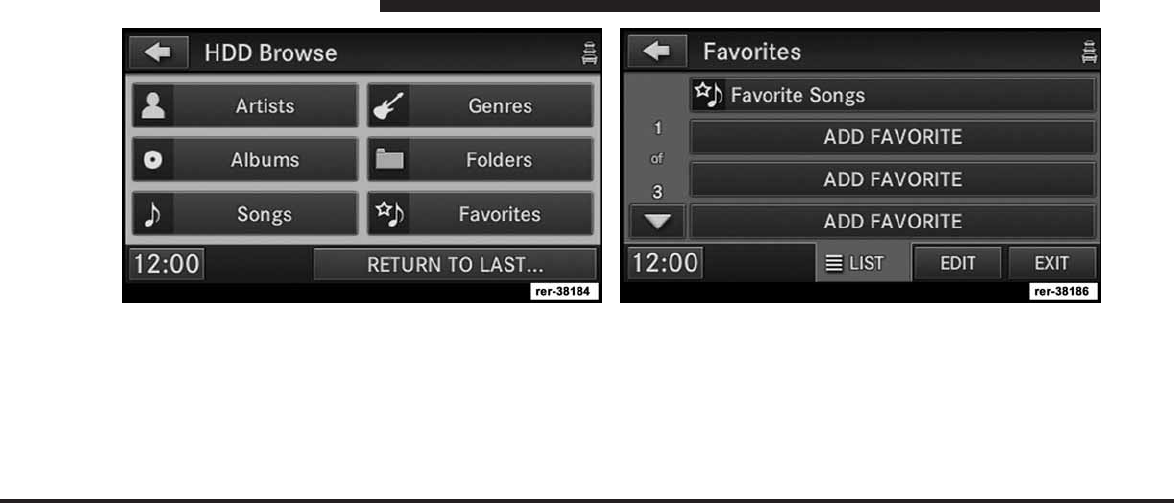
JOBNAME: CHRY NAVI (Contenta PAGE: 88 SESS: 2 OUTPUT: Tue Nov 23 15:39:31 2010 SUM: 0AFEC785
/chry_pdm/chrysler/navi/rhr/navi
1. Touch the Favorites soft-key to display a list of favorite
playlists.
2. Touch one of the ADD FAVORITE soft-keys.
88 MEDIA CENTER 730N (RHR)
art=rer-38184.tif NO TRANS art=rer-38186.tif NO TRANS
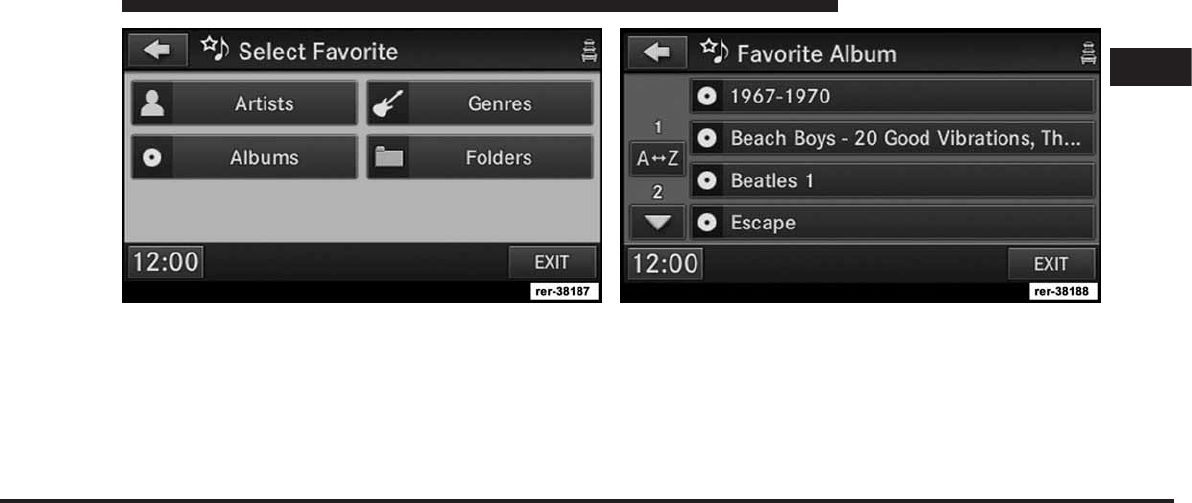
JOBNAME: CHRY NAVI (Contenta PAGE: 89 SESS: 2 OUTPUT: Tue Nov 23 15:39:31 2010 SUM: 0AE2CD5D
/chry_pdm/chrysler/navi/rhr/navi
3. You may favor an artist, an album, a genre, or a
playlist (folder). For this example select the Albums
category.
4. Select the desired album. You may use the A to Z
soft-key to navigate faster through very long lists.
1
MEDIA CENTER 730N (RHR) 89
art=rer-38187.tif NO TRANS art=rer-38188.tif NO TRANS
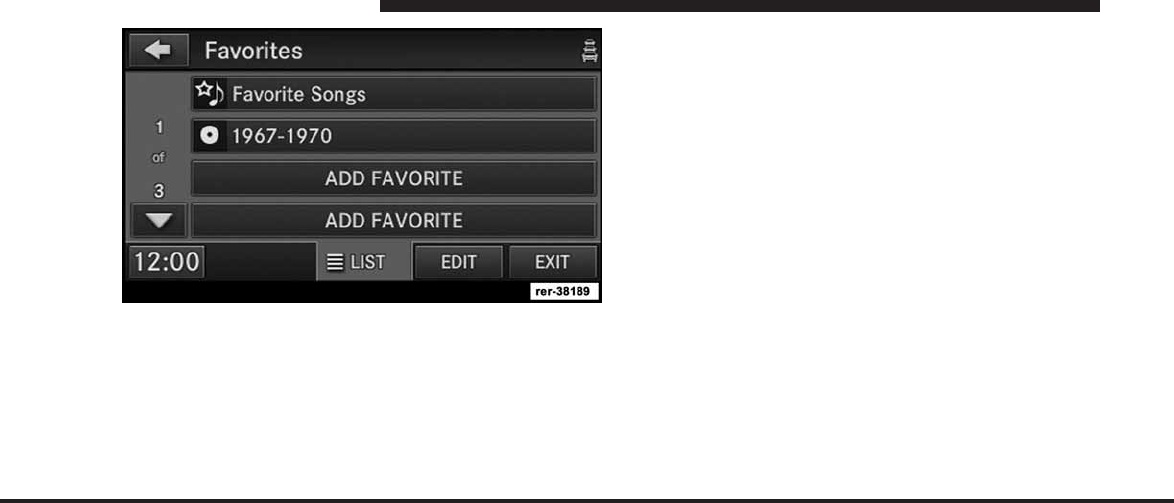
JOBNAME: CHRY NAVI (Contenta PAGE: 90 SESS: 2 OUTPUT: Tue Nov 23 15:39:31 2010 SUM: 0E797878
/chry_pdm/chrysler/navi/rhr/navi
A link to the selected Album is now saved in the Favorite
Playlists list.
You may save up to 12 favorites.
NOTE: The link to the favorite playlist will be removed
after a playlist was removed from the My Playlists menu.
Refer to Editing Playlists on the Hard Disk Drive in this
manual.
You may now edit the list by touching the EDIT soft-key,
or exit the list by touching the EXIT soft-key.
90 MEDIA CENTER 730N (RHR)
art=rer-38189.tif NO TRANS
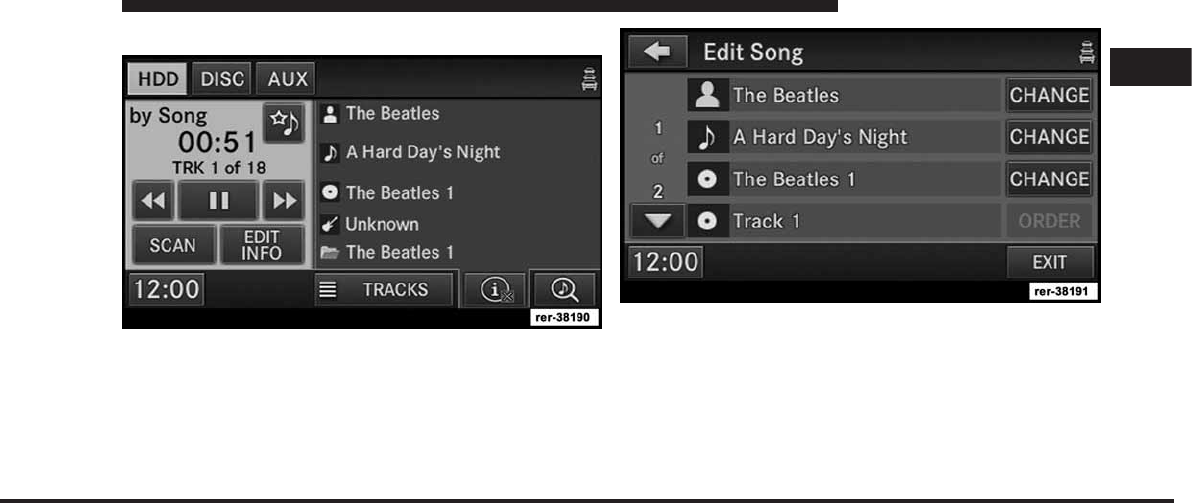
JOBNAME: CHRY NAVI (Contenta PAGE: 91 SESS: 2 OUTPUT: Tue Nov 23 15:39:31 2010 SUM: 0EB30E15
/chry_pdm/chrysler/navi/rhr/navi
Editing Track Info on the Hard Disk Drive
1. While in the HDD mode, touch the EDIT INFO
soft-key.
2. The song information is displayed and can be edited.
You may change the artist, the name, the album, the track
order, the genre, and the folder.
1
MEDIA CENTER 730N (RHR) 91
art=rer-38190.tif NO TRANS
art=rer-38191.tif NO TRANS
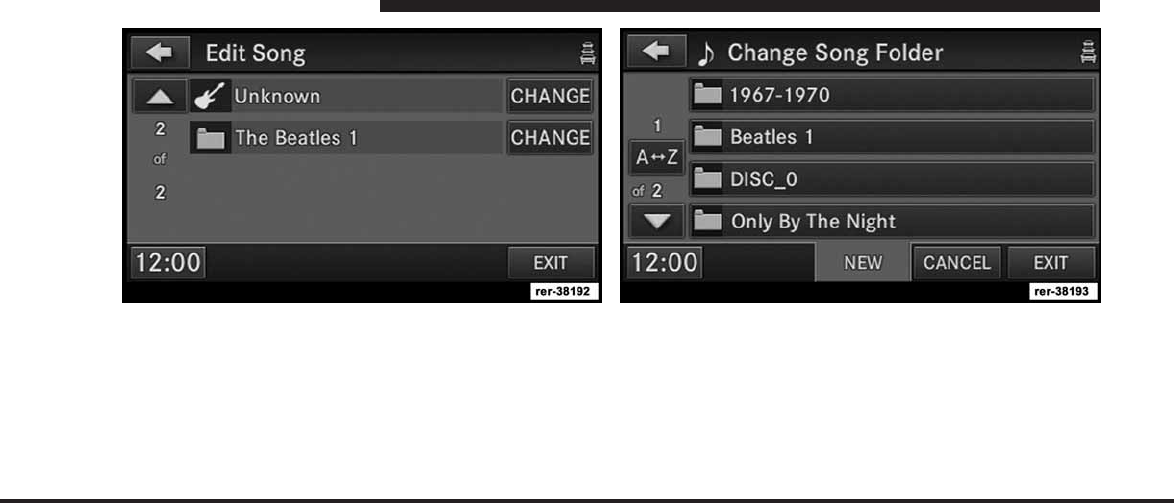
JOBNAME: CHRY NAVI (Contenta PAGE: 92 SESS: 2 OUTPUT: Tue Nov 23 15:39:31 2010 SUM: 0D36FFA8
/chry_pdm/chrysler/navi/rhr/navi
3. For this example scroll down to the last entry and
touch the CHANGE soft-key for the folder name.
4. Touch the NEW soft-key to create a new folder.
92 MEDIA CENTER 730N (RHR)
art=rer-38192.tif NO TRANS art=rer-38193.tif NO TRANS
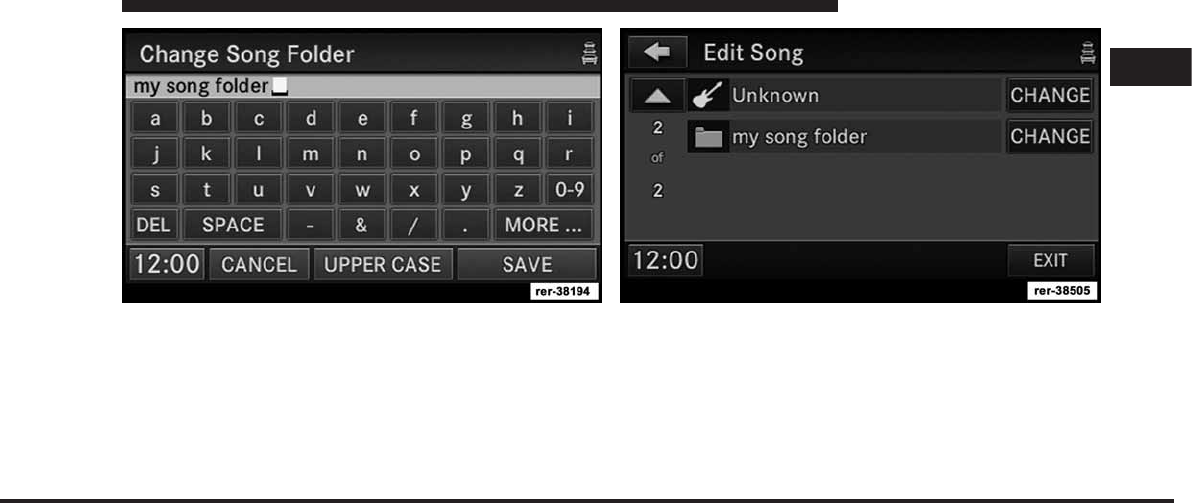
JOBNAME: CHRY NAVI (Contenta PAGE: 93 SESS: 2 OUTPUT: Tue Nov 23 15:39:31 2010 SUM: 0E4ADFFB
/chry_pdm/chrysler/navi/rhr/navi
5. Name the folder and touch the SAVE soft-key. 6. The song is now assigned to the new folder. Touch the
EXIT soft-key to switch back to the HDD screen.
Managing Playlists on the Hard Disk Drive
(Folders)
1. While in the HDD mode, press the MENU hard-key to
access the HDD Menu.
1
MEDIA CENTER 730N (RHR) 93
art=rer-38194.tif NO TRANS art=rer-38505.tif NO TRANS
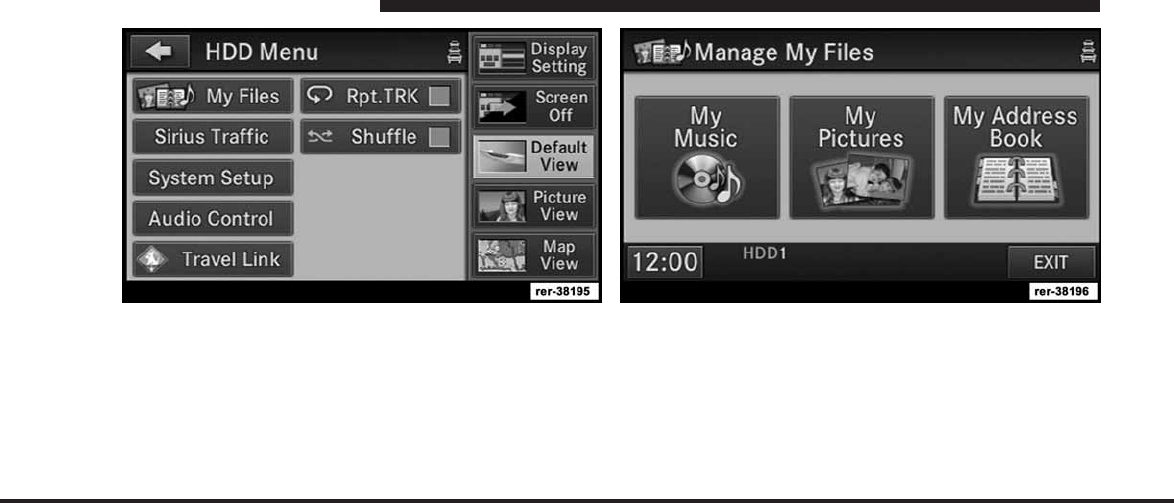
JOBNAME: CHRY NAVI (Contenta PAGE: 94 SESS: 2 OUTPUT: Tue Nov 23 15:39:31 2010 SUM: 0C8065DA
/chry_pdm/chrysler/navi/rhr/navi
2. Touch the My Files soft-key. 3. Select My Music.
94 MEDIA CENTER 730N (RHR)
art=rer-38195.tif NO TRANS art=rer-38196.tif NO TRANS
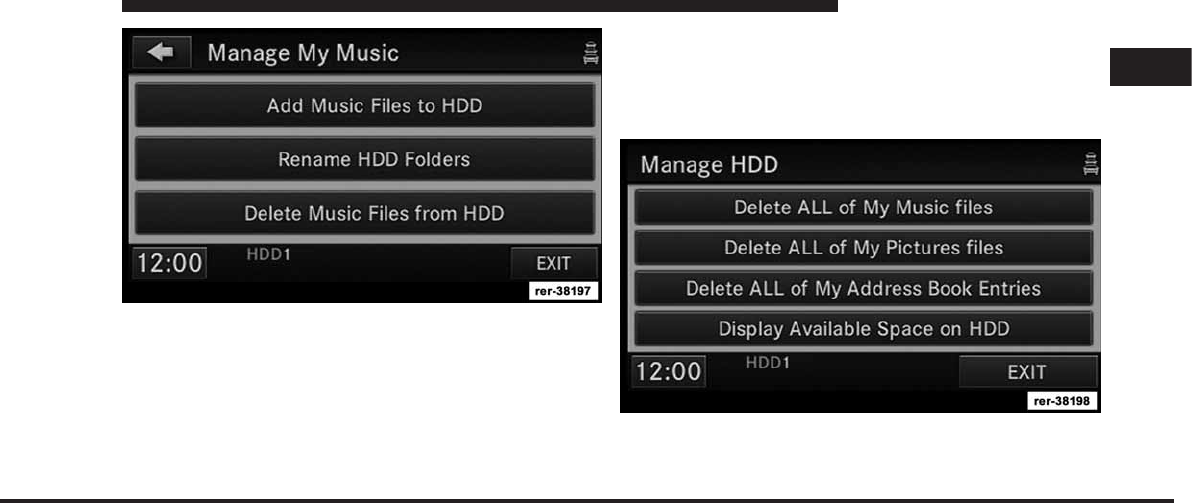
JOBNAME: CHRY NAVI (Contenta PAGE: 95 SESS: 2 OUTPUT: Tue Nov 23 15:39:31 2010 SUM: 1085F224
/chry_pdm/chrysler/navi/rhr/navi
You may now add music files, delete music files, or
rename folders on the HDD.
Deleting All Playlists from the Hard Disk Drive
1. Press the MENU hard-key on the right side of the
radio.
2. Touch the System Setup soft-key to access the System
Setup menu.
3. Touch the Manage HDD soft-key to access the Manage
HDD menu.
This menu displays the available space on the hard disk
drive and allows you to delete pictures, music files, and
address book entries.
1
MEDIA CENTER 730N (RHR) 95
art=rer-38197.tif NO TRANS
art=rer-38198.tif NO TRANS
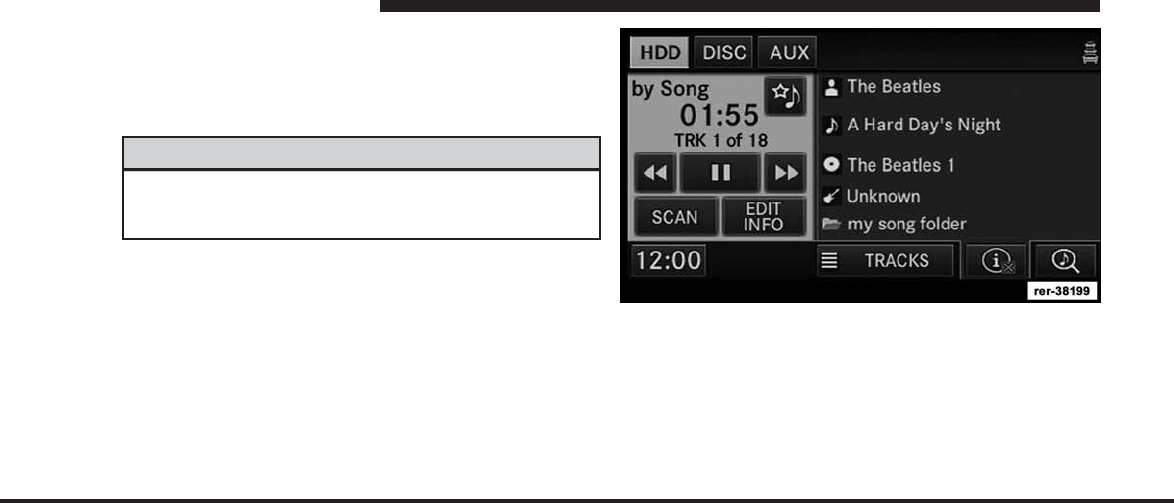
JOBNAME: CHRY NAVI (Contenta PAGE: 96 SESS: 2 OUTPUT: Tue Nov 23 15:39:31 2010 SUM: 160AAB2D
/chry_pdm/chrysler/navi/rhr/navi
Importing Pictures
It is possible to import display pictures to the internal
hard disk drive. The pictures can be displayed on the
right half of the radio screen.
WARNING!
It is not possible to copy pictures from a USB device
or CD while the vehicle is in motion.
In the default mode, the vehicle brand logo is displayed
in the right half of the screen. Press the Menu hard-key on
the right side of the radio to access one of the Setting
menus.
It is recommended to change the picture dimensions on a
PC or Digital Camera to 240 by 158 pixels before the
import.
96 MEDIA CENTER 730N (RHR)
art=rer-38199.tif NO TRANS
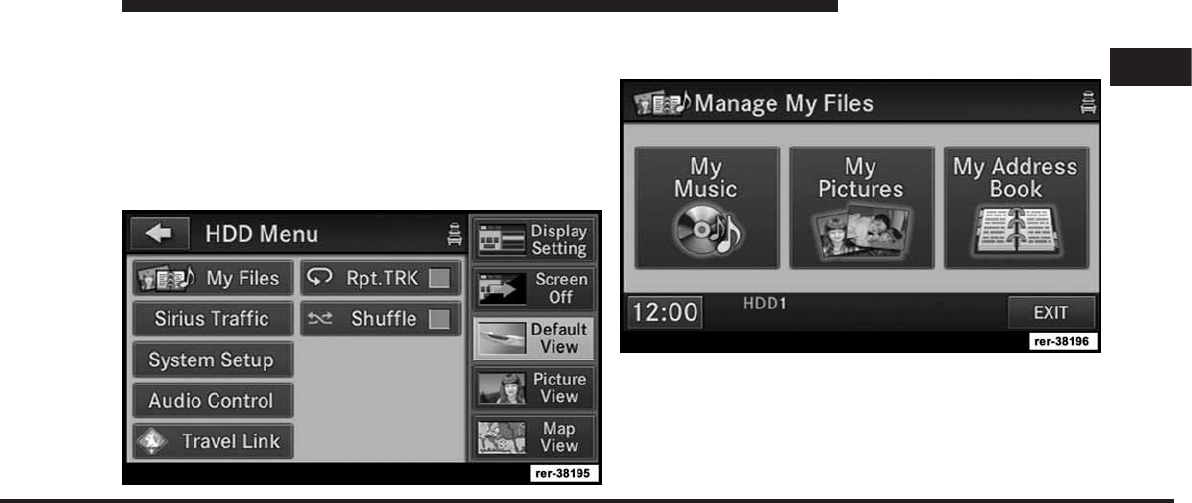
JOBNAME: CHRY NAVI (Contenta PAGE: 97 SESS: 2 OUTPUT: Tue Nov 23 15:39:31 2010 SUM: 11EE9D93
/chry_pdm/chrysler/navi/rhr/navi
NOTE: USB devices (e.g., camera memory USB adap-
tors, etc.) must comply with the MSD (Mass Storage
Device) standard. This USB terminal can provide power
to the inserted device. The device’s current limitation
must be less or equal to 1A.
1. Insert either a CD or a USB device containing your
pictures.
2. Touch the My Files soft-key to go to the Manage My
Files screen.
3. Touch the My Pictures soft-key to get an overview of
the currently stored images.
1
MEDIA CENTER 730N (RHR) 97
art=rer-38195.tif NO TRANS
art=rer-38196.tif NO TRANS
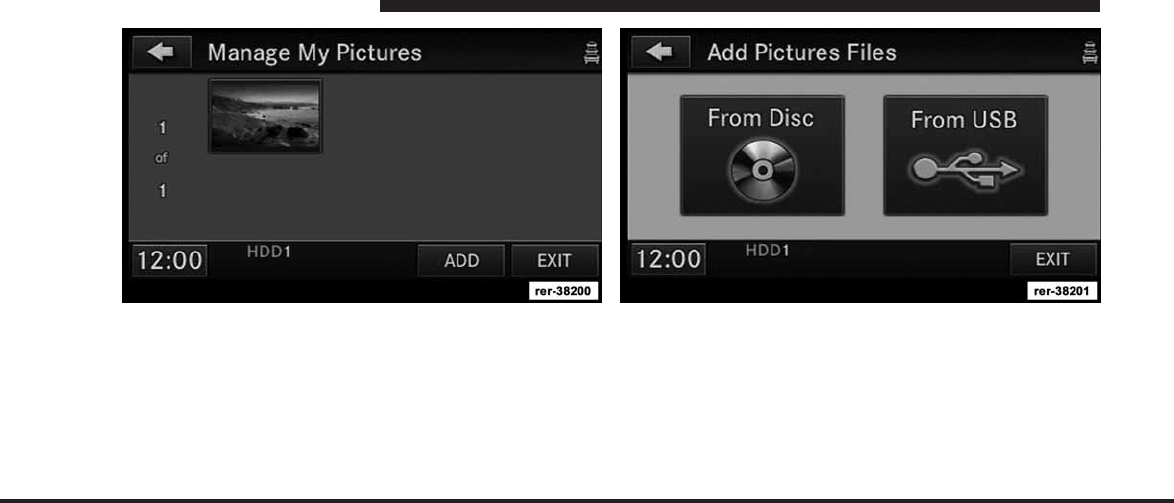
JOBNAME: CHRY NAVI (Contenta PAGE: 98 SESS: 2 OUTPUT: Tue Nov 23 15:39:31 2010 SUM: 0ED03B66
/chry_pdm/chrysler/navi/rhr/navi
4. Press one of the ADD soft-key.
NOTE: Only JPEG format will be recognized.
5. Select the type of media inserted.
6. Use the PAGE soft-keys to page through a list of
pictures and press the picture you would like to import.
98 MEDIA CENTER 730N (RHR)
art=rer-38200.tif NO TRANS art=rer-38201.tif NO TRANS
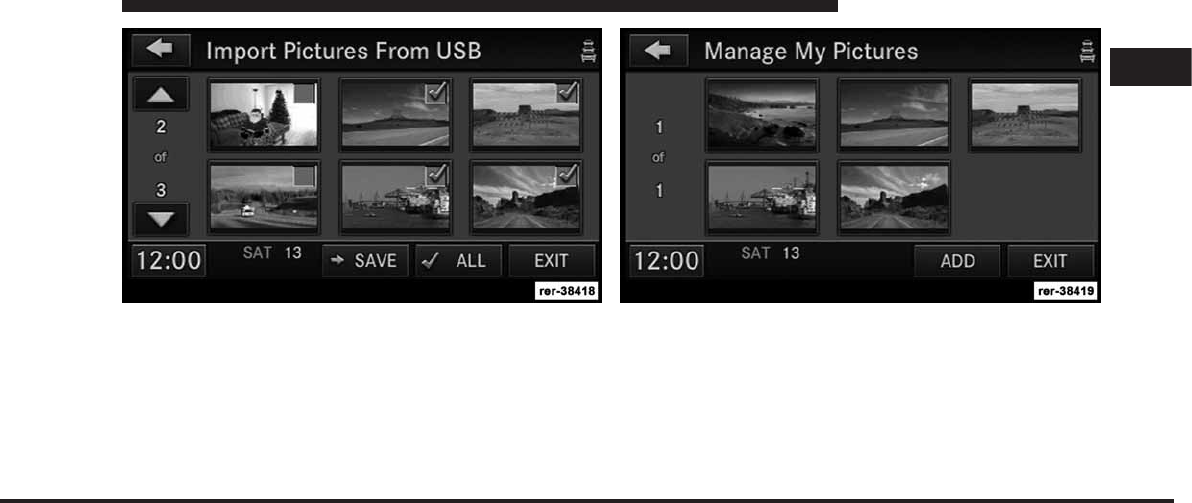
JOBNAME: CHRY NAVI (Contenta PAGE: 99 SESS: 2 OUTPUT: Tue Nov 23 15:39:31 2010 SUM: 0B887554
/chry_pdm/chrysler/navi/rhr/navi
7. Confirm your selection by touching the SAVE soft-key. The imported picture is now available in the Manage My
Pictures screen.
8. In order to display the imported picture in the radio
screen, touch the desired picture soft-key.
1
MEDIA CENTER 730N (RHR) 99
art=rer-38418.tif NO TRANS art=rer-38419.tif NO TRANS
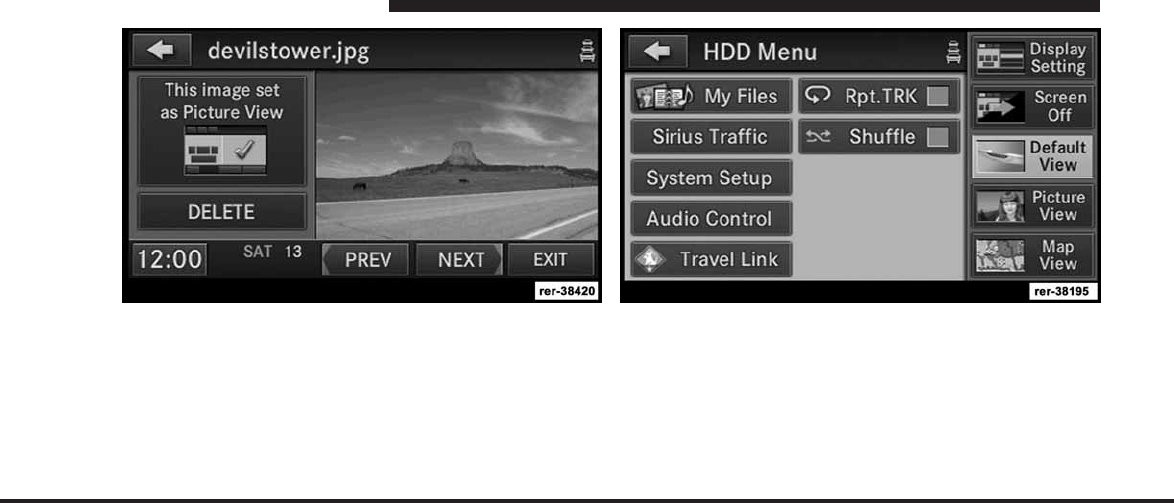
JOBNAME: CHRY NAVI (Contenta PAGE: 100 SESS: 2 OUTPUT: Tue Nov 23 15:39:31 2010 SUM: 1208F9FB
/chry_pdm/chrysler/navi/rhr/navi
9. Select this picture by pressing the Picture View soft-
key. A check mark indicates the currently used picture.
Use the PREV or NEXT soft-key to step through the list of
available pictures.
Touch the DELETE soft-key to delete the picture from the
hard disk drive.
10. Press the MENU hard-key twice and then touch the
Picture View soft-key to enable the picture view.
100 MEDIA CENTER 730N (RHR)
art=rer-38420.tif NO TRANS art=rer-38195.tif NO TRANS
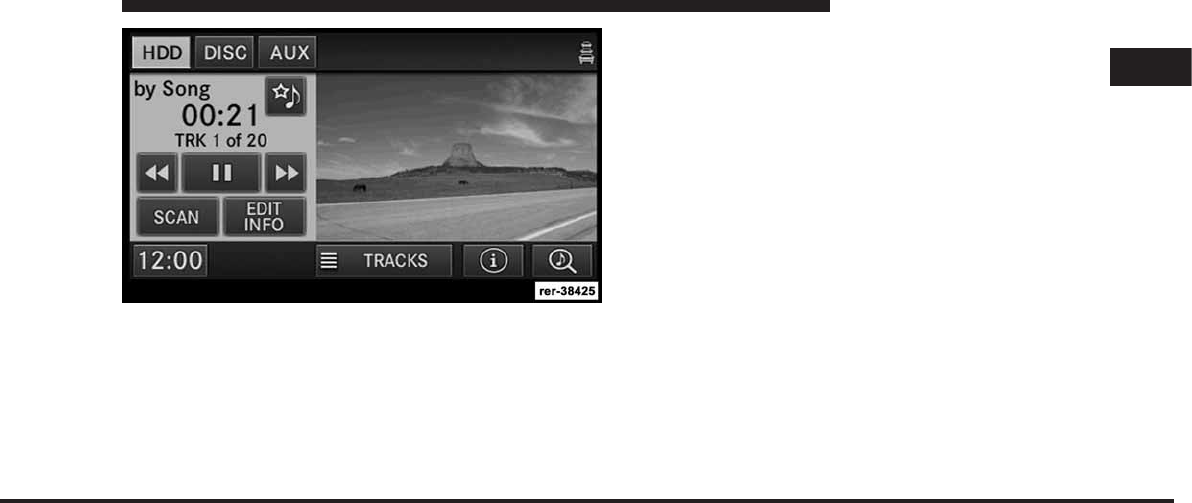
JOBNAME: CHRY NAVI (Contenta PAGE: 101 SESS: 2 OUTPUT: Tue Nov 23 15:39:31 2010 SUM: 072F1BEC
/chry_pdm/chrysler/navi/rhr/navi
The picture is now displayed on the right half of the
screen.
1
MEDIA CENTER 730N (RHR) 101
art=rer-38425.tif NO TRANS
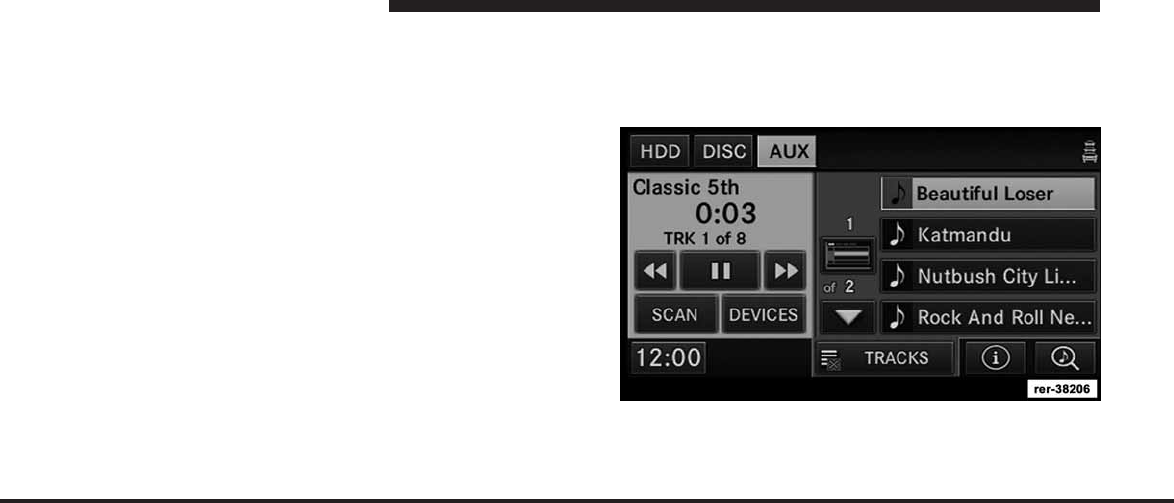
JOBNAME: CHRY NAVI (Contenta PAGE: 102 SESS: 2 OUTPUT: Tue Nov 23 15:39:31 2010 SUM: 26CAA56A
/chry_pdm/chrysler/navi/rhr/navi
Uconnect™ Multimedia (REMOTE DEVICES)
AUX Mode (If Equipped)
The AUX mode gives you access to the audio files on an
external digital player device. It functions as a remote
control for the currently connected mobile digital device,
and you can play audio from the device through the
vehicles speaker system. Before using the AUX mode,
you will need to connect your device to the USB connec-
tor.
NOTE:
•
It is recommended that you use the latest available
software for your digital device. See device manufac-
turer website for updates.
•
Visit www.chrysler.com, www.jeep.com, www.dodge-
.com or www.ramtruck.com for a list of compatible
phones/devices.
Playing Audio Files from the Mobile Digital Player
Device
You can play songs directly from the device. For this
example we used an iPod.
Touch the TRACKS soft-key to display a list view.
Touch the soft-key with the desired list item to select and
play the item.
102 MEDIA CENTER 730N (RHR)
art=rer-38206.tif NO TRANS
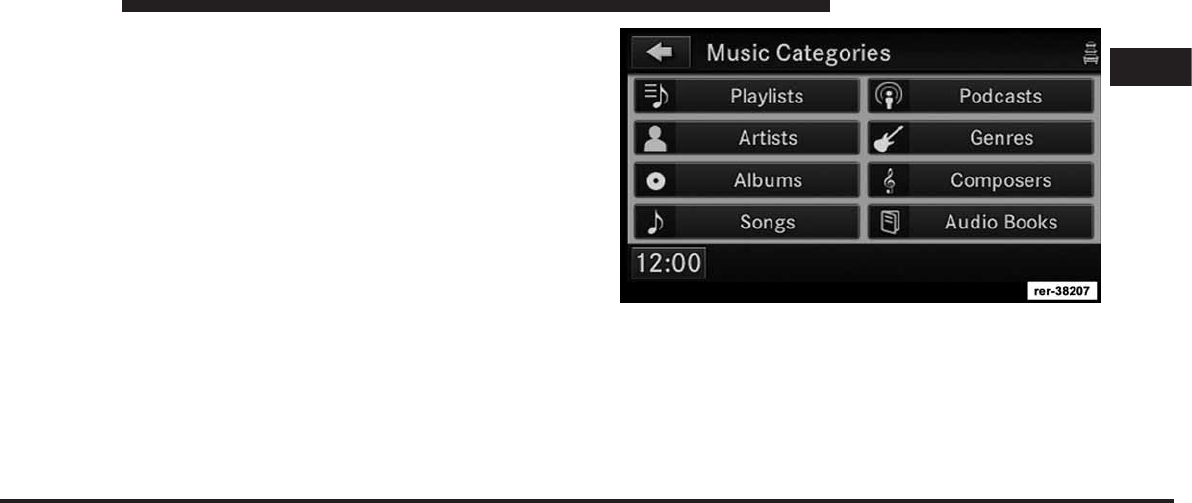
JOBNAME: CHRY NAVI (Contenta PAGE: 103 SESS: 2 OUTPUT: Tue Nov 23 15:39:31 2010 SUM: 136E02A6
/chry_pdm/chrysler/navi/rhr/navi
Touch the HIDE TRACKS soft-key to hide the list.
Touch the SEARCH/BROWSE soft-key to browse by
categories.
NOTE:
•
Depending on the amount of songs and on the perfor-
mance of the digital player device, it may take some
time before the SEARCH/BROWSE soft-key is dis-
played.
•
USB sticks or any other external storage device (hard
drives) do not support the Search/Browse feature.
Select an iPodCategory
The iPodcan sort the files by playlists, by song names,
by artists, by composers, by genres, by albums, by
podcasts or by audio books.
Touch the Artists soft-key for this example.
1
MEDIA CENTER 730N (RHR) 103
art=rer-38207.tif NO TRANS
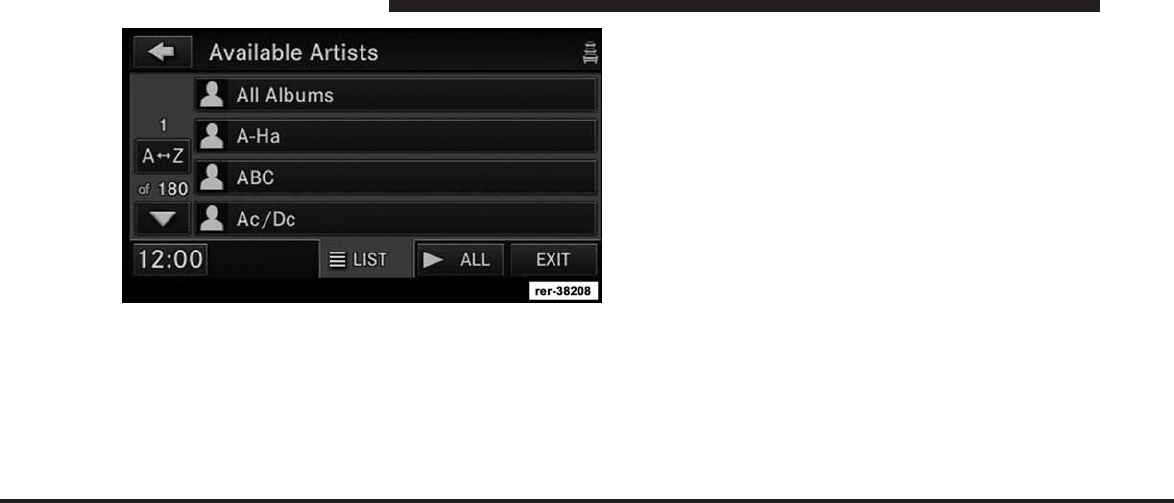
JOBNAME: CHRY NAVI (Contenta PAGE: 104 SESS: 2 OUTPUT: Tue Nov 23 15:39:31 2010 SUM: 17C92E88
/chry_pdm/chrysler/navi/rhr/navi
Touch a soft-key with the desired artist’s name to play
songs from this artist.
Touch the ALL soft-key to play songs from all available
artists.
Touch the PAGE UP or PAGE DOWN soft-key to navi-
gate through the list of artists.
iPodor Smart Player Devices
Different generations of players will support different
levels of features (Scan, FF, RW, Play/Pause, etc.). For
devices that do not support these features, the radio will
not display the soft keys.
Please refer to the following websites for a listing of
supported devices and device specific supported fea-
tures: www.chrysler.com, www.jeep.com, www.dodge-
.com or www.ramtruck.com.
List Jump
If you encounter a very long list, it may be helpful to
touch the A to Z soft-key to go to the List Jump menu.
104 MEDIA CENTER 730N (RHR)
art=rer-38208.tif NO TRANS
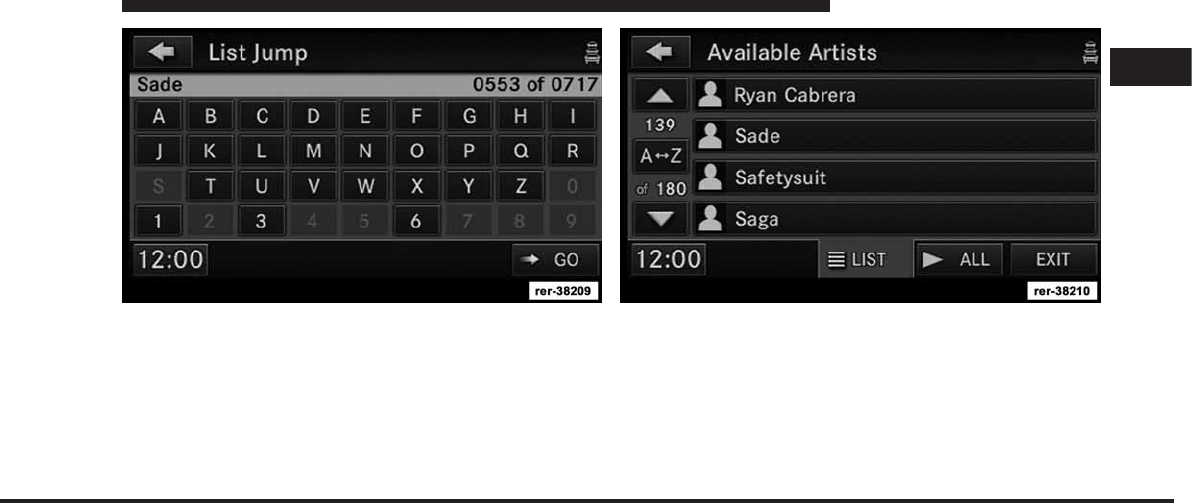
JOBNAME: CHRY NAVI (Contenta PAGE: 105 SESS: 2 OUTPUT: Tue Nov 23 15:39:31 2010 SUM: 0B0FCE20
/chry_pdm/chrysler/navi/rhr/navi
For this example we entered the first letter of the desired
artist.
Touch the GO soft-key to jump to the desired artist.
Touch a soft-key with the desired artist’s name to play
songs from this artist.
1
MEDIA CENTER 730N (RHR) 105
art=rer-38209.tif NO TRANS art=rer-38210.tif NO TRANS
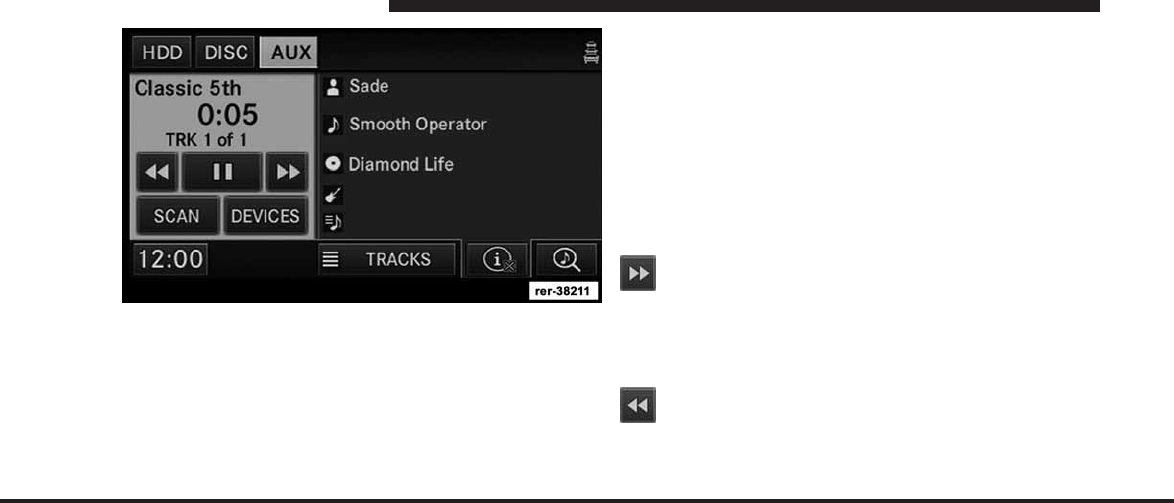
JOBNAME: CHRY NAVI (Contenta PAGE: 106 SESS: 2 OUTPUT: Tue Nov 23 15:39:31 2010 SUM: 22022876
/chry_pdm/chrysler/navi/rhr/navi
Next Track
Press the SEEK up hard-key. The next track of the current
folder is played. Once the last track has been reached in
the forward direction, the unit will loop back to the first
track.
Previous Track
Press the SEEK down hard-key. The previous track of the
current folder is played. If the first track has been reached
in the backward direction, the unit will switch from the
first track to the last track. If a track has been playing for
more than 10 seconds when the SEEK down hard-key is
pressed, the unit will skip back to the beginning of the
current track.
Fast Forward Track
Touch the Fast Forward soft-key. The audio will be
heard at a reduced level while going through the
track in this mode. Stop the fast forward by releasing the
Fast Forward soft-key.
Rewind Track
Touch the Fast Reverse soft-key. The audio will be
heard at a reduced level while going through the
track in this mode. Stop the fast reverse by releasing the
Fast Reverse soft-key.
106 MEDIA CENTER 730N (RHR)
art=rer-38211.tif NO TRANS
art=ren00118.tif NO TRANS
art=ren00119.tif NO TRANS
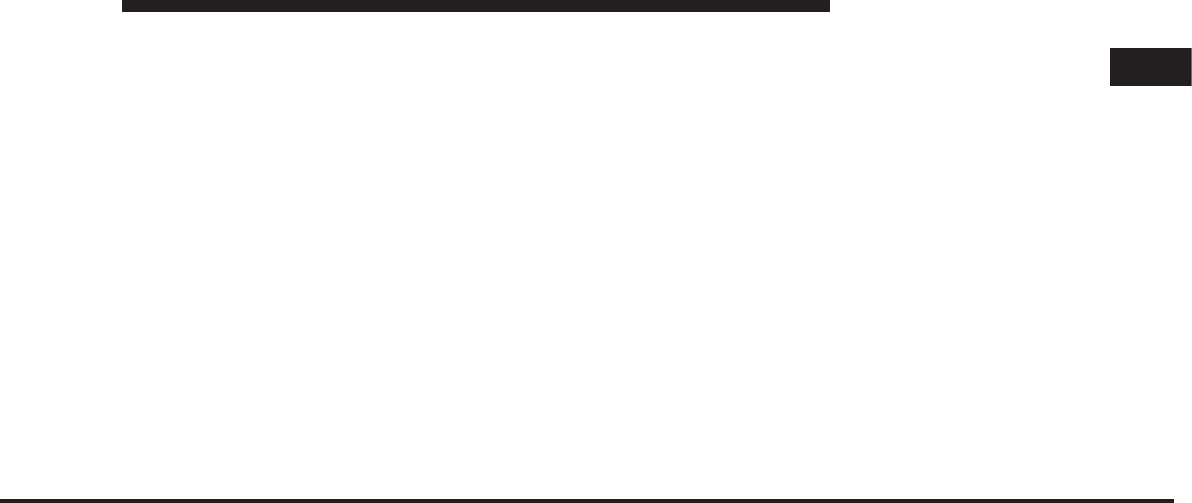
JOBNAME: CHRY NAVI (Contenta PAGE: 107 SESS: 2 OUTPUT: Tue Nov 23 15:39:31 2010 SUM: 1E837145
/chry_pdm/chrysler/navi/rhr/navi
Pause
Touch the PAUSE soft-key to pause the playback.
Play
Touch the PLAY soft-key to start the playback.
Displaying the Elapsed Title Time
The elapsed title time of the currently playing track is
displayed on the left side of the screen.
Scan Search
Touch the SCAN soft-key.
The individual tracks will be played in succession for
eight seconds each.
Select the STOP SCAN soft-key to stop the scan function.
Track Info
Touch the INFO soft-key.
Information on the currently playing track, if available,
will be displayed on the right half of the screen.
If additional information is available, the NEXT soft-key
will be displayed. Touch the NEXT soft-key to show the
additional information.
Switch Device
Touch the DEVICES soft-key to switch to other connected
devices.
iPodMenu
While in iPodmode, press the MENU hard-key to
access the iPodmode Menu.
NOTE: For shuffle/repeat, settings will reflect current
setting of device being accessed but can be changed
accordingly via the radio touch screen.
1
MEDIA CENTER 730N (RHR) 107
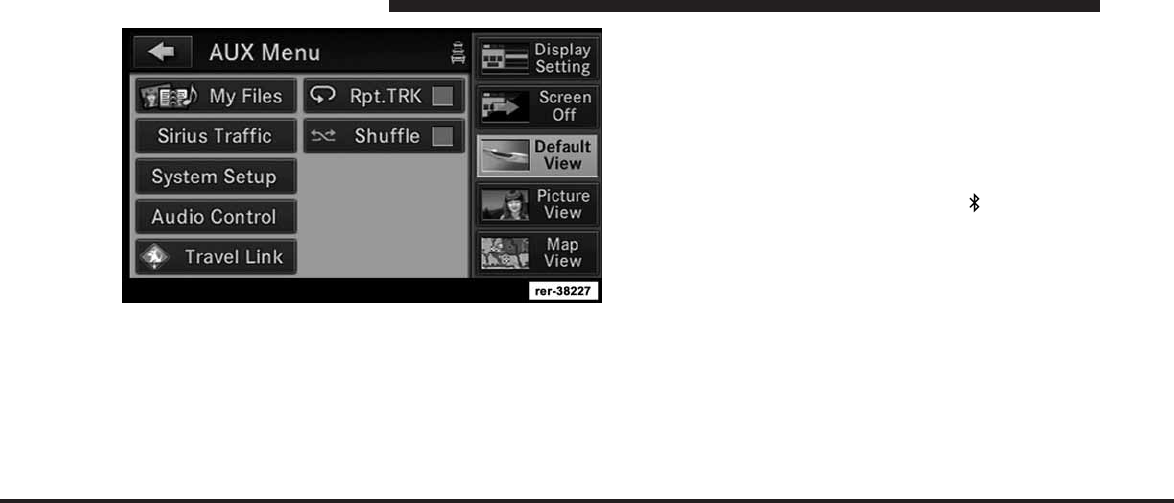
JOBNAME: CHRY NAVI (Contenta PAGE: 108 SESS: 2 OUTPUT: Tue Nov 23 15:39:31 2010 SUM: 21532B3B
/chry_pdm/chrysler/navi/rhr/navi
Random Playback
The random playback function plays random tracks from
the iPoddevice. Touch the Shuffle soft-key to switch the
random play function on or off.
A red check mark indicates the random play function is
active.
Repeat Track
The repeat track function repeats the currently played
track. Touch the Rpt. TRK soft-key to switch the repeat
track function on or off.
A red check mark indicates the repeat track function is
active.
BluetoothாAudio Streaming Mode
The BluetoothAudio Streaming mode gives you access
to the audio files on the external Bluetoothdevice. The
radio functions as a sound system for the currently
connected Bluetoothdevice, and you can play audio
from the device through the vehicles speaker system.
Before using the BluetoothAudio Streaming mode, you
will need to pair your compatible Bluetoothdevice to
the radio. (See Connecting BluetoothDevices chapter.)
108 MEDIA CENTER 730N (RHR)
art=rer-38227.tif NO TRANS
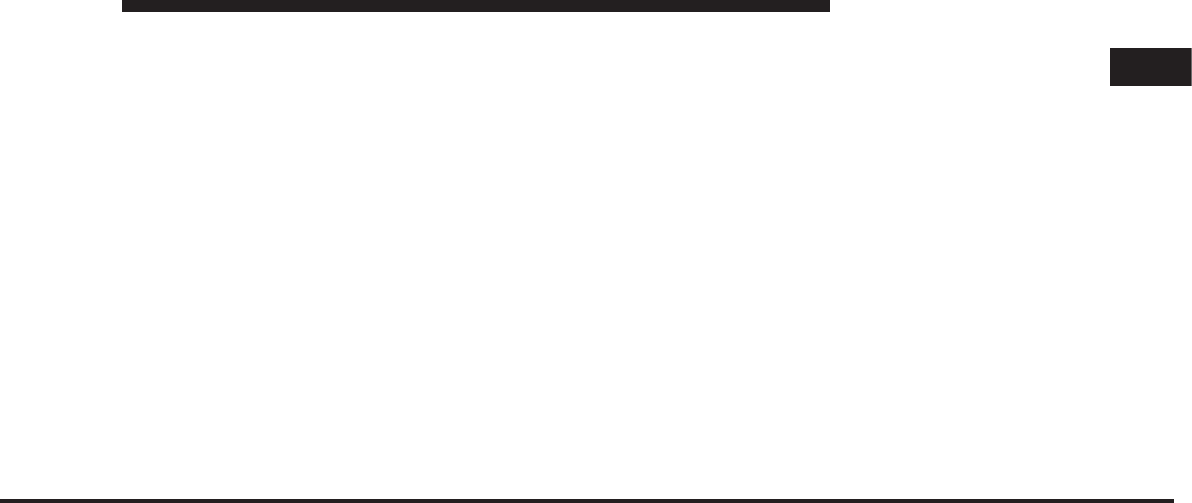
JOBNAME: CHRY NAVI (Contenta PAGE: 109 SESS: 2 OUTPUT: Tue Nov 23 15:39:31 2010 SUM: 1808F4FF
/chry_pdm/chrysler/navi/rhr/navi
NOTE:
•
The files will not be stored on the internal hard disk
drive and cannot be used in the HDD mode.
•
It is recommended that you use the latest available
software for your Bluetoothdevice.
•
Not all Bluetoothdevices are capable of Bluetooth
audio streaming.
•
Not all functions of a Bluetoothdevice can be con-
trolled by the radio. See the Bluetoothdevice manu-
facturer website for updates.
•
Different generations of Bluetoothdevices will sup-
port different levels of features (Scan, FF, RW, Play/
Pause, etc.). For devices that do not support these
features, the radio will not display the soft keys. Please
refer to the following websites for a listing of sup-
ported devices and device specific supported features:
www.chrysler.com, www.jeep.com, www.dodge.com
or www.ramtruck.com.
See the Bluetoothdevice manufacturer website for
updates.
Playing Audio Files from the iPod Device
You can play songs directly from the iPod device.
1
MEDIA CENTER 730N (RHR) 109
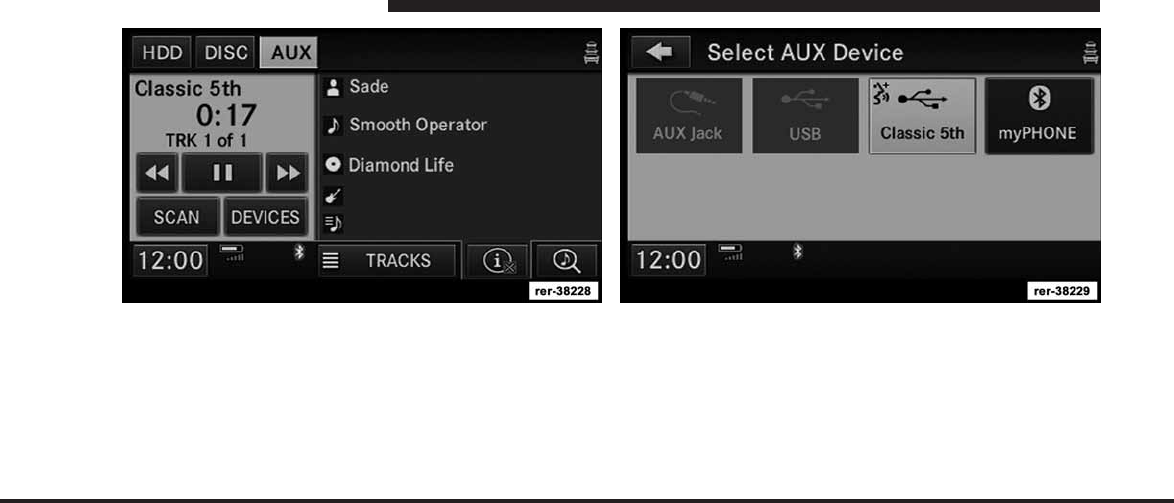
JOBNAME: CHRY NAVI (Contenta PAGE: 110 SESS: 2 OUTPUT: Tue Nov 23 15:39:31 2010 SUM: 0EE2038A
/chry_pdm/chrysler/navi/rhr/navi
The Bluetoothlogo indicates a connected Bluetooth
device. While in AUX mode, touch the DEVICES soft-key
to see the connected devices.
Select the desired device. The Bluetoothlogo indicates a
Bluetoothdevice. For this example touch the myPhone
soft-key.
110 MEDIA CENTER 730N (RHR)
art=rer-38228.tif NO TRANS art=rer-38229.tif NO TRANS
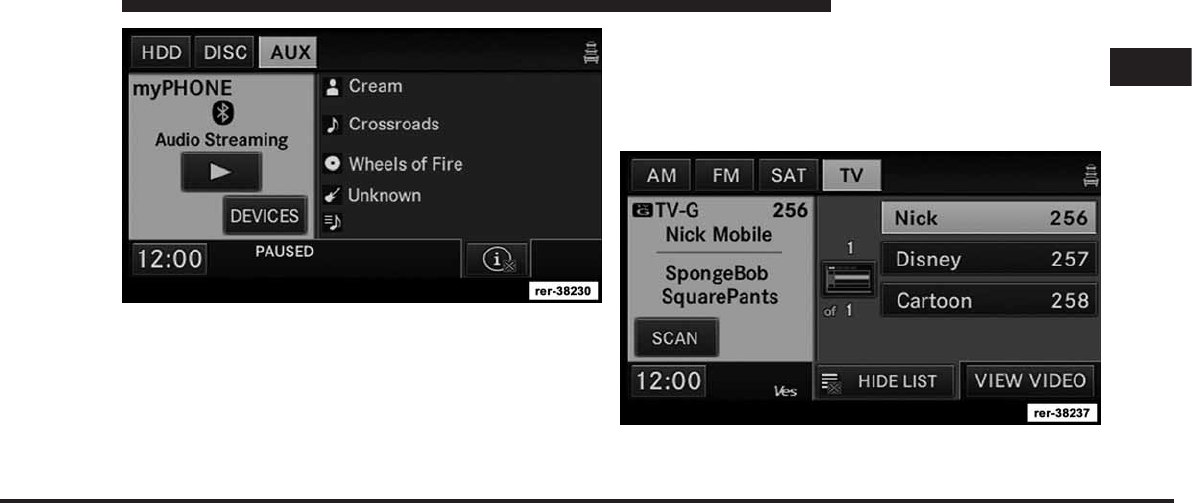
JOBNAME: CHRY NAVI (Contenta PAGE: 111 SESS: 2 OUTPUT: Tue Nov 23 15:39:31 2010 SUM: 0F209765
/chry_pdm/chrysler/navi/rhr/navi
PAUSE
Touch the PAUSE soft-key to pause the Bluetoothaudio
stream.
PLAY
Touch the PLAY soft-key to start the Bluetoothaudio
stream.
SIRIUS Backseat TV™ (if equipped)
SIRIUS Backseat TV™ Mode
NOTE: SIRIUS Backseat TV™ is not available in
Canada, Hawaii or Alaska.
1
MEDIA CENTER 730N (RHR) 111
art=rer-38230.tif NO TRANS
art=rer-38237.tif NO TRANS
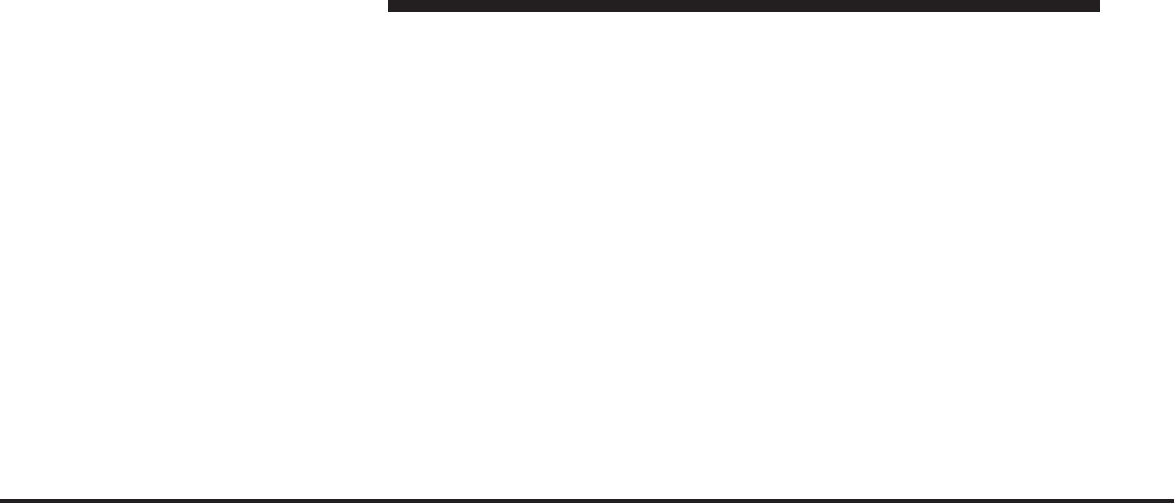
JOBNAME: CHRY NAVI (Contenta PAGE: 112 SESS: 2 OUTPUT: Tue Nov 23 15:39:31 2010 SUM: 24134B2F
/chry_pdm/chrysler/navi/rhr/navi
Press the RADIO/MEDIA hard-key repeatedly until AM
FM SAT TV is display at the top of the screen. Touch the
TV soft-key tab to access SIRIUS Backseat TV™.
In order to receive SIRIUS Backseat TV™ the vehicle
needs to be outside with a clear view to the sky. If the
screen shows Acquiring Signal, you might have to
change the vehicle position in order to receive a signal. In
most cases, the satellite radio does not receive a signal in
underground parking garages or tunnels.
Channel List
Select LIST to display a list of available video channels.
Select HIDE LIST to hide the video channel list.
View SIRIUS Backseat TV™ on the Radio Screen
NOTE: To view SIRIUS Backseat TV™ on the radio
screen, the vehicle must be stopped, and the shifter must
be in PARK for vehicles with automatic transmission. In
vehicles with manual transmission the parking brake
must be engaged.
In order to watch the desired SIRIUS Backseat TV™
channel, touch the VIEW VIDEO soft-key.
For vehicles equipped with VES™, refer to the VES™
section of the Uconnect™ User’s Manual on the DVD for
additional details.
Video Entertainment System (VES)™
The navigation radio can remotely control the VES™.
For vehicles equipped with VES™, refer to the VES™
section of the Uconnect™ User’s Manual on the DVD for
additional details.
112 MEDIA CENTER 730N (RHR)
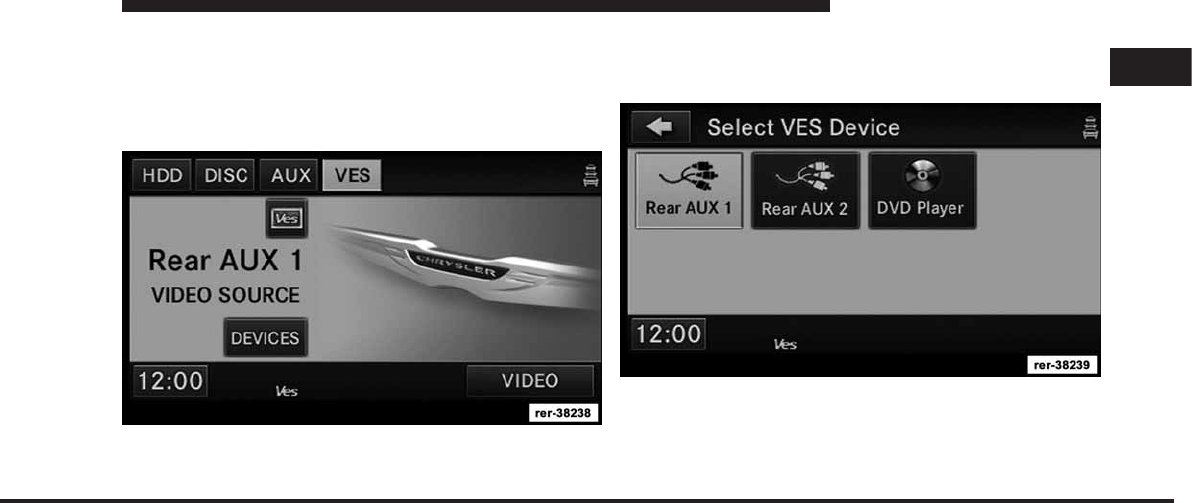
JOBNAME: CHRY NAVI (Contenta PAGE: 113 SESS: 2 OUTPUT: Tue Nov 23 15:39:31 2010 SUM: 118D08E0
/chry_pdm/chrysler/navi/rhr/navi
Receiving Audio/Video from the VES™
You can play audio from the VES™ through the vehicle’s
speaker system. If you have a VES™ with a video player,
you can also see the video on the radios display if the
vehicle is parked.
The VES tab becomes available after the VES™ system is
turned on. Touch the VES MODES soft-key to select the
VES™ audio source.
Touch the soft-key with the desired source to play in the
vehicle cabin.
1
MEDIA CENTER 730N (RHR) 113
art=rer-38238.tif NO TRANS
art=rer-38239.tif NO TRANS
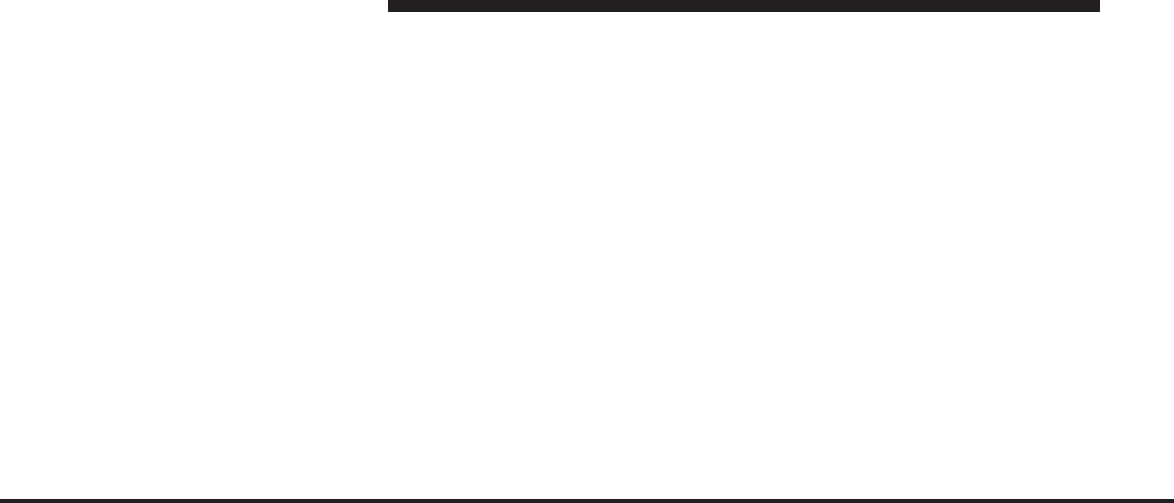
JOBNAME: CHRY NAVI (Contenta PAGE: 114 SESS: 2 OUTPUT: Tue Nov 23 15:39:31 2010 SUM: 258AA20E
/chry_pdm/chrysler/navi/rhr/navi
Availability of the DVD Player soft-key, the Rear AUX 1
soft-key, and the Rear AUX 2 is based on the type of
VES™ in the vehicle.
DVD Player is not available if there is no DVD player in
the VES™ or there is no DVD in the player.
A device must be plugged into the AUX jack of the VES™
to be available.
A disabled soft-key indicates an unavailable source.
Sending Audio/Video and controlling the VES™
The navigation radio can also control the VES™.
All sources are played through the VES™ headphones.
For vehicles equipped with VES™, refer to the VES™
section of the Uconnect™ User’s Manual on the DVD for
additional details.
USB Connector
It is possible to transfer audio files or pictures files to the
navigation radio. Files can be on a disc or on a USB
device (e.g., USB stick). The USB connector is covered by
a small cover which protects the connector from dust or
damage.
NOTE:
•
USB on the front of the radio and the one either in the
glove box (if equipped) or center console (if equipped)
have identical functions.
•
USB devices (e.g., camera memory USB adaptors, etc.)
must comply with the MSD (Mass Storage Device)
standard. This USB terminal can provide power to the
inserted device. The device’s current limitation must
be less or equal to 1A.
The transfer speed for this USB connector is approxi-
mately two megabytes per second.
114 MEDIA CENTER 730N (RHR)
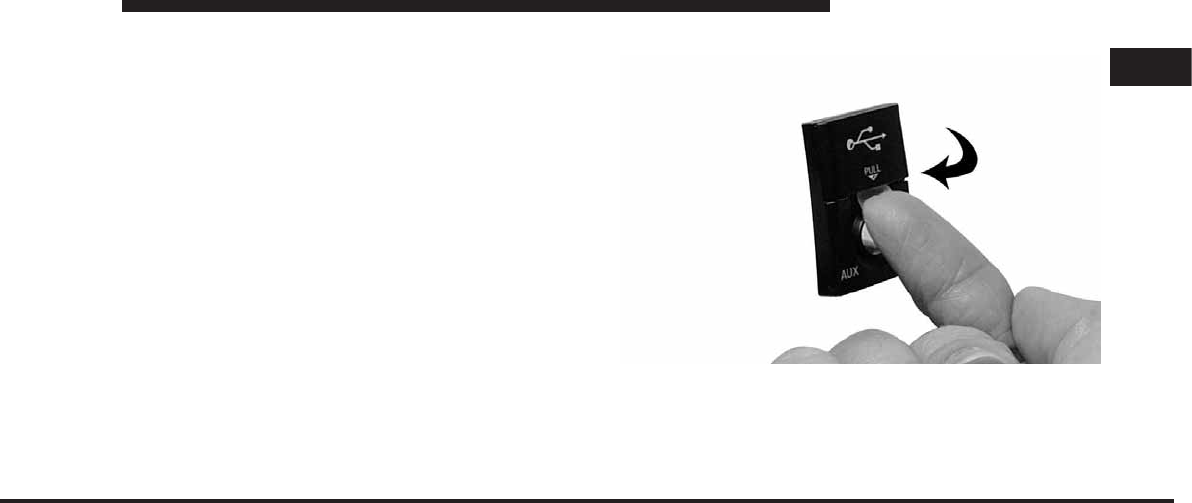
JOBNAME: CHRY NAVI (Contenta PAGE: 115 SESS: 2 OUTPUT: Tue Nov 23 15:39:31 2010 SUM: 1256D5D9
/chry_pdm/chrysler/navi/rhr/navi
Some player devices cannot be controlled through the
USB connector. Some player devices save music files in
MP4 format, which cannot be played in this radio. Some
copy protected music (e.g., downloads from the internet)
cannot be played on this radio.
Compatible Devices
Please see your authorized dealer or visit www.chrysler-
.com, www.jeep.com, www.dodge.com or ww-
w.ramtruck.com for supported devices.
NOTE: Some MP3 players do not allow songs to be
copied into other devices.
How to open the cover
1. Place finger under the pull arrow.
1
MEDIA CENTER 730N (RHR) 115
art=rer00123.tif NO TRANS
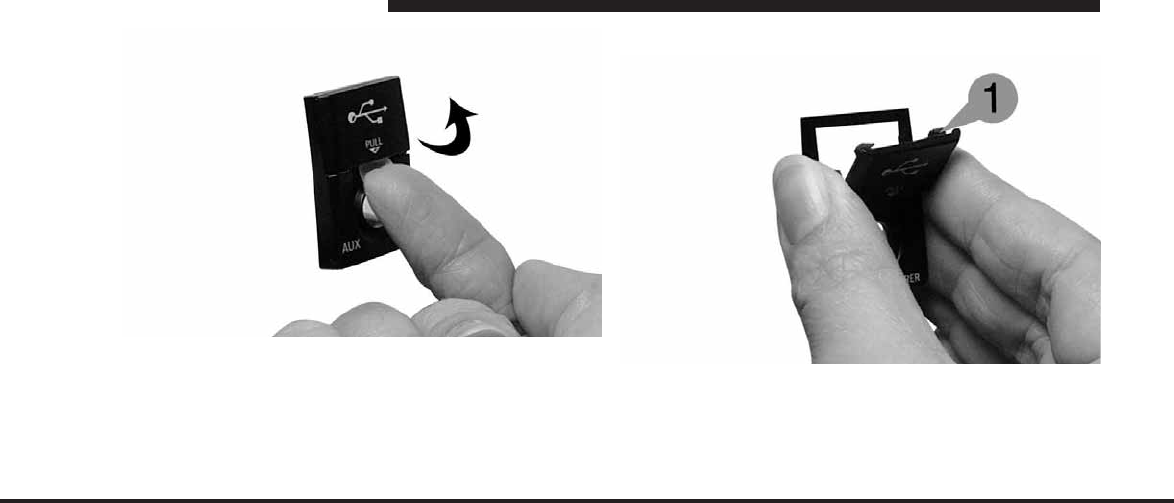
JOBNAME: CHRY NAVI (Contenta PAGE: 116 SESS: 2 OUTPUT: Tue Nov 23 15:39:31 2010 SUM: 12A60DFA
/chry_pdm/chrysler/navi/rhr/navi
2. Pull forward.
NOTE: The flap is attached and should not be removed!
Do not pull the flap off of the frame. Do not use a tool
(e.g., screw driver, nail file, etc.) to open the flap, as this
could cause damage to the face of the radio.
How to Close the Cover
1. Using your thumb and index finger, grasp the flap.
Notice the hooks (1), which must first be inserted into the
frame.
116 MEDIA CENTER 730N (RHR)
art=rer00124.tif NO TRANS
art=rer00125.tif NO TRANS

JOBNAME: CHRY NAVI (Contenta PAGE: 117 SESS: 2 OUTPUT: Tue Nov 23 15:39:31 2010 SUM: 0817E07C
/chry_pdm/chrysler/navi/rhr/navi
2. Hook the top hooks (1) into the frame first. 3. Then push on the bottom of the flap to secure in place.
1
MEDIA CENTER 730N (RHR) 117
art=rer00126.tif NO TRANS art=rer00127.tif NO TRANS
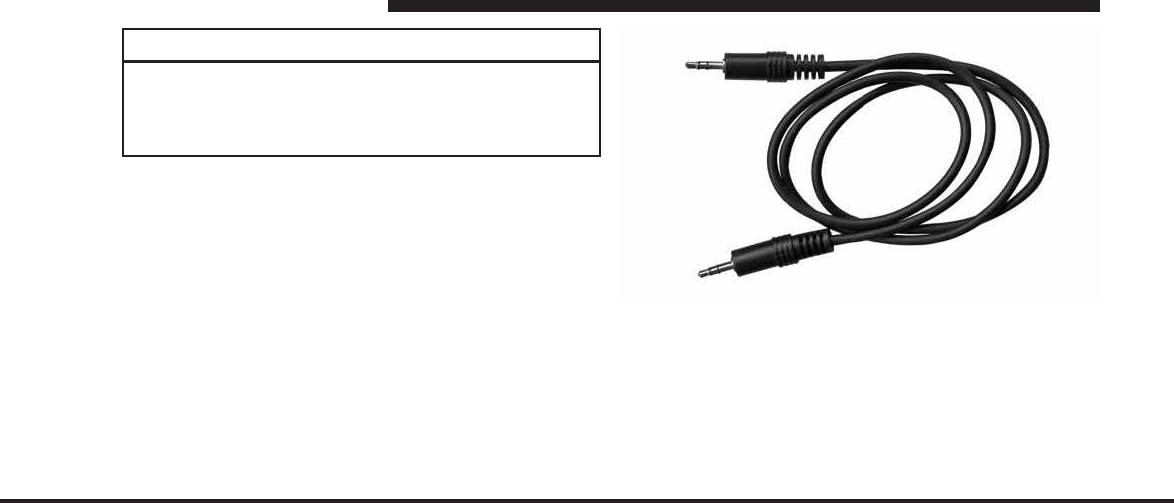
JOBNAME: CHRY NAVI (Contenta PAGE: 118 SESS: 2 OUTPUT: Tue Nov 23 15:39:31 2010 SUM: 18ACE287
/chry_pdm/chrysler/navi/rhr/navi
CAUTION!
Never force any connector into the ports of your
radio. Make sure your connectors are the identical
shape and size before you connect.
AUX Mode
The AUX connector allows you to connect the headset
output of an audio device (e.g., MP3 player) to the
navigation radio. The audio of the connected device will
then be played through the navigation radio sound
system.
Connect a 3.5 mm stereo mini-jack cable as shown above
(not provided with the radio) to the AUX connector on
the navigation radio and to the earphone connector of
your audio device.
118 MEDIA CENTER 730N (RHR)
art=rer00128.tif NO TRANS
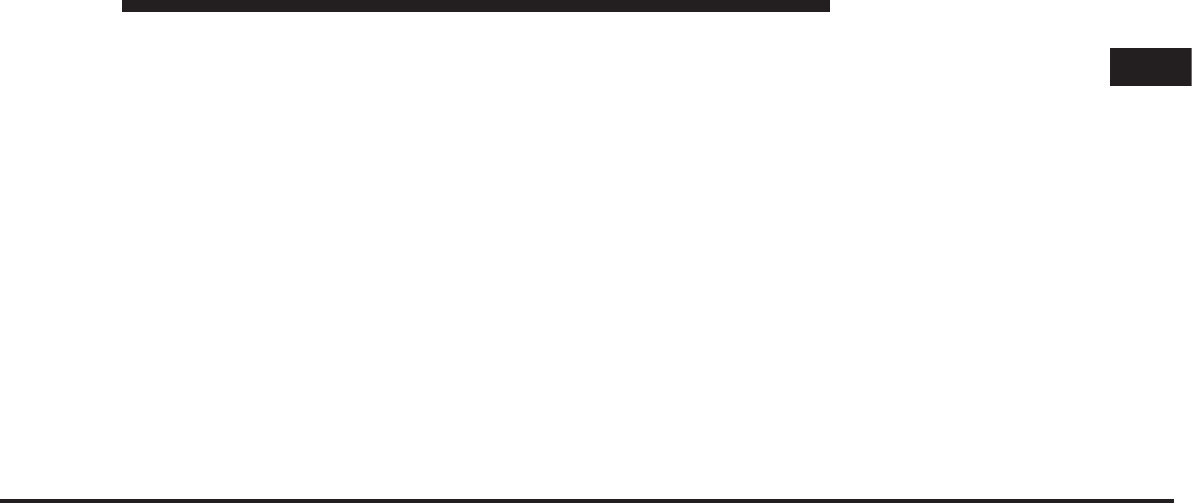
JOBNAME: CHRY NAVI (Contenta PAGE: 119 SESS: 2 OUTPUT: Tue Nov 23 15:39:31 2010 SUM: 14C4344E
/chry_pdm/chrysler/navi/rhr/navi
The display will switch automatically to the AUX mode
when a 3.5 mm stereo mini-jack cable has been connected.
The radio screen will revert back to the last tuner mode
when the cable is unplugged.
To change radio modes while the cable is connected to
the unit, press the RADIO/MEDIA hard-key until the
AUX tab is displayed on the top of the screen. Touch the
AUX tab to return to the AUX mode.
Adjust the volume with the ON/OFF VOLUME rotary
knob, or with the volume of the attached device.
The control of the external device (e.g., selecting playlists,
play, fast forward, etc.) cannot be provided by the radio;
use the device controls instead.
NOTE: Inserting a mono jack will result in improper
audio playback.
1
MEDIA CENTER 730N (RHR) 119
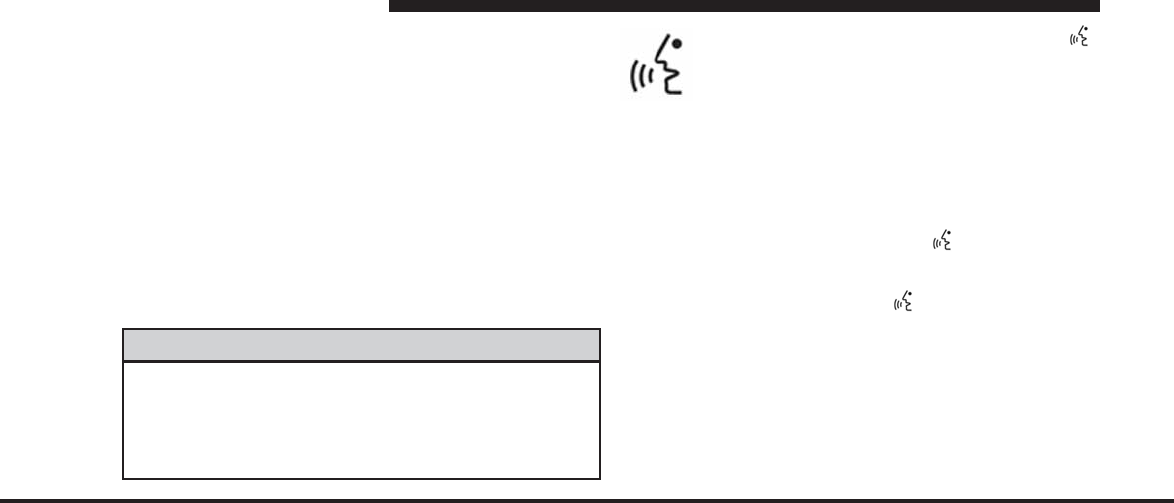
JOBNAME: CHRY NAVI (Contenta PAGE: 120 SESS: 2 OUTPUT: Tue Nov 23 15:39:31 2010 SUM: 36DAF11D
/chry_pdm/chrysler/navi/rhr/navi
VOICE COMMAND
Voice Command Operation
Voice Command allows you to control your AM and FM
radio, satellite radio, disc player, navigation system, hard
disk drive storage, AUX mode devices (digital music
players) and a memo recorder.
NOTE: Take care to speak into the Voice Command
system as calmly and normally as possible. The ability of
Voice Command to recognize user voice commands may
be negatively affected by rapid speaking or a raised voice
level.
WARNING!
Any voice commanded system should be used only
in safe driving conditions and all attention should be
kept on the roadway ahead. Failure to do so may
result in an accident causing serious injury or death.
When you press the Voice Command
hard-key, you will hear a beep. The beep is
your signal to give a command.
NOTE: If you do not say a command within a few
seconds, the system will present you with a list of
options.
If you ever wish to interrupt the system while it lists
options, press the Voice Command hard-key, listen
for the beep, and say your command.
Pressing the Voice Command hard-key while the
system is speaking is known as “barging in.” The system
will be interrupted and you can add or change com-
mands. This will become helpful once you start to learn
the options.
NOTE: At any time you can say the words CANCEL,
REPEAT, HELP, or MAIN MENU.
120 MEDIA CENTER 730N (RHR)
art=rer-38601.tif NO TRANS

JOBNAME: CHRY NAVI (Contenta PAGE: 121 SESS: 2 OUTPUT: Tue Nov 23 15:39:31 2010 SUM: 26B81944
/chry_pdm/chrysler/navi/rhr/navi
These commands are universal and can be used from any
menu or screen.
All other commands can be used depending upon the
active application.
For example: If you are in the navigation menu and you
are listening to FM radio, you can speak commands from
the navigation menu or from the FM radio menu.
Certain commands displayed 2 or 3 levels deep can be
used immediately after pressing the VR button for
quicker result. For example…………Sat audio > Select
Name > Sirius Hits 1…. can be shortened to …..Sat
Audio>Sirius Hits 1
When using this system, you should speak clearly and at
a normal speaking volume.
The system will best recognize your speech if the win-
dows are closed and the heater/air-conditioning fan is
set to low.
At any point, if the system does not recognize one of your
commands, you will be prompted to repeat it.
NOTE: At any time you can say the words CANCEL,
REPEAT, HELP, or MAIN MENU. These commands are
universal and can be used from any menu or screen. All
other commands can be used depending upon the active
application. When using this system, you should speak
clearly and at a normal speaking volume. The system will
best recognize your speech if the windows are closed and
the heater/air-conditioning fan is set to low. At any point,
if the system does not recognize one of your commands,
you will be prompted to repeat it.
To hear the first available Menu, press the Voice
Command hard-key and say HELP or MAIN
MENU.
1
MEDIA CENTER 730N (RHR) 121
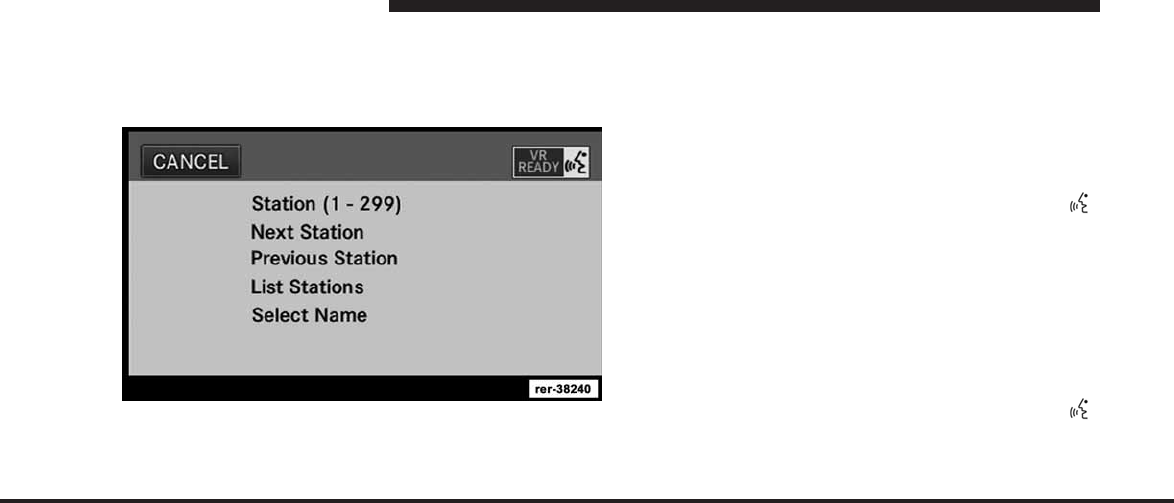
JOBNAME: CHRY NAVI (Contenta PAGE: 122 SESS: 2 OUTPUT: Tue Nov 23 15:39:31 2010 SUM: 1B973684
/chry_pdm/chrysler/navi/rhr/navi
Display Menu
In addition to audible help, the navigation radio is able to
display the most important available commands on the
screen.
Commands
The Voice Command understands two types of com-
mands. Universal commands are available at all times.
Local commands are available if the supported radio
mode is active.
Changing the Volume
1. Start a dialogue by pressing the Voice Command
hard-key.
2. Say a command (e.g., HELP).
3. Use the ON/OFF VOLUME rotary knob to adjust the
volume to a comfortable level while the Voice Command
system is speaking.
Main Menu
Start a dialogue by pressing the Voice Command
hard-key.
You may say MAIN MENU to switch to the main menu.
122 MEDIA CENTER 730N (RHR)
art=rer-38240.tif NO TRANS
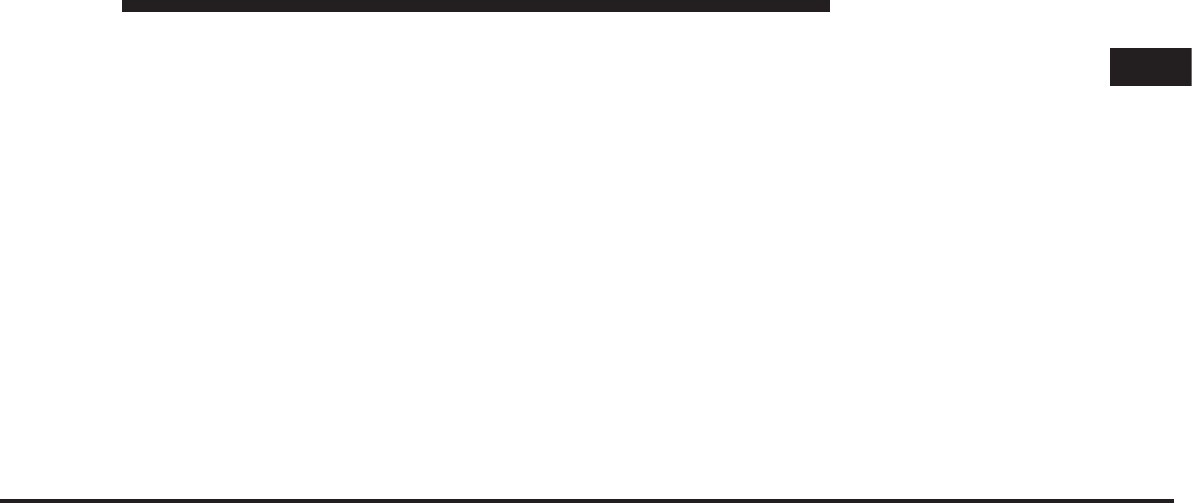
JOBNAME: CHRY NAVI (Contenta PAGE: 123 SESS: 2 OUTPUT: Tue Nov 23 15:39:31 2010 SUM: 1692E73F
/chry_pdm/chrysler/navi/rhr/navi
•
In this mode you can say the following commands:
•
RADIO (to switch to the radio mode)
•
HARD DRIVE (to switch to the HDD mode)
•
DISC (to switch to the disc mode)
•
VES (to switch to the VES™ mode)
•
MEMO (to switch to the memo recorder)
•
NAVIGATION (to switch to the navigation mode)
•
SYSTEM SETUP (to display the system setup menu)
Radio Menu
You may say RADIO to switch to AM, FM, or SAT.
Say RADIO MENU.
•
In this mode you may say the following commands:
•
RADIO AM (to switch to the AM band)
•
RADIO FM (to switch to the FM band)
•
SATELLITE RADIO (to switch to the satellite radio)
Radio AM
To switch to the AM band say AM or RADIO AM.
In this mode you may say the following commands:
•
FREQUENCY (to change the frequency)
•
NEXT STATION (to select the next station)
•
PREVIOUS STATION (to select the previous station)
•
RADIO MENU (to switch to the radio menu)
•
MAIN MENU (to switch to the main menu)
Radio FM
To switch to the FM band say FM or RADIO FM.
In this mode you may say the following commands:
•
FREQUENCY (to change the frequency)
1
MEDIA CENTER 730N (RHR) 123
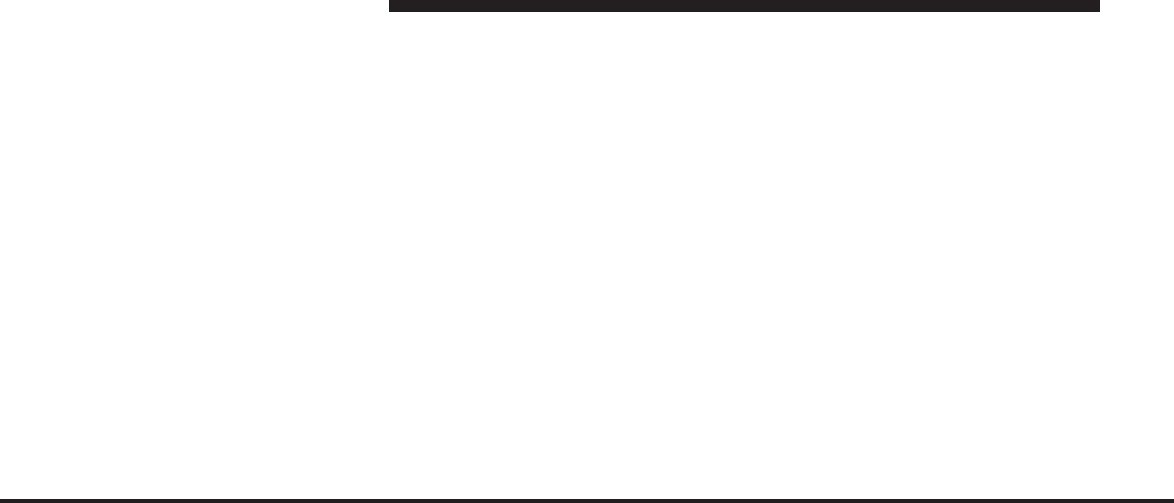
JOBNAME: CHRY NAVI (Contenta PAGE: 124 SESS: 2 OUTPUT: Tue Nov 23 15:39:31 2010 SUM: 1AE1C147
/chry_pdm/chrysler/navi/rhr/navi
•
NEXT STATION (to select the next station)
•
PREVIOUS STATION (to select the previous station)
•
RADIO MENU (to switch to the radio menu)
•
MAIN MENU (to switch to the main menu)
Satellite Radio
To switch to satellite radio mode say SAT or SATELLITE
RADIO. In this mode you may say the following com-
mands:
•
STATION (1-250) (to change the station)
•
NEXT STATION (to select the next station)
•
PREVIOUS STATION (to select the previous station)
•
LIST STATIONS (to hear a list of available stations)
•
SELECT NAME (to change to the station named)
•
RADIO MENU (to switch to the radio menu)
•
MAIN MENU (to switch to the main menu)
SIRIUS Backseat TV™
To switch to SIRIUS Backseat TV™ mode say SATELLITE
VIDEO. In this mode you may say the following com-
mands:
•
STATION (256-258) (to change the station)
•
NEXT STATION (to select the next station)
•
PREVIOUS STATION (to select the previous station)
•
LIST STATIONS (to hear a list of available stations)
•
SELECT NAME (to change to the station named)
•
RADIO MENU (to switch to the radio menu)
•
MAIN MENU (to switch to the main menu)
124 MEDIA CENTER 730N (RHR)
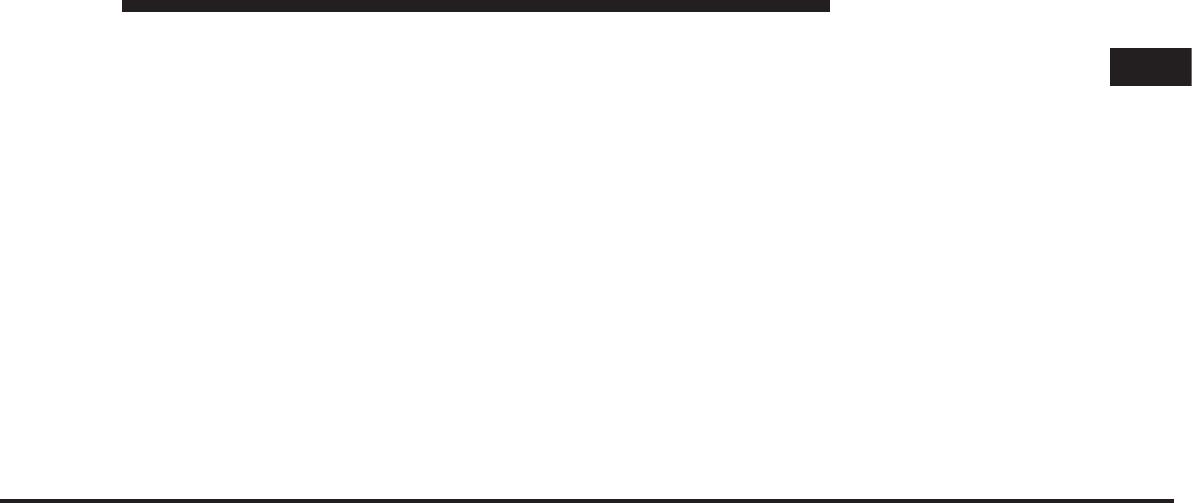
JOBNAME: CHRY NAVI (Contenta PAGE: 125 SESS: 2 OUTPUT: Tue Nov 23 15:39:31 2010 SUM: 181F3CAC
/chry_pdm/chrysler/navi/rhr/navi
Disc
To switch to the disc mode say DISC.
In this mode you may say the following commands:
•
TRACK (1-250) (to change the track)
•
NEXT TRACK (to play the next track)
•
PREVIOUS TRACK (to play the previous track)
•
MAIN MENU (to switch to the main menu)
Hard Drive
To switch to the HDD mode say HARD DRIVE.
In this mode you may say the following commands:
•
TRACK (1-250) (to change the track)
•
NEXT TRACK (to play the next track)
•
PREVIOUS TRACK (to play the previous track)
•
MAIN MENU (to switch to the main menu)
AUX Mode
To switch to the AUX mode say AUX. In this mode you
may say the following commands:
•
TRACK (1-250) (to change the track)
•
NEXT TRACK (to play the next track)
•
PREVIOUS TRACK (to play the previous track)
•
LIST DEVICES (to list connected devices)
•
UCONNECT DEVICE SETUP (to pair a device or to
select a device)
•
MAIN MENU (to switch to the main menu)
VES™
To switch to the VES™ mode sayVES.
In this mode you may say the following commands:
•
VES
1
MEDIA CENTER 730N (RHR) 125
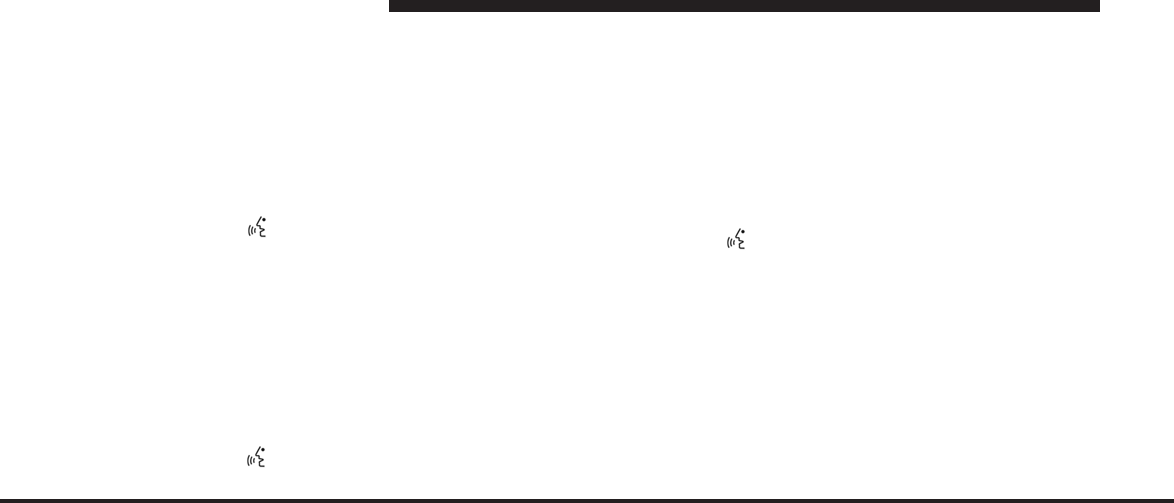
JOBNAME: CHRY NAVI (Contenta PAGE: 126 SESS: 2 OUTPUT: Tue Nov 23 15:39:31 2010 SUM: 228E6FED
/chry_pdm/chrysler/navi/rhr/navi
•
VES REMOTE LOCK (to lock the VES™ remote)
Memo
To switch to the voice recorder mode say MEMO.
In this mode you may say the following commands:
•
NEW MEMO (to record a new memo)
During the recording you may press the Voice
Command hard-key to stop recording. You pro-
ceed by saying one of the following commands:
−
SAVE (to save the memo)
−
CONTINUE (to continue recording)
−
DELETE (to delete the recording)
•
PLAY MEMOS (to play previously recorded memos)
During the playback you may press the Voice
Command hard-key to stop playing memos. You
proceed by saying one of the following commands:
−
REPEAT (to repeat a memo)
−
NEXT (to play the next memo)
−
PREVIOUS (to play the previous memo)
−
DELETE (to delete a memo)
•
DELETE ALL (to delete all memos)
NOTE: Keep in mind that you have to press the Voice
Command hard-key first and wait for the beep,
before speaking the “barge in” commands.
Navigation
To switch to the navigation mode say NAVIGATION.
NOTE: Not all commands will be available at all times,
depending upon the system context.
NOTE: Read the navigation chapter first to help you
understand the functionality of the available commands.
You may say:
126 MEDIA CENTER 730N (RHR)
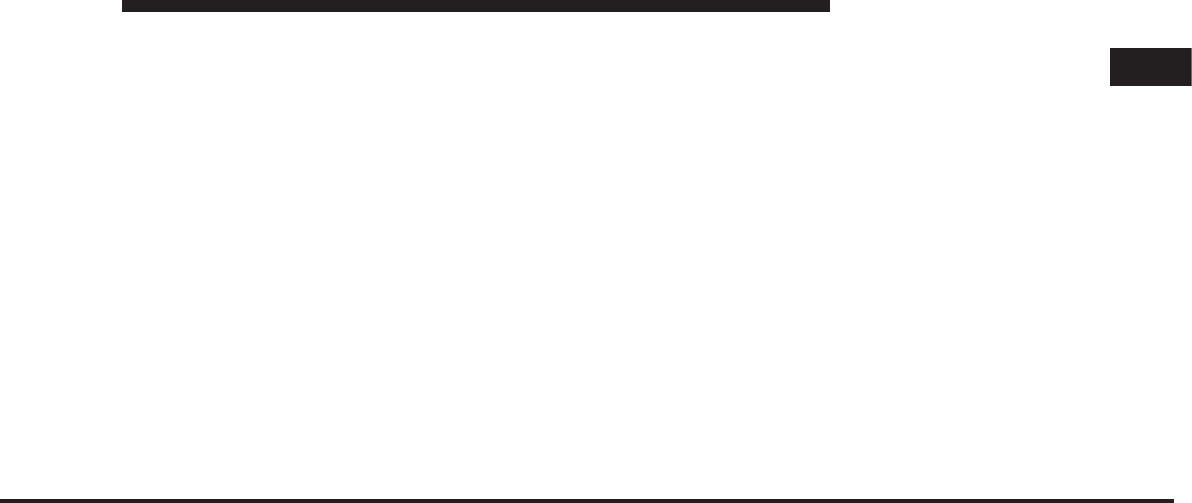
JOBNAME: CHRY NAVI (Contenta PAGE: 127 SESS: 2 OUTPUT: Tue Nov 23 15:39:31 2010 SUM: 08C1AD4B
/chry_pdm/chrysler/navi/rhr/navi
•
DESTINATION ENTRY
−
GUIDE ME TO A NAME
−
STREET ADDRESS
•
INPUT COUNTRY
•
INPUT STATE
•
INPUT CITY NAME
•
INPUT STREET NAME
•
INPUT HOUSE NUMBER
−
INTERSECTION
−
POINT OF INTEREST
•
FIND NEARBY POI
•
FIND POI NEAR DESTINATION
•
FIND WITHIN A CITY
•
INPUT PHONE NUMBER
•
SELECT POI ICONS
•
FIND POI (Say POI name if known)
−
ADVANCED INPUT
•
INPUT ZIP CODE
•
INTERSECTION
•
CANCEL DESTINATION ENTRY
−
RECENT DESTINATIONS
•
ROUTING OPTIONS
−
GO
−
STOP ROUTING
−
MUTE GUIDANCE
−
REPEAT GUIDANCE
1
MEDIA CENTER 730N (RHR) 127
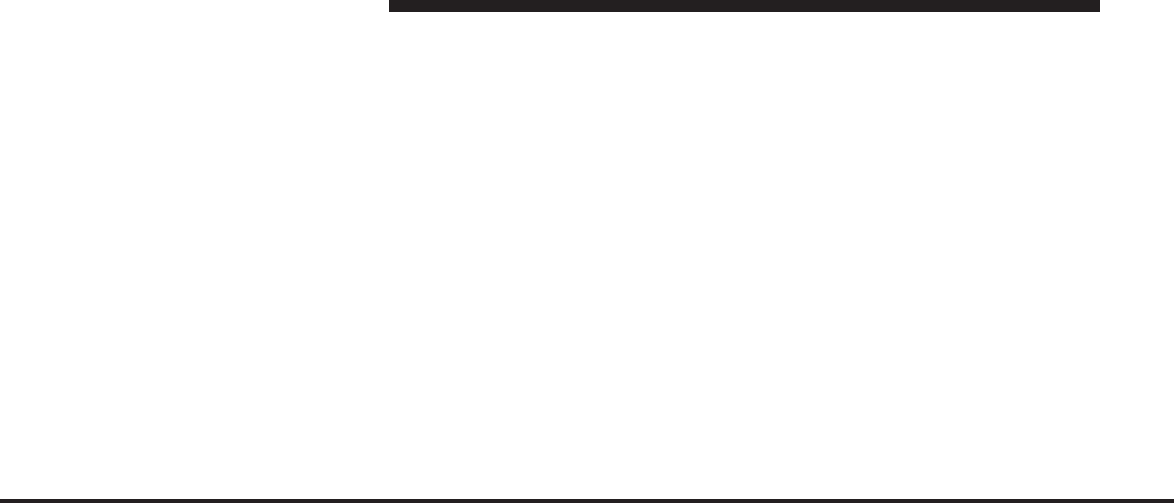
JOBNAME: CHRY NAVI (Contenta PAGE: 128 SESS: 2 OUTPUT: Tue Nov 23 15:39:31 2010 SUM: 0AC24F83
/chry_pdm/chrysler/navi/rhr/navi
−
CHANGE METHOD
•
FASTER ROUTE
•
SHORTER ROUTE
•
TRAVEL INFO
•
MAP OPTIONS
•
MAP
•
ZOOM IN
•
ZOOM OUT
•
ADDRESS BOOK
−
NEW ENTRY
−
NAVIGATE TO A NAME
−
DELETE
−
ERASE ALL
System Setup
To switch to the system setup say SETUP.
You can say:
•
LANGUAGE
−
ENGLISH
−
SPANISH
−
FRENCH
•
VOICE TRAINING
•
HELP SCREEN
−
ON
−
OFF
•
TUTORIAL
128 MEDIA CENTER 730N (RHR)
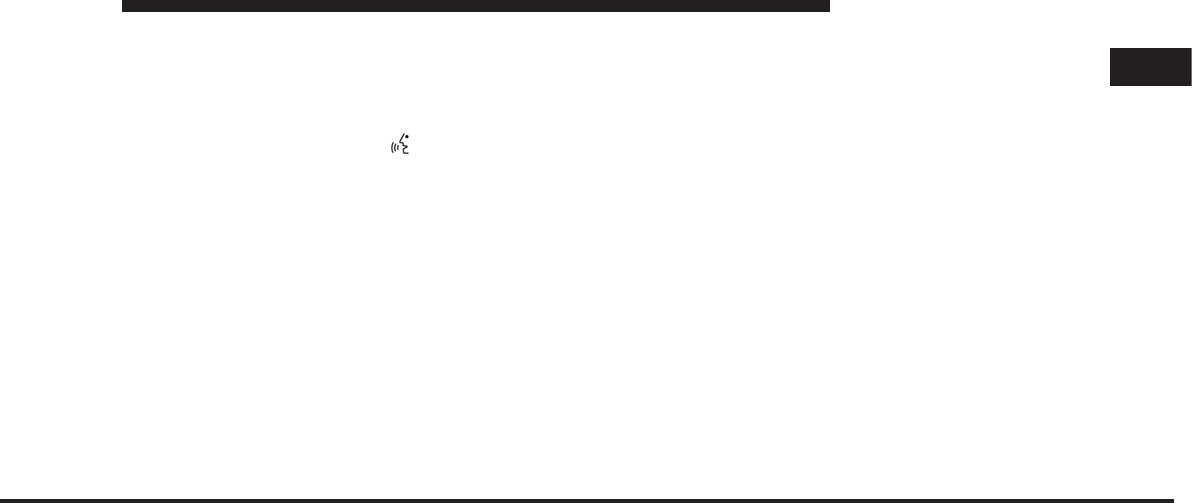
JOBNAME: CHRY NAVI (Contenta PAGE: 129 SESS: 2 OUTPUT: Tue Nov 23 15:39:31 2010 SUM: 2023E8C7
/chry_pdm/chrysler/navi/rhr/navi
Voice Training
For users experiencing difficulty with the system recog-
nizing their voice commands or numbers, the Uconnect™
Phone system Voice Training feature may be used.
1. Press the Voice Command hard-key, say “SYS-
TEM SETUP” and once you are in that menu then say
“VOICE TRAINING.”
This will train your own voice to the system and will
improve Command.
2. Repeat the words and phrases when prompted by the
Uconnect™ Phone system. For best results, the Voice
Training session should be completed when the vehicle is
parked, engine running, all windows closed, and the
blower fan switched off.
This procedure may be repeated with a new user. The
system will adapt to the last trained voice only.
If the system does not understand the words VOICE
TRAINING:
1. Press the MENU hard-key.
2. Press System Setup.
3. Press the Voice Command soft-key to access the Voice
Command menu.
•
Touch the Show Help Screens During Voice Command
Sessions to show or hide the help screens when using
the speech dialog system.
•
Touch the Reset Voice Command System to Factory
Defaults when you would like to restore the Voice
Command system to factory default settings.
•
Touch the Start Voice Training soft-key to train the
Voice Command system.
•
Touch the Listen to Tutorial soft-key to hear instruc-
tions on voice training.
1
MEDIA CENTER 730N (RHR) 129
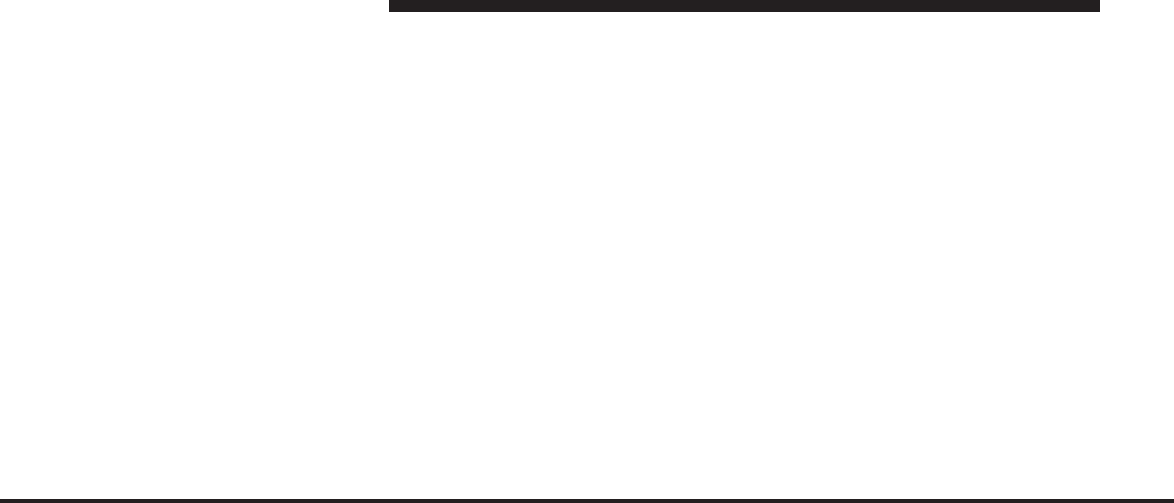
JOBNAME: CHRY NAVI (Contenta PAGE: 130 SESS: 2 OUTPUT: Tue Nov 23 15:39:31 2010 SUM: 0C41360F
/chry_pdm/chrysler/navi/rhr/navi
NOTE: With rolled down windows, the system perfor-
mance may be compromised.
In a convertible vehicle, the system performance may be
compromised with roof top down.
The rear view mirror top should be at least a half of an
inch below the overhead console.
130 MEDIA CENTER 730N (RHR)
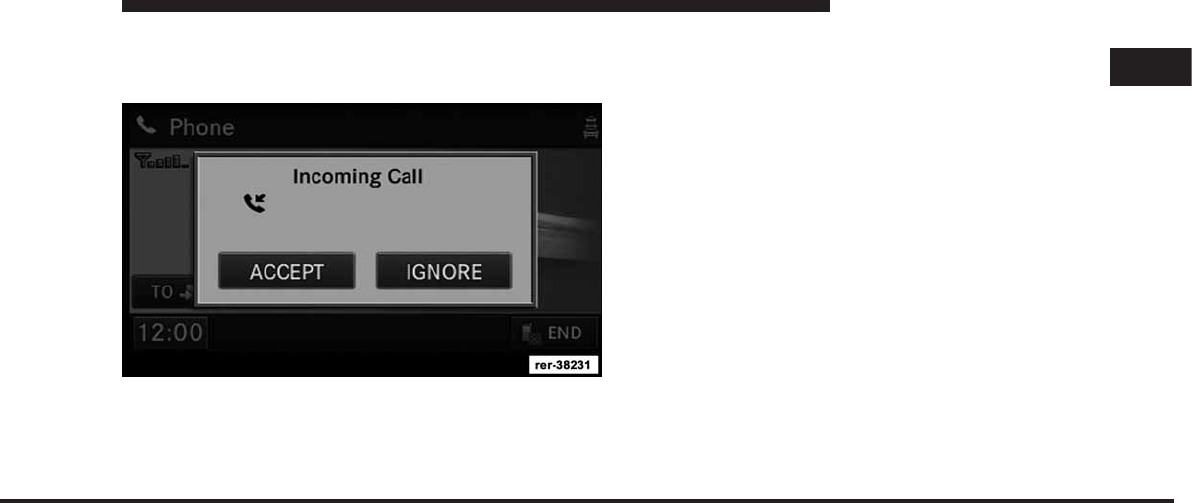
JOBNAME: CHRY NAVI (Contenta PAGE: 131 SESS: 2 OUTPUT: Tue Nov 23 15:39:31 2010 SUM: 1EFE0939
/chry_pdm/chrysler/navi/rhr/navi
Uconnect™ Phone
Uconnect™ Phone is a voice-activated, hands-free, in
vehicle communications system.
The Uconnect™ system is fully integrated with the
vehicle’s audio system. The radio display will be used for
visual prompts from the Uconnect™ system such as
phone battery status, signal strength, caller ID, and call
type. Uconnect™ Phone allows you to dial a phone
number with your cellular phone using simple voice
commands (e.g., “Call” … “Jim” …Work” or “Dial” …
“248-555-1212”). Your cellular phone’s audio is transmit-
ted through your vehicle’s audio system; the system will
automatically mute your radio when using the
Uconnect™ Phone system.
Safety advice: While the vehicle is parked, practice the
use of the Uconnect™ Phone system until you are
familiar with its functionality.
1
MEDIA CENTER 730N (RHR) 131
art=rer-38231.tif NO TRANS
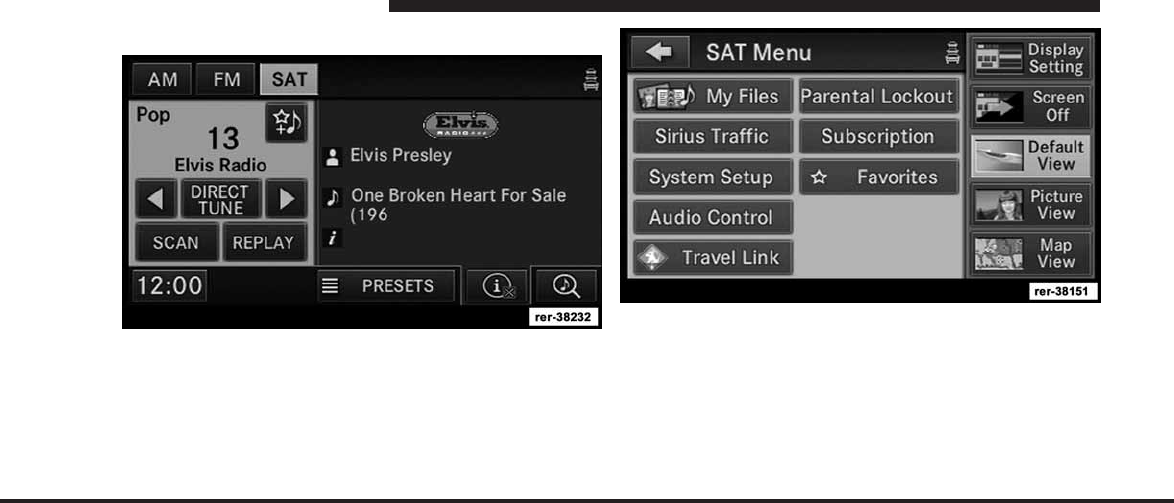
JOBNAME: CHRY NAVI (Contenta PAGE: 132 SESS: 2 OUTPUT: Tue Nov 23 15:39:31 2010 SUM: 10B9E0FD
/chry_pdm/chrysler/navi/rhr/navi
Phone System Setup – Pairing
1. Press the MENU hard-key on the right side of the
radio.
2. Then touch the System Setup soft-key to get to the
System Setup menu.
132 MEDIA CENTER 730N (RHR)
art=rer-38232.tif NO TRANS
art=rer-38151.tif NO TRANS
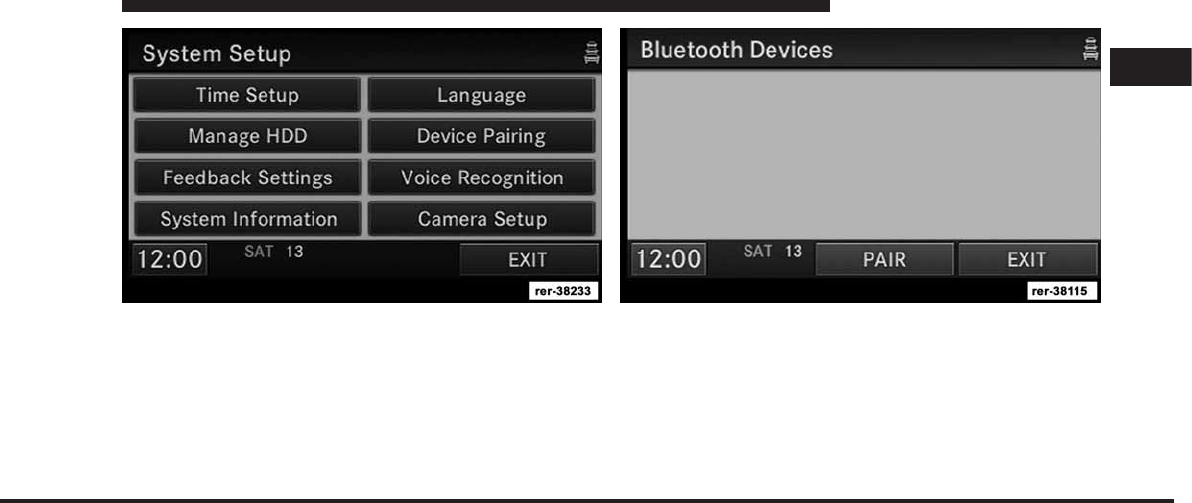
JOBNAME: CHRY NAVI (Contenta PAGE: 133 SESS: 2 OUTPUT: Tue Nov 23 15:39:31 2010 SUM: 0A032EF4
/chry_pdm/chrysler/navi/rhr/navi
3. Touch the Device Pairing soft-key to access the
Bluetooth Devices menu.
This menu lists all paired Bluetooth devices.
4. Press the PAIR soft-key to start a new pairing.
1
MEDIA CENTER 730N (RHR) 133
art=rer-38233.tif NO TRANS art=rer-38115.tif NO TRANS
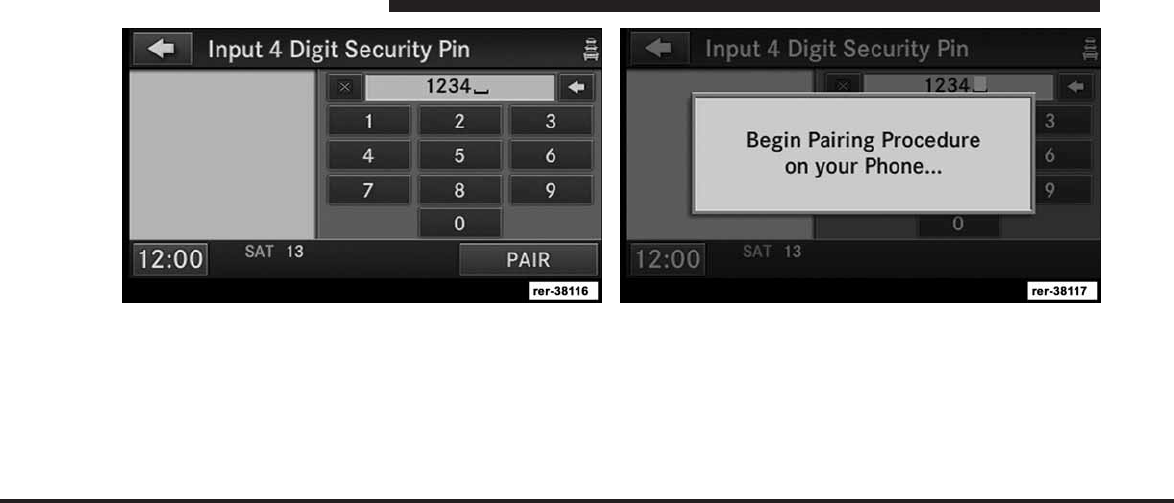
JOBNAME: CHRY NAVI (Contenta PAGE: 134 SESS: 2 OUTPUT: Tue Nov 23 15:39:31 2010 SUM: 108858AC
/chry_pdm/chrysler/navi/rhr/navi
5. You can use the BACK soft-key to switch to the
previous menu.
6. Enter any 4 Digit Security PIN and touch the PAIR
soft-key again.
7. The pairing procedure starts. Refer to the user’s
manual of your Bluetooth phone to complete the proce-
dure on your phone. During this process you need to
enter your Security Pin into the phone.
134 MEDIA CENTER 730N (RHR)
art=rer-38116.tif NO TRANS art=rer-38117.tif NO TRANS
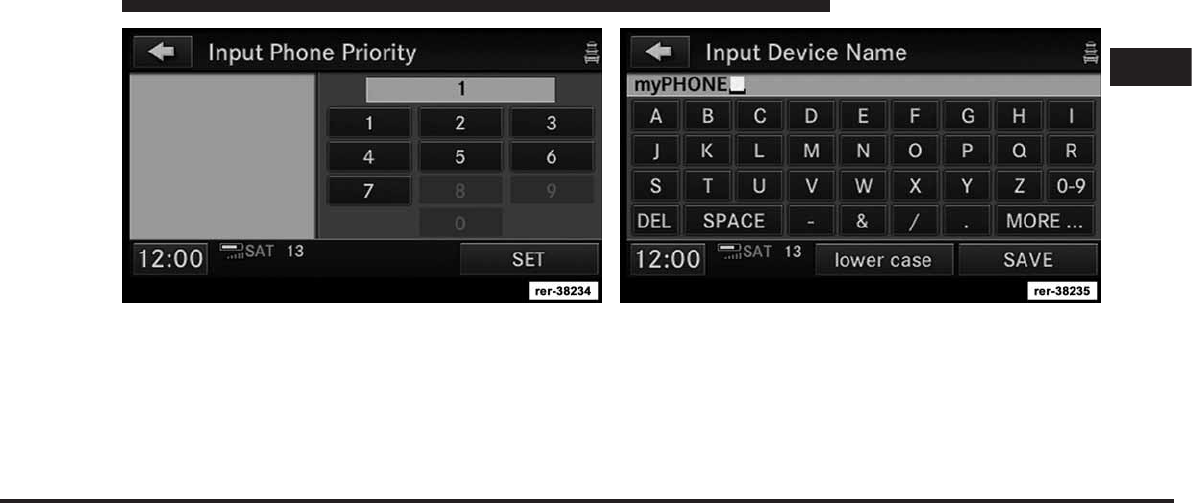
JOBNAME: CHRY NAVI (Contenta PAGE: 135 SESS: 2 OUTPUT: Tue Nov 23 15:39:31 2010 SUM: 0E455409
/chry_pdm/chrysler/navi/rhr/navi
8. You will then be asked to set a priority for the paired
phone. If there is more than one paired phone available,
the navigation radio will try to connect to the phone with
the highest priority setting.
9. You may now change the device name.
NOTE: Note: You can enter up to 20 characters.
10. Touch the SAVE soft-key to confirm the device name.
1
MEDIA CENTER 730N (RHR) 135
art=rer-38234.tif NO TRANS art=rer-38235.tif NO TRANS
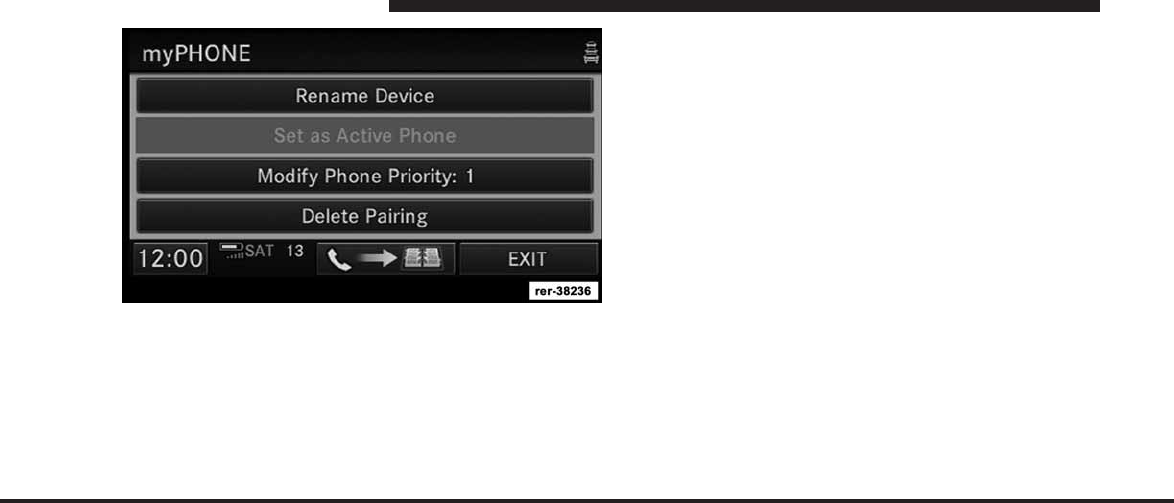
JOBNAME: CHRY NAVI (Contenta PAGE: 136 SESS: 2 OUTPUT: Tue Nov 23 15:39:31 2010 SUM: 160E20A8
/chry_pdm/chrysler/navi/rhr/navi
11. You may rename the device, set it as active phone, if
more than one device is connected, modify the phone
priority, or delete the pairing.
12. Touch the phonebook update soft-key to download
the phone book into the radio.
NOTE: If the phone book download feature is sup-
ported by your cell phone, only the first 1000 contacts
will be automatically copied to the radio. Contacts will be
downloaded from your SIM card first and then copied
from your phones default phone book. The phone book
will automatically download upon initial pairing, after
the phone is paired once you may use the download
soft-key to update the phone book in the radio.
136 MEDIA CENTER 730N (RHR)
art=rer-38236.tif NO TRANS
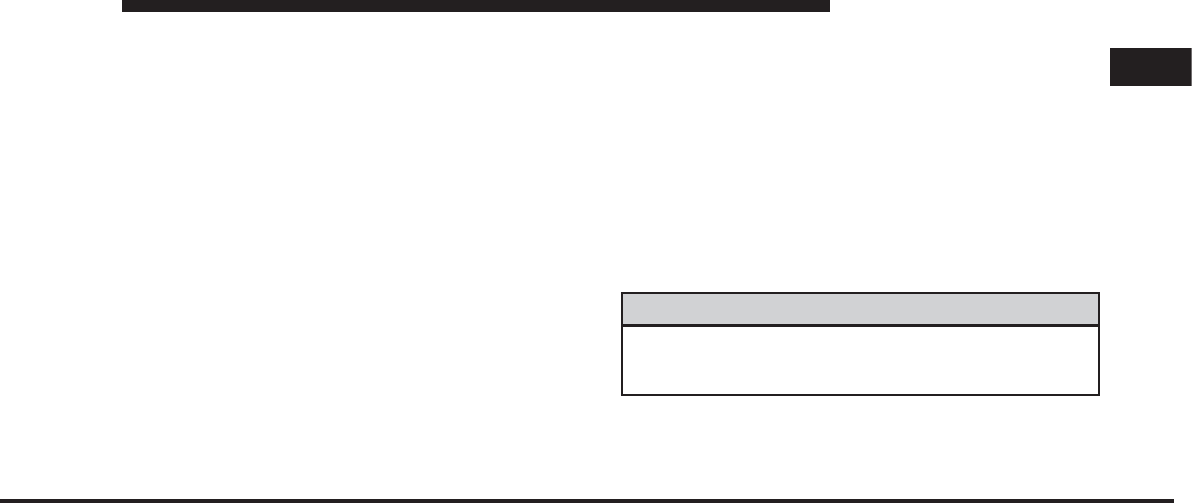
JOBNAME: CHRY NAVI (Contenta PAGE: 137 SESS: 2 OUTPUT: Tue Nov 23 15:39:31 2010 SUM: 2F0B51DA
/chry_pdm/chrysler/navi/rhr/navi
Uconnect™ GPS Navigation
General Notes
System Overview
Your navigation system receives GPS signals from up to
16 satellites to display the position of your vehicle. Map
and database information is supplied through a hard disk
drive. A gyroscope and the vehicles speed sensor enable
the system to display the present vehicle position even in
locations where GPS signals may be blocked.
When you input a destination, the navigation system
uses map data from the hard disk drive to quickly
calculate a route. As you drive along your chosen route,
you are guided with pictorial displays and voice
prompts.
Navigation Software
This navigation radio requires digital data from a navi-
gation database. The data in the navigation database is
licensed from Navigation Technologies. Not all roads
are digitized.
Navigation Database
The navigation unit is provided with a navigation data-
base on the internal hard drive. The database contains
data for the continental USA, some of the major cities in
Canada, Alaska, parts of Hawaii, and Puerto Rico.
WARNING!
Drive with caution, paying attention to the road,
obeying all traffic laws!
System Limitations
The map data that is included with your system is the
most recent available at the time of production. Because
1
MEDIA CENTER 730N (RHR) 137
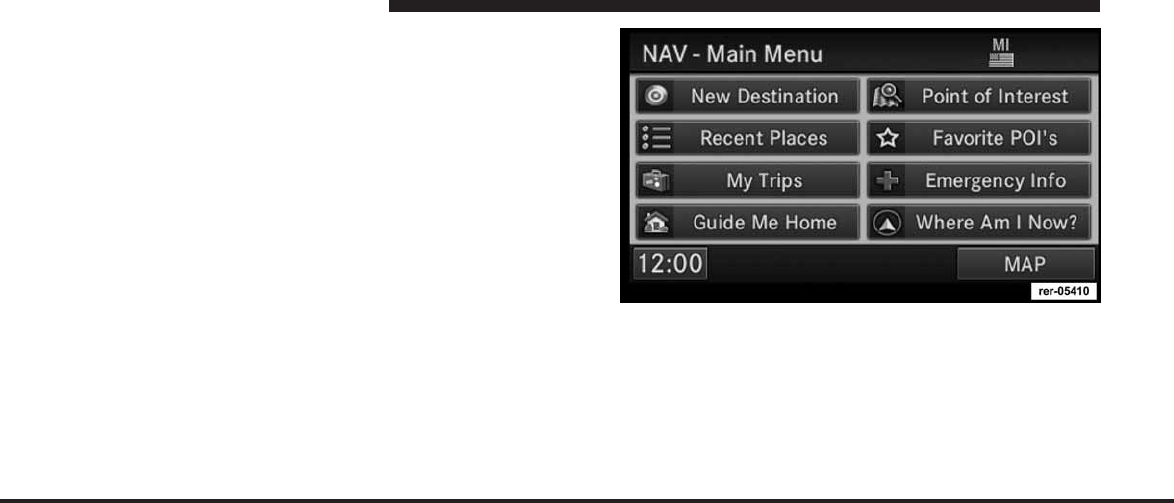
JOBNAME: CHRY NAVI (Contenta PAGE: 138 SESS: 2 OUTPUT: Tue Nov 23 15:39:31 2010 SUM: 1E0E0350
/chry_pdm/chrysler/navi/rhr/navi
of changes in streets, neighborhoods, and business loca-
tions, there may be situations where the navigation
system is not able to route you to your desired destina-
tion by the entry method you have chosen. If this occurs,
choose another entry method.
Selecting Navigation Mode Press the NAV hard-key to
toggle between Navigation MAIN MENU and Naviga-
tion MAP.
Navigation Main Menu
Selecting NAV Main Menu
1. If not already done, press the ACCEPT soft-key to
agree to the navigation disclaimer.
2. Press the NAV hard-key to switch to the navigation
menu and toggle between Map Viewer and Navigation
Main Menu.
•
New Destination
Touch this soft-key when you want to program a
destination. (See the Destination Input section for
details).
•
Recent Places
138 MEDIA CENTER 730N (RHR)
art=rer-05410.tif NO TRANS
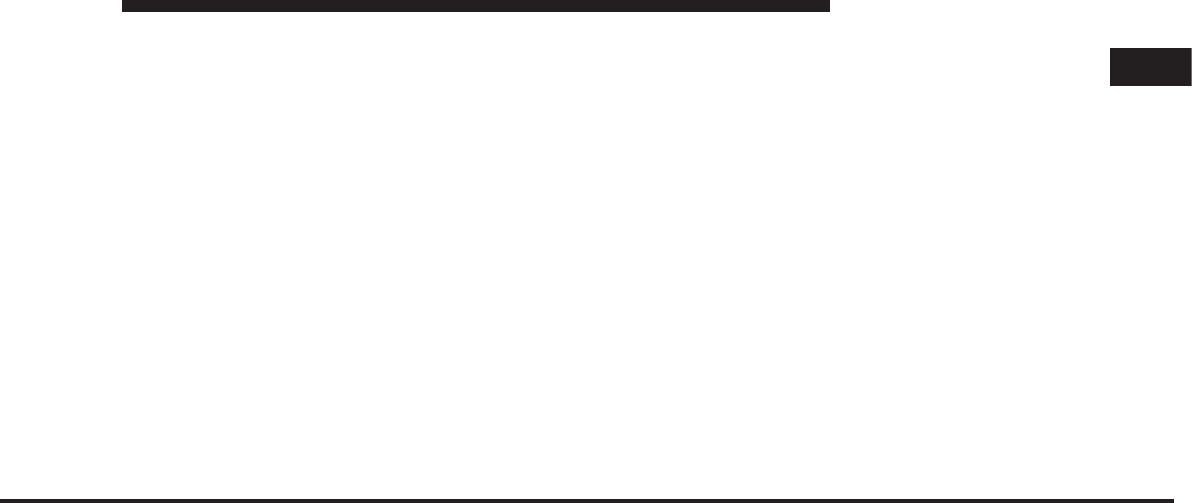
JOBNAME: CHRY NAVI (Contenta PAGE: 139 SESS: 2 OUTPUT: Tue Nov 23 15:39:31 2010 SUM: 1E6ADD05
/chry_pdm/chrysler/navi/rhr/navi
Touch this soft-key when you want to route to a
destination you programmed before. (See the Destina-
tion Input section for details).
•
My Trips
Touch this soft-key when you want to program or save
trips with multiple destinations. (See the My Trips
section for details).
•
Guide Me Home
Touch this soft-key when you want to route to your
home destination. (See the Guide Me Home section for
details).
•
Point of Interest
Touch this soft-key when you want to route to a point
of interest. (See the POI section for details).
•
Favorite POI’s
Touch this soft-key when you want to enter a point of
interest from a preselected favorite POI category list,
which is also available while the vehicle is in motion.
(See the Favorite POI section for details).
•
Emergency Info
Touch this soft-key when you want to route to an
emergency facility near to the current location of your
vehicle. You may list fire stations, police stations,
hospitals and Chrysler dealerships. (See the Emer-
gency Info section for details).
•
Where Am I Now?
Touch this soft-key when you want to find out where
you are, and when you need to search for an available
point of interest near your current vehicle position.
(See the Where Am I Now section for details).
•
MAP
1
MEDIA CENTER 730N (RHR) 139
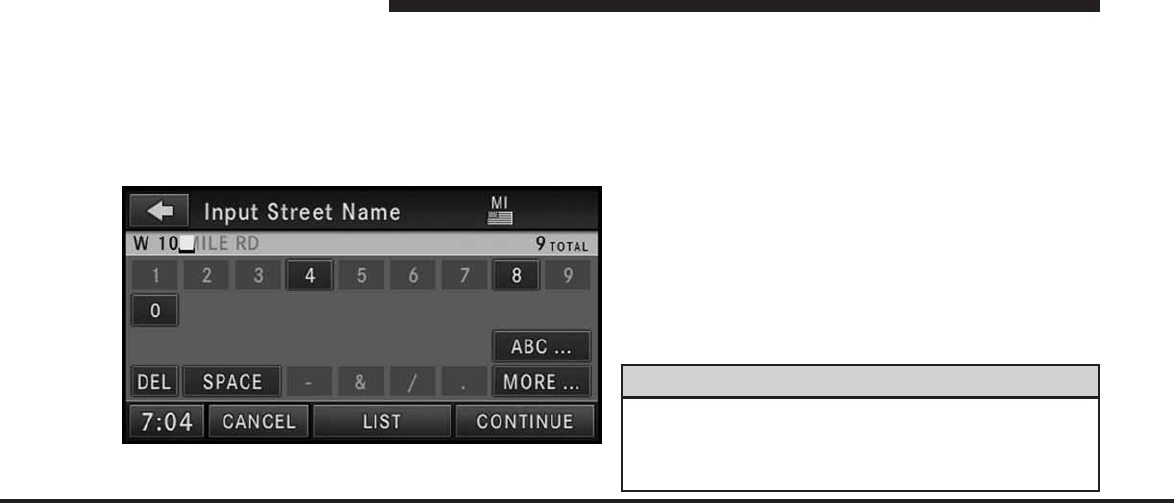
JOBNAME: CHRY NAVI (Contenta PAGE: 140 SESS: 2 OUTPUT: Tue Nov 23 15:39:31 2010 SUM: 21C942D1
/chry_pdm/chrysler/navi/rhr/navi
Touch this soft-key when you want to display a map of
your current position. (See the Map Viewer section for
details).
Inputting Information
Names (e.g., city names or street names) are entered with
a smart speller.
It is possible to spell only names contained in the
database. Unavailable letters are in a lighter color and are
not selectable. If the desired street name is shown com-
pletely, touch the CONTINUE soft-key to proceed. If
there are only a few choices left, you may touch the LIST
soft-key to display a list of street names.
IMPORTANT NOTE: Use the space symbol as a space
between words (e.g., NEW_YORK_CITY).
NOTE: Touch the DEL soft-key to delete a misspelled
letter or press the NAV hard-key to go back to the
Navigation Main Menu.
NOTE: Touch the 0-9 soft-key to access numbers, and
touch the MORE... soft-key to access special characters, if
needed.
WARNING!
For your own safety and the safety of others, it is not
possible to use the speller while the vehicle is in
motion.
140 MEDIA CENTER 730N (RHR)
art=rer00133.tif NO TRANS
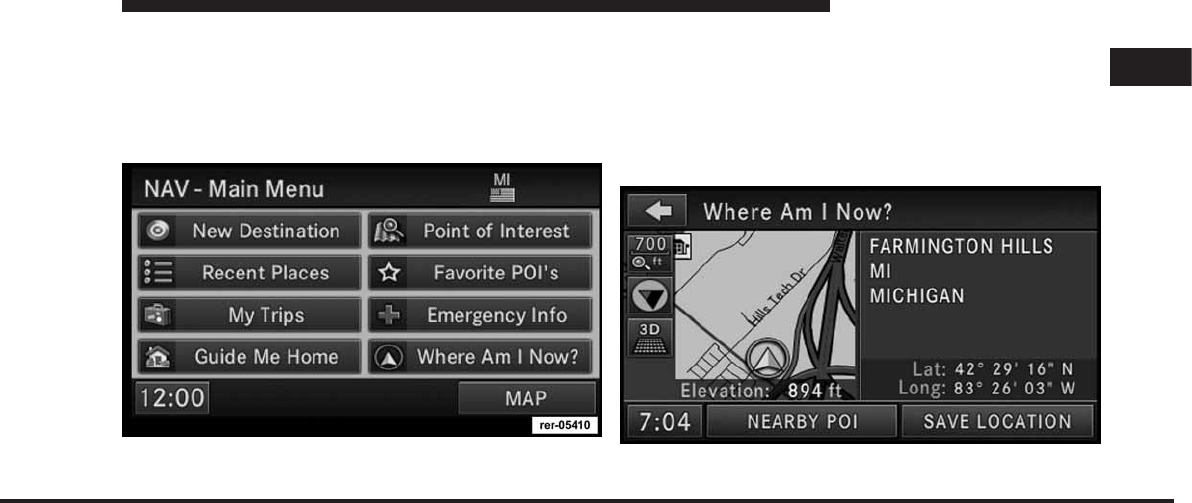
JOBNAME: CHRY NAVI (Contenta PAGE: 141 SESS: 2 OUTPUT: Tue Nov 23 15:39:31 2010 SUM: 160F5C08
/chry_pdm/chrysler/navi/rhr/navi
Destination Input by POI
The Point of Interest database allows you to select a
destination from a list of locations and public places, or
points of interest (POI).
Press the NAV hard-key to access the NAV Main Menu.
A point of interest (POI) can be found in different ways;
Close to the current vehicle position (POI Local Area),
close to the currently active destination (Nearby Destina-
tion), within the map database (POI in Map Area), by POI
name, by phone number, and within a city.
POI Local Area
For this example we will continue by entering a gas
station close to the vehicle location.
1
MEDIA CENTER 730N (RHR) 141
art=rer-05410.tif NO TRANS
art=rer00146.tif NO TRANS
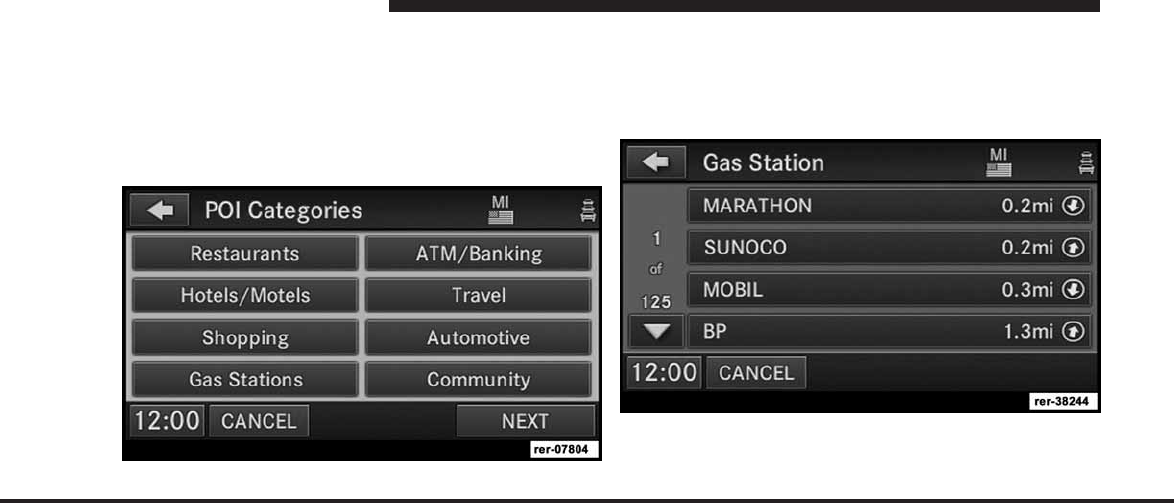
JOBNAME: CHRY NAVI (Contenta PAGE: 142 SESS: 2 OUTPUT: Tue Nov 23 15:39:31 2010 SUM: 1414B4C2
/chry_pdm/chrysler/navi/rhr/navi
1. While you are in the NAV - Main Menu touch the
Where AM I Now? soft-key. The navigation radio dis-
plays your current location on a map, and the location
information (e.g., latitude, longitude, elevation, road
name, city, state, if available).
2. Touch the NEARBY POI soft-key.
NOTE: Nearest POI can also be found by simply
selecting “Point of Interest” instead of the “Where Am I
Now?” soft key.
Select a POI category. For this example select Gasoline.
NOTE: Some categories may be disabled while the
vehicle is in motion.
142 MEDIA CENTER 730N (RHR)
art=rer-07804.tif NO TRANS
art=rer-38244.tif NO TRANS
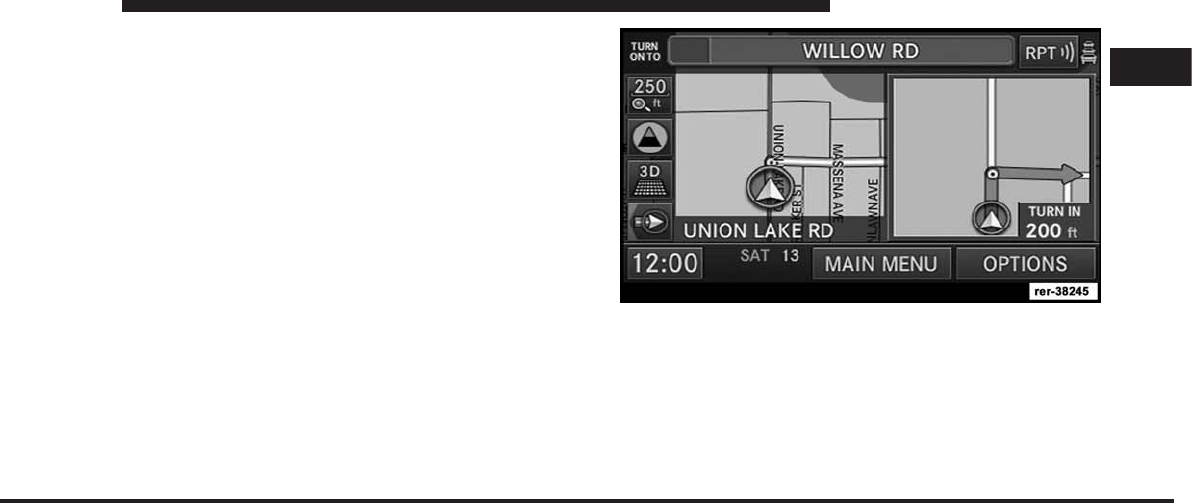
JOBNAME: CHRY NAVI (Contenta PAGE: 143 SESS: 2 OUTPUT: Tue Nov 23 15:39:31 2010 SUM: 1147FD88
/chry_pdm/chrysler/navi/rhr/navi
The POI list shows the POI address, the distance to the
POI (direct aerial distance), and a directional arrow.
3. Select one of the Gas Stations from the list and confirm
your route by touching the GO soft-key in the confirma-
tion screen.
POI Nearby Destination
For this example we will continue by entering a gas
station close to the currently entered destination.
1. While the system is in guidance mode, touch the
OPTIONS soft-key.
1
MEDIA CENTER 730N (RHR) 143
art=rer-38245.tif NO TRANS
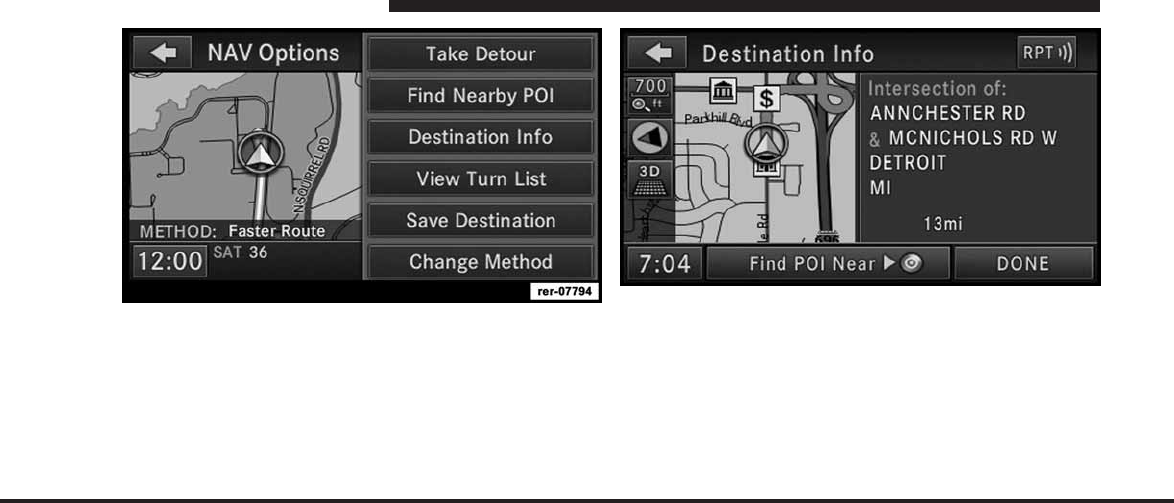
JOBNAME: CHRY NAVI (Contenta PAGE: 144 SESS: 2 OUTPUT: Tue Nov 23 15:39:31 2010 SUM: 1476EFE5
/chry_pdm/chrysler/navi/rhr/navi
2. Touch the Destination Info soft-key to select the Des-
tination Info menu.
3. Touch the Find POI Near destination soft-key and
select a category. Pick a gas station from the list and
confirm the destination. This is the same process as
described in the POI Local Area section.
POI in Map Area
To select a POI from anywhere on the navigation data-
base map area, select Point of Interest in the NAV – Main
Menu screen.
144 MEDIA CENTER 730N (RHR)
art=rer-07794.tif NO TRANS art=rer00151.tif NO TRANS
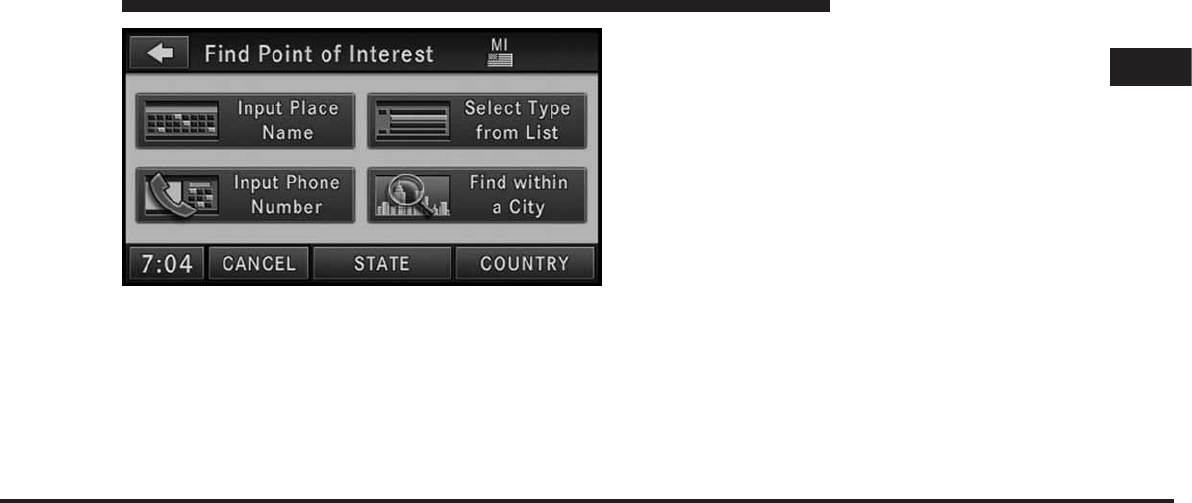
JOBNAME: CHRY NAVI (Contenta PAGE: 145 SESS: 2 OUTPUT: Tue Nov 23 15:39:31 2010 SUM: 15DC8BD9
/chry_pdm/chrysler/navi/rhr/navi
You can find POIs by the POI name, by type, by the
phone number, or by entering a city name.
POI by Type
To select a POI by type, select Point of Interest in the NAV
– Main Menu screen, and then touch the Select Type from
List soft-key.
Touch the soft-key with the desired category to display a
list of Points of Interest.
NOTE: The length of the lists are limited to five pages
while the vehicle is in motion.
Favorite POI Categories
NOTE: For your safety, the number of displayed POIs
may be limited in certain screens, while the vehicle is in
motion.
For easier access to POIs while the vehicle is in motion,
you may define your own POI category list.
1
MEDIA CENTER 730N (RHR) 145
art=rer00152.tif NO TRANS
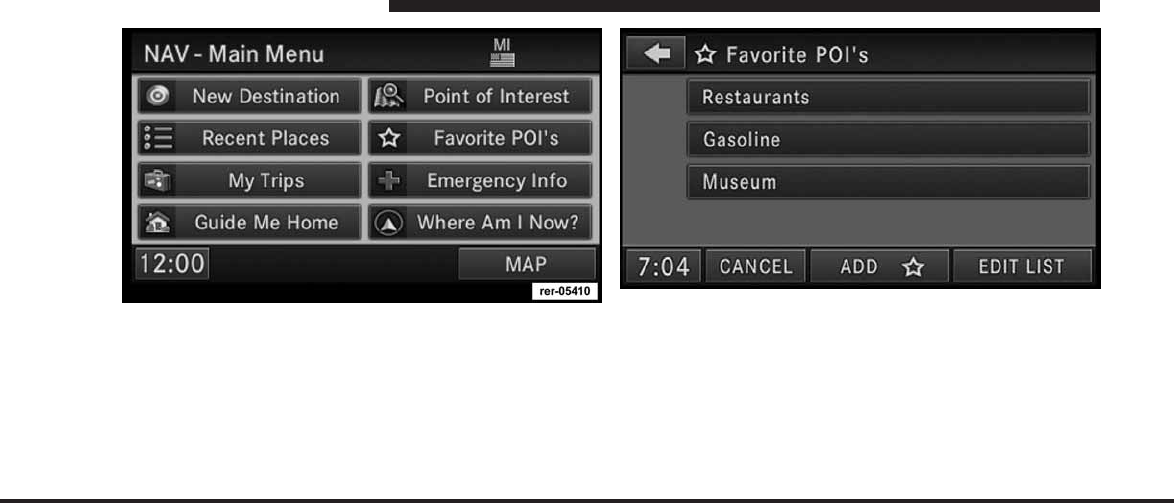
JOBNAME: CHRY NAVI (Contenta PAGE: 146 SESS: 2 OUTPUT: Tue Nov 23 15:39:31 2010 SUM: 0EE20FF4
/chry_pdm/chrysler/navi/rhr/navi
1. Touch the Favorite POIs soft-key in the NAV – Main
Menu screen.
The Favorite POIs screen shows the available categories.
2. You may select ADD to add more categories.
You may select EDIT LIST to either clear all, clear
selected, or move POI categories in the list.
146 MEDIA CENTER 730N (RHR)
art=rer-05410.tif NO TRANS art=rer00154.tif NO TRANS
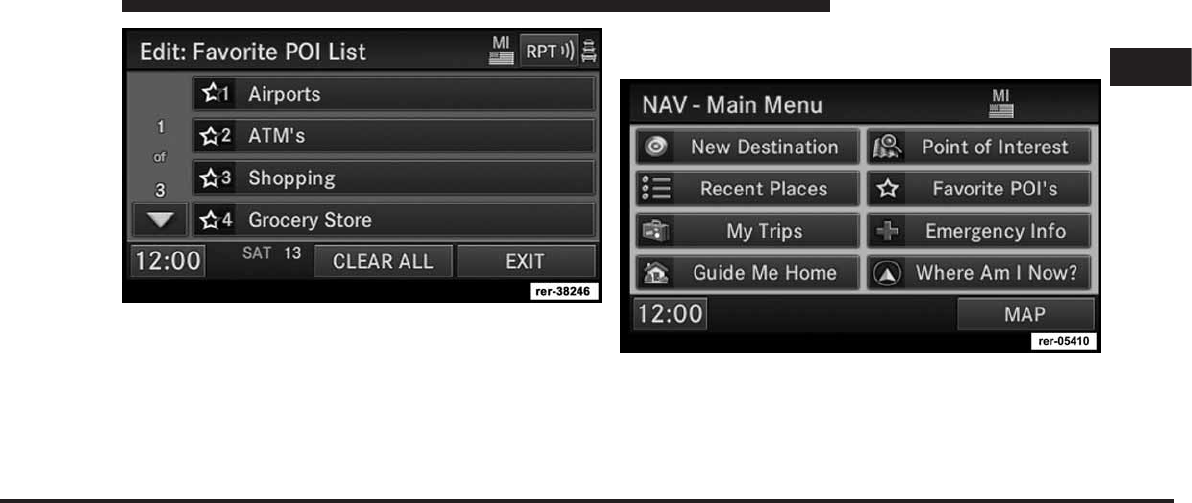
JOBNAME: CHRY NAVI (Contenta PAGE: 147 SESS: 2 OUTPUT: Tue Nov 23 15:39:31 2010 SUM: 13B53166
/chry_pdm/chrysler/navi/rhr/navi
Select CLEAR ALL to delete all categories from the list.
Edit a category soft-key by touching the soft-key with the
category you would like to edit. If you select Clear in the
next screen the soft-key will be removed from the list. If
you select Move, you may change the position of the
soft-key in the list.
Destination Input
Press the NAV hard-key to access the NAV Main Menu.
Touch the New Destination soft-key to get to the Desti-
nation Input Screen
NOTE: Once you start the destination input you can
touch the CANCEL soft-key to cancel the destination
input process.
1
MEDIA CENTER 730N (RHR) 147
art=rer-38246.tif NO TRANS
art=rer-05410.tif NO TRANS
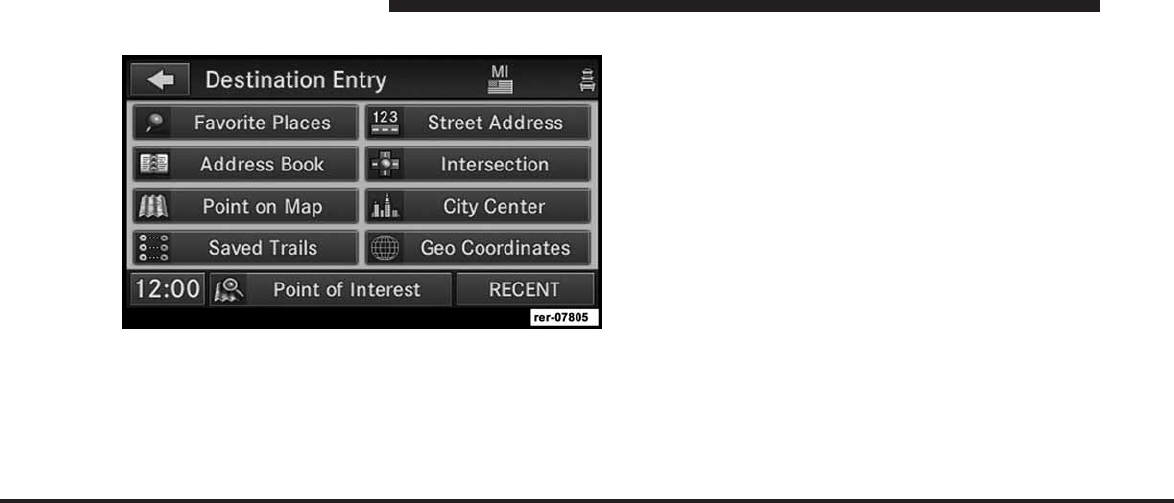
JOBNAME: CHRY NAVI (Contenta PAGE: 148 SESS: 2 OUTPUT: Tue Nov 23 15:39:31 2010 SUM: 20FE600C
/chry_pdm/chrysler/navi/rhr/navi
Overview Destination Entry Screen
At this point, you need to decide what type of destination
you would like to enter.
Use Favorite Place and Address Book to access previ-
ously saved addresses or locations. Review the Address
Book section in this manual to learn more about the
address book.
Point on Map allows quick and easy selection of a
destination directly from the Map screen. By selecting a
street segment or icon, you can quickly enter a destina-
tion without the need to input the city name or street.
Use Saved Trail to access previously saved trails. Review
the Trails section in this manual to learn more about
trails.
AStreet Address or a street name with house number.
NOTE: If you select a street without knowing a house
number or the house number cannot be entered, the
navigation radio will guide you to the closest end loca-
tion on the entered street.
Intersection allows you to enter two street names.
Use City Center if you want directions to a particular
city. The navigation system will calculate a route with the
destination at the center of the city.
148 MEDIA CENTER 730N (RHR)
art=rer-07805.tif NO TRANS
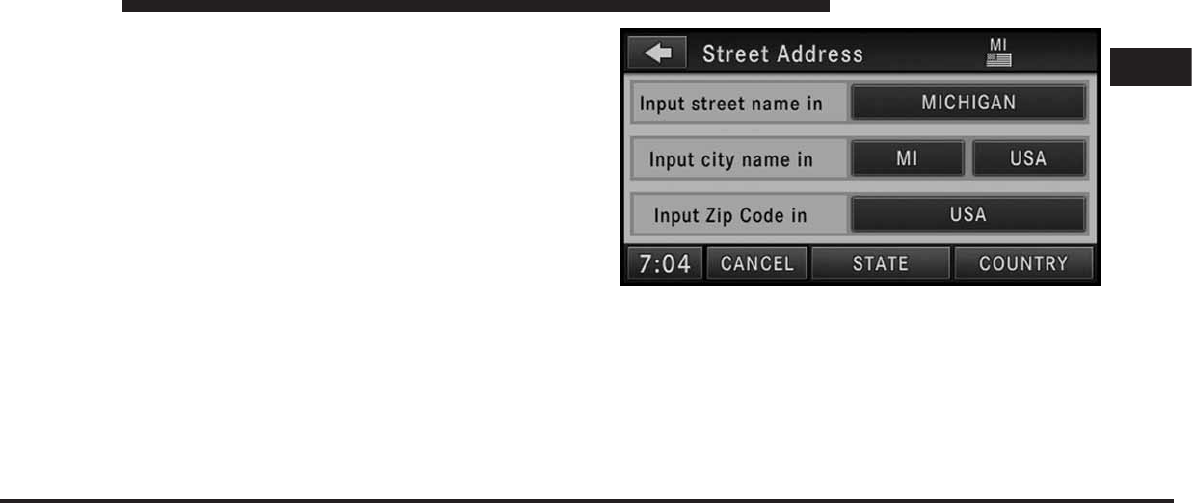
JOBNAME: CHRY NAVI (Contenta PAGE: 149 SESS: 2 OUTPUT: Tue Nov 23 15:39:31 2010 SUM: 1616A6B5
/chry_pdm/chrysler/navi/rhr/navi
Geo Coordinates
A geo coordinate is a coordinate used in geography.
You can determine a geo coordinate with the help of a
handheld GPS receiver, a map, or the navigation system.
Destination Input by Street Address
For this example we will continue by entering the follow-
ing address 2101 CONSTITUTION AVE NW, WASHING-
TON D.C., DC 20037, U.S.A.
1. Touch the Street Address soft-key to get to the Street
Address menu. This menu shows the default country and state settings.
Changing State/Province and/or Country
If your destination is not in the displayed state and/or
country, either enter a city name by touching the USA
soft-key in the second row, or the ZIP code (if known), by
touching the USA soft-key in the third row of the screen.
1
MEDIA CENTER 730N (RHR) 149
art=rer00136.tif NO TRANS
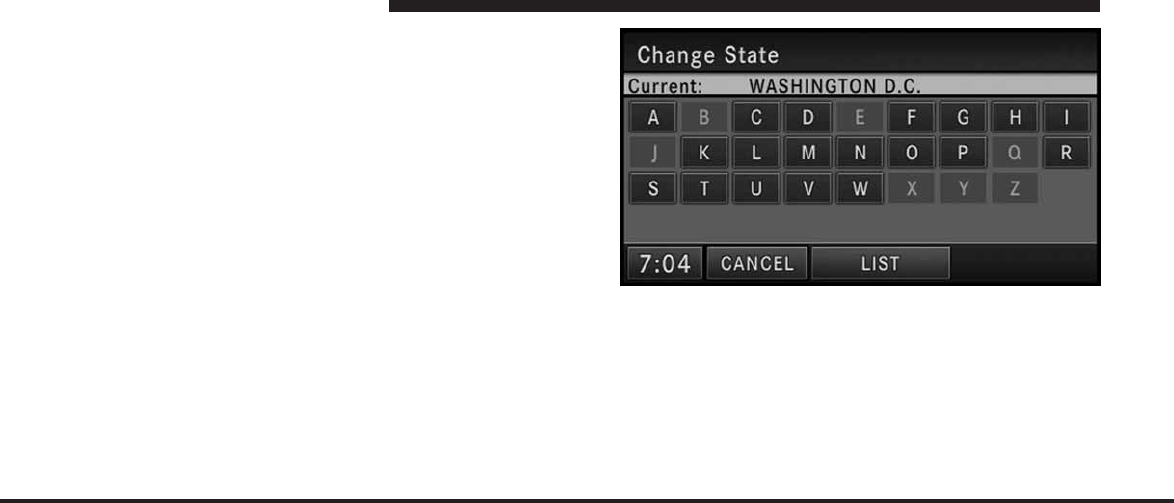
JOBNAME: CHRY NAVI (Contenta PAGE: 150 SESS: 2 OUTPUT: Tue Nov 23 15:39:31 2010 SUM: 19DD2588
/chry_pdm/chrysler/navi/rhr/navi
You can change the state/province and/or country tem-
porarily for the current destination input by touching the
STATE, PROVINCE, or COUNTRY soft-key in this menu.
NOTE:
•
A pop-up will appear asking whether or not you
would like the new state, province, or country to be
the default.
•
It is recommended to change the default state and/or
default country, if you plan to enter more than one
destination in the destination area (e.g., vacation,
business travel, etc.).
1. If the COUNTRY is not set to USA, touch COUNTRY,
and touch the USA soft-key for this example.
2. For this example touch STATE and change the state to
Washington D.C.
Enter W into the speller and select WASHINGTON D.C.,
DC from the list. Once selected, a CHANGE soft-key will
appear in the lower right corner of the screen. Touch
CHANGE to confirm your selection.
3. Once the country is set to USA and the state is set to
WASHINGTON D.C., touch the WASHINGTON D.C.
150 MEDIA CENTER 730N (RHR)
art=rer00137.tif NO TRANS
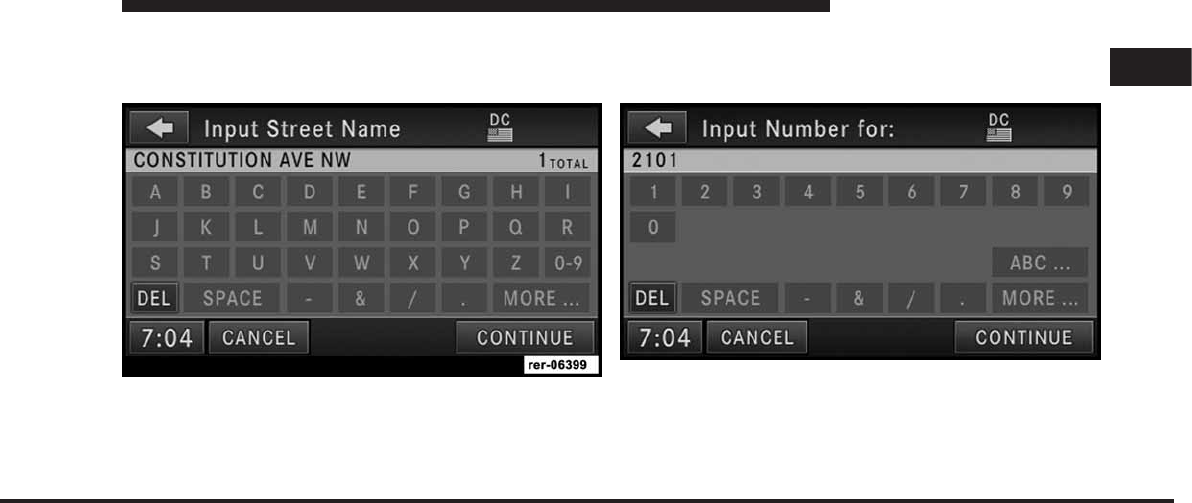
JOBNAME: CHRY NAVI (Contenta PAGE: 151 SESS: 2 OUTPUT: Tue Nov 23 15:39:31 2010 SUM: 13613206
/chry_pdm/chrysler/navi/rhr/navi
soft-key in the first row of the Street Address screen. This
will allow you to input the street name in Washington
D.C.
Touch the C soft-key in the speller, to enter the first letter
of the street name (CONSTITUTION AVE NW). In the
upper right corner the number of possible roads de-
creases.
4. Touch the LIST soft-key to display a list of possible
street names. Select CONSTITUTION AVE NW from the
list to get to the Input Number menu.
The speller displays only numbers contained in the
digital map.
5. In this example we have entered 2101 as the house
number. Touch the CONTINUE soft-key to get to the
Confirm Route screen.
1
MEDIA CENTER 730N (RHR) 151
art=rer-06399.tif NO TRANS art=rer00139.tif NO TRANS
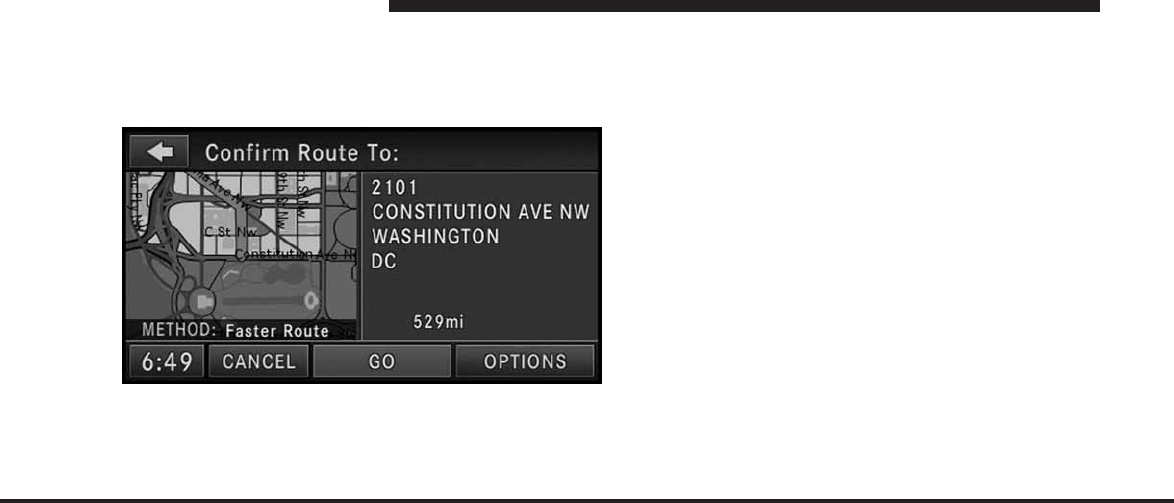
JOBNAME: CHRY NAVI (Contenta PAGE: 152 SESS: 2 OUTPUT: Tue Nov 23 15:39:31 2010 SUM: 219380C7
/chry_pdm/chrysler/navi/rhr/navi
If you touch the CONTINUE soft-key without entering a
number, the navigation system will guide you to a
section of the entered street which is the closest to your
current location.
In the Confirm Route screen the navigation radio dis-
plays the complete address, a map of the destination
area, and the current routing method for you to verify.
NOTE:
•
If the displayed address is not the desired address, you
can either touch the BACK soft-key in the upper left
corner of the screen to step back to the previous
screens, press the NAV hard-key to start over from the
NAV - Main Menu, or touch CANCEL to cancel the
destination input.
•
Pressing the Option soft key while in the Confirm
Screen will also allow you to select alternative routes.
You will have an option to choose 1 of 2 quickest
routes or 1 of 2 shortest routes (depending on the route
method currently selected).
6. Touch the GO soft-key to activate the route guidance.
To read more about the OPTIONS soft-key in this menu,
see the NAV Options section of this manual.
Destination Input by Intersection
For this example we will continue by entering the follow-
ing intersection: Kaufman Ln and Bridwell Dr, in Louis-
ville, Kentucky.
152 MEDIA CENTER 730N (RHR)
art=rer00140.tif NO TRANS
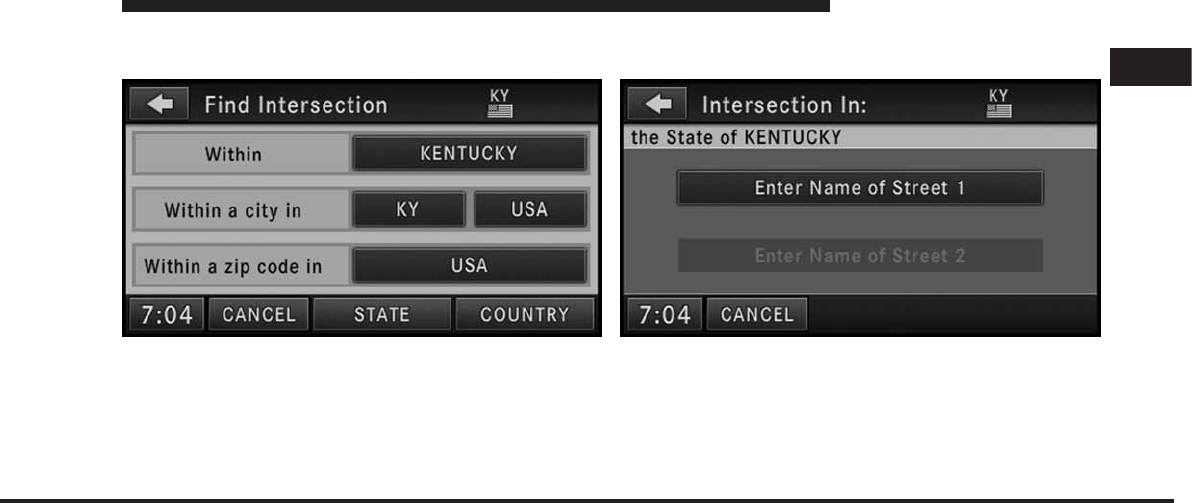
JOBNAME: CHRY NAVI (Contenta PAGE: 153 SESS: 2 OUTPUT: Tue Nov 23 15:39:31 2010 SUM: 14483712
/chry_pdm/chrysler/navi/rhr/navi
1. From the Destination Entry menu touch the Intersec-
tion soft-key to get to the Find Intersection menu.
NOTE: If Kentucky is not your default state refer to the
change state/province and/or country section to learn
how to change state/province and/or country.
It is possible to select the intersection within the whole
country, a city, or a ZIP code area.
2. For this example touch the Within KENTUCKY soft-
key.
3. Touch the Enter Name of Street 1 soft-key to enter the
first street.
4. Enter “Kaufman Ln” into the speller and confirm the
name.
1
MEDIA CENTER 730N (RHR) 153
art=rer00141.tif NO TRANS art=rer00142.tif NO TRANS
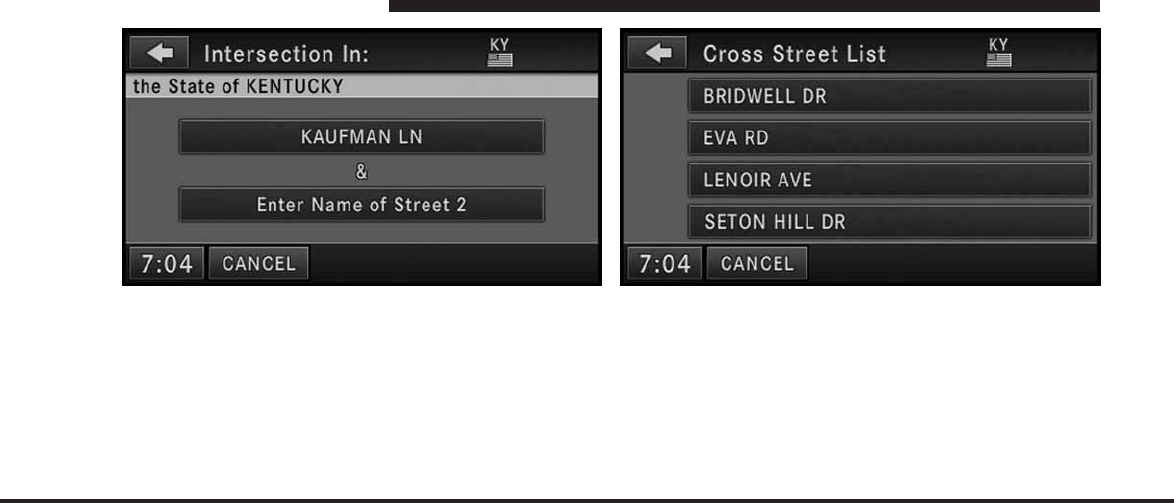
JOBNAME: CHRY NAVI (Contenta PAGE: 154 SESS: 2 OUTPUT: Tue Nov 23 15:39:31 2010 SUM: 0D06E893
/chry_pdm/chrysler/navi/rhr/navi
5. Touch the Enter Name of Street 2 soft-key to enter the
second street. The navigation radio will display a list of
possible cross streets of the initially entered street.
6. Select “Bridwell Dr” for this example.
154 MEDIA CENTER 730N (RHR)
art=rer00143.tif NO TRANS art=rer00144.tif NO TRANS
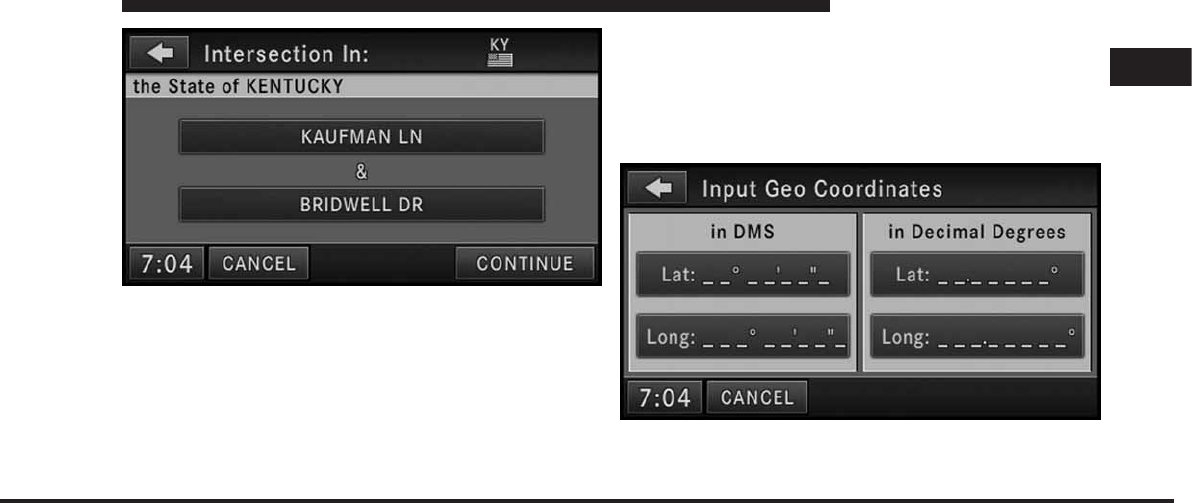
JOBNAME: CHRY NAVI (Contenta PAGE: 155 SESS: 2 OUTPUT: Tue Nov 23 15:39:31 2010 SUM: 13D4032A
/chry_pdm/chrysler/navi/rhr/navi
If you wish to change your mind and prefer to select a
different cross street, you can touch the soft-key with the
cross street name to select another cross street.
7. Touch CONTINUE to confirm the intersection and
touch GO in the Confirm Route To screen to start the
route guidance.
NOTE: If the first street of the intersection was not
entered accurately, the second street may not be found.
Destination Input by Geo Coordinate
Touch the Geo Coordinate soft-key in the Destination
Entry screen.
To enter a Geo Coordinate as a destination, simply touch
the Lat: soft-key and enter the latitude, then touch the
Long: soft-key to enter the longitude.
1
MEDIA CENTER 730N (RHR) 155
art=rer00145.tif NO TRANS
art=rer00157.tif NO TRANS
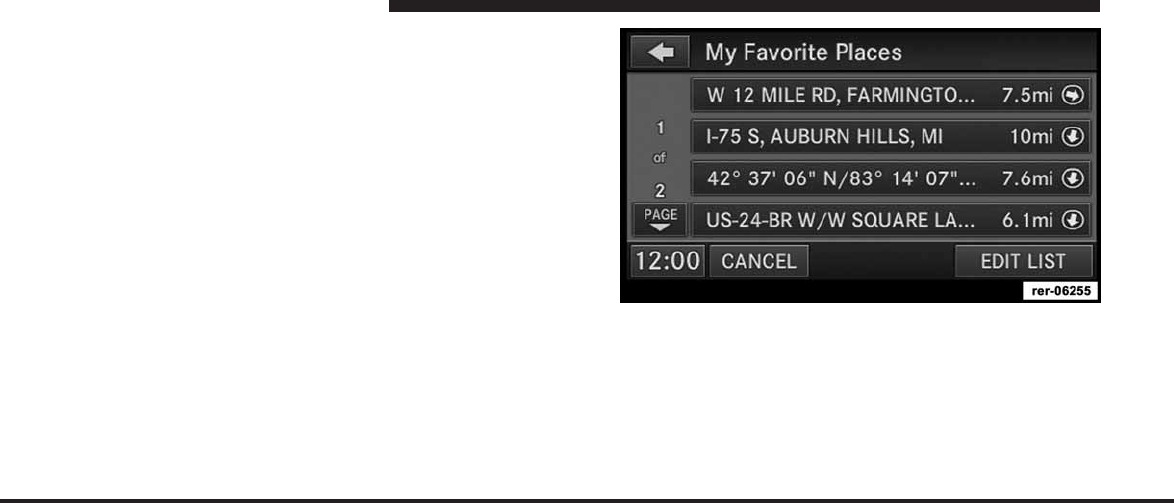
JOBNAME: CHRY NAVI (Contenta PAGE: 156 SESS: 2 OUTPUT: Tue Nov 23 15:39:31 2010 SUM: 175A68D9
/chry_pdm/chrysler/navi/rhr/navi
Destination Input by Favorite Places
Touch the Favorite Places soft-key in the Destination
Entry Menu.
NOTE: The Favorite Places soft-key is disabled if the
favorite places memory is empty. To fill the favorite
places memory, you must save a location as a Favorite
Place from the Where Am I Now? Menu or by saving
current destination in the NAV options screen in after a
destination has already been entered.
Touch the soft-key with the name of the desired destina-
tion and confirm the route with GO to start the route
guidance.
Touch the EDIT LIST soft-key to delete either all or single
entries off the Favorite Places list. To exit the Edit
156 MEDIA CENTER 730N (RHR)
art=rer-06255.tif NO TRANS
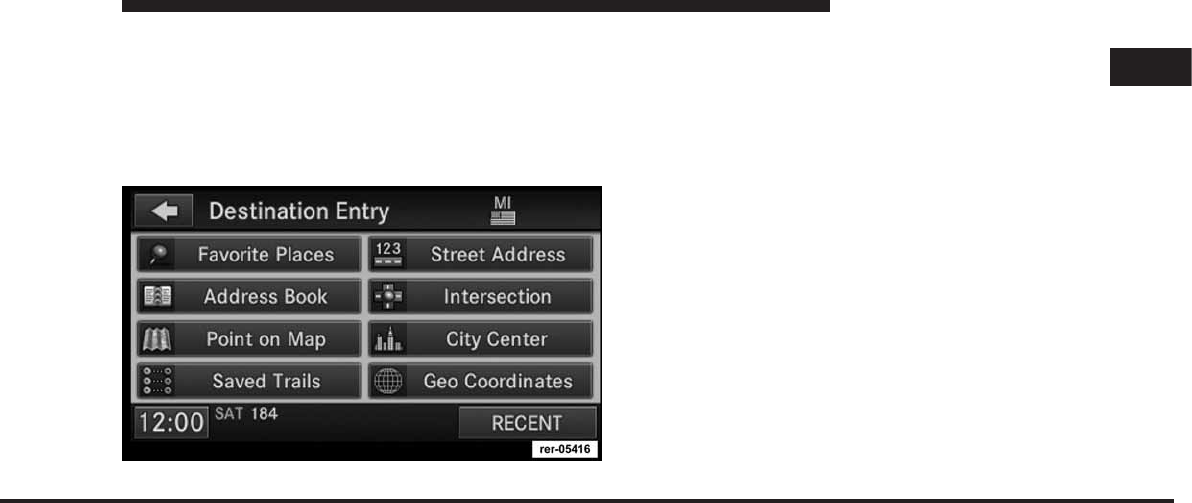
JOBNAME: CHRY NAVI (Contenta PAGE: 157 SESS: 2 OUTPUT: Tue Nov 23 15:39:31 2010 SUM: 171AF090
/chry_pdm/chrysler/navi/rhr/navi
Favorite Places menu touch the EXIT soft-key. To go back
to the Main Menu touch the back soft-key in the upper
left corner of the screen.
Destination Input by Address Book
Touch the Address Book soft-key in the Destination Entry
screen.
Select a folder or touch SEARCH to search for the desired
contact to enter the destination (see the Address Book
section in this manual for more information).
Destination Input by Point on Map
This feature allows quick and easy selection of a destina-
tion directly from the map screen. By selecting a street
segment or POI icon, you can quickly enter a destination
without the need to input the city name or street.
NOTE: This feature is also available while the vehicle is
in motion.
1. Touch the MAP soft-key in the NAV - Main Menu to
access the map.
1
MEDIA CENTER 730N (RHR) 157
art=rer-05416.tif NO TRANS
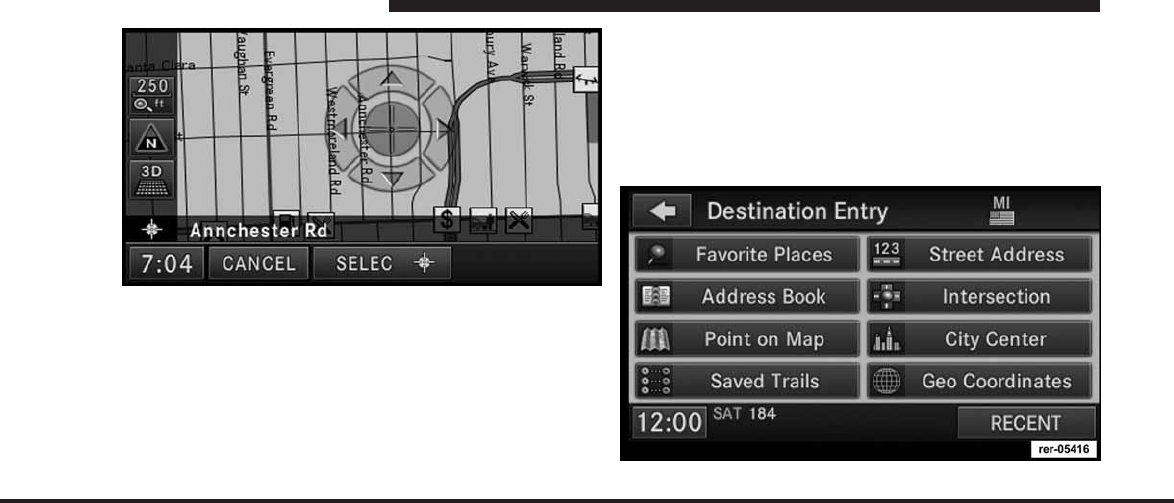
JOBNAME: CHRY NAVI (Contenta PAGE: 158 SESS: 2 OUTPUT: Tue Nov 23 15:39:31 2010 SUM: 13CBB559
/chry_pdm/chrysler/navi/rhr/navi
After touching the map on the screen, a set of arrows
appears.
2. Use the arrows to navigate the center of the cross over
the desired destination.
3. Either touch the SELECT soft-key to select the desti-
nation, or touch the POIs soft-key to see a list of POIs in
the selected area.
Destination Input by Saved Trails
Touch the Saved Trails soft-key in the Destination Entry
menu.
NOTE: The Saved Trails soft-key is disabled if the trails
memory is empty. To fill the trails memory, you must
save a trail.
158 MEDIA CENTER 730N (RHR)
art=rer00156.tif NO TRANS
art=rer-05416.tif NO TRANS
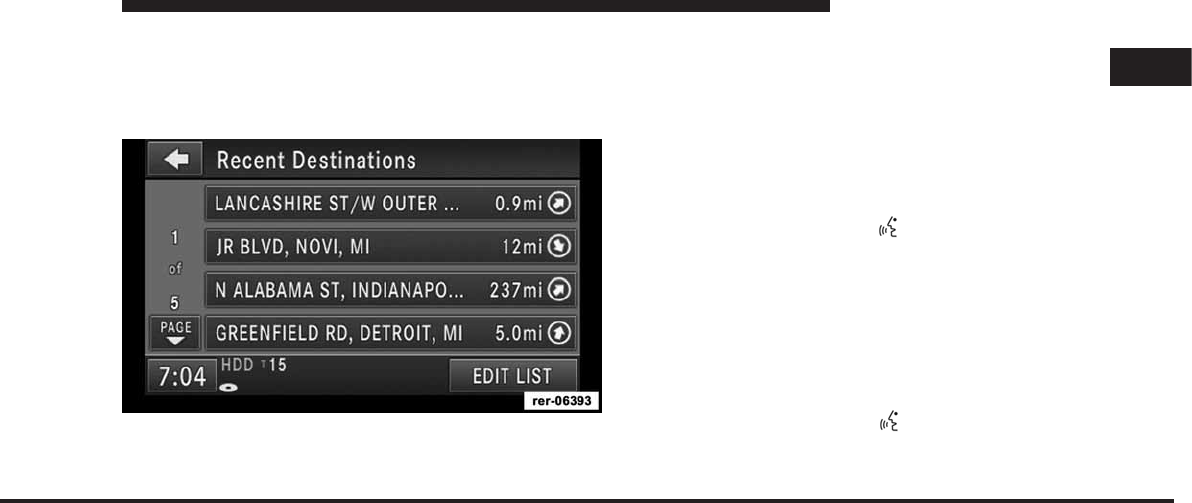
JOBNAME: CHRY NAVI (Contenta PAGE: 159 SESS: 2 OUTPUT: Tue Nov 23 15:39:31 2010 SUM: 21091EEF
/chry_pdm/chrysler/navi/rhr/navi
See the Record New Trail section in this manual for more
information.
Destination Input by Recent Places
Touch the Recent Places soft-key in the NAV Main Menu.
Touch the soft-key with the name of the desired destina-
tion and confirm the route with GO to start the route
guidance.
Touch the EDIT LIST soft-key to delete either all or single
entries off the recent destination list. To exit the Edit
Recent Destinations menu touch the EXIT soft-key. To go
back to the Main Menu touch the Back soft-key in the
upper left corner of the screen.
Destination Input by Voice
Read the Voice Command System section for details.
1. Press the Voice Command hard-key. Wait for the
beep and say NAVIGATION.
The navigation radio will respond, saying: “Navigation.”
The navigation radio has switched to the navigation
mode and is now ready to receive navigation-related
voice commands. For this example, the default country is
set to the U.S. and the default state is set to Michigan.
2. Press the Voice Command hard-key, wait for the
beep. Say INPUT STREET.
1
MEDIA CENTER 730N (RHR) 159
art=rer-06393.tif NO TRANS
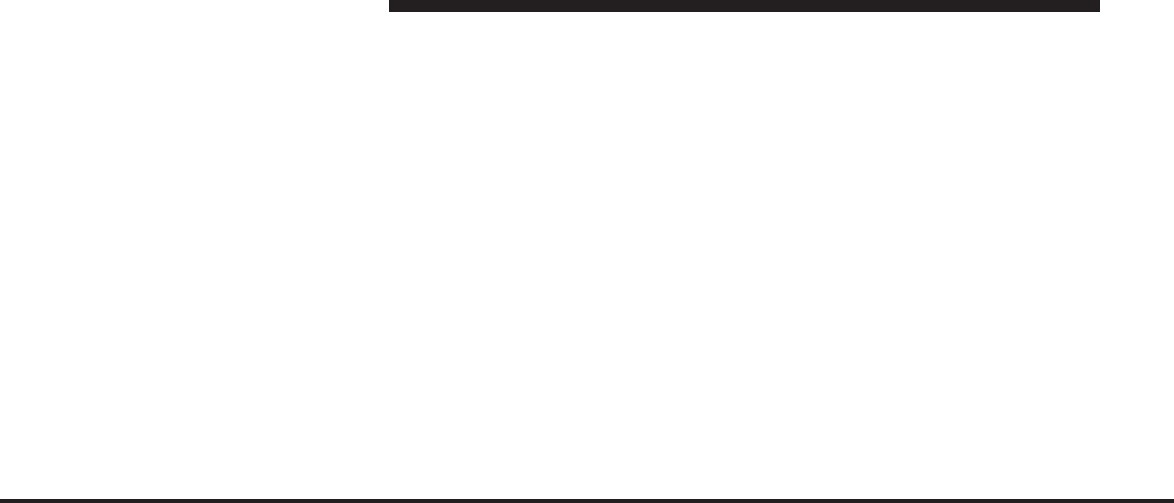
JOBNAME: CHRY NAVI (Contenta PAGE: 160 SESS: 2 OUTPUT: Tue Nov 23 15:39:31 2010 SUM: 1EF54A9F
/chry_pdm/chrysler/navi/rhr/navi
The radio will respond: “for Michigan. Please say the
name of the street.”
3. Wait for the beep and say, LOLLY POP STREET
(example).
The radio will respond: “Do you mean Lolly Pop Street?”
4. Wait for the beep and say YES.
The radio will respond: “Line one. Now, do you want to
enter a city?”
5. Wait for the beep and say YES.
The radio will respond: “For Lolly Pop Street. The only
city that could be found is Westland, Michigan. Do you
want to use this city?”
6. Wait for the beep and say, YES.
The radio will respond: “City name has been accepted.
Now, do you want to enter a house number?”
7. Wait for the beep and say NO.
The radio will respond: “Now, do you want to start route
guidance?”
8. Wait for the beep and say YES.
The radio will start the route guidance to Lolly Pop
Street, in Westland, Michigan.
While you drive towards the destination, you may press
the Voice Command hard-key, wait for the beep and say
TRAVEL INFO.
The radio will respond with your estimated time of
arrival and the distance to the entered destination.
Guide Me Home
Touch the Guide Me Home soft-key in the NAV - Main
Menu, and touch the GO soft-key to confirm the route to
the home address saved in the address book.
160 MEDIA CENTER 730N (RHR)
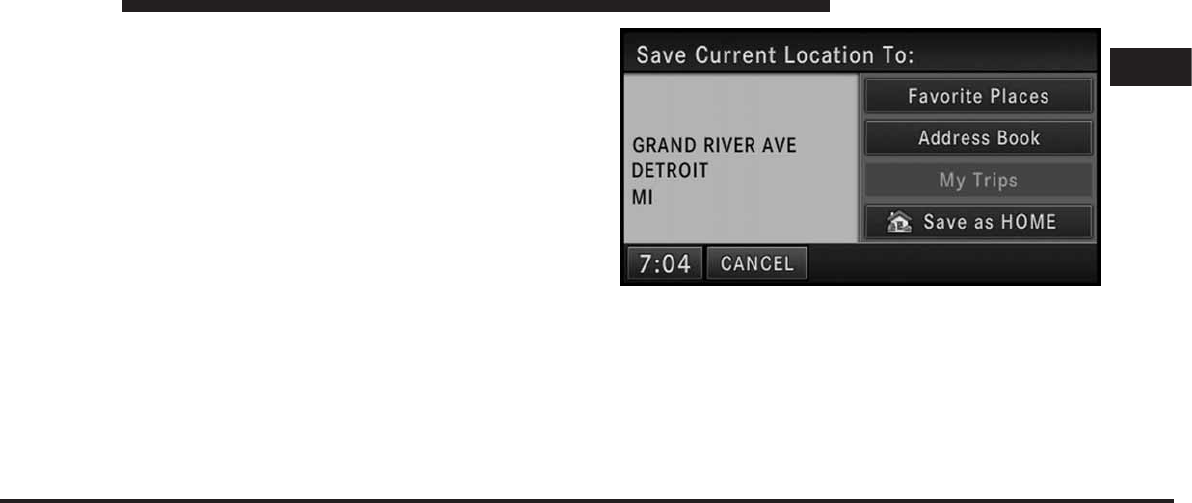
JOBNAME: CHRY NAVI (Contenta PAGE: 161 SESS: 2 OUTPUT: Tue Nov 23 15:39:31 2010 SUM: 14B048CE
/chry_pdm/chrysler/navi/rhr/navi
See the Getting Started and Address Book section in this
manual for information on how to save, clear, or edit the
home address.
Where Am I Now?
The Where Am I Now? menu displays location informa-
tion for the current vehicle position.
Touch the NEARBY POI soft-key to search for a local POI.
Touch the SAVE LOCATION soft-key to save the current
location in the Saved Locations memory.
Save the current location in the Favorite Places folder of
the Saved Locations memory, in the Address Book, in the
My Trips memory, or as the home address.
Emergency Info
Use this function to locate emergency Points of Interest,
e.g. hospitals/medical facilities, police stations, fire de-
partments, or dealerships.
1
MEDIA CENTER 730N (RHR) 161
art=rer00163.tif NO TRANS
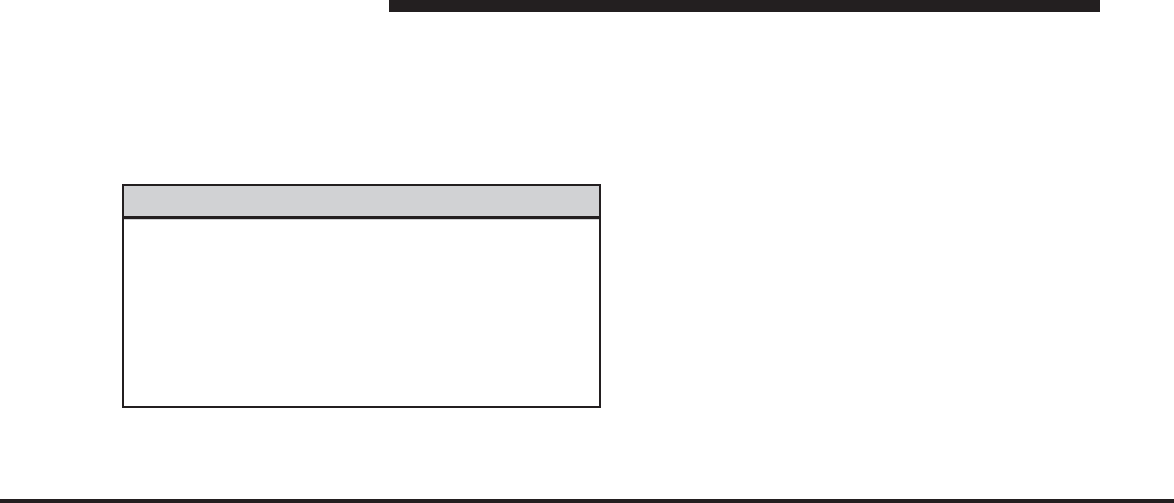
JOBNAME: CHRY NAVI (Contenta PAGE: 162 SESS: 2 OUTPUT: Tue Nov 23 15:39:31 2010 SUM: 1E900080
/chry_pdm/chrysler/navi/rhr/navi
1. Touch the Emergency Information soft-key in the NAV
- Main Menu.
2. Select hospitals, police stations, fire departments or
dealerships.
3. Read and confirm the disclaimer.
WARNING!
The distances displayed in the Emergency facility
lists are aerial distances. In some cases the road
distance to the facility may vary. Actual road dis-
tances will be displayed after a specific destination is
selected and the route planning is completed. In
unverified areas the route selected may not be the
quickest route to your destination!
Touch the CALL 911 soft-key to dial 911 with a cellular
phone connected via Uconnect™ Phone. See the
Uconnect™ Phone section in this manual for more infor-
mation on Uconnect™ Phone.
Record New Trail
The trail function is a feature that allows you to log and
save a trail in non-digitized areas.
NOTE: It is recommended to start the trail into a
non-digitized area from a digitized road.
1. Touch the MAP soft-key in the NAV Main Menu to
access the map.
NOTE: The Start/Stop Trail button is in the lower right
corner of the screen if a route guidance is active and the
map view settings are set to Turn List.
162 MEDIA CENTER 730N (RHR)
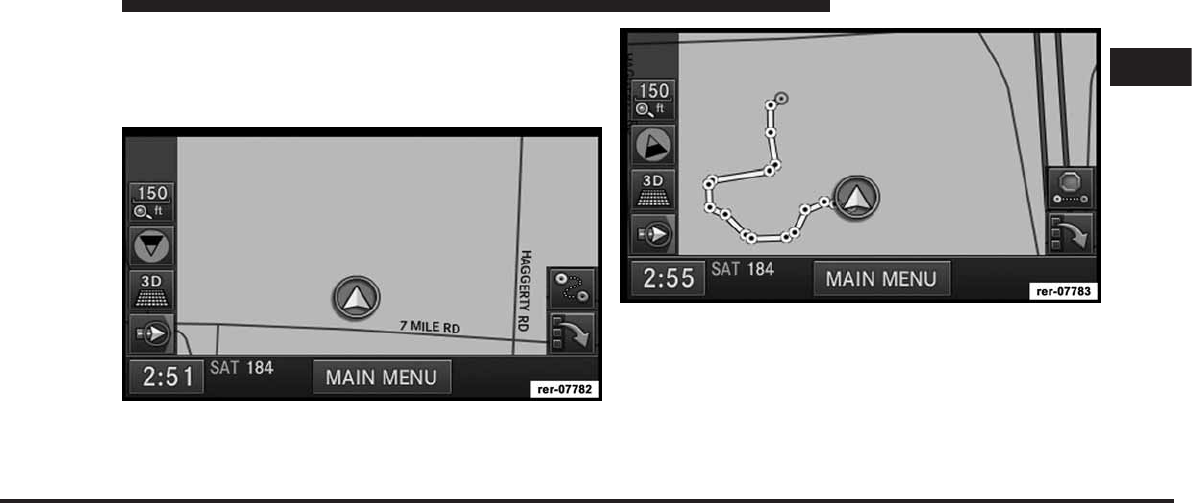
JOBNAME: CHRY NAVI (Contenta PAGE: 163 SESS: 2 OUTPUT: Tue Nov 23 15:39:31 2010 SUM: 134678BF
/chry_pdm/chrysler/navi/rhr/navi
NOTE: The Start/Stop Trail button is not visible during
and shortly after a route guidance announcement (inter-
section zoom) and the map view settings are set to Turn
by Turn.
2. Touch the Record Trail soft-key in the lower right
corner of the map viewer screen to record a route.
The Record Trail soft-key will switch to the Stop Trail
soft-key and the trail appears as a yellow line on the map
screen while you drive along a route. Maneuver points
(bread crumbs) are marked as yellow dots. The start
point is marked with a green dot, the stop point is
marked with a red dot.
1
MEDIA CENTER 730N (RHR) 163
art=rer-07782.tif NO TRANS
art=rer-07783.tif NO TRANS
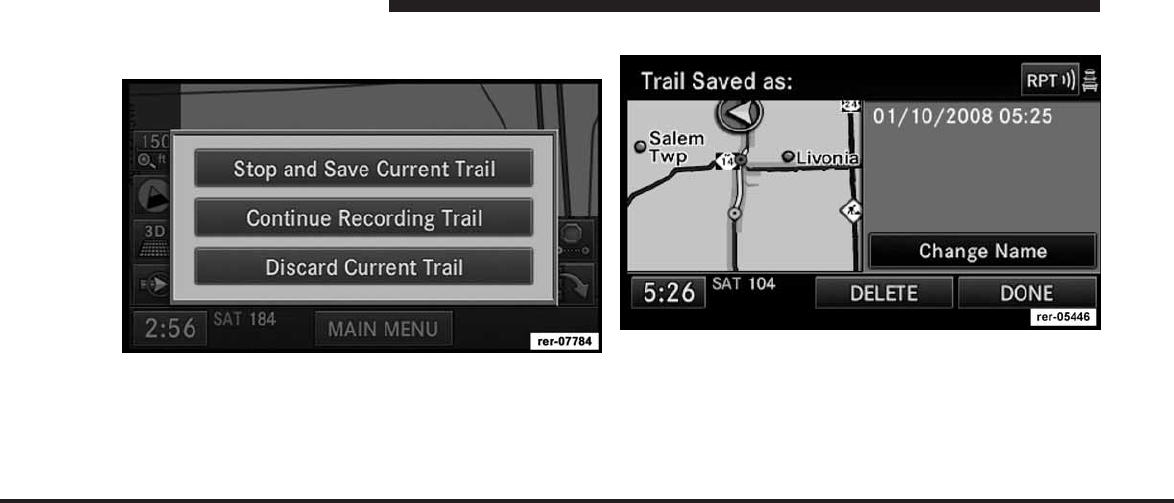
JOBNAME: CHRY NAVI (Contenta PAGE: 164 SESS: 2 OUTPUT: Tue Nov 23 15:39:31 2010 SUM: 124C991D
/chry_pdm/chrysler/navi/rhr/navi
3. Touch the Stop Trail soft-key to stop the trail record-
ing.
•
Touch Discard Current Trail to discard the trail and
stop the recording.
•
Touch Continue Recording Trail to continue the
recording.
4. Touch Stop and Save Current Trail.
The trail will be named with time and date of the
recording.
5. Touch the Change Name soft-key to edit the trail
name.
164 MEDIA CENTER 730N (RHR)
art=rer-07784.tif NO TRANS
art=rer-05446.tif NO TRANS
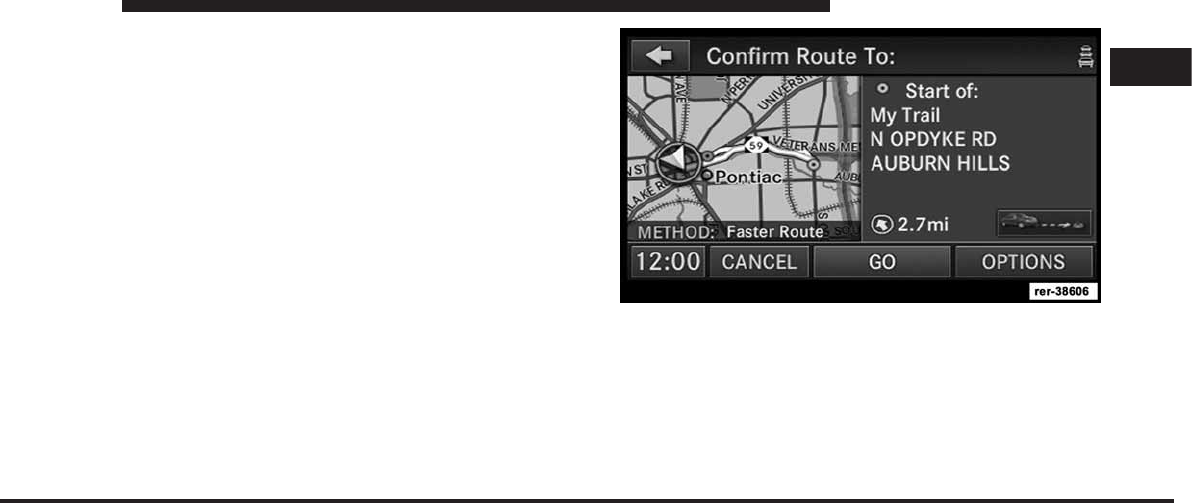
JOBNAME: CHRY NAVI (Contenta PAGE: 165 SESS: 2 OUTPUT: Tue Nov 23 15:39:31 2010 SUM: 15A66406
/chry_pdm/chrysler/navi/rhr/navi
6. Touch the EXIT soft-key to save the trail recording
without changing the name.
The trail recording is now saved in the Saved Trails
Memory.
NOTE:
•
You can save up to 12 trails. If the trail memory is full,
you must discard one of the previous recorded trails in
order to record a new trail.
•
The Start/Stop Trail button is not visible during inter-
section zoom and when the map view settings are set
to Turn by Turn.
Route Guidance to a Recorded Trail
The Saved Trails Memory is accessible in the Destination
Entry menu. The route guidance will allow you a choice
to route to the start or end of the pre-recorded trail.
1
MEDIA CENTER 730N (RHR) 165
art=rer-38606.tif NO TRANS
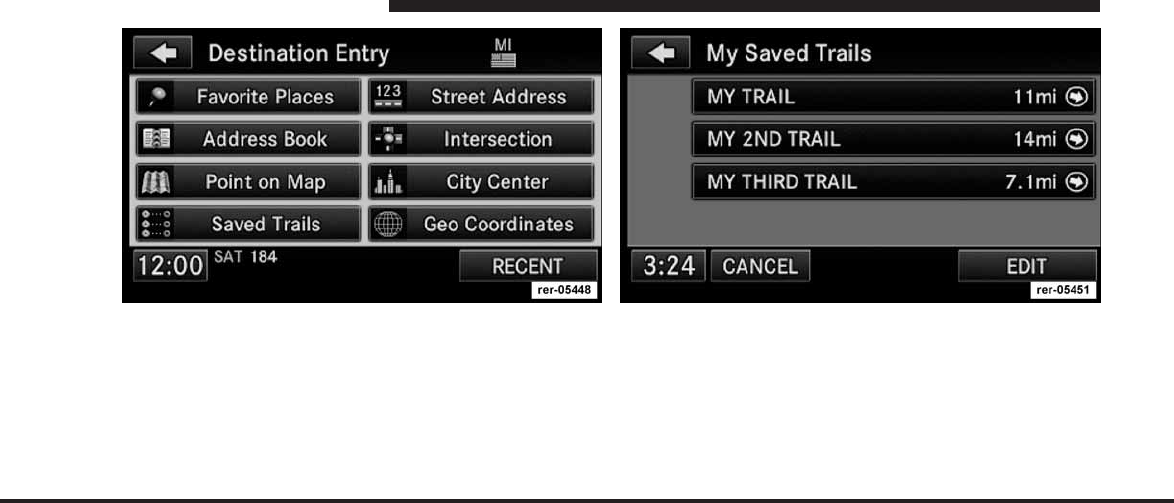
JOBNAME: CHRY NAVI (Contenta PAGE: 166 SESS: 2 OUTPUT: Tue Nov 23 15:39:31 2010 SUM: 0C912B2A
/chry_pdm/chrysler/navi/rhr/navi
Touch the Saved Trails soft-key. You may touch the EDIT soft-key to change the trail
name or to delete trails from the My Saved Trails list.
Select the desired trail.
166 MEDIA CENTER 730N (RHR)
art=rer-05448.tif NO TRANS art=rer-05451.tif NO TRANS
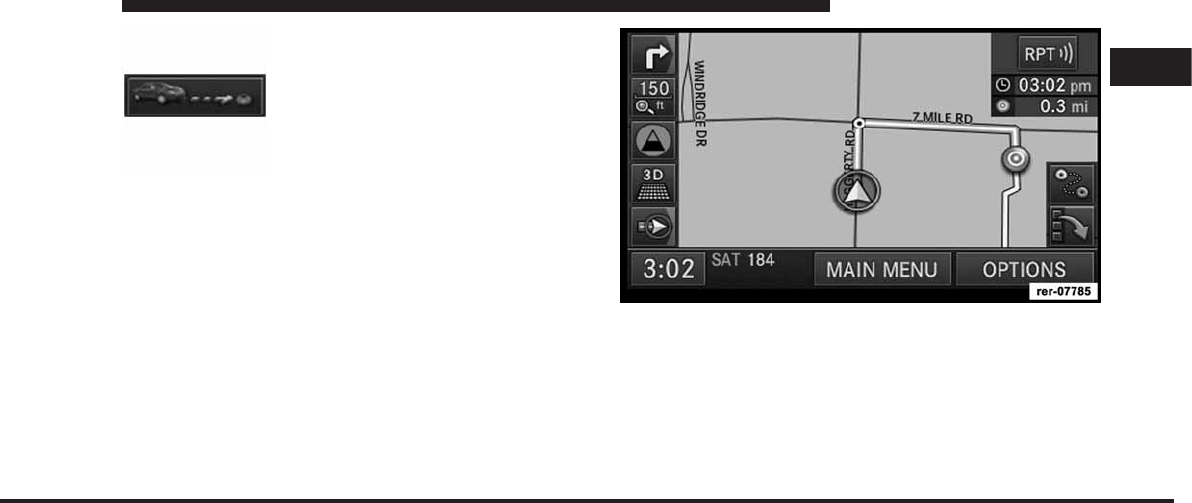
JOBNAME: CHRY NAVI (Contenta PAGE: 167 SESS: 2 OUTPUT: Tue Nov 23 15:39:31 2010 SUM: 0D002416
/chry_pdm/chrysler/navi/rhr/navi
Touch the trail point soft-key to toggle
between the start-point and the end-
point of a trail.
Touch the GO soft-key to start the route guidance to the
selected destination.
Once you arrive at the destination (green dot, destination
icon), the route guidance will end.
1
MEDIA CENTER 730N (RHR) 167
art=rer-38608.tif NO TRANS art=rer-07785.tif NO TRANS
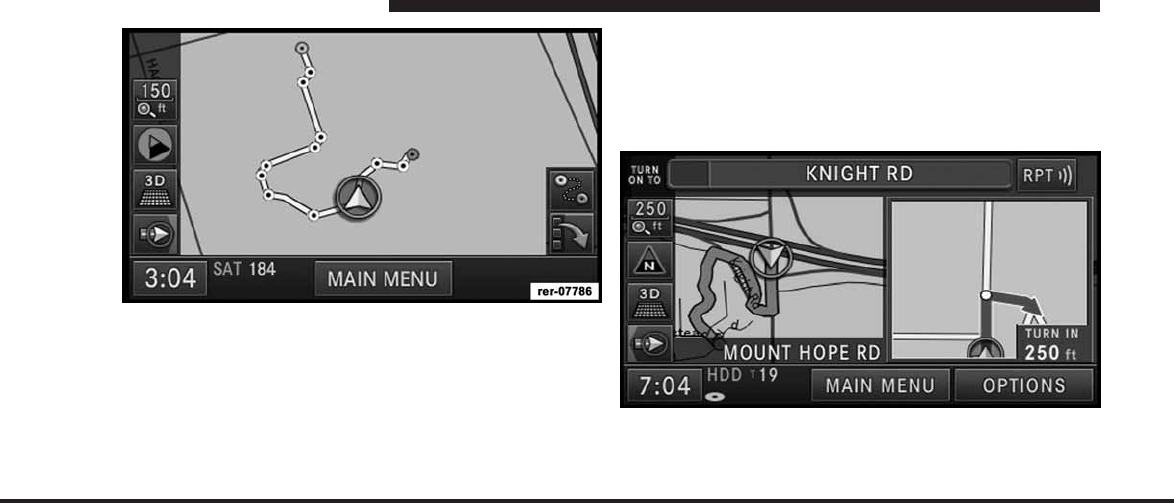
JOBNAME: CHRY NAVI (Contenta PAGE: 168 SESS: 2 OUTPUT: Tue Nov 23 15:39:31 2010 SUM: 16FE3E0E
/chry_pdm/chrysler/navi/rhr/navi
You may now follow the trail on the screen. The trail will
be displayed until you touch the STOP TRAIL soft-key in
the Navigation Main Menu.
Route Guidance
After starting route guidance, the system calculates the
route and announces: “Follow the arrows on the display.”
You will receive navigation recommendations by voice
messages and screen displays.
Navigation View Settings
Press the MENU hard-key to select the NAV Menu.
168 MEDIA CENTER 730N (RHR)
art=rer-07786.tif NO TRANS
art=rer00171.tif NO TRANS

JOBNAME: CHRY NAVI (Contenta PAGE: 169 SESS: 2 OUTPUT: Tue Nov 23 15:39:31 2010 SUM: 12D7B66F
/chry_pdm/chrysler/navi/rhr/navi
Touch the Full Map soft-key to display a full map during
route guidance.
Touch the Turn by Turn soft-key to display turn arrows
and intersection zooms on the right half of the screen.
Touch the Turn List soft-key to display a list of upcoming
turns on the right half of the screen.
NOTE: Touch the Map View soft-key in any Radio
Menu screen to enable the map view mode, where the
navigation map or turn-by-turn navigation can be dis-
played on the right half of the radio screen (see Display
Settings for more information).
Map Items
Press the Map Items soft-key in the NAV Menu to access
the Display Items on Map menu.
1
MEDIA CENTER 730N (RHR) 169
art=rer-38247.tif NO TRANS
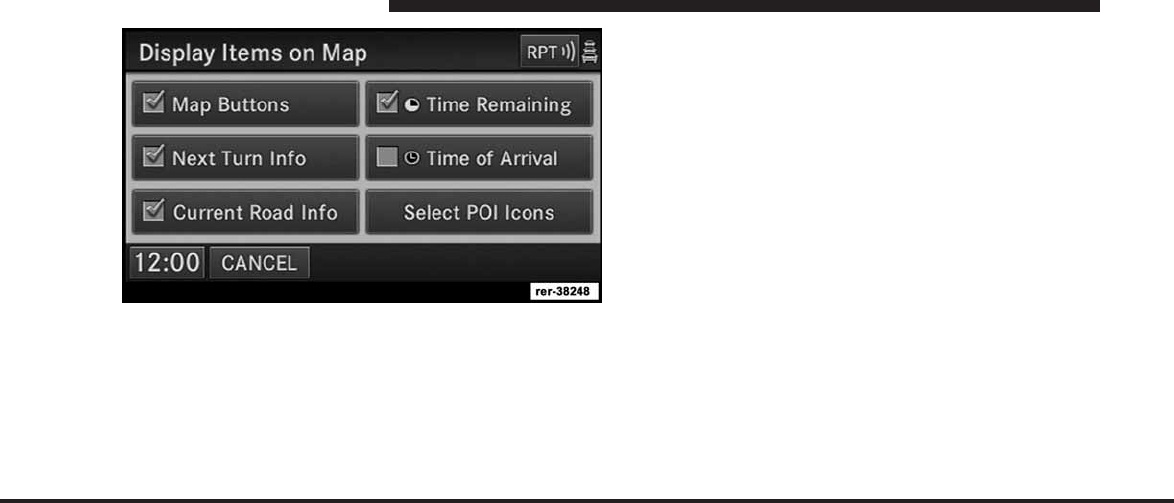
JOBNAME: CHRY NAVI (Contenta PAGE: 170 SESS: 2 OUTPUT: Tue Nov 23 15:39:31 2010 SUM: 18571F1D
/chry_pdm/chrysler/navi/rhr/navi
•
Touch the Map Buttons soft-key to show or hide the
Zoom, Map Heading, 2D/3D View and the Button
Minimize soft-key.
•
Touch the Next Turn Info soft-key to show or hide the
next turn soft-key and the next turn information bar.
•
Touch the Current Road Info soft-key to show or hide
the NOW ON soft-key and the current road informa-
tion bar.
•
Touch the Time Remaining soft-key to show or hide
the estimated time remaining until you reach your
destination.
•
Touch the Time of Arrival soft-key to show or hide the
estimated time of arrival at your destination.
Touch the SAVE soft-key to save your changes.
POI Icons on the Map
The navigation radio is able to display available points of
interest on the map. Touch the Select POI Icons soft-key
to show a list of point of interest icons.
170 MEDIA CENTER 730N (RHR)
art=rer-38248.tif NO TRANS
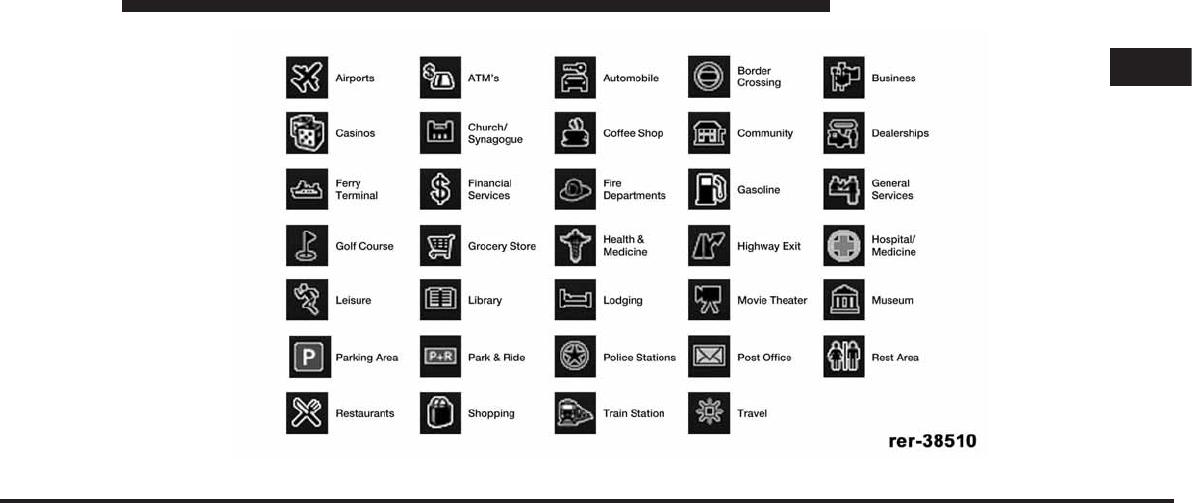
JOBNAME: CHRY NAVI (Contenta PAGE: 171 SESS: 2 OUTPUT: Tue Nov 23 15:39:31 2010 SUM: 03121F11
/chry_pdm/chrysler/navi/rhr/navi
1
MEDIA CENTER 730N (RHR) 171
art=rer-38510.tif NO TRANS
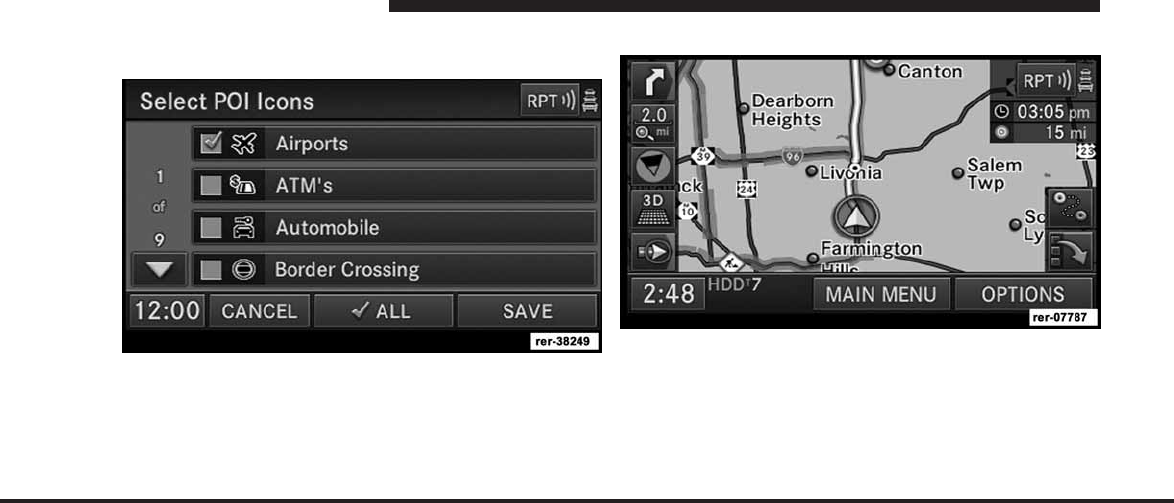
JOBNAME: CHRY NAVI (Contenta PAGE: 172 SESS: 2 OUTPUT: Tue Nov 23 15:39:31 2010 SUM: 12284A03
/chry_pdm/chrysler/navi/rhr/navi
Touch the icon soft-key to show or hide an icon on the
map.
Repeat Navigation Announcement
Touch the RPT soft-key in the upper right corner of the
navigation screen to hear the current navigation
announcement.
Automatic Re-Routing
If you miss a turn while navigating, the navigation radio
will automatically adjust your route.
172 MEDIA CENTER 730N (RHR)
art=rer-38249.tif NO TRANS
art=rer-07787.tif NO TRANS
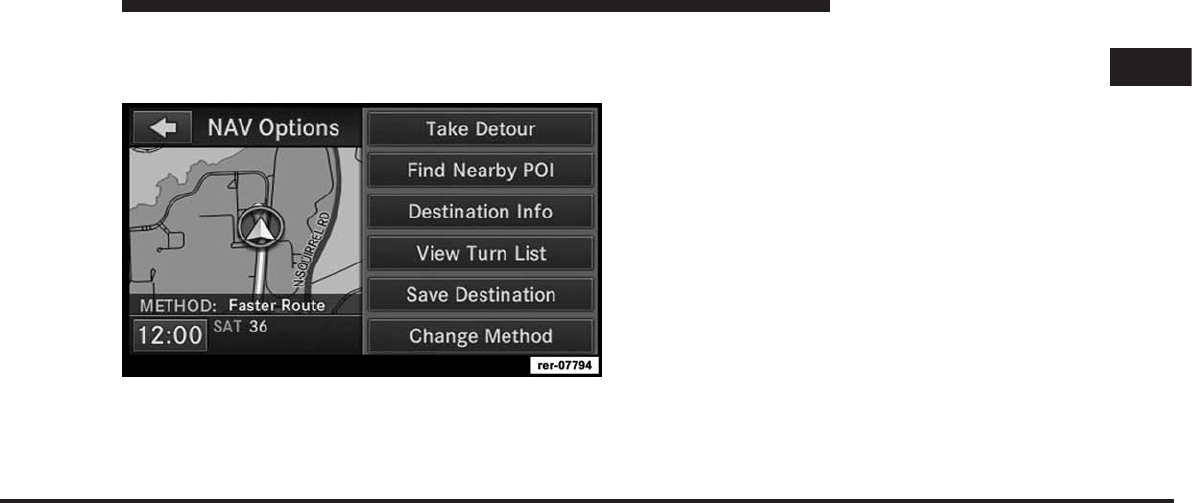
JOBNAME: CHRY NAVI (Contenta PAGE: 173 SESS: 2 OUTPUT: Tue Nov 23 15:39:31 2010 SUM: 183251E5
/chry_pdm/chrysler/navi/rhr/navi
Route Options
After pressing the OPTIONS soft-key in the Route Guid-
ance Menu, the following information is displayed:
In the left half of the screen, the current position and the
current routing method are displayed.
The Take Detour soft-key will allow you to calculate a
different route.
Touch the Find Nearby POI soft-key to search for a local
POI.
The Destination Info soft-key displays destination infor-
mation.
The View Turn List soft-key lists streets utilized for the
current route.
Touch the Save Destination to save the destination ad-
dress.
The Change Method soft-key will allow you to change
the routing method.
Canceling Route Guidance
The current route guidance can be aborted at any time by
pressing the STOP ROUTING soft-key in the NAV-Main
Menu.
1
MEDIA CENTER 730N (RHR) 173
art=rer-07794.tif NO TRANS
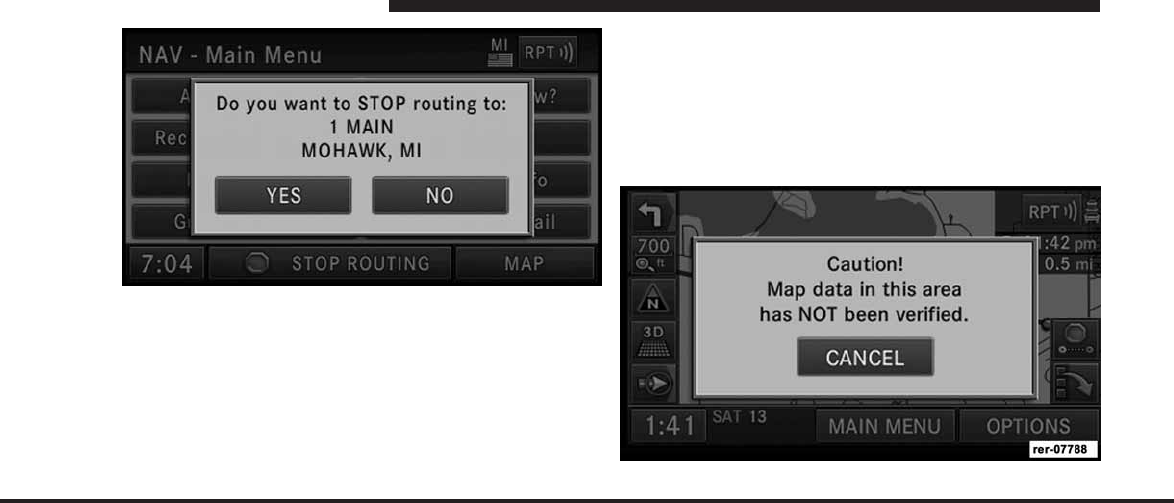
JOBNAME: CHRY NAVI (Contenta PAGE: 174 SESS: 2 OUTPUT: Tue Nov 23 15:39:31 2010 SUM: 17FC984E
/chry_pdm/chrysler/navi/rhr/navi
Touch the YES soft-key to confirm the cancellation, or
touch the NO soft-key to keep the route guidance.
Unverified Navigation Database Area
Unverified areas are roads that are included in the
database but have not been verified.
Route guidance in an unverified area is different from the
guidance you receive in a detailed, verified area. When
traveling in an unverified area, turn-by-turn guidance,
voice prompts and a route are only route guidance
suggestions.
In an unverified map area, the navigation system is
unaware of turning restrictions e.g. one way roads, or
where turns are not permitted.
174 MEDIA CENTER 730N (RHR)
art=rer00177.tif NO TRANS
art=rer-07788.tif NO TRANS
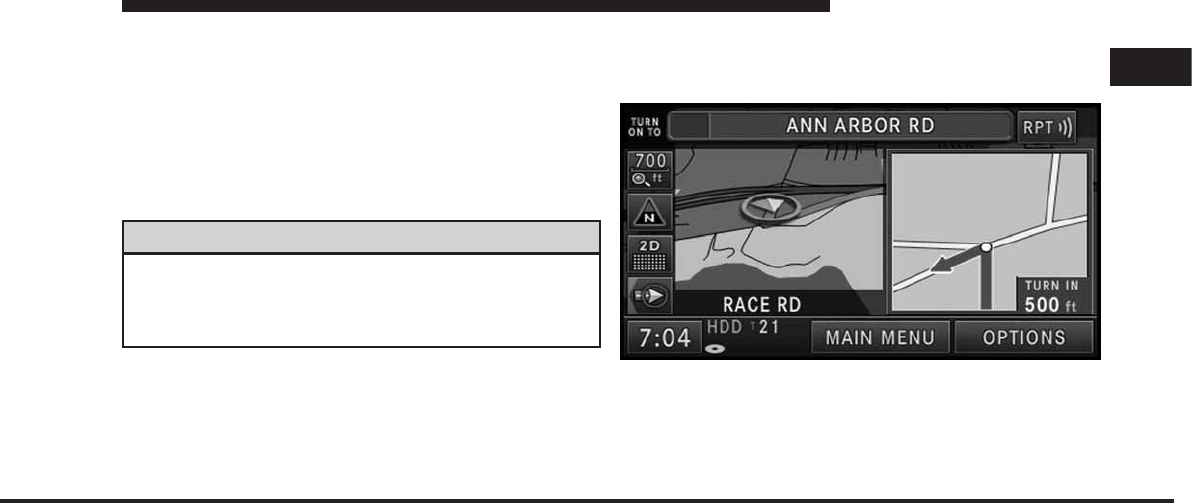
JOBNAME: CHRY NAVI (Contenta PAGE: 175 SESS: 2 OUTPUT: Tue Nov 23 15:39:31 2010 SUM: 1CE26D4E
/chry_pdm/chrysler/navi/rhr/navi
NOTE: A warning message may appear on the screen
every time you enter an area with unverified navigation
database data.
Notes on Route Guidance
During navigation you will receive voice recommenda-
tions to help guide you. The following explains some
guidance messages you may receive.
WARNING!
Danger of Accident! DO NOT IGNORE TRAFFIC
LAWS. If a driving recommendation contradicts the
traffic laws, the laws ALWAYS take precedence!
“Make a U-turn if possible.” - You are driving in the
wrong direction and should turn around at the earliest
legal opportunity.
“Follow the arrows on the display.” - This display tells
you that you are currently in an area, such as a parking
lot, garage, etc., that is not contained on the digital street
map. The arrow indicates the actual geographic direction
to the destination.
“Please take a left in 500 feet.” - The red arrow points in
the direction you should turn. The dot indicates a ma-
neuver point.
1
MEDIA CENTER 730N (RHR) 175
art=rer00178.tif NO TRANS
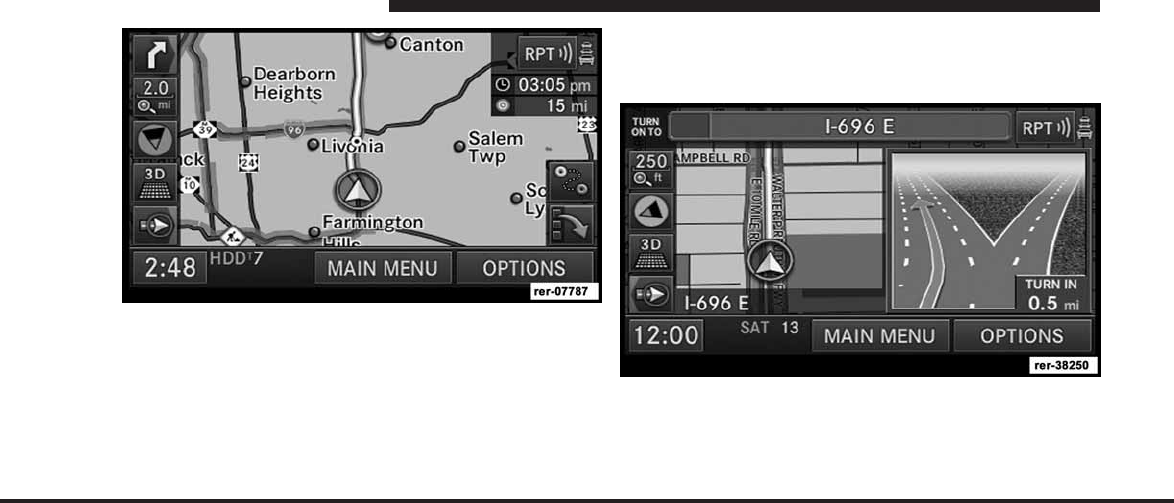
JOBNAME: CHRY NAVI (Contenta PAGE: 176 SESS: 2 OUTPUT: Tue Nov 23 15:39:31 2010 SUM: 17B0329D
/chry_pdm/chrysler/navi/rhr/navi
“Follow the road.” - You should continue driving on the
current road for the distance shown.
“Prepare to take a left” or “Keep left in one mile.” - Keep
left does not mean to use HOV lanes or express lanes. You
should note that there is an upcoming turn and prepare
to make any lane changes needed to safely make the turn.
As always, road safety must be observed when making a
lane change.
“Take the second exit to the right.” - This means to pass
the first exit after this announcement is given.
“Take the second turn on the right.” - This arrow shows
you which exit you should take from a traffic circle.
176 MEDIA CENTER 730N (RHR)
art=rer-07787.tif NO TRANS
art=rer-38250.tif NO TRANS
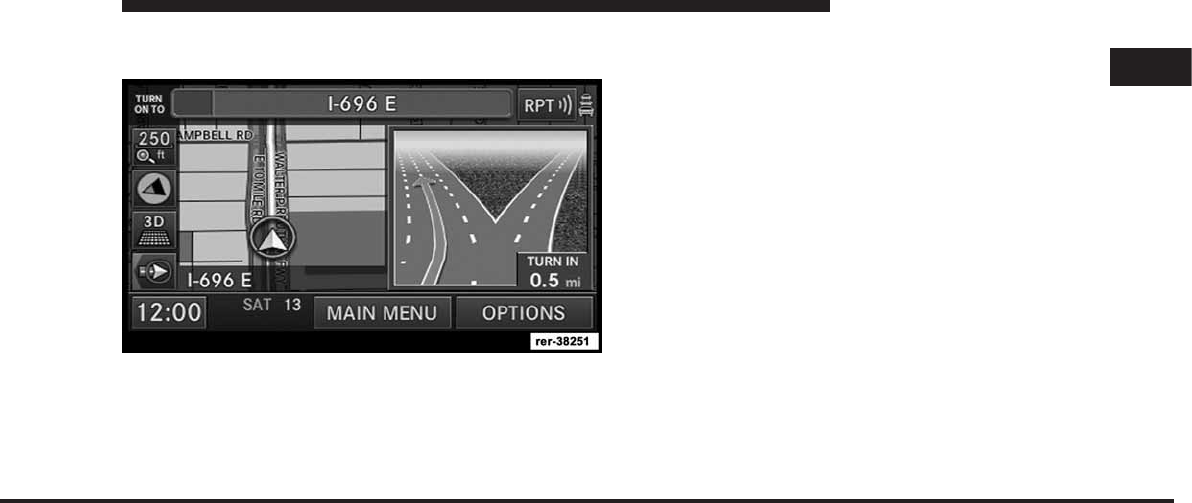
JOBNAME: CHRY NAVI (Contenta PAGE: 177 SESS: 2 OUTPUT: Tue Nov 23 15:39:31 2010 SUM: 16F96C72
/chry_pdm/chrysler/navi/rhr/navi
NOTE: At intersections and traffic circles, only the ends
of the roads to be passed are displayed.
“Keep right in half a mile.” - ”Keep right” means that the
street will fork and you should follow the indicated
direction.
“You have reached your destination.” - The specified
destination has been reached and route guidance is
terminated. The display will switch back after few
seconds.
Navigation Options
Options Before Activating the Route Guidance
Before confirming the route with the GO soft-key, it is
possible to select options different from the default route
settings.
Touch the OPTIONS soft-key in the Confirm Route
screen to get to the NAV Options screen.
1
MEDIA CENTER 730N (RHR) 177
art=rer-38251.tif NO TRANS
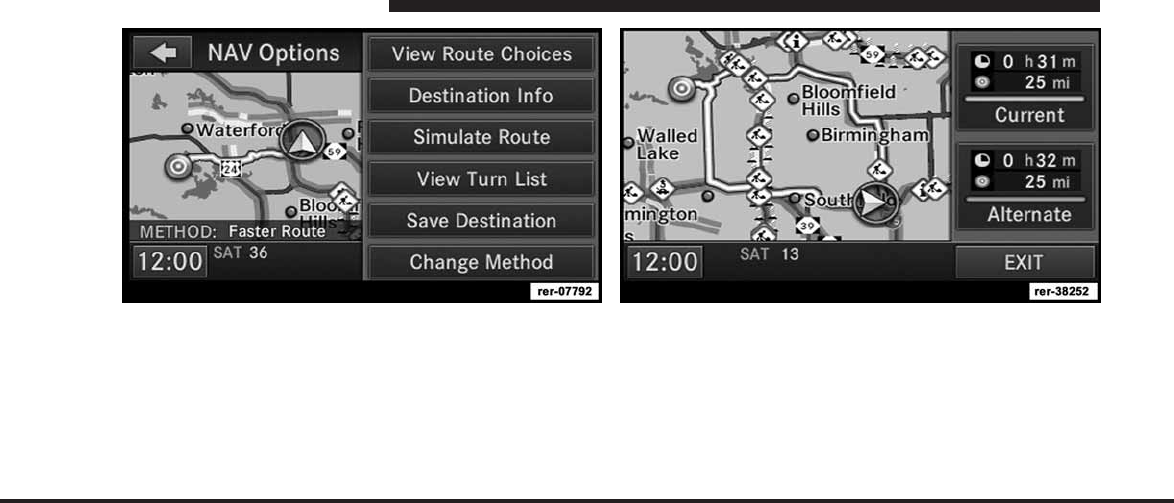
JOBNAME: CHRY NAVI (Contenta PAGE: 178 SESS: 2 OUTPUT: Tue Nov 23 15:39:31 2010 SUM: 0E69B92C
/chry_pdm/chrysler/navi/rhr/navi
Press View Route Choices to view alternate routing. Touch the Destination Info soft-key in the NAV Options
menu to find a map of the destination area, the complete
address or coordinates of your destination.
178 MEDIA CENTER 730N (RHR)
art=rer-07792.tif NO TRANS art=rer-38252.tif NO TRANS
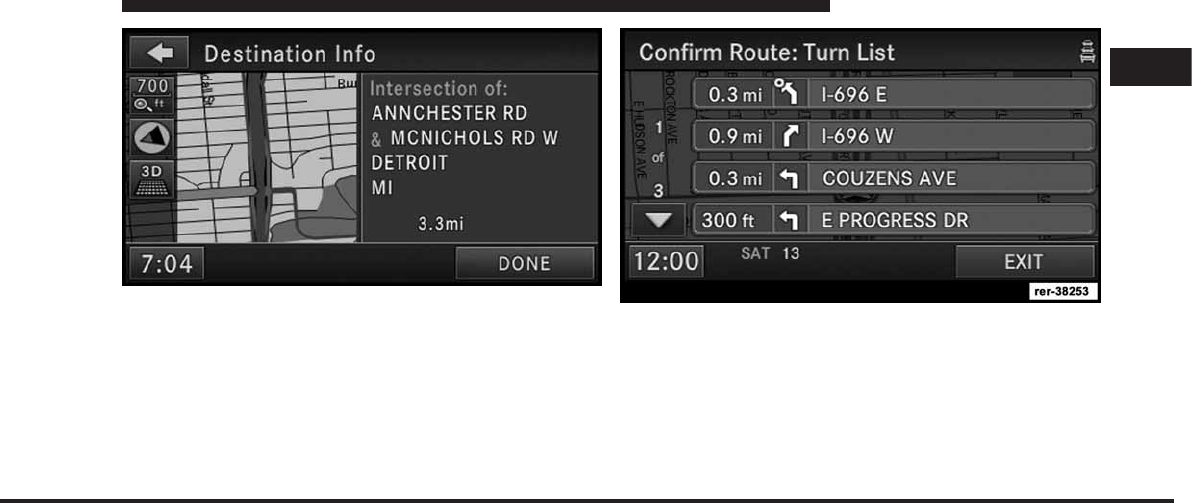
JOBNAME: CHRY NAVI (Contenta PAGE: 179 SESS: 2 OUTPUT: Tue Nov 23 15:39:31 2010 SUM: 0D7DED2A
/chry_pdm/chrysler/navi/rhr/navi
Press Simulate Route to simulate the route.
View Turn List to see a list of turns on the route. Use the page soft-keys to scroll through the list of turns.
The turn soft-keys display the length of the route seg-
ment, direction of turn, and the name of the street.
Touch a street in the list either to avoid the street or to
preview the turn in the map view.
1
MEDIA CENTER 730N (RHR) 179
art=rer00186.tif NO TRANS art=rer-38253.tif NO TRANS
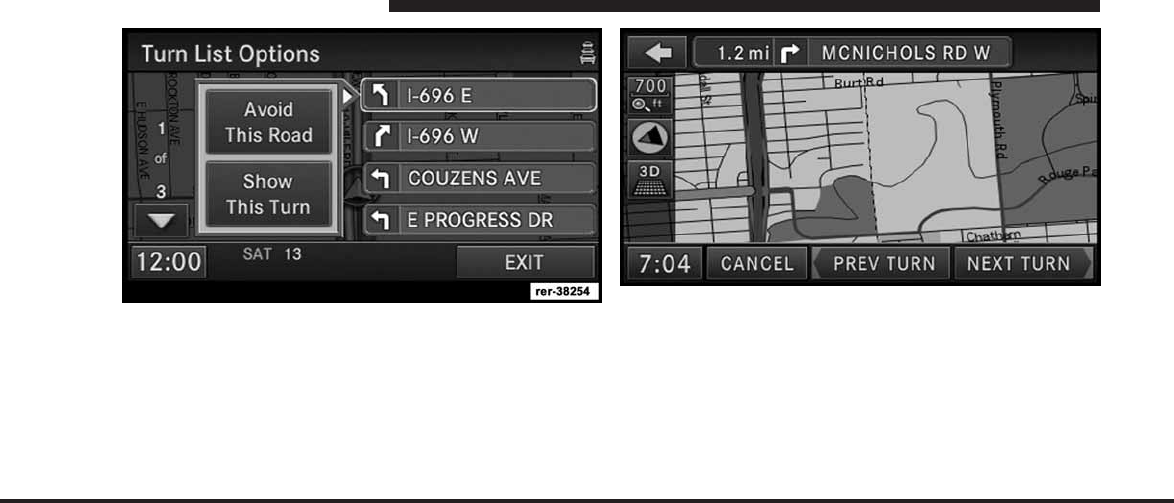
JOBNAME: CHRY NAVI (Contenta PAGE: 180 SESS: 2 OUTPUT: Tue Nov 23 15:39:31 2010 SUM: 14D369CA
/chry_pdm/chrysler/navi/rhr/navi
Touch the Avoid This Road soft-key to avoid the selected
turn in the list. The route will be re-calculated, if an
alternate route is possible.
Touch the Show This Turn soft-key to display a map of
the area surrounding the selected turn.
The turn will be displayed in the center of the map. Touch
the NEXT TURN soft-key to show a map of the area close
to the next turn in the turn list, touch the PREV TURN
soft-key to show a map of the area close to the previous
turn in the turn list.
Touch the Back soft-key to go back to the Turn List menu.
180 MEDIA CENTER 730N (RHR)
art=rer-38254.tif NO TRANS art=rer00185.tif NO TRANS
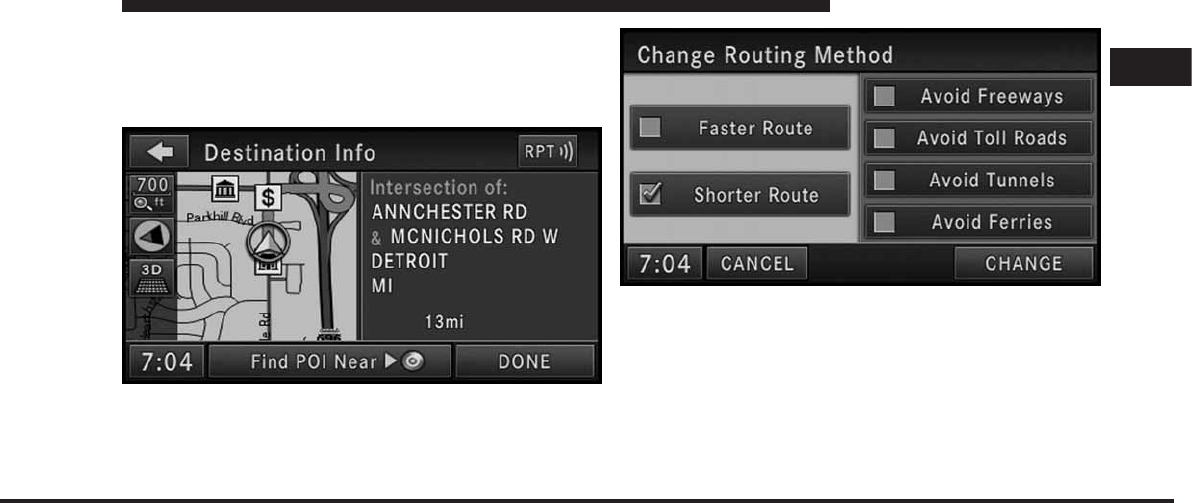
JOBNAME: CHRY NAVI (Contenta PAGE: 181 SESS: 2 OUTPUT: Tue Nov 23 15:39:31 2010 SUM: 15DC416D
/chry_pdm/chrysler/navi/rhr/navi
Touch the Find POI Near Destination soft-key to ex-
change the destination with a POI near to the desired
destination. Read more about POI in the POI section of
this manual.
Press Save Destination to save the destination address.
Touch the Change Method soft-key in the NAV Options
menu to change the default routing method.
After you touch one of the method soft-keys in this
menu, the CHANGE soft-key will appear for confirma-
tion of the method change.
NOTE: Since toll roads, tunnels and ferries are built for
the purpose of shortening travel distances, avoiding
these road types may increase distance and travel time.
1
MEDIA CENTER 730N (RHR) 181
art=rer00151.tif NO TRANS
art=rer00187.tif NO TRANS
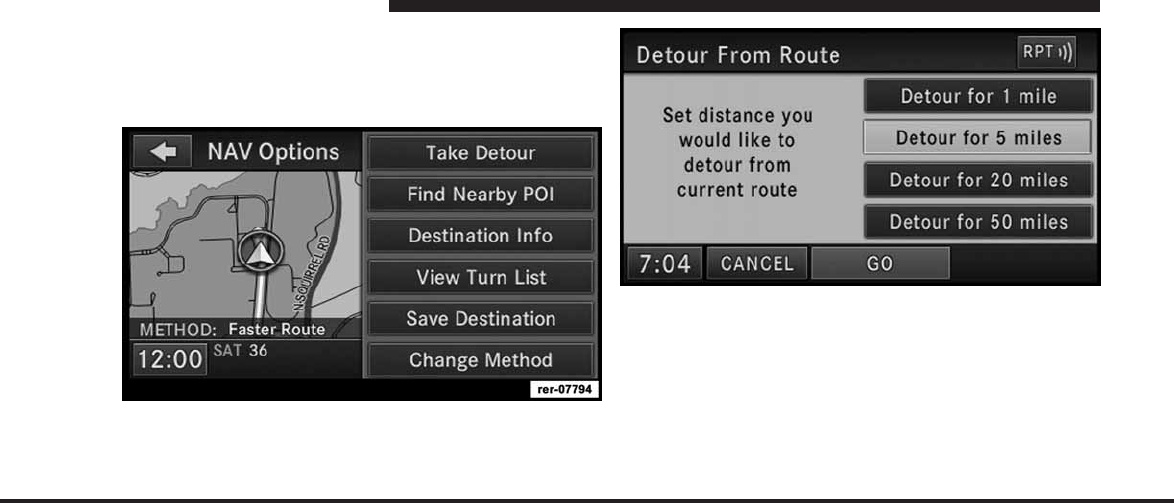
JOBNAME: CHRY NAVI (Contenta PAGE: 182 SESS: 2 OUTPUT: Tue Nov 23 15:39:31 2010 SUM: 16BD13CD
/chry_pdm/chrysler/navi/rhr/navi
Options During Route Guidance
During active route guidance the View Route Choices
and Simulate Route soft-keys are replaced by the Take
Detour and Find Nearby POI soft-keys.
Touch the Take Detour soft-key to access the Detour From
Route menu.
Select a distance and touch the GO soft-key to confirm.
The navigation will avoid the roads in the turn list for the
selected distance and calculate an alternate route.
Press the Find Nearby POI soft-key to search for a local
POI.
Press Save Destination soft-key to save the destination
address.
182 MEDIA CENTER 730N (RHR)
art=rer-07794.tif NO TRANS
art=rer00189.tif NO TRANS
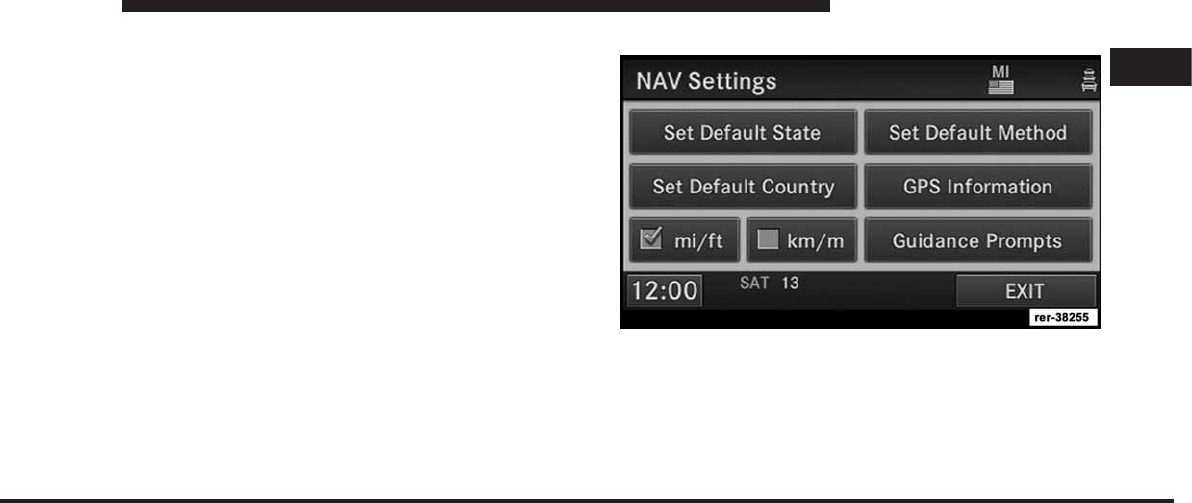
JOBNAME: CHRY NAVI (Contenta PAGE: 183 SESS: 2 OUTPUT: Tue Nov 23 15:39:31 2010 SUM: 0EB5B228
/chry_pdm/chrysler/navi/rhr/navi
Navigation Default Settings
Touch the NAV Settings soft-key in the Navigation - Main
Menu to select the preferred measurement, set default
routing method, view GPS information, and adjust guid-
ance prompt volume.
Set Measurement Metric/US
From the Navigation Main Menu touch NAV Settings
and then select either mi/ft or km/m.
1
MEDIA CENTER 730N (RHR) 183
art=rer-38255.tif NO TRANS
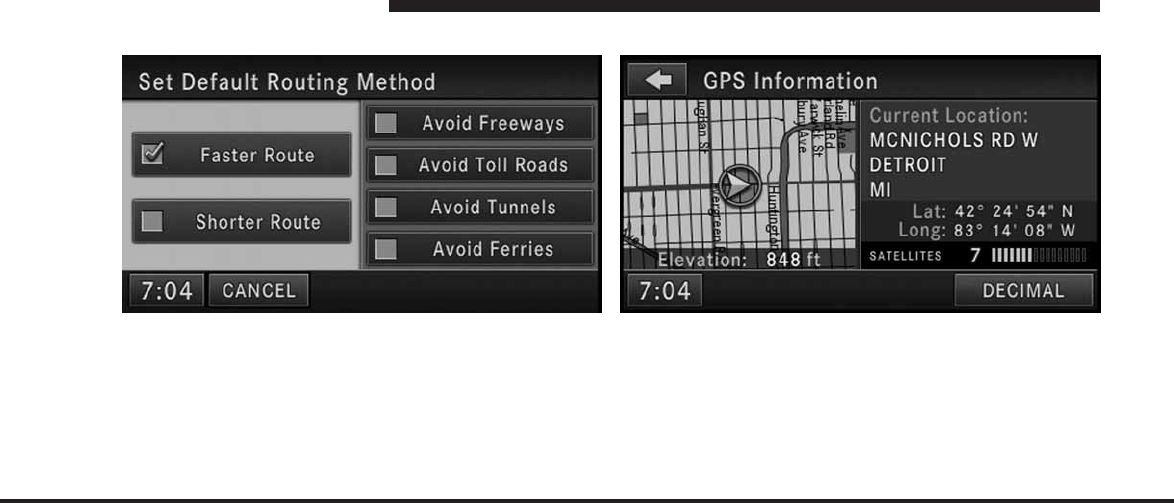
JOBNAME: CHRY NAVI (Contenta PAGE: 184 SESS: 2 OUTPUT: Tue Nov 23 15:39:31 2010 SUM: 1685C145
/chry_pdm/chrysler/navi/rhr/navi
Set Default Routing Method
Mark or unmark route parameters and then touch the
SAVE soft-key (not shown) to confirm the changes. Press
the NAV hard-key to cancel without change.
NOTE: Avoiding freeways, toll roads, tunnels or ferries
may result in very long routes.
GPS Information
The GPS Information menu displays Current Location,
Coordinates in degrees, minutes and seconds (touch the
DECIMAL soft-key to switch to Decimal degrees), num-
ber of used satellites, a map of the calculated position,
and elevation.
Press the NAV hard-key to exit to the NAV - Main Menu.
184 MEDIA CENTER 730N (RHR)
art=rer00191.tif NO TRANS art=rer00192.tif NO TRANS
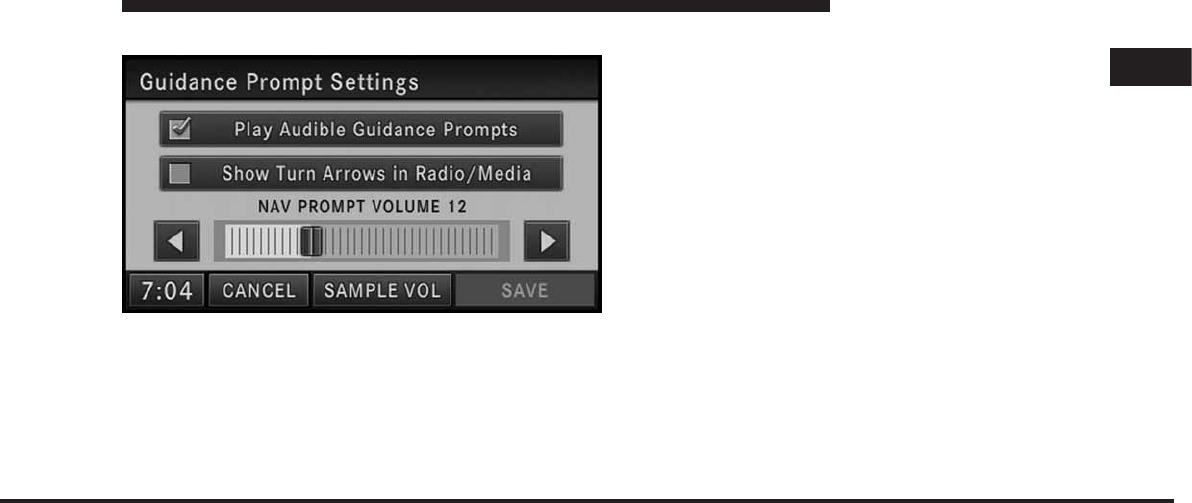
JOBNAME: CHRY NAVI (Contenta PAGE: 185 SESS: 2 OUTPUT: Tue Nov 23 15:39:31 2010 SUM: 1519674B
/chry_pdm/chrysler/navi/rhr/navi
Guidance Prompts
Select and adjust the navigation guidance prompts in this
menu.
Touch the SAMPLE VOL soft-key to listen to the current
volume setting.
Once satisfied with the volume, touch the SAVE soft-key
to save the settings. Touch the CANCEL soft-key to exit
the menu without saving the settings.
Map Viewer
Press the NAV hard-key to switch to the Navigation -
Main Menu.
Press the NAV hard-key again to toggle between Navi-
gation - Main Menu and navigation MAP.
1
MEDIA CENTER 730N (RHR) 185
art=rer00193.tif NO TRANS
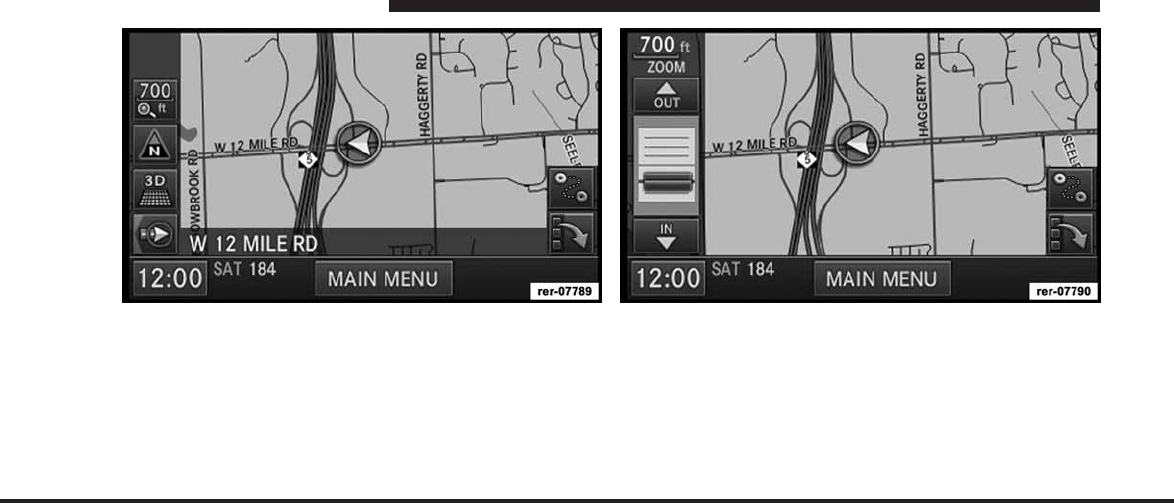
JOBNAME: CHRY NAVI (Contenta PAGE: 186 SESS: 2 OUTPUT: Tue Nov 23 15:39:31 2010 SUM: 135B6720
/chry_pdm/chrysler/navi/rhr/navi
The tip of the arrow in the circle in the center shows your
vehicle’s position on the map. The square soft-keys on
the left show the map zoom factor, the map orientation,
the display mode, and the current location soft-key.
Map Zoom Level
Press the Zoom soft-key to change the zoom level.
Touch the slider or the IN and OUT soft-keys to change
the zoom level. Roads with lower functional classification
are not shown in higher zoom levels. (E.g. residential
streets, lightly-traveled county roads.)
186 MEDIA CENTER 730N (RHR)
art=rer-07789.tif NO TRANS art=rer-07790.tif NO TRANS
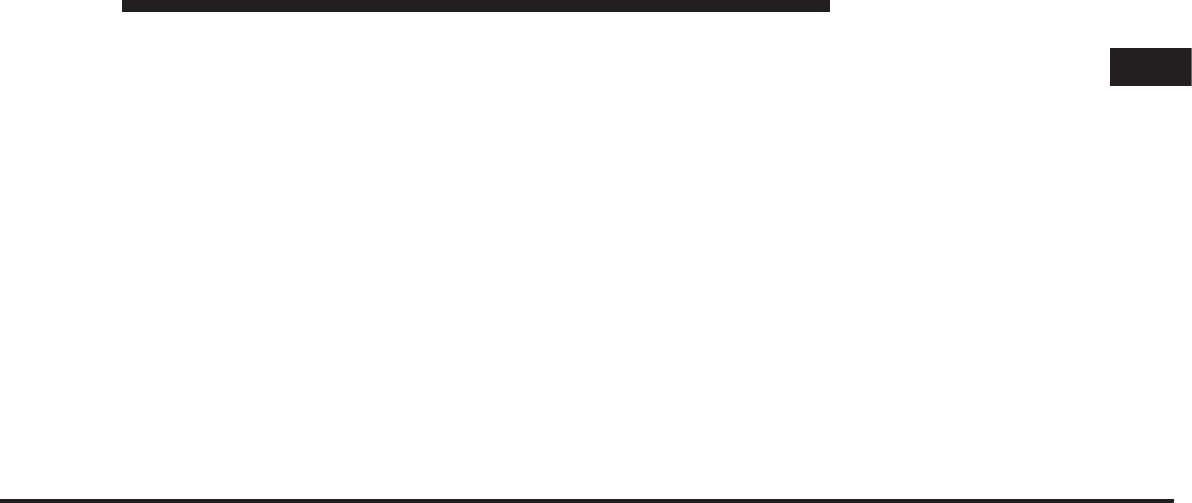
JOBNAME: CHRY NAVI (Contenta PAGE: 187 SESS: 2 OUTPUT: Tue Nov 23 15:39:31 2010 SUM: 1649E730
/chry_pdm/chrysler/navi/rhr/navi
Map Orientation
Touch the soft-key with the compass arrow to toggle
between a map oriented to the North, or oriented parallel
to the vehicle heading.
NOTE: Map orientation to the North is not available in
3D mode.
3D Map Viewer
Touch the soft-key with the 2D/3D symbol to toggle
between 2D or 3D map views.
Minimize Buttons
Touch the Minimize Button on the lower right of the map
to hide/show all the other buttons on the map.
Route Lines
The navigation radio displays recorded trail lines as
yellow lines on top of the road map. (See Record New
Trail section for more details.)
Suggested routes are displayed as bright green lines on
top of the road map when the route guidance is active.
NOTE: Suggested routes (green) have a higher priority
than recorded trails and may overwrite recorded trail
lines.
1
MEDIA CENTER 730N (RHR) 187
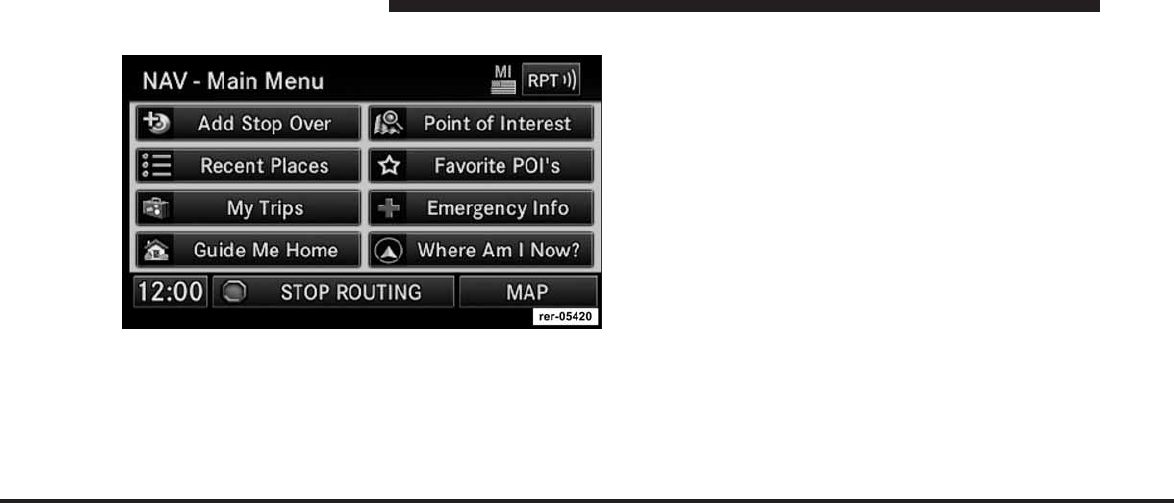
JOBNAME: CHRY NAVI (Contenta PAGE: 188 SESS: 2 OUTPUT: Tue Nov 23 15:39:31 2010 SUM: 1FB4CB5A
/chry_pdm/chrysler/navi/rhr/navi
Stop Over
When the route guidance is active, press the Add Stop
Over soft-key to add multiple destinations. After you
confirm a stop over, you may either go to the entered stop
over first, or add it to a destination list.
Touch the ADD soft-key to confirm the stop over desti-
nation.
NOTE: Once you reach a destination, the system will
automatically guide you to the next destination on the
list.
To review the destination list, touch the OPTIONS soft-
key in the Route Guidance screen and touch the VIEW
DESTINATIONS soft-key.
To show the destinations information touch the Desired
Destinations soft-key.
Touch the EXIT soft-key to exit the Destination Info
menu.
Trip Planner
If you are traveling to multiple destinations, the My Trip
function will allow you to calculate and save the route to
each destination.
1. Touch the My Trips soft-key in the NAV - Main Menu.
188 MEDIA CENTER 730N (RHR)
art=rer-05420.tif NO TRANS
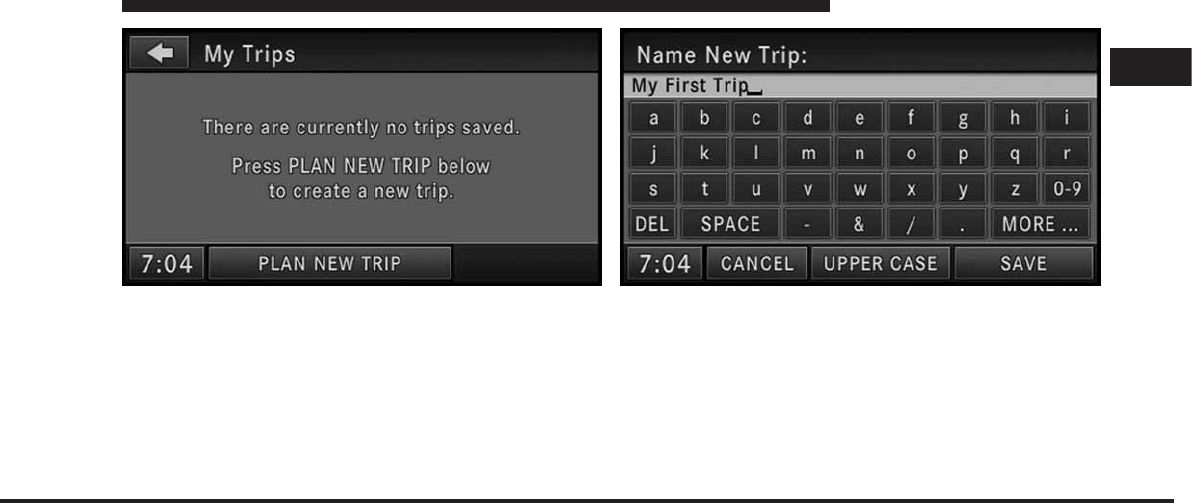
JOBNAME: CHRY NAVI (Contenta PAGE: 189 SESS: 2 OUTPUT: Tue Nov 23 15:39:31 2010 SUM: 08BDF3AA
/chry_pdm/chrysler/navi/rhr/navi
2. Touch the PLAN NEW TRIP soft-key to start a new
trip.
3. Name the trip and touch the SAVE soft-key.
1
MEDIA CENTER 730N (RHR) 189
art=rer00197.tif NO TRANS art=rer00198.tif NO TRANS
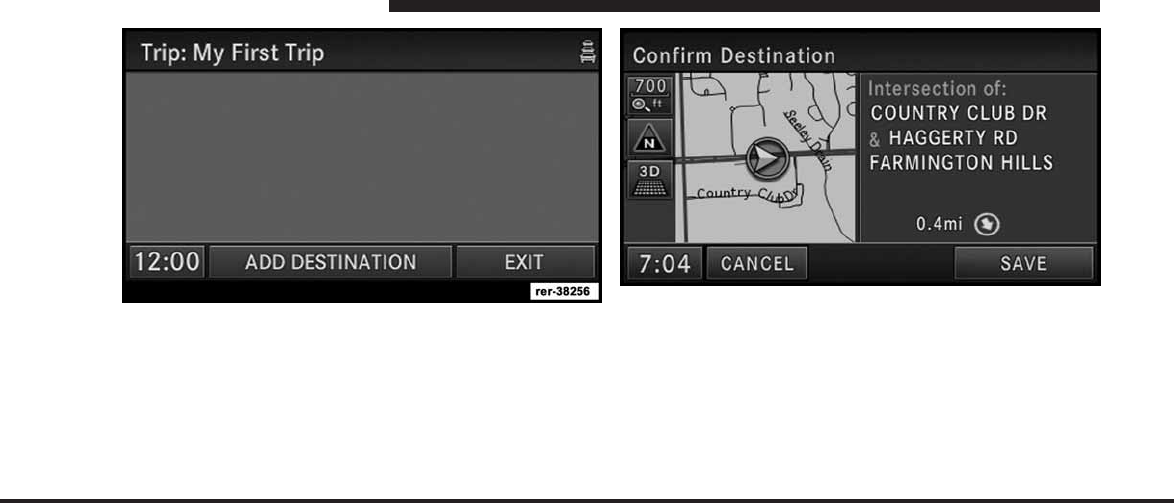
JOBNAME: CHRY NAVI (Contenta PAGE: 190 SESS: 2 OUTPUT: Tue Nov 23 15:39:31 2010 SUM: 0D24E867
/chry_pdm/chrysler/navi/rhr/navi
4. Touch ADD DESTINATION.
5. Enter a destination (see section Destination Input in
this manual).
In the Confirm Destination screen:
6. Touch the SAVE soft-key to add the destination to the
list.
190 MEDIA CENTER 730N (RHR)
art=rer-38256.tif NO TRANS art=rer00200.tif NO TRANS
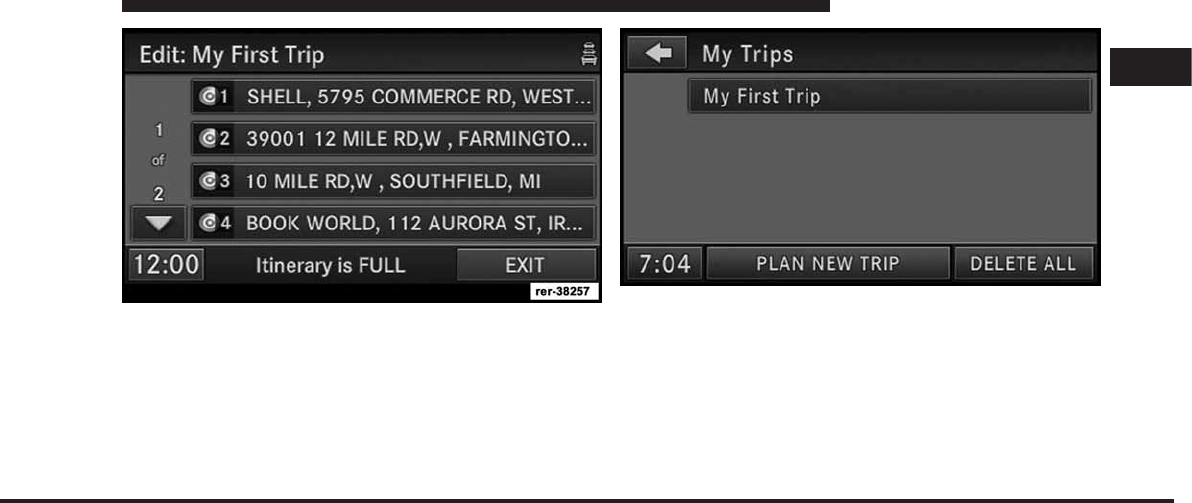
JOBNAME: CHRY NAVI (Contenta PAGE: 191 SESS: 2 OUTPUT: Tue Nov 23 15:39:31 2010 SUM: 112739FD
/chry_pdm/chrysler/navi/rhr/navi
NOTE: You can add up to eight destinations to a trip.
The display shows the Itinerary is FULL message in the
status line if all eight destinations are used.
7. Touch the EXIT soft-key to access the My Trips menu.
8. You may now either PLAN NEW TRIP, DELETE ALL
your trips, or select your trip by touching the soft-key
with the desired trip name.
NOTE: You may add up to 12 trips to the list. The
display shows the My Trips is FULL message in the status
line if all 12 trips are used.
1
MEDIA CENTER 730N (RHR) 191
art=rer-38257.tif NO TRANS art=rer00202.tif NO TRANS
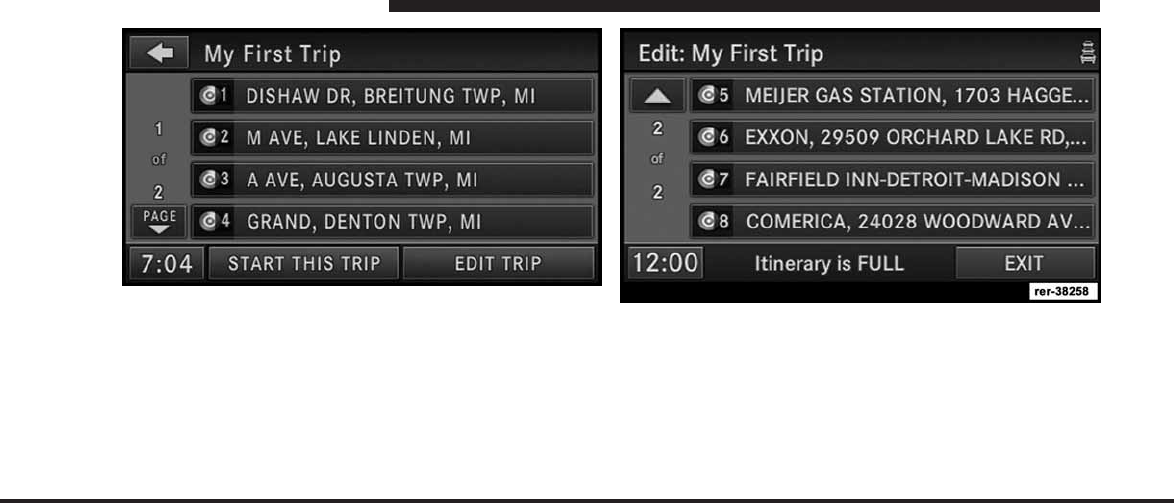
JOBNAME: CHRY NAVI (Contenta PAGE: 192 SESS: 2 OUTPUT: Tue Nov 23 15:39:31 2010 SUM: 1590EDBA
/chry_pdm/chrysler/navi/rhr/navi
9. Touch a destination soft-key to get the destination
information, or touch the START THIS TRIP soft-key to
start the trip.
10. Touch the GO soft-key to confirm the first destination
of the trip.
You may touch the EDIT TRIP soft-key to edit the trip.
In the Edit Trip menu you may rename, delete, or edit the
details of this trip. Touch a destination in the list.
From the Edit Trip menu touch the desired destination
you would like to edit.
192 MEDIA CENTER 730N (RHR)
art=rer00203.tif NO TRANS art=rer-38258.tif NO TRANS
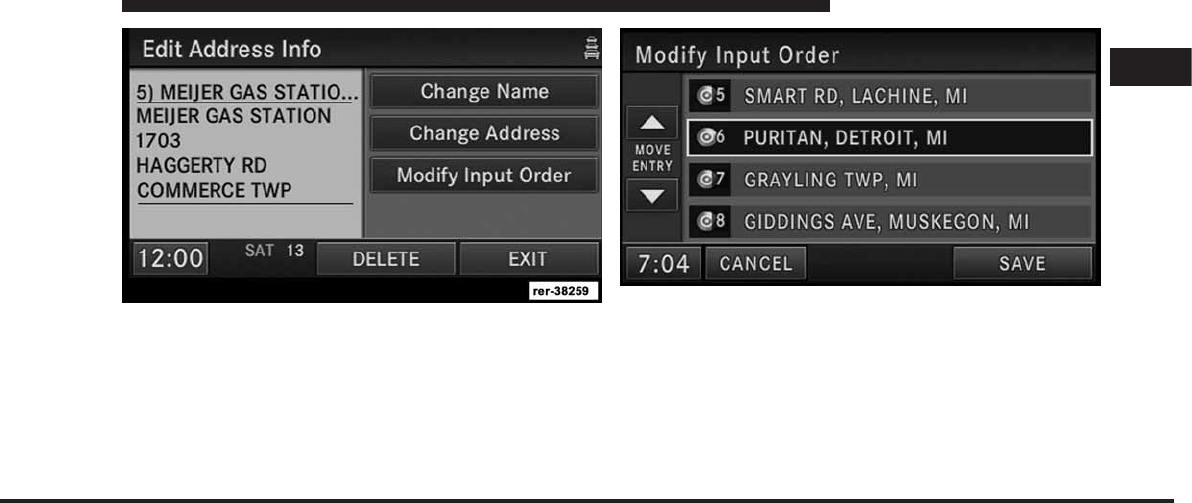
JOBNAME: CHRY NAVI (Contenta PAGE: 193 SESS: 2 OUTPUT: Tue Nov 23 15:39:31 2010 SUM: 144929DD
/chry_pdm/chrysler/navi/rhr/navi
You may now Change Name or Change Address.
Touch the EXIT soft-key to confirm your changes.
Touch the Modify Input Order soft-key in the Edit
Address Info menu to rearrange the order of the destina-
tions in the trip.
Touch the yellow up and down arrow soft-keys to move
the entry in the list. Touch the SAVE soft-key when you
are done.
Realtime Traffic by SIRIUS Satellite Radio
The SIRIUS Realtime Traffic feature is a specific applica-
tion of the radio receiver used for receiving real-time
traffic.
1
MEDIA CENTER 730N (RHR) 193
art=rer-38259.tif NO TRANS art=rer00206.tif NO TRANS
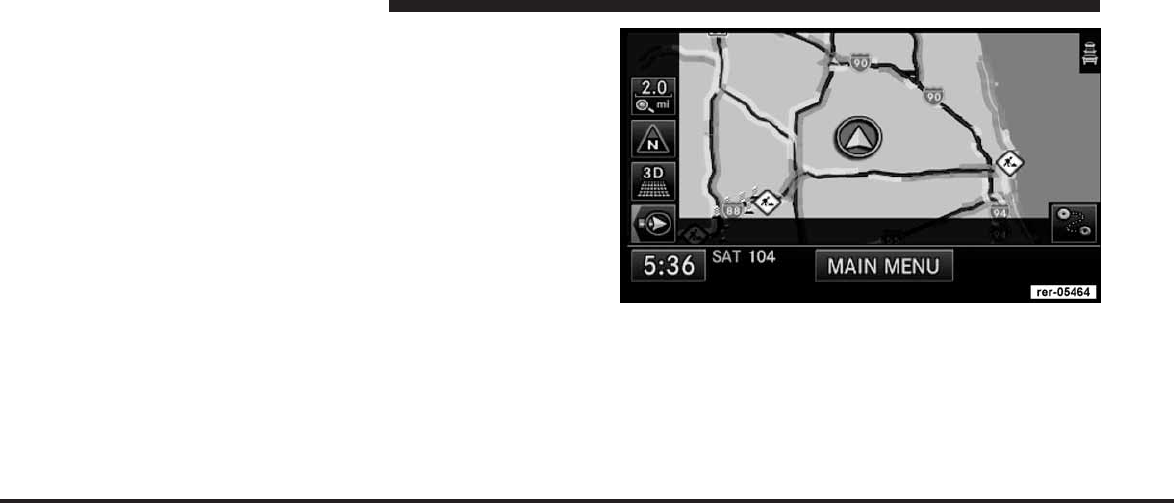
JOBNAME: CHRY NAVI (Contenta PAGE: 194 SESS: 2 OUTPUT: Tue Nov 23 15:39:31 2010 SUM: 1878A07F
/chry_pdm/chrysler/navi/rhr/navi
The navigation radio receives traffic messages with the
satellite radio receiver. You must have a subscription
with SIRIUS to receive this service. Refer to the Re-
Subscribe to SIRIUS Satellite Radio chapter in the Radio
section of this manual.
SIRIUS Realtime Traffic Flow
Traffic flow information is fed to SIRIUS Traffic by
roadway sensors monitored and maintained by local
departments of transportation. The availability of these
feeds varies city by city and is limited by road infrastruc-
ture and maintenance.
•
A transparent green line indicates flowing traffic with
speeds greater than or equal to 65% of the speed as
given by the digital map
•
A transparent yellow line indicates an average driving
speed 20% and 65% of the speed as given by the digital
map.
194 MEDIA CENTER 730N (RHR)
art=rer-05464.tif NO TRANS
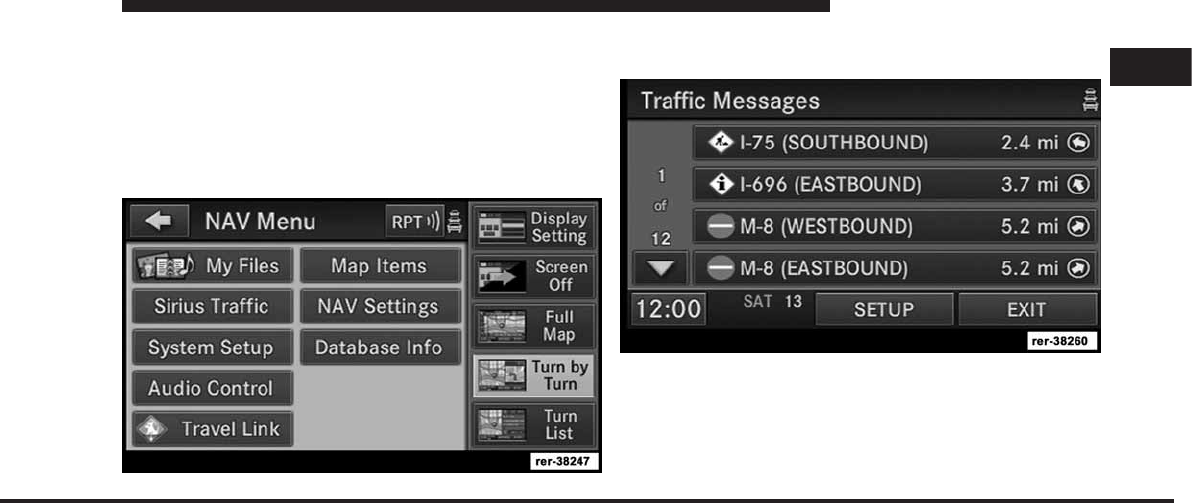
JOBNAME: CHRY NAVI (Contenta PAGE: 195 SESS: 2 OUTPUT: Tue Nov 23 15:39:31 2010 SUM: 1295C419
/chry_pdm/chrysler/navi/rhr/navi
•
A transparent red line indicates an average driving
speed is less than or equal to 20% of the speed as given
by the digital map.
Display Traffic Messages
1. Press the MENU hard-key on the right side of the
radio.
2. Touch the SIRIUS Traffic soft-key to display the avail-
able traffic messages.
The traffic message screen displays traffic messages in a
list form. Data related to traffic flows, incidents and
construction are gathered from traffic monitoring sys-
tems, emergency services, motorists’ calls, etc., and are
processed at a central traffic information center. The
1
MEDIA CENTER 730N (RHR) 195
art=rer-38247.tif NO TRANS
art=rer-38260.tif NO TRANS
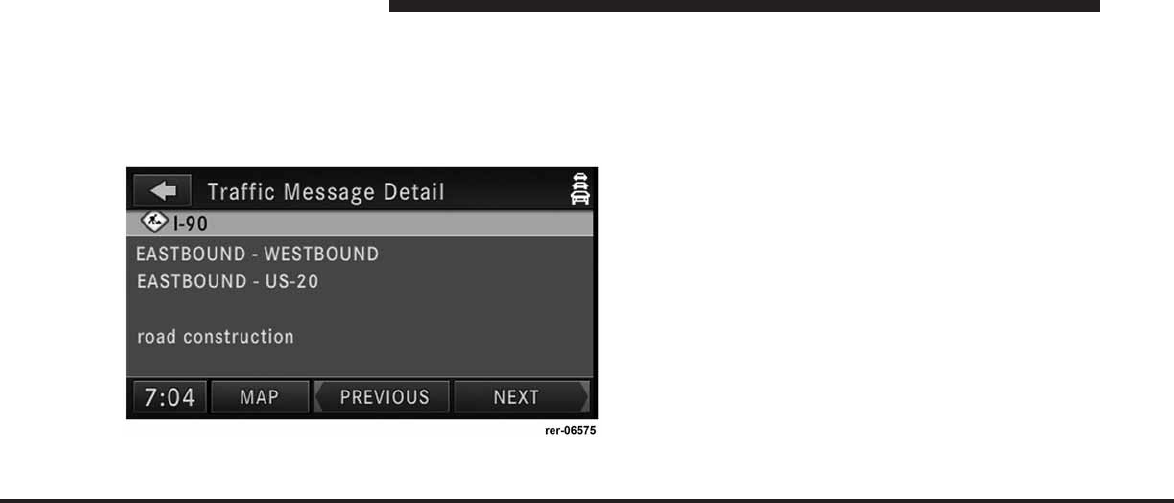
JOBNAME: CHRY NAVI (Contenta PAGE: 196 SESS: 2 OUTPUT: Tue Nov 23 15:39:31 2010 SUM: 170AF38D
/chry_pdm/chrysler/navi/rhr/navi
information is transferred to the Realtime Traffic Infor-
mation service provider, who then generates the Realtime
Traffic messages that are sent by SIRIUS to the vehicle.
3. Touch one of the soft-keys with a message to view
details.
Touch Map to see the location of a message on a map.
Touch PREVIOUS or NEXT to step through the list of
available messages.
Touch the back soft-key in the upper left corner of the
screen to exit the Traffic Message Detail screen.
Switching SIRIUS Realtime Traffic On or Off
1. Press the MENU hard-key on the right side of the
radio.
2. Touch the SIRIUS Traffic soft-key.
3. Touch Setup to access the SIRIUS Traffic Setup menu.
196 MEDIA CENTER 730N (RHR)
art=rer-06575.tif NO TRANS
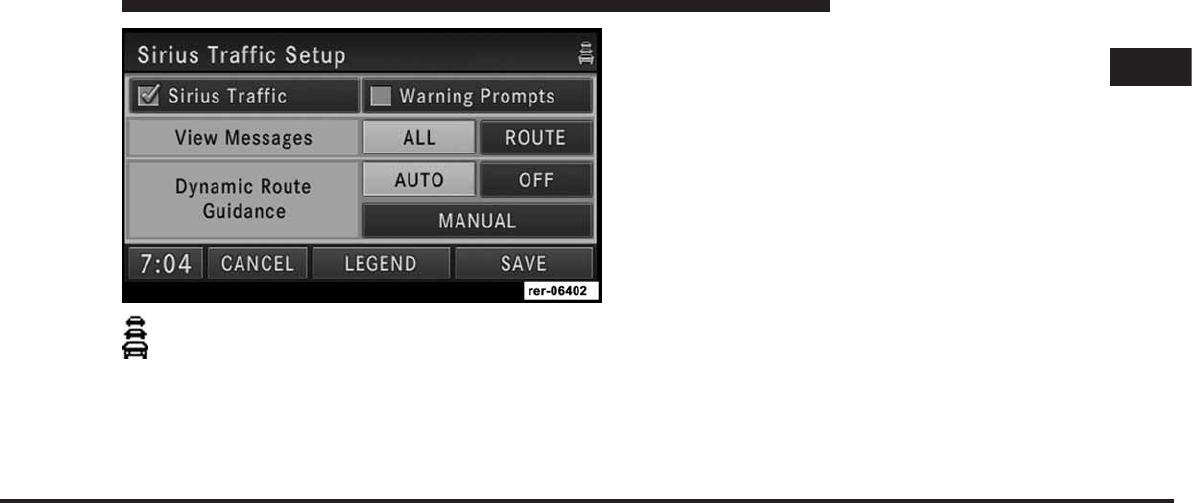
JOBNAME: CHRY NAVI (Contenta PAGE: 197 SESS: 2 OUTPUT: Tue Nov 23 15:39:31 2010 SUM: 1DAF8178
/chry_pdm/chrysler/navi/rhr/navi
4. The Realtime Traffic icon in the upper right
corner of the screen indicates that the Realtime
Traffic receiver is on. The green icon indicates an
active subscription, the yellow icon indicates an expired
subscription. Refer to the Re-Subscribe to SIRIUS Satellite
Radio chapter in the Radio section of this manual.
Warning Prompts
Touch the Warning Prompts soft-key to enable warning
prompts. Once you change settings, touch the SAVE
soft-key to confirm your changes.
View All Messages
You can view either all received messages for the area
you have a subscription, or only the messages on your
route within the same area.
Dynamic Route Guidance
Ongoing route guidance will change your route based
upon the traffic information received. The AUTO mode
will make these changes automatically; the MANUAL
mode will ask for each traffic event.
Realtime Traffic Legend
The navigation radio can display icons on the map when
the SIRIUS Traffic function is active.
1
MEDIA CENTER 730N (RHR) 197
art=rer-06402.tif NO TRANS
art=rer00211.tif NO TRANS
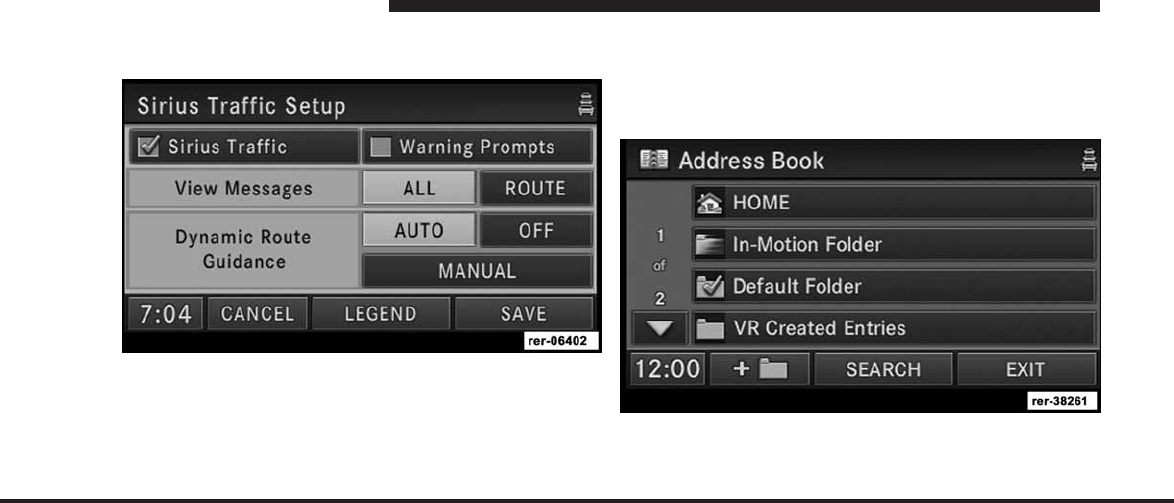
JOBNAME: CHRY NAVI (Contenta PAGE: 198 SESS: 2 OUTPUT: Tue Nov 23 15:39:31 2010 SUM: 1470E180
/chry_pdm/chrysler/navi/rhr/navi
NOTE: It can take between 15 and 30 minutes for a
message to reach the system.
Touch the LEGEND soft-key in the SIRIUS Traffic Setup
menu to review possible icons and their meaning.
Address Book
Overview
The address book provides a way to organize and store
frequently used addresses.
The address book is organized in folders.
198 MEDIA CENTER 730N (RHR)
art=rer-06402.tif NO TRANS
art=rer-38261.tif NO TRANS
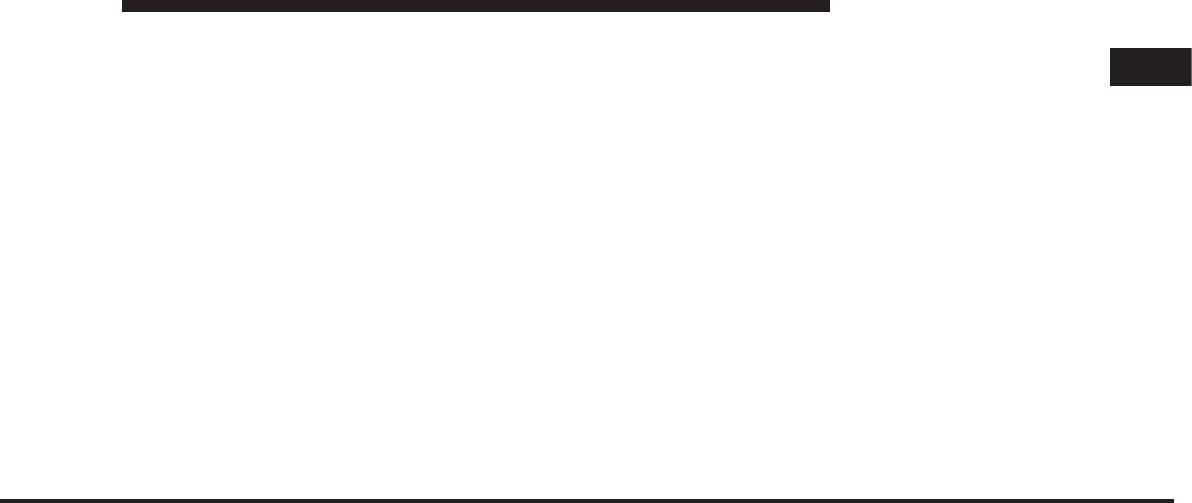
JOBNAME: CHRY NAVI (Contenta PAGE: 199 SESS: 2 OUTPUT: Tue Nov 23 15:39:31 2010 SUM: 266DF15C
/chry_pdm/chrysler/navi/rhr/navi
•
The HOME folder contains only your home address.
Touch this folder soft-key to edit your home address.
You may route to this address by touching the Guide
Me Home soft-key in the NAV - Main Menu.
•
The In-Motion Folder contains links to entries in the
other folders. The In-Motion Folder is the only folder
accessible while the vehicle is in motion. This is a
safety feature that limits the availability of certain
navigation tasks while the vehicle is traveling. Touch
the In-Motion Folder soft-key and add links to existing
entries in the Default Folder, Voice Command Created
Entries folder, or any of the personalized folders.
•
The Default Folder contains contacts which are avail-
able whenever the vehicle is not in motion. Touch the
Default Folder soft-key to add, edit, delete, and route
to your contacts.
•
The Voice Command Created Entries folder contains
contacts which were created with the help of the Voice
Command System. Touch the Voice Command Cre-
ated Entries folder soft-key to add, edit, delete, and
route to your contacts.
•
The GOOG-411 folder lets you connect to the Google
Voice Local Search telephone service, that provides a
speech recognition-based business directory search
and places a call to the resulting number in the US or
Canada. http://www.google.com/goog411/
Add a Folder
Touch the +Folder soft-key to add a personalized folder.
After the new folder is named, the folder will be available
in the address book.
Entering/Editing/Deleting an Address
1. Touch Menu to access one of the menus.
1
MEDIA CENTER 730N (RHR) 199
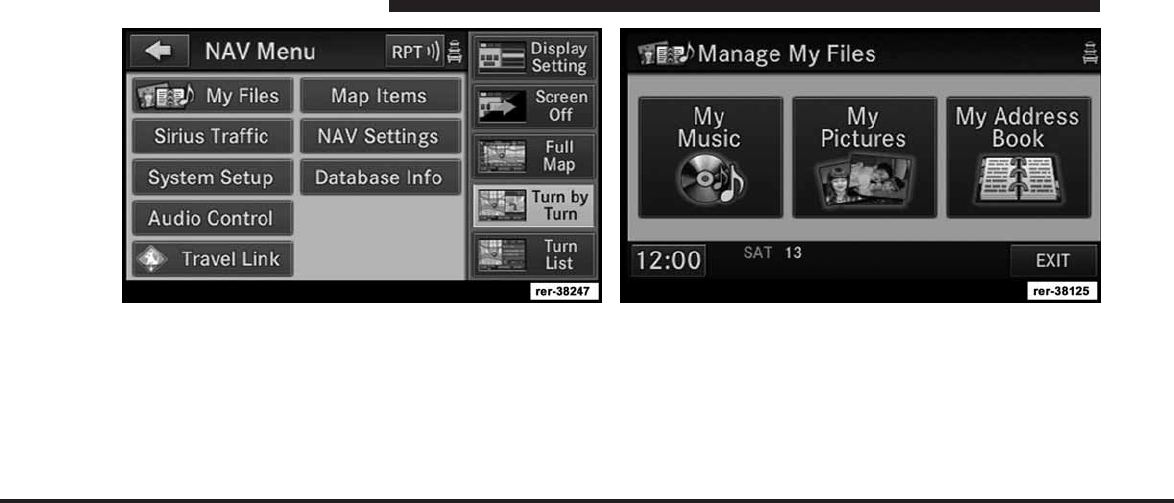
JOBNAME: CHRY NAVI (Contenta PAGE: 200 SESS: 2 OUTPUT: Tue Nov 23 15:39:31 2010 SUM: 0B18D96F
/chry_pdm/chrysler/navi/rhr/navi
2. Touch My Files for the Manage My Files screen. 3. Touch My Address Book soft-key to get to the Address
Book menu.
200 MEDIA CENTER 730N (RHR)
art=rer-38247.tif NO TRANS art=rer-38125.tif NO TRANS
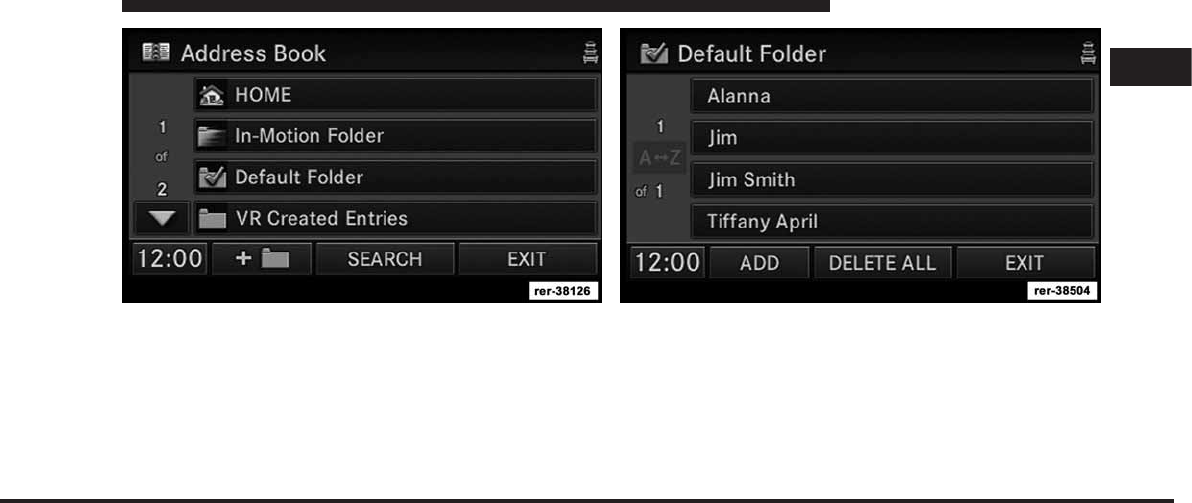
JOBNAME: CHRY NAVI (Contenta PAGE: 201 SESS: 2 OUTPUT: Tue Nov 23 15:39:31 2010 SUM: 0E749567
/chry_pdm/chrysler/navi/rhr/navi
The Address Book screen appears.
4. To select an address from the Default folder, touch the
Default Folder soft-key.
To select an address from another folder, touch one of the
folder soft-keys.
5. Touch the ADD soft-key to add a new contact. Touch
CLEAR ALL to delete all contacts in this folder, touch
EXIT to go back to the Address Book menu, or touch a
soft-key with a contact name to view, edit, or change the
Contact Information.
1
MEDIA CENTER 730N (RHR) 201
art=rer-38126.tif NO TRANS art=rer-38504.tif NO TRANS
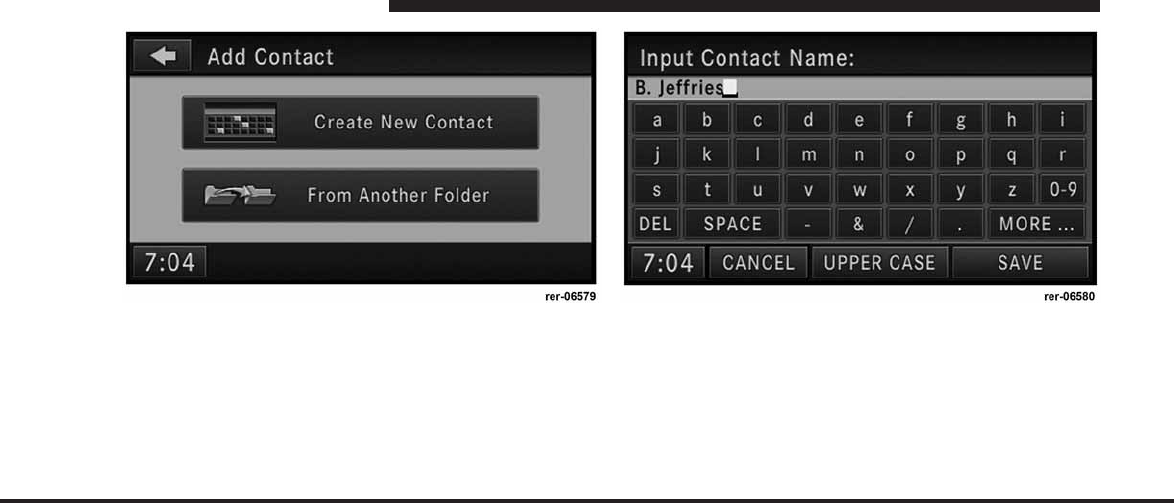
JOBNAME: CHRY NAVI (Contenta PAGE: 202 SESS: 2 OUTPUT: Tue Nov 23 15:39:31 2010 SUM: 0E4DF610
/chry_pdm/chrysler/navi/rhr/navi
You may now create a new contact or copy a contact from
another folder.
6. Touch Create New Contact to go to the next screen.
7. Enter a name for your new contact.
8. Press the SAVE soft-key to display the Contact Infor-
mation menu.
202 MEDIA CENTER 730N (RHR)
art=rer-06579.tif NO TRANS art=rer-06580.tif NO TRANS
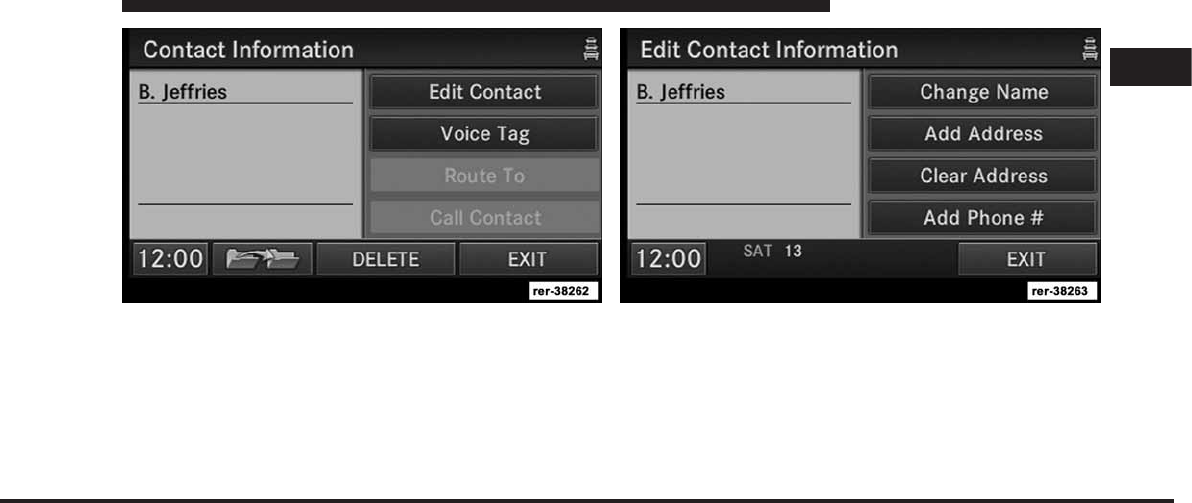
JOBNAME: CHRY NAVI (Contenta PAGE: 203 SESS: 2 OUTPUT: Tue Nov 23 15:39:31 2010 SUM: 0EF101E0
/chry_pdm/chrysler/navi/rhr/navi
You may now edit the contact information. Add a voice
tag for the voice recognition or touch the Edit Contact
soft-key to add more information to the entry.
Touch the DELETE soft-key to delete the contact.
In this example, we need to add an address to the contact.
9. Press Add Address and enter a destination (refer to
Destination Input section in this manual).
1
MEDIA CENTER 730N (RHR) 203
art=rer-38262.tif NO TRANS art=rer-38263.tif NO TRANS
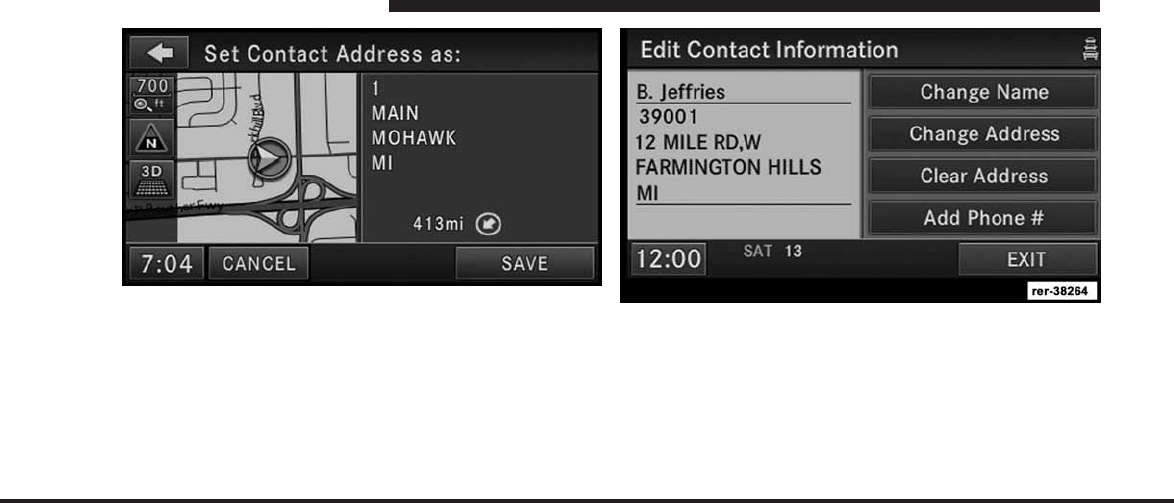
JOBNAME: CHRY NAVI (Contenta PAGE: 204 SESS: 2 OUTPUT: Tue Nov 23 15:39:31 2010 SUM: 0CB46733
/chry_pdm/chrysler/navi/rhr/navi
10. Once the destination is entered, touch the SAVE
soft-key to confirm the address. In addition, you may enter a phone number by pressing
the Add Phone # soft-key.
11. Touch the EXIT soft-key after all available informa-
tion has been entered.
204 MEDIA CENTER 730N (RHR)
art=rer00223.tif NO TRANS art=rer-38264.tif NO TRANS
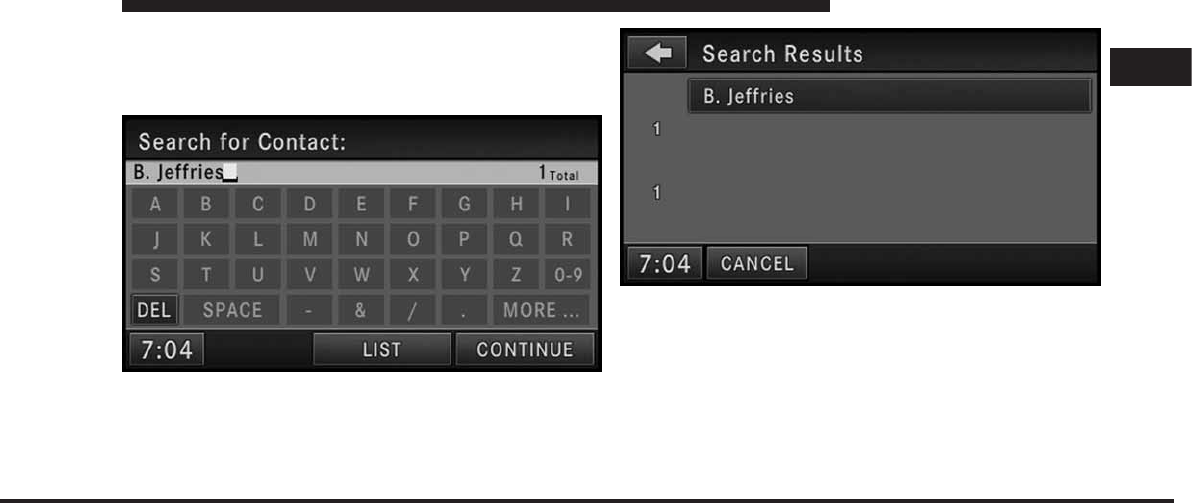
JOBNAME: CHRY NAVI (Contenta PAGE: 205 SESS: 2 OUTPUT: Tue Nov 23 15:39:31 2010 SUM: 0C71EA3E
/chry_pdm/chrysler/navi/rhr/navi
Search a Contact in the Address Book
1. Touch the SEARCH soft-key in the Address Book
menu.
2. Enter a contact name.
3. Touch either LIST or CONTINUE.
4. Touch the B. Jeffries soft-key from the results list to
select the contact.
1
MEDIA CENTER 730N (RHR) 205
art=rer00225.tif NO TRANS
art=rer00226.tif NO TRANS
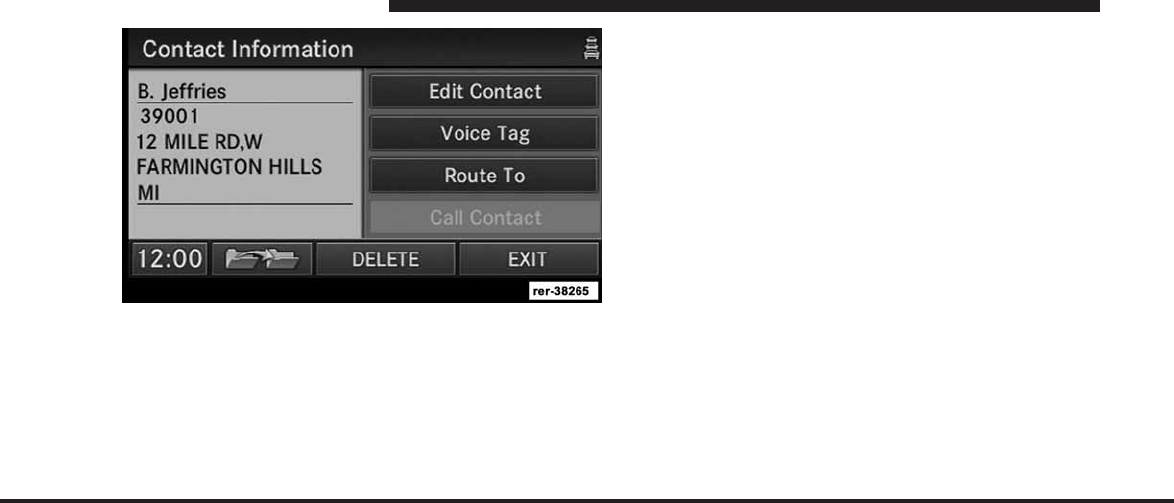
JOBNAME: CHRY NAVI (Contenta PAGE: 206 SESS: 2 OUTPUT: Tue Nov 23 15:39:31 2010 SUM: 0C9D877E
/chry_pdm/chrysler/navi/rhr/navi
5. Once the contact information is displayed, touch the
Route To soft-key to start route guidance to the contacts
address, or touch Call Contact if a valid phone was
entered and a telephone is connected to the navigation
radio.
206 MEDIA CENTER 730N (RHR)
art=rer-38265.tif NO TRANS
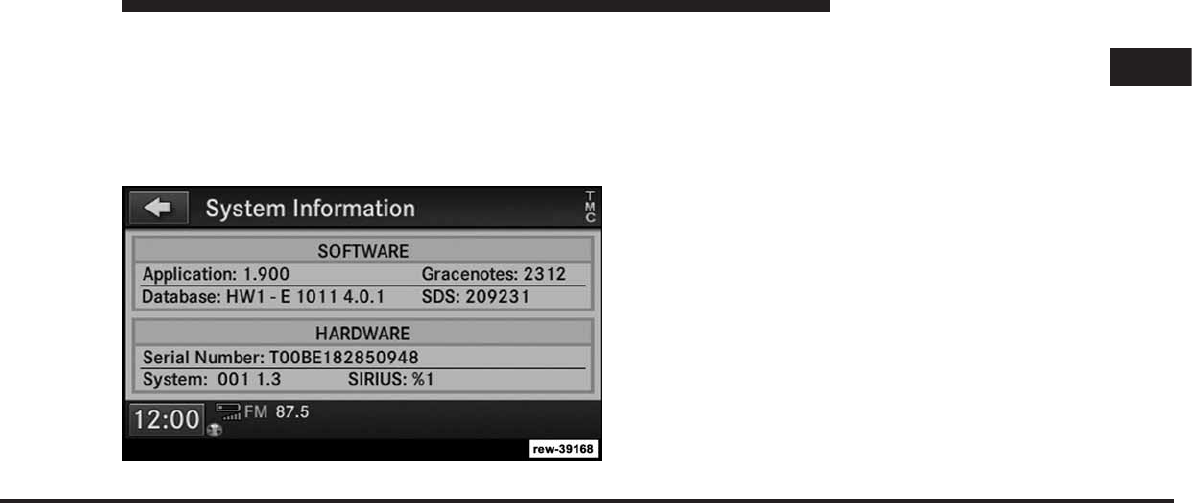
JOBNAME: CHRY NAVI (Contenta PAGE: 207 SESS: 2 OUTPUT: Tue Nov 23 15:39:31 2010 SUM: 2836FC63
/chry_pdm/chrysler/navi/rhr/navi
SYSTEM INFORMATION
Press the MENU hard-key on the right side of the radio
and touch the System Setup soft-key to access the System
Setup menu.
Touch the System Information soft-key to access the
system information.
User Data Backup
Contact your local authorized dealer for information on
how to backup or transfer your user data, such as address
book entries, music files, etc., before returning or chang-
ing to a vehicle with a compatible navigation radio (e.g.,
end of lease).
Database Updates
Contact your local authorized dealer for information on
available database updates.
Updates are available for the navigation radio software,
the Gracenotemusic recognition technology database,
and the navigation database.
Please read the specific instructions on the update discs
before installing the updates.
Contact your local authorized dealer if you need help or
more information about the available updates.
1
MEDIA CENTER 730N (RHR) 207
art=rew-39168.tif NO TRANS
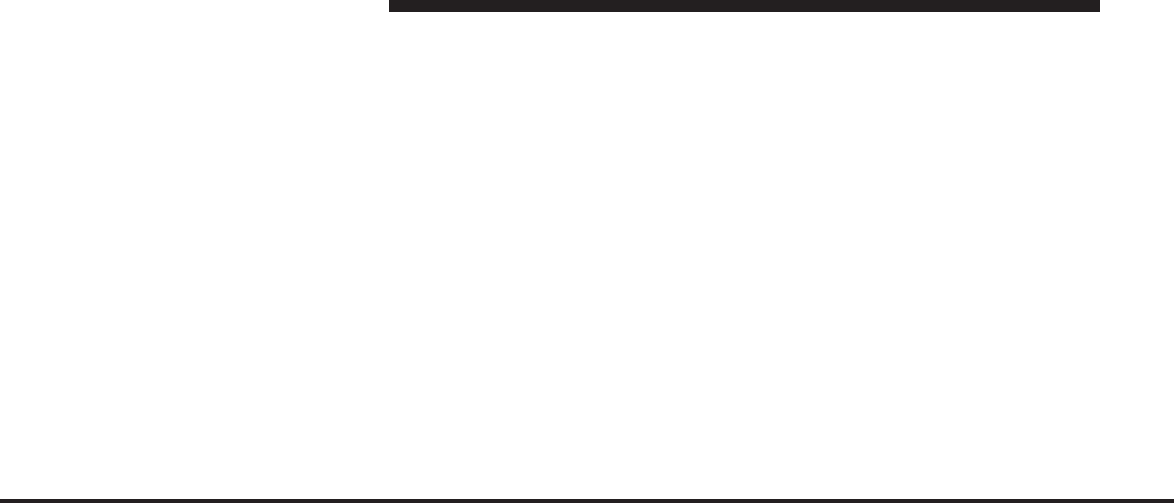
JOBNAME: CHRY NAVI (Contenta PAGE: 208 SESS: 2 OUTPUT: Tue Nov 23 15:39:31 2010 SUM: 36F9C972
/chry_pdm/chrysler/navi/rhr/navi
TROUBLESHOOTING
Radio
Q.: I cannot find my favorite radio station that I was
always able to receive before. What can I do?
A.: Select MUSIC TYPE while in radio mode. Select
CLEAR to disable all PTY filters, and try to SEEK for your
station.
Disc
Q.: The radio does not display the information for the
disc I inserted. How do I access this information?
A.: The radio will search the internal Gracenotemusic
recognition technology database on the hard drive for the
inserted disc. If the database is out of date or the database
does not contain the particular disc, the information
cannot be displayed. Contact an authorized dealer or
website www.chrysler.com, www.jeep.com, www.dodge-
.com or www.ramtruck.com for available updates.
HDD
Q.: When the radio is playing songs from the HDD, it
jumps to the first song in the list. Why does it do that?
A.: After the radio is done copying or ripping music to
the HDD, it needs to rebuild the current playlist. After the
playlist was rebuilt, the radio starts to play the first song
in the current playlist.
iPod/Digital Device Control
Q.: I cannot copy the iTunes library songs from my iPod
to the HDD.
A.: That is correct. iPod does not allow iTunes library
songs to be copied off the iPod.
Q.: Can I use an iPod to copy songs to the HDD?
A.: Yes. Copy to WMA or MP3 files to the USB storage
partition on your iPod. Connect the iPod to the USB
connector on the radio and copy the files to the HDD.
208 MEDIA CENTER 730N (RHR)
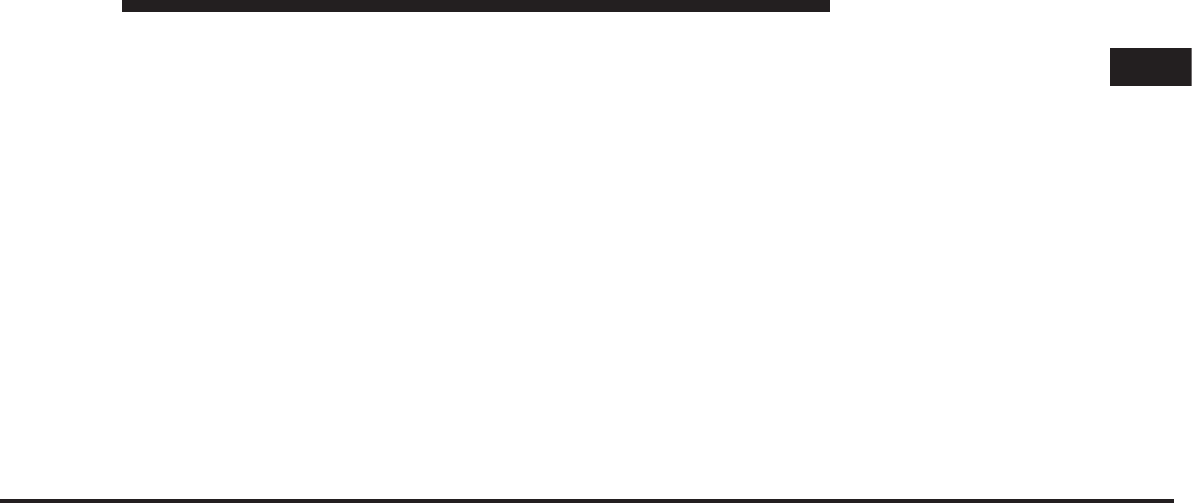
JOBNAME: CHRY NAVI (Contenta PAGE: 209 SESS: 2 OUTPUT: Tue Nov 23 15:39:31 2010 SUM: 218FEEDC
/chry_pdm/chrysler/navi/rhr/navi
NOTE: MP4 and M4V files are not supported.
Q.: My iPod does not play audio on the radio.
A.: Make sure the iPod is connected via the iPod
connector.
Navigation
Q.: I entered the wrong home address. How can I change
it?
A.: Go to My Files, then Address Book. In the Address
Book, press the HOME soft-key. Press Edit Contact to edit
the entry. Refer to the Getting Started section for more
details.
Voice Command
Q.: The voice command does not understand what I say.
What can I do to make this work?
A.: If the navigation radio has trouble recognizing your
voice, you should press the MENU hard-key, press
System Setup, and then press the Voice Command soft-
key to access the Voice Command menu. Touch the Start
Voice Training soft-key and follow the spoken
instructions.
Uconnect™ Phone
Q.: My phone does not pair to the radio. How do I know
if my phone is compatible?
A.: Refer to the compatibility device list located on the
following brand websites: www.chrysler.com, www.jeep-
.com, www.dodge.com or www.ramtruck.com.
1
MEDIA CENTER 730N (RHR) 209
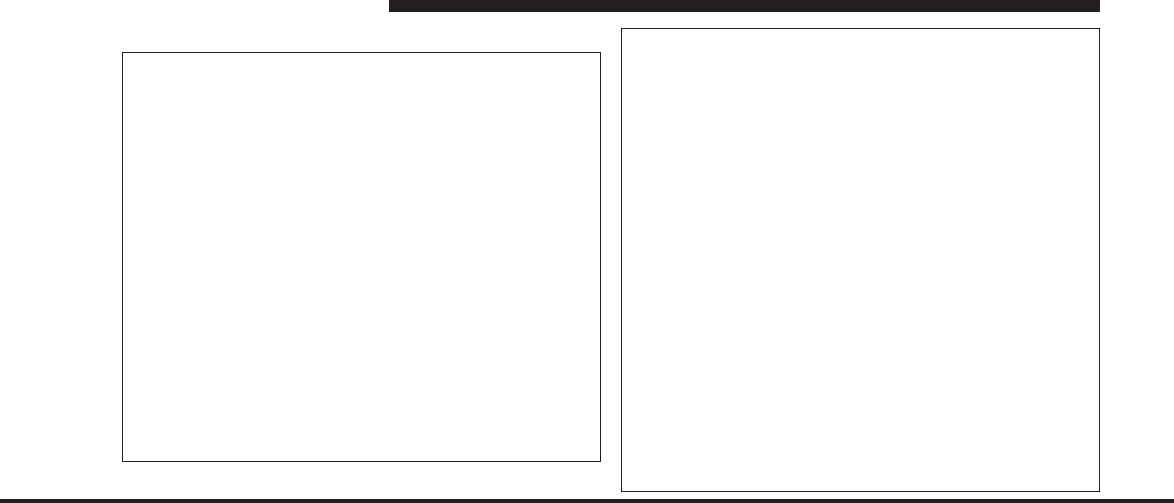
JOBNAME: CHRY NAVI (Contenta PAGE: 210 SESS: 2 OUTPUT: Tue Nov 23 15:39:31 2010 SUM: 2B48A3FF
/chry_pdm/chrysler/navi/rhr/navi
GLOSSARY OF TERMS
AS Autostore
CD Compact Disc
CDC Compact Disc Changer
CDDB A technology company
founded in 1995 as
CDDB, Inc. The company
has been renamed to
Gracenote, Inc. The tech-
nology has been renamed
to the Gracenote media
recognition service.
DVD Digital Versatile Disc
DVDC Digital Versatile Disc
Changer
FIX A position determined
from terrestrial, electronic,
or astronomical data.
GMD Gracenote Media Data-
base, Gracenote Media
Recognition Service (ww-
w.gracenote.com)
GPS Global Positioning System
GMT Greenwich Mean Time
HDD Hard-Disk Drive
HFM Hands-Free Module
MFB Multifunction soft-key
MFS Multi Functional Steering
Wheel
MP3 MPEG-1 Audio
Layer-3.
Compression scheme used
to transfer audio files via
the Internet and store in
portable players and digi-
tal audio servers.
M4A The.M4A format is actu-
ally the audio layer of
(non-video) MPEG 4
210 MEDIA CENTER 730N (RHR)

JOBNAME: CHRY NAVI (Contenta PAGE: 211 SESS: 2 OUTPUT: Tue Nov 23 15:39:31 2010 SUM: 105D7E03
/chry_pdm/chrysler/navi/rhr/navi
movies.
M4P The.M4P format is an au-
dio file purchased from
Apple’s Music Store
(iTunes) and is protected
by a Digital Rights Man-
agement scheme.
NAV Navigation
POS Position
PTY Program type (radio)
RBDS Radio Broadcast Data Sys-
tem
SAT Satellite Radio
SAT-V Satellite Backseat TV™
SDS Speech Dialog System
TMC Traffic Message Channel
VES™ Video Entertainment Sys-
tem
WMA Windows Media Audio
Format
1
MEDIA CENTER 730N (RHR) 211
JOBNAME: CHRY NAVI (Contenta PAGE: 212 SESS: 3 OUTPUT: Tue Nov 23 15:39:31 2010 SUM: 000FE011
/chry_pdm/chrysler/navi/rhr/navi
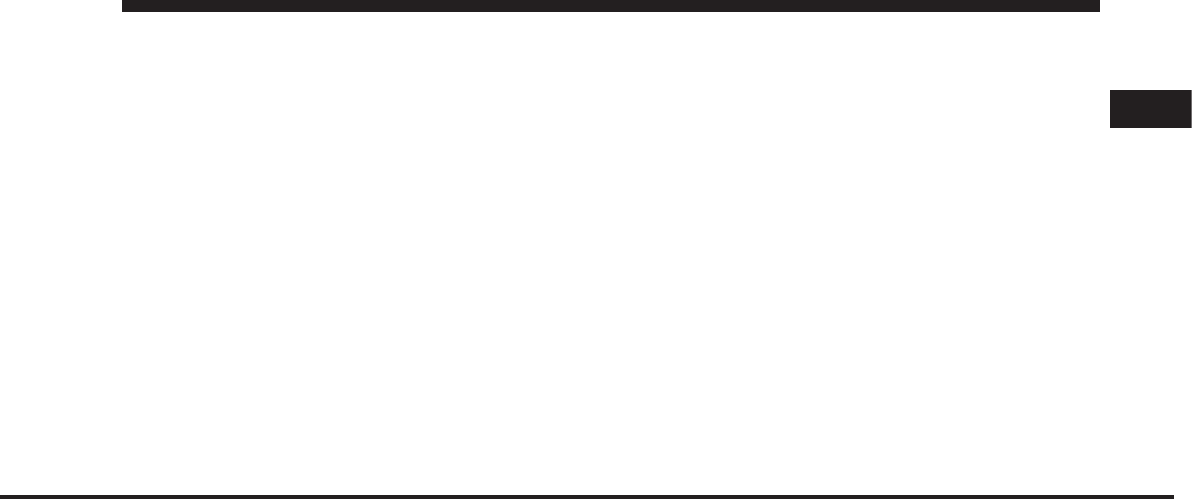
JOBNAME: CHRY NAVI (Contenta PAGE: 213 SESS: 3 OUTPUT: Tue Nov 23 15:39:31 2010 SUM: 023E4C16
/chry_pdm/chrysler/navi/rhr/navi
INDEX
2
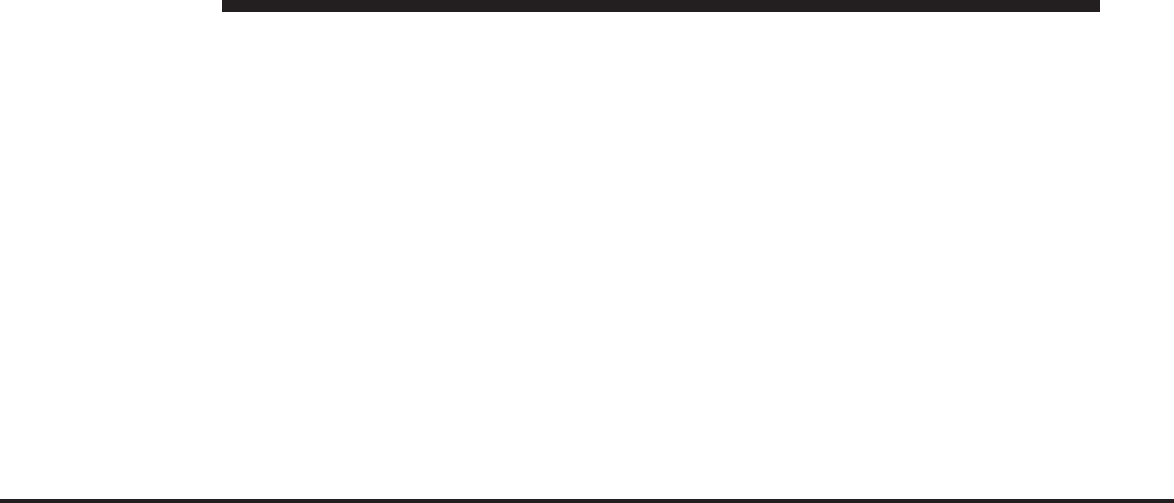
JOBNAME: CHRY NAVI (Contenta PAGE: 214 SESS: 3 OUTPUT: Tue Nov 23 15:39:31 2010 SUM: 0BB7F1EF
/chry_pdm/chrysler/navi/rhr/navi
214 INDEX