Harman ACBVIBE Sound Bar User Manual ACV 5100
Harman International Industries, Inc Sound Bar ACV 5100
Harman >
Contents
- 1. User Manual-Safety Instruction
- 2. User Manual-ACV-2100
- 3. User Manual-ACV-5100
User Manual-ACV-5100
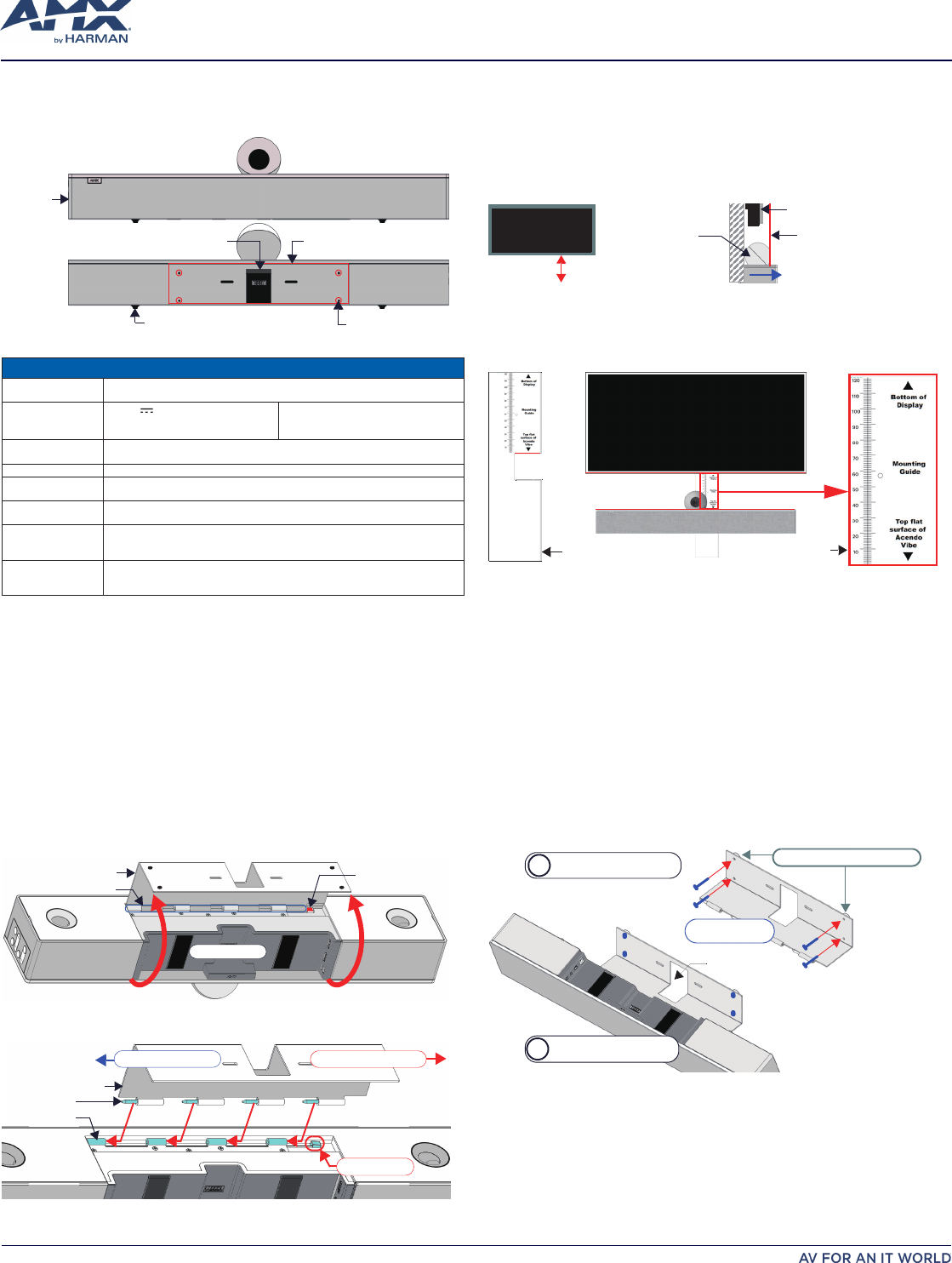
ACV-5100 Acendo Vibe™ Conferencing Sound Bar with Camera
QUICK START GUIDE
Overview
The ACV-5100 features a hinged Wall Mount Bracket, which allows easy installation
as well as access to the Connector Bay without having to dismount the unit. The Wall
Mount Bracket features a cutout for cable routing and straps for cable management.
Camera
Front
RearRubber feet (removable, x2) mounting holes (x4)
Wall Mount Bracket
Side Panel
Keypad
Cable Pass-Thru
FIG. 1 ACV-5100 (FRONT/REAR VIEWS)
PRODUCT SPECIFICATIONS
MODELS AVAILABLE ACV-5100GR, Grey (FG4151-00GR)•
ACV-5100BL, Black (FG4151-00BL)•
INCLUDED
ACCESSORIES 15V • / 4A.Power Supply
Remote Control•
6' USB 2.0 Cable•
5mm Wall Mount Spacers (4)•
Lock-Down Screws (2)•
DIMENSIONS (HWD) 5" x 23 1/2" x 3 15/16" (127 mm x 590 mm x 100 mm)•
Depth with optional wall mount spacers: 4 1/8" (105 mm)•
WEIGHT 6.45 lbs (2.93 kg)
ACTIVE POWER
REQUIREMENTS
~100-240V, 1.3A max•
Only use the included power supply•
REGULATORY
COMPLIANCE
FCC 47 CFR Part 15, Subpart C / Subpart A (emissions)
EN 55024, EN 60950-1, IEC/EN/UL 60065:2014
ENVIRONMENTAL Temperature (Operating): 32° F to 113° F (0° C to 45° C)•
Temperature (Storage): -4° F to 158° F (-20° C to 70° C)•
Humidity (Operating): 5% to 85% RH non-condensing•
OPTIONAL
ACCESSORIES
CBL-USB-FL2-16, USB 2.0 16ft Extension Cable (FG10-2220-16)•
CBL-USB-FL2-33, USB 2.0 33ft Extension Cable (FG10-2220-33)•
ACR-5100, Meeting Collaboration System (FG4051-00)•
Note:
Do not lift the ACV-5100 by the camera or rest the unit on the camera.
Credenza Installation
Note: To ensure highest possible sound quality, the rubber feet on the bottom panel
must remain in place for surface-mount installations.
TheACV-5100cansitonahard,atsurfacesuchasacredenza,tabletopordesk.
When choosing a surface location, consider a space that will not interfere with
workspaces or other installed devices. Connect cables as necessary - see the
Connections
section for details.
Wall Mount Installation
For best aesthetic in wall mount installations, remove the rubber feet from the bottom
panel: carefully peel each foot off of the bottom surface.
Removing the Wall Mount Bracket
Open the Wall Mount Bracket (held closed by internal magnets).1.
Press and hold the 2. Release Button to slide the Bracket out (over the button) to
disengage the pins on the Bracket from the hinges on the unit (FIG. 2).
Wall Mount Bracket
Hinges/Pins
Release Button
Connector Bay
FIG. 2 ACV-5100 BOTTOM VIEW - OPENING THE WALL MOUNT BRACKET
Lift the Wall Mount Bracket off of the hinges to remove (FIG. 3):3.
Wall Mount Bracket
Pins (x4)
Hinges (x4)
Slide pins in to install Slide pins out to remove
Release Button
FIG. 3 ACV-5100 BOTTOM VIEW - REMOVING THE BRACKET
Wall Mount Considerations
Distance between conference table and display:
• The closer the table is to the
wall-mounted display. the lower the display should be mounted. As a general
guide,thedisplayshouldbemountedbetween40"and48"fromtheoor.
Avoid obstructing the camera view:
• If the display protrudes from the wall more
than the ACV-5100, then additional spacing between the display and the ACV-
5100 may be needed.
Position camera for full visibility:
• In small rooms, it may be necessary to
manuallytiltthecamerauptomaximizevisibilityforallparticipants.
40-48" from floor
Camera lens should be
positioned beyond the display
to avoid obstructing the view
Display
ACV-5100 Camera
Display
front
(side view)
FIG. 4 ACV-5100 WALL MOUNT CONSIDERATIONS
Using the Bracket Mounting Guide
The Wall Mount Bracket features instructions etched on the inner surface that describe
how to position the ACV-5100 beneath a wall-mounted display to avoid obstructing
the camera view (FIG. 5):
Mounting Bracket Mounting Guide
(etched into surface)
(top view)
ACV-5100
Display
FIG. 5 USING THE MOUNTING GUIDE
Remove the Bracket from the ACV-5100 (see FIG. 7 on page 9).1.
Turn the Bracket vertically and place against the wall, centered directly 2.
beneath the wall-mounted display.
Align the top of the Bracket (see 3. Bottom of Display) with the bottom surface of
the display.
Use the top edge of the notch in the Bracket (see 4. TopatsurfaceofAcendo
Vibe to determine the closest placement for the ACV-5100 beneath the display.
Mark the mounting surface.
AlignthetopatsurfaceoftheACV-5100withthemarkmadeinstep4.5.
Mount the Bracket using mounting screws and optional mounting spacers (see 6.
FIG. 6).
Mounting the Wall Mount Bracket and Attaching the ACV-5100
Use the Wall Mount Bracket as a template to mark the locations for the 1.
four mounting screws (not included). Use mounting screws and hardware
appropriateforthesurfacebeingutilizedtosecuretheBrackettothewall.
Optionally, if not hiding them behind the drywall, place the four included Wall
Mount Spacers between the Bracket and the wall to create a 5mm gap for
routingatcables(seeFIG.6).
Mount the Bracket to the
wall via 4 mounting screws
Attach the ACV-5100 to the
Bracket via hinges & pins
b
a
mounting screws
(x4, not included)
mounting spacers (x4, optional)
Note: Use M4 or #8
mounting screws
Cable Pass-Thru
FIG. 6 WALL MOUNTING THE ACV-5100
Attach the ACV-5100 to the Bracket by sliding the pins on the Bracket into the 2.
hinges on the rear of the main unit (see FIG. 3):
Position the ACV-5100 with the bottom panel facing the wall and align the a.
hinges on the main unit with the pins on the Bracket.
Carefully slide the pins into the hinges, until the Bracket snaps into place. b.
Note:
Press the Bracket into place so that the last pin depresses the
Release Button, allowing the pins to slide into the hinges (see FIG. 3)
With the ACV-5100 attached to the Bracket, rotate the unit up to its c.
seated position. Note that the Bracket snaps shut and is held closed via
internal magnets.
Note: Ensure that cables do not obstruct the complete closing of the unit.
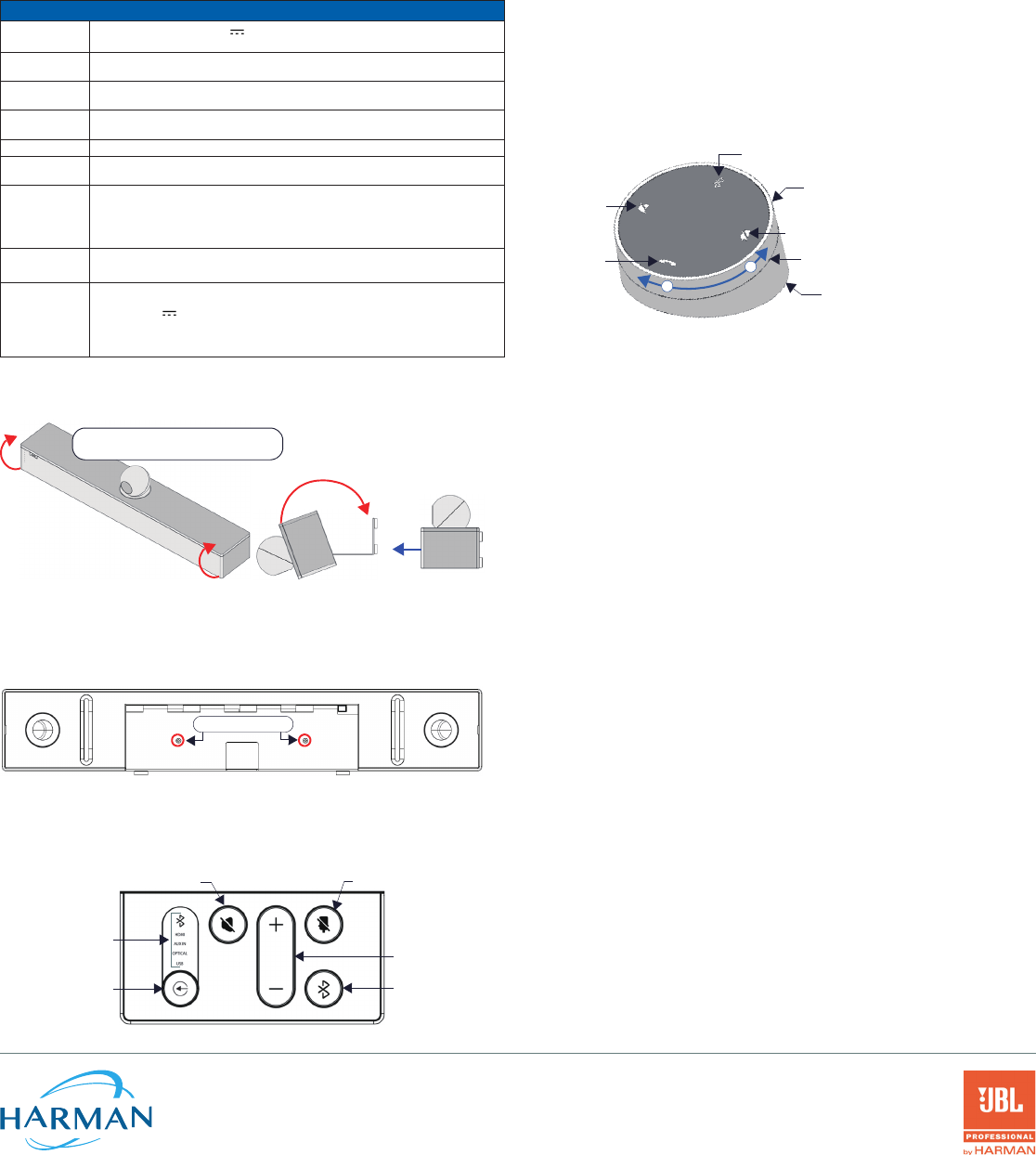
Connect cables as necessary (inside the Connector Bay - see FIG. 2).3.
Rotate the ACV-5100 into seated position. The Bracket is secured with magnets 4.
(FIG. 7).
Connections
All connectors are located within the Connector Bay (rear panel).
For surface installations, place the unit face-down and open the Connector Bay •
Door to manage cables/connectors.
For wall-mounted installations, simply rotate the ACV-5100 unit down and away •
from the wall to access the Connector Bay.
There are two sets of connectors on the inner side panels of the Connector Bay. Each
connector is labeled on the elastic cable straps. Run each cable through the cable
pass-thru in the bracket/door and under the cable straps.
ACV-5100 CONNECTIONS
DC POWER Connect the included 15V power supply to this barrel connector. Only use the
power supply included with the ACV-5100.
OPTICAL AUDIO Use this TOSLINK connector to receive Optical Stereo Input from an audio source
device.
AUX OUT Use this 1/8" mini-stereo connector to send analog stereo sound from the ACV-
5100 to an auxiliary device.
AUX IN Use this 1/8" mini-stereo connector to receive analog stereo sound from an
analog audio source device.
HDMI OUT (Type A) Connect to an HDMI input on a display device.
HDMI IN (Type A) Connect to an HDMI output from a source device, such as a laptop or
Acendo Core.
USB Use the USB 2.0 Type-B port to connect a PC/laptop to the ACV-5100 as a source
device.
Acendo Vibe is plug-and-play with PC/laptop using standard UAC/UVC drivers.
TheUSBconnectionisalsousedtoconguretheACV-5100viatheAcendoVibe
CongurationToolforsettingsandrmwareupdates.
RS-232 3-pin captive-wire connector provides serial communication with the Acendo
Vibe.RefertotheAcendoVibeInstructionManualforserialcommanddenitions.
MOTION
(futurermware
update)
3-pin captive-wire connector provides connectivity for an (optional) motion
sensor (reserved for future implementation).
PWR (+5V • 0.1A)
OCC•
Ground•
The logic of OCC is "High" for occupancy detected, and "Low" for vacancy.
Rotating the ACV-5100 Into the Seated Position
After connecting all cables, close the Bracket to return the ACV-5100 to its seated
position. The Bracket is secured via internal magnets (FIG. 7):
Rotate the ACV-5100 into seated position
(Bracket is secured with magnets)
front
open closed
FIG. 7 ROTATING THE ACV-5100 INTO ITS SEATED POSITION
Installing Lock-Down Screws
TheACV-5100comeswithtwo(at-head)Lock-DownScrewsthatcanbeaddedafter
the ACV-5100 has been installed and connected. The Lock-Down Screws prevent
the Bracket from being opened accidentally. With the Bracket/Connector Bay Door
closed, install the Lock-Down Screws in the bottom panel (FIG. 8):
Lock-Down Screws
FIG. 8 ACV-5100 BOTTOM VIEW - LOCK DOWN SCREW LOCATIONS
Note: The Lock Down screws are not to be used to mount the ACV-5100 unit to the wall.
Side Panel Keypad
All controls and LEDs are on the left side panel of the ACV-5100 (FIG. 9):
Active Audio Source
Audio Source Select
(press to cycle through
the source options)
Mute Speaker Mute Microphone
Volume Up/Down
Bluetooth Pairing
(indicates the
current selection
FIG. 9 ACV-5100 LEFT SIDE PANEL KEYPAD
Volume and Mute Controls
TheACV-5100featuresSoundbyJBL,includinga10W/channelstereoamplier,
speakers, microphones, and DSP algorithms with AEC
Use the • Volume Up/Down buttons on either the ACV-5100 side panel or on the
remote control to adjust speaker volume.
Mute Speaker• and Mute Microphone enable/disable the speakers and
microphone.NotethatthesebuttonsarelitontheACV-5100(andashonthe
remote control) to indicate that the sound functions are muted.
Camera
The ACV-5100 is equipped with a wide-angle camera for videoconferencing and
supportsawiderangeofwebconferencingapplicationsviaUSB.Tocongureyour
USB device, such as a laptop, to work with the ACV-5100:
Connect the ACV-5100 to a laptop/PC via USB.1.
Use Source Select button on the the ACV-5100 (FIG. 9) to select 2. USB (if necessary).
Select 3. AMX Acendo Vibe as the camera.
Select 4. AMX Acendo Vibe as the microphone.
Select 5. USB AUDIO CODEC as the speakers.
Note: To adjust the camera's view, simply grasp the camera and rotate to the desired
position.
Remote Control
The ACV-5100 includes a wireless remote control (FIG. 10):
Mute Microphone
Mute Speaker
End Call
Source Select pushbutton
(on back side)
Volume Up/Down
+
-(rotate ring to adjust)
Battery Compartment (bottom panel)
Unlock & twist to open
Bluetooth Pairing
(press to pair remote to user device)
FIG. 10 ACENDO VIBE REMOTE CONTROL
Pairing the Remote Control to the Acendo Vibe
Press and hold both the 1. Source Select and Bluetooth Pairing buttons on the
remote control for 5 seconds (see FIG. 10). All LEDS on the remote control should
start blinking or remain blinking (once per second).
Press and hold both the 2. Source Select and Bluetooth Pairing buttons on the
ACV-5100 (see FIG. 9). After 3-5 seconds the LEDS on the remote control should
stopashingtoindicatetheremotecontrolhaspaired.
Note: If the remote control remains in pairing mode (all LEDS blinking) for longer than
60 seconds the remote control will go to sleep. Press any button on the remote control
to wake it up and continue with step 2.
Pairing the Acendo Vibe with a Bluetooth Source Device
Press the 1. Bluetooth Pairing button on the Acendo Vibe or the remote control to
initiatepairing(seeFIG.9).TheBluetoothbuttonwillashonboththeACV-5100
and the remote control.
Note: To exit pairing mode without pairing a device, press either Bluetooth button
again for 5 seconds.
On the source device, verify that Bluetooth pairing is enabled, and look for 2.
"Acendo Vibe" (or custom discoverable name) as a found device. Select the
Acendo Vibe device for pairing. The Bluetooth LED on the ACV-5100 side panel
lights solid to indicate that the Bluetooth device is paired.
If automatic switching is disabled, use the Source Select button on the ACV-5100
to select Bluetooth as the audio source (if necessary). At this point, the Bluetooth
LED is lit solid, Bluetooth audio is sent to the ACV-5100 speakers, and microphone
audio is sent to the paired Bluetooth device.
Note: Once the ACV-5100 has paired to a device, it must either be "removed" or
"forgotten" from your device's Bluetooth pairing list before it can be paired again.
Acendo Vibe Configuration Tool
TheACV-5100isconguredviatheAcendoVibeCongurationToolsoftware
(available to download from AMX). In most cases the default settings should not
require adjustment. For details, see the Acendo Vibe Instruction Manual, available to
view or download from www.amx.com.
Setup Mode
InorderfortheAcendoVibeCongurationTooltocommunicatewiththeACV-5100,
the unit must be in Setup Mode. To place the ACV-5100 in Setup Mode, press the Audio
Source Select and Mic Mute buttons on the ACV-5100 simultaneously (see FIG. 9) for 3
seconds. All of the LEDs blink to indicate that the unit is in Setup Mode.
Note: Press and hold the Audio Source Select and Mic Mute buttons for 3 seconds to
exit Setup mode.
Additional Documentation
ForinstructionsonconguringtheAcendoVibe,letransfers,rmwareupdates,
programming and troubleshooting info, see the Acendo Vibe Instruction Manual,
available to view or download from www.amx.com.
Refer to AMX University for online videos that demonstrate many of the installation
steps described in this Quick Start Guide.
© 2018 Harman. All rights reserved. Modero, AMX, AV FOR AN IT WORLD, HARMAN, and their respective logos are registered trademarks of
HARMAN. Oracle, Java and any other company or brand name referenced may be trademarks/registered trademarks of their respective companies.
AMX does not assume responsibility for errors or omissions. AMX also reserves the right to alter specifications without prior notice at any time.
The AMX Warranty and Return Policy and related documents can be viewed/downloaded at www.amx.com.
3000 RESEARCH DRIVE, RICHARDSON, TX 75082 AMX.com | 800.222.0193 | 469.624.8000 | +1.469.624.7400 | fax 469.624.7153
AMX (UK) LTD, AMX by HARMAN - Unit C, Auster Road, Clifton Moor, York, YO30 4GD United Kingdom • +44 1904-343-100 • www.amx.com/eu/ REV: A
Last Revised: 1/19/2018
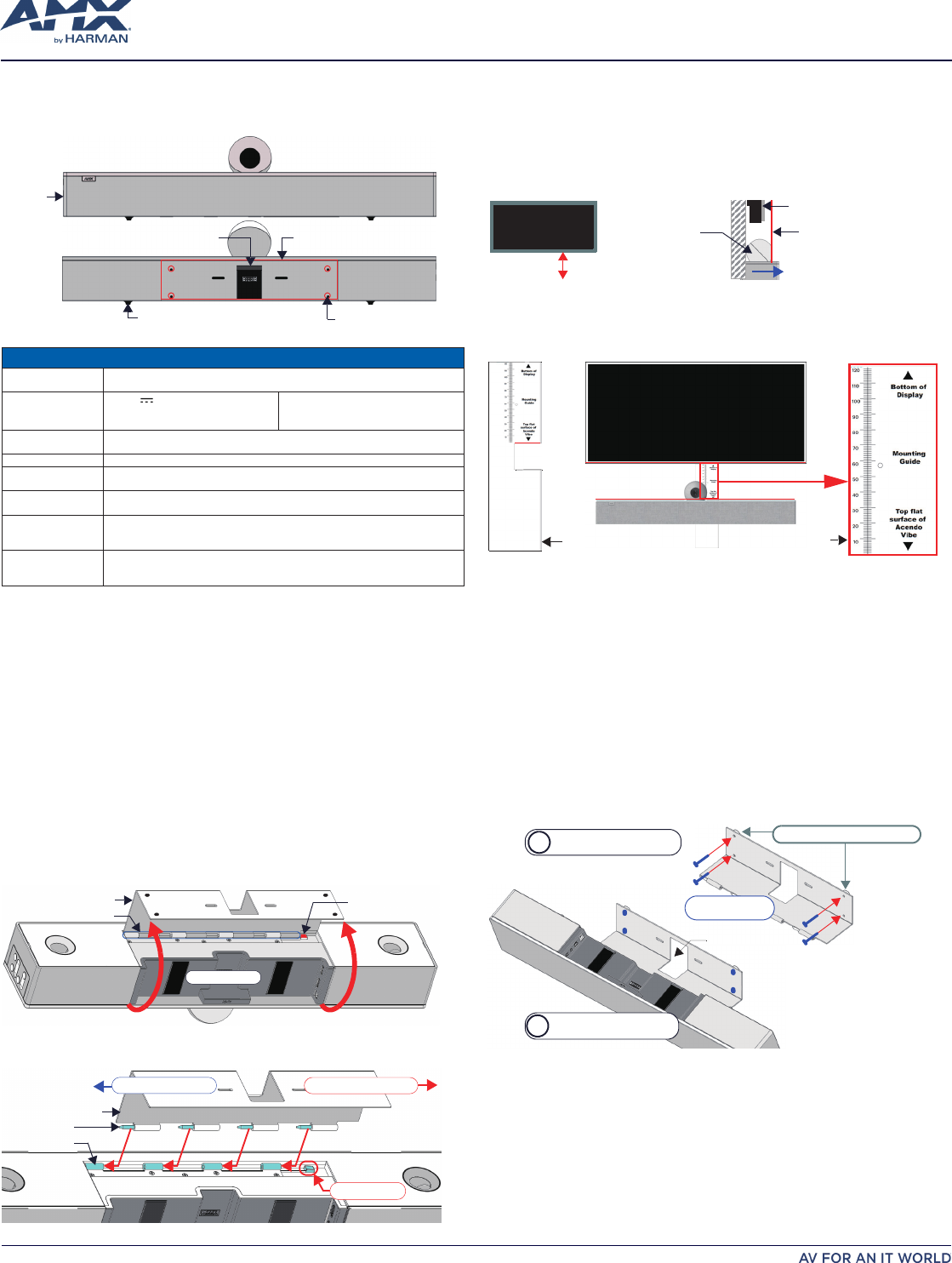
개요
ACV-5100은 힌지형 벽 설치 브라켓을 제공하기 때문에, 제품을 분해하지 않고도 커넥터 베이에
접근할 수 있을 뿐만 아니라, 간편하게 설치할 수 있습니다. 벽 설치 브라켓은 케이블 연결을 위한
커터 및 케이블 관리를 위한 케이블 스트랩을 제공합니다.
카메라
앞면
뒷면 고무 다리(탈부착 가능, 2개)설치 구멍(4개)
벽 설치 브라켓케이블 통과
측면 패널
키패드
그림 1 ACV-5100 (앞면/뒷면)
제품 사양
사용 가능 모델 ACV-5100GR, 그레이(FG4151-00GR)•
ACV-5100BL, 블랙(FG4151-00BL)•
포함된 액세서리 15V • / 4A. 전원공급기
리모컨•
6' USB 2.0 케이블•
5mm 벽 설치 스페이서 (4)•
고정 나사 (2)•
치수(HWD) 5" x 23 1/2" x 3 15/16" (127 mm x 590 mm x 100 mm)•
벽 설치 스페이서(옵션) 포함 깊이: 4 1/8" (105 mm)•
중량 6.45 lbs (2.93 kg)
유효 전력 요구조건 ~100-240V, 최대 1.3A•
제공된 전원공급기만 사용하십시오.•
규제 적합성 FCC 47 CFR 파트 15, 서브파트 C / 서브파트 A (방출)
EN 55024, EN 60950-1, IEC/EN/UL 60065:2014
환경 온도(작동): 32• ° F ~ 113° F (0° C ~ 45° C)
온도(보관): -4• ° F ~ 158° F (-20° C ~ 70° C)
습도 (작동): 5% ~ 85% RH 비응축•
옵션 액세서리 CBL-USB-FL2-16, USB 2.0 16ft 연장 케이블 (FG10-2220-16)•
CBL-USB-FL2-33, USB 2.0 33ft 연장 케이블 (FG10-2220-33)•
ACR-5100, 미팅 콜라보레이션 시스템 (FG4051-00)•
참고: 카메라를 잡고 ACV-5100을 들어 올리거나 카메라에 제품을 카메라 위에 올리지 마십시오.
이 기기는 업무용(A급) 전자파적합기기로서 판매자 또는 사용자는 이 점을 주의하시기
바라며,가정외 지역에서 사용하는 것을 목적으로 합니다.
크레덴자 설치
참고: 최고의 음질을 보장하려면 표면 설치를 위한 설치바닥 패널에 있는 고무 다리를 그대로
유지해야 합니다.
ACV-5100은 크레덴자, 테이블톱 또는 데스크와 같은 단단하고 평평한 표면에 위치시킬 수
있습니다. 표면 위치를 선택할 때 작업 공간이나 설치된 다른 장치를 방해하지 않는 공간을
고려해야 합니다. 필요한 경우 케이블을 연결하고 자세한 사항은 "
연결
"을 참조하십시오.
벽 설치
벽 설치 시 바닥 패널에서 고무 다리를 제거하면 외관상 보기에 좋습니다. 바닥 표면에서 각각의
다리를 주의해서 제거하십시오.
벽 설치 브라켓 제거
벽 설치 브라켓을 엽니다(내부 자석을 통해 닫힌 상태로 고정)1.
"2. 해제" 버튼을 몇 초간 눌러 브라켓을 밀어 빼 내어(버튼 위로) 제품에 있는 힌지에서
브라켓의 핀을 분리합니다(그림 2).
벽 설치 브라켓
힌지/핀
해제 버튼
커넥터 베이
그림 2 ACV-5100 바닥부 - 벽 설치 브라켓 개방
벽 설치 브라켓을 들어 올려 힌지에서 분리합니다(그림 3):3.
벽 설치 브라켓
핀 (4개)
힌지 (4개)
핀을 안으로 밀어 설치합니다.핀을 바깥으로 밀어 제거합니다.
해제버튼
그림 3 ACV-5100 바닥부 - 브라켓 제거
벽 설치 시 고려사항
컨퍼런스 케이
•
블과 디스플레이 간 거리:
테이블이 벽 설치 디스플레이에 가까울수록
디스플레이를 더 낮게 설치해야 합니다. 일반적으로 디스플레이는 바닥에서 40" ~ 48"
사이에 설치되어야 합니다.
카메라 시야가 가리지 않도록 합니다:
• 디스플레이가 ACV-5100보다 더 벽에서 돌출된
경우 디스플레이와 ACV-5100 간 추가 간격이 필요할 수도 있습니다.
카메라의 시야각이 최대가 되도록 위치시킵니다:
• 공간이 좁은 경우 모든 참가자를
카메라에 담기 위해서 손으로 카메라를 위로 기울여야 할 수도 있습니다.
바닥에서 40-48"
디스플레이
ACV-5100 카메라
(측면)
Display
앞면
카메라 렌즈는 시야가
가리지 않도록 디스플레이
위에 위치시켜야 합니다.
그림 4 ACV-5100 벽 설치 시 고려사항
브라켓 설치 가이드 사용
벽 설치 브라켓의 내부 표면에는 카메라 시야를 가리지 않도록 벽에 설치된 디스플레이 아래에
ACV-5100을 설치하는 방법을 설명하는 지시사항이 각인되어 있습니다(FIG. 5):
설치 브라켓
(상면)
설치 가이드
(표면에 각인)
ACV-5100
Display
그림 5 설치 가이드 사용
ACV-5100에1. 서 브라켓을 제거합니다(9 페이지 그림 7 참조).
브라켓을 세로로 돌리고 벽에 맞대어 위치시킨 후 벽에 설치된 디스플레이 바로 아래에서 2.
중앙을 맞춥니다.
브라켓 상단을 디스플레이 바닥 표면과 정렬합니다(3. 디스플레이 바닥 참조).
브라켓에 있는 노치(notch)의 상단 가장자리를 이용해(4. 아센도 바이브의 평평한 상단 표면
확인) 디스플레이 아래 ACV-5100을 위한 가장 가까운 위치를 결정합니다. 설치 표면을
표시합니다.
ACV-5100의 평평한 상단 표면을 단계 4의 표시와 정렬합니다.5.
설치 나사 및 옵션인 설치 스페6. 이서를 이용해 브라켓을 설치합니다(그림 6 참조).
벽 설치 브라켓 설치 및 ACV-5100 부착
벽 1. 설치 브라켓을 템플릿으로 사용해 4개의 설치 나사(미포함)를 위한 위치를 표시합니다.
설치 나사와 사용 중인 표면에 적절한 하드웨어를 이용해 브라켓을 벽에 고정합니다.
추가적으로, 석고보드 뒤에서 나사가 가려지지 않는 경우 브라켓과 벽 사이에 제공된 4
개의 벽 설치 스페이서를 위치시켜 플랫 케이블 연결을 위한 5mm 간격을 만듭니다(그림
6 참조).
b
a설치 스페이서(4개, 옵션)
케이블 통과
4개의 설치 나사를 이용해
브라켓을 벽에 설치
참고: M4 또는 #8 설치
나사를 사용하십시오.
설치 나사
(x4, 미포함)
ACV-5100을 힌지 및 핀을
이용해 브라켓에 부착
그림 6 ACV-5100 벽면 설치
브라2. 켓 위에서 메인 장치 후면에 있는 힌지 안으로 핀을 밀어 내어 ACV-5100을 브라켓에
부착합니다(그림 3 참조):
바닥 패널이 벽을 향한 상태로 ACV-5100을 위치시키고 메인 장치의 힌지를 a.
브라켓의 핀과 정렬합니다.
브라켓이 딸깍 소리가 날 때까지 핀을 힌지 안으로 천천히 밀어 냅니다. b.
참고: 마지막 핀이 해제 버튼을 눌러 핀이 힌지 안으로 들어갈 수 있도록 브라켓을
누릅니다(그림 3 참조).
ACV-5100을 브라켓에 부착한 상태에서 제품을 안착된 위치까지 회전합니다. c.
브라켓에서 딸깍 소리가 나면 내부 자석을 통해 닫힌 상태로 유지됩니다.
참고: 케이블이 제품이 완전히 닫히는 것을 방해하는지 확인하십시오.
ACV-5100 (아센도 바이브™ 컨퍼런싱 사운드바, 카메라 포함)
퀵스타트 가이드
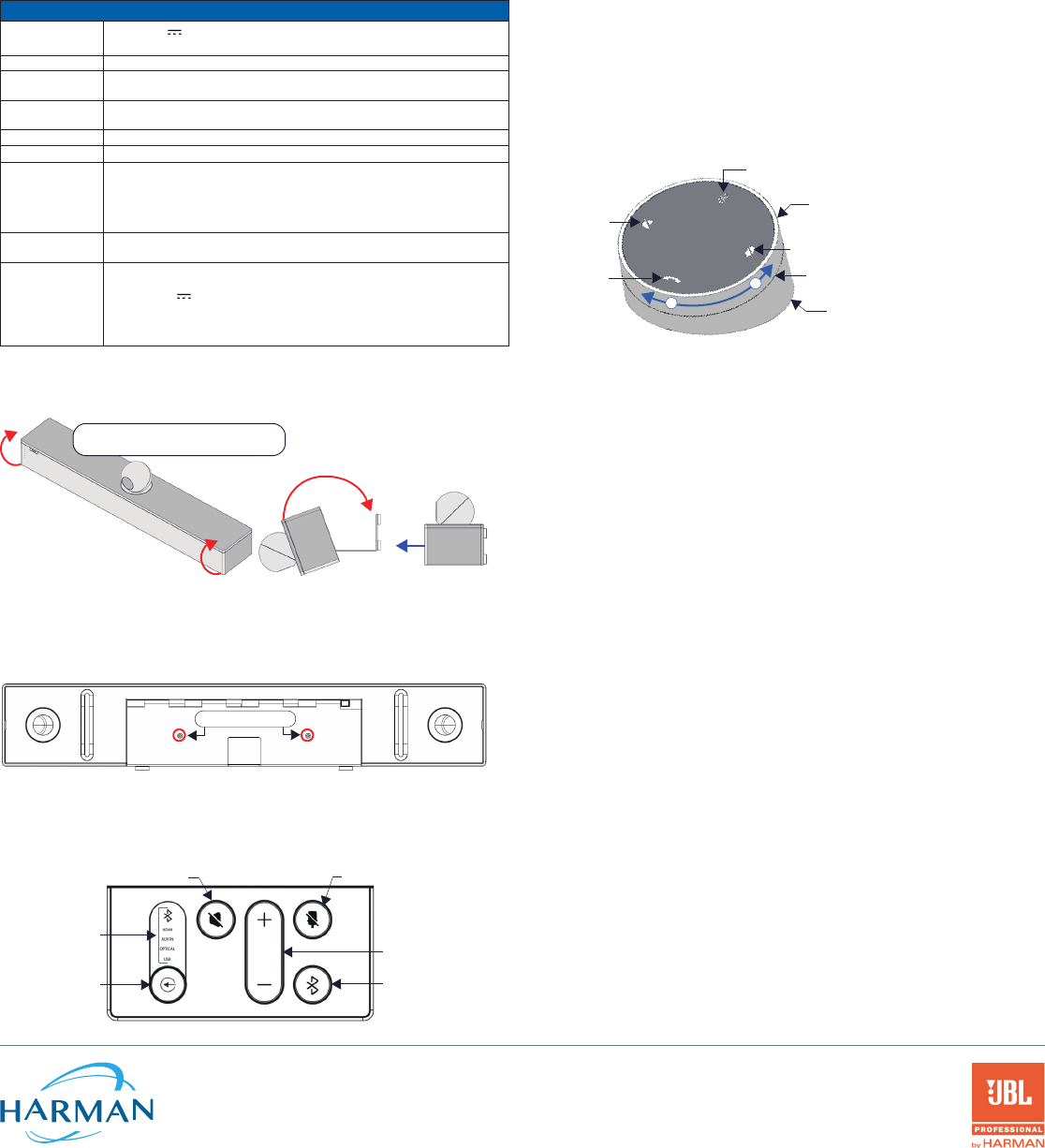
필요한 경우 케이블을 연결합니다(커넥터 베이 내부 - 그림 2 참조).3.
ACV-5100을 안착된 위치로 회전합니다. 브라켓은 자석으로 고정됩니다(그림 7).4.
연결
모든 커넥터는 커넥터 베이 안에 있습니다(뒷면)
표면 설치인 경우 제품을 아래로 한 상태에서 커넥터 베이 도어를 열어 케이블/커넥터를 •
관리합니다.
벽면 설치의 경우 ACV-5100을 아래로 돌려 벽에서 멀리하면 커넥터 베이에 접근할 수 •
있습니다.
커넥터 베이의 내부 측면 패널에는 커넥터 2세트가 있습니다. 각각의 커넥터는 탄성 케이블
스트랩으로 라벨이 부착됩니다. 각각의 케이블은 브라켓/도어와 케이블 스트랩 아래에 있는
케이블 통로를 통과합니다.
ACV-5100 연결
DC 전원 제공된 15V 전원 공급기를 배럴 커넥터에 연결합니다. ACV-5100와 함께 제공된
전원공급기만 사용하십시오.
광학 오디오 TOSLINK 커넥터를 사용해 오디오 소스 장치에서 광학 스테레오 입력을 수신합니다.
AUX OUT 1/8" 미니 스테레오 커넥터를 이용해 ACV-5100의 아날로그 스테레오 사운드를 보조
장치로 전송합니다.
AUX IN 1/8" 미니 스테레오 커넥터를 이용해 아날로그 오디오 소스 장치에서 아날로그 스테레오
사운드를 수신합니다.
HDMI OUT (타입 A) 디스플레이 장치의 HDMI 입력에 연결합니다.
HDMI IN (타입 A) 노트북이나 아센도 코어와 같은 소스 장치에서 HDMI 출력에 연결합니다.
USB USB 2.0 타입-B 포트를 이용해 PC/노트북을 ACV-5100에 소스 장치로 연결합니다.
아센도 바이브는 표준 UAC/UVC 드라이버를 이용해 PC/노트북과 플러그앤플레이로
연결할 수 있습니다.
USB 연결은 아센도 바이브를 통해 ACV-5100을 구성하는 데 사용되기도 합니다.
설정 및 펌웨어 업데이트를 위한 구성 도구.
RS-232 3핀 캡티브-와이어 커넥터는 아센도 바이브와의 직렬 통신을 제공합니다. 직렬 통신
정의에 대해서는 아센도 바이브 사용설명서를 참조하십시오.
모션
(장래 펌웨어
업데이트)
3핀 캡티브 와이어 커넥터는 모션 센서(옵션)를 위한 연결을 제공합니다.
(장래에 사용하기 위한 예비 커넥터)
PWR (+5V • 0.1A)
OCC•
Ground•
OCC 로직은 점유의 경우 "High", 공백의 경우 "Low"입니다.
ACV-5100을 안착된 위치로 회전
모든 케이블을 연결한 후 브라켓을 닫아 ACV-5100을 안착된 위치로 되돌립니다. 브라켓은 내부
자석으로 고정됩니다(그림 7).
앞면
ACV-5100을 안착된 위치로 회전합니다
(브라켓은 자석으로 고정됩니다).
열림 닫힘
그림 7 ACV-5100을 안착된 위치로 회전
고정 나사 설치
ACV-5100에는 2개의 (평헤드) 고정 나사가 제공되며 ACV-5100을 설치 및 연결한 후에 추가될
수 있습니다. 고정 나사는 브라켓이 우발적으로 열리는 것을 방지합니다. 브라켓/커넥터 베이
도어가 닫힌 상태에서 고정 나사를 바닥 패널에 설치합니다(그림 8):
고정나사
그림 8 ACV-5100 바닥부 - 고정 나사 위치
참고: 고정 나사는 ACV-5100 장치를 벽에 설치하는 데 사용되지 않습니다.
측면 패널 키패드
모든 제어 및 LED는 ACV-5100의 좌측에 있습니다(그림 9):
유효 오디오 소스
(현재 선택을 표시)
스피커 음소거 마이크 음소거
볼륨 +/-
블루투스 페어링
오디오 소스 선택
(누르면 소스 옵션이
변경됩니다)
그림 9 ACV-5100 좌측 패널 키패드
볼륨 및 음소거 제어
ACV-5100은 10W/채널 스테레오 앰프, 스피커, 마이크 및 AEC와의 DSP 알고리즘을 포함해
JBL 사운드를 제공합니다.
ACV-5100 측면 패널이나 리모컨에 있는 • "볼륨 +/-" 버튼을 이용해 스피커 볼륨을
조정합니다.
스피커 음소거• 및 마이크 음소거는 스피커와 마이크를 활성화/비활성화합니다. ACV-
5100에서 이 버튼이 켜져 있는 경우(리모컨에서 점멸) 사운드 기능이 음소거되었음을
나타냅니다.
카메라
ACV-5100에는 비디오 화상회의를 위한 광각 카메라가 장착되어 있으며, USB를 통한 다양한
웹 화상회의 애플리케이션을 지원합니다. 노트북과 같이 USB 장치를 구성해 ACV-5100와
연결하려면:
ACV-5100을 USB를 통해 노트북/PC에 연결합니다.1.
ACV-5100에서 "소스 선택" 버튼을 이용해(그림 9) 2. USB를 선택합니다(필요한 경우).
3. AMX 아센도 바이브를 카메라로 선택합니다.
4. AMX 아센도 바이브를 마이크로 선택합니다.
5. USB AUDIO CODEC을 스피커로 선택합니다.
참고: 카메라 방향을 조절하려면 카메라를 잡고 원하는 위치로 회전합니다.
리모컨
ACV-5100은 무선 리모컨을 제공합니다(그림 10):
마이크 음소거
스피커 음소거
통화 종료
소스 선택 버튼
(뒷면)
볼륨 +/-
(링을 돌려 조정)
+
-
블루투스 페어링
(누르면 리모컨을 사용자 장치에 연결합니다)
배터리함(바닥 패널)
잠금 해제 및 비틀어 개방
그림 10 아센도 바이브 리모컨
리모컨을 아센도 바이브에 페어링
리모컨에서 1. "소스 선택" 및 "블루투스 페어링" 버튼을 5초 간 누릅니다(그림 10 참조).
리모컨의 모든 LED가 점멸을 시작하거나 점멸 상태를 유지합니다(초 당 1회).
ACV-5100에서 2. "소스 선택" 및 "블루투스 페어링" 버튼을 몇 초간 누릅니다(그림 9 참조).
3-5초 후, 리모컨의 LED가 점멸을 멈추면 리모컨이 페어링되었음을 의미합니다.
참고: 60초 이상 리모컨이 페어링 모드 상태인 경우(모든 LED 점멸) 리모컨은 슬립 상태로
전환됩니다. 리모컨의 아무 버튼이나 누르면 활성화 상태로 전환되고 2단계부터 계속 합니다.
아센도 바이브를 블루투스 소스 장치와 페어링
아센도 바이브나 리모컨의 1. 블루투스 페어링 버튼을 누르면 페어링이 시작됩니다(그림 9
참조). 블루투스 버튼은 ACV-5100과 리모컨 모두에서 점멸합니다.
참고: 장치를 페어링하지 않고 페어링 모드를 종료하려면 블루투스 버튼을 5초간
누릅니다.
소스 장치에서 블루투스 페어링이 활성화 상태인지 확인한 후 발견된 장치 중 "아센도 2.
바이브" (또는 쉽게 구분할 수 있는 이름)를 찾습니다. 페어링을 위해 아센도 바이브를
선택합니다. ACV-5100 측면 패널의 블루투스 LED가 계속 켜져 있는 경우 블루투스 장치가
페어링되었음을 의미합니다. 자동 전환이 비활성화 상태인 경우 ACV-5100의 "소스 선택"
버튼을 이용해 블루투스를 오디오 소스로 선택합니다(필요한 경우). 이 시점에서 블루투스
LED가 계속 켜지며 블루투스 오디오가 ACV-5100 스피커로 전송되고 마이크 오디오는
페어링된 블루투스 장치로 전송됩니다.
참고: ACV-5100이 장치에 페어링되면 장치의 블루투스 페어링에서 "제거" 된 후에 다시
페어링될 수 있습니다.
아센도 바이브 구성 도구
ACV-5100은 아센도 바이브 구성 도구 소프트웨어를 통해 구성됩니다(AMX에서 다운로드해
사용 가능). 대부분의 경우 기본값 설정은 조정이 필요하지 않습니다. 자세한 사항은 아센도
바이브 사용설명서를 참조하십시오. 사용설명서는 www.amx.com에서 확인 또는 다운로드할
수 있습니다.
설정 모드
아센도 바이브 구성 도구를 ACV-5100과 통신하려면 제품은 설정 모드 상태여야 합니다. ACV-
5100을 설정 모드로 전환하려면 리모컨에서 "오디오 소스 선택" 및 "마이크 음소거" 버튼을 동시에
3초간 누릅니다(그림 9 참조). 모든 LED가 점멸하면 설정 모드 상태임을 의미합니다.
참고: "오디오 소스 선택" 과 "마이크 음소거" 버튼을 3초간 누르면 설정 모드가 종료됩니다.
추가 문서
아센도 바이브 구성, 파일 전송, 펌웨어 업데이트, 프로그래밍, 문제해결 정보에 대한 지침은
아센도 바이브 사용설명서를 참조하십시오. 사용설명서는 www.amx.com에서 확인 또는
다운받을 수 있습니다.
퀵스타트 가이드에서 기술된 여러 설치 단계를 시연한 온라인 비디오는 AMX 대학을
참조하십시오.
© 2018 하만. 모든 권한 보유. 보유. Modero, AMX, AV FOR AN IT WORLD, HARMAN 및 각각의 로고는 하만의 등록상표입니다. 참조된 오라클, 자바 및 기
타 회사나 브랜드명은 각 회사의 상표/등록상표입니다.
AMX는 오류나 누락에 대한 책임을 지지 않습니다. 또한 사전 공지 없이 언제든지 사양을 변경할 수 있는 권한을 가지고 있습니다.
AMX 보증 및 반품 정책과 관련 문서는 www.amx.com에서 확인 및 다운받을 수 있습니다.
3000 RESEARCH DRIVE, RICHARDSON, TX 75082 AMX.com | 800.222.0193 | 469.624.8000 | +1.469.624.7400 | fax 469.624.7153
AMX (UK) LTD, AMX by HARMAN - Unit C, Auster Road, Clifton Moor, York, YO30 4GD United Kingdom | +44 1904-343-100 | www.amx.com/eu/ 버젼: A
최종 수정 : 2018년 1월 19일
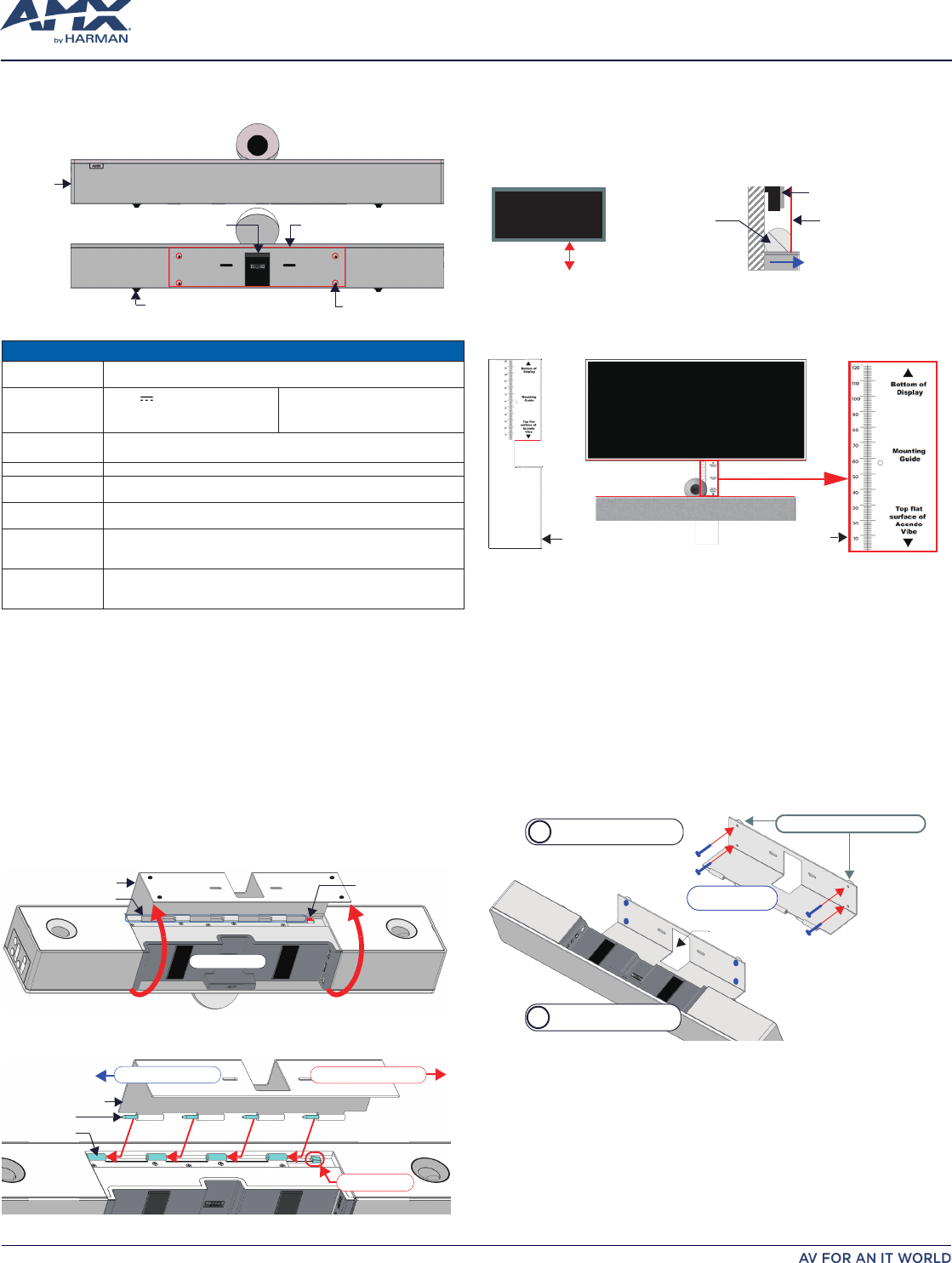
ACV-5100 ACENDO VIBETM 会议专用条形音箱
快速使用指南
概述
ACV-5100 配有专门的壁挂支架,无需拆卸即可进入接口坞。壁挂支架中部设有走线孔,便于
接线操作与线缆管理。
摄像头
正面
背面 橡胶脚垫x2安装孔x4
壁挂支架
侧面板键盘
走线孔
FIG. 1 ACV-5100(正面/背面)
ACV-5100 产品规格
型号 ACV-5100GR,灰色 (FG4151-00GR)•
ACV-5100BL,黑色 (FG4151-00BL)•
随附配件 15V • / 4A 电源
遥控器•
6' USB 2.0 延长线•
5mm 壁挂安装垫片 (x4)•
锁定螺丝 (x2)•
尺寸(高宽深) 5" x 23 1/2" x 3 15/16" (127 mm x 590 mm x 100 mm)•
加装壁挂安装垫片后的厚度:4 1/8" (105 mm)•
重量 6.45 lbs (2.93 kg)
电源要求 ~100-240V,最大 1.3A•
必须使用随附电源线•
合规 FCC 47 CFR 第 15 章,子章节 C / 子章节 A(排放)
EN 55024、EN 60950-1、IEC/EN/UL 60065:2014
环境要求 温度(工作):32• °F 至 113°F(0°C 至 45°C)
温度(存储):-4• °F 至 158°F(-20°C 至 70°C)
湿度(工作):5% 至 85% 相对湿度,非冷凝•
可选配件 CBL-USB-FL2-16,USB 2.0 16ft 延长线 (FG10-2220-16)•
CBL-USB-FL2-33,USB 2.0 33ft 延长线 (FG10-2220-33)•
ACR-5100,会议协作系统 (FG4051-00)•
注意:切勿握住摄像头提起或倒置 ACV-5100。
桌面式安装
注意:为确保最佳音质,底部面板的橡胶脚垫必须始终保持与安装表面完全贴合。
ACV-5100 可以直接放置于平坦的表面,如书柜、台面或桌面。音箱安装位置应避开活动空间
或其他固定设备的安装空间。根据实际应用需求进行接线操作—详情请参阅
接线
一节。
壁挂式安装
为提升壁挂式安装的美观度,请将底部面板的橡胶脚垫拆除:将脚垫从底面剥离。
拆卸壁挂支架
打开壁挂支架(通过内部磁铁保持关闭状态)。1.
按住2. 释放按钮,向右滑出支架(位于按钮上方),可将支架的销钉从音箱的铰链上卸下
(FIG. 2)。
壁挂支架
铰链/销钉
释放按钮
接口坞
FIG. 2 ACV-5100 底部图 - 打开壁挂支架
将壁挂支架从铰链上卸下 (FIG. 3):3.
壁挂支架
销钉 (x4)
铰链 (x4)
滑入即可安装 滑出即可拆卸
释放按钮
FIG. 3 ACV-5100 底部图 - 拆卸壁挂支架
壁挂式安装注意事项
会议桌与显示器的间距:
• 会议桌越靠近壁挂显示器,显示器的安装位置应越低。通常,
显示器应安装在距离地面 40" 到 48" 的位置。
避免遮挡摄像头视野:
• 如果显示器到墙壁的纵深大于 ACV-5100 到墙壁的纵深,应适当
增加显示器与 ACV-5100 的间距。
确保摄像头完全可见:
• 在小型会议空间内,可能需要手动调整摄像头,令所有与会者均可
看到摄像头。
距离地面 40-48"
显示器
ACV-5100 摄像头
(侧面)
Display
正面
摄像头镜头应避开显示器,
以免遮挡视野
FIG. 4 ACV-5100 壁挂式安装注意事项
使用壁挂支架内的安装指引
壁挂支架内侧表面刻有安装指引 (FIG. 5),用于辅助安装,避免显示器的下方区域遮挡 ACV-5100
的摄像头视野:
安装支架
(顶部图)
安装指引
(刻在壁挂支架内侧)
ACV-5100
Display
FIG. 5 使用安装指引
从 ACV-5100 上卸下壁挂支架(见 FIG. 3)。1.
垂直转动支架,将其贴于壁挂显示器正下方的墙壁。2.
将支架顶部(参考3. 显示器底部 (Bottom of Display))与显示器底部对齐。
使用支架凹槽的顶部边缘(参考 4. Acendo Vibe 顶部平坦表面 (Top flat surface of
Acendo Vibe)),确定显示器下方 ACV-5100 的最近位置。标记安装表面。
将 ACV-5100 的顶部平坦表面与第 4 步中制作的标记对齐。5.
使用安装螺丝与选配的安装垫片固定壁挂支架(见 FIG. 6)。6.
固定壁挂支架与安装 ACV-5100
以壁挂支架为参考,标记四颗安装螺丝(不随附)的位置。使用合适的安装螺丝与工具,1.
将支架固定于墙面。
另外,如果无需将支架隐藏于干式墙面内,可将 4 枚壁挂安装垫片安装在支架与墙面之
间,以形成 5mm 间隙,方便走线 (FIG. 6)。
b
a安装垫片(x4,选配)
走线孔
使用 4 枚安装螺丝,将壁挂
支架固定于墙面。
注意:使用 M4 或 #8
安装螺丝。
安装螺丝
(x4,不随附)
利用铰链与销钉,将
ACV-5100 固定于壁挂支架。
FIG. 6 ACV-5100 的壁挂式安装
将壁挂支架的销钉滑入音箱背面的铰链(见 FIG. 3),从而将 ACV-5100 固定在壁挂支2.
架上:
将 ACV-5100 底部面板朝向墙面,将音箱背部的铰链与支架的销钉对齐。a.
小心地将销钉滑入铰链,直至支架完全卡入与固定。b.
注意:先将支架卡到位,再将销钉滑入铰链,直至最后一枚销钉可以释放释放按钮
(见 FIG. 3)。
完成 ACV-5100 与固定支架的连接后,将 ACV-5100 旋转至坐姿。注意:此时支c.
架将关闭并通过内部磁铁保持关闭。
注意:确保线缆不会影响支架的关合。
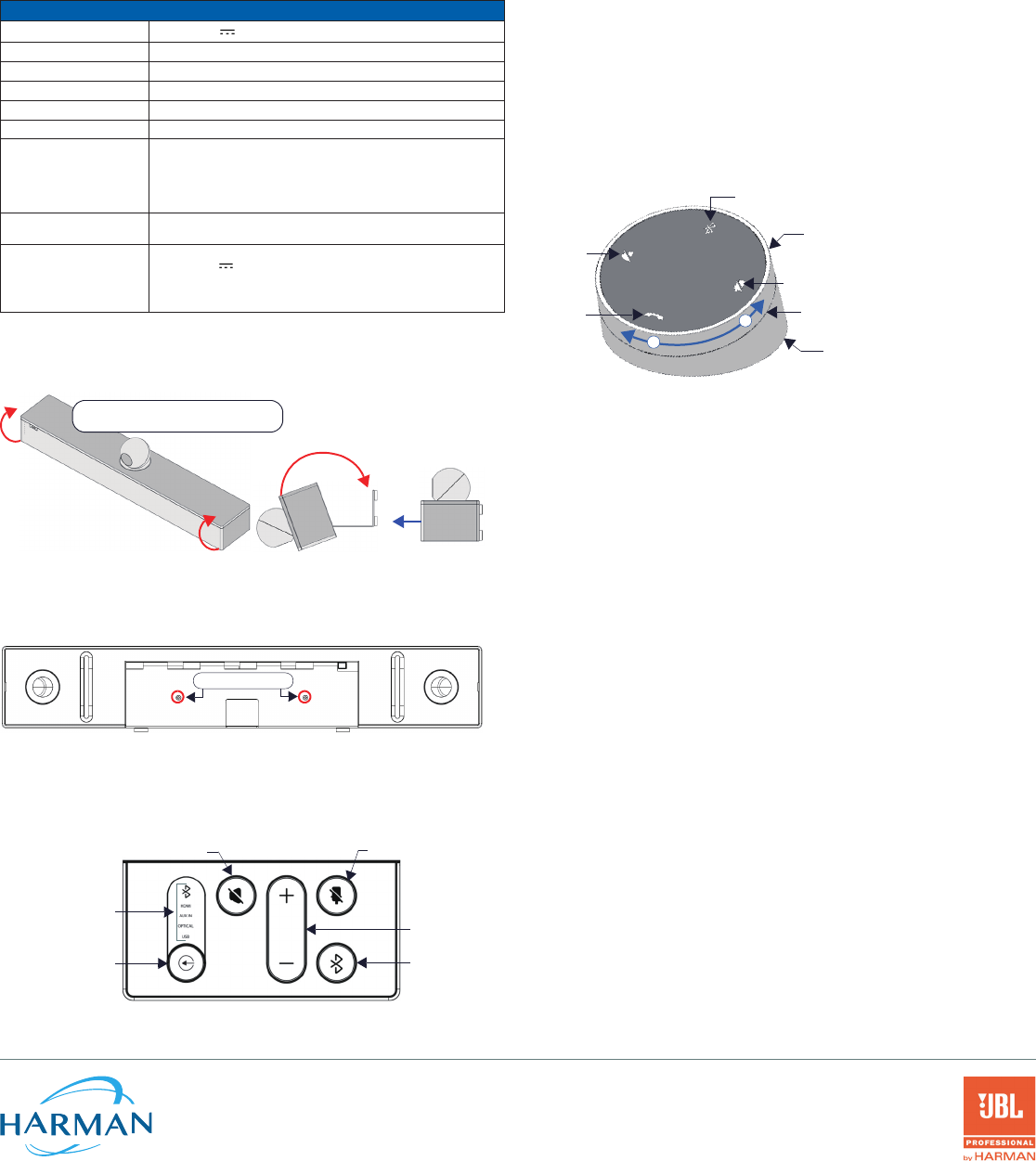
根据实际应用需求完成接线 - 打开壁挂支架即可进入接口坞(见 FIG. 2)。3.
将 ACV-5100 旋转至坐姿。支架将通过内部磁铁固定 (FIG. 7)。4.
接线
所有接口均位于接口坞(背面板)内。
如采用桌面式安装,应将音箱的正面朝下,打开接口坞,进行接线操作与管理。•
如采用壁挂式安装,只需向下翻转音箱,令音箱背面离开墙壁,即可进行接线操作与管理。•
接口坞的内侧面板上有两组接口。弹性线缆扎带标注了每个接口的用途。将每根线缆穿过壁挂
支架的走线孔,并放置于线缆扎带下方。
ACV-5100 接口
直流电源 (DC POWER) 将随附的 15V 电源线连接至该接口。必须使用附带的电源线。
数字音频 (OPTICAL AUDIO) 使用该 TOSLINK 接口由音源设备输入数字立体声信号。
模拟音频输出 (AUX OUT) 使用该 1/8" 迷你立体声接口将 ACV-5100 的模拟立体声输出至辅助设备。
模拟音频输入 (AUX IN) 使用该 1/8" 迷你立体声接口由模拟音源设备输入模拟立体声信号。
HDMI 输出 (HDMI OUT) (A 类)连接至显示器的 HDMI 输入。
HDMI 输入 (HDMI IN) (A 类)连接源设备(如电脑或 Acendo Core)的 HDMI 输出。
USB 使用 USB 2.0 B 类端口将 PC/笔记本电脑作为源设备连接至 Acendo Vibe。
通过标准 UAC/UVC 驱动程序,Acendo Vibe 可以与 PC/笔记本电脑即插
即用。
此外,通过 Acendo Vibe 配置工具,该 USB 接口还可用于 Acendo Vibe
的设置操作与固件升级。
RS-232 该 3 针式接口用于与 Acendo Vibe 的串行通信。详细的串行命令清单见用
户手册。
动态 (MOTION) 该 3 针式接口可用于连接(选配)动态传感器(未来扩展应用):
PWR (+5V• 0.1A)
OCC•
接地•
OCC 的逻辑为检测到占用时显示为“高”,检测到空置时显示为“低”。
将 ACV-5100 翻转至坐姿
完成接线操作后,关合壁挂支架,将 ACV-5100 翻转至坐姿。壁挂支架通过内部磁铁关合固定
(FIG. 7):
正面
将 ACV-5100 翻转至坐姿
(壁挂支架通过内部磁铁关合)
开关
FIG 7. 将 ACV-5100 翻转至坐姿
安装锁定螺丝
ACV-5100 配有两颗(平头)锁定螺丝,可在安装与接线完成后加装。锁定螺丝用于防止支架
意外打开。先关合壁挂支架,再将锁定螺丝安装于底部面板 (FIG. 8):
锁定螺丝
FIG 8. ACV-5100 底部图 - 锁定螺丝孔位
注意:切勿将锁定螺丝用于 ACV-5100 的墙面安装。
侧面板键盘
音箱的控件与 LED 指示均设于 ACV-5100 的左侧面板 (FIG. 9):
有效音源
(显示当前选项)
音箱静音 麦克风静音
音量增加/减少
蓝牙配对
音源选择
(点击按键可循环切换
音源选项)
FIG 9. ACV-5100 左侧面板键盘
音量与静音控件
ACV-5100 采用 JBL 音频技术,内置 10W/通道的立体声功放、扬声器、麦克风以及支持 AEC
的 DSP 算法。
音量增加/减少• 按键用于调节音箱的音量。
音箱静音• 与麦克风静音按键用于开启或关闭音箱或麦克风的静音功能。注意:静音功能开
启时,按键将亮起。
摄像头
ACV-5100 配有适用于视频会议的广角摄像头,辅以集成式 USB 端口,可支持各种网络会议应
用。如需配置您的 USB 设备(如笔记本电脑)以配合 ACV-5100 的使用:
通过 USB 将 ACV-5100 与笔记本电脑/PC 连接。1.
使用 ACV-5100 上的2.
音源选择
按钮 (FIG. 9) 选择 USB(如需)。
选择 3. AMX Acendo Vibe 作为摄像头。
选择 4. AMX Acendo Vibe 作为麦克风。
选择 5. USB AUDIO CODEC 作为扬声器。
注意:如需调整摄像头的角度,只需握住摄像头,将其旋转至目标位置即可。
遥控器
ACV-5100 提供一款无线连接遥控器 (FIG. 10):
麦克风静音
音箱静音
结束呼叫
音源选择按键(位于背面)
音量增加/减少(旋转边圈调节)
+
-
蓝牙配对(用于遥控器与用户设备配对)
电池仓(位于底部)
(开启步骤:解锁+扭转)
FIG 10. Acendo Vibe 遥控器
配对遥控器与 ACV-5100
长按遥控器上的1. 音源选择与蓝牙配对按钮 5 秒(见 FIG. 10)。遥控器上的所有 LED 将开
始或保持闪烁(每秒闪烁一次)。
长按 ACV-5100 的2. 音源选择与蓝牙配对按钮(见 FIG. 9)。3-5 秒后,遥控器上的指示灯
停止闪烁,表示遥控器已配对成功。
注意:如遥控器保持配对模式(所有 LED 灯闪烁)超过 60 秒,遥控器将进入休眠模式。此时,
轻按遥控器上的任何按钮可将其唤醒,再继续执行第 2 步。
配对 ACV-5100 与蓝牙音源设备
轻按 ACV-5100 或遥控器上的1. 蓝牙配对按钮,启动配对(见 FIG. 9)。此时,
ACV-5100
与遥控器的蓝牙按钮均会闪烁。
注意:如需退出配对模式,请再次长按 ACV-5100 或遥控器的蓝牙按钮 5 秒。
开启音源设备的蓝牙配对功能,在设备列表中查找 "Acendo Vibe"(或自定义名称)。2.
选择 Acendo Vibe 设备进行配对。
配对成功后,ACV-5100 侧面板上的蓝牙 LED 指示灯将长亮。
如自动切换已关闭,使用 ACV-5100 上的音源选择按钮选择
蓝牙
作为音源(如需)。此时,
蓝牙 LED 长亮,蓝牙音频发送至 ACV-5100 扬声器,麦克风音频发送至配对的蓝牙设备。
注意:如需重新配对,必须先从设备的蓝牙配对列表中“删除”或“忘记”Acendo Vibe,然
后重复以上操作。
Acendo Vibe 配置工具
ACV-5100 支持通过 Acendo Vibe 配置工具软件进行配置(登录 AMX 网站下载)。在多数
情况下,使用默认设置即可令音箱正常工作,无需额外调整。详细信息请参阅用户手册(登录
www.amx.com 访问或下载)。
设置模式
为确保 Acendo Vibe 配置工具可与 ACV-5100 进行通信,ACV-5100 必须处于设置模式:
长按 ACV-5100 音源选择按钮与麦克风静音按钮(见 FIG. 9)3 秒。所有按钮的 LED 灯将闪
烁,表示设备处于设置模式。
注意:如需退出设置模式,只需长按音源选择按钮与麦克风静音 3 秒。
其它文件
如需了解 Acendo Vibe 配置工具的使用方法,以及文件传输、固件升级、编程以及故障排除
的详细信息,请参阅 Acendo Vibe 用户手册(可登录 www.amx.com 访问或下载)。
有关该快速使用指南的操作视频,可登录 AMX 大学访问。
© 2018 哈曼 (HARMAN)。版权所有。ENZO、NetLinx、AMX、AV FOR AN IT WORLD、HARMAN 以及相关标识均为哈曼 (HARMAN) 注册商标。
Oracle、Java 以及其它企业或品牌名称等可为相关注册商标。
AMX 对文件中可能存在的信息错误或删减不承担法律责任。AMX 保留更改规格的权利,恕不另行通知。
有关 AMX 质保与退货的相关文件,请访问 www.amx.com。
3000 RESEARCH DRIVE, RICHARDSON, TX 75082 AMX.com | 800.222.0193 | 469.624.8000 | +1.469.624.7400 | fax 469.624.7153
AMX (UK) LTD, AMX by HARMAN - Unit C, Auster Road, Clifton Moor, York, YO30 4GD United Kingdom • +44 1904-343-100 • www.amx.com/eu/ REV: A
最终修订日期:1/19/2018