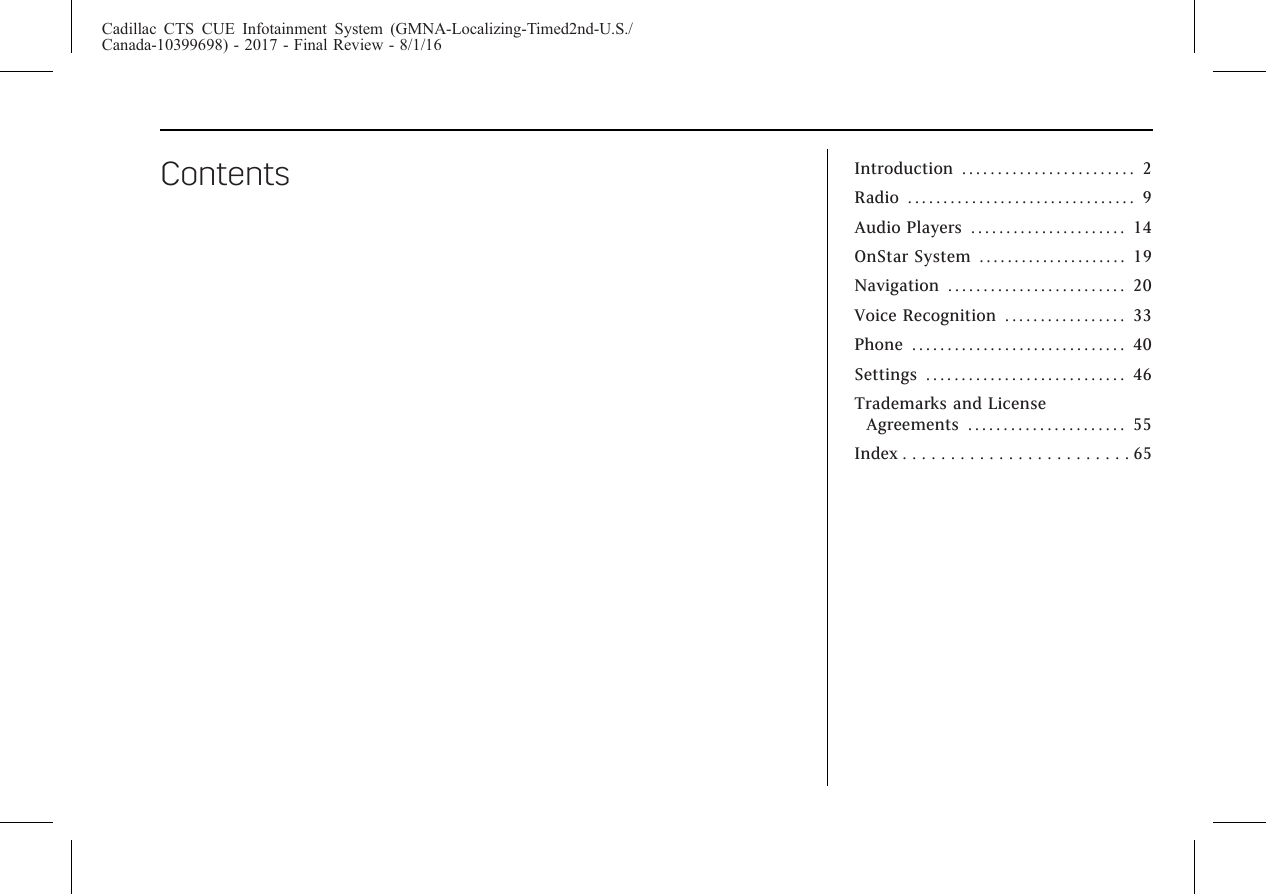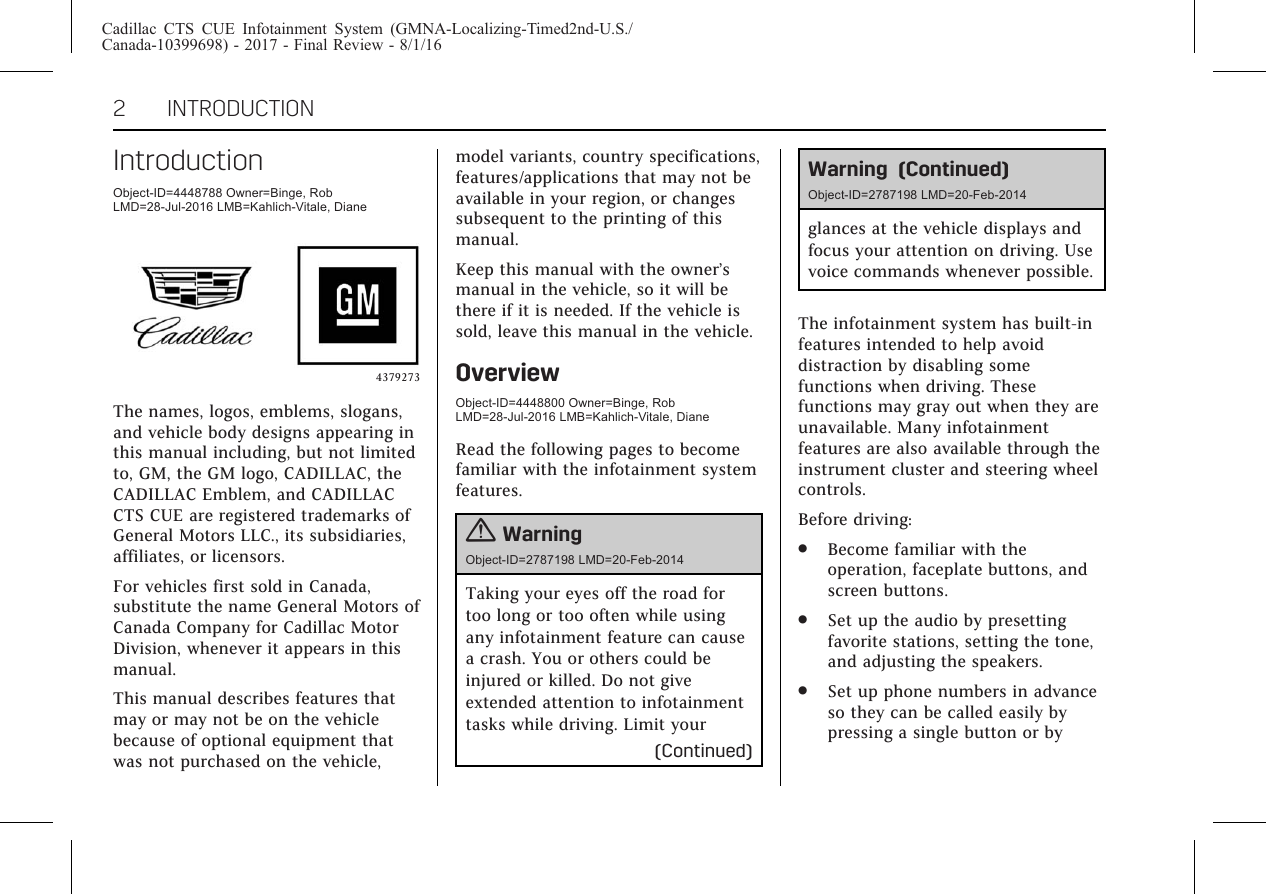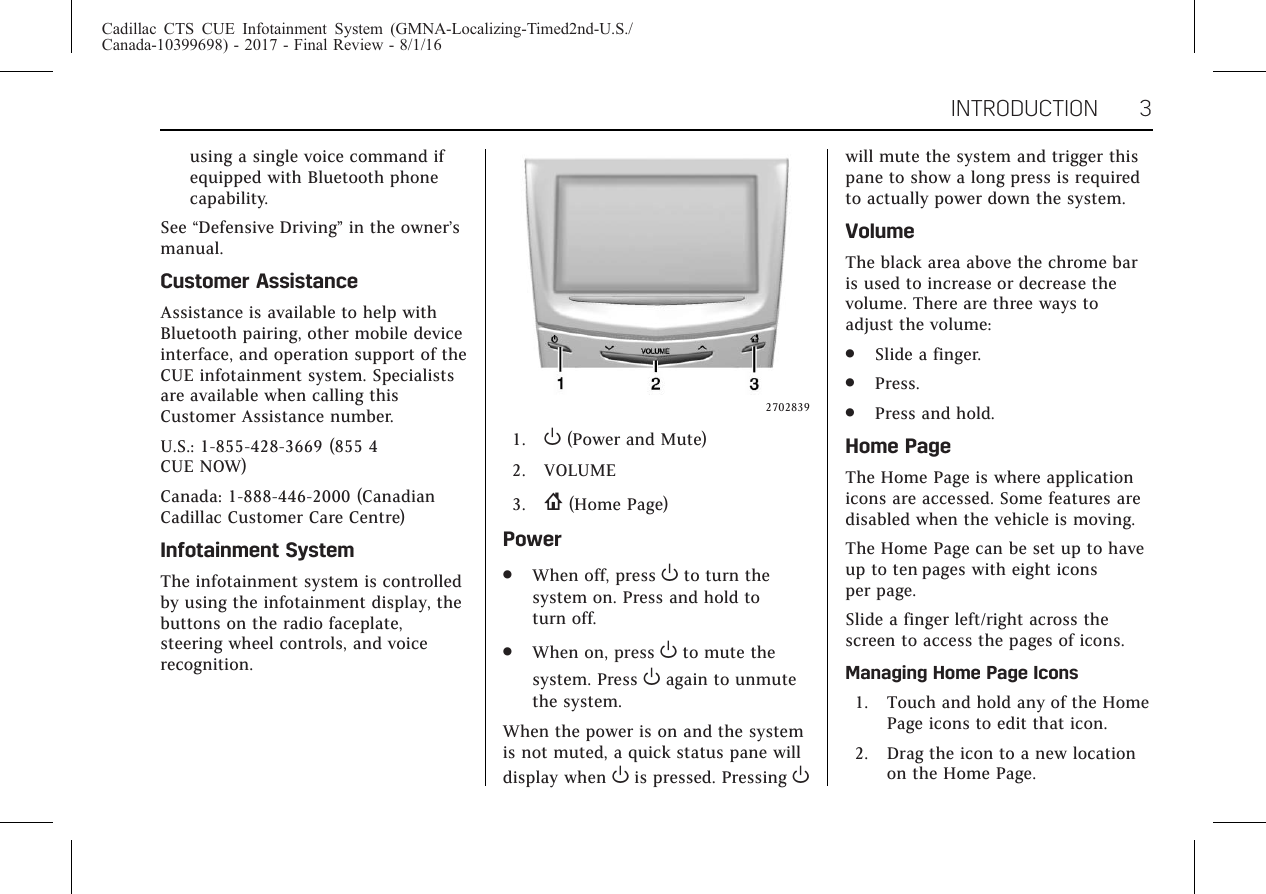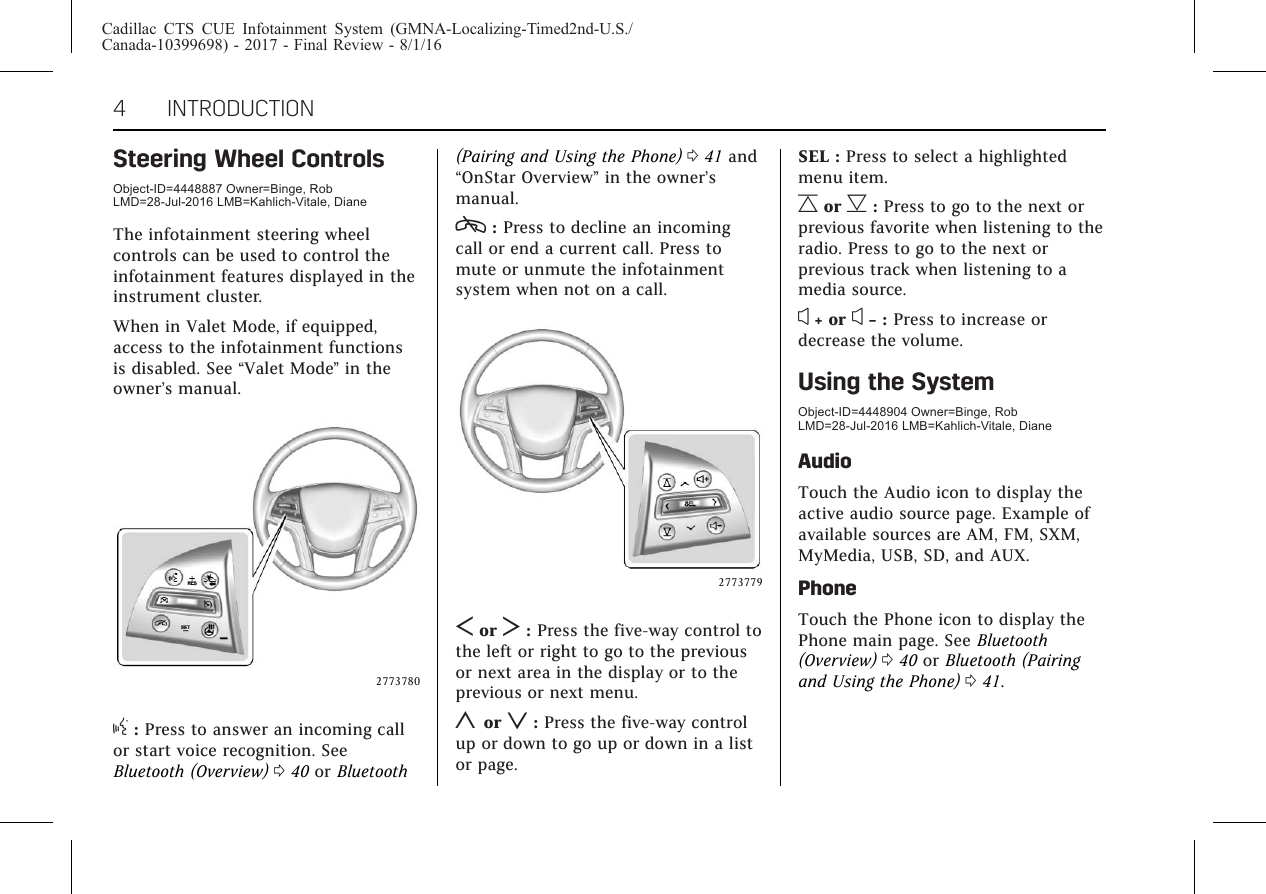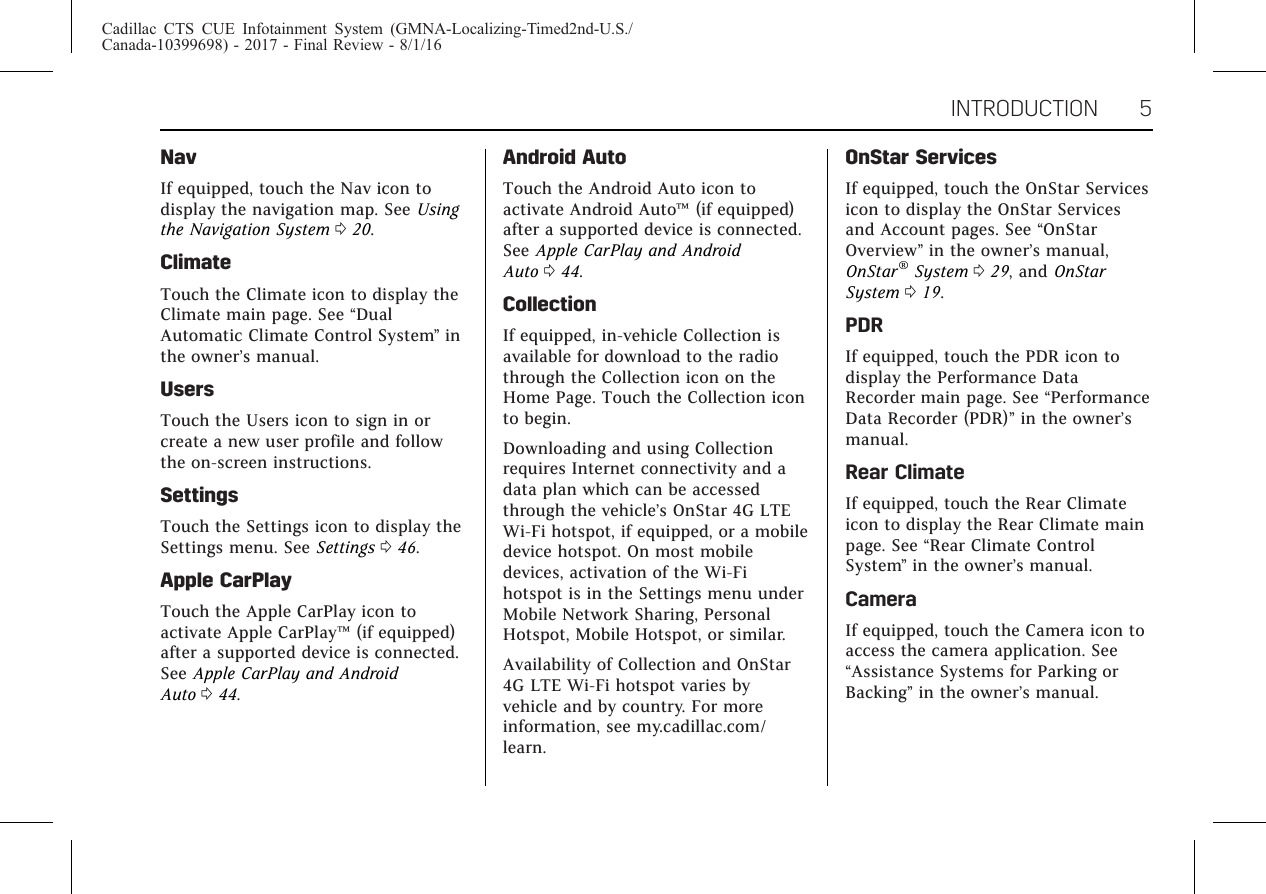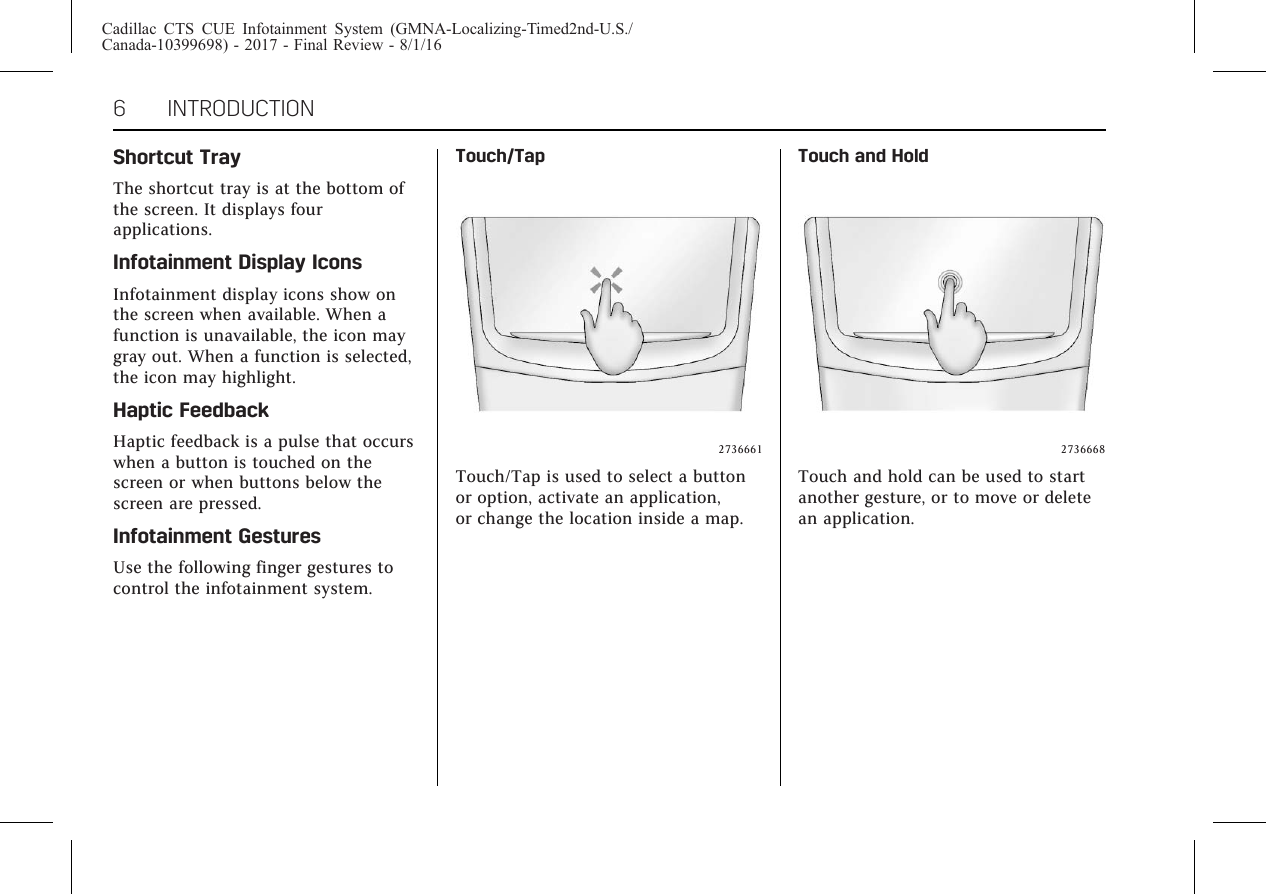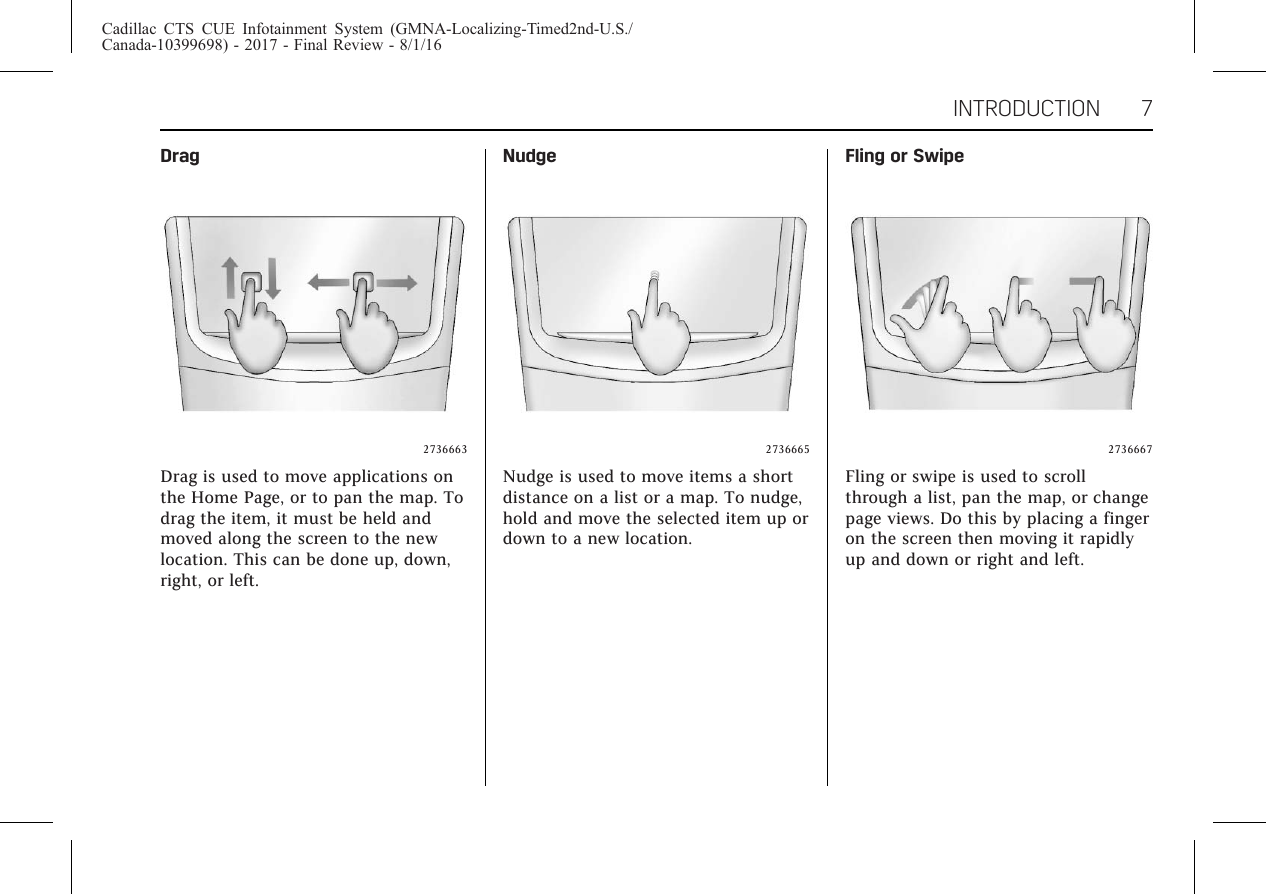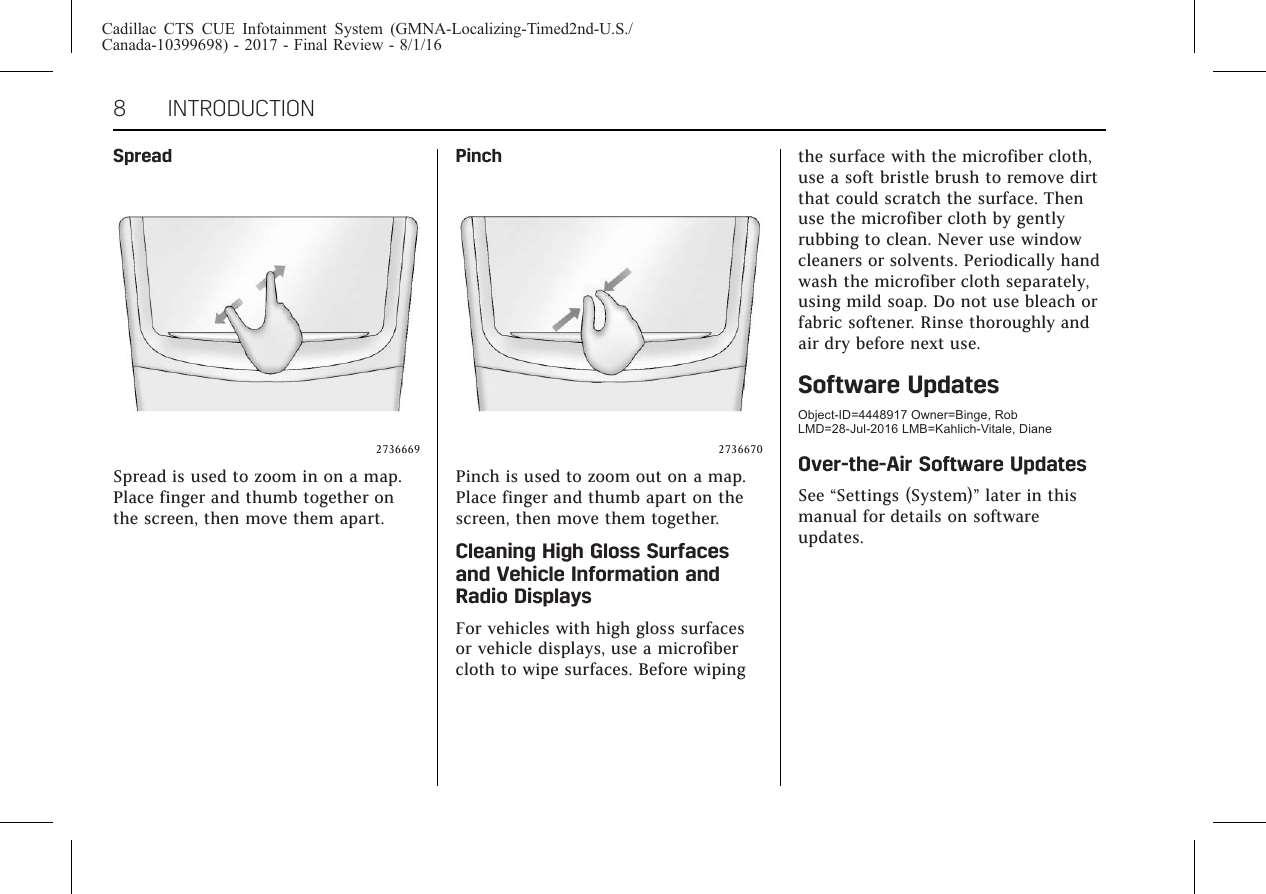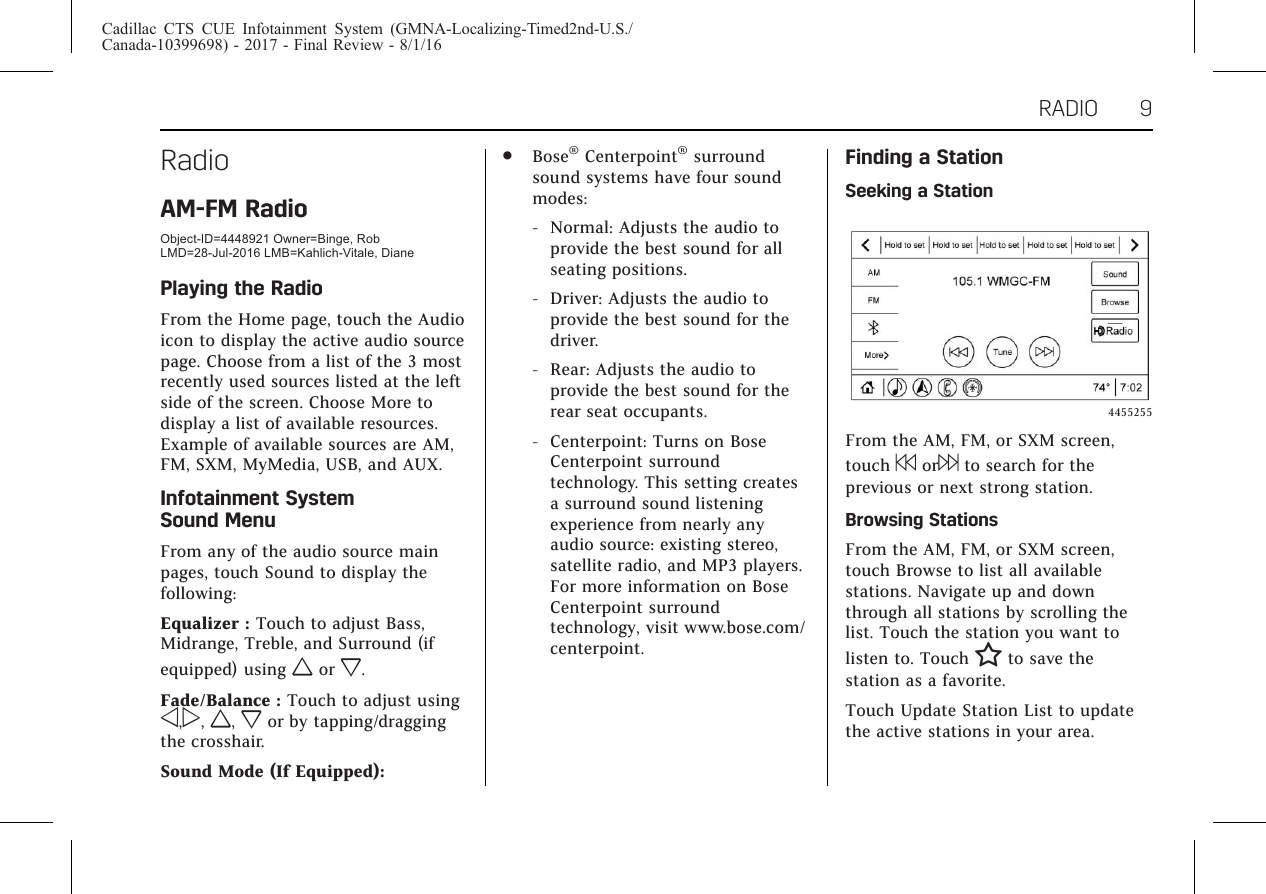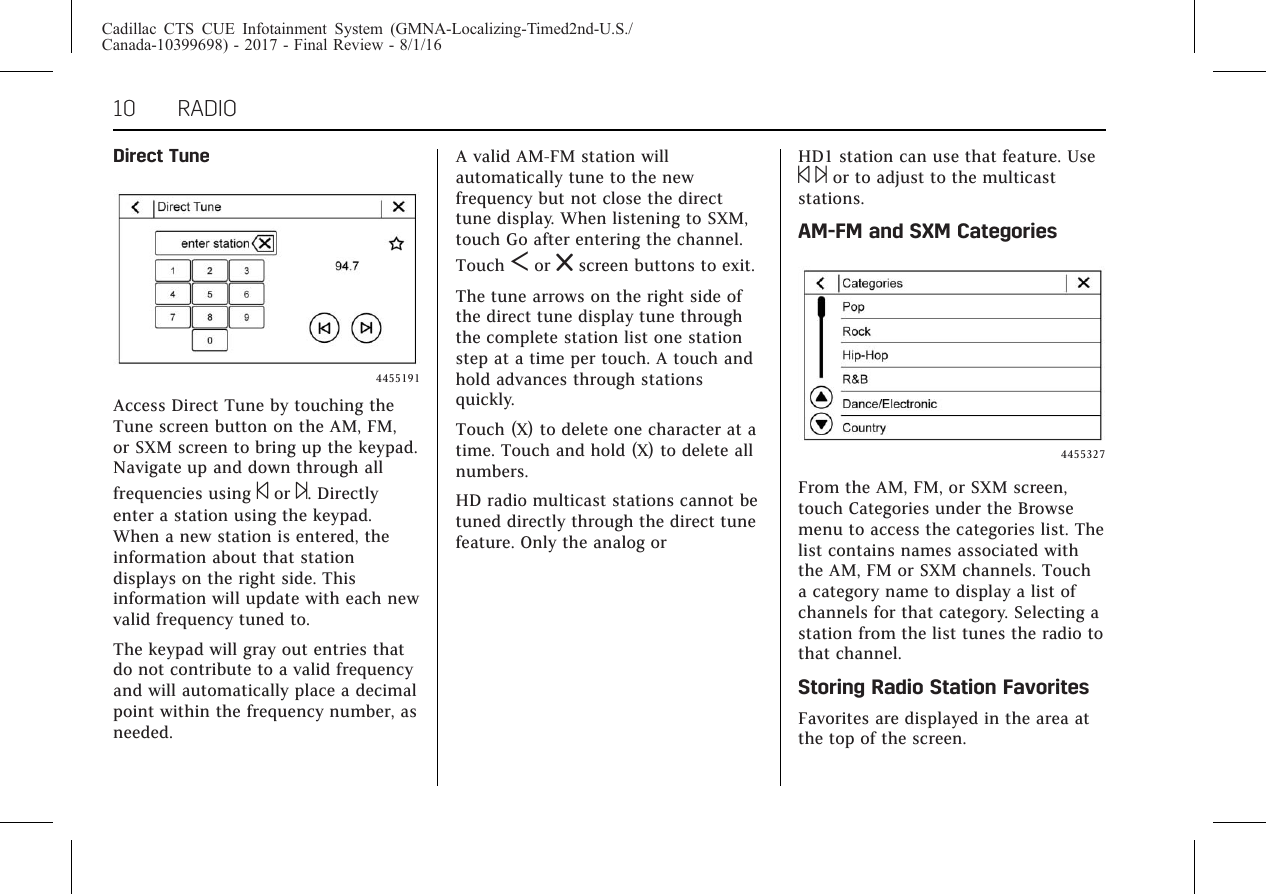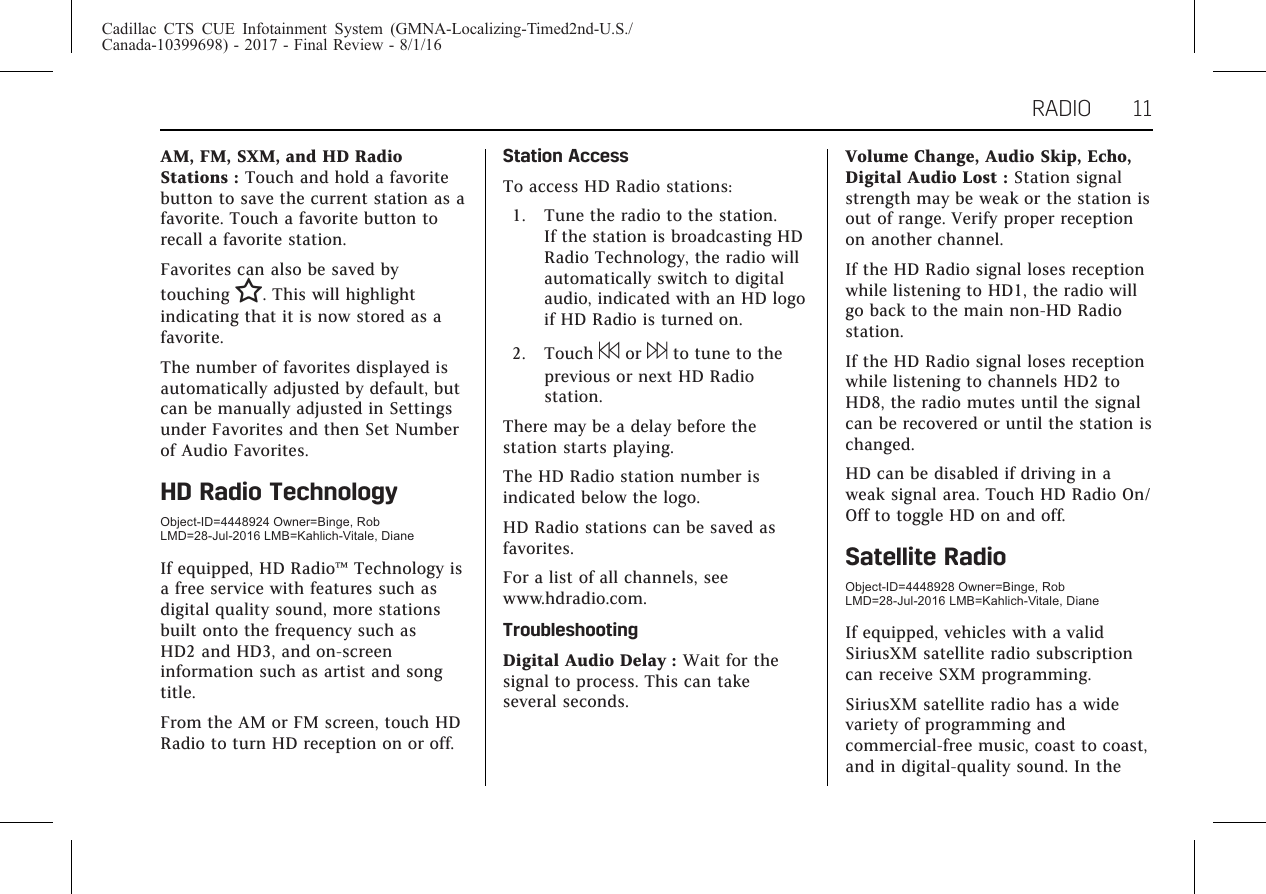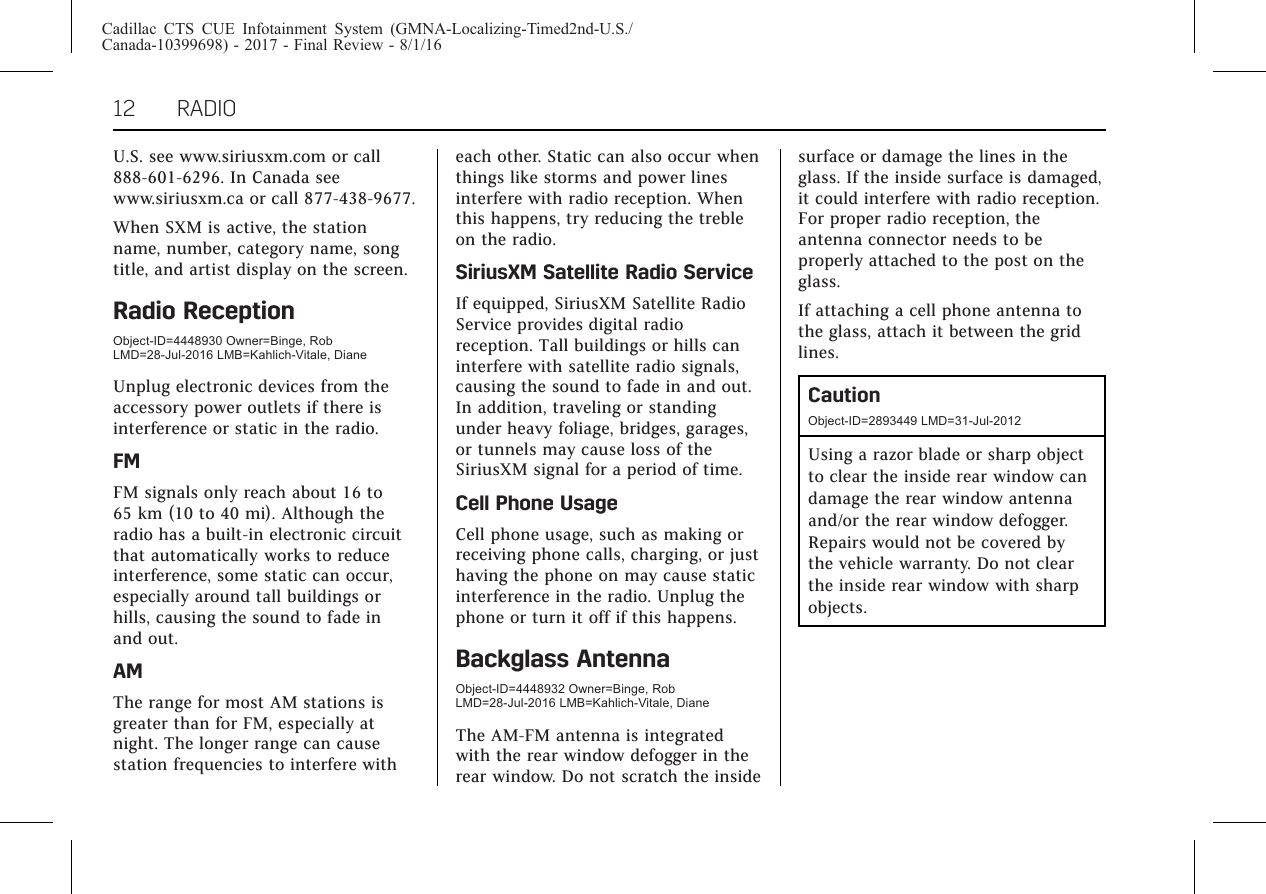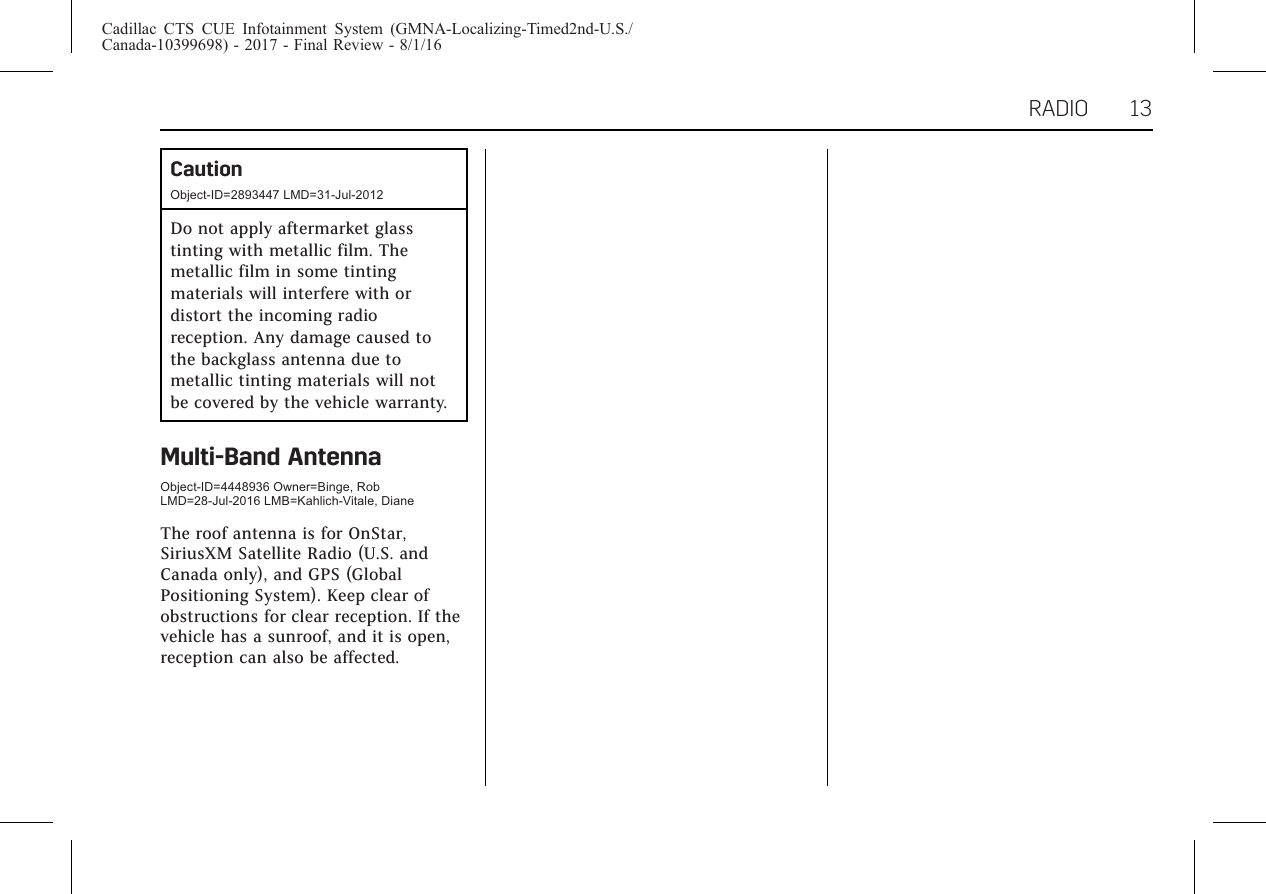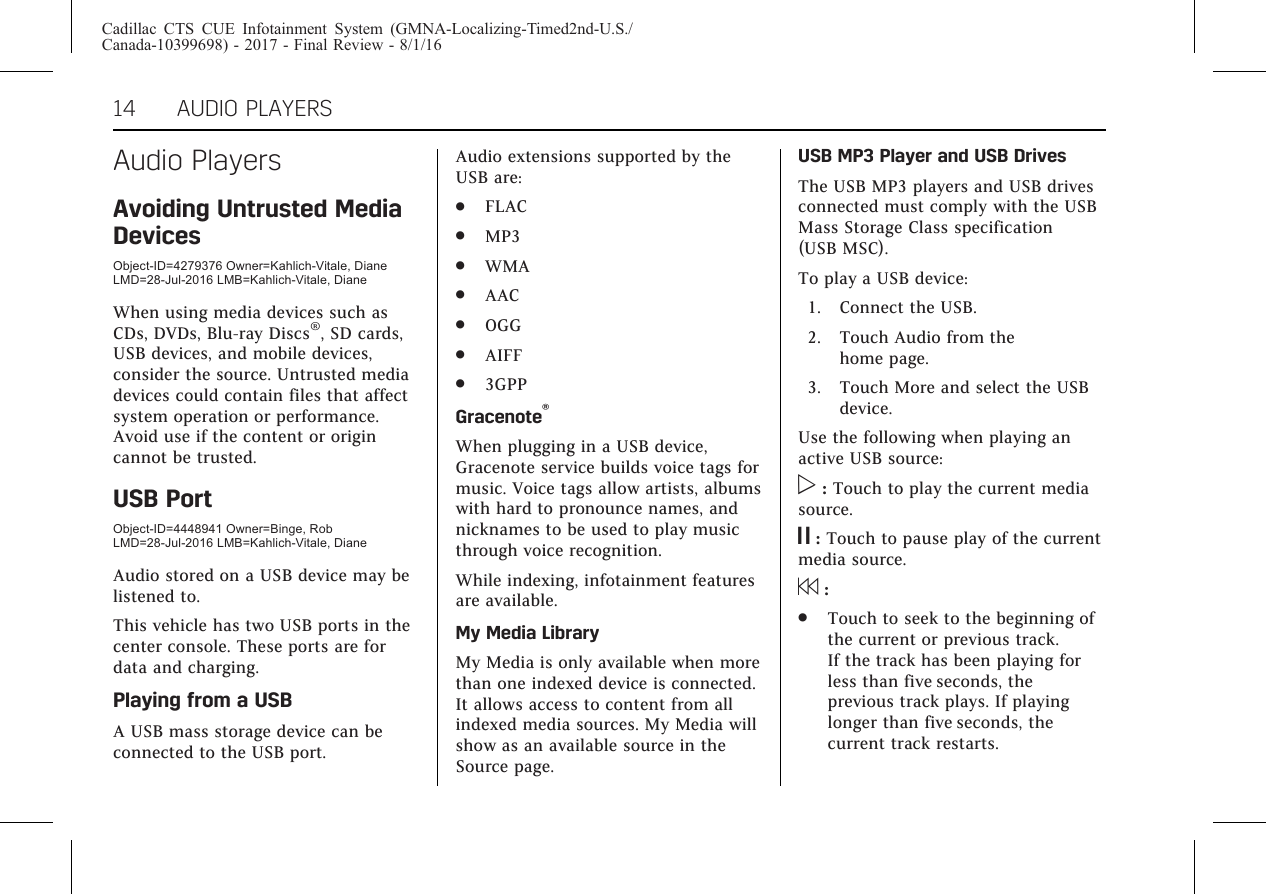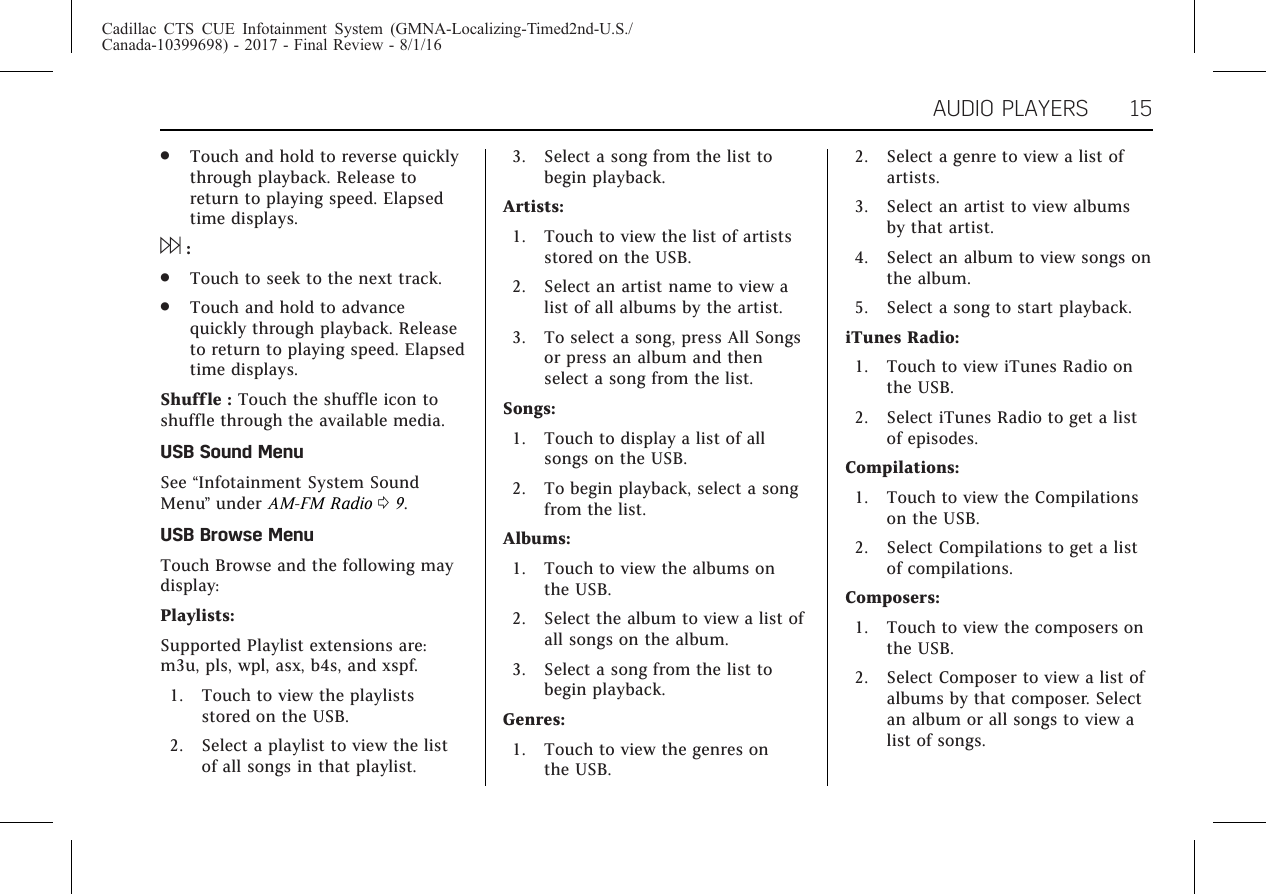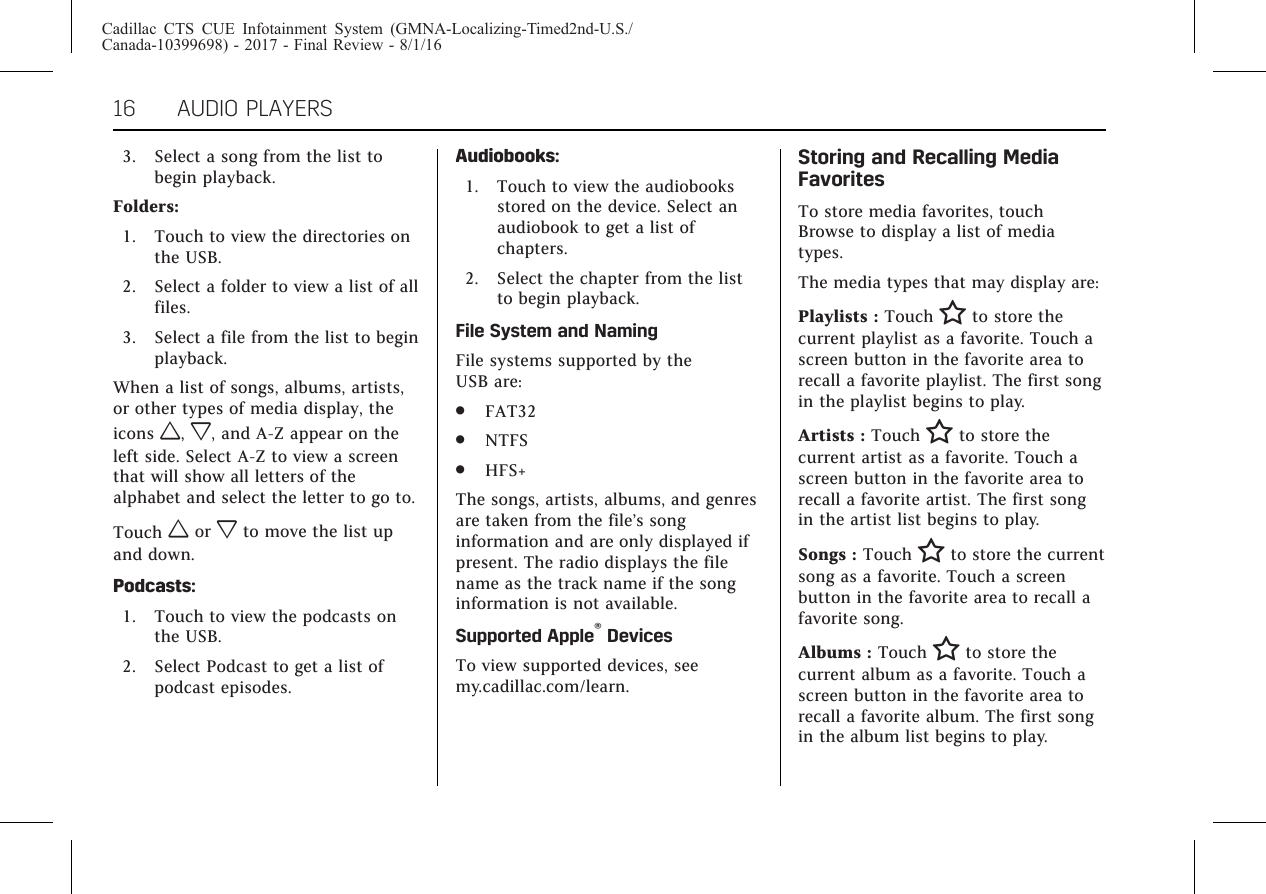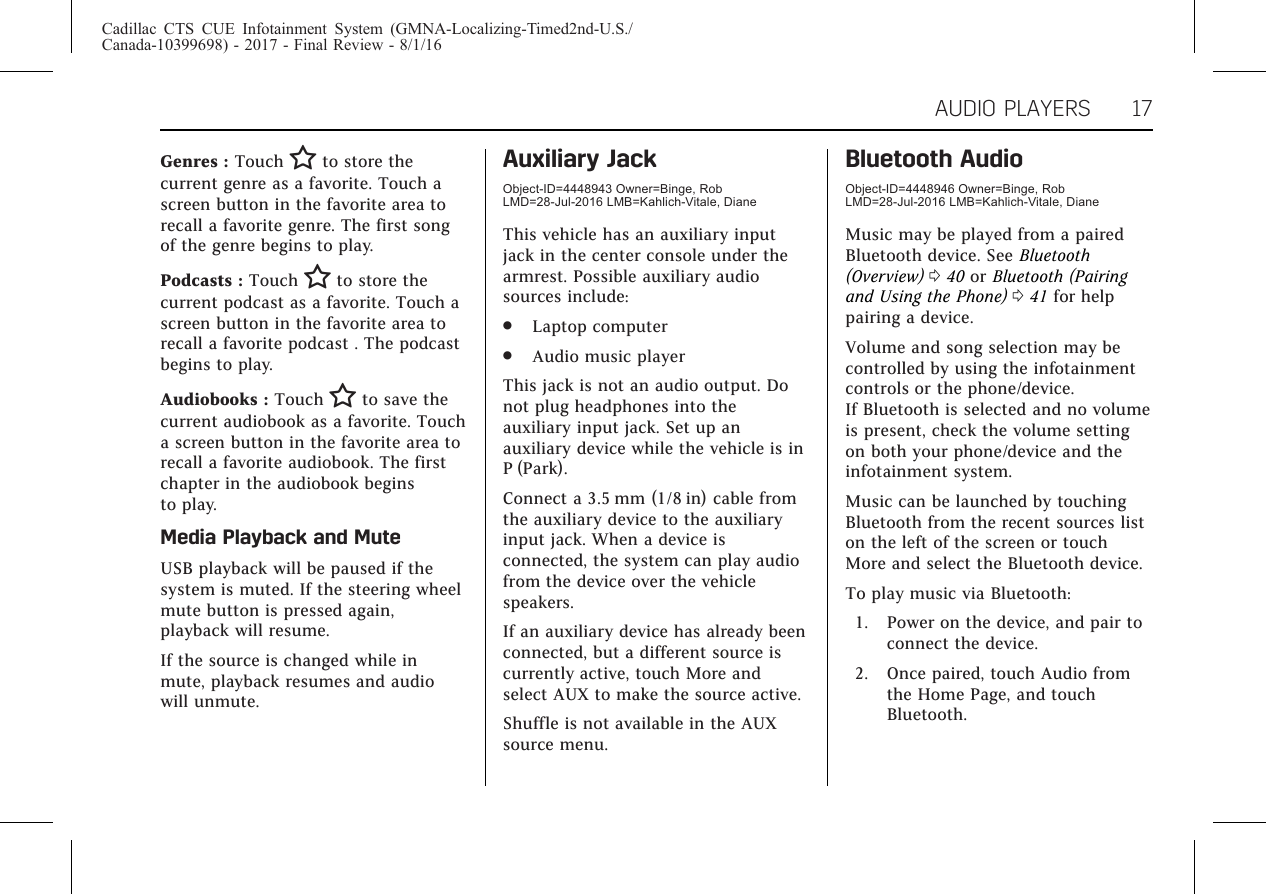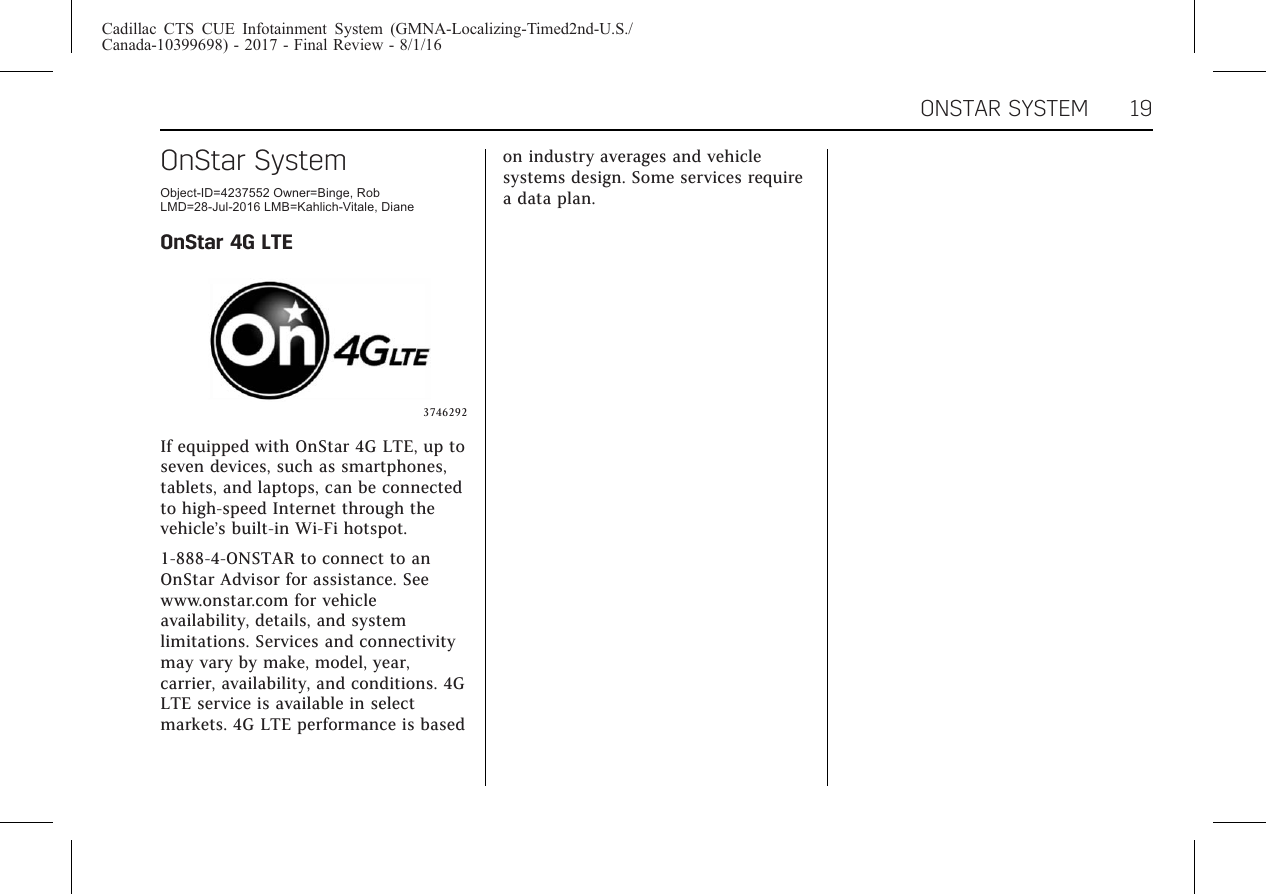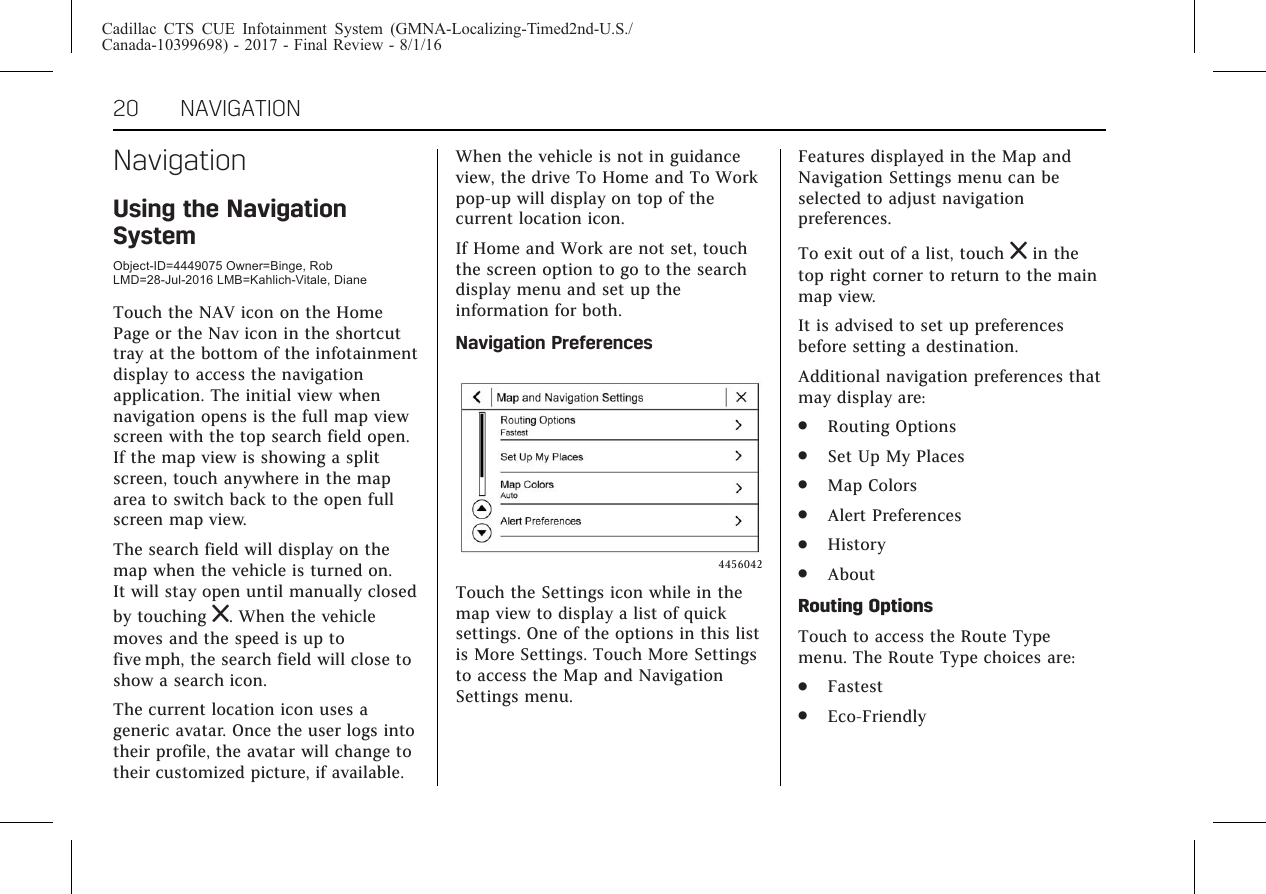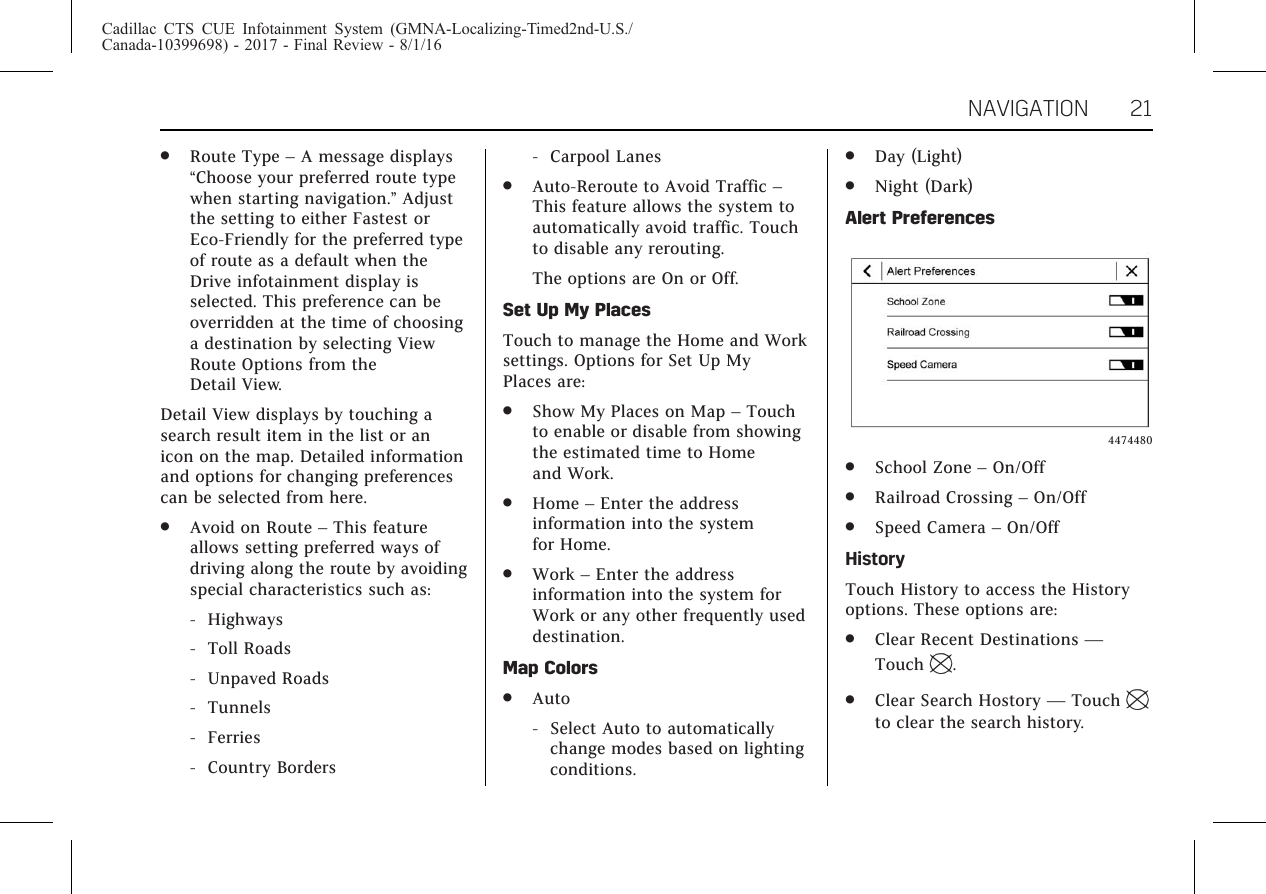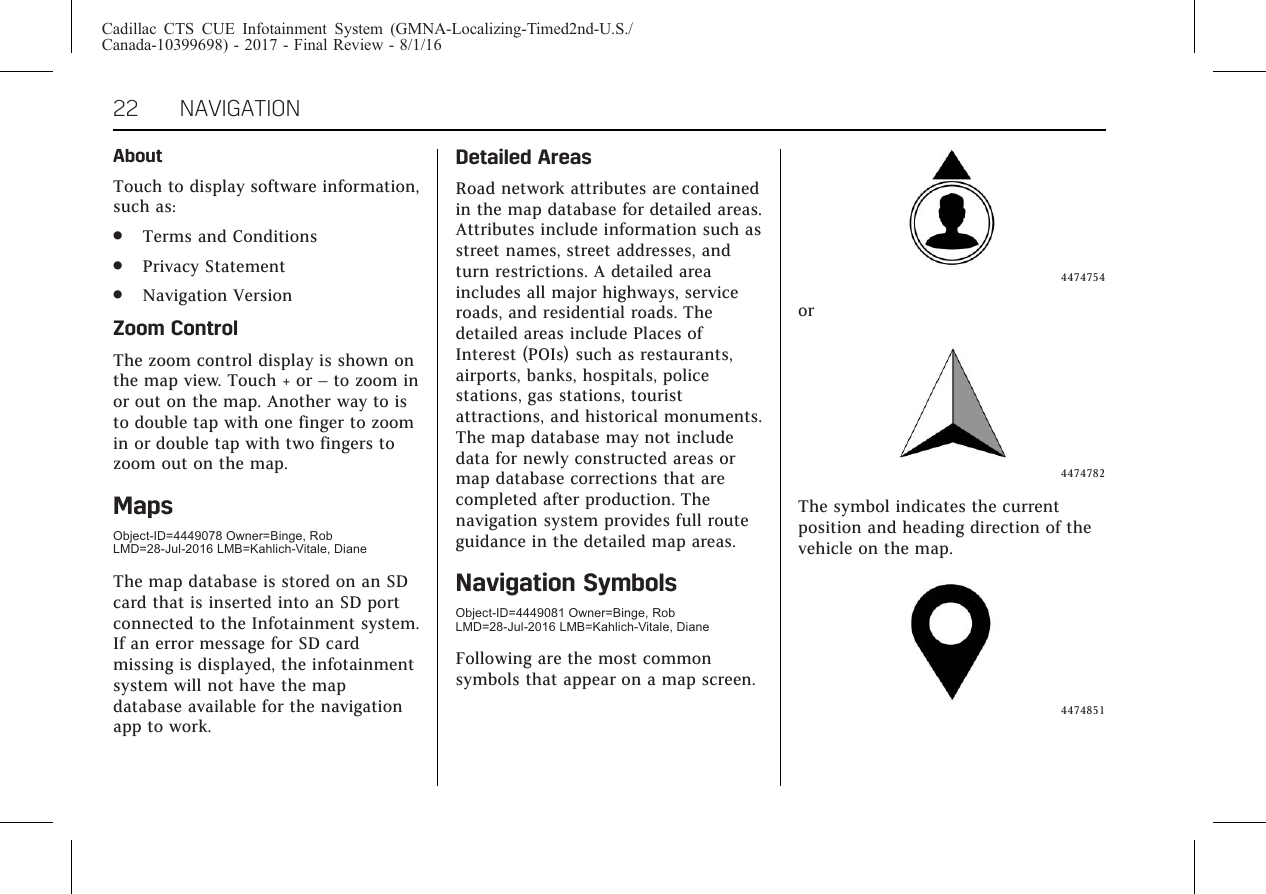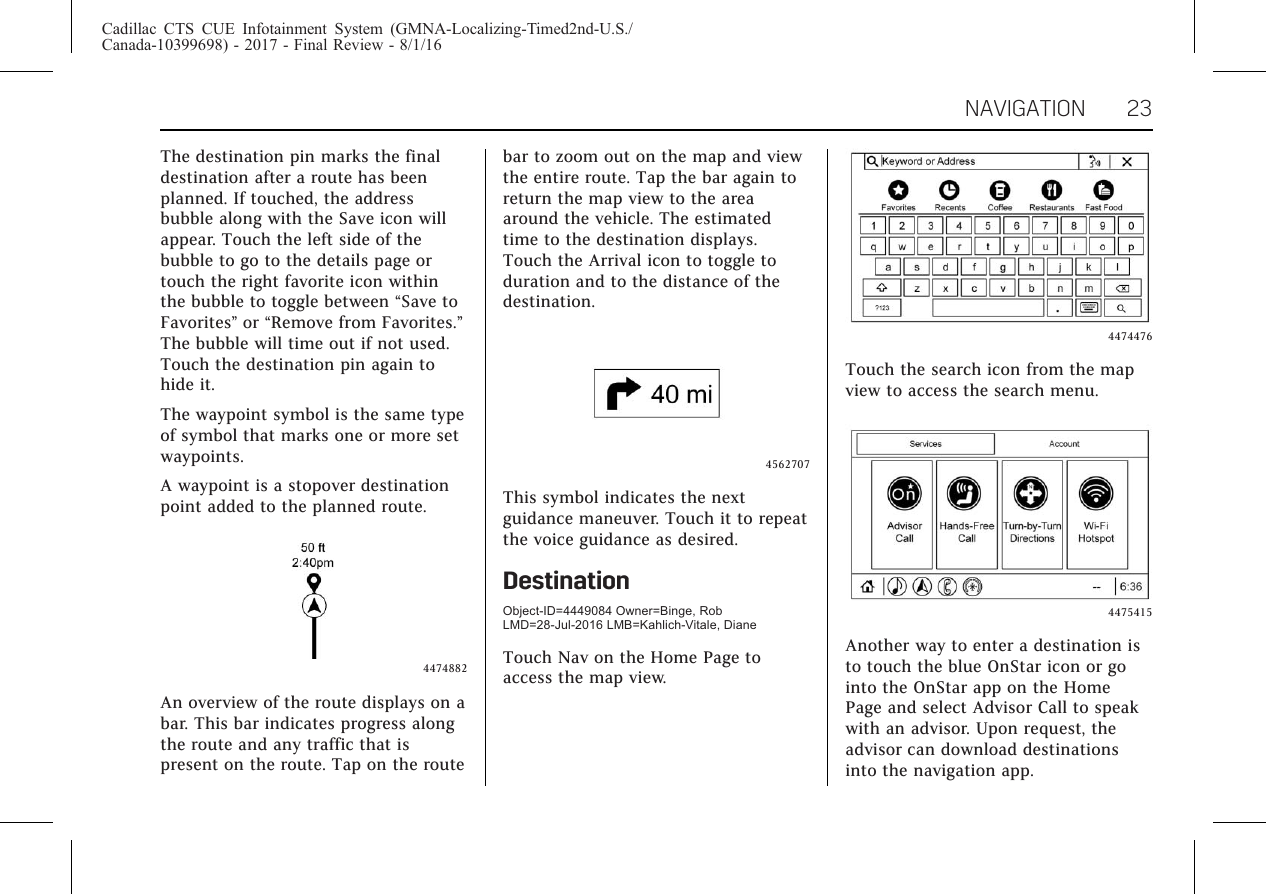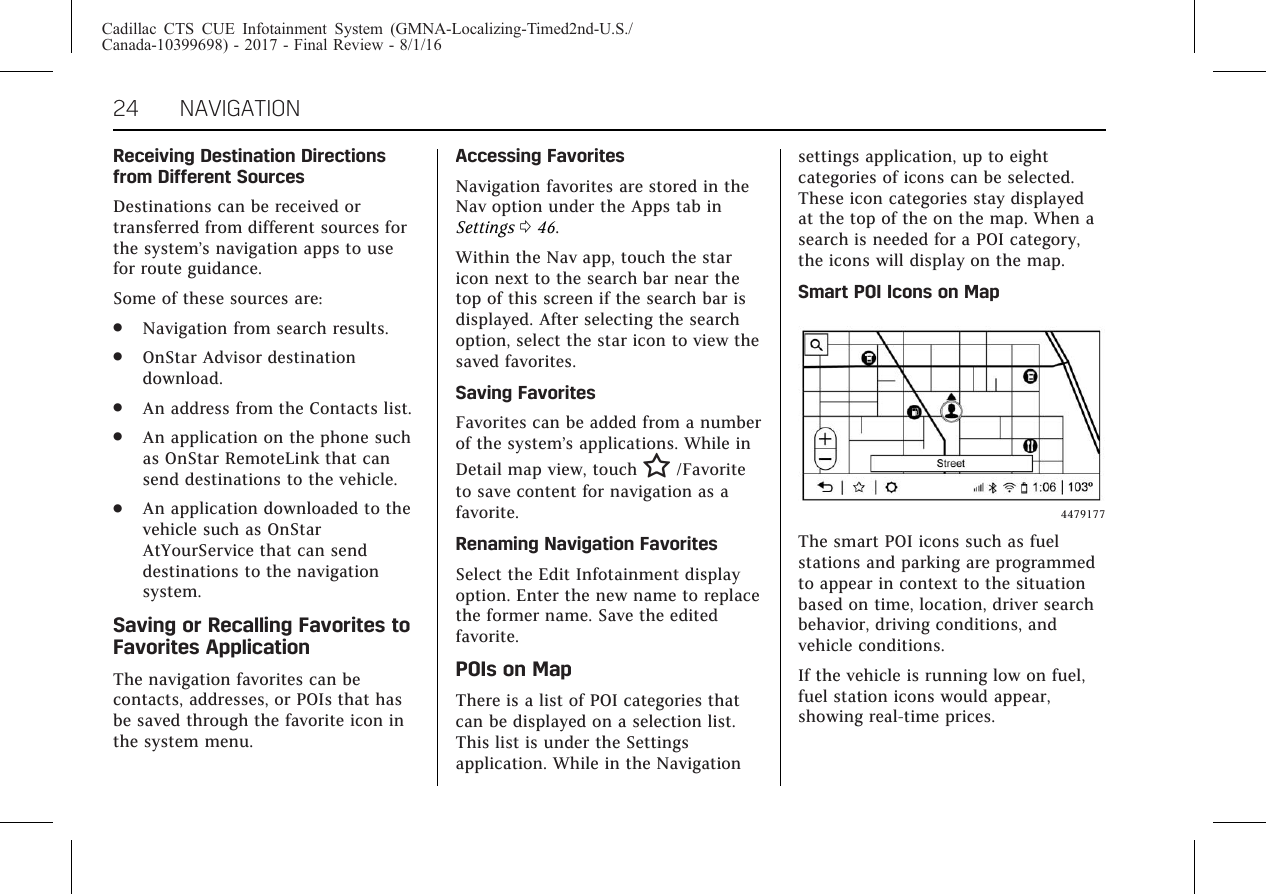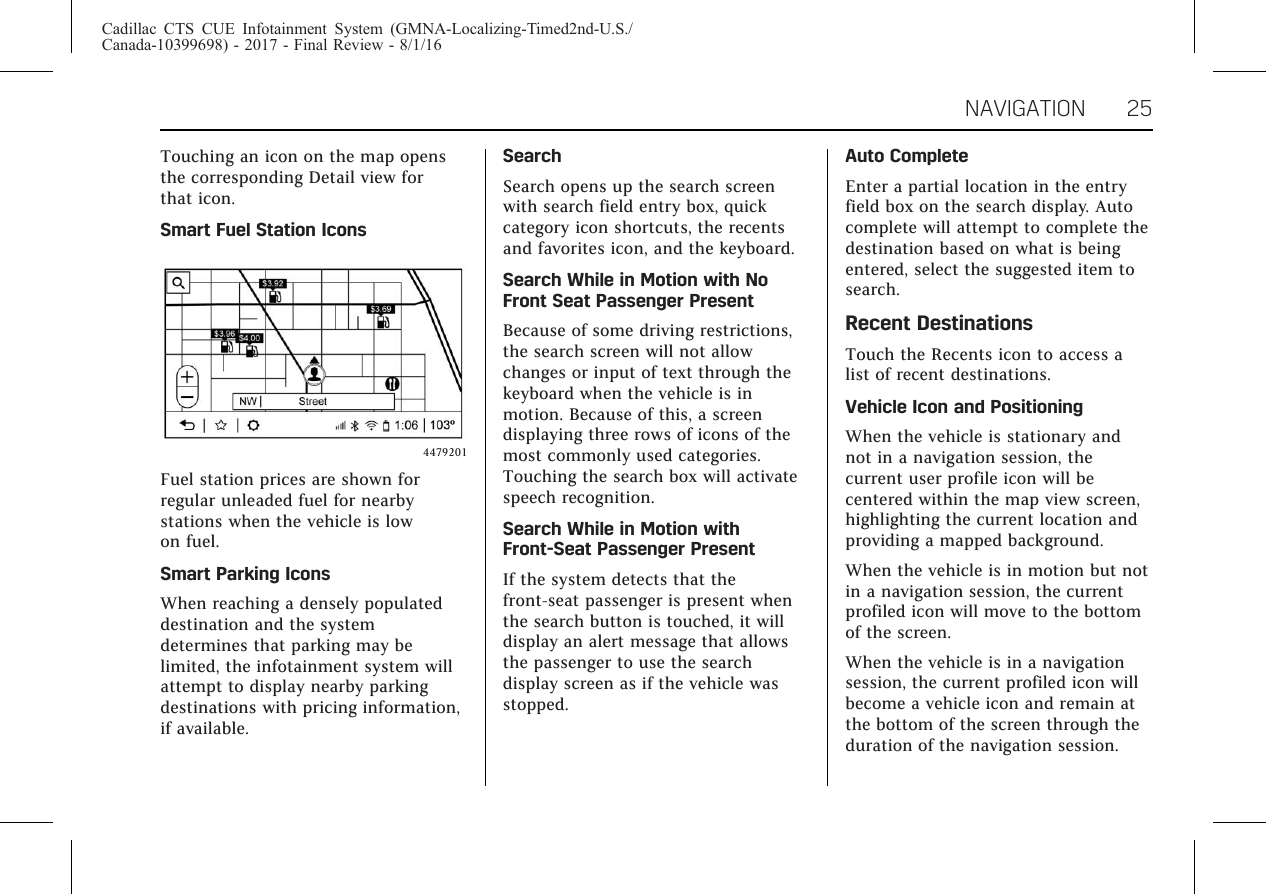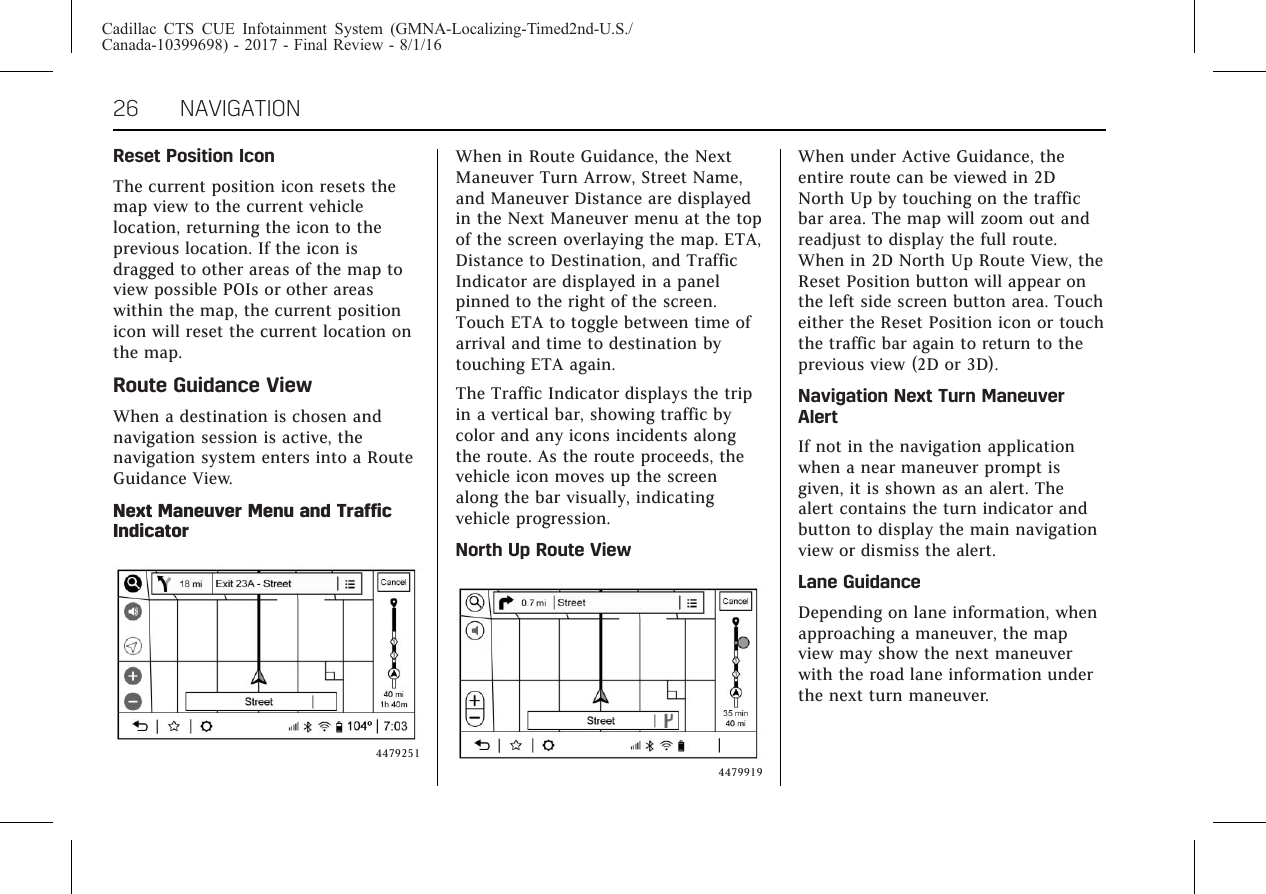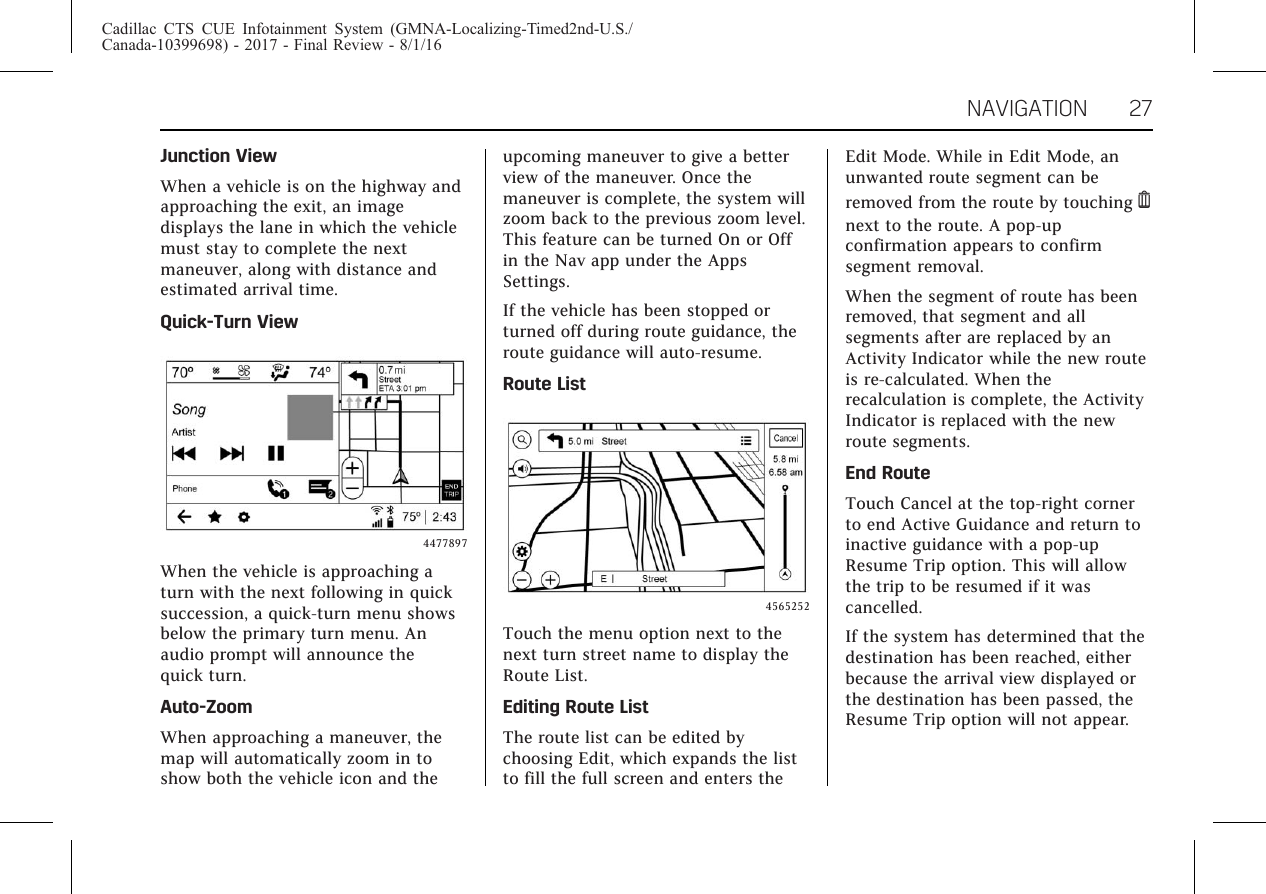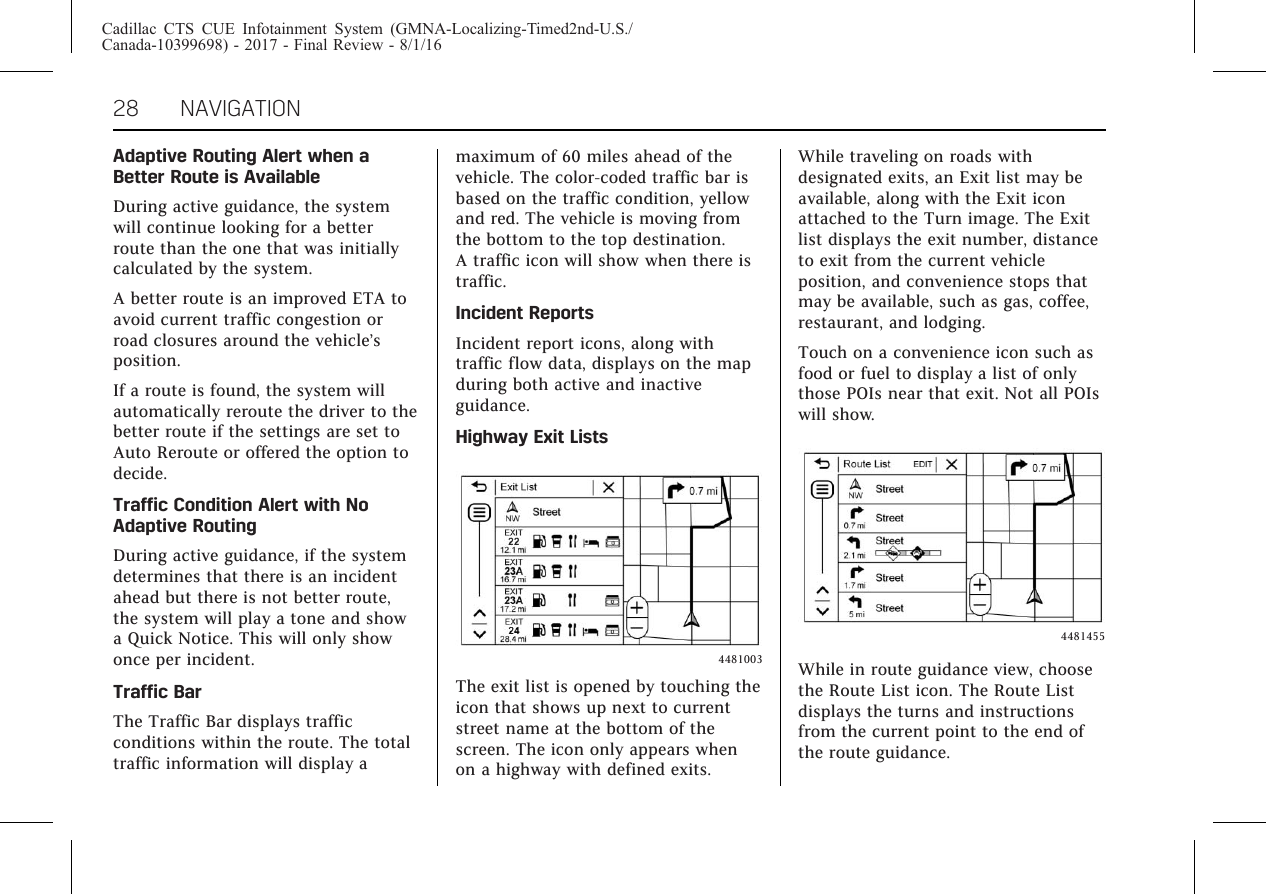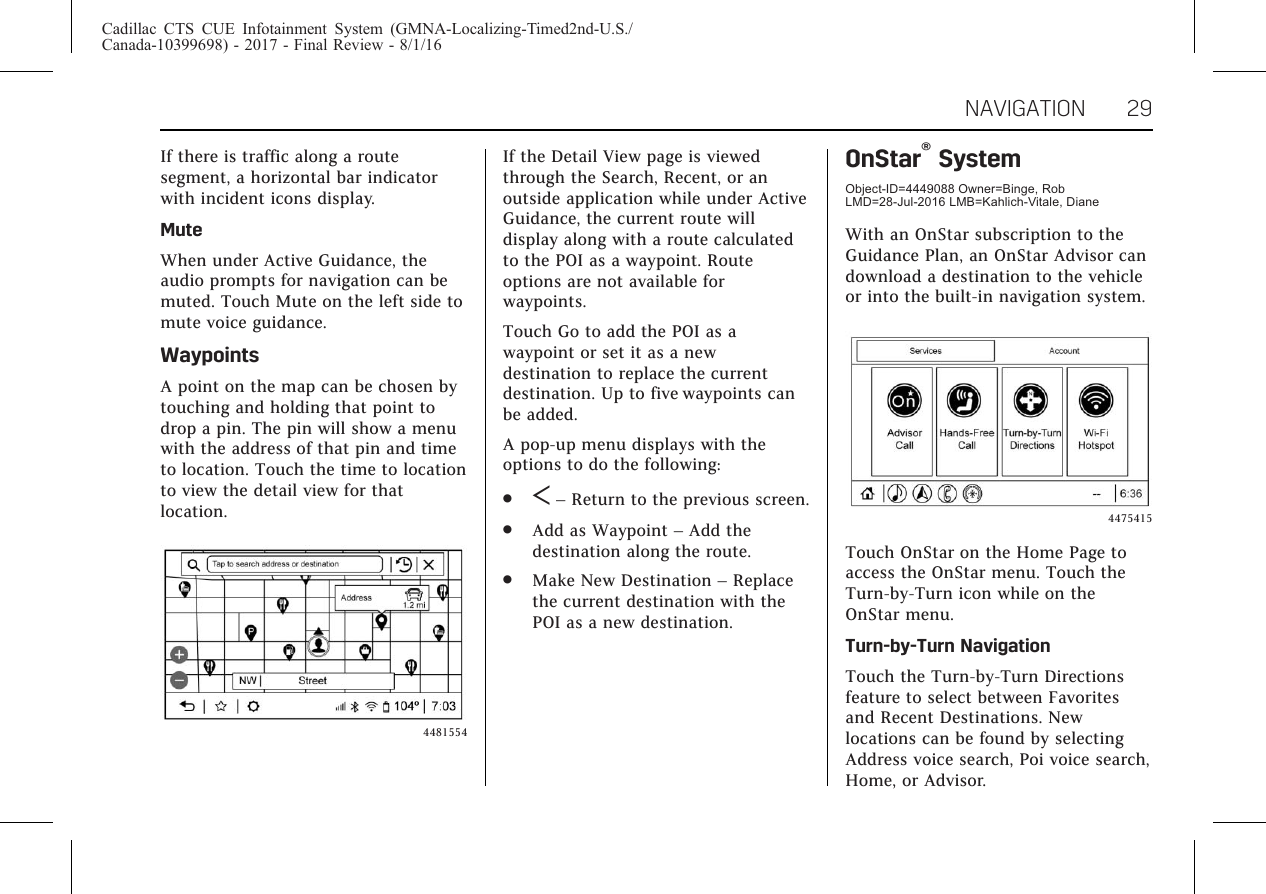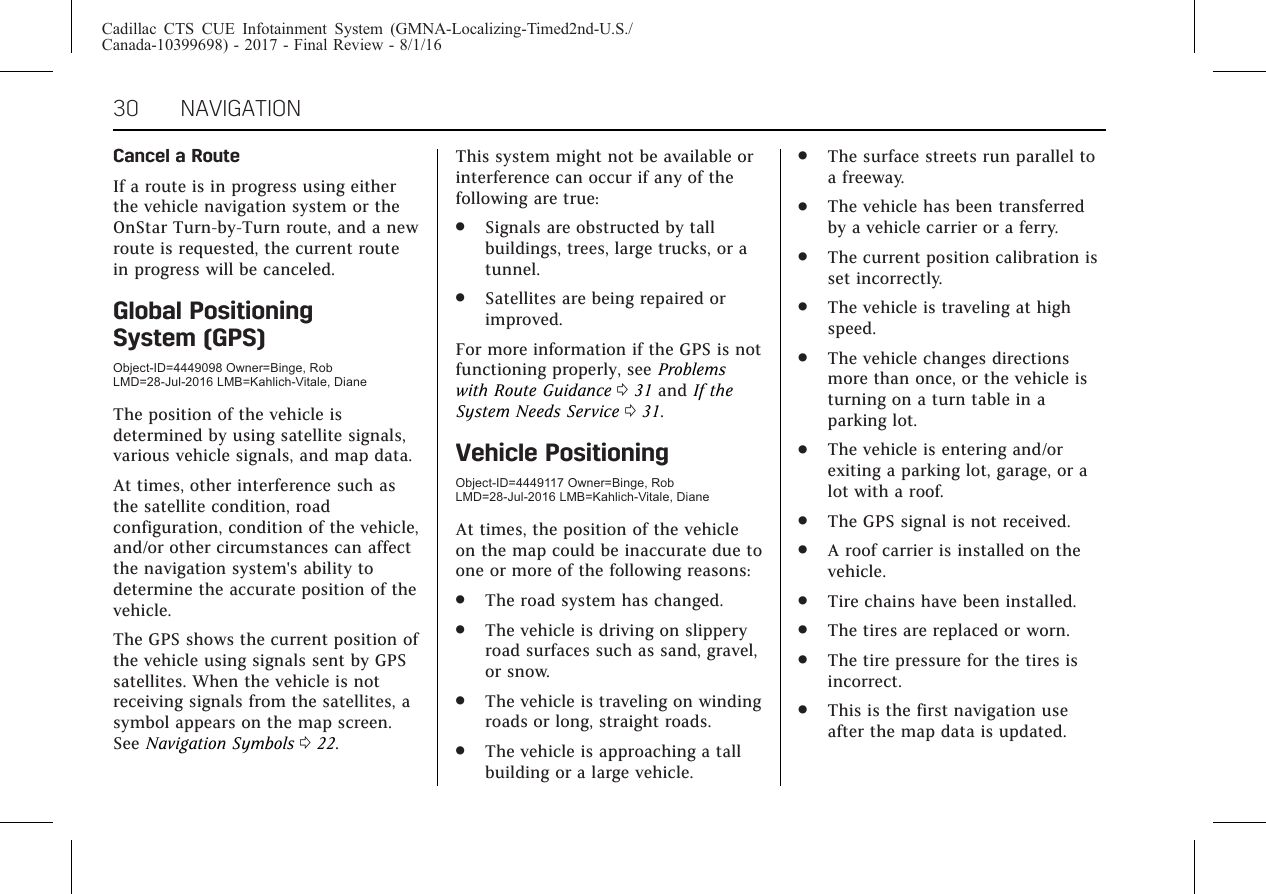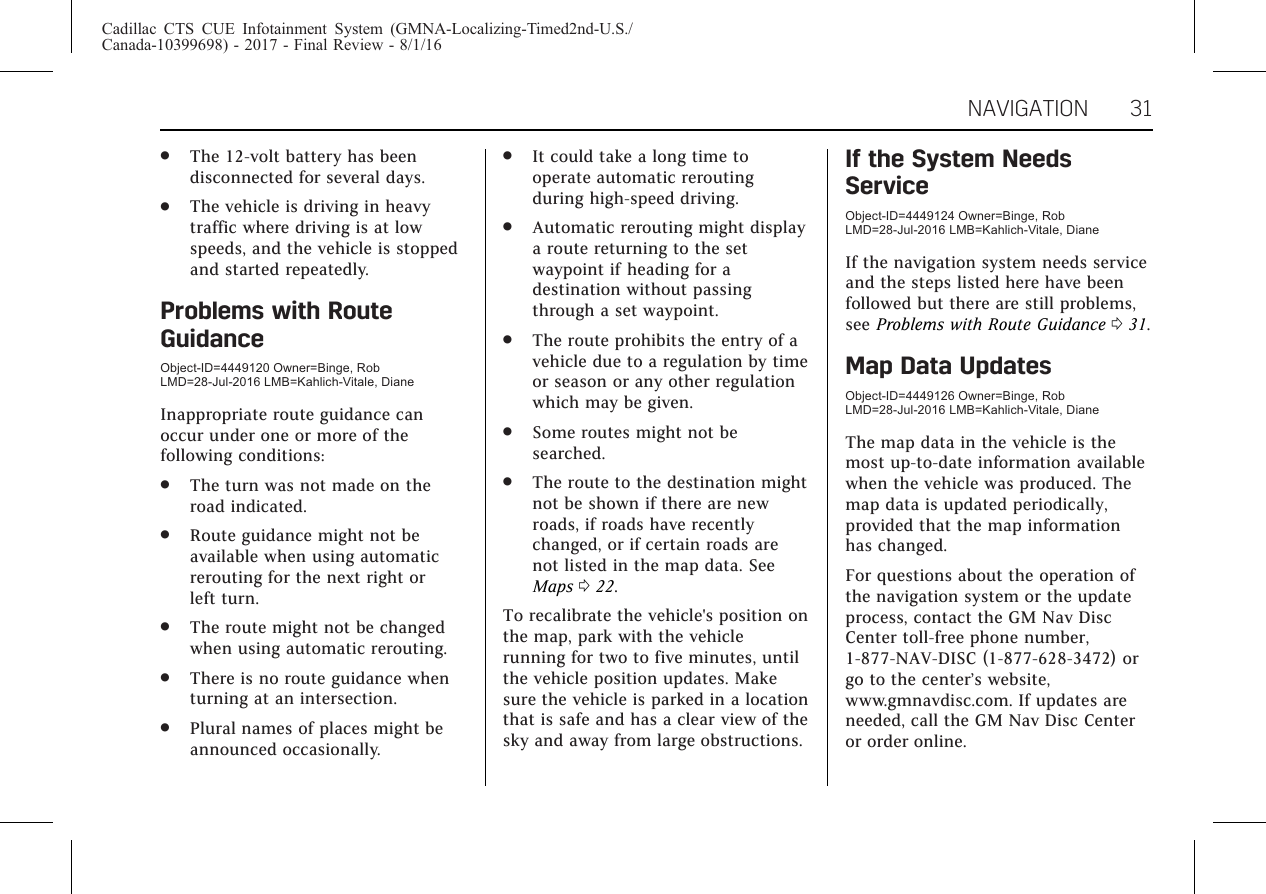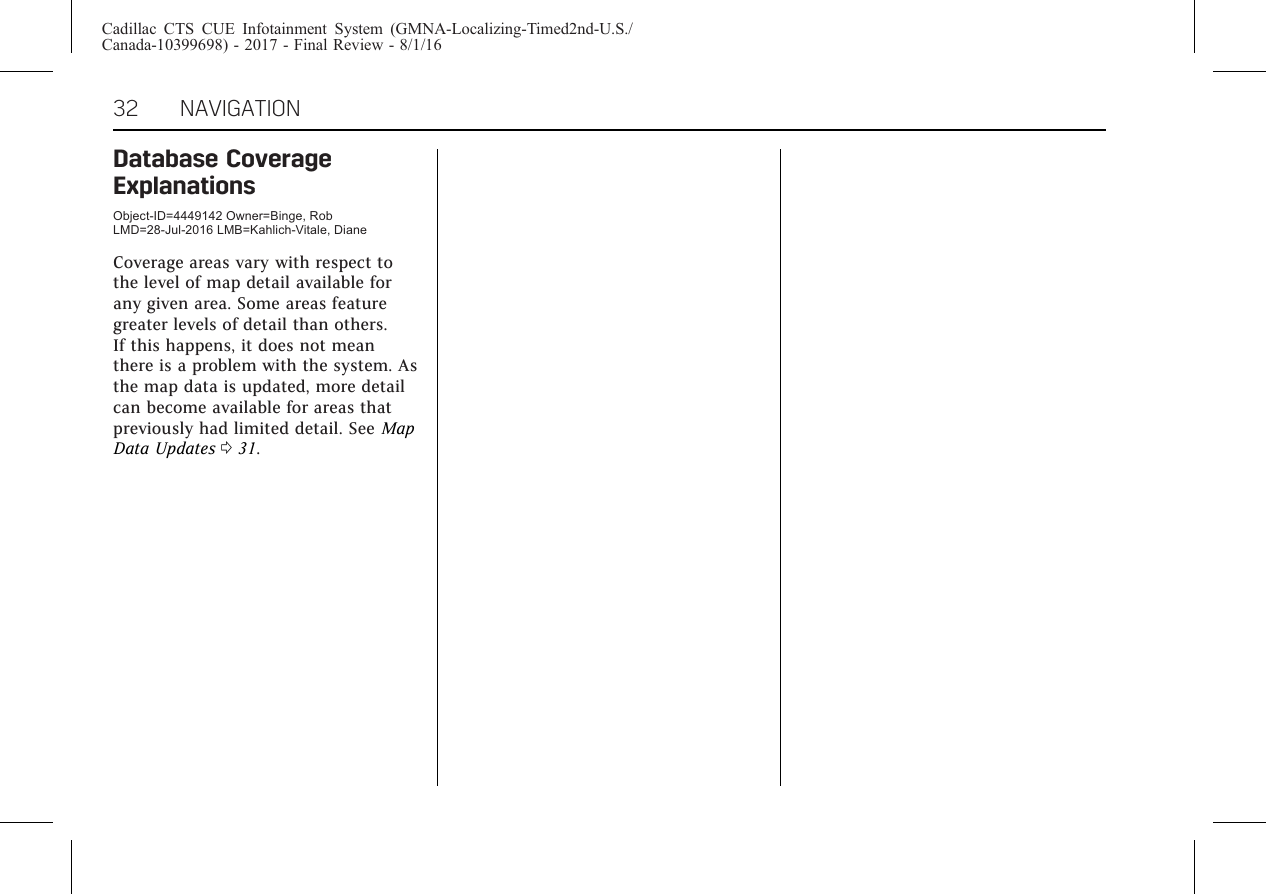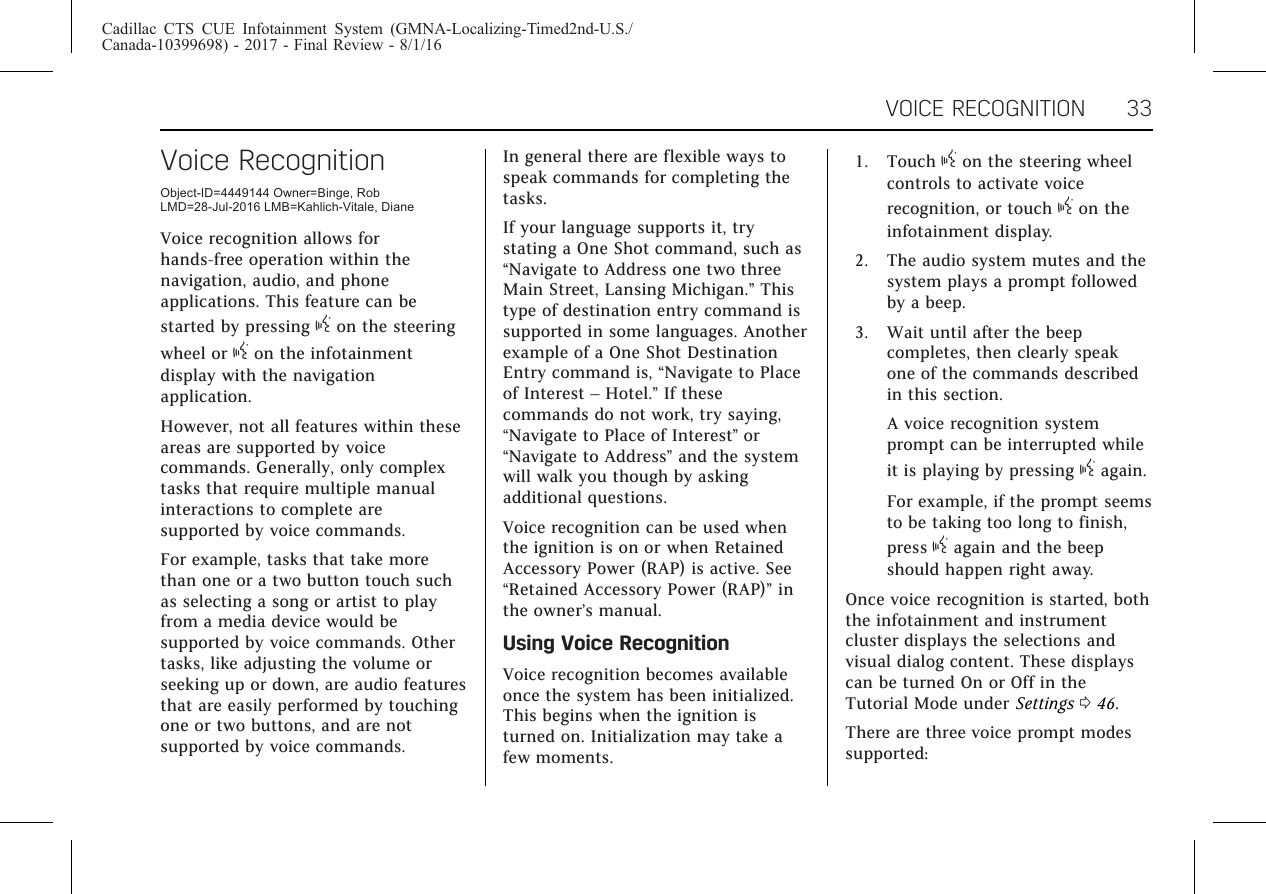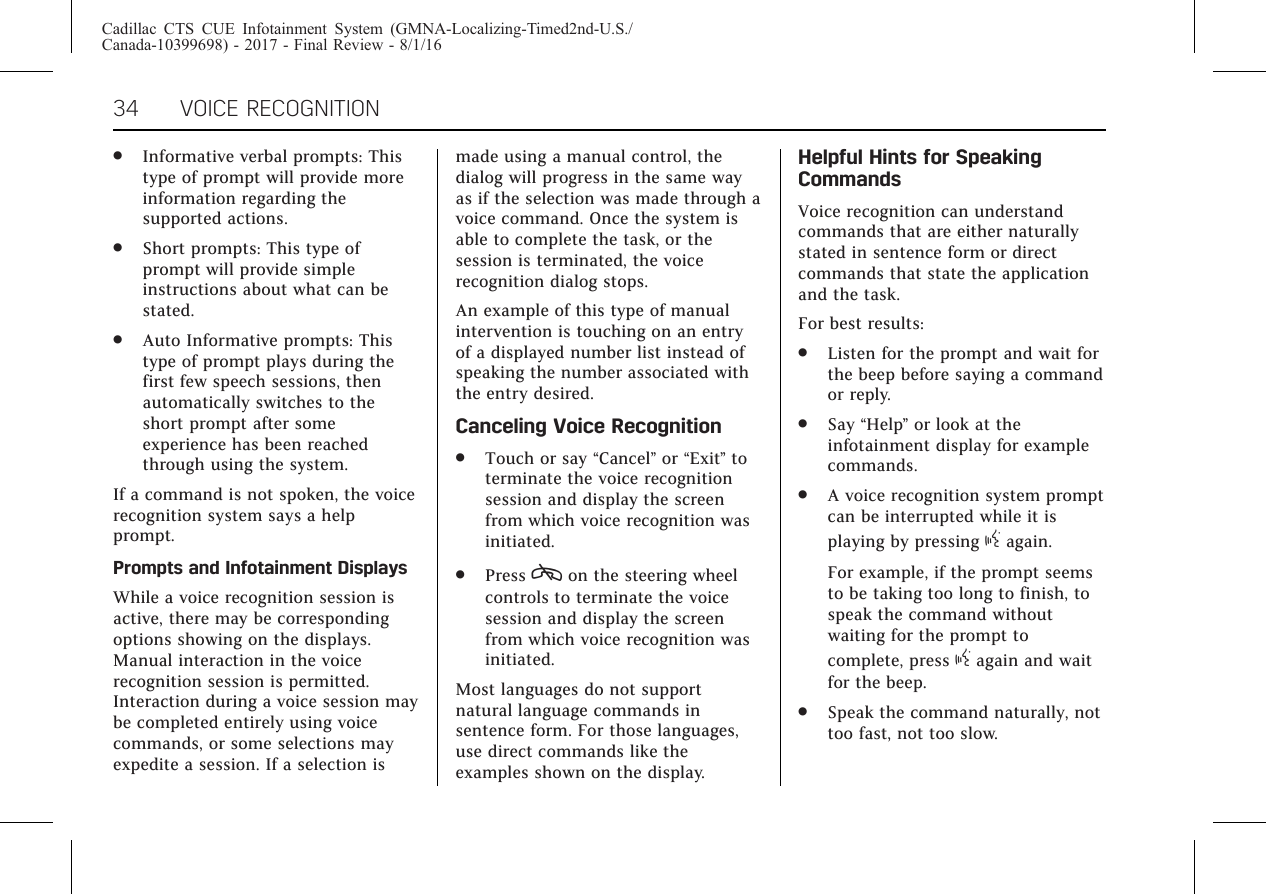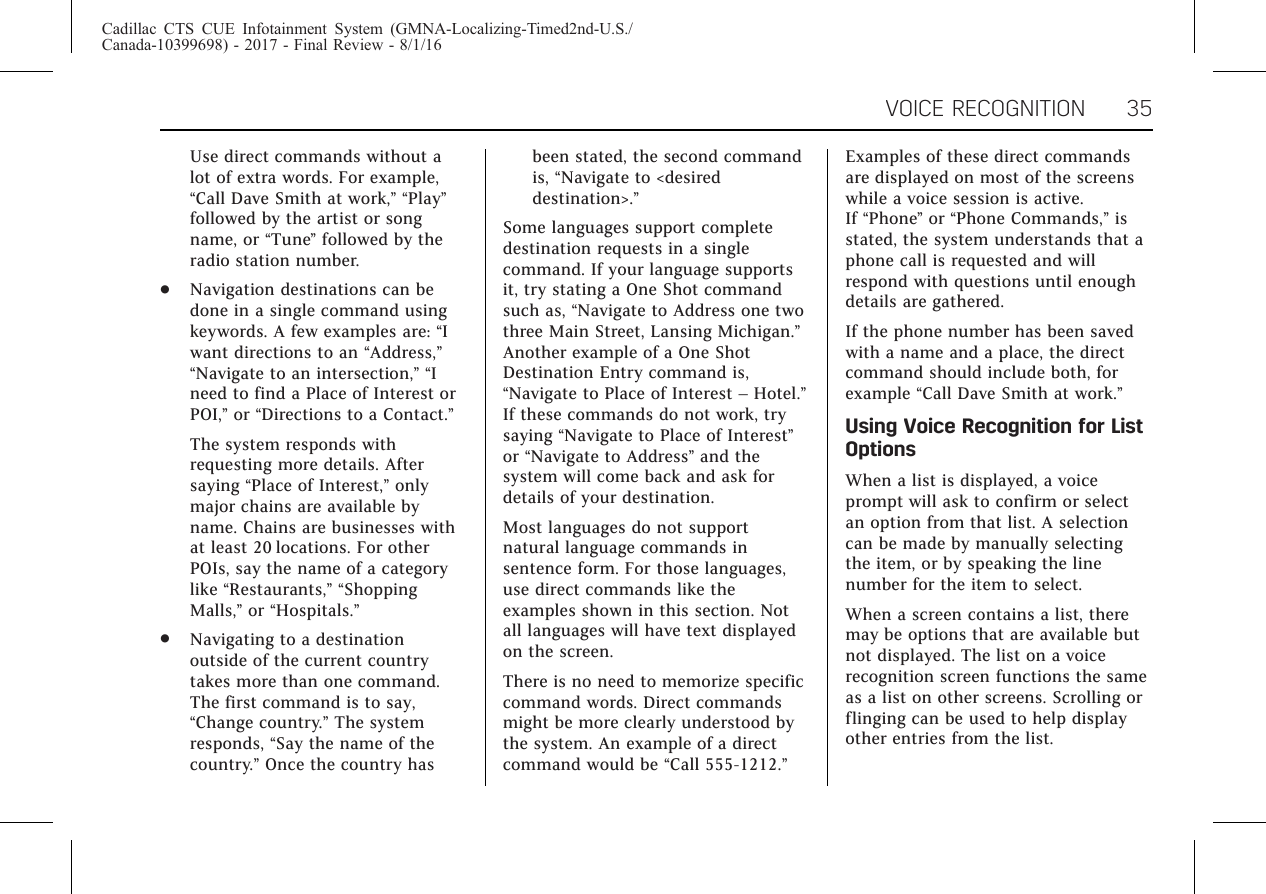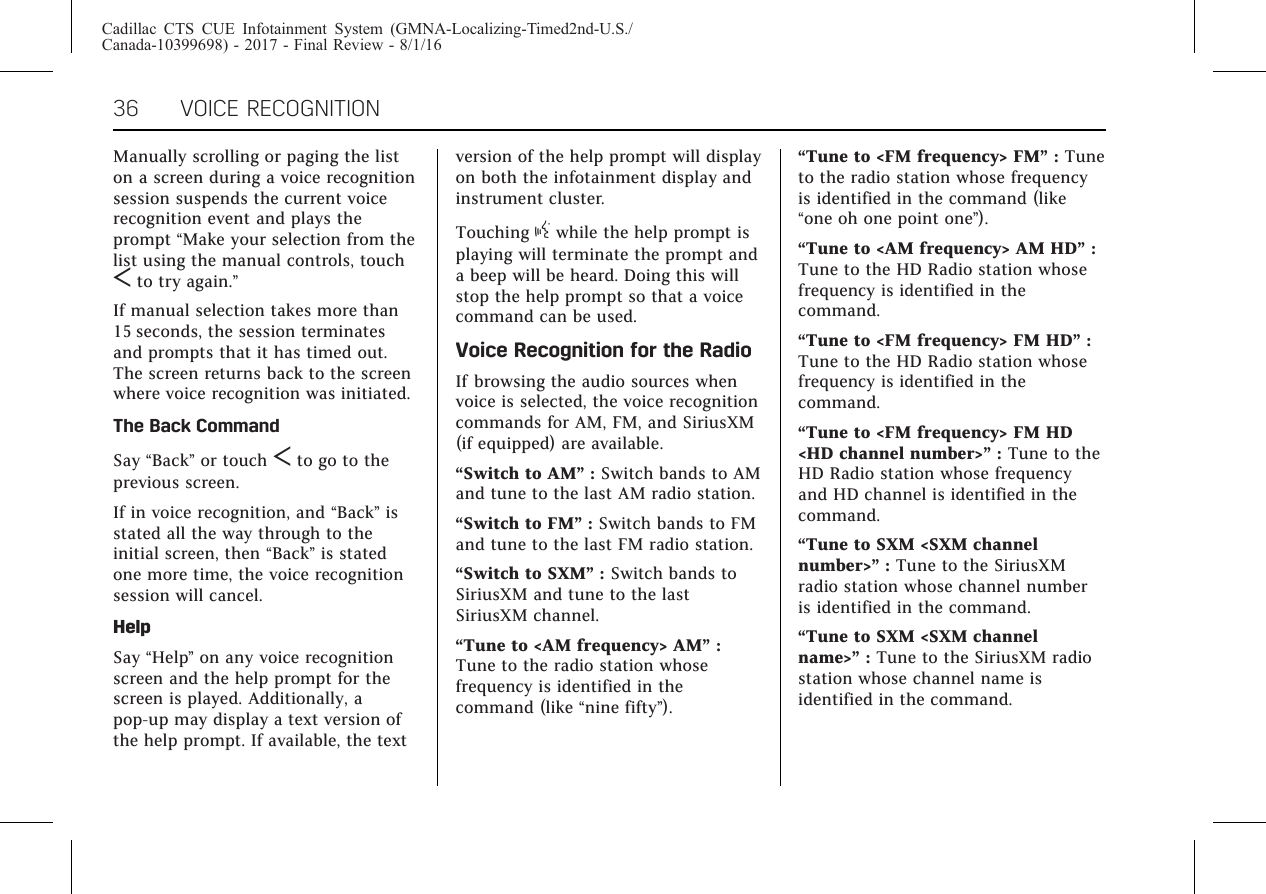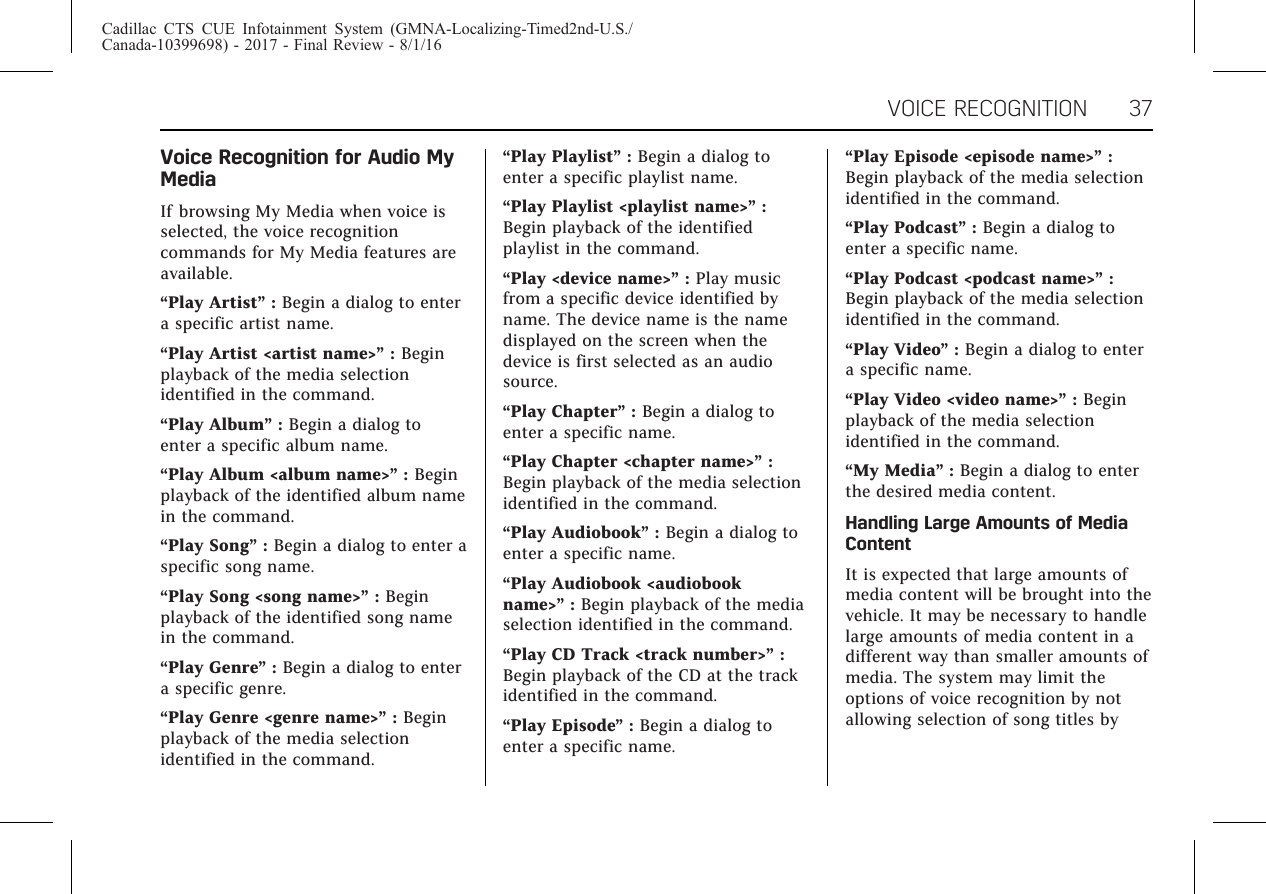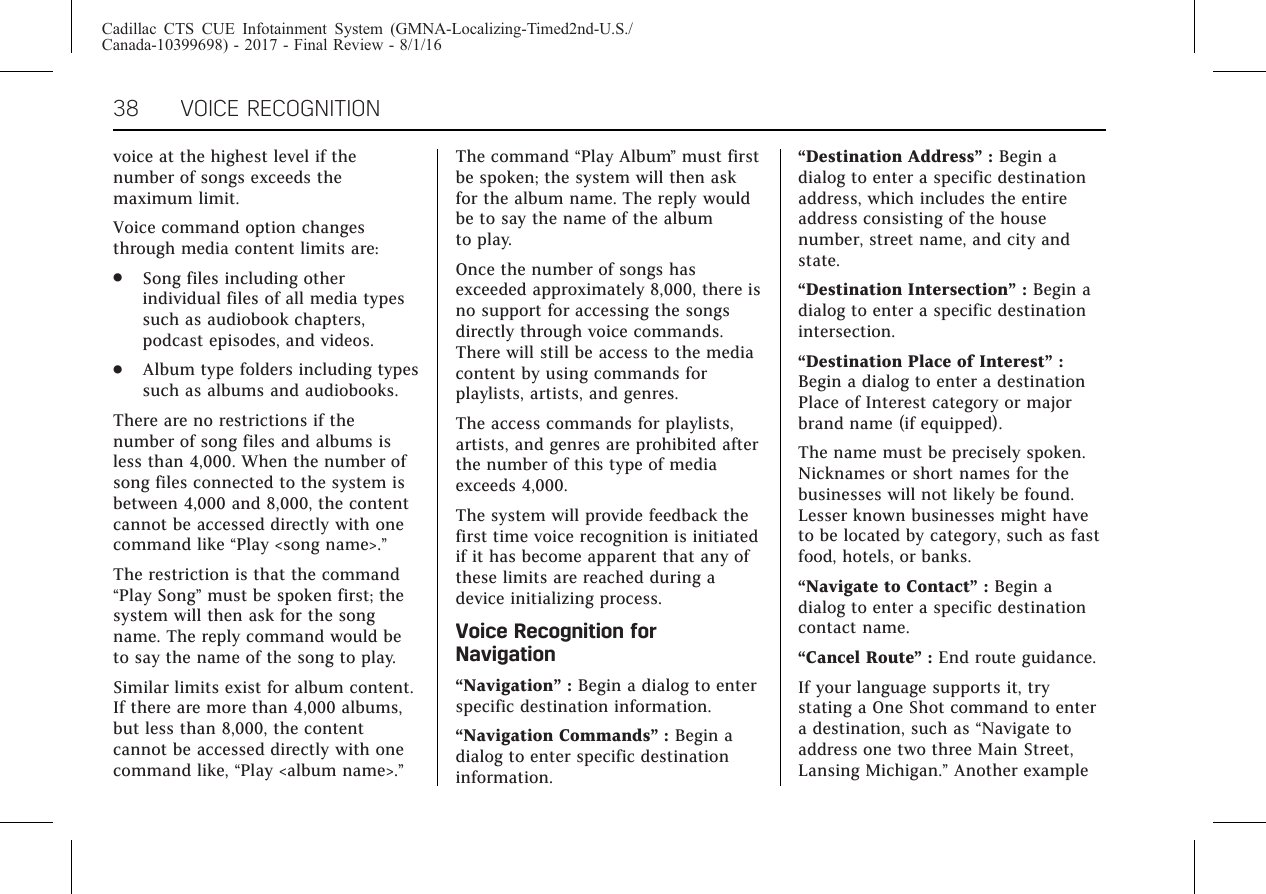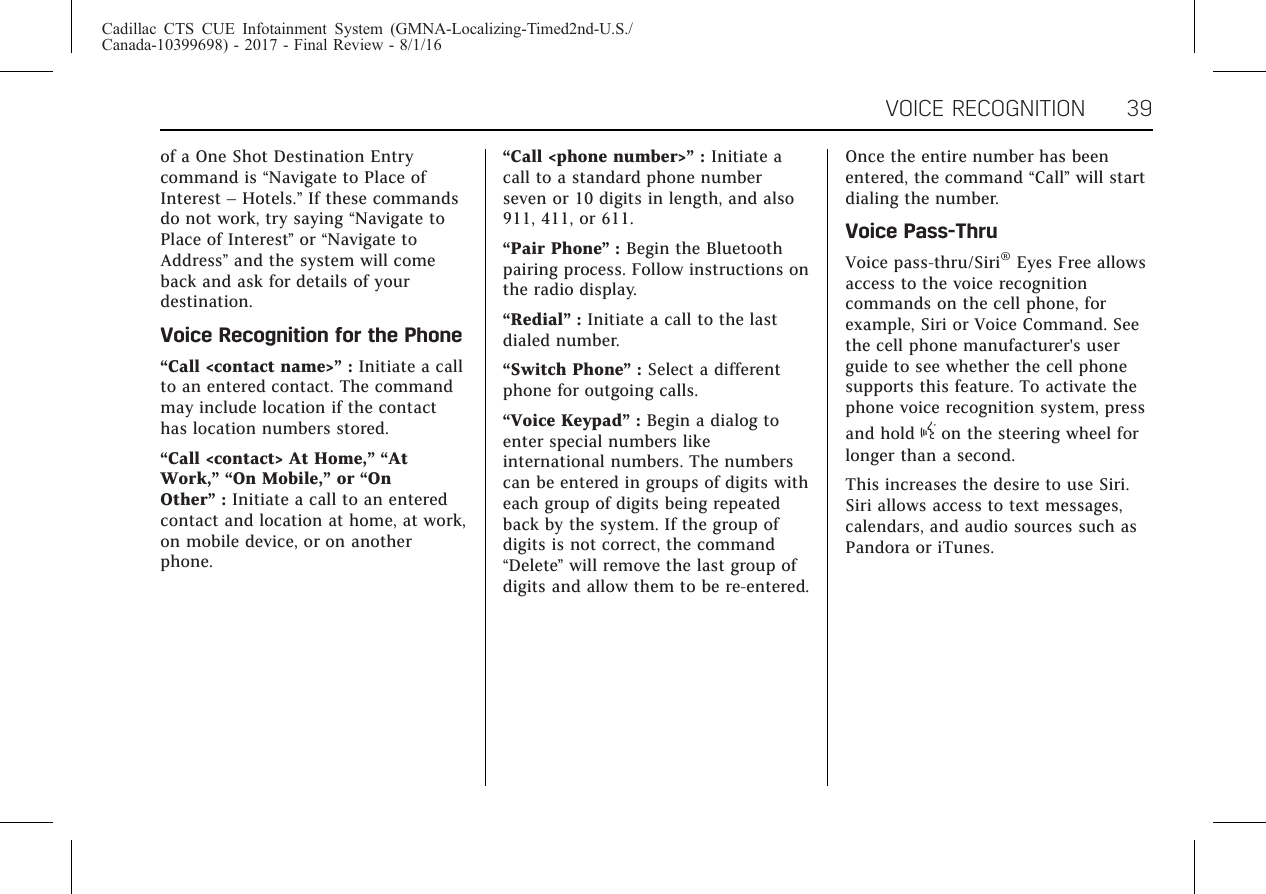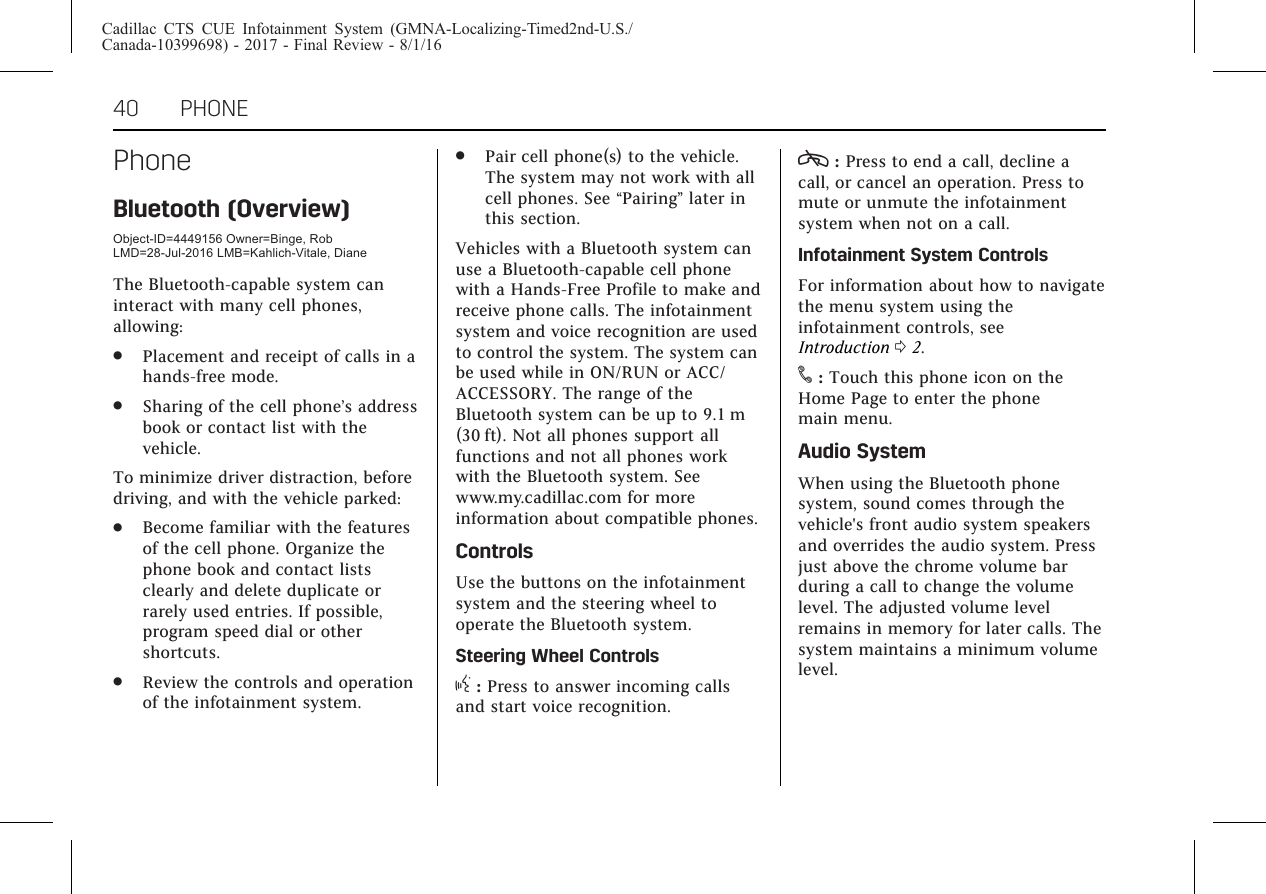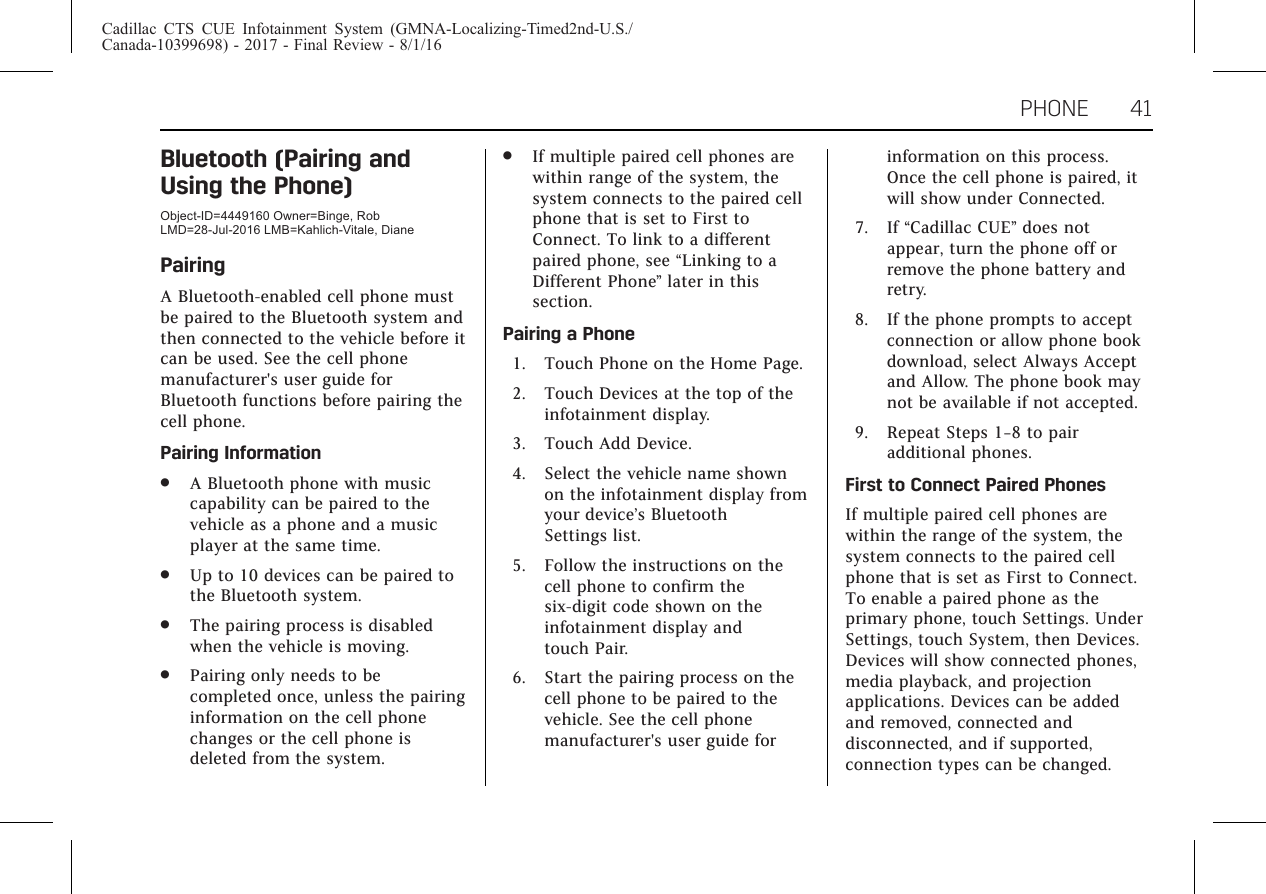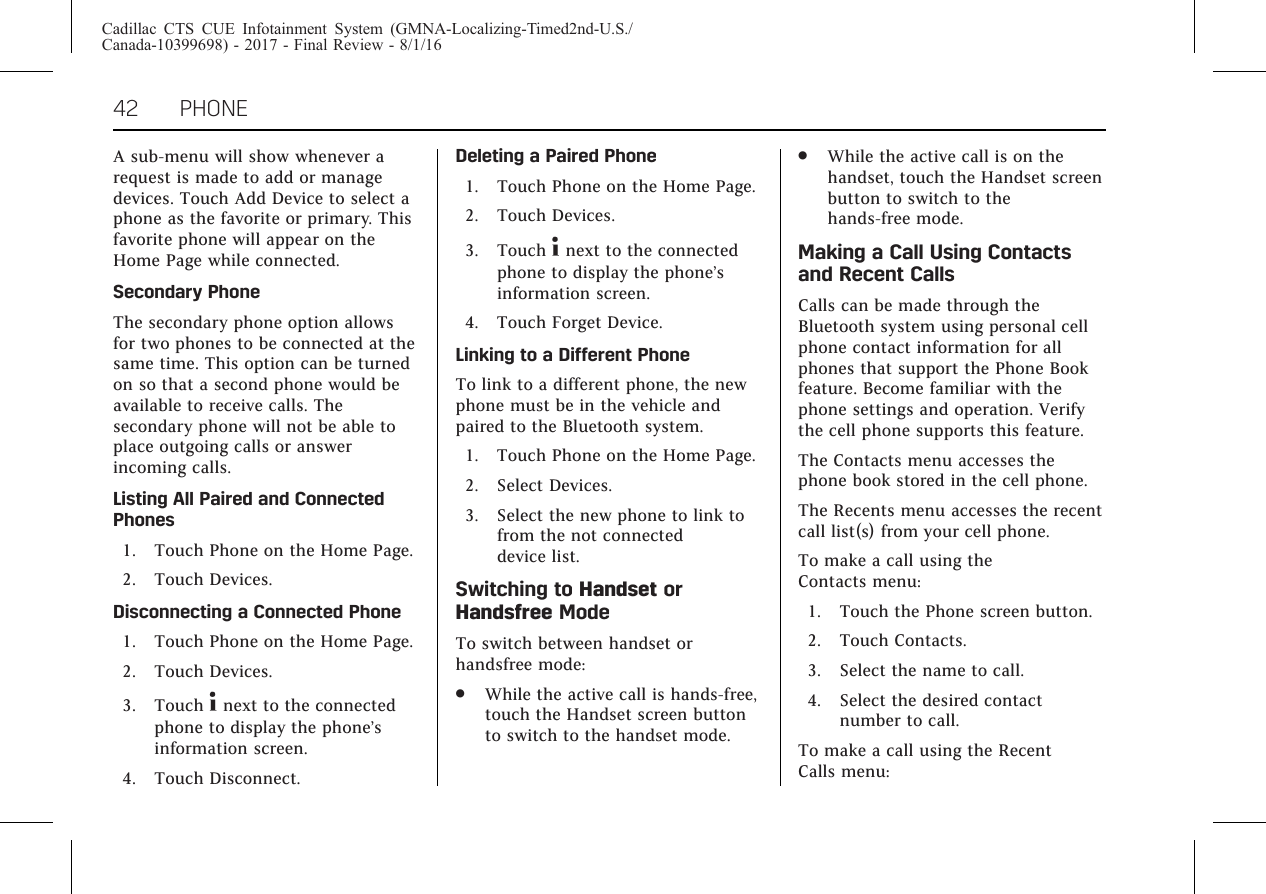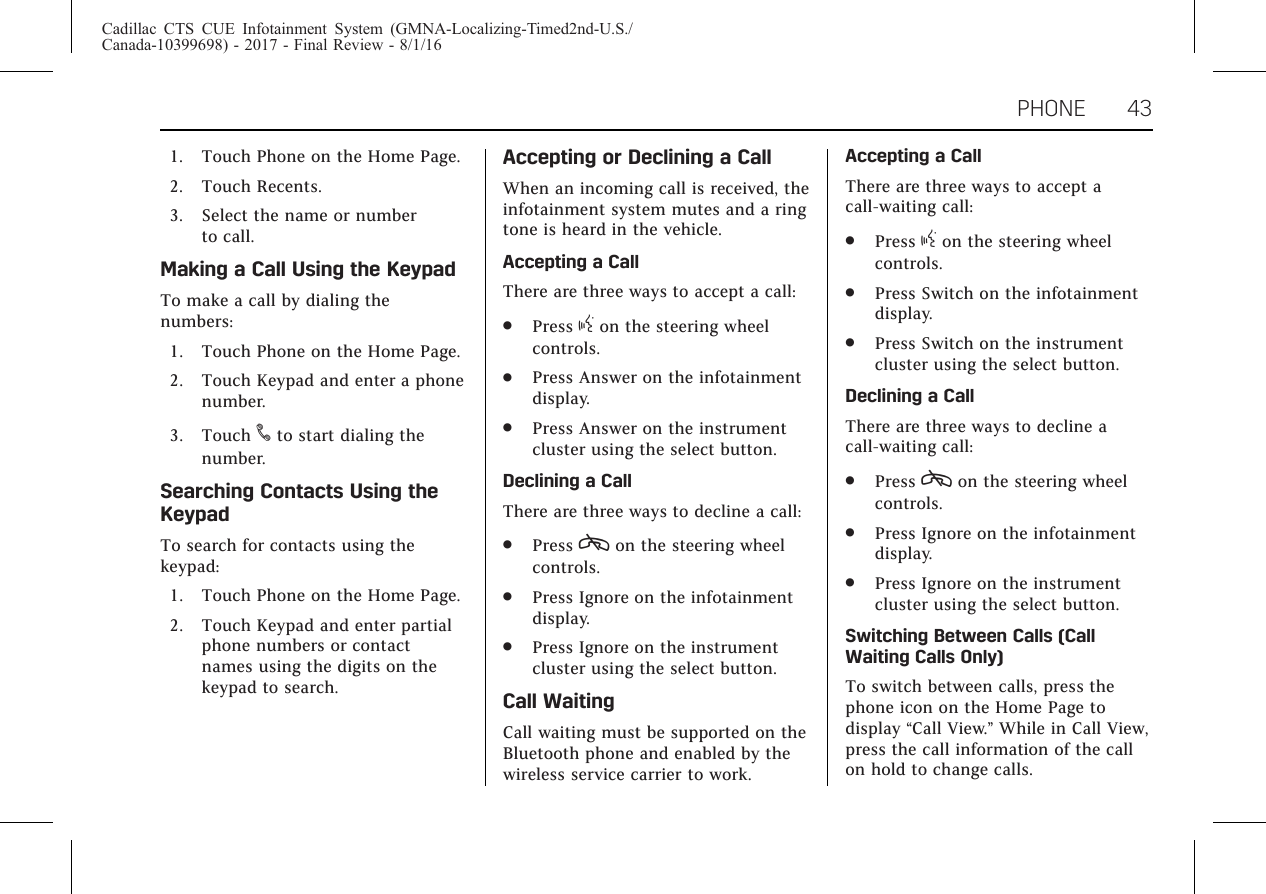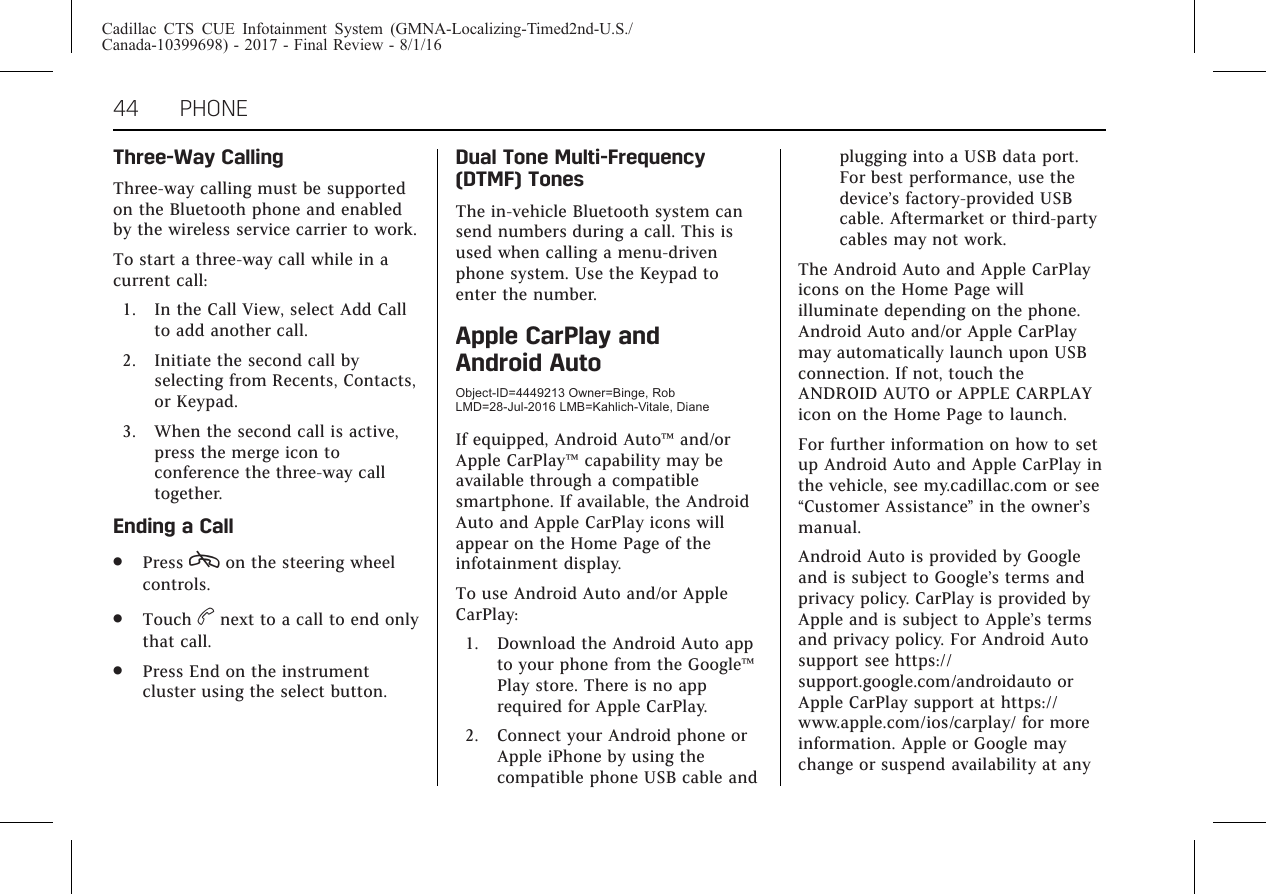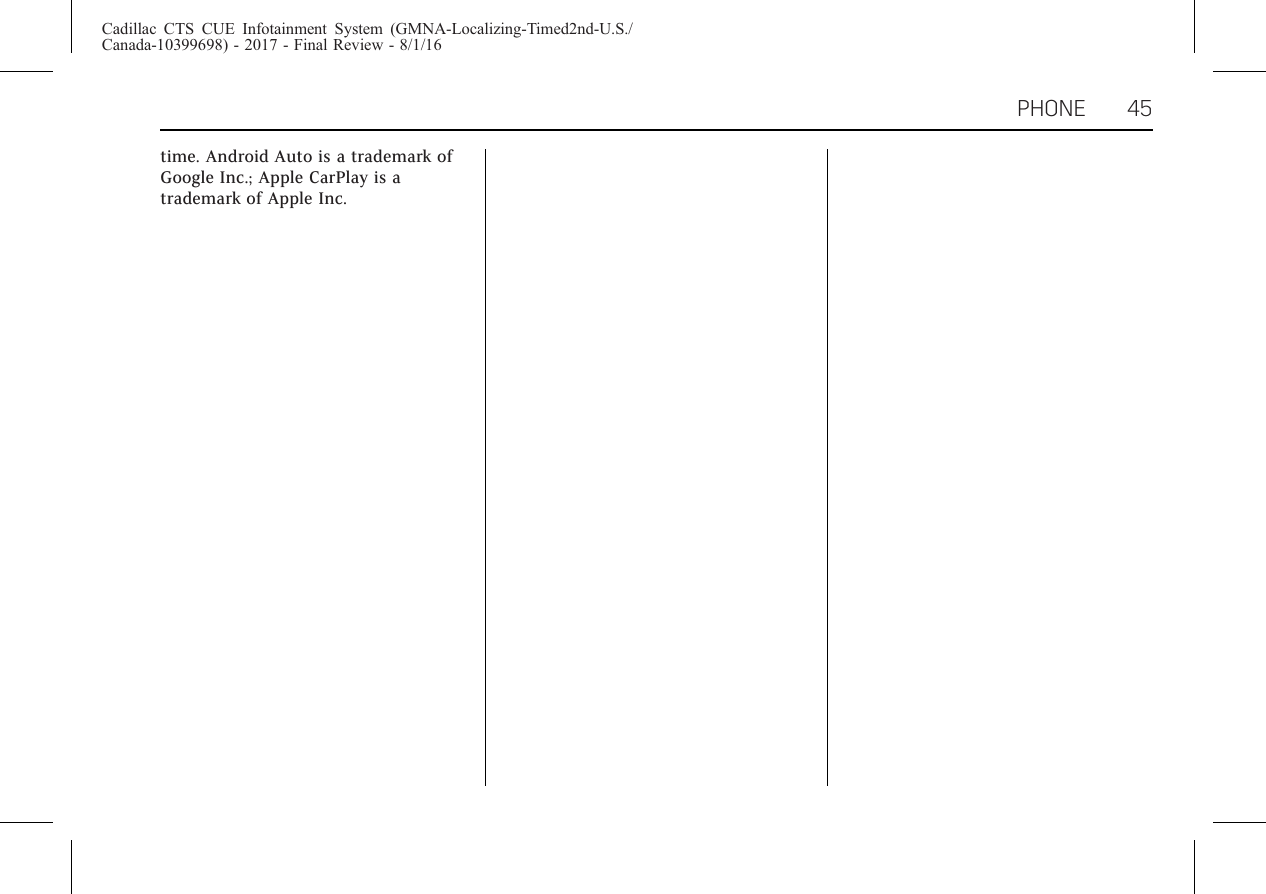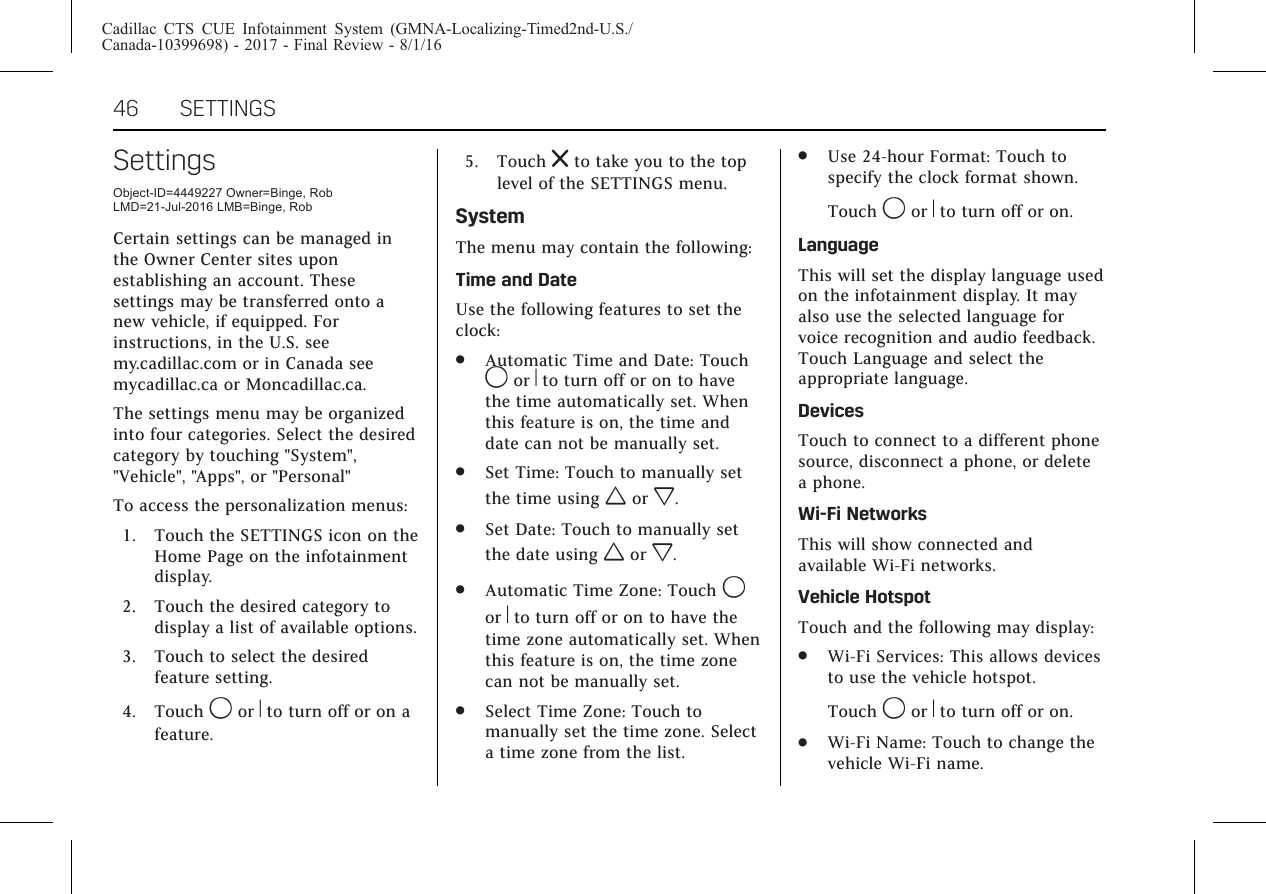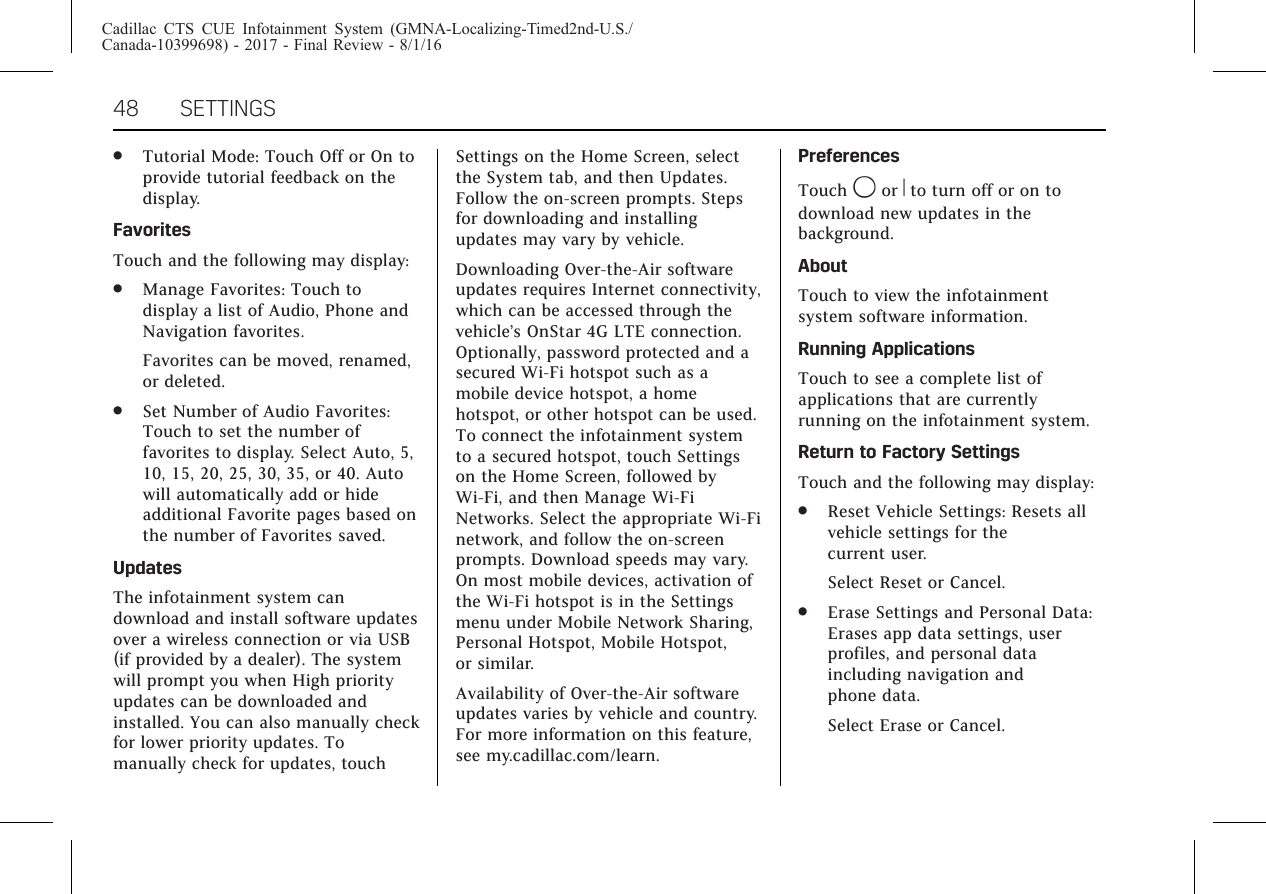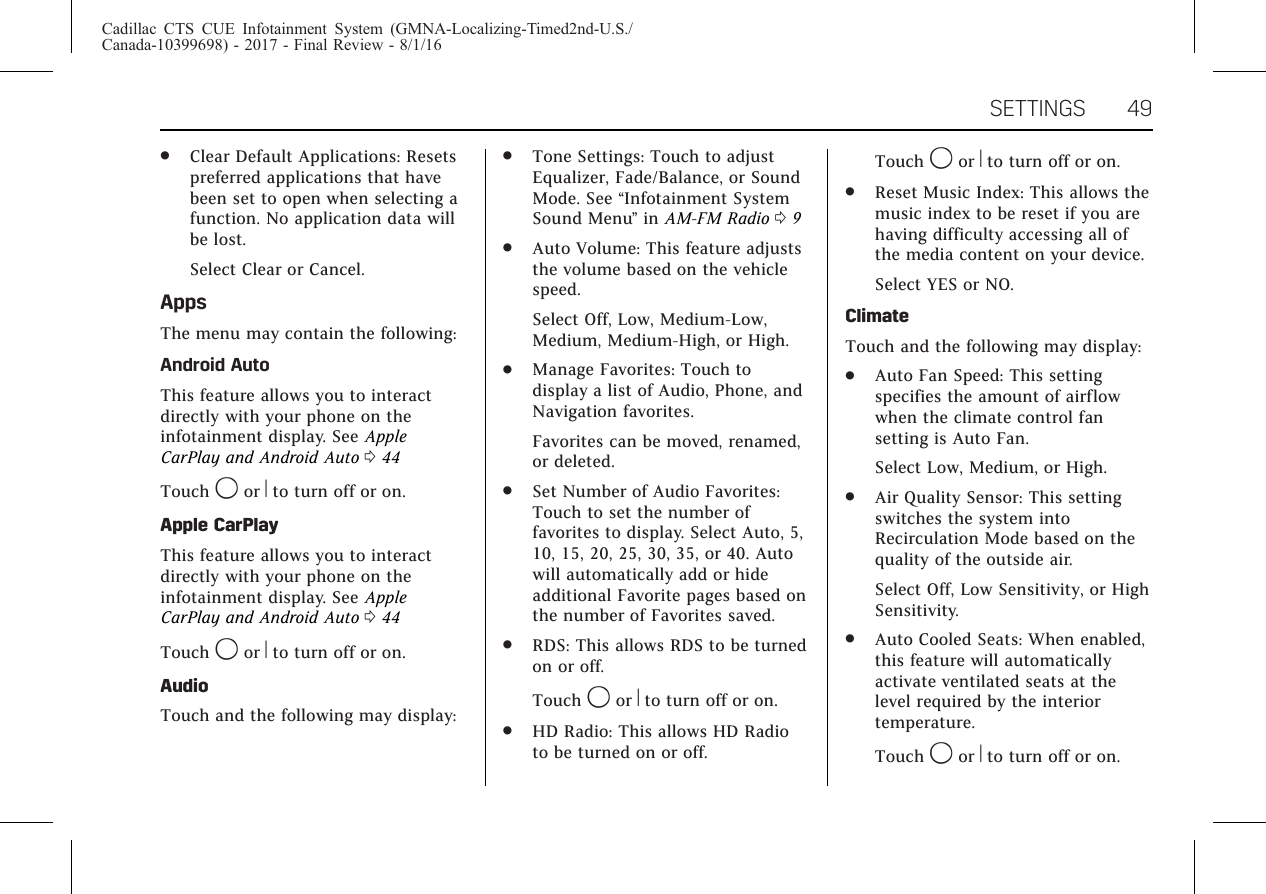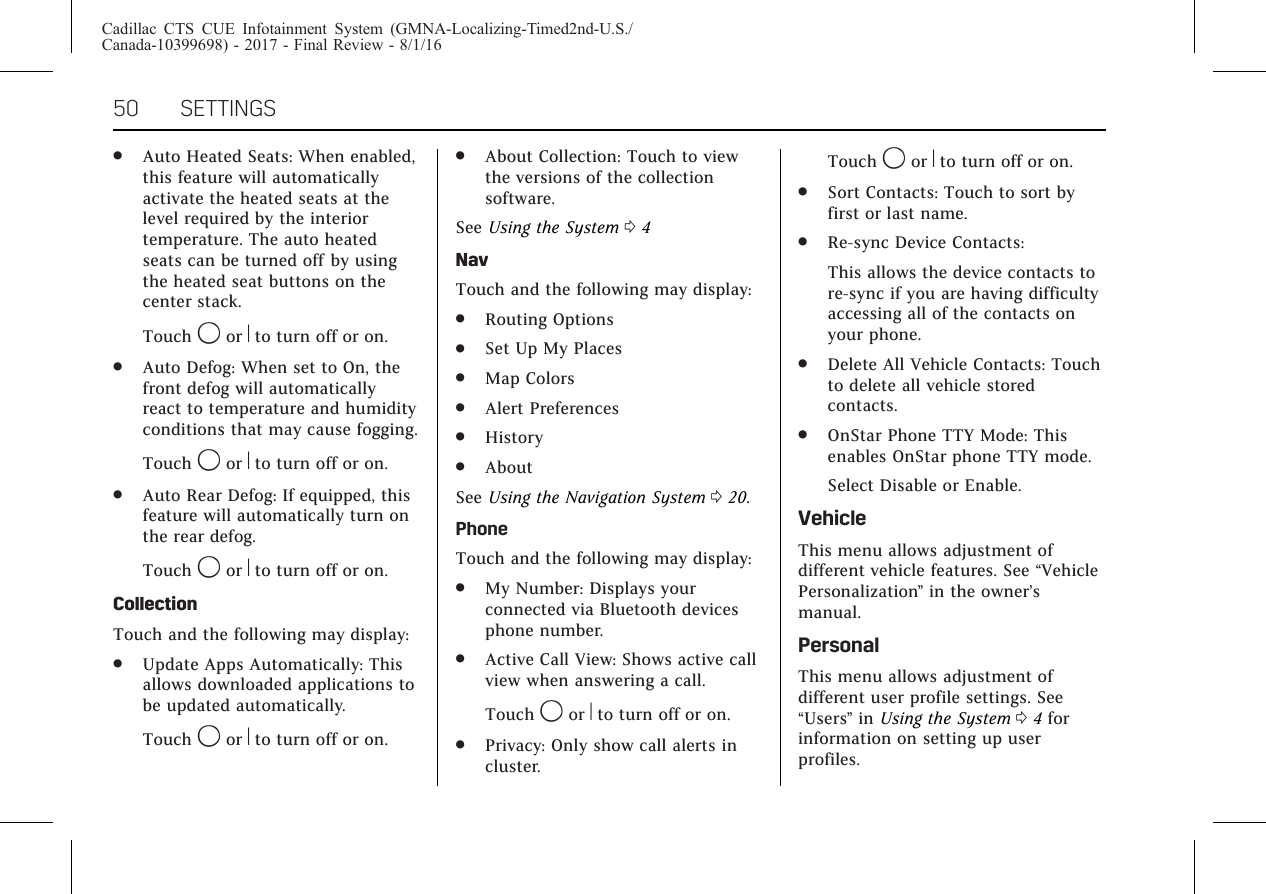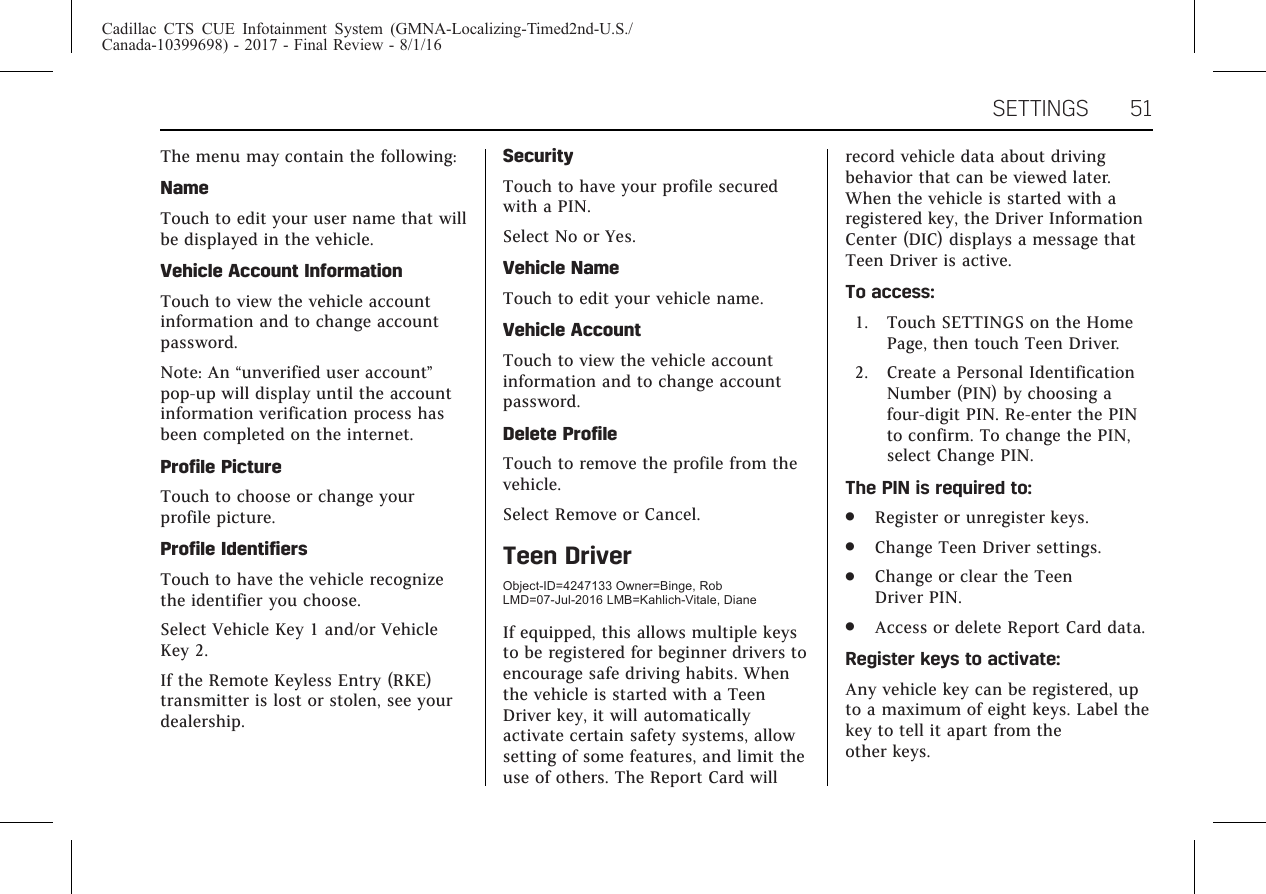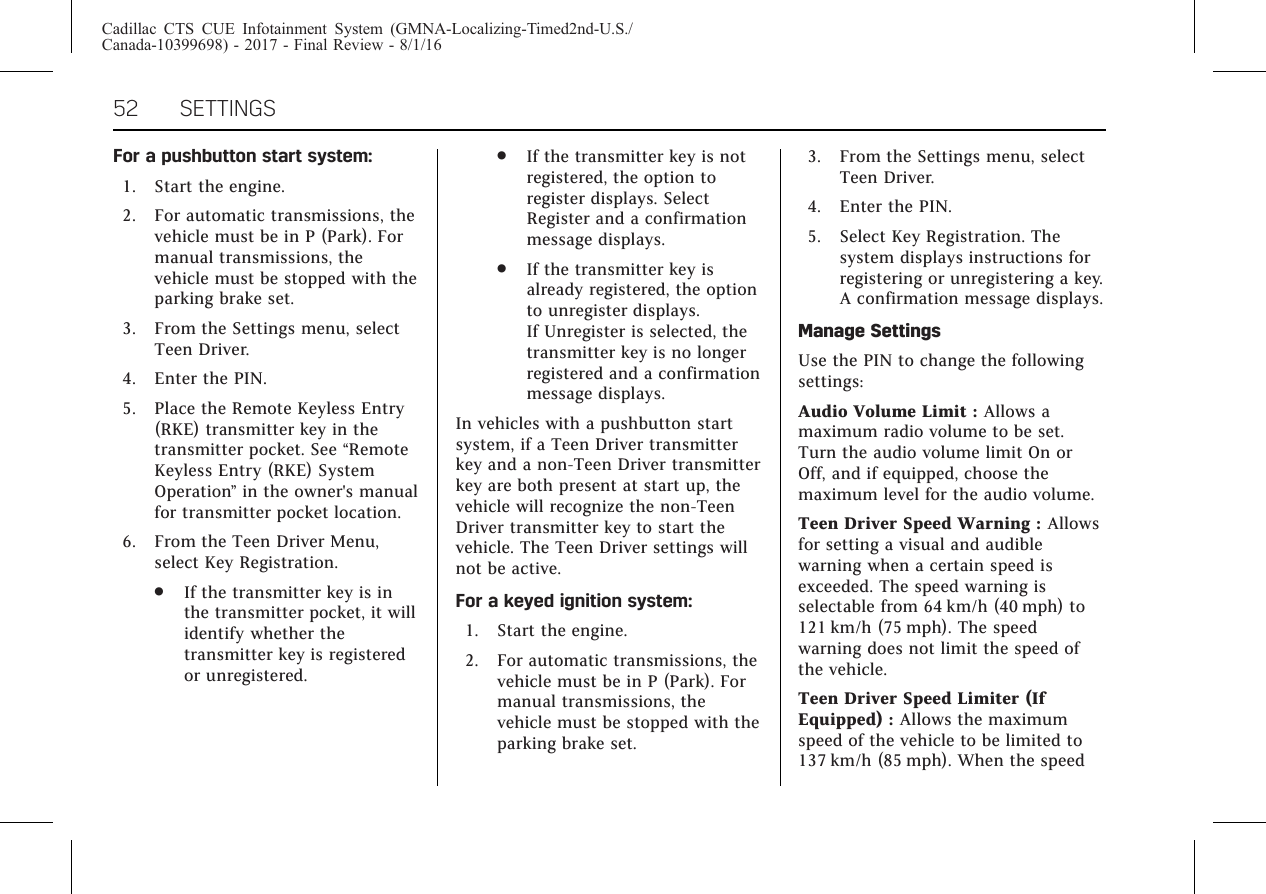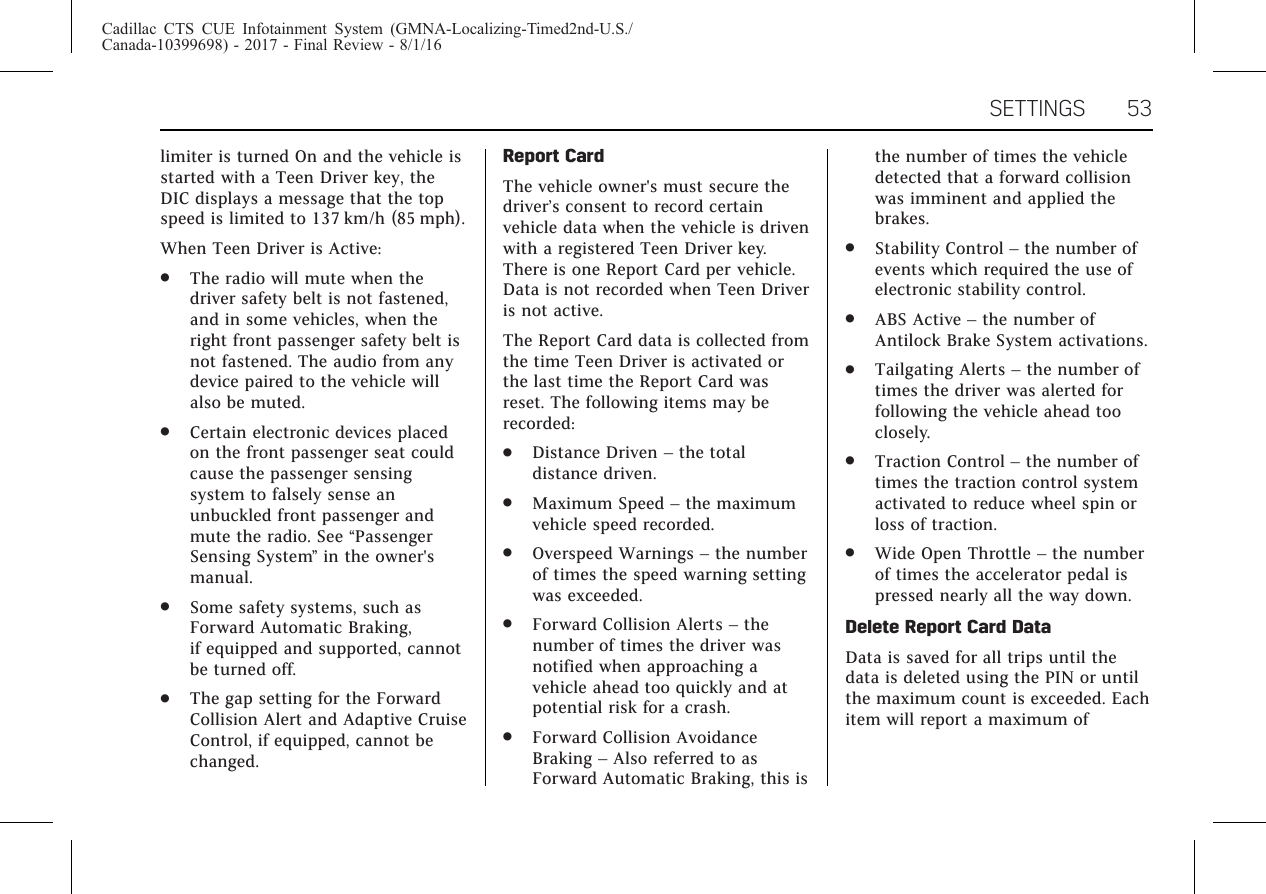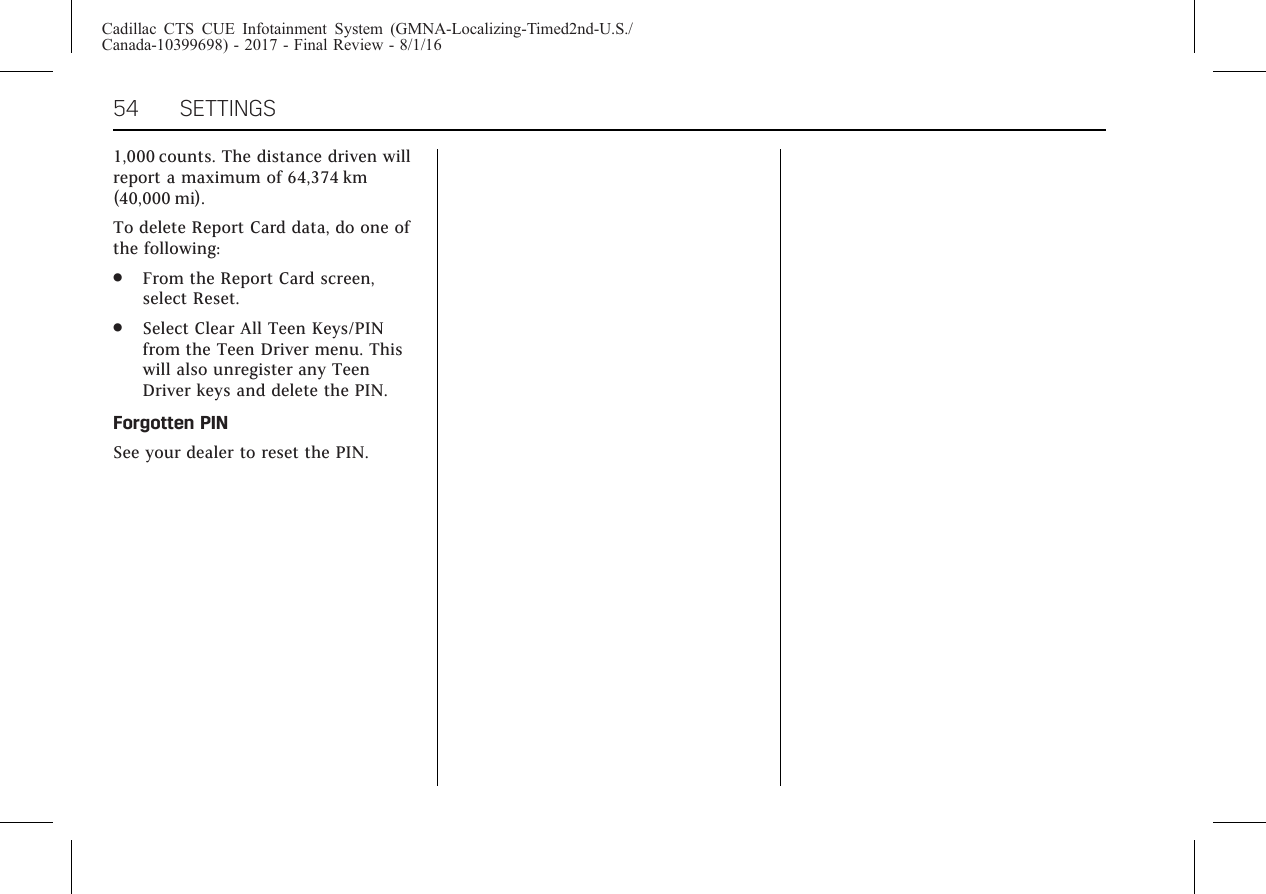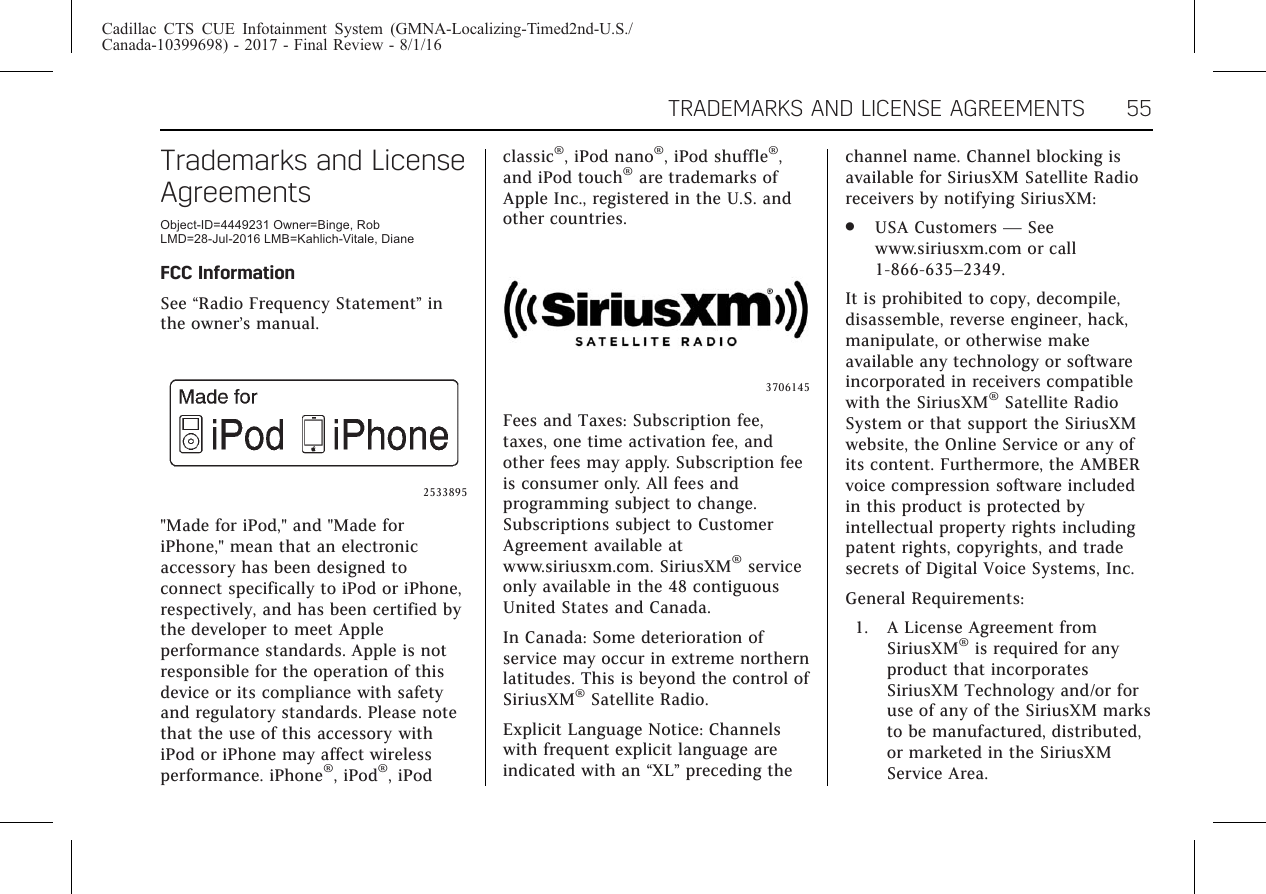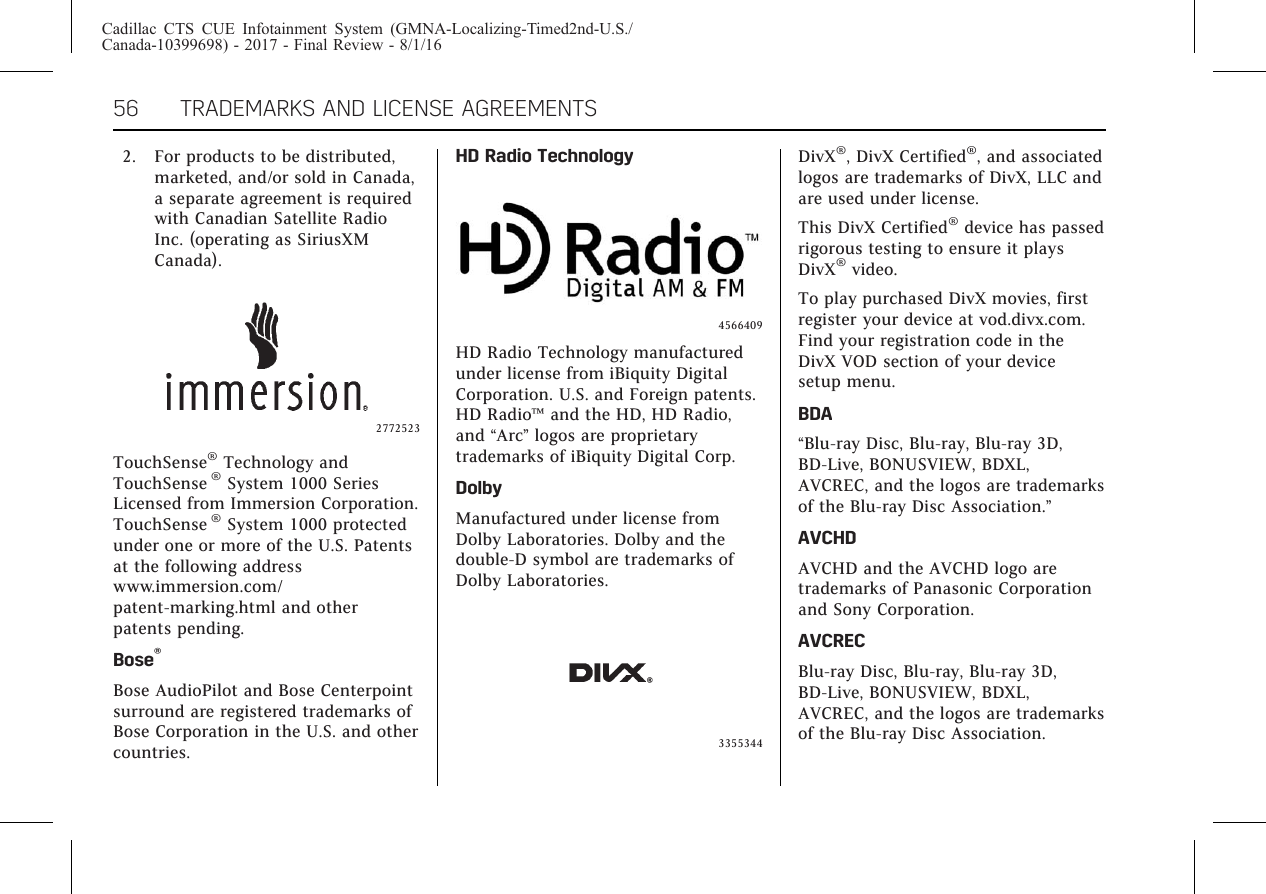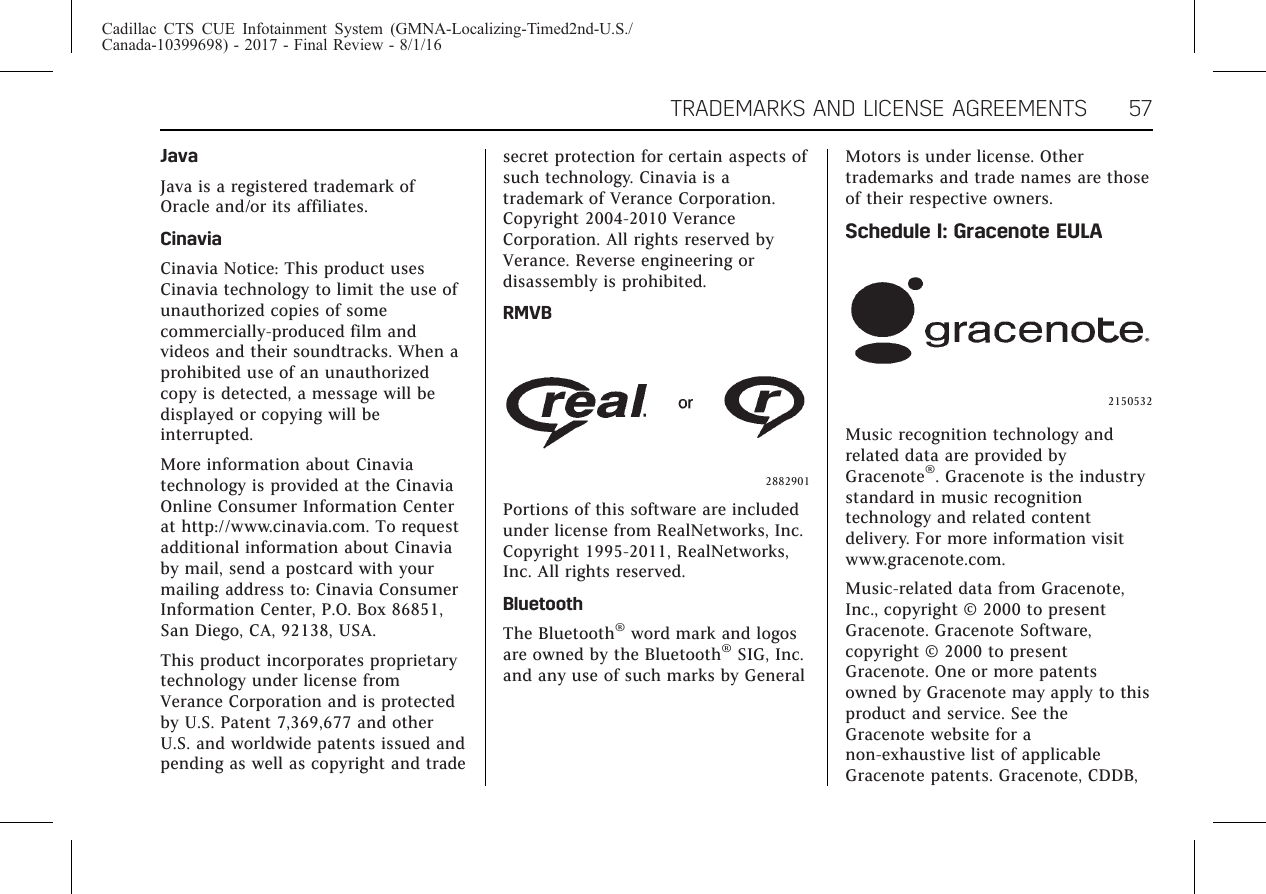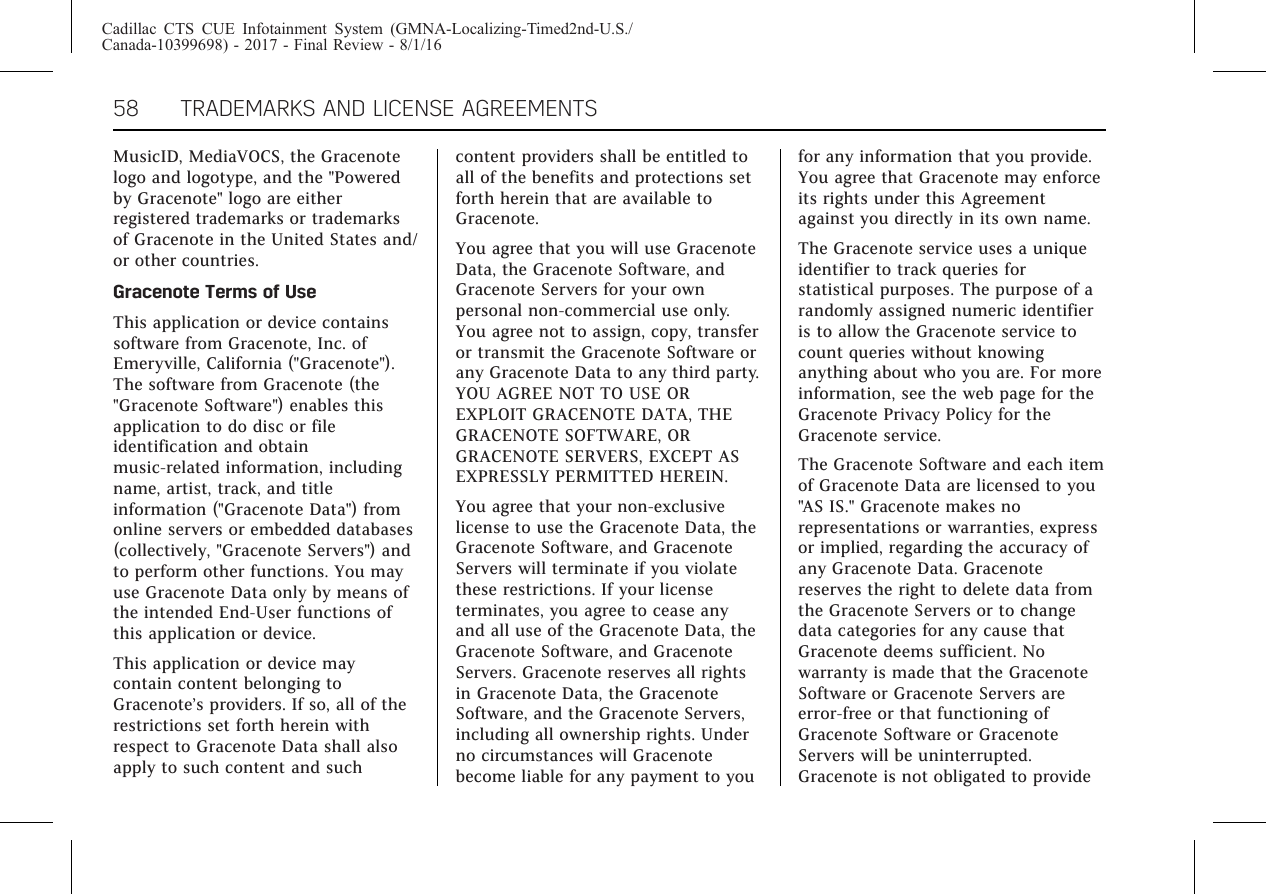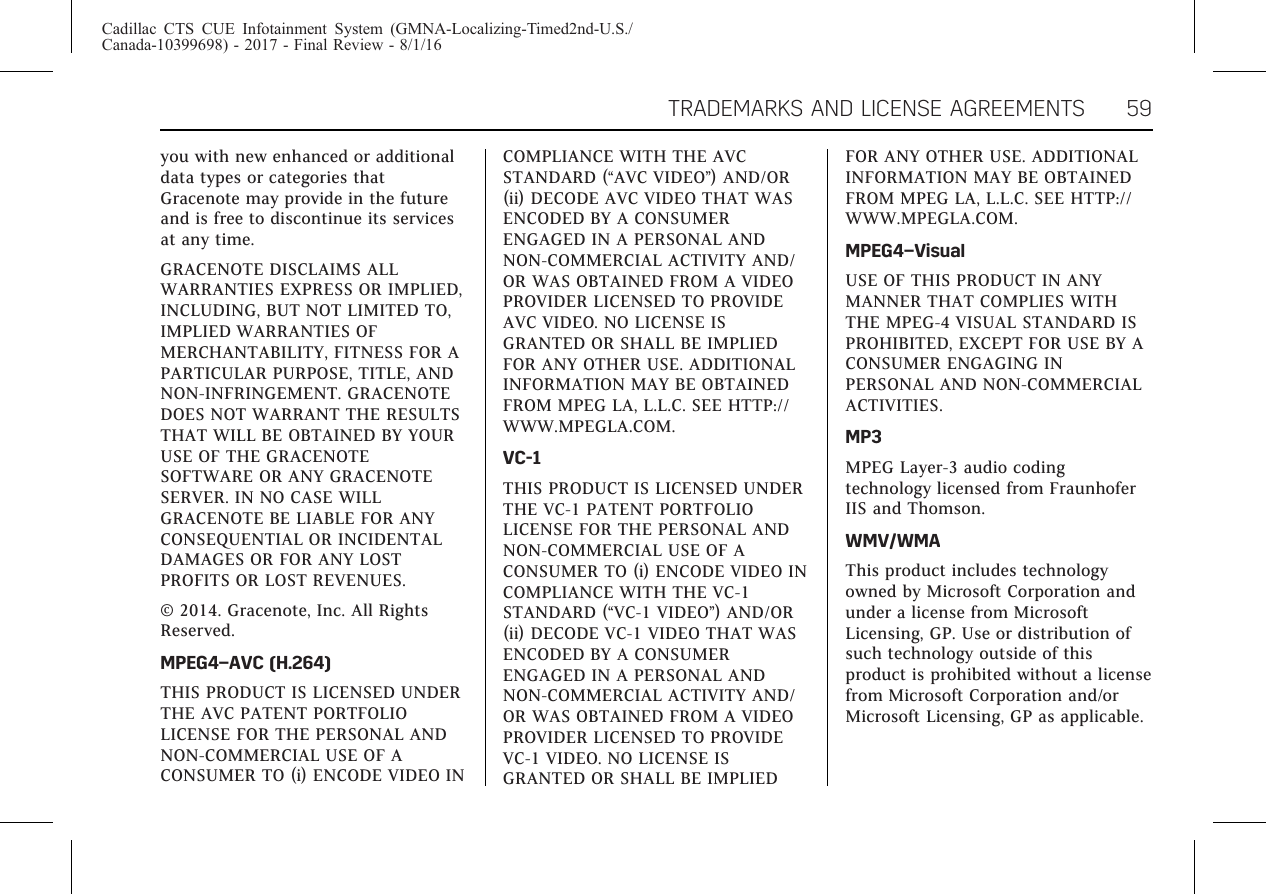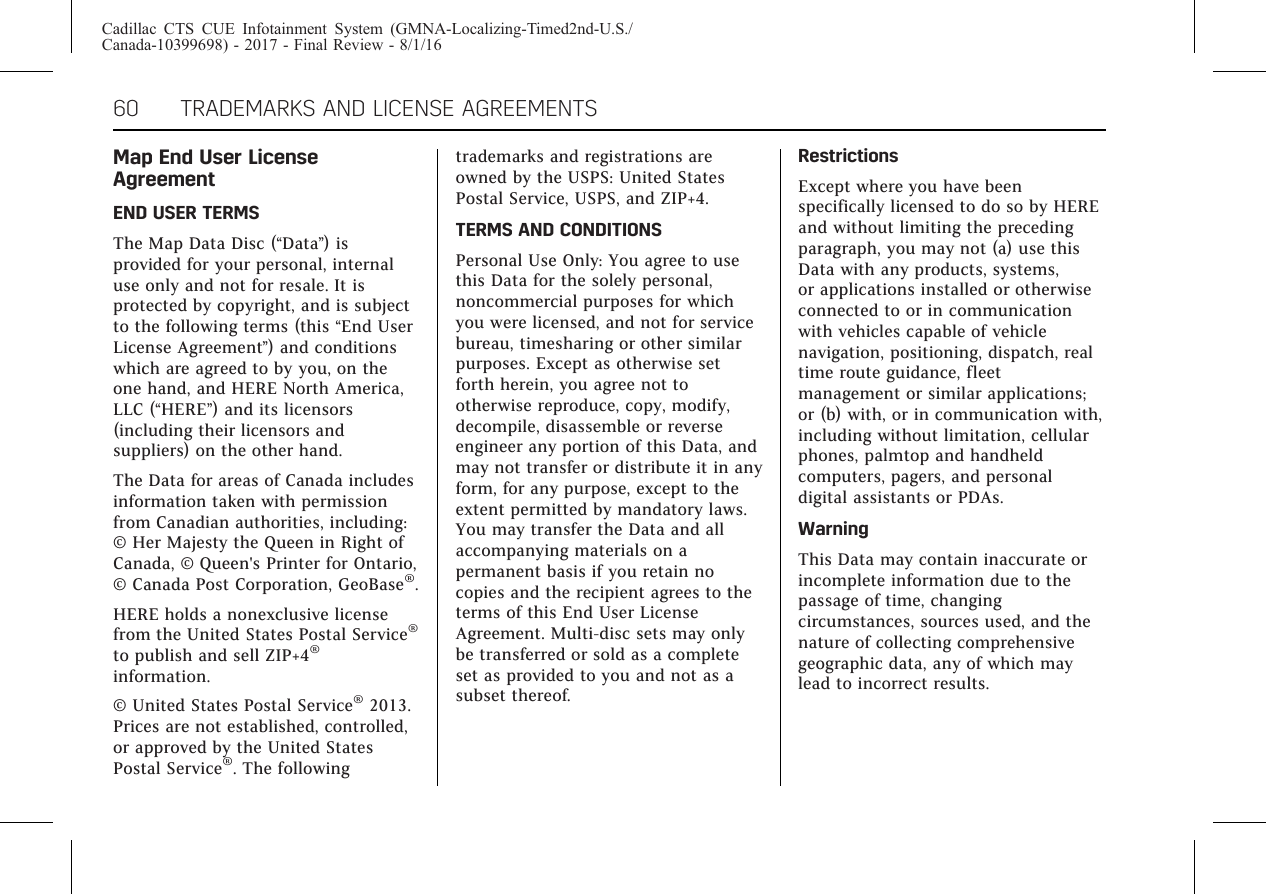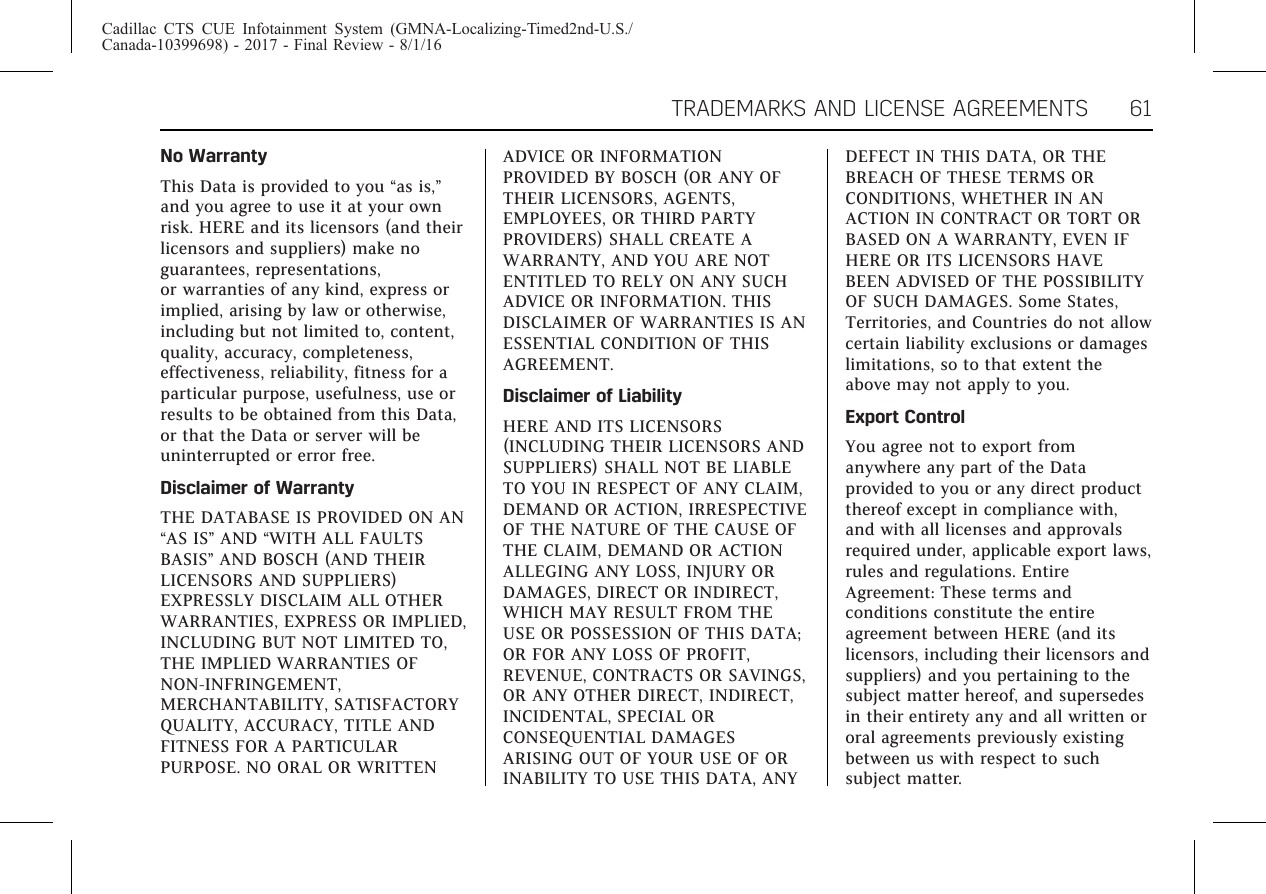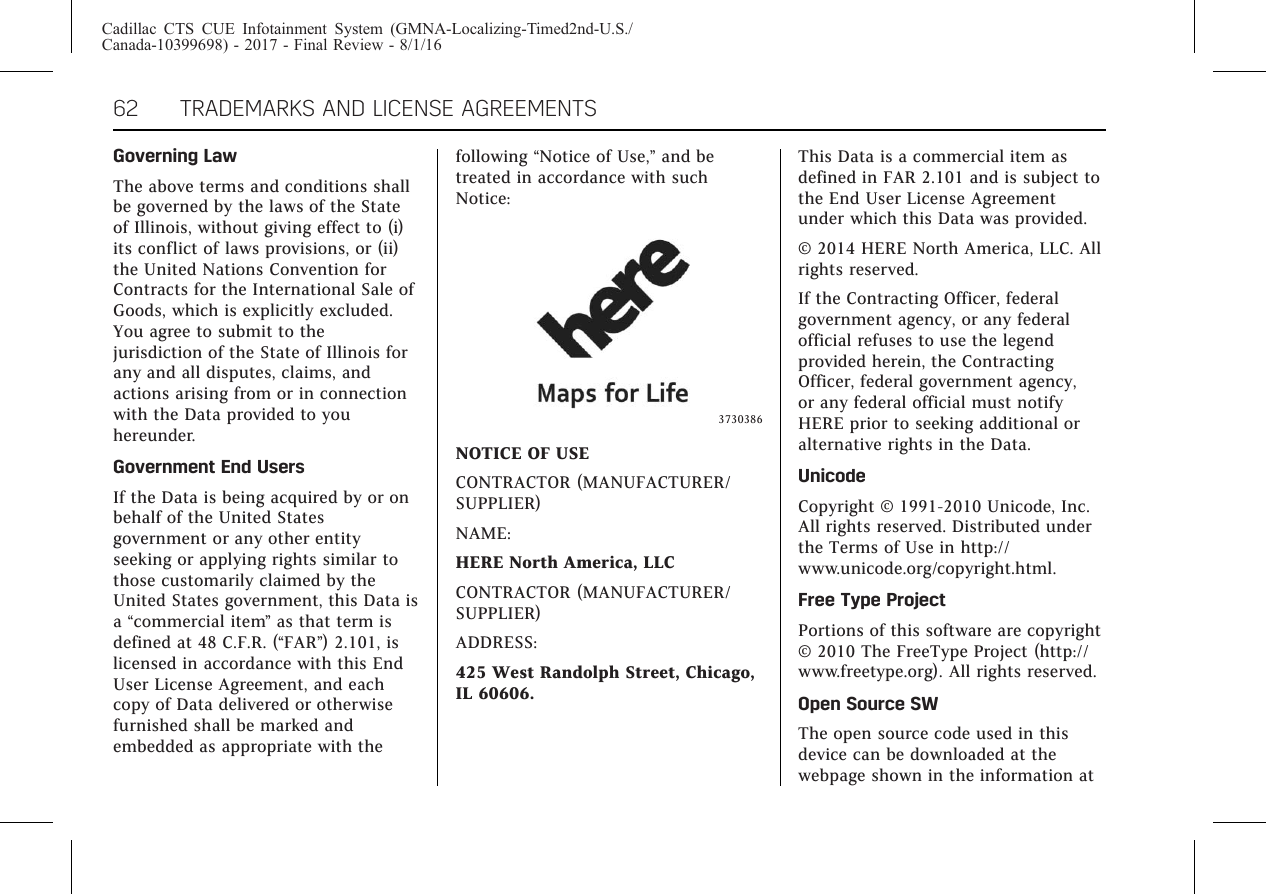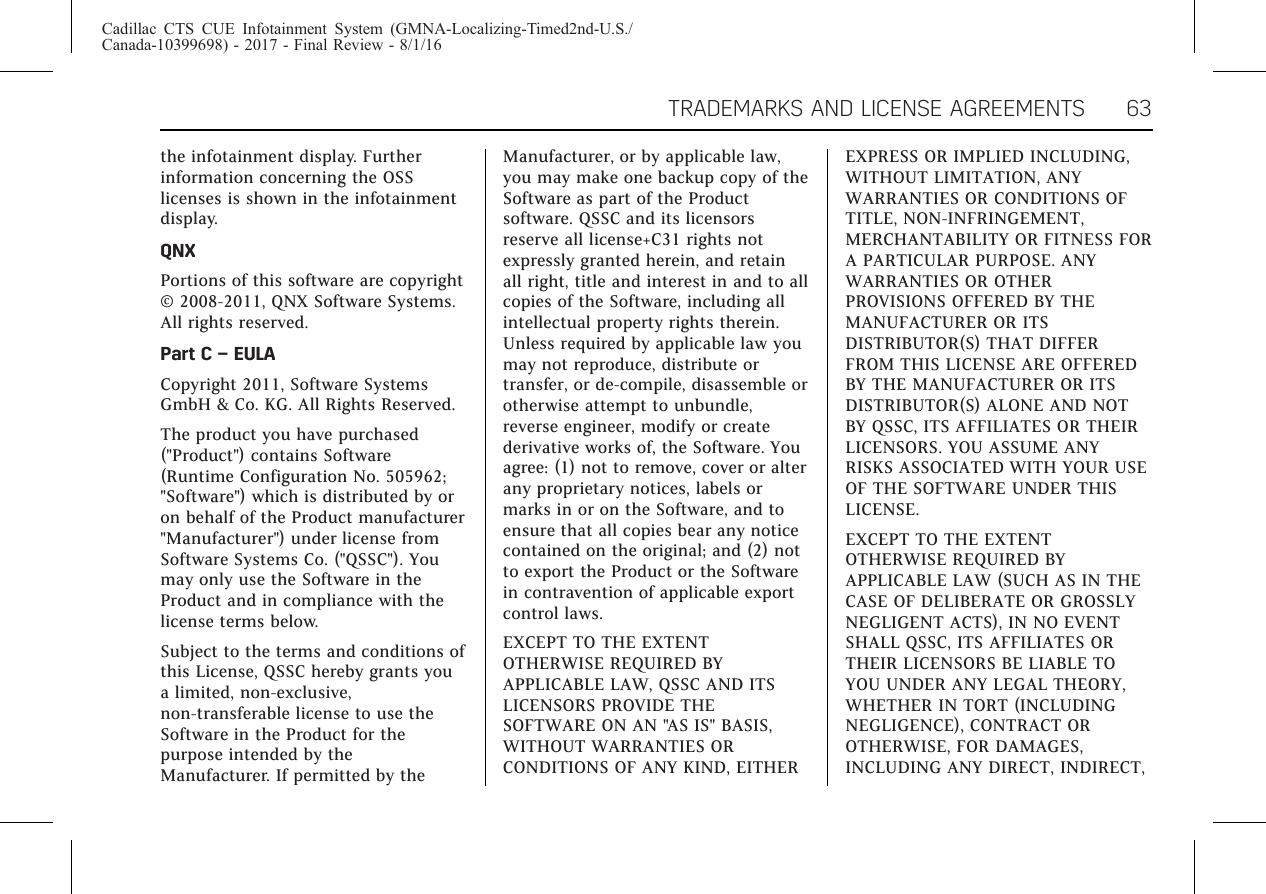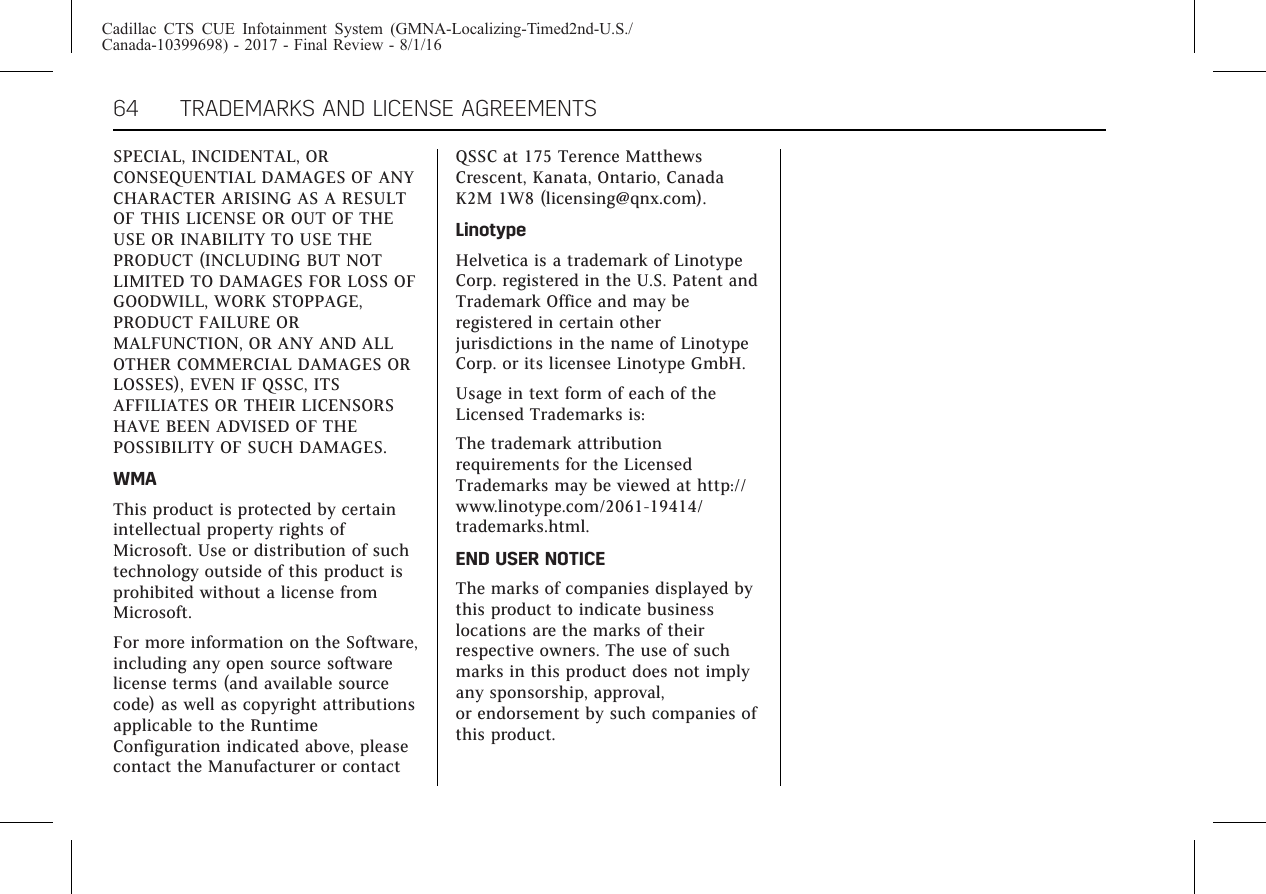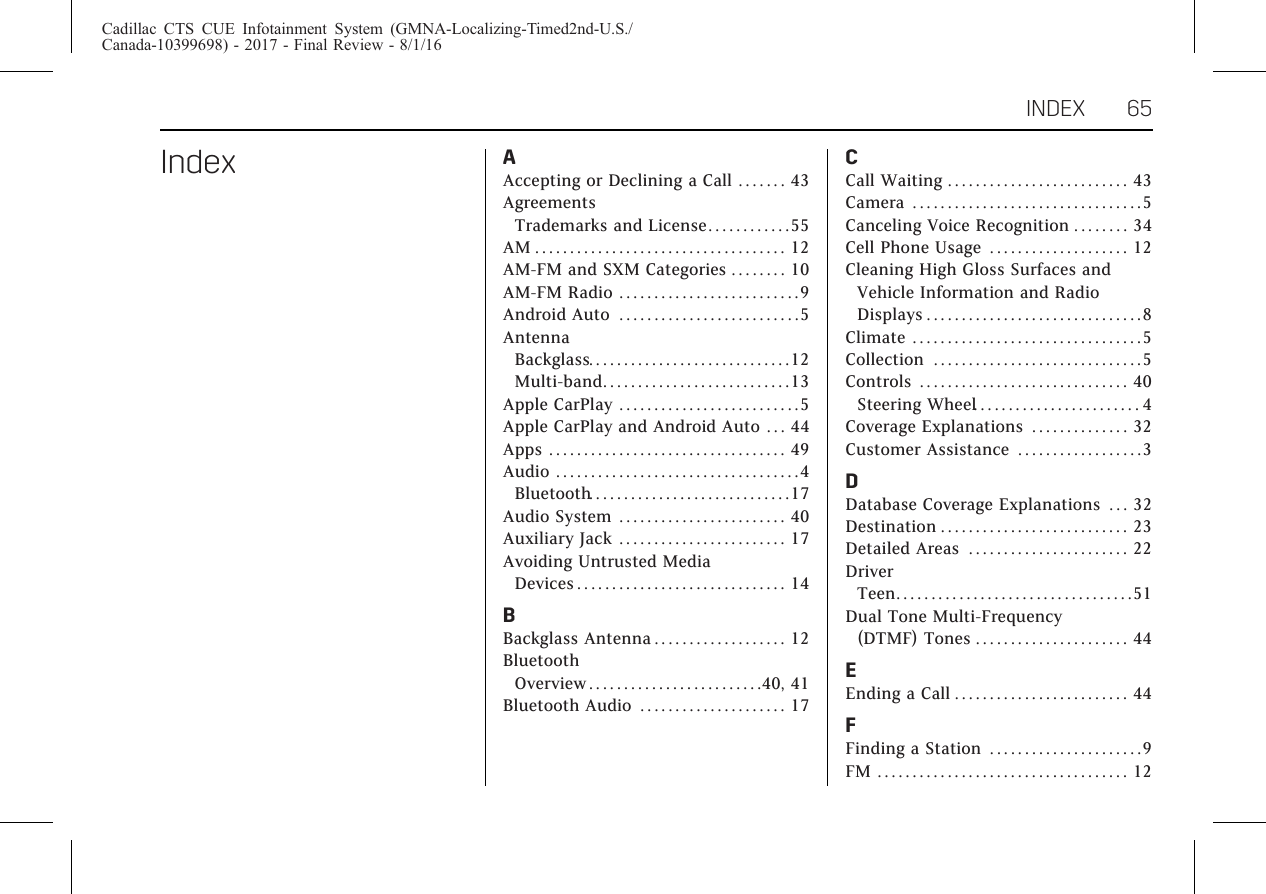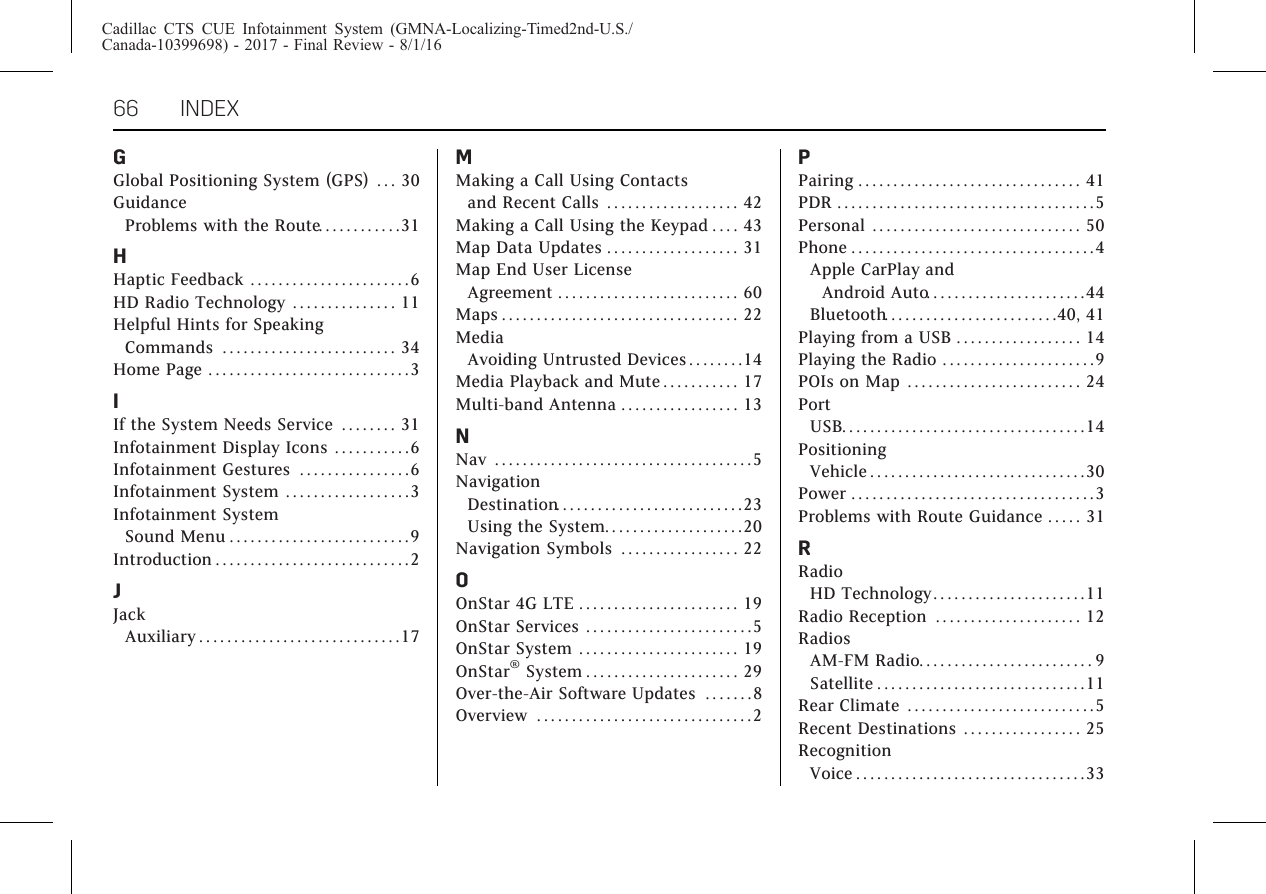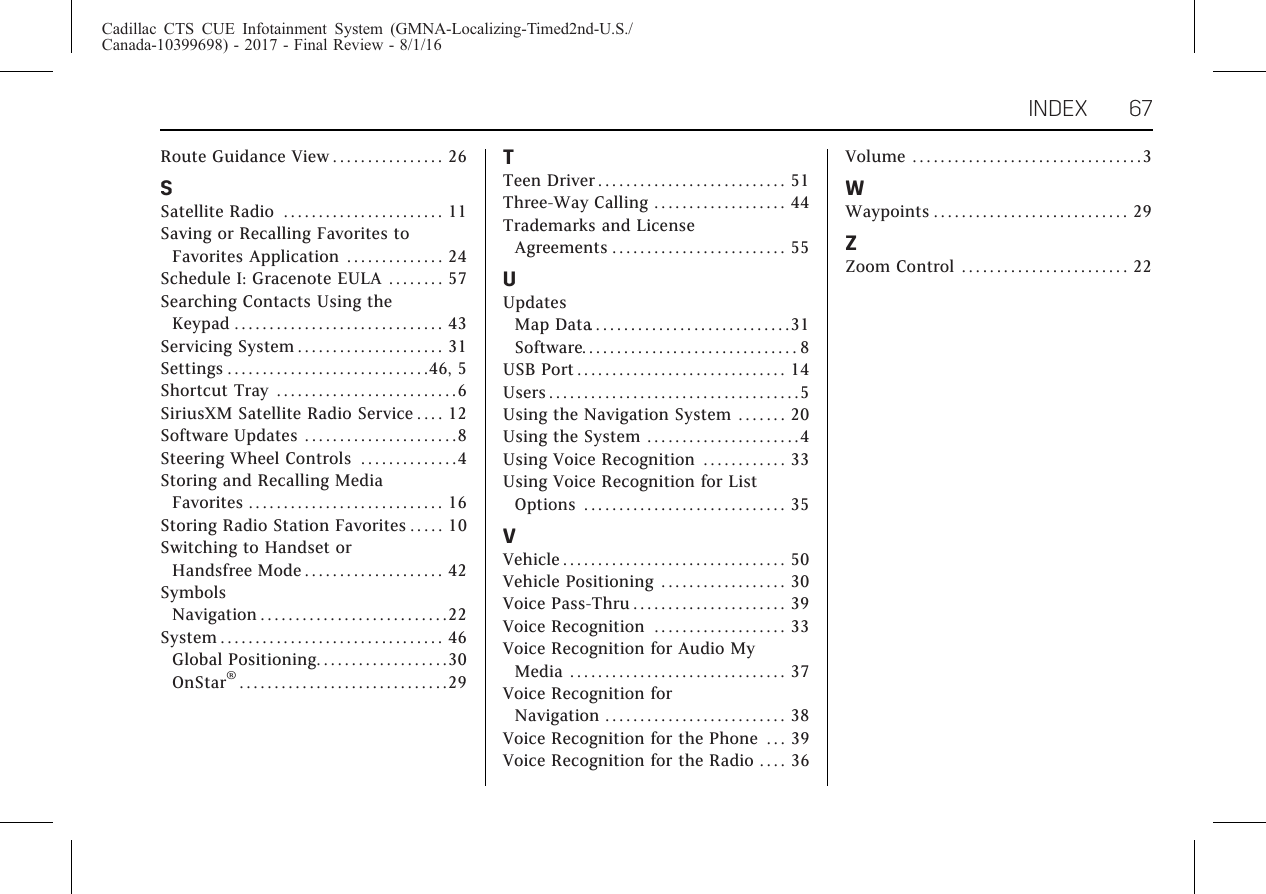Harman BE2817 INFO3 CSM User Manual 00 Infotainment System en US 1 64
Harman International Industries, Inc. INFO3 CSM 00 Infotainment System en US 1 64
Harman >
Contents
- 1. 17cts_ID-DCS0OLBE1607-fr
- 2. 17i_cts_cue_FinalReview_en_US
- 3. Part1_17i_cts_FinalReview_en_US
- 4. Part2_17i_cts_FinalReview_en_US
17i_cts_cue_FinalReview_en_US