Harman BE2829 Automotive Infotainment Unit with Bluetooth/WLAN User Manual 00 Infotainment System en US 1 71
Harman International Industries, Inc. Automotive Infotainment Unit with Bluetooth/WLAN 00 Infotainment System en US 1 71
Harman >
Contents
- 1. User manual_Harman_INFO3 CSM MY19_User Manual_Auto_English_R2 Rev 1.pdf
- 2. User manual_Harman_INFO3 CSM MY19_User Manual_Infotainment_English_R2.pdf
User manual_Harman_INFO3 CSM MY19_User Manual_Infotainment_English_R2.pdf
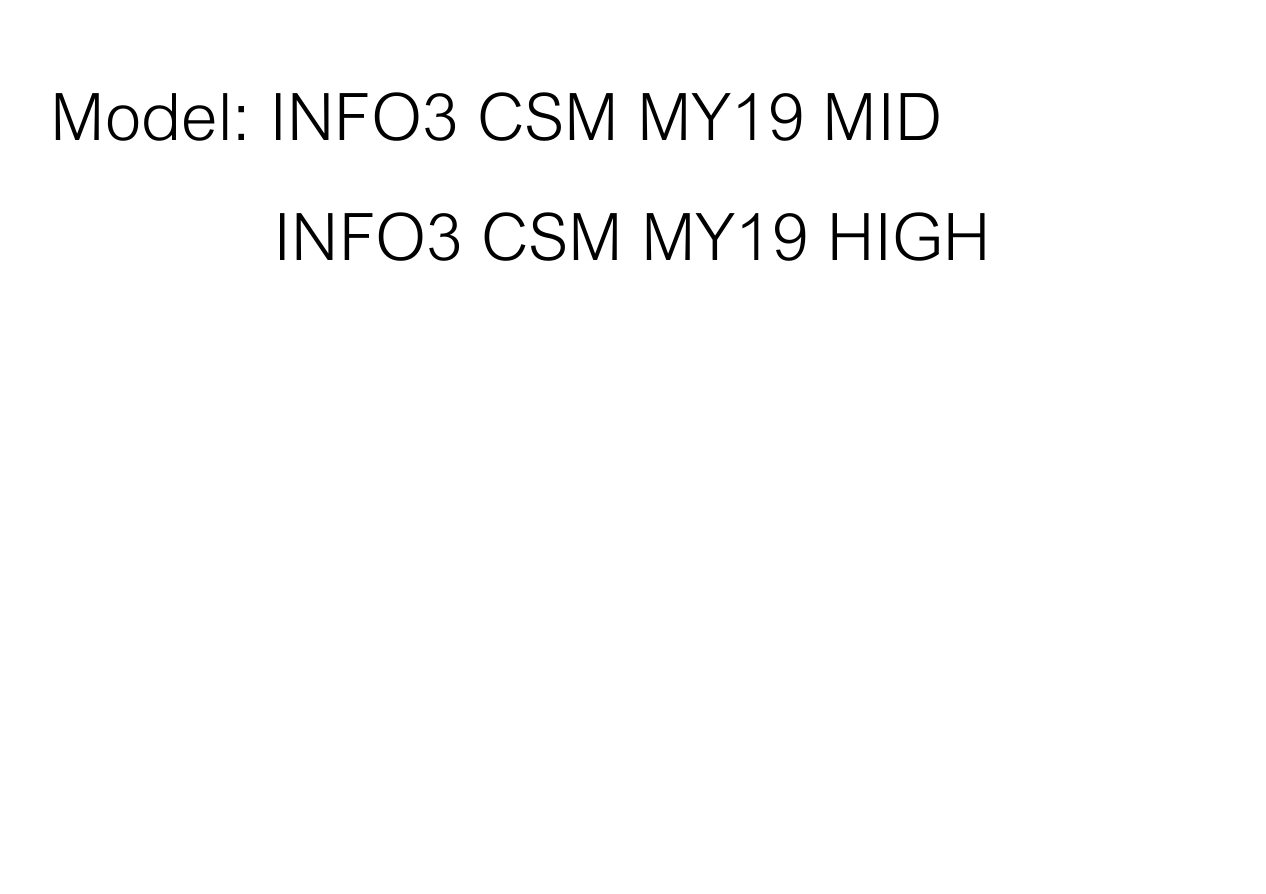
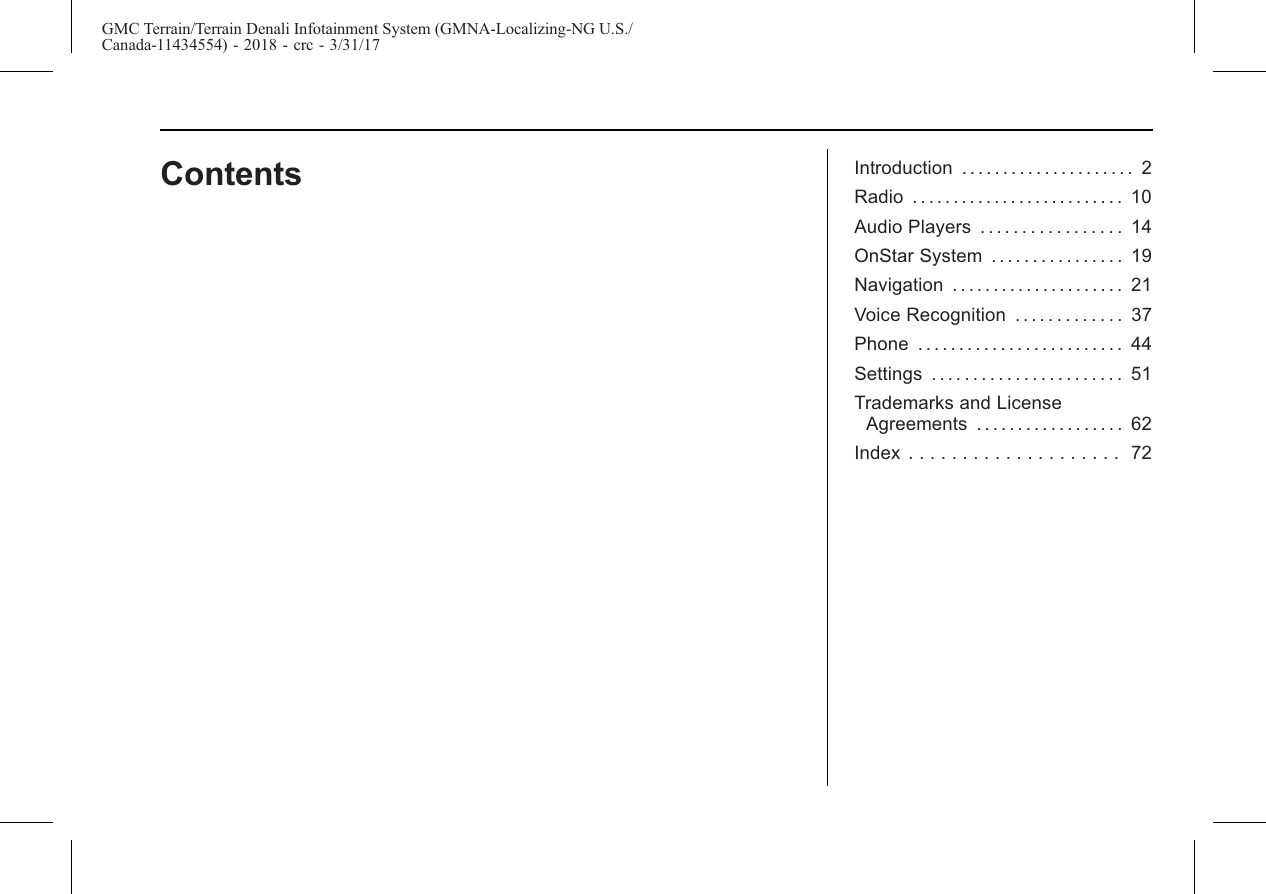
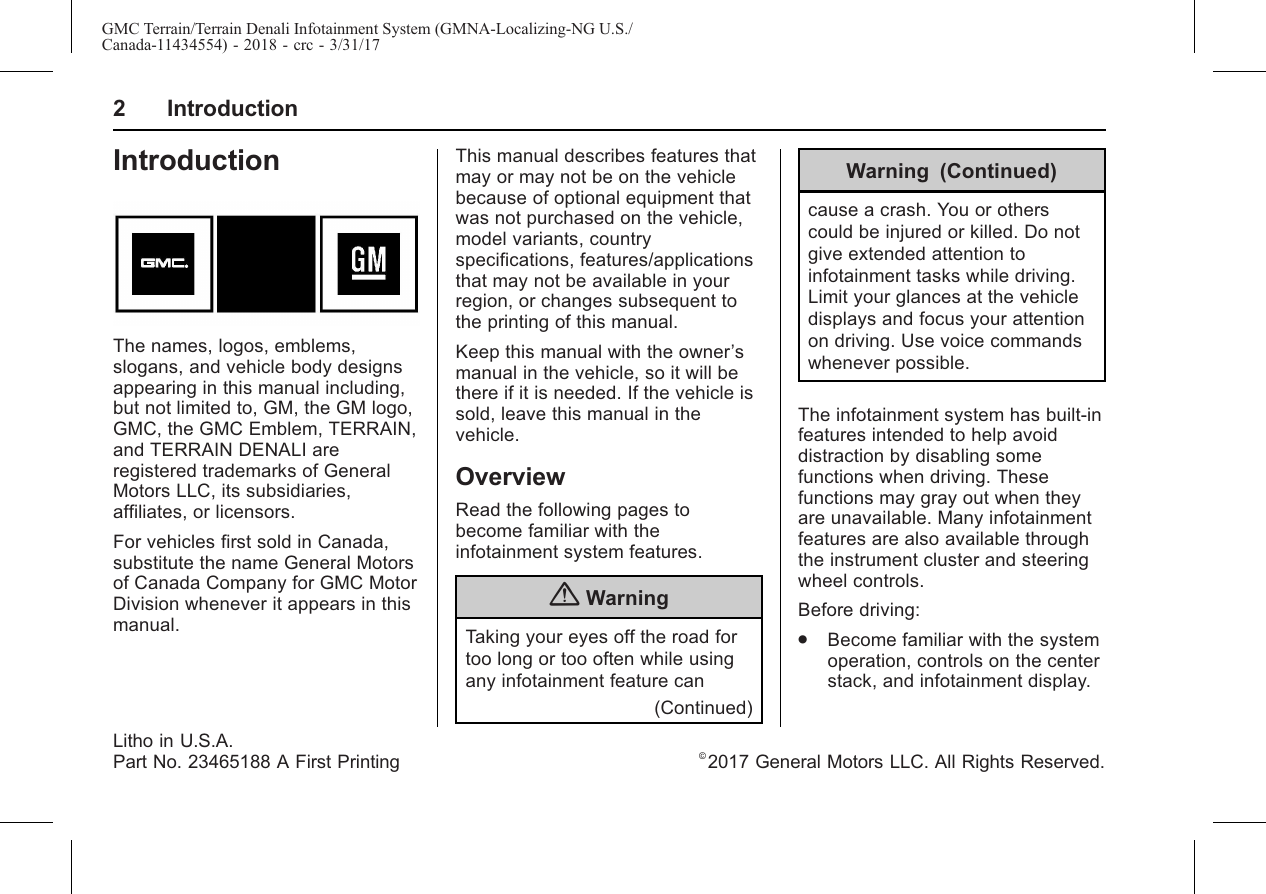
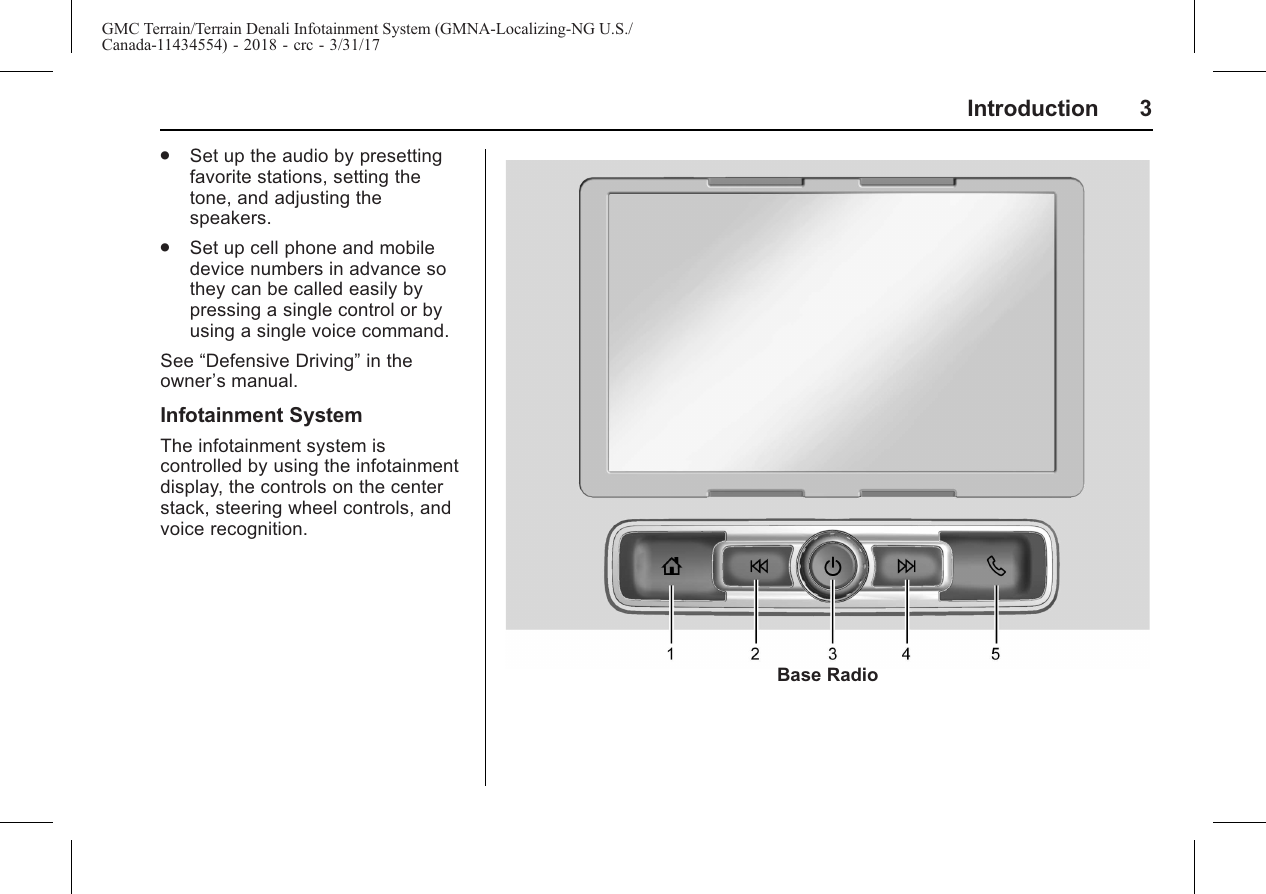

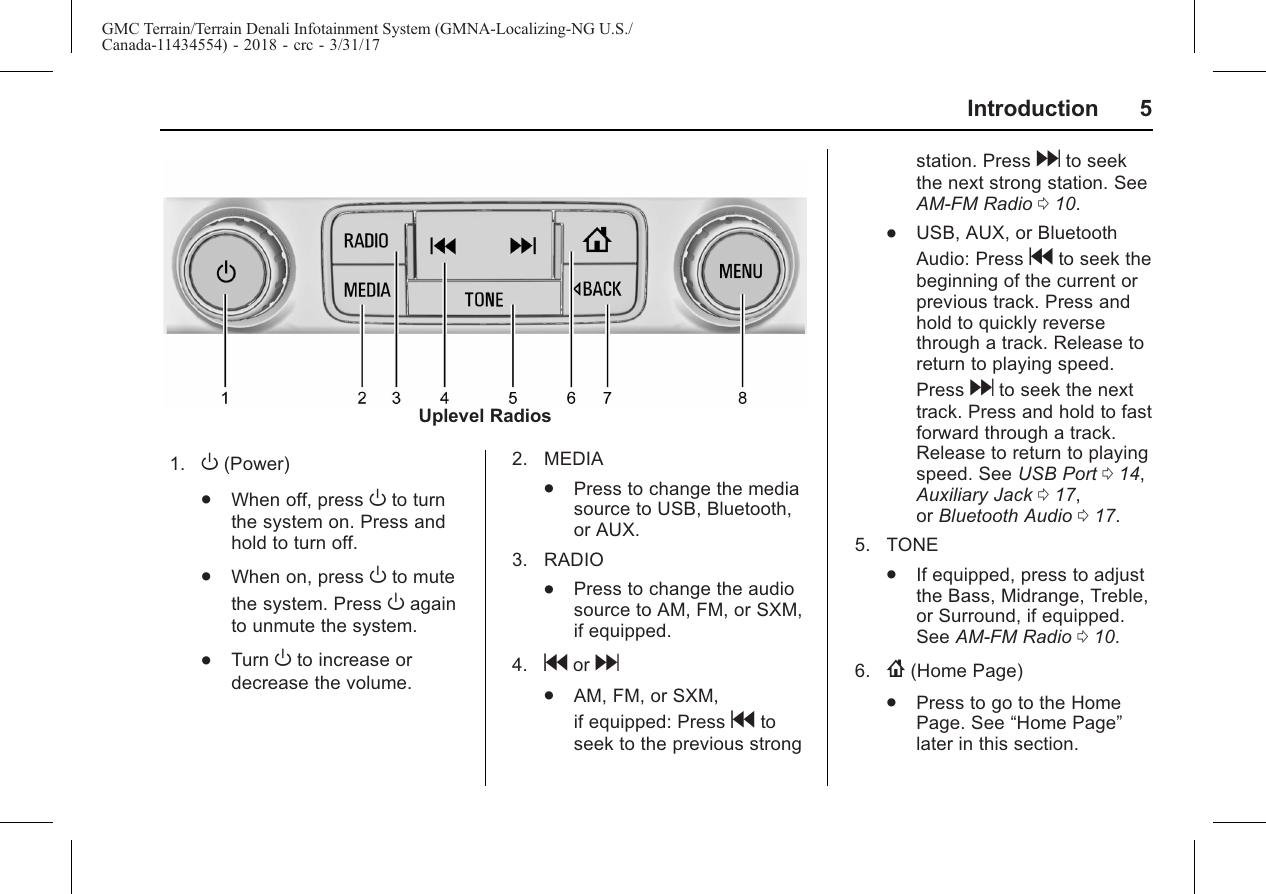
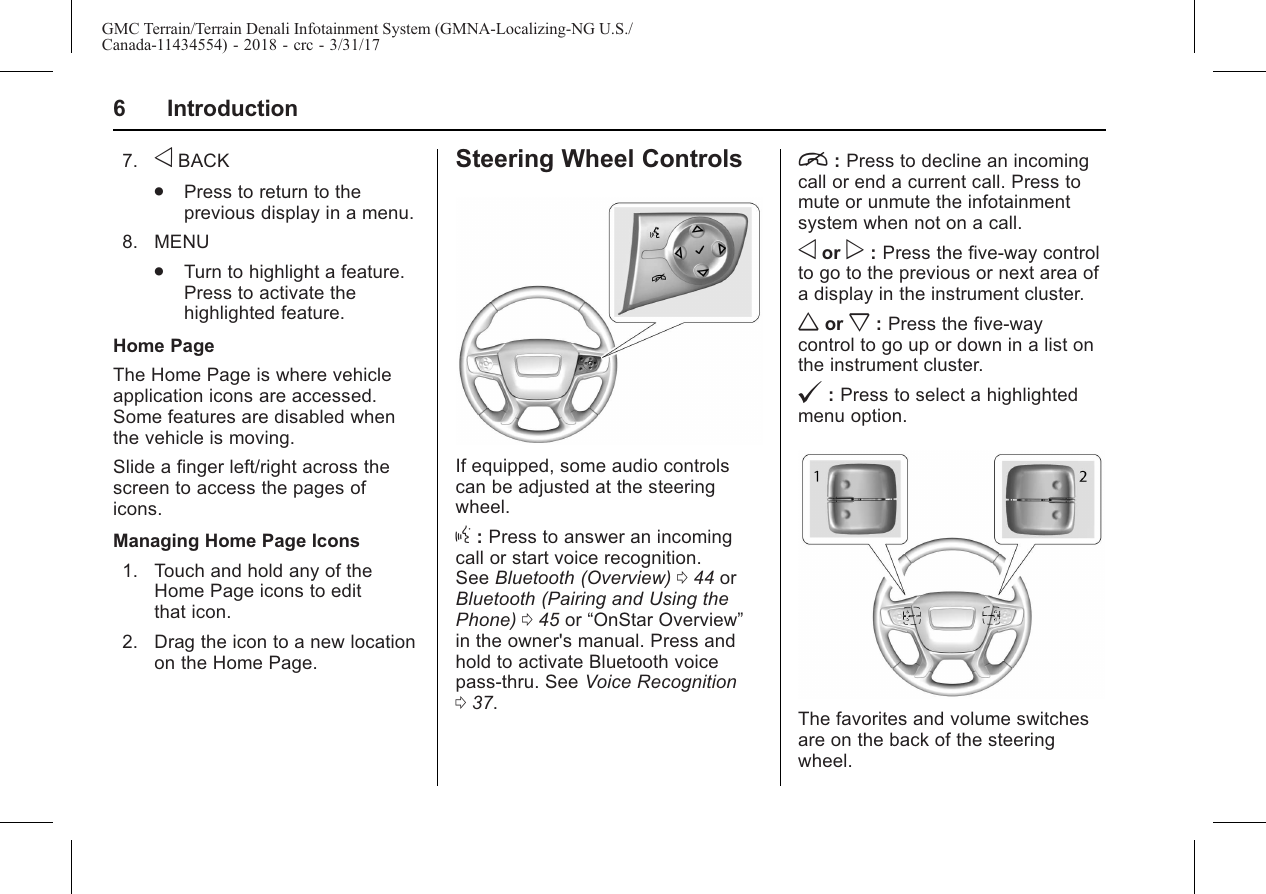
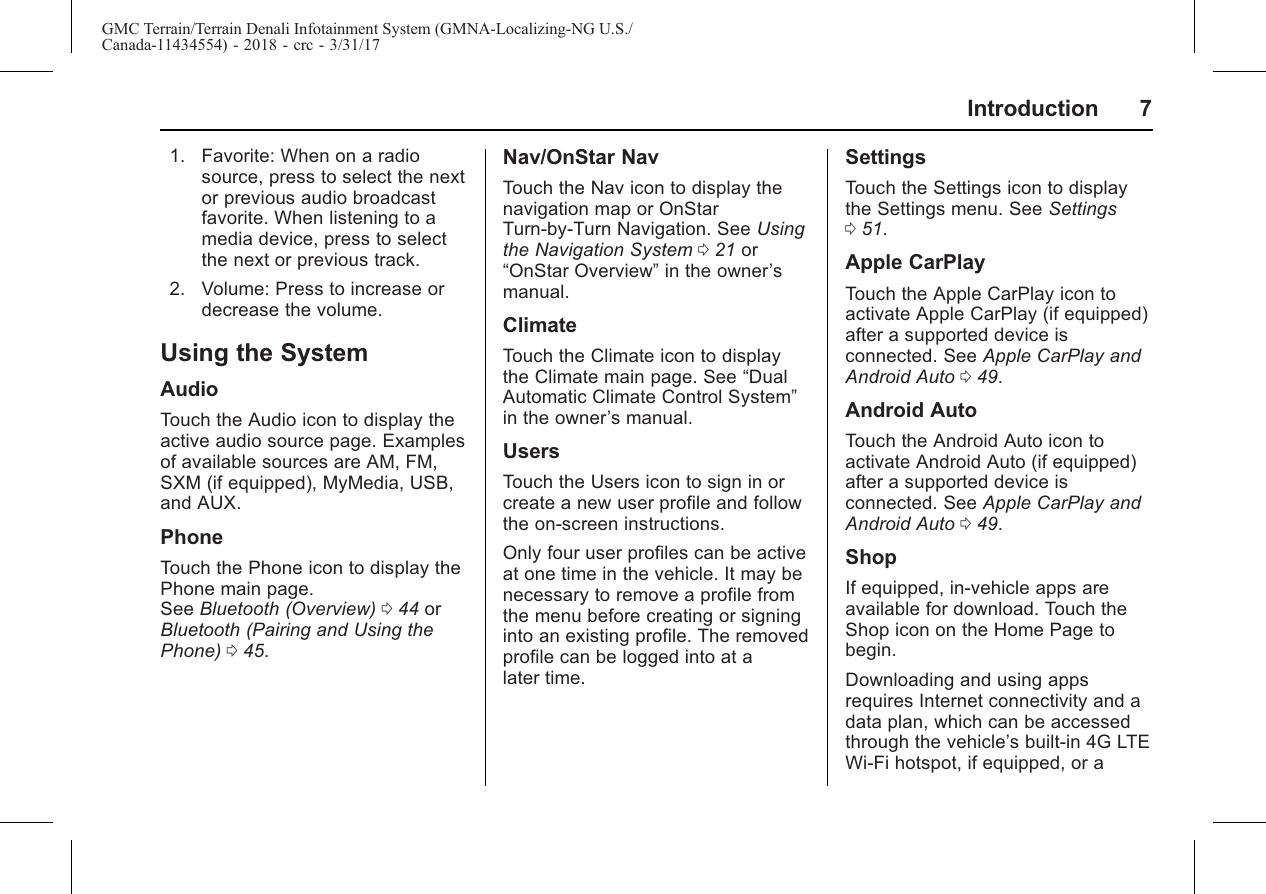
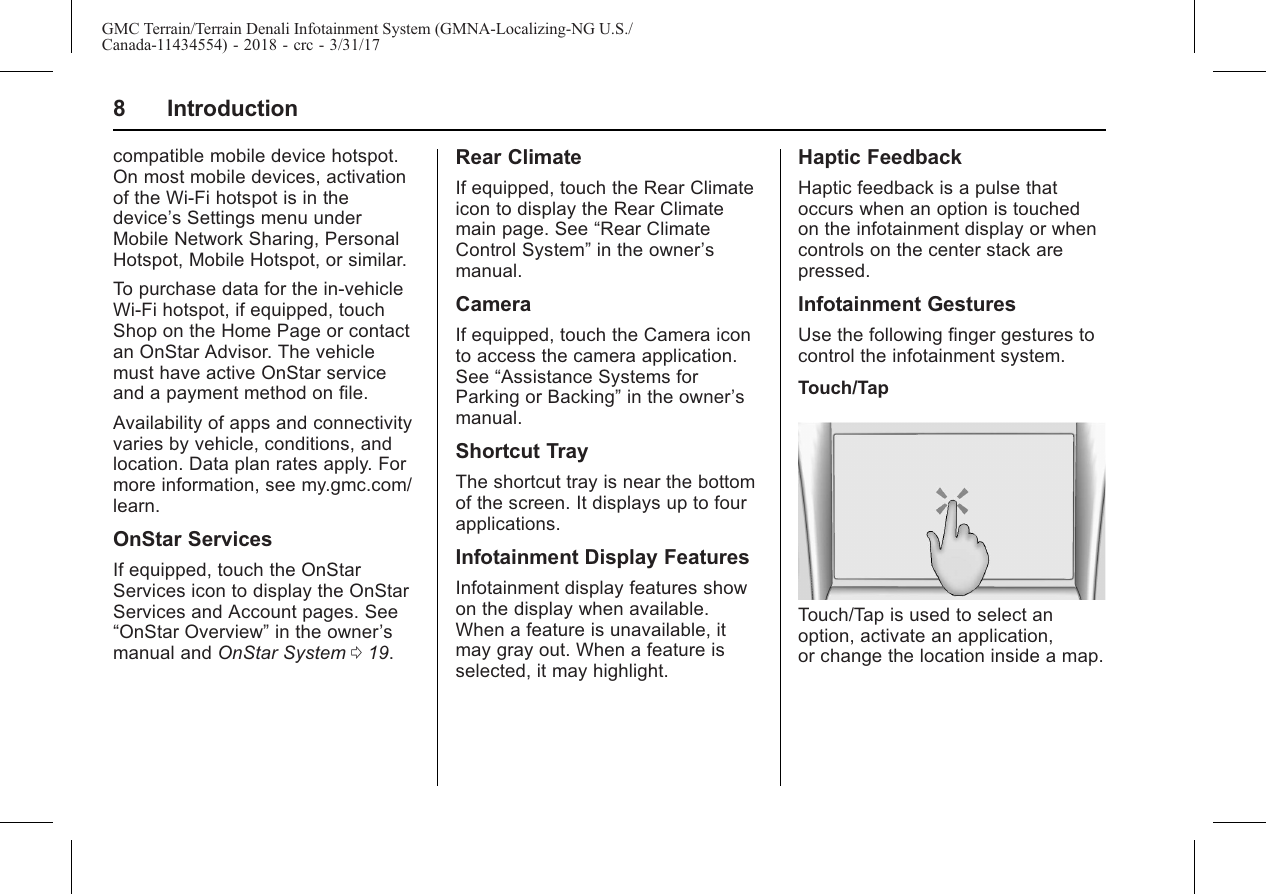
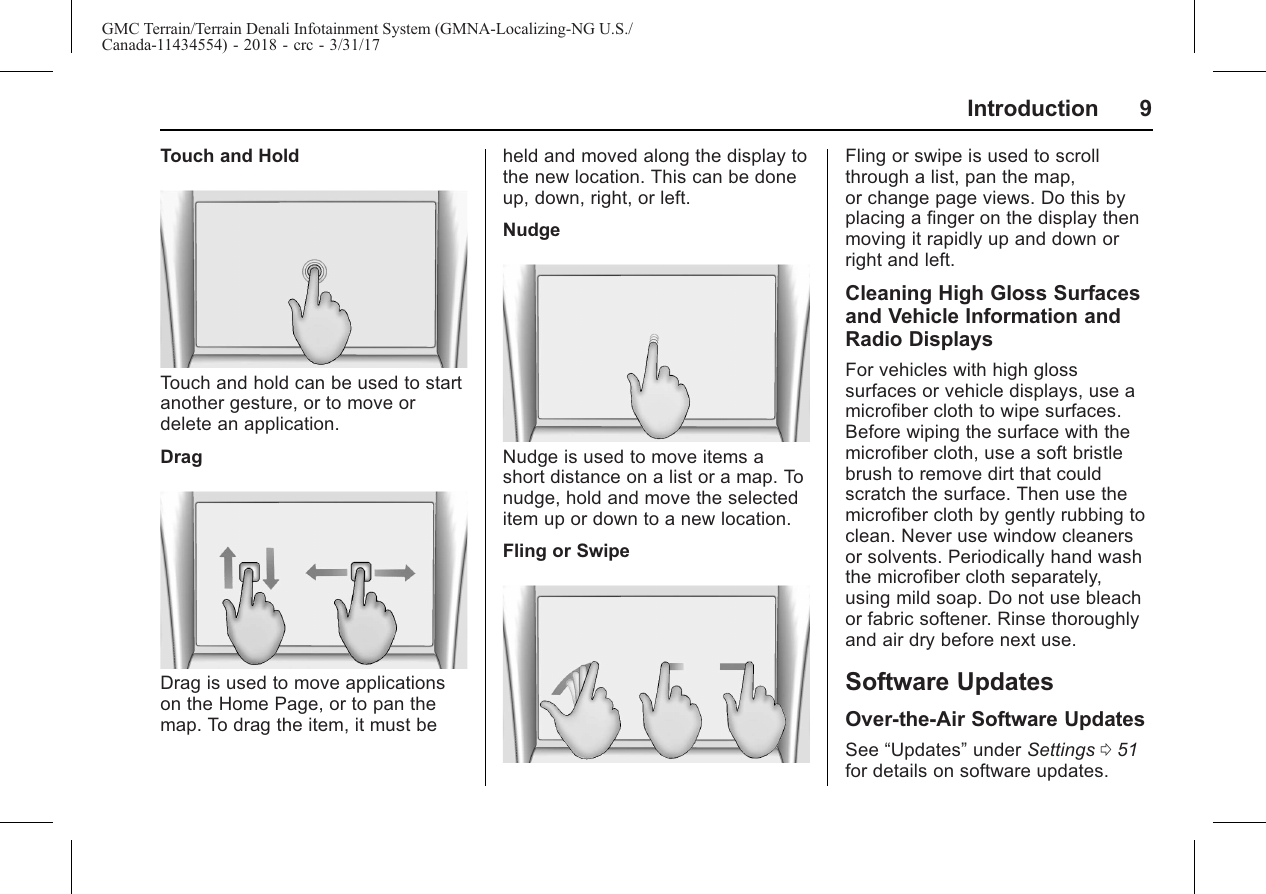
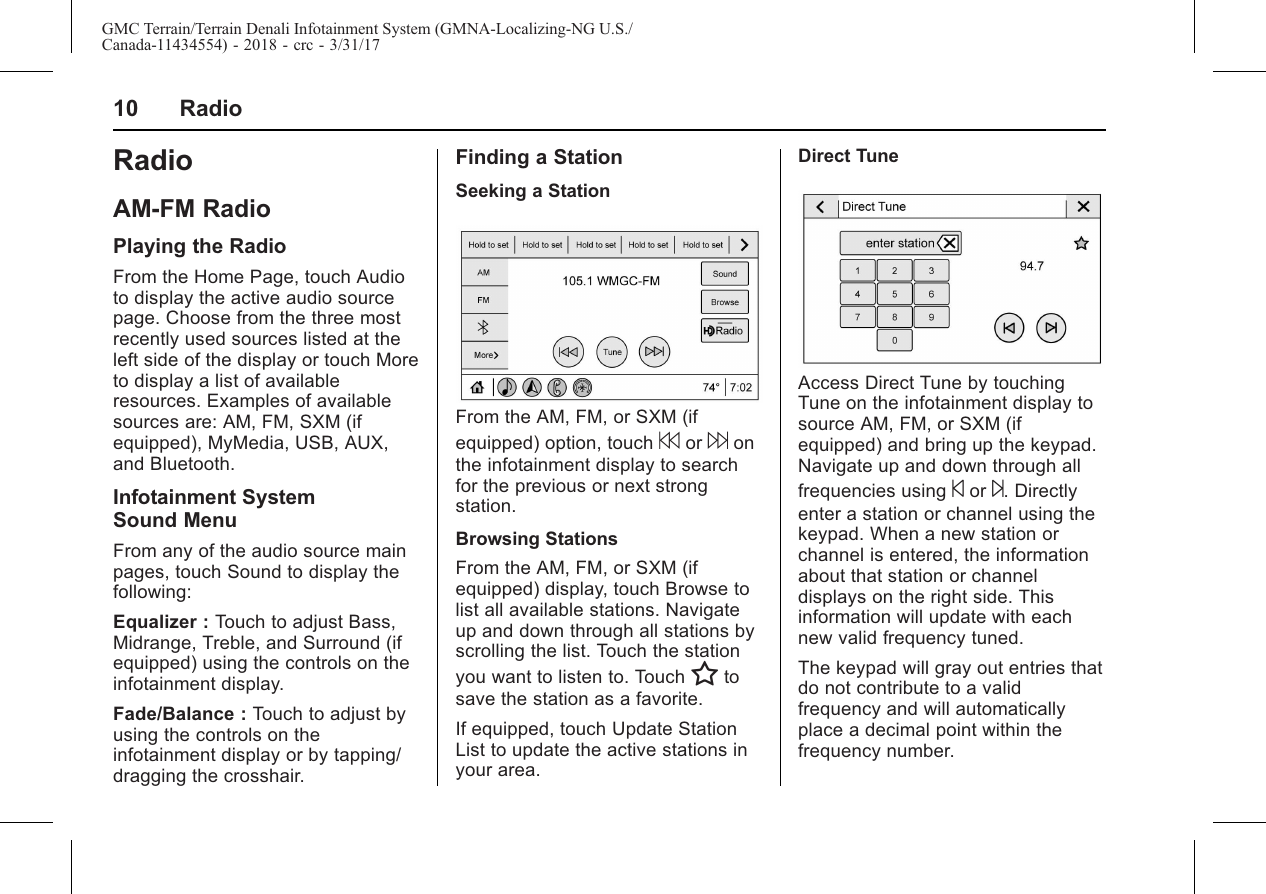
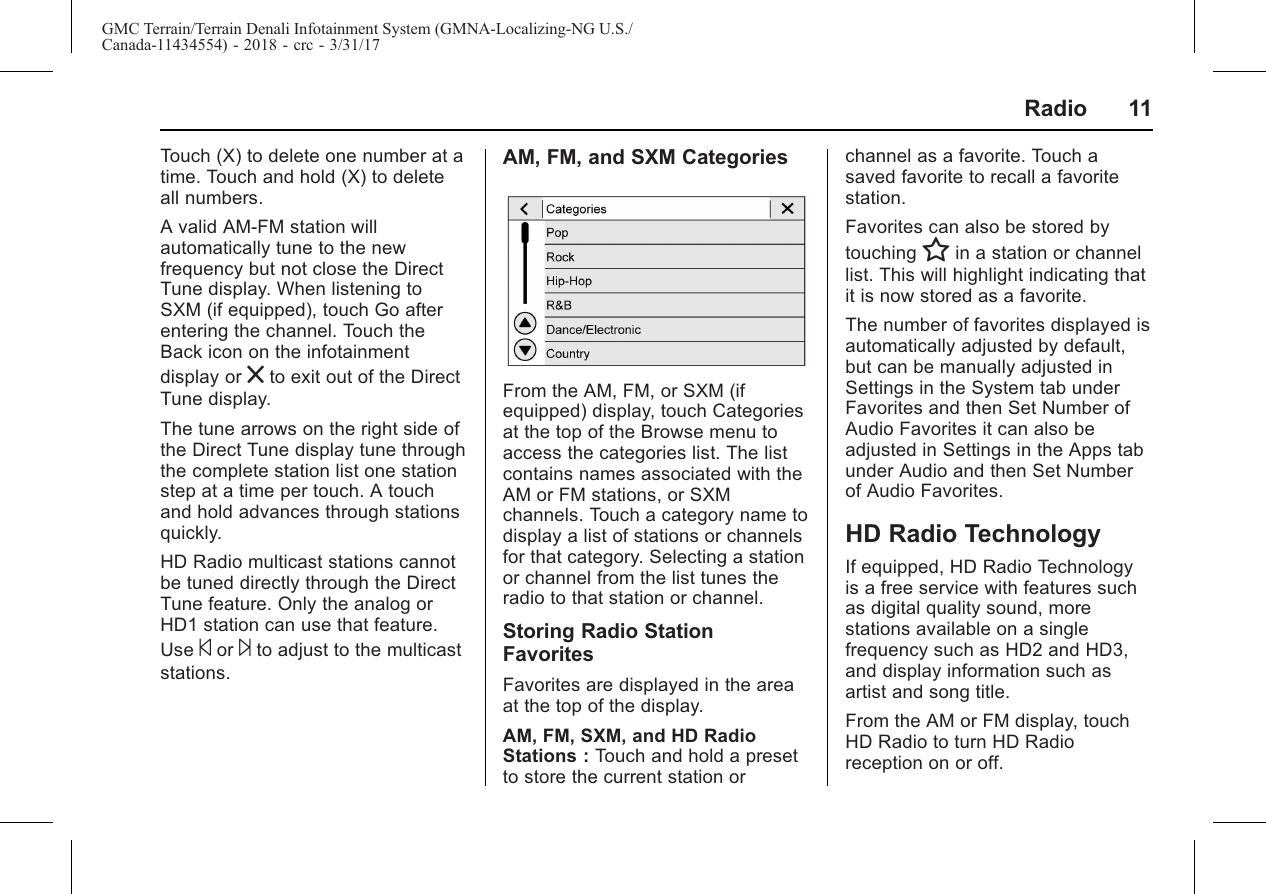
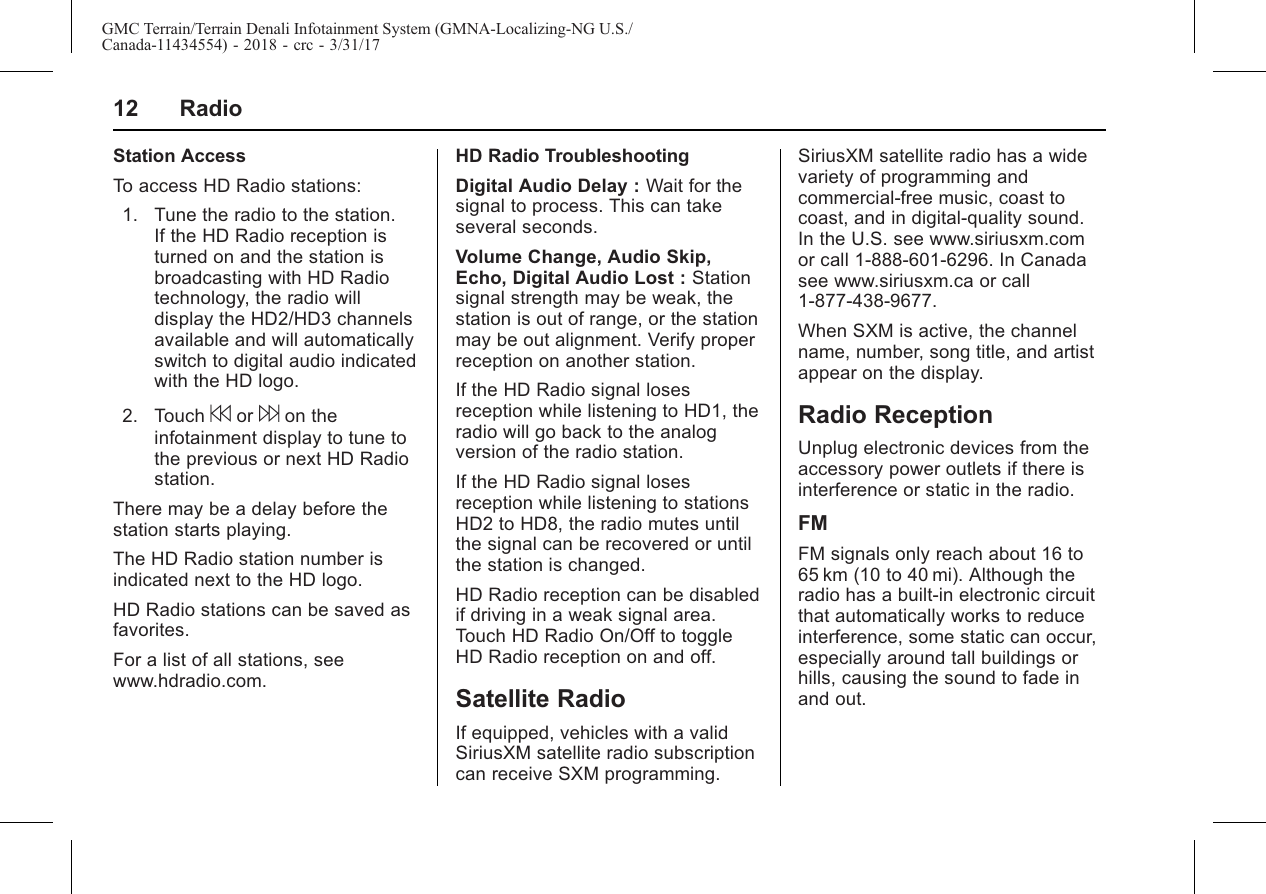
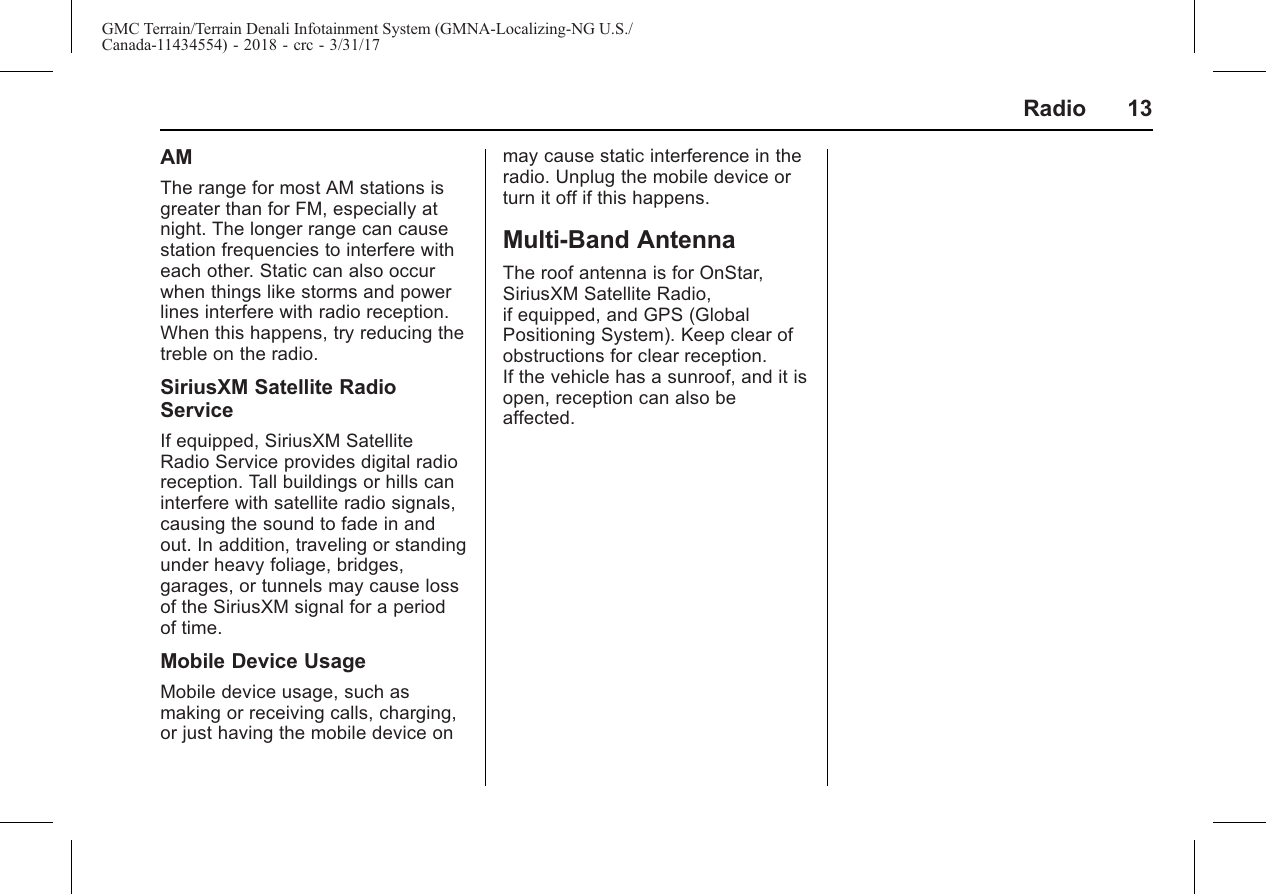
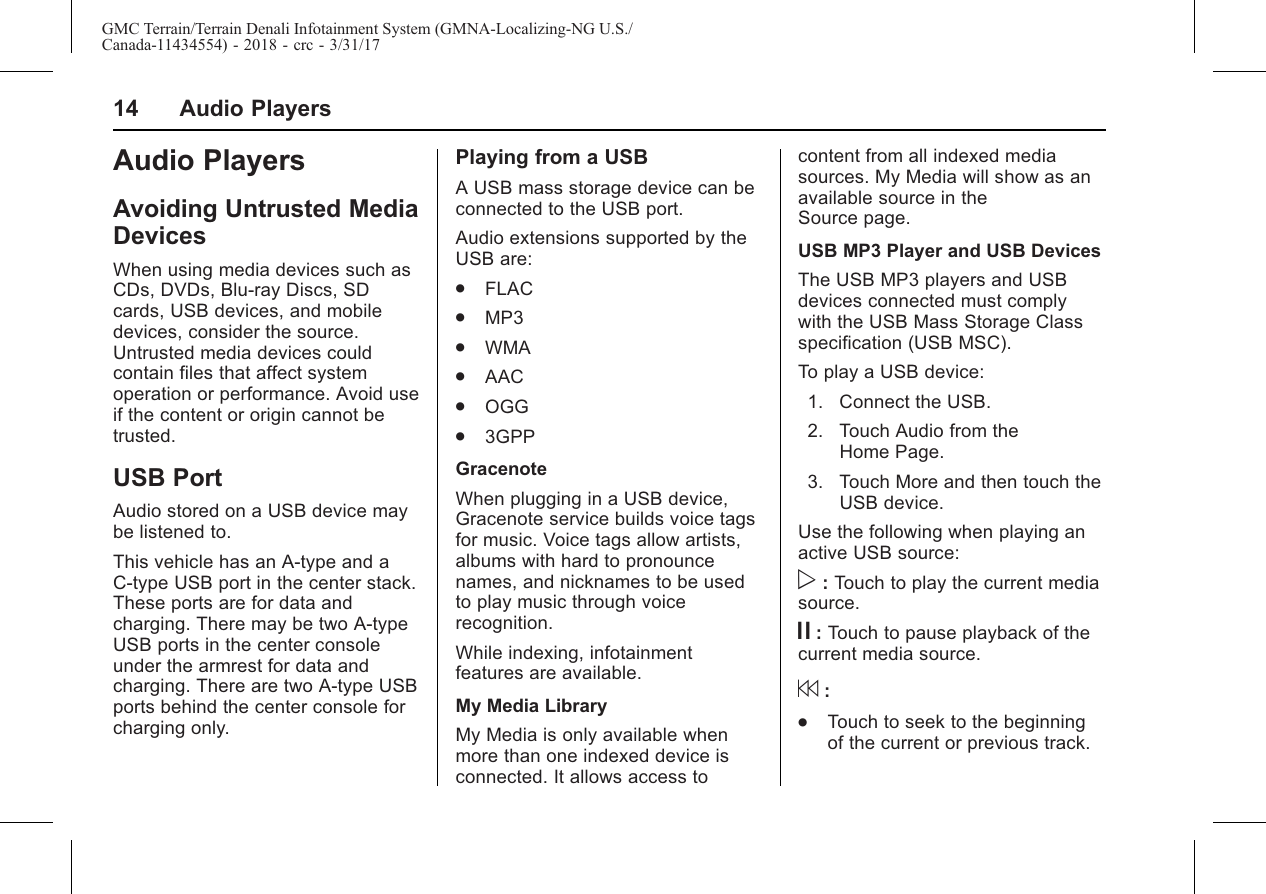
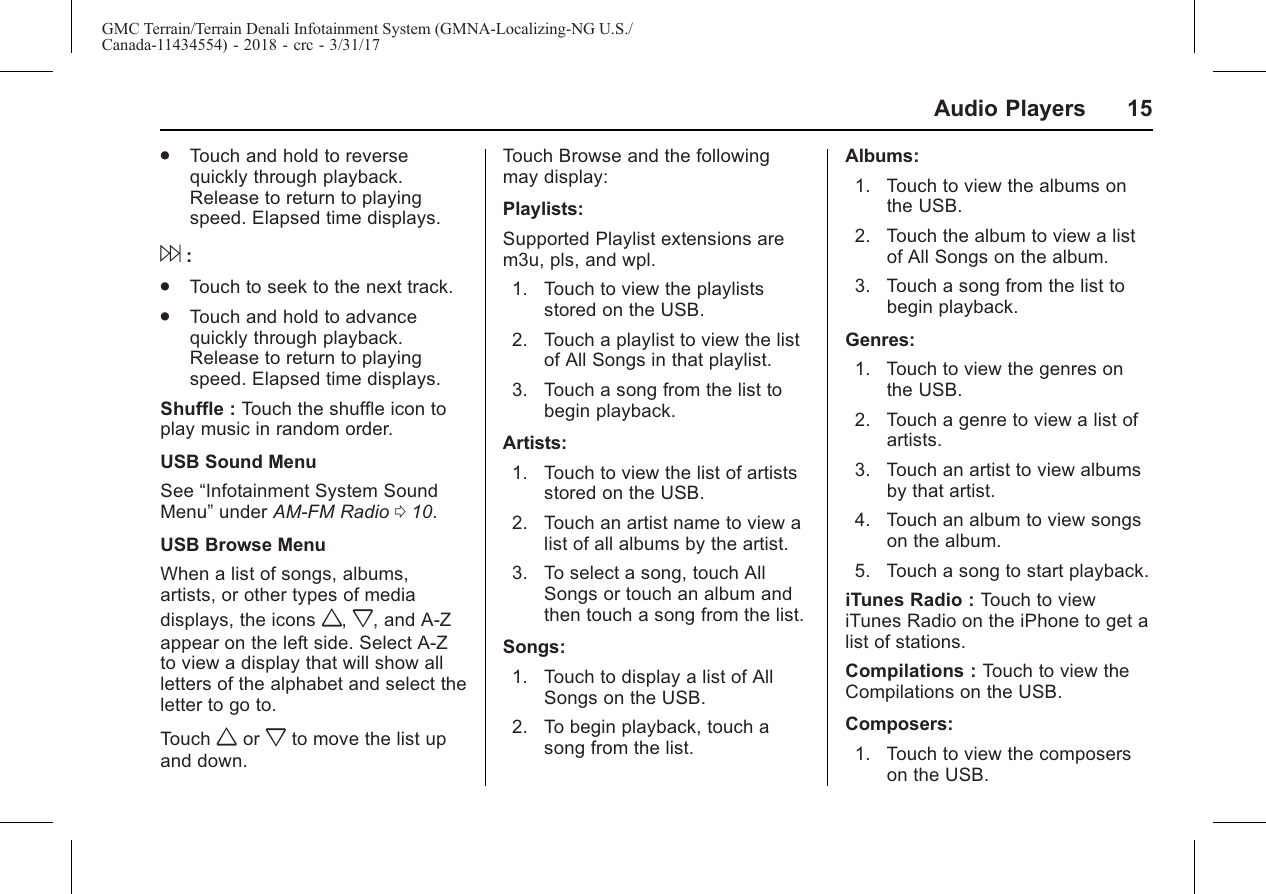
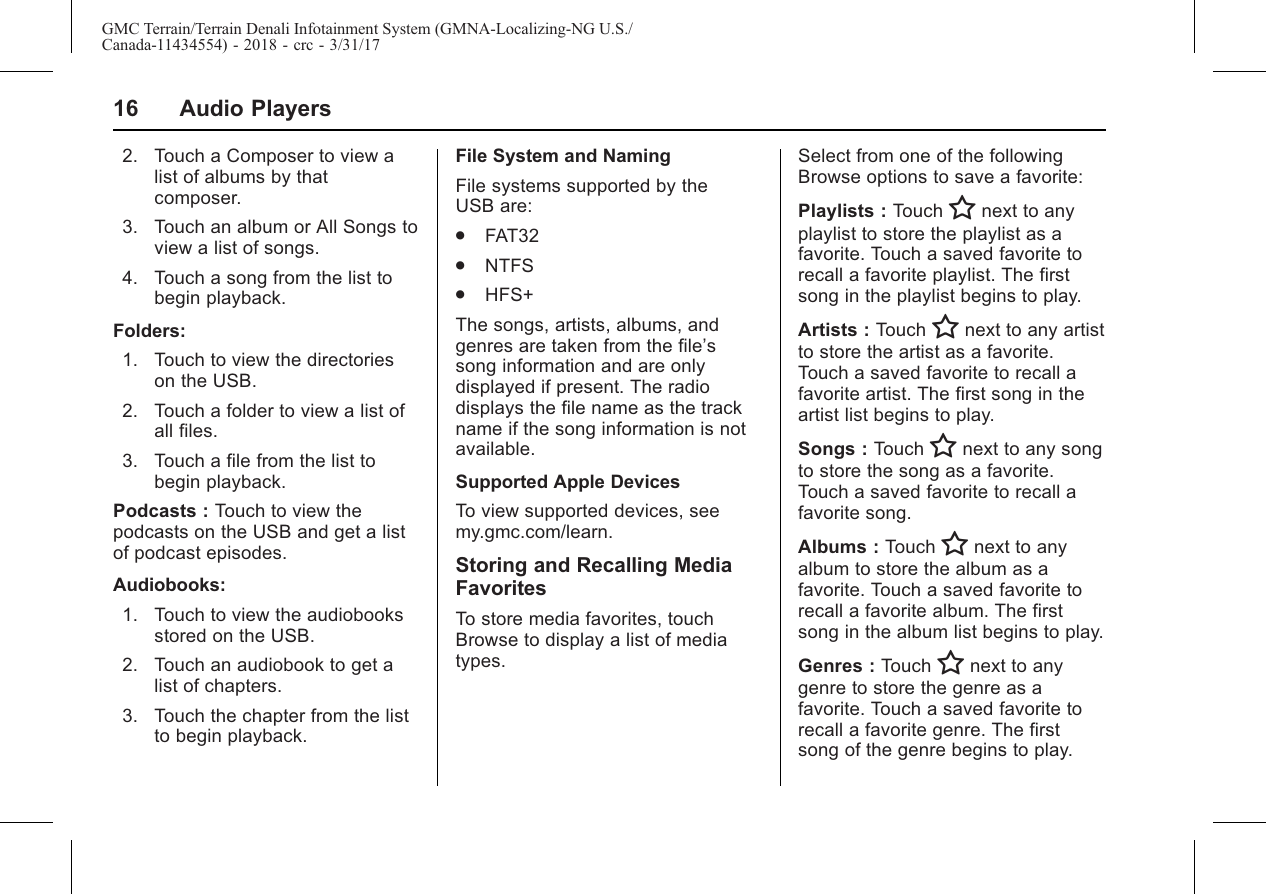
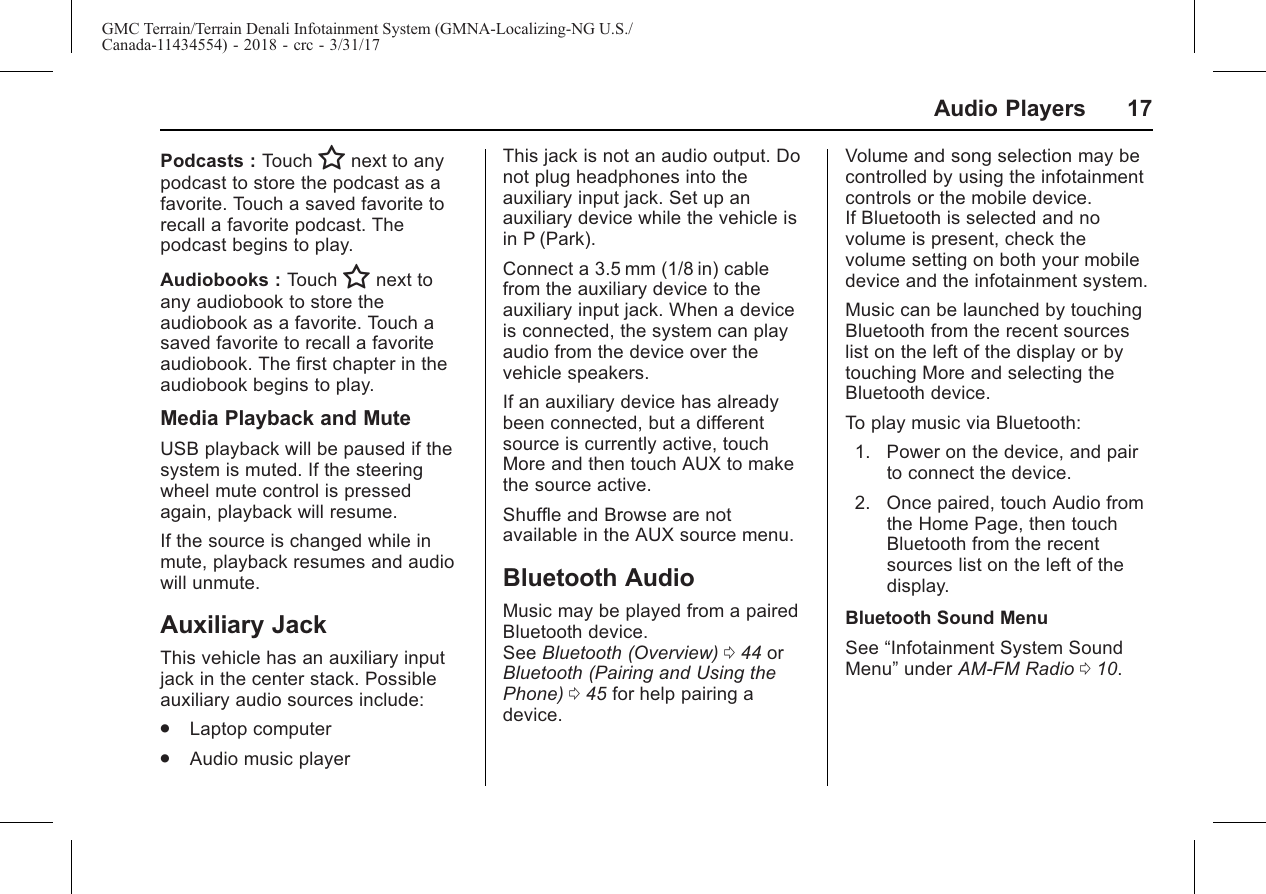
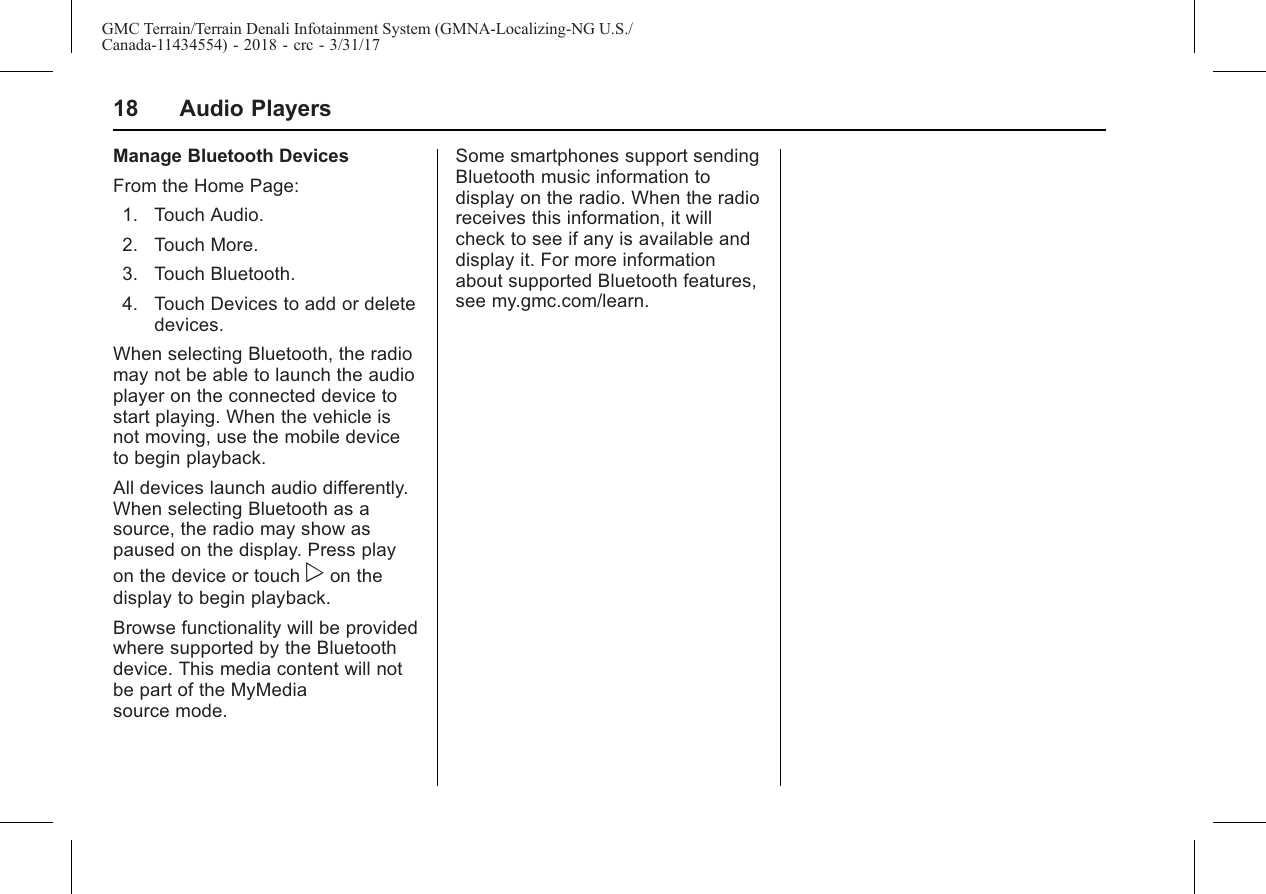
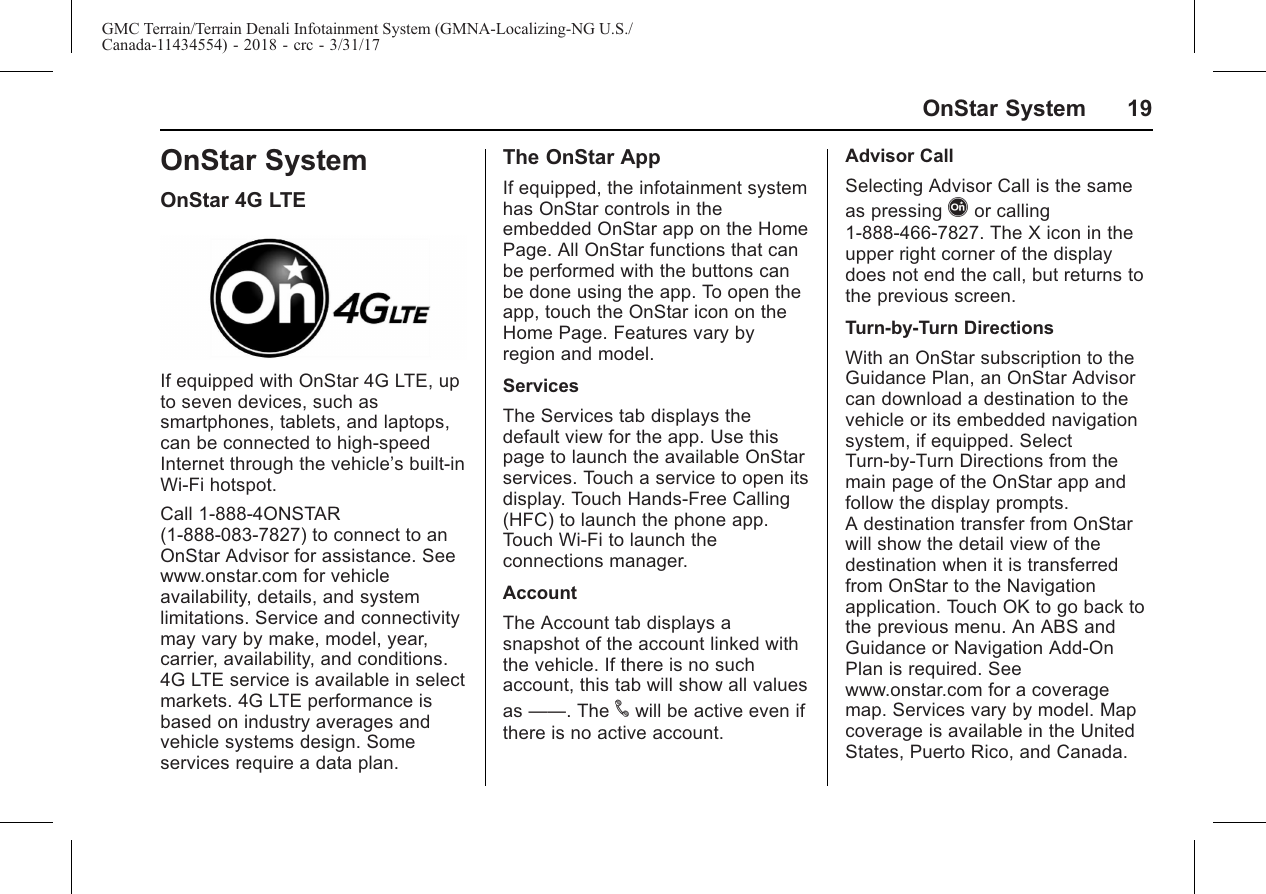
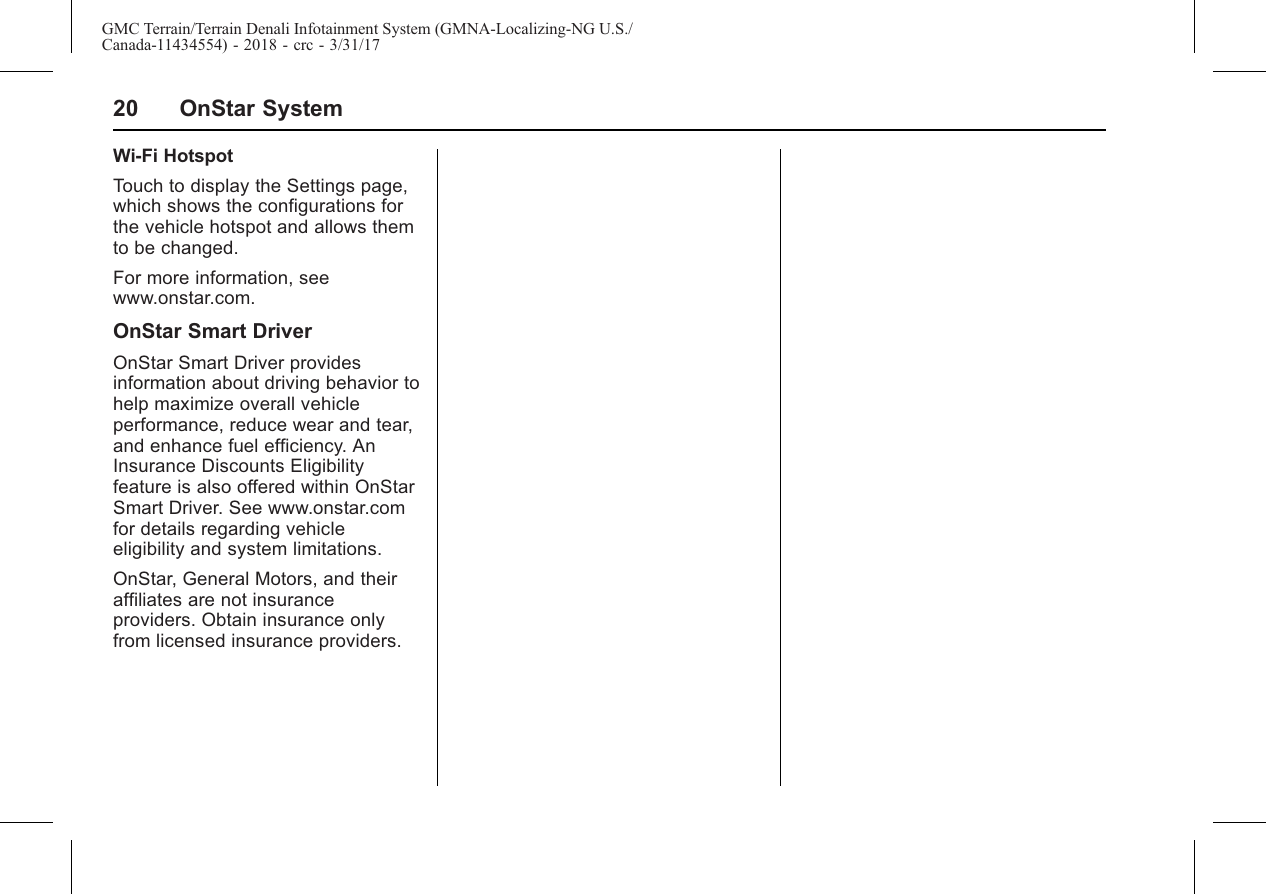
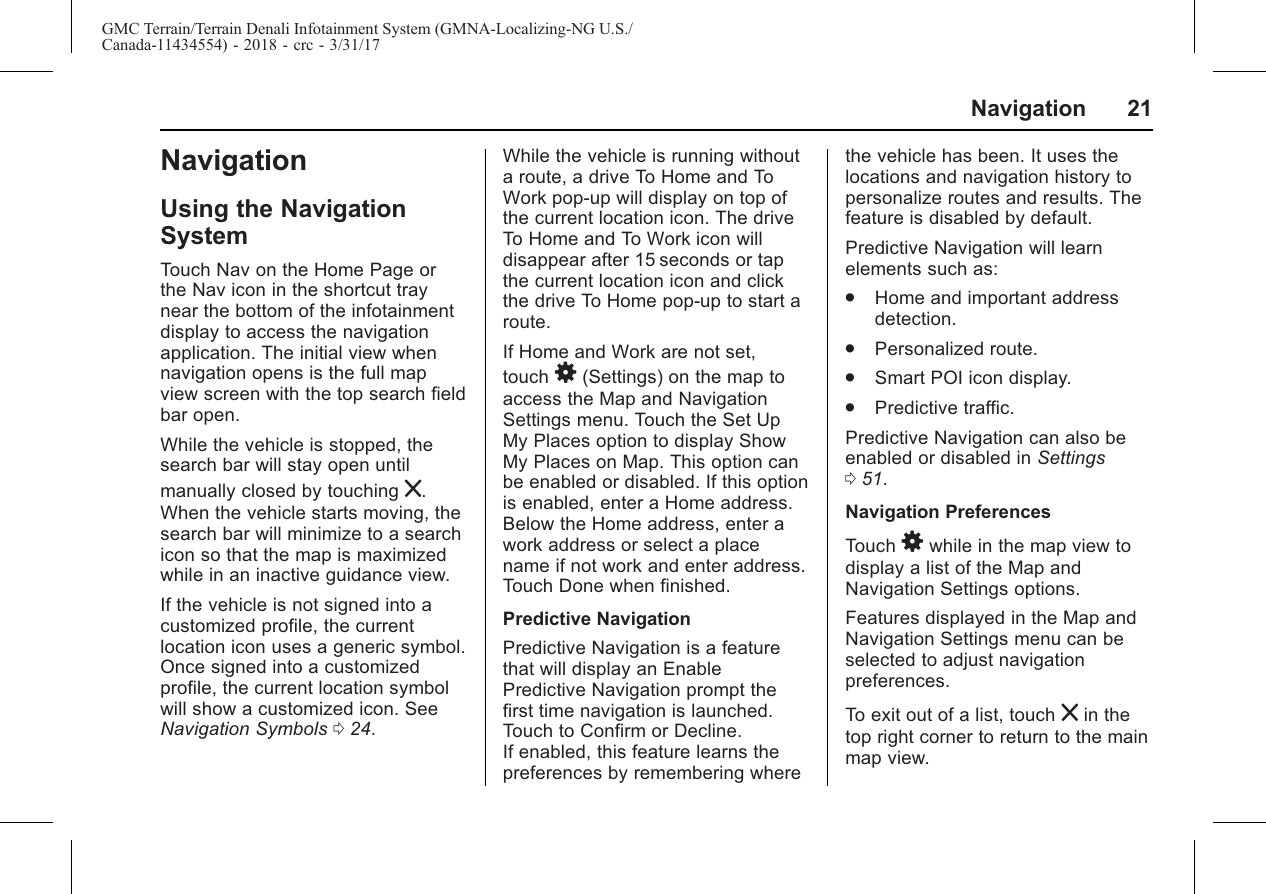
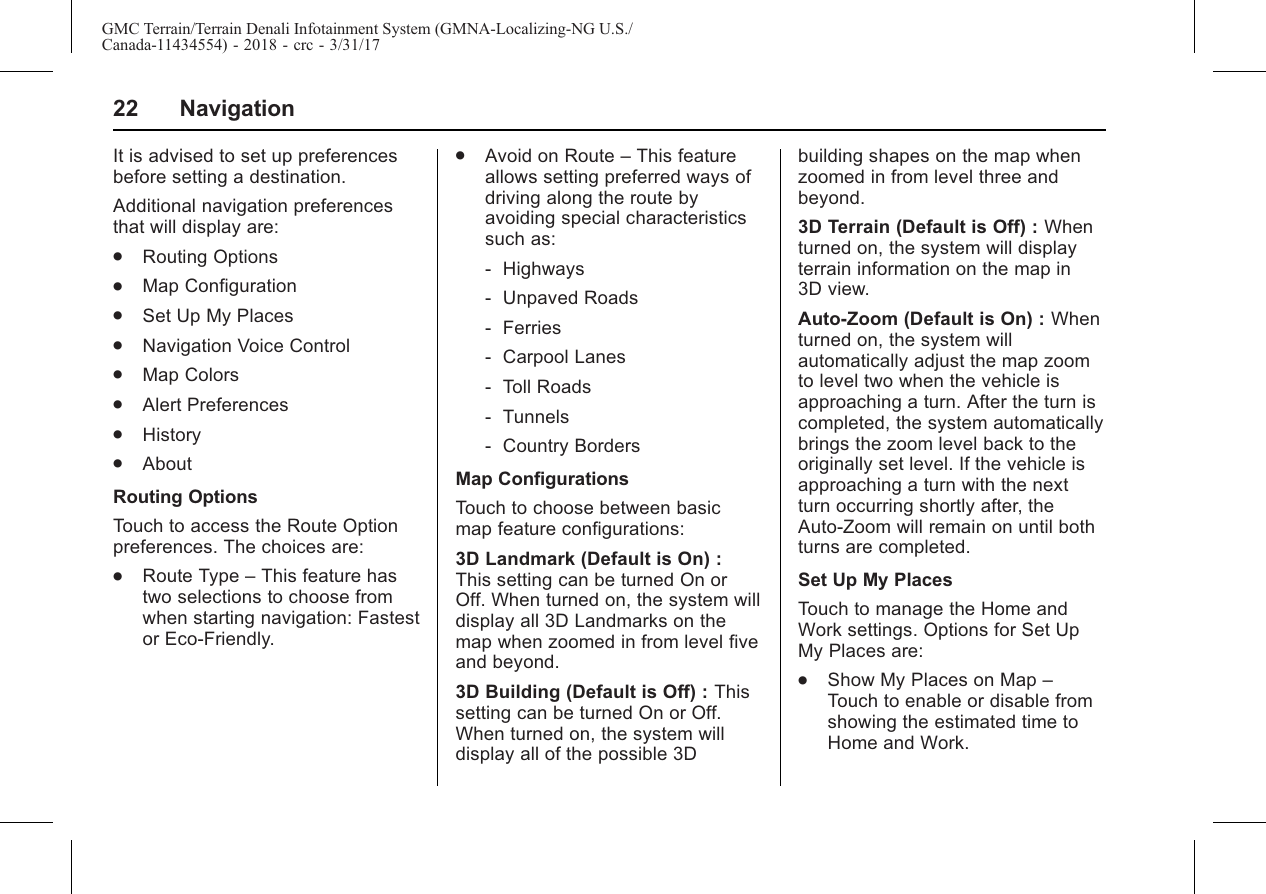
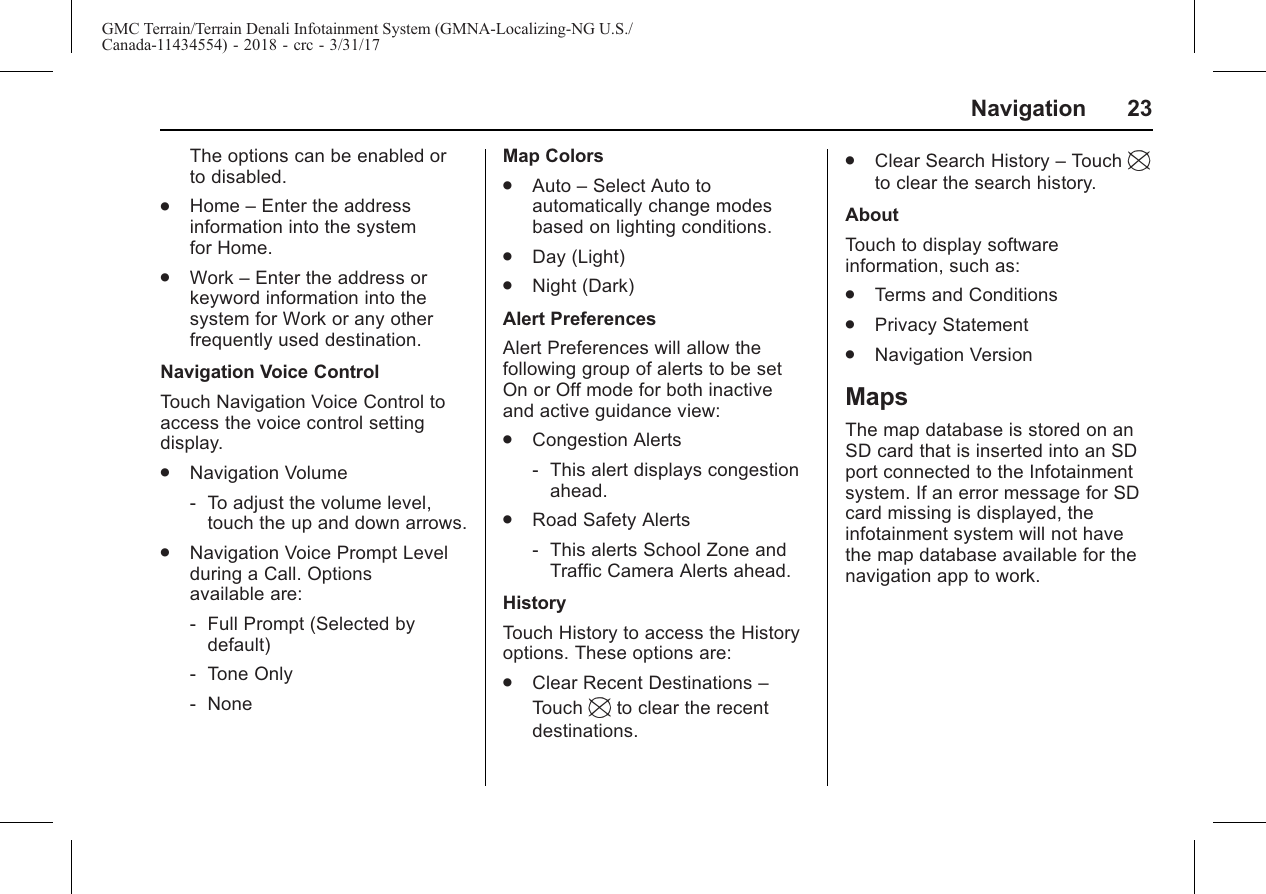
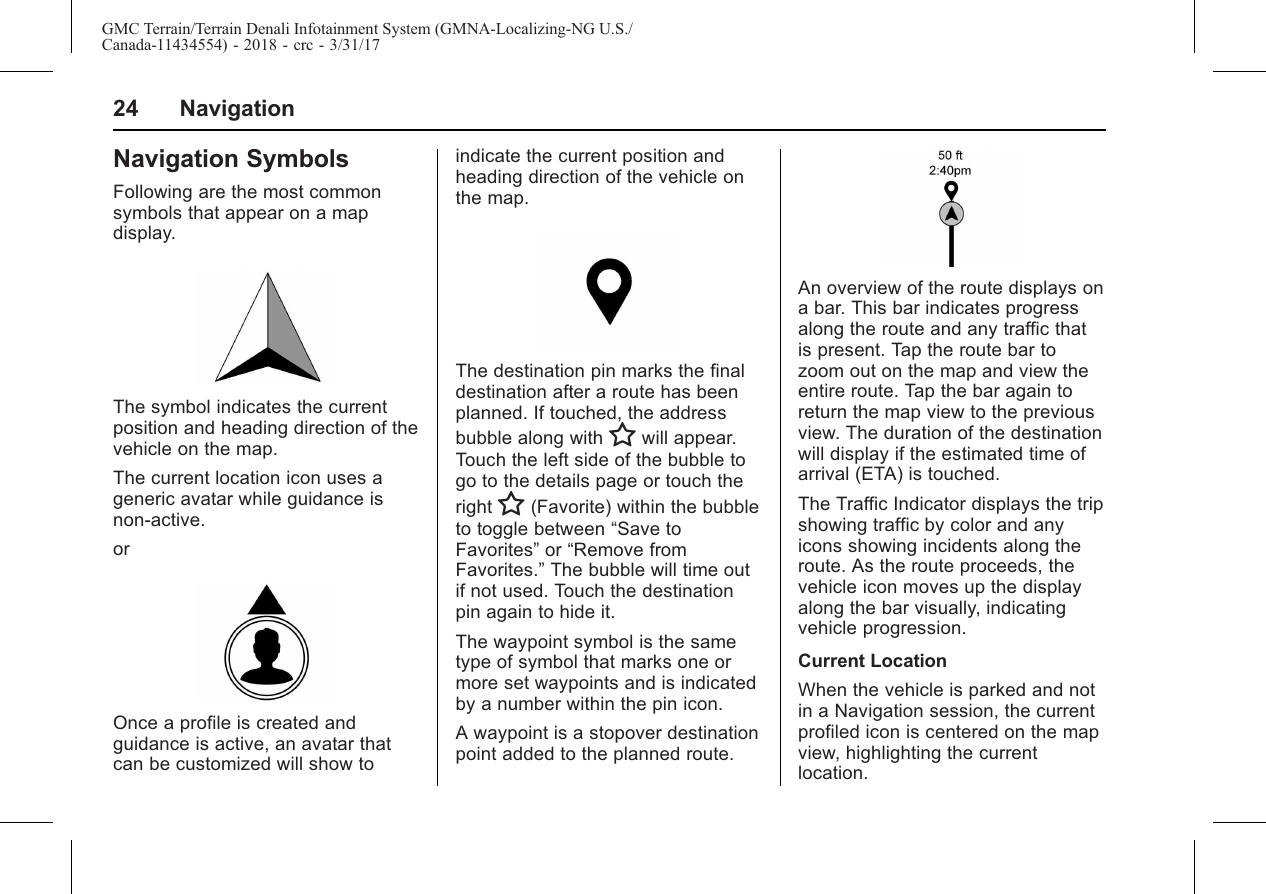
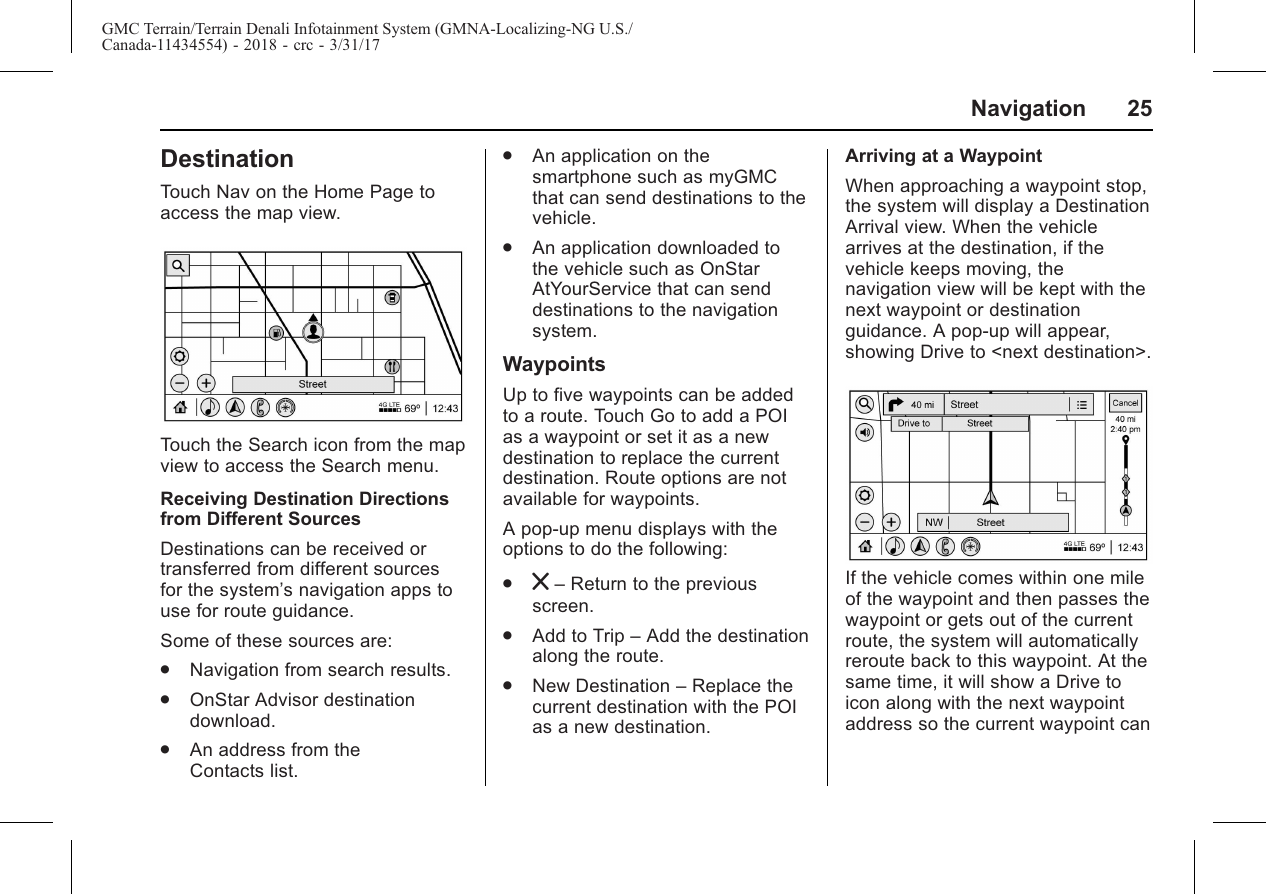
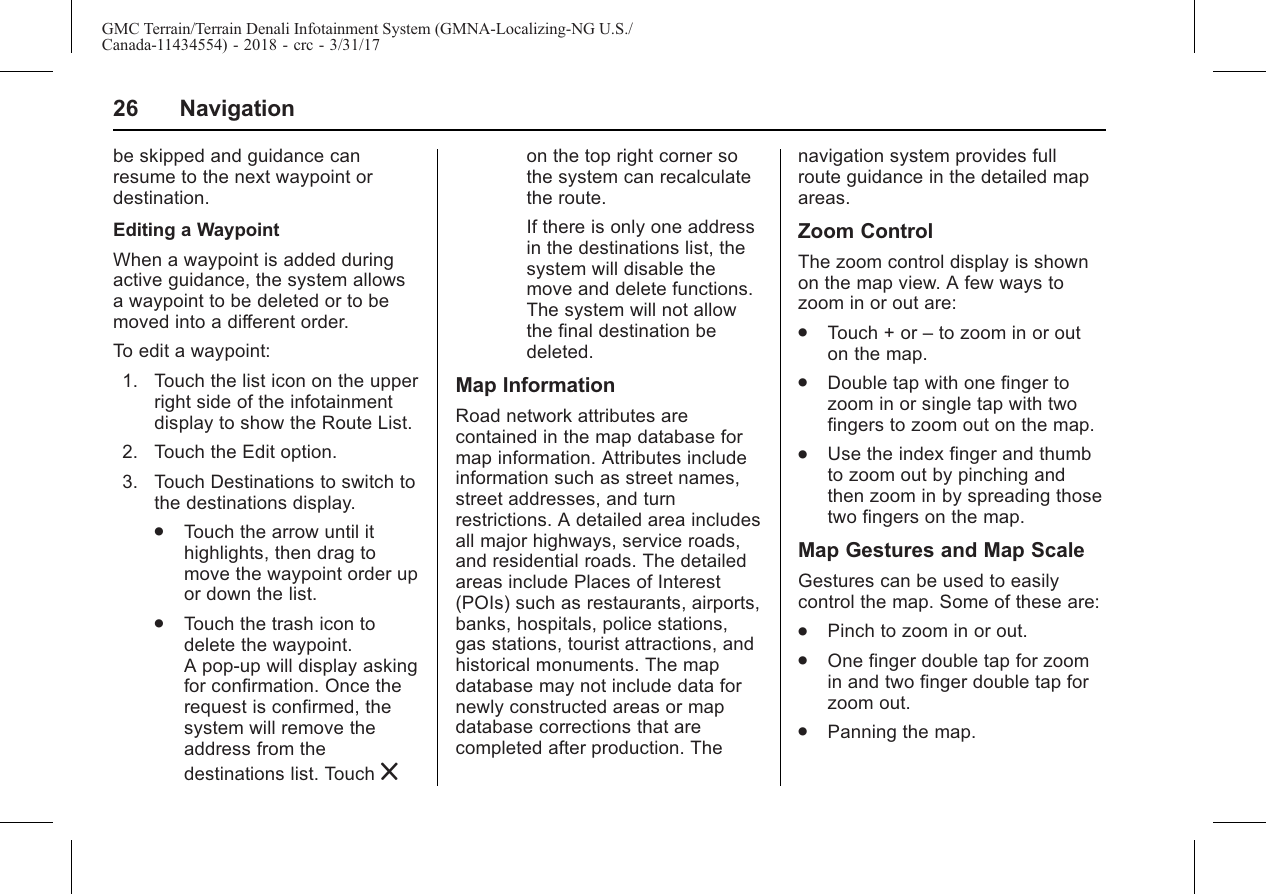
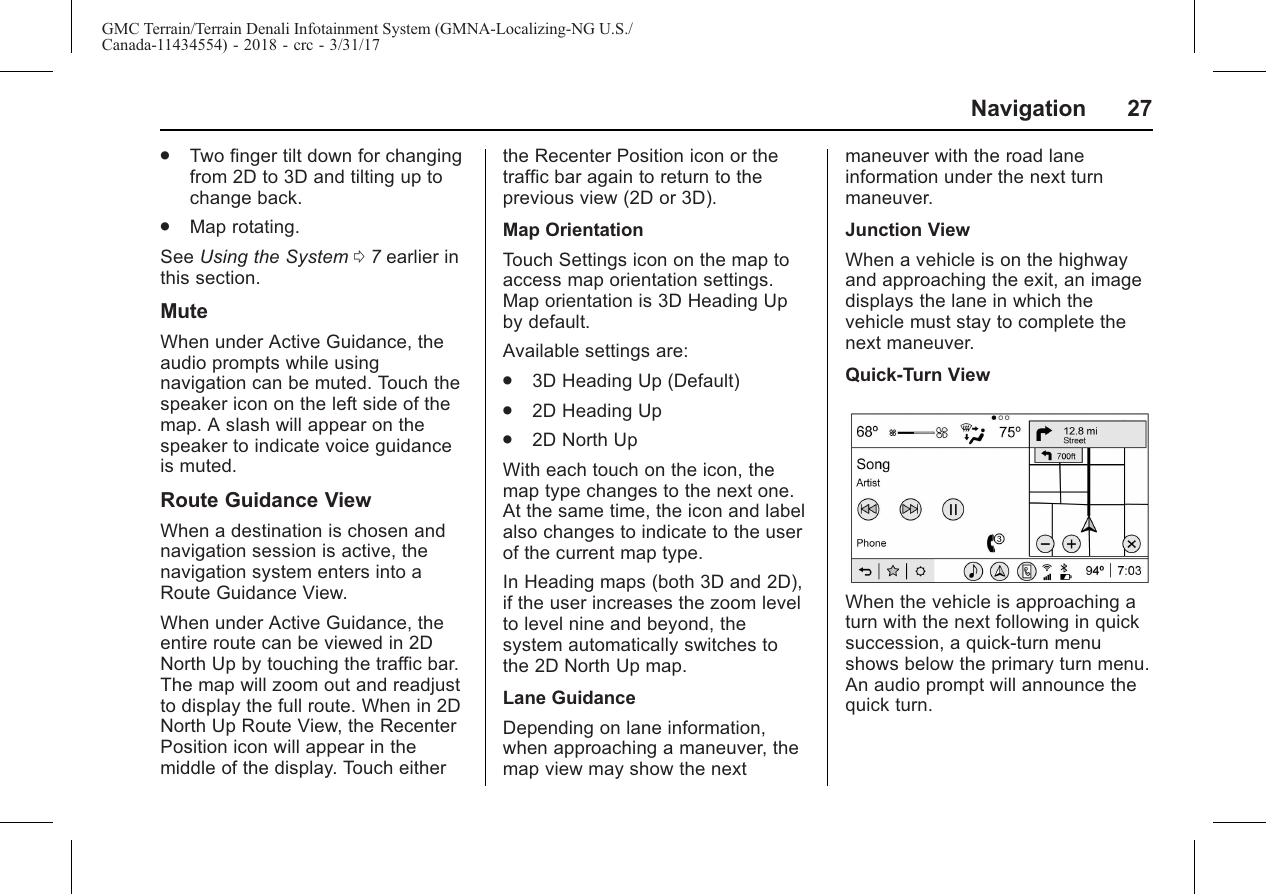
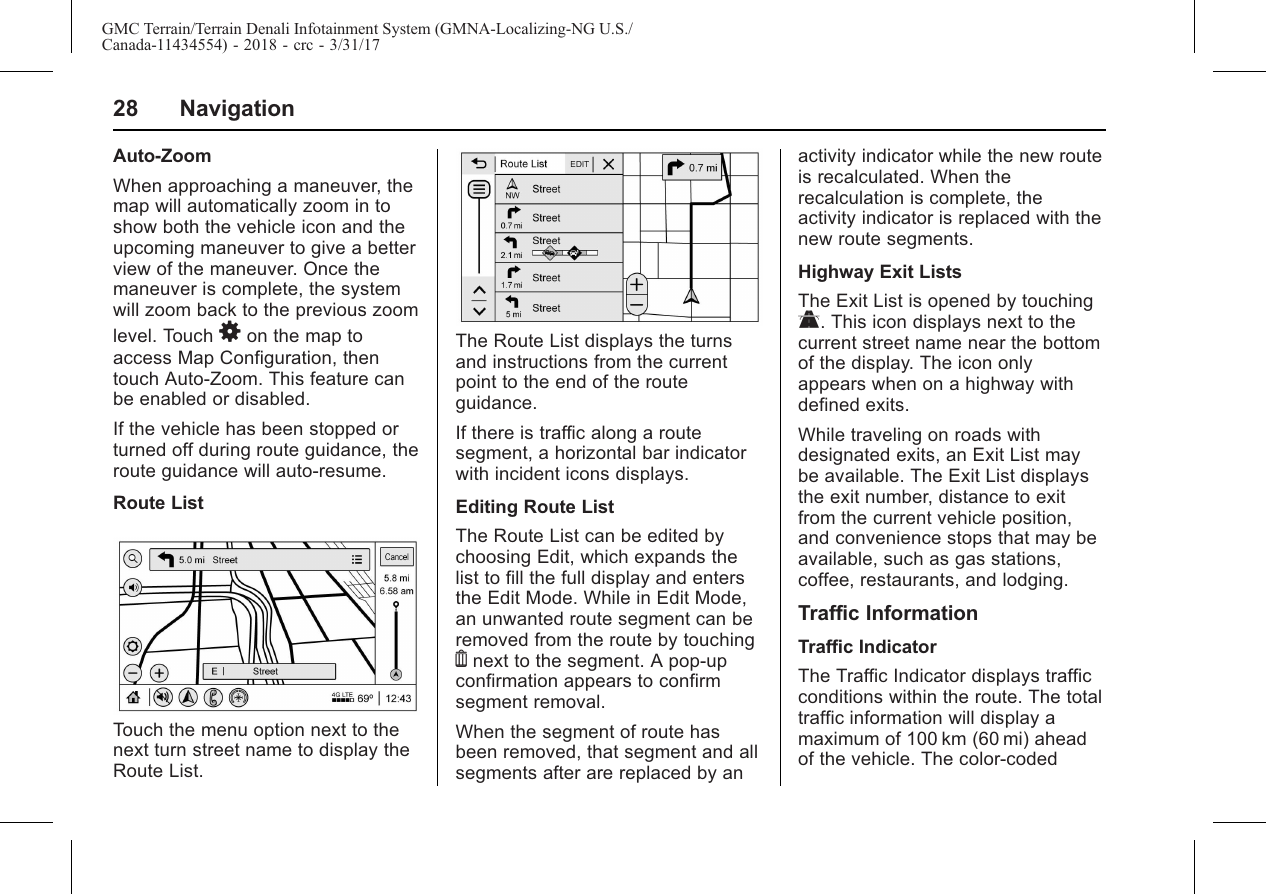
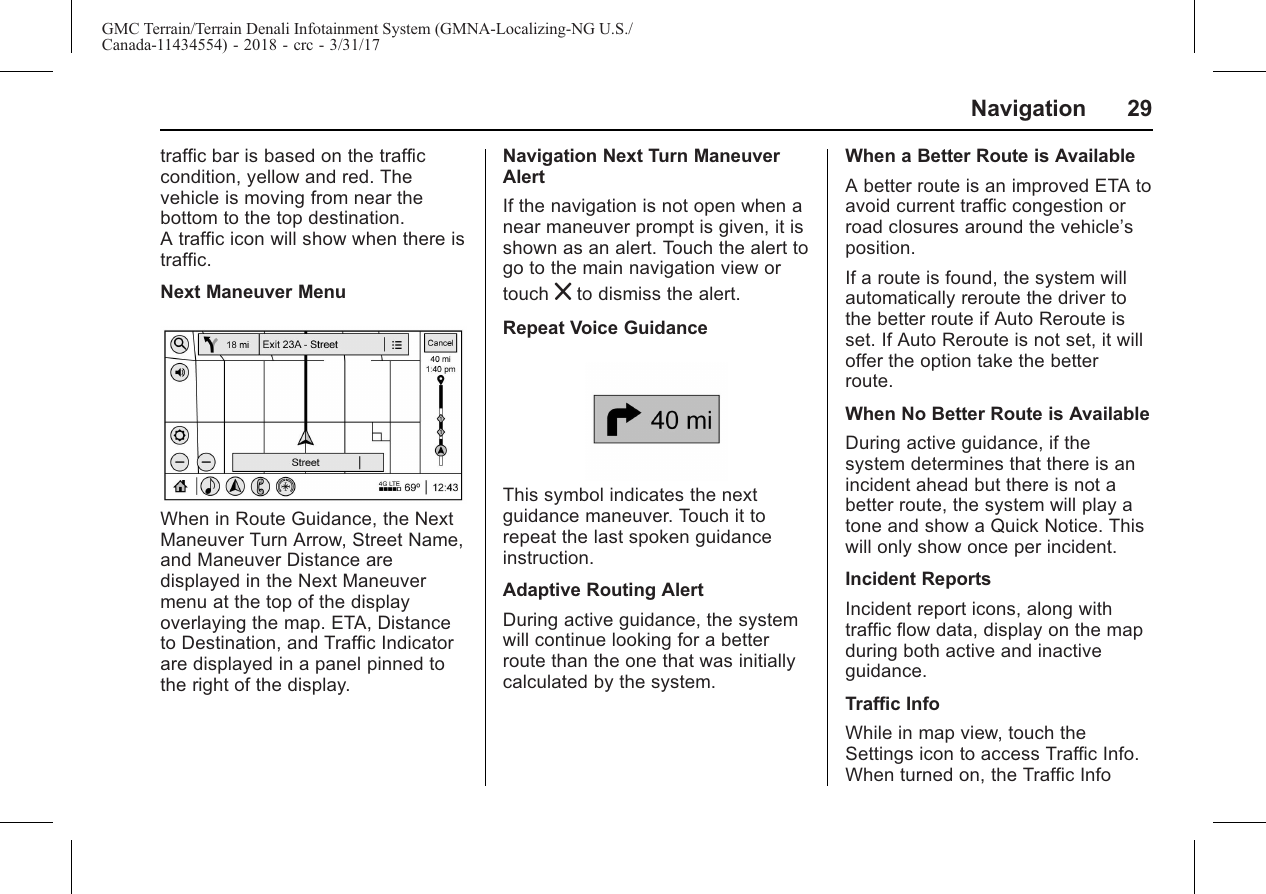
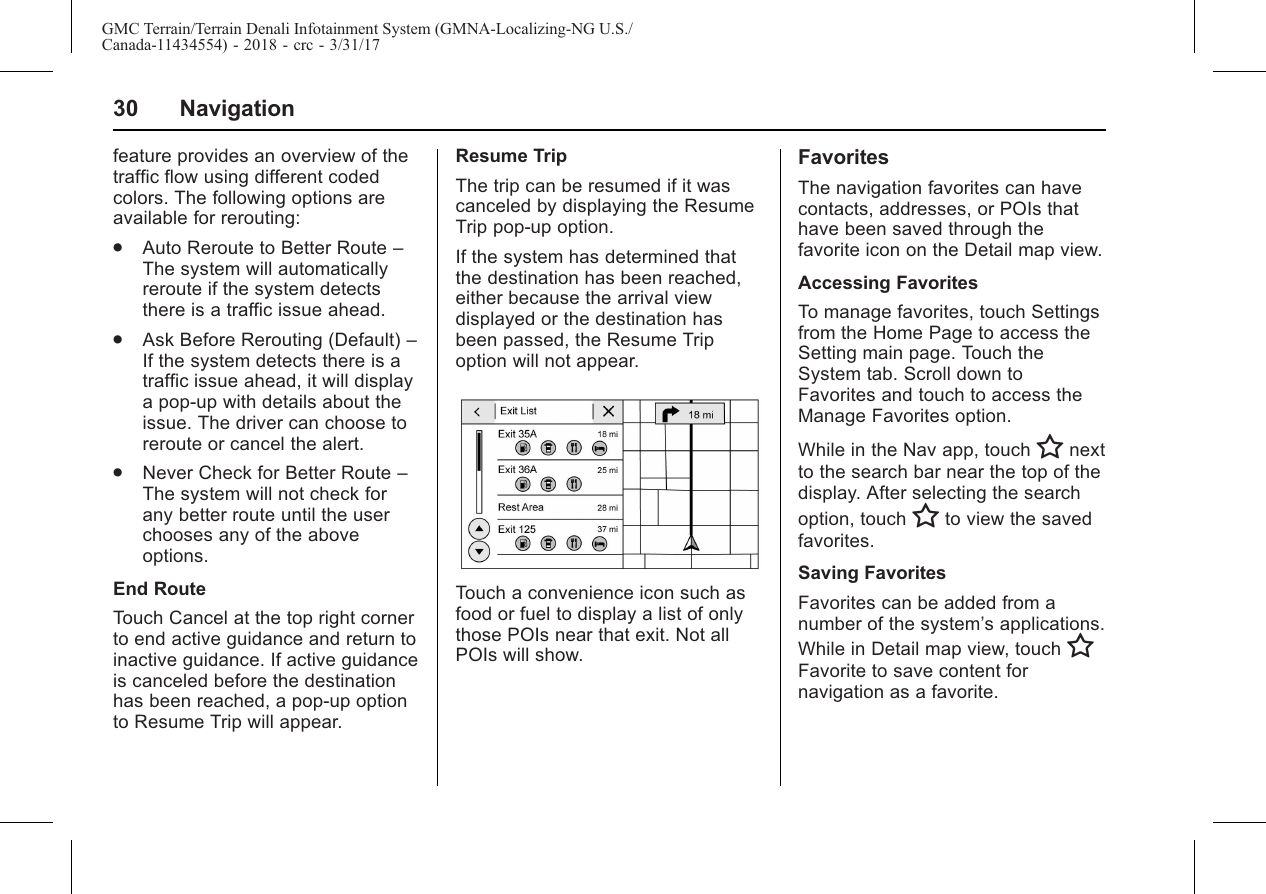
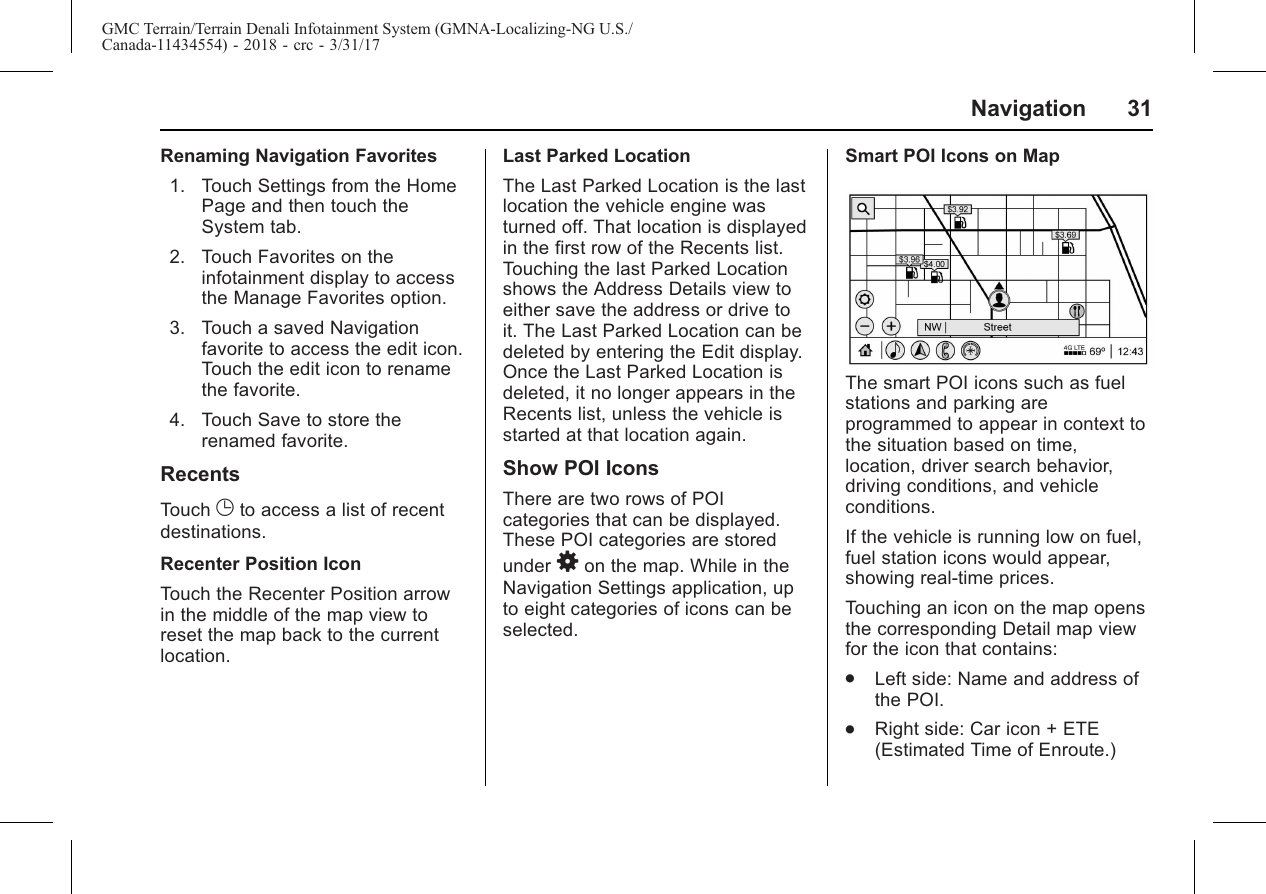
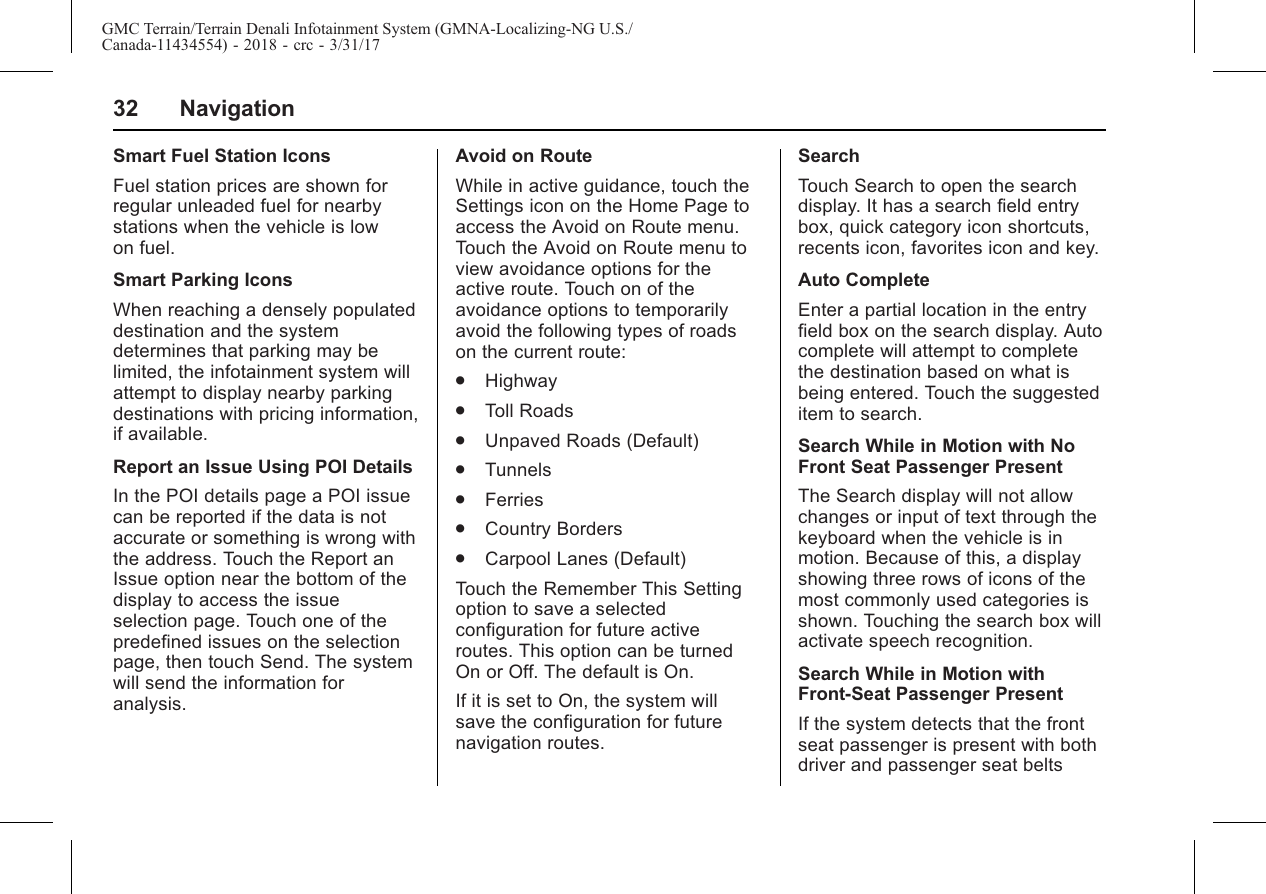
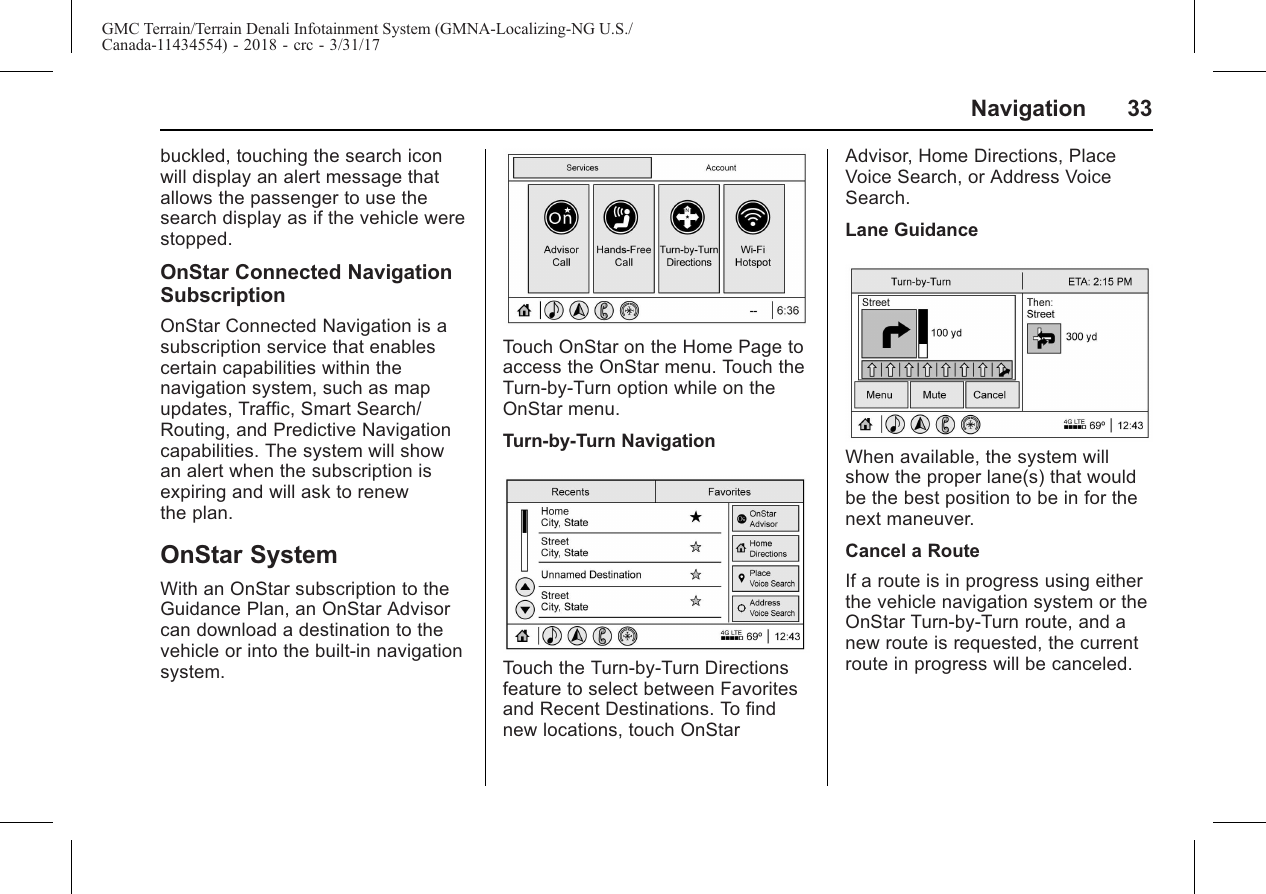
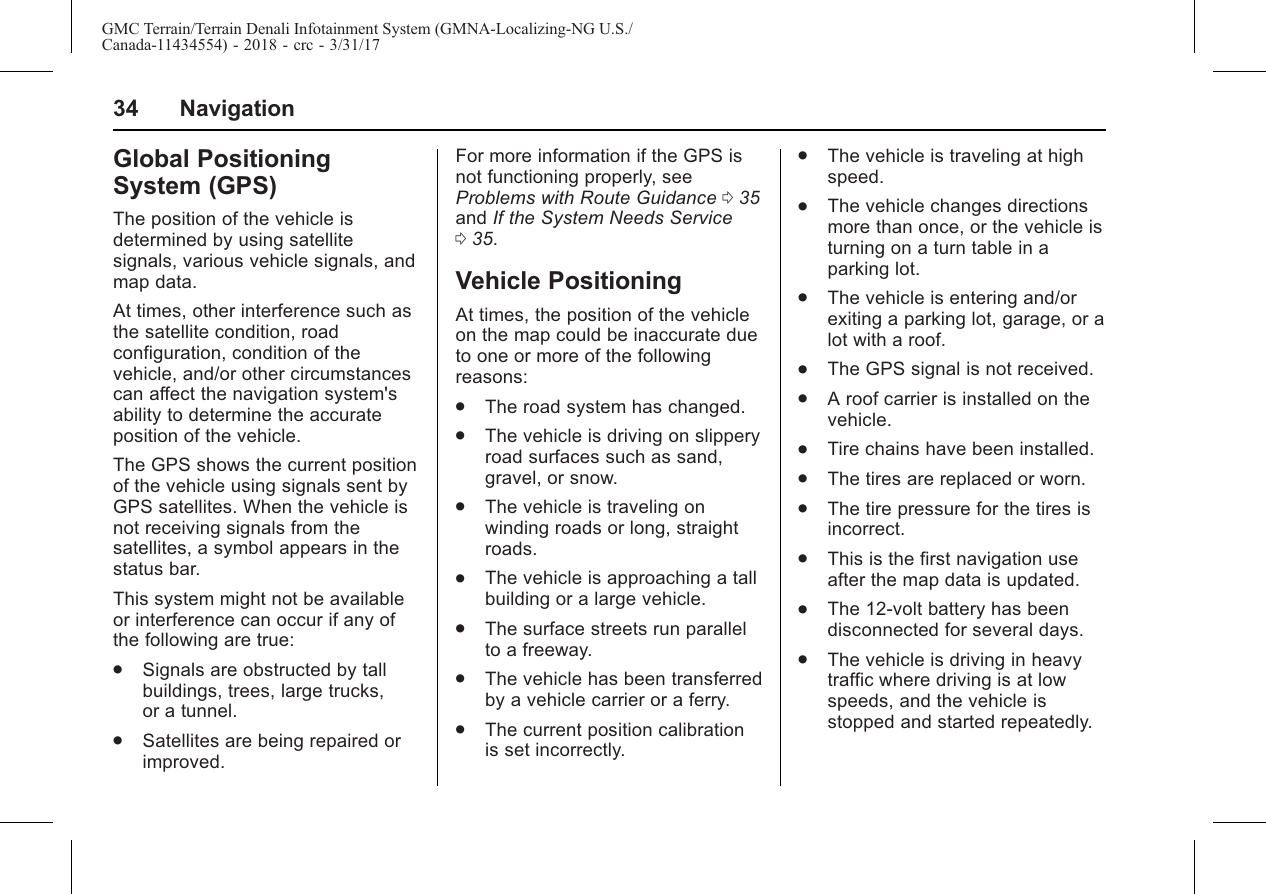
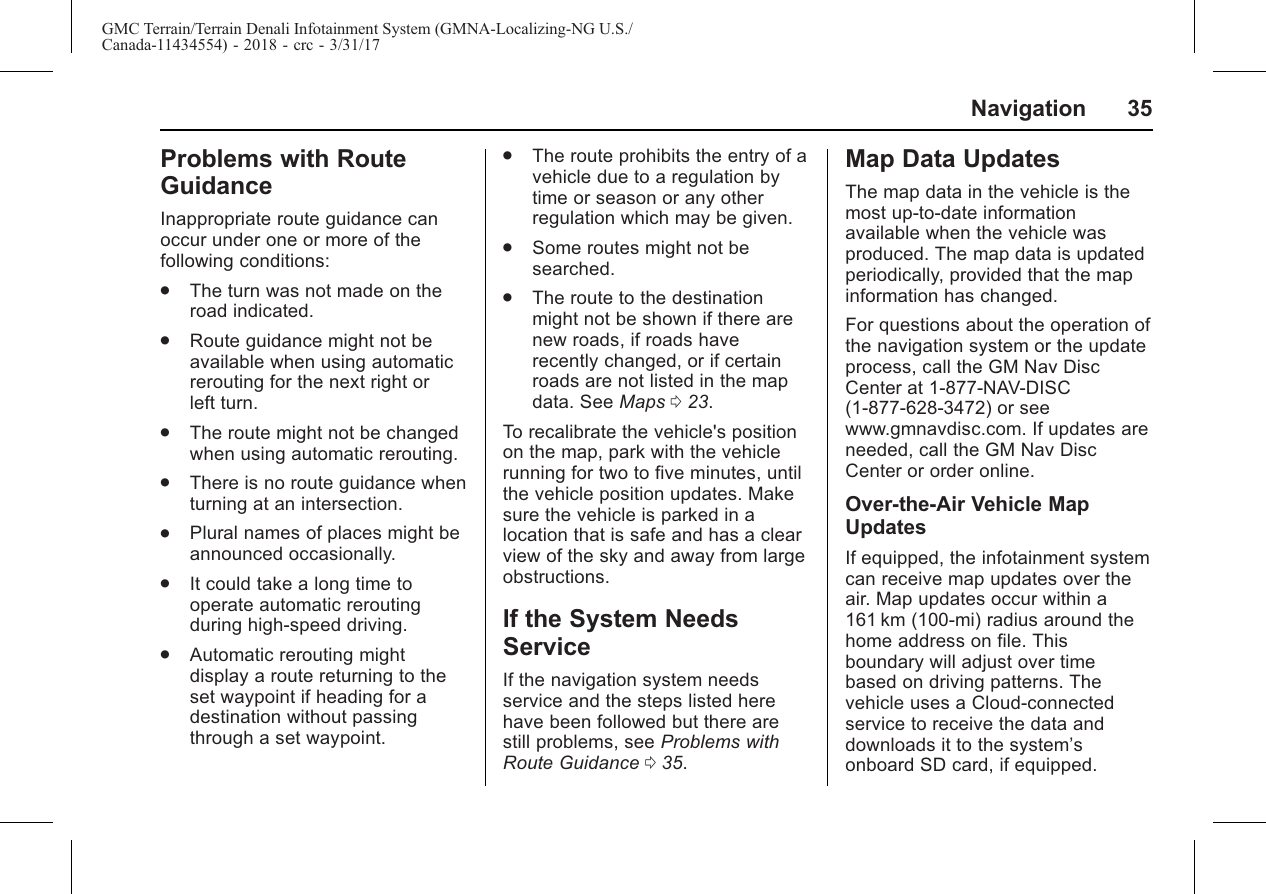
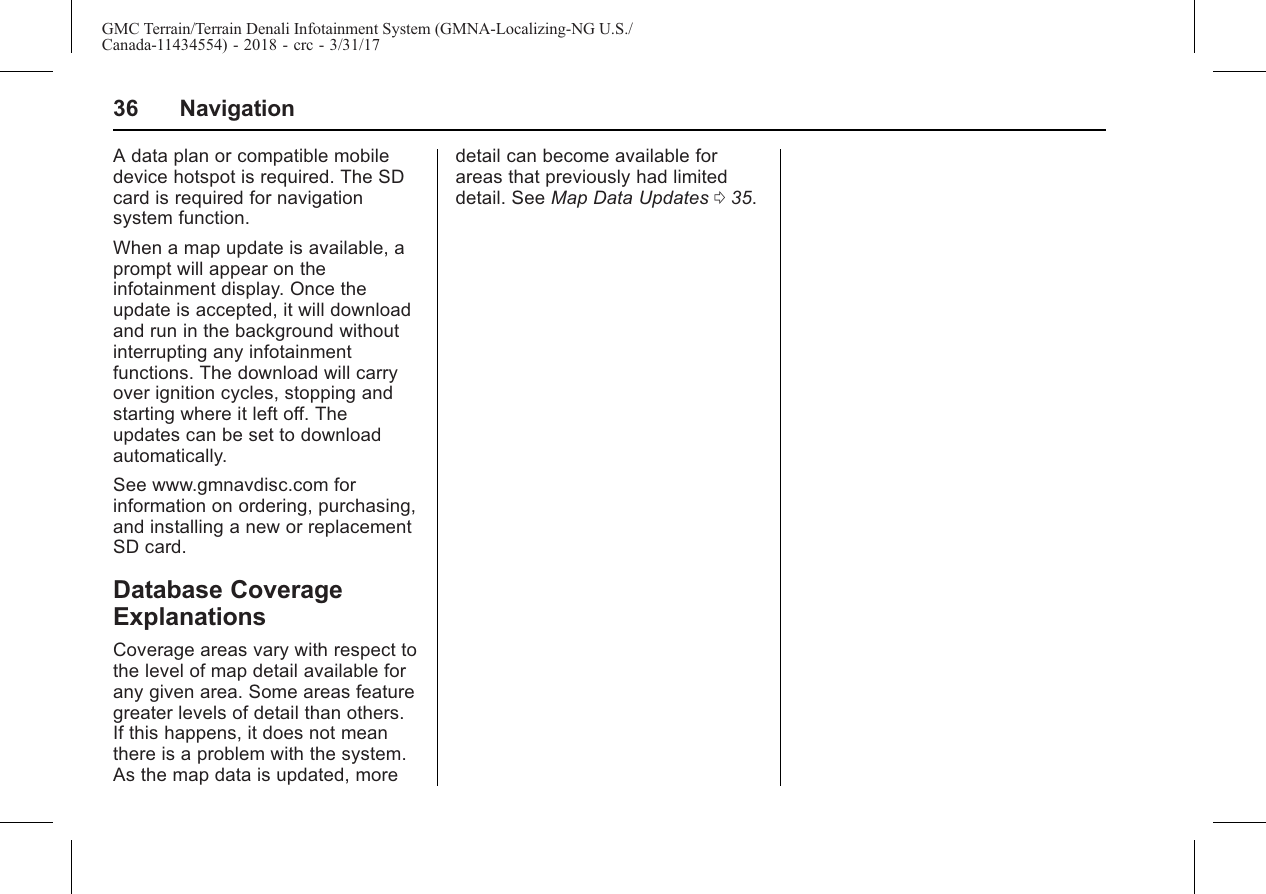
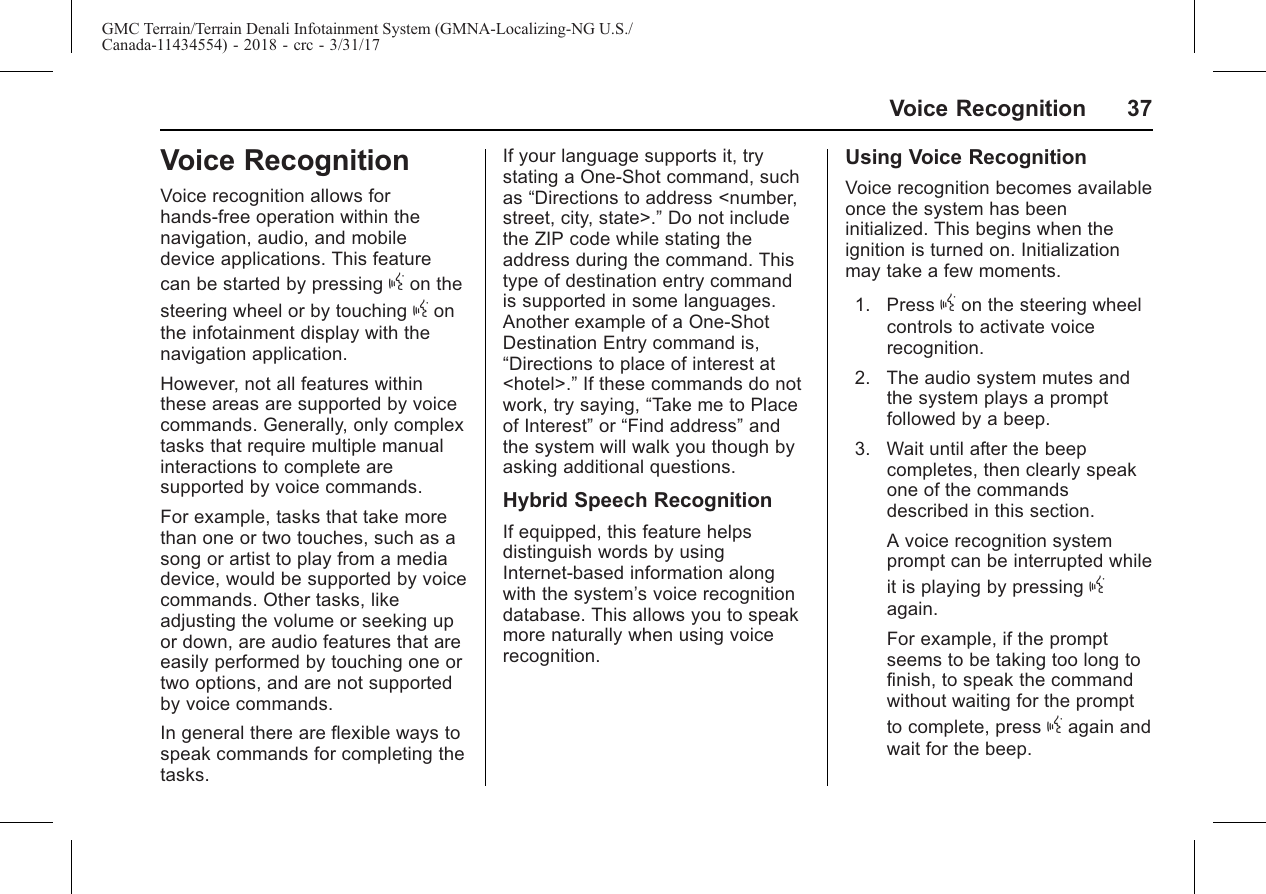
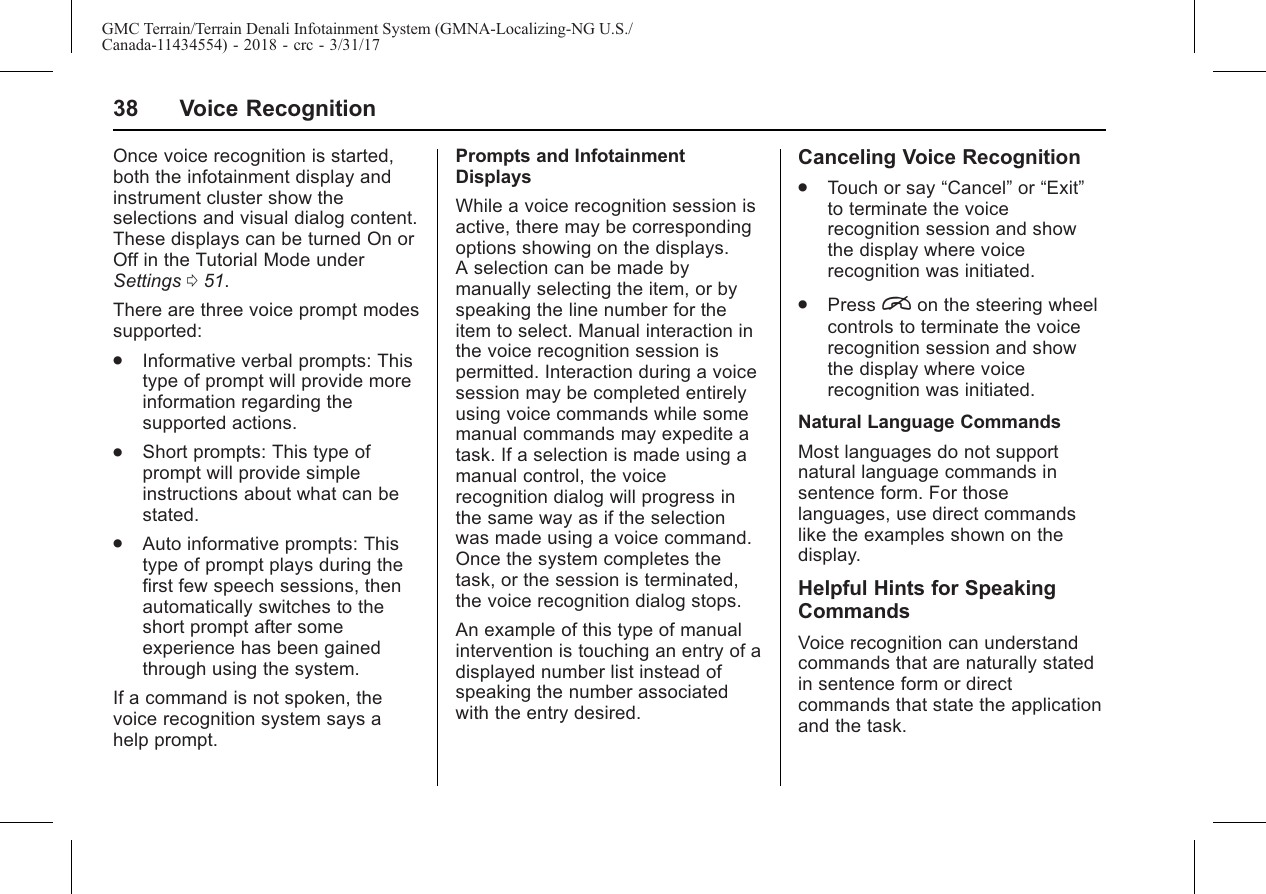
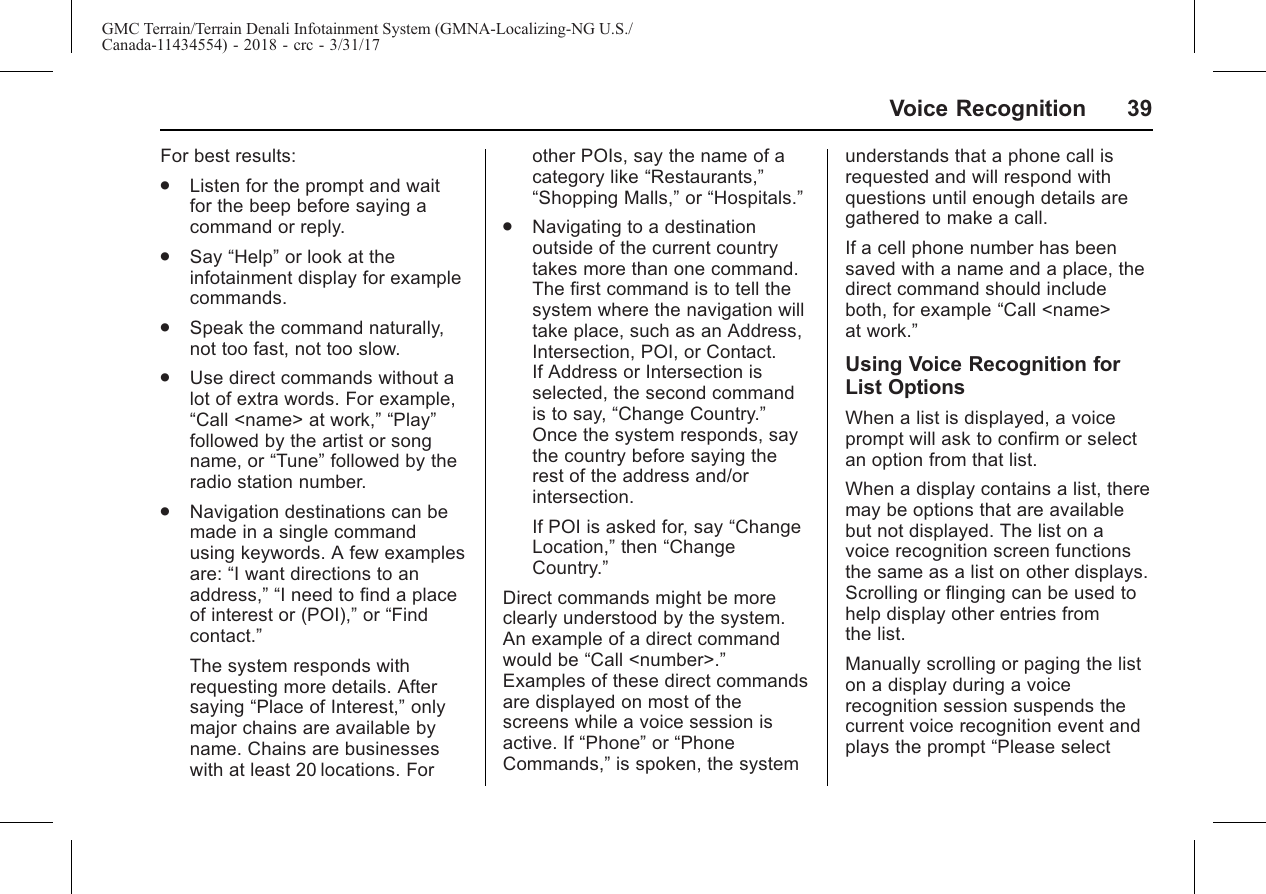
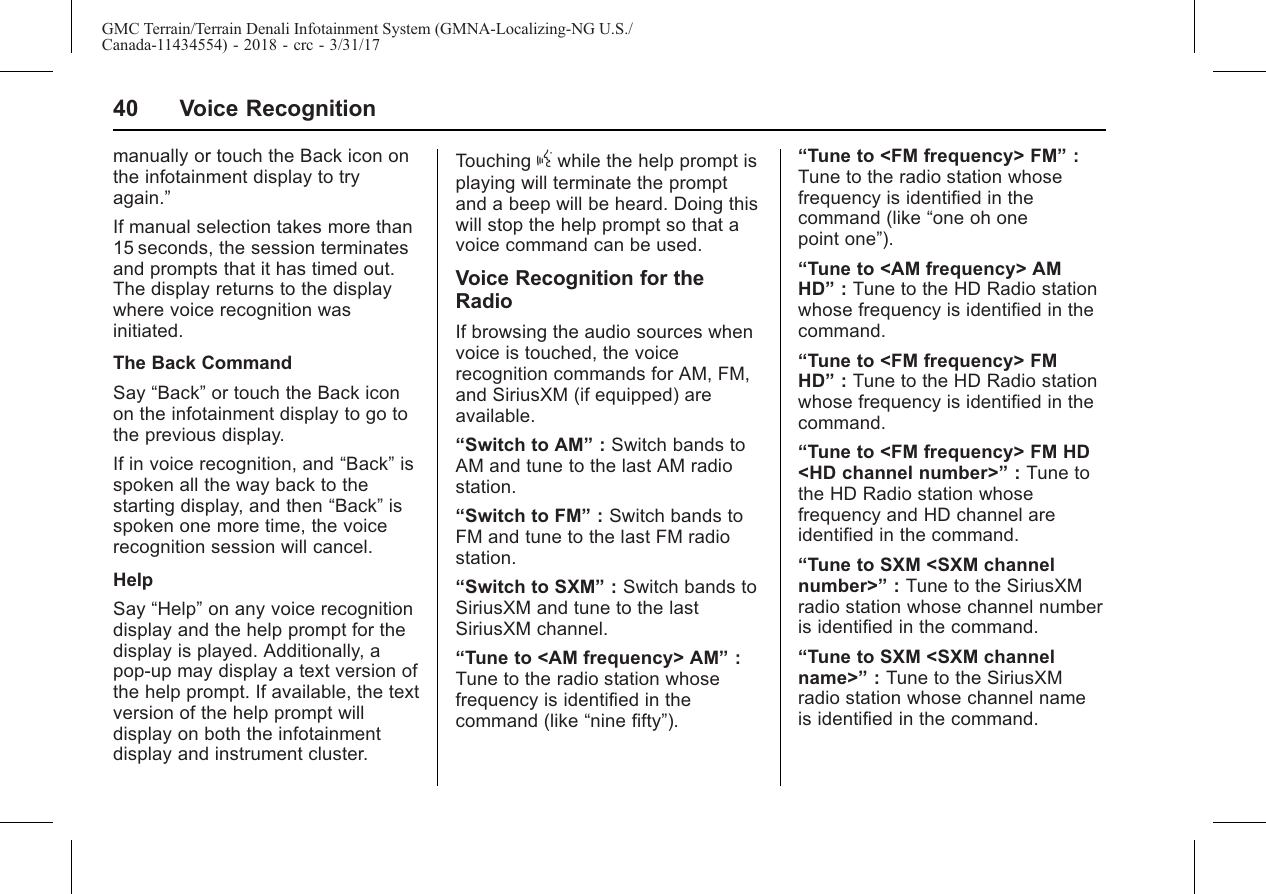
![GMC Terrain/Terrain Denali Infotainment System (GMNA-Localizing-NG U.S./Canada-11434554) - 2018 - crc - 3/31/17Voice Recognition 41Voice Recognition for AudioMy MediaThe available voice recognitioncommands for [browsing] MyMedia are:“Play Artist”:Begin a dialog toenter a specific artist name.“Play Artist <artist name>”:Begin playback of a specific artist.“Play Album”:Begin a dialog toenter a specific album name.“Play Album <album name>”:Begin playback of a specific album.“Play Song”:Begin a dialog toenter a specific song name.“Play Song <song name>”:Beginplayback of a specific song,if available.“Play Genre”:Begin a dialog toenter a specific genre.“Play Genre <genre name>”:Begin playback of a specific genre.“Play Playlist”:Begin a dialog toenter a specific playlist name.“Play Playlist <playlist name>”:Begin playback of a specific playlist.“Play <device name>”:Playmusic from a specific deviceidentified by name. The devicename is the name displayed on thedisplay when the device is firstselected as an audio source.“Play Chapter”:Begin a dialog toenter a specific name.“Play Chapter <chapter name>”:Begin playback of a specificchapter.“Play Audiobook”:Begin a dialogto enter a specific audiobook.“Play Audiobook <audiobookname>”:Begin playback of aspecific audiobook.“Play Episode”:Begin a dialog toenter a specific name.“Play Episode <episodename>”:Begin playback of aspecific episode.“Play Podcast”:Begin a dialog toenter a specific podcast.“Play Podcast <podcastname>”:Begin playback of aspecific podcast.“Play Video”:Begin a dialog toenter a specific name.“Play Video <video name>”:Begin playback of a specific video.“My Media”:Begin a dialog toenter the desired media content.Handling Large Amounts of MediaContentIt is expected that large amounts ofmedia content will be brought intothe vehicle. It may be necessary tohandle large amounts of mediacontent in a different way thansmaller amounts of media. Thesystem may limit the options ofvoice recognition by not allowingselection of files by voice at thehighest level if the number of filesexceed the maximum limit.Changes to voice commands due tomedia content limits are:.Files including other individualfiles of all media types such assongs, audiobook chapters,podcast episodes, and videos.](https://usermanual.wiki/Harman/BE2829.User-manual-Harman-INFO3-CSM-MY19-User-Manual-Infotainment-English-R2-pdf/User-Guide-3637096-Page-42.png)
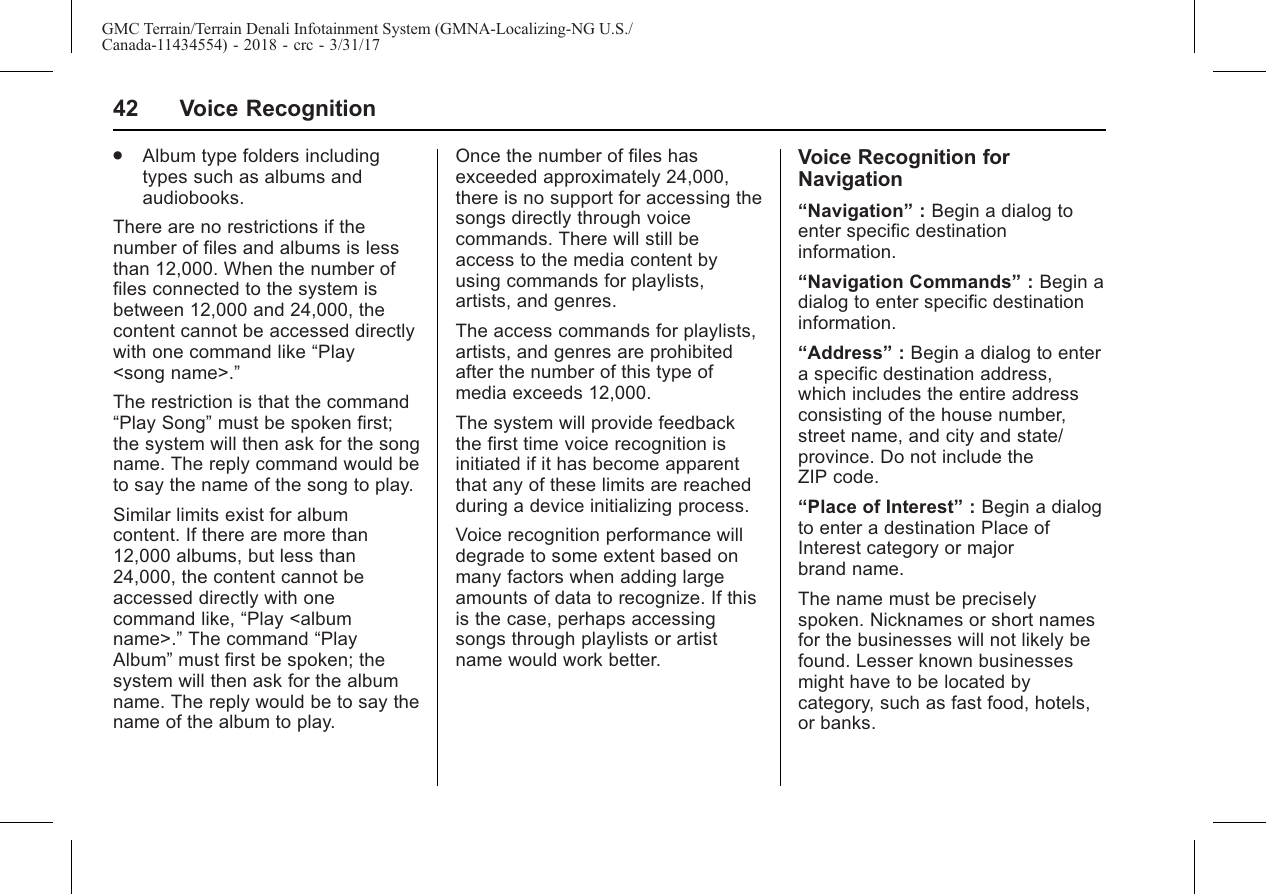
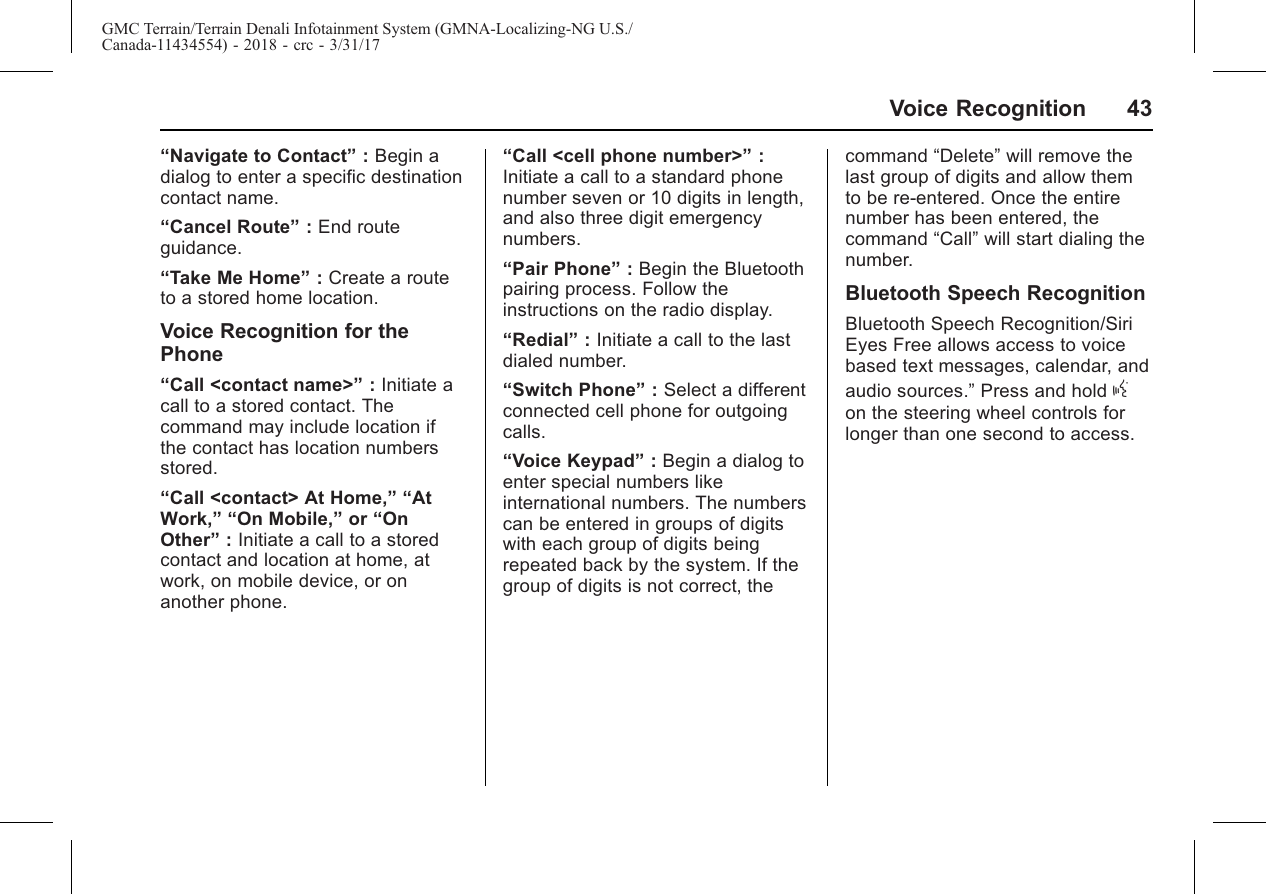
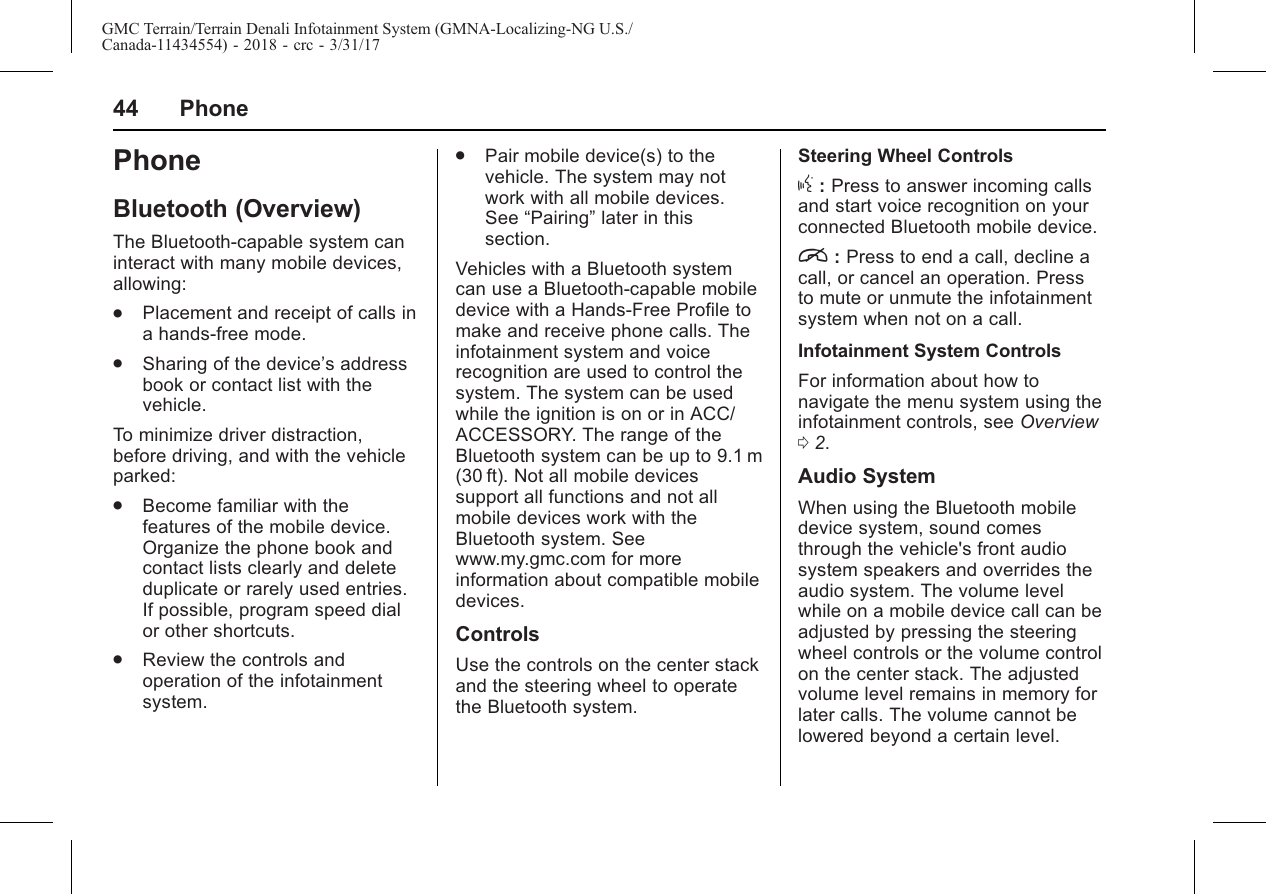
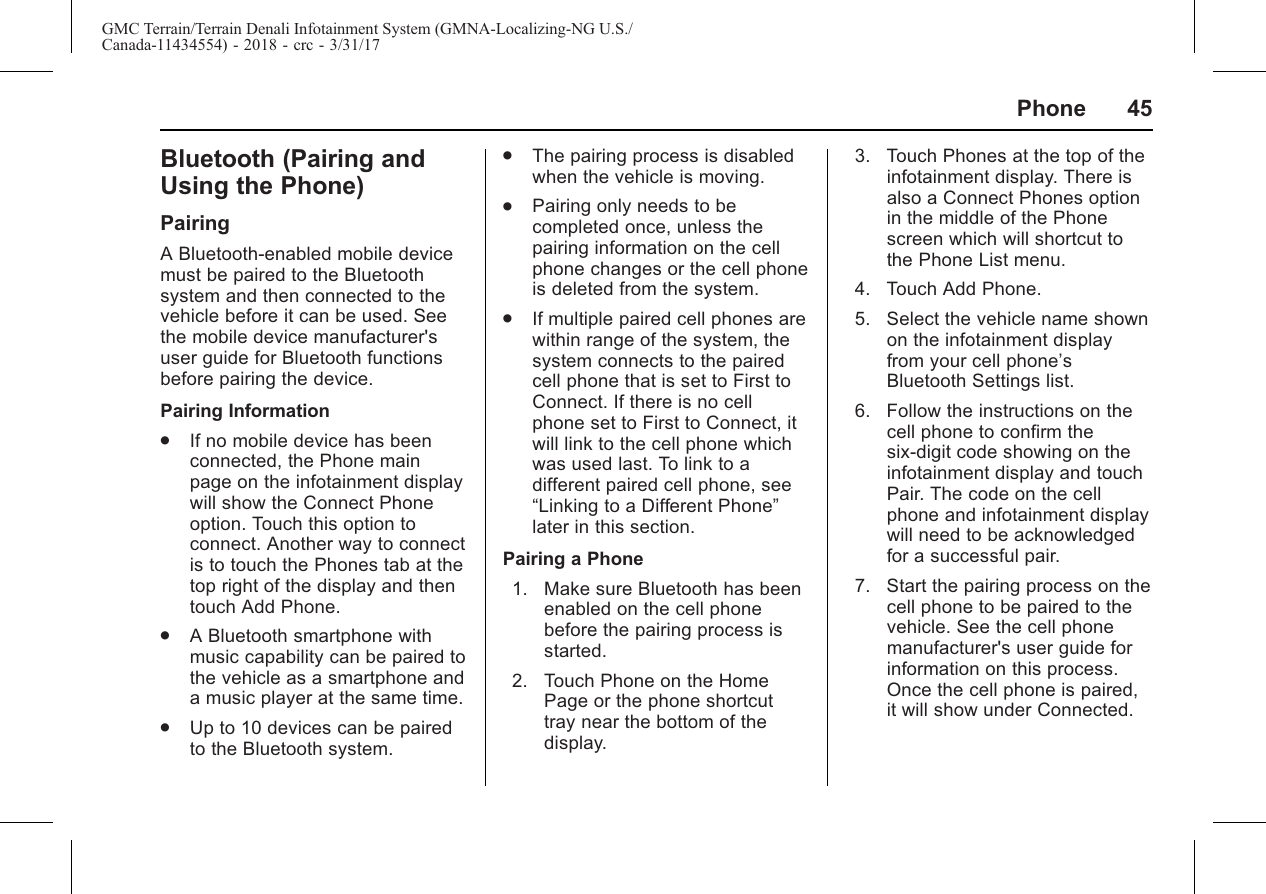
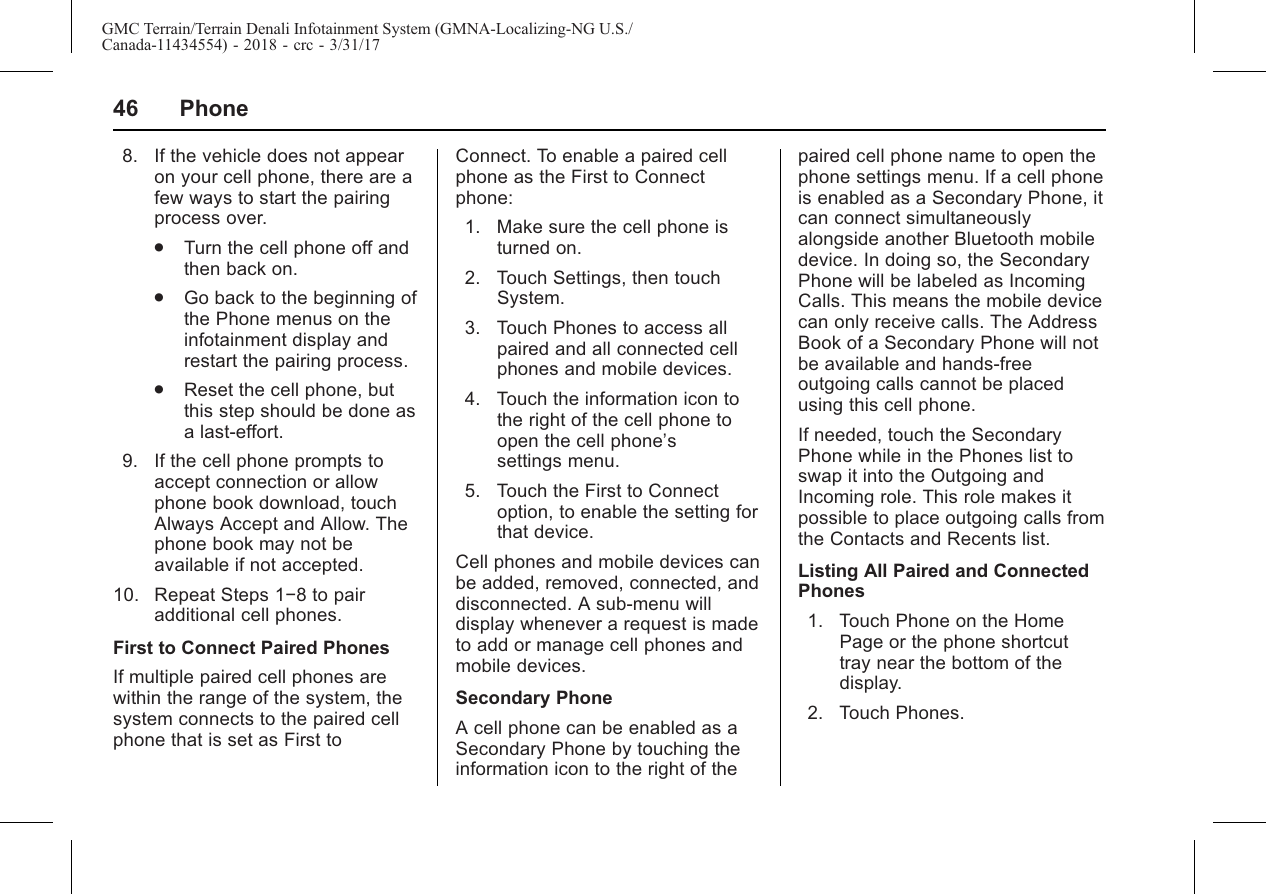
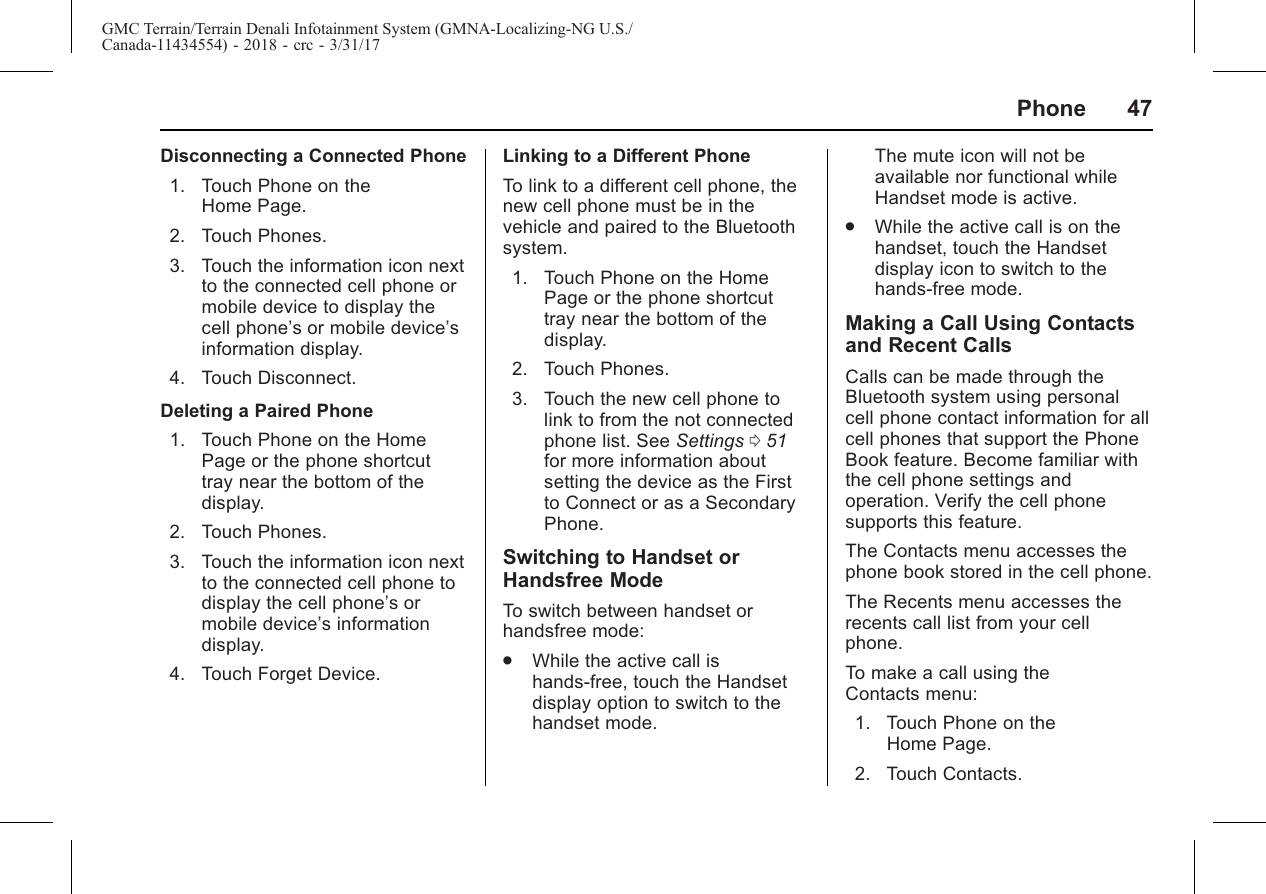
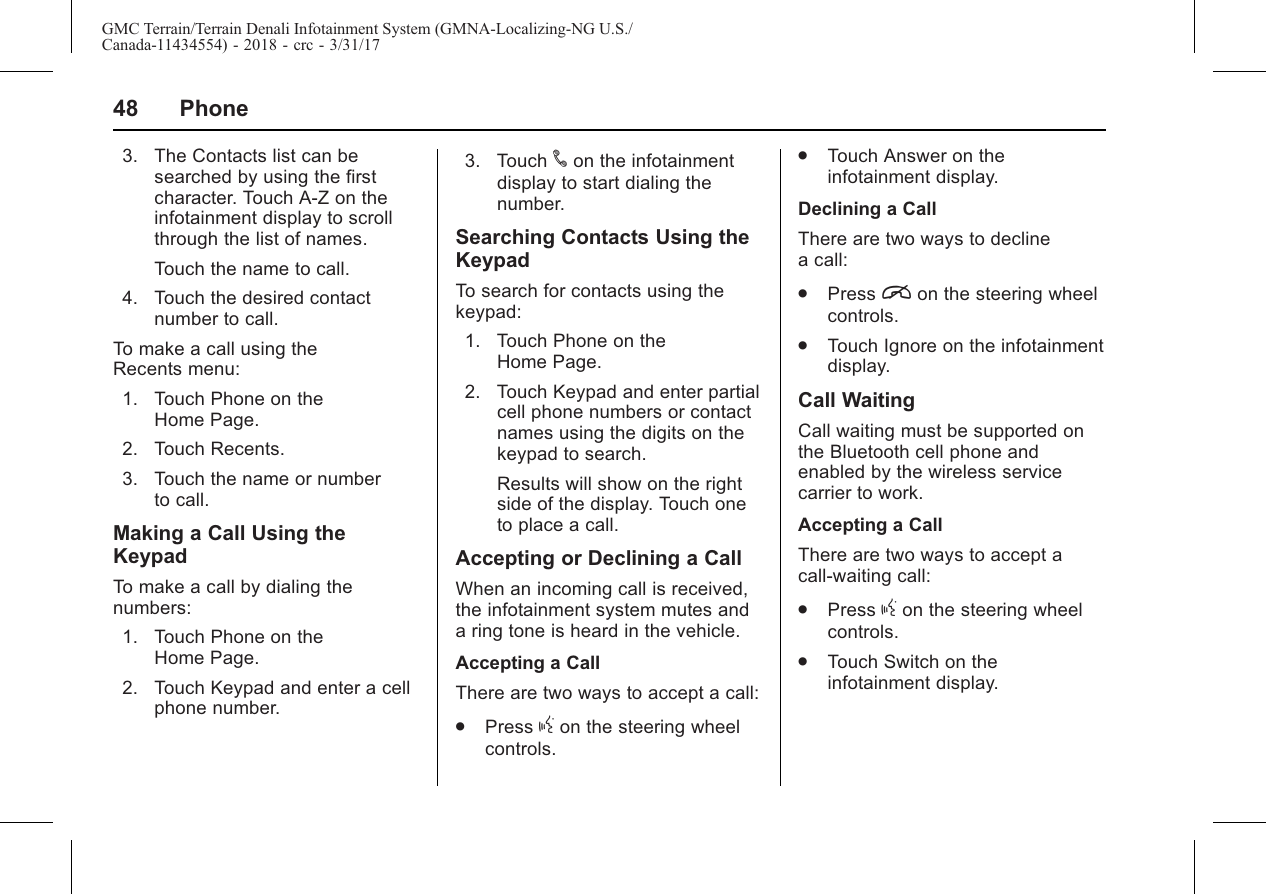
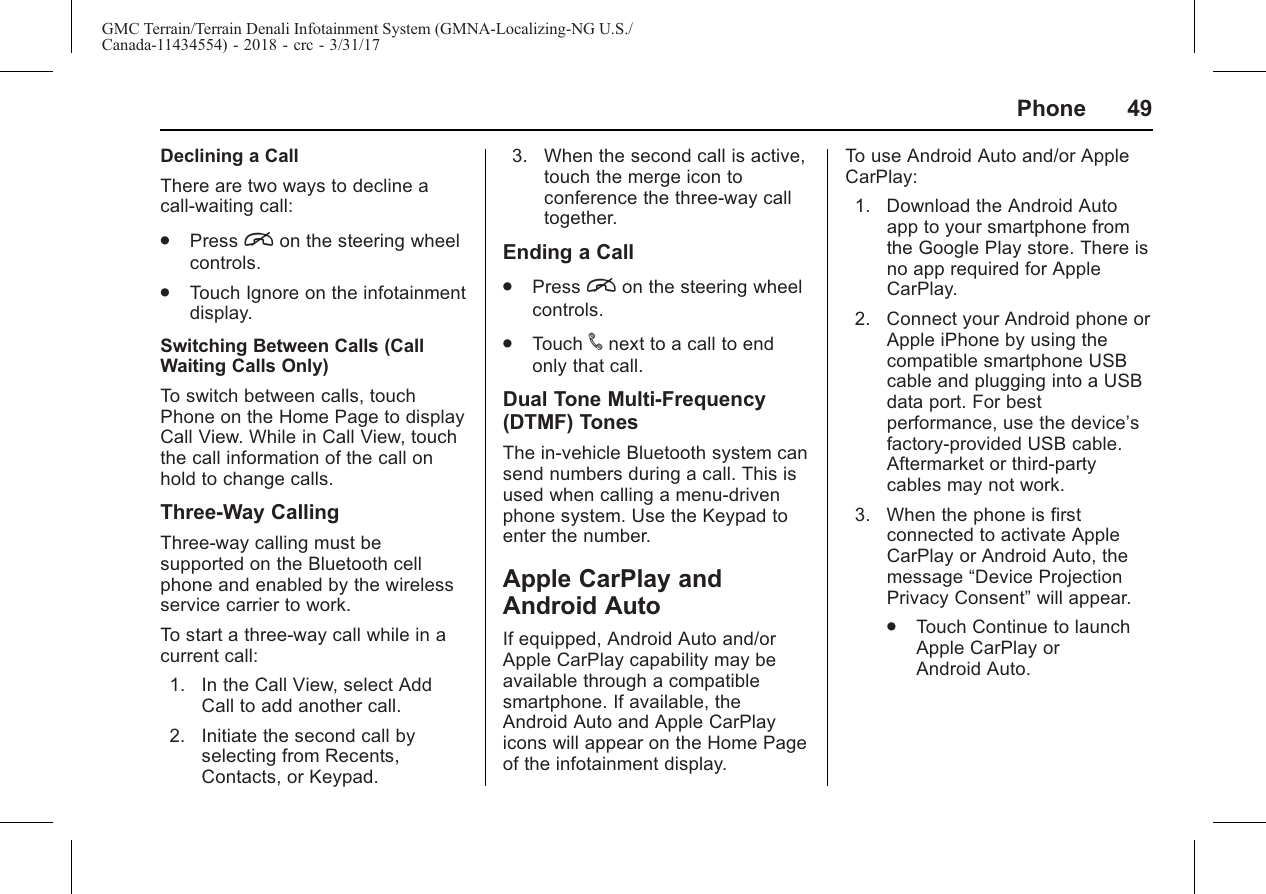
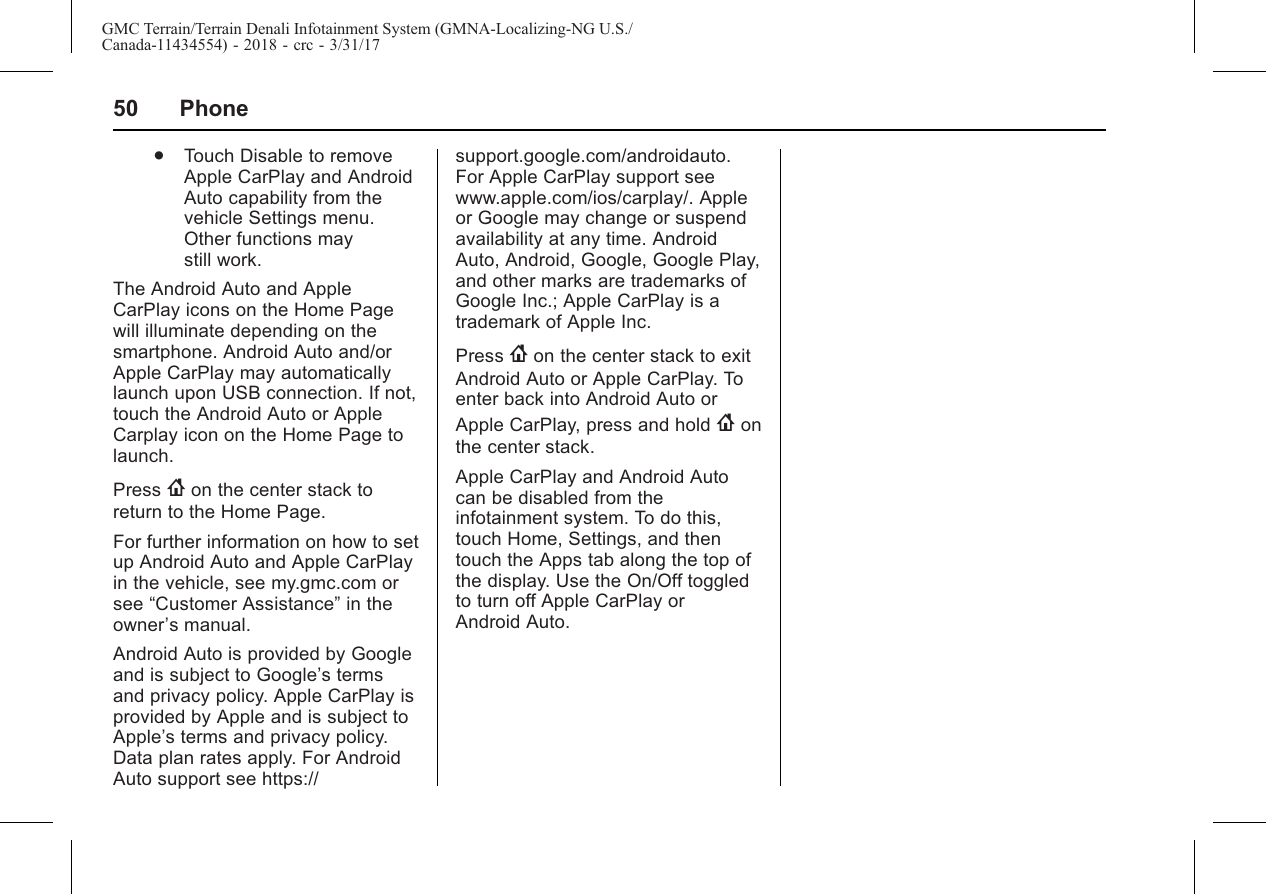
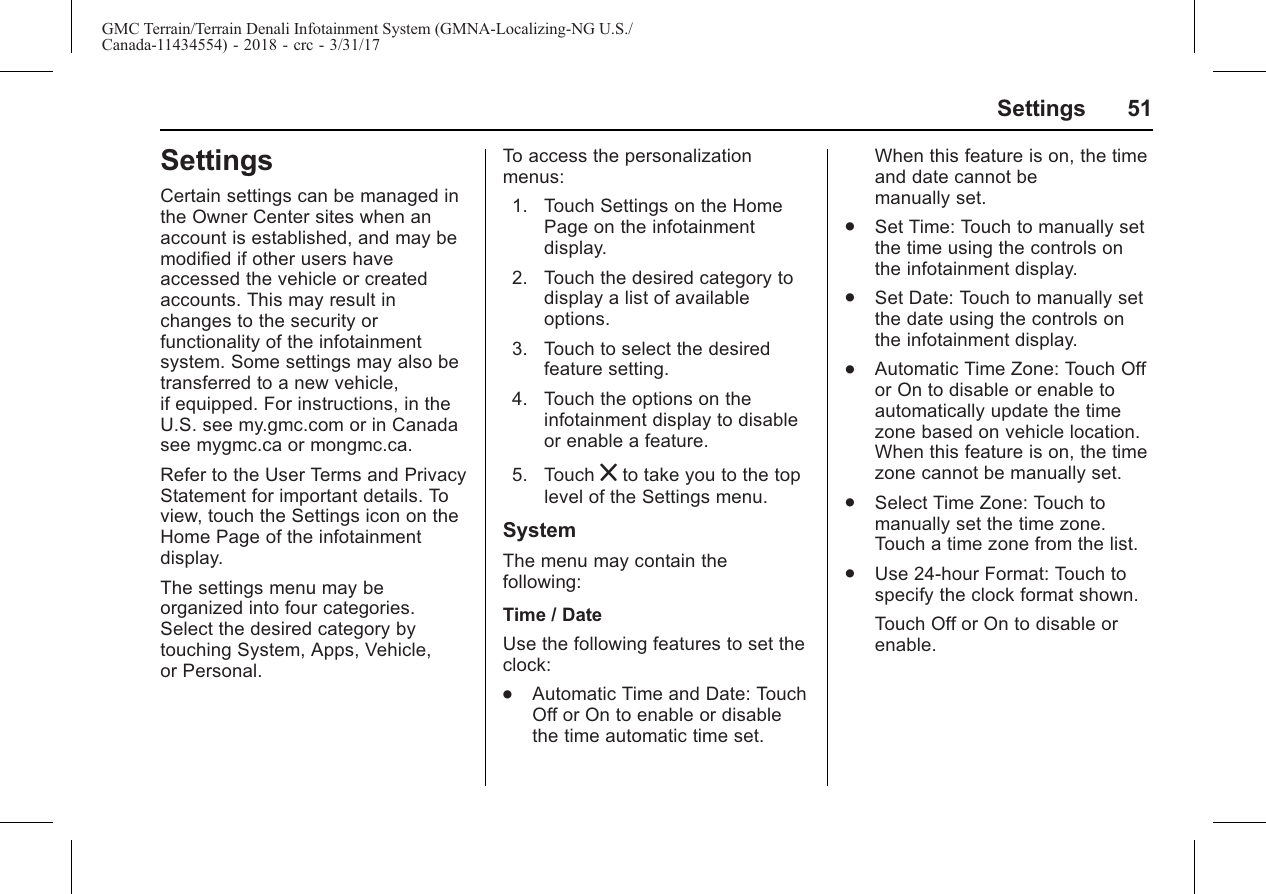
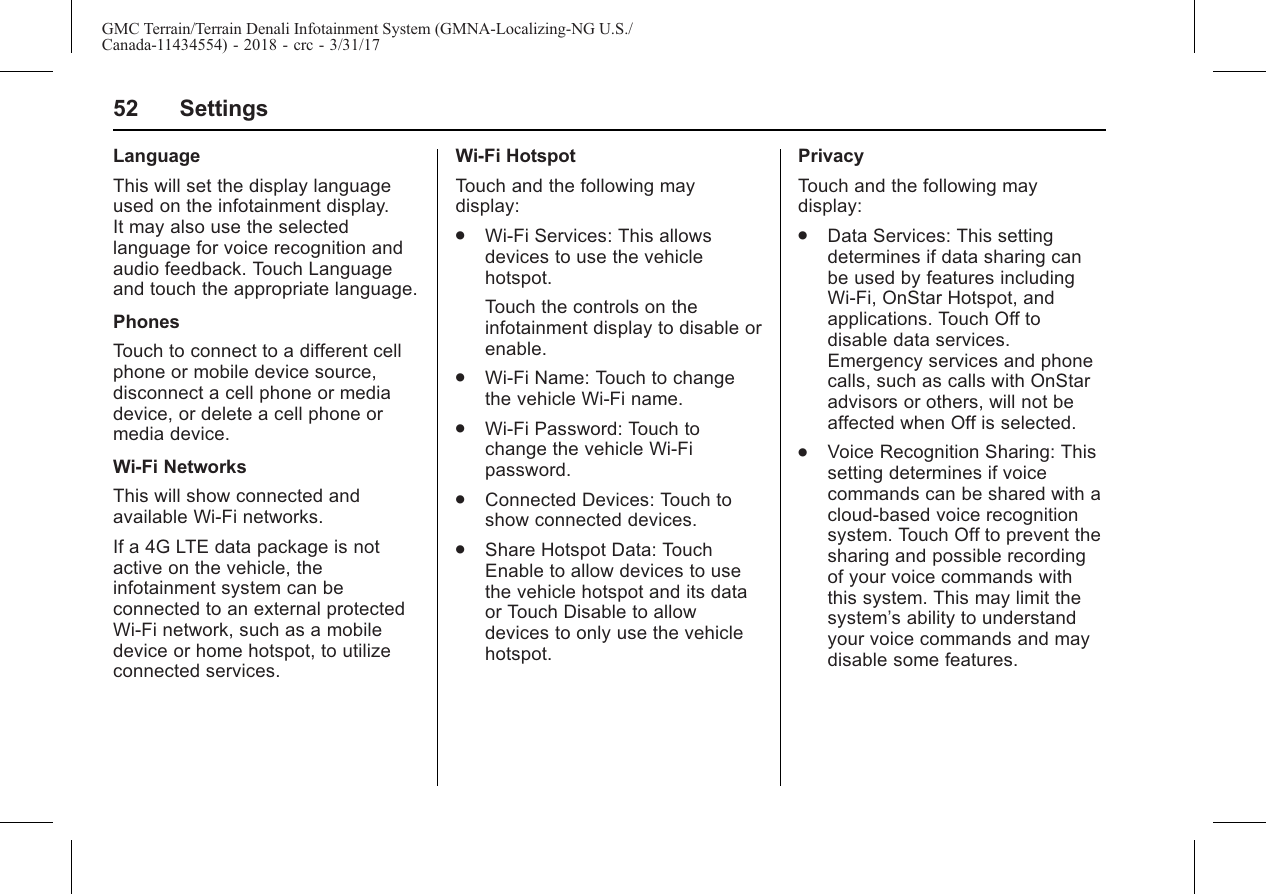

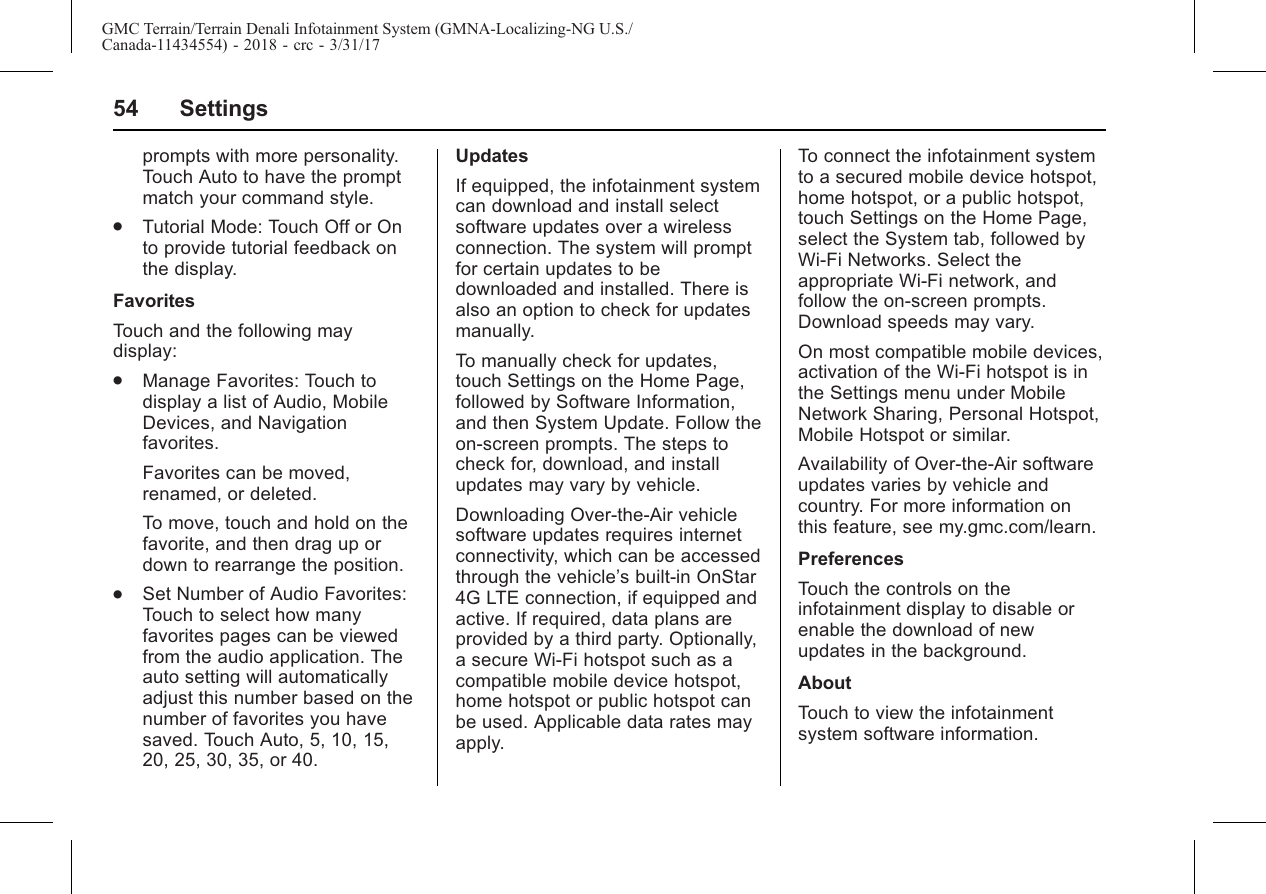
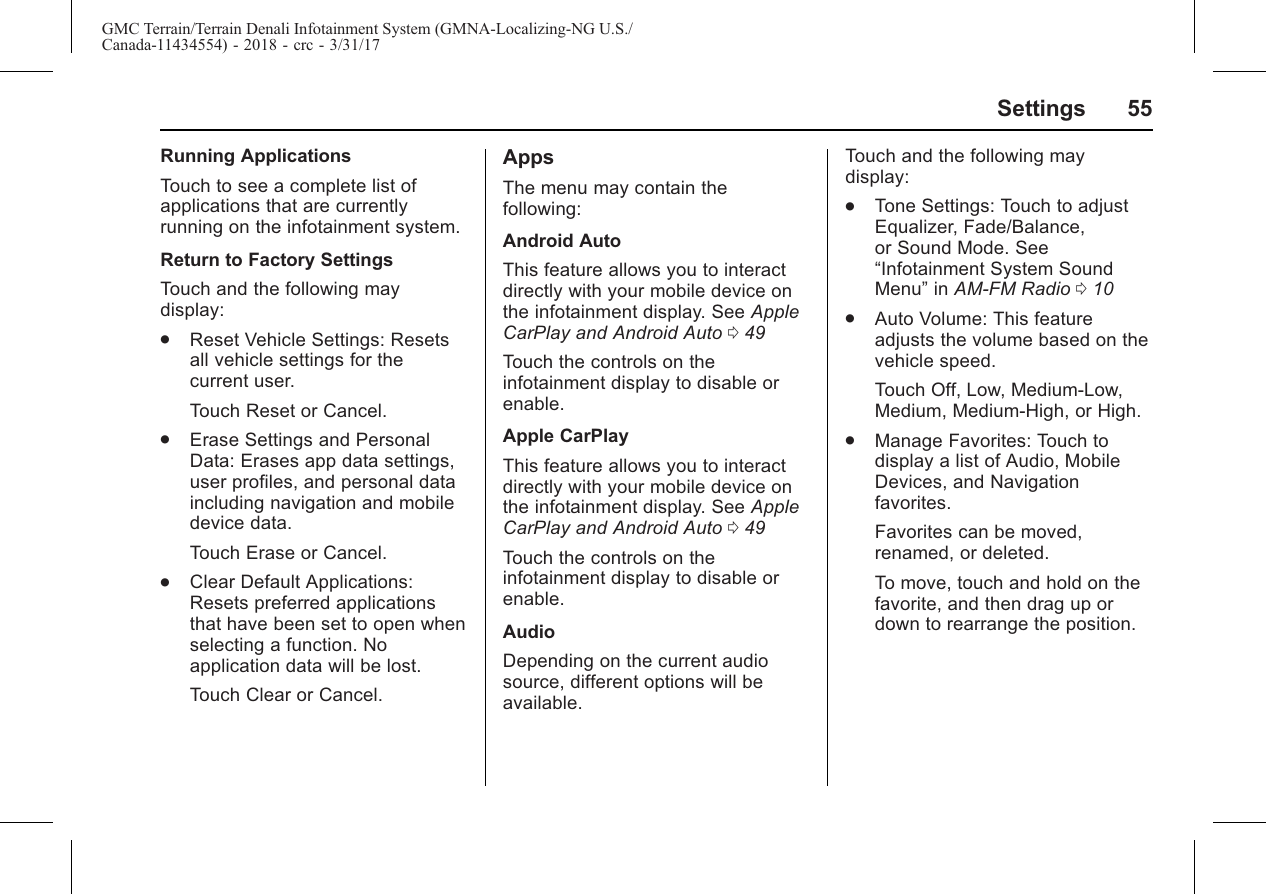
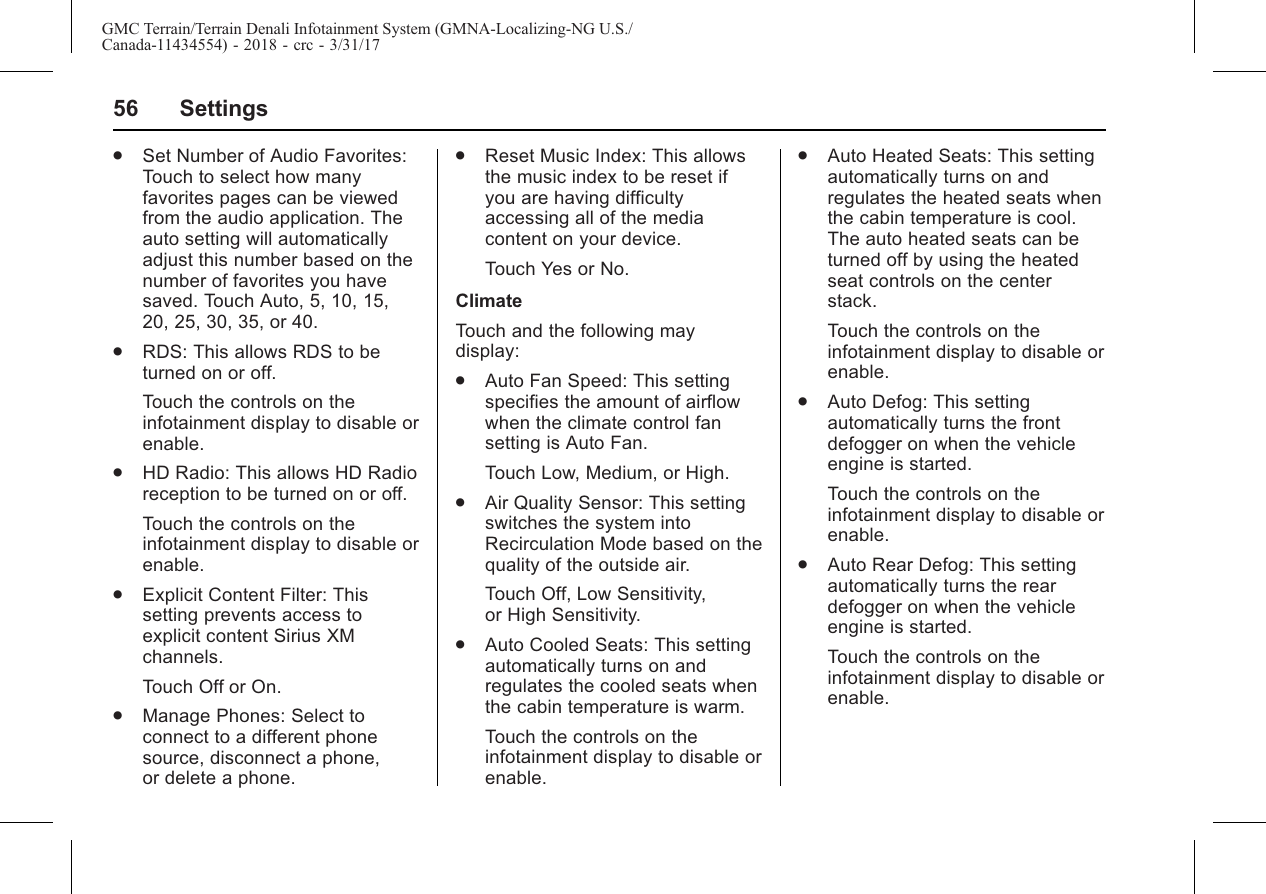
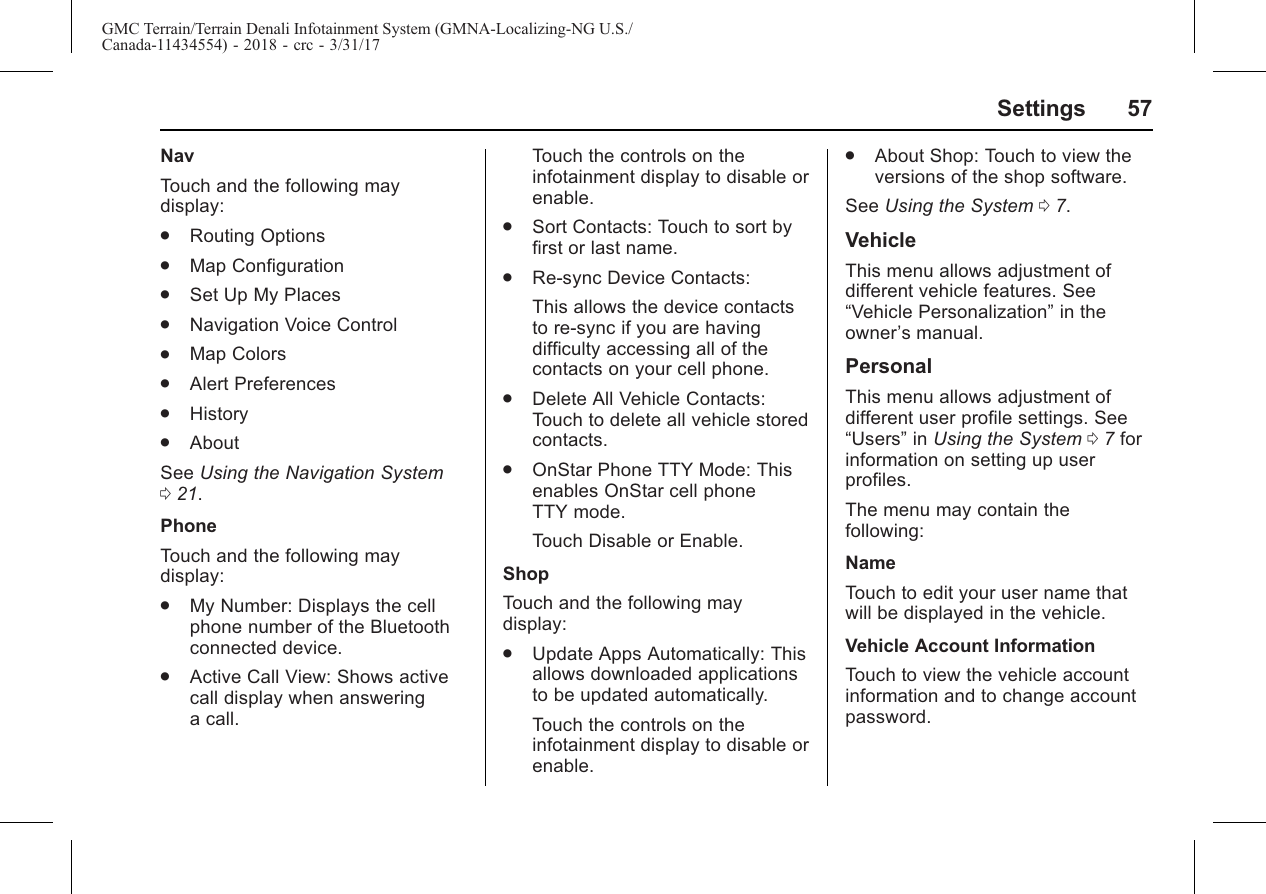
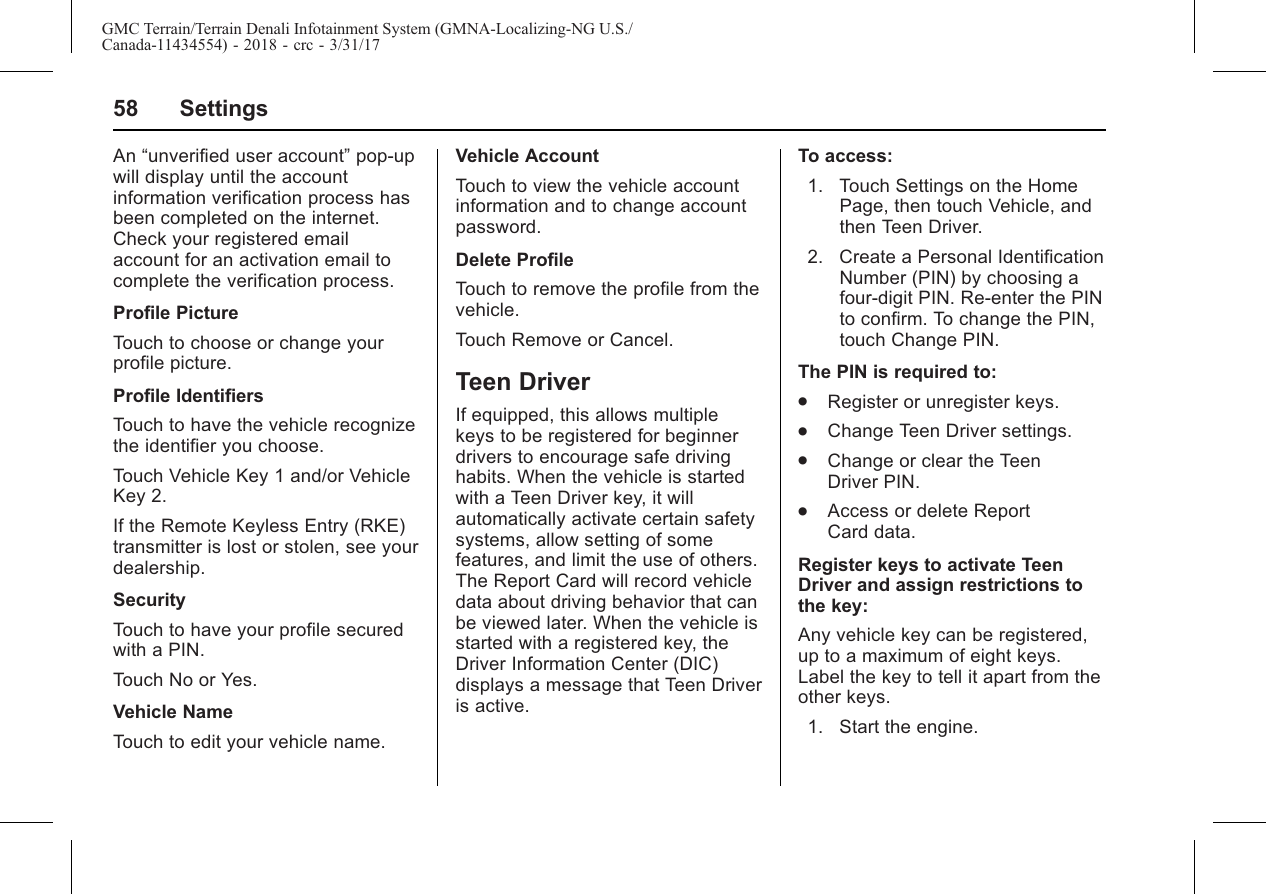
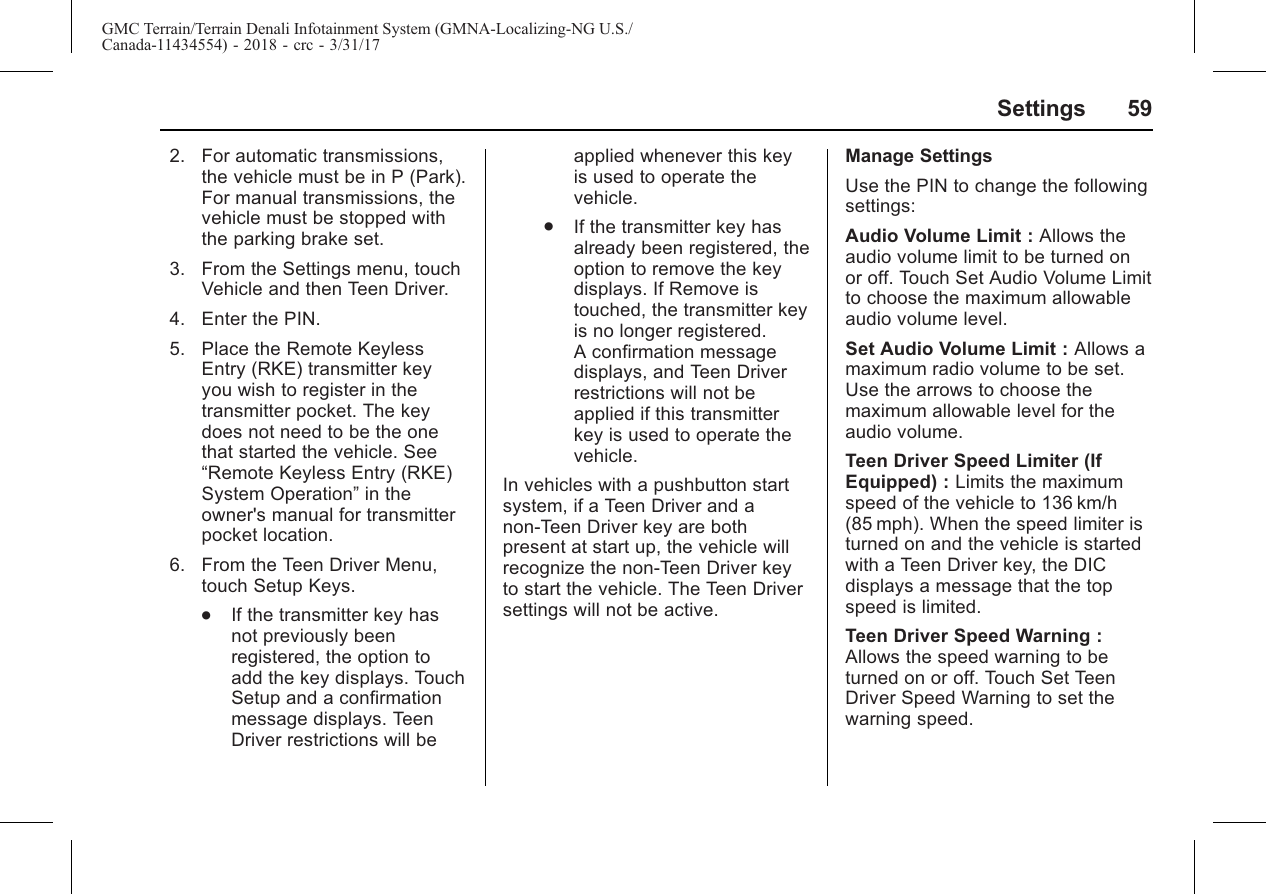
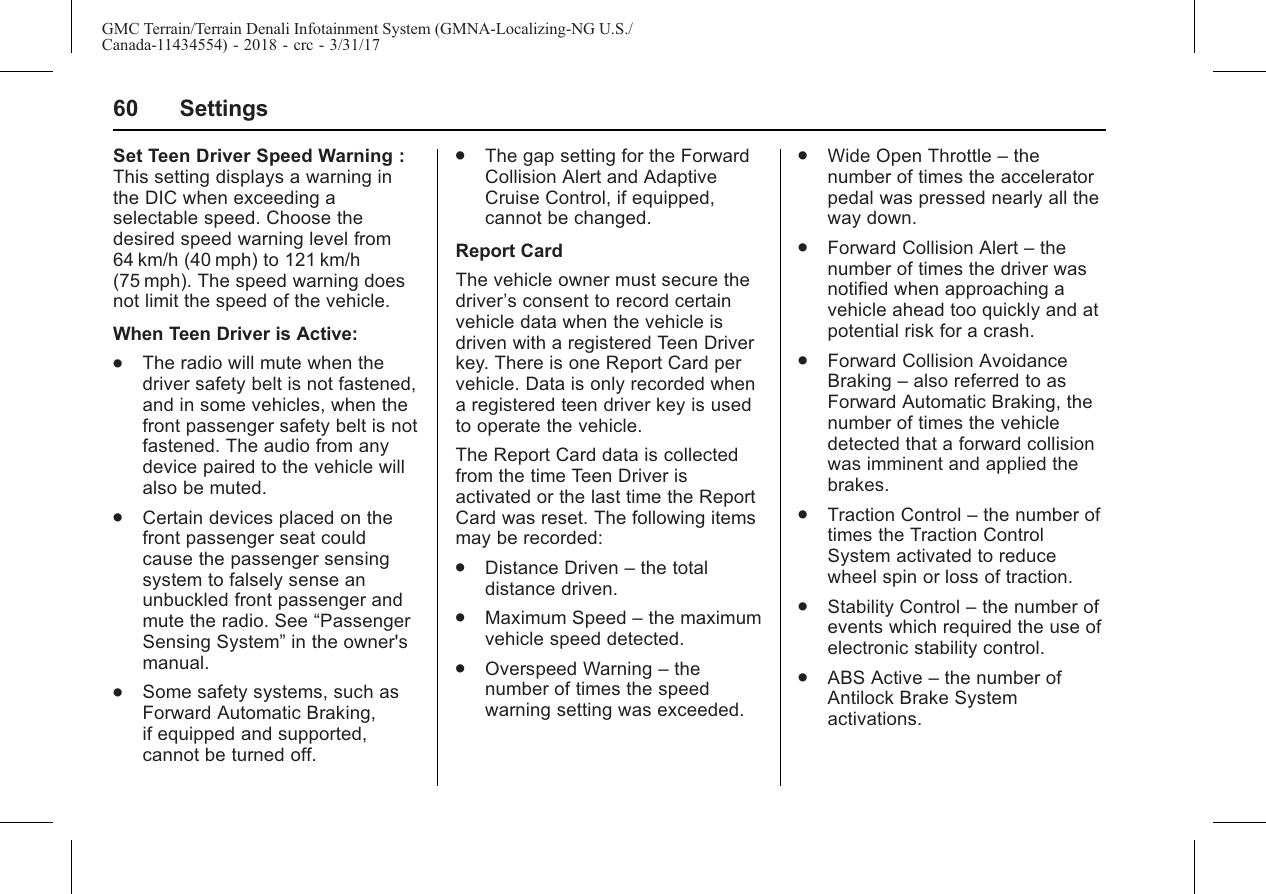
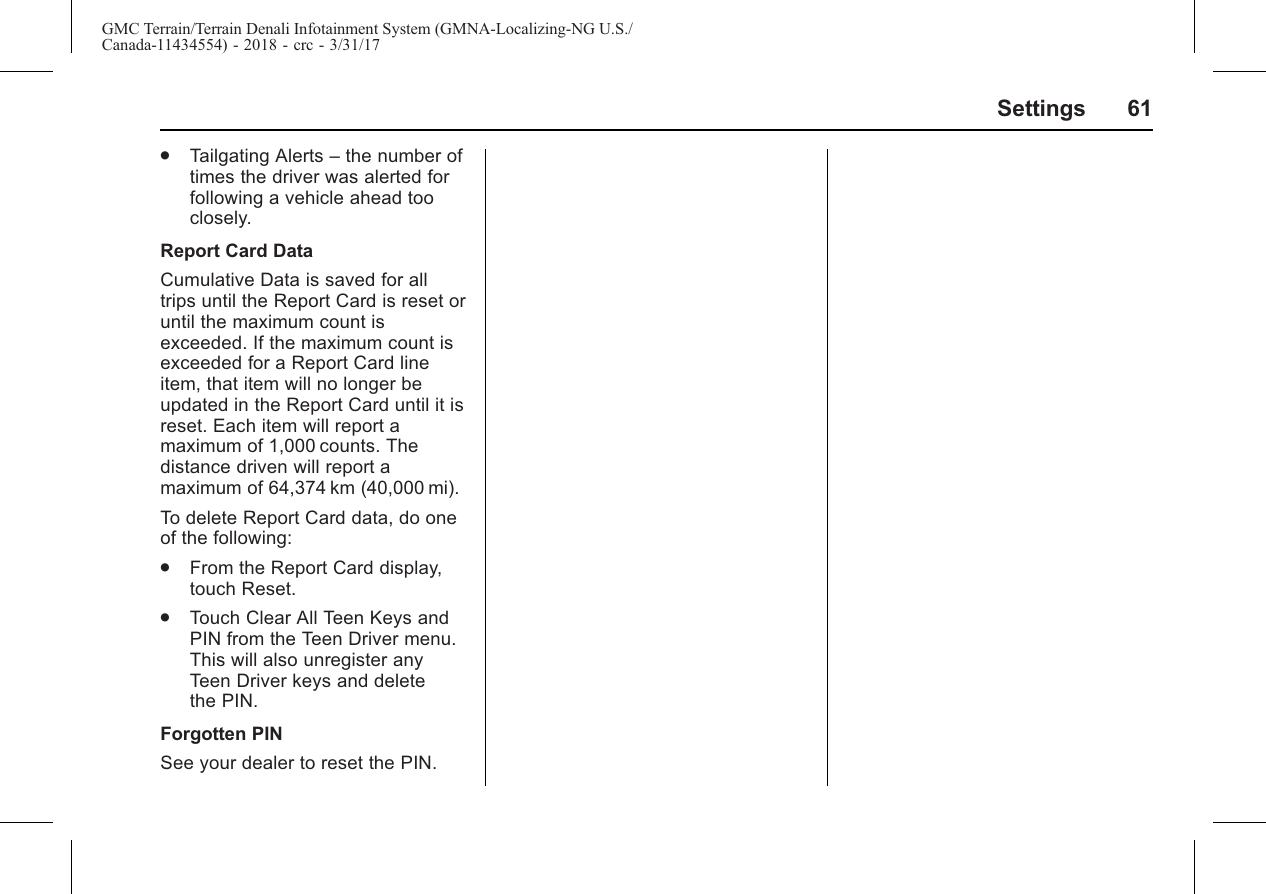
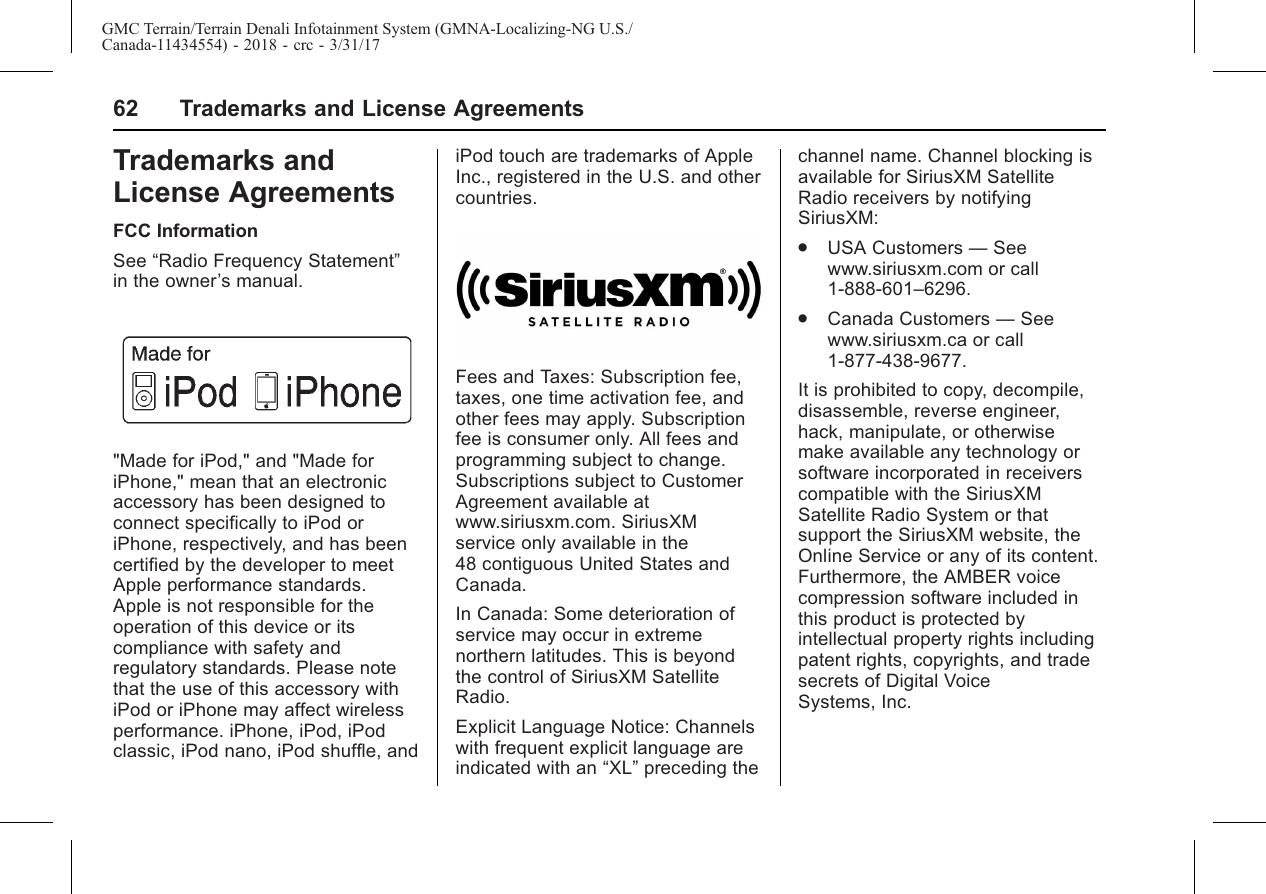
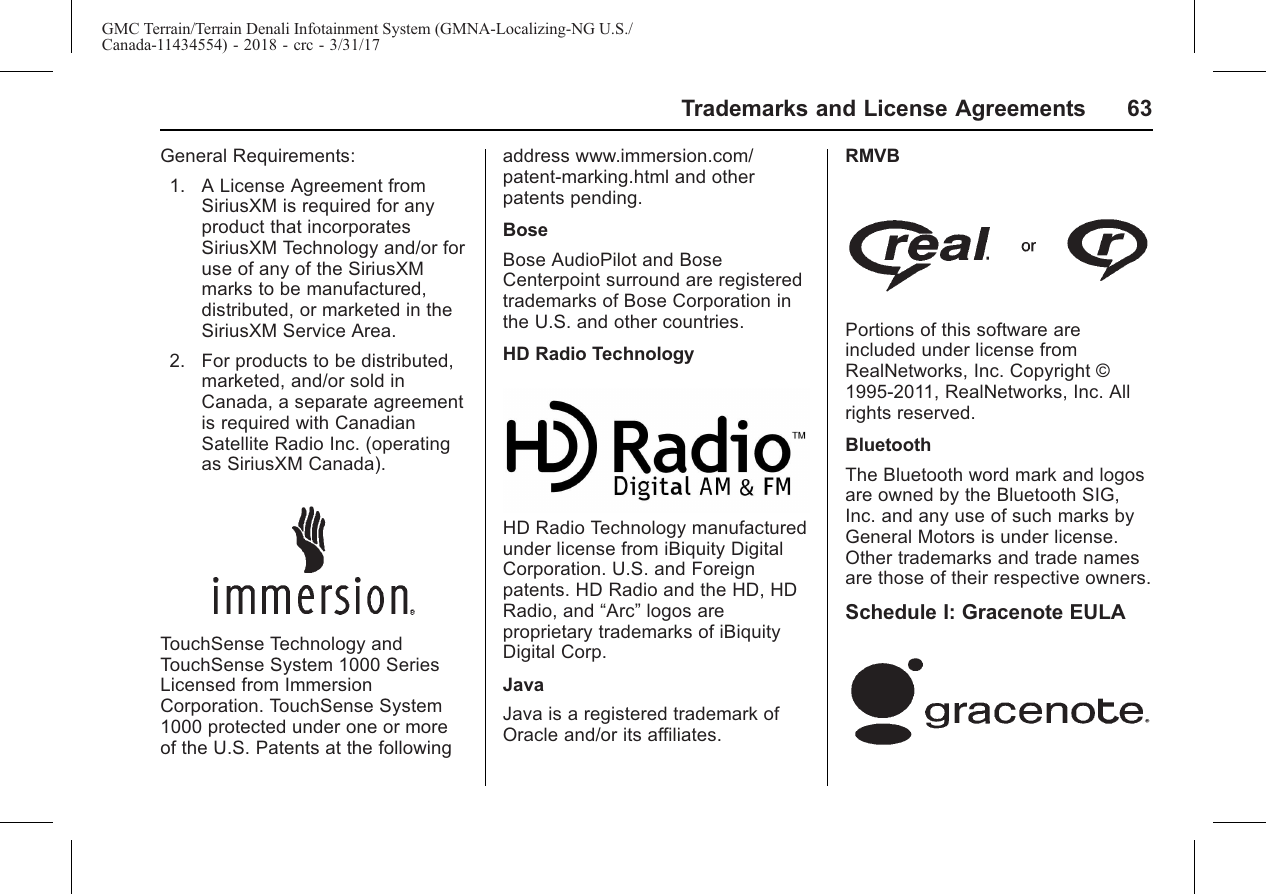
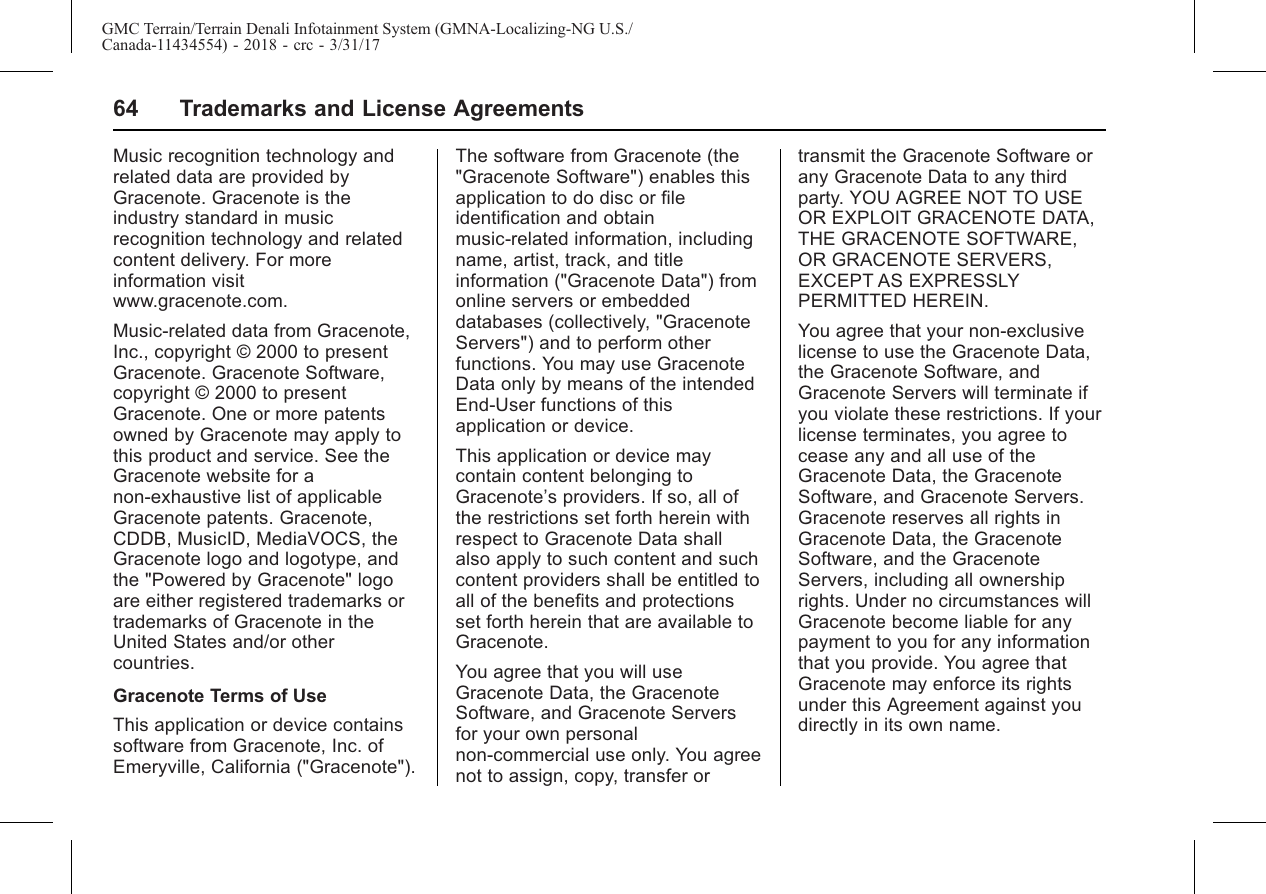
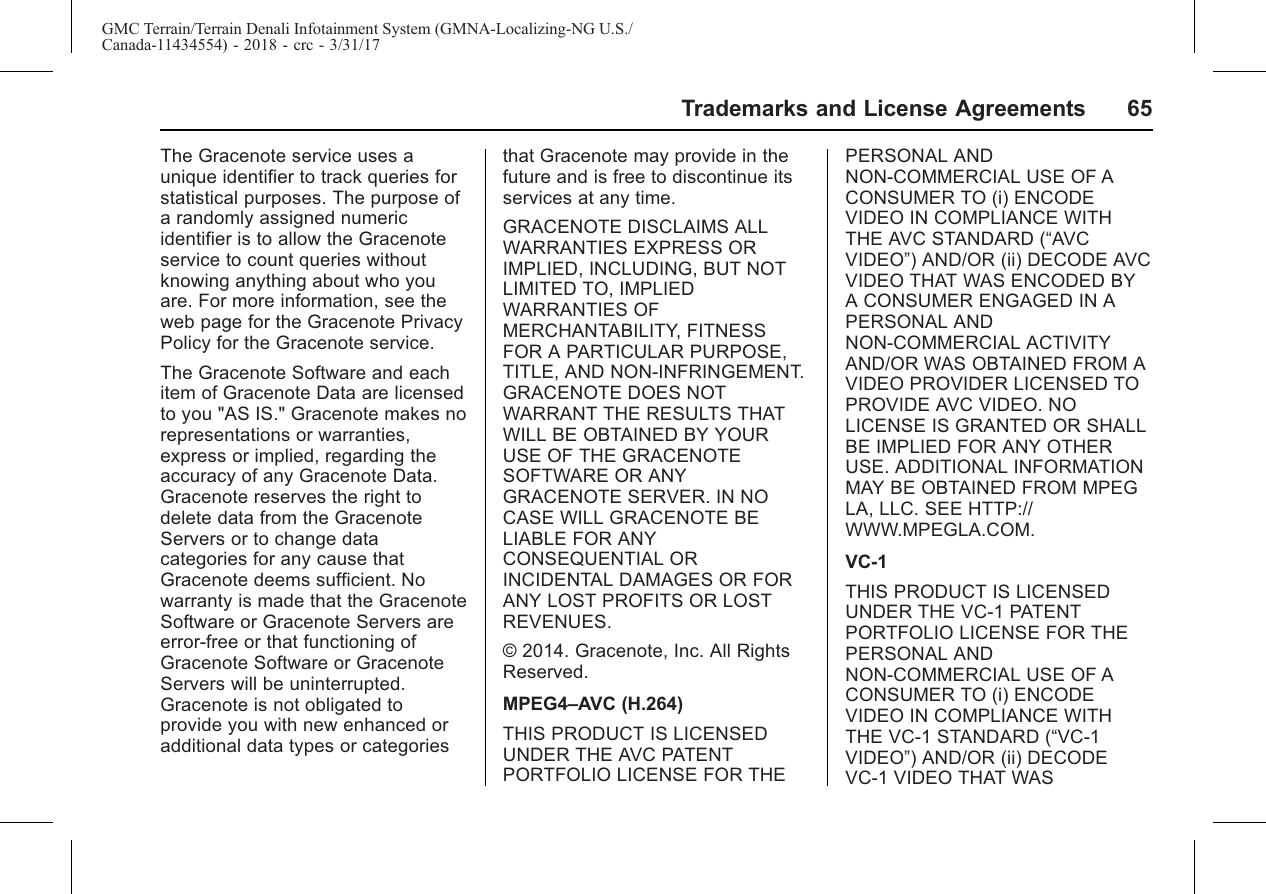
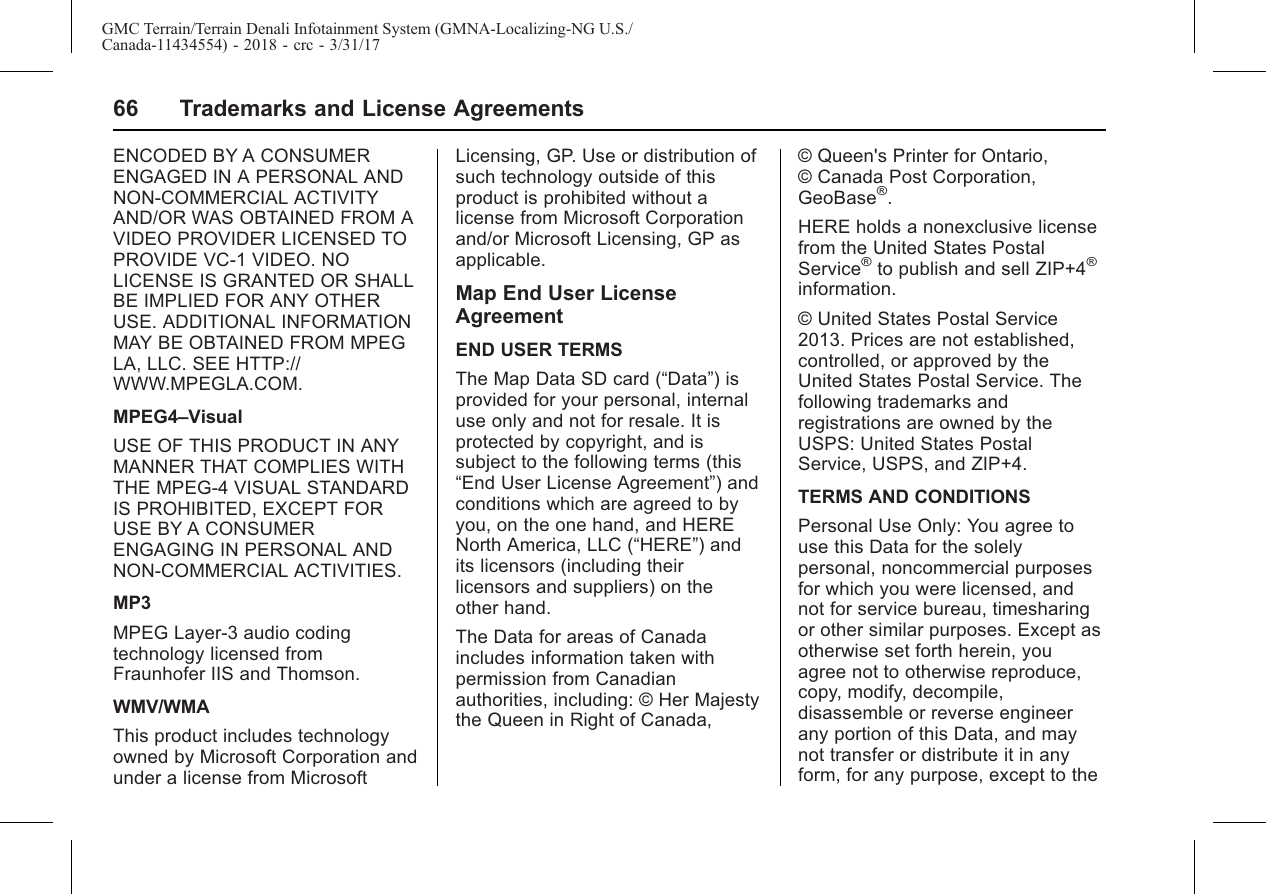
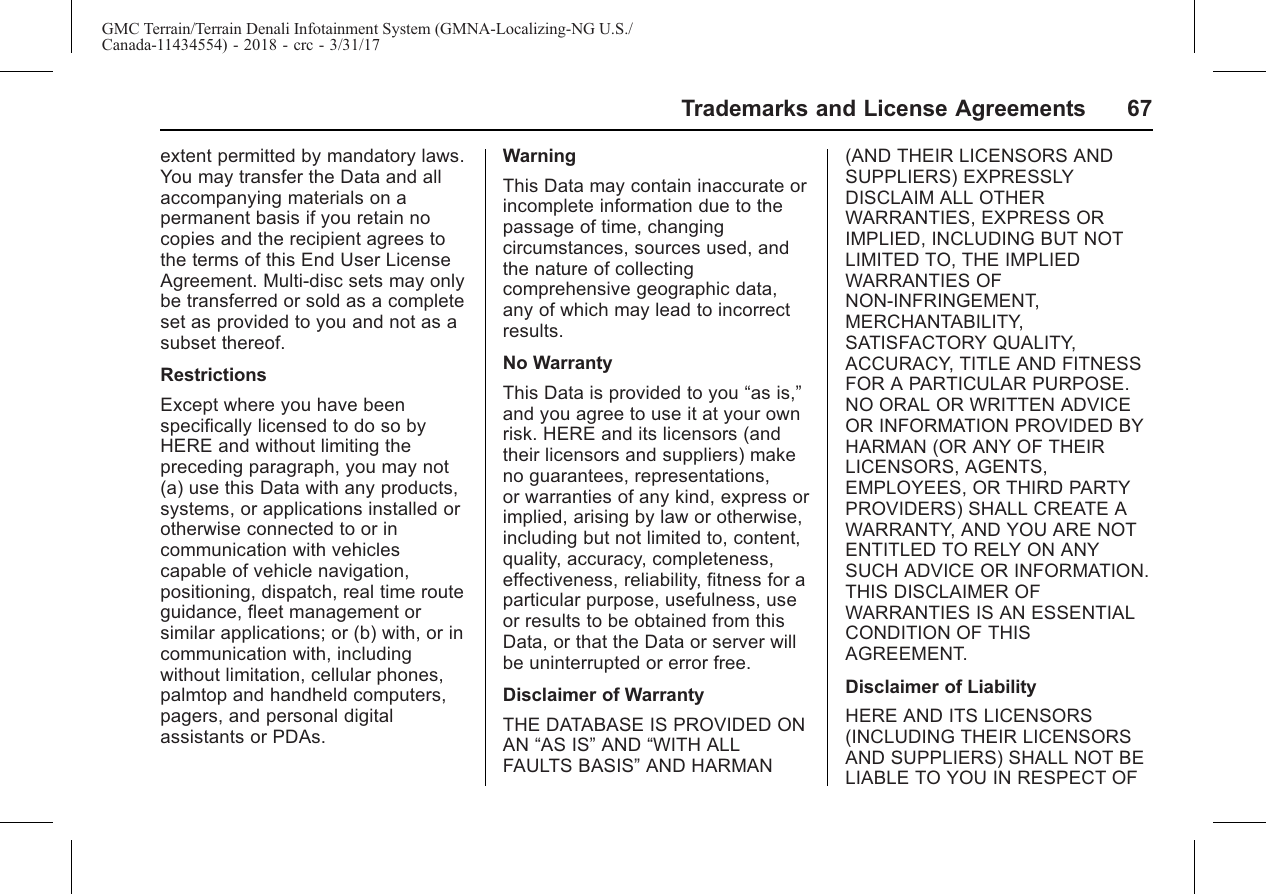
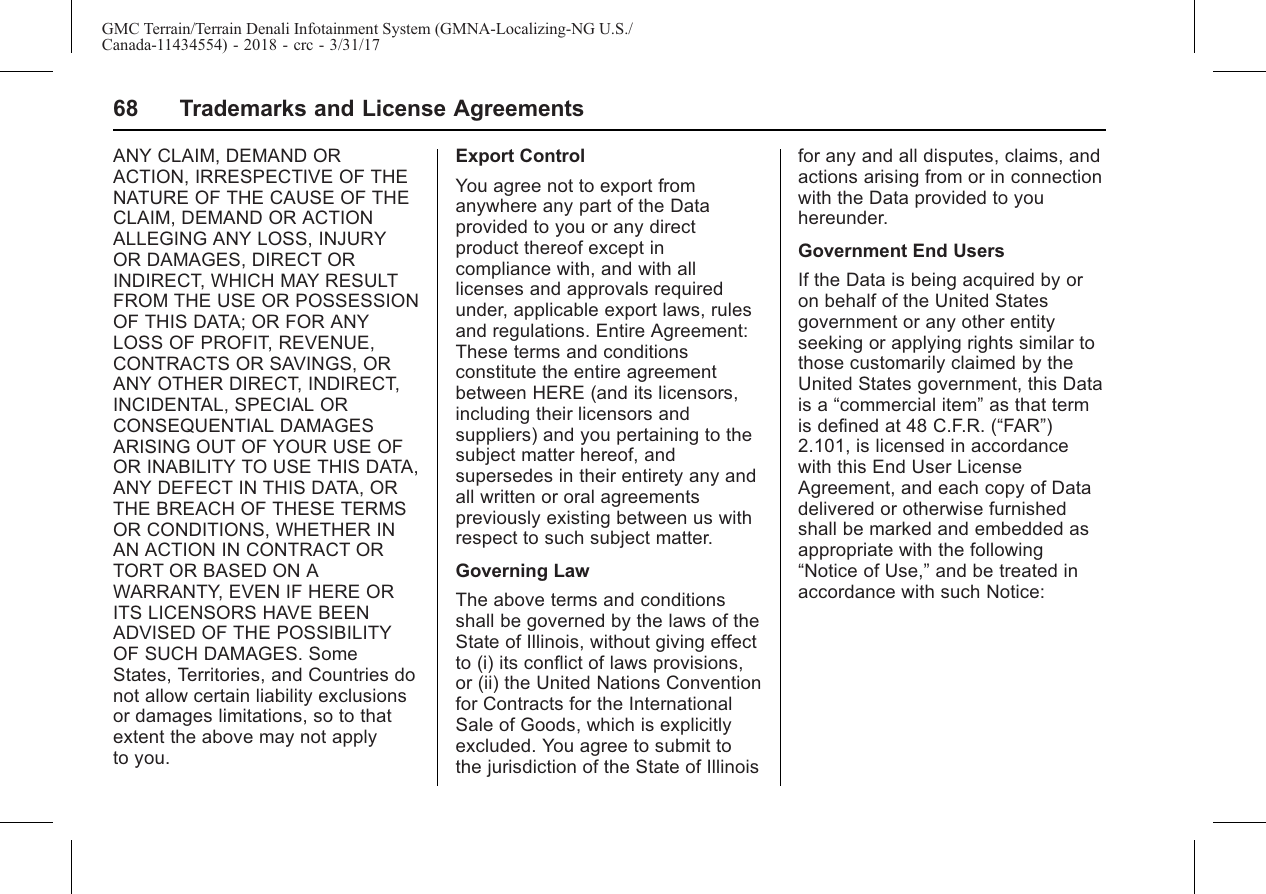
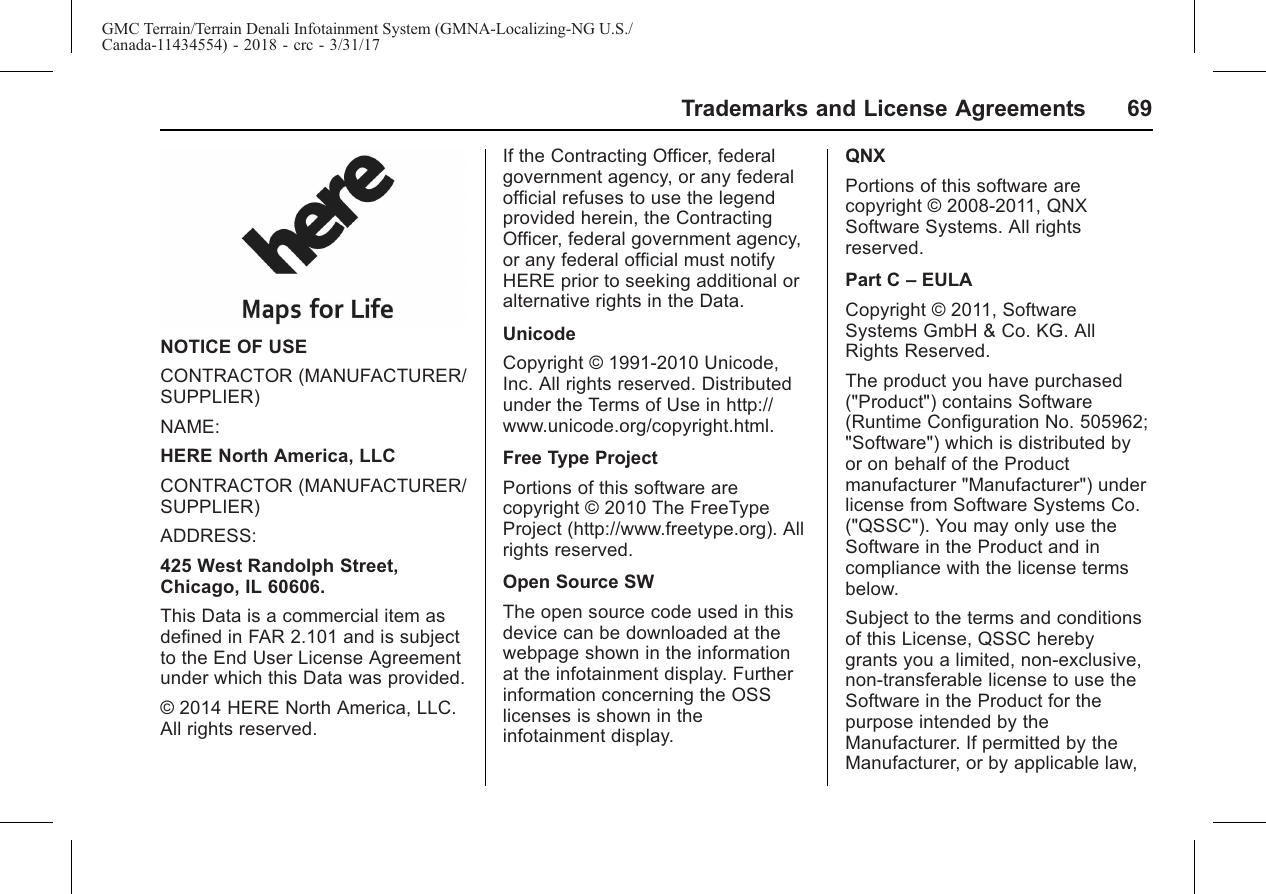
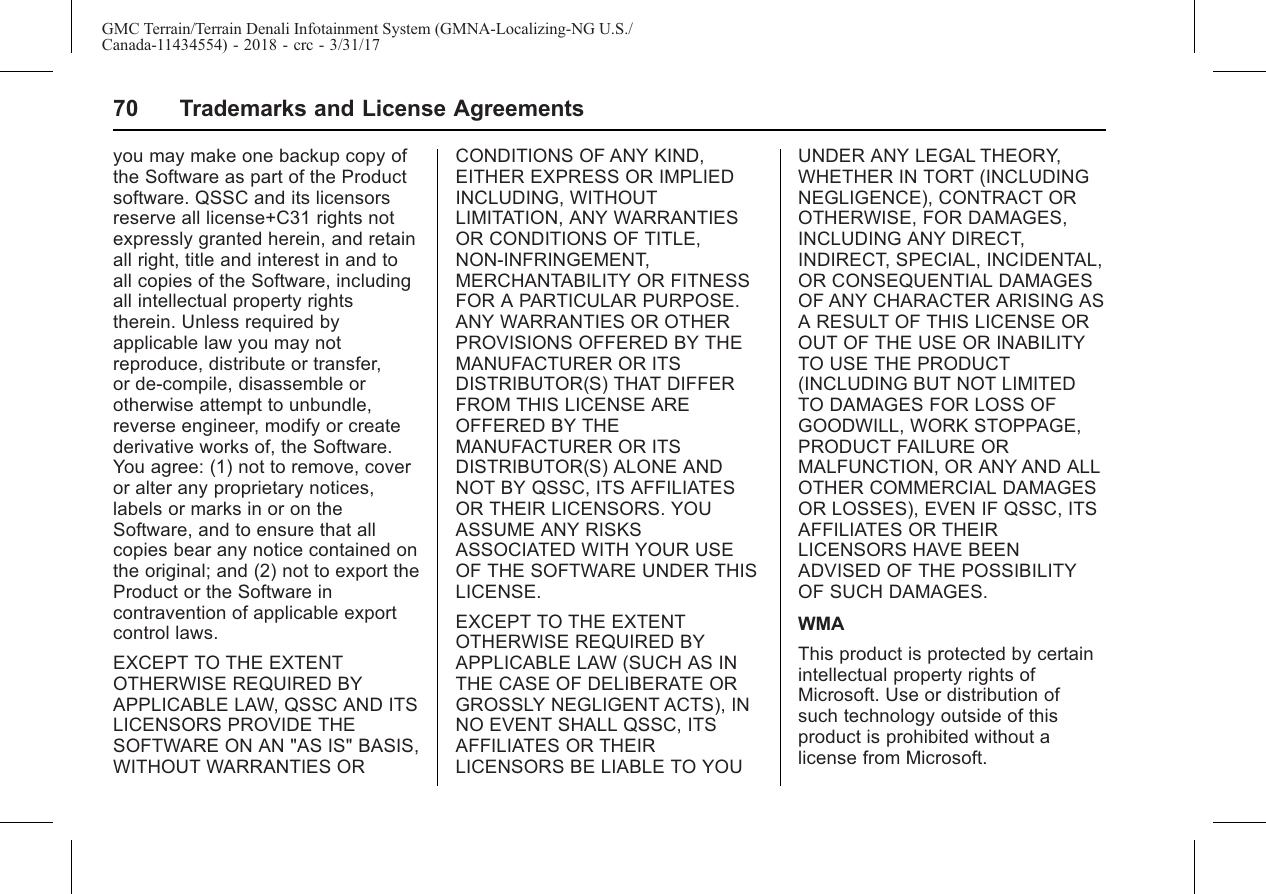
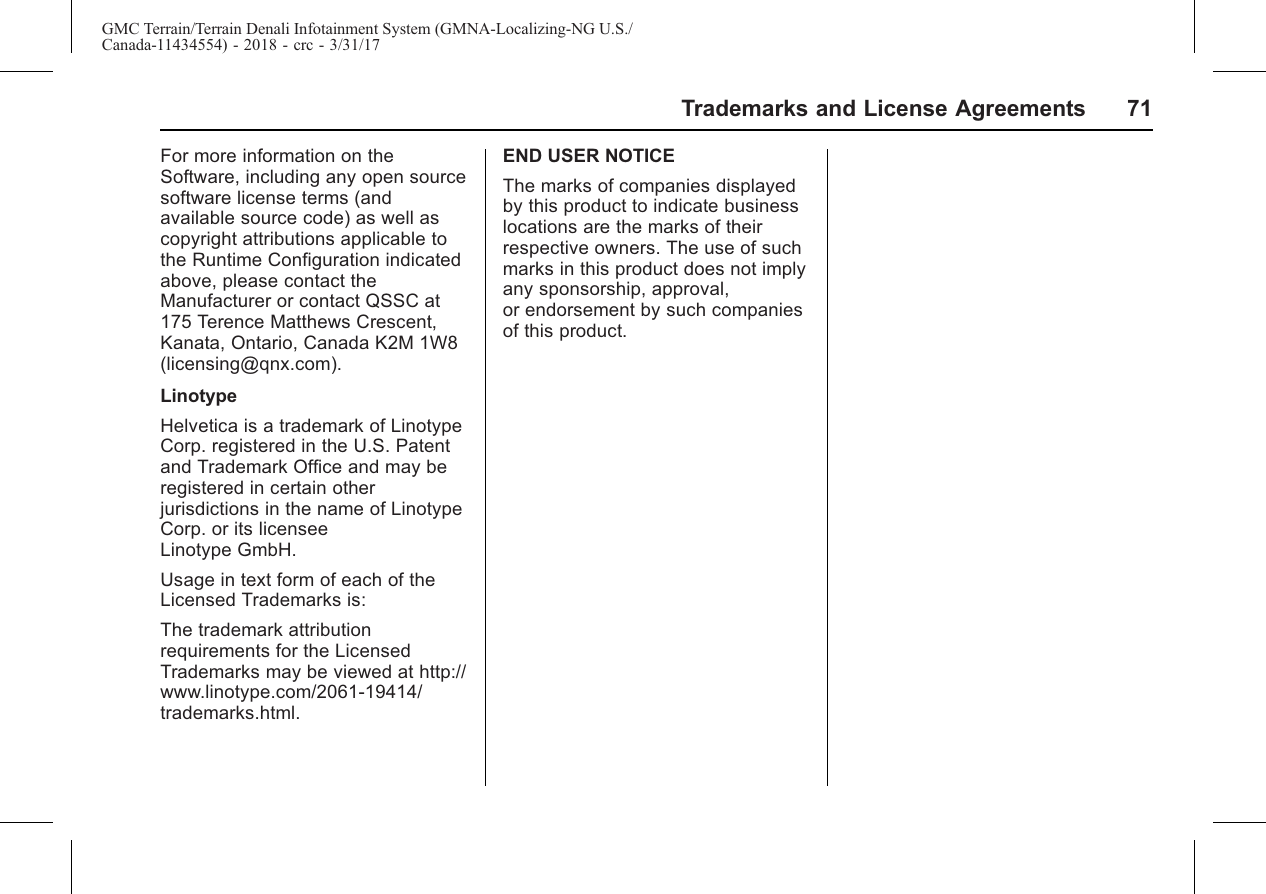
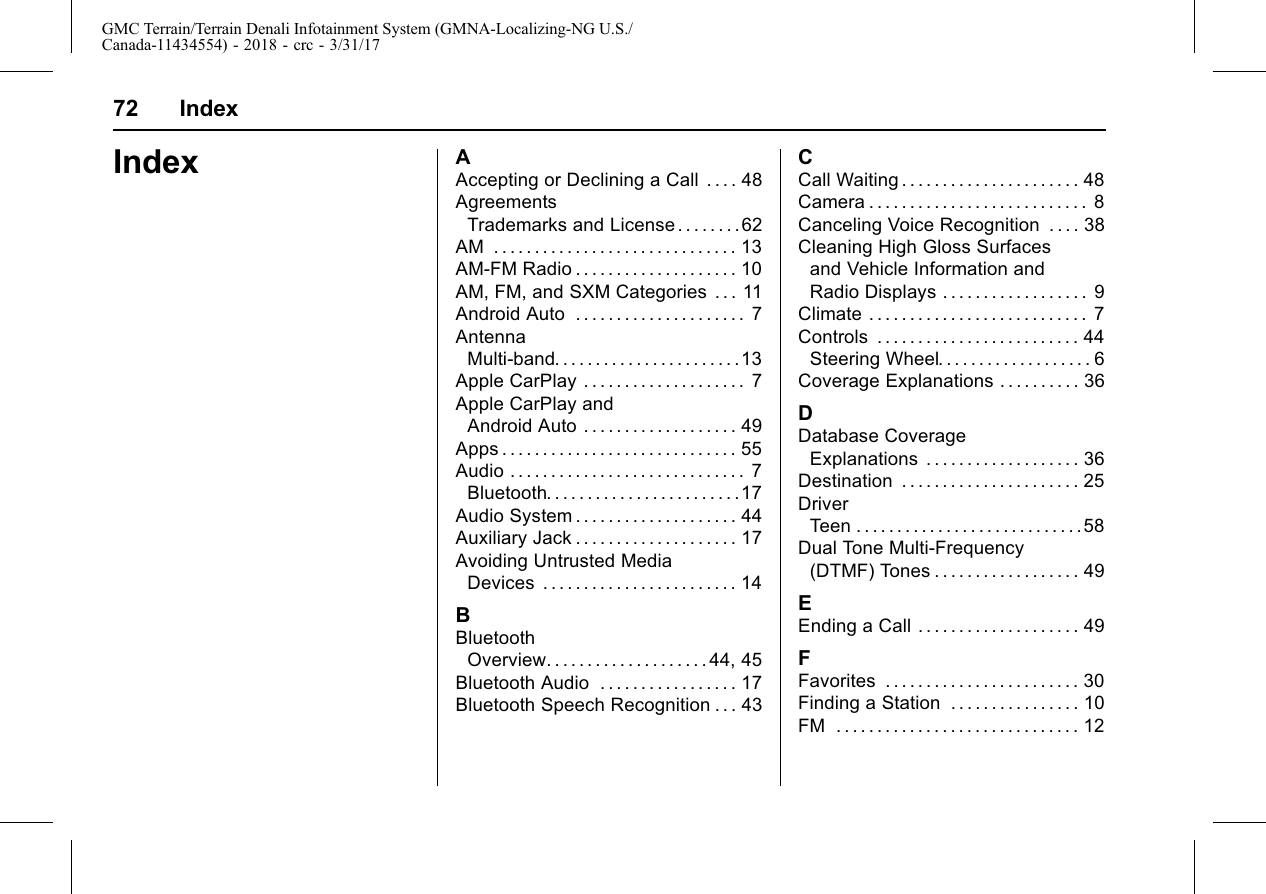
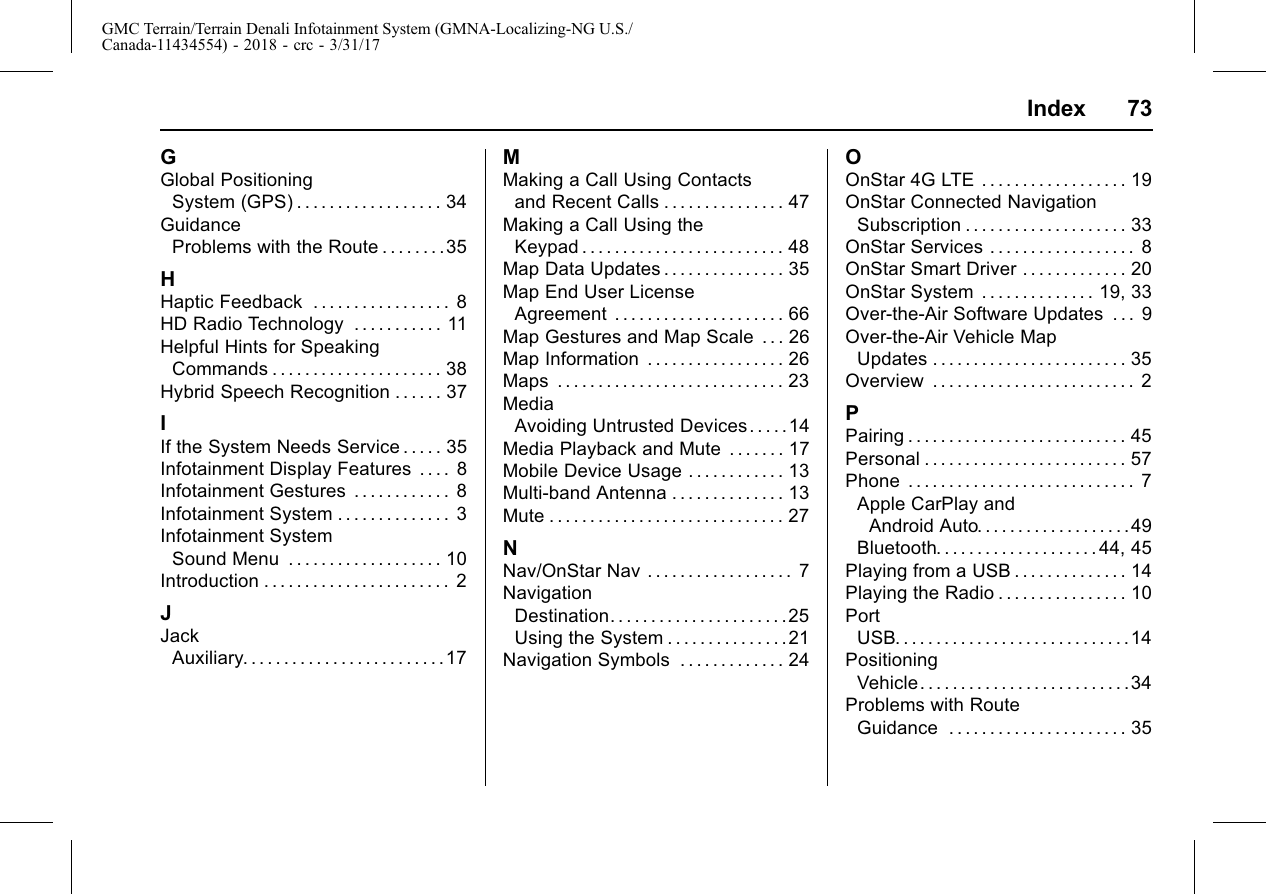
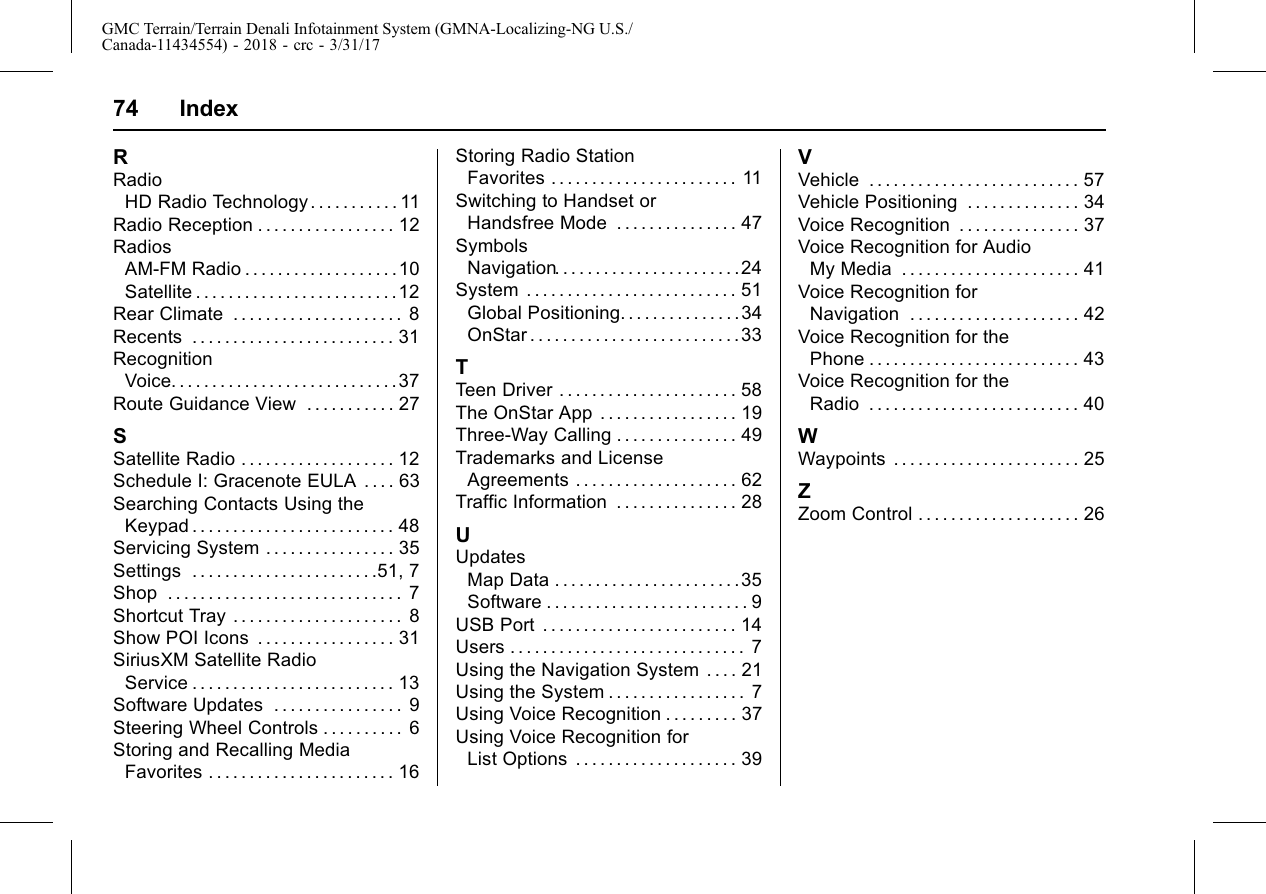
![Operating Frequencies: 2400-2483.5 MHz5725-5875 MHzRadiated Power: Bluetooth: 9dBm, Wi-Fi: 19 dBm/13.9dBmThis device complies with FCC and IC radiation exposure limits set forth for an uncontrolled environment. The device should be installed and operated with a minimum distance of 20cm between the radiator and your body. This device must not be collocated or operating in conjunction with any other antenna or transmitter.”The users manual or instruction manual for an intentional or unintentional radiator shall caution the user that changes or modifications not expressly approved by the party responsible for compliance could void the user's authority to operate the equipment. In cases where the manual is provided only in a form other than paper, such as on a computer disk or over the Internet, the information required by this section may be included in the manual in that alternative form, provided the user can reasonably be expected to have the capability to access information in that form.[54 FR 17714, Apr. 25, 1989, as amended at 68 FR 68545, Dec. 9, 2003]](https://usermanual.wiki/Harman/BE2829.User-manual-Harman-INFO3-CSM-MY19-User-Manual-Infotainment-English-R2-pdf/User-Guide-3637096-Page-76.png)