Harsper HP-500B PDP TV Monitor User Manual FCC CERTIFICATION B
Harsper Co., Ltd. PDP TV Monitor FCC CERTIFICATION B
Harsper >
Contents
- 1. Users Manual 1 of 2
- 2. Users Manual 2 of 2
Users Manual 2 of 2
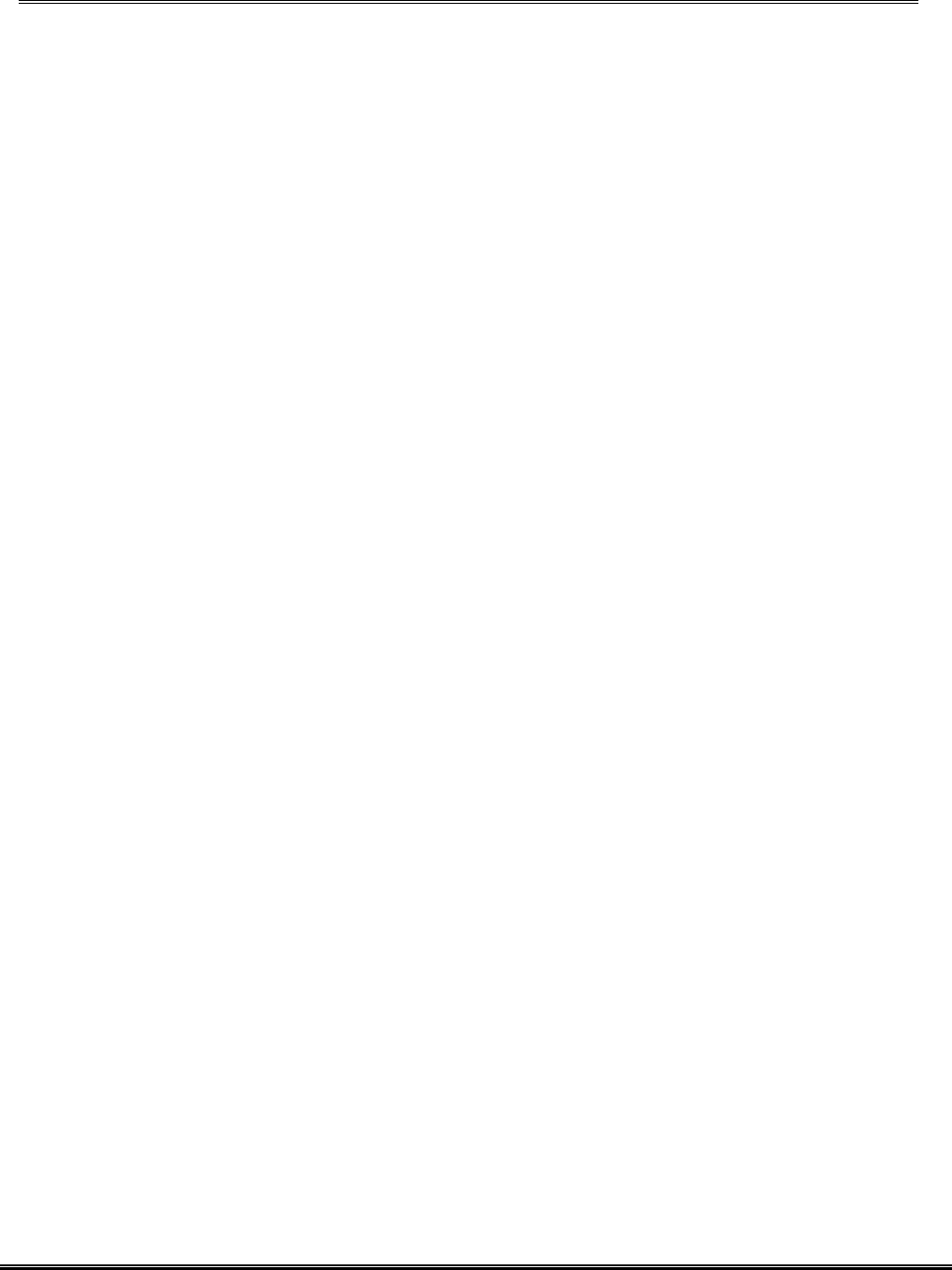
REPORT NO : HCT-F04-1004 FCC ID : O5XHP-500B DATE : OCTOBER 18, 2004
HYUNDAI CALIBRATION & CERTIFICATION TECHNOLOGIES CO., LTD.
SAN 136-1, AMI-RI , BUBAL-EUP, ICHEON-SI,KYOUNKI-DO, 467-701,KOREA
TEL : +82 31 639 8518 FAX : +82 31 639 8525 www.hctec.co.kr
ATTACHMENT E-2.
- USER’S MANUAL(2)
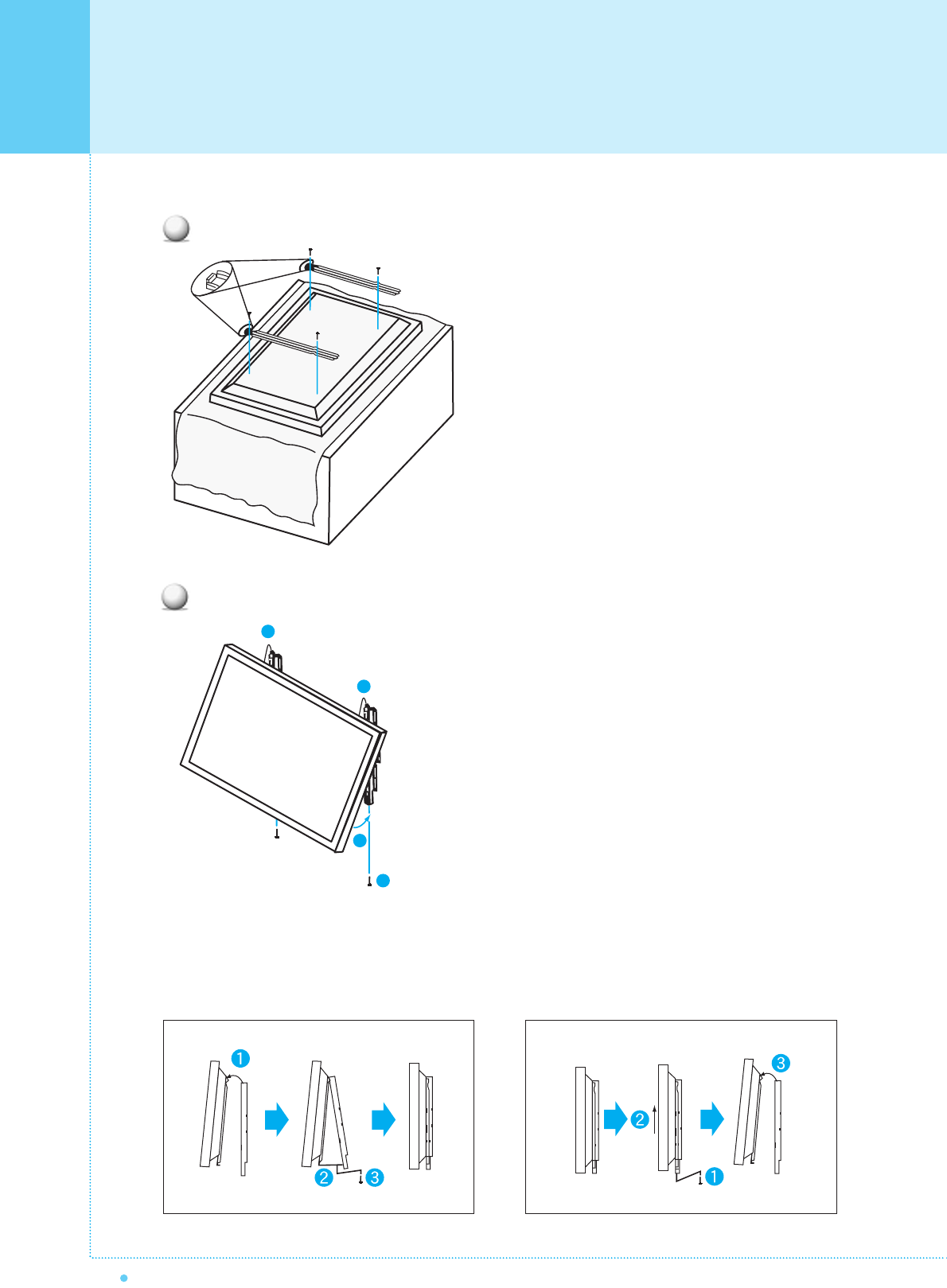
Monitor Installation
18 OWNER'S MANUAL
1. Shown as left, carefully place the monitor screen side
down on a cushioned surface that will protect the
monitor and screen from damage.
2. Insert the monitor brackets on the monitor shown as left.
Install the 4 bolts securely, in the back of the monitor in
the holes provided. Be sure the bracket hooks are at
the top side of the monitor. (for 42" PDP)
1. Two people who are capable of lifting the weight of the
monitor should do the following :
Carefully lift up the monitor and place it in position on
the wall mounting bracket securely shown as by arrow
Push the bottom of the monitor toward the wall as
shown in arrow2. so that the monitor will "click" into
position onto the wall mounting bracket.
2. Wall mounting bracket and monitor bracket should
combine together by bolt shown as left.
3. Caution : Be sure to lift a monitor/speakers assembly
by the monitor only, do not lift using only the speakers.
4. When separate the monitor, follow shown as below "A".
“A”
3
4
1
1
2
3
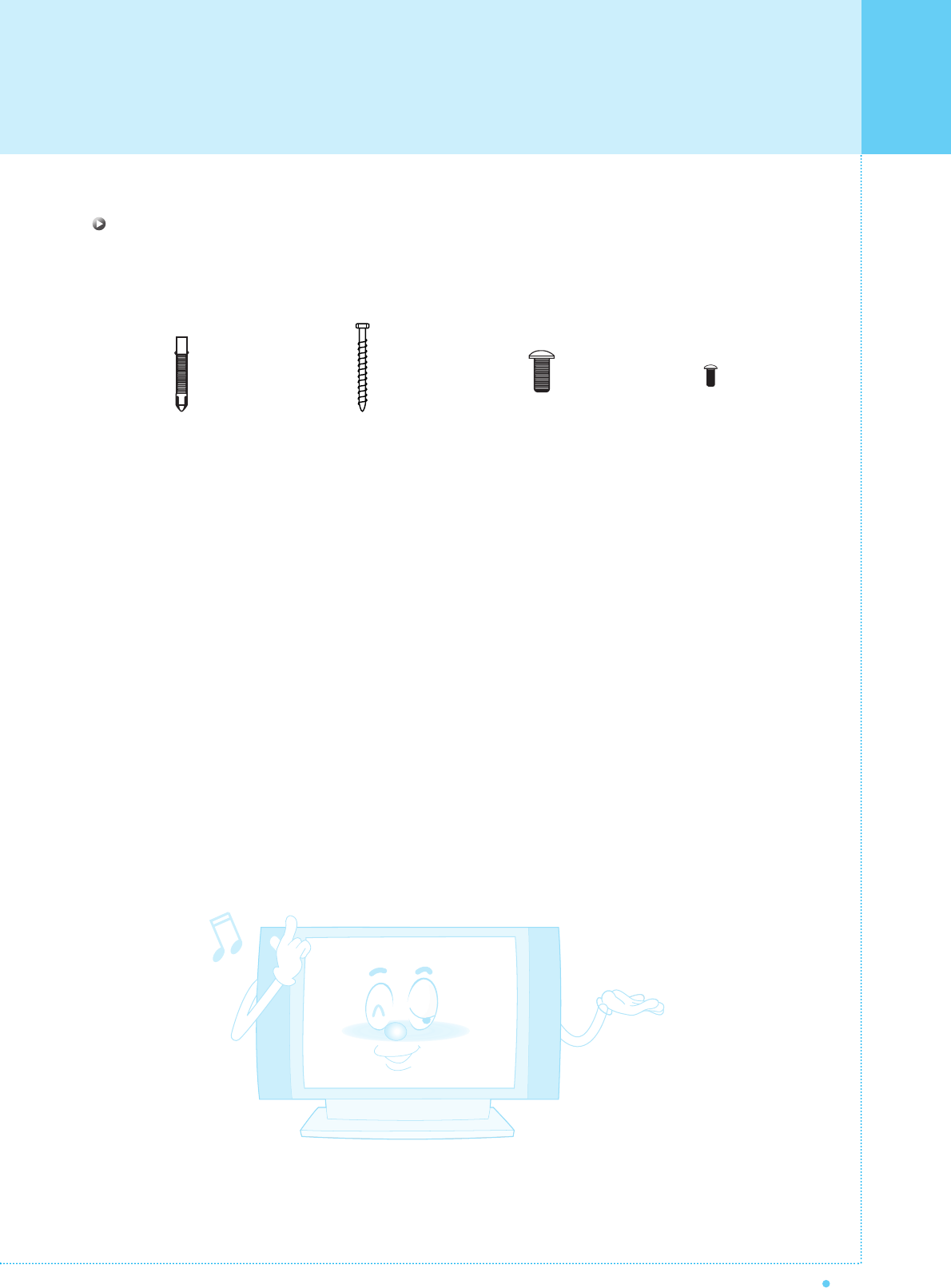
Monitor Installation
19
OWNER'S MANUAL
ANCHOR 8EA SCREW 8EA BOLT 6EA
M8 x 30L
BOLT 6EA
M4 x 6L
Wall Mount Accessories

Monitor Installation
20 OWNER'S MANUAL
< The Monitor can be installed on the desk as shown above. >
• Table Stand mount minimum allowable clearances for adequate ventilation.
Table Stand Installation (optional)
1.18inch
4inch
2.36inch
4inch4inch
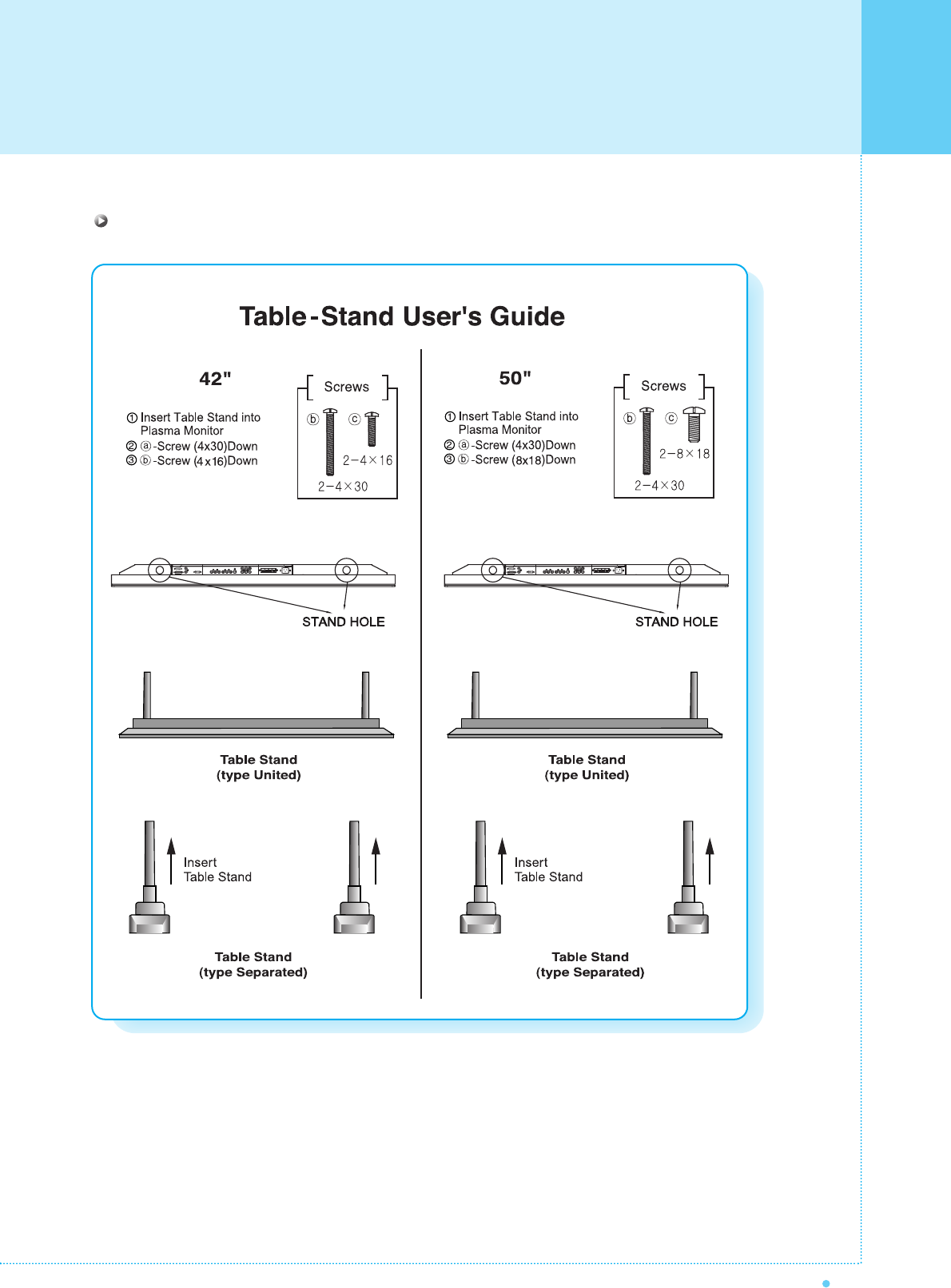
21
OWNER'S MANUAL
Monitor Installation
Installation (Separate Type)
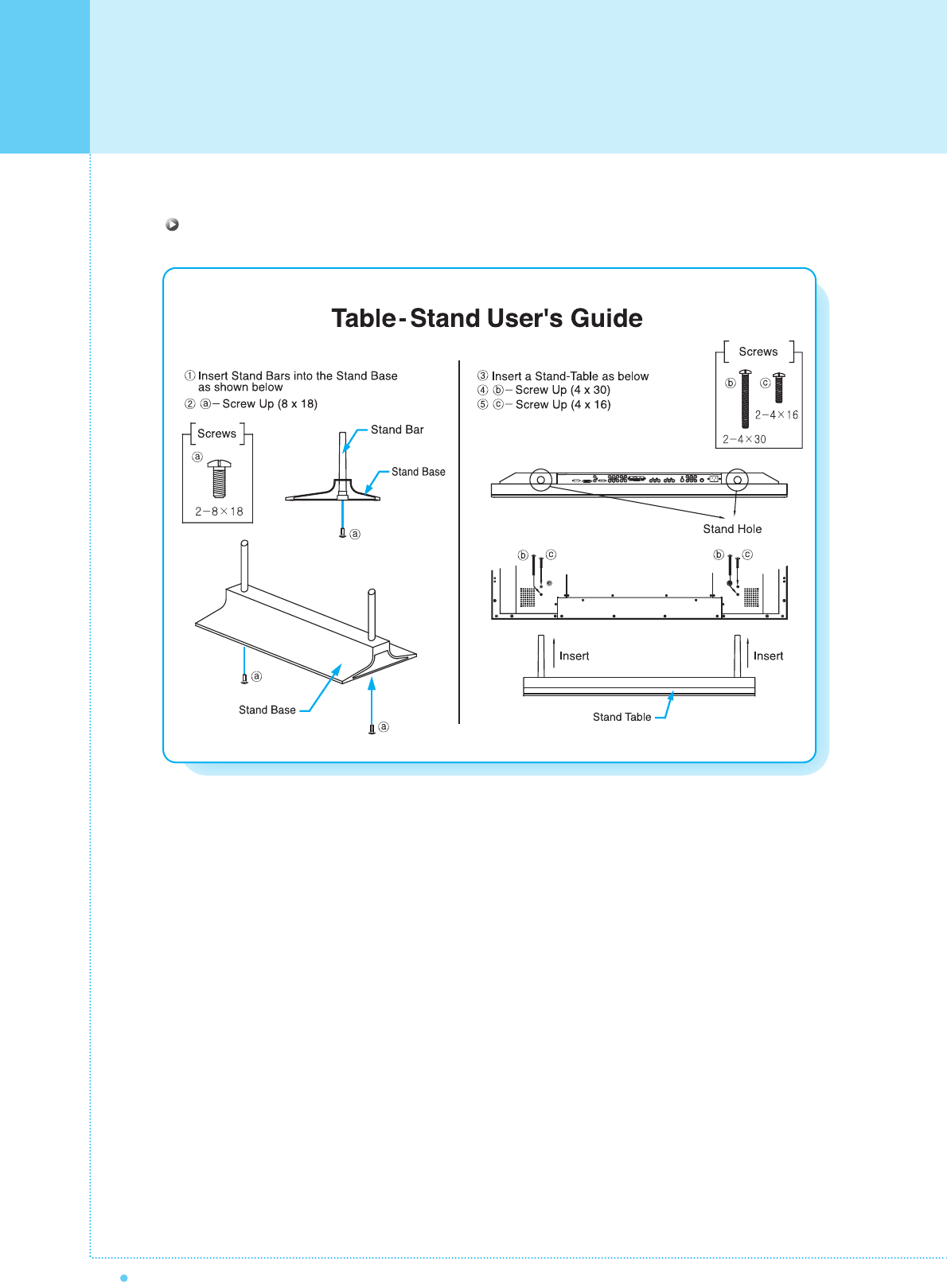
Monitor Installation
22 OWNER'S MANUAL
Installation (United Type)
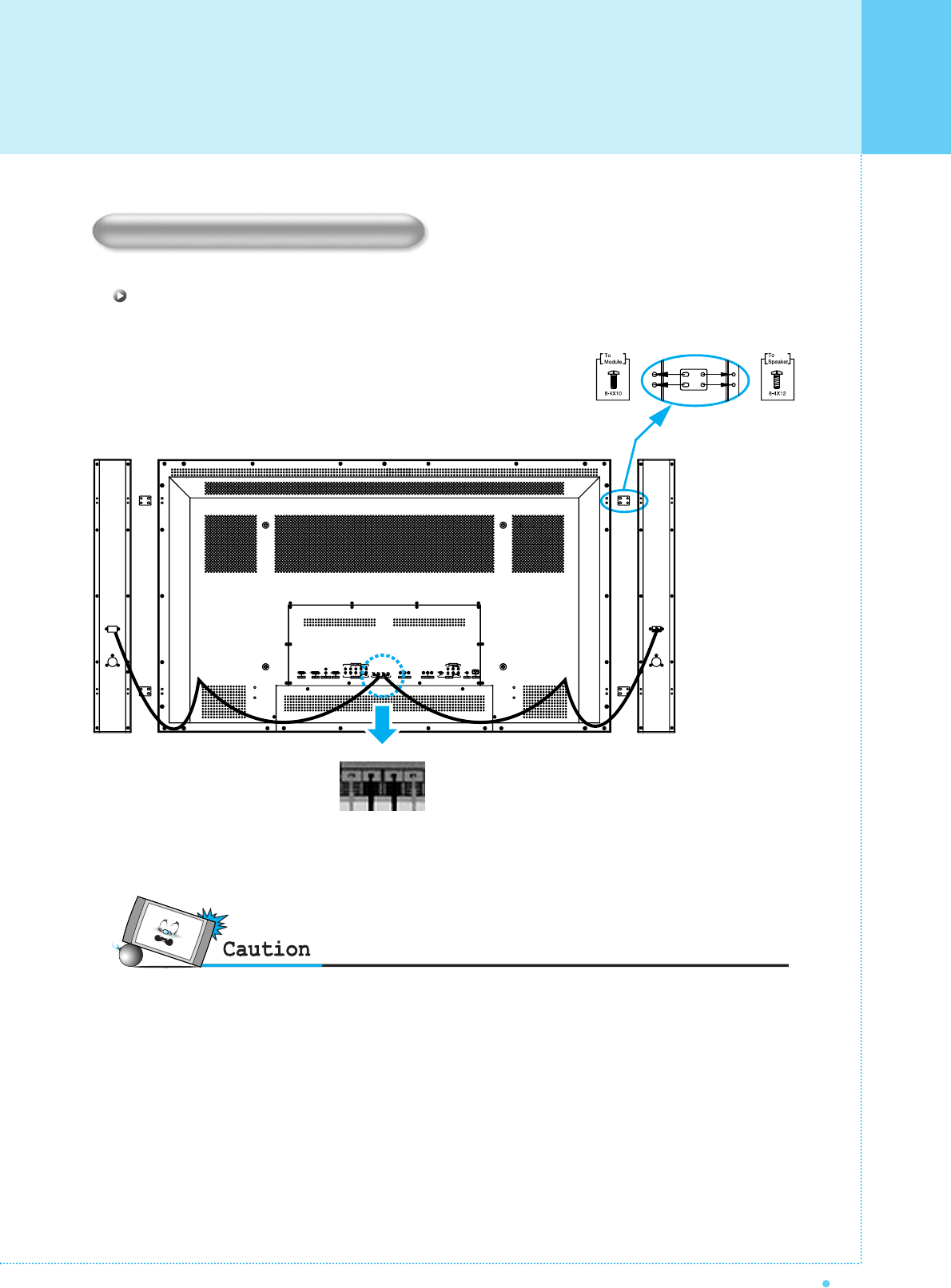
23
OWNER'S MANUAL
Monitor Installation
• Be sure monitor power is turned off before making any connections.
Place the speakers in the position you want. Install the speaker wires on the monitor and speaker. Be sure to connect
the positive "+" wire to the "+" input and the negative "-" wire to the "-" input. Connect left monitor input to left speaker
and right monitor input to right speaker. Any extra speaker wire length remaining can be bunched into the wire holders
provided.
(Caution: Once installed, the speaker wire holders lock into position and can't be removed.)
• Always lift the monitor itself (not the speakers) when handling or moving the monitor after speakers have been
installed.
Speaker Installation
(optional)
42" Speaker Installation (Optional)
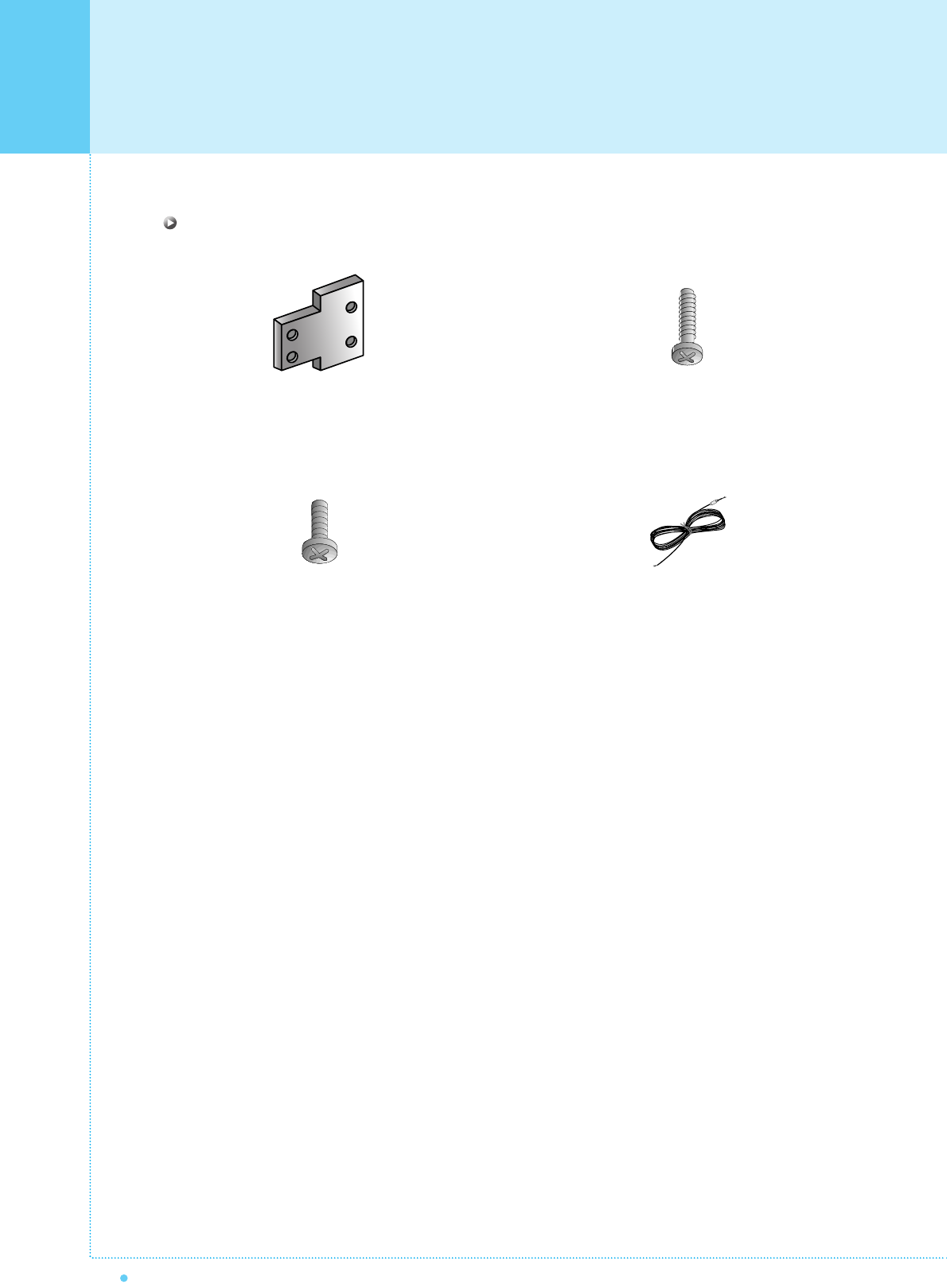
Monitor Installation
24 OWNER'S MANUAL
4-Iron Plates
(Mount speakers to monitor)
8-4 x 16 Long Bolts
(Attach iron plates to speakers)
8-4 x 8 Short Bolts
(Attach iron plates to monitor)
2-Speaker Wires
Speaker Accessories
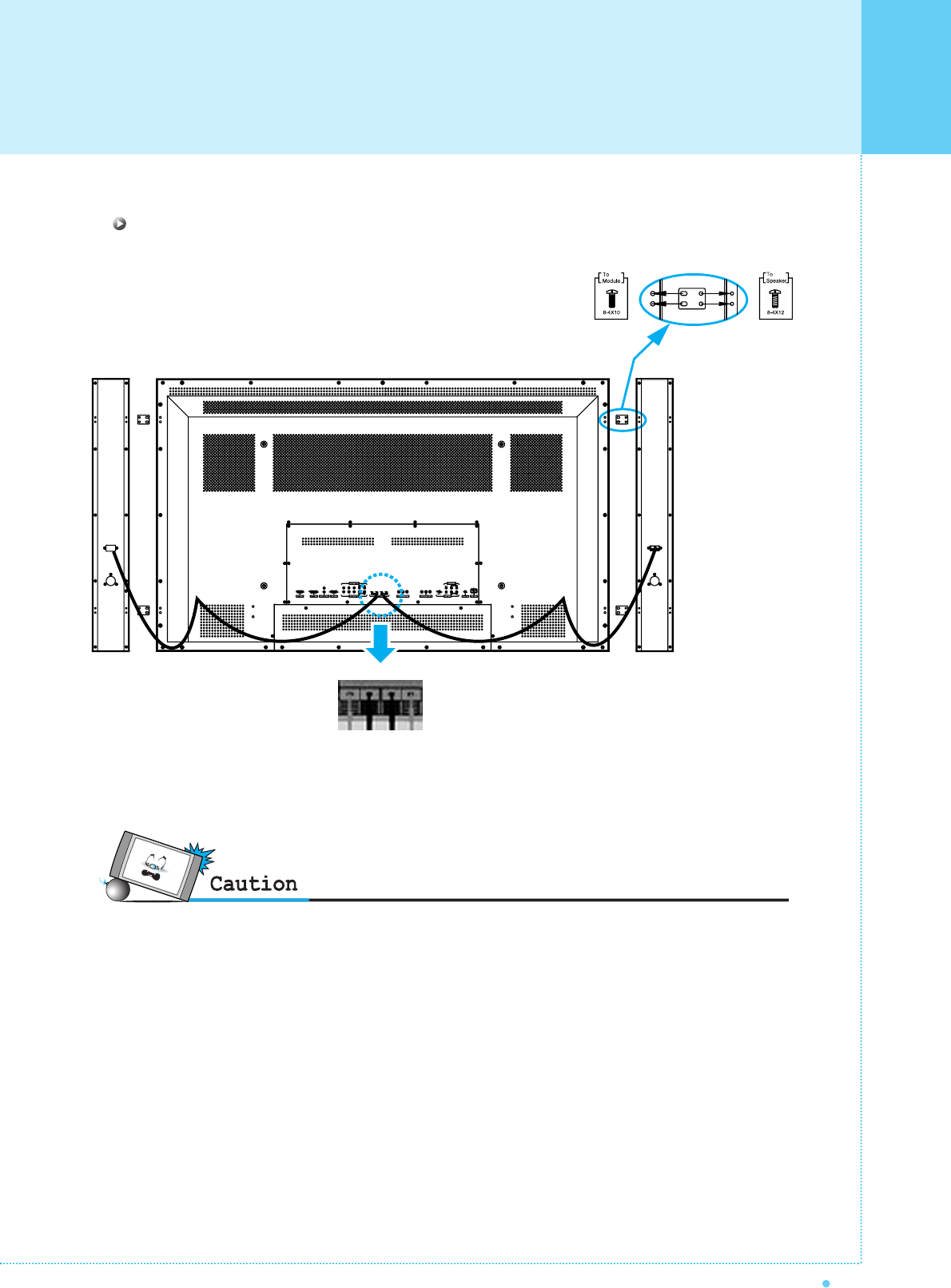
25
OWNER'S MANUAL
Monitor Installation
• Match red to red, black to black of speaker / TV
• Be sure monitor power is turned off before making any connections.
Place the speakers in the position you want. Install the speaker wires on the monitor and speaker. Be sure to connect
the positive "+" wire to the "+" input and the negative "-" wire to the "-" input. Connect left monitor input to left speaker
and right monitor input to right speaker. Any extra speaker wire length remaining can be bunched into the wire holders
provided.
(Caution: Once installed, the speaker wire holders lock into position and can't be removed.)
• Always lift the monitor itself (not the speakers) when handling or moving the monitor after speakers have been
installed.
50" Speaker Installation (Optional)

Monitor Installation
26 OWNER'S MANUAL
4-Iron Plates
(Mount speakers to monitor)
8-4 x 16 Long Bolts
(Attach iron plates to speakers)
8-4 x 8 Short Bolts
(Attach iron plates to monitor)
2-Speaker Wires
Speaker Accessories
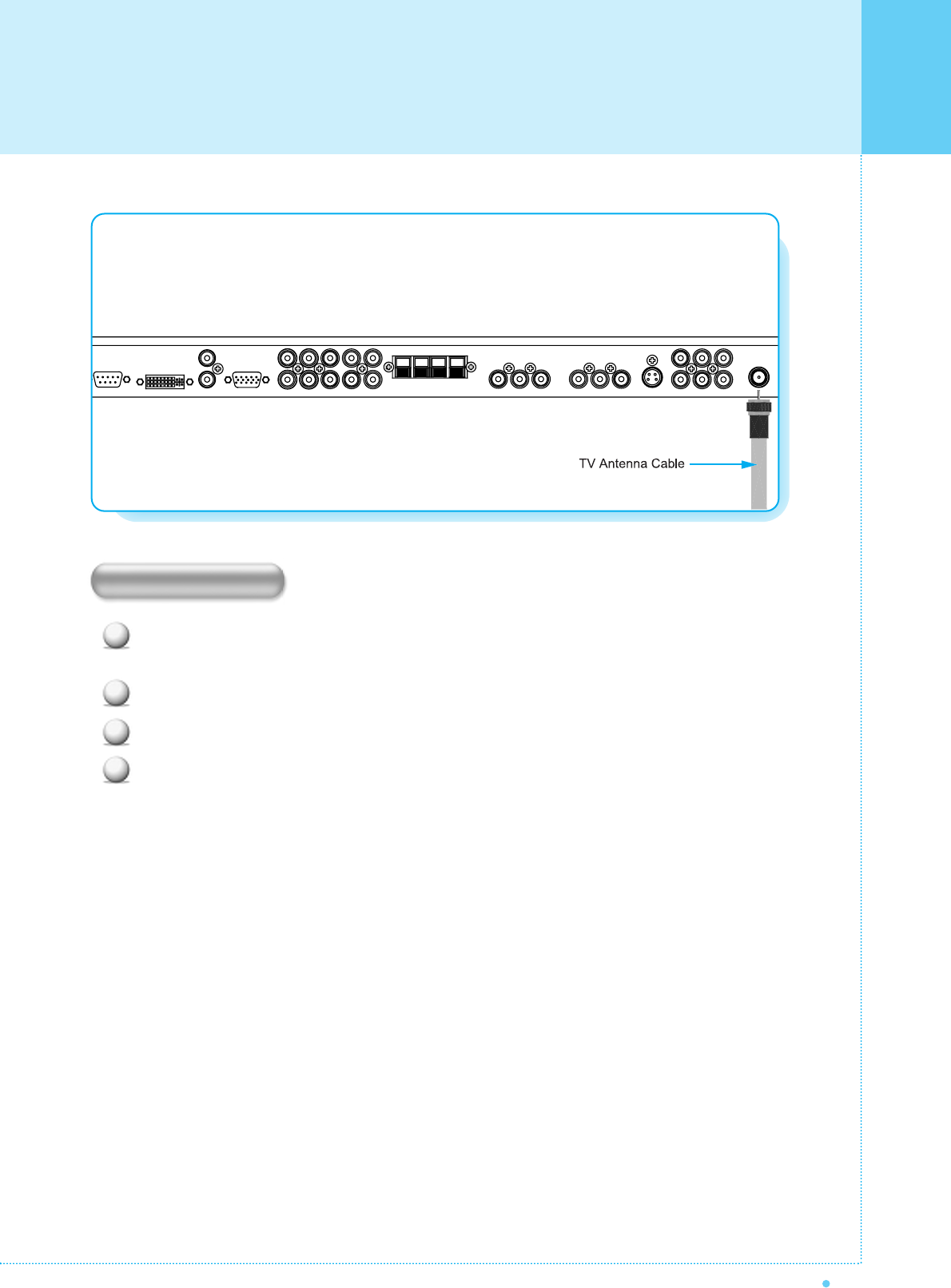
Watching TV
27
OWNER'S MANUAL
1
2
3
4
To watch TV
Connect the TV antenna cable to the TV input jack. Press INPUT button on the remote control and
select TV on OSD.
Use CH+, CH- button or numeric button to change TV channel for your channel selection.
Press Pre.CH button on the remote control to tune the previous channel.
Also, you can tune to cable service provided channels using the cable box. For further information
regarding cable TV service, contact cable TV service provider(s).
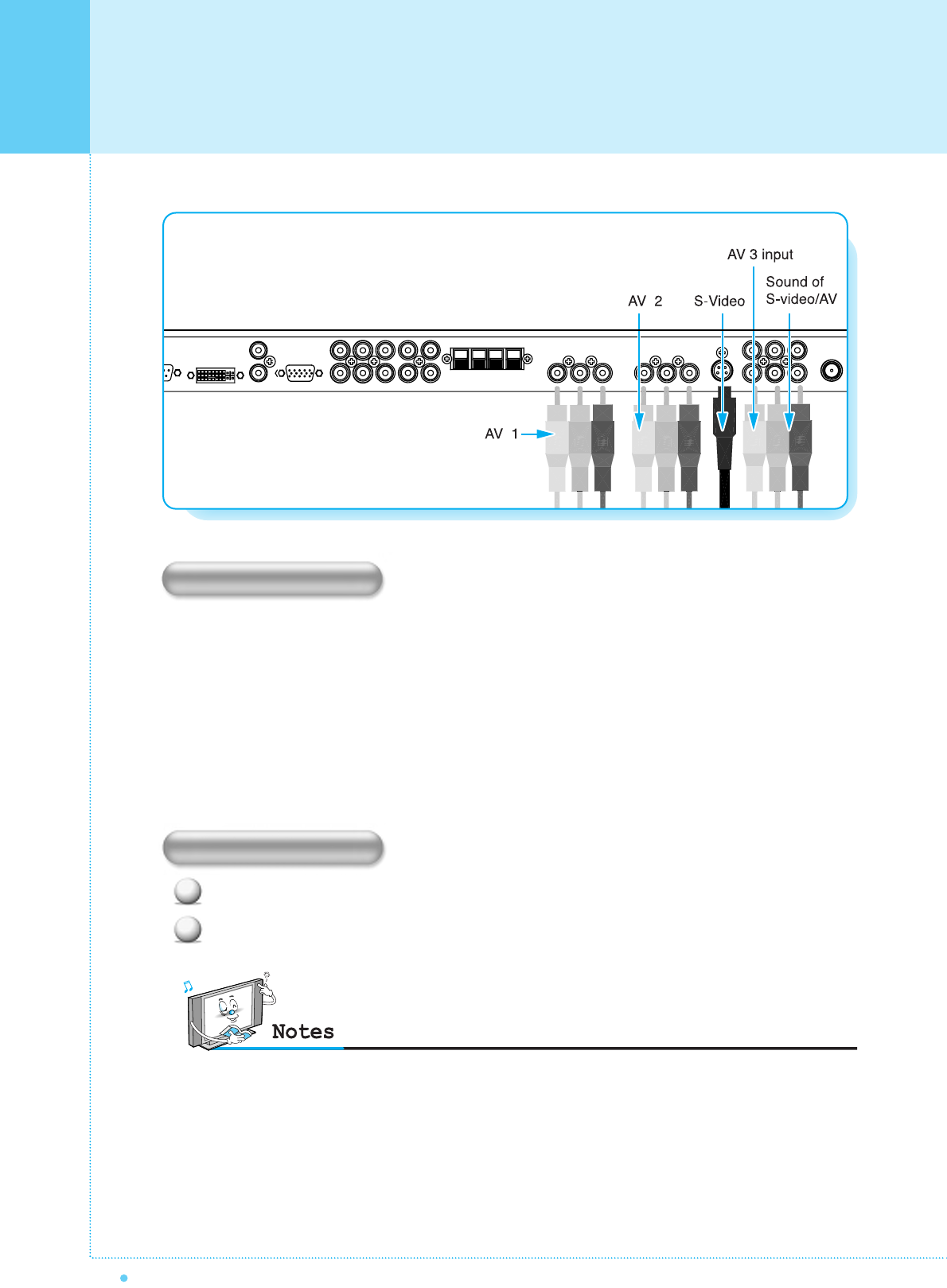
Watching VCR
28 OWNER'S MANUAL
Press INPUT button on the remote control and select Video Sources.
Insert a video tape into the VCR and press the PLAY button on the VCR.
With S-Video
Connect a S-Video cable to the S-Video jacks of the VCR and the PDP.
Connect L (White), R (Red) sound cable (composite) to the sound jacks of the VCR and the PDP.
With AV input
Connect a composite cable to the AV video jacks of the VCR and the PDP.
Connect L (White), R (Red) sound cable (composite) to the sound jacks of the VCR and the PDP.
How to connect
1
2
To watch VCR
•To avoid picture noise (interference), leave an adequate distance(over 3m) between the VCR and monitor.
• When connecting the PDP with external equipments, match the colour of connecting ports ( e.g. Video -yellow,
Audio(L) - white, Audio(R) - red).
•If you have a mono VCR, connect the audio cable from the VCR to the AUDIO(L/MONO) input of the PDP.
• If you connect an S-VHS VCR to the S-VIDEO input socket, you can get a better picture quality than normal video
input (AV).
•Avoid having a fixed image remain on the screen for a long period of time. Typically a frozen still picture from a
VCR 4:3 picture format or if a channel information is present.

29
OWNER'S MANUAL
Turn on the DVD player.
Press INPUT button on the remote control of the
PDP and select Component1 or Component2.
• Connect the three separate component video cables to the DVD player's Y, Pb and Pr jacks and to the
Component jacks on the PDP.
• Connect the audio cable to the DVD player's audio L (White) and R (Red) jacks and to the L and R audio
jacks beside the Component jacks on the PDP.
How to connect
1
2
How to use
Component Input ports
You can get better picture quality if you connect
DVD player with component input sockets as below.
Video output ports of
DVD player
Y
Y
Y
Y
Pb
B-Y
Db
PB
Pr
R-Y
Cr
PR
YPBPR
480i / 60Hz
480p / 60Hz
576i / 50Hz
576p / 50Hz
720p / 50Hz
720p / 60Hz
1080i / 50Hz
1080i / 60Hz
Supported Signals for Component ports
O
O
O
O
O
O
O
O
O
O
O
O
O
O
O
O
Component1 Component2
Component ports of the
Monitor
•Normal DVD source is based on 480i, which should be through normal YPbPr of Component signal.
•Component, PC, DVI ports can be displayed only 1 signal among them. If one of them is being displayed, other ports
are unavailable.
Watching DVD
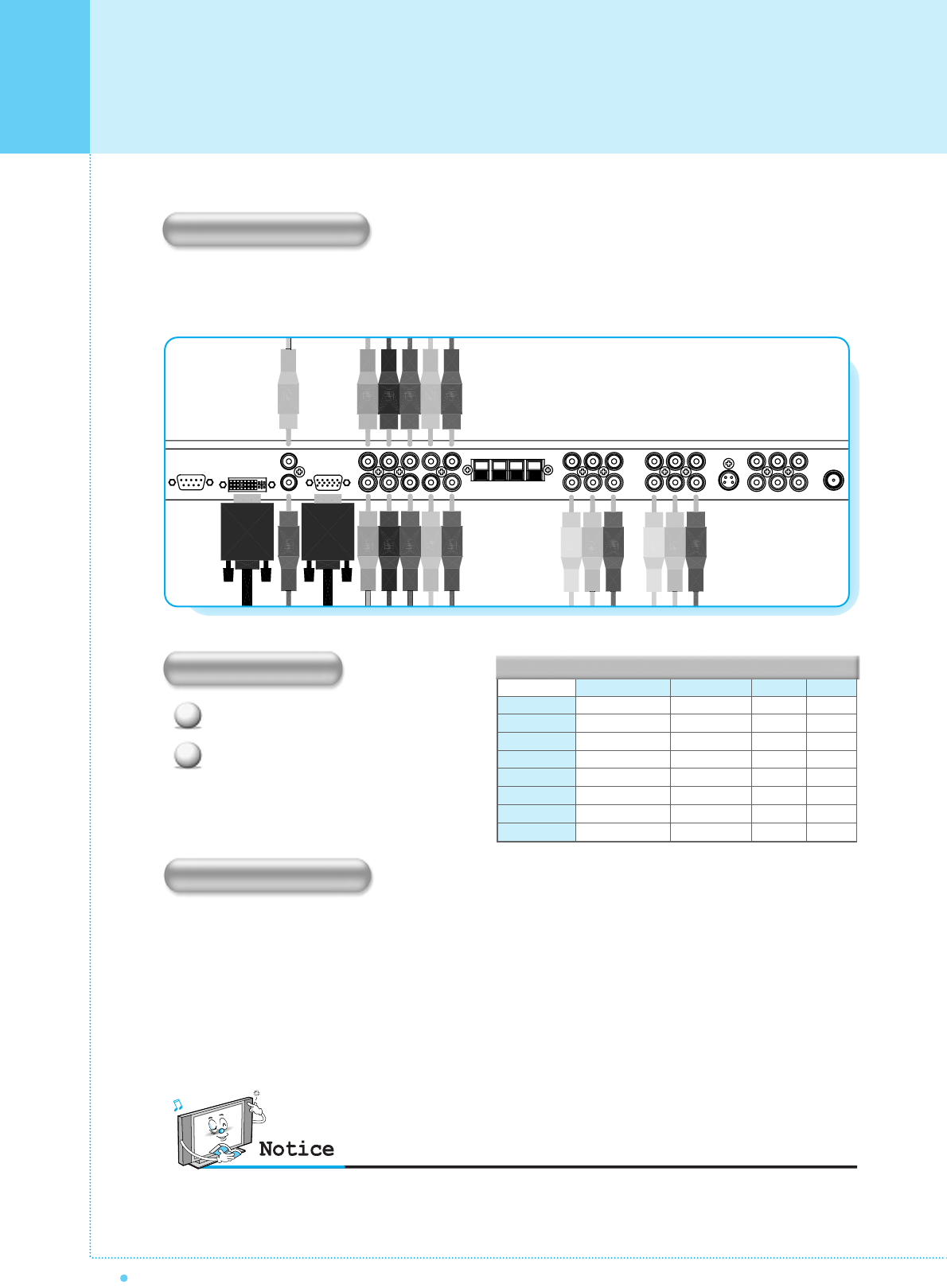
Watching Set Top Box
30 OWNER'S MANUAL
Turn on the Set Top Box.
Press INPUT button on the remote control
of the PDP and select Component1,
Component2, PC or DVI.
Connect Set Top Box video inputs to SCART, COMPONENT, PC or DVI jacks on the PDP.
Audio inputs to Audio sockets beside the L(White) and R(Red) audio jacks which you connect video inputs.
How to connect
1
2
How to use
How to connect
With Component
Connect a three separate component cables to the component jacks of the STB and the PDP.
Connect L (White)and R (Red) sound cables (composite) to the sound jacks of the STB and the PDP.
With RGB(D-Sub) or DVI
Connect a D-Sub or DVI cable to the AV video jacks of the STB and the PDP.
Connect L (White)and R (Red) sound cables (composite) to the sound jacks of the STB and the PDP.
•Component, PC and DVI ports can be displayed only 1 signal among them. If one of them is being displayed, other
sockets are unavailable.
Supported Signals
480i/60Hz
480p/60Hz
576i/50Hz
576p/50Hz
720p/50Hz
720p/60Hz
1080i/50Hz
1080i/60Hz
O
O
O
O
O
O
O
O
O
O
O
O
O
O
O
O
X
O
X
O
O
O
O
O
X
O
X
O
O
O
O
O
Component1 Component2 PC DVI

31
OWNER'S MANUAL
Pin Configuration
15Pin Signal Cable (based on protruded pin)
To watch the PC screen
Turn on the PDP and press INPUT button to
select the PC MODE.
Turn on the PC and check for the
PC requirements.
Adjust the PC screen in Geometry menu.
1
2
3
1
2
3
4
5
6
7
8
9
10
11
12
13
14
15
Red (R)
Green (G)
Blue (B)
Grounding
Grounding (DDC)
Red (R) Grounding
Green (G) Grounding
Blue (B) Grounding
Reserved
Sync Grounding
Grounding
Data (DDC)
Horizontal sync.
Vertical sync.
Clock (DDC)
Pin No. Description
Connecting The PC (D-Sub and DVI)
Connecting a PC to the PDP
• There are two connectors to connect the PDP and PC: D-Sub and DVI.
• D-Sub
Connect a PC (15pin) video cable between the Video Output port on the PC and the PC port on the PDP.
• DVI
Connect a DVI-D cable between the DVI Output
port on the PC and the DVI port on the PDP.
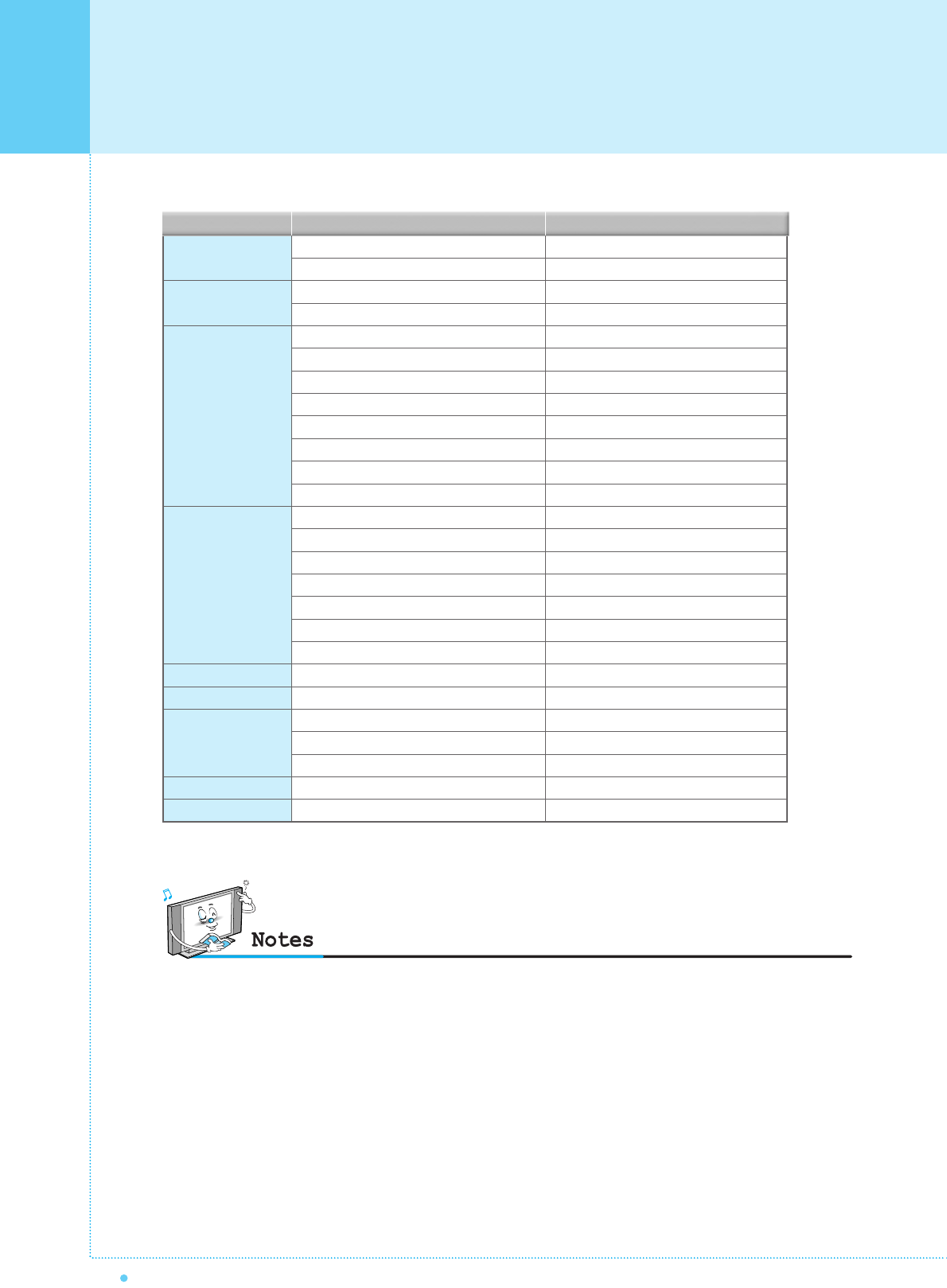
Displayable Monitor Specification
32 OWNER'S MANUAL
31.468
37.861
31.469
37.927
31.469
35.000
37.861
37.500
43.269
45.913
53.011
64.062
35.156
37.879
48.077
46.875
53.674
56.000
64.016
49.725
31.468
48.363
56.476
60.023
64.000
0
70.09
85.08
70.08
85.03
59.94
66.66
72.80
75.00
85.00
90.03
100.04
120.000
56.25
60.31
72.18
75.00
85.06
90.00
100.00
74.55
60.05
60.00
70.06
75.02
60.00
0
Resolution Horizontal Frequency (KHz) Vertical Frequency (Hz)
•Synchronization input form : separate
•852 x 480 : 42" Native Panel Resolution
Horizontal Polarity is Positive(+)
Vertical Polarity is Negative(-)
• 1366 x 768 : 50" Native Panel Resolution
Horizontal Polarity is Positive(+)
Vertical Polarity is Negative(-)
•The PDP recognizes 640x480@60Hz signal as
480p DTV signal. (They has almost same
frequencies.) So the signal is expanded, please
try other signals like 640x480@75Hz.
•The PDP operates abnormally if a non-standard video
format is selected.
•Depending on the manufacturer, your PC screen might
appear differently (and depending on your particular
version of Windows).
Check your PC instruction book for information about
connecting your PC to a PDP.
• The PDP may operate abnormally if a non-standard video
signal.
• "Out of range" message box will appear when an
over-spec video signal is input. Change the video settings
of PC when the message is displayed.
• The PC signal is supported by DVI also.
640 x 350
640 x 400
640 x 480
800 x 600
832 x 624
852 x 480
1024 x 768
1280 x 1024
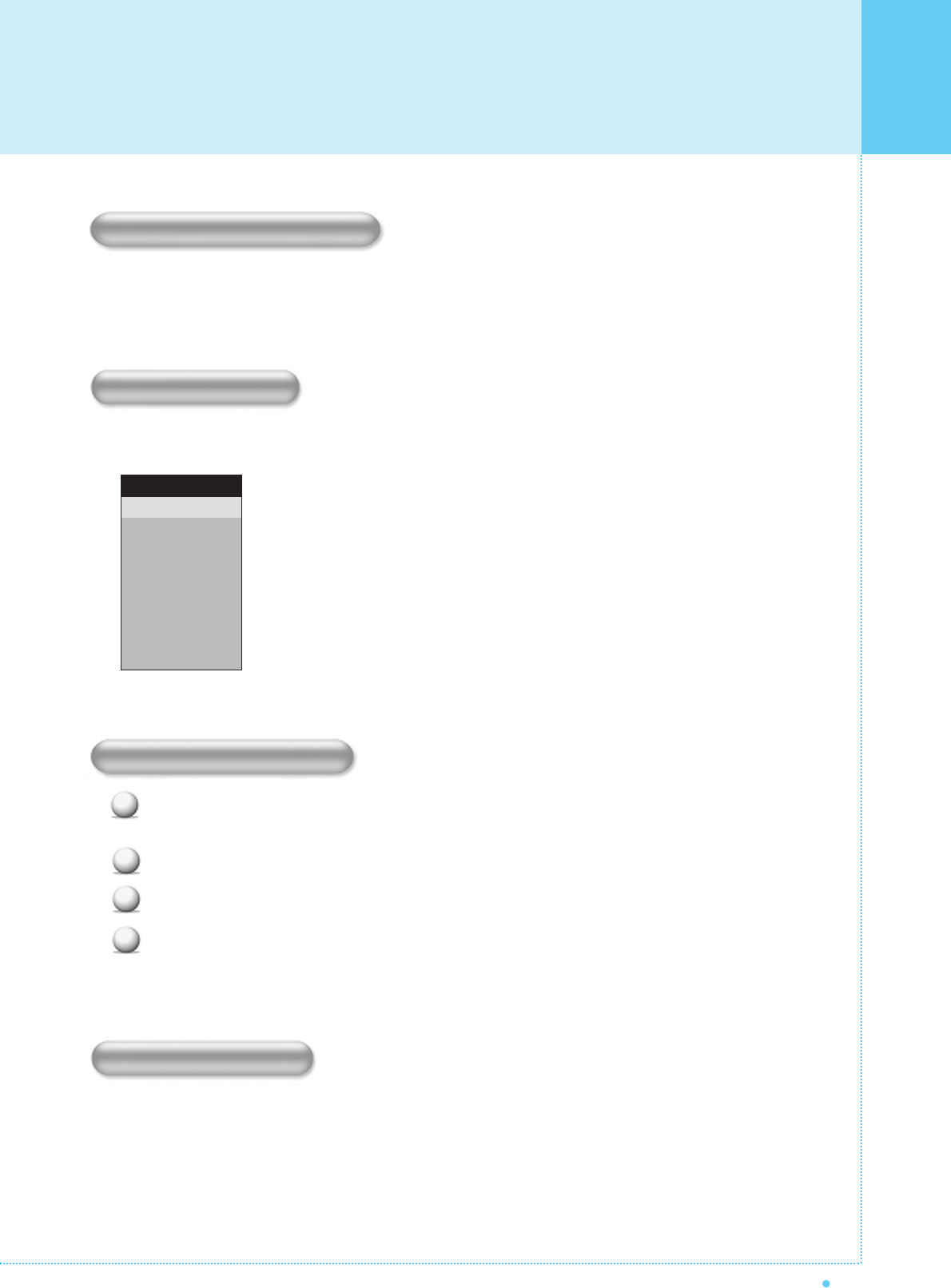
33
OWNER'S MANUAL
Press the Power button on the remote control. The PDP will turn on and you will be ready to use its features.
You can also use the Power button on the front panel.
Press INPUT button on the remote control. Then you can see the source list menu shown as below.
Connect the signal source (TV antenna) to TV input. Press INPUT button on the remote control
and select TV on the source list.
Use CH+, CH- button or numeric button to change TV channel you want.
Press Pre.CH button on the remote control to watch the previous channel.
Also, you can tune the cable service, provided channels while using the cable box.
For further information regarding cable TV service, contact your TV service provider(s).
Use VOL+/VOL- button on the remote control to adjust the volume level.
Press MUTE button on the remote control when you need to cut the sound temporarily.
1
2
3
4
Select the source to watch with CH+/CH- button on the
remote control and press the Menu/Set button.
Source list menu
Source Change
TV
AV 1
AV 2
S-VIDEO /AV 3
COMPONENTE 1
COMPONENTE 2
PC
DVI
1
2
3
4
5
6
7
8
Turning PDP TV On/Off
Select Source
Volume Control
TV Channel Selection
Basic Operation
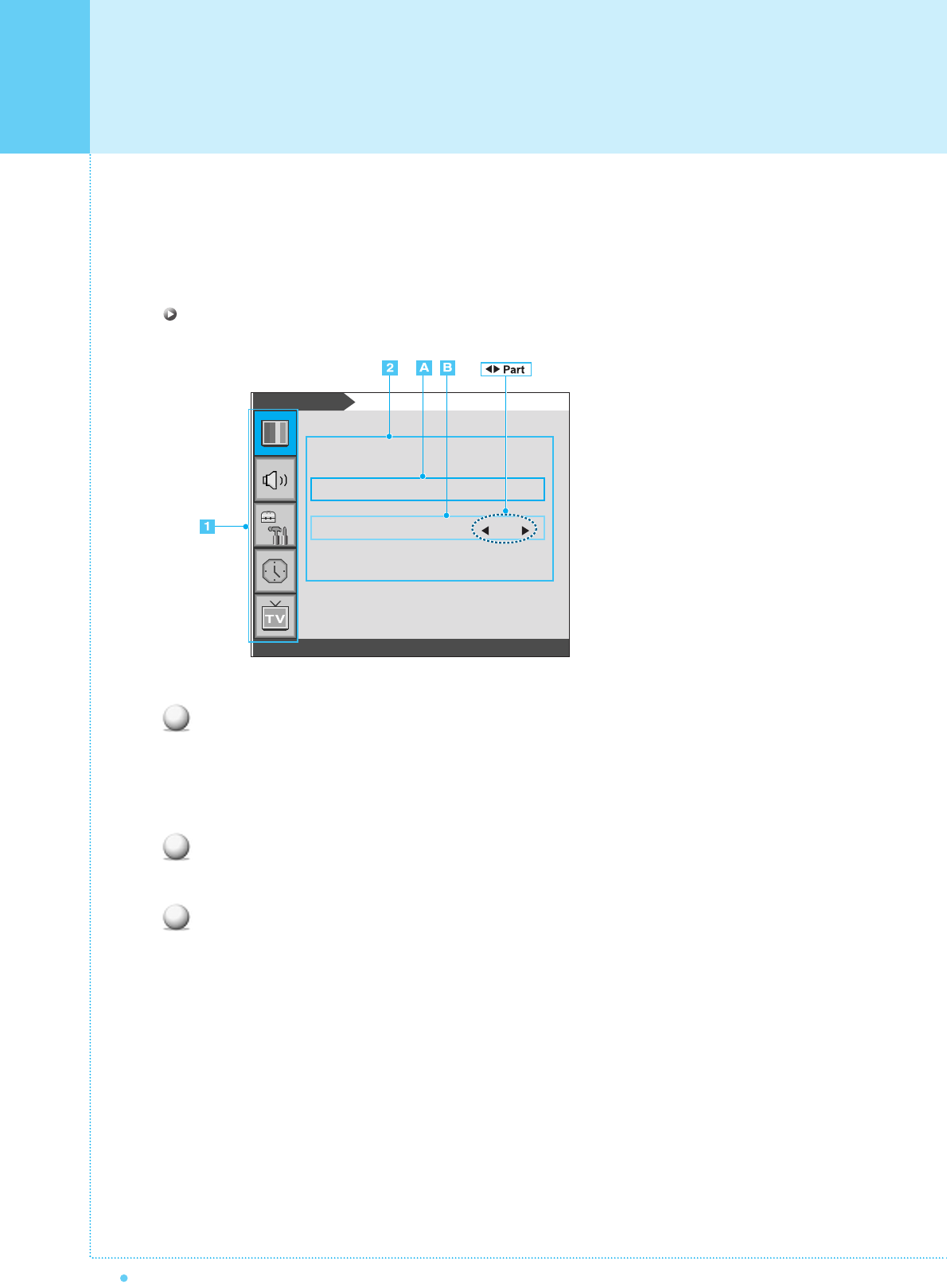
OSD Menu Structure
34 OWNER'S MANUAL
• OSD (On Screen Display) allows users to control or adjust various features and settings in
accordance with his/her preferences.
• Press the Menu/Set button on the remote control to see the main OSD menu.
EXAMPLE of OSD Menu
Main Menu
Press Menu/Set button on the remote control to enter the main OSD menu.
First, select Main menu item you need with CH+/CH- key.
To select a main menu items, just press VOL+ or Menu/Set button on the Remote Control.
Sub Menu
Each menu item has its own sub menu items to set.
Sub Menu items
A: If there is no ¥part, the item has an under menu.
You can enter the under menu and adjust an item you need.
Select sub-menu item with CH+/CH- button on the remote control and press VOL+ or Menu/Set
button to enter the submenu.
B : If there is a ¥part, you can set the item by selecting ¥. Ex) ¥ON or ¥OFF
Press VOL+ or Menu/Set button to set a ¥part, and adjust it with CH+/CH- key.
1
2
3
Mode
Temparature
Video NR
Screen Format
Standard
Normal
OFF
16 : 9
Pictute
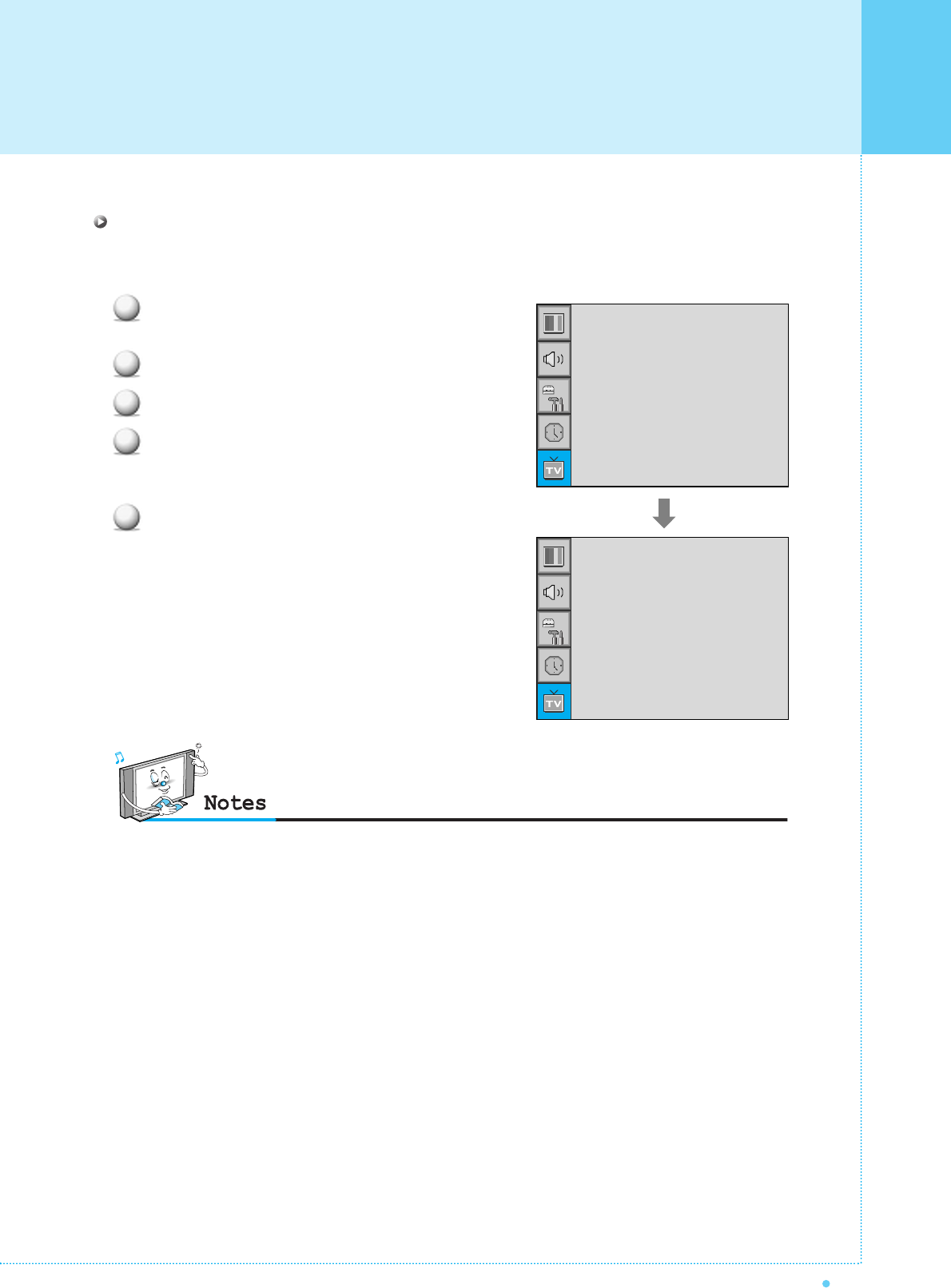
35
OWNER'S MANUAL
Before your television can begin memorizing the available channels, you must specify the type of signal
source that is connected to the TV (i.e., an antenna, a standard cable system, an HRC, or an IRC).
Press Menu/set button to display the main
OSD menu.
Select the TV main menu item.
Press Menu/Set to enter the sub menu.
Select Channel Type and press VOL+ button
to enter the ¥ parts. Then the cursor moves
into the ¥ parts.
Select the channel type with CH+/CH- button
and press BACK button. You can select
AIR, CATV (Cable TV), IRC or HRC.
1
2
3
4
5
Channel Type
•You can enter the TV menu in TV mode only. (When you watch a TV channel.)
Channel Type
¥CATV
Auto Scan
Fine Tune
CH
¥CATV 5
Channel Type
¥CATV
Auto Scan
Fine Tune
CH
¥CATV 5
CHANNEL (TV)

Auto Scan
Press Menu/set button to display the main OSD menu.
Select the TV Main menu.
Press Menu/Set to enter the sub menu.
Select Auto Scan with CH+/CH-
button
and press
Menu/Set
button
on the remote control.
Then the tuning bar will appear and scanning will start.
Fine Tune
The Fine Tuning function lets you manually adjust the PDP's tuner if you have difficulty tuning analog Channels.
Press Menu/set button to display the main OSD menu.
Press Menu/set button to display the main OSD menu.
Select the TV main menu item.
Press Menu/Set to enter the Fine tune sub menu.
Select Fine tune with CH+/CH- button and press
Menu/Set button. Then you can see the adjust bar.
Adjust the fine tune with VOL+ or VOL- button.
CHANNEL (TV)
36 OWNER'S MANUAL
1
2
3
4
Auto Scan UHF 16
•Only scanned channels can be stored as Favorite channels.
1
2
3
4
5
Fine Tune 30
:Move Menu/Set : EXIT
Channel Type
¥
CATV
Auto Scan
Fine Tune
CH
¥
CATV 5
Channel Type
¥CATV
Auto Scan
Fine Tune
CH
¥CATV 5
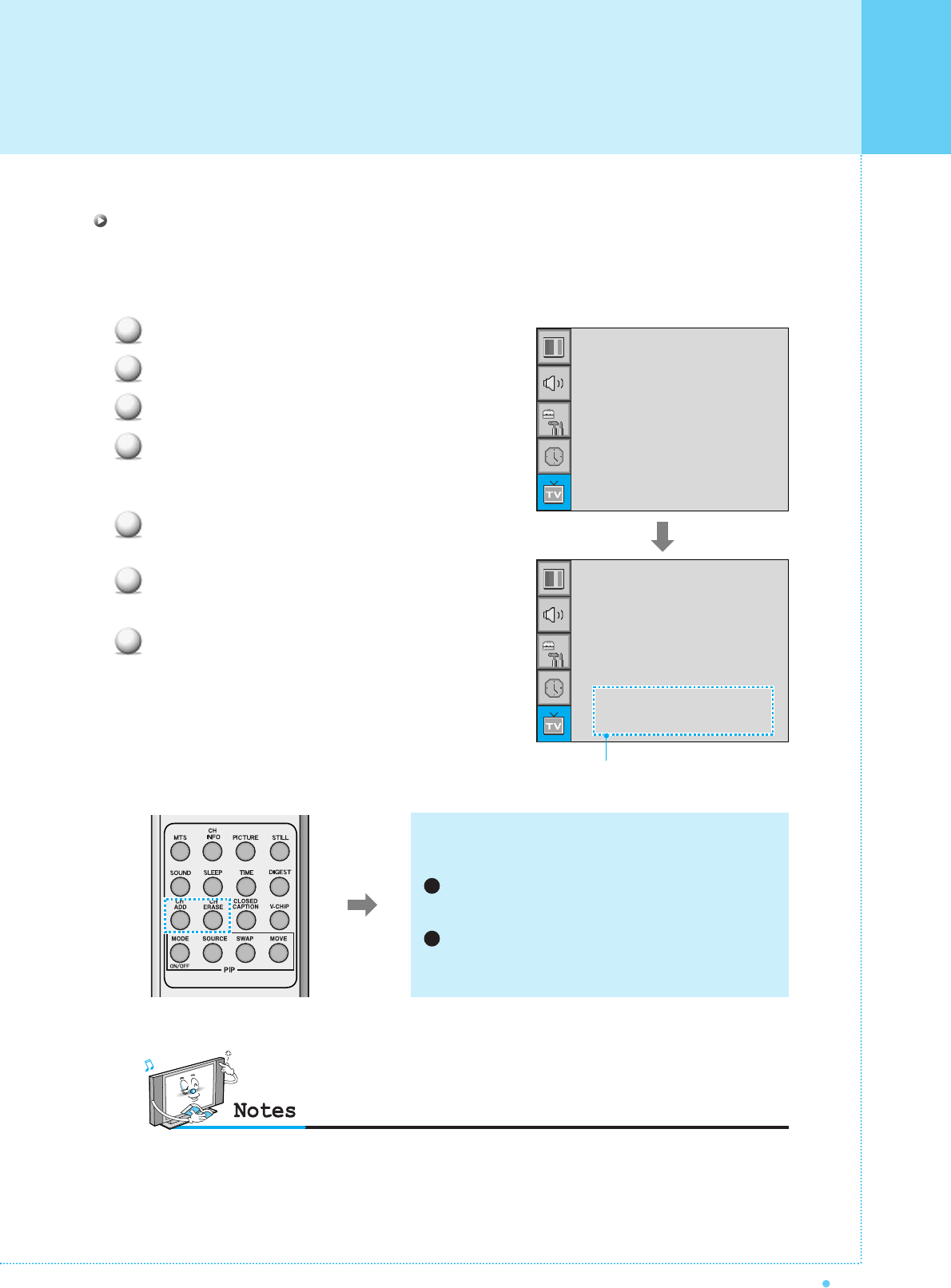
37
OWNER'S MANUAL
Set the favorite channel
You can store of your favorite channels for each available input source (such as TV or CATV).
Then, when you press the FAVORITE button on the remote control, the PDP display only the favorite
channels you previously stored, allowing you to quickly and easily find frequently wanted channels.
Press Menu/set button to display the main OSD menu.
Select the TV main menu.
Press Menu/Set to enter the TV sub menu.
Select CH and press the Menu/Set button.
Then the cursor moves into the ¥ parts and the
Skip and Fav menu appear.
In the ¥ parts , select the channel to skip or
set as the favorite channels.
Then press CH- button on the remote control to
enter the sub menu.
In sub menu, move with CH- and CH+ button and
set the values with VOL+ and VOL- button.
1
2
3
4
5
6
7
CHANNEL (TV)
You can add or erase the current channel by the remote
control.
CH ADD
Add the current channel into the scanned channel list.
CH ERASE
Remove the current channel from the scanned
channel list.
1
2
•Only scanned channels can be set as Favorite Channels.
Channel Type
¥CATV
Auto Scan
Fine Tune
CH
¥CATV 5
Channel Type
¥CATV
Auto Scan
Fine Tune
CH
¥CATV 5
Skip Yes
Fav Yes
Sub menu appears
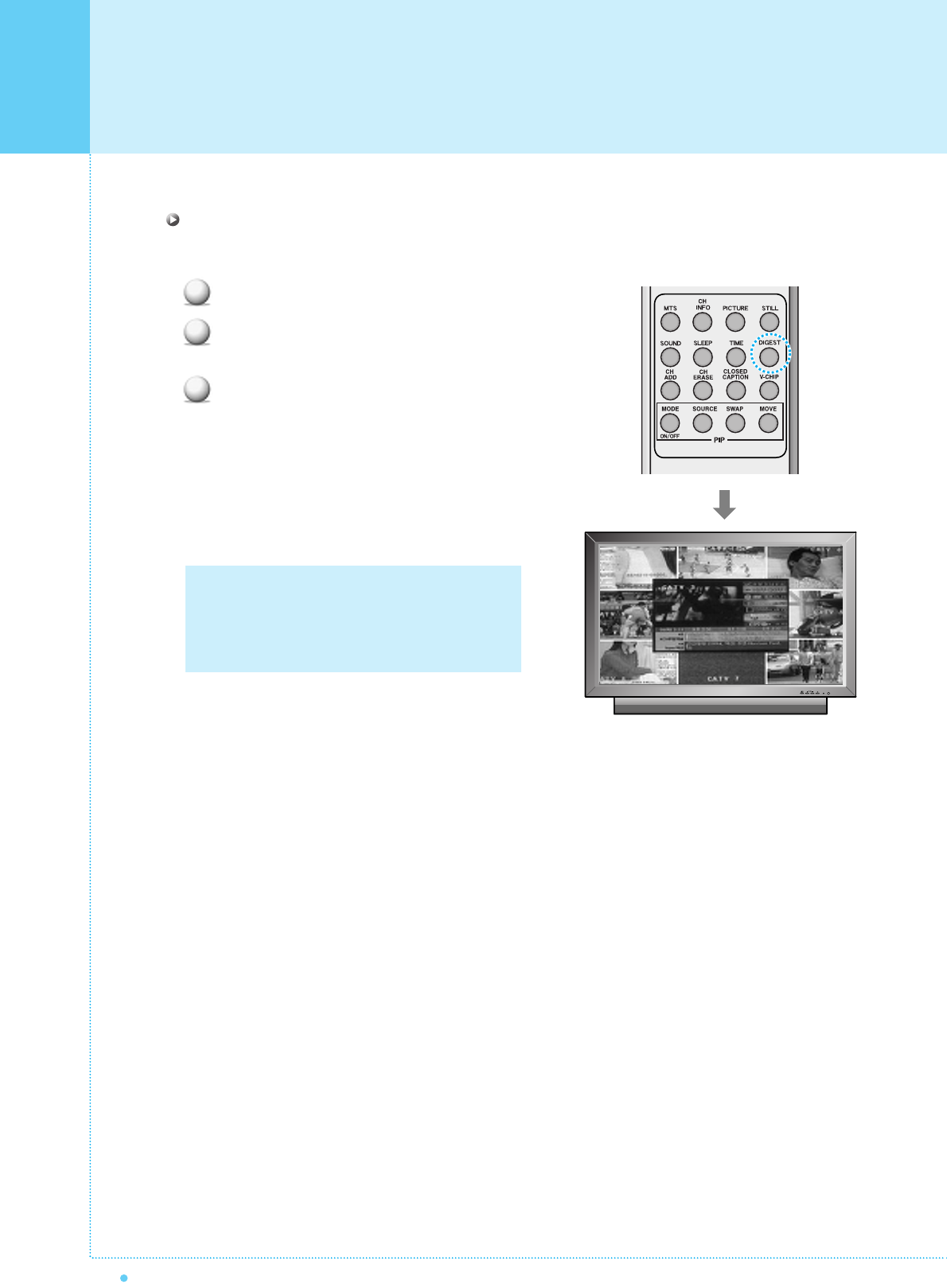
38 OWNER'S MANUAL
CHANNEL (TV)
Digest
In the Digest function, you can watch 9 programs at the same time. (This function works only in TV mode)
Press the Digest button on the Remote Control.
By pressing the channel number, the selected channel
becomes main window.
You can make off the Digest Function by pressing
Digest button again.
1
2
3
Only memorized channels can be displayed in
the Digest Function.
15 windows are available for 50" and 63"
Plasma TV.
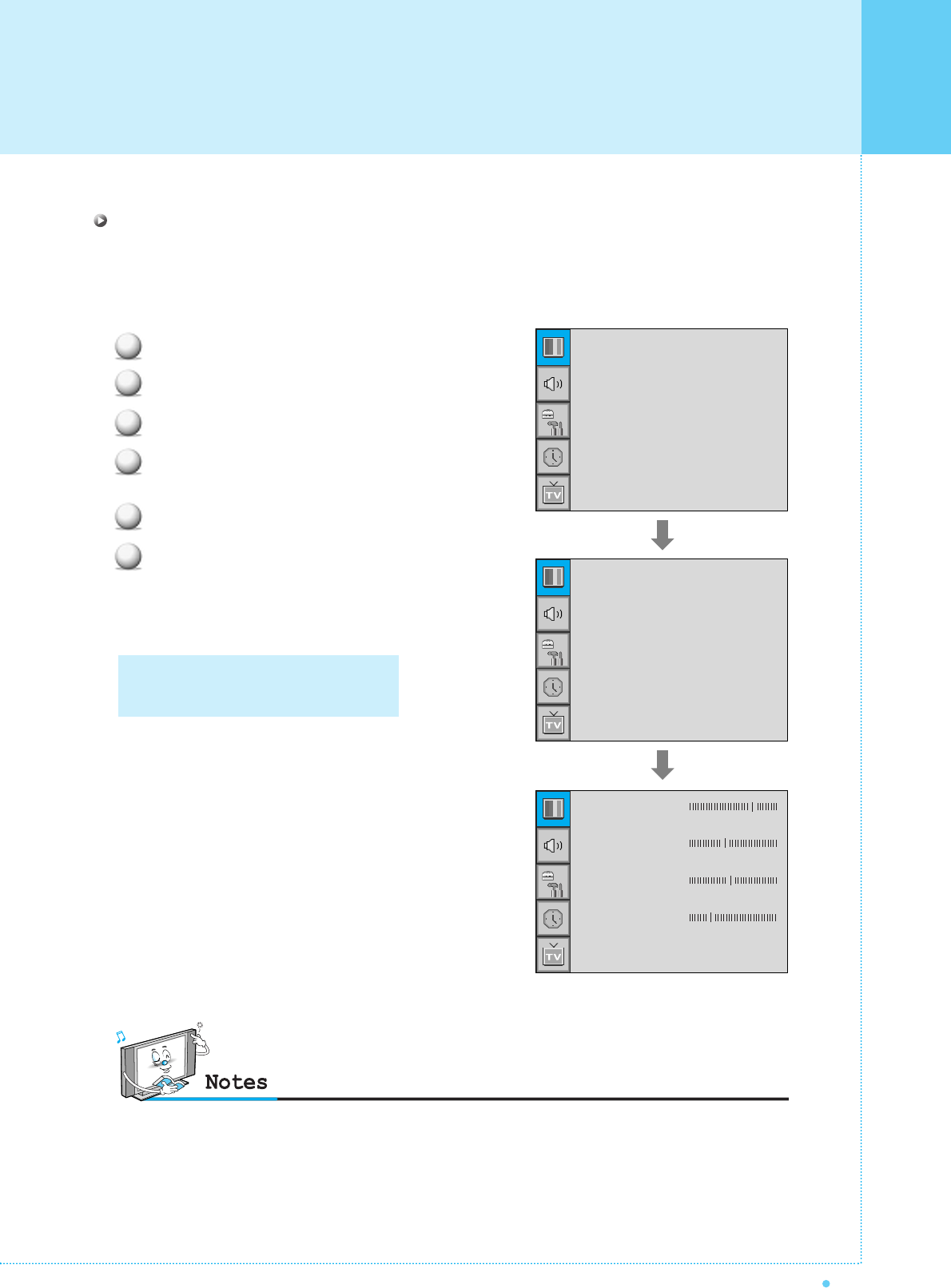
39
OWNER'S MANUAL
Mode
Your PDP has 3 automatic factory preset picture settings (“Standard”, “Vivid” and “Mild”).
You can choose Standard, Vivid or Mild by pressing “Picture” button on the remote control (or by making
a selection from the menu). Or you can select USER which automictically recalls your personalized picture
setting.
Press Menu/set button to display the main OSD menu.
Select the picture main menu.
Press Menu/Set to enter the sub menu.
Select Mode and press Menu/Set to enter the sub
menu. Then the picture sub mode appear.
Select the picture mode and press Menu/Set button.
You will see the picture setting bars.
Just Press BACK button on the remote control.
You can adjust each values of the picture setting,
but the changed values are stored as in USER mode.
1
2
3
4
5
6
Mode
Temparature
Video NR
Screen Format
Standard
Normal
¥OFF
16: 9
Standard
Vivid
Mild
User
PICTURE
USER mode require more settings.
It has an under menu: See next page.
Contrast
Brightness
Color
Sharpness
Recall
•Alternative method : Just press the "Picture" button on the remote control. Each time it is pressed, different mode
is selected.
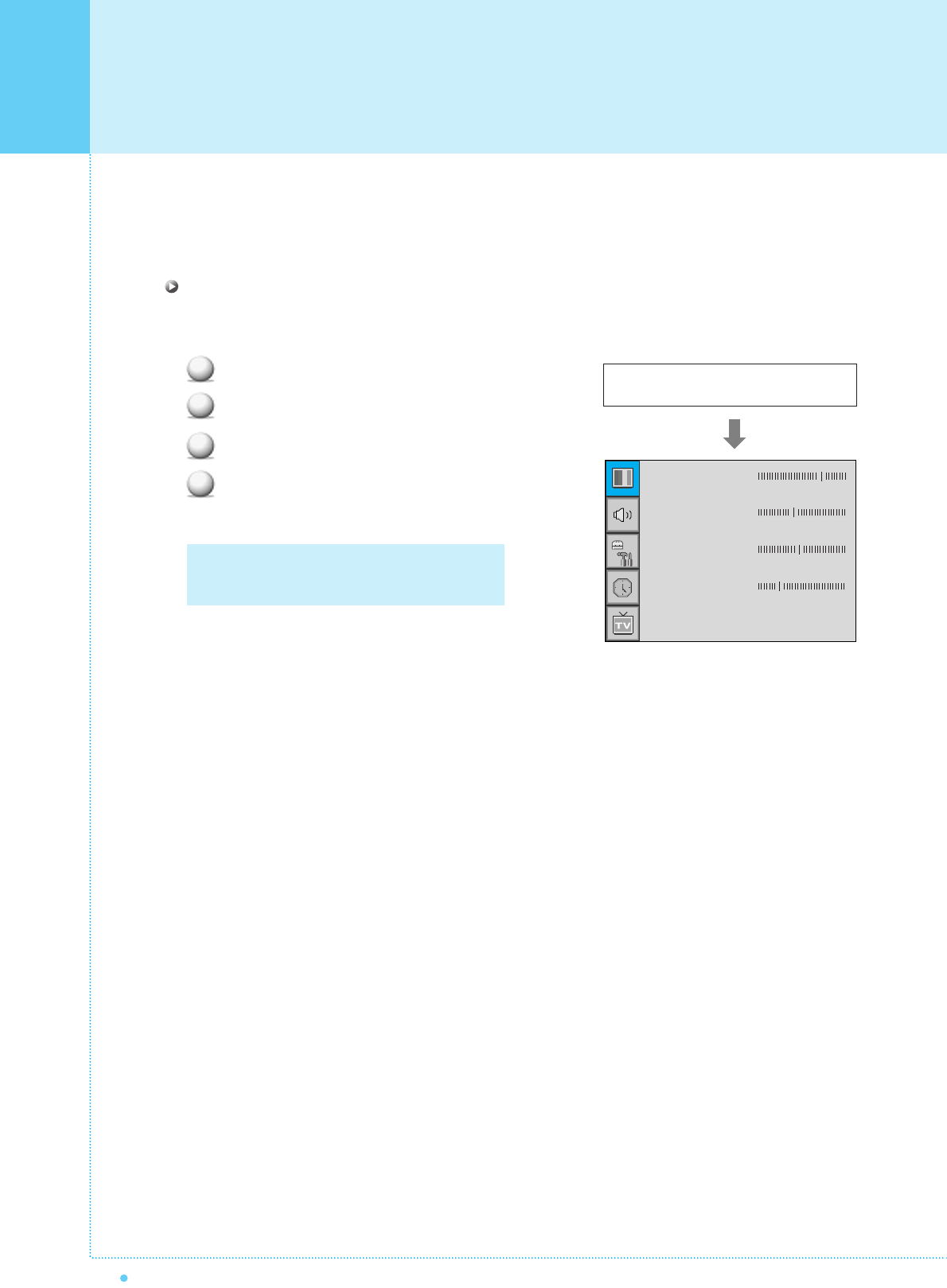
PICTURE
40 OWNER'S MANUAL
Picture Mode is to set CH+ or adjust Picture Adjust, Mode, Video Noise Reduction, Screen Format
and Burn Protection.
Adjust USER Mode
You can change the Contrast, Brightness, Color, and Sharpness according to personal preference in USER
mode.
Select the item to adjust with CH-, CH+ button.
Press Menu/Set button.
Adjust the item with VOL-, VOL+ button.
To cancel all adjust, select Recall and press
Menu/Set button.
1
2
3
4
To more detail description about these item,
refer to the next page
Select USER mode (Previous page)
Contrast
Brightness
Color
Sharpness
Recall
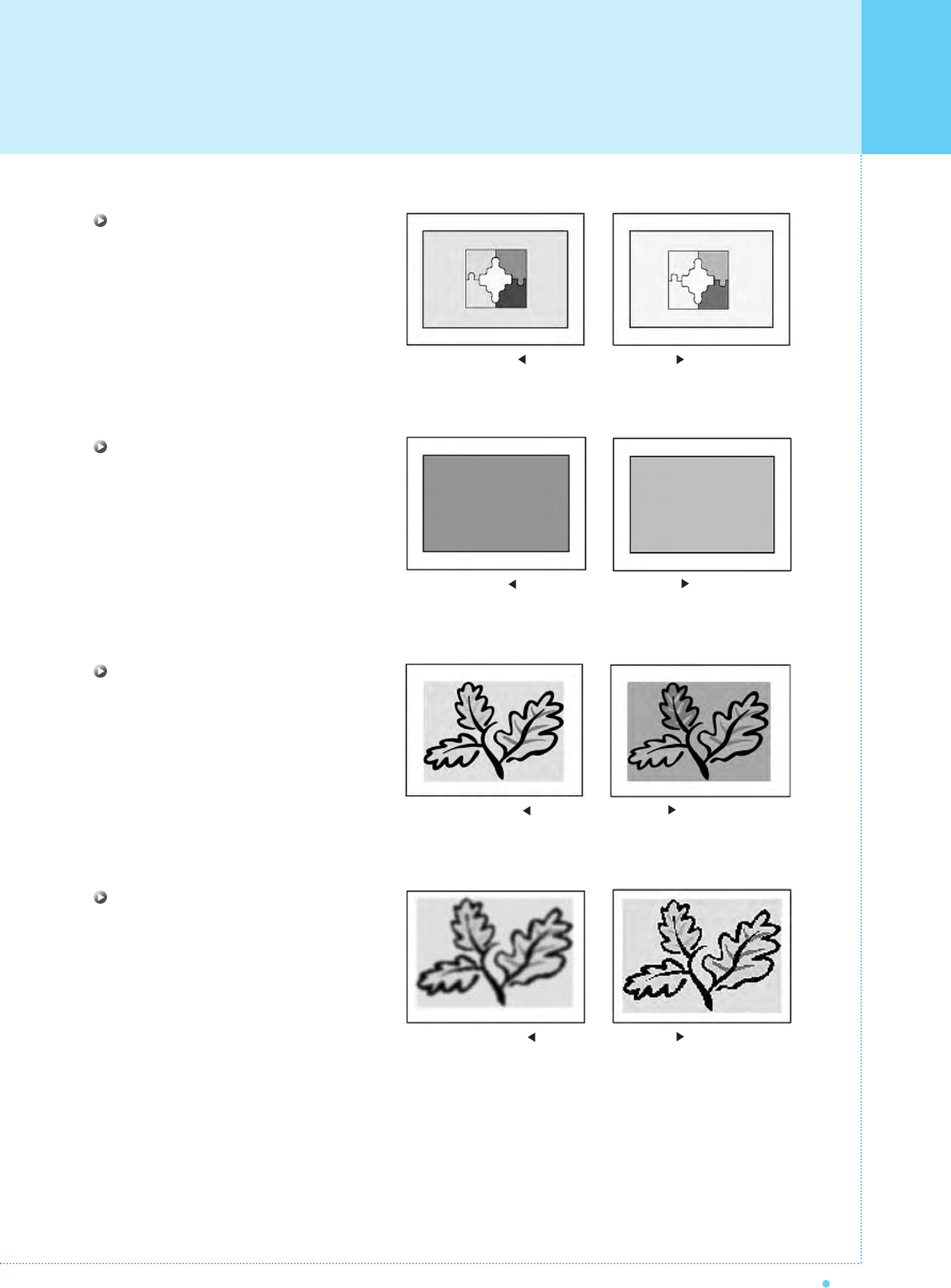
41
OWNER'S MANUAL
Contrast
Adjust brightness difference between
bright part of the screen and dark part.
Brightness
Adjust brightness of the screen.
Color
Adjust deep and light color of the screen.
Sharpness
Adjust vividness of the screen.
Distinct Vague
Dark Bright
Decrease Increase
Less sharp Sharp
PICTURE
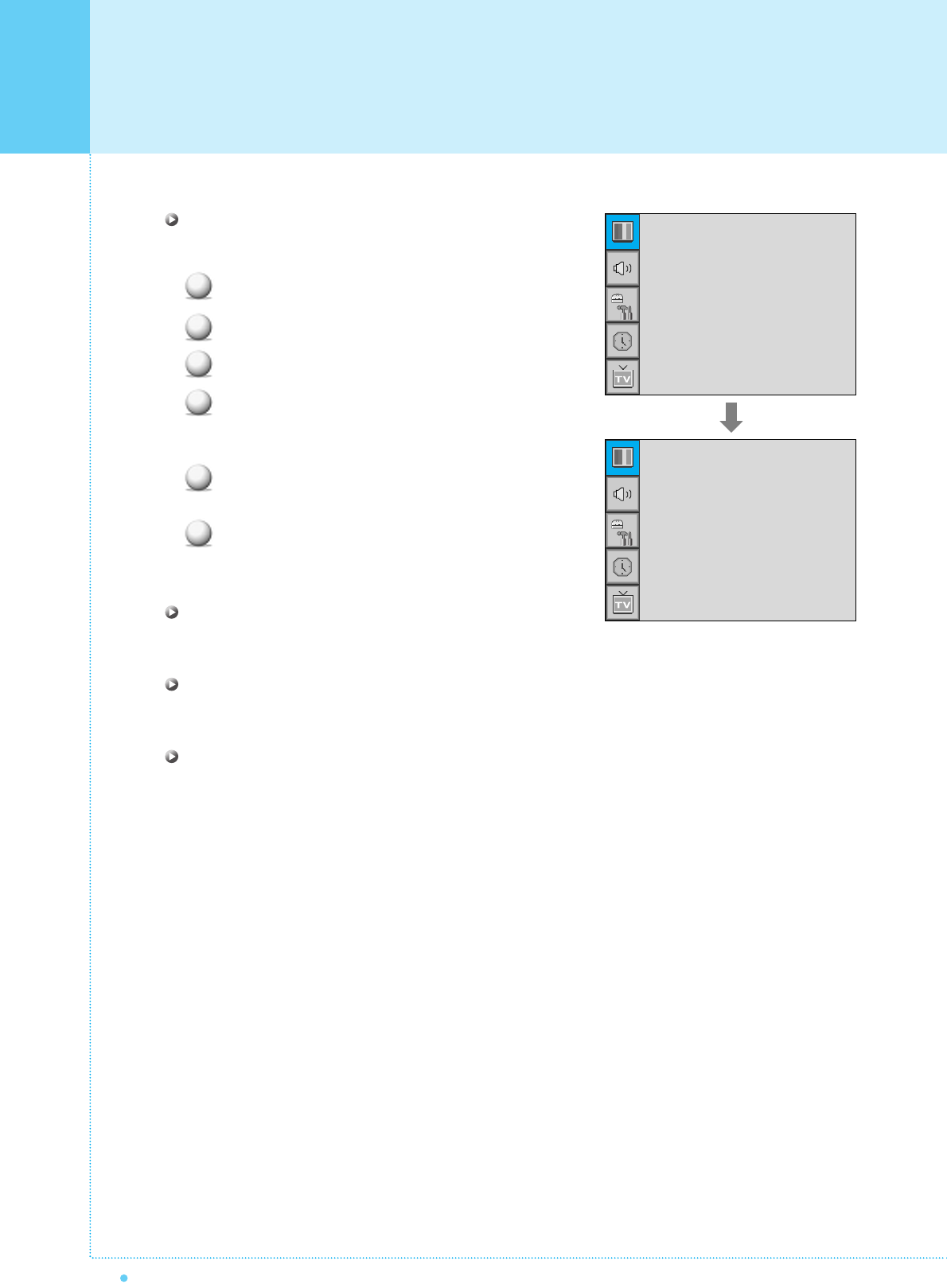
PICTURE
42 OWNER'S MANUAL
Temperature
Your PDP has 5 screen temperatures (color settings):
Press Menu/set button to display the main OSD menu.
Select the picture main menu.
Press Menu/Set to enter the picture menu.
Select Temperature and press Menu/Set to enter
the under menu. Then the Picture-Temperature
under menu appear.
Select the Temperature mode with CH-/CH+
button and press Menu/Set button.
Press BACK button to return.
Warm 1, 2
Screen seems warm: Strong Red
Normal
Normal: Factory default.
Cool 1, 2
Screen seems cool: Strong Blue
1
2
3
4
5
6
Mode
Temparature
Video NR
Screen Format
Standard
Normal
¥OFF
16: 9
Cool2
Cool1
Normal
Warm1
Warm2
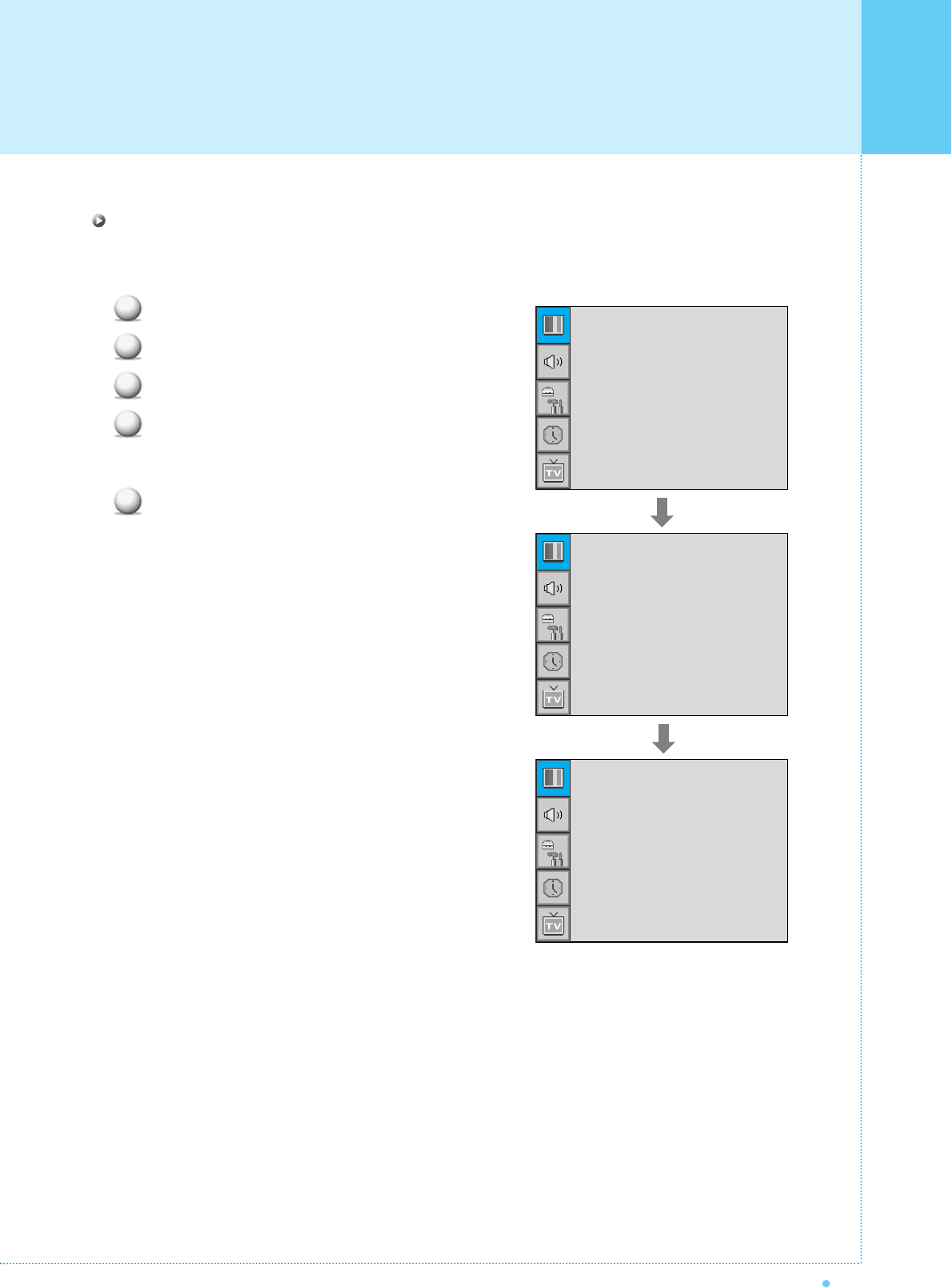
43
OWNER'S MANUAL
Video NR
This function automatically filters out and reduces the image noise and improves picture quality where receiving
weak signals.
Press Menu/Set button to display the main OSD menu.
Select the picture main menu item.
Press Menu/Set to enter the sub menu.
Select Video NR and press VOL+ button to enter
the ¥ parts. Then the cursor moves into the
¥ parts.
Turn on or off Video NR function with CH+/CH-
button and press BACK button.
1
2
3
4
5
PICTURE
Mode
Temparature
Video NR
Screen Format
Standard
Normal
¥OFF
16: 9
Mode
Temparature
Video NR
Screen Format
Standard
Normal
¥OFF
16: 9
Mode
Temparature
Video NR
Screen Format
Standard
Normal
¥ON
16: 9
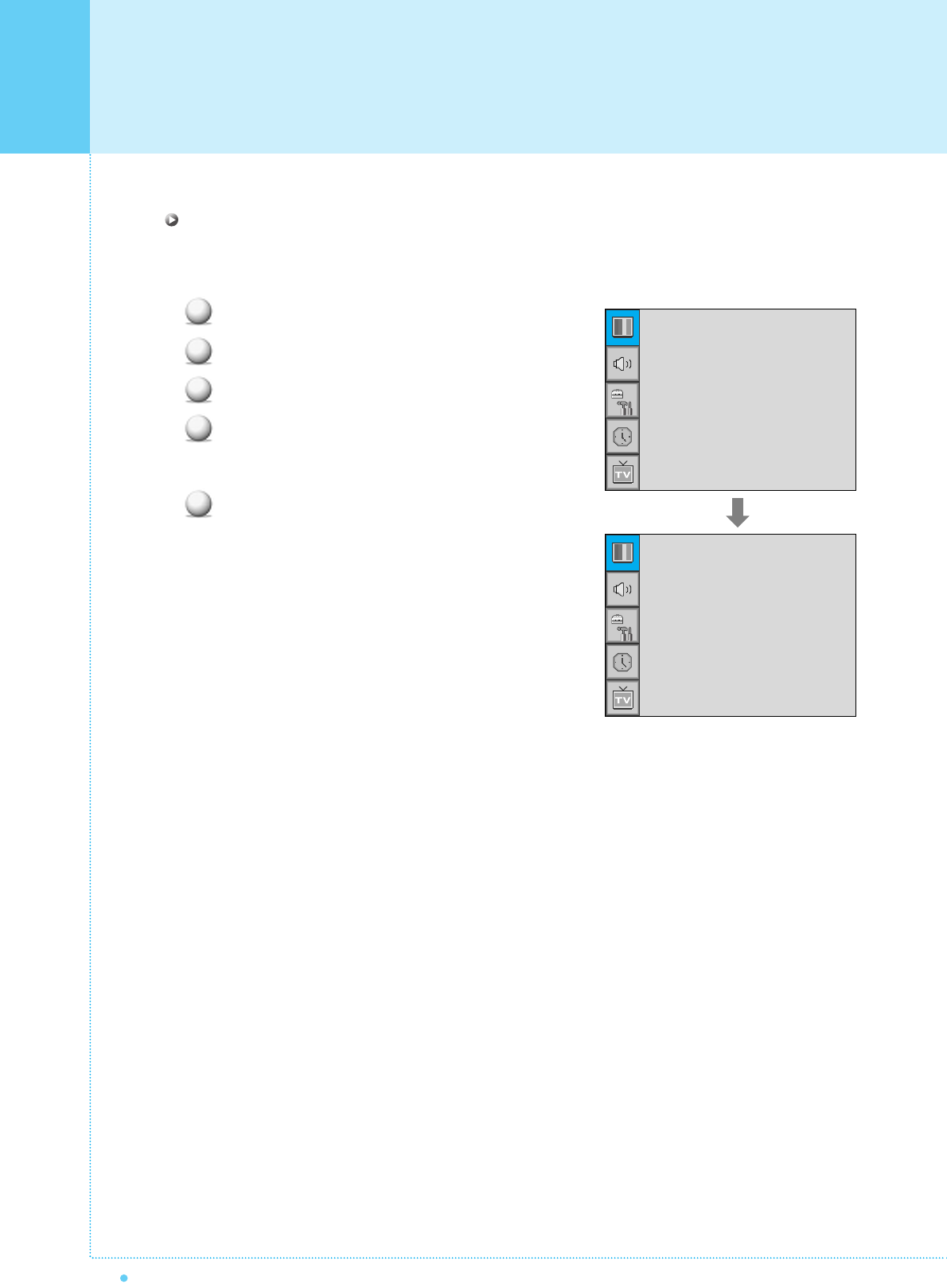
PICTURE
44 OWNER'S MANUAL
Screen Format
Your PDP has four Screen Formats: 16:9, PANORAMA, ZOOM1, ZOOM2, 4:3.
(For more detail description for these modes, refer to the next page.)
Press Menu/Set button to display the main OSD menu.
Select the picture main menu.
Press Menu/Set to enter the picture menu.
Select Screen Format and press Menu/Set to
enter the under menu. Then the Screen Format
under menu appear.
Select the screen format you want and press
Menu/Set button.
1
2
3
4
5
Mode
Temparature
Video NR
Screen Format
Standard
Normal
¥OFF
16: 9
16 : 9
Panorama
Zoom1
Zoom2
4 : 3
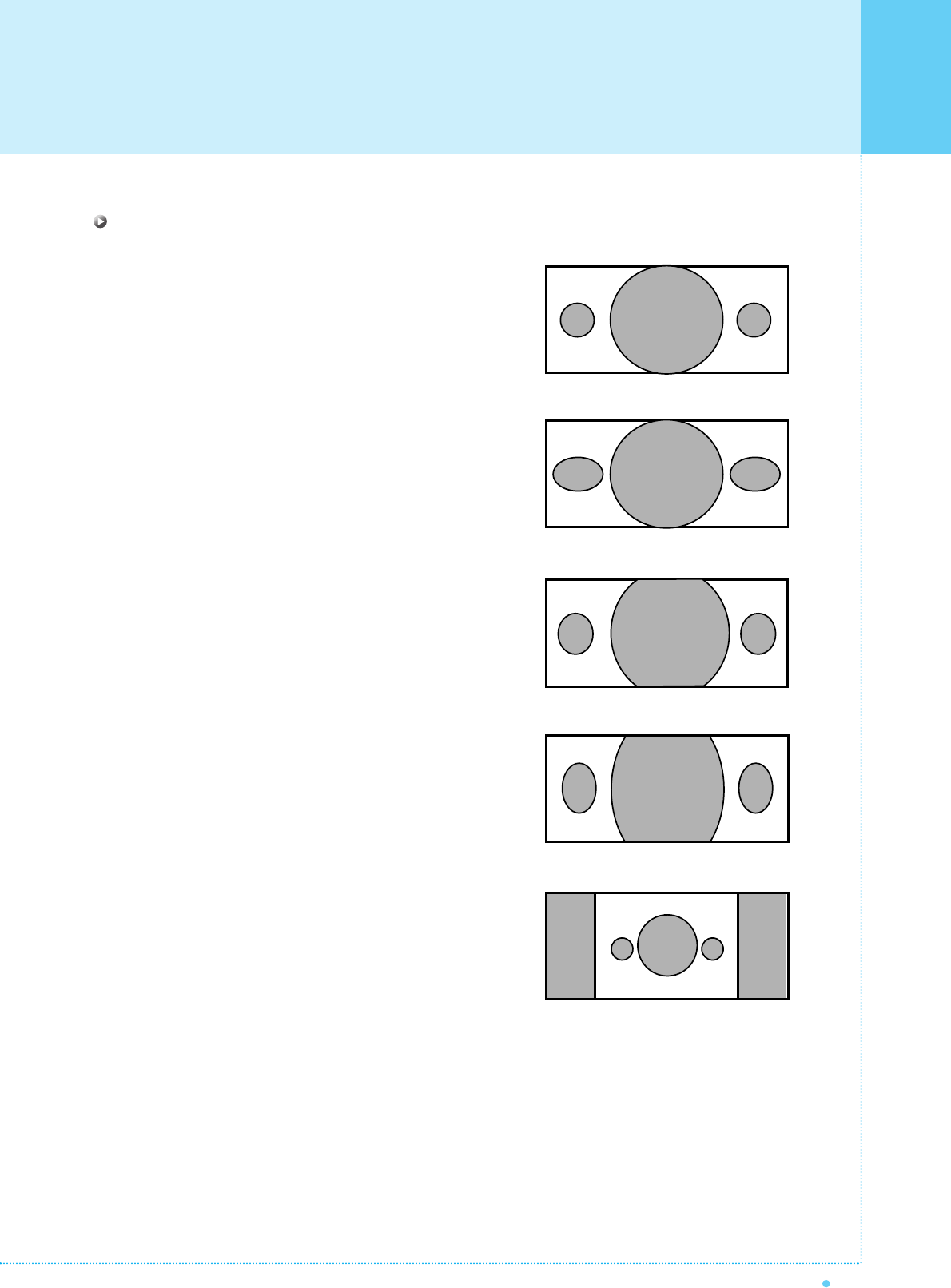
45
OWNER'S MANUAL
Screen Format Description
16 : 9
16:9 video: No change.
4:3 video: Expands 4:3 video signal horizontally to fit the
16 : 9 screen.
Panorama
16:9 video: No change.
4:3 video: Expands 4:3 video horizontally to fit the 16 : 9
screen and to minimize distortion, sides are expanded
more than center.
Zoom 1
Expands 16 : 9 mode screen vertically.
Zoom 2
Expands zoom 1 mode screen vertically.
4 : 3
16:9 video: The image is suppressed.
4:3 video: No expansion. There are gray areas besides
the image.
PICTURE
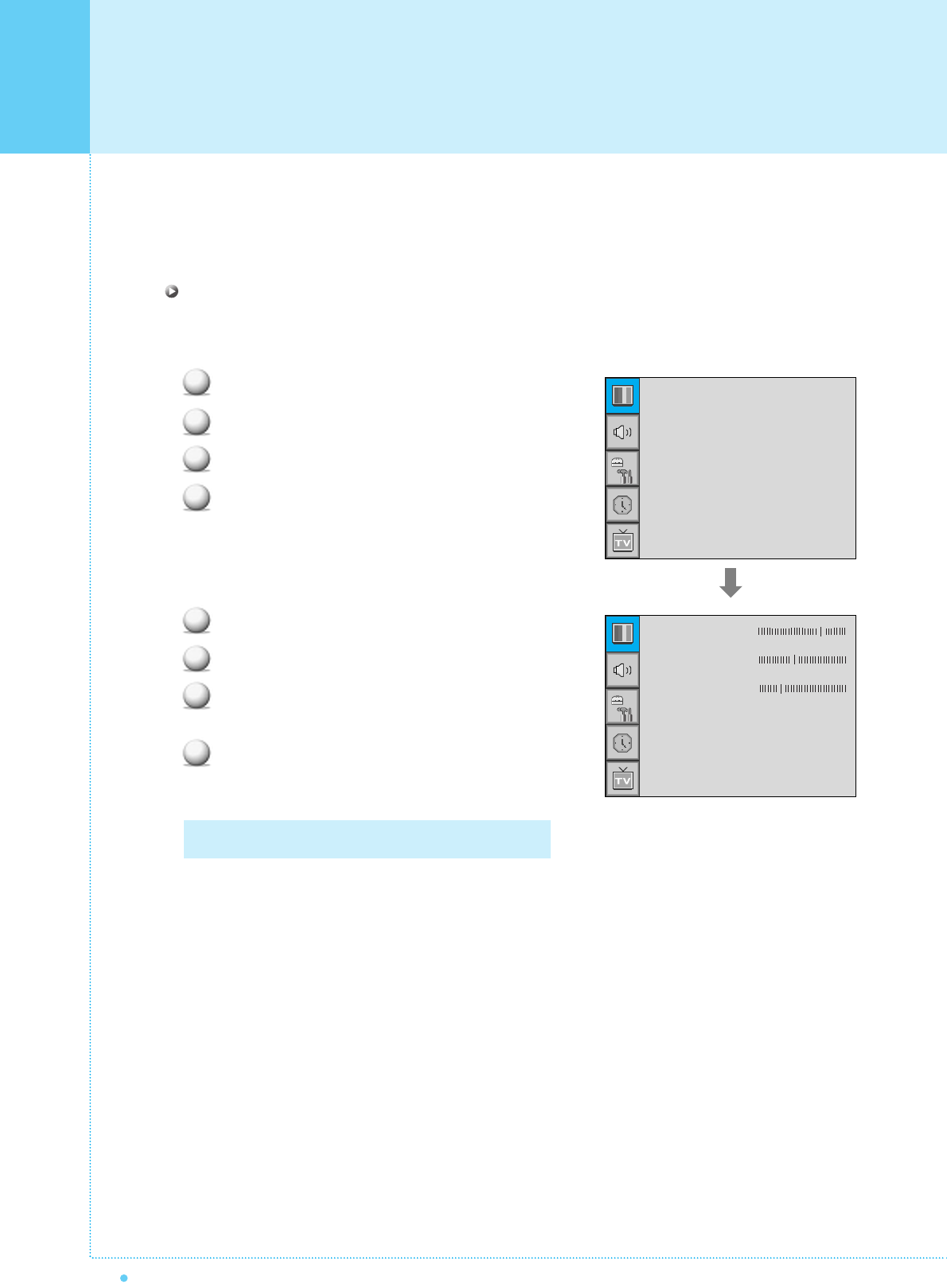
PICTURE ( PC )
46 OWNER'S MANUAL
In PC mode, you can adjust the H,V-Position, Native Mode, Native H-Size and Phase. Also you can adjust
them automatically.
Geometry
You can change H, V-Position, Native Mode, Native H-Size and Phase in PC mode like usual PC monitors.
You can also adjust them automatically. (Auto adjust function.)
Press Menu/set button to display the main OSD menu.
Select the picture main menu with CH+, CH- button.
Press Menu/Set to enter the sub menu.
Select Geometry and press Menu/Set to enter the
under menu. Then the picture Geometry under
menu will appear.
Select the item to adjust with CH-, CH+ button.
Press Menu/Set button.
Then the cursor moves on the bar and you can
adjust the value with VOL-, VOL+ button.
To adjust these items, automatically, select Auto
Adjust and press Menu/Set button.
1
2
3
4
For more detail description refer to the next page.
1
2
3
4
Mode
Temperature
Geometry
Standard
Normal
H-Position
V-Position
Phase
Native Mode
Native H-Size
Auto Adjust
¥OFF
¥852
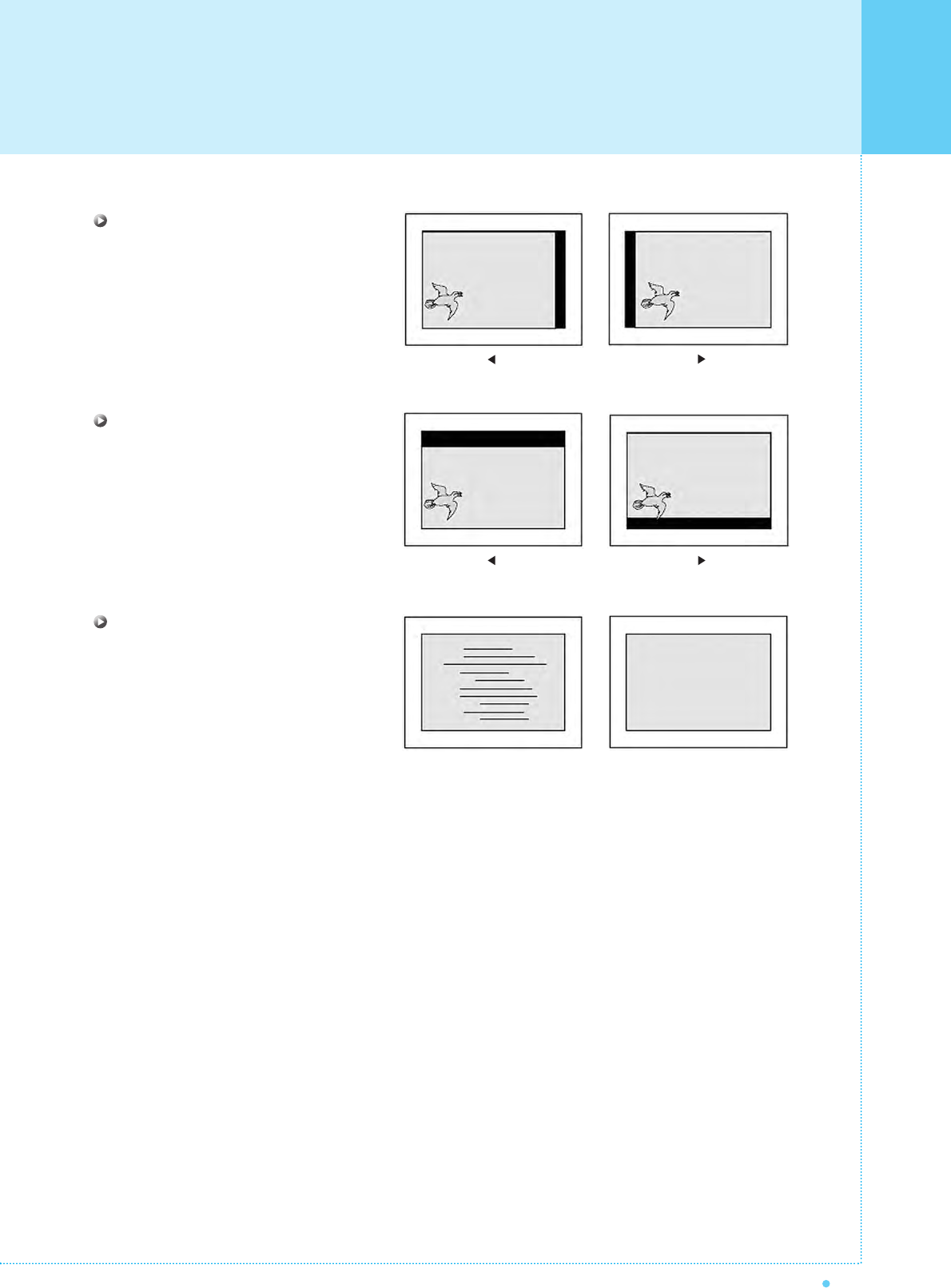
47
OWNER'S MANUAL
H-POSITION
V-POSITION
PHASE
Mismatch Match
PICTURE ( PC )
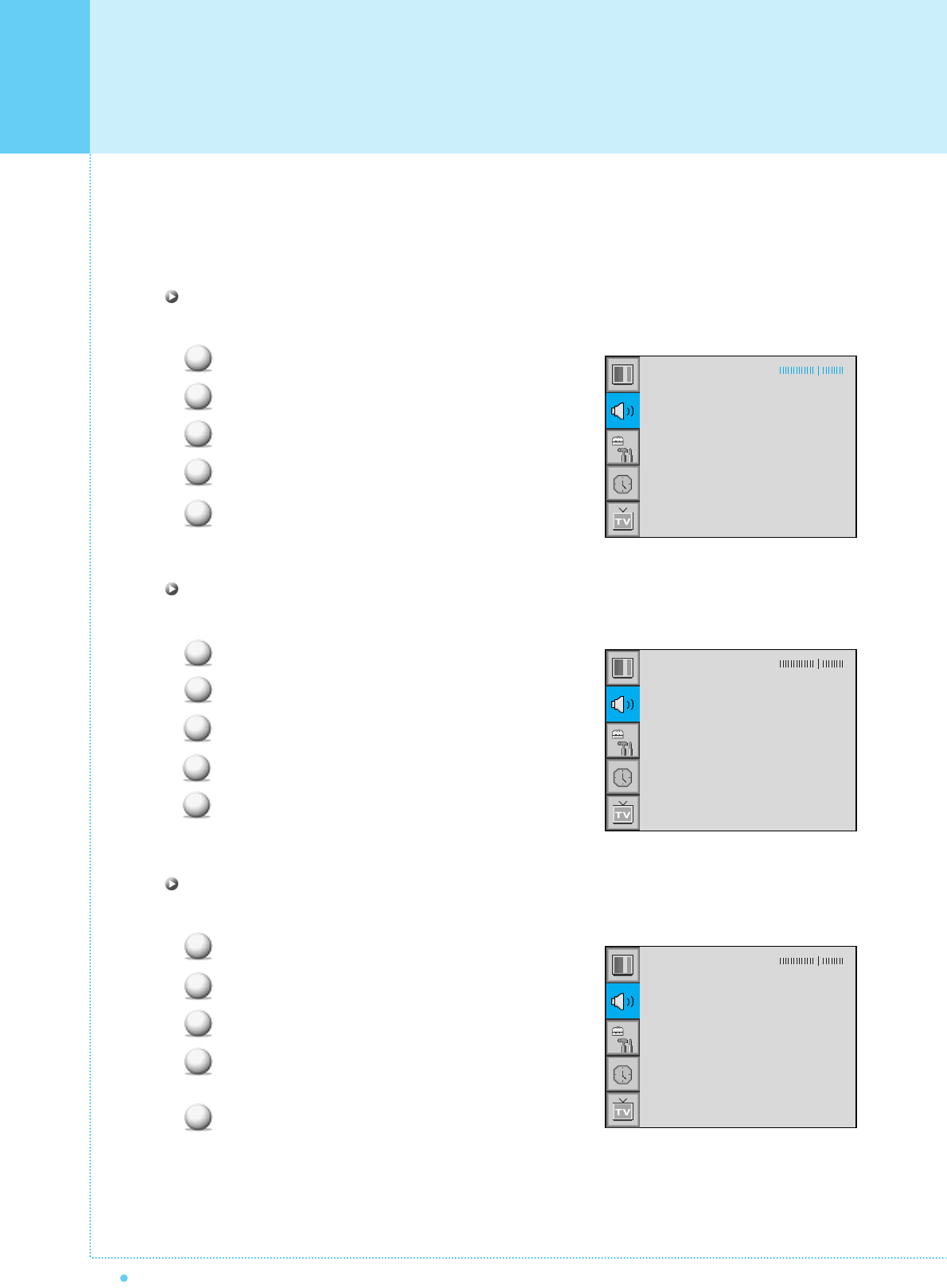
SOUND
48 OWNER'S MANUAL
In SOUND Menu, you can adjust balance, MTS ( Multi-Track Sound), AVC (Auto Volume Control) and select
the equalizer settings.
Balance
This control allows you to adjust the balance of the left and right speaker output.
Press Menu/set button to display the main OSD menu.
Select the SOUND main menu.
Press Menu/Set to enter the sub menu.
Select Balance and press Menu/Set button.
Ajust the balance with VOL-, VOL+ button and
press Menu/Set button.
Spatial Effect
This function can create surround effect such as the sound seems to come from all directions.
Press Menu/set button to display the main OSD menu.
Select the SOUND main menu item with CH+/CH- button.
Press Menu/Set to enter the sub menu.
Select Spatial effect and press VOL+ button.
Turn on or off Spatial effect function with CH+/CH-
button and press Menu/Set button.
AVC (Auto Volume Control)
This function adjust sound volume level automatically depending on the source.
Press Menu/set button to display the main OSD menu.
Select the SOUND main menu.
Press Menu/Set to enter the sub menu.
Select AVC and press VOL+ button to enter the ¥ parts.
Then the cursor moves into the ¥ parts.
Turn on or off AVC function with CH+/CH- button and
press BACK button.
1
2
3
4
5
1
2
3
4
5
1
2
3
4
5
Balance
Sound Mode
Spatial effect
AVC
MTS
User
¥OFF
¥OFF
Stereo
Balance
Sound Mode
Spatial effect
AVC
MTS
User
¥OFF
¥OFF
Stereo
Balance
Sound Mode
Spatial effect
AVC
MTS
User
¥OFF
¥OFF
Stereo
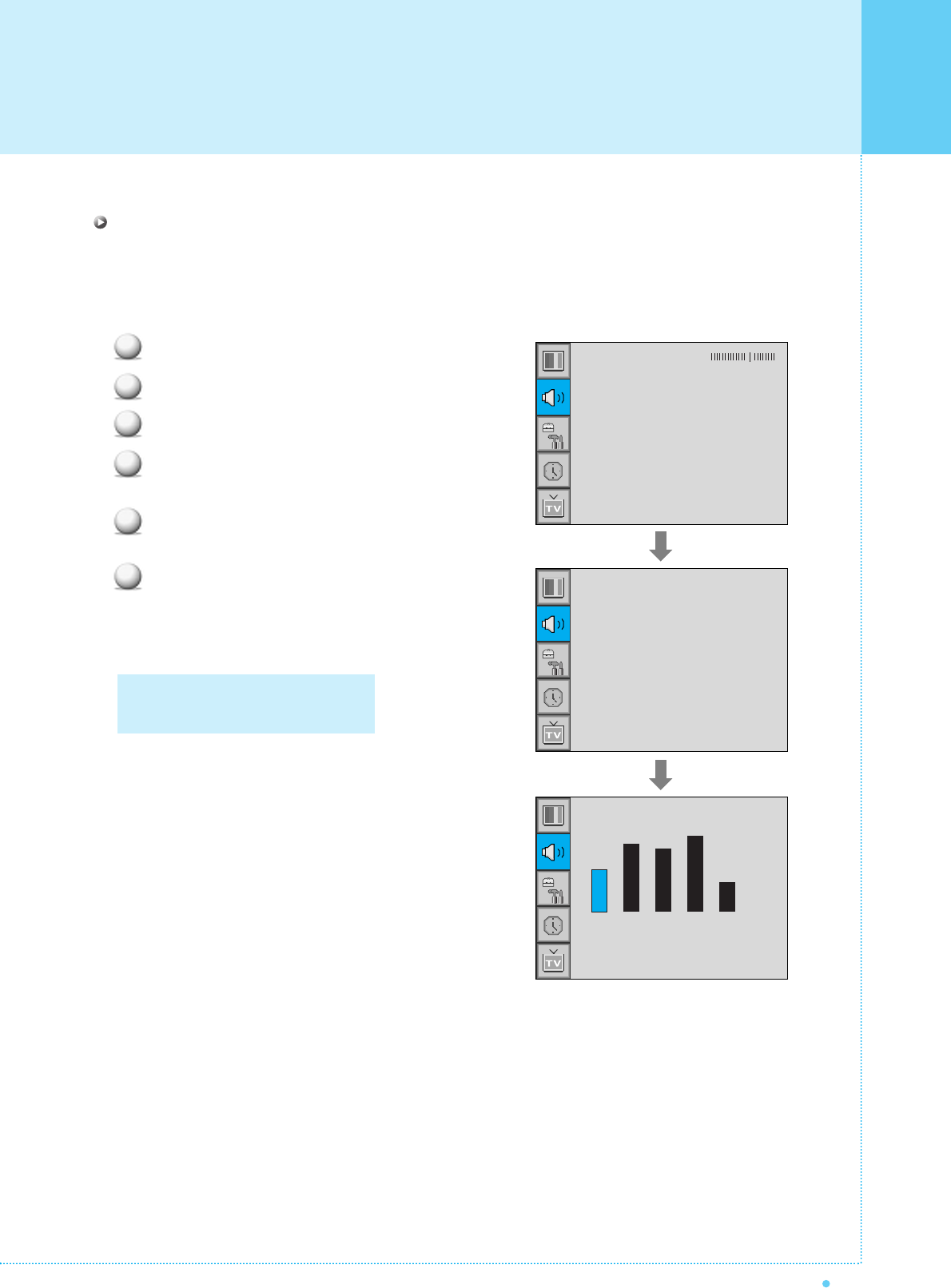
Sound Mode
Your PDP has four automatic sound settings ("Standard", "Movie", "Music" and "News") that are preset at the
factory. You can activate either Standard, Movie, Music or News by pressing "SOUND" on the remote
control (or by making a selection from the menu) or you can select "Custom" which automatically recalls your
personalized sound settings.
Press Menu/set button to display the main OSD menu.
Select the SOUND main menu.
Press Menu/Set button to enter the sub menu.
Select Sound Mode and press Menu/Set to enter
the sub menu. Then the Mode sub menu appear.
Select the Equalizer setting and press Menu/Set
button.
You will see the Equalizer bars. Just press BACK
button on the remote control. You can adjust each
values of Equalizer, but the changed values are
stored as in USER mode.
49
OWNER'S MANUAL
1
2
3
4
5
6
0.1 0.5 1.5 5.0 10.0kHz
USER mode require more settings.
It has sub menu: See next page.
Equalizer
SOUND
Balance
Sound Mode
Spatial effect
AVC
MTS
User
¥OFF
¥OFF
Stereo
Standard
Movie
Music
News
User
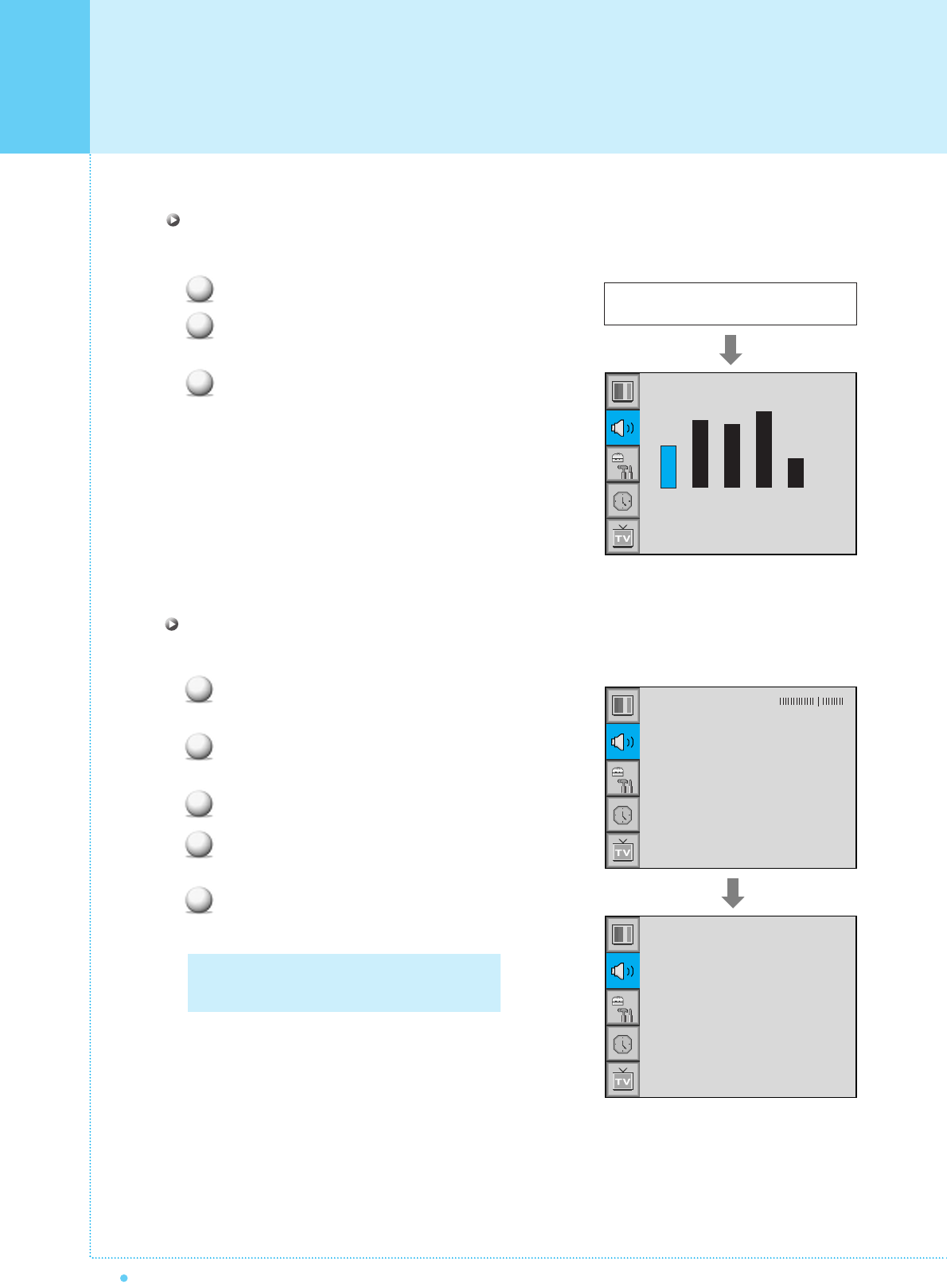
SOUND
50 OWNER'S MANUAL
MTS
Select sound signal format from the input source. There are Mono, Stereo, SAP sound formats.
Press Menu/set button to display the main OSD
menu.
Select the SOUND main menu with CH+/CH-
button on the remote control.
Press Menu/Set to enter the sub menu.
Select MTS and press Menu/Set to enter the
sub menu. Then the MTS sub menu appear.
Select the MTS format with CH+/CH- and
press Menu/Set button.
1
2
3
4
5
The available sound formats are displayed.
Usually, you can see Mono and Stereo.
User Adjust
You can use the OSD menu to change the Treble, Bass, Balance and DRC according to your preference.
Equalizer menu appear when you select USER mode.
Select a gain bar with VOL+, VOL- button on the
remote control and adjust it with CH+/CH- button.
Press BACK or BACK button on the remote control to
exit Equalizer. The result will be saved automatically.
1
2
3
Select USER mode (Previous page)
0.1 0.5 1.5 5.0 10.0kHz
Equalizer
Balance
Sound Mode
Spatial effect
AVC
MTS
User
¥OFF
¥OFF
Stereo
Mono
Stereo
SAP
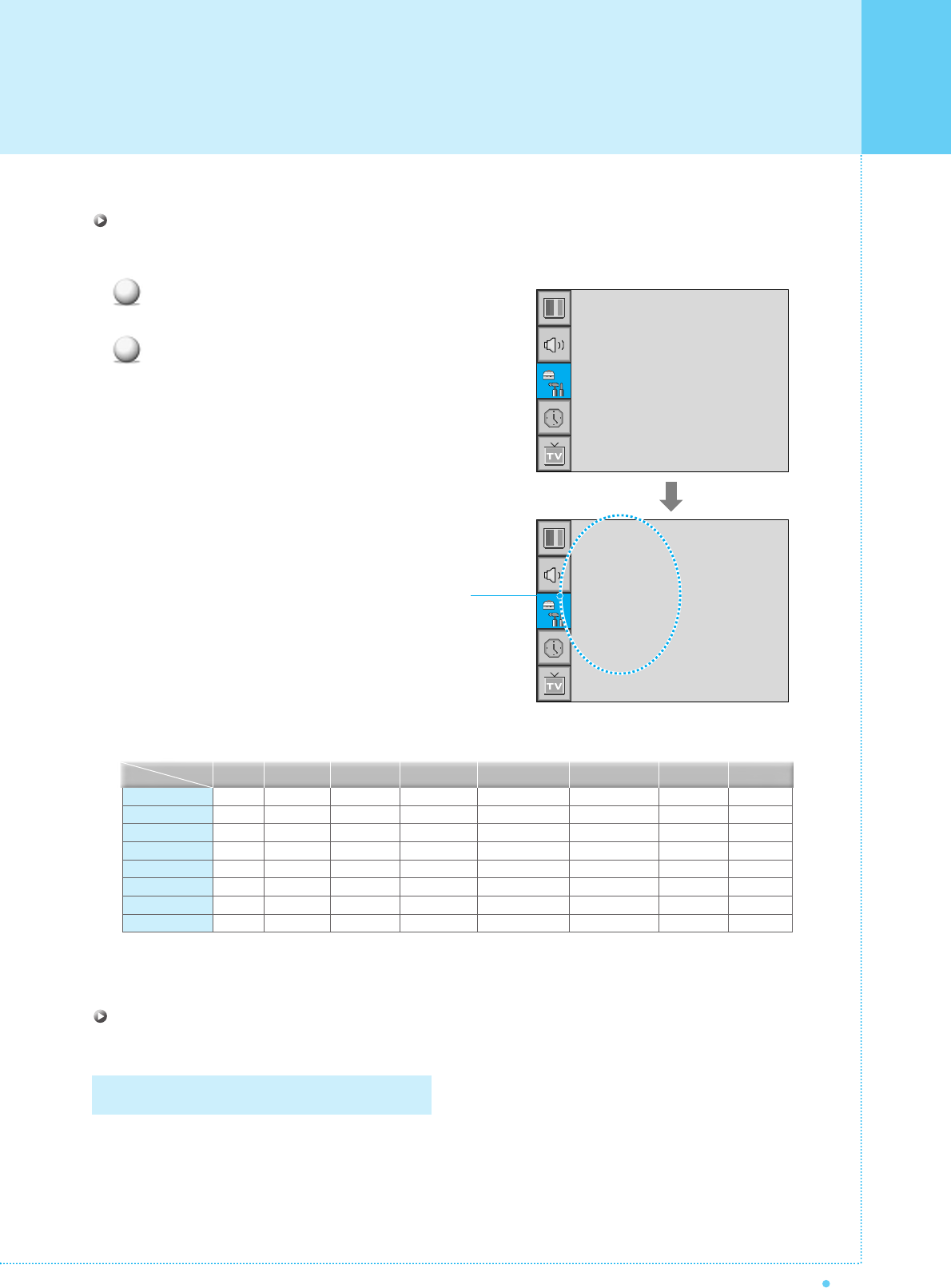
51
OWNER'S MANUAL
SET UP
Source in PIP
Change the source of the PIP window.
Select Source and press Menu/Set to enter the
sub menu. Then the PIP sub menu appear.
The available sources will be displayed.
Select the source and press Menu/Set button.
Picture Swap in PIP (Picture In Picture)
Swap the sources of the main screen and the PIP window.
Size
Source
Picture Swap
Position
¥SMALL
TV
AV 1
AV 2
S-VIDEO/AV 3
1
2
This picture is an example.
The displayed sources may be
different depending on the
main input source.
TV
AV 1
AV 2
S-Video/AV 3
Component1
Component2
PC
DVI
O
O
O
O
O
O
O
O
O
X
O
O
O
O
O
O
O
O
O
X
O
O
O
O
O
O
O
O
X
X
X
X
O
O
O
O
X
X
X
X
O
O
O
O
X
X
X
X
O
O
O
O
X
X
X
X
PIP Main TV AV 1
O
O
X
O
O
O
O
O
AV 2
S-Video/AV 3
Componet1 Componet2 PC DVI
Select Picture Swap and press Menu/Set button.
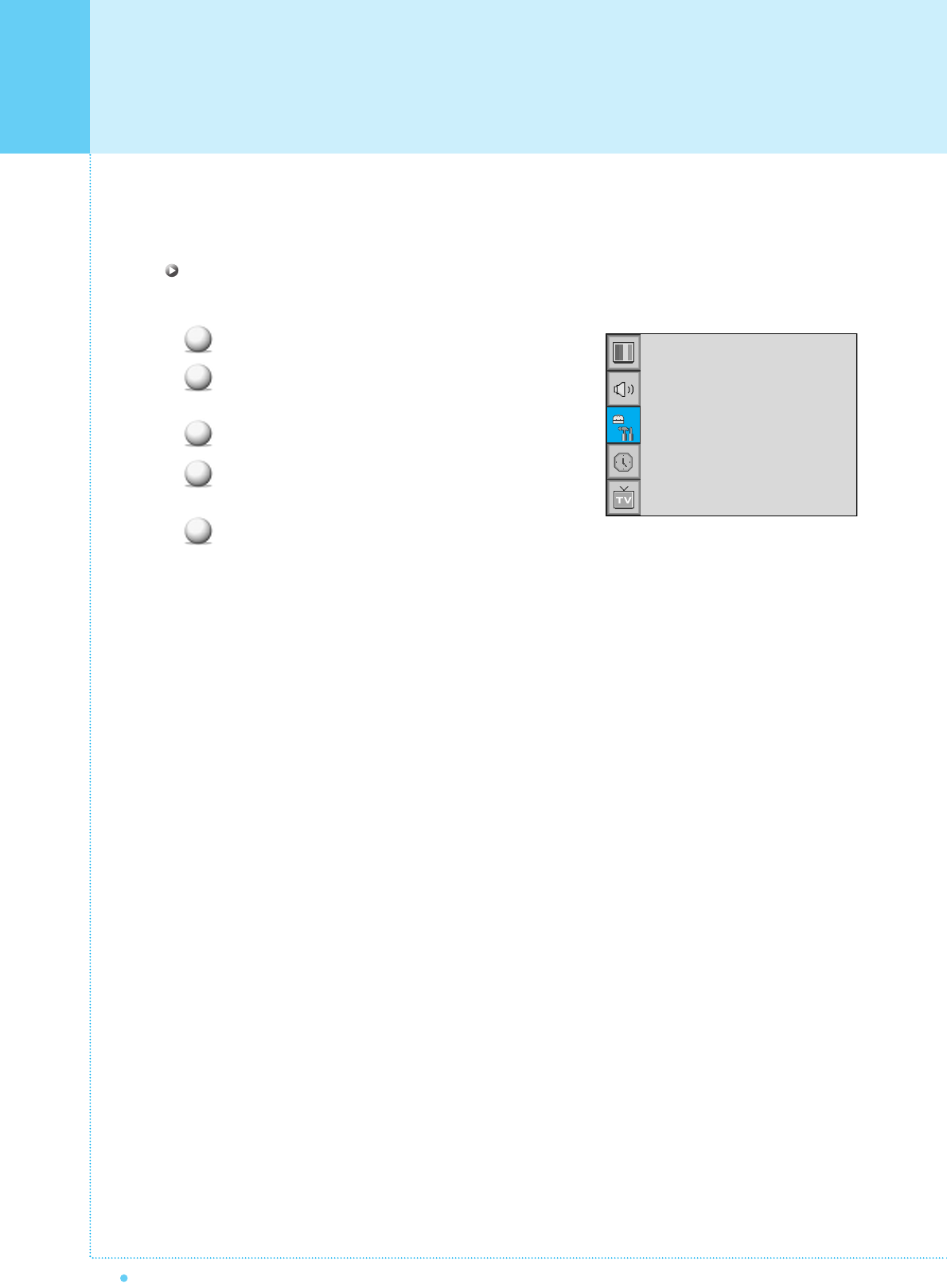
52 OWNER'S MANUAL
SET UP
In SET UP menu, you can adjust the transparency of the OSD menu and set PIP and others.
Translucent
Adjust the transparency of the OSD menu. There are 8 step from OFF to 7.
Press Menu/set button to display the main OSD menu.
Select the SET UP main menu with CH+/CH-
button on the remote control.
Press Menu/Set to enter the sub menu.
Select Translucent and press VOL+ button to enter the
¥ parts. Then the cursor moves into the ¥ parts.
Adjust with CH+/CH- button and press EXIT button.
1
2
3
4
5
Trucelant
PIP
V-Chip
Caption
Advanced
¥OFF
¥OFF
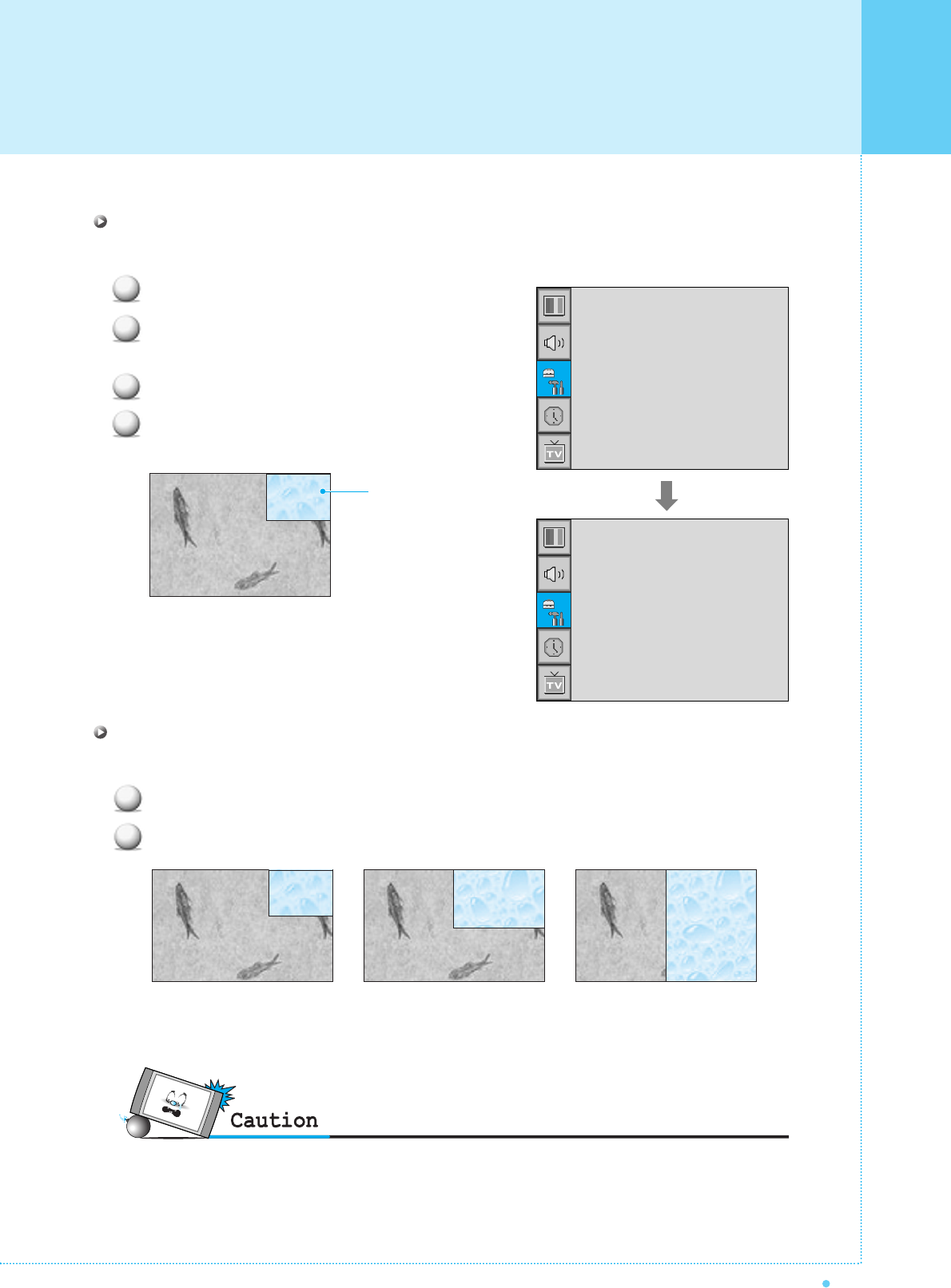
53
OWNER'S MANUAL
SET UP
PIP (Picture In Picture)
You can watch two channels or sources at the same time. And set up PIP size and position.
Press Menu/set button to display the main OSD menu.
Select the SET UP main menu with CH+/CH- button
on the remote control.
Press Menu/Set to enter the sub menu.
Select PIP and press Menu/Set to enter the sub menu.
Then the PIP sub menu appear.
Size in PIP (Picture In Picture )
Change the size of the PIP window. There are 3 sizes: SMALL, Large, Twin.
Select Size and press VOL+ button to enter the ¥parts. Then the cursor moves into the ¥parts.
Adjust size function with CH+/CH- button and press Menu/Set button.
1
2
3
4
1
2
•Burn protection function is not working in the PIP window. So do not use PIP mode for a long time to avoid Image
sticking.
SMALL LARGE TWIN
PIP Window
Trucelant
PIP
V-Chip
Caption
Advanced
¥OFF
¥OFF
Size
Source
Picture Swap
Position
¥SMALL
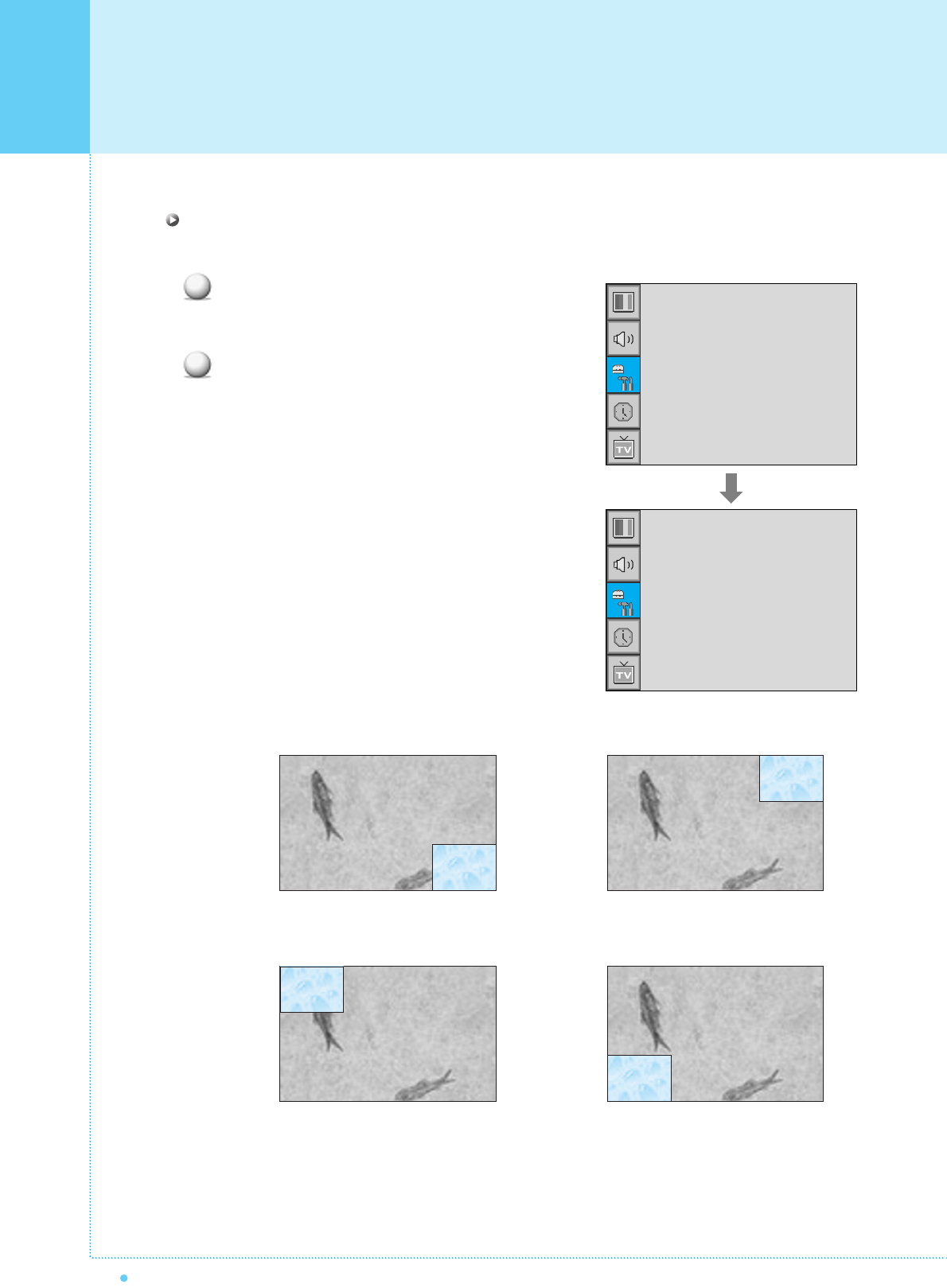
54 OWNER'S MANUAL
Position in PIP
Change the position of the PIP window.
Select Position with CH+/CH- button on the remote
control and press Menu/Set to enter the sub menu.
Then the PIP sub menu appear.
In Sub Menu, there are four positions.
Select the position with CH+/CH- button on the
remote control and press BACK button.
1
2
Right Down Right Up
Left Up Left Down
SET UP
Size
Source
Picture Swap
Position
¥SMALL
Right Down
Right Up
Left Up
Left Down
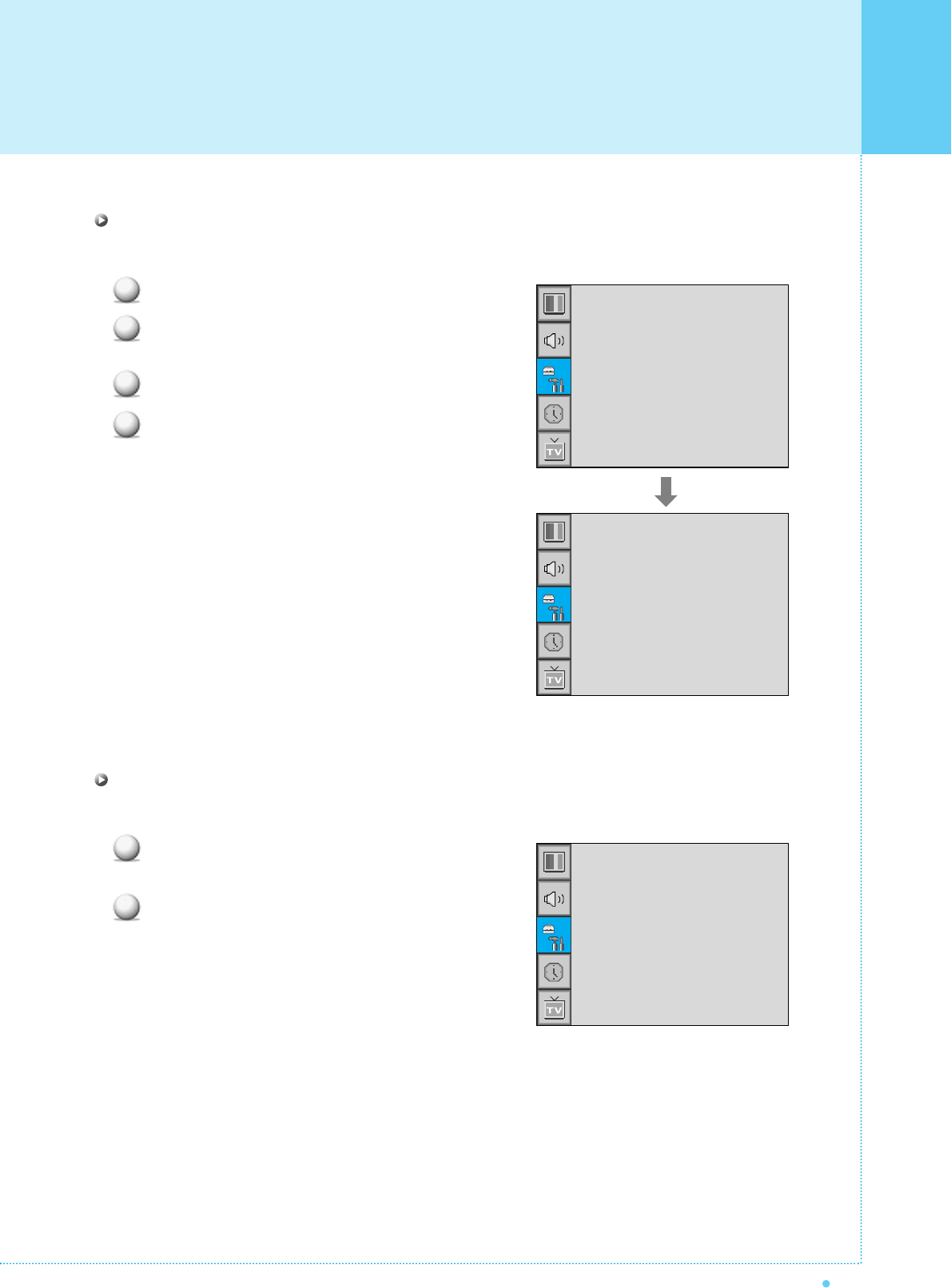
55
OWNER'S MANUAL
SET UP
Advanced
You can se up ID, Burn Protect, Burn Clear, Blue Back, Language and Child Lock in Advanced Menu.
Press Menu/set button to display the main OSD menu.
Select the SET UP main menu with CH+ / CH-
button on the remote control.
Press Menu/Set to enter the sub menu.
Select Advanced and press Menu/Set to enter
the Advanced menu.
Then the Advanced sub menu appear.
Set ID in Advanced
Set the ID of PDP for mass-controlling through the serial port.
Select Set ID and press VOL+ button to enter the
¥ part. Then the cursor moves into the ¥ part.
Adjust with CH+ / CH- button and press BACK button.
1
2
3
4
1
2
Trucelant
PIP
V-Chip
Caption
Advanced
¥OFF
¥OFF
Set ID
Burn Protect
Burn Clear
Blue Back
Language
Child Lock
¥99
¥ON
¥OFF
¥OFF
¥ENGLISH
¥OFF
Set ID
Burn Protect
Burn Clear
Blue Back
Language
Child Lock
¥99
¥ON
¥OFF
¥OFF
¥ENGLISH
¥OFF
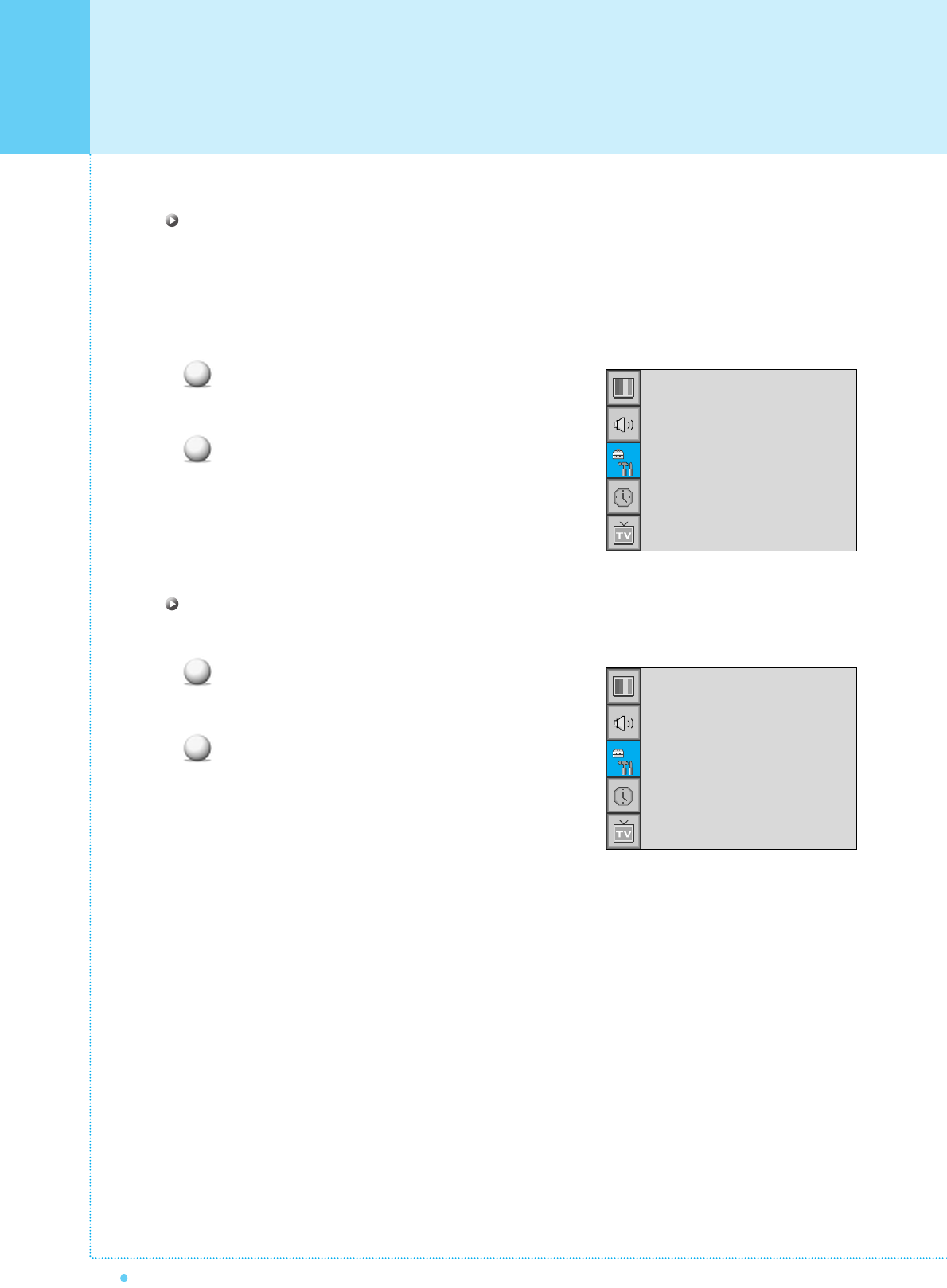
SET UP
56 OWNER'S MANUAL
Burn Protect in Advanced
PDP may be damaged from displaying a static image long time (over 30 minute). It is called as image sticking,
and Burn protect function moves image regularly to relieve image sticking.
You can set the moving range of the Burn Protection function ( How much the image will move. ).
Burn Protection function moves image 1 pixel per 2 minute, and after moving the set range, image starts to
go back to the original position.
Select Burn Protect menu and press VOL+ button
to enter the ¥ parts.
Then the cursor moves into the ¥ parts.
Turn the function on or off with CH+/CH- button
and press BACK button.
Blue Back in Advanced
You can set to display blue-color screen instead of noise screen.
Select Blue Back and press VOL+ button to enter
the ¥ parts. Then the cursor moves into the
¥ parts.
Turn the function on or off with CH+/CH- button
and press BACK button.
1
2
1
2
Set ID
Burn Protect
Burn Clear
Blue Back
Language
Child Lock
¥99
¥ON
¥OFF
¥OFF
¥ENGLISH
¥OFF
Set ID
Burn Protect
Burn Clear
Blue Back
Language
Child Lock
¥99
¥ON
¥OFF
¥OFF
¥ENGLISH
¥OFF
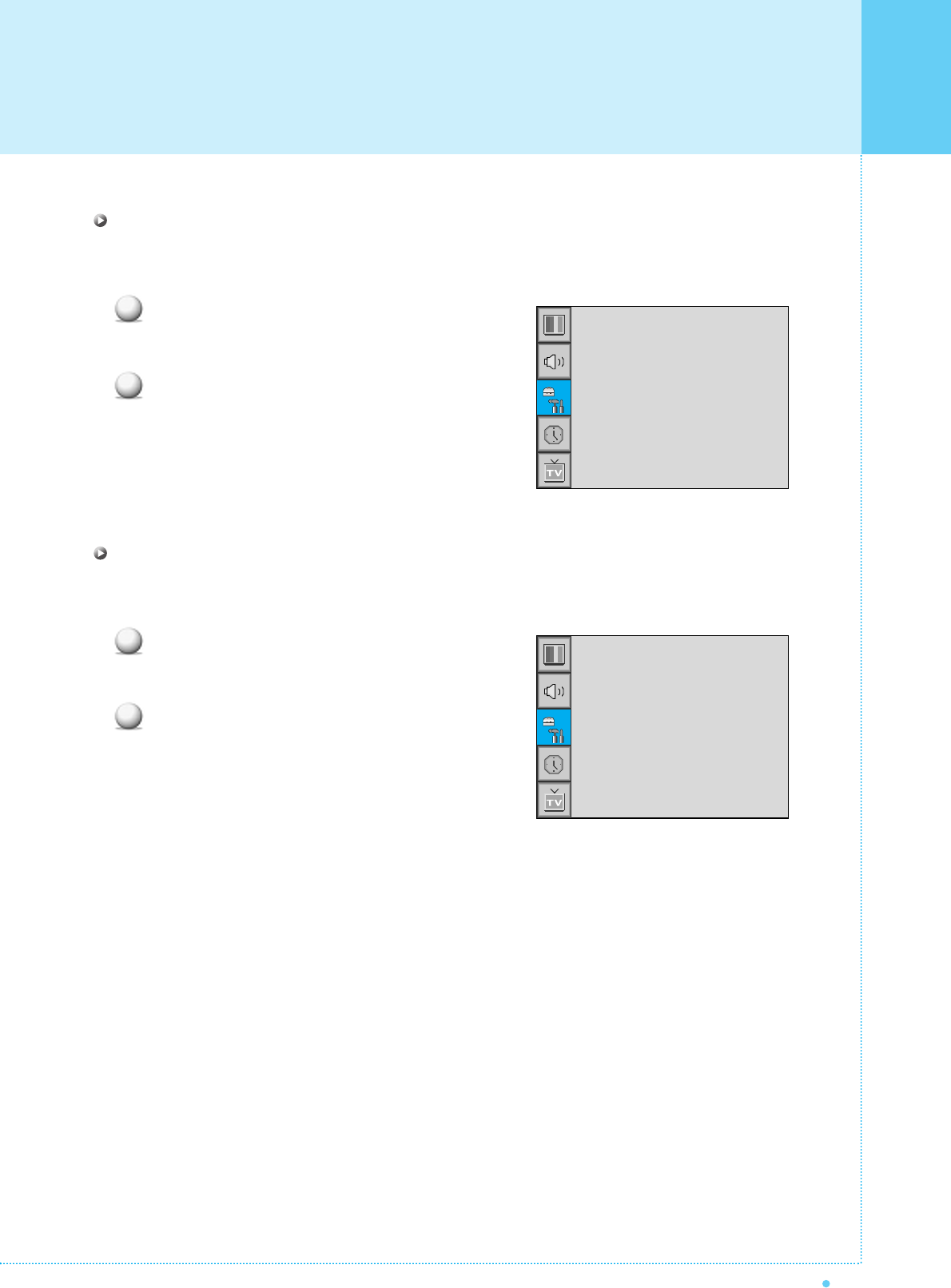
57
OWNER'S MANUAL
SET UP
Language in Advanced
Set the language to use in OSD.
Supported languages are English, French, German, Spanish, Italian.
Select Language and press VOL+ button to enter
the ¥ parts. Then the cursor moves into
the ¥ parts.
Choose the Language with CH+ / CH- button and
press BACK button.
Child Lock in Advanced
Lock the OSD panel of the PDP monitor. It can protect the PDP monitor from children's power on/off or other
operation by miss.
Select Child Lock and press VOL+ button to enter
the ¥ parts. Then the cursor moves into the
¥ parts.
Turn the function on or off with CH+/CH- button
and press BACK button.
1
2
1
2
Set ID
Burn Protect
Burn Clear
Blue Back
Language
Child Lock
¥99
¥ON
¥OFF
¥OFF
¥ENGLISH
¥OFF
Set ID
Burn Protect
Burn Clear
Blue Back
Language
Child Lock
¥99
¥ON
¥OFF
¥OFF
¥ENGLISH
¥OFF
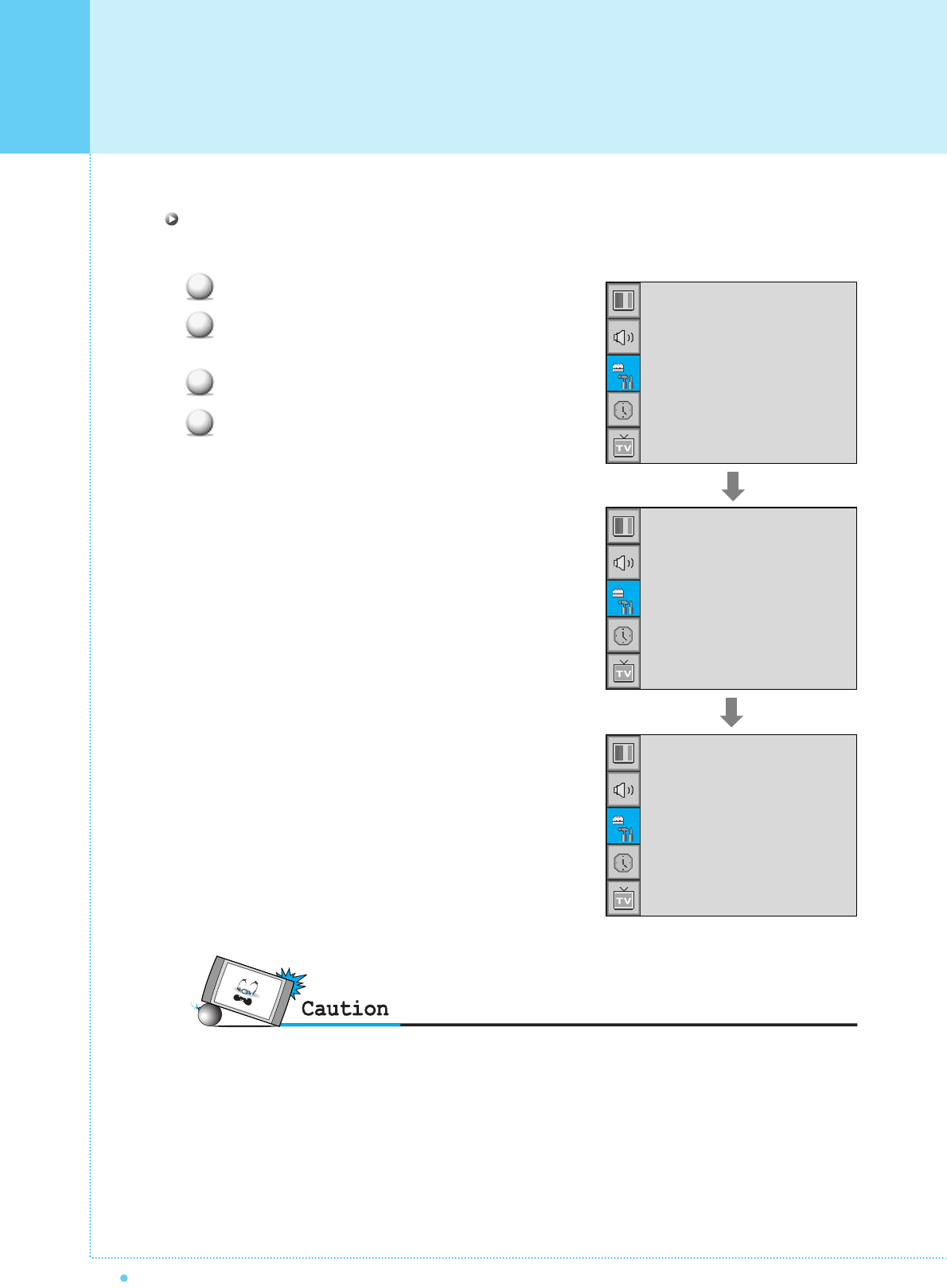
SET UP
58 OWNER'S MANUAL
V-Chip (TV parental Guidelines)
Parental restrictions can be set up using either of two methods: The TV guidelines or the MPAA rating.
Press Menu/set button to display the main OSD menu.
Select the SET UP main menu with CH+/CH-
button on the remote control.
Press Menu/Set to enter the sub menu.
After enter the password, the V-Chip sub menu appear.
1
2
3
4
•The factory default number is 0000 and the master button number is 9673.
Trucelant
PIP
V-Chip
Caption
Advanced
¥OFF
¥OFF
TV Blocking
Movie Blocking
Change Password
V-Chip Bocking
¥OFF
Pass Word
____
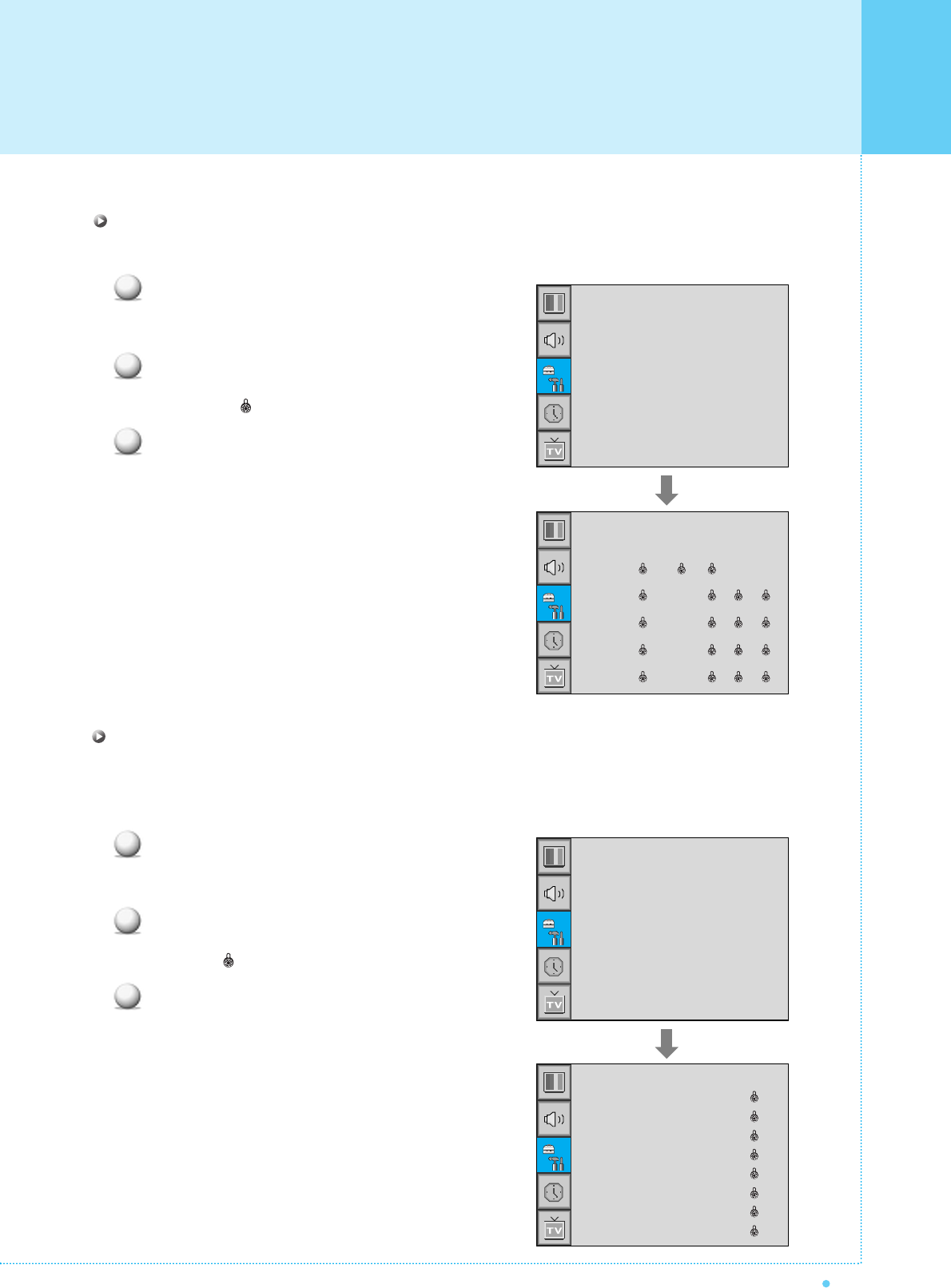
59
OWNER'S MANUAL
SET UP
TV Blocking in V-Chip
You can set up Restrictions Using the "TV Parental Guidelines" of FCC.
Select TV Blocking with CH+/CH- button on the
remote control and press Menu/Set to enter the
sub menu. Then the TV Blocking sub menu appear.
You can independently lock the TV ratings.
The locked TV (FCC) ratings are indicated
by the symbol .
Press CH+/CH-/VOL+/VOL- buttons and the
Menu/Set button to activate the appropriate
restrictions for TV (FCC) rating system.
Note: These categories consist of two separate groups:
TV-Y and TV-Y7 (young children through age 7),
and TV-G through TV-MA (everybody else).
The restrictions for these two groups work
independently: If a household includes very
young children as well as young adults, the
TV guidelines must be set up separately for
each age group.
1
2
3
TV Blocking
Movie Blocking
Change Password
V-Chip Bocking
¥OFF
TV-Y
TV-Y7
TV-G
TV-PG
TV-14
TV-MA
Block FV D L S
Movie Blocking in V-Chip
The Movie Blocking uses the Motion Picture Association of America (MPAA) system, and its main application
is for movies. When the Rating Controls is on, the TV will automatically block any programs that are coded
with objectionable ratings (either MPAA or TV-Ratings).
Select Movie Blocking with CH+/CH- button on the
remote control and press Menu/Set to enter the sub
menu. Then the Movie Blocking sub menu appear.
You can independently lock the TV ratings.
The locked Movie (FCC) ratings are indicated by
the symbol .
Press CH+/CH- buttons and the Menu/Set button
to activate the appropriate restrictions for MPAA
rating system.
1
2
3
TV Blocking
Movie Blocking
Change Password
V-Chip Bocking
¥OFF
MPAA-G
MPAA-PG
MPAA-PG-B
MPAA-R
MPAA-R
MPAA-NC
MPAA-X
MOZZ-NR
Block
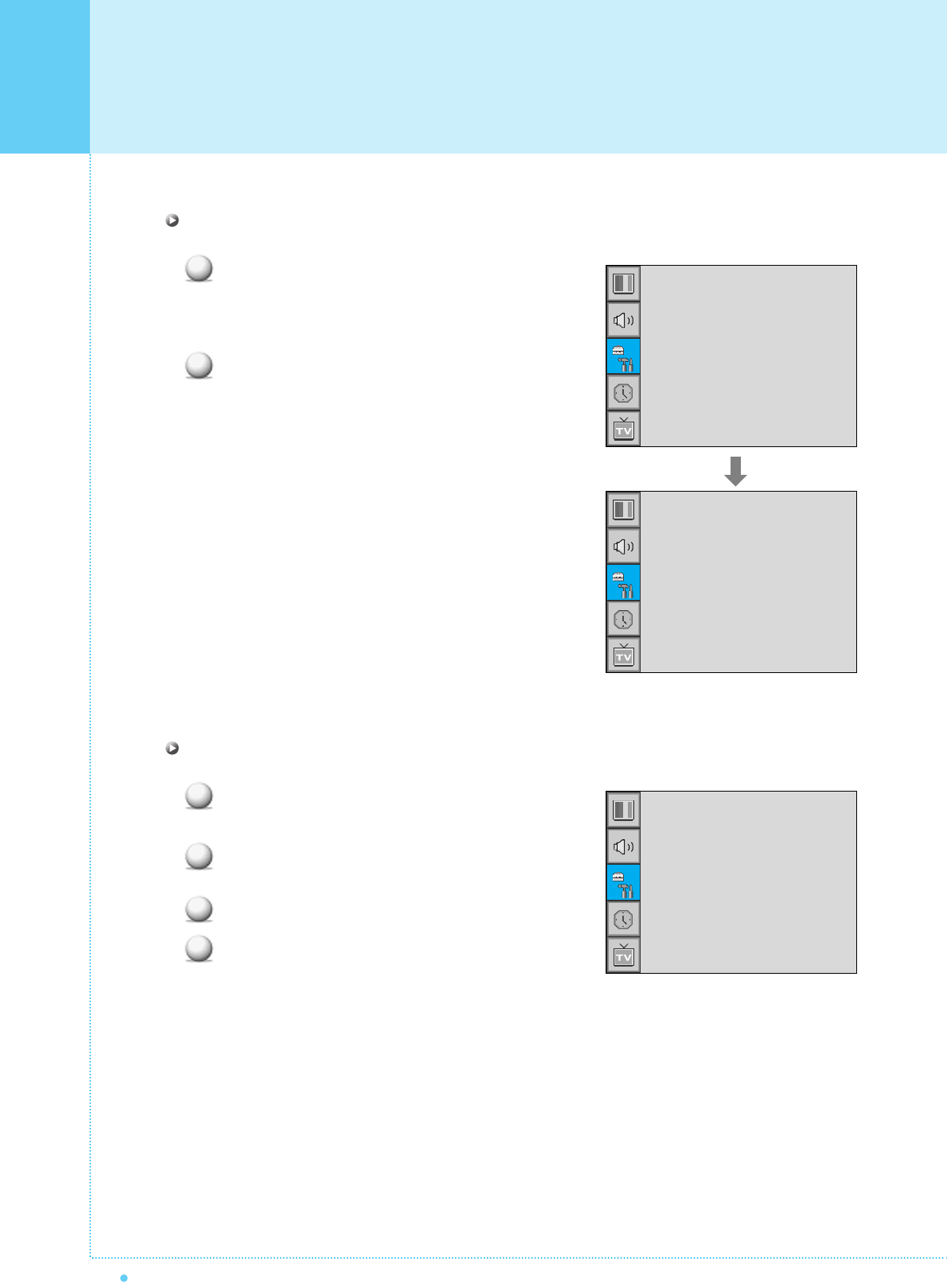
SET UP
60 OWNER'S MANUAL
Change Password in V-Chip
Select Change Password with CH+/CH- button
on the remote control and press Menu/Set to enter
the sub menu. Then the Pass Word change sub
menu appear.
Enter the new password with numeric buttons on
the remote control.
V-Chip Blocking in V-Chip
Select V-Chip Blocking with CH+/CH- buttons
on the remote control.
Enter to the ¥ part by pressing VOL+ button.
Then the cursor moves into the ¥ parts.
ON / OFF the V-Chip Blocking with CH+/CH- buttons.
Exit with Back button on the remote control.
1
2
1
2
3
4
TV Blocking
Movie Blocking
Change Password
V-Chip Bocking
¥OFF
TV Blocking
Movie Blocking
Change Password
V-Chip Bocking
¥OFF
Pass Word
____
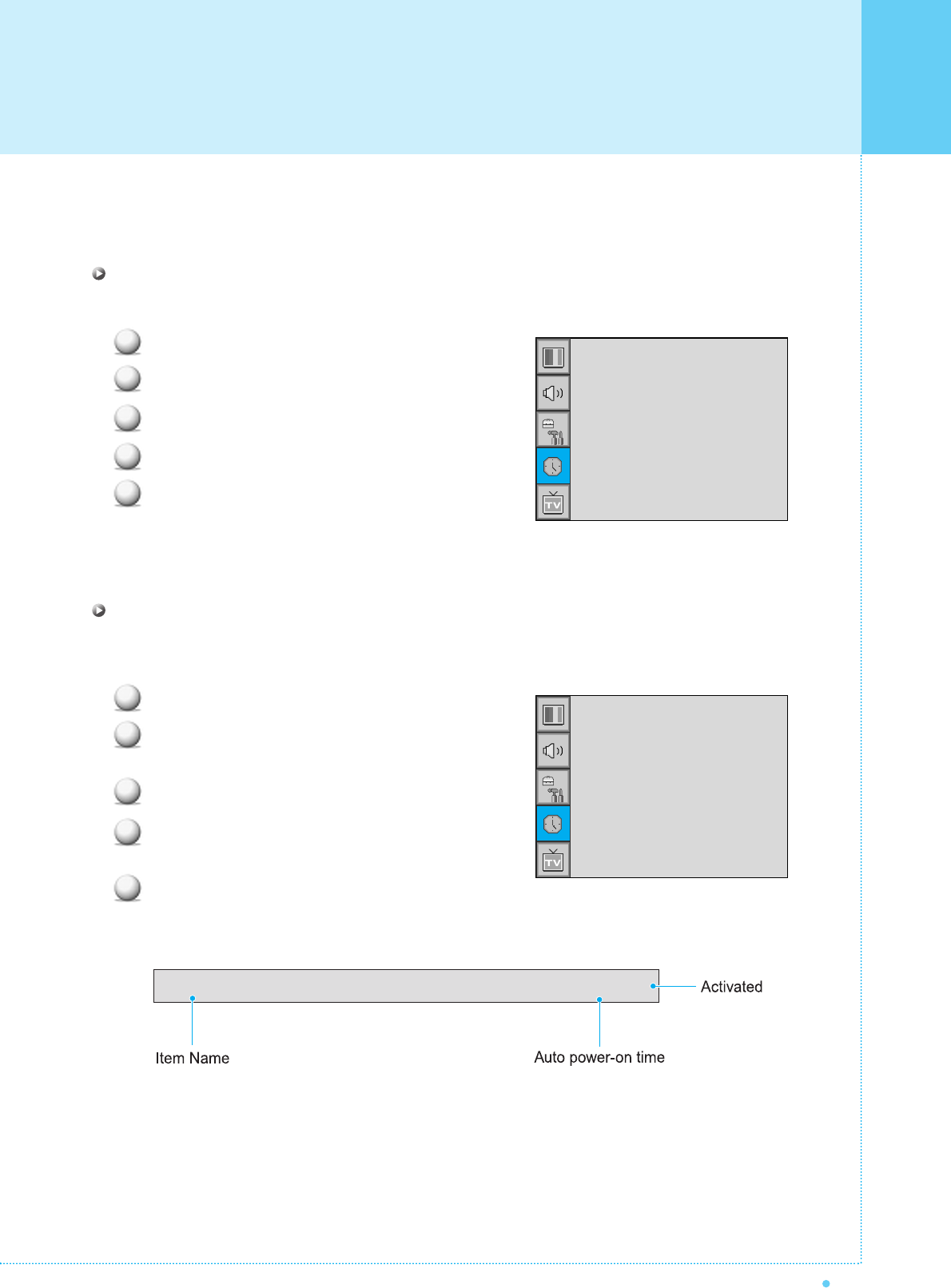
61
OWNER'S MANUAL
In the TIME menu, you can set the current time and auto power on / off.
Time Set
Set the current time.
Press Menu/set button to display the main OSD menu.
Select the TIME main menu.
Press Menu/Set to enter the sub menu.
Select Time Set by pressing VOL+ button.
Move the cursor by pressing VOL-, VOL+ button
and adjust time by CH+, CH- button.
On Time
This PDP can be set to turn on automatically at specific time that you choose.
Before using the timer, you must set the PDP's Time as described previously.
Press Menu/set button to display the main OSD menu.
Select the TIME main menu with CH+/CH- button
on the remote control.
Press Menu/Set to enter the sub menu.
Select On Time with CH+/CH- button and press
VOL+ button.
Move the cursor by VOL-, VOL+ button and adjust
time by CH+, CH- button.
1
2
3
4
5
1
2
3
4
5
On Time AM 05:11 ON
TIME
Time Set
On Time
On Channel
On Volume
Off Time
Sleep
AM 03:29
AM 05:11 ON
¥99
¥100
AM 05:11 OFF
¥OFF
Time Set
On Time
On Channel
On Volume
Off Time
Sleep
AM 03:29
AM 05:11 ON
¥99
¥100
AM 05:11 OFF
¥OFF
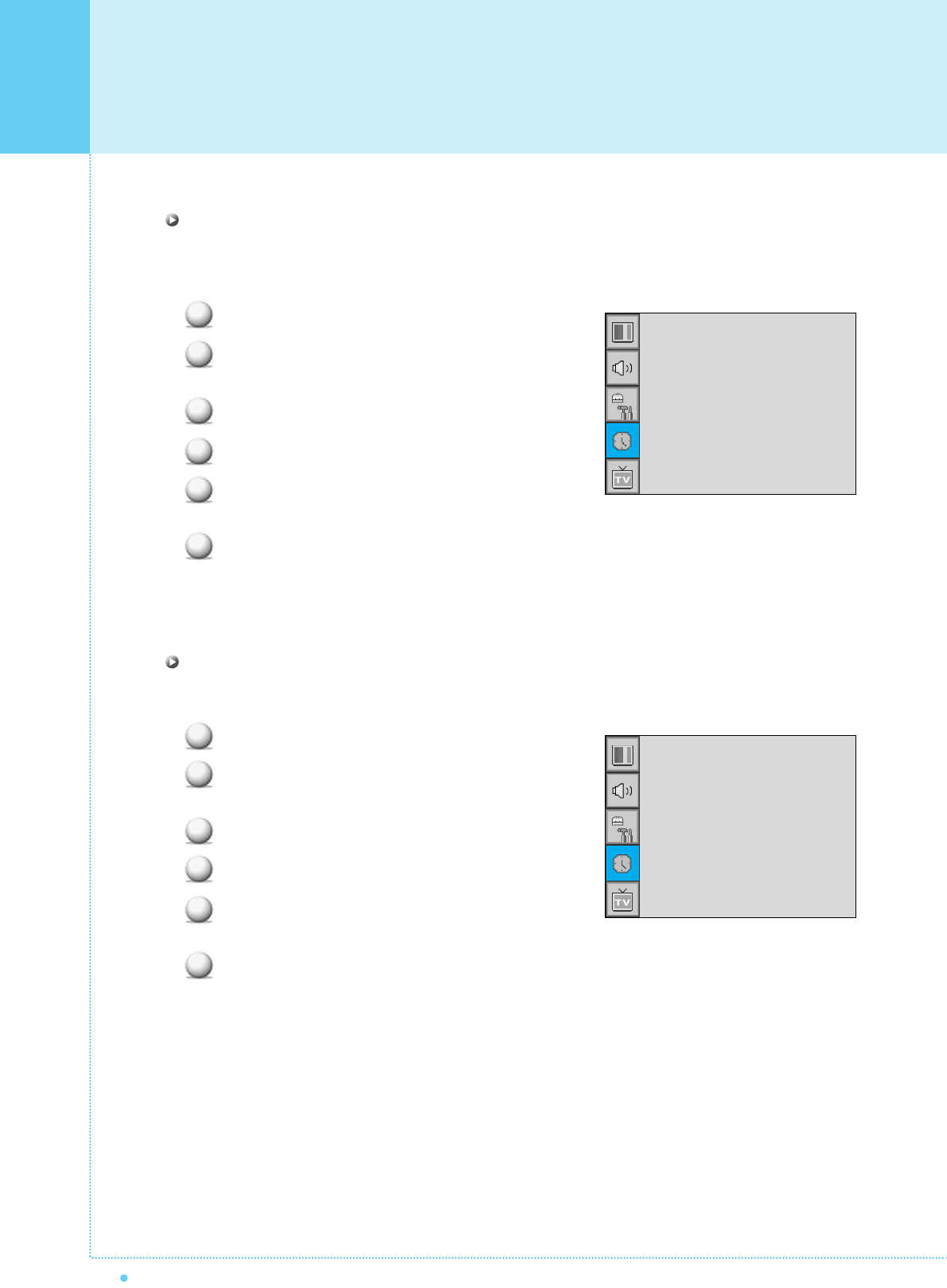
TIME
62 OWNER'S MANUAL
On Channel
Set the channel when PDP power turn on automatically.
• Available only when the Time is set and On Time is ON.
Press Menu/set button to display the main OSD menu.
Select the TIME main menu with CH+/CH- button
on the remote control.
Press Menu/Set to enter the sub menu.
Select On Channel.
Enter to the ¥ part with VOL+ button. Then the
cursor moves into the ¥ parts.
Adjust the channel with CH+/CH- button.
Press BACK button to return.
On Volume Set the sound volume level when PDP power on automatically.
• Available only when the Time is set and On Time is ON.
Press Menu/set button to display the main OSD menu.
Select the TIME main menu with CH+/CH- button
on the remote control.
Press Menu/Set to enter the sub menu.
Select On Volume.
Enter to the ¥ part by pressing VOL+ button.
Then the cursor moves into the ¥ parts.
Adjust the sound volume level with CH+/CH- button.
1
2
3
4
5
6
1
2
3
4
5
6
Time Set
On Time
On Channel
On Volume
Off Time
Sleep
AM 03:29
AM 05:11 ON
¥99
¥100
AM 05:11 OFF
¥OFF
Time Set
On Time
On Channel
On Volume
Off Time
Sleep
AM 03:29
AM 05:11 ON
¥99
¥100
AM 05:11 OFF
¥OFF
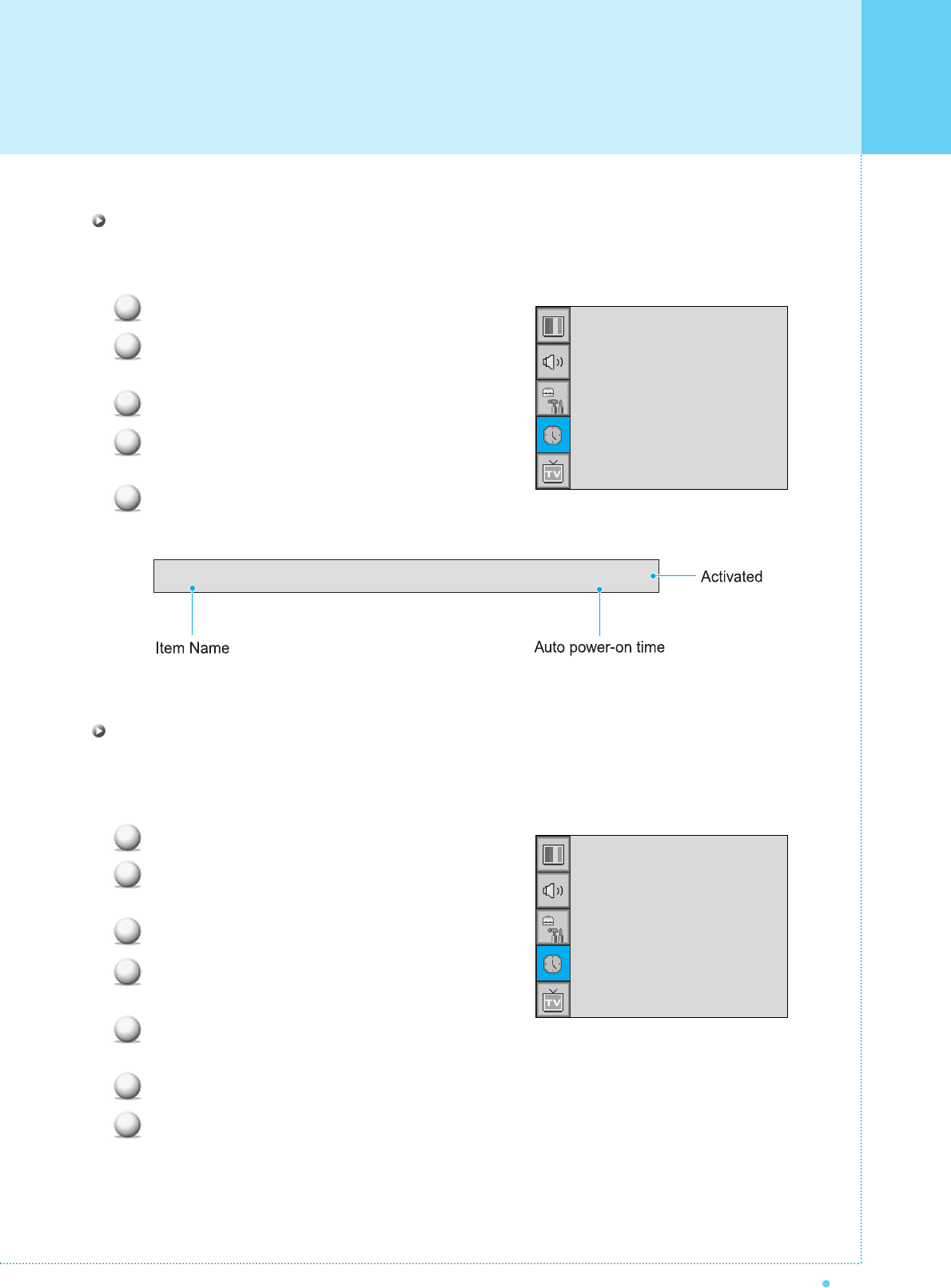
63
OWNER'S MANUAL
Off Time
This PDP can be set to turn off automatically at specific times that you choose.
Before using the timer, you must set the PDP's clock as described previously.
Press Menu/set button to display the main OSD menu.
Select the TIME main menu with CH+/CH- button
on the remote control.
Press Menu/Set to enter the sub menu.
Select Off Time with CH+/CH- button on the
remote control and press VOL+ button.
Move the cursor with VOL-/VOL+ button and
adjust time with CH+/CH- button.
Sleep
You can set your PDP to automatically turn off after a preset interval.
If you turn off the PDP TV in the state of setting up sleep time and turn on again, sleep time erased therefore
set up again. The time period runs from OFF(0min) to 180min. (OFF, 10min, 20, 30, 60, 90, 120, 150, 180)
Press Menu/set button to display the main OSD menu.
Select the TIME main menu. with CH+/CH- button
on the remote control.
Press Menu/Set to enter the sub menu.
Select Sleep with CH+/CH- button on the remote
control and press VOL+ button.
Enter to the ¥ part with VOL+ button.
Then the cursor moves into the ¥ parts.
Set the time period with CH+/CH- button.
Press BACK button to return.
1
2
3
4
5
1
2
3
4
5
6
7
Off Time AM 05:11 ON
TIME
Time Set
On Time
On Channel
On Volume
Off Time
Sleep
AM 03:29
AM 05:11 ON
¥99
¥100
AM 05:11 OFF
¥OFF
Time Set
On Time
On Channel
On Volume
Off Time
Sleep
AM 03:29
AM 05:11 ON
¥99
¥100
AM 05:11 OFF
¥OFF
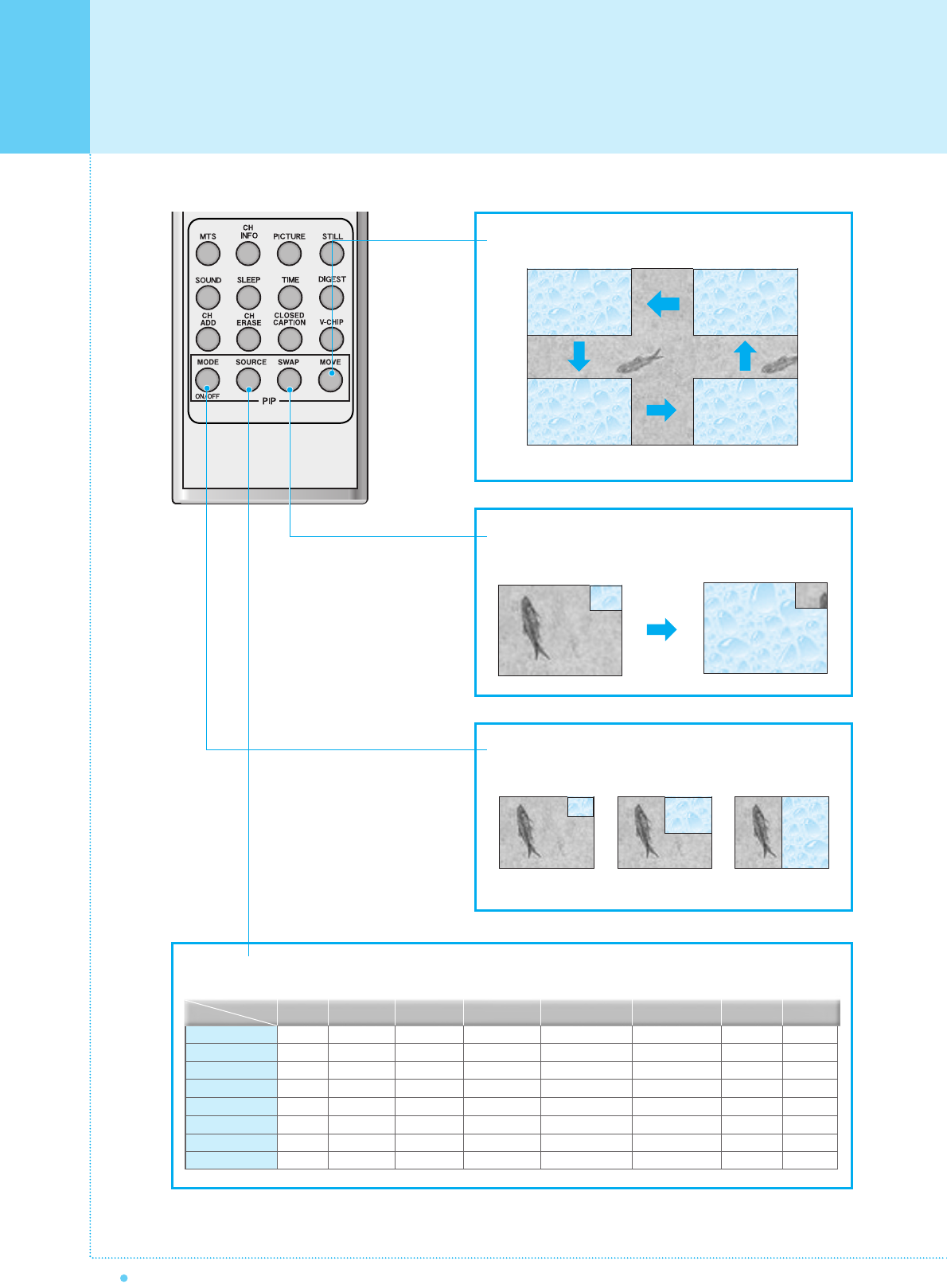
Viewing the Picture-in-Picture
64 OWNER'S MANUAL
Source key : Change the source of the PIP window. The available sources are shown as below.
Move key : Move the position of PIP window.
Swap key : Swap the sources of the main screen and
PIP window.
Left Up
Right Up (Start)
Left Down Right Down
MODE KEY : Change the PIP window mode.
OFF ➔ SMALL ➔ LARGE ➔ TWIN
SMALL LARGE TWIN
TV
AV 1
AV 2
S-Video/AV 3
Component1
Component2
PC
DVI
O
O
O
O
O
O
O
O
O
X
O
O
O
O
O
O
O
O
O
X
O
O
O
O
O
O
O
O
X
X
X
X
O
O
O
O
X
X
X
X
O
O
O
O
X
X
X
X
O
O
O
O
X
X
X
X
PIP Main TV AV 1
O
O
X
O
O
O
O
O
AV 2
S-Video/AV 3
Componet1 Componet2 PC DVI
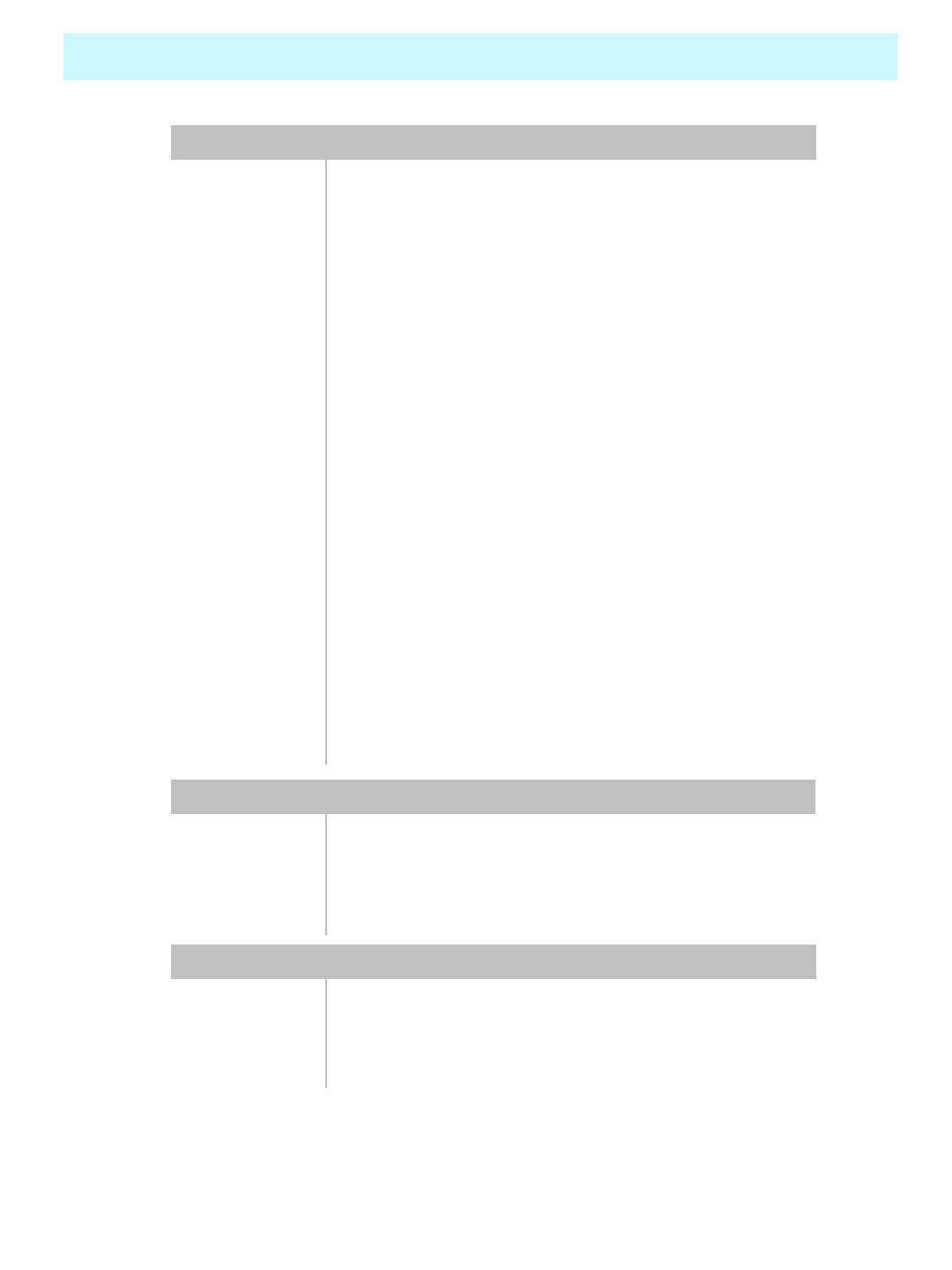
Selectable 6 Mode (Warm1,2, Normal, Cool1,2, User)
Color
temperature
480i(60Hz)/480p(60Hz)/576i(50Hz)/576p(50Hz)/720p(60Hz)/
1080i(50,60Hz)
HDTV Input
Favorite channel programming, Time Set, Set the Sleep
timer, TTX
programming
TV/CATV (PAL/SECAM)Tuner Module
Digital progressive line scaling.
Advanced motion digital / Motion-Adaptive De-interlace
process,
Video
Multiple input compatibleInput compatible
with four selectable window positions on Video mode
Advanced multi-windows viewing PIP(picture in picture) PIP
1280 X 768 / 50,60Hz Resolution (RGB)
450 cd/㎡
Brightness
600:1Contrast Ratio
1280x768 Physical Pixel Pixel Format
Variable 4 Modes (4:3 Mode/ 16:9 X 3 Modes)Display Mode
40-Inch 15 : 9 Diagonal ScreenDisplay Size
Function and Display Specification
966(W) X 666.3(H) X 299(D) / 30.8 kgWith Stand
966(W) X 617(H) X 103(D) / 29 kgMain Only
Dimension / Weight
Specification – 40 Inch LCD (1)
Front OSD Key Control, Remote control, RS232C ControlExternal Control
(optional),Selectable fixed/variable audio output(optional)
Built-in amplifier and two speaker(7Watt/Typ.) systemsAudio
Miscellaneous
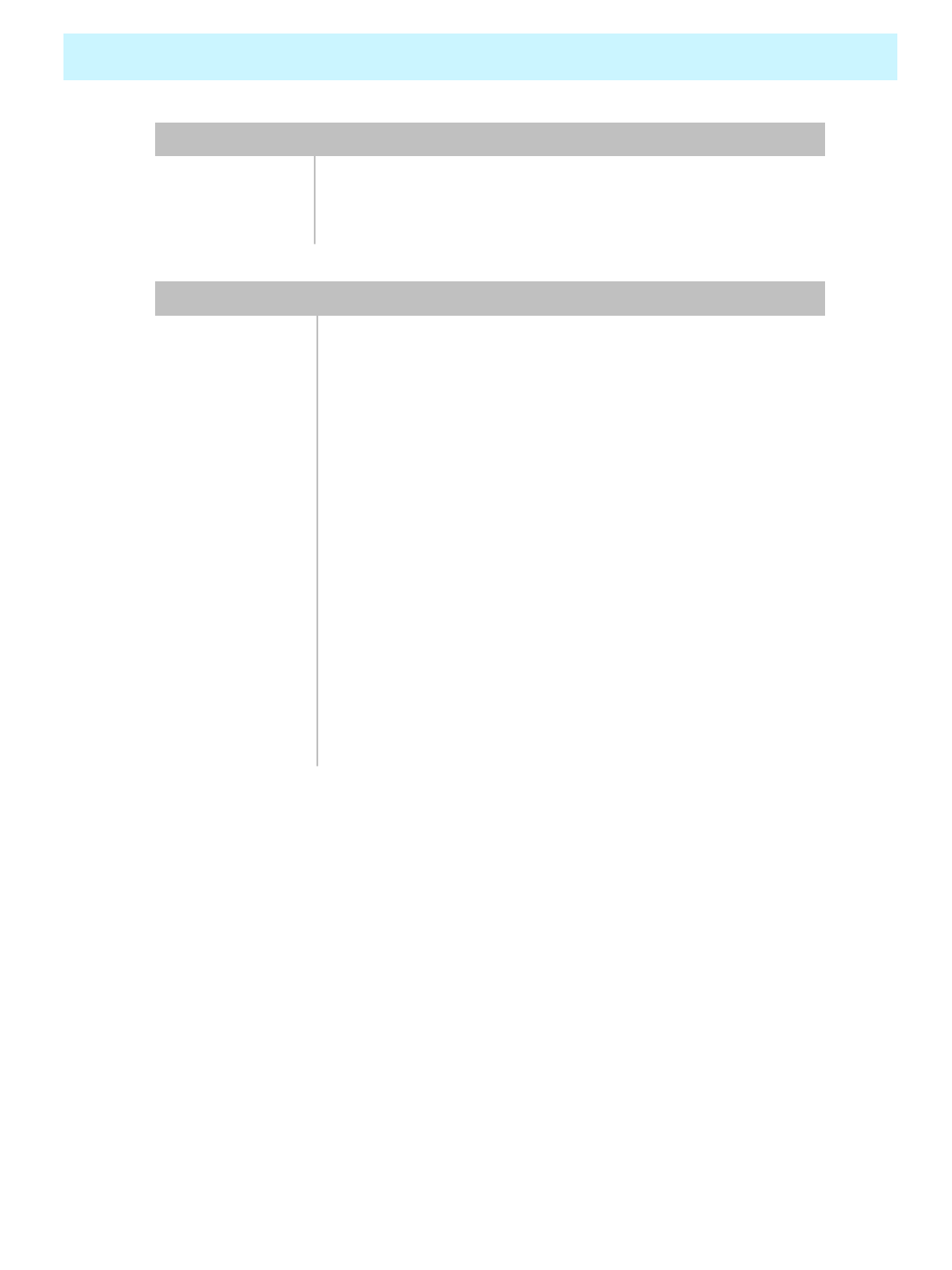
300 Watt
Power
consumption
AC 100 ~ 240V 50/60HzInput Power
Power Consumption
Mini D-Sub 9Pin X 1Port
External Control
Port
Cinch Type X 4Port(Stereo L/R), Head Phone Jack X
1Port(Optional)
Speaker Output
RCA X 5PortAudio In/Output
Mini D-Sub 29Pin X 1Port / HDTV Input(480i, 480p, 576i, 576p,
720p, 1080i)
DVI Input
Mini D-Sub 15Pin X 1Port / HDTV Input(480i, 480p, 576i, 576p,
720P, 1080i)
PC Input
Mini Din 4Pin X 1PortS-Video Input
RCA X 2Port (Y, Pb/Cb, Pr/Cr : 480i, 480p, 576i, 576p, 720p,
1080i)
Component1,2
Input
RCA X 2Port (AV INPUT, AV OUTPUT)
Composite
Input/Output
SCART X 2Port (SCART1 (HALF), SCART2 (FULL))Scat1,2 Input
RF/CATV (PAL/SECAM)TV1,2 Input
Connectivity
Specification – 40 Inch LCD (2)
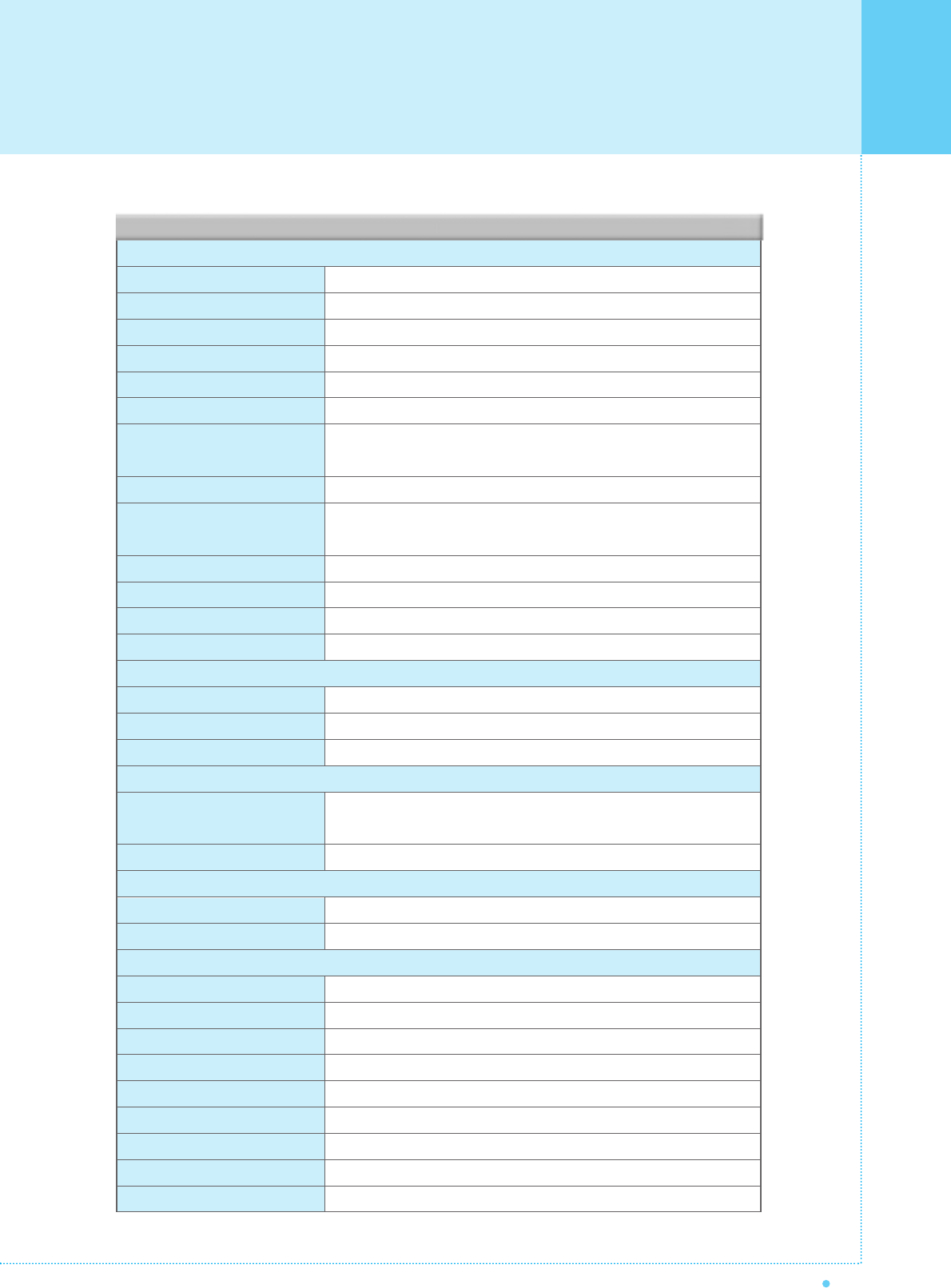
65
OWNER'S MANUAL
Display Size
Display Mode
Pixel Format
Contrast Ratio
Brightness
Resolution (RGB)
PIP
Input compatible
Video
Tuner Module
Programming
HDTV Input
Color temperature
Dimension / Weight
Main Only
With Stand
With Stand and Speaker
Miscellaneous
Audio
External Control
Power Consumption
Input Power
Power consumption
Connectivity
TV Input
Composite Input/Output
Component1,2 Input
S-Video Input
PC Input
DVI Input
Audio In/Output
Speaker Output
External Control Port
42-Inch 16 : 9 Diagonal Screen
Variable 4 Modes (4:3 Mode / 16:9 X 3 Modes)
852 X 480 Physical Pixel
3000 : 1
1000 cd/m
1280 X 1024 / 60Hz
Advanced multi-windows viewing PIP(picture in picture) with four
selectable window positions on Video mode.
Multiple input compatible
3D Comb filter, Advanced motion digital / Motion-Adaptive De-interlace
process, Digitalprogressiveline scaling.
TV / CATV (NTSC)
Favorite channel programming, Time Set, Set the Sleep timer.
480i/p(60Hz)/576i/p(60Hz)/720p(50,60Hz)/1080i(50,60Hz)
Selectable 6 Mode (Warm1,2, Normal, Cool1,2, User)
1046(W) X 635(H) X 87.3(D) / 38 kg
1046(W) X 702(H) X 299(D) / 38.9 kg
1246(W) X 702(H) X 299(D) / 41.5 kg
Built-in amplifier and two speaker(7Watt/Typ.) systems (optional),
Selectable fixed/variable audio output(optional)
Front OSD Key Control, Remote control, RS232C Control
AC 110 ~ 240V 50/60Hz
300 Watt
RF / CATV (NTSC)
RCA X 4Port (AV INPUT 1/2/3, AV OUTPUT)
RCA X 2Port (Y, Pb/Cb, Pr/Cr : 480i, 480p, 576i, 576p, 720p, 1080i)
Mini Din 4Pin X 1Port
Mini D-Sub 15Pin X 1Port / HDTV Input(480p, 576p, 720P, 1080i)
Mini D-Sub 29Pin X 1Port / HDTV Input(480p, 576p, 720p, 1080i)
RCA X 5Port
Cinch Type X 4Port(Stereo L/R), Head Phone Jack X 1Port(Optional)
Mini Din 9Pin X 1Port
Function and Display Specification
2
42" Plasma TV Display Panel
Specification
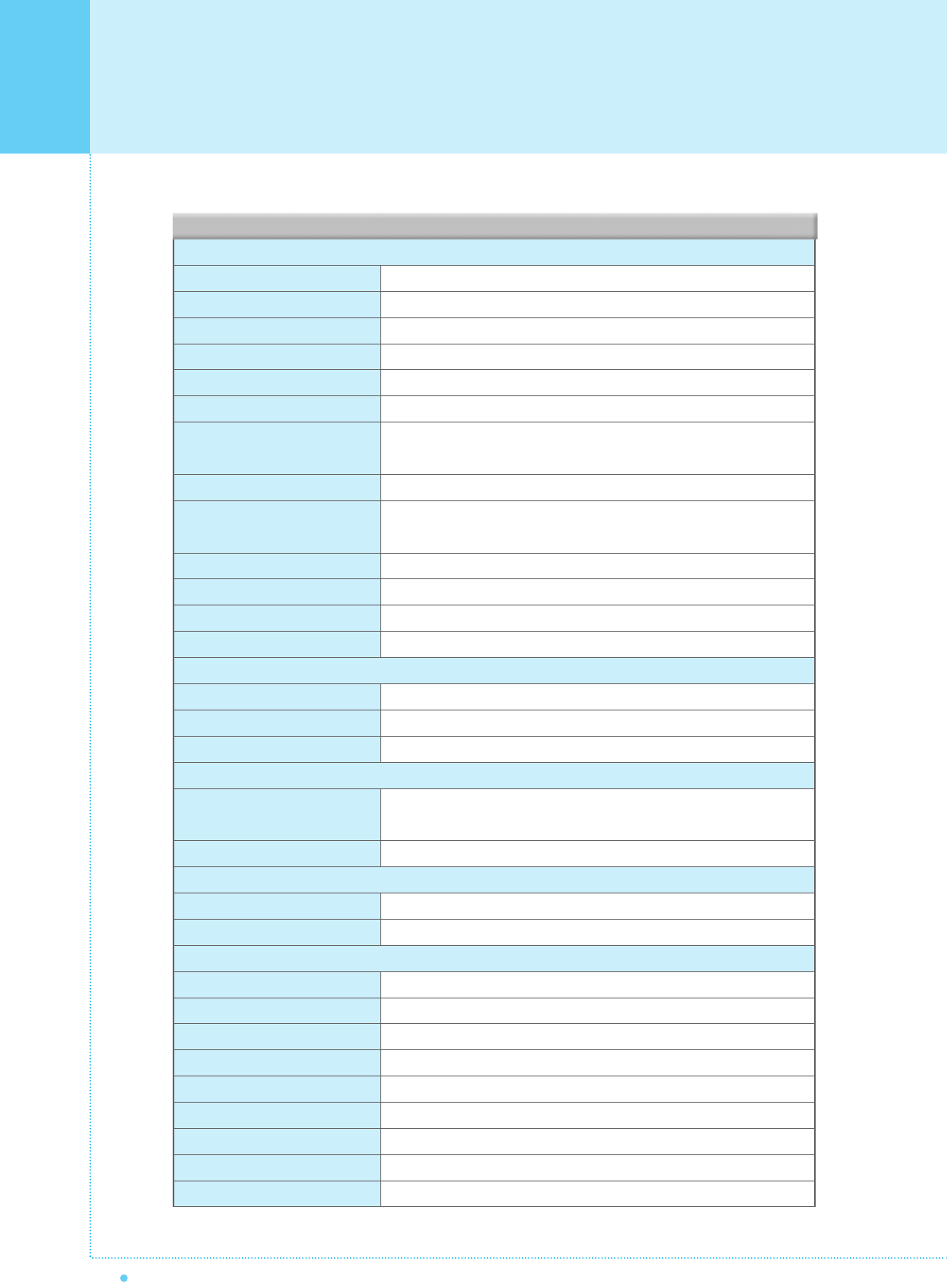
Specification
66 OWNER'S MANUAL
Display Size
Display Mode
Panel Pixel Format
Contrast Ratio
Brightness
Max Resolution (RGB)
PIP
Input compatible
Video
Tuner Module
Programming
HDTV Input
Color temperature
Dimension / Weight
Main Only
With Stand
With Stand and Speaker
Miscellaneous
Audio
External Control
Power Consumption
Input Power
Power consumption
Connectivity
TV Input
Composite Input/Output
Component1,2 Input
S-Video Input
PC Input
DVI Input
Audio In/Output
Speaker Output
External Control Port
50-Inch 16 : 9 Diagonal Screen
Variable 4 Modes (4:3 Mode / 16:9 X 3 Modes)
1366 X 768 Physical Pixel
900:1
800 cd/m
1280 X 1024 / 60Hz
Advanced multi-windows viewing PIP(picture in picture) with four
selectable window positions on Video mode.
Multiple input compatible
3D Comb filter, Advanced motion digital / Motion-Adaptive De-interlace
process, Digital progressive line scaling.
TV / CATV (NTSC)
Favorite channel programming, Time Set, Set the Sleep timer.
480i/p(60Hz)/576i/p(60Hz)/720p(50,60Hz)/1080i(50,60Hz)
Selectable 6 Mode (Warm1,2, Normal, Cool1,2, User)
1216(W) X 732(H) X 87.3(D) / 50 kg
1216(W) X 798(H) X 299(D) / 55 kg
1416(W) X 798(H) X 299(D) / 59 kg
Built-in amplifier and two speaker(7Watt/Typ.) systems (optional),
Selectable fixed/variable audio output(optional)
Front OSD Key Control, Remote control, RS232C Control
AC 110 ~ 240V 50/60Hz
450 Watt
RF / CATV (NTSC)
RCA X 4Port (AV INPUT 1/2/3, AV OUTPUT)
RCA X 2Port (Y, Pb/Cb, Pr/Cr : 480i, 480p, 576i, 576p, 720p, 1080i)
Mini Din 4Pin X 1Port
Mini D-Sub 15Pin X 1Port / HDTV Input(480p, 576p, 720P, 1080i)
Mini D-Sub 29Pin X 1Port / HDTV Input(480p, 576p, 720p, 1080i)
RCA X 5Port
Cinch Type X 4Port(Stereo L/R), Head Phone Jack X 1Port(Optional)
Mini D-Sub 9Pin X 1Port
Function and Display Specification
2
50" Plasma TV Display Panel
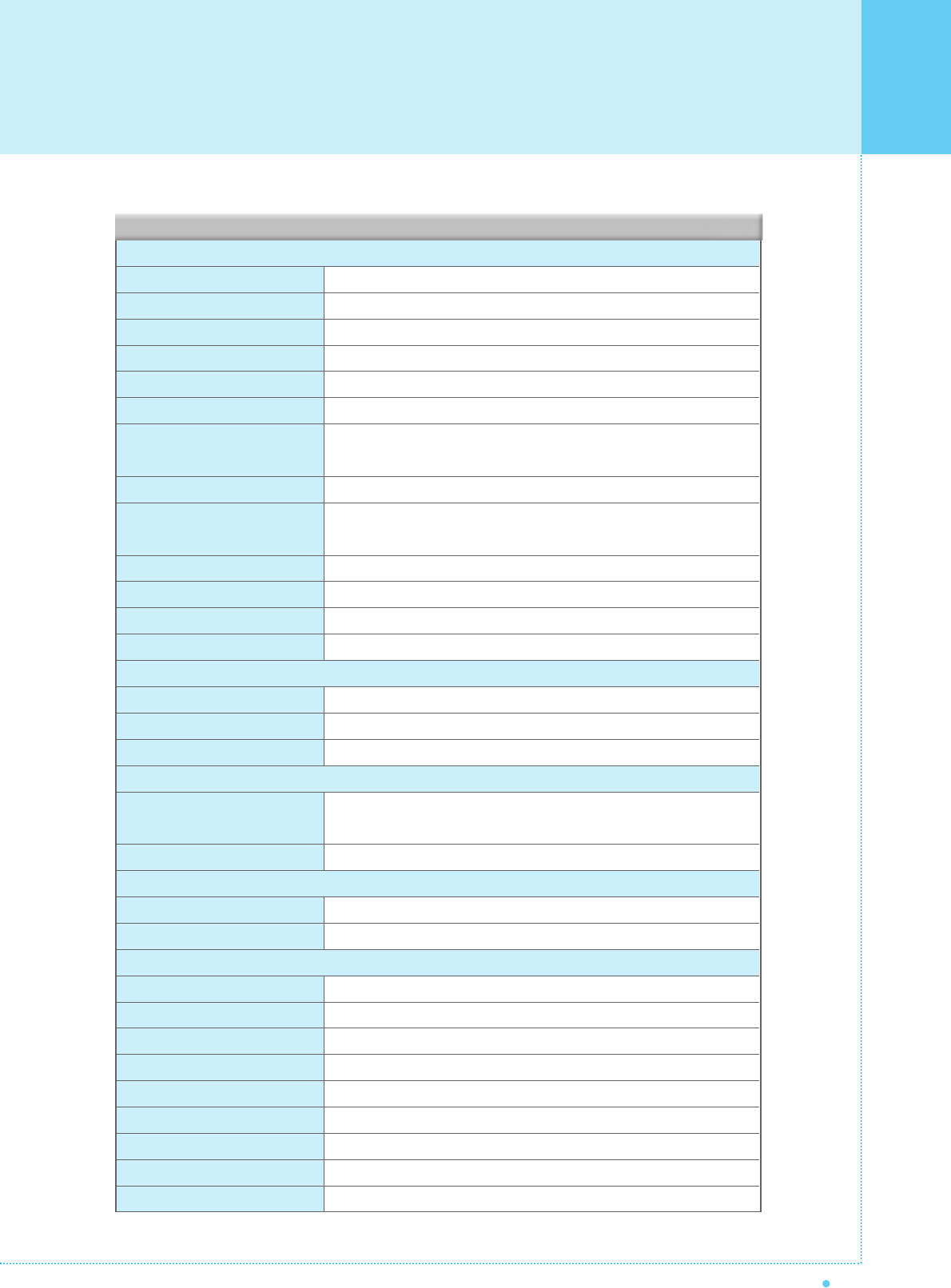
67
OWNER'S MANUAL
Display Size
Display Mode
Panel Pixel Format
Contrast Ratio
Brightness
Max Resolution (RGB)
PIP
Input compatible
Video
Tuner Module
Programming
HDTV Input
Color temperature
Dimension / Weight
Main Only
With Stand
With Stand and Speaker
Miscellaneous
Audio
External Control
Power Consumption
Input Power
Power consumption
Connectivity
TV Input
Composite Input/Output
Component1,2 Input
S-Video Input
PC Input
DVI Input
Audio In/Output
Speaker Output
External Control Port
63-Inch 16 : 9 Diagonal Screen
Variable 4 Modes (4:3 Mode / 16:9 X 3 Modes)
1366 X 768 Physical Pixel
1000:1
800 cd/m
1280 X 1024 / 60Hz
Advanced multi-windows viewing PIP(picture in picture) with four
selectable window positions on Video mode.
Multiple input compatible
3D Comb filter, Advanced motion digital / Motion-Adaptive De-interlace
process, Digital progressive line scaling.
TV / CATV (NTSC)
Favorite channel programming, Time Set, Set the Sleep timer.
480i/p(60Hz)/576i/p(60Hz)/720p(50,60Hz)/1080i(50,60Hz)
Selectable 6 Mode (Warm1,2, Normal, Cool1,2, User)
1503(W) X 893(H) X 92.6(D) / 79 kg
1503(W) X 927(H) X 400(D) / 98 kg
1703(W) X 927(H) X 400(D) / 104.7 kg
Built-in amplifier and two speaker(7Watt/Typ.) systems (optional),
Selectable fixed/variable audio output(optional)
Front OSD Key Control, Remote control, RS232C Control
AC 110 ~ 240V 50/60Hz
580 Watt
RF / CATV (NTSC)
RCA X 4Port (AV INPUT 1/2/3, AV OUTPUT)
RCA X 2Port (Y, Pb/Cb, Pr/Cr : 480i, 480p, 576i, 576p, 720p, 1080i)
Mini Din 4Pin X 1Port
Mini D-Sub 15Pin X 1Port / HDTV Input(480p, 576p, 720P, 1080i)
Mini D-Sub 29Pin X 1Port / HDTV Input(480p, 576p, 720p, 1080i)
RCA X 5Port
Cinch Type X 4Port(Stereo L/R), Head Phone Jack X 1Port(Optional)
Mini D-Sub 9Pin X 1Port
Function and Display Specification
2
63" Plasma TV Display Panel
Specification
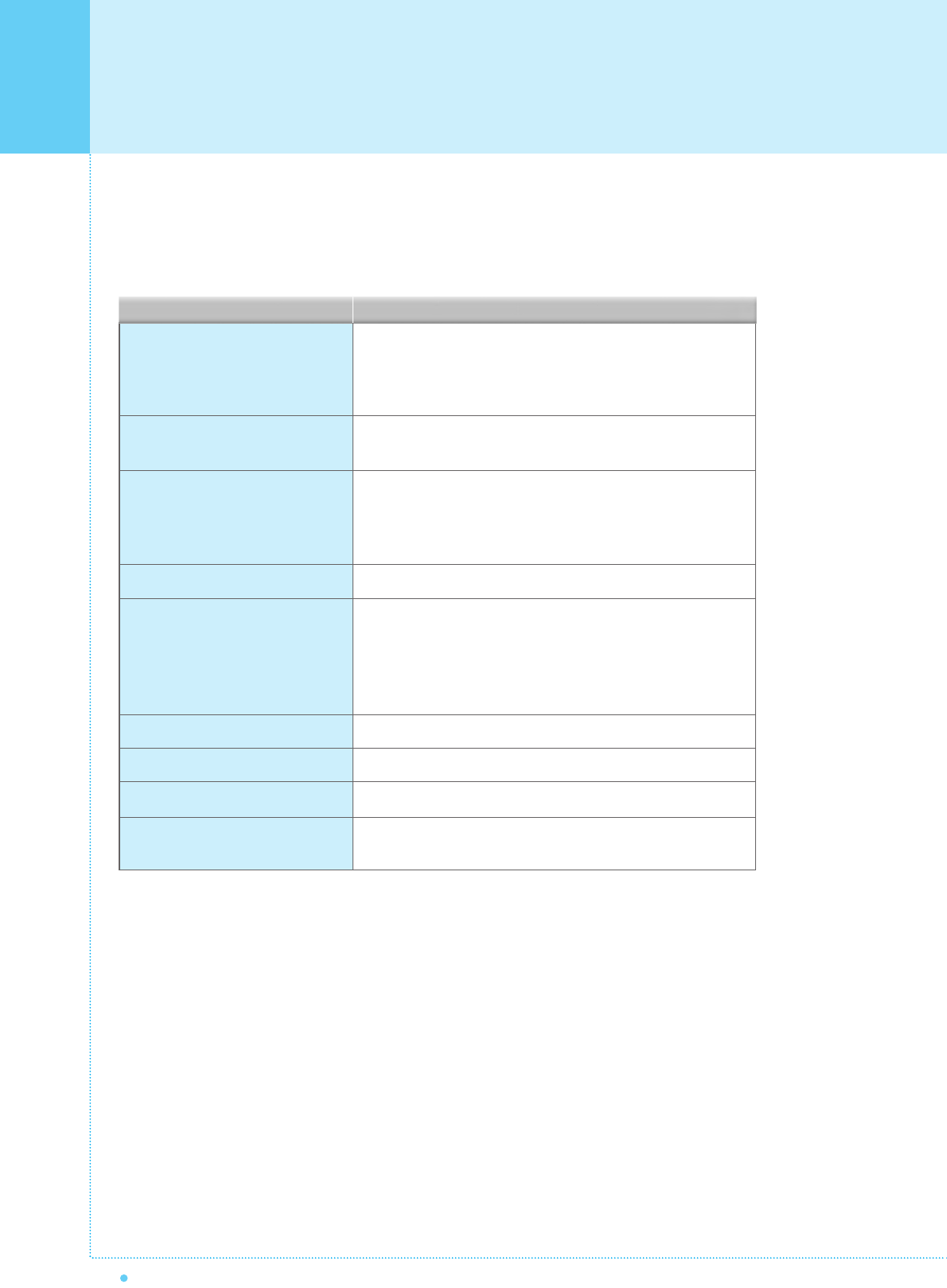
Troubleshooting
68 OWNER'S MANUAL
Before you call a service technician, please scan this list of problems and possible solutions.
It may save you time and money.
No picture & No sound • Check whether the Monitor is turned on.
• Power cord inserted into wall outlet?
• Plug another product's power cord into the wall outlet where the
Monitor's power cord was plugged in.
Picture OK & No sound • Press the VOLUME() button.
• Check the audio input signal.
The remote control doesn't work • Check to see if there is any object between the Plasma Display
and the remote control causing obstruction.
• Check to see if the batteries are installed with the correct
polarities.
Digital broadcasting screen problem • Check the digital signal strength and input antenna.
No or Poor color or Poor picture • Select Color in the Picture and press VOLUME () button.
• Keep a certain distance between the Monitor and the VCR.
• Activate any function to restore the brightness of the picture.
• Check to see that both the monitor and the source are
plugged in and turned on.
The image is too light or too dark • Adjust the Brightness or Contrast settings.
The image is too large or too small • Adjust the Size settings.
No output from one of the speakers • Adjust Balance in the Sound Menu.
Strange sound form the Monitor • Typical sound due to normal Monitor operation, Monitor is not
faulty.
Quick Action for Possible SolutionProblem

69
OWNER'S MANUAL
1-Year Limited Warranty
Warranty Service is only available in the country of original purchase. This is an impor
tant document. Attach your bill of sale to this card and keep it in a safe place.
Your bill of sale is your warranty.
Our warranty remains in effect for one year from the date of the first consumer purchase.
WHO IS PROTECTED BY THIS WARRANTY
Our warranty protects the original owner and all subsequent owners, provided that our product
was purchased from an authorized dealer A copy of the original dated bill of sale must be
presented whenever warranty service is required.
WHAT IS COVERED BY THIS WARRANTY
Except as specified below, the warranty covers all defects in material and workmanship. The
following are not covered: damage caused by accident, misuse, abuse, product modification or
neglect; damage occurring during shipment; damage from failure to follow instructions contained
in the instruction manual; damage resulting from the performance of repairs by someone not
authorized by us; damage by natural disaster such as lightening, flood etc.; damage caused by
installation of parts that do not conform to the specification; units used for other than home and
office use; units not used for their intended purpose; any claims based on misrepresentations by
the seller; products sold on an "as-is" or final sales basis; or the cost of installing, removing, or
reinstalling the unit. Our liability is limited to the repair or replacement, at our option, if any
defective product and shall not include incidental or consequential damages. We reserve the
right to replace a discontinued model. Any replacement units or parts may be new or rebuilt.
TO OBTAIN WARRANTY SERVICE
If you require warranty service, please return the product to your dealer.
Warranty Card
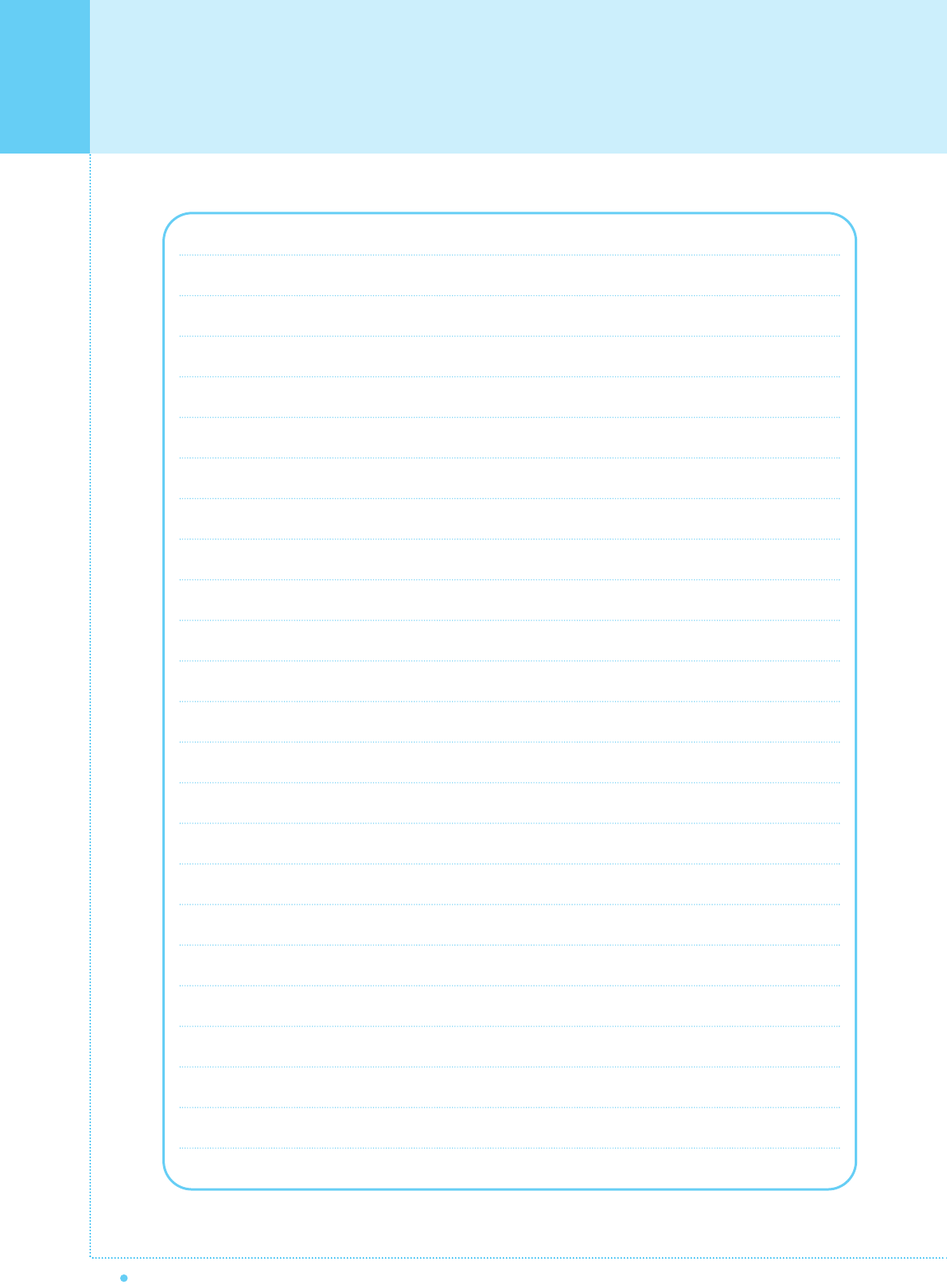
Memo
70 OWNER'S MANUAL