HeathCo WLTRX5892 Video Security Light User Manual IC French Manual 5982 1
HeathCo LLC Video Security Light IC French Manual 5982 1
HeathCo >
Exhibit D Users Manual per 2 1033 b3
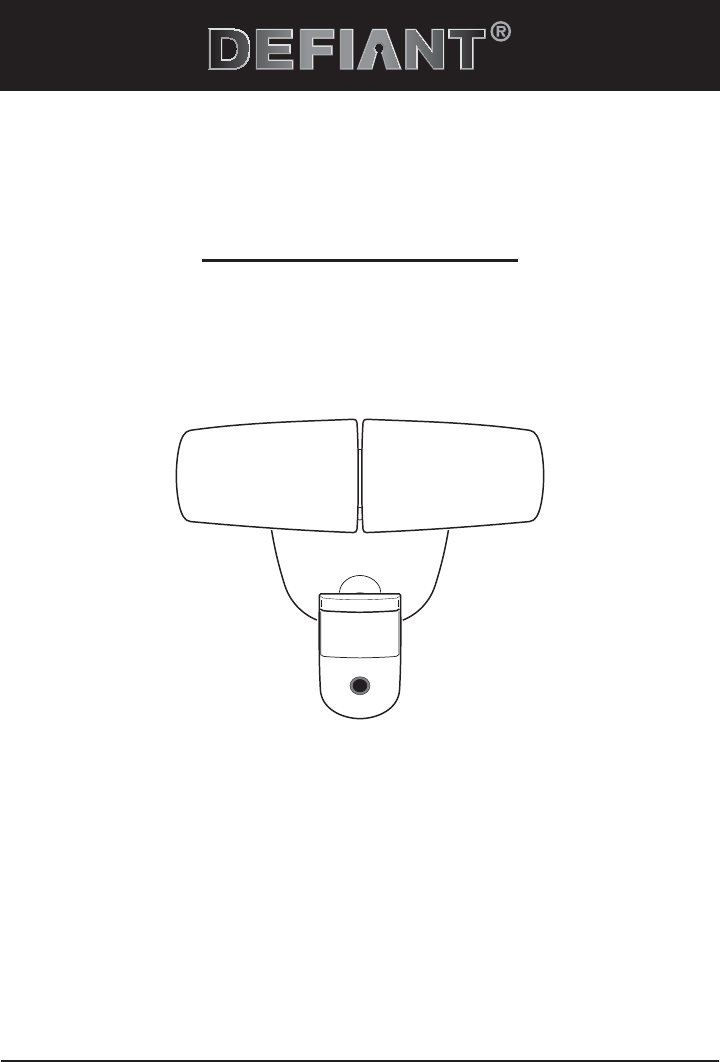
THANK YOU
We appreciate the trust and condence you have placed in Deant through the purchase of this video motion
security light. We strive to continually create quality products designed to enhance your home. Visit us online to see
our full line of products available for your home improvement needs. Thank you for choosing Deant!
USE AND CARE GUIDE
VIDEO MOTION SECURITY LIGHT
Questions, problems, missing parts?
Before returning to the store, call Deant Customer Service
8 a.m.-7 p.m., EST, Monday-Friday, 9 a.m. - 6 p.m., EST, Saturday
1-866-308-3976
HOMEDEPOT.COM
Item #1001814036
Model #DFI-5892-WH
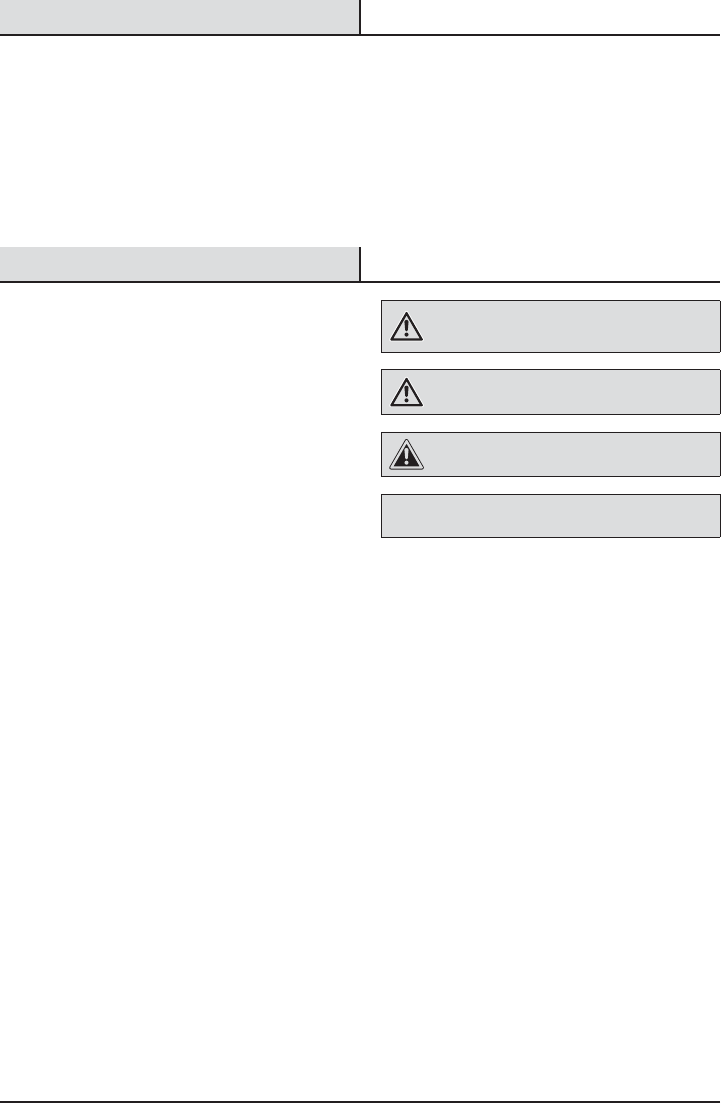
2
Table of Contents
Table of Contents ......................................2
Safety Information ....................................2
Warranty ...................................................3
5-Year Limited Warranty ........................3
Pre-Installation .........................................3
Planning Installation ..............................3
Specications ........................................3
Tools Required .......................................4
Hardware Included .................................5
Package Contents ..................................5
Installation ................................................6
Operation...................................................8
Care and Cleaning ..................................12
Troubleshooting ......................................13
Safety Information
PRECAUTIONS
ƑPlease read and understand this entire manual
before attempting to assemble, install, or operate
this light xture.
ƑThis light xture requires a 120-Volt AC power
source.
ƑSome codes require installation by a qualied
electrician.
ƑThis light xture must be properly grounded.
ƑThis light xture should be installed outdoors to a
wall or eave.
ƑThe light xture should be mounted approximately
8 ft. (2.4 m) above the ground. If the light xture
is mounted higher than recommended, aiming the
sensor down will reduce the coverage area.
ƑThe light xture/camera requires constant power
to operate. Whenever the power is turned on to
the light xture (either for the rst time or after
a power outage), the light requires a 60-second
boot-up period before the camera will be fully
operational.
ƑMany states regulate the use of security cameras
and other recording devices. It is the purchaser’s
sole responsibility to ensure compliance with all
applicable laws and to provide any legally required
notices. Check local laws regarding the use of any
recording devices and cameras prior to installation.
WARNING: Turn the power off at the circuit breaker or
fuse. Place tape over the circuit breaker switch and verify
power is off at the light xture.
WARNING: Risk of re. Keep the lamp heads at least
2in. (51mm) from combustible materials.
CAUTION: Burn hazard. Allow the light xture to cool
before touching.
NOTICE: Do not connect this light xture to a dimmer switch or
timer.
ƑThis device complies with Part 15 of the FCC Rules.
Operation is subject to the following two conditions:
(1) this device may not cause harmful interference,
and (2) this device must accept any interference
received, including interference that may cause
undesired operation.
ƑThis device complies with Industry Canada licence-
exempt RSS standard(s). Operation is subject to the
following two conditions: (1) this device may not
cause interference, and (2) this device must accept
any interference, including interference that may
cause undesired operation of the device.
ƑCAN ICES-3 (B)/NMB-3(B)
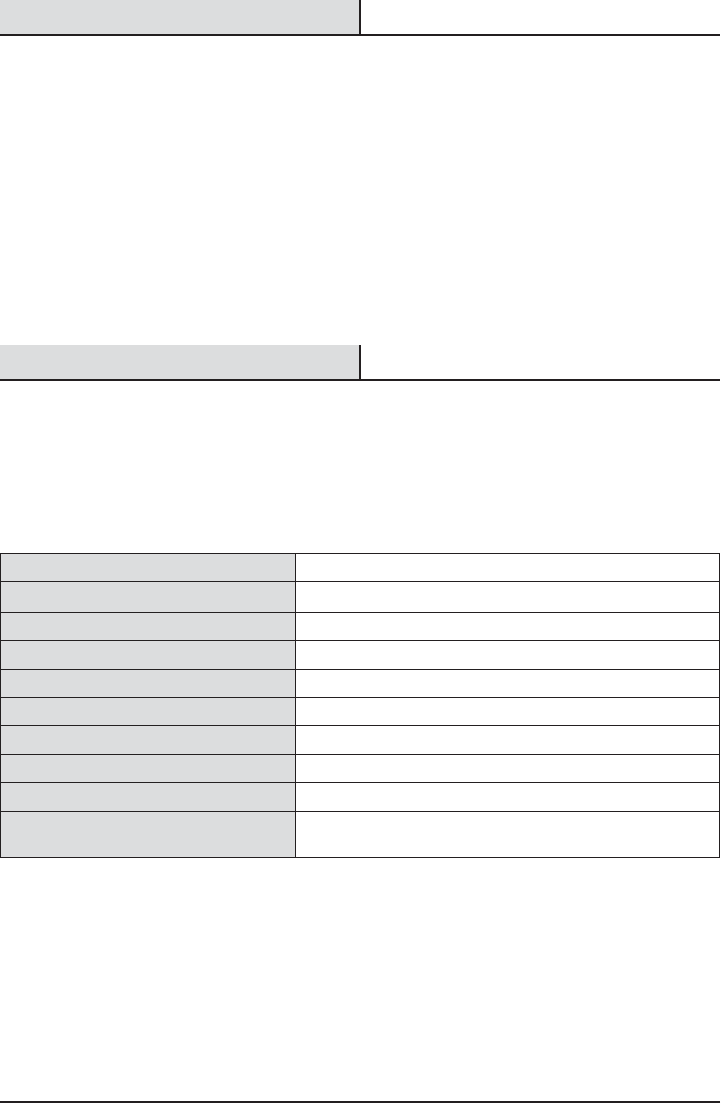
3 HOMEDEPOT.COM
Please contact 1-866-308-3976 for further assistance.
Warranty
5-YEAR LIMITED WARRANTY
WHAT IS COVERED
This product is guaranteed to be free of factory defective parts and workmanship for a period of 5 years from date
of purchase. Purchase receipt is required for all warranty claims.
WHAT IS NOT COVERED
This guarantee does not include repair service, adjustment and calibration due to misuse, abuse or negligence, or
LEDs. Unauthorized service or modication of the product or of any furnished component will void this warranty in
its entirety. This warranty does not include reimbursement for inconvenience, installation, setup time, loss of use,
unauthorized service, or return shipping charges. This warranty is not extended to other equipment and components
that a customer uses in conjunction with this product.
No service parts available for this product.
Contact the Customer Service Team at 1-866-308-3976 or visit www.homedepot.com.
Pre-Installation
PLANNING INSTALLATION
Before installing the light xture, ensure that all parts are present. Compare parts with the Hardware Included and
Package Contents sections. If any part is missing or damaged, do not attempt to assemble, install, or operate this
light xture.
Estimated installation time: 30 minutes
SPECIFICATIONS
Range Up to 70 ft. (21.3 m) (Varies with surrounding temperature)
PIR motion sensing angle Up to 180°
Electrical load - LED 34 Watts
Lumens 2350
Power requirements 120 VAC, 60 Hz
Video resolution Hi: 1280 x 720 (720p), Med: 640 x 360, Low: 320 x 180
Video frame rate Adjustable up to 25 fps (Default - 15 fps)
Video viewing angle Up to 100°
Operating temperature -13°F to +120°F (-25°C to +50°C)
Mobile device requirements iPhone and Android compatible. See Homedepot.com for system
requirements.
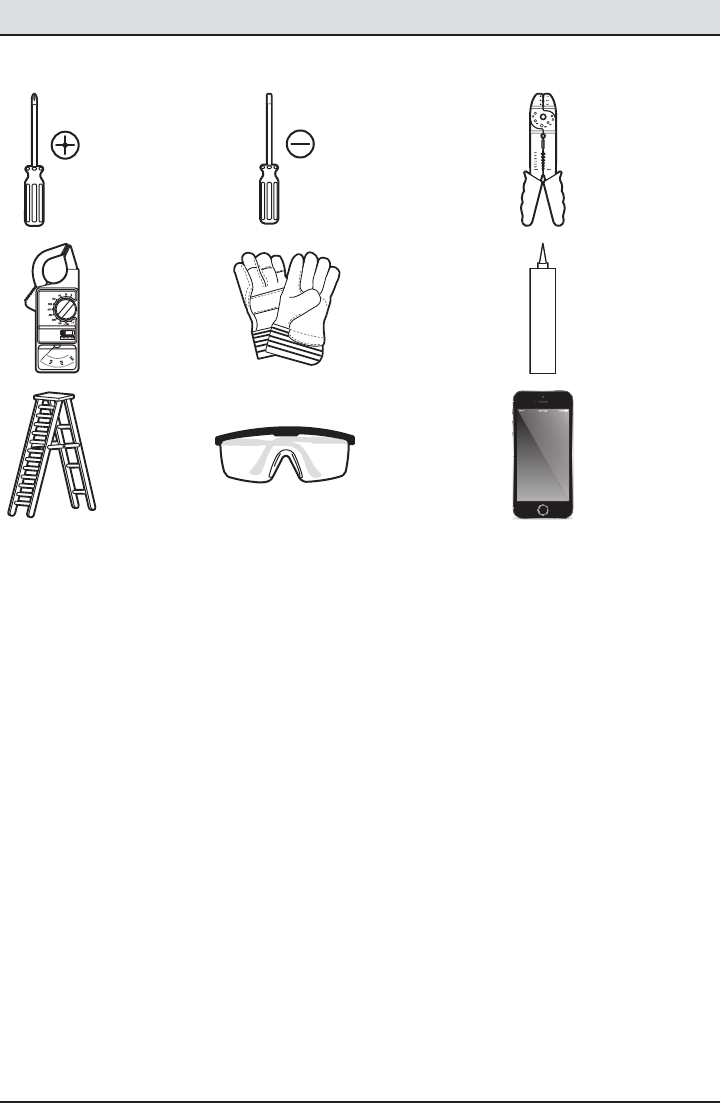
4
Pre-Installation (continued)
TOOLS REQUIRED
Phillips
screwdriver
1/8 in. Flathead
screwdriver
Wire strippers/
cutters
Circuit tester Work gloves Silicone
sealant
Ladder Safety goggles Mobile Device
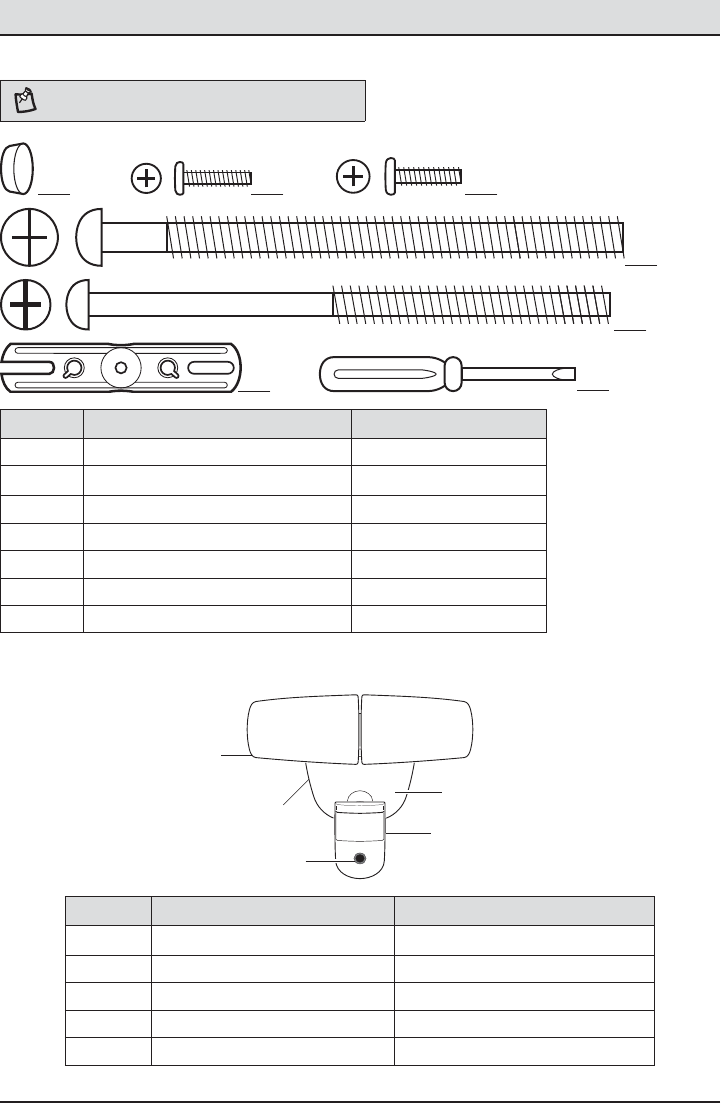
5 HOMEDEPOT.COM
Please contact 1-866-308-3976 for further assistance.
HARDWARE INCLUDED
NOTE: Hardware shown to actual size.
AA BB CC
DD
EE
FRONT
FF GG
Part Description Quantity
AA Rubber plug 1
BB Mounting bracket screw 2
CC Mounting bracket screw 2
DD Large mounting bolt 1
EE Small mounting bolt (pre-installed) 1
FF Mounting bracket (not to scale) 1
GG Mini screwdriver 1
PACKAGE CONTENTS
Part Description Quantity
A Lamp head 2
B Light xture 1
C Motion sensor 1
D Mounting plate 1
E Camera 1
C
A
E
DB
Pre-Installation (continued)

6
Installation
1 Determining the mounting
location
NOTE: The light xture should be mounted approximately
8 ft. (2.4 m) above the ground. If the light xture is
mounted higher than recommended, aiming the sensor
down will reduce the coverage area.
ƑDetermine the mounting location – wall or eave
mount.
ƑPosition the lamp heads (A) in the general
direction of the desired light coverage.
ƑIf needed, rotate the motion sensor (C) so the
text faces upward.
Wall Mount
Eave Mount
180°
THIS SIDE UP
2 Removing the mounting plate
NOTE: This xture comes with a mounting plate (D). It is
pre-assembled on the light xture (B) for shipping.
NOTE: The small mounting bolt (EE) is pre-installed in
the light xture (B). Do not attempt to remove the small
mounting bolt (EE).
ƑUnscrew the small mounting bolt (EE) connecting
the light xture (B) to the mounting plate (D) and
remove the mounting plate (D).
3 Installing the mounting bracket
WARNING: Turn the power off at the circuit breaker or
fuse. Place tape over the circuit breaker switch and verify
power is off at the light xture.
NOTE: Six mounting bracket screws of various sizes are
included. The installation will only require two. Discard the
unused mounting bracket screws after installation.
ƑRemove the existing light xture.
ƑInstall the mounting bracket (FF) with the
stamped word “FRONT” facing away from the
junction box. Use the mounting bracket screws
(BB or CC) that best t the junction box.
ƑFirmly pull on the mounting bracket to verify
it is securely mounted to the junction box. If
necessary, use the screws that were removed
from the existing light xture.
FRONT
FRONT
EE
D
B
BB or CC
FF
A
C
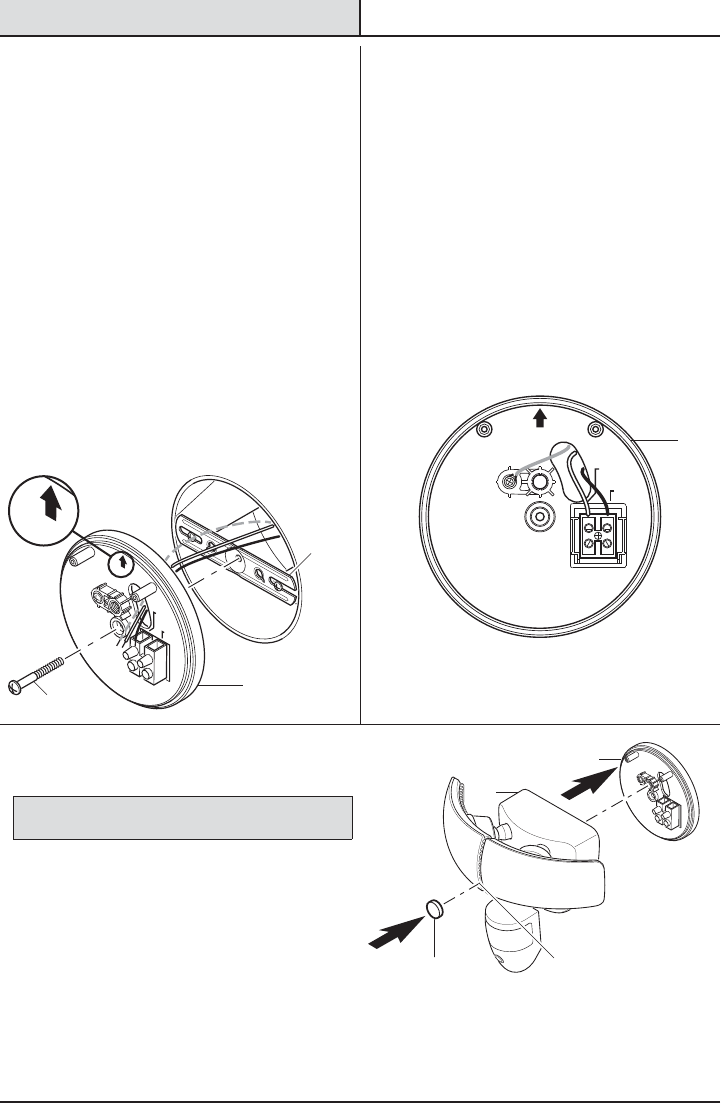
7 HOMEDEPOT.COM
Please contact 1-866-308-3976 for further assistance.
Installation (continued)
4 Installing the mounting plate
ƑRoute the junction box wires through the hole
in the mounting plate (D).
ƑPlace the mounting plate (D) against the
junction box.
ƑWhen mounting to a wall, the “UP” arrow
must point upward.
ƑWhen mounting to an eave, the “UP” arrow
must point toward the building.
ƑInsert the large mounting bolt (DD) through
the mounting plate (D) hole located below the
threaded hole, and thread it into the center
hole of the mounting bracket (FF). Tighten the
bolt (DD) securely.
ƑFirmly pull on the mounting plate (D) to
verify it is securely attached to the mounting
bracket(FF).
FRONT
N (White/
Blanc/Blanco)
GND
Terre
Tierra
UP/Haut/Arriba
L (Black/
Noir/Negro)
UP/Haut/Arriba
5 Making the electrical
connections
ƑInsert the junction box wires into the side of
the terminal block and around the ground
screw. Tighten terminal block screws using
the mini-screwdriver (GG) and ground screw to
secure the wires.
ƑInsert the white wire from the junction box
into the terminal marked “N (White)”.
ƑInsert the black wire from the junction box
into the terminal marked “L (Black)”.
ƑConnect the bare or green ground wire
from the junction box to the ground screw
(marked with “GND”).
N (White/
Blanc/Blanco)
GND
Terre
Tierra
UP/Haut/Arriba
L (Black/
Noir/Negro)
6 Mounting the light fixture
NOTICE: The two pins on the rear of the light xture must be
inserted into the terminal block for the light to work.
ƑAlign the bottom edge of the light xture (B) with
the bottom edge of the mounting plate(D). Tilt
the light xture (B) toward the mounting plate (D),
making sure the light xture (B) is centered on
the mounting plate (D).
ƑTighten the small mounting bolt (EE) securely
through the center of the mounting plate(D). Do
not overtighten.
ƑPush the rubber plug (AA) rmly into the
mounting bolt hole on the light xture (B).
EE
AA
D
B
D
D
DD
FF
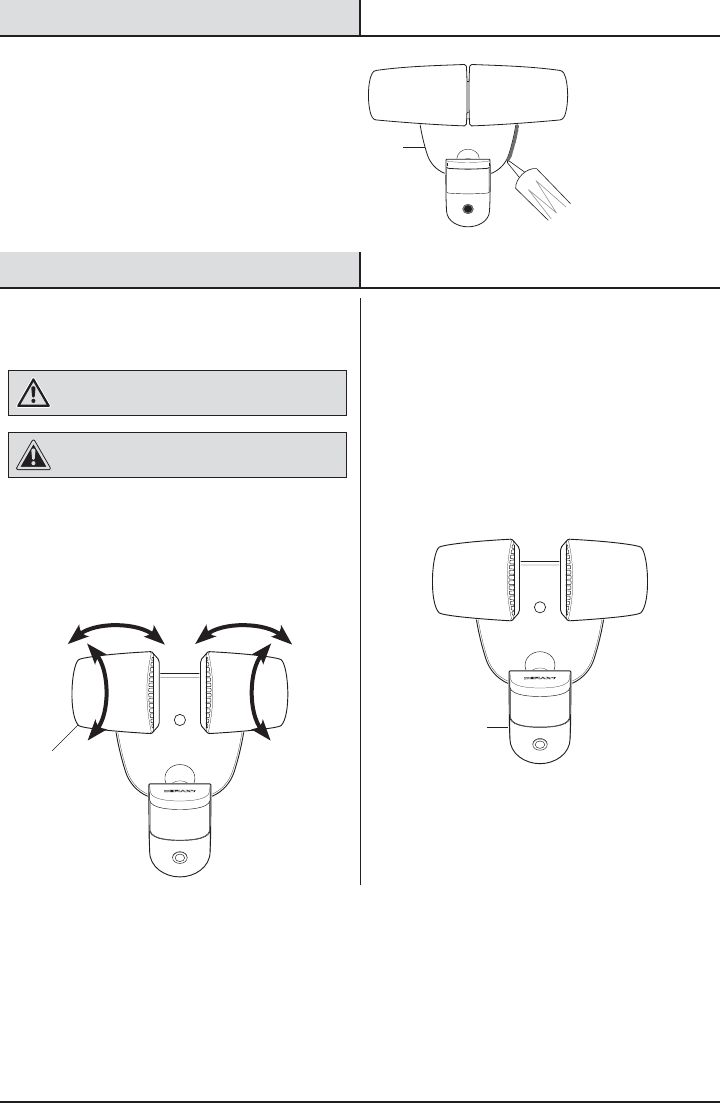
8
Installation (continued)
7 Caulking around the light
fixture
ƑCaulk around the mounting plate (D) and
mounting surface with silicone sealant (not
included).
Operation
1 Adjusting the lamp heads
WARNING: Risk of re. Keep the lamp heads at least
2in. (51mm) from combustible materials.
CAUTION: Keep lamp heads 30° below horizontal to
avoid water damage and electrical shock.
ƑTurn the power on at the circuit breaker or fuse
and turn on the wall switch.
ƑIf needed, gently grasp the lamp heads (A) and
tilt them up or down or side to side to adjust
the light coverage area.
180°
THIS SIDE UP
2 Rotating the sensor controls
downward
ƑRotate the motion sensor (C) so the text faces
upward.
180°
THIS SIDE UP
D
C
A
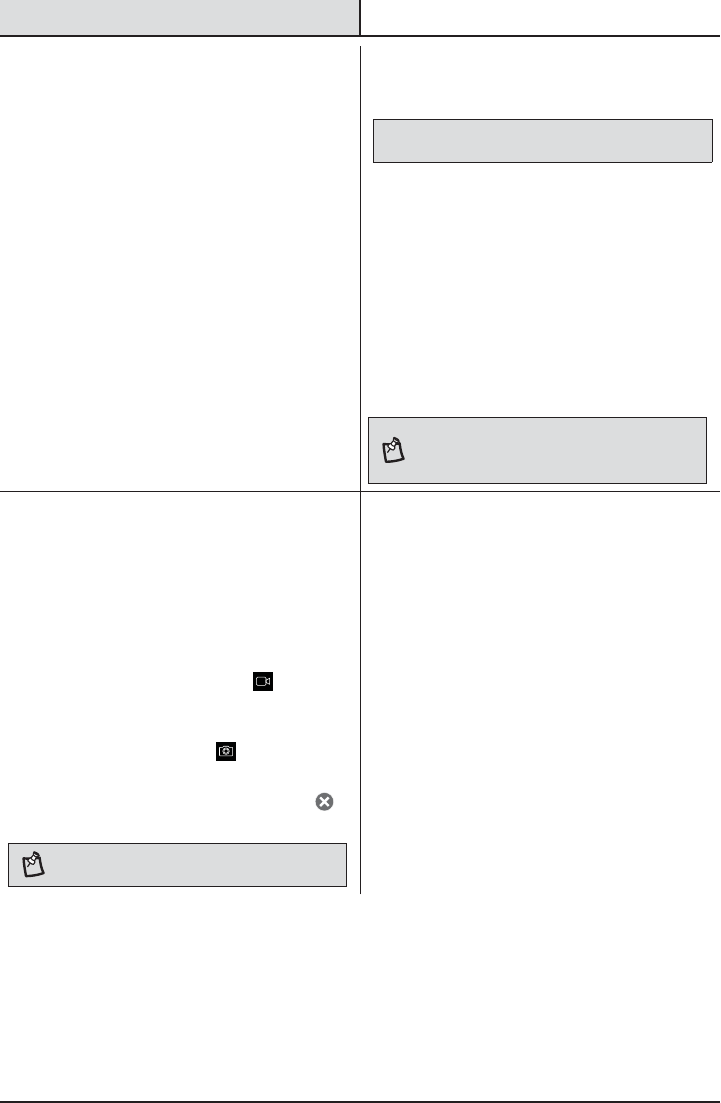
9 HOMEDEPOT.COM
Please contact 1-866-308-3976 for further assistance.
Operation (continued)
3 Downloading the mobile app
ƑDownload the Noti™ mobile app. Search for
the “Noti Video Solutions” app.
ƑiOS Devices – Download the app from the
App StoreSM.
ƑAndroid Devices – Download the app from
the Google Play™ store.
4 Connecting the light to the
mobile app
NOTICE: The network password will be required to complete this
process.
ƑEnsure the power to the light is turned ON.
Allow 60 seconds for system boot-up.
ƑOn the mobile device, go to Settings > Wi-Fi
and select “Noti_Video_SecurityXXXX”
(“XXXX” represents the unique MAC address
of each light xture) from the available Wi-Fi
networks.
ƑOnce connected, open the Noti app. The app
will detect the new light.
ƑSelect “Yes” to start the setup and the app will
guide you through the remaining steps.
NOTE: When creating a new Noti account, the username
and password must be a minimum of 4 characters and a
maximum of 12 characters. Alpha-numeric and/or special
characters may be used.
5 Viewing live video
The Noti app provides live-stream video from the
camera to a mobile device.
ƑTap the name of the camera to be viewed.
ƑWhile in the live-stream screen, the following
options are available:
ƑTap the video camera icon ( ) to start
recording live video. Tap again to stop
recording.
ƑTap the camera icon ( ) to save a still
image from the live-stream video.
ƑTo return to the main app screen, tap the ( )
or “Back” button in the top left corner.
NOTE: All videos and images will be saved to the mobile
device currently being used to view the live-stream video.
6 Understanding the motion
detection process
This light has dual motion detection technologies.
ƑThe light is controlled by a 180° PIR (passive
infra-red) sensor. This sensor detects a
temperature difference moving in front of it.
When motion is detected after dark, the light will
come on at the selected “Full Bright Intensity”
level.
ƑThe camera uses both the 180° PIR sensor as
well as a 100° image sensor located within the
camera software. The camera’s image sensor
will not activate unless the PIR sensor rst
detects a moving temperature difference within
the detection zone. The camera will record
motion day or night.
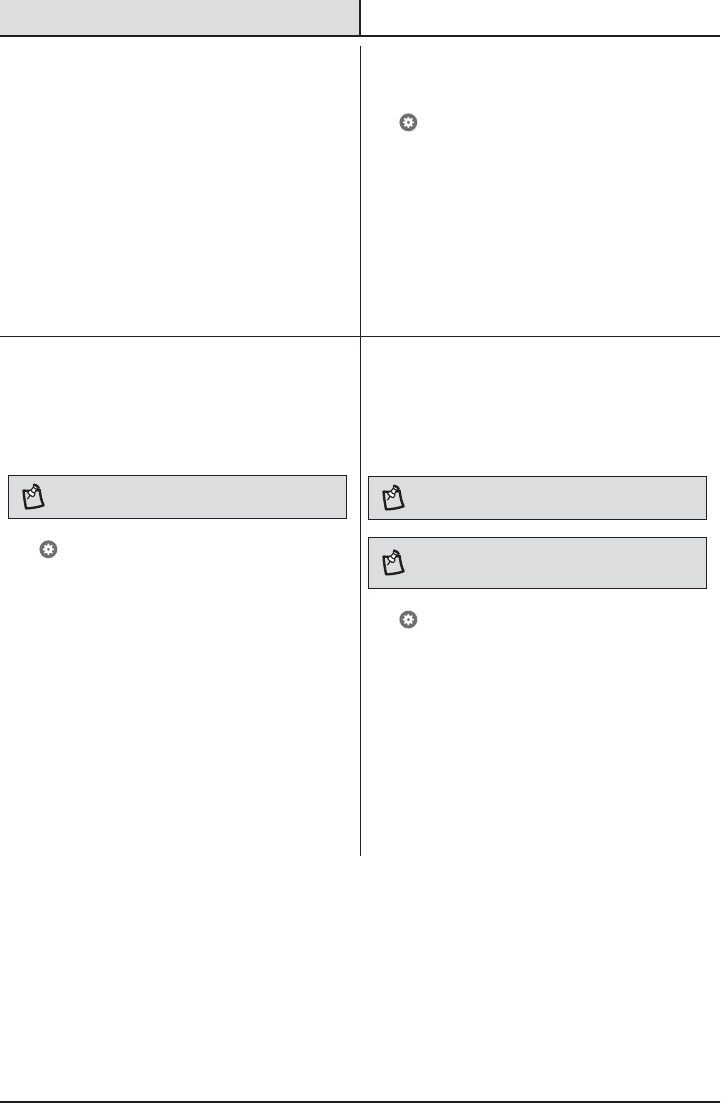
10
Operation (continued)
7 Using the event list
Tap the Events tab.
An event is created each time the camera senses
motion.
ƑBasic Service – The event list will show the date
and time the motion was detected.
ƑPremium Service (available for an additional
fee) – The event list will include the date, time,
and video of the event each time motion was
detected. The video of each event will also be
available to download for 30 days.
8 Receiving notifications
Tap > Feature Settings > Notications to select the
notication settings.
If notications are turned on, an email and/or push
notication is sent each time the camera senses
motion. Tap on the notication to be taken to the live-
view video screen (Basic service) or the Event video
(Premium service).
9 Adjusting the light settings
The light settings allow you to adjust the full bright
duration, the DualBrite® duration, and the percentages
of light intensity.
NOTE: Changes made to one light’s settings will not
affect another light’s settings.
Tap > Feature Settings > Light to select the light
settings.
ƑFull Bright Duration – This adjusts the amount
of time the light will stay ON after all motion has
stopped.
ƑDualBrite Duration – This adjusts the amount of
time the light stays ON at a reduced brightness
level when no motion is detected.
ƑFull Bright Intensity – This adjusts the intensity
level of the light when motion is detected.
ƑDualBrite Dimming Level – This adjusts the
intensity level of the light when no motion is
detected.
10 Adjusting the camera
settings
The camera settings allow you to adjust the motion
detection sensitivity, motion detection zones, and
video quality.
NOTE: Changes made to one camera’s settings will not
affect another camera’s settings.
NOTE: The higher the “Sensitivity” setting, the greater the
possibility of false triggering. To reduce false triggering,
select a lower setting.
Tap > Feature Settings > Camera to select the
camera settings.
ƑMotion Detection – This adjusts the camera’s
sensitivity to motion in its eld of view.
ƑMotion Detection Zones – This adjusts the
camera’s detection area to include or exclude
zones in its eld of view.
ƑAuto Adjust – Disabling this setting allows
manual adjustments of the video’s quality
settings. For best performance, leave the Auto
Adjust ON.
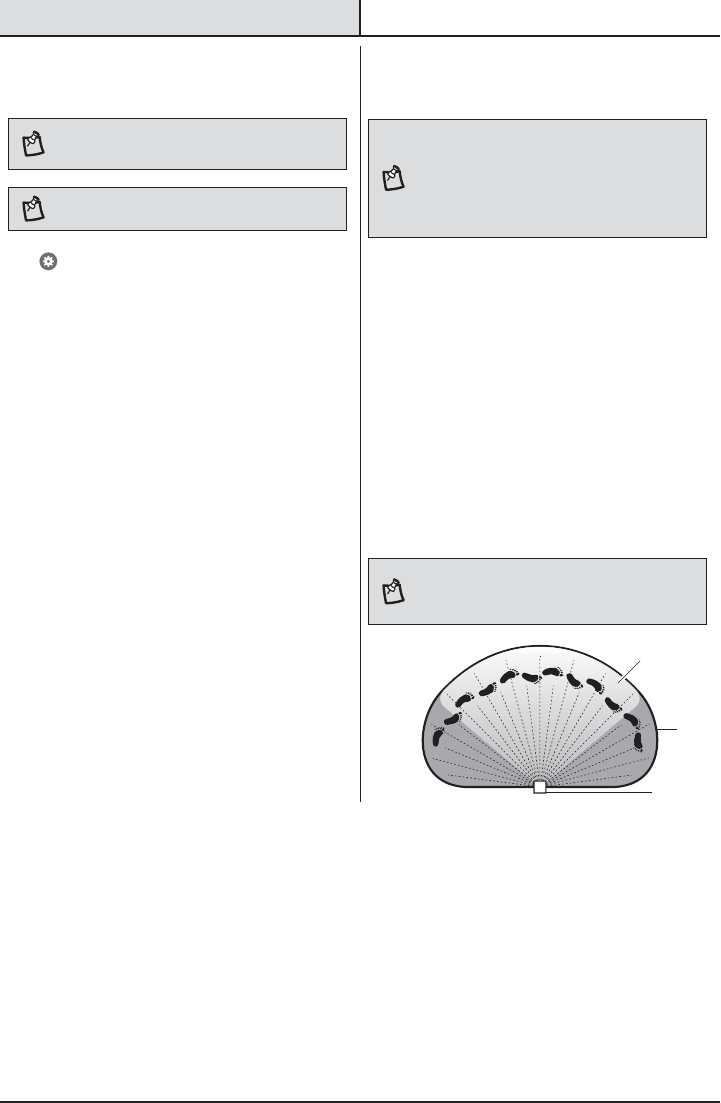
11 HOMEDEPOT.COM
Please contact 1-866-308-3976 for further assistance.
Operation (continued)
11
Setting the sensor for testing
NOTE: The light xture will operate during the day or
night during testing. The light will stay on for 5 seconds
after all motion is stopped.
NOTE: The light requires a 60-second boot-up period
before the camera will be fully operational.
Tap > Feature Settings > Camera > Motion
Detection to select the motion detection settings.
The light xture will automatically enter “Test” mode
whenever the “Motion Detection” option is selected.
The light xture will remain in “Test” until one of the
following actions occurs:
ƑThe “Save” or “Cancel” option is selected.
ƑNo movement during the testing process for 30
seconds.
ƑThree minutes have passed without changing
one of the on-screen settings.
12 Adjusting the motion sensor
detection zone
NOTE: The camera’s (E) detection zone is inside of the
light’s detection zone. When the motion sensor (C) for the
light is adjusted, the camera’s (E) motion sensor will also
be adjusted.
If motion is detected outside the camera’s detection zone,
the light may turn on but the camera will not record an
event.
ƑPerform a “walk test”: walk in an arc across
the front of the motion sensor (C).
ƑWatch the light. The light will come on and the
red LED will ash indicating motion has been
detected.
ƑStop, wait for the light to turn off, and then
begin walking again.
ƑContinue this process until the detection zone
has been established.
ƑIf needed, gently grasp the motion sensor (C)
and move it from side to side or up and down
to adjust the detection zone.
ƑAdjust the “Motion Detection” sensitivity to
High, Medium, or Low as needed.
NOTE: The motion sensor (C) is more sensitive to motion
moving across the front of the sensor. The motion sensor
(C) is less sensitive to motion moving directly toward the
front of the sensor.
C and E
C
E
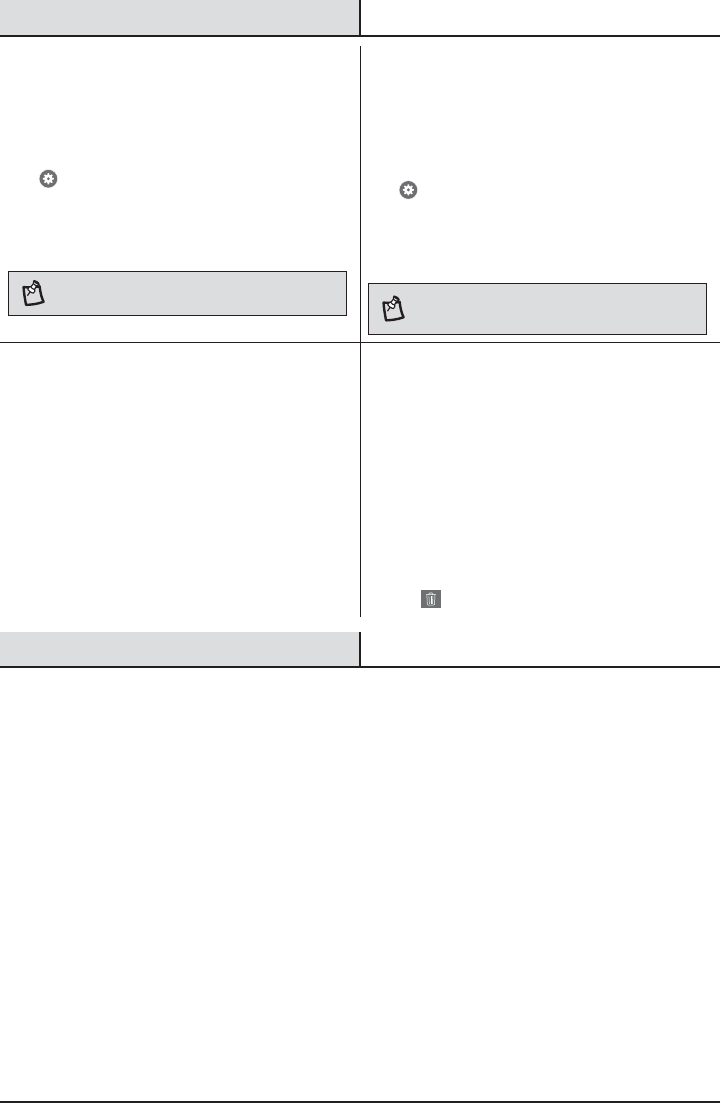
12
Operation (continued)
13 Adding multiple users
The Noti system allows control of multiple users
within an account.
Tap > Advanced Settings > Manage Multiple Users.
ƑTap the “Add Viewers” button and type the
email address in the “To:” eld.
ƑTap the “Send” button.
NOTE: When adding multiple users, separate the email
addresses with a semicolon.
14 Adding system name and
photo
Add a name and photo to represent the Noti system
on the mobile device. The photo will be placed inside
the blue circle icon next to the selected Noti system.
Tap > Advanced Settings > System Name/Photo.
ƑEnter a name for the Noti system.
ƑSelect an existing photo and take a new photo
to represent the Noti system.
NOTE: The light settings and name are stored in the light
xture. The photo is locally stored on the mobile device and
is only visible on that device.
15 Using manual mode
Manual mode overrides the motion sensor (C) and will
turn the light on at the preset
“Full Bright Intensity”
level
. This feature works day or night. The motion sensor
(C) will reset to motion sensing mode at sunrise.
ƑOn the main screen under the “Systems” tab,
choose “ON”, “OFF”, or “AUTO” to control the
lights for the selected Noti system.
16 Deleting a Notifi system
To delete a Noti system from an account:
ƑTurn off the wall switch controlling the Noti
system.
ƑOn the main “Systems” screen, wait for the
system to go ofine (the system name and
image will turn gray).
ƑOnce ofine, swipe the Noti system to be
deleted to the left and tap the trashcan icon
( ).
Care and Cleaning
ƑTo prolong the original appearance, clean the light xture with clear water and a soft, damp cloth only.
ƑDo not use paints, solvents, or other chemicals on this light xture. They could cause a premature
deterioration of the nish. This is not a defect in the nish and will not be covered by the warranty.
ƑDo not spray the light xture with a hose or power washer.
ƑTo clean the camera lens, use a dry, microber cloth only.
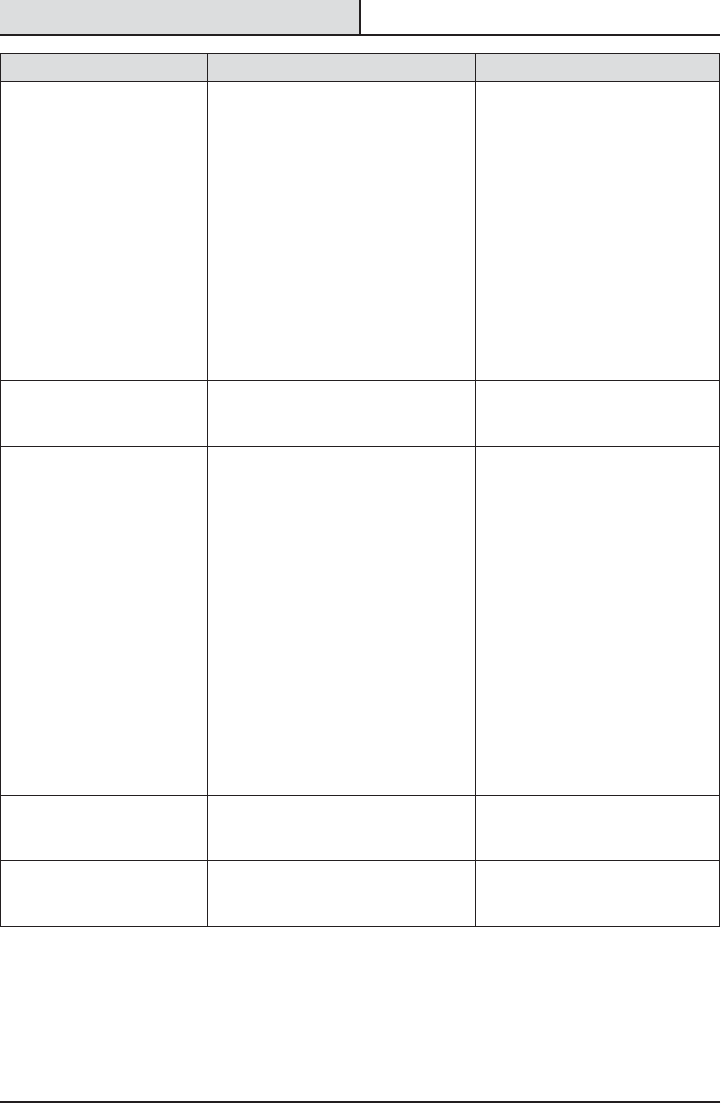
13 HOMEDEPOT.COM
Please contact 1-866-308-3976 for further assistance.
Troubleshooting
Problem Possible Cause Solution
The light will not come on. ƑThe light switch is turned off. ƑTurn the light switch on.
ƑThe fuse is blown or the circuit
breaker is turned off.
ƑReplace the fuse or turn the
circuit breaker on.
ƑThe light is not scheduled to come
ON.
ƑRecheck the light operation
during the scheduled “DualBrite
Duration” (after sunset).
ƑThe circuit wiring is incorrect (if this
is a new installation).
ƑVerify the wiring is correct.
ƑThe motion sensor is aimed in the
wrong direction.
ƑRe-aim the motion sensor to
cover the desired area.
ƑThe outside air temperature is close
to the same as a person’s body
heat.
ƑIncrease the “Motion Detection”
setting.
The light comes on during
the day.
ƑThe light is scheduled to come ON. ƑAdjust the scheduled light
operation in “DualBrite
Duration.”
The light comes on for no
apparent reason.
ƑThe motion sensor may be sensing
small animals or automobile trafc.
ƑDecrease the “Motion Detection”
setting or reposition the motion
sensor.
ƑThe “Motion Detection” setting is
set too high.
ƑDecrease the “Motion Detection”
setting.
ƑThe “DualBrite Duration” is
operating at the preset “DualBrite
Dimming Level” setting.
ƑThe light xture is operating
normally under these
circumstances. The “DualBrite
Duration” time is adjustable.
ƑThe outside temperature is much
warmer or cooler than a person’s
body heat (summer or winter).
ƑDecrease the “Motion Detection”
setting.
ƑThe light xture is wired through a
dimmer or timer.
ƑDo not use a dimmer or timer to
control the light xture. Replace
the dimmer or timer with a
standard on/off wall switch.
The lights stay ON too late
in the “DualBrite Duration”
setting.
ƑThe “DualBrite Duration” OFF time is
set to late.
ƑAdjust the “DualBrite Duration”
OFF time to the desired setting.
The lights do not stay ON
late enough in the “DualBrite
Duration” setting.
ƑThe “DualBrite Duration” OFF time is
set to early.
ƑAdjust the “DualBrite Duration”
OFF time to the desired setting.
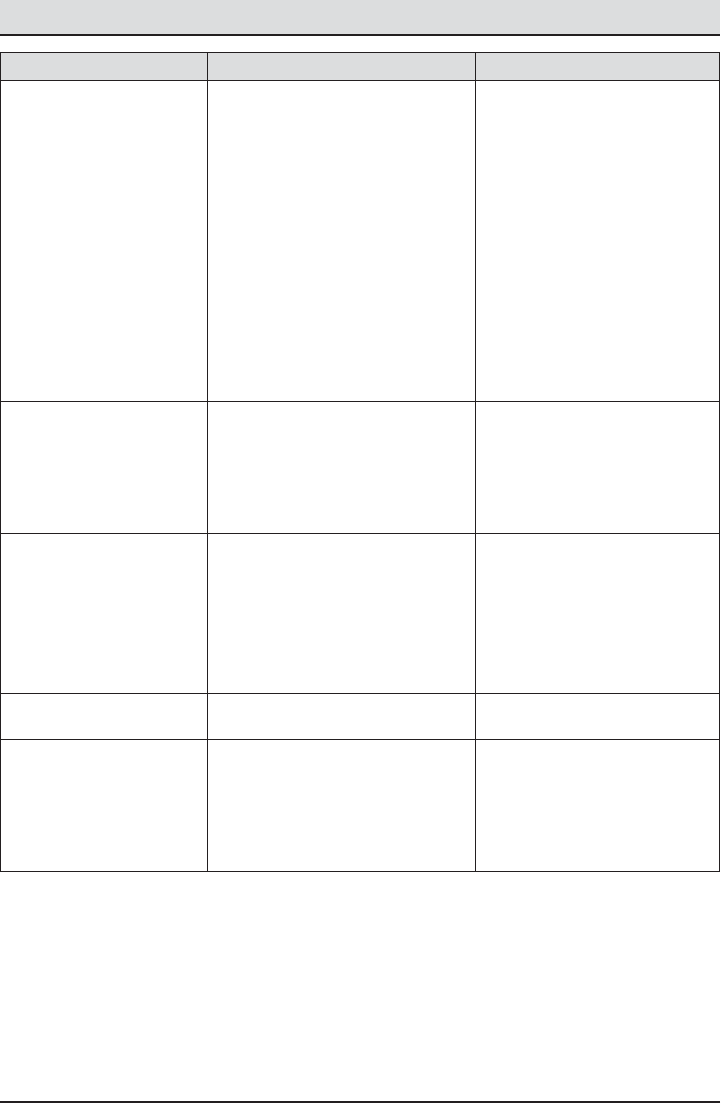
14
Problem Possible Cause Solution
The lights stay on
continuously.
ƑThe motion sensor may be picking
up a heat source, such as an air
vent, dryer vent, or brightly painted,
heat-reective surface.
ƑDecrease the “Motion Detection”
setting or reposition the motion
sensor.
ƑThe motion sensor is in manual
mode.
ƑTurn the manual mode option to
Off or Auto. See Using manual
mode on page 12.
ƑThe light xture is wired through a
dimmer or timer.
ƑDo not use a dimmer or timer to
control the light xture. Replace
the dimmer or timer with a
standard on/off wall switch.
ƑThe light xture is on the same
circuit as a motor, transformer, or
uorescent bulb.
ƑInstall the light xture on
a circuit without motors,
transformers, or uorescent
bulbs.
The lights ash on and off. ƑHeat or light from the lamp heads
may be turning the motion sensor
on and off.
ƑReposition the lamp heads away
from the motion sensor.
ƑHeat is being reected from other
objects and may be turning the
motion sensor on and off.
ƑDecrease the “Motion Detection”
setting or reposition the motion
sensor.
The light xture is not
responding to the app.
ƑThe light is ofine (the system name
and image are gray).
ƑEnsure the light has power.
ƑEnsure the light is connected to
the wi- router.
ƑThe light is unable to connect to the
wi- (the system name and image
are gray).
ƑTurn the power to the light off.
Wait 30 seconds and turn the
power on. Wait 60 seconds for
the light to boot-up.
The app is not nding the light
xture.
ƑThe light may have been deleted
from the account.
ƑReconnect the light to the app
(see step 4, page 9).
Motion notications are not
being sent to the app.
ƑNotications are turned off in the
app.
ƑTurn notications on in the app
(see step 8, page 10).
ƑMotion is not being detected inside
the camera’s detection zone.
ƑRe-aim the motion sensor
to cover the desired area or
increase the “Motion Detection”
setting.
Troubleshooting (continued)

Questions, problems, missing parts?
Before returning to the store, call Deant Customer Service
8 a.m.-7 p.m., EST, Monday-Friday, 9 a.m. - 6 p.m., EST, Saturday
1-866-308-3976
HOMEDEPOT.COM
Retain this manual for future use.
Apple and the Apple logos are trademarks of Apple Inc., registered in the U.S., and other countries. App Store is a
service mark of Apple Inc.
Google Play is a trademark of Google Inc.
Android is a trademark of Google Inc.
Wi-Fi® is a registered trademark of Wi-Fi Alliance
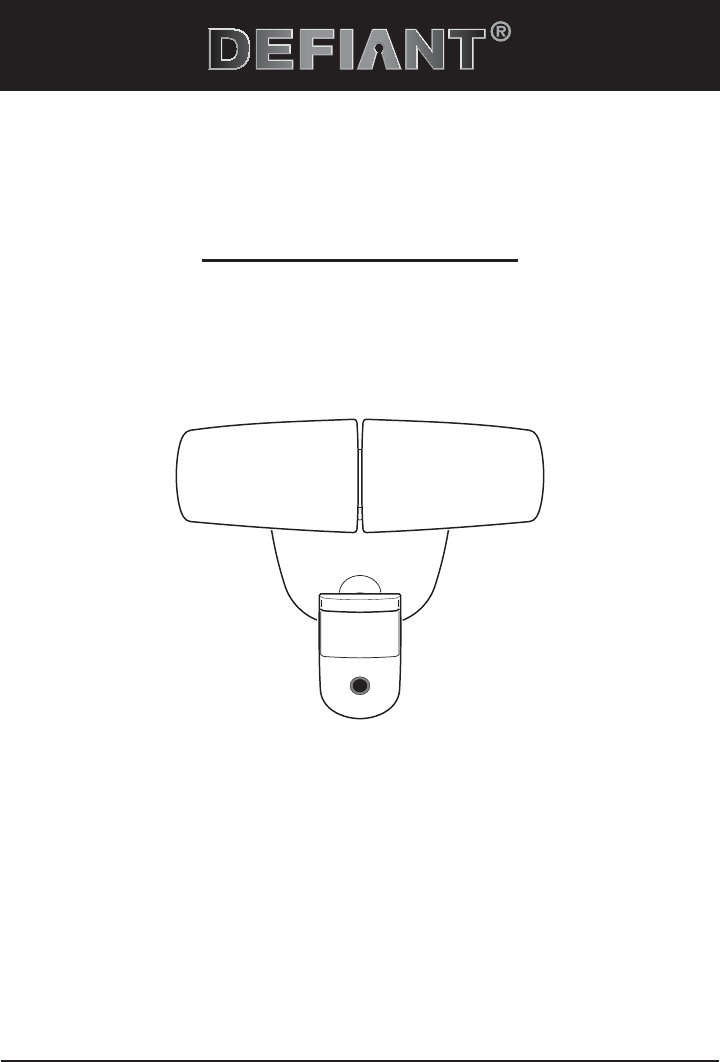
THANK YOU
We appreciate the trust and condence you have placed in Deant through the purchase of this video motion
security light. We strive to continually create quality products designed to enhance your home. Visit us online to see
our full line of products available for your home improvement needs. Thank you for choosing Deant!
USE AND CARE GUIDE
VIDEO MOTION SECURITY LIGHT
Questions, problems, missing parts?
Before returning to the store, call Deant Customer Service
8 a.m.-7 p.m., EST, Monday-Friday, 9 a.m. - 6 p.m., EST, Saturday
1-866-308-3976
HOMEDEPOT.COM
Item #1001814036
Model #DFI-5892-WH
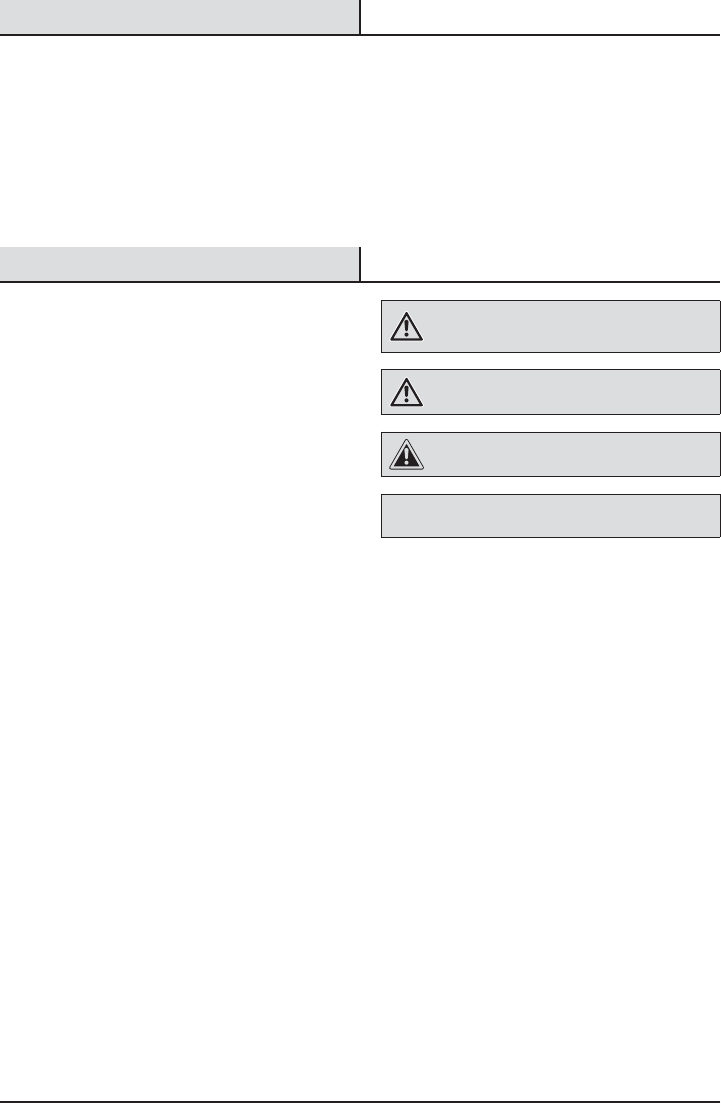
17 HOMEDEPOT.COM
Please contact 1-866-308-3976 for further assistance.
Table of Contents
Table of Contents ......................................2
Safety Information ....................................2
Warranty ...................................................3
5-Year Limited Warranty ........................3
Pre-Installation .........................................3
Planning Installation ..............................3
Specications ........................................3
Tools Required .......................................4
Hardware Included .................................5
Package Contents ..................................5
Installation ................................................6
Operation...................................................8
Care and Cleaning ..................................12
Troubleshooting ......................................13
Safety Information
PRECAUTIONS
ƑPlease read and understand this entire manual
before attempting to assemble, install, or operate
this light xture.
ƑThis light xture requires a 120-Volt AC power
source.
ƑSome codes require installation by a qualied
electrician.
ƑThis light xture must be properly grounded.
ƑThis light xture should be installed outdoors to a
wall or eave.
ƑThe light xture should be mounted approximately
8 ft. (2.4 m) above the ground. If the light xture
is mounted higher than recommended, aiming the
sensor down will reduce the coverage area.
ƑThe light xture/camera requires constant power
to operate. Whenever the power is turned on to
the light xture (either for the rst time or after
a power outage), the light requires a 60-second
boot-up period before the camera will be fully
operational.
ƑMany states regulate the use of security cameras
and other recording devices. It is the purchaser’s
sole responsibility to ensure compliance with all
applicable laws and to provide any legally required
notices. Check local laws regarding the use of any
recording devices and cameras prior to installation.
WARNING: Turn the power off at the circuit breaker or
fuse. Place tape over the circuit breaker switch and verify
power is off at the light xture.
WARNING: Risk of re. Keep the lamp heads at least
2in. (51mm) from combustible materials.
CAUTION: Burn hazard. Allow the light xture to cool
before touching.
NOTICE: Do not connect this light xture to a dimmer switch or
timer.
ƑThis device complies with Part 15 of the FCC Rules.
Operation is subject to the following two conditions:
(1) this device may not cause harmful interference,
and (2) this device must accept any interference
received, including interference that may cause
undesired operation.
ƑLe présent appareil est conforme aux CNR
d’Industrie Canada applicables aux appareils radio
exempts de licence. L’exploitation est autorisée
aux deux conditions suivantes : (1) l’appareil ne
doit pas produire de brouillage, et (2) l’utilisateur
de l’appareil doit accepter tout brouillage
radioélectrique subi, même si le brouillage est
susceptible d’en compromettre le fonctionnement.
ƑCAN ICES-3 (B)/NMB-3(B)
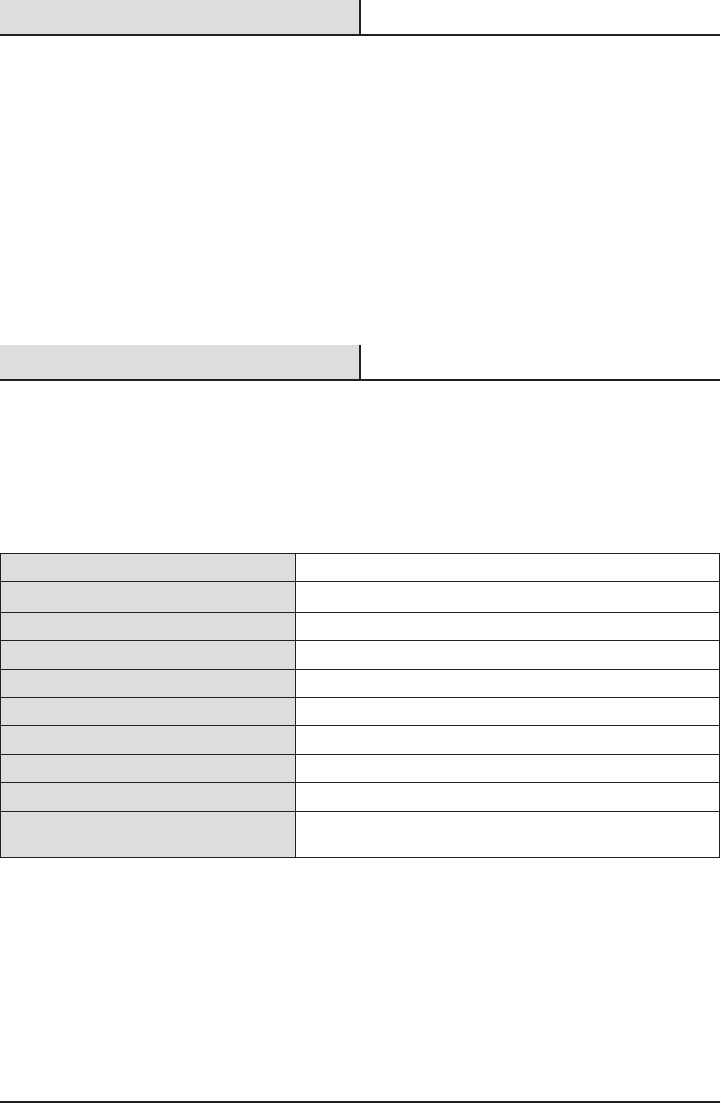
18
Warranty
5-YEAR LIMITED WARRANTY
WHAT IS COVERED
This product is guaranteed to be free of factory defective parts and workmanship for a period of 5 years from date
of purchase. Purchase receipt is required for all warranty claims.
WHAT IS NOT COVERED
This guarantee does not include repair service, adjustment and calibration due to misuse, abuse or negligence, or
LEDs. Unauthorized service or modication of the product or of any furnished component will void this warranty in
its entirety. This warranty does not include reimbursement for inconvenience, installation, setup time, loss of use,
unauthorized service, or return shipping charges. This warranty is not extended to other equipment and components
that a customer uses in conjunction with this product.
No service parts available for this product.
Contact the Customer Service Team at 1-866-308-3976 or visit www.homedepot.com.
Pre-Installation
PLANNING INSTALLATION
Before installing the light xture, ensure that all parts are present. Compare parts with the Hardware Included and
Package Contents sections. If any part is missing or damaged, do not attempt to assemble, install, or operate this
light xture.
Estimated installation time: 30 minutes
SPECIFICATIONS
Range Up to 70 ft. (21.3 m) (Varies with surrounding temperature)
PIR motion sensing angle Up to 180°
Electrical load - LED 34 Watts
Lumens 2350
Power requirements 120 VAC, 60 Hz
Video resolution Hi: 1280 x 720 (720p), Med: 640 x 360, Low: 320 x 180
Video frame rate Adjustable up to 25 fps (Default - 15 fps)
Video viewing angle Up to 100°
Operating temperature -13°F to +120°F (-25°C to +50°C)
Mobile device requirements iPhone and Android compatible. See Homedepot.com for system
requirements.
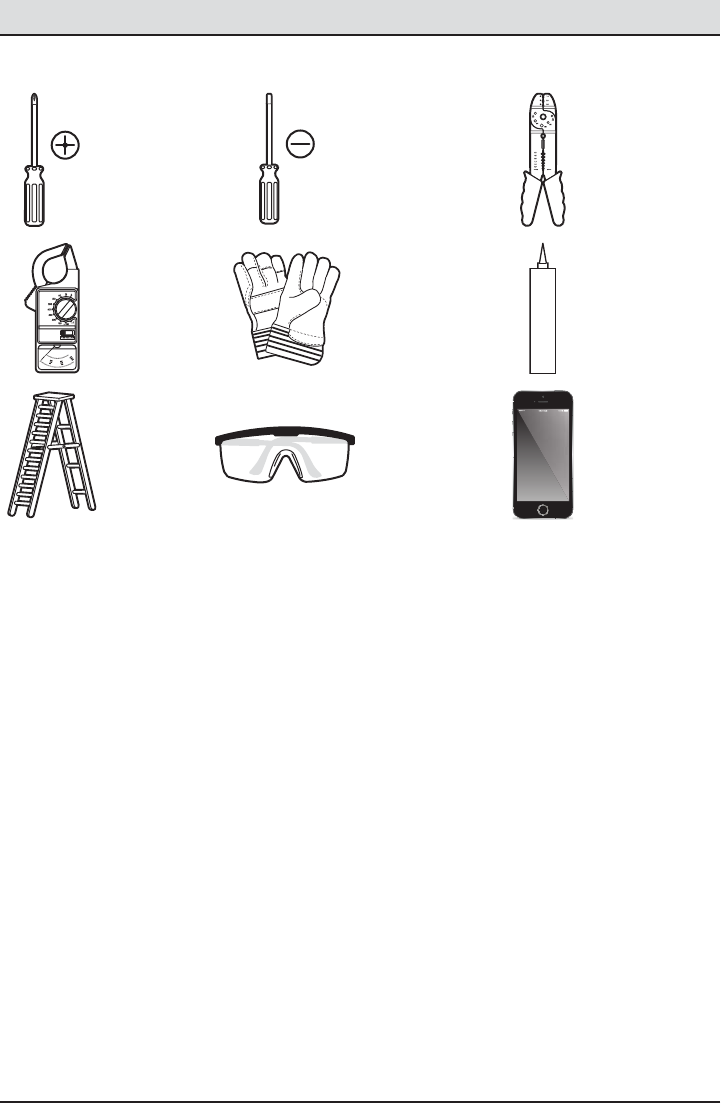
19 HOMEDEPOT.COM
Please contact 1-866-308-3976 for further assistance.
Pre-Installation (continued)
TOOLS REQUIRED
Phillips
screwdriver
1/8 in. Flathead
screwdriver
Wire strippers/
cutters
Circuit tester Work gloves Silicone
sealant
Ladder Safety goggles Mobile Device
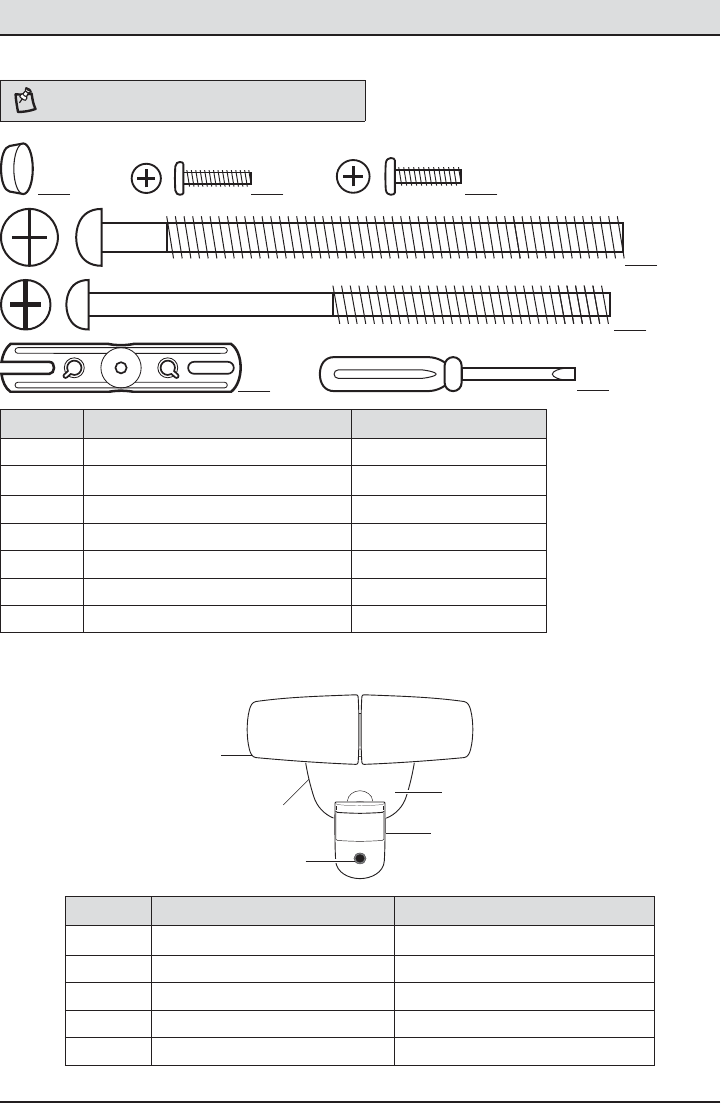
20
HARDWARE INCLUDED
NOTE: Hardware shown to actual size.
AA BB CC
DD
EE
FRONT
FF GG
Part Description Quantity
AA Rubber plug 1
BB Mounting bracket screw 2
CC Mounting bracket screw 2
DD Large mounting bolt 1
EE Small mounting bolt (pre-installed) 1
FF Mounting bracket (not to scale) 1
GG Mini screwdriver 1
PACKAGE CONTENTS
Part Description Quantity
A Lamp head 2
B Light xture 1
C Motion sensor 1
D Mounting plate 1
E Camera 1
C
A
E
DB
Pre-Installation (continued)
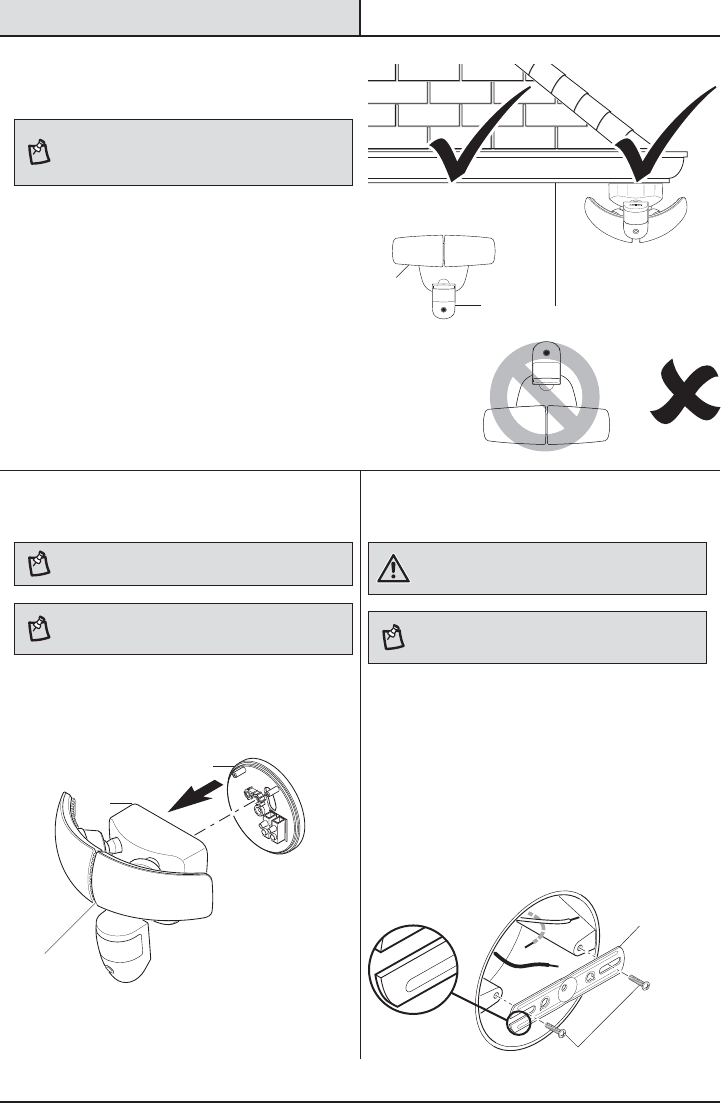
21 HOMEDEPOT.COM
Please contact 1-866-308-3976 for further assistance.
Installation
1 Determining the mounting
location
NOTE: The light xture should be mounted approximately
8 ft. (2.4 m) above the ground. If the light xture is
mounted higher than recommended, aiming the sensor
down will reduce the coverage area.
ƑDetermine the mounting location – wall or eave
mount.
ƑPosition the lamp heads (A) in the general
direction of the desired light coverage.
ƑIf needed, rotate the motion sensor (C) so the
text faces upward.
Wall Mount
Eave Mount
180°
THIS SIDE UP
2 Removing the mounting plate
NOTE: This xture comes with a mounting plate (D). It is
pre-assembled on the light xture (B) for shipping.
NOTE: The small mounting bolt (EE) is pre-installed in
the light xture (B). Do not attempt to remove the small
mounting bolt (EE).
ƑUnscrew the small mounting bolt (EE) connecting
the light xture (B) to the mounting plate (D) and
remove the mounting plate (D).
3 Installing the mounting bracket
WARNING: Turn the power off at the circuit breaker or
fuse. Place tape over the circuit breaker switch and verify
power is off at the light xture.
NOTE: Six mounting bracket screws of various sizes are
included. The installation will only require two. Discard the
unused mounting bracket screws after installation.
ƑRemove the existing light xture.
ƑInstall the mounting bracket (FF) with the
stamped word “FRONT” facing away from the
junction box. Use the mounting bracket screws
(BB or CC) that best t the junction box.
ƑFirmly pull on the mounting bracket to verify
it is securely mounted to the junction box. If
necessary, use the screws that were removed
from the existing light xture.
FRONT
FRONT
EE
D
B
BB or CC
FF
A
C
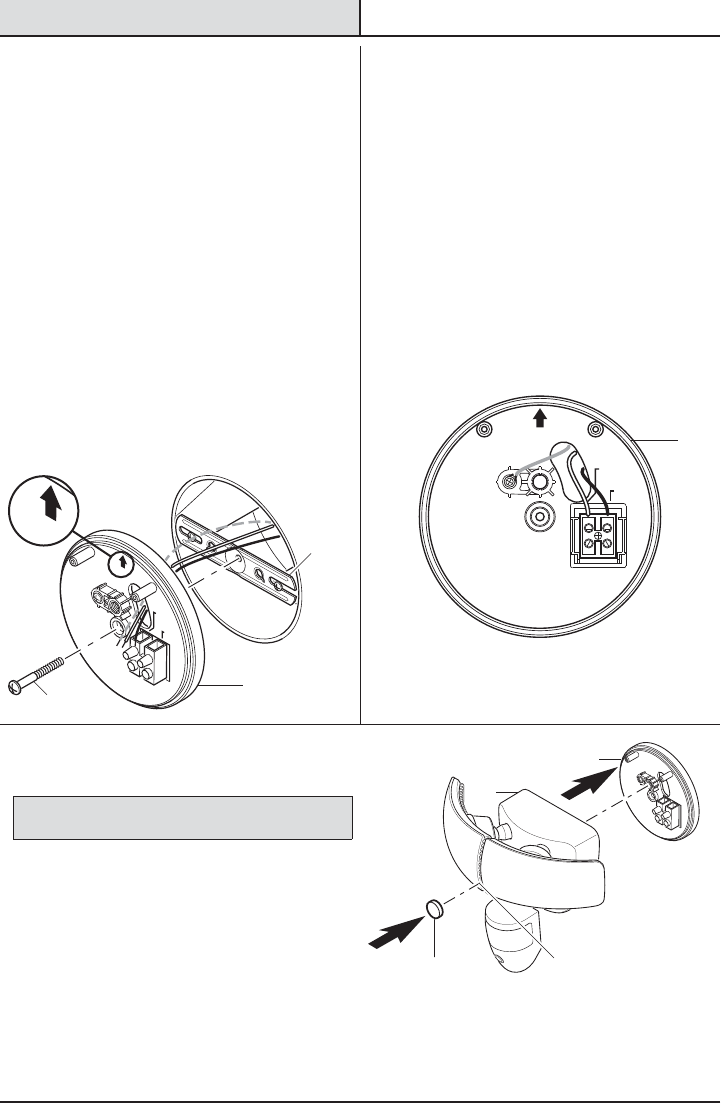
22
Installation (continued)
4 Installing the mounting plate
ƑRoute the junction box wires through the hole
in the mounting plate (D).
ƑPlace the mounting plate (D) against the
junction box.
ƑWhen mounting to a wall, the “UP” arrow
must point upward.
ƑWhen mounting to an eave, the “UP” arrow
must point toward the building.
ƑInsert the large mounting bolt (DD) through
the mounting plate (D) hole located below the
threaded hole, and thread it into the center
hole of the mounting bracket (FF). Tighten the
bolt (DD) securely.
ƑFirmly pull on the mounting plate (D) to
verify it is securely attached to the mounting
bracket(FF).
FRONT
N (White/
Blanc/Blanco)
GND
Terre
Tierra
UP/Haut/Arriba
L (Black/
Noir/Negro)
UP/Haut/Arriba
5 Making the electrical
connections
ƑInsert the junction box wires into the side of
the terminal block and around the ground
screw. Tighten terminal block screws using
the mini-screwdriver (GG) and ground screw to
secure the wires.
ƑInsert the white wire from the junction box
into the terminal marked “N (White)”.
ƑInsert the black wire from the junction box
into the terminal marked “L (Black)”.
ƑConnect the bare or green ground wire
from the junction box to the ground screw
(marked with “GND”).
N (White/
Blanc/Blanco)
GND
Terre
Tierra
UP/Haut/Arriba
L (Black/
Noir/Negro)
6 Mounting the light fixture
NOTICE: The two pins on the rear of the light xture must be
inserted into the terminal block for the light to work.
ƑAlign the bottom edge of the light xture (B) with
the bottom edge of the mounting plate(D). Tilt
the light xture (B) toward the mounting plate (D),
making sure the light xture (B) is centered on
the mounting plate (D).
ƑTighten the small mounting bolt (EE) securely
through the center of the mounting plate(D). Do
not overtighten.
ƑPush the rubber plug (AA) rmly into the
mounting bolt hole on the light xture (B).
EE
AA
D
B
D
D
DD
FF
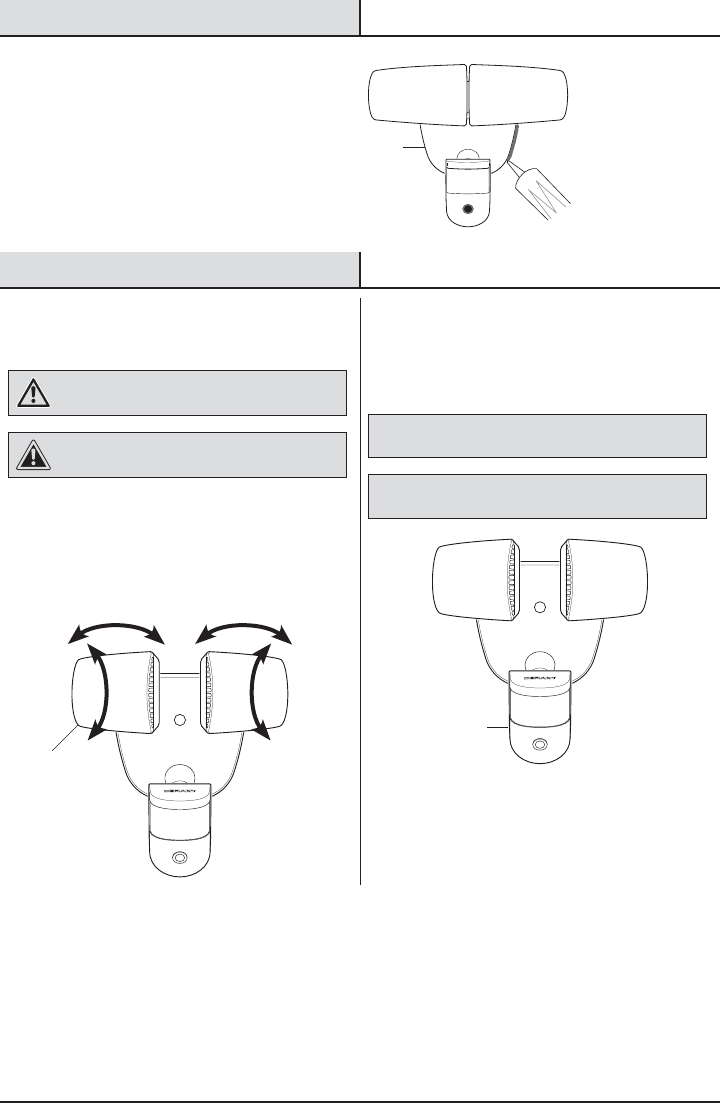
23 HOMEDEPOT.COM
Please contact 1-866-308-3976 for further assistance.
Installation (continued)
7 Caulking around the light
fixture
ƑCaulk around the mounting plate (D) and
mounting surface with silicone sealant (not
included).
Operation
1 Adjusting the lamp heads
WARNING: Risk of re. Keep the lamp heads at least
2in. (51mm) from combustible materials.
CAUTION: Keep lamp heads 30° below horizontal to
avoid water damage and electrical shock.
ƑTurn the power on at the circuit breaker or fuse
and turn on the wall switch.
ƑIf needed, gently grasp the lamp heads (A) and
tilt them up or down or side to side to adjust
the light coverage area.
180°
THIS SIDE UP
2 Rotating the sensor controls
downward
ƑRotate the motion sensor (C) so the text faces
upward.
NOTICE: All clearances must be maintained. See Safety Information
on page 2.
NOTICE: The Noti™ mobile app must be downloaded to operate
the light xture. See Step 3 on page 9 for instructions.
180°
THIS SIDE UP
D
C
A
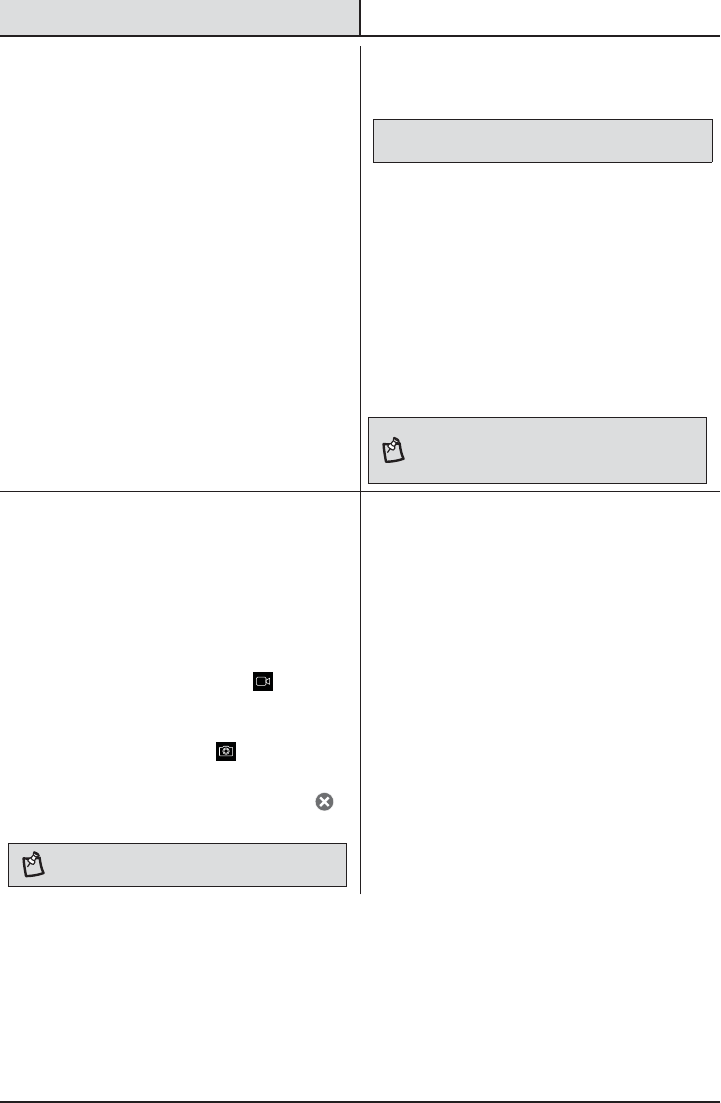
24
Operation (continued)
3 Downloading the mobile app
ƑDownload the Noti™ mobile app. Search for
the “Noti Video Solutions” app.
ƑiOS Devices – Download the app from the
App StoreSM.
ƑAndroid Devices – Download the app from
the Google Play™ store.
4 Connecting the light to the
mobile app
NOTICE: The network password will be required to complete this
process.
ƑEnsure the power to the light is turned ON.
Allow 60 seconds for system boot-up.
ƑOn the mobile device, go to Settings > Wi-Fi
and select “Noti_Video_SecurityXXXX”
(“XXXX” represents the unique MAC address
of each light xture) from the available Wi-Fi
networks.
ƑOnce connected, open the Noti app. The app
will detect the new light.
ƑSelect “Yes” to start the setup and the app will
guide you through the remaining steps.
NOTE: When creating a new Noti account, the username
and password must be a minimum of 4 characters and a
maximum of 12 characters. Alpha-numeric and/or special
characters may be used.
5 Viewing live video
The Noti app provides live-stream video from the
camera to a mobile device.
ƑTap the name of the camera to be viewed.
ƑWhile in the live-stream screen, the following
options are available:
ƑTap the video camera icon ( ) to start
recording live video. Tap again to stop
recording.
ƑTap the camera icon ( ) to save a still
image from the live-stream video.
ƑTo return to the main app screen, tap the ( )
or “Back” button in the top left corner.
NOTE: All videos and images will be saved to the mobile
device currently being used to view the live-stream video.
6 Understanding the motion
detection process
This light has dual motion detection technologies.
ƑThe light is controlled by a 180° PIR (passive
infra-red) sensor. This sensor detects a
temperature difference moving in front of it.
When motion is detected after dark, the light will
come on at the selected “Full Bright Intensity”
level.
ƑThe camera uses both the 180° PIR sensor as
well as a 100° image sensor located within the
camera software. The camera’s image sensor
will not activate unless the PIR sensor rst
detects a moving temperature difference within
the detection zone. The camera will record
motion day or night.
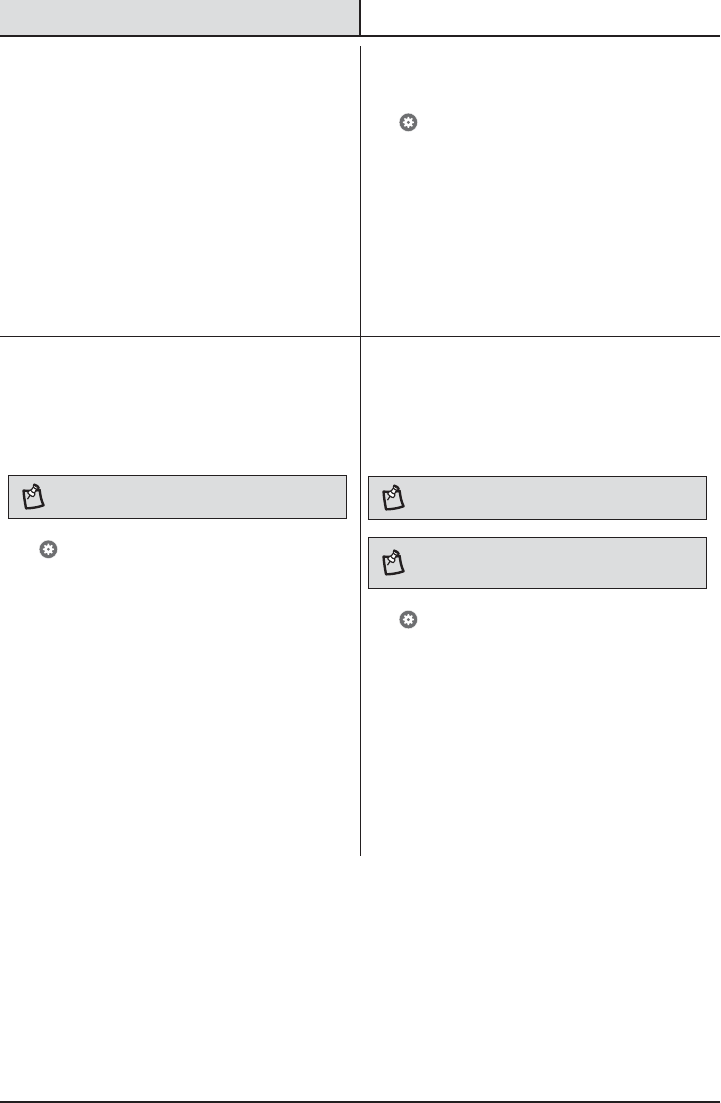
25 HOMEDEPOT.COM
Please contact 1-866-308-3976 for further assistance.
Operation (continued)
7 Using the event list
Tap the Events tab.
An event is created each time the camera senses
motion.
ƑBasic Service – The event list will show the date
and time the motion was detected.
ƑPremium Service (available for an additional
fee) – The event list will include the date, time,
and video of the event each time motion was
detected. The video of each event will also be
available to download for 30 days.
8 Receiving notifications
Tap > Feature Settings > Notications to select the
notication settings.
If notications are turned on, an email and/or push
notication is sent each time the camera senses
motion. Tap on the notication to be taken to the live-
view video screen (Basic service) or the Event video
(Premium service).
9 Adjusting the light settings
The light settings allow you to adjust the full bright
duration, the DualBrite® duration, and the percentages
of light intensity.
NOTE: Changes made to one light’s settings will not
affect another light’s settings.
Tap > Feature Settings > Light to select the light
settings.
ƑFull Bright Duration – This adjusts the amount
of time the light will stay ON after all motion has
stopped.
ƑDualBrite Duration – This adjusts the amount of
time the light stays ON at a reduced brightness
level when no motion is detected.
ƑFull Bright Intensity – This adjusts the intensity
level of the light when motion is detected.
ƑDualBrite Dimming Level – This adjusts the
intensity level of the light when no motion is
detected.
10 Adjusting the camera
settings
The camera settings allow you to adjust the motion
detection sensitivity, motion detection zones, and
video quality.
NOTE: Changes made to one camera’s settings will not
affect another camera’s settings.
NOTE: The higher the “Sensitivity” setting, the greater the
possibility of false triggering. To reduce false triggering,
select a lower setting.
Tap > Feature Settings > Camera to select the
camera settings.
ƑMotion Detection – This adjusts the camera’s
sensitivity to motion in its eld of view.
ƑMotion Detection Zones – This adjusts the
camera’s detection area to include or exclude
zones in its eld of view.
ƑAuto Adjust – Disabling this setting allows
manual adjustments of the video’s quality
settings. For best performance, leave the Auto
Adjust ON.
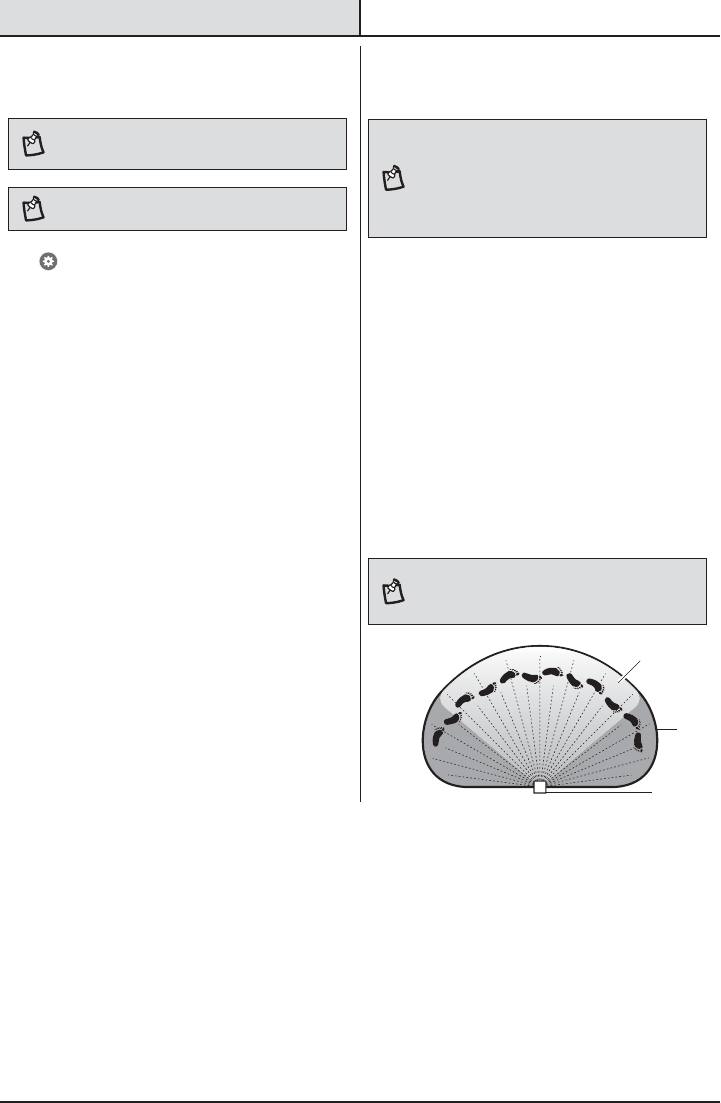
26
Operation (continued)
11
Setting the sensor for testing
NOTE: The light xture will operate during the day or
night during testing. The light will stay on for 5 seconds
after all motion is stopped.
NOTE: The light requires a 60-second boot-up period
before the camera will be fully operational.
Tap > Feature Settings > Camera > Motion
Detection to select the motion detection settings.
The light xture will automatically enter “Test” mode
whenever the “Motion Detection” option is selected.
The light xture will remain in “Test” until one of the
following actions occurs:
ƑThe “Save” or “Cancel” option is selected.
ƑNo movement during the testing process for 30
seconds.
ƑThree minutes have passed without changing
one of the on-screen settings.
12 Adjusting the motion sensor
detection zone
NOTE: The camera’s (E) detection zone is inside of the
light’s detection zone. When the motion sensor (C) for the
light is adjusted, the camera’s (E) motion sensor will also
be adjusted.
If motion is detected outside the camera’s detection zone,
the light may turn on but the camera will not record an
event.
ƑPerform a “walk test”: walk in an arc across
the front of the motion sensor (C).
ƑWatch the light. The light will come on and the
red LED will ash indicating motion has been
detected.
ƑStop, wait for the light to turn off, and then
begin walking again.
ƑContinue this process until the detection zone
has been established.
ƑIf needed, gently grasp the motion sensor (C)
and move it from side to side or up and down
to adjust the detection zone.
ƑAdjust the “Motion Detection” sensitivity to
High, Medium, or Low as needed.
NOTE: The motion sensor (C) is more sensitive to motion
moving across the front of the sensor. The motion sensor
(C) is less sensitive to motion moving directly toward the
front of the sensor.
C and E
C
E
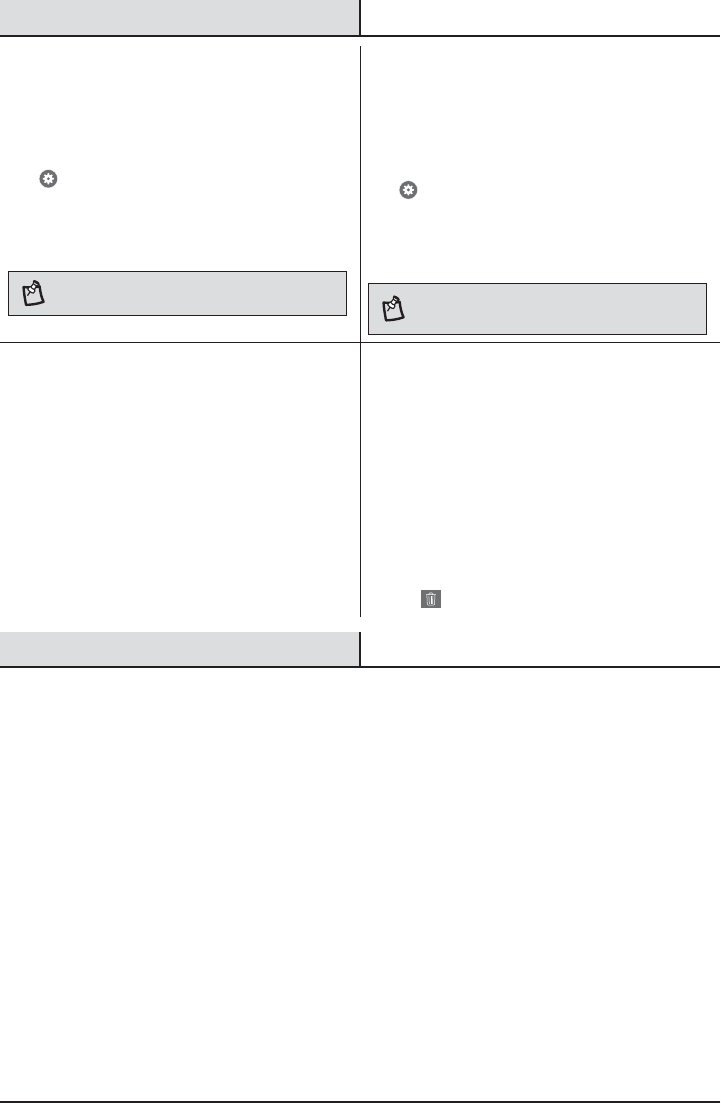
27 HOMEDEPOT.COM
Please contact 1-866-308-3976 for further assistance.
Operation (continued)
13 Adding multiple users
The Noti system allows control of multiple users
within an account.
Tap > Advanced Settings > Manage Multiple Users.
ƑTap the “Add Viewers” button and type the
email address in the “To:” eld.
ƑTap the “Send” button.
NOTE: When adding multiple users, separate the email
addresses with a semicolon.
14 Adding system name and
photo
Add a name and photo to represent the Noti system
on the mobile device. The photo will be placed inside
the blue circle icon next to the selected Noti system.
Tap > Advanced Settings > System Name/Photo.
ƑEnter a name for the Noti system.
ƑSelect an existing photo and take a new photo
to represent the Noti system.
NOTE: The light settings and name are stored in the light
xture. The photo is locally stored on the mobile devaice
and is only visible on that device.
15 Using manual mode
Manual mode overrides the motion sensor (C) and will
turn the light on at the preset
“Full Bright Intensity”
level
. This feature works day or night. The motion sensor
(C) will reset to motion sensing mode at sunrise.
ƑOn the main screen under the “Systems” tab,
choose “ON”, “OFF”, or “AUTO” to control the
lights for the selected Noti system.
16 Deleting a Notifi system
To delete a Noti system from an account:
ƑTurn off the wall switch controlling the Noti
system.
ƑOn the main “Systems” screen, wait for the
system to go ofine (the system name and
image will turn gray).
ƑOnce ofine, swipe the Noti system to be
deleted to the left and tap the trashcan icon
( ).
Care and Cleaning
ƑTo prolong the original appearance, clean the light xture with clear water and a soft, damp cloth only.
ƑDo not use paints, solvents, or other chemicals on this light xture. They could cause a premature
deterioration of the nish. This is not a defect in the nish and will not be covered by the warranty.
ƑDo not spray the light xture with a hose or power washer.
ƑTo clean the camera lens, use a dry, microber cloth only.
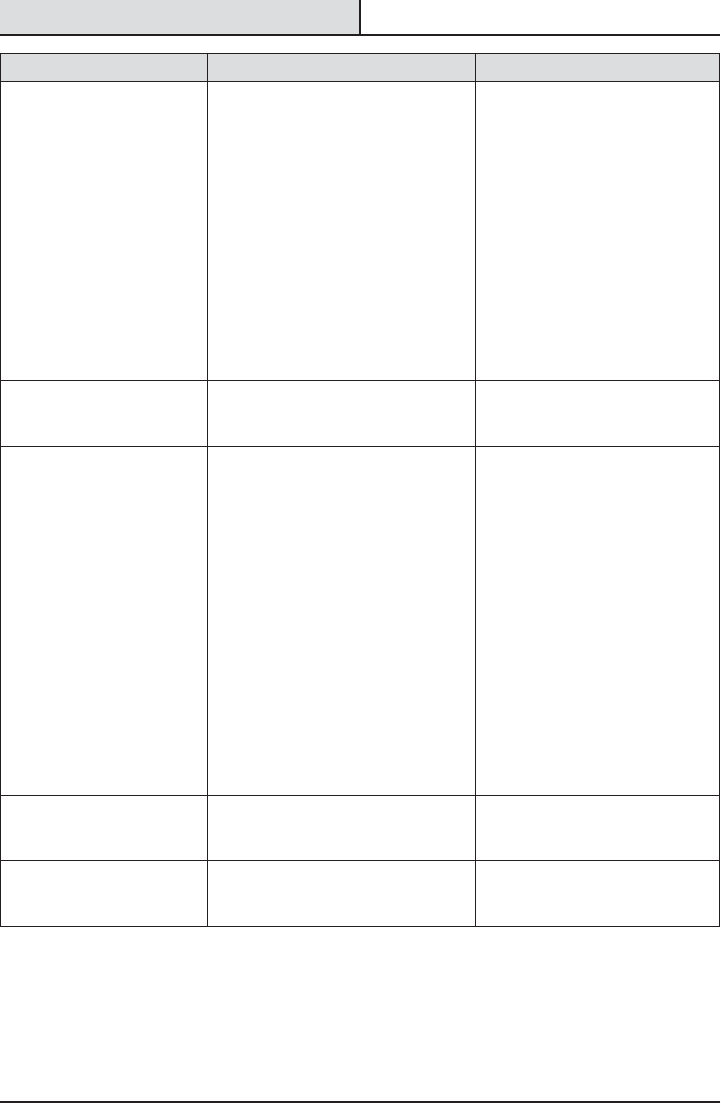
28
Troubleshooting
Problem Possible Cause Solution
The light will not come on. ƑThe light switch is turned off. ƑTurn the light switch on.
ƑThe fuse is blown or the circuit
breaker is turned off.
ƑReplace the fuse or turn the
circuit breaker on.
ƑThe light is not scheduled to come
ON.
ƑRecheck the light operation
during the scheduled “DualBrite
Duration” (after sunset).
ƑThe circuit wiring is incorrect (if this
is a new installation).
ƑVerify the wiring is correct.
ƑThe motion sensor is aimed in the
wrong direction.
ƑRe-aim the motion sensor to
cover the desired area.
ƑThe outside air temperature is close
to the same as a person’s body
heat.
ƑIncrease the “Motion Detection”
setting.
The light comes on during
the day.
ƑThe light is scheduled to come ON. ƑAdjust the scheduled light
operation in “DualBrite
Duration.”
The light comes on for no
apparent reason.
ƑThe motion sensor may be sensing
small animals or automobile trafc.
ƑDecrease the “Motion Detection”
setting or reposition the motion
sensor.
ƑThe “Motion Detection” setting is
set too high.
ƑDecrease the “Motion Detection”
setting.
ƑThe “DualBrite Duration” is
operating at the preset “DualBrite
Dimming Level” setting.
ƑThe light xture is operating
normally under these
circumstances. The “DualBrite
Duration” time is adjustable.
ƑThe outside temperature is much
warmer or cooler than a person’s
body heat (summer or winter).
ƑDecrease the “Motion Detection”
setting.
ƑThe light xture is wired through a
dimmer or timer.
ƑDo not use a dimmer or timer to
control the light xture. Replace
the dimmer or timer with a
standard on/off wall switch.
The lights stay ON too late
in the “DualBrite Duration”
setting.
ƑThe “DualBrite Duration” OFF time is
set to late.
ƑAdjust the “DualBrite Duration”
OFF time to the desired setting.
The lights do not stay ON
late enough in the “DualBrite
Duration” setting.
ƑThe “DualBrite Duration” OFF time is
set to early.
ƑAdjust the “DualBrite Duration”
OFF time to the desired setting.

29 HOMEDEPOT.COM
Please contact 1-866-308-3976 for further assistance.
Problem Possible Cause Solution
The lights stay on
continuously.
ƑThe motion sensor may be picking
up a heat source, such as an air
vent, dryer vent, or brightly painted,
heat-reective surface.
ƑDecrease the “Motion Detection”
setting or reposition the motion
sensor.
ƑThe motion sensor is in manual
mode.
ƑTurn the manual mode option to
Off or Auto. See Using manual
mode on page 12.
ƑThe light xture is wired through a
dimmer or timer.
ƑDo not use a dimmer or timer to
control the light xture. Replace
the dimmer or timer with a
standard on/off wall switch.
ƑThe light xture is on the same
circuit as a motor, transformer, or
uorescent bulb.
ƑInstall the light xture on
a circuit without motors,
transformers, or uorescent
bulbs.
The lights ash on and off. ƑHeat or light from the lamp heads
may be turning the motion sensor
on and off.
ƑReposition the lamp heads away
from the motion sensor.
ƑHeat is being reected from other
objects and may be turning the
motion sensor on and off.
ƑDecrease the “Motion Detection”
setting or reposition the motion
sensor.
The light xture is not
responding to the app.
ƑThe light is ofine (the system name
and image are gray).
ƑEnsure the light has power.
ƑEnsure the light is connected to
the wi- router.
ƑThe light is unable to connect to the
wi- (the system name and image
are gray).
ƑTurn the power to the light off.
Wait 30 seconds and turn the
power on. Wait 60 seconds for
the light to boot-up.
The app is not nding the light
xture.
ƑThe light may have been deleted
from the account.
ƑReconnect the light to the app
(see step 4, page 9).
Motion notications are not
being sent to the app.
ƑNotications are turned off in the
app.
ƑTurn notications on in the app
(see step 8, page 10).
ƑMotion is not being detected inside
the camera’s detection zone.
ƑRe-aim the motion sensor
to cover the desired area or
increase the “Motion Detection”
setting.
Troubleshooting (continued)

Questions, problems, missing parts?
Before returning to the store, call Deant Customer Service
8 a.m.-7 p.m., EST, Monday-Friday, 9 a.m. - 6 p.m., EST, Saturday
1-866-308-3976
HOMEDEPOT.COM
Retain this manual for future use.
Apple and the Apple logos are trademarks of Apple Inc., registered in the U.S., and other countries. App Store is a
service mark of Apple Inc.
Google Play is a trademark of Google Inc.
Android is a trademark of Google Inc.
Wi-Fi® is a registered trademark of Wi-Fi Alliance