Hewlett Packard Enterprise WL546 Wireless 8760 Dual Radio 11a/b/g PoE Access Point User Manual WA6102X 2 32 UG booK
Hewlett-Packard Company Wireless 8760 Dual Radio 11a/b/g PoE Access Point WA6102X 2 32 UG booK
Contents
- 1. Users Manual1
- 2. Users Manual2
Users Manual2
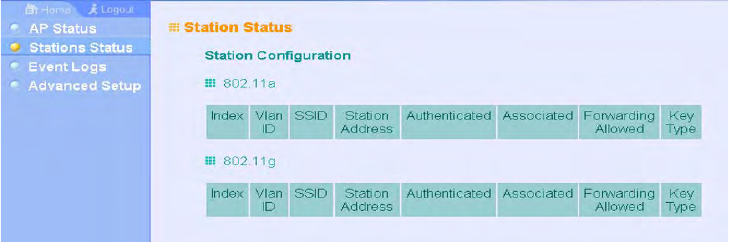
4-73
Security
HTTP Server: Shows if management access via HTTP is enabled.
HTTP Server Port: Shows the TCP port used by the HTTP interface.
Version: Shows the software version number.
802.1X: Shows if IEEE 802.1X access control for wireless clients is enabled.
AP Wireless Configuration – The AP Wireless Configuration tables display the
radio and VAP interface settings listed below. Note that Interface Wireless A refers
to the 802.11a radio and Interface Wireless G refers the 802.11b/g radio.
VAP: Displays the VAP number.
Radio Status: Displays if the radio is enabled or disabled for this VAP.
SSID: The service set identifier for the VAP interface.
Radio Channel: The radio channel through which the access point
communicates with wireless clients.
Radio Encryption: The key size used for data encryption.
Radio Auth. Type: Shows the type of authentication used.
Output Antenna: Displays which antenna/e are in use by the VAP.
MAC: The physical layer address of the radio interface.
Station Status
The Station Status window shows the wireless clients currently associated with
the access point.
Figure 37 Station Status
The Station Configuration page displays basic connection information for all
associated stations as described below. Note that this page is automatically
refreshed every five seconds.
Station Address: The MAC address of the wireless client.
Authenticated: Shows if the station has been authenticated. The two basic
methods of authentication supported for 802.11 wireless networks are “open
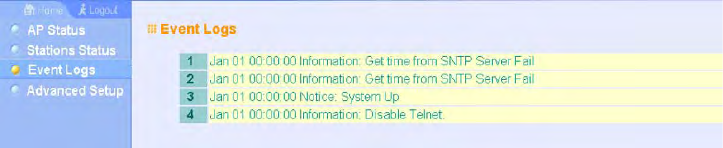
4-74
CHAPTER 4: SYSTEM CONFIGURATION
system” and “shared key.” Open-system authentication accepts any client
attempting to connect to the access point without verifying its identity. The
shared-key approach uses Wired Equivalent Privacy (WEP) to verify client
identity by distributing a shared key to stations before attempting
authentication.
Associated: Shows if the station has been successfully associated with the
access point. Once authentication is completed, stations can associate with
the current access point, or reassociate with a new access point. The
association procedure allows the wireless system to track the location of each
mobile client, and ensure that frames destined for each client are forwarded to
the appropriate access point.
Forwarding Allowed: Shows if the station has passed 802.1X authentication
and is now allowed to forward traffic to the access point.
Key Type – Displays one of the following:
• WEP Disabled – The client is not using Wired Equivalent Privacy (WEP)
encryption keys.
• Dynamic – The client is using Wi-Fi Protected Access (802.1X or pre-shared
key mode) or using 802.1X authentication with dynamic keying.
• Static – The client is using static WEP keys for encryption.
Event Logs
The Event Logs window shows the log messages generated by the access point
and stored in memory.
Figure 38 Event Logs
The Event Logs table displays the following information:
Log Time: The time the log message was generated.
Event Level: The logging level associated with this message. For a description of
the various levels, see “logging level” on page 4-46.
Event Message: The content of the log message.
Error Messages – An example of a logged error message is: “Station Failed to
authenticate (unsupported algorithm).”
This message may be caused by any of the following conditions:
4-75
Security
Access point was set to “Open Authentication”, but a client sent an
authentication request frame with a “Shared key.”
Access point was set to “Shared Key Authentication,” but a client sent an
authentication frame for “Open System.”
WEP keys do not match: When the access point uses “Shared Key
Authentication,” but the key used by client and access point are not the same,
the frame will be decrypted incorrectly, using the wrong algorithm and
sequence number.
4-76
CHAPTER 4: SYSTEM CONFIGURATION

5-77
5
C
OMMAND
L
INE
I
NTERFACE
USING THE COMMAND LINE INTERFACE
ACCESSING THE CLI
When accessing the management interface for the over a direct connection to
the console port, or via a Telnet connection, the access point can be managed by
entering command keywords and parameters at the prompt. Using the access
point’s command-line interface (CLI) is very similar to entering commands on a
UNIX system.
CONSOLE CONNECTION
To access the access point through the console port, perform these steps:
1. At the console prompt, enter the user name and password. (The default user
name is “admin” and the default password is “password”) When the user
name is entered, the CLI displays the “Enterprise AP#” prompt.
2. Enter the necessary commands to complete your desired tasks.
3. When finished, exit the session with the “exit” command.
After connecting to the system through the console port, the login screen
displays:
Username: admin
Password:
Enterprise AP#
NOTE: Command examples shown later in this chapter abbreviate the console
prompt to “AP” for simplicity.

5-78
CHAPTER 5: COMMAND LINE INTERFACE
Telnet Connection
Telnet operates over the IP transport protocol. In this environment, your
management station and any network device you want to manage over the
network must have a valid IP address. Valid IP addresses consist of four numbers,
0 to 255, separated by periods. Each address consists of a network portion and
host portion. For example, if the access point cannot acquire an IP address from a
DHCP server, the default IP address used by the access point, 168.254.2.1,
consists of a network portion (168.254.2) and a host portion (1).
To access the access point through a Telnet session, you must first set the IP
address for the access point, and set the default gateway if you are managing the
access point from a different IP subnet. For example:
If your corporate network is connected to another network outside your office or
to the Internet, you need to apply for a registered IP address. However, if you are
attached to an isolated network, then you can use any IP address that matches
the network segment to which you are attached.
After you configure the access point with an IP address, you can open a Telnet
session by performing these steps.
1. From the remote host, enter the Telnet command and the IP address of the
device you want to access.
2. At the prompt, enter the user name and system password. The CLI will display
the “Enterprise AP#” prompt to show that you are using executive access
mode (i.e., Exec).
3. Enter the necessary commands to complete your desired tasks.
4. When finished, exit the session with the “quit” or “exit” command.
After entering the Telnet command, the login screen displays:
Enterprise AP#configure
Enterprise AP(config)#interface ethernet
Enterprise AP(if-ethernet)#ip address 10.1.0.1 255.255.255.0 10.1.0.254
Enterprise AP(if-ethernet)#
Username: admin
Password:
Enterprise AP#
NOTE: You can open up to four sessions to the device via Telnet.
5-79
Using the Command Line Interface
ENTERING COMMANDS
This section describes how to enter CLI commands.
Keywords and Arguments
A CLI command is a series of keywords and arguments. Keywords identify a
command, and arguments specify configuration parameters. For example, in the
command “show interfaces ethernet,” show and interfaces are keywords, and
ethernet is an argument that specifies the interface type.
You can enter commands as follows:
• To enter a simple command, enter the command keyword.
• To enter commands that require parameters, enter the required parameters after
the command keyword. For example, to set a password for the administrator,
enter:
Enterprise AP(config)#username smith
Minimum Abbreviation
The CLI will accept a minimum number of characters that uniquely identify a
command. For example, the command “configure” can be entered as con. If an
entry is ambiguous, the system will prompt for further input.
Command Completion
If you terminate input with a Tab key, the CLI will print the remaining characters
of a partial keyword up to the point of ambiguity. In the “configure” example,
typing con followed by a tab will result in printing the command up to
“configure.”
Getting Help on Commands
You can display a brief description of the help system by entering the help
command. You can also display command syntax by following a command with
the “?” character to list keywords or parameters.
5-80
CHAPTER 5: COMMAND LINE INTERFACE
Showing Commands
If you enter a “?” at the command prompt, the system will display the first level
of keywords for the current configuration mode (Exec, Global Configuration, or
Interface). You can also display a list of valid keywords for a specific command.
For example, the command “show ?” displays a list of possible show commands:
The command “show interface ?” will display the following information:
Partial Keyword Lookup
If you terminate a partial keyword with a question mark, alternatives that match
the initial letters are provided. (Remember not to leave a space between the
command and question mark.) For example “s?” shows all the keywords starting
with “s.”
Enterprise AP#show ?
APmanagement Show management AP information.
authentication Show Authentication parameters
bootfile Show bootfile name
bridge Show bridge
config System snapshot for tech support
dhcp-relay Show DHCP Relay Configuration
event-log Show event log on console
filters Show filters
hardware Show hardware version
history Display the session history
interface Show interface information
line TTY line information
link-integrity Show link integrity information
logging Show the logging buffers
radius Show radius server
rogue-ap Show Rogue ap Stations
snmp Show snmp configuration
sntp Show sntp configuration
station Show 802.11 station table
system Show system information
version Show system version
Enterprise AP#show
Enterprise AP#show interface ?
ethernet Show Ethernet interface
wireless Show wireless interface
<cr>
Enterprise AP#show interface
Enterprise AP#show s?
snmp sntp station system
Enterprise AP#show s

5-81
Using the Command Line Interface
Negating the Effect of Commands
For many configuration commands you can enter the prefix keyword “no” to
cancel the effect of a command or reset the configuration to the default value.
For example, the logging command will log system messages to a host server. To
disable logging, specify the no logging command. This guide describes the
negation effect for all applicable commands.
Using Command History
The CLI maintains a history of commands that have been entered. You can scroll
back through the history of commands by pressing the up arrow key. Any
command displayed in the history list can be executed again, or first modified and
then executed.
Using the show history command displays a longer list of recently executed
commands.
Understanding Command Modes
The command set is divided into Exec and Configuration classes. Exec commands
generally display information on system status or clear statistical counters.
Configuration commands, on the other hand, modify interface parameters or
enable certain functions. These classes are further divided into different modes.
Available commands depend on the selected mode. You can always enter a
question mark “?” at the prompt to display a list of the commands available for
the current mode. The command classes and associated modes are displayed in
the following table:
Table 7 Command Modes
Exec Commands
When you open a new console session on an access point, the system enters Exec
command mode. Only a limited number of the commands are available in this
mode. You can access all other commands only from the configuration mode. To
access Exec mode, open a new console session with the user name “admin.” The
command prompt displays as “Enterprise AP#” for Exec mode.
Class Mode
Exec Privileged
Configuration Global
Interface-ethernet
Interface-wireless
Interface-wireless-vap
Username: admin
Password: [system login password]
Enterprise AP#
5-82
CHAPTER 5: COMMAND LINE INTERFACE
Configuration Commands
Configuration commands are used to modify access point settings. These
commands modify the running configuration and are saved in memory.
The configuration commands are organized into four different modes:
• Global Configuration (GC) - These commands modify the system level
configuration, and include commands such as username and password.
• Interface-Ethernet Configuration (IC-E) - These commands modify the Ethernet
port configuration, and include command such as dns and ip.
• Interface-Wireless Configuration (IC-W) - These commands modify the wireless
port configuration of global parameters for the radio, and include commands
such as channel and transmit-power.
• Interface-Wireless Virtual Access Point Configuration (IC-W-VAP) - These
commands modify the wireless port configuration for each VAP, and include
commands such as ssid and authentication.
To enter the Global Configuration mode, enter the command configure in Exec
mode. The system prompt will change to “Enterprise AP(config)#” which gives
you access privilege to all Global Configuration commands.
To enter Interface mode, you must enter the “interface ethernet,” or
“interface wireless a,” or “interface wireless g” command while in Global
Configuration mode. The system prompt will change to “Enterprise
AP(if-ethernet)#,” or Enterprise AP(if-wireless)” indicating that you have access
privileges to the associated commands. You can use the end command to return
to the Exec mode.
Command Line Processing
Commands are not case sensitive. You can abbreviate commands and parameters
as long as they contain enough letters to differentiate them from any other
currently available commands or parameters. You can use the Tab key to
complete partial commands, or enter a partial command followed by the “?”
character to display a list of possible matches. You can also use the following
editing keystrokes for command-line processing:
Enterprise AP#configure
Enterprise AP(config)#
Enterprise AP(config)#interface ethernet
Enterprise AP(if-ethernet)#
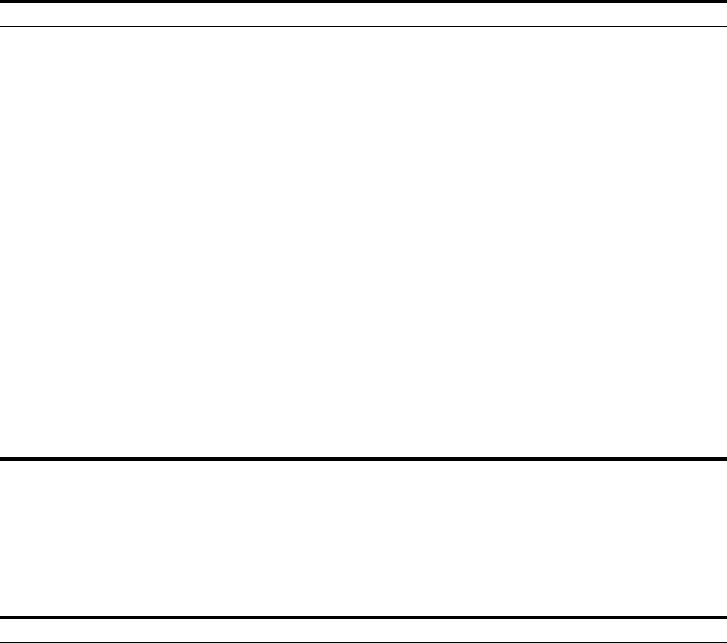
5-83
Using the Command Line Interface
Table 8 Keystroke Commands
COMMAND GROUPS
The system commands can be broken down into the functional groups shown
below.
Table 9 Command Groups
Keystroke Function
Ctrl-A Shifts cursor to start of command line.
Ctrl-B Shifts cursor to the left one character.
Ctrl-C Terminates a task and displays the command prompt.
Ctrl-E Shifts cursor to end of command line.
Ctrl-F Shifts cursor to the right one character.
Ctrl-K Deletes from cursor to the end of the command line.
Ctrl-L Repeats current command line on a new line.
Ctrl-N Enters the next command line in the history buffer.
Ctrl-P Shows the last command.
Ctrl-R Repeats current command line on a new line.
Ctrl-U Deletes the entire line.
Ctrl-W Deletes the last word typed.
Esc-B Moves the cursor backward one word.
Esc-D Deletes from the cursor to the end of the word.
Esc-F Moves the cursor forward one word.
Delete key or
backspace key
Erases a mistake when entering a command.
Command Group Description Page
General Basic commands for entering configuration mode, restarting the
system, or quitting the CLI 5-84
System Management Controls user name, password, web browser management options, and
a variety of other system information 5-89
System Logging Configures system logging parameters 5-108
System Clock Configures SNTP and system clock settings 5-113
DHCP Relay Configures the access point to send DHCP requests from clients to
specified servers
5-118
SNMP Configures community access strings and trap managers 5-120
Flash/File Manages code image or access point configuration files 5-136
RADIUS Configures the RADIUS client used with 802.1X authentication 5-140
802.1X Authentication Configures 802.1X authentication 5-146
MAC Address
Authentication Configures MAC address authentication 5-152
Filtering Filters communications between wireless clients, controls access to the
management interface from wireless clients, and filters traffic using
specific Ethernet protocol types
5-155
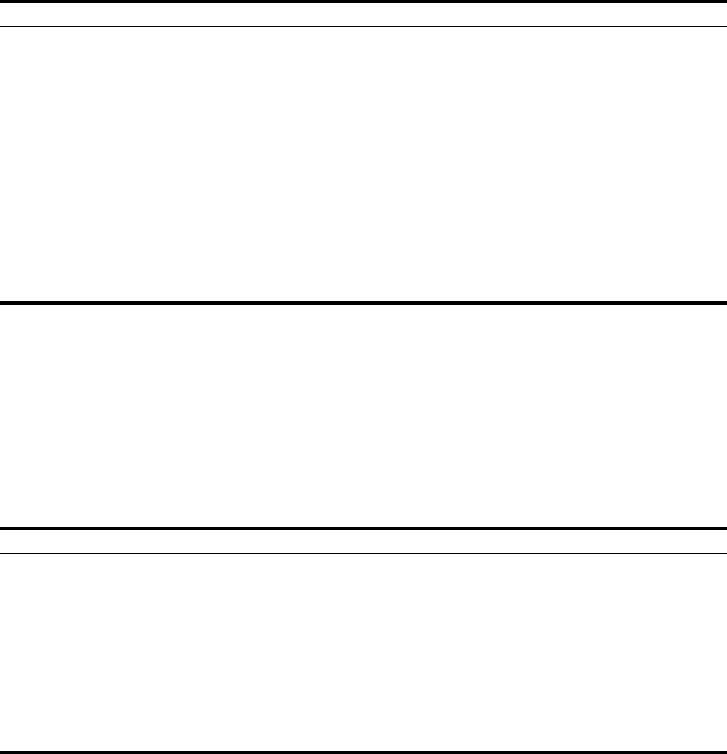
5-84
CHAPTER 5: COMMAND LINE INTERFACE
The access mode shown in the following tables is indicated by these
abbreviations: Exec (Executive Mode), GC (Global Configuration), IC-E
(Interface-Ethernet Configuration), IC-W (Interface-Wireless Configuration), and
IC-W-VAP (Interface-Wireless VAP Configuration).
General Commands
Table 10 General Commands
configure
This command activates Global Configuration mode. You must enter this mode to
modify most of the settings on the access point. You must also enter Global
Configuration mode prior to enabling the context modes for Interface
Configuration. See “Using the Command Line Interface” on page 77.
WDS Bridge Configures WDS forwarding table settings 5-160
Spanning Tree Configures spanning tree parameters 5-167
Ethernet Interface Configures connection parameters for the Ethernet interface 5-173
Wireless Interface Configures radio interface settings 5-179
Wireless Security Configures radio interface security and encryption settings 5-201
Rogue AP Detection Configures settings for the detection of rogue access points in the
network
5-201
Link Integrity Configures a link check to a host device on the wired network 5-217
IAPP Enables roaming between multi-vendor access points 5-220
VLANs Configures VLAN membership 5-221
WMM Configures WMM quality of service parameters 5-224
Command Function Mode Page
configure Activates global configuration mode Exec 5-84
end Returns to previous configuration mode GC, IC 5-85
exit Returns to the previous configuration mode, or exits the CLI any 5-86
ping Sends ICMP echo request packets to another node on the
network Exec 5-86
reset Restarts the system Exec 5-87
show history Shows the command history buffer Exec 5-88
show line Shows the configuration settings for the console port Exec 5-88
Command Group Description Page
5-85
Using the Command Line Interface
Default Setting
None
Command Mode
Exec
Example
Related Commands
end (5-85)
end
This command returns to the previous configuration mode.
Default Setting
None
Command Mode
Global Configuration, Interface Configuration
Example
This example shows how to return to the Configuration mode from the Interface
Configuration mode:
Enterprise AP#configure
Enterprise AP(config)#
Enterprise AP(if-ethernet)#end
Enterprise AP(config)#
5-86
CHAPTER 5: COMMAND LINE INTERFACE
exit
This command returns to the Exec mode or exits the configuration program.
Default Setting
None
Command Mode
Any
Example
This example shows how to return to the Exec mode from the Interface
Configuration mode, and then quit the CLI session:
ping
This command sends ICMP echo request packets to another node on the
network.
Syntax
ping <host_name | ip_address>
•host_name - Alias of the host.
•ip_address - IP address of the host.
Default Setting
None
Command Mode
Exec
Command Usage
• Use the ping command to see if another site on the network can be
reached.
• The following are some results of the ping command:
-Normal response - The normal response occurs in one to ten seconds,
depending on network traffic.
-Destination does not respond - If the host does not respond, a
“timeout” appears in ten seconds.
Enterprise AP(if-ethernet)#exit
Enterprise AP#exit
CLI session with the Access Point is now closed
Username:
5-87
Using the Command Line Interface
-Destination unreachable - The gateway for this destination indicates that
the destination is unreachable.
-Network or host unreachable - The gateway found no corresponding
entry in the route table.
• Press <Esc> to stop pinging.
Example
reset
This command restarts the system or restores the factory default settings.
Syntax
reset <board | configuration>
•board - Reboots the system.
•configuration - Resets the configuration settings to the factory defaults,
and then reboots the system.
Default Setting
None
Command Mode
Exec
Command Usage
When the system is restarted, it will always run the Power-On Self-Test.
Example
This example shows how to reset the system:
Enterprise AP#ping 10.1.0.19
192.254.2.19 is alive
Enterprise AP#
Enterprise AP#reset board
Reboot system now? <y/n>: y
5-88
CHAPTER 5: COMMAND LINE INTERFACE
show history
This command shows the contents of the command history buffer.
Default Setting
None
Command Mode
Exec
Command Usage
• The history buffer size is fixed at 10 commands.
• Use the up or down arrow keys to scroll through the commands in the
history buffer.
Example
In this example, the show history command lists the contents of the command
history buffer:
show line
This command displays the console port’s configuration settings.
Command Mode
Exec
Example
The console port settings are fixed at the values shown below.
Enterprise AP#show history
config
exit
show history
Enterprise AP#
Enterprise AP#show line
Console Line Information
======================================================
databits : 8
parity : none
speed : 9600
stop bits : 1
======================================================
Enterprise AP#
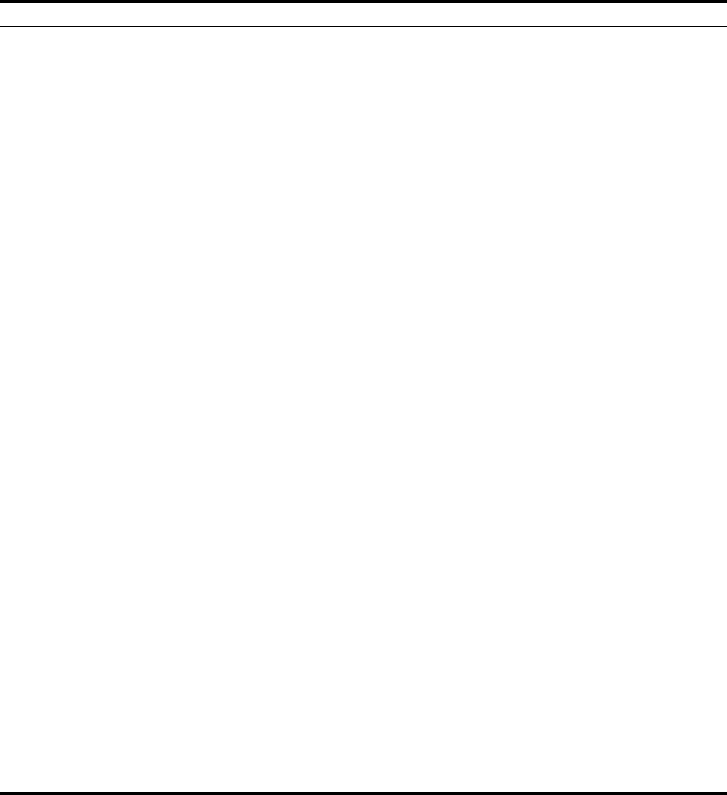
5-89
Using the Command Line Interface
System Management Commands
These commands are used to configure the user name, password, system logs,
browser management options, clock settings, and a variety of other system
information.
Table 11 System Management Commands
Command Function Mode Page
Country Setting
country Sets the access point country code Exec 5--90
Device Designation
prompt Customizes the command line prompt GC 5--91
system name Specifies the host name for the access point GC 5-92
snmp-server contact Sets the system contact string GC 5-121
snmp-server location Sets the system location string GC 5-122
Management Access
username Configures the user name for management access GC 5-92
password Specifies the password for management access GC 5-93
ip ssh-server enable Enables the Secure Shell server IC-E 5-93
ip ssh-server port Sets the Secure Shell port IC-E 5-94
ip telnet-server enable Enables the Telnet server IC-E 5-94
APmgmtIP Specifies an IP address or range of addresses allowed access
to the management interface
GC 5-99
APmgmtUI Enables or disables SNMP, Telnet or web management access GC 5-100
show APmanagement Shows the AP management configuration Exec 5-101
Web Server
ip http port Specifies the port to be used by the web browser interface GC 5-95
ip http server Allows the access point to be monitored or configured from
a browser
GC 5-95
ip https port Specifies the UDP port number used for a secure HTTP
connection to the access point’s Web interface
GC 5-96
ip https server Enables the secure HTTP server on the access point GC 5-97
web-redirect Enables web authentication of clients using a public access
Internet service GC 5-98
System Status
show system Displays system information Exec 5-102
show version Displays version information for the system Exec 5-103
show config Displays detailed configuration information for the system Exec 5-103
show hardware Displays the access point’s hardware version Exec 5-108

5-90
CHAPTER 5: COMMAND LINE INTERFACE
country
This command configures the access point’s country code, which identifies the
country of operation and sets the authorized radio channels.
Syntax
country <country_code>
country_code - A two character code that identifies the country of
operation. See the following table for a full list of codes.
Table 12 Country Codes
Country Code Country Code Country Code Country Code
Albania AL Dominican
Republic
DO Kuwait KW Romania RO
Algeria DZ Ecuador EC Latvia LV Russia RU
Argentina AR Egypt EG Lebanon LB Saudi Arabia SA
Armenia AM Estonia EE Liechtenstein LI Singapore SG
Australia AU Finland FI Lithuania LT Slovak Republic SK
Austria AT France FR Macao MO Spain ES
Azerbaijan AZ Georgia GE Macedonia MK Sweden SE
Bahrain BH Germany DE Malaysia MY Switzerland CH
Belarus BY Greece GR Malta MT Syria SY
Belgium BE Guatemala GT Mexico MX Ta iw an TW
Honduras HN Monaco MC Thailand TH
Belize BZ Hong Kong HK Morocco MA Trinidad &
Tobago
TT
Bolivia BO Hungary HU Netherlands NL Tunisia TN
Brazil BR Iceland IS New Zealand NZ Turkey TR
Brunei
Darussalam BN India IN Norway NO Ukraine UA
Bulgaria BG Indonesia ID Qatar QA United Arab
Emirates
AE
Canada CA Iran IR Oman OM United Kingdom GB
Chile CL Ireland IE Pakistan PK United States US
China CN Israel IL Panama PA Uruguay UY
Colombia CO Italy IT Peru PE Uzbekistan UZ
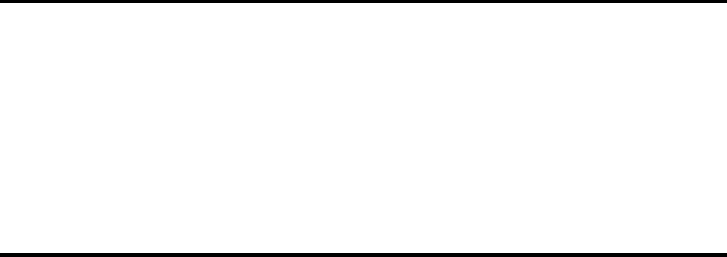
5-91
Using the Command Line Interface
Default Setting
US - for units sold in the United States
99 (no country set) - for units sold in other countries
Command Mode
Exec
Command Usage
• If you purchased an access point outside of the United States, the country
code must be set before radio functions are enabled.
• The available Country Code settings can be displayed by using the
country ? command.
Example
prompt
This command customizes the CLI prompt. Use the no form to restore the default
prompt.
Syntax
prompt <string>
no prompt
string - Any alphanumeric string to use for the CLI prompt.
(Maximum length: 32 characters)
Costa Rica CR Japan JP Philippines PH Yemen YE
Croatia HR Jordan JO Poland PL Venezuela VE
Cyprus CY Kazakhstan KZ Portugal PT Vietnam VN
Czech Republic CZ North Korea KP Puerto Rico PR Zimbabwe ZW
Denmark DK Korea
Republic KR Slovenia SI
Elsalvador SV Luxembourg LU South Africa ZA
Enterprise AP#country tw
Enterprise AP#
Country Code Country Code Country Code Country Code
5-92
CHAPTER 5: COMMAND LINE INTERFACE
Default Setting
Enterprise AP
Command Mode
Global Configuration
Example
system name
This command specifies or modifies the system name for this device. Use the no
form to restore the default system name.
Syntax
system name <name>
no system name
name - The name of this host.
(Maximum length: 32 characters)
Default Setting
Enterprise AP
Command Mode
Global Configuration
Example
username
This command configures the user name for management access.
Syntax
username <name>
name - The name of the user.
(Length: 3-16 characters, case sensitive)
Enterprise AP(config)#prompt RD2
RD2(config)#
Enterprise AP(config)#system name AP
Enterprise AP(config)#
5-93
Using the Command Line Interface
Default Setting
admin
Command Mode
Global Configuration
Example
password
After initially logging onto the system, you should set the password. Remember
to record it in a safe place. Use the no form to reset the default password.
Syntax
password <password>
no password
password - Password for management access.
(Length: 3-16 characters, case sensitive)
Default Setting
null
Command Mode
Global Configuration
Example
ip ssh-server enable
This command enables the Secure Shell server. Use the no form to disable the
server.
Syntax
ip ssh-server enable
no ip ssh-server
Default Setting
Disabled
Enterprise AP(config)#username bob
Enterprise AP(config)#
Enterprise AP(config)#password
Enterprise AP(config)#
5-94
CHAPTER 5: COMMAND LINE INTERFACE
Command Mode
Interface Configuration (Ethernet)
Command Usage
• The access point supports Secure Shell version 2.0 only.
• After boot up, the SSH server needs about two minutes to generate host
encryption keys. The SSH server is disabled while the keys are being
generated. The show system command displays the status of the SSH
server.
Example
ip ssh-server port
This command sets the Secure Shell server port. Use the no form to disable the
server.
Syntax
ip ssh-server port <port-number>
•port-number - The UDP port used by the SSH server. (Range: 1-65535)
Default Setting
22
Command Mode
Interface Configuration (Ethernet)
Example
ip telnet-server enable
This command enables the Telnet server. Use the no form to disable the server.
Syntax
ip telnet-server enable
no ip telnet-server
Default Setting
Interface enabled
Enterprise AP(if-ethernet)#ip ssh-server enable
Enterprise AP(if-ethernet)#
Enterprise AP(if-ethernet)#ip ssh-server port 1124
Enterprise AP(if-ethernet)#
5-95
Using the Command Line Interface
Command Mode
Interface Configuration (Ethernet)
Example
ip http port
This command specifies the TCP port number used by the web browser interface.
Use the no form to use the default port.
Syntax
ip http port <port-number>
no ip http port
port-number - The TCP port to be used by the browser interface.
(Range: 1024-65535)
Default Setting
80
Command Mode
Global Configuration
Example
Related Commands
ip http server (5-95)
ip http server
This command allows this device to be monitored or configured from a browser.
Use the no form to disable this function.
Syntax
[no] ip http server
Default Setting
Enabled
Enterprise AP(if-ethernet)#ip telnet-server enable
Enterprise AP(if-ethernet)#
Enterprise AP(config)#ip http port 769
Enterprise AP(config)#
5-96
CHAPTER 5: COMMAND LINE INTERFACE
Command Mode
Global Configuration
Example
Related Commands
ip http port (5-95)
ip https port
Use this command to specify the UDP port number used for HTTPS/SSL
connection to the access point’s Web interface. Use the no form to restore the
default port.
Syntax
ip https port <port_number>
no ip https port
port_number – The UDP port used for HTTPS/SSL.
(Range: 80, 1024-65535)
Default Setting
443
Command Mode
Global Configuration
Command Usage
• You cannot configure the HTTP and HTTPS servers to use the same port.
• To avoid using common reserved TCP port numbers below 1024, the
configurable range is restricted to 443 and between 1024 and 65535.
• If you change the HTTPS port number, clients attempting to connect to the
HTTPS server must specify the port number in the URL, in this format:
https://device:port_number
Example
Enterprise AP(config)#ip http server
Enterprise AP(config)#
Enterprise AP(config)#ip https port 1234
Enterprise AP(config)#
5-97
Using the Command Line Interface
ip https server
Use this command to enable the secure hypertext transfer protocol (HTTPS) over
the Secure Socket Layer (SSL), providing secure access (i.e., an encrypted
connection) to the access point’s Web interface. Use the no form to disable this
function.
Syntax
[no] ip https server
Default Setting
Disabled
Command Mode
Global Configuration
Command Usage
• Both HTTP and HTTPS service can be enabled independently.
• If you enable HTTPS, you must indicate this in the URL:
https://device:port_number]
• When you start HTTPS, the connection is established in this way:
- The client authenticates the server using the server’s digital certificate.
- The client and server negotiate a set of security protocols to use for the
connection.
- The client and server generate session keys for encrypting and decrypting
data.
• The client and server establish a secure encrypted connection.
A padlock icon should appear in the status bar for Internet Explorer 5.x.
Example
Enterprise AP(config)#ip https server
Enterprise AP(config)#
5-98
CHAPTER 5: COMMAND LINE INTERFACE
web-redirect
Use this command to enable web-based authentication of clients. Use the no
form to disable this function.
Syntax
[no] web-redirect
Default Setting
Disabled
Command Mode
Global Configuration
Command Usage
• The web redirect feature is used to support billing for a public access
wireless network. After successful association to an access point, a client is
“redirected” to an access point login web page as soon as Internet access
is attempted. The client is then authenticated by entering a user name and
password on the web page. This process allows controlled access for clients
without requiring 802.1X or MAC authentication.
• Web redirect requires a RADIUS server on the wired network with
configured user names and passwords for authentication. The RADIUS
server details must also be configured on the access point. (See “show
bootfile” on page 140.)
•Use the show system command to display the current web redirect status.
Example
Enterprise AP(config)#web-redirect
Enterprise AP(config)#

5-99
Using the Command Line Interface
APmgmtIP
This command specifies the client IP addresses that are allowed management
access to the access point through various protocols.
Syntax
APmgmtIP <multiple IP_address subnet_mask | single IP_address | any>
•multiple - Adds IP addresses within a specifiable range to the SNMP, web
and Telnet groups.
•single - Adds an IP address to the SNMP, web and Telnet groups.
•any - Allows any IP address access through SNMP, web and Telnet groups.
•IP_address - Adds IP addresses to the SNMP, web and Telnet groups.
•subnet_mask - Specifies a range of IP addresses allowed management
access.
Default Setting
All addresses
Command Mode
Global Configuration
Command Usage
• If anyone tries to access a management interface on the access point from
an invalid address, the unit will reject the connection, enter an event
message in the system log, and send a trap message to the trap manager.
• IP address can be configured for SNMP, web and Telnet access respectively.
Each of these groups can include up to five different sets of addresses,
either individual addresses or address ranges.
• When entering addresses for the same group (i.e., SNMP, web or Telnet),
the access point will not accept overlapping address ranges. When entering
addresses for different groups, the access point will accept overlapping
address ranges.
• You cannot delete an individual address from a specified range. You must
delete the entire range, and reenter the addresses.
• You can delete an address range just by specifying the start address, or by
specifying both the start address and end address.
NOTE: Secure Web (HTTPS) connections are not affected by the UI Management
or IP Management settings.

5-100
CHAPTER 5: COMMAND LINE INTERFACE
Example
This example restricts management access to the indicated addresses.
APmgmtUI
This command enables and disables management access to the access point
through SNMP, Telnet and web interfaces.
Syntax
APmgmtUI <[SNMP | Te l net | Web] enable | disable>
•SNMP - Specifies SNMP management access.
•Telnet - Specifies Telnet management access.
•Web - Specifies web based management access.
-enable/disable - Enables or disables the selected management access
method.
Default Setting
All enabled
Command Mode
Global Configuration
Example
This example restricts management access to the indicated addresses.
Enterprise AP(config)#apmgmtip multiple 192.254.1.50 255.255.255.0
Enterprise AP(config)#
NOTE: Secure Web (HTTPS) connections are not affected by the UI Management
or IP Management settings.
Enterprise AP(config)#apmgmtui SNMP enable
Enterprise AP(config)#
5-101
Using the Command Line Interface
show apmanagement
This command shows the AP management configuration, including the IP
addresses of management stations allowed to access the access point, as well as
the interface protocols which are open to management access.
Command Mode
Exec
Example
Enterprise AP#show apmanagement
Management AP Information
=================================
AP Management IP Mode: Any IP
Telnet UI: Enable
WEB UI : Enable
SNMP UI : Enable
==================================
Enterprise AP#
5-102
CHAPTER 5: COMMAND LINE INTERFACE
show system
This command displays basic system configuration settings.
Default Setting
None
Command Mode
Exec
Example
Enterprise AP#show system
System Information
==========================================================
Serial Number : A123456789
System Up time : 0 days, 4 hours, 33 minutes, 29 seconds
System Name : Enterprise Wireless AP
System Location :
System Contact :
System Country Code : US - UNITED STATES
MAC Address : 00-30-F1-F0-9A-9C
IP Address : 192.254.2.1
Subnet Mask : 255.255.255.0
Default Gateway : 0.0.0.0
VLAN State : DISABLED
Management VLAN ID(AP): 1
IAPP State : ENABLED
DHCP Client : ENABLED
HTTP Server : ENABLED
HTTP Server Port : 80
HTTPS Server : ENABLED
HTTPS Server Port : 443
Slot Status : Dual band(a/g)
Boot Rom Version : v3.0.3
Software Version : v4.3.1.9
SSH Server : ENABLED
SSH Server Port : 22
Telnet Server : ENABLED
WEB Redirect : DISABLED
DHCP Relay : DISABLED
Proxy ARP : DISABLED
==========================================================
Enterprise AP#
5-103
Using the Command Line Interface
show version
This command displays the software version for the system.
Command Mode
Exec
Example
show config
This command displays detailed configuration information for the system.
Command Mode
Exec
Example
Enterprise AP#show version
Version Information
=========================================
Version: v4.3.2.2
Date : Dec 20 2005, 18:38:12
=========================================
Enterprise AP#
Enterprise AP#show config
Authentication Information
===========================================================
MAC Authentication Server : DISABLED
MAC Auth Session Timeout Value : 0 min
802.1x supplicant : DISABLED
802.1x supplicant user : EMPTY
802.1x supplicant password : EMPTY
Address Filtering : ALLOWED
System Default : ALLOW addresses not found in filter table.
Filter Table
-----------------------------------------------------------
No Filter Entries.
Bootfile Information
===================================
Bootfile : ec-img.bin
===================================
5-104
CHAPTER 5: COMMAND LINE INTERFACE
Protocol Filter Information
===========================================================
Local Bridge :DISABLED
AP Management :ENABLED
Ethernet Type Filter :DISABLED
Enabled Protocol Filters
-----------------------------------------------------------
No protocol filters are enabled
===========================================================
Hardware Version Information
===========================================
Hardware version R01A
===========================================
Ethernet Interface Information
========================================
IP Address : 192.254.0.151
Subnet Mask : 255.255.255.0
Default Gateway : 192.254.0.1
Primary DNS : 210.200.211.225
Secondary DNS : 210.200.211.193
Speed-duplex : 100Base-TX Full Duplex
Admin status : Up
Operational status : Up
========================================
Wireless Interface 802.11a Information
===========================================================
----------------Identification-----------------------------
Description : 802.11a Access Point
SSID : A 0
Channel : 0 (AUTO)
Status : Disable
----------------802.11 Parameters--------------------------
Transmit Power : 100% (5 dBm)
Data Rate : 54Mbps
Fragmentation Threshold : 2346 bytes
RTS Threshold : 2347 bytes
Beacon Interval : 100 TUs
DTIM Interval : 1 beacon
Maximum Association : 64 stations
Native VLAN ID : 1
5-105
Using the Command Line Interface
----------------Security-----------------------------------
Closed System : DISABLED
Multicast cipher : WEP
Unicast cipher : TKIP and AES
WPA clients : REQUIRED
WPA Key Mgmt Mode : PRE SHARED KEY
WPA PSK Key Type : ALPHANUMERIC
Encryption : DISABLED
Default Transmit Key : 1
Static Keys :
Key 1: EMPTY Key 2: EMPTY Key 3: EMPTY Key 4: EMPTY
Key Length :
Key 1: ZERO Key 2: ZERO Key 3: ZERO Key 4: ZERO
Authentication Type : OPEN
Rogue AP Detection : Disabled
Rogue AP Scan Interval : 720 minutes
Rogue AP Scan Duration : 350 milliseconds
===========================================================
Console Line Information
===========================================================
databits : 8
parity : none
speed : 9600
stop bits : 1
===========================================================
Logging Information
=====================================================
Syslog State : Disabled
Logging Console State : Disabled
Logging Level : Informational
Logging Facility Type : 16
Servers
1: 0.0.0.0 , UDP Port: 514, State: Disabled
2: 0.0.0.0 , UDP Port: 514, State: Disabled
3: 0.0.0.0 , UDP Port: 514, State: Disabled
4: 0.0.0.0 , UDP Port: 514, State: Disabled
======================================================
Radius Server Information
========================================
IP : 0.0.0.0
Port : 1812
Key : *****
Retransmit : 3
Timeout : 5
Radius MAC format : no-delimiter
Radius VLAN format : HEX
========================================
5-106
CHAPTER 5: COMMAND LINE INTERFACE
Radius Secondary Server Information
========================================
IP : 0.0.0.0
Port : 1812
Key : *****
Retransmit : 3
Timeout : 5
Radius MAC format : no-delimiter
Radius VLAN format : HEX
========================================
SNMP Information
==============================================
Service State : Disable
Community (ro) : ********
Community (rw) : ********
Location :
Contact : Contact
EngineId :80:00:07:e5:80:00:00:29:f6:00:00:00:0c
EngineBoots:2
Trap Destinations:
1: 0.0.0.0, Community: *****, State: Disabled
2: 0.0.0.0, Community: *****, State: Disabled
3: 0.0.0.0, Community: *****, State: Disabled
4: 0.0.0.0, Community: *****, State: Disabled
dot11InterfaceAGFail Enabled dot11InterfaceBFail Enabled
dot11StationAssociation Enabled dot11StationAuthentication Enabled
dot11StationReAssociation Enabled dot11StationRequestFail Enabled
dot1xAuthFail Enabled dot1xAuthNotInitiated Enabled
dot1xAuthSuccess Enabled dot1xMacAddrAuthFail Enabled
dot1xMacAddrAuthSuccess Enabled iappContextDataSent Enabled
iappStationRoamedFrom Enabled iappStationRoamedTo Enabled
localMacAddrAuthFail Enabled localMacAddrAuthSuccess Enabled
pppLogonFail Enabled sntpServerFail Enabled
configFileVersionChanged Enabled radiusServerChanged Enabled
systemDown Enabled systemUp Enabled
=============================================
5-107
Using the Command Line Interface
SNTP Information
===========================================================
Service State : Disabled
SNTP (server 1) IP : 137.92.140.80
SNTP (server 2) IP : 192.43.244.18
Current Time : 00 : 14, Jan 1st, 1970
Time Zone : -5 (BOGOTA, EASTERN, INDIANA)
Daylight Saving : Disabled
===========================================================
Station Table Information
===========================================================
if-wireless A VAP [0] :
802.11a Channel : Auto
No 802.11a Channel Stations.
.
.
.
if-wireless G VAP [0] :
802.11g Channel : Auto
No 802.11g Channel Stations.
.
.
.
System Information
==============================================================
Serial Number :
System Up time : 0 days, 0 hours, 16 minutes, 51 seconds
System Name : Enterprise Wireless AP
System Location :
System Contact : Contact
System Country Code : 99 - NO_COUNTRY_SET
MAC Address : 00-12-CF-05-B7-84
IP Address : 192.254.0.151
Subnet Mask : 255.255.255.0
Default Gateway : 192.254.0.1
VLAN State : DISABLED
Management VLAN ID(AP): 1
IAPP State : ENABLED
DHCP Client : ENABLED
HTTP Server : ENABLED
HTTP Server Port : 80
HTTPS Server : ENABLED
HTTPS Server Port : 443
Slot Status : Dual band(a/g)
Boot Rom Version : v3.0.7
Software Version : v4.3.2.2
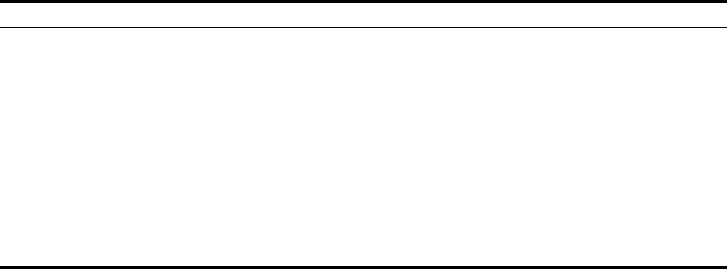
5-108
CHAPTER 5: COMMAND LINE INTERFACE
show hardware
This command displays the hardware version of the system.
Command Mode
Exec
Example
System Logging Commands
These commands are used to configure system logging on the access point.
Tabl e 13 System Loggign Commands
SSH Server : ENABLED
SSH Server Port : 22
Telnet Server : ENABLED
WEB Redirect : DISABLED
DHCP Relay : DISABLED
==============================================================
Version Information
=========================================
Version: v4.3.2.2
Date : Dec 20 2005, 18:38:12
=========================================
Enterprise AP#
Enterprise AP#show hardware
Hardware Version Information
===========================================
Hardware version R01
===========================================
Enterprise AP#
Command Function Mode Page
logging on Controls logging of error messages GC 5-109
logging host Adds a syslog server host IP address that will receive
logging messages GC 5-109
logging console Initiates logging of error messages to the console GC 5-110
logging level Defines the minimum severity level for event logging GC 5-110
logging facility-type Sets the facility type for remote logging of syslog
messages
GC 5-111
logging clear Clears all log entries in access point memory GC 5-112
show logging Displays the state of logging Exec 5-112
show event-log Displays all log entries in access point memory Exec 5-113
5-109
Using the Command Line Interface
logging on
This command controls logging of error messages; i.e., sending debug or error
messages to memory. The no form disables the logging process.
Syntax
[no] logging on
Default Setting
Disabled
Command Mode
Global Configuration
Command Usage
The logging process controls error messages saved to memory. You can use
the logging level command to control the type of error messages that are
stored in memory.
Example
logging host
This command specifies syslog servers host that will receive logging messages.
Use the no form to remove syslog server host.
Syntax
logging host <1 | 2 | 3 | 4> <host_name | host_ip_address> [udp_port]
no logging host <1 | 2 | 3 | 4>
•1 - First syslog server.
•2 - Second syslog server.
•3 - Third syslog server.
•4 - Fourth syslog server.
•host_name - The name of a syslog server. (Range: 1-20 characters)
•host_ip_address - The IP address of a syslog server.
•udp_port - The UDP port used by the syslog server.
Enterprise AP(config)#logging on
Enterprise AP(config)#
5-110
CHAPTER 5: COMMAND LINE INTERFACE
Default Setting
None
Command Mode
Global Configuration
Example
logging console
This command initiates logging of error messages to the console. Use the no
form to disable logging to the console.
Syntax
[no] logging console
Default Setting
Disabled
Command Mode
Global Configuration
Example
logging level
This command sets the minimum severity level for event logging.
Syntax
logging level <Emergency | Alert | Critical | Error | Warning | Notice |
Informational | Debug>
Default Setting
Informational
Command Mode
Global Configuration
Enterprise AP(config)#logging host 1 10.1.0.3
Enterprise AP(config)#
Enterprise AP(config)#logging console
Enterprise AP(config)#
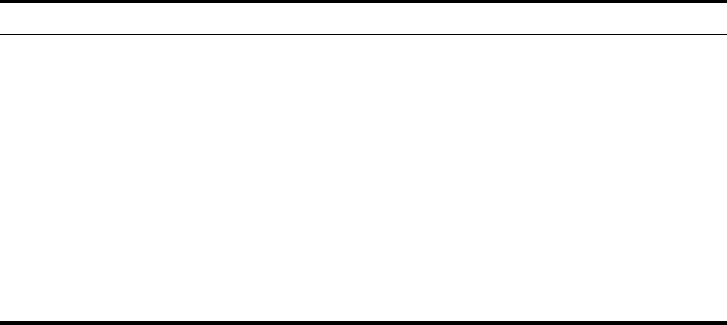
5-111
Using the Command Line Interface
Command Usage
Messages sent include the selected level down to Emergency level.
Example
logging facility-type
This command sets the facility type for remote logging of syslog messages.
Syntax
logging facility-type <type>
type - A number that indicates the facility used by the syslog server to
dispatch log messages to an appropriate service. (Range: 16-23)
Default Setting
16
Command Mode
Global Configuration
Command Usage
The command specifies the facility type tag sent in syslog messages. (See
RFC 3164.) This type has no effect on the kind of messages reported by the
access point. However, it may be used by the syslog server to sort messages
or to store messages in the corresponding database.
Level Argument Description
Emergency System unusable
Alert Immediate action needed
Critical Critical conditions (e.g., memory allocation, or free memory error - resource
exhausted)
Error Error conditions (e.g., invalid input, default used)
Warning Warning conditions (e.g., return false, unexpected return)
Notice Normal but significant condition, such as cold start
Informational Informational messages only
Debug Debugging messages
Enterprise AP(config)#logging level alert
Enterprise AP(config)#
5-112
CHAPTER 5: COMMAND LINE INTERFACE
Example
logging clear
This command clears all log messages stored in the access point’s memory.
Syntax
logging clear
Command Mode
Global Configuration
Example
show logging
This command displays the logging configuration.
Syntax
show logging
Command Mode
Exec
Example
Enterprise AP(config)#logging facility 19
Enterprise AP(config)#
Enterprise AP(config)#logging clear
Enterprise AP(config)#
Enterprise AP#show logging
Logging Information
============================================
Syslog State : Enabled
Logging Console State : Enabled
Logging Level : Alert
Logging Facility Type : 16
Servers
1: 192.254.2.19, UDP Port: 514, State: Enabled
2: 0.0.0.0, UDP Port: 514, State: Disabled
3: 0.0.0.0, UDP Port: 514, State: Disabled
4: 0.0.0.0, UDP Port: 514, State: Disabled
=============================================
Enterprise AP#
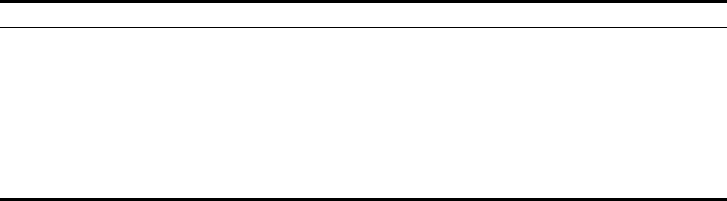
5-113
Using the Command Line Interface
show event-log
This command displays log messages stored in the access point’s memory.
Syntax
show event-log
Command Mode
Exec
Example
System Clock Commands
These commands are used to configure SNTP and system clock settings on the
access point.
Tabl e 14 System Clock Commands
Enterprise AP#show event-log
Mar 09 11:57:55 Information: 802.11g:11g Radio Interface Enabled
Mar 09 11:57:55 Information: 802.11g:Radio channel updated to 8
Mar 09 11:57:34 Information: 802.11g:11g Radio Interface Enabled
Mar 09 11:57:18 Information: 802.11g:11g Radio Interface Enabled
Mar 09 11:56:35 Information: 802.11a:11a Radio Interface Enabled
Mar 09 11:55:52 Information: SSH task: Set SSH server port to 22
Mar 09 11:55:52 Information: SSH task: Enable SSH server.
Mar 09 11:55:52 Information: Enable Telnet.
Mar 09 11:55:40 Information: 802.11a:11a Radio Interface Disabled
Mar 09 11:55:40 Information: 802.11a:Transmit Power set to QUARTER
Press <n> next. <p> previous. <a> abort. <y> continue to end :
Enterprise AP#configure
Enter configuration commands, one per line. End with CTRL/Z
Enterprise AP(config)#logging clear
Command Function Mode Page
sntp-server ip Specifies one or more time servers GC 5-114
sntp-server enable Accepts time from the specified time servers GC 5-114
sntp-server date-time Manually sets the system date and time GC 5-115
sntp-server
daylight-saving
Sets the start and end dates for daylight savings time GC 5-116
sntp-server timezone Sets the time zone for the access point’s internal clock GC 5-116
show sntp Shows current SNTP configuration settings Exec 5-117
5-114
CHAPTER 5: COMMAND LINE INTERFACE
sntp-server ip
This command sets the IP address of the servers to which SNTP time requests are
issued. Use the this command with no arguments to clear all time servers from
the current list.
Syntax
sntp-server ip <1 | 2> <ip>
•1 - First time server.
•2 - Second time server.
•ip - IP address of an time server (NTP or SNTP).
Default Setting
137.92.140.80
192.43.244.18
Command Mode
Global Configuration
Command Usage
When SNTP client mode is enabled using the sntp-server enable
command, the sntp-server ip command specifies the time servers from
which the access point polls for time updates. The access point will poll the
time servers in the order specified until a response is received.
Example
Related Commands
sntp-server enable (5-114)
show sntp (5-117)
sntp-server enable
This command enables SNTP client requests for time synchronization with NTP or
SNTP time servers specified by the sntp-server ip command. Use the no form to
disable SNTP client requests.
Syntax
[no] sntp-server enable
Enterprise AP(config)#sntp-server ip 10.1.0.19
Enterprise AP#
5-115
Using the Command Line Interface
Default Setting
Enabled
Command Mode
Global Configuration
Command Usage
The time acquired from time servers is used to record accurate dates and
times for log events. Without SNTP, the access point only records the time
starting from the factory default set at the last bootup (i.e., 00:14:00,
January 1, 1970).
Example
Related Commands
sntp-server ip (5-114)
show sntp (5-117)
sntp-server date-time
This command sets the system clock.
Default Setting
00:14:00, January 1, 1970
Command Mode
Global Configuration
Example
This example sets the system clock to 17:37 June 19, 2003.
Enterprise AP(config)#sntp-server enable
Enterprise AP(config)#
Enterprise AP#sntp-server date-time
Enter Year<1970-2100>: 2003
Enter Month<1-12>: 6
Enter Day<1-31>: 19
Enter Hour<0-23>: 17
Enter Min<0-59>: 37
Enterprise AP#
5-116
CHAPTER 5: COMMAND LINE INTERFACE
Related Commands
sntp-server enable (5-114)
sntp-server daylight-saving
This command sets the start and end dates for daylight savings time. Use the no
form to disable daylight savings time.
Syntax
[no] sntp-server daylight-saving
Default Setting
Disabled
Command Mode
Global Configuration
Command Usage
The command sets the system clock back one hour during the specified
period.
Example
This sets daylight savings time to be used from July 1st to September 1st.
sntp-server timezone
This command sets the time zone for the access point’s internal clock.
Syntax
sntp-server timezone <hours>
hours - Number of hours before/after UTC.
(Range: -12 to +12 hours)
Default Setting
-5 (BOGOTA, EASTERN, INDIANA)
Enterprise AP(config)#sntp-server daylight-saving
Enter Daylight saving from which month<1-12>: 6
and which day<1-31>: 1
Enter Daylight saving end to which month<1-12>: 9
and which day<1-31>: 1
Enterprise AP(config)#
5-117
Using the Command Line Interface
Command Mode
Global Configuration
Command Usage
This command sets the local time zone relative to the Coordinated Universal
Time (UTC, formerly Greenwich Mean Time or GMT), based on the earth’s
prime meridian, zero degrees longitude. To display a time corresponding to
your local time, you must indicate the number of hours and minutes your
time zone is east (before) or west (after) of UTC.
Example
show sntp
This command displays the current time and configuration settings for the SNTP
client.
Command Mode
Exec
Example
Enterprise AP(config)#sntp-server timezone +8
Enterprise AP(config)#
Enterprise AP#show sntp
SNTP Information
=========================================================
Service State : Enabled
SNTP (server 1) IP : 137.92.140.80
SNTP (server 2) IP : 192.43.244.18
Current Time : 08 : 04, Jun 20th, 2003
Time Zone : +8 (TAIPEI, BEIJING)
Daylight Saving : Enabled, from Jun, 1st to Sep, 1st
=========================================================
Enterprise AP#
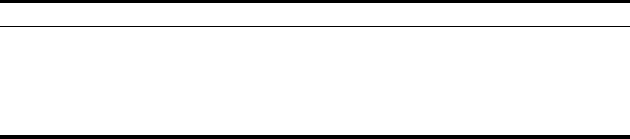
5-118
CHAPTER 5: COMMAND LINE INTERFACE
DHCP Relay Commands
Dynamic Host Configuration Protocol (DHCP) can dynamically allocate an IP
address and other configuration information to network clients that broadcast a
request. To receive the broadcast request, the DHCP server would normally have
to be on the same subnet as the client. However, when the access point’s DHCP
relay agent is enabled, received client requests can be forwarded directly by the
access point to a known DHCP server on another subnet. Responses from the
DHCP server are returned to the access point, which then broadcasts them back
to clients.
Tabl e 15 DHCP Relay Commands
dhcp-relay enable
This command enables the access point’s DHCP relay agent. Use the no form to
disable the agent.
Syntax
[no] dhcp-relay enable
Default Setting
Disabled
Command Mode
Global Configuration
Command Usage
• For the DHCP relay agent to function, the primary DHCP server must be
configured using the dhcp-relay primary command. A secondary DHCP
server does not need to be configured, but it is recommended.
• If there is no response from the primary DHCP server, and a secondary
server has been configured, the agent will then attempt to send DHCP
requests to the secondary server.
Example
Command Function Mode Page
dhcp-relay enable Enables the DHCP relay agent GC 5-118
dhcp-relay Sets the primary and secondary DHCP server
address
GC 5-119
show dhcp-relay Shows current DHCP relay configuration
settings
Exec 5-119
Enterprise AP(config)#dhcp-relay enable
Enterprise AP(config)#
5-119
Using the Command Line Interface
dhcp-relay
This command configures the primary and secondary DHCP server addresses.
Syntax
dhcp-relay <primary | secondary> <ip_address>
•primary - The primary DHCP server.
•secondary - The secondary DHCP server.
•ip_address - IP address of the server.
Default Setting
Primary and secondary: 0.0.0.0
Command Mode
Global Configuration
Example
show dhcp-relay
This command displays the current DHCP relay configuration.
Command Mode
Exec
Example
Enterprise AP(config)#dhcp-relay primary 192.254.2.10
Enterprise AP(config)#
Enterprise AP#show dhcp-relay
DHCP Relay : ENABLED
Primary DHCP Server : 192.254.2.10
Secondary DHCP Server : 0.0.0.0
Enterprise AP#
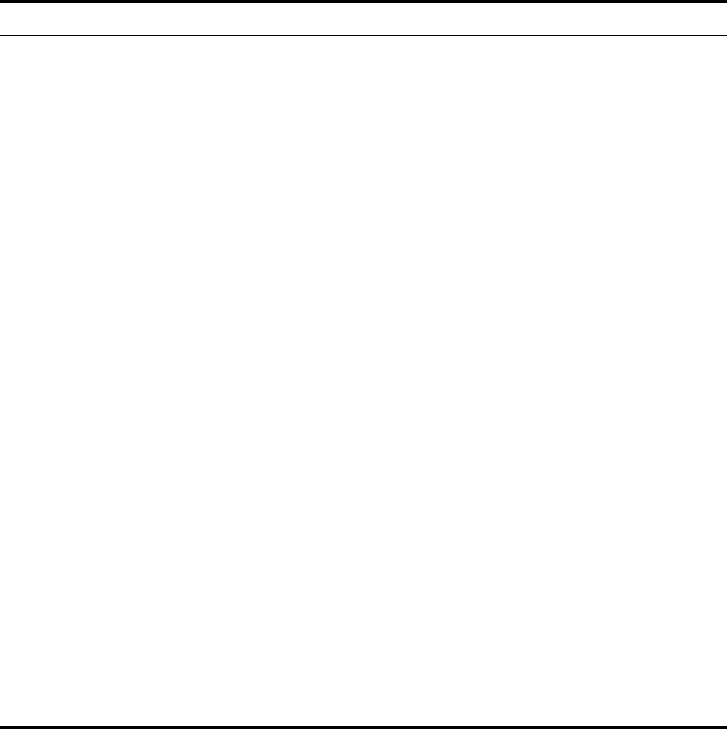
5-120
CHAPTER 5: COMMAND LINE INTERFACE
SNMP Commands
Controls access to this access point from management stations using the Simple
Network Management Protocol (SNMP), as well as the hosts that will receive trap
messages.
Tabl e 16 SNMP Commands
Command Function Mode Page
snmp-server community Sets up the community access string to permit access
to SNMP commands
GC 5-121
snmp-server contact Sets the system contact string GC 5-121
snmp-server location Sets the system location string GC 5-122
snmp-server enable server Enables SNMP service and traps GC 5-123
snmp-server host Specifies the recipient of an SNMP notification
operation
GC 5-123
snmp-server trap Enables specific SNMP notifications GC 5-124
snmp-server engine id Sets the engine ID for SNMP v3 GC 5-126
snmp-server user Sets the name of the SNMP v3 user GC 5-127
snmp-server targets Configures SNMP v3 notification targets GC 5-128
snmp-server filter Configures SNMP v3 notification filters GC 5-129
snmp-server
filter-assignments
Assigns SNMP v3 notification filters to targets GC 5-130
show snmp groups Displays the pre-defined SNMP v3 groups Exec 5-131
show snmp users Displays SNMP v3 user settings Exec 5-132
show snmp
group-assignments Displays the assignment of users to SNMP v3 groups Exec 5-132
show snmp target Displays the SNMP v3 notification targets Exec 5-133
show snmp filter Displays the SNMP v3 notification filters Exec 5-133
show snmp
filter-assignments
Displays the SNMP v3 notification filter assignments Exec 5-134
show snmp Displays the status of SNMP communications Exec 5-135
5-121
Using the Command Line Interface
snmp-server community
This command defines the community access string for the Simple Network
Management Protocol. Use the no form to remove the specified community
string.
Syntax
snmp-server community string [ro | rw]
no snmp-server community string
•string - Community string that acts like a password and permits access to
the SNMP protocol. (Maximum length: 23 characters, case sensitive)
•ro - Specifies read-only access. Authorized management stations are only
able to retrieve MIB objects.
•rw - Specifies read/write access. Authorized management stations are
able to both retrieve and modify MIB objects.
Default Setting
• public - Read-only access. Authorized management stations are only able
to retrieve MIB objects.
• private - Read/write access. Authorized management stations are able to
both retrieve and modify MIB objects.
Command Mode
Global Configuration
Command Usage
If you enter a community string without the ro or rw option, the default is
read only.
Example
snmp-server contact
This command sets the system contact string. Use the no form to remove the
system contact information.
Syntax
snmp-server contact string
no snmp-server contact
string - String that describes the system contact. (Maximum length: 255
characters)
Enterprise AP(config)#snmp-server community alpha rw
Enterprise AP(config)#
5-122
CHAPTER 5: COMMAND LINE INTERFACE
Default Setting
None
Command Mode
Global Configuration
Example
Related Commands
snmp-server location (5-122)
snmp-server location
This command sets the system location string. Use the no form to remove the
location string.
Syntax
snmp-server location <text>
no snmp-server location
text - String that describes the system location.
(Maximum length: 255 characters)
Default Setting
None
Command Mode
Global Configuration
Example
Related Commands
snmp-server contact (5-121)
Enterprise AP(config)#snmp-server contact Paul
Enterprise AP(config)#
Enterprise AP(config)#snmp-server location WC-19
Enterprise AP(config)#
5-123
Using the Command Line Interface
snmp-server enable server
This command enables SNMP management access and also enables this device to
send SNMP traps (i.e., notifications). Use the no form to disable SNMP service and
trap messages.
Syntax
snmp-server enable server
no snmp-server enable server
Default Setting
Enabled
Command Mode
Global Configuration
Command Usage
• This command enables both authentication failure notifications and
link-up-down notifications.
•The snmp-server host command specifies the host device that will
receive SNMP notifications.
Example
Related Commands
snmp-server host (5-123)
snmp-server host
This command specifies the recipient of an SNMP notification. Use the no form to
remove the specified host.
Syntax
snmp-server host <1 | 2 | 3 | 4> <host_ip_address | host_name>
<community-string>
no snmp-server host
•1 - First SNMP host.
•2 - Second SNMP host.
•3 - Third SNMP host.
•4 - Fourth SNMP host.
•host_ip_address - IP of the host (the targeted recipient).
Enterprise AP(config)#snmp-server enable server
Enterprise AP(config)#
5-124
CHAPTER 5: COMMAND LINE INTERFACE
•host_name - Name of the host. (Range: 1-63 characters)
•community-string - Password-like community string sent with the
notification operation. Although you can set this string using the
snmp-server host command by itself, we recommend that you define
this string using the snmp-server community command prior to using
the snmp-server host command. (Maximum length: 23 characters)
Default Setting
Host Address: None
Community String: public
Command Mode
Global Configuration
Command Usage
The snmp-server host command is used in conjunction with the
snmp-server enable server command to enable SNMP notifications.
Example
Related Commands
snmp-server enable server (5-123)
snmp-server trap
This command enables the access point to send specific SNMP traps
(i.e., notifications). Use the no form to disable specific trap messages.
Syntax
snmp-server trap <trap>
no snmp-server trap <trap>
•trap - One of the following SNMP trap messages:
-dot11InterfaceAFail - The 802.11a or 802.11g interface has failed.
-dot11Interface BGFail - The 802.11b/g interface has failed.
-dot11StationAssociation - A client station has successfully associated
with the access point.
-dot11StationAuthentication - A client station has been successfully
authenticated.
-dot11StationReAssociation - A client station has successfully
re-associated with the access point.
Enterprise AP(config)#snmp-server host 1 10.1.19.23 batman
Enterprise AP(config)#
5-125
Using the Command Line Interface
-dot11StationRequestFail - A client station has failed association,
re-association, or authentication.
-dot1xAuthFail - A 802.1X client station has failed RADIUS
authentication.
-dot1xAuthNotInitiated - A client station did not initiate 802.1X
authentication.
-dot1xAuthSuccess - A 802.1X client station has been successfully
authenticated by the RADIUS server.
-dot1xMacAddrAuthFail - A client station has failed MAC address
authentication with the RADIUS server.
-dot1xMacAddrAuthSuccess - A client station has successfully
authenticated its MAC address with the RADIUS server.
-iappContextDataSent - A client station’s Context Data has been sent
to another access point with which the station has associated.
-iappStationRoamedFrom - A client station has roamed from another
access point (identified by its IP address).
-iappStationRoamedTo - A client station has roamed to another access
point (identified by its IP address).
-localMacAddrAuthFail - A client station has failed authentication with
the local MAC address database on the access point.
-localMacAddrAuthSuccess - A client station has successfully
authenticated its MAC address with the local database on the access
point.
-pppLogonFail - The access point has failed to log onto the PPPoE server
using the configured user name and password.
-sntpServerFail - The access point has failed to set the time from the
configured SNTP server.
-sysConfigFileVersionChanged - The access point’s configuration file
has been changed.
-sysRadiusServerChanged - The access point has changed from the
primary RADIUS server to the secondary, or from the secondary to the
primary.
-sysSystemDown - The access point is about to shutdown and reboot.
-sysSystemUp - The access point is up and running.
5-126
CHAPTER 5: COMMAND LINE INTERFACE
Default Setting
All traps enabled
Command Mode
Global Configuration
Command Usage
This command is used in conjunction with the snmp-server host and
snmp-server enable server commands to enable SNMP notifications.
Example
snmp-server engine-id
This command is used for SNMP v3. It is used to uniquely identify the access point
among all access points in the network. Use the no form to delete the engine ID.
Syntax
snmp-server engine-id <engine-id>
no snmp-server engine-id
engine-id - Enter engine-id in hexadecimal (5-32 characters).
Default Setting
Enabled
Command Mode
Global Configuration
Command Usage
• This command is used in conjunction with the snmp-server user command.
• Entering this command invalidates all engine IDs that have been previously
configured.
• If the engineID is deleted or changed, all SNMP users will be cleared. You
will need to reconfigure all existing users
Example
Enterprise AP(config)#no snmp-server trap dot11StationAssociation
Enterprise AP(config)#
Enterprise AP(config)#snmp-server engine-id 1a:2b:3c:4d:00:ff
Enterprise AP(config)#
5-127
Using the Command Line Interface
snmp-server user
This command configures the SNMP v3 users that are allowed to manage the
access point. Use the no form to delete an SNMP v3 user.
Syntax
snmp-server user <user-name>
user-name - A user-defined string for the SNMP user. (32 characters
maximum)
Default Setting
None
Command Mode
Global Configuration
Command Usage
• Up to 10 SNMPv3 users can be configured on the access point.
• The SNMP engine ID is used to compute the authentication/privacy digests
from the pass phrase. You should therefore configure the engine ID with
the snmp-server engine-id command before using this configuration
command.
• The access point enables SNMP v3 users to be assigned to three
pre-defined groups. Other groups cannot be defined. The available groups
are:
- RO - A read-only group using no authentication and no data encryption.
Users in this group use no security, either authentication or encryption,
in SNMP messages they send to the agent. This is the same as SNMP v1
or SNMP v2c.
- RWAuth - A read/write group using authentication, but no data
encryption. Users in this group send SNMP messages that use an MD5
key/password for authentication, but not a DES key/password for
encryption.
- RWPriv - A read/write group using authentication and data encryption.
Users in this group send SNMP messages that use an MD5 key/password
for authentication and a DES key/password for encryption. Both the
MD5 and DES key/passwords must be defined.
• The command prompts for the following information to configure an
SNMP v3 user:
-user-name - A user-defined string for the SNMP user. (32 characters
maximum)
5-128
CHAPTER 5: COMMAND LINE INTERFACE
-group-name - The name of the SNMP group to which the user is
assigned (32 characters maximum). There are three pre-defined groups:
RO, RWAuth, or RWPriv.
-auth-proto - The authentication type used for user authentication: md5
or none.
-auth-passphrase - The user password required when authentication is
used (8 – 32 characters).
-priv-proto - The encryption type used for SNMP data encryption: des or
none.
-priv-passphrase - The user password required when data encryption is
used (8 – 32 characters).
• Users must be assigned to groups that have the same security levels. If a
user who has “AuthPriv” security (uses authentication and encryption) is
assigned to a read-only (RO) group, the user will not be able to access the
database. An AuthPriv user must be assigned to the RWPriv group with the
AuthPriv security level.
• To configure a user for the RWAuth group, you must include the
auth-proto and auth-passphrase keywords.
• To configure a user for the RWPriv group, you must include the
auth-proto, auth-passphrase, priv-proto, and priv-passphrase keywords.
Example
snmp-server targets
This command configures SNMP v3 notification targets. Use the no form to
delete an SNMP v3 target.
Syntax
snmp-server targets <target-id> <ip-addr> <sec-name>
[version {3}] [udp-port {port-number}] [notification-type
{TRAP}]
no snmp-server targets <target-id>
•target-id - A user-defined name that identifies a receiver of SNMP
notifications. (Maximum length: 32 characters)
Enterprise AP(config)#snmp-server user
User Name<1-32> :chris
Group Name<1-32> :RWPriv
Authtype(md5,<cr>none):md5
Passphrase<8-32>:a good secret
Privacy(des,<cr>none) :des
Passphrase<8-32>:a very good secret
Enterprise AP(config)#
5-129
Using the Command Line Interface
•ip-addr - Specifies the IP address of the management station to receive
notifications.
•sec-name - The defined SNMP v3 user name that is to receive
notifications.
•version - The SNMP version of notifications. Currently only version 3 is
supported in this command.
•udp-port - The UDP port that is used on the receiving management
station for notifications.
•notification-type - The type of notification that is sent. Currently only
TRAP is supported.
Default Setting
None
Command Mode
Global Configuration
Command Usage
• The access point supports up to 10 SNMP v3 target IDs.
• The SNMP v3 user name that is specified in the target must first be
configured using the snmp-server user command.
Example
snmp-server filter
This command configures SNMP v3 notification filters. Use the no form to delete
an SNMP v3 filter or remove a subtree from a filter.
Syntax
snmp-server filter <filter-id> <include | exclude> <subtree>
[mask {mask}]
no snmp-server filter <filter-id> [subtree]
•filter-id - A user-defined name that identifies an SNMP v3 notification
filter. (Maximum length: 32 characters)
•include - Defines a filter type that includes objects in the MIB subtree.
•exclude - Defines a filter type that excludes objects in the MIB subtree.
•subtree - The part of the MIB subtree that is to be filtered.
•mask - An optional hexadecimal value bit mask to define objects in the
MIB subtree.
Enterprise AP(config)#snmp-server targets mytraps 192.254.2.33 chris
Enterprise AP(config)#
5-130
CHAPTER 5: COMMAND LINE INTERFACE
Default Setting
None
Command Mode
Global Configuration
Command Usage
• The access point allows up to 10 notification filters to be created. Each
filter can be defined by up to 20 MIB subtree ID entries.
• Use the command more than once with the same filter ID to build a filter
that includes or excludes multiple MIB objects. Note that the filter entries
are applied in the sequence that they are defined.
• The MIB subtree must be defined in the form “.1.3.6.1” and always start
with a “.”.
• The mask is a hexadecimal value with each bit masking the corresponding
ID in the MIB subtree. A “1” in the mask indicates an exact match and a
“0” indicates a “wild card.” For example, a mask value of 0xFFBF provides
a bit mask “1111 1111 1011 1111.” If applied to the subtree
1.3.6.1.2.1.2.2.1.1.23, the zero corresponds to the 10th subtree ID. When
there are more subtree IDs than bits in the mask, the mask is padded with
ones.
Example
snmp-server filter-assignments
This command assigns SNMP v3 notification filters to targets. Use the no form to
remove an SNMP v3 filter assignment.
Syntax
snmp-server filter-assignments <target-id> <filter-id>
no snmp-server filter-assignments <target-id>
•target-id - A user-defined name that identifies a receiver of SNMP
notifications. (Maximum length: 32 characters)
•filter-id - A user-defined name that identifies an SNMP v3 notification
filter. (Maximum length: 32 characters)
Enterprise AP(config)#snmp-server filter trapfilter include .1
Enterprise AP(config)#snmp-server filter trapfilter exclude
.1.3.6.1.2.1.2.2.1.1.23
5-131
Using the Command Line Interface
Default Setting
None
Command Mode
Global Configuration
Example
show snmp groups
This command displays the SNMP v3 pre-defined groups.
Syntax
show snmp groups
Command Mode
Exec
Enterprise AP(config)#snmp-server filter-assignments mytraps trapfilter
Enterprise AP(config)#exit
Enterprise AP#show snmp target
Host ID : mytraps
User : chris
IP Address : 192.254.2.33
UDP Port : 162
=============================
Enterprise AP#show snmp filter-assignments
HostID FilterID
mytraps trapfilter
Enterprise AP(config)#
5-132
CHAPTER 5: COMMAND LINE INTERFACE
Example
show snmp users
This command displays the SNMP v3 users and settings.
Syntax
show snmp users
Command Mode
Exec
Example
show snmp group-assignments
This command displays the SNMP v3 user group assignments.
Syntax
show snmp group-assignments
Command Mode
Exec
Enterprise AP#show snmp groups
GroupName :RO
SecurityModel :USM
SecurityLevel :NoAuthNoPriv
GroupName :RWAuth
SecurityModel :USM
SecurityLevel :AuthNoPriv
GroupName :RWPriv
SecurityModel :USM
SecurityLevel :AuthPriv
Enterprise AP#
Enterprise AP#show snmp users
=============================================
UserName :chris
GroupName :RWPriv
AuthType :MD5
Passphrase:****************
PrivType :DES
Passphrase:****************
=============================================
Enterprise AP#
5-133
Using the Command Line Interface
Example
show snmp target
This command displays the SNMP v3 notification target settings.
Syntax
show snmp target
Command Mode
Exec
Example
show snmp filter
This command displays the SNMP v3 notification filter settings.
Syntax
show snmp filter [filter-id]
•filter-id - A user-defined name that identifies an SNMP v3 notification
filter. (Maximum length: 32 characters)
Command Mode
Exec
Enterprise AP#show snmp group-assignments
GroupName :RWPriv
UserName :chris
Enterprise AP#
Enterprise AP#
Enterprise AP#show snmp target
Host ID : mytraps
User : chris
IP Address : 192.254.2.33
UDP Port : 162
=============================
Enterprise AP#
5-134
CHAPTER 5: COMMAND LINE INTERFACE
Example
show snmp filter-assignments
This command displays the SNMP v3 notification filter assignments.
Syntax
show snmp filter-assignments
Command Mode
Exec
Example
Enterprise AP#show snmp filter
Filter: trapfilter
Type: include
Subtree: iso.3.6.1.2.1.2.2.1
Type: exclude
Subtree: iso.3.6.1.2.1.2.2.1.1.23
=============================
Enterprise AP#
Enterprise AP#show snmp filter-assignments
HostID FilterID
mytraps trapfilter
Enterprise AP#
5-135
Using the Command Line Interface
show snmp
This command displays the SNMP configuration settings.
Command Mode
Exec
Example
Enterprise AP#show snmp
SNMP Information
==============================================
Service State : Enable
Community (ro) : *****
Community (rw) : *****
Location : WC-19
Contact : Paul
EngineId :80:00:07:e5:80:00:00:2e:62:00:00:00:18
EngineBoots:1
Trap Destinations:
1: 192.254.2.9, Community: *****, State: Enabled
2: 0.0.0.0, Community: *****, State: Disabled
3: 0.0.0.0, Community: *****, State: Disabled
4: 0.0.0.0, Community: *****, State: Disabled
dot11InterfaceAGFail Enabled dot11InterfaceBFail Enabled
dot11StationAssociation Enabled dot11StationAuthentication
Enabled
dot11StationReAssociation Enabled dot11StationRequestFail
Enabled
dot1xAuthFail Enabled dot1xAuthNotInitiated Enabled
dot1xAuthSuccess Enabled dot1xMacAddrAuthFail Enabled
dot1xMacAddrAuthSuccess Enabled iappContextDataSent
Enabled
iappStationRoamedFrom Enabled iappStationRoamedTo
Enabled
localMacAddrAuthFail Enabled localMacAddrAuthSuccess Enabled
pppLogonFail Enabled sntpServerFail Enabled
configFileVersionChanged Enabled radiusServerChanged
Enabled
systemDown Enabled systemUp Enabled
=============================================
Enterprise AP#
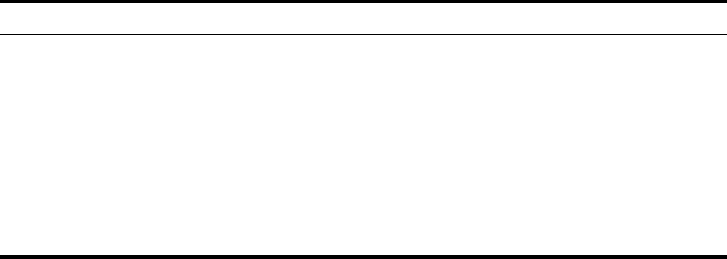
5-136
CHAPTER 5: COMMAND LINE INTERFACE
Flash/File Commands
These commands are used to manage the system code or configuration files.
Tabl e 17 Flash/File Commands
bootfile
This command specifies the image used to start up the system.
Syntax
bootfile <filename>
filename - Name of the image file.
Default Setting
None
Command Mode
Exec
Command Usage
• The file name should not contain slashes (\ or /), the leading letter of the
file name should not be a period (.), and the maximum length for file
names is 32 characters. (Valid characters: A-Z, a-z, 0-9, “.”, “-”, “_”)
• If the file contains an error, it cannot be set as the default file.
Example
Command Function Mode Page
bootfile Specifies the file or image used to start up the system GC 5-136
copy Copies a code image or configuration between flash
memory and a FTP/TFTP server
Exec 5-137
delete Deletes a file or code image Exec 5-138
dir Displays a list of files in flash memory Exec 5-139
show bootfile Displays the name of the current operation code file
that
booted the system
Exec 5-140
Enterprise AP#bootfile -img.bin
Enterprise AP#
5-137
Using the Command Line Interface
copy
This command copies a boot file, code image, or configuration file between the
access point’s flash memory and a FTP/TFTP server. When you save the
configuration settings to a file on a FTP/TFTP server, that file can later be
downloaded to the access point to restore system operation. The success of the
file transfer depends on the accessibility of the FTP/TFTP server and the quality of
the network connection.
Syntax
copy <ftp | tftp> file
copy config <ftp | tftp>
•ftp - Keyword that allows you to copy to/from an FTP server.
•tftp - Keyword that allows you to copy to/from a TFTP server.
•file - Keyword that allows you to copy to/from a flash memory file.
•config - Keyword that allows you to upload the configuration file from
flash memory.
Default Setting
None
Command Mode
Exec
Command Usage
• The system prompts for data required to complete the copy command.
• Only a configuration file can be uploaded to an FTP/TFTP server, but every
type of file can be downloaded to the access point.
•
The destination file name should not contain slashes (\ or /),
the leading
letter of the file name should not be a period (.), and the maximum length
for file names on the FTP/TFTP server is 255 characters or 32 characters for
files on the access point. (Valid characters: A-Z, a-z, 0-9, “.”, “-”, “_”)
• Due to the size limit of the flash memory, the access point supports only
two operation code files.
• The system configuration file must be named “syscfg” in all copy
commands.

5-138
CHAPTER 5: COMMAND LINE INTERFACE
Example
The following example shows how to upload the configuration settings to a file
on the TFTP server:
The following example shows how to download a configuration file:
delete
This command deletes a file or image.
Syntax
delete <filename>
filename - Name of the configuration file or image name.
Default Setting
None
Command Mode
Exec
Enterprise AP#copy config tftp
TFTP Source file name:syscfg
TFTP Server IP:192.254.2.19
Enterprise AP#
Enterprise AP#copy tftp file
1. Application image
2. Config file
3. Boot block image
Select the type of download<1,2,3>: [1]:2
TFTP Source file name:syscfg
TFTP Server IP:192.254.2.19
Enterprise AP#
NOTE: Beware of deleting application images from flash memory. At least one
application image is required in order to boot the access point. If there are
multiple image files in flash memory, and the one used to boot the access point is
deleted, be sure you first use the bootfile command to update the application
image file booted at startup before you reboot the access point.

5-139
Using the Command Line Interface
Example
This example shows how to delete the test.cfg configuration file from flash
memory.
Related Commands
bootfile (5-136)
dir (5-139)
dir
This command displays a list of files in flash memory.
Command Mode
Exec
Command Usage
File information is shown below:
Example
The following example shows how to display all file information:
Enterprise AP#delete test.cfg
Are you sure you wish to delete this file? <y/n>:
Enterprise AP#
Column Heading Description
File Name The name of the file.
Type (2) Operation Code and (5) Configuration file
File Size The length of the file in bytes.
Enterprise AP#dir
File Name Type File Size
-------------------------- ---- -----------
dflt-img.bin 2 1044140
syscfg 5 16860
syscfg_bak 5 16860
zz-img.bin 2 1044140
1048576 byte(s) available
Enterprise AP#

5-140
CHAPTER 5: COMMAND LINE INTERFACE
show bootfile
This command displays the name of the current operation code file that booted
the system.
Syntax
show snmp filter-assignments
Command Mode
Exec
Example
RADIUS Client
Remote Authentication Dial-in User Service (RADIUS) is a logon authentication
protocol that uses software running on a central server to control access for
RADIUS-aware devices to the network. An authentication server contains a
database of credentials, such as users names and passwords, for each wireless
client that requires access to the access point.
Tabl e 18 RADIUS Client
Enterprise AP#show bootfile
Bootfile Information
===================================
Bootfile : ec-img.bin
===================================
Enterprise AP#
Command Function Mode Page
radius-server address Specifies the RADIUS server GC 5-141
radius-server port Sets the RADIUS server network port GC 5-141
radius-server key Sets the RADIUS encryption key GC 5-142
radius-server retransmit Sets the number of retries GC 5-142
radius-server timeout Sets the interval between sending authentication
requests
GC 5-143
radius-server
port-accounting
Sets the RADIUS Accounting server network port GC 5-143
radius-server
timeout-interim
Sets the interval between transmitting accounting
updates to the RADIUS server
GC 5-144
radius-server
radius-mac-format Sets the format for specifying MAC addresses on the
RADIUS server GC 5-144

5-141
Using the Command Line Interface
radius-server address
This command specifies the primary and secondary RADIUS servers.
Syntax
radius-server [secondary] address <host_ip_address | host_name>
•secondary - Secondary server.
•host_ip_address - IP address of server.
•host_name - Host name of server. (Range: 1-20 characters)
Default Setting
None
Command Mode
Global Configuration
Example
radius-server port
This command sets the RADIUS server network port.
Syntax
radius-server [secondary] port <port_number>
•secondary - Secondary server.
•port_number - RADIUS server UDP port used for authentication messages.
(Range: 1024-65535)
Default Setting
1812
Command Mode
Global Configuration
radius-server vlan-format Sets the format for specifying VLAN IDs on the
RADIUS server
GC 5-145
show radius Shows the current RADIUS settings Exec 5-145
Enterprise AP(config)#radius-server address 192.254.2.25
Enterprise AP(config)#
Command Function Mode Page
5-142
CHAPTER 5: COMMAND LINE INTERFACE
Example
radius-server key
This command sets the RADIUS encryption key.
Syntax
radius-server [secondary] key <key_string>
•secondary - Secondary server.
•key_string - Encryption key used to authenticate logon access for client.
Do not use blank spaces in the string. (Maximum length: 20 characters)
Default Setting
DEFAULT
Command Mode
Global Configuration
Example
radius-server retransmit
This command sets the number of retries.
Syntax
radius-server [secondary] retransmit number_of_retries
•secondary - Secondary server.
•number_of_retries - Number of times the access point will try to
authenticate logon access via the RADIUS server. (Range: 1 - 30)
Default Setting
3
Command Mode
Global Configuration
Example
Enterprise AP(config)#radius-server port 181
Enterprise AP(config)#
Enterprise AP(config)#radius-server key green
Enterprise AP(config)#
Enterprise AP(config)#radius-server retransmit 5
Enterprise AP(config)#
5-143
Using the Command Line Interface
radius-server timeout
This command sets the interval between transmitting authentication requests to
the RADIUS server.
Syntax
radius-server [secondary] timeout number_of_seconds
•secondary - Secondary server.
•number_of_seconds - Number of seconds the access point waits for a
reply before resending a request. (Range: 1-60)
Default Setting
5
Command Mode
Global Configuration
Example
radius-server port-accounting
This command sets the RADIUS Accounting server network port.
Syntax
radius-server [secondary] port-accounting <port_number>
•secondary - Secondary server. If secondary is not specified, then the
access point assumes you are configuring the primary RADIUS server.
•port_number - RADIUS Accounting server UDP port used for accounting
messages.
(Range: 0 or 1024-65535)
Default Setting
0 (disabled)
Command Mode
Global Configuration
Command Usage
• When the RADIUS Accounting server UDP port is specified, a RADIUS
accounting session is automatically started for each user that is
successfully authenticated to the access point.
Enterprise AP(config)#radius-server timeout 10
Enterprise AP(config)#
5-144
CHAPTER 5: COMMAND LINE INTERFACE
Example
radius-server timeout-interim
This command sets the interval between transmitting accounting updates to the
RADIUS server.
Syntax
radius-server [secondary] timeout-interim <number_of_seconds>
•secondary - Secondary server.
•number_of_seconds - Number of seconds the access point waits between
transmitting accounting updates. (Range: 60-86400)
Default Setting
3600
Command Mode
Global Configuration
Command Usage
• The access point sends periodic accounting updates after every interim
period until the user logs off and a “stop” message is sent.
Example
radius-server radius-mac-format
This command sets the format for specifying MAC addresses on the RADIUS
server.
Syntax
radius-server radius-mac-format <multi-colon | multi-dash |
no-delimiter | single-dash>
•multi-colon - Enter MAC addresses in the form xx:xx:xx:xx:xx:xx.
•multi-dash - Enter MAC addresses in the form xx-xx-xx-xx-xx-xx.
•no-delimiter - Enter MAC addresses in the form xxxxxxxxxxxx.
•single-dash - Enter MAC addresses in the form xxxxxx-xxxxxx.
Enterprise AP(config)#radius-server port-accounting 1813
Enterprise AP(config)#
Enterprise AP(config)#radius-server timeout-interim 500
Enterprise AP(config)#
5-145
Using the Command Line Interface
Default Setting
No delimiter
Command Mode
Global Configuration
Example
radius-server vlan-format
This command sets the format for specifying VLAN IDs on the RADIUS server.
Syntax
radius-server vlan-format <hex | ascii>
•hex - Enter VLAN IDs as a hexadecimal number.
•ascii - Enter VLAN IDs as an ASCII string.
Default Setting
Hex
Command Mode
Global Configuration
Example
show radius
This command displays the current settings for the RADIUS server.
Default Setting
None
Command Mode
Exec
Enterprise AP(config)#radius-server radius-mac-format multi-dash
Enterprise AP(config)#
Enterprise AP(config)#radius-server vlan-format ascii
Enterprise AP(config)#

5-146
CHAPTER 5: COMMAND LINE INTERFACE
Example
802.1X Authentication
The access point supports IEEE 802.1X access control for wireless clients. This
control feature prevents unauthorized access to the network by requiring an
802.1X client application to submit user credentials for authentication. Client
authentication is then verified by a RADIUS server using EAP (Extensible
Authentication Protocol) before the access point grants client access to the
network. The 802.1X EAP packets are also used to pass dynamic unicast session
keys and static broadcast keys to wireless clients.
Tabl e 19 802.1X Authentication
Enterprise AP#show radius
Radius Server Information
========================================
IP : 0.0.0.0
Port : 1812
Key : *****
Retransmit : 3
Timeout : 5
Radius MAC format : no-delimiter
Radius VLAN format : HEX
========================================
Radius Secondary Server Information
========================================
IP : 0.0.0.0
Port : 1812
Key : *****
Retransmit : 3
Timeout : 5
Radius MAC format : no-delimiter
Radius VLAN format : HEX
========================================
Enterprise AP#
Command Function Mode Page
802.1x Configures 802.1X as disabled, supported, or required IC-W-VAP 5-147
802.1x broadcast-key-
refresh-rate
Sets the interval at which the primary broadcast keys
are refreshed for stations using 802.1X dynamic keying
IC-W-VAP 5-148
802.1x session-key-
refresh-rate
Sets the interval at which unicast session keys are
refreshed for associated stations using dynamic keying
IC-W-VAP 5-149
802.1x session-timeout Sets the timeout after which a connected client must be
re-authenticated IC-W-VAP 5-149
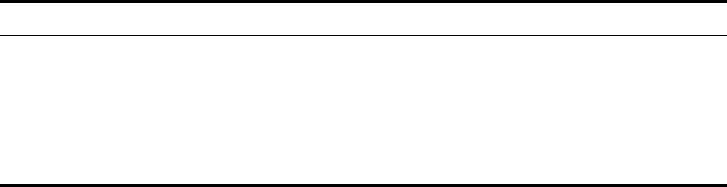
5-147
Using the Command Line Interface
802.1x
This command configures 802.1X as optionally supported or as required for
wireless clients. Use the no form to disable 802.1X support.
Syntax
802.1x <supported | required>
no 802.1x
•supported - Authenticates clients that initiate the 802.1X authentication
process. Uses standard 802.11 authentication for all others.
•required - Requires 802.1X authentication for all clients.
Default Setting
Disabled
Command Mode
Global Configuration
Command Usage
• When 802.1X is disabled, the access point does not support 802.1X
authentication for any station. After successful 802.11 association, each
client is allowed to access the network.
• When 802.1X is supported, the access point supports 802.1X
authentication only for clients initiating the 802.1X authentication process
(i.e., the access point does NOT initiate 802.1X authentication). For
stations initiating 802.1X, only those stations successfully authenticated
are allowed to access the network. For those stations not initiating
802.1X, access to the network is allowed after successful 802.11
association.
802.1x-supplicant enable Enables the access point to operate as a 802.1X
supplicant
GC 5-150
802.1x-supplicant user Sets the supplicant user name and password for the
access point
GC 5-150
show authentication Shows all 802.1X authentication settings, as well as the
address filter table Exec 5-150
Command Function Mode Page
5-148
CHAPTER 5: COMMAND LINE INTERFACE
• When 802.1X is required, the access point enforces 802.1X authentication
for all 802.11 associated stations. If 802.1X authentication is not initiated
by the station, the access point will initiate authentication. Only those
stations successfully authenticated with 802.1X are allowed to access the
network.
• 802.1X does not apply to the 10/100Base-TX port.
Example
802.1x broadcast-key-refresh-rate
This command sets the interval at which the broadcast keys are refreshed for
stations using 802.1X dynamic keying.
Syntax
802.1x broadcast-key-refresh-rate <rate>
rate - The interval at which the access point rotates broadcast keys.
(Range: 0 - 1440 minutes)
Default Setting
0 (Disabled)
Command Mode
Global Configuration
Command Usage
• The access point uses Enterprise APOL (Extensible Authentication Protocol
Over LANs) packets to pass dynamic unicast session and broadcast keys to
wireless clients. The 802.1x broadcast-key-refresh-rate command
specifies the interval after which the broadcast keys are changed. The
802.1x session-key-refresh-rate command specifies the interval after
which unicast session keys are changed.
• Dynamic broadcast key rotation allows the access point to generate a
random group key and periodically update all key-management capable
wireless clients.
Example
Enterprise AP(config)#802.1x supported
Enterprise AP(config)#
Enterprise AP(config)#802.1X broadcast-key-refresh-rate 5
Enterprise AP(config)#
5-149
Using the Command Line Interface
802.1x session-key-refresh-rate
This command sets the interval at which unicast session keys are refreshed for
associated stations using dynamic keying.
Syntax
802.1x session-key-refresh-rate <rate>
rate - The interval at which the access point refreshes a session key.
(Range: 0 - 1440 minutes)
Default Setting
0 (Disabled)
Command Mode
Global Configuration
Command Usage
Session keys are unique to each client, and are used to authenticate a client
connection, and correlate traffic passing between a specific client and the
access point.
Example
802.1x session-timeout
This command sets the time period after which a connected client must be
re-authenticated. Use the no form to disable 802.1X re-authentication.
Syntax
802.1x session-timeout <seconds>
no 802.1x session-timeout
seconds - The number of seconds. (Range: 0-65535)
Default
0 (Disabled)
Command Mode
Global Configuration
Enterprise AP(config)#802.1x session-key-refresh-rate 5
Enterprise AP(config)#
5-150
CHAPTER 5: COMMAND LINE INTERFACE
Example
802.1x-supplicant enable
This command enables the access point to operate as an 802.1X supplicant for
authentication. Use the no form to disable 802.1X authentication of the access
point.
Syntax
802.1x-supplicant enable
no 802.1x-supplicant
Default
Disabled
Command Mode
Global Configuration
Command Usage
A user name and password must be configured first before the 802.1X
supplicant feature can be enabled.
Example
802.1x-supplicant user
This command sets the user name and password used for authentication of the
access point when operating as a 802.1X supplicant. Use the no form to clear the
supplicant user name and password.
Syntax
802.1x-supplicant user <username> <password>
no 802.1x-supplicant user
•username - The access point name used for authentication to the network.
(Range: 1-32 alphanumeric characters)
•password - The MD5 password used for access point authentication.
(Range: 1-32 alphanumeric characters)
Enterprise AP(config)#802.1x session-timeout 300
Enterprise AP(config)#
Enterprise AP(config)#802.1x-supplicant enable
Enterprise AP(config)#
5-151
Using the Command Line Interface
Default
None
Command Mode
Global Configuration
Command Usage
The access point currently only supports EAP-MD5 CHAP for 802.1X
supplicant authentication.
Example
show authentication
This command shows all 802.1X authentication settings, as well as the address
filter table.
Command Mode
Exec
Example
Enterprise AP(config)#802.1x-supplicant user AP8760 dot1xpass
Enterprise AP(config)#
Enterprise AP#show authentication
Authentication Information
===========================================================
MAC Authentication Server : DISABLED
MAC Auth Session Timeout Value : 0 min
802.1x supplicant : DISABLED
802.1x supplicant user : EMPTY
802.1x supplicant password : EMPTY
Address Filtering : ALLOWED
System Default : ALLOW addresses not found in filter table.
Filter Table
MAC Address Status
----------------- ----------
00-70-50-cc-99-1a DENIED
00-70-50-cc-99-1b ALLOWED
=========================================================
Enterprise AP(config)#
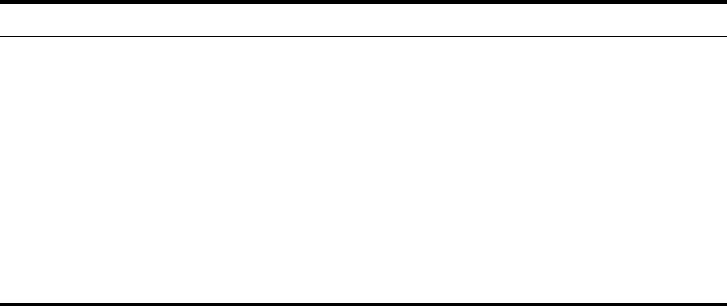
5-152
CHAPTER 5: COMMAND LINE INTERFACE
MAC Address Authentication
Use these commands to define MAC authentication on the access point. For local
MAC authentication, first define the default filtering policy using the address filter
default command. Then enter the MAC addresses to be filtered, indicating if they
are allowed or denied. For RADIUS MAC authentication, the MAC addresses and
filtering policy must be configured on the RADIUS server.
Tabl e 20 MAC Address Authentication
address filter default
This command sets filtering to allow or deny listed MAC addresses.
Syntax
address filter default <allowed | denied>
•allowed - Only MAC addresses entered as “denied” in the address
filtering table are denied.
•denied - Only MAC addresses entered as “allowed” in the address
filtering table are allowed.
Default
allowed
Command Mode
Global Configuration
Command Function Mode Page
address filter default Sets filtering to allow or deny listed addresses GC 5-152
address filter entry Enters a MAC address in the filter table GC 5-153
address filter delete Removes a MAC address from the filter table GC 5-154
mac- authentication server Sets address filtering to be performed with local or
remote options
GC 5-154
mac- authentication
session-timeout Sets the interval at which associated clients will be
re-authenticated with the RADIUS server authentication
database
GC 5-155
show authentication Shows all 802.1X authentication settings, as well as the
address filter table Exec 5-150
5-153
Using the Command Line Interface
Example
Related Commands
address filter entry (5-153)
802.1x-supplicant user (5-150)
address filter entry
This command enters a MAC address in the filter table.
Syntax
address filter entry <mac-address> <allowed | denied>
•mac-address - Physical address of client. (Enter six pairs of hexadecimal
digits separated by hyphens; e.g., 00-90-D1-12-AB-89.)
•allowed - Entry is allowed access.
•denied - Entry is denied access.
Default
None
Command Mode
Global Configuration
Command Mode
• The access point supports up to 1024 MAC addresses.
• An entry in the address table may be allowed or denied access depending
on the global setting configured for the address entry default
command.
Example
Related Commands
address filter default (5-152)
802.1x-supplicant user (5-150)
Enterprise AP(config)#address filter default denied
Enterprise AP(config)#
Enterprise AP(config)#address filter entry 00-70-50-cc-99-1a allowed
Enterprise AP(config)#
5-154
CHAPTER 5: COMMAND LINE INTERFACE
address filter delete
This command deletes a MAC address from the filter table.
Syntax
address filter delete <mac-address>
mac-address - Physical address of client. (Enter six pairs of hexadecimal
digits separated by hyphens.)
Default
None
Command Mode
Global Configuration
Example
Related Commands
802.1x-supplicant user (5-150)
mac-authentication server
This command sets address filtering to be performed with local or remote
options. Use the no form to disable MAC address authentication.
Syntax
mac-authentication server [local | remote]
•local - Authenticate the MAC address of wireless clients with the local
authentication database during 802.11 association.
•remote - Authenticate the MAC address of wireless clients with the
RADIUS server during 802.1X authentication.
Default
Disabled
Command Mode
Global Configuration
Example
Enterprise AP(config)#address filter delete 00-70-50-cc-99-1b
Enterprise AP(config)#
Enterprise AP(config)#mac-authentication server remote
Enterprise AP(config)#

5-155
Using the Command Line Interface
Related Commands
address filter entry (5-153)
radius-server address (5-141)
802.1x-supplicant user (5-150)
mac-authentication session-timeout
This command sets the interval at which associated clients will be
re-authenticated with the RADIUS server authentication database. Use the no
form to disable reauthentication.
Syntax
mac-authentication session-timeout <minutes>
minutes - Re-authentication interval. (Range: 0-1440)
Default
0 (disabled)
Command Mode
Global Configuration
Example
Filtering Commands
The commands described in this section are used to filter communications
between wireless clients, control access to the management interface from
wireless clients, and filter traffic using specific Ethernet protocol types.
Tabl e 21 Filtering Commands
Enterprise AP(config)#mac-authentication session-timeout 1
Enterprise AP(config)#
Command Function Mode Page
filter local-bridge Disables communication between wireless clients GC 5-156
filter ap-manage Prevents wireless clients from accessing the
management interface
GC 5-157
filter uplink enable Ethernet port MAC address filtering GC 5-157
filter uplink Adds or deletes a MAC address from the filtering table GC 5-157
filter ethernet-type enable Checks the Ethernet type for all incoming and outgoing
Ethernet packets against the protocol filtering table
GC 5-158

5-156
CHAPTER 5: COMMAND LINE INTERFACE
filter local-bridge
This command disables communication between wireless clients. Use the no form
to disable this filtering.
Syntax
filter local-bridge <all-VAP | intra-VAP>
no filter local-bridge
all-VAP - When enabled, clients cannot establish wireless communications
with any other client, either those associated to the same VAP interface or
any other VAP interface.
intra-VAP - When enabled, clients associated with a specific VAP
interface cannot establish wireless communications with each other.
Clients can communicate with clients associated to other VAP interfaces.
Default
Disabled
Command Mode
Global Configuration
Command Usage
This command can disable wireless-to-wireless communications between
clients via the access point. However, it does not affect communications
between wireless clients and the wired network.
Example
filter ethernet-type
protocol
Sets a filter for a specific Ethernet type GC 5-159
show filters Shows the filter configuration Exec 5-159
Enterprise AP(config)#filter local-bridge
Enterprise AP(config)#
Command Function Mode Page
5-157
Using the Command Line Interface
filter ap-manage
This command prevents wireless clients from accessing the management interface
on the access point. Use the no form to disable this filtering.
Syntax
[no] filter ap-manage
Default
Enabled
Command Mode
Global Configuration
Example
filter uplink enable
This command enables filtering of MAC addresses from the Ethernet port.
Syntax
[no] filter uplink enable
Default
Disabled
Command Mode
Global Configuration
Example
filter uplink
This command adds or deletes MAC addresses from the uplink filtering table.
Syntax
filter uplink <add | delete> MAC address
MAC address - Specifies a MAC address in the form xx-xx-xx-xx-xx-xx.
A maximum of eight addresses can be added to the filtering table.
Enterprise AP(config)#filter AP-manage
Enterprise AP(config)#
Enterprise AP(config)#filter uplink enable
Enterprise AP(config)#
5-158
CHAPTER 5: COMMAND LINE INTERFACE
Default
Disabled
Command Mode
Global Configuration
Example
filter ethernet-type enable
This command checks the Ethernet type on all incoming and outgoing Ethernet
packets against the protocol filtering table. Use the no form to disable this
feature.
Syntax
[no] filter ethernet-type enable
Default
Disabled
Command Mode
Global Configuration
Command Usage
This command is used in conjunction with the filter ethernet-type
protocol command to determine which Ethernet protocol types are to be
filtered.
Example
Related Commands
filter ethernet-type protocol (5-159)
Enterprise AP(config)#filter uplink add 00-12-34-56-78-9a
Enterprise AP(config)#
Enterprise AP(config)#filter ethernet-type enable
Enterprise AP(config)#
5-159
Using the Command Line Interface
filter ethernet-type protocol
This command sets a filter for a specific Ethernet type. Use the no form to disable
filtering for a specific Ethernet type.
Syntax
filter ethernet-type protocol <protocol>
no filter ethernet-type protocol <protocol>
protocol - An Ethernet protocol type. (Options: ARP, RARP,
Berkeley-Trailer-Negotiation, LAN-Test, X25-Level-3, Banyan, CDP, DEC
XNS, DEC-MOP-Dump-Load, DEC-MOP, DEC-LAT, Ethertalk,
Appletalk-ARP, Novell-IPX(old), Novell-IPX(new), EAPOL, Telxon-TXP,
Aironet-DDP, Enet-Config-Test, IP, IPv6, NetBEUI, PPPoE_Discovery,
PPPoE_PPP_Session)
Default
None
Command Mode
Global Configuration
Command Usage
Use the filter ethernet-type enable command to enable filtering for
Ethernet types specified in the filtering table, or the no filter ethernet-type
enable command to disable all filtering based on the filtering table.
Example
Related Commands
filter ethernet-type enable (5-158)
show filters
This command shows the filter options and protocol entries in the filter table.
Command Mode
Exec
Enterprise AP(config)#filter ethernet-type protocol ARP
Enterprise AP(config)#
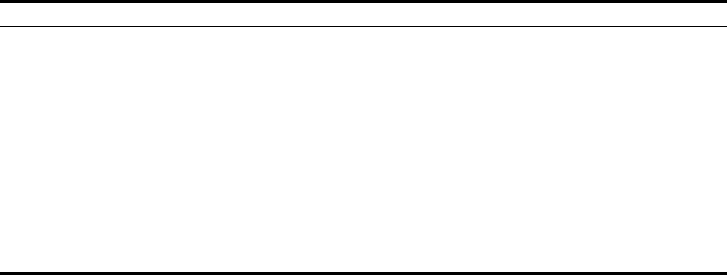
5-160
CHAPTER 5: COMMAND LINE INTERFACE
Example
WDS Bridge Commands
The commands described in this section are used to set the operation mode for
each access point interface and configure WIreless Distribution System (WDS)
forwarding table settings.
Tabl e 22 WDS Bridge Commands
Enterprise AP#show filters
Protocol Filter Information
=======================================================================
Local Bridge :Traffic among all client STAs blocked
AP Management :ENABLED
Ethernet Type Filter :DISABLED
UPlink Access Table
-----------------------------------------------------------------------
UPlink access control:Enabled
UPlink MAC access control list :
00-12-34-56-78-9a
-----------------------------------------------------------------------
Enabled Protocol Filters
-----------------------------------------------------------------------
No protocol filters are enabled
=======================================================================
Enterprise AP#
Command Function Mode Page
bridge role Selects the bridge operation mode for a radio interface IC-W 5-161
bridge-link parent Configures the MAC addresses of the parent bridge
node
IC-W 5-162
bridge-link child Configures MAC addresses of connected child bridge
nodes
IC-W 5-162
bridge dynamic-entry
age-time
Sets the aging time for dynamic entries in the WDS
forwarding table
GC 5-163
show bridge aging-time Displays the current WDS forwarding table aging time Exec 5-164
show bridge filter-entry Displays current entries in the bridge MAC address
table
Exec 5-165
show bridge link Displays current bridge settings for specified interfaces Exec 5-166
5-161
Using the Command Line Interface
bridge role (WDS)
This command selects the bridge operation mode for the radio interface.
Syntax
bridge role <ap | repeater | bridge | root-bridge >
•ap - Operates only as an access point for wireless clients.
•repeater - Operates as a wireless repeater, extending the range for
remote wireless clients and connecting them to the root bridge. The
“Parent” link to the root bridge must be configured. In this mode, traffic
is not forwarded to the Ethernet port from the radio interface.
•bridge - Operates as a bridge to other access points also in bridge mode.
•root-bridge - Operates as the root bridge in the wireless bridge network.
Default Setting
AP
Command Mode
Interface Configuration (Wireless)
Command Usage
• When the bridge role is set to “repeater,” the “Parent” link to the root
bridge must be configured (see “bridge-link parent” on page 162). When
the access point is operating in this mode, traffic is not forwarded to the
Ethernet port from the radio interface.
• Up to four WDS bridge links (MAC addresses) per radio interface can be
specified for each unit in the wireless bridge network. One unit only must
be configured as the “root bridge” in the wireless network. The root
bridge is the unit connected to the main core of the wired LAN. Other
bridges need to specify one “Parent” link to the root bridge or to a bridge
connected to the root bridge. The other seven WDS links are available as
“Child” links to other bridges.
• The bridge link on the radio interface always uses the default VAP
interface. In any bridge mode, VAP interfaces 1 to 7 are not available for
use.
Example
Enterprise AP(if-wireless a)#bridge role root-bridge
Enterprise AP(if-wireless a)#
5-162
CHAPTER 5: COMMAND LINE INTERFACE
bridge-link parent
This command configures the MAC address of the parent bridge node.
Syntax
bridge-link parent <mac-address>
mac-address - The wireless MAC address of the parent bridge unit.
(12 hexadecimal digits in the form “xx-xx-xx-xx-xx-xx”).
Default Setting
None
Command Mode
Interface Configuration (Wireless)
Command Usage
Every bridge (except the root bridge) in the wireless bridge network must
specify the MAC address of the parent bridge that is linked to the root
bridge, or the root bridge itself.
Example
bridge-link child
This command configures the MAC addresses of child bridge nodes.
Syntax
bridge-link child <index> <mac-address>
•index - The link index number of the child node. (Range: 1 - 6)
•mac-address - The wireless MAC address of a child bridge unit.
(12 hexadecimal digits in the form “xx-xx-xx-xx-xx-xx”).
Default Setting
None
Command Mode
Interface Configuration (Wireless)
Command Usage
• In root bridge mode, up to six child bridge links can be specified using link
index numbers 1 to 6.
Enterprise AP(if-wireless a)#bridge-link parent 00-08-2d-69-3a-51
Enterprise AP(if-wireless a)#
5-163
Using the Command Line Interface
• In bridge mode, up to five child links can be specified using link index
numbers 2 to 6. Index number 1 is reserved for the parent link, which must
be set using the bridge parent command.
Example
bridge dynamic-entry age-time
This command sets the time for aging out dynamic entries in the WDS forwarding
table.
Syntax
bridge dynamic-entry age-time <seconds>
seconds - The time to age out an address entry. (Range: 10-10000
seconds).
Default Setting
300 seconds
Command Mode
Global Configuration
Command Usage
If the MAC address of an entry in the address table is not seen on the
associated interface for longer than the aging time, the entry is discarded.
Example
Enterprise AP(if-wireless a)#bridge-link child 2 00-08-3e-84-bc-6d
Enterprise AP(if-wireless a)#bridge-link child 3 00-08-3e-85-13-f2
Enterprise AP(if-wireless a)#bridge-link child 4 00-08-3e-84-79-31
Enterprise AP(if-wireless a)#
Enterprise AP(config)#bridge dynamic-entry age-time 100
Enterprise AP(config)#
5-164
CHAPTER 5: COMMAND LINE INTERFACE
show bridge aging-time
This command displays the current WDS forwarding table aging time setting.
Command Mode
Exec
Example
Enterprise AP#show bridge aging-time
Aging time: 300
Enterprise AP#
5-165
Using the Command Line Interface
show bridge filter-entry
This command displays current entries in the WDS forwarding table.
Command Mode
Exec
Example
Enterprise AP#show bridge filter-entry
max entry numbers =512
current entry nums =13
****************************************************************
*********************** Bridge MAC Addr Table ***********
****************************************************************
| MAC | Port |Fwd_type| VlanID|origin life|remain Life| Type
|
01 80 c2 00 00 00 0 5 4095 300 300
Static
01 80 c2 00 00 03 0 5 4095 300 300
Static
00 30 f1 f0 9b 20 1 0 1 300 300
Static
00 30 f1 f0 9b 21 1 0 1 300 300
Static
00 30 f1 f0 9b 22 1 0 1 300 300
Static
00 30 f1 f0 9b 23 1 0 1 300 300
Static
00 30 f1 f0 9b 24 1 0 1 300 300
Static
00 30 f1 f0 9b 25 1 0 1 300 300
Static
00 30 f1 f0 9b 26 1 0 1 300 300
Static
00 30 f1 f0 9b 27 1 0 1 300 300
Static
00 30 f1 2f be 30 1 3 0 300 175
Dynamic
00 30 f1 f0 9a 9c 1 0 1 300 300
Static
ff ff ff ff ff ff 0 4 4095 300 300
Static
Enterprise AP#
5-166
CHAPTER 5: COMMAND LINE INTERFACE
show bridge link
This command displays WDS bridge link and spanning tree settings for specified
interfaces.
Syntax
show bridge link <ethernet | wireless <a | g> [index]>
•ethernet - Specifies the Ethernet interface.
•wireless - Specifies a wireless interface.
-a - The 802.11a radio interface.
-g - The 802.11g radio interface.
-index - The index number of a bridge link. (Range: 1 - 6)
Command Mode
Exec
Example
Enterprise AP#show bridge link wireless a
Interface Wireless A WDS Information
====================================
AP Role: Bridge
Parent: 00-12-34-56-78-9a
Child:
Child 2: 00-08-12-34-56-de
Child 3: 00-00-00-00-00-00
Child 4: 00-00-00-00-00-00
Child 5: 00-00-00-00-00-00
Child 6: 00-00-00-00-00-00
STAs:
No WDS Stations.
Enterprise AP#

5-167
Using the Command Line Interface
Spanning Tree Commands
The commands described in this section are used to set the MAC address table
aging time and spanning tree parameters for both the Ethernet and wireless
interfaces.
Tabl e 23 Bridge Commands
Enterprise AP#show bridge link wireless a 2
Port-No : 11
status : Enabled
state : Disabled
priority : 0
path cost : 19
message age Timer : Inactive
message age : 4469
designated-root : priority = 32768, MAC = 00:30:F1:F0:9A:9C
designated-cost : 0
designated-bridge : priority = 32768, MAC = 00:30:F1:F0:9A:9C
designated-port : priority = 0, port No = 11
forward-transitions : 0
Enterprise AP#
Enterprise AP#show bridge link ethernet
status : Enabled
state : Forwarding
priority : 0
path cost : 19
message age Timer : Inactive
message age : 4346
designated-root : priority = 32768, MAC = 00:30:F1:F0:9A:9C
designated-cost : 0
designated-bridge : priority = 32768, MAC = 00:30:F1:F0:9A:9C
designated-port : priority = 0, port No = 1
forward-transitions : 1
Enterprise AP#
Command Function Mode Page
bridge stp enable Enables the Spanning Tree feature GC 5-168
bridge stp forwarding-delay Configures the spanning tree bridge forward time GC 5-168
bridge stp hello-time Configures the spanning tree bridge hello time GC 5-169
bridge stp max-age Configures the spanning tree bridge maximum age GC 5-170
bridge stp priority Configures the spanning tree bridge priority GC 5-170
bridge-link path-cost Configures the spanning tree path cost of a port IC 5-171
bridge-link port-priority Configures the spanning tree priority of a port IC 5-172

5-168
CHAPTER 5: COMMAND LINE INTERFACE
bridge stp enable
This command enables the Spanning Tree Protocol. Use the no form to disable
the Spanning Tree Protocol.
Syntax
[no] bridge stp enable
Default Setting
Enabled
Command Mode
Global Configuration
Example
This example globally enables the Spanning Tree Protocol.
bridge stp forwarding-delay
Use this command to configure the spanning tree bridge forward time globally
for the wireless bridge. Use the no form to restore the default.
Syntax
bridge stp forwarding-delay <seconds>
no bridge stp forwarding-delay
seconds - Time in seconds. (Range: 4 - 30 seconds)
The minimum value is the higher of 4 or [(max-age / 2) + 1].
show bridge stp Displays the global spanning tree settings Exec 5-172
show bridge link Displays current bridge settings for specified interfaces Exec 5-166
Enterprise AP(config)bridge stp enable
Enterprise AP(config)
Command Function Mode Page
5-169
Using the Command Line Interface
Default Setting
15 seconds
Command Mode
Global Configuration
Command Usage
This command sets the maximum time (in seconds) the root device will wait
before changing states (i.e., discarding to learning to forwarding). This delay
is required because every device must receive information about topology
changes before it starts to forward frames. In addition, each port needs time
to listen for conflicting information that would make it return to the
discarding state; otherwise, temporary data loops might result.
Example
bridge stp hello-time
Use this command to configure the spanning tree bridge hello time globally for
the wireless bridge. Use the no form to restore the default.
Syntax
bridge stp hello-time <time>
no bridge stp hello-time
time - Time in seconds. (Range: 1-10 seconds).
The maximum value is the lower of 10 or [(max-age / 2) -1].
Default Setting
2 seconds
Command Mode
Global Configuration
Command Usage
This command sets the time interval (in seconds) at which the root device
transmits a configuration message.
Example
Enterprise AP(config)#bridge stp forwarding-delay 20
Enterprise AP(config)#
Enterprise AP(config)#bridge stp hello-time 5
Enterprise AP(config)#
5-170
CHAPTER 5: COMMAND LINE INTERFACE
bridge stp max-age
Use this command to configure the spanning tree bridge maximum age globally
for the wireless bridge. Use the no form to restore the default.
Syntax
bridge stp max-age <seconds>
no bridge stp max-age
seconds - Time in seconds. (Range: 6-40 seconds)
The minimum value is the higher of 6 or [2 x (hello-time + 1)].
The maximum value is the lower of 40 or [2 x (forward-time - 1)].
Default Setting
20 seconds
Command Mode
Global Configuration
Command Usage
This command sets the maximum time (in seconds) a device can wait
without receiving a configuration message before attempting to reconfigure.
All device ports (except for designated ports) should receive configuration
messages at regular intervals. Any port that ages out STP information
(provided in the last configuration message) becomes the designated port
for the attached LAN. If it is a root port, a new root port is selected from
among the device ports attached to the network.
Example
bridge stp priority
Use this command to configure the spanning tree priority globally for the wireless
bridge. Use the no form to restore the default.
Syntax
bridge stp priority<priority>
no bridge stp priority
priority - Priority of the bridge. (Range: 0 - 65535)
Enterprise AP(config)#bridge stp max-age 40
Enterprise AP(config)#
5-171
Using the Command Line Interface
Default Setting
32768
Command Mode
Global Configuration
Command Usage
Bridge priority is used in selecting the root device, root port, and designated
port. The device with the highest priority becomes the STP root device.
However, if all devices have the same priority, the device with the lowest
MAC address will then become the root device.
Example
bridge-link path-cost
Use this command to configure the spanning tree path cost for the specified port.
Syntax
bridge-link path-cost <index> <cost>
•index - Specifies the bridge link number on the wireless bridge. (Range:
1-6 required on wireless interface only)
•cost - The path cost for the port. (Range: 1-65535)
Default Setting
19
Command Mode
Interface Configuration
Command Usage
• This command is used by the Spanning Tree Protocol to determine the best
path between devices. Therefore, lower values should be assigned to ports
attached to faster media, and higher values assigned to ports with slower
media.
• Path cost takes precedence over port priority.
Example
Enterprise AP(config)#bridge stp-bridge priority 40000
Enterprise AP(config)#
Enterprise AP(if-wireless a)#bridge-link path-cost 1 50
Enterprise AP(if-wireless a)#
5-172
CHAPTER 5: COMMAND LINE INTERFACE
bridge-link port-priority
Use this command to configure the priority for the specified port.
Syntax
bridge-link port-priority <index> <priority>
•index - Specifies the bridge link number on the wireless bridge. (Range:
1-6 required on wireless interface only)
•priority - The priority for a port. (Range: 1-255)
Default Setting
128
Command Mode
Interface Configuration
Command Usage
• This command defines the priority for the use of a port in the Spanning Tree
Protocol. If the path cost for all ports on a wireless bridge are the same, the
port with the highest priority (that is, lowest value) will be configured as an
active link in the spanning tree.
• Where more than one port is assigned the highest priority, the port with
lowest numeric identifier will be enabled.
Example
Related Commands
bridge-link path-cost (5-171)
show bridge stp
This command displays aging time and spanning tree settings for the Ethernet
and wireless interfaces.
Syntax
show bridge stp
Command Mode
Exec
Enterprise AP(if-wireless a)#bridge-link port-priority 1 64
Enterprise AP(if-wireless a)#
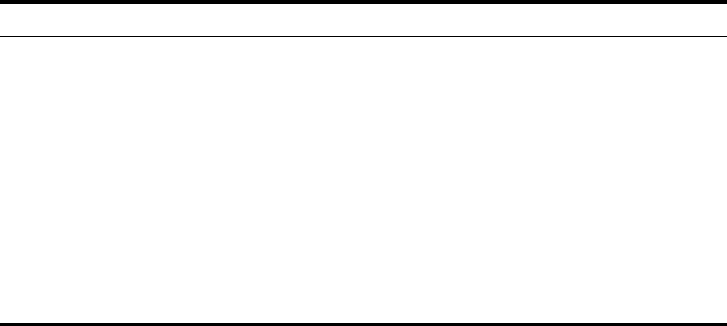
5-173
Using the Command Line Interface
Example
Ethernet Interface Commands
The commands described in this section configure connection parameters for the
Ethernet port and wireless interface.
Tabl e 24 Ehternet Interface Commands
Enterprise AP#show bridge stp
Bridge MAC : 00:12:CF:05:B7:84
Status : Disabled
priority : 0
designated-root : priority = 0, MAC = 00:00:00:00:00:00
root-path-cost : 0
root-Port-no : 0
Hold Time : 1 Seconds
Hello Time : 2 Seconds
Maximum Age : 20 Seconds
Forward Delay : 15 Seconds
bridge Hello Time : 2 Seconds
bridge Maximum Age : 20 Seconds
bridge Forward Delay : 15 Seconds
time-since-top-change: 89185 Seconds
topology-change-count: 0
Enterprise AP#
Command Function Mode Page
interface ethernet Enters Ethernet interface configuration mode GC 5-174
dns primary- server Specifies the primary name server IC-E 5-174
dns secondary- server Specifies the secondary name server IC-E 5-174
ip address Sets the IP address for the Ethernet interface IC-E 5-175
ip dhcp Submits a DHCP request for an IP address IC-E 5-176
speed-duplex Configures speed and duplex operation on the
Ethernet interface IC-E 5-177
shutdown Disables the Ethernet interface IC-E 5-177
show interface ethernet Shows the status for the Ethernet interface Exec 5-178
5-174
CHAPTER 5: COMMAND LINE INTERFACE
interface ethernet
This command enters Ethernet interface configuration mode.
Default Setting
None
Command Mode
Global Configuration
Example
To specify the 10/100Base-TX network interface, enter the following command:
dns server
This command specifies the address for the primary or secondary domain name
server to be used for name-to-address resolution.
Syntax
dns primary-server <server-address>
dns secondary-server <server-address>
•primary-server - Primary server used for name resolution.
•secondary-server - Secondary server used for name resolution.
•server-address - IP address of domain-name server.
Default Setting
None
Command Mode
Global Configuration
Command Usage
The primary and secondary name servers are queried in sequence.
Example
This example specifies two domain-name servers.
Enterprise AP(config)#interface ethernet
Enterprise AP(if-ethernet)#
Enterprise AP(if-ethernet)#dns primary-server 192.254.2.55
Enterprise AP(if-ethernet)#dns secondary-server 10.1.0.55
Enterprise AP(if-ethernet)#
5-175
Using the Command Line Interface
Related Commands
show interface ethernet (5-178)
ip address
This command sets the IP address for the access point. Use the no form to restore
the default IP address.
Syntax
ip address <ip-address> <netmask> <gateway>
no ip address
•ip-address - IP address
•netmask - Network mask for the associated IP subnet. This mask identifies
the host address bits used for routing to specific subnets.
•gateway - IP address of the default gateway
Default Setting
IP address: 192.254.2.1
Netmask: 255.255.255.0
Command Mode
Interface Configuration (Ethernet)
Command Usage
• DHCP is enabled by default. To manually configure a new IP address, you
must first disable the DHCP client with the no ip dhcp command.
• You must assign an IP address to this device to gain management access
over the network or to connect the access point to existing IP subnets. You
can manually configure a specific IP address using this command, or direct
the device to obtain an address from a DHCP server using the ip dhcp
command. Valid IP addresses consist of four numbers, 0 to 255, separated
by periods. Anything outside this format will not be accepted by the
configuration program.
Example
Related Commands
ip dhcp (5-176)
Enterprise AP(config)#interface ethernet
Enter Ethernet configuration commands, one per line.
Enterprise AP(if-ethernet)#ip address 192.254.2.1 255.255.255.0
192.254.2.253
Enterprise AP(if-ethernet)#
5-176
CHAPTER 5: COMMAND LINE INTERFACE
ip dhcp
This command enables the access point to obtain an IP address from a DHCP
server. Use the no form to restore the default IP address.
Syntax
[no] ip dhcp
Default Setting
Enabled
Command Mode
Interface Configuration (Ethernet)
Command Usage
• You must assign an IP address to this device to gain management access
over the network or to connect the access point to existing IP subnets. You
can manually configure a specific IP address using the ip address
command, or direct the device to obtain an address from a DHCP server
using this command.
• When you use this command, the access point will begin broadcasting
DHCP client requests. The current IP address (i.e., default or manually
configured address) will continue to be effective until a DHCP reply is
received. Requests will be broadcast periodically by this device in an effort
to learn its IP address. (DHCP values can include the IP address, subnet
mask, and default gateway.)
Example
Related Commands
ip address (5-175)
Enterprise AP(config)#interface ethernet
Enter Ethernet configuration commands, one per line.
Enterprise AP(if-ethernet)#ip dhcp
Enterprise AP(if-ethernet)#
5-177
Using the Command Line Interface
speed-duplex
This command configures the speed and duplex mode of a given interface when
autonegotiation is disabled. Use the no form to restore the default.
Syntax
speed-duplex <auto | 10MH | 10MF | 100MF | 100MH>
•auto - autonegotiate speed and duplex mode
•10MH - Forces 10 Mbps, half-duplex operation
•10MF - Forces 10 Mbps, full-duplex operation
•100MH - Forces 100 Mbps, half-duplex operation
•100MF - Forces 100 Mbps, full-duplex operation
Default Setting
Auto-negotiation is enabled by default.
Command Mode
Interface Configuration (Ethernet)
Command Usage
If autonegotiation is disabled, the speed and duplex mode must be
configured to match the setting of the attached device.
Example
The following example configures the Ethernet port to 100 Mbps, full-duplex
operation.
shutdown
This command disables the Ethernet interface. To restart a disabled interface, use
the no form.
Syntax
[no] shutdown
Default Setting
Interface enabled
Command Mode
Interface Configuration (Ethernet)
Enterprise AP(if-ethernet)#speed-duplex 100mf
Enterprise AP(if-ethernet)#
5-178
CHAPTER 5: COMMAND LINE INTERFACE
Command Usage
This command allows you to disable the Ethernet port due to abnormal
behavior (e.g., excessive collisions), and reenable it after the problem has
been resolved. You may also want to disable the Ethernet port for security
reasons.
Example
The following example disables the Ethernet port.
show interface ethernet
This command displays the status for the Ethernet interface.
Syntax
show interface [ethernet]
Default Setting
Ethernet interface
Command Mode
Exec
Example
Enterprise AP(if-ethernet)#shutdown
Enterprise AP(if-ethernet)#
Enterprise AP#show interface ethernet
Ethernet Interface Information
========================================
IP Address : 192.254.2.1
Subnet Mask : 255.255.255.0
Default Gateway : 192.254.2.253
Primary DNS : 192.254.2.55
Secondary DNS : 10.1.0.55
Speed-duplex : 100Base-TX Half Duplex
Admin status : Up
Operational status : Up
========================================
Enterprise AP#

5-179
Using the Command Line Interface
Wireless Interface Commands
The commands described in this section configure connection parameters for the
wireless interfaces.
Tabl e 25 Wireless Interface Commands
Command Function Mode Page
interface wireless Enters wireless interface configuration mode GC 5-180
vap Provides access to the VAP interface configuration
mode IC-W 5-181
speed Configures the maximum data rate at which the
access point transmits unicast packets
IC-W 5-181
turbo Configures turbo mode to use a faster data rate IC-W (a) 5-182
multicast-data-rate Configures the maximum rate for transmitting
multicast packets on the wireless interface
IC-W 5-183
channel Configures the radio channel IC-W 5-184
transmit-power Adjusts the power of the radio signals transmitted
from the access point
IC-W 5-185
radio-mode Forces the operating mode of the 802.11g radio IC-W (b/g) 5-185
preamble Sets the length of the 802.11g signal preamble IC-W (b/g) 5-186
antenna control Selects the antenna control method to use for the
radio IC-W 5-187
antenna id Selects the antenna ID to use for the radio IC-W 5-188
antenna location Selects the location of the antenna IC-W 5-188
beacon-interval Configures the rate at which beacon signals are
transmitted from the access point
IC-W 5-189
dtim-period Configures the rate at which stations in sleep mode
must wake up to receive broadcast/multicast
transmissions
IC-W 5-190
fragmentation- length Configures the minimum packet size that can be
fragmented IC-W 5-191
rts-threshold Sets the packet size threshold at which an RTS must
be sent to the receiving station prior to the sending
station starting communications
IC-W 5-191
super-a Enables Atheros proprietary Super A performance
enhancements
IC-W (a) 5-192
super-g Enables Atheros proprietary Super G performance
enhancements
IC-W (b/g) 5-193
description Adds a description to the wireless interface IC-W-VAP 5-193
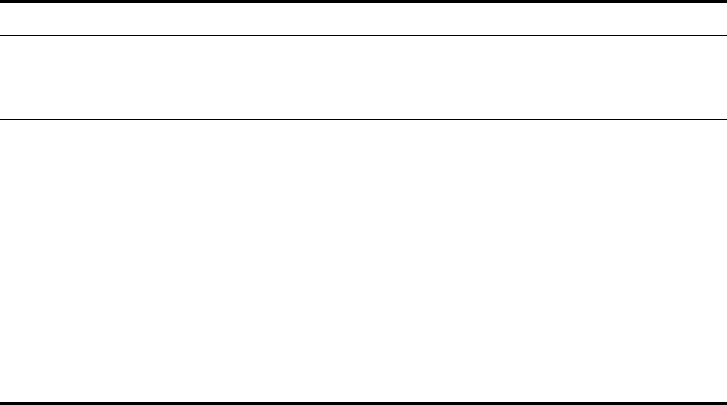
5-180
CHAPTER 5: COMMAND LINE INTERFACE
interface wireless
This command enters wireless interface configuration mode.
Syntax
interface wireless <a | g>
•a - 802.11a radio interface.
•g - 802.11g radio interface.
Default Setting
None
Command Mode
Global Configuration
Example
To specify the 802.11a interface, enter the following command:
ssid Configures the service set identifier IC-W-VAP 5-194
closed system Opens access to clients without a pre-configured
SSID IC-W-VAP 5-194
max-association Configures the maximum number of clients that can
be associated with the access point at the same time
IC-W-VAP 5-195
assoc- timeout-interval Configures the idle time interval (when no frames are
sent) after which a client is disassociated from the
VAP interface
IC-W-VAP 5-195
auth- timeout-value Configures the time interval after which clients must
be re-authenticated
IC-W-VAP 5-196
shutdown Disables the wireless interface IC-W-VAP 5-196
show interface wireless Shows the status for the wireless interface Exec 5-197
show station Shows the wireless clients associated with the access
point
Exec 5-201
Enterprise AP(config)#interface wireless a
Enterprise AP(if-wireless a)#
Command Function Mode Page
5-181
Using the Command Line Interface
vap
This command provides access to the VAP (Virtual Access Point) interface
configuration mode.
Syntax
vap <vap-id>
vap-id - The number that identifies the VAP interface. (Options: 0-3)
Default Setting
None
Command Mode
Interface Configuration (Wireless)
Example
speed
This command configures the maximum data rate at which the access point
transmits unicast packets.
Syntax
speed <speed>
speed - Maximum access speed allowed for wireless clients.
(Options for 802.11a: 6, 9, 12, 18, 24, 36, 48, 54 Mbps)
(Options for 802.11b/g: 1, 2, 5.5, 6, 9, 11, 12, 18, 24, 36, 48, 54 Mbps)
Default Setting
54 Mbps
Command Mode
Interface Configuration (Wireless)
Command Usage
• The maximum transmission distance is affected by the data rate. The lower
the data rate, the longer the transmission distance. Please refer to the
table for maximum distances on page C-6.
• When turbo mode is enabled (page 194) for 802.11a, the effective
maximum speed specified by this command is double the entered value
Enterprise AP(if-wireless g)#vap 0
Enterprise AP(if-wireless g: VAP[0])#
5-182
CHAPTER 5: COMMAND LINE INTERFACE
(e.g., setting the speed to 54 Mbps limits the effective maximum speed to
108 Mbps).
Example
turbo
This command sets the access point to an enhanced proprietary modulation
mode (not regulated in IEEE 802.11a) that provides a higher data rate of up to
108 Mbps.
Syntax
turbo <static | dynamic>
no turbo
static - Always uses turbo mode.
dynamic - Will use turbo mode when no other nearby access points are
detected or active.
Default Setting
Disabled
Command Mode
Interface Configuration (Wireless - 802.11a)
Command Usage
• The normal 802.11a wireless operation mode provides connections up to
54 Mbps. Turbo Mode is an enhanced mode (not regulated in IEEE
802.11a) that provides a higher data rate of up to 108 Mbps. Enabling
Turbo Mode allows the access point to provide connections up to 108
Mbps.
• In normal mode, the access point provides a channel bandwidth of 20
MHz, and supports the maximum number of channels permitted by local
regulations (e.g., 11 channels for the United States). In Turbo Mode, the
channel bandwidth is increased to 40 MHz to support the increased data
rate. However, this reduces the number of channels supported (e.g., 5
channels for the United States).
Example
Enterprise AP(if-wireless g)#speed 6
Enterprise AP(if-wireless g)#
Enterprise AP(if-wireless a)#turbo
Enterprise AP(if-wireless a)#
5-183
Using the Command Line Interface
multicast-data-rate
This command configures the maximum data rate at which the access point
transmits multicast and management packets (excluding beacon packets) on the
wireless interface.
Syntax
multicast-data-rate <speed>
speed - Maximum transmit speed allowed for multicast data.
(Options for 802.11a: 6, 12, 24 Mbps)
(Options for 802.11b/g; 1, 2, 5.5, 11 Mbps)
Default Setting
1 Mbps for 802.11b/g
6 Mbps for 802.11a
Command Mode
Interface Configuration (Wireless)
Example
Enterprise AP(if-wireless g)#multicast-data-rate 5.5
Enterprise AP(if-wireless g)#
5-184
CHAPTER 5: COMMAND LINE INTERFACE
channel
This command configures the radio channel through which the access point
communicates with wireless clients.
Syntax
channel <channel | auto>
•channel - Manually sets the radio channel used for communications with
wireless clients. (Range for 802.11a: 36, 40, 44, 48, 52, 56, 60, 64, 149,
153, 157, 161, 165 for normal mode, and 42, 50, 58, 152, 160 for turbo
mode; Range for 802.11b/g: 1 to 14)
•auto - Automatically selects an unoccupied channel (if available).
Otherwise, the lowest channel is selected.
Default Setting
Automatic channel selection
Command Mode
Interface Configuration (Wireless)
Command Usage
• The available channel settings are limited by local regulations, which
determine the number of channels that are available.
• When multiple access points are deployed in the same area, be sure to
choose a channel separated by at least two channels for 802.11a to avoid
having the channels interfere with each other, and at least five channels
for 802.11b/g. You can deploy up to four access points in the same area
for 802.11a (e.g., channels 36, 56, 149, 165) and three access points for
802.11b/g (e.g., channels 1, 6, 11).
• For most wireless adapters, the channel for wireless clients is automatically
set to the same as that used by the access point to which it is linked.
Example
Enterprise AP(if-wireless g)#channel 1
Enterprise AP(if-wireless g)#
5-185
Using the Command Line Interface
transmit-power
This command adjusts the power of the radio signals transmitted from the access
point.
Syntax
transmit-power <signal-strength>
signal-strength - Signal strength transmitted from the access point.
(Options: full, half, quarter, eighth, min)
Default Setting
full
Command Mode
Interface Configuration (Wireless)
Command Usage
• The “min” keyword indicates minimum power.
• The longer the transmission distance, the higher the transmission power
required. But to support the maximum number of users in an area, you
must keep the power as low as possible. Power selection is not just a trade
off between coverage area and maximum supported clients. You also have
to ensure that high strength signals do not interfere with the operation of
other radio devices in your area.
Example
radio-mode
This command forces the operating mode for the 802.11g wireless interface.
Syntax
radio-mode <b | g | b+g>
•b - b-only mode: Both 802.11b and 802.11g clients can communicate
with the access point, but 802.11g clients can only transfer data at
802.11b standard rates (up to 11 Mbps).
•g - g-only mode: Only 802.11g clients can communicate with the access
point (up to 54 Mbps).
•b+g - b & g mixed mode: Both 802.11b and 802.11g clients can
communicate with the access point (up to 54 Mbps).
Enterprise AP(if-wireless g)#transmit-power half
Enterprise AP(if-wireless g)#
5-186
CHAPTER 5: COMMAND LINE INTERFACE
Default Setting
b+g mode
Command Mode
Interface Configuration (Wireless - 802.11g)
Command Usage
• For Japan, only 13 channels are available when set to g or b+g modes.
When set to b mode, 14 channels are available.
• Both the 802.11g and 802.11b standards operate within the 2.4 GHz
band. If you are operating in g mode, any 802.11b devices in the service
area will contribute to the radio frequency noise and affect network
performance.
Example
preamble
This command sets the length of the signal preamble that is used at the start of a
802.11b/g data transmission.
Syntax
preamble [long | short-or-long]
•long - Sets the preamble to long (192 microseconds).
•short-or-long - Sets the preamble to short if no 802.11b clients are
detected (96 microseconds).
Default Setting
Short-or-Long
Command Mode
Interface Configuration (Wireless - 802.11b/g)
Command Usage
• Using a short preamble instead of a long preamble can increase data
throughput on the access point, but requires that all clients can support a
short preamble.
• Set the preamble to long to ensure the access point can support all
802.11b and 802.11g clients.
Enterprise AP(if-wireless g)#radio-mode g
Enterprise AP(if-wireless g)#
5-187
Using the Command Line Interface
Example
antenna control
This command selects the use of two diversity antennas or a single antenna for
the radio interface.
Syntax
antenna control <diversity | left | right>
•diversity - The radio uses both antennas in a diversity system. Select this
method when the Antenna ID is set to “Default Antenna” to use the
access point's integrated antennas. The access point does not support
external diversity antennas.
•left - The radio only uses the antenna on the left side (the side farthest
from the access point LEDs). The access point does not support an external
antenna connection on its left antenna. Therefore, this method is not valid
for the access point.
•right - The radio only uses the antenna on the right side (the side closest
to the access point LEDs). Select this method when using an optional
external antenna that is connected to the right antenna connector.
Default Setting
Diversity
Command Mode
Interface Configuration (Wireless)
Command Usage
The antenna ID must be selected in conjunction with the antenna control
method to configure proper use of any of the antenna options.
Example
Enterprise AP(if-wireless g)#preamble short
Enterprise AP(if-wireless g)#
Enterprise AP(if-wireless g)#antenna control right
Enterprise AP(if-wireless g)#
5-188
CHAPTER 5: COMMAND LINE INTERFACE
antenna id
This command specifies the antenna type connected to the access point
represented by a four-digit hexadecimal ID number, either the integrated diversity
antennas (the "Default Antenna") or an optional external antenna.
Syntax
antenna id <antenna-id>
•antenna-id - Specifies the ID number of an approved antenna that is
connected to the access point
(Range: 0x0000 - 0xFFFF)
Default Setting
0x0000 (built-in antennas)
Command Mode
Interface Configuration (Wireless)
Command Usage
• The optional external antennas (if any) that are certified for use with the
access point are listed by typing antenna control id ?. Selecting the
correct antenna ID ensures that the access point's radio transmissions are
within regulatory power limits for the country of operation.
• The antenna ID must be selected in conjunction with the antenna control
method to configure proper use of any of the antenna options.
Example
antenna location
This command selects the antenna mounting location for the radio interface.
Syntax
antenna location <indoor | outdoor>
•indoor - The antenna is mounted indoors.
•outdoor - The antenna is mounted outdoors.
Enterprise AP(if-wireless g)#antenna id 0000
Enterprise AP(if-wireless g)#
5-189
Using the Command Line Interface
Default Setting
Indoor
Command Mode
Interface Configuration (Wireless)
Command Usage
• When an external antenna is selected, the antenna control must be set to
“right.”
• Selecting the correct location ensures that the access point only uses radio
channels that are permitted in the country of operation.
Example
beacon-interval
This command configures the rate at which beacon signals are transmitted from
the access point.
Syntax
beacon-interval <interval>
interval - The rate for transmitting beacon signals.
(Range: 20-1000 milliseconds)
Default Setting
100
Command Mode
Interface Configuration (Wireless)
Command Usage
The beacon signals allow wireless clients to maintain contact with the access
point. They may also carry power-management information.
Example
Enterprise AP(if-wireless g)#antenna location indoor
Enterprise AP(if-wireless g)#
Enterprise AP(if-wireless g)#beacon-interval 150
Enterprise AP(if-wireless g)#
5-190
CHAPTER 5: COMMAND LINE INTERFACE
dtim-period
This command configures the rate at which stations in sleep mode must wake up
to receive broadcast/multicast transmissions.
Syntax
dtim-period <interval>
interval - Interval between the beacon frames that transmit broadcast or
multicast traffic. (Range: 1-255 beacon frames)
Default Setting
1
Command Mode
Interface Configuration (Wireless)
Command Usage
• The Delivery Traffic Indication Map (DTIM) packet interval value indicates
how often the MAC layer forwards broadcast/multicast traffic. This
parameter is necessary to wake up stations that are using Power Save
mode.
• The DTIM is the interval between two synchronous frames with
broadcast/multicast information. The default value of 2 indicates that the
access point will save all broadcast/multicast frames for the Basic Service
Set (BSS) and forward them after every second beacon.
• Using smaller DTIM intervals delivers broadcast/multicast frames in a more
timely manner, causing stations in Power Save mode to wake up more
often and drain power faster. Using higher DTIM values reduces the power
used by stations in Power Save mode, but delays the transmission of
broadcast/multicast frames.
Example
Enterprise AP(if-wireless g)#dtim-period 100
Enterprise AP(if-wireless g)#
5-191
Using the Command Line Interface
fragmentation-length
This command configures the minimum packet size that can be fragmented when
passing through the access point.
Syntax
fragmentation-length <length>
length - Minimum packet size for which fragmentation is allowed.
(Range: 256-2346 bytes)
Default Setting
2346
Command Mode
Interface Configuration (Wireless)
Command Usage
• If the packet size is smaller than the preset Fragment size, the packet will
not be segmented.
• Fragmentation of the PDUs (Package Data Unit) can increase the reliability
of transmissions because it increases the probability of a successful
transmission due to smaller frame size. If there is significant interference
present, or collisions due to high network utilization, try setting the
fragment size to send smaller fragments. This will speed up the
retransmission of smaller frames. However, it is more efficient to set the
fragment size larger if very little or no interference is present because it
requires overhead to send multiple frames.
Example
rts-threshold
This command sets the packet size threshold at which a Request to Send (RTS)
signal must be sent to the receiving station prior to the sending station starting
communications.
Syntax
rts-threshold <threshold>
threshold - Threshold packet size for which to send an RTS.
(Range: 0-2347 bytes)
Enterprise AP(if-wireless g)#fragmentation-length 512
Enterprise AP(if-wireless g)#
5-192
CHAPTER 5: COMMAND LINE INTERFACE
Default Setting
2347
Command Mode
Interface Configuration (Wireless)
Command Usage
• If the threshold is set to 0, the access point always sends RTS signals. If set
to 2347, the access point never sends RTS signals. If set to any other value,
and the packet size equals or exceeds the RTS threshold, the RTS/CTS
(Request to Send / Clear to Send) mechanism will be enabled.
• The access point sends RTS frames to a receiving station to negotiate the
sending of a data frame. After receiving an RTS frame, the station sends a
CTS frame to notify the sending station that it can start sending data.
• Access points contending for the wireless medium may not be aware of
each other. The RTS/CTS mechanism can solve this “Hidden Node”
problem.
Example
super-a
This command enables Atheros proprietary Super A performance enhancements.
Use the no form to disable this function.
Syntax
[no] super-a
Default Setting
Disabled
Command Mode
Interface Configuration (Wireless - 802.11a)
Command Usage
Super A enhancements include bursting, compression, and fast frames.
Maximum throughput ranges between 40 to 60 Mbps for connections to
Atheros-compatible clients.
Enterprise AP(if-wireless g)#rts-threshold 256
Enterprise AP(if-wireless g)#
5-193
Using the Command Line Interface
Example
super-g
This command enables Atheros proprietary Super G performance enhancements.
Use the no form to disable this function.
Syntax
[no] super-g
Default Setting
Disabled
Command Mode
Interface Configuration (Wireless - 802.11g)
Command Usage
These enhancements include bursting, compression, fast frames and
dynamic turbo. Maximum throughput ranges between 40 to 60 Mbps for
connections to Atheros-compatible clients.
Example
description
This command adds a description to a the wireless interface. Use the no form to
remove the description.
Syntax
description <string>
no description
string - Comment or a description for this interface.
(Range: 1-80 characters)
Default Setting
None
Command Mode
Interface Configuration (Wireless-VAP)
Enterprise AP(if-wireless a)#super a
Enterprise AP(if-wireless a)#
Enterprise AP(if-wireless a)#super g
Enterprise AP(if-wireless a)#
5-194
CHAPTER 5: COMMAND LINE INTERFACE
Example
ssid
This command configures the service set identifier (SSID).
Syntax
ssid <string>
string - The name of a basic service set supported by the access point.
(Range: 1 - 32 characters)
Default Setting
802.11a Radio: VAP_TEST_11A (0 to 3)
802.11g Radio: VAP_TEST_11G (0 to 3)
Command Mode
Interface Configuration (Wireless-VAP)
Command Usage
Clients that want to connect to the wireless network via an access point
must set their SSIDs to the same as that of the access point.
Example
closed-system
This command prohibits access to clients without a pre-configured SSID. Use the
no form to disable this feature.
Syntax
[no] closed-system
Default Setting
Disabled
Enterprise AP(if-wireless g: VAP[0])#description RD-AP#3
Enterprise AP(if-wireless g: VAP[0])#
Enterprise AP(if-wireless g: VAP[0])#ssid RD-AP#3
Enterprise AP(if-wireless g)#
5-195
Using the Command Line Interface
Command Mode
Interface Configuration (Wireless-VAP)
Command Usage
When closed system is enabled, the access point will not include its SSID in
beacon messages. Nor will it respond to probe requests from clients that do
not include a fixed SSID.
Example
max-association
This command configures the maximum number of clients that can be associated
with the access point at the same time.
Syntax
max-association <count>
count - Maximum number of associated stations. (Range: 0-64)
Default Setting
64
Command Mode
Interface Configuration (Wireless-VAP)
Example
assoc-timeout-interval
This command configures the idle time interval (when no frames are sent) after
which the client is disassociated from the VAP interface.
Syntax
assoc-timeout-interval <minutes>
minutes - The number of minutes of inactivity before disassociation.
(Range: 5-60)
Enterprise AP(if-wireless g: VAP[0])#closed-system
Enterprise AP(if-wireless g)#
Enterprise AP(if-wireless g: VAP[0])#max-association 32
Enterprise AP(if-wireless g)#
5-196
CHAPTER 5: COMMAND LINE INTERFACE
Default Setting
30
Command Mode
Interface Configuration (Wireless-VAP)
Example
auth-timeout-value
This command configures the time interval within which clients must complete
authentication to the VAP interface.
Syntax
auth-timeout-value <minutes>
minutes - The number of minutes before re-authentication.
(Range: 5-60)
Default Setting
60
Command Mode
Interface Configuration (Wireless-VAP)
Example
shutdown
This command disables the wireless interface. Use the no form to restart the
interface.
Syntax
[no] shutdown
Default Setting
Interface enabled
Command Mode
Interface Configuration (Wireless-VAP)
Enterprise AP(if-wireless g: VAP[0])#association-timeout-interval 20
Enterprise AP(if-wireless g: VAP[0])#
Enterprise AP(if-wireless g: VAP[0])#auth-timeout-value 40
Enterprise AP(if-wireless g: VAP[0])#
5-197
Using the Command Line Interface
Command Usage
You must first enable VAP interface 0 before you can enable VAP interfaces
1, 2, 3, 4, 5, 6, or 7.
Example
show interface wireless
This command displays the status for the wireless interface.
Syntax
show interface wireless <a | g> vap-id
•a - 802.11a radio interface.
•g - 802.11g radio interface.
•vap-id - The number that identifies the VAP interface. (Options: 0~3)
Enterprise AP(if-wireless g: VAP[0])#shutdown
Enterprise AP(if-wireless g)#
5-198
CHAPTER 5: COMMAND LINE INTERFACE
Command Mode
Exec
Example
Enterprise AP#show interface wireless g 0
Wireless Interface Information
=========================================================================
----------------Identification-------------------------------------------
Description : Enterprise 802.11g Access Point
SSID : VAP_G 0
Channel : 1 (AUTO)
Status : ENABLED
MAC Address : 00:03:7f:fe:03:02
----------------802.11 Parameters----------------------------------------
Radio Mode : b & g mixed mode
Protection Method : CTS only
Transmit Power : FULL (16 dBm)
Max Station Data Rate : 54Mbps
Multicast Data Rate : 5.5Mbps
Fragmentation Threshold : 2346 bytes
RTS Threshold : 2347 bytes
Beacon Interval : 100 TUs
Authentication Timeout Interval : 60 Mins
Association Timeout Interval : 30 Mins
DTIM Interval : 1 beacon
Preamble Length : LONG
Maximum Association : 64 stations
MIC Mode : Software
Super G : Disabled
VLAN ID : 1
.
.
5-199
Using the Command Line Interface
----------------Security-------------------------------------------------
Closed System : Disabled
Multicast cipher : WEP
Unicast cipher : TKIP and AES
WPA clients : DISABLED
WPA Key Mgmt Mode : PRE SHARED KEY
WPA PSK Key Type : PASSPHRASE
WPA PSK Key : EMPTY
PMKSA Lifetime : 720 minutes
Encryption : ENABLED
Default Transmit Key : 1
Common Static Keys : Key 1: EMPTY Key 2: EMPTY
Key 3: EMPTY Key 4: EMPTY
Pre-Authentication : DISABLED
Authentication Type : SHARED
----------------802.1x-------------------------------------------
802.1x : DISABLED
Broadcast Key Refresh Rate : 30 min
Session Key Refresh Rate : 30 min
802.1x Session Timeout Value : 0 min
----------------Antenna--------------------------------------------------
Antenna Control method : Diversity
Antenna ID : 0x0000(Default Antenna)
Antenna Location : Indoor
----------------Quality of Service---------------------------------------
WMM Mode : SUPPORTED
WMM Acknowledge Policy
AC0(Best Effort) : Acknowledge
AC1(Background) : Acknowledge
AC2(Video) : Acknowledge
AC3(Voice) : Acknowledge
WMM BSS Parameters
AC0(Best Effort) : logCwMin: 4 logCwMax: 10 AIFSN: 3
Admission Control: No
TXOP Limit: 0.000 ms
AC1(Background) : logCwMin: 4 logCwMax: 10 AIFSN: 7
Admission Control: No
TXOP Limit: 0.000 ms
AC2(Video) : logCwMin: 3 logCwMax: 4 AIFSN: 2
.
.
Admission Control: No
TXOP Limit: 3.008 ms
AC3(Voice) : logCwMin: 2 logCwMax: 3 AIFSN: 2
Admission Control: No
TXOP Limit: 1.504 ms
5-200
CHAPTER 5: COMMAND LINE INTERFACE
WMM AP Parameters
AC0(Best Effort) : logCwMin: 4 logCwMax: 6 AIFSN: 3
Admission Control: No
TXOP Limit: 0.000 ms
AC1(Background) : logCwMin: 4 logCwMax: 10 AIFSN: 7
Admission Control: No
TXOP Limit: 0.000 ms
AC2(Video) : logCwMin: 3 logCwMax: 4 AIFSN: 1
Admission Control: No
TXOP Limit: 3.008 ms
AC3(Voice) : logCwMin: 2 logCwMax: 3 AIFSN: 1
Admission Control: No
TXOP Limit: 1.504 ms
=========================================================================
Enterprise AP#
5-201
Using the Command Line Interface
show station
This command shows the wireless clients associated with the access point.
Command Mode
Exec
Example
Rogue AP Detection Commands
A “rogue AP” is either an access point that is not authorized to participate in the
wireless network, or an access point that does not have the correct security
configuration. Rogue APs can potentially allow unauthorized users access to the
network. Alternatively, client stations may mistakenly associate to a rogue AP and
be prevented from accessing network resources. Rogue APs may also cause radio
interference and degrade the wireless LAN performance.
Enterprise AP#show station
Station Table Information
========================================================
if-wireless A VAP [0] :
802.11a Channel : 60
No 802.11a Channel Stations.
.
.
.
if-wireless G VAP [0] :
802.11g Channel : 1
802.11g Channel Station Table
Station Address : 00-04-23-94-9A-9C VLAN ID: 0
Authenticated Associated Forwarding KeyType
TRUE FALSE FALSE NONE
Counters:pkts Tx / Rx bytes Tx / Rx
20/ 0 721/ 0
Time:Associated LastAssoc LastDisAssoc LastAuth
0 0 0 0
if-wireless G VAP [1] :
802.11g Channel : 1
No 802.11g Channel Stations.
.
.
.
Enterprise AP#
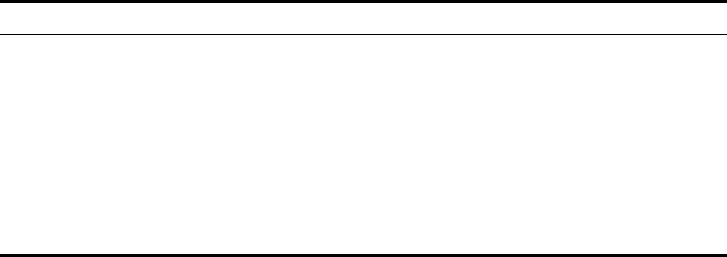
5-202
CHAPTER 5: COMMAND LINE INTERFACE
The access point can be configured to periodically scan all radio channels and find
other access points within range. A database of nearby access points is
maintained where any rogue APs can be identified.
Tabl e 26 Rogue AP Commands
rogue-ap enable
This command enables the periodic detection of nearby access points. Use the no
form to disable periodic detection.
Syntax
[no] rogue-ap enable
Default Setting
Disabled
Command Mode
Interface Configuration (Wireless)
Command Usage
• While the access point scans a channel for rogue APs, wireless clients will
not be able to connect to the access point. Therefore, avoid frequent
scanning or scans of a long duration unless there is a reason to believe that
more intensive scanning is required to find a rogue AP.
• A “rogue AP” is either an access point that is not authorized to participate
in the wireless network, or an access point that does not have the correct
security configuration. Rogue access points can be identified by unknown
BSSID (MAC address) or SSID configuration. A database of nearby access
points should therefore be maintained on a RADIUS server, allowing any
rogue APs to be identified (see “rogue-ap authenticate” on page 203).
Command Function Mode Page
rogue-ap enable Enables the periodic detection of other nearby access
points GC 5-202
rogue-ap authenticate Enables identification of all access points GC 5-203
rogue-ap duration Sets the duration that all channels are scanned GC 5-204
rogue-ap interval Sets the time between each scan GC 5-204
rogue-ap scan Forces an immediate scan of all radio channels GC 5-205
show rogue-ap Shows the current database of detected access points Exec 5-206
5-203
Using the Command Line Interface
The rogue AP database can be viewed using the show rogue-ap
command.
• The access point sends Syslog messages for each detected access point
during a rogue AP scan.
Example
rogue-ap authenticate
This command forces the unit to authenticate all access points on the network.
Use the no form to disable this function.
Syntax
[no] rogue-ap authenticate
Default Setting
Disabled
Command Mode
Interface Configuration (Wireless)
Command Usage
Enabling authentication in conjunction with a database of approved access
points stored on a RADIUS server allows the access point to discover rogue
APs. With authentication enabled and a configure RADIUS server, the access
point checks the MAC address/Basic Service Set Identifier (BSSID) of each
access point that it finds against a RADIUS server to determine whether the
access point is allowed. With authentication disabled, the access point can
identify its neighboring access points only; it cannot identify whether the
access points are allowed or are rogues. If you enable authentication, you
should also configure a RADIUS server for this access point (see “RADIUS”
on page 20).
Example
Enterprise AP(if-wireless g)#rogue-ap enable
configure either syslog or trap or both to receive the rogue APs detected.
Enterprise AP(if-wireless g)#
Enterprise AP(if-wireless g)#rogue-ap authenticate
Enterprise AP(if-wireless g)#
5-204
CHAPTER 5: COMMAND LINE INTERFACE
rogue-ap duration
This command sets the scan duration for detecting access points.
Syntax
rogue-ap duration <milliseconds>
milliseconds - The duration of the scan. (Range: 100-1000 milliseconds)
Default Setting
350 milliseconds
Command Mode
Interface Configuration (Wireless)
Command Usage
• During a scan, client access may be disrupted and new clients may not be
able to associate to the access point. If clients experience severe
disruption, reduce the scan duration time.
• A long scan duration time will detect more access points in the area, but
causes more disruption to client access.
Example
Related Commands
rogue-ap interval (5-204)
rogue-ap interval
This command sets the interval at which to scan for access points.
Syntax
rogue-ap interval <minutes>
minutes - The interval between consecutive scans. (Range: 30-10080
minutes)
Enterprise AP(if-wireless g)#rogue-ap duration 200
Enterprise AP(if-wireless g)#
5-205
Using the Command Line Interface
Default Setting
720 minutes
Command Mode
Interface Configuration (Wireless)
Command Usage
This command sets the interval at which scans occur. Frequent scanning will
more readily detect other access points, but will cause more disruption to
client access.
Example
Related Commands
rogue-ap duration (5-204)
rogue-ap scan
This command starts an immediate scan for access points on the radio interface.
Default Setting
Disabled
Command Mode
Interface Configuration (Wireless)
Command Usage
While the access point scans a channel for rogue APs, wireless clients will
not be able to connect to the access point. Therefore, avoid frequent
scanning or scans of a long duration unless there is a reason to believe that
more intensive scanning is required to find a rogue AP.
Example
Enterprise AP(if-wireless g)#rogue-ap interval 120
Enterprise AP(if-wireless g)#
Enterprise AP(if-wireless g)#rogue-ap scan
Enterprise AP(if-wireless g)#rogueApDetect Completed (Radio G) : 9 APs
detected
rogueAPDetect (Radio G): refreshing ap database now
Enterprise AP(if-wireless g)#

5-206
CHAPTER 5: COMMAND LINE INTERFACE
show rogue-ap
This command displays the current rogue AP database.
Command Mode
Exec
Example
Wireless Security Commands
The commands described in this section configure parameters for wireless security
on the 802.11a and 802.11g interfaces.
Tabl e 27 Wireless Security Commands
Enterprise AP#show rogue-ap
802.11a Channel : Rogue AP Status
AP Address(BSSID) SSID Channel(MHz) RSSI Type Privacy RSN
======================================================================
802.11g Channel : Rogue AP Status
AP Address(BSSID) SSID Channel(MHz) RSSI Type Privacy RSN
======================================================================
00-04-e2-2a-37-23 WLAN1AP 11(2462 MHz) 17 ESS 0 0
00-04-e2-2a-37-3d ANY 7(2442 MHz) 42 ESS 0 0
00-04-e2-2a-37-49 WLAN1AP 9(2452 MHz) 42 ESS 0 0
00-90-d1-08-9d-a7 WLAN1AP 1(2412 MHz) 12 ESS 0 0
00-30-f1-fb-31-f4 WLAN 6(2437 MHz) 16 ESS 0 0
Enterprise AP#
Command Function Mode Page
auth Defines the 802.11 authentication type allowed by
the access point
IC-W-VAP 5-210
encryption Defines whether or not WEP encryption is used to
provide privacy for wireless communications
IC-W-VAP 5-209
key Sets the keys used for WEP encryption IC-W 5-210
transmit-key Sets the index of the key to be used for encrypting
data frames sent between the access point and
wireless clients
IC-W-VAP 5-211
cipher-suite Selects an encryption method for the global key used
for multicast and broadcast traffic IC-W-VAP 5-212
mic_mode Specifies how to calculate the Message Integrity
Check (MIC)
IC-W 5-213
wpa-pre-shared- key Defines a WPA preshared-key value IC-W-VAP 5-214

5-207
Using the Command Line Interface
auth
This command configures authentication for the VAP interface.
Syntax
auth <open-system | shared-key | wpa | wpa-psk | wpa2 | wpa2-psk |
wpa-wpa2-mixed | wpa-wpa2-psk-mixed | > <required | supported>
•open-system - Accepts the client without verifying its identity using a
shared key. “Open” authentication means either there is no encryption (if
encryption is disabled) or WEP-only encryption is used (if encryption is
enabled).
•shared-key - Authentication is based on a shared key that has been
distributed to all stations.
•wpa - Clients using WPA are accepted for authentication.
•wpa-psk - Clients using WPA with a Pre-shared Key are accepted for
authentication.
•wpa2 - Clients using WPA2 are accepted for authentication.
•wpa2-psk - Clients using WPA2 with a Pre-shared Key are accepted for
authentication.
•wpa-wpa2-mixed - Clients using WPA or WPA2 are accepted for
authentication.
•wpa-wpa2-psk-mixed - Clients using WPA or WPA2 with a Pre-shared
Key are accepted for authentication
•required - Clients are required to use WPA or WPA2.
•supported - Clients may use WPA or WPA2, if supported.
Default Setting
open-system
Command Mode
Interface Configuration (Wireless-VAP)
Command Usage
•The auth command automatically configures settings for each
authentication type, including encryption, 802.1X, and cipher suite. The
command auth open-system disables encryption and 802.1X.
pmksa-lifetime Sets the lifetime PMK security associations IC-W-VAP 5-215
pre-authentication Enables WPA2 pre-authentication for fast roaming IC-W-VAP 5-215
Command Function Mode Page
5-208
CHAPTER 5: COMMAND LINE INTERFACE
• To use WEP shared-key authentication, set the authentication type to
“shared-key” and define at least one static WEP key with the key
command. Encryption is automatically enabled by the command.
• To use WEP encryption only (no authentication), set the authentication
type to “open-system.” Then enable WEP with the encryption command,
and define at least one static WEP key with the key command.
• When any WPA or WPA2 option is selected, clients are authenticated
using 802.1X via a RADIUS server. Each client must be WPA-enabled or
support 802.1X client software. The 802.1X settings (see “802.1X
Authentication” on page 146) and RADIUS server details (see “RADIUS
Client” on page 140) must be configured on the access point. A RADIUS
server must also be configured and be available in the wired network.
• If a WPA/WPA2 mode that operates over 802.1X is selected (WPA, WPA2,
WPA-WPA2-mixed, or WPA-WPA2-PSK-mixed), the 802.1X settings (see
“802.1X Authentication” on page 146) and RADIUS server details (see
“RADIUS Client” on page 140) must be configured. Be sure you have also
configured a RADIUS server on the network before enabling
authentication. Also, note that each client has to be WPA-enabled or
support 802.1X client software. A RADIUS server must also be configured
and be available in the wired network.
• If a WPA/WPA2 Pre-shared Key mode is selected (WPA-PSK, WPA2-PSK or
WPA-WPA2-PSK-mixed), the key must first be generated and distributed
to all wireless clients before they can successfully associate with the access
point. Use the wpa-preshared-key command to configure the key (see
“key” on page 210 and “transmit-key” on page 211).
• WPA2 defines a transitional mode of operation for networks moving from
WPA security to WPA2. WPA2 Mixed Mode allows both WPA and WPA2
clients to associate to a common VAP interface. When the encryption
cipher suite is set to TKIP, the unicast encryption cipher (TKIP or
AES-CCMP) is negotiated for each client. The access point advertises it’s
supported encryption ciphers in beacon frames and probe responses. WPA
and WPA2 clients select the cipher they support and return the choice in
the association request to the access point. For mixed-mode operation, the
cipher used for broadcast frames is always TKIP. WEP encryption is not
allowed.
• The “required” option places the VAP into TKIP only mode. The
“supported” option places the VAP into TKIP+AES+WEP mode. The
“required” mode is used in WPA-only environments.
• The “supported” mode can be used for mixed environments with legacy
WPA products, specifically WEP. (For example, WPA+WEP. The
WPA2+WEP environment is not available because WPA2 does not support
5-209
Using the Command Line Interface
WEP). To place the VAP into AES only mode, use “required” and then
select the “cipher-ccmp” option for the cipher-suite command.
Example
Related Commands
encryption (5-209)
key (5-210)
encryption
This command enables data encryption for wireless communications. Use the no
form to disable data encryption.
Syntax
[no] encryption
Default Setting
disabled
Command Mode
Interface Configuration (Wireless-VAP)
Command Usage
• Wired Equivalent Privacy (WEP) is implemented in this device to prevent
unauthorized access to your wireless network. For more secure data
transmissions, enable encryption with this command, and set at least one
static WEP key with the key command.
• The WEP settings must be the same on each client in your wireless
network.
• Note that WEP protects data transmitted between wireless nodes, but
does not protect any transmissions over your wired network or over the
Internet.
• You must enable data encryption in order to enable all types of encryption
(WEP, TKIP, and AES-CCMP) in the access point.
Enterprise AP(if-wireless g: VAP[0])#auth shared-key
Enterprise AP(if-wireless g)#
5-210
CHAPTER 5: COMMAND LINE INTERFACE
Example
Related Commands
key (5-210)
key
This command sets the keys used for WEP encryption. Use the no form to delete
a configured key.
Syntax
key <index> <size> <type> <value>
no key index
•index - Key index. (Range: 1-4)
•size - Key size. (Options: 64, 128, or 152 bits)
•type - Input format. (Options: ASCII, HEX)
•value - The key string.
- For 64-bit keys, use 5 alphanumeric characters or 10 hexadecimal digits.
- For 128-bit keys, use 13 alphanumeric characters or 26 hexadecimal
digits.
- For 152-bit keys, use 16 alphanumeric characters or 32 hexadecimal
digits.
Default Setting
None
Command Mode
Interface Configuration (Wireless)
Command Usage
• To enable Wired Equivalent Privacy (WEP), use the auth shared-key
command to select the “shared key” authentication type, use the key
command to configure at least one key, and use the transmit-key
command to assign a key to one of the VAP interfaces.
• If WEP option is enabled, all wireless clients must be configured with the
same shared keys to communicate with the access point.
• The encryption index, length and type configured in the access point must
match those configured in the clients.
Enterprise AP(if-wireless g: VAP[0])#encryption
Enterprise AP(if-wireless g)#
5-211
Using the Command Line Interface
Example
Related Commands
key (5-210)
encryption (5-209)
transmit-key (5-211)
transmit-key
This command sets the index of the key to be used for encrypting data frames for
broadcast or multicast traffic transmitted from the VAP to wireless clients.
Syntax
transmit-key <index>
index - Key index. (Range: 1-4)
Default Setting
1
Command Mode
Interface Configuration (Wireless-VAP)
Command Usage
• If you use WEP key encryption option, the access point uses the transmit
key to encrypt multicast and broadcast data signals that it sends to client
devices. Other keys can be used for decryption of data from clients.
• When using IEEE 802.1X, the access point uses a dynamic key to encrypt
unicast and broadcast messages to 802.1X-enabled clients. However,
because the access point sends the keys during the 802.1X authentication
process, these keys do not have to appear in the client’s key list.
• In a mixed-mode environment with clients using static and dynamic keys,
select transmit key index 2, 3, or 4. The access point uses transmit key
index 1 for the generation of dynamic keys.
Example
Enterprise AP(if-wireless g)#key 1 64 hex 1234512345
Enterprise AP(if-wireless g)#key 2 128 ascii asdeipadjsipd
Enterprise AP(if-wireless g)#key 3 64 hex 12345123451234512345123456
Enterprise AP(if-wireless g)#
Enterprise AP(if-wireless g: VAP[0])#transmit-key 2
Enterprise AP(if-wireless g)#
5-212
CHAPTER 5: COMMAND LINE INTERFACE
cipher-suite
This command defines the cipher algorithm used to encrypt the global key for
broadcast and multicast traffic when using Wi-Fi Protected Access (WPA) security.
Syntax
cipher-suite <aes-ccmp | tkip | wep>
•aes-ccmp - Use AES-CCMP encryption for the unicast and multicast
cipher.
•tkip - Use TKIP encryption for the multicast cipher. TKIP or AES-CCMP can
be used for the unicast cipher depending on the capability of the client.
•wep - Use WEP encryption for the multicast cipher. TKIP or AES-CCMP can
be used for the unicast cipher depending on the capability of the client.
Default Setting
wep
Command Mode
Interface Configuration (Wireless-VAP)
Command Usage
• WPA enables the access point to support different unicast encryption keys
for each client. However, the global encryption key for multicast and
broadcast traffic must be the same for all clients.
• If any clients supported by the access point are not WPA enabled, the
cipher-suite algorithm must be set to WEP.
• WEP is the first generation security protocol used to encrypt data crossing
the wireless medium using a fairly short key. Communicating devices must
use the same WEP key to encrypt and decrypt radio signals. WEP has many
security flaws, and is not recommended for transmitting highly sensitive
data.
• TKIP provides data encryption enhancements including per-packet key
hashing (i.e., changing the encryption key on each packet), a message
integrity check, an extended initialization vector with sequencing rules,
and a re-keying mechanism. Select TKIP if there are clients in the network
that are not WPA2 compliant.
• TKIP defends against attacks on WEP in which the unencrypted
initialization vector in encrypted packets is used to calculate the WEP key.
TKIP changes the encryption key on each packet, and rotates not just the
unicast keys, but the broadcast keys as well. TKIP is a replacement for WEP
that removes the predictability that intruders relied on to determine the
WEP key.
5-213
Using the Command Line Interface
• AES-CCMP (Advanced Encryption Standard Counter-Mode/CBCMAC
Protocol): WPA2 is backward compatible with WPA, including the same
802.1X and PSK modes of operation and support for TKIP encryption. The
main enhancement is its use of AES Counter-Mode encryption with Cipher
Block Chaining Message Authentication Code (CBC-MAC) for message
integrity. The AES Counter-Mode/CBCMAC Protocol (AES-CCMP)
provides extremely robust data confidentiality using a 128-bit key. The
AES-CCMP encryption cipher is specified as a standard requirement for
WPA2. However, the computational intensive operations of AES-CCMP
requires hardware support on client devices. Therefore to implement
WPA2 in the network, wireless clients must be upgraded to
WPA2-compliant hardware.
Example
mic_mode
This command specifies how to calculate the Message Integrity Check (MIC).
Syntax
mic_mode <hardware | software>
•hardware - Uses hardware to calculate the MIC.
•software - Uses software to calculate the MIC.
Default Setting
software
Command Mode
Interface Configuration (Wireless)
Command Usage
• The Michael Integrity Check (MIC) is part of the Temporal Key Integrity
Protocol (TKIP) encryption used in Wi-Fi Protected Access (WPA) security.
The MIC calculation is performed in the access point for each transmitted
packet and this can impact throughput and performance. The access point
supports a choice of hardware or software for MIC calculation. The
performance of the access point can be improved by selecting the best
method for the specific deployment.
• Using the “hardware” option provides best performance when the
number of supported clients is less than 27.
Enterprise AP(if-wireless g: VAP[0])#cipher-suite TKIP
Enterprise AP(if-wireless g)#
5-214
CHAPTER 5: COMMAND LINE INTERFACE
• Using the “software” option provides the best performance for a large
number of clients on one radio interface. Throughput may be reduced
when both 802.11a and 802.11g interfaces are supporting a high number
of clients simultaneously.
Example
wpa-pre-shared-key
This command defines a Wi-Fi Protected Access (WPA/WPA2) Pre-shared-key.
Syntax
wpa-pre-shared-key <hex | passphrase-key> <value>
•hex - Specifies hexadecimal digits as the key input format.
•passphrase-key - Specifies an ASCII pass-phrase string as the key input
format.
•value - The key string. For ASCII input, specify a string between 8 and 63
characters. For HEX input, specify exactly 64 digits.
Command Mode
Interface Configuration (Wireless-VAP)
Command Usage
• To support WPA or WPA2 for client authentication, use the auth
command to specify the authentication type, and use the
wpa-preshared-key command to specify one static key.
• If WPA or WPA2 is used with pre-shared-key mode, all wireless clients
must be configured with the same pre-shared key to communicate with
the access point’s VAP interface.
Example
Related Commands
auth (5-207)
Enterprise AP(if-wireless a)#mic_mode hardware
Enterprise AP(if-wireless g)#
Enterprise AP(if-wireless g: VAP[0])#wpa-pre-shared-key ASCII agoodsecret
Enterprise AP(if-wireless g)#
5-215
Using the Command Line Interface
pmksa-lifetime
This command sets the time for aging out cached WPA2 Pairwise Master Key
Security Association (PMKSA) information for fast roaming.
Syntax
pmksa-lifetime <minutes>
minutes - The time for aging out PMKSA information.
(Range: 0 - 14400 minutes)
Default Setting
720 minutes
Command Mode
Interface Configuration (Wireless-VAP)
Command Usage
• WPA2 provides fast roaming for authenticated clients by retaining keys
and other security information in a cache, so that if a client roams away
from an access point and then returns reauthentication is not required.
• When a WPA2 client is first authenticated, it receives a Pairwise Master
Key (PMK) that is used to generate other keys for unicast data encryption.
This key and other client information form a Security Association that the
access point names and holds in a cache. The lifetime of this security
association can be configured with this command. When the lifetime
expires, the client security association and keys are deleted from the cache.
If the client returns to the access point, it requires full reauthentication.
• The access point can store up to 256 entries in the PMKSA cache.
Example
pre-authentication
This command enables WPA2 pre-authentication for fast secure roaming.
Syntax
pre-authentication <enable | disable>
•enable - Enables pre-authentication for the VAP interface.
•disable - Disables pre-authentication for the VAP interface.
Enterprise AP(if-wireless g: VAP[0])#wpa-pre-shared-key ASCII agoodsecret
Enterprise AP(if-wireless g: VAP[0])#
5-216
CHAPTER 5: COMMAND LINE INTERFACE
Default Setting
Disabled
Command Mode
Interface Configuration (Wireless-VAP)
Command Usage
• Each time a client roams to another access point it has to be fully
re-authenticated. This authentication process is time consuming and can
disrupt applications running over the network. WPA2 includes a
mechanism, known as pre-authentication, that allows clients to roam to a
new access point and be quickly associated. The first time a client is
authenticated to a wireless network it has to be fully authenticated. When
the client is about to roam to another access point in the network, the
access point sends pre-authentication messages to the new access point
that include the client’s security association information. Then when the
client sends an association request to the new access point the client is
known to be already authenticated, so it proceeds directly to key exchange
and association.
• To support pre-authentication, both clients and access points in the
network must be WPA2 enabled.
• Pre-authentication requires all access points in the network to be on the
same IP subnet.
Example
Enterprise AP(if-wireless g: VAP[0])#wpa-pre-shared-key ASCII agoodsecret
Enterprise AP(if-wireless g: VAP[0])#
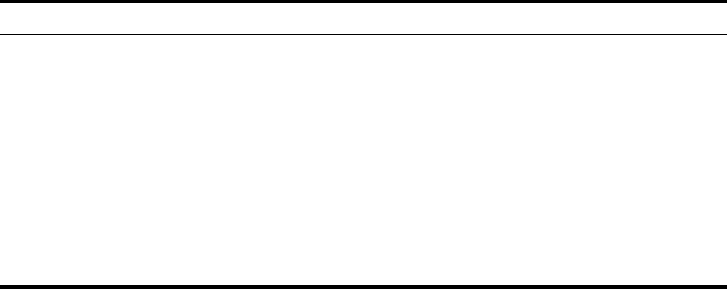
5-217
Using the Command Line Interface
Link Integrity Commands
The access point provides a link integrity feature that can be used to ensure that
wireless clients are connected to resources on the wired network. The access
point does this by periodically sending Ping messages to a host device in the
wired Ethernet network. If the access point detects that the connection to the
host has failed, it disables the radio interfaces, forcing clients to find and associate
with another access point. When the connection to the host is restored, the
access point re-enables the radio interfaces.
Tabl e 28 Link Integrity Commands
link-integrity ping-detect
This command enables link integrity detection. Use the no form to disable link
integrity detection.
Syntax
[no] link-integrity ping-detect
Default Setting
Disabled
Command Mode
Global Configuration
Command Usage
• When link integrity is enabled, the IP address of a host device in the wired
network must be specified.
• The access point periodically sends an ICMP echo request (Ping) packet to
the link host IP address. When the number of failed responses (either the
Command Function Mode Page
link-integrity ping-detect Enables link integrity detection GC 5-217
link-integrity ping-host Specifies the IP address of a host device in the
wired network
GC 5-218
link-integrity ping-interval Specifies the time between each Ping sent to the
link host GC 5-218
link-integrity ping-fail-retry Specifies the number of consecutive failed Ping
counts before the link is determined as lost
GC 5-219
link-integrity ethernet-detect Enables integrity check for Ethernet link GC 5-219
show link-integrity Displays the current link integrity configuration Exec 5-220
5-218
CHAPTER 5: COMMAND LINE INTERFACE
host does not respond or is unreachable) exceeds the limit set by the
link-integrity ping-fail-retry command, the link is determined as lost.
Example
link-integrity ping-host
This command configures the link host name or IP address. Use the no form to
remove the host setting.
Syntax
link-integrity ping-host <host_name | ip_address>
no link-integrity ping-host
•host_name - Alias of the host.
•ip_address - IP address of the host.
Default Setting
None
Command Mode
Global Configuration
Example
link-integrity ping-interval
This command configures the time between each Ping sent to the link host.
Syntax
link-integrity ping-interval <interval>
interval - The time between Pings. (Range: 5 - 60 seconds)
Default Setting
30 seconds
Command Mode
Global Configuration
Enterprise AP(config)#link-integrity ping-detect
Enterprise AP(config)#
Enterprise AP(config)#link-integrity ping-host 192.254.2.10
Enterprise AP(config)#
5-219
Using the Command Line Interface
Example
link-integrity ping-fail-retry
This command configures the number of consecutive failed Ping counts before
the link is determined as lost.
Syntax
link-integrity ping-fail-retry <counts>
counts - The number of failed Ping counts before the link is determined
as lost. (Range: 1 - 10)
Default Setting
6
Command Mode
Global Configuration
Example
link-integrity ethernet-detect
This command enables an integrity check to determine whether or not the access
point is connected to the wired Ethernet.
Syntax
[no] link-integrity ethernet-detect
Default Setting
Disabled
Command Mode
Global Configuration
Example
Enterprise AP(config)#link-integrity ping-interval 20
Enterprise AP(config)#
Enterprise AP(config)#link-integrity ping-fail-retry 10
Enterprise AP(config)#
Enterprise AP(config)#link-integrity ethernet-detect
Notification : Ethernet Link Detect SUCCESS - RADIO(S) ENABLED
Enterprise AP(config)#
5-220
CHAPTER 5: COMMAND LINE INTERFACE
show link-integrity
This command displays the current link integrity configuration.
Command Mode
Exec
Example
IAPP Commands
The command described in this section enables the protocol signaling required to
ensure the successful handover of wireless clients roaming between different
802.11f-compliant access points. In other words, the 802.11f protocol can ensure
successful roaming between access points in a multi-vendor environment.
iapp
This command enables the protocol signaling required to hand over wireless
clients roaming between different 802.11f-compliant access points. Use the no
form to disable 802.11f signaling.
Syntax
[no] iapp
Default
Enabled
Command Mode
Global Configuration
Command Usage
The current 802.11 standard does not specify the signaling required
between access points in order to support clients roaming from one access
point to another. In particular, this can create a problem for clients roaming
Enterprise AP#show link-integrity
Link Integrity Information
===========================================================
Ethernet Detect : Enabled
Ping Detect : Enabled
Target IP/Name : 192.254.0.140
Ping Fail Retry : 6
Ping Interval : 30
===========================================================
Enterprise AP#
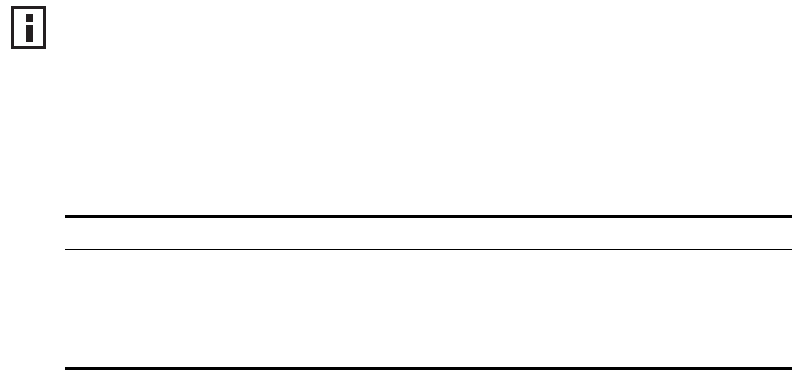
5-221
Using the Command Line Interface
between access points from different vendors. This command is used to
enable or disable 802.11f handover signaling between different access
points, especially in a multi-vendor environment.
Example
VLAN Commands
The access point can enable the support of VLAN-tagged traffic passing between
wireless clients and the wired network. Up to 64 VLAN IDs can be mapped to
specific wireless clients, allowing users to remain within the same VLAN as they
move around a campus site.
When VLAN is enabled on the access point, a VLAN ID (a number between 1 and
4094) can be assigned to each client after successful authentication using IEEE
802.1X and a central RADIUS server. The user VLAN IDs must be configured on
the RADIUS server for each user authorized to access the network. If a user does
not have a configured VLAN ID, the access point assigns the user to its own
configured native VLAN ID.
The VLAN commands supported by the access point are listed below.
Tabl e 29 VLAN Commands
Enterprise AP(config)#iapp
Enterprise AP(config)#
NOTE: When VLANs are enabled, the access point’s Ethernet port drops all
received traffic that does not include a VLAN tag. To maintain network
connectivity to the access point and wireless clients, be sure that the access point
is connected to a device port on a wired network that supports IEEE 802.1Q VLAN
tags.
Command Function Mode Page
vlan Enables a single VLAN for all traffic GC 5-222
management-
vlanid
Configures the management VLAN for the access point GC 5-222
vlan-id Configures the default VLAN for the VAP interface IC-W-VAP 5-223
5-222
CHAPTER 5: COMMAND LINE INTERFACE
vlan
This command enables VLANs for all traffic. Use the no form to disable VLANs.
Syntax
[no] vlan enable
Default
Disabled
Command Mode
Global Configuration
Command Description
• When VLANs are enabled, the access point tags frames received from
wireless clients with the VLAN ID configured for each client on the RADIUS
server. If the VLAN ID has not been configured for a client on the RADIUS
server, then the frames are tagged with the access point’s native VLAN ID.
• Traffic entering the Ethernet port must be tagged with a VLAN ID that
matches the access point’s native VLAN ID, or with a VLAN tag that
matches one of the wireless clients currently associated with the access
point.
Example
Related Commands
management-vlanid (5-222)
management-vlanid
This command configures the management VLAN ID for the access point.
Syntax
management-vlanid <vlan-id>
vlan-id - Management VLAN ID. (Range: 1-4094)
Enterprise AP(config)#vlan enable
Reboot system now? <y/n>: y
5-223
Using the Command Line Interface
Default Setting
1
Command Mode
Global Configuration
Command Usage
The management VLAN is for managing the access point. For example, the
access point allows traffic that is tagged with the specified VLAN to manage
the access point via remote management, SSH, SNMP, Telnet, etc.
Example
Related Commands
vlan (5-222)
vlan-id
This command configures the default VLAN ID for the VAP interface.
Syntax
vlan-id <vlan-id>
vlan-id - Native VLAN ID. (Range: 1-4094)
Default Setting
1
Command Mode
Interface Configuration (Wireless-VAP)
Command Usage
• To implement the default VLAN ID setting for VAP interface, the access
point must enable VLAN support using the vlan command.
• When VLANs are enabled, the access point tags frames received from
wireless clients with the default VLAN ID for the VAP interface. If IEEE
802.1X is being used to authenticate wireless clients, specific VLAN IDs can
be configured on the RADIUS server to be assigned to each client. Using
IEEE 802.1X and a central RADIUS server, up to 64 VLAN IDs can be
mapped to specific wireless clients.
Enterprise AP(config)#management-vlanid 3
Enterprise AP(config)#
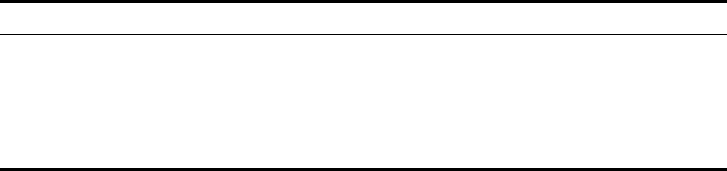
5-224
CHAPTER 5: COMMAND LINE INTERFACE
• If the VLAN ID has not been configured for a client on the RADIUS server,
then the frames are tagged with the default VLAN ID of the VAP interface.
Example
WMM Commands
The access point implements QoS using the Wi-Fi Multimedia (WMM) standard.
Using WMM, the access point is able to prioritize traffic and optimize
performance when multiple applications compete for wireless network
bandwidth at the same time. WMM employs techniques that are a subset of the
developing IEEE 802.11e QoS standard and it enables the access point to
inter-operate with both WMM- enabled clients and other devices that may lack
any WMM functionality.
The WMM commands supported by the access point are listed below.
Tabl e 30 WMM Commands
wmm
This command sets the WMM operational mode on the access point. Use the no
form to disable WMM.
Syntax
[no] wmm <supported | required>
•supported - WMM will be used for any associated device that supports
this feature. Devices that do not support this feature may still associate
with the access point.
•required - WMM must be supported on any device trying to associated
with the access point. Devices that do not support this feature will not be
allowed to associate with the access point.
Enterprise AP(if-wireless g: VAP[0])#vlan-id 3
Enterprise AP(if-wireless g: VAP[0])#
Command Function Mode Page
wmm Sets the WMM operational mode on the access point IC-W 5-224
wmm-acknowledge-
policy
Allows the acknowledgement wait time to be enabled
or disabled for each Access Category (AC)
IC-W 5-225
wmmparam Configures detailed WMM parameters that apply to the
access point (AP) or the wireless clients (BSS) IC-W 5-226
5-225
Using the Command Line Interface
Default
supported
Command Mode
Interface Configuration (Wireless)
Example
wmm-acknowledge-policy
This command allows the acknowledgement wait time to be enabled or disabled
for each Access Category (AC).
Syntax
wmm-acknowledge-policy <ac_number> <ack | noack>
•ac_number - Access categories. (Range: 0-3)
•ack - Require the sender to wait for an acknowledgement from the
receiver.
•noack - Does not require the sender to wait for an acknowledgement
from the receiver.
Default
ack
Command Mode
Interface Configuration (Wireless)
Command Usage
• WMM defines four access categories (ACs) – voice, video, best effort, and
background. These categories correspond to traffic priority levels and are
mapped to IEEE 802.1D priority tags (see Table ). The direct mapping of
the four ACs to 802.1D priorities is specifically intended to facilitate
interpretability with other wired network QoS policies. While the four ACs
are specified for specific types of traffic, WMM allows the priority levels to
be configured to match any network-wide QoS policy. WMM also specifies
a protocol that access points can use to communicate the configured
traffic priority levels to QoS-enabled wireless clients.
• Although turning off the requirement for the sender to wait for an
acknowledgement can increases data throughput, it can also result in a
high number of errors when traffic levels are heavy.
Enterprise AP(if-wireless a)#wmm required
Enterprise AP(if-wireless a)#
5-226
CHAPTER 5: COMMAND LINE INTERFACE
Example
wmmparam
This command configures detailed WMM parameters that apply to the access
point (AP) or the wireless clients (BSS).
Syntax
wmmparam <AP | BSS> <ac_number> <LogCwMin> <LogCwMax>
<AIFS> <TxOpLimit> <admission_control>
•AP - Access Point
•BSS - Wireless client
•ac_number - Access categories (ACs) – voice, video, best effort, and
background. These categories correspond to traffic priority levels and are
mapped to IEEE 802.1D priority tags as shown in Table . (Range: 0-3)
•LogCwMin - Minimum log value of the contention window. This is the
initial upper limit of the random backoff wait time before wireless medium
access can be attempted. The initial wait time is a random value between
zero and the LogCwMin value. Specify the LogCwMin value. Note that the
LogCwMin value must be equal or less than the LogCwMax value.
(Range: 1-15 microseconds)
•LogCwMax - Maximum log value of the contention window. This is the
maximum upper limit of the random backoff wait time before wireless
medium access can be attempted. The contention window is doubled
after each detected collision up to the LogCwMax value. Note that the
CWMax value must be greater or equal to the LogCwMin value.
(Range: 1-15 microseconds)
•AIFS - Arbitrary InterFrame Space specifies the minimum amount of wait
time before the next data transmission attempt.
(Range: 1-15 microseconds)
•TXOPLimit - Transmission Opportunity Limit specifies the maximum time
an AC transmit queue has access to the wireless medium. When an AC
queue is granted a transmit opportunity, it can transmit data for a time up
to the TxOpLimit. This data bursting greatly improves the efficiency for
high data-rate traffic. (Range: 0-65535 microseconds)
•admission_control - The admission control mode for the access category.
When enabled, clients are blocked from using the access category.
(Options: 0 to disable, 1 to enable)
Enterprise AP(if-wireless a)#wmm-acknowledge-policy 0 noack
Enterprise AP(if-wireless a)#
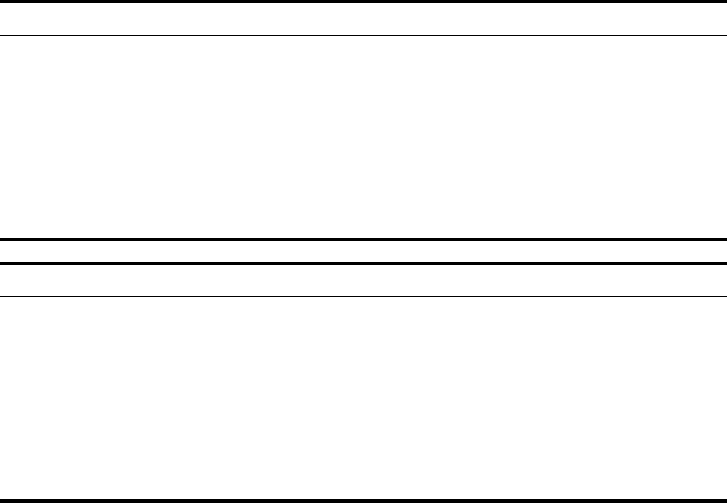
5-227
Using the Command Line Interface
Default
Command Mode
Interface Configuration (Wireless)
Example
AP Parameters
WMM Parameters AC0 (Best Effort) AC1 (Background) AC2 (Video) AC3 (Voice)
LogCwMin4432
LogCwMax 10 10 4 3
AIFS3722
TXOP Limit 0 0 94 47
Admission Control Disabled Disabled Disabled Disabled
BSS Parameters
WMM Parameters AC0 (Best Effort) AC1 (Background) AC2 (Video) AC3 (Voice)
LogCwMin4432
LogCwMax 6 10 4 3
AIFS3711
TXOP Limit 0 0 94 47
Admission Control Disabled Disabled Disabled Disabled
Enterprise AP(if-wireless a)#wmmparams ap 0 4 6 3 1 1
Enterprise AP(if-wireless a)#
5-228
CHAPTER 5: COMMAND LINE INTERFACE
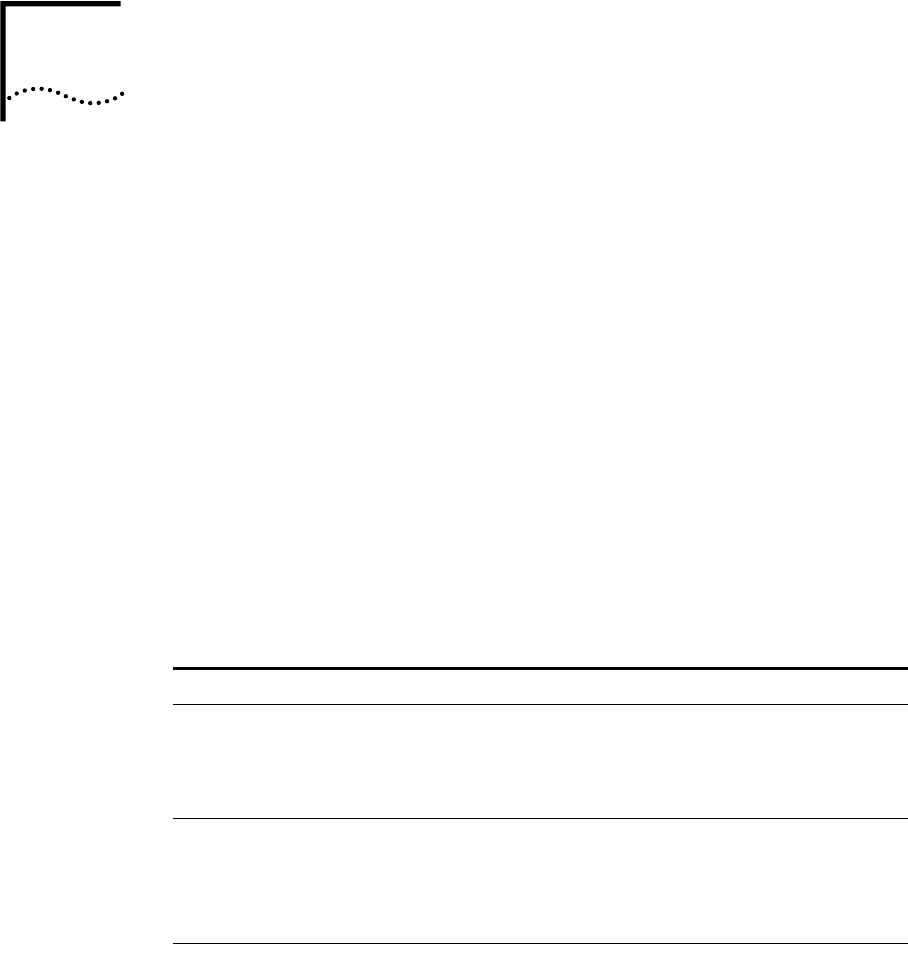
6-229
6TROUBLESHOOTING
If you have difficulty with the 3Com Wireless LAN access point, first check the
following items in the configuration:
Radio Settings page: Ensure that the SSID is the same on clients and the
access point.
Security page: Ensure that Encryption is the same on clients and the
access point.
Authentication page: Ensure that the Local MAC Authentication System
Default is set to Allow. Ensure that 802.1x Authentication Settings are correct.
TCP/IP Settings page: If the DHCP Client is set to Disabled, then ensure that
the access point IP Address is within the same subnet as the wired LAN.
If necessary, reset the access point to the factory defaults.
Try the solutions in the following table. If you need further assistance, contact
3Com Technical Support through the following Web page:
http://www.3com.com/products/en_US/supportedindex.jsp
Symptom Solutions
Access point does not
power up.
Make sure the Ethernet cable is plugged into the port
labeled To Access Point on the power brick.
Check for a faulty access point power supply.
Check for a failed AC power supply
Access point powers up, but
has no connection to the
wired network.
Make sure that the Ethernet cable is plugged into the
port labeled To Hub/Switch on the power brick.
Verify the network wiring and topology for proper
configuration. Check that the cables used are the
proper type.
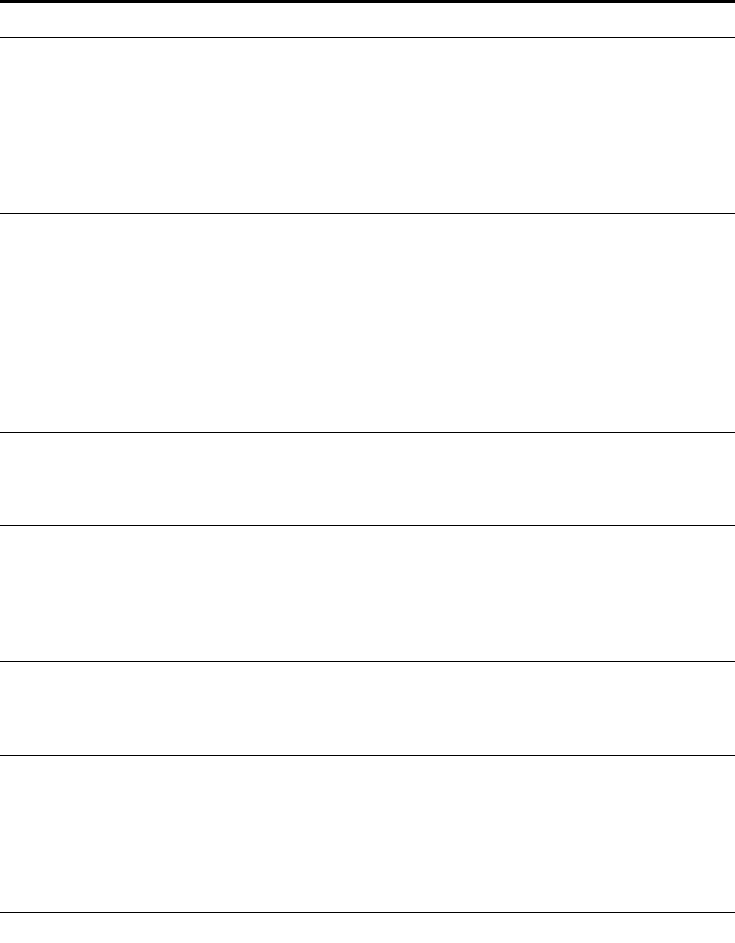
6-230
CHAPTER 6: TROUBLESHOOTING
No operation.
Verify the access point configuration.
Review access point firmware revisions and update
firmware if necessary.
Make sure that there are no duplicate IP addresses on
the network. Unplug the access point and ping the
assigned address to make sure that no other device
responds to that address.
Access point powers up, but
does not associate with
wireless clients.
Confirm that the service area on the access point
matches that on the clients.
Verify that the clients are operating correctly.
Make sure that security settings on the access point
match those on the clients.
Make sure that the access point antennas are positioned
properly.
Check the range and move clients closer if necessary.
Mobile users do not have
roaming access to the access
point.
Make sure that all access points and wireless devices in
the ESS in which mobile users can roam are configured
to the same WEP setting, SSID, and authentication
settings.
Slow or erratic performance.
Try changing the wireless channel on the access point.
Check the access point antennas, connectors, and
cabling for loose connections.
Check the wired network topology and configuration
for malfunctions.
Running on a computer
connected to the wired LAN,
the 3Com Device Manager
cannot find an access point.
The 3Com Device Manager cannot discover devices
across routers. Make sure that the computer is
connected on the same segment as the access point.
After you specify an IP
address for an access point,
the 3Com Device Manager
continues to point to the old
IP address when you select
the access point in the
Wireless Network Tree.
In the 3Com Device Manager window click the Refresh
button to refresh the Wireless Network Tree. Then click
the access point in the Wireless Network Tree and click
Properties. The IP address you specified is now listed. If
you want to continue configuring the access point,
click Configure.
Symptom Solutions
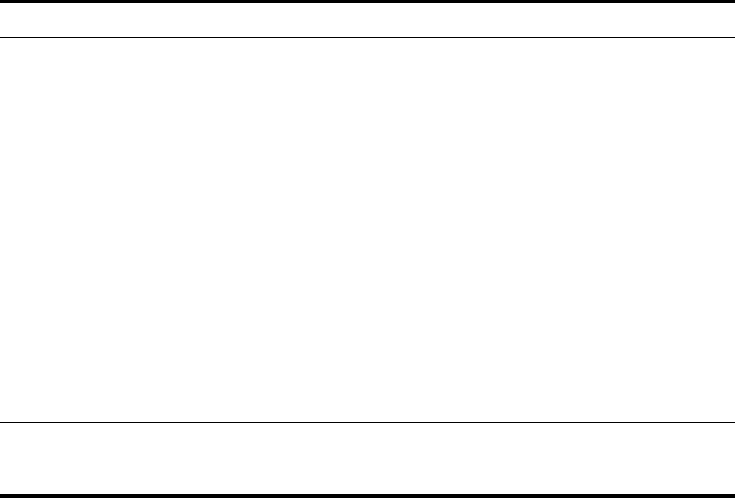
6-231
While you are configuring
the access point, the
Configuration Management
System stops responding.
To maintain wireless association, the service area and the
security settings on the client and the access point must
match exactly. Therefore, if you are associated with the
access point that you are configuring and you change
the access point service area or security, make sure to
change the client service area to match.
If you change the IP address and save the change, you
cannot continue to configure the access point using the
old IP address. Therefore, if you want to continue
configuring this access point after you save this change,
you must do the following:
1Close your browser.
2Return to the 3Com Device Manager Wireless
Network Tree and click Refresh.
3Select the access point and click Configure to start a
new configuration session.
The access point cannot be
configured using the Web
browser.
Reset the access point (push the reset button located
near the access point LEDs).
Symptom Solutions
6-232
CHAPTER 6: TROUBLESHOOTING
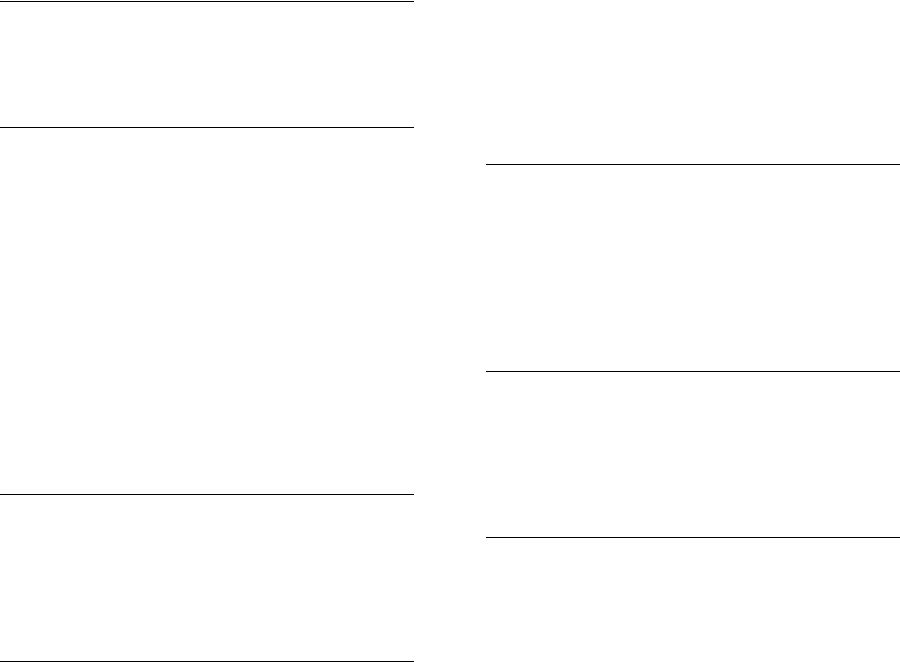
233
INDEX
Numbers
3Com 3CDaemon Server Tool 20
3Com Wireless Infrastructure Device Manager 20
802.11g 180
A
access point
installation 7
IP address, troubleshooting 230
AES 70
antenna 11, 18
comparison data 18
options 18
standard detachable (Access Point 8200) 11
authentication 22
cipher suite 208
closed system 195
configuring 22
MAC address 24, 152, 153
type 9, 62, 195
web redirect 26, 98
B
beacon
interval 53, 189
rate 54, 190
BOOTP 175, 176
BPDU 44
C
cable 7
channel 184
Clear To Send See CTS
CLI 77
command modes 81
closed system 50, 194
command line interface See CLI
community name, configuring 121
community string 33, 121
configuration settings, saving or restoring 137
configuration, initial setup 1
connecting
power 8, 12
country code
configuring 90
CTS 54, 192
D
device status, displaying 72, 102
DHCP 9, 17, 18, 19, 175, 176
DNS 18, 174
Domain Name Server See DNS
downloading software 37, 137
DTIM 54, 190
Dynamic Host Configuration Protocol See DHCP
E
EAP 69
encryption 62, 65, 69
Ethernet cable 7
event logs 74, 112
Extensible Authentication Protocol See EAP
F
factory defaults
restoring 87
filter 27, 152
address 22, 152
between wireless clients 156
local bridge 156
local or remote 22, 154
management access 28, 157
protocol types 28, 158
VLANs 50, 221
firmware
displaying version 39, 103
upgrading 37, 39, 137
flat surface installation 18
fragmentation 191
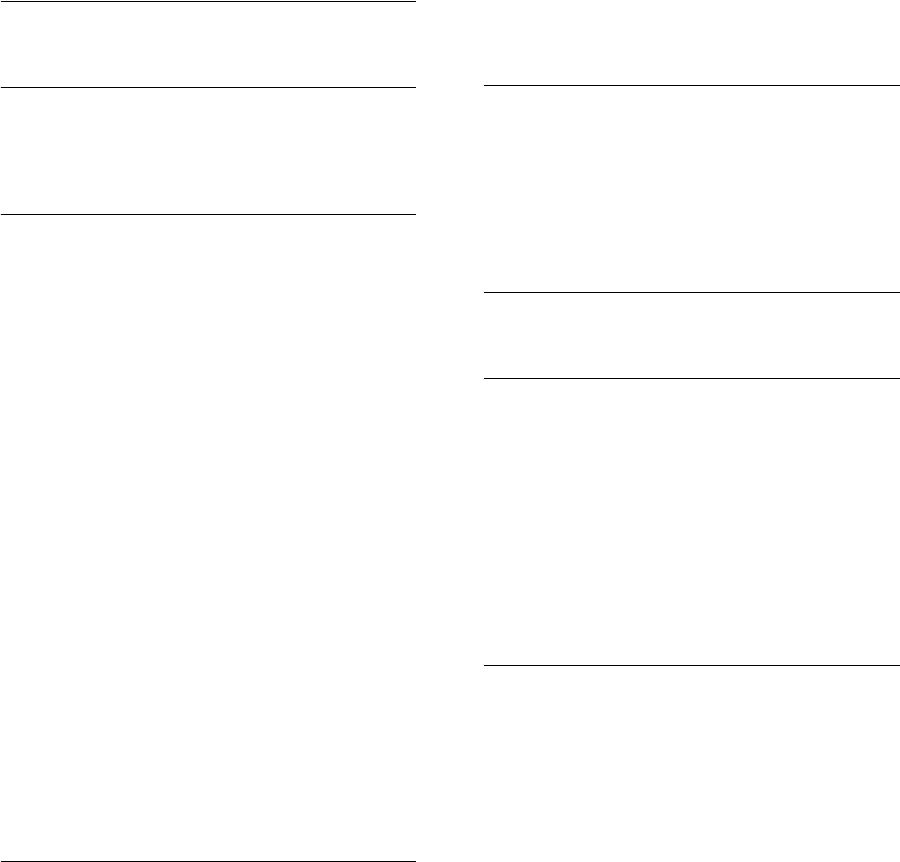
234
G
gateway address 18, 78, 175
H
hardware version, displaying 103
HTTP, secure server 97
HTTPS 97
I
IAPP 220
IEEE 802.11a 48, 180
configuring interface 49, 180
maximum data rate 183
radio channel 184
IEEE 802.11b 48
IEEE 802.11f 220
IEEE 802.11g 48
configuring interface 55, 180
maximum data rate 183
radio channel 57, 184
IEEE 802.1x 69, 146, 152
configuring 22, 146
IEEE 802.3af power-over-Ethernet 12
initial setup 1
installation 7
access point 7
antenna 11
cable 7
flat surface 18
location 9
power 8
requirements 7
software utilities 20
wall mount 18
IP address
BOOTP/DHCP 175, 176
configuring 9, 17, 175, 176
troubleshooting 230
L
LEDs 15
location
for installation 9
log
messages 47, 74, 109
server 46, 109
login
CLI 77
web 5
logon authentication
RADIUS client 26, 140
M
MAC address
recording 10
MAC address, authentication 24, 152, 153
maximum associated clients 53
maximum data rate 183
802.11a interface 183
802.11g interface 183
O
open system 9, 62, 194
P
password
configuring 35, 39, 93
management 35, 39, 93
port priority
STA 172
power 8
connecting 12
requirements 8
supply, 3Com integrated 12, 14
power-over-Ethernet 12
PSK 70
R
radio channel
802.11a interface 184
802.11g interface 57, 184
configuring 7
RADIUS 20, 69, 140
RADIUS, logon authentication 26, 140
recording MAC address 10
Remote Authentication Dial-in User Service See
RADIUS
Request to Send See RTS
reset 40, 87
reset button 40
resetting the access point 40, 87
restarting the system 40, 87
RJ-45 port
configuring duplex mode 177
configuring speed 177

235
RTS
threshold 54, 191
S
safety information 8
Secure Socket Layer See SSL
security, options 62
session key 23, 26, 149
shared key 10, 69, 210
Simple Network Time Protocol See SNTP
SNMP 31, 120
community name 121
community string 121
enabling traps 32, 123
trap destination 32, 123
trap manager 32, 123
SNTP 47, 114
enabling client 47, 114
server 47, 114
software
displaying version 37, 72, 103
downloading 39, 137
software utilities, installing 20
SSID 194
configuring 7
SSL 97
STA
interface settings 171 to ??
path cost 171
port priority 172
startup files, setting 136
station status 73, 201
status
displaying device status 72, 102
displaying station status 73, 201
system clock, setting 47, 115
system log
enabling 46, 109
server 46, 109
system software, downloading from server 37, 137
T
Telne t
for managenet access 78
Temporal Key Integrity Protocol See TKIP
time zone 48, 116
TKIP 69
transmit power, configuring 53, 185
trap destination 32, 123
trap manager 32, 123
troubleshooting 229
U
upgrading software 37, 137
user name, manager 36, 92
user password 36, 92, 93
V
VLAN
configuration 50, 222
native ID 50
W
WEP 65
configuring 65
shared key 69, 210
Wi-Fi Multimedia See WMM
Wi-Fi Protected Access See WPA
Wired Equivalent Protection See WEP
WPA 69
pre-shared key 214
WPA, pre-shared key See PSK