Hitron TECHNOLOGIES CGNV21 Wireless Gateway EMTA User Manual
Hitron TECHNOLOGIES Wireless Gateway EMTA
User Manual
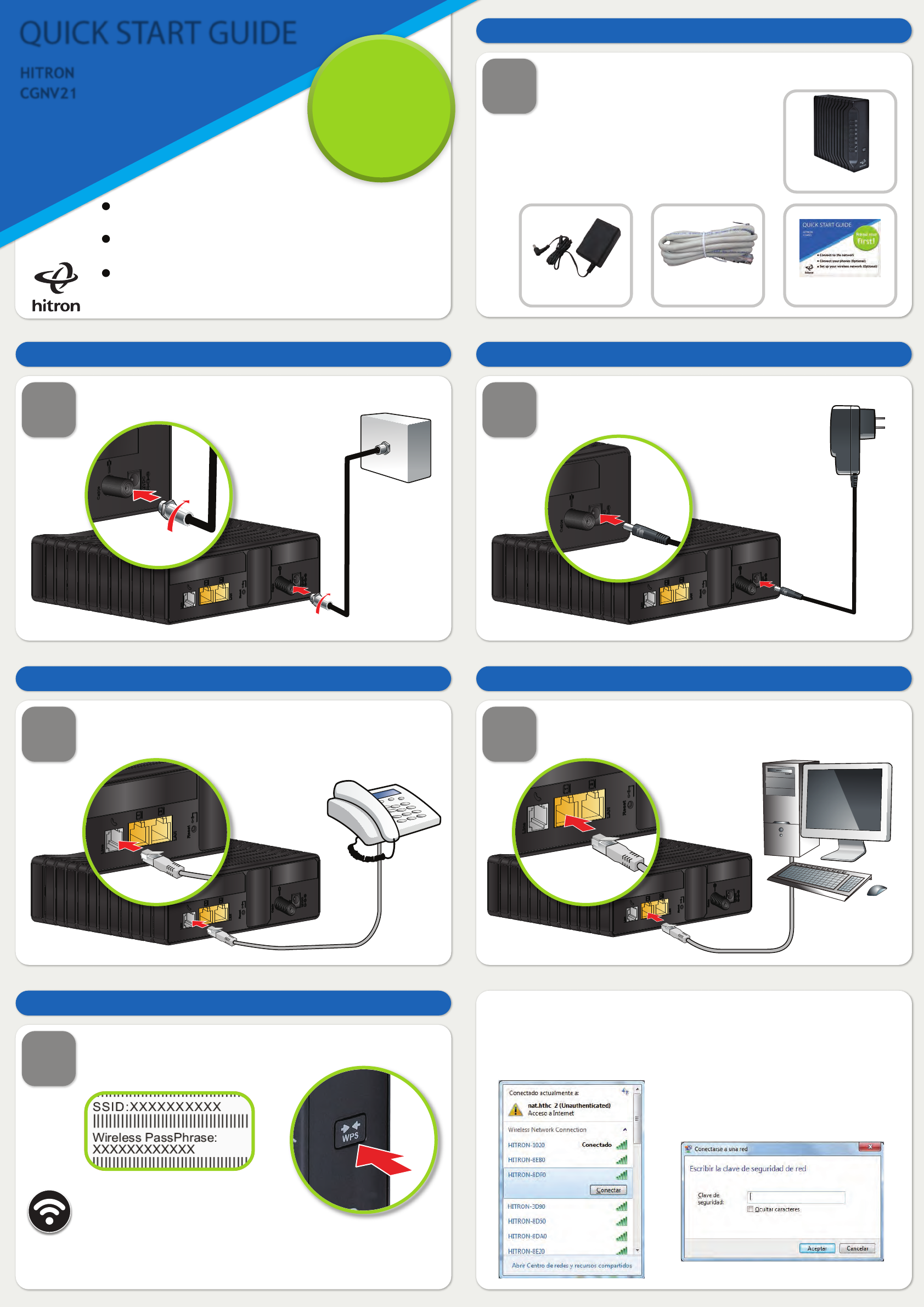
QUICK START GUIDE
HITRON
CGNV21
Connect to the network
Connect your phones (Optional)
Set up your wireless network (Optional)
Read me
first!
1
STEP
Check the box contents
Look in the box and make sure you have the following:
2
STEP
Connect the cable port
Connect your cable outlet to the device’s CABLE connector.
3
STEP
Connect the power
Connect the power adaptor to the POWER port.
6
STEP
Connect wireless computers (optional)
You can connect computers to the wireless network. Look at the
sticker on the bottom of the device, and make a note of the SSID
and Wireless PassPhrase.
4
STEP
Connect your phones / fax machines (optional)
Use the cables to connect your phones and fax machines to the
LINE port. Do this only if you ordered phone/fax service.
5
STEP
Connect wired computers (optional)
You can use the included Ethernet cable to connect a computer to
one of the LAN ports.
Next, look at the LEDs (lights) on the
front of the device. Wireless LED on, or
blinking? If so, the wireless network is on.
If not, turn the wireless network on by pressing the WPS button on
the side of the device for 1 second.
Press the WPS button more than 5 secconds for WPS function.
QUICK START GUIDE
HITRON CGNV21
ETHERNET CABLE
POWER ADAPTOR
Open the wireless network connections from the taskbar and select the SSID
that belongs to the CGNV21 then press "Connect".
Another window will popup,input the Security Key (PassPhrase) assigned to
the SSID you wish to connect then press Accept.
Once connected, the SSID will be on the top
of the list and marked as "Connected".
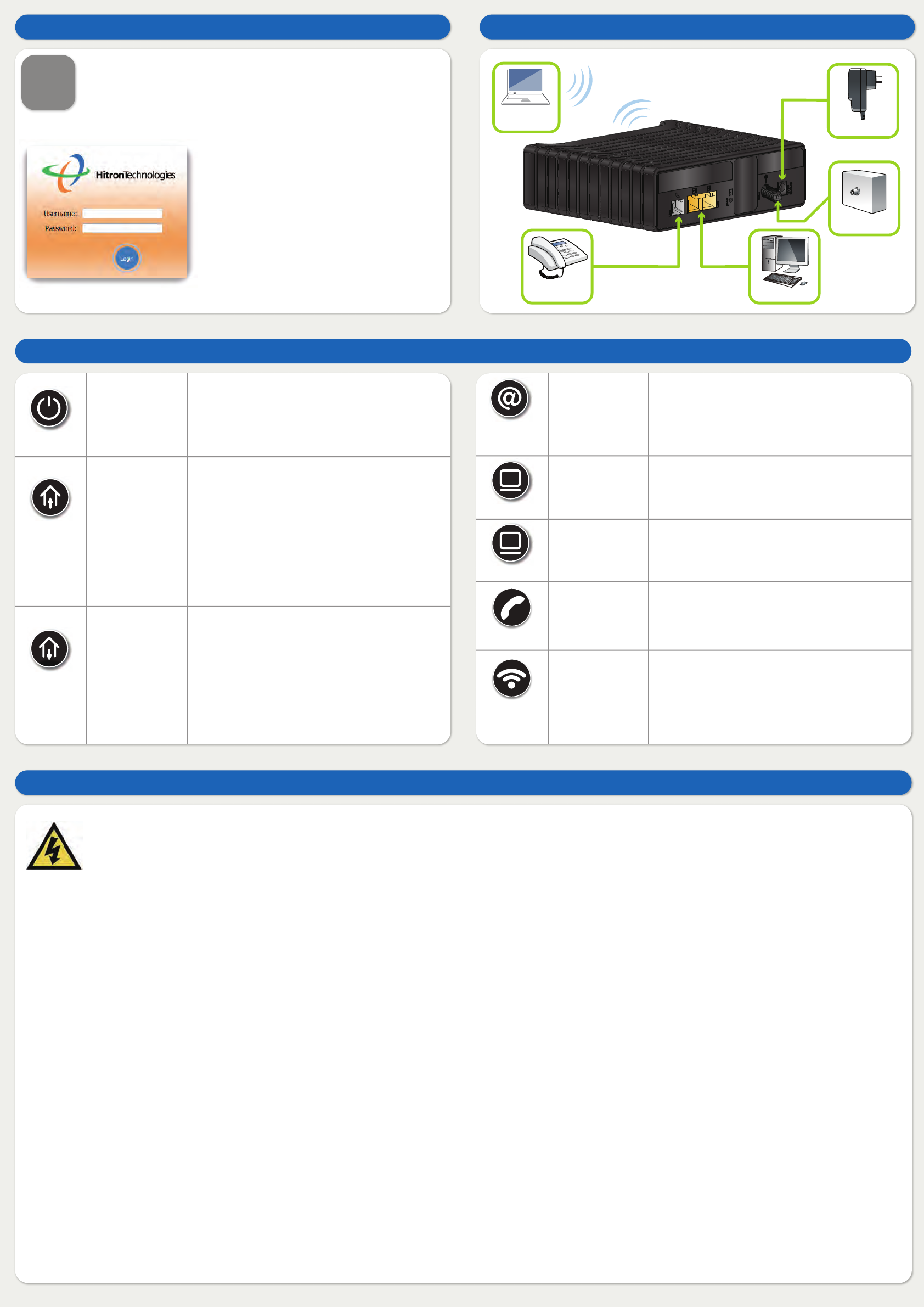
Safety Warnings
7
STEP
Setup Complete Connect options
Use the configuration interface to complete control over the
device’s behavior. In a Web browser, enter 192.168.0.1 in the
address bar. Enter cusadmin as the username and password as
the password in the screen displays.
If your gateway is successfully connected
to the network but you cannot access the
Internet from a connected computer,
your computer’s IP Address may be set
up wrongly. In your computer’s control
panel either ensure that the computer is
configured to receive an IP address
automatically (recommended) or it has a
static IP address in the range
192.168.0.10~192.168.0.254.
IP addresses
WARNING
Risk of electrical shock. Do not expose the device to water or moisture.
The device is a high-performance communications device designed for home and office environments. Do not use the device outdoors.
Keep the device in an environment between 0°C ~ 40°C (32°F ~104°F).
To avoid overheating, do NOT place any object on top of the device.
Do not restrict the flow of air around the cable modem.
The manufacturer assumes no liabilities for damage caused by any improper use of the device.
DISCLAIMER
The manufacturer assumes no liabilities with respect to the contents of this document. The manufacturer also reserves the right to revise this document or update the content thereof
without any obligation to notify any person of such revisions or amendments. Specifications subject to change without notice.
CAUTION
The cable distribution system should be grounded (earthed) in a accordance with ANS/NFPA 70, the National Electrical Code (NEC), in particular Section 820.93, Grounding of Outer
Conductive Shield of a Coaxial Cable.
COPYRIGHT © 2015 HITRON TECHNOLOGIES, INC.
LED Display
POWER
DOWNSTREAM
UPSTREAM
LAN1
1
Online
LAN2
2
Wireless
LINE
Green-Steady
Off
Green-Blinking
Green-Steady
Blue-Steady
Off
Device is running with AC power.
Not powered.
The modem is searching for the downstream
frequency.
Downstream frequency is locked.
(1 channel only)
Downstream frequency is locked.
(channel bonding)
Not scanning.
Green-Blinking
Green-Steady
Blue-Steady
Off
The modem is searching for the upstream
frequency.
Upstream frequency is locked. (1 channel only)
Upstream frequency is locked.
(channel bonding)
Not scanning.
Green-Blinking
Green-Steady
Off
Registration is in progress with cable
company’s head-end.
Gateway is operational.
Gateway is offline.
Green-Blinking
Green-Steady
Data transmitting.
10/100Mbps Link up.
Green-Blinking
Green-Steady
Data transmitting.
10/100Mbps Link up.
Green-Blinking
Green-Steady
Off
Tel line is in use.
Gateway’s line port is online.
Gateway’s line port is not online.
Green-Blinking
Green-Steady
Off
The 2.4GHz wireless network is enabled, and
data is being transmitted or received.
The 2.4GHz wireless network is enabled, and
no data is being transmitted or received.
The 2.4GHz wireless network is not enabled.
WIRELESS
DEVICES
PHONES/
FAXES COMPUTER
POWER ADAPTOR
CABLE
FCC Statement:
Federal Communication Commission Interference Statement
This equipment has been tested and found to comply with the limits for a Class B digital device, pursuant to Part 15 of the FCC Rules. These limits are designed to provide reasonable protection against
harmful interference in a residential installation. This equipment generates, uses and can radiate radio frequency energy and, if not installed and used in accordance with the instructions, may cause harmful
interference to radio communications. However, there is no guarantee that interference will not occur in a particular installation. If this equipment does cause harmful interference to radio or television
reception, which can be determined by turning the equipment off and on, the user is encouraged to try to correct the interference by one of the following measures:
● Reorient or relocate the receiving antenna.
● Increase the separation between the equipment and receiver.
● Connect the equipment into an outlet on a circuit different from that to which the receiver is connected.
● Consult the dealer or an experienced radio/TV technician for help.
FCC Caution: Any changes or modifications not expressly approved by the party responsible for compliance could void the user’s authority to operate this equipment.
This device complies with Part 15 of the FCC Rules. Operation is subject to the following two conditions: (1) This device may not cause harmful interference, and (2) this device must accept any interference
received, including interference that may cause undesired operation. For product available in the USA/Canada market, only channel 1~11 can be operated. Selection of other channels is not possible.
This device and it's antennas(s) must not be co-located or operating in conjunction with any other antenna or transmitter except in accordance with FCC multi-transmitter product procedures.
IMPORTANT NOTE:
FCC Radiation Exposure Statement:
This equipment complies with FCC radiation exposure limits set forth for an uncontrolled environment. This equipment should be installed and operated with minimum distance 20cm between the radiator &
your body.