Honeywell 7400-3021 Wireless Data Collection Terminal User Manual Chapter 5 7400 RF
Honeywell International Inc Wireless Data Collection Terminal Chapter 5 7400 RF
Contents
Manual ch 5
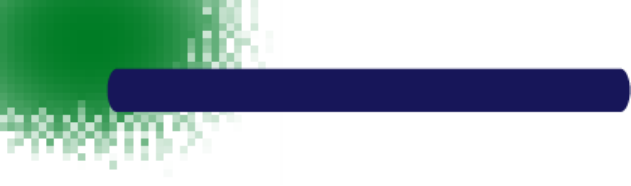
51
•
•
•
•
•
•
PRELIMINARY
DOCUMENT
Dolphin 7400/7450 RF Terminal
The Dolphin® 7400 and 7450 RF terminals integrate the basic
functionality of the Batch terminal with a radio frequency interface that
allows the terminal to communicate with a host computer via a
wireless local area network (WLAN).
Dolphin 7400/7450 terminals have one Type II PCMCIA card slot to
allow for an interface with 2.4 GHz 802.11b Direct Sequence radio
networks and Wi-Fi™ certified products. Radio options currently
available include the Cisco® 342 (FCC #LDK102035) and Cisco®
352 (FCC #HD5-7400-352) series network cards and the Symbol
Spectrum24® 2Mbs (FCC #HD5-7400-3021).
The Cisco® radio uses direct sequence spread spectrum (DSSS)
technology, which spreads its signal continuously over a wide
frequency band, and provides an Ethernet-like data rate of up to 11
megabits per second.
The security of wireless networks is greatly enhanced with the use of
LEAP (Dynamic WEP), an industry-leading, centralized security
solution developed by Cisco®. LEAP combines several innovations
including dynamic, per user, per-session WEP and integrated
network logon to promote secure hassle-free enterprise deployment.
The radio may also provide up to 128-bit Wired Equivalent Privacy
(WEP) encryption. WEP is used to encrypt and decrypt data signals
transmitted between Wireless LAN (WLAN) devices. The optional
WEP security mechanism is available with 128-bit or 40-bit
encryption.
The Spectrum24® radio is designed to the IEEE 802.11 open
interoperability standard for frequency hopping wireless LANs.
Dolphin 7400/7450 RF is interoperable with other 802.11b WiFi®-
compliant products to allow network expansion as needed. It can be
connected to other devices, such as printers and PCs via PC-card
adapters.
Refer to Chapters 1 and 2 in this manual for more on basic operation
of the Dolphin terminal.
5

52
•
•
•
•
•
•
Configuring Your Dolphin 7400 RF Terminal
When you cold-boot the Dolphin 7400/7450 RF terminal, the red LED comes on
and the green LED blinks, and after approximately 3 seconds, the welcome
screen shown below will appear.
Dolphin Welcome Screen
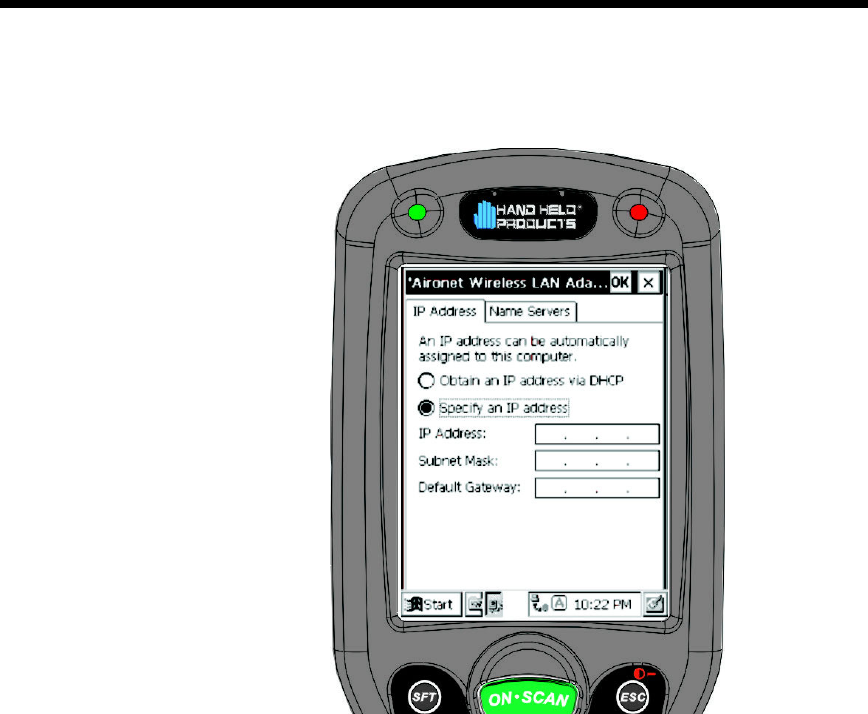
53
•
•
•
•
•
•
Touch <Enter> and the screen below will show on the terminal:
After obtaining an IP address via DHCP or specifying the terminal’s IP address,
you will be prompted to calibrate the touchscreen and then to set the date and
time. Follow the directions on the screen to complete these tasks. For more
information, see Chapter 2, Getting Started.
Client Utilities for the 802.11b Radio
The following utilities are available for configuring your Dolphin 7400/7450
terminal 802.11b radio:
Aironet Client Utility (ACU) - Configures the radio for use in a wireless network
Client Encryption Manager (CEM) - Configures a Wired Equivalent Privacy (WEP)
key for the radio
Cisco Link Status (CLS) - Enables you to view the current status of your client
adapter
Client Statistics Utility (CSU) - Enables you to view statistics that indicate how data
is being received and transmitted by your client adapter
This document covers the basics of the Aironet Client Utility (ACU). For more
detailed information on these and the other utilities, please refer to the following
Aironet Wireless LAN Adapter Screen
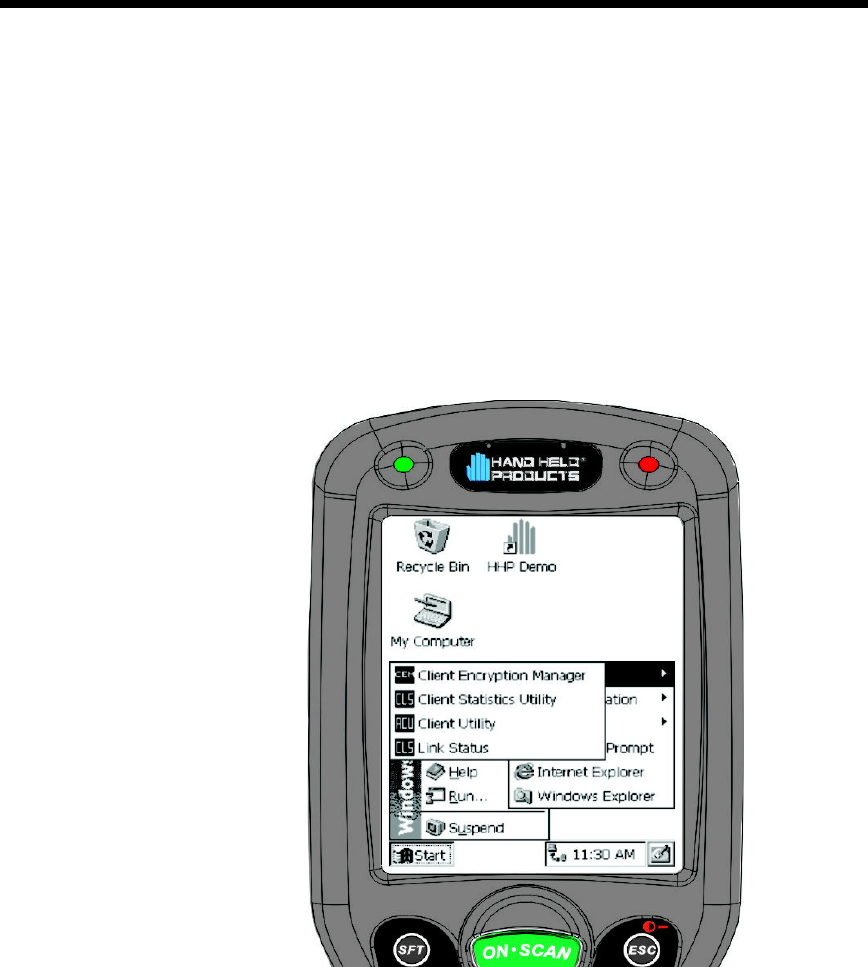
54
•
•
•
•
•
•
documents at www.cisco.com, “Overview of the Client Utilities for Windows CE”
and “Using the Client Utilities for Windows CE”.
Configuring the Radio
To configure the radio for use in the wireless network, select
Start>Programs>Cisco>Client Utility. The Aironet Client Utility (ACU) enables you
to change the configuration parameters of the Dolphin 7400/7450 terminal’s
802.11b radio.
Cisco Client Utilities
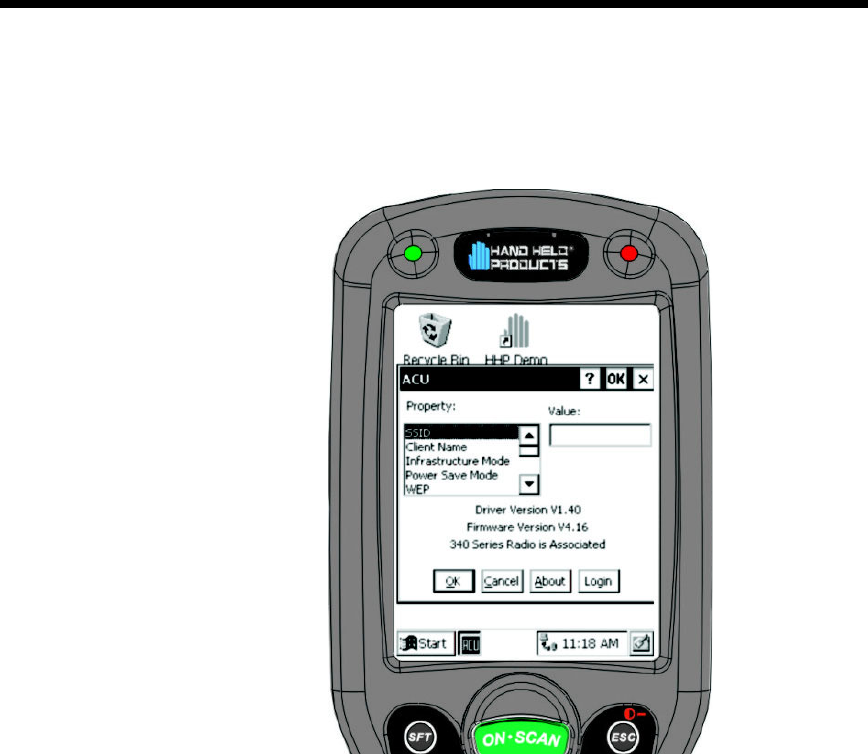
55
•
•
•
•
•
•
In the Aironet Client Utility (ACU) dialog box shown below, enter the radio specific
information for your Dolphin 7400/7450 terminal. When finished, touch OK at the
bottom of the ACU screen to save any changes you have made.
For more information on specific radio settings for the Cisco Aironet Client
Utilities, go to www.cisco.com and retrieve the document called “Using the Client
Utilities for Windows CE.”
Host Connectivity
HHP offers several host connectivity options for Dolphin 7400/7450 RF wireless
LAN solutions. Direct Connect TN Client software is a thick-client solution that
connects Dolphin 7400 RF computers directly to host applications via TN3270,
TN5250 or TNVT terminal emulation using industry-standard TCP/IP protocol.
Another option is a three-tier client server solution, or thin-client implementation,
for 3270, 5250 and VT100/220 terminal emulation that uses a Universal Gateway.
The Gateway establishes communication to a host such as an AS400 and
maintains communication to both the Dolphin RF terminal and the host.
Thick-Client Terminal Emulation
PowerNet TN Client (telnet client) software allows the Dolphin 7400/7450 RF
terminal to communicate directly with applications running on AS/400, ES/9000,
HP/6000 or other hosts connected to an Ethernet backbone that support TCP/IP.
The TNVT, TN3270, and TN5250 emulations use TCP/IP to communicate from
Aironet Client Utility Screen

56
•
•
•
•
•
•
the Dolphin 7400 RF terminal through the access point to the host. There is no
network controller or server.
Thin-Client Terminal Emulation
HHP’ thin-client terminal emulation solution uses a Universal Gateway to provide
host connectivity. The Universal Gateway connects to the hosts such as AS/400,
ES/9000 and HP/6000 via Ethernet and communicates to the application via
Ethernet for 3270, 5250 or telnet for DEC VT220 terminal emulation
environments.
See Chapter 10 of the PowerNet Twin Client Reference Manual for more on the
overlays for the Dolphin 7400 and 7450 terminals.