Honeywell LXE6730M WIRELESS LAN ACCESS POINT User Manual Change Notice Form
Honeywell International, Inc. WIRELESS LAN ACCESS POINT Change Notice Form
Contents
- 1. MANUAL
- 2. INSTALLATION INSTRUCTIONS
INSTALLATION INSTRUCTIONS
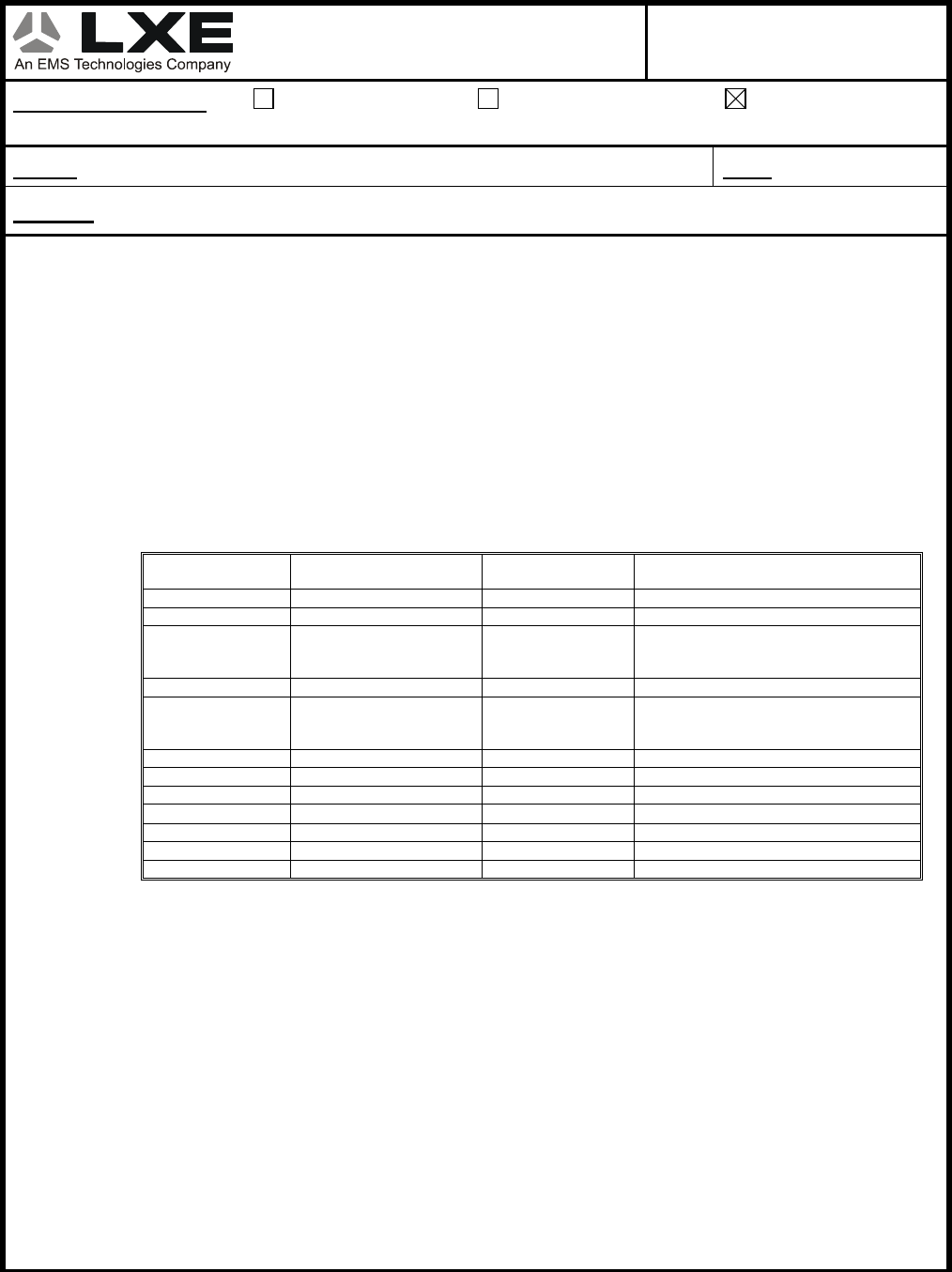
Engineering Notice
LXE Inc.
125 Technology Parkway
Norcross, GA 30092-2993 USA EN
700
Reason for Notice Product Release Authorization to
Purchase Long Lead Parts
Informational
From: David Petree Date 9/17/03
Subject LXE 6730 RELEASE (Cisco AP1200)
I. Overview
This Engineering Notice contains special instructions for the use, setup, and Facility Analysis for
the Cisco AP1200 (6730). This LXE release does not include the Cisco recently announced IOS
version of the AP1200.
II. Facility Analysis
FA Limits
There is no change to the cutoff limits using the AP1200 versus the AP350.
Approved Antennas
The following is the list of antennas LXE has approved with the AP1200
LXE Antenna Part
Number LXE Model Number
Antenna Gain
Antenna Description
153325-0001 6400A277ANTLOCAL 0 dBi Cushcraft Omni Antenna
153180-0001 0 dbi Cushcraft RTN2400SXR
155846-0001
6000A279ANT3SPIREL
6000A280ANT3SPIRER
6000A283ANT3INDSPR
3 dBi Spire Omni Antenna
480429-0406 6000A289ANT5OMNI 5 dBi Cisco AIR-ANT2506
155845-0001
6000A277ANT6SPIREL
6000A278ANTSPIRER
6000A282ANT6INDSPR
6 dBi Spire Omni Antenna
480429-3502 6000A288ANT6PATCH 6 dBi Cisco AIR-ANT2012
480429-3508 6000A287ANT7PATCH 8 dBi Cushcraft Patch Antenna
480424-0411 6000A281ANT9OMNI 9 dBi Mobile Mark Omni Antenna
480429-2703 6000A285ANT12PATCH 12 dBi Cushcraft 90° Directional Antenna
480429-0411 6000A284ANT12OMNI 12 dBi Mobile Mark Omni Antenna
460602-3020 6430A278ANT15REMOT 15 dBi Cushcraft YAGI Antenna
480429-2712 N/A 15 dbi Hypergain 2415P
See document 158595 for antenna vs AP1200 Output Power limits.
What if the AP1200 is not procured from LXE?
If the AP1200 is not procured from LXE, then the antennas used with the AP must either be on
Cisco’s approval list or on LXE’s approved antenna list. An AP1200 using LXE antennas shall
be marked with LXE’s FCC ID. The following label kit will soon be available to add LXE’s FCC
ID to an AP1200:
6730A500LABELREGID Label kit with instruction sheet
III. Released Software
C802SAP201A AP1200 Software Image V12.01T
CTLSSAP201A AP1200 Software Update Tool
158255-0001 AP1200 Software Reference Drawing
Page 1 of 3 LXE Inc. Proprietary/Company Confidential Controlled Doc: 158562 Rev A
November 13, 2002
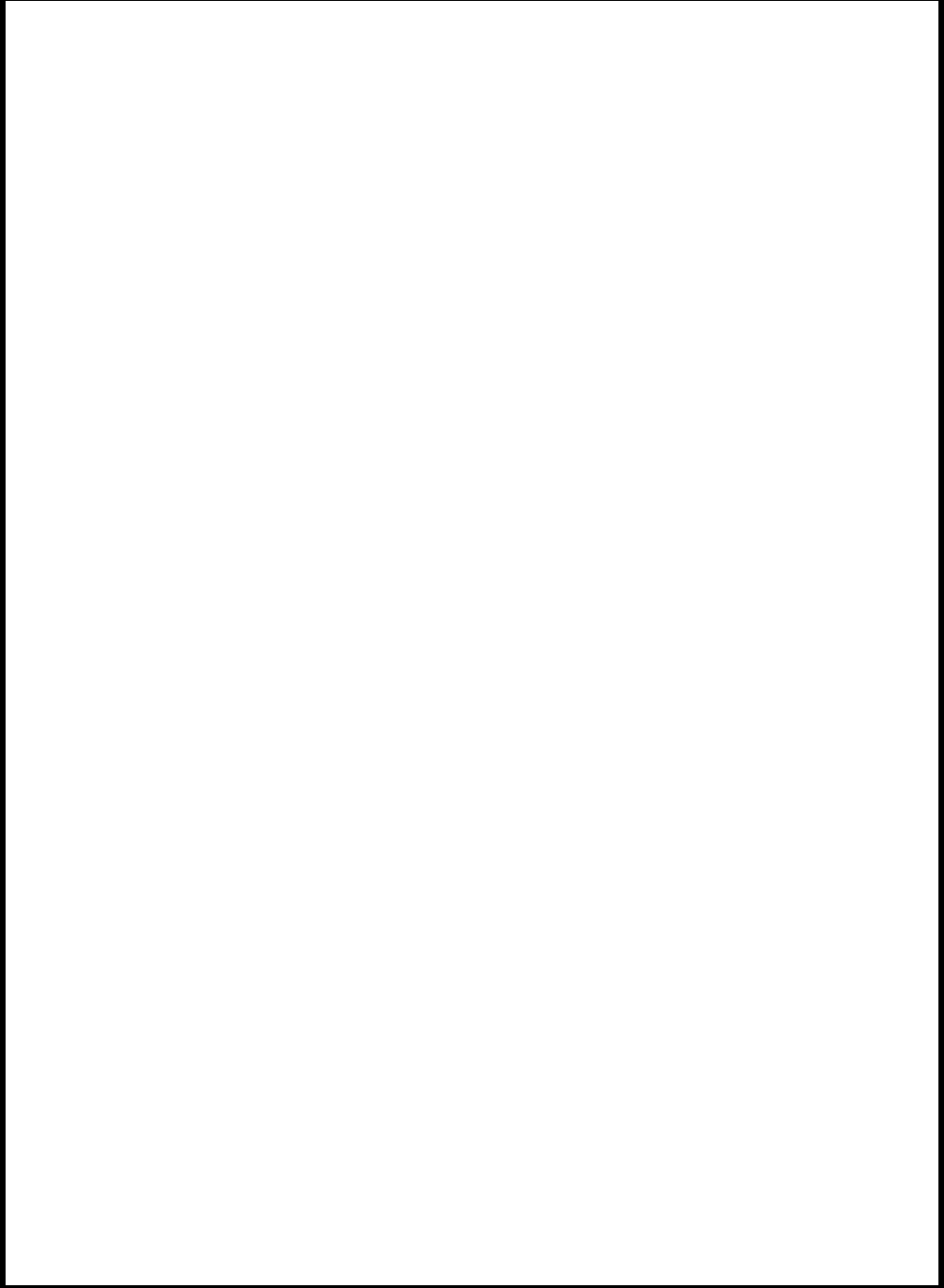
Engineering Notice
Page 2 of 3 LXE Inc. Proprietary/Company Confidential Controlled Doc: 158562 Rev A
November 13, 2002
IV. Special Cables and Connectors
6700A051CONSCABLE Console Cable
This is an optional cable which can be used when configuring an AP1200. It allows direct
connection from the AP1200 to a PC. Note: the AP1200 also has a browser interface and a
Telnet interface which can be used for configuration.
RF RTNC Cables
The AP1200 has a special type of RTNC connector which may not work with non-LXE procurred
RTNC cables. (The AP1200 RTNC connector has an extra internal shroud which prevents some
brands of RTNC connectors from connecting to it.)
V. Power Inserter Warning
The AP1200 draws more current than an AP350. Thus, use the following power inserter with the
AP1200:
6700A301PWRINSTR
VI. Hot Standby
The purpose of Hot Standby is to allow a user to have a backup AP in the same area as the
primary. The backup will come online if it detects a network failure with the primary AP. Once the
backup comes online for the primary, it will remain online until it is placed back into Hot Standby.
This means that you will have two AP’s on the same channel in the same coverage area.
Hot Standby Setup Procedure
The procedure below describes how to enable Hot Standby on the AP 1200. The two AP’s must
be configured the same except for the changes noted below.
1. On the “Summary Status” page, click “Setup”.
2. On the “Setup” page, click “Identification” in the AP Radio row.
3. Select “No” for the Adopt Primary Port Identity option.
4. Enter the default IP address that you would like for the radio. Please note that this IP
address must be different from the Ethernet address. Click on “Apply” to save and reboot
the access point.
5. Once the AP has booted, click on the “Cisco Services” option.
6. Click on the “Hot Standby Management” option and fill in the settings below:
• SSID - The SSID is a unique identifier that client devices use to associate with
the access point or a VLAN supported by the access point. The SSID helps client
devices distinguish between multiple wireless networks and VLANs in the same
vicinity and provides access to VLANs by wireless client devices. Several access
points on a network or sub-network can share an SSID. You can configure up to
16 SSIDs on each radio of an access point. An SSID can be any alphanumeric,
case-sensitive entry from 2 to 32 characters long.
• MAC Address for the Monitored AP - Enter the monitored device's MAC
address.
• Polling Frequency - Enter the number of seconds between each query the
standby device sends to the monitored access point or bridge.
• Polling Tolerance Duration - Enter the number of seconds the standby device
should wait for a response from the monitored access point or bridge before it
assumes the monitored device has malfunctioned.
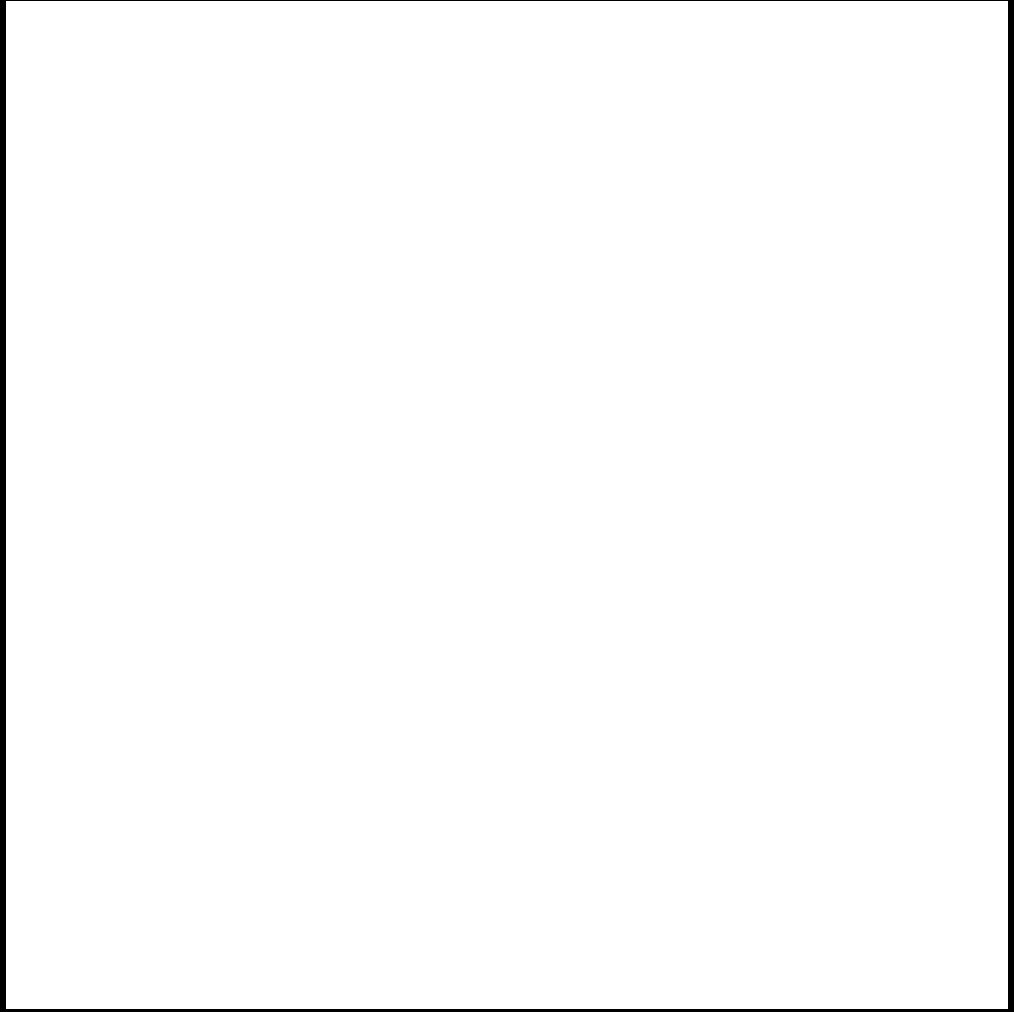
Engineering Notice
Page 3 of 3 LXE Inc. Proprietary/Company Confidential Controlled Doc: 158562 Rev A
November 13, 2002
7. Click on “Apply” to save all settings.
8. Click on “Start Hot Standby Mode” once all settings have been made. Verify that the
status of the Hot Standby unit is the same as listed below:
• Current State: Hot Standby is monitoring and protecting.
• Current Status: Hot Standby unit is OK.
9. If the AP fails to go into Hot Standby, verify that the AP’s are configured the same and
that all network connections are ok.