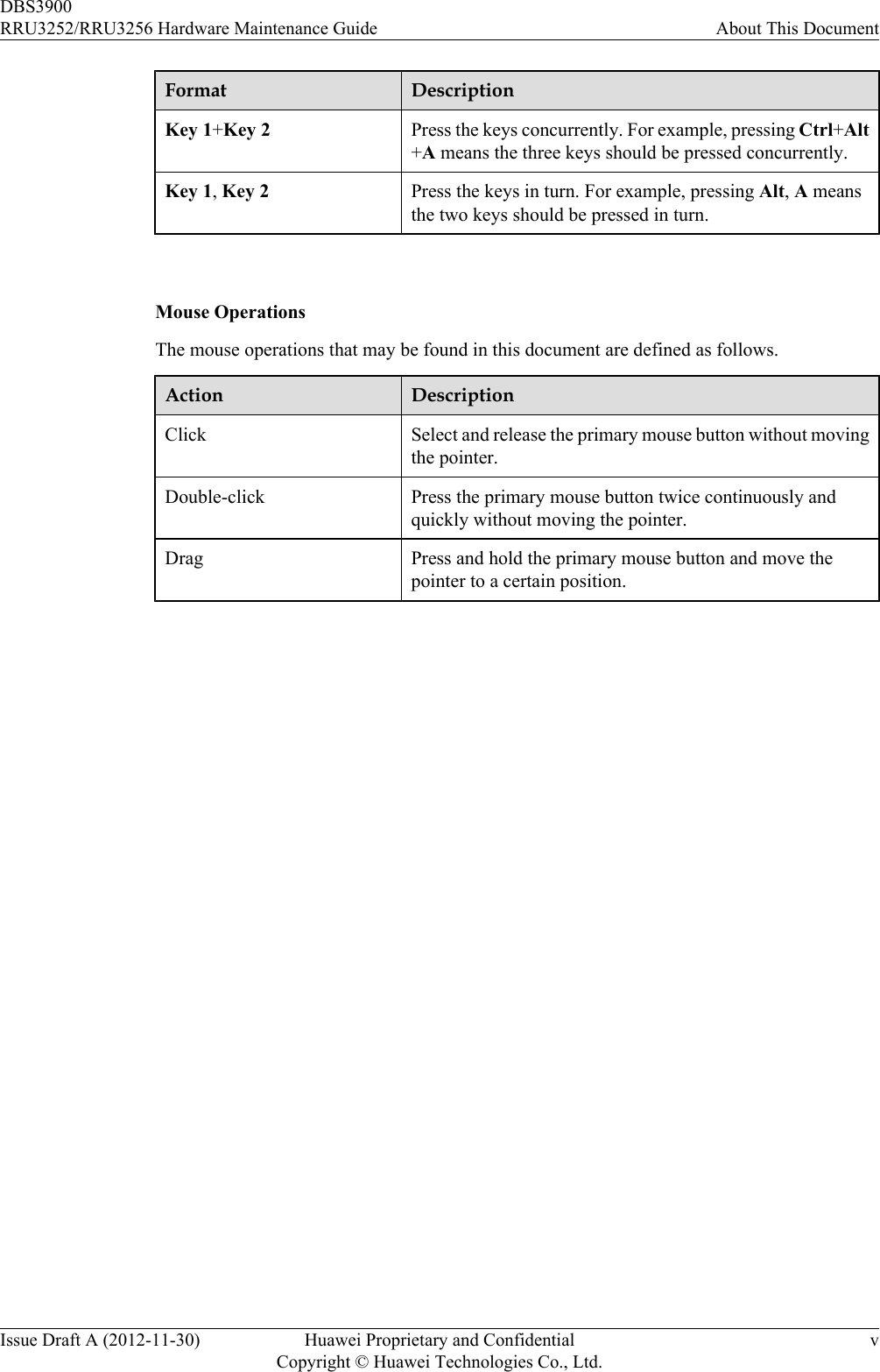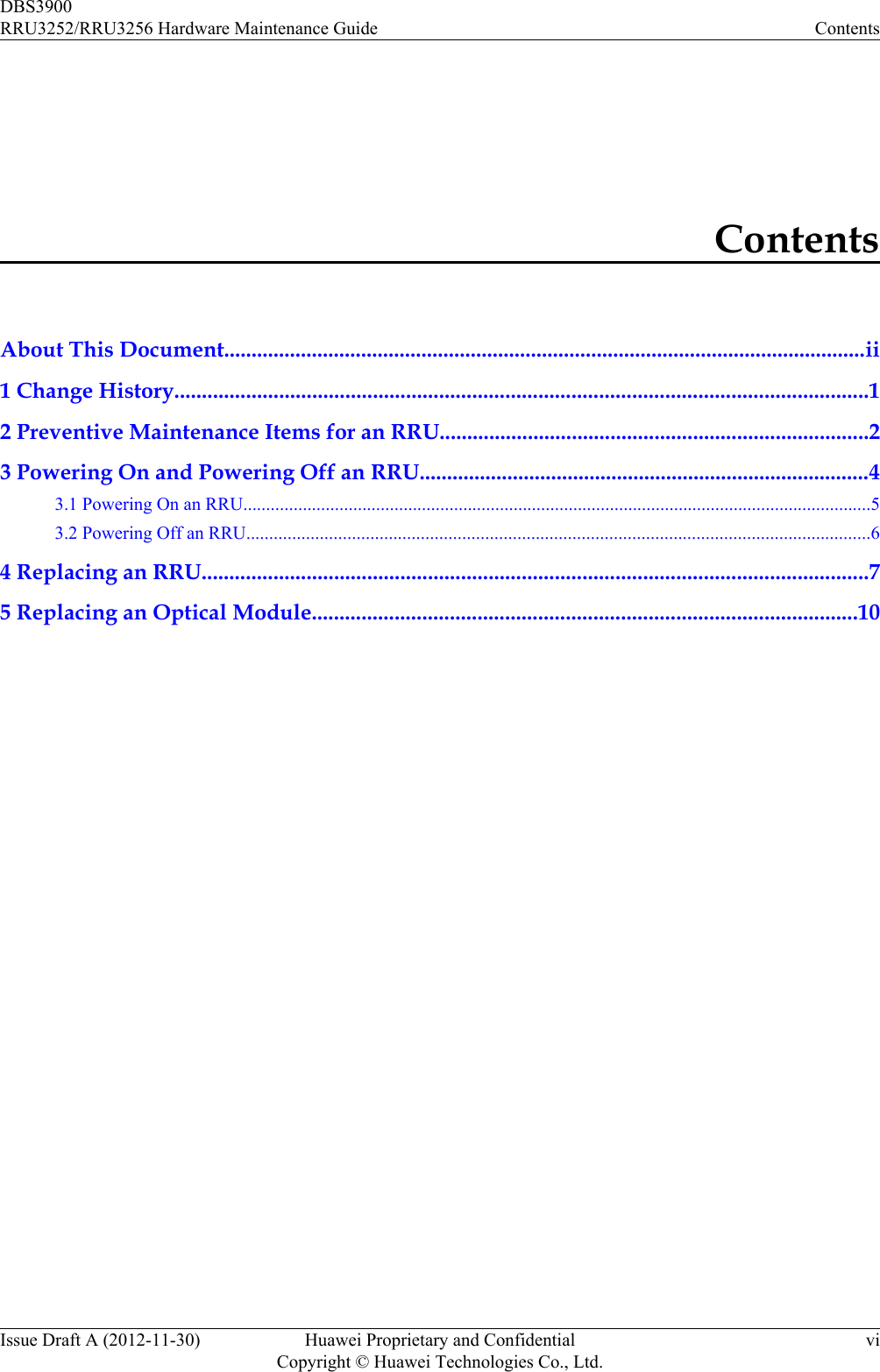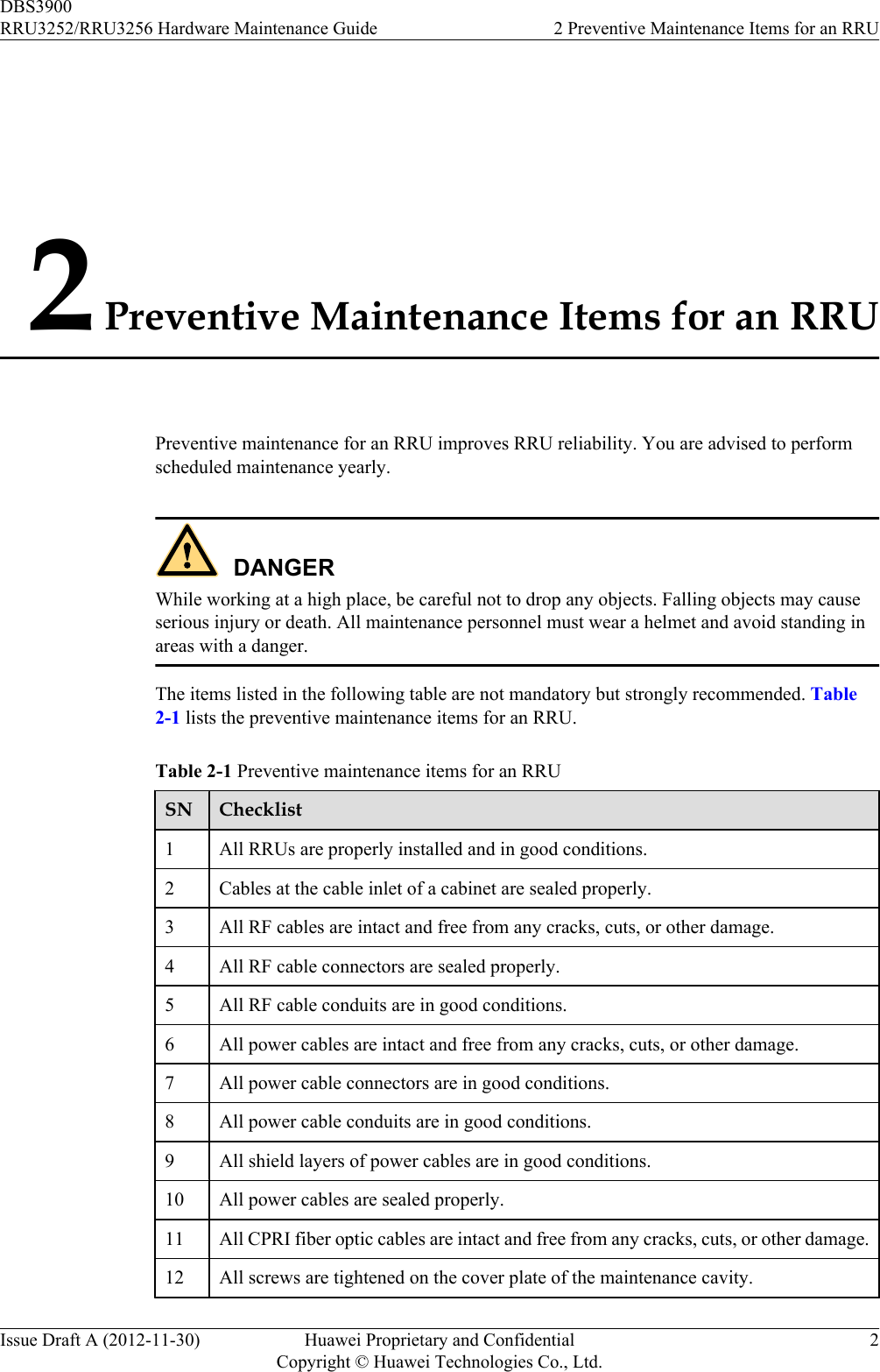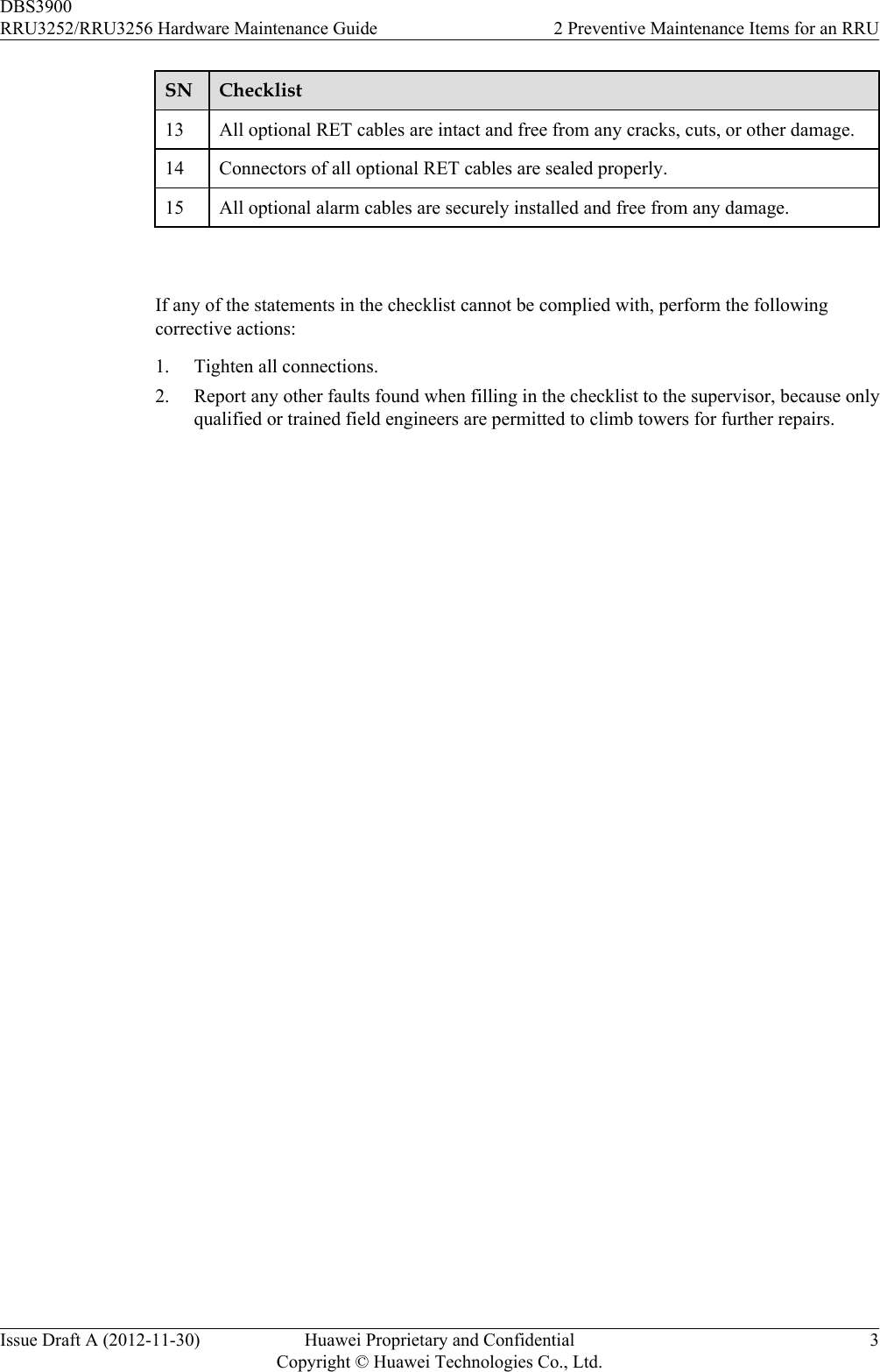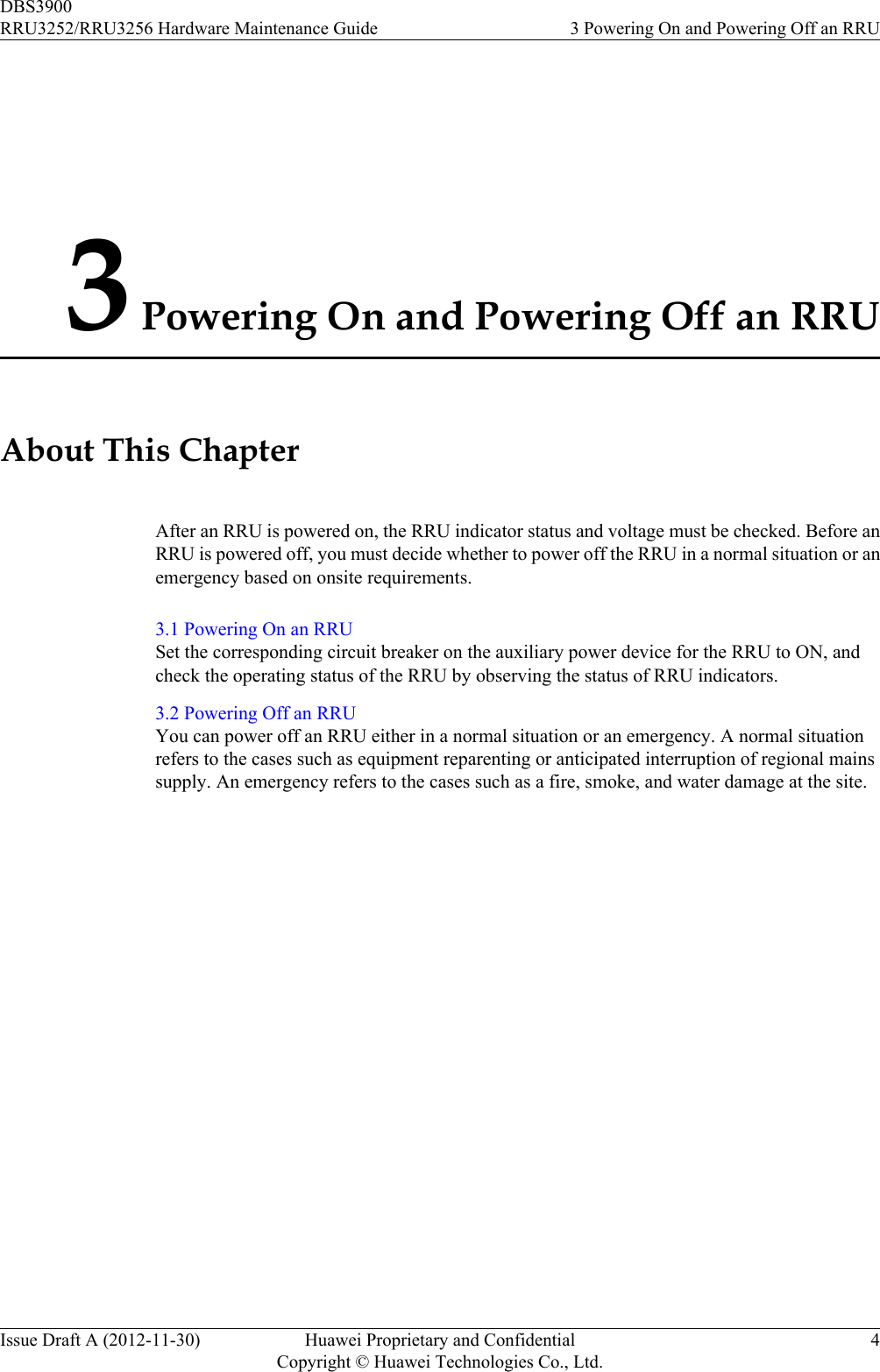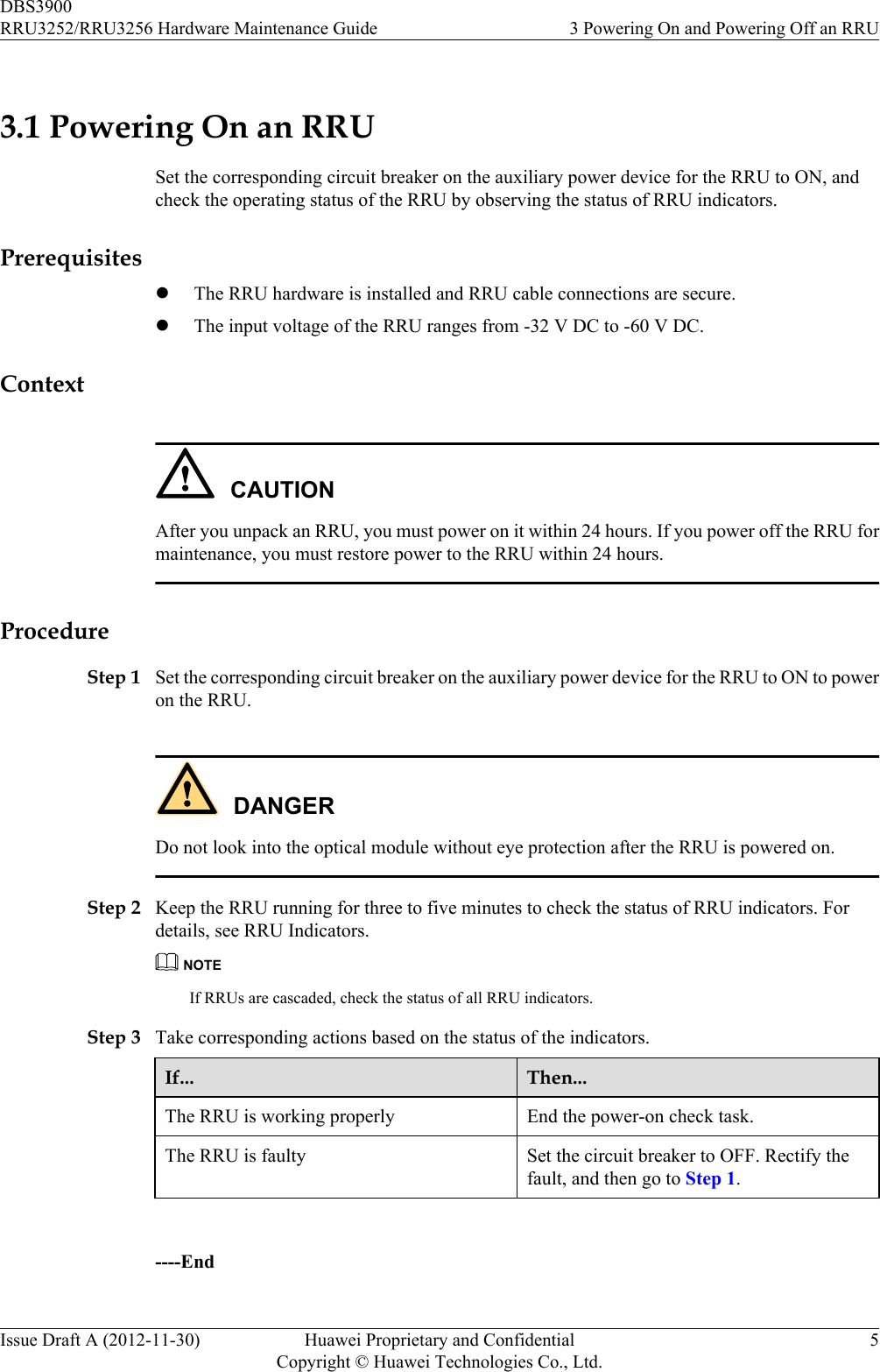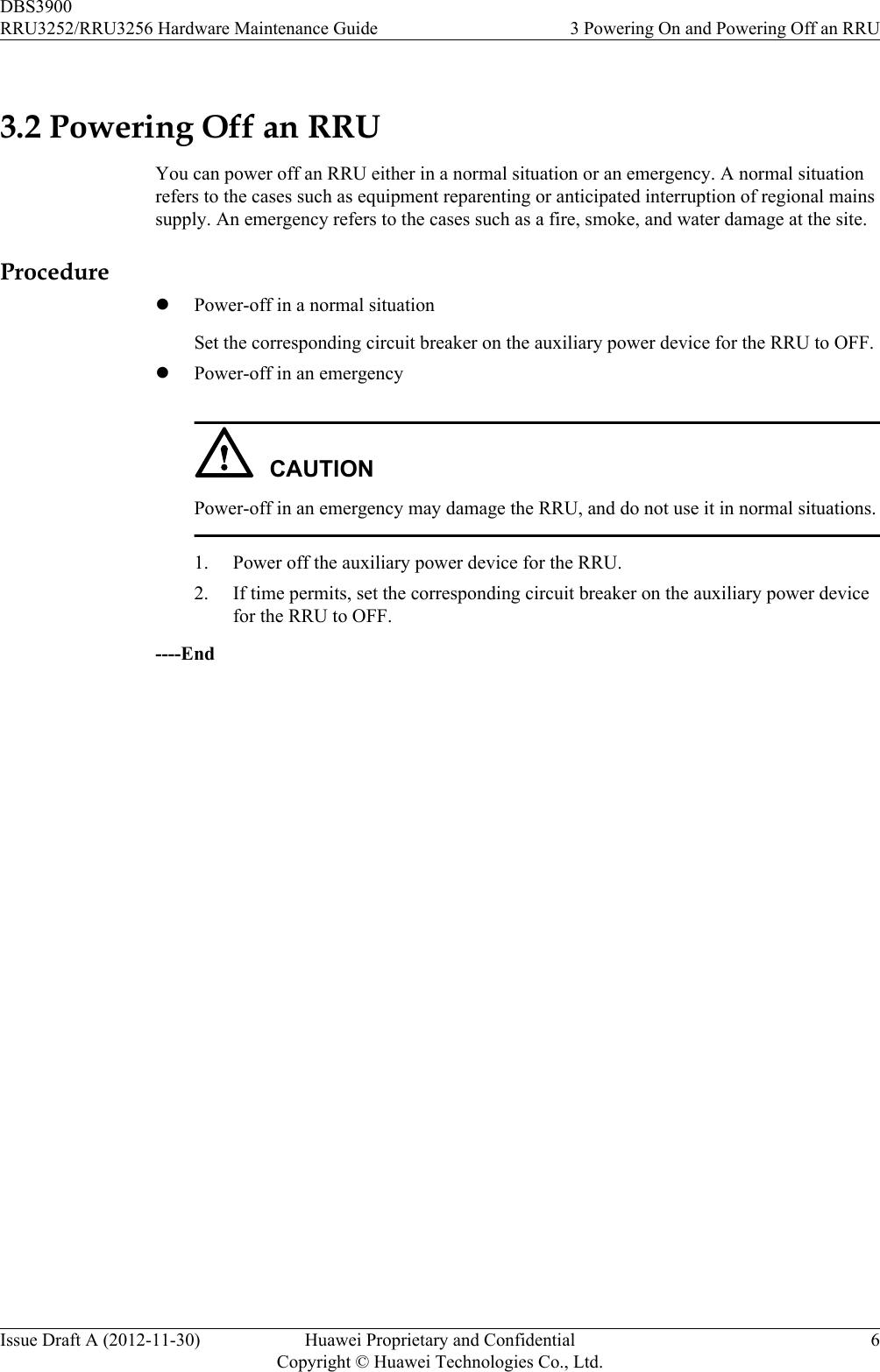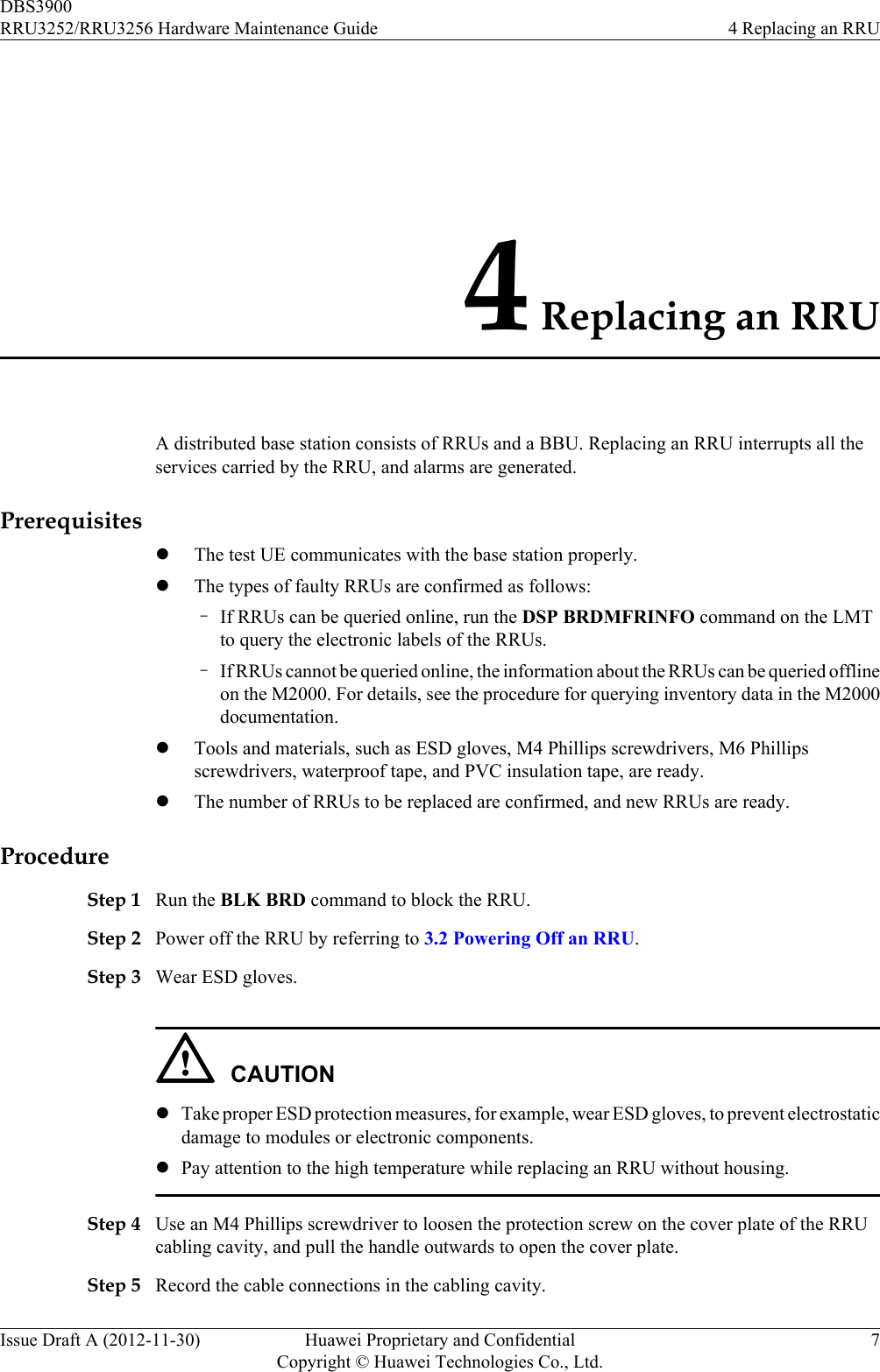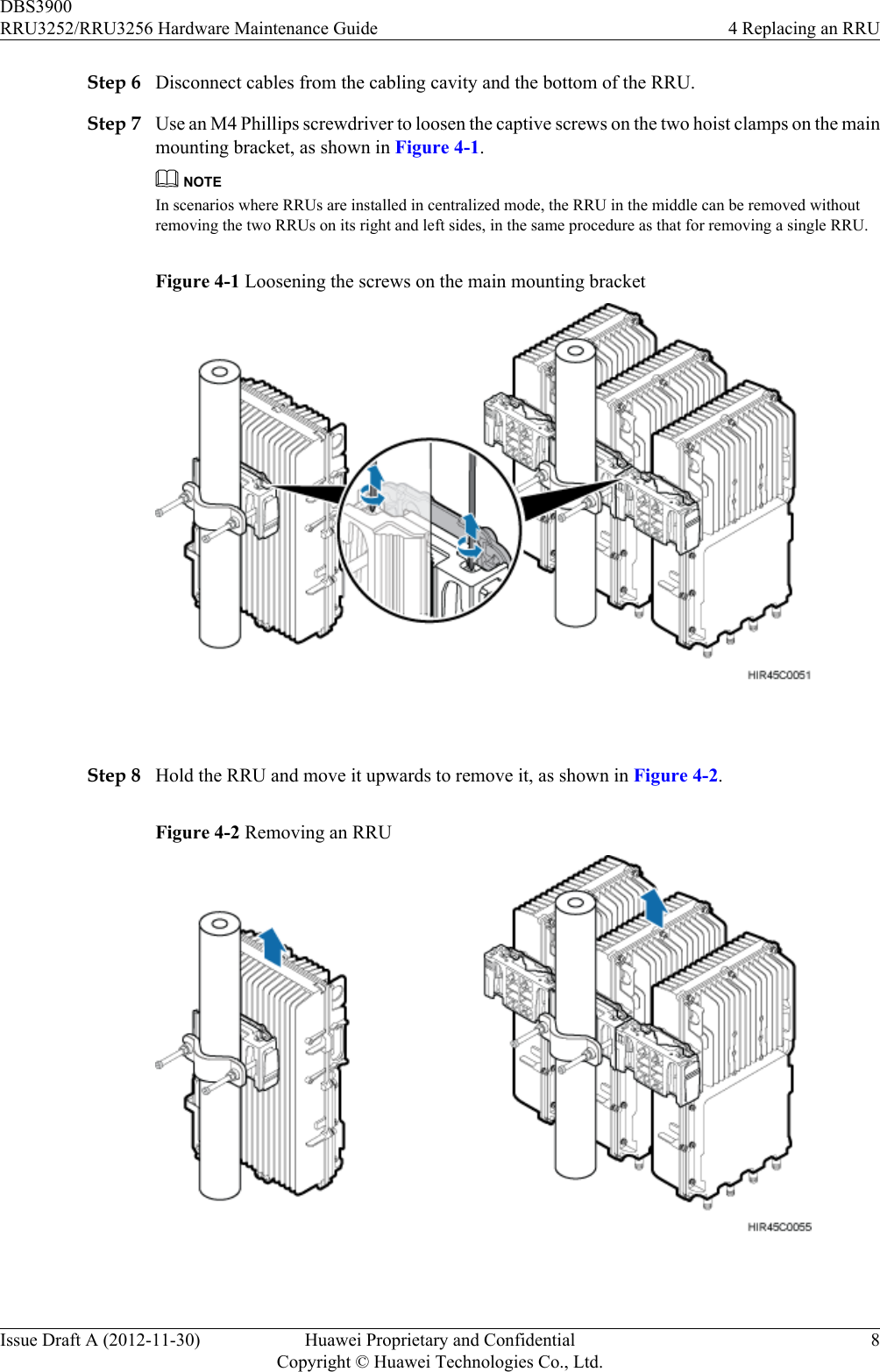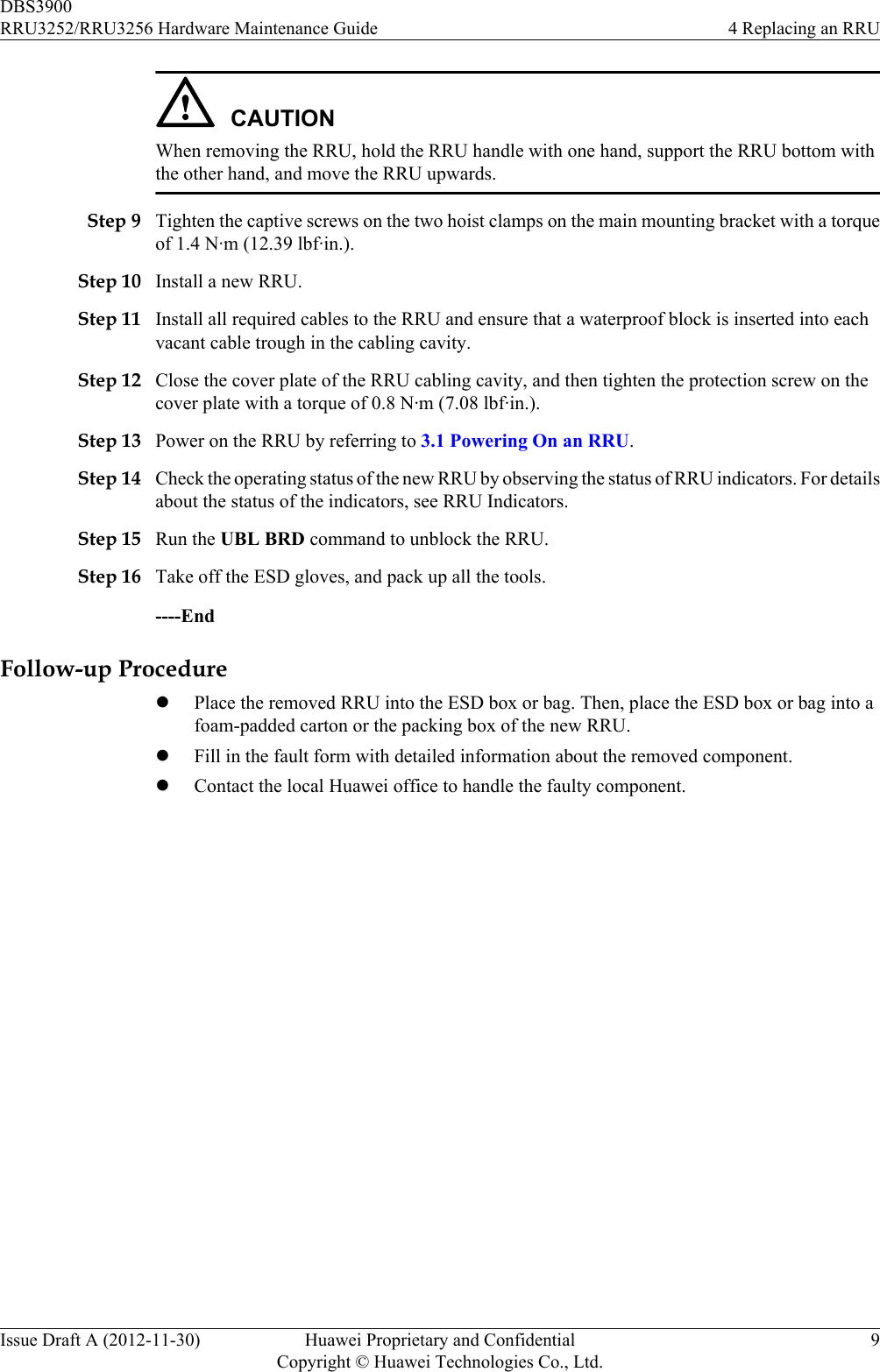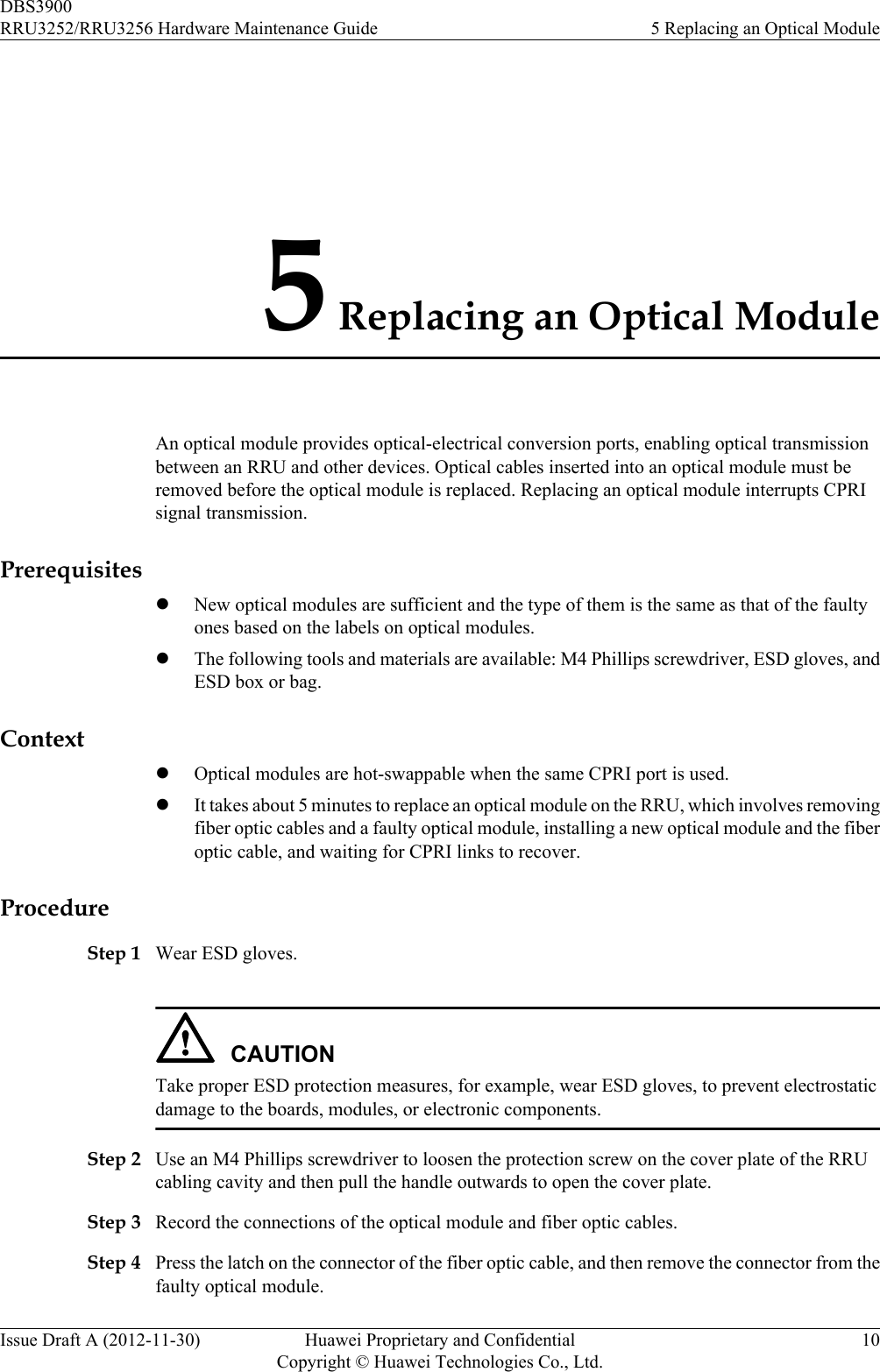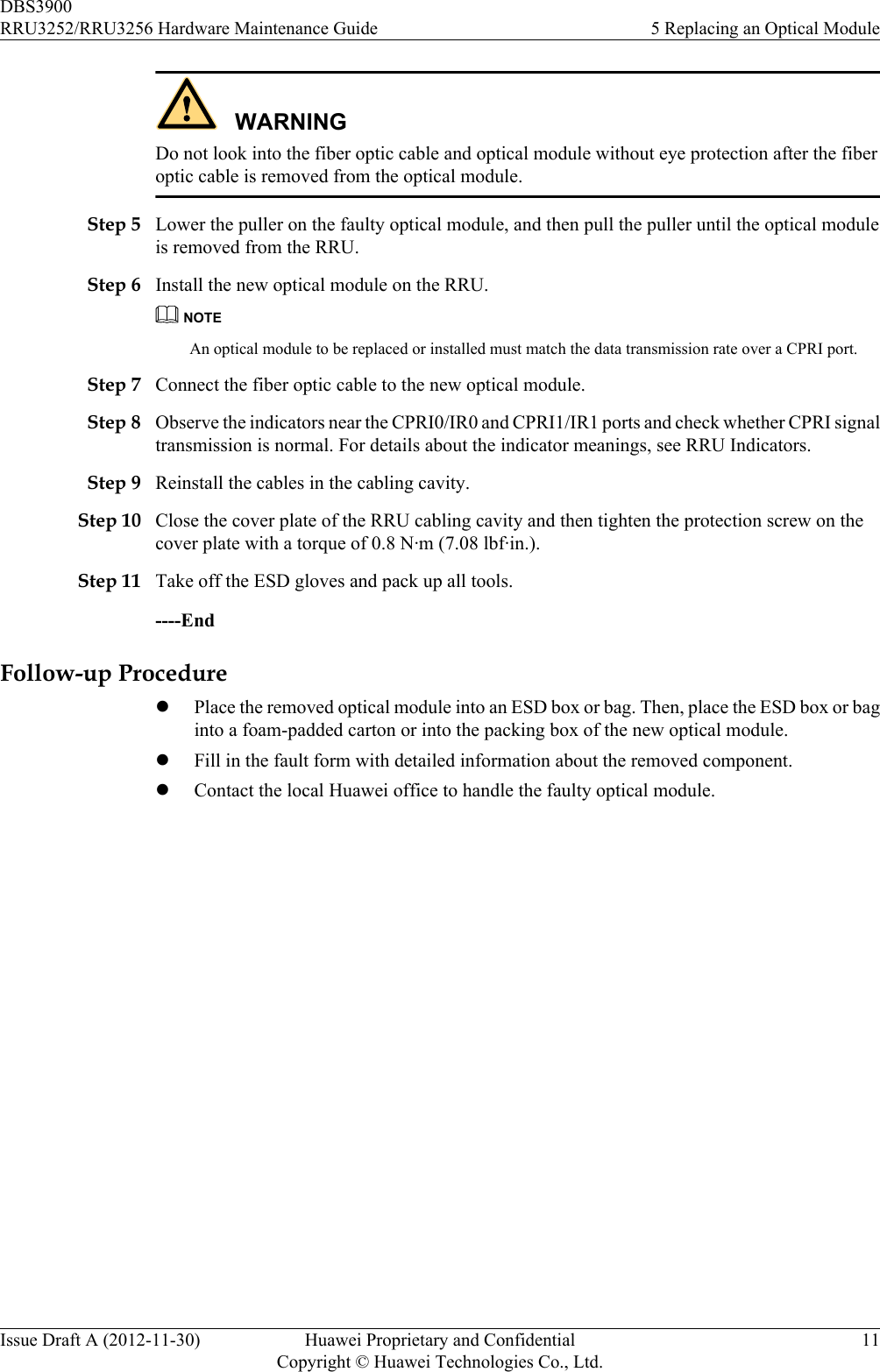Huawei Technologies RRU3256-2500 Remote Radio Unit User Manual RRU3252 RRU3256 Hardware Maintenance Guide
Huawei Technologies Co.,Ltd Remote Radio Unit RRU3252 RRU3256 Hardware Maintenance Guide
Contents
- 1. DBS3900 (ICR) Installation Guide(01)(PDF)-EN
- 2. RRU3256 Compliance and Safety Manual
- 3. RRU3256 Hardware Description-EN
- 4. RRU3256 Hardware Maintenance Guide-EN
- 5. RRU3256 Installation Guide-EN
RRU3256 Hardware Maintenance Guide-EN

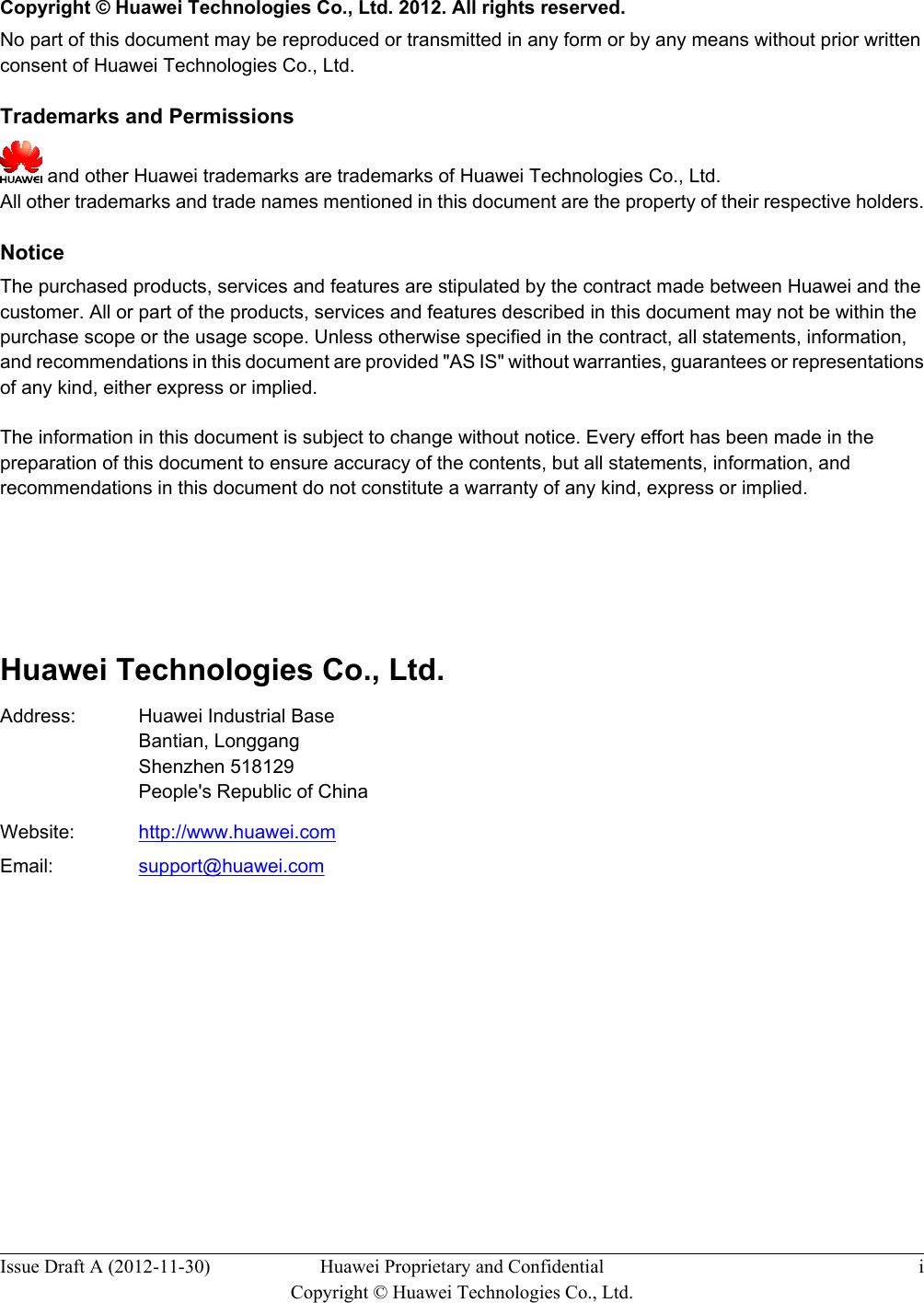
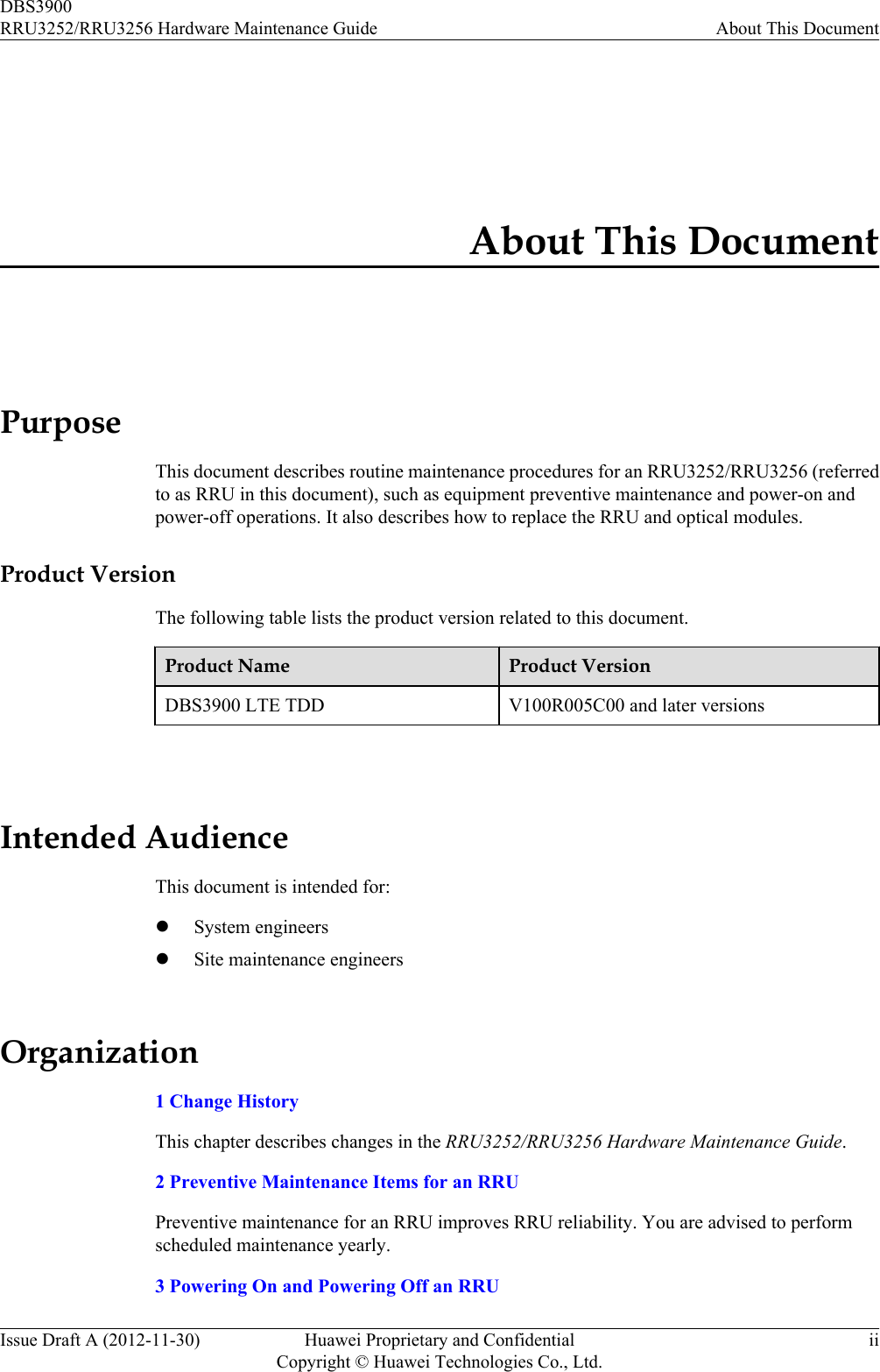
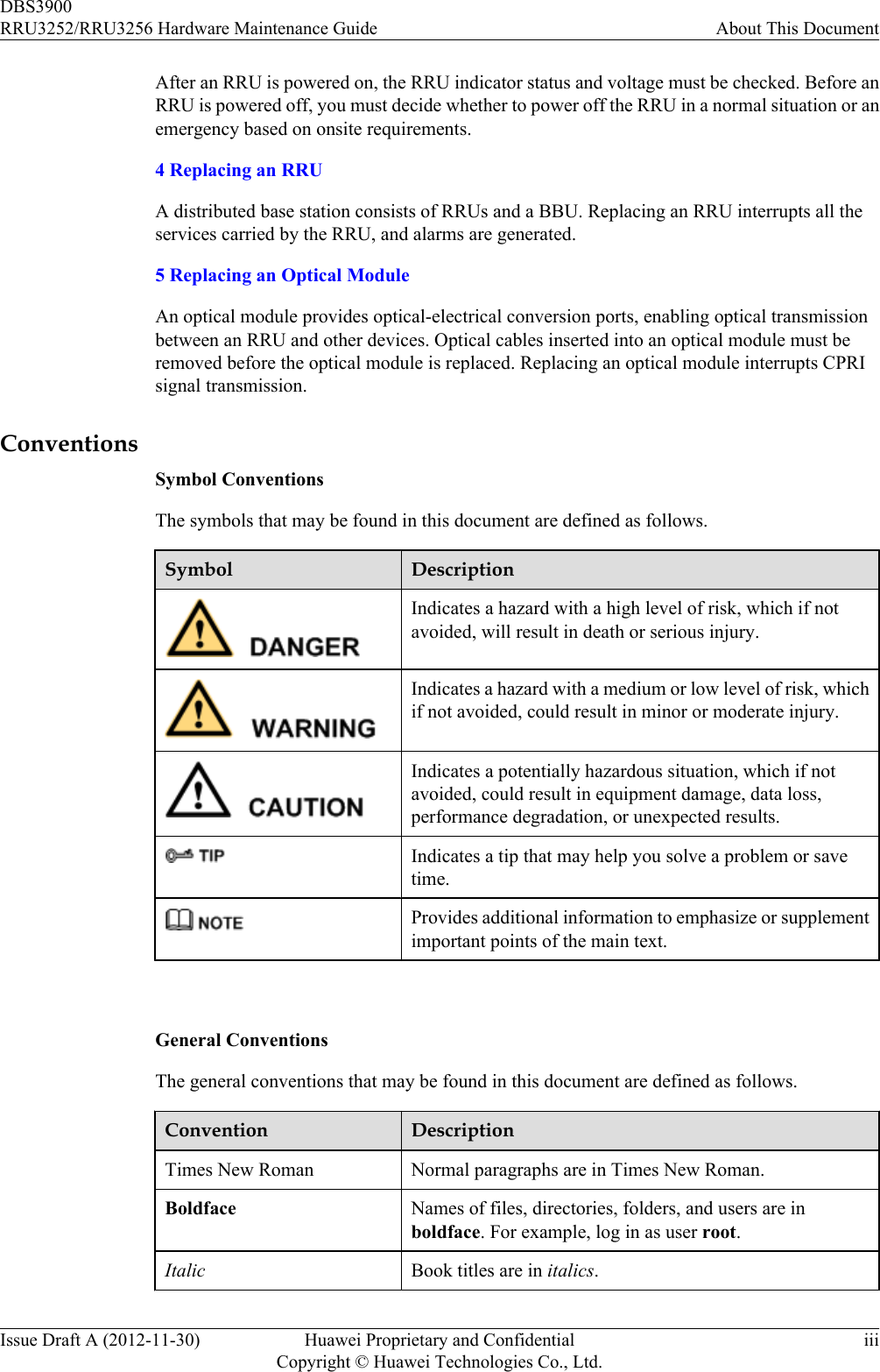
![Convention DescriptionCourier New Examples of information displayed on the screen are inCourier New. Command ConventionsThe command conventions that may be found in this document are defined as follows.Convention DescriptionBoldface The keywords of a command line are in boldface.Italic Command arguments are in italics.[ ] Items (keywords or arguments) in brackets [ ] are optional.{ x | y | ... } Optional items are grouped in braces and separated byvertical bars. One item is selected.[ x | y | ... ] Optional items are grouped in brackets and separated byvertical bars. One item is selected or no item is selected.{ x | y | ... }*Optional items are grouped in braces and separated byvertical bars. A minimum of one item or a maximum of allitems can be selected.[ x | y | ... ]*Optional items are grouped in brackets and separated byvertical bars. Several items or no item can be selected. GUI ConventionsThe GUI conventions that may be found in this document are defined as follows.Convention DescriptionBoldface Buttons, menus, parameters, tabs, window, and dialog titlesare in boldface. For example, click OK.>Multi-level menus are in boldface and separated by the ">"signs. For example, choose File > Create > Folder. Keyboard OperationsThe keyboard operations that may be found in this document are defined as follows.Format DescriptionKey Press the key. For example, press Enter and press Tab.DBS3900RRU3252/RRU3256 Hardware Maintenance Guide About This DocumentIssue Draft A (2012-11-30) Huawei Proprietary and ConfidentialCopyright © Huawei Technologies Co., Ltd.iv](https://usermanual.wiki/Huawei-Technologies/RRU3256-2500.RRU3256-Hardware-Maintenance-Guide-EN/User-Guide-2351778-Page-5.png)