Hyundai Electronics Co HGP-230 Single Band PCS CDMA Phone User Manual
Hyundai Electronics Industries Co Ltd Single Band PCS CDMA Phone Users Manual
Users Manual
1
HYUNDAI PCS CELLULAR PHONE
P230E
USER’S MANUAL
HYUNDAI ELECTRONICS INDUSTRIES., Ltd.
Mobile Telecommunications Division
2
Chapter 1
Prior to Use
➀ Names and function of each part
➁ Screen status display and function

3
Role of the function buttons
[TALK] This button is used when you make a call or receive a call.
.
[END] This button is used when you terminate a call or exit the current menu in the menu
[RCL] This button is used when you look up the list of stored phone numbers or names or
the phone number you just called.
[CLR] This button is used to clear the digits and/or text from the display or Memory.
[STO] This button is used to go to a lower level menu or to store the set parameter; put
phone number and names into memory or erase those that were input.
[*][# ] These buttons are scroll buttons which you use to select screen contents.
[PWR] This button is used to turn the handset on or off
[MENU] This button is used to select menu.
This button is used to select SMS service .
.
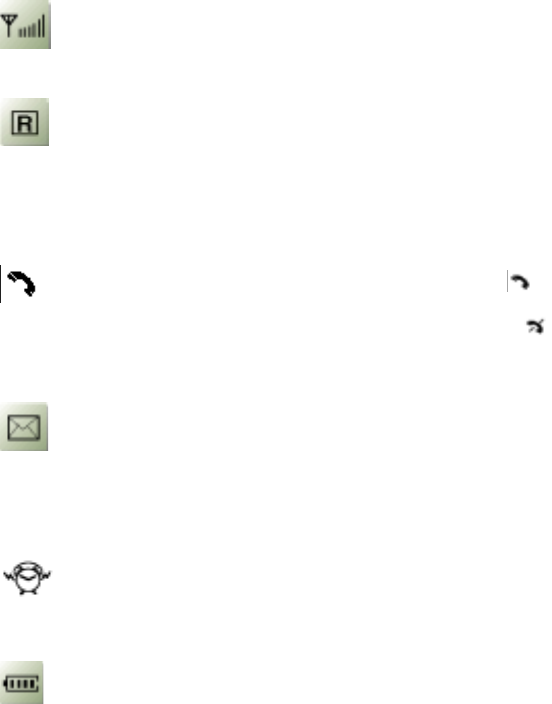
4
Screen status display and function
Signal strength
The strength of current signal is displayed with the number (0-5) of bar.
Roaming
This icon shows the user is outside the normal service area .
Service possible/impossible
When you are in an area where service possible, displayed.
When you are in an area where service is impossible, is displayed. Also when you are in
service, “in service icon” is displayed.
Voice or Character message service
Blinks when character or voice messages have been received.
Alarm
Blinks when alarm was played if user set alarm.
Balance of battery power
The balance of battery power available is displayed with the number (0~4) of bar.
5
Chapter 2
Basic operation
➀
➀➀
➀ Menu structures
➁ How to use menu function
➂ How to use handset
➃ Function in the call
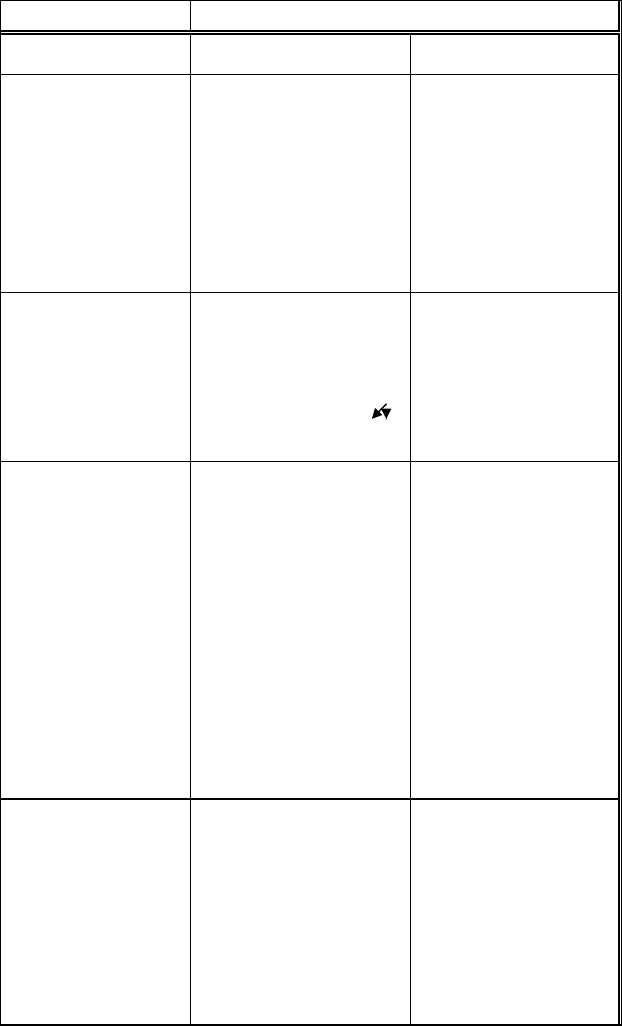
6
● MENU STRUCTURE
Menu Submenu
1: BILLING
2: SETTING 1: AUTO RETRY
2: AUTO ANSWER
3: AUTO HYPHEN
4: DTMF LENGTH
5: ONE TOUCH
1: INTERVAL
2: REPEAT
1: SHORT
2: LONG
3: DISPLAY 1: DSPLY TIME
2: BANNER
3: LCD CONTST
4 :BACK LIGHT 1: AUTO LIGHT
2: LENGTH
4: VOLUME 1: RING TYPE
2: RINGER
3: EARPIECE
4: KEYPAD VOL
5: HANDSFREE
6: CONNECT V.
7: MY MELODY
LED
LED+BACKLIGHT
VIBRATOR
SILENT
VOLUME
1: EDIT
2: LISTEN
5: CALL TIMER 1: CALL TIME
2: ALARM
1: LAST CALL
2: ALL CALLS
3: HOME CALLS
4: ROAM CALLS
1: ACTIVATE
2: ALARM ONLY
3: ALARM CALL
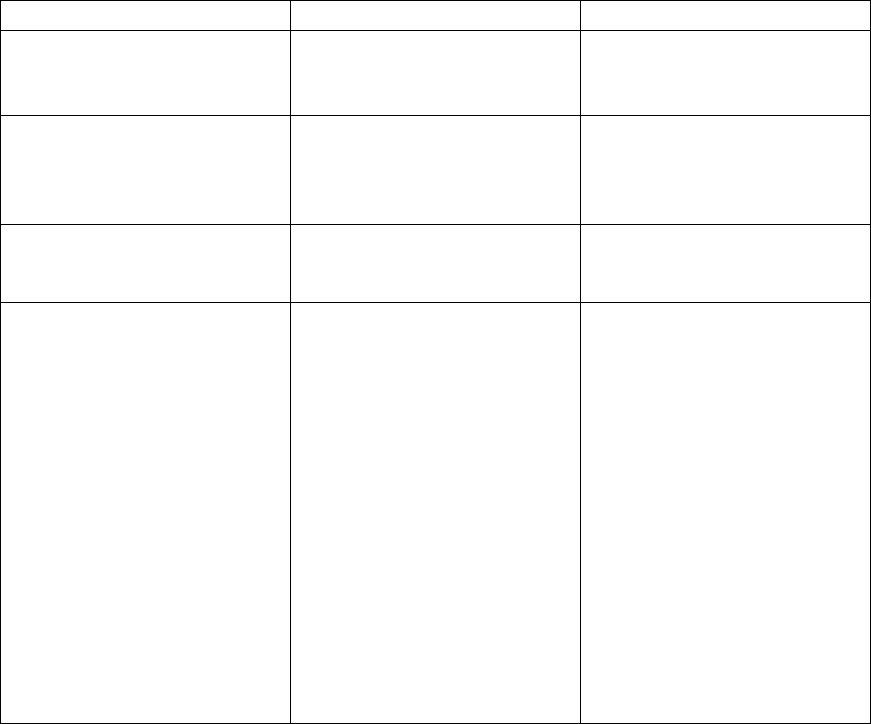
7
Menu Submenu
6: BIO RHYTHM 1: TODAY BIO
2: SOMEDAY BIO
3: BIRTHDAY
7: ALERTS1: MIN ALERT
2: FADE ALERT
3: ROAM ALERT
4: LOW SIGNAL
8: PHONE INFO 1: PHONE #
2: PHONE VERSION
3: EVRC MODE
9: SECURITY 1: LOCK
2: RESTRICT
3: RESET
4: CLEAR
1: AUTO LOCK
2: CHANGE CODE.
1: INCOMING
2: OUTGOING
3: DIAL #
4: MEMORY ONLY
5: LONG DIST
6: 900#
1: STORED #S
2: ALARM
3: HOME CALLS
4: ROAM CALLS
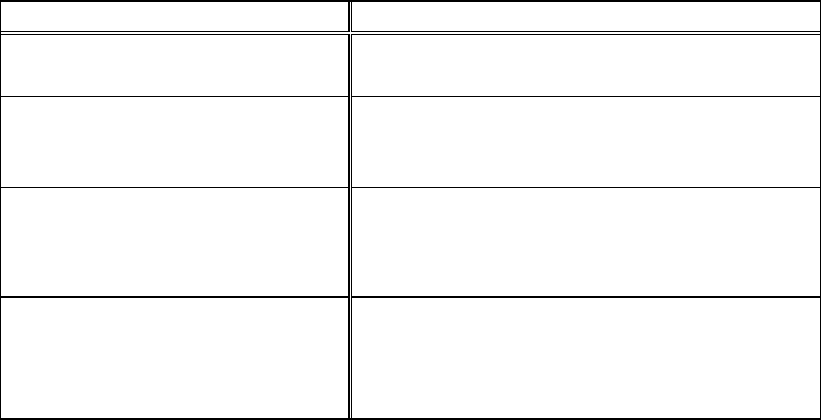
8
Menu
RECALL MENU 1: PHONE BOOK
2: CALL LOGS
MENU IN CALLS 1: SEND PHONE #
2: SCRATCH PAD
3: MUTE
DIAL MENU
( DIAL BUTTON + [MENU]
BUTTON)
1:HARD PAUSE
2:TIME PAUSE
3:ONE HYPHEN
DIAL MENU IN CALLS 1:SEND PHONE #
2:HART PAUSE
3:TIME PAUSE
4:ONE HYPHEN
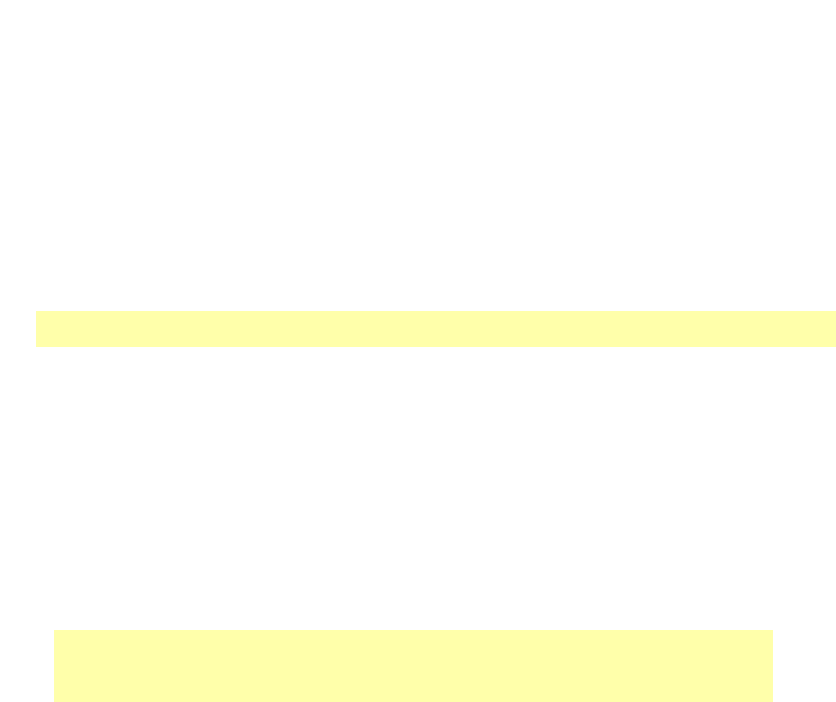
9
How to use Menu function
1. In a standby screen, press [MENU] button.
2. To move around the menu, use scroll buttons.
If you press the scroll button continuously, the menu
passes by automatically.
.
3. To go back to previous screen, press [CLR] button.
To exit menu screen, press [END] button.
4. To go to a lower menu, press appropriate number, or select
desired item by scroll button, and then press[STO]button.
5. [SMS],[RCL],[SEND] buttons can be used while using menu
function
♣
Please read this before you use your handset
Scroll buttons: [*▲],[#▼],volume[+],volume[-]
If there is lower menu, the lower menu will be
newly displayed.
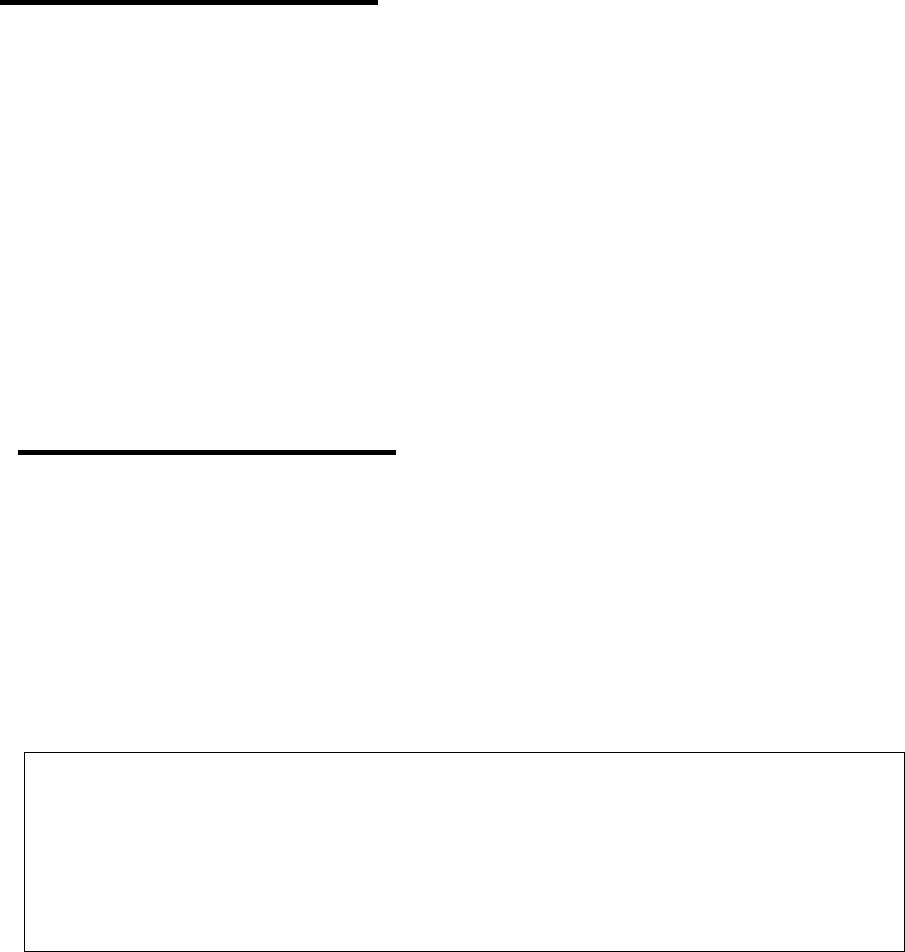
10
How to use handset
How to turn the handset on
• Press [PWR]button until the lamp turn on
How to turn the handset off
• Press [PWR]button until the lamp turn on
! “REGISTERING...” message is displayed when the user presses PWR button.
This message indicates that the handset is registering the power off
information, and that
means mobile telecommunications service system does not have to search the
user.
!
!!
!
If the “LOW BATTERY WARNING POWER OFF” message is displayed and the
power goes off,
there is a possibility of damaging the memory. Therefore, in that
case, do not turn the power on, and change or charge the battery
immediately.
!
!!
!
When the power goes off when the battery is separated while it was
power on status,
the calling time, phone number previous call, and frequently used area
code might not get stored properly.
! Handset is in locking status if “Lock code”
is displayed on the screen.
When the lock code is displaying, enter a 4-digit
lock release number to unlock the handset.
then use.
!The default value of lock code is “0000”..
! If there is a lot of stored information, it
takes
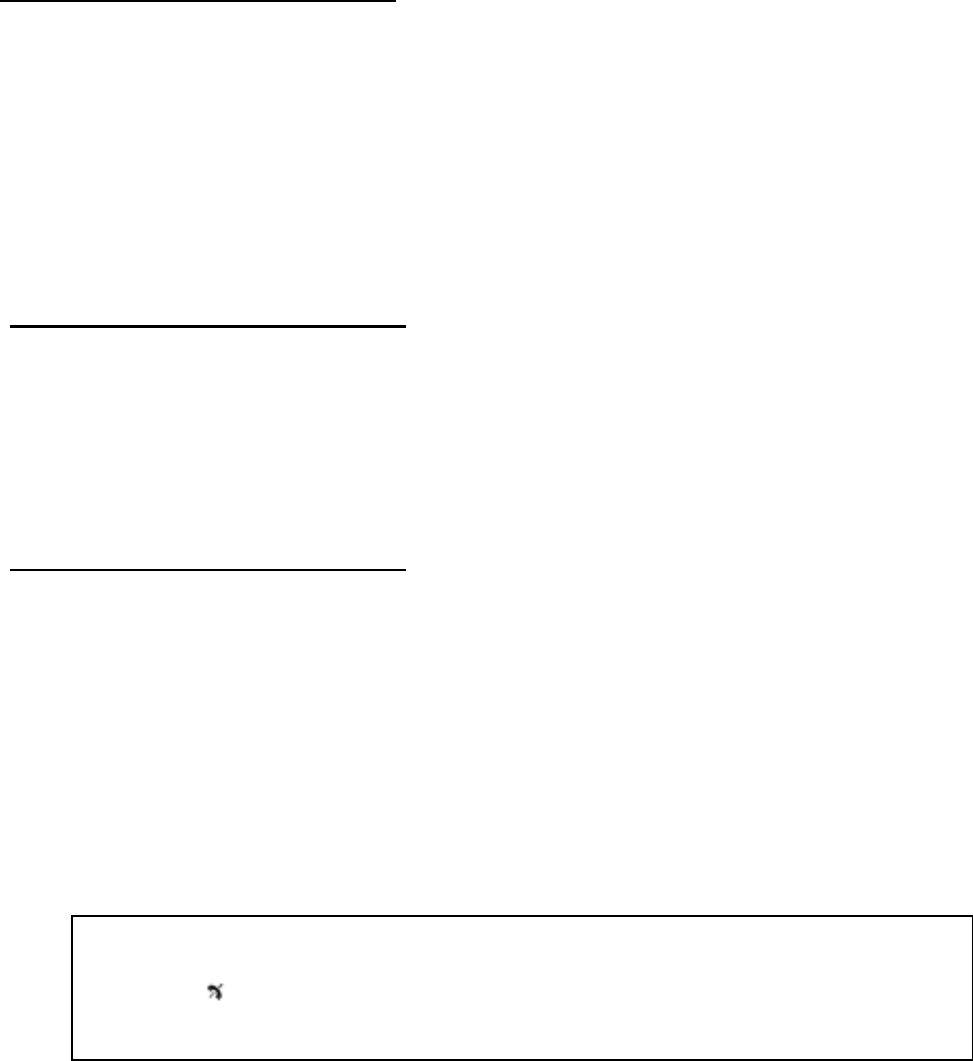
11
How to call
1 Press area code + phone number in order
How to modify a phone number you have entered:
" number by number modification:
Press [CLR] button.
" Whole number modification:
Press [CLR] button and hold
more than
0.5 second.
• Press [TALK].
! "CALL FAILED” message is displayed when the call is not connected.
! When the line is busy, press (END) button, and retry [TALK] button.
! If you select AUTO RETRY function, the call will be repeated
automatically .
! It is convenient to connect the call after hearing system connection
signal
sounding “beep, beep, beep” .
• press [END]button when end the call
! The number of calling minutes blinks for 3 seconds.
Depending on the network the user is using, there can be e
differences
but it is not related to actual service charge the user has to pay.
Press any button to go back to standby status
Note To go back to previous call number, press [TALK] button.
If the sign shows up on the screen, the call cannot be
connected,
and the user should get out of the current area.
.
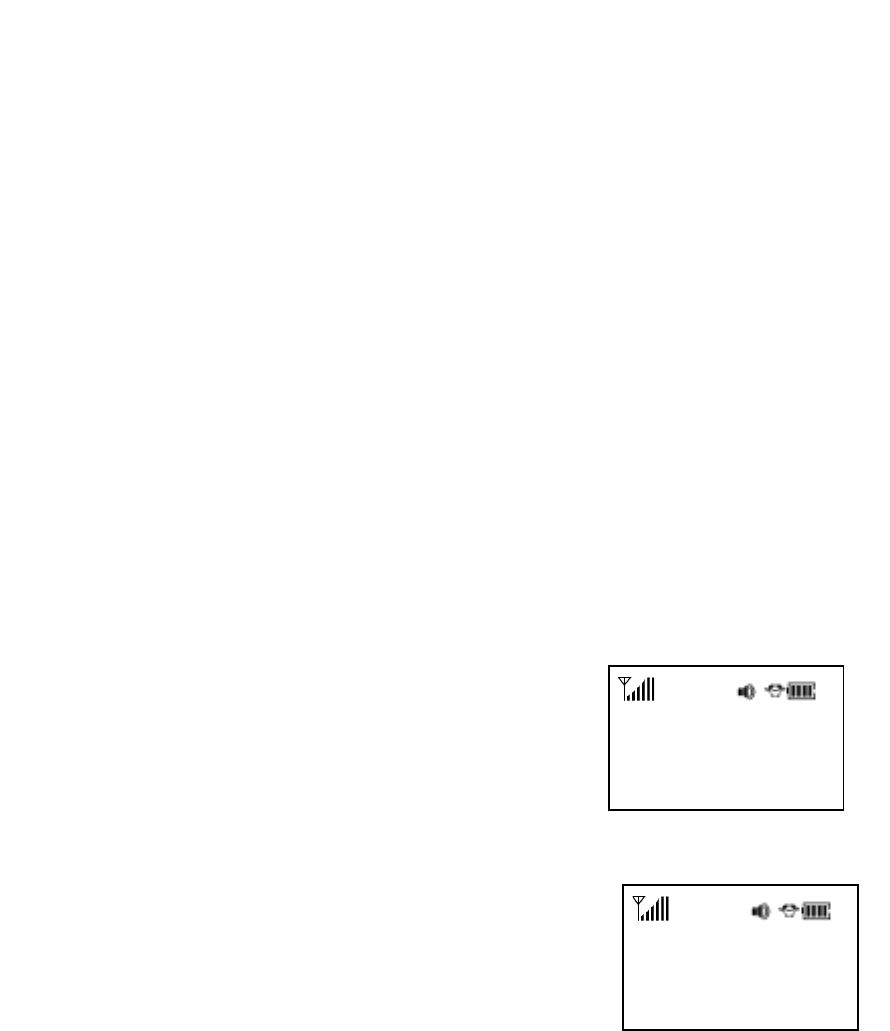
12
Phone number input method
! To call convention phone : area code + phone number+ [TALK]
! To call emergency numbers : emergency number
( 911,311,*911,#911,#311)+ [TALK]
! To call other cellular phone : area code + phone number+ [TALK]
! To call international number: international call identification number + country code +
phone number + [TALK]
! To call wireless beeper:wireless beeper identification number + beeper number+ [TALK]
Electronic dialing function using pause character
Electronic dialing function to use ARS service provided by
banks, etc,
and auto beep function.
1. Enter phone number, and press [MENU]#
##
# [1] or [2].
0154834326P
2. Press numbers to be electronically dialed.
01548343
26P1T023449000
3. Press [TALK] button.
" $ HARD PAUSE : Enter the pause character (P) after the phone
number and
press [TALK]number to send phone number entered after the
pause character.
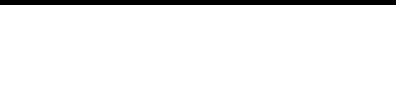
13
" % TIME PAUSE : If you enter the pause character (T), the phone
number
entered after the pause character will be send out
automatically in three
seconds.
How to answer calls
Note
! If you set AUTO ANSWER function in advance, the call will be connected after
the designated number of bell rings. (Refer to P )
Sender number display function
PCS service provider supports sender number display
function.
The service will be available after subscribing to the
service.
1 Any button except [PWR] button when
phone bell rings or lamp blinks.
• To end the call, press [END] button.
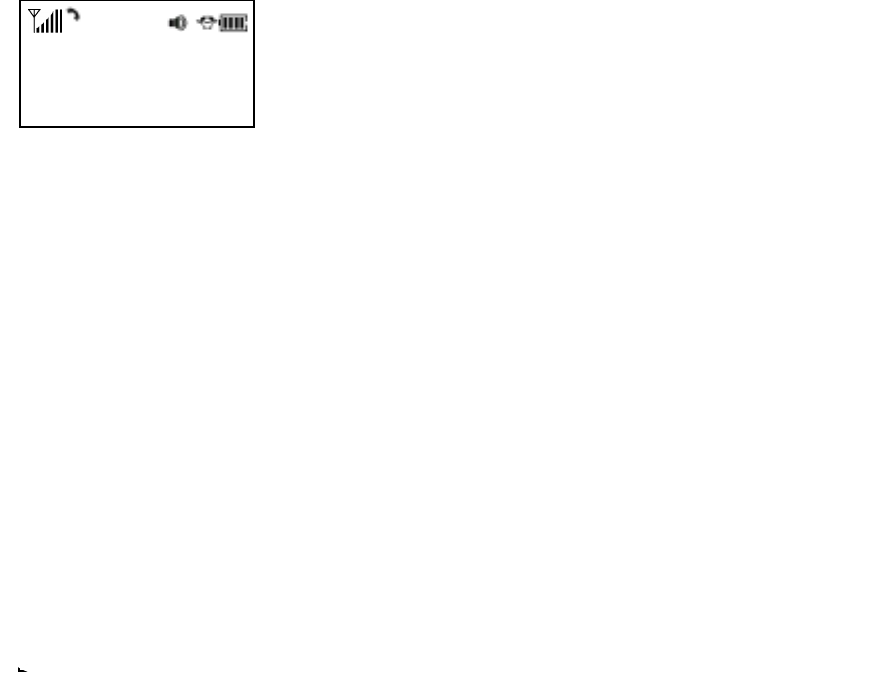
14
When there is an incoming call, the sender’s phone number is
displayed on the screen as following.
Caller ID :
02 - 3 4 4 9 - 0 0 0 0
Missing message display function
Displays calls that the user didn’t answered.
① Displays the number of missed calls and latest calling
time.
MISSED
XX CALLS
18 : 25
& If the user subscribes sender number display function service, senders’
numbers will be
displayed on the screen. And the call will be stored in the previous call
& The message will be cleared when the user presses [CLR]/[END] button.
How to adjust volume
Volume adjusting can be done in two ways: by using the volume button on the side of the receiver,
or by using the buinon menu
①Adjust volume by pressing the volume button during the state of operation of the
handset as below:
" Call status: Ear piece volume adjustment
" Standby status: Beep volume adjustment
" When bell rings: Ringer volume adjustment
" Call status in hands-free: hands-free volume adjustment
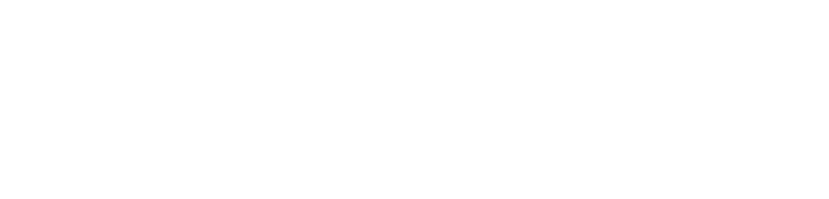
15
➁ After adjusting the volume, store using [STO] button.
" The volume level is stored automatically2 seconds
after adjusting the volume.
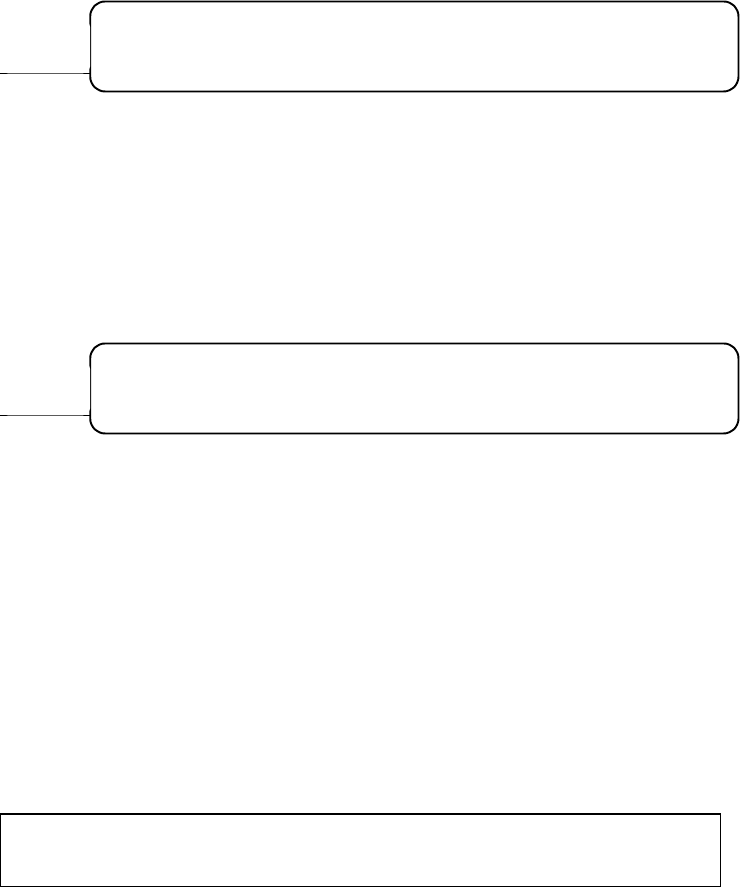
16
Call functions
Silent pad phone number storage function
In this function a beep sound is blocked from transmission to the other party when you press a new phone
number to store during a call.
① Press [MENU]→ 2 during a call
② Enter the phone number you want to store.
Muting function
This function mutes your voice from being transmitted to the other party during a call.
① Press [MENU]→ 3 during a call.
Caller number sending function
This function enables the caller number to be transmitted automatically to a pager you called without pressing
the whole phone number .
① Press [MENU]→➀ when you are asked to enter
your number after recalling.
To cancel this function, repeat the above procedure.
Then “MUTE” message disappears.
Reference
• To cancel this function, repeat the above procedure.
Then “SILENT PAD” message disappears.
Reference
To check current time while using the handset, press [CLR] button..
17
Chapter 3
Memory Function
➀how to store the phone number
➁ How to use stored phone number

18
How to store a phone number
You can store up to 100 frequently used phone numbers in memory.
➀ Enter the phone number you wish
to store and press [STO] button
! Initial empty memory location number is displayed. If there is no empty memory,
warning
message saying “MEMORY SPACE IS FULL !“ is displayed with warning sound.
! If there is desired memory location number, enter the number.
➁ To store in the location number that appears in the display window, press
[STO] button.
! If the "OVERWRITE? “ message appears after entering memory location
number, that means there is another stored phone number on the
location already.
Select designated value using scroll button, and press [STO]• ••••.
(YES) : clearing previously stored number and storing newly entered
number.
(NO): leaving the previously stored number.
➂ Enter the person’s name and press [STO] button.
! Select phone number hiding function using scroll button.
If you select “ YES”, the number is entered as secret number. And it can
be
displayed only when the lock code is entered.
• Press [STO]button to store.
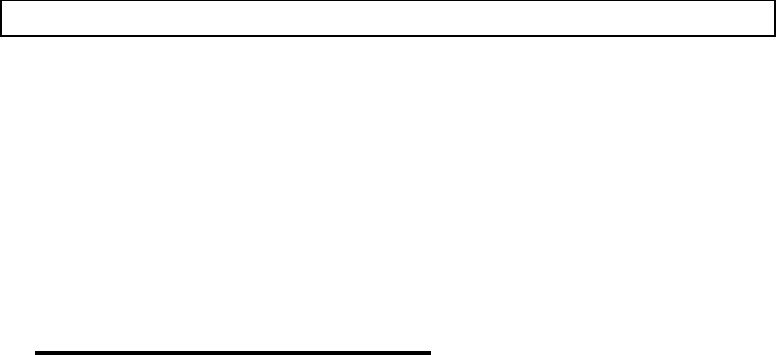
19
How to make a call using a stored phone number
This function lets you call stored phone number
You can make a call conveniently using a stored mber without pressing [TALK] button .
0~9 : Press corresponding memory number
and hold more than 1 second.
10~99 : Press first digit and second digits of
the memory number short and long
respectively.
" If no phone number is stored, “no contents is found in the location number” is displayed
on the screen.
" If a phone number was stored using hiding function, the number is not displayed when
originating a call.
How to store a phone number
One –touch /Two-touch dialin
g
function
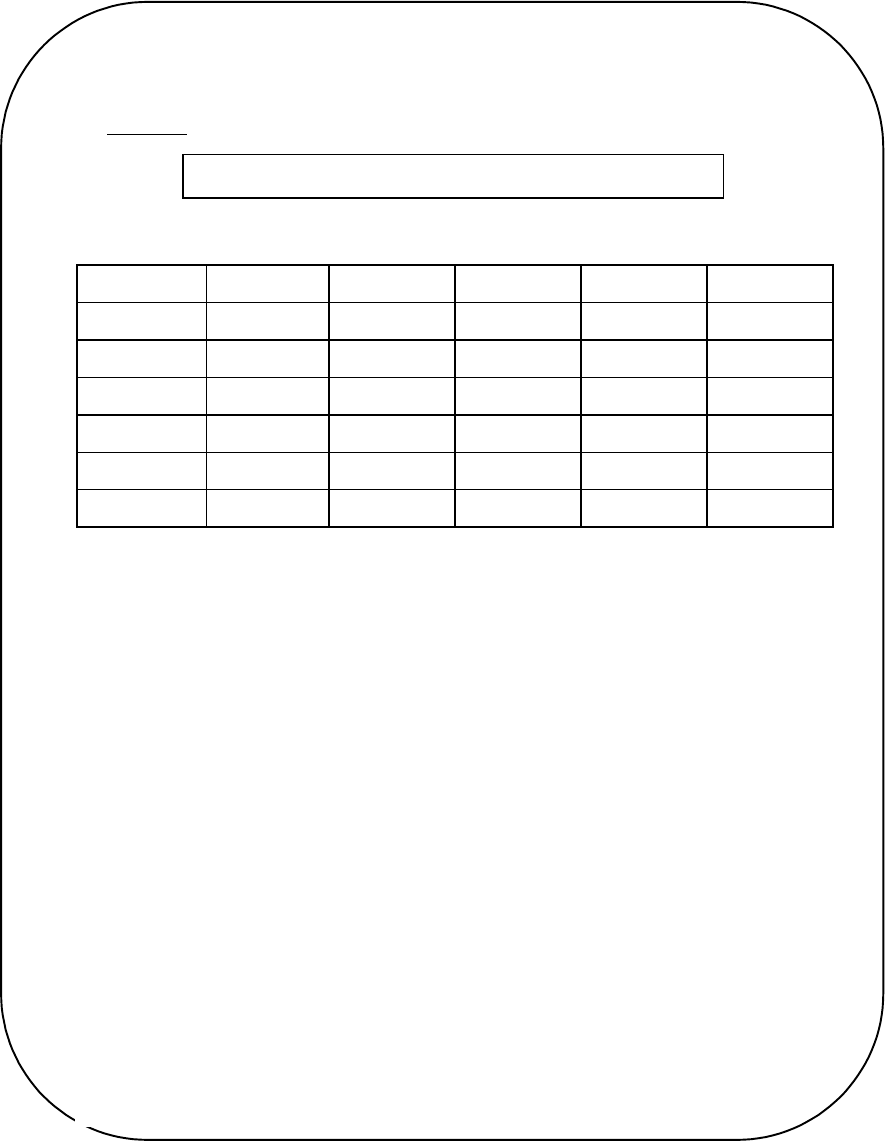
20
Reference
-How to enter letter characters using dial buttons-
❸ Repeat until all the characters you want are entered.
❷ Press [#• ]button to enter the next character.
❶ Select characters you wish to enter using the dial buttons.
Dial button 1 repetition 2 repetitions 3 repetitions 4 repetitions 5 repetitions
1 1
2ABC A B C 2
3DEF D E F 3
4GHI G H I 4
9WXYZ W X Y 9 Z
--
--
--
--
--
" You can store up to 16 characters.
" Cursor moves to the next column automatically in two seconds after the
selection of the character.
" When press [ ] button change the ~
" When entering special characters such as 0!.?,-( )’ ”*#=$-+[ ], press [0]
button repeatedly. The special characters will be displayed in order.
How to modify incorrectly entered characters (use [CLR] button)
" For correcting one character at a time: press [CLR] button shortly or [*•]button.
" For correcting the entire entry: press [CLR] button and hold more .
21
How to find the phone numbers of your latest calls
The user can search up to 20 latest called numbers
➀ Press [RCL] + [1] + [1] and Locate phone numbers you want
using the scroll button
" [*•] scans up the phone numbers
[#•] shows 1: EDIT, 2: ERASE
➁ If you want to make a call to
the corresponding number, press [TALK] button.
How to find a stored phone number
Recalling by memory location number
• Press [RCL]+[2]
• Enter the memory location number
! If you don’t enter specific memory location number, use the scroll button to
search from the first memory location number.
• Search phone numbers using scroll button.
" [*•] scans up the phone numbers
[#•] shows 1: EDIT, 2: ERASE
• Press [TALK]button if you want to call to corresponding number.
Recalling by alpha
Enter the alpha(or part of the alpha) ,find the phone number
• Press [RCL] + [1] + [2].
• Enter the alpha (or part of the alpha) you want. After entering the alpha,
press [STO]button
➂ Locate the phone number you want using the scroll button.
" The first number of an entered character
row is displayed.
" [*•] scans up the phone numbers
[#•] shows 1: EDIT, 2: ERASE
➃ Press [TALK] button if you want to call to corresponding number.

22
Recalling by number
• Enter a phone number (or part of the number) you want. After entering
the number, press [RCL] button.
• Locate the phone number you want using the scroll buttons.
" [*•] scans up the phone numbers
[#•] shows 1: EDIT, 2: ERASE
• Press [TALK] button if you want to call the corresponding number.
• If you want erase all stored numbers refer to P58
• To clear phone number stored suing hiding function, enter the lock code.
23
Chapter 4
Convenient Functions
1 Auto Menu function
2 How to adjust the screen status
3 Select bell type
4 Current time and day display function
5 Alert function
6 Phone directory function
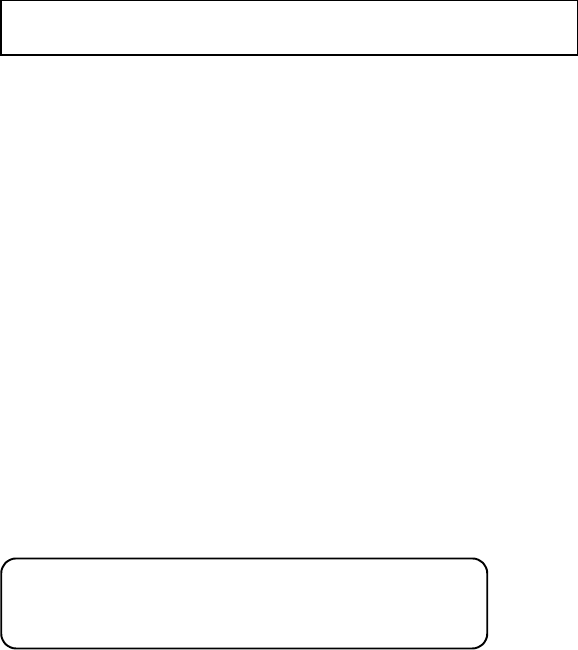
24
Auto Set Function
Auto Retry interval function
When a call is not connected because of too much traffic in the service system, this function
retries the call automatically at a set interval.
• Press [MENU] ➜ [2]➜[1] ➜[1]
• Select the parameter you want using scroll button
and press [STO] button
Auto Retry times
• Press [MENU] ➜ [2] ➜ [1]➜[2]
• Select the parameter you want using scroll button
and press [STO] button
Auto answer function
This function answers an incoming call automatically after a number of rings that the user sets.
• Press [MENU] ➜ [2] ➜ [2]
• Select the parameter you want using scroll button
and press [STO]button
Automatic hyphen-insertion function
1 Press [MENU] ➜ [2] ➜ [3]
• Select the parameter you want using scroll button
" When the other party is busy, this function
does not work.
" Auto answer function not used if you select BEEP sound or lamp
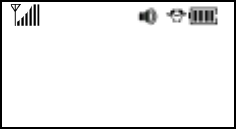
25
and press [STO]button
Auto Lighting Function
This function is used in setting the day-light hours that do not need lighting. The function can be
used after acquiring the system. The lighting will be on for the hours not set by the user.
• Press [MENU] ➜ [3] ➜ [4]➜[1]
• Select the parameter you want using scroll button and press
[STO] button.
• Enter the time when you selected “YES”.
OFF TIME
¢º
FROM 08 : 00
TO 17 : 00
[STO] -> OK
! Default parameters are set at 8 a.m. •5 p. m.
! To move to next item, press [STO]/[SND] button.
! The user can add or subtract number using scroll button.
• To set the time, press [STO]button.
DTMP speed adjusting function
This function changes DTMP speed transmitted when DTMP is dialed.
• Press [MENU] ➜ [2] ➜ [4]
• Select the parameter you want using scroll button and press
[STO] button.
One Touch Dialing Select Function
Select Ont-touch or Two-touch dialing function
• Press [MENU] ➜ [2] ➜ [5]
• Select the parameter you want using scroll button and press
[STO] button.
26
Current time and day display function
This function displays current time, date, and day
• Press [MENU] ➜ [3] ➜ [1]
• Select the designated parameter you want using scroll button
and press [STO]button .
Change banner function
This function changes banner displayed on the screen when you turn on your handset.
You can enter a banner up to 14 characters long.
• Press [MENU] ➜ [3] ➜ [2]
• Enter a banner and press [STO]
Screen adjusting function
This function adjusts the LCD screen contrast of the handset.
• Press [MENU] ➜ [3] ➜ [3]
• Select the contrast level you want using the scroll buttons.
Ringer selection function
Bell Sound Selection
① Press [MENU] ➜ [4] ➜ [1] ➜ [1]
• Select the sound you want using scroll button
and press [STO]button
• 7 kinds of bell sounds (1~7) are available and
7 kinds of melodies (8~14) are available.
27
Vibrate Selection
This function can be conveniently used by setting the beep sound function when the user is in places where
it is difficult to get calls.
① Press [MENU] ➜ [4] ➜ [2]
• Select the vibrate you want using scroll button
and press [STO]button
Select Lamp
① Press [MENU] ➜ [4] ➜ [2]
• Select Lamp type you want using scroll button
and press [STO]button
• Support 2 kind of Lamp sound
Volume Adjustment Functions
1. After pressing [MENU]-> [4], enter number(from [1] to [4] ) that
corresponse to adjustment of volume(ear volume, ringer volume, key
tone volume, and handsfree volume).
• If the warning alarm sounds because of low battery,
the sound will not be heard even if the user press the button
2. Select the level using scroll button and press [STO]button.
28
Timer Function
Verification of total air time
① Press [MENU] ➜ [5] ➜ [1] ➜ [2]
Verification of the last call time
① Press [MENU] ➜ [5] ➜ [1] ➜ [1]
Verification of home calls
① Press [MENU] ➜ [5] ➜ [1] ➜ [3]
Verification of roaming time
① Press [MENU] ➜ [5] ➜ [1] ➜ [4]
Alert Function
Alert during a call
① Press [MENU] ➜ [7] ➜ [1]
This function sounds an alert in every minute, letting you know the call lapse time.
• Select the parameter you want using scroll button and press [STO] button..
YES: sounds alert when change service area
NO: sounds no alerts
Alert failed service
This function sounds alerts when the handset can’t make calls irregularly.
① Press [MENU] ➜ [7] ➜ [2]
• Select the parameter you want. and press [STO] button
29
YES: sounds alert when calls can’t be made.
NO: sounds no alert.
Alert change of service
This function sounds an alert and gives out a message when the handset enters a new service area,
or when it enters other system service area, or when it leaves the user’s service area.
① Press [MENU] ➜ [7] ➜ [3]
• Select the parameter you want using scroll button and press[STO]button
YES: sounds alert and displays message when change of service
NO: sounds no alert.
There is 3 kind of Message
CHANGING SVC ARE : when you are entering a service area
different from the one you just left .
LEAVING SVC AREA: when you are leaving your service area.
ENTERING SVC AREA: when you are entering a new service area.
Alert the low strength level of a received call
This function sounds an alert when the signal of a received call is weak.
① Press [MENU] ➜ [7] ➜ [4]
• Select the parameter you want using scroll button and press[STO]button
YES: sounds alarm when the received call strength is weak.
NO: sounds no alarm.

30
Self number check function
This is a function to check the telephone number of the handset currently in use.
① Press [MENU] ➜ [8] ➜ [1]
When the user press [# !] button in standby status, the handset’s
phone number is displayed.
Handset version check function
This function checks the version of the handset currently in use.
① Press [MENU] ➜ [8] ➜ [2]
EVRC mode function
This function checks the version of the handset currently in use.
① Press [MENU] ➜ [8] ➜ [3]
31
Chapter 5
Security function
These functions can be used by the subscriber only by entering 4 digit lock
release code. The default code at the purchase is “0000”.
➊ lock function
➋ Use restricting function
➌ Contents clearing function
➍Memory Clearing function
.

32
Lock Function
Auto Lock Function
This function prevents any other person from using the handset without permission. If locked, the handset
can’t be used to dial or use any other function
① Press [MENU] ➜ [9] ➜ [Lock Code] ➜ [1] ➜ [1]
• Default parameter of lock code at the purchase is “0000”
• Select the parameter you want using scroll button and press [ STO] button.
• Lock function is ended when the 4-digit lock code is entered when the handset is in lock status
• “ AFTER POWER” : lock the handset when power is cycled.
• “ NOW ” : lock the handset immediately
• “OFF ” : unlock the handset
Note
Lock code change
This function is used when you change a 4-digit lock code, which is necessary after you release the locking
status of the handset.
① Press [MENU] ➜ [9] ➜ [Lock Code] ➜ [1] ➜ [2]
• Default parameter of the lock code is set to “0000”
when shipped out of factory
• Enter 4-digit new lock code.
• Enter the lock code once again
• Press [STO]
Receiving call, Emergency dialing, Hot-line dialing, Alarming
function still used

33
Use restricting function
This is a function to restrict using certain functions in the handset. You can restrict five different functions
independently.
① Press [MENU] ➜ [9] ➜ [Lock Code] ➜ [2]
Default parameter of the lock code is set to “0000” when
shipped out of factory.
② Using the scroll buttons, select the set parameter as YES.
" If you set NO, this function does not advance and returns to the previous step.
③ Press [STO] button.
Blocking incoming calls
This is a function you can use when you do not want to answer calls. When this function is enabled, the phone
does not respond to incoming calls. However, you can still make outgoing calls.
① Press Dial •[INCOMING] .
② Select the parameter you want using the scroll buttons.
. RESTRICT: to refuse incoming calls.
ALLOW : to accept incoming calls.
③ Press [STO] button.
Blocking outgoing calls
This is function allows you to prevent others from using your phone. When this function is enabled, incoming
calls can be answered, but outgoing calls cannot be made. (But it is still possible to make emergency calls ).
①Press Dial •[OUTGOING] .
② Select the parameter you want using the scroll buttons.
RESTRICT: to lock outgoing calls.
ALLOW : to allow outgoing calls.
③ Press [STO] button.

34
Locking the dial buttons
This function blocks the use of dial buttons. However when this function is enabled, you can still make
calls to numbers stored in the memory.
① Press Dial •[DIAL #] .
② Select the parameter you want using the scroll buttons.
. RESTRICT: to lock the use of dial buttons.
ALLOW : to allow the use of dial buttons.
③ Press [STO] button.
Blocking stored phone numbers
This function blocks the storage of phone numbers or the use of stored phone numbers.
① Press Dial •[MEMORY ONLY].
② Select the parameter you want using the scroll buttons.
. RESTRICT: to lock the use of memory.
ALLOW : to allow the use of memory.
③ Press [STO] button.
If you try to use the handset when under restriction, the message THIS PHONE’S
RESTRICTED is displayed with an alarm sound.
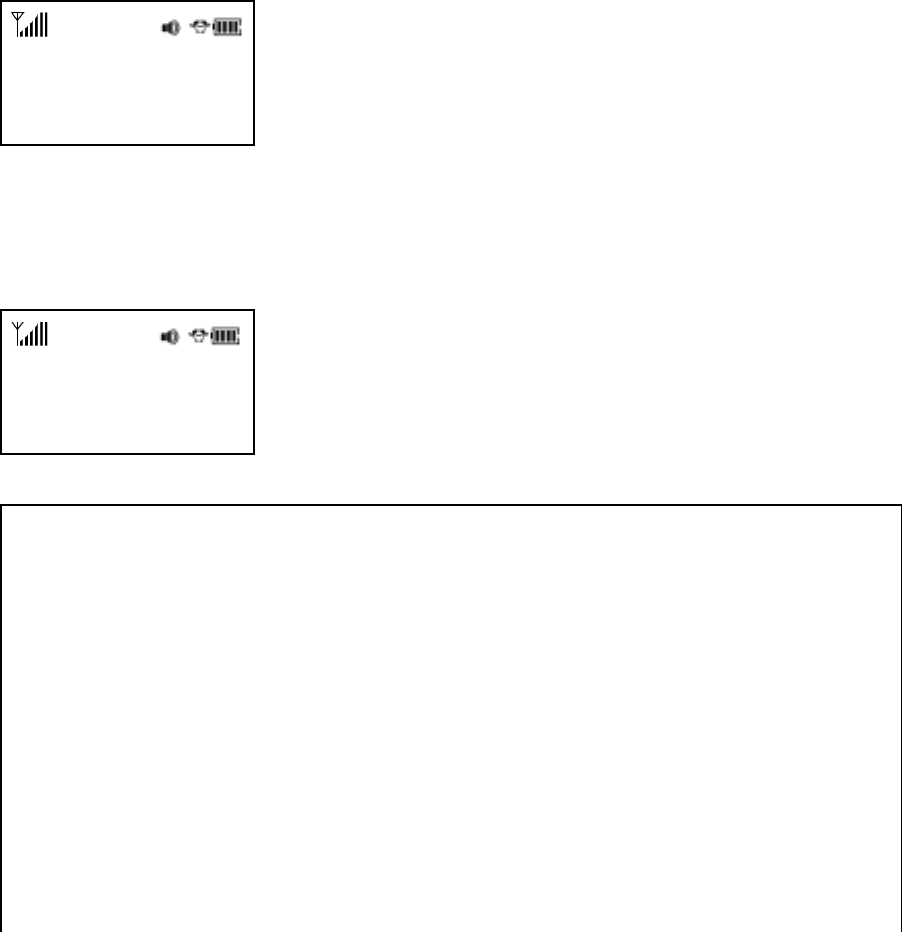
35
Memory reset function
This function sets each value set in the memory into a default status when the
handset is shipped out of the factory.
① Press [MENU] ➜ [9] ➜ [Lock Code] ➜ [3]
Default parameter of the lock code is set to “0000” when
shipped out of factory.
• Select the parameter using scroll button, and
press[STObutton.
INITIALIZE?
¢º
YES
SEND END
INITIALIZING
USER MEMORY...
! If you select “YES”, following screen is displayed.
And when the initialization is finished, the handset will start over.
Note
' When you initialize your handset setting, following items will be changed.
Auto set function
Auto Retry interval ➔ 5 seconds Number of Auto Retry ➔ Three times
Auto Answer ➔ off Auto Hyphen ➔ Yes
Auto Lightting ➔ off Lighting length ➔ 8 seconds
Key tone length ➔ short DTMF speed ➔ High speed
ONE TOUCH ➔ Yes
Screen setup functions
Current Time and Day Display ➔ Yes Brightness of the screen ➔ 4 levels
36
Sound setup functions
Answering mode ➔ 1 bell Ear Volume, Handsfree Volume➔ 6 levels
Phone Bell ➔ 8 levels Key Tone ➔ 4 levels
Melody ➔ Ongdalsem Melody Speed ➔ 50
Timer function Alarm setup ➔ Yes
Warning function Cancel all
Security functions
Auto lock ➔ No Use Restriction Function➔ Yes
Blocking incoming and outgoing calls, use of dial button, and use of memory ➔ Allow
' Items such as greeting, lock code, stored phone numbers, air time , alarm contents, preferred area code, and
previous call contents cannot be initialized. To clear these items, except for greeting and lock code, refer to
Memory Clearing Function
Memory clearing function
Clearing stored phone numbers
This function clears all stored numbers.
① Press [MENU] ➜ [9] ➜ [Lock Code] ➜ [4] ➜ [1]
Default parameter of the lock code is set to “0000” when
shipped out of factory.
• Select the parameter you want using scroll button and press
[STO]
button.
Clearing alarm contents
This function clears all alarm contents and reserved call information
① Press [MENU] ➜ [9] ➜ [Lock Code] ➜ [4] ➜ [2]
Default parameter of the lock code is set to “0000” when
shipped out of factory.
• Select the parameter you want using scroll button and press
[STO]
button.
Clearing air time in home service area
This function clears air time used in home service area.
37
① Press [MENU] ➜ [9] ➜ [Lock Code] ➜ [4] ➜ [3]
Default parameter of the lock code is set to “0000” when
shipped out of factory.
• Select the parameter you want using scroll button and press
[STO]
button.
Clearing air time in other service area
This function clears air time used in other service area.
① Press [MENU] ➜ [9] ➜ [Lock Code] ➜ [4] ➜ [4]
Default parameter of the lock code is set to “0000” when
shipped out of factory.
• Select the parameter you want using scroll button and press
[STO]
button.

38
Chapter 6
Supplementary Functions
• Reserved call and alarm warning
• Melody input function
Reserved call and alarm warning setup function
This function sounds alarm at the set time and displays alarm contents on the screen. In case of reserved call,
the user can use this function after acquiring the system..
Alarm setup
① Press [MENU] ➜ [5] ➜ [2] ➜ [1]
• Select the parameter you want using scroll button and press [STO]button.
• When you select ”YES” at the alarm setup, sign is displayed on
the screen.
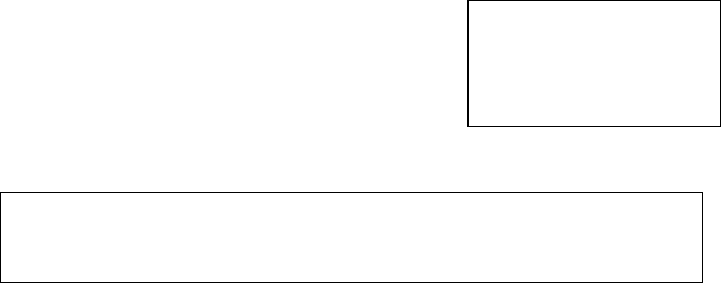
39
( ALARM XX #
1 0 / 2 5 , 1 2 : 0 0
No Message
Checking alarm warnings
① Press [MENU] ➜ [5] ➜ [2] ➜ [2] ➜ [1]
• Select alarm location number using scroll button
.
• If there are more than 2 alarm warnings,
“( #” sign is displayed
' If you set the answering status at beep or lamp mode, the handset beeps in every
2 seconds at the designated time in alarm status.
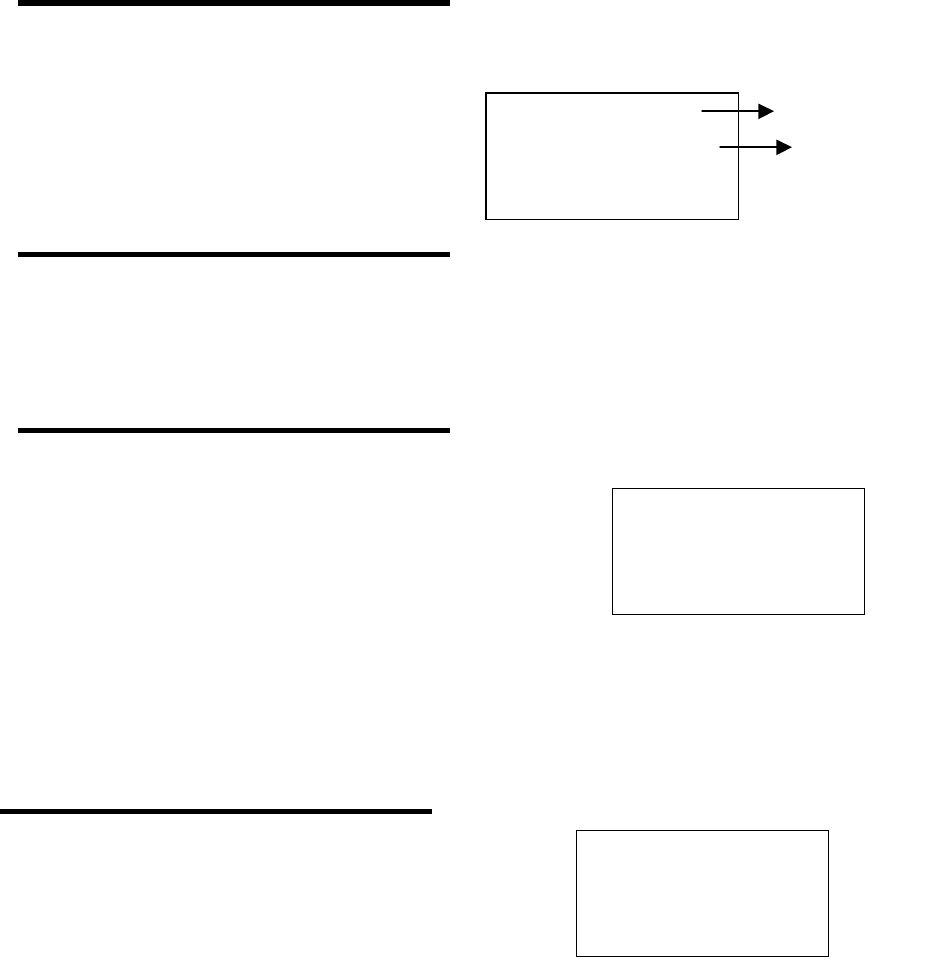
40
( ALARM XX #
1 4 : 0 0
Select Alarm
STO -> OK
- ALARM 01 -
1 0 / 2 5 , 1 5 : 0 0
Month ?
STO -> OK
MESSAGE ?
_
SEND END
Alarm location
Current time
! Enter the date
! Press [STO] button.
Entering alarm warning
Alarm sound at the designated time, and the alarm sound stops when the user presses any button except the
Power button or closed the cover. The alarm will sound for 1 minute.
① Press [MENU] ➜ [5] ➜ [2] ➜ [2] ➜ [2]
① Using scroll button, select the alarm location and
press [ STO] button.
• Up to 10 alarm warning can be entered.
• If there are more than 2 empty alarm location,
“( #” sign is displayed.
② After entering time, press [ STO]button.
• Time should be entered on 24 hour basis..
(Ex: 2 p.m. #14:00)
• To move to next item, press [STO]] .
• You can add or subtract number using scroll button.
③ Select the parameter using acroll button When you select ONE TIME
setup and press [STO] button.
! ONE TIME : The alarm sounds once at the designated time and date,
and alarm contents get cleared after that.
! DAILY : The alarm sounds everyday at the same time
! When you enter the time and date, and “OVERWRITE” message is
displayed on the screen, that means identical information is already
reserved. .
! To clear previouly reserved time and set the new time, press
[STO] button.
! To leave previously reserved time, select “NO” or press
[END] button.
③ Select the parameter and press
[STO] button.
' For character input, refer to P .
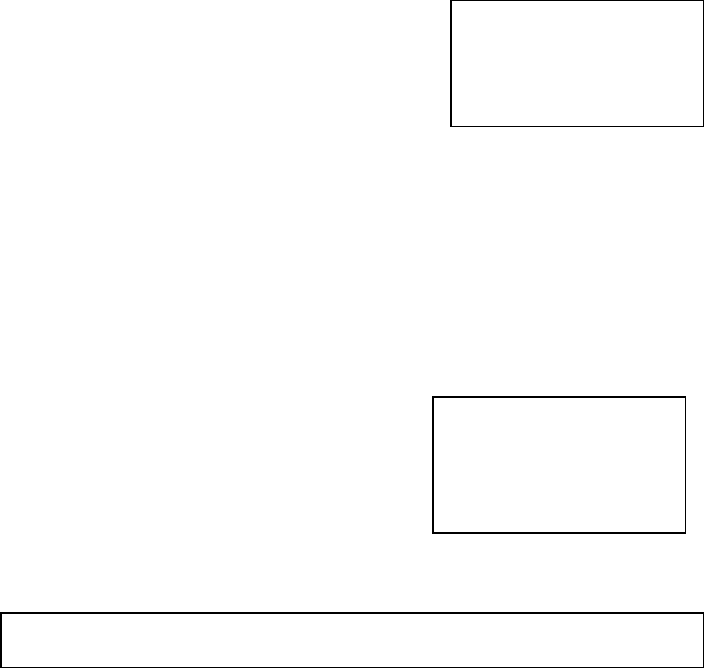
41
ALARM CALL
1 0 / 2 5 , 1 2 : 0 0
No Message
0 2 – 3 4 4 9 – 0 0 0 0
_
CALL NO ?
Checking alarm Call
① Press [MENU] ➜ [5] ➜ [2] ➜ [3] ➜ [1]
Checking reserved call contens.
Entering call reservation
① Press [MENU] ➜ [5] ➜ [2] ➜ [3] ➜ [2]
② The input method for time, date, and message is identical to that of alarm warning input..
③ Entering phone number.
• Press [STO] button to store.
'To clear entered alarm warning and call reservation, refer to P .
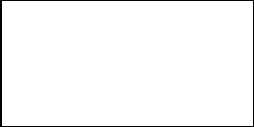
42
NAME
OF MELODY
XXXXX
Melody setup function
This function allows user to setup the user’s favorite melody as an answering bell sound.
Entering melody
① Press [MENU] ➜ [4] ➜ [7] ➜ [1]
• Press [STO]button after entering melody.
' When the user press [RCL] button, previously entered melody is
played with musical note displayed on the screen.
' To end the melody, press [END] button.
' The user can edit previously entered melody.
' If there is no entered melody, Ongdalsem is played.
•Press [STO]/[TALK] button after entering melody speed.
' Speed : 0 ~ 99
' Default value at the purchase : 50
• Press [STO] button after entering the title of the melody.
' If there is previously entered melody, “OVERWRITE” is displayed.
' Select the parameter you want.
' Entered melody is added to the bell sound list.( Refer to P )
Listening to the melody
• Press [MENU] ➜ [4] ➜ [7] ➜ [1]
• The title of melody is displayed and melody gets
played.
' The melody gets replayed when pressing [RCL] button.
' Press [END] button to stop the melody.
' If there is no entered message, Ondalsem will be played.
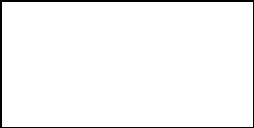
43
MELODY TEMPO ?
XX
SEND END
Melody speed adjustment
• Press [MENU] ➜ [4] ➜ [7] ➜ [1]
• Current speed of entered melody is displayed..
Enter new speed value and press [STO] button. .
To enter melody
1. When you press dial button ) to • , a quarter note is displayed.
' The dial button $, %, *, +, ,, -, ., /, 0, and ) corresponds to musical note do, re,
mi, fa, sol, ra, ti, do, high scale do, re, and mi respectively.
2. Select the length of tone by pressing [*▲] button in sequence while the quarter note is displayed.
3. When you press [ #▼ ] button, ‘#” sign is displayed under the musical note and half note is setup.
4. To enter a pause, press [*▲] button in sequence after pressing (1 ) button, and select the length of a pause.
5. It is possible to move and edit around musical notes by pressing volume buttons[-]/[+].
6. To add musical note while you edit, hold [ 1 ] button and enter the note.
7. To erase the note, press [CLR] button.
8. When you press [RCL] button while you entering, entered melody is played. And when you press [END] button, the
melody will stop.
9. When you enter 11 notes, the screen moves to the next screen.
' You can enter up to 100 notes.
44
Chapter 7
Short Message Service Function
This chapter describes convenient function that allows you to send or receive a simple character message with
the handset and that also allows you to check a voice message left in a voice mail service center.
• Receiving a message
• Checking received message
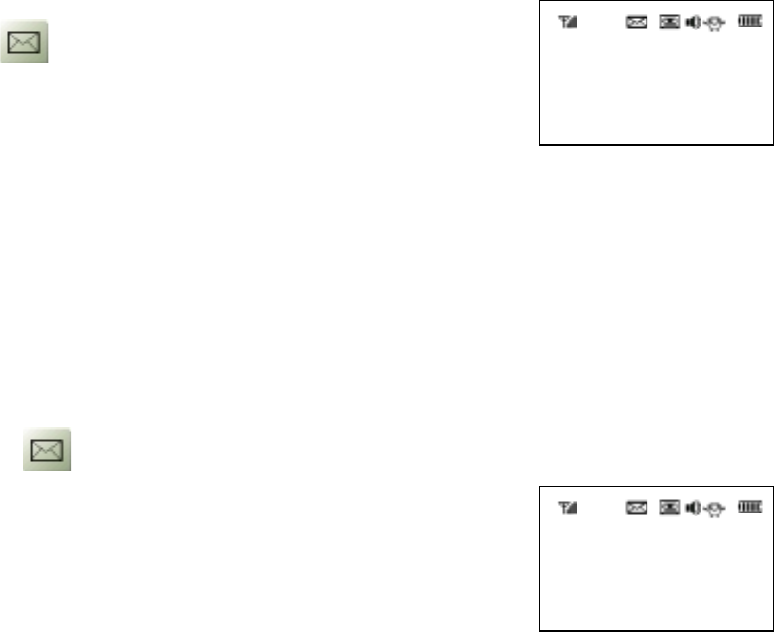
45
NEW VOICE
MAIL MESSAGES
Pm 05:42
MESSAGE!
Pm 05:42
Short Message Service Function
This chapter describes convenient function that allows you to send or receive a simple character
message with the handset and that also allows you to check a voice message left in a voice mail
service center.
Receiving a message
Character Message
When the handset receives a character message,
and blinks on the screen, the following
message is displayed:
' A message arrival is announced with ringer,
lamp, or vibration as selected by the user.
' A received character message can be
up to 30 characters long.
Voice Message
When a voice message is received, the handset
Blink and displays the following message
:
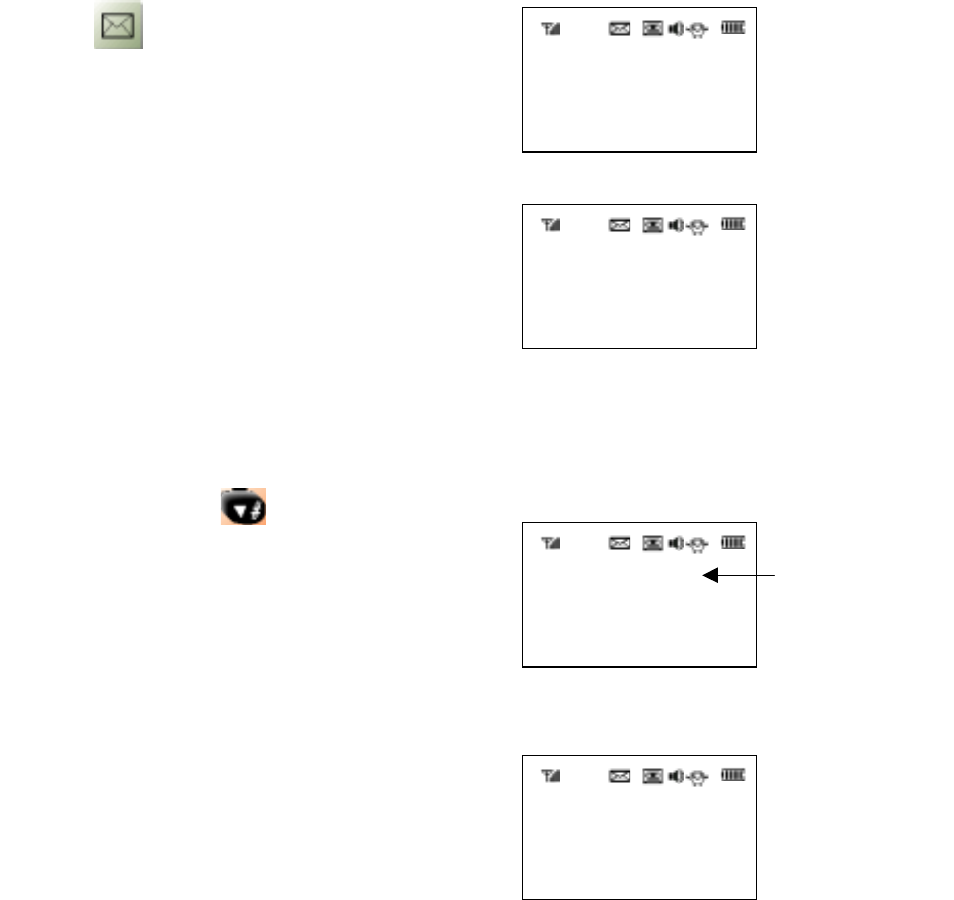
46
1
Let’s meet XX.
2 I love you.
3 it’s a long time.
00 / 00 A.M. 00 : 00
¢Ï
011-345-6789
New Message
O O Voice
O O Character .
[
Voice*
]
[
TEXT#
]
"1: In Message
2: Erase All
To Check the Received Message
• Press button.
•Press the dial button ①“In Meassage”.
Character Message
• Press the character ( button).
' The message list is displayed in order of
receipt.
' Unchecked messages are indicated by
numbers with reversed shadow.
• Select the message number you
want to check by using the scroll
buttons + [STO]
' After a period of time, the next screen
will automatically be displayed (auto scroll)
' It is possible to confirm the displayed message
by using the auto scroll or volume button.
Most recently
received message
' The unchecked character and voice
messages are displayed on the screen.
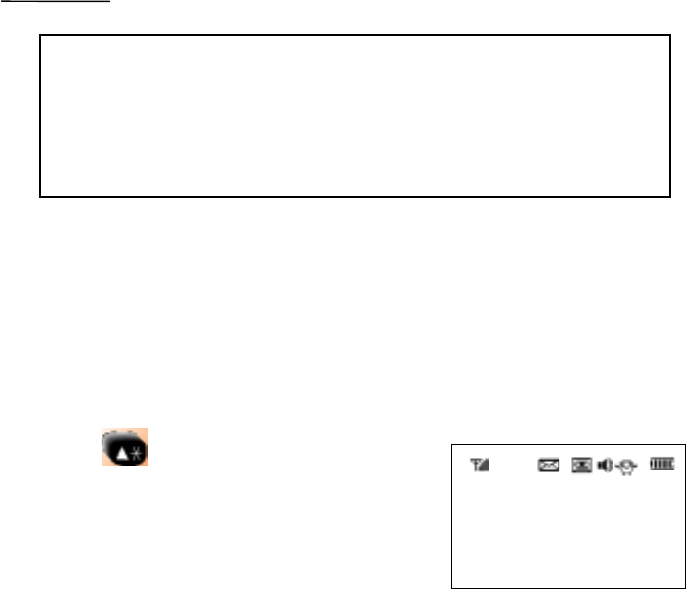
47
00/00 A.M. 00 : 00
¢Ï
011-345-6789
Reference
Checking the received message
Voice message
• Press voice ( button).
' A voice message can only be checked;
it cannot be stored in the message list.
• Press [END] button.
' If during the check you want to call the person who sent the
message, press [SEND] button.
' To delete a message, press [CLR] button.
' To return to the previous screen, press [END] button.