Hyundai IBT PT42AH000 42” PDP Monitor User Manual 1
Hyundai IBT Corp. 42” PDP Monitor 1
Contents
- 1. Users mnanual 1
- 2. Users mnanual 2
- 3. Users manual 3
Users mnanual 2
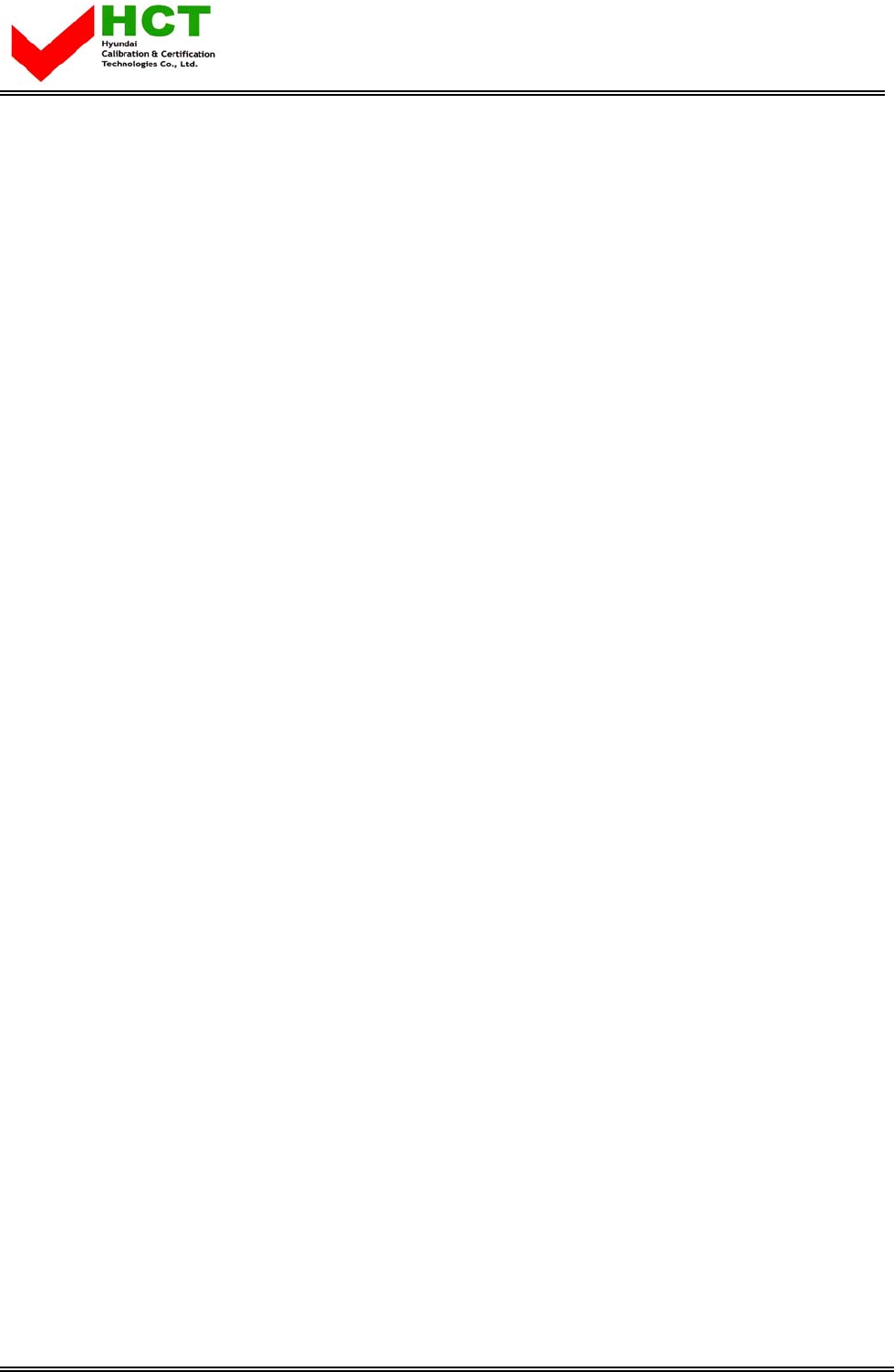
FCC ID : PJIPT42AH000
ATTACHMENT E-2.
- USER’S MANUAL -
REPORT NO. : HCT-F03-1103 HYUNDAI C–TECH
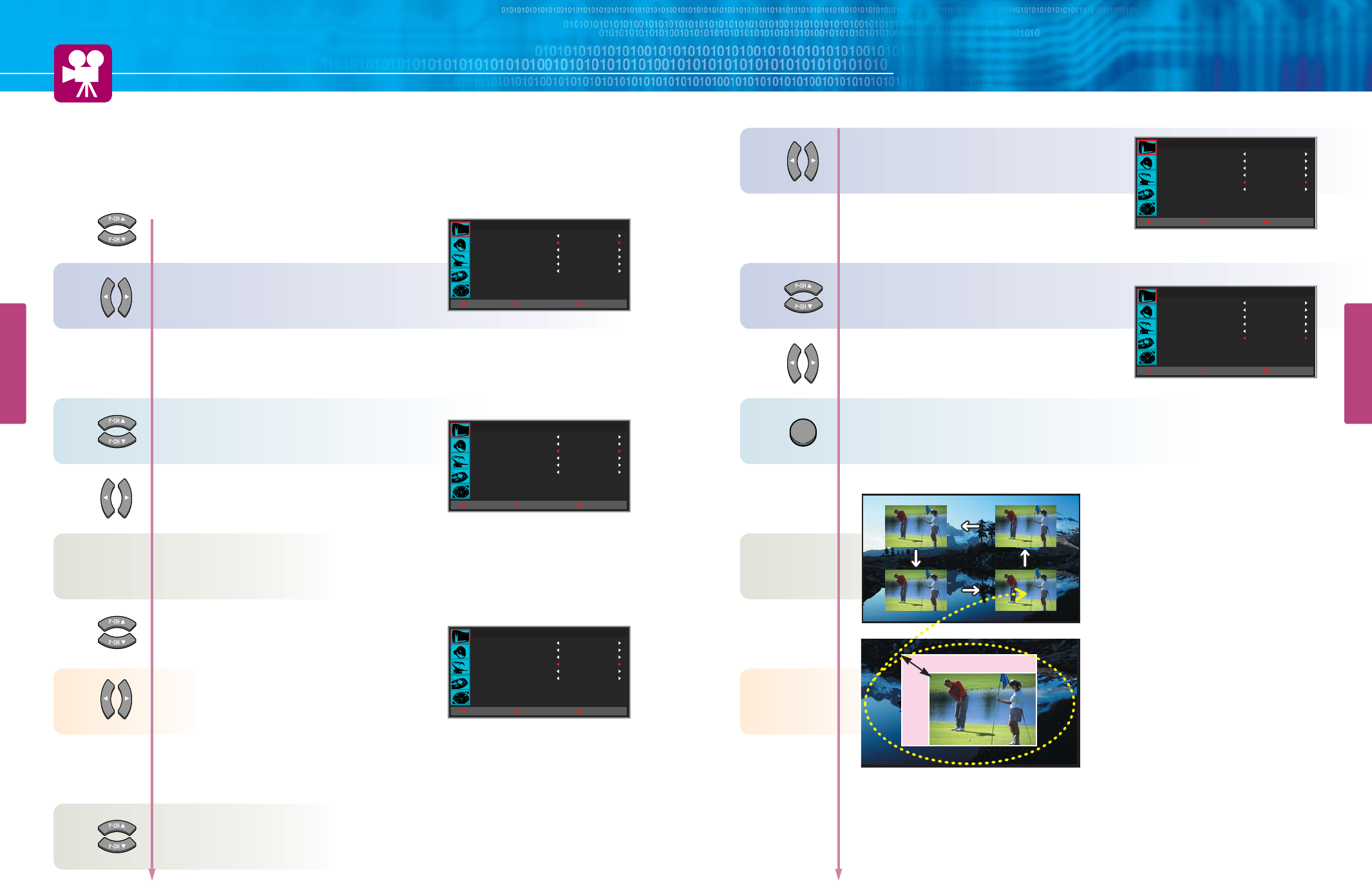
PICTURE SETUP
HYUNDAI Plasma Display PT421/421H
34
How to Set Multi-Screen
[Input Source/Position/Size]
This is to set the Input Source, Position and Size of the Sub-picture
33
PICTURE SETUP
8
7
9
10
11
12
13
Press Up and Down buttons to move to
“SOURCE”.
Press Left and Right button, then source
changes in order below.
DTV DVD S-VIDEO
TV F SCART H SCART PC DVI
In case of PIP mode, go to step 9
if you need to set the “SWAP” of Main and sub pictures.
Press Up and Down buttons to move to
“SWAP”.
Press Left and Right buttons to set to
“ON/OFF”.
In case of PIP mode, go to step 11
if you need to set the “SIZE” of Sub picture.
Press Up and Down buttons to move to
“SIZE”.
Press Left and Right buttons to set to
“LARGE/SMALL”.
In case of PIP mode, go to step 13
if you need to set the “POSITION” of Sub picture.
Press Up and Down buttons to move to
“POSITION”.
PIP
MODE
SOURCE
SWAP
SIZE
POSITION
CHANNEL
OFF
TV
SWAP
LARGE
RIGHT DOWN
037
MOVESELECT MENU
PIP
MODE
SOURCE
SWAP
SIZE
POSITION
CHANNEL
OFF
TV
SWAP
LARGE
RIGHT DOWN
037
MOVESELECT MENU
PIP
MODE
SOURCE
SWAP
SIZE
POSITION
CHANNEL
OFF
TV
SWAP
LARGE
RIGHT DOWN
037
MOVESELECT MENU
14
16
15
Press Left and Right button, then position
changes in order below.
Right Down Left Down
Left Up Right Up
EXIT
PIP
MODE
SOURCE
SWAP
SIZE
POSITION
CHANNEL
OFF
TV
SWAP
LARGE
RIGHT DOWN
037
MOVESELECT MENU
PIP
MODE
SOURCE
SWAP
SIZE
POSITION
CHANNEL
OFF
TV
SWAP
LARGE
RIGHT DOWN
037
MOVESELECT MENU
▶Adjust the location in PIP
▶Adjust the size in PIP
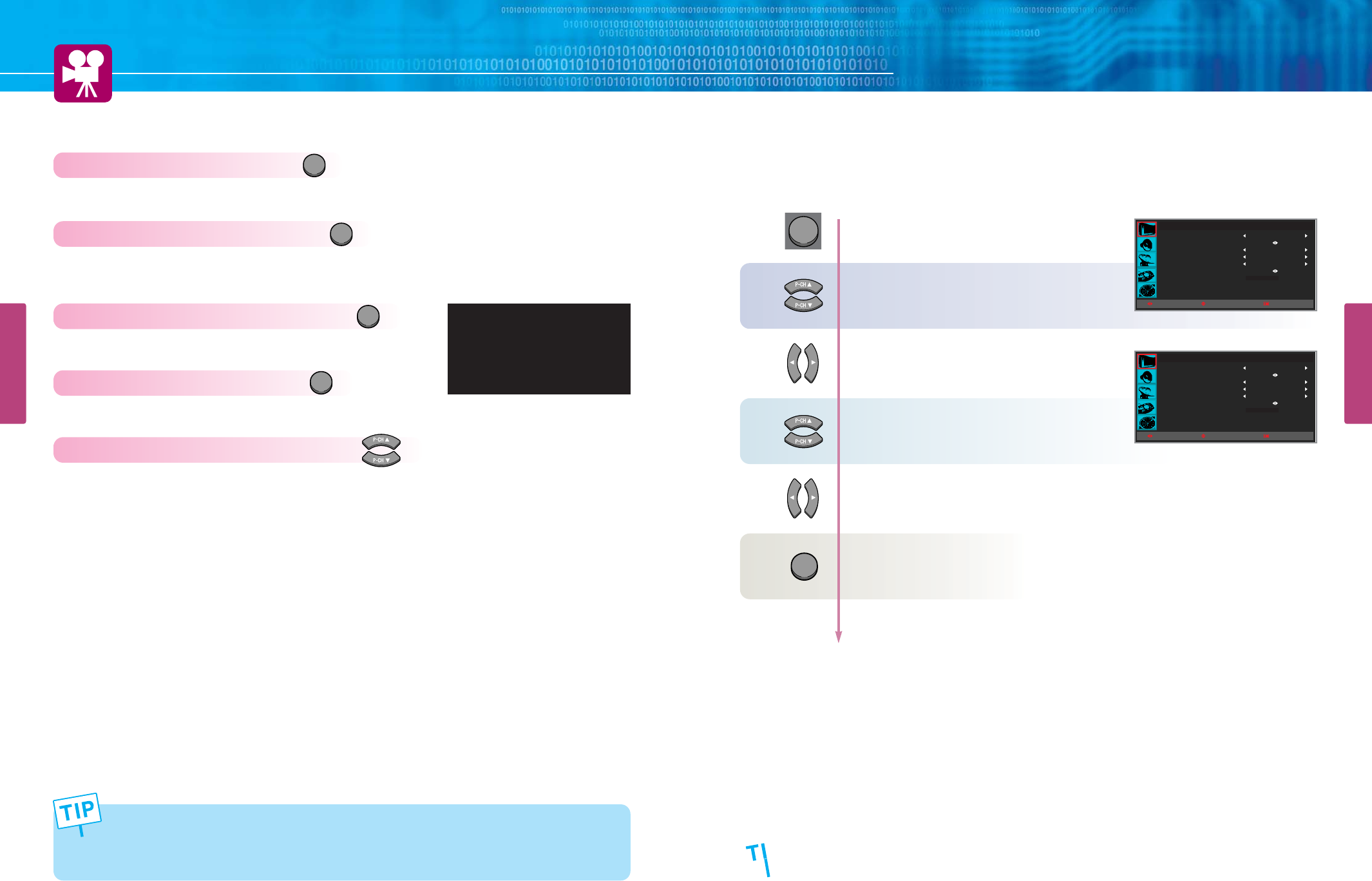
SWAP
PIP
ON/OFF
SIZE
SOURCE
CURRENT : TV
TV
VIDEO
S-VIDEO
F SCART
H SCART
DVD
DTV
PC
DVI
NO CABLE
NO CABLE
NO CABLE
NO CABLE
NO CABLE
NO CABLE
HYUNDAI Plasma Display PT421/421H
How To Directly PIP FUCTION : Press button.
To ON/OFF the PIP function.
How To Directly PIP MODE & SIZE : Press button.
To watch PIP/TWIN ways or to adjust the SIZE of Sub picture.
LARGE SMALL TWIN
How To Directly Change SUB SOURCE : Press button.
How To Directly Set The SWAP : Press button.
To swap the Main picture and sub picture.
How To Directly Set The SUB CHANNEL : Press button.
35 36
PICTURE SETUP
PICTURE SETUP
How to Set Noise Reduction
Press Menu button.
Menu items appear on the screen.
Press Up and Down buttons to move to
“PICTURE” icon.
Press Left and Right button to select
“PICTURE”.
Press Up and Down button to move to
“NOISE REDUCT”.
Press Left and Right button to adjust
Screen quality.
Press MENU button after the setting is done, and Menu goes to the previous menu.
If the EXIT button is pressed, the menu disappears.
PICTURE
MODE
PICTURE CUSTOM
BLUE SCREEN
FILM MODE
COLOR TEMP
PIP
NOISE REDUCT
STANDARD
OFF
OFF
STANDARD
MOVE
+ 000
SELECT MENU
PICTURE
MODE
PICTURE CUSTOM
BLUE SCREEN
FILM MODE
COLOR TEMP
PIP
NOISE REDUCT
STANDARD
OFF
OFF
STANDARD
MOVE
+ 000
SELECT MENU
MENU
1
2
3
4
EXIT
When the main picture is PC, DVI, DVD or DTV input modes, Sub picture support TV,
S-VIDEO, VIDEO, and SCART. When the main picture is TV, S-VIDEO, VIDEO or SCART
input mode, Sub picture supports all input modes except for main mode.
• Main and sub pictures cannot have the same input source.
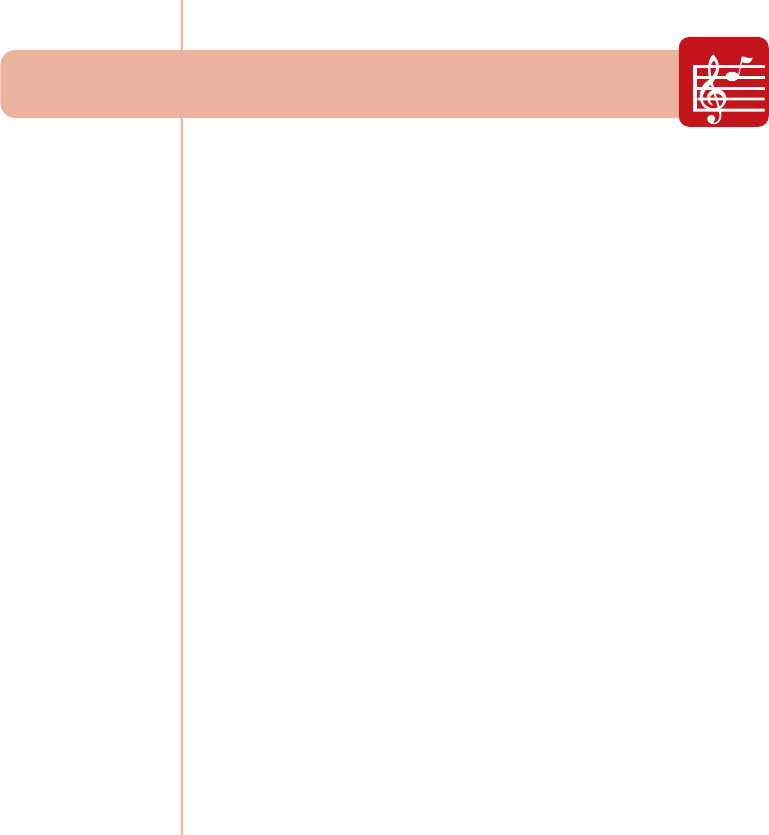
How to Select Sound Mode ............................................ 39
How to Set the User Sound ............................................ 40
How to Select AVL .......................................................... 41
How to Select Surround ................................................. 42
How to Select S.Mode .................................................... 43
How to Set the Output of Subwoofer .............................. 45
Sound Setup
HYUNDAI PLASMA DISPLAY
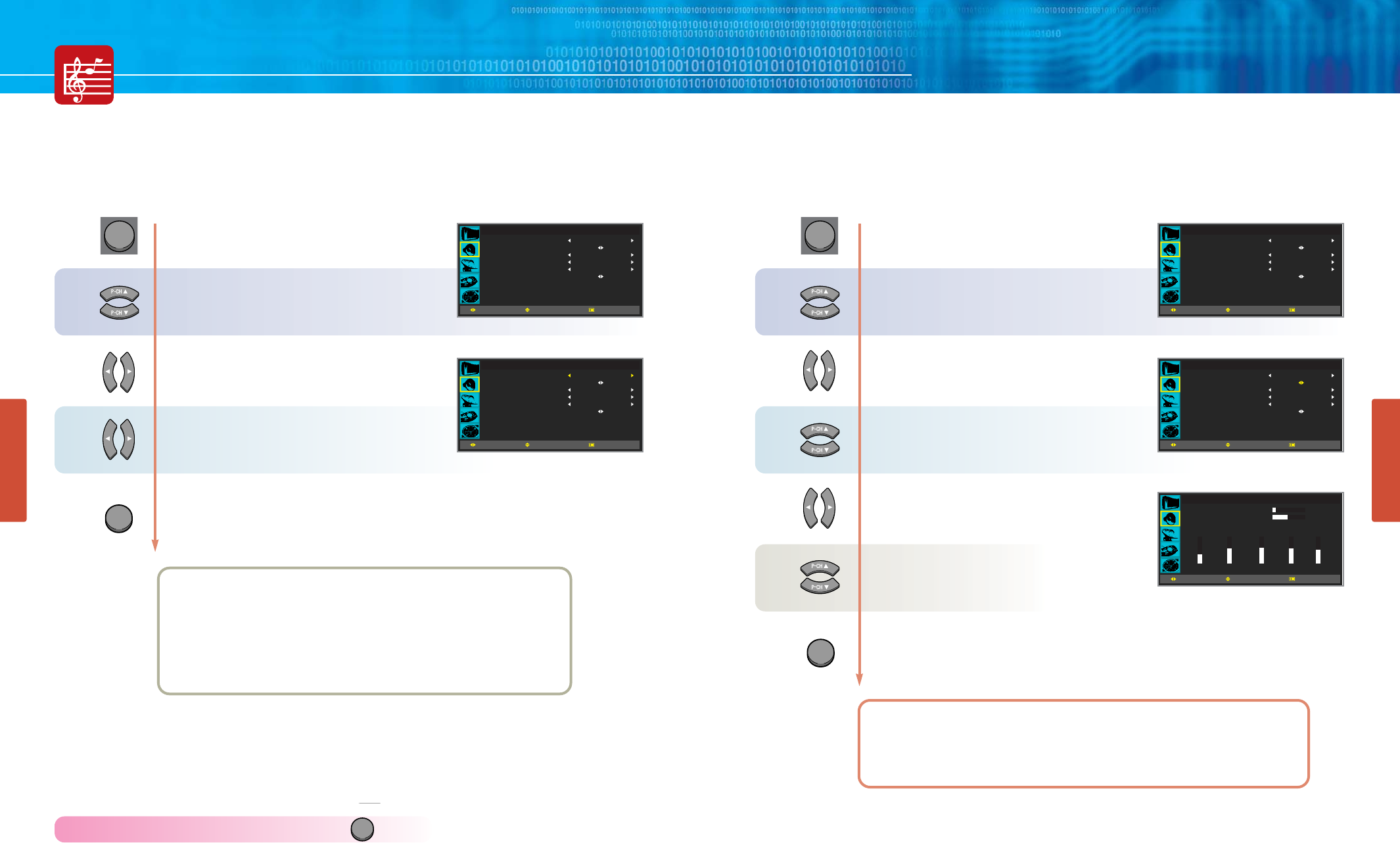
SOUND
HYUNDAI Plasma Display PT421/421H
How to Select Sound Mode
Users can adjust sound mode automatically as users want.
How To Directly Select Picture Mode : Press button.
Users can select STANDARD آMUSIC آMOVIE آNEWS آUSER in order.
39 40
SOUND SETUP
SOUND SETUP
How to Set the User Sound
Users can manually adjust the sound in thier own ways.
Press Menu button.
Menu items appear on the screen.
Press Up and Down buttons to move to
“SOUND” icon.
Press Left and Right button to select
“MODE”.
Press Left and Right button, then the menu
changes in order below.
آSTANDARD آMUSIC آMOVIE
آNEWS آUSER آ
Press MENU button after the setting is done, and Menu goes to the previous menu.
If the EXIT button is pressed, the menu disappears.
STANDARD : For the general sound. This fits most audio contents.
MUSIC : For enjoying original sound.
MOVIE : For grandiose sound.
NEWS : For the clear sound.
USER : When the user wants to set the value ؞see the next page
1
2
SOUND
MODE
SOUND CUSTOM
AVL
SURROUND
S.MODE
SUB WOOFER
STANDARD
OFF
OFF
MONO
MOVESELECT MENU
SOUND
MODE
SOUND CUSTOM
AVL
SURROUND
S.MODE
SUB WOOFER
STANDARD
OFF
OFF
MONO
MOVESELECT MENU
Press Menu button.
Menu items appear on the screen.
Press Up and Down buttons to move to
“SOUND” icon.
Press Left and Right button to select
“SOUND”.
Press Up and Down button to move to
“SOUND CUSTOM ”.
Press Left and Right button to select
“SOUND CUSTOM”.
Sound Custom menu appears.
Choose item, then Press Left and Right button
to adjust.
Press MENU button after the setting is done, and Menu goes to the previous menu.
If the EXIT button is pressed, the menu disappears.
VOLUME : Adjust the volume.
BALANCE : Adjusts the balance of left and right speakers.
1
MENU
MENU
SOUND
MODE
SOUND CUSTOM
AVL
SURROUND
S.MODE
SUB WOOFER
STANDARD
OFF
OFF
MONO
MOVESELECT MENU
SOUND
MODE
SOUND CUSTOM
AVL
SURROUND
S.MODE
SUB WOOFER
STANDARD
OFF
OFF
MONO
MOVESELECT MENU
SOUND CUSTOM
VOLUME
BALANCE
EQUALIZER
MOVESELECT MENU
10
+00
8
100Hz
13
300Hz
14
1K
13
3K
12
10K
1
2
33
4
5
EXIT
EXIT
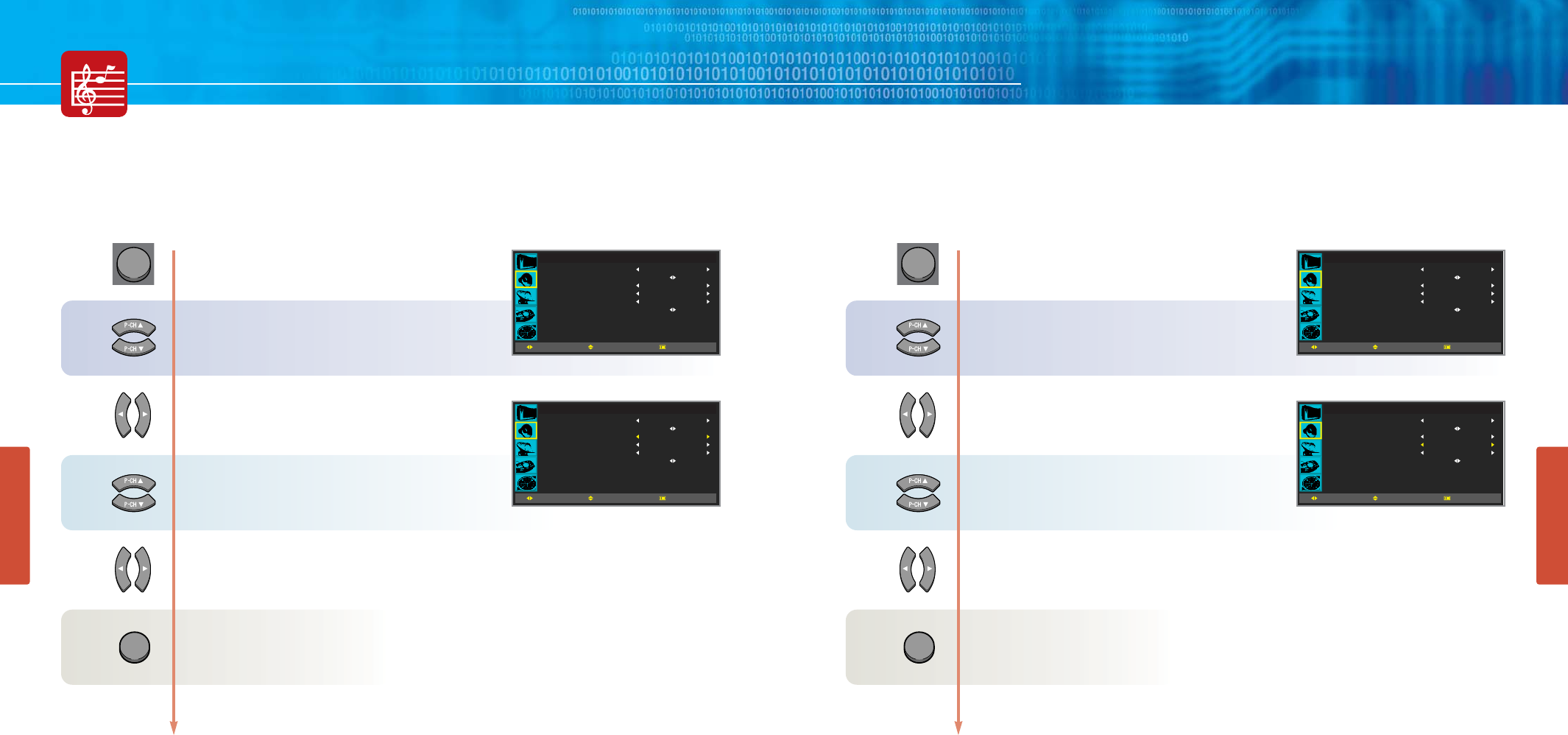
SOUND SETUP
HYUNDAI Plasma Display PT421/421H
How to Select Surround
41 42
SOUND SETUP
How to Select AVL
Press Menu button.
Menu items appear on the screen.
Press Up and Down buttons to move to
“SOUND” icon.
Press Left and Right button to select
“SOUND”.
Press Up and Down button to move to
“AVL”.
Press Left and Right button to “ON/OFF”.
Press MENU button after the setting is done, and Menu goes to the previous menu.
If the EXIT button is pressed, the menu disappears.
MENU
1
2
3
4
EXIT
Press Menu button.
Menu items appear on the screen.
Press Up and Down buttons to move to
“SOUND” icon.
Press Left and Right button to select
“SOUND”.
Press Up and Down button to move to
“SURROUND”.
Press Left and Right button to “ON/OFF”.
Press MENU button after the setting is done, and Menu goes to the previous menu.
If the EXIT button is pressed, the menu disappears.
SOUND
MODE
SOUND CUSTOM
AVL
SURROUND
S.MODE
SUB WOOFER
STANDARD
OFF
OFF
MONO
MOVESELECT MENU
SOUND
MODE
SOUND CUSTOM
AVL
SURROUND
S.MODE
SUB WOOFER
STANDARD
OFF
OFF
MONO
MOVESELECT MENU
MENU
1
2
3
4
EXIT
SOUND
MODE
SOUND CUSTOM
AVL
SURROUND
S.MODE
SUB WOOFER
STANDARD
OFF
OFF
MONO
MOVESELECT MENU
SOUND
MODE
SOUND CUSTOM
AVL
SURROUND
S.MODE
SUB WOOFER
STANDARD
OFF
OFF
MONO
MOVESELECT MENU
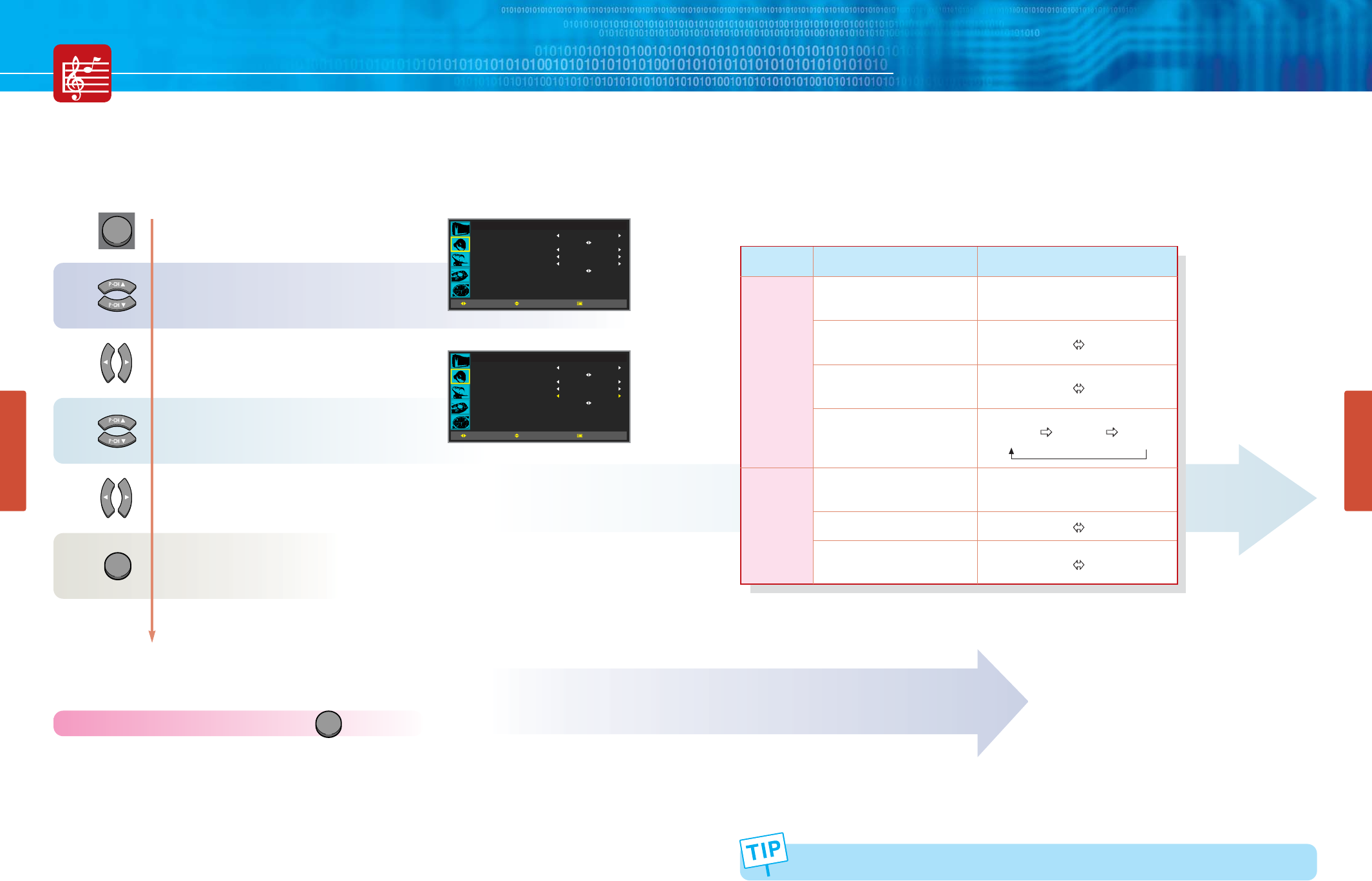
HYUNDAI Plasma Display PT421/421H
44
SOUND SETUP
43
SOUND SETUP
This S. Mode display/Controls the Processing and output of audio signal. When power is
switched on, the mode is automatically preset to either “Daul-I or Stereo”, depending on the
current transmission.
How to Select S. Mode
Users can adjust S. Mode as users want.
How To Directly Select S. MODE : Press button.
- If the receving conditions deteriorate, Listening will be easier if the mode is set to the Mono.
- If the stereo signal is weak and automatic switching occurs, then switch to the mono.
SOUND
MODE
SOUND CUSTOM
AVL
SURROUND
S.MODE
SUB WOOFER
STANDARD
OFF
OFF
MONO
MOVESELECT MENU
MENU
1
2
3
4
EXIT
SOUND
MODE
SOUND CUSTOM
AVL
SURROUND
S.MODE
SUB WOOFER
STANDARD
OFF
OFF
MONO
MOVESELECT MENU
Press Menu button.
Menu items appear on the screen.
Press Up and Down buttons to move to
“SOUND” icon.
Press Left and Right button to select
“SOUND”.
Press Up and Down button to move to
“S. MODE”.
Press Left and Right button, then Mode changes according to next page Table
Chart. ؞see the next page
Press MENU button after the setting is done, and Menu goes to the previous menu.
If the EXIT button is pressed, the menu disappears.
S.MODE
NICAM
Stereo
A2
Stereo
ON-SCREEN INDICATION
Mono
(Normal use)
(Mono) Mono
NICAM (Normal)
Stereo Mono
(NICAM) (Normal)
Dual-I Dual-II Mono
(NICAM) (NICAM) (Normal)
Mono
(Normal use)
Dual-I Dual-II
A2Stereo Mono
(Forced)
TYPE OF BROADCAST
Regular Broadcast
(Standard audio)
Regular+
NICAM Mono
NICAM Stereo
NICAM Daul-I/II
Regular broadcast
(Standard audio)
Bilingual or Daul-I/II
Stereo
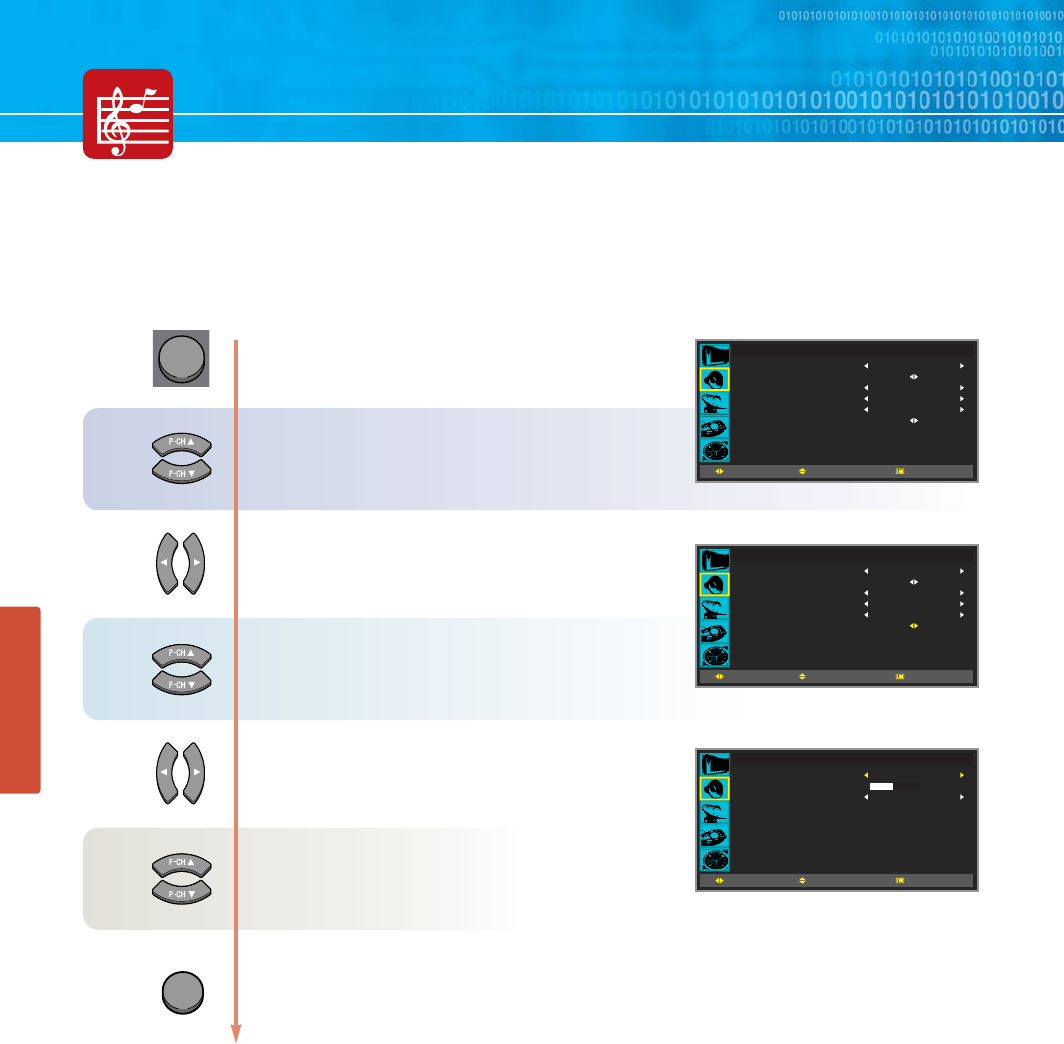
45
SOUND SETUP
How to Set the Output of Subwoofer
Press Menu button.
Menu items appear on the screen.
Press Up and Down buttons to move to
“SOUND” icon.
Press Left and Right button to select
“SOUND”.
Press Up and Down button to move to
“SUB WOOFER”.
Press Left and Right button to select
“SUB WOOFER”.
Sub Woofer menu appears.
Choose item, then Press Left and Right button
to adjust.
Press MENU button after the setting is done, and Menu goes to the previous menu.
If the EXIT button is pressed, the menu disappears.
SOUND
MODE
SOUND CUSTOM
AVL
SURROUND
S.MODE
SUB WOOFER
STANDARD
OFF
OFF
MONO
MOVESELECT MENU
SOUND
MODE
SOUND CUSTOM
AVL
SURROUND
S.MODE
SUB WOOFER
STANDARD
OFF
OFF
MONO
MOVESELECT MENU
SUB WOOFER
MODE
VOLUME
FREQENCY
MOVESELECT MENU
020
OFF
200 Hz
MENU
1
2
3
4
5
EXIT
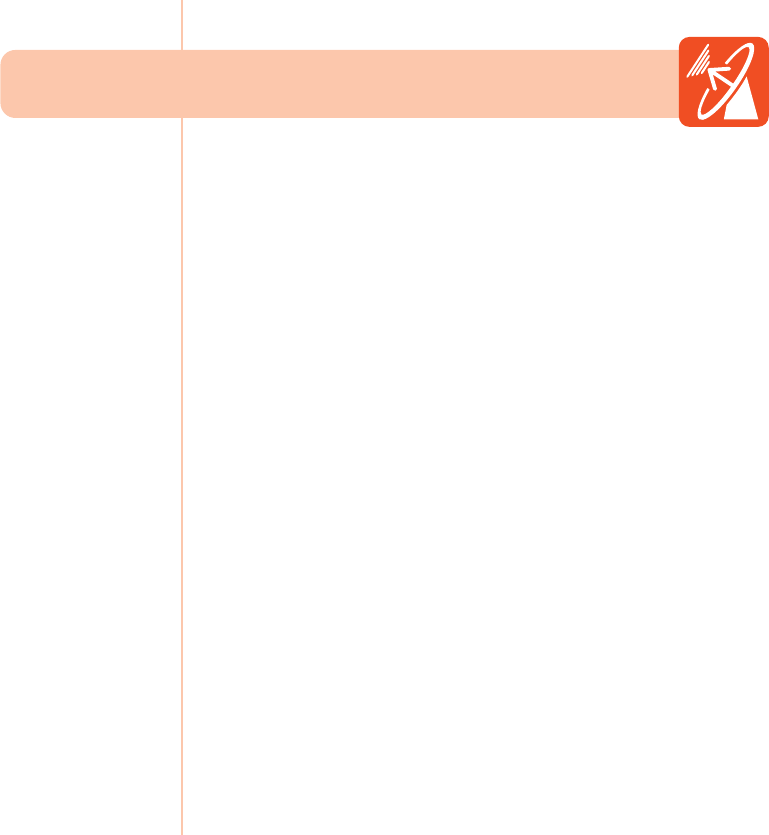
Storing channel Automatically ......................................... 47
Storing channel Manually ................................................ 48
Assigning Names to Channel .......................................... 50
Skipping Unwanted Channels ........................................ 51
Sorting the Stored Channels ........................................... 52
Activating the Child Lock ................................................. 53
Fine Tuning Channel Reception ...................................... 54
Using the LNA(Low-Noise-Amplifier) Feature ................. 55
Teletext Feature .............................................................. 56
Displaying the Teletext Information ................................. 57
Selecting Display Options ............................................... 58
Channel Setup
HYUNDAI PLASMA DISPLAY
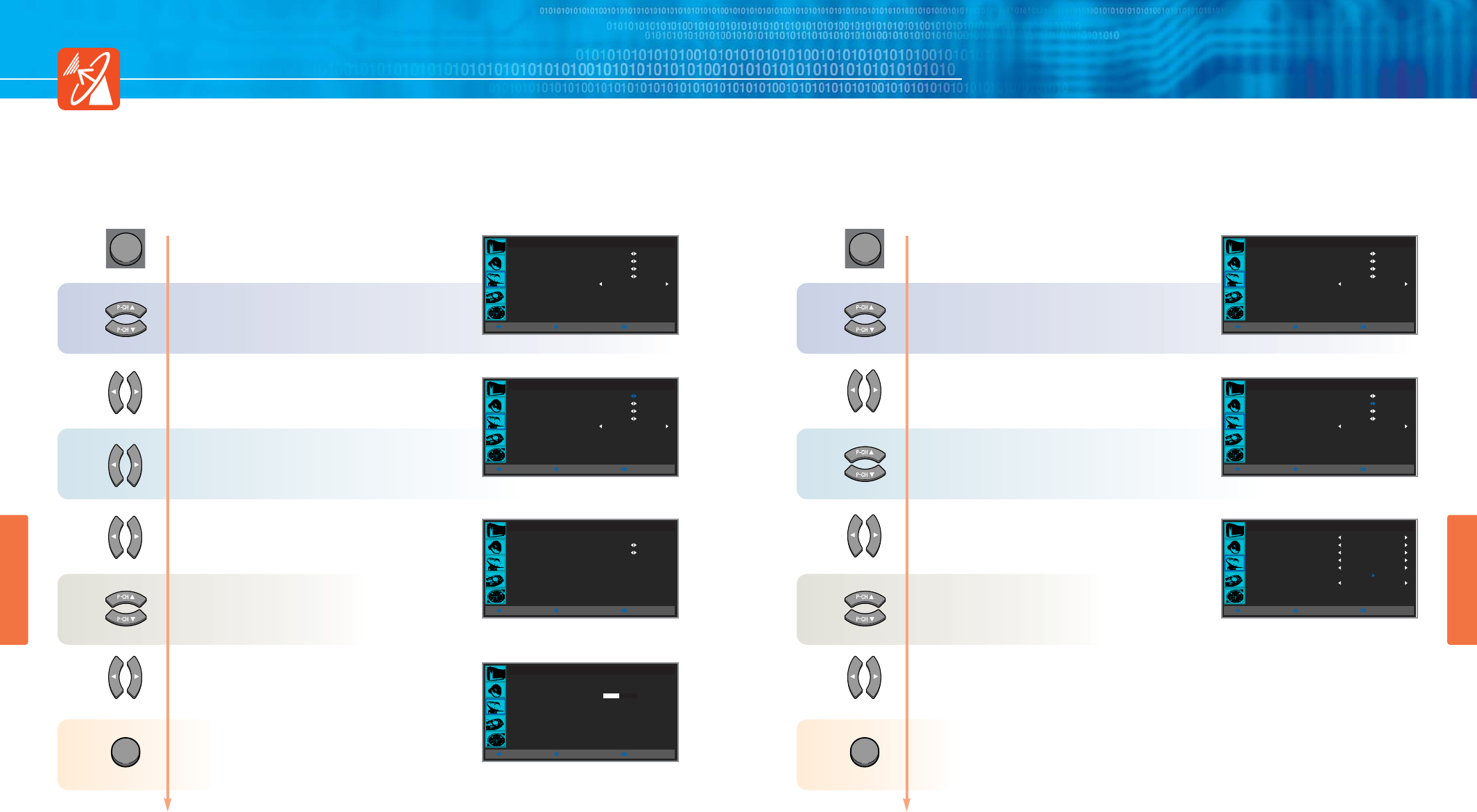
HYUNDAI Plasma Display PT421/421H
4748
CHANNEL SETUP
CHANNEL SETUP
Storing channel Manually
You can store the TV channels, including those received via cable networks when storing channels
manually.
Storing channel Automatically
You can scan channels available to you and availablity depends on your country. Automatically allocated
programme numbers may not correspond to actual or desired programme numbers. However you sort
number manually and clear any channels you do not wish to watch.
1
2
3
CHANNEL
AUTO STORE
MANUAL STORE
PROGRAM EDIT
FINE TUNE
LNA
OFF
MOVESELECT MENU
CHANNEL
AUTO STORE
MANUAL STORE
PROGRAM EDIT
FINE TUNE
LNA
OFF
MOVESELECT MENU
Press Menu button.
Menu items appear on the screen.
Press Up and Down buttons to move to
“CHANNEL” icon.
Press Left and Right button to select
“CHANNEL”.
Press Up and Down buttons to move to
“MANUAL STORE”.
Press Left and Right button to select
“MANUAL STORE”.
Manual Store menu appears.
Press Up and Down buttons to move to
item.
Choose item, then Press Left and Right button
to adjust.
Press MENU button after the setting is done, and Menu goes to the previous menu.
If the EXIT button is pressed, the menu disappears.
1
MENU
MENU
CHANNEL
AUTO STORE
MANUAL STORE
PROGRAM EDIT
FINE TUNE
LNA
OFF
MOVESELECT MENU
CHANNEL
AUTO STORE
MANUAL STORE
PROGRAM EDIT
FINE TUNE
LNA
OFF
MOVESELECT MENU
MANUAL STORE
PROGRAM
COLOR SYSTEM
SOUND SYSTEM
CHANNEL EDIT
FREQENCY
MANUAL TUNING
STORE
- STOP : MENU -
2
AUTO
BG
63 MHz
MOVESELECT MENU
1
2
3
4
5
4
5
6
EXIT
6
EXIT
Press Menu button.
Menu items appear on the screen.
Press Up and Down buttons to move to
“CHANNEL” icon.
Press Left and Right button to select
“CHANNEL”.
)=<7;<7:-ਜ਼ ໓ሳఁఋ
Press Left and Right button to select
“AUTO STORE”.
Auto Store menu appears.
Press Left and Right button to select
your country.
Press Up and Down buttons to move to
“PAL/SECAM or SECAM L”.
Press Left and Right button to select
“PAL/SECAM or SECAM L”, then
storing channel.
Press MENU button after the setting is done,
and Menu goes to the previous menu.
If the EXIT button is pressed, the menu disappears.
AUTO STORE
PAL / SECOM
CHANNEL
VHF H
- STOP : MENU -
1
MIN MAX
MOVESELECT MENU
AUTO STORE
COUNTRY CIS EAST EUROPE
PAL / SECAM
SECAM L
MOVESELECT MENU
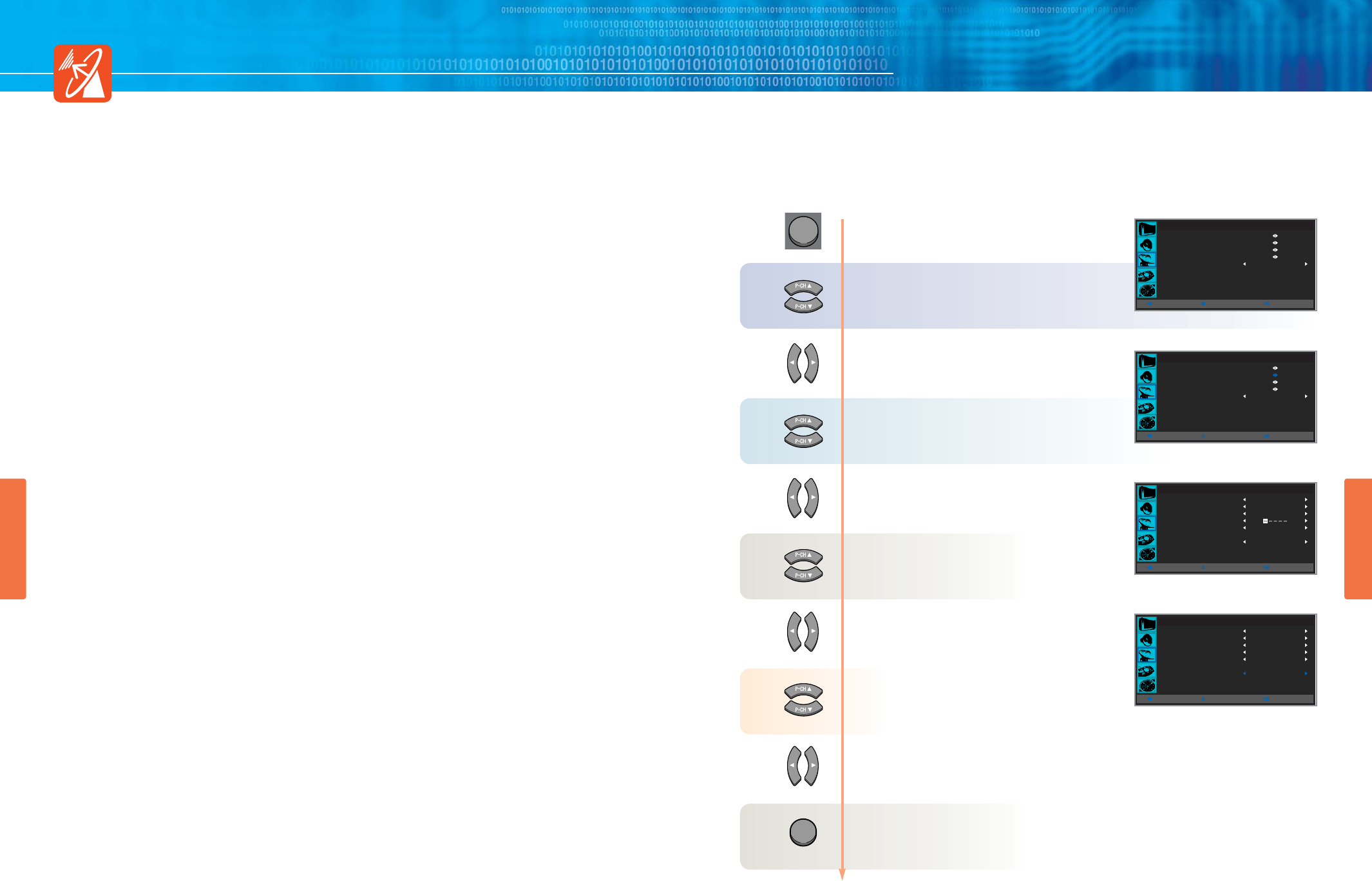
CHANNEL SETUP
CHANNEL SETUP
HYUNDAI Plasma Display PT421/421H
49 50
Assigning Names to Channel
Channel names will be assigned automaticalliy when channel information is broadcast.
These name can be changed, allowing you assign new names.
Press Menu button.
Menu items appear on the screen.
Press Up and Down buttons to move to
“CHANNEL” icon.
Press Left and Right button to select
“CHANNEL”.
Press Up and Down buttons to move to
“MANUAL STORE”.
Press Left and Right button to select
“MANUAL STORE”.
Manual Store menu appears.
Press Up and Down buttons to move to
“CHANNEL EDIT”.
Press Left and Right button to select,
then cusor appears and edit avaiable.
Select a letter(A~Z), a number(0~9) or Blink
if you need to erase, press ȖȖbutton is same as
back space.
Press Left and Right button to select
“OK”.
Press MENU button after the setting is done, and Menu goes to the previous menu.
If the EXIT button is pressed, the menu disappears.
1
MENU
CHANNEL
AUTO STORE
MANUAL STORE
PROGRAM EDIT
FINE TUNE
LNA
OFF
MOVESELECT MENU
CHANNEL
AUTO STORE
MANUAL STORE
PROGRAM EDIT
FINE TUNE
LNA
OFF
MOVESELECT MENU
MANUAL STORE
PROGRAM
COLOR SYSTEM
SOUND SYSTEM
CHANNEL EDIT
FREQENCY
MANUAL TUNING
STORE
2
AUTO
BG
63 MHz
MOVESELECT MENU
MANUAL STORE
PROGRAM
COLOR SYSTEM
SOUND SYSTEM
CHANNEL EDIT
FREQENCY
MANUAL TUNING
STORE
2
AUTO
BG
ABCDE
63 MHz
OK
MOVESELECT MENU
1
2
3
4
5
6
7
8
EXIT

CHANNEL SETUP
HYUNDAI Plasma Display PT421/421H
Sorting the Stored Channels
This operation allows you to change the program number of stored channels.
This operation may be necessary after using auto store.
52
Skipping Unwanted Channels
You can exclude the channels of your choice from the channel scan operation. when you scan
through the stored channels, those that you have chosen to skip are thus not displayed.
All channels that you do not specifically choose to skip are displayed during scanning.
51
CHANNEL SETUP
1
2
3
4
5
6
7
8
CHANNEL
AUTO STORE
MANUAL STORE
PROGRAM EDIT
FINE TUNE
LNA
OFF
MOVESELECT MENU
CHANNEL
AUTO STORE
MANUAL STORE
PROGRAM EDIT
FINE TUNE
LNA
OFF
MOVESELECT MENU
CHANNEL EDIT
ADD/DELETE
SORT
CHILD LOCK
MOVESELECT MENU
ADD/DELETE
CHANNEL
ADD/DELETE
2
ERASE
ERASE . . .
MOVESELECT MENU
10
9
11
12
13
14
15
16
Press Up and Down buttons to move to
“SORT”.
Press Left and Right button to select
“SORT”.
Press Up and Down buttons to move to
“FROM”.
Press Left and Right button to select
the channel that you wish to move.
Press Up and Down buttons to move to
“TO”.
Press Left and Right button to
select the Number of the program to
which the channel is to be moved.
Press Up and Down buttons to move to
“SORT”.
Press Left and Right button, then select OK.
Press the menu button and then go to step 18
if you need to activating the Child Lock.
CHANNEL EDIT
ADD/DELETE
SORT
CHILD LOCK
MOVESELECT MENU
SORT
FROM
TO
SORT
1
2
MOVESELECT MENU
SORT
FROM
TO
SORT
1
2
MOVESELECT MENU
SORT
FROM
TO
SORT
1
2
OK
MOVESELECT MENU
Press Menu button.
Menu items appear on the screen.
Press Up and Down buttons to move to
“CHANNEL” icon.
Press Left and Right button to select
“CHANNEL”.
Press Up and Down buttons to move to
“PROGRAM EDIT”.
Press Left and Right button to select
“PROGRAM EDIT”.
Channel Edit menu appears.
Press Left and Right button to select
“ADD/DELETE”.
ADD/DELETE menu appears.
*Channel number is current channel.
Press Left and Right button to select
Channel Number.
Press Up and Down buttons to move to
“ADD/DELETE”.
Press Left and Right button, then select ADD or ERASE.
Press the menu button and then go to step 9
if you need to Sorting the Stored Channels.
MENU
MENU
MENU
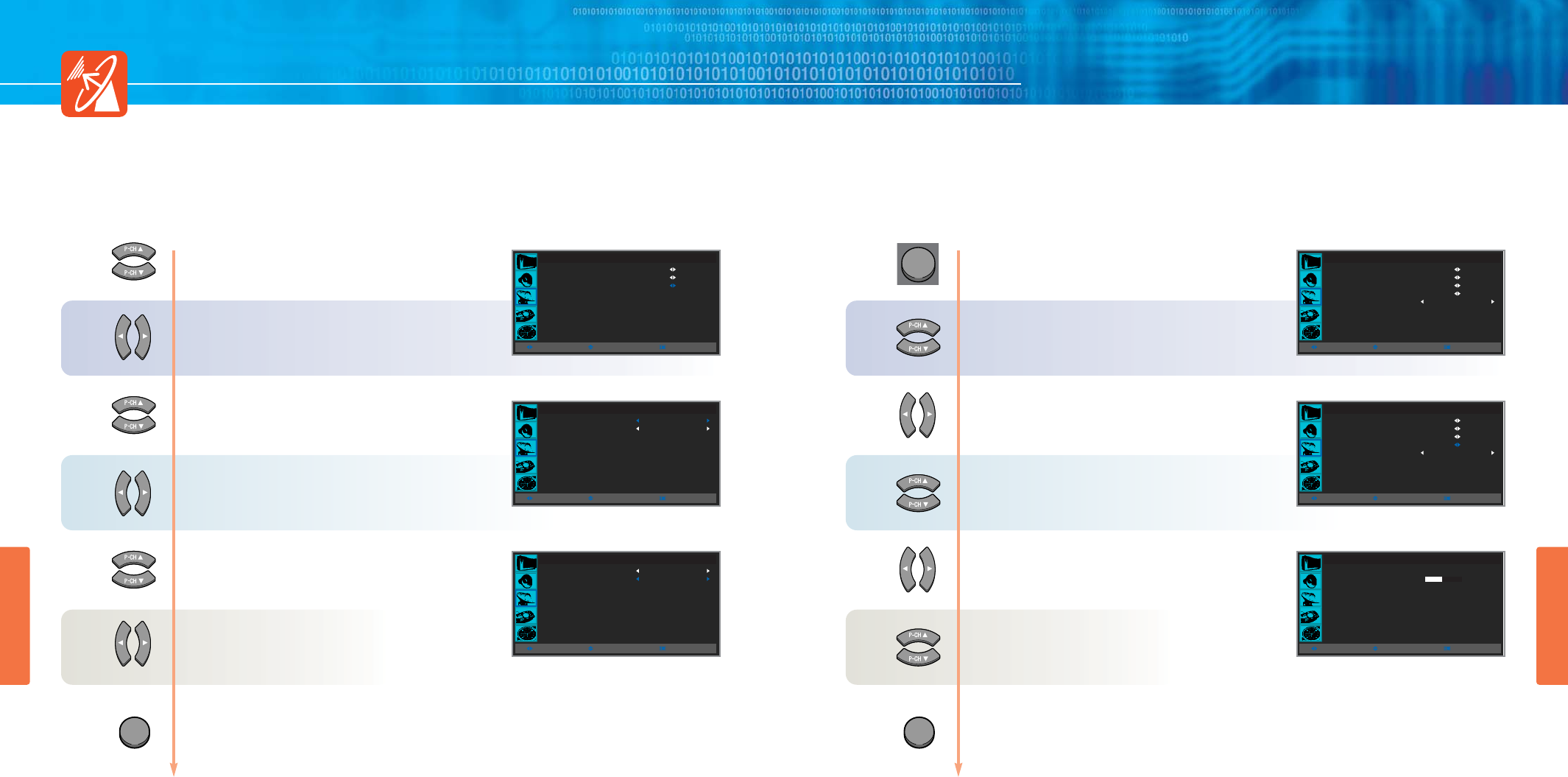
HYUNDAI Plasma Display PT421/421H
Fine Tuning Channel Reception
If the reception is clear, you do not have to fine tune the channel, as this done automatically during
the search and store operation. If the signal is weak or distorted, you may have to fine tune the
channel manually.
53 54
CHANNEL SETUP
CHANNEL SETUP
Activating the Child Lock
This feature allows you to lock the television so that it cannot be controlled by manaul keys.
It can however still be controlled by the Remote Control. Thus by keeping the Remote Control away
from unauthorised users such as children, you can prevent them from unsuitable programme.
19
20
18
21
22
23
EXIT
EXIT
Press Up and Down buttons to move to
“CHILD LOCK”.
Press Left and Right button to select
“CHILD LOCK”.
Child Lock menu appears.
Press Up and Down buttons to move to
“CANNEL”.
Press Left and Right button to select
the required Channel.
Press Up and Down buttons to move to
“LOCKING”.
Press Left and Right button to set to
“LOCK/UNLOCK”.
Press MENU button after the setting is done, and Menu goes to the previous menu.
If the EXIT button is pressed, the menu disappears.
CHANNEL EDIT
ADD/DELETE
SORT
CHILD LOCK
MOVESELECT MENU
CHILD LOCK
CHANNEL
LOCKING
2
UNLOCK
MOVESELECT MENU
CHILD LOCK
CHANNEL
LOCKING
2
UNLOCK
MOVESELECT MENU
MENU
1
2
3
4
5
Press Menu button.
Menu items appear on the screen.
Press Up and Down buttons to move to
“CHANNEL” icon.
Press Left and Right button to select
“CHANNEL”.
Press Up and Down buttons to move to
“FINE TUNE”.
Press Left and Right button to select
“FINE TUNE”.
New Menu items appears.
Press Left and Right button to
adjust Sceen.
*Channel number is current channel.
Press MENU button after the setting is done, and Menu goes to the previous menu.
If the EXIT button is pressed, the menu disappears.
CHANNEL
AUTO STORE
MANUAL STORE
PROGRAM EDIT
FINE TUNE
LNA
OFF
MOVESELECT MENU
CHANNEL
AUTO STORE
MANUAL STORE
PROGRAM EDIT
FINE TUNE
LNA
OFF
MOVESELECT MENU
CHANNEL
VHF L
1
MIN MAX
MOVESELECT MENU
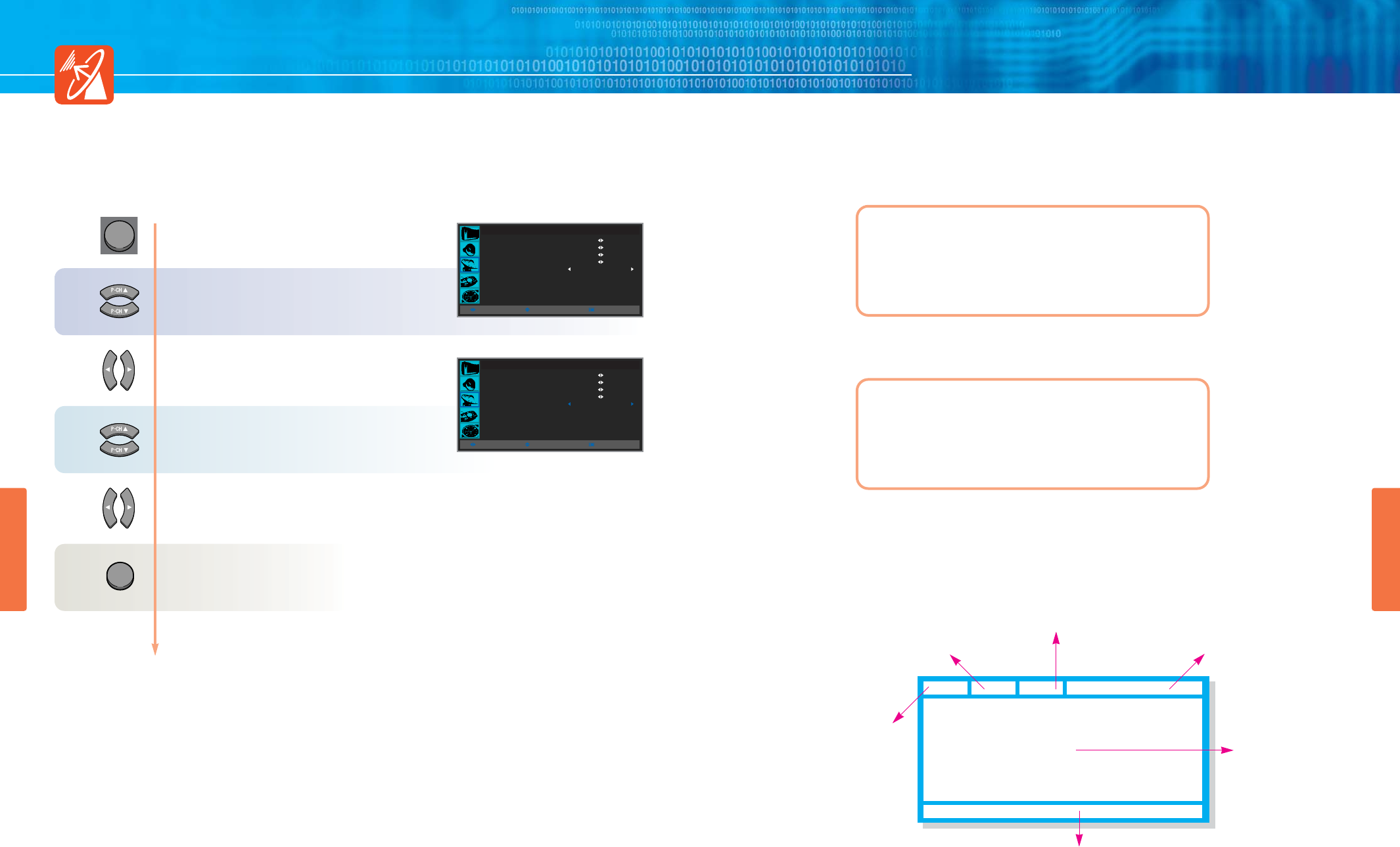
CHANNEL SETUP
HYUNDAI Plasma Display PT421/421H
56
Using the LNA(Low-Noise-Amplifier) Feature
If the reception is clear, you don’t have to use this feature.
If the signal is weak or distorted, try the follows.
55
CHANNEL SETUP
Press Menu button.
Menu items appear on the screen.
Press Up and Down buttons to move to
“CHANNEL” icon.
Press Left and Right button to select
“CHANNEL”.
Press Up and Down buttons to move to
“LNA”.
Press Left and Right button to
ON/OFF.
Press MENU button after the setting is done, and Menu goes to the previous menu.
If the EXIT button is pressed, the menu disappears.
CHANNEL
AUTO STORE
MANUAL STORE
PROGRAM EDIT
FINE TUNE
LNA
OFF
MOVESELECT MENU
CHANNEL
AUTO STORE
MANUAL STORE
PROGRAM EDIT
FINE TUNE
LNA
OFF
MOVESELECT MENU
EXIT
MENU
1
2
3
4
Teletext Feature
Most TV channels provide written information services via teletext.
Information provided includes with the next entry it is same :
Teletext information is often divided between several pages displayed in sequence,
which can be accessed by :
Teletext OSD(On-Screen-Display) Picture
- TV programme times
- News bulletins and weather forecasts
- Sports results
- Travel information
- Entering the number
- Selecting a title in a list
- Selecting a coloured heading (FASTEXT SYSTEM)
- Travel information
Data and Time
D
F
E
CBA
Selected page number
Broadcasting channel identity
Text
Current page number
or search indications.
Status information
Fastext information
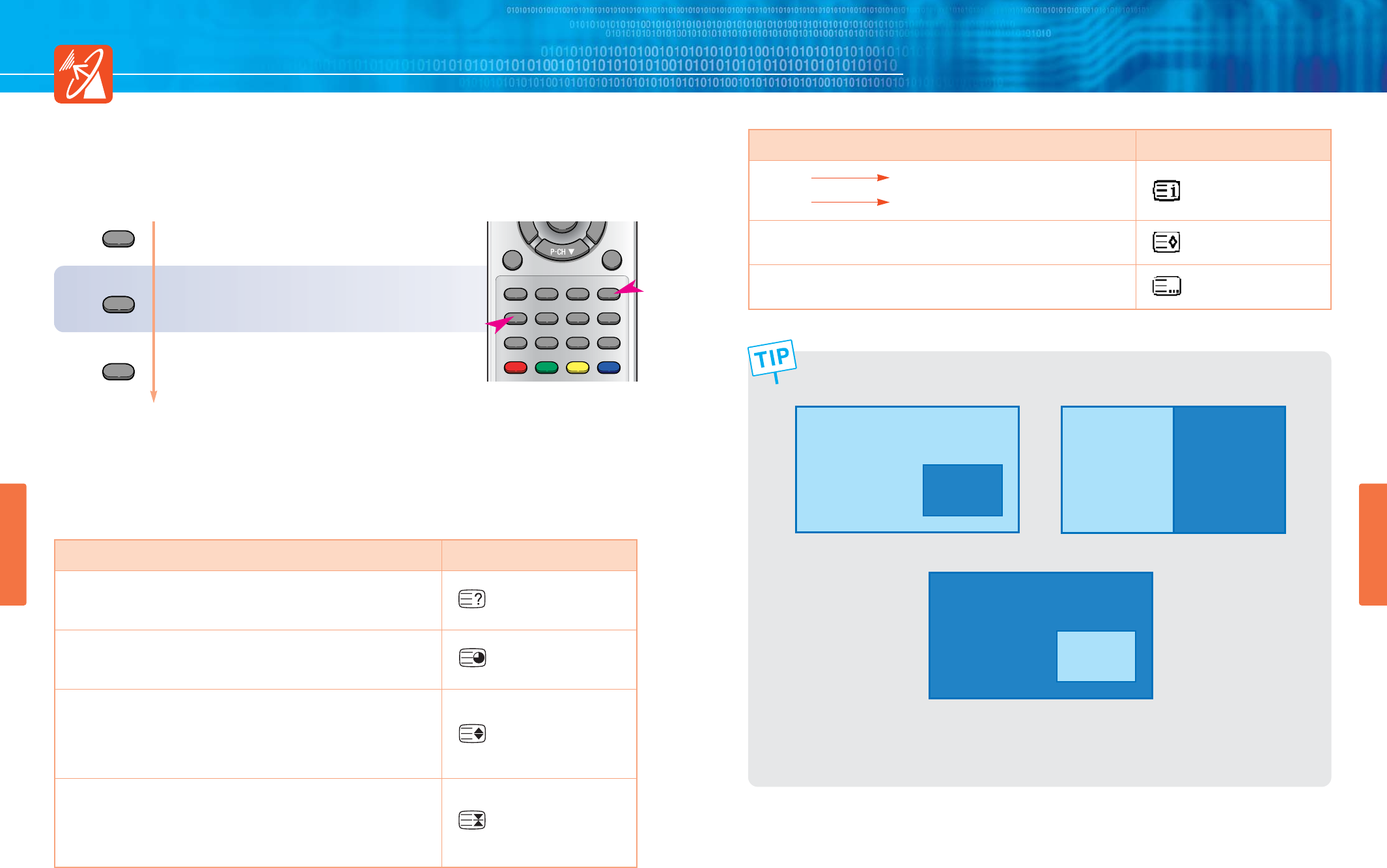
HYUNDAI Plasma Display PT421/421H
Displaying the Teletext Information
You can display Teletext information at any time on your TV.
For Teletext information to be display correctly channel reception to be stable otherwise
- Information maybe missing or some pages may not be displayed.
Selecting Display Options
When you have displayed a teletext page, you can various option to suit you require ments.
57 58
CHANNEL SETUP
CHANNEL SETUP
Press TTX ON/OFF button to
activate the TTX mode.
(The contents page is displayed.)
If you wish to disply the actual broadcast
at the same time as the teletext page,
Press TTX/MIX button Toggle.
Press TTX ON/OFF button again to
exit from the teletext display.
2
1
3
TV/AV
EXIT
INFO WIPER PC.AUTO TTX ON/OFF
TTX/MIX INDEX LIST/FLOF STORE
HOLD SIZE REVEAL SUB PAGE
TTX ON/OFF
TTX ON/OFF
TTX/MIX
DISPLAY(ACTION)
• Hidden Text (Answers to Quiz Games, for Example)
• The Normal Screen
• A Second Page
• Normal screen
• Duble-Size Letters in the :
- Upper half of the screen
- Lower half of the screen
• Normal Screen :
Stops the automatic page change which will occur if teletext page
consist of 2 or more sub pages.
The stop symbol is displayed at the top left-hand corner of the screen.
To Continue ...
BUTTON
REVEAL
REVEALAgain
SUB PAGE
SUB PAGE Again
SIZE
- Once
- Twice
- Three Times
HOLD
HOLD Again
TTX TV or VCR,
DVD, PC
TTX
TV or VCR,
DVD, PC
DISPLAY(ACTION)
• FLOF INDEX (Full Level One Facilities)
• TOP INFO. (Table of Page)
• To Srore Page
• Return to List or FLOF mode
BUTTON
INDEX
STORE
LIST/FLOF
DVD or PC,
DTV
TTX
؞
؞
؞