ICOM orporated 272103 UHF Transceiver User Manual IC F43GT GS
ICOM Incorporated UHF Transceiver IC F43GT GS
Contents
- 1. Users Manual
- 2. Updated User Manual
Users Manual
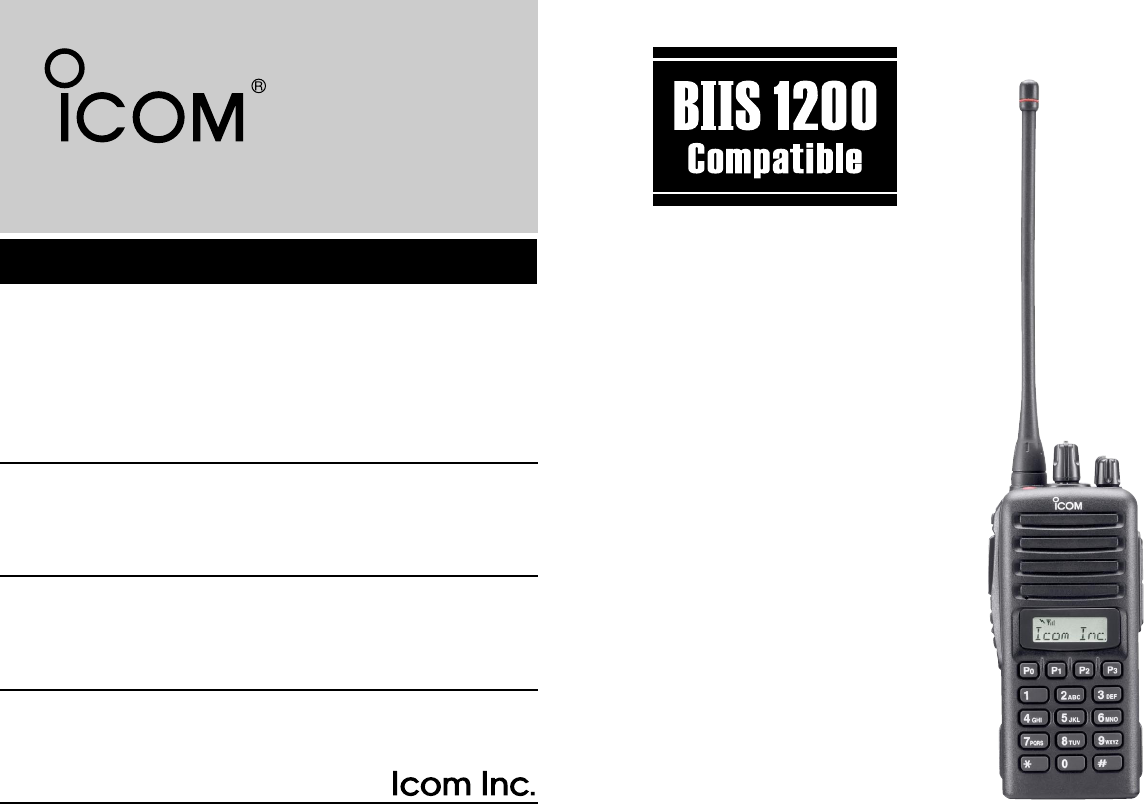
INSTRUCTION MANUAL
This device complies with Part 15 of the FCC Rules. Operation
is subject to the condition that this device does not cause
harmful interference.
iF43GT/GS
UHF TRANSCEIVER
IC-F43GT_GS.qxd 04.4.9 1:10 PM Page a (1,1)
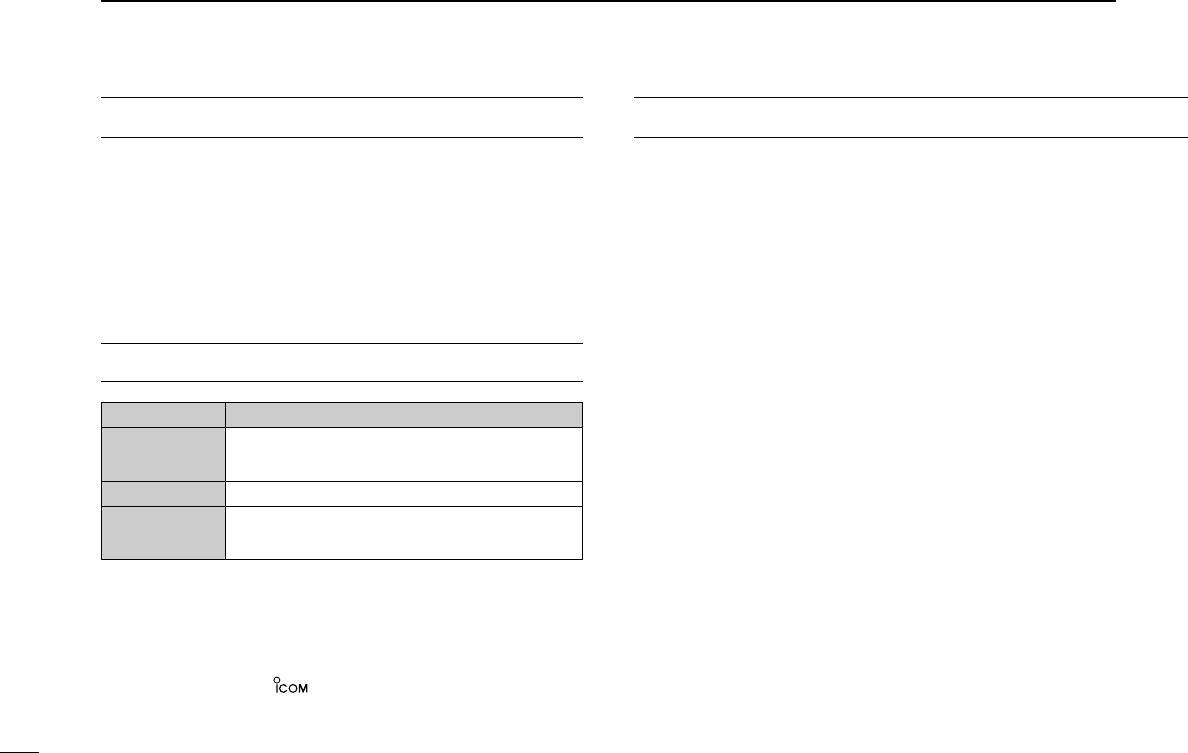
i
EXPLICIT DEFINITIONS
RCAUTION! NEVER hold the transceiver so that the
antenna is very close to, or touching exposed parts of the
body, especially the face or eyes, while transmitting. The
transceiver will perform best if the microphone is 2 to 4 in. (5
to 10 cm) away from the lips and the transceiver is vertical.
RCAUTION! NEVER operate the transceiver with a
headset or other audio accessories at high volume levels.
RCAUTION! NEVER short the terminals of the bat-
tery pack.
DO NOT push PTT when not actually desiring to transmit.
AVOID using or placing the transceiver in direct sunlight or
in areas with temperatures below +22°F (–30°C) or above
+140°F (+60°C).
The basic operations, transmission and reception of the trans-
ceiver are guaranteed within the specified operating temper-
ature range. However, the LCD display may not be operate
correctly, or show an indication in the case of long hours of
operation, or after being placed in extremely cold areas.
PRECAUTION
WORD DEFINITION
RWARNING Personal injury, fire hazard or electric shock
may occur.
CAUTION Equipment damage may occur.
NOTE If disregarded, inconvenience only. No risk
of personal injury, fire or electric shock.
READ ALL INSTRUCTIONS carefully and com-
pletely before using the transceiver.
SAVE THIS INSTRUCTION MANUAL— This
instruction manual contains important operating instructions
for the IC-F43GT/GS UHF TRANSCEIVER.
IMPORTANT
Icom, Icom Inc. and the logo are registered trademarks of Icom
Incorporated (Japan) in the United states, the United Kingdom, Germany,
France, Spain, Russia and/or other countries.
SmarTrunk II™ is a Trademark of SmarTrunk Systems, Inc.
IC-F43GT_GS.qxd 04.4.9 1:10 PM Page i (1,1)
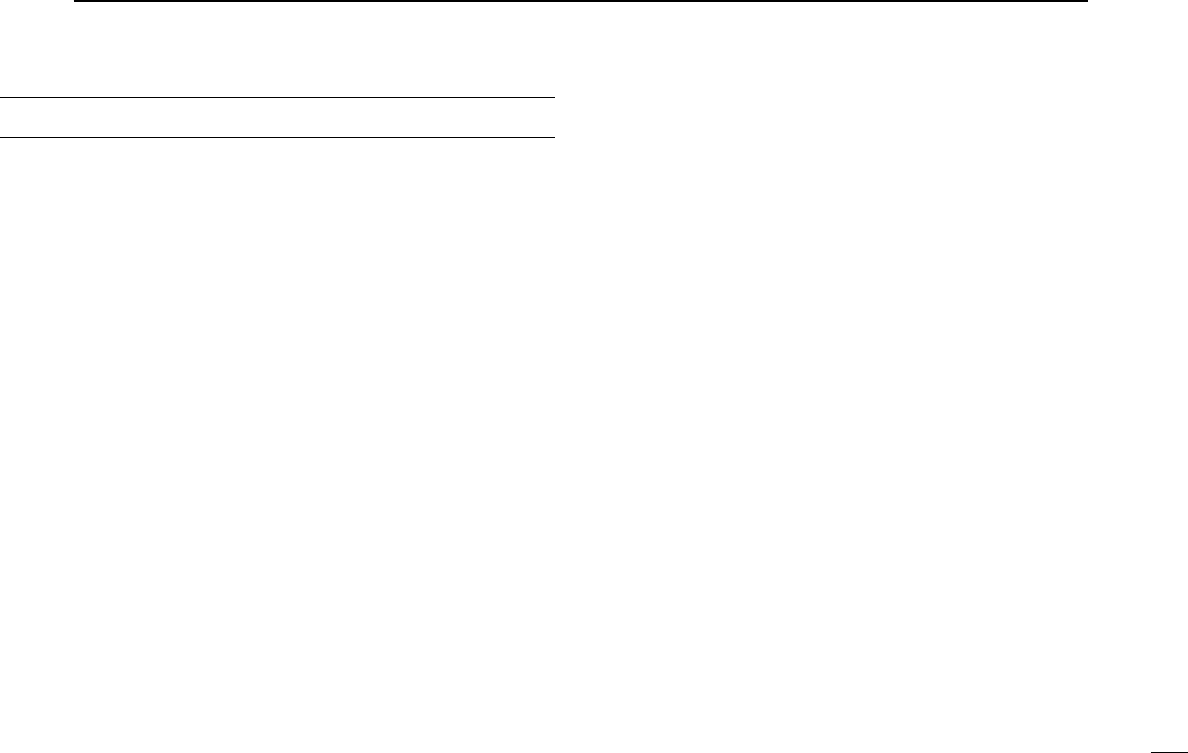
ii
DO NOT modify the transceiver for any reason.
KEEP the transceiver from the heavy rain, and Never
immerse it in the water. The transceiver construction is water
resistant, not waterproof.
The use of non-Icom battery packs/chargers may impair
transceiver performance and invalidate the warranty.
For U.S.A. only
CAUTION: Changes or modifications to this transceiver, not
expressly approved by Icom Inc., could void your authority to
operate this transceiver under FCC regulations.
IC-F43GT_GS.qxd 04.4.9 1:10 PM Page ii (1,1)
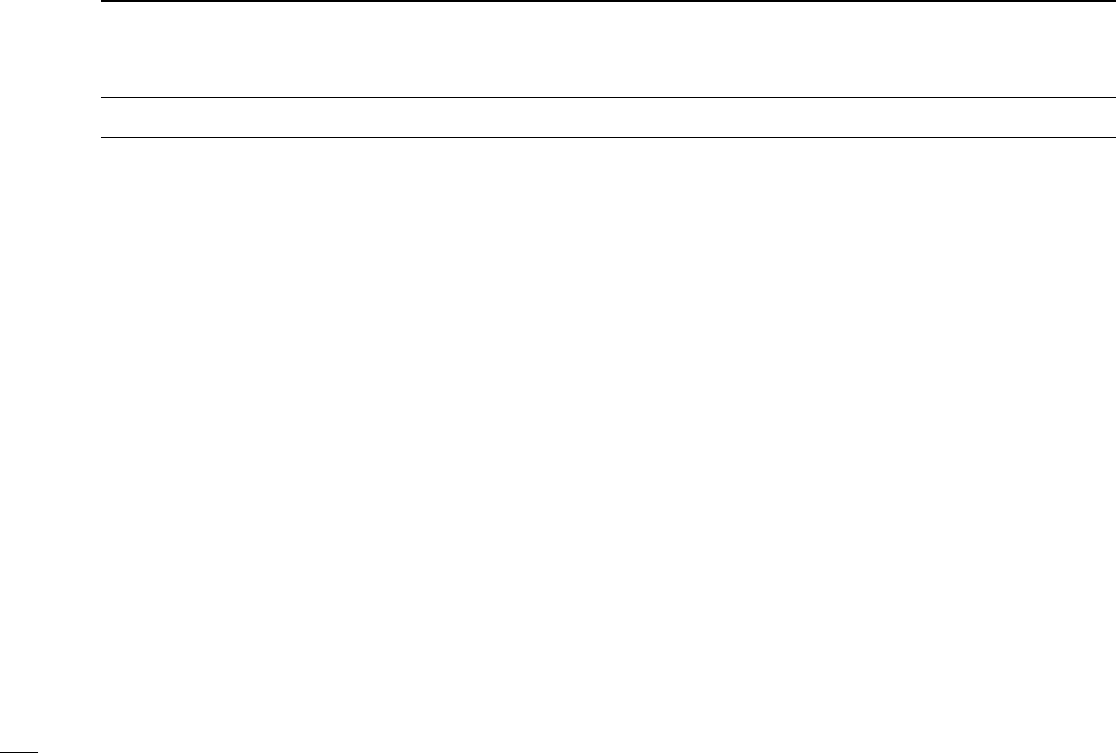
iii
IMPORTANT ........................................................................ i
EXPLICIT DEFINITIONS ..................................................... i
PRECAUTION ..................................................................... i
TABLE OF CONTENTS ...................................................... iii
1 ACCESSORIES ......................................................... 1–3
■Supplied accessories ................................................. 1
■Accessory attachments .............................................. 1
2 PANEL DESCRIPTION ........................................... 4–10
■Front panel ................................................................. 4
■Function display ......................................................... 6
■Programmable function keys ..................................... 7
3 BASIC OPERATION .............................................. 11–15
■Turning power ON .................................................... 11
■Channel selection ..................................................... 11
■Call procedure........................................................... 12
■Receiving and transmitting........................................ 12
■User Set mode .......................................................... 15
■Scrambler function .................................................... 15
4 BIIS OPERATION .................................................. 16–27
■Default setting .......................................................... 16
■Receiving a call ........................................................ 16
■Transmitting a call .................................................... 18
■Receiving a message ............................................... 20
■Transmitting a status ................................................ 22
■Transmitting an SDM ............................................... 23
■Position data transmission ....................................... 25
■Printer connection .................................................... 25
■Digital ANI ................................................................ 25
■Auto emergency transmission .................................. 26
■Stun function ............................................................ 26
■BIIS indication .......................................................... 26
■Priority A channel selection ...................................... 26
■Man Down Emergency Call ..................................... 27
5 OPTIONAL SmarTrunk OPERATION .................. 28–29
■SmarTrunk IITM/SmarTrunk 3G
and conventional modes ........................................... 28
■ SmarTrunk IITM/SmarTrunk 3G operation ................. 28
6 OPTIONAL UNIT INSTALLATION ........................ 30–31
■Optional unit installation ........................................... 30
■Scrambler unit installation ........................................ 31
7 BATTERY CHARGING .......................................... 32–35
■Battery charging ....................................................... 32
■Battery caution ......................................................... 32
■Optional battery chargers ......................................... 33
8 SWIVEL BELT CLIP .............................................. 36–37
■MB-93 contents ........................................................ 36
■To attach .................................................................. 36
■To detach ................................................................. 37
9 OPTIONS ............................................................... 38–39
10 SAFETY TRAINING INFORMATION .................... 40–41
TABLE OF CONTENTS
IC-F43GT_GS.qxd 04.4.9 1:10 PM Page iii (1,1)
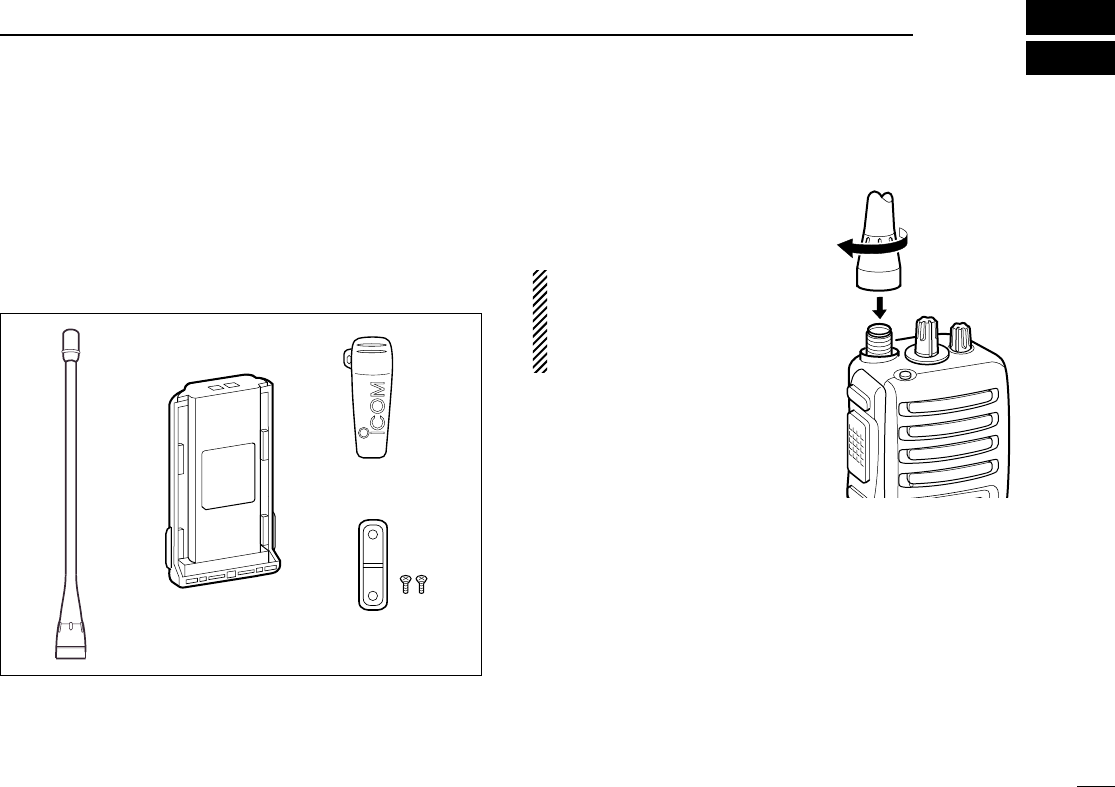
1
1
ACCESSORIES
■Supplied accessories
The following accessories are supplied: Qty.
qFlexible antenna ……………………………………………1
wBattery pack …………………………………………………1
eBelt clip ………………………………………………………1
rJack cover (with screws) ………………………………1 set
■Accessory attachments
DFlexible antenna
Connect the supplied flexible anten-
na to the antenna connector.
CAUTION!
• NEVER HOLD by the antenna
when carrying the transceiver.
• Transmitting without an antenna
may damage the transceiver.
qwe
r
IC-F43GT_GS.qxd 04.4.9 1:10 PM Page 1 (1,1)
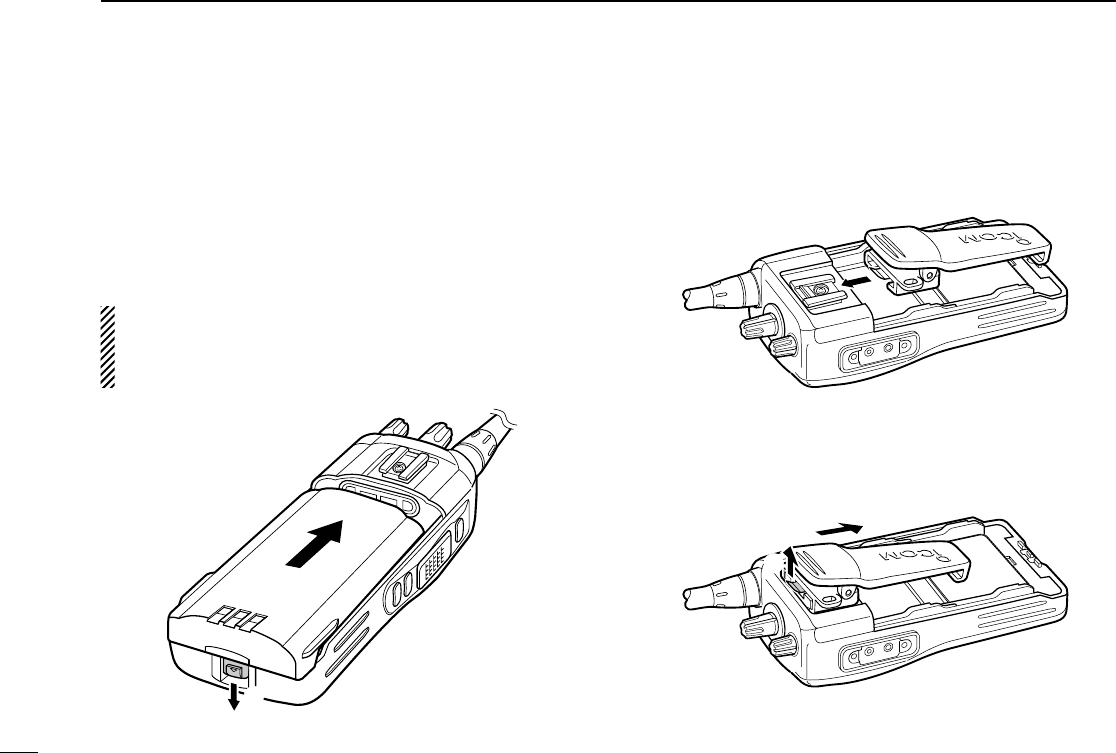
2
1ACCESSORIES
ïBattery pack
To attach the battery pack:
Slide the battery pack in the direction of the arrow (q), then
lock it with the battery release button.
• Slide the battery pack until the battery release button makes a ‘click’
sound.
To release the battery pack:
Push the battery release button in the direction of the arrow
(w) as shown below. The battery pack is then released.
NEVER release or attach the battery pack when the trans-
ceiver is wet or soiled. This may result water or dust get-
ting into the transceiver/battery pack and may result in the
transceiver being damaged.
DBelt clip
To attach the belt clip:
qRelease the battery pack if it is attached.
wSlide the belt clip in the direction of the arrow until the belt
clip is locked and makes a ‘click’ sound.
To detach the belt clip:
qRelease the battery pack if it is attached.
wLift the clip (q), and slide the belt clip in the direction of
the arrow (w).
q
w
q
w
IC-F43GT_GS.qxd 04.4.9 1:10 PM Page 2 (1,1)
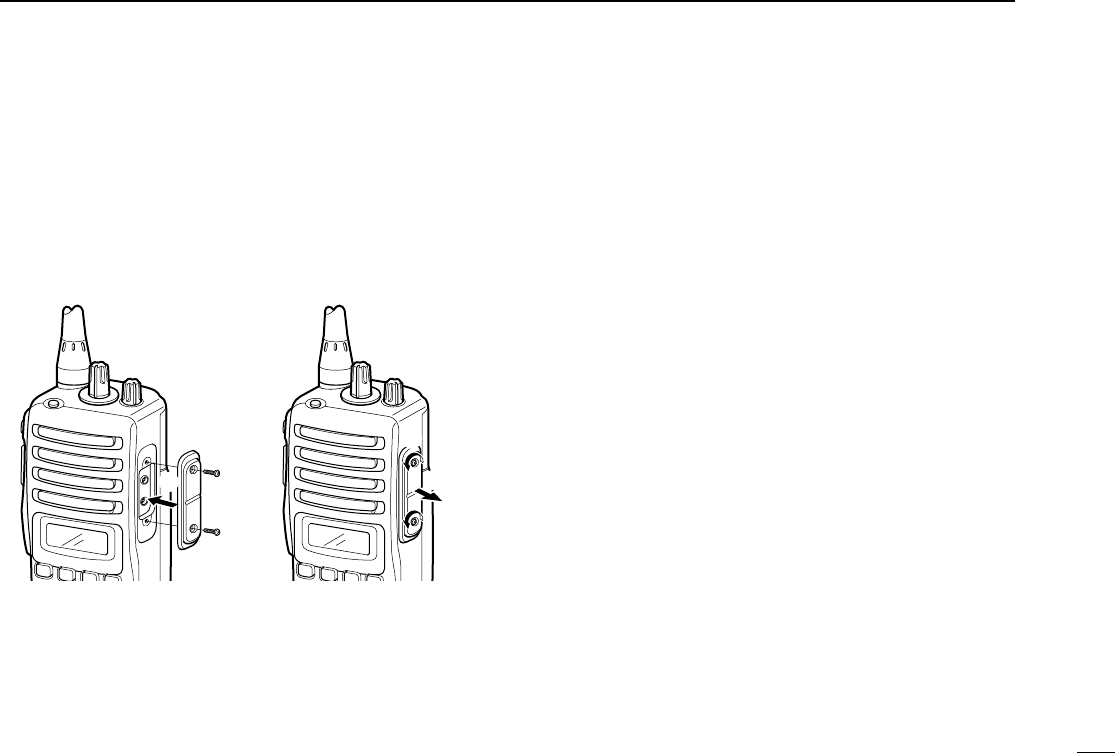
3
1
ACCESSORIES
ïJack cover
Attach the jack cover when the optional speaker-microphone
is not used.
q
w
q
w
To attach the jack cover:
qAttach the jack cover on
the [SP]/[MIC] jack.
wTighten the screws.
To detach the jack cover:
qUnscrew the screws with
a Phillips screwdriver.
wDetach the jack cover for
the speaker-microphone
connection.
IC-F43GT_GS.qxd 04.4.9 1:10 PM Page 3 (1,1)
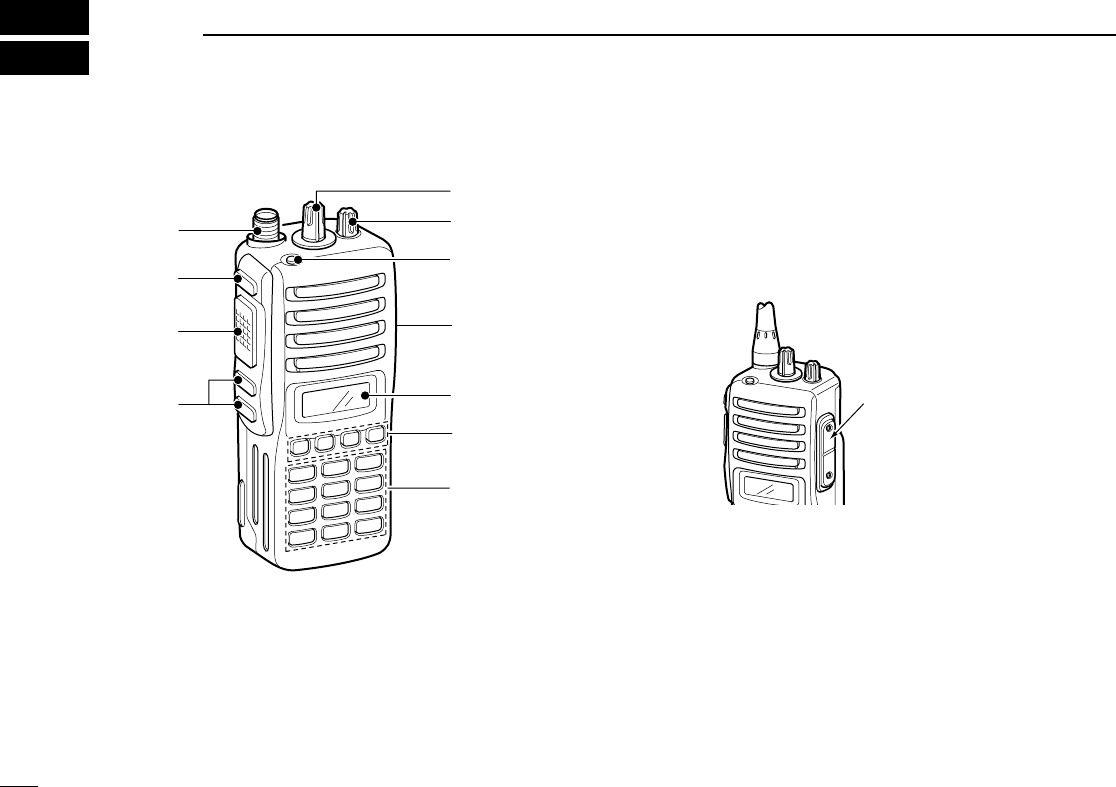
4
2PANEL DESCRIPTION
■Front panel
qROTARY SELECTOR
Rotate to select the pre-programmed memory channels or
the operating bank.
(Depending on the pre-setting)
wVOLUME CONTROL [VOL]
Rotate to turn the power ON and adjusts the audio level.
eDEALER-PROGRAMMABLE KEY [RED]
Desired function can be programmed independently by
your dealer. (p. 7)
r[SP]/[MIC] JACK
Connect the optional speaker-microphone.
tFUNCTION DISPLAY
Displays a variety of information such as an operating
channel number/name, 2/5-tone code, DTMF numbers,
selected function, etc.
yDEALER-PROGRAMMABLE KEYS [P0] to [P3]
Desired functions can be programmed independently by
your dealer. (p. 7)
[SP]/[MIC] jack cover
NOTE: Attach the [SP]/[MIC] jack
cover when the optional speaker-
microphone is not used.
(See p. 3 for details)
it
r
q
e
u
y
w
o
!0
!1
10-keypad version
IC-F43GT_GS.qxd 04.4.9 1:10 PM Page 4 (1,1)
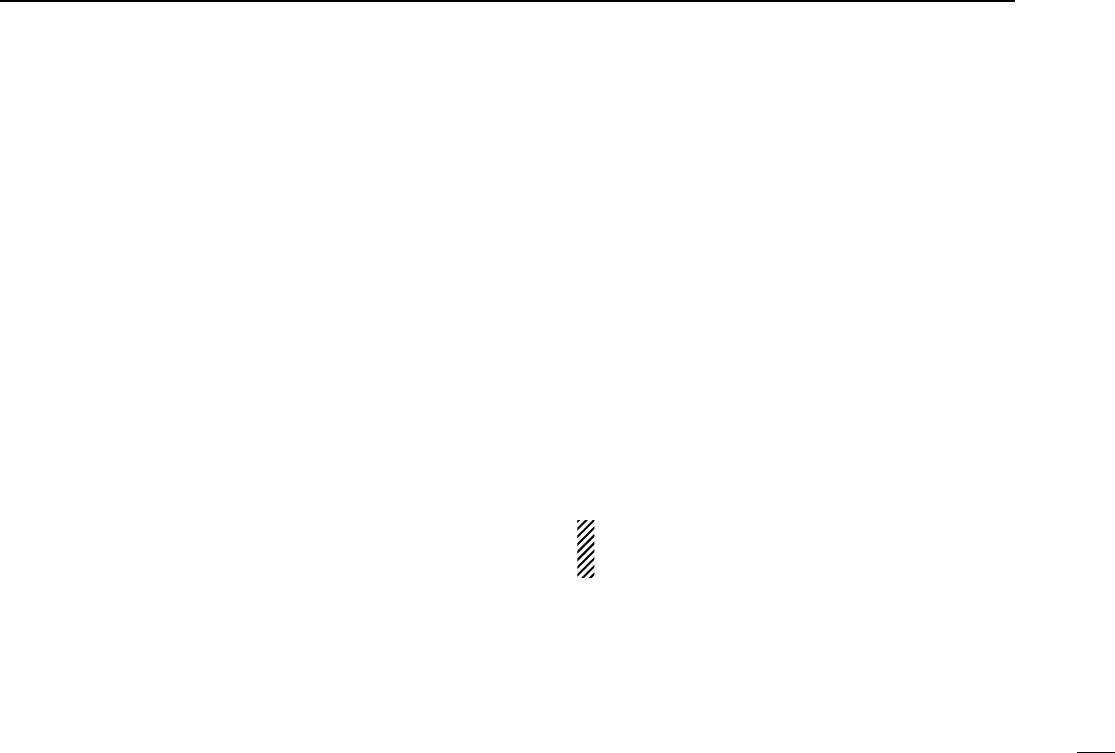
5
2
PANEL DESCRIPTION
u10-KEYPAD (Depending on version)
The keypad allows you to enter digits to:
• Select memory channels
• Select tone channels
• Select DTMF codes (during transmit)
• Set TX codes
• Set SmarTrunk II™/SmarTrunk 3G codes
• Set BIIS status number
• Input text message for SDM operation
• Start up with the passcode
iUP/DOWN KEYS
➥Push to select an operating channel.
➥Push to select a TX code channel after pushing
[TX CODE CH SELECT].
➥Push to select a DTMF channel after pushing [DTMF].
➥Push to select a scan group after pushing and holding
[SCAN].
➥Push to select a BIIS code, status number or SDM after
pushing [DIGITAL].
*Desired functions can be programmed independently by your
dealer. (p. 7)
oPTT SWITCH [PTT]
➥Push and hold to transmit; release to receive.
➥Push to transmit the call during MSK operation, depend-
ing on the setting.
!0 MONITOR KEY
➥ Mute and release the CTCSS (DTCS) or 2-tone squelch
mute. Open any squelch/deactivate any mute while
pushing this key. (LMR operation only)
➥ Activates one of (or two of) the following functions on
each channel independently.
(PMR or BIIS PMR operation only)
• Push and hold the key to unmute the channel (audio is
emitted; ‘audible’condition).
• Push the key to toggle the mute and unmute conditions
(toggles ‘audible’and ‘inaudible’).
• Push the key to mute the channel (sets to ‘inaudible’only).
• Push the key to unmute the channel (sets to ‘audible’only).
• Push the key after communication is finished to send a ‘reset
code.’
• Push the key after communication is finished to send a ‘clear
down code’during BIIS operation on an MSK channel
NOTE: The unmute condition (‘audible’conditions)
may automatically return to the mute condition
(‘inaudible’condition) after a specified period.
*Desired function can be programmed independently by your
dealer. (p. 7)
!1 ANTENNA CONNECTOR
Connects the supplied antenna.
IC-F43GT_GS.qxd 04.4.9 1:10 PM Page 5 (1,1)
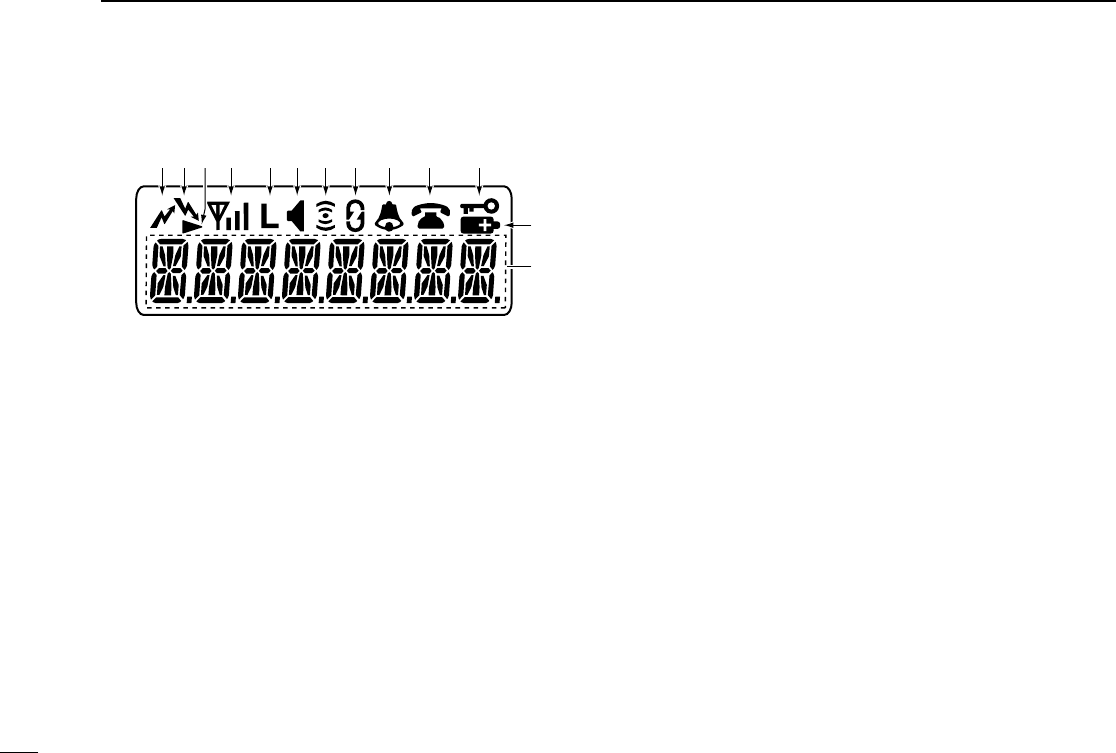
6
2PANEL DESCRIPTION
■Function display
qTRANSMIT INDICATOR
Appears while transmitting.
wBUSY INDICATOR
Appears while the channel is busy.
eSCROLL INDICATOR
Appears when a received SDM including more than 8
characters is displayed.
rSIGNAL STRENGTH INDICATOR
Indicates relative signal strength level.
tLOW POWER INDICATOR
Appears when low output power is selected.
• When the battery power decreases to a specified level, low
power is selected automatically.
yAUDIBLE INDICATOR
➥Appears when the channel is in the ‘audible’(unmute)
condition.
➥Appears when the specified 2/5-tone/BIIS code is
received.
uCOMPANDER INDICATOR
Appears when the compander function is activated.
iSCRAMBLER INDICATOR
Appears when the voice scrambler function is activated.
oBELL INDICATOR
Appears/blinks when the specific 2/5-tone/BIIS code is
received, according to the pre-programming.
!0 CALL CODE MEMORY INDICATOR
Appears when the call code memory is selected.
!1 KEY LOCK INDICATOR
Appears during the key lock function is ON.
!2 BATTERY INDICATOR
Appears or blinks when the battery power decreases to a
specified level.
!3 ALPHANUMERIC DISPLAY
Displays an operating channel number, channel name, Set
mode contents, DTMF code, etc.
q !1!0oiuytrew
!2
!3
IC-F43GT_GS.qxd 04.4.9 1:10 PM Page 6 (1,1)
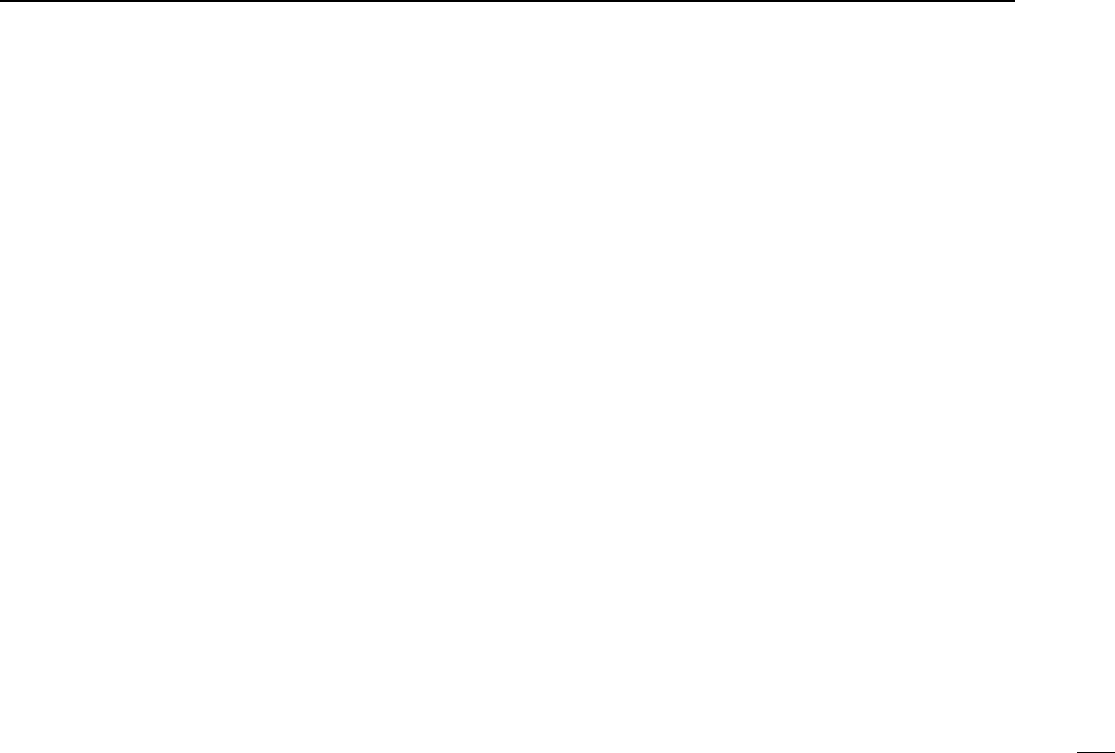
7
2
PANEL DESCRIPTION
■Programmable function keys
The following functions can be assigned to [UP], [DOWN],
[P0], [P1], [P2], [P3], [RED] and [MONITOR] programmable
function keys.
Consult your Icom dealer or system operator for details con-
cerning your transceivers programming.
If the programmable function names are bracketed in the fol-
lowing explanations, the specific key is used to activate the
function depends on the programming.
CH UP AND DOWN KEYS
➥Push to select an operating channel.
➥Push to select a transmit code channel after pushing [TX
Code CH Select].
➥Push to select a DTMF channel after pushing [DTMF
Autodial].
➥Push to select a scan group after pushing and holding
[Scan A Start/Stop]/[Scan B Start/Stop].
➥Push to select a BIIS code, status number or SDM after
pushing [Digital].
BANK SELECT KEY
Push this key, then push [CH Up] or [CH Down] to select the
desired bank.
SCAN A KEY
➥This key’s operation depends on the Power ON Scan set-
ting.
When the power ON scan function is turned OFF;
Push to start and cancel scanning operation. In case of
transmission during scan, cancels scanning.
When the power ON scan function is turned ON;
Push to pause scanning. Scanning resumes after passing
a specified time period. In case of transmission during
scan, pauses scanning. Scanning resumes after passing
a specified time period specified.
➥Push and hold this key for 1 sec. to indicate the scan
group, then push [CH Up] or [CH Down] to select the
desired group.
SCAN B KEY
➥Push to start and cancel scanning operation. In case of
transmission during scan, pauses scanning. Scanning
resumes after passing a specified time period.
➥Push and hold this key for 1 sec. to indicate the scan
group, then push [CH Up] or [CH Down] to select the
desired group.
IC-F43GT_GS.qxd 04.4.9 1:10 PM Page 7 (1,1)
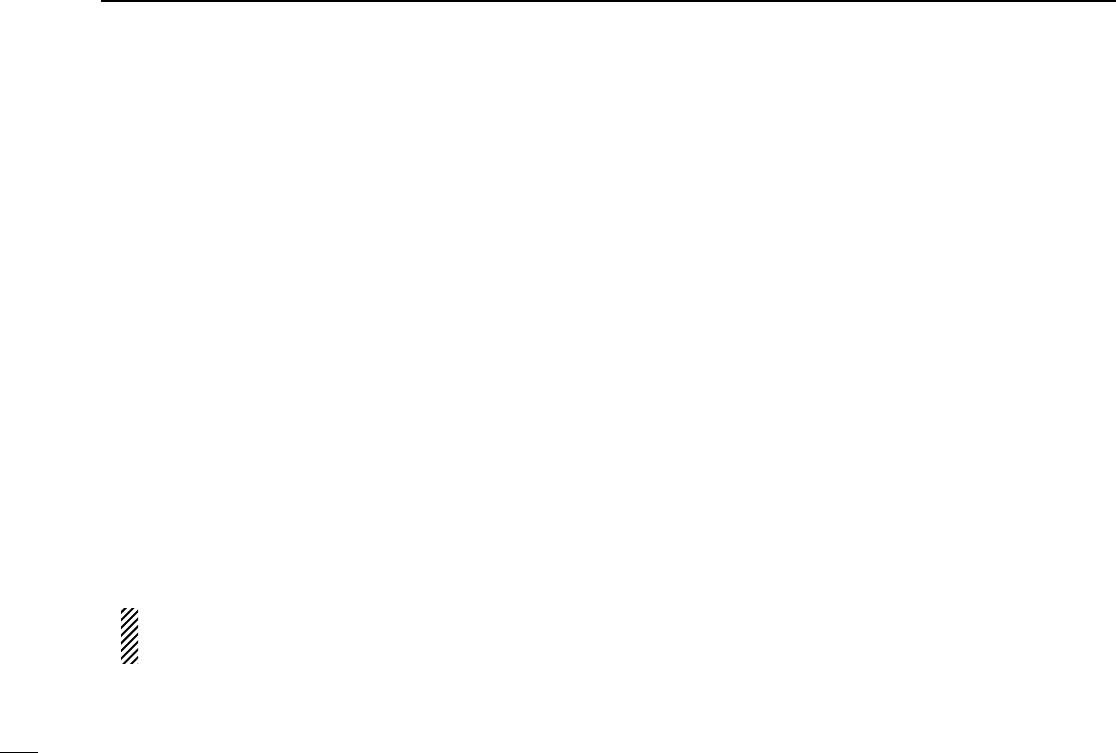
8
2PANEL DESCRIPTION
SCAN TAG KEY
Push to add or delete the selected channel to the scan group.
PRIORITY CHANNEL KEYS
➥Push to select Priority A or Priority B channel.
➥Push and hold [Prio A (Rewrite)] to rewrite the Prio A chan-
nel.
MR-CH 1/2/3/4 KEYS
Push to select an operating channel directly.
MONITOR KEY
➥Mute and release the CTCSS (DTCS) or 2-tone squelch
mute. Open any squelch/deactivate any mute while push-
ing this key. (LMR operation only)
➥Activates one of (or two of) the following functions on each
channel independently: (PMR or BIIS PMR operation only)
• Push and hold to un-mute the channel (audio is emitted;
‘Audible’condition).
• Push to mute the channel (sets to ‘Inaudible’only).
• Push to un-mute the channel (sets to ‘Audible’only).
• Push after the communication is finished to send a ‘reset
code’.
NOTE: The un-mute condition (‘Audible’condition) may
automatically return to the mute condition (‘Inaudible‘
condition) after a specified period.
LOCK KEY
Push and hold to electronically lock all programmable keys
except the following:
[Call] (incl. Call A and Call B), [Moni(Audi)] and [Emergency].
OUTPUT POWER SELECTION KEY
Push to select the transmit output power temporarily or per-
manently, depending on the pre-setting.
•Ask your dealer for the output power level for each selection.
C.TONE CHANNEL ENTER KEY
Push to select the continuous tone channel using
[CH Up]/[CH Down] to change the tone frequency/code set-
ting after pushing this key for permanent operation.
TALK AROUND KEY
Turn the talk around function ON and OFF.
•The talk around function equalizes the transmit frequency to the
receive frequency for transceiver-to-transceiver communication.
WIDE/NARROW KEY
Push to toggle the IF bandwidth between wide and narrow.
• The wide passband width can be selected from 25.0 or 20.0 kHz
using the CS-F33G
CLONING SOFTWARE
. (PMR or BIIS PMR opera-
tion only) Ask your Dealer for details.
IC-F43GT_GS.qxd 04.4.9 1:10 PM Page 8 (1,1)
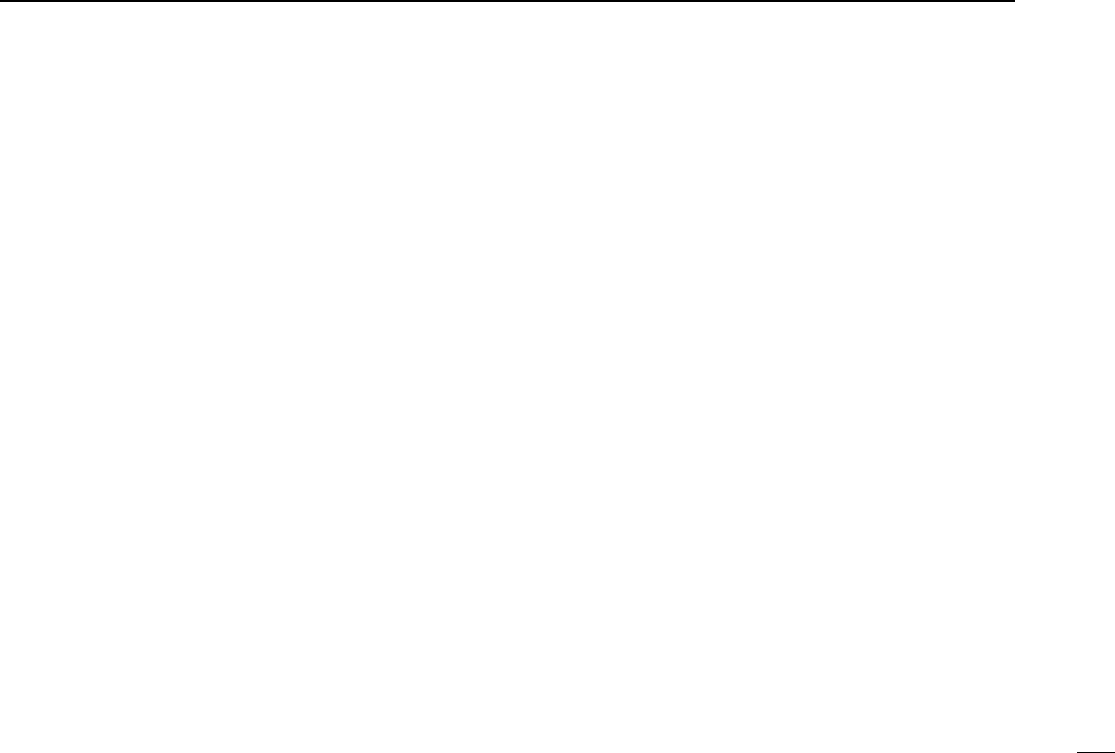
9
2
PANEL DESCRIPTION
DTMF AUTODIAL KEY
➥Push to enter the DTMF channel selection mode. Then
select the desired DTMF channel using [CH Up]/[CH Down]
keys.
➥After selecting the desired DTMF channel, push this key to
transmit the DTMF code.
DTMF RE-DIAL KEY
Push to transmit the last-transmitted DTMF code.
CALL KEYS
Push to transmit a 2/5-tone/BIIS ID code.
•Call transmission is necessary before you call another station
depending on your signalling system.
•[Call A] and/or [Call B] may be available when your system employs
selective ‘Individual/Group’calls. Ask your dealer which call is
assigned to each key.
EMERGENCY KEYS
➥Push and hold to transmit an emergency call.
➥When [Emergency Single (Silent)] or [Emergency Repeat
(Silent)] is pushed, an emergency call is transmitted without
a beep emission and LCD indication change.
• If you want to cancel the emergency call, push (or push and
hold) the key again before transmitting the call.
• The emergency call is transmitted one time only or repeatedly
until receiving a control code depending on the pre-setting.
TX CODE ENTER KEY (PMR or BIIS PMR operation only)
Push to enter the direct ID code edit mode, for both 5-tone
and MSK. Then set the desired digit using [CH Up]/[CH
Down]/[TX Code CH Up]/[TX Code CH Down] or 10-keypad.*
(p. 14)
*Depending on version
TX CODE CHANNEL SELECT KEY
➥Push to enter the direct ID code channel selection mode.
Then set the desired channel using [CH Up]/[CH
Down]/[TX Code CH Up] or [TX Code CH Down]. (p. 13)
➥While in ID code channel selection mode, push for 1 sec. to
enter the ID code edit mode for 5-tone and MSK. Then set
the desired digit using [CH Up]/[CH Down]/[TX Code CH
Up]/[TX Code CH Down] or 10-keypad.* (p. 14)
*Depending on version
TX CODE CHANNEL UP/DOWN KEYS
Push to select a TX code channel directly.
ID MEMORY READ KEY (PMR or BIIS PMR operation only)
➥Recalls detected ID codes.
•Push this key, then push [CH Up]/[CH Down] for selection.
•Up to 5 ID’s are memorized.
➥Push and hold to erase the selected memorized ID’s.
VOICE SCRAMBLER FUNCTION
Push to toggle the voice scrambler function ON and OFF.
IC-F43GT_GS.qxd 04.4.9 1:10 PM Page 9 (1,1)
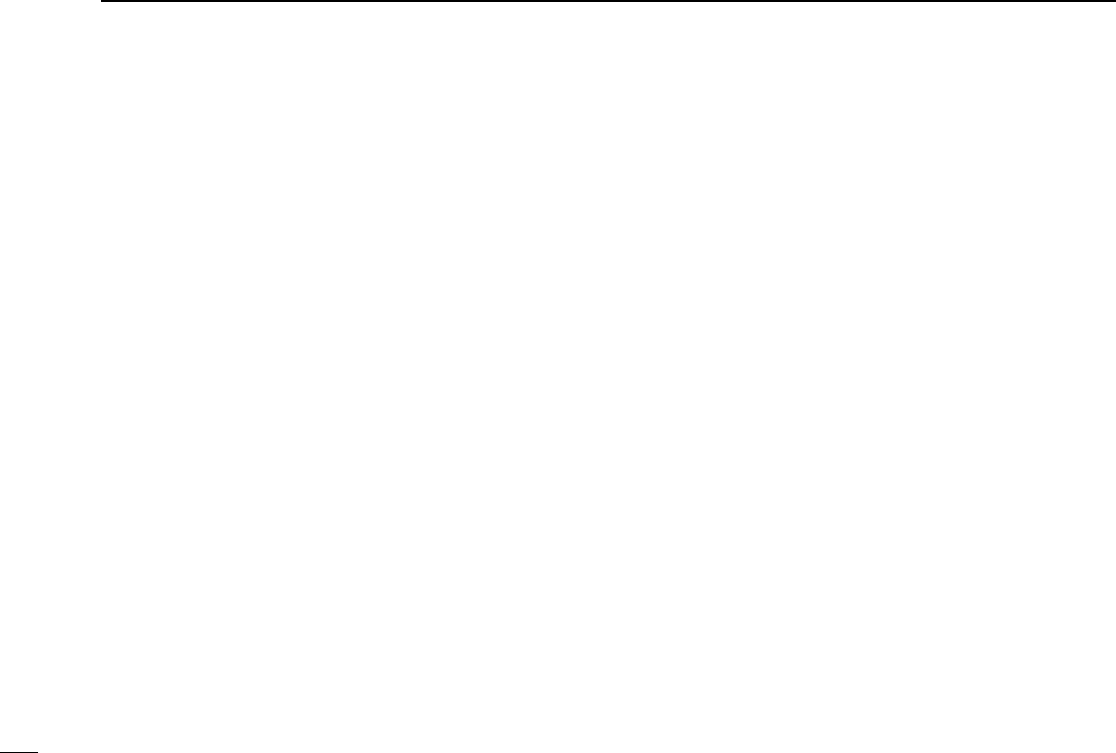
10
2PANEL DESCRIPTION
COMPANDER KEY
Push to toggle the compander function ON and OFF.
The compander function reduces noise components from the
transmitting audio to provide clear communication.
USER SET MODE KEY
➥Push and hold to enter user set mode.
• During user set mode, push this key to select an item, and push
[CH Up]/[CH Down] to change the value or condition.
➥Push and hold this key again to exit user set mode.
OPT OUT KEYS
Push to control the optional unit connector output signal level.
DIGITAL KEY (BIIS operation only)
➥Push to select the call ID list, transmit message and stand-
by condition. Toggles between queue channel and
received message record indication after queue channel is
selected.
➥Push and hold to select queue channel indication.
STATUS UP/DOWN KEYS (BIIS operation only)
➥While in the standby condition, push to display the trans-
mit status indication and select a status number.
➥When a received SDM is displayed, push to cancel the
automatic scroll and scroll the message manually.
➥When an SDM that contains more than 8 characters is dis-
played, push to scroll the message manually.
DFor SmarTrunk operation only
TRUNKING GROUP KEY
Push to select the Trunking group.
TURBO SPEEDIAL A/B/C/D KEYS
Push to automatically dial a commonly used number with one
push.
CALL/CLEAR-DOWN KEYS
Functions as [M] and [#] keys on the 10-keypad.
• Push [M] for call, push [#] for clear-down.
TRUNKING CALLER ID KEY
Push [Trunking Caller ID SW] to display the received ID
record in sequence (while in SmarTrunk 3G operation).
IC-F43GT_GS.qxd 04.4.9 1:10 PM Page 10 (1,1)
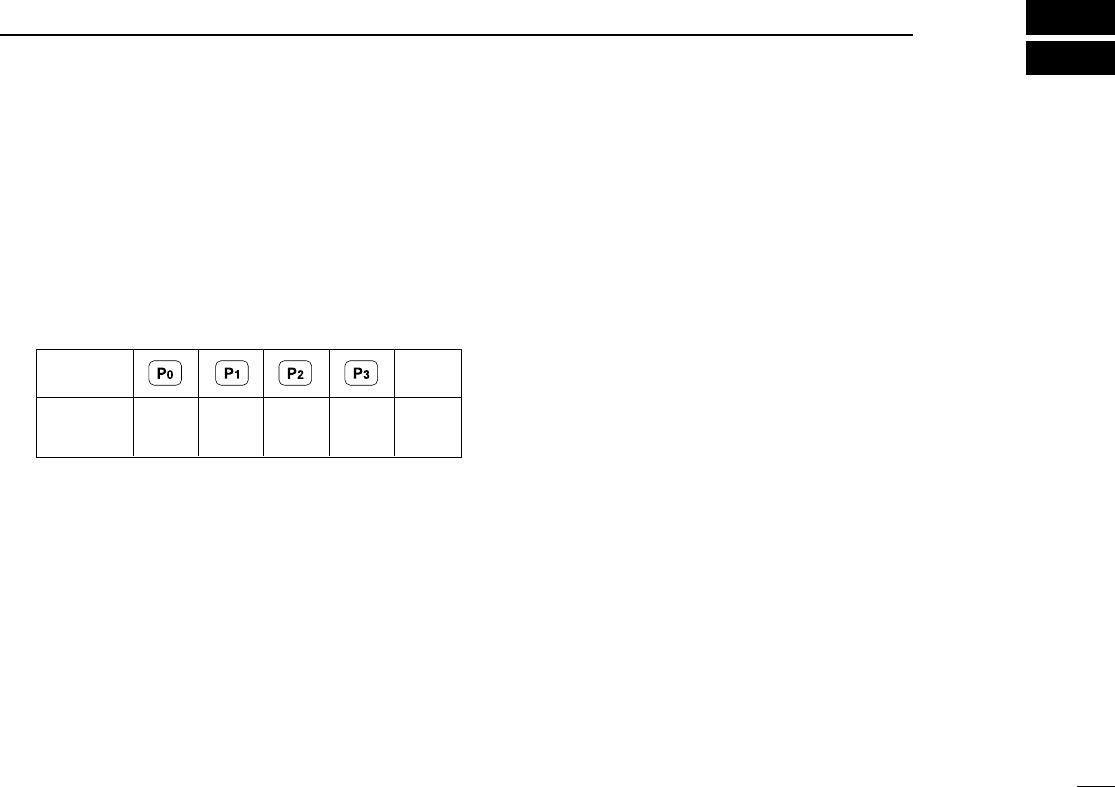
11
3
BASIC OPERATION
■Turning power ON
qRotate [VOL] to turn the power ON.
wIf the transceiver is programmed for a start up passcode,
input the digit codes as directed by your dealer.
• 10-keypad can be used for password input depending on ver-
sion:
• The keys in the table below can be used for password input:
• The transceiver detects numbers in the same block as identical.
Therefore “01234” and “56789” are the same.
eWhen the “PASSWORD” indication does not clear after
inputting 4 digits, the input code number may be incorrect.
Turn the power off and start over in this case.
■Channel selection
Several types of channel selections are available. Methods
may differ according to your system set up.
NON-BANK TYPE:
Push [UP] or [DOWN], or rotate [ROTARY SELECTOR]* to
select the desired operating channel, in sequence; or, push
one of [MR-CH 1] to [MR-CH 4] keys to select a channel
directly.
• Up to 16 pre-programmed channels can be selected via [ROTARY
SELECTOR].*
BANK TYPE:
Push [BANK], then push [UP] or [DOWN] or rotate [ROTARY
SELECTOR]* to select the desired bank.
AUTOMATIC SCAN TYPE:
Channel setting is not necessary for this type. When turning
power ON, the transceiver automatically starts scanning.
Scanning stops when receiving a call.
*Depending on the pre-setting.
KEY
NUMBER 0
5
4
9
3
8
2
7
1
6
DOWN
IC-F43GT_GS.qxd 04.4.9 1:10 PM Page 11 (1,1)
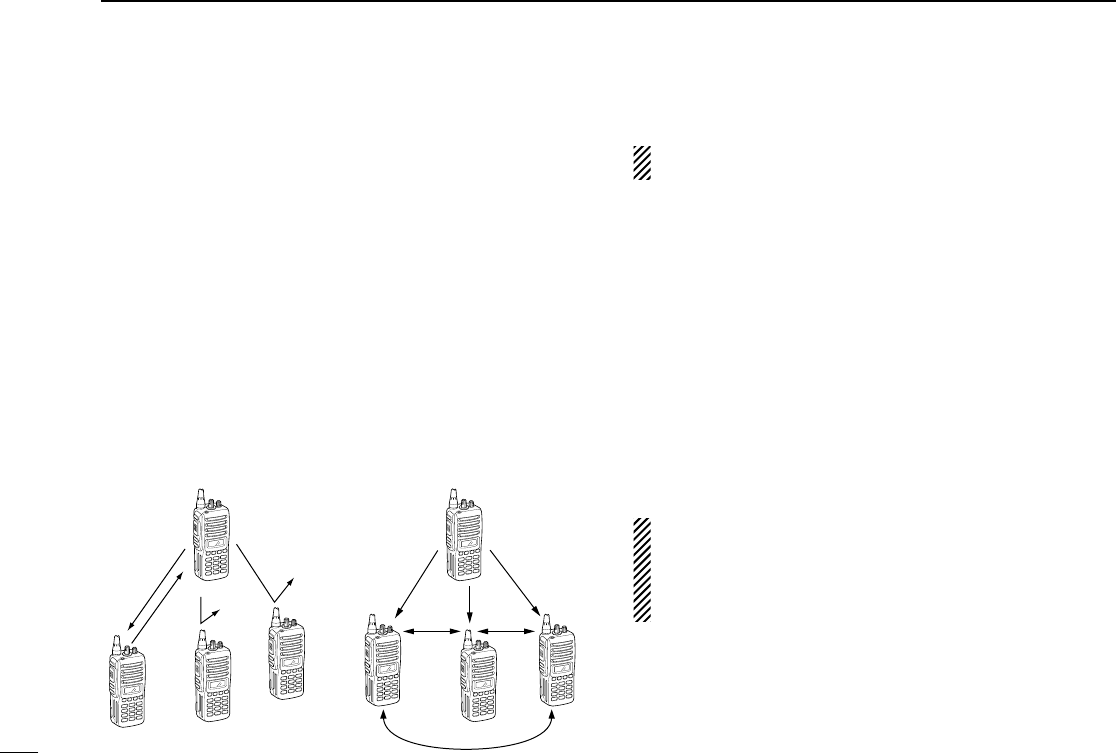
12
3BASIC OPERATION
■Call procedure
When your system employs tone signaling (excluding CTCSS
and DTCS), the call procedure may be necessary prior to voice
transmission. The tone signalling employed may be a selec-
tive calling system which allows you to call specific station(s)
only and prevent unwanted stations from contacting you.
qSelect the desired TX code channel or 2/5-tone code
according to your System Operator’s instructions.
• This may not be necessary depending on programming.
• Refer to pgs. 13 or 14 for selection.
wPush the call key (assigned to one of the dealer program-
mable keys: [Up], [Down], [P0], [P1], [P2], [P3],
[Emergency] and [Monitor]) or [PTT].
eAfter transmitting a 2/5-tone code, the remainder of your
communication can be carried out in the normal fashion.
■Receiving and transmitting
NOTE: Transmitting without an antenna may damage the
transceiver. See p. 1 for antenna attachment.
Receiving:
qRotate [VOL] to turn the power ON.
wPush [UP] or [DOWN], or rotate [ROTARY SELECTOR]*
to select a channel, in sequence.
*Depending on the pre-setting.
eWhen receiving a call, adjust the audio output level to a
comfortable listening level.
Transmitting:
Wait for the channel to become clear to avoid interference.
qWhile pushing and holding [PTT], speak into the micro-
phone at a normal voice level.
wRelease [PTT] to return to receive.
IMPORTANT: To maximize the readability of your signal;
1. Pause briefly after pushing [PTT].
2. Hold the microphone 5 to 10 cm (2 to 4 inches) from
your mouth, then speak into the microphone at a normal
voice level.
Selective calling Non-selective calling
IC-F43GT_GS.qxd 04.4.9 1:10 PM Page 12 (1,1)
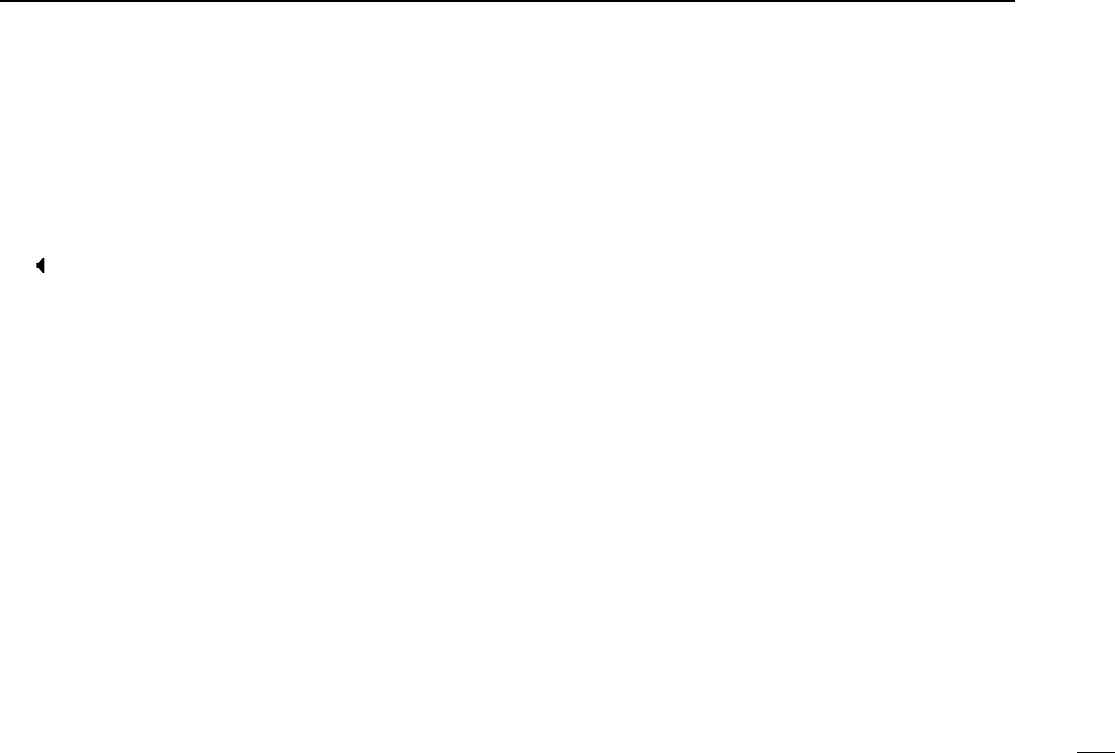
13
3
BASIC OPERATION
DTransmitting notes
• Transmit inhibit function
The transceiver has several inhibit functions which restrict
transmission under the following conditions:
- The channel is in mute condition (‘Inaudible’condition;
“” does not appear.)
- The channel is busy.
- Un-matched (or matched) CTCSS is received.
- The selected channel is a ‘receive only’channel.
• Time-out timer
After continuous transmission for the pre-programmed time
period, the time-out timer is activated, causing the transceiv-
er to stop transmitting.
• Penalty timer
Once the time-out timer is activated, transmission is further
inhibited for a period determined by the penalty timer.
DTX code channel selection
If the transceiver has [TX Code CH Select] assigned to it,
indication can be toggled between the operating channel
number (or name) and TX code channel number (or name).
When the TX code channel number (or name) is displayed,
[UP]/[DOWN] selects the TX code channel.
TO SELECT A TX CHANNEL:
qPush [TX Code CH Select]— a TX code channel appears.
wPush [UP] or [DOWN] to select the desired TX code chan-
nel.
ePush [Call] (or [PTT] during MSK operation) to transmit the
selected TX code.
rPush [TX Code CH Select] again to return to the operat-
ing channel number indication.
FOR TX CODE CHANNEL TYPE:
If the transceiver has a [TX Code CH Up] or [TX Code CH
Down] key assignment, the programmed TX code channel
can be selected directly.
IC-F43GT_GS.qxd 04.4.9 1:10 PM Page 13 (1,1)
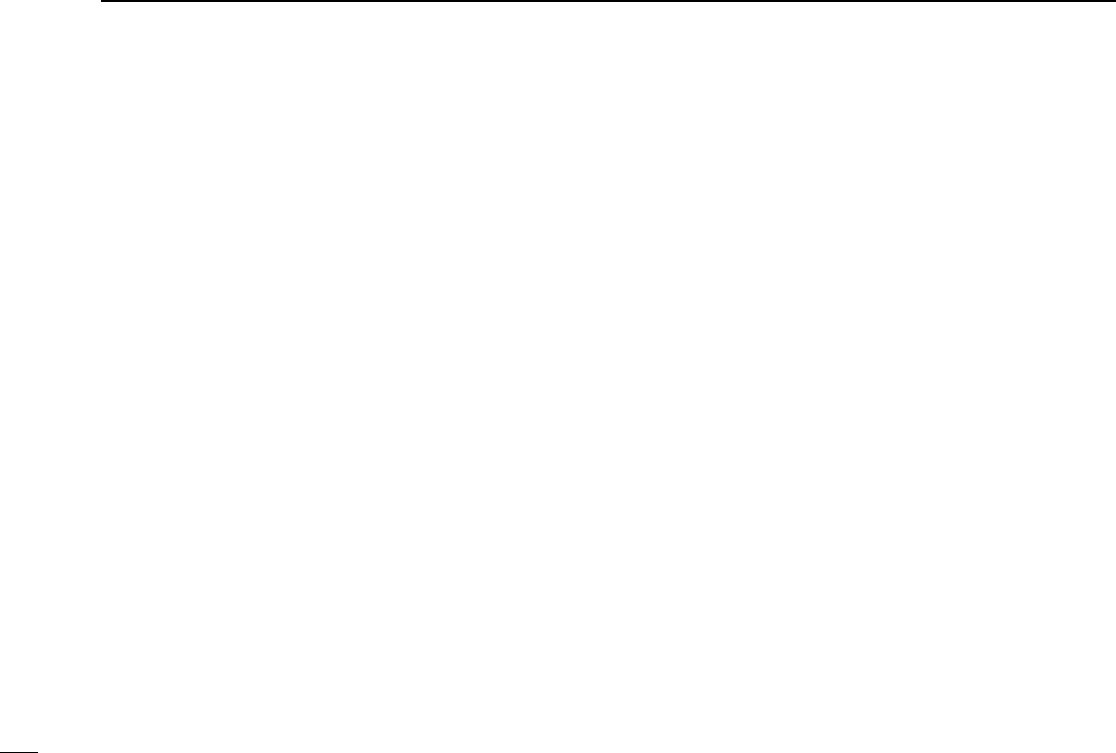
14
3BASIC OPERATION
DTX code number edit
(PMR or BIIS PMR operation only)
If the transceiver has [TX Code CH Select] or [TX Code
Enter] assigned to it, TX code contents can be edited within
the allowable digits.
TO EDIT A TX CODE VIA [TX CODE CH SELECT] KEY:
qPush [TX Code CH Select] to enter the TX code channel
selection mode.
• Select the desired channel using [UP] or [DOWN] if necessary.
wPush [TX Code CH Select] for 1 sec. to enter the TX code
edit mode.
ePush [TX Code CH Select] to select the desired digit to be
edited.
rSet the desired digit using [UP], [DOWN], [TX Code CH
Up], [TX Code CH Down] or 10-keypad.*
*Depending on version.
tPush [TX Code CH Select] to set the digit. The editable
digit will move to the right automatically.
• When the 10-keypad is used to set, the editable digit will move to
the right automatically without pushing [TX Code CH Select].
yRepeat rand tto input all allowable digits.
uPush [Call] or [PTT] to transmit the edited TX code.
TO EDIT A TX CODE VIA [TX CODE ENTER] KEY:
qSelect the desired TX code channel via [TX Code CH Up]
or [TX Code CH Down].
wPush [TX Code Enter] to enter the TX code edit mode.
ePush [TX Code Enter] to select the desired digit to be edit-
ed.
rSet the desired digit using [UP], [DOWN], [TX Code CH
Up] or [TX Code CH Down] or 10-keypad*.
*Depending on version.
tPush [TX Code Enter] to set the digit. The editable digit will
move to the right automatically.
• When the 10-keypad is used to set, the editable digit will move to
the right automatically without pushing [TX Code CH Select].
yRepeat rand tto input all allowable digits.
uPush [Call] or [PTT] to transmit the edited TX code.
IC-F43GT_GS.qxd 04.4.9 1:10 PM Page 14 (1,1)
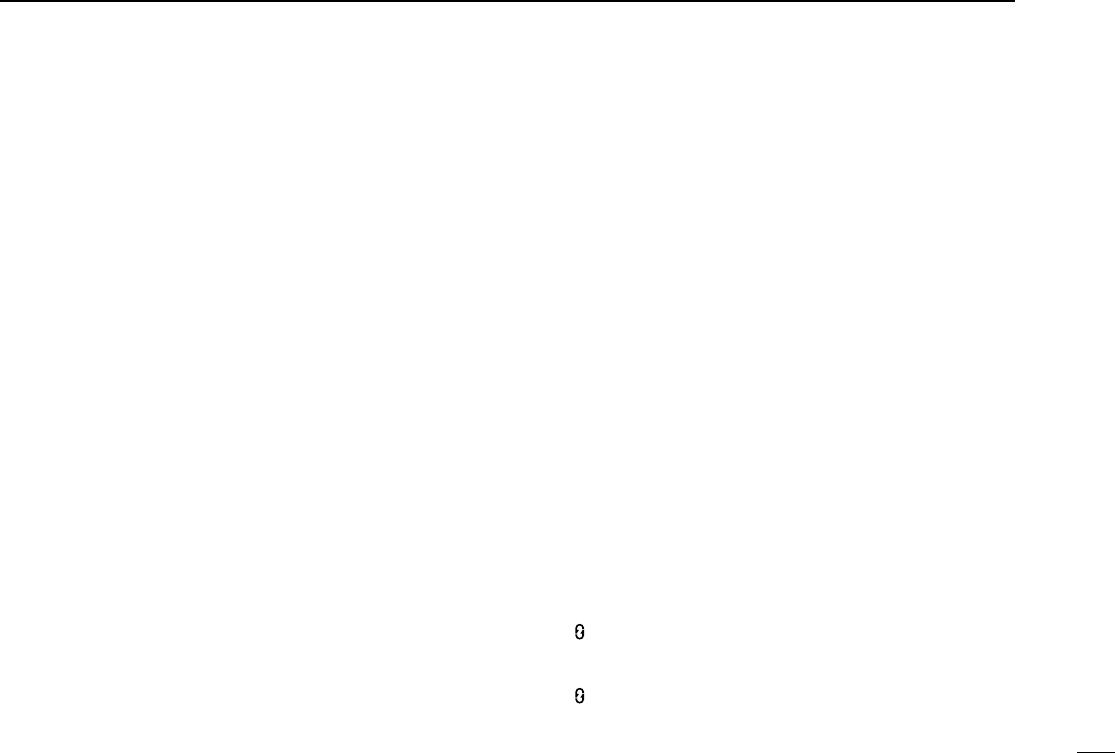
15
3
BASIC OPERATION
DDTMF transmission
If the transceiver has [DTMF Autodial] assigned to it, the auto-
matic DTMF transmission function is available. Up to 8 DTMF
channels are available.
TO SELECT A TX CODE:
qPush [DTMF Autodial]— a DTMF channel appears.
wPush [UP] or [DOWN] to select the desired DTMF chan-
nel.
ePush [DTMF Autodial] to transmit the DTMF code in the
selected DTMF channel.
■User set mode
User set mode is accessed with [User Set Mode] and allows
you to set seldom-changed settings. In this case you can
“customize” the transceiver operation to suit your preferences
and operating style.
Entering the user set mode:
qPush and hold [User Set Mode] to enter user set mode.
Push [User Set Mode] momentarily to select the item.
Then push [UP] or [DOWN] to set the desired level/condi-
tion.
• Available set mode functions are Backlight, Beep, SQL Level,
Mic Gain and Battery Voltage.
wPush and hold [User Set Mode] to exit user set mode.
■Scrambler function
The voice scrambler function provides private communication
between stations. The frequency inversion type is equipped
to all versions, moreover, the optional Rolling or Non-rolling
type can be available.
qPush [Scrambler] to turn the scrambler function ON.
• “” appears.
wPush [Scrambler] again to turn the scrambler function
OFF.
• “” disappears.
IC-F43GT_GS.qxd 04.4.9 1:10 PM Page 15 (1,1)
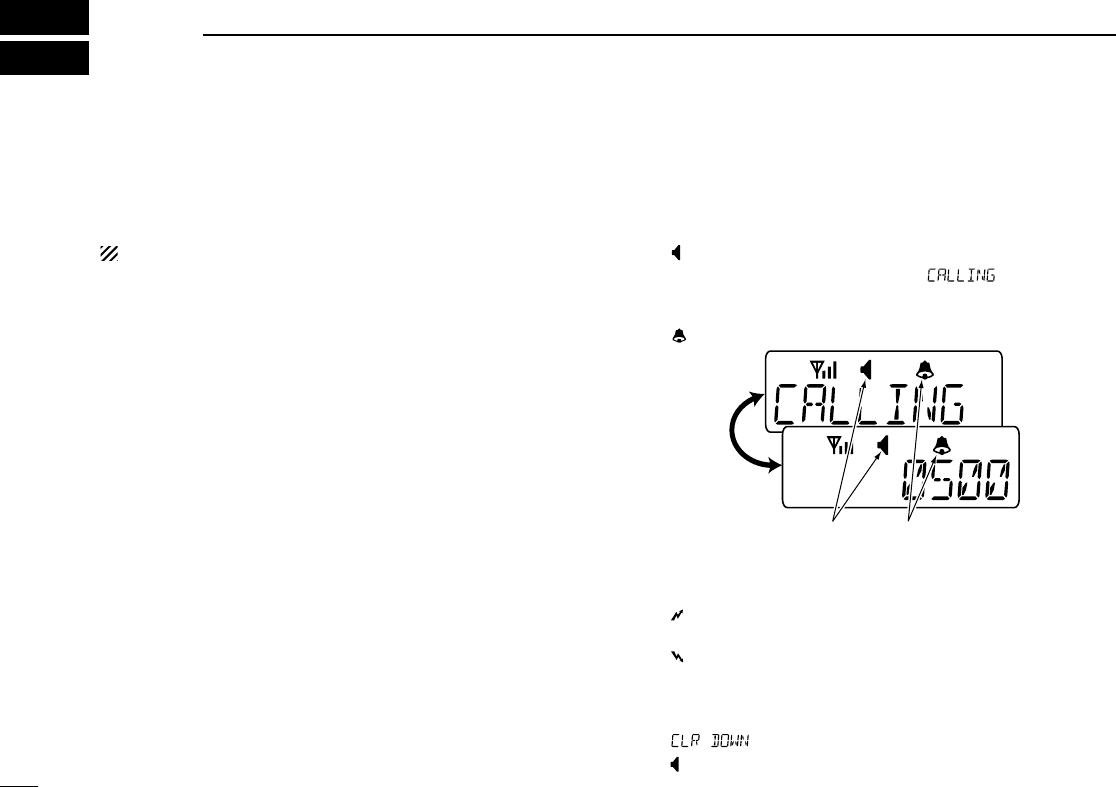
16
4BIIS OPERATION
■Default setting
The following functions are assigned to each programmable
key as the default. However, the assigned function can be
changed by your dealer. Ask your dealer for details.
NOTE: [TX Code Enter] must be assigned to any key.
[P0]; Call : Push to transmit a 5-tone/BIIS call
when the selected channel is a 5-
tone or MSK channel, respectively.
[P1]; Digital : Push to select the call list ID/trans-
mit message, or to display the
receive message record for selec-
tion.
[P3]; TX Code Enter : Push to enter the direct ID code edit
mode for both 5-tone and MSK.
[UP]/[DOWN]; CH Up/Down
: While in the standby condition,
selects the operating channel.
After pushing [Digital] or [TX Code
CH Select], selects call list or TX
code channel, respectively.
[MONITOR]; Moni(Audi): Push this key after the communica-
tion to send a ‘Clear down’signal
during MSK channel operation.
[P2]/[RED]; Null : No function is assigned.
■Receiving a call
DDIndividual call
qWhen an individual call is received;
•Beeps sound.
•“ ” appears and the mute is released.
•The programmed text message (e.g.“”) and the calling
station ID (or text) is displayed alternately, depending on the set-
ting.
•“ ” appears or blinks depending on the setting.
wPush and hold [PTT], then speak into the microphone at a
normal voice level.
•“ ” indicator appears.
eRelease [PTT] to return to receive.
•“ ” appears while receiving a signal.
rTo finish the conversation, push [MONITOR] (Moni(Audi))
to send the ‘Clear down’signal.
•Either station can send a ‘Clear down’signal.
•“ ” is displayed for 2 sec. (approx.).
•“ ” disappears and the transceiver returns to the standby condi-
tion.
Appears or blinksAppears
IC-F43GT_GS.qxd 04.4.9 1:10 PM Page 16 (1,1)
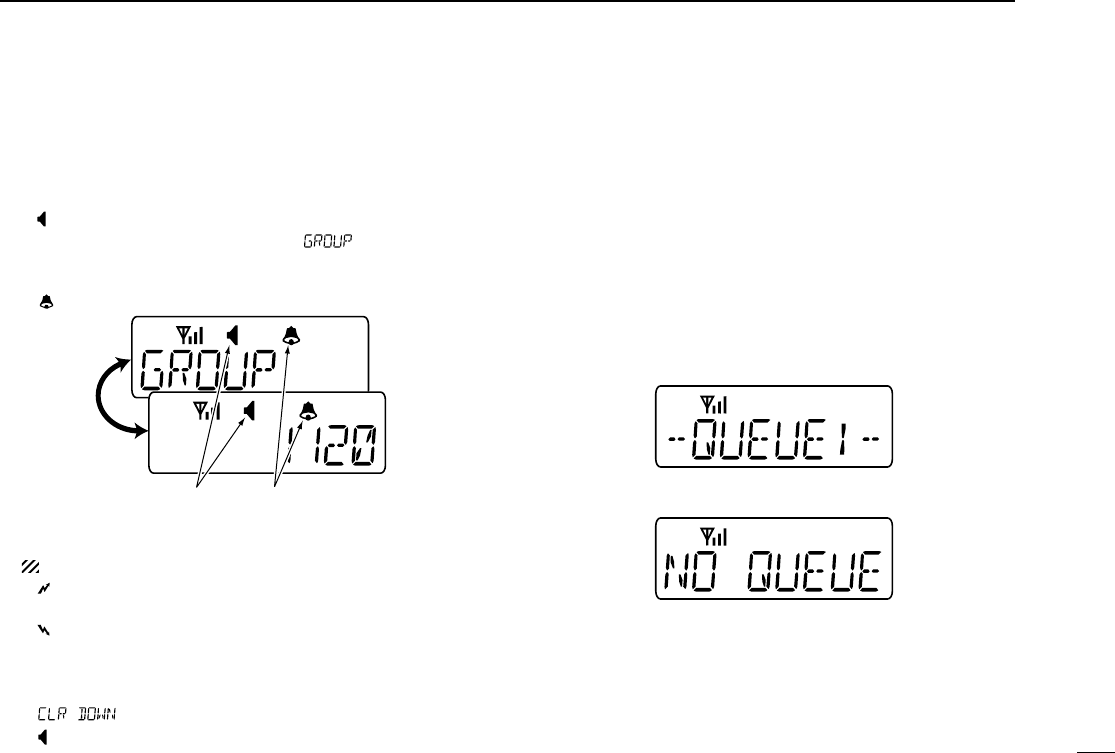
17
4
BIIS OPERATION
DDGroup call
qWhen a group call is received;
•Beeps sound.
•“ ” appears and the mute is released.
•The programmed text message (e.g.“”) and the calling
station ID (or text) is displayed alternately, depending on the set-
ting.
•“ ” appears or blinks depending on the setting.
wPush and hold [PTT], then speak into the microphone at a
normal voice level.
NOTE: Only one station is permitted to speak.
•“ ” appears.
eRelease [PTT] to return to receive.
•“ ” appears while receiving a signal.
rTo finish the conversation, push [MONITOR] (Moni(Audi))
to send the ‘Clear down’signal.
•Either station can send a ‘Clear down’signal.
•“ ” is displayed for 2 sec. (approx.)
•“ ” disappears and the transceiver returns to the standby condi-
tion.
DDDisplaying the received call record
— Queue indication
The transceiver memorizes the calling station IDs for record.
Up to 3 calls can be memorized, and the oldest call record is
erased when a 4th call is received. However, once the trans-
ceiver is powered OFF, the all records are cleared.
qPush [P1] (Digital) for 1 sec.
•Displays following indication.
When a record is available
When no record is available
wPush [UP] or [DOWN] to select the desired call.
ePush [P1] (Digital) for 1 sec. again to return to the standby
condition.
•When no operation is performed for 30 sec., the transceiver
returns to the standby condition automatically.
Appears or blinksAppears
IC-F43GT_GS.qxd 04.4.9 1:10 PM Page 17 (1,1)
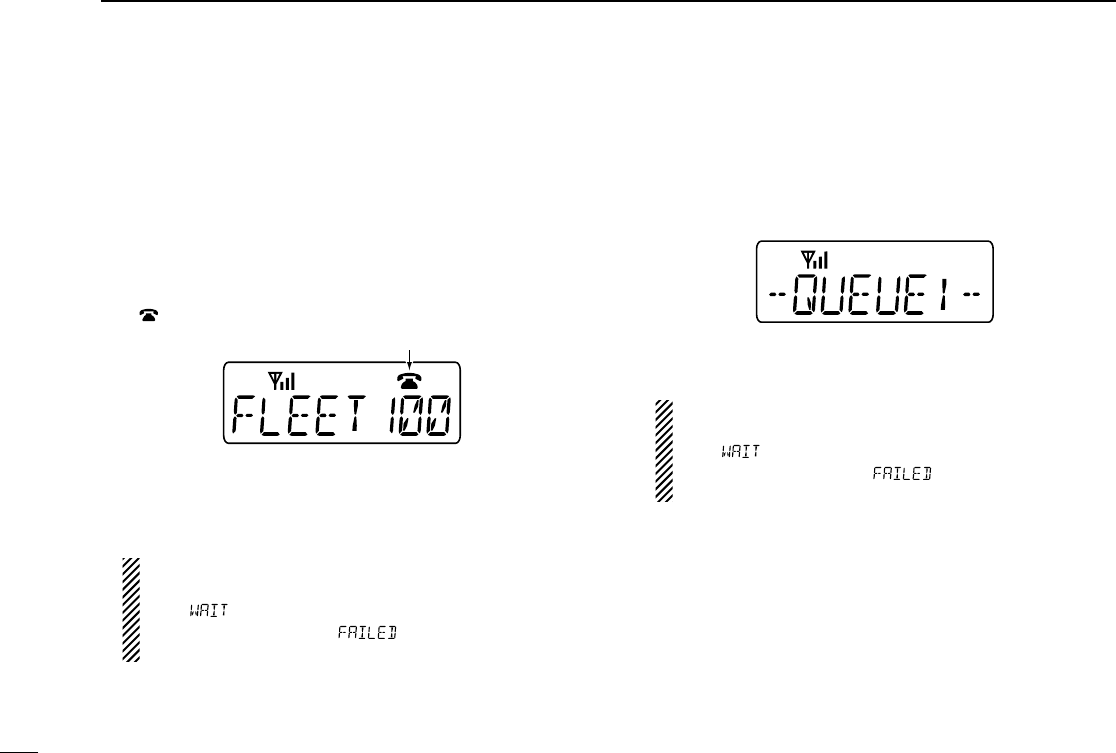
18
4BIIS OPERATION
■Transmitting a call
Total of a 3 ways for code selection are available—selecting
the call code from memory, entering the call code from the
keypad and calling back from the queue channel record.
DDUsing call memory
qWhile in the standby condition, push [P1] (Digital) to enter
the call code memory channel selection mode.
•“ ” appears.
wPush [UP] or [DOWN] to select the desired call code.
ePush [P0] (Call) or [PTT]* to call.
*PTT call can be made only when PTT call capability is permitted.
NOTE: When no answer back is received, the trans-
ceiver repeats the call 3 times (default) automatically,
and “”is displayed during each call. However, an
error beep sounds and “”is displayed when no
answer back is received after the calls.
rPush [PTT] to transmit; release to receive.
tPush [MONITOR] (Moni(Audi)) to send the ‘Clear down’
signal.
DDCalling back from the queue channel
qWhile in the standby condition, push [P1] (Digital) for
1 sec. to enter the queue memory channel selection mode.
wPush [UP] or [DOWN] to select the desired record.
ePush [P0] (Call) or [PTT]* to call.
*PTT call can be made only when PTT call capability is permitted.
NOTE: When no answer back is received, the trans-
ceiver repeats the call 3 times (default) automatically,
and “”is displayed during each call. However, an
error beep sounds and “”
is displayed when no
answer back is received after the calls.
rPush [PTT] to transmit; release to receive.
tPush [MONITOR] (Moni(Audi)) to send the ‘Clear down’
signal.
Call code text is displayed.
Appears
IC-F43GT_GS.qxd 04.4.9 1:10 PM Page 18 (1,1)
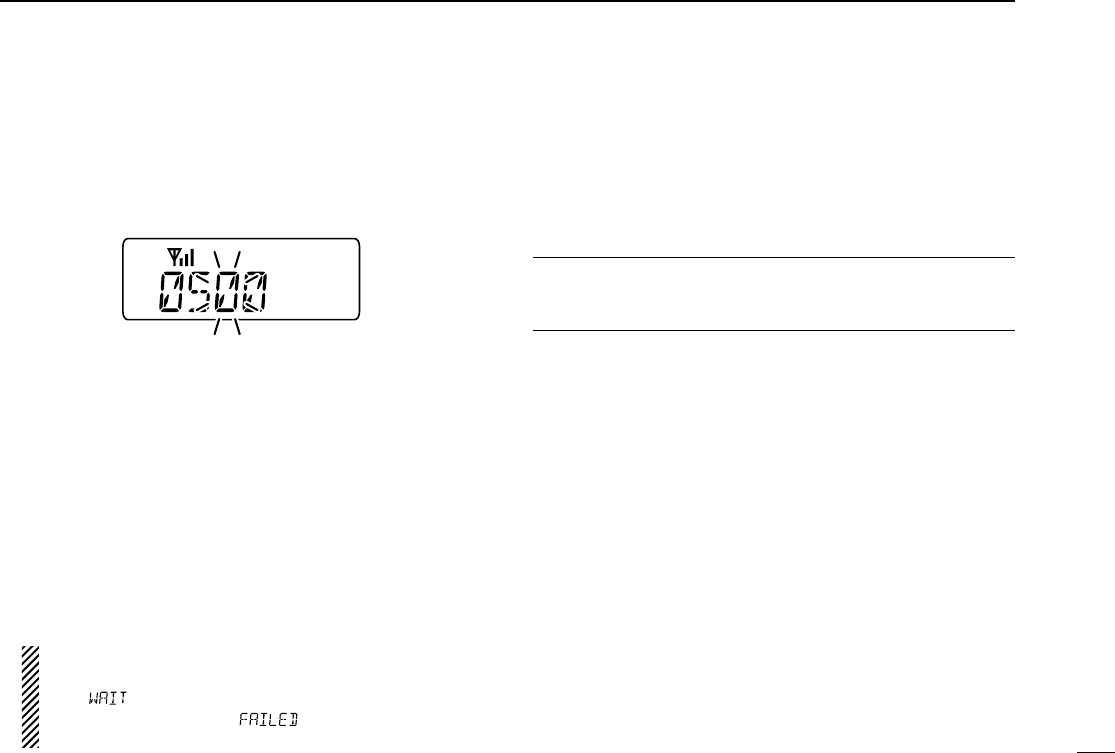
19
4
BIIS OPERATION
DDDirect code entry
qWhile in the standby condition, push [P3] (TX Code Enter)
to enter the TX code edit mode.
•Editable code digit blinks.
wPush [P3] (TX Code Enter) to select the desired digit to be
edited.
•Editable digit differs according to the setting.
eSet the desired digit using [CH Up]/[CH Down]/[TX Code
CH Up]/[TX Code CH Down] or 10-keypad.*
*Depending on version
rPush [P3] (TX Code Enter) to set the digit, then the
editable digit will move to the right automatically.
• When the 10-keypad is used to set, the editable digit will move to
the right automatically without pushing [P3] (TX Code Enter).
tRepeat eand rto input all allowable digits.
yPush [P0] (Call) or [PTT]* to call.
*PTT call can be made only when PTT call capability is permitted.
NOTE: When no answer back is received, the trans-
ceiver repeats the call 3 times (default) automatically,
and “”is displayed during each call. However, an
error beep sounds and “”is displayed when no
answer back is received after the calls.
uPush [PTT] to transmit; release to receive.
iPush [MONITOR] (Moni(Audi)) to send the ‘Clear down’
signal.
For your information
When the “UpDate” setting for the call code is enabled, the
set code is overwritten into the call code memory.
IC-F43GT_GS.qxd 04.4.9 1:10 PM Page 19 (1,1)
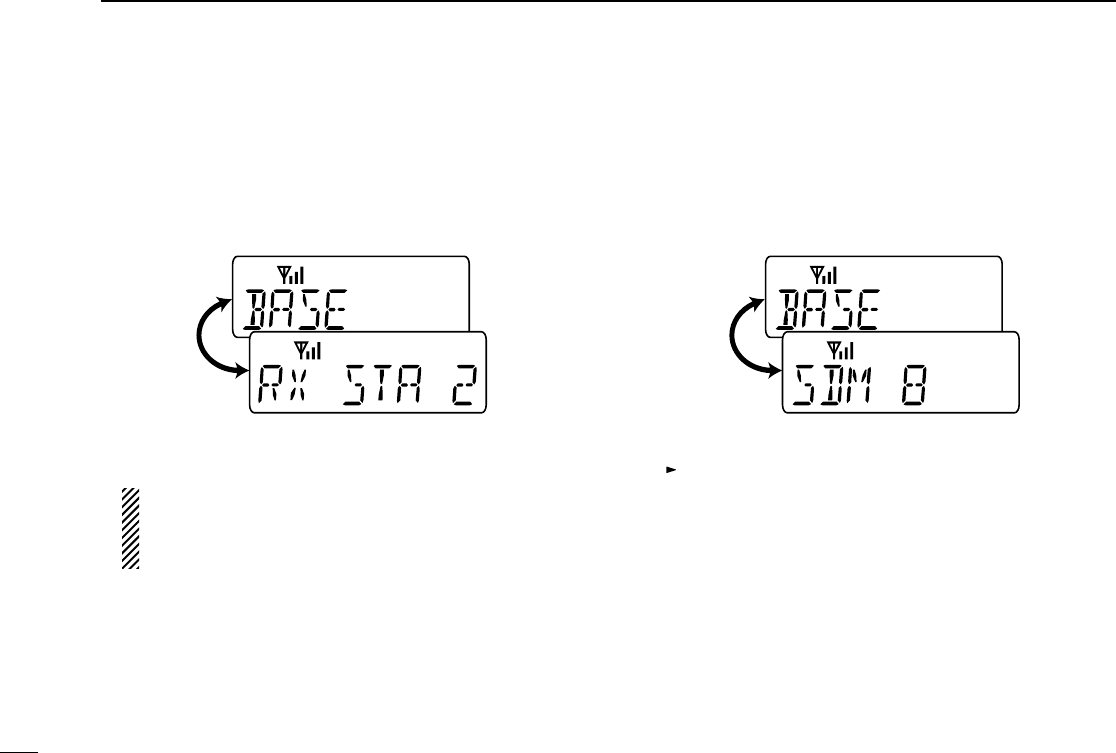
20
4BIIS OPERATION
■Receiving a message
DDReceiving a status message
qWhen a status message is received;
• Beeps sound.
• The calling station ID (or text) and the status message is dis-
played alternately, depending on the setting.
wPush [MONITOR] (Moni(Audi)) to return to the standby
condition.
NOTE: Only the calling station ID (or text) is displayed (no
message is displayed alternately) when the scroll timer is
set to ‘OFF.’In this case, push [Status Up]/[Status Down]
to display the status message manually.
DDReceiving an SDM
qWhen an SDM is received;
• Beeps sound.
• The calling station ID (or text) and the SDM is displayed alter-
nately, depending on the setting.
wWhen the received SDM includes more than 8 characters,
“” appears and the message scrolls automatically, when
the automatic scroll function is activated.
• Push [Status Up]/[Status Down] to scroll the message manually.
ePush [MONITOR] (Moni(Audi)) to return to the standby
condition.
IC-F43GT_GS.qxd 04.4.9 1:10 PM Page 20 (1,1)
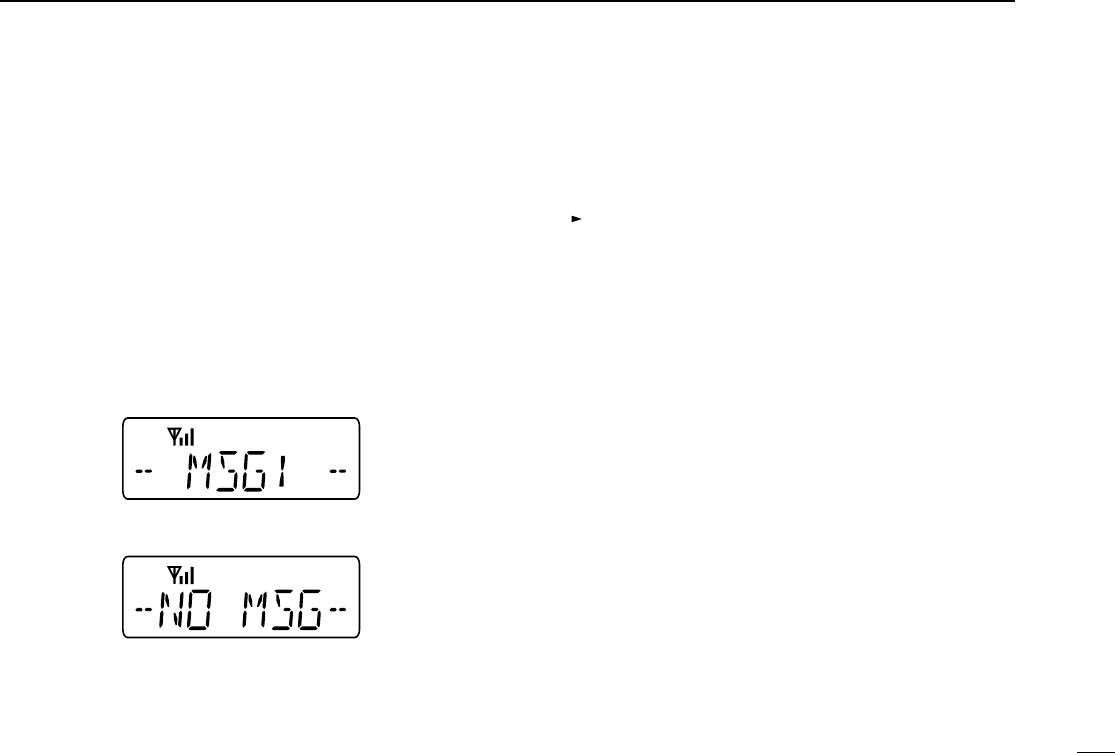
21
4
BIIS OPERATION
DDReceived message selection
The transceiver memorizes the received messages for
record. Up to 6 messages for status and SDM, or 95 charac-
ter SDM’s can be memorized. The oldest message is erased
when the 7th message is received. However, once the trans-
ceiver is powered OFF, all messages are cleared.
qPush [P1] (Digital) for 1 sec.
•Displays queue memory.
wPush [P1] (Digital) momentarily.
•Displays message memory.
When a message is available
When no message is available
ePush [UP] or [DOWN] to select the desired message.
•When selecting the SDM that includes more than 8 characters,
“” appears and the message scrolls automatically, when the
automatic scroll function is activated.
• Push [Status Up]/[Status Down] to scroll the message manually.
rPush [P1] (Digital) for 1 sec. again to return to the standby
condition.
•When no operation is performed for 30 sec., the transceiver
returns to the standby condition automatically.
IC-F43GT_GS.qxd 04.4.9 1:10 PM Page 21 (1,1)
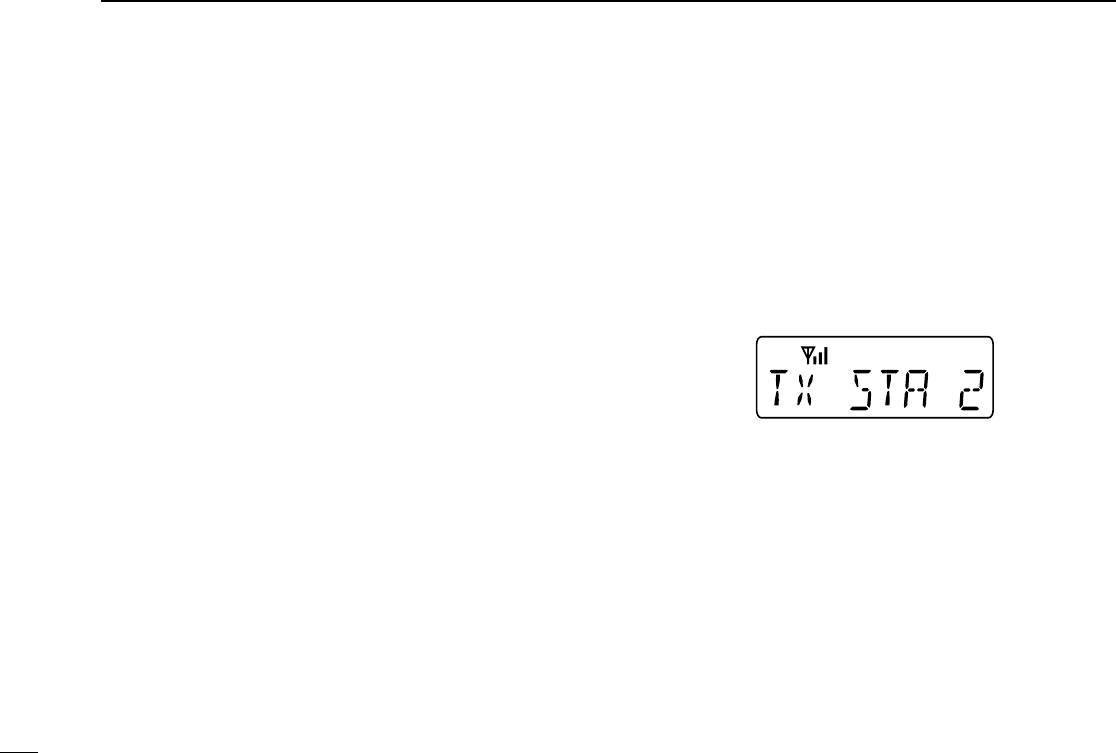
22
4BIIS OPERATION
■Transmitting a status
DDGeneral
The status message can be selected with the programmed
text, and the message text is also displayed on the function
display of the called station.
Up to 24 status types (1 to 24) are available, and the status
messages 22 and 24 have designated meanings.
Status 22: Emergency*
Status 24: GPS request
*The status 22 can also be used as a normal status message by
disabling the designated meaning. However, the status 24 is fixed.
The status call can be sent with both individual and group
calls.
DDTransmitting a status
qWhile in the standby condition, push [P1] (Digital), then
push [UP] or [DOWN] to select the desired station/group
code.
wPush [P1] (Digital) again, then push [UP] or [DOWN] to
select the desired status message.
Or, you can select the desired status message using
[Status Up]/[Status Down] key directly.
ePush [P0] (Call) or [PTT]* to transmit the status message
to the selected station/group.
*PTT call can be made only when PTT call capability is permitted.
•2 beeps will sound and the transceiver returns to the standby
condition automatically when the transmission is successful.
Status message is displayed.
IC-F43GT_GS.qxd 04.4.9 1:10 PM Page 22 (1,1)
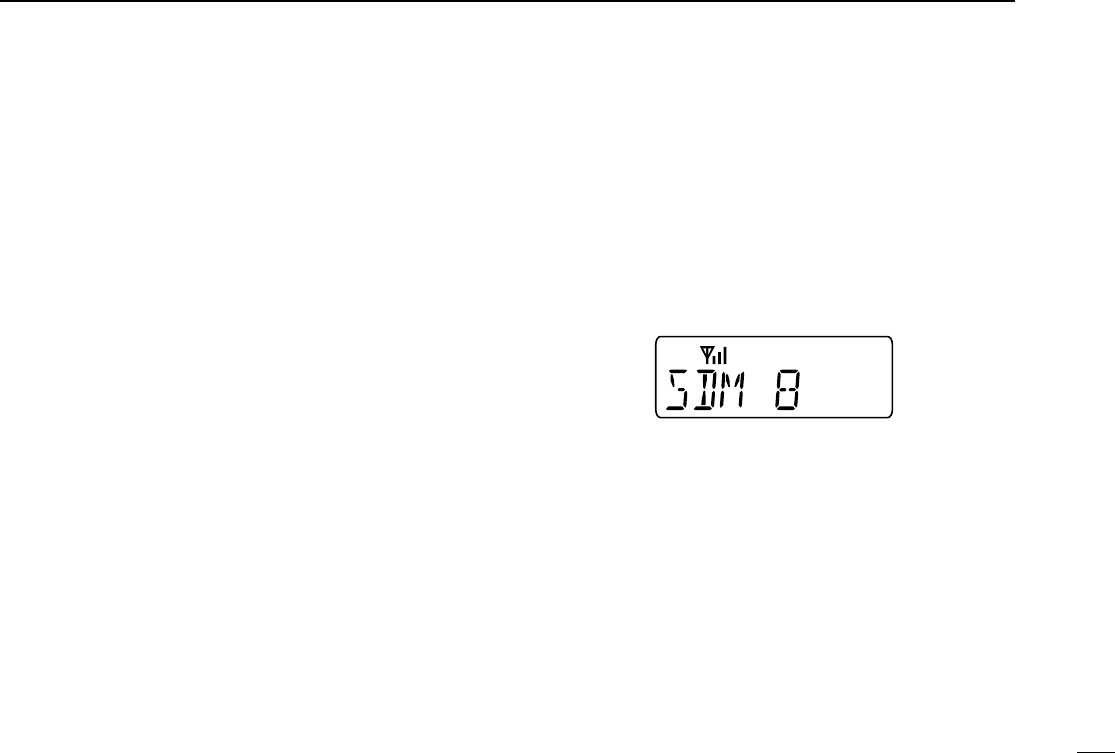
23
4
BIIS OPERATION
■Transmitting an SDM
DDGeneral
The short data message, SDM, can be sent to an individual
station or group stations. Also, 8 SDM memory channels are
available and the messages can be edited via PC program-
ming.
DDTransmitting an SDM
qWhile in the standby condition, push [P1] (Digital), then
push [UP] or [DOWN] to select the desired station/group
code.
wPush [P1] (Digital) again, then push [UP] or [DOWN] to
select the desired SDM.
Or, you can select the desired SDM using [Status
Up]/[Status Down] key directly.
ePush [P0] (Call) or [PTT]* to transmit the SDM to the
selected station/group.
*PTT call can be made only when PTT call capability is permitted.
•2 beeps will sound and the transceiver returns to the standby
condition automatically when the transmission is successful.
SDM is displayed.
IC-F43GT_GS.qxd 04.4.9 1:10 PM Page 23 (1,1)
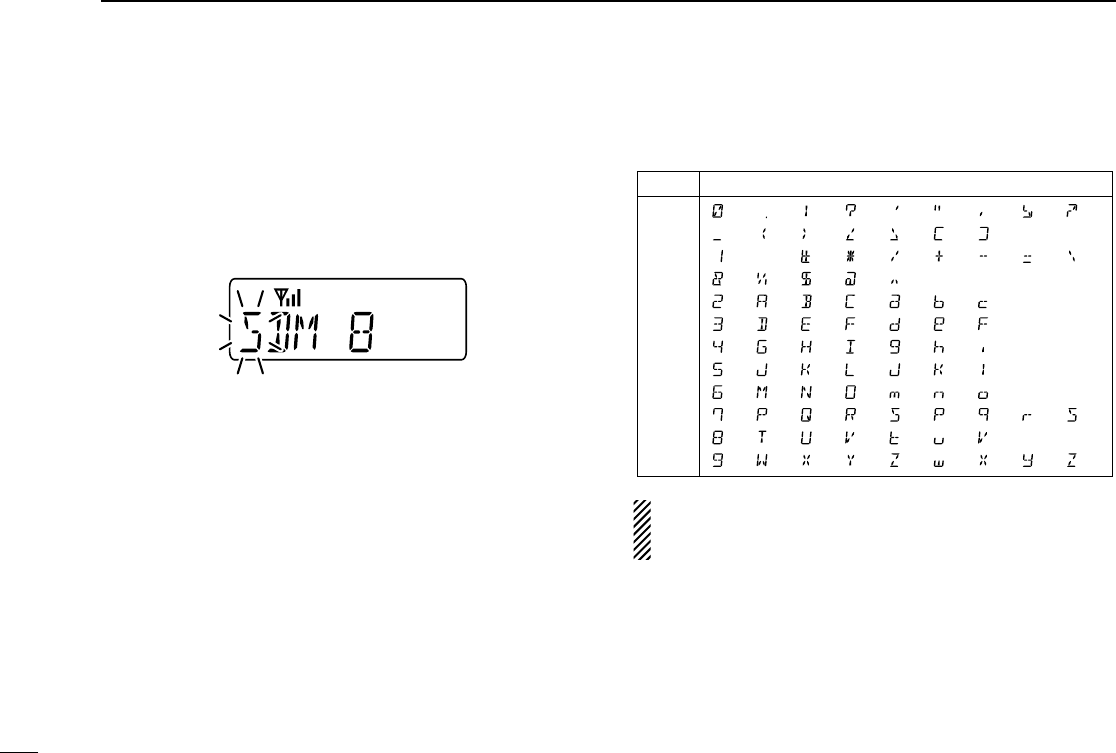
24
4BIIS OPERATION
DDProgramming an SDM memory
(10-keypad version is required)
qDuring standby condition, push [P1] (Digital) twice, then
push [UP] or [DOWN] to select the desired SDM to be edit-
ed.
wPush [M] or [#] to enter the message editing condition.
•The first character blinks when [#] is pushed, the last character
blinks when [M] is pushed as below.
ePush the appropriate digit key, [0] to [9], to enter the
desired character.
•See the table at right for the available characters.
•Pushing [UP] also enters space, pushing [DOWN] deletes the
selected character.
rPush [#] to move the cursor to the right, push [M] to move
the cursor to the left.
tRepeat steps eand rto set the desired text message.
yPush [P1] (Digital) for 1 sec. to overwrite the set content
into the memory.
•Push [P1] (Digital) momentarily to cancel the editing and return to
the original message indication.
•Available characters
NOTE: Once the pre-programmed character including a
decimal point is rewrote with the 10-keypad, the decimal
point cannot be displayed again.
Key
[0]
[1]
[2]
[3]
[4]
[5]
[6]
[7]
[8]
[9]
Characters
(0)
(1)
(2)
(3)
(4)
(5)
(6)
(7)
(8)
(9)
(.)
(Space)
(A)
(D)
(G)
(J)
(M)
(P)
(T)
(W)
(!)
(#)
(B)
(E)
(H)
(K)
(N)
(Q)
(U)
(X)
(?)
(✱)
(C)
(F)
(I)
(L)
(O)
(R)
(V)
(Y)
(’)
(/)
(a)
(d)
(g)
(j)
(m)
(S)
(t)
(Z)
(")
(+)
(b)
(e)
(h)
(k)
(n)
(p)
(u)
(w)
(,)
(—)
(c)
(f)
(i)
(l)
(o)
(q)
(v)
(x)
(;)
(=)
(r)
(y)
(:)
(_) (() ()) (<) (>) ([) (])
(/)
(&) (%) ($) (@) (^)
(s)
(z)
IC-F43GT_GS.qxd 04.4.9 1:10 PM Page 24 (1,1)
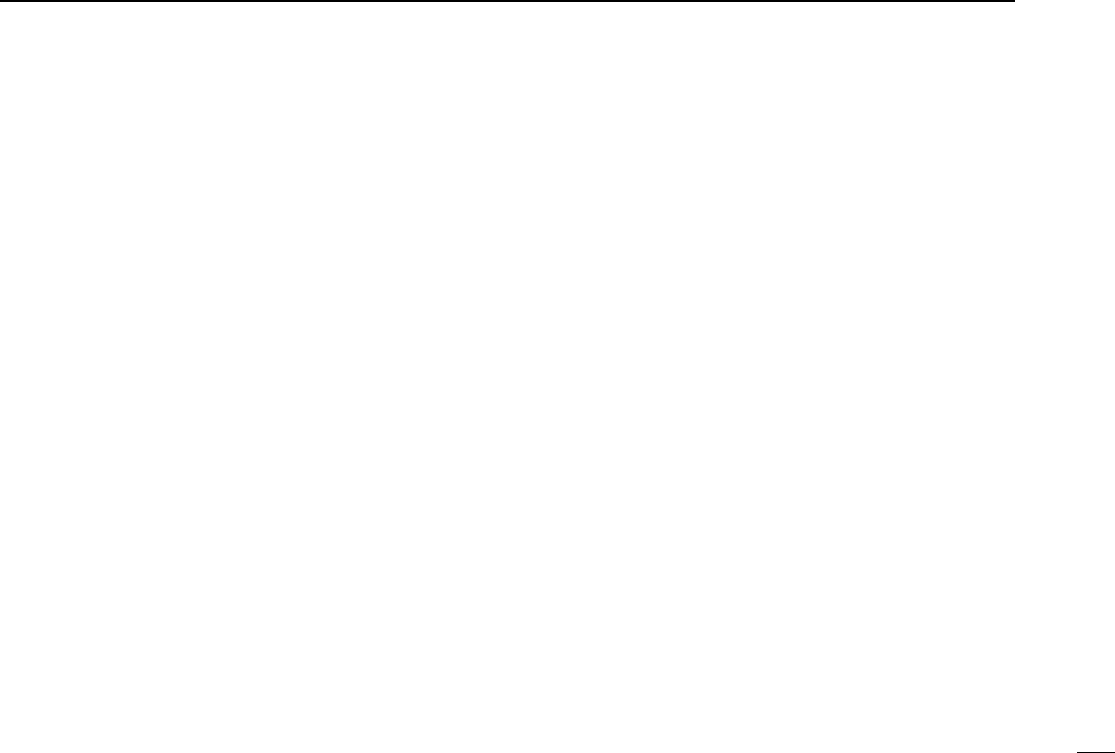
25
4
BIIS OPERATION
■Position data transmission
When the optional cable and a GPS receiver is connected to
the transceiver, the position (longitude and latitude) data can
be transmitted automatically.
Ask your dealer or system operator for connection details.
The position data is transmitted when;
•Status 24 message is received
*When the status 24 message, GPS request, is received.
•Fully automatic
When automatic position transmission is enabled, send
the position data according to ‘Time Marker’and ‘Interval
Timer’settings.
•PTT is released
When ‘Send with Logoff’is enabled.
-Set the ‘Log-In/Off’item as ‘L-OFF.’
•After sending a status message
When ‘Send with Status’is enabled.
•After sending an SDM
When ‘Send with SDM’is enabled.
•After sending status 22 (Emergency)
When ‘Send with Emergency’is enabled.
■Printer connection
When the optional cable is connected to the transceiver, a
printer can be connected to print out the received SDM con-
tent and the ID of the station who sent the message.
Ask your dealer or system operator for connection details.
■Digital ANI
The own ID can be transmitted each time the PTT is pushed
(log-in) or released (log-off) during individual or group call
communications.
By receiving the ANI, the communication log can be recorded
when using a PC dispatch application.
In addition, when using the ANI with log-in, the PTT side tone
function can be used to inform you that the ID is sent and
voice communication can be performed.
IC-F43GT_GS.qxd 04.4.9 1:10 PM Page 25 (1,1)
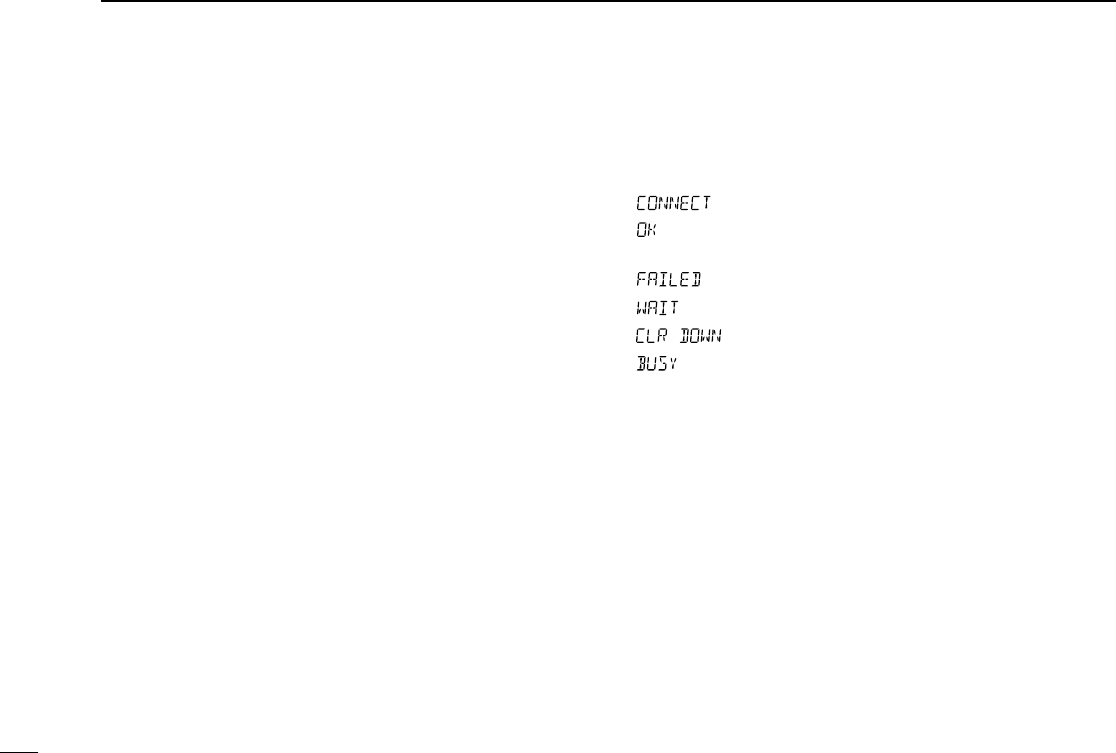
26
4BIIS OPERATION
■Auto emergency transmission
When [Emergency Single (Silent)] or [Emergency Repeat
(Silent)] is pushed, an emergency signal is automatically
transmitted for the specified time period.
The status 22 (Emergency) is sent to the selected ID station,
and the position data is transmitted after the emergency sig-
nal when a GPS receiver is connected to the transceiver.
The emergency transmission is performed on the emergency
channel, however, when no emergency channel is specified,
the signal is transmitted on the previously selected channel.
There is no change in the function display or beep emission
during automatic emergency transmission.
■Stun function
When the specified ID, set as a killer ID, is received, the stun
function is activated.
When the killer ID is received, the transceiver switches to the
passcode required condition. Entering of the passcode via the
keypad is necessary to operate the transceiver again in this
case.
■BIIS indication
The following indications are available for the BIIS operation
on an MSK channel.
: Individual/group call is successful.
: Message (status or SDM) transmission is suc-
cessful.
: No answer back is received.
: Appears during retry of the call (2nd call).
: End the communication.
: Operating channel is in the busy condition.
■Priority A channel selection
When one of the following operations is performed, the trans-
ceiver selects the Priority A channel automatically.
Priority A is selected when;
•Clear down signal is received/transmitted
-Set the ‘Move to PrioA CH’item as ‘Clear down.’
•Turning the power ON
The Priority A channel is selected each time the trans-
ceiver power is turned ON.
•Status call
The Priority A channel is selected when transmitting a sta-
tus call.
-Enable the ‘Send Status on PrioA CH’item in the MSK
configuration.
IC-F43GT_GS.qxd 04.4.9 1:10 PM Page 26 (1,1)
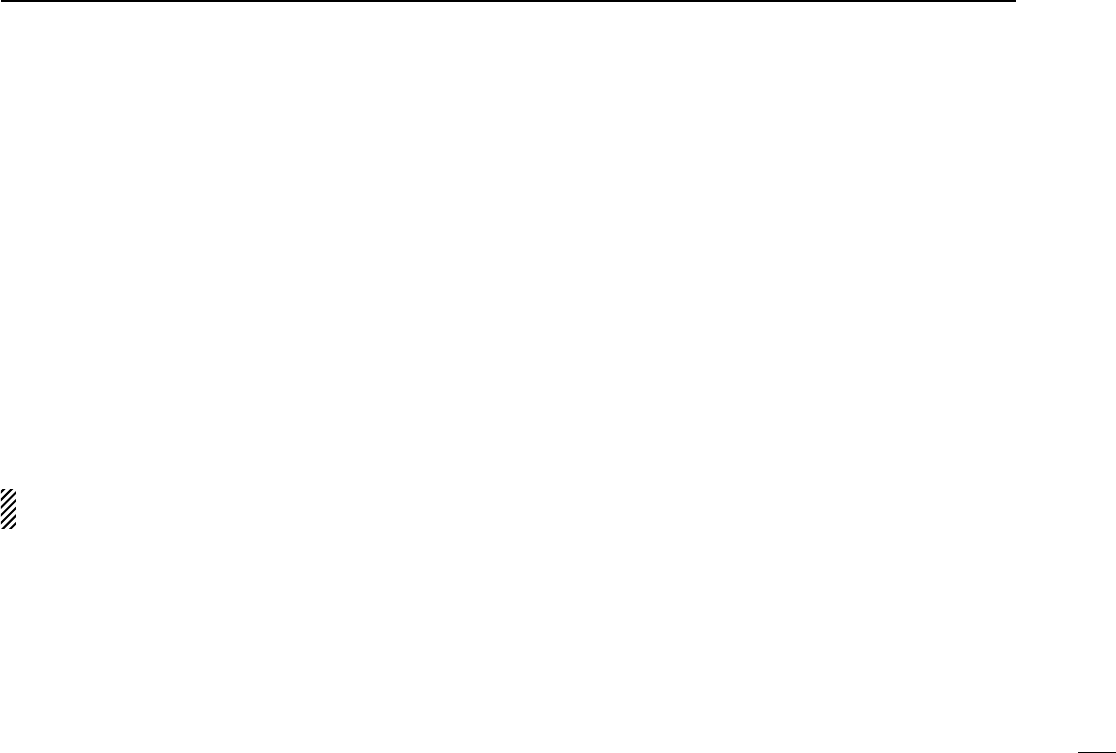
27
4
BIIS OPERATION
■Man Down Emergency Call
The optional UT-113
MAN DOWN UNIT
is required for this func-
tion.
The man down emergency call function transmits an emer-
gency call automatically, when the transceiver has been left in
a horizontal position.
This function can be performed for both 5-tone and MSK
channels.
After the emergency call, the transceiver performs transmis-
sion and reception alternately with the following conditions:
- Transmits the microphone signals.
- Receives the signal and emits audio.
When the emergency reset signal is received, the function is
cancelled.
IMPORTANT: Set an emergency channel individually, to
provide certain emergency call operation is recommended.
IC-F43GT_GS.qxd 04.4.9 1:10 PM Page 27 (1,1)
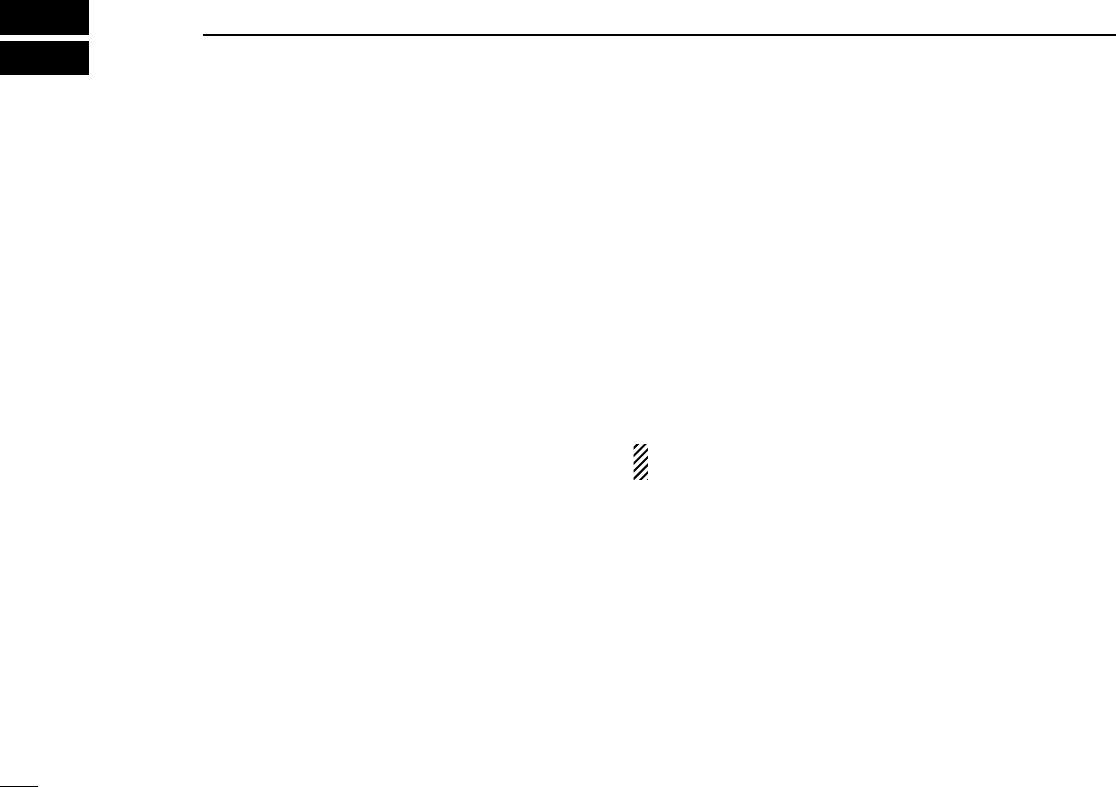
28
5OPTIONAL SmarTrunk OPERATION
■SmarTrunk II™/SmarTrunk 3G
and conventional modes
This transceiver is capable of SmarTrunk II™/SmarTrunk 3G
functions.
The optional UT-105/UT-117 allow communications in con-
ventional channels, SmarTrunk II™/SmarTrunk 3G channels.
Select a channel bank for SmarTrunk II™/SmarTrunk 3G
before trunking operation.
•Push [BANK] several times to select a channel bank for con-
ventional channels or SmarTrunk II™/SmarTrunk 3G chan-
nels.
- Scanning starts when a channel bank for SmarTrunk II™/
SmarTrunk 3G operation is selected.
- Contact your Dealer for channel bank details.
■SmarTrunk II™/SmarTrunk 3G
operation
These features are enabled by a Dealer and may not be
available in your system. Contact your Dealer for details.
DReceiving a call*1
When you hear ringing, push [M] to answer.
• For a group call, you hear a short ring followed by two short beeps.
You do not have to answer a group call to hear it over the air.
DTerminating a call*1
After completing a call, push [#] to disconnect (hang up).
IMPORTANT: If one person in the conversation terminates
a call, all participants will be cut off.
DLast number re-dial*1
Push [M] 2times to automatically re-dial the last called num-
ber.
• A high-pitched beep indicates that the number is accepted.
DClear channel alerting*1
If all channels are busy, the transceiver automatically begins
searching for an open channel and beeps every ten seconds.
When two short beeps (low-pitched, then high-pitched) are
heard, a channel is available. Push [M], [M] immediately to re-
dial the last number.
IC-F43GT_GS.qxd 04.4.9 1:10 PM Page 28 (1,1)
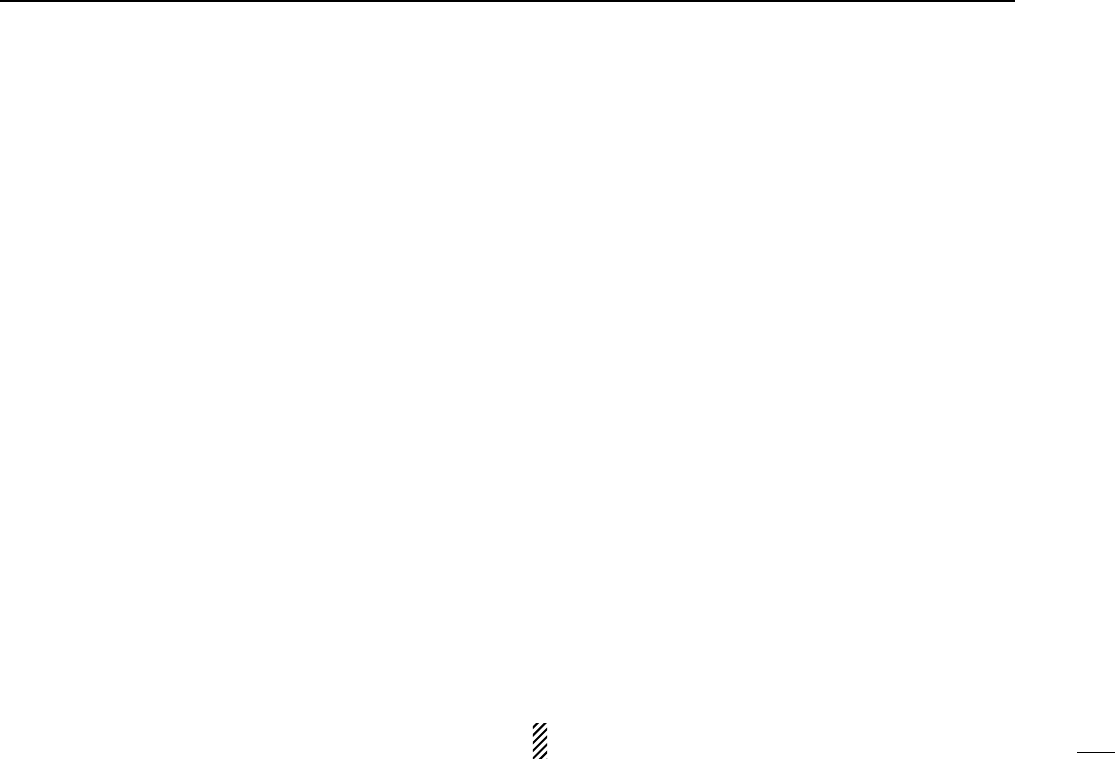
29
5
OPTIONAL SmarTrunk OPERATION
DPTT dispatch operation*1
qPush [PTT] once (without dialling) to initiate a dispatch call.
wBegin talking after you hear three beeps (one short, high-
pitched, two very-short, low-pitched).
eReceiving a dispatch call is indicated by the same three-
beep sequence.
• It is not necessary to push [M] to answer a dispatch call.
DPlacing a telephone call*2
Enter the phone number followed by [1], [M].
• A high-pitched beep indicates that the number is accepted.
• When the called party answers, push the [PTT] switch to talk, and
release it to listen.
DCalling another local system subscriber*2
Enter the subscriber number followed by [3], [M].
• A high-pitched beep indicates that the number is accepted.
• You hear ringing, then two short beeps when the subscriber
answers.
• If the other subscriber is on another call or out of range, you hear a
fast busy signal and the call terminates automatically.
DMemory speed-dialling*2
To automatically dial a commonly used number from memory:
•Push [M] followed by the memory location (0–9).
DEmergency call*2
Push [0], [M] to initiate an emergency call.
• Contact your dealer for details.
DTurbo SpeeDial
To automatically dial a commonly used number with one
push:
•Push one of the turbo SpeeDials ([A], [B], [C] or [D]).
DProgramming memory speed dial
qPush and hold [M] until you hear a high-pitched beep.
wEnter the memory location (0–9, A, B, C, D), the telephone
or subscriber number, then [1], [M] (or [3], [M] if for another
system subscriber).
• A high-pitched beep indicates successful programming.
• Memories [A]–[D] are used for the Turbo SpeeDial.
DSystem busy indication
If all channels are busy, three low beeps sound after you initi-
ate a call. Try the call again later.
DDisplaying the received ID record
(Available for SmarTrunk 3G only)
Push [Trunking Caller ID SW] to display the received ID
record in sequence.
•The latest received ID is displayed at first.
•The record is cleared when the transceiver is turned OFF.
*1 Available for 4-key version when the [M] or [#] key function is
assigned to any programmable key.
*2 Available for 10-keypad version only. Use the Turbo SpeeDial func-
tion instead.
NOTE: For additional operating instructions, contact your
Dealer.
IC-F43GT_GS.qxd 04.4.9 1:10 PM Page 29 (1,1)
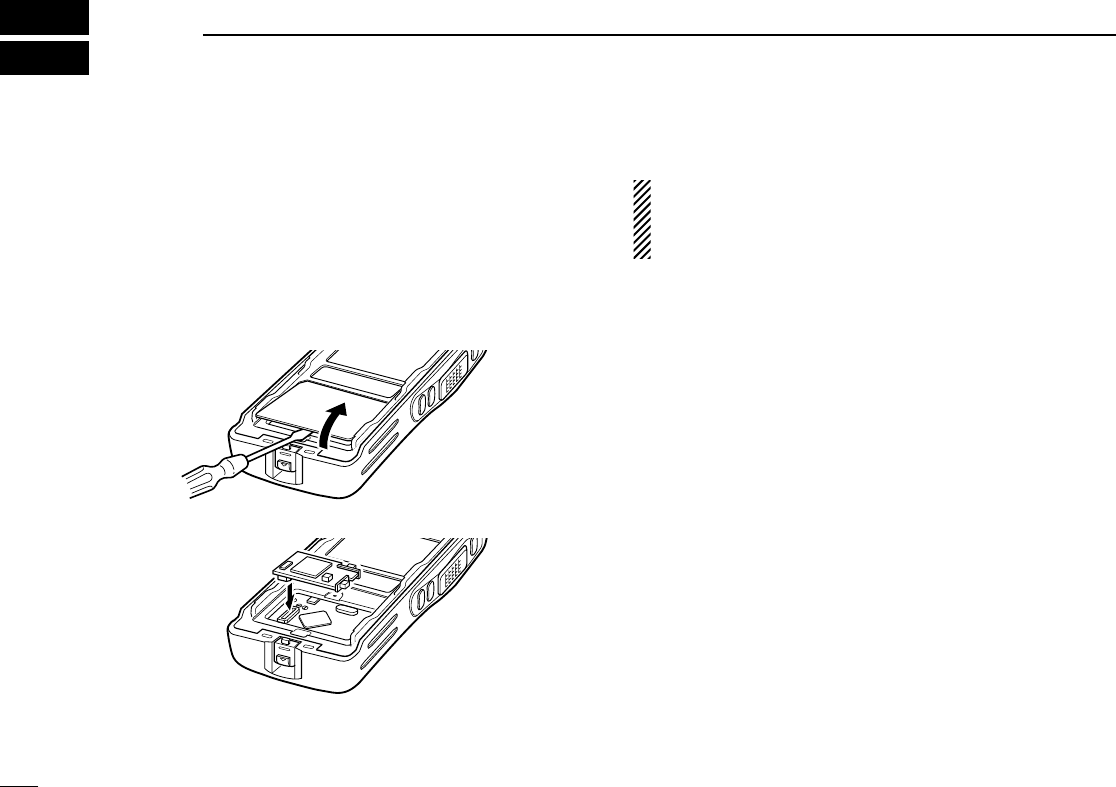
30
6OPTIONAL UNIT INSTALLATION
■Optional unit installation
Install the optional unit as follows:
qRotate [VOL] to turn the power OFF, and remove the bat-
tery pack. (p. 2)
wRemove the unit cover.
NOTE: Use a flat head screw driver or a similar flat instrument,
and insert into the hollow of the chassis, then lift and take away
the unit cover. (The removed cover cannot be used again.)
eInstall the unit as shown below.
rReplace the unit cover and the battery pack, then rotate
[VOL] to turn the power ON.
NOTE: The optional UT-109/UT-110
SCRAMBLER UNITS
or
UT-117 (scrambler version) requires some PC board mod-
ifications. Please refer to the additional installation as at
right.
IC-F43GT_GS.qxd 04.4.9 1:10 PM Page 30 (1,1)
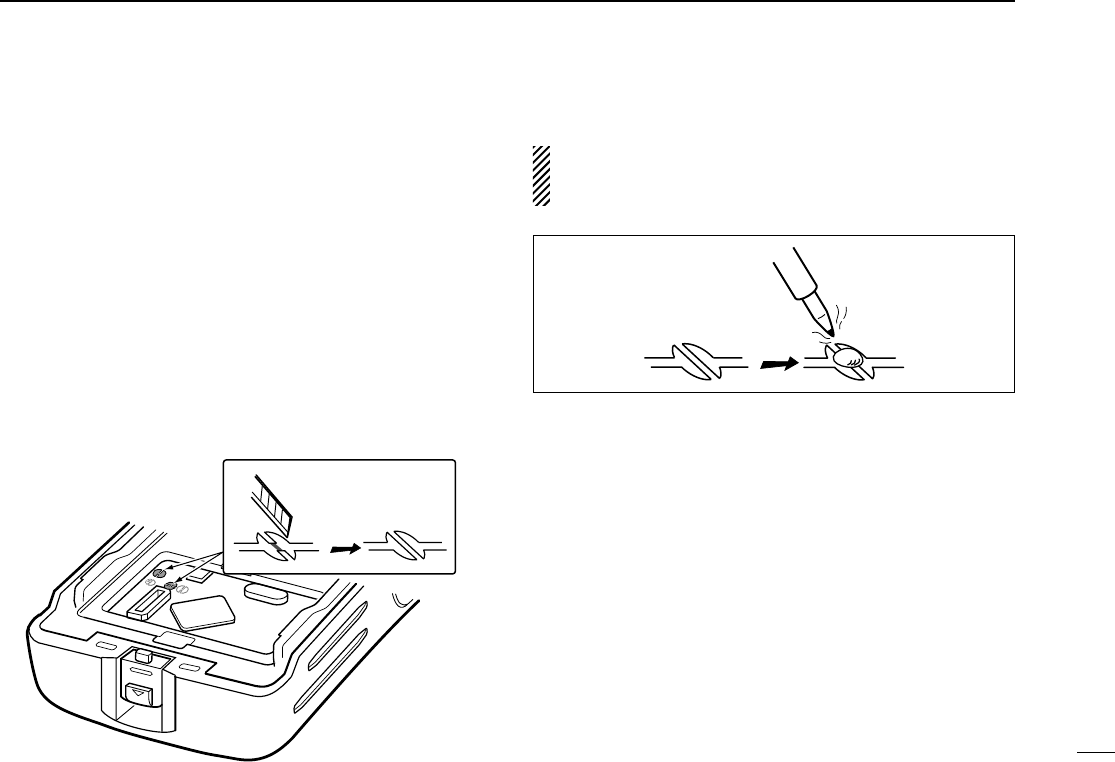
31
6
OPTIONAL UNIT INSTALLATION
■Scrambler unit installation
The following PC board modification is required when
installing the optional UT-109, UT-110 or UT-117 (scrambler
version):
qRotate [VOL] to turn the power OFF, and remove the bat-
tery pack. (p. 2)
wRemove the unit cover as shown on p. 30 (optional unit
installation).
eCut the pattern on the PCB at the TX mic circuit (MIC) and
RX AF circuit (DISC) as shown below.
rInstall the scrambler unit as described in the optional unit
installation (p. 30).
tReplace the unit cover and the battery pack, then rotate
[VOL] to turn the power ON.
NOTE: Be sure to re-solder the disconnected points at left,
otherwise no TX modulation or AF output is available when
you remove the scrambler unit.
IC-F43GT_GS.qxd 04.4.9 1:10 PM Page 31 (1,1)
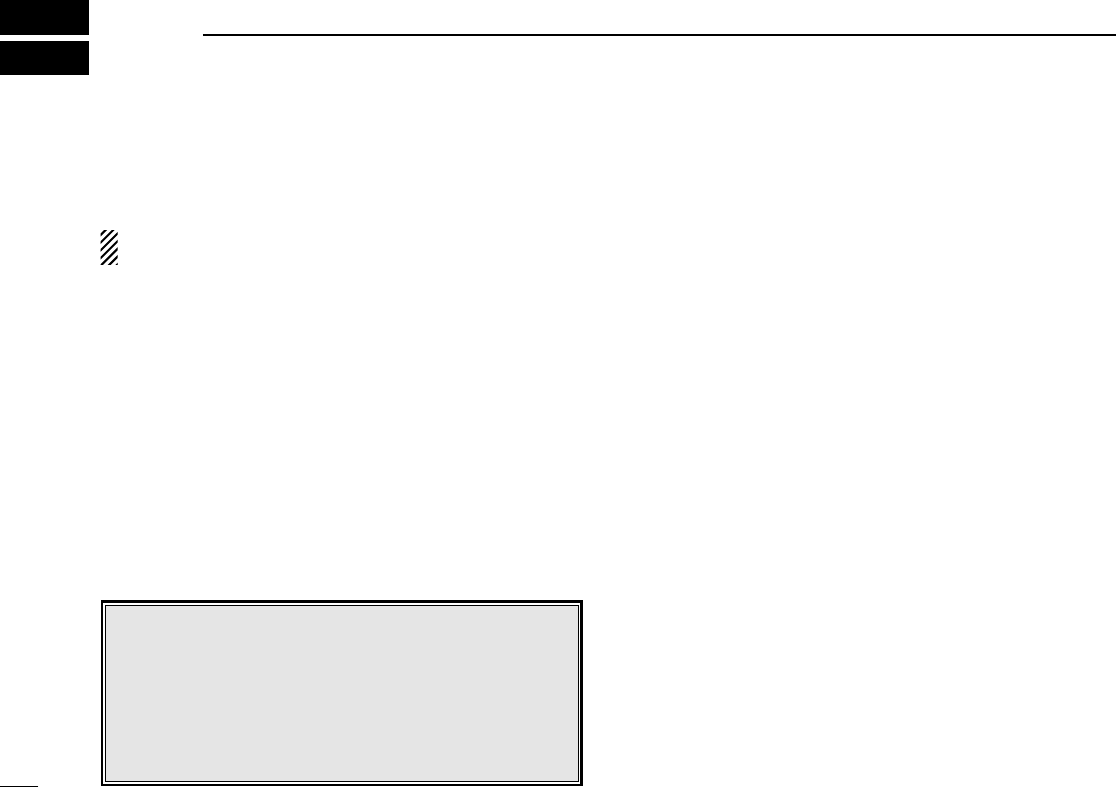
32
7BATTERY CHARGING
■Battery charging
Prior to using the transceiver for the first time, the battery
pack must be fully charged for optimum life and operation.
CAUTION: To avoid damage to the transceiver, turn the
power OFF while charging.
• Recommended temperature range for charging:
+10°C to +40°C (+50°F to +104°F)
• Use the specified chargers (BC-119N, BC-121N and BC-
160). NEVER use another manufacture’s charger.
• Use the specified AC adapter. NEVER use another manu-
facture’s adapter.
■Battery caution
CAUTION! NEVER insert battery pack/transceiver
(with the battery pack attached) in a wet or soiled condition
into the charger. This may result in corrosion of the charger
terminals or damage to the charger. The charger is not wa-
terproof and water can easily get into it.
NEVER incinerate used battery packs. Internal battery gas
may cause an explosion.
NEVER immerse the battery pack in water. If the battery
pack becomes wet, be sure to wipe it dry BEFORE attaching
it to the transceiver.
NEVER short the terminals of the battery pack. Also, cur-
rent may flow into nearby metal objects, such as a necklace,
etc. Therefore, be careful when carrying with, or placing near
metal objects, carrying in handbags, etc.
AVOID leaving the battery pack in a fully charged, or com-
pletely discharged condition for long time. It causes shorter
battery life. In case of leaving the battery pack unused for a
long time, it must be kept safely after discharge, or use the
battery until the battery indicator appears, then remove it from
the transceiver.
If your battery pack seems to have no capacity even after
being charged, fully charge the battery pack again. If the bat-
teries still do not retain a charge (or very little), new battery
pack must be purchased.
Recommendation:
Charge the supplied battery pack for a maximum of
up to 10 hours. Li-Ion batteries are different from Ni-
Cd batteries in that it is not necessary to completely
charge and discharge them to prolong the battery life.
Therefore, charging the battery in intervals, and not
for extended periods is recommended.
IC-F43GT_GS.qxd 04.4.9 1:10 PM Page 32 (1,1)
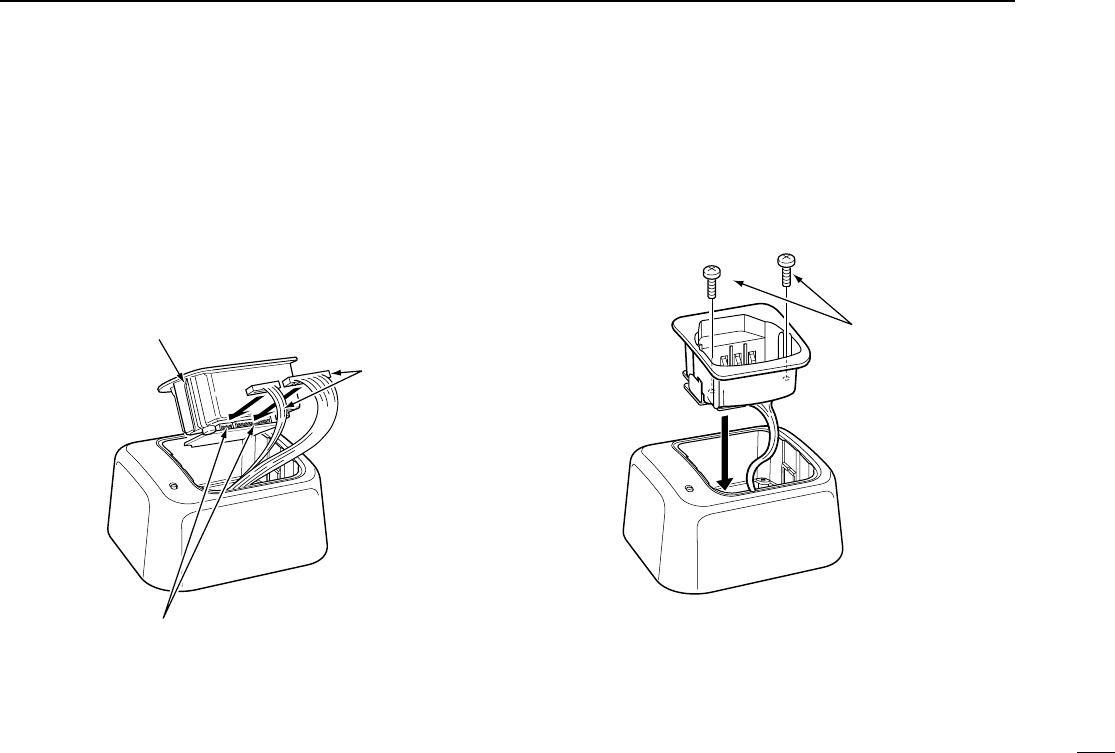
33
7
BATTERY CHARGING
■Optional battery chargers
ïAD-106 installation
qInstall the AD-106 desktop charger adapter into the holder
space of the BC-119N/BC-121N.
wConnect the plugs of the BC-119N/BC-121N to the AD-106
desktop charger adapter with the connector, then install
the adapter into the charger with the supplied screws.
Screws supplied
with the charger
adapter
Desktop charger adapter
Connectors
Plugs
IC-F43GT_GS.qxd 04.4.9 1:10 PM Page 33 (1,1)
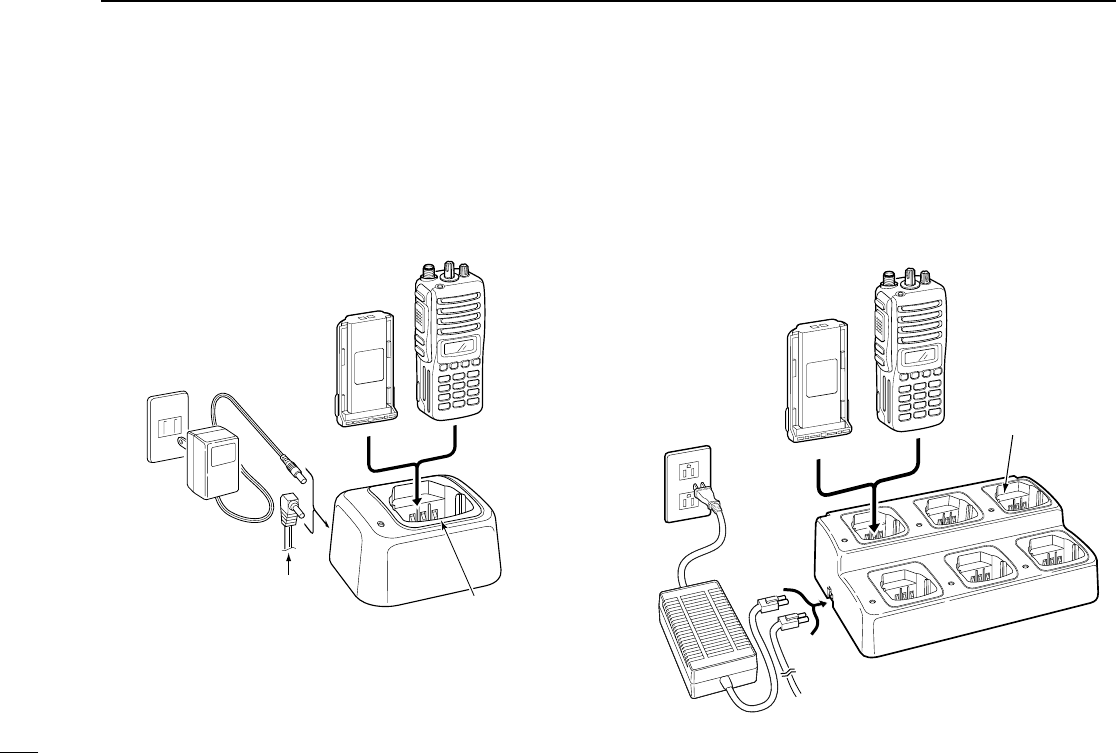
34
7BATTERY CHARGING
ïRapid charging with the BC-119N+AD-106
The optional BC-119N provides rapid charging of battery
packs. The following are additionally required.
• AD-106 charger adapter
• An AC adapter (may be supplied with BC-119N depending
on version).
ïRapid charging with the BC-121N+AD-106
The optional BC-121N allows up to 6 battery packs to be
charged simultaneously. The following are additionally
required.
• Six AD-106 charger adapters
• An AC adapter (BC-124)
AD-106 charger
adapters are installed
in each slot.
DC power cable (OPC-656)
(Connect with the DC power supply;
13.8 V/at least 7 A)
AC adapter
(Purchase
separately)
IC-F43GT/GS
BP-231
AD-106 charger
adapter is installed
in BC-119N.
AC adapter
(Not supplied with
some versions.)
Optional OPC-515L (for 13.8 V
power source) or CP-17L (for 12
V cigarette lighter socket) can be
used instead of the AC adapter.
IC-F43GT/GS
BP-231
IC-F43GT_GS.qxd 04.4.9 1:10 PM Page 34 (1,1)
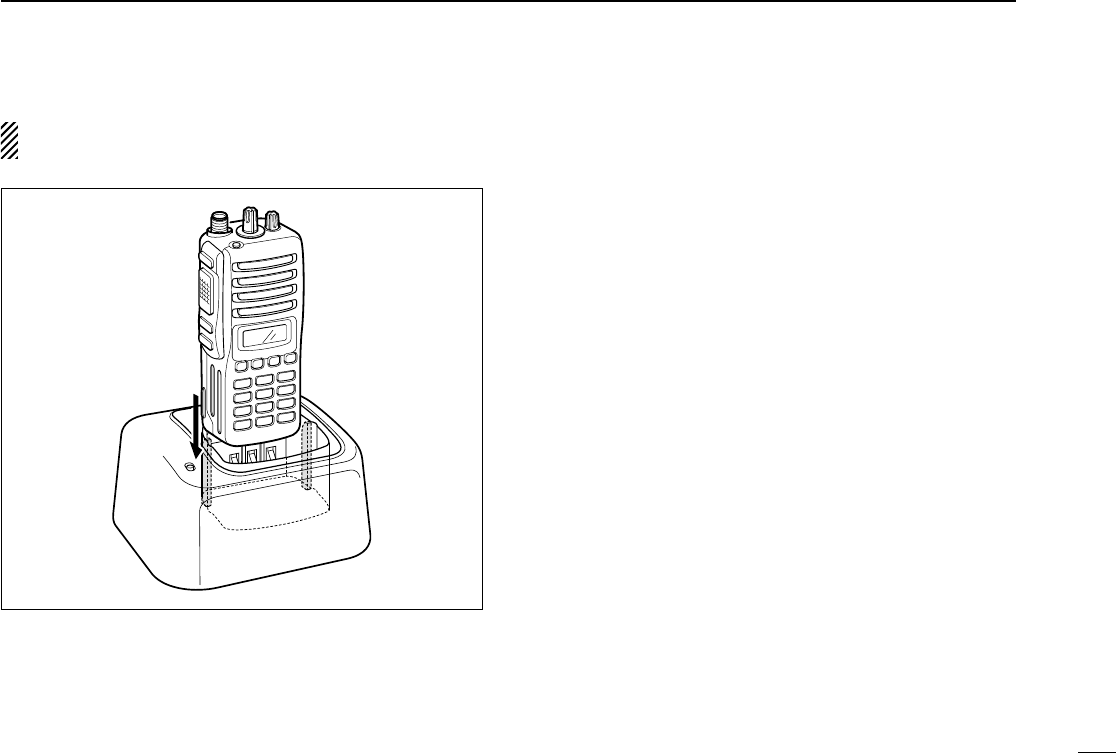
35
7
BATTERY CHARGING
IMPORTANT: Ensure the sides of the battery pack are cor-
rectly aligned with the charger groves.
IC-F43GT_GS.qxd 04.4.9 1:10 PM Page 35 (1,1)
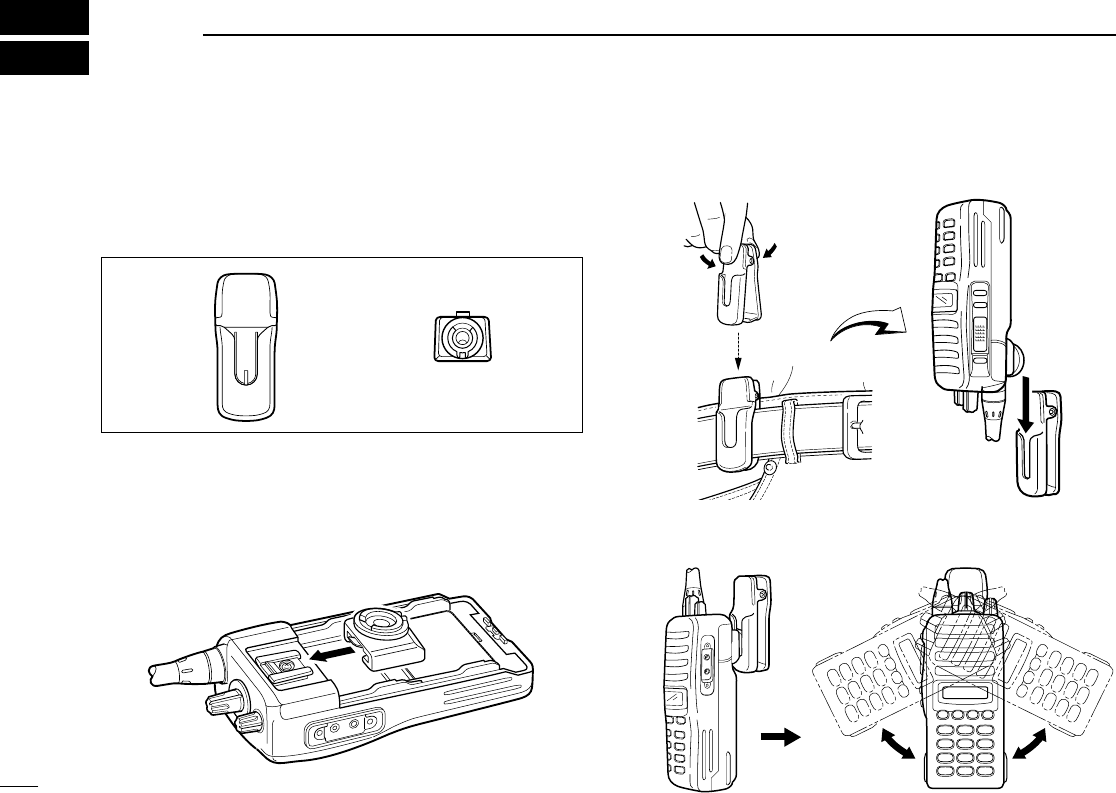
36
8SWIVEL BELT CLIP
■MB-93 contents
Qty.
qBelt clip ……………………………………………………… 1
wBase clip …………………………………………………… 1
■To attach
qRelease the battery pack if it is attached. (p. 2)
wSlide the base clip in the direction of the arrow.
eClip the belt clip to a part of your belt. And insert the trans-
ceiver into the belt clip until the base clip inserted fully into
the groove.
rOnce the transceiver is locked in place, it swivels as illus-
trated below.
q w
IC-F43GT_GS.qxd 04.4.9 1:10 PM Page 36 (1,1)
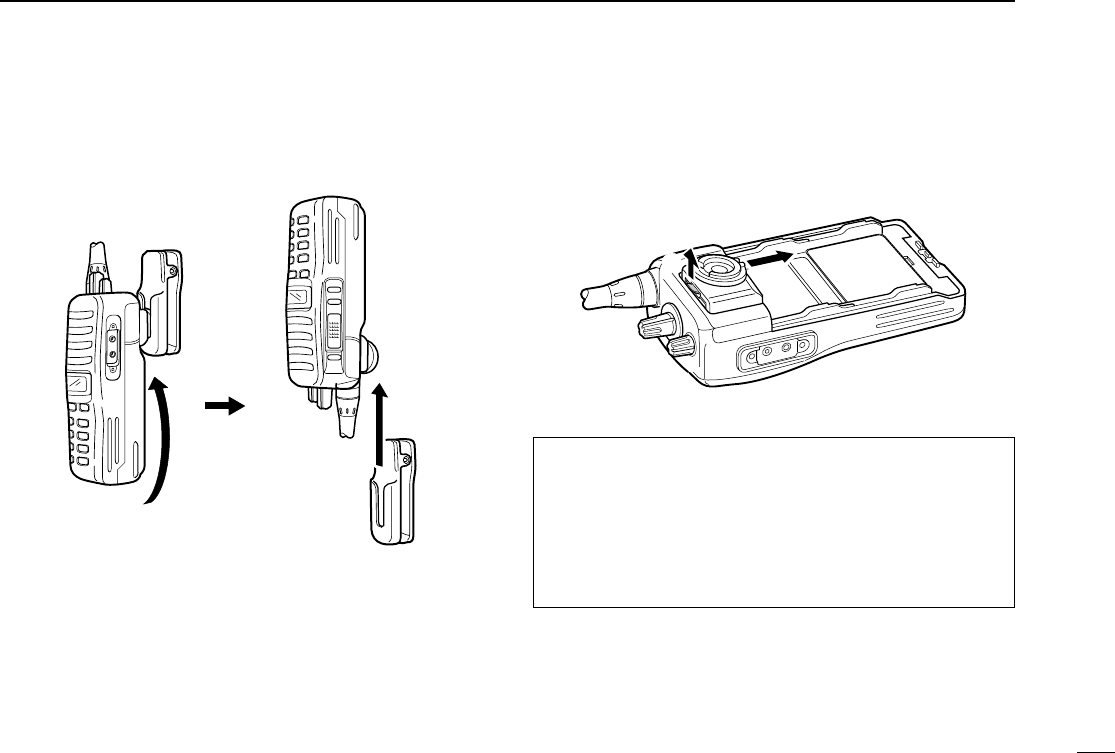
37
8
SWIVEL BELT CLIP
■To detach
qTurn the transceiver upside down in the direction of the
arrow and pull out from the belt clip.
wRelease the battery pack if it is attached. (p. 2)
ePinch the clip (q), and slide the base clip in the direction
of the arrow (w).
RRCAUTION!
HOLD THE TRANSCEIVER TIGHTLY, WHEN HANGING
OR DETACHING THE TRANSCEIVER FROM THE BELT
CLIP.
Otherwise the transceiver may not be attached to the hold-
er or swivel properly if the transceiver is accidentally
dropped and the base clip is scratched or damaged.
qw
IC-F43GT_GS.qxd 04.4.9 1:10 PM Page 37 (1,1)
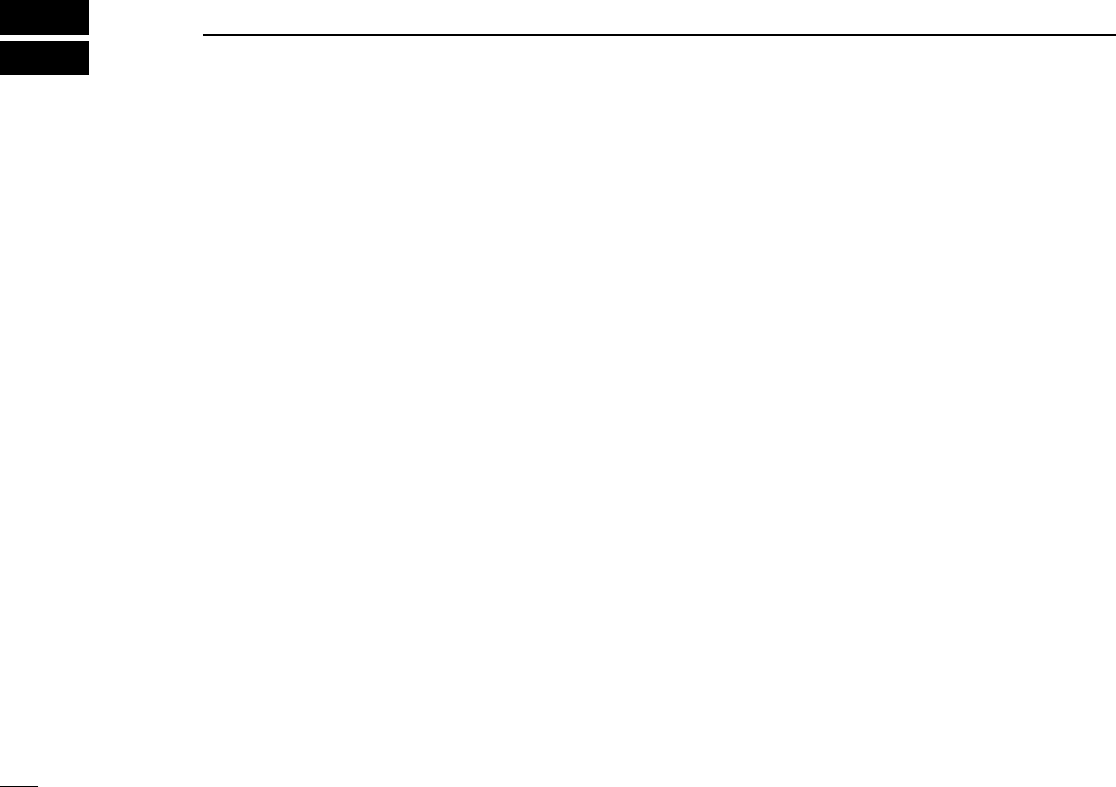
38
9OPTIONS
DBATTERY PACK
•BP-230 Li-Ion
BATTERY PACK
7.4 V/800 mAh Li-Ion battery pack, allows more than 6 hours
operation.
•BP-231 Li-Ion
BATTERY PACK
7.4 V/1150 mAh Li-Ion battery pack, allows more than 8
hours operation. The same as supplied with the transceiver.
•BP-232 Li-Ion
BATTERY PACK
7.4 V/2000 mAh Li-Ion battery pack, allows more than 16
hours operation.
DCHARGERS
•BC-119N
DESKTOP CHARGER
+ AD-106
CHARGER ADAPTER
+ BC-145
AC ADAPTER
For rapid charging of battery packs. An AC adapter is sup-
plied with the charger depending on versions. Charging
time: approx. 2 hours when BP-231 is attached.
•BC-121N
MULTI
-
CHARGER
+ AD-106
CHARGER ADAPTER
(6 pcs.)
+ BC-124
AC ADAPTER
For rapid charging of up to 6 battery packs (six AD-106’s are
required) simultaneously. An AC adapter should be pur-
chased separately. Charging time: approx. 2 hours when
BP-231 is attached.
•BC-160
DESKTOP CHARGER
+ BC-145
AC ADAPTER
For rapid charging of battery packs. An AC adapter is sup-
plied with the charger depending on versions. Charging
time: approx. 2 hours when BP-231 is attached.
(Available in the near future)
DBELT CLIPS
•MB-93
SWIVEL BELT CLIP
•MB-94
BELT CLIP
Exclusive alligator-type belt clip. The same as supplied with
the transceiver.
•MB-96*/96F
LEATHER BELT HANGER
*MB-93’s base clip is required.
DOPTIONAL UNITS
•UT-108
DTMF DECODER UNIT
Provides pager and code squelch capabilities.
• UT-109 (#02)/UT-110 (#02)
SCRAMBLER UNITS
Non-rolling type (UT-109)/Rolling type (UT-110) voice
scrambler unit provides higher communication security.
• UT-113
MAN DOWN UNIT
Provides a measure of safety when working in a hazardous
environment, etc.
• UT-105 SmarTrunk IITM
LOGIC BOARD
Provides SmarTrunk IITM capabilities.
• UT-117 SmarTrunk 3G
LOGIC BOARD
Provides SmarTrunk 3G capabilities.
In addition to SmarTrunk 3G capabilities, scrambler support
version is available.
(Available in the near future)
IC-F43GT_GS.qxd 04.4.9 1:10 PM Page 38 (1,1)
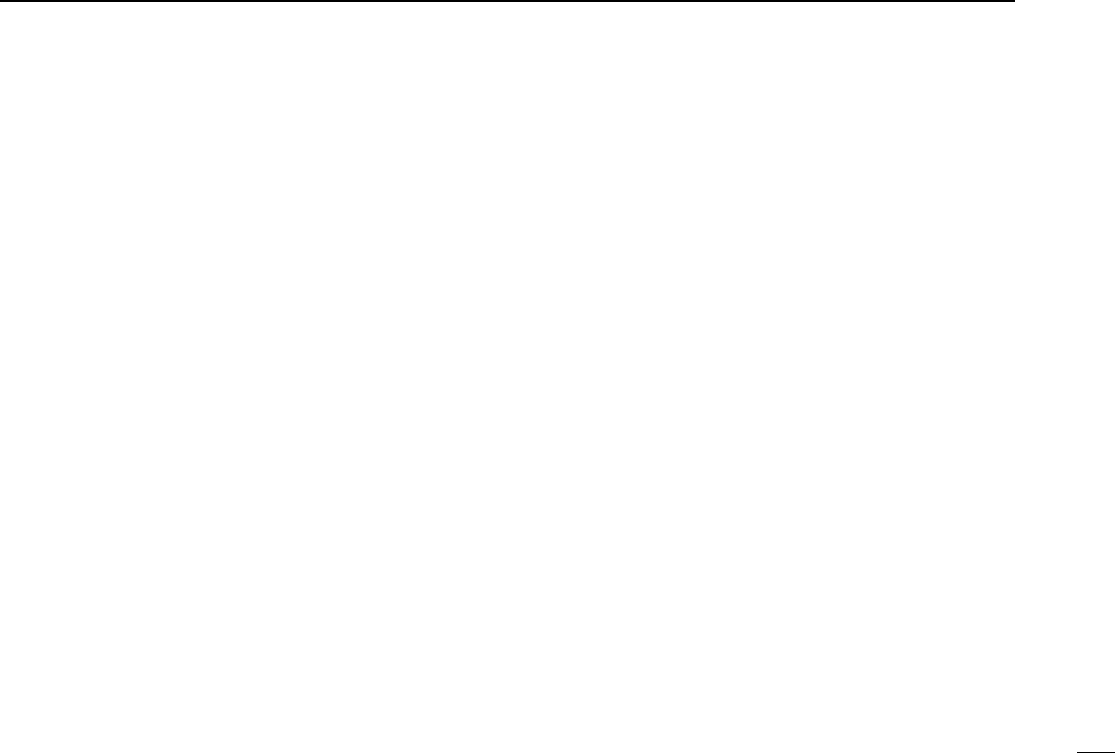
39
9
OPTIONS
DDC CABLES
•CP-17L
CIGARETTE LIGHTER CABLE
Allows charging of the battery pack through a 12 V cigarette
lighter socket. (For BC-119N)
•OPC-515L/OPC-656
DC POWER CABLES
Allows charging of the battery pack using a 13.8 V power
source instead of the AC adapter.
OPC-515L: For BC-119N
OPC-656 : For BC-121N
DOTHER OPTIONS
•SP-13
EARPHONE
Provides clear receive audio in noisy environment.
•HM-131L
SPEAKER
-
MICROPHONE
Combination speaker-microphone that provides convenient
operation while hanging the transceiver from your belt.
•HS-94/HS-95/HS-97
HEADSET
+ VS-1L
VOX
/
PTT CASE
HS-94: Ear-piece type
HS-95: Neck-arm type
HS-97: Throat microphone
VS-1L: VOX/PTT switch box for hands-free operation, etc.
•FA-SC73US
STUBBY ANTENNA
Shorter UHF antenna. Frequency range: 450–490 MHz
IC-F43GT_GS.qxd 04.4.9 1:10 PM Page 39 (1,1)
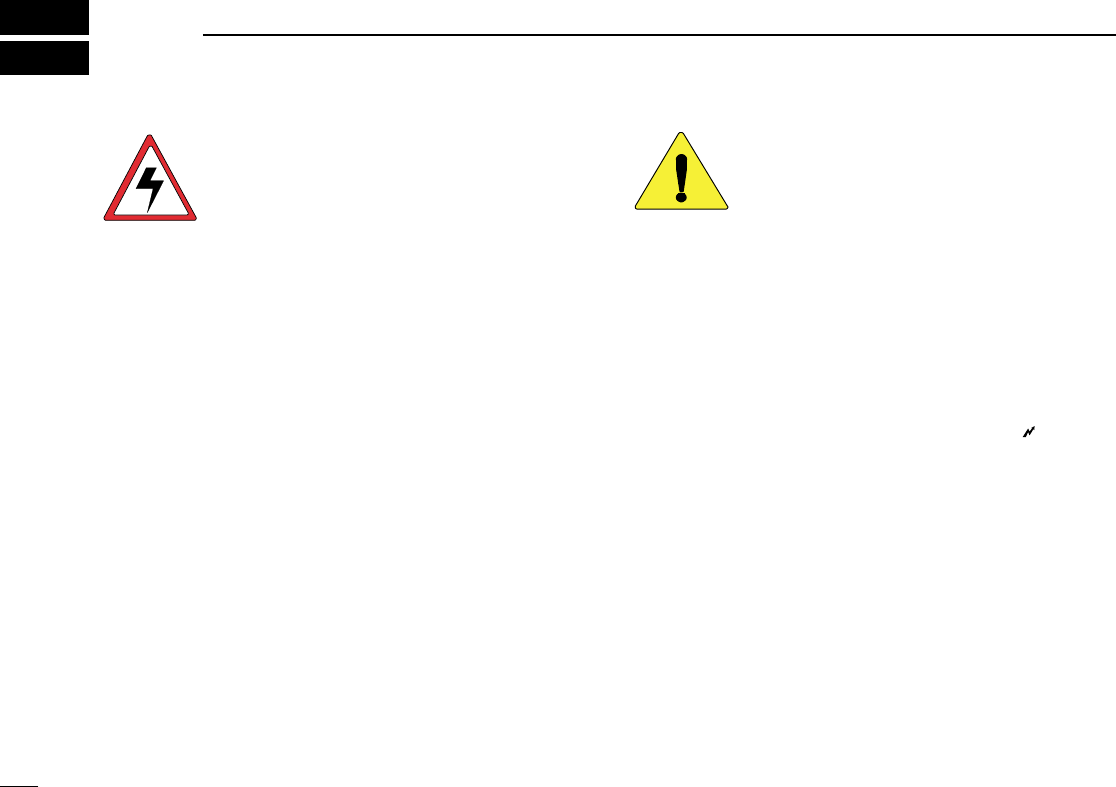
40
10 SAFETY TRAINING INFORMATION
Your Icom radio generates RF electromagnetic
energy during transmit mode. This radio is
designed for and classified as “Occupational Use
Only”, meaning it must be used only during the
course of employment by individuals aware of the
hazards, and the ways to minimize such hazards.
This radio is NOT intended for use by the “General Population” in
an uncontrolled environment.
This radio has been tested and complies with the FCC RF expo-
sure limits for “Occupational Use Only”. In addition, your Icom
radio complies with the following Standards and Guidelines with
regard to RF energy and electromagnetic energy levels and eval-
uation of such levels for exposure to humans:
• FCC OET Bulletin 65 Edition 97-01 Supplement C,
Evaluating Compliance with FCC Guidelines for Human
Exposure to Radio Frequency Electromagnetic Fields.
• American National Standards Institute (C95.1-1992), IEEE
Standard for Safety Levels with Respect to Human Exposure
to Radio Frequency Electromagnetic Fields, 3 kHz to 300
GHz.
• American National Standards Institute (C95.3-1992), IEEE
Recommended Practice for the Measurement of Potentially
Hazardous Electromagnetic Fields– RF and Microwave.
• The following accessories are authorized for use with this
product. Use of accessories other than those specified may
result in RF exposure levels exceeding the FCC require-
ments for wireless RF exposure.; Belt Clip (MB-94),
Rechargeable Li-Ion Battery Pack (BP-231) and Speaker-
microphone (HM-131L).
To ensure that your expose to RF electromag-
netic energy is within the FCC allowable limits
for occupational use, always adhere to the fol-
lowing guidelines:
• DO NOT operate the radio without a proper antenna
attached, as this may damaged the radio and may also
cause you to exceed FCC RF exposure limits. A proper
antenna is the antenna supplied with this radio by the manu-
facturer or antenna specifically authorized by the manufac-
turer for use with this radio.
• DO NOT transmit for more than 50% of total radio use time
(“50% duty cycle”). Transmitting more than 50% of the time
can cause FCC RF exposure compliance requirements to be
exceeded. The radio is transmitting when the “” (TX indi-
cator) lights. You can cause the radio to transmit by pressing
the “PTT” switch.
• ALWAYS keep the antenna at least 2.5 cm (1 inch) away
from the body when transmitting and only use the Icom belt-
clips listed on page 25 when attaching the radio to your belt,
etc., to ensure FCC RF exposure compliance requirements
are not exceeded. To provide the recipients of your transmis-
sion the best sound quality, hold the antenna at least 5 cm
(2 inches) from your mouth, and slightly off to one side.
The information listed above provides the user with the informa-
tion needed to make him or her aware of RF exposure, and what
to do to assure that this radio operates with the FCC RF expo-
sure limits of this radio.
CAUTION
WARNING
IC-F43GT_GS.qxd 04.4.9 1:10 PM Page 40 (1,1)

41
10
SAFETY TRAINING INFORMATION
Electromagnetic Interference/Compatibility
During transmissions, your Icom radio generates RF energy that
can possibly cause interference with other devices or systems.
To avoid such interference, turn off the radio in areas where signs
are posted to do so. DO NOT operate the transmitter in areas
that are sensitive to electromagnetic radiation such as hospitals,
aircraft, and blasting sites.
Occupational/Controlled Use
The radio transmitter is used in situations in which persons are
exposed as consequence of their employment provided those
persons are fully aware of the potential for exposure and can
exercise control over their exposure.
IC-F43GT_GS.qxd 04.4.9 1:10 PM Page 41 (1,1)
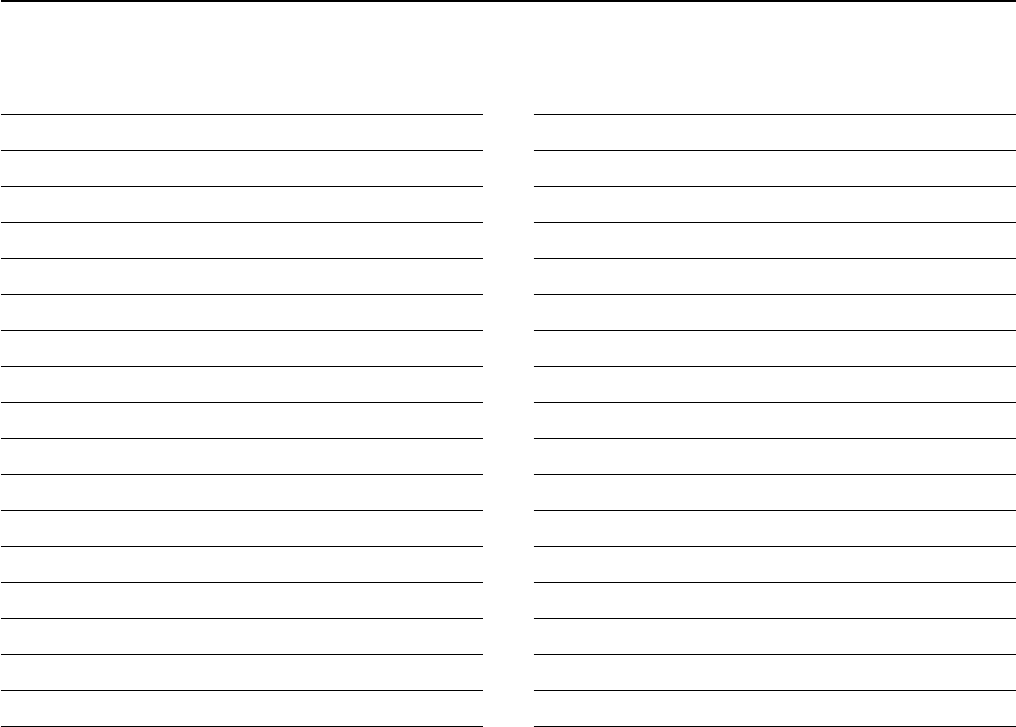
MEMO
IC-F43GT_GS.qxd 04.4.9 1:10 PM Page 42 (1,1)
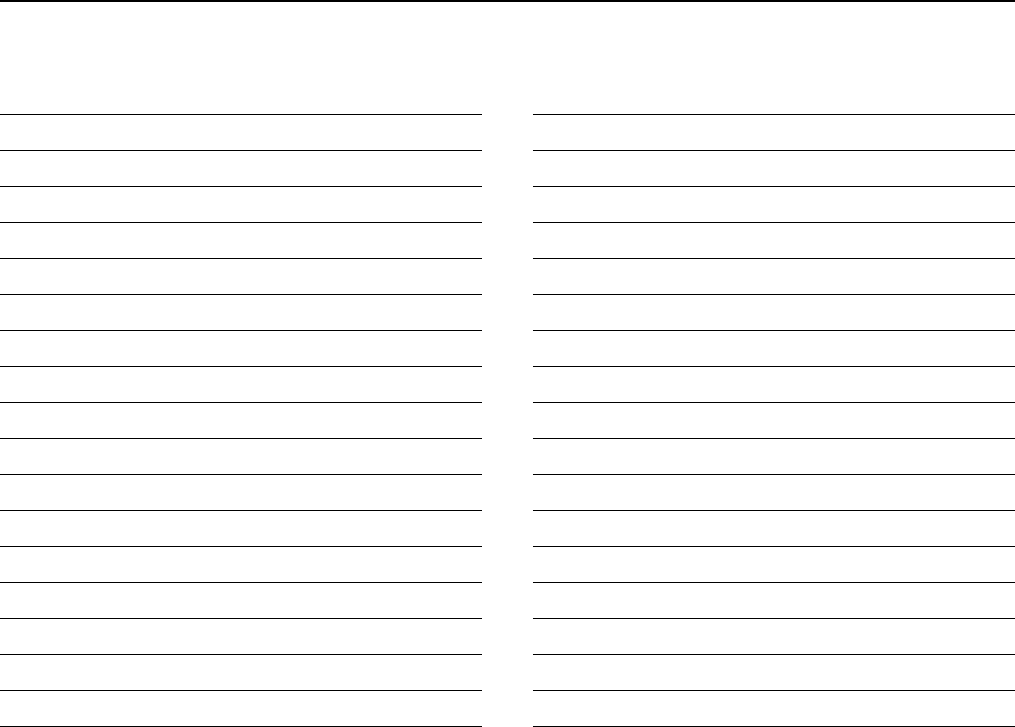
MEMO
IC-F43GT_GS.qxd 04.4.9 1:10 PM Page 43 (1,1)
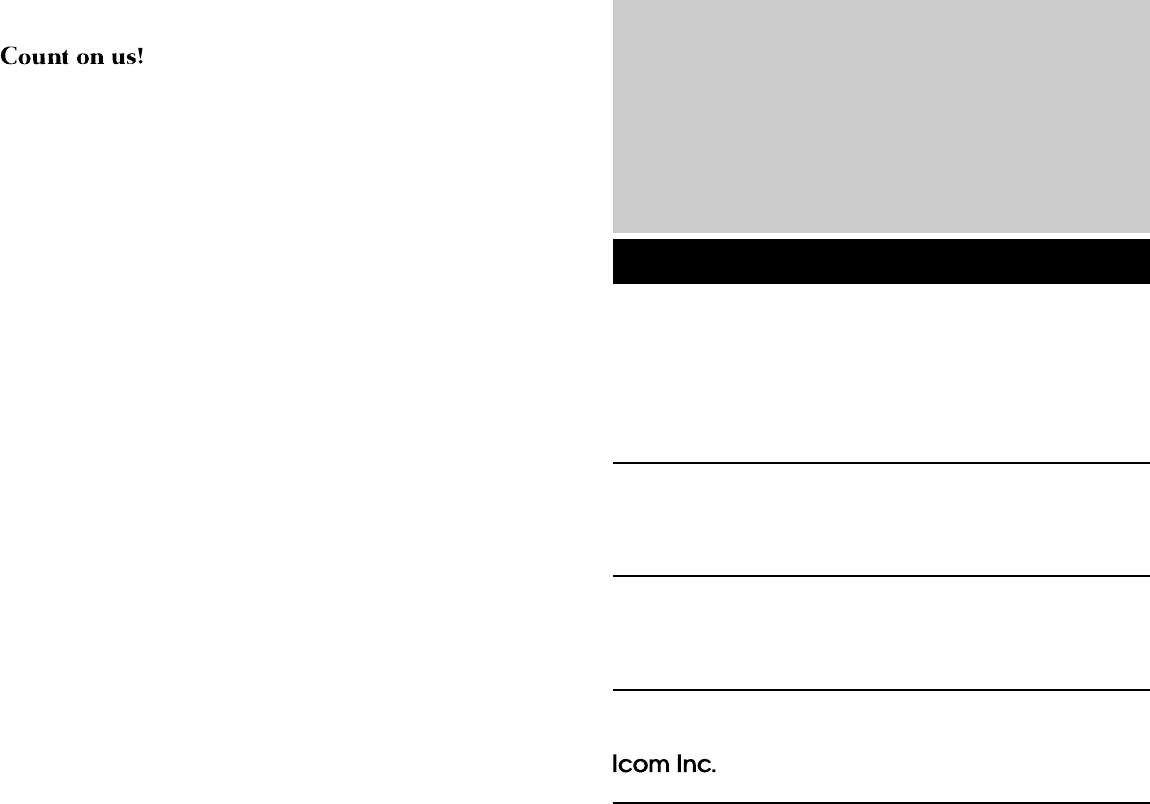
1-1-32 Kamiminami, Hirano-ku, Osaka 547-0003, Japan
A-6360H-1EX
Printed in Japan
© 2004 Icom Inc.
IC-F43GT_GS.qxd 04.4.9 1:10 PM Page Z (1,1)