Infinet Malta XM5X High Performance Broadband Wireless System User Manual CLI commands
Infinet Malta Limited High Performance Broadband Wireless System CLI commands
Contents
- 1. User Manual - CLI commands
- 2. User Manual
User Manual - CLI commands
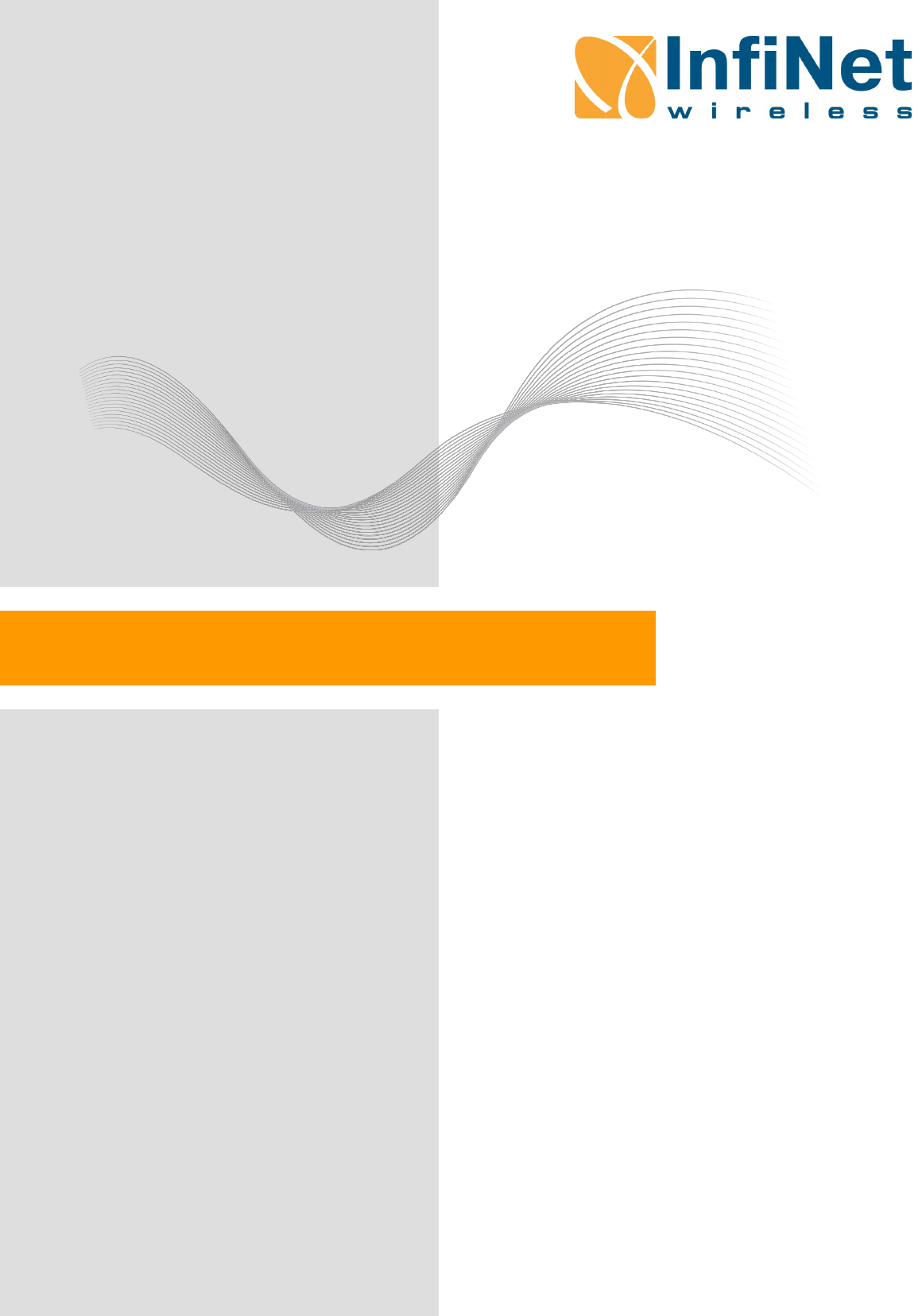
InfiLINK XG – CLI commands
Software Version:
Last updated: 6/26/2015
Technical User Manual
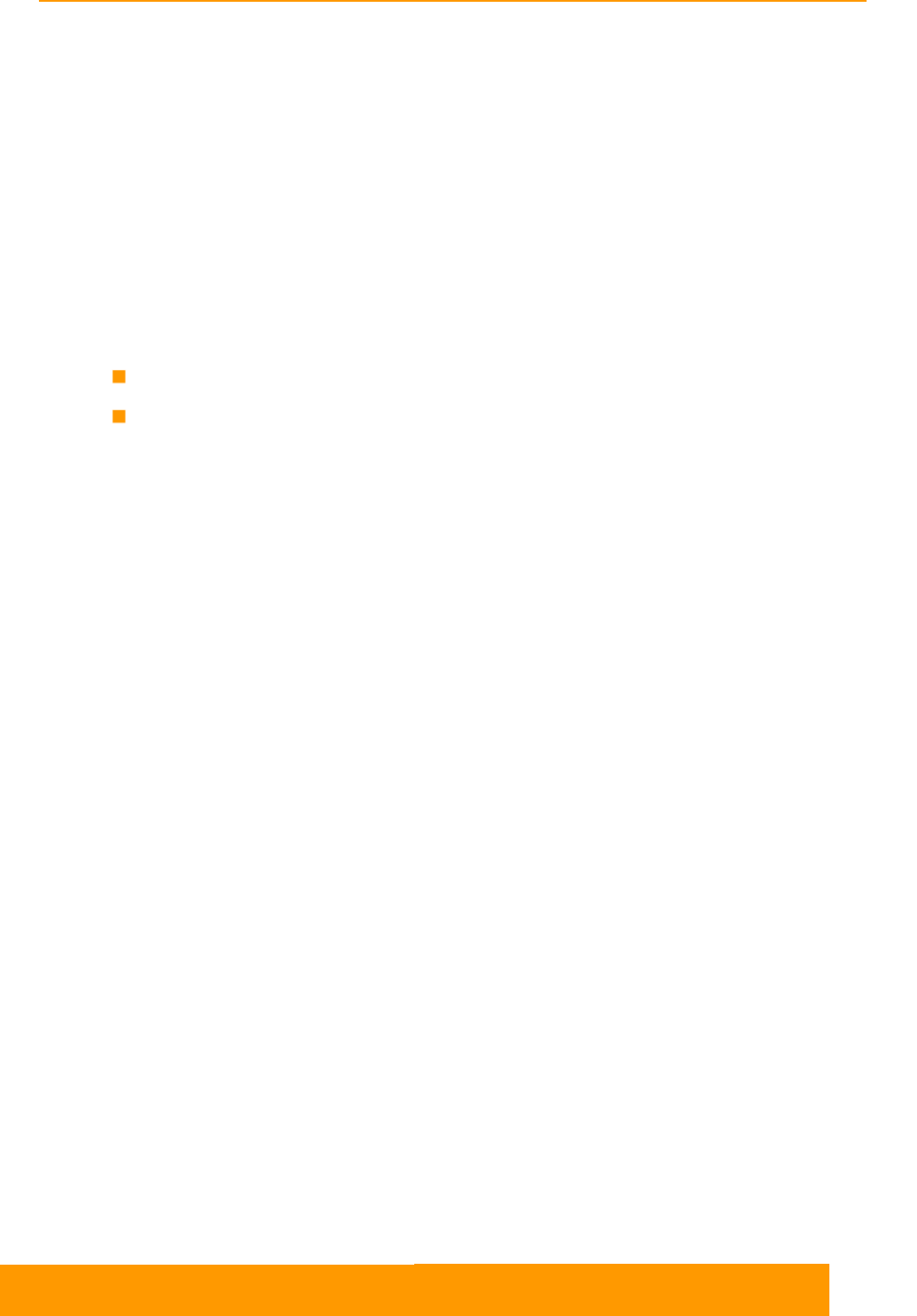
Technical User Manual
InfiLINK XG – CLI commands
2
About This Manual
About This Manual
This manual provides technical information on the configuration of InfiLINK XG
series devices using the CLI-interface (guidelines for the use of all the commands
and options). The manual provides also step-by-step guidelines for the routine
tasks and basic scenarios like setting up a radio link, switch configuration, settings
of GPS/GLONASS receiver, as well as recommendations for radio link parameters
optimization, etc.
This manual is designed for individuals who prefer using a CLI-interface for
configuring and managing InfiLINK XG series devices. It is intended for the
following audiences:
Customers with technical knowledge of and experience with IP networks
Network administrators, who install, configure and manage InfiLINK XG series
devices.
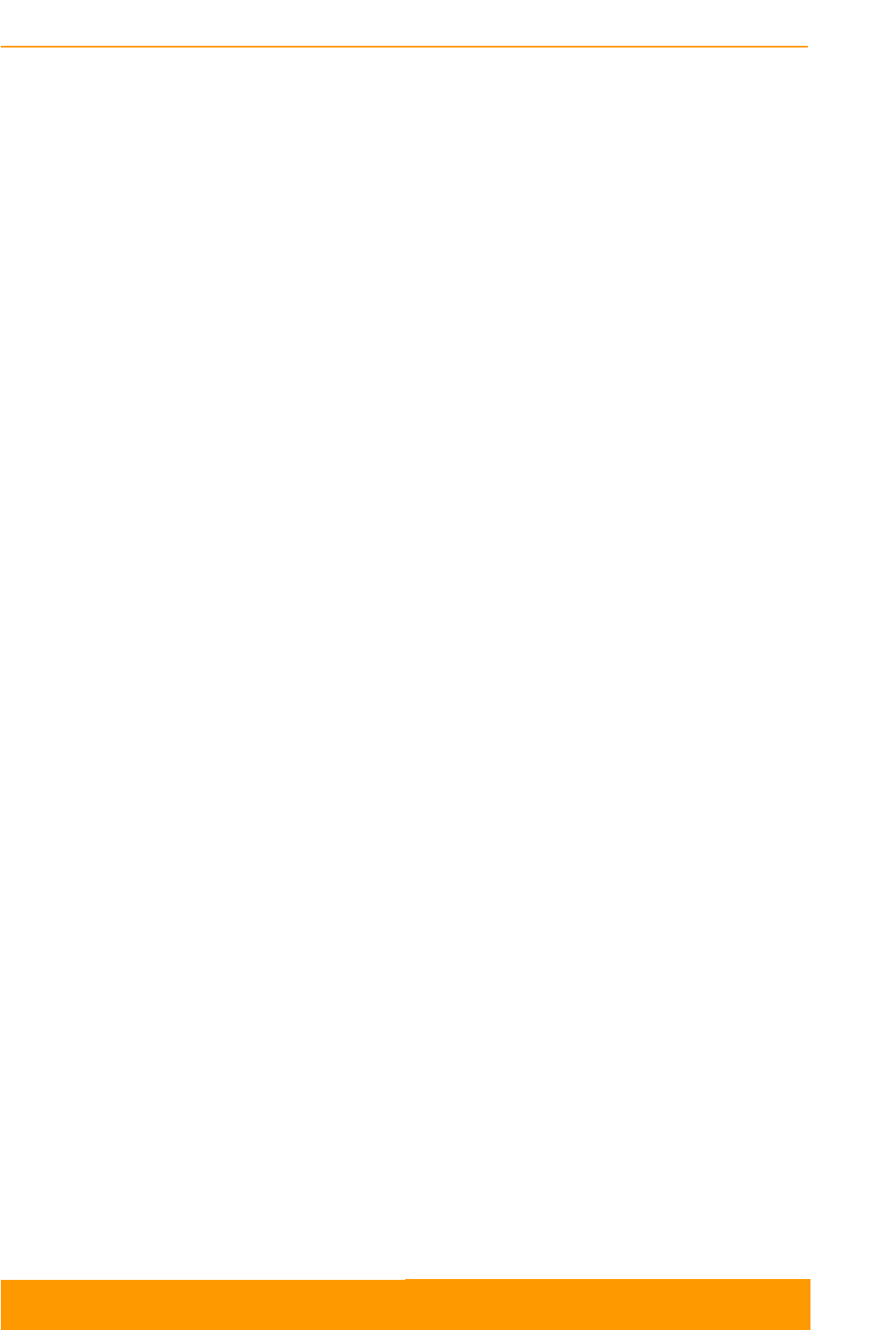
Contents, Figures and Tables
Technical User Manual
InfiLINK XG – CLI commands
3
Table of Contents
1. INTRODUCTION ................................................................................................................. 1
1.1. Document structure ...................................................................................................... 1
1.2. Document marks ........................................................................................................... 1
2. InfiLINK XG general description ........................................................................................... 2
3. Switch configuration ............................................................................................................. 3
3.1. Default settings ............................................................................................................. 3
3.2. Command description ................................................................................................... 3
3.2.1. PORT command .................................................................................................... 3
3.3. Configuration examples ................................................................................................ 7
4. GPS/GLONASS-receiver configuration .............................................................................. 10
4.1. Command description ................................................................................................. 10
4.1.1. GPS command .................................................................................................... 10
5. Modem configuration ......................................................................................................... 13
5.1. Command description ................................................................................................. 13
5.1.1. IFC RADIO command .......................................................................................... 13
5.1.2. XG command ....................................................................................................... 13
5.2. Initial configuration, installation and monitoring guidelines .......................................... 19
Table of Figures
Figure 1 – InfiLINK XG block diagram ......................................................................................... 2
List of Tables
Table 1 - Acceptable error rates for different applications ......................................................... 21
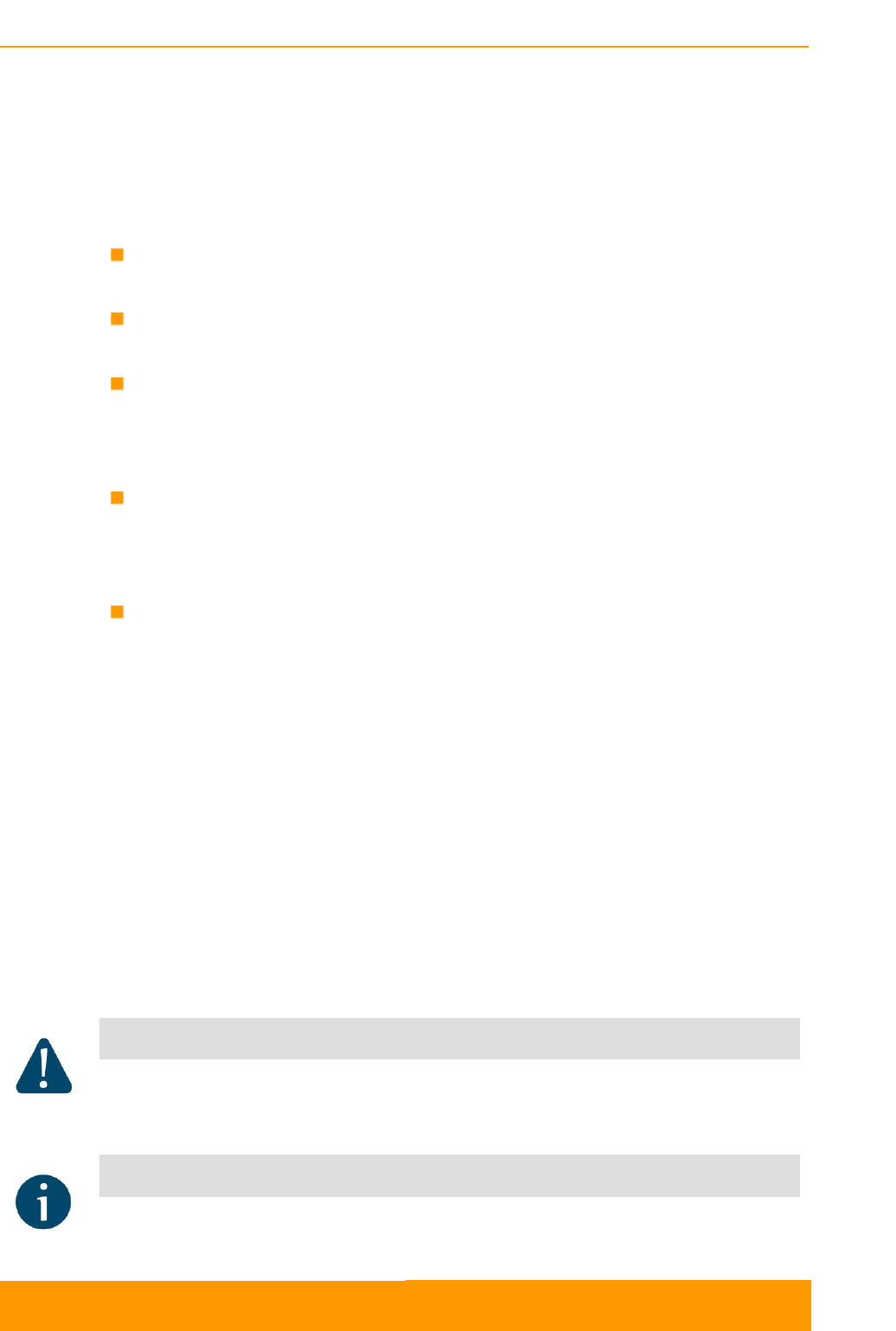
INTRODUCTION
Technical User Manual
InfiLINK XG – CLI commands
1
1. INTRODUCTION
1.1. Document structure
This manual contains the following chapters:
Introduction – this chapter provides information about purposes and structure
of the document
InfiLINK XG general description – this chapter contains general description
of InfiLINK XG and functions of its ports
Switch configuration – this chapter provides description of the commands
that are used for switch configuration, as well as configuration examples.
Descriptions include: selection of operation mode, VLAN, STP, QoS settings,
switch statistics collection.
GPS/GLONASS-receiver configuration – this chapter contain descriptions of
the commands for the management by built-in GPS/GLONASS-receiver,
which provide selection of trace level, GPS/GLONASS-receiver statistics and
status.
Modem configuration – this chapter contains descriptions of the commands
for enabling/disabling of radio interface and radio link parameters
configuration:
- selection of node type (Master/Slave), setting of link distance and channel
width, downlink/uplink ratio configuration, settings of central frequencies
and air frame period;
- selection of strategies for traffic prioritization and modulation scheme
selection;
- getting statistics and device configuration review
In addition, this chapter provides step-by-step guidelines for initial
configuration of the devices, their installation and monitoring.
1.2. Document marks
CAUTION
All caution warnings are marked with a special warning sign. One should pay attention to
the content of the Caution section.
HINT
All hints are marked with a special hint sign. Hints usually contain useful comments to
the described section of the document.
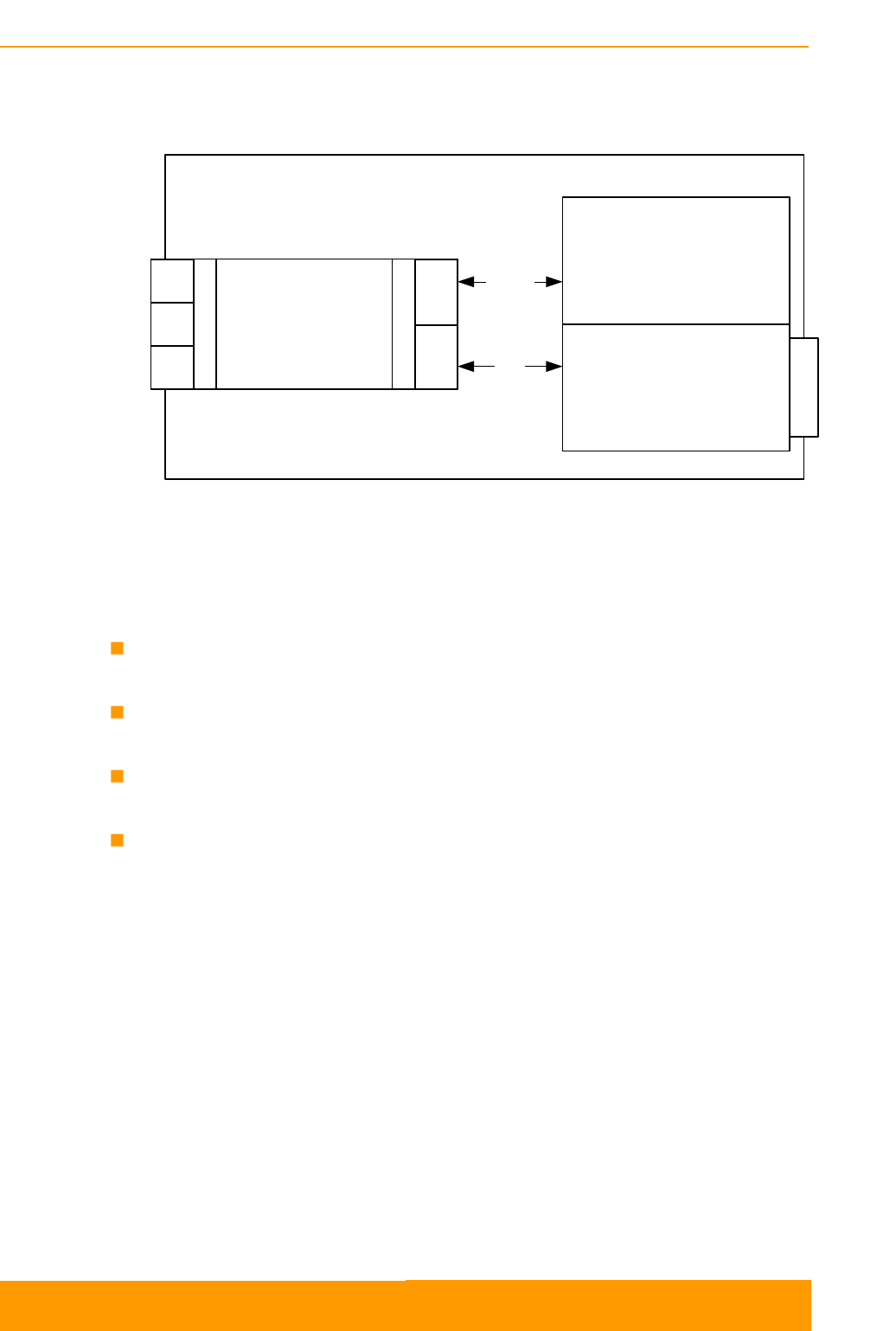
InfiLINK XG general description
Technical User Manual
InfiLINK XG – CLI commands
2
2. InfiLINK XG general description
Figure 1 – InfiLINK XG block diagram
InfiLINK XG operates as a managed Ethernet switch with five ports:
GE0 and GE1 – external copper Gigabit Ethernet ports 1000BASE-T (IEEE
802.1ab)
SFP – an external optical Gigabit port for plugging of the optical SFP
transceiver module
RADIO – an internal port of the switch connected with the external radio
interface of the device
MGMT – an internal interface for the device management
InfiLINK XG Unit
5 port managed
Ethernet switch
External ports
GE0
GE1
SFP
Internal ports
MGMT
RADIO
Application
processor
(OS WANFleX)
Wireless modem
Control
path
Data
path
Air interface
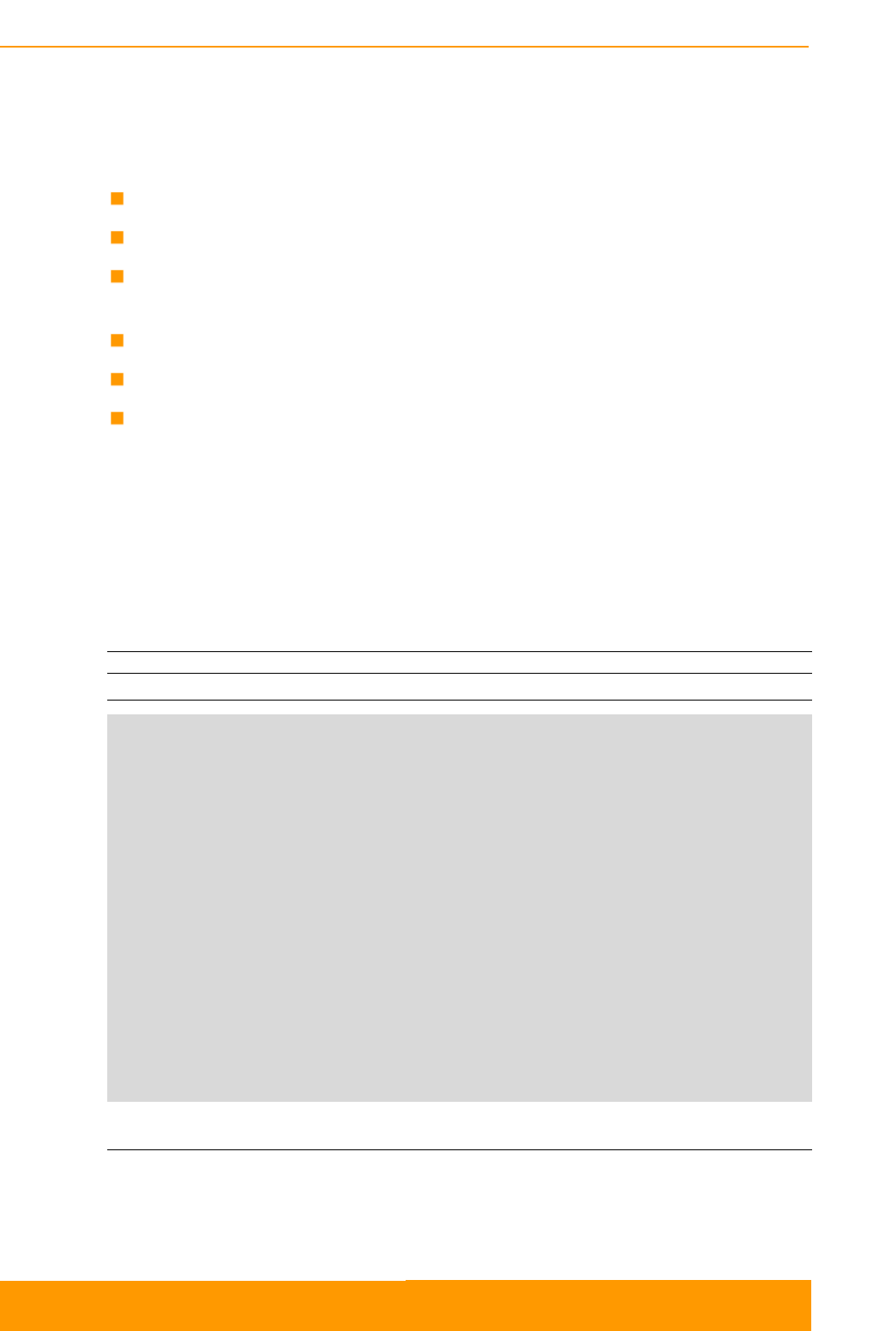
Switch configuration
Technical User Manual
InfiLINK XG – CLI commands
3
3. Switch configuration
3.1. Default settings
The access to the device is performed through any external port
IP-address of the unit: 10.10.10.1/24
By default the switch operates in isolate mode, i.e. all the ports are isolated
from each other, even if they are located in the same VLAN
All the ports operate in trunk mode with native VLAN 1 for untagged traffic
Radio interface is up and operates within the switch as a regular port
DHCP-client is enabled on the management interface MGMT
3.2. Command description
3.2.1. PORT command
Use this command for the built-in switch management.
Syntax:
#1> port [arguments]
port [-scheme=SCHEME] [-mgmt=PORT_SET] [-radio=PORT_SET]
port -d1q[=[disabled|enabled]]
port -vlan={RANGELIST} [{-priority=PRIO|-nopriority}]
port -vlan={RANGELIST} [-stp] [-nostp] [{-spriority=STPPRIO|-
nospriority}] [-sforward[=enable|disable]]
port -vlan={RANGELIST} -remove={RANGELIST}
port [PORT_SET] [-access=TAG] [-native=TAG] [-mode={access|trunk}]
port [PORT_SET] [-allow={RANGELIST}] [-disallow={RANGELIST}]
port [PORT_SET] [-limit={RATE_LIMIT}] [-nolimit] [-
qosmode={wrr|st3|st23|strict}]
port [PORT_SET] stat|clear|vtt|stt [VID]|fdb-show|dump
RANGELIST: RANGE[,RANGE...]
RANGE: {TAG[-TAG]|all}
PRIO: {0..7} - DOT1P frame priority
RATE_LIMIT: {0..1000} - port egress rate limit in Mbit/sec
STPPRIO: {0..15} | {0,4096,8192...61440}
Port set <PORT_SET>:
enumeration of {[ge]0..[ge]1,s[fp],m,r}|*, for example 0,ge1,m
Adjacency scheme <SCHEME>:
{isolate, transparent}
Command arguments:
The switch can operate in one of the following modes: isolate or transparent.
In isolate mode, packet switching is based on the port isolation rules. External
ports are isolated from each other and traffic from each of them is redirected to the
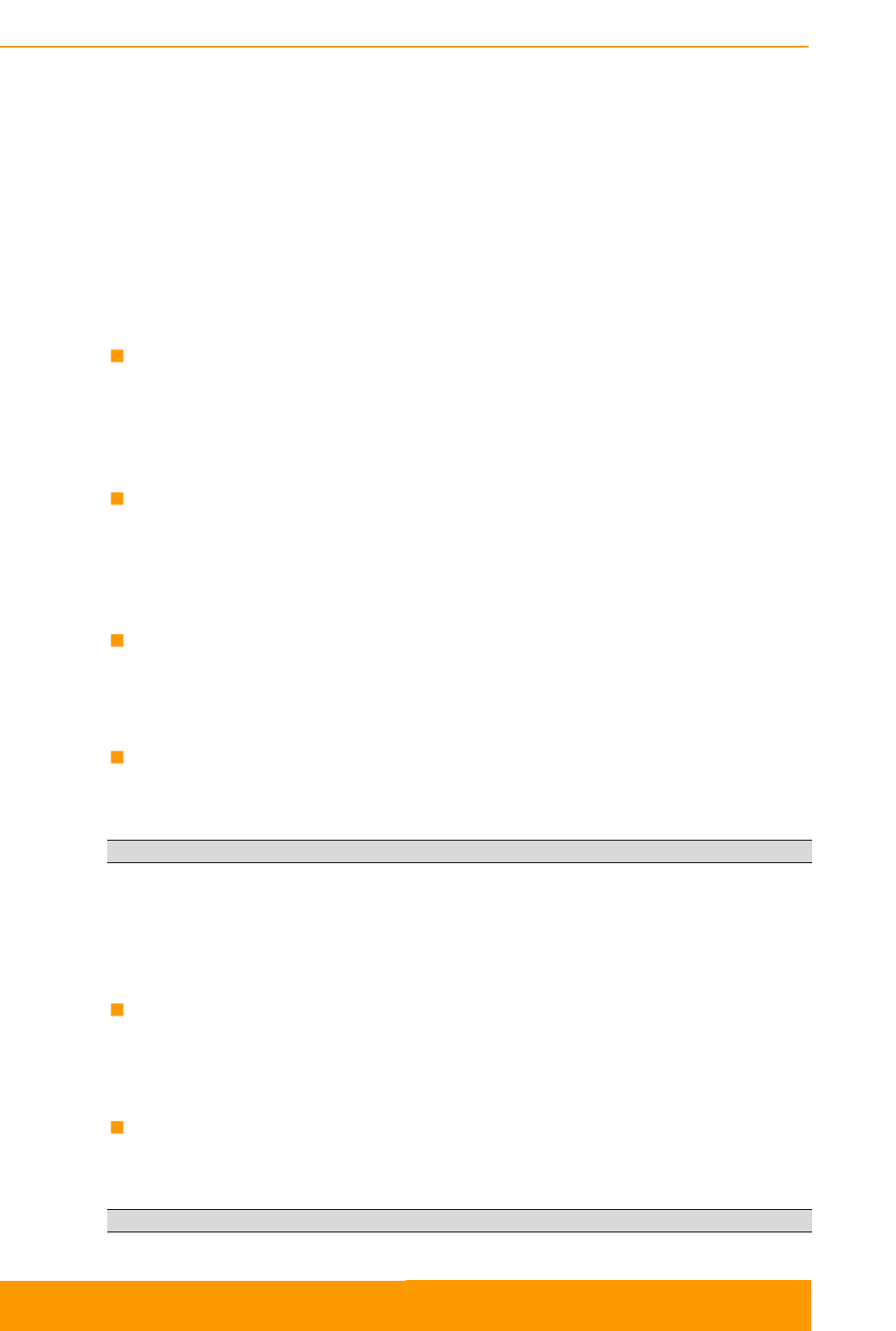
Switch configuration
Technical User Manual
InfiLINK XG – CLI commands
4
internal ports according to the port isolation rules, so that any direct traffic between
the external ports is impossible. This is the basic mode, used by default, including
situations when there are no any VLAN settings or 802.1Q-support is disabled in
transparent mode.
In transparent mode, direct traffic transmission between external ports (without
involving the internal ones) is possible; packet switching is performed according to
the VLAN-tags and internal “port - VLAN-tag” correspondence table, if it exists.
The following command allows you to select one of the switch modes - isolate or
transparent:
port [-scheme=SCHEME]
If you need to configure the port isolation rules for traffic redirection from external
physical interfaces GE0, GE1 and/or SFP to the interfaces RADIO or MGMT, use
the following command:
port [-mgmt=PORT_SET] [-radio=PORT_SET]
If you need to disable the switching rules based on 802.1Q-tags, even if the
transparent mode is selected (and to enable switching based on the port isolation
rules), use the command:
port -d1q=disabled
In order to add to the system the VLANs with the numbers from 1 to 4094, use the
command:
port -vlan={RANGELIST}
Example:
port -vlan=50,52,60-64
adds VLANs 50,52,60,61,62,63,64.
If you want to remove any previously created VLANs from the system, use the
command:
port -remove={RANGELIST}
If you need to set for the selected VLANs the priority according to 802.1p ranging
from 0 to 7, use the command:
port -vlan={RANGELIST} {-priority=PRIO}
Example:
port -vlan=50 -priority 7
sets the priority 7 (Network control) to the VLAN 50.
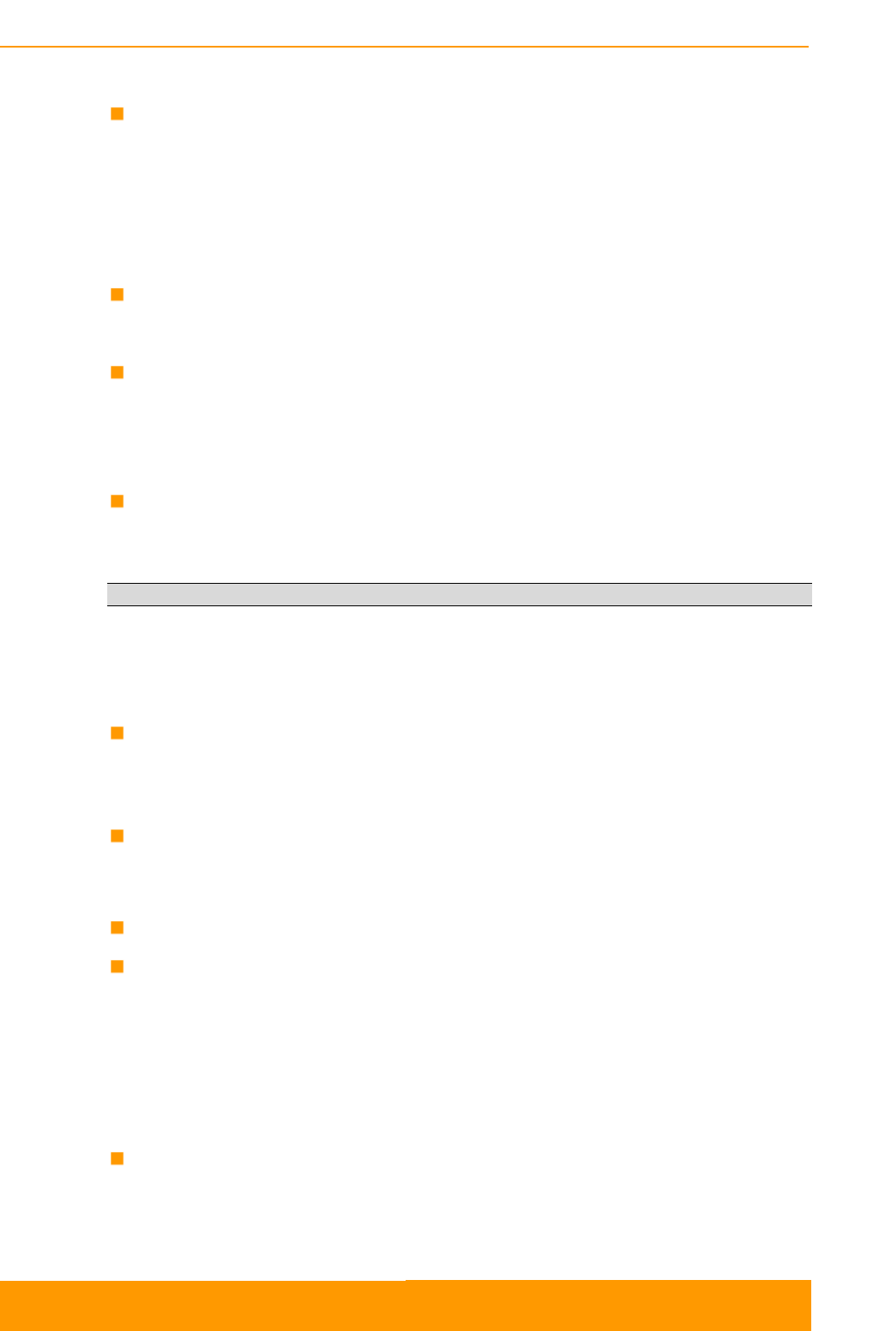
Switch configuration
Technical User Manual
InfiLINK XG – CLI commands
5
In order to remove the priority of the selected VLANs, perform the command:
port -vlan={RANGELIST} {-nopriority}
You can enable on the switch the support of PVST+ (Per-VLAN Spanning Tree
Plus) protocol – the special version of STP, which allows creating a separate
spanning tree for each VLAN.
In order to enable STP support for the selected VLANs, use the command:
port -vlan={RANGELIST} [-stp]
In order to disable STP support for the selected VLANs, use the command:
port -vlan={RANGELIST} [-nostp]
In order to set the bridge priority for STP in the selected VLAN ranging from 0 to
61440 in increments of 4096 (or from 0 to 16 in increments of 1), use the
command:
port -vlan={RANGELIST} {-spriority=STPPRIO}
Example:
port -vlan=50 -spriority=4096
sets the bridge priority 4096 for VLAN 50.
In order to remove the bridge priority for STP in the selected VLAN, use the
command:
port -vlan={RANGELIST} {-nospriority}
If you need to enable/disable the forwarding of STP packets in the selected VLAN,
use the corresponding command:
port -vlan={RANGELIST} [-sforward[=enable|disable]]
Ports of the switch can operate in one of the two operation modes:
access mode (allows untagged traffic only) and
trunk mode (allows tagged traffic only). If you need to allow both tagged and
untagged traffic through the port, you can configure the native VLAN option
that defines the only VLAN for receiving of all incoming untagged traffic in
trunk mode (VLAN 1 is configured as a Native VLAN for all the ports of the
switch by default).
In order to select access or trunk mode for the port, use the command:
port [PORT_SET] [-mode={access|trunk}]
If you want to define VLANs for the port operation in access mode, use the
command:
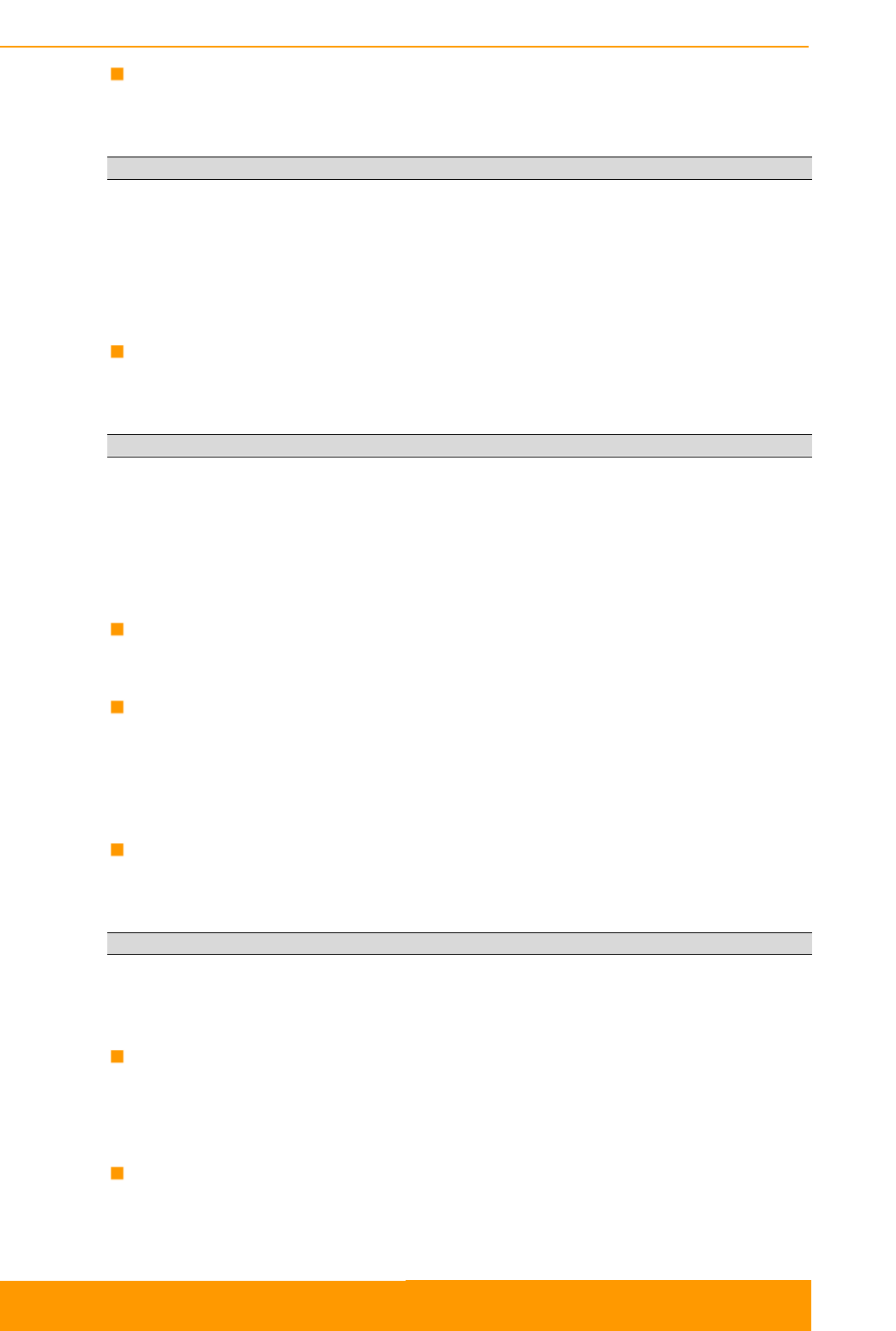
Switch configuration
Technical User Manual
InfiLINK XG – CLI commands
6
port [PORT_SET] [-access=TAG]
Example:
port 0 -access=50 -mode=access
sets the access mode for the port GE0 and defines VLAN 50 for operation of this
port.
If you want to define VLANs for the port operation in trunk mode, use the
command:
port [PORT_SET] [-allow={RANGELIST}]
Example:
port 1 -allow=50-55 -mode=trunk
sets the trunk mode for the port GE1 and allows operations with VLAN
50,51,52,53,54,55.
If you need to set VLAN for operation as a Native VLAN for the port in trunk
mode, use the command:
port [PORT_SET] [-native=TAG]
In order to remove the selected VLANs from the port, use the command:
port [PORT_SET] [-disallow={RANGELIST}]
If you need to set on the selected port the limit for outgoing traffic (traffic shaper) in
Mbps, ranging from 1 to 100 in increments of 1 or from 100 to 1000 in increments
of 10, use the command:
port [PORT_SET] [-limit={RATE_LIMIT}]
Example:
port 0,1 -limit=120
sets the limit of 120 Mbps on the ports GE0 and GE1.
In order to remove the limits of throughput on the port, use the command:
port [PORT_SET] [-nolimit]
In order to select the QoS policy for the port (WRR is used by default), use the
following command:
port [PORT_SET] [-qosmode={wrr|st3|st23|strict}]
Use these commands to get statistics data and information about current
parameters of the device operation:
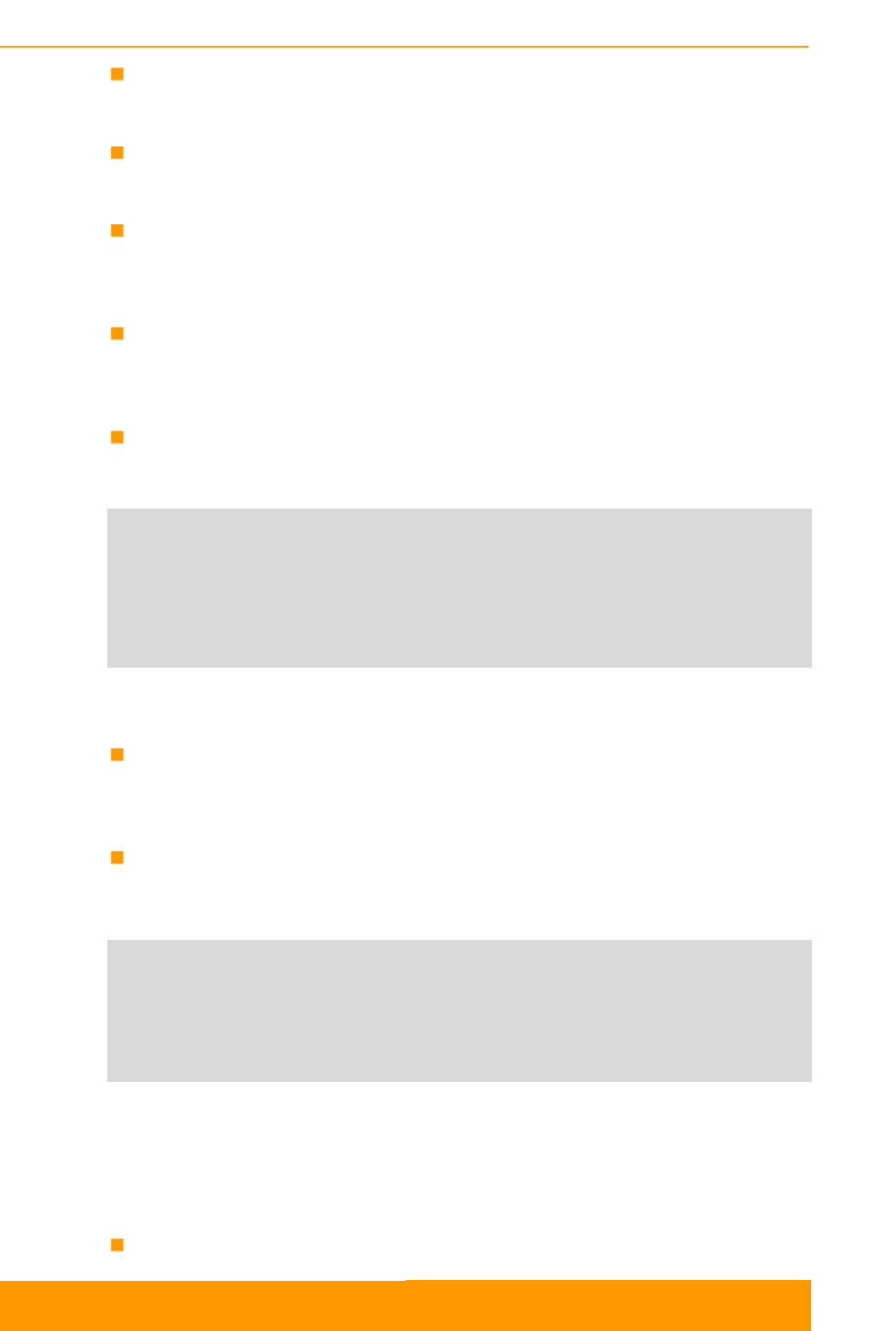
Switch configuration
Technical User Manual
InfiLINK XG – CLI commands
7
port [PORT_SET] stat|clear|vtt|stt [VID]|fdb-show|dump
In order to display statistics for the port, use the command:
port [PORT_SET] stat
In order to clear statistics for the port, use the command:
port [PORT_SET] clear
If you want to view the VLAN-based switching matrix, STP status and VLAN
priorities, use the command:
port vtt
If you want to view the information about operation of STP in the selected VLAN
and on each of the associated ports, use the command:
port stt [VID]
Example:
#1> port stt 30
STP state of VID 30:
ID: 100000043507A2A5 Priority: 4096 ID ext: -1
ROOT: 100000043507A2A5 Priority: 4096 ID ext: 0
Ports:
Name Prio Cost PVer Role State
====== ==== ========== ==== ========== ==========
ge1 128 55 RSTP DISABLED DISCARDING
sfp 128 55 RSTP DISABLED DISCARDING
If you want to view MAC-addresses in the switching matrix (FDB) of the selected
port, use the command:
port [PORT_SET] fdb-show
In order to view general information about the port operation: traffic shaper limits,
QoS policy, port status, and data transfer rate, use the command:
port [PORT_SET] dump
Example:
#console>port dump
Port R-limit QOS Mode Link Speed
==== ======= ======== ==== =========
0 ------- wrr UP 100 Mbps
1 ------- wrr down
s ------- wrr down
r 140 wrr UP 26 Mbps
m ------- wrr ---- ---------
3.3. Configuration examples
Configure the switch for operation in isolate mode. It is the default mode. If you
need to switch from transparent mode, use the command:
port -scheme= isolate
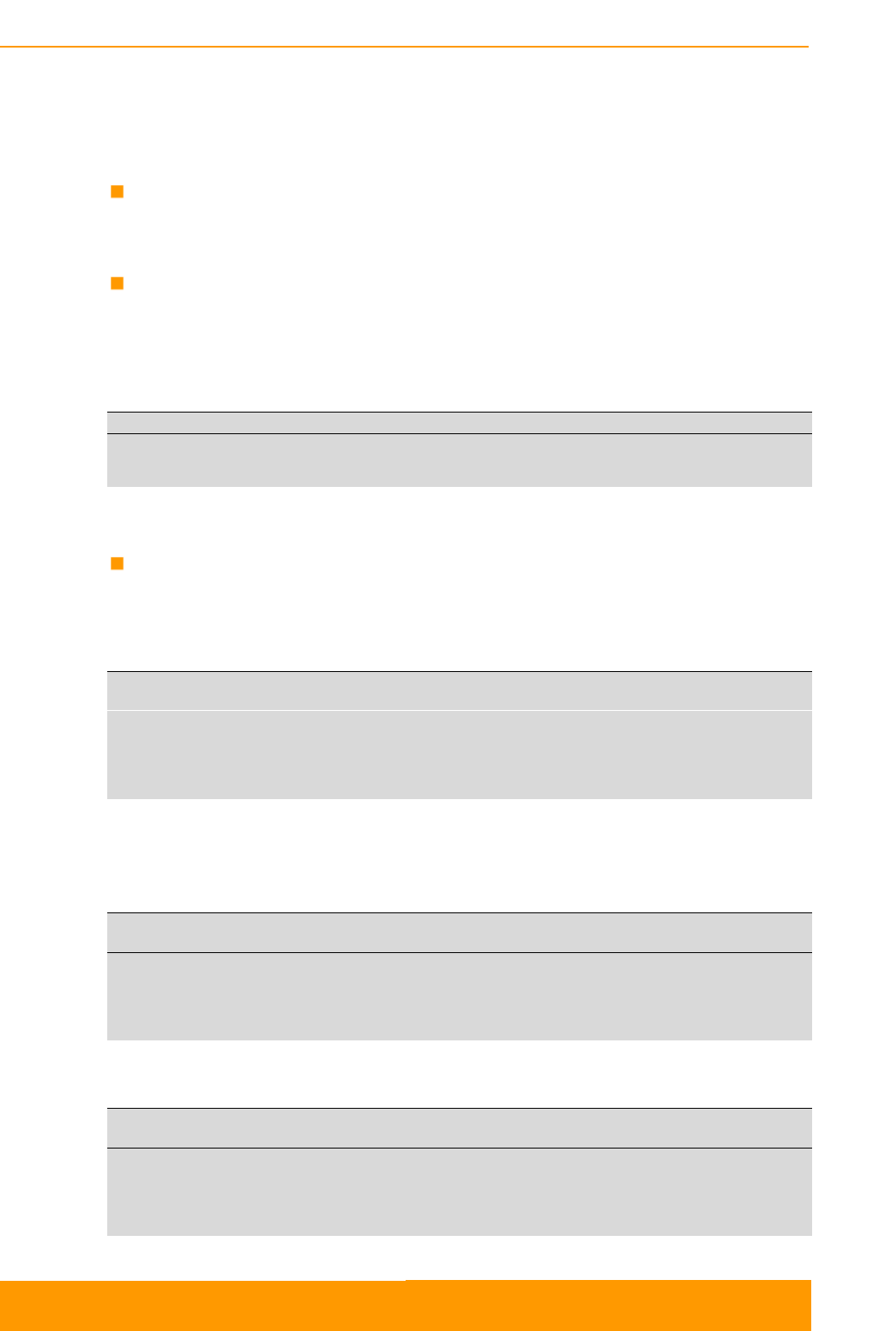
Switch configuration
Technical User Manual
InfiLINK XG – CLI commands
8
Configure the port isolation rules for traffic redirection from external physical
interfaces GE0, GE1 and/or SFP to the interfaces RADIO or MGMT:
Assign access to the management interface through the GE0 port:
port -mgmt=0
Assign the port GE1 for data transfer to the port RADIO:
port -radio=1
Configure the switch for operation in transparent mode.
See VLAN-based switching matrix with default settings below:
port vtt
VID 0 1 2 r m STP Prio
==== = = = = = === ====
1 N N N N N - ----
In order to switch to transparent mode, execute the command:
port -scheme=transparent
Configuring of the switch starts with adding VLANs, which are necessary for data
transfer and device management:
port -vlan=30,100
port vtt
VID 0 1 2 r m STP Prio
==== = = = = = === ====
1 N N N N N - ----
30 t t t t t - ----
100 t t t t t - ----
Set the parameters of processing of tagged or/and untagged traffic for each port.
Set access of untagged packets to VLAN 30 on the management interface MGMT:
port m -access=30 -mode=access
port vtt
VID 0 1 2 r m STP Prio
==== = = = = = === ====
1 N N N N - - ----
30 t t t t A - ----
100 t t t t - - ----
Set access of untagged packets only to VLAN 30 on the port GE0:
port 0 -access=30 -mode=access
port vtt
VID 0 1 s r m STP Prio
==== = = = = = === ====
1 - N N N - - ----
30 A t t t A - ----
100 - t t t - - ----
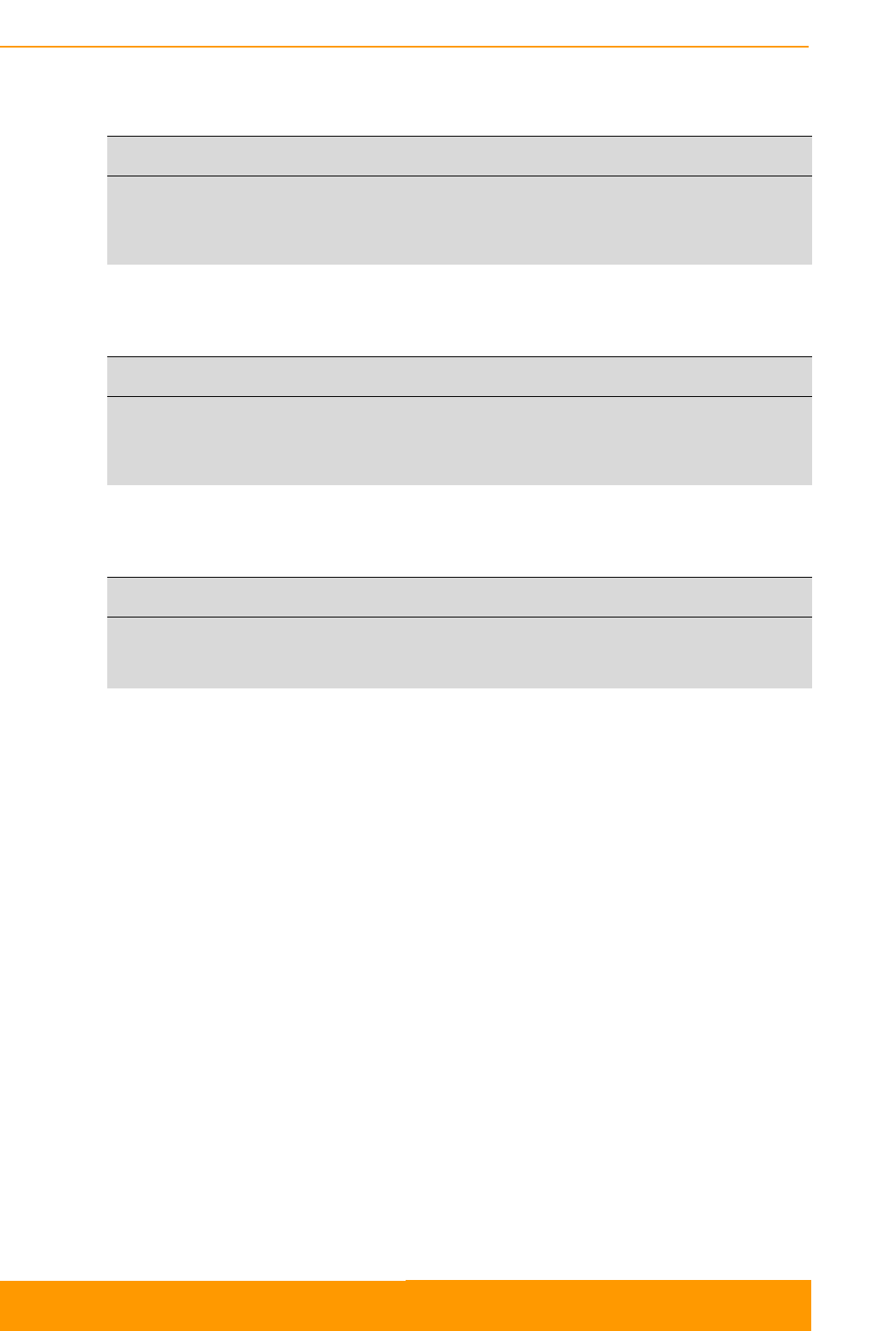
Switch configuration
Technical User Manual
InfiLINK XG – CLI commands
9
Set the GE1 port for processing of tagged packets of the VLAN 30 only (trunk
mode):
port 1 -allow=30 -mode=trunk
port vtt
VID 0 1 s r m STP Prio
==== = = = = = === ====
1 - - N N - - ----
30 A t t t A - ----
100 - - t t - - ----
Set the port SFP for processing of tagged packets of the VLAN 100 only (trunk
mode):
port s -allow=100 -mode=trunk
port vtt
VID 0 1 s r m STP Prio
==== = = = = = === ====
1 - - - N - - ----
30 A t - t A - ----
100 - - t t - - ----
Set the port RADIO for processing of tagged packets of the VLANs 30 and 100
(trunk mode):
port r -allow=30,100 -mode=trunk
port vtt
VID 0 1 s r m STP Prio
==== = = = = = === ====
30 A t - t A - ----
100 - - t t - - ----
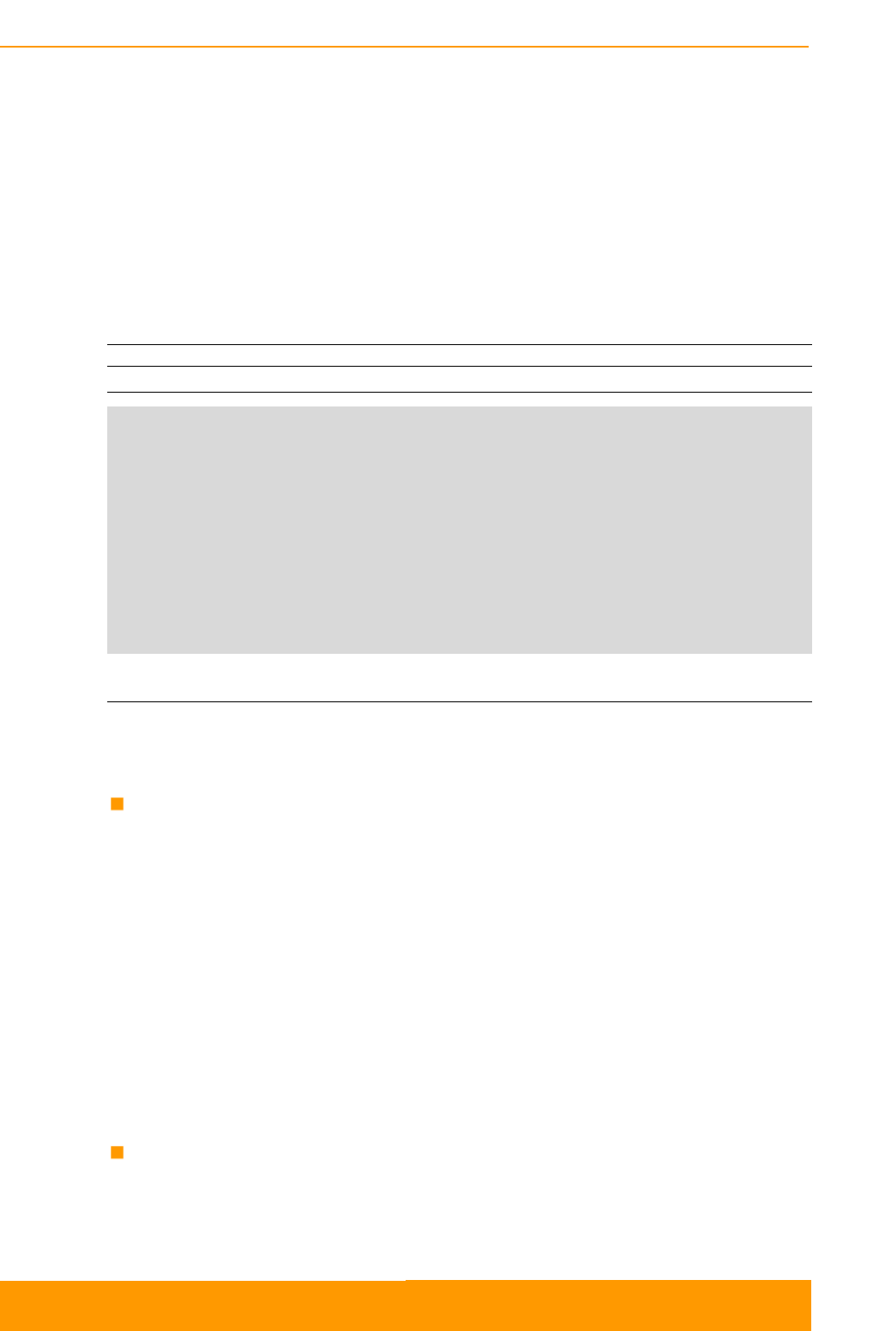
GPS/GLONASS-receiver configuration
Technical User Manual
InfiLINK XG – CLI commands
10
4. GPS/GLONASS-receiver configuration
4.1. Command description
4.1.1. GPS command
Use this command to handle the GPS/GLONASS-receiver.
Syntax:
#1> gps [options] [command]
Options:
-t=<level> - turn trace level (1, 2 or 0 - turn trace off)
-a[=(0:1)] - turn the power on the antenna amplifier
-r[=(0:1)] - set reset signal
-p=<port> - set TCP port for service (2323 by default)
-s=<baudrate|0> - set baud rate for GPS NMEA port (0 - set 115200)
Command:
start - start GPS service
stop - stop GPS service
coordinates - show GPS coordinates
console - map GPS NMEA port to stdin/stdout
tcp - map GPS NMEA port to TCP service
stat - show GPS statistics
clear - clear GPS statistics
Options:
If you need to configure event logging, you can choose the required trace level,
using the following option:
-t=<level>
The following trace levels are available (from maximum to minimum details):
- Level 2 – to log all the NMEA-messages from the GPS/GLONASS-
receiver.
- Level 1 – to log only the messages about discovering / loss of the
GPS/GLONASS-receiver, about the changing of the quantity of detected
satellites or about substantial changes of coordinates, etc.
- Level 0 – event logging is off.
If you need to enable / disable the power supply to the antenna amplifier (if one is
available), you can set the corresponding value, using the following option:
-a[=<value>]
- <value>=1 – to enable the power supply (is used by default, if the value is
not specified)
- <value>=0 – to disable the power supply
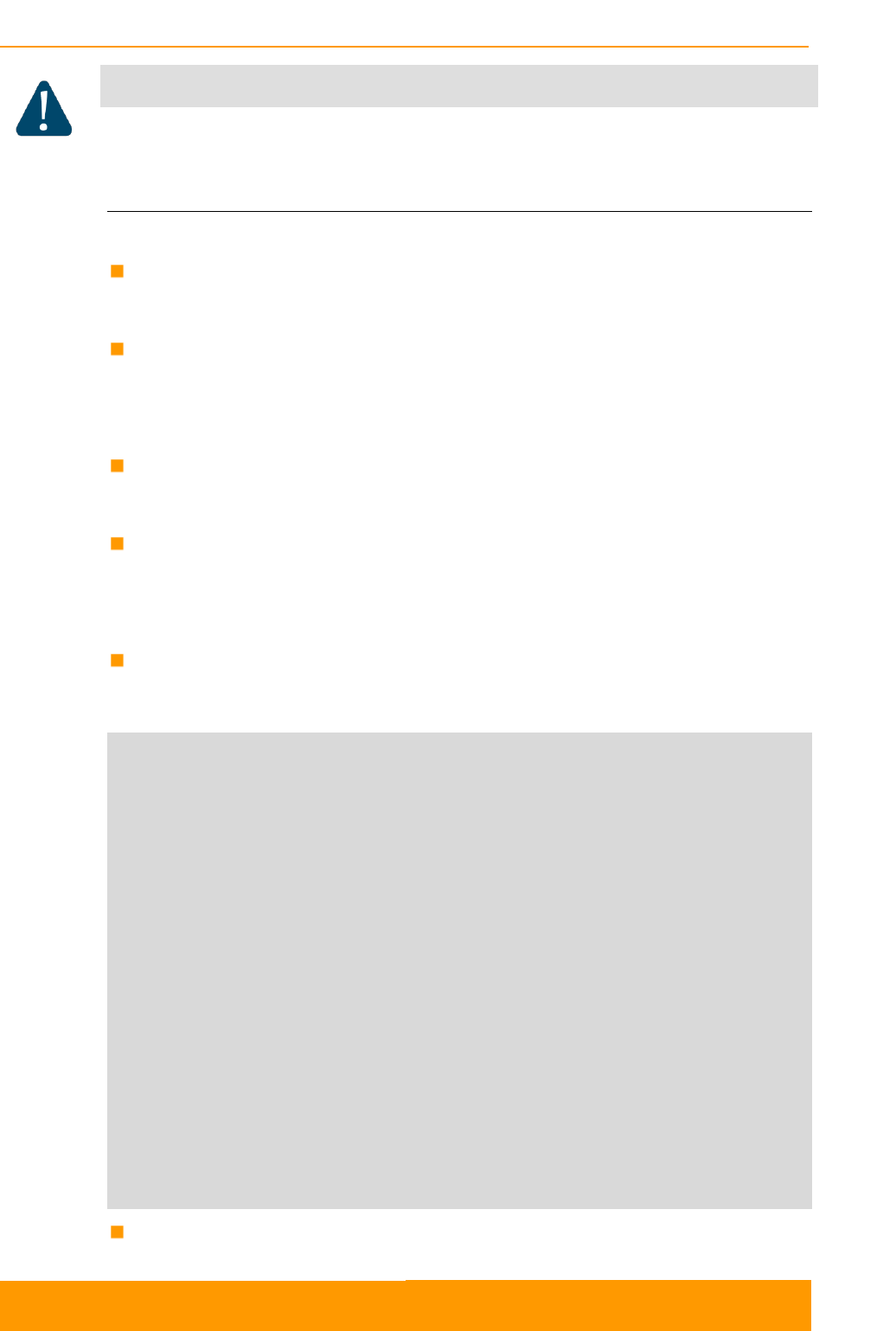
GPS/GLONASS-receiver configuration
Technical User Manual
InfiLINK XG – CLI commands
11
CAUTION
Please note, that tcp and console commands and -r, -p and -s options are used for
diagnostics and debugging on emergency by specialists only.
Commands:
To start the operation of GPS service, use the following command:
start
To stop the operation of GPS service, use the following command:
stop
If you need to view statistics of GPS/GLONASS-receiver operation (without the
status information), use the following command:
stat
In order to clear the statistics, use the following command:
clear
If you need to view the information about the status of GPS/GLONASS-receiver
and its operation statistics, you can use the following command:
[coordinates]
Example of status information and statistics outputs:
console> gps coordinates
Satellites: 8
LAT/LONG: 56.811911/60.547041
Altitude: 275.89
HDOP: 0.92
FIX: 3D, GLONASS
Total GPS time: 17:43:19
Total nonvalid time: 00:00:01(0%)
Number of losses: 0
Now coordinates are valid last 17:43:18
Satellites histogram:
^
|
2.0 +
|
3.0 +
|
4.0 +
|
5.0 +
| <1%
6.0 +
| 1%
7.0 +
|||||||||||||||||||||||||||||||||||||||||||||||||| 99%
v
SATmin= 5 SATmax= 10
Satellites — quantity of currently visible satellites;
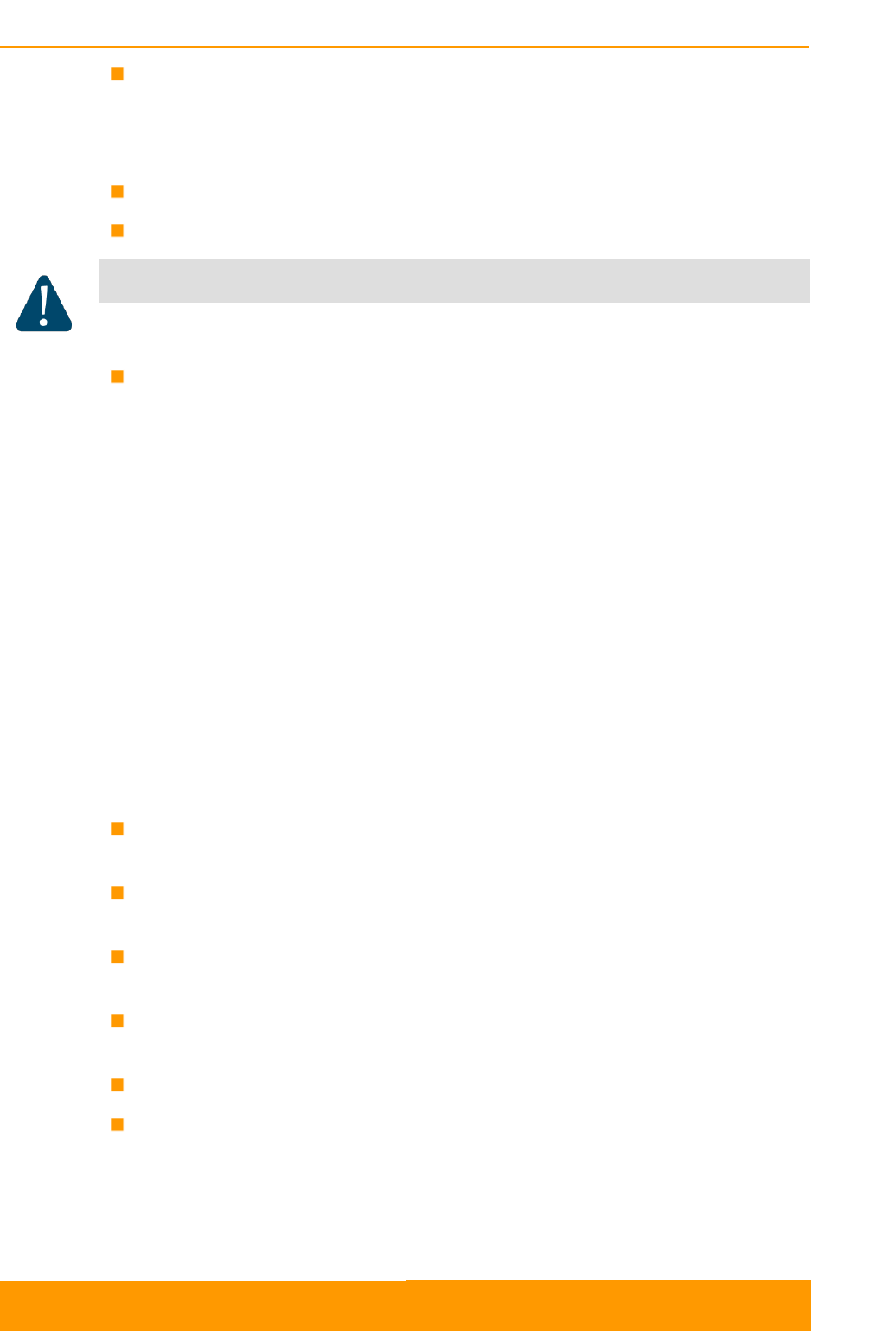
GPS/GLONASS-receiver configuration
Technical User Manual
InfiLINK XG – CLI commands
12
LAT/LONG — geographical coordinates of the receiver in degrees
- LAT (latitude) — latitude from -90.0000000° to +90.0000000°
- LONG (longitude) — longitude from -180.0000000° to +180.00000°;
Altitude — altitude in meters;
HDOP — horizontal dilution of precision;
CAUTION
It is recommended to use values of “HDOP” parameter up to 1.5 for reliable global timing
synchronization)
FIX — NO FIX|2D|3D, <unknown>|GPS|GLONASS|GPS+GLONASS – the
current position-fix status in the following view: <current fix mode>,
<system>. The following values of <current fix mode> are available:
- NO FIX - coordinates are not fixed,
- 2D – only latitude and longitude are fixed,
- 3D – latitude, longitude and altitude are fixed;
The following values of <system> (currently used GNSS) are available:
- GPS,
- GLONASS,
- GPS+GLONASS;
The next block of information is the statistics (to obtain these data without
information about status of GPS/GLONASS-receiver you can use gps stat
command instead).
Total GPS time — total time of GPS utility operation since it was started by
gps start command
Total nonvalid time – total time during which the information about
coordinates was unavailable
Number of losses — quantity of cases when the information about
coordinates had become unavailable
Now coordinates are valid last … - time of GPS utility operation since last
coordinates discovering.
Satellites histogram - the histogram of visible satellites quantity.
SATmin и SATmax — minimum and maximum of visible satellites
respectively (since the last time you cleared the statistics).
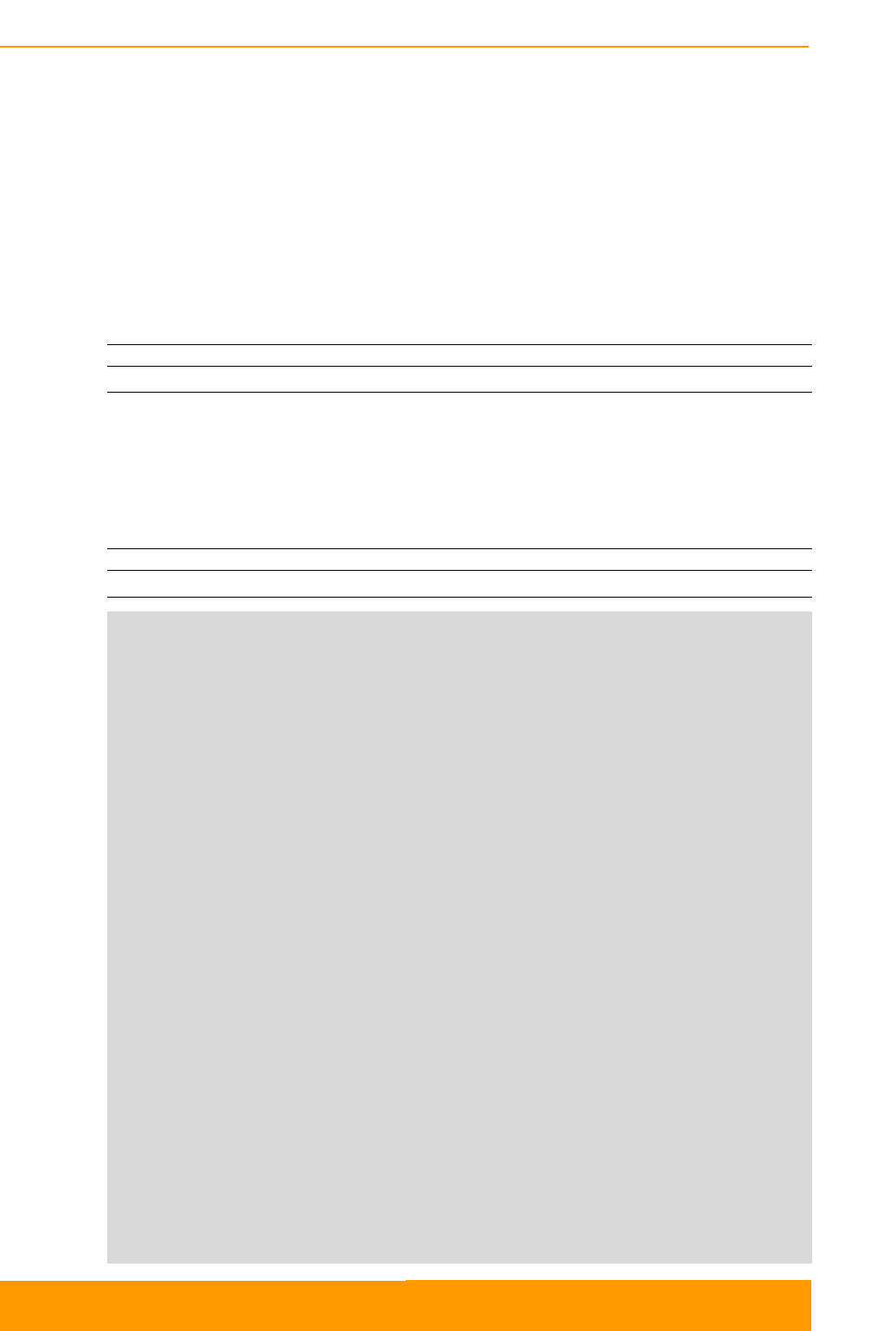
Modem configuration
Technical User Manual
InfiLINK XG – CLI commands
13
5. Modem configuration
5.1. Command description
5.1.1. IFC RADIO command
Use this command to enable or disable radio interface of the system.
Syntax:
#1> ifc radio {up | down}
5.1.2. XG command
Use this command to review and update air link parameters.
Syntax:
#1> xg [arguments]
#1> xg
usage:
xg -type {master | slave}
Radio frame params related
xg -tdd-sync-src {freerun | gnss}
xg -dlquota {1..99/1}
xg -sframelen {1 | 2 | 5 | 10}
xg -max-distance {0..120000/1}
xg -cell-id {0..15/1}
Radio front end related
xg -freq-dl {channel-width==10:4905..5995/10 | channel-
width==20:4910..5990/10 | channel-width==40:4920..5980/20}
xg -freq-ul {channel-width==10:4905..5995/10 | channel-
width==20:4910..5990/10 | channel-width==40:4920..5980/20}
xg -txpwr {0..27/1}
xg -channel-width {10 | 20 | 40}
Modulation related
xg -amc-strategy {normal | conservative | aggressive}
xg -max-mcs {1..10/1}
DFS/RSSI scan/Radar detection
Ethernet datapath related
xg -qos-strategy {normal | conservative | aggressive | off}
Supplementary
alias:
xg -freq <val> => xg -freq-dl <val> -freq-ul <val>
xg -appendconf-v2-start
xg -appendconf-v2 <encoded web config>
xg -appendconf-v2-end
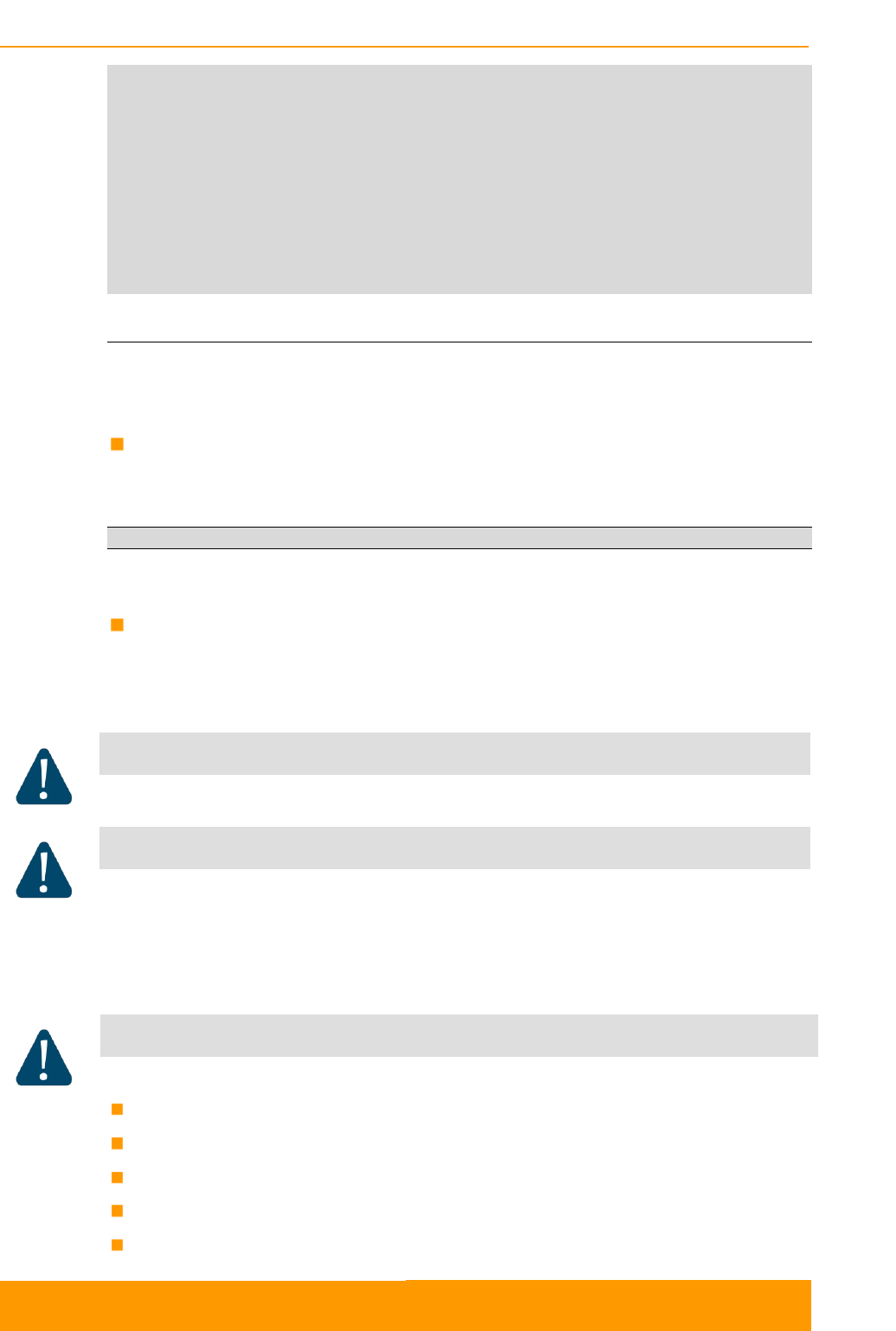
Modem configuration
Technical User Manual
InfiLINK XG – CLI commands
14
xg [-grids-carrier-ix=<grids-carrier-ix>] [-grids-band=<grids-band>] -
grids {<freq_start>[-<freq_end>[/<step>]],...}
xg [-grids-carrier-ix=<grids-carrier-ix>] [-grids-band=<grids-band>] -
grids=
xg stat [-phy] [-1]
xg stat -clear
xg capabilities
xg config
xg config -self
xg config -peer-exported
xg config -defaults
Command arguments:
Point-to-point link can be set between a Master and a Slave unit only. In order to
choose InfiLINK XG device type, use the command:
xg -type {master | slave}
Example:
xg -type master
In order to setup TDD synchronization parameters, use the command:
xg -tdd-sync-src {freerun | gnss}
- freerun - unsynchronized frame start.
- gnss - synchronization from built-in GPS/GLONASS receiver.
CAUTION
GNSS option is effective for Master unit only.
CAUTION
Before enabling gnss option make sure that built-in GNSS-receiver is configured properly.
Use gps command to configure or check the status (use values of HDOP up to 1.5)
Possibility of the frequency re-use depends on the antenna types, placement,
direction, link distances, etc.
CAUTION
Please note that the following settings must be equal for the co-located units:
All co-located units must be Masters
Downlink/uplink ratio
Air frame period
Maximal distance
Channel width
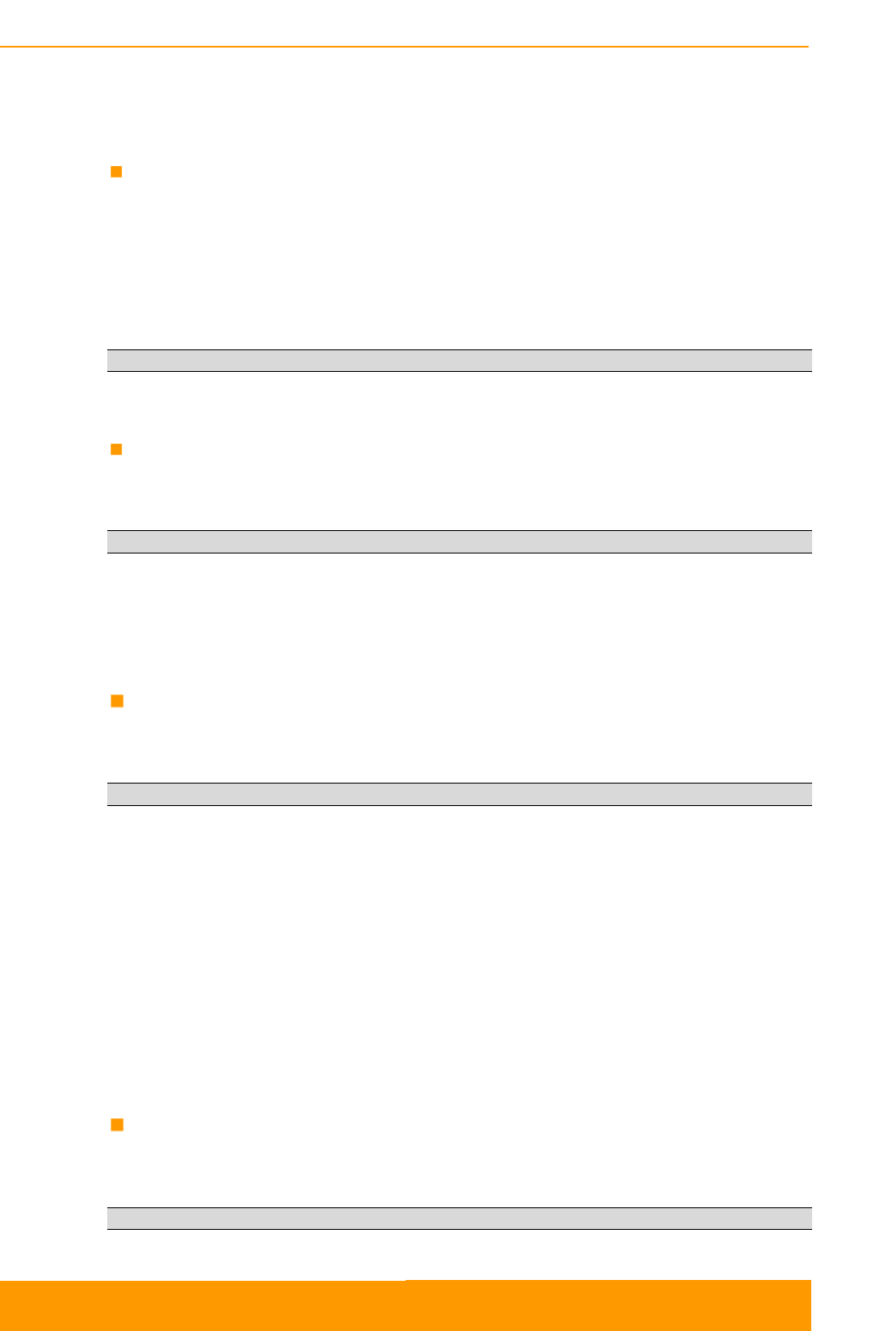
Modem configuration
Technical User Manual
InfiLINK XG – CLI commands
15
If you need to set a downlink/uplink ratio, use the following command, specifying
as a value the size of downlink subframe relative to the whole frame (e.g. “xg -
dlquota 70” should be specified for downlink/uplink ratio of 70/30):
xg -dlquota {1..99}
Actual downlink/uplink ratio might be different due to internal system limitations.
The system chooses closest available ratio automatically. The current value of this
ratio can be checked in the output of xg capabilities command.
Example:
xg -dlquota 70
In order to set air frame period in milliseconds, use the command:
xg -sframelen {1, 2, 5, 10}
Example:
xg –sframelen 10
The shorter air frame period, the lower latency, but also the higher overheads.
Using longer frame periods cuts down overheads, but increases latency.
In order to specify maximum link distance in meters, use the command:
xg -max-distance {0..55800/1}
Example:
xg -max-distance 5000
The specified value must be no lower actual link distance, and it is recommended
keep it as close as possible to the actual distance to avoid unnecessary
overheads. The recommended sequence of configuration is to set this parameter
well above the actual distance and after the units have been deployed fine-tune it
based on the measured distance value, taken from xg stat output.
In order to avoid connection of the unit to a wrong node (if several co-located units
are using the same center frequency), it is recommended to specify different ID
values for different link. Both ends of the same link must have the same ID.
In order to specify ID value, use the command:
xg -cell-id {0..15/1}
Example:
xg -cell-id 15
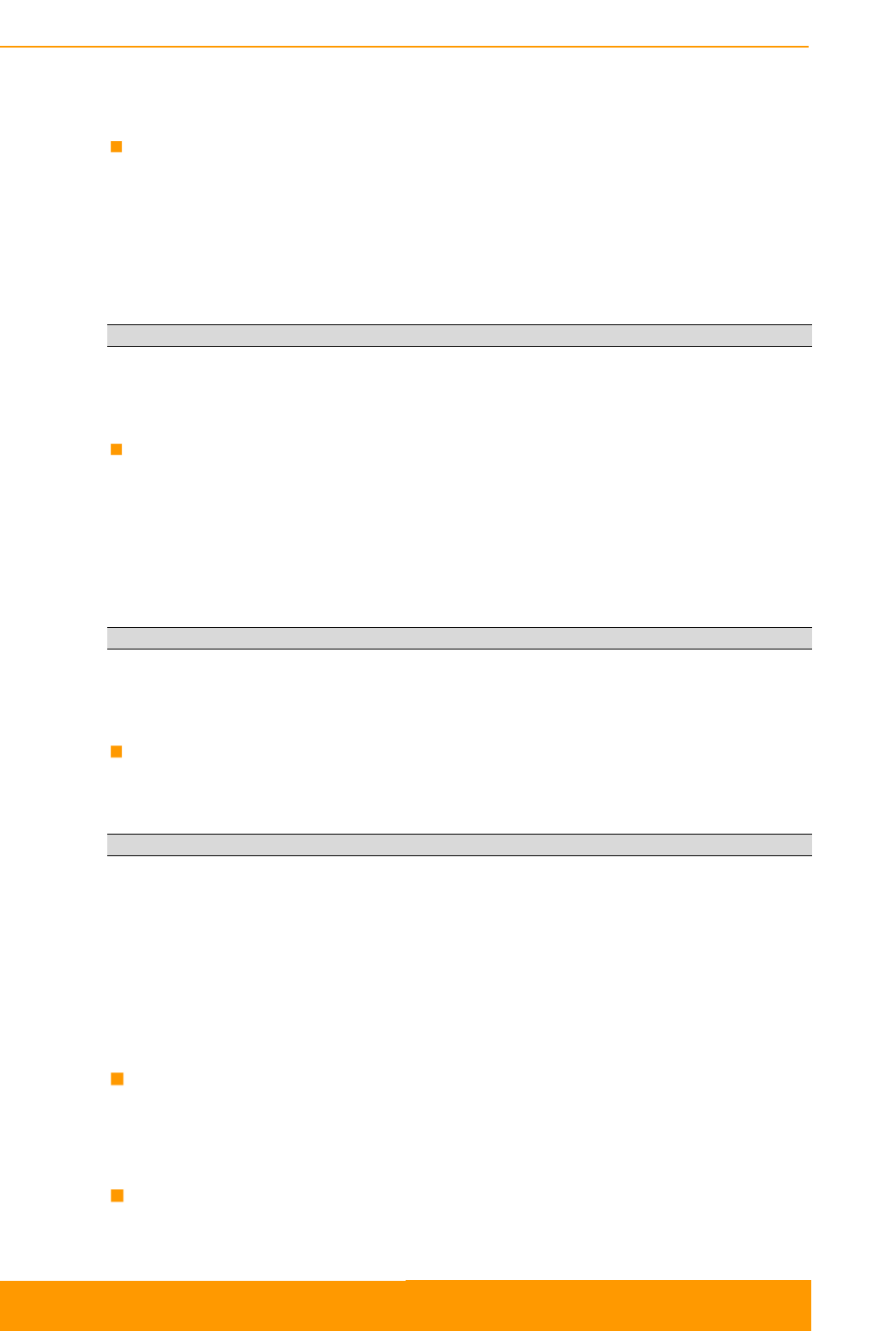
Modem configuration
Technical User Manual
InfiLINK XG – CLI commands
16
If you need to configure downlink center frequency (applicable to the models
supporting split-frequency/H-FDD operation), use the command:
xg -freq-dl {channel-width==10:4905..5995/10 | channel-
width==20:4910..5990/10 | channel-width==40:4920..5980/20}
The range of available values and increment size for each of the channel widths is
specified in braces.
Example:
xg -freq-dl 5200
In order to configure uplink center frequency (applicable to the models
supporting split-frequency/H-FDD operation), use the command:
xg -freq-ul {channel-width==10:4905..5995/10 | channel-
width==20:4910..5990/10 | channel-width==40:4920..5980/20}
The range of available values and increment size for each of the channel widths is
specified in braces.
Example:
xg -freq-ul 5400
If you need to configure downlink/uplink center frequency (sets the same
frequency channel to both uplink and downlink), use the command:
xg -freq
Example:
xg -freq 5200
If you need to set the limits on the available operation frequencies (for example, if
there are some legal or other restrictions for usage of some part of hardware
supported frequencies), you can configure a custom frequency grid.
In order to set a custom frequency grid (within physical/license limits of a specific
model), define the grid individually for each band of each carrier as a list of sub-
bands, using the command:
xg [-grids-carrier-ix=<grids-carrier-ix>] [-grids-band=<grids-band>] -grids
{<freq_start>[-<freq_end>[/<step>]],...}
or as a sequence of frequencies:
xg [-grids-carrier-ix=<grids-carrier-ix>] [-grids-band=<grids-band>] -
grids=
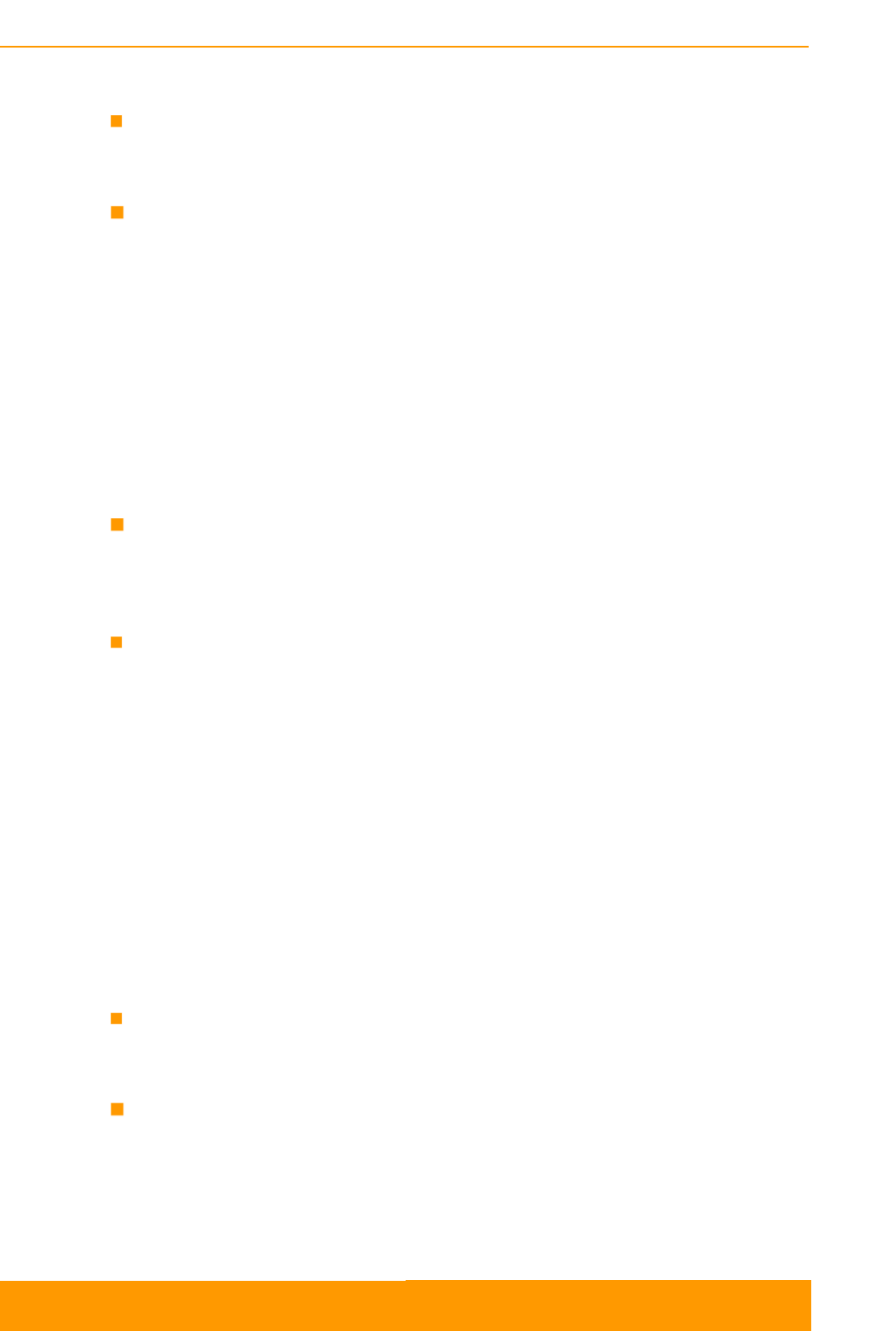
Modem configuration
Technical User Manual
InfiLINK XG – CLI commands
17
In order to set a channel width in MHz, use the command:
xg -channel-width {10, 20, 40}
In order to set a transmit power level in dBm, use the command:
xg -txpwr {0..27/1}
There are three possible variants of AMC strategy:
- conservative assumes using higher CINR thresholds in order to
minimize error rates;
- aggressive strategy of using lower CINR thresholds in order to use
higher modulation levels for increasing the throughput;
- normal represents the balance between the two above-mentioned.
In order to select AMC strategy, use the command:
xg -amc-strategy {normal | conservative | aggressive}
In order to set the highest modulation level for AMC algorithm, use the
command:
xg -max-mcs {1..10} – one of the ten supported MCSs (from QPSK to
QAM1024)
There are four possible variants of traffic prioritization strategy:
- aggressive - maximal throughput with a minor priority packet loss
allowed;
- conservative - no priority packet loss with small decline in the peak
throughput;
- normal - the balance between the two above-mentioned;
- off - no prioritization.
In order to select traffic prioritization strategy, use the command:
xg -qos-strategy {normal | conservative | aggressive | off}
If you want to view link statistics, use the command:
xg stat [-phy] [-1]
- -phy - the system displays in-depth physical layer link statistics;
- -1 - the system displays a single snapshot of statistics data.
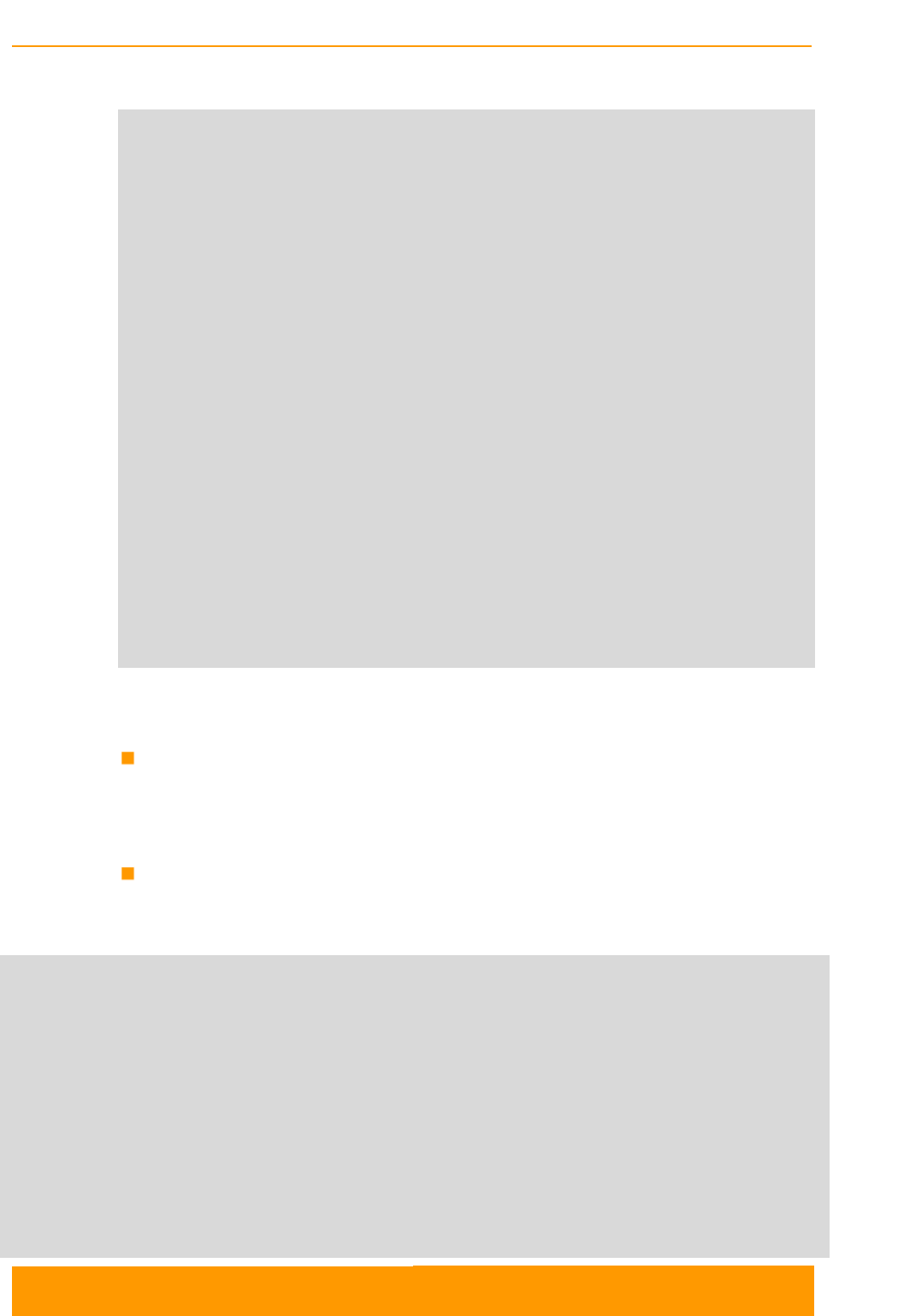
Modem configuration
Technical User Manual
InfiLINK XG – CLI commands
18
Sample command output:
#console>xg stat
Wireless Interface Statistics
Interface Status: UP
+--------------------------------------+--------------------------------------+
| Receive Statistics | Transmit Statistics |
+--------------------------------------+--------------------------------------+
|Air Frames Received 137926 |Air Frames Transmitted 70356 |
|Packets Received 2 |Packets Transmitted 3 |
+--------------------------------------+--------------------------------------+
Wireless Link Statistics
+----------------------+--------------+
|Wireless Link status |Up |
|Measured Distance |16 meters |
|Channel Width |40 MHz |
|DL/UL Ratio |50:50 |
+----------------------+--------------+
+---+-----------+--------------+---------------+---------------+--------------+
| Device Type | Master (local) | Slave (remote) |
+---+-----------+--------------+---------------+---------------+--------------+
|Tx Capacity | 156549 kbps | 143503 kbps |
+---+-----------+--------------+---------------+---------------+--------------+
| | Carrier 0 (carrier status Up) |
+---+-----------+--------------+---------------+---------------+--------------+
|Tx Frequency | 5600 MHz | 5600 MHz |
|AMC Mode | Auto | Auto |
+---+-----------+--------------+---------------+---------------+--------------+
| | Stream 0 | Stream 1 | Stream 0 | Stream 1 |
+---+-----------+--------------+---------------+---------------+--------------+
|TX |Tx Power |9.87 dBm |9.89 dBm |10.18 dBm |10.16 dBm |
+---+-----------+--------------+---------------+---------------+--------------+
|RX |Rx MCS |QAM256 6/8 (7)|QAM64 5/6 (6) |QAM256 6/8 (7) |QAM64 5/6 (6) |
| |CINR |30 dB |28 dB |31 dB |30 dB |
| |RSSI |-36 dBm |-36 dBm |-37 dBm |-37 dBm |
| |Acc TBER |0.0e0 (0.0%) |0.0e0 (0.0%) |0.0e0 (0.0%) |0.0e0 (0.0%) |# Acc
TBER - accumulated transmission block error rate
In order to clear statistics, use the command:
xg stat -clear
If you need to get information about radio subsystem capabilities, use the
command:
xg capabilities
Command outputs example:
#console>xg capabilities
Radio capabilities
General properties
Radio module name: RMU-55-05:41049
Antenna methods supported: MIMO
Duplex types supported: TDD
Frame periods supported: 1, 2, 5, 10 ms
Channel widths available: 10, 20, 40 MHz
Number of carriers: 1
Carrier 0 frequency range: 4900..6000 MHz
Carrier 0 Tx power range: 0..27/1 dBm
Carrier 0 configuration (Channel width 40 MHz, allocated DL/UL ratio 50:50 (28:28 air blocks), frame
period 1 ms, ttg/rtg (3:3 air blocks), qos strategy: normal):
+---------------+-------------------------------+-------------------------------+-------------------------------+
| MCS | Modulation | DL/UL capacity, kbps |Total rate, kbps |
+---------------+-------------------------------+-------------------------------+-------------------------------+
| 1 | QPSK 1/2 | 26091/26091 |57344 |
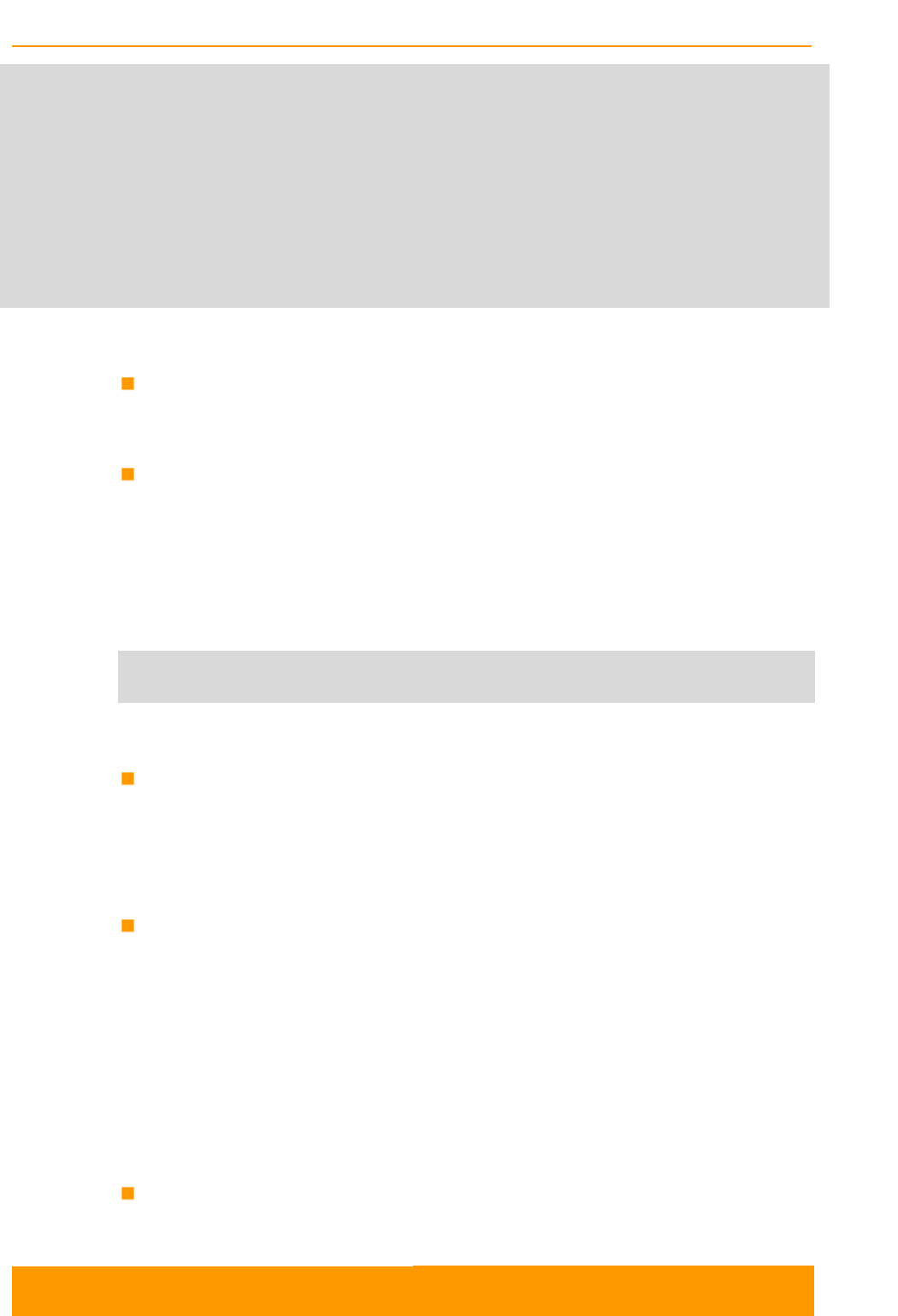
Modem configuration
Technical User Manual
InfiLINK XG – CLI commands
19
| 2 | QPSK 3/4 | 39137/39137 |86016 |
| 3 | QAM16 1/2 | 52183/52183 |114688 |
| 4 | QAM16 3/4 | 78274/78274 |172032 |
| 5 | QAM64 4/6 | 104366/104366 |229376 |
| 6 | QAM64 5/6 | 130457/130457 |286720 |
| 7 | QAM256 6/8 | 156549/156549 |344064 |
| 8 | QAM256 7/8 | 182640/182640 |401408 |
| 9 | QAM256 30/32 | 195686/195686 |430080 |
| 10 | QAM1024 8/10 | 208732/208732 |458752 |
+---------------+-------------------------------+-------------------------------+-------------------------------+
Lower..upper central frequencies: 4910..5990 MHz
Frequency grid (default): 4920-5980/20 MHz
Frequency list (54 channels):
4920, 4940, 4960, 4980, 5000, 5020, 5040, 5060, 5080, 5100, 5120, 5140, 5160, 5180, 5200, 5220,
5240, 5260, 5280, 5300, 5320, 5340, 5360, 5380, 5400, 5420, 5440, 5460, 5480, 5500, 5520, 5540,
5560, 5580, 5600, 5620, 5640, 5660, 5680, 5700, 5720, 5740, 5760, 5780, 5800, 5820, 5840, 5860,
5880, 5900, 5920, 5940, 5960, 5980 MHz
In order to view the configuration of the local unit, use the command:
xg config –self
In order to view the configuration of the remote unit, use the command:
xg config -peer-exported
The outputs of the command can be used for synchronization of the settings on the
unit (see 1.4.2. Initial configuration, installation and monitoring guidelines for
details).
The outputs have the following view:
xg -appendconf-v2-start
xg -appendconf-v2 <encoded web config>
xg -appendconf-v2-end
In order to view the default configuration, use the command:
xg config –defaults
5.2. Initial configuration, installation and
monitoring guidelines
Step 1
Perform site survey
- Determine line of sight conditions and obstacles along the path
- Perform spectrum analysis in order to estimate its occupation and
interference situation and to determine available channels
- Use available link planning tools to estimate link performance and
required configurations for antennas, to choose channel width, Tx power,
etc.
Step 2
Pre-configure the units in the lab
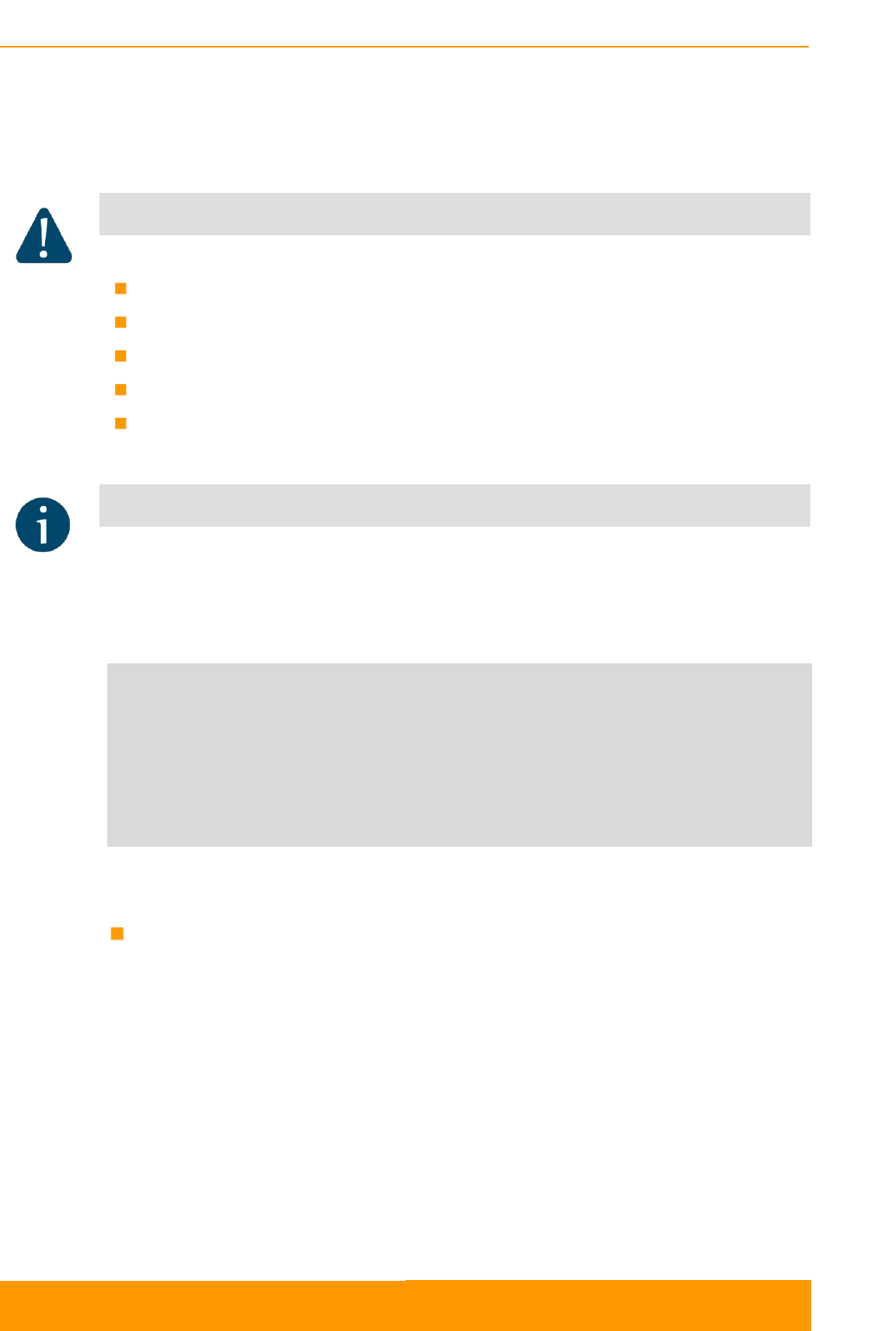
Modem configuration
Technical User Manual
InfiLINK XG – CLI commands
20
- Configure one unit as a Master node and another as a Slave node
- Set channel width, center frequencies and downlink/uplink ratio of
frequency channels, air frame period, maximum distance (well above
estimated link distance), Tx power, etc.
CAUTION
Please note that the following settings must be equal on the both sides of the link:
Link ID
Downlink/uplink frequency channels
Channel width
Downlink/uplink ratio
Air frame period
Otherwise, the units will not link up.
HINT
In order to synchronize the settings of the units, copy from one unit and paste to another
one the Peer exported config lines shown in the xg command outputs. See the
configuration example below.
Configuration example:
#Peer exported config:
xg -appendconf-start
xg -appendconf IC1kbHF1b3RhIDcwIC1zZnJhbWVsZW4gMTAgLW1heC1kaXN0YW5jZSAyNzU
xg -appendconf wIC1ydGctbWFudWFsLWVuYWJsZSAwIC1jZWxsLWlkIDAgLWZyZXEtZGwgNj
xg -appendconf M4MCAtZnJlcS11bCA2MzgwIC10eHB3ciAxNSAtdHhnYWluIC0zMiAtY2hhb
xg -appendconf m5lbC13aWR0aCAxMCAtYW1jLW1vZGUgYXV0byAtYW1jLXN0cmF0ZWd5IGFn
xg -appendconf Z3Jlc3NpdmUgLXRlc3QtYW1jLW9mZnNldCAtMyAtdGVzdC1hbWMtb2Zmc2V
xg -appendconf 0LWVuYWJsZSAxIC1tYXgtbWNzIDkgLXFvcy1zdHJhdGVneSBub3JtYWwgLX
xg -appendconf JsbS12ZXJib3NpdHktbGV2ZWwgMg==.36caaf5c9d9ebc2433482ac4565b
xg -appendconf 241e
xg -appendconf-end
- Save the configuration, reboot both units, and check if they link up after
reboot.
Step 3
Perform initial alignment
- Install both units on the masts and direct them roughly at each other
- Switch them on and check that the wireless link is established, using RF
link led indicators
- Perform rough alignment, using built-in led indicators of signal strength
- Perform fine alignment, using xg stat outputs. Try to maximize CINR and
Absolute RSSI values.
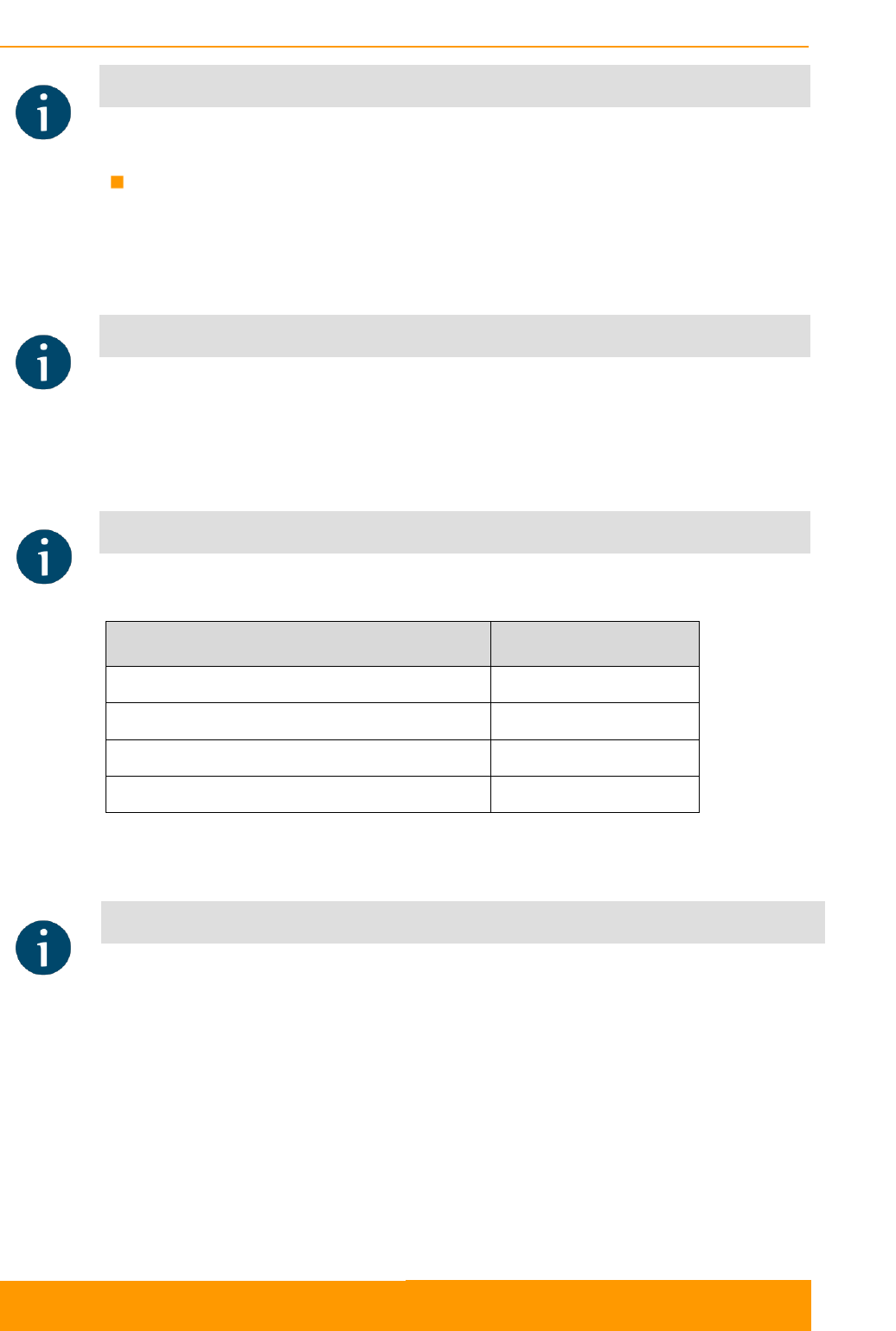
Modem configuration
Technical User Manual
InfiLINK XG – CLI commands
21
HINT
If Absolute RSSI value goes above -40 dBm, decrease Tx power of the remote unit in
order to keep it within -40..-50 dBm for performance maximization.
Step 4
Optimize link performance
- Adjust Maximal link distance parameter based on the measured
distance.
HINT
Check measured link distance, using xg stat outputs and adjust xg –max-distance
settings by adding 200-300 m to the measured value.
- Check the air block error rate Acc TBER in xg stat outputs and adjust
AMC strategy if necessary. It is recommended to use Normal strategy
initially and then adjust it based on target and actual Acc TBER values.
HINT
Acceptable error rate Acc TBER depends on the application. See examples in Table 1
below.
Application
Acceptable error rate
TCP-based applications (web, FTP, etc.)
10-4
Voice-over-IP
10-5
UDP video (CCTV, IPTV, etc)
10-6
TDM-over-IP
10-7..10-9
Table 1 - Acceptable error rates for different applications
- Select the most appropriate air frame period
HINT
The system supports frame period values ranging from 1 to 10 ms.
Frame with period of 1 ms gives the lowest latency (from 500 us one-way).
Frame with period of 10 ms has lowest overheads. As a result, it has
approximately 12% better maximal throughput for the same MCS than one with
period of 1 ms. Also, 10 ms frame provides more stable performance - it has
significantly lower distance penalty compared to 1 ms: at 100 km the maximal
throughput decreases by 7% at 10 ms and by 75% at 1 ms.