Intel 7262W2 WWAN Module Adapter Card User Manual Intel 7262M2WW UserGuide V1 2
Intel Mobile Communications WWAN Module Adapter Card Intel 7262M2WW UserGuide V1 2
Intel >
User Manual

DocumentNumber:N/A
IntelModel7260M2NAand
7262M2WW
UserGuide
Revision1.2,Feb2015
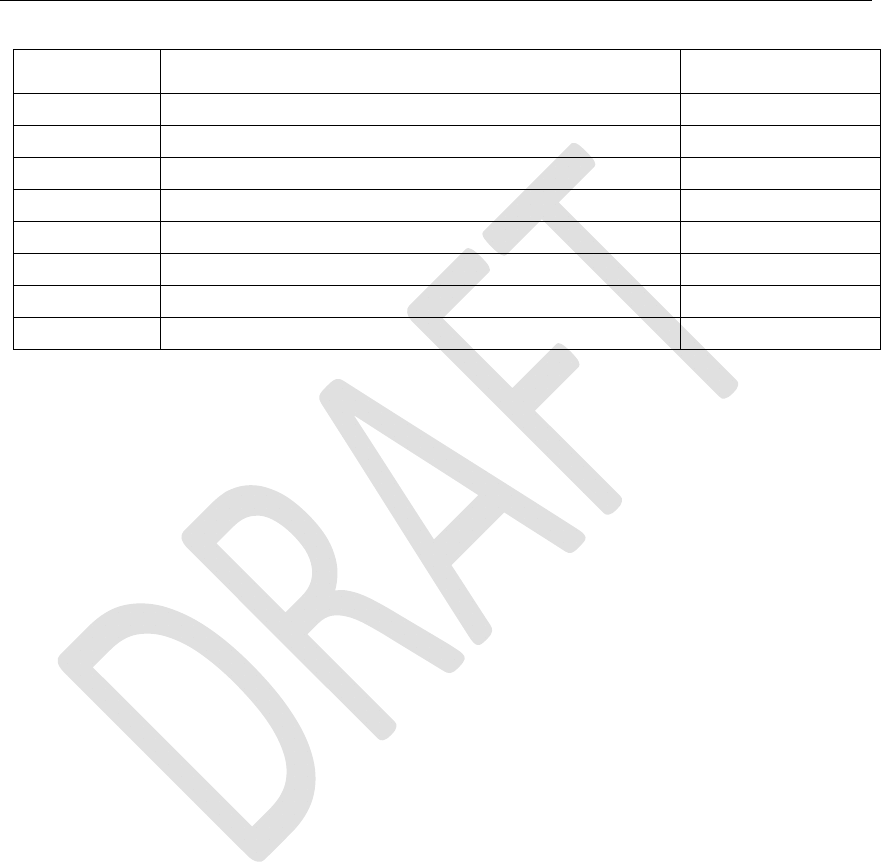
RevisionHistory
Rev.1.2,Feb.20152/44
HardwareUserGuide,DocumentNumber:N/A
RevisionHistory
RevisionNumberDescriptionRevisionDate
1.0Initialversionofthedocument17‐Dec‐2012
1.1Revisetoaddmodel7260M2NANov2014
1,2Revisetoaddmodel7262M2WWFeb2015
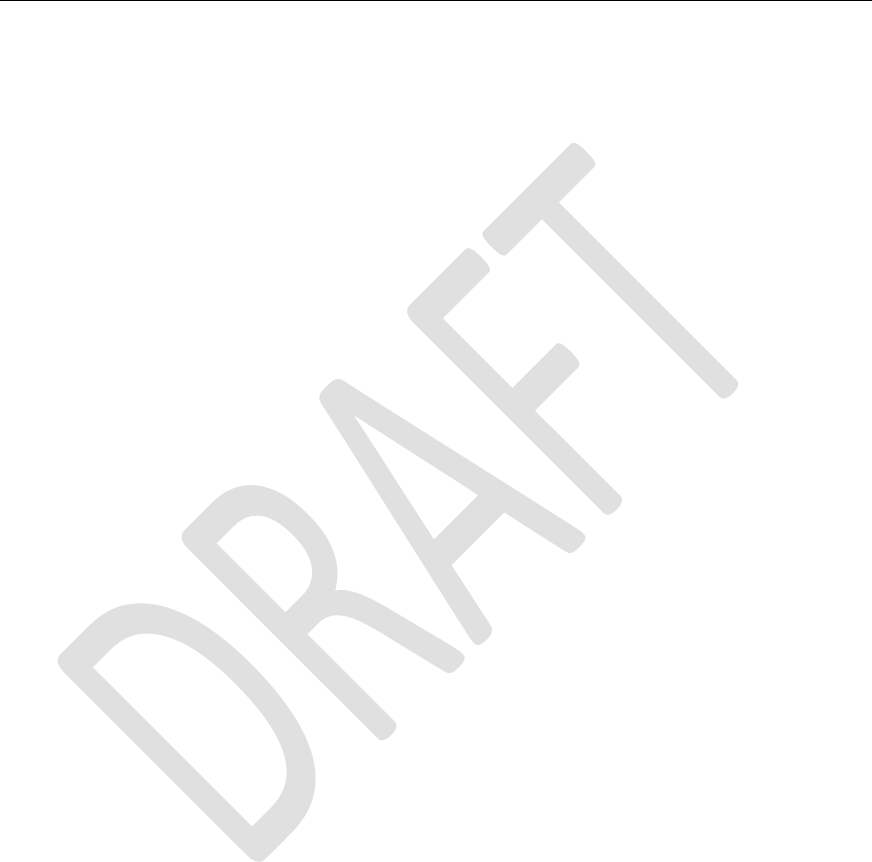
RevisionHistory
Rev.1.2,Feb.20153/44
HardwareUserGuide,DocumentNumber:N/A
Contents
1Introduction............................................................................................................................................6
2Software Framework..........................................................................................................................8
2.1Driver Installation................................................................................................................................8
2.1.1General Considerations......................................................................................................................8
2.1.2Intel High Speed Modem Driver (ecm200)................................................................................9
2.1.2.1Client offset configuration..............................................................................................................13
2.1.2.2Static IP Address Configuration....................................................................................................15
2.1.3Comneon High Speed Modem Driver.........................................................................................18
2.1.4Flash USB driver and FTDI Driver...............................................................................................20
2.1.5Prolific Serial to USB Driver...........................................................................................................20
2.2LTE debug UART configuration.....................................................................................................21
2.3System Trace Box..............................................................................................................................23
2.3.1Setup and Configuration.................................................................................................................23
2.3.1.1Entering AT Commands...................................................................................................................23
2.3.1.2Board Configuration and required AT Commands.................................................................23
2.3.2Connecting the UE.............................................................................................................................24
2.4AT Commands Examples................................................................................................................24
3Test Cases............................................................................................................................................28
3.1Protocol Test (CMW500).................................................................................................................28
3.1.1CWM 500 Firmware...........................................................................................................................28
3.1.2Test Scenario.......................................................................................................................................29
3.1.3AT Commands.....................................................................................................................................30
3.1.4The Data Application Unit...............................................................................................................30
4Regulatory Notice..............................................................................................................................33
5Abbreviations / Terminology.........................................................................................................34
Appendix ADefinitions/Explanations..................................................................................................................36

RevisionHistory
Rev.1.2,Feb.20154/44
HardwareUserGuide,DocumentNumber:N/A
Figures
Figure 1. Location of the Prolific serial to USB driver, the Flash USB driver and the
FTDI diver within the flash tool folder.................................................................................8
Figure 2. Use the already installed driver................................................................................10
Figure 3. Install the driver again.................................................................................................10
Figure 4. The network modem and four COM ports are now appearing at the
device manager..........................................................................................................................11
Figure 5. Open the network connections dialog. Win XP :
Start:Settings:NetworkConnectios. A new network device did pop up. It is not
yet connected..............................................................................................................................12
Figure 6. On Win7: Select “Start:Control Panel:Network and Sharing Center”
followed by “Change adapter settings”............................................................................12
Figure 7. Open the properties dialog of the new network device (right click)..........12
Figure 8. Select the configuration dialog.................................................................................13
Figure 9. Set the client offset to 1 and press “OK”..............................................................14
Figure 10. Press “OK” to save these settings. Otherwise these settings get lost....14
Figure 11. Open the Internet Protocol TCP/IP settings......................................................16
Figure 12. Set the static Network IP and press OK.............................................................17
Figure 13. To close the properties dialog and save the settings press “OK”.............17
Figure 14. Congratulations. Your ecm200 driver and its IP connection are now
properly configured...................................................................................................................18
Figure 15. Use the already installed driver.............................................................................19
Figure 16. Install the driver..........................................................................................................19
Figure 17. Comneon suspend and six COM ports are now appearing at the device
manager.........................................................................................................................................20
Figure 18. USIF1 Device Manager Prolific USB-to-Serial COM Port...............................21
Figure 19. Putty configuration......................................................................................................22
Figure 20. CMW 500.........................................................................................................................28

RevisionHistory
Rev.1.2,Feb.20155/44
HardwareUserGuide,DocumentNumber:N/A
Tables
Table 1. Terminal Port Settings....................................................................................................22
Table 2. AT Commands trace box support.................................Error!Bookmarknotdefined.
Table 3. Terminal Port Settings....................................................................................................25
Table 4. AT Commands to check ARM software version.....................................................25
Table 5. AT Commands to Register on the Network............................................................25
Table 6. AT Commands for an Incoming Call.........................................................................25
Table 7. AT Commands for an Outgoing Call..........................................................................26
Table 8. AT Commands for SMS Management.......................................................................26
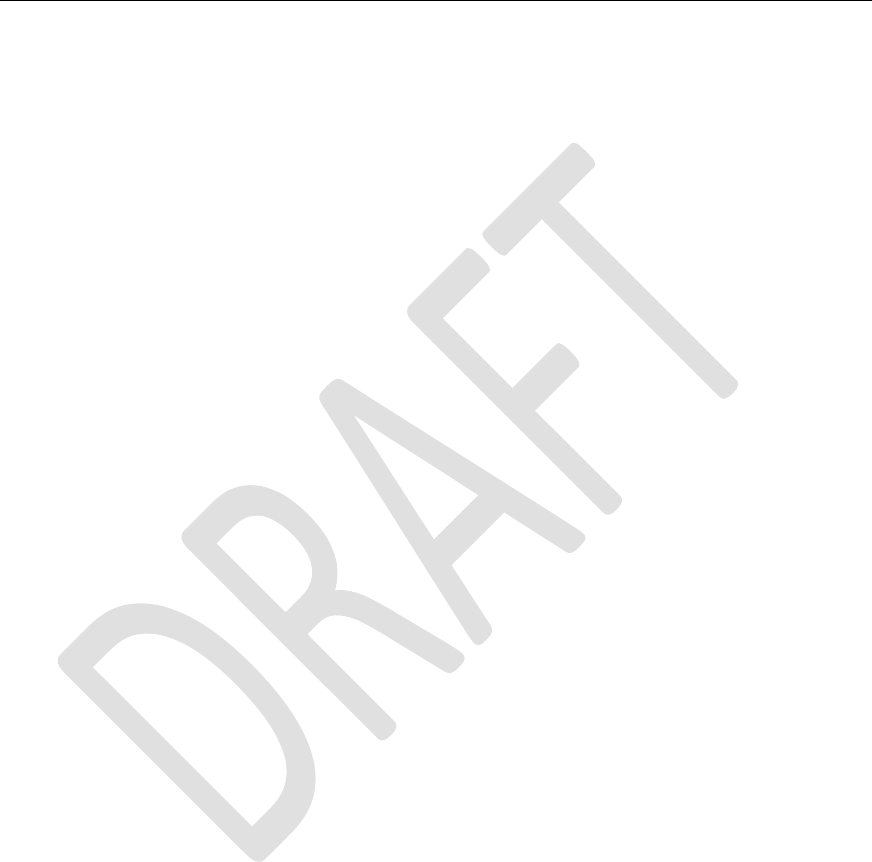
RevisionHistory
Rev.1.2,Feb.20156/44
HardwareUserGuide,DocumentNumber:N/A
1 Introduction
ThisdocumentprovidesabriefdescriptionoftheNGFFCarrierBoarddevelopmentkit.Including:
- HardwareinterfaceswithFIHboard
- NGFFCarrierBoardUserGuideV2.0

RevisionHistory
Rev.1.2,Feb.20157/44
HardwareUserGuide,DocumentNumber:N/A
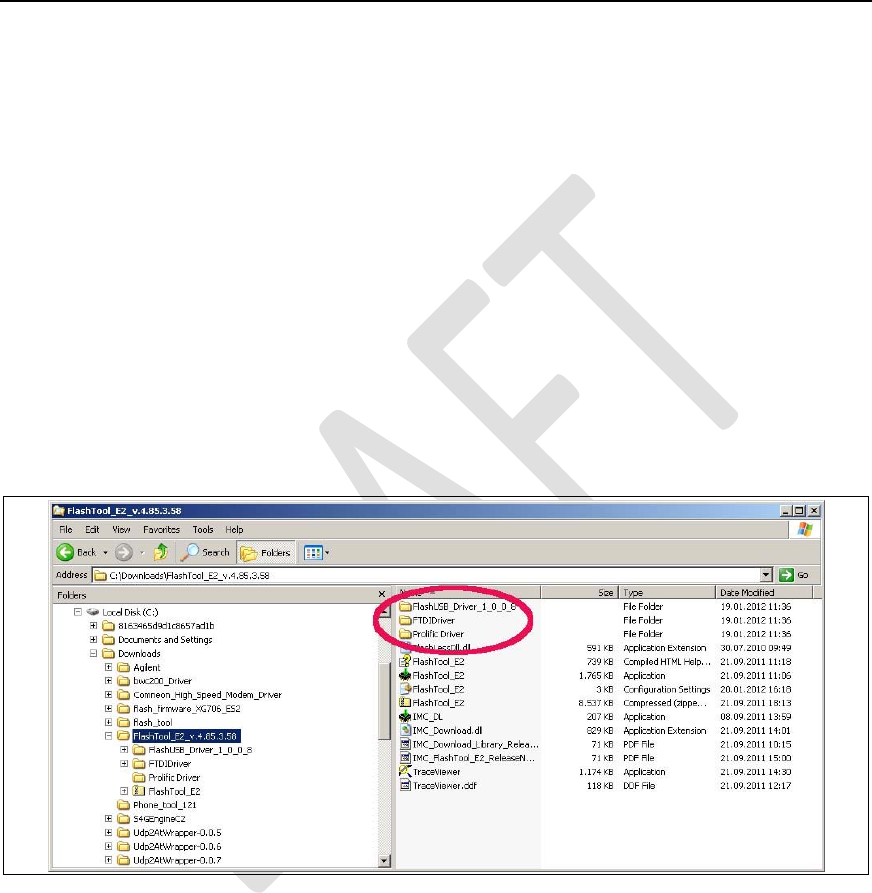
RevisionHistory
Rev.
1.2
,Feb.20158/44
HardwareUser
Guide
,DocumentNumber:N/A
2 SoftwareFramework
2.1 DriverInstallation
2.1.1 GeneralConsiderations
ThetwodifferenttestanddebugconfigurationsalwaysrequireaWinPCwhereuptofivedifferent
driversmustbeinstalledaccurately.
Thisare:
1. theIntelHighSpeedModemDriver(ecm200),
2. theComneonHighSpeedModemDriver,
3. theProlificserialtoUSBdriver(partoftheflashtoolfolder),
4. theFlashUSBdriver(partoftheflashtoolfolder)and
5. theFTDIdiver.
Figure1.LocationoftheProlificserialtoUSBdriver,theFlashUSBdriverandtheFTDIdiver
withintheflashtoolfolder.
Pls note that Win does not always complain if the drivers 4 to 5 are not installed. If one of these
drivers is missing flashing problems are occurring.
TheARMsoftwareandLTEfirmwarereleasesarelinkedtoindividualdriverrevisionnumbersthat
wereusedforreleasetesting.TheyweretypicallypublishedtogetherwiththeARMsoftwareandthe
LTEfirmwarehere:
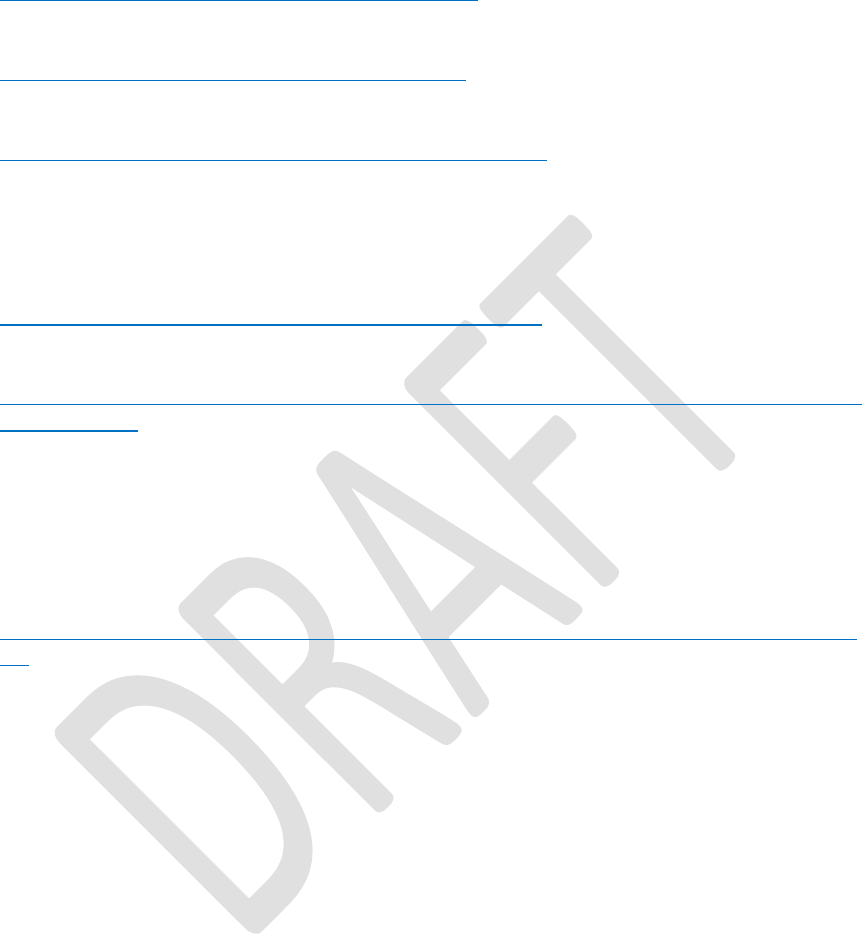
RevisionHistory
Rev.1.2,Feb.20159/44
HardwareUserGuide,DocumentNumber:N/A
http://wiki.imu.imc.local/XG716_LTE_CV_Setup_versions
Thelatestdriverscanbefoundhere:
\\musdsara001.imu.imc.local\SW_builds\xmm6360\tools
Orifsomethingismissinghere:
\\musdsara001.imu.imc.local\SW_builds\xmm7060\Release\Tools
Whichissimilarto
M:\Software\XMM7060_toolsatIMCDRS
FlashTool:
\\musdsara001.imu.imc.local\SW_builds\xmm6360\tools\flashtool
Socmondll:
\\musdsara001.imu.imc.local\SW_builds\xmm7060\Release\Tools\Socmondll\socmondll_1
00.150.001.dll
2.1.2 IntelHighSpeedModemDriver(ecm200)
Taketherecommendeddriver,seeSubsec.2.1.1,(foldere.g.WMC_ecm200_3.61.0)
andfollowtheinstructionsfromtheinstallationwizard.
EnabletheIPforwarding:runthesriptenable_ip_forwarding.regfrom:
\\musdsara001.imu.imc.local\SW_builds\xmm7060\Release\Tools\Intel_High_Speed_Mod
em
Hint:CopythefiletothelocalPCandthenrunitwithrootprivileges.
NowconnectthecabletotheUSB‐HSconnector.
WinXPasksnowit’stypicalquestionsandgetsthecommonanswersseebelow.Win7doesnotask
andloadsthedriverautomatically.
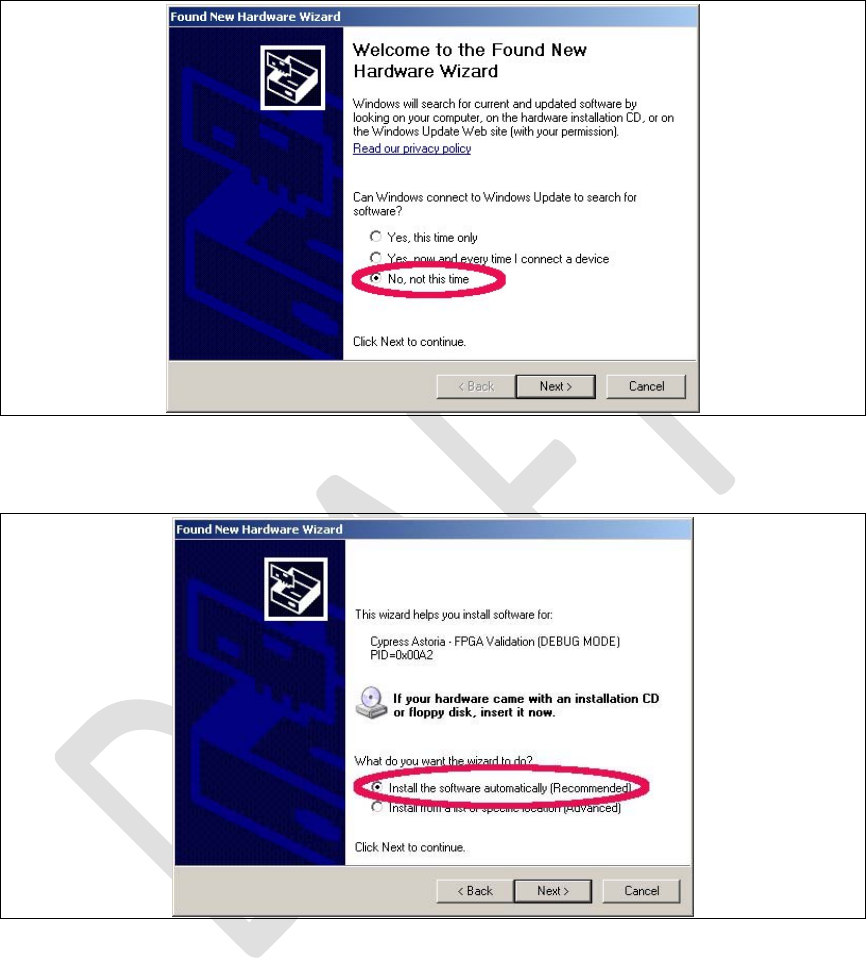
RevisionHistory
Rev.
1.2
,Feb.201510/44
HardwareUser
Guide
,DocumentNumber:N/A
Figure2.Usethealreadyinstalleddriver.
Figure3.Installthedriveragain.
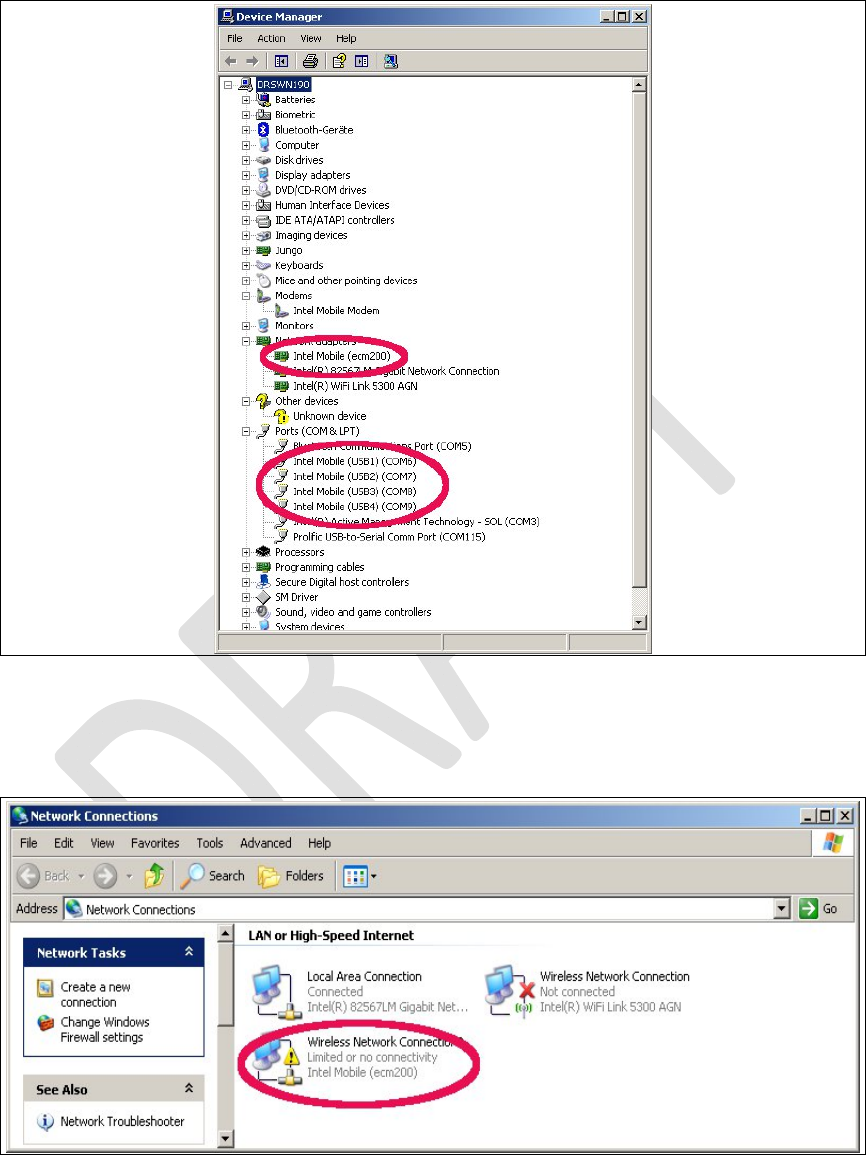
RevisionHistory
Rev.
1.2
,Feb.201511/44
HardwareUser
Guide
,DocumentNumber:N/A
Figure4.ThenetworkmodemandfourCOMportsarenowappearingatthedevicemanager.
Nowopenthenetworkmanagerandconfigurethenetworksettingsofthemodem.
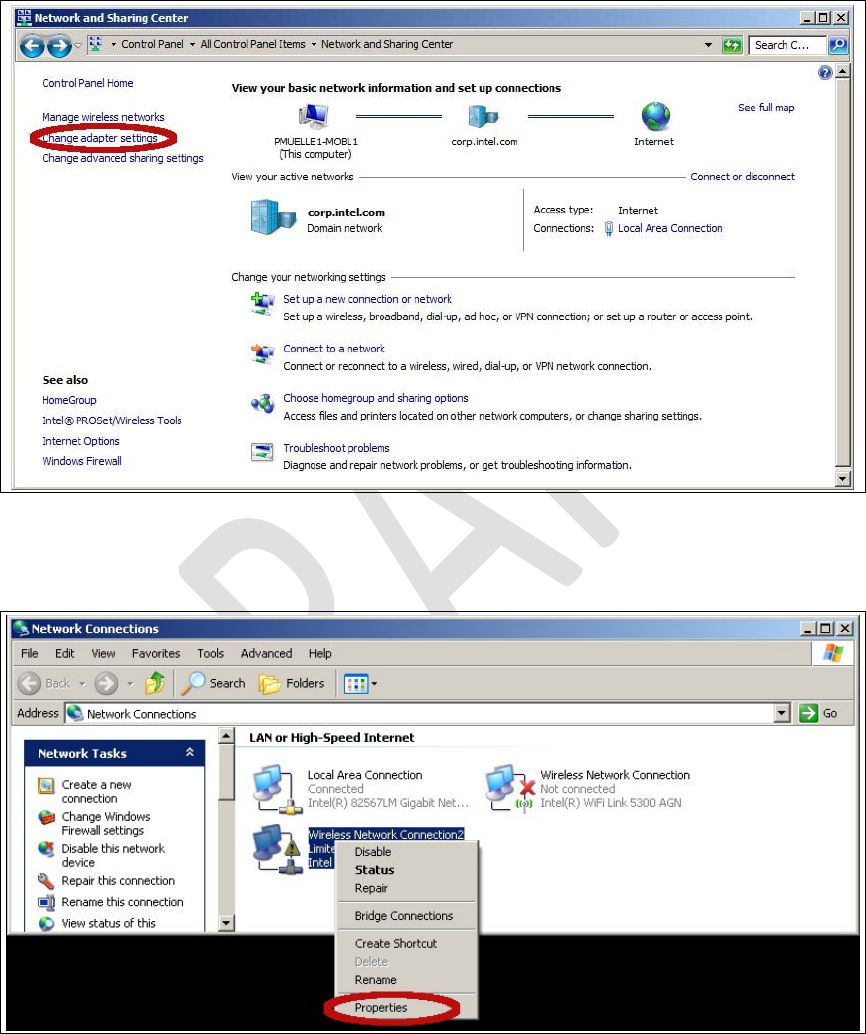
RevisionHistory
Rev.
1.2
,Feb.201512/44
HardwareUser
Guide
,DocumentNumber:N/A
Figure5.Openthenetworkconnectionsdialog.WinXP:Start:Settings:NetworkConnectios.A
newnetworkdevicedidpopup.Itisnotyetconnected.
Figure6.OnWin7:Select“Start:ControlPanel:NetworkandSharingCenter”followedby
“Changeadaptersettings”.
Figure7.Openthepropertiesdialogofthenewnetworkdevice(rightclick).
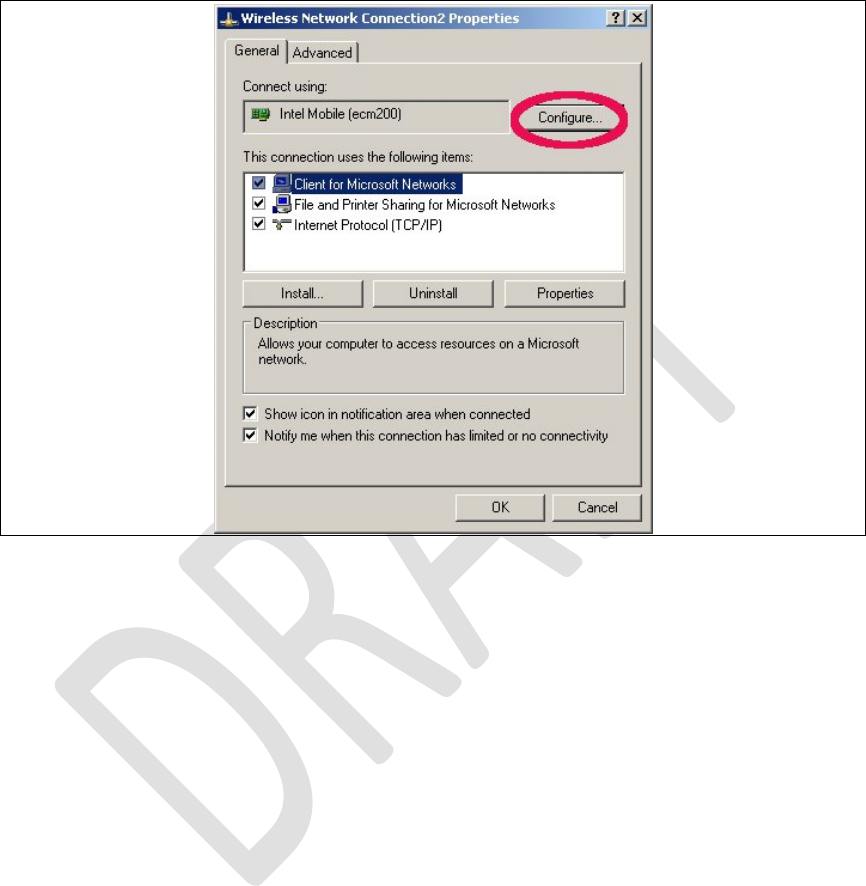
RevisionHistory
Rev.
1.2
,Feb.201513/44
HardwareUser
Guide
,DocumentNumber:N/A
2.1.2.1 Clientoffsetconfiguration.
ThismustbedonebeforetheIPsettings.IftheorderisflippedtheIPsettingsgetlost.
Figure8.Selecttheconfigurationdialog.
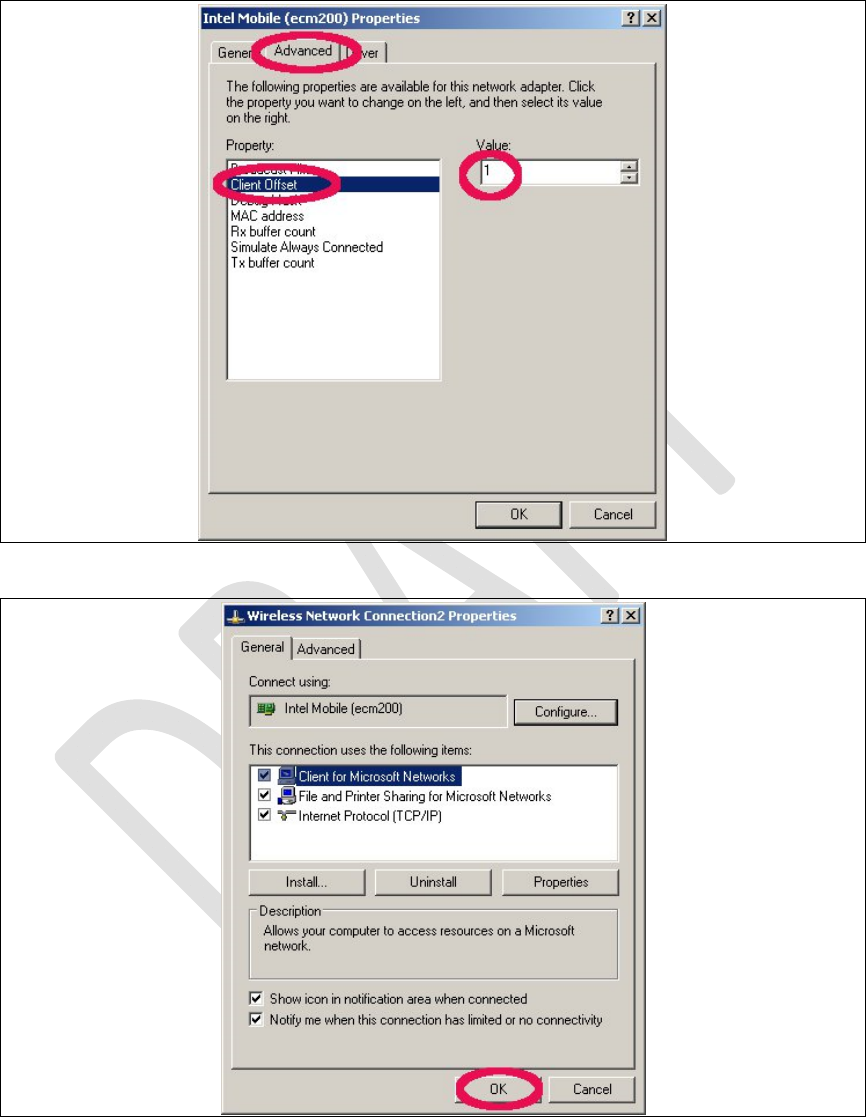
RevisionHistory
Rev.
1.2
,Feb.201514/44
HardwareUser
Guide
,DocumentNumber:N/A
Figure9.Settheclientoffsetto1andpress“OK”.
Figure10.Press“OK”tosavethesesettings.Otherwisethesesettingsgetlost.

RevisionHistory
Rev.1.2,Feb.201515/44
HardwareUserGuide,DocumentNumber:N/A
2.1.2.2 StaticIPAddressConfiguration
ThegivenexampleIPnumberatFigure12isforasimplifiedtestanddebugsetup,
seeError!Referencesourcenotfound.,wheretheoctaveorjavaclientrunsonthe
WinPCthatalsocarriesallnecessaryWindriversandisconnectedtotheDUT.The
ecm200driverrunsinasubnetthatisonlyvisiblefromthisPC.
Thecompletesetup,seeError!Referencesourcenotfound.,consistsoftestPCs
thatwereprovidedtogetherwithrecommendedIPsettingsfortheecm200driver.
ThestaticroutesettingsweresettypicallyITsystemwide.
IncasetwoPCswereusedtorunthetests,atestPCwiththedriversandadesktop
PCthatcarriestheOctaveortheJavaclientastaticroutemustbesetatthedesktop
PC.Theexamplebelowhelpstofindproperstaticroutesettings:
testPCwithstaticIP:10.1.0.126
ecm200clientattestPCwithIP:172.16.126.1(clientoffsetsetto1)
runasrootatthePCwheretheOctaveisrunningon.
routeprint#readoutroutesettings
routeadd172.16.126.0mask255.255.255.010.1.0.126
testtheconfiguration:
ping172.16.126.1#responsefromtheecm200driver
ping172.16.126.2#responsefromthebootedLTE‐IPblock(L1CC)
ReopentheNetworkConnectionPropertiesDialog.
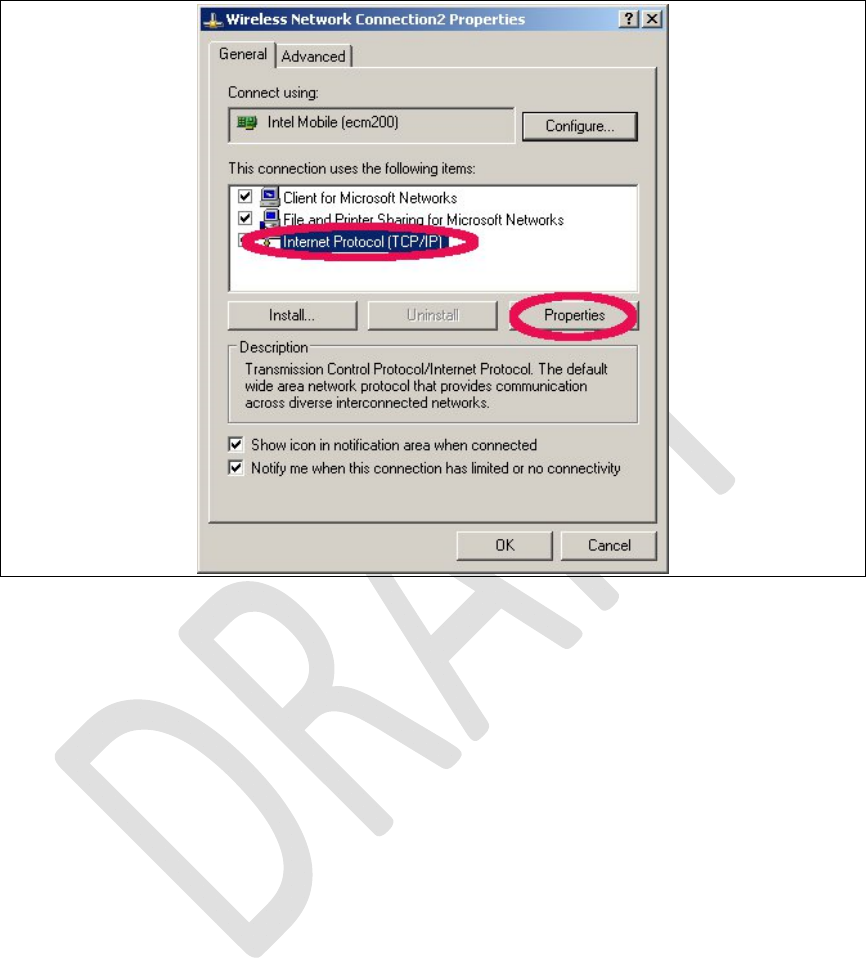
RevisionHistory
Rev.
1.2
,Feb.201516/44
HardwareUser
Guide
,DocumentNumber:N/A
Figure11.OpentheInternetProtocolTCP/IPsettings.
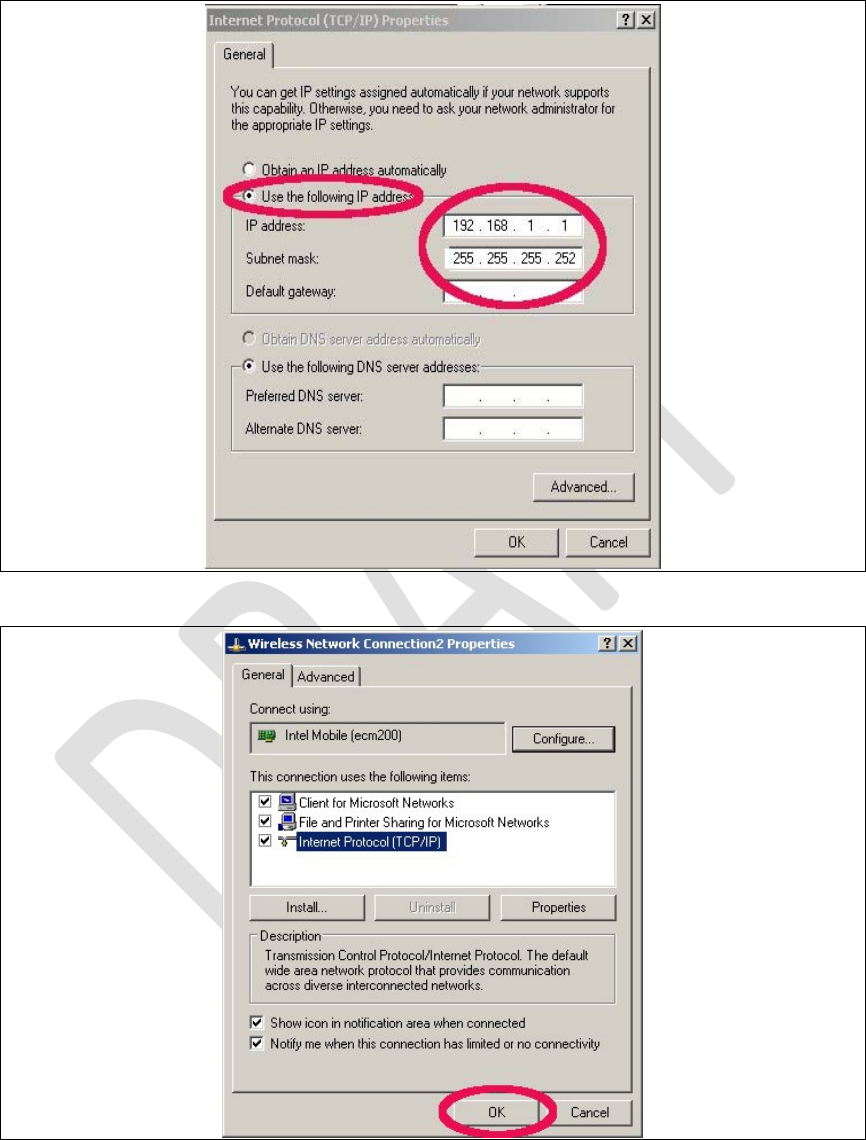
RevisionHistory
Rev.
1.2
,Feb.201517/44
HardwareUser
Guide
,DocumentNumber:N/A
Figure12.SetthestaticNetworkIPandpressOK.
Figure13.Toclosethepropertiesdialogandsavethesettingspress“OK”.
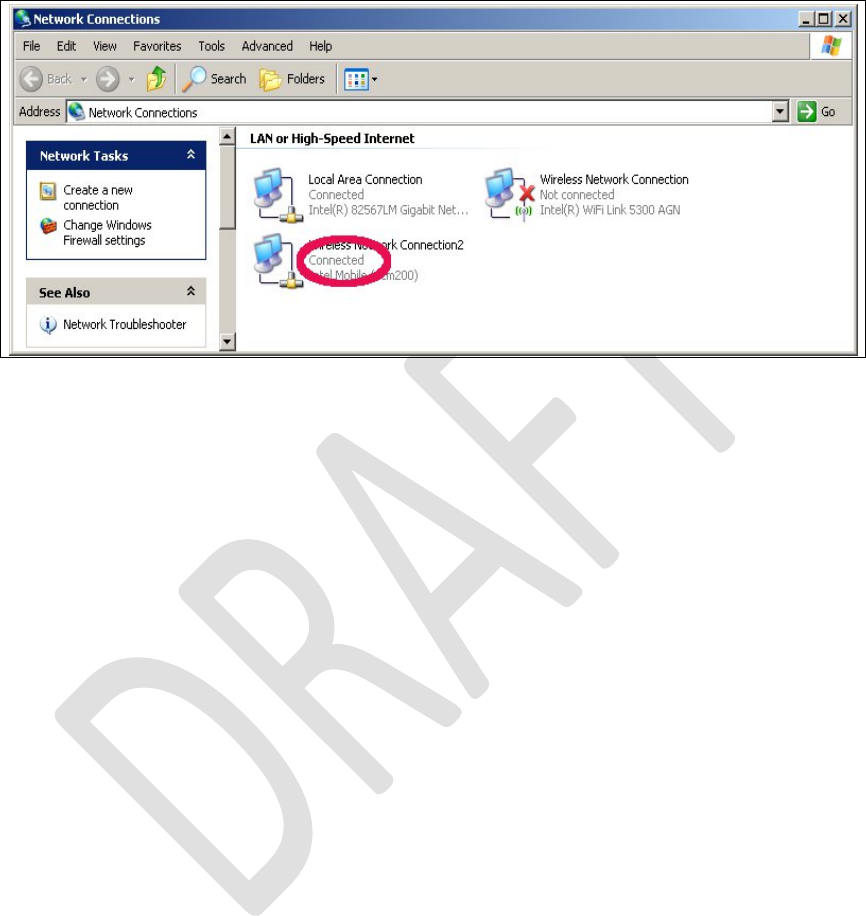
RevisionHistory
Rev.
1.2
,Feb.201518/44
HardwareUser
Guide
,DocumentNumber:N/A
Figure14.Congratulations.Yourecm200driveranditsIPconnectionarenowproperly
configured.
Ifdesireditisnowalsopossibletorenamethenetworkdevicefrom“Wireless
Connection2”tosomethingmoreconveniente.g.ecm200+IPaddress.
2.1.3 ComneonHighSpeedModemDriver
Taketherecommendeddriver,
\\musdsara001.imu.imc.local\SW_builds\xmm6360\tools\usb_drive
rs
See also SMS02534274: ‐Pleaseuse3.46versionandnot
WMC_comneon2_3.55.0,seeSubsec.2.1.1,(folder
Comneon_High_Speed_Modem_Driver)andfollowtheinstructionsfromthe
installationwizard.
Now connect the cable to the USB-HS connector.
Win XP asks now it’s typical questions again and gets the common answers, see
below. Win 7 does not ask and loads the driver automatically.
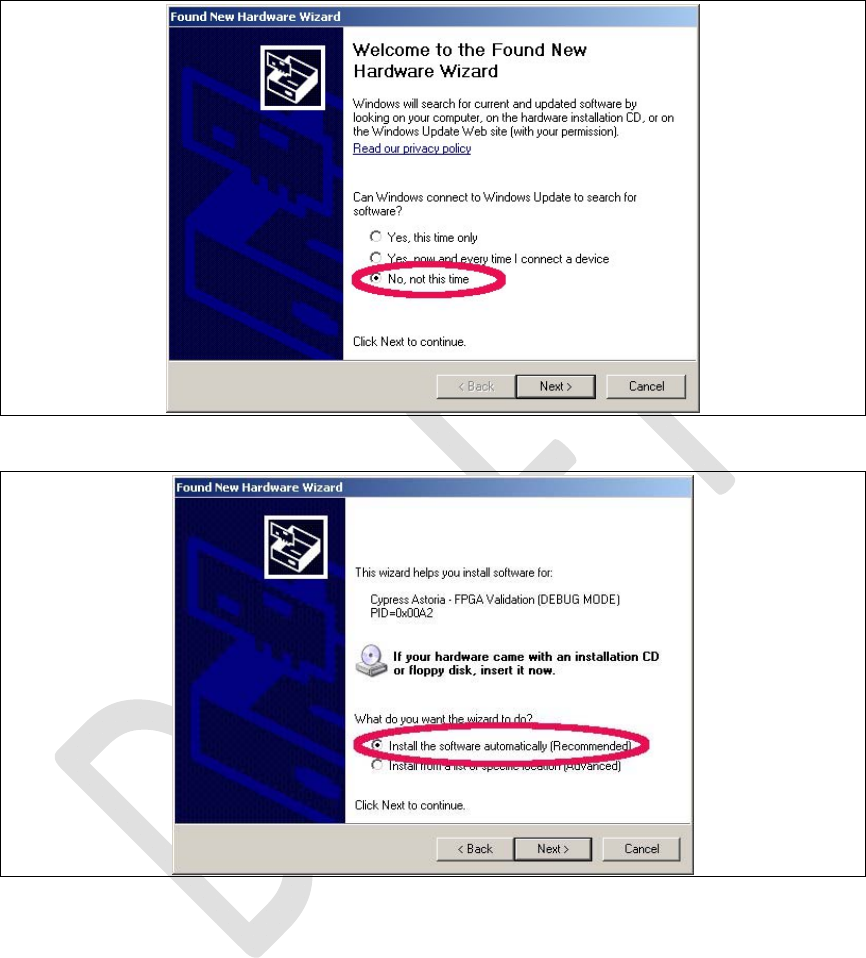
RevisionHistory
Rev.
1.2
,Feb.201519/44
HardwareUser
Guide
,DocumentNumber:N/A
Figure15.Usethealreadyinstalleddriver.
Figure16.Installthedriver.
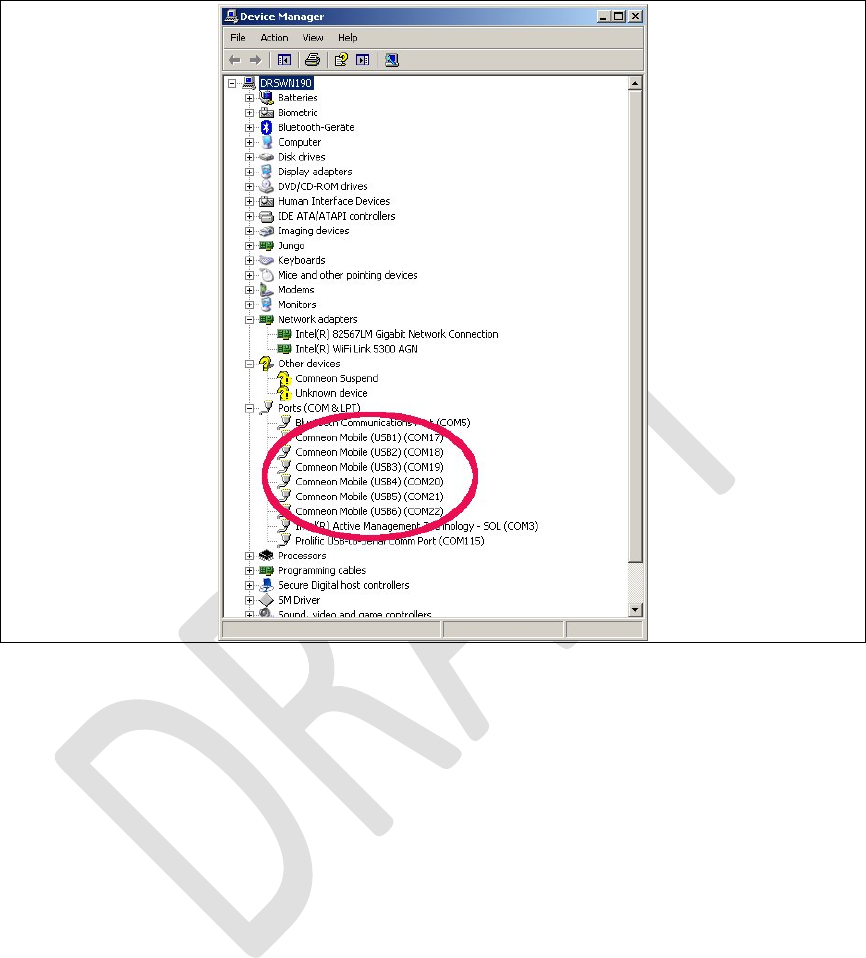
RevisionHistory
Rev.
1.2
,Feb.201520/44
HardwareUser
Guide
,DocumentNumber:N/A
Figure17.ComneonsuspendandsixCOMportsarenowappearingatthedevicemanager.
Congratulations,yourdriverinstallationhasfinishedsuccessfully.
2.1.4 FlashUSBdriverandFTDIDriver
ThesedriversaremandatorytoflashnewARMsoftwareandLTEfirmwareimagesatthemodem
board.Taketherecommendeddrivers,seeSubsec.2.1.1,(flashtoolsubfolder)andfollowthe
instructionsfromtheinstallationwizards.
Note:
Ifthisdriversarenotinstalledcorrectlyinstabilitiesattheflashprocessareoccurring
withoutsubstantialerrorinformationfromWinXPorWin7.
2.1.5 ProlificSerialtoUSBDriver
TheProlificdriverismandatorytoaccessallmodemboardUART(USIF)ports.Taketherecommended
driver,seeSubsec.2.1.1,(folderProlificDriver)andfollowtheinstructionsfromtheinstallation
wizard.
ConnecttheUSBcabletothedesiredUSIFportandcheckthattheCOMportappearscorrectlyinthe
Windevicemanager.(Win:Settings:ControlPanel:SystemProperties:Hardware:DeviceManager.Thisis
quitesimilartofindatWinXPandWin7.)

RevisionHistory
Rev.
1.2
,Feb.201521/44
HardwareUser
Guide
,DocumentNumber:N/A
Figure18.USIF1DeviceManagerProlificUSB‐to‐SerialCOMPort
2.2 LTEdebugUARTconfiguration
Afterthepreliminarysetting,runanyATterminalapplication(e.g.HyperTerminal)onyourPC’s
communicationport,withthefollowingsettings.
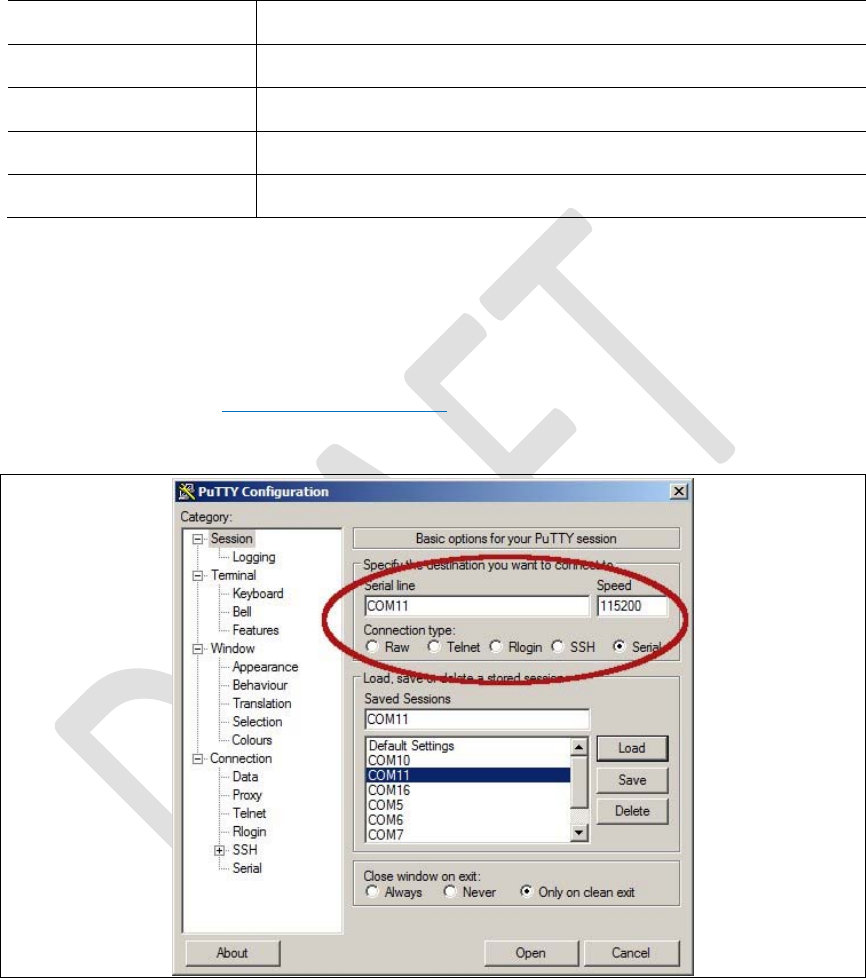
RevisionHistory
Rev.
1.2
,Feb.201522/44
HardwareUser
Guide
,DocumentNumber:N/A
Table1.TerminalPortSettings
Datarate115200bps
DataBits8
ParityN
StopBits1
FlowControlHW
onUNIXxtermusethiswithuucp:
%docing station serial port, uucp
chown uucp /dev/ttyUSB0
cu -l /dev/ttyUSB0 -s 115200
Ifputtyhttp://www.putty.orgisusedthislookslikethis:
Figure19.Puttyconfiguration.

RevisionHistory
Rev.1.2,Feb.201523/44
HardwareUserGuide,DocumentNumber:N/A
2.3 SystemTraceBox
2.3.1 SetupandConfiguration
2.3.1.1 EnteringATCommands
TheATcommandsmentionedbelowmustbesenttotheCOMportthatcorrespondstothe
IntelMobile(USB3)COMportincasetheecm200driverisusedor
totheCOMportthatcorrespondstotheComneonHighSpeedModem,seeError!
Referencesourcenotfound..
TheCOMportthatcorrespondstotheUSIF‐1USBport,seeError!Referencesourcenotfound.may
alsowork.
Theudp2ATservercanbeusedtoenterlocalATcommandsfromremotelocations,seeSubsec.Error!
Referencesourcenotfound..
2.3.1.2 BoardConfigurationandrequiredATCommands
Resettheboardinawaythatisbootingfromtheflash
Enabletracingusing:at+xsystrace=0,"lte_l1_sw=4"
Resettheboardagaininawaythatisbootingfromtheflash
NowtheinitializationatcommandstoswitchtoServiceMode(thatisthemodeto
useRCTTH)canbesentifneeded:
ARMforInc2.8:‘at@ecal:’’at@ecal_init():’
ARMforInc3.0:‘at@ephy:smon()’
Note:PleasecheckwiththeprovideroftheARMimagewhichcommandsarevalid
fortheactualbuild!!!
TheATcommandsbelowaremandatorytoenabletracing:
a. Enabletracingatallsources:at+trace=1;
b. RoutetracesthroughUE's"OCT‐Block",whichcreatestheISTPformat:
at+xsio=3;
c. Selectthetracesfromspecificsources,useat+xystracecommand.Forexample,
toconfigurethetracesfromspecifictoselectONLYthe3g_swtraces:
at+xsystrace=0,"3g_sw=1",,"oct=4"
d. makesureyourSIMisnotwaitingforenteringaPIN:at+cpin?Ifitis,sendthe
PINatat+cpin=<simpinnumber>

RevisionHistory
Rev.1.2,Feb.201524/44
HardwareUserGuide,DocumentNumber:N/A
e. makesure,the3Gprotocolstackissendingtraces:at+cops=0;(thiscommand
triggersthephoneto(re‐)registertothenetwork)
2.3.2 ConnectingtheUE
6. ConnecttheUEtothePCasdescribedinsectionError!Referencesourcenot
found..
7. Findthecom‐portinwhichUEisconnectedusingcomtesttool.Runthecommand
comtest–l.Itwilllisttheports.Carefullyevaluatetheportfortracingandportfor
control.
8. TocheckwhetherPCisconnectedtoUEproperly,tryconnectingthecontrolport
withtheterminalemulatorandsend“AT”command,IftheresponseisOK,UEis
connectedsuccessfully.ThiscanbedoneviaATConsoleinSystemTraceTool.
9. SendthebelowATcommands:
a. Enabletracingatallsources:at+trace=1;
b. RoutetracesthroughUE's"OCT‐Block",whichcreatestheISTPformat:
at+xsio=3;
c. Selectthetracesfromspecificsources,useat+xystracecommand.Forexample,
toconfigurethetracesfromspecifictoselectONLYthe3g_swtraces:
at+xsystrace=0,"3g_sw=1",,"oct=4"
d. makesureyourSIMisnotwaitingforenteringaPIN:at+cpin?Ifitis,sendthe
PINatat+cpin=<simpinnumber>
e. makesure,the3Gprotocolstackissendingtraces:at+cops=0;(thiscommand
triggersthephoneto(re‐)registertothenetwork)
2.4 ATCommandsExamples
Afterthepreliminarysetting,runanyATterminalapplication(e.g.HyperTerminal)onyourPC’s
communicationport,withthefollowingsettings
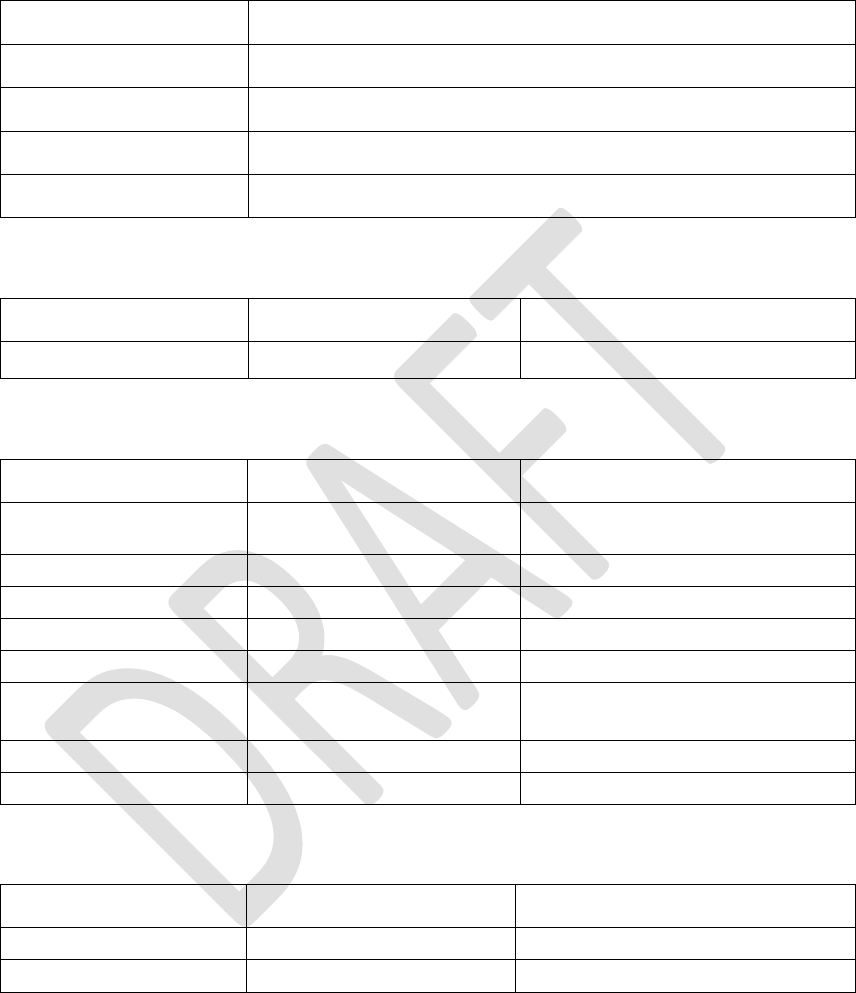
RevisionHistory
Rev.1.2,Feb.201525/44
HardwareUserGuide,DocumentNumber:N/A
Table3.TerminalPortSettings
Datarate115200bps
DataBits8
ParityN
StopBits1
FlowControlHW
ATCommandtocheckARMSoftwareversion
Table4.ATCommandstocheckARMsoftwareversion
CommandsentbyDTEResponseofDCEDescription
at+xgendata The device will reply with the running ARM
software version
Registeronthenetwork(GSM/UMTS)
Table5.ATCommandstoRegisterontheNetwork
CommandsentbyDTEResponseofDCEDescription
AT+XRAT=1,2 selectradioaccesstechnology:1=GSM/UMTSDual
mode;2=UMTS
OK
AT+COPS=0 Registerthephoneonthenetwork
OK
AT+CREG? Verifyregistration
+CREG:0,1
OK
AT+COPS?
+COPS:0,0,"AT&T",0Readoperatorname
IncomingVoiceCall
Table6.ATCommandsforanIncomingCall
CommandsentbyDTEDCEResponseDescription
ATA
OK
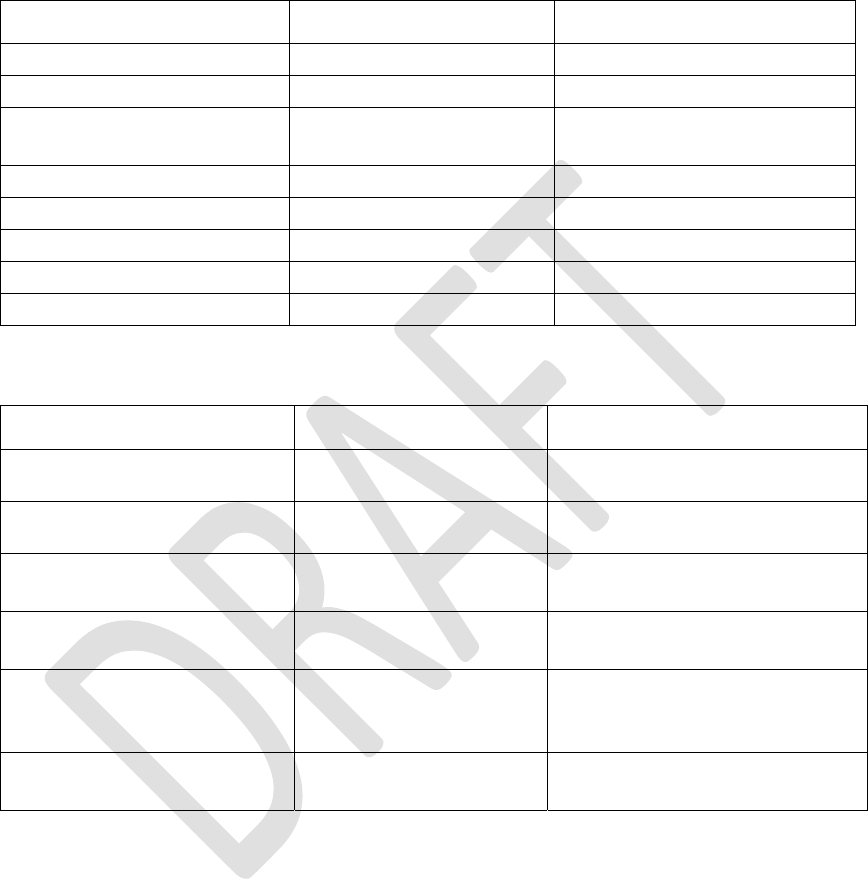
RevisionHistory
Rev.1.2,Feb.201526/44
HardwareUserGuide,DocumentNumber:N/A
OutgoingVoiceCall
Table7.ATCommandsforanOutgoingCall
CommandsentbyDTEDCEResponseDescription
AT
OK
AT+CLIP=1 ActivationofCallerlineID
presentation
OK
ATD+862161019000; Outgoingvoicecall
OKVoicecallisacceptfromnetwork
ATH Hangup
OK
SMSManagement
Table8.ATCommandsforSMSManagement
CommandsentbyDTEDCEResponseDescription
AT+CMGF=1OKSetthetextmodeastheformatthatwillbe
used.Tobesetbeforeofthefirstoperation
AT+CMGF=0OKSetthePDUmodeastheformatthatwillbe
used.Tobesetbeforeofthefirstoperation
AT+CMGS=”0171112233”<CR>
“Thisisthetext”<ctrl‐Z>
CMGS:<mr>[,<scts>]
ifPDUmode(+CMGF=0):
+CMGS=<length><CR>PDUis
CMGS:<mr>[,<ackpdu>]
given<ctrl‐Z/ESC>OK
or
CMSERROR:<error>
Testcommand
AT+CMGS=?
OK

RevisionHistory
Rev.1.2,Feb.201527/44
HardwareUserGuide,DocumentNumber:N/A

RevisionHistory
Rev.
1.2
,Feb.201528/44
HardwareUser
Guide
,DocumentNumber:N/A
3 TestCases
3.1 ProtocolTest(CMW500)
Figure20.CMW500
IngeneralitneedstobecheckedthatCMW500setupareidenticallytothereference.The
componentstobecheckedare:
Thetestscenarioconfigurations(xmlfiles)and
Thefirmwareversionsforthetesterhardwareitself.
3.1.1 CWM500Firmware
ThefirmwareversioncanbecheckedandmaintainedintheR&SVersionManager.Basicinformation
onsoftwareupdateandinstallationwiththeR&SVersionManagerisgiveninthe"R&SCMW500
ProtocolTesting"quickstartguide(1202.3857.62).TheR&SVersionManagerhelpprovidesmore
detailsonR&SVersionManagerfunctionsandhandlingofsoftwareunits.Thisdocumentassumesthat
allrequiredsoftwareunitscanbeinstalledbytheuser.
TheR&SVersionManagercanbeopenedviatheSTARTmenu:
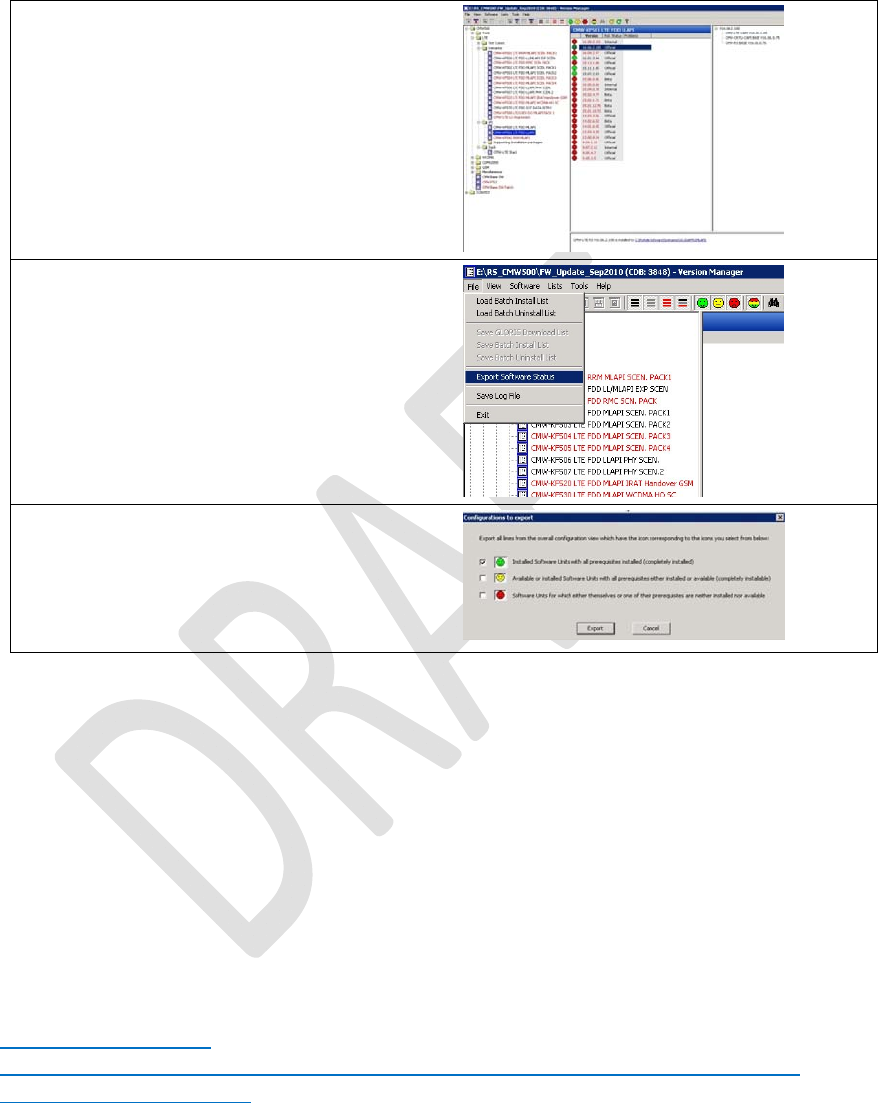
RevisionHistory
Rev.
1.2
,Feb.201529/44
HardwareUser
Guide
,DocumentNumber:N/A
Onceopenedtherearetwowaystoverifysimilarityoffirmware
versions:
byhandviasteppingthroughthelicenseoptionsor
byexportingthefirmware(softwarestatus).
Thepictureshowstheversionmanagerwiththesteppingthrough
eachfirmwarelicense:
Thenextpictureshowsthemenufromwhichthestatusexportcan
becalled:
Afterthisapop‐upwindowappearswiththreepossiblechoices.
Onlythetoponehastobeselectedasshowninthepicture:
Afterthisthelocationofthestatusexportfileneedstobechosen.
Oncedonethefilecanbecomparedtothereferencefilewhichis
locatedunder:
..\version\lab2\lab2_cfg.html
3.1.2 TestScenario
Thetestscenarioml_002EPS‐BearerSetupisusedforthissetupandiscontainedbytheSWoption
KF500withMLAPIExampleScenarios.
Thepathtotheconfigurationdirectoryisfollowing:
c:\Rohde‐Schwarz\Scenarios\16.6_callSetup_1\APPL\MLAPI\LTE_SAMPLE_SCN\1.0\ml_002\msg
Thedirectory“msg”ispartoftheCDKdeliveryandcontainsseveralxmlfiles.Ithastobenotedthat
thexmlversionofthexmlfilesneedstobecomplianttotheinstalledtesterfirmware.
Otherwisestrangeerrorsoccurduringtestcaseexecution!
http://www2.rohde-
schwarz.com/en/products/test_and_measurement/mobile_radio/CMW500-|-
Demo-|-48-|-5420.html
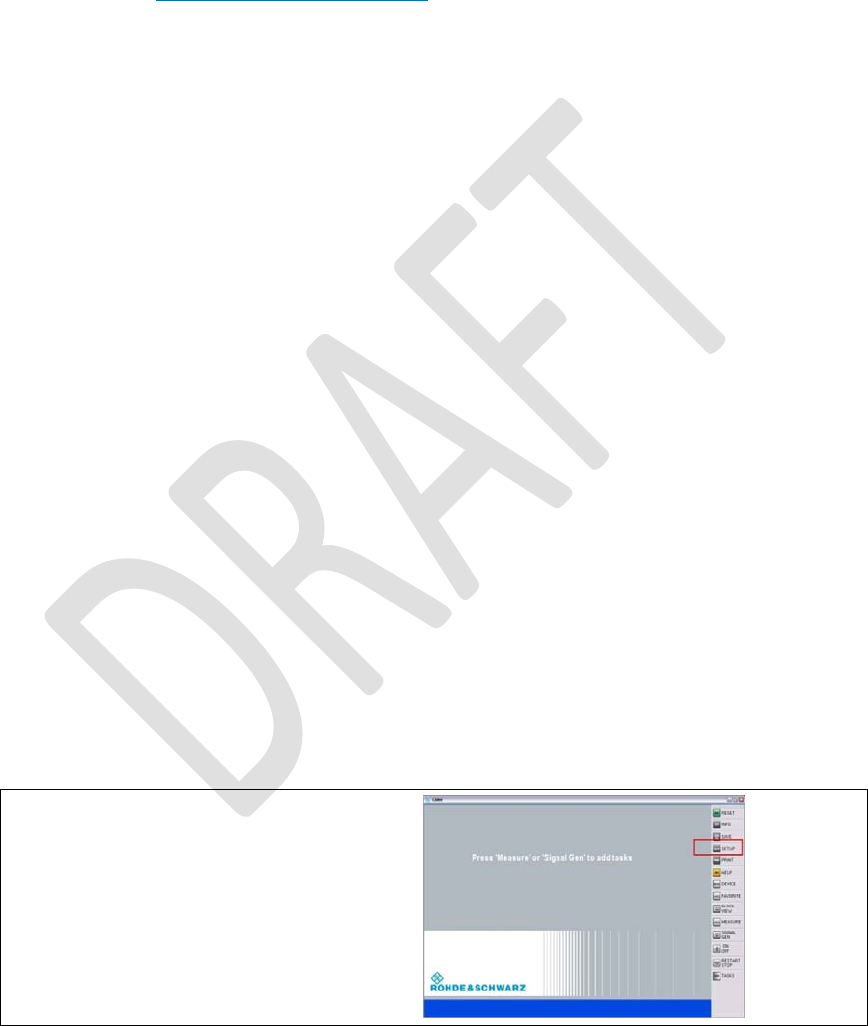
RevisionHistory
Rev.
1.2
,Feb.201530/44
HardwareUser
Guide
,DocumentNumber:N/A
3.1.3 ATCommands
NetworkattachinCallBoxMode,LTEband7.
at+xact=6,2,1,107
at+cgdcont=1,"IP",”www.rohde-schwarz.com”
ThisgivesOKiftheSIMcartisinsertedaccurately.
at+cops=1,2,"00101",7
3.1.4 TheDataApplicationUnit
InstalltheDataApplicationUnit
TheDataApplicationUnit(DAU)packagehastobeinstalledontheCMW.
IncasetheDAUhardwareispopulated,thesoftware(SW)shouldalreadybeinstalledaswell.Check
thisin"SetupSW/HW‐EquipmentInstalledsoftware".
Beforeinstallation:
TerminatetheCMWBaseSWapplication–closethewindowwith‘X’
Inthetaskmanagerkilltheprocess"ComponentEnvironmentServer_2.5.exe".
Installation:
InstalltheDAU‐SWpackage"SetupCMW_DAU_Support(Release)‐V1.0.15.22"
directlyontheCMW.
ReboottheCMWdevice.
ActivateDHCPinDataApplicationControl
AftercompletestartupoftheCMWBaseSWapplication,followthestepsbelowtoconfiguretheDAU
forDHCP:
MakesureyourRouterisconnectedtothe"LANDAU"ETH
portatthebacksideoftheCMW.
OpentheSETUPmenuontherightside.
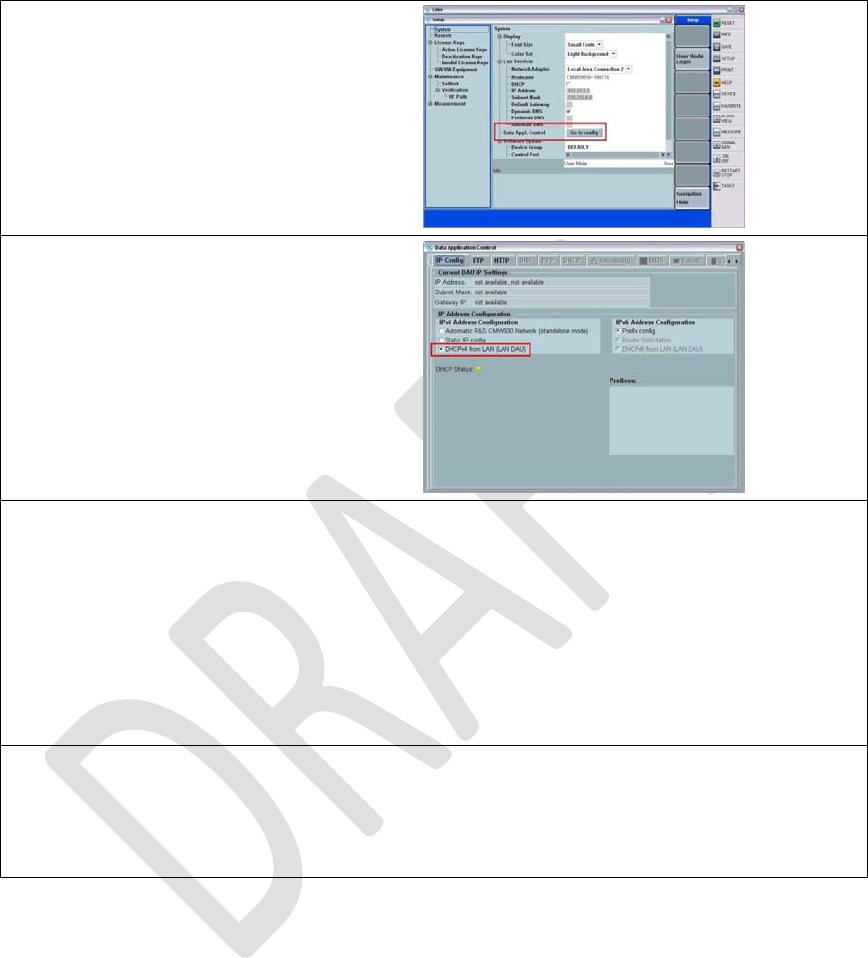
RevisionHistory
Rev.
1.2
,Feb.201531/44
HardwareUser
Guide
,DocumentNumber:N/A
OpentheDAUconfigurationviamenu:
DataAppl.ControlGotoconfig
ConfiguretheDAUtouseDHCP
Asshownonthescreenshot,chooselastcheckmark
DHCPv4fromLAN(LANDAU)forIPv4AddressConfiguration
ClosetheCMWBaseSW(ALT+F4)andstartitagain
afterwardsbyaDoubleClickonthedesktoplink"CMW1.0"
Aftertherestart,checkthe"DHCPStatus"inthesame
window.AgreenlightindicatesthattheDAUcouldacquirean
IPv4addressviaDHCP.
SwitchingUPCfromPPC(SUW)toDAU
InordertoletthescenariousetheUPC(=UplaneControl)ontheDAU(andnotasperdefaultonthe
PPC),twoXMLfileshavetobereplacedinthetopology:
sequencer.xml,
pipe.xml
CopythesetwofilestoC:\Rohde‐Schwarz\Scenarios\16.6\APPL\MLAPI\rstopology\LTE\.
NOTE:
Itisrecommendedtomakeaback‐upoftheoriginalfilesbefore.
StarttheLTEscenario
StarttheLTEscenarionow.
DuringtheDefaultEPSBearerSetuptheUEwillgetanIPaddresswhichwasacquiredbytheDAU
before.
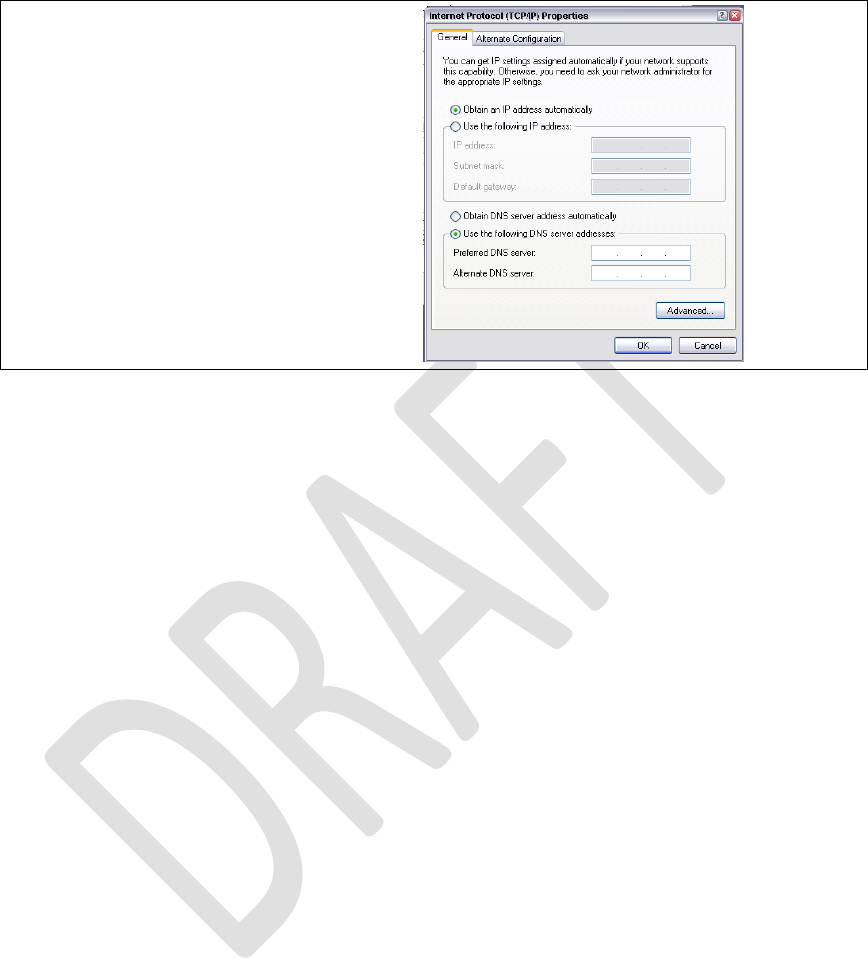
RevisionHistory
Rev.
1.2
,Feb.201532/44
HardwareUser
Guide
,DocumentNumber:N/A
ManualDNSsettings
OntheLTEhostwhichconnectstotheinternet,theDNS
serverhastobeconfiguredmanually,becausetheDAUdoes
notyetsupportautomaticDNSprovisioning(askyourIT).
IncaseofaLTEnotebookadapter,theDNSserverwillbe
configuredontheIPpropertiespane:

RevisionHistory
Rev.1.2,Feb.201533/44
HardwareUserGuide,DocumentNumber:N/A
4 RegulatoryNotice
Japanese Radio Law and Japanese Telecommunications Business Law Compliance.
This device is granted pursuant to the Japanese Radio Law (電波法)
and the Japanese Telecommunications Business Law (電気通信事業法)
This device should not be modified (otherwise the granted designation number will
become invalid)
Manual Information to the End User :
The OEM integrator has to be aware the end user manual shall include all required regulatory
information/warning as show in this manual.
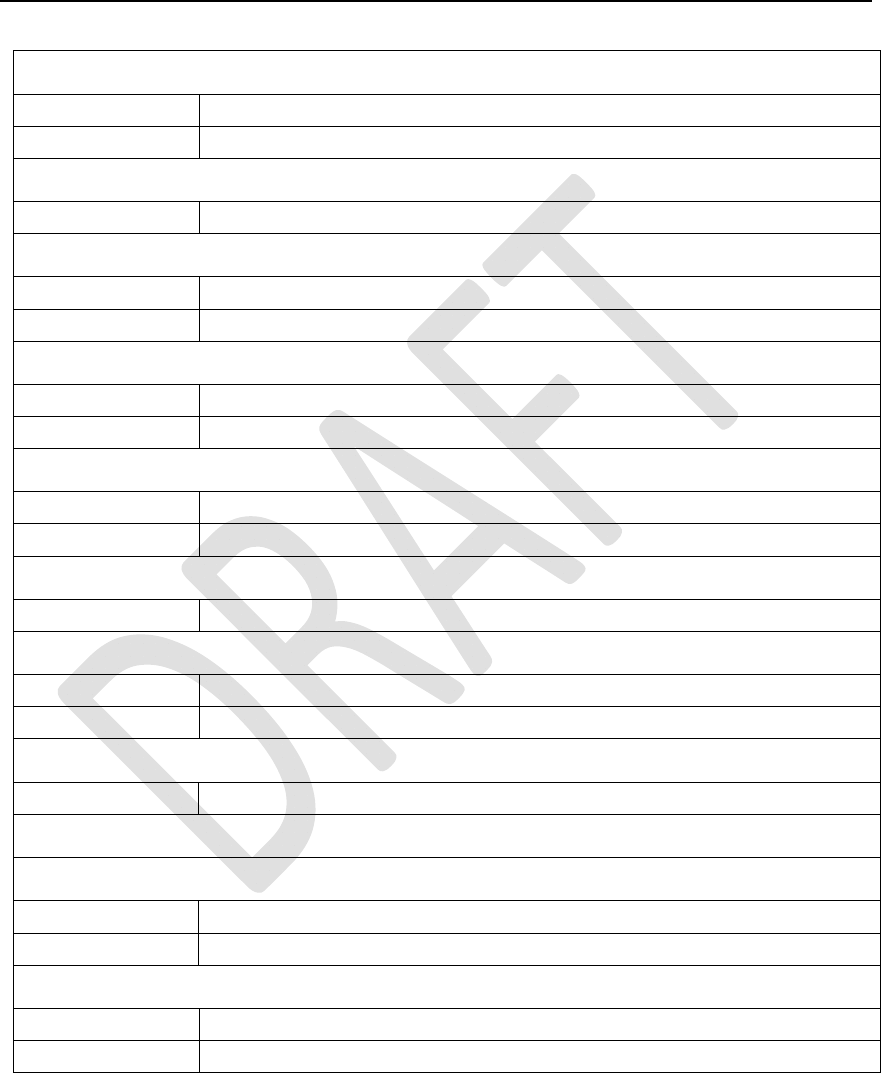
RevisionHistory
Rev.1.2,Feb.201534/44
HardwareUserGuide,DocumentNumber:N/A
5 Abbreviations/Terminology
A
A‐GPSAssisted‐GPS(GlobalPositioningSystem)
APApplicationProcessor
B
BBBaseband
C
CMOSComplementaryMetalOxideSemiconductor
CNComneon
D
DigRFv4DigitalRFinterfacev4(rmainlyusedfor4G)
DigRF3.09DigitalRFinterfacev3for(mainlyusedfor2G/3G)
E
ETMEmbeddedTraceMacrocell
ESDElectrostaticdischarge
F
fpsFramesPerSecond
G
GPIOGeneralpurposeinput/output
GSMGlobalSystemforMobileCommunications
H
USB‐HSHighSpeed.USB2.0(480MBit/sec)
I
J
JPEGJointPhotographicExpertsGroup
JTAGJointTestActionGroup
L
LDOLowdropout(regulator)
LEDLight‐emittingdiode
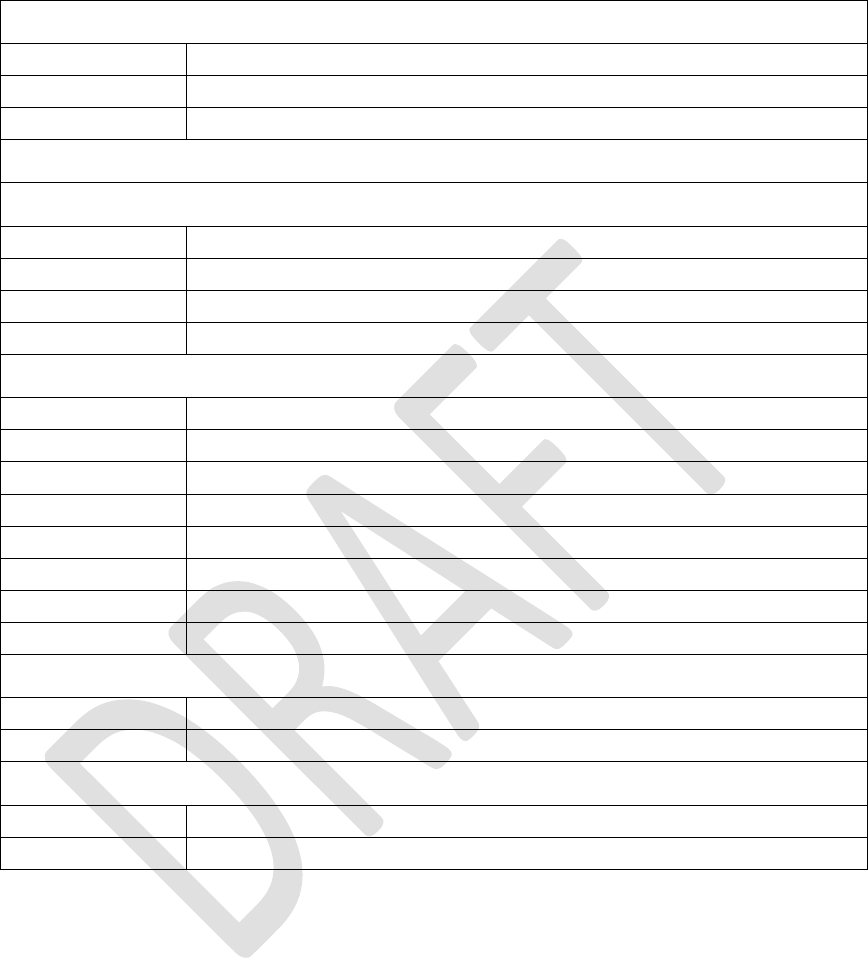
RevisionHistory
Rev.1.2,Feb.201535/44
HardwareUserGuide,DocumentNumber:N/A
M
MIPIMobileIndustryProcessorInterface
MMC(I)MultimediaCard(Interface)
MPUMicroprocessorunit
O
P
PAPowerAmplifier
PCLPortControlLogic
PMUPowerManagementunit
PTIParallelTraceInterface
S
SD‐CardSecureDigitalCard
SMTpinheaderSurfaceMountTechnologypinheader
SPISerialPeripheralinterface
S4GSMARTi™4G
STMIPISystemTraceMIPI
STTSystemTraceTool
SVBSystemverificationboard
SWSoftware
T
TAPTestAccessPort
TCUTestControlUnit
U
USBUniversalSerialBus
USIFUniversalSerialInterface
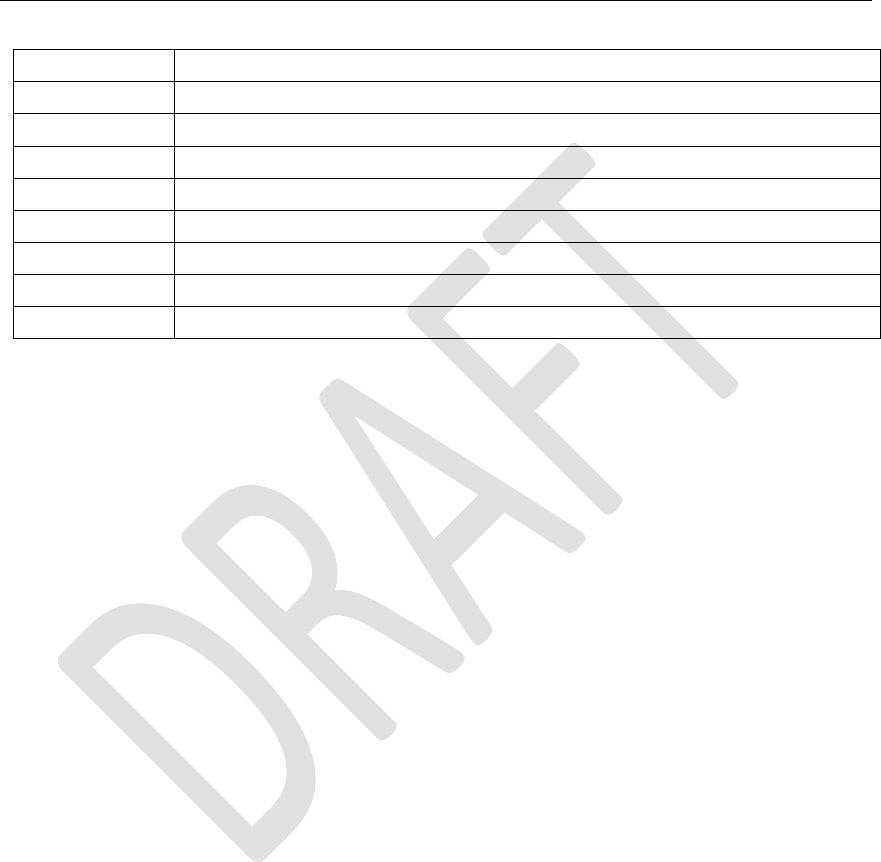
RevisionHistory
Rev.1.2,Feb.201536/44
HardwareUserGuide,DocumentNumber:N/A
AppendixA Definitions/Explanations
EvalBoardspecialprocessorsocketboardforX‐GOLD™716componentverification
LauterbachSupplierofDebugandTraceenvironmentforX‐GOLD™716(e.g.JTAG,ETM7/11,STMIPI)
ModemboardMainpartofXMM™7160platformhardware(seeError!Referencesourcenotfound.)
XMM™7160ProjectnameofIntelplatformwithkeycomponentX‐GOLD™716
RF‐EngineRFpartofplatform(RF‐transceiver,Poweramplifiers,LNA,Filterbank,antennaswitchetc.).
SMARTi™4GIntelRF‐transceiverfor2G/3G/4G
JanusboardBoardwithSMARTi™LUandSMARTi™UE2
CarrierboardSMBneedsacarrierboardforoperation

RevisionHistory
Rev.1.2,Feb.201537/44
HardwareUserGuide,DocumentNumber:N/A
AppendixBRegulatoryStatements
USAFCCRadioFrequencyExposure
The FCC with its action in ET Docket 96-8 has adopted a safety
standard for human exposure to radio frequency (RF) electromagnetic
energy emitted by FCC certified equipment. The wireless adapter meets
the Human Exposure limits found in OET Bulletin 65, supplement C,
2001, and ANSI/IEEE C95.1, 1992. Proper operation of this radio
according to the instructions found in this manual will result in
exposure substantially below the FCC’s recommended limits.
The following safety precautions should be observed:
Do not touch or move antenna while the unit is transmitting or receiving.
Do not hold any component containing the radio such that the antenna is
very close or touching any exposed parts of the body, especially the face or
eyes, while transmitting.
Do not operate the radio or attempt to transmit data unless the antenna is
connected; this behavior may cause damage to the radio.
Use in specific environments:
The use of wireless adapters in hazardous locations is limited by the
constraints posed by the safety directors of such environments.
The use of electronic devices equipped with wireless adapters on
airplanes is governed by rules for each commercial airline operator.
The use of wireless adapters in hospitals is restricted to the limits set
forth by each hospital.
ExplosiveDeviceProximityWarning
Warning: Do not operate a portable transmitter (including this
wireless adapter) near unshielded blasting caps or in an
explosive environment unless the transmitter has been modified
to be qualified for such use.

RevisionHistory
Rev.1.2,Feb.201538/44
HardwareUserGuide,DocumentNumber:N/A
UseOnAircraftCaution
Caution: Regulations of commercial airline operators and the
FCC may prohibit airborne operation of certain electronic
devices equipped with radio-frequency wireless devices
(wireless adapters) including cellular devices because their
signals could interfere with critical aircraft instruments.
TheWirelessAdapterandYourHealth
The wireless adapter, like other radio devices, emits radio
frequency electromagnetic energy. The level of energy emitted
by the wireless adapter, however, is less than the
electromagnetic energy emitted by other wireless devices such
as mobile phones. The wireless adapter operates within the
guidelines found in radio frequency safety standards and
recommendations. These standards and recommendations
reflect the consensus of the scientific community and result
from deliberations of panels and committees of scientists who
continually review and interpret the extensive research
literature. In some situations or environments, the use of the
wireless adapter may be restricted by the proprietor of the
building or responsible representatives of the applicable
organization. Examples of such situations may include:
Using the wireless adapter on board airplanes, or
Using the wireless adapter in any other environment where the risk of
interference with other devices or services is perceived or identified as
being harmful.
If you are uncertain of the policy that applies to the use of
wireless adapters in a specific organization or environment (an

RevisionHistory
Rev.1.2,Feb.201539/44
HardwareUserGuide,DocumentNumber:N/A
airport, for example), you are encouraged to ask for
authorization to use the adapter before you turn it on.
REGULATORYINFORMATION
USA‐FederalCommunicationsCommission(FCC)
No configuration controls are provided for Intel® wireless
adapters allowing any change in the frequency of operations
outside the FCC grant of authorization for U.S. operation.
Intel® wireless adapters are intended for OEM integrators only.
If Intel® wireless adapters are to be co-located with any other transmitter
additional testing and/or approval by the FCC will be required.
This wireless adapter complies with Part 15 of the FCC Rules.
Operation of the device is subject to the following two
conditions:
This device may not cause harmful interference.
This device must accept any interference that may cause undesired
operation.
ClassBDeviceInterferenceStatement
This wireless adapter has been tested and found to comply with
the limits for a Class B digital device, pursuant to Part 15 of the
FCC Rules. These limits are designed to provide reasonable
protection against harmful interference in a residential
installation. This wireless adapter generates, uses, and can
radiate radio frequency energy. If the wireless adapter is not
installed and used in accordance with the instructions, the
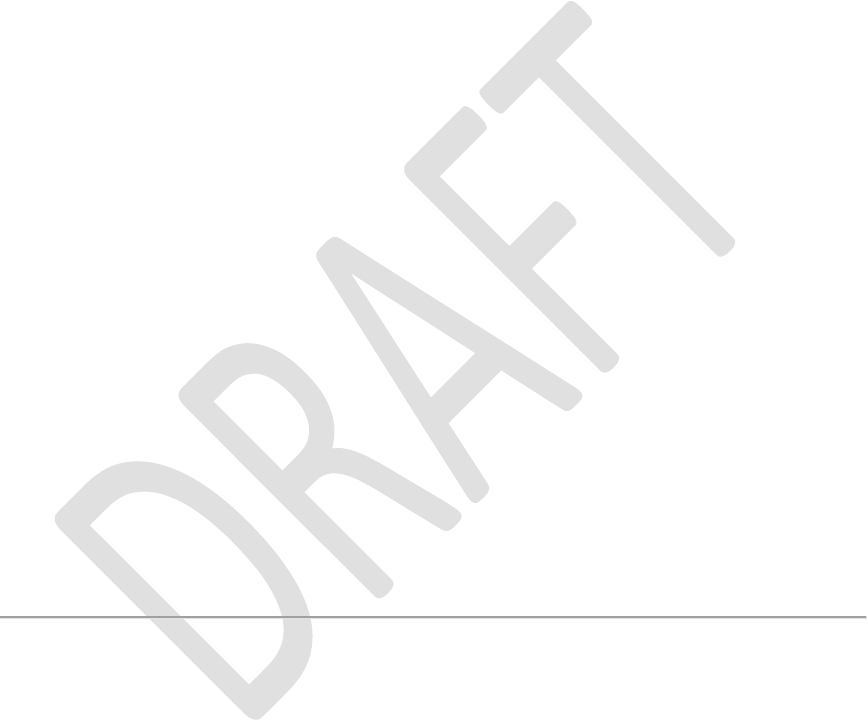
RevisionHistory
Rev.1.2,Feb.201540/44
HardwareUserGuide,DocumentNumber:N/A
wireless adapter may cause harmful interference to radio
communications. There is no guarantee, however, that such
interference will not occur in a particular installation. If this
wireless adapter does cause harmful interference to radio or
television reception (which can be determined by turning the
equipment off and on), the user is encouraged to try to correct
the interference by taking one or more of the following
measures:
Reorient or relocate the receiving antenna of the equipment experiencing
the interference.
Increase the distance between the wireless adapter and the equipment
experiencing the interference.
Connectthecomputerwiththewirelessadaptertoanoutletonacircuit
differentfromthattowhichtheequipmentexperiencingtheinterference
isconnected.
Consult the dealer or an experienced radio/TV technician for help.
NOTE: The adapter must be installed and used in strict
accordance with the manufacturer's instructions as described in
the user documentation that comes with the product. Any other
installation or use will violate FCC Part 15 regulations.
Canada–IndustryCanada(IC)
This device complies with Industry Canada licence-exempt
RSS standard(s). Operation is subject to the following two
conditions: (1) this device may not cause interference, and (2)
this device must accept any interference, including interference
that may cause undesired operation of the device.

RevisionHistory
Rev.1.2,Feb.201541/44
HardwareUserGuide,DocumentNumber:N/A
Cet appareil se conforme aux normes Canada d'Industrie de
RSS permis-exempt. L'utilisation est assujetti aux deux
conditions suivantes: (1) cet appareil ne peut pas causer
d'interférences, et (2) cet appareil doit accepter des
interférences , y compris des interférences qui peuvent causer
desopérations non désirées de l'appareil.
Under Industry Canada regulations, this radio transmitter may
only operate using an antenna of a type and maximum (or
lesser) gain approved for the transmitter by Industry Canada.
To reduce potential radio interference to other users, the
antenna type and its gain should be so chosen that the
equivalent isotropically radiated power (e.i.r.p.) is not more
than that necessary for successful communication.
Selon les règlements de Canada d'Industrie, cet émetteur de
radio peut seulement fonctionner en utilisant une antenne du
type et de gain maximum (ou moindre) que le gain approuvé
pour l'émetteur par Canada d'Industrie. Pour réduire
lesinterférences radio potentielles avec les autres utilisateurs, le
type d'antenne et son gain devraient être choisis de façon à ce
que la puissance isotrope rayonnée équivalente(P.I.R.E.) ne soit
pas supérieure à celle qui est nécessaire pour une
communication réussie.

RevisionHistory
Rev.1.2,Feb.201542/44
HardwareUserGuide,DocumentNumber:N/A
SafetyApprovalConsiderations
This device has been safety approved as a component and is for
use only in complete equipment where the acceptability of the
combination is determined by the appropriate safety agencies.
When installed, consideration must be given to the following:
It must be installed into a compliant host device meeting the requirement of
UL/EN/IEC 60950-1 2nd edition including the general provisions of
enclosure design 1.6.2 and specifically paragraph 1.2.6.2 (Fire Enclosure).
The device shall be supplied by a SELV source when installed in the end-
use equipment.
A heating test shall be considered in the end-use product for meeting the
requirement of UL/EN/IEC 60950-1 2nd edition.
INFORMATIONFOROEMsandHOSTINTEGRATORS
The guidelines described within this document are provided to
OEM integrators installing Intel® wireless adapters in
notebook and tablet PC host platforms. Adherence to these
requirements is necessary to meet the conditions of compliance
with FCC rules, including RF exposure. When all antenna type
and placement guidelines described herein are fulfilled the
Intel® wireless adapters may be incorporated into notebook
and tablet PC host platforms with no further restrictions. If any
of the guidelines described herein are not satisfied it may be
necessary for the OEM or integrator to perform additional
testing and/or obtain additional approval. The OEM or
integrator is responsible to determine the required host
regulatory testing and/or obtaining the required host approvals
for compliance.
Intel® wireless adapters are intended for OEMs and host integrators only.
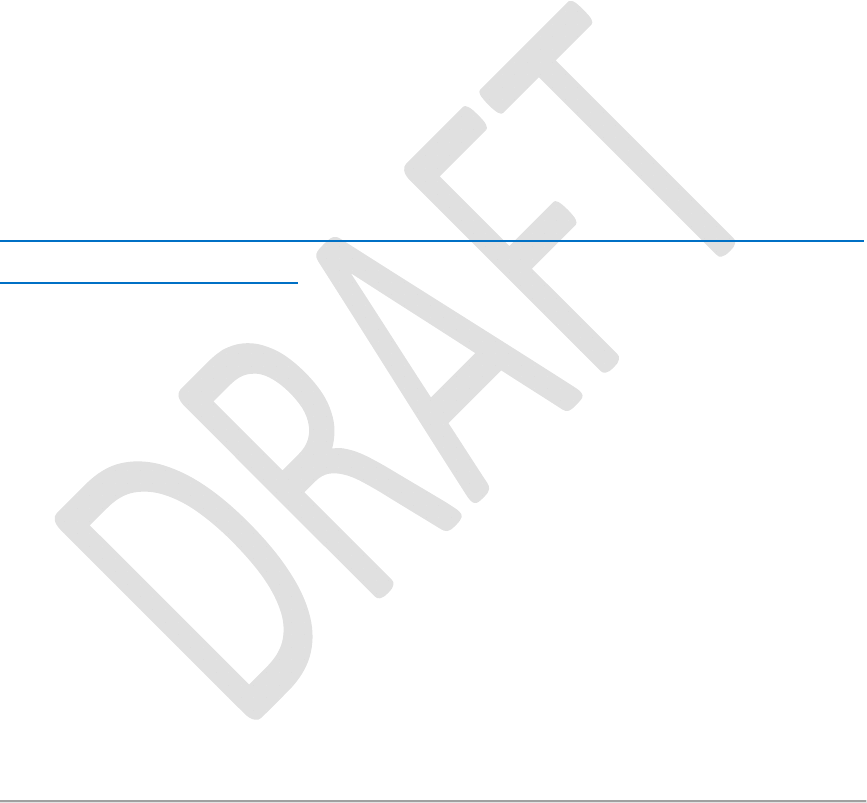
RevisionHistory
Rev.1.2,Feb.201543/44
HardwareUserGuide,DocumentNumber:N/A
The Intel® wireless adapter FCC Grant of Authorization describes any
limited conditions of modular approval.
The Intel® wireless adapters must be operated only within countries that
have been approved for operation.
Changes or modification to Intel® wireless adapters by OEMs, integrators
or other third parties is not permitted. Any changes or modification to
Intel® wireless adapters by OEMs, integrators or other third parties will
void authorization to operate the adapter.
SimultaneousTransmissionofIntel®WirelessAdapterswith
OtherIntegratedorPlug‐InTransmitters
Based upon FCC Knowledge Database publication number
616217
https://apps.fcc.gov/oetcf/kdb/forms/FTSSearchResultPage.cfm
?id=33240&switch=P, when there are multiple transmitting
devices installed in a host device, an RF exposure transmitting
assessment shall be performed to determine the necessary
application and test requirements. OEM integrators must
identify all possible combinations of simultaneous transmission
configurations for all transmitters and antennas installed in the
host system. This includes transmitters installed in the host as
mobile devices (>20 cm separation from user) and portable
devices (<20 cm separation from user). OEM integrators
should consult the actual FCC KDB 616217 document for all
details in making this assessment to determine if any additional
requirements for testing or FCC approval is necessary.
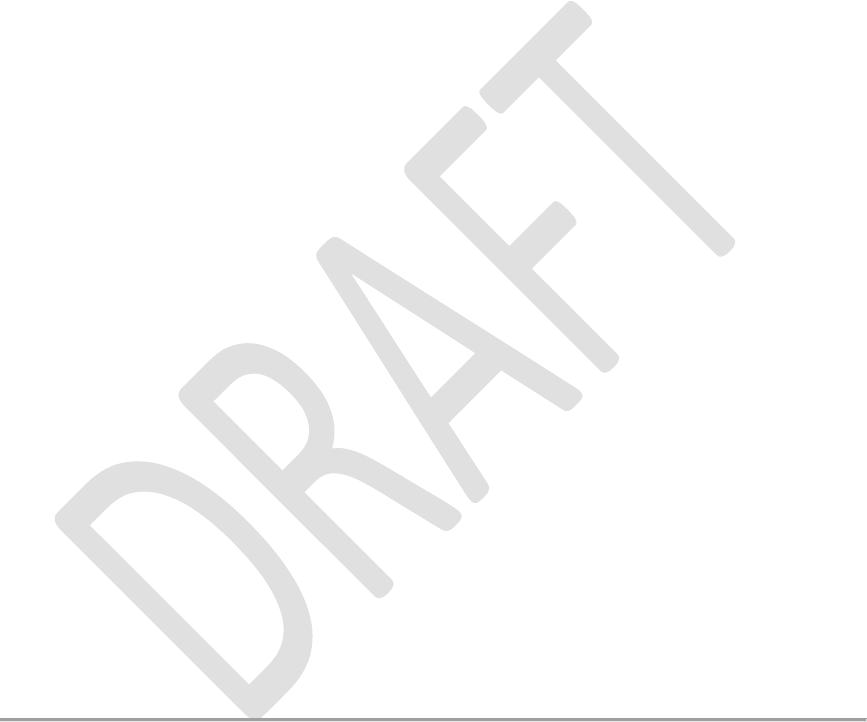
RevisionHistory
Rev.1.2,Feb.201544/44
HardwareUserGuide,DocumentNumber:N/A
5.1.1 InformationToBeSuppliedtotheEndUserbythe
OEMorIntegrator
The following regulatory and safety notices must be published
in documentation supplied to the end user of the product or
system incorporating the Intel® wireless adapter, in
compliance with local regulations. Host system must be labeled
with "Contains FCC ID: XXXXXXXX", FCC ID displayed on
label.
The Intel® wireless adapter must be installed and used in strict
accordance with the manufacturer's instructions as described in
the user documentation that comes with the product. Intel
Corporation is not responsible for any radio or television
interference caused byunauthorized modification ofthe devices
included with the wireless adapter kit or the substitution or
attachment of connecting cables and equipment other than that
specified by Intel Corporation. The correction of interference
caused by such unauthorized modification, substitution or
attachment is the responsibility of the user. Intel Corporation
and authorized resellers or distributors are not liablefor any
damage or violation of government regulations that may arise
from the user failing to comply with these guidelines.