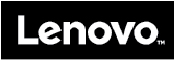Intel 9560NG Intel Dual Band Wireless-AC 9560 User Manual 11e 5th Gen and Yoga 11e 5th Gen User Guide
Intel Mobile Communications Intel Dual Band Wireless-AC 9560 11e 5th Gen and Yoga 11e 5th Gen User Guide
Intel >
Contents
- 1. User Manual
- 2. User Manual Regulatory
- 3. User Manual 1
- 4. User Manual 2
User Manual 2
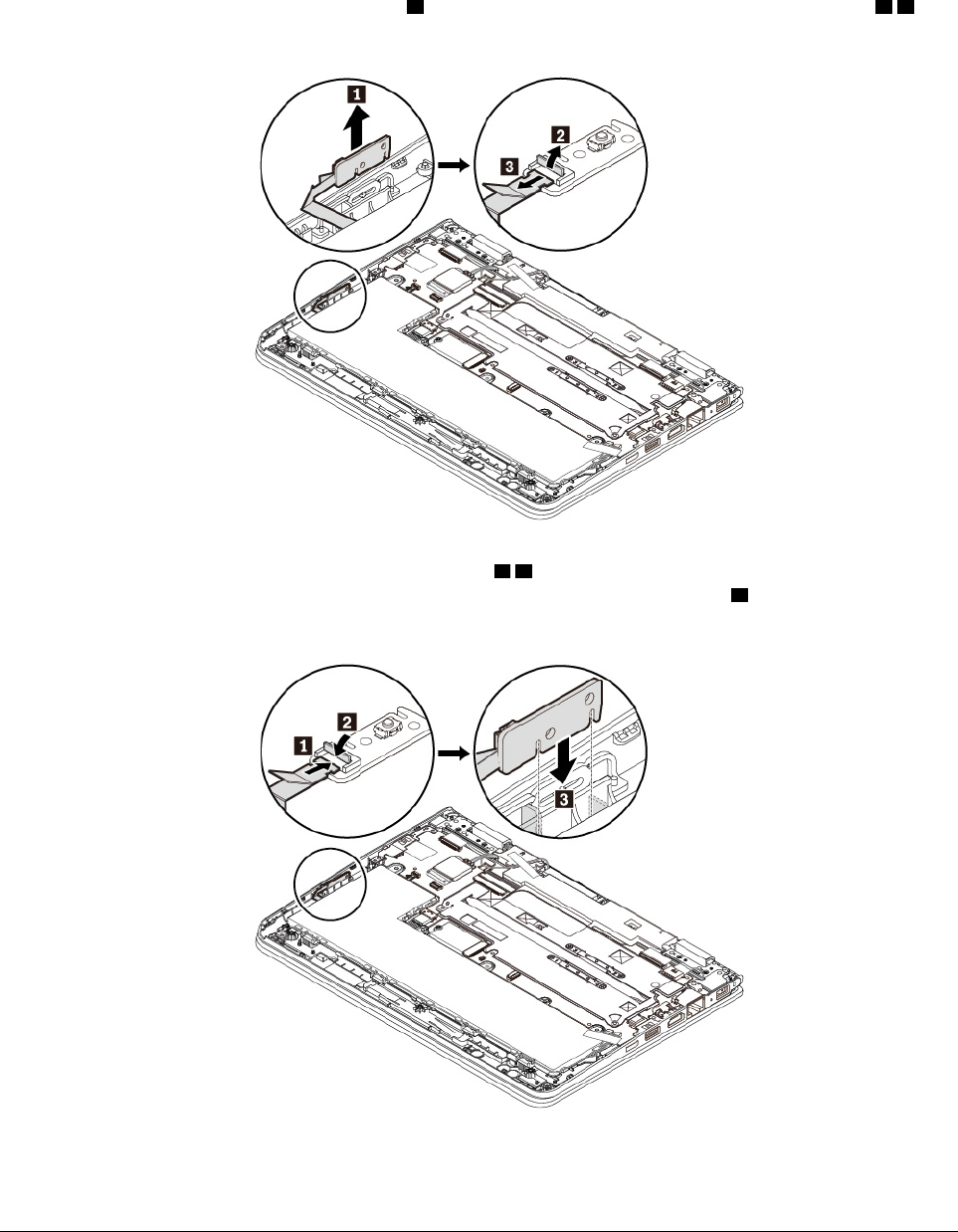
5. Remove the power button card as shown 1. Detach the connector from the power button card 2 3 .
6. Attach the connector to the new power button card 1 2 . Align the notches on the power button card
with the notches on the computer. Insert the new power button card as shown 3.
7. Reinstall the base cover assembly.
8. Turn the computer over again. Connect the ac power adapter and all cables to the computer.
Replacing the ThinkPad pen pro charger
Before you start, read “Important safety information” on page v and print the following instructions.
Chapter 9.Replacing devices 93
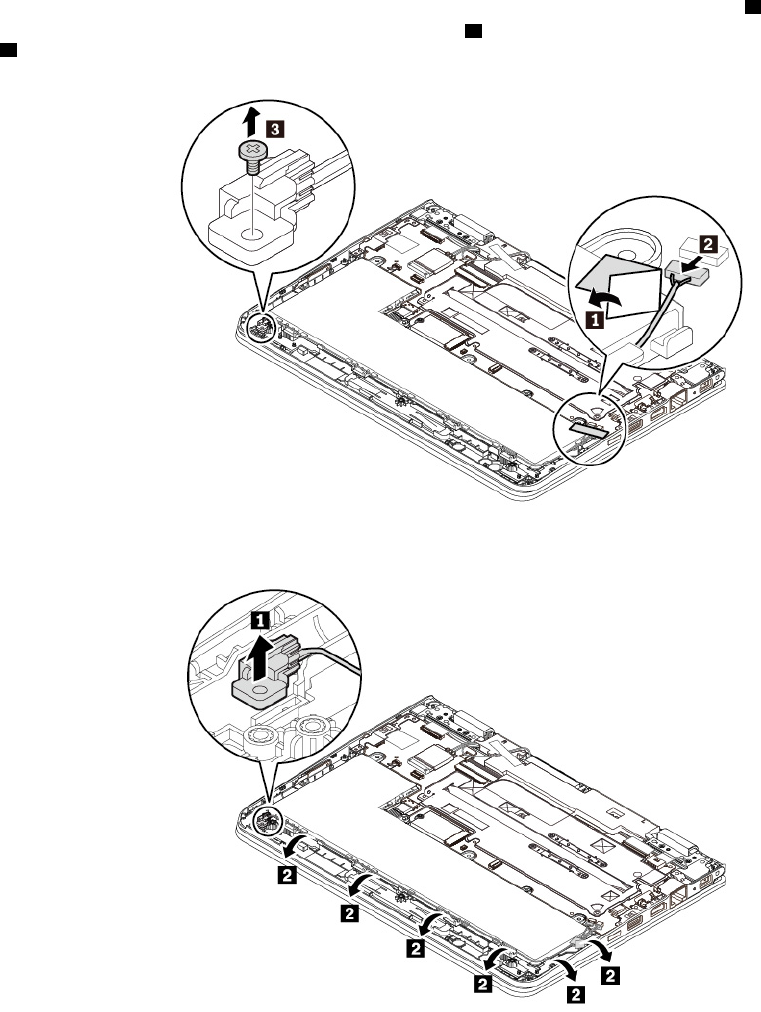
To replace the ThinkPad pen pro charger (hereinafter referred to as the pen charger), do the following:
Attention: Do not touch the golden contact during replacing.
1. Disable the built-in battery. See “Disabling the built-in battery” on page 84.
2. Ensure that the computer is turned off and disconnected from ac power and all cables.
3. Close the computer display and turn the computer over.
4. Remove the base cover assembly. See “Replacing the base cover assembly” on page 85.
5. Remove the tape that secures the pen charger cable connector to the system board 1. Disconnect the
pen charger cable connector from the system board 2. Remove the screw that secures the pen charger
3.
6. Remove the pen charger with the cable from the computer as shown.
94 11e 5th Gen and Yoga 11e 5th Gen User Guide
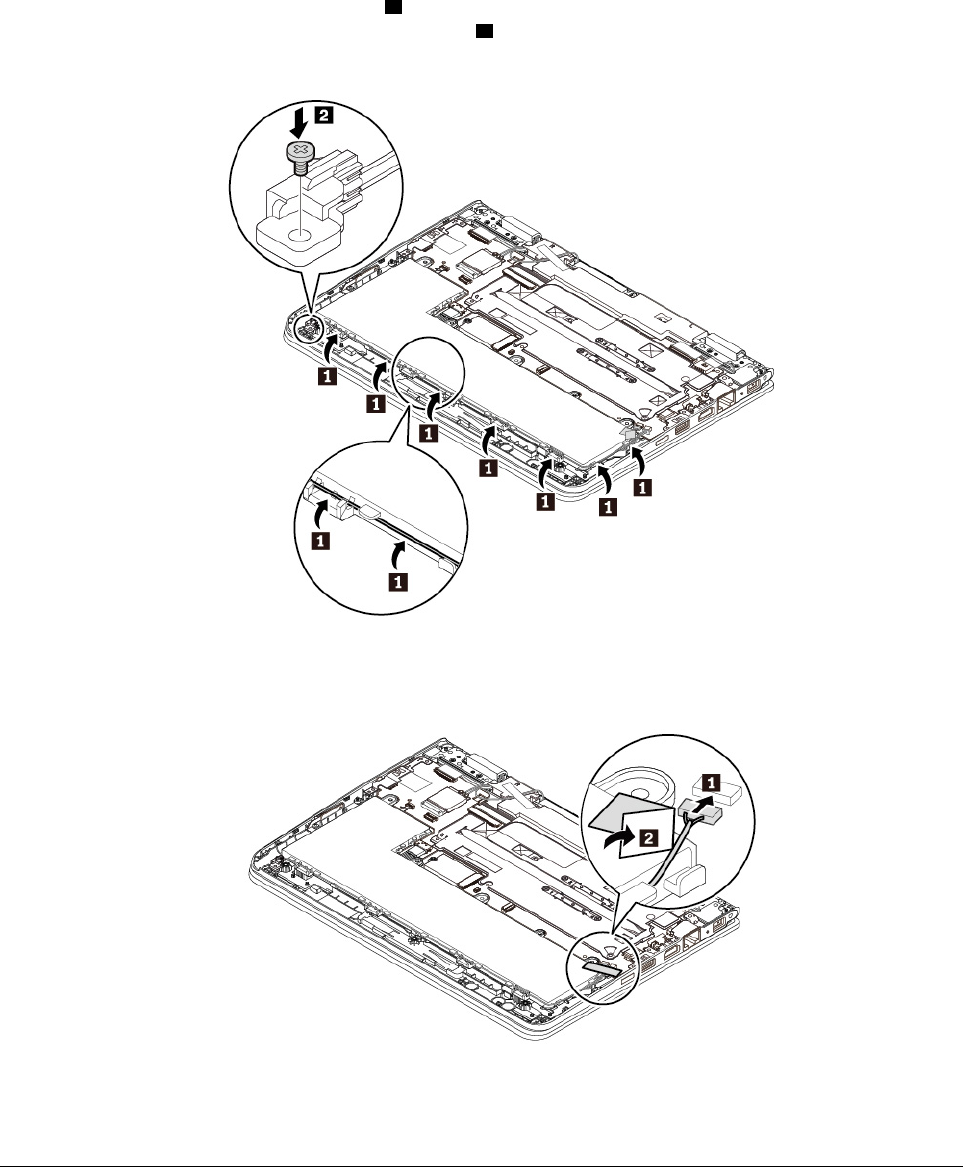
7. Route the pen charger cable as shown 1. Place the pen charger to the correct location and install the
screw to secure the pen charger to the computer 2.
8. Attach the pen charger cable connector to the system board. Secure the cable connector with the tape.
9. Reinstall the base cover assembly.
10. Turn the computer over. Connect the ac power adapter and all cables to the computer.
Replacing the speaker assembly
Before you start, read “Important safety information” on page v and print the following instructions.
Note: The following replacing steps are only for non-yoga models.
Chapter 9.Replacing devices 95
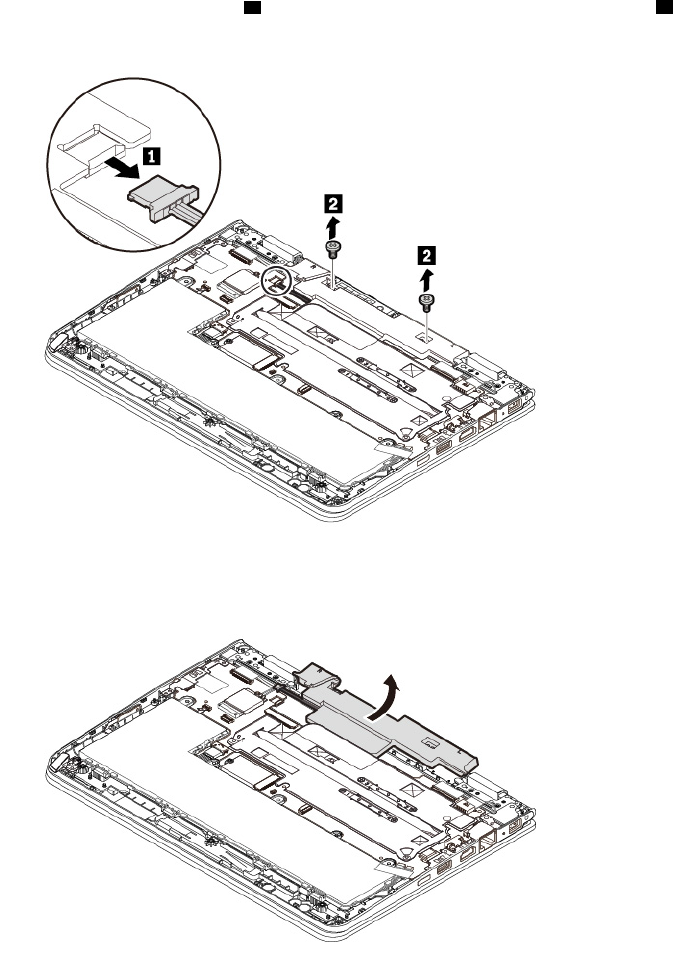
To replace the speaker assembly, do the following:
1. Disable the built-in battery. See “Disabling the built-in battery” on page 84.
2. Ensure that the computer is turned off and disconnected from ac power and all cables.
3. Close the computer display and turn the computer over.
4. Remove the base cover assembly. See “Replacing the base cover assembly” on page 85.
5. Detach the connector of the speaker assembly 1 from the system board. Remove the screws 2.
6. Remove the speaker assembly.
96 11e 5th Gen and Yoga 11e 5th Gen User Guide
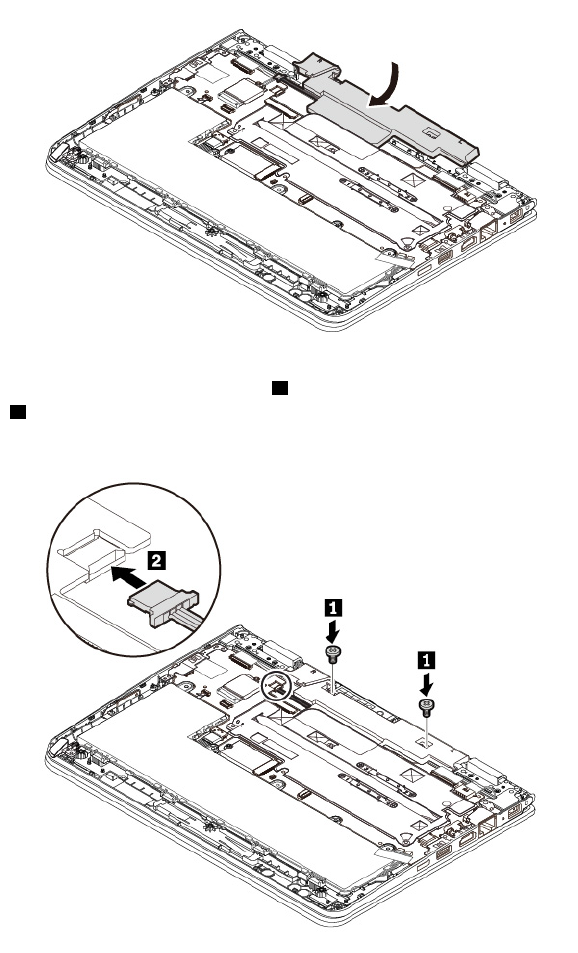
7. Install the new speaker assembly in place.
8. Install the screws to secure the speaker assembly 1. Attach the connector of the new speaker assembly
to the system board 2.
9. Reinstall the base cover assembly.
10. Turn the computer over. Connect the ac power adapter and all cables to the computer.
Chapter 9.Replacing devices 97
98 11e 5th Gen and Yoga 11e 5th Gen User Guide
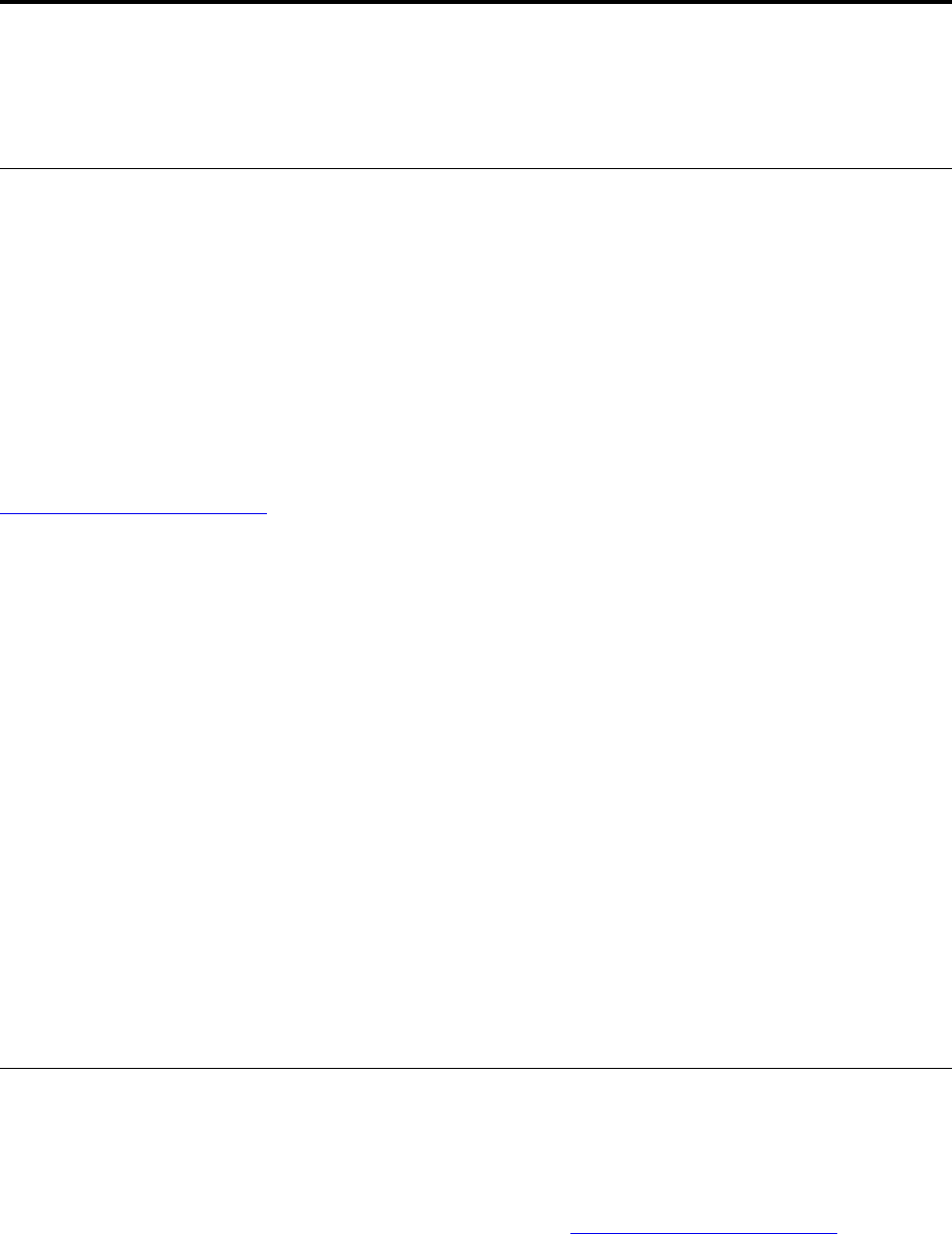
Chapter 10. Getting support
This chapter provides information about getting help and support from Lenovo.
Before you contact Lenovo
Often, you can solve your computer problems by referring to the information in the explanations of error
codes, running diagnostic programs, or by consulting the Lenovo Support Web site.
Registering your computer
Register your computer with Lenovo. For more information, see “Registering your computer” on page 15.
Downloading system updates
Downloading updated software might resolve problems you experience with your computer.
To download updated software, go to the following Web site and follow the instructions on the screen:
http://www.lenovo.com/support
Recording information
Before you talk to a Lenovo representative, record the following important information about your computer.
Recording problem symptoms and details
Collect the answers to the following questions before you call for help. Then, you are able to get help as
quickly as possible.
• What is the problem? Is it continuous or intermittent?
• Is there an error message? What is the error code, if any?
• What operating system are you using? Which version?
• Which software applications were running at the time of the problem?
• Can the problem be reproduced? If so, how?
Recording system information
The serial number label is on the bottom of your computer. Record the machine type and the serial number.
• What is the name of your Lenovo product?
• What is the machine type?
• What is the serial number?
Getting help and service
If you need help, service, technical assistance, or more information about Lenovo products, you will find a
wide variety of sources available from Lenovo to assist you.
Information about your computer and preinstalled software, if any, is available in the documentation that
comes with your computer or on the Lenovo Support Web site at http://www.lenovo.com/support. The
documentation includes printed books, online books, readme files, and help files.
© Copyright Lenovo 2018 99

Microsoft Service Packs are the latest software source for Windows product updates. They are available
through Web download (connection charges might apply) or through discs. For more specific information
and links, go to https://www.microsoft.com. Lenovo offers technical assistance with installation of, or
questions related to, Service Packs for your Lenovo-preinstalled Microsoft Windows product. For more
information, contact the Customer Support Center.
Lenovo Support Web site
Technical support information is available on the Lenovo Support Web site at http://www.lenovo.com/support.
This Web site is updated with the latest support information such as the following:
• Drivers and software
• Diagnostic solutions
• Product and service warranty
• Product and parts details
• User guides and manuals
• Knowledge base and frequently asked questions
Calling Lenovo
If you have tried to correct the problem yourself and still need help, during the warranty period, you can get
help and information by telephone through the Customer Support Center. The following services are
available during the warranty period:
• Problem determination - Trained personnel are available to assist you with determining if you have a
hardware problem and deciding what action is necessary to fix the problem.
• Lenovo hardware repair - If the problem is determined to be caused by Lenovo hardware under warranty,
trained service personnel are available to provide the applicable level of service.
• Engineering change management - Occasionally, there might be changes that are required after a product
has been sold. Lenovo or your reseller, if authorized by Lenovo, will make selected Engineering Changes
(ECs) that apply to your hardware available.
The following items are not covered:
• Replacement or use of parts not manufactured for or by Lenovo or nonwarranted parts
• Identification of software problem sources
• Configuration of UEFI BIOS as part of an installation or upgrade
• Changes, modifications, or upgrades to device drivers
• Installation and maintenance of network operating systems (NOS)
• Installation and maintenance of programs
For the terms and conditions of the Lenovo Limited Warranty that apply to your Lenovo hardware product,
see “Warranty information” in the Safety and Warranty Guide that comes with your computer.
If possible, be near your computer when you make your call. Ensure that you have downloaded the most
current drivers and system updates, run diagnostics, and recorded information before you call. When calling
for technical assistance, have the following information available:
• Machine type and model
• Serial numbers of your computer, monitor, and other components, or your proof of purchase
• Description of the problem
• Exact wording of any error messages
• Hardware and software configuration information for your system
100 11e 5th Gen and Yoga 11e 5th Gen User Guide
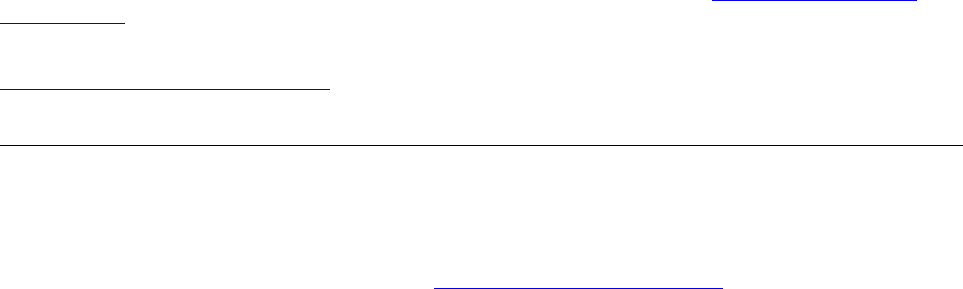
Telephone numbers
For a list of the Lenovo Support phone numbers for your country or region, go to http://www.lenovo.com/
support/phone or refer to the Safety and Warranty Guide that comes with your computer.
Note: Phone numbers are subject to change without notice. The latest phone numbers are available at
http://www.lenovo.com/support/phone. If the number for your country or region is not provided, contact your
Lenovo reseller or Lenovo marketing representative.
Purchasing additional services
During and after the warranty period, you can purchase additional services. Service availability and service
name might vary by country or region.
For more information about these services, go to http://www.lenovo.com/essentials.
Chapter 10.Getting support 101
102 11e 5th Gen and Yoga 11e 5th Gen User Guide
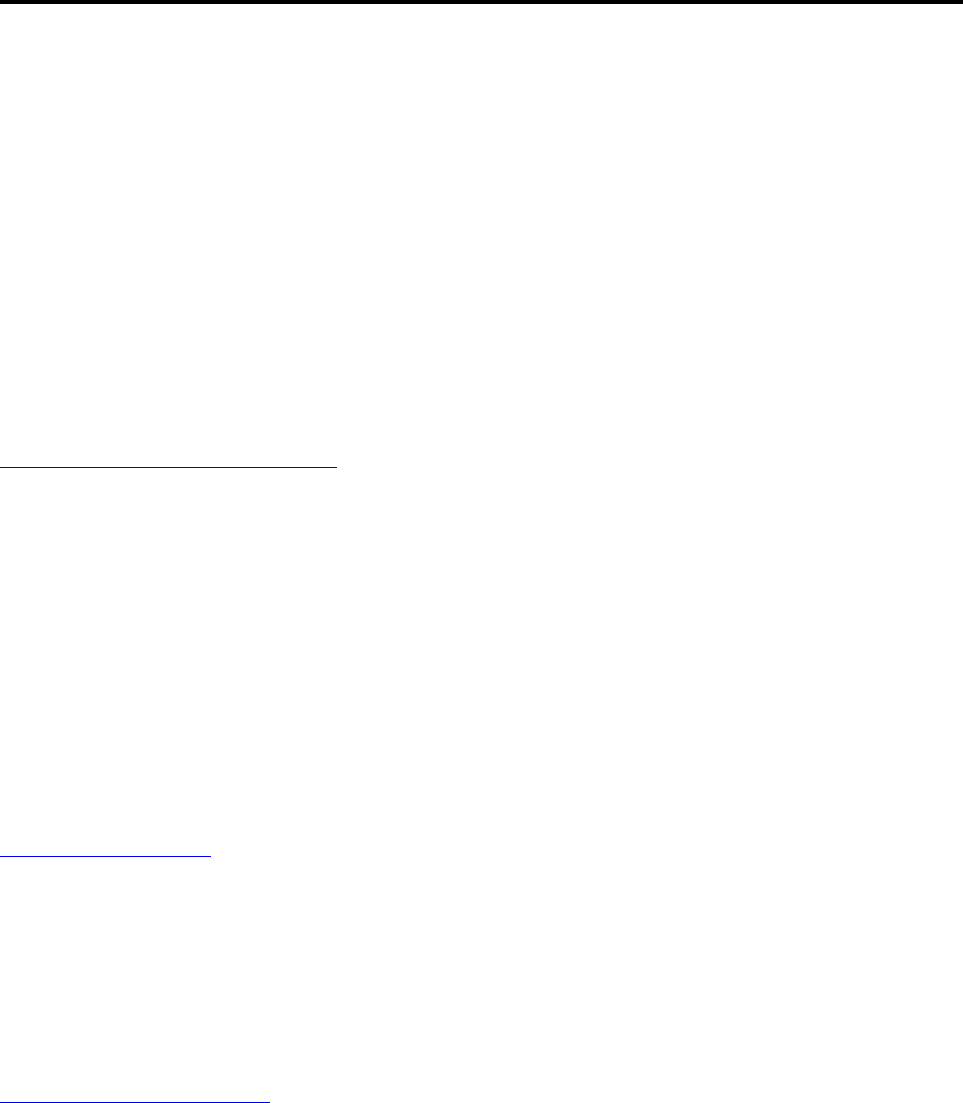
Appendix A. Supplemental information about the Ubuntu
operating system
In limited countries or regions, Lenovo offers customers an option to order computers with the preinstalled
Ubuntu® operating system.
If the Ubuntu operating system is available on your computer, read the following information before you use
the computer. Ignore any information related to Windows-based programs, utilities, and Lenovo preinstalled
applications in this documentation.
Accessing the Lenovo Limited Warranty
This product is covered by the terms of the Lenovo Limited Warranty (LLW), version L505-0010-02 08/2011.
You can view the LLW in a number of languages from the following Web site. Read the Lenovo Limited
Warranty at:
http://www.lenovo.com/warranty/llw_02
The LLW also is preinstalled on the computer. To access the LLW, go to the following directory:
/usr/share/doc/lenovo-doc
If you cannot view the LLW either from the Web site or from your computer, contact your local Lenovo office
or reseller to obtain a printed version of the LLW.
Accessing the Ubuntu help system
The Ubuntu help system provides information about how to use the Ubuntu operating system. To access the
help system from the Unity, move your pointer to the Launch bar, and then click the Help icon. If you cannot
find the Help icon from the Launch bar, click the Search icon, and type Help to search it.
To learn more about the Ubuntu operating system, go to:
https://www.ubuntu.com
Getting support information
If you need help, service, technical assistance, or more information about the Ubuntu operating system or
other applications, contact the provider of the Ubuntu operating system or the provider of the application. If
you need the service and support for hardware components shipped with your computer, contact Lenovo.
For more information about how to contact Lenovo, refer to the User Guide and Safety and Warranty Guide.
To access the latest User Guide and Safety and Warranty Guide, go to:
http://www.lenovo.com/support
© Copyright Lenovo 2018 103
104 11e 5th Gen and Yoga 11e 5th Gen User Guide
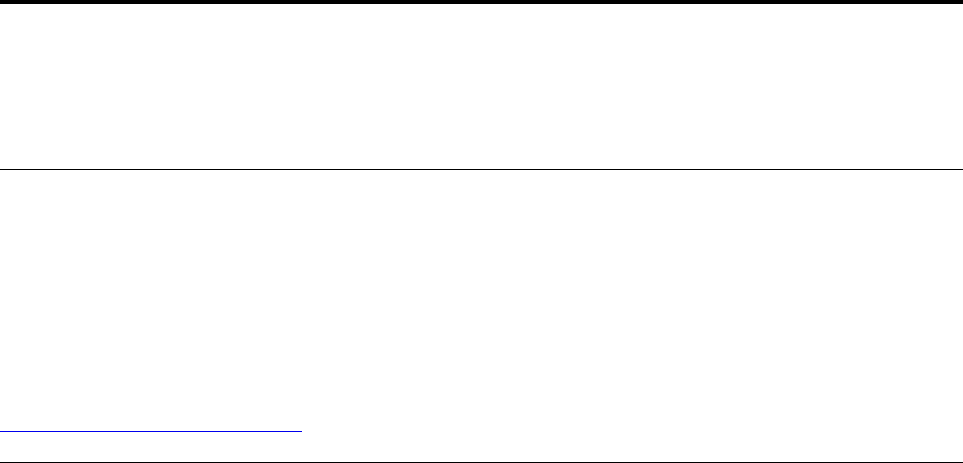
Appendix B. Regulatory information
This chapter provides regulatory and compliance information about Lenovo products.
Certification-related information
Product name: ThinkPad 11e 5th Gen and ThinkPad Yoga 11e 5th Gen
Compliance ID: TP00066F
Machine types: 20LQ, 20LR, 20LM, and 20LN
The latest compliance information is available at:
http://www.lenovo.com/compliance
Wireless-related information
This topic provides wireless-related information about Lenovo products.
Wireless interoperability
Wireless-LAN card is designed to be interoperable with any wireless-LAN product that is based on Direct
Sequence Spread Spectrum (DSSS), Complementary Code Keying (CCK), and/or Orthogonal Frequency
Division Multiplexing (OFDM) radio technology, and is compliant to:
• The 802.11b/g Standard, 802.11a/b/g, 802.11n, or 802.11ac on wireless-LANs, as defined and approved
by the Institute of Electrical and Electronics Engineers.
• The Wireless Fidelity (Wi-Fi®) certification as defined by the Wi-Fi Alliance®.
Your Bluetooth card supports Windows 10 in-box Bluetooth profiles. Some computer models might be
equipped with a Bluetooth card compliant with the Bluetooth Specification version 4.2 or 5.0 as defined by
the Bluetooth Special Interest Group SIG. However, the Windows operating system might limit the support
only on the Bluetooth Specification version 4.1.
Usage environment and your health
This computer contains integrated wireless cards that operate within the guidelines identified by radio
frequency (RF) safety standards and recommendations; therefore, Lenovo believes that this product is safe
for use by consumers. These standards and recommendations reflect the consensus of the worldwide
scientific community, and result from deliberations of panels and committees of scientists, who continually
review and interpret the extensive research literature.
In some situations or environments, the use of wireless devices might be restricted by the proprietor of a
building or responsible representatives of an organization. For example, these situations and areas might
include the following:
• On board of airplanes, in hospitals or near petrol stations, blasting areas (with electro-explosive devices),
medical implants or body-worn electronic medical devices, such as pace makers.
• In any other environment where the risk of interference to other devices or services is perceived or
identified as harmful.
© Copyright Lenovo 2018 105
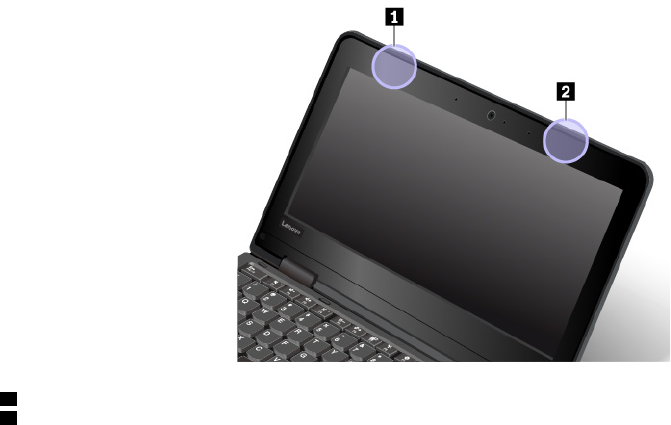
If you are uncertain of the policy that applies to the use of wireless devices in a specific area (such as an
airport or hospital), you are encouraged to ask for authorization to use a wireless device prior to turning on
the computer.
Locating the UltraConnect wireless antennas
ThinkPad notebook computers feature an integrated UltraConnect™ wireless antenna system built into the
display for optimal reception, enabling wireless communication wherever you are.
The following illustration shows the antennas locations of your computer:
1 Wireless-LAN antenna (auxiliary)
2 Wireless-LAN antenna (main)
Wireless-radio compliance information
Computer models equipped with wireless communications comply with the radio frequency and safety
standards of any country or region in which it has been approved for wireless use.
Brazil wireless-radio compliance information
Este equipamento opera em caráter secundário, isto é, não tem direito a proteção contra interferência
prejudicial, mesmo de estações do mesmo tipo, e não pode causar interferência a sistemas operando em
caráter primário.
This equipment is a secondary type device, that is, it is not protected against harmful interference, even if the
interference is caused by a device of the same type, and it also cannot cause any interference to primary
type devices.
Mexico wireless-radio compliance information
Advertencia: En Mexico la operación de este equipo estásujeta a las siguientes dos condiciones: (1) es
posible que este equipo o dispositivo no cause interferencia perjudicial y (2) este equipo o dispositivo debe
aceptar cualquier interferencia, incluyendo la que pueda causar su operación no deseada.
Locating wireless regulatory notices
For more information about the wireless regulatory notices, refer to the Regulatory Notice shipped with your
computer.
If your computer is shipped without the Regulatory Notice, you can find it on the Web site at:
106 11e 5th Gen and Yoga 11e 5th Gen User Guide
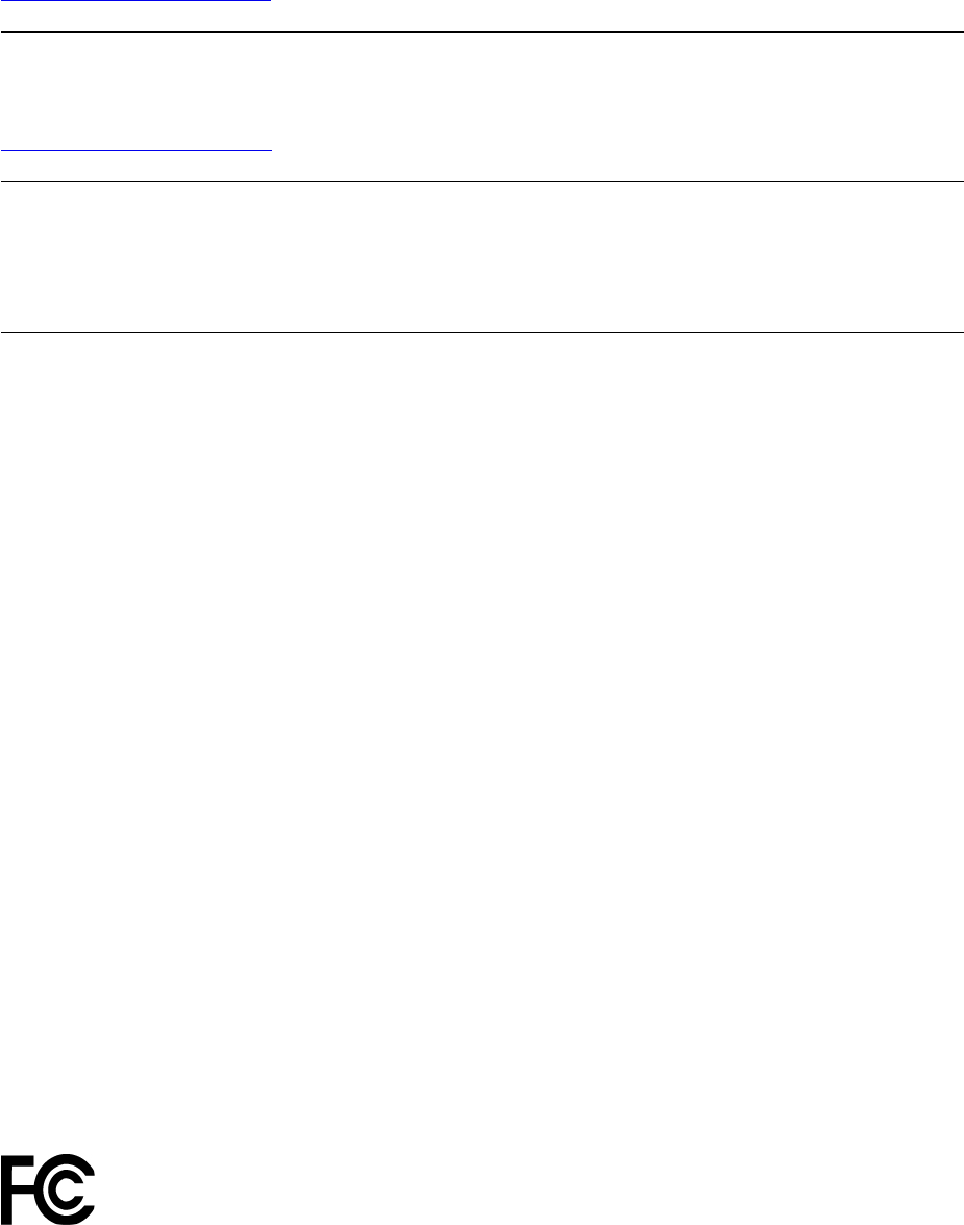
http://www.lenovo.com/support
TCO certification
To obtain the TCO certification information for your computer, go to:
http://www.lenovo.com/tco-cert
Export classification notice
This product is subject to the United States Export Administration Regulations (EAR) and has an Export
Classification Control Number (ECCN) of 5A992.c. It can be re-exported except to any of the embargoed
countries in the EAR E1 country list.
Electronic emission notices
Federal Communications Commission Declaration of Conformity
The following information refers to ThinkPad 11e 5th Gen and ThinkPad Yoga 11e 5th Gen, machine types:
20LQ, 20LR, 20LM, and 20LN.
This equipment has been tested and found to comply with the limits for a Class B digital device, pursuant to
Part 15 of the FCC Rules. These limits are designed to provide reasonable protection against harmful
interference in a residential installation. This equipment generates, uses, and can radiate radio frequency
energy and, if not installed and used in accordance with the instructions, may cause harmful interference to
radio communications. However, there is no guarantee that interference will not occur in a particular
installation. If this equipment does cause harmful interference to radio or television reception, which can be
determined by turning the equipment off and on, the user is encouraged to try to correct the interference by
one or more of the following measures:
• Reorient or relocate the receiving antenna.
• Increase the separation between the equipment and receiver.
• Connect the equipment into an outlet on a circuit different from that to which the receiver is connected.
• Consult an authorized dealer or service representative for help.
Lenovo is not responsible for any radio or television interference caused by using other than specified or
recommended cables and connectors or by unauthorized changes or modifications to this equipment.
Unauthorized changes or modifications could void the user's authority to operate the equipment.
This device complies with Part 15 of the FCC Rules. Operation is subject to the following two conditions: (1)
this device may not cause harmful interference, and (2) this device must accept any interference received,
including interference that may cause undesired operation.
Responsible Party:
Lenovo (United States) Incorporated
1009 Think Place - Building One
Morrisville, NC 27560
Phone Number: 919-294-5900
Appendix B. Regulatory information 107
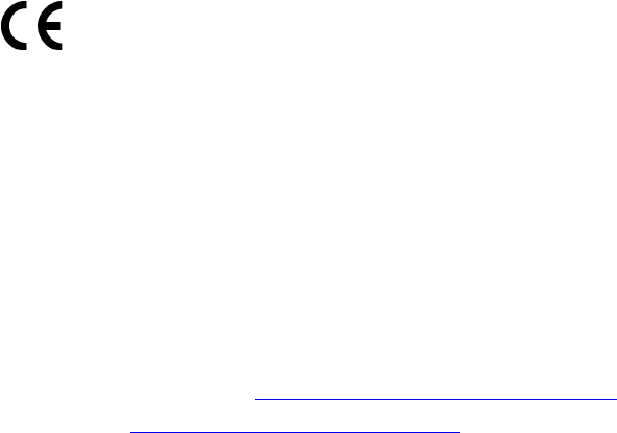
Industry Canada Class B emission compliance statement
CAN ICES-3(B)/NMB-3(B)
European Union conformity
EU Contact: Lenovo, Einsteinova 21, 851 01 Bratislava, Slovakia
EMC Directive Statement: This product is in conformity with the protection requirements of EU Council
EMC Directive 2014/30/EU on the approximation of the laws of the Member States relating to
electromagnetic compatibility.
This product has been tested and found to comply with the limits for Class B equipment according to
European Standards harmonized in the Directives in compliance. The Class B requirements for equipment
are intended to offer adequate protection to broadcast services within residential environments.
Radio Equipment Directive Statement: This product is in conformity with all the requirements and essential
norms that apply to EU Council Radio Equipment Directive 2014/53/EU on the approximation of the laws of
the Member States relating to radio equipment. The full text of the system EU declaration of conformity and
the EU wireless module declarations are available at the following Internet addresses:
• For notebook computers: http://www.lenovo.com/eu-doc-notebooks
• For tablets: http://www.lenovo.com/eu-doc-tablets
Lenovo cannot accept responsibility for any failure to satisfy the protection requirements resulting from a
non-recommended modification of the product, including the installation of option cards from other
manufacturers. This product has been tested and found to comply with the limits for Class B equipment
according to European Standards harmonized in the Directives in compliance. The limits for Class B
equipment were derived for typical residential environments to provide reasonable protection against
interference with licensed communication devices.
German Class B compliance statement
Deutschsprachiger EU Hinweis:
Hinweis für Geräte der Klasse B EU-Richtlinie zur Elektromagnetischen Verträglichkeit
Dieses Produkt entspricht den Schutzanforderungen der EU-Richtlinie 2014/30/EU zur Angleichung der
Rechtsvorschriften über die elektromagnetische Verträglichkeit in den EU-Mitgliedsstaaten und hält die
Grenzwerte der Klasse B der Norm gemäß Richtlinie.
Um dieses sicherzustellen, sind die Geräte wie in den Handbüchern beschrieben zu installieren und zu
betreiben. Des Weiteren dürfen auch nur von der Lenovo empfohlene Kabel angeschlossen werden. Lenovo
übernimmt keine Verantwortung für die Einhaltung der Schutzanforderungen, wenn das Produkt ohne
Zustimmung der Lenovo verändert bzw. wenn Erweiterungskomponenten von Fremdherstellern ohne
Empfehlung der Lenovo gesteckt/eingebaut werden.
Deutschland:
Einhaltung des Gesetzes über die elektromagnetische Verträglichkeit von Betriebsmitteln
108 11e 5th Gen and Yoga 11e 5th Gen User Guide
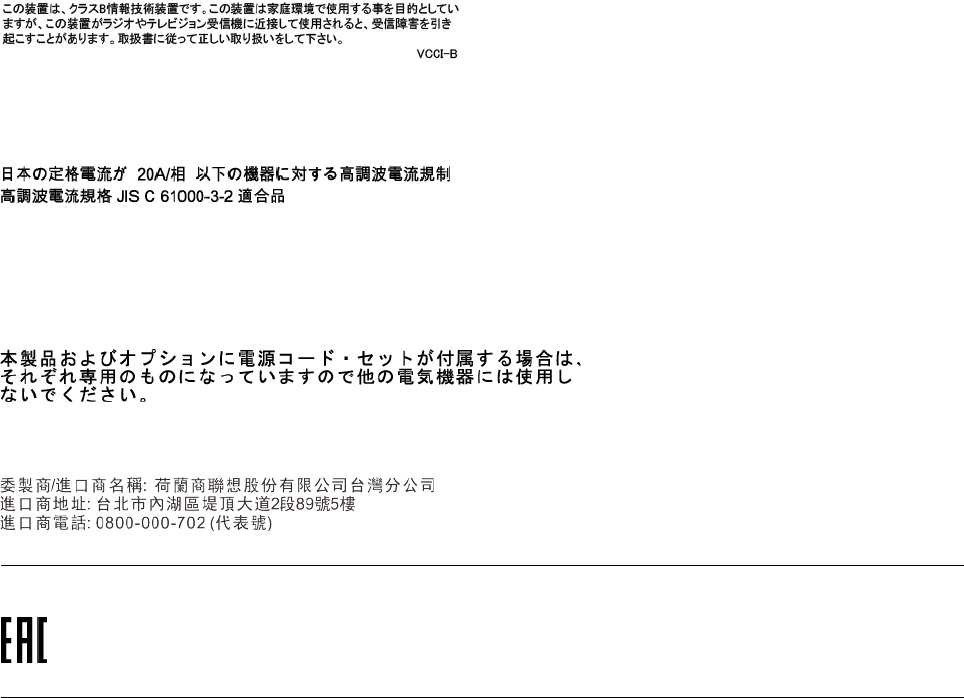
Dieses Produkt entspricht dem „Gesetz über die elektromagnetische Verträglichkeit von Betriebsmitteln“
EMVG (früher „Gesetz über die elektromagnetische Verträglichkeit von Geräten“). Dies ist die Umsetzung der
EMV EU-Richtlinie 2014/30/EU in der Bundesrepublik Deutschland.
Zulassungsbescheinigung laut dem Deutschen Gesetz über die elektromagnetische Verträglichkeit von
Betriebsmitteln, EMVG vom 20. Juli 2007 (früher Gesetz über die elektromagnetische Verträglichkeit von
Geräten), bzw. der EMV EU Richtlinie 2014/30/EU, für Geräte der Klasse B.
Dieses Gerät ist berechtigt, in Übereinstimmung mit dem Deutschen EMVG das EG-Konformitätszeichen -
CE - zu führen. Verantwortlich für die Konformitätserklärung nach Paragraf 5 des EMVG ist die Lenovo
(Deutschland) GmbH, Meitnerstr. 9, D-70563 Stuttgart.
Informationen in Hinsicht EMVG Paragraf 4 Abs. (1) 4:
Das Gerät erfüllt die Schutzanforderungen nach EN 55024 und EN 55032 Klasse B.
Japan VCCI Class B compliance statement
Japan compliance statement for products which connect to the power
mains with rated current less than or equal to 20 A per phase
Japan notice for ac power cord
The ac power cord shipped with your product can be used only for this specific product. Do not use the ac
power cord for other devices.
Lenovo product service information for Taiwan
Eurasian compliance mark
Brazil audio notice
Ouvir sons com mais de 85 decibéis por longos períodos pode provocar danos ao sistema auditivo.
Appendix B. Regulatory information 109
110 11e 5th Gen and Yoga 11e 5th Gen User Guide
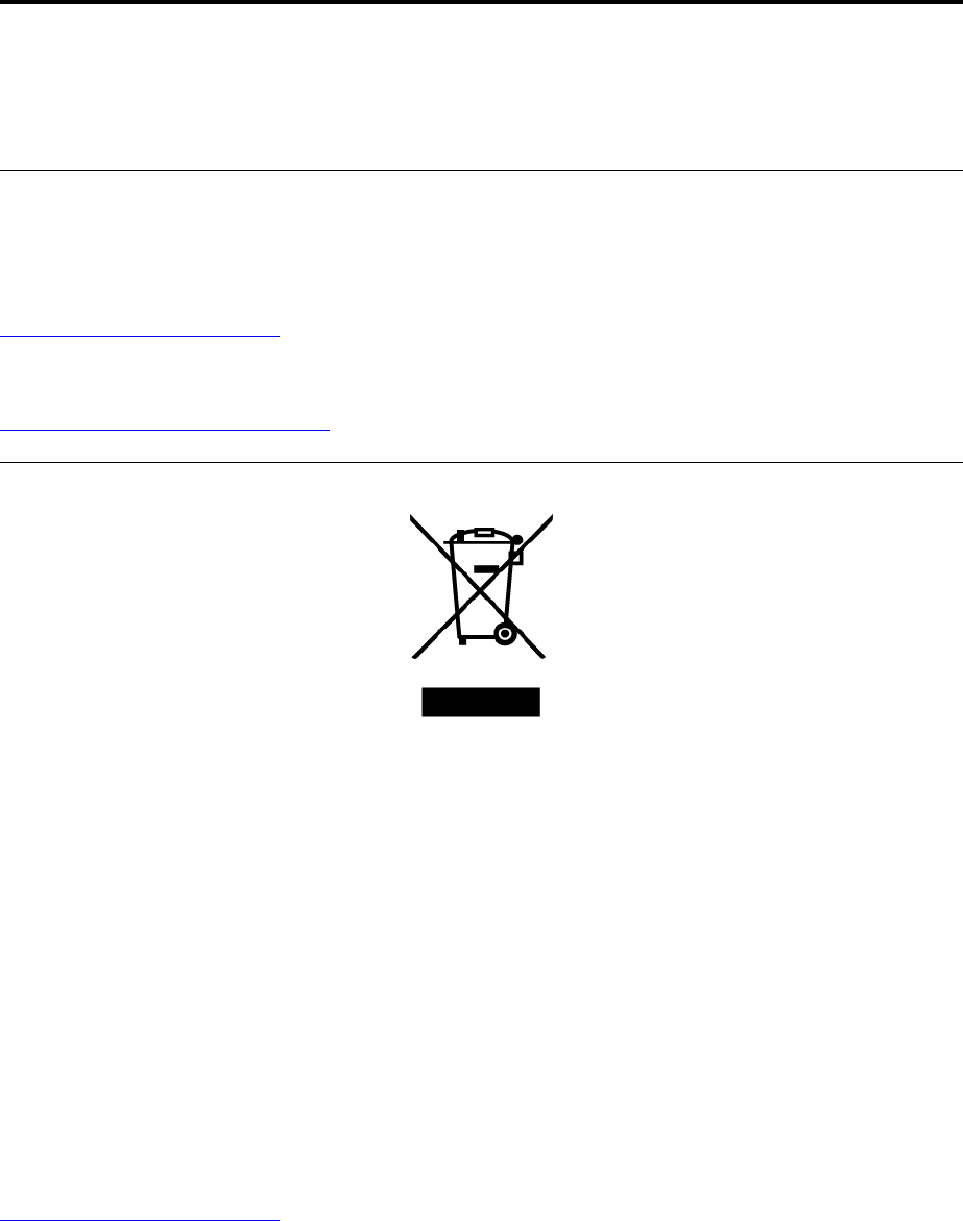
Appendix C. WEEE and recycling statements
This chapter provides environmental information about Lenovo products.
General recycling information
Lenovo encourages owners of information technology (IT) equipment to responsibly recycle their equipment
when it is no longer needed. Lenovo offers a variety of programs and services to assist equipment owners in
recycling their IT products. For information about recycling Lenovo products, go to:
http://www.lenovo.com/recycling
The latest environmental information about our products is available at:
http://www.lenovo.com/ecodeclaration
Important WEEE information
The WEEE marking on Lenovo products applies to countries with WEEE and e-waste regulations (for
example, the European WEEE Directive, India E-Waste Management Rules). Appliances are labeled in
accordance with local regulations concerning waste electrical and electronic equipment (WEEE). These
regulations determine the framework for the return and recycling of used appliances as applicable within
each geography. This label is applied to various products to indicate that the product is not to be thrown
away, but rather put in the established collection systems for reclaiming these end of life products.
Users of electrical and electronic equipment (EEE) with the WEEE marking must not dispose of end of life
EEE as unsorted municipal waste, but use the collection framework available to them for the return, recycle,
and recovery of WEEE and to minimize any potential effects of EEE on the environment and human health
due to the presence of hazardous substances. Lenovo electrical and electronic equipment (EEE) may contain
parts and components, which at end-of-life might qualify as hazardous waste.
EEE and waste electrical and electronic equipment (WEEE) can be delivered free of charge to the place of
sale or any distributor that sells electrical and electronic equipment of the same nature and function as the
used EEE or WEEE.
For additional WEEE information, go to:
http://www.lenovo.com/recycling
WEEE information for Hungary
Lenovo, as a producer, bears the cost incurred in connection with the fulfillment of Lenovo’s obligations
under Hungary Law No. 197/2014 (VIII.1.) subsections (1)-(5) of section 12.
© Copyright Lenovo 2018 111
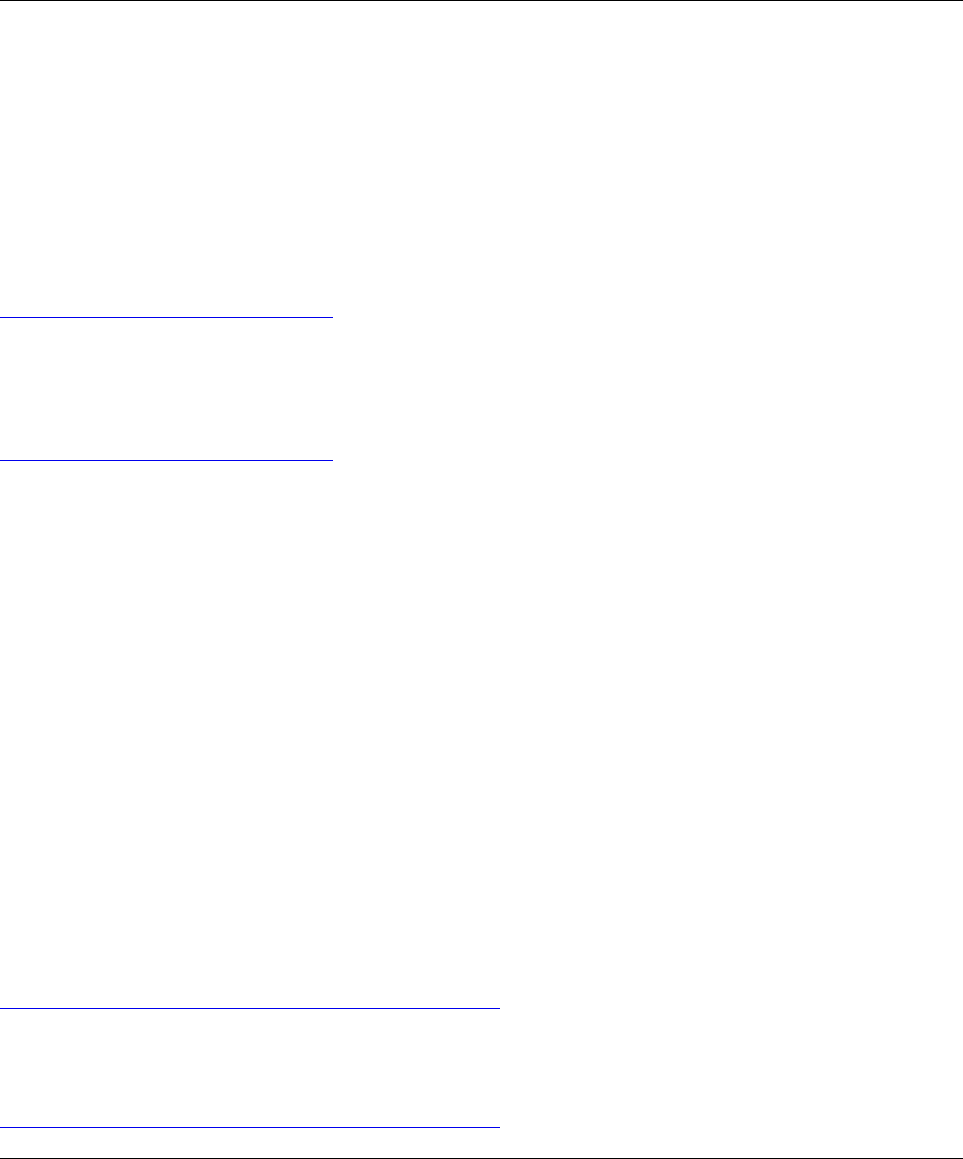
Japan recycling statements
Collecting and recycling a disused Lenovo computer or monitor
If you are a company employee and need to dispose of a Lenovo computer or monitor that is the property of
the company, you must do so in accordance with the Law for Promotion of Effective Utilization of Resources.
Computers and monitors are categorized as industrial waste and should be properly disposed of by an
industrial waste disposal contractor certified by a local government. In accordance with the Law for
Promotion of Effective Utilization of Resources, Lenovo Japan provides, through its PC Collecting and
Recycling Services, for the collecting, reuse, and recycling of disused computers and monitors. For details,
visit the Lenovo Web site at:
http://www.lenovo.com/recycling/japan
Pursuant to the Law for Promotion of Effective Utilization of Resources, the collecting and recycling of home-
used computers and monitors by the manufacturer was begun on October 1, 2003. This service is provided
free of charge for home-used computers sold after October 1, 2003. For details, go to:
http://www.lenovo.com/recycling/japan
Disposing of Lenovo computer components
Some Lenovo computer products sold in Japan may have components that contain heavy metals or other
environmental sensitive substances. To properly dispose of disused components, such as a printed circuit
board or drive, use the methods described above for collecting and recycling a disused computer or monitor.
Disposing of disused lithium batteries from Lenovo computers
A button-shaped lithium battery is installed inside your Lenovo computer to provide power to the computer
clock while the computer is off or disconnected from the main power source. If you need to replace it with a
new one, contact your place of purchase or contact Lenovo for service. If you need to dispose of a disused
lithium battery, insulate it with vinyl tape, contact your place of purchase or an industrial-waste-disposal
operator, and follow their instructions.
Disposal of a lithium battery must comply with local ordinances and regulations.
Disposing of a disused battery from Lenovo notebook computers
Your Lenovo notebook computer has a lithium ion battery or a nickel metal hydride battery. If you are a
company employee who uses a Lenovo notebook computer and need to dispose of a battery, contact the
proper person in Lenovo sales, service, or marketing, and follow that person's instructions. You also can
refer to the instructions at:
https://www.lenovo.com/jp/ja/environment/recycle/battery/
If you use a Lenovo notebook computer at home and need to dispose of a battery, you must comply with
local ordinances and regulations. You also can refer to the instructions at:
https://www.lenovo.com/jp/ja/environment/recycle/battery/
Recycling information for Brazil
Declarações de Reciclagem no Brasil
Descarte de um Produto Lenovo Fora de Uso
112 11e 5th Gen and Yoga 11e 5th Gen User Guide
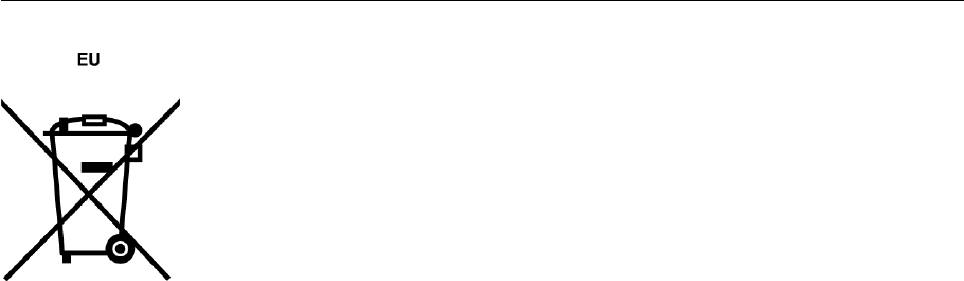
Equipamentos elétricos e eletrônicos não devem ser descartados em lixo comum, mas enviados à pontos de
coleta, autorizados pelo fabricante do produto para que sejam encaminhados e processados por empresas
especializadas no manuseio de resíduos industriais, devidamente certificadas pelos orgãos ambientais, de
acordo com a legislação local.
A Lenovo possui um canal específico para auxiliá-lo no descarte desses produtos. Caso você possua um
produto Lenovo em situação de descarte, ligue para o nosso SAC ou encaminhe um e-mail para:
reciclar@lenovo.com, informando o modelo, número de série e cidade, a fim de enviarmos as instruções
para o correto descarte do seu produto Lenovo.
Battery recycling information for the European Union
Notice: This mark applies only to countries within the European Union (EU).
Batteries or packaging for batteries are labeled in accordance with European Directive 2006/66/EC
concerning batteries and accumulators and waste batteries and accumulators. The Directive determines the
framework for the return and recycling of used batteries and accumulators as applicable throughout the
European Union. This label is applied to various batteries to indicate that the battery is not to be thrown
away, but rather reclaimed upon end of life per this Directive.
In accordance with the European Directive 2006/66/EC, batteries and accumulators are labeled to indicate
that they are to be collected separately and recycled at end of life. The label on the battery may also include
a chemical symbol for the metal concerned in the battery (Pb for lead, Hg for mercury, and Cd for cadmium).
Users of batteries and accumulators must not dispose of batteries and accumulators as unsorted municipal
waste, but use the collection framework available to customers for the return, recycling, and treatment of
batteries and accumulators. Customer participation is important to minimize any potential effects of batteries
and accumulators on the environment and human health due to the potential presence of hazardous
substances.
Before placing electrical and electronic equipment (EEE) in the waste collection stream or in waste collection
facilities, the end user of equipment containing batteries and/or accumulators must remove those batteries
and accumulators for separate collection.
Disposing of lithium batteries and battery packs from Lenovo products
A coin-cell type lithium battery might be installed inside your Lenovo product. You can find details about the
battery in the product documentation. If the battery needs to be replaced, contact your place of purchase or
contact Lenovo for service. If you need to dispose of a lithium battery, insulate it with vinyl tape, contact your
place of purchase or a waste-disposal operator, and follow their instructions.
Disposing of battery packs from Lenovo products
Your Lenovo device might contain a lithium-ion battery pack or a nickel metal hydride battery pack. You can
find details on the battery pack in the product documentation. If you need to dispose of a battery pack,
insulate it with vinyl tape, contact Lenovo sales, service, or your place of purchase, or a waste-disposal
Appendix C. WEEE and recycling statements 113
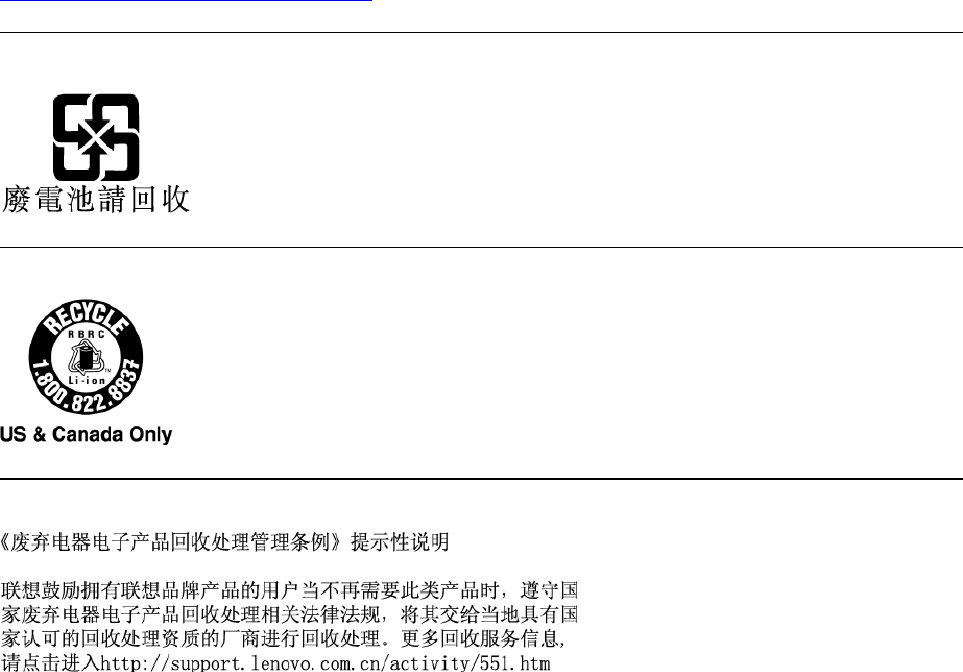
operator, and follow their instructions. You also can refer to the instructions provided in the user guide for
your product.
For proper collection and treatment, go to:
http://www.lenovo.com/lenovo/environment
Battery recycling information for Taiwan
Battery recycling information for the United States and Canada
Recycling information for China
114 11e 5th Gen and Yoga 11e 5th Gen User Guide
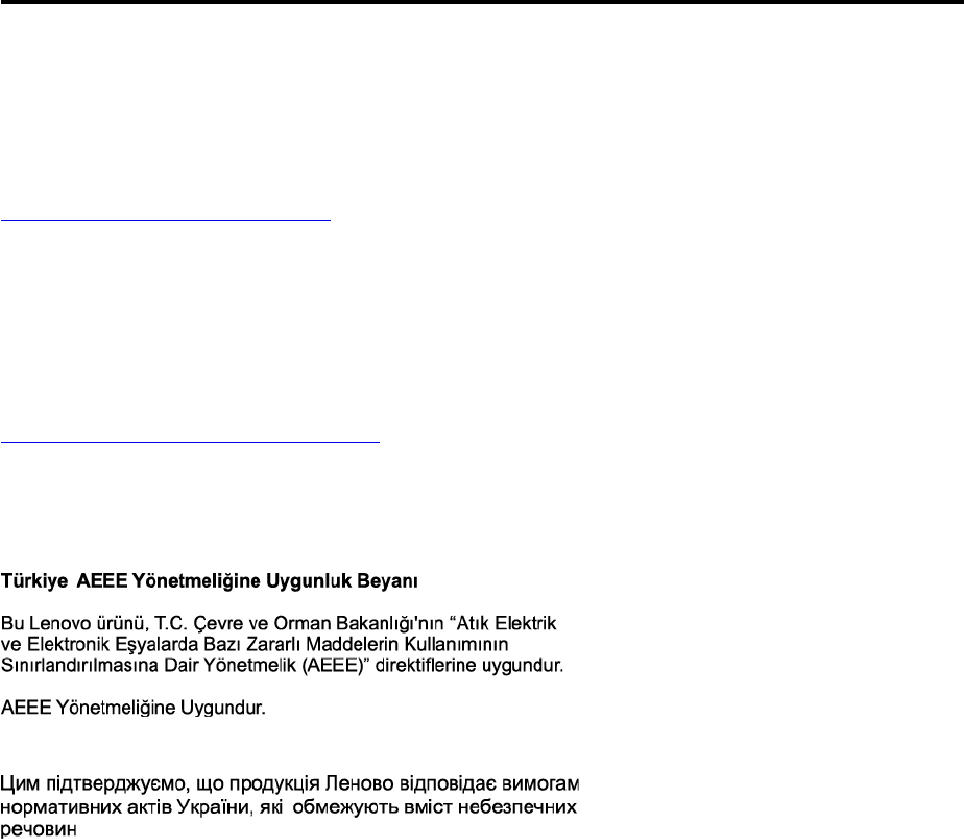
Appendix D. Restriction of Hazardous Substances (RoHS)
Directive
The latest environmental information about Lenovo products is available at:
http://www.lenovo.com/ecodeclaration
European Union RoHS
This Lenovo product, with included parts (cables, cords, and so on) meets the requirements of Directive
2011/65/EU on the restriction of the use of certain hazardous substances in electrical and electronic
equipment ("RoHS recast" or "RoHS 2").
For more information about Lenovo worldwide compliance on RoHS, go to:
http://www.lenovo.com/rohs-communication
Turkish RoHS
The Lenovo product meets the requirements of the Republic of Turkey Directive on the Restriction of the Use
of Certain Hazardous Substances in Waste Electrical and Electronic Equipment (WEEE).
Ukraine RoHS
India RoHS
RoHS compliant as per E-Waste (Management) Rules.
China RoHS
The information in the following table is applicable for products manufactured on or after January 1, 2015 for
sale in the People’s Republic of China.
© Copyright Lenovo 2018 115
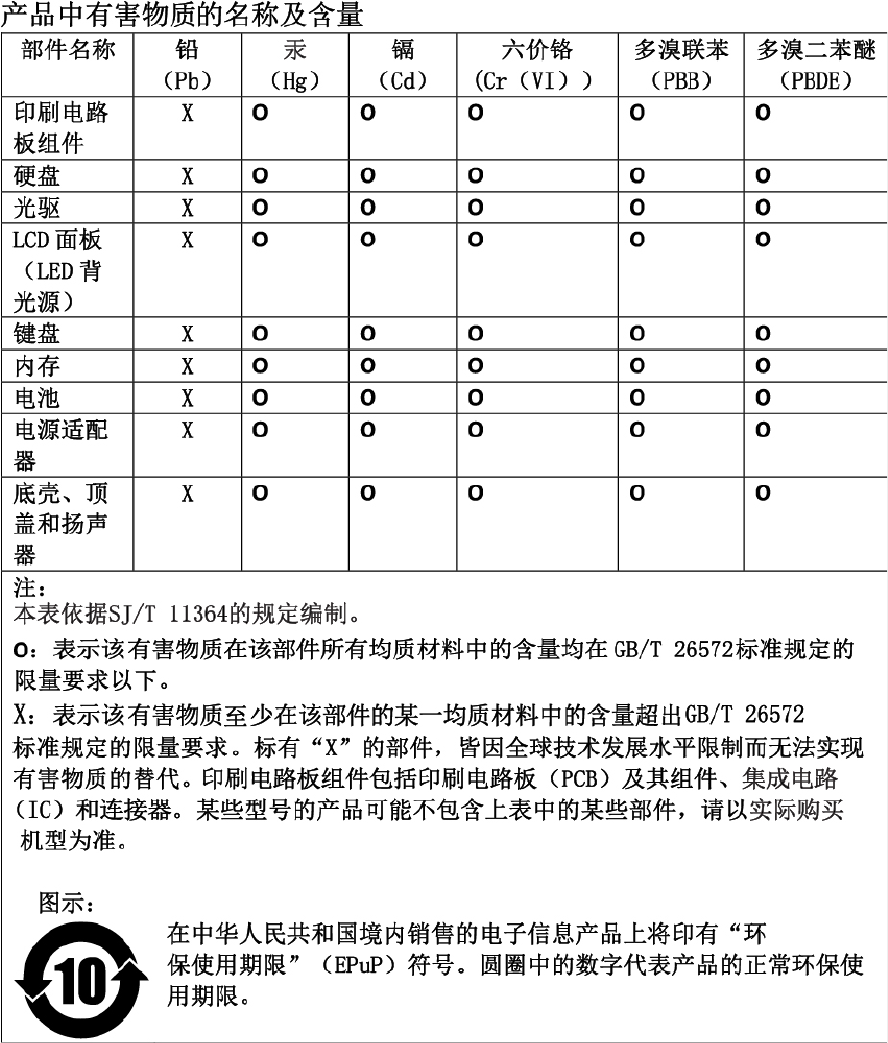
116 11e 5th Gen and Yoga 11e 5th Gen User Guide

Taiwan RoHS
Appendix D. Restriction of Hazardous Substances (RoHS) Directive 117
118 11e 5th Gen and Yoga 11e 5th Gen User Guide
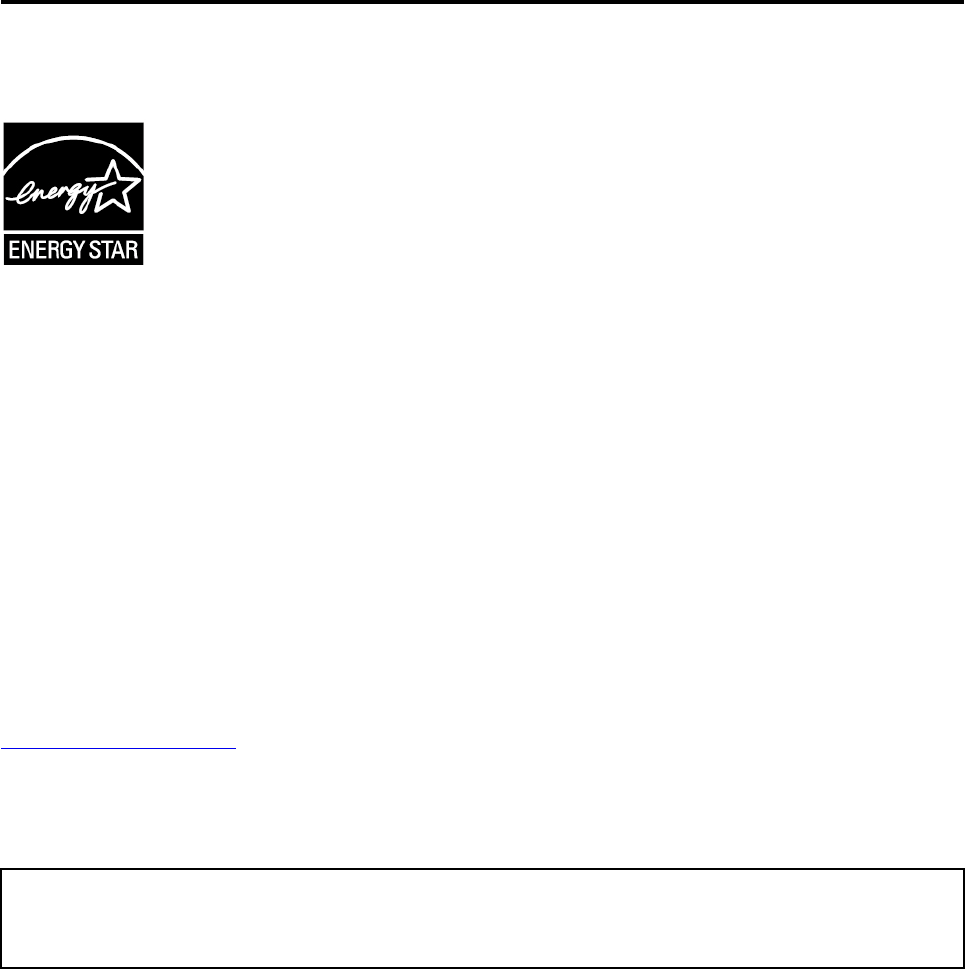
Appendix E. ENERGY STAR model information
ENERGY STAR® is a joint program of the U.S. Environmental Protection Agency and the U.S. Department of
Energy aimed at saving money and protecting the environment through energy efficient products and
practices.
Lenovo is proud to offer our customers products with the ENERGY STAR qualified designation. You might
find an ENERGY STAR mark affixed on the computer or displayed on the power settings interface. Lenovo
computers of the following machine types, if carry an ENERGY STAR mark, have been designed and tested
to conform to the ENERGY STAR program requirements for computers.
20LQ, 20LR, 20LM, and 20LN
By using ENERGY STAR qualified products and taking advantage of the power-management features of the
computer, you can help reduce the consumption of electricity. Reduced electrical consumption can
contribute to potential financial savings, a cleaner environment, and the reduction of greenhouse gas
emissions.
For more information about ENERGY STAR, go to:
https://www.energystar.gov
Lenovo encourages you to make efficient use of energy an integral part of your day-to-day operations. To
help in this endeavor, Lenovo has preset the following power-management features to take effect when the
computer has been inactive for a specified length of time:
Power plan: Default (when plugged into ac power)
• Turn off the display: After 10 minutes
• Put the computer to sleep: After 30 minutes
To awaken the computer from sleep mode, press the Fn key on your keyboard. For more information about
these settings, see the Windows help information on the computer.
The Wake on LAN function is enabled when your Lenovo computer is shipped from the factory, and the
setting remains valid even when the computer is in sleep mode. If you do not need to have Wake on LAN
enabled while the computer is in sleep mode, you can reduce the power consumption and prolong the time
in sleep mode, by disabling the setting of Wake on LAN for sleep mode.
To disable the setting of Wake on LAN for sleep mode, do the following:
1. Go to Control Panel and click Hardware and Sound ➙ Device Manager.
2. In the Device Manager window, expand Network adapters.
3. Right-click your network adapter device, and click Properties.
© Copyright Lenovo 2018 119
4. Click the Power Management tab.
5. Clear the Allow this device to wake the computer check box.
6. Click OK.
120 11e 5th Gen and Yoga 11e 5th Gen User Guide

Appendix F. Notices
Lenovo may not offer the products, services, or features discussed in this document in all countries. Consult
your local Lenovo representative for information on the products and services currently available in your
area. Any reference to a Lenovo product, program, or service is not intended to state or imply that only that
Lenovo product, program, or service may be used. Any functionally equivalent product, program, or service
that does not infringe any Lenovo intellectual property right may be used instead. However, it is the user's
responsibility to evaluate and verify the operation of any other product, program, or service.
Lenovo may have patents or pending patent programs covering subject matter described in this document.
The furnishing of this document does not give you any license to these patents. You can send license
inquiries, in writing, to:
Lenovo (United States), Inc.
1009 Think Place - Building One
Morrisville, NC 27560
U.S.A.
Attention: Lenovo Director of Licensing
LENOVO PROVIDES THIS PUBLICATION "AS IS" WITHOUT WARRANTY OF ANY KIND, EITHER EXPRESS
OR IMPLIED, INCLUDING, BUT NOT LIMITED TO, THE IMPLIED WARRANTIES OF NON-INFRINGEMENT,
MERCHANTABILITY OR FITNESS FOR A PARTICULAR PURPOSE. Some jurisdictions do not allow
disclaimer of express or implied warranties in certain transactions, therefore, this statement may not apply to
you.
This information could include technical inaccuracies or typographical errors. Changes are periodically made
to the information herein; these changes will be incorporated in new editions of the publication. Lenovo may
make improvements and/or changes in the product(s) and/or the application(s) described in this publication
at any time without notice.
The products described in this document are not intended for use in implantation or other life support
applications where malfunction may result in injury or death to persons. The information contained in this
document does not affect or change Lenovo product specifications or warranties. Nothing in this document
shall operate as an express or implied license or indemnity under the intellectual property rights of Lenovo or
third parties. All information contained in this document was obtained in specific environments and is
presented as an illustration. The result obtained in other operating environments may vary.
Lenovo may use or distribute any of the information you supply in any way it believes appropriate without
incurring any obligation to you.
Any references in this publication to non-Lenovo Web sites are provided for convenience only and do not in
any manner serve as an endorsement of those Web sites. The materials at those Web sites are not part of the
materials for this Lenovo product, and use of those Web sites is at your own risk.
Any performance data contained herein was determined in a controlled environment. Therefore, the result
obtained in other operating environments may vary significantly. Some measurements may have been made
on development-level systems and there is no guarantee that these measurements will be the same on
generally available systems. Furthermore, some measurements may have been estimated through
extrapolation. Actual results may vary. Users of this document should verify the applicable data for their
specific environment.
© Copyright Lenovo 2018 121

This document is copyrighted by Lenovo and is not covered by any open source license, including any Linux
agreement(s) which may accompany software included with this product. Lenovo may update this document
at any time without notice.
To obtain the most up-to-date documentation for your computer, go to:
http://www.lenovo.com/support
122 11e 5th Gen and Yoga 11e 5th Gen User Guide

Appendix G. Trademarks
The following terms are trademarks of Lenovo in the United States, other countries, or both:
Lenovo
Lenovo logo
ThinkPad
ThinkPad logo
UltraConnect
Yoga
Intel and Intel SpeedStep are trademarks of Intel Corporation or its subsidiaries in the U.S. and/or other
countries.
Microsoft, Windows, Direct3D, BitLocker, and Cortana are trademarks of the Microsoft group of companies.
Ubuntu is a registered trademark of Canonical Ltd.
The terms HDMI and HDMI High-Definition Multimedia Interface are trademarks or registered trademarks of
HDMI Licensing LLC in the United States and other countries.
Wi-Fi, Wi-Fi Alliance, and Miracast are registered trademarks of Wi-Fi Alliance.
USB-C is a trademark of USB Implementers Forum.
Other company, product, and service names may be trademarks or service marks of others.
© Copyright Lenovo 2018 123
124 11e 5th Gen and Yoga 11e 5th Gen User Guide