IntelliDOT IDOT-001 802.11b radio User Manual
IntelliDOT 802.11b radio
Contents
- 1. Users manual part 1 of 4
- 2. Users manual part 2 of 4
- 3. Users manual part 3 of 4
- 4. Users manual part 4 of 4
Users manual part 2 of 4

P/N TP0001-01 Rev. B iConnect System Manager MAR
intelliDOT iConnect System User Guide Confidential 3-31
Editing an Administration on the On-Line MAR
1. After logging into the iConnect System Manager, select Patients.
The Patient screen will appear.
2. Select a patient from the patient list.
3. Select the View MAR button.
The MAR screen will appear providing detailed medication administration.
4. To edit administration time, amount or enter a note, double-click the specific
administration in the shift column.
or
Select the administration in the shift column and click the Document/Edit
button.
The Edit Administration window appears.
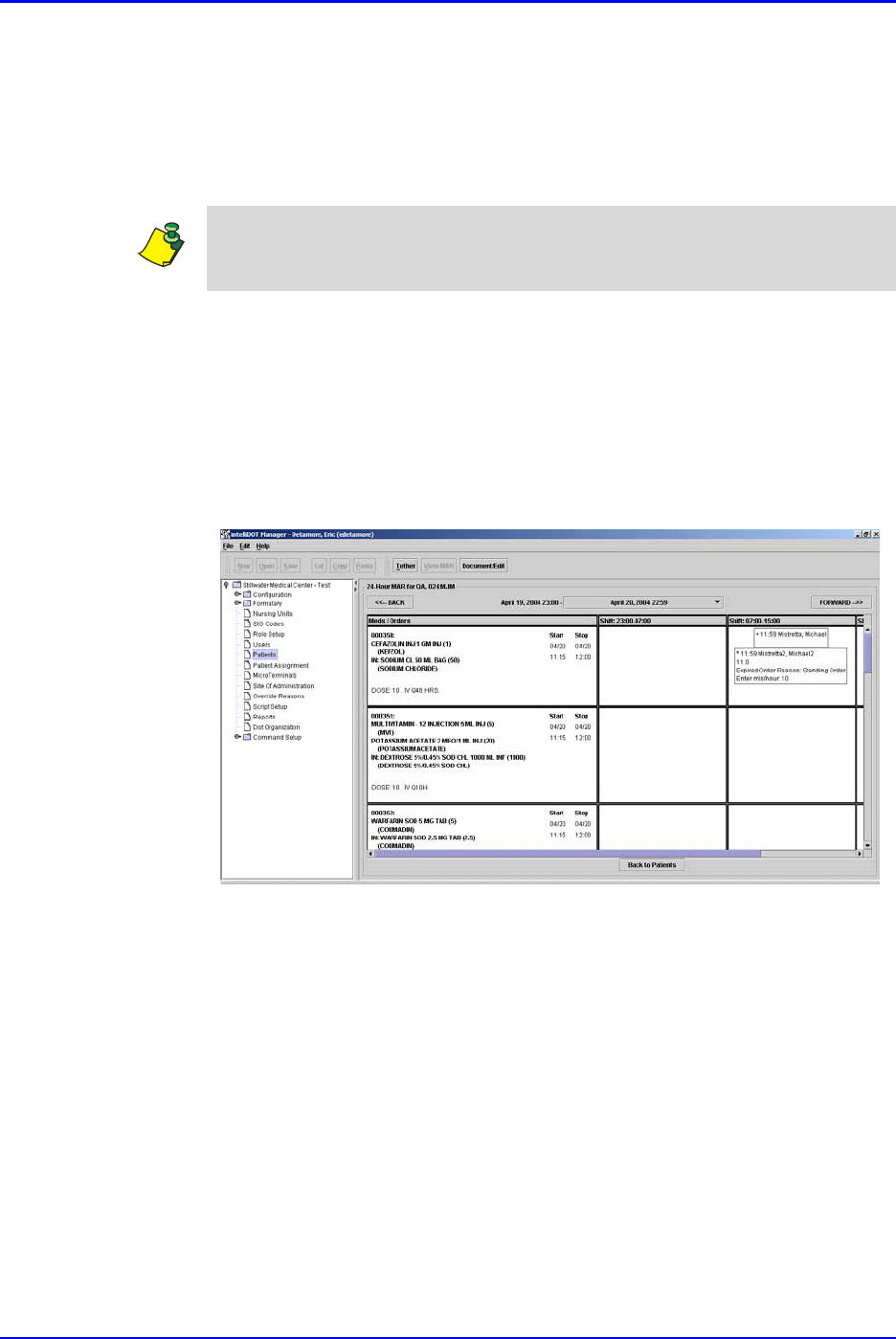
iConnect System Manager MAR P/N TP0001-01 Rev. B
3-32 Confidential intelliDOT iConnect System User Guide
5. Change the status, time, administered amount or administration note and then
click the OK button.
The On-Line MAR reappears with an asterisk (*) in the shift column for the
edited order. This symbol provides a way to know if this order has been
modified.
Adding a New Administration event on the On-Line MAR
1. After logging into the iConnect System Manager, select Patients.
The Patient screen will appear.
2. Select a patient from the patient list.
3. Select the View MAR button.
The MAR screen will appear providing detailed medication administration.
Note: If an order has expired, you cannot edit any information for that order after
the expiration time.
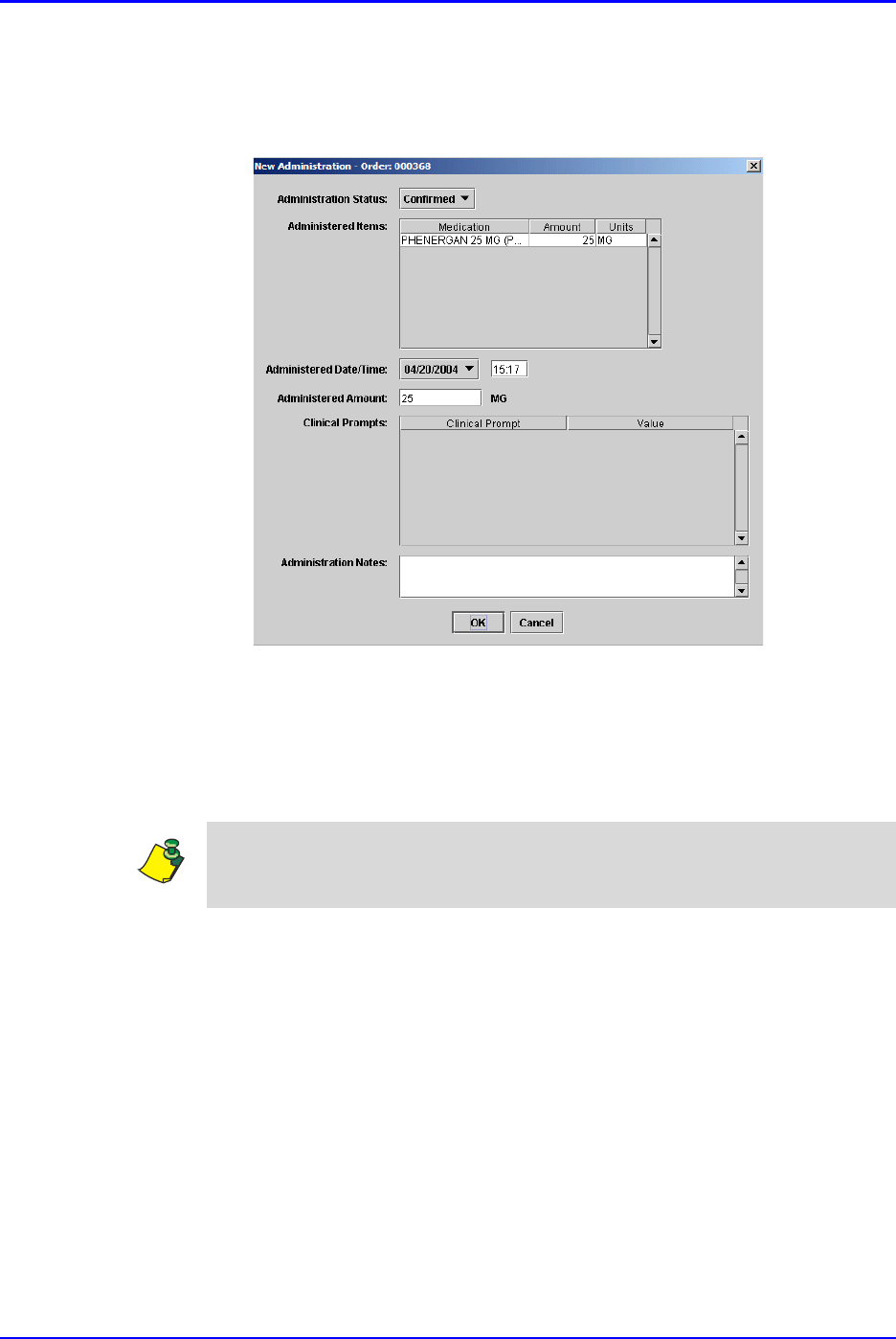
P/N TP0001-01 Rev. B iConnect System Manager MAR
intelliDOT iConnect System User Guide Confidential 3-33
4. Select the Order in the Meds/Orders column by double-clicking it or clicking
the Document/Edit button to add status, time, administered amount, or
administration note.
The New Administration window appears.
5. Change the status, time, administered amount or administration note and click
the OK button.
The On-Line MAR reappears with an asterisk (+) in the shift column for the
edited order. This symbol provides a way to know if this order has been
modified.
Note: If an order has expired, you cannot edit any information for that order after
the expiration time.
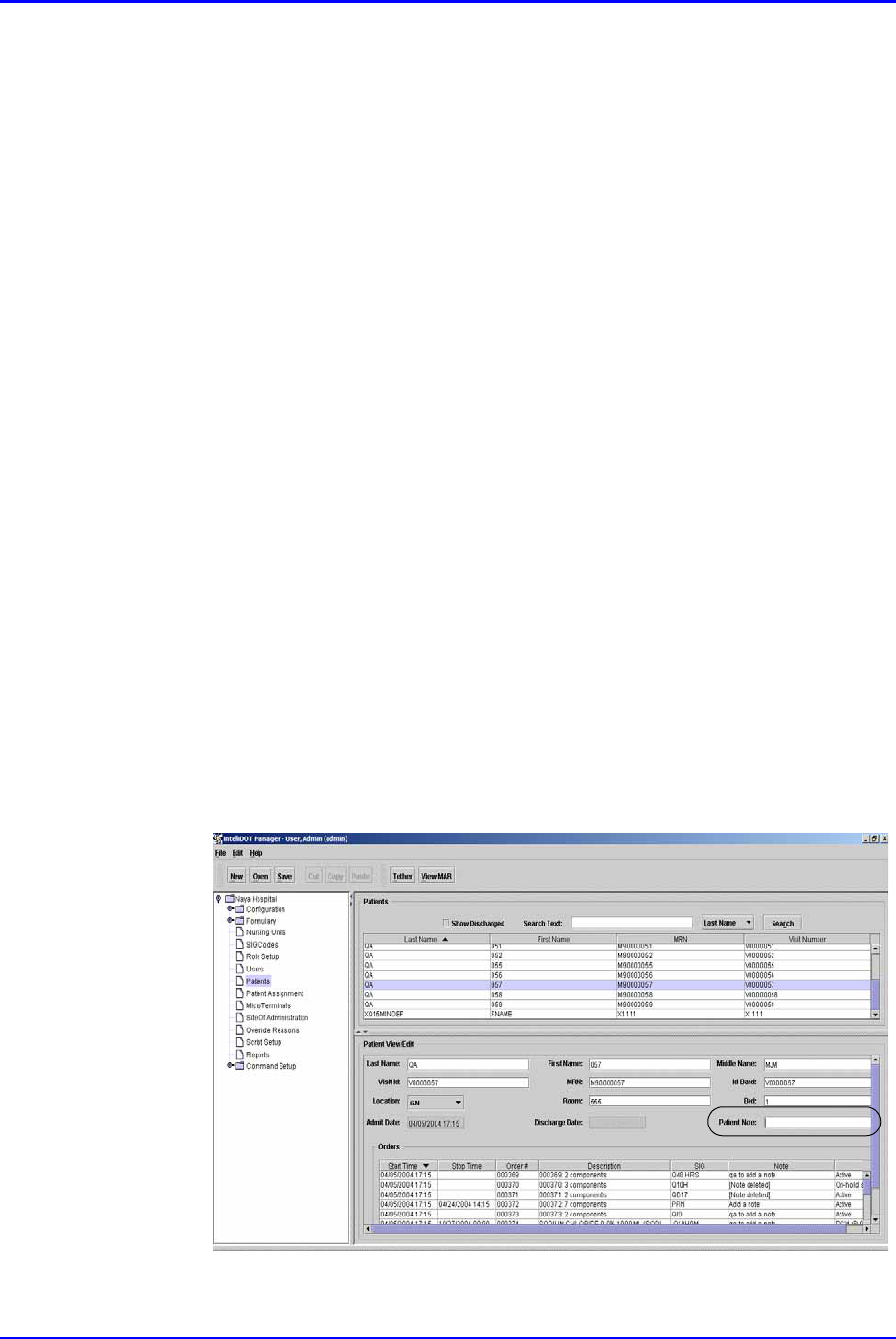
iConnect System Manager MAR P/N TP0001-01 Rev. B
3-34 Confidential intelliDOT iConnect System User Guide
MAR Notes
The IntelliDOT system provides you a way to create patient specific notes on the
Patient Edit screen, the Order Detail screen, and on the Administration Specific
notes on the On-Line MAR on the iConnect System Manager.
Patient Specific Notes
The Patient Note field is able to handle up to 120 characters on the patient page of
the iConnect System Manager. The last edit date, time, and user are shown at the
end of the note and the iConnect System Manager keeps a history of changes.
During an edit, a user can either modify or delete an existing note.
• To delete a note, a Clear Note button is provided that clears the note field.
If a Patient Note is deleted, the field on the report will again be blank, but
the deletion date/time/user will be logged.
• The user may also edit the previous note if desired, or enter an entirely new
note by highlighting and erasing the previous note, then typing a new one.
• No changes are saved until the user clicks Save. This marks the previous
note as deleted and, if applicable, creates a new note, both of which capture
the date, time, and user.
• The field label on reports should be “Patient Note:”.
Adding Patient Specific Notes
To add a note to the patient edit screen, perform the following:
1. After logging into the iConnect System Manager, select Patients.
The Patient screen will appear.
2. Click in the Patient Note field and enter your patient note.
This note will appear at the top of your Medication Administration Record for
that patient.
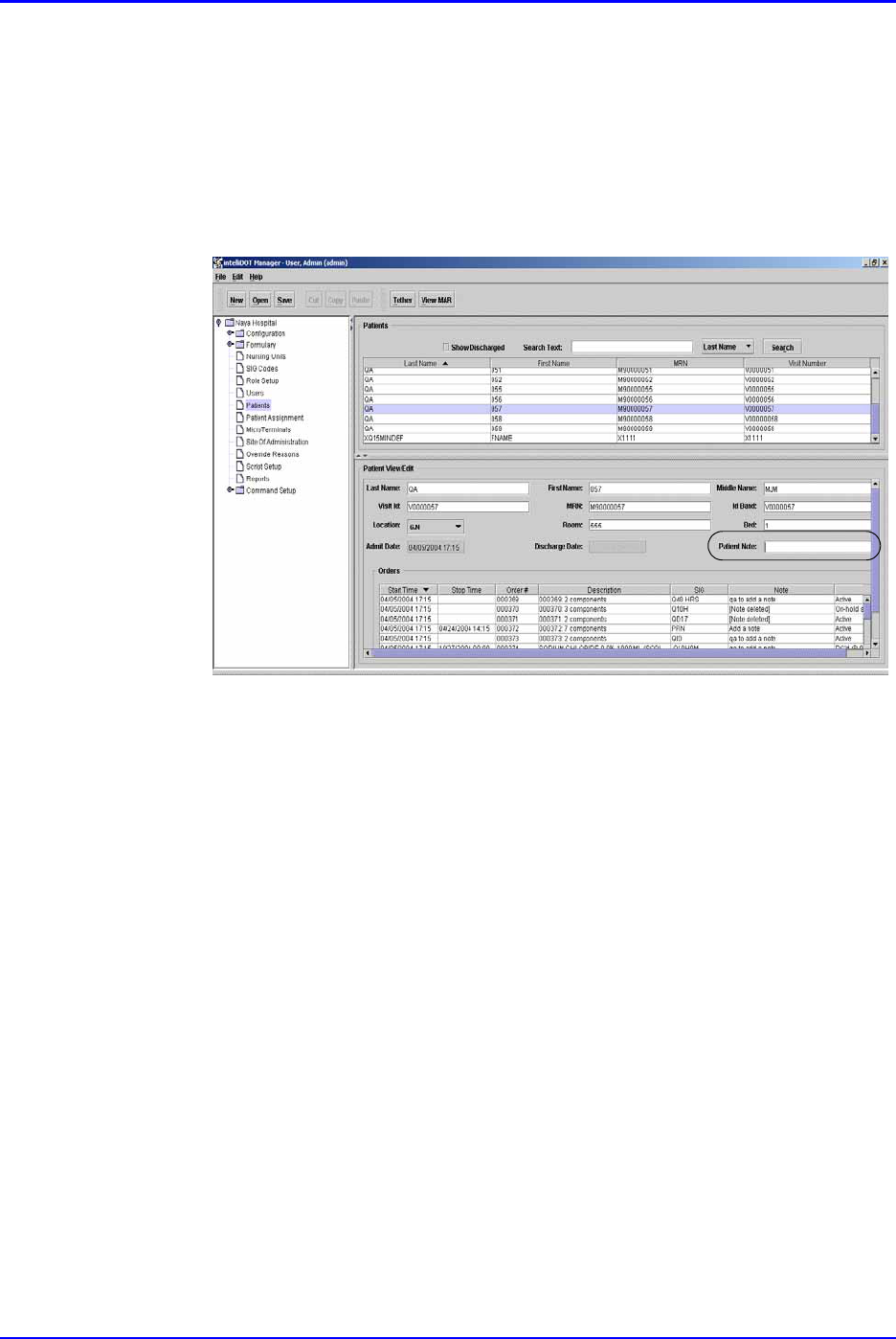
P/N TP0001-01 Rev. B iConnect System Manager MAR
intelliDOT iConnect System User Guide Confidential 3-35
Editing Patient Specific Notes
To edit a note to the patient edit screen, perform the following:
1. After logging into the iConnect System Manager, select Patients.
The Patient screen will appear.
2. Click in the Patient Note field and edit your patient note.
This note will appear at the top of your Medication Administration Record for
that patient.
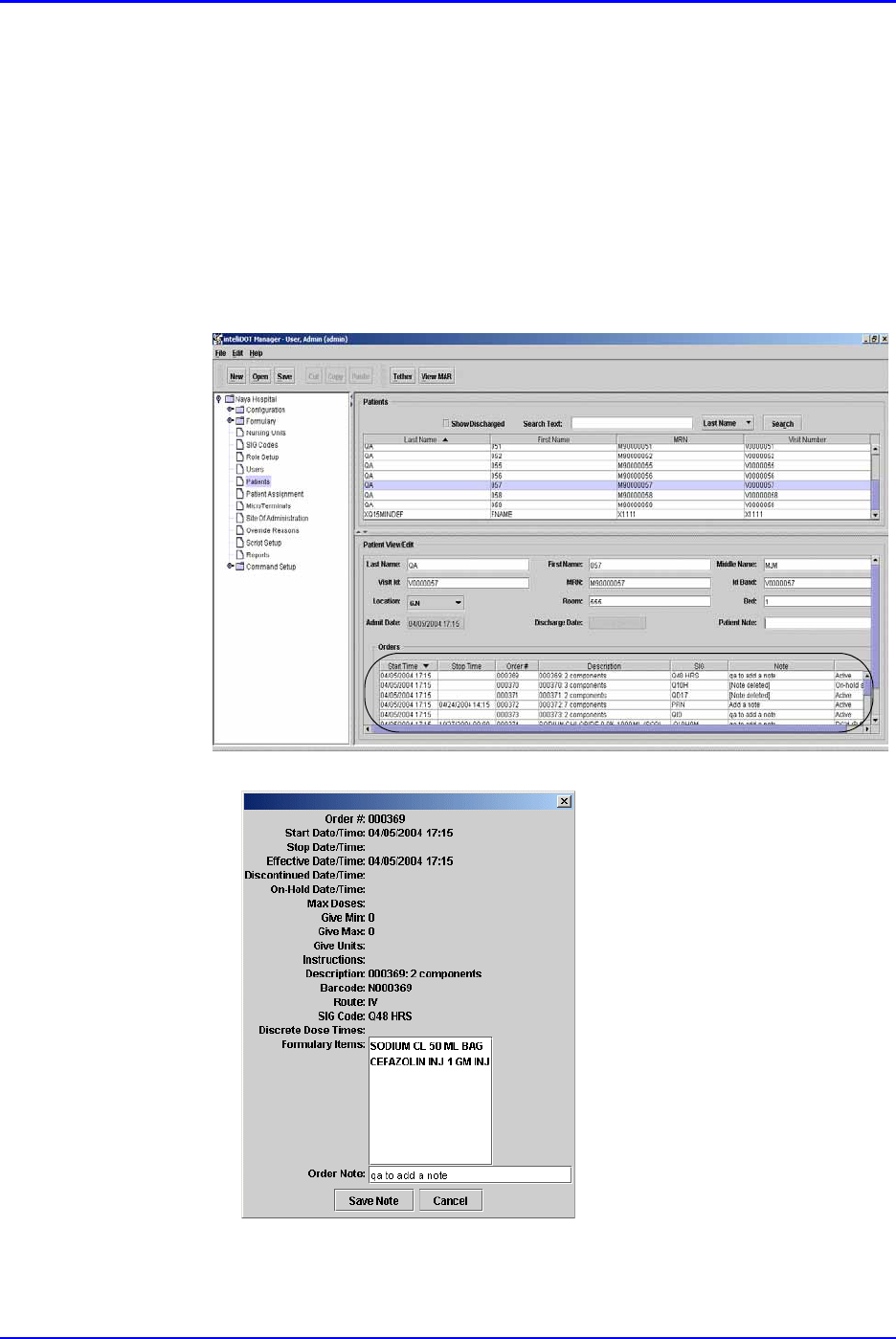
iConnect System Manager MAR P/N TP0001-01 Rev. B
3-36 Confidential intelliDOT iConnect System User Guide
Medication Order Specific Notes
This Order Note is specific to a medication order (i.e patient likes to take this med
with applesauce). The Order Note is a 90-character field that follows the same
entry/edit process as the Patient Note, but it applies to an individual order. To
enter an Order Note, perform the following:
1. After logging into the iConnect System Manager, select Patients.
The Patient screen will appear.
2. Click on a Patient.
3. On the Patients screen in the Orders window section, double-click on a
current Order to enter a note.
The Order will be highlighted and an Order Detail screen will appear.
4. Enter the note in the “Order Note” field.
This note will appear within the order on your MAR.
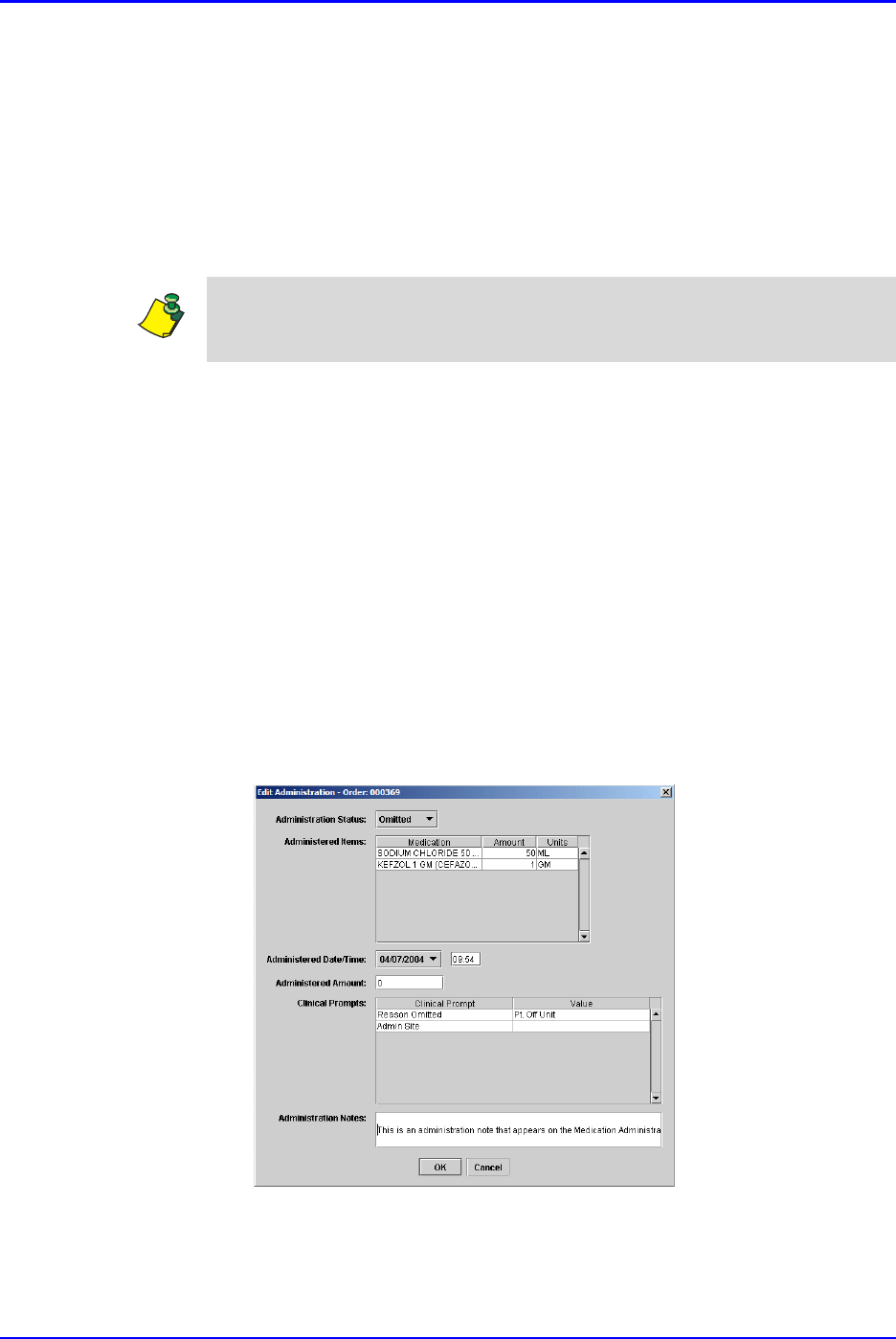
P/N TP0001-01 Rev. B iConnect System Manager MAR
intelliDOT iConnect System User Guide Confidential 3-37
Administration Specific Notes
The administration is specific to a single administration event (i.e., patient
vomited dose). The Dose Note can have up to 60 characters in the note field. The
Dose Note that also follows the same entry/delete process except that it can only
be edited or deleted by the person who created it.
• This note does not have to be entered by the person who gave the dose, but
rather can be created by any user with system access and privileges to enter
these notes for the specific patient.
To add Administration Specific Notes on the On-Line MAR, perform the
following:
1. After logging into the iConnect System Manager, select Patients.
The Patient screen will appear.
2. Click on a patient.
3. Click in the Orders window section.
4. Select the order to add the note.
5. Click the View MAR button.
The On-Line MAR screen will appear.
6. Double-Click on the order or click on the Document Edit button
7. Click on the Administration Note field and enter your note.
8. Press OK.
The Edit Administration window appears.
9. Enter your note information into the Administration Notes field.
10. Press OK.
This note appears on your Medication Administration Record.
Note: These notes appear on the Medication Administration Record.
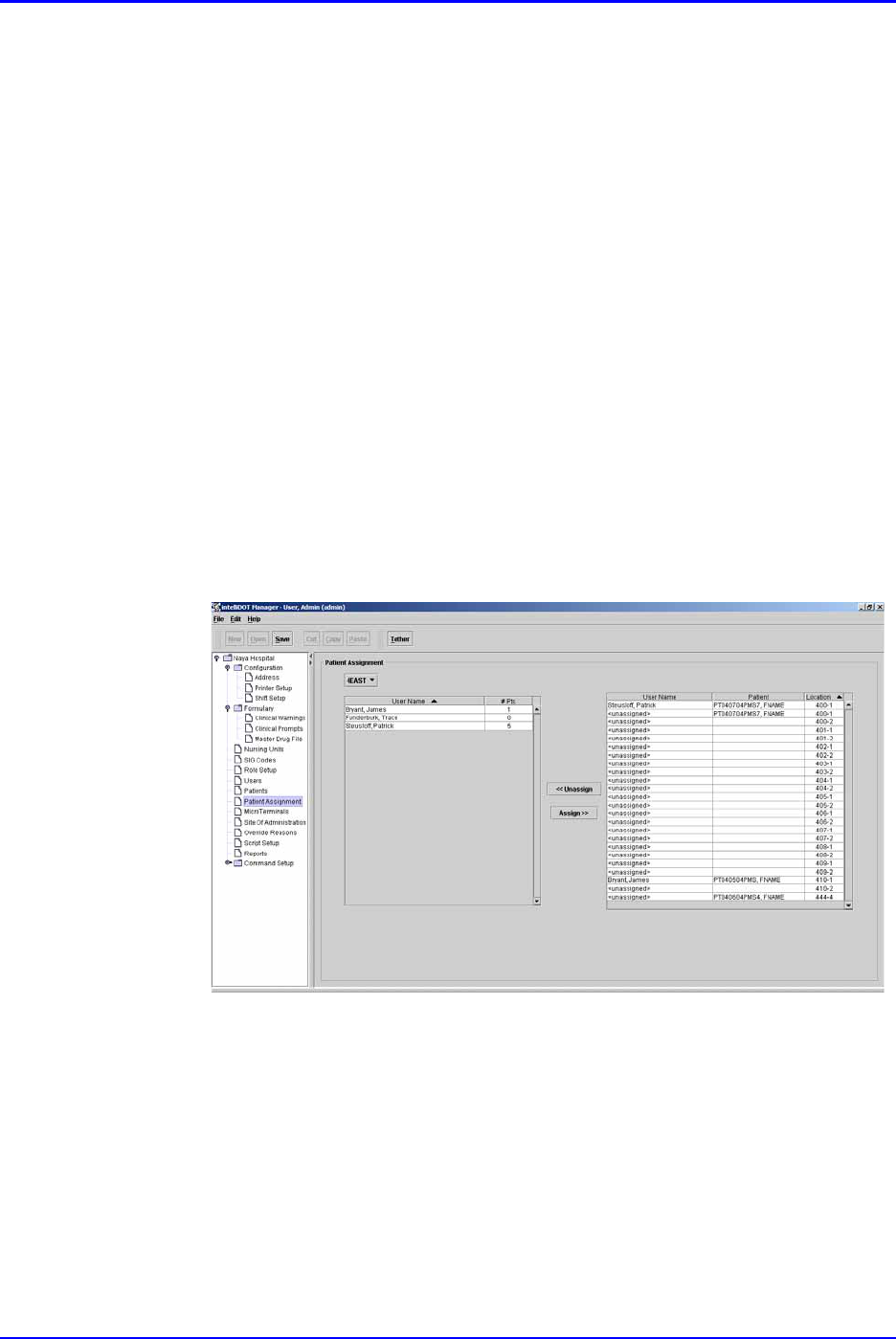
Assigning Patients P/N TP0001-01 Rev. B
3-38 Confidential intelliDOT iConnect System User Guide
Assigning Patients
Assigning Patients via the iConnect System Manager is one of 2 ways to complete
patient assignments. The other is using the iConnect Handheld. To assign patients
via the iConnect System Manager, perform the following:
1. After logging into the iConnect System Manager, select Patient Assignment.
2. Select the Nursing Unit from the drop down list.
3. Select user name from the list of users.
4. Select the patient/room numbers from the table to the right by holding the
CTRL key down and clicking appropriate patients with the mouse, they will
be highlighted on the screen.
5. Press the Assign button.
All patients are now assigned to the specific user.
6. Press the Unassign button to remove a user name after highlighting the
patients.
7. Press the Save button to save the assignments that the user has made.
The User has been assigned to the patient. You will see a user name in the
assigned user table.
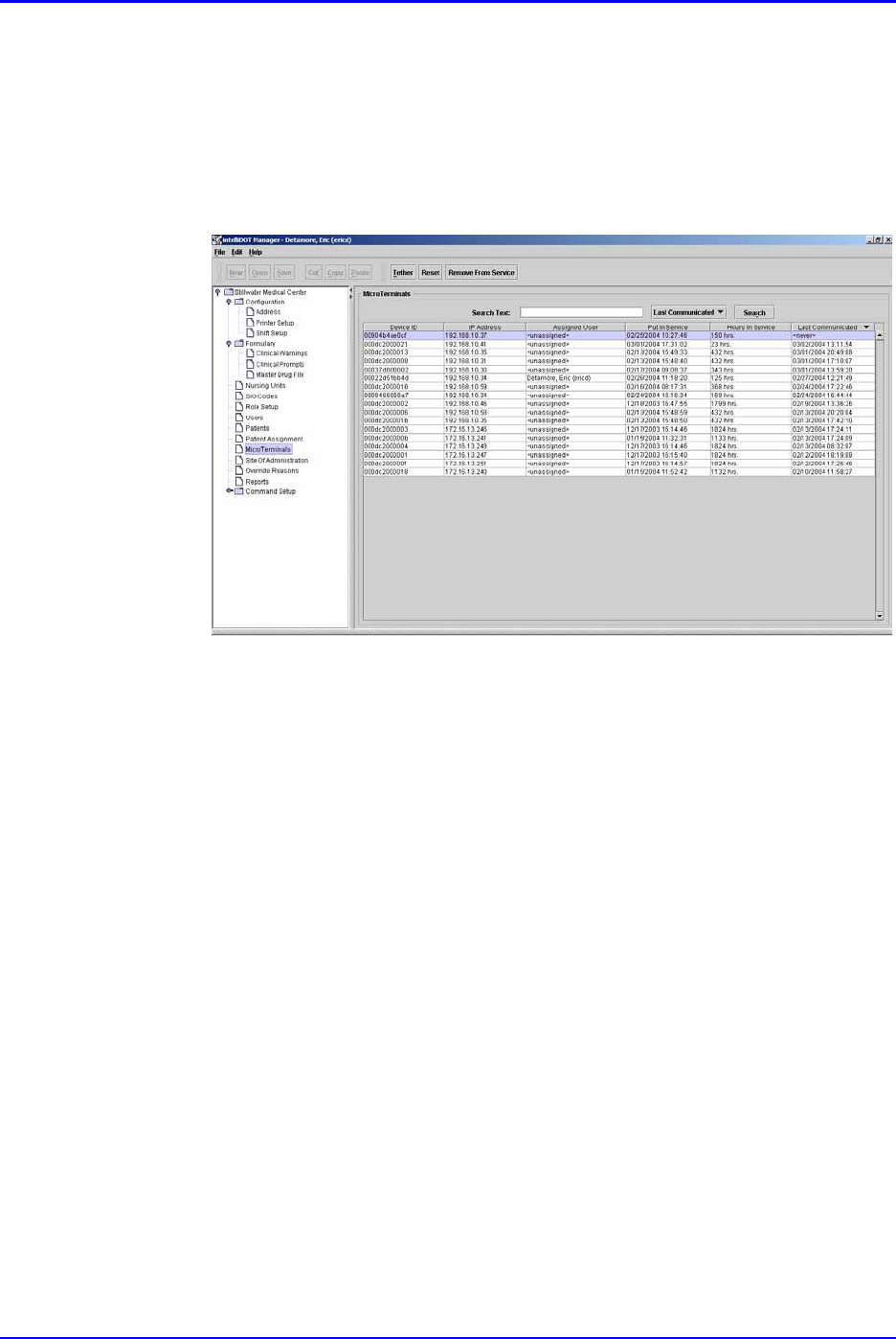
P/N TP0001-01 Rev. B Configuring iConnect Handhelds
intelliDOT iConnect System User Guide Confidential 3-39
Configuring iConnect Handhelds
The iConnect Handhelds require configuration for wireless communication to
work properly and are configured by your Application Specialist. If an iConnect
Handheld needs to be reconfigured contact your IntelliDOT Application
Specialist.
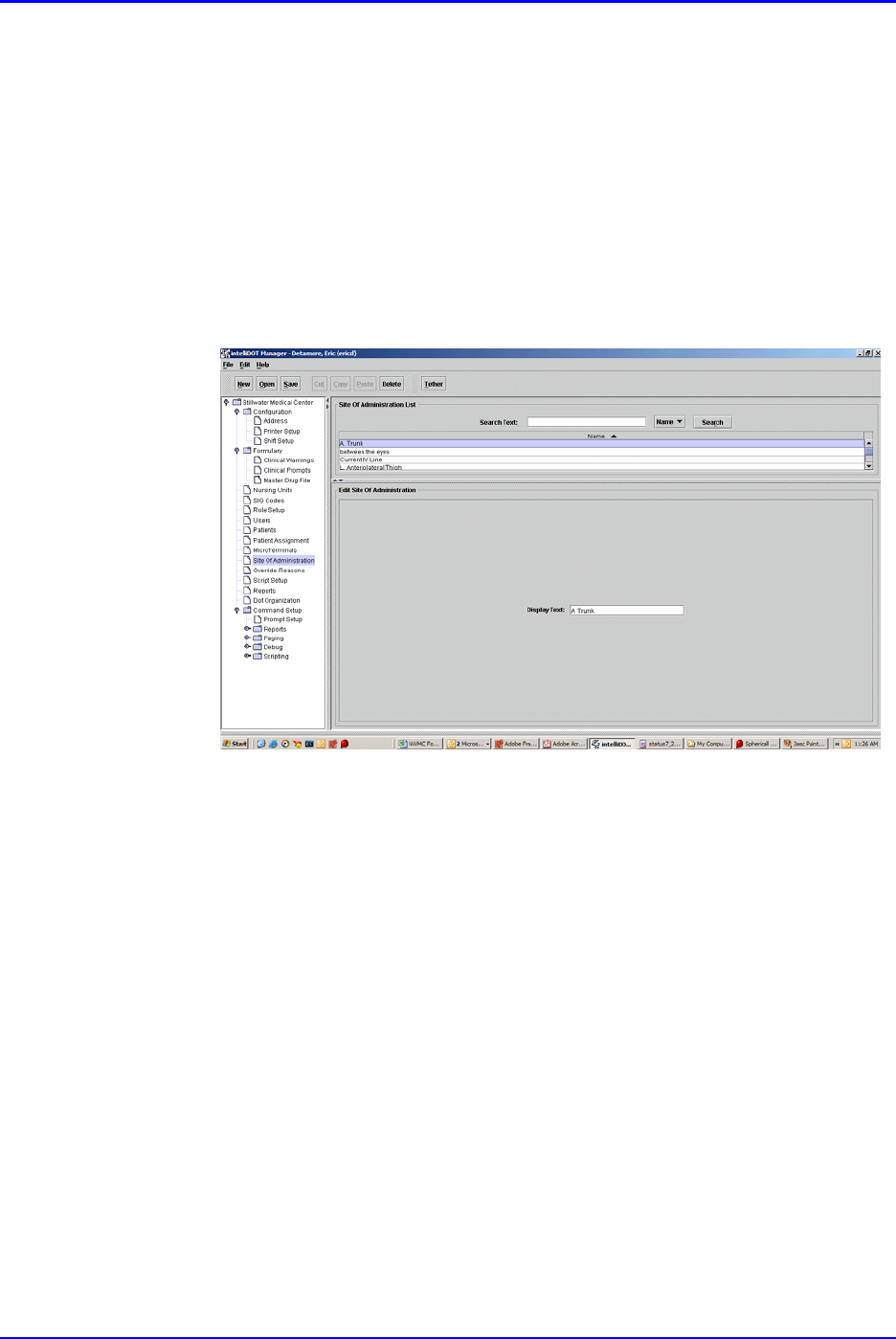
Site of Administration Setup (Adding and Editing) P/N TP0001-01 Rev. B
3-40 Confidential intelliDOT iConnect System User Guide
Site of Administration Setup (Adding and
Editing)
1. Select Site of Administration.
2. Click new.
3. Enter a Site of Administration in the display text field.
4. Click the Save button.
The site of Administration list will display the information you entered only
after you click the save button.
5. Sites of administration will display with corresponding iDOTs on the
Medication Administration DOT sheet.
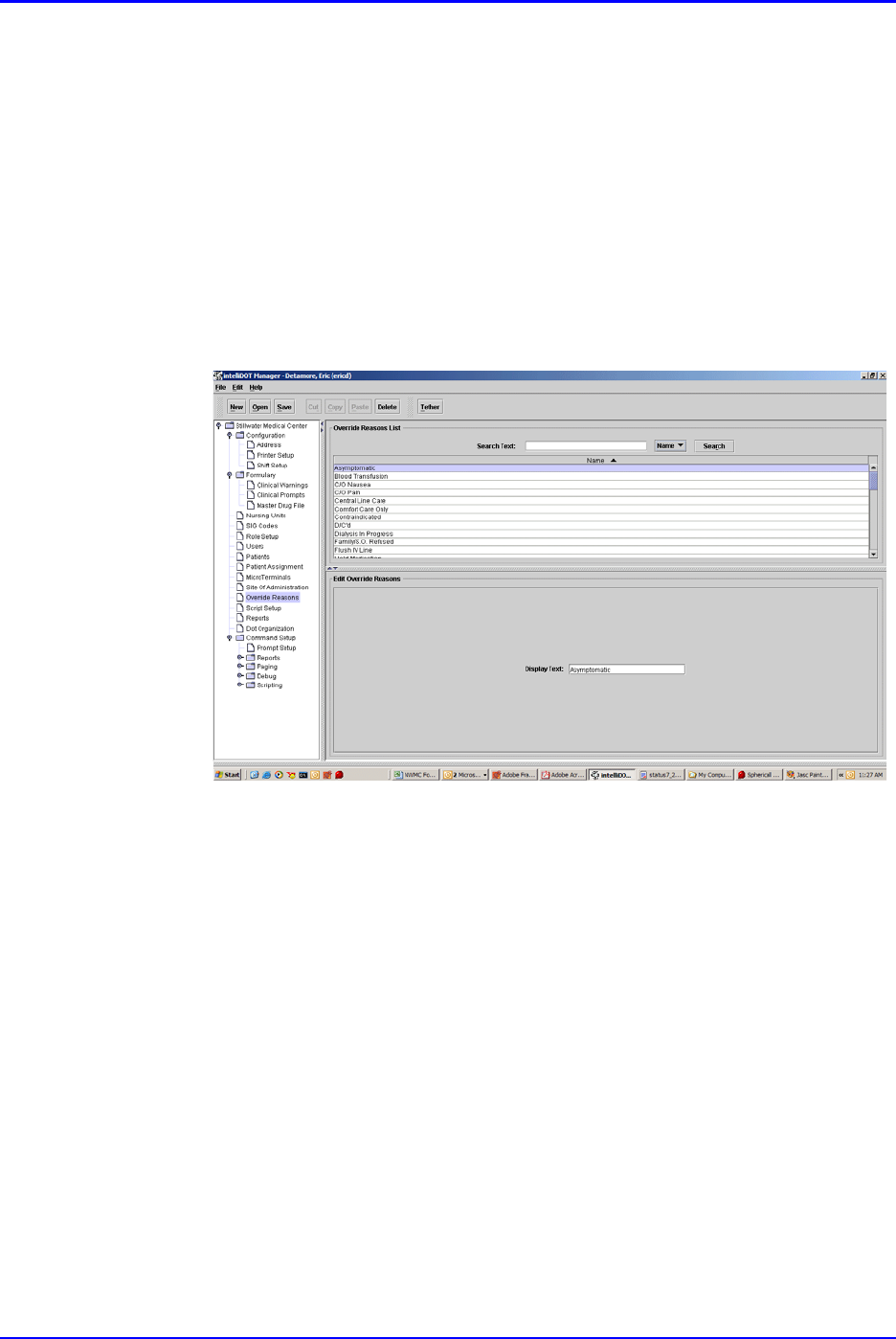
P/N TP0001-01 Rev. B Override Reasons Setup (Adding and Editing)
intelliDOT iConnect System User Guide Confidential 3-41
Override Reasons Setup (Adding and Editing)
Override reasons are documented by nurses to explain why medications are given
early, late, omitted, or not given and are standardized for hospital areas.
1. Select Override Reasons.
2. Click new.
3. Enter a Override Reasons in the display text field.
4. Click the Save button.
The Override Reasons list will display the information you entered only after
you click the Save button.
Script Setup
Scripts allow iDOTs to be printed on forms or small signs which when scanned
allow a certain computer programs, or “script”, to run. Scripts can create
command iDOTs which, when scanned, will page someone, send e-mails, and
other functions. Each script is created by IntelliDOT or your system administrator.
Reports
Refer to Generating Reports on page 4-1.
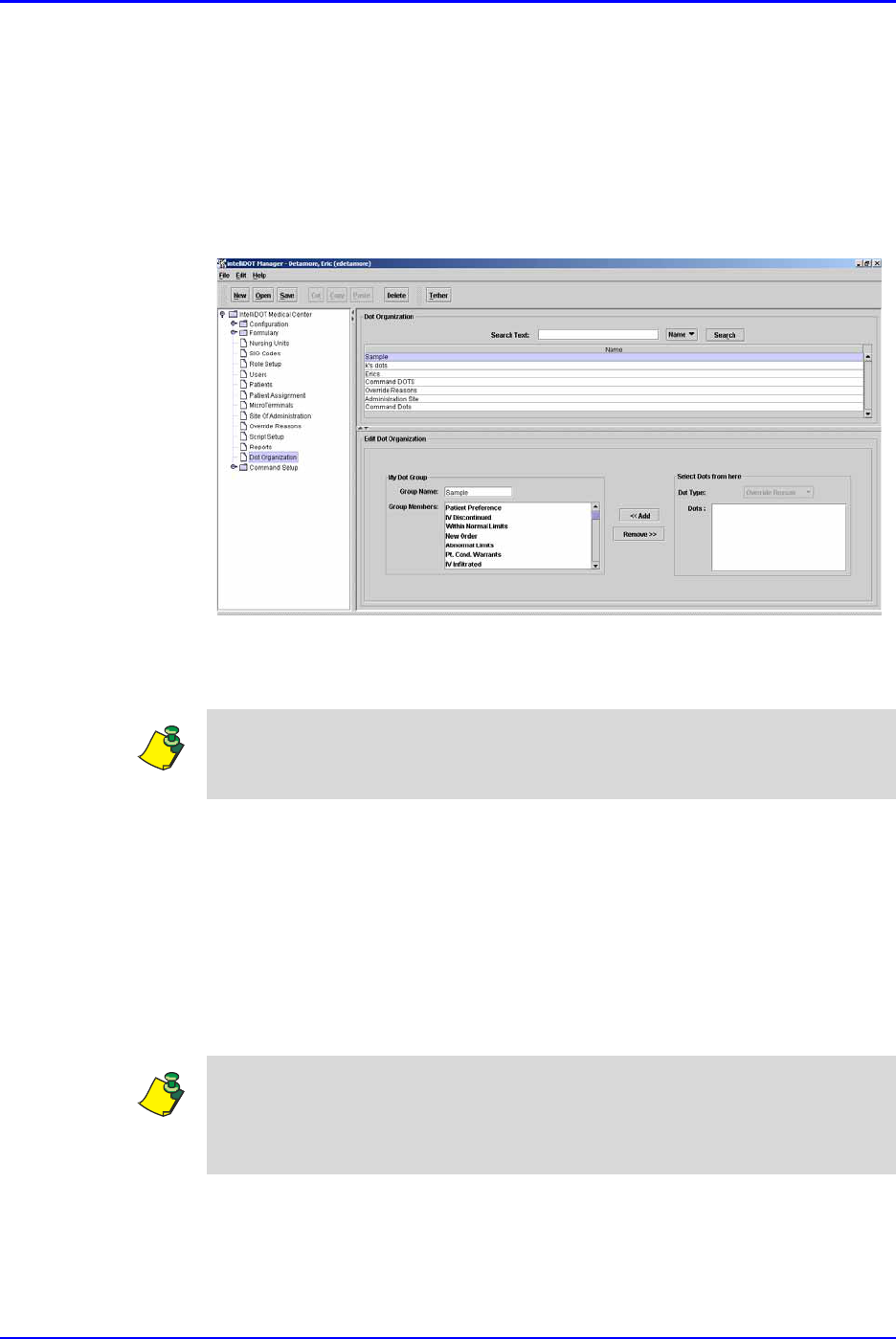
DOT Organization Setup P/N TP0001-01 Rev. B
3-42 Confidential intelliDOT iConnect System User Guide
DOT Organization Setup
DOT Organization provides a way to add and organize groups of DOTs on certain
iConnect reports. The DOT Organization provides a way to create groups of
iDOTs for Override Reasons, Administration Sites, and Command DOTs. All
groups can be configured to show differently on various reports.
1. Select DOT Organization
The DOT Organization screen will appear.
2. Click New to create a new DOT group or click the DOT Organization group
to edit.
3. From the My DOT Group window, enter the name of the new DOT Group
Name.
4. Select the type of DOTs to add (Override Reasons, Administration Site, or
Command).
5. Select the DOTs to add and click on the Add button.
The DOTs added appear in the Group Members window.
6. Click the Save button.
The New DOT group name appears in the DOT Organization section.
Note: To edit an existing DOT Organization group, select the group from the
DOT Organization screen, then select the group members to remove or select the
DOTs to add. Be sure to press SAVE to save all edits.
Note: To delete the DOT Organization list, select the group name and click the
delete button. You will be prompted to save your information.
To search for a specific group name, enter the group name and click the search
button.
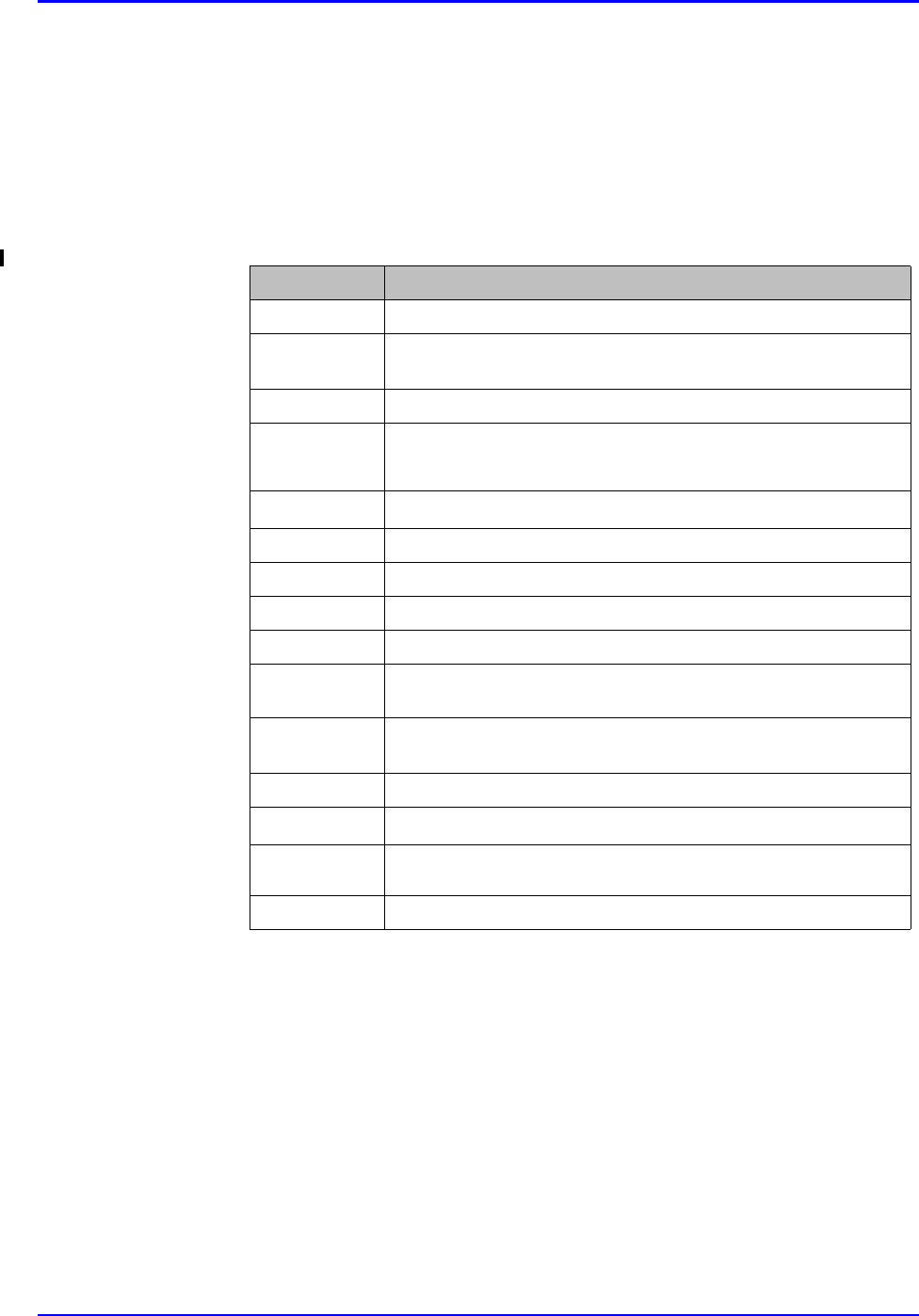
P/N TP0001-01 Rev. B DOT Organization Setup
intelliDOT iConnect System User Guide Confidential 3-43
iDOT Definitions
When scanned iDOTs can prompt the iConnect System to carry out certain
commands or actions. Refer to an example of a Medication Administration DOT
sheet on the following page. This is a report that is hospital specific, but can be
used to put all your DOT in one place.
The DOT Keyboard report is another report which provides the basic DOTs that
are used during each med pass. Refer to the table below.
DOTs Description
Cancel All
Cancels all previous transactions.
Cancel
Cancels current transaction in relationship to medication when prompted by
iConnect Handheld.
Continue
Used to forward to the next action.
Omit
Currently, user must keep pressing snooze unless med dose is truly omitted.
When med given after this command, user may get a late warning. Respond
with “Med Held” override reason.
Logout
Logs user out of the iConnect Handheld device.
New Order Prep
Appears if med is ordered and is not in the system yet.
#
Deletes the entire field and returns you back to the original prompt.
Back
Deletes the last response/number/reason.
Cover Patients
Used to cover patients when user is off the unit.
Previous
If the med prompts user to document a dose, press the Previous or Next dose.
Respond to Next prompt on iConnect Handheld during admin of med.
Next
If the med prompts user to document a dose, press the Previous or Next dose.
Respond to Next prompt on iConnect Handheld during admin of med.
Enter Later
Scan this DOT to enter your information later.
Extra Dose
Prompts for extra dose on iConnect Handheld if admin is unexpected.
Change Med
Time
Scan this DOT, put in time using number DOTs, then scan med DOT on MAR
next to med. This prints directly to pharmacy.
Order Med Refill
Scan this DOT, scan dot on MAR. This prints directly to pharmacy.
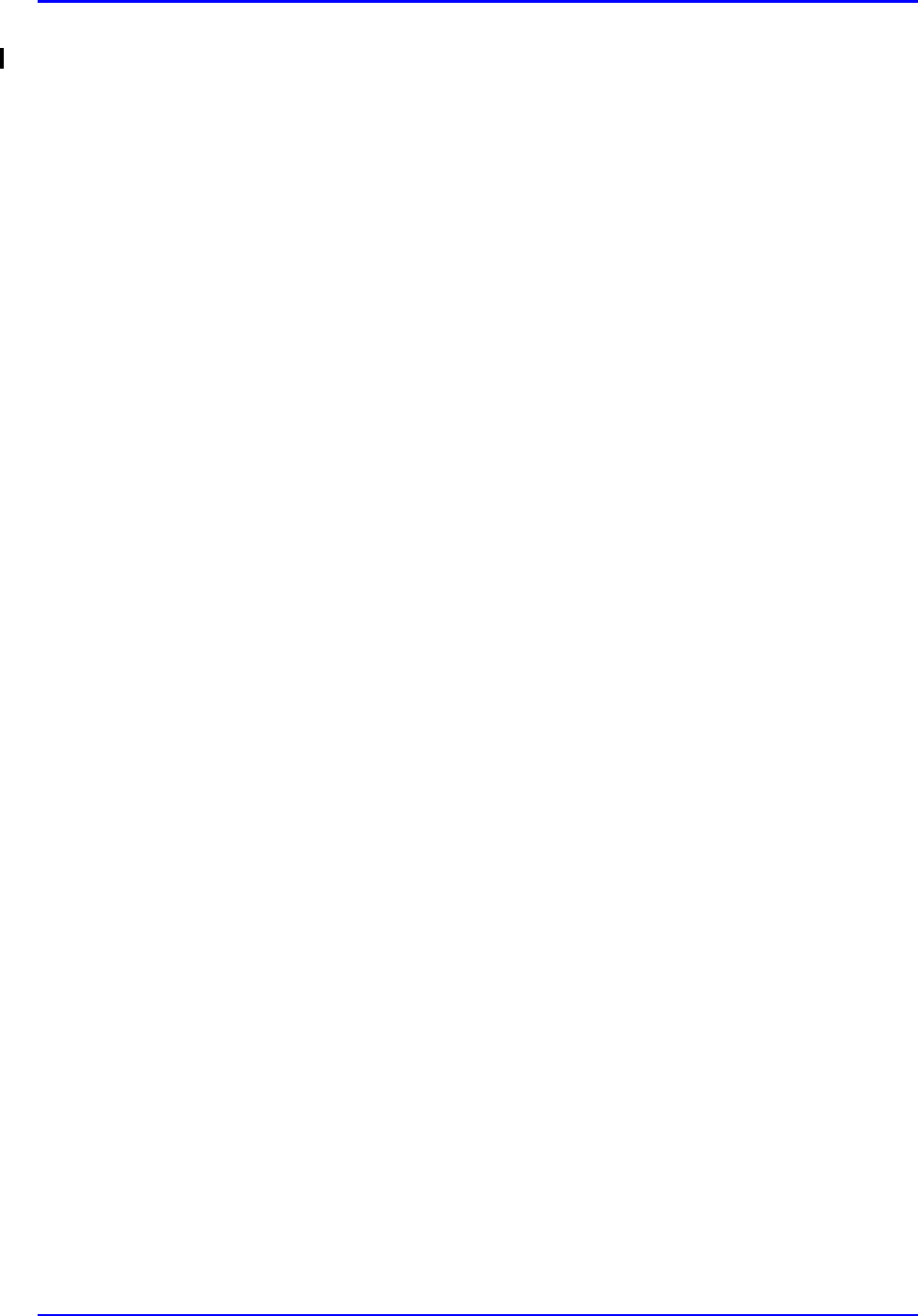
DOT Organization Setup P/N TP0001-01 Rev. B
3-44 Confidential intelliDOT iConnect System User Guide
- Notes -
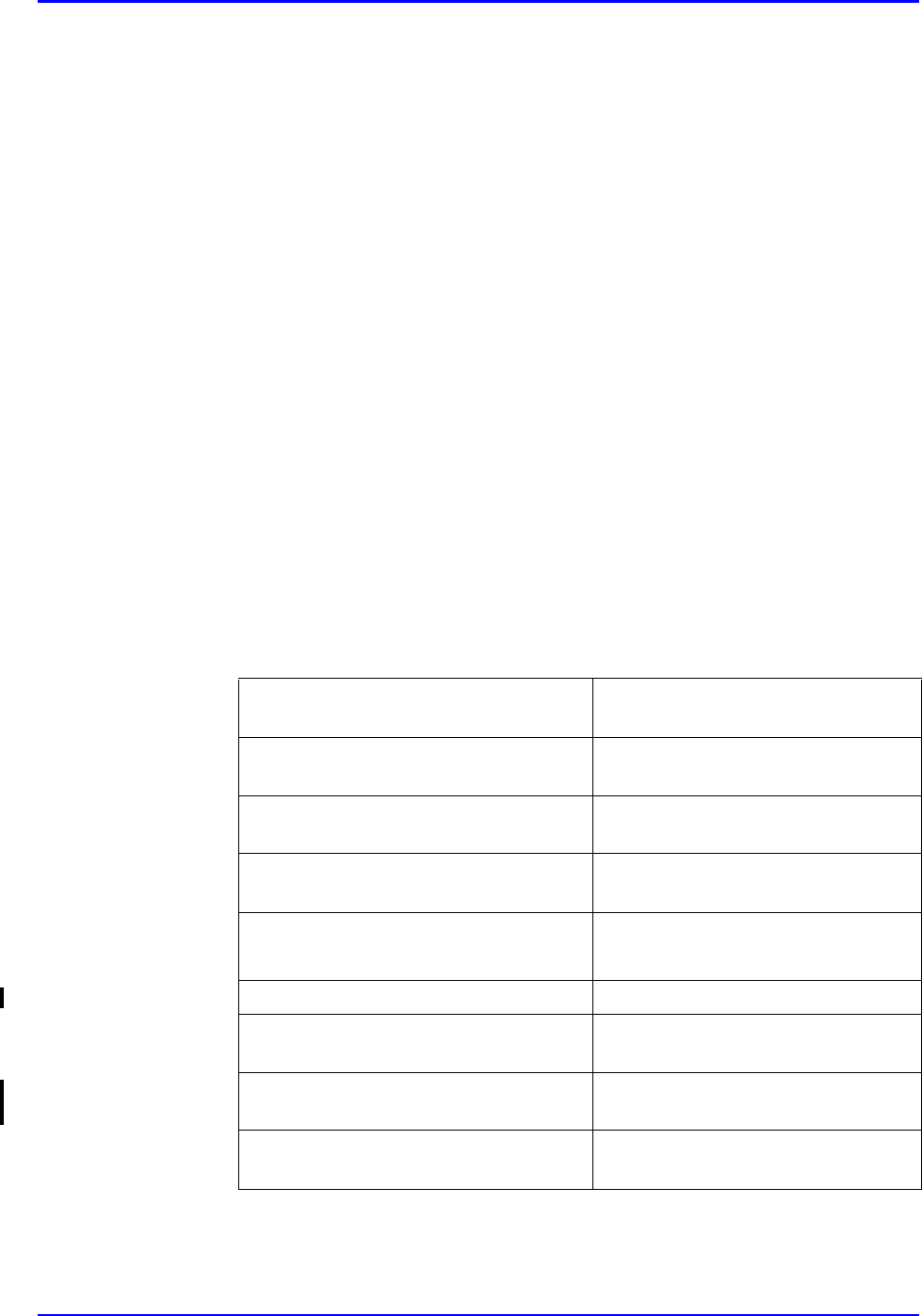
intelliDOT iConnect System User Guide Confidential 4-1
Generating Reports P/N TP0001-01 Rev. B
Chapter 4
Generating Reports
This section provides an introduction on how to view and print reports, including
the following:
•Medication Administration Record •MicroTerminal Configuration
Report
•Medication Administration Record
(By Unit) •Patient Assignment Worksheet
•Medication Administration Record
(By Nurse) •Sig Code Listing Report (CSV)
•Prospective MAR (by Patient) •Formulary Listing Report
(CSV)
•Prospective MAR (By User) •Administration Sites Listing
•Prospective MAR (By Unit) •Command DOT Listing
•Medication Administration DOT
Sheet •Override Reasons Listing
•Administration History and Audit
Report •DOT Keyboard
•Seven (7) Day Medication
Summary Report

Medication Administration Record P/N TP0001-01 Rev. B
4-2 Confidential intelliDOT iConnect System User Guide
Medication Administration Record
The The Medication Administration Record (MAR) information is located on the
iConnect DOT Manager screen and allows you to view and print medication
orders and medication administration transaction information for a patient. The
MAR provides allergies, diagnosis, attending Physicians and order information
for patients and may be used as the retrospective permanent chart ready hard-copy
record of the MAR.
Viewing your Medication Administration Report
To view your Medication Administration Record, perform the following:
1. After logging into the iConnect DOT Manager, select Reports. The default
report screen will appear.
2. From the Choose Report drop down menu, select Medication
Administration Record.
3. From the Choose Printer drop down menu, select your applicable Printer.
4. Click the button to select a date. The Select Date window appears.
5. Select Today, Tomorrow, or Yesterday, Year, Month, Day and click OK.
Note: In the current released software version, you cannot print the whole
nursing unit. This will be addressed in the next software release.
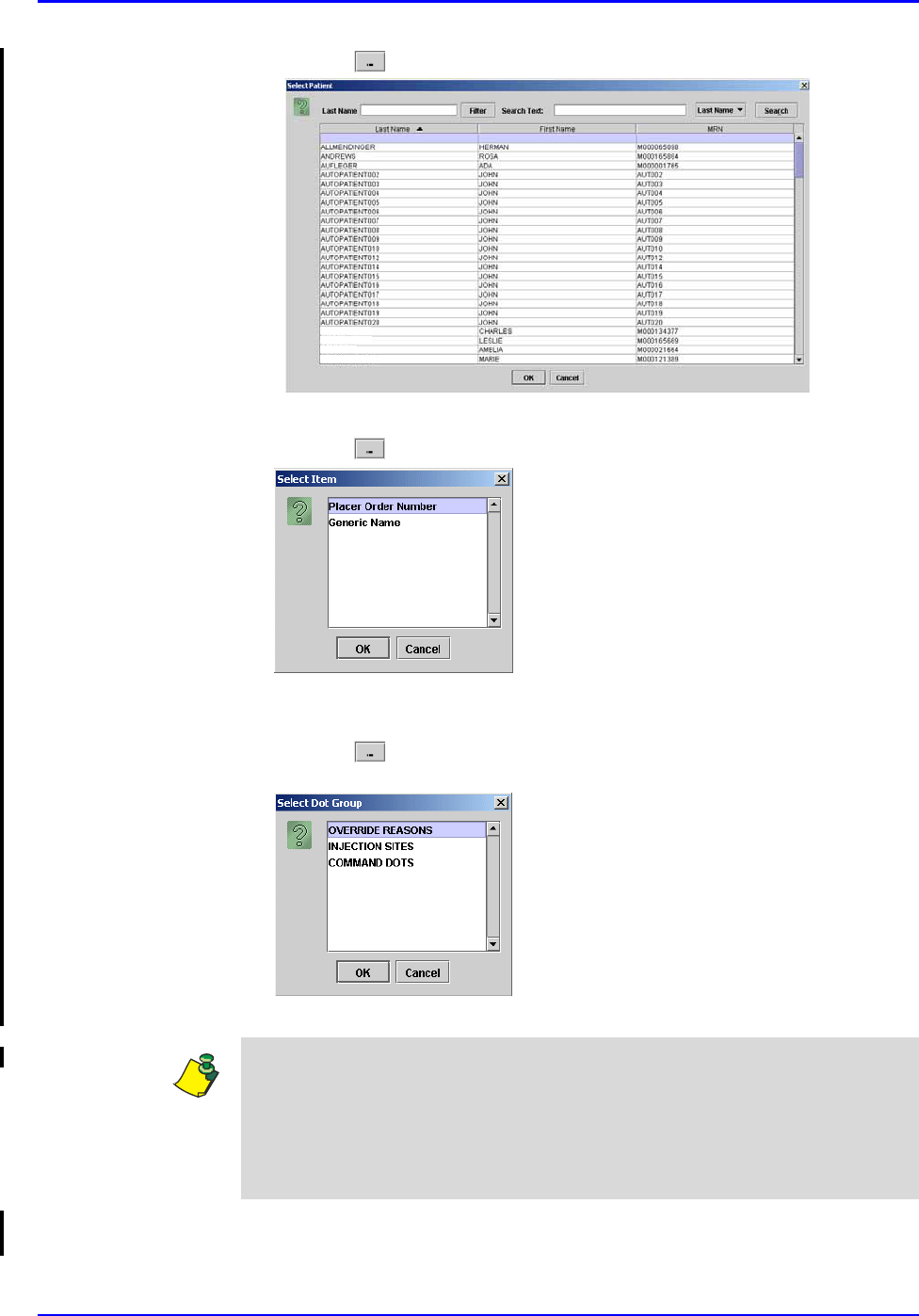
P/N TP0001-01 Rev. B Medication Administration Record
intelliDOT iConnect System User Guide Confidential 4-3
6. Click the button to select a patient. A patient list appears.
7. Select an applicable patient and click OK.
8. Click the button to select a Sort Order. The Select Item window appears.
9. Select Placer Order Number or Generic Name to sort by and click OK. The
MAR will sort by either the order number or by generic name.
10. Click the button to select a Dot Group. The Select Dot Group window
appears.
11. Click the Dot Group and click OK.
12. Click on the View Report button located at the top of the screen. The
following report will appear.
WILLIAMS
BRUNSON
THOMPSON
MCMAHON
Note: Refer to DOT Organization Setup on page 3-42. The MAR may be printed
with or without DOT groups. DOT groups provides a way to create groups of
DOTs for Override Reasons, Administration Sites, and Command DOTs. If for
example, you need to print a new MAR, select a DOT group from the list. This
will print on your MAR and you can use the iConnect Handheld to scan the
iDOT.
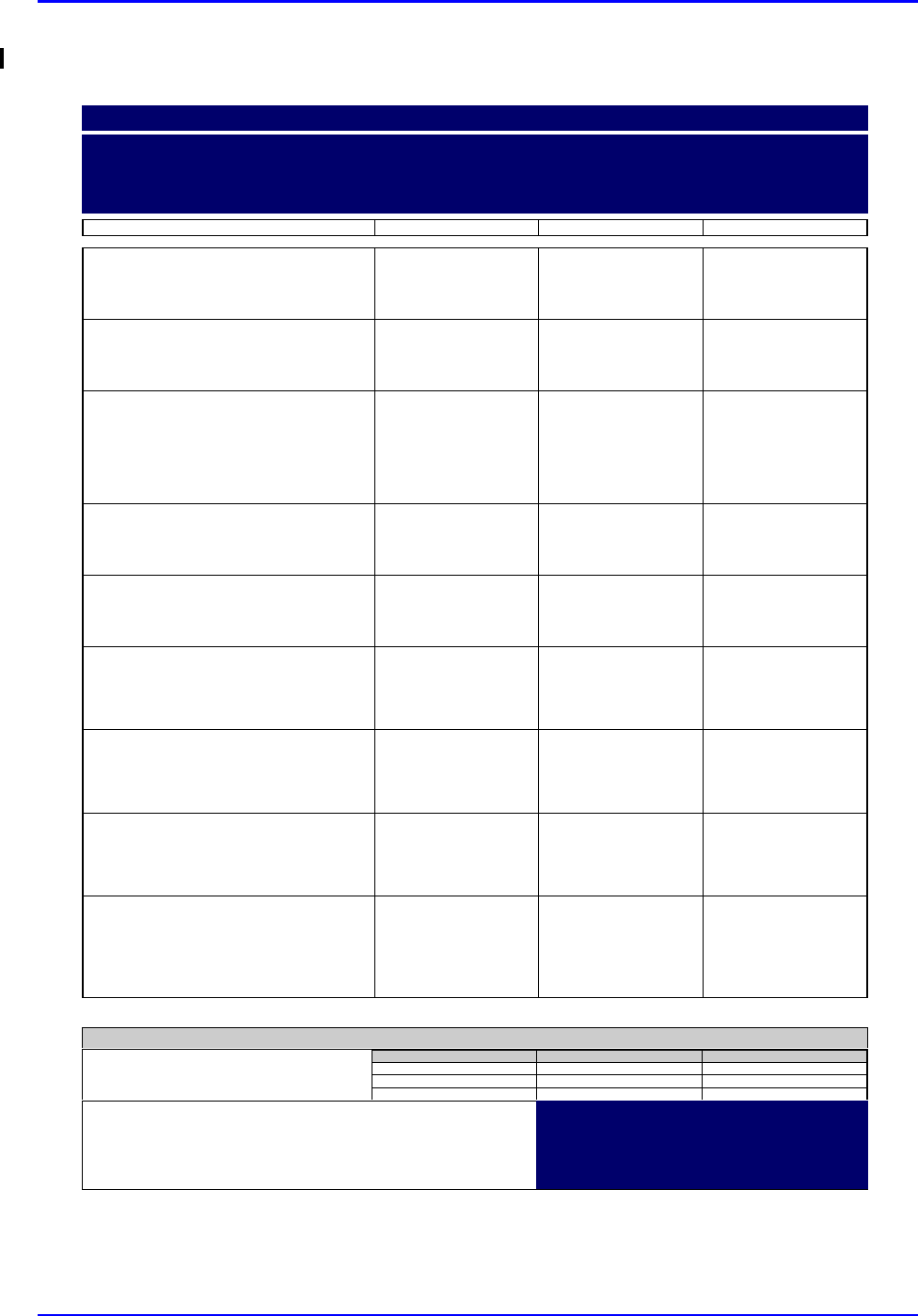
Medication Administration Record P/N TP0001-01 Rev. B
4-4 Confidential intelliDOT iConnect System User Guide
Example of a Medication Administration Record
000857:
ATORVASTATIN 20 MG TAB (40MG)
(LIPITOR)
Start
07/12
15:00
Stop
DOSE: 40 MG PO DAILY AT BEDTIME
000863:
IRBESARTAN 150 MG TAB (300MG)
(AVAPRO)
Start
07/12
15:00
Stop
DOSE: 300 MG PO EVERY MORNING
000864:
DILTIAZEM HCL 180 MG CAPCR (180)
(CARDIZEM CD)
IN: DILTIAZEM HCL 120 MG CAPCR
(120)
(CARDIZEM CD)
Start
07/12
15:00
Stop
DOSE: 300 PO EVERY MORNING
000865:
METFORMIN HCL 500 MG TAB (1000MG)
(GLUCOPHAGE)
Start
07/12
15:00
Stop
DOSE: 1000 MG PO WITH BREAKFAST
000866:
METFORMIN HCL 500 MG TAB (500MG)
(GLUCOPHAGE)
Start
07/12
15:00
Stop
DOSE: 500 MG PO 12,17
000868:
MAGNESIUM OXIDE 400 MG TAB
(400MG)
(MAG-OX 400)
Start
07/12
15:00
Stop
DOSE: 400 MG PO EVERY MORNING
000869:
CLOPIDOGREL BISULFATE 75 MG TAB
(75MG)
(PLAVIX)
Start
07/12
15:00
Stop
DOSE: 75 MG PO EVERY MORNING
000870:
METOPROLOL SUCCINATE 50 MG
TABCR (100MG)
(TOPROL XL)
Start
07/12
15:00
Stop
DOSE: 100 MG PO EVERY MORNING
900862:
CEFTRIAXONE SOD 1 GM INJ (1)
(ROCEPHIN)
IN: SODIUM CL 50 ML BAG (50)
(SODIUM CHLORIDE)
Start
07/20
14:00
Stop
DOSE: 0 IV GIVE EVERY 12 HOURS
Medication Administration Record
8/9/04 NAME: QA, 006
TIME PRINTED: 08/09/2004 10:51 Admit: 7/12/04
DIAGNOSIS:
NOTES:
ALLERGIES: NKA
23:00-07:00 07:00-15:00 15:00-23:00
Nurse Signatures
Signature 23:00-07:00 Initial
_
_
_
Signature 07:00-15:00 Initial
_
_
_
Signature 15:00-23:00 Initial
_
_
_
QA, 006
Gender: M
DOB: 8/21/20 MRN: M90000006
Visit: V000006
Acct: DR: JENKINS, WOODY G.
Room: 312 1
Stillwater Medical Center
1323 West 6th Box 2408
Stillwater, OK 74074
Printed By: User, Admin Page 1 of 2 Printed At: 08/09/2004 10:51
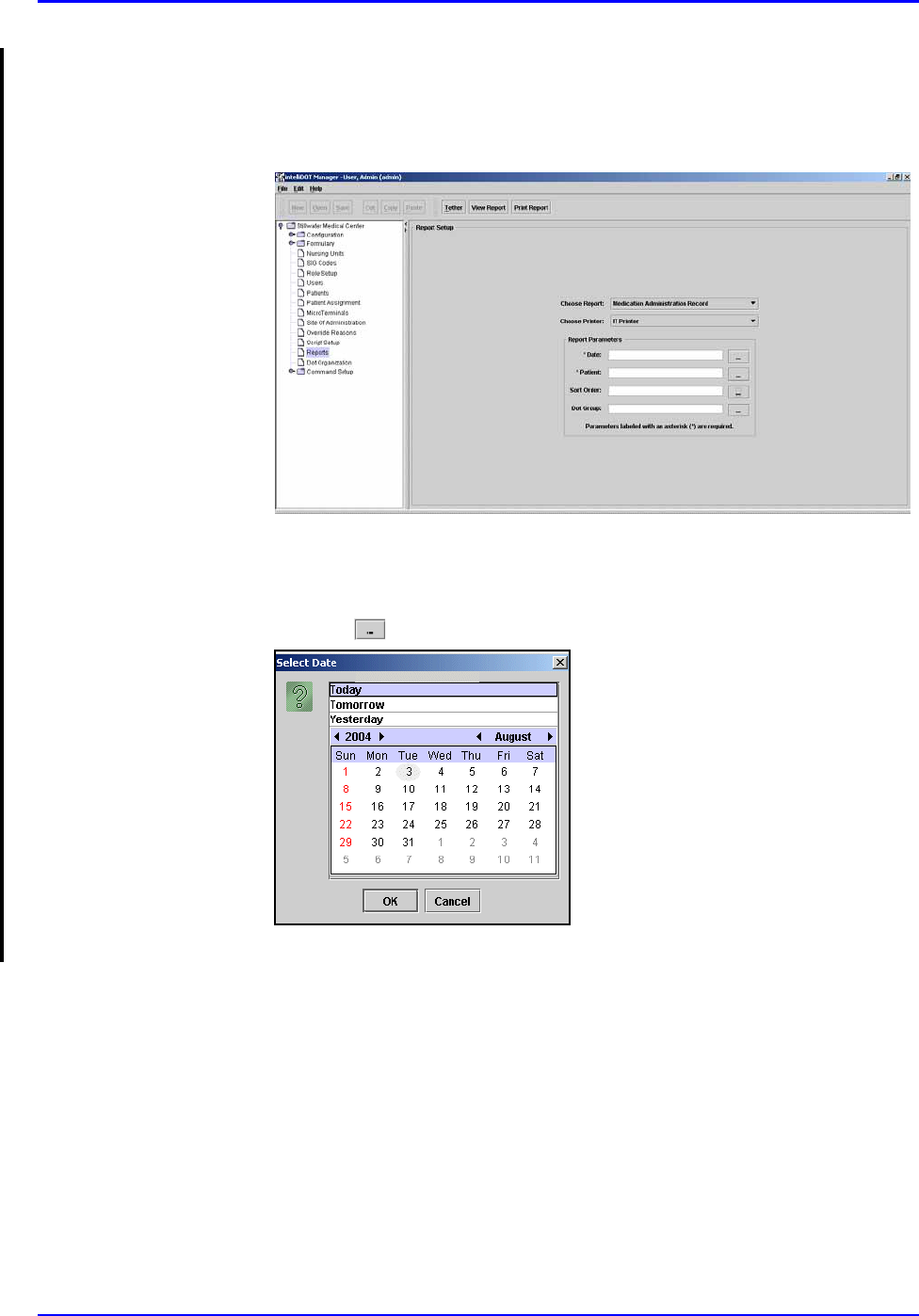
P/N TP0001-01 Rev. B Medication Administration Record
intelliDOT iConnect System User Guide Confidential 4-5
Printing Medication Administration Record
To print your Medication Administration Record, perform the following:
1. After logging into the iConnect DOT Manager, select Reports. The default
report screen will appear.
2. From the Choose Report drop down menu, select Medication
Administration Record.
3. From the Choose Printer drop down menu, select your applicable Printer.
4. Click the button to select a date. The Select Date window appears.
5. Select Today, Tomorrow, or Yesterday, Year, Month, Day and click OK.
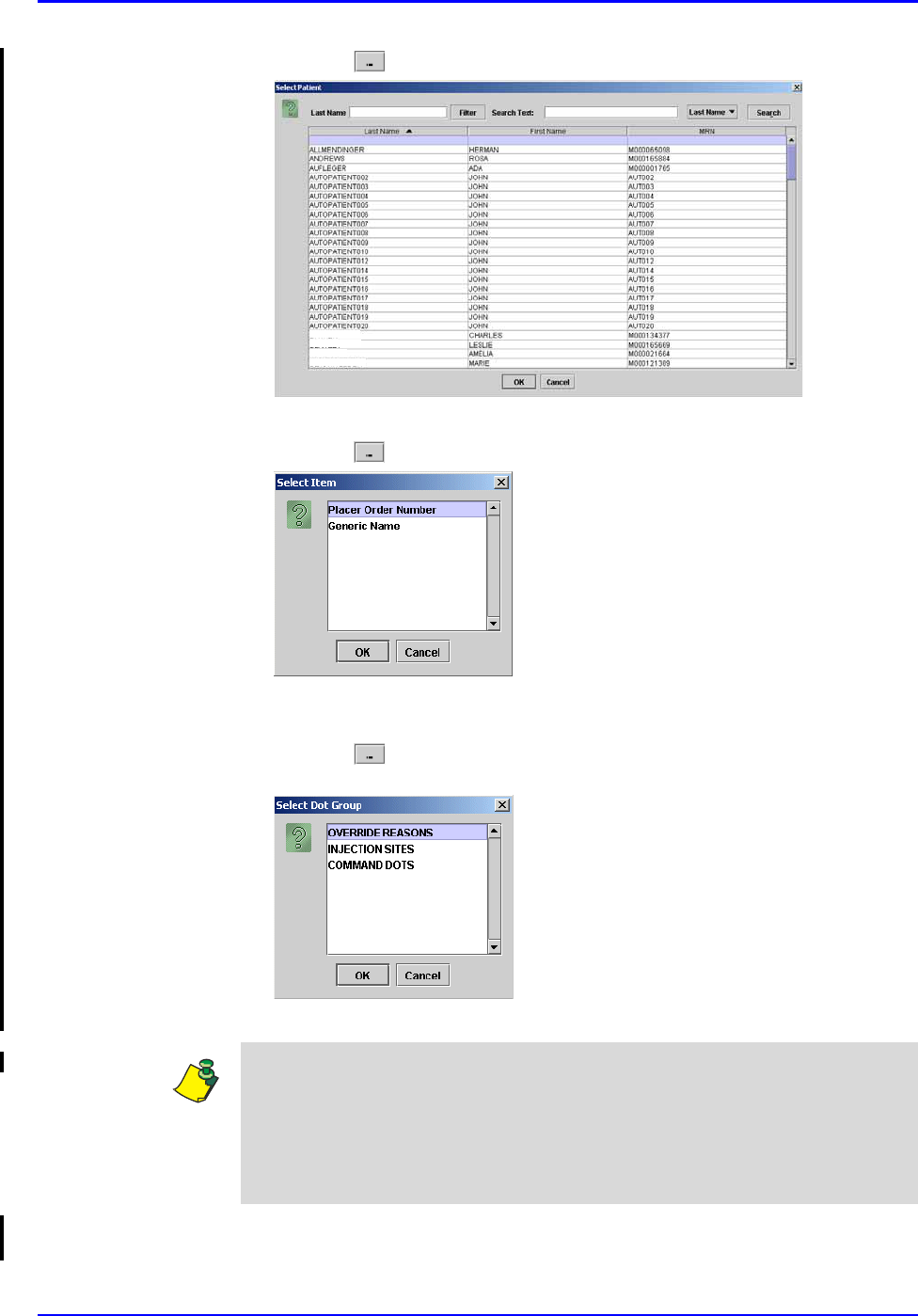
Medication Administration Record P/N TP0001-01 Rev. B
4-6 Confidential intelliDOT iConnect System User Guide
6. Click the button to select a patient. A patient list appears.
7. Select an applicable patient and click OK.
8. Click the button to select a Sort Order. The Select Item window appears.
9. Select Placer Order Number or Generic Name to sort by and click OK. The
MAR will sort by either the order number or by generic name.
10. Click the button to select a Dot Group. The Select Dot Group window
appears.
11. Click the Dot Group and click OK.
12. Press the Print Report button located at the top of the screen. The Report will
be printed on the applicable printer you selected.
Williams
Brunson
Thompson
McMahon
Note: Refer to DOT Organization Setup on page 3-42. The MAR may be printed
with or without DOT groups. DOT groups provides a way to create groups of
DOTs for Override Reasons, Administration Sites, and Command DOTs. If for
example, you need to print a new MAR, select a DOT group from the list. This
will print on your MAR and you can use the iConnect Handheld to scan the
iDOT.
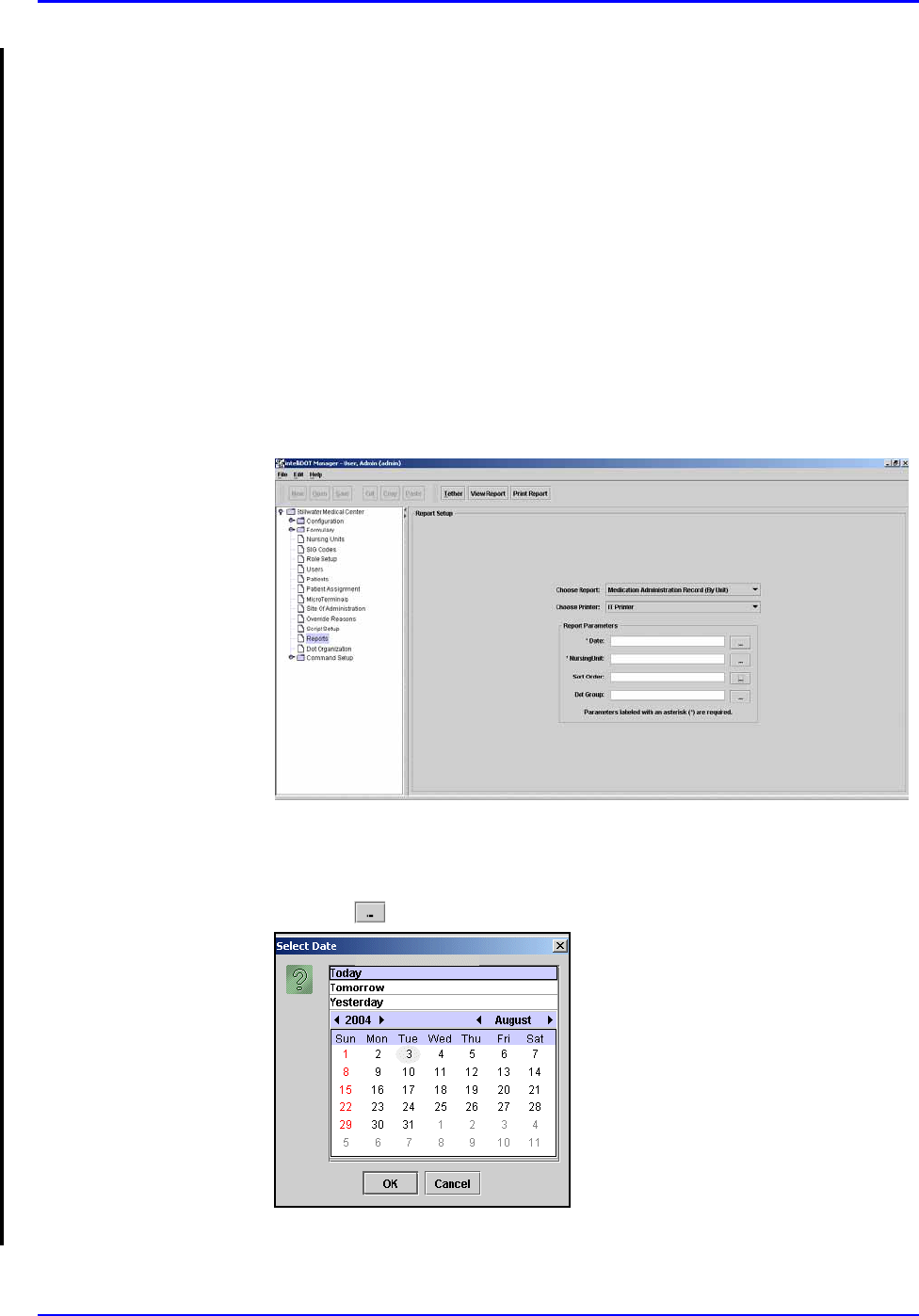
P/N TP0001-01 Rev. B Medication Administration Record (By Unit)
intelliDOT iConnect System User Guide Confidential 4-7
Medication Administration Record
(By Unit)
The Medication Administration Record (By Unit ) information is located on the
iConnect DOT Managerscreen and allows you to view and print medication
orders and medication administration transaction information for all patients
within a unit. This MAR provides allergies, diagnosis, attending Physicians and
order information for patients by unit and may be printed for a 24 hour window.
Viewing your Medication Administration Report
(By Unit)
To view your Medication Administration Record (By Unit), perform the
following:
1. After logging into the iConnect DOT Manager, select Reports. The default
report screen will appear.
2. From the Choose Report drop down menu, select Medication
Administration Record (By Unit).
3. From the Choose Printer drop down menu, select your applicable Printer.
4. Click the button to select a date. The Select Date window appears.
5. Select Today, Tomorrow, or Yesterday, Year, Month, Day and click OK.
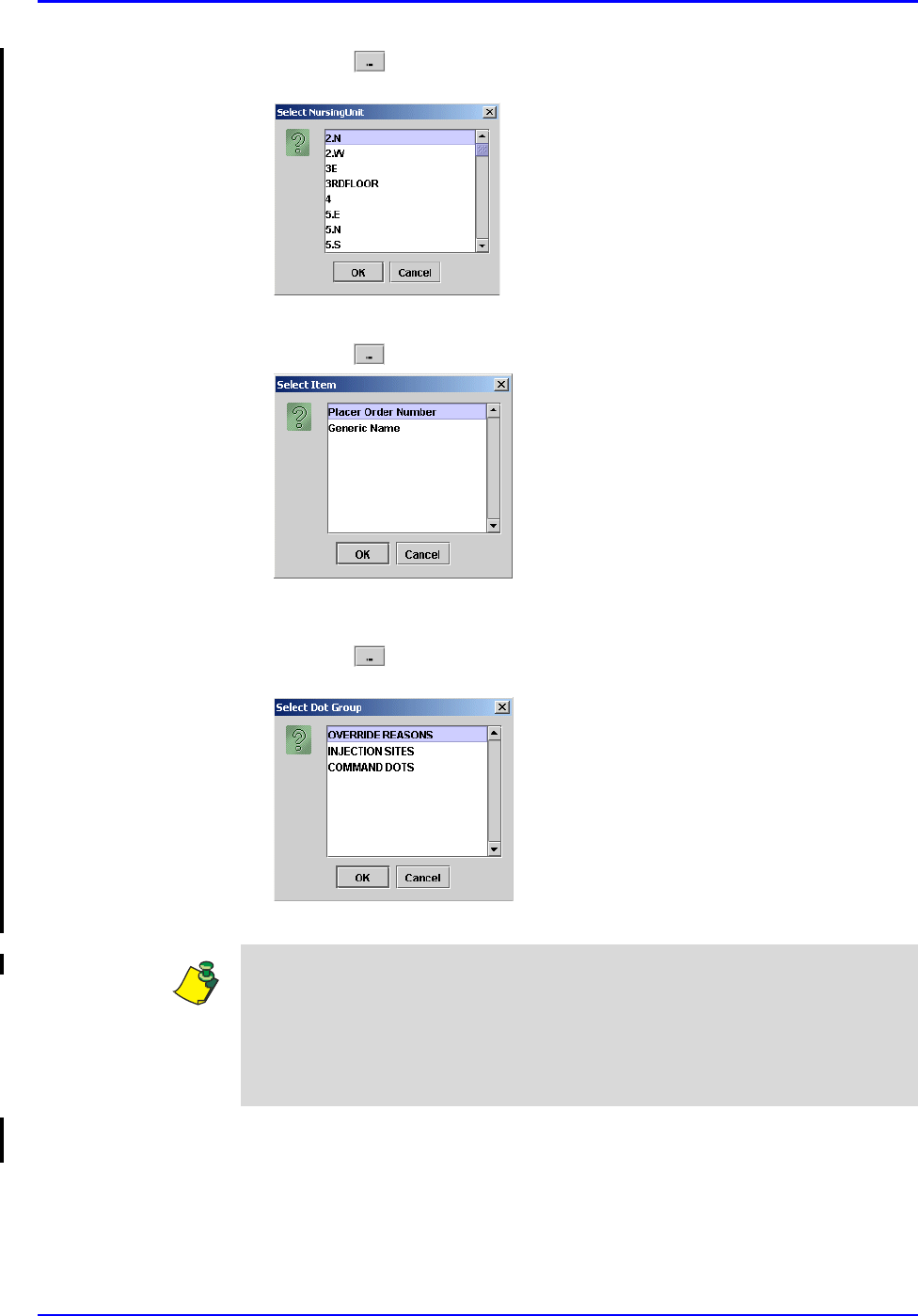
Medication Administration Record (By Unit) P/N TP0001-01 Rev. B
4-8 Confidential intelliDOT iConnect System User Guide
6. Click the button to select a Nursing Unit. The Select Nursing Unit
window appears.
7. Select an applicable nursing unit and click OK.
8. Click the button to select a Sort Order. The Select Item window appears.
9. Select Placer Order Number or Generic Name to sort by and click OK. The
MAR will sort by either the order number or by generic name.
10. Click the button to select a Dot Group. The Select Dot Group window
appears.
11. Click the Dot Group and click OK.
12. Click on the View Report button located at the top of the screen. The
following report will appear.
Note: Refer to DOT Organization Setup on page 3-42. The MAR may be printed
with or without DOT groups. DOT groups provides a way to create groups of
DOTs for Override Reasons, Administration Sites, and Command DOTs. If for
example, you need to print a new MAR, select a DOT group from the list. This
will print on your MAR and you can use the iConnect Handheld to scan the
iDOT.
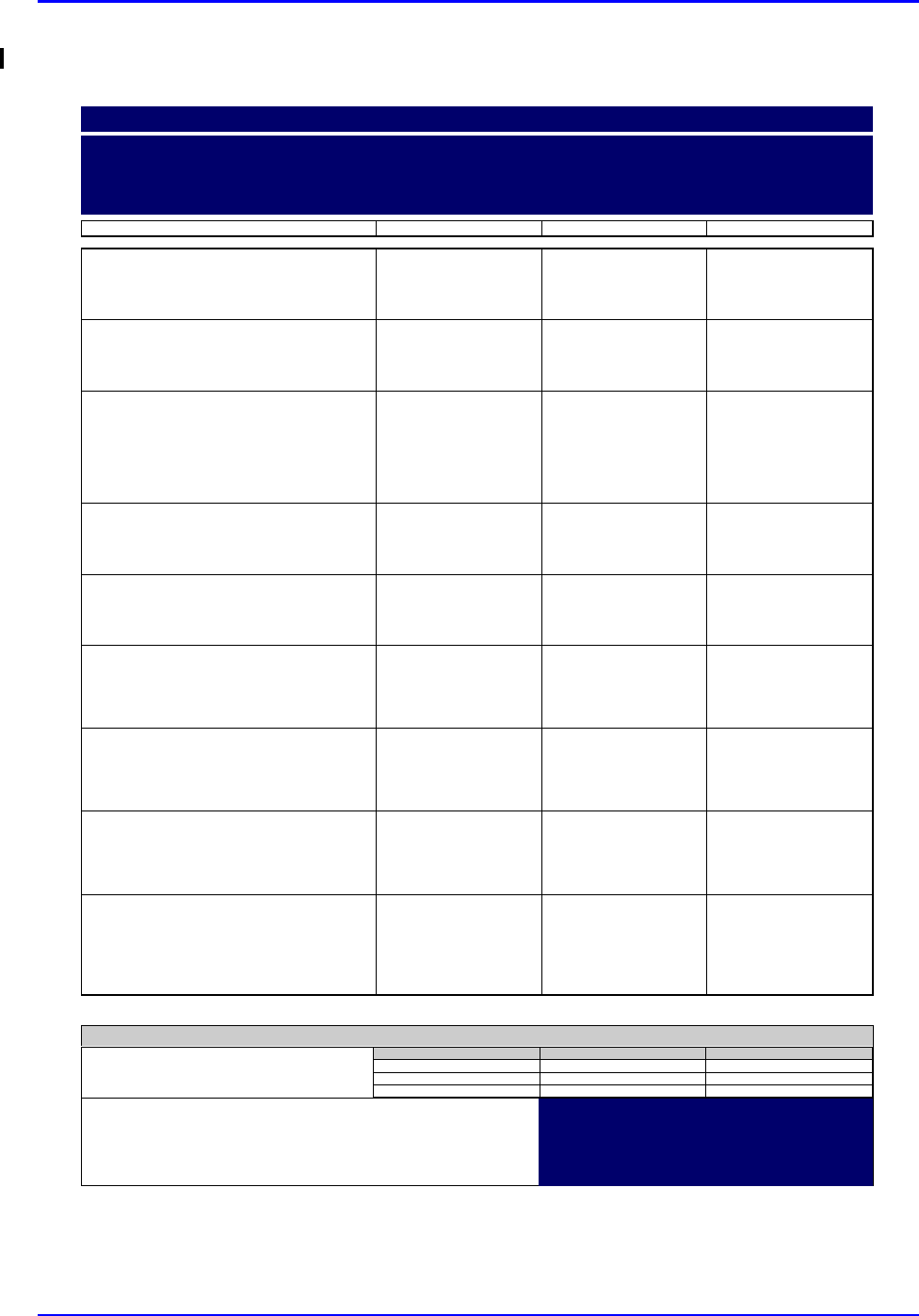
P/N TP0001-01 Rev. B Medication Administration Record (By Unit)
intelliDOT iConnect System User Guide Confidential 4-9
Example of a Medication Administration Record (by Unit)
000857:
ATORVASTATIN 20 MG TAB (40MG)
(LIPITOR)
Start
07/12
15:00
Stop
DOSE: 40 MG PO DAILY AT BEDTIME
000863:
IRBESARTAN 150 MG TAB (300MG)
(AVAPRO)
Start
07/12
15:00
Stop
DOSE: 300 MG PO EVERY MORNING
000864:
DILTIAZEM HCL 180 MG CAPCR (180)
(CARDIZEM CD)
IN: DILTIAZEM HCL 120 MG CAPCR
(120)
(CARDIZEM CD)
Start
07/12
15:00
Stop
DOSE: 300 PO EVERY MORNING
000865:
METFORMIN HCL 500 MG TAB (1000MG)
(GLUCOPHAGE)
Start
07/12
15:00
Stop
DOSE: 1000 MG PO WITH BREAKFAST
000866:
METFORMIN HCL 500 MG TAB (500MG)
(GLUCOPHAGE)
Start
07/12
15:00
Stop
DOSE: 500 MG PO 12,17
000868:
MAGNESIUM OXIDE 400 MG TAB
(400MG)
(MAG-OX 400)
Start
07/12
15:00
Stop
DOSE: 400 MG PO EVERY MORNING
000869:
CLOPIDOGREL BISULFATE 75 MG TAB
(75MG)
(PLAVIX)
Start
07/12
15:00
Stop
DOSE: 75 MG PO EVERY MORNING
000870:
METOPROLOL SUCCINATE 50 MG
TABCR (100MG)
(TOPROL XL)
Start
07/12
15:00
Stop
DOSE: 100 MG PO EVERY MORNING
900862:
CEFTRIAXONE SOD 1 GM INJ (1)
(ROCEPHIN)
IN: SODIUM CL 50 ML BAG (50)
(SODIUM CHLORIDE)
Start
07/20
14:00
Stop
DOSE: 0 IV GIVE EVERY 12 HOURS
Medication Administration Record (By Unit)
8/9/04 NAME: QA, 006
TIME PRINTED: 08/09/2004 14:15 Admit: 7/12/04
DIAGNOSIS:
NOTES:
ALLERGIES: NKA
23:00-07:00 07:00-15:00 15:00-23:00
Nurse Signatures
Signature 23:00-07:00 Initial
_
_
_
Signature 07:00-15:00 Initial
_
_
_
Signature 15:00-23:00 Initial
_
_
_
QA, 006
Gender: M
DOB: 8/21/20 MRN: M90000006
Visit: V000006
Acct: DR: JENKINS, WOODY G.
Room: 312 1
Stillwater Medical Center
1323 West 6th Box 2408
Stillwater, OK 74074
Printed By: User, Admin Page 1 of 2 Printed At: 08/09/2004 14:15
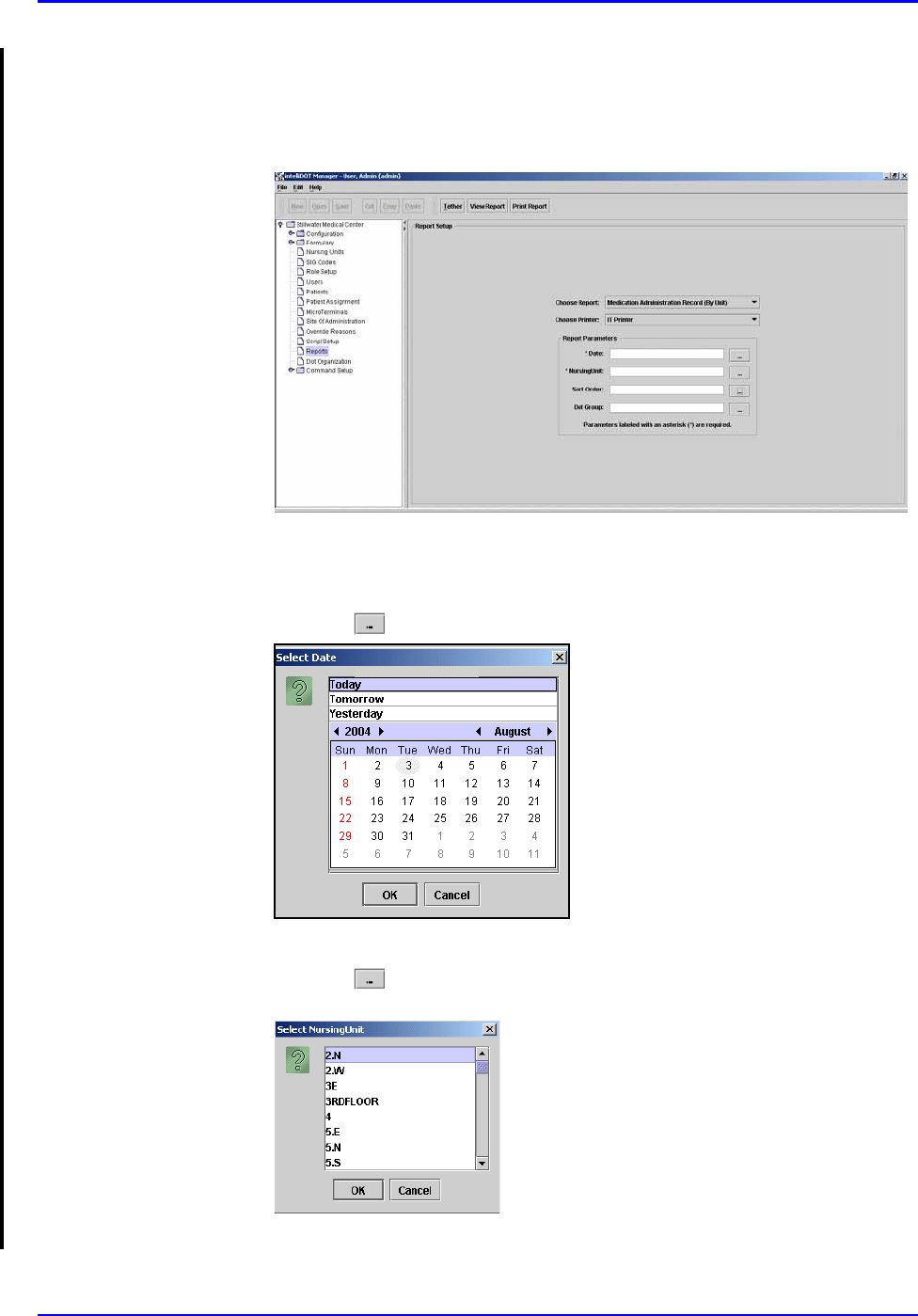
Medication Administration Record (By Unit) P/N TP0001-01 Rev. B
4-10 Confidential intelliDOT iConnect System User Guide
Printing Medication Administration Record (by Unit)
To print your Medication Administration Record, perform the following:
1. After logging into the iConnect DOT Manager, select Reports. The default
report screen will appear.
2. From the Choose Report drop down menu, select Medication
Administration Record (By Unit).
3. From the Choose Printer drop down menu, select your applicable Printer.
4. Click the button to select a date. The Select Date window appears.
5. Select Today, Tomorrow, or Yesterday, Year, Month, Day and click OK.
6. Click the button to select a Nursing Unit. The Select Nursing Unit
window appears.
7. Select an applicable nursing unit and click OK.
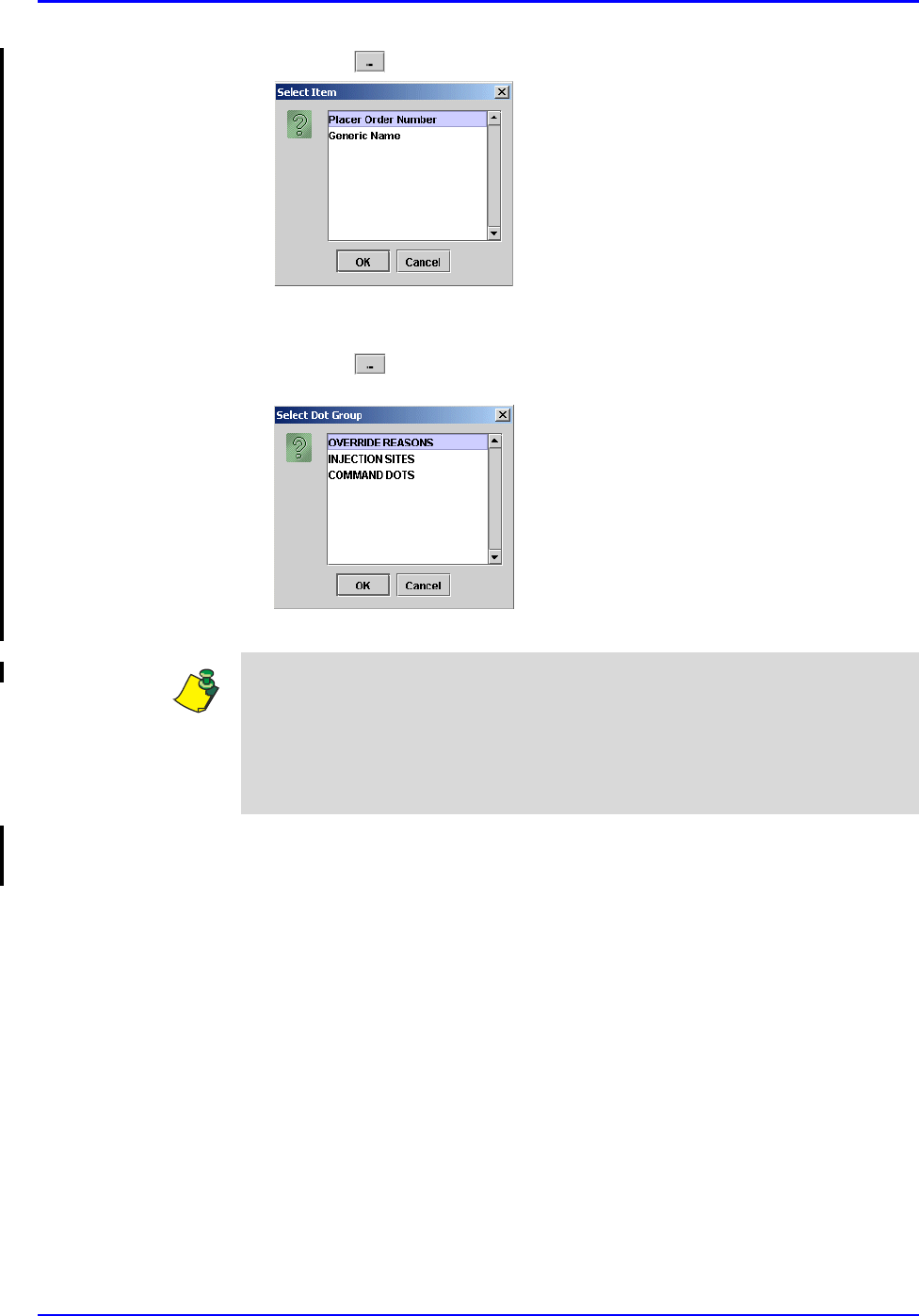
P/N TP0001-01 Rev. B Medication Administration Record (By Unit)
intelliDOT iConnect System User Guide Confidential 4-11
8. Click the button to select a Sort Order. The Select Item window appears.
9. Select Placer Order Number or Generic Name to sort by and click OK. The
MAR will sort by either the order number or by generic name.
10. Click the button to select a Dot Group. The Select Dot Group window
appears.
11. Click the Dot Group and press OK.
12. Press the Print Report button located at the top of the screen. The Report will
be printed on the applicable printer you selected.
Note: Refer to DOT Organization Setup on page 3-42. The MAR may be printed
with or without DOT groups. DOT groups provides a way to create groups of
DOTs for Override Reasons, Administration Sites, and Command DOTs. If for
example, you need to print a new MAR, select a DOT group from the list. This
will print on your MAR and you can use the iConnect Handheld to scan the
iDOT.
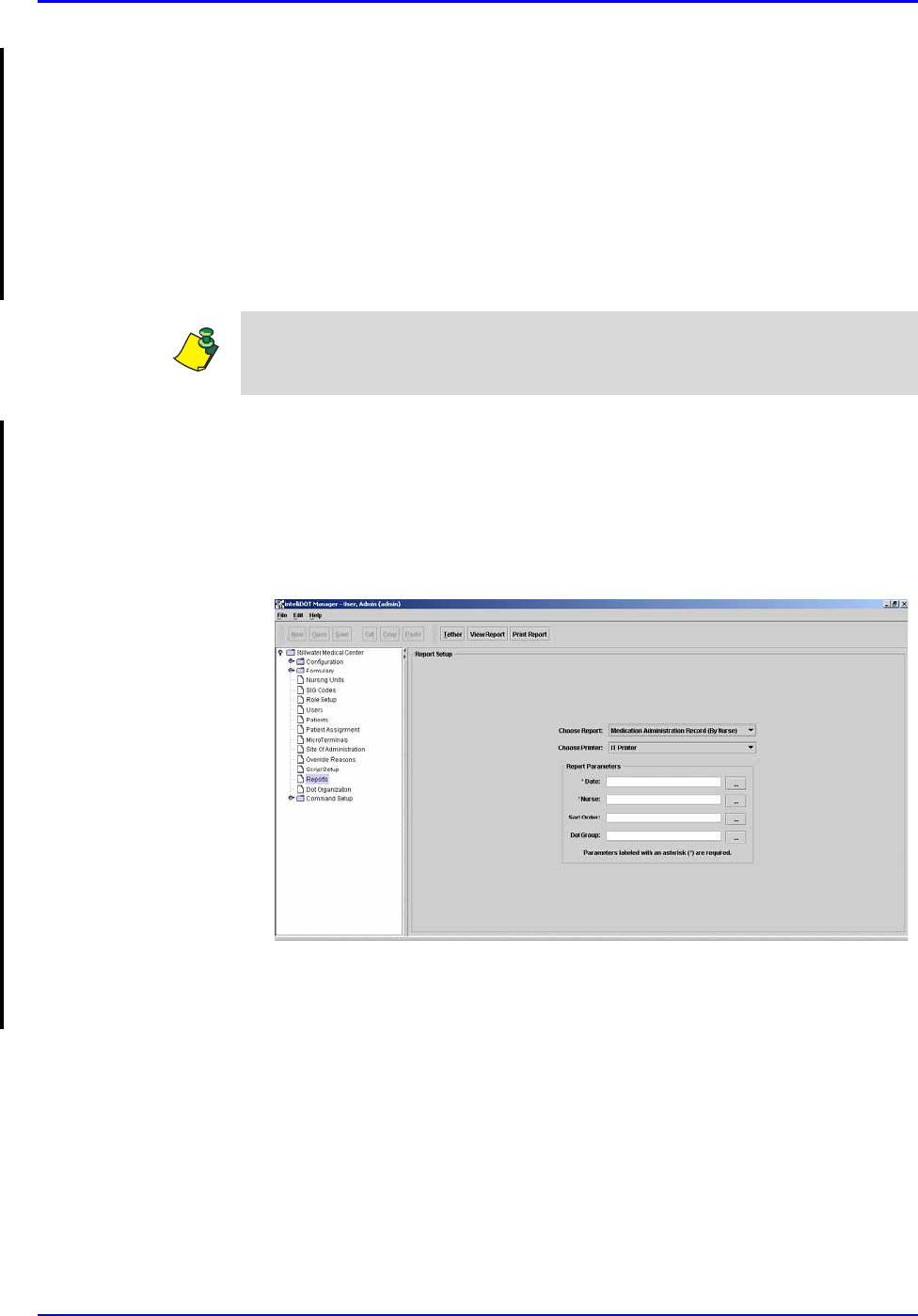
Medication Administration Record (By Nurse) P/N TP0001-01 Rev. B
4-12 Confidential intelliDOT iConnect System User Guide
Medication Administration Record
(By Nurse)
The Medication Administration Record (By Nurse) information is located on the
iConnect DOT Manager screen and allows you to view and print medication
orders and medication administration transaction information for all the nurses
patients. The MAR provides allergies, diagnosis, attending Physicians and order
information for patients and may be used as the permanent hard-copy record of
the MAR.
Viewing your Medication Administration Report
(By Nurse)
To view your Medication Administration Record (By Nurse), perform the
following:
1. After logging into the iConnect DOT Manager, select Reports. The default
report screen will appear.
2. From the Choose Report drop down menu, select Medication
Administration Record (By Nurse).
3. From the Choose Printer drop down menu, select your applicable Printer.
Note: In the current released software version, you cannot print the whole
nursing unit. This will be addressed in the next software release.
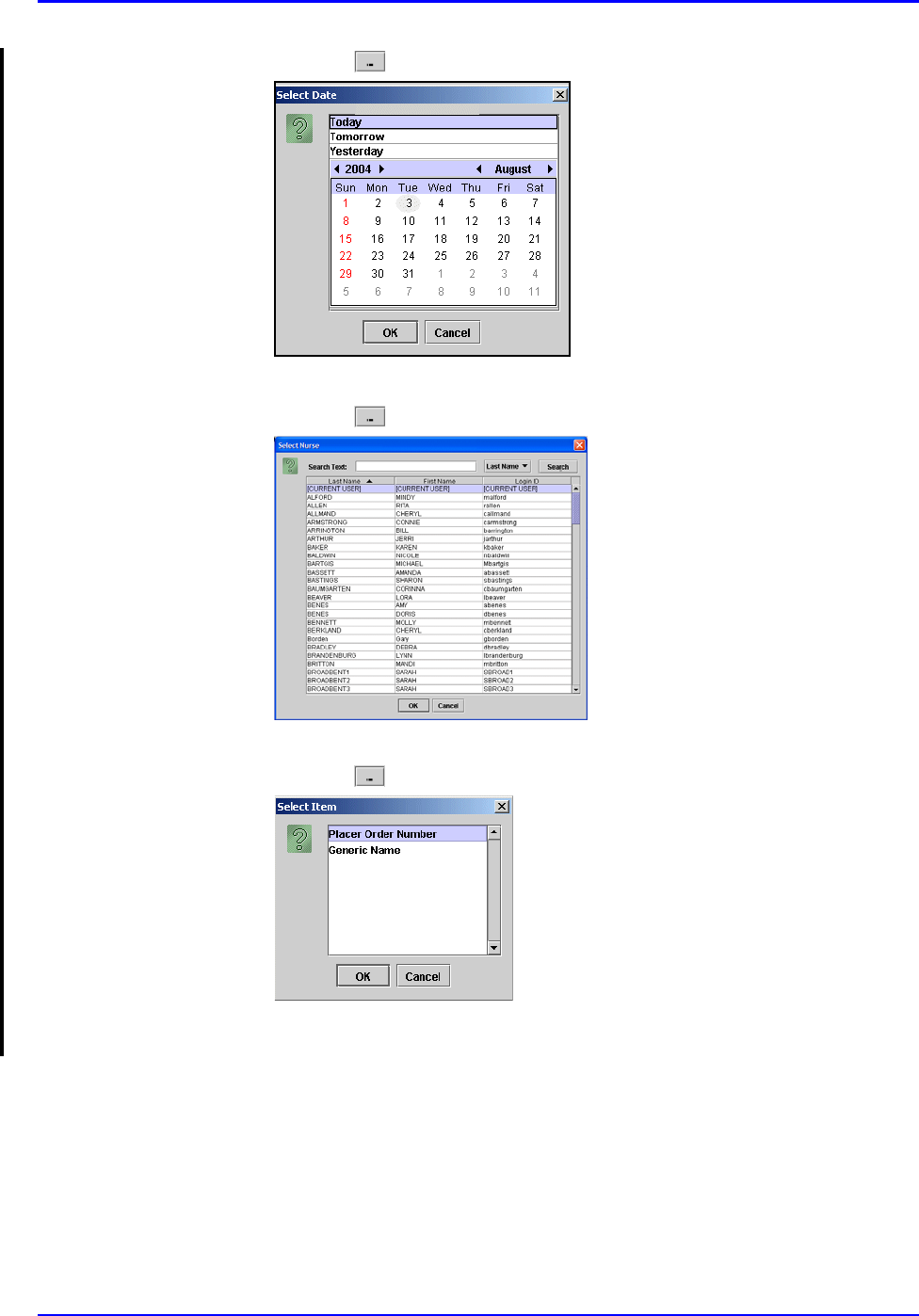
P/N TP0001-01 Rev. B Medication Administration Record (By Nurse)
intelliDOT iConnect System User Guide Confidential 4-13
4. Click the button to select a date. The Select Date window appears.
5. Select Today, Tomorrow, or Yesterday, Year, Month, Day and click OK.
6. Click the button to select a Nurse. The Select Nurse window appears.
7. Select an applicable nurse and click OK.
8. Click the button to select a Sort Order. The Select Item window appears.
9. Select Placer Order Number or Generic Name to sort by and click OK. The
MAR will sort by either the order number or by generic name.
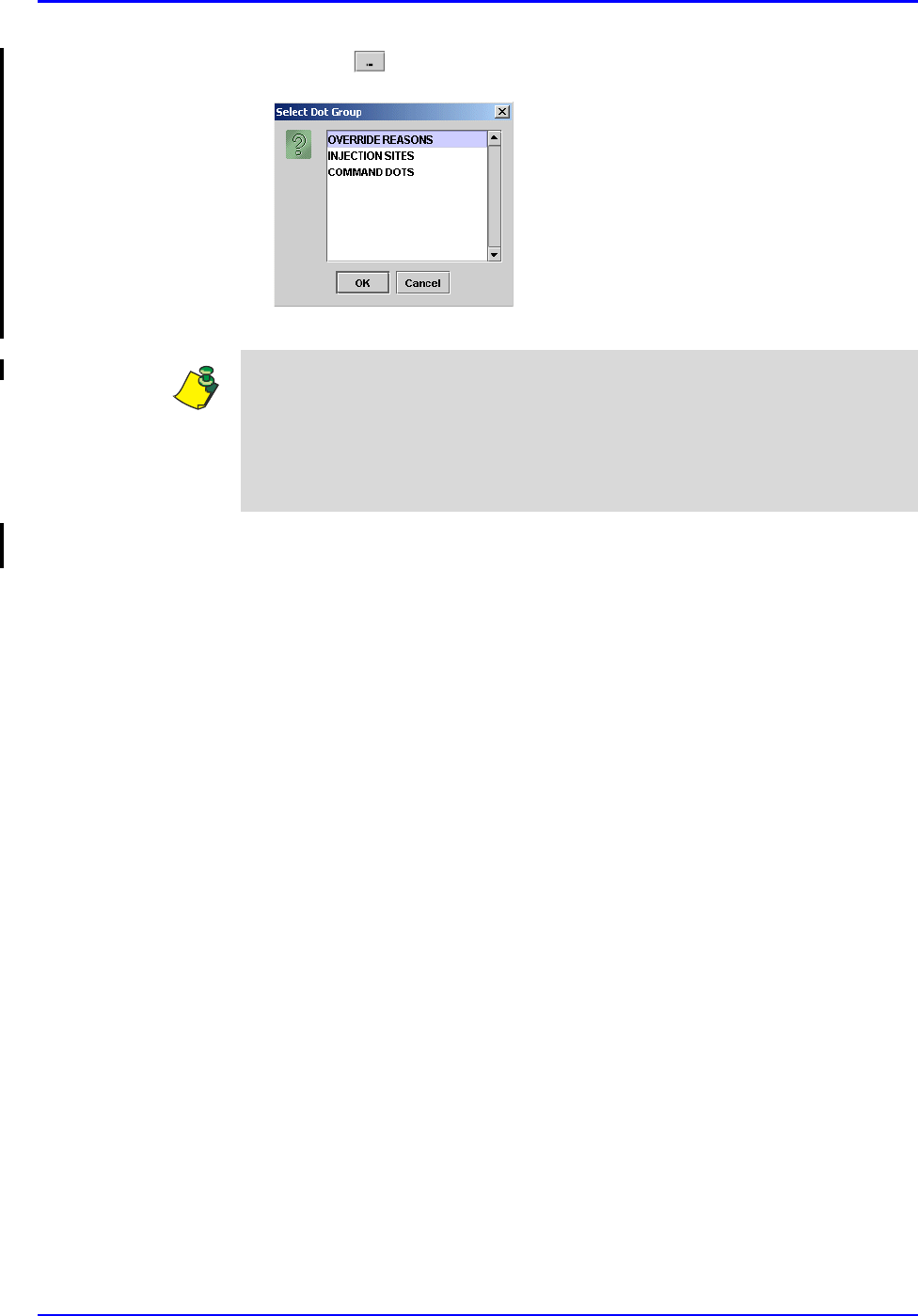
Medication Administration Record (By Nurse) P/N TP0001-01 Rev. B
4-14 Confidential intelliDOT iConnect System User Guide
10. Click the button to select a Dot Group. The Select Dot Group window
appears.
11. Click the Dot Group and click OK.
12. Click on the View Report button located at the top of the screen. The
following report will appear.
Note: Refer to DOT Organization Setup on page 3-42. The MAR may be printed
with or without DOT groups. DOT groups provides a way to create groups of
DOTs for Override Reasons, Administration Sites, and Command DOTs. If for
example, you need to print a new MAR, select a DOT group from the list. This
will print on your MAR and you can use the iConnect Handheld to scan the
iDOT.
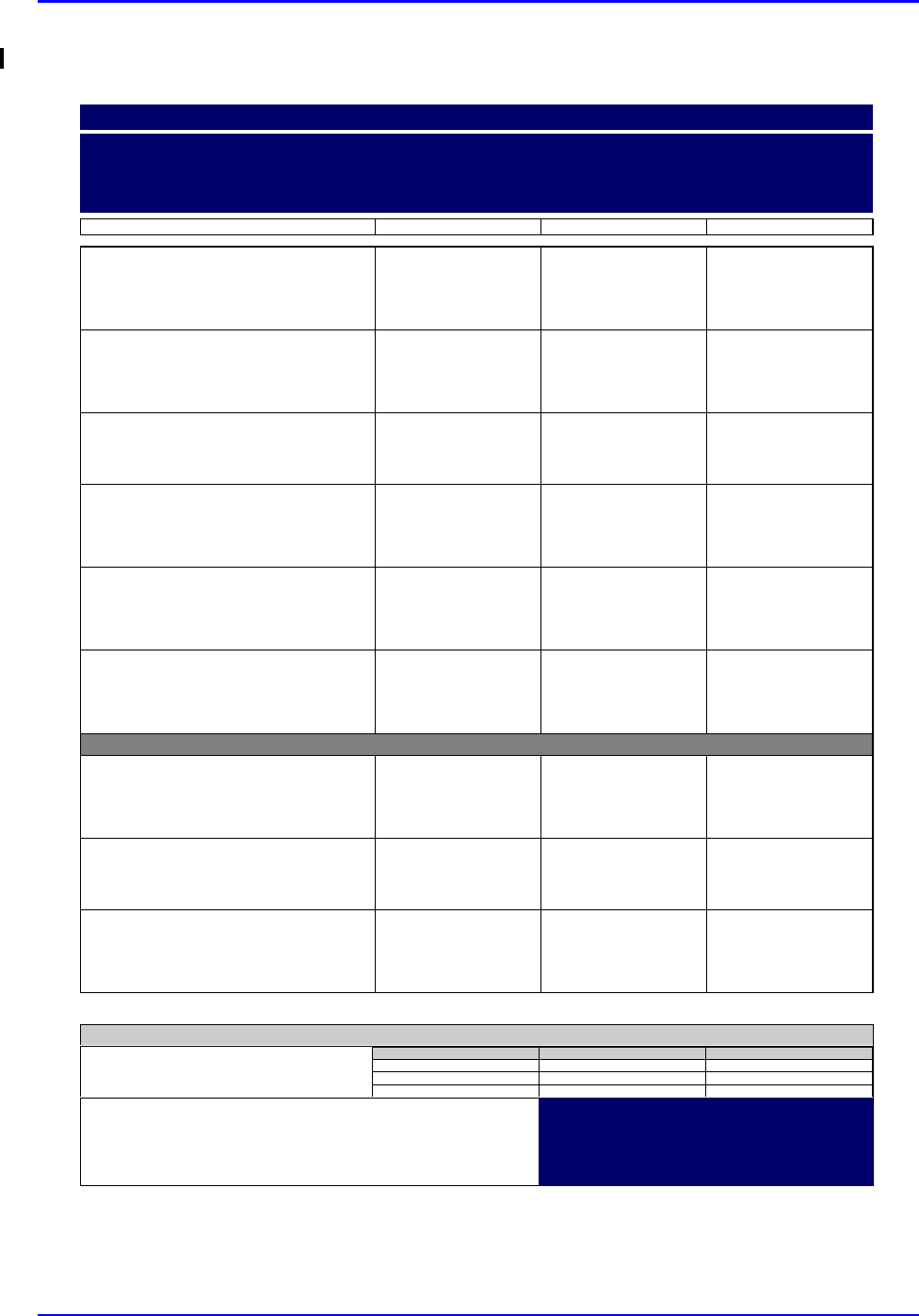
P/N TP0001-01 Rev. B Medication Administration Record (By Nurse)
intelliDOT iConnect System User Guide Confidential 4-15
Example of a Medication Administration Record (By Nurse)
000829:
FERROUS SULFATE 324 MG TAB
(324MG)
(FEOSOL)
Start
07/29
14:30
Stop
DOSE: 324 MG PO TWICE A DAY
000830:
POTASSIUM CL 20 MEQ TABCR
(20MEQ)
(K-DUR)
Start
07/29
12:00
Stop
DOSE: 20 MEQ PO FOUR TIMES DAILY
000831:
LEVOFLOXACIN 500 MG TAB (500MG)
(LEVAQUIN)
Start
07/29
14:00
Stop
DOSE: 500 MG PO EVERY MORNING
000833:
CALCIUM/VITAMIN D 250 MG TAB
(500MG)
(OS-CAL D)
Start
07/29
14:00
Stop
DOSE: 500 MG PO TWICE A DAY
000835:
PANTOPRAZOLE SOD 40 MG TABCR
(40MG)
(PROTONIX)
Start
07/29
14:00
Stop
DOSE: 40 MG PO TWICE A DAY
000837:
PROMETHAZINE HCL INJ 25 MG/1 ML
INJ (25MG)
(PROMETHAZINE)
Start
07/29
14:00
Stop
DOSE: 25 MG IV Q 3 HOURS
000827:
INSULIN HUMAN REGULAR 100
UNITS/100 UNITS INJ (1U)
(HUMAN INSULIN-R U-100)
Start
07/28
09:00
Stop
DOSE:1USCEVERY 6 HOURS
000828:
SODIUM CL 0.9% INJ 1 ML INJ (30ML)
(SODIUM CHLORIDE FLUSH)
Start
07/29
14:00
Stop
DOSE: 30 ML IV PRN
000832:
DIPHENOXYLATE/ATROPINE 1 TAB TAB
(2EA)
(LOMOTIL)
Start
07/29
14:00
Stop
DOSE: 2 EA PO PRN
Medication Administration Record (By Nurse)
8/9/04 NAME: QA, 026
TIME PRINTED: 08/09/2004 14:20 Admit: 7/29/04
DIAGNOSIS: Multi-Lateral tear on left anterio thigh
NOTES:
ALLERGIES: CODEINE, LATEX, FISH
23:00-07:00 07:00-15:00 15:00-23:00
Nurse Signatures
Signature 23:00-07:00 Initial
_
_
_
Signature 07:00-15:00 Initial
_
_
_
Signature 15:00-23:00 Initial
_
_
_
QA, 026
Gender: F
DOB: 12/14/20 MRN: M90000026
Visit: V0000026
Acct:
DR: SMALLEY, MY NAME IS TO LONG
M.D.
Room: 311 1
Stillwater Medical Center
1323 West 6th Box 2408
Stillwater, OK 74074
Printed By: User, Admin Page 1 of 1 Printed At: 08/09/2004 14:20
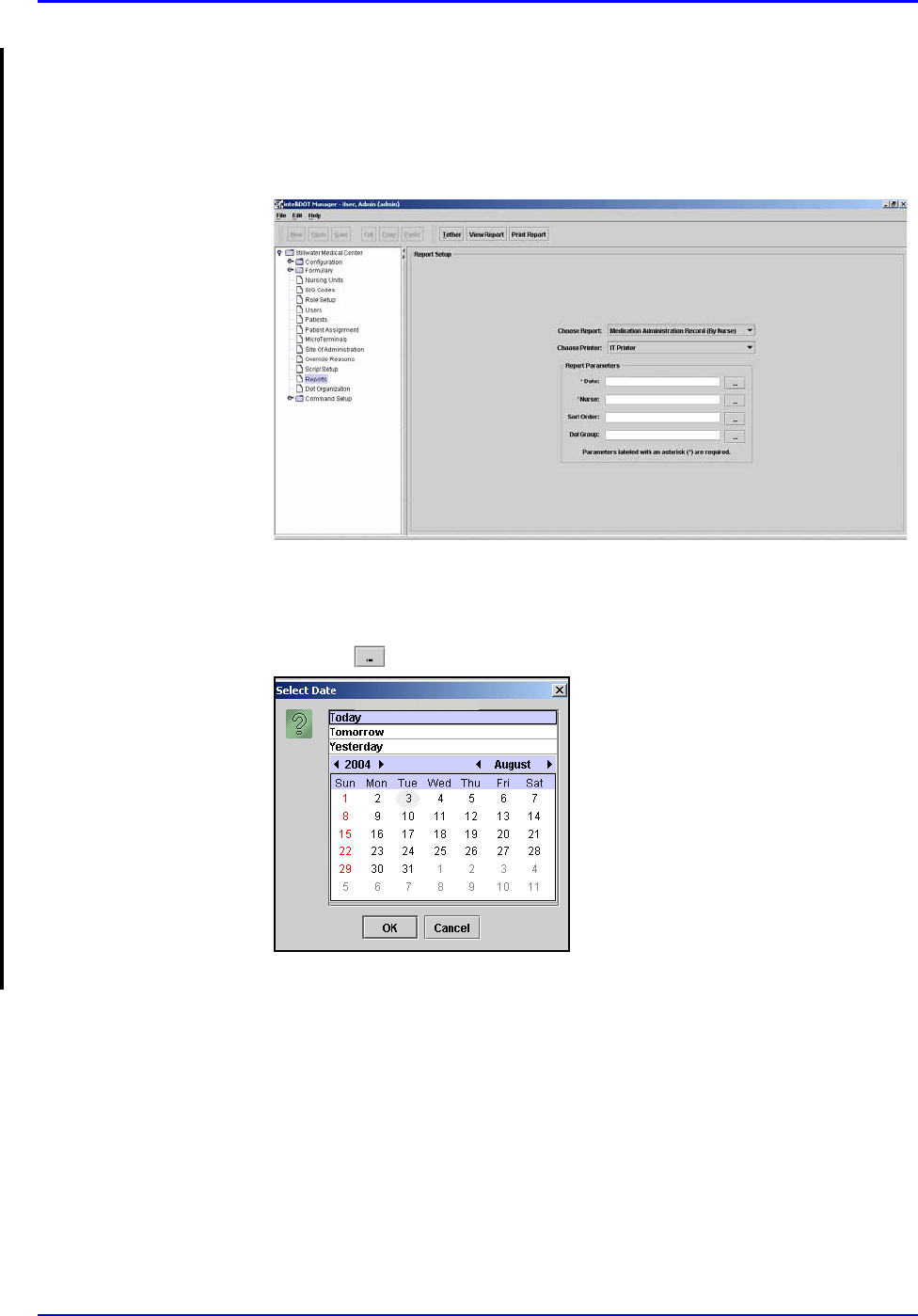
Medication Administration Record (By Nurse) P/N TP0001-01 Rev. B
4-16 Confidential intelliDOT iConnect System User Guide
Printing Medication Administration Record (By Nurse)
To print your Medication Administration Record (By Nurse), perform the
following:
1. After logging into the iConnect DOT Manager, select Reports. The default
report screen will appear.
2. From the Choose Report drop down menu, select Medication
Administration Record (By Nurse).
3. From the Choose Printer drop down menu, select your applicable Printer.
4. Click the button to select a date. The Select Date window appears.
5. Select Today, Tomorrow, or Yesterday, Year, Month, Day and click OK.
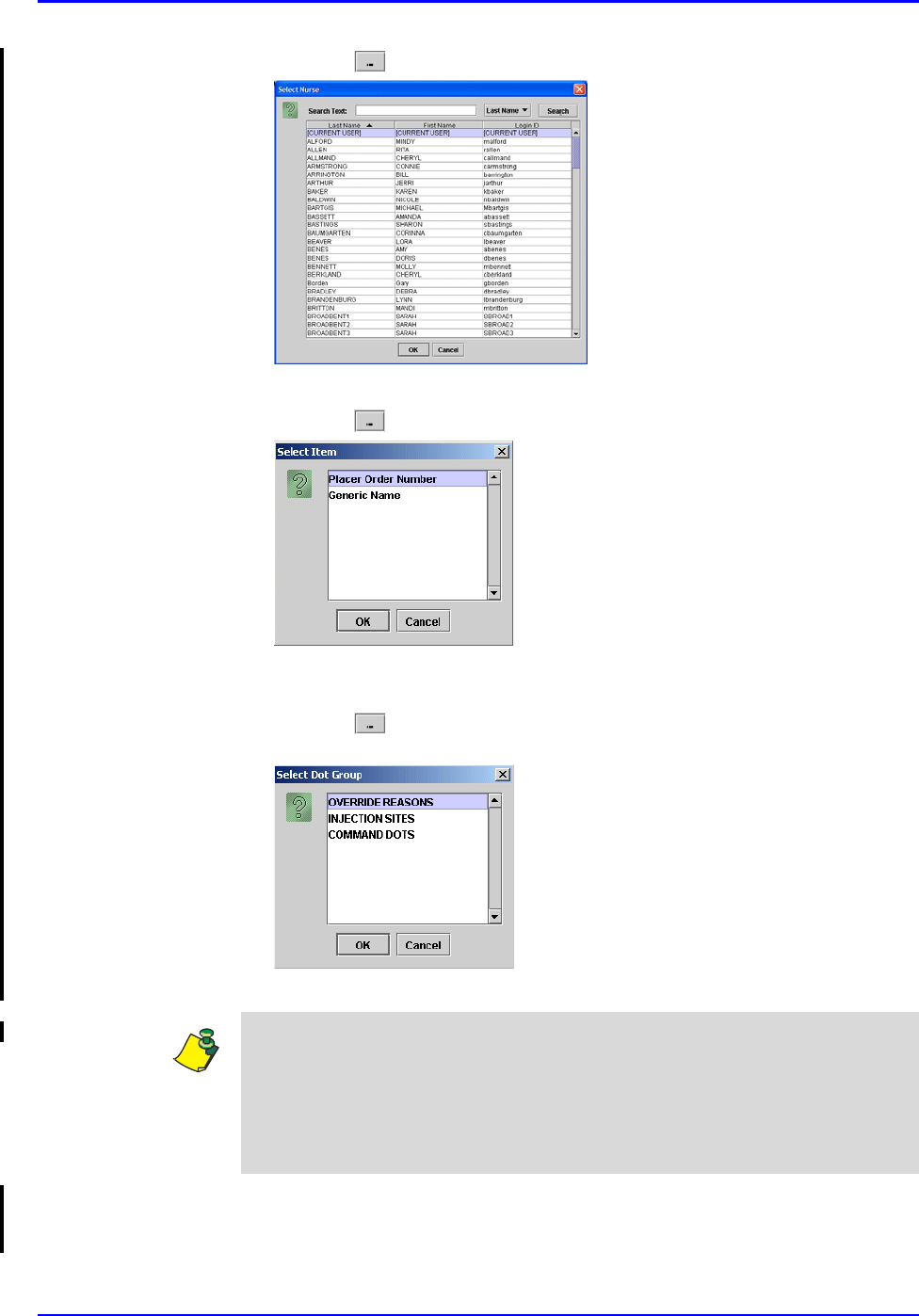
P/N TP0001-01 Rev. B Medication Administration Record (By Nurse)
intelliDOT iConnect System User Guide Confidential 4-17
6. Click the button to select a Nurse. The Select Nurse window appears.
7. Select an applicable nurse and click OK.
8. Click the button to select a Sort Order. The Select Item window appears.
9. Select Placer Order Number or Generic Name to sort by and click OK. The
MAR will sort by either the order number or by generic name.
10. Click the button to select a Dot Group. The Select Dot Group window
appears.
11. Click the Dot Group and click OK.
12. Press the Print Report button located at the top of the screen. The Report will
be printed on the applicable printer you selected.
Note: Refer to DOT Organization Setup on page 3-42. The MAR may be printed
with or without DOT groups. DOT groups provides a way to create groups of
DOTs for Override Reasons, Administration Sites, and Command DOTs. If for
example, you need to print a new MAR, select a DOT group from the list. This
will print on your MAR and you can use the iConnect Handheld to scan the
iDOT.
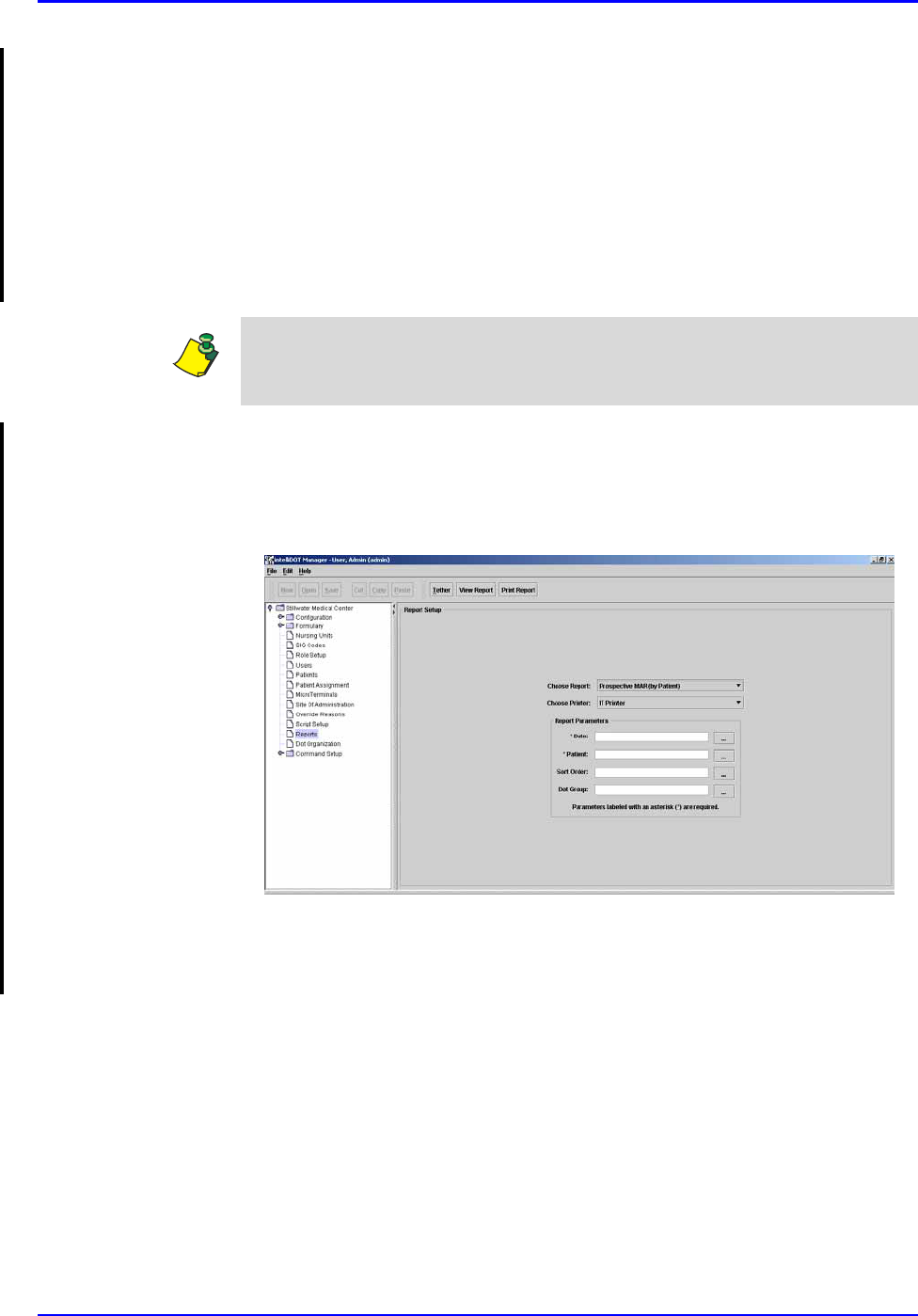
Prospective MAR (by Patient) P/N TP0001-01 Rev. B
4-18 Confidential intelliDOT iConnect System User Guide
Prospective MAR (by Patient)
The Prospective MAR (by Patient) is a patient specific report designed for
currently ordered medications for a unique patient. It can replace the handwritten
notes many nurses write during report to keep track of their patients and important
information about them.
The Prospective MAR (by Patient) can serve as a reminder of medications due,
and can be a convenient place to write notes about your patient. The Prospective
MAR (by Patient) can be reprinted during your shift to update it with the latest
medication information.
Viewing your Prospective MAR (by Patient)
To view your Prospective MAR (by Patient), perform the following:
1. After logging into the iConnect DOT Manager, select Reports. The default
report screen will appear.
2. From the Choose Report drop down menu, select Prospective MAR (By
Patient).
3. From the Choose Printer drop down menu, select your applicable Printer.
Remember that leaving the Printer parameter blank will cause the report to be
printed to the user's default printer when they scan the command iDOT for the
report.
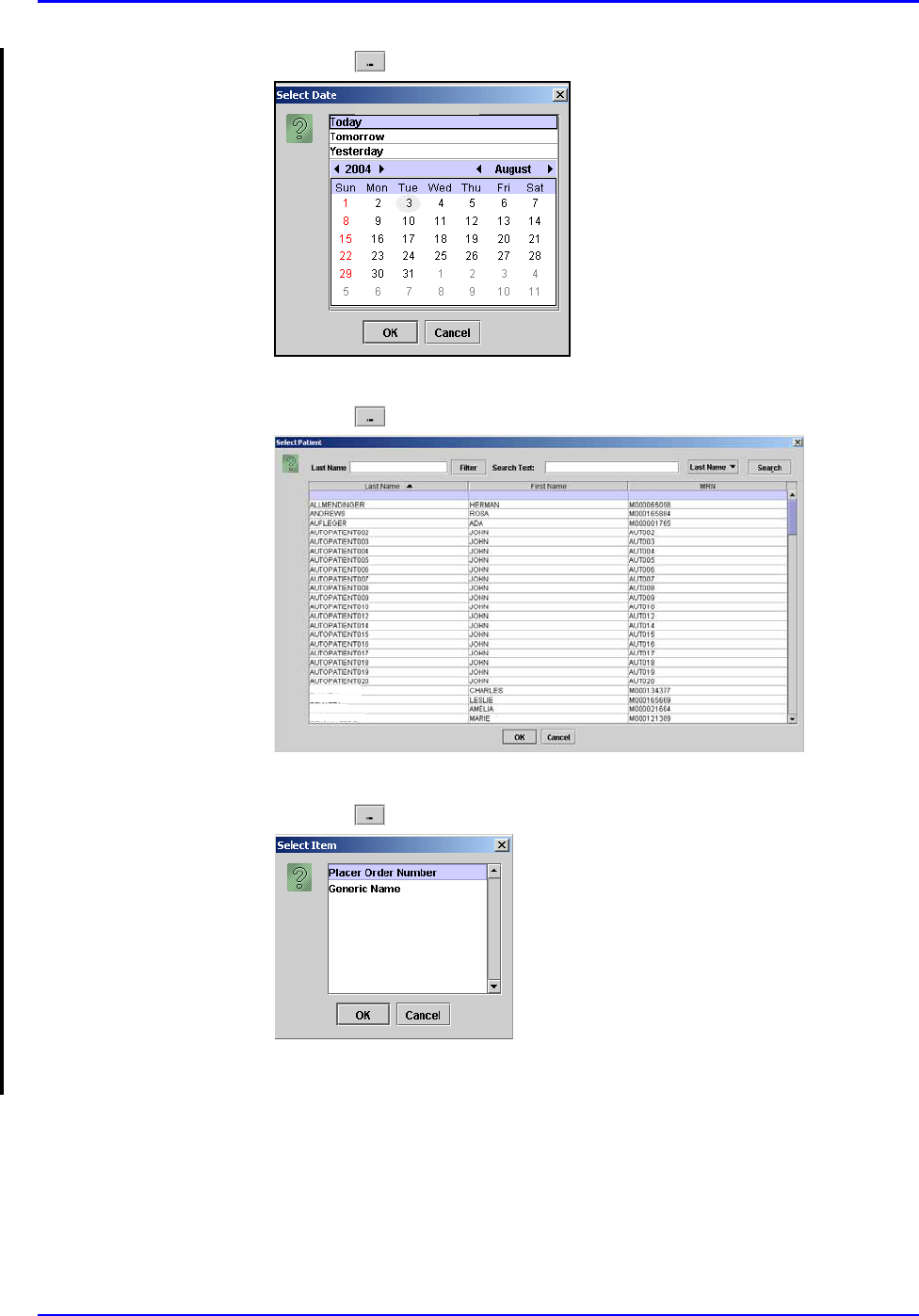
P/N TP0001-01 Rev. B Prospective MAR (by Patient)
intelliDOT iConnect System User Guide Confidential 4-19
4. Click the button to select a date. The Select Date window appears.
5. Select Today, Tomorrow, or Yesterday, Year, Month, Day and click OK.
6. Click the button to select a Nurse. The Select Nurse window appears.
7. Select an applicable nurse and click OK.
8. Click the button to select a Sort Order. The Select Item window appears.
9. Select Placer Order Number or Generic Name to sort by and click OK. The
MAR will sort by either the order number or by generic name.
Williams
Brunson
Thompson
McMahon
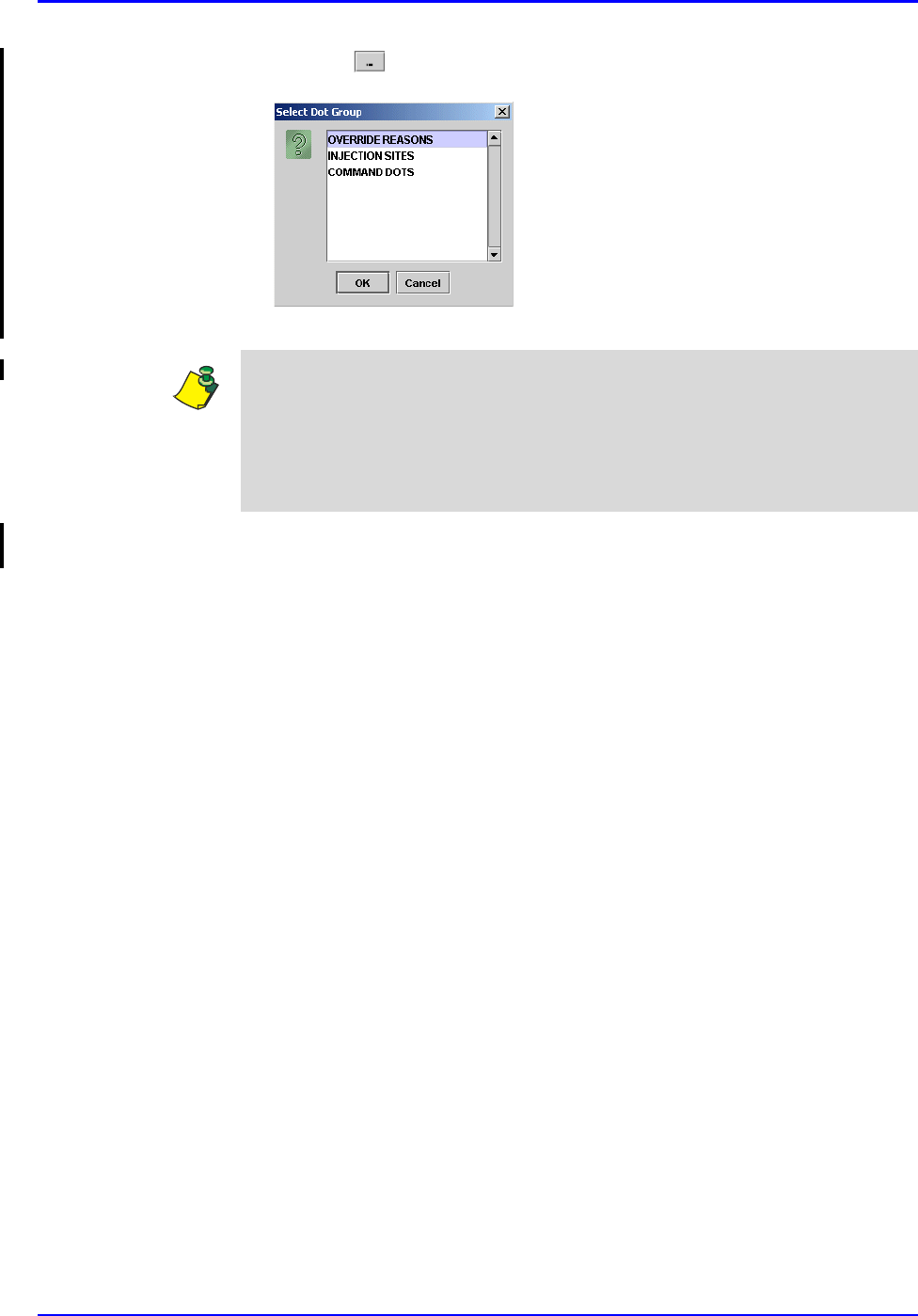
Prospective MAR (by Patient) P/N TP0001-01 Rev. B
4-20 Confidential intelliDOT iConnect System User Guide
10. Click the button to select a Dot Group. The Select Dot Group window
appears.
11. Click the Dot Group and click OK.
12. Click on the View Report button located at the top of the screen. The
following report will appear.
Note: Refer to DOT Organization Setup on page 3-42. The MAR may be printed
with or without DOT groups. DOT groups provides a way to create groups of
DOTs for Override Reasons, Administration Sites, and Command DOTs. If for
example, you need to print a new MAR, select a DOT group from the list. This
will print on your MAR and you can use the iConnect Handheld to scan the
iDOT.
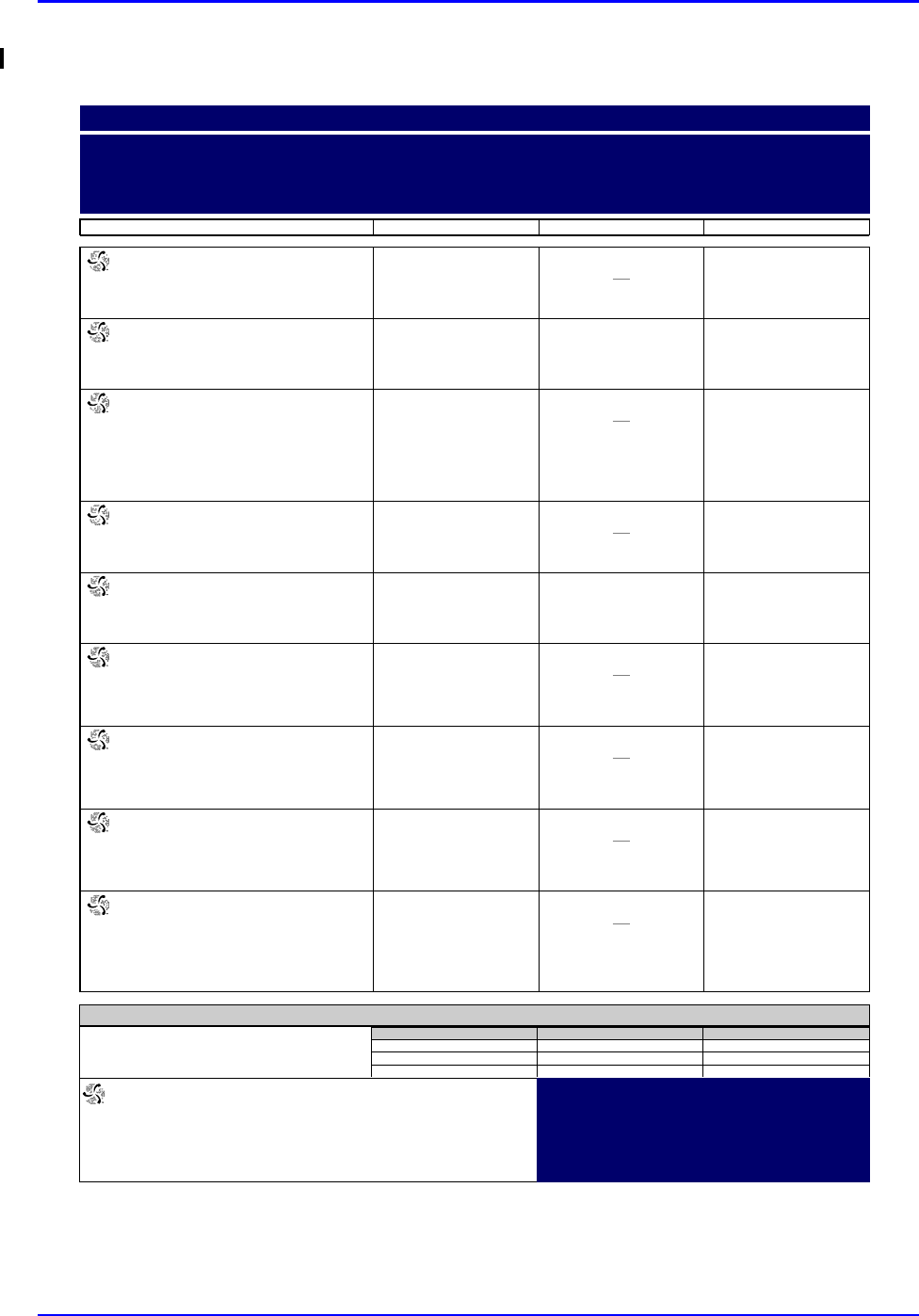
P/N TP0001-01 Rev. B Prospective MAR (by Patient)
intelliDOT iConnect System User Guide Confidential 4-21
Example of Prospective MAR (by Patient)
000857:
ATORVASTATIN 20 MG TAB (40MG)
(LIPITOR)
Start
07/12
15:00
Stop
DOSE: 40 MG PO DAILY AT BEDTIME
10:35 SB1 OMITTED
Reason Omitted : Pt. Sleeping 21:00
000863:
IRBESARTAN 150 MG TAB (300MG)
(AVAPRO)
Start
07/12
15:00
Stop
DOSE: 300 MG PO EVERY MORNING
09:00
000864:
DILTIAZEM HCL 180 MG CAPCR (180)
(CARDIZEM CD)
IN: DILTIAZEM HCL 120 MG CAPCR
(120)
(CARDIZEM CD)
Start
07/12
15:00
Stop
DOSE: 300 PO EVERY MORNING
10:35 SB1 OMITTED
Reason Omitted : Pt. Sleeping
000865:
METFORMIN HCL 500 MG TAB (1000MG)
(GLUCOPHAGE)
Start
07/12
15:00
Stop
DOSE: 1000 MG PO WITH BREAKFAST
10:35 SB1 OMITTED
Reason Omitted : Pt. Sleeping
000866:
METFORMIN HCL 500 MG TAB (500MG)
(GLUCOPHAGE)
Start
07/12
15:00
Stop
DOSE: 500 MG PO 12,17
12:00 17:00
000868:
MAGNESIUM OXIDE 400 MG TAB
(400MG)
(MAG-OX 400)
Start
07/12
15:00
Stop
DOSE: 400 MG PO EVERY MORNING
10:35 SB1 OMITTED
Reason Omitted : Pt. Sleeping
000869:
CLOPIDOGREL BISULFATE 75 MG TAB
(75MG)
(PLAVIX)
Start
07/12
15:00
Stop
DOSE: 75 MG PO EVERY MORNING
10:36 SB1 OMITTED
Reason Omitted : Pt. Sleeping
000870:
METOPROLOL SUCCINATE 50 MG
TABCR (100MG)
(TOPROL XL)
Start
07/12
15:00
Stop
DOSE: 100 MG PO EVERY MORNING
10:36 SB1 OMITTED
Reason Omitted : Pt. Sleeping
900862:
CEFTRIAXONE SOD 1 GM INJ (1)
(ROCEPHIN)
IN: SODIUM CL 50 ML BAG (50)
(SODIUM CHLORIDE)
Start
07/20
14:00
Stop
DOSE: 0 IV GIVE EVERY 12 HOURS
02:00 10:36 SB1 OMITTED
Reason Omitted : Pt. Sleeping
14:00
Prospective MAR (by Patient)
7/23/04 NAME: QA, 006
TIME PRINTED: 07/23/2004 15:33 Admit: 7/12/04
DIAGNOSIS:
NOTES:
ALLERGIES: NKA
23:00-07:00 07:00-15:00 15:00-23:00
Nurse Signatures
Signature 23:00-07:00 Initial
_
_
_
Signature 07:00-15:00 Initial
SB1 = BROADBENT1,SARAH
_
_
Signature 15:00-23:00 Initial
_
_
_
QA, 006
Gender: M
DOB: 8/21/20 MRN: M90000006
Visit: V000006
Acct: DR: JENKINS, WOODY G.
Room: 312 1
Stillwater Medical Center
1323 West 6th Box 2408
Stillwater, OK 74074
Printed By: User, Admin Page 1 of 3 Printed At: 07/23/2004 15:33
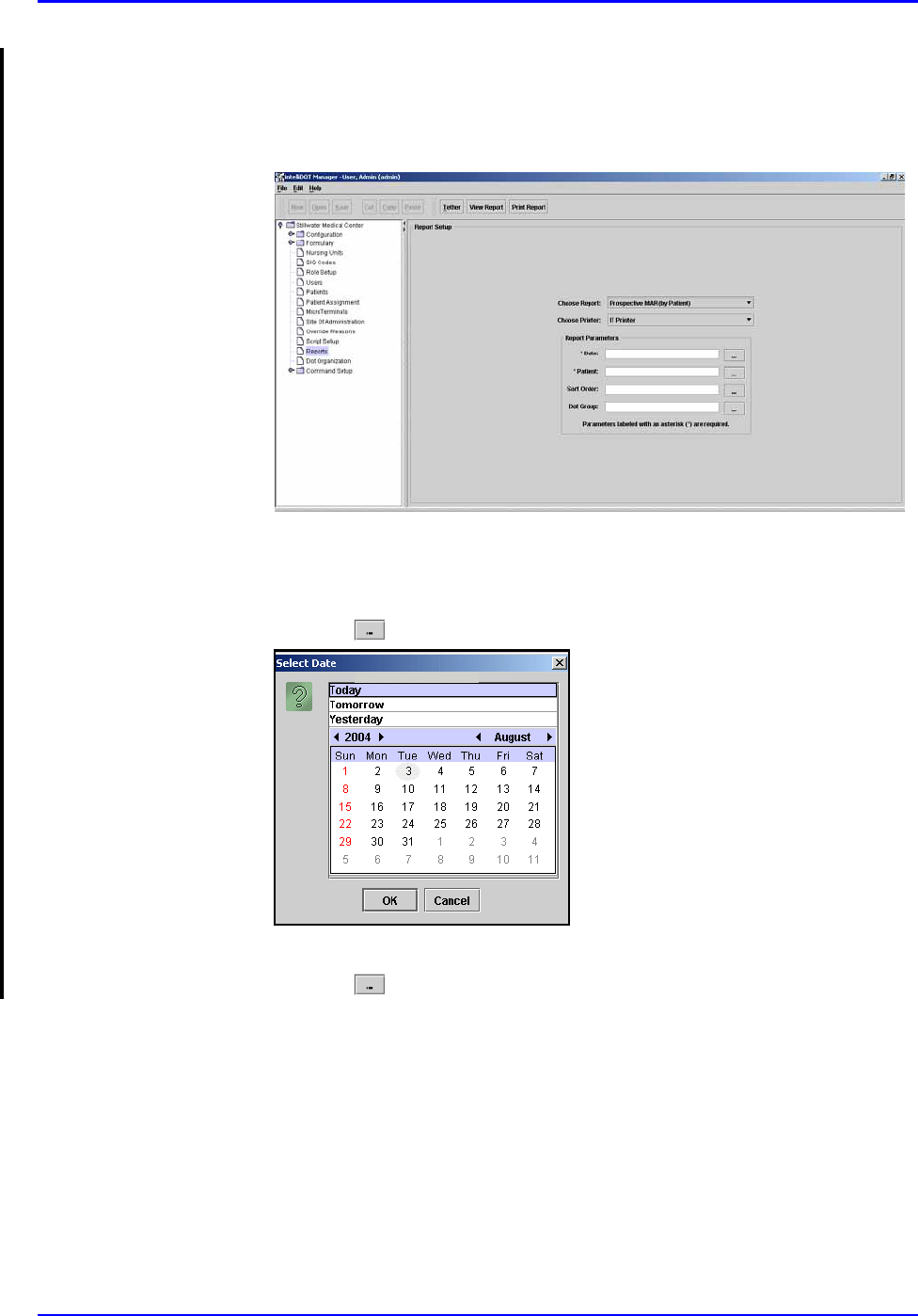
Prospective MAR (by Patient) P/N TP0001-01 Rev. B
4-22 Confidential intelliDOT iConnect System User Guide
Printing your Prospective MAR (by Patient)
To print your Prospective MAR (by Patient), perform the following:
1. After logging into the iConnect DOT Manager, select Reports. The default
report screen will appear.
2. From the Choose Report drop down menu, select Prospective MAR (By
Patient).
3. From the Choose Printer drop down menu, select your applicable Printer.
4. Click the button to select a date. The Select Date window appears.
5. Select Today, Tomorrow, or Yesterday, Year, Month, Day and click OK.
6. Click the button to select a Nurse. The Select Nurse window appears.
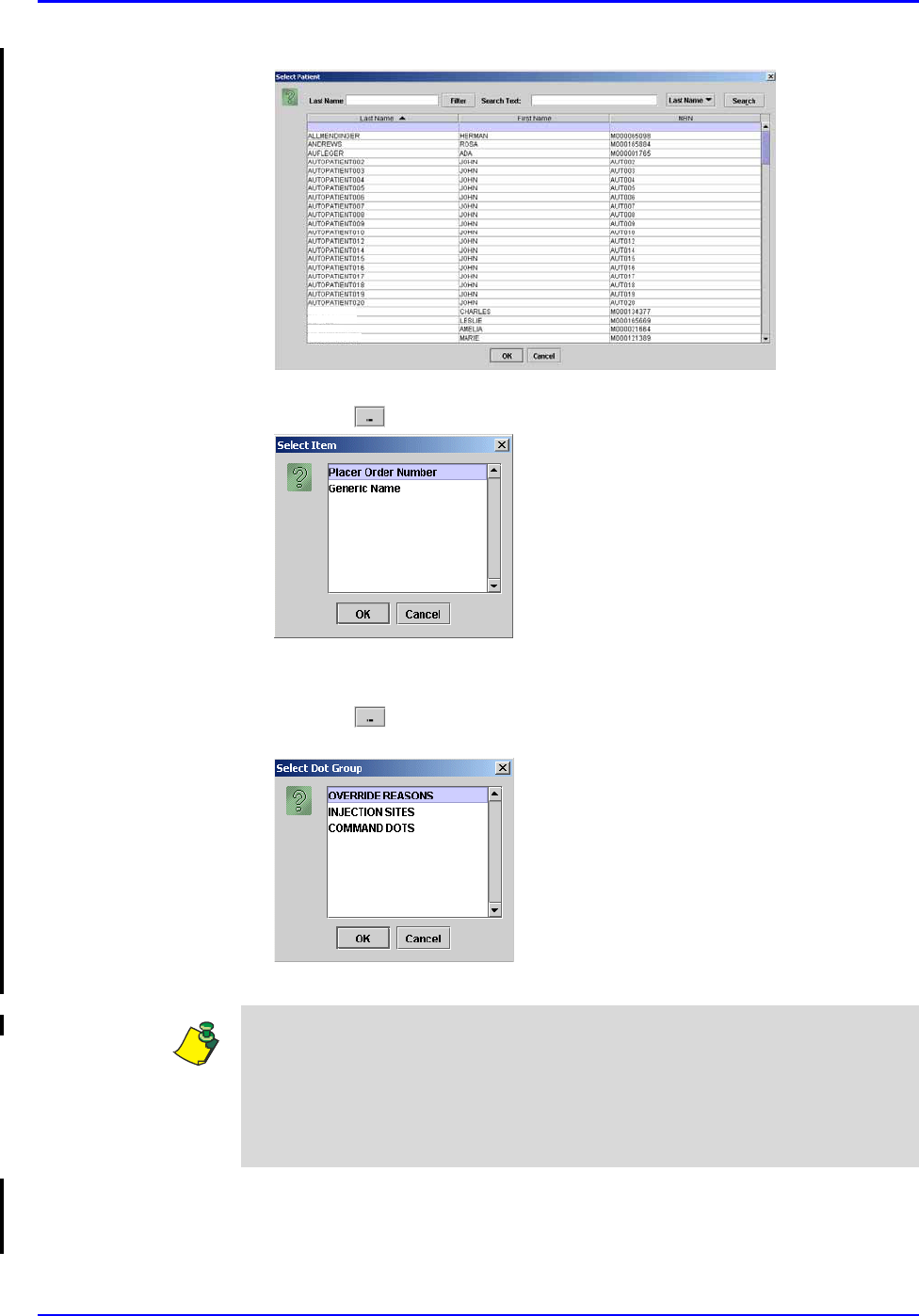
P/N TP0001-01 Rev. B Prospective MAR (by Patient)
intelliDOT iConnect System User Guide Confidential 4-23
7. Select an applicable nurse and click OK.
8. Click the button to select a Sort Order. The Select Item window appears.
9. Select Placer Order Number or Generic Name to sort by and click OK. The
MAR will sort by either the order number or by generic name.
10. Click the button to select a Dot Group. The Select Dot Group window
appears.
11. Click the Dot Group and click OK.
12. Press the Print Report button located at the top of the screen. The Report will
be printed on the applicable printer you selected.
Williams
Brunson
Thompson
McMahon
Note: Refer to DOT Organization Setup on page 3-42. The MAR may be printed
with or without DOT groups. DOT groups provides a way to create groups of
DOTs for Override Reasons, Administration Sites, and Command DOTs. If for
example, you need to print a new MAR, select a DOT group from the list. This
will print on your MAR and you can use the iConnect Handheld to scan the
iDOT.
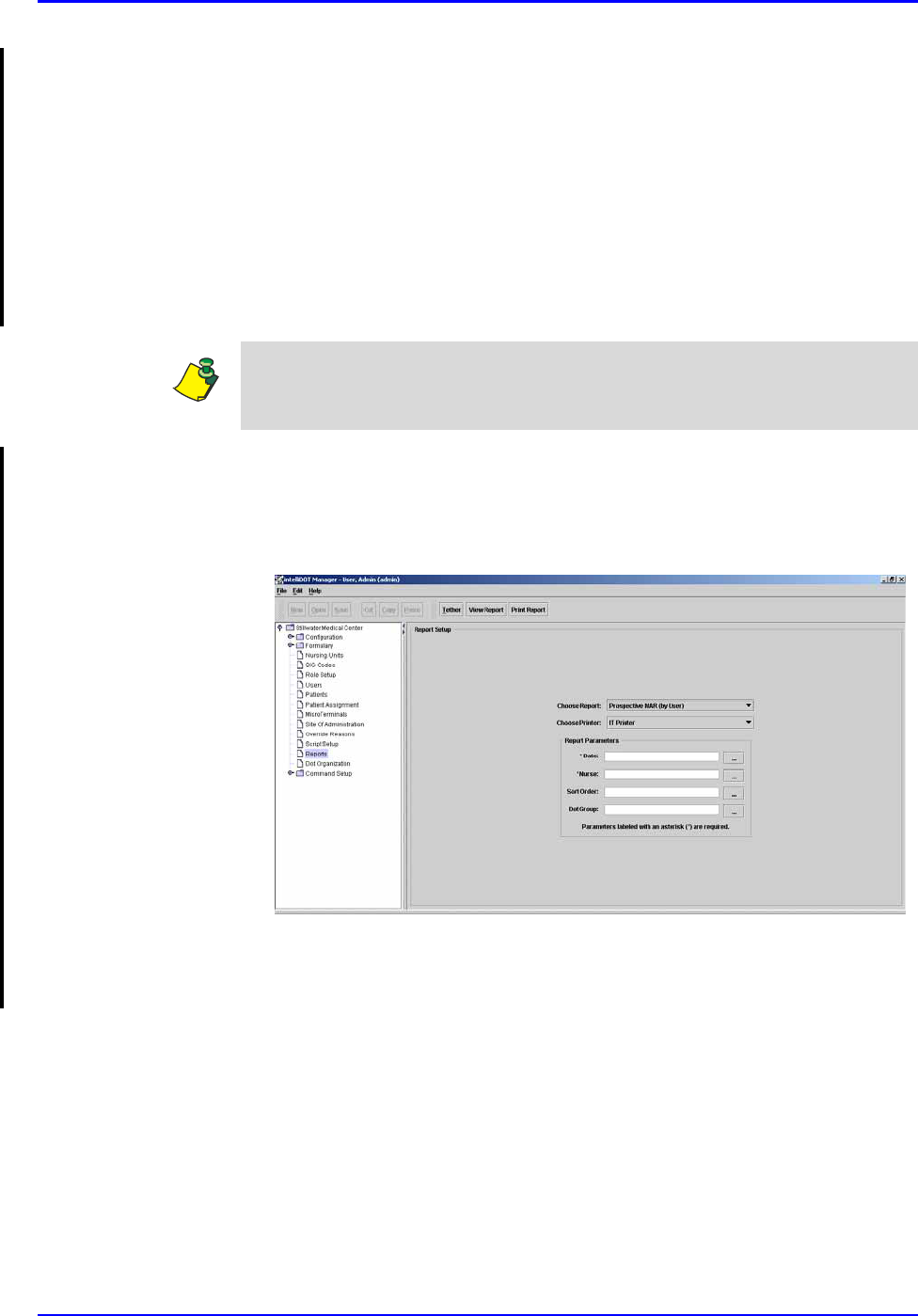
Prospective MAR (By User) P/N TP0001-01 Rev. B
4-24 Confidential intelliDOT iConnect System User Guide
Prospective MAR (By User)
The Prospective MAR (By User ) is a list of the patients you are taking care of and
all currently ordered medications. It can replace the handwritten notes many
nurses write during report to keep track of their patients and important
information about them.
The Prospective MAR (By User) can serve as a reminder of medications due, and
can be a convenient place to write notes about your patients. The Prospective
MAR (By User) can be printed with iDOTs to aid in documentation at the
bedside, and may be reprinted during your shift to update it with the latest patient
and medication information.
Viewing your Prospective MAR (by User)
To view your Prospective MAR (by User), perform the following:
1. After logging into the iConnect DOT Manager, select Reports. The default
report screen will appear.
2. From the Choose Report drop down menu, select Prospective MAR (By
User).
3. From the Choose Printer drop down menu, select your applicable Printer.
Remember that leaving the Printer parameter blank will cause the report to be
printed to the user's default printer when they scan the command iDOT for the
report.
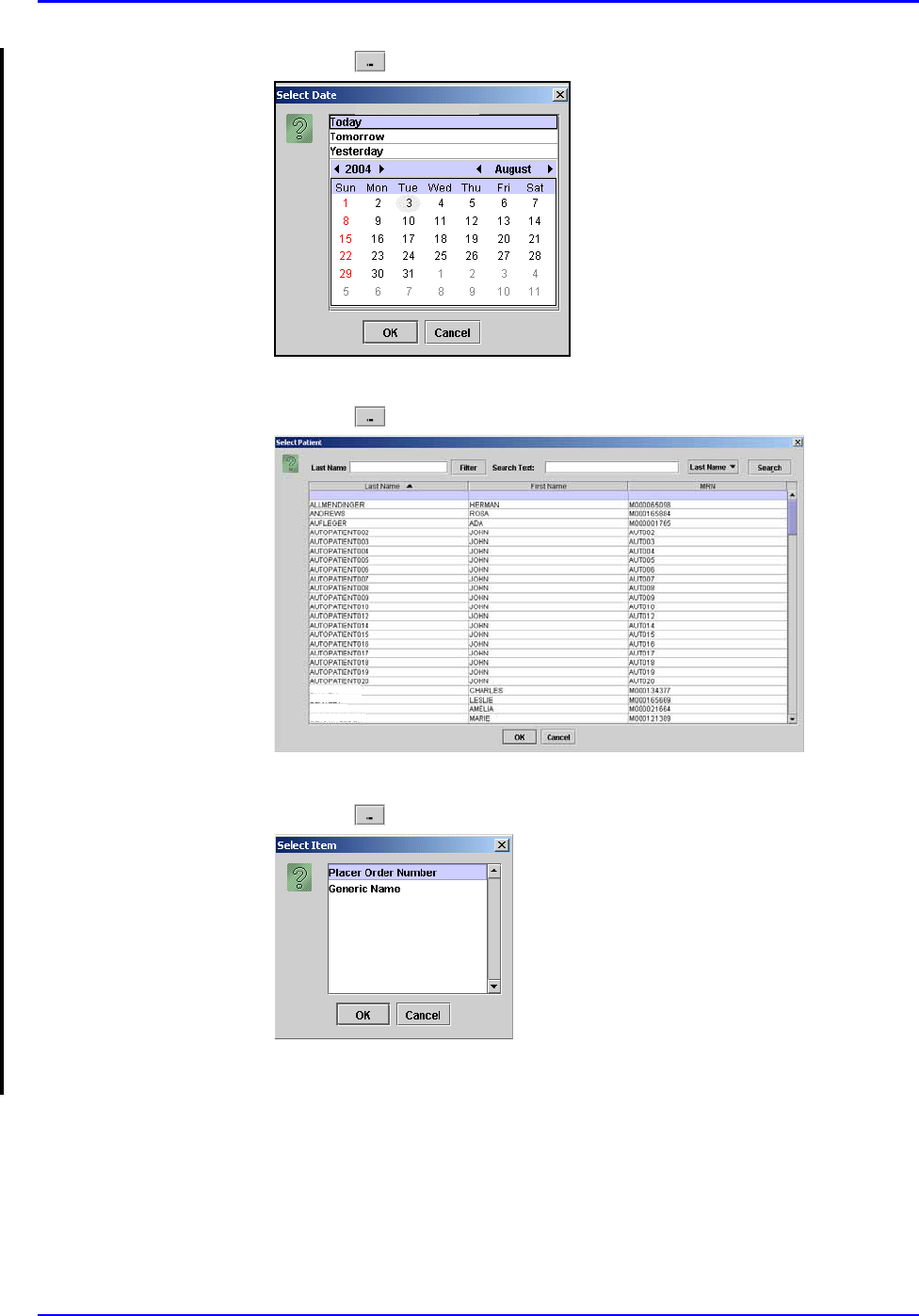
P/N TP0001-01 Rev. B Prospective MAR (By User)
intelliDOT iConnect System User Guide Confidential 4-25
4. Click the button to select a date. The Select Date window appears.
5. Select Today, Tomorrow, or Yesterday, Year, Month, Day and click OK.
6. Click the button to select a Nurse. The Select Nurse window appears.
7. Select an applicable nurse and click OK.
8. Click the button to select a Sort Order. The Select Item window appears.
9. Select Placer Order Number or Generic Name to sort by and click OK. The
MAR will sort by either the order number or by generic name.
Williams
Brunson
Thompson
McMahon
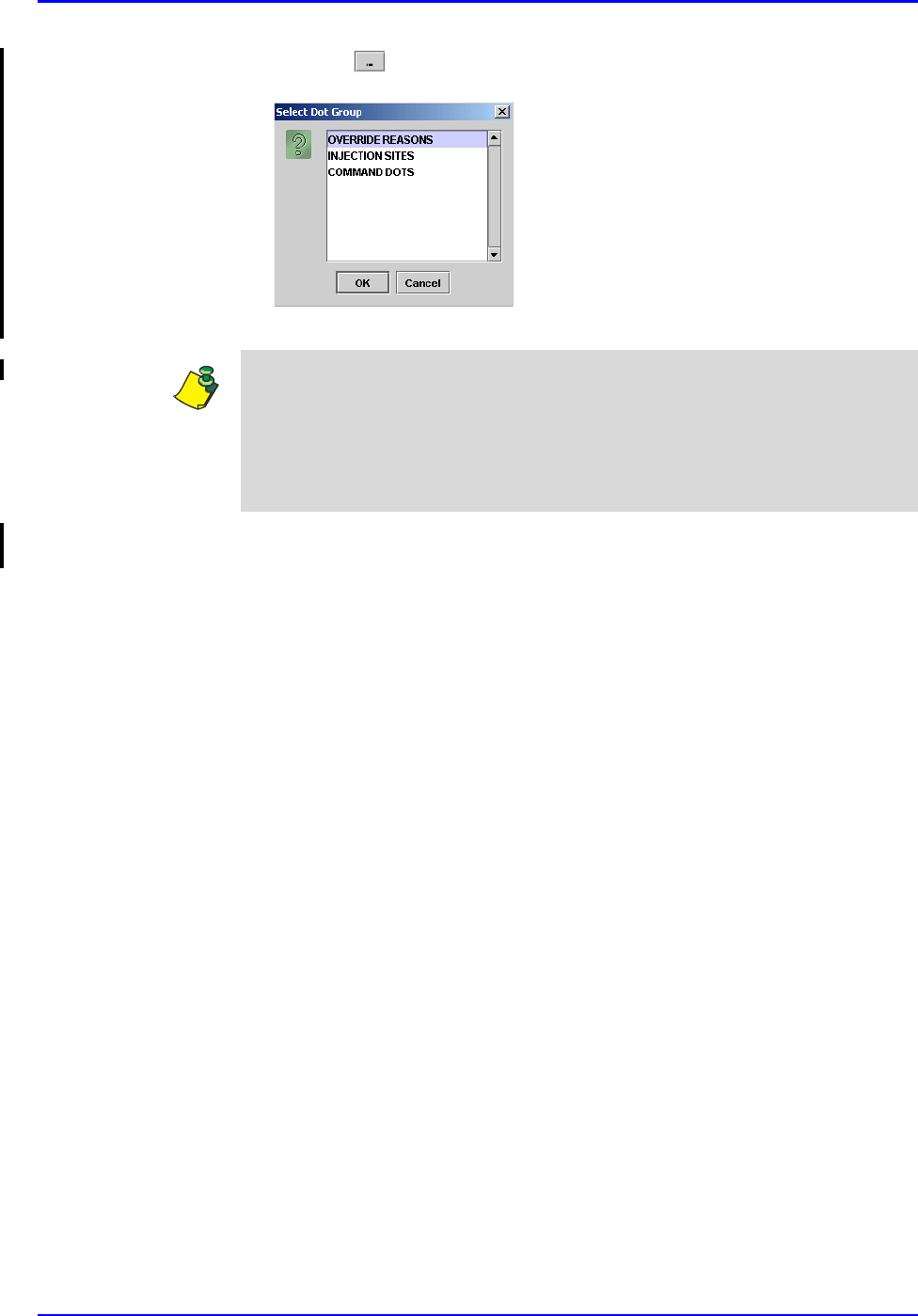
Prospective MAR (By User) P/N TP0001-01 Rev. B
4-26 Confidential intelliDOT iConnect System User Guide
10. Click the button to select a Dot Group. The Select Dot Group window
appears.
11. Click the Dot Group and click OK.
12. Click on the View Report button located at the top of the screen. The
following report will appear.
Note: Refer to DOT Organization Setup on page 3-42. The MAR may be printed
with or without DOT groups. DOT groups provides a way to create groups of
DOTs for Override Reasons, Administration Sites, and Command DOTs. If for
example, you need to print a new MAR, select a DOT group from the list. This
will print on your MAR and you can use the iConnect Handheld to scan the
iDOT.
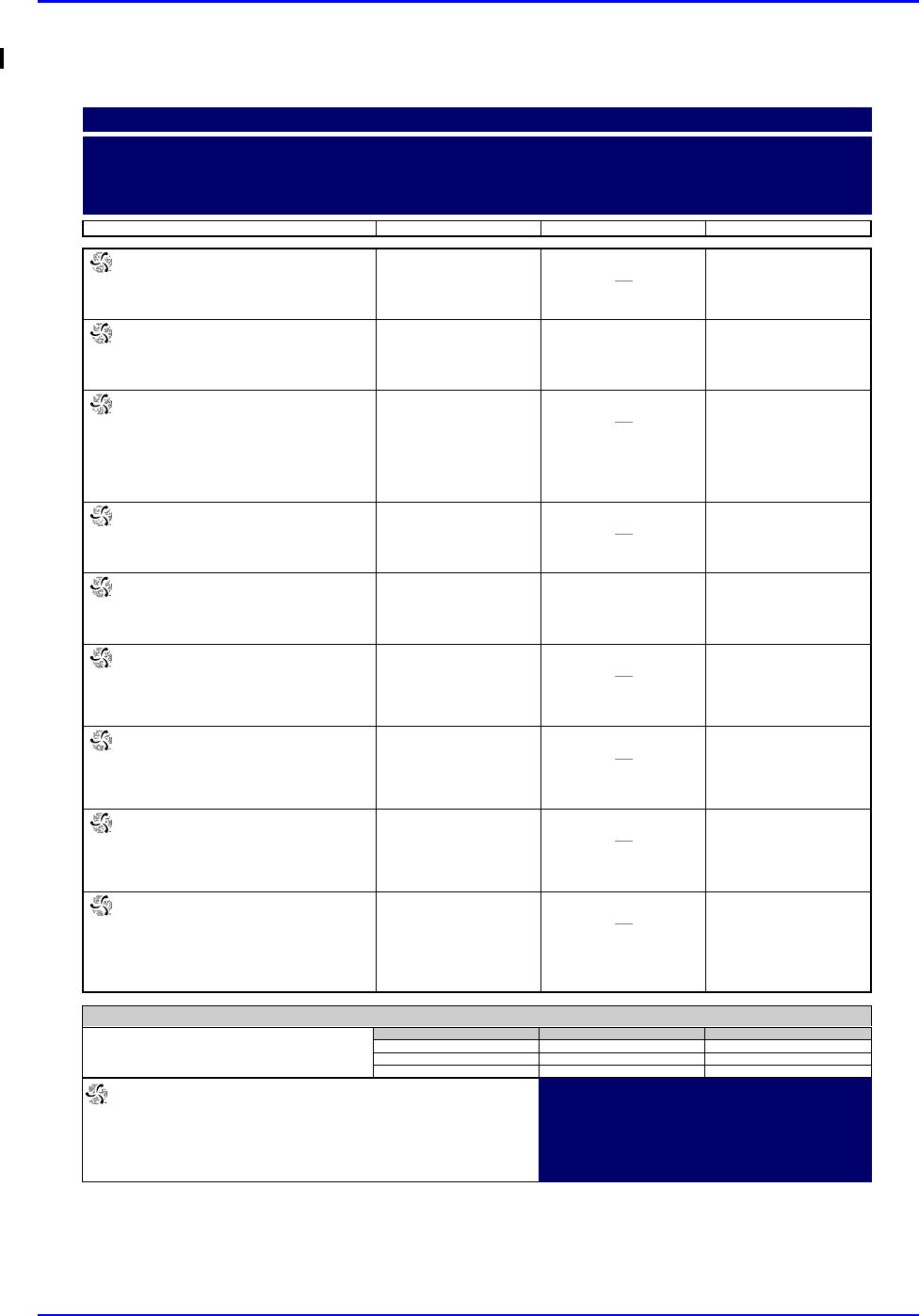
P/N TP0001-01 Rev. B Prospective MAR (By User)
intelliDOT iConnect System User Guide Confidential 4-27
Example of Prospective MAR (by User)
000857:
ATORVASTATIN 20 MG TAB (40MG)
(LIPITOR)
Start
07/12
15:00
Stop
DOSE: 40 MG PO DAILY AT BEDTIME
10:35 SB1 OMITTED
Reason Omitted : Pt. Sleeping 21:00
000863:
IRBESARTAN 150 MG TAB (300MG)
(AVAPRO)
Start
07/12
15:00
Stop
DOSE: 300 MG PO EVERY MORNING
09:00
000864:
DILTIAZEM HCL 180 MG CAPCR (180)
(CARDIZEM CD)
IN: DILTIAZEM HCL 120 MG CAPCR
(120)
(CARDIZEM CD)
Start
07/12
15:00
Stop
DOSE: 300 PO EVERY MORNING
10:35 SB1 OMITTED
Reason Omitted : Pt. Sleeping
000865:
METFORMIN HCL 500 MG TAB (1000MG)
(GLUCOPHAGE)
Start
07/12
15:00
Stop
DOSE: 1000 MG PO WITH BREAKFAST
10:35 SB1 OMITTED
Reason Omitted : Pt. Sleeping
000866:
METFORMIN HCL 500 MG TAB (500MG)
(GLUCOPHAGE)
Start
07/12
15:00
Stop
DOSE: 500 MG PO 12,17
12:00 17:00
000868:
MAGNESIUM OXIDE 400 MG TAB
(400MG)
(MAG-OX 400)
Start
07/12
15:00
Stop
DOSE: 400 MG PO EVERY MORNING
10:35 SB1 OMITTED
Reason Omitted : Pt. Sleeping
000869:
CLOPIDOGREL BISULFATE 75 MG TAB
(75MG)
(PLAVIX)
Start
07/12
15:00
Stop
DOSE: 75 MG PO EVERY MORNING
10:36 SB1 OMITTED
Reason Omitted : Pt. Sleeping
000870:
METOPROLOL SUCCINATE 50 MG
TABCR (100MG)
(TOPROL XL)
Start
07/12
15:00
Stop
DOSE: 100 MG PO EVERY MORNING
10:36 SB1 OMITTED
Reason Omitted : Pt. Sleeping
900862:
CEFTRIAXONE SOD 1 GM INJ (1)
(ROCEPHIN)
IN: SODIUM CL 50 ML BAG (50)
(SODIUM CHLORIDE)
Start
07/20
14:00
Stop
DOSE: 0 IV GIVE EVERY 12 HOURS
02:00 10:36 SB1 OMITTED
Reason Omitted : Pt. Sleeping
14:00
Prospective MAR (by User)
7/23/04 NAME: QA, 006
TIME PRINTED: 07/23/2004 15:39 Admit: 7/12/04
DIAGNOSIS:
NOTES:
ALLERGIES: NKA
23:00-07:00 07:00-15:00 15:00-23:00
Nurse Signatures
Signature 23:00-07:00 Initial
_
_
_
Signature 07:00-15:00 Initial
SB1 = BROADBENT1,SARAH
_
_
Signature 15:00-23:00 Initial
_
_
_
QA, 006
Gender: M
DOB: 8/21/20 MRN: M90000006
Visit: V000006
Acct: DR: JENKINS, WOODY G.
Room: 312 1
Stillwater Medical Center
1323 West 6th Box 2408
Stillwater, OK 74074
Printed By: User, Admin Page 1 of 3 Printed At: 07/23/2004 15:39
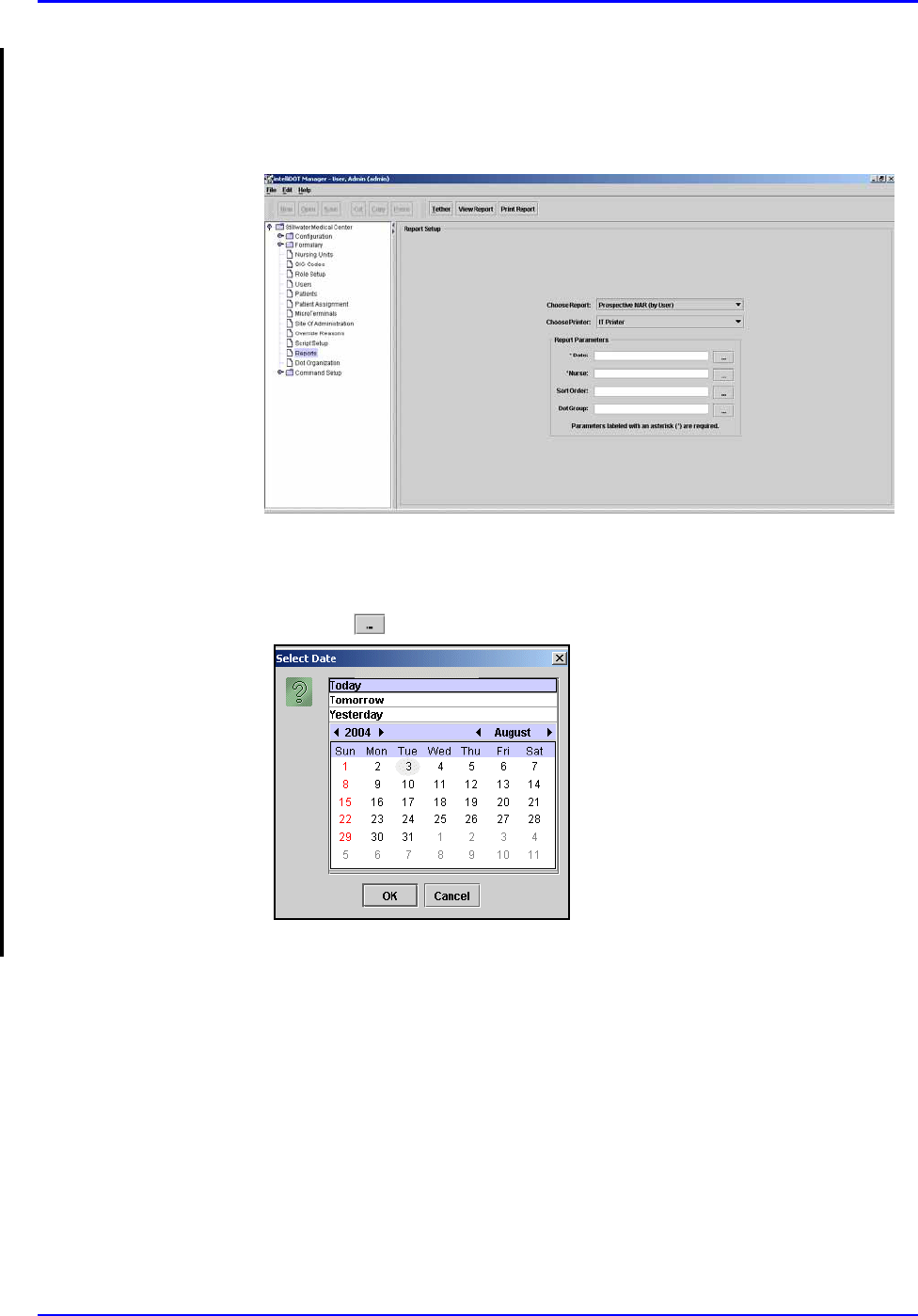
Prospective MAR (By User) P/N TP0001-01 Rev. B
4-28 Confidential intelliDOT iConnect System User Guide
Printing your Prospective MAR (by User)
To print your Prospective MAR (by User), perform the following:
1. After logging into the iConnect DOT Manager, select Reports. The default
report screen will appear.
2. From the Choose Report drop down menu, select Prospective MAR (By
User).
3. From the Choose Printer drop down menu, select your applicable Printer.
4. Click the button to select a date. The Select Date window appears.
5. Select Today, Tomorrow, or Yesterday, Year, Month, Day and click OK.
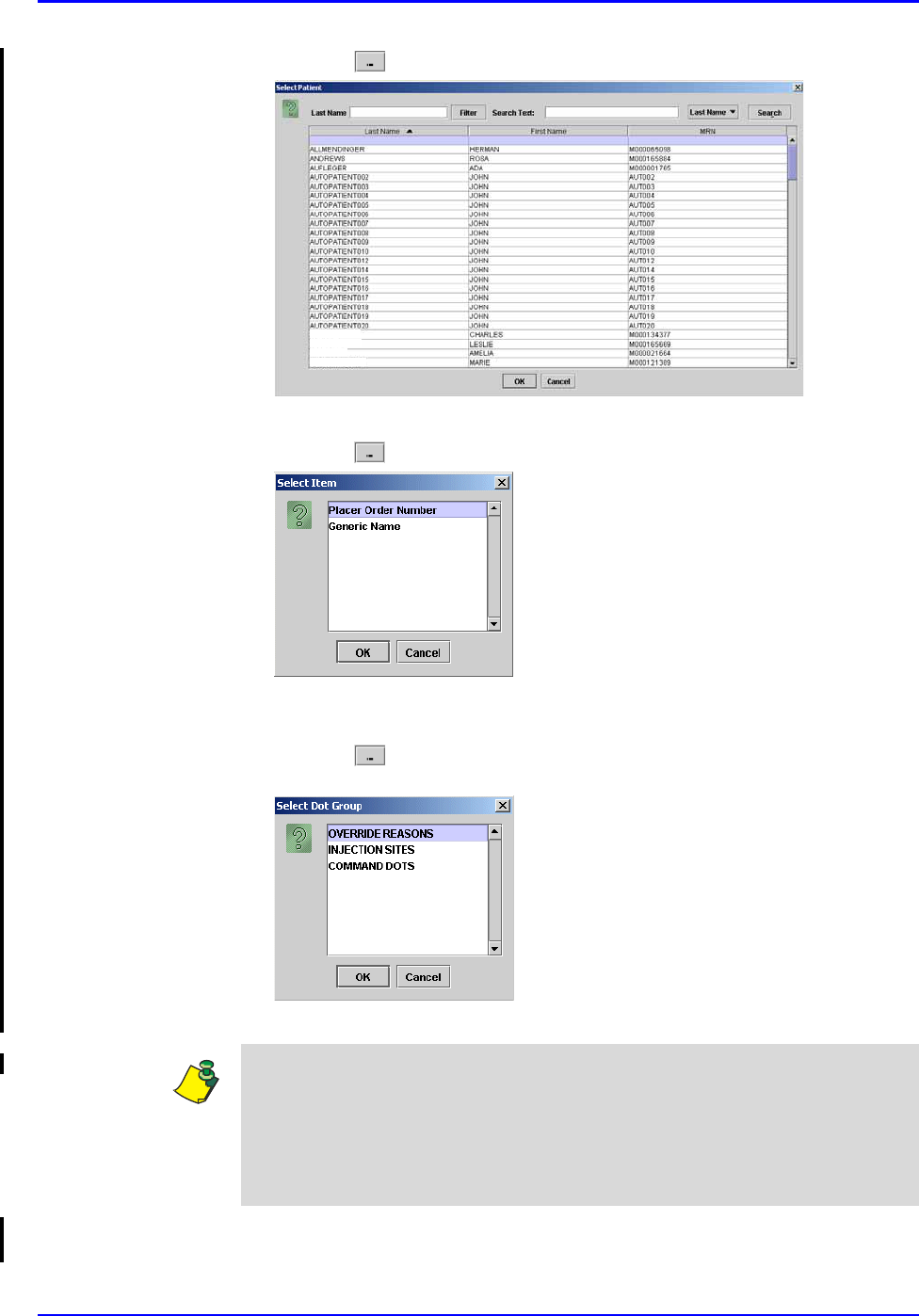
P/N TP0001-01 Rev. B Prospective MAR (By User)
intelliDOT iConnect System User Guide Confidential 4-29
6. Click the button to select a Nurse. The Select Nurse window appears.
7. Select an applicable nurse and click OK.
8. Click the button to select a Sort Order. The Select Item window appears.
9. Select Placer Order Number or Generic Name to sort by and click OK. The
MAR will sort by either the order number or by generic name.
10. Click the button to select a Dot Group. The Select Dot Group window
appears.
11. Click the Dot Group and click OK.
12. Press the Print Report button located at the top of the screen. The Report will
be printed on the applicable printer you selected.
Williams
Brunson
Thompson
McMahon
Note: Refer to DOT Organization Setup on page 3-42. The MAR may be printed
with or without DOT groups. DOT groups provides a way to create groups of
DOTs for Override Reasons, Administration Sites, and Command DOTs. If for
example, you need to print a new MAR, select a DOT group from the list. This
will print on your MAR and you can use the iConnect Handheld to scan the
iDOT.
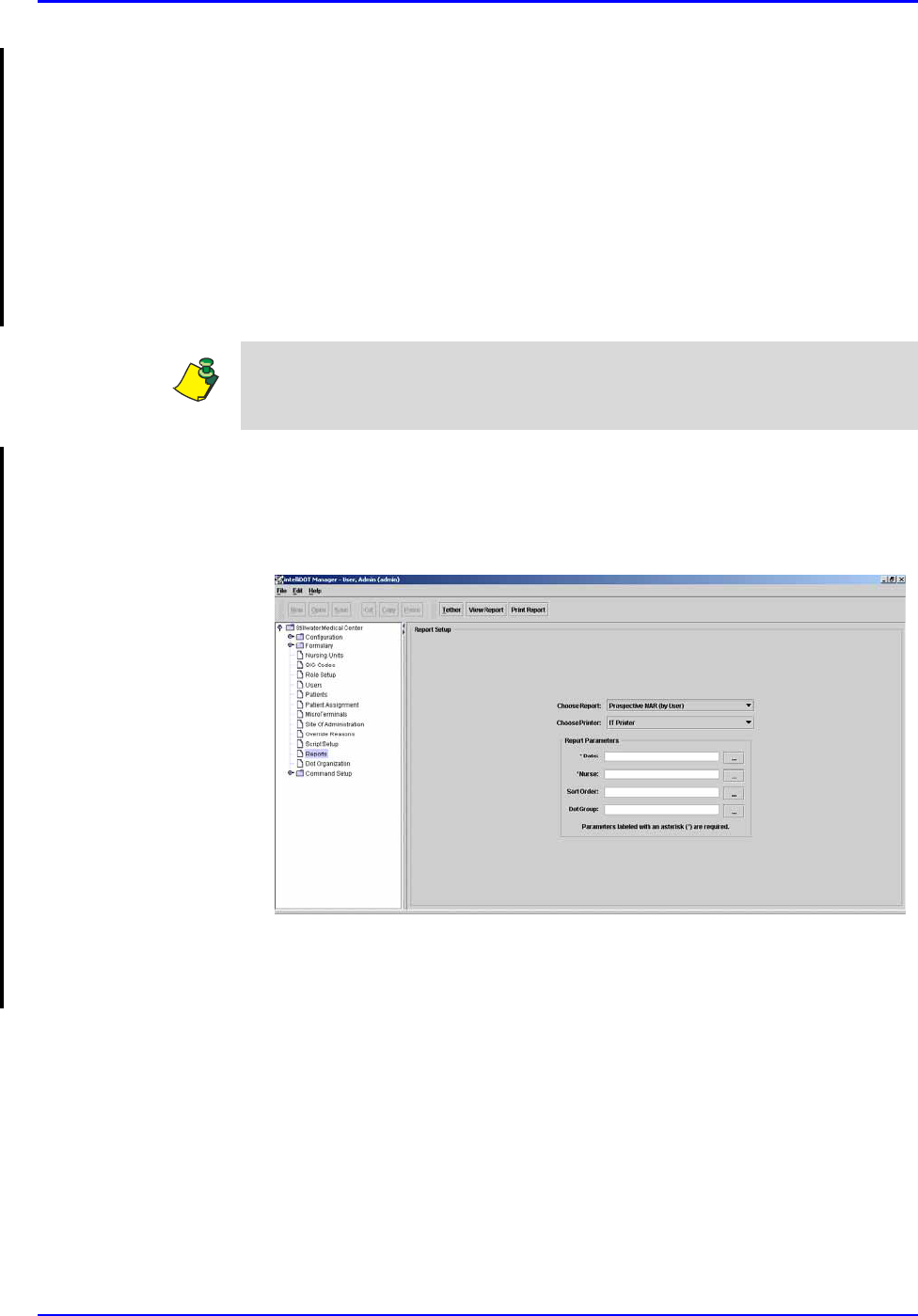
Prospective MAR (By Unit) P/N TP0001-01 Rev. B
4-30 Confidential intelliDOT iConnect System User Guide
Prospective MAR (By Unit)
The Prospective MAR (By Unit ) is a list of the patients you are taking care of and
all currently ordered medications. It can replace the handwritten notes many
nurses write during report to keep track of their patients and important
information about them.
The Prospective MAR (By Unit) can serve as a reminder of medications due, and
can be a convenient place to write notes about your patients. The Prospective
MAR (By Unit) can be printed with iDOTs to aid in documentation at the bedside,
and may be reprinted during your shift to update it with the latest patient and
medication information.
Viewing your Prospective MAR (By Unit)
To view your Prospective MAR (By Unit), perform the following:
1. After logging into the iConnect DOT Manager, select Reports. The default
report screen will appear.
2. From the Choose Report drop down menu, select Prospective MAR (By
Unit).
3. From the Choose Printer drop down menu, select your applicable Printer.
Remember that leaving the Printer parameter blank will cause the report to be
printed to the user's default printer when they scan the command iDOT for the
report.
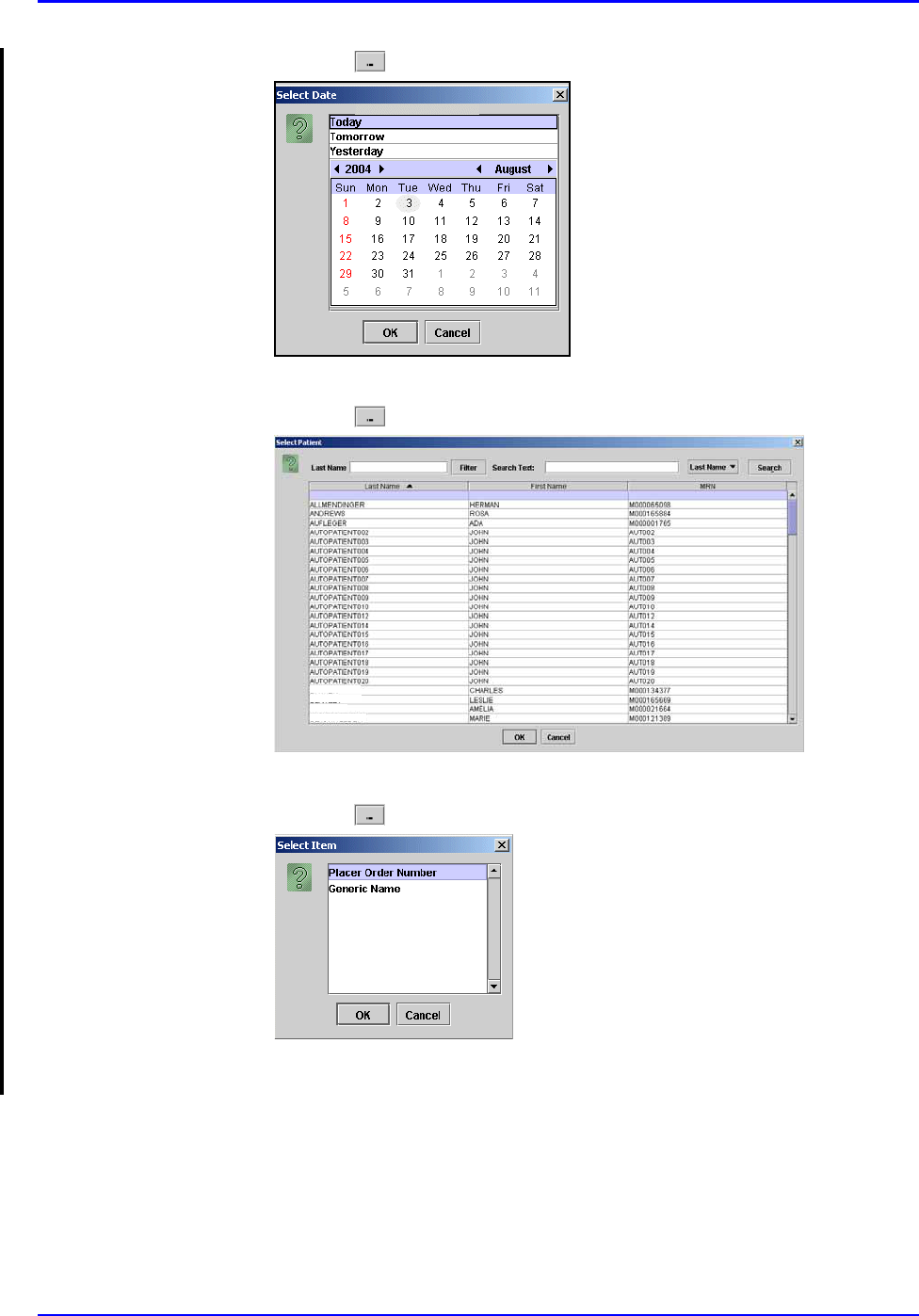
P/N TP0001-01 Rev. B Prospective MAR (By Unit)
intelliDOT iConnect System User Guide Confidential 4-31
4. Click the button to select a date. The Select Date window appears.
5. Select Today, Tomorrow, or Yesterday, Year, Month, Day and click OK.
6. Click the button to select a Nurse. The Select Nurse window appears.
7. Select an applicable nurse and click OK.
8. Click the button to select a Sort Order. The Select Item window appears.
9. Select Placer Order Number or Generic Name to sort by and click OK. The
MAR will sort by either the order number or by generic name.
Williams
Brunson
Thompson
McMahon
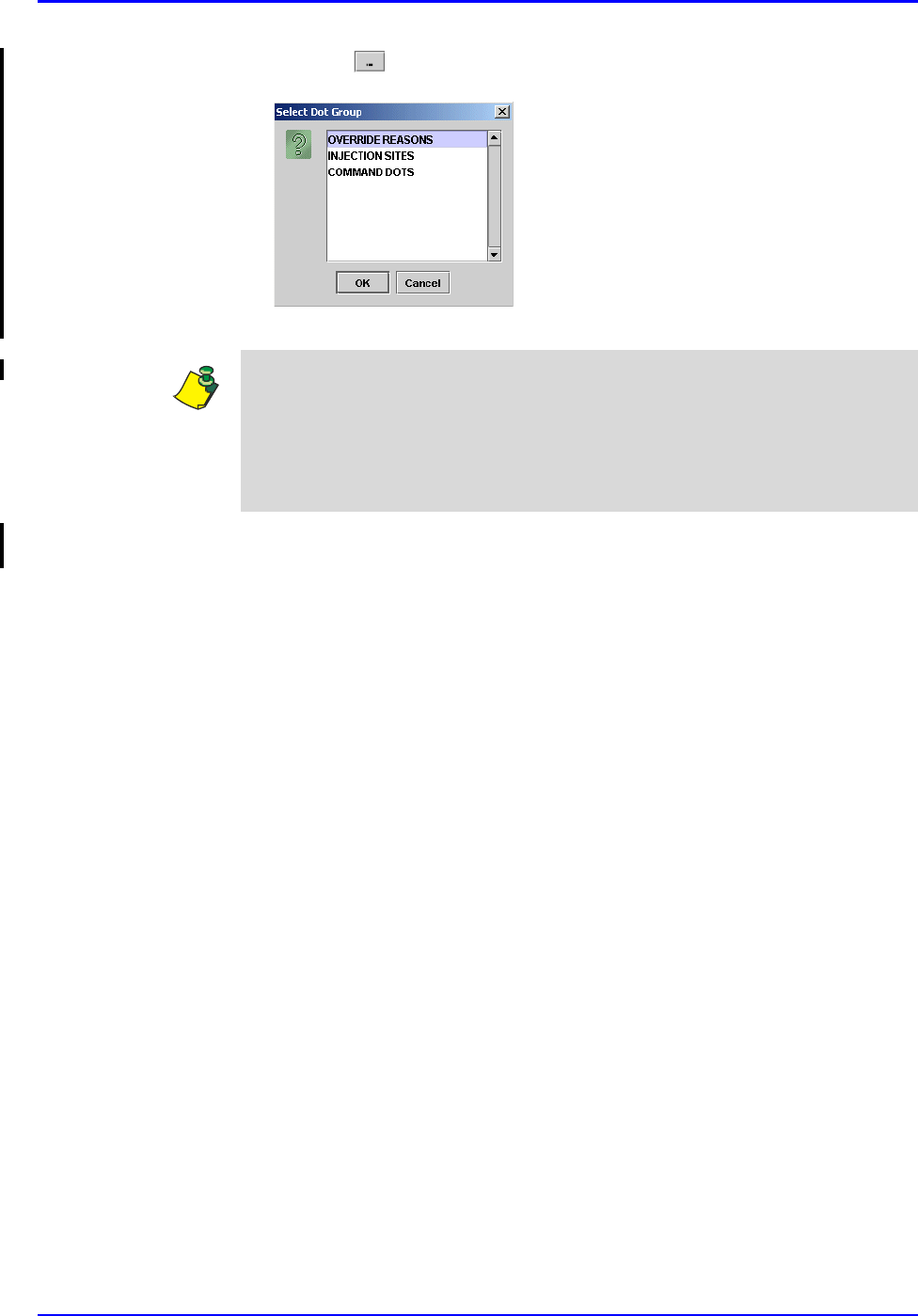
Prospective MAR (By Unit) P/N TP0001-01 Rev. B
4-32 Confidential intelliDOT iConnect System User Guide
10. Click the button to select a Dot Group. The Select Dot Group window
appears.
11. Click the Dot Group and click OK.
12. Click on the View Report button located at the top of the screen. The
following report will appear.
Note: Refer to DOT Organization Setup on page 3-42. The MAR may be printed
with or without DOT groups. DOT groups provides a way to create groups of
DOTs for Override Reasons, Administration Sites, and Command DOTs. If for
example, you need to print a new MAR, select a DOT group from the list. This
will print on your MAR and you can use the iConnect Handheld to scan the
iDOT.
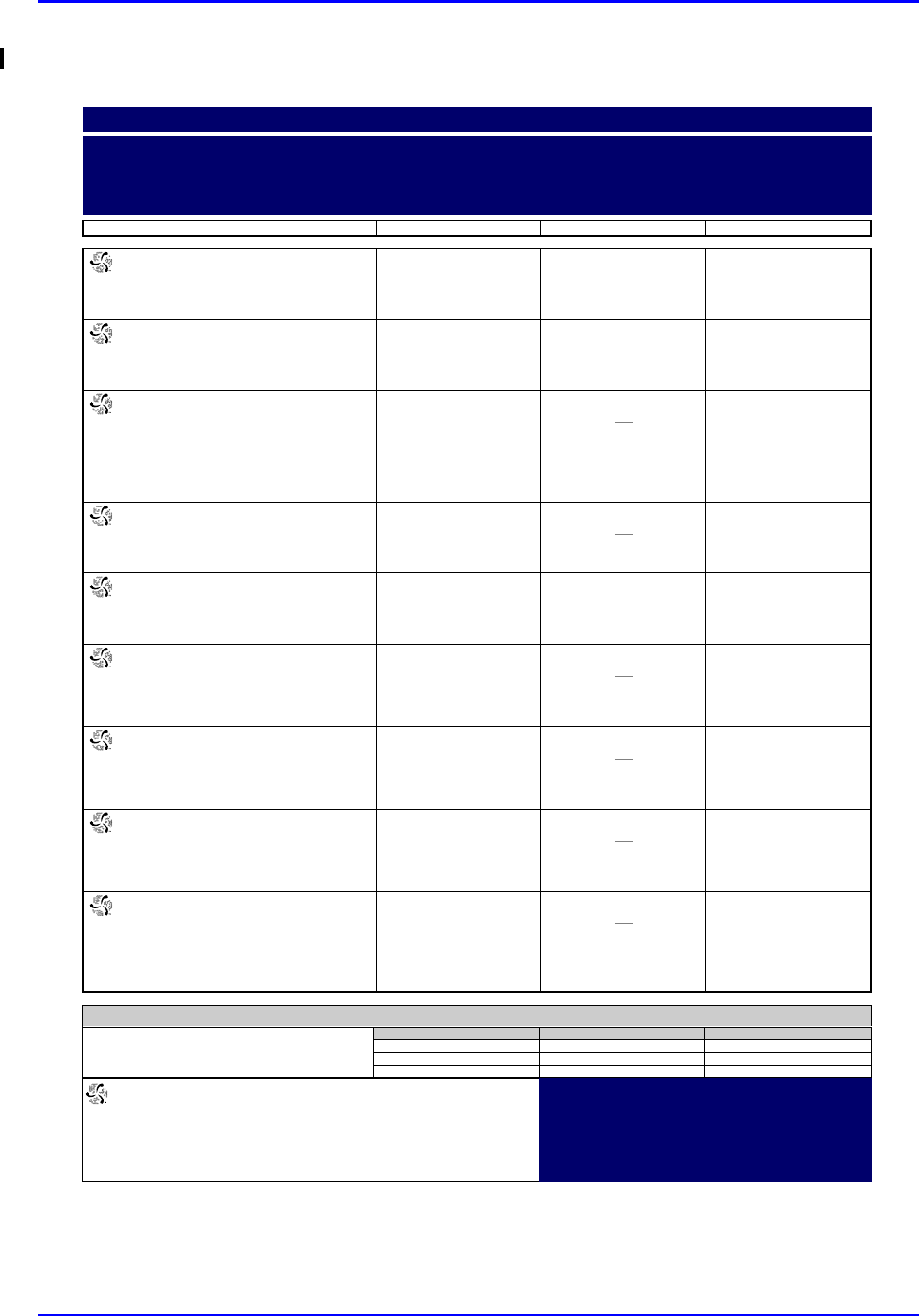
P/N TP0001-01 Rev. B Prospective MAR (By Unit)
intelliDOT iConnect System User Guide Confidential 4-33
Example of Prospective MAR (by Unit)
000857:
ATORVASTATIN 20 MG TAB (40MG)
(LIPITOR)
Start
07/12
15:00
Stop
DOSE: 40 MG PO DAILY AT BEDTIME
10:35 SB1 OMITTED
Reason Omitted : Pt. Sleeping 21:00
000863:
IRBESARTAN 150 MG TAB (300MG)
(AVAPRO)
Start
07/12
15:00
Stop
DOSE: 300 MG PO EVERY MORNING
09:00
000864:
DILTIAZEM HCL 180 MG CAPCR (180)
(CARDIZEM CD)
IN: DILTIAZEM HCL 120 MG CAPCR
(120)
(CARDIZEM CD)
Start
07/12
15:00
Stop
DOSE: 300 PO EVERY MORNING
10:35 SB1 OMITTED
Reason Omitted : Pt. Sleeping
000865:
METFORMIN HCL 500 MG TAB (1000MG)
(GLUCOPHAGE)
Start
07/12
15:00
Stop
DOSE: 1000 MG PO WITH BREAKFAST
10:35 SB1 OMITTED
Reason Omitted : Pt. Sleeping
000866:
METFORMIN HCL 500 MG TAB (500MG)
(GLUCOPHAGE)
Start
07/12
15:00
Stop
DOSE: 500 MG PO 12,17
12:00 17:00
000868:
MAGNESIUM OXIDE 400 MG TAB
(400MG)
(MAG-OX 400)
Start
07/12
15:00
Stop
DOSE: 400 MG PO EVERY MORNING
10:35 SB1 OMITTED
Reason Omitted : Pt. Sleeping
000869:
CLOPIDOGREL BISULFATE 75 MG TAB
(75MG)
(PLAVIX)
Start
07/12
15:00
Stop
DOSE: 75 MG PO EVERY MORNING
10:36 SB1 OMITTED
Reason Omitted : Pt. Sleeping
000870:
METOPROLOL SUCCINATE 50 MG
TABCR (100MG)
(TOPROL XL)
Start
07/12
15:00
Stop
DOSE: 100 MG PO EVERY MORNING
10:36 SB1 OMITTED
Reason Omitted : Pt. Sleeping
900862:
CEFTRIAXONE SOD 1 GM INJ (1)
(ROCEPHIN)
IN: SODIUM CL 50 ML BAG (50)
(SODIUM CHLORIDE)
Start
07/20
14:00
Stop
DOSE: 0 IV GIVE EVERY 12 HOURS
02:00 10:36 SB1 OMITTED
Reason Omitted : Pt. Sleeping
14:00
Prospective MAR (by User)
7/23/04 NAME: QA, 006
TIME PRINTED: 07/23/2004 15:39 Admit: 7/12/04
DIAGNOSIS:
NOTES:
ALLERGIES: NKA
23:00-07:00 07:00-15:00 15:00-23:00
Nurse Signatures
Signature 23:00-07:00 Initial
_
_
_
Signature 07:00-15:00 Initial
SB1 = BROADBENT1,SARAH
_
_
Signature 15:00-23:00 Initial
_
_
_
QA, 006
Gender: M
DOB: 8/21/20 MRN: M90000006
Visit: V000006
Acct: DR: JENKINS, WOODY G.
Room: 312 1
Stillwater Medical Center
1323 West 6th Box 2408
Stillwater, OK 74074
Printed By: User, Admin Page 1 of 3 Printed At: 07/23/2004 15:39
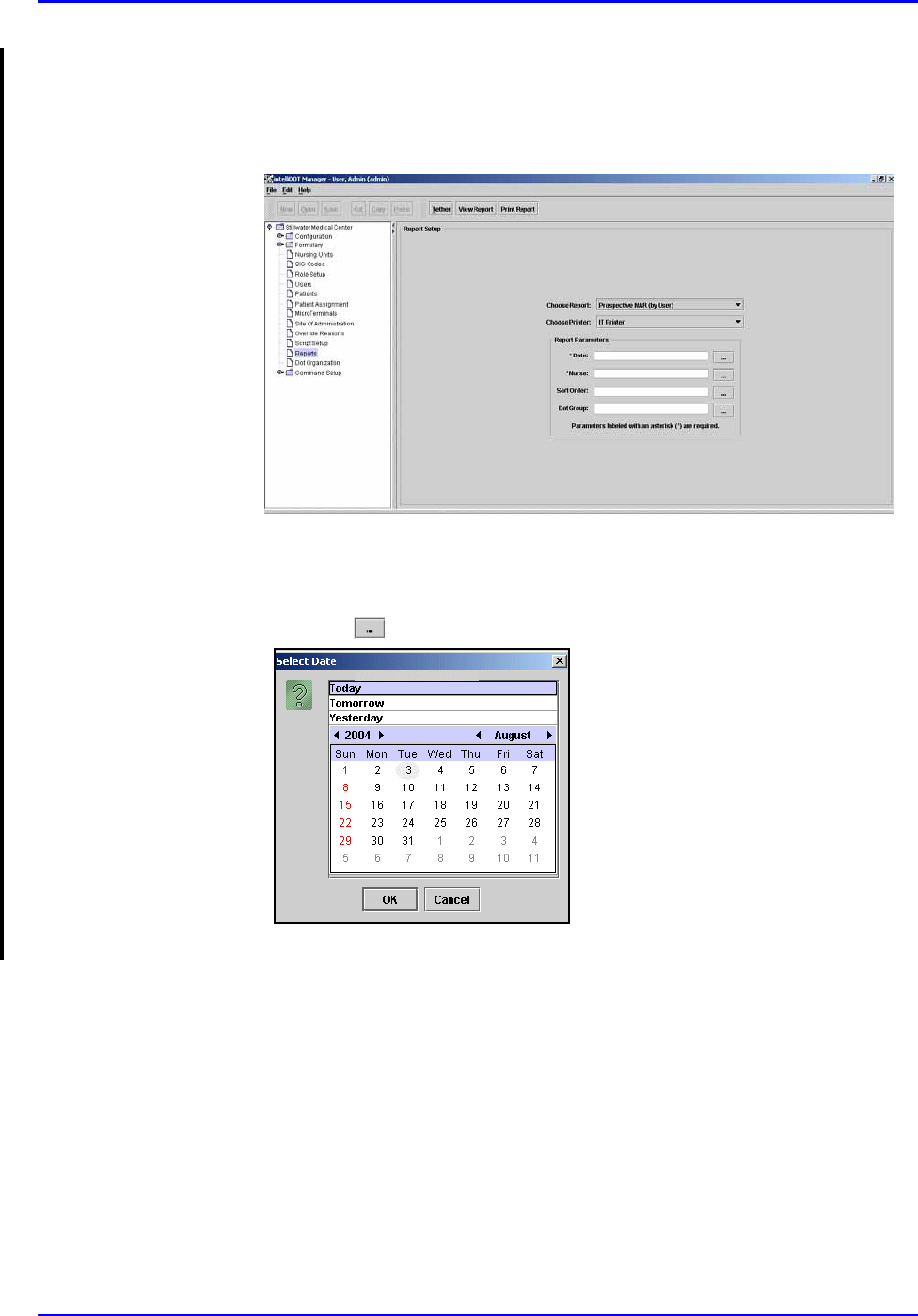
Prospective MAR (By Unit) P/N TP0001-01 Rev. B
4-34 Confidential intelliDOT iConnect System User Guide
Printing your Prospective MAR (by Unit)
To print your Prospective MAR (by Unit), perform the following:
1. After logging into the iConnect DOT Manager, select Reports. The default
report screen will appear.
2. From the Choose Report drop down menu, select Prospective MAR (By
User).
3. From the Choose Printer drop down menu, select your applicable Printer.
4. Click the button to select a date. The Select Date window appears.
5. Select Today, Tomorrow, or Yesterday, Year, Month, Day and click OK.
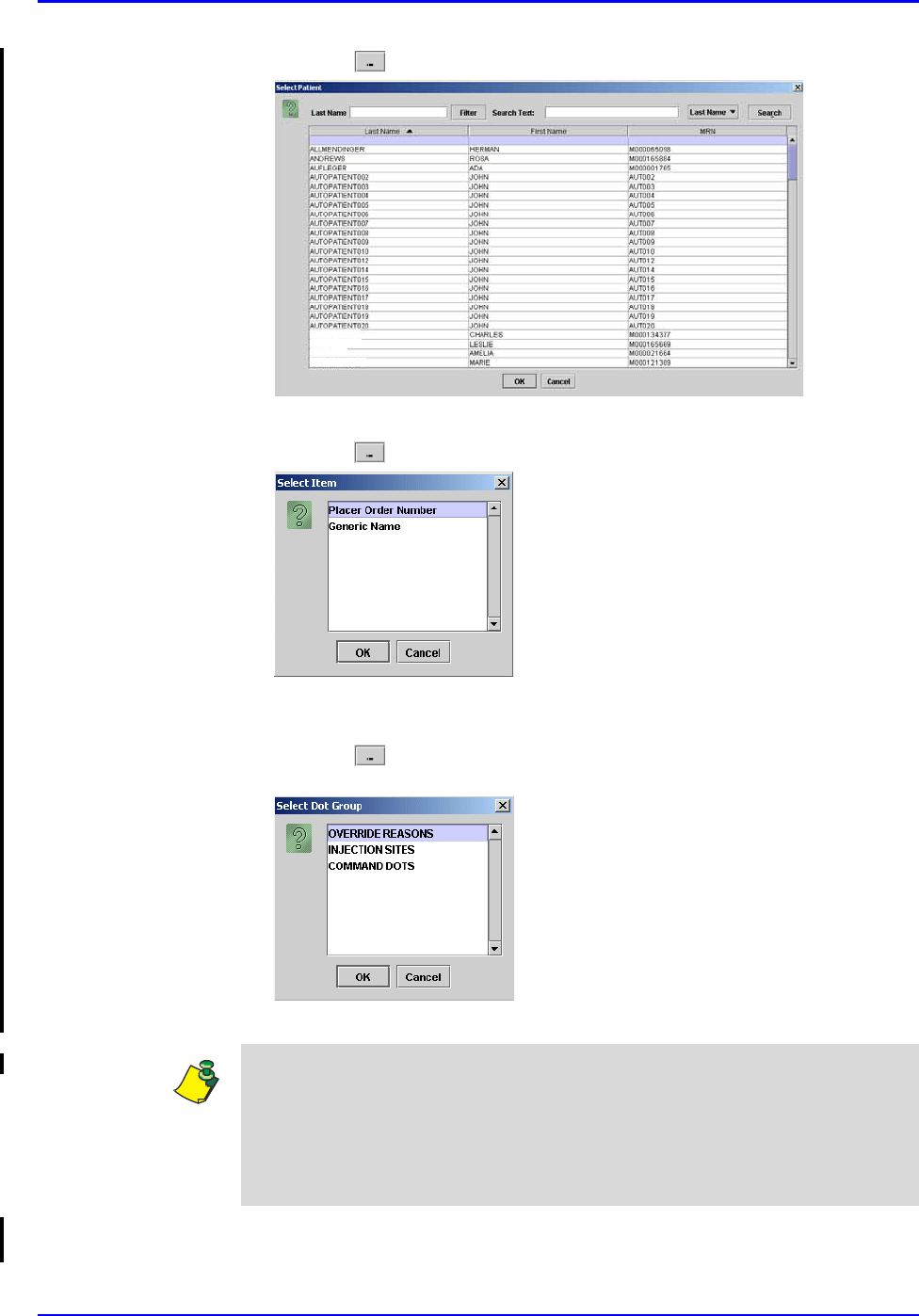
P/N TP0001-01 Rev. B Prospective MAR (By Unit)
intelliDOT iConnect System User Guide Confidential 4-35
6. Click the button to select a Nurse. The Select Nurse window appears.
7. Select an applicable nurse and click OK.
8. Click the button to select a Sort Order. The Select Item window appears.
9. Select Placer Order Number or Generic Name to sort by and click OK. The
MAR will sort by either the order number or by generic name.
10. Click the button to select a Dot Group. The Select Dot Group window
appears.
11. Click the Dot Group and click OK.
12. Press the Print Report button located at the top of the screen. The Report will
be printed on the applicable printer you selected.
Williams
Brunson
Thompson
McMahon
Note: Refer to DOT Organization Setup on page 3-42. The MAR may be printed
with or without DOT groups. DOT groups provides a way to create groups of
DOTs for Override Reasons, Administration Sites, and Command DOTs. If for
example, you need to print a new MAR, select a DOT group from the list. This
will print on your MAR and you can use the iConnect Handheld to scan the
iDOT.
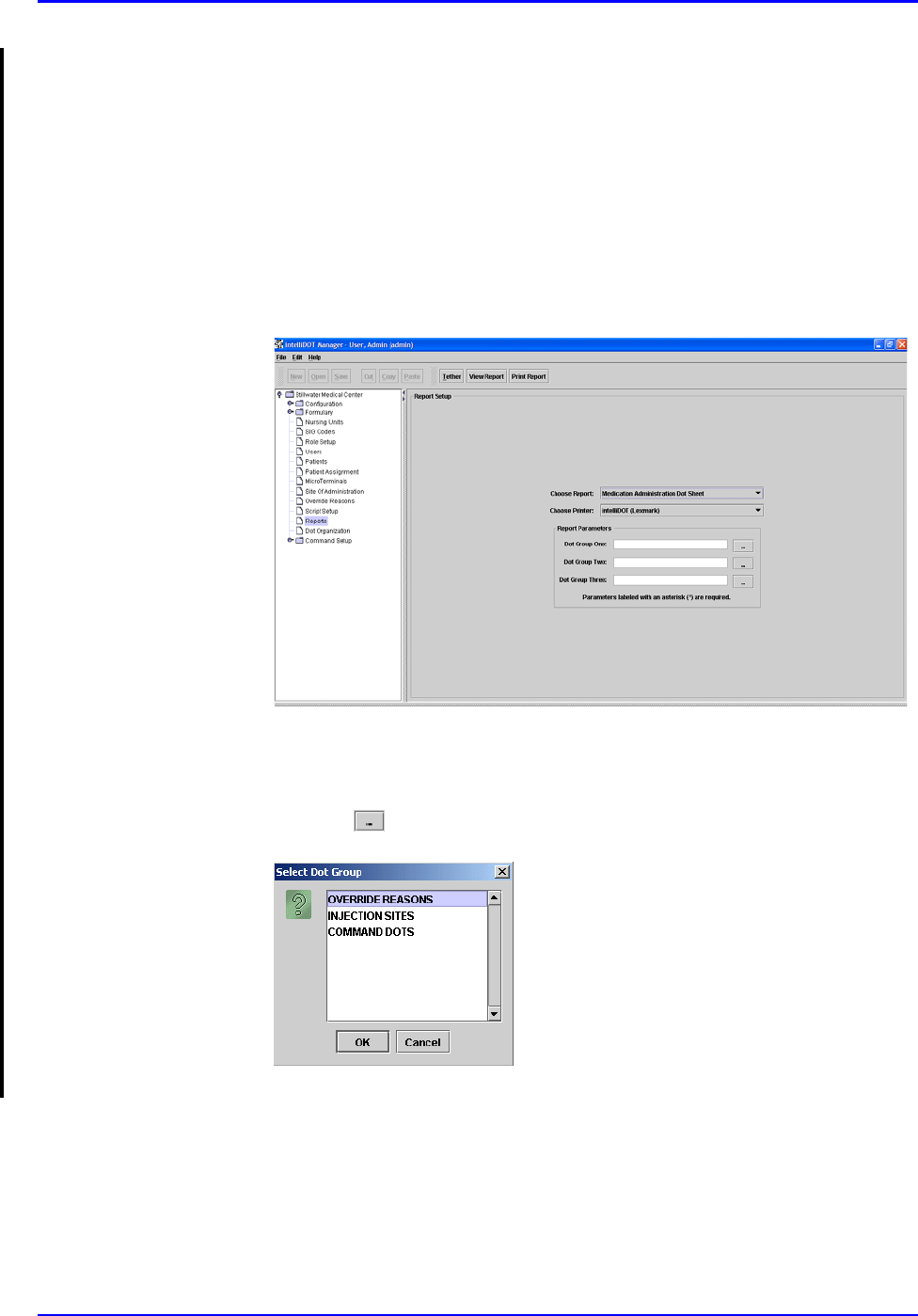
Medication Administration DOT Sheet P/N TP0001-01 Rev. B
4-36 Confidential intelliDOT iConnect System User Guide
Medication Administration DOT Sheet
Some nursing units may require additional iDOTs for some aspects of
documentation. The medication administration DOT sheet allows these iDOTs to
be printed on one form and posted/kept in a convenient place.
Viewing your Medication Administration DOT Sheet
To view your Medication Administration DOT Sheet, perform the following:
1. After logging into the iConnect DOT Manager, select Reports. The default
report screen will appear.
2. From the Choose Report drop down menu, select Medication
Administration DOT sheet.
3. From the Choose Printer drop down menu, select your applicable Printer.
4. Click the button to select Dot Group One. The Select Dot Group window
appears.
5. Click the Dot Group and click OK.