Interactive Technologies IQ69 Marine Device Remote Control Transmitter User Manual
Interactive Technologies, Inc. Marine Device Remote Control Transmitter
user manual
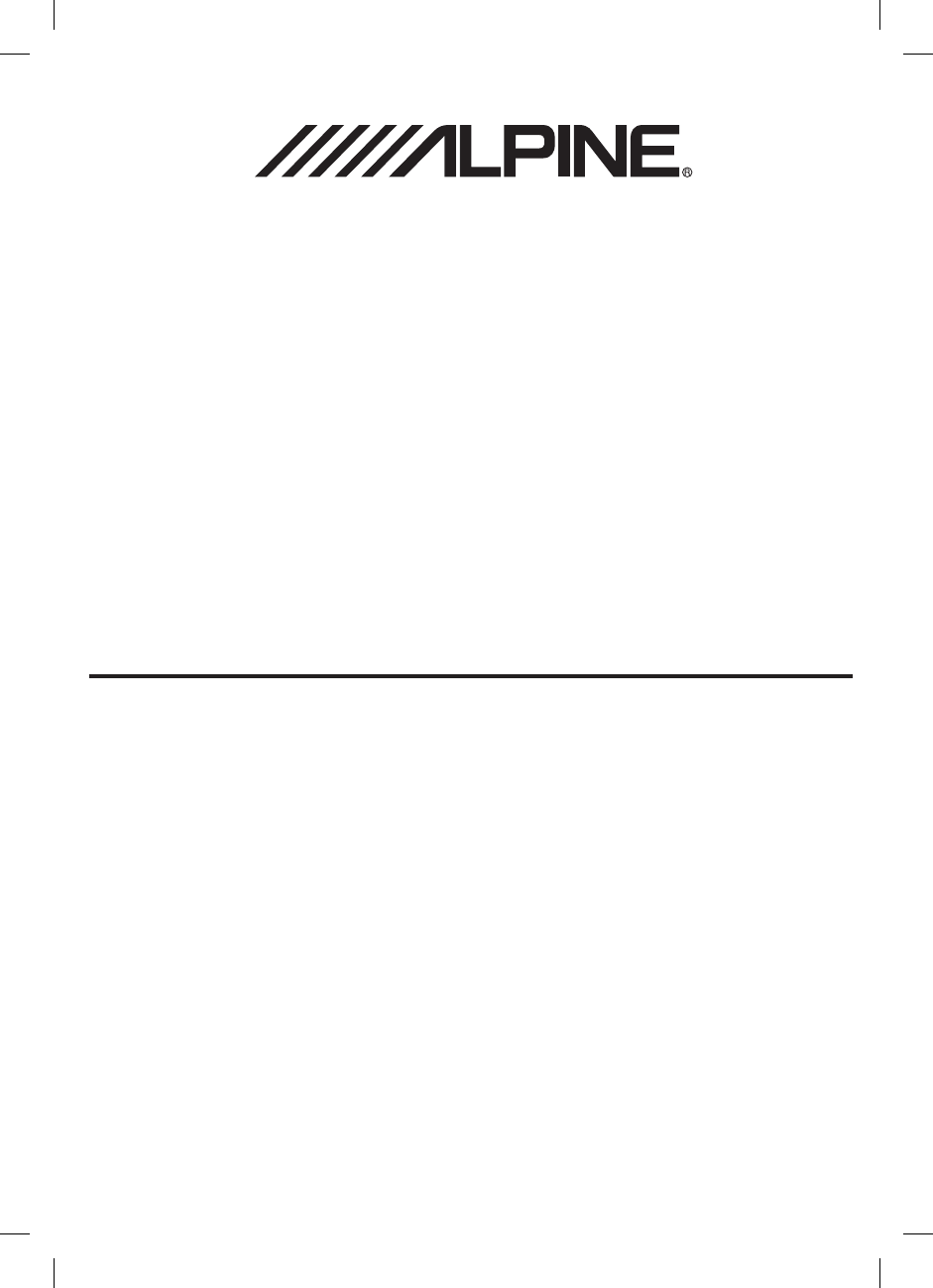
• Operating Instructions
Please read before using this equipment.
Marine Remote Commander System
MC10
1-1-8 Nishi Gotanda
Shinagawa-ku
Tokyo 141-0031, Japan
Phone 03-5496-8231
19145 Gramercy Place
Torrance, California 90501 U.S.A.
Phone 1-800-ALPINE-1 (1-800-257-4631)
777 Supertest Road Toronto
Ontario M3J 2M9, Canada
Phone 1-800-ALPINE-1 (1-800-257-4631)
161-165 Princess Highway, Hallam
Victoria 3803, Australia
Phone 03-8787-1200
Wilhelm-Wagenfeld-Str. 1-3 80807 München, Germany
Phone 089-32 42 640
ALPINE House
Fletchamstead Highway, Coventry CCV4 9TW, U.K.
Phone 0870-33 33 763
(RCS PONTOISE B 338 101 280)
98, Rue de la Belle Etoile, Z.I. paris Nord II,
B.P. 50016, 95945 Roissy Charles de Gaulle
Cedex, France
Phone 01-48638989
Viale C. Colombo 8, 20090 Trezzano
Sul Naviglio (MI), Italy
Phone 02-484781
Portal de Gamarra 36, Pabellón, 32
01013 Vitoria (Alava)-APDO 133, Spain
Phone 945-283588
Leuvensesteenweg 510-B6,
1930 Zaventem, Belgium
Phone 02-725 1315
Printed in China
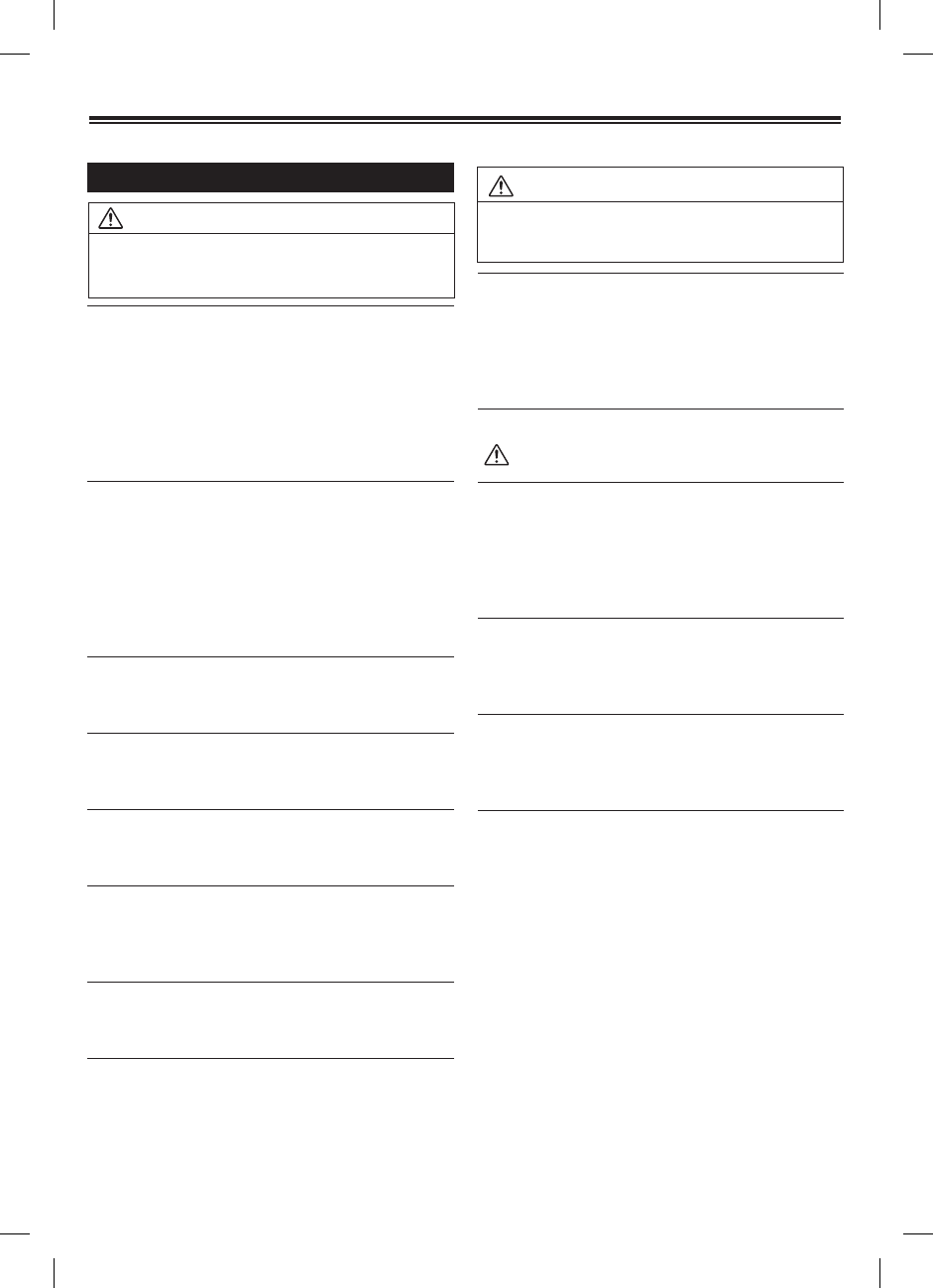
2
WARNING
WARNING
This symbol means important instructions.
Failure to heed them can result in serious injury
or death.
DO NOT OPERATE ANY FUNCTION THAT
TAKES YOUR ATTENTION AWAY FROM SAFELY
DRIVING YOUR BOAT.
Any function that requires your prolonged attention
should only be performed after coming to a
complete stop. Always stop the boat in a safe
location before performing these functions. Failure
to do so may result in an accident.
KEEP THE VOLUME AT LEVEL WHERE YOU
CAN STILL HEAR OUTSIDE NOISES WHILE
DRIVING.
Excessive volume levels that obscure sounds such
as emergency vessel sirens or approaching vessels
can be dangerous and may result in an accident.
LISTENING AT LOUD VOLUME LEVELS IN A BOAT
MAY ALSO CAUSE HEARING DAMAGE.
MINIMIZE DISPLAY VIEWING WHILE DRIVING.
Viewing the display may distract the driver from
looking ahead of the boat and cause an accident.
DO NOT DISASSEMBLE OR ALTER.
Doing so may result in an accident, re or electric
shock.
DO NOT CONNECT A POWER SUPPLY OTHER
THAN A DC 12V NEGATIVE GROUND TYPE.
Failure to do so may result in accident or re.
KEEP SMALL OBJECTS SUCH AS BOLTS OR
SCREWS OUT OF THE REACH OF CHILDREN.
Swallowing them may result in serious injury. If
swallowed, consult a physician immediately.
USE THE CORRECT AMPERE RATING WHEN
REPLACING FUSES.
Failure to do so may result in re or electric shock.
USE THIS PRODUCT FOR MOBILE 12V
APPLICATIONS.
Use for other than its designed application may
result in re, electric shock or other injury.
CAUTION
This symbol means important instructions.
Failure to heed them can result in injury or
material property damage.
HALT USE IMMEDIATELY IF A PROBLEM
APPEARS.
Failure to do so may cause personal injury or
damage to the product. Return it to your authorized
Alpine dealer or the nearest Alpine Service Center
for replacing.
PRECAUTIONS
Product Cleaning
Use a soft dry cloth for periodic cleaning of the
product. For more severe stains, please dampen
the cloth with water only. Anything else has the
chance of dissolving the paint or damaging the
plastic.
Temperature
Be sure the temperature inside boat is between
+60°C (+140°F) and -10°C (+14°F) before turning
your unit on.
Maintenance
If you have problems, do not attempt to repair the
unit yourself. Return it to your Alpine dealer or the
nearest Alpine Service Station for servicing.
FCC COMPLIANCE STATEMENT
Operation is subject to the following two
conditions:
(1) This device may not cause harmful interference,
and
(2) This device must accept any interference
received, including interference that may cause
undesired operation.
Changes or modications not expressly approved
by the party responsible for compliance could void
the user’s authority to operate the equipment.
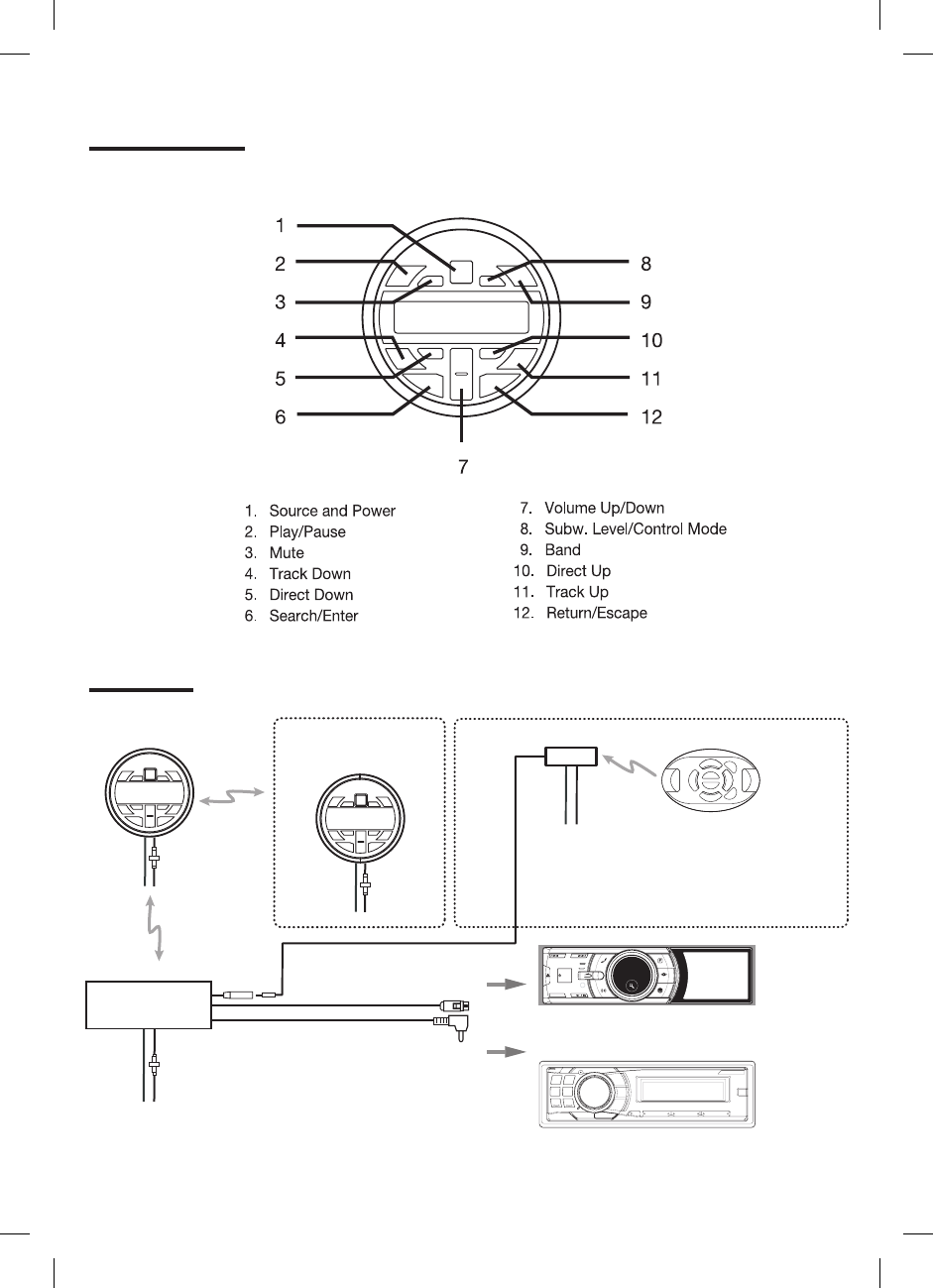
3
MC10 Display Unit
To Steering Wheel Jack
Optional
Add-on Commander
Optional RUE-M1RF
To 10P Sub Display Connector
BLACK : connect to Ground (GND)
YELLOW : connect to 12V(+):
ACC (switched)
BLACK : connect to Ground (GND)
RED : connect to 12V(+):
ACC (switched)
MC10
Transceiver Unit
CDA-9886M
IDA-X100M
OR
MC1
+12VGND
+12VGND
Installation
2.4GHz
Wireless
+12VGND
+12VGND
333MHz
Wireless
2.4GHz
Wireless
Basic Operation
Basic Operation
Basic Operation
Basic Operation
Installation
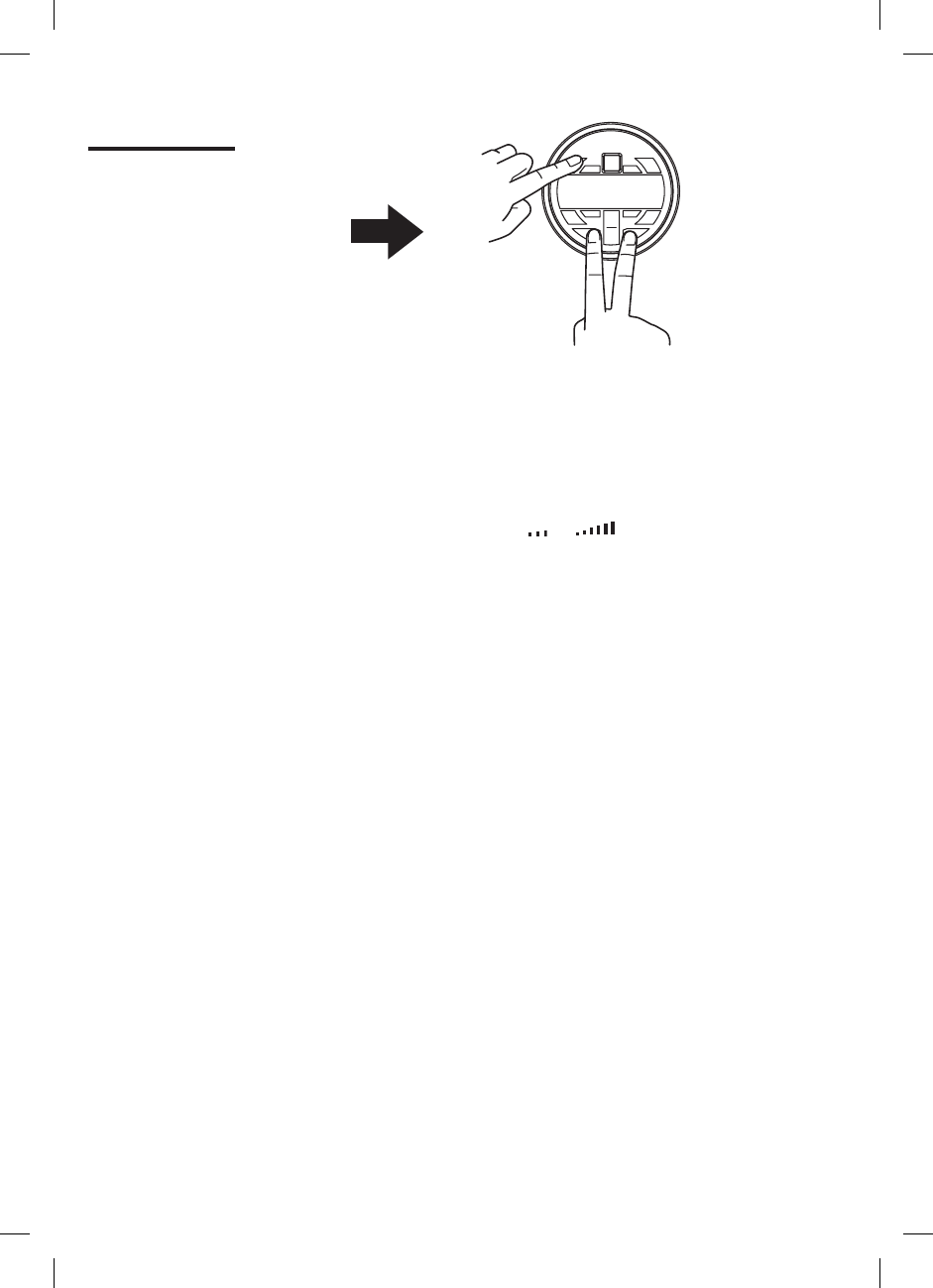
4
Enter Program Mode
MC10
Display unit
Program Menu
1. ID NUMBER This is the serial number of the display unit.
* Range of serial numbers: 00001 to 99999
2. RF STRENGTH Signal strength between a display unit and the closest display or
transceiver unit in the MC10 wireless system
* Range of strength: [ to ]
3. SIGNAL STATUS Wireless signal connection status between a display unit and the
transceiver unit
* Values: [CONNECTED, NO CONNECT]
4. MESH NET When set to ON, turns a display unit into a signal repeater for
communicating with MC1 add-on commander units that are
installed outside the MC10 system communication range
* Values: [OFF, ON]
5. CONTRAST Sets brightness or dimness of LCD display characters
* Values: [5, 4, 3, 2, 1, 0]
6. BL DISPLAY Turns LCD backlighting ON or OFF
7. BL KEYPAD Turns keypad button backlighting ON or OFF
8. TEMPERATURE Sets temperature scale to degrees F or degrees C
9. RESET MC1 Menu selection for pairing or re-pairing any MC1 or MC10
display units with any existing MC10 system.
RESET MC1 also restores factory default setting
* Note: Bold indicates default menu selection for this program menu option
Program Menu Options
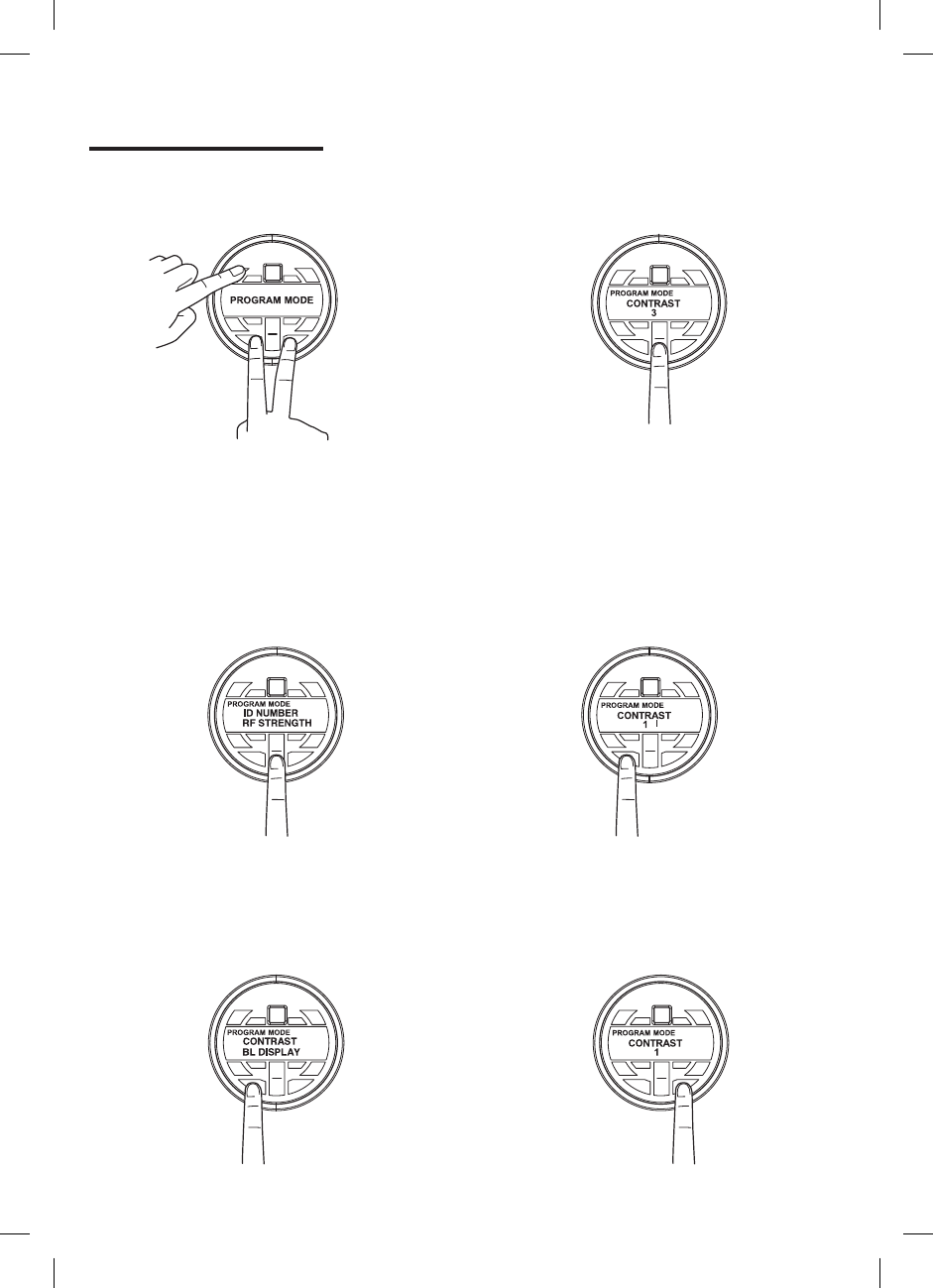
5
1. Enter Program Mode
3. Press ENT to program
new CONTRAST value
4. Press VOL + or VOL –
to adjust the current
CONTRAST value
2. Press VOL + or VOL –
until CONTRAST shows
on top line of display
5. Press ENT to save new
CONTRAST value
6. Press ESC to exit
Program Mode
Program Mode Example
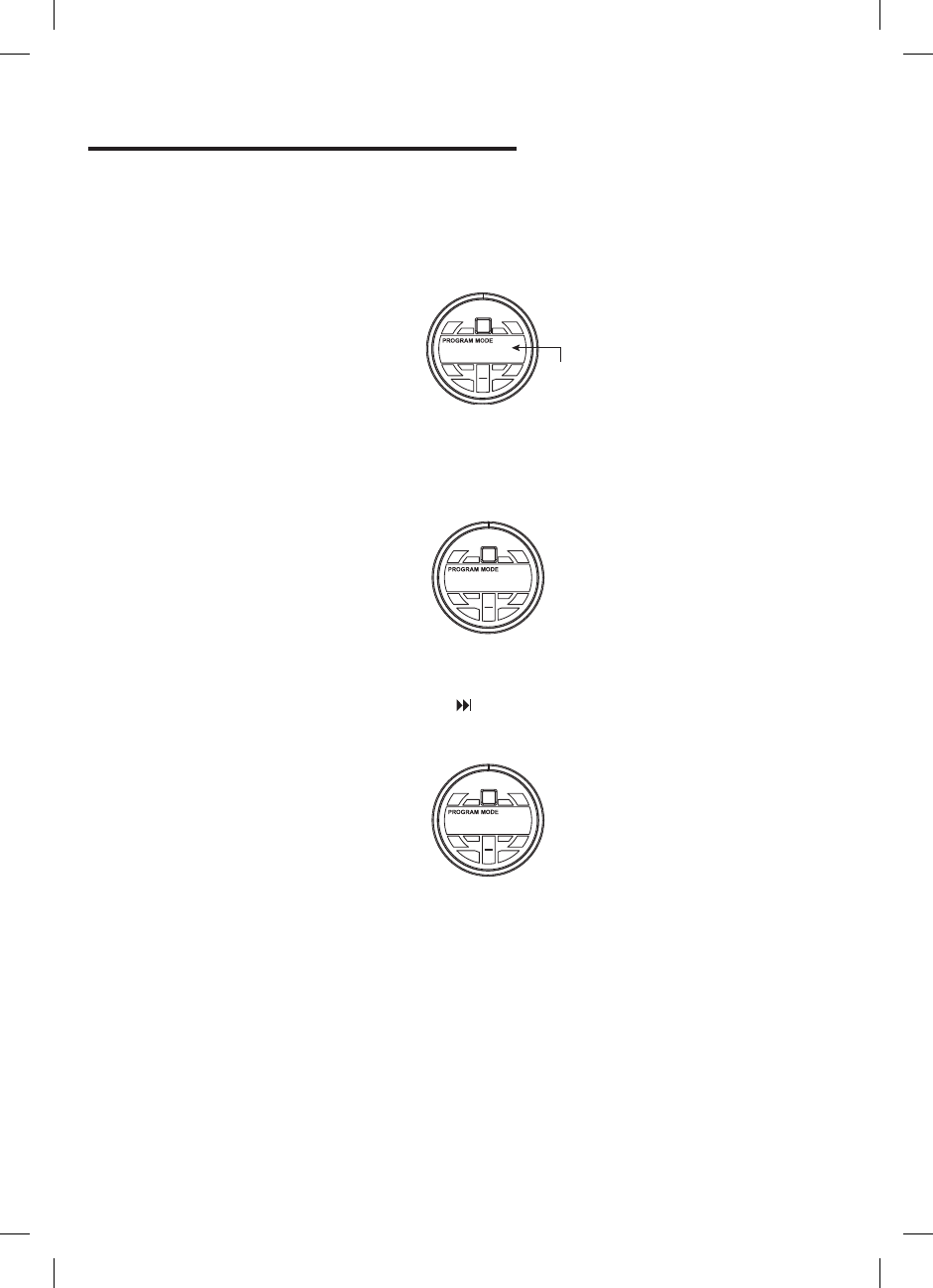
6
MC1 Add-on Commander Pairing Procedure
1. Power on existing MC10 system
2. Connect power and ground wires of MC1 add-on commander (see Installation)
3. MC1 add-on commander display will turn on and automatically go to the pairing
screen in the program menu with ADD MC1 showing on the display
ADD MC1
MC1 Paring Screen
4. On marine radio, select FM Tuner as source (make sure that tuner seek mode is DX
or LOCAL , not MANUAL)
5. Found Radio will appear on the display below ADD MC1 when add-on commander is
ready to pair with MC10 system *
ADD MC1
Found Radio
6. On marine radio, press SEEK UP ( ) once
7. PRESS ENTER will appear below ADD MC1 on the display
ADD MC1
PRESS ENTER
8. Press ENT to nish pairing operation and save new settings
9. Press ESC to exit Program Menu
10. Turn off the existing MC10 system, then turn it back on. Pairing procedure is now
completed.
*If Found Radio does not appear on the display, MC1 location may be out of MC10 system
range (typical ~ 40 feet/12 m) - See Mesh Network Operation section on page 8.
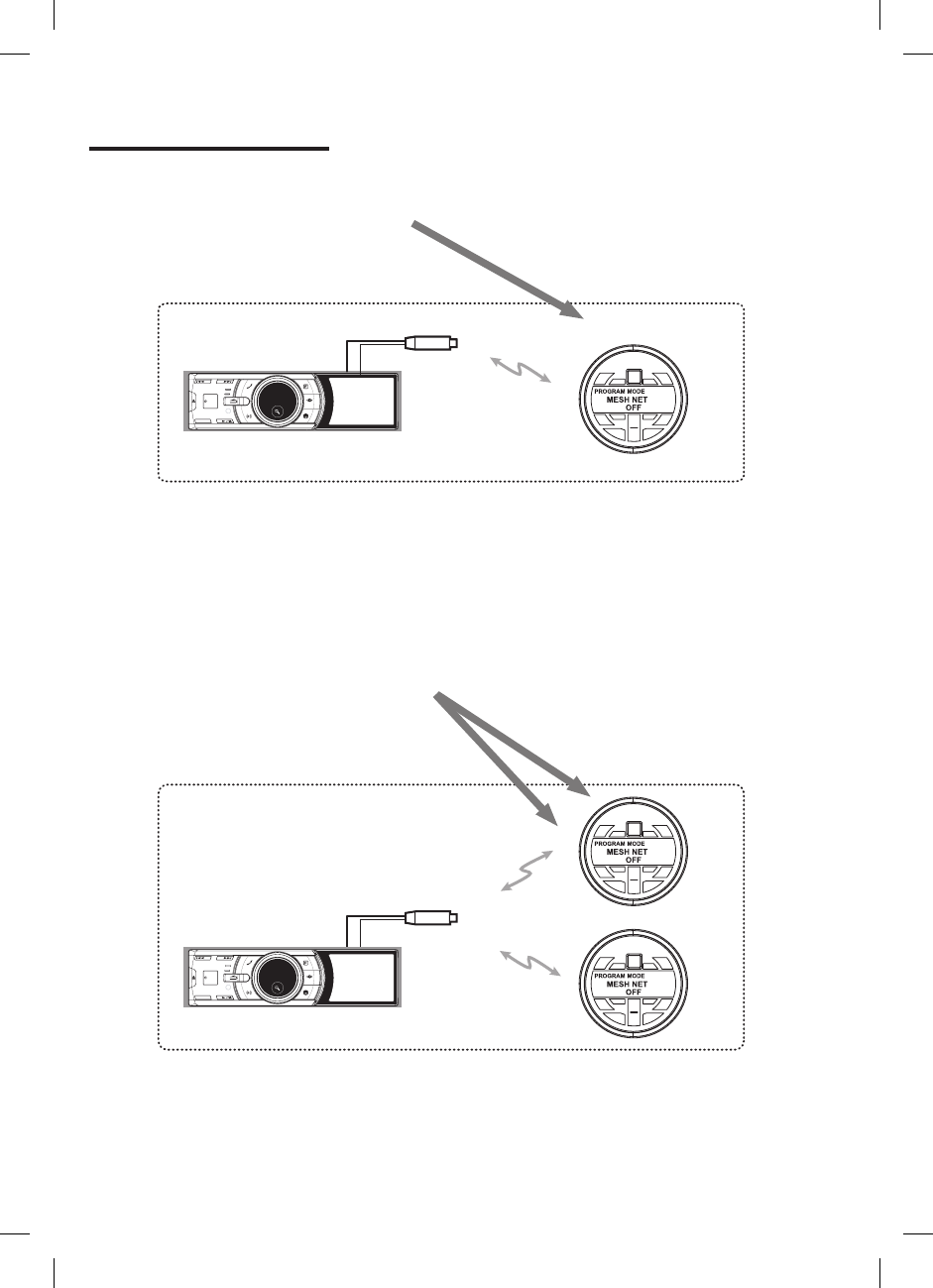
7
Mesh Network Operation
Mesh Network OFF
APN Marine Head Unit
MC10 Marine Commander System
Mesh Network OFF
APN Marine Head Unit
MC10 Marine Commander System with MC1 Add on Commander
MC1
Add on
Transceiver
Transceiver
2.4GHz
Wireless
2.4GHz
Wireless
2.4GHz
Wireless
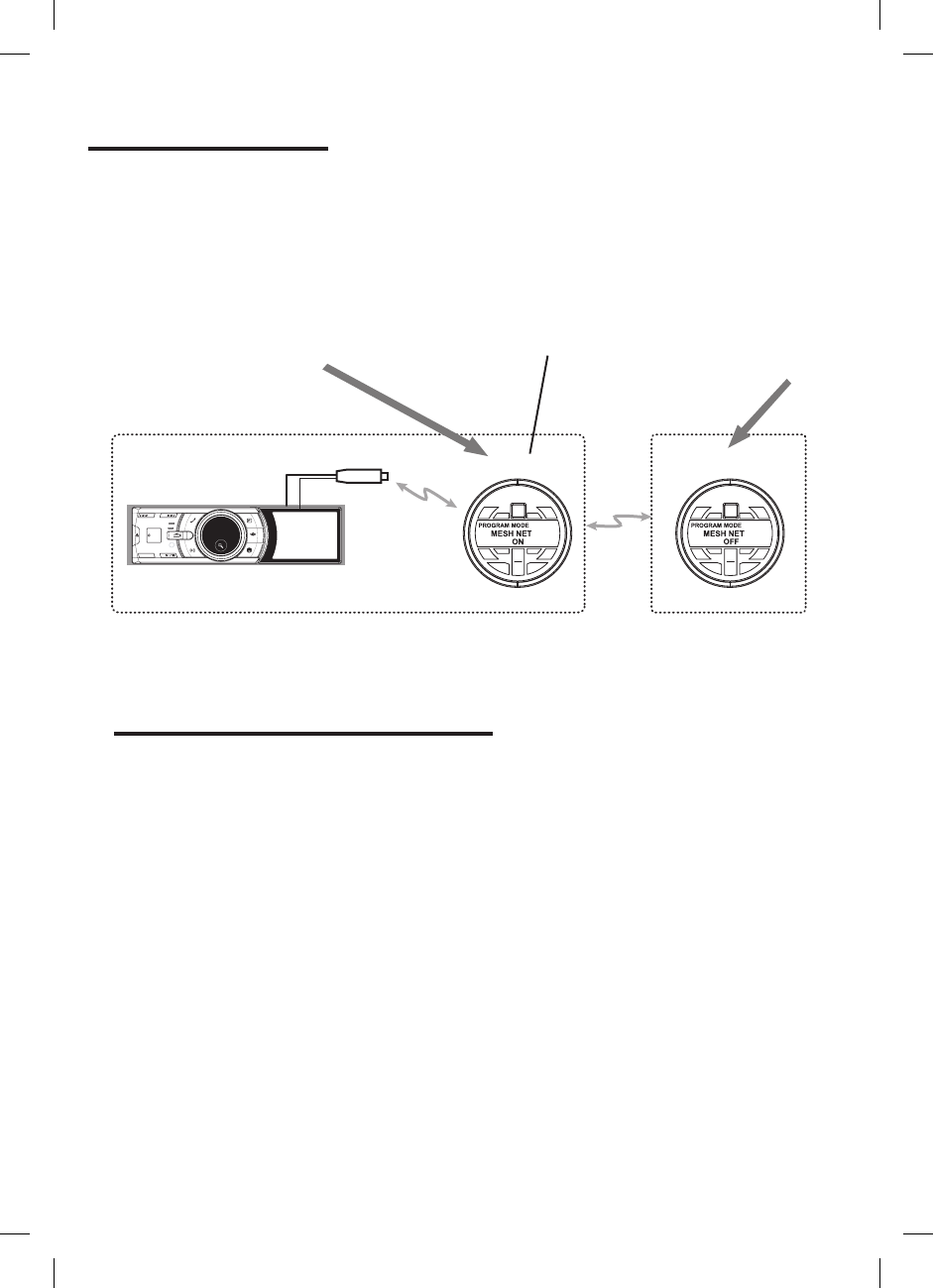
8
MC1 Add on
MC10
APN Marine Head Unit
Mesh Network ON
* When MESH NET is turned ON in the program menu of a
display unit, it becomes a signal repeater for extending the
MC10 system range.
MC10 Marine Commander System
2.4GHz
Wireless
2.4GHz
Wireless
Transceiver
Mesh Network OFF
Mesh Network Operation
* If for some reason you want to pair an MC10 display unit with a different
MC10 system than the one it was purchased with (just like adding an MC1
Commander) follow the instructions below:
1. Power on the MC10 system that you want to add the additional MC10
display unit to
2. Connect power and ground wires of new MC10 display unit
3. Wait at least 20 seconds, then enter the Program Menu (see Program
Menu Example)
4. Go to the RESET MC1 option, then press ENT button
5. MC10 display unit will reset itself (including factory default settings) and
display will show ADD MC1 like in step 3 of the previous section (MC1
Add-on Commander Pairing Procedure)
6. Follow the remaining steps of the previous section to complete this
operation
MC10 Display Unit Re-Pairing Procedure
To install an MC1 Add-on Commander in a new location that is outside the MC10 system
range:
1. Go to the MC10 system display unit that is closest to the new location
2. Turn Mesh Network ON in the program menu, then exit program menu
3. Follow the MC1 Add-on Commander Pairing Procedure on page 6 to complete
the new installation