Intermec Technologies DRCB DRCB User Manual legal
Intermec Technologies Corporation DRCB legal
Contents
User Manual 2 of 2
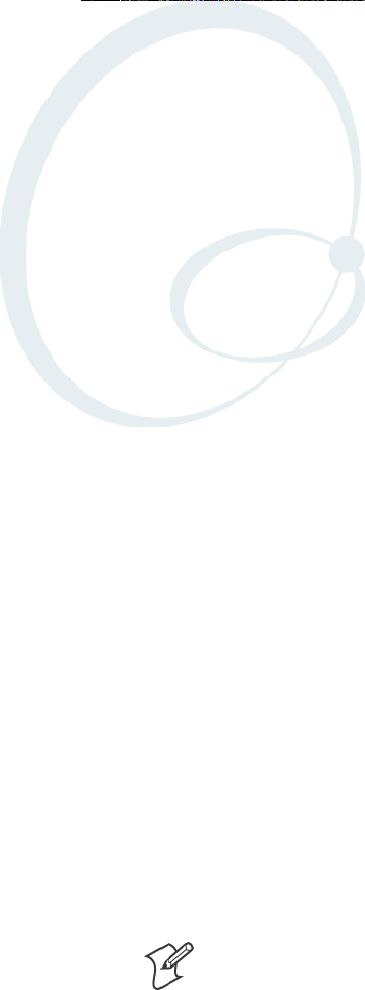
223700 Series Color Mobile Computer User’s Manual
Programming
7
The following programming information pertains to the 700 Series Color
Mobile Computer:
SCreating CAB Files (page 224)
SCustomization and Lockdown (page 241)
SFTP Server (page 242)
SKernel I/O Control Functions (page 250)
SNetwork Selection APIs (page 266)
SNotifications (page 289)
SReboot Functions (page 291)
SRemapping the Keypad (page 292)
Note: “700 Color” pertains to 740, 741, 750, 751, 760, and 761 Com-
puters unless otherwise noted.
ProgrammingChapter —7
224 700 Series Color Mobile Computer User’s Manual
Creating CAB Files
The Windows CE operating system uses a .CAB file to install an applica-
tion on a Windows CE-based device. A .CAB file is composed of multiple
files that are compressed into one file. Compressing multiple files into one
file provides the following benefits:
SAll application files are present.
SA partial installation is prevented.
SThe application can be installed from several sources, such as a desktop
computer or a Web site.
Use the CAB Wizard application (CABWIZ.EXE) to generate a .CAB file
foryourapplication.
Creating Device-Specific CAB Files
Do the following to create a device-specific .CAB file for an application, in
the order provided:
1Create an .INF file with Windows CE-specific modifications (page
224).
2Optional Create a SETUP.DLL file to provide custom control of the
installation process (page 236).
3UsetheCABWizardtocreatethe.CABfile,usingthe.INFfile,the
optional SETUP.DLL file, and the device-specific application files as
parameters (page 239).
Creating an .INF File
An .INF file specifies information about an application for the CAB Wi-
zard. Below are the sections of an .INF file:
[Version]
This specifies the creator of the file, version, and other relevant informa-
tion.
Required? Yes
SSignature:“signature_name”
“$Windows NT$”
SProvider:“INF_creator”
The company name of the application, such as “Microsoft.”
SCESignature
“$Windows CE$”
Example
[Version]
Signature = “$Windows NT$”
Provider = “Intermec”
CESignature = “$Windows CE$”
Programming—Chapter 7
225700 Series Color Mobile Computer User’s Manual
[CEStrings]
This specifies string substitutions for the application name and the default
installation directory.
Required? Yes
SAppName:app_name
Name of the application. Other instances of %AppName% in the .INF
file are replaced with this string value, such as RP32.
SInstallDir:default_install_dir
Default installation directory on the device. Other instances of %Install-
Dir% in the .INF file are replaced with this string value. Example:
\SDMMC_Disk\%AppName%
Example
[CEStrings]
AppName=“Game Pack”
InstallDir=%CE1%\%AppName%
[Strings]
This section is optional and defines one or more string keys. A string key
represents a string of printable characters.
Required? No
Sstring_key:value
String consisting of letters, digits, or other printable characters. Enclose
value in double quotation marks ““”” if the corresponding string key is
used in an item that requires double quotation marks. No string_keys is
okay.
Example
[Strings]
reg_path = Software\Intermec\My Test App
ProgrammingChapter —7
226 700 Series Color Mobile Computer User’s Manual
[CEDevice]
Describes the platform for the targeted application. All keys in this section
are optional. If a key is nonexistent or has no data, Windows CE does not
perform any checking with the exception being UnsupportedPlatforms.If
the UnsupportedPlatforms key exists but no data, the previous value is not
overridden.
Required? Yes
SProcessorType :processor_type
The value that is returned by SYSTEMINFO.dwProcessorType.For
example, the value for the ARM CPU is 2577
SUnsupportedPlatforms:platform_family_name
This lists known unsupported platform family names. If the name
specified in the [CEDevice.xxx] section is different from that in the
[CEDevice] section, both platform_family_name values are unsupported
for the microprocessor specified by xxx. That is, the list of unsupported
platform family names is appended to the previous list of unsupported
names. Application Manager will not display the application for an
unsupported platform. Also, a user will be warned during the setup
process if the .CAB file is copied to an unsupported device.
Example
[CEDevice]
UnsupportedPlatforms = pltfrm1 ; pltfrm1 is unsupported
[CEDevice.SH3]
UnsupportedPlatforms = ; pltfrm1 is still unsupported
SVersionMin:minor_version
Numeric value returned by OSVERSIONINFO.dwVersionMinor. The
.CAB file is valid for the currently connected device if the version of
this device is greater than or equal to VersionMin.
SVersionMax:major_version
Numeric value returned by OSVERSIONINFO.dwVersionMajor. The
.CAB file is valid for the currently connected device if the version of
this device is less than or equal to VersionMax.
SBuildMin:build_number
Numeric value returned by OSVERSIONINFO.dwBuildNumber. The
.CAB file is valid for the currently connected device if the version of
this device is greater than or equal to BuildMin.
SBuildMax:build_number
Numeric value returned by OSVERSIONINFO.dwBuildNumber. The
.CAB file is valid for the currently connected device if the version of
this device is less than or equal to BuildMax.

Programming—Chapter 7
227700 Series Color Mobile Computer User’s Manual
Example
The following code example shows three [CEDevice] sections: one that
gives basic information for any CPU and two that are specific to the SH3
and the MIPS microprocessors.
[CEDevice] ; A “template” for all platforms
UnsupportedPlatforms = pltfrm1 ; Does not support pltfrm1
; The following specifies version 1.0 devices only.
VersionMin = 1.0
VersionMax = 1.0
[CEDevice.ARM] ; Inherits all [CEDevice] settings
; This will create a .CAB file specific to ARM devices.
ProcessorType = 2577 ; ARM .cab file is valid for ARM microprocessors.
UnsupportedPlatforms = ; pltfrm1 is still unsupported
; The following overrides the version settings so that no version checking is
performed.
VersionMin =
VersionMax =
[CEDevice.MIPS] ; Inherits all [CEDevice] settings
; This will create a .CAB file specific to “MIPS” devices.
ProcessorType = 4000 ; MIPS .CAB file is valid for MIPS
microprocessor.
UnsupportedPlatforms =pltfrm2 ; pltfrm1,pltfrm2 unsupported for MIPs .CAB
file.
Note:TocreatethetwoCPU-specific.CABfilesfortheSETUP.INFfile
in the previous example, run the CAB Wizard with the “/cpu arm mips”
parameter.
ProgrammingChapter —7
228 700 Series Color Mobile Computer User’s Manual
[DefaultInstall]
This describes the default installation of your application. Note that under
this section, you will list items expanded upon later in this description.
Required? Yes
SCopyfiles:copyfile_list_section
Maps to files defined later in the .INF file, such as Files.App, Files.Font,
and Files.Bitmaps.
SAddReg:add_registry_section
Example: RegSettings.All
SCEShortcuts:shortcut_list_section
String that identifies one more section that defines shortcuts to a file, as
defined in the [CEShortcuts] section.
SCESetupDLL:setup_DLL
Optimal string that specifies a SETUP.DLL file. It is written by the In-
dependent Software Vendor (ISV) and contains customized functions
for operations during installation and removal of the application. The
file must be specified in the [SourceDisksFiles] section.
SCESelfRegister:self_reg_DLL_filename
String that identifies files that self-register by exporting the DllRegister-
Server and DllUnregisterServer Component Object Model (COM)
functions. Specify these files in the [SourceDiskFiles] section. During
installation, if installation on the device fails to call the file’s exported
DllRegisterServer function, the file’s exported DllUnregisterServer
function will not be called during removal.
Example
[DefaultInstall]
AddReg = RegSettings.All
CEShortcuts = Shortcuts.All
[SourceDiskNames]
This section describes the name and path of the disk on which your ap-
plication resides.
Required? Yes
Sdisk_ordinal:disk_label,,path
1=,“App files” , C:\Appsoft\RP32\...
2=,“Font files”,,C:\RpTools\...
3=,“CE Tools” ,,C:\windows ce tools...
SCESignature: “$Windows CE$”
Example
[SourceDisksNames] ; Required section
1 = ,“Common files”,,C:\app\common ; Using an absolute path
[SourceDisksNames.SH3]
2 = ,“SH3 files”,,sh3 ; Using a relative path
[SourceDisksNames.MIPS]
2 = ,“MIPS files”,,mips ; Using a relative path

Programming—Chapter 7
229700 Series Color Mobile Computer User’s Manual
[SourceDiskFiles]
This describes the name and path of the files in which your application
resides.
Required? Yes
Sfilename:disk_number[,subdir]
RPM.EXE = 1,c:\appsoft\...
WCESTART.INI = 1
RPMCE212.INI = 1
TAHOMA.TTF = 2
Note:[,subdir] is relative to the location of the INF file.
Example
[SourceDisksFiles] ; Required section
begin.wav = 1
end.wav = 1
sample.hlp = 1
[SourceDisksFiles.SH3]
sample.exe = 2 ; Uses the SourceDisksNames.SH3 identification of 2.
[SourceDisksFiles.MIPS]
sample.exe = 2 ; Uses the SourceDisksNames.MIPS identification of 2.
ProgrammingChapter —7
230 700 Series Color Mobile Computer User’s Manual
[DestinationDirs]
This describes the names and paths of the destination directories for the
application on the target device. Note Windows CE does not support directo-
ry identifiers.
Required? Yes
Sfile_list_section:0,subdir
String that identifies the destination directory. The following list shows
the string substitutions supported by Windows CE. Use these only for
the beginning of the path. \
%CE1% \Program Files
%CE2% \Windows
%CE3% \My Documents
%CE4% \Windows\Startup
%CE5% \My Documents
%CE6% \Program Files\Accessories
%CE7% \Program Files\Communication
%CE8% \Program Files\Games
%CE9% \Program Files\Pocket Outlook
%CE10% \Program Files\Office
%CE11% \Windows\Start Menu\Programs
%CE12% \Windows\Start Menu\Programs\Accessories
%CE13% \Windows\Start Menu\Programs\Communications
%CE14% \Windows\Start Menu\Programs\Games
%CE15% \Windows\Fonts
%CE16% \Windows\Recent
%CE17% \Windows\Start Menu
%InstallDir%
Contains the path to the target directory selected during installation. It
is declared in the [CEStrings] section
%AppName%
Contains the application name defined in the [CEStrings] section.
Example
[DestinationDirs]
Files.Common = 0,%CE1%\My Subdir ; \Program Files\My Subdir
Files.Shared = 0,%CE2% ; \Windows
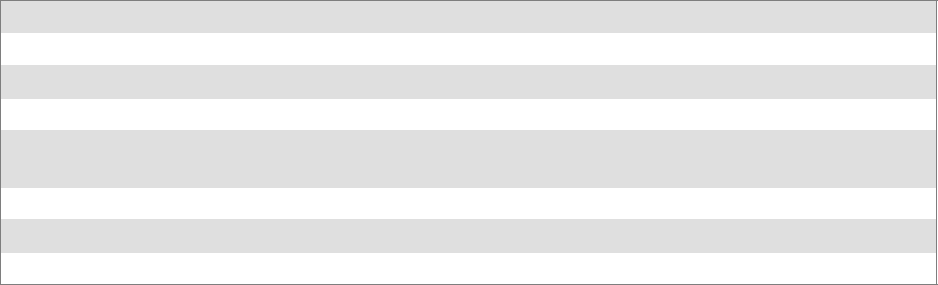
Programming—Chapter 7
231700 Series Color Mobile Computer User’s Manual
[CopyFiles]
This section, under the [DefaultInstall] section, describes the default files
to copy to the target device. Within the [DefaultInstall] section, files were
listed that must be defined elsewhere in the INF file. This section identi-
fies that mapping and may contain flags.
Required? Yes
Scopyfile_list_section:destination_filename,[source_filename]
The source_filename parameter is optional if it is the same as destina-
tion_filename.
Scopyfile_list_section:flags
Thenumericvaluethatspecifiesanactiontobedonewhilecopyingfi-
les. The following table shows values supported by Windows CE.
Flag Value Description
COPYFLG_WARN_IF_SKIP 0x00000001 Warn user if skipping a file is attempted after error.
COPYFLG_NOSKIP 0x00000002 Do not allow a user to skip copying a file.
COPYFLG_NO_OVERWRITE 0x00000010 Do not overwrite files in destination directory.
COPYFLG_REPLACEONLY 0x00000400 Copy the source file to the destination directory only if the
file is already in the destination directory.
CE_COPYFLG_NO_DATE_DIALOG 0x20000000 Do not copy files if the target file is newer.
CE_COPYFLG_NODATECHECK 0x40000000 Ignore date while overwriting the target file.
CE_COPYFLG_SHARED 0x80000000 Create a reference when a shared DLL is counted.
Example
[DefaultInstall.SH3]
CopyFiles = Files.Common, Files.SH3
[DefaultInstall.MIPS]
CopyFiles = Files.Common, Files.MIPS
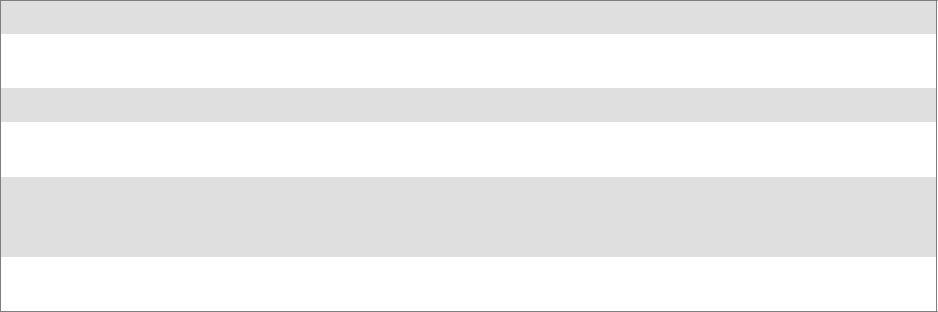
ProgrammingChapter —7
232 700 Series Color Mobile Computer User’s Manual
[AddReg]
This section, under the [DefaultInstall] section, is optional and describes
the keys and values that the .CAB file adds to the device registry. Within
the [DefaultInstall] section, a reference may have been made to this
section, such as “AddReg=RegSettings.All”. This section defines the
options for that setting.
Required? No
Sadd_registry_section:registry_root_string
String that specifies the registry root location. The following list shows
thevaluessupportedbyWindowsCE.
SHKCR Same as HKEY_CLASSES_ROOT
SHKCU Same as HKEY_CURRENT_USER
SHKLM Same as HKEY_LOCAL_MACHINE
Sadd_registry_section:value_name
Registryvaluename.Ifempty,the“default”registryvaluenameisused.
Sadd_registry_section:flags
Numeric value that specifies information about the registry key. The
following table shows the values that are supported by Window CE.
Flag Value Description
FLG_ADDREG_NOCLOBBER 0x00000002 If the registry key exists, do not overwrite it. Can be used
with any of the other flags in this table.
FLG_ADDREG_TYPE_SZ 0x00000000 REG_SZ registry data type.
FLG_ADDREG_TYPE_MULTI_SZ 0x00010000 REG_MULTI_SZ registry data type. Value field that follows
can be a list of strings separated by commas.
FLG_ADDREG_TYPE_BINARY 0x00000001 REG_BINARY registry data type. Value field that follows
must be a list of numeric values separated by commas, one
byte per field, and must not use the 0x hexadecimal prefix.
FLG_ADDREG_TYPE_DWORD 0x00010001 REG_DWORD data type. The noncompatible format in the
Win32 Setup .INF documentation is supported.
Example
AddReg = RegSettings.All
[RegSettings.All]
HKLM,%reg_path%,,0x00000000,alpha ; <default> = “alpha”
HKLM,%reg_path%,test,0x00010001,3 ; Test = 3
HKLM,%reg_path%\new,another,0x00010001,6 ; New\another = 6
Programming—Chapter 7
233700 Series Color Mobile Computer User’s Manual
[CEShortCuts]
This section, a Windows CE-specific section under the [DefaultInstall]
section, is optional and describes the shortcuts that the installation applica-
tion creates on the device. Within the [DefaultInstall] section, a reference
may have been made to this section, such as “ShortCuts.All”. This section
defines the options for that setting.
Required? No
Sshortcut_list_section:shortcut_filename
String that identifies the shortcut name. It does not require the .LNK
extension.
Sshortcut_list_section:shortcut_type_flag
Numeric value. Zero or empty represents a shortcut to a file; any non-
zero numeric value represents a shortcut to a folder.
Sshortcut_list_section:target_file_path
String value that specifies the destination location. Use the target file
name for a file, such as MyApp.exe, that must be defined in a file copy
list. For a path, use a file_list_section name defined in the [Destination-
Dirs] section, such as DefaultDestDir,orthe%InstallDir% string.
Sshortcut_list_section:standard_destination_path
Optional string value. A standard %CEx% path or %InstallDir%.Ifno
value is specified, the shortcut_list_section name of the current section or
the DefaultDestDir value from the [DestinationDirs] section is used.
Example
CEShortcuts = Shortcuts.All
[Shortcuts.All]
Sample App,0,sample.exe ; Uses the path in DestinationDirs. Sample
App,0,sample.exe,%InstallDir% ; The path is explicitly specified.
Sample .INF File
[Version] ; Required section
Signature = “$Windows NT$”
Provider = “Intermec Technologies Corporation”
CESignature = “$Windows CE$”
;[CEDevice]
;ProcessorType =
[DefaultInstall] ; Required section
CopyFiles = Files.App, Files.Fonts, Files.BitMaps, Files.Intl,
Files.TelecomNcsCE, Files.Windows, Files.Import, Files.Export, Files.Work,
Files.Database, Files.WinCE AddReg = RegSettings.All ;CEShortcuts =
Shortcuts.All
[SourceDisksNames] ; Required section
1 = ,“App files” ,,c:\appsoft\...
2 = ,”Font files” ,,c:\WinNT\Fonts
3 = ,”CE Tools” ,,c:\windows ce tools\wce400\700ie\mfc\lib\x86
[SourceDisksFiles] ; Required section
rpm.exe = 1,C:\Appsoft\program\wce400\WCEX86Rel700
wcestart.ini = 1
ProgrammingChapter —7
234 700 Series Color Mobile Computer User’s Manual
rpmce212.ini = 1
intermec.bmp = 1
rpmlogo.bmp = 1
rpmname.bmp = 1
import.bmp = 1
export.bmp = 1
clock.bmp = 1
printer.bmp = 1
filecopy.bmp = 1
readme.txt = 1
lang_eng.bin = 1
rpmdata.dbd = 1,database\wce1
tahoma.ttf = 2
mfcce212.dll = 3
olece212.dll = 3
olece211.dll = 1,c:\windows ce tools\wce400\NMSD61102.11\mfc\lib\x86
rdm45wce.dll = 1,c:\rptools\rdm45wce\4_50\lib\wce400\wcex86rel
picfmt.dll = 1,c:\rptools\picfmt\1_00\wce400\wcex86rel6110
fmtctrl.dll = 1,c:\rptools\fmtctrl\1_00\wce400\wcex86rel6110
ugrid.dll = 1,c:\rptools\ugrid\1_00\wce400\wcex86rel6110
simple.dll = 1,c:\rptools\pspbm0c\1_00\wce400\wcex86rel
psink.dll = 1,c:\rptools\psink\1_00\wce400\WCEX86RelMinDependency
pslpwce.dll =1,c:\rptools\pslpm0c\1_00\wce400\WCEX86RelMinDependency
npcpport.dll = 1,c:\rptools\cedk\212_03\installable drivers\printer\npcp
;dexcom.dll = 1,c:\rptools\psdxm0c\1_00\x86
ncsce.exe = 1,c:\rptools\ncsce\1_04
nrinet.dll = 1,c:\rptools\ncsce\1_04
[DestinationDirs] ; Required section
;Shortcuts.All = 0,%CE3% ; \Windows\Desktop
Files.App = 0,%InstallDir%
Files.DataBase = 0,%InstallDir%\DataBase
Files.BitMaps = 0,%InstallDir%\Bitmaps
Files.Fonts = 0,%InstallDir%\Fonts
Files.Intl = 0,%InstallDir%\Intl
Files.TelecomNcsCE = 0,%InstallDir%\Telecom\NcsCE
Files.Windows = 0,%InstallDir%\Windows
Files.Import = 0,%InstallDir%\Import
Files.Export = 0,%InstallDir%\Export
Files.Work = 0,%InstallDir%\Work
Files.WinCE = 0,\storage_card\wince
[CEStrings] ; Required section
AppName = Rp32
InstallDir = \storage_card\%AppName%
[Strings] ; Optional section
;[Shortcuts.All]
;Sample App,0,sample.exe ; Uses the path in DestinationDirs.
;Sample App,0,sample.exe,%InstallDir% ; The path is explicitly specified.
[Files.App]
rpm.exe,,,0
rpm.ini,rpmce212.ini,,0
mfcce212.dll,,,0
olece212.dll,,,0
olece211.dll,,,0
rdm45wce.dll,,,0
picfmt.dll,,,0
Programming—Chapter 7
235700 Series Color Mobile Computer User’s Manual
fmtctrl.dll,,,0
ugrid.dll,,,0
simple.dll,,,0
psink.dll,,,0
pslpwce.dll,,,0
npcpport.dll,,,0
;dexcom.dll,,,0
[Files.DataBase]
rpmdata.dbd,,,0
[Files.Fonts]
tahoma.ttf,,,0
[Files.BitMaps]
intermec.bmp,,,0
rpmlogo.bmp,,,0
rpmname.bmp,,,0
import.bmp,,,0
export.bmp,,,0
clock.bmp,,,0
printer.bmp,,,0
filecopy.bmp,,,0
[Files.Intl]
lang_eng.bin,,,0
[Files.TelecomNcsCE]
ncsce.exe,,,0
nrinet.dll,,,0
[Files.Windows]
readme.txt,,,0
[Files.Import]
readme.txt,,,0
[Files.Export]
readme.txt,,,0
[Files.Work]
readme.txt,,,0
[Files.WinCE]
wcestart.ini,,,0
[RegSettings.All]
HKLM,”SOFTWARE\Microsoft\Shell\AutoHide”,,0x00010001,1
; Autohide the taskbar HKLM,”SOFTWARE\Microsoft\Shell\OnTop”,,0x00010001,0
; Shell is not on top
HKLM,”SOFTWARE\Microsoft\Clock”,SHOW_CLOCK,0x00010001,0
; Clock is not on taskbar
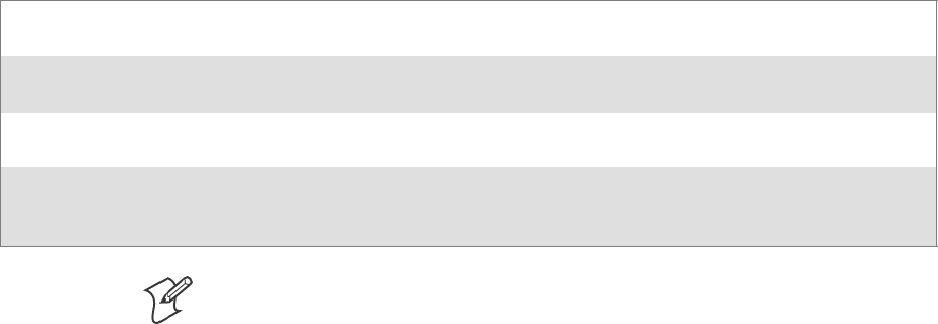
ProgrammingChapter —7
236 700 Series Color Mobile Computer User’s Manual
Using Installation Functions in SETUP.DLL
SETUP.DLL is an optional file that enables you to perform custom opera-
tions during installation and removal of your application. The following
list shows the functions that are exported by SETUP.DLL.
Install_Init Called before installation begins. Use this function to check the application version when reinstal-
ling an application and to determine if a dependent application is present.
Install_Exit Called after installation is complete. Use this function to handle errors that occur during applica-
tion installation.
Uninstall_Init Called before the removal process begins. Use this function to close the application, if the applica-
tion is running.
Uninstall_Exit Called after the removal process is complete. Use this function to save database information to a
file and delete the database and to tell the user where the user data files are stored and how to rein-
stall the application.
Note;Use[DefaultInstall] >CESelfRegister (page 228) in the .INF file to
point to SETUP.DLL.
After the CAB File Extraction
Cab files that need to cause a warm reset after cab extraction will need to
create the __RESETMEPLEASE__.TXT file in the “\Windows” directory.
The preferred method to create this file is within the DllMain portion of
theSETUP.DLLfile.Itlookslikethis:
#include <windows.h>
#include <Tlhelp32.h>
#include <winioctl.h>
#include <ce_setup.h> // in the public SDK dir
#define IOCTL_TERMINAL_RESET CTL_CODE (FILE_DEVICE_UNKNOWN,FILE_ANY_ACCESS,
2050, METHOD_NEITHER)
BOOL APIENTRY DllMain( HANDLE h, DWORD reason, LPVOID lpReserved )
{
return TRUE;
} // DllMain
//************************************************************************
// $DOCBEGIN$
// BOOL IsProcessRunning( TCHAR * pname );
//
// Description: Get process table snapshot, look for pname running.
//
// Arguments: pname - pointer to name of program to look for.
// for example, app.exe.
//
// Returns: TRUE - process is running.
// FALSE - process is not running.
// $DOCEND$
//************************************************************************
BOOL IsProcessRunning( TCHAR * pname )
{
HANDLE hProcList;
Programming—Chapter 7
237700 Series Color Mobile Computer User’s Manual
PROCESSENTRY32 peProcess;
DWORD thDeviceProcessID;
TCHAR lpname[MAX_PATH];
if ( !pname || !*pname ) return FALSE;
_tcscpy( lpname, pname );
_tcslwr( lpname );
hProcList = CreateToolhelp32Snapshot( TH32CS_SNAPPROCESS, 0 );
if ( hProcList == INVALID_HANDLE_VALUE ) {
return FALSE;
} // end if
memset( &peProcess, 0, sizeof(peProcess) );
peProcess.dwSize = sizeof(peProcess);
if ( !Process32First( hProcList, &peProcess ) ) {
CloseToolhelp32Snapshot( hProcList );
return FALSE;
} // end if
thDeviceProcessID = 0;
do {
_tcslwr( peProcess.szExeFile );
if ( _tcsstr( peProcess.szExeFile, lpname ) ) {
thDeviceProcessID = peProcess.th32ProcessID;
break;
} // end if
} while ( Process32Next( hProcList, &peProcess ) );
if ( ( GetLastError() == ERROR_NO_MORE_FILES ) && ( thDeviceProcessID == 0
)){
CloseToolhelp32Snapshot( hProcList );
return FALSE;
} // end if
CloseToolhelp32Snapshot( hProcList );
return TRUE;
} // IsProcessRunning
codeINSTALL_INIT Install_Init(
HWND hwndParent,
BOOL fFirstCall,
BOOL fPreviouslyInstalled,
LPCTSTR pszInstallDir )
{
return codeINSTALL_INIT_CONTINUE;
}
codeINSTALL_EXIT Install_Exit (
HWND hwndParent,
LPCTSTR pszInstallDir,
WORD cFailedDirs,
WORD cFailedFiles,
WORD cFailedRegKeys,
ProgrammingChapter —7
238 700 Series Color Mobile Computer User’s Manual
WORD cFailedRegVals,
WORD cFailedShortcuts )
{
HANDLE h;
TCHAR srcfile[MAX_PATH];
TCHAR dstfile[MAX_PATH];
if (cFailedDirs || cFailedFiles || cFailedRegKeys ||
cFailedRegVals || cFailedShortcuts)
return codeINSTALL_EXIT_UNINSTALL;
if ( IsProcessRunning( L”autocab.exe” ) )
{h = CreateFile( L”\\Windows\\__resetmeplease__.txt”,
(GENERIC_READ | GENERIC_WRITE), 0, NULL, CREATE_ALWAYS,
FILE_ATTRIBUTE_HIDDEN, NULL );
if ( h != INVALID_HANDLE_VALUE )
CloseHandle( h );
else
{
// Couldn’t create the file. If it failed because the file already
exists, it is not fatal.
// Otherwise, notify user of the inability to reset the device and they
will have to
// perform it manually after all of the installations are complete.
} // end if
}
else
{DWORD dret;
h = CreateFile( L”SYI1:”,
(GENERIC_WRITE | GENERIC_READ), 0, NULL, OPEN_EXISTING,
FILE_ATTRIBUTE_NORMAL, NULL );
// Force a warm start NOW.
if ( h != INVALID_HANDLE_VALUE )
{DeviceIoControl( h, IOCTL_TERMINAL_RESET, NULL, 0, NULL, 0, &dret,
NULL);
// Won’t return, but we’ll show clean up anyway
CloseHandle( h );
}
else
{
// Couldn’t access SYSIO. Notify user.
} // end if
} // end if
return codeINSTALL_EXIT_DONE;
}
codeUNINSTALL_INIT
Uninstall_Init(
HWND hwndParent,
LPCTSTR pszInstallDir ) {
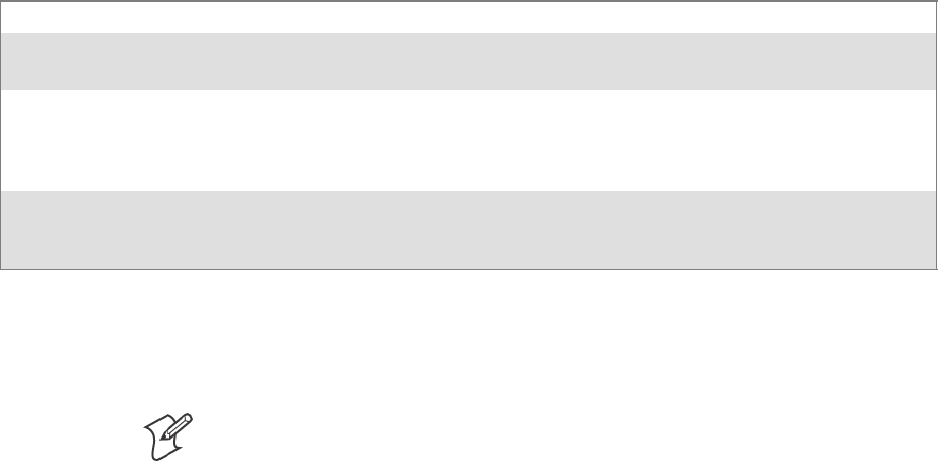
Programming—Chapter 7
239700 Series Color Mobile Computer User’s Manual
// TODO: Perform the reverse of INSTALL_INIT here
return codeUNINSTALL_INIT_CONTINUE;
}
codeUNINSTALL_EXIT
Uninstall_Exit(HWND hwndParent) {
// TODO: Perform the reverse of INSTALL_EXIT here
return codeUNINSTALL_EXIT_DONE;
}
The system software looks for the following directory structure and files on
theinstalledmediacardwhetheritbeanSDcardorCFcardorembedded
flash file system. No other folders need exist.
\2577\autorun.exe
\2577\autorun.dat
\2577\autocab.exe
\2577\autocab.dat
\cabfiles\*.cab
Creating CAB Files with CAB Wizard
After you create the .INF file and the optional SETUP.DLL file, use the
CAB Wizard to create the .CAB file. The command-line syntax for the
CABWizardisasfollows:
cabwiz.exe “inf_file” [/dest dest_directory] [/err error_file] [/cpu cpu_type
[cpu_type]]
A batch file, located in <program> directory, with the following com-
mands, works well:
cabwiz.exe c:\appsoft\<program>\<inf_file_name>
cd \appsoft\<program>
“inf_file” The SETUP.INF file path.
dest_directory The destination directory for the .CAB files. If no directory is specified, the .CAB files are created
in the “inf_file” directory.
error_file The file name for a log file that contains all warnings and errors that are encountered when the
.CAB files are compiled. If no file name is specified, errors are displayed in message boxes. If a file
name is used, the CAB Wizard runs without the user interface (UI); this is useful for automated
builds.
cpu_type Creates a .CAB file for each specified microprocessor tag, which is a label used in the Win32 SE-
TUP.INF file to differentiate between different microprocessor types. The /cpu parameter, fol-
lowed by multiple cpu_type values, must be the last qualifier in the command line.
Example
This example creates .CAB files for the ARM and MIPS microprocessors,
assuming the Win32 SETUP.INF file contains the ARM and MIPS tags:
cabwiz.exe “c:\myfile.inf” /err myfile.err /cpu arm mips
Note: CABWIZ.EXE, MAKECAB.EXE, and CABWIZ.DDF (Windows
CE files available on the Windows CE Toolkit) must be installed in the
same directory on the desktop computer. Call CABWIZ.EXE using its full
path for the CAB Wizard application to run correctly.
ProgrammingChapter —7
240 700 Series Color Mobile Computer User’s Manual
Troubleshooting the CAB Wizard
To identify and avoid problems that might occur when using the CAB
Wizard, follow these guidelines:
SUse %% for a percent sign (%) character when using this character in
an .INF file string, as specified in Win32 documentation. This will not
work under the [Strings] section.
SDo not use .INF or .CAB files created for Windows CE to install ap-
plications on Windows-based desktop platforms.
SEnsure the MAKECAB.EXE and CABWIZ.DDF files, included with
Windows CE, are in the same directory as CABWIZ.EXE.
SUse the full path to call CABWIZ.EXE.
SDo not create a .CAB file with the MAKECAB.EXE file included with
Windows CE. You must use CABWIZ.EXE, which uses
MAKECAB.EXE to generate the .CAB files for Windows CE.
SDo not set the read-only attribute for .CAB files.
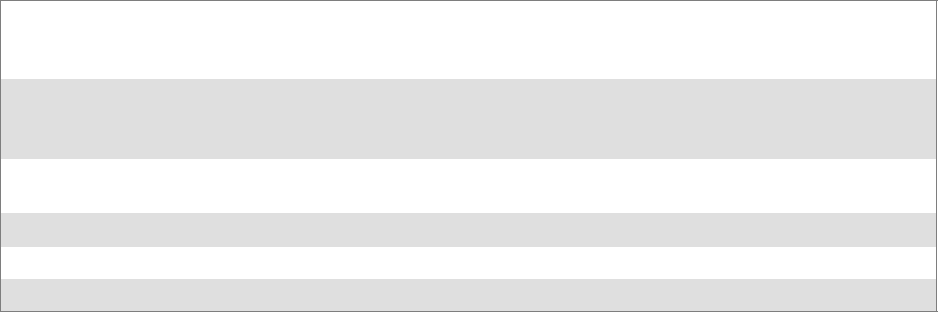
Programming—Chapter 7
241700 Series Color Mobile Computer User’s Manual
Customization and Lockdown
Pocket PC (Windows Mobile) is a hardware specification created by
Microsoft Corporation. Devices that wish to carry the Pocket PC logo
must meet the minimum hardware requirements set in the Pocket PC spe-
cification. Manufacturers are free to add extra hardware functionality.
Pocket PC devices also use a specialized version of the CE operating sys-
tem. This operating system is built from Windows CE 4.2 but contains
customizations, most notably the lack of a desktop and the addition of the
Today Screen.
To carry the Pocket PC logo, all devices must be tested at an Independent
Test Laboratory. The ITL testing is done based on Microsoft require-
ments. The test lab then reports the findings back to Microsoft Corpora-
tion and Intermec Technologies. If the 700 Color Computer passed all
tests, Intermec is allowed to ship the device with the Pocket PC logo. Each
time the operating system is modified, Intermec must resubmit to ITL
testing.
This means we cannot change the operating system much and still be a
Pocket PC device. For example, if we remove Word from the Start menu,
thedevicewouldfailITLtestingandwewouldnotbeabletoshipdevices
with the Pocket PC logo.
Although many customers want a Pocket PC device, some customers
would prefer that their users not have access to all of the Pocket PC featu-
res. Intermec cannot customize the operating system in any way but a cus-
tom application can:
Delete items from the Start menu, and Programs folder. These items are just shortcuts in the file system so the ap-
plication is not really being deleted. Cold booting the device will bring these items back so the application will need
toberunoneverycoldboot.
Use the RegFlushKey() API to save a copy of the registry to a storage device. See the 700 Color Management Tools
portion for more information on how to do this. Saving a copy of the registry restores most system settings in a cold
boot situation.
Use the SHFullScreen() API in conjunction with other APIs to make the application take up the entire display and
prevent the start menu from being available.
Remap keys and disable keys on the keypad.
Create a custom SIP.
Make changes to the registry to configure the device.
Should you want your 700 Color Computer to display a full screen, keep
in mind that your computer is Pocket-PC certified by Microsoft Corpora-
tion. Check out resources on programming for the Pocket PC, using the
following links. These give full instructions on how to display full screen.
SInstructions on how to create a full screen application for eVC++ ap-
plications using an SHFullScreen() API:
http://support.microsoft.com/support/kb/articles/Q266/2/44.ASP
SInstructions on how to create a full screen application for eVB applica-
tions also using the SHFullScreen() API:
http://support.microsoft.com/support/kb/articles/Q265/4/51.ASP
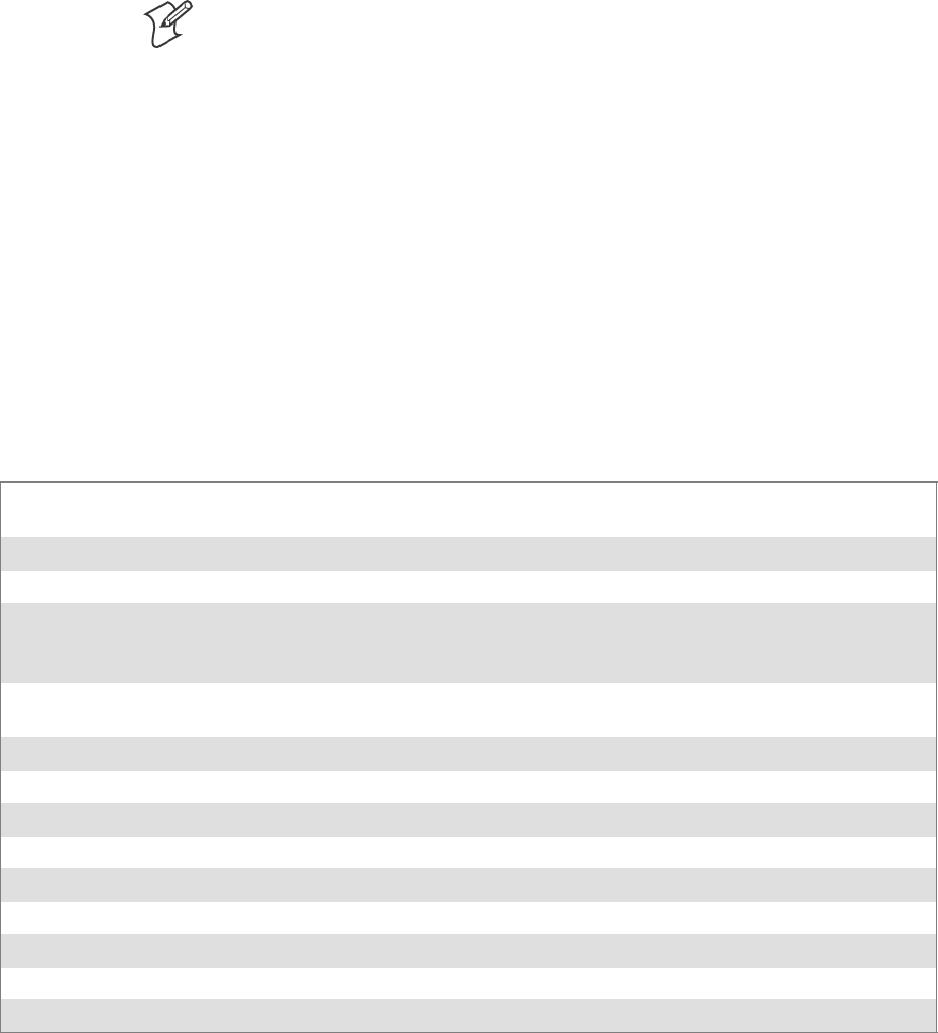
ProgrammingChapter —7
242 700 Series Color Mobile Computer User’s Manual
FTP Server
FTP support is provided through the FTP Server application
FTPDCE.EXE (MS Windows CE Versions) which is provided as part the
base system.
FTPDCE is the Internet File Transfer Protocol (FTP) server process. The
server can be invoked from an application or command line. Besides ser-
vicing FTP client requests the FTP Server also send a “network announce-
ment” to notify prospective clients of server availability.
Note: You should consult the RFC959 specification for proper use of
some of these commands at the following URL:
Shttp://www.ietf.org/rfc/rfc959.txt for the text version, or
Shttp://www.w3.org/Protocols/rfc959/ for an html version
Do the following to send commands:
1Start an FTP client and connect to the device FTP server.
2Log in with “intermec” as the user name and “cr52401” for the pass-
word.
3From the FTP client, send the command.
4Wait for a response.
Synopsis
ftpdce [options ]
Options
–Aaddr (where addr is in the form of a.b.c.d) Sets the single target address to which to send the network an-
nouncement. Default is broadcast.
–Bbyte Sets the FTP data block size. Smaller sizes may be useful over slower links. Default is 65536.
–Cname Sets the device name. Used by Intermec management software.
–Fvalue Disables the default Intermec account. A value of “0” disables the account. Default is “1”.
Note that disabling the default account without providing a working access control list on the server
will result in a device that will not accept any FTP connections.
–Hsec Sets the interval between network announcements in seconds.A value of “0” turns the network an-
nouncement off. Default is 30 seconds.
–Iaddr (where addr is in the form of a.b.c.d) Sets the preferred 6920 Communications Server (optional).
–Llog (where log is either “0” or “1”) Sets the state of logging. Default is 0 (disabled).
–Nsec Specifies the number of seconds to wait before initially starting FTP server services.
–Pport Sets the UDP port on which the network announcement will be sent. Default port is 52401.
–Qport Sets the port on which the FTP Server will listen for connections. Defaultportis21.
–Rdir Sets the FTP mount point to this directory. Default is the root folder of the object store.
–Tscrip Sets the script name for the 6920 Communications Server to process.
–Uurl Sets the default URL for this device.
–Z“parms” Sets extended parameters to be included in the network announcement.
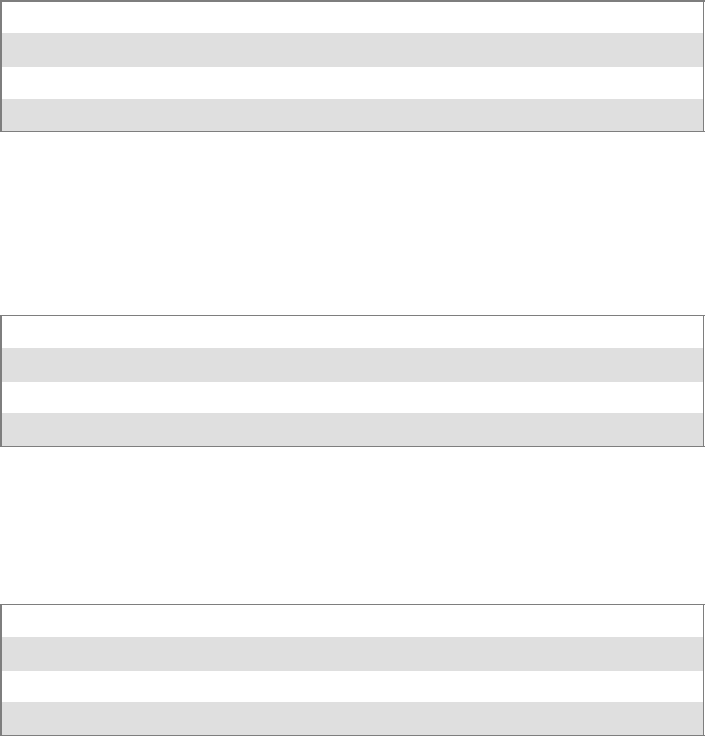
Programming—Chapter 7
243700 Series Color Mobile Computer User’s Manual
Configurable Parameters Via the Registry Editor
The following parameters receive default values during the installation of
the Intermec FTP Server components. A few of the parameters are visible
in the registry by default, but most must be created in order to modify the
default behavior of the FTP server.
BlockSize
Setting this parameter configures the Intermec FTP Server to transmit and
receive Ethernet packets using the specified data block size. By default, the
FTP server transmits and receives data using a 64K data block size. Adjust-
ing this value may be useful in certain wireless TCP/IP installations.
Key HKLM\Software\Intermec\IFTP
Value Type REG_DWORD - data block size, in bytes.
Valid Range 0x100-0x10000 (256-65536 decimal).
Default 65536
DeviceName
This parameter configures the Intermec FTP Server to include the speci-
fied device name in the Intermec Device Network Announcement
(IDNA). Adjusting this value may be useful in assigning a symbolic name
to this device for asset tracking.
Key HKLM\Software\Intermec\IFTP
Value Type REG_SZ
Valid Range None.
Default None.
DeviceURL
This parameter configures the Intermec FTP Server to transmit the speci-
fied URL in the IDNA. This can be used by Intermec management soft-
ware for asset management.
Key HKLM\Software\Intermec\IFTP
Value Type REG_SZ
Valid Range None.
Default None.
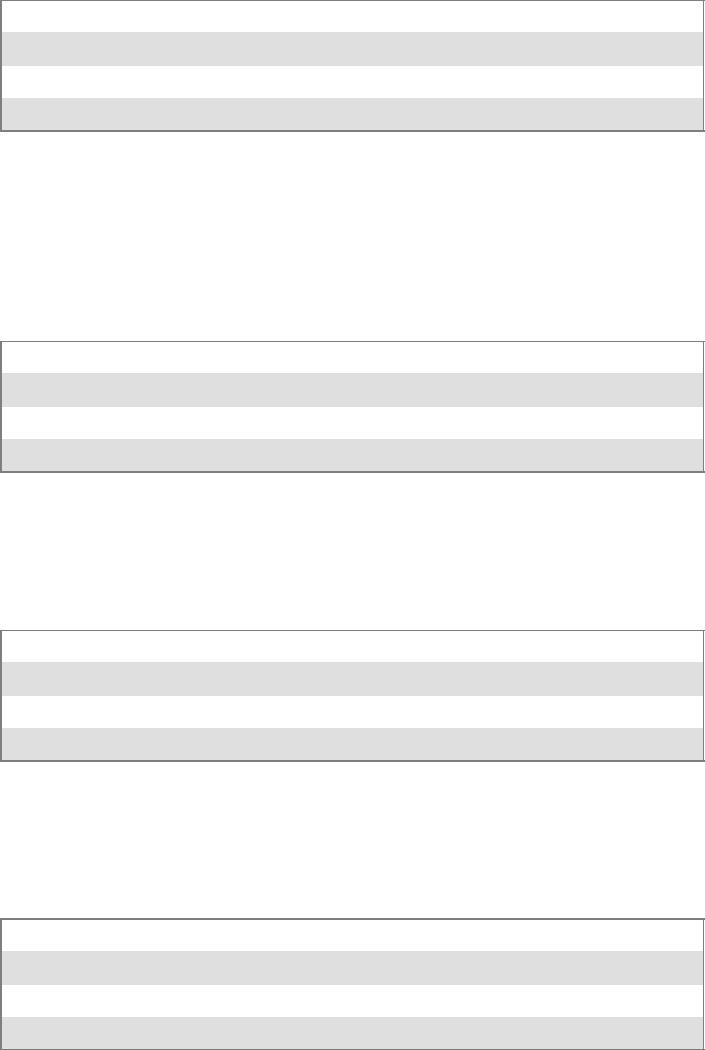
ProgrammingChapter —7
244 700 Series Color Mobile Computer User’s Manual
IDNATarget
This parameter configures the Intermec FTP Server to transmit the IDNA
to a specific destination instead of a general UDP broadcast. This parame-
ter is useful on networks that do not allow UDP broadcasts to be routed
between subnets. The use of this parameter restricts the reception of the
IDNA to the target destination only.
Key HKLM\Software\Intermec\IFTP
Value Type REG_SZ
Valid Range None.
Default None.
ManifestName
This parameter configures the Intermec FTP Server to transmit the speci-
fied manifest name in the IDNA. This parameter is used by the Intermec
6920 Communications Server for communication transactions. See the
6920 Communications Server documentation for proper use of this pa-
rameter.
Key HKLM\Software\Intermec\IFTP
Value Type REG_SZ
Valid Range None.
Default iftp.ini
PauseAtStartup
This parameter configures the Intermec FTP Server to sleep for the speci-
fied number of seconds before making the FTP service available on the
device.
Key HKLM\Software\Intermec\IFTP
Value Type REG_DWORD - stored in seconds.
Valid Range None.
Default 0
Root
This parameter configures the Intermec FTP Server to set the root of the
FTP mount point to the specified value. Note that this must map to an ex-
isting directory or you will not be able to log into the FTP Server.
Key HKLM\Software\Intermec\IFTP
Value Type REG_SZ
Valid Range None.
Default \
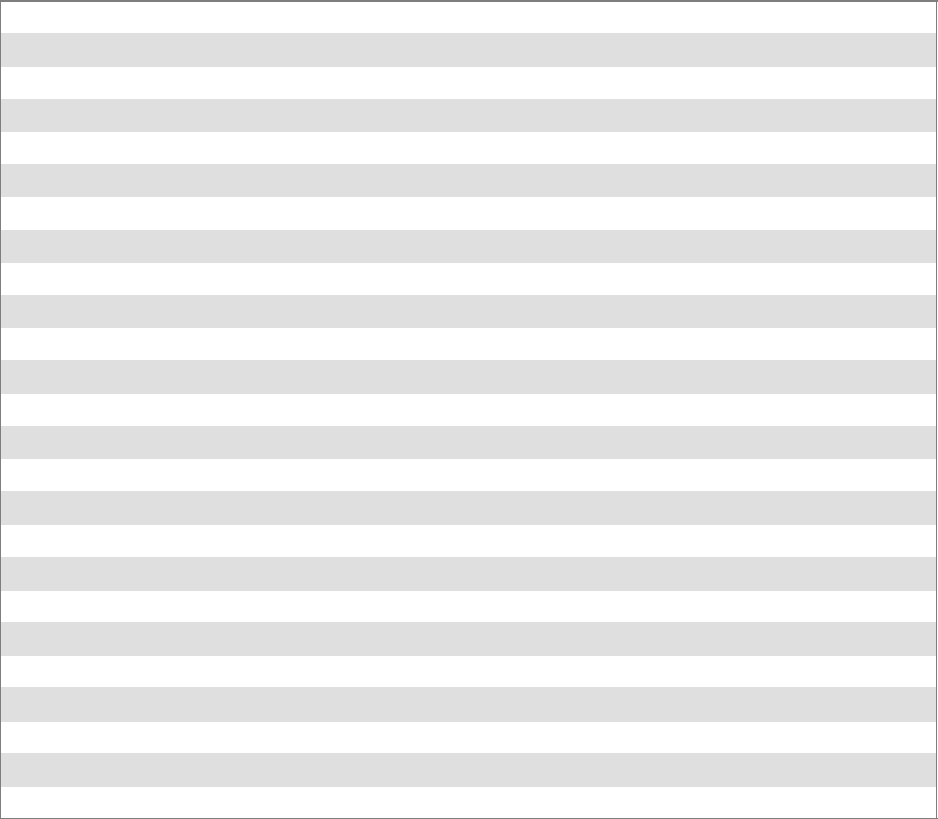
Programming—Chapter 7
245700 Series Color Mobile Computer User’s Manual
Transferring Files Over TCP/IP Networks
The File Transfer Protocol (FTP) server transfers files over TCP/IP net-
works. The FTPDCE.EXE program is a version that does not display a
window, but can run in the background.
FTPDCE is the Internet File Transfer Protocol (FTP) server process. The
server can be invoked from an application or command line. Besides ser-
vicing FTP client requests, the FTP Server also sends a “network an-
nouncement” to notify prospective clients of server availability.
Remarks
The FTP Server currently supports the following FTP requests:
CDUP Changes to the parent directory of the current working directory.
CWD Changes working directory.
DELE Deletes a file.
HELP Gives help information.
LIST (This FTP request is the same as the ls -lgA command). Gives list files in a directory.
MKD Makes a directory.
MODE (AlwaysUsesBinary).Specifies data transfer mode.
NLST (Not supported) Givesanamelistoffilesindirectory(thisFTPrequestisthesameasthels command).
NOOP Does nothing.
PASS Specifies a password.
PWD Prints the current working directory.
QUIT Terminates session.
RETR Retrieves a file.
RMD Removes a directory.
RNFR Specifies rename-from file name.
RNTO Specifies rename-to file name.
STOR Stores a file.
SYST Shows the operating system type of server system.
TYPE (Binary transfers only.) Specifies the data transfer type with the Type parameter.
USER Specifies user name.
XCUP (Not Normally Used) Changes the parent directory of the current working directory.
XCWD (Not Normally Used) Changes the current directory.
XMKD (Not Normally Used) Creates a directory.
XPWD (Not Normally Used) Prints the current working directory.
XRMD (Not Normally Used) Removes a directory.
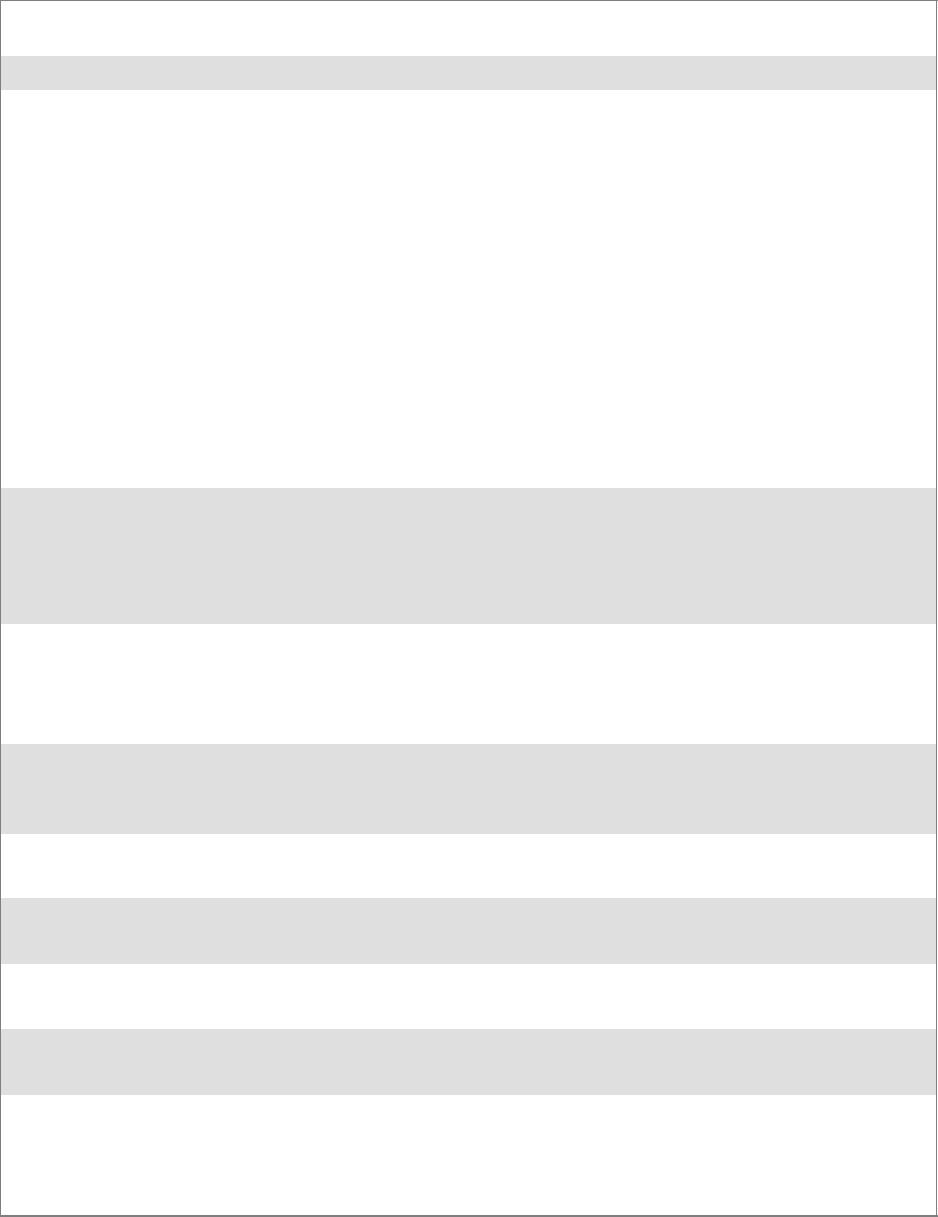
ProgrammingChapter —7
246 700 Series Color Mobile Computer User’s Manual
SITE The following extended OEM commands are supported by the SITE request. For Microsoft FTP cli-
ents, you can send site commands by preceding the command with “quote” such as “quote site status.”
ATTRIB Gets or sets the attributes of a given file. (SITE ATTRIB)
Usage QUOTE SITE ATTRIB [+R |-R][+A |-A ][+S |-S][+H |-H][[path]
filename]
+Sets an attribute.
–Clears an attribute.
RRead-only file attribute.
AArchive file attribute.
SSystem file attribute.
HHidden file attribute.
To retrieve the attributes of a file, only specify the file. The server response will be:
200-AD SHRCEIX filename
If the flag exists in its position shown above, it is set. Also, in addition to the values
defined above, there is also defined:
CCompressed file attribute.
EEncrypted file attribute.
IINROM file attribute.
XXIPfileattribute(executeinROM,notshadowedinRAM).
BOOT Reboots the server OS. This will cause the system on which the server is executing to
reboot. The FTP Server will shut down cleanly before reboot. All client connections
will be terminated. Cold boot is default except for the PocketPC build in which the
default is warm boot. (SITE BOOT)
Usage: QUOTE SITE BOOT [WARM |COLD]
COPY Copies a file from one location to another. (SITE COPY)
Usage: QUOTE SITE COPY [source][destination]
Example: QUOTE SITE COPY ‘\Storage Card\one.dat’ ‘\Stor-
age Card\two.dat’
EXIT Exits the FTP Server. This command will shut down the FTP Server thus termina-
ting all client connections. (SITE EXIT)
Usage: QUOTE SITE EXIT
HELP Gives site command help information. (SITE HELP)
Usage: QUOTE SITE HELP [command]
KILL Terminates a running program. (SITE KILL)
Usage: QUOTE SITE KILL [program |pid]
LOG Opens or closes the program log. (SITE LOG)
Usage: QUOTE SITE LOG [open [filename]| close]
PLIST Lists the running processes (SITE PLIST)
Usage: QUOTE SITE PLIST
RUN Starts a program running. If the program to run has spaces in path or filename,
wrappingthenamewithsinglequotesisrequired.
Usage: QUOTE SITE RUN [program]
Example: QUOTE SITE RUN ‘\Storage Card\app.exe’
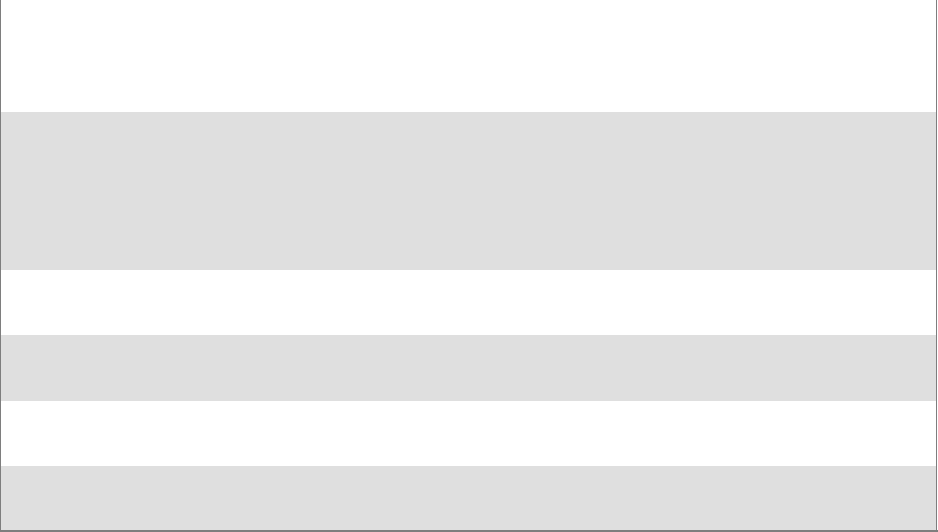
Programming—Chapter 7
247700 Series Color Mobile Computer User’s Manual
STATUS Returns the current settings of the FTP Server. MAC, serial number, model, IP ad-
dress, network announcement information as well as OS memory usage are returned.
(SITE STATUS)
Usage: QUOTE SITE STATUS
TIMEOUT Toggles idle timeout between 120 to 1200 seconds (2 to 20 minutes). If this timer
expires with no activity between the client and the server, the client connection will
be disconnected. If the optional seconds argument is supplied, the server will set the
connection timeout to the number of seconds specified. Default is 120 seconds or 2
minutes. (SITE TIMEOUT)
Usage: QUOTE SITE TIMEOUT [seconds]
EKEY Gives site command electronic key information. (SITE HELP)
Usage: QUOTE SITE EKEY [command]
EVAL Gives site command electronic value information. (SITE HELP)
Usage: QUOTE SITE EVAL [command]
GVAL Gives site command general value information. (SITE HELP)
Usage: QUOTE SITE GVAL [command]
PVAL Gives site command value information. (SITE HELP)
Usage: QUOTE SITE PVAL [command]
The remaining FTP requests specified in RFC 959 are recognized, but not
implemented.
The banner returned in the parenthetical portion of its greeting shows the
version number of the FTP Server as well as the MAC address, serial num-
ber and operating system of the machine hosting the server.
The FTP Server supports browsing from the latest Netscape and Microsoft
web browsers. Drag-and-drop capability is available using this environ-
ment.
The FTPDCMDS subdirectory contains commands to use from the web
browser.
SClick EXITME.BIN to execute a SITE EXIT command.
SClick REBOOTME.BIN to execute SITE BOOT command.
SUse the GET command on these files to have the FTP Server execute
these commands.
SSecurity:
A customer configurable access control list may be installed on the
700 Color Computer. This list will allow customers to restrict access
via the FTP Server to users they wish and is in addition to default
Intermec accounts that are disabled using the -F0 option at runtime.
The access control list is named FTPDCE.TXT and is placed in the
same directory on the 700 Color Computer as the FTPDCE.EXE
server. The FTP Server encrypts this file to keep the information safe
from unauthorized users. This file is encrypted when the FTP Server
is started so a file that is placed onto the 700 Color Computer after
the FTP Server starts will require a restart of the FTP Server to take
effect.
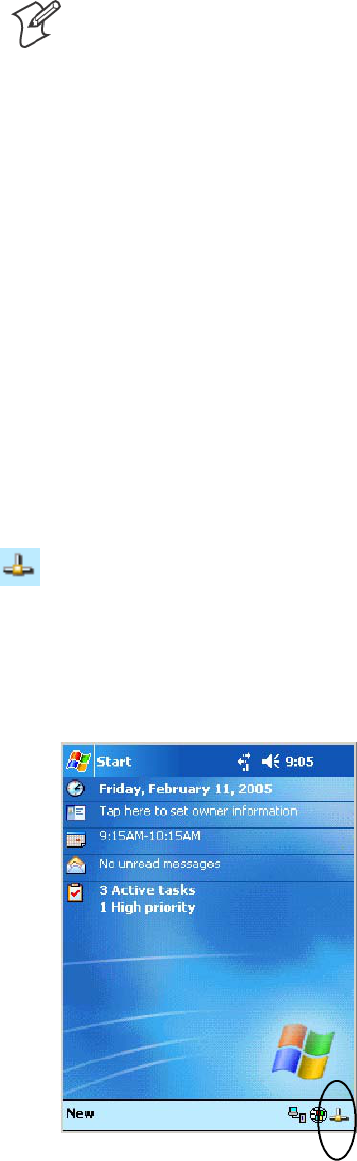
ProgrammingChapter —7
248 700 Series Color Mobile Computer User’s Manual
The format of the FTPDCE.TXT is as follows:
FTPDCE:user1!passwd1<cr><lf>user2!passwd2<cr><lf>user3
!passwd3<cr><lf>...
Note: The user accounts and passwords are case sensitive.
Once the access control list is encrypted on the 700 Color Computer,
the FTP Server hides this file from users. Once an access control list
is installed on the 700 Color Computer, a new one is not accepted by
the FTP Server until the previous one is removed. Encrypted access
control lists are not portable between 700 Color Computers.
Stopping the FTP Server from Your Application
To allow application programmers the ability to programmatically shut
down the FTP Server, the FTP Server periodically tests to see if a named
event is signaled. The name for this event is “ITC_IFTP_STOP” (no
quotes).
For examples on how to use events, consult the Microsoft Developer Net-
work Library at www.msdn.com. The MSDN Library is an essential re-
source for developers using Microsoft tools, products, and technologies. It
contains a bounty of technical programming information, including sam-
ple code, documentation, technical articles, and reference guides.
Autostart FTP
This automatically starts the FTP Server (FTPDCE.EXE) when the 700
Color Computer is powered on. This is provided with the NDISTRAY
program (the Network Driver Interface Specification tray application),
which displays the popup menu that currently allows you to load and un-
load the network drivers. Tap the antenna icon in the System Tray of the
Today screen (a sample antenna icon is circled below) for this pop-up menu.
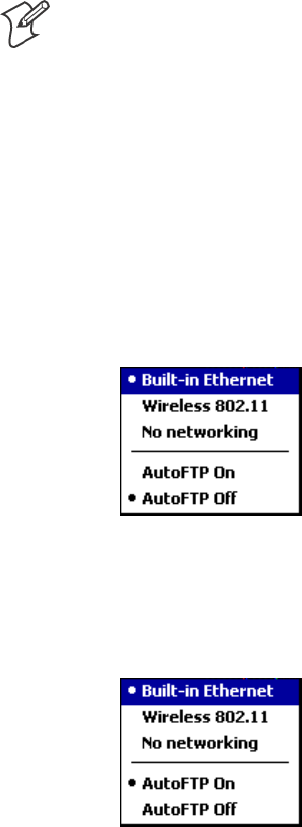
Programming—Chapter 7
249700 Series Color Mobile Computer User’s Manual
The default is to start the FTP Server at boot time, unless the following
registry entry is defined and set to “0” which disables AutoFTP. “1” en-
ablestheAutoFTP.TheentrycanbesetfromtheNDISTRAYpop-up
menu by selecting either AutoFTP On or AutoFTP Off.
HKEY_LOCAL_MACHINE\Software\Intermec\Ndistray\StartupIFTP
These new entries are located below the selections to load the network
drivers. If the StartupIFTP registry key is not defined, the FTP Server is
loaded by default, to provide “out-of-the-box” capability for customers
who want to begin loading files to the 700 Color Computer without any
prior configuration.
Note: If a network driver is unloaded using the NDISTRAY popup menu,
and the FTP Server is running, the FTP Server is stopped.
On a resume, if AutoFTP is enabled and the FTP Server is running, it is
stopped and restarted. NDISTRAY uses a helper application named RESE-
TIFTP to implement the restart on resume feature.
To do an AutoFTP Installation Check:
1Ensure the FTP Server is running “out-of-the-box” the first time.
2Tap Start >Today to access the Today screen, then tap the antenna
icon in the System Tray to bring up the NDISTRAY pop-up menu.
Select AutoFTP Off to disable AutoFTP. Do a warm boot and confirm
the FTP Server is not running.
3Tap Start >Today to access the Today screen, then tap the antenna
icon in the System Tray to bring up the NDISTRAY pop-up menu.
Select AutoFTP On to enable AutoFTP, reboot, confirm it is running.
4Unload the network driver when the FTP Server is running and con-
firm that it is not running any more.
5Load the FTP Server, establish a connection, then suspend and resume.
The server should still run, but the FTP connection to the client should
be dropped.
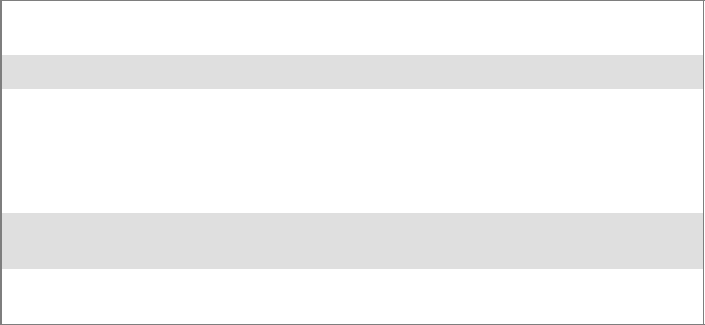
ProgrammingChapter —7
250 700 Series Color Mobile Computer User’s Manual
Kernel I/O Controls
This describes the KernelIoControl() functions available to application
programmers. Most C++ applications will need to prototype the function
as the following to avoid link and compile errors.
extern “C” BOOL KernelIoControl(DWORD dwIoControlCode, LPVOID lpInBuf, DWORD
nInBufSize, LPVOID lpOutBuf, DWORD nOutBufSize, LPDWORD lpBytesReturned);
IOCTL_HAL_GET_DEVICE_INFO
This IOCTL returns either the platform type or the OEMPLATFORM
namebasedonaninputvalue.
Syntax
BOOL KernelIoControl( IOCTL_HAL_GET_DEVICE_INFO, LPVOID
lpInBuf, DWORD nInBufSize, LPVOID lpOutBuf, DWORD
nOutBufSize, LPDWORD lpBytesReturned );
Parameters
lpInBuf Points to a DWORD containing either the SPI_GETPLAT-
FORMTYPE or SPI_GETOEMINFO value.
lpInBufSize Must be set to sizeof(DWORD).
lpOutBuf Must point to a buffer large enough to hold the return data of the
function. If SPI_GETPLATFORMTYPE is specified in lpInBuf,
then the “PocketPC\0” Unicode string is returned. If SPI_GE-
TOEMINFO is specified in lpInBuf, then the “Intermec 700\0”
Unicode string is returned.
nOutBufSize ThesizeoflpOutBuf in bytes. Must be large enough to hold the
string returned.
lpBytesReturned The actual number of bytes returned by the function for the data
requested.
Return Values
Returns TRUE if function succeeds. Returns FALSE if the function fails.
GetLastError() may be used to get the extended error value.
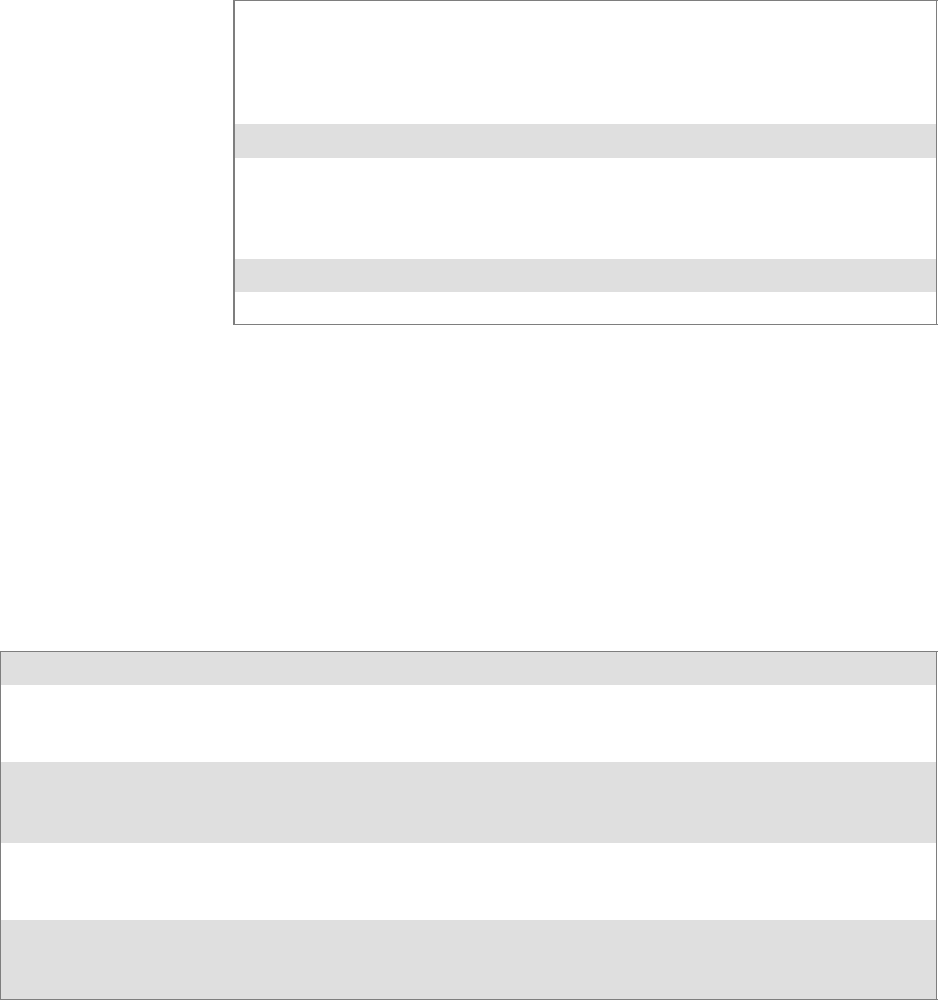
Programming—Chapter 7
251700 Series Color Mobile Computer User’s Manual
IOCTL_HAL_ITC_READ_PARM
Usage
#include “oemioctl.h”
Syntax
BOOL KernelIoControl( IOCTL_HAL_ITC_READ_PARM,LPVOID
lpInBuf,DWORD nInBufSize,LPVOID lpOutBuf,DWORD
nOutBufSize,LPDWORD lpBytesReturned );
Parameters
lpInBuf Points to this structure. See “ID Field Values”below.
struct PARMS {
BYTE id;
BYTE ClassId;
};
nInBufSize Must be set to the size of the PARMS structure.
lpOutBuf Must point to a buffer large enough to hold the return data of the
function. If this field is set to NULL and nOutBufSize is set to zero
when the function is called the function will return the number
bytes required by the buffer.
nOutBufSize ThesizeoflpOutBuf in bytes.
lpBytesReturned Number of bytes returned by the function for the data requested.
Return Values
Returns TRUE if function succeeds. Returns FALSE if the function fails.
GetLastError() may be used to get the error value. Either
ERROR_INVALID_PARAMETER or
ERROR_INSUFFICIENT_BUFFER may be returned when this function
is used to get the error.
ID Field Values
The id field of the PARMS structure may be one of the following values:
ID Field Values
ITC_NVPARM_ETHERNET_ID
This IOCTL returns the Ethernet 802.11b or 802.11b/g MAC Address. Six bytes are returned in the buffer pointed
to by the lpOutBuffer parameter.
ITC_NVPARM_SERIAL_NUM
This IOCTL returns the serial number of the device in BCD format. Six bytes are returned in the buffer pointed to
by the lpOutBuffer parameter.
ITC_NVPARM_MANF_DATE
This IOCTL returns the device date of manufacture in the BCD YYYY/MM/DD format. Four bytes are returned in
the buffer pointed to by the lpOutBuffer parameter.
ITC_NVPARM_SERVICE_DATE
This IOCTL returns the device’s date of last service in BCD YYYY/MM/DD format. Four bytes are returned in the
buffer pointed to by the lpOutBuffer parameter.
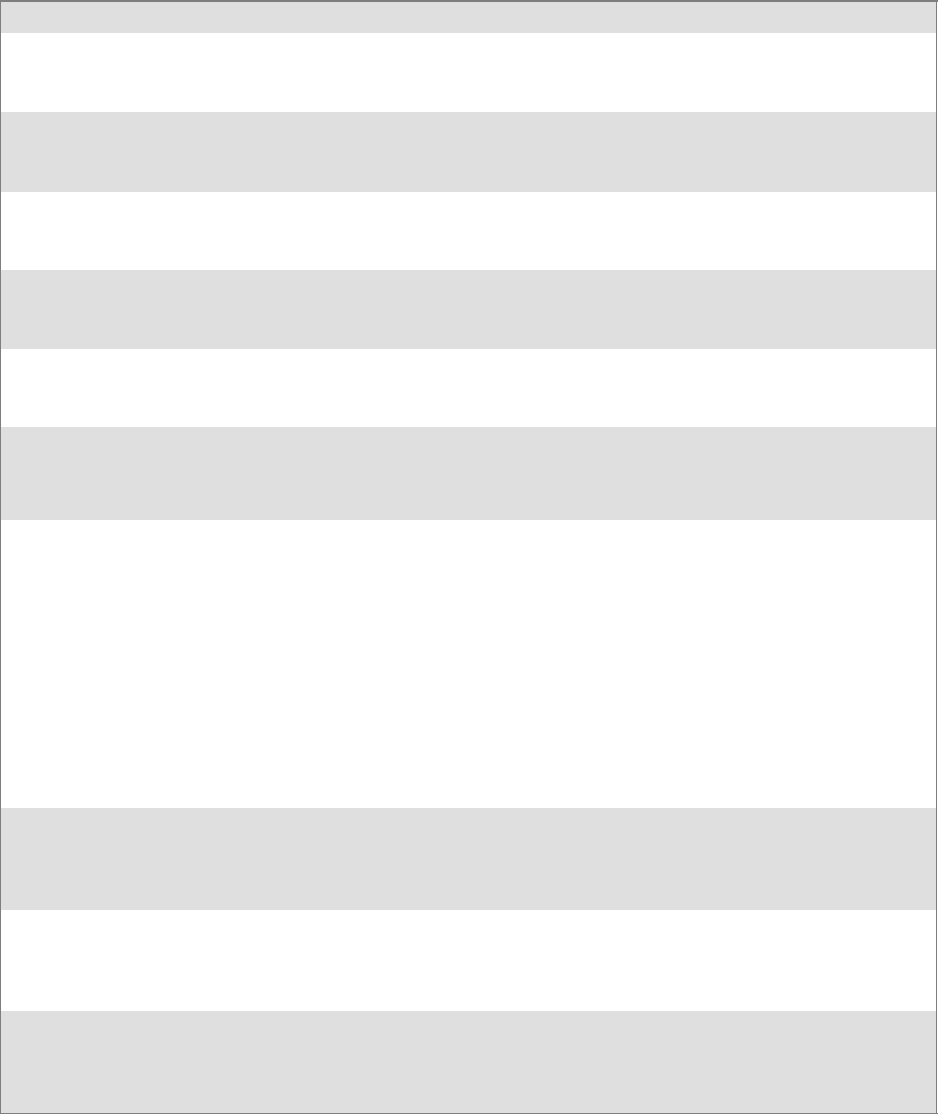
ProgrammingChapter —7
252 700 Series Color Mobile Computer User’s Manual
ID Field Values (continued)
ITC_NVPARM_DISPLAY_TYPE
This IOCTL returns the device’s display type. One byte is returned in the buffer pointed to by the lpOutBuffer
parameter.
ITC_NVPARM_EDG_IP
This IOCTL returns the device Ethernet debug IP address. Four bytes are returned in the buffer pointed to by the
lpOutBuffer parameter.
ITC_NVPARM_EDBG_SUBNET
This IOCTL returns the device Ethernet debug subnet mask. Four bytes are returned in the buffer pointed to by the
lpOutBuffer parameter.
ITC_NVPARM_ECN
This IOCTL returns ECNs applied to the device in a bit array format. Four bytes are returned in the buffer pointed
to by the lpOutBuffer parameter.
ITC_NVPARM_CONTRAST
This IOCTL returns the device default contrast setting. Two bytes are returned in the buffer pointed to by the
lpOutBuffer parameter.
ITC_NVPARM_MCODE
This IOCTL returns the manufacturing configuration code for the device. Sixteen bytes are
returned in the buffer pointed to by the lpOutBuffer parameter.
ITC_NVPARM_VERSION_NUMBER
This IOCTL returns the firmware version for various system components. These values for the ClassId field of the
PARMS structure are allowed when ITC_NVPARM_VERSION_NUMBER is used in the id field:
SVN_CLASS_KBD Returns a five-byte string, including null terminator, that contains an ASCII value which
represents the keypad microprocessor version in the system. The format of the string is x.xx with a terminating null
character.
SVN_CLASS_ASIC Returns a five-byte string, including null terminator, that contains an ASCII value which
represents the version of the FPGA firmware in the system. The format of the string is x.xx with a terminating null
character.
SVN_CLASS_BOOTSTRAP Returns a five-byte string, including null terminator, that contains an ASCII value
which represents the version of the Bootstrap Loader firmware in the system. The format of the string is x.xx with a
terminating null character.
ITC_NVPARM_INTERMEC_SOFTWARE_CONTENT
This IOCTL reads the manufacturing flag bits from the non-volatile data store that dictates certain software
parameters. A BOOLEAN DWORD is returned in the buffer pointed to by lpOutBuffer that indicates if Intermec
ContentisenabledintheXIPregions.TRUEindicatesthatitisenabled.FALSEindicatesthatitisnotenabled.
ITC_NVPARM_ANTENNA_DIVERSITY
This IOCTL reads the state of the antenna diversity flag. A BOOLEAN DWORD is returned in the buffer pointed
to by lpOutBuffer that indicates if there is a diversity antenna installed. TRUE indicates that it is installed. FALSE
indicatesthatitisnotinstalled.
ITC_NVPARM_WAN_RI
This IOCTL reads the state of the WAN ring indicator flag. A BOOLEAN DWORD is returned in the buffer
pointed to by lpOutBuffer that indicates the polarity of the WAN RI signal. TRUE indicates active high. FALSE
indicates active low.
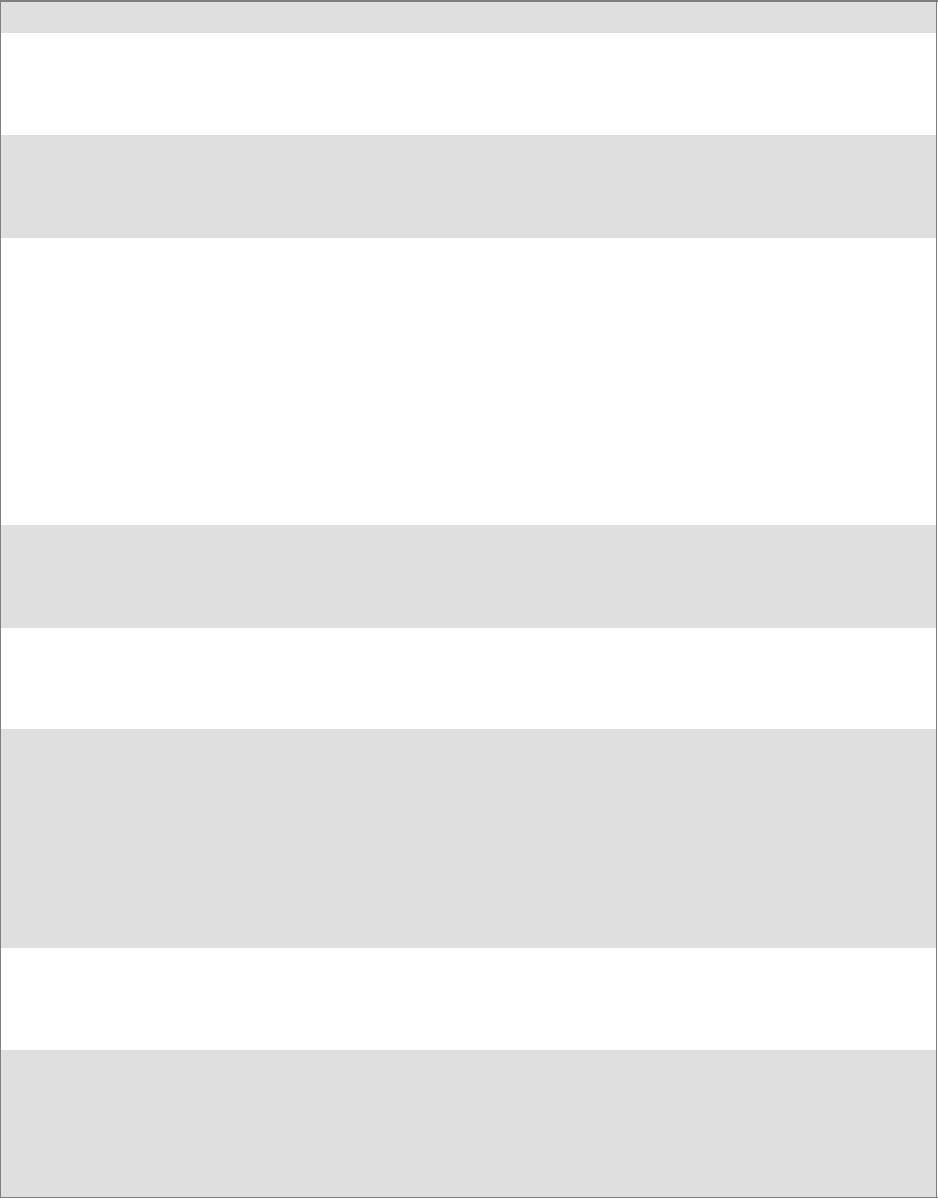
Programming—Chapter 7
253700 Series Color Mobile Computer User’s Manual
ID Field Values (continued)
ITC_NVPARM_RTC_RESTORE
This IOCTL reads the state of the real-time clock restore flag. A BOOLEAN DWORD is returned in the buffer
pointed to by lpOutBuffer. TRUE indicates that the RTC is restored upon a cold boot. FALSE indicates that the
RTC is not restored.
ITC_NVPARM_INTERMEC_DATACOLLECTION_SW
This IOCTL reads the state of the data collection software enabled flag. A BOOLEAN DWORD is returned in the
buffer pointer to by lpOutBuffer that indicates the data collection software is to install at boot time. FALSE indicates
the data collection software should not install.
ITC_NVPARM_INTERMEC_DATACOLLECTION_HW
This IOCTL reads the data collection hardware flags. A BYTE is returned in the buffer pointer to by lpOutBuffer
that indicates the type of data collection hardware installed. The maximum possible value returned is
ITC_DEVID_SCANHW_MAX.
SITC_DEVID_SCANHW_NONE No scanner hardware is installed.
SITC_DEVID_OEM2D_IMAGER OEM 2D imager is installed.
SITC_DEVID_INTERMEC2D_IMAGER Intermec 2D imager is installed.
SITC_DEVID_SE900_LASER SE900 laser is installed.
SITC_DEVID_SE900HS_LASER SE900HS laser is installed.
SITC_DEVID_INTERMEC_EVIO EVIO linear imager is installed.
The high bit indicates whether the S6 scanning engine is installed. The bit mask for this is
ITC_DEVID_S6ENGINE_MASK. A non-zero value indicates that the S6 scanning engine is installed.
ITC_NVPARM_WAN_INSTALLED
This IOCTL reads the state of the WAN radio installed flag. A BOOLEAN DWORD is returned in the buffer
pointed to by lpOutBuffer. TRUE indicates that the WAN radio is installed. FALSE indicates that no WAN radio is
installed.
ITC_NVPARM_WAN_FREQUENCY
This IOCTL reads the state of the WAN radio frequency flag. A BOOLEAN DWORD is returned in the buffer
pointed to by lpOutBuffer. TRUE indicates that the WAN radio frequency is United States. FALSE indicates that
the WAN radio frequency is European.
ITC_NVPARM_WAN_RADIOTYPE
This IOCTL reads the WAN radio ID installed by manufacturing. A BYTE is returned in the buffer pointer to by
lpOutBuffer whichindicatesthetypeofWANradiohardwareinstalled.Themaximumpossiblevaluereturnedis
ITC_DEVID_WANRADIO_MAX. The current definitions are:
SITC_DEVID_WANRADIO_NONE No WAN radio installed.
SITC_DEVID_WANRADIO_SIERRA_SB555 CDMA Sierra Wireless radio.
SITC_DEVID_WANRADIO_XIRCOM_GEM3503 GSM/GPRS Intel (Xircom) radio.
SITC_DEVID_WANRADIO_SIEMENS_MC45 GSM/GPRS Siemens radio.
SITC_DEVID_WANRADIO_SIEMENS_MC46 GSM/GPRS Siemens radio.
ITC_NVPARM_80211_INSTALLED
This IOCTL reads the state of the 802.11b or 802.11b/g radio installed flag. A BOOLEAN DWORD is returned in
the buffer pointed to by lpOutBuffer. TRUE indicates that the 802.11b or 802.11b/g radio is installed. FALSE
indicates that no 802.11b or 802.11b/g radio is installed.
ITC_NVPARM_80211_RADIOTYPE
This IOCTL reads the 802.11b or 802.11b/g radio ID installed by manufacturing. A BYTE is returned in the buffer
pointer to by lpOutBuffer that indicates the type of 802.11b or 802.11b/g radio hardware installed. The maximum
possible value returned is ITC_DEVID_80211RADIO_MAX. The current definitions are:
SITC_DEVID_80211RADIO_NONE No 802.11b or 802.11b/g radio installed.
SITC_DEVID_80211RADIO_INTEL_2011B Intel 2011B radio installed.
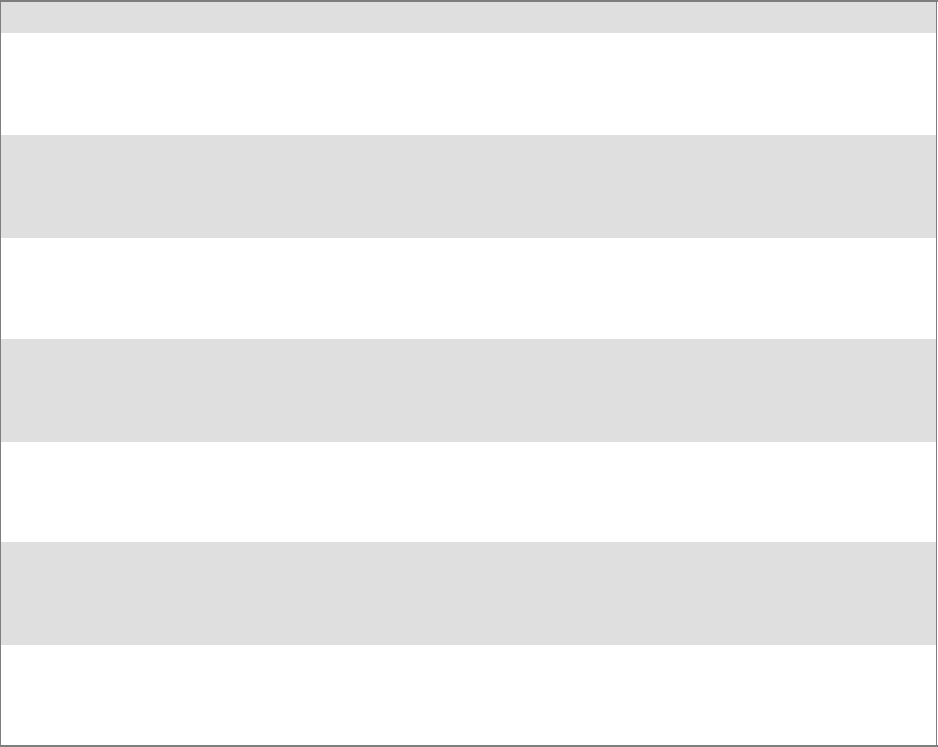
ProgrammingChapter —7
254 700 Series Color Mobile Computer User’s Manual
ID Field Values (continued)
ITC_NVPARM_BLUETOOTH_INSTALLED
This IOCTL reads the state of the Bluetooth radio installed flag. A BOOLEAN DWORD is returned in the buffer
pointed to by lpOutBuffer. TRUE indicates that the Bluetooth radio is installed. FALSE indicates that no Bluetooth
radio is installed.
ITC_NVPARM_SERIAL2_INSTALLED
This IOCTL reads the state of the serial 2 (COM2) device installed flag. A BOOLEAN DWORD is returned in the
buffer pointed to by lpOutBuffer. TRUE indicates that the serial 2 device is installed. FALSE indicates that no serial
2 device is installed.
ITC_NVPARM_VIBRATE_INSTALLED
This IOCTL reads the state of the vibrate device installed flag. A BOOLEAN DWORD is returned in the buffer
pointed to by lpOutBuffer. TRUE indicates that the vibrate device is installed. FALSE indicates that no vibrate
device is installed.
ITC_NVPARM_LAN9000_INSTALLED
This IOCTL reads the state of the Ethernet device installed flag. A BOOLEAN DWORD is returned in the buffer
pointed to by lpOutBuffer. TRUE indicates that the Ethernet device is installed. FALSE indicates that no Ethernet
device is installed.
ITC_NVPARM_SIM_PROTECT_HW_INSTALLED
This IOCTL reads the state of the SIM card protection hardware installed flag. A BOOLEAN DWORD is returned
in the buffer pointed to by lpOutBuffer. TRUE indicates that the SIM card protection hardware is installed. FALSE
indicates that no SIM card protection hardware is installed.
ITC_NVPARM_SIM_PROTECT_SW_INSTALLED
This IOCTL reads the state of the SIM card protection software installed flag. A BOOLEAN DWORD is returned
in the buffer pointed to by lpOutBuffer. TRUE indicates that the SIM card protection software is installed. FALSE
indicates that no SIM card protection software is installed.
ITC_NVPARM_SIM_PROTECT_SW_INSTALLED
This IOCTL reads the state of the SIM card protection software installed flag. A BOOLEAN DWORD is returned
in the buffer pointed to by lpOutBuffer. TRUE indicates that the SIM card protection software is installed. FALSE
indicates that no SIM card protection software is installed.
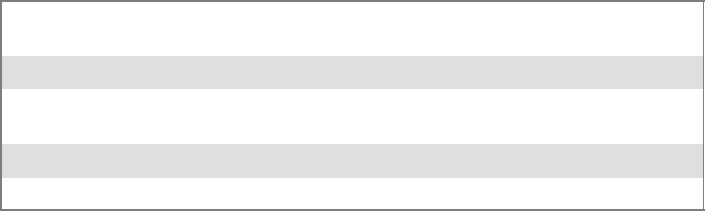
Programming—Chapter 7
255700 Series Color Mobile Computer User’s Manual
IOCTL_HAL_ITC_WRITE_SYSPARM
Describes and enables the registry save location.
Usage
#include “oemioctl.h”
Syntax
BOOL KernelIoControl( IOCTL_HAL_ITC_WRITE_SYSPARM,LPVOID
lpInBuf,DWORD nInBufSize, LPVOID lpOutBuf, DWORD
nOutBufSize, LPDWORD lpBytesReturned );
Parameters
lpInBuf Asinglebytethatmaybeoneoftheid values. See “ID Field Values”
on the next page.
nInBufSize Must be set to the size of the lpInBuf in bytes.
lpOutBuf Must point to a buffer large enough to hold the data to be written
to the non-volatile data store.
nOutBufSize ThesizeoflpOutBuf in bytes.
lpBytesReturned The number of bytes returned by the function.
Return Values
Returns TRUE if function succeeds. Returns FALSE if the function fails.
GetLastError() may be used to get the error value. Either
ERROR_INVALID_PARAMETER or
ERROR_INSUFFICIENT_BUFFER may be returned when this function
is used to get the error.
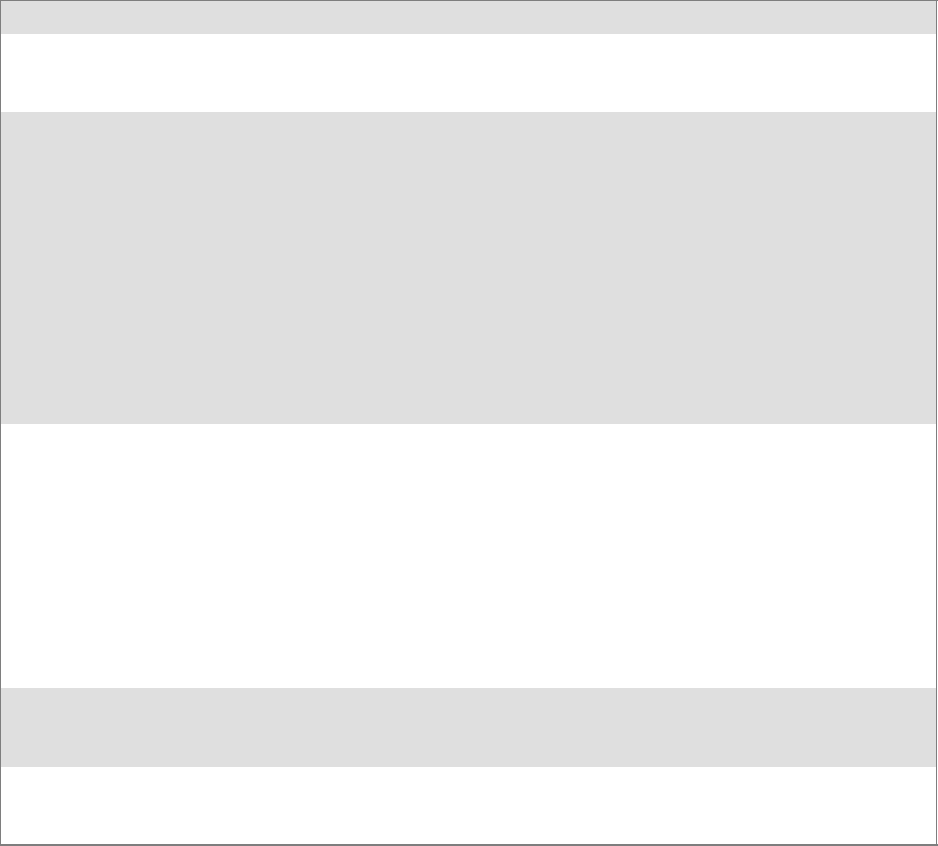
ProgrammingChapter —7
256 700 Series Color Mobile Computer User’s Manual
ID Field Values
The id field of lpInBuf may be one of the following values:
ID Field Values
ITC_REGISTRY_SAVE_ENABLE
This function enables or disables the save registry to non-volatile media feature of the RegFlushKey() function.
lpOutBuf mustbesettozero(FALSE)ifthefeatureistobedisabledorone(TRUE)ifthefeatureistobeenabled.
ITC_ DOCK_SWITCH
This IOCTL sets a position of the dock switch. The dock switch may be set to either “modem” or “serial” positions.
lpOutBuf must point to a buffer that contains a byte value of either DOCK_MODEM or DOCK_SERIAL as
defined in OEMIOCTL.H; the value specifies the position the switch is to be set. The call appears as follows:
// port = DOCK_MODEM or DOCK_SERIAL as defined in oemioctl.h
BOOL SetDockSwitch( BYTE port)
{
DWORD cmd = ITC_DOCK_SWITCH;
DWORD cbRet;
return KernelIoControl(IOCTL_HAL_ITC_WRITE_SYSPARM,&cmd, sizeof(cmd),
&port,sizeof(port),&cbRet)
}
ITC_ WAKEUP_MASK
This IOCTL sets a bit mask that represents the mask for the five programmable wakeup keys. The I/O key is not a
programmable wakeup key. By default it is always the system resume key and all other keys are set to disable key
wakeup. A zero in a bit position masks the wakeup for that key. A one in a bit position enables wakeup for that key.
lpOutBuf must point to a buffer that contains a byte value of a wakeup mask consisting of the OR’ed constants as
definedinOEMIOCTL.H.Onlythefollowingkeysareprogrammableaswakeupevents.
#define SCANNER_TRIGGER 1
#define SCANNER_LEFT 2
#define SCANNER_RIGHT 4
#define GOLD_A1 8
#define GOLD_A2 0x10
ITC_AMBIENT_KEYBOARD (does not apply to the 730 Computer)
This IOCTL sets the threshold for the keypad ambient sensor. This can be a value from 0 (always off) to 255 (always
on). lpOutBuf must point to a buffer that contains a byte value of the desired setting.
ITC_AMBIENT_FRONTLIGHT (does not apply to the 730 Computer)
This IOCTL sets the threshold for the frontlight ambient sensor. This can be a value from 0 (always off) to 255.
lpOutBuf must point to a buffer that contains a byte value of the desired setting.
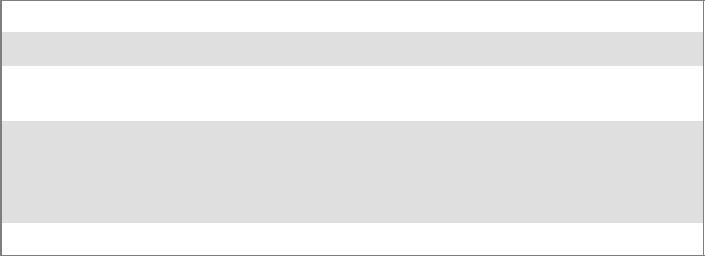
Programming—Chapter 7
257700 Series Color Mobile Computer User’s Manual
IOCTL_HAL_GET_DEVICEID
This IOCTL returns the device ID. There are two types of device IDs
supported,whicharedifferentiatedbasedonthesizeoftheoutput buffer.
TheUUIDisreturnedifthebuffersizeissetto
sizeof(UNIQUE_DEVICEID),otherwisetheoldstyledeviceIDisre-
turned.
Usage
#include “pkfuncs.h”
#include “deviceid.h”
Syntax
BOOL KernelIoControl( IOCTL_HAL_GET_DEVICEID,LPVOID
lpInBuf,DWORD nInBufSize,LPVOID lpOutBuf,DWORD
nOutBufSize,LPDWORD lpBytesReturned );
Parameters
lpInBuf Should be set to NULL. STRICT_ID settings are not supported.
lpInBufSize Should be set to zero.
lpOutBuf Must point to a UNIQUE_DEVICEID structure as defined by
DEVICEID.H if the UUID is to be returned
nOutBufSize The size of the UNIQUE_DEVICEID in bytes if the UUID is to
be returned. A DEVICE_ID as defined by PKFUNCS.H is re-
turned if the size in bytes is greater than or equal to sizeof(DE-
VICE_ID).
lpBytesReturned The number of bytes returned by the function.
Return Values
Returns TRUE if function succeeds. Returns FALSE if the function fails.
GetLastError() may be used to get the extended error value.
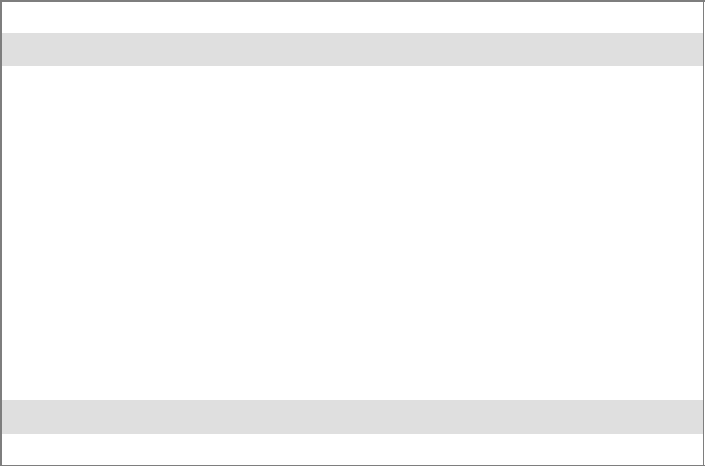
ProgrammingChapter —7
258 700 Series Color Mobile Computer User’s Manual
IOCTL_HAL_GET_OAL_VERINFO
Returns the HAL version information of the Pocket PC image.
Usage
#include “oemioctl.h”
Syntax
BOOL KernelIoControl( IOCTL_HAL_GET_OAL_VERINFO,LPVOID
lpInBuf,DWORD nInBufSize,LPVOID lpOutBuf,DWORD
nOutBufSize,LPDWORD lpBytesReturned );
Parameters
lpInBuf Should be set to NULL.
lpInBufSize Should be set to zero.
lpOutBuf Must point to a VERSIONINFO structure as defined by
OEMIOCTL.H. The fields should have these values:
Scboemverinfo sizeof (tagOemVerInfo);
Sverinfover 1
Ssig; “ITC\0”
Sid; ‘N’
Stgtcustomer “”
Stgtplat SeaRay
Stgtplatversion Current build version number
Stgtcputype[8]; “Intel\0”
Stgtcpu “PXA255\0”;
Stgtcoreversion “”
Sdate Build time
Stime Build date
nOutBufSize ThesizeofVERSIONINFOinbytes.
lpBytesReturned Returns sizeof(PVERSIONINFO).
Return Values
Returns TRUE if function succeeds. Returns FALSE if the function fails.
GetLastError() may be used to get the extended error value.
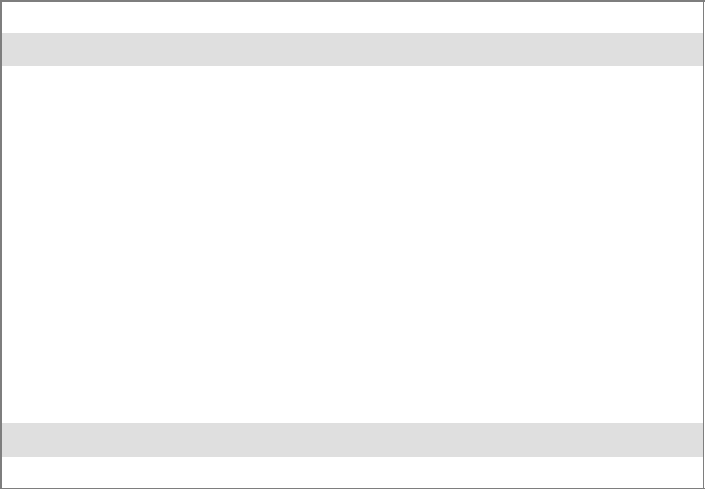
Programming—Chapter 7
259700 Series Color Mobile Computer User’s Manual
IOCTL_HAL_GET_BOOTLOADER_VERINFO
Returns the HAL version information of the Pocket PC image.
Usage
#include “oemioctl.h”
Syntax
BOOL KernelIoControl( IOCTL_HAL_GET_OAL_VERINFO,LPVOID
lpInBuf, DWORD nInBufSize,LPVOID lpOutBuf,DWORD
nOutBufSize,LPDWORD lpBytesReturned );
Parameters
lpInBuf Should be set to NULL.
nInBufSize Should be set to zero.
lpOutBuf Must point to a VERSIONINFO structure as defined by
OEMIOCTL.H. The fields should have these values:
Scboemverinfo Sizeof (tagOemVerInfo);
Sverinfover 1
Ssig; “ITC\0”
Sid; ‘B’
Stgtcustomer “”
Stgtplat SeaRay
Stgtplatversion Current build version number of the
bootstrap loader
Stgtcputype[8]; “Intel\0”;
Stgtcpu “PXA255\0”
Stgtcoreversion “”
Sdate Build time
Stime Build date
nOutBufSize ThesizeofVERSIONINFOinbytes.
lpBytesReturned The number of bytes returned to lpOutBuf.
Return Values
Returns TRUE if function succeeds. Returns FALSE if the function fails.
GetLastError() may be used to get the extended error value.
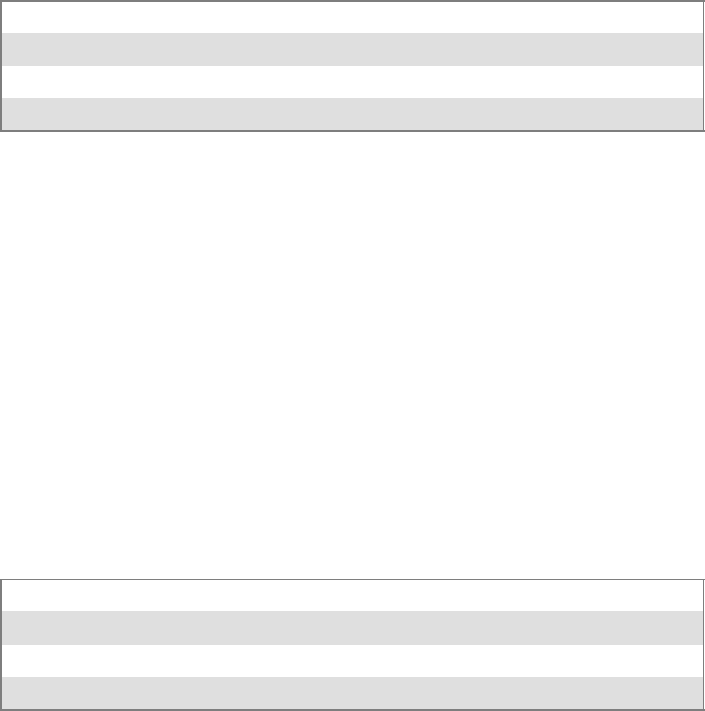
ProgrammingChapter —7
260 700 Series Color Mobile Computer User’s Manual
IOCTL_HAL_WARMBOOT
Causes the system to perform a warm-boot. The object store is retained.
Usage
#include “oemioctl.h”
Syntax
BOOL KernelIoControl( IOCTL_HAL_WARMBOOT,LPVOID
lpInBuf,DWORD nInBufSize,LPVOID lpOutBuf,DWORD
nOutBufSize,LPDWORD lpBytesReturned );
Parameters
lpInBuf Should be set to NULL.
lpInBufSize Should be set to zero.
lpOutBuf Should be NULL.
nOutBufSize Should be zero.
Return Values
None.
IOCTL_HAL_COLDBOOT
Causes the system to perform a cold-boot. The object store is cleared.
Usage
#include “oemioctl.h”
Syntax
BOOL KernelIoControl( IOCTL_HAL_COLDBOOT,LPVOID
lpInBuf,DWORD nInBufSize,LPVOID lpOutBuf,DWORD
nOutBufSize,LPDWORD lpBytesReturned );
Parameters
lpInBuf Should be set to NULL.
lpInBufSize Should be set to zero.
lpOutBuf Should be NULL.
nOutBufSize Should be zero.
Return Values
None.
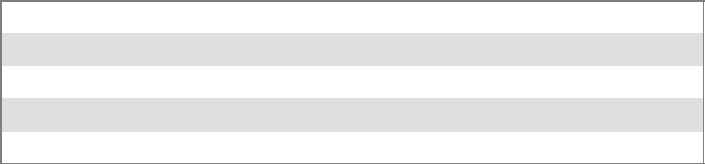
Programming—Chapter 7
261700 Series Color Mobile Computer User’s Manual
IOCTL_HAL_GET_RESET_INFO
This IOCTL code allows software to check the type of the most recent
reset.
Usage
#include “oemioctl.h”
Syntax
BOOL KernelIoControl( IOCTL_HAL_GET_RESET_INFO,LPVOID
lpInBuf,DWORD nInBufSize,LPVOID lpOutBuf,DWORD
nOutBufSize,LPDWORD lpBytesReturned );
Parameters
lpInBuf Should be set to NULL.
lpInBufSize Should be set to zero.
lpOutBuf Must point to a HAL_RESET_INFO structure. See sample below.
nOutBufSize ThesizeofHAL_RESET_INFOinbytes.
lpBytesReturned The number of bytes returned by the function.
Return Values
Returns TRUE if function succeeds. Returns FALSE if the function fails.
GetLastError() may be used to get the extended error value.
Sample
typedef struct {
DWORD ResetReason; // most recent reset type
DWORD ObjectStoreState; // state of object store
} HAL_RESET_INFO, * PHAL_RESET_INFO;
// Reset reason types
#define HAL_RESET_TYPE_UNKNOWN 0
#define HAL_RESET_REASON_HARDWARE 1 // cold
#define HAL_RESET_REASON_SOFTWARE 2 // suspend
#define HAL_RESET_REASON_WATCHDOG 4
#define HAL_RESET_BATT_FAULT 8 // power fail
#define HAL_RESET_VDD_FAULT 16 // warm boot
// Object store state flags
#define HAL_OBJECT_STORE_STATE_UNKNOWN 0
#define HAL_OBJECT_STORE_STATE_CLEAR 1
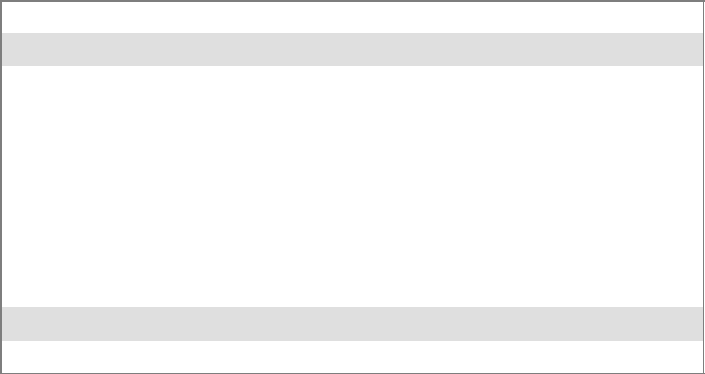
ProgrammingChapter —7
262 700 Series Color Mobile Computer User’s Manual
IOCTL_HAL_GET_BOOT_DEVICE
This IOCTL code allows software to check which device CE booted from.
Usage
#include “oemioctl.h”
Syntax
BOOL KernelIoControl( IOCTL_HAL_GET_BOOT_DEVICE,LPVOID
lpInBuf,DWORD nInBufSize,LPVOID lpOutBuf,DWORD
nOutBufSize,LPDWORD lpBytesReturned );
Parameters
lpInBuf Should be set to NULL.
lpInBufSize Should be set to zero.
lpOutBuf Must point to a buffer large enough to hold a DWORD (4 bytes)
that contains the boot device. The following boot devices are sup-
ported:
#define HAL_BOOT_DEVICE_UNKNOWN 0
#define HAL_BOOT_DEVICE_ROM_XIP 1
#define HAL_BOOT_DEVICE_ROM 2
#define HAL_BOOT_DEVICE_PCMCIA_ATA 3
#define HAL_BOOT_DEVICE_PCMCIA_LINEAR 4
#define HAL_BOOT_DEVICE_IDE_ATA 5
#define HAL_BOOT_DEVICE_IDE_ATAPI 6
nOutBufSize ThesizeoflpOutBuf in bytes (4).
lpBytesReturned The number of bytes returned by the function.
Return Values
Returns TRUE if function succeeds. Returns FALSE if the function fails.
GetLastError() may be used to get the extended error value.

Programming—Chapter 7
263700 Series Color Mobile Computer User’s Manual
IOCTL_HAL_REBOOT
Causes the system to perform a warm-boot. The object store is retained.
Usage
#include “oemioctl.h”
Syntax
BOOL KernelIoControl( IOCTL_HAL_REBOOT,LPVOID
lpInBuf,DWORD nInBufSize,LPVOID lpOutBuf,DWORD
nOutBufSize,LPDWORD lpBytesReturned );
Parameters
lpInBuf Should be set to NULL.
lpInBufSize Should be set to zero.
lpOutBuf Should be NULL.
nOutBufSize Should be zero.
Return Values
None.
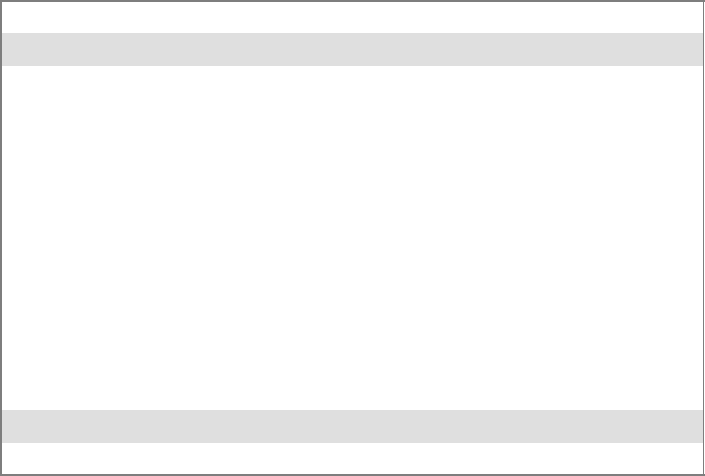
ProgrammingChapter —7
264 700 Series Color Mobile Computer User’s Manual
IOCTL_PROCESSOR_INFORMATION
Returns processor information.
Usage
#include “pkfuncs.h”
Syntax
BOOL KernelIoControl( IOCTL_PROCESSOR_INFORMATION,LPVOID
lpInBuf,DWORD nInBufSize,LPVOID lpOutBuf,DWORD
nOutBufSize,LPDWORD lpBytesReturned );
Parameters
lpInBuf Should be set to NULL.
nInBufSize Should be set to zero.
lpOutBuf Should be a pointer to the PROCESSOR_INFO structure. The
PROCESSOR_INFO structure stores information that describes
the CPU more descriptively.
typedef __PROCESSOR_INFO {
WORD wVersion; // Set to value 1
WCHAR szProcessorCore[40]; // “ARM\0”
WORD wCoreRevision; // 4
WCHAR szProcessorName[40]; // “PXA255\0”
WORD wProcessorRevision; // 0
WCAHR szCatalogNumber[100]; // 0
WCHAR szVendor[100]; // “Intel Corporation\0”
DWORD dwInstructionSet; // 0
DWORD dwClockSpeed; // 400
}
nOutBufSize Should be set to sizeof(PROCESSOR_INFO) in bytes.
lpBytesReturned Returns sizeof(PROCESSOR_INFO);
Return Values
Returns TRUE if function succeeds. Returns FALSE if the function fails.
GetLastError() may be used to get the extended error value.
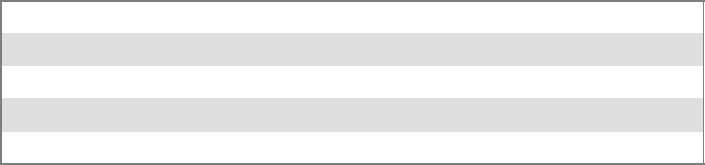
Programming—Chapter 7
265700 Series Color Mobile Computer User’s Manual
IOCTL_GET_CPU_ID
Returns Xscale processor ID.
Usage
#include “oemioctl.h”
Syntax
BOOL KernelIoControl( IOCTL_GET_CPU_ID,LPVOID lpInBuf,
DWORD nInBufSize,LPVOID lpOutBuf,DWORD nOutBufSize,LPDWORD
lpBytesReturned );
Parameters
lpInBuf ShouldpointtoaCPUIdInfostructuredefinedinOEMIOCTL.H.
lpInBufSize Should be sizeof(CPUIdInfo).
lpOutBuf Should be NULL.
nOutBufSize Should be set to 0.
lpBytesReturned Returns sizeof(PROCESSOR_INFO);
Return Values
Returns TRUE if function succeeds. Returns FALSE if the function fails.
GetLastError() may be used to get the extended error value.
ProgrammingChapter —7
266 700 Series Color Mobile Computer User’s Manual
Network Selection APIs
The Network Selection APIs change the network adapter configuration
programmatically. Both drivers support the same IOCTL function num-
bers for loading and unloading the drivers.
Loading and unloading of the 802.11b or 802.11b/g driver is performed
by the FWL1: device in the system by performing DeviceIOControl() calls
to the driver.
Loading and unloading of the driver for the built-in Ethernet adapter is
performed by the SYI1: device in the system by performing
DeviceIOControl() calls to the driver.
SFor loading an NDIS driver associated with an adapter, the IOCTL is
IOCTL_LOAD_NDIS_MINIPORT.
SFor unloading NDIS drivers associated with an adapter the IOCTL is
IOCTL_UNLOAD_NDIS_MINIPORT.
Example
#include <winioctl.h>
#include “sysio.h”
void DoLoad(int nDevice) {
LPTSTR devs[] = { _T(“SYI1:”), _T(“FWL1:”) };
HANDLE hLoaderDev;
DWORD bytesReturned;
hLoaderDev = CreateFile(devs[nDevice], GENERIC_READ|GENERIC_WRITE, 0,
NULL, OPEN_EXISTING, 0, NULL);
if (hLoaderDev != INVALID_HANDLE_VALUE) {
if (!DeviceIoControl( hLoaderDev, IOCTL_LOAD_NDIS_MINIPORT, NULL, -1, NULL, 0,
&bytesReturned, NULL)){
MessageBox(NULL, TEXT(“SYSIO IoControl Failed”), TEXT(“Network
loader”),MB_ICONHAND);
if (hLoaderDev!=INVALID_HANDLE_VALUE) CloseHandle(hLoaderDev);
hLoaderDev = INVALID_HANDLE_VALUE; // bad handle
}else {
CloseHandle(hLoaderDev);
}
}
}
void DoUnload(int nDevice) {
LPTSTR devs[] = { _T(“SYI1:”), _T(“FWL1:”) };
HANDLE hLoaderDev;
DWORD bytesReturned;
hLoaderDev = CreateFile(devs[nDevice], GENERIC_READ|GENERIC_WRITE, 0,
NULL, OPEN_EXISTING, 0, NULL);
if (hLoaderDev != INVALID_HANDLE_VALUE) {
if (!DeviceIoControl( hLoaderDev, IOCTL_UNLOAD_NDIS_MINIPORT, NULL, -1, NULL, 0,
&bytesReturned, NULL)){
MessageBox(NULL, TEXT(“SYSIO IoControl Failed”),TEXT(“Network
loader”),MB_ICONHAND);
if (hLoaderDev!=INVALID_HANDLE_VALUE) CloseHandle(hLoaderDev);
hLoaderDev = INVALID_HANDLE_VALUE; // bad handle
}else {
CloseHandle(hLoaderDev);
}
}
}
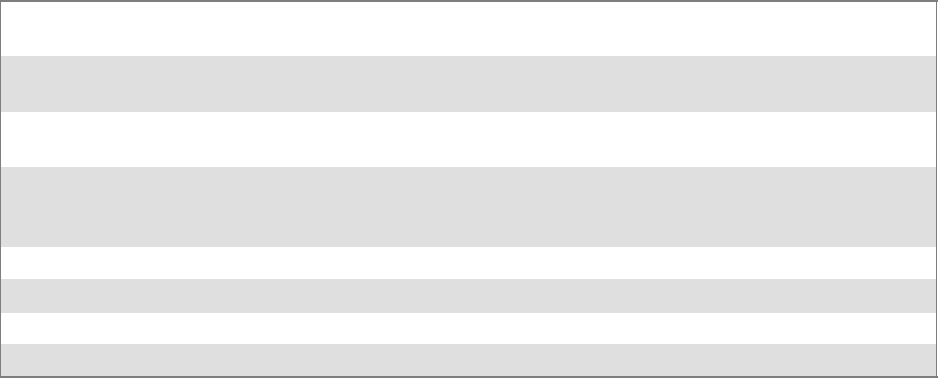
Programming—Chapter 7
267700 Series Color Mobile Computer User’s Manual
The API provided by Intermec Technologies exposes a limited set of rou-
tines that allows a programmer to access and affect the 802.11b or
802.11b/g network interface card from within their application. The rou-
tines provided also reads/writes values to the CE registry that pertain to the
802.11b or 802.11b/g radio driver. By using the provided functions, a
programmer can alter the 802.11b or 802.11b/g parameters of Network
Name(SSID),WEPkeys,infrastructuremodes,radiochannel,andpower
management modes. A programmer can also retrieve network connect sta-
tus and signal strength indication from the RF network card.
The API is contained within the 80211API.DLL file that should be pres-
ent in any load with the 802.11b or 802.11b/g networking installed.
NETWLAN.DLL
PRISMNDS.DLL
This file is the 802.11b or 802.11b/g driver. It is present in all 700 CE loads that use the
802.11b or 802.11b/g network interface card.
80211API.DLL This file is an Intermec authored file that provides the programmer with a set of API calls to
configure or monitor status of the 802.11b or 802.11b/g network.
MOD80211.DLL The CORE module for the 802.11 NIC. It provides the 802.11b or 802.11b/g status informa-
tion displayed when the CORE application is running.
80211CONF.EXE This is the “Control Panel” for configuring the 802.11b or 802.11b/g network parameters.
Note that it is an EXE file and is actually called by CPL802.CPL (see below). It is also called
by the CORE application when the “Configuration” button is pressed.
CPL802.CPL A control panel application that does nothing but call 80211CONF.EXE.
80211SCAN.EXE Internally manages the Scan List activity.
802PM.DLL This handles profile management for radio configurable values.
URODDSVC.EXE This handles radio configuration and security authentication based on a selected profile.
The Profile Manager supports up to four radio configuration profiles.
TheseprofilesarethesameasthosesetbytheWirelessNetworkcontrol
panel applet that runs on the Windows CE unit. You can configure
different 802.11b or 802.11b/g profiles and switch between them using
the 802.11 API. See the ConfigureProfile() function on page 283 for more
information.
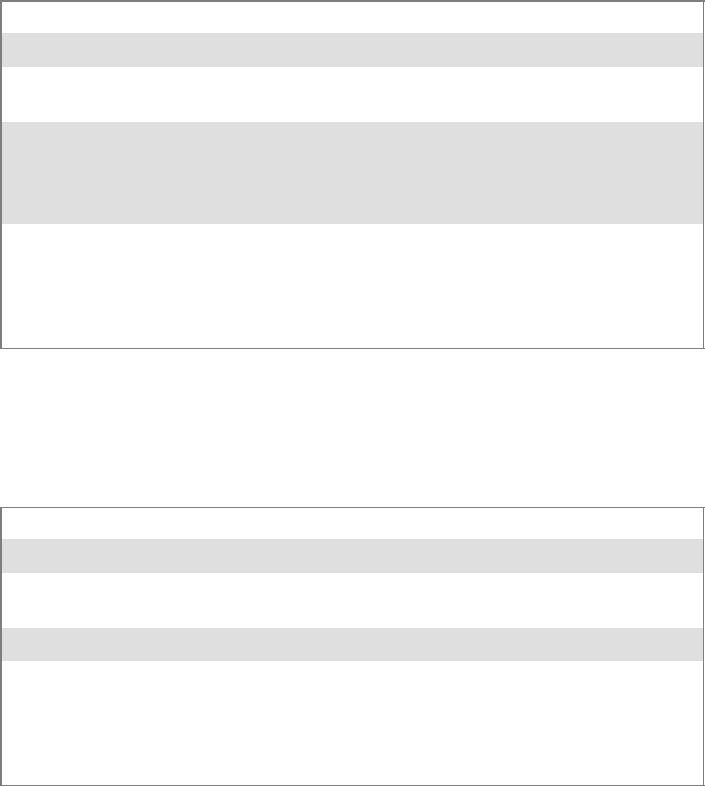
ProgrammingChapter —7
268 700 Series Color Mobile Computer User’s Manual
Basic Connect/Disconnect Functions
Below are functions available for the 700 Color Computer when enabled
with the 802.11b or 802.11b/g radio module.
RadioConnect()
Connects to the available radio. Use this function if you plan on using a
lot of API calls that talk directly to the radio. Note that the 802.11b or
802.11b/g radio must be enabled via NDISTRAY before you can connect
to it.
Syntax UINT RadioConnect( );
Parameters None.
Return Values ERROR_SUCCESS when successful, otherwise
ERR_CONNECT_FAILED
Remarks Call this function before you call any other function found within
this API. It hunts out and connects to the 802.11b or 802.11b/g
radio available on the system. Check extended error codes if it re-
turns anything else for information.
Definitions #ifdef DYNAMIC_LOADING
typedef UINT (*PFN_RadioConnect)();
#else
UINT RadioConnect();
#endif
RadioDisconnect()
Call this function when done using the 802.11 API to clean up a
connection from a previous RadioConnect() call. If you do not call this
function, you may leave memory allocated.
Syntax UINT RadioDisconnect( );
Parameters None.
Return Values ERROR_SUCCESS when successful, otherwise
ERR_CONNECT_FAILED.
Remarks None.
Definitions #ifdef DYNAMIC_LOADING
typedef UINT (*PFN_RadioDisconnect)();
#else
UINT RadioDisconnect();
#endif
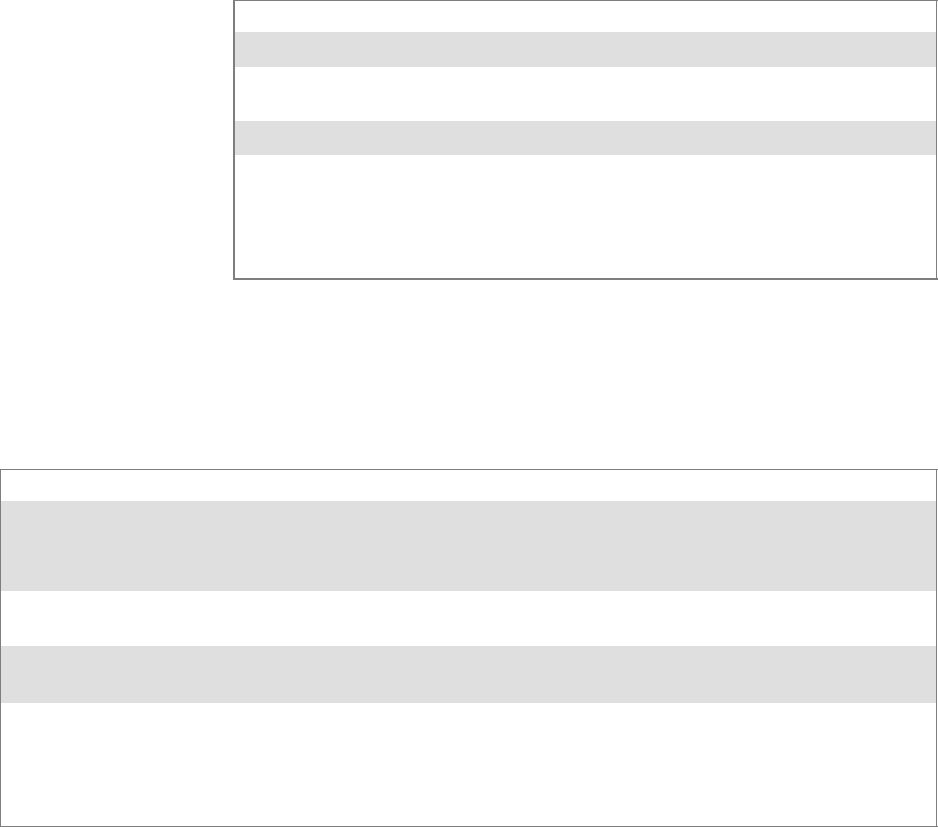
Programming—Chapter 7
269700 Series Color Mobile Computer User’s Manual
RadioDisassociate()
Call this function to have the 802.11b or 802.11b/g radio disassociate
from the current service set. The radio then enters an “off” mode until it is
woken again by setting the Service Set Identifier (SSID). Also, the NDIS
driver generates an NDIS media disconnect event.
Syntax UINT RadioDisassociate( );
Parameters None.
Return Values ERROR_SUCCESS when successful, otherwise
ERR_CONNECT_FAILED.
Remarks None.
Definitions #ifdef DYNAMIC_LOADING
typedef UINT (*PFN_RadioDisassociate)();
#else
UINT RadioDisassociate();
#endif
Query Information Functions
GetAssociationStatus()
Call this function to obtain the radio’s current association status with a
service set.
Syntax UINT GetAssociationStatus( ULONG &);
Parameters NDIS_RADIO_ASSOCIATED Indicates the radio is associated with an access point
NDIS_RADIO_SCANNING Indicates the radio is looking for an access point with which
to associate
Return Values ERROR_SUCCESS when successful, ERR_QUERY_FAILED when the query failed, or
ERR_CONNECT_FAILED if a connection with the radio failed.
Remarks Data is only valid if the function returns ERROR_SUCCESS. Also, if ERROR_SUCCESS is re-
turned, your ULONG reference is populated by one of the parameters listed above.
Definitions #ifdef DYNAMIC_LOADING
typedef UINT (*PFN_GetAssociationStatus)(ULONG &);
#else
UINT GetAssociationStatus(ULONG &);
#endif

ProgrammingChapter —7
270 700 Series Color Mobile Computer User’s Manual
GetAuthenticationMode()
Call this function to obtain the radio’s current authentication mode.
Syntax UINT GetAuthenticationMode( ULONG &);
Parameters NDIS_RADIO_AUTH_MODE_OPEN 802.11 Open Authentication. Indicates that
the radio is using an open system.
NDIS_RADIO_AUTH_MODE_SHARED 802.11 Shared Authentication. Indicates that
the radio is using a shared key.
NDIS_RADIO_AUTH_MODE_AUTO Auto switch between Open/Shared. Indicates
automatic detection is used when available.
NDIS_RADIO_AUTH_MODE_ERROR Defined as error value. Indicates the authen-
tication mode was not determined at this
time or is unknown.
NDIS_RADIO_AUTH_MODE_WPA WPA Authentication
NDIS_RADIO_AUTH_MODE_WPA_PSK WPA Preshared Key Authentication
NDIS_RADIO_AUTH_MODE_WPA_NONE WPA None
Return Values ERROR_SUCCESS when successful, ERR_QUERY_FAILED when the query failed, or
ERR_CONNECT_FAILED if a connection with the radio failed.
Remarks Data is only valid if ERROR_SUCCESS is returned. Also, if ERROR_SUCCESS is returned,
your USHORT reference is populated with one of the parameters listed above.
Definitions #ifdef DYNAMIC_LOADING
typedef UINT (*PFN_GetAuthenticationMode)(ULONG &);
#else
UINT GetAuthenticationMode(ULONG &);
#endif
GetBSSID()
Call this function to get the current MAC address (BSSID) of the service
set. In ESS mode, this is the MAC address of the access point the radio is
associated with. In IBSS mode, this is a randomly generated MAC address,
andservesastheIDfortheIBSS.
Syntax UINT GetBSSID( TCHAR * );
Parameters Pointer to a character array, which is populated with the current BSSID after a successful call.
Return Values ERROR_SUCCESS when successful, ERR_QUERY_FAILED when the query failed, or
ERR_CONNECT_FAILED if a connection with the radio failed.
Remarks If ERROR_SUCCESS is returned, your TCHAR array is populated with the BSSID of the cur-
rent service set: xx-xx-xx-xx-xx-xx
Definitions #ifdef DYNAMIC_LOADING
typedef UINT (*PFN_GetBSSID)(TCHAR *);
#else
UINT GetBSSID(TCHAR *);
#endif
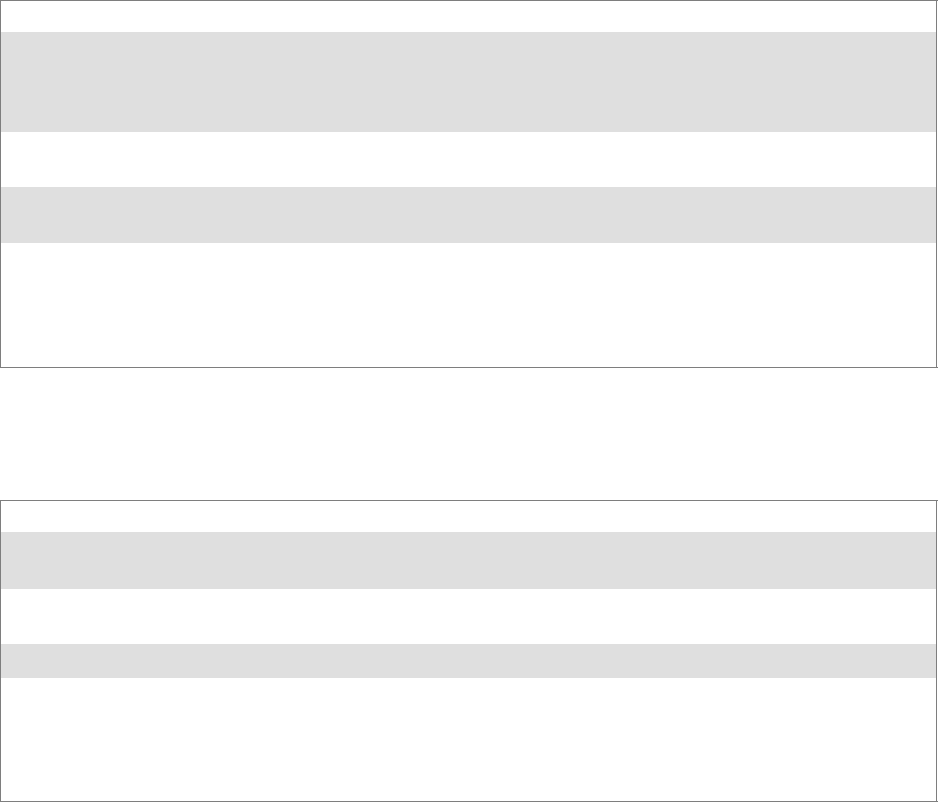
Programming—Chapter 7
271700 Series Color Mobile Computer User’s Manual
GetDiversity()
Call this function to get the current diversity setting of your 802.11b or
802.11b/g radio. This uses an optional NDIS5.1 OID to query the radio,
of which a large number of 802.11b or 802.11b/g devices do not support.
This may be inaccurate.
Syntax UINT GetDiversity(USHORT *);
Parameters ANT_PRIMARY The primary antenna is selected.
ANT_SECONDARY The secondary antenna is selected.
ANT_DIVERSITY The radio is in diversity mode, and uses both antennas
Return Values ERROR_SUCCESS when successful, ERR_QUERY_FAILED when the query failed, or
ERR_CONNECT_FAILED if a connection with the radio failed.
Remarks If ERROR_SUCCESS is returned, your USHORT reference is populated with one of the parame-
ters listed above.
Definitions #ifdef DYNAMIC_LOADING
typedef UINT (*PFN_GetDiversity)(USHORT *);
#else
UINT GetDiversity(USHORT *);
#endif
GetLinkSpeed()
Call this function to get the current link speed of the 802.11b or
802.11b/g radio.
Syntax UINT GetLinkSpeed( int &);
Parameters This function accepts an int reference, and your int is populated with the current link speed, in
Mbps, rounded to the nearest whole integer, for example: 1, 2, 5, 11, etc.
Return Values ERROR_SUCCESS when successful, ERR_QUERY_FAILED when the query failed, or
ERR_CONNECT_FAILED if a connection with the radio failed.
Remarks Data returned is valid if ERROR_SUCCESS is returned.
Definitions #ifdef DYNAMIC_LOADING
typedef UINT (*PFN_GetLinkSpeed)(int &);
#else
UINT GetLinkSpeed(int &);
#endif
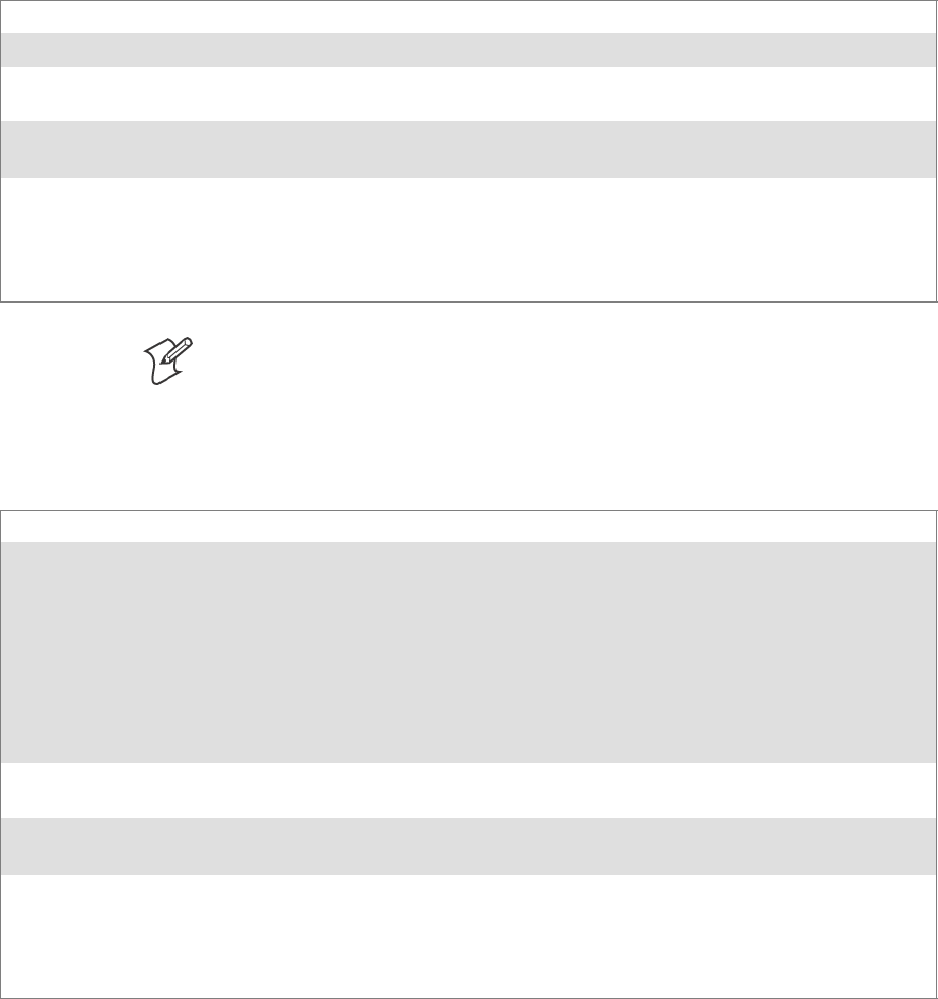
ProgrammingChapter —7
272 700 Series Color Mobile Computer User’s Manual
GetMac()
Call this function to get the MAC address of the 802.11b or 802.11b/g
radio.
Syntax UINT GetMac( TCHAR * );
Parameters Pointer to a character array, which is populated with the MAC address after a successful call.
Return Values ERROR_SUCCESS when successful, ERR_QUERY_FAILED when the query failed, or
ERR_CONNECT_FAILED if a connection with the radio failed.
Remarks If ERROR_SUCCESS is returned, your TCHAR array is populated with the formatted MAC
address of the adapter, as follows: xx-xx-xx-xx-xx-xx
Definitions #ifdef DYNAMIC_LOADING
typedef UINT (*PFN_GetMac)(TCHAR *);
#else
UINT GetMac(TCHAR *);
#endif
Note: Be sure to call RadioConnect() before calling this function for this
function to work properly.
GetNetworkMode()
Call this function to get the current Network Mode (SSID) for the
802.11b or 802.11b/g radio.
Syntax UINT GetNetworkMode( ULONG &);
Parameters NDIS_NET_MODE_IBSS 802.11 Ad-Hoc Mode.
NDIS_NET_MODE_ESS 802.11 Infrastructure Mode.
NDIS_NET_MODE_UNKNOWN Anything Else/Unknown Error
NDIS_NET_AUTO_UNKNOWN Automatic Selection. Use of this option is not supported or
recommended.
NDIS_NET_TYPE_OFDM_5G 5Gigahertz54Mbps
NDIS_NET_TYPE_OFDM_2_4G 802.11 2.4 Gigahertz
Return Values ERROR_SUCCESS when successful, ERR_QUERY_FAILED when the query failed, or
ERR_CONNECT_FAILED if a connection with the radio failed.
Remarks If ERROR_SUCCESS is returned, your ULONG reference is populated with one of the parame-
ters listed above.
Definitions #ifdef DYNAMIC_LOADING
typedef UINT (*PFN_GetNetworkMode)(ULONG &);
#else
UINT GetNetworkMode(ULONG &);
#endif
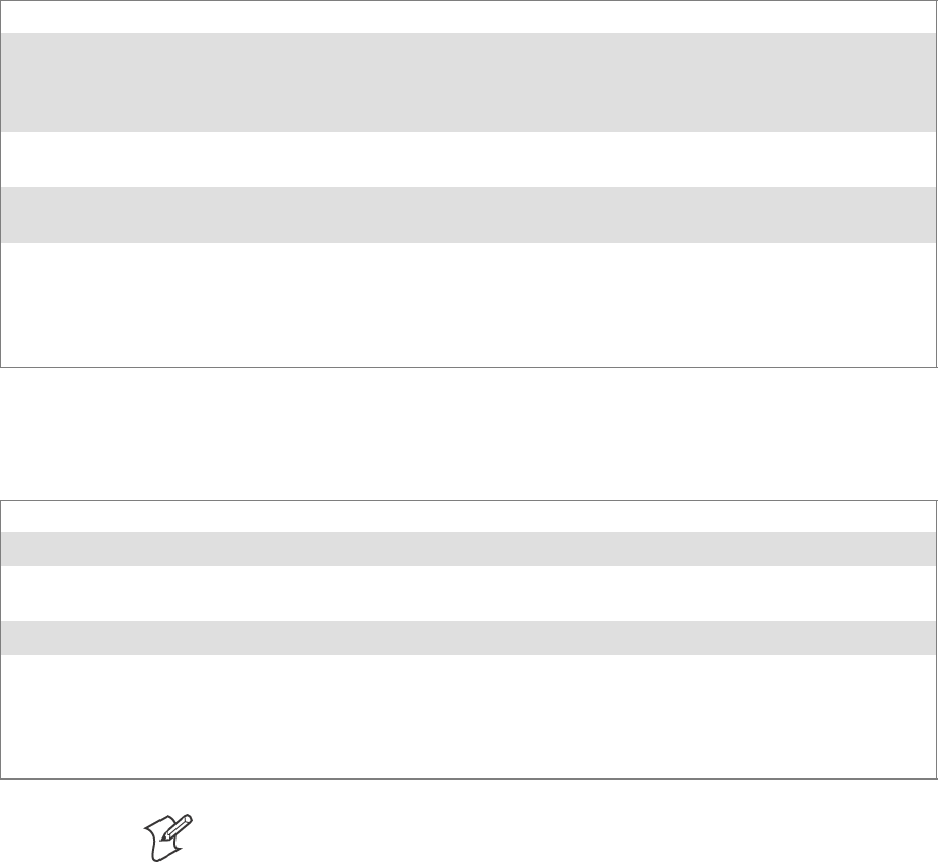
Programming—Chapter 7
273700 Series Color Mobile Computer User’s Manual
GetNetworkType()
Call this function to get the current network type of the radio. Do not
confuse this with GetNetworkMode().
Syntax UINT GetNetworkType( ULONG &);
Parameters NDIS_NET_TYPE_FH Indicatesthisisafrequencyhoppingradio.
NDIS_NET_TYPE_DS Indicatesthatthisisadirectsequenceradio.
NDIS_NET_TYPE_UNDEFINED Indicates this radio type is unknown or undefined.
Return Values ERROR_SUCCESS when successful, ERR_QUERY_FAILED when the query failed, or
ERR_CONNECT_FAILED if a connection with the radio failed.
Remarks If ERROR_SUCCESS is returned, your ULONG reference is populated with one of the parame-
ters listed above.
Definitions #ifdef DYNAMIC_LOADING
typedef UINT (*PFN_GetNetworkType)(ULONG &);
#else
UINT GetNetworkType(ULONG &);
#endif
GetSSID()
Call this function to get the desired SSID of the 802.11b or 802.11b/g
radio.
Syntax UINT GetSSID( TCHAR * );
Parameters Pointer to a character array, which is populated with the current SSID when successful.
Return Values ERROR_SUCCESS when successful, ERR_QUERY_FAILED when the query failed, or
ERR_CONNECT_FAILED if a connection with the radio failed.
Remarks If ERROR_SUCCESS is returned, your TCHAR array is populated with the desired SSID.
Definitions #ifdef DYNAMIC_LOADING
typedef UINT (*PFN_GetSSID)(TCHAR *);
#else
UINT GetSSID(TCHAR *);
#endif
Note: Call RadioConnect() before this function for this function to work
properly.
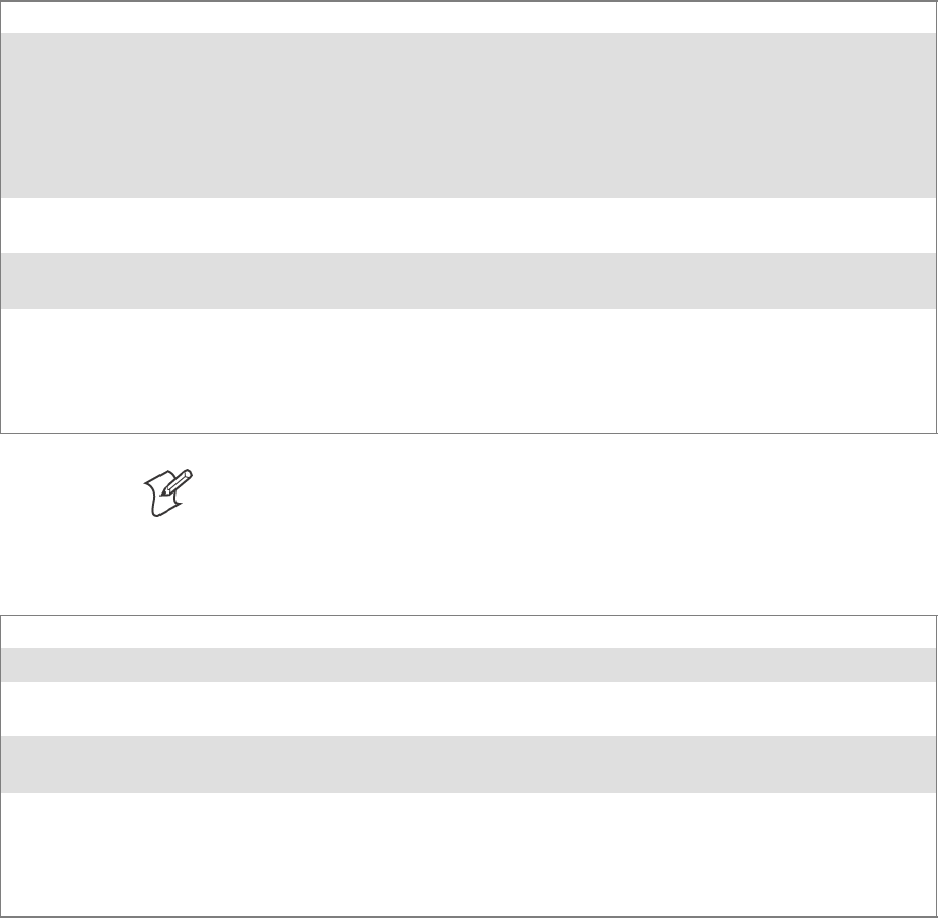
ProgrammingChapter —7
274 700 Series Color Mobile Computer User’s Manual
GetPowerMode()
Call this function to get the current power savings mode of the radio.
Syntax UINT GetPowerMode( ULONG &);
Parameters NDIS_RADIO_POWER_MODE_CAM Continuous Access Mode (ie: always on).
NDIS_RADIO_POWER_MODE_PSP Power Saving Mode.
NDIS_RADIO_POWER_UNKNOWN Unknown power mode.
NDIS_RADIO_POWER_AUTO Auto. (Available for 730 Mobile Computers)
NDIS_RADIO_POWER_MODE_FAST_PSP Fast PSP, good savings, fast
Return Values ERROR_SUCCESS when successful, ERR_QUERY_FAILED when the query failed, or
ERR_CONNECT_FAILED if a connection with the radio failed.
Remarks If ERROR_SUCCESS is returned, your ULONG reference is populated with one of the parame-
ters listed above.
Definitions #ifdef DYNAMIC_LOADING
typedef UINT (*PFN_GetPowerMode)(ULONG &);
#else
UINT GetPowerMode(ULONG &);
#endif
Note: Do not use Automatic Switching mode at this time.
GetRSSI()
Call this function to get the current RSSI (Radio Signal Strength Indica-
tor), in Dbm.
Syntax UINT GetRSSI( ULONG & );
Parameters References a ULONG that is populated with the current RSSI after a successful call.
Return Values ERROR_SUCCESS when successful, ERR_QUERY_FAILED when the query failed, or
ERR_CONNECT_FAILED if a connection with the radio failed.
Remarks If ERROR_SUCCESS is returned, your ULONG reference contains the RSSI. Valid RSSI range
is from –100 Dbm to –30 Dbm.
Definitions #ifdef DYNAMIC_LOADING
typedef UINT (*PFN_GetRSSI)(ULONG &);
#else
UINT GetRSSI(ULONG &);
#endif
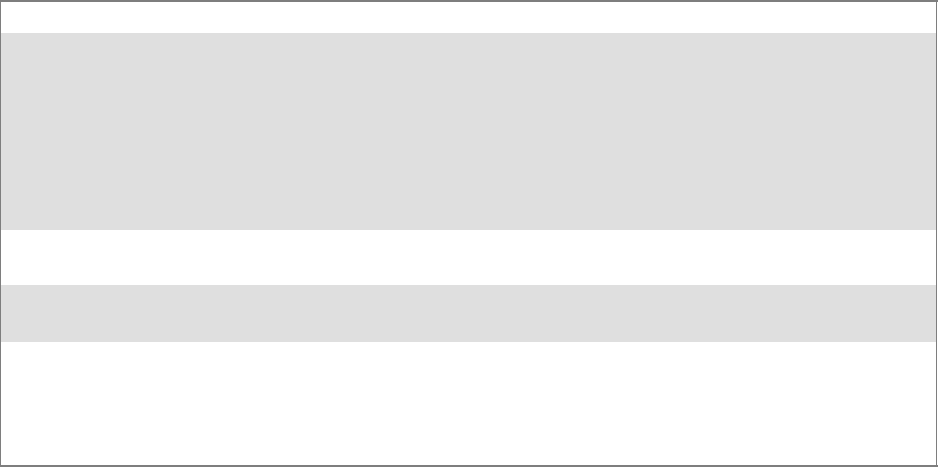
Programming—Chapter 7
275700 Series Color Mobile Computer User’s Manual
GetTXPower()
Call this function to get the current transmit power of the radio.
Syntax UINT GetTXPower( ULONG &);
Parameters NDIS_POWER_LEVEL_63 63 mW
NDIS_POWER_LEVEL_30 30 mW
NDIS_POWER_LEVEL_15 15 mW
NDIS_POWER_LEVEL_5 5mW
NDIS_POWER_LEVEL_1 1mW
NDIS_POWER_LEVEL_UNKNOWN Unknown Value or Error.
Return Values ERROR_SUCCESS when successful, ERR_QUERY_FAILED when the query failed, or
ERR_CONNECT_FAILED if a connection with the radio failed.
Remarks If ERROR_SUCCESS is returned, your ULONG reference is populated with the TX power in
milliwatts (mW). Valid ranges are from 5 mW to 100 mW.
Definitions #ifdef DYNAMIC_LOADING
typedef UINT (*PFN_GetTXPower)(ULONG &);
#else
UINT GetTXPower(ULONG &);
#endif
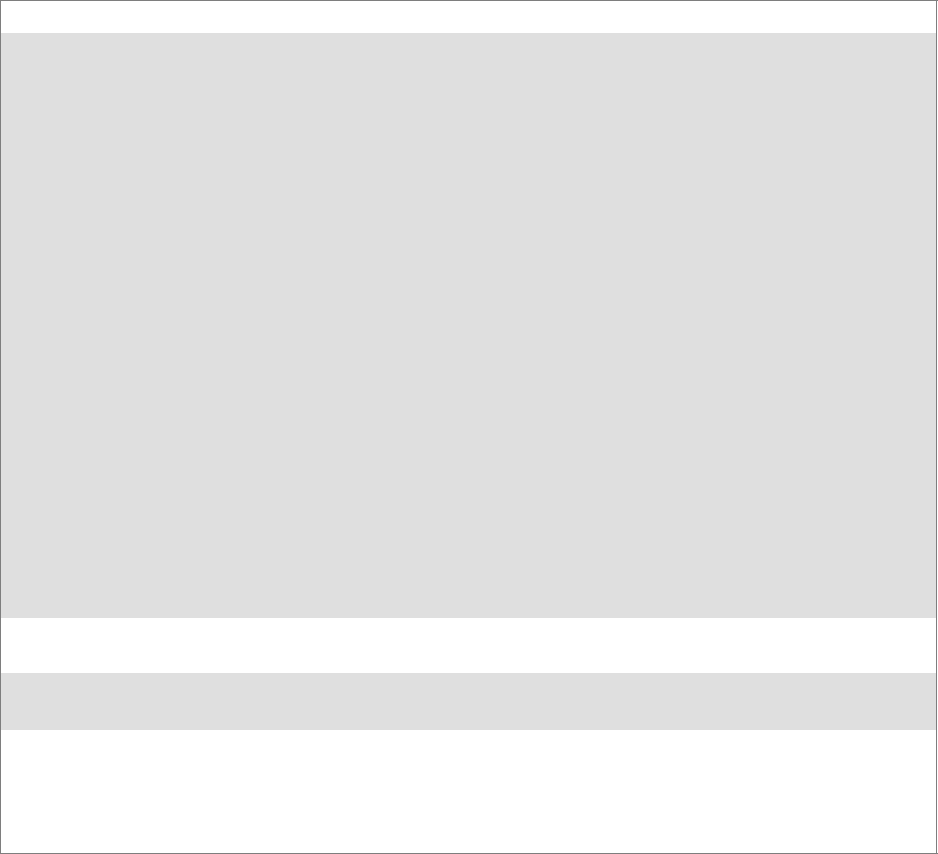
ProgrammingChapter —7
276 700 Series Color Mobile Computer User’s Manual
GetWepStatus()
Call this function to get the current state of the radio’s WEP and encryp-
tion levels.
Syntax UINT GetWepStatus( ULONG &);
Parameters NDIS_ENCRYPTION_1_ENABLED WEP is enabled; TKIP and AES are not enabled,
and a transmit key may or may not be available.
(same as NDIS_RADIO_WEP_ENABLED)
NDIS_ENCRYPTION_DISABLED Indicates that AES, TKIP, and WEP are
disabled, and a transmit key is available. (Same as
NDIS_RADIO_WEP_DISABLED)
NDIS_ENCRYPTION_NOT_SUPPORTED Indicates encryption (WEP, TKIP, AES) is not
supported. (Same as
NDIS_RADIO_WEP_NOT_SUPPORTED)
NDIS_ENCRYPTION_1_KEY_ABSENT Indicates that AES, TKIP, and WEP are
disabled, and a transmit key is not available.
(Same as NDIS_RADIO_WEP_ABSENT)
NDIS_ENCRYPTION_2_ENABLED IndicatesthatTKIPandWEPareenabled;AES
is not enabled, and a transmit key is available.
NDIS_ENCRYPTION_2_KEY_ABSENT Indicates that there are no transmit keys available
for use by TKIP or WEP, TKIP and WEP are
enabled; and AES is not enabled.
NDIS_ENCRYPTION_3_ENABLED Indicates that AES, TKIP, and WEP are enabled,
and a transmit key is available.
NDIS_ENCRYPTION_3_KEY_ABSENT Indicates that there are no transmit keys available
forusebyAES,TKIP,orWEP,andAES,TKIP,
and WEP are enabled.
Return Values ERROR_SUCCESS when successful, ERR_QUERY_FAILED when the query failed, or
ERR_CONNECT_FAILED if a connection with the radio failed.
Remarks If ERROR_SUCCESS is returned, your ULONG reference is populated with one of the
parameters listed above.
Definitions #ifdef DYNAMIC_LOADING
typedef UINT (*PFN_GetWepStatus)(ULONG &);
#else
UINT GetWepStatus(ULONG &);
#endif
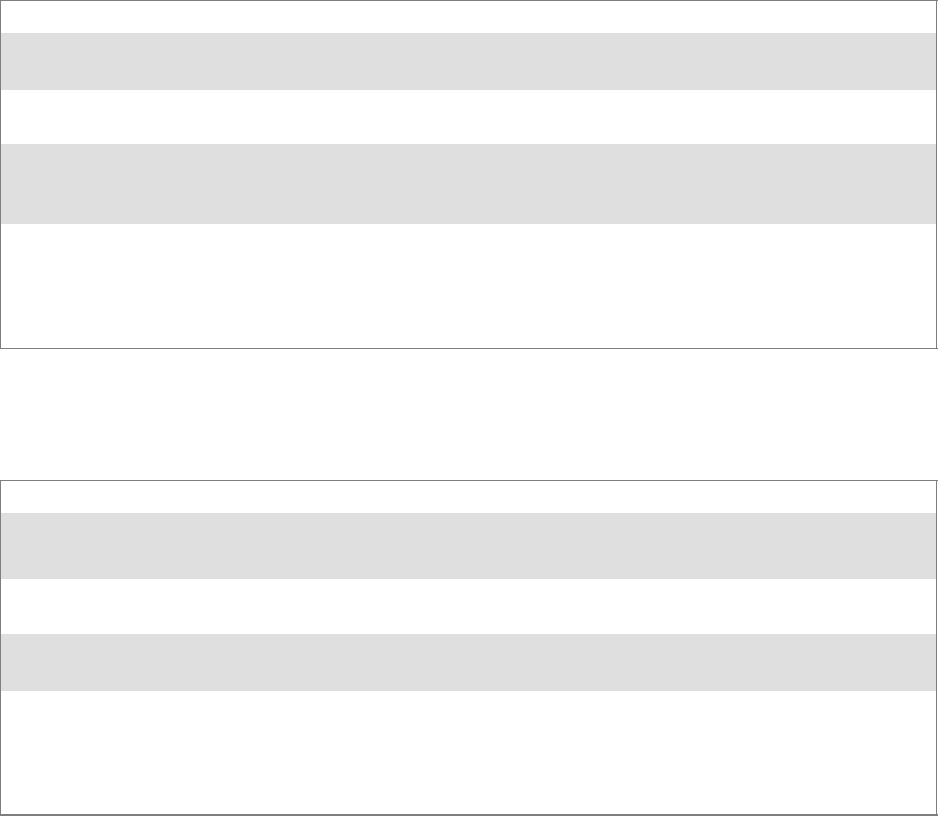
Programming—Chapter 7
277700 Series Color Mobile Computer User’s Manual
GetRadioIpAddress()
Call this function to obtain a formatted string indicating whether DHCP
is enabled, and what is the current adapters IP address.
Syntax UINT GetRadioIpAddress( TCHAR *);
Parameters Pointer to a character array that contains the formatted string of the IP address and static/DHCP
information.
Return Values ERROR_SUCCESS when successful, ERR_QUERY_FAILED when the query failed, or
ERR_CONNECT_FAILED if a connection with the radio failed.
Remarks If ERROR_SUCCESS is returned, your TCHAR array contains a string formatted as follows:
IP: DHCP Enabled\nxxx.xxx.xxx.xxx\n or
IP: DHCP Disabled\nxxx.xxx.xxx.xxx\n
Definitions #ifdef DYNAMIC_LOADING
typedef UINT (*PFN_GetRadioIpAddress)(TCHAR *);
#else
UINT GetRadioIpAddress(TCHAR *);
#endif
GetCCXStatus()
Call this function to get information about the current CCX status of the
adapter.
Syntax UINT GetCCXStatus( ULONG &);
Parameters NDIS_NETWORK_EAP_MODE_OFF Disable EAP mode.
NDIS_NETWORK_EAP_MODE_ON Enable EAP mode.
Return Values ERROR_SUCCESS when successful, ERR_QUERY_FAILED when the query failed, or
ERR_CONNECT_FAILED if a connection with the radio failed.
Remarks If ERROR_SUCCESS is returned, your ULONG reference is populated with one of parameters
listed above.
Definitions #ifdef DYNAMIC_LOADING
typedef UINT (*PFN_GetCCXStatus)(ULONG &);
#else
UINT GetCCXStatus(ULONG &);
#endif
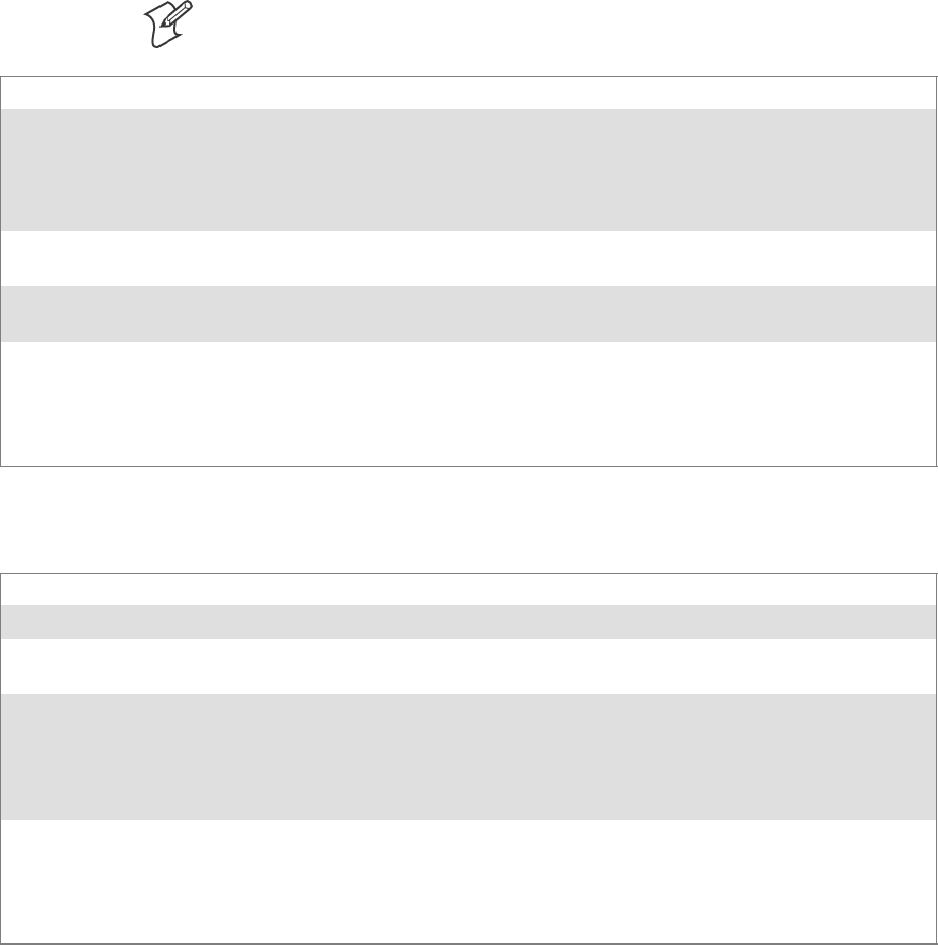
ProgrammingChapter —7
278 700 Series Color Mobile Computer User’s Manual
Set Information Functions
AddWep()
Call this function to add a WEP key to the radio. Call this function multi-
pletimeswhenaddingmorethanoneWEPkey.Savethe“default”keyfor
last. For example, when adding four keys, and the second key is the default
transmit key, add keys 1, 3 and 4 before you add key 2.
Note: Addthedefaulttransmitkeylast.
Syntax UINT AddWep( ULONG, BOOL, TCHAR * );
Parameters ULONG Specifies the key index to be set. Valid values are 0–3.
BOOL When set to TRUE, specifies that this key is the default transmit key.
TCHAR Pointer to a character array that specifies the key data in either HEX (length of
10 or 26) or ASCII (length of 5 or 13). This string must be null-terminated.
Return Values ERROR_SUCCESS when successful, ERR_QUERY_FAILED when the query failed, or
ERR_CONNECT_FAILED if a connection with the radio failed.
Remarks When adding WEP keys to the radio, turn off encryption before you add the keys, then turn en-
cryption back on afterwards. Also, be sure to add the TRANSMIT KEY last.
Definitions #ifdef DYNAMIC_LOADING
typedef UINT (*PFN_AddWep)(ULONG, BOOL, TCHAR *);
#else
UINT AddWep(ULONG, BOOL, TCHAR *);
#endif
EnableWep()
Enables or disables WEP encryption on the radio (TRUE/FALSE).
Syntax UINT EnableWep( BOOL );
Parameters Set BOOL to TRUE to enable WEP encryption, or FALSE to disable WEP encryption.
Return Values ERROR_SUCCESS when successful, ERR_QUERY_FAILED when the query failed, or
ERR_CONNECT_FAILED if a connection with the radio failed.
Remarks Call this function with TRUE as the parameter to enable WEP encryption. Call this function with
the FALSE parameter to disable WEP encryption. This call is an alias for EncryptionStatus(). See
the following:
EnableWEP(TRUE) = EncryptionStatus(NDIS_ENCRYPTION_1_ENABLED)
EnableWEP(FALSE) = EncryptionStatus(NDIS_ENCRYPTION_DISABLED)
Definitions #ifdef DYNAMIC_LOADING
typedef UINT (*PFN_EnableWep)(BOOL);
#else
UINT EnableWep(BOOL);
#endif
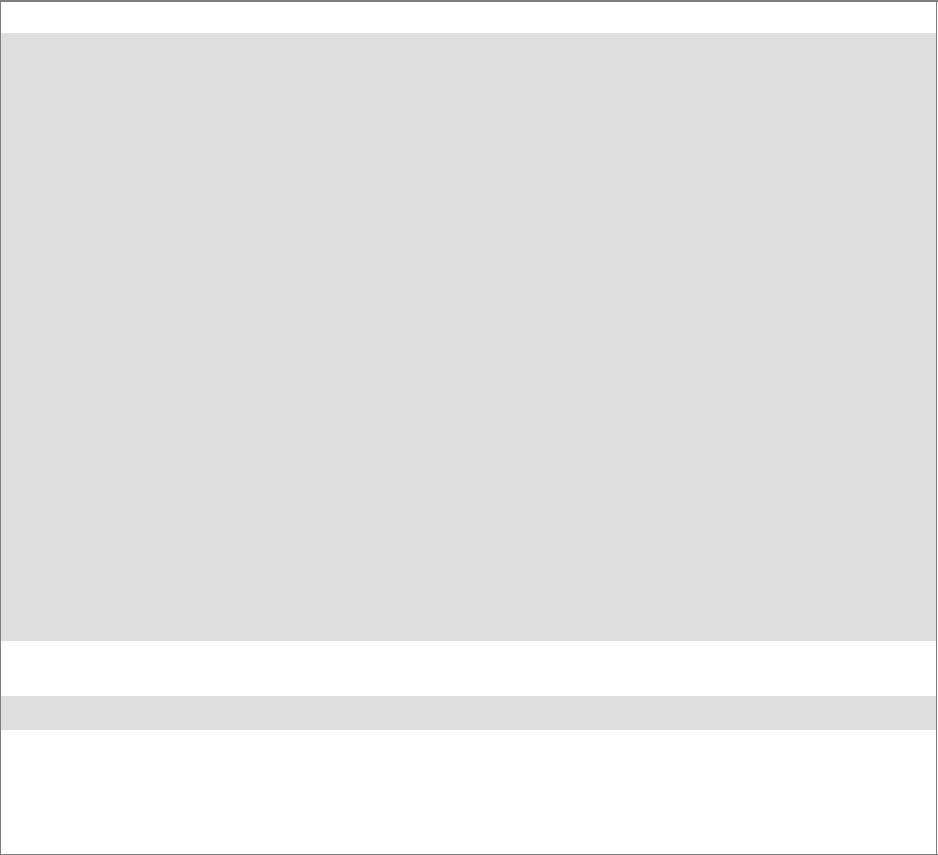
Programming—Chapter 7
279700 Series Color Mobile Computer User’s Manual
EncryptionStatus()
Call this function to set the desired encryption status.
Syntax UINT EncryptionStatus( UINT mode );
Parameters NDIS_ENCRYPTION_1_ENABLED WEP is enabled; TKIP and AES are not
enabled, and a transmit key may or may not be
available. (same as
NDIS_RADIO_WEP_ENABLED)
NDIS_ENCRYPTION_DISABLED Indicates that AES, TKIP, and WEP are
disabled, and a transmit key is available. (Same
as NDIS_RADIO_WEP_DISABLED)
NDIS_ENCRYPTION_NOT_SUPPORTED Indicates that encryption (WEP, TKIP, and
AES) is not supported. (Same as
NDIS_RADIO_WEP_NOT_SUPPORTED)
NDIS_ENCRYPTION_1_KEY_ABSENT Indicates that AES, TKIP, and WEP are
disabled, and a transmit key is not available.
(Same as NDIS_RADIO_WEP_ABSENT)
NDIS_ENCRYPTION_2_ENABLED IndicatesthatTKIPandWEPareenabled;AES
is not enabled, and a transmit key is available.
NDIS_ENCRYPTION_2_KEY_ABSENT Indicates that there are no transmit keys
available for use by TKIP or WEP, TKIP and
WEP are enabled; and AES is not enabled.
NDIS_ENCRYPTION_3_ENABLED Indicates that AES, TKIP, and WEP are
enabled, and a transmit key is available.
NDIS_ENCRYPTION_3_KEY_ABSENT Indicates that there are no transmit keys
available for use by AES, TKIP, or WEP, and
AES, TKIP, and WEP are enabled.
Return Values ERROR_SUCCESS when successful, ERR_QUERY_FAILED when the query failed, or
ERR_CONNECT_FAILED if a connection with the radio failed.
Remarks None.
Definitions #ifdef DYNAMIC_LOADING
typedef UINT (*PFN_EncryptionStatus)(UINT mode);
#else
UINT EncryptionStatus(UINT mode);
#endif
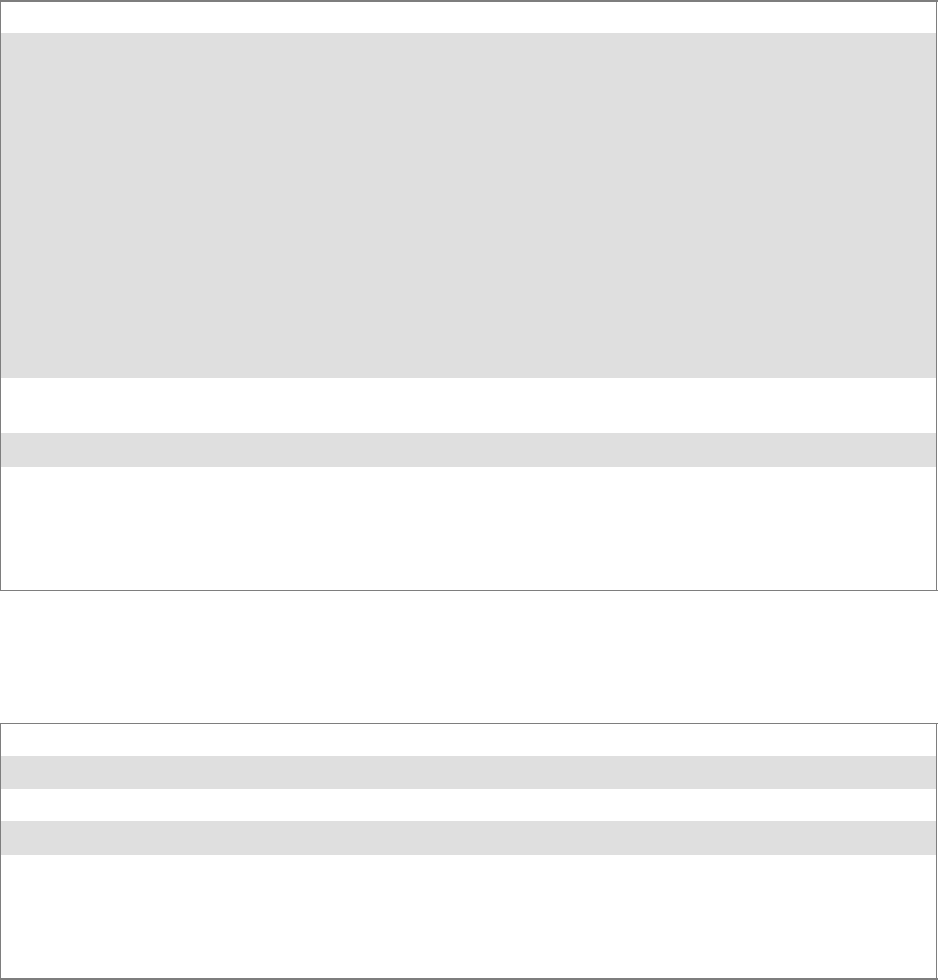
ProgrammingChapter —7
280 700 Series Color Mobile Computer User’s Manual
SetAuthenticationMode()
Call this function to set the desired authentication mode.
Syntax UINT SetAuthenticationMode( ULONG );
Parameters NDIS_RADIO_AUTH_MODE_OPEN 802.11 Open Authentication. Indicates that
the radio is using an open system.
NDIS_RADIO_AUTH_MODE_SHARED 802.11 Shared Authentication. Indicates that
the radio is using a shared key.
NDIS_RADIO_AUTH_MODE_AUTO Auto switch between Open/Shared. Indicates
automatic detection is used when available.
NDIS_RADIO_AUTH_MODE_ERROR Defined as error value. Indicates the authenti-
cation mode was not determined at this time
or is unknown.
NDIS_RADIO_AUTH_MODE_WPA WPA Authentication
NDIS_RADIO_AUTH_MODE_WPA_PSK WPA Preshared Key Authentication
NDIS_RADIO_AUTH_MODE_WPA_NONE WPA None
Return Values ERROR_SUCCESS when successful, ERR_QUERY_FAILED when the query failed, or
ERR_CONNECT_FAILED if a connection with the radio failed.
Remarks None.
Definitions #ifdef DYNAMIC_LOADING
typedef UINT (*PFN_SetAuthenticationMode)(ULONG);
#else
UINT SetAuthenticationMode(ULONG);
#endif
SetChannel()
This function is currently not implemented. Ad-hoc networks automatical-
ly select a channel or use the already existing channel.
Syntax UINT SetChannel( USHORT );
Parameters USHORT value that should populate with the desired channel (1–14).
Return Values None.
Remarks None.
Definitions #ifdef DYNAMIC_LOADING
typedef UINT (*PFN_SetChannel)(USHORT);
#else
UINT SetChannel(USHORT);
#endif

Programming—Chapter 7
281700 Series Color Mobile Computer User’s Manual
SetNetworkMode()
Call this function to set the desired Network Mode.
Syntax UINT SetNetworkMode( ULONG );
Parameters NDIS_NET_MODE_IBSS 802.11 Ad-Hoc Mode.
NDIS_NET_MODE_ESS 802.11 Infrastructure Mode.
NDIS_NET_MODE_UNKNOWN Anything Else/Unknown Error
NDIS_NET_AUTO_UNKNOWN Automatic Selection. Use of this option is not supported or
recommended.
NDIS_NET_TYPE_OFDM_5G 5Gigahertz54Mbps
NDIS_NET_TYPE_OFDM_2_4G 802.11 2.4 Gigahertz
Return Values ERROR_SUCCESS when successful, ERR_QUERY_FAILED when the query failed, or
ERR_CONNECT_FAILED if a connection with the radio failed.
Remarks None.
Definitions #ifdef DYNAMIC_LOADING
typedef UINT (*PFN_SetNetworkMode)(ULONG);
#else
UINT SetNetworkMode(ULONG);
#endif
SetPowerMode()
Call this function to set the desired power mode.
Syntax UINT SetPowerMode( ULONG mode );
Parameters NDIS_RADIO_POWER_MODE_CAM Continuous Access Mode (ie: always on).
NDIS_RADIO_POWER_MODE_PSP Power Saving Mode.
NDIS_RADIO_POWER_UNKNOWN Unknown power mode.
NDIS_RADIO_POWER_AUTO Auto. (Available for 730 Computers)
NDIS_RADIO_POWER_MODE_FAST_PSP Fast PSP, good savings, fast
Return Values ERROR_SUCCESS when successful, ERR_QUERY_FAILED when the query failed, or
ERR_CONNECT_FAILED if a connection with the radio failed.
Remarks None.
Definitions #ifdef DYNAMIC_LOADING
typedef UINT (*PFN_SetPowerMode)(ULONG mode);
#else
UINT SetPowerMode(ULONG mode);
#endif
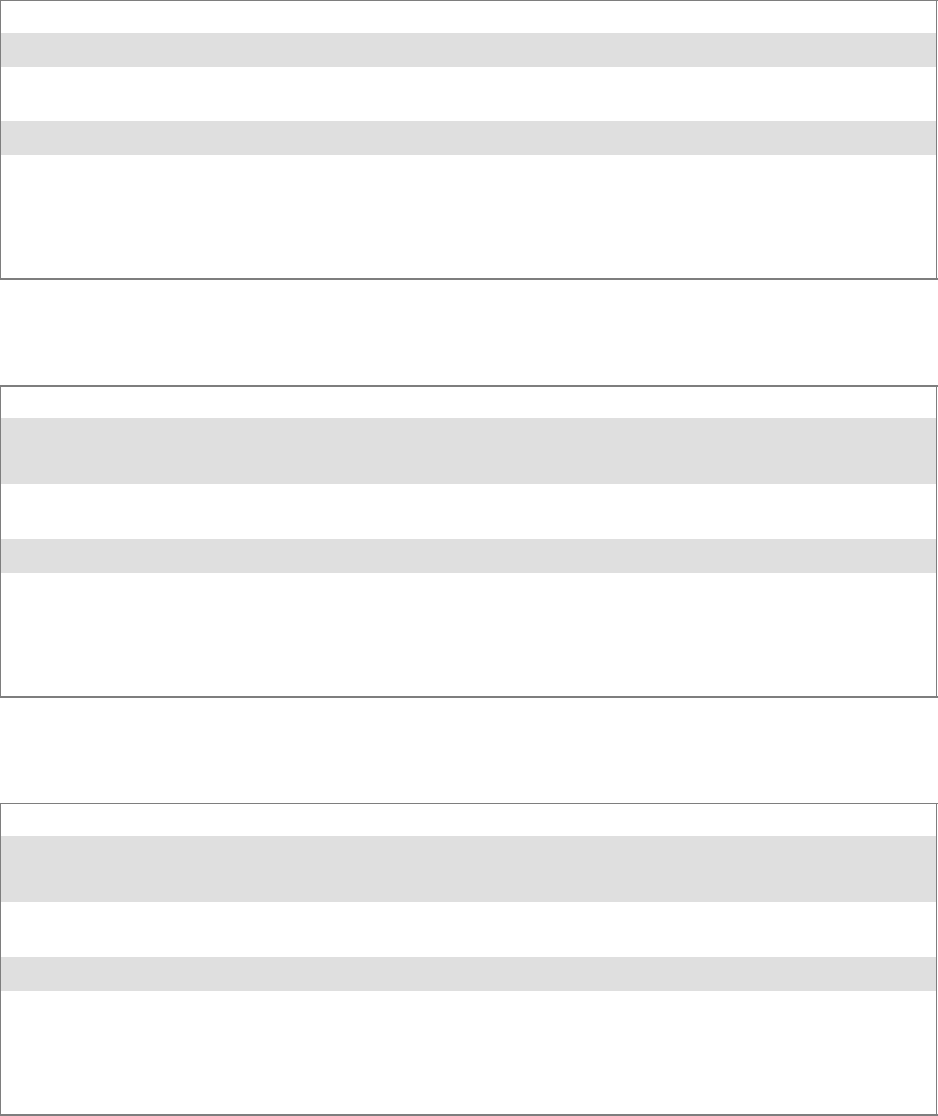
ProgrammingChapter —7
282 700 Series Color Mobile Computer User’s Manual
SetSSID()
Call this function with a pointer to a null-terminated TCHAR array con-
taining the desired SSID to set the desired SSID of the adapter.
Syntax UINT SetSSID( TCHAR * );
Parameters Pointer to a character array that contains the desired SSID. This should be null-terminated.
Return Values ERROR_SUCCESS when successful, ERR_QUERY_FAILED when the query failed, or
ERR_CONNECT_FAILED if a connection with the radio failed.
Remarks If an “ANY” network is desired, pass in _T(“ANY”).
Definitions #ifdef DYNAMIC_LOADING
typedef UINT (*PFN_SetSSID)(TCHAR *);
#else
UINT SetSSID(TCHAR *);
#endif
SetCCXStatus()
Call this function to set the desired CCX / Network EAP status.
Syntax UINT SetCCXStatus( ULONG );
Parameters NDIS_NETWORK_EAP_MODE_OFF Disable Network EAP / CCX
NDIS_NETWORK_EAP_MODE_ON Enable Network EAP / CCX
Return Values ERROR_SUCCESS when successful, ERR_QUERY_FAILED when the query failed, or
ERR_CONNECT_FAILED if a connection with the radio failed.
Remarks None.
Definitions #ifdef DYNAMIC_LOADING
typedef UINT (*PFN_SetCCXStatus)(ULONG);
#else
UINT SetCCXStatus(ULONG);
#endif
SetMixedCellMode()
Call this function to set the desired mixed cell mode.
Syntax UINT SetMixedCellMode( ULONG );
Parameters NDIS_MIXED_CELL_OFF Disable Mixed Cell
NDIS_MIXED_CELL_ON Enable Mixed Cell
Return Values ERROR_SUCCESS when successful, ERR_QUERY_FAILED when the query failed, or
ERR_CONNECT_FAILED if a connection with the radio failed.
Remarks None.
Definitions #ifdef DYNAMIC_LOADING
typedef UINT (*PFN_SetMixedCellMode)(ULONG);
#else
UINT SetMixedCellMode(ULONG);
#endif
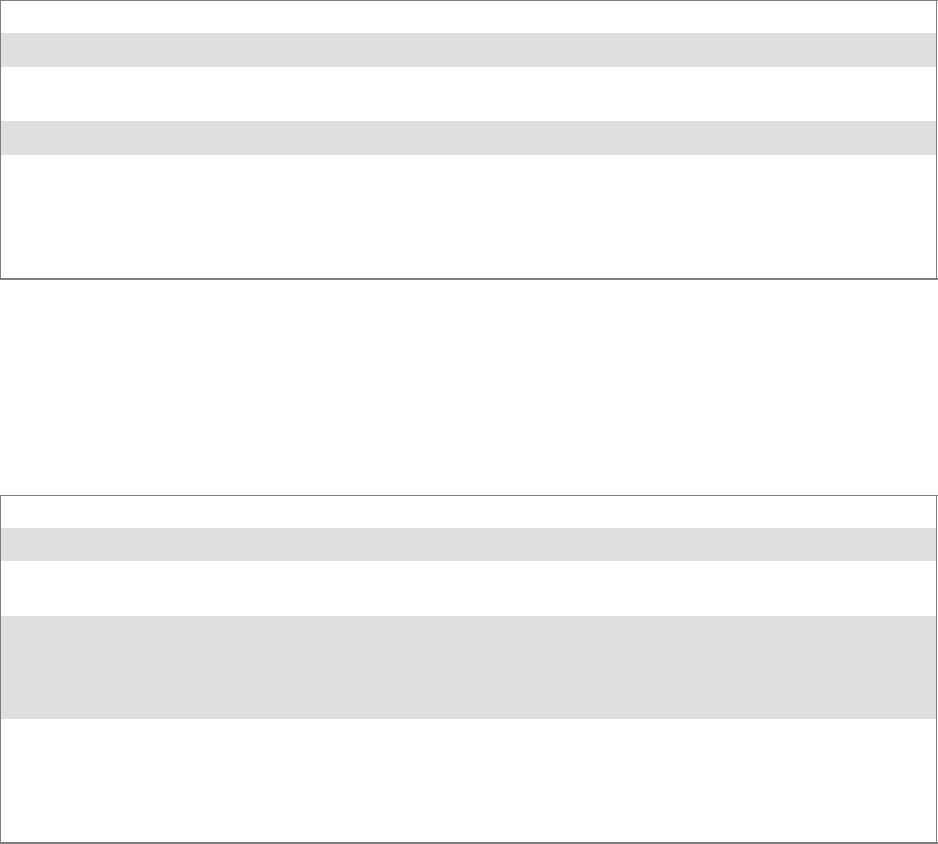
Programming—Chapter 7
283700 Series Color Mobile Computer User’s Manual
RemoveWep()
Call this function with a key index of 0–3 to remove the WEP key at that
index.
Syntax UINT RemoveWep( ULONG );
Parameters ULONG value that specifies the key index to set. Valid values are 0–3.
Return Values ERROR_SUCCESS when successful, ERR_QUERY_FAILED when the query failed, or
ERR_CONNECT_FAILED if a connection with the radio failed.
Remarks On disassociation with all BSSIDs of the current service set, WEP key is removed by the adapter.
Definitions #ifdef DYNAMIC_LOADING
typedef UINT (*PFN_RemoveWEP)(ULONG);
#else
UINT RemoveWEP(ULONG);
#endif
Helper Functions
ConfigureProfile()
If using the Intermec 802.11 Profile Management system, you can pro-
gram the API to configure the radio to a specific profile by passing the
profile name.
Syntax UINT ConfigureProfile( TCHAR * );
Parameters Pointer to a character array that contains the profile name. This should be null-terminated.
Return Values ERROR_SUCCESS when successful, ERR_QUERY_FAILED when the query failed, or
ERR_CONNECT_FAILED if a connection with the radio failed.
Remarks Call this function with a pointer to a null-terminated TCHAR array that contains the name of the
profile you wish to configure. This function reads profile data from the profile manager, sets that
profile as the default active profile, and configures the radio appropriately.
If needed, the supplicant and any other related services are automatically started and stopped.
Definitions #ifdef DYNAMIC_LOADING
typedef UINT (*PFN_ConfigureProfile)(TCHAR *);
#else
UINT ConfigureProfile(TCHAR *);
#endif
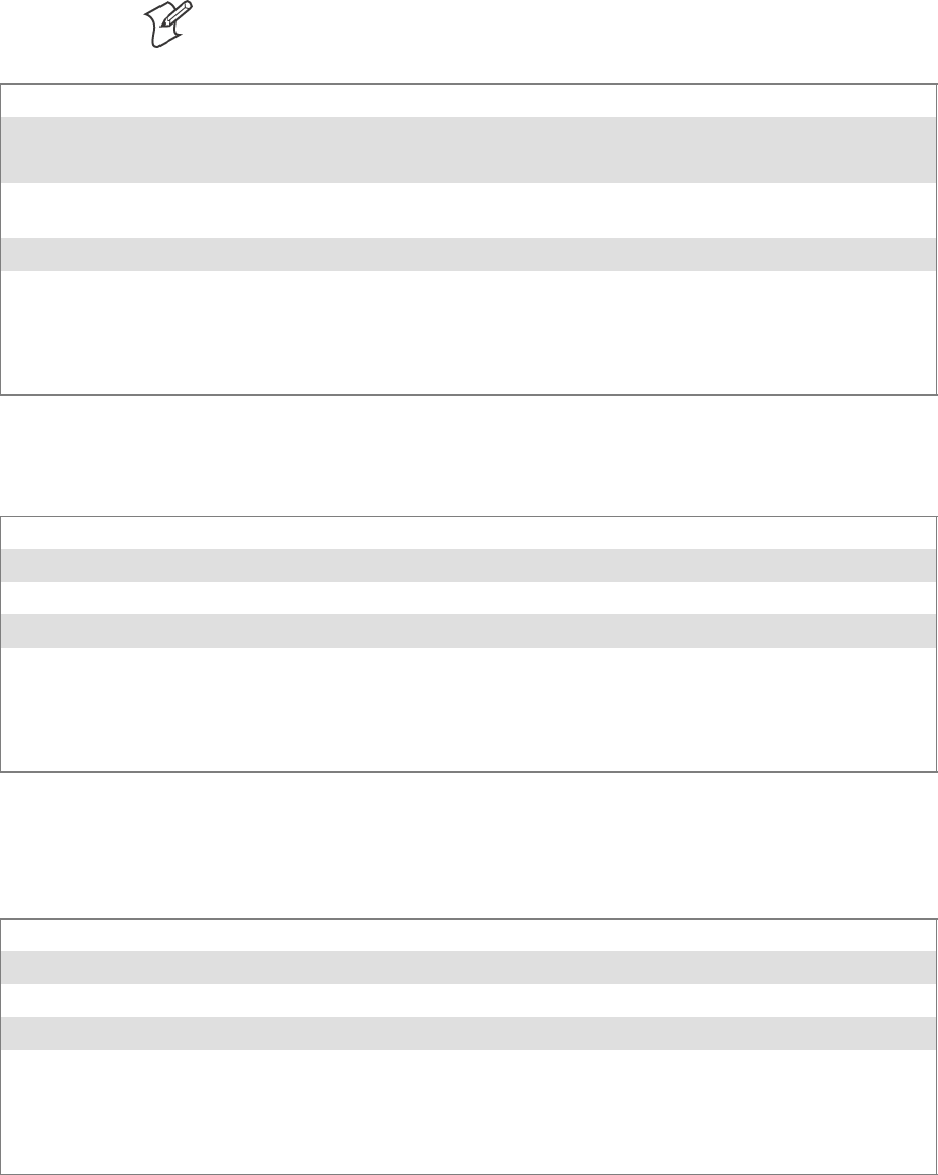
ProgrammingChapter —7
284 700 Series Color Mobile Computer User’s Manual
EnableZeroConfig()
This enables or disables the Wireless Zero Configuration Wizard from
Microsoft. After calling this function, a warm-boot is required for the
change to take effect.
Note: Enabling this function effectively disables all the SET commands in
this API.
Syntax UINT EnableZeroConfig( USHORT );
Parameters TRUE Enable Wireless Zero Config
FALSE Disable Wireless Zero Config
Return Values ERROR_SUCCESS when successful, ERR_ZERO_CONFIG_CHANGE_FAILED when the
query failed.
Remarks Call this function to set the desired Zero Config status.
Definitions #ifdef DYNAMIC_LOADING
typedef UINT (*PFN_EnableZeroConfig)(USHORT);
#else
UINT EnableZeroConfig(USHORT);
#endif
isZeroConfigEnabled()
Call this function to determine whether Zero Config is currently enabled.
Syntax UINT isZeroConfigEnabled( );
Parameters None.
Return Values TRUE if ZeroConfig is enabled, and FALSE if it is disabled.
Remarks None.
Definitions #ifdef DYNAMIC_LOADING
typedef UINT (*PFN_isZeroConfigEnabled)();
#else
UINT isZeroConfigEnabled();
#endif
isOrinoco()
Call this function to determine whether the current radio is an
ORiNOCO, Lucent, or WaveLAN radio.
Syntax UINT isOrinoco( );
Parameters None.
Return Values TRUE if this is an ORiNOCO radio, and FALSE if it is not.
Remarks None.
Definitions #ifdef DYNAMIC_LOADING
typedef UINT (*PFN_isOrinoco)();
#else
UINT isOrinoco();
#endif
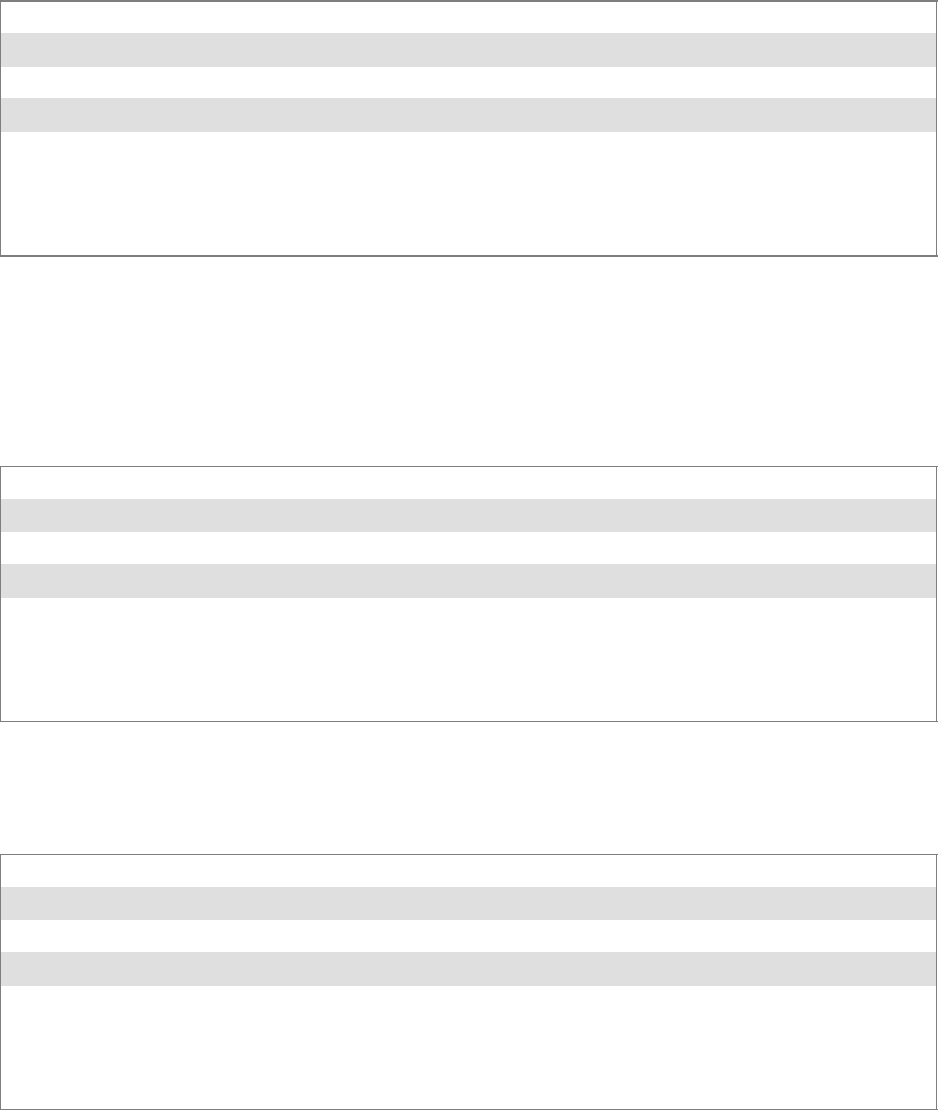
Programming—Chapter 7
285700 Series Color Mobile Computer User’s Manual
isSupplicantRunning()
Call this function to determine whether the security supplicant is running.
Syntax UINT isSupplicantRunning( );
Parameters None.
Return Values TRUE if the security supplicant is running, FALSE if it is not running.
Remarks None.
Definitions #ifdef DYNAMIC_LOADING
typedef UINT (*PFN_isSupplicantRunning)();
#else
UINT isSupplicantRunning();
#endif
StartScanList()
If a scan list is configured on the system, this causes the API to begin the
process of scanning for an available network. This call can take quite a
while to process (depending upon the length of the scan list and how long it
takestofindavalidnetwork), you may wish to call it from a separate
thread.
Syntax UINT StartScanList( );
Parameters None.
Return Values ERROR_SUCCESS when successful.
Remarks Call this function to start the scan list functionality of the system.
Definitions #ifdef DYNAMIC_LOADING
typedef UINT (*PFN_StartScanList)();
#else
UINT StartScanList();
#endif
StartSupplicant()
Call this function to start the supplicant service if it is installed on the sys-
tem.
Syntax UINT StartSupplicant( );
Parameters None.
Return Values ERROR_SUCCESS when successful.
Remarks None.
Definitions #ifdef DYNAMIC_LOADING
typedef UINT (*PFN_StartSupplicant)();
#else
UINT StartSupplicant();
#endif
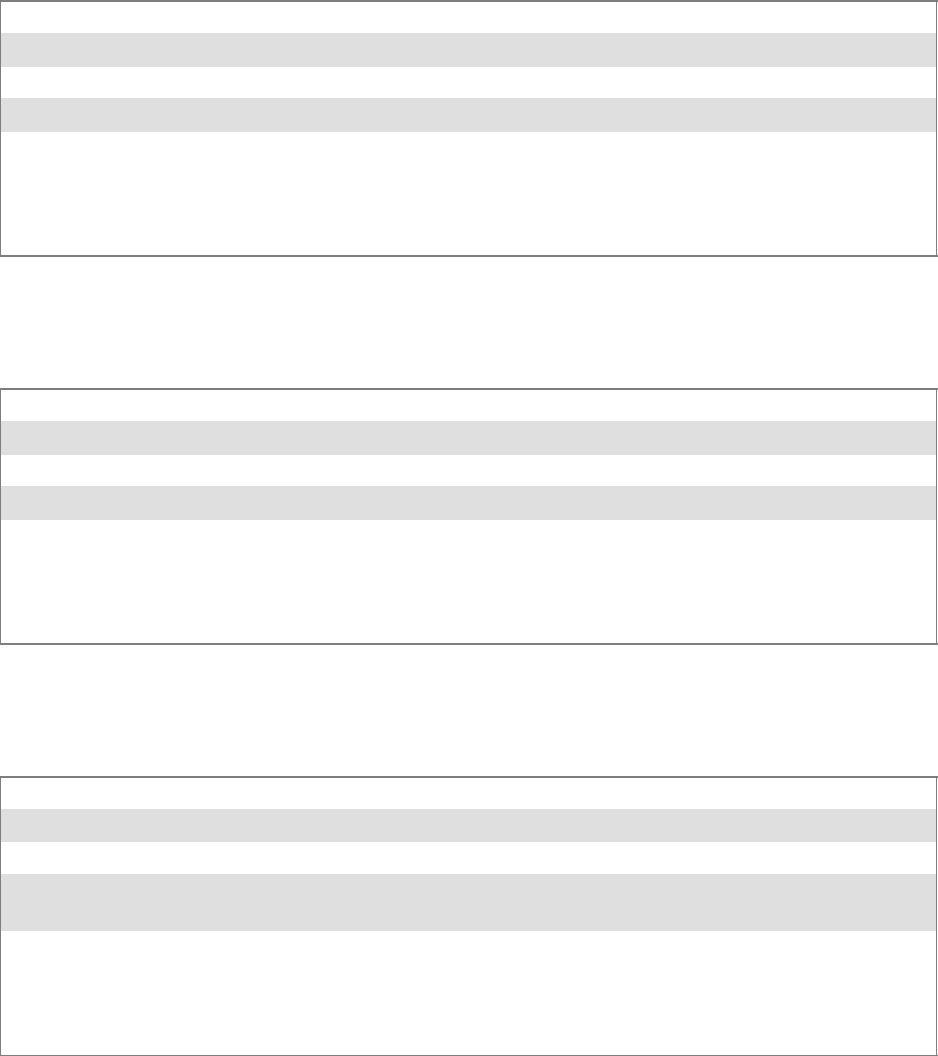
ProgrammingChapter —7
286 700 Series Color Mobile Computer User’s Manual
StopSupplicant()
Call this function to stop the supplicant service.
Syntax UINT StopSupplicant( );
Parameters None.
Return Values ERROR_SUCCESS when successful.
Remarks None.
Definitions #ifdef DYNAMIC_LOADING
typedef UINT (*PFN_StopSupplicant)();
#else
UINT StopSupplicant();
#endif
isDHCPEnabled()
Call this function to determine whether DHCP is enabled on the current
adapter.
Syntax UINT isDHCPEnabled( );
Parameters None.
Return Values TRUE if DHCP is enabled, FALSE if it is not.
Remarks None.
Definitions #ifdef DYNAMIC_LOADING
typedef UINT (*PFN_isDHCPEnabled)();
#else
UINT isDHCPEnabled();
#endif
RenewDHCP()
Call this function to force a DHCP renewal on the current network adap-
ter.
Syntax UINT RenewDHCP( );
Parameters None.
Return Values ERROR_SUCCESS when successful.
Remarks You should not have to call this function on Microsoft PocketPC 2003 or Microsoft Windows CE
4.2 .NET and later devices.
Definitions #ifdef DYNAMIC_LOADING
typedef UINT (*PFN_RenewDHCP)();
#else
UINT RenewDHCP();
#endif
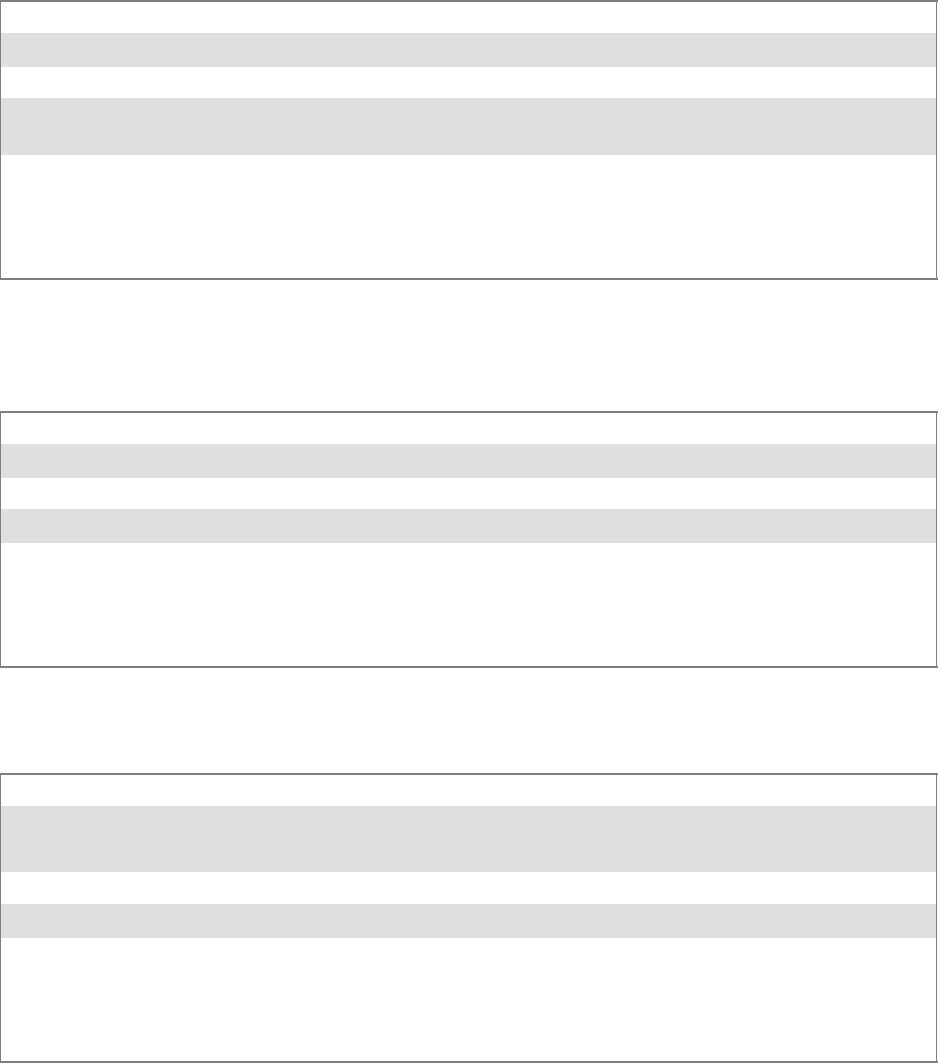
Programming—Chapter 7
287700 Series Color Mobile Computer User’s Manual
GetCurrentDriverName()
Call this function to populate the TCHAR array with the driver name.
Syntax UINT GetCurrentDriverName( TCHAR *);
Parameters Pointer to a TCHAR array which contains the name of the driver when successful.
Return Values ERROR_SUCCESS when successful.
Remarks This function is called with a pointer to a TCHAR array that is large enough to hold the name of
the driver PLUS the null terminator.
Definitions #ifdef DYNAMIC_LOADING
typedef UINT (*PFN_GetCurrentDriverName)(TCHAR *);
#else
UINT GetCurrentDriverName(TCHAR *);
#endif
ResetRadioToSystemSave()
Call this function to force the radio to reset to the last desired active pro-
file.
Syntax UINT ResetRadioToSystemSave( );
Parameters None.
Return Values ERROR_SUCCESS when successful.
Remarks None.
Definitions #ifdef DYNAMIC_LOADING
typedef UINT (*PFN_ResetRadioToSystemSave)();
#else
UINT ResetRadioToSystemSave();
#endif
EnableSuppLogging()
Call this function to set the desired supplicant logging mode.
Syntax UINT EnableSuppLogging( ULONG );
Parameters NDIS_SUPP_LOGGING_ON Supplicant Logging Enabled
NDIS_SUPP_LOGGING_OFF Supplicant Logging Disabled
Return Values ERROR_SUCCESS when successful.
Remarks None.
Definitions #ifdef DYNAMIC_LOADING
typedef UINT (*PFN_EnableSuppLogging)(ULONG);
#else
UINT EnableSuppLogging(ULONG);
#endif
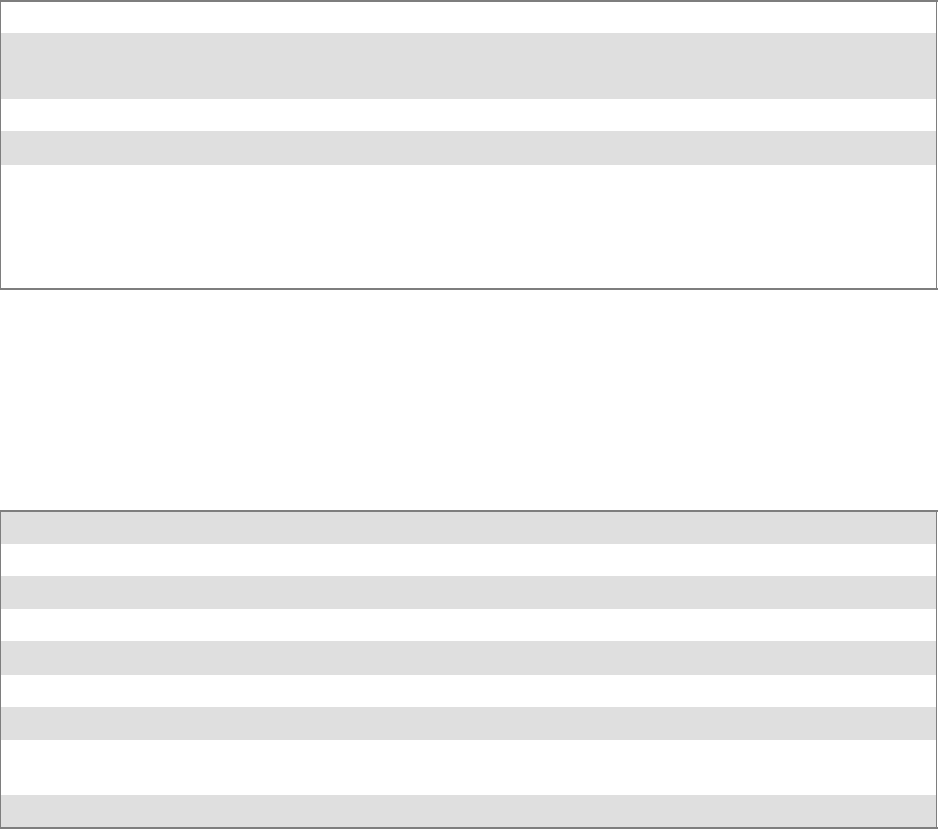
ProgrammingChapter —7
288 700 Series Color Mobile Computer User’s Manual
SwitchPacketDriver()
Call this function to switch between available packet drivers on the system.
Syntax UINT SwitchPacketDriver( USHORT );
Parameters INTERMEC_PACKET_DRIVER Intermec Packet Driver (ZNICZIO)
NDISUIO_PACKET_DRIVER Microsoft Packet Driver (NDISUIO)
Return Values ERROR_SUCCESS when successful.
Remarks After switching to a new packet driver, perform a warm boot for changes to take effect.
Definitions #ifdef DYNAMIC_LOADING
typedef UINT (*PFN_SwitchPacketDriver)(USHORT);
#else
UINT SwitchPacketDriver(USHORT);
#endif
Deprecated Functions
The following functions are deprecated. While these are not removed from
the API, these are no longer supported. Their parameters are no longer
applicable and the return value for all of these functions is:
ERR_FUNCTION_DEPRECATED
Function Syntax
GetRTSThreshold(Deprecated) UINT GetRTSThreshold( USHORT &);
GetMedia(Deprecated) UINT GetMedia( ULONG &);
GetMedium(Deprecated) UINT GetMedium( ULONG &);
GetNicStats(Deprecated) UINT GetNicStats( NDIS_802_11_STATISTICS &);
SetRTSThreshold(Deprecated) UINT SetRTSThreshold( USHORT &);
SetTXRate(Deprecated) UINT SetTXRate( UCHAR );
EncryptWepKeyForRegistry(Deprecated) UINT EncryptWepKeyForRegistry( TCHAR * szDest,
TCHAR * szSource );
SetDiversity(Deprecicated) UINT SetDiversity( USHORT );
Programming—Chapter 7
289700 Series Color Mobile Computer User’s Manual
Notifications
Use the following information to programmatically control the vibrator, to
write an application to turn on the vibrator when a message is received via
the WLAN radio link, and turn it off when the user hits a key.
Vibrator support is implemented in the NLED driver as a false LED. The
vibrator is LED 5 and is identified with an CycleAdjust of –1. The vibrate
option is only available in the notifications panel when the vibrator is pres-
ent in the system.
Regarding an applications interface to NLED.DLL, LEDs must be avail-
able for use by applications. This is possible via two functions exported by
the COREDLL.DLL file. To use the LED functions, declare these as ex-
tern ”C” as follows:
extern ”C” BOOL WINAPI NLEDGetDeviceInfo(UINT nInfoId,
void *pOutput);
extern ”C” BOOL WINAPI NLEDSetDevice( UINT nDeviceId, void
*pInput);
The LEDs are enumerated for access through the data structures associated
with these APIs:
SNotification LED 0
SRadio On LED 1 (does not apply to the 730 Computer)
SAlpha Lock LED 2
SScanner LED 3
SLow Battery 4
SVibrator 5 (does not apply to the 730 Computer)
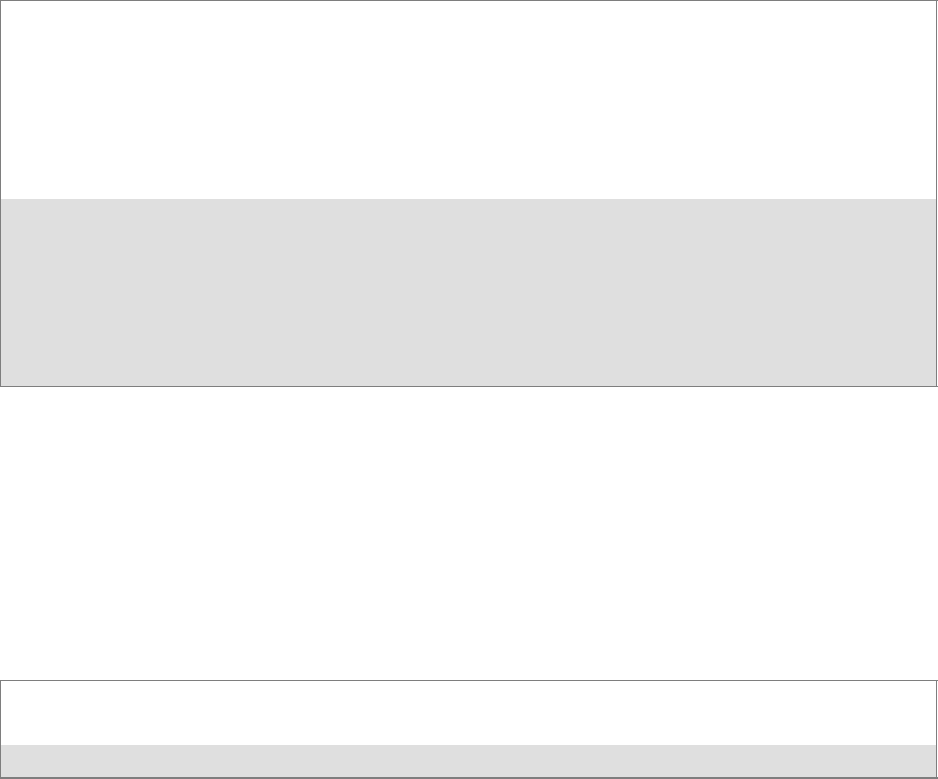
ProgrammingChapter —7
290 700 Series Color Mobile Computer User’s Manual
NLEDGetDeviceInfo
Usage
#include “nled.h”
Syntax
BOOL NLEDGetDeviceInfo ( UINT nInfoId, void *pOutput );
Parameters
nInfoId Integer specifying the information to return. These values are defined:
NLED_COUNT_INFO Indicates the pOutput buffer specifies the number of LEDs on
the device.
NLED_SUPPORTS_INFO_ID Indicates the pOutput buffer specifies information about the
capabilities supported by the LED.
NLED_SETTINGS_INFO_ID Indicates the pOutput buffer contains information about the
LED current settings.
pOutput Pointer to the buffer to which the information is returned. The buffer points to various structure
types defined in “nled.h”, depending on the value of nId, as detailed in the following table:
Value of nID Structure in pOutput
LED_COUNT_INFO NLED_COUNT_INFO
NLED_SUPPORTS_INFO NLED_SUPPORTS_INFO
NLED_SETTINGS_INFO NLED_SETTINGS_INFO
NLEDSetDevice
Usage
#include “nled.h”
Syntax
BOOL NLEDSetDevice ( UINT nDeviceId, void *pInput );
Parameters
nDeviceId Integer specifying the device identification. The following is defined:
NLED_SETTINGS_INFO_ID Contains information about the desired LED settings.
pInput Pointer to the buffer that contains the NLED_SETTINGS_INFO structure.
Programming—Chapter 7
291700 Series Color Mobile Computer User’s Manual
Reboot Functions
There are several methods, via Kernel I/O Control functions, that an ap-
plication program can use to force the 700 Color Computer to reboot.
IOCTL_HAL_REBOOT
IOCTL_HAL_REBOOT performs a warm-boot. See page 263.
IOCTL_HAL_COLDBOOT
Invoking the KernelIOControl function with
IOCTL_HAL_COLDBOOT forces a cold reboot. This resets the 700
Color Computer and reloads Windows CE as if a power-up was
performed. The contents of the Windows CE RAM-based object store are
discarded. See page 260.
IOCTL_HAL_WARMBOOT
This function is supported on 700 Color Computers. It performs a warm
boot of the system, preserving the object store. See page 260.
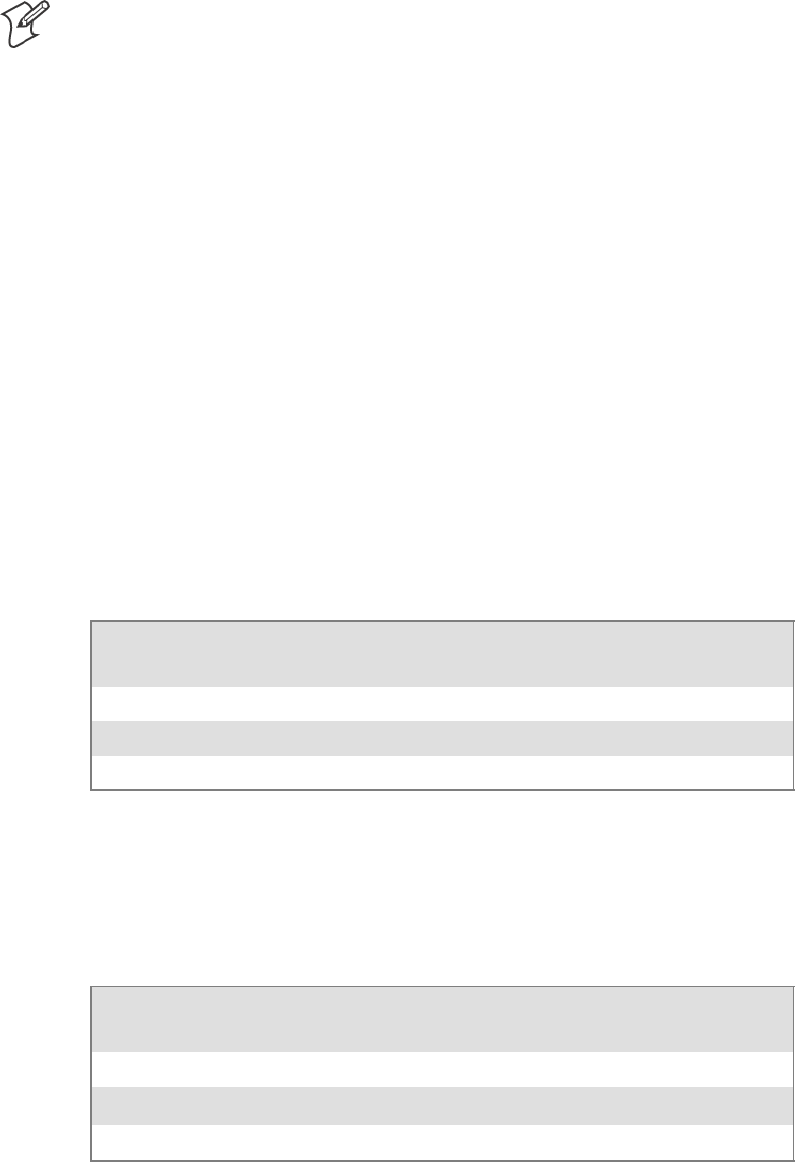
ProgrammingChapter —7
292 700 Series Color Mobile Computer User’s Manual
Remapping the Keypad
Note: Use caution when remapping the keypad. Improper remapping may
render the keypad unusable. Data within the 700 Color Computer could
also be lost, should any problems occur.
Applications have the ability to remap keys on the 700 Color Numeric
Keypad and 700 Color Alphanumeric Keypad. This will allow applications
to enable keys that would otherwise not be available, such as the [F1]
function key. Also, to disable keys that should not be available, such as the
alpha key because no alpha entry is required. Care should be exercised
when attempting to remap the keypad because improper remapping may
cause the keypad to become unusable. This can be corrected by cold boot-
ing the device which will cause the default keymap to be loaded again.
Note that remapping the keys in this way affects the key mapping for the
entire system, not just for the application that does the remapping.
There are three “planes” supported for the 700 Color Numeric Keypad
and Alphanumeric Keypad. Keys that are to be used in more than one shift
plane must be described in each plane.
Unshifted Plane
The unshifted plane contains values from the keypad when not pressed
with other keys, such as the following:
Press the Keys
Numeric Keypad Alphanumeric Keypad To Enter This
1M
1
5T
5
9Y
9
Gold Plane
The gold plane contains values from the keypad when a key is simulta-
neously pressed with the [Gold] bkey on the numeric keypad or the
[Gold/White]
c
key on the alphanumeric keypad, such as the following:
Press the Keys
Numeric Keypad Alphanumeric Keypad To Enter This
[Gold] b
1
[Gold/White]
ce
Send
[Gold] b
5
[Gold/White]
cC
A3
[Gold] b
9
[Gold/White]
cP
PgDn
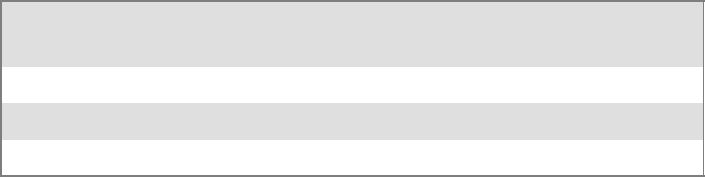
Programming—Chapter 7
293700 Series Color Mobile Computer User’s Manual
Alpha (Blue) Plane
The alpha plane contains values from the keypad when the keypad has
beenplacedinalphamodebypressingthebluealphakey,suchasthefol-
lowing:
Press the Keys
Numeric Keypad Alphanumeric Keypad To Enter This
[Alpha] F
1
[Alpha]
dg
Caps
[Alpha] F
5
[Alpha]
dJ
j
[Alpha] F
9
[Alpha]
dW
w
Key Values
Key values for each plane are stored in the registry. All units ship with a
default key mapping already loaded in the registry. Applications that wish
to change the default mapping need to read the appropriate key from the
registry into an array of Words, modify the values required and then write
the updated values back into the registry. The registry access can be done
with standard Microsoft API calls, such as RegOpenKeyEx(),
RegQueryValueEx(), and RegSetValueEx().
Numeric Keypad
For the 700 Color Numeric Keypad, the following registry keys contain
the plane mappings:
STheunshiftedplanemappingcanbefoundintheregistryat:
HKEY_LOCAL_MACHINE\HARDWARE\DEVICEMAP\KEYBD\Vkey
SThe gold plane mapping can be found in the registry at:
HKEY_LOCAL_MACHINE\HARDWARE\DEVICEMAP\KEYBD\VkeyGold
SThealphaplanemappingcanbefoundintheregistryat:
HKEY_LOCAL_MACHINE\HARDWARE\DEVICEMAP\KEYBD\VkeyAlpha
Alphanumeric Keypad
For the 700 Color Alphanumeric Keypad, the following registry keys con-
tain the plane mappings:
STheunshiftedplanemappingcanbefoundintheregistryat:
HKEY_LOCAL_MACHINE\HARDWARE\DEVICEMAP\KEYBD\ALPHA\Vkey
SThe gold plane mapping can be found in the registry at:
HKEY_LOCAL_MACHINE\HARDWARE\DEVICEMAP\KEYBD\ALPHA\VkeyGold
SThealphaplanemappingcanbefoundintheregistryat:
HKEY_LOCAL_MACHINE\HARDWARE\DEVICEMAP\KEYBD\ALPHA\VkeyAlpha
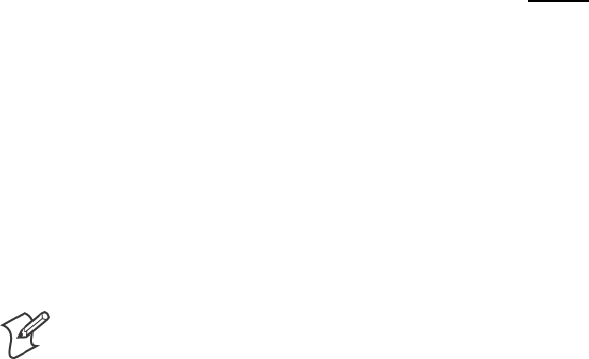
ProgrammingChapter —7
294 700 Series Color Mobile Computer User’s Manual
How Key Values Are Stored in Registry
To know which fields to update in the registry, you must know what Scan
Codes are assigned to each physical key (see the “Keypad Scan Codes and
Meanings” tableonthenextpage).TheScanCodeisusedatthelowest
level of the system to let the keypad driver know which physical key has
been pressed. The keypad driver takes that scan code and looks it up in a
table (a copy of the one stored in the registry) to determine which values
to pass on to the operating system.
Each registry key is just an array that describes to the keypad driver what
value needs to be passed for each physical key. The key values are indexed
by the scan code, this is a zero-based index. For example in the unshifted
plane, the [4] key has a scan code of 0x06. This means that the seventh
word under the “Vkey” registry key will have the value for the [4] key.
Taking a sample of the “Vkey” registry key shows the following values:
00,00,0B,05,02,03,C1,07,04,03,BE,00,34,00,00,00,. . .
Thevalueis34,00.Thevaluesareinreversebyteorderbecausethatisthe
way the processor handles data. When writing an application, nothing
needs to be done to swap the bytes, as this will happen automatically when
the data is read into a byte value. This is something you just need to be
aware of when looking at the registry. Knowing this, we can see that the
value that the keypad driver will pass to the system is a hex 34. Looking
that up on an UNICODE character chart, we see that it maps to a “4”. If
you wanted the key, labeled “4”, to output the letter “A” instead, you
would need to change the seventh word to “41” (the hexadecimal repre-
sentation of “A” from the UNICODE chart), then put the key back into
the registry.
Note: Do not remap scan codes 0x01, 0x41, 0x42, 0x43, 0x44. Remap-
pingthesescancodescouldrenderyour700ColorComputerunusable
until a cold-boot is performed.
If you wish to disable a certain key, remap its scan code to 0x00.
Change Notification
Just changing the registry keys will not immediately change the key
mappings. To notify the keypad driver that the registry has been updated,
signal the “ITC_KEYBOARD_CHANGE” named event using the
CreateEvent() API.
Advanced Keypad Remapping
It is also possible to map multiple key presses to one button and to map
named system events to a button. The multiple key press option could be
useful to cut down on the number of keys needed to press in a given situa-
tion or to remap which key behaves like the action key. Mapping events to
a button could be useful to change which buttons will fire the scanner,
control volume, and allow for suspending and resuming the device. If you
need help performing one of these advanced topics please contact Intermec
Technical Support.
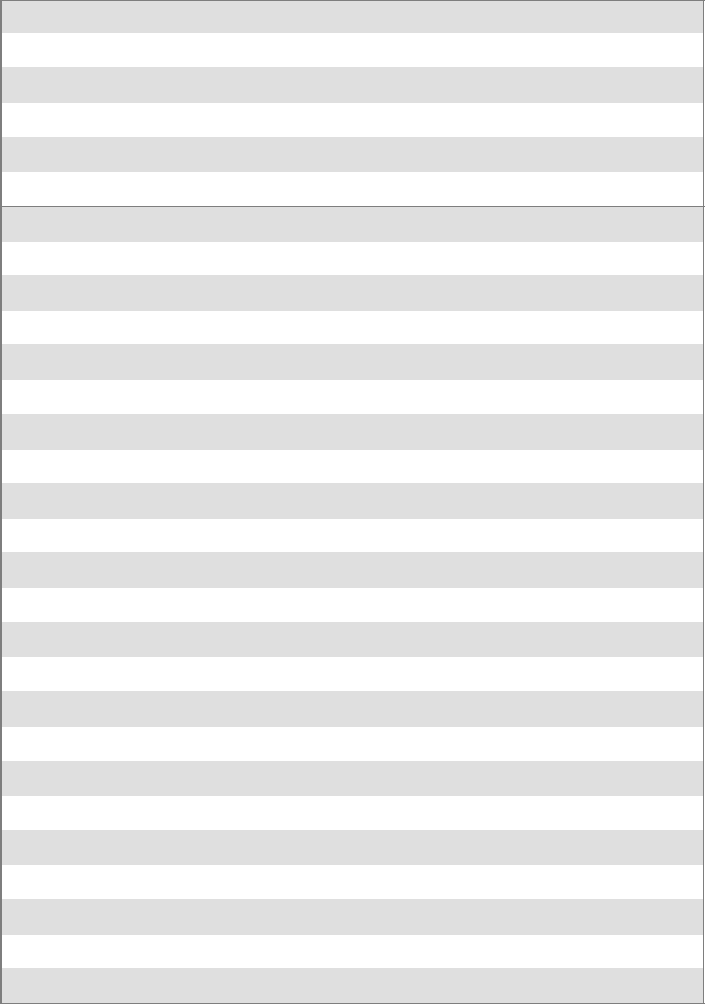
Programming—Chapter 7
295700 Series Color Mobile Computer User’s Manual
Scan Codes
At the lowest driver level, the 700 Color Numeric Keypad and the 700
ColorAlphanumericKeypadidentifieskeysasscancodes.Thesescan
codes are sent via the keypad microcontroller, and cannot be changed
without modifying the keypad firmware.
Numeric Keypad
The following scan codes pertain to the 700 Color Numeric keypad:
Numeric Keypad Scan Codes and Meanings
PressthisKey Meaning ScanCode
Reserved 0x00
I
I/O button 0x01
Scanner Handle Trigger 0x02
Scanner Left 0x03
Scanner Right 0x04
4
4/GHI/A2 0x06
None 0x07
L
Left arrow/Back Tab 0x08
None 0x09
K
BkSp// (forward slash) 0x0A
b
[Gold] key 0x0B
None 0x0C
E
Esc/– (minus sign) 0x0D
D
Down arrow/Volume decrease 0x0E
1
1/Caps/Send 0x0F
7
7/PQRS/PgUp 0x10
F
[Alpha] key 0x11
None 0x12
U
Up arrow/Volume increase 0x13
R
Right arrow/Tab 0x14
2
2/ABC/End 0x15
8
8/TUV/* (asterisk) 0x16
0
0/Win 0x17
5
5/JKL/A3 0x18
None 0x19
A
Action/+ (plus symbol) 0x1A
3
3/DEF/backlight 0x1B
9
9/WXYZ/PgDn 0x1C
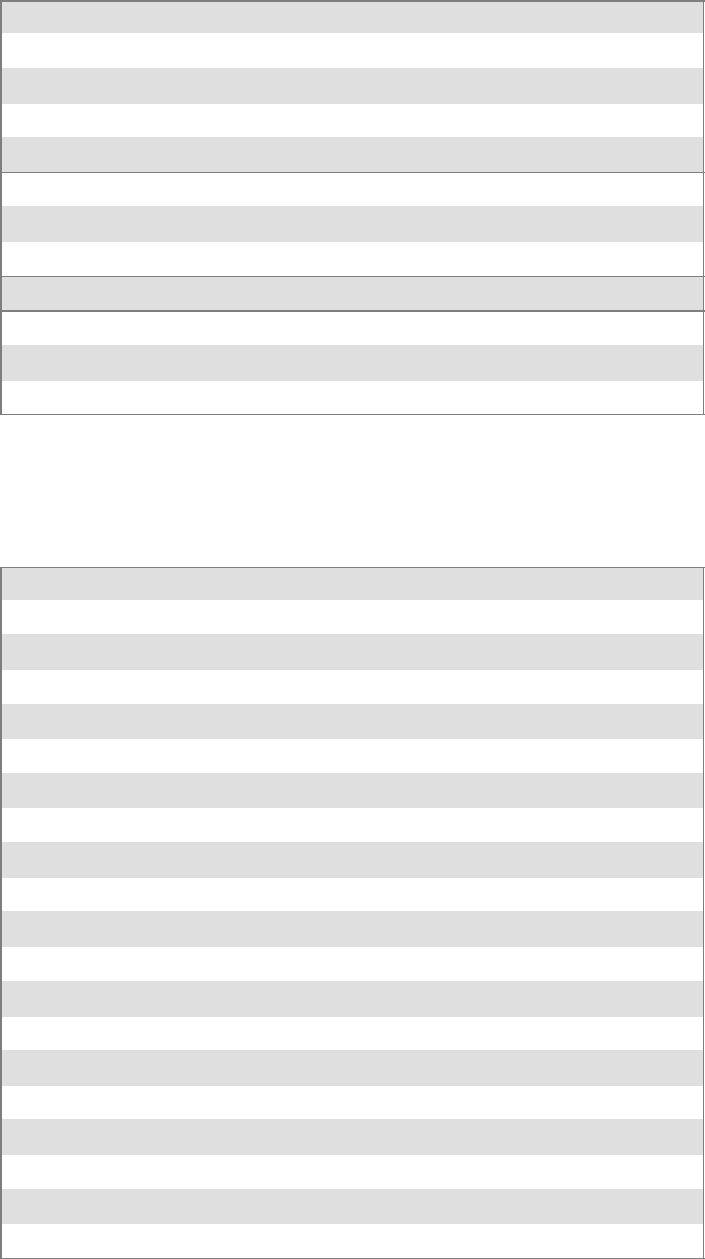
ProgrammingChapter —7
296 700 Series Color Mobile Computer User’s Manual
Numeric Keypad Scan Codes and Meanings (continued)
ScanCodeMeaningPressthisKey
e
Enter/@ (at symbol) 0x1D
6
6/MNO/A4 0x1E
None 0x1F–0x40
B
Charge Detect 0x41
C
LCD frontlight 0x42
b
Ambient light 0x42
Threshold crossed 0x42
Headset detected 0x43
Keypad Backlight 0x44
b
Ambient Light 0x44
Threshold Crossed 0x44
Alphanumeric Keypad
The following scan codes pertain to the 700 Color Alphanumeric keypad:
Alphanumeric Keypad Scan Codes and Meanings
PressthisKey Meaning ScanCode
Reserved 0x00
i
I/O button 0x01
Scanner Handle Trigger 0x02
Scanner Left 0x03
Scanner Right 0x04
A
A/A1 key 0x05
B
B/A2 key 0x06
e
Escape/Send 0x07
j
Left arrow/Back Tab 0x08
k
Up arrow/Volume increase 0x09
m
Down arrow/Volume decrease 0x0A
l
Right arrow/Tab 0x0B
a
Action/End 0x0C
E
E/Win 0x0D
F
F/= (equal sign) 0x0E
G
G/* (asterisk) 0x0F
C
C/A3 0x10
H
H// (forward slash) 0x11
D
D/A4 0x12
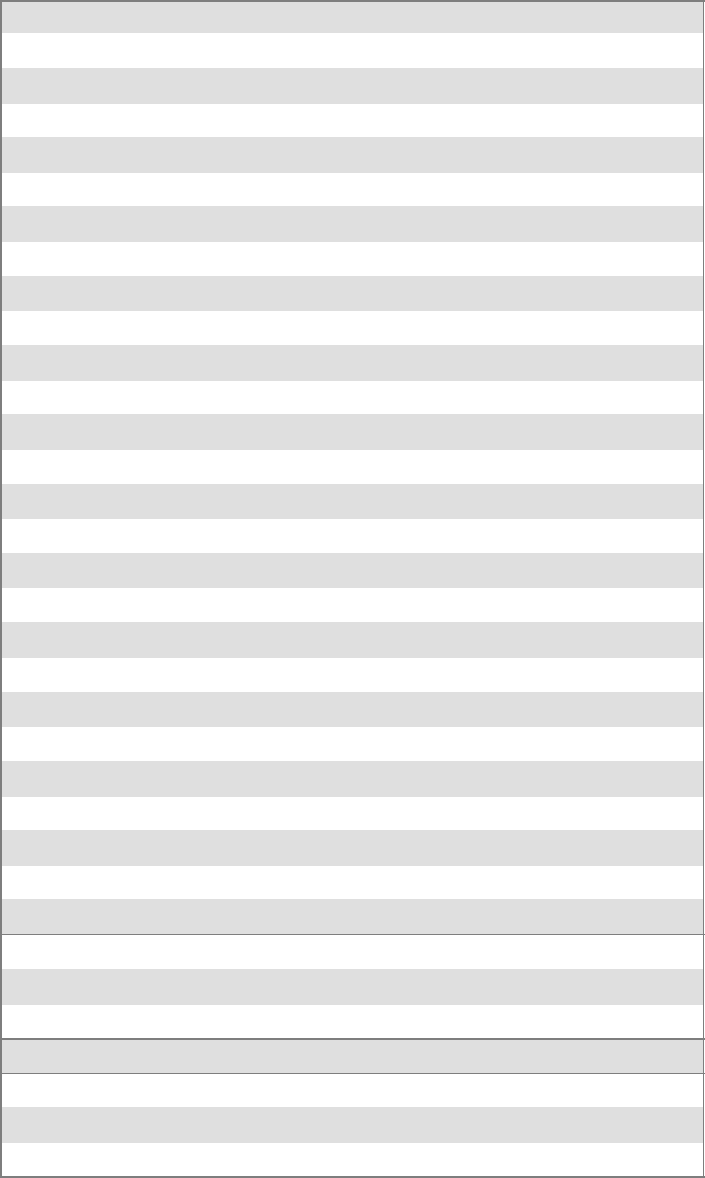
Programming—Chapter 7
297700 Series Color Mobile Computer User’s Manual
Alphanumeric Keypad Scan Codes and Meanings (continued)
ScanCodeMeaningPressthisKey
J
J/PgUp 0x13
K
K/@ (as symbol) 0x14
L
L/– (minus sign) 0x15
M
M/1 0x16
N
N/2 0x17
I
I/backlight 0x18
P
P/PgDn 0x19
Q
Q/, (comma) 0x1A
R
R/+ (plus sign) 0x1B
S
S/4 0x1C
T
T/5 0x1D
O
O/3 0x1E
g
Caps/Lock 0x1F
h
BkSp 0x20
V
V/. (period) 0x21
W
W/7 0x22
X
X/8 0x23
U
U/6 0x24
c
Gold/White 0x25
NumLock 0x26
b
Space 0x27
Z
Z/0 0x28
f
Enter 0x29
Y
Y/9 0x2A
None 0x2B–0x40
B
Charge Detect 0x41
C
LCD frontlight 0x42
b
Ambient light 0x42
Threshold crossed 0x42
Headset detected 0x43
Keypad Backlight 0x44
b
Ambient Light 0x44
Threshold Crossed 0x44
ProgrammingChapter —7
298 700 Series Color Mobile Computer User’s Manual
Sample View of Registry Keys
The following is a sample view of the current default key mapping for the
700 Color Numeric Keypad. See the registry on your device for the latest
key mappings.
[HKEY_LOCAL_MACHINE\HARDWARE\DEVICEMAP\KEYBD]
”ResumeMask”=dword:7
”Vkey”=hex: 00,00,0B,05,02,03,C1,07,04,03,BE,00,34,00,00,00,\
25,00,00,00,08,00,03,02,00,00,1B,00,28,00,31,00,\
37,00,01,02,00,00,26,00,27,00,32,00,38,00,30,00,\
35,00,00,00,01,03,33,00,39,00,0D,00,36,00,00,00,\
00,00,00,00,00,00,00,00,00,00,00,00,00,00,00,00,\
00,00,00,00,00,00,00,00,00,00,00,00,00,00,00,00,\
00,00,00,00,00,00,00,00,00,00,00,00,00,00,00,00,\
00,00,00,00,00,00,00,00,00,00,00,00,00,00,00,00,\
00,00,07,05,01,05,03,05,02,05
”VkeyGold”=hex: 00,00,0B,05,02,03,C1,07,04,03,BE,00,34,00,00,00,\
09,01,00,00,BF,00,03,02,00,00,BD,00,75,00,72,00,\
21,00,01,02,00,00,76,00,09,00,73,00,38,01,5B,00,\
35,00,00,00,BB,01,09,05,22,00,32,01,36,00,00,00,\
00,00,00,00,00,00,00,00,00,00,00,00,00,00,00,00,\
00,00,00,00,00,00,00,00,00,00,00,00,00,00,00,00,\
00,00,00,00,00,00,00,00,00,00,00,00,00,00,00,00,\
00,00,00,00,00,00,00,00,00,00,00,00,00,00,00,00,\
00,00,07,05,01,05,03,05,02,05
”VkeyAlpha”=hex: 00,00,0B,05,02,03,C1,07,04,03,BE,00,47,00,00,00,\
25,00,00,00,08,00,03,02,00,00,1B,00,28,00,02,02,\
50,00,01,02,00,00,26,00,27,00,41,00,54,00,20,00,\
4A,00,00,00,01,03,44,00,57,00,0D,00,4D,00,00,00,\
00,00,00,00,00,00,00,00,00,00,00,00,00,00,00,00,\
00,00,00,00,00,00,00,00,00,00,00,00,00,00,00,00,\
00,00,00,00,00,00,00,00,00,00,00,00,00,00,00,00,\
00,00,00,00,00,00,00,00,00,00,00,00,00,00,00,00,\
00,00,07,05,01,05,03,05,02,05
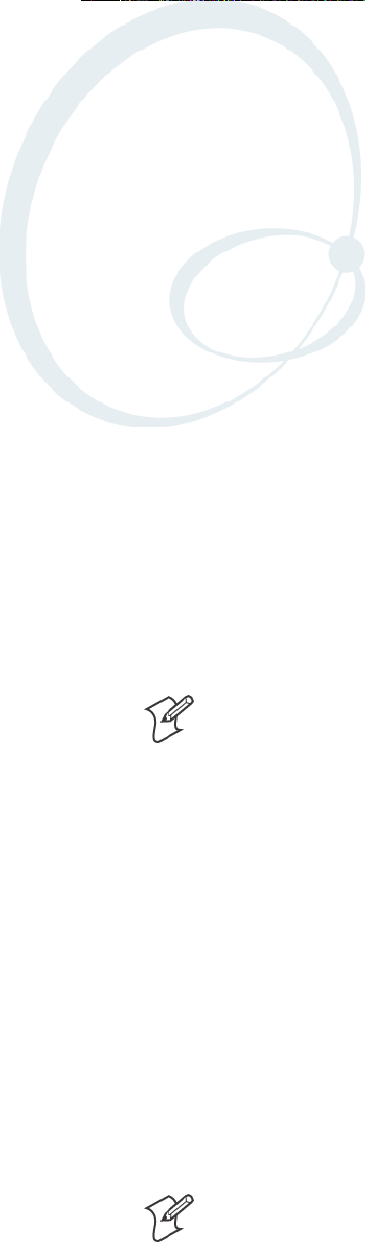
299700 Series Color Mobile Computer User’s Manual
Configurable Settings
A
This appendix contains information about the Data Collection, Intermec
Settings, SNMP, Unit Information, Utilities, and Wireless Network con-
trol panel applets that may be on the 700 Series Color Mobile Computer.
Note: “700 Color” pertains to 740, 741, 750, 751, 760, and 761 Com-
puters unless otherwise noted.
SNMP, Intermec Settings, and Data Collection settings that can appear
under Settings are dependent on what hardware configuration is done for
each 700 Color Computer at the time of shipment. These settings current-
lyonlyappearifascanneroranimageroptionispresent.
Likewise, other control panel applets that are specifically related to the
802.11b or 802.11b/g radio module will appear when a 802.11b or
802.11b/g radio module is installed in a 700 Color Computer. Control
panel applets that are specific for Wireless Printing, CDMA/1xRTT, and
GSM/GPRS radio modules will only appear when each respective hard-
ware configuration is done on the 700 Color Computer. See Chapter 4,
“Network Support,” for more information about the radio modules or the wire-
less printing.
Information about using reader commands and configuration bar codes to
configuresomeofyoursettingsisalsointhisappendix.
Note: Information about the settings you can configure with the Intermec
Settings control panel applet is described in the Intermec Computer Com-
mand Reference Manual (P/N: 073529). The online manual is available
from the Intermec web site at www.intermec.com.
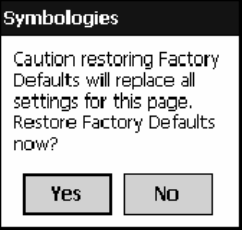
Configurable SettingsAppendix —A
300 700 Series Color Mobile Computer User’s Manual
Configuration Parameters
A configuration parameter changes the way the 700 Color Computer op-
erates, such as configuring a parameter to have the 700 Color Computer
emit a very loud beep in a noisy environment. Use any of the following
methods to execute configuration parameters:
SChange Data Collection and SNMP parameters via control panel ap-
plets later in this appendix.
SSend parameters from an SNMP management station. See “SNMP Con-
figuration on the 700 Color Computer” starting on page 195.
SScan EasySet bar codes. You can use the EasySet bar code creation soft-
ware from Intermec Technologies Corporation to print configuration
labels. Scan the labels to change the scanner configuration and data
transfer settings.
Use the Intermec EasySet software to print configuration labels you can
scan to change your configuration settings. For more information, see
the EasySet online help. EasySet is available from the Intermec Data
Capture web site.
Changing a Parameter Setting
Menus of available parameters for each group are listed. Use the scroll bars
to go through the list. Expand each menu (+) to view its parameter set-
tings. Tap a parameter to select, or expand a parameter (+) to view its sub-
parameters.
Note that each parameter or subparameter is shown with its default setting
or current setting in (< >) brackets. Tap a parameter or subparameter to
select that parameter, then do any of the following to change its setting:
Tap Apply to apply any changes. Note that these illustrations are from a
Symbologies parameter.
STypinganewvalueinanentryfield.
SChoosing a new value from the drop-down list.
SSelecting a different option. The selected option contains a bullet.
STap Defaults,thenApply to restore factory-default settings. Tap Yes
when you are prompted to verify this action.
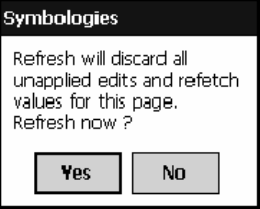
Configurable SettingsAppendix —A
301700 Series Color Mobile Computer User’s Manual
STap Refresh to discard changes and start again. Tap Yes when you are
prompted to verify this action.
About Configuration Parameters
You can find this information about each configuration parameter:
SName and Purpose:
Describes the parameter and its function.
SAction:
Describes what to do with a parameter once that parameter is selected.
SSNMP OID:
Lists the SNMP OID for the parameter.
SSyntax or Options:
Syntax lists the two-character code for the parameter, if the parameter is
configurable by scanning a bar code or by sending parameters through a
network. Both Syntax and Options list acceptable values for the para-
meter.
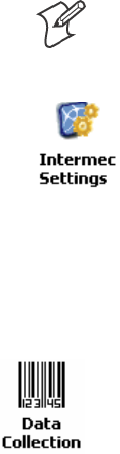
Configurable SettingsAppendix —A
302 700 Series Color Mobile Computer User’s Manual
Data Collection Control Panel Applet
Note: This applet is not available in units with PSM Build 3.00 or newer.
To determine your PSM Build version, tap Start >Programs >
File Explorer >thePSMinfo text file.
If your unit has PSM Build 3.00 or newer, then you may have the Intermec
Settings control panel applet in place of the Data Collection applet.
Information about the settings you can configure with the Intermec
Settings applet is described in the Intermec Computer Command Reference
Manual. The online manual is available from the Intermec web site at
www.intermec.com.
See the Data Collection Resource Kit in the Intermec Developer Library
(IDL) for information about data collection functions. Contact your Inter-
mec representative for more information.
To access the settings from the 700 Color Computer, tap Start >Settings
>theSystem tab > Data Collection to access its control panel applet.
Use the left and right arrows to scroll through the tabs along the bottom of
the control panel applet, then tap a tab to access its menus. These tabs rep-
resent the following groups of settings or parameters:
SSymbologies (starting on page 303)
SSymbology Options (starting on page 324)
SBeeper/LED (starting on page 332)
SImager (starting on page 338)
SVirtual Wedge (starting on page 343)
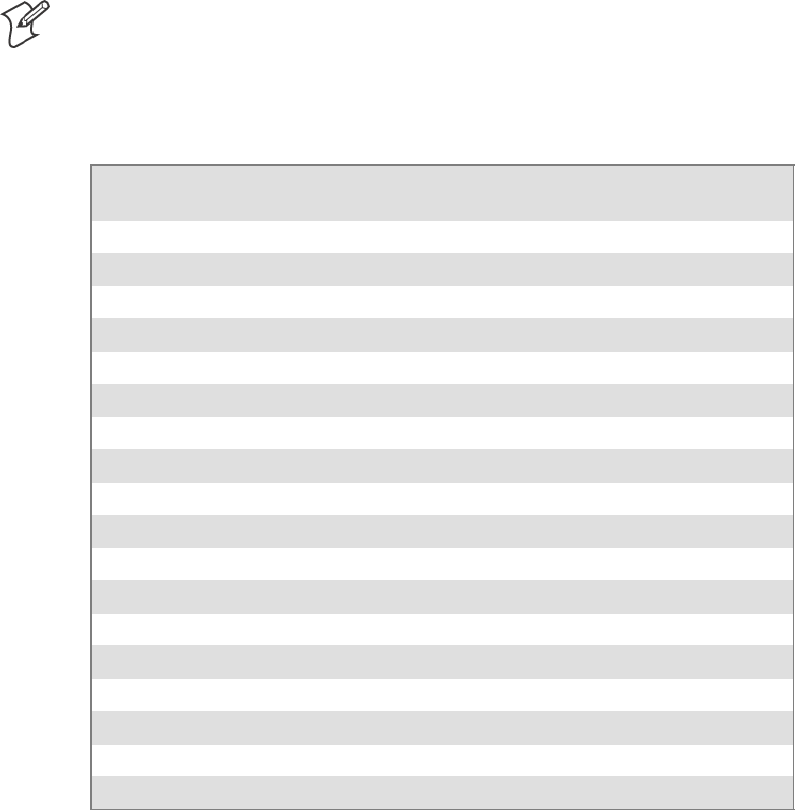
Configurable SettingsAppendix —A
303700 Series Color Mobile Computer User’s Manual
Symbologies
You can change bar code symbology parameter settings in your 700 Color
Computer via the Data Collection control panel applet. The following
parameters are for bar code symbologies. Additional information about the
more common bar code symbologies are in Appendix B, “Bar Codes.” Note
that these parameters are listed in the order of their appearance within this tab.
Most of these symbologies apply to both the imager and the laser scanner
tools. However, when using an imager, the Macro PDF (page 314),Micro
PDF417 (page 316),Matrix2of5(page 318), Telepen (page 319),and
Code 11 (page 320) symbologies are not supported. Likewise, when using
a laser scanner, the QR Code (page 321), Data Matrix (page 322),and
MaxiCode (page 323) symbologies are not supported.
Note: The 730 Computer uses the EV10 APS linear imager which sup-
ports 1D symbologies.
The following table shows which bar code symbologies are supported by
an imager, a laser scanner, or the EV10 APS Linear Imager
Bar Code Symbology Imager Laser Scanner
EV10 APS
Linear Imager
Code 39 XXX
Interleaved 2 of 5 XXX
Standard 2 of 5 XXX
Matrix 2 of 5 X X
Code 128 XXX
Code 93 XXX
Codabar XXX
MSI X X
Plessey XX
UPC XXX
EAN/EAN 128 XXX
Code 11 X X
PDF417 XXX
Micro PDF417 X X
Telepen XX
Data Matrix X
QR Code X
MaxiCode X
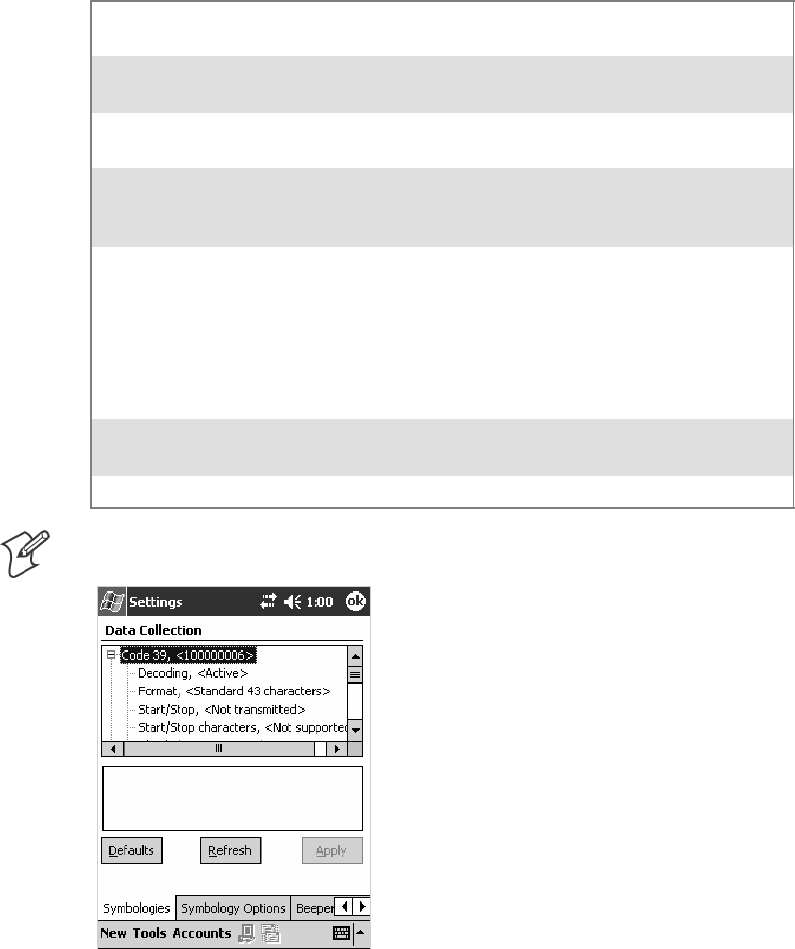
Configurable SettingsAppendix —A
304 700 Series Color Mobile Computer User’s Manual
Code 39
Code 39 is a discrete, self-checking, variable length symbology. The char-
acter set is uppercase A–Z, 0–9, dollar sign ($), period (.), slash (/), per-
cent (%), space ( ), plus (+), and minus (-).
Action
Tap (+) to expand the Code 39 parameter, select the setting to be
changed, then tap an option to change this setting or select an option from
the drop-down list.
SNMP OID
1.3.6.1.4.1.1963.15.3.3.1.1.3.1
Options
Decoding 0
1
Not active
Active (default)
Format 0
1
Standard 43 characters (default)
Full ASCII
Start/Stop 0
1
Not transmitted (default)
Transmitted
Start/Stop characters
(Not supported when us-
ing an imager)
0
1
2
$(dollarsign)only
* (asterisk) only (default)
$ and * (dollar sign and asterisk)
Check digit 0
1
2
3
4
5
6
Not used (default)
Mod 43 transmitted
Mod 43 not transmitted
French CIP transmitted
French CIP not transmitted
Italian CPI transmitted
Italian CPI not transmitted
Bar code length 0
1
Any length (default)
Minimum length
Minimum length 001–254 Minimum length 1–254 (default is 6)
Note:IfBar code length =“1”thenMinimum length is entered.
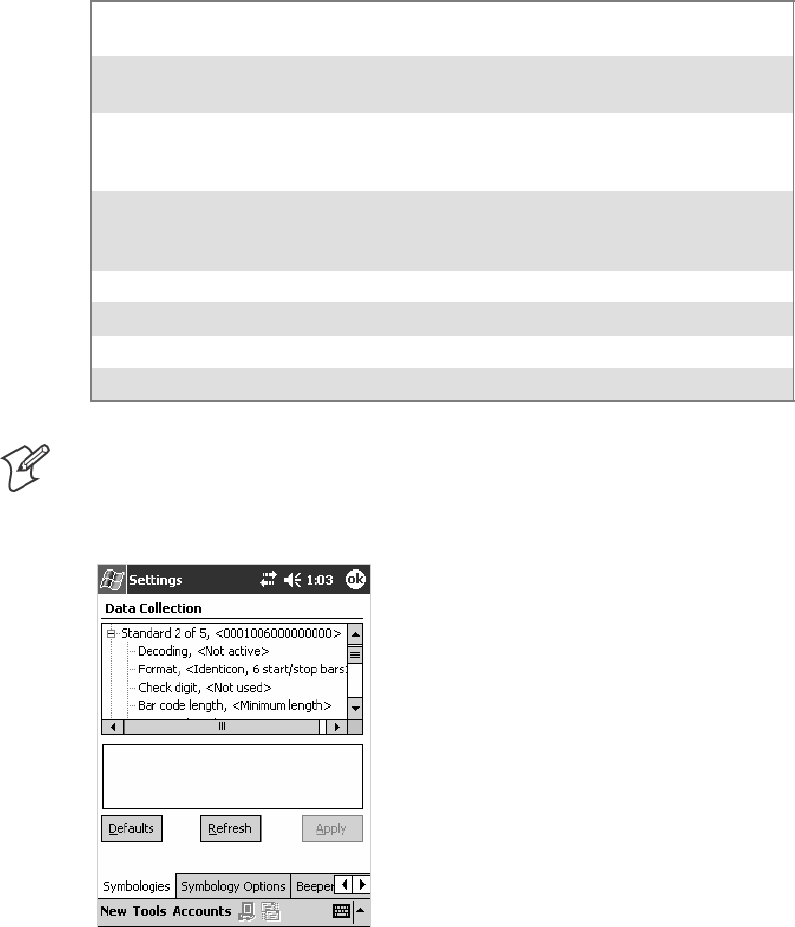
Configurable SettingsAppendix —A
305700 Series Color Mobile Computer User’s Manual
Standard 2 of 5
Standard 2 of 5 is a discrete and self-checking symbology that uses the bars
to encode information and the spaces to separate the individual bars.
Action
Tap (+) to expand the Standard 2 of 5 parameter, select the setting to be
changed, then tap an option to change this setting or select an option from
the drop-down list.
SNMP OID
1.3.6.1.4.1.1963.15.3.3.1.1.4.1
Options
Decoding 0
1
Not active (default)
Active
Format 0
1
Identicon, 6 start/stop bars (default)
Computer Identics, 4 start/stop bars
Check digit 0
1
2
Not used (default)
Mod 10 transmitted
Mod 10 not transmitted
Bar code length 0
1
2
Any length
Minimum length (default)
Fixed lengths
Minimum length 001–254 Minimum length 1–254 (default is 6)
Fixed length 1 000–254 Fixed bar code length 0–254 (default is 0)
Fixed length 2 000–254 Fixed bar code length 0–254 (default is 0)
Fixed length 3 000–254 Fixed bar code length 0–254 (default is 0)
Note:IfBar code length =“1”thenMinimum length is entered. If Bar
code length =“2”thenFixed length 1,Fixed length 2,orFixed length 3
is entered.
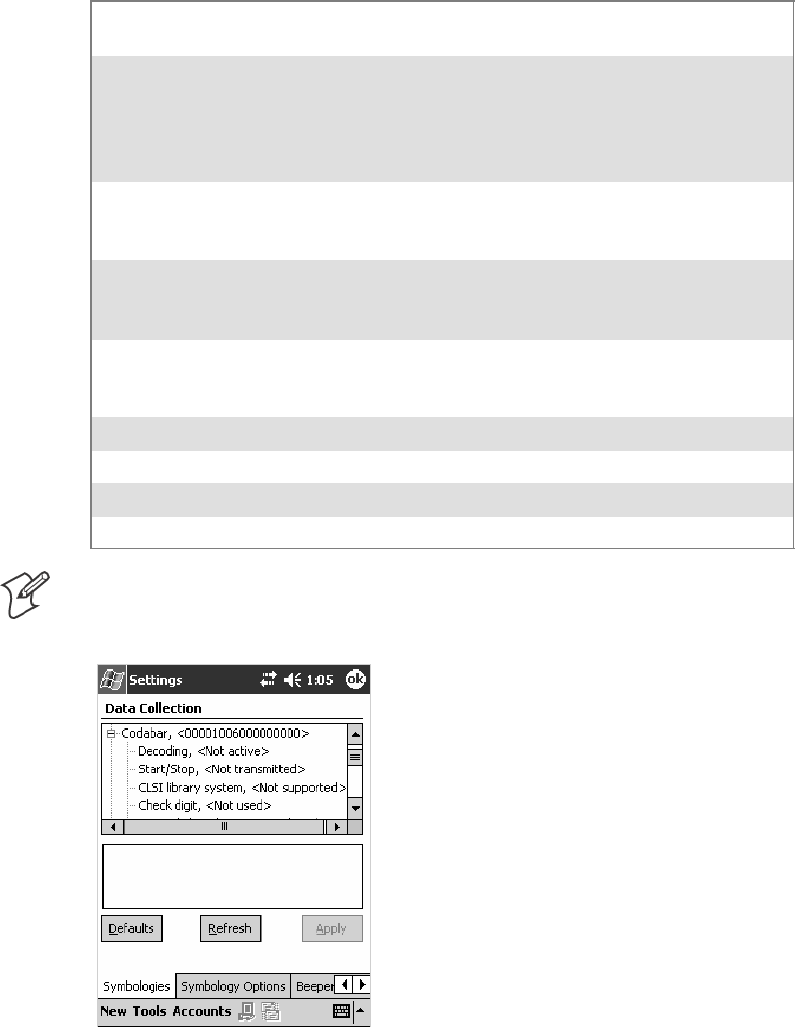
Configurable SettingsAppendix —A
306 700 Series Color Mobile Computer User’s Manual
Codabar
Codabar is a self-checking, discrete symbology.
Action
Tap (+) to expand the Codabar parameter, select a setting to be changed,
then select an option from the drop-down list to change this setting.
SNMP OID
1.3.6.1.4.1.1963.15.3.3.1.1.5.1
Options
Decoding 0
1
Not active (default)
Active
Start/Stop 0
1
2
3
4
Not transmitted (default)
abcd transmitted
ABCD transmitted
abcd/tn*e transmitted
DC1–DC4 transmitted
CLSI library system
(Not supported when us-
ing an imager)
0
1
Not active (default)
Active
Check digit 0
1
2
Not used (default)
Transmitted
Not transmitted
Bar code length 0
1
2
Any length
Minimum length (default)
Fixed lengths
Minimum length 003–254 Minimum length 3–254 (default is 6)
Fixed length 1 000–254 Fixed bar code length 0–254 (default is 0)
Fixed length 2 000–254 Fixed bar code length 0–254 (default is 0)
Fixed length 3 000–254 Fixed bar code length 0–254 (default is 0)
Note:IfBar code length =“1”thenMinimum length is entered. If Bar
code length =“2”thenFixed length 1,Fixed length 2,orFixed length 3
is entered.
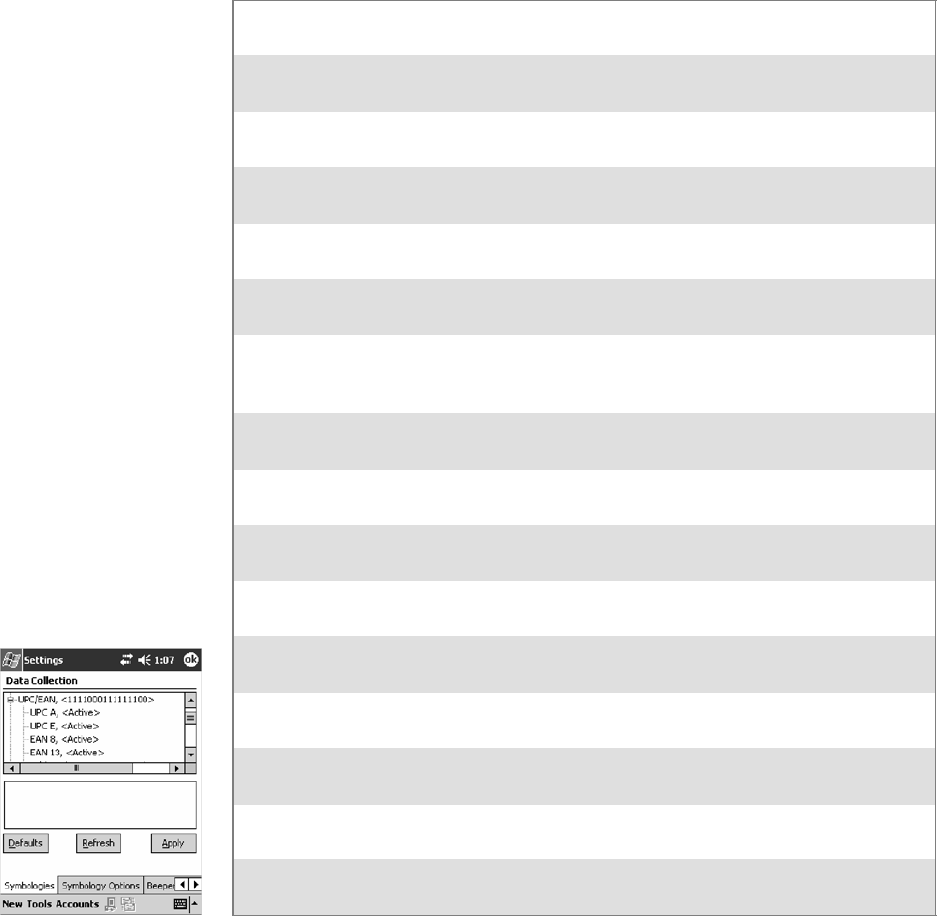
Configurable SettingsAppendix —A
307700 Series Color Mobile Computer User’s Manual
UPC/EAN
UPC/EAN are fixed-length, numeric, continuous symbologies that use
four element widths.
Action
Tap (+) to expand the UPC/EAN parameter, select the setting to be
changed, then select an option to change this setting.
SNMP OID
1.3.6.1.4.1.1963.15.3.3.1.1.6.1
Options
UPC A 0
1
Not Active
Active (default)
UPC E 0
1
Not Active
Active (default)
EAN 8 0
1
Not Active
Active (default)
EAN 13 0
1
Not Active
Active (default)
Add-on digits 0
1
Not required (default)
Required
Add-on 2 digits 0
1
Not active (default)
Active
Add-on 5 digits
(Not supported when us-
ing an imager)
0
1
Not active (default)
Active
UPC A check digit 0
1
Not transmitted
Transmitted (default)
UPC E check digit 0
1
Not transmitted
Transmitted (default)
EAN 8 check digit 0
1
Not transmitted
Transmitted (default)
EAN 13 check digit 0
1
Not transmitted
Transmitted (default)
UPC A number system 0
1
Not transmitted
Transmitted (default)
UPC E number system 0
1
Not transmitted
Transmitted (default)
UPC A re-encoding 0
1
UPC A transmitted as UPC A
UPC A transmitted as EAN 13 (default)
UPC E re-encoding 0
1
UPC E transmitted as UPC E (default)
UPC E transmitted as UPC A
EAN 8 re-encoding 0
1
EAN 8 transmitted as EAN 8 (default)
EAN 8 transmitted as EAN 13
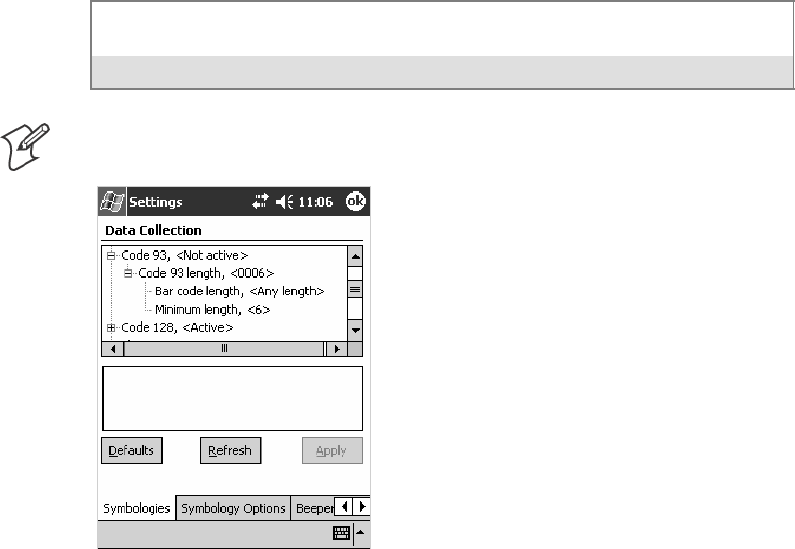
Configurable SettingsAppendix —A
308 700 Series Color Mobile Computer User’s Manual
Code 93
Code 93 is a variable length, continuous symbology that uses four element
widths.
Action
Tap the Code 93 parameter, then select an option to change this parame-
ter setting. Tap (+) to access the Code 93 Lengths parameter.
SNMP OID
1.3.6.1.4.1.1963.15.3.3.1.1.7.1
Options
0 Not active (default)
1Active
Code 93 Length
Sets the Code 93 bar code length.
Action
Tap (+) to expand the Code 93 parameter, then tap (+) to expand the
Code 93 Lengths parameter. Tap the setting to be changed, then tap an
option to change this setting.
SNMP OID
1.3.6.1.4.1.1963.15.3.3.1.1.19.1
Options
Bar code length 0
1
Any length
Minimum length (default)
Minimum length 001–254 Minimum length 1–254 (default is 6)
Note:IfBar code length =“1”thenMinimum length is entered.
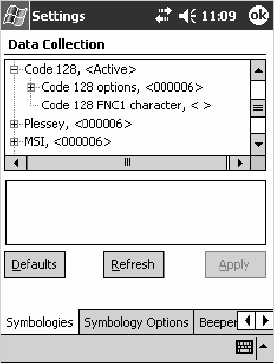
Configurable SettingsAppendix —A
309700 Series Color Mobile Computer User’s Manual
Code 128
Code 128 is a variable-length, continuous, high-density, alphanumeric
symbology that uses multiple element widths and supports the extended
ASCII character set.
Action
Tap the Code 128 parameter, then select an option to change this parame-
ter setting.
SNMP OID
1.3.6.1.4.1.1963.15.3.3.1.1.9.1
Options
0 Not active (default)
1Active
This illustration is from a 700 Color Computer using a laser scanner.
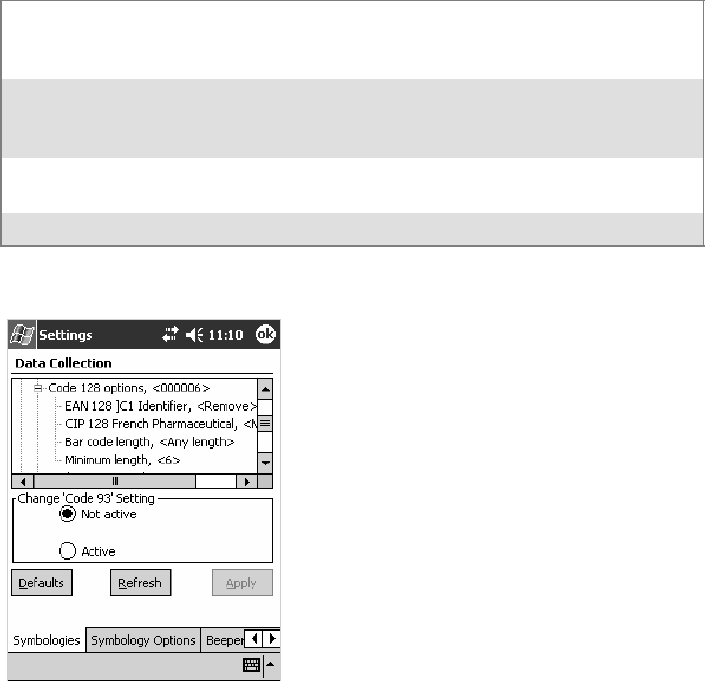
Configurable SettingsAppendix —A
310 700 Series Color Mobile Computer User’s Manual
Code 128 Options
Set the following for the Code 128 parameter. Note that the EAN 128 ]C1
and CIP 128 French Pharmaceutical options are not available when you use
an imager with your 700 Color Computer.
Action
Tap (+) to expand the Code 128 Options parameter, select a setting, then
select an option to change this setting.
SNMP OID
None.
Options
EAN 128 ]C1 Identifier
(Not supported when using an
imager)
0
1
Remove (default)
Include
CIP 128 French Pharmaceutical
(Not supported when using an
imager)
0
1
Not active (default)
Active
Bar code length 0
1
Any length (default)
Minimum length
Minimum length 001–254 Minimum length 1–254 (default is 6)
This illustration is from a 700 Color Computer using a laser scanner.

Configurable SettingsAppendix —A
311700 Series Color Mobile Computer User’s Manual
Code 128 FNC1 Character
The Code 128 FNC1 character (EAN 128 norms) can be any ASCII char-
acter and is used as a separator when multiple identifiers and their fields
are concatenated. Note that this is not available when you use an imager with
your 700 Color Computer.
Non-printable ASCII characters can be entered using the following syntax
where HH is the hexadecimal value of the character.
\xHH
For example, the GS character, whose hexadecimal value is 1D, would be
entered as \x1D. In addition,the following characters have their own
identifiers:
SBEL \a
SBS \b
SFF \f
SLF \n
SCR \r
SHT \t
SVT \v
Action
Tap (+) to expand the Code 128 parameter, then type the ASCII charac-
ters to be set for the Code 128 FNC1 character parameter.
SNMP OID
1.3.6.1.4.1.1963.15.3.3.1.1.21.1
Options
Any ASCII character (default is the GS function character — ID hex)
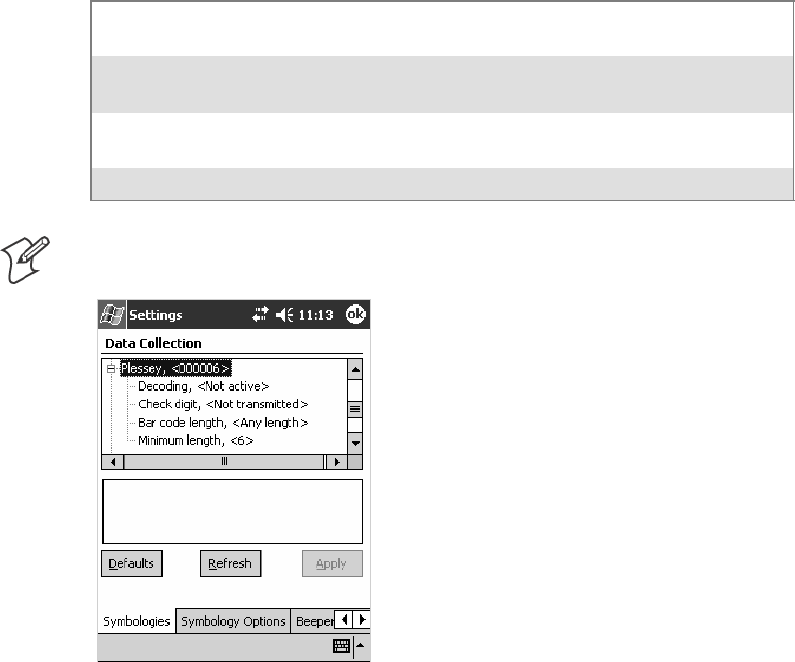
Configurable SettingsAppendix —A
312 700 Series Color Mobile Computer User’s Manual
Plessey
Plessey is a pulse-width modulated symbology like most other bar codes. It
includes a start character, data characters, an eight-bit cyclic check digit,
and a termination bar. The code is continuous and not self-checking. You
need to configure two parameters for Plessey code: Start Code and Check
Digit. Note that this is not available when you use an imager with your 700
Color Computer.
Action
Tap (+) to expand the Plessey parameter, select the setting to be changed,
then select an option to change this setting or select an option from the
drop-down list.
SNMP OID
1.3.6.1.4.1.1963.15.3.3.1.1.10.1
Options
Decoding 0
1
Not active (default)
Active
Check digit 0
1
Not transmitted (default)
Transmitted
Bar code length 0
1
Any length
Minimum length (default)
Minimum length 001–254 Minimum length 1–254 (default is 6)
Note:IfBar code length =“1”thenMinimum length is entered.
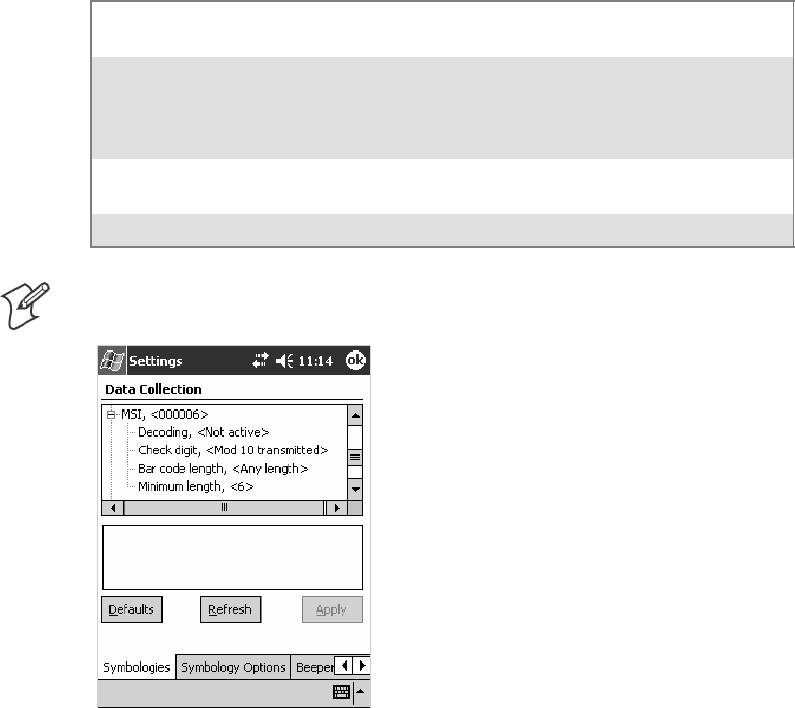
Configurable SettingsAppendix —A
313700 Series Color Mobile Computer User’s Manual
MSI
MSI is a symbology similar to Plessey code (page 312) that includes a start
pattern, data characters, one or two check digits, and a stop pattern. Note
that this is not available when you use an imager with your 700 Color Com-
puter.
Action
Tap (+) to expand the MSI parameter, select the setting to be changed,
then select an option to change this setting or select an option from the
drop-down list.
SNMP OID
1.3.6.1.4.1.1963.15.3.3.1.1.15.1
Options
Decoding 0
1
Not active (default)
Active
Check digit 0
1
2
3
Mod 10 transmitted (default)
Mod 10 not transmitted
Double Mod 10 transmitted
Double Mod 10 not transmitted
Bar code length 0
1
Any length
Minimum length (default)
Minimum length 001–254 Minimum length 1–254 (default is 6)
Note:IfBar code length =“1”thenMinimum length is entered.
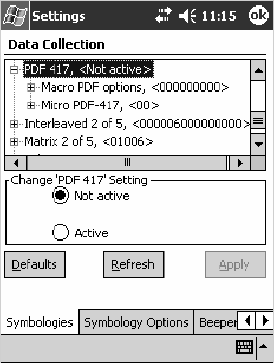
Configurable SettingsAppendix —A
314 700 Series Color Mobile Computer User’s Manual
PDF417
PDF417 is a stacked two-dimensional symbology that provides the ability
to scan across rows of code. Each row consists of start/stop characters, row
identifiers, and symbol characters, which consist of four bars and four
spaces each and contain the actual data. This symbology uses error correc-
tion symbol characters appended at the end to recover loss of data.
Because the virtual wedge translates incoming data into keypad input, the
size of the keypad buffer limits the effective length of the label to 128
characters. Longer labels may be truncated. For PDF417 labels of more
than 128 characters, you can develop an application that bypasses the key-
pad buffer.
Action
Tap the PDF417 parameter, then select an option to change this parame-
ter setting. Tap (+) to access either the Macro PDF options parameter or
the Micro PDF417 parameter.
SNMP OID
1.3.6.1.4.1.1963.15.3.3.1.1.17.1
Options
0Notactive
1Active(default)
This illustration is from a 700 Color Computer using a laser scanner.
Macro PDF options
Macro PDF is used when a long message requires more than one PDF417
label. Note that this is not available when you use an imager with your 700
Color Computer.
SSelect Buffered to store a multi-label PDF417 message in the Sabre
buffer, thus transmitting the entire message when all labels are read.
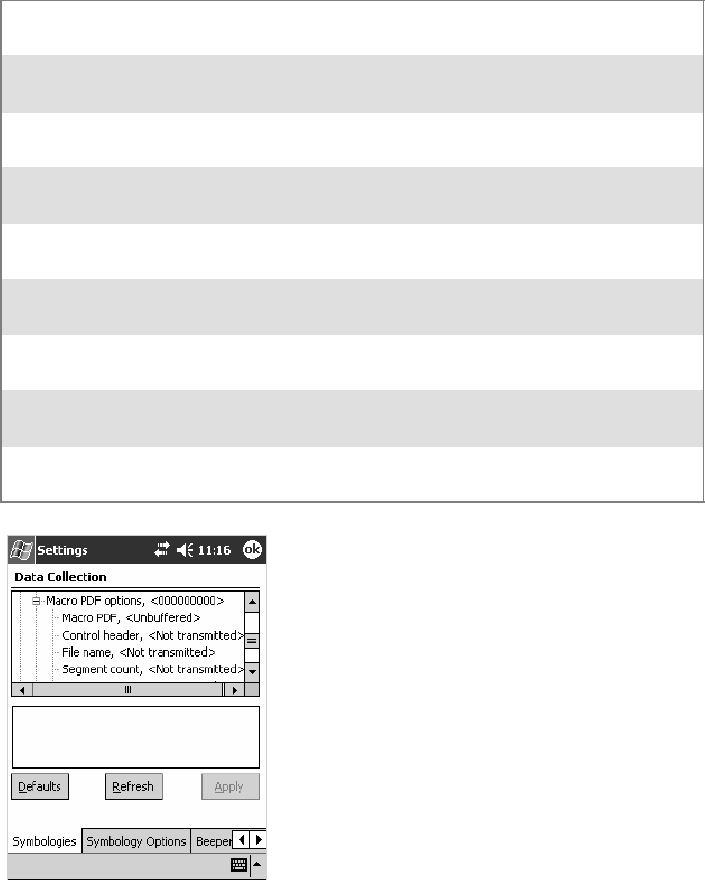
Configurable SettingsAppendix —A
315700 Series Color Mobile Computer User’s Manual
SSelect Unbuffered for multi-label PDF417 messages that are too long
for the Sabre buffer (memory overflow). Each part of the PDF417 label
is transmitted separately, and the host application must then assemble
the message using the macro PDF control header transmitted with each
label. Control Header is only present in macro PDF codes and is always
transmitted with unbuffered option.
Action
Tap (+) to expand the PDF417 parameter, tap (+) to expand the Macro
PDF parameter, select a setting to be changed, then select an option to
change this setting.
SNMP OID
1.3.6.1.4.1.1963.15.3.3.1.1.22.1
Options
Macro PDF 0
1
Unbuffered
Buffered (default)
Control header 0
1
Not transmitted (default)
Transmitted
File name 0
1
Not transmitted (default)
Transmitted
Segment count 0
1
Not transmitted (default)
Transmitted
Time stamp 0
1
Not transmitted (default)
Transmitted
Sender 0
1
Not transmitted (default)
Transmitted
Addressee 0
1
Not transmitted (default)
Transmitted
File size 0
1
Not transmitted (default)
Transmitted
Checksum 0
1
Not transmitted (default)
Transmitted
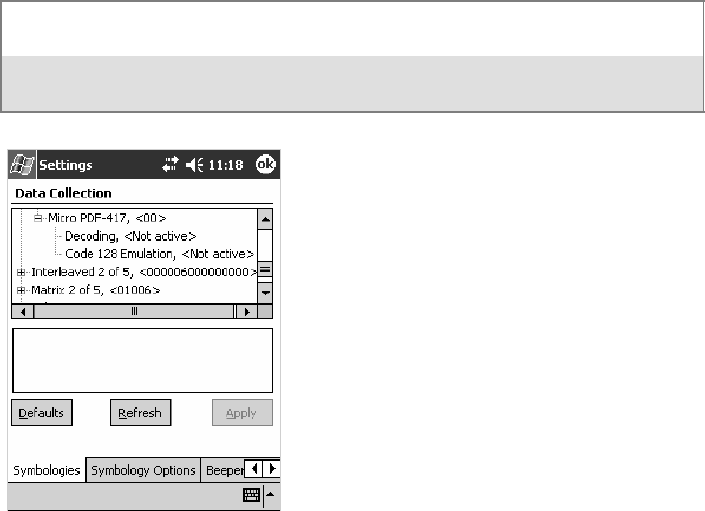
Configurable SettingsAppendix —A
316 700 Series Color Mobile Computer User’s Manual
Micro PDF417
Micro PDF417 is a multi-row symbology derived from and closely based
on PDF417 (page 314). A limited set of symbology sizes is available, to-
gether with a fixed level of error correction for each symbology size. Note
that this is not available when you use an imager with your 700 Color Com-
puter.
Action
Tap (+) to expand the PDF417 parameter, tap (+) to expand the Micro
PDF417 parameter, select a setting to be changed, then select an option to
change this setting.
SNMP OID
1.3.6.1.4.1.1963.15.3.3.1.1.27.1
Options
Decoding 0
1
Not active (default)
Active
Code 128 Emulation 0
1
Not active (default)
Active
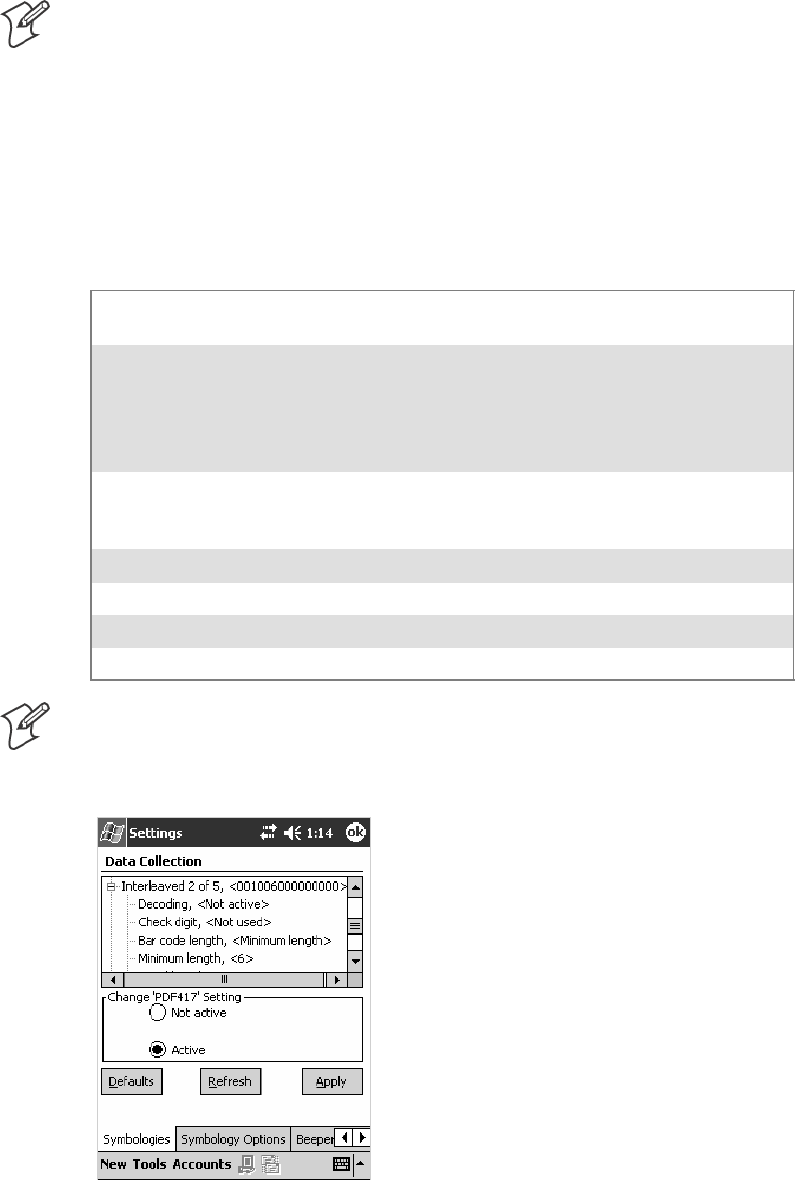
Configurable SettingsAppendix —A
317700 Series Color Mobile Computer User’s Manual
Interleaved 2 of 5
Interleaved 2 of 5 (I 2 of 5) is a high-density, self-checking, continuous,
numeric symbology used mainly in inventory distribution and the automo-
bile industry.
Note: An Interleaved 2 of 5 bar code label must be at least three characters
long for the 700 Color Computer to scan and decode correctly.
Action
Tap (+) to expand the Interleaved 2 of 5 parameter, select the setting to be
changed, then tap an option to change this setting or select an option from
the drop-down list.
SNMP OID
1.3.6.1.4.1.1963.15.3.3.1.1.23.1
Options
Decoding 0
1
Not active (default)
Active
Check digit 0
1
2
3
4
Not used (default)
Mod 10 transmitted
Mod 10 not transmitted
French CIP transmitted
French CIP not transmitted
Bar code length 0
1
2
Any length
Minimum length (default)
Fixed lengths
Minimum length 003–254 Minimum length 3–254 (default is 6)
Fixed length 1 003–254 Fixed bar code length 3–254 (default is 3)
Fixed length 2 003–254 Fixed bar code length 3–254 (default is 3)
Fixed length 3 003–254 Fixed bar code length 3–254 (default is 3)
Note:IfBar code length =“1”thenMinimum length is entered. If Bar
code length =“2” then Fixed length 1,Fixed length 2,orFixed length 3 is
entered.
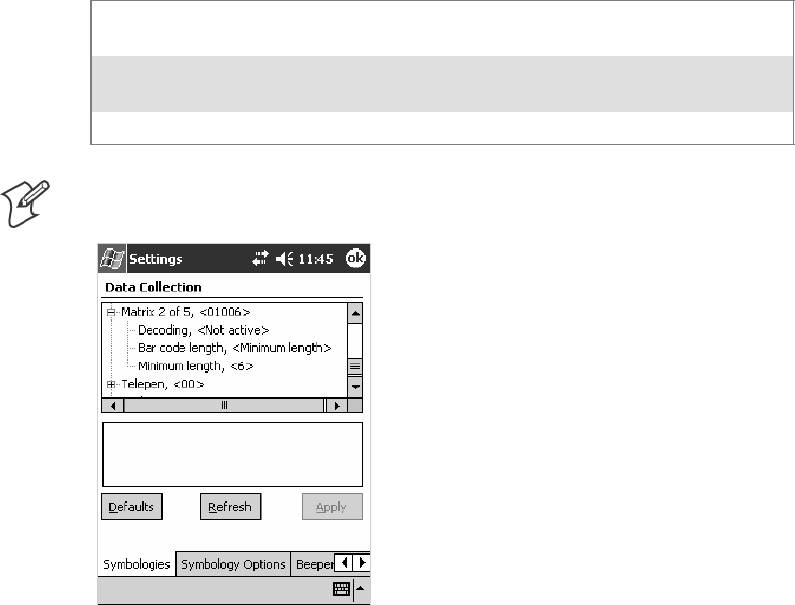
Configurable SettingsAppendix —A
318 700 Series Color Mobile Computer User’s Manual
Matrix 2 of 5
Matrix 2 of 5 is a numerical symbology. Note that this is not available when
you use an imager with your 700 Color Computer.
Action
Tap (+) to expand the Matrix 2 of 5 parameter, select the setting to be
changed, then tap an option to change this setting or select an option from
the drop-down list.
SNMP OID
1.3.6.1.4.1.1963.15.3.3.1.1.24.1
Options
Decoding 0
1
Not active (default)
Active
Bar code length 0
1
Any length
Minimum length (default)
Minimum length 001–254 Minimum length 1–254 (default is 6)
Note:IfBar code length =“1”thenMinimum length is entered.
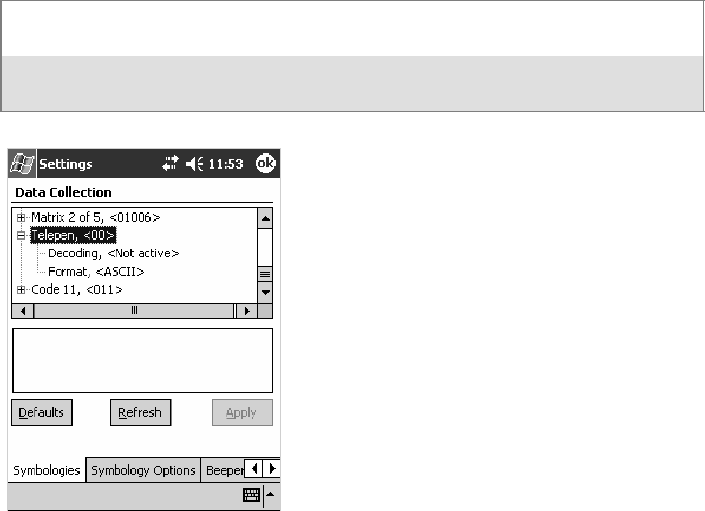
Configurable SettingsAppendix —A
319700 Series Color Mobile Computer User’s Manual
Telepen
Telepen is an alphanumeric, case-sensitive, full ASCII symbology. Note
that this is not available when you use an imager with your 700 Color Com-
puter.
Action
Tap (+) to expand the Telepen parameter, select the setting to be changed,
then tap an option to change this setting.
SNMP OID
1.3.6.1.4.1.1963.15.3.3.1.1.25.1
Options
Decoding 0
1
Not active (default)
Active
Format 0
1
ASCII (default)
Numeric
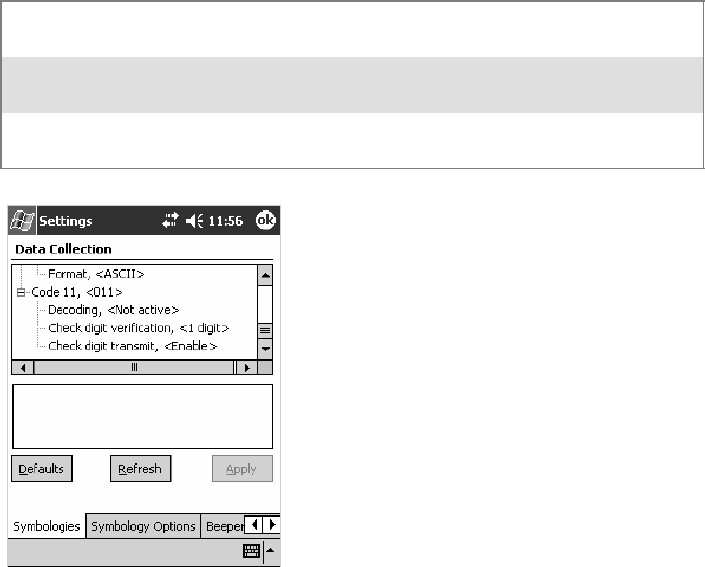
Configurable SettingsAppendix —A
320 700 Series Color Mobile Computer User’s Manual
Code 11
Code 11 is a high density, discrete numeric symbology that is extensively
used in labeling telecommunications components and equipment. Note
that this is not available when you use an imager with your 700 Color Com-
puter.
Action
Tap (+) to expand the Code 11 parameter, select the setting to be
changed, then tap an option to change this setting.
SNMP OID
1.3.6.1.4.1.1963.15.3.3.1.1.26.1
Options
Decoding 0
1
Not active (default)
Active
Check digit verification 1
2
1 digit (default)
2 digits
Check digit transmit 0
1
Disable
Enable (default)
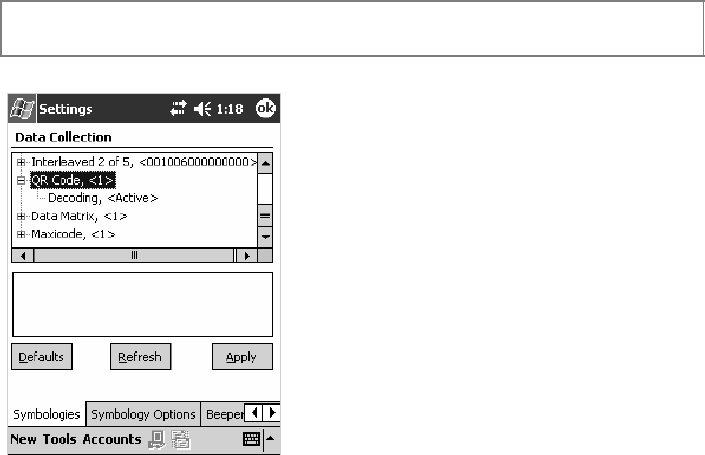
Configurable SettingsAppendix —A
321700 Series Color Mobile Computer User’s Manual
QR Code
QR Code (Quick Response Code) is a two-dimensional matrix symbology
containing dark and light square data modules. It has position detection
patterns on three of its four corners and features direct encodation of the
Japanese Kana-Kanji character set. It can encode up to 2509 numeric or
1520 alphanumeric characters and offers three levels of error detection.
Note that this is not available when you use a laser scanner with your 700 Col-
or Computer or if you are using a 730 Computer.
Action
Tap (+) to expand the QR Code parameter, select the setting to be
changed, then tap an option to change this setting or select an option from
the drop-down list.
SNMP OID
1.3.6.1.4.1.1963.15.3.3.1.1.35.1
Options
Decoding 0
1
Not active
Active (default)
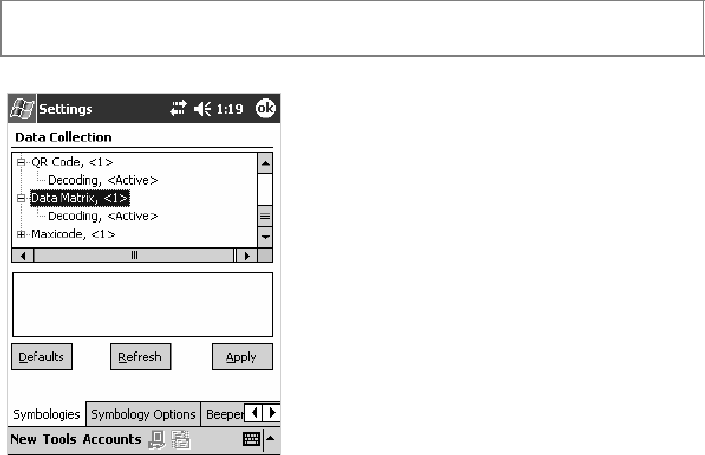
Configurable SettingsAppendix —A
322 700 Series Color Mobile Computer User’s Manual
Data Matrix
A two-dimensional matrix symbology, which is made of square modules
arranged within a perimeter finder pattern. The symbology utilizes Error
Checking and Correcting (ECC) algorithm with selectable levels for data
error recovery and Cyclic Redundancy Check algorithm to validate the
data. The character set includes either 128 characters conforming to ISO
646 (ANSI X3.4 - 1986) or 256 extended character set. Maximum capac-
ity of a symbol is 2335 alphanumeric characters, 1556 8-bit byte charac-
ters or 3116 numeric digits. Note that this is not available when you use a
laserscannerwithyour700ColorComputerorifyouareusinga730Com-
puter.
Action
Tap (+) to expand the Data Matrix parameter, select the setting to be
changed, then tap an option to change this setting.
SNMP OID
1.3.6.1.4.1.1963.15.3.3.1.1.34.1
Options
Decoding 0
1
Not active
Active (default)
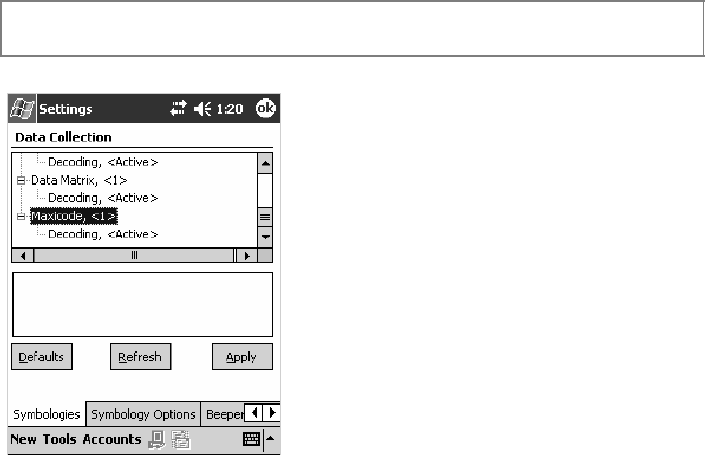
Configurable SettingsAppendix —A
323700 Series Color Mobile Computer User’s Manual
MaxiCode
MaxiCode is a fixed-size 2-D matrix symbology which is made up of offset
rows of hexagonal elements arranged around a unique circular finder pat-
tern. ASCII data is encoded in six-bit symbol characters. The symbol con-
tains 33 rows which are alternately 30 and 29 elements wide. There are
five different code sets. A single MaxiCode symbol can encode up to 93
characters of data. Note that this is not available when you use a laser scanner
withyour700ColorComputerorifyouareusinga730Computer.
Action
Tap (+) to expand the MaxiCode parameter, select the setting to be
changed, then tap an option to change this setting.
SNMP OID
1.3.6.1.4.1.1963.15.3.3.1.1.33.1
Options
Decoding 0
1
Not active
Active (default)
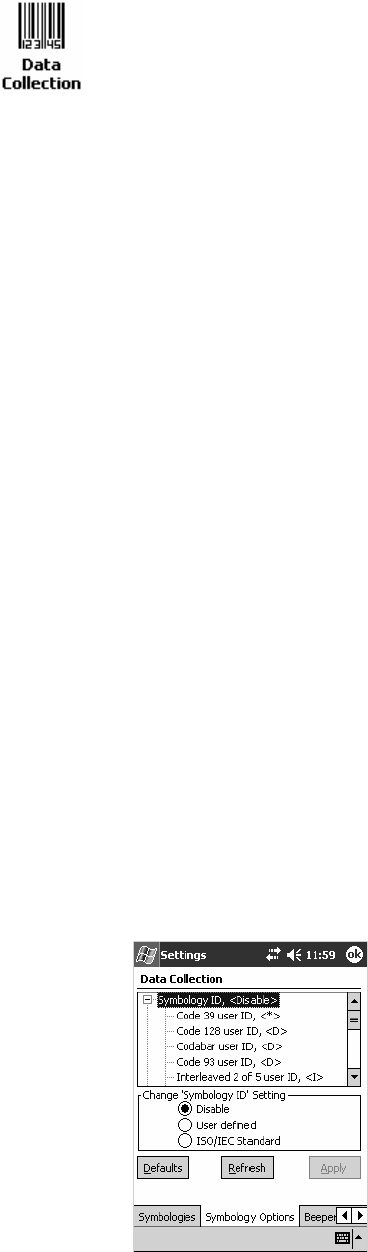
Configurable SettingsAppendix —A
324 700 Series Color Mobile Computer User’s Manual
Symbology Options
To access the settings from the 700 Color Computer, tap Start >Settings
>theSystem tab>theData Collection icon to access its control panel
applet.
Use the right and left arrows to scroll to the Symbology Options tab, then
tap this tab to access its parameters. The following are parameters for bar
code symbology options. Note that these are listed in the order of their
appearance within the Symbology Options tab.
Symbology ID
Identifies the bar code symbology in which data is encoded by prepending
a user-specified symbology identifier to the data. You can prepend one of
these types of character strings to identify the symbology:
SUser-defined ASCII Character (Option 1):
A user-defined symbology identifier is a single ASCII character. You can
assign a custom identifier character to each bar code symbology. Note
that this is not available when you use an imager with your 700 Color
Computer.
SAIM ISO/IEC Standard (Option 2 — Required to define symbology IDs):
The AIM Standard has a three-character structure which indicates the
symbology and optional features. See the AIM ISO/IEC Standard for
information.
Action
Select Symbology ID, then select an option to change this parameter set-
ting. Tap (+) to expand the Symbology ID parameter, then select any of
the user ID parameters listed. See the top of the next page for a sample screen
of the Code 39 user ID.
SNMP OID
1.3.6.1.4.1.1963.15.3.3.4.1.22.1
Options
0 Disable (default)
1 User defined (disabled when using an imager)
2 ISO/IEC Standard
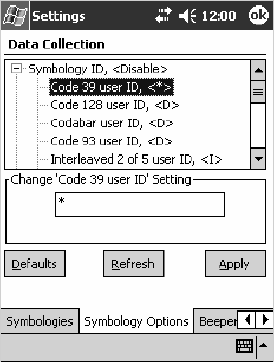
Configurable SettingsAppendix —A
325700 Series Color Mobile Computer User’s Manual
Code 39 User ID
If “1” was selected in the Symbology ID parameter, you can set your own
ASCII character to identify Code 39 bar code data. Note that this is not
available when you use an imager with your 700 Color Computer.
Action: Tap (+) to expand the Symbology ID parameter, select the Code 39 user
ID parameter, then enter a user ID value to change this parameter setting.
SNMP OID: 1.3.6.1.4.1.1963.15.3.3.4.1.3.1
Options: xwhere xis a single ASCII character. Default is asterisk (*).
Code 128 User ID
If “1” was selected in the Symbology ID parameter, you can set your own
ASCII character to identify Code 128 bar code data. Note that this is not
available when you use an imager with your 700 Color Computer.
Action: Tap (+) to expand the Symbology ID parameter, select the Code 128 user
ID parameter, then enter a user ID value to change this parameter setting.
SNMP OID: 1.3.6.1.4.1.1963.15.3.3.4.1.5.1
Options: xwhere xis a single ASCII character. Default is asterisk (*).
Codabar User ID
If “1” was selected in the Symbology ID parameter, you can set your own
ASCII character to identify Codabar bar code data. Note that this is not
available when you use an imager with your 700 Color Computer.
Action: Tap (+) to expand the Symbology ID parameter, select the Codabar user
ID parameter, then enter a user ID value to change this parameter setting.
SNMP OID: 1.3.6.1.4.1.1963.15.3.3.4.1.2.1
Options: xwhere xis a single ASCII character. Default is D.
Configurable SettingsAppendix —A
326 700 Series Color Mobile Computer User’s Manual
Code 93 User ID
If “1” was selected in the Symbology ID parameter, you can set your own
ASCII character to identify Code 93 bar code data. Note that this is not
available when you use an imager with your 700 Color Computer.
Action: Tap (+) to expand the Symbology ID parameter, select the Code 93 user
ID parameter, then enter a user ID value to change this parameter setting.
SNMP OID: 1.3.6.1.4.1.1963.15.3.3.4.1.4.1
Options: xwhere xis a single ASCII character. Default is asterisk (*).
Interleaved 2 of 5 User ID
If “1” was selected in the Symbology ID parameter, you can set your own
ASCII character to identify Interleaved 2 of 5 bar code data. Note that this
is not available when you use an imager with your 700 Color Computer.
Action: Tap (+) to expand the Symbology ID parameter, select the Interleaved 2
of 5 user ID parameter, then enter a user ID value to change this parame-
ter setting.
SNMP OID: 1.3.6.1.4.1.1963.15.3.3.4.1.10.1
Options: xwhere xis a single ASCII character. Default is I (not lowercase L).
PDF417 User ID
If “1” was selected in the Symbology ID parameter, you can set your own
ASCII character to identify PDF417 bar code data. Note that this is not
available when you use an imager with your 700 Color Computer.
Action: Tap (+) to expand the Symbology ID parameter, select the PDF417 user
ID parameter, then enter a user ID value to change this parameter setting.
SNMP OID: 1.3.6.1.4.1.1963.15.3.3.4.1.12.1
Options: xwhere xis a single ASCII character. Default is an asterisk (*).
MSI User ID
If “1” was selected in the Symbology ID parameter, you can set your own
ASCII character to identify MSI bar code data. Note that this is not avail-
able when you use an imager with your 700 Color Computer.
Action: Tap (+) to expand the Symbology ID parameter, select the MSI user ID
parameter, then enter a user ID value to change this parameter setting.
SNMP OID: 1.3.6.1.4.1.1963.15.3.3.4.1.11.1
Options: xwhere xis a single ASCII character. Default is D.
Configurable SettingsAppendix —A
327700 Series Color Mobile Computer User’s Manual
Plessey User ID
If “1” was selected in the Symbology ID parameter, you can set your own
ASCII character to identify Plessey bar code data. Note that this is not
available when you use an imager with your 700 Color Computer.
Action: Tap (+) to expand the Symbology ID parameter, select the Plessey user
ID parameter, then enter a user ID value to change this parameter setting.
SNMP OID: 1.3.6.1.4.1.1963.15.3.3.4.1.13.1
Options: xwhere xis a single ASCII character. Default is D.
Standard 2 of 5 User ID
If “1” was selected in the Symbology ID parameter, you can set your own
ASCII character to identify Standard 2 of 5 bar code data. Note that this is
not available when you use an imager with your 700 Color Computer.
Action: Tap (+) to expand the Symbology ID parameter, select the Standard 2 of
5userIDparameter, then enter a user ID value to change this parameter
setting.
SNMP OID: 1.3.6.1.4.1.1963.15.3.3.4.1.23.1
Options: xwhere xis a single ASCII character. Default is D.
UPC A User ID
If “1” was selected in the Symbology ID parameter, you can set your own
ASCII character to identify UPC-A (Universal Product Code) bar code
data. Note that this is not available when you use an imager with your 700
Color Computer.
Action: Tap (+) to expand the Symbology ID parameter, select the UPC A user
ID parameter, then enter a user ID value to change this parameter setting.
SNMP OID: 1.3.6.1.4.1.1963.15.3.3.4.1.6.1
Options: xwhere xis a single ASCII character. Default is A.
UPC E User ID
If “1” was selected in the Symbology ID parameter, you can set your own
ASCII character to identify UPC-E bar code data. Note that this is not
available when you use an imager with your 700 Color Computer.
Action: Tap (+) to expand the Symbology ID parameter, select the UPC E user
ID parameter, then enter a user ID value to change this parameter setting.
SNMP OID: 1.3.6.1.4.1.1963.15.3.3.4.1.7.1
Options: xwhere xis a single ASCII character. Default is E.
Configurable SettingsAppendix —A
328 700 Series Color Mobile Computer User’s Manual
EAN 8 User ID
If “1” was selected in the Symbology ID parameter, you can set your own
ASCII character to identify EAN-8 bar code data. Note that this is not
available when you use an imager with your 700 Color Computer.
Action: Tap (+) to expand the Symbology ID parameter, select the EAN 8 user
ID parameter, then enter a user ID value to change this parameter setting.
SNMP OID: 1.3.6.1.4.1.1963.15.3.3.4.1.8.1
Options: xwhere xis a single ASCII character. Default is \xFF.
EAN 13 User ID
If “1” was selected in the Symbology ID parameter, you can set your own
ASCII character to identify EAN-13 (European Article Numbering) bar
code data. Note that this is not available when you use an imager with your
700 Color Computer.
Action: Tap (+) to expand the Symbology ID parameter, select the EAN 13 user
ID parameter, then enter a user ID value to change this parameter setting.
SNMP OID: 1.3.6.1.4.1.1963.15.3.3.4.1.9.1
Options: xwhere xis a single ASCII character. Default is F.
Matrix 2 of 5 User ID
If “1” was selected in the Symbology ID parameter, you can set your own
ASCII character to identify Matrix 2 of 5 bar code data. Note that this is
not available when you use an imager with your 700 Color Computer.
Action: Tap (+) to expand the Symbology ID parameter, select the Matrix 2 of 5
user ID parameter, then enter a user ID value to change this parameter
setting.
SNMP OID: 1.3.6.1.4.1.1963.15.3.3.4.1.24.1
Options: xwhere xis a single ASCII character. Default is D.
Telepen User ID
If “1” was selected in the Symbology ID parameter, you can set your own
ASCII character to identify Telepen bar code data. Note that this is not
available when you use an imager with your 700 Color Computer.
Action: Tap (+) to expand the Symbology ID parameter, select the Telepen user
ID parameter, then enter a user ID value to change this parameter setting.
SNMP OID: 1.3.6.1.4.1.1963.15.3.3.4.1.25.1
Options: xwhere xis a single ASCII character. Default is an asterisk (*).
Configurable SettingsAppendix —A
329700 Series Color Mobile Computer User’s Manual
Code 11 User ID
If “1” was selected in the Symbology ID parameter, you can set your own
ASCII character to identify Code 11 bar code data. Note that this is not
available when you use an imager with your 700 Color Computer.
Action: Tap (+) to expand the Symbology ID parameter, select the Code 11 user
ID parameter, then enter a user ID value to change this parameter setting.
SNMP OID: 1.3.6.1.4.1.1963.15.3.3.4.1.16.1
Options: xwhere xis a single ASCII character. Default is asterisk (*).
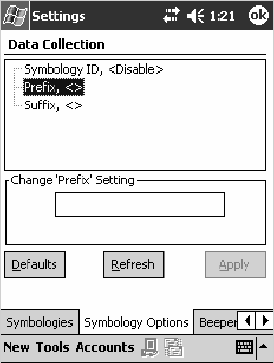
Configurable SettingsAppendix —A
330 700 Series Color Mobile Computer User’s Manual
Prefix
Prepends a string of up to 20 ASCII characters to all scanned data.
Action
Tap the Prefix parameter, then enter a prefix value to change this parame-
ter setting.
SNMP OID
1.3.6.1.4.1.1963.15.3.3.4.1.29.1
Options
Acceptable values are up to 20 ASCII characters. Embedded null
(<NUL >) characters are not allowed. Default is no characters (disabled).
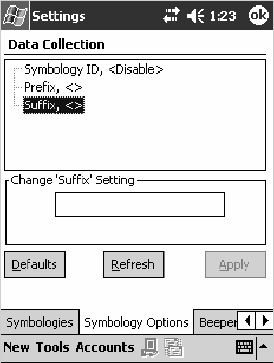
Configurable SettingsAppendix —A
331700 Series Color Mobile Computer User’s Manual
Suffix
Appends a string of up to 20 ASCII characters to all scanned data.
Action
Tap the Suffix parameter, then enter a suffix value to change this parame-
ter setting.
SNMP OID
1.3.6.1.4.1.1963.15.3.3.4.1.30.1
Options
Acceptable values are up to 20 ASCII characters. Embedded null
(<NUL >) characters are not allowed. Default is no characters (disabled).
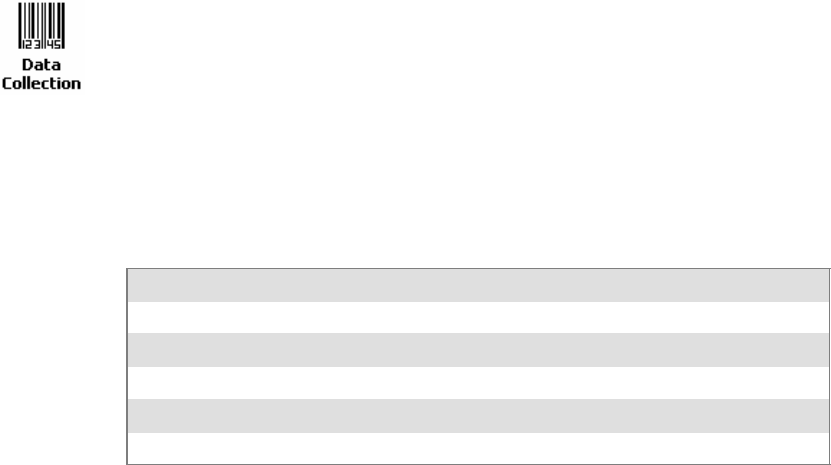
Configurable SettingsAppendix —A
332 700 Series Color Mobile Computer User’s Manual
Beeper/LED
To access the settings from the 700 Color Computer, tap Start >Settings
>theSystem tab>theData Collection icon to access its control panel
applet.
Use the right and left arrows to scroll to the Beeper/LED tab, then tap this
tab to access its parameters.
Most of these functions are not available when using an imager. The following
table shows which functions are supported either by an imager or by a
laser scanner.
Beeper Function Imager Laser Scanner
Beeper X
Beeper Volume X
Beeper Frequency X
Good Read Beeps X
Good Read Beep Duration X
The following are parameters for features on the 700 Color Computer.
Note that these are listed in the order of their appearance.
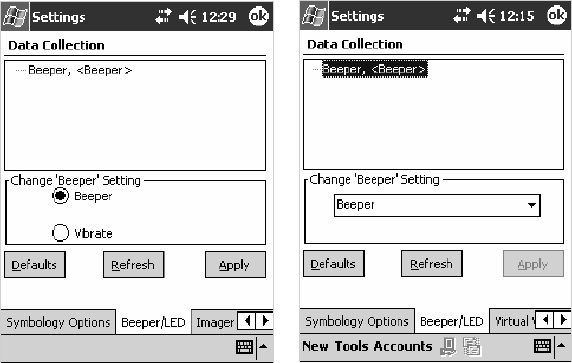
Configurable SettingsAppendix —A
333700 Series Color Mobile Computer User’s Manual
Beeper
Sets the volume for the good read beep. Note that this is not available when
youusealaserscannerwithyour700ColorComputer.
Action
Tap the Beeper parameter, then select an option to change this parameter
setting.
SNMP OID
1.3.6.1.4.1.1963.15.3.1.4.1.6.1
Options
1 Beeper (default)
4Vibrate(not supported on 730 Computers)
700 Color with Imager Screen 730 Screen
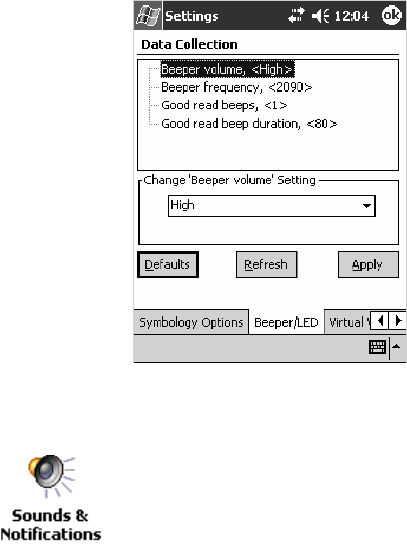
Configurable SettingsAppendix —A
334 700 Series Color Mobile Computer User’s Manual
Beeper Volume
Sets the volume for the good read beep. Note that this is not available when
you use an imager with your 700 Color Computer.
Action
Tap the Beeper volume parameter, then select an option to change this
parameter setting.
SNMP OID
1.3.6.1.4.1.1963.15.3.1.4.1.6.1
Options
0Low
1High(default)
2Medium
3Off
4Vibrate
Disabling the Volume
To disable the beeper, tap Start >Settings >thePersonal tab > Sounds &
Notifications >theVolume tab, drag the System volume slider bar to the
left “Silent” position, then tap ok to exit this applet. See Chapter 1,
“Introduction“ for more information.
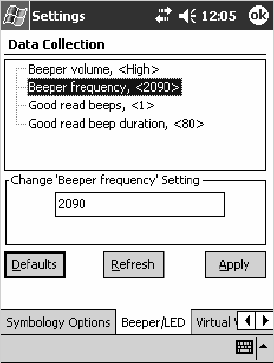
Configurable SettingsAppendix —A
335700 Series Color Mobile Computer User’s Manual
Beeper Frequency
Sets the frequency for the good read beep. Note that this is not available
when you use an imager with your 700 Color Computer.
Action
Tap the Beeper frequency parameter, then enter a frequency value to
change this parameter setting.
SNMP OID
1.3.6.1.4.1.1963.15.3.1.4.1.7.1
Options
1000–4095 (default is 2090)
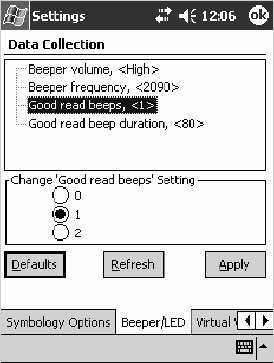
Configurable SettingsAppendix —A
336 700 Series Color Mobile Computer User’s Manual
Good Read Beeps
Sets the number of good read beeps. Note that this is not available when you
useanimagerwithyour700ColorComputer.
Action
Tap the Good read beeps parameter, then select an option to change this
parameter setting.
SNMP OID
1.3.6.1.4.1.1963.15.3.1.4.1.8.1
Options
0 No beeps
1 One beep (default)
2 Two beeps
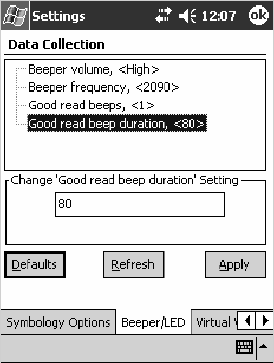
Configurable SettingsAppendix —A
337700 Series Color Mobile Computer User’s Manual
Good Read Beep Duration
Sets the duration of the good read beep. Note that this is not available when
you use an imager with your 700 Color Computer.
Action
Tap the Good read beep duration parameter, then enter a duration value
to change this parameter setting.
SNMP OID
1.3.6.1.4.1.1963.15.3.1.4.1.9.1
Options
0–2550 Beep duration in milliseconds. (default is 80)
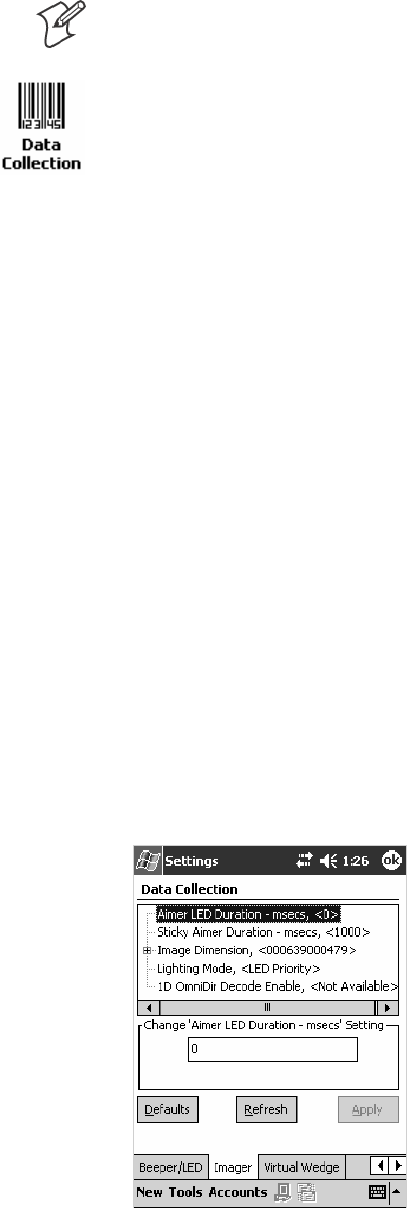
Configurable SettingsAppendix —A
338 700 Series Color Mobile Computer User’s Manual
Imager
Note: These instructions do not apply to the 730 Computer.
To access the settings from the 700 Color Computer, tap Start >Settings
>theSystem tab > Data Collection to access its control panel applet.
Use the right and left arrows to scroll to the Imager tab, then tap this tab
to access its parameters.
The following are parameters for the imager. Note that these are listed in
the order of their appearance within the Imager tab.
Aimer LED Duration
The Aimer LED Duration controls the time the Aimer LED is turned on
when the scan button is pressed. After this time, images are captured for
decoding. The purpose is to position the Aimer LED on the bar code sym-
bol before attempting to decode the bar code. Note that this is not available
whenyouusealaserscannerwithyour700ColorComputer.
Action
Tap the Aimer LED Duration parameter, then enter a value to change this
setting. Note that values must be in 50 ms increments, such as 500, 650,
or 32500. Values not entered in 50 ms increments are rounded down. For
example, 2489 ms is rounded down to 2450 ms, 149 ms is rounded down
to 100 ms, etc..
SNMP OID
1.3.6.1.4.1.1963.15.3.3.3.1.1.21.1
Options
0–65500 ms (Default is 0)
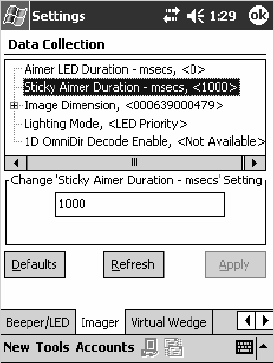
Configurable SettingsAppendix —A
339700 Series Color Mobile Computer User’s Manual
Sticky Aimer Duration
The Sticky Aimer Duration controls the time the Aimer LED stays on af-
ter the a bar code read completes or after the trigger button is released.
Note that this is not available when you use a laser scanner with your 700 Col-
or Computer.
Action
Tap the Sticky Aimer Duration parameter, then enter a value to change
this setting. Note that values must be in 50 ms increments, such as 500,
650, or 32500. Values not entered in 50 ms increments are rounded
down. For example, 2489 ms is rounded down to 2450 ms, 149 ms is
rounded down to 100 ms, etc..
SNMP OID
1.3.6.1.4.1.1963.15.3.3.3.1.1.24.1
Options
0–65535 ms (Default is 1000)
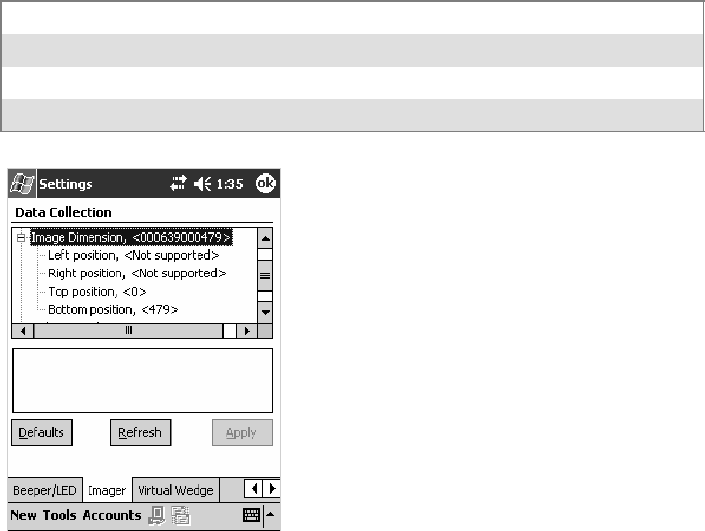
Configurable SettingsAppendix —A
340 700 Series Color Mobile Computer User’s Manual
Image Dimension
The image dimensions control the vertical size of the image for decoding.
This can restrict the image to one bar code when otherwise, there might be
more than one bar code in the image to be decoded. Note that this is not
available when you use a laser scanner with your 700 Color Computer.
Action
Tap the Image dimension parameter, select the position to be changed,
then tap an option or enter a value to change this position.
SNMP OID
1.3.6.1.4.1.1963.15.3.3.3.1.1.22.1
Options
Left position 0Not supported
Right position 0Not supported
Top position 0–478 Position in pixels (Default is 0)
Bottom position 0–479 Position in pixels (Default is 479)
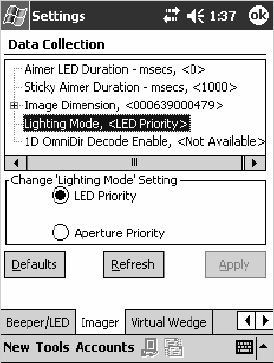
Configurable SettingsAppendix —A
341700 Series Color Mobile Computer User’s Manual
Lighting Mode
TheLightingModesetsthelightingmodeoftheimager.Whensetto
“LED Priority,” the imager depends more on ambient lighting to illumi-
nate the bar code for reading. When set to “Aperture Priority,” the imager
uses its built-in LED to illuminate the bar code for reading. Note that this
is not available when you use a laser scanner with your 700 Color Computer.
Action
Tap the Lighting Mode parameter, then select an option to change this
parameter setting.
SNMP OID
1.3.6.1.4.1.1963.15.3.3.3.1.1.23.1
Options
0LEDPriority(default)
1 Aperture Priority
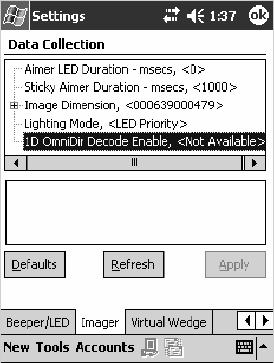
Configurable SettingsAppendix —A
342 700 Series Color Mobile Computer User’s Manual
1D OmniDir Decode Enable
The 1D OmniDir Decode Enable affects the scanning abilities of the
IT4000 Imager. With 1D omni directional enabled, the imager is able to
decode images and bar code labels regardless of the orientation of the label.
With 1D omni directional disabled, the imager only decodes labels in the
direction of the aimer LED. Note that this is not available when you use a
laser scanner with your 700 Color Computer.
Action
Tap the 1D OmniDir Decode Enable parameter,then select an option to
change this parameter setting.
SNMP OID
1.3.6.1.4.1.1963.15.3.3.3.1.1.25.1
Options
0Disabled
1 Enabled (default)
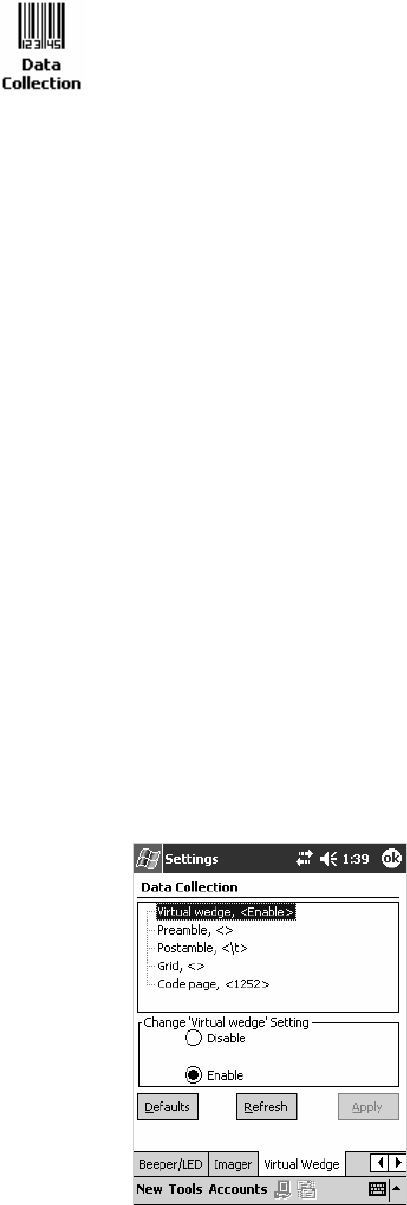
Configurable SettingsAppendix —A
343700 Series Color Mobile Computer User’s Manual
Virtual Wedge
To access the settings from the 700 Color Computer, tap Start >Settings
>theSystem tab > Data Collection to access its control panel applet.
Use the right and left arrows to scroll to the Virtual Wedge tab, then tap
this tab to access its parameters.
The following are parameters for the virtual wedge scanner. Note that these
are listed in the order of their appearance within the Virtual Wedge tab.
Virtual Wedge
Enables or disables the virtual wedge for the internal scanner. The virtual
wedge retrieves scanned Automatic Data Collection (ADC) data and sends
it to the keypad driver so that the 700 Color Computer can receive and
interpret the data as keypad input.
Because the virtual wedge translates incoming data into keypad input, the
size of the keypad buffer limits the effective length of the label to 128
characters. Longer labels may be truncated. For labels of more than 128
characters, you need to develop an application that bypasses the keypad
buffer.
Action
Tap the Virtual Wedge parameter, then tap an option to change this pa-
rameter setting.
SNMP OID
1.3.6.1.4.1.1963.15.3.2.1.1.2.1
Options
0Disable
1Enable(default)
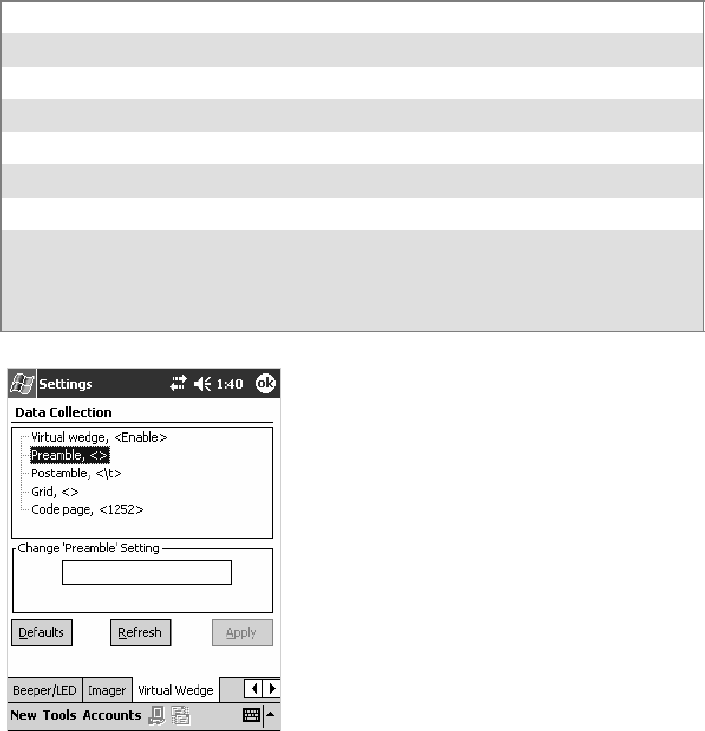
Configurable SettingsAppendix —A
344 700 Series Color Mobile Computer User’s Manual
Preamble
Sets the preamble that precedes any data you scan with the 700 Color
Computer. Common preambles include a data location number or an op-
erator number.
Action
Tap the Preamble parameter, then enter a preamble value to change this
parameter setting.
SNMP OID
1.3.6.1.4.1.1963.15.3.2.1.1.3.1
Syntax
ADdata
where data is any acceptable values up to 31 ASCII characters. Embedded
null (<NUL >) characters are not allowed. Below are the non-printing
characters you can use for Virtual Wedge Preambles. Default is blank.
\a Alert (bell)
\b Backspace
\f Form Feed
\n New line/line feed
\r Carriage return
\t Horizontal tab
\v Vertical tab
\xnnnn nnnn is up to four HEX digits. Use leading zeros to fill out to four digits to
ensure proper conversion. For example, to prepend the character M to
scanned data, set the Preamble to either 1) M, or 2) x004D, where 4D is the
HEX equivalent for an uppercase M.

Configurable SettingsAppendix —A
345700 Series Color Mobile Computer User’s Manual
Note: When you enter the AD command without data, the preamble is
disabled. If you want to use quotation marks or the following combina-
tions of characters as part of the appended data, separate those characters
from the AD command with quotes. If you do not use quotes as described
here, the 700 Color Computer interprets the characters as another config-
uration command:
AD
AE
AF
KC
BV
EX
DF
Example
To use the two-character string BV as a preamble, scan this command (as a
Code 39 label) or send this command through the network:
$+AD“BV”
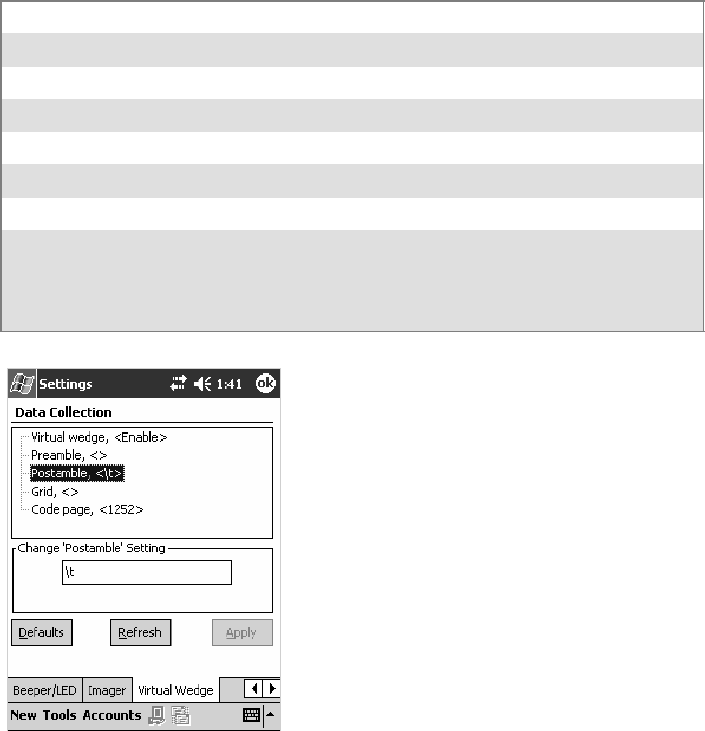
Configurable SettingsAppendix —A
346 700 Series Color Mobile Computer User’s Manual
Postamble
Sets the postamble that is appended to any data you scan with the 700
Color Computer. Common postambles include cursor controls, such as
tabs or carriage return line feeds.
Action
Tap the Postamble parameter, then enter a postamble value to change this
parameter setting.
SNMP OID
1.3.6.1.4.1.1963.15.3.2.1.1.4.1
Syntax
AEdata
where data is any acceptable values up to 31 ASCII characters. Embedded
null (<NUL >) characters are not allowed. Below are the non-printing
characters you can use for Virtual Wedge Postambles:
\a Alert (bell)
\b Backspace
\f Form Feed
\n New line/line feed
\r Carriage return
\t Horizontal tab (default)
\v Vertical tab
\xnnnn nnnn is up to four HEX digits. Use leading zeros to fill out to four digits to
ensure proper conversion. For example, to prepend the character M to
scanned data, set the Preamble to either 1) M, or 2) x004D, where 4D is the
HEX equivalent for an uppercase M.

Configurable SettingsAppendix —A
347700 Series Color Mobile Computer User’s Manual
Note: When you enter the AE command without data, the postamble is
disabled. If you want to use quotation marks or the following combina-
tions of characters as part of the appended data, separate those characters
from the AE command with quotes. If you do not use quotes as described
here, the 700 Color Computer interprets the characters as another config-
uration command.
AD
AE
AF
KC
BV
EX
DF
Example
To use the two-character string BV as a postamble, scan this command (as
a Code 39 label) or send this command through the network:
$+AE“BV”
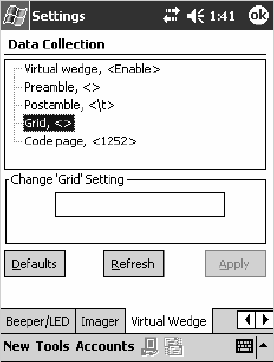
Configurable SettingsAppendix —A
348 700 Series Color Mobile Computer User’s Manual
Grid
Sets the virtual wedge grid, which filters the data coming from this 700
Color Computer. The data server supports data filtering, which allows you
to selectively send scanned data. The virtual wedge grid is similar to the
“format” argument of the C Runtime Library scan function.
Action
Tap the Grid parameter, then enter a grid value to change this parameter
setting.
SNMP OID
1.3.6.1.4.1.1963.15.3.2.1.1.5.1
Syntax
AF<symID> filter-expression= > editing-expression
where:
S<symID>
The AIM symbology ID (optional).
Sfilter-expression
Any character string that includes valid filter expression values. See the
user manual provided with your resouce kit via the IDL for a list of val-
id filter expression values.
Sediting-expression
Any character string that includes valid editing expression values. See
theusermanualprovidedwithyourresoucekitviatheIDLforalistof
valid editing expression values.
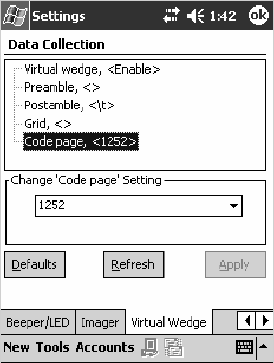
Configurable SettingsAppendix —A
349700 Series Color Mobile Computer User’s Manual
Code Page
Setsthevirtualwedgecodepage.Thecodepagecontrolsthetranslation
from the character set of the raw collected data to Unicode, which is the
character set expected by Windows CE applications. The default code page
is 1252, which is the Windows Latin 1 (ANSI) character set.
Action
Tap the Code Page parameter, then select an option to change this param-
eter setting.
SNMP OID
1.3.6.1.4.1.1963.15.3.2.1.1.6.1
Options
Theonlyacceptablevalueforthecodepageparameteris“1252,” which is
the default.
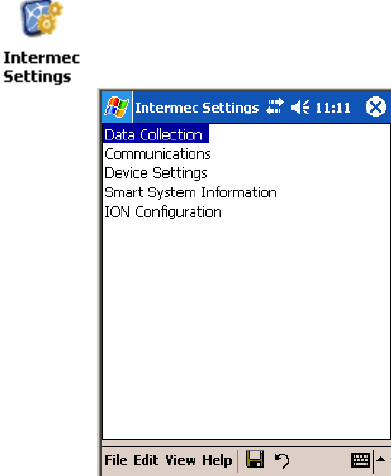
Configurable SettingsAppendix —A
350 700 Series Color Mobile Computer User’s Manual
Intermec Settings Control Panel Applet
You may have the Intermec Settings control panel applet. Information
about the settings you can configure with this applet is described in the
Intermec Computer Command Reference Manual. The online manual is
available from the Intermec web site at www.intermec.com.
See the Data Collection Resource Kit in the IDL for information about
data collection functions. The IDL is available as a download from the In-
termec web site at www.intermec.com. Contact your Intermec representa-
tive for more information.
To access the settings from the 700 Color Computer, tap Start >Settings
>theSystem tab > Intermec Settings to access its control panel applet.

Configurable SettingsAppendix —A
351700 Series Color Mobile Computer User’s Manual
SNMP Control Panel Applet
Note: This applet is not available in units with PSM Build 3.00 or newer.
To determine your PSM build version, tap Start >Programs >
File Explorer >thePSMinfo text file.
If your unit has PSM Build 3.00 or newer, then you may have the Intermec
Settings control panel applet in place of the SNMP applet. Information
about the settings you can configure with the Intermec Settings applet is
described in the Intermec Computer Command Reference Manual.The
online manual is available from the Intermec web site at
www.intermec.com.
Simple Network Management Protocol (SNMP) parameters include iden-
tification information, security encryption, security community strings,
and traps.
To access the settings from the 700 Color Computer, tap Start >Settings
>theSystem tab > SNMP to access its control panel applet.
Tap a tab to access its menus. These tabs represent three groups of settings
or parameters:
SSecurity (starting on the next page)
STraps (starting on page 357)
SIdentification (starting on page 359)
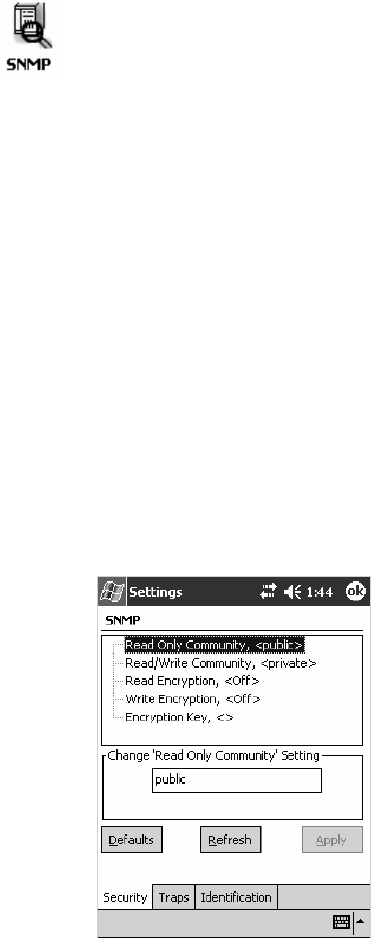
Configurable SettingsAppendix —A
352 700 Series Color Mobile Computer User’s Manual
Security
To access the settings from the 700 Color Computer, tap Start >Settings
>theSystem tab > SNMP >theSecurity tab to access its parameters.
The following are parameters that affect encryption and community
strings. Note that these are listed in the order of their appearance within the
Security tab.
Read Only Community
Sets the read-only community string for this 700 Color Computer, which
is required for processing of SNMP get and get next requests.
Action
Tap the Read Only Community parameter, then enter a community
string to change this parameter setting.
SNMP OID
1.3.6.1.4.1.1963.10.5.1.2.0
Options
The read-only community string can be up to 128 ASCII characters. De-
fault is Public.
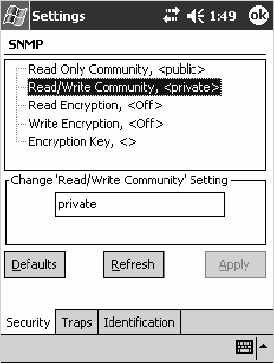
Configurable SettingsAppendix —A
353700 Series Color Mobile Computer User’s Manual
Read/Write Community
Sets the read/write community string, which is required for processing of
SNMP set requests by this 700 Color Computer. An SNMP packet with
this name as the community string will also process SNMP get and next
requests.
Action
Tap the Read/Write Community parameter, then enter a community
string to change this parameter setting.
SNMP OID
1.3.6.1.4.1.1963.10.5.1.3.0
Options
Theread/writecommunitystringcanbeupto128ASCIIcharacters.De-
fault is Private.
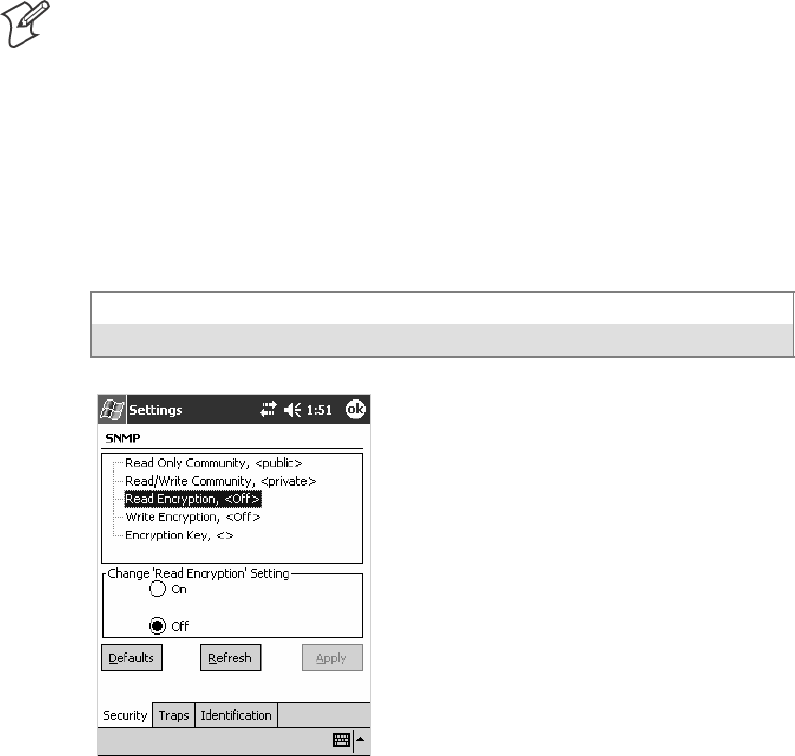
Configurable SettingsAppendix —A
354 700 Series Color Mobile Computer User’s Manual
Read Encryption
Sets the packet-level mode of security for SNMP read-only requests. If you
enable read encryption, all received SNMP get and get next packets have
to be encrypted or the packet will not be authorized. If encryption is en-
abled, you can only use software provided by Intermec Technologies.
Note: To enable security encryption, you also need to set the Security En-
cryption Key (page 356).
Action
Tap the Read Encryption parameter, then select an option to change this
parameter setting.
SNMP OID
1.3.6.1.4.1.1963.10.5.1.4.0
Options
1On SNMPgetandgetnextpacketsmustbeencrypted
2Off SNMP packets do not have to be encrypted (default)
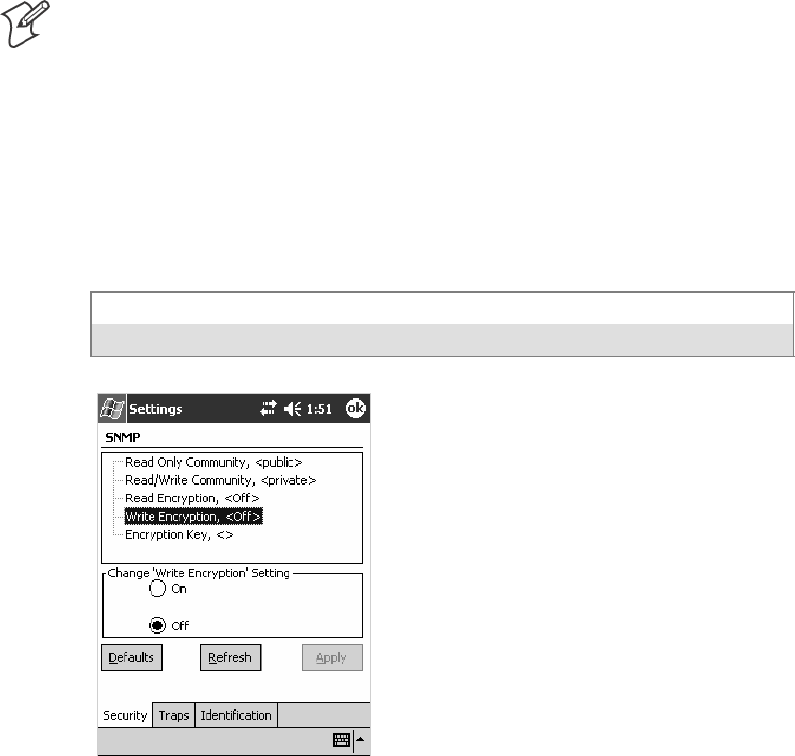
Configurable SettingsAppendix —A
355700 Series Color Mobile Computer User’s Manual
Write Encryption
Sets the packet-level mode of security for SNMP read/write requests. If
you enable write encryption, all SNMP packets that are received with the
read/write community string have to be encrypted or the packet will not
be authorized. You need to use software from Intermec Technologies that
supports encryption.
Note: To enable security encryption, you also need to set the Security En-
cryption Key (page 356).
Action
Tap the Write Encryption parameter, then select an option to change this
parameter setting.
SNMP OID
1.3.6.1.4.1.1963.10.5.1.5.0
Options
1On SNMP packets must be encrypted
2Off SNMP packets do not have to be encrypted (default)
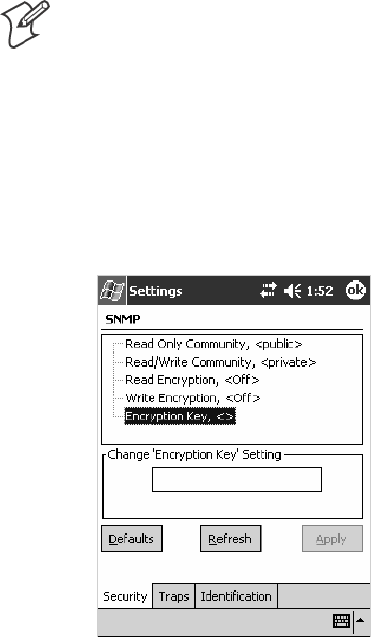
Configurable SettingsAppendix —A
356 700 Series Color Mobile Computer User’s Manual
Encryption Key
Identifies the key that this 700 Color Computer uses to encrypt or deci-
pher SNMP packets. Encryption is used only by software provided by In-
termec Technologies. If encryption is enabled, SNMP management plat-
forms will not be able to communicate with the 700 Color Computer.
The encryption key is returned encrypted.
Action
Tap the Encryption Key parameter, then enter a security encryption key
valuetochangethisparametersetting.
Note: You also need to set either Read Encryption (page 354) or Write
Encryption (page 355) or both.
SNMP OID
1.3.6.1.4.1.1963.10.5.1.6.0
Options
The encryption key can be from 4 to 20 ASCII characters. Default is
NULL.
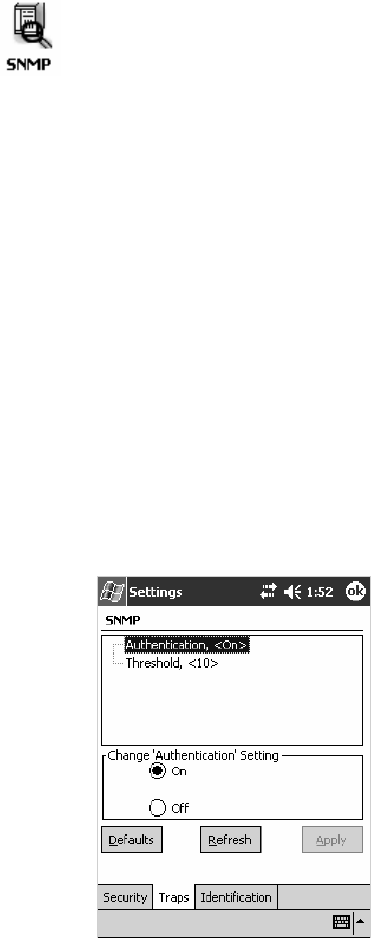
Configurable SettingsAppendix —A
357700 Series Color Mobile Computer User’s Manual
Traps
To access the settings from the 700 Color Computer, tap Start >Settings
>theSystem tab > SNMP >theTraps tab to access its parameters.
The following are authentication and threshold parameters for traps. Note
that these are listed in the order of their appearance within the Traps tab.
Authentication
Determines whether to send authentication traps. When trap authentica-
tion is enabled, an authentication trap is sent if an SNMP packet is re-
ceived by the master agent with an invalid community string.
Action
Tap the Authentication parameter, then select an option to change this
parameter setting.
SNMP OID
1.3.6.1.4.1.1963.10.5.2.2.0
Options
1On(default)
2Off
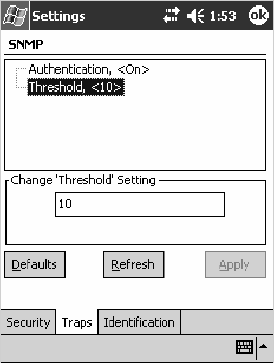
Configurable SettingsAppendix —A
358 700 Series Color Mobile Computer User’s Manual
Threshold
Determines the maximum number of traps per second that the master
agent generates. If the threshold is reached, the trap will not be sent.
Action
Tap the Threshold parameter, then enter a threshold value to change this
parameter setting.
SNMP OID
1.3.6.1.4.1.1963.10.5.2.3.0
Options
Any positive integer value. Default is 10.
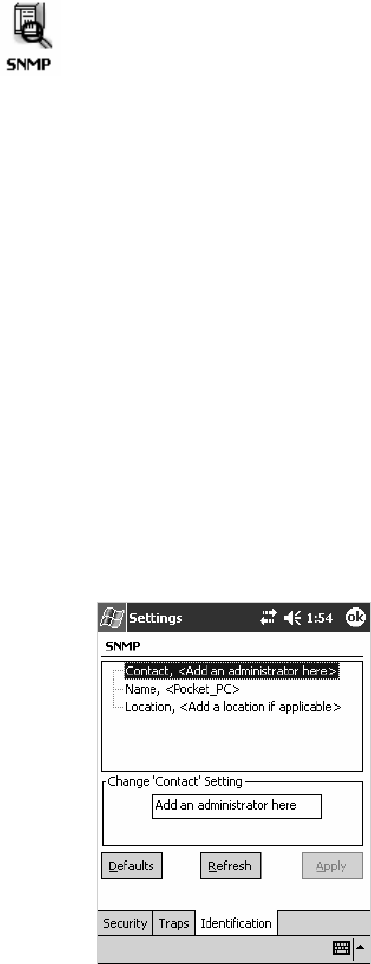
Configurable SettingsAppendix —A
359700 Series Color Mobile Computer User’s Manual
Identification
To access the settings from the 700 Color Computer, tap Start >Settings
>theSystem tab > SNMP >theIdentification tab to access its
parameters.
The following are parameters for contact, location, and name information
for support purposes. Note that these are listed in the order of their appear-
ance within the Identification tab.
Contact
Sets the contact information for the person responsible for this 700 Color
Computer.
Action
Tap the Contact parameter, then enter the name of your contact represen-
tative to change this parameter setting.
SNMP OID
1.3.6.1.2.1.1.4.0
Options
The identification contact may be up to 255 ASCII characters. Default is
no characters or blank.
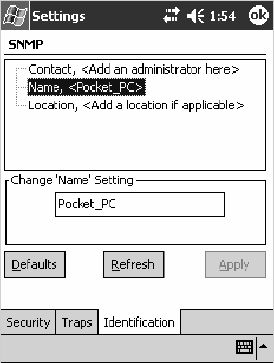
Configurable SettingsAppendix —A
360 700 Series Color Mobile Computer User’s Manual
Name
Sets the assigned name for this 700 Color Computer.
Action
Tap the Name parameter, then enter the name of your 700 Color Com-
puter to change this parameter setting.
SNMP OID
1.3.6.1.2.1.1.5.0
Options
The identification name may be up to 255 ASCII characters. Default is no
characters or blank.
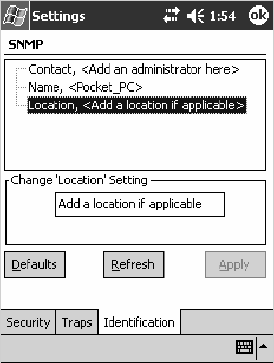
Configurable SettingsAppendix —A
361700 Series Color Mobile Computer User’s Manual
Location
Sets the identification location for this 700 Color Computer, such as
“Shipping.”
Action
Tap the Location parameter, then enter the location of where your 700
Color Computer to change this parameter setting.
SNMP OID
1.3.6.1.2.1.1.6.0
Options
The identification location may be up to 255 ASCII characters. Default is
no characters or blank.
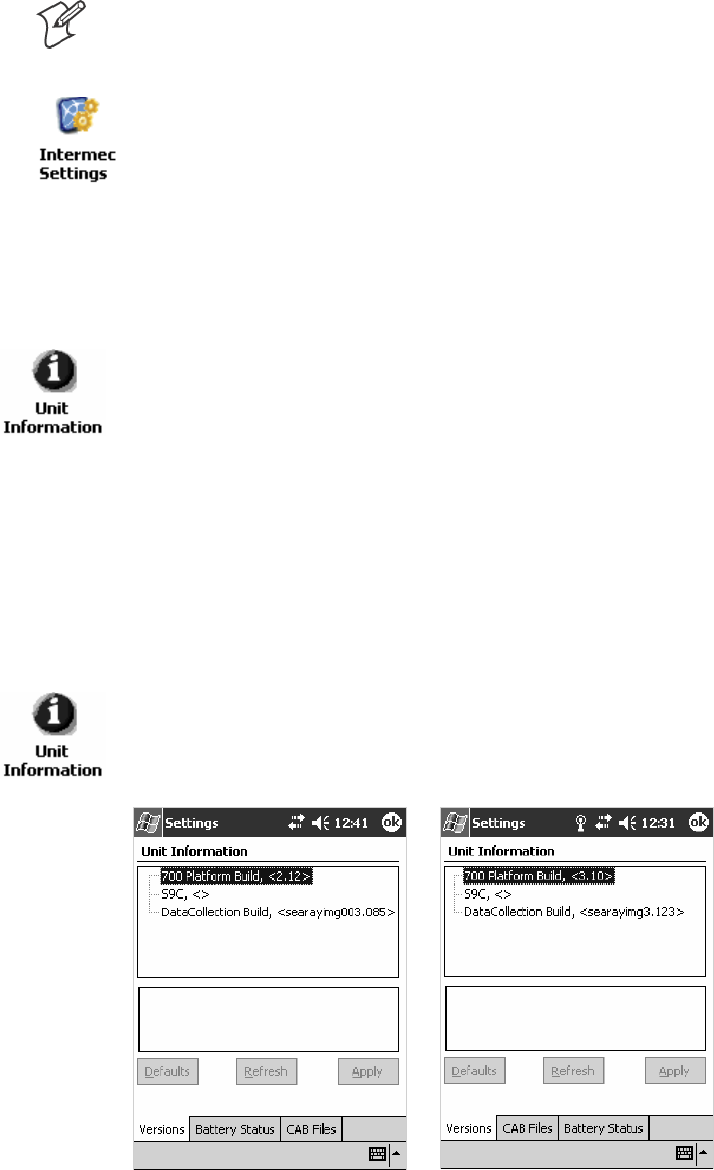
Configurable SettingsAppendix —A
362 700 Series Color Mobile Computer User’s Manual
Unit Information Control Panel Applet
Note: This applet is not available in units with PSM Build 3.00 or newer.
To determine your PSM build version, tap Start >Programs >
File Explorer >thePSMinfo text file.
If your unit has PSM Build 3.00 or newer, then you may have the Intermec
Settings control panel applet in place of the Unit Information applet.
Information about the settings you can configure with the Intermec
Settings applet is described in the Intermec Computer Command Reference
Manual. The online manual is available from the Intermec web site at
www.intermec.com.
Unit Information is a read-only control panel applet that provides infor-
mation about your 700 Color Computer, such as software version builds,
available CAB files, and the internal battery status.
To access the settings from the 700 Color Computer, tap Start >Settings
>theSystem tab > Unit Information to access its control panel applet.
Tap a tab to access its menus. These tabs represent three groups of settings
or parameters:
SVersions (next paragraph)
SBattery Status (starting on page 363)
SCAB Files (starting on page 364)
Versions
You can view the latest software build version on your 700 Color
Computer by accessing the Unit Information control panel applet.
To access the settings from the 700 Color Computer, tap Start >Settings
>theSystem tab > Unit Information >theVersions tab to view the latest
software build version. Tap ok to exit this information.
700 Color Screen 730 Screen
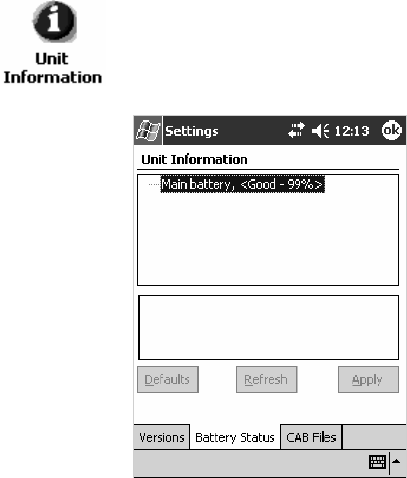
Configurable SettingsAppendix —A
363700 Series Color Mobile Computer User’s Manual
Battery Status
You can view the battery status for your 700 Color Computer by accessing
the Unit Information control panel applet.
To access the settings from the 700 Color Computer, tap Start >Settings
>theSystem tab > Unit Information >theBattery Status tab to view the
current status. Tap ok to exit this information.
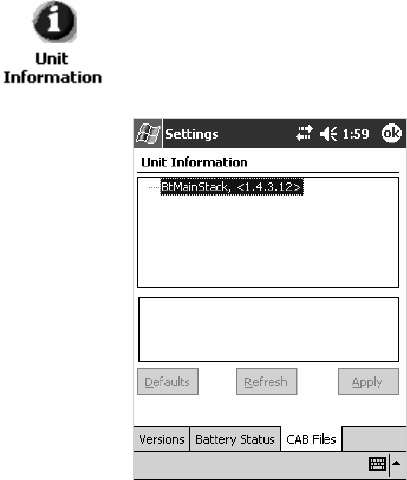
Configurable SettingsAppendix —A
364 700 Series Color Mobile Computer User’s Manual
CAB Files
You can view the latest developer or released version of each CAB file from
Intermec Technologies Corporation that are installed in your 700 Color
Computer via the Unit Information control panel applet. Custom CAB
files are not displayed in this applet. See the Software Tools User’s Manual for
more information about these files.
To access the information from the 700 Color Computer, tap Start >
Settings >theSystem tab > Unit Information >theCAB Files tab to view
thecurrentCABfileversions.Tapok to exit this information.
When a CAB file is built, a registry entry is created with a build number
for that file. This CAB Files control panel applet looks for a registry key
for each CAB file installed. When the registry entry is found, the CAB file
name and version number information are displayed. If a CAB file has not
been installed, then its information is not displayed.
Below is a list of CAB files from Intermec Technologies that are available
foryour700ColorComputerwiththeirlatestdeveloperorreleasedver-
sion of the software build. Should you need to add any of these to your
700 Color Computer, contact an Intermec representative.
SBtMainStack:
Installation of the Main Bluetooth Stack is handled automatically as part
of the operating system boot-up procedure. See Chapter 4, “Network
Support,” for more information about Bluetooth wireless printing.
SComm Port Wedge:
ThesoftwarebuildfortheCommPortWedge.Note that the Comm Port
Wedge CAB file is available.
SNPCPTest:
This installs a Norand
®
Portable Communications Protocol (NPCP)
Printing test application which will print to an Intermec
®
4815, 4820,
or 6820 Printer. See Chapter 5, “Printer Support,” for more information.
Configurable SettingsAppendix —A
365700 Series Color Mobile Computer User’s Manual
SS9C Upgrade:
Installs the files needed to upgrade the S9C scanner firmware. See the
700 Color Management Tools for information on upgrading the firmware.
SWinCfg:
Configures the NRINET.INI file, launches the NRINet client, and
loads and unloads the LAN and WLAN device drivers.
SWireless Printing Sample:
Installs a sample application that developers can use for reference when
they are developing their own Wireless Printing applications. The
sourcecodeforthisapplicationisincludedaspartoftheBluetoothRe-
source Kit in the IDL, which is available as a download from the Inter-
mec web site at www.intermec.com. Contact your Intermec representa-
tive for more information.
SActiveX Control Tools:
This lists some of the CAB files that may be available with which to
install ActiveX Control Tools. See the online help for more information.
SAXCommunication:
Communication controls that transmit or receive messages from in-
put connections.
SAXFileTransfer:
File transfer controls that transmit and receive files using the Trivial
File Transfer Protocol (TFTP).
SAXReaderCommand:
Reader command functions that modify and retrieve configuration
information from your 700 Color Computer.
SAXVWedge:
The virtual wedge control that retrieves scanned ADC data and sends
it to the keyboard driver to interpret data as keyboard input.
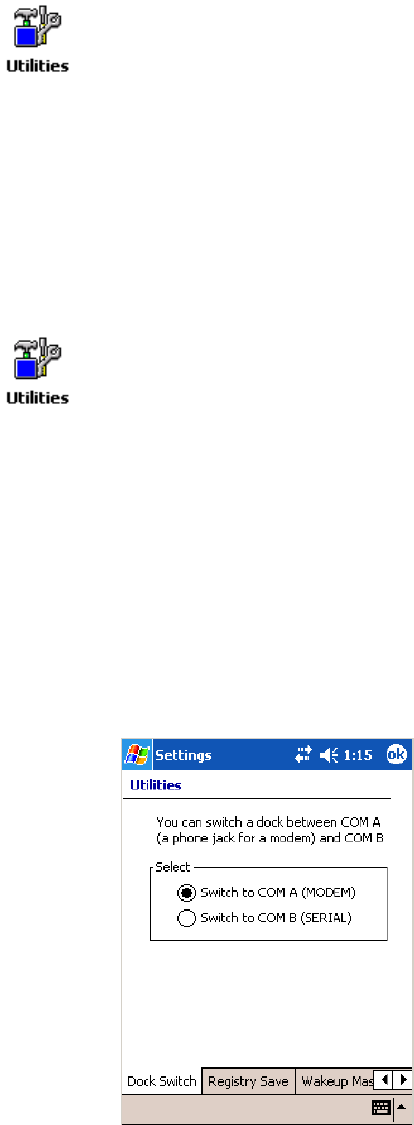
Configurable SettingsAppendix —A
366 700 Series Color Mobile Computer User’s Manual
Utilities Control Panel Applet
The Utilities control panel applet examines and modifies settings and op-
erational modes of specific hardware and software on the 700 Color Com-
puter, including the dock switch, registry storage, wakeup mask, and ap-
plication launch keys.
To access the settings from the 700 Color Computer, tap Start >Settings
>theSystem tab > Utilities to access its control panel applet.
Use the left and right arrows to scroll through the tabs along the bottom of
the control panel applet, then tap a tab to access its menus. These tabs rep-
resent the following groups of settings or parameters:
SDock Switch (next paragraph)
SRegistry Save (page 367)
SWakeup Mask (page 368)
SApp Launch (page 369)
Dock Switch
From the 700 Color Computer, tap Start >Settings >theSystem tab >
Utilities >theDock Switch tab to access the Dock Switch control panel
applet.
Use this applet to control the position of the dock switch. This can be set
either to a COM A (phone jack for a modem) position or to a COM B
(serial) position.
If switched to COM B and suspended, the terminal has the following be-
havior:
SIf the 700 Color Computer is on charge, the dock switch remains
switched to COM B.
SIf the 700 Color Computer is off charge, the dock switch switches to
COMAandremaininthispositionuntilthe700ColorComputerre-
sumes charge.
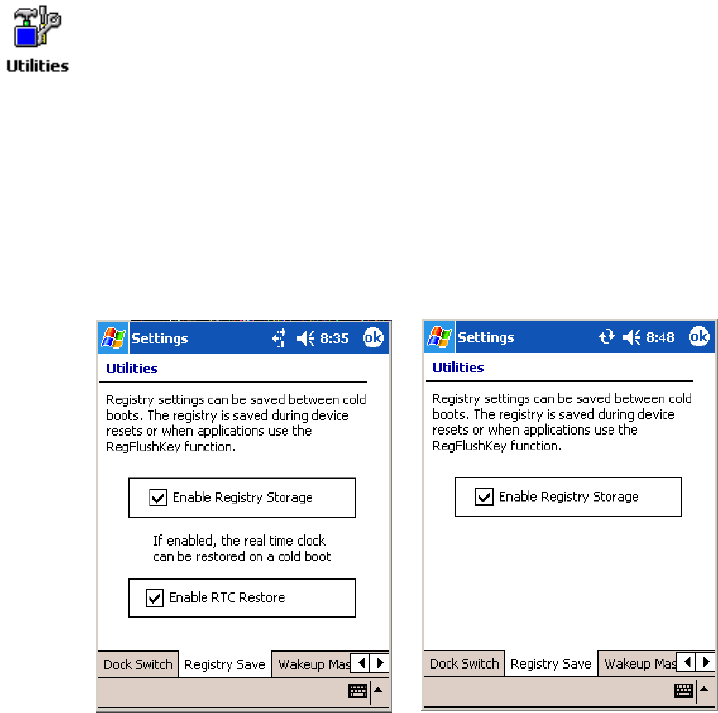
Configurable SettingsAppendix —A
367700 Series Color Mobile Computer User’s Manual
Registry Save
From the 700 Color Computer, tap Start >Settings >theSystem tab >
Utilities >theRegistry Save tab to access the Registry Save control panel
applet.
For Windows Mobile 2003, the only medium available for saving the reg-
istry is the Flash File System (PSM). Registry data is stored in the
“\Flash_File_Store\Registry” path. Check Enable Registry Storage to en-
able this function.
To ensure that the 700 Color Computer restores the real-time clock after a
cold-boot, check the Enable RTC Restore option. Note that this does not
apply to the 730 Computer.
700 Color Screen 730 Screen
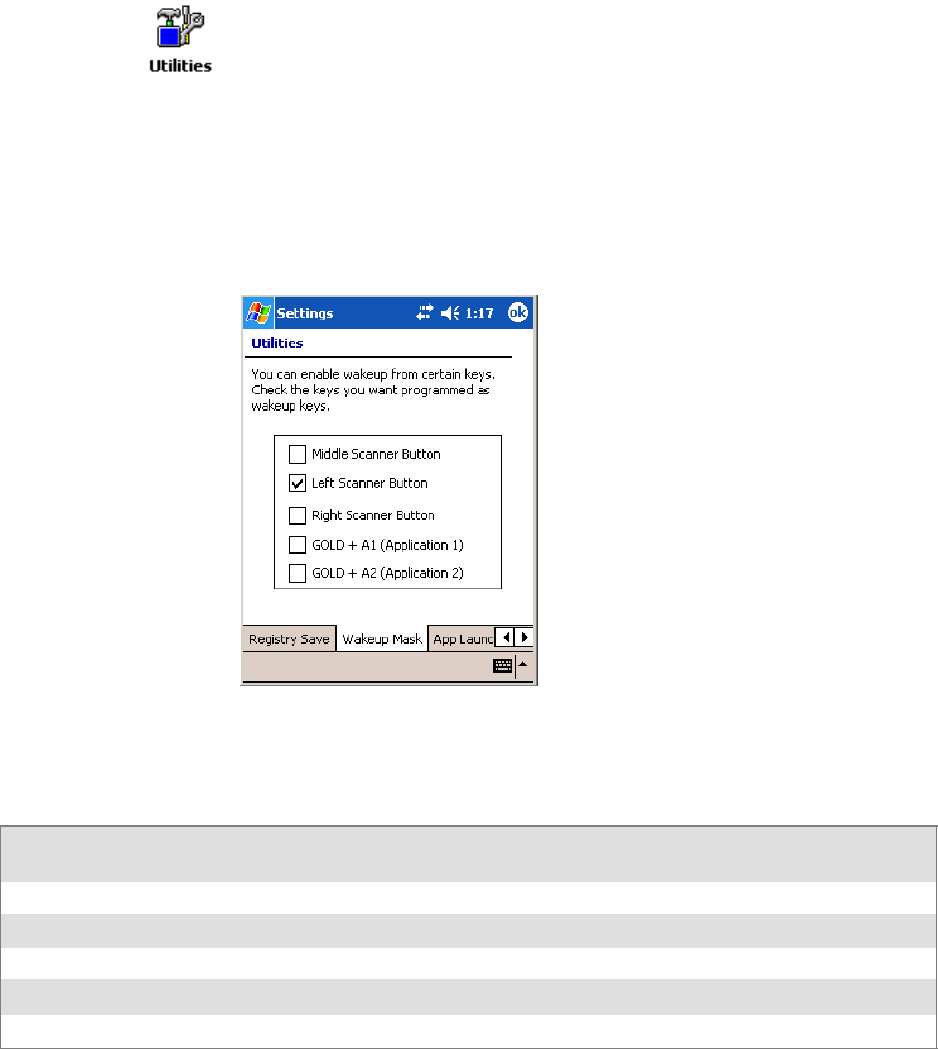
Configurable SettingsAppendix —A
368 700 Series Color Mobile Computer User’s Manual
Wakeup Mask
From the 700 Color Computer, tap Start >Settings >theSystem tab >
Utilities >theWakeup Mask tab to access the Wakeup Mask control pan-
el applet.
This applet programs three scanner buttons and the A1 and A2 application
keys to be “wakeup” or resume keys. That is, to prompt the 700 Color
Computer to “wake up” or resume activity after going to “sleep” as a result
of being inactive after a length of time. This information will remain be-
tween warm and cold boots.
Check the appropriate box, then tap ok to apply your settings.
Based on your setting, do the following to “wake up” the 700 Color Com-
puter.
If you select:
Then do this on
Numeric Keyboard
Then do this on
Alphanumeric Keyboard
Middle Scanner Button SqueezethebuttonontheScanHandle SqueezethebuttonontheScanHandle
Left Scanner Button Squeeze the left scanner button Squeeze the left scanner button
Right Scanner Button Squeeze the right scanner button Squeeze the right scanner button
GOLD+A1(Application1) Press [Gold]
ba
Press [Gold/White]
cA
GOLD+A2(Application2) Press [Gold]
b4
Press [Gold/White]
cB
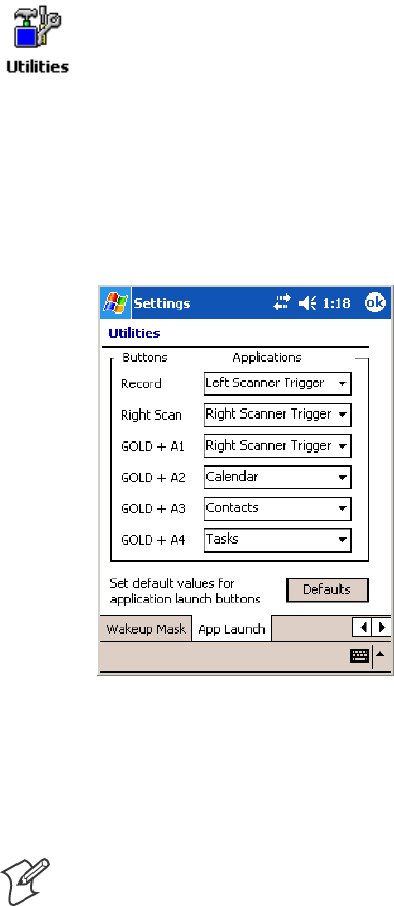
Configurable SettingsAppendix —A
369700 Series Color Mobile Computer User’s Manual
App Launch
From the 700 Color Computer, tap Start >Settings >theSystem tab >
Utilities , then scroll to the right to tap the App Launch tab to access the
Application Launch control panel applet.
This applet programs or maps two scanner buttons and four application
keys to start up to six applications. Note that the left scanner button also acts
as the record button.
For700ColorComputerswitheitheralaserscanneroranimager,
default mappings are shown in the following illustration.
For700ColorComputerswithouteitheralaserscanneroranimager,
the default maps the Record, Calendar, Contacts, and Tasks applications
the top four and the A3 and A4 buttons are ”unassigned” or available for
two more applications.
Note: Record, Calendar, Contacts, and Tasks are Pocket PC applications.
See Chapter 2, “Windows Mobile 2003,” for more information about these
applications.
STo assign an application to a button, select an application from the ap-
plicable drop-down list box.
STo assign a new application, select the “Add new application” option,
which brings up an Open File dialog and browse SD or CF storage
cards for new applications.
STo disable or unmap a currently mapped application from a correspon-
ding button, select “unassigned” from the applicable drop-down list.
STo restore these buttons to their defaults, tap Defaults in the lower
right corner.
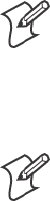
Configurable SettingsAppendix —A
370 700 Series Color Mobile Computer User’s Manual
Note; You cannot map an application to more than one button. Should
you assign the same application to two buttons, a verification prompt will
appear after the second button to confirm whether you want to remap the
application. If you tap Yes, the applet changes the first button to “unas-
signed” and map the application to the second button.
Note: All changes are activated immediately upon selection.

Configurable SettingsAppendix —A
371700 Series Color Mobile Computer User’s Manual
Wireless Network Control Panel Applet
Note:SeeChapter4,“Network Support,” for information about the
802.11b or 802.11b/g radio module.
About the Wireless Network
Your wireless adapter (network interface card) connects to wireless net-
works of two types: infrastructure networks and ad-hoc networks.
SInfrastructure networks get you onto your corporate network and the
internet. Your 700 Color Computer establishes a wireless connection to
an access point, which links you to the rest of the network. When you
connect to a network via an access point, you are using the 802.11b or
802.11b/g infrastructure mode.
SAd-hoc networks are private networks shared between two or more cli-
ents, even with no access point.
Each wireless network is assigned a name (or Service Set Identifier —
SSID) to allow multiple networks to coexist in the same area without in-
fringement.
Intermec Technologies recommends using security measures with wireless
networks to prevent unauthorized access to your network and to ensure
your privacy of transmitted data. The following are required elements for
secure networks:
SAuthentication by both the network and the user
SAuthentication is cryptographically protected
STransmitted data
There are many schemes available for implementing these features.
Terminology
Below are terms you may encounter as you configure your wireless net-
work:
SCKIP (Cisco Key Integrity Protocol)
This is Cisco’s version of the TKIP protocol, compatible with Cisco
Airnet products.
SEAP (Extensible Authentication Protocol)
802.11b or 802.11b/g uses this protocol to perform authentication.
This is not necessarily an authentication mechanism, but is a common
framework for transporting actual authentication protocols. Intermec
Technologies provides a number of EAP protocols for you to choose the
bestforyournetwork.
Configurable SettingsAppendix —A
372 700 Series Color Mobile Computer User’s Manual
STKIP (Temporal Key Integrity Protocol)
This protocol is part of the IEEE 802.11i encryption standard for wire-
less LANs., which provides per-packet key mixing, a message integrity
check and a re-keying mechanism, thus overcoming most of the weak
points of WEP. This encryption is more difficult to crack than the stan-
dard WEP. Weak points of WEP include:
SNo Installation Vector (IV) reuse protection
SWeak keys
SNo protection against message replay
SNo detection of message tampering
SNo key updates
SWEP (Wired Equivalent Privacy) encryption
With preconfigured WEP, both the client 700 Color Computer and
access point are assigned the same key, which can encrypt all data be-
tween the two devices. WEP keys also authenticate the 700 Color Com-
puter to the access point — unless the 700 Color Computer can prove
it knows the WEP key, it is not allowed onto the network.
WEP keys are only needed if they are expected by your clients. There
are two types available: 64-bit (5-character strings, 12345) (default) and
128-bit (13-character strings, 1234567890123). Enter these as either
ASCII (12345) or Hex (0x3132333435).
SWPA (Wi-Fi Protected Access)
This is an enhanced version of WEP that does not rely on a static,
shared key. It encompasses a number of security enhancements over
WEP, including improved data encryption via TKIP and 802.11b or
802.11b/g authentication with EAP.
WiFi Alliance security standard is designed to work with existing
802.11 products and to offer forward compatibility with 802.11i.
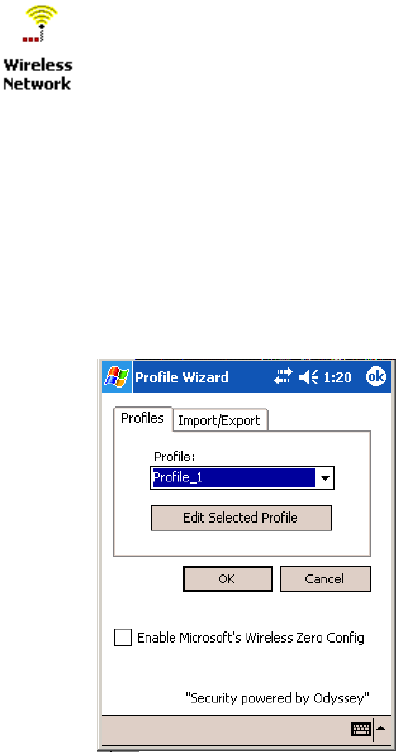
Configurable SettingsAppendix —A
373700 Series Color Mobile Computer User’s Manual
Configuring Your Wireless Network
To start 802.11b or 802.11b/g communications on the 700 Color
Computer, tap Start
>
Settings >theSystem tab > Wireless Network to
access the Profile Wizard for the 802.11b or 802.11b/g radio module.
A profile contains all the information necessary to authenticate you to the
network, such as login name, password or certificate, and protocols by
which you are authenticated.
You can have up to four profiles for different networks. For example, you
may have different login names or passwords on different networks, or you
may use a password on one network, and a certificate on another.
Use the Profiles page to select and configure between the networking envi-
ronments assigned to this 802.11b or 802.11b/g radio.
SProfile:
Tap the drop-down list to choose between four different profiles as-
signed to this unit, then tap Edit Select Profile, make the changes need-
ed for this profile (starting on the next page),thentapOK to return to
the Profiles page.
SEnable Microsoft’s Wireless Zero Config
Check this box to enable Microsoft’s Wireless Zero Config application.
This effectively disables the Intermec software solution for 802.11b or
802.11b/g, including configuration via the CORE application and the
Wireless Network control panel applet.
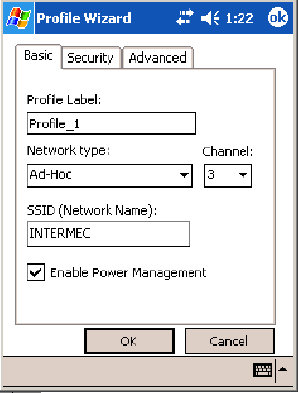
Configurable SettingsAppendix —A
374 700 Series Color Mobile Computer User’s Manual
Basic
Use the Basic page to set the network type, name, and manage battery
power for this profile. Tap ok or OK to return to the Profiles page.
SProfile Label:
Enterauniquenameforyourprofile.
SNetwork type:
Tap the drop-down list to select either “Infrastructure” if your network
uses access points to provide connectivity to the corporate network or
internet; or “Ad-Hoc” to set up a private network with one or more par-
ticipants.
SChannel:
If you selected “Ad-Hoc” for the network type, select the channel on
which you are communicating with others in your network. There are
up to 11 channels available.
SSSID (Network Name):
This assumes the profile name unless another name is entered in this field.
If you want to connect to the next available network or are not familiar
with the network name, enter “ANY” in this field. Consult your LAN
administrator for network names.
SEnable Power Management:
Check this box to conserve battery power (default), or clear this box to
disable this feature.
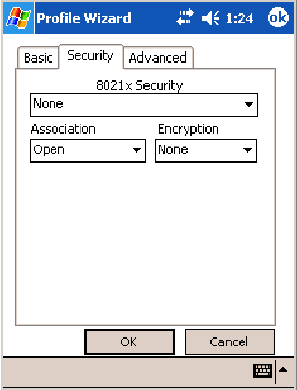
Configurable SettingsAppendix —A
375700 Series Color Mobile Computer User’s Manual
Security
The following are available from the 8021x Security drop-down list. Note
that the last four methods are available if you have purchased the security pack-
age. Contact your Intermec representative for information.
SNone (below)
SPEAP (page 378)
STLS (page 382)
STTLS (page 385)
SLEAP (page 389)
None
Use “None” to disable 802.11b or 802.11b/g Security and enable either
WEP or WPA-PSK encryption.
To Disable 802.1x Security
1Set 8021x Security as “None.”
2Set Association to “Open.”
3Set Encryption to “None.”
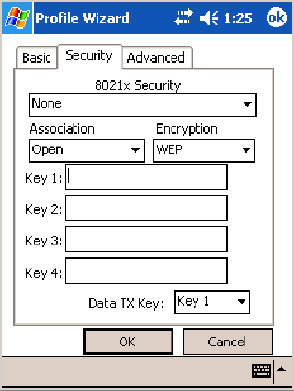
Configurable SettingsAppendix —A
376 700 Series Color Mobile Computer User’s Manual
To Enable WEP Encryption
1Set 8021x Security as “None.”
2Set Association to either “Open” if WEP keys are not required; or
“Shared” when WEP keys are required for association.
3Set Encryption to “WEP.” See page 372 for information about WEP
encryption.
4If you had set Association to “Shared,” then select a data transmission
key from the Data TX Key drop-down list near the bottom of this
screen, then enter the encryption key for that data transmission in the
appropriate Key # field.
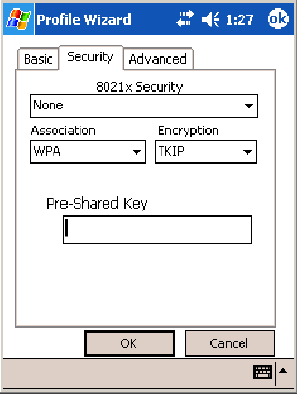
Configurable SettingsAppendix —A
377700 Series Color Mobile Computer User’s Manual
ToEnableWPAEncryptionUsingaPresharedKey
1Set 8021x Security as “None.”
2Set Association to “WPA.” See page 372 for information about WPA
encryption.
3Skip Encryption as it is automatically set to “TKIP.” See page 372 for
more information about TKIP.
4Enter the temporal key as ASCII (12345) in the Pre-Shared Key field.
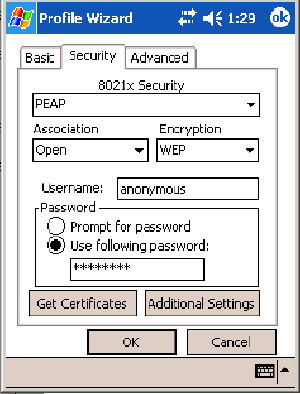
Configurable SettingsAppendix —A
378 700 Series Color Mobile Computer User’s Manual
PEAP (Protected EAP)
This protocol is suitable for performing secure authentication against Win-
dows domains and directory services. It is comparable to EAP-TTLS (see
page 385), both in its method of operation and its security, though not as
flexible. This does not support the range of inside-the-tunnel authentica-
tion methods supported by EAP-TTLS. Microsoft and Cisco both support
this protocol.
Use “PEAP” to configure the use of PEAP as an authentication protocol
and to select “Open,” “WPA,” or “Network EAP” as an association mode.
To Enable PEAP with an Open Association
1Set 8021x Security as “PEAP.”
2Set Association to “Open.”
3Skip Encryption as it is automatically set to “WEP.” See page 372 for
information about WEP encryption.
4Enter your unique user name and password to use this protocol. Select
Prompt for password to have the user enter this password each time to
access the protocol; or leave Use following password as selected to auto-
matically use the protocol without entering a password.
5Tap Get Certificates to obtain or import server certificates. See page
388 for more information.
6Tap Additional Settings to assign an inner PEAP authentication and set
options for server certificate validation and trust. See page 381 for more
information.
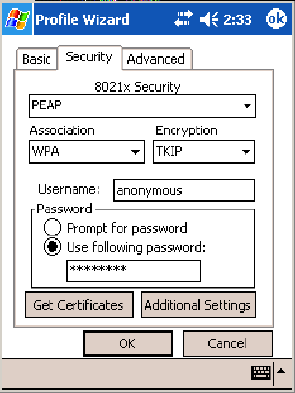
Configurable SettingsAppendix —A
379700 Series Color Mobile Computer User’s Manual
To Enable PEAP with WPA Encryption
1Set 8021x Security as “PEAP.”
2Set Association to “WPA.” See page 372 for information about WPA
encryption.
3Skip Encryption as it is automatically set to “TKIP.” See page 372 for
more information about TKIP.
4Enter your unique user name and password to use this protocol. Select
Prompt for password to have the user enter this password each time to
access the protocol, or leave Use following password as selected to auto-
matically use the protocol without entering a password.
5Tap Get Certificates to obtain or import server certificates. See page
388 for more information.
6Tap Additional Settings to assign an inner PEAP authentication and set
options for server certificate validation and trust. See page 381 for more
information.
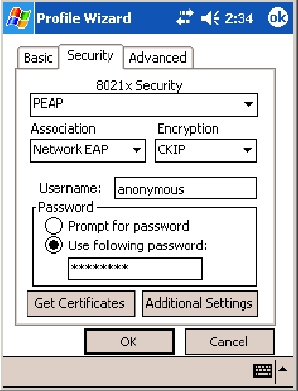
Configurable SettingsAppendix —A
380 700 Series Color Mobile Computer User’s Manual
To Enable PEAP with Network EAP
1Set 8021x Security as “PEAP.”
2Set Association to “Network EAP.” See page 371 for information about
EAP.
3Set Encryption to either “WEP” or “CKIP.” See page 371 for informa-
tion about CKIP and page 372 for information about WEP encryption.
4Enter your unique user name and password to use this protocol. Select
Prompt for password to have the user enter this password each time to
access the protocol, or leave Use following password as selected to auto-
matically use the protocol without entering a password.
5Tap Get Certificates to obtain or import server certificates. See page
388 for more information.
6Tap Additional Settings to assign an inner PEAP authentication and set
options for server certificate validation and trust. See page 381 for more
information.
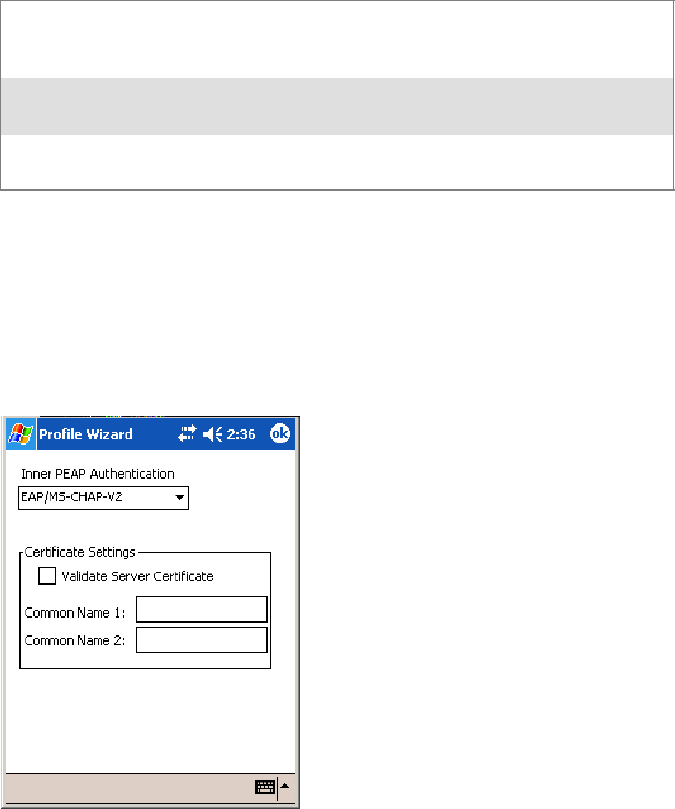
Configurable SettingsAppendix —A
381700 Series Color Mobile Computer User’s Manual
Additional Settings
1Select an authentication method from the Inner PEAP Authentication
drop-down list.
EAP/MS-CHAP-V2 Authenticates against a Windows Domain Controller and
other non-Windows user databases. This is Microsoft’s
implementation of PEAP.
EAP/Token Card Use with token cards. The password value entered is never
cached. This is Cisco’s implementation of PEAP.
EAP/MD5-Challenge Message Digest 5. A secure hashing authentication algo-
rithm.
2Check Validate Server Certificate to verify the identity of the authenti-
cation server based on its certificate when using TTLS or PEAP.
3Enter the Common Names of trusted servers. Note that if these fields are
left blank, the server certificate trust validation is not performed or required.
4Click ok to return to the Security page.
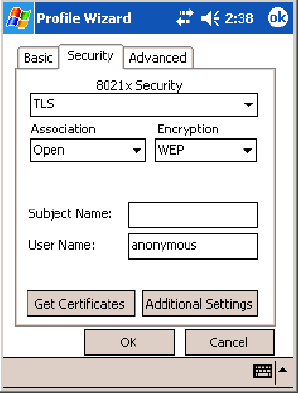
Configurable SettingsAppendix —A
382 700 Series Color Mobile Computer User’s Manual
TLS (EAP-TLS)
EAP-TLS is a protocol that is based on the TLS (Transport Layer Security)
protocol widely used to secure web sites. This requires both the user and
authentication server have certificates for mutual authentication. While
crypticallystrong,thisrequirescorporationsthatdeploythistomaintaina
certificate infrastructure for all their users.
Use “TLS” to configure the use of EAP-TLS as an authentication protocol,
and select either “Open” or “WPA” as an association mode.
ToEnableTLSwithanOpenAssociation
1Set 8021x Security as “TLS.”
2Set Association to “Open.”
3Skip Encryption as it is automatically set to “WEP.” See page 372 for
information about WEP encryption.
4EnteryouruniqueSubject Name and User Name to use this protocol.
5Tap Get Certificates to obtain or import server certificates. See page
388 for more information.
6Tap Additional Settings to set options for server certificate validation
and trust. See page 384 for more information.
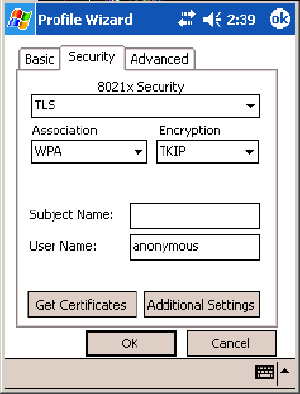
Configurable SettingsAppendix —A
383700 Series Color Mobile Computer User’s Manual
To Enable TLS with WPA Encryption
1Set 8021x Security as “TLS.”
2Set Association to “WPA.” See page 372 for information about WPA
encryption.
3Skip Encryption as it is automatically set to “TKIP.”See page 372 for
more information about TKIP.
4EnteryouruniqueSubject Name and User Name as credentials for this
profile.
5Tap Get Certificates to obtain or import server certificates. See page
388 for more information.
6Tap Additional Settings to set options for server certificate validation
and trust. See page 384 for more information.
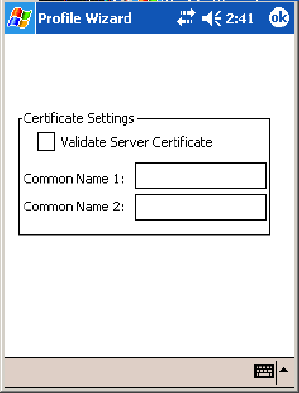
Configurable SettingsAppendix —A
384 700 Series Color Mobile Computer User’s Manual
Additional Settings
1Check Validate Server Certificate to verify the identity of the authenti-
cation server based on its certificate when using PEAP or TLS.
2Enter the Common Names of trusted servers. Note that if these fields are
left blank, the server certificate trust validation is not performed or required.
3Click ok to return to the Security page.
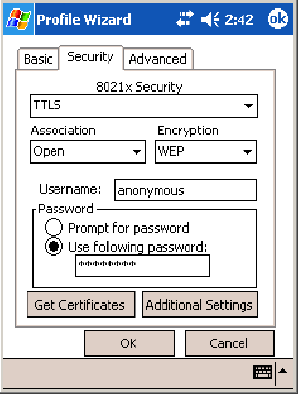
Configurable SettingsAppendix —A
385700 Series Color Mobile Computer User’s Manual
TTLS (EAP-Tunneled TLS)
This protocol provides authentication like EAP-TLS (see page 382) but
does not require certificates for every user. Instead, authentication servers
are issued certificates. User authentication is done using a password or oth-
er credentials that are transported in a securely encrypted “tunnel” estab-
lished using server certificates.
EAP-TTLS works by creating a secure, encrypted tunnel through which
you present your credentials to the authentication server. Thus, inside
EAP-TTLS there is another inner authentication protocol that you must
configure via Additional Settings.
Use“TTLS”toconfiguretheuseofEAP-TTLSasanauthenticationpro-
tocol, and select either “Open” or “WPA” as an association mode.
ToEnableTTLSwithanOpenAssociation(default configuration)
1Set 8021x Security as “TTLS.”
2Set Association to “Open.”
3Skip Encryption as it is automatically set to “WEP.” See page 372 for
information about WEP encryption.
4Enter your unique user name and password to use this protocol. Select
Prompt for password to have the user enter this password each time to
access the protocol, or leave Use following password as selected to auto-
matically use the protocol without entering a password.
5Tap Get Certificates to obtain or import server certificates. See page
388 for more information.
6Tap Additional Settings to assign an inner TTLS authentication and an
inner EAP, and set options for server certificate validation and trust. See
page 387 for more information.
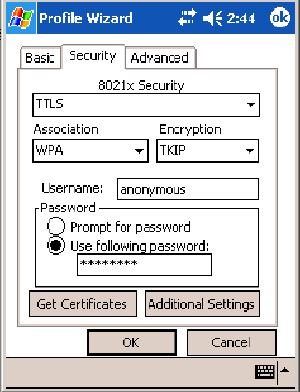
Configurable SettingsAppendix —A
386 700 Series Color Mobile Computer User’s Manual
To Enable TTLS with WPA Encryption
1Set 8021x Security as “TTLS.”
2Set Association to “WPA.” See page 372 for information about WPA
encryption.
3Skip Encryption as it is automatically set to “TKIP.” See page 372 for
more information about TKIP.
4Enter your unique user name and password to use this protocol. Select
Prompt for password to have the user enter this password each time to
access the protocol, or leave Use following password as selected to auto-
matically use the protocol without entering a password.
5Tap Get Certificates to obtain or import server certificates. See page
388 for more information.
6Tap Additional Settings to assign an inner TTLS authentication and an
inner EAP, and set options for server certificate validation and trust. See
page 387 for more information.
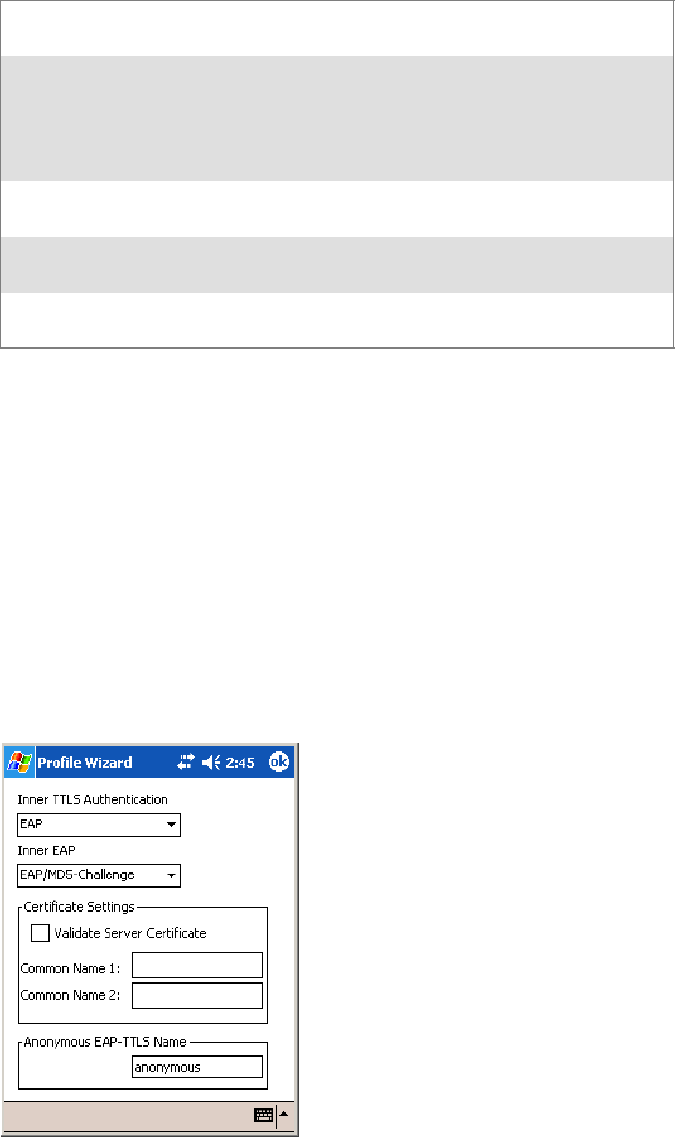
Configurable SettingsAppendix —A
387700 Series Color Mobile Computer User’s Manual
Additional Settings
1Select an authentication protocol from the Inner TTLS Authentication
drop-down list:
PAP Password Authentication Protocol. A simple authentication
protocol that sends security information in the clear.
CHAP Challenge Handshake Authentication Protocol. Use of Radius
to authenticate a terminal without sending security data in the
clear. Authenticates against non-Windows user databases. You
cannot use this if authenticating against a Windows NT Domain
or Active Directory.
MS-CHAP;
MS-CHAP-V2
Authenticates against a Windows Domain Controller and other
non-Windows user databases.
PAP/Token Card Use with token cards. The password value entered is never
cached.
EAP Extensible Authentication Protocol. See page 371 for informa-
tion about EAP.
2If you select “EAP” for the inner authentication protocol, then select an
inner EAP protocol from the Inner EAP drop-down list.
3Enter the Common Names of trusted servers. Note that if these fields are
left blank, the server certificate trust validation is not performed or required.
4Check Validate Server Certificate to verify the identity of the authenti-
cation server based on its certificate when using TTLS, PEAP, and TLS.
5Enter the Anonymous EAP-TTLS Name as assigned for public usage.
Use of this outer identity protects your login name or identity.
6Click ok to return to the Security page.
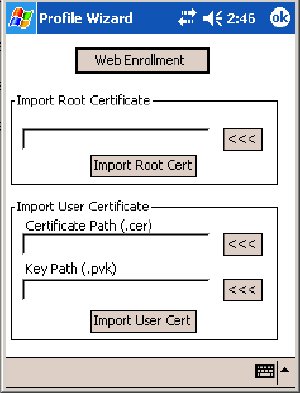
Configurable SettingsAppendix —A
388 700 Series Color Mobile Computer User’s Manual
To Get Certificates
Certificates are pieces of cryptographic data that guarantee a public key is
associated with a private key. They contain a public key and the entity
name that owns the key. Each certificate is issued by a certificate authority.
Usethispagetoimportacertificateontothe700ColorComputer.
Root Certificates
1Tap the <<< button next to the Import Root Certificate field to select
the root certificate (DER-encoded .CER file) to import.
2Click Import Root Cert to install the selected certificate.
User Certificate
1Tap the <<< button next to the Certificate Path field to select the user
certificate (DER-encoded .CER file without the private key) to import.
2Tap the <<< button next to the Key Path field to select the private key
(.PVK file) which corresponds to the user certificate chosen in step 1.
3Tap Import User Cert to install the selected certificate.
Web Enrollment
Tap Web Enrollment to obtain a user certificate over the network from an
IAS Server. Tap ok to return to the Security page.
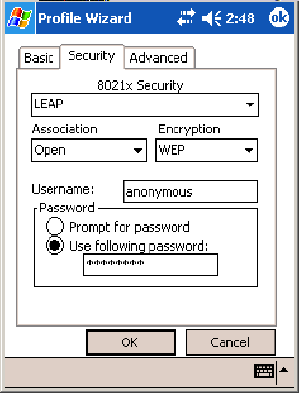
Configurable SettingsAppendix —A
389700 Series Color Mobile Computer User’s Manual
LEAP (Cisco Lightweight EAP)
LEAP is the Cisco Lightweight version of EAP. See page 371 for informa-
tion about EAP.
Use “LEAP” to configure the use of LEAP as an authentication protocol,
select“Open,”“WPA,”or“NetworkEAP”asanassociationmode,oras-
sign Network EAP. Note that this defaults to the Network EAP.
To Enable LEAP with an Open Association
1Set 8021x Security as “LEAP.”
2Set Association to “Open.”
3Skip Encryption as it is automatically set to “WEP.” See page 372 for
information about WEP encryption.
4EnteryouruniqueUser Name to use this protocol.
5Select Prompt for password to have the user enter this password each
time to access the protocol, or leave Use following password as selected
to automatically use the protocol without entering a password.
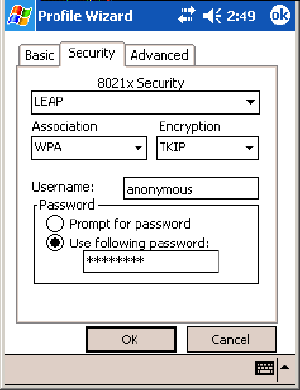
Configurable SettingsAppendix —A
390 700 Series Color Mobile Computer User’s Manual
To Enable LEAP with WPA Encryption
1Set 8021x Security as “LEAP.”
2Set Association to “WPA.” See page 372 for information about WPA
encryption.
3Skip Encryption as it is automatically set to “TKIP.” See page 372 for
more information about TKIP.
4EnteryouruniqueUser Name to use this protocol.
5Select Prompt for password to have the user enter this password each
time to access the protocol, or leave Use following password as selected
to automatically use the protocol without entering a password.
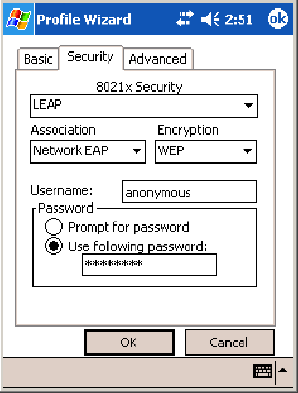
Configurable SettingsAppendix —A
391700 Series Color Mobile Computer User’s Manual
To Enable LEAP with Network EAP
1Set 8021x Security as “LEAP.”
2Set Association to “Network EAP,” an EAP protocol for the network.
See page 371 for information about EAP.
3Set Encryption to either “WEP” or “CKIP.” See page 371 for informa-
tion about CKIP and page 372 for information about WEP encryption.
4EnteryouruniqueUser Name to use this protocol.
5Select Prompt for password to have the user enter this password each
time to access the protocol, or leave Use following password as selected
to automatically use the protocol without entering a password.
Configurable SettingsAppendix —A
392 700 Series Color Mobile Computer User’s Manual
Advanced
Use this page to configure additional settings for this profile. Tap ok or
OK to return to the Profiles page.
SDetect Rogue APs:
Wireless NICs and APs associate based on the SSID configured for the
NIC. Given an SSID, the BSSID with the strongest signal is often cho-
sen for association. After association, 802.1x authentication may occur
and during authentication credentials to uniquely identify a user —
these are passed between the NIC and the AP.
The base 802.1x technology does not protect the network from “rogue
APs.” These can mimic a legitimate AP to authentication protocols and
user credentials. This provides illegal users ways to mimic legitimate us-
ers and steal network resources and compromise security.
Check this box to detect and report client behavior suspected of being
rogue APs. Once a rouge AP is detected, your 700 Series Computer no
longer associates with that AP until you perform a warm boot.
Clear this box to solve AP connection problems that result when an AP
gets put on the rogue AP list due to inadvertant failed authentications
and not because it is a real rouge.
SEnable mixed cell:
Mixed cell is a profile-dependent setting. If enabled, you can connect to
mixed cell without using WEP, then you can query the cell to deter-
mine whether you can use encryption.
SEnable Logging:
Check this box to log what activity incurs for this profile.
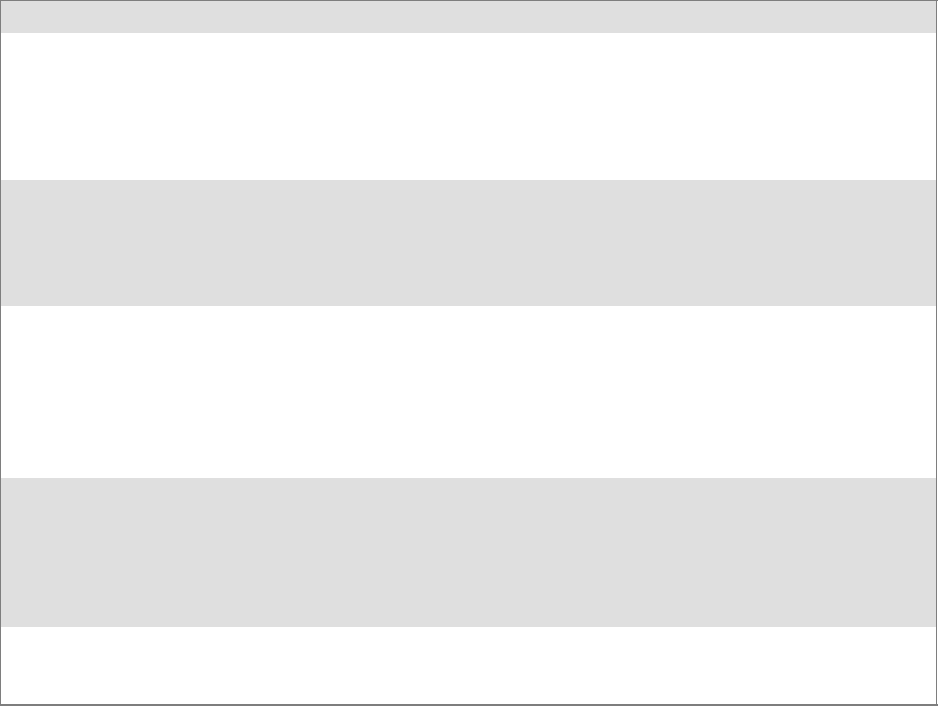
Configurable SettingsAppendix —A
393700 Series Color Mobile Computer User’s Manual
Other Configurable Parameters
The following parameters can be configured by sending reader commands
through the network or from an application. See “Using Reader Com-
mands” on page 394 for more information.
Reader Command Description Options
Audio Volume Changes the volume of all audio signals. 0 Off
1 Very quiet
2Quiet
3Normal(default)
4Loud
5Veryloud
Automatic Shutoff Sets the length of time the 700 Color Computer re-
mains on when there is no activity. When you turn on
the 700 Color Computer, it either resumes exactly
where it was when you turned it off or boots and restarts
your application.
11minute
22minutes
3 3 minutes (default)
44minutes
55minutes
Backlight Timeout Sets the length of time that the display backlight re-
mains on. If you set a longer timeout value, you use the
battery power at a faster rate.
10 10 seconds
30 30 seconds
60 1 minute (default)
120 2 minutes
180 3 minutes
240 4 minutes
300 5 minutes
Date/Time Sets the current date and time. Date Year 0000–9999 (1999)
Month 1–12 (6)
Day 1–31 (1)
Time Hour 0–23 (0)
Minute 0–59 (00)
Second 0–59 (00)
Key Clicks Enables or disables the keypad clicks. The 700 Color
Computer emits a click each time you press a key or
decode a row of a two-dimensional symbology.
0 Disable clicks
1Enablesoftkeyclicks
2 Enable loud key clicks (default)
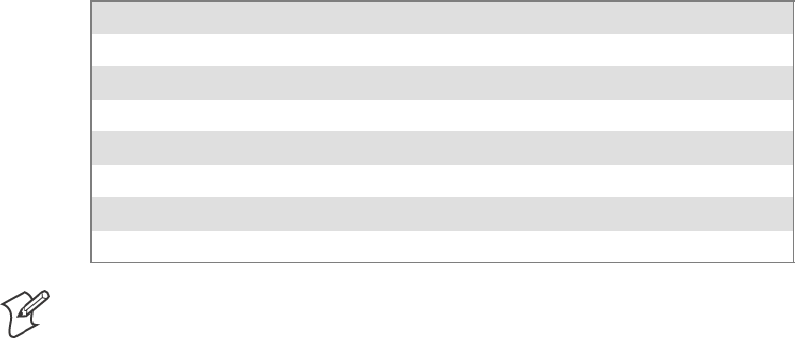
Configurable SettingsAppendix —A
394 700 Series Color Mobile Computer User’s Manual
Using Reader Commands
After the 700 Color Computer is connected to your network, you can
send the 700 Color Computer a reader command from an application to
perform a task, such as changing the time and date. Some reader com-
mands temporarily override the configuration settings and some change
the configuration settings.
Change Configuration
The Change Configuration command must precede any configuration
command. If you enter a valid string, the 700 Color Computer configura-
tion is modified and the computer emits a high beep. To send the Change
Configuration command through the network, use the
$+ [command]
syntax where command is the two-letter command syntax for the configu-
ration command followed by the value to be set for that command.
You can also make changes to several different commands by using the
$+ [command]...[command n]
syntax. There are seven configuration
command settings that can be changed in this way. See each command for
information on respective acceptable “data” values.
Command Syntax
Audio Volume BVdata
Automatic Shutoff EZdata
Backlight Timeout DFdata
Key Clicks KCdata
Virtual Wedge Grid AFdata
Virtual Wedge Postamble AEdata
Virtual Wedge Preamble ADdata
Note: See pages 344 and 346 for more information about the Virtual
Wedge Postamble and Virtual Wedge Preamble commands.
Example 1
To change the Beep Volume to Off, you can send this string to the 700
ColorComputerthroughthenetwork:
$+BV0
where:
$+ Indicates Change Configuration.
BV Specifies the Audio Volume parameter.
0Specifies a value of Off.
Example 2
To change the Beep Volume to Very Quiet and the Virtual Wedge Grid
to 123:
$+BV1AF123
where:
$+ Indicates Change Configuration
BV1 Specifies Audio Volume, set to Very Quiet (1)
AF123 Specifies Virtual Wedge Grid, set to a value of 123.
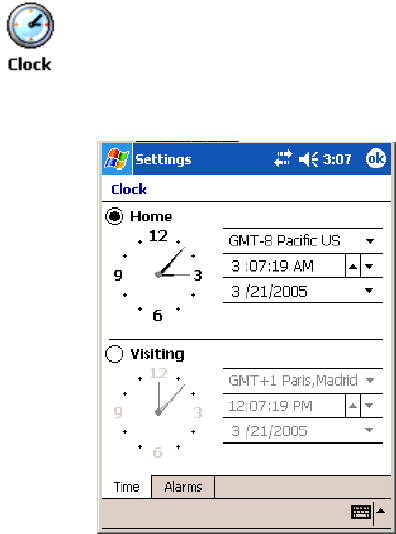
Configurable SettingsAppendix —A
395700 Series Color Mobile Computer User’s Manual
Set Time and Date
This command sets the date and time on the 700 Color Computer. The
default date and time is June 1, 1999 at 12:00 AM.
From the network, send the following:
/+ yyyymmddhhmmss
where acceptable values for the date are:
yyyy 0000–9999 Year
mm 01–12 Month of the year
dd 01–31 Day of the month
hh 00–23 Hour
mm 00–59 Minutes
ss 00–59 Seconds
You can also set the time and date by using Configuration Management in
Unit Manager, or by using the Clock control panel applet in the Settings
menu. To access this control panel applet, tap Start >Settings >the
System tab>theClock icon to access its control panel applet.
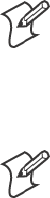
Configurable SettingsAppendix —A
396 700 Series Color Mobile Computer User’s Manual
Configuration Bar Codes
You can change some settings on your 700 Color Computer by scanning
the following Code 39 bar code labels.
SYou can use the Data Collection control panel to set the three Virtual
Wedge parameters (starting on page 343).
Note: When you use a bar code creation utility to make a scannable bar
code label, the utility probably adds opening and closing asterisks automat-
ically. Asterisks are included here for translation purposes.
Audio Volume
Note: The Audio Volume parameter information is on page 393.
Turn Audio Off
*$+BV0*
*$+BV0*
Set Audio Volume to very quiet
*$+BV1*
*$+VB1*
Set Audio Volume to quiet
*$+BV2*
*$+BV2*
Set Audio Volume to normal (default)
*$+BV3*
*$+BV3*
Set Audio Volume to loud
*$+BV4*
*$+BV4*
Set Audio Volume to very loud
*$+BV5*
*$+BV5*

Configurable SettingsAppendix —A
397700 Series Color Mobile Computer User’s Manual
Automatic Shutoff
Note: The Automatic Shutoff parameter information is on page 393.
Set Automatic Shutoff to 1 minute
*$+EZ1*
*$+EZ1*
Set Automatic Shutoff to 2 minutes
*$+EZ2*
*$+EZ2*
Set Automatic Shutoff to 3 minutes (default)
*$+EZ3*
*$+EZ3*
Set Automatic Shutoff to 4 minutes
*$+EZ4*
*$+EZ4*
Set Automatic Shutoff to 5 minutes
*$+EZ5*
*$+EZ5*
Backlight Timeout
Note: The Backlight Timeout parameter information is on page 393.
Backlight Timeout 10 seconds
*$+DF10*
*$+DF10*
Backlight Timeout 30 seconds
*$+DF30*
*$+DF30*
Backlight Timeout 1 minute (default)
*$+DF60*
*$+DF60*

Configurable SettingsAppendix —A
398 700 Series Color Mobile Computer User’s Manual
Backlight Timeout 2 minutes
*$+DF120*
*$+DF120*
Backlight Timeout 3 minutes
*$+DF180*
*$+DF180*
Backlight Timeout 4 minutes
*$+DF240*
*$+DF240*
Backlight Timeout 5 minutes
*$+DF300*
*$+DF300*
Key Clicks
Note: The Key Clicks parameter information is on page 393.
Disable key clicks
*$+KC0*
*$+KC0*
Enable soft key clicks
*$+KC1*
*$+KC1*
Enable loud key clicks (default)
*$+KC2*
*$+KC2*
Configurable SettingsAppendix —A
399700 Series Color Mobile Computer User’s Manual
Virtual Wedge Grid, Preamble, Postamble
The following parameters are user-configurable strings. Refer to a full
ASCII chart for more information.
Grid
ForVirtualWedgeGrid,thefirstpartofthebarcodewouldbethefol-
lowing, which can include a string of up to 240 characters. Parameter in-
formation starts on page 348.
*$+AF
*$+AF
Preamble
ForVirtualWedgePreamble,thefirstpartofthebarcodewouldbebe-
low, followed by a string of up to 31 characters (no <NUL>) and an aster-
isk. Default is no characters. Parameter information is on page 344.
*$+AD
*$+AD
Postamble
For Virtual Wedge Postamble, the first part of the bar code would be be-
low, followed by a string of up to 31 characters (no <NUL>) and an aster-
isk. Default is no characters. Parameter information is on page 346.
*$+AE
*$+AE
Configurable SettingsAppendix —A
400 700 Series Color Mobile Computer User’s Manual
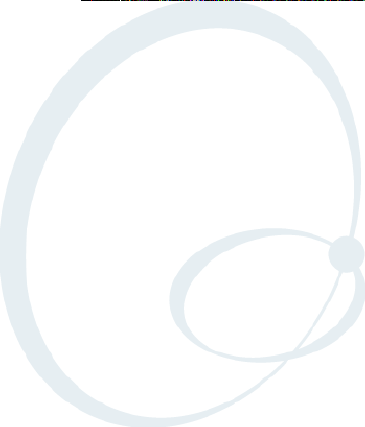
401700 Series Color Mobile Computer User’s Manual
Troubleshooting
B
This appendix contains a brief explanation of what you can do to trouble-
shoot your 700 Color Mobile Computer.
TroubleshootingAppendix —B
402 700 Series Color Mobile Computer User’s Manual
The 700 Color Computer does not respond when connected to a power supply.
Make sure your ac adapter or dock is plugged in and is making good con-
tact with your mobile computer.
The700ColorComputerwillnotturnonwhentheI/Okeyispressed.
The battery may be low and need recharging.
The Power status LED starts blinking.
The Power status LED provides the status of your battery pack when it is
connected to a charging device. See Chapter 1, “Introduction,” for LED
descriptions.
The 700 Color Computer will not turn on and the screen is blank.
The battery may be critically low. Put your mobile computer in a charger
for at least five minutes, remove it from the dock, then press the I/O but-
ton. The screen should turn on.
Put your mobile computer back in the charger and continue to charge
your mobile computer for at least four hours to make sure the battery is
fully charged.
The700ColorComputerwillnotturnonwhenplacedinadock.
Make sure the dock is plugged in and your mobile computer is securely
seated in the dock.
The 700 Color Computer shuts down during operation.
You may have a very low battery. Put the battery in a charger.
The 700 Color Computer does not turn off.
The 700 Color Computer does not turn off while it is processing data. If
this situation continues for a long period of time, it does run down the
battery unless you have it connected to an external power, or in a charging
dock.
Should the 700 Color Computer lock up, perform a warm-boot. If the
mobile computer stays locked up, then perform a cold-boot. See Chapter
1, “Introduction,” for information on performing warm-boots and cold-
boots.
The 700 Color Computer takes a long time to boot up after a warm- or cold-boot
is performed.
Normal recovery time is 30 to 45 seconds. If the recovery takes longer,
then contact support personnel.
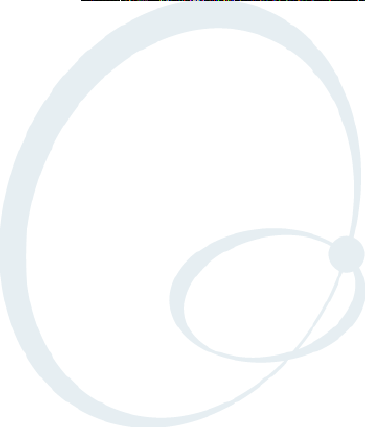
403700 Series Color Mobile Computer User’s Manual
Index
I
The Classes and Functions Index covers classes and functions for the 700 Series
Color Mobile Computer.
The General Index covers all topics. Those in italics are figures, those in bold are
tables.
The Files Index is to assist you in locating descriptions for device drivers, applica-
tions, utilities, batch files, or other files within this publication.
Index
404 700 Series Color Mobile Computer User’s Manual
Classes and Functions
A
add_registry_section, [AddReg]
flags, 232
registry_root_string, 232
value_name, 232
AddReg, [DefaultInstall], 228
[AddReg], add_registry_section
flags, 232
registry_root_string, 232
value_name, 232
AddWep(), 278
ANT_DIVERSITY, GetDiversity(), 271
ANT_PRIMARY, GetDiversity(), 271
ANT_SECONDARY, GetDiversity(), 271
AppName, [CEStrings], 225
Asset management, DeviceURL parameter, 243
B
Basic connect/disconnect functions, 268
BlockSize, FTP Server, 243
BuildMax, [CEDevice], 226
BuildMin, [CEDevice], 226
C
[CEDevice]
BuildMax, 226
BuildMin, 226
ProcessorType, 226
UnsupportedPlatforms, 226
VersionMax, 226
VersionMin, 226
CESelfRegister, [DefaultInstall], 228
CESetupDLL, [DefaultInstall], 228
CEShortcuts, [DefaultInstall], 228
[CEShortcuts], shortcut_list_section
shortcut_filename, 233
shortcut_type_flag, 233
target_file/path, 233
target_file_path, 233
CESignature
[SourceDiskNames], 228
[Version], 224
[CEStrings]
AppName, 225
InstallDir, 225
ClassID field values
VN_CLASS_ASIC, 252
VN_CLASS_BOOTSTRAP, 252
VN_CLASS_KBD, 252
CloseHandle()
DTR printing, 204, 205
IrDA printing, 198
NPCP printing, 199, 200
Cold boot, IOCTL_HAL_COLDBOOT, 260
ConfigureProfile(), 283
Copyfiles, [DefaultInstall], 228
[CopyFiles], file_list_section
destination_filename, 231
flags, 231
source_filename, 231
CreateEvent(), 294
CreateFile()
DTR printing, 204, 205
IrDA printing, 198
NPCP printing, 199, 200
D
[DefaultInstall]
AddReg, 228
CESelfRegister, 228
CESetupDLL, 228
CEShortcuts, 228
Copyfiles, 228
Deprecated functions, 288
DeregisterDevice(), 199
DTR printing, 204
[DestinationDirs], file_list_section, 230
DeviceIOControl(), 266
DTR printing, 204
NPCP printing, 199
DeviceIoControl(), NPCP printing, 200, 201
DeviceName,FTPServer,243
DeviceURL, FTP Server, 243
disk_ordinal, [SourceDiskNames], 228
DllRegisterServer, 228
DllUnregisterServer, 228
E
EnableSuppLogging(), 287
EnableWep(), 278
EnableZeroConfig(), 284
EncryptionStatus(), 279
EncryptWepKeyForRegistry(Deprecated), 288
ERROR_INSUFFICIENT_BUFFER
IOCTL_HAL_ITC_READ_PARM, 251
IOCTL_HAL_ITC_WRITE_SYSPARM, 255
ERROR_INVALID_PARAMETER
IOCTL_HAL_ITC_READ_PARM, 251
IOCTL_HAL_ITC_WRITE_SYSPARM, 255
F
File Transfer Protocol. See FTP
file_list_section
[CopyFiles]
destination_filename, 231
flags, 231
source_filename, 231
[DestinationDirs], 230
filename, [SourceDiskFiles], 229
Index
405700 Series Color Mobile Computer User’s Manual
FTP
client, 245
configurable parameters, 243
BlockSize, 243
DeviceName, 243
DeviceURL, 243
PauseAtStartup, 244
FTPDCMDS subdirectory, 247
RTC 959, 247
server, 245
server requests
CDUP, 245
CWD, 245
DELE, 245
HELP, 245
LIST, 245
MKD, 245
MODE, 245
NLST, 245
NOOP, 245
PASS, 245
PWD, 245
QUIT, 245
RETR, 245
RMD, 245
RNFR, 245
RNTO, 245
SITE, 246
SITE ATTRIB, 246
SITE BOOT, 246
SITE COPY, 246
SITE EKEY, 247
SITE EVAL, 247
SITE EXIT, 246
SITE GVAL, 247
SITE HELP, 246
SITE KILL, 246
SITE LOG, 246
SITE PLIST, 246
SITE PVAL, 247
SITE RUN, 246
SITE STATUS, 247
SITE TIMEOUT, 247
STOR, 245
SYST, 245
TYPE, 245
USER, 245
XCUP, 245
XCWD, 245
XMKD, 245
XPWD, 245
XRMD, 245
stopping server from application, 248
support, 245
web browsers, 247
G
GetAssociationStatus(), 269
GetAuthenticationMode(), 270
GetBSSID(), 270
GetCCXStatus(), 277
GetCurrentDriverName(), 287
GetDiversity(), 271
GetLinkSpeed(), 271
GetMac(), 272
GetMedia(Deprecated), 288
GetMedium(Deprecated), 288
GetNetworkMode(), 272
GetNetworkType(), 273
GetNicStats(Deprecated), 288
GetPowerMode(), 274
GetRadioIpAddress(), 277
GetRSSI(), 274
GetRTSThreshold(Deprecated), 288
GetSSID(), 273
GetTXPower(), 275
GetWepStatus(), 276
H
HAL, verion of Pocket PC
IOCTL_HAL_GET_BOOTLOADER_VERINFO,
259
IOCTL_HAL_GET_OAL_VERINFO, 258
Helper functions, 283
I
ID field values
IOCTL_HAL_ITC_READ_PARM
ITC_NVPARM_80211_INSTALLED, 253
ITC_NVPARM_80211_RADIOTYPE, 253
ITC_NVPARM_ANTENNA_DIVERSITY, 252
ITC_NVPARM_BLUETOOTH_INSTALLED,
254
ITC_NVPARM_CONTRAST, 252
ITC_NVPARM_DISPLAY_TYPE, 252
ITC_NVPARM_ECN, 252
ITC_NVPARM_EDBG_SUBNET, 252
ITC_NVPARM_EDG_IP, 252
ITC_NVPARM_ETHERNET_ID, 251
ITC_NVPARM_INTERMEC_DATACOLLEC-
TION_HW, 253
ITC_NVPARM_INTERMEC_DATACOLLEC-
TION_SW, 253
ITC_NVPARM_INTERMEC_SOFT-
WARE_CONTENT, 252
ITC_NVPARM_LAN9000_INSTALLED, 254
ITC_NVPARM_MANF_DATE, 251
ITC_NVPARM_MCODE, 252
ITC_NVPARM_RTC_RESTORE, 253
ITC_NVPARM_SERIAL_NUM, 251
ITC_NVPARM_SERIAL2_INSTALLED, 254
ITC_NVPARM_SERVICE_DATE, 251
ITC_NVPARM_SIM_PRO-
TECT_HW_INSTALLED, 254
ITC_NVPARM_SIM_PRO-
TECT_SW_INSTALLED, 254
ITC_NVPARM_VERSION_NUMBER, 252
ITC_NVPARM_VIBRATE_INSTALLED, 254
ITC_NVPARM_WAN_FREQUENCY, 253
ITC_NVPARM_WAN_INSTALLED, 253
ITC_NVPARM_WAN_RADIOTYPE, 253
Index
406 700 Series Color Mobile Computer User’s Manual
ITC_NVPARM_WAN_RI, 252
IOCTL_HAL_ITC_WRITE_SYSPARM
ITC_ DOCK_SWITCH, 256
ITC_ WAKEUP_MASK, 256
ITC_AMBIENT_FRONTLIGHT, 256
ITC_AMBIENT_KEYBOARD, 256
ITC_REGISTRY_SAVE_ENABLE, 256
IDNA
DeviceName, 243
DeviceURL, 243
IDNATarget, FTP Server, 244
InstallDir, [CEStrings], 225
Intermec Device Network Announcement. See IDNA
IOCTL_GET_CPU_ID, 265
IOCTL_HAL_COLDBOOT, 260, 291
IOCTL_HAL_GET_BOOT_DEVICE, 262
IOCTL_HAL_GET_BOOTLOADER_VERINFO, 259
IOCTL_HAL_GET_DEVICE_INFO, 250
IOCTL_HAL_GET_DEVICEID, 257
IOCTL_HAL_GET_OAL_VERINFO, 258
IOCTL_HAL_GET_RESET_INFO, 261
IOCTL_HAL_ITC_READ_PARM, 251
IOCTL_HAL_ITC_WRITE_SYSPARM, 255
IOCTL_HAL_REBOOT, 263, 291
IOCTL_HAL_WARMBOOT, 260, 291
IOCTL_LOAD_NDIS_MINIPORT, 266
IOCTL_PROCESSOR_INFORMATION, 264
IOCTL_UNLOAD_NDIS_MINIPORT, 266
isDHCPEnabled(), 286
isOrinoco(), 284
isSupplicantRunning(), 285
isZeroConfigEnabled(), 284
ITC_ DOCK_SWITCH, 256
ITC_ WAKEUP_MASK, 256
ITC_AMBIENT_FRONTLIGHT, 256
ITC_AMBIENT_KEYBOARD, 256
ITC_DEVID_80211RADIO_INTEL_2011B, 253
ITC_DEVID_80211RADIO_MAX values
ITC_DEVID_80211RADIO_INTEL_2011B, 253
ITC_DEVID_80211RADIO_NONE, 253
ITC_DEVID_80211RADIO_NONE, 253
ITC_DEVID_INTERMEC_EVIO, 253
ITC_DEVID_INTERMEC2D_IMAGER, 253
ITC_DEVID_OEM2D_IMAGER, 253
ITC_DEVID_SCANHW_MAX values
ITC_DEVID_INTERMEC_EVIO, 253
ITC_DEVID_INTERMEC2D_IMAGER, 253
ITC_DEVID_OEM2D_IMAGER, 253
ITC_DEVID_SCANHW_NONE, 253
ITC_DEVID_SE900_LASER, 253
ITC_DEVID_SE900HS_LASER, 253
ITC_DEVID_SCANHW_NONE, 253
ITC_DEVID_SE900_LASER, 253
ITC_DEVID_SE900HS_LASER, 253
ITC_DEVID_WANRADIO_NONE, 253
ITC_DEVID_WANRADIO_SIEMENS_MC45, 253
ITC_DEVID_WANRADIO_SIEMENS_MC46, 253
ITC_DEVID_WANRADIO_SIERRA_SB555, 253
ITC_DEVID_WANRADIO_XIRCOM_GEM3503, 253
ITC_IFTP_STOP, 248
ITC_NVPARM_80211_INSTALLED, 253
ITC_NVPARM_80211_RADIOTYPE, 253
ITC_NVPARM_ANTENNA_DIVERSITY, 252
ITC_NVPARM_BLUETOOTH_INSTALLED, 254
ITC_NVPARM_CONTRAST, 252
ITC_NVPARM_DISPLAY_TYPE, 252
ITC_NVPARM_ECN, 252
ITC_NVPARM_EDBG_SUBNET, 252
ITC_NVPARM_EDG_IP, 252
ITC_NVPARM_ETHERNET_ID, 251
ITC_NVPARM_INTERMEC_DATACOLLEC-
TION_HW, 253
ITC_NVPARM_INTERMEC_DATACOLLEC-
TION_SW, 253
ITC_NVPARM_INTERMEC_SOFTWARE_CON-
TENT, 252
ITC_NVPARM_LAN9000_INSTALLED, 254
ITC_NVPARM_MANF_DATE, 251
ITC_NVPARM_MCODE, 252
ITC_NVPARM_RTC_RESTORE, 253
ITC_NVPARM_SERIAL_NUM, 251
ITC_NVPARM_SERIAL2_INSTALLED, 254
ITC_NVPARM_SERVICE_DATE, 251
ITC_NVPARM_SIM_PROTECT_HW_INSTALLED,
254
ITC_NVPARM_SIM_PROTECT_SW_INSTALLED,
254
ITC_NVPARM_VERSION_NUMBER, 252
ITC_NVPARM_VIBRATE_INSTALLED, 254
ITC_NVPARM_WAN_FREQUENCY, 253
ITC_NVPARM_WAN_INSTALLED, 253
ITC_NVPARM_WAN_RADIOTYPE, 253
ITC_NVPARM_WAN_RI, 252
ITC_REGISTRY_SAVE_ENABLE, 256
K
KernelIoControl
IOCTL_GET_CPU_ID, 265
IOCTL_HAL_COLDBOOT, 260, 291
IOCTL_HAL_GET_BOOT_DEVICE, 262
IOCTL_HAL_GET_BOOTLOADER_VERINFO,
259
IOCTL_HAL_GET_DEVICE_INFO, 250
IOCTL_HAL_GET_DEVICEID, 257
IOCTL_HAL_GET_OAL_VERINFO, 258
IOCTL_HAL_GET_RESET_INFO, 261
IOCTL_HAL_ITC_READ_PARM, 251
IOCTL_HAL_ITC_WRITE_SYSPARM, 255
IOCTL_HAL_REBOOT, 263, 291
IOCTL_HAL_WARMBOOT, 260, 291
IOCTL_PROCESSOR_INFORMATION, 264
KernelIoControl(), 250
Index
407700 Series Color Mobile Computer User’s Manual
L
lpBytesReturned
IOCTL_GET_CPU_ID, 265
IOCTL_HAL_GET_BOOT_DEVICE, 262
IOCTL_HAL_GET_BOOTLOADER_VERINFO,
259
IOCTL_HAL_GET_DEVICE_INFO, 250
IOCTL_HAL_GET_DEVICEID, 257
IOCTL_HAL_GET_OAL_VERINFO, 258
IOCTL_HAL_GET_RESET_INFO, 261
IOCTL_HAL_ITC_READ_PARM, 251
IOCTL_HAL_ITC_WRITE_SYSPARM, 255
IOCTL_PROCESSOR_INFORMATION, 264
lpInBuf
IOCTL_GET_CPU_ID, 265
IOCTL_HAL_COLDBOOT, 260
IOCTL_HAL_GET_BOOT_DEVICE, 262
IOCTL_HAL_GET_BOOTLOADER_VERINFO,
259
IOCTL_HAL_GET_DEVICE_INFO, 250
IOCTL_HAL_GET_DEVICEID, 257
IOCTL_HAL_GET_OAL_VERINFO, 258
IOCTL_HAL_GET_RESET_INFO, 261
IOCTL_HAL_ITC_READ_PARM, 251
IOCTL_HAL_ITC_WRITE_SYSPARM, 255
IOCTL_HAL_REBOOT, 263
IOCTL_HAL_WARMBOOT, 260
IOCTL_PROCESSOR_INFORMATION, 264
lpInBufSize
IOCTL_GET_CPU_ID, 265
IOCTL_HAL_COLDBOOT, 260
IOCTL_HAL_GET_BOOT_DEVICE, 262
IOCTL_HAL_GET_DEVICE_INFO, 250
IOCTL_HAL_GET_DEVICEID, 257
IOCTL_HAL_GET_OAL_VERINFO, 258
IOCTL_HAL_GET_RESET_INFO, 261
IOCTL_HAL_REBOOT, 263
IOCTL_HAL_WARMBOOT, 260
lpOutBuf
IOCTL_GET_CPU_ID, 265
IOCTL_HAL_COLDBOOT, 260
IOCTL_HAL_GET_BOOT_DEVICE, 262
IOCTL_HAL_GET_BOOTLOADER_VERINFO,
259
IOCTL_HAL_GET_DEVICE_INFO, 250
IOCTL_HAL_GET_DEVICEID, 257
IOCTL_HAL_GET_OAL_VERINFO, 258
IOCTL_HAL_GET_RESET_INFO, 261
IOCTL_HAL_ITC_READ_PARM, 251
IOCTL_HAL_ITC_WRITE_SYSPARM, 255
IOCTL_HAL_REBOOT, 263
IOCTL_HAL_WARMBOOT, 260
IOCTL_PROCESSOR_INFORMATION, 264
M
ManifestName,FTPServer,244
N
nDeviceId, NLEDGetDeviceInfo, 290
NDIS_ENCRYPTION_1_ENABLED
EncryptionStatus(), 279
GetWepStatus(), 276
NDIS_ENCRYPTION_1_KEY_ABSENT
EncryptionStatus(), 279
GetWepStatus(), 276
NDIS_ENCRYPTION_2_ENABLED
EncryptionStatus(), 279
GetWepStatus(), 276
NDIS_ENCRYPTION_2_KEY_ABSENT
EncryptionStatus(), 279
GetWepStatus(), 276
NDIS_ENCRYPTION_3_ENABLED
EncryptionStatus(), 279
GetWepStatus(), 276
NDIS_ENCRYPTION_3_KEY_ABSENT
EncryptionStatus(), 279
GetWepStatus(), 276
NDIS_ENCRYPTION_DISABLED
EncryptionStatus(), 279
GetWepStatus(), 276
NDIS_ENCRYPTION_NOT_SUPPORTED
EncryptionStatus(), 279
GetWepStatus(), 276
NDIS_MIXED_CELL_OFF, SetMixedCellMode(), 282
NDIS_MIXED_CELL_ON, SetMixedCellMode(), 282
NDIS_NET_AUTO_UNKNOWN
GetNetworkMode(), 272
SetNetworkMode(), 281
NDIS_NET_MODE_ESS
GetNetworkMode(), 272
SetNetworkMode(), 281
NDIS_NET_MODE_IBSS
GetNetworkMode(), 272
SetNetworkMode(), 281
NDIS_NET_MODE_UNKNOWN
GetNetworkMode(), 272
SetNetworkMode(), 281
NDIS_NET_TYPE_DS, GetNetworkType(), 273
NDIS_NET_TYPE_FH, GetNetworkType(), 273
NDIS_NET_TYPE_OFDM_2_4G
GetNetworkMode(), 272
SetNetworkMode(), 281
NDIS_NET_TYPE_OFDM_5G
GetNetworkMode(), 272
SetNetworkMode(), 281
NDIS_NET_TYPE_UNDEFINED, GetNetworkType(),
273
NDIS_NETWORK_EAP_MODE_OFF
GetCCXStatus(), 277
SetCCXStatus(), 282
NDIS_NETWORK_EAP_MODE_ON
GetCCXStatus(), 277
SetCCXStatus(), 282
NDIS_POWER_LEVEL_1, GetTXPower(), 275
NDIS_POWER_LEVEL_15, GetTXPower(), 275
NDIS_POWER_LEVEL_30, GetTXPower(), 275
NDIS_POWER_LEVEL_5, GetTXPower(), 275
NDIS_POWER_LEVEL_63, GetTXPower(), 275
Index
408 700 Series Color Mobile Computer User’s Manual
NDIS_POWER_LEVEL_UNKNOWN, GetTXPower(),
275
NDIS_RADIO_ASSOCIATED, GetAssocationStatus(),
269
NDIS_RADIO_AUTH_MODE_AUTO
GetAuthenticationMode(), 270
SetAuthenticationMode(), 280
NDIS_RADIO_AUTH_MODE_ERROR
GetAuthenticationMode(), 270
SetAuthenticationMode(), 280
NDIS_RADIO_AUTH_MODE_OPEN
GetAuthenticationMode(), 270
SetAuthenticationMode(), 280
NDIS_RADIO_AUTH_MODE_SHARED
GetAuthenticationMode(), 270
SetAuthenticationMode(), 280
NDIS_RADIO_AUTH_MODE_WPA
GetAuthenticationMode(), 270
SetAuthenticationMode(), 280
NDIS_RADIO_AUTH_MODE_WPA_NONE
GetAuthenticationMode(), 270
SetAuthenticationMode(), 280
NDIS_RADIO_AUTH_MODE_WPA_PSK
GetAuthenticationMode(), 270
SetAuthenticationMode(), 280
NDIS_RADIO_POWER_AUTO
GetPowerMode(), 274
SetPowerMode(), 281
NDIS_RADIO_POWER_MODE_CAM
GetPowerMode(), 274
SetPowerMode(), 281
NDIS_RADIO_POWER_MODE_FAST_PSP
GetPowerMode(), 274
SetPowerMode(), 281
NDIS_RADIO_POWER_MODE_PSP
GetPowerMode(), 274
SetPowerMode(), 281
NDIS_RADIO_POWER_UNKNOWN
GetPowerMode(), 274
SetPowerMode(), 281
NDIS_RADIO_SCANNING, GetAssociationStatus(), 269
nInBufSize
IOCTL_HAL_GET_BOOTLOADER_VERINFO,
259
IOCTL_HAL_ITC_READ_PARM, 251
IOCTL_HAL_ITC_WRITE_SYSPARM, 255
IOCTL_PROCESSOR_INFORMATION, 264
nInfoId, NLEDGetDeviceInfo, 290
NLED_COUNT_INFO, NLEDGetDeviceInfo, 290
NLED_SETTINGS_INFO_ID, NLEDGetDeviceInfo,
290
NLED_SUPPORTS_INFO_ID, NLEDGetDeviceInfo,
290
NLEDGetDeviceInfo, 290
NLEDSetDevice, 290
nOutBufSize
IOCTL_GET_CPU_ID, 265
IOCTL_HAL_COLDBOOT, 260
IOCTL_HAL_GET_BOOT_DEVICE, 262
IOCTL_HAL_GET_BOOTLOADER_VERINFO,
259
IOCTL_HAL_GET_DEVICE_INFO, 250
IOCTL_HAL_GET_DEVICEID, 257
IOCTL_HAL_GET_OAL_VERINFO, 258
IOCTL_HAL_GET_RESET_INFO, 261
IOCTL_HAL_ITC_READ_PARM, 251
IOCTL_HAL_ITC_WRITE_SYSPARM, 255
IOCTL_HAL_REBOOT, 263
IOCTL_HAL_WARMBOOT, 260
IOCTL_PROCESSOR_INFORMATION, 264
O
Object store
IOCTL_HAL_COLDBOOT, 260
IOCTL_HAL_REBOOT, 263
IOCTL_HAL_WARMBOOT, 260
Oldstyle device ID, 257
OSVERSIONINFO.dwBuildNumber, 226
OSVERSIONINFO.dwVersionMajor, 226
OSVERSIONINFO.dwVersionMinor, 226
P
PauseAtStartup, FTP Server, 244
pInput, NLEDSetDevice, 290
Pocket PC
IOCTL_HAL_GET_BOOTLOADER_VERINFO,
259
IOCTL_HAL_GET_OAL_VERINFO, 258
pOutput, NLEDGetDeviceInfo, 290
Processor information, IOCTL_PROCESSOR_IN-
FORMATION, 264
ProcessorType, [CEDevice], 226
Provider, [Version], 224
Q
Query Information functions, 269
R
RadioConnect(), 268
RadioDisassociate(), 269
RadioDisconnect(), 268
ReadFile(), NPCP printing, 199
Reboot methods
IOCTL_HAL_COLDBOOT, 291
IOCTL_HAL_REBOOT, 291
IOCTL_HAL_WARMBOOT, 291
RegFlushKey(), 129, 241
RegisterDevice(), 199
DTR printing, 204
Registry
FTP Server parameters, 243
save location, IOCTL_HAL_ITC_WRITE_SYSPARM,
255
RegOpenKeyEx(), 293
RegQueryValueEx(), 293
RegSetValueEx(), 293
RemoveWep(), 283
RenewDHCP(), 286
ResetRadioToSystemSave(), 287
RFC 959, 247
Index
409700 Series Color Mobile Computer User’s Manual
Root, FTP Server, 244
S
Set information functions, 278
SetAuthenticationMode(), 280
SetCCXStatus(), 282
SetChannel(), 280
SetDiversity(Deprecated), 288
SetMixedCellMode(), 282
SetNetworkMode(), 281
SetPowerMode(), 281
SetRTSThreshold(Deprecated), 288
SetSSID(), 282
SetTXRate(Deprecated), 288
SHFullScreen(), 241
shortcut_list_section, [CEShortcuts]
shortcut_filename, 233
shortcut_type_flag, 233
target_file/path, 233
target_file_path, 233
Signature, [Version], 224
SIM cards
protection hardware, 254
protection software, 254
software installed, 254
[SourceDiskFiles], filename, 229
[SourceDiskNames]
CESignature, 228
disk_ordinal, 228
SourceDisksNames.MIPS, 229
SourceDisksNames.SH3, 229
StartScanList(), 285
StartSupplicant(), 285
StopSupplicant(), 286
string_key, [Strings], 225
[Strings], string_key, 225
SwitchPacketDriver(), 288
SYSTEMINFO.dwProcessorType, 226
U
UDP, FTPDCE, 245
UDP broadcasts, IDNATarget parameter, 244
UnsupportedPlatforms, [CEDevice], 226
UUID, 257
V
[Version]
CESignature, 224
Provider, 224
Signature, 224
VersionMax, [CEDevice], 226
VersionMin, [CEDevice], 226
VN_CLASS_ASIC, 252
VN_CLASS_BOOTSTRAP, 252
VN_CLASS_KBD, 252
W
WAN radio IDs
ITC_DEVID_WANRADIO_NONE, 253
ITC_DEVID_WANRADIO_SIEMENS_MC45, 253
ITC_DEVID_WANRADIO_SIEMENS_MC46, 253
ITC_DEVID_WANRADIO_SIERRA_SB555, 253
Warm boot
IOCTL_HAL_REBOOT, 263
IOCTL_HAL_WARMBOOT, 260
Wireless TCP/IP installations, BlockSize parameter, 243
WriteFile()
DTR printing, 204, 205
IrDA printing, 198
NPCP printing, 199, 200
X
Xscale processor ID, IOCTL_GET_CPU_ID, 265
Index
410 700 Series Color Mobile Computer User’s Manual
General Index
Numbers
1470 Imager. See Imager
1551/1553 Tethered Scanner
See also Tethered scanner
configuring, 218
reset to factory defaults, 221
troubleshooting, 221
1D laser scanner, about, 207
1D OmniDir Decode Enable, configuration parameter,
342
2D Imager, about, 207
4820 printer, NPCP driver, 199
6804DM printer
DTR driver, 204
IrDA driver, 198
6804T printer
DTR driver, 204
IrDA driver, 198
6805A printer
DTR driver, 204
IrDA driver, 198
6806 printer
DTR driver, 204
IrDA driver, 198
6808 printer
DTR driver, 204
IrDA driver, 198
printer support, 197
681T printer, DTR driver, 204
6820 printer
IrDA driver, 198
NPCP driver, 199
printer support, 197
6920 Communications Server, ManifestName parameter,
244
740 Color Computer, 292
781 printers, DTR driver, 204
782T printer, printer support, 197
802.11
antenna color code, 133
API, 267
channel, 374
communications setup, 135, 373
configuration profiles, 267
CORE module, 138
LEAP
network EAP, 391
WPA encryption, 390
network type, 374
PEAP
network EAP, 380
WPA encryption, 379
profile label, 374
profile security information, WEP encryption, 376
profiles, 373
advanced settings, 392
basic information, 374
security information, 375
SSID (network name), 374
TTLS, WPA encryption, 386
WPA authentication, Zero Configuration, 111
WPA authentication with pre-shared key, Zero Config-
uration, 112
WPA encryption, 377
zero configuration, WEP encryption, 110
802.11 CF radio CORE module, 138
installing available modules, 137
loading a module, 137
A
Abstract Syntax Notation.1. See ASN.1
Accessory list, 24
Accounts, via Inbox, 79
Activation wizard
Phone application, CDMA radios, 150
phone application, CDMA radios, 144, 146
ActiveSync
ActiveSync Help, 49
adding programs, 46
adding programs to Start menu, 47
Folder behavior connected to e-mail server, 78
installing applications, 121
Microsoft Reader, 93
Pocket Internet Explorer
favorite links, 96
mobile favorites, 97
Mobile Favorites folder, 96
replicating registry settings, 124
Start menu icon, 31
URL, 48
Windows Mobile, 48
ActiveX control tools, unit information control panel, CAB
files, 365
AD command, with/without data, 345
Adding bookmarks, Microsoft Reader, 95
Adding drawings to text, Microsoft Reader, 95
Adding programs
ActiveSync, 46
Pocket Internet Explorer, 46
to the Start menu, 47
via ActiveSync, 47
via File Explorer, 47
Windows Mobile, 45
Adjusting settings, Windows Mobile, 45
Adobe Acrobat Reader, URL, 184
AE command, with/without data, 347
Aimer LED Duration, configuration parameter, 338
All-Day events, Calendar, 52
creating, 56
Alpha plane on keypad, 293
Index
411700 Series Color Mobile Computer User’s Manual
Alphanumeric keypad
alpha (blue) key sequences, 16
[gold/white] key sequences, 14
registry settings
alpha plane, 293
gold plane, 293
unshifted plane, 293
scan codes, 296
Ambient lighting, 2
Annotations index, Microsoft Reader, 95
Antenna, radio type, 133
APIs
802.11, 267
AT command interface, 184
IrSock, 198
App launch, control panel applet, 369
Application keys
app launch control panel applet, 369
wakeup mask control panel applet, 368
Appointments
Calendar
adding a note, 58
assigning to a category, 60
changing, 55
creating, 55
deleting, 62
finding, 62
making recurring, 59
setting a reminder, 57
viewing, 53
via Calendar, 50
APS linear imager, about, 207
ASCII
printing, 198
printing to a port, port print method, 198
raw text to printer, 198
ASN.1, 195
AT command interface, 184
testing, 185
Attaching notes to text, Microsoft Reader, 95
Audio, phone application, 160
Audio control panel applet, input mixing, 8
Audio files, Windows Media Player, 92
Audio system
external headset jack, 4
microphone, 4
speaker, 3
AutoCab, command line syntax, 130
AutoFTP, 248
AutoIP, 194
Automatic Private IP. See AutoIP
Automatic shutoff
bar code configuration, 393, 397
configuration parameter, 393
Autostart FTP, 248
AvantGo channels, Pocket Internet Explorer, 98
AXCommunication, 365
AXFileTransfer, 365
AXReaderCommand, 365
AXVWedge, 365
B
Backlight control panel applet
ambient light sensor, 2
keypad, 12
Backlight timeout
bar code configuration, 393, 397
configuration parameter, 393
Bar code configuration
audio volume, 393
automatic shutoff, 393
backlight timeout, 393
key clicks, 393
Bar codes
configuration
audio volume, 396
automatic shutoff, 397
backlight timeout, 397
Code 39, 396
key clicks, 398
internal scanner supported symbologies, 212
scanning labels, 396
supported symbologies, 303
tethered scanner supported symbologies, 222
Battery
ambient lighting, 2
low battery conditions, 6
RAM maintenance, 6
specifications, 26
status, 5
Battery status, unit information control panel applet, 363
Beeper
configuration parameter
frequency, 335
volume, 333, 334
disabling the volume, 334
selecting a volume, 9
silencing the volume, 11
supported functions, 332
volume, turning it on, 7
when not available
beeper frequency, 335
good read beep duration, 337
good read beeps, 336
Bell Mobility activation process, 183
Block recognizer, Windows Mobile input panel, 36
Bluealps CORE module
installing available modules, 137
loading a module, 137
Bluetooth
accessing, 189
activating, 189
unit information control panel, main stack CAB file,
364
WPport, 191
Bluetooth compatibility, network support, 189
Index
412 700 Series Color Mobile Computer User’s Manual
Books, Microsoft Reader
adding bookmarks, 95
adding drawings, 95
annotations index, 95
attaching notes, 95
copying, 95
downloading, 93
highlighting, 95
reading, 94
removing, 95
searching, 95
Browsing the Internet, Pocket Internet Explorer, 99
Build information, software, 20
C
CAB files
after the extraction, 236
creating, 224
INF files, 224
with CAB Wizard, 239
installation functions, SETUP.DLL, 236
placing files onto storage card, 128
unit information control panel applet, 364
Cabinet Wizard
creating CAB files, 239
troubleshooting, 240
using the application, 224
Cabling, scanner, 216
Calendar
all day events, 52
creating, 56
appointments
adding a note, 58
assigning to a category, 60
changing, 55
creating, 55
deleting, 62
finding, 62
making recurring, 59
setting a reminder, 57
viewing, 53
categories, 51
meetings, sending a request, 61
options, changing, 63
Pocket Outlook, 50
recurrence pattern, 53
Start menu icon, 31
synchronizing, 51
Call Guard alert, enable while roaming, Phone application,
CDMA radios, 153
Call history, Phone application
CDMA radios, 149
GSM radios, 155
Capacitor, internal super, 6
Capturing thoughts and ideas, via Notes, 75
Card support
CompactFlash cards, 21
MultiMediaCards, 21
radios, 23
Secure Digital cards, 21
Carrier, location of ESN, 165
Categories
calendar, 51
contacts, assigning to, 69
CDMA/1xRTT, 140
activation with SB555 Watcher, 165
Bell Mobility, 183
Sprint, 172
Telus, 183
Verizon, 168
antenna color code, 133
AT command set, 184
copying files from web site, 162
via Microsoft ActiveSync, 163
via storage cards, 163
CORE module, 140
location of ESC, 165
phone activation, 144, 146
phone application, 144
setting up, 162
terminology, 162
CEImager
location of the executable file, 128
migrating AUTORUN.DAT files, 128
Channel, 802.11 radio module, 374
Cisco compatible extension specifications, 24
Clock
restore real-time after cold-boot, 367
setting date and time, 395
Windows Mobile settings, 45
Closing drivers, NPCP, 200
Codabar, configuration parameter, 306
user ID, 325
Code 11, configuration parameter, 320
user ID, 329
Code 128, configuration parameter, 309
FNC1 character, 311
user ID, 325
Code 39, configuration parameter, 304
user ID, 325
Code 93, configuration parameter, 308
length, 308
user ID, 326
Code Division Multiple Access. See CDMA/1xRTT
Cold boot, performing, 19
COM A, modem position, 366
COM B, serial position, 366
COM port
configuration, 214
wedge settings, 214
COM1, NPCP parameter, 199
COM1 port, 198
Comm port wedge
disabling, 214
enabling, 213
error messages, 214
limitations, 216
settings, 214
unit information control panel, 364
Command line syntax, AutoCab, 130
Index
413700 Series Color Mobile Computer User’s Manual
Common Object Resource Environment. See CORE
Communications
DTR, 205
NPCP, 202
CompactFlash cards
card support, 21
installing applications, 122
migrating applications, 128
packaging an application, 120
specifications, 25
Computer shutdown, 6
Configuration parameters
1D OmniDir decode enable, 342
aimer LED duration, 338
automatic shutoff, 393
backlight timeout, 393
beeper, 333
frequency, 335
volume, 334
codabar, 306
user ID, 325
code 11, 320
user ID, 329
code 128, 309
FNC1 character, 311
user ID, 325
code 39, 304
user ID, 325
code 93, 308
length, 308
user ID, 326
datamatrix, 322
date/time, 393
EAN
13 user ID, 328
8 user ID, 328
good read
beep duration, 337
beeps, 336
identification
contact, 359
location, 361
name, 360
image dimension, 340
interleaved 2 of 5, 317
user ID, 326
key clicks, 393
lighting mode, 341
macro PDF, 314
matrix 2 of 5, 318
user ID, 328
maxicode, 323
micro PDF417, 316
MSI, 313
user ID, 326
PDF417, 314
user ID, 326
plessey, 312
user ID, 327
prefix, 330
QR code, 321
security
encryption key, 356
read encryption, 354
read-only community string, 352
read/write community string, 353
write encryption, 355
SNMP, security subnet mask, 324
standard 2 of 5, 305
user ID, 327
sticky aimer duration, 339
suffix, 331
telepen, 319
user ID, 328
trap
authentication, 357
threshold, 358
UPC
A user ID, 327
E user ID, 327
UPC/EAN, 307
virtual wedge, 343
code page, 349
grid, 348
postamble, 346
preamble, 344
volume, 393
Configuring service settings, Phone application, GSM ra-
dios, 157
Connecting to
an ISP, 100
e-mail server, 116
work, 104
Connecting to a mail server, via Inbox, 79
Connections
See also Getting connected
directly to e-mail server, 116
ending, 116
setting up an e-mail account, 116
to an ISP, 100
via modem, 100
to work, 104
via modem, 105
via VPN server, 113
via modem
to an ISP, 100
to work, 105
via VPN server, to work, 113
via wireless network, 108
Conserving battery power, 2
Index
414 700 Series Color Mobile Computer User’s Manual
Contacts
adding a note, 68
adding a telephone number
CDMA radios, 149
GSM radios, 155
adding to speed dial, 72
assigning to a category, 69
changing, 67
changing options, 72
copying, 69
creating, 65, 67
deleting, 71
finding, 71
MSN Messenger
managing, 90
sending messages, 91
working with, 89
Pocket Outlook, 64
sending a message, 70
Start menu icon, 31
synchronizing, 65
viewing, 66
Control panel applets
Audio, 8
backlight, 2, 12
clock, 395
data collection, 302
beeper volume, 9
beeper/LED, 332
imager, 338
symbologies, 303
symbology options, 324
vibrator, 22
virtual wedge, 343
intemec settings
beeper volume, 10
vibrator, 23
intermec settings, 302, 350
phone settings
CDMA radios, 151
GSM radios, 156
power
battery status, 5
RAM maintenance, 6
SNMP, 351
identification, 359
security, 352
traps, 357
system, wireless network, 135, 373
unit information, 362
battery status, 5, 363
CAB files, 364
versions, 20, 362
utilities, 366
app launch, 369
dock switch, 366
registry save, 129, 367
wakeup mask, 368
wireless network, 371
Converting writing to text, 39
Copying, contacts, 69
Copying text, Microsoft Reader, 95
CORE, 137
802.11 CF module, 138
802.11 radio module
details, 139
general, 138
accessing from
Programs panel, 137
Today screen, 138
activating, 137
installing available modules, 137
loading a module, 137
module for 802.11 NIC, 267
WAN monitor, GSM/GPRS, 142
WAN radio module
CDMA/1xRTT, 140
general, 142
Creating
a modem connection
to an ISP, 100
to work, 105
a VPN server connection, to work, 113
a wireless network connection, 108
CAB files, 224
with CAB Wizard, 239
contacts via Contacts, 65
document via Pocket Word, 82
drawing via Notes, 41
INF files, 224
note via Notes, 75
task via Tasks, 74
workbook via Pocket Excel, 86
D
Data, Phone application, CDMA radios, 152
Data collection
configuration parameters
1D OmniDir decode enable, 342
aimer LED duration, 338
beeper, 333
beeper frequency, 335
beeper volume, 334
codabar, 306
codabar user ID, 325
code 11, 320
code 11 user ID, 329
code 128, 309
code 128 FNC1 character, 311
code 128 user ID, 325
code 39, 304
code 39 user ID, 325
code 93, 308
code 93 length, 308
code 93 user ID, 326
datamatrix, 322
EAN-13 user ID, 328
EAN-8 user ID, 328
good read beep duration, 337
good read beeps, 336
Index
415700 Series Color Mobile Computer User’s Manual
image dimension, 340
interleaved 2 of 5, 317
interleaved 2 of 5 user ID, 326
lighting mode, 341
macro PDF, 314
matrix 2 of 5, 318
matrix 2 of 5 user ID, 328
maxicode, 323
micro PDF417, 316
MSI, 313
MSI user ID, 326
PDF417, 314
PDF417 user ID, 326
plessey, 312
plessey user ID, 327
prefix, 330
QR code, 321
standard 2 of 5, 305
standard 2 of 5 user ID, 327
sticky aimer duration, 339
suffix, 331
telepen, 319
telepen user ID, 328
UPC-E user ID, 327
UPC-A user ID, 327
UPC/EAN, 307
virtual wedge, 343
virtual wedge code page, 349
virtual wedge grid, 348
virtual wedge postamble, 346
virtual wedge preamble, 344
vibrator, 22
Data Matrix, configuration parameter, 322
Date, setting, 395
Date/Time, configuration parameter, 393
DHCP, 194
replicating registry settings, 123
Display full screen, 241
Display specifications, 24
Dock switch, control panel applet, 366
Docks, modem support, 17
DRAM
low battery shutdown, 6
maintenance, 6
Drawing mode, Pocket Word, 85
Drawing on the screen
See also Notes
Pocket Word, 85
Drivers
DTR
communications, 205
installing, 204
opening, 205
removing, 204
writing to, 205
NPCP
closing, 200
communications, 202
I/O controls, 201
installing, 199
opening, 200
reading from, 200
removing, 199
writing to, 200
O’Neil. See DTR printing
DTR printing, 204
closing driver, 205
communications, 205
opening driver, 205
removing driver, 204
writing to driver, 205
E
E-mail account, setting up an account, 116
E-mail server, getting connected, 116
EAN, configuration parameter, 307
13 user ID, 328
8 user ID, 328
Editing a profile, 373
Edition information, 28
Emails, SMS messages via Phone application
CDMA radios, 150
GSM radios, 156
Ending a connection, 116
Environmental specifications, 25
Epson Escape Sequences, 198
Error messages
comm port wedge, 214
tethered scanner, 214
ESN, location on computer, 165
Ethernet, communications setup, 134
ETSI GSM 07.05 interface specifications, 184
ETSI GSM 07.07 interface specifications, 184
Expansion slot specifications, 25
F
Favorite links, Pocket Internet Explorer, 96
File Explorer
adding programs to Start menu, 47
removing programs, 47
Windows Mobile, 44
Find feature, Windows Mobile, 44
Flash File Store
migrating applications, 128
packaging an application, 120
Flash file system, control panel applet, 367
Folder behavior connected to e-mail server
ActiveSync, 78
IMAP4, 78
POP3, 78
SMS, 78
FRAME_NOT_ACKED, 201
FTP
configurable parameters
IDNATarget, 244
ManifestName, 244
Root, 244
heartbeat, 245
server, installing applications, 122
FTPDCMDS subdirectory, FTP support, 247
Index
416 700 Series Color Mobile Computer User’s Manual
Full screen display, 241
G
GDI approach, 198
General Packet Radio Service. See GSM/GPRS
Getting connected
directly to an e-mail server, 116
ISP, 100
setting up an e-mail account, 116
to an ISP, 100
creating a modem connection, 100
to work, 104
creating a modem connection, 105
creating a VPN server connection, 113
creating a wireless network connection, 108
Windows Mobile, 100
Gold plane on keypad, 292
Good read, configuration parameter
beep duration, 337
beeps, 336
Grid data, configuration parameter, 348
GSM/GPRS, 142
antenna color code, 133
AT command set
MC45, 184
MC46, 184
CORE module, 142
phone application, 154, 159
H
Handset
phone application, 159
volume, 161
Headset jack, external, 4
Hiding your location from everyone except 911, CDMA
radios, 151
Highlighting text, Microsoft Reader, 95
I
I/O controls, NPCP driver, 201
Identification, configuration parameter
contact, 359
location, 361
name, 360
IDNA
IDNATarget, 244
ManifestName, 244
Image dimension, configuration parameter, 340
Imager
beeper functions not available
beeper frequency, 335
good read beep duration, 337
good read beeps, 336
beeper/LED parameters, beeper, 333
control panel appet, data collection, 338
data collection parameters
1D OmniDir decode enable, 342
aimer LED duration, 338
datamatrix, 322
image dimension, 340
lighting mode, 341
maxicode, 323
QR code, 321
sticky aimer duration, 339
settings, 215
supported
beeper functions, 332
functions, 338
symbologies, 303
symbologies not available
CIP 128 French Pharmaceutical, 310
Code 11, 320
Code 128 FNC1 character, 311
EAN 128 ]C1, 310
Macro PDF, 314
Matrix 2 of 5, 318
micro PDF417, 316
Telepen, 319
symbology user IDs not available
Codabar, 325
Code 11, 329
Code 128, 325
Code 39, 325
Code 93, 326
EAN 13, 328
EAN 8, 328
Interleaved 2 of 5, 326
Matrix 2 of 5, 328
MSI, 326
PDF417, 326
Plessey, 327
Standard 2 of 5, 327
Telepen, 328
UPC A, 327
UPC E, 327
vibrator, enabling, 22
IMAP4, Folder behavior connected to e-mail server, 78
Inbox
accounts, 79
composing/sending messages, 81
connecting to a mail server, 79
downloading messages from server, 80
getting connected, 100
managing e-mail messages and folders, 78
Pocket Outlook, 77
Start menu icon, 31
synchronizing e-mail messages, 77
using My Text, 43
INF files, creating, 224
Input Mixing, Audio control panel applet, 8
Input panel
block recognizer, 36
keyboard, 35
letter recognizer, 37
Pocket Word, 83
selecting typed text, 37
transcriber, 37
Windows Mobile, 32
word suggestions, 35
Installation functions, SETUP.DLL, 236
Index
417700 Series Color Mobile Computer User’s Manual
Installing applications
using a storage card, 122
using CompactFlash cards, 122
using Secure Digital cards, 123
with ActiveSync, 121
with FTP Server, 122
Installing drivers
DTR, 204
NPCP, 199
Instant messaging, 87
Integrated scanners. See Internal scanners
Interface specifications, ETSI GSM 07.0x, 184
Interleaved 2 of 5, configuration parameter, 317
user ID, 326
Intermec part numbers, 24
Intermec settings, 302, 350
beeper volume, 10
vibrator, 23
INTERMEC_PACKET_DRIVER, SwitchPacketDriver(),
288
Internal scanners
configuring, 210
specifications, 25
supported symbologies, 212
Internet explorer
software build version, 20
Windows Mobile 2003 edition, 28
Internet Service Provider. See ISP
IOCTL_NPCP_BIND, 201
IOCTL_NPCP_CANCEL, 201
IOCTL_NPCP_CLOSE, 201
IOCTL_NPCP_ERROR, 201
IOCTL_NPCP_FLUSH, 201
IP address, replicating registry settings, 123
IrDA printing, 198
ISP
connecting to via Windows Mobile, 100
creating, a modem connection, 100
Pocket Internet Explorer, 96
Windows Mobile, 100
ITC_KEYBOARD_CHANGE, CreateEvent(), 294
ITU-T interface specifications, 184
K
Keeping a to-do list, via Tasks, 73
Key clicks
bar code configuration, 393, 398
configuration parameter, 393
Key sequences
alpha (blue) keys
alphanumeric, 16
numeric, 15
[gold]keys,numeric,13
[gold/white] keys, alphanumeric, 14
Keyboard
See also Keypad
Windows Mobile input panel, 35
Keypad
advanced remapping, 294
alphanumeric
alpha (blue) key sequences, 16
[gold/white] key sequences, 14
scan codes, 296
backlight control panel applet, 12
change notification, 294
driver registry settings, 294
numeric
alpha (blue) key sequences, 15
[gold] key sequences, 13
scan codes, 295
planes, 292
remapping, 292
sample registry keys, 298
specifications, 25
L
Laser scanner
configuration parameters, 300
data collection parameters
beeper frequency, 335
beeper volume, 334
codabar, 306
codabar user ID, 325
code 11, 320
code 11 user ID, 329
code 128, 309
code 128 FNC1 character, 311
code 128 user ID, 325
code 39, 304
code 39 user ID, 325
code 93, 308
code 93 length, 308
code 93 user ID, 326
EAN-13 user ID, 328
EAN-8 user ID, 328
good read beep duration, 337
good read beeps, 336
interleaved 2 of 5, 317
interleaved 2 of 5 user ID, 326
macro PDF, 314
matrix 2 of 5, 318
matrix 2 of 5 user ID, 328
micro PDF417, 316
MSI, 313
MSI user ID, 326
PDF417, 314
PDF417 user ID, 326
plessey, 312
plessey user ID, 327
prefix, 330
standard 2 of 5, 305
standard 2 of 5 user ID, 327
suffix, 331
telepen, 319
telepen user ID, 328
UPC-E user ID, 327
UPC-A user ID, 327
UPC/EAN, 307
virtual wedge, 343
Index
418 700 Series Color Mobile Computer User’s Manual
virtual wedge code page, 349
virtual wedge grid, 348
virtual wedge postamble, 346
virtual wedge preamble, 344
SNMP configuration parameters
identification contact, 359
identification location, 361
identification name, 360
security encryption key, 356
security read encryption, 354
security read-only community string, 352
security read/write community string, 353
security subnet mask, 324
security write encryption, 355
trap authentication, 357
trap threshold, 358
supported
beeper functions, 332
symbologies, 303
symbologies not available
Datamatrix, 321
datamatrix, 322
maxicode, 323
LEAP
802.11 radio module
network EAP, 391
WPA encryption, 390
profile security information, 389
WEP encryption, 389
LED status, 17
battery, 17
scanning keypad/shift and notification, 17
Letter recognizer, Windows Mobile input panel, 37
Letting your location be visible, CDMA radios, 151
Library, Microsoft Reader, 93
Lighting Mode, configuration parameter, 341
Line printing, 198
Location, Phone application, CDMA radios, 151
LPT9 printer device, 199
M
Macro PDF, configuration parameter, 314
Managing e-mail messages and folders, via Inbox, 78
Matrix 2 of 5, configuration parameter, 318
user ID, 328
MaxiCode, configuration parameter, 323
Meetings
Calendar, sending a request, 61
via Calendar, 50
Memory and storage, specifications, 25
Menus, Windows Mobile settings, 45
Messages
sending to, contacts, 70
via Inbox
composing/sending, 81
downloading from server, 80
MIBs
ASN.1, 195
files, 195
object identifier, 196
OIDs, 196
Micro PDF417, configuration parameter, 316
Microphone, 4
phone application, 159
Microprocessor, specifications, 25
Microsoft Developer Network Library. See MSDN library
Microsoft Exchange e-mail account, 87
Microsoft Passport account, 87
Microsoft Reader
books
downloading, 93
reading, 94
removing, 95
features, 95
adding bookmarks, 95
adding drawings, 95
annotations index, 95
attaching notes, 95
copying text, 95
highlighting text, 95
searching for text, 95
using the library, 93
Windows Mobile, 93
Microsoft’s Wireless Zero Config, 373
Migrating applications
Flash File Store, 128
CompactFlash storage cards, 128
Secure Digital storage cards, 128
Migrating to a 700 Color Computer, 130
Mobile Favorites, Pocket Internet Explorer, 97
Mobile Favorites folder, Pocket Internet Explorer, 96
Modem position, COM A, 366
Modems
creating a connection
to an ISP, 100
to work, 105
specifications, 25
MP3 files, Windows Media Player, 92
MSDN library, 248
MSDN Windows CE documentation, 194
MSI, configuration parameter, 313
user ID, 326
MSN Messenger
about, 87
accounts
Microsoft Exchange e-mail, 87
Microsoft Passport, 87
contacts
managing, 90
sending messages, 91
working with, 89
setting up an account, 88
using My Text, 43
MultiMediaCards, card support, 21
N
NDIS_SUPP_LOGGING_OFF, EnableSuppLogging(),
287
NDIS_SUPP_LOGGING_ON, EnableSuppLogging(),
287
Index
419700 Series Color Mobile Computer User’s Manual
NDISUIO_PACKET_DRIVER, SwitchPacketDriver(),
288
Network adapters
antenna color code, 133
Ethernet communications, 134
no networking, 135
wireless 802.11, 134
wireless printing, 189
Network EAP
LEAP security method, 391
PEAP security method, 380
Network settings, Phone application, GSM radios, 158
Network type, 802.11 radio module, 374
NLED driver, vibrator, 289
NLED_SETTINGS_INFO_ID, NLEDSetDevice, 290
Notes
adding to
appointments, 58
contacts, 68
creating a note, 75
drawing on the screen, 41
creating a drawing, 41
selecting a drawing, 41
Pocket Outlook, 75
recording a message, 42
Start menu icon, 31
synchronizing notes, 76
writing on the screen, 38
alternate writing, 39
converting writing to text, 39
selecting the writing, 38
tips for good recognition, 40
NPCP printing, 199
about, 199
closing driver, 200
COM1 parameters, 199
communications, 202
driver I/O controls, 201
installation, 199
LPT9, 199
opening driver, 200
reading from driver, 200
removal, 199
sample code, 202
unit information control panel, NPCPTEST CAB file,
364
writing to driver, 200
Numeric keypad
alpha (blue) key sequences, 15
[gold] key sequences, 13
registry settings
alpha plane, 293
gold plane, 293
unshifted plane, 293
scan codes, 295
O
O’Neil printing
See also DTR printer
installing driver, 204
Object Store, packaging an application, 120
Opening drivers
DTR, 205
NPCP, 200
Operating system, specifications, 25
Owner information, Windows Mobile settings, 45
P
Packaging an application
CompactFlash storage cards, 120
Flash File Store, 120
Object Store, 120
Persistent Storage Manager, 120
Secure Digital storage cards, 120
Page format printing, 198
Password
Pocket Excel, 87
Windows Mobile settings, 45
Patent information, xxiii
PB20 printers, printer support, 197
PDF417
about the laser scanner, 207
configuration parameter, 314
user ID, 326
PEAP
802.11 radio module
network EAP, 380
WPA encryption, 379
profile security information, 378
WEP encryption, 378
Performing a cold boot, 19
Performing a warm boot, 19
Persistent Storage Manager. See PSM
Phone application
CDMA radios, 144
activation wizard, 144, 146, 150
adding contact to speed dial, 72, 149
call history, 149
customizing phone settings, 151
enable Call Guard alert while roaming, 153
hiding your location except from 911, 151
letting your location be visible for everyone, 151
reset connection settings for PCS Vision, 152
sending SMS messages, 150
toggle between automatic or Sprint roaming, 153
update your PCS Vision profile, 152
view current phone settings, 153
voice mail, 150
GSM radios, 154
adding contact to speed dial, 155
call history, 155
customizing phone settings, 156
finding, setting, selecting networks, 158
sending SMS messages, 156
service settings, 157
view current phone settings, 158
Phone Info
Phone application, CDMA radios, 153
WAN info, GSM radios, 158
Phone jack position, control panel applet, 366
Index
420 700 Series Color Mobile Computer User’s Manual
Phone settings
control panel applet
CDMA radios, 151
GSM radios, 156
customizing via Phone application
CDMA radios, 151
GSM radios, 156
network settings, GSM radios, 158
view current settings via Phone application, CDMA
radios, 153
view current settings via WAN info, GSM radios, 158
PhoneUtility, 159
ring, 160
vibrate, 160
Physical dimensions, specifications, 26
Planes, keypad, 292
Plessey, configuration parameter, 312
user ID, 327
Pocket Excel
about, 86
creating a workbook, 86
Pocket Internet Explorer
about, 96
adding programs, 46
AvantGo channels, 98
browsing the Internet, 99
favorite links, 96
getting connected, 100
mobile favorites, 97
Mobile Favorites folder, 96
software build, 20
Start menu icon, 31
viewing mobile favorites and channels, 99
Pocket Outlook, 50
Calendar, 50
Pocket Word
about, 82
creating a document, 82
drawing mode, 85
recording mode, 84
synchronizing, 85
tips, 87
typing mode, 83
writing mode, 84
POP3, Folder behavior connected to e-mail server, 78
Postamble
configuration parameter, 346
with/without data, 347
Power
control panel
battery status, 5
RAM maintenance, 6
specifications, 26
Windows Mobile settings, 45
Preamble
configuration parameter, 344
with/without data, 345
Prefix, configuration parameter, user ID, 330
Printer support, 198
IrDA printer driver, 198
NPCP printer driver, 199
O’Neil printer driver, 204
Profile label, 802.11 radio module, 374
Profiles
802.11 radio module, 373
advanced settings, 392
basic information, 374
security information, 375
editing, 373
Programs,addingorremoving,WindowsMobile,45
PSM
determining build version, 18
packaging an application, 120
PSM build, 302
Q
QR code, configuration parameter, 321
R
Radios
See also Network adapters
card support, 23
Reader commands, 394
configuration change, 394
date and time settings, 395
Reading from drivers, NPCP, 200
Real-Time Clock, restore after cold-boot, 367
Record button, recording a message, 42
Recording, via Notes, 42
Recording a message, Pocket Word, 84
Recording mode, Pocket Word, 84
Recovery CD
AutoCab method, 130
AUTOUSER.DAT file, 129
RegFlushKey() API, 241
S9C upgrade, 365
updating the system software, 127
Recurrence pattern, Calendar, 53
RegFlush utility, 129
Registry
confirm the new regisry file, 126
copy the REGFLUSH.CAB file, 124
delete the old registry save, 124
keypad remapping, 294
load the application, 125
replicating settings, 123
sample view of key mapping, 298
update other computers, 126
writing to a storage card, 129
Registry Save, control panel applet, 367
Index
421700 Series Color Mobile Computer User’s Manual
Registry settings
AutoCfg, 194
AutoFTP, 249
AutoInterval, 194
AutoIP/DHCP, 194
DhcpMaxRetry, 194
DhcpRetryDialogue, 194
EnableDHCP, 194
keypad driver, 294
keypad planes
alpha, 293
gold, 293
unshifted, 293
Regulatory approvals, specifications, 26
Removing drivers
DTR, 204
NPCP, 199
Removing programs, Windows Mobile, 45, 47
Replicating registry settings, 123
Reset button, 19
Reset connection settings for PCS Vision, Phone applica-
tion, CDMA radios, 152
Roaming, toggle between automatic or Sprint, Phone ap-
plication, CDMA radios, 153
RTC. See Real-Time Clock
S
S9C, unit information control panel, upgrade files, 365
Sabre 1551E or 1553
See also Tethered scanner
cabling, 216
settings, 215
Sample code, NPCP printing, 202
SB555 Watcher
activation, 165
Bell Mobility, 183
Sprint, 172
Telus, 183
Verizon, 168
copying files to computer, 162
via Microsoft ActiveSync, 163
via storage cards, 163
location of ESN, 165
Scan codes
alphanumeric keypad, 296
numeric keypad, 295
SCAN Mute, Audio control panel applet, 8
Scanner
beeper volume
selecting, 9
turning it off, 11
turning it on, 7
mute feature, turning it off, 8
specifications, 25
unit configuration parameters
automatic shutoff, 393
backlight timeout, 393
date/time, 393
key clicks, 393
volume, 393
utilities configuration, button wakeup mask, 368
Scanner cabling, 216
Scheduling appointments and meetings, via Calendar, 50
SDMMC Disk, 128
Searching for text, Microsoft Reader, 95
Secure Digital cards
card support, 21
installing applications, 122, 123
migrating applications, 128
packaging an application, 120
specifications, 25
Security, configuration parameter
encryption key, 356
read encryption, 354
read-only community string, 352
read/write community string, 353
subnet mask, 324
write encryption, 355
Selecting, drawing via Notes, 41
Sending and receiving messages, via Inbox, 77
Serial port, modem support, 17
Serial position, COM B, 366
Services, Phone application, GSM radios, 157
Setting date and time, 395
Setting up an e-mail account, 116
SETUP.DLL, installation functions, 236
SIM cards
IMSI assigned
CDMA/1xRTT, 141
GSM/GPRS, 143
installation status, GSM/GPRS, 143
phone number assigned, GSM/GPRS, 142
Simple Network Management Protocol. See SNMP
SMS, Folder behavior connected to e-mail server, 78
SMS messages, Phone application
CDMA radios, 150
GSM radios, 156
Snap-on modems, 17
SNMP, 195
configuration parameters
identification contact, 359
identification location, 361
identification name, 360
security encryption key, 356
security read encryption, 354
security read-only community string, 352
security read/write community string, 353
security subnet mask, 324
security write encryption, 355
trap authentication, 357
trap threshold, 358
Index
422 700 Series Color Mobile Computer User’s Manual
SNMP OIDs
1D OmniDir decode enable, 342
aimer LED duration, 338
beeper, 333
frequency, 335
volume, 334
codabar, 306
user ID, 325
code 11, 320
user ID, 329
code 128, 309
FNC1 character, 311
user ID, 325
code 39, 304
user ID, 325
code 93, 308
length, 308
user ID, 326
datamatrix, 322
EAN
13 user ID, 328
8 user ID, 328
good read
beep duration, 337
beeps, 336
identification
contact, 359
location, 361
name, 360
image dimension, 340
interleaved 2 of 5, 317
user ID, 326
lighting mode, 341
macro PDF, 314
matrix 2 of 5, 318
user ID, 328
maxicode, 323
micro PDF417, 316
MSI, 313
user ID, 326
PDF417, 314
user ID, 326
plessey, 312
user ID, 327
prefix, 330
QR code, 321
security
encryption key, 356
read encryption, 354
read-only community string, 352
read/write community string, 353
write encryption, 355
security subnet mask, 324
standard 2 of 5, 305
user ID, 327
sticky aimer duration, 339
suffix, 331
telepen, 319
user ID, 328
trap
authentication, 357
threshold, 358
UPC
A user ID, 327
E user ID, 327
UPC/EAN, 307
virtual wedge, 343
code page, 349
grid, 348
postamble, 346
preamble, 344
Software versions, 20, 362
700 Series Computer, 20
unit information control panel applet, 364
Speaker, 3
Speakerphone
phone application, 159
volume, 161
Specifications, 24
Cisco compatible extensions, 24
display, 24
environmental, 25
expansion slots, 25
integrated scanner options, 25
integrated wireless, 25
keypad options, 25
memory and storage, 25
microprocessor, 25
modems, 25
operating system, 25
physical dimensions, 26
power, 26
regulatory approvals, 26
standard communications, 26
Speed dial, Phone application
CDMA radios, 149
GSM radios, 155
Sprint activation process, 172
SSID (network name), 802.11 radio module, 374
Standard 2 of 5, configuration parameter, 305
user ID, 327
Standard communications, specifications, 26
Start Menu, adding programs, 47
via ActiveSync, 47
via File Explorer, 47
Static IP, replicating registry settings, 123
Status icons, Windows Mobile, 30
Sticky Aimer Duration, configuration parameter, 339
Storage media, 21
specifications, 25
Stream device driver
NPCPPORT.DLL, 199
ONEIL.DLL, 204
Suffix, configuration parameter, 331
Index
423700 Series Color Mobile Computer User’s Manual
Symbologies
internal scanner supported symbologies, 212
scanning labels, 396
tethered scanner supported symbologies, 222
user IDs
Codabar, 325
Code 11, 329
Code 128, 325
Code 39, 325
Code 93, 326
EAN 13, 328
EAN 8, 328
Interleaved 2 of 5, 326
Matrix 2 of 5, 328
MSI, 326
PDF417, 326
Plessey, 327
Standard 2 of 5, 327
Telepen, 328
UPC A, 327
UPC E, 327
when not available
imager, 312, 313, 314, 316, 318, 319, 320
laser scanner, 321, 322, 323
Synchronizing
AvantGo channels, 98
Calendar, 51
contacts, 65
e-mail messages, 77
favorite links, 96
mobile favorites, 97
notes, 76
Pocket Word, 85
Tasks, 74
System, Phone application, CDMA radios, 153
T
Tasks
creating a task, 74
Pocket Outlook, 73
Start menu icon, 31
synchronizing, 74
TCP/IP client, DHCP server, 194
Telepen, configuration parameter, 319
user ID, 328
Telus activation process, 183
Testing AT commands, 185
Tethered scanner
capabilities, 216
disabling, 214
enabling, 214
error messages, 214
limitations, 216
settings, 214
supported symbologies, 222
Text messages, Windows Mobile, 43
Time, setting, 395
Tips for working, Pocket Excel, 87
TLS
802.11 profile
certificates, 388
WPA encryption, 383
profile security information
WEP encryption, 382
WPA encryption, 383
Today, Windows Mobile settings, 45
Today screen, Windows Mobile, 30
Tools CD
CAB files, 122, 364
CE Imager, 128
Comm Port Wedge CAB file, 364
management tools installed on desktop, 121
MIB files, 195
sample NPCP code, 202
wireless printing sample, 365
Tracking people, via Contacts, 64
Transcriber, Windows Mobile input panel, 37
Trap configuration parameters
authentication, 357
threshold, 358
Traps, control panel appet, SNMP, 357
Troubleshooting
1551/1553 Tethered Scanners, 221
CAB Wizard, 240
does not turn off, 402
I/O key, 402
power status LED, 402
power supply, 402
shuts down during operation, 402
slow recovery after a boot, 402
unit does not turn on, 402
unitdoesnotturnonindock,402
TTLS
802.11 radio module, WPA encryption, 386
profile security information, WEP encryption, 385
Typing mode, Pocket Word, 83
Typing on the screen, Pocket Word, 83
U
Unit, configuration parameters
automatic shutoff, 393
backlight timeout, 393
date/time, 393
key clicks, 393
volume, 393
Unit information
battery status, 363
CAB files, 364
ActiveX control tools, 365
Bluetooth stack, 364
Comm Port Wedge, 364
NPCP printer, 364
S9C Upgrade, 365
Windows configuration, 365
wireless printing sample, 365
versions, 20, 362
Unit Manager, date/time, 393
Index
424 700 Series Color Mobile Computer User’s Manual
Unshifted plane on keypad, regular keypad, 292
UPC, configuration parameter, 307
A user ID, 327
E user ID, 327
Update your PCS Vision profile, Phone application,
CDMA radios, 152
Updating, bootloader, 121
URLs
ActiveSync, 48
Adobe Acrobat Reader, 184
AT command interface
CDMA/1xRTT SB555, 184
GPRS/GSM MC45, 184
GPRS/GSM MC46, 184
full screen display, 241
MIBs, 195
Microsoft Exchange e-mail account, 88
Microsoft Passport account, 88
Microsoft support, 29
MSDN library, 248
MSDN Windows CE documentation, 194
Windows Mobile, 29
Windows Mobile support, 29
Utilities control panel applet
app launch, 369
dock switch, 366
registry save, 367
wakeup mask, 368
V
Verizon activation process, 168
Vibrator
enabling, 22
phone application, 160
programming, 289
Video files, Windows Media Player, 92
Viewing mobile favorites and channels, Pocket Internet
Explorer, 99
Virtual wedge
bar code configuration
grid, 399
postamble, 399
preamble, 399
configuration parameter, 343
code page, 349
grid, 348
postamble, 346
preamble, 344
Voice mail, Phone application, CDMA radios, 150
Volume
bar code configuration, 393, 396
configuration parameter, 393
phone application, 159, 161
VPN server, creating a connection, to work, 113
W
Wakeup mask, control panel applet, 368
WAN monitor CORE module
CDMA/1xRTT, 140
GSM/GPRS, 142
installing available modules, 137
loading a module, 137
WAN rado CORE module
installing available modules, 137
loading a module, 137
WAP pages, 96
connecting to an ISP, 100
Warm boot, performing, 19
Watcher applications
activating, Sprint, 173
downloading, Sprint, 173
using
Sprint, 176
Verizon, 168
Web browsers, FTP support, 247
Web pages, 96
connecting to an ISP, 100
Welch Allyn 1470 Imager
cabling, 216
settings, 215
WEP encryption
LEAP security method, 389
PEAP security method, 378
profile security information, 375, 376
TLS security method, 382
TTLS security method, 385
zero configuration, 110
Windows CE documentation (MSDN), 194
Windows configuration, unit information control panel,
WinCfg CAB file, 365
Windows Media files, Windows Media Player, 92
Windows Media Player
Start menu icon, 31
Windows Mobile, 92
Windows Mobile
ActiveSync, 48
basic skills, 30
Calendar, 50
command bar, 32
Contacts, 64
edition information, 28
getting connected, 100
Inbox, 77
MSN Messenger, 87
navigation bar, 32
Notes, 75
notifications, 33
Pocket Excel, 86
Pocket Word, 82
pop-up menus, 33
programs, 31
status icons, 30
support URLs, 29
Tasks, 73
Today screen, 30
where to find information, 29
Windows Media Player, 92
writing on the screen, 38
Index
425700 Series Color Mobile Computer User’s Manual
Wireless network, 135, 373
creating a connection, 108
specifications, 25
Wireless printing
Bluetooth compatible module, 189
unit information control panel, WP_SAMPLE.CAB file,
365
Wireless WAN
AT command interface
CDMA/1xRTT SB555, 184
GPRS/GSM MC45, 184
GPRS/GSM MC46, 184
CDMA/1xRTT, 140
GSM/GPRS, 142
testing AT commands, 185
Work
creating
a modem connection, 105
a VPN server connection, 113
getting connected, 104
WPA authentication
802.11 radio module, Zero Configuration, 111
with pre-shared key, Zero Configuration, 112
WPA encryption
802.11 radio module, 377
LEAP security method, 390
PEAP security method, 379
TLS security method, 383
TTLS security method, 386
WPport, 191
Writing mode, Pocket Word, 84
Writing on the screen
See also Notes
Pocket Word, 84
Writing to drivers
DTR, 205
NPCP, 200
Index
426 700 Series Color Mobile Computer User’s Manual
Files Index
Numbers
80211API.DLL, 267
80211CONF.EXE, 267
80211SCAN.EXE, 267
802PM.DLL, 267
A
AUTOUSER.DAT, 122, 123
C
CABWIZ.DDF, 239
CABWIZ.EXE, 224, 239
CEIMAGER.EXE, 128
COREDLL.DLL, 289
CPL802.CPL, 267
D
DEVICEID.H, 257
E
EXITME.BIN, 247
F
FTPDCE.EXE, 245, 247
AutoFTP, 249
FTP Server, 242
FTPDCE.TXT, 247
I
INTERMEC.MIB, 195
ITCADC.MIB, 195
ITCSNMP.MIB, 195
ITCTERMINAL.MIB, 195
M
MAKECAB.EXE, 239
MOD80211.DLL, 267
N
NETWLAN.DLL, 267
NLED.H, 290
NLEDGetDeviceInfo, 290
NLEDSetDevice, 290
NPCPPORT.DLL, 199
NRINET.INI, 365
O
OEMIOCTL.H
IOCTL_GET_CPU_ID, 265
IOCTL_HAL_COLDBOOT, 260
IOCTL_HAL_GET_BOOT_DEVICE, 262
IOCTL_HAL_GET_BOOTLOADER_VERINFO,
259
IOCTL_HAL_GET_OAL_VERINFO, 258
IOCTL_HAL_GET_RESET_INFO, 261
IOCTL_HAL_ITC_READ_PARM, 251
IOCTL_HAL_ITC_WRITE_SYSPARM, 255
IOCTL_HAL_REBOOT, 263
IOCTL_HAL_WARMBOOT, 260
ONEIL.DLL, 204
P
PKFUNCS.H
IOCTL_HAL_GET_DEVICEID, 257
IOCTL_PROCESSOR_INFORMATION, 264
PRISMNDS.DLL, 267
R
REBOOTME.BIN, 247
REGFLUSH.CAB, 123
__RESETMEPLEASE__.TXT, 236
RPM.EXE, 229
RPMCE212.INI, 229
S
SETUP.DLL, 228, 236
DllMain, 236
Sprint_Watcher_PPC_2002-03xxx.CAB, 174
T
TAHOMA.TTF, 229
U
URODDSVC.EXE, 267
W
WCESTART.INI, 229

Corporate Headquarters
6001 36th Avenue West
Everett, Washington 98203
U.S.A.
tel 425.348.2600
fax 425.355.9551
www.intermec.com
700 Series Color Mobile Computer User's Manual - July 2005
*961-054-031H*
P/N 961-054-031 REV H