Intermec Technologies IM4 IM4 User Manual IM4 Integration Guide
Intermec Technologies Corporation IM4 IM4 Integration Guide
Contents
OEM Integration Guide
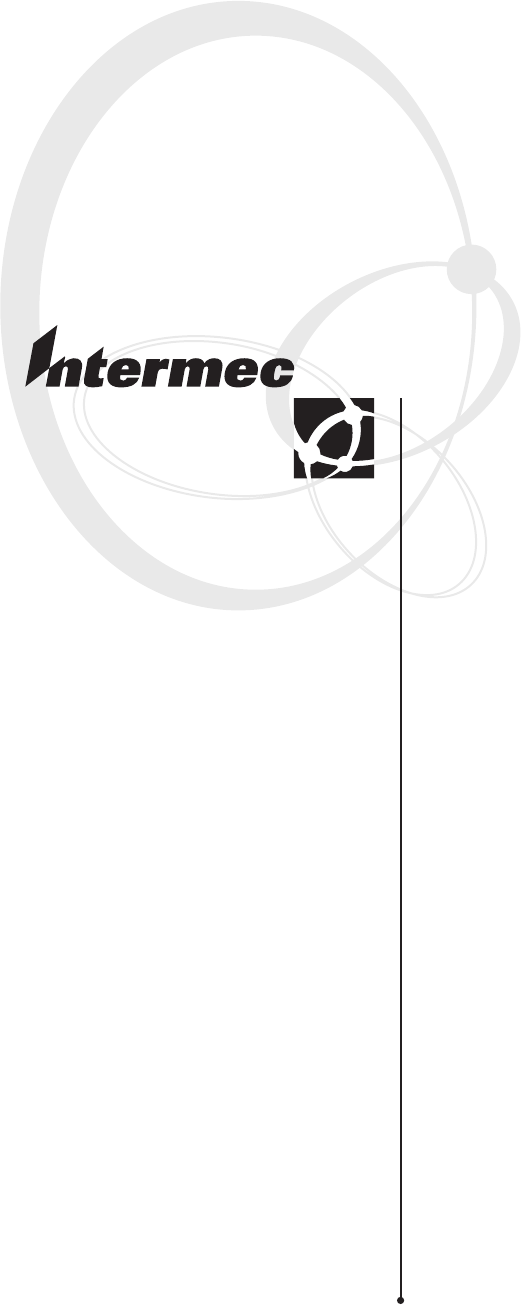
IM4 Module
Integration Guide
ii IM4 Module Integration Guide
Intermec Technologies Corporation
Corporate Headquarters
6001 36th Ave. W.
Everett, WA 98203
U.S.A.
www.intermec.com
The information contained herein is proprietary and is provided solely for the purpose of allowing customers
to operate and service Intermec-manufactured equipment and is not to be released, reproduced, or used for
any other purpose without written permission of Intermec.
Information and specifications contained in this document are subject to change without prior notice and do
not represent a commitment on the part of Intermec Technologies Corporation.
© 2005 Intermec Technologies Corporation. All rights reserved.
The word Intermec, the Intermec logo, Norand, ArciTech, CrossBar, Data Collection Browser, dcBrowser,
Duratherm, EasyADC, EasyCoder, EasyLAN, Enterprise Wireless LAN, EZBuilder, Fingerprint, i-gistics,
INCA (under license), Intellitag, InterDriver, Intermec Printer Network Manager, IRL, JANUS, LabelShop,
Mobile Framework, MobileLAN, Nor*Ware, Pen*Key, Precision Print, PrintSet, RoutePower, SmartSystems,
TE 2000, Trakker Antares, and Virtual Wedge are either trademarks or registered trademarks of Intermec
Technologies Corporation.
Throughout this manual, trademarked names may be used. Rather than put a trademark (™ or ®) symbol in
every occurrence of a trademarked name, we state that we are using the names only in an editorial fashion,
and to the benefit of the trademark owner, with no intention of infringement.
There are U.S. and foreign patents pending.
Contents
IM4 Module Integration Guide iii
Contents
Before You Begin..................................................................................................................v
Safety Summary.......................................................................................................v
Safety Icons ............................................................................................................vi
Global Services and Support ...................................................................................vi
Who Should Read This Document? ..................................................................... vii
Related Documents .............................................................................................. vii
Patent Information .............................................................................................. viii
About the IM4..................................................................................................................... 9
Configuring the IM4 as a PC Card Module (Default)........................................................ 10
Configuring the IM4 as a Serial Module............................................................................ 12
How the IM4 Operates...................................................................................................... 14
Heat Dissipation Requirements ......................................................................................... 14
Power Requirements.......................................................................................................... 15
Antenna Requirements ...................................................................................................... 15
Specifications..................................................................................................................... 17
Contents
iv IM4 Module Integration Guide
Before You Begin
IM4 Module Integration Guide v
Before You Begin
This section provides you with safety information, technical support
information, and sources for additional product information.
Safety Summary
Your safety is extremely important. Read and follow all warnings and
cautions in this document before handling and operating Intermec
equipment. You can be seriously injured, and equipment and data can be
damaged if you do not follow the safety warnings and cautions.
Do Not Repair or Adjust Alone
Do not repair or adjust energized equipment alone under any
circumstances. Someone capable of providing first aid must always be
present for your safety.
First Aid
Always obtain first aid or medical attention immediately after an injury.
Never neglect an injury, no matter how slight it seems.
Resuscitation
Begin resuscitation immediately if someone is injured and stops breathing.
Any delay could result in death. To work on or near high voltage, you
should be familiar with approved industrial first aid methods.
Energized Equipment
Never work on energized equipment unless authorized by a responsible
authority. Energized electrical equipment is dangerous. Electrical shock
from energized equipment can cause death. If you must perform
authorized emergency work on energized equipment, be sure that you
comply strictly with approved safety regulations.

Before You Begin
vi IM4 Module Integration Guide
Safety Icons
This section explains how to identify and understand warnings, cautions,
and notes that are in this document. You may also see icons that tell you
when to follow ESD procedures.
A warning alerts you of an operating procedure, practice, condition,
or statement that must be strictly observed to avoid death or serious
injury to the persons working on the equipment.
Avertissement: Un avertissement vous avertit d’une procédure de
fonctionnement, d’une méthode, d’un état ou d’un rapport qui doit
être strictement respecté pour éviter l’occurrence de mort ou de
blessures graves aux personnes manupulant l’équipement.
A caution alerts you to an operating procedure, practice, condition, or
statement that must be strictly observed to prevent equipment damage
or destruction, or corruption or loss of data.
Attention: Une précaution vous avertit d’une procédure de
fonctionnement, d’une méthode, d’un état ou d’un rapport qui doit
être strictement respecté pour empêcher l’endommagement ou la
destruction de l’équipement, ou l’altération ou la perte de données.
Note: Notes either provide extra information about a topic or contain
special instructions for handling a particular condition or set of
circumstances.
Global Services and Support
Warranty Information
To understand the warranty for your Intermec product, refer to your
OEM agreement.
Disclaimer of warranties: The sample code included in this document is
presented for reference only. The code does not necessarily represent
complete, tested programs. The code is provided “as is with all faults.” All
warranties are expressly disclaimed, including the implied warranties of
merchantability and fitness for a particular purpose.
Web Support
Visit the Intermec web site at www.intermec.com to download our current
documents (in PDF). To order printed versions of the Intermec manuals,
contact your local Intermec representative or distributor.
Visit the Intermec technical knowledge base (Knowledge Central) at
intermec.custhelp.com to review technical information or to request
technical support for your Intermec product.
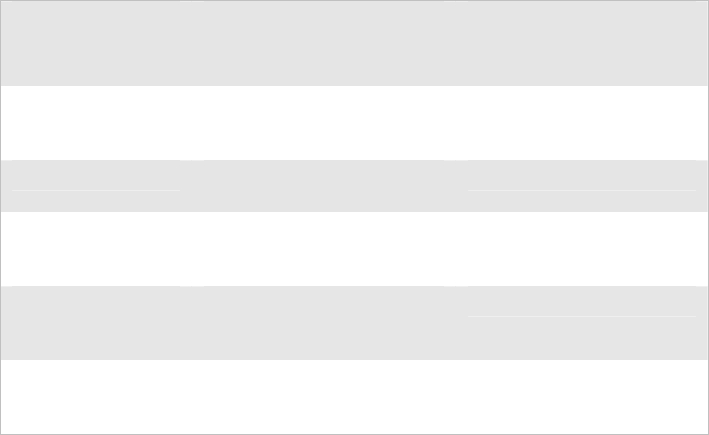
Before You Begin
IM4 Module Integration Guide vii
Telephone Support
These services are available from Intermec Technologies Corporation.
Service
Description
In the U.S.A. and Canada
call 1-800-755-5505
and choose this option
Factory Repair Request a return authorization
number for authorized service
center repair.
1
Technical Support Get technical support on your
Intermec product.
2
Service Contract
Status
Inquire about an existing
contract, renew a contract, or
ask invoicing questions.
3
Schedule Site Surveys
or Installations
Schedule a site survey, or
request a product or system
installation.
4
Ordering Products Talk to sales administration,
place an order, or check the
status of your order.
5
Outside the U.S.A. and Canada, contact your local Intermec
representative. To search for your local representative, from the Intermec
web site, click Contact.
Who Should Read This Document?
This integration guide explains how to integrate the IM4 module into a
computer or other device. It is written for the person who will be
evaluating the IM4 to integrate into their device or for the person who will
be engineering the device to accommodate the IM4.
Before you install and configure the IM4, you should be familiar with
Intermec RFID systems and how to implement them. You should also be
familiar with your network and general networking terms, such as IP
address.
Related Documents
The Intermec web site at www.intermec.com contains our current
documents that you can download in PDF format.
To download documents
1 Visit the Intermec web site at www.intermec.com.
2 Click Service & Support > Manuals.
3 In the Select a Product field, choose the product whose documentation
you want to download.
To order printed versions of the Intermec manuals, contact your local
Intermec representative or distributor.
Before You Begin
viii IM4 Module Integration Guide
Patent Information
There may be U.S. and foreign patents pending.
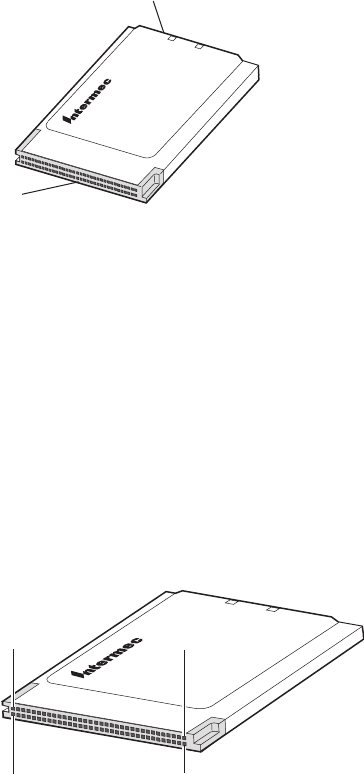
About the IM4
IM4 Module Integration Guide 9
About the IM4
The Intermec Intellitag™ IM4 module is designed to let you easily
incorporate the reading and writing of RFID tags into your computers,
printers, and other mobile devices. It is an enhanced Intermec replacement
for the existing IM3 module and the RFID PC card.
68-pin
connector
MMCX
connector
IM4 Intellitag Module
You can use the IM4 in most worldwide RFID applications. Intermec has
versions of the IM4 that cover the UHF band from 865 MHz to 928
MHz. The IM4 is a PCMCIA Type II card package with a standard 68-
pin connector. When you integrate the IM4 into your computers, the
connector functions as either a PC card module (default) or as a serial
module.
Note that the IM4:
• has different pinouts if it is functioning as a PC card module or as a
serial module. To use the IM4 as a serial module, you need to tie pins 7,
44, and 45 to ground.
Pin 34 Pin 1
Pin 68 Pin 35
• may have heat dissipation requirements. In most situations, the IM4 has
an Overtemperature mode that will sufficiently protect it against very
high temperatures. However, if you use the IM4 in a high duty cycle
application, you may want to attach a heatsink to it.
• has certain power requirements. The PC card slot must be able to
supply enough power for the card, which is about 900 mA. Most laptop
PC card slots do not supply this much power.
• has antenna connector requirements for its one antenna.
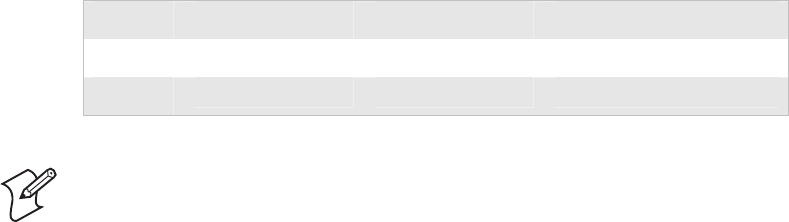
Configuring the IM4 as a PC Card Module (Default)
10 IM4 Module Integration Guide
Configuring the IM4 as a PC Card Module (Default)
In PC Card mode, the IM4 interface looks like a standard 16C550 UART.
It appears as a serial port and you can use a communications program,
such as HyperTerminal, to communicate with it using the Basic Reader
Interface (BRI). For more information on the BRI, see the Basic Reader
Interface (BRI) Programmer’s Reference Guide (P/N 937-000-001).
All signals are 3.3 V logic levels (5 V tolerant inputs).
Low High Notes
Inputs 0 V to 0.8 V 2.4 V to 5.5 V Input current is ±10 µA max
Outputs 0.4 V Max @ 8 mA 2.9 V min @ -8 mA
Note: Pins with a # in the pin name indicate an active low signal.
Pins 7 (CE1#), 44 (IORD#), and 45 (IOWR#) determine if the IM4
operates in PC Card mode or in Serial mode. If the three signals are NOT
grounded, the IM4 operates in PC Card mode.
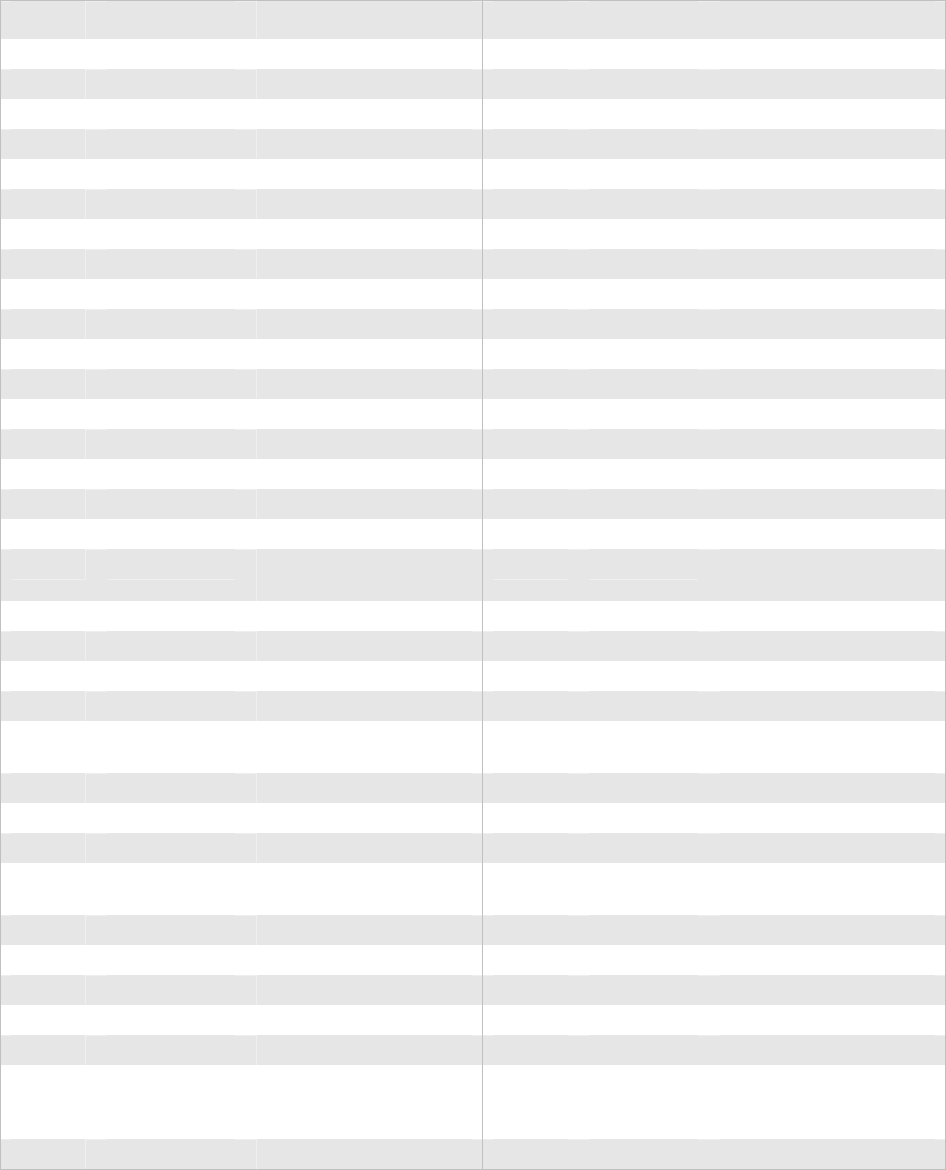
Configuring the IM4 as a PC Card Module (Default)
IM4 Module Integration Guide 11
PC Card Module Pinouts
Pin No. Pin Name Definition Pin No. Pin Name Definition
1 GND Ground Vss 35 GND Ground Vss
2 D3 Data bit 3 36 CD1# Card detect 1 (GND)
3 D4 Data bit 4 37 D11 Data bit 11
4 D5 Data bit 5 38 D12 Data bit 12
5 D6 Data bit 6 39 D13 Data bit 13
6 D7 Data bit 7 40 D14 Data bit 14
7 CE1# Card enable 1 41 D15 Data bit 15
8 A10 Address bit 10 42 CE2# Card enable 2
9 OE# Output enable 43 VS1# Voltage sense 1 (NC)
10 A11 Address bit 11 44 IORD# “I/O read from host”
11 A9 Address bit 9 45 IOWR# “I/O write from host”
12 A8 Address bit 8 46 A17# Address bit 17
13 A13 Address bit 13 47 A18 Address bit 18
14 A14# Address bit 14 48 A19 Address bit 19
15 NC Not connected 49 A20 Address bit 20
16 NC Not connected 50 A21 Address bit 21
17 Vcc +5V for this IM4 51 Vcc +5V for this IM4
18 Vpp Programming supply
voltage (not connected)
52 Vpp Programming supply
voltage (not connected)
19 A16 Address bit 16 53 A22 Address bit 22
20 A15 Address bit 15 54 A23 Address bit 23
21 A12 Address bit 12 55 A24 Address bit 24
22 A7 Address bit 7 56 A25 Address bit 25
23 A6 Address bit 6 57 VS2# Voltage sense 2 (not
connected)
24 A5 Address bit 5 58 RESET Reset from host
25 A4 Address bit 4 59 WAIT# Extend bus cycle
26 A3 Address bit 3 60 INPACK# Input port acknowledge
27 A2 Address bit 2 61 REG# Register select and I/O
enable
28 A1 Address bit 1 62 SPKR# Audio digital waveform
29 A0 Address bit 0 63 STSCHG# Card status changed
30 D0 Data bit 0 64 D8 Data bit 8
31 D1 Data bit 1 65 D9 Data bit 9
32 D2 Data bit 2 66 D10 Data bit 10
33 WP/IOIS16# Write protect in Memory
mode. I/O port is 16-bit in
I/O mode
67 CD2# Card detect 2 (GND)
34 GND Ground Vss 68 GND Ground Vss
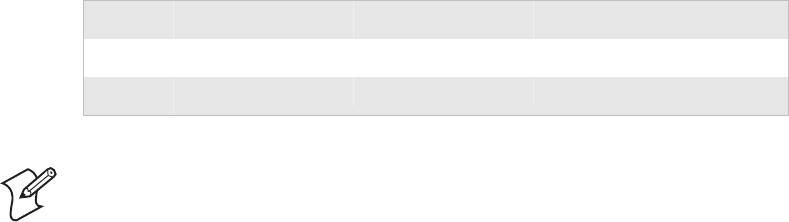
Configuring the IM4 as a Serial Module
12 IM4 Module Integration Guide
Configuring the IM4 as a Serial Module
In Serial mode, the IM4 interface provides two 16C850 UART channels,
an SPI channel, eight auxiliary inputs, and eight auxiliary outputs. It
appears as a serial port and you can use a communications program, such
as HyperTerminal, to communicate with it using the Basic Reader
Interface (BRI). For more information on the BRI, see the Basic Reader
Interface (BRI) Programmer’s Reference Guide (P/N 937-000-001).
All signals are 3.3 V logic levels (5 V tolerant inputs).
Low High Notes
Inputs 0 V to 0.8 V 2.4 V to 5.5 V Input current is ±10 µA max
Outputs 0.4 V Max @ 8 mA 2.9 V min @ -8 mA
Note: Pins with a # in the pin name indicate an active low signal.
Pins 7 (NC), 44 (IORD#), and 45 (IOWR#) determine if the IM4
operates in PC Card mode or in Serial mode. If the three signals are
grounded, the IM4 operates as a serial module.
These pins are carryovers from the PC card interface. These signals are
mutually exclusive for any PC card application. In order for the IM4 to
operate in Serial mode, you must ground all three of these signals. This
condition keeps the card from driving signals defined for serial operation
into a regular PC card socket.
Use these notes with the Serial Module Pinouts table on the next page.
1 You must use software to enable SPI channel. Until you enable this channel, inputs to it
are ignored and outputs to it are 3-stated.
2 The Debug signals are intended for use during any debug efforts. You can also configure
these signals for use as a second UART channel.
3 The Auxiliary outputs are 3-stated on power-up until they are written to the first time.
During this condition, you should provide pullups or pulldowns to keep any external
logic disabled.
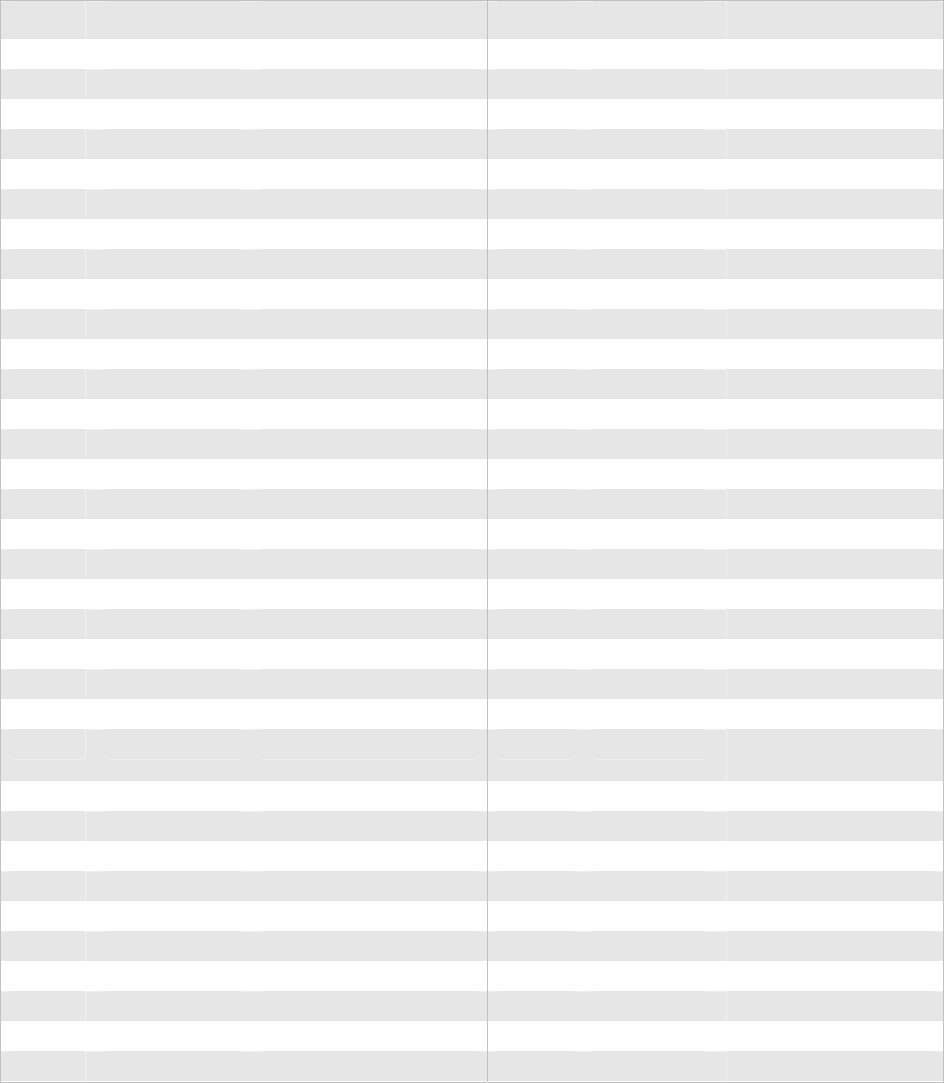
Configuring the IM4 as a Serial Module
IM4 Module Integration Guide 13
Serial Module Pinouts
Pin No. Pin Name Definition Pin No. Pin Name Definition
1 GND Ground Vss 35 GND Ground Vss
2 SPI_SCLK1 SPI clock out of IM4 36 CD1# Card detect 1 (GND)
3 SPI_DO1 SPI data out of IM4 37 AUX-OUT 33 User output 3
4 TXD Transmit to host 38 AUX-OUT 43 User output 4
5 RTS# Request to send to host 39 AUX-OUT 53 User output 5
6 DTR# Data terminal ready to host 40 AUX-OUT 63 User output 6
7 NC Not connected 41 AUX-OUT 73 User output 7
8 Debug RXD2 Serial debug into IM4 42 NC Not connected
9 NC Not connected 43 NC Not connected
10 IrDA_L ‘1’ = RS232, ‘0’ = IrDA 44 IORD# “I/O read from host”
11 Debug CTS#2 Debug clear to send 45 IOWR# “I/O write from host”
12 NC Not connected 46 RI# Ring indicator from host
13 RXD Receive from host 47 AUX-IN 0 User input 0
14 CTS# Clear to send from host 48 AUX-IN 1 User input 1
15 NC Not connected 49 AUX-IN 2 User input 2
16 NC Not connected 50 AUX-IN 3 User input 3
17 Vcc +5V for this IM4 51 Vcc +5V for this IM4
18 NC Not connected 52 NC Not connected
19 CD# Carrier detect from host 53 AUX-IN 4 User input 4
20 DSR# Data set ready from host 54 AUX-IN 5 User input 5
21 SPI_DI1 SPI data into IM4 55 AUX-IN 6 User input 6
22 NC Not connected 56 AUX-IN 7 User input 7
23 NC Not connected 57 NC Not connected
24 NC Not connected 58 RESET# Reset_L to/from
IM4/host (open drain)
25 NC Not connected 59 NC Not connected
26 NC Not connected 60 NC Not connected
27 NC Not connected 61 NC Not connected
28 NC Not connected 62 NC Not connected
29 NC Not connected 63 NC Not connected
30 Debug TXD2 Serial debug data from IM4 64 AUX-OUT 03 User output 0
31 Debug RTS#2 Debug request to send 65 AUX-OUT 13 User output 1
32 SPI_ENB#1 SPI enable out 66 AUX-OUT 23 User output 2
33 NC Not connected 67 CD2# Card detect 2 (GND)
34 GND Ground Vss 68 GND Ground Vss
1 You must use software to enable an SPI channel. Until you enable this channel, inputs to it are ignored and outputs to
it are 3-stated.
2 The Debug signals are intended for use during any debug efforts. You can also configure these signals for use as a
second UART channel.
3 The Auxiliary outputs are 3-stated on power-up until they are written to the first time. During this condition, you
should provide pullups or pulldowns to keep any external logic disabled.
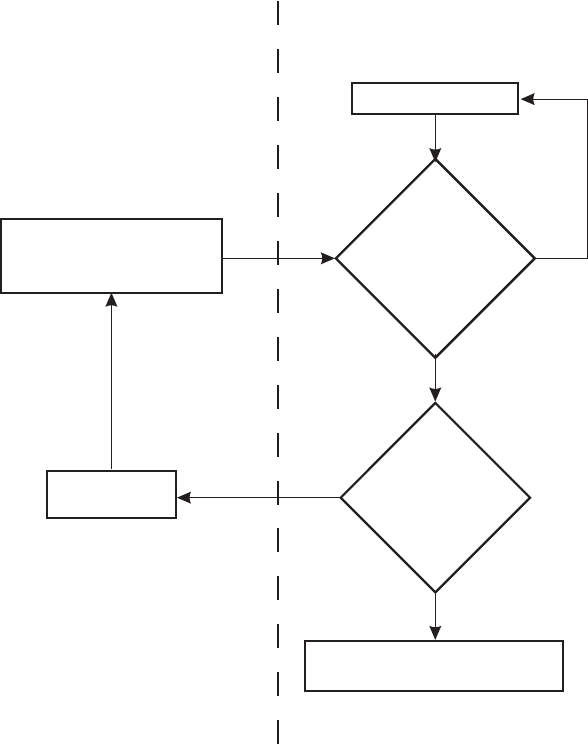
How the IM4 Operates
14 IM4 Module Integration Guide
How the IM4 Operates
Overtemperature Mode Standard Mode
IM4 is in Sleep mode
Did
the IM4 receive
a request for a tag
operation from an
application?
Is the IM4
temperature within
normal limits?
The IM4's ability to return to
normal status depends on the
ability of the card to dissipate
the heat.
The IM4 is designed to operate
at 1 Watt of continuous power
between -20˚C and 55˚C (-4˚F to
131˚F). These limits are not user
programmable.
IM4 API returns "Status=Normal"
and data, if found.
Application checks reason
for failed status and returns
overtemperature condition.
IM4 API returns
"Status=Failed."
Yes
No
Yes
No
This flow chart illustrates how the IM4 operates in Overtemperature mode and in Standard mode.
Heat Dissipation Requirements
In most usage scenarios, the IM4 uses a maximum of 4.5 W of power from
its host device. Since its RF transmit power is 1 W, it needs to dissipate up
to 3.5 W of heat. Normally, the host naturally dissipates this heat.
However, under high ambient temperature conditions or in a high duty
cycle application, this heat may need to be conducted outside the host to
prevent the IM4 from entering Overtemperature mode. The IM4 has a
built-in Overtemperature mode that will sufficiently protect it against very
high temperatures. When it enters Overtemperature mode, it shuts down
until it is cool enough to continue operating.
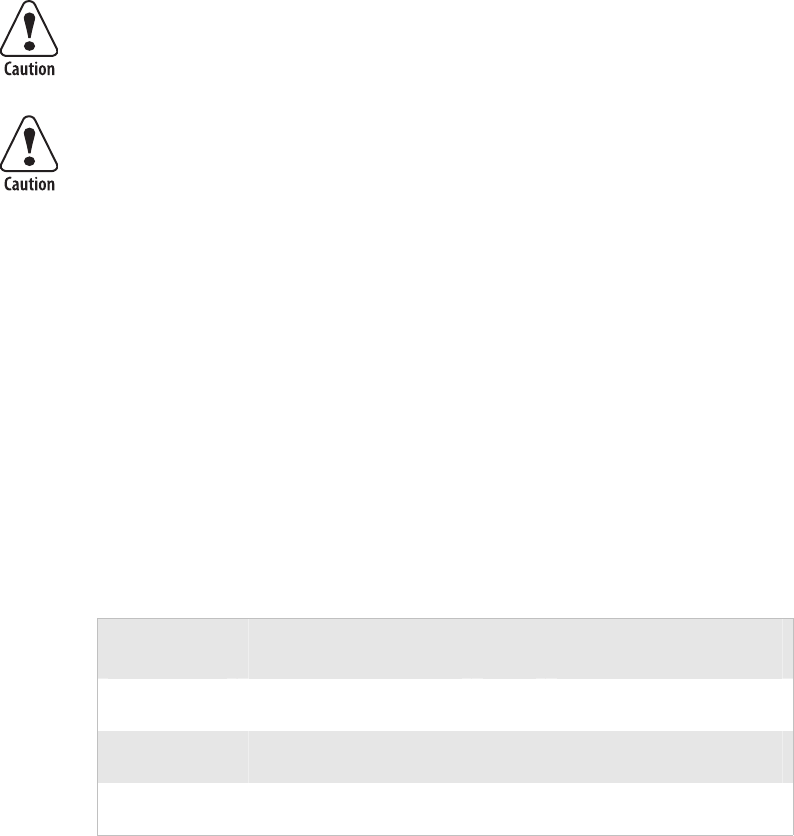
Power Requirements
IM4 Module Integration Guide 15
In the IM4, heat is transferred to the back side (non-label side) of its case.
Any heat transfer mechanism (such as moving air, a metal heatsink, a heat
pipe, etc.) that is applied to this surface will help this dissipate the heat.
You should keep the IM4 temperature below 65°C (149°F).
Power Requirements
The PC card slot must be able to supply enough power for the IM4, which
is approximately 900 mA. Note that most laptop PC card slots do not
supply this much power.
Antenna Requirements
Government regulatory agencies require that the IM4 only use
approved antennas. Do not use antennas not approved for use with
this module.
Failure to use Intermec-approved antennas may require your system
to be approved by the appropriate regulatory agencies for the
countries in which your devices are being used. Using an
unauthorized antenna or other peripheral device may result in
possible communications interference or radio safety hazards.
The antenna receptacle is an MMCX connector (50 ohm, coaxial). Once
the IM4 is installed in a device, the device must not be co-located or
operating in conjunction with any other antenna without regulatory
agency approval. Co-location of antennas operating within 20 cm (7.9 in.)
of each other requires co-location authorization.
The next two tables list the Intermec-approved antennas for use in the
U.S.A. and in Canada. The antenna safe distances for all antennas (869
MHz and 915 MHz) is 20 cm (7.9 in.) The cable length measurement is
for antennas with an attached cable and is included in gain measurement.
The cable loss measurement is for the cable that connects the antenna to
the device.
IM4—Intermec-Approved 869 MHz RFID Antennas
Intermec
Part Number
Description
Cable
Loss
Dimensions
805-616-003 Patch, Circular-Polarized,
0 dBi, 2.5”, MMCX
N/A 7.9 cm x 7.9 cm x 0.6 cm
(3.1 in. x 3.1 in. x 0.25 in.)
805-623-001 Patch, Circular-Polarized,
5.0 dBi, N
2.2 dB 25.9 cm x 39.1 cm x 5.8 cm
(10.2 in. x 15.4 in. x 2.3 in.)
805-626-002 Patch, Linear-Polarized,
6.0 dBi, N
2.2 dB 15.5 cm x 34.0 cm x 4.8 cm
(6.1 in. x 13.4 in. x 1.9 in.)
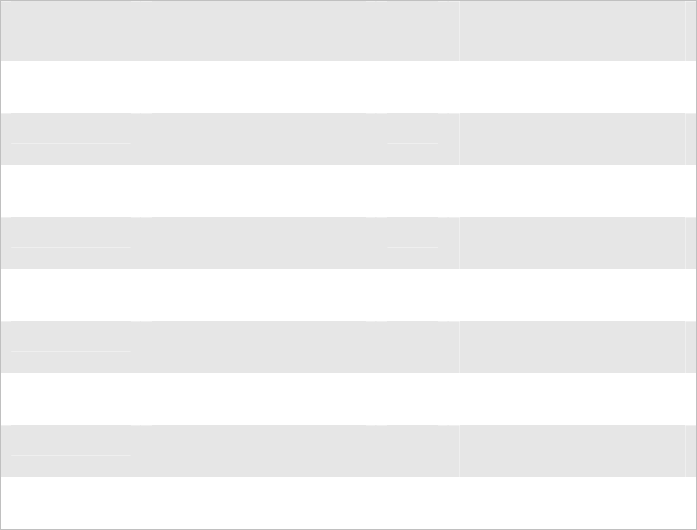
Antenna Requirements
16 IM4 Module Integration Guide
IM4—Intermec-Approved 915 MHz RFID Antennas
Intermec
Part Number
Description
Cable
Loss
Dimensions
805-591-001 Patch, Circular-Polarized,
2.0 dBi, 48”, MMCX
N/A 19.3 cm x 19.3 cm x 2.5 cm
(7.6 in. x 7.6 in. x 1.0 in.)
805-609-001 Patch, Circular-Polarized,
4.0 dBi, 156”, SMA(RP)
N/A 25.9 cm x 25.9 cm x 3.8 cm
(10.2 in. x 10.2 in. x 1.5 in.)
805-610-001 Patch, Linear-Polarized,
8.0 dBi, 60”, N(RP)
N/A 21.8 cm x 19.8 cm x 5.8 cm
(8.6 in. x 7.8 in. x 2.3 in.)
805-616-002 Patch, Circular-Polarized,
0 dBi, 2.5”, MMCX
N/A 7.9 cm x 7.9 cm x 0.6 cm
(3.1 in. x 3.1 in. x 0.25 in.)
805-622-002 Patch, Circular-Polarized,
6.5 dBi, N(RP)
2.4
dB
25.9 cm x 63.5 cm x 5.8 cm
(10.2 in. x 25 in. x 2.3 in.)
805-623-002 Patch, Circular-Polarized,
5.5 dBi, N(RP)
2.4
dB
25.9 cm x 39.1 cm x 5.8 cm
(10.2 in. x 15.4 in. x 2.3 in.)
805-626-001 Patch, Linear-Polarized,
6.0 dBi, N(RP)
2.4
dB
15.5 cm x 34.0 cm x 4.8 cm
(6.1 in. x 13.4 in. x 1.9 in.)
805-629-001 Patch, Circular-Polarized,
7.0 dBi, N(RP)
2.4
dB
31.2 cm x 31.2 cm x 8.9 cm
(12.3 in. x 12.3 in. x 3.5 in.)
A270001-02 Log, Linear-Polarized, 7.0
dBi, N(RP)
2.4
dB
27.9 cm x 12.7 cm x 21.6
cm (11 in. x 5 in. x 8.5 in.)
Intermec has partnered with Kathrein, formerly known as Scala, to provide
antennas for the IM4. Kathrein supports the RFID industry with special
antenna products for various RFID applications.
For antenna integration support, contact:
Kathrein Inc., Scala Division
Attention: Dan Fowler
P.O. Box 4580
Medford, OR 97501 U.S.A.
Tel: 541-779-6500
Cell: 541-840-9889
Fax: 541-779-3991
e-mail: dfowler@kathrein.com
Web: www.kathrein-scala.com
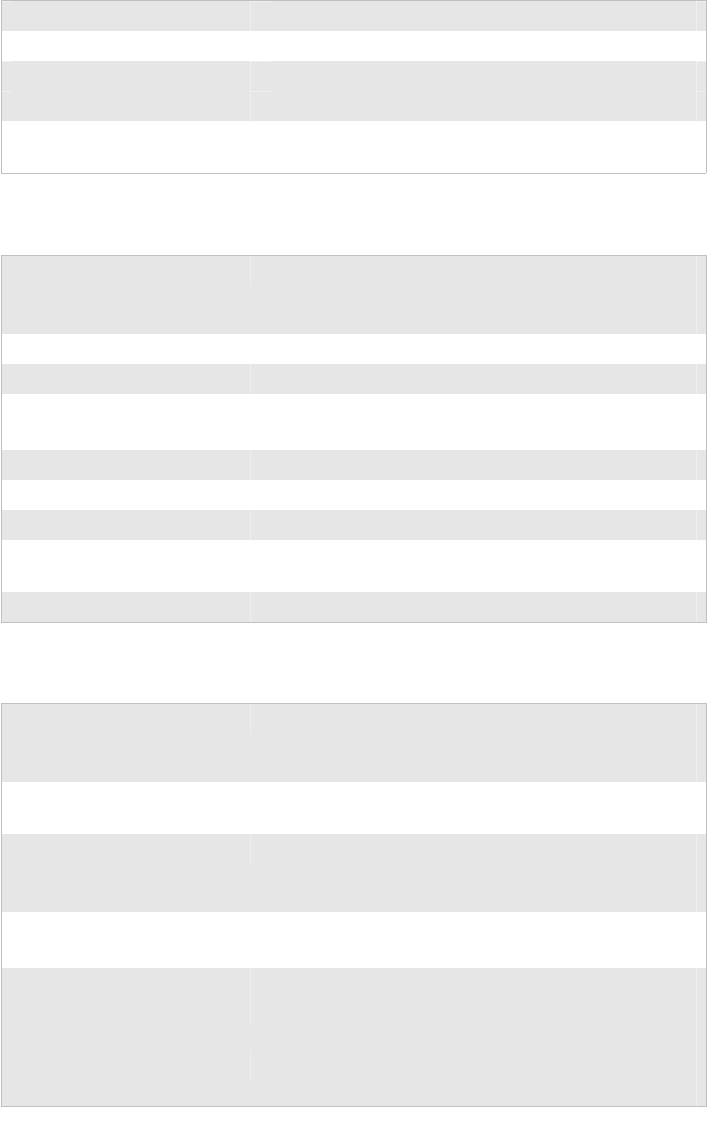
Specifications
IM4 Module Integration Guide 17
Specifications
General Specifications
Physical description PCMCIA Type II card
Weight 34.0 ±2.8 g (1.2 oz ±0.2 oz)
Temperature Operating: -20°C to 55°C (-4°F to 131°F)
Storage: -40°C to +70°C (-40°F to 158°F)
Humidity
(Operating Temperature)
0-95% relative humidity, non-condensing process
Transceiver Specifications
Frequency range Europe (Future): 865.6 to 867.6 MHz hopping
Europe (Current): 869.525 fixed
U.S.A.: 902 to 928 MHz hopping
Data rates 32 Kbps
Modulation AM, OOK
Coding Manchester: from reader to tag
FM0: from tag to reader
RF output impedance 50 Ω with better than 10 dB return loss
Dwell time 50 mS
Bus interface PCMCIA or ASCII serial (16C650 serial port)
Air Interface protocol ISO 18000-6b, ISO 18000-6c, EPC Gen 1 – Class 1,
EPS Gen 2 – Class 1, Intellitag
FCC Compliant to Part 15
Power Supply Specifications
Operating voltage Minimum: 4.5V
Maximum: 5.5V
On IM4, digital regulated to 3.3V
Standby current Typical: 2 mA
Maximum: 5 mA
Read current Typical: 800 mA
Maximum: 960 mA
Tx circuits, Rx circuits, VCO, temperature sensor
Ripple Maximum: 100 mV
Peak-to-peak
Timing
Standby to active
Typical 1.5 mS; Maximum: 2 mS
Internal time not seen by the host
Channel switching Maximum: 30 µS
Tx on a channel to Tx on any other channel
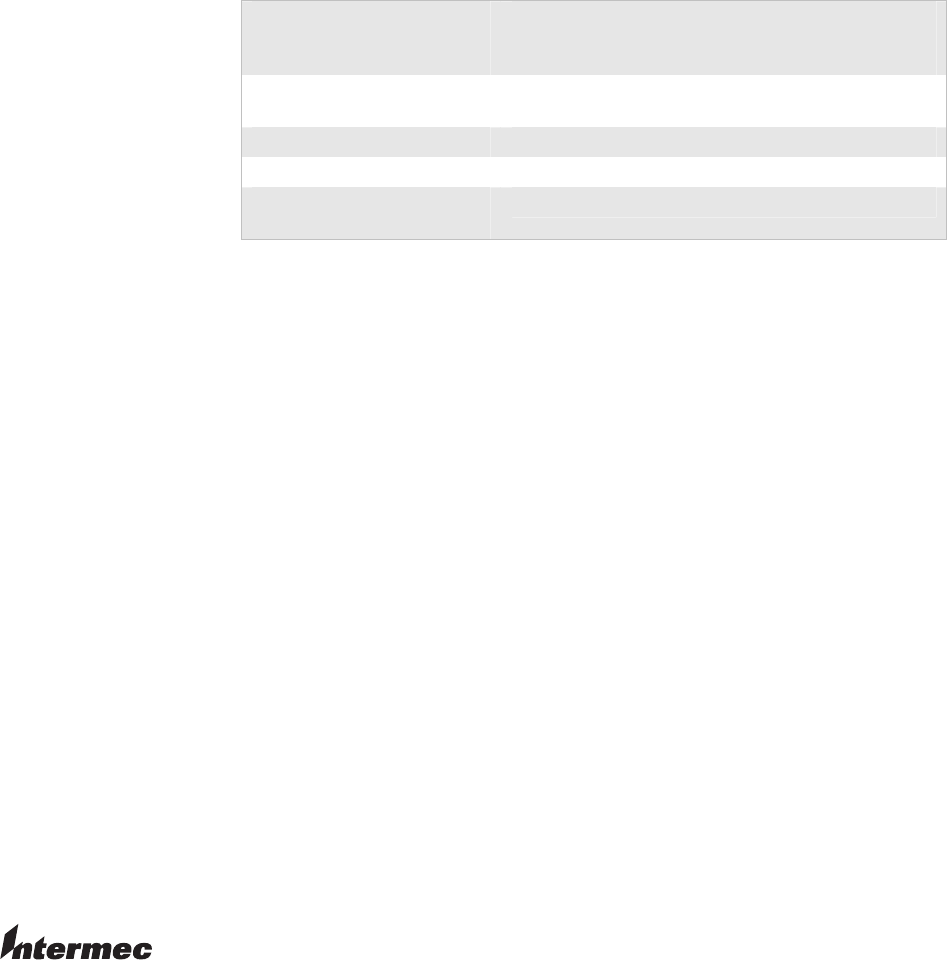
Specifications
Transmitter Specifications
Power output
(at the antenna connector—
assume 0.3 dB of cable loss)
Minimum: 588 mW
Typical: 800 mW
Maximum: 1000 mW
Frequency stability Minimum: -30 PPM
Maximum: 30 PPM
Phase noise -60 dBc/Hz @ 30 kHz from carrier
Spurious emissions -55 dBc in band
Overtemperature shutdown
temperature
70°C (158°F) as measured on the power amplifier
6001 36th Avenue West
Everett, Washington 98203
U.S.A.
tel 425.348.2600
fax 425.355.9551
www.intermec.com
© 2005 Intermec Technologies
Corporation. All rights reserved.
IM4 Module Integration Guide
*944-623-001*
P/N 944-623-001