Intermec Technologies IM4 IM4 User Manual IP4 Handheld Instructions
Intermec Technologies Corporation IM4 IP4 Handheld Instructions
Contents
Users Manual
578-100-137 Revision A
Page 1 of 1
*578-100-137A*
*578-100-137A*
Compliance Statement Insert
Device Name: RF Identification Serial Radio Module Model Number: IM4
FCC ID: EHAIM4
The responsible party for the compliance of this device is: Intermec Technologies Corporation
6001 36th Avenue West
Everett, WA 98203 USA
(425) 348-2600
This product conforms to the following approvals. The user(s) of this product are cautioned to use accessories and peripherals
approved by Intermec Technologies Corporation. The use of accessories other than those recommended, or changes to this
product that are not approved by Intermec Technologies Corporation, may void the compliance of this product and may result in
the loss of the users authority to operate the equipment.
This device complies with Part 15 of the FCC Rules, and the Industry Canada Rules. Operation is subject to the following two conditions: (1) This
device may not cause harmful interference, and (2) this device must accept any interference received, including interference that may cause
undesired operation.
FCC Digital Emissions Compliance
This equipment has been tested and found to comply with the limits for a Class B digital device, pursuant to Part 15 of the FCC Rules. These limits are
designed to provide reasonable protection against harmful interference in a residential installation. This equipment generates, uses and can radiate radio
frequency energy and, if not installed and used in accordance with the instructions, may cause harmful interference to radio communications. However,
there is no guarantee that interference will not occur in a particular installation. If this equipment does cause harmful interference to radio or television
reception, which can be determined by turning the equipment off and on, the user is encouraged to try to correct the interference by one or more of the
following measures:
• Reorient or relocate the radio of television receiving antenna.
• Increase the separation between the computer equipment and receiver.
• Connect the equipment into an outlet on a circuit different from that to which the radio or television receiver is connected.
• Consult the dealer or an experienced radio television technician for help.
Canadian Digital Apparatus Compliance
This Class B digital apparatus meets all requirements of the Canadian Interference-Causing Equipment Regulations.
Cet appareil numérique de la classe B respecte toutes les exigences du Règlement sur le matériel brouilleur du Canada.
Warning: per the FCC and Canadian RF (radio frequency) exposure requirements,
1) Antennas must be supplied and installed as recommended by Intermec Technologies Corporation to ensure compliance to RF exposure
requirements. The antennas approved for use are listed in the Intermec accessories guide for the IM4 PC Card. Correct antenna
mounting is fully described within the Intermec IM4 PC Card Users Guide.
2) When installing and using Intermec Technologies Corporation-approved remote antennas associated the RFID reader, a 20-cm (8-inch)
passing distance must be maintained from any body part of the user, or near by persons, and the remote antenna. The antenna must not
be touched during transmitter operation.
3) Cables attached to the remote antennas must have a minimum length as provided from Intermec Technologies Corporation to insure
the proper losses to control RF exposure.
4) RF safety requirements mandate this device cannot be co-located with other transmitters unless such co-location is specifically
approved by the FCC.
5) Integrators of the radio module are obligated to pursue regulatory approval and labeling of this transmitter under FCC Part 2 and Part
15 rules. Industry Canada approval and labeling requirements must be met for marketing of the integrated product in Canada.
Warning: Per Canadian RF exposure requirements,
1) The installer of this radio equipment must ensure that the antenna is located or pointed such that it does not emit RF field in excess of
Health Canada limits for the general population; consult Safety Code 6, obtainable from Health Canada’s website
www.hc-sc.gc.ca/rpb
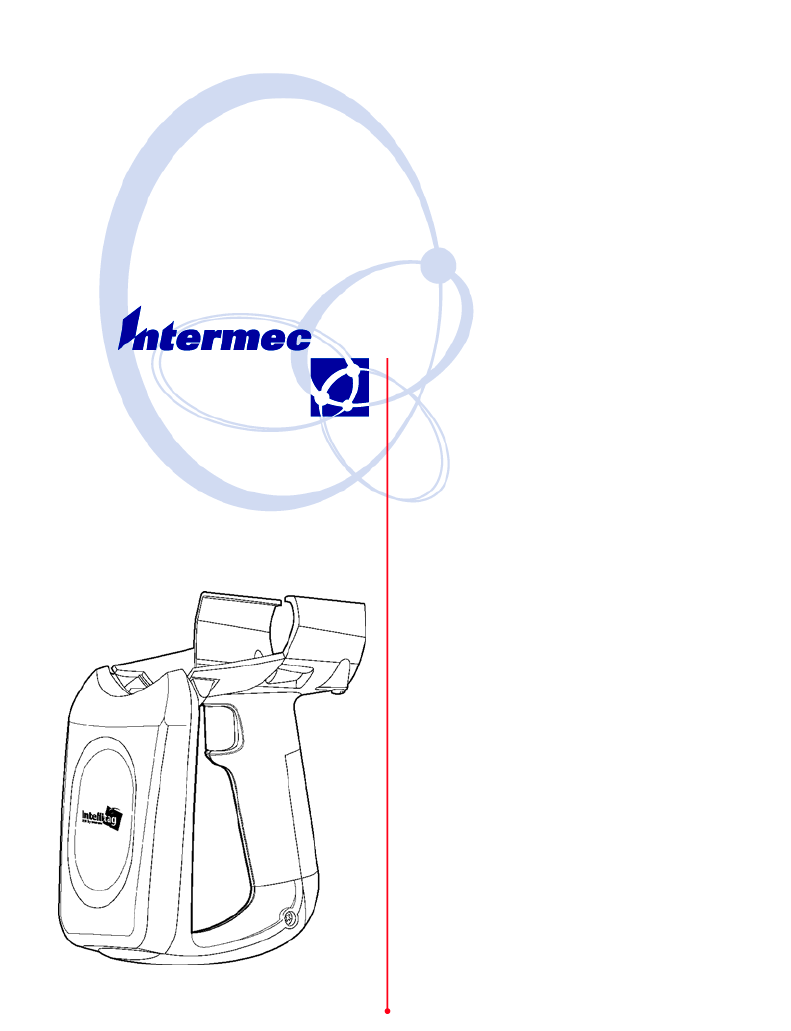
Instructions
Handheld
Reader
IP4

2 IP4 Handheld Reader Instructions
Packing List
Checktoensurethatyoureceivetheseitems:
SIntermecRHandheld Reader (UHF)
SBattery Pack (p/n: 318-014-001)
SCompliance Statement
SWarranty Card
Setting up Your 700 Color Mobile
Computer
BeforeusingyourHandheldReaderwiththe700ColorMobile
Computer you need to load the Handheld Reader CAB files
onto your mobile computer. Do that by going to either of these
two sources:
S700 Series Color Software Tools CD-ROM (p/n:
235-099-001)
SIntermec Developer’s Library available on the Intermec web
site www.intermec.com
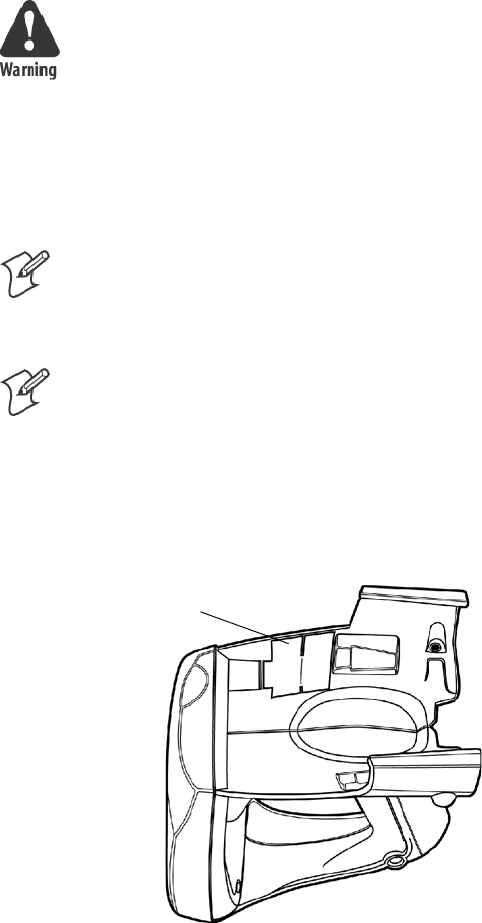
3
IP4 Handheld Reader Instructions
Connecting the Handheld Reader to the
700 Color Mobile Computer
RF Exposure regulations limit exposure to
radiofrequency (RF) radiation. To comply with
these regulations, operators of this device must
maintain a distance of at least 20 cm. (8 inches)
from the cover on the antenna assembly (The
cover on the antenna is the dome shaped surface).
Whilethedeviceison,theoperator’sbodyand
parts of the body such as eyes, hands, or head,
must be 20 cm. (8 inches) or farther from the
cover of the antenna assembly.
Note: DO NOT remove the IR reflector from the
inside of the Handheld Reader. This IR reflector aids
in the communication of the IrDA signal between
the Handheld Reader and your Mobile Computer
Note: You also need to install the IR Reflector on
your 700 Mobile Computer when using it with your
Handheld Reader. Please reference document Instal-
lation Instructions IR Reflector for 700 Color Mobile
Computer using an IP3 Reader Handle pn:
962000048A.
Gold IR Reflector DO NOT REMOVE
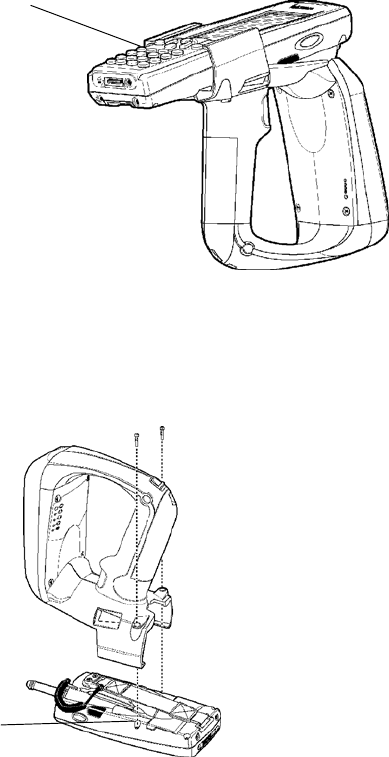
4 IP4 Handheld Reader Instructions
1Slide your Mobile Computer into your Handheld Reader.
2Ensure it slides in all the way. Your Mobile Computer com-
municates with the Reader via the IrDA. Therefore, the IrDA
signal passing from the Handheld Reader must have a good
IrDA acceptance on the side of the Mobile Computer. You
will hear a click when you have the Mobile Computer com-
pletely inserted into the Handheld Reader.
Mobile Computer fully engaged into Handheld Reader
3Attach the two retaining screws. Ensure that they go straight
into the mobile computer openings.
Ensure retaining screws go
straight into the slots on your
mobile computer
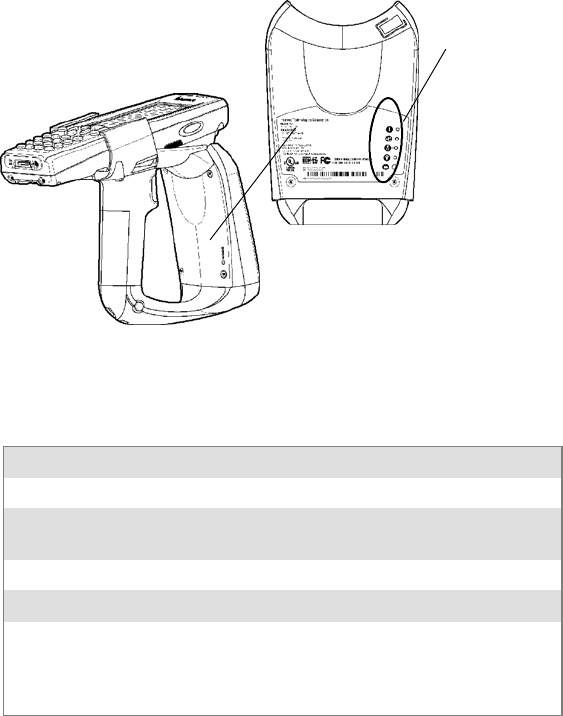
5
IP4 Handheld Reader Instructions
Removing the 700 Color Mobile Computer from
Handheld Reader
4Remove the two retaining screws.
5Grasp the 700 Color Mobile Computer at the display end,
and simultaneously lift up (away from the Reader), then pull
forward.
Handheld Reader LED Location and
Explanation
LEDs position
(top to bottom)
1, 2, 3, 4, 5
Reader label
Handheld Reader LED Explanation
LED Indicates Meaning
1PWR +5 Power is On. Reader is ready. LED Green
2HOST COMM Data communication with Host is active. LED
Green
3RF ON RF Power is On. LED Green
4TAG COMM Valid tag transaction. LED Green
5BATT Battery condition:
Low (RED) less than 20% capacity
Full (GREEN) more than 80% capacity
Between 20-80% capacity (ORANGE)
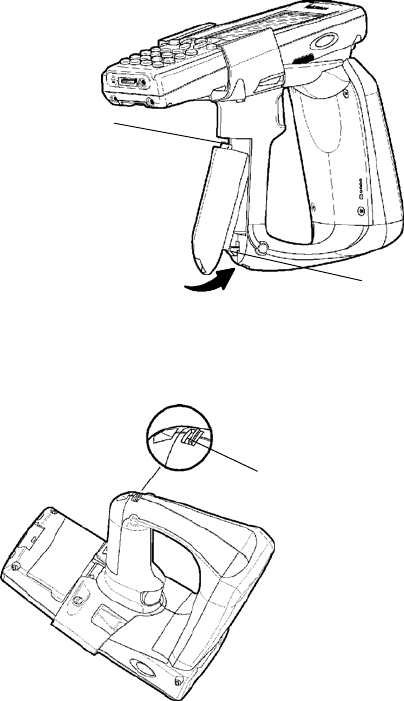
6 IP4 Handheld Reader Instructions
Battery Installation and Removal
To charge the battery contained in your Handheld Reader, it is
necessary to remove the battery from the handle and place it in
the IP3U Dual Battery Pack Charger. This charging unit
charges the battery in four hours.
1To install the battery into the Handheld Reader, insert the
battery (tilt to fit into notch) into the compartment opening
and press in until the latch on the bottom of the battery snaps
closed. The battery tab on the top of the battery pack fits into
the notch in the compartment.
Battery tab
Battery latch
2To remove the battery pack, push the battery release latch
forward and remove the battery pack from the handle.
Battery release latch

7
IP4 Handheld Reader Instructions
Using the Handheld Reader
1Charge battery four hours before using the first time.
2Squeeze trigger on Reader to check capacity of battery (bot-
tom LED).
3Aim the Reader front at the RFID Tag and squeeze the trig-
ger. To obtain a good first time read, you need to be within
three feet of the RFID Tag.
Reader front
Trigger
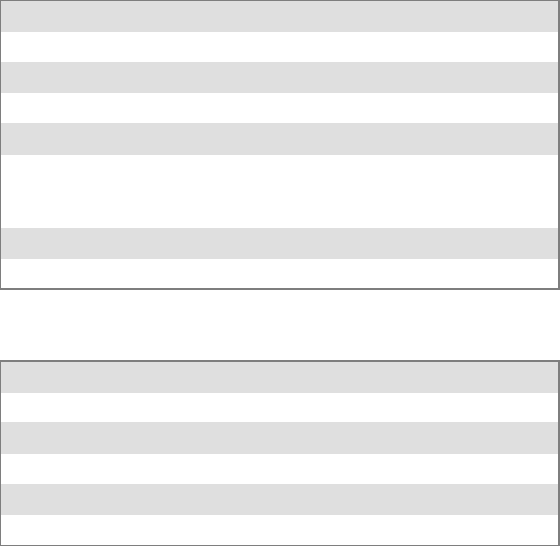
8 IP4 Handheld Reader Instructions
Performance Specifications
You can expect to read at least six tags per second up to three
feet. Attempting to read tags beyond these specifications
produces poor results.
Sometimes using the Reader continuously reading tags may
result in the unit overheating. This causes the Reader to stop
reading tags. Allow the Reader to cool and get back within
temperature range then the Reader will return to good tag reads.
915 MHz Specifications
Frequency reference Source Spec Detail
Source type Frequency hopper
Frequency band 902-928 MHz
Transmitter Spec Detail
Output power
1 w maximum
minimum: 28.5 dBm
typical: 29.5 dBm
maximum: 30.0 dBm
Modulation 99%, 40 dB on/off
Data Rates 33 to 40 kbps
Environmental Specifications
Temperature Spec Detail
Operating 32°F to +122°F(0°C to +50°C)
Non-Operating -22°F to +158°F(-30°C to +70°C)
Humidity Spec Detail
Operating 5-95% Relative, Non-Condensing
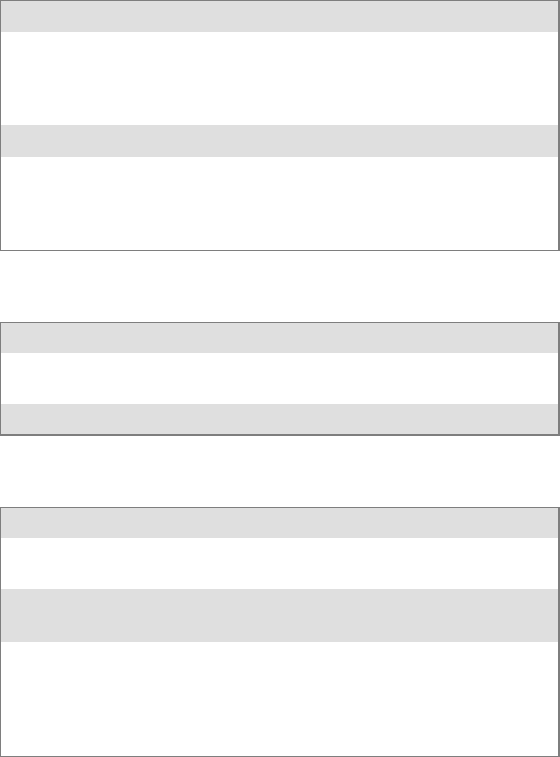
9
IP4 Handheld Reader Instructions
Overall Performance
Dispatch Rates Spec Detail
RFID tag identification rate At lease six tags per second with one to
tentagsintheRFfield,locatedathalfthe
maximum read distance from the Reader
front panel.
RFID tag read distance 36 inches
RFID tag data exchange rates Read a tag containing 8 bytes of data
within 50 mS.
Perform a verified write to a tag at an av-
erage rate of 75 mS per byte per tag.
Firmware Architecture
Firmware Spec Detail
Communicates in one mode: Application Peripheral
Interface (API).
Protocol/Compatibility ANSI NCITS 256.2000 for API, part 2, part 3-1.
Reader Configuration Access Summary
Function Responsibile Party Control Machanism
Change Country Code Factory or Intermec
Field Technician
Hardware key or config-
uration tag etc.
Download updated
firmware
Remote or on-site field
technician
Intermec-only password
Setup, system configura-
tion not secured at high-
er level (i.e. change bat-
tery wake up default
etc.)
Customer System Ad-
ministrator
Configuration file, etc.
10 IP4 Handheld Reader Instructions
Global Services and Support
Warranty Information
To understand the warranty for your Intermec product, visit the
Intermec web site at http://www.intermec.com and click Service
& Support. The Intermec Global Sales & Service page appears.
From the Service & Support menu, move your pointer over
Support,andthenclickWarranty.
Disclaimerofwarranties:Thesamplecodeincludedinthisdoc-
ument is presented for reference only. The code does not neces-
sarily represent complete, tested programs. The code is provided
“as is with all faults.” All warranties are expressly disclaimed,
including the implied warranties of merchantability and fitness
for a particular purpose.
Web Support
Visit the Intermec web site at http://www.intermec.com to
download our current manuals in PDF format. To order printed
versions of the Intermec manuals, contact your local Intermec
representative or distributor.
Visit the Intermec technical knowledge base (Knowledge Cen-
tral) at http://intermec.custhelp.com to review technical infor-
mation or to request technical support for your Intermec prod-
uct.
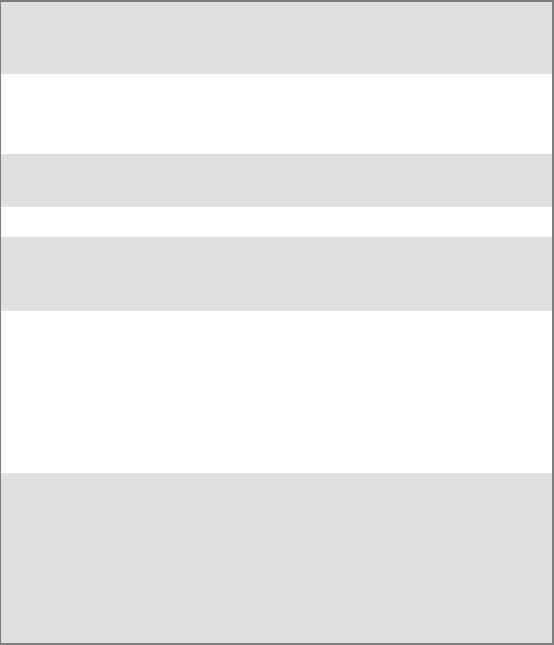
11
IP4 Handheld Reader Instructions
Telephone Support
These services are available from Intermec Technologies Corpo-
ration.
Service Description
In the U.S.A. and Canada
call 1-800-755-5505 and
choose this option
Order Intermec
products
SPlace an order.
SAsk about an
existing order.
1 and then choose 2
Order Intermec media Order printer labels
and ribbons.
1 and then choose 1
Order spare parts Order spare parts. 1 or 2 and then choose 4
Technical Support Talk to technical
support about your
Intermec product.
2 and then choose 2
Service SGet a return
authorization
number for
authorized service
center repair.
SRequest an on-site
repair technician.
2 and then choose 1
Service contracts SAsk about an
existing contract.
SRenew a contract.
SInquire about
repair billing or
other service
invoicing questions.
1 or 2 and then choose 3
Outside the U.S.A. and Canada, contact your local Intermec
representative. To search for your local representative, from the
Intermec web site, click Contact.

Corporate Headquarters
6001 36th Avenue West
Everett, Washington 98203
U.S.A.
tel 425.348.2600
fax 425.355.9551
www.intermec.com
IP4 Handheld Reader Instructions
*943-002-001*
P/N 943-002-001
e 2005 by Intermec Technologies Corporation. All rights reserved.