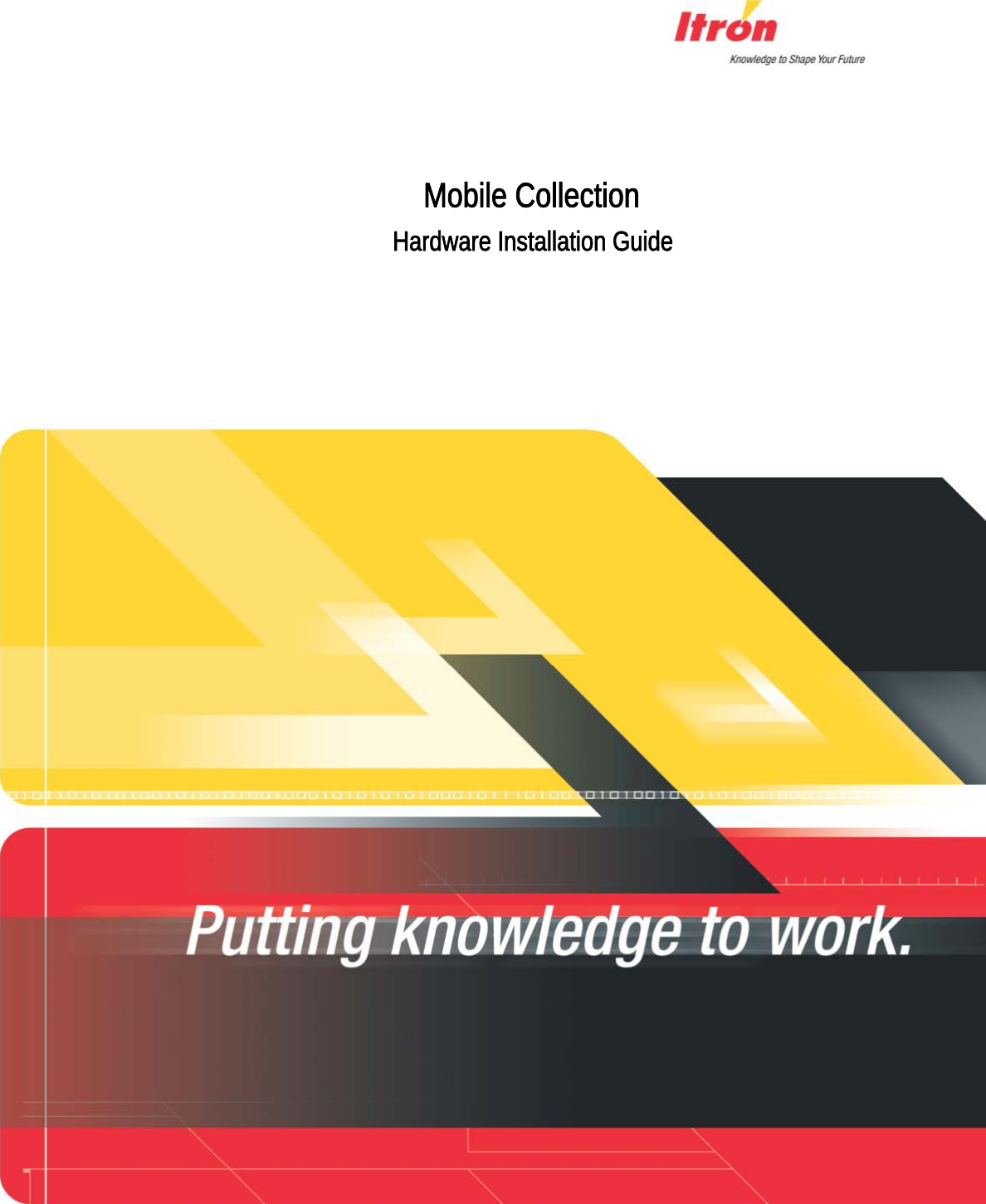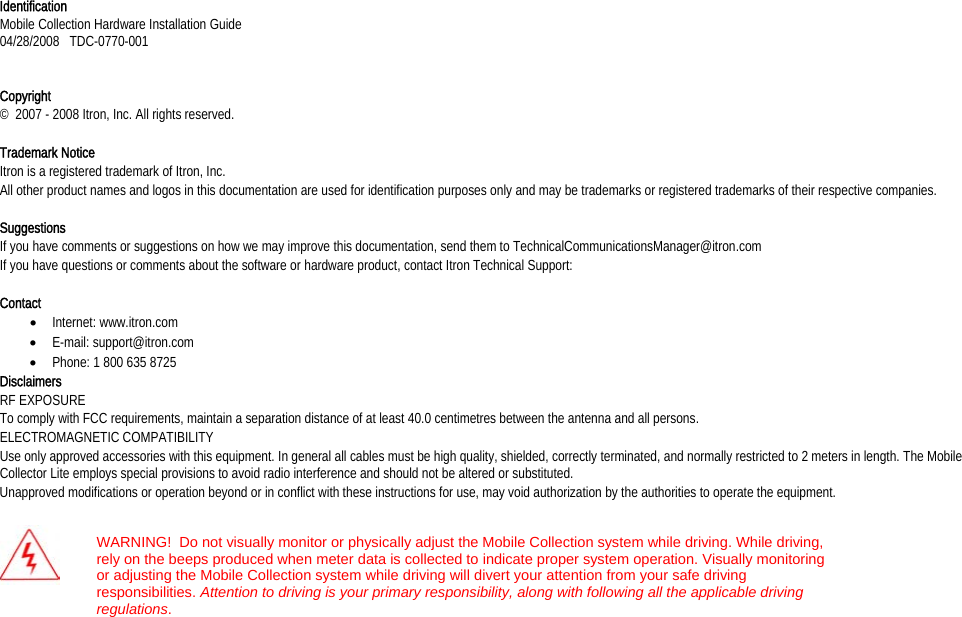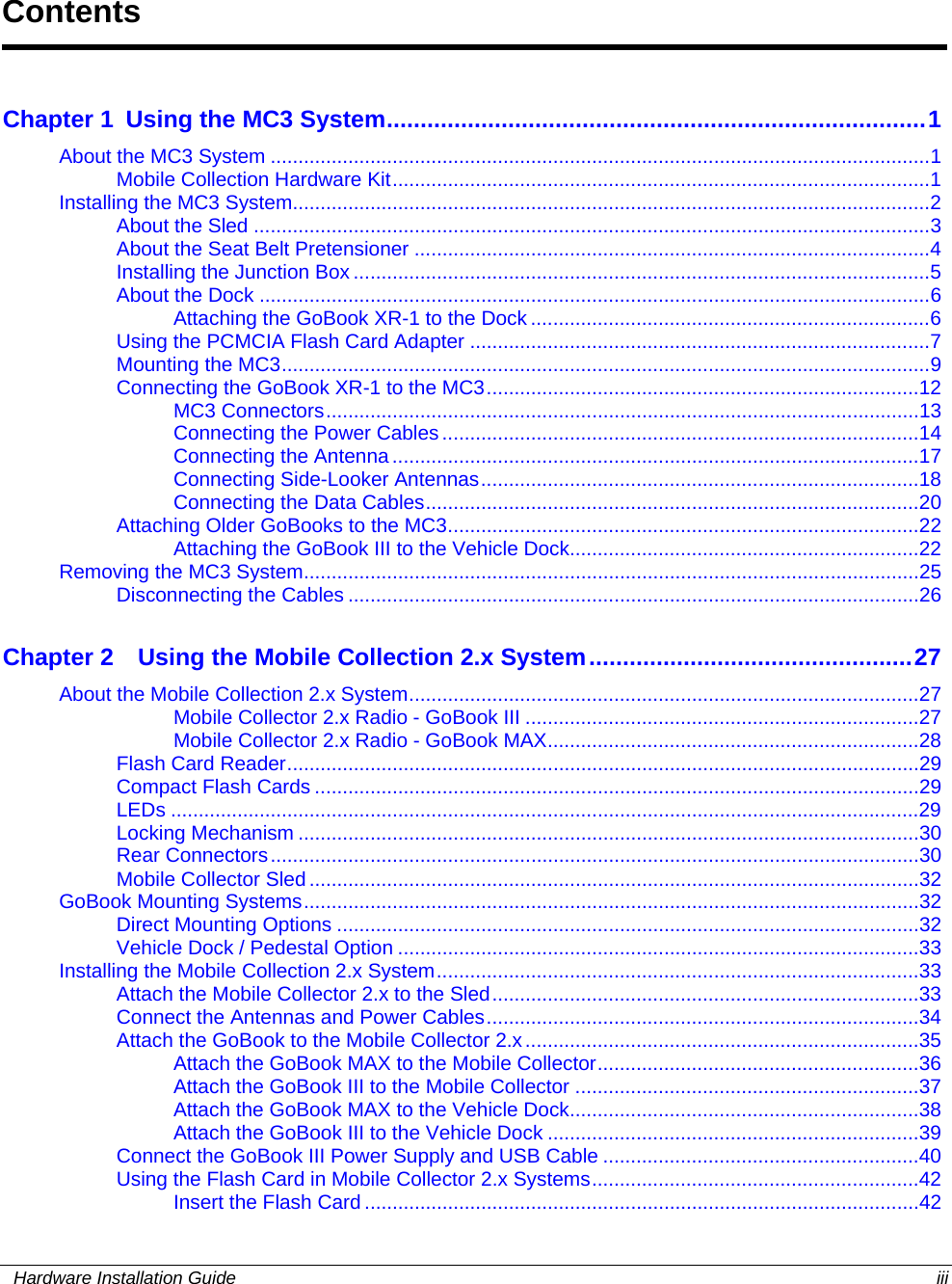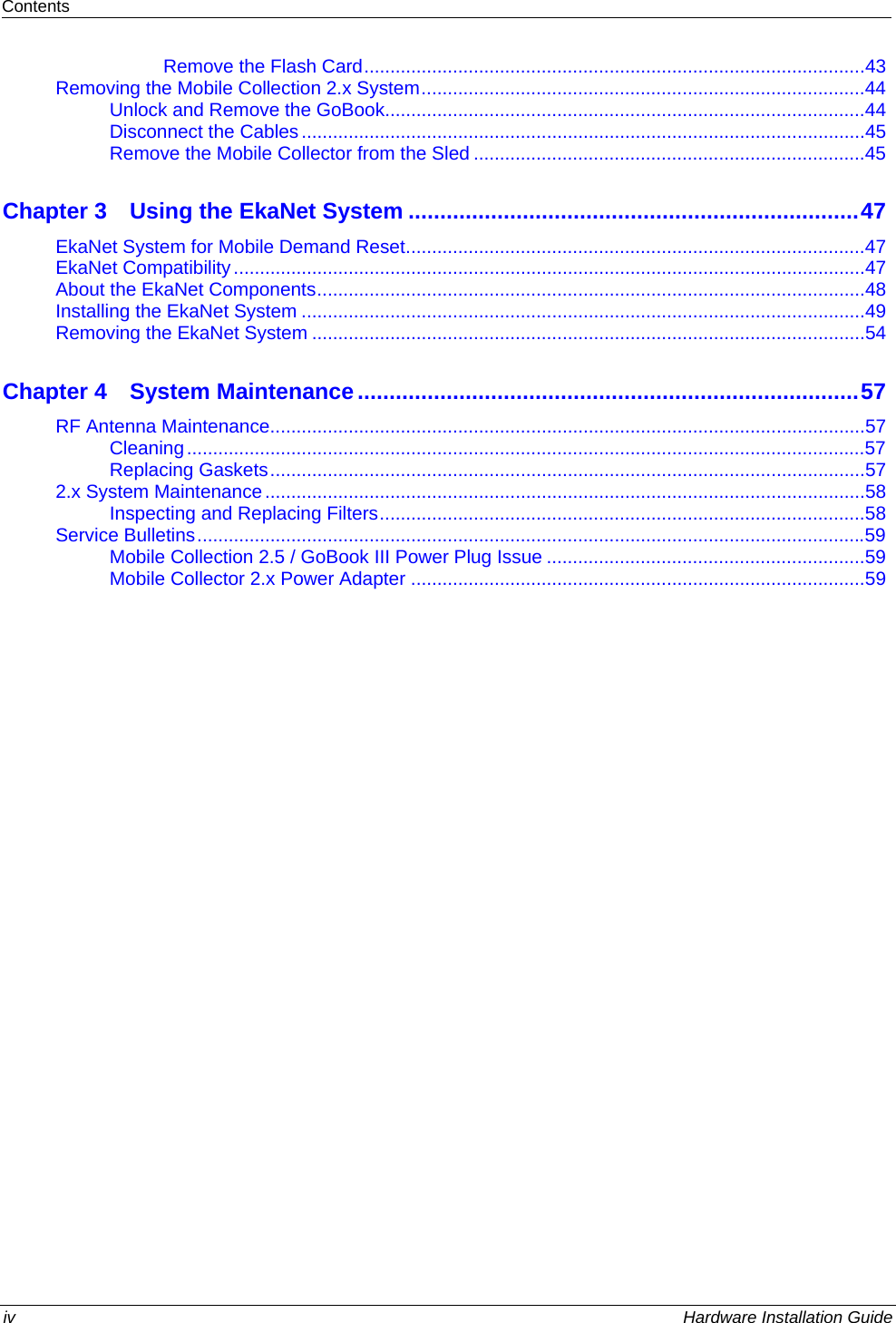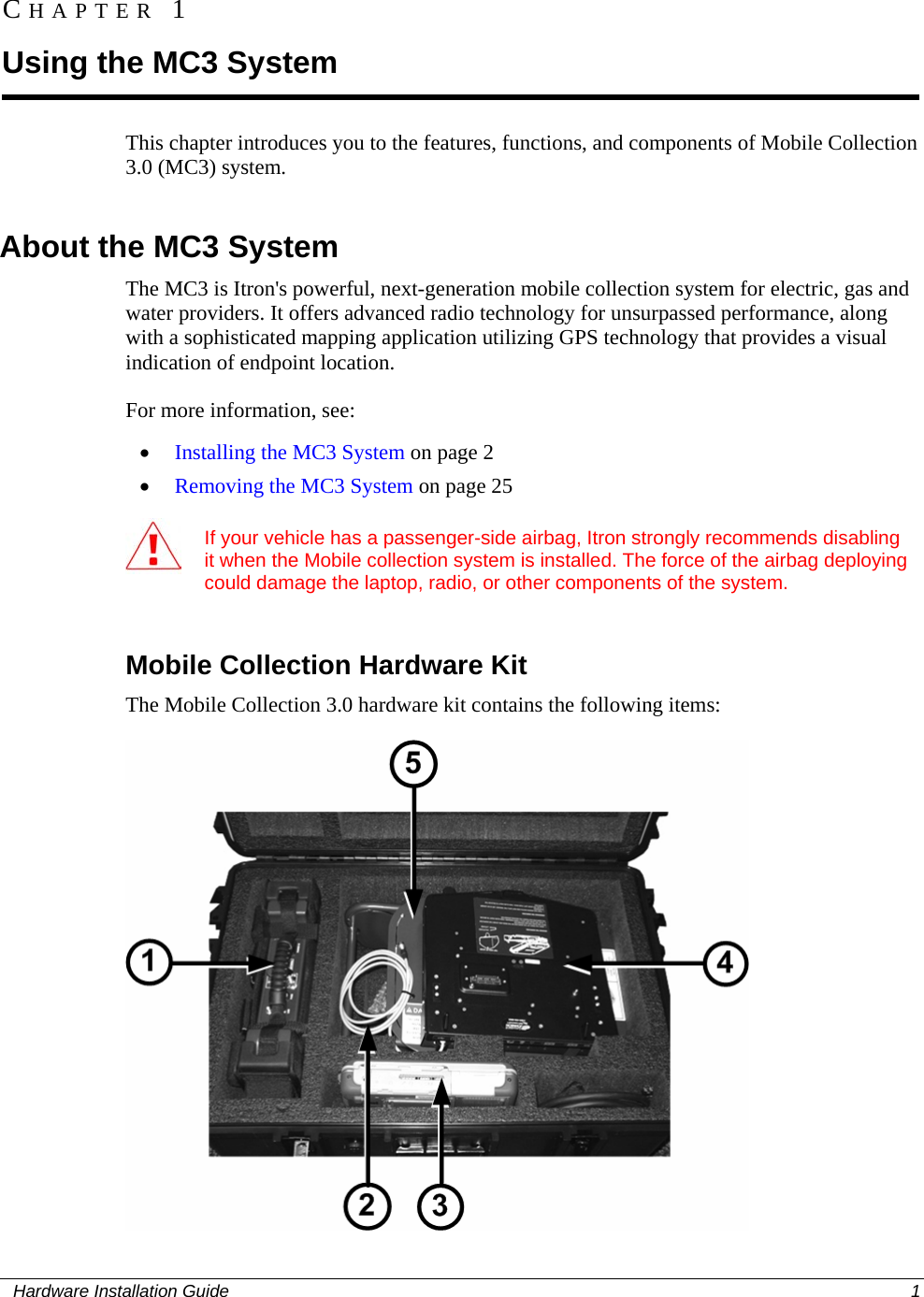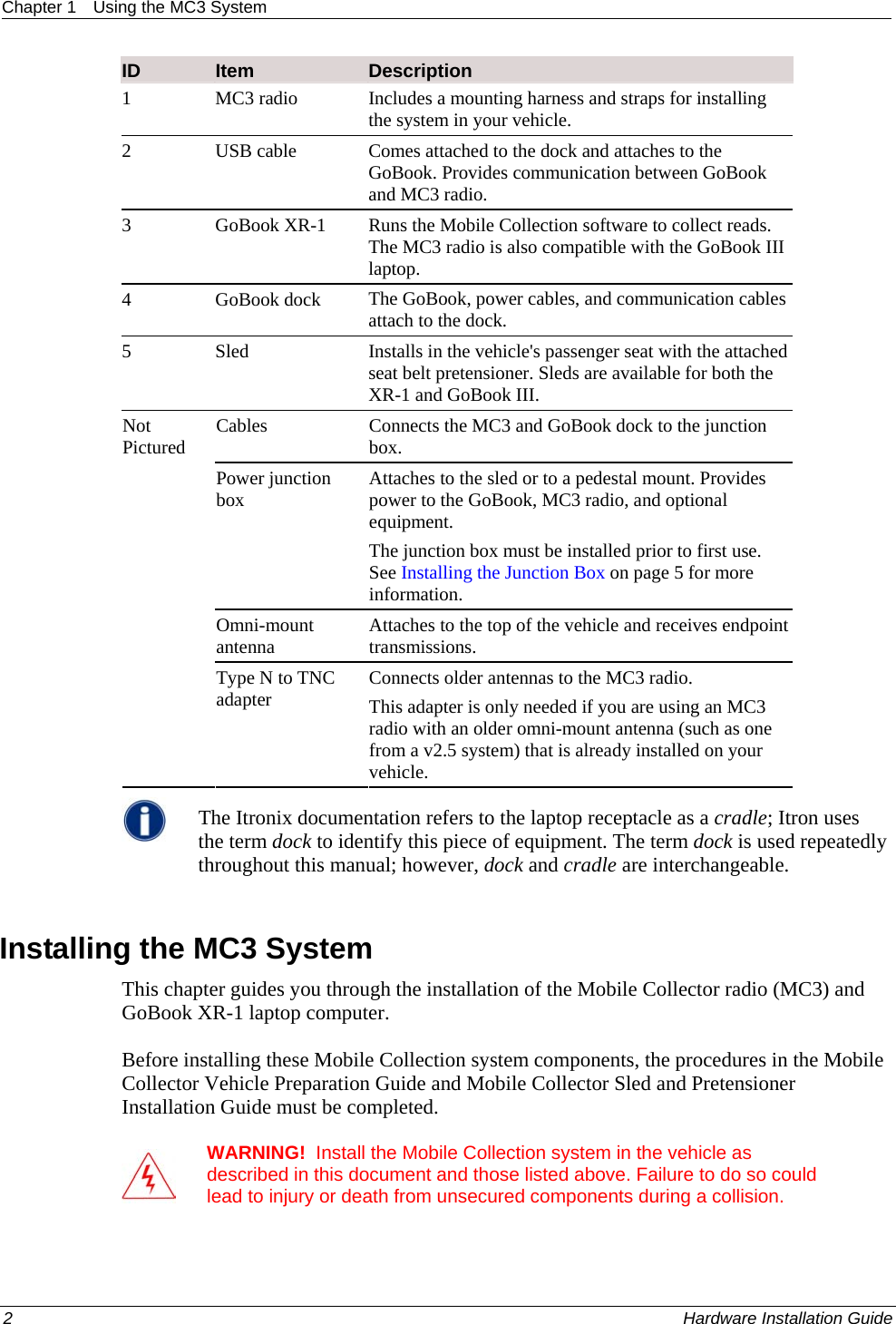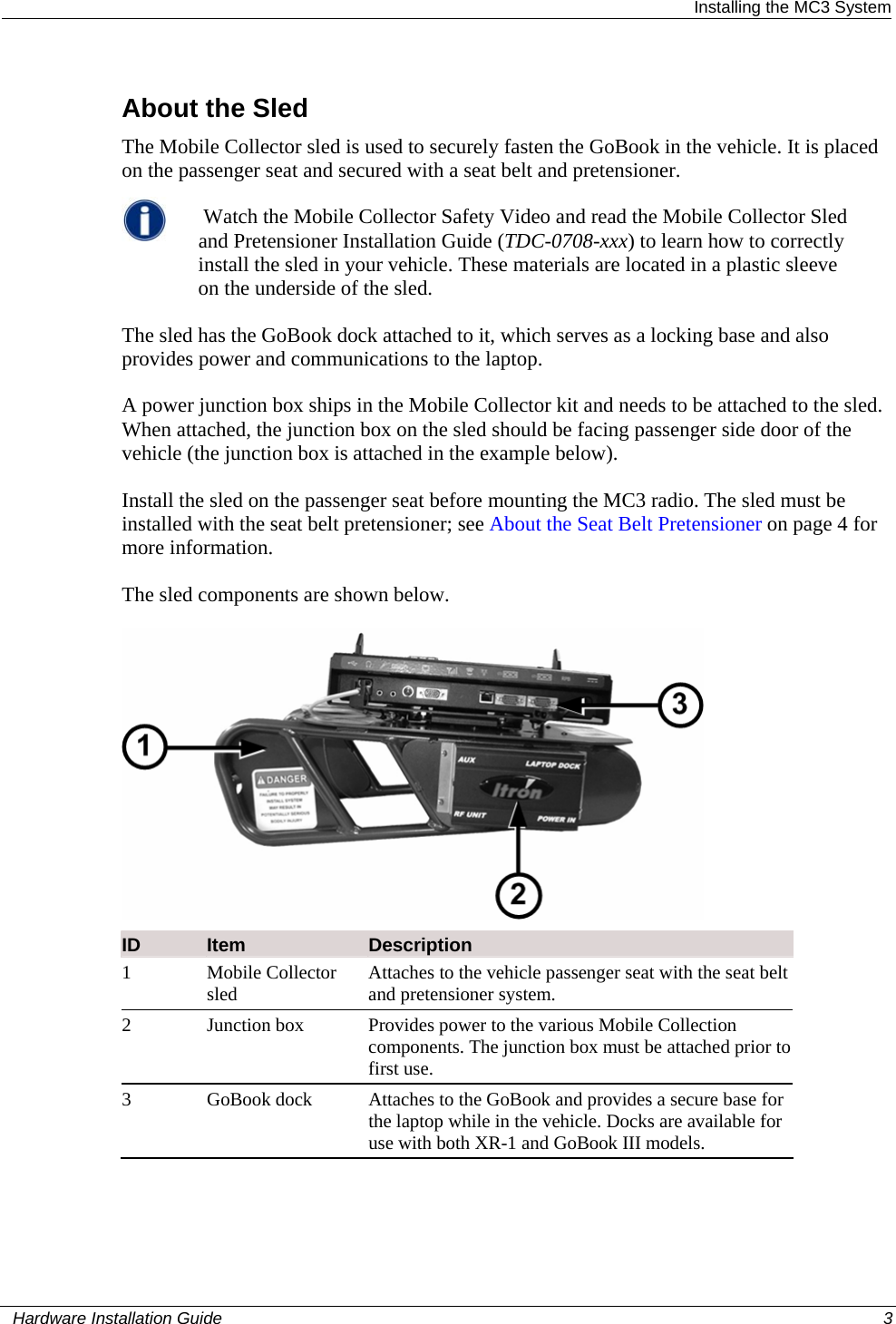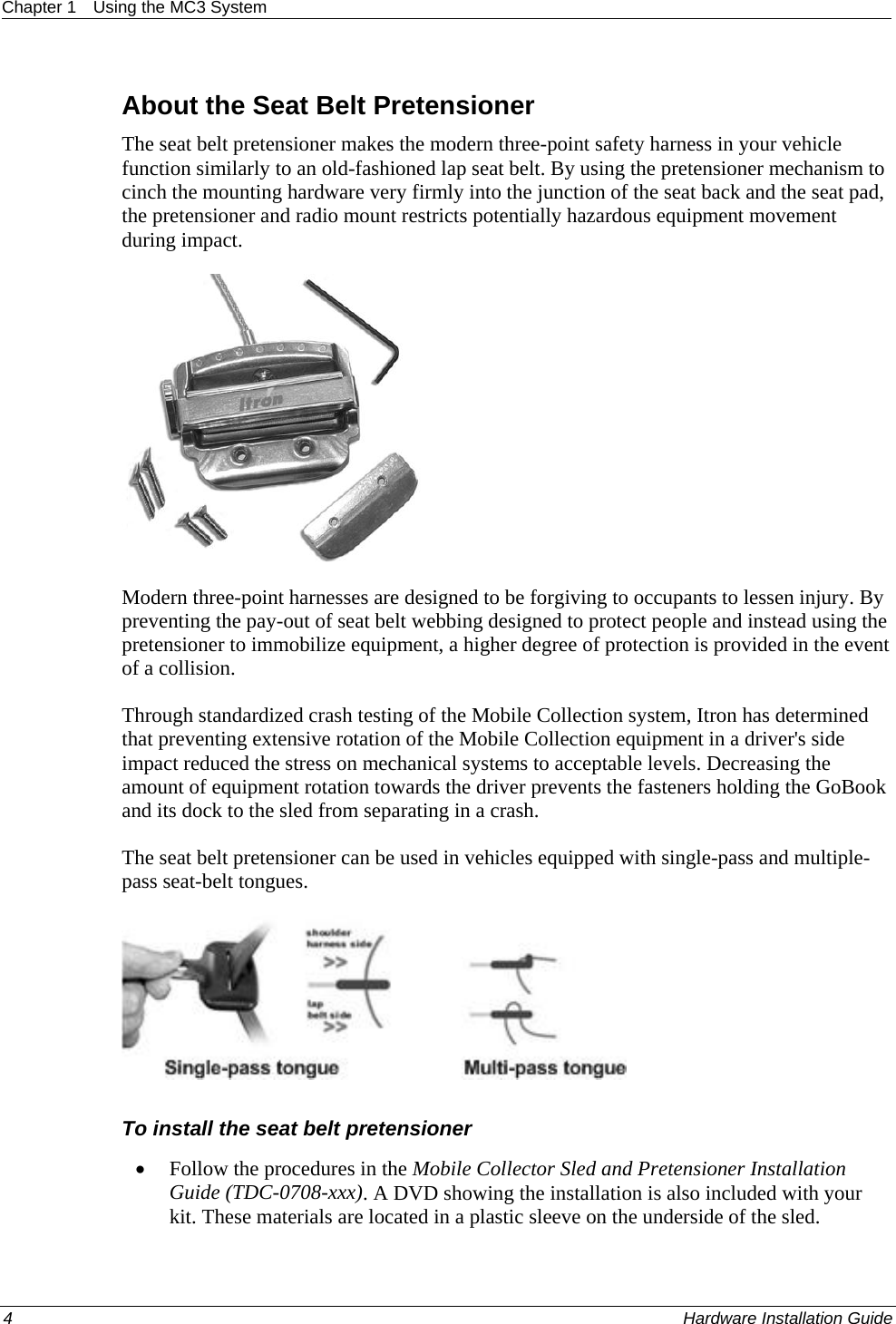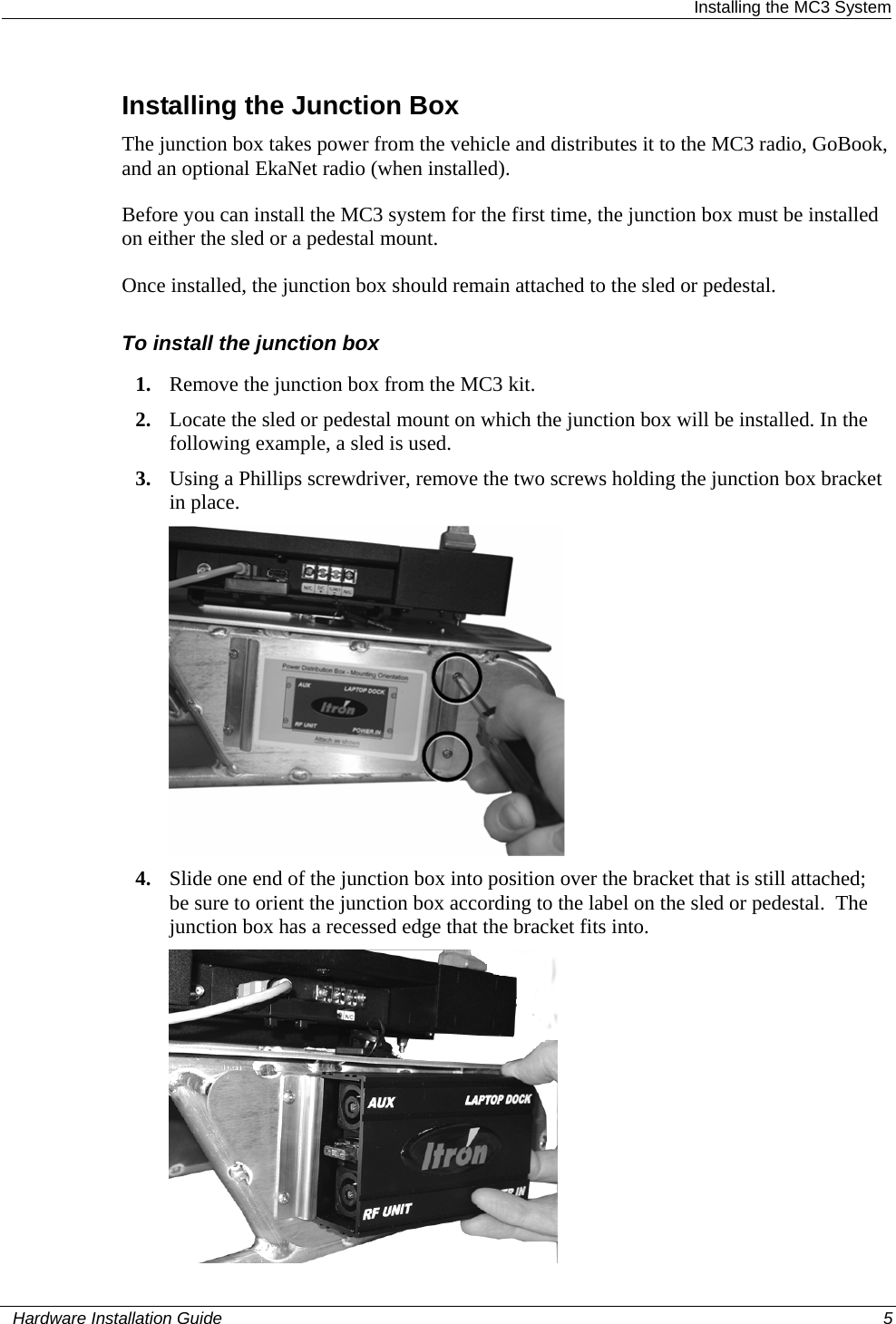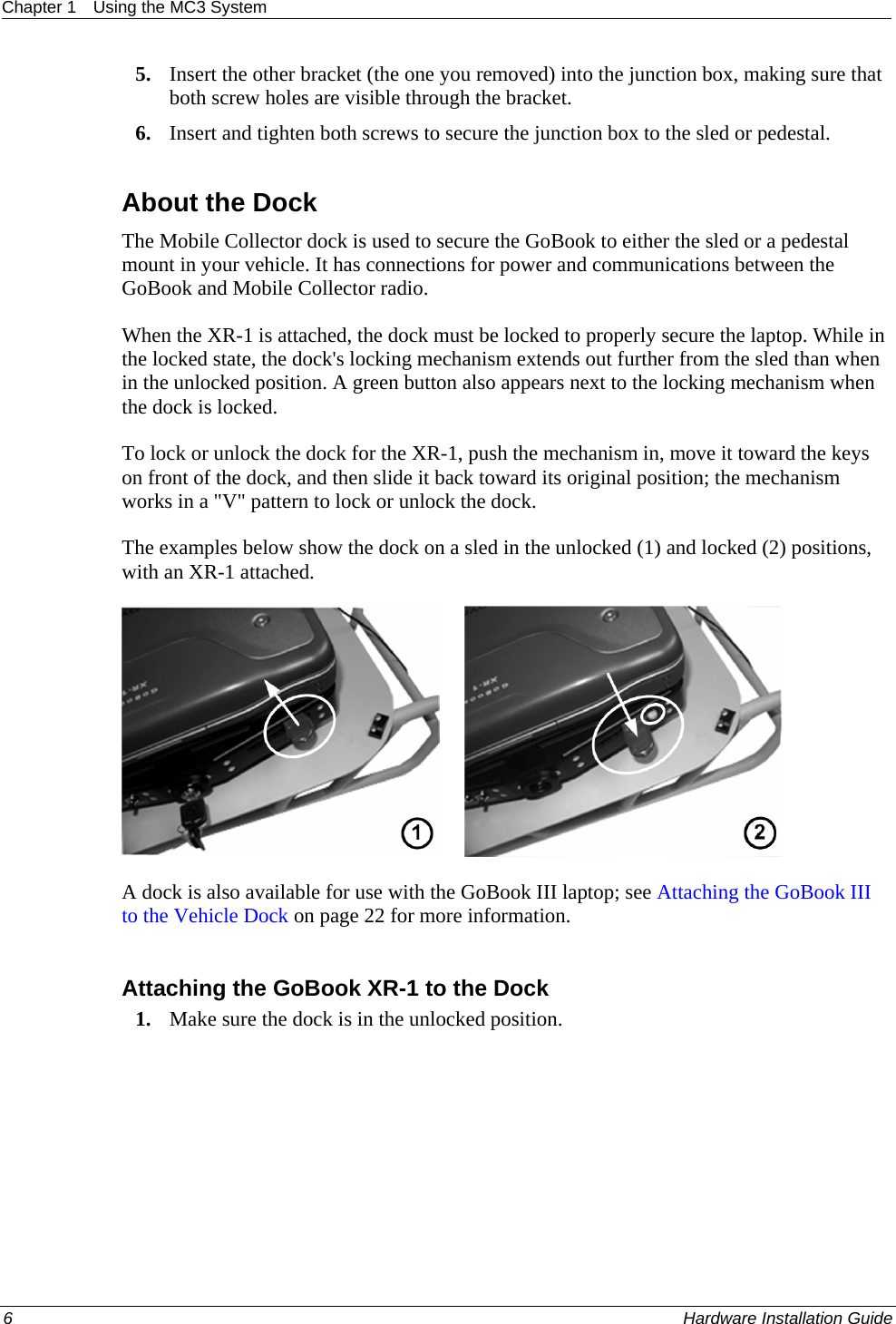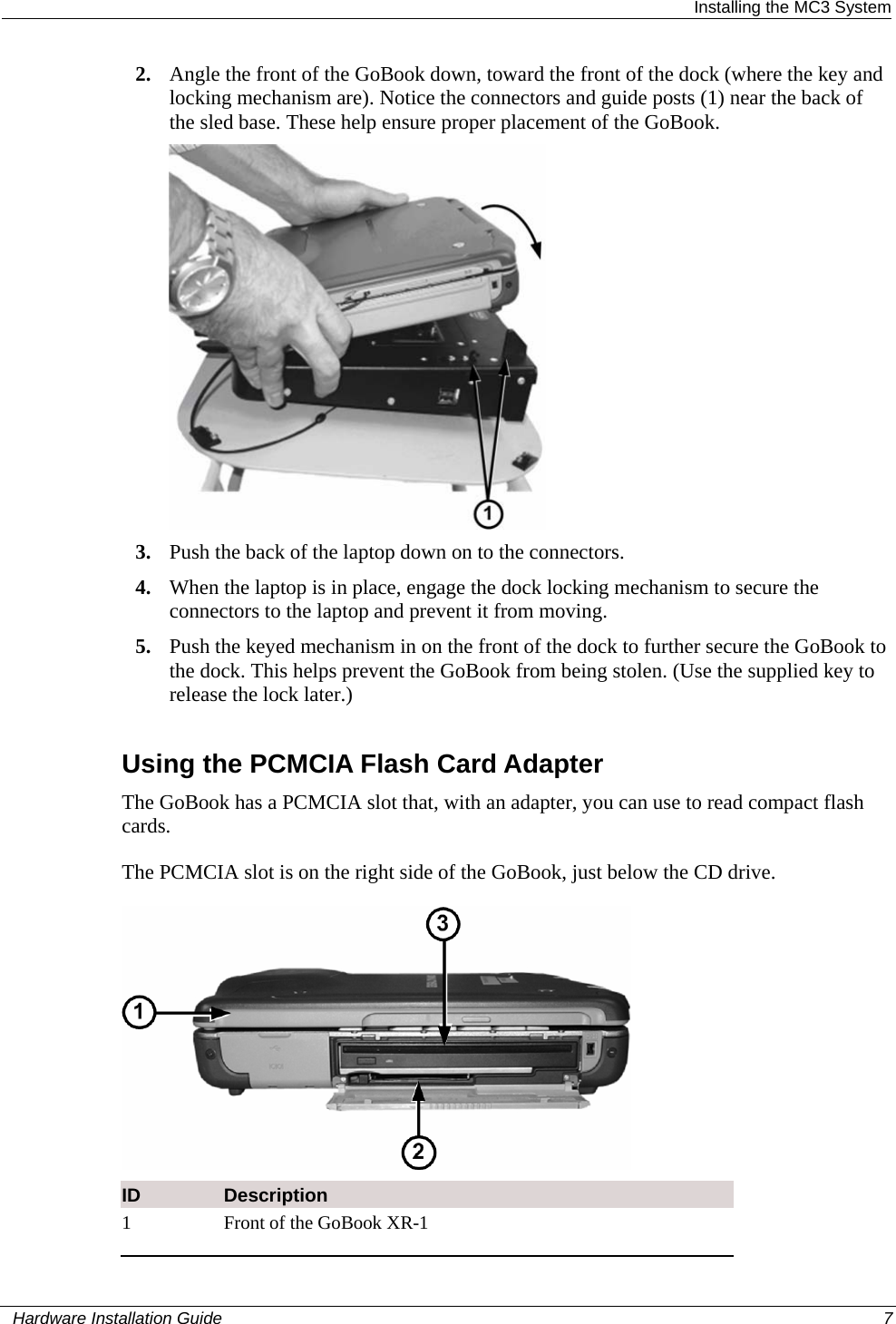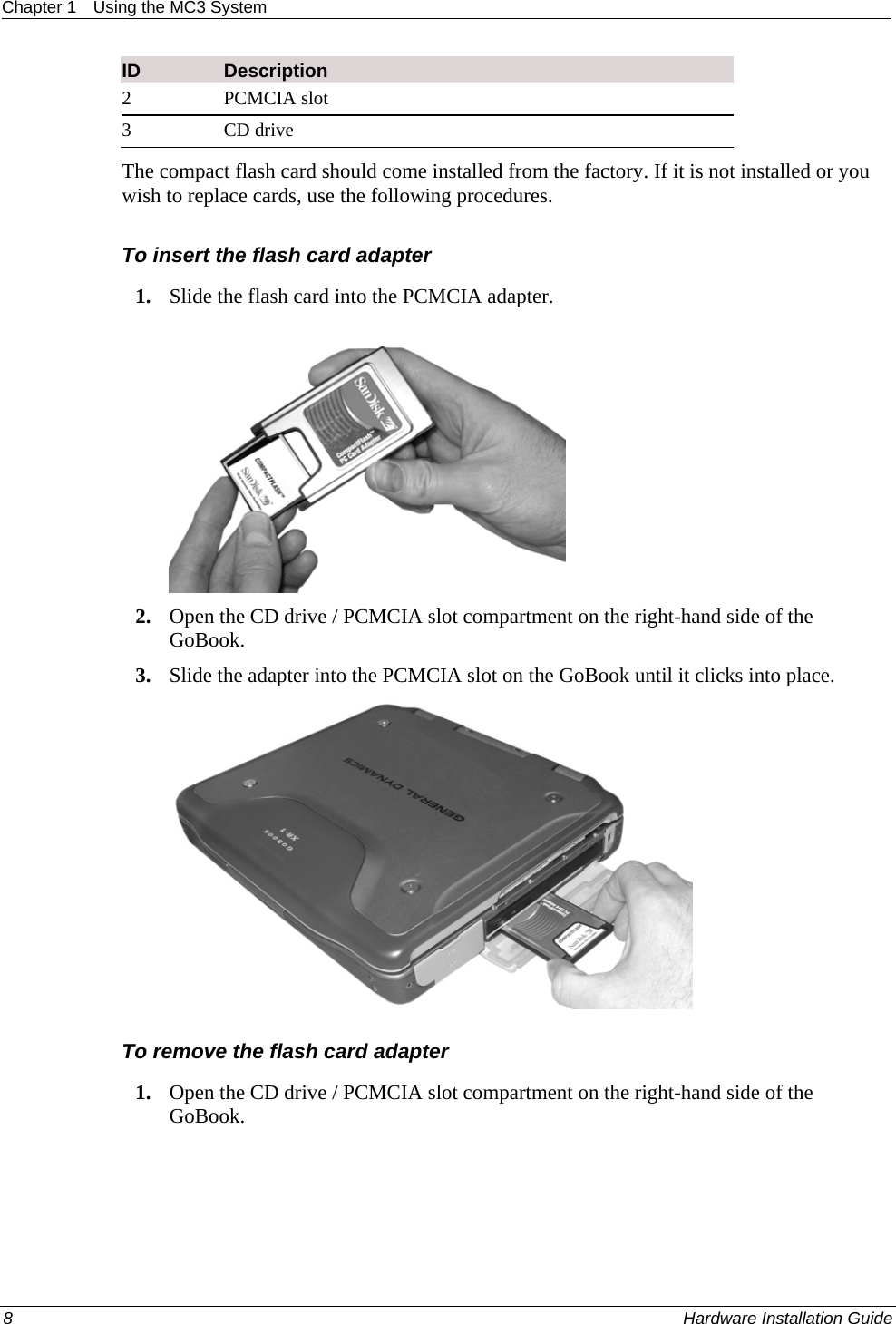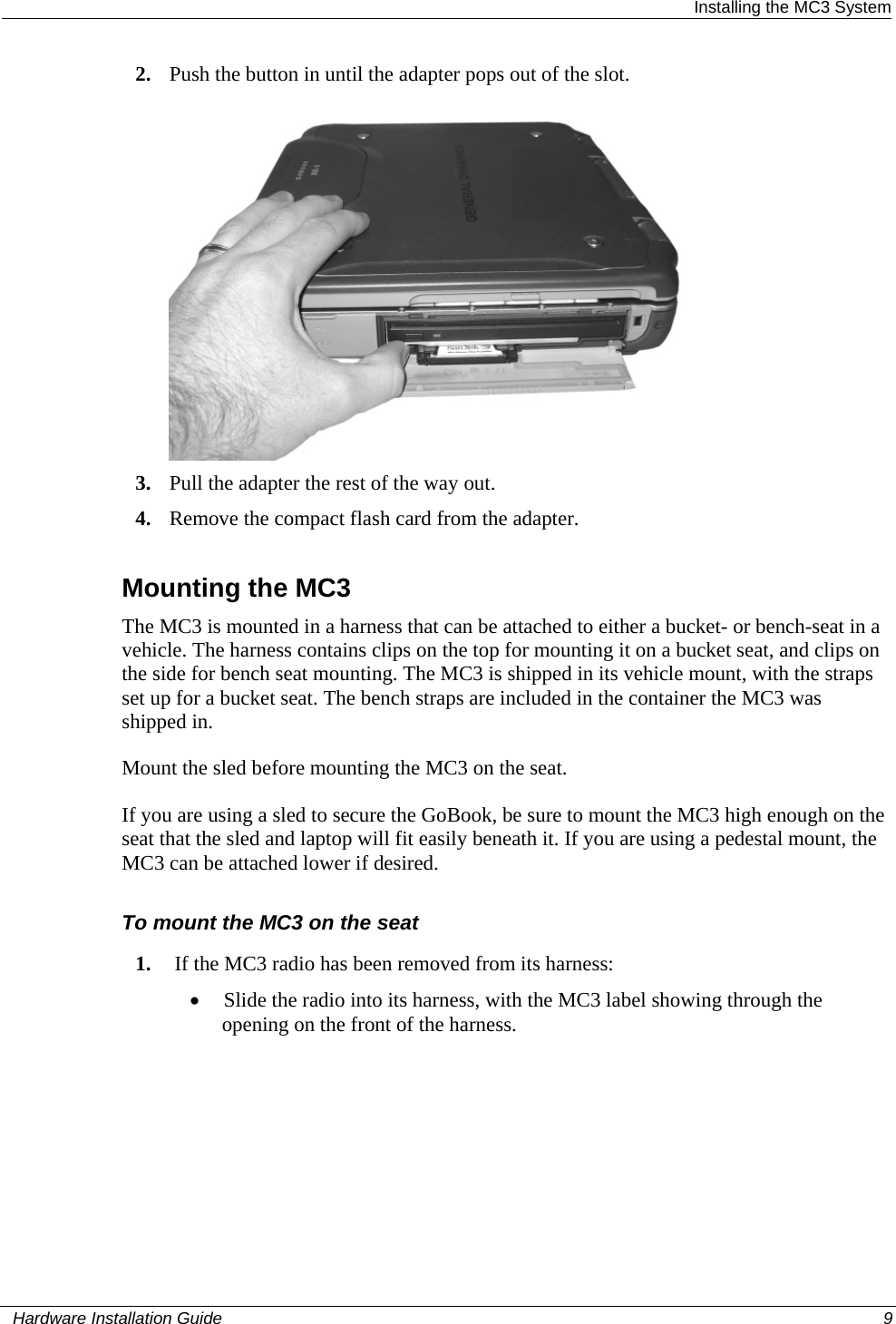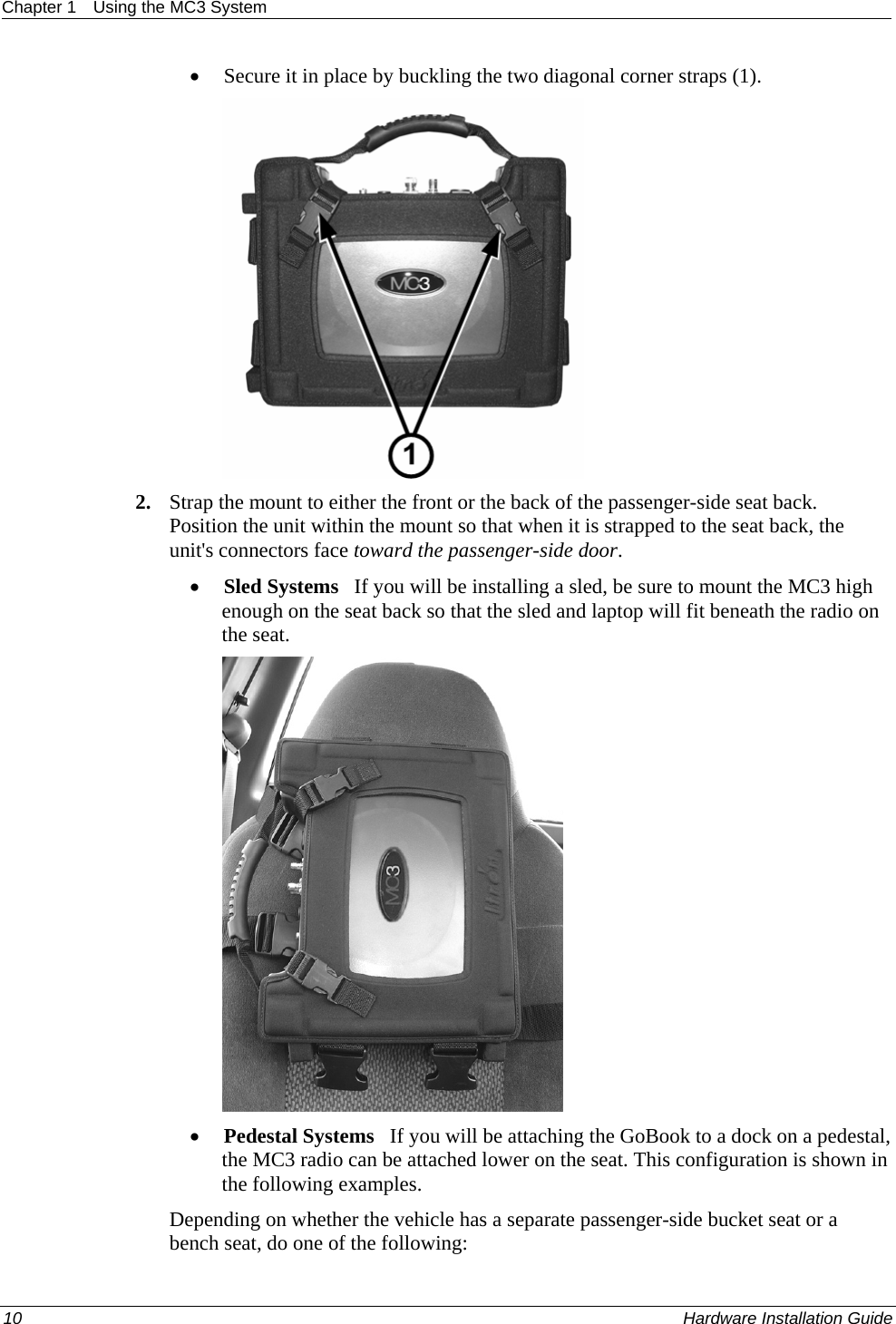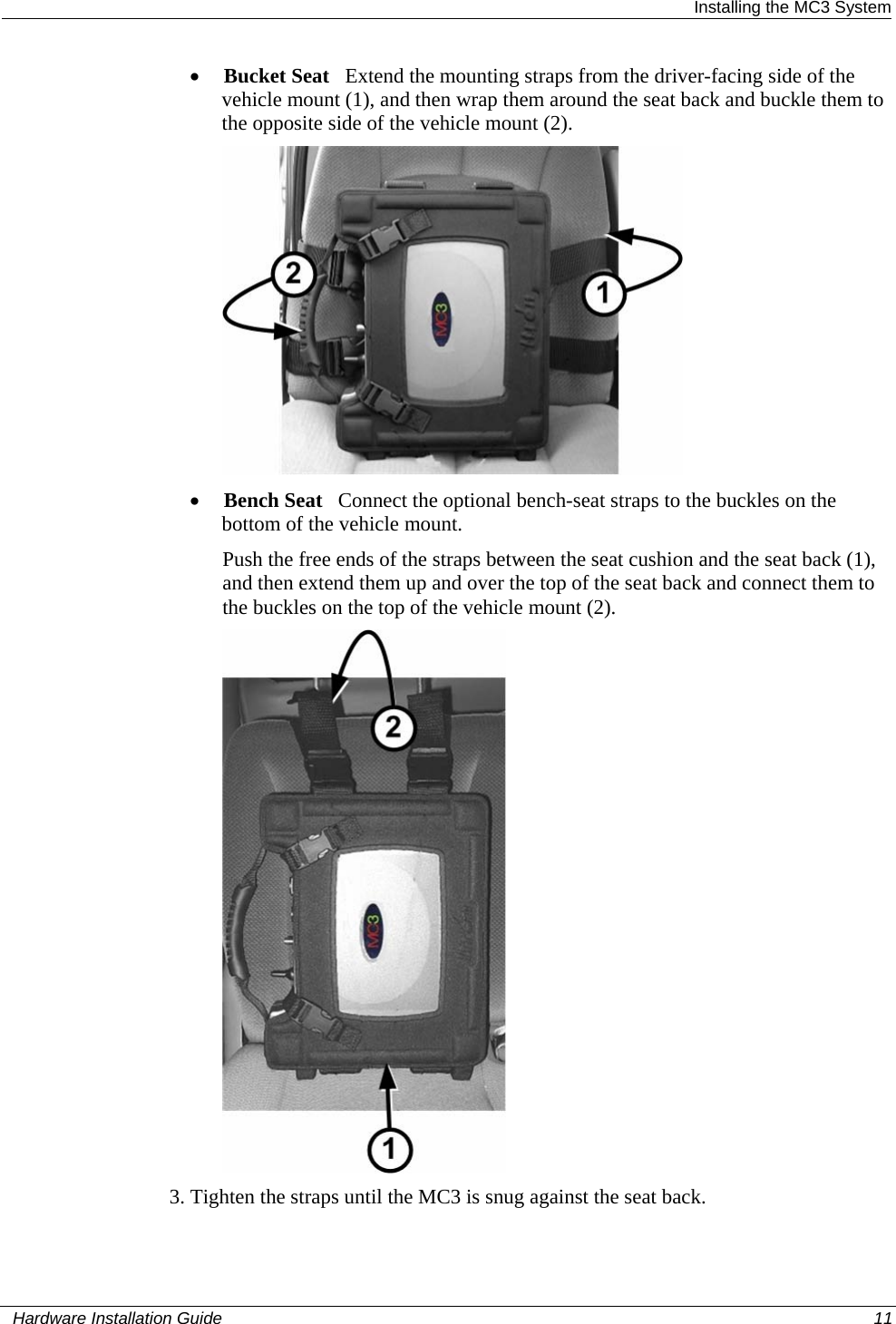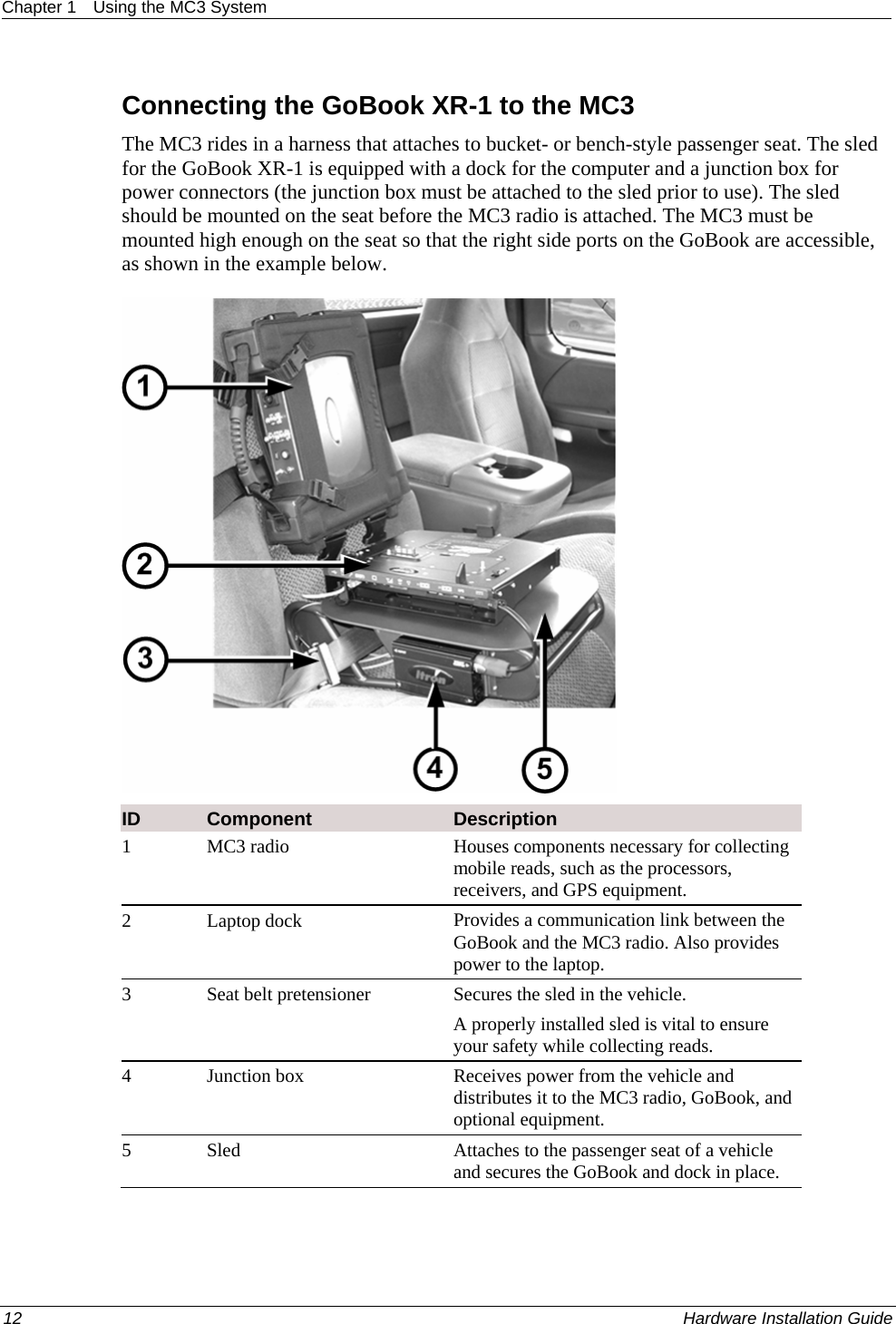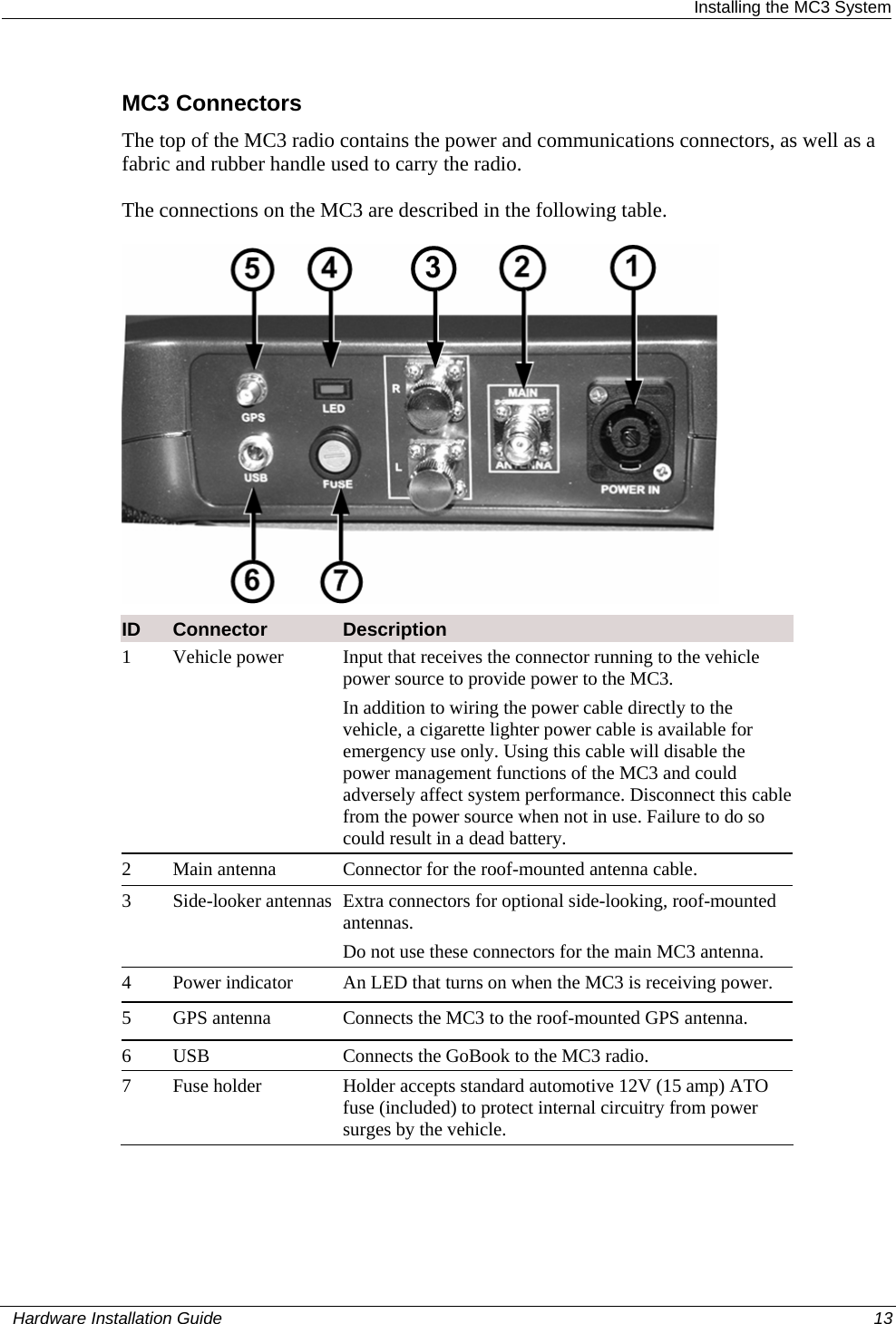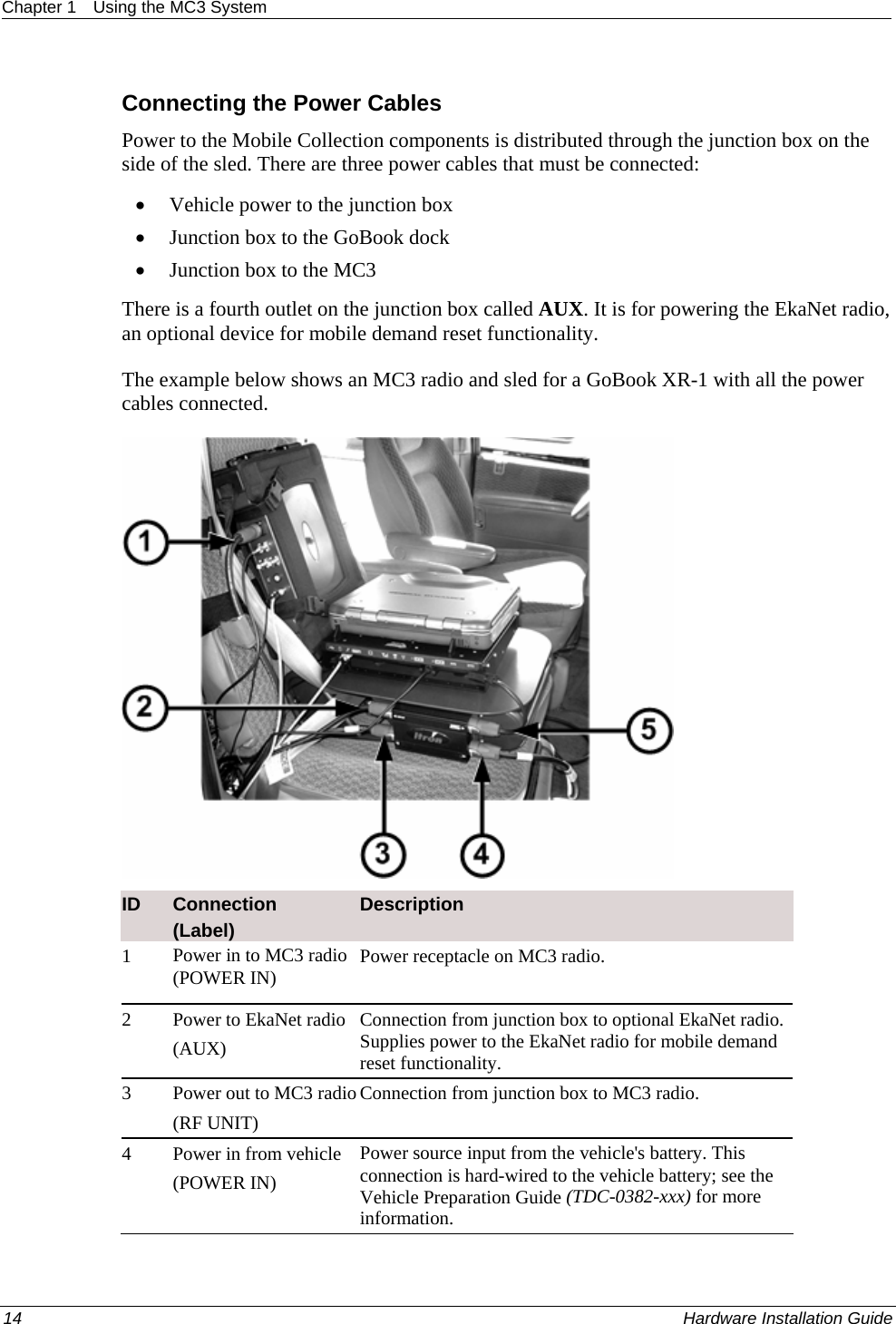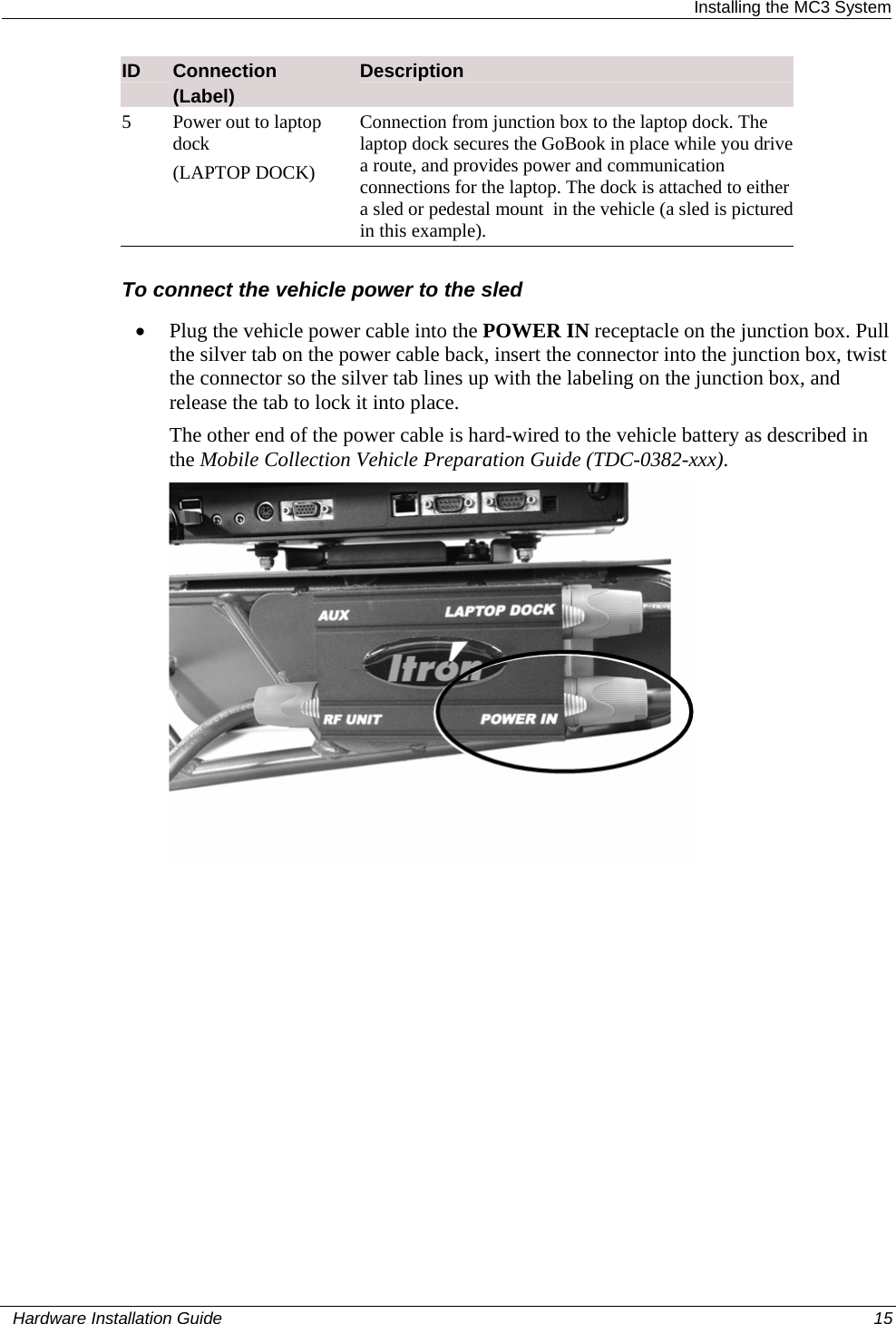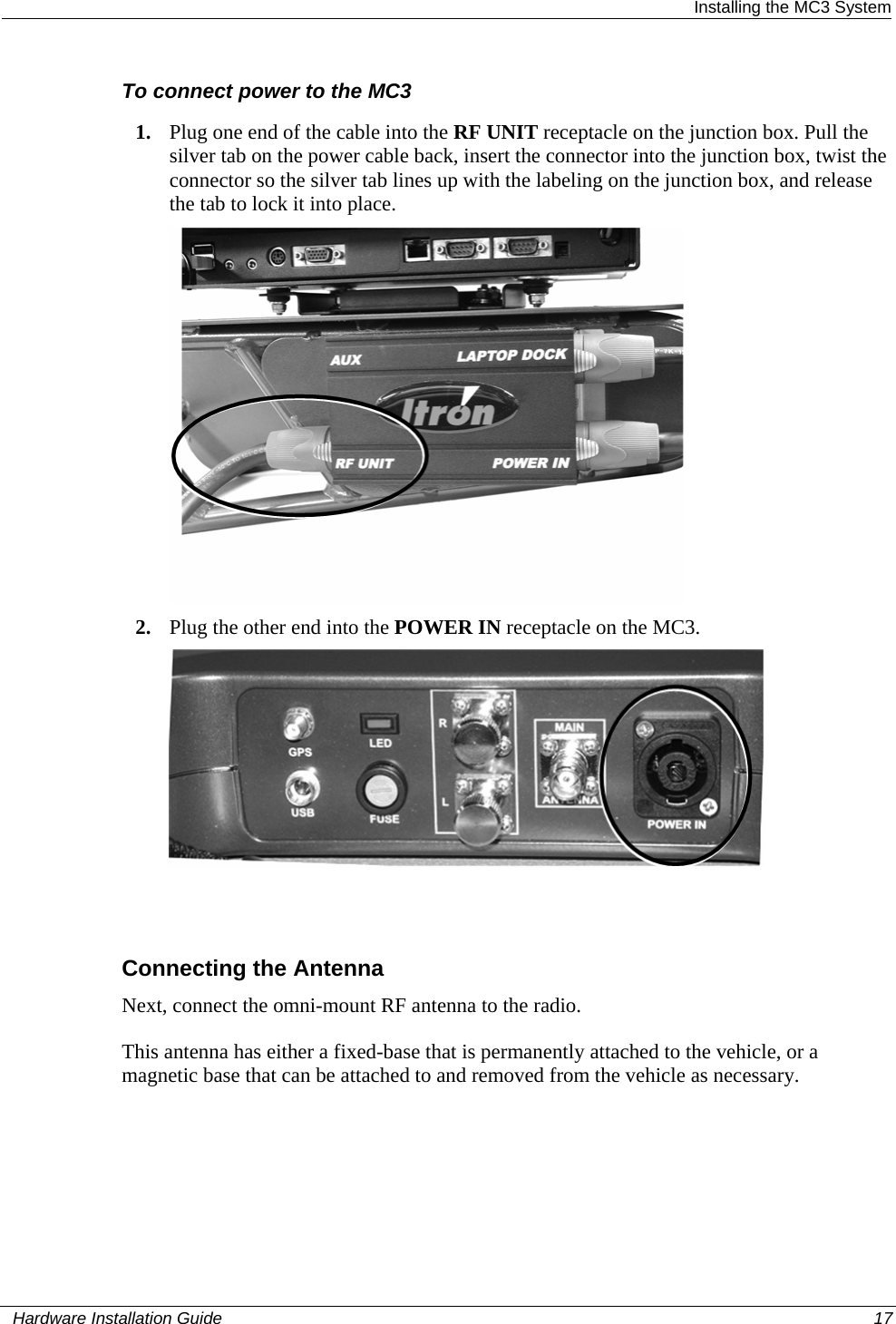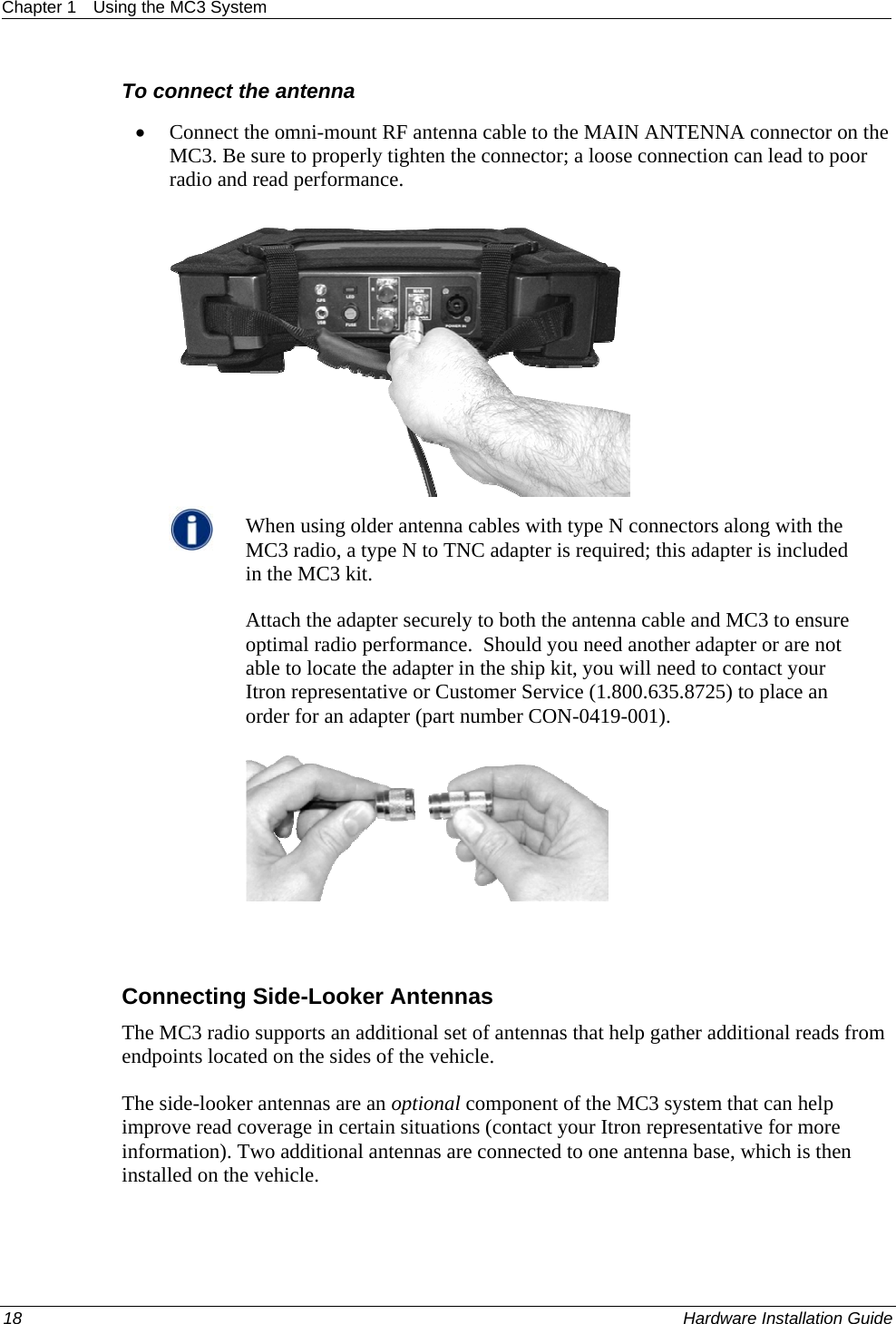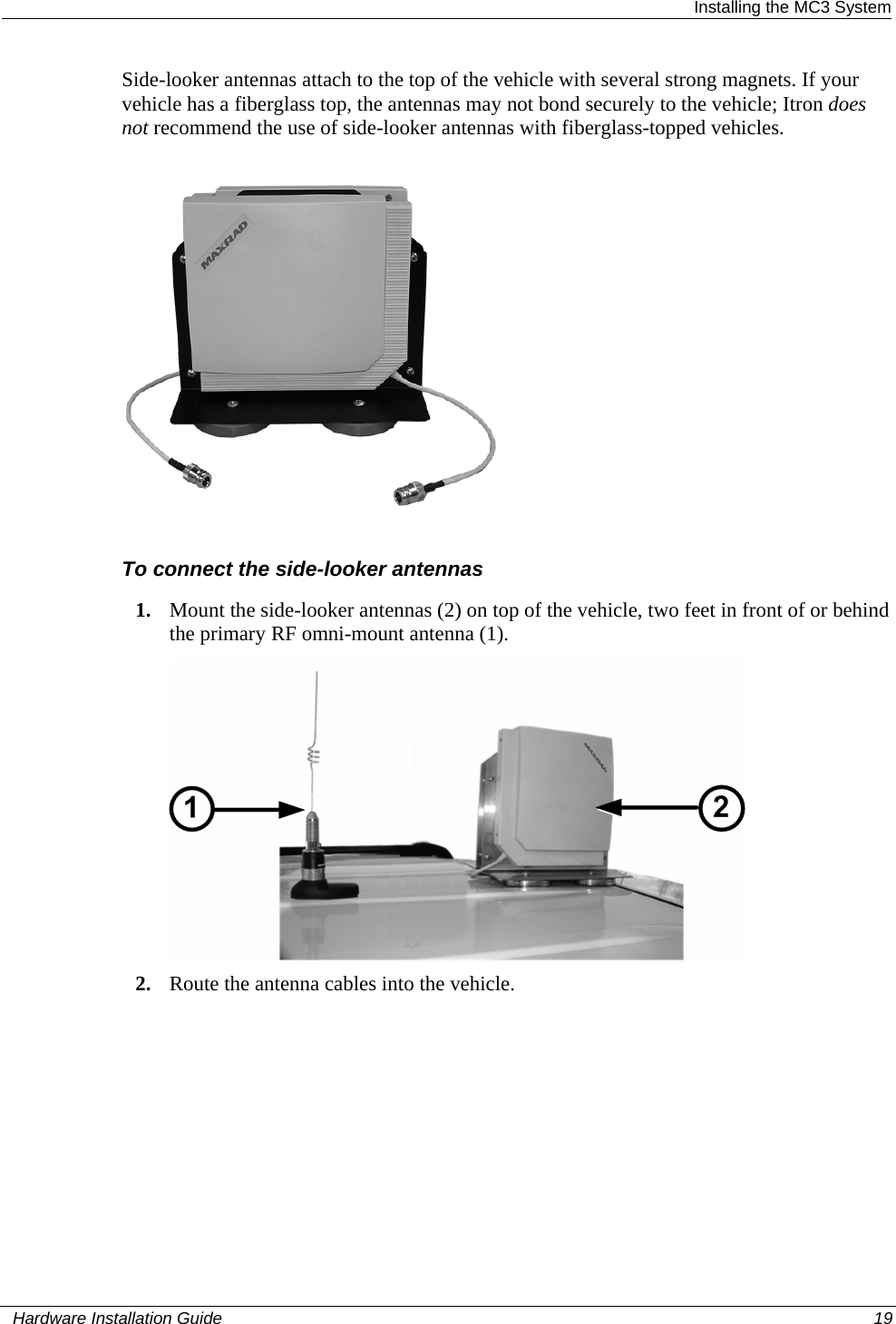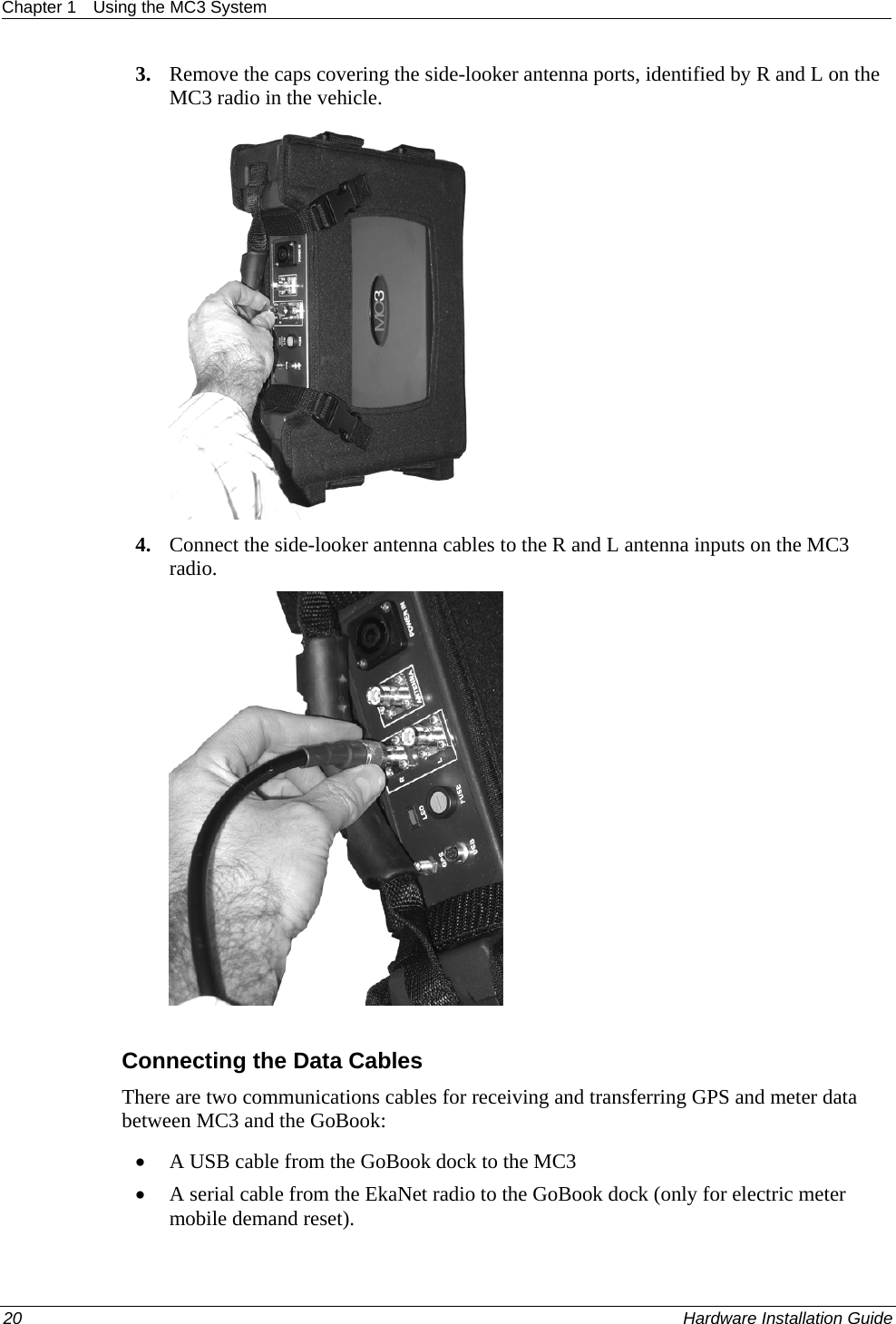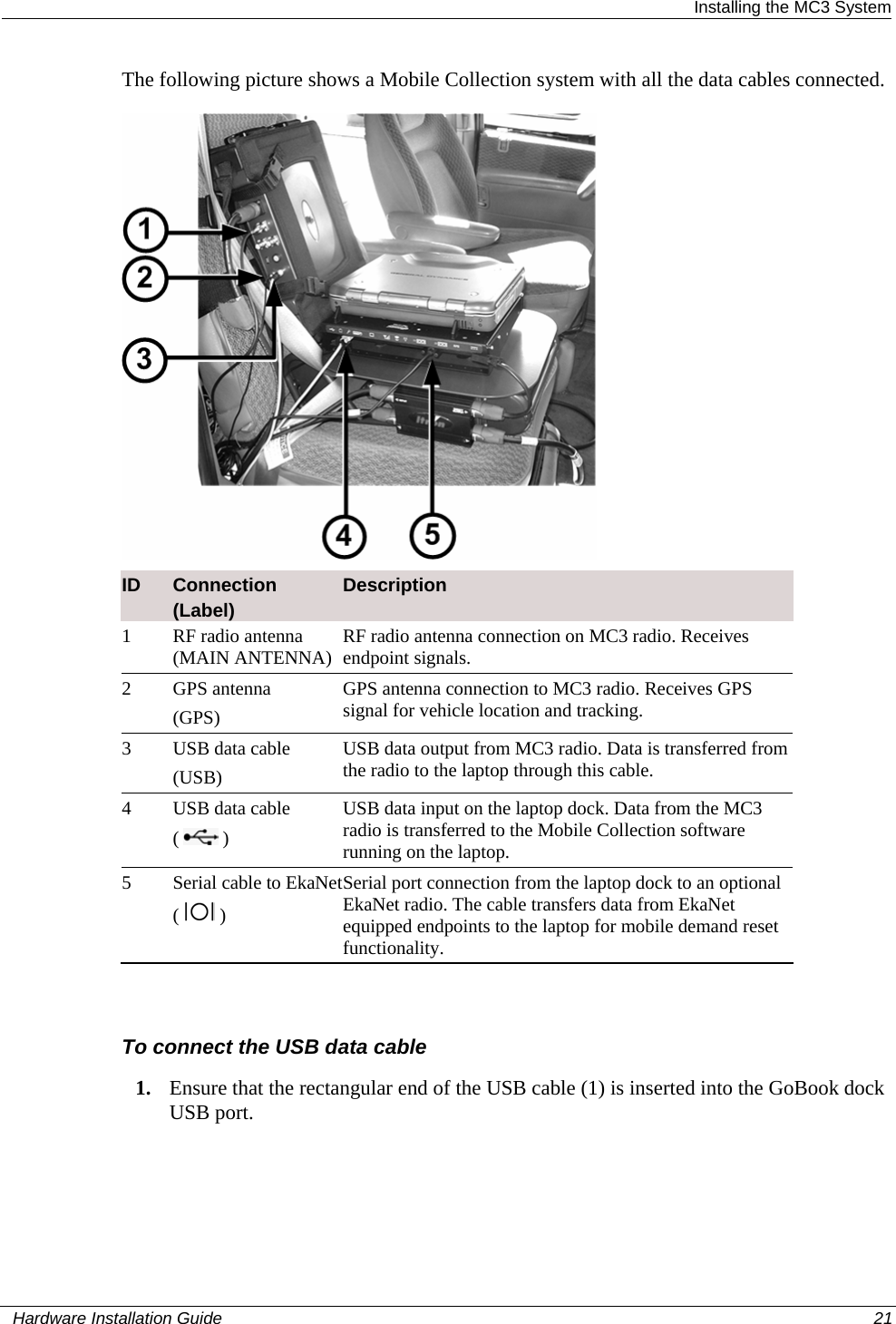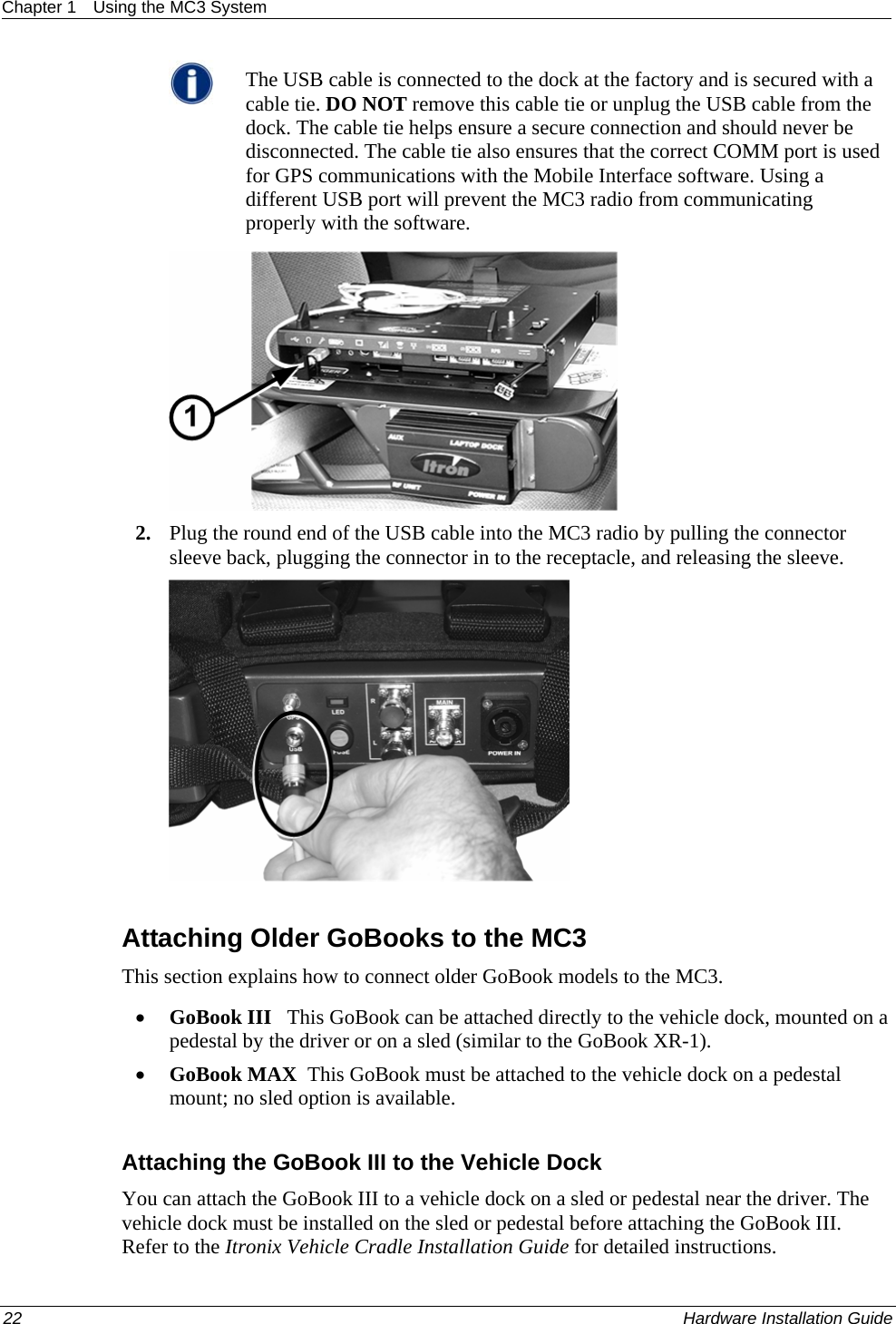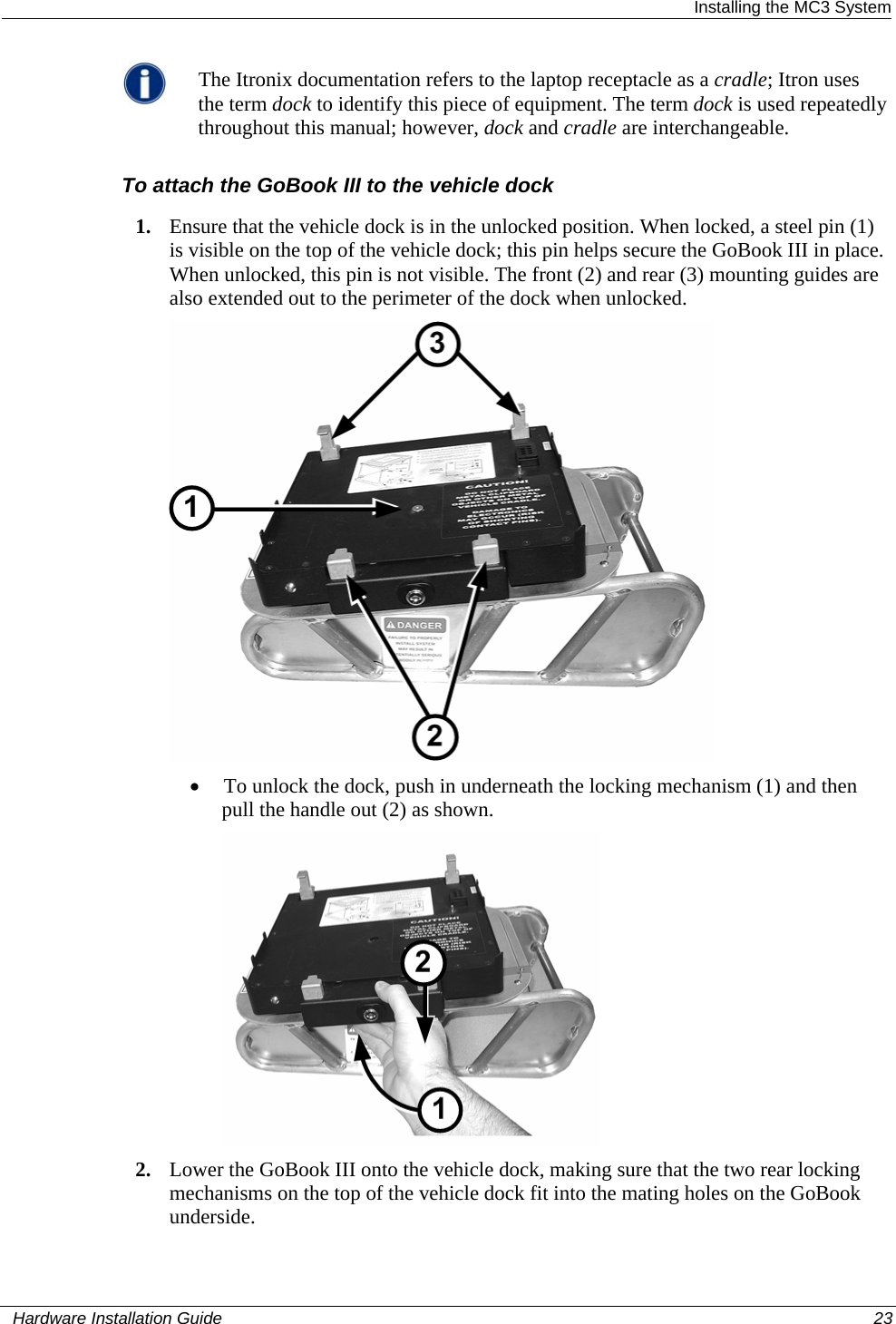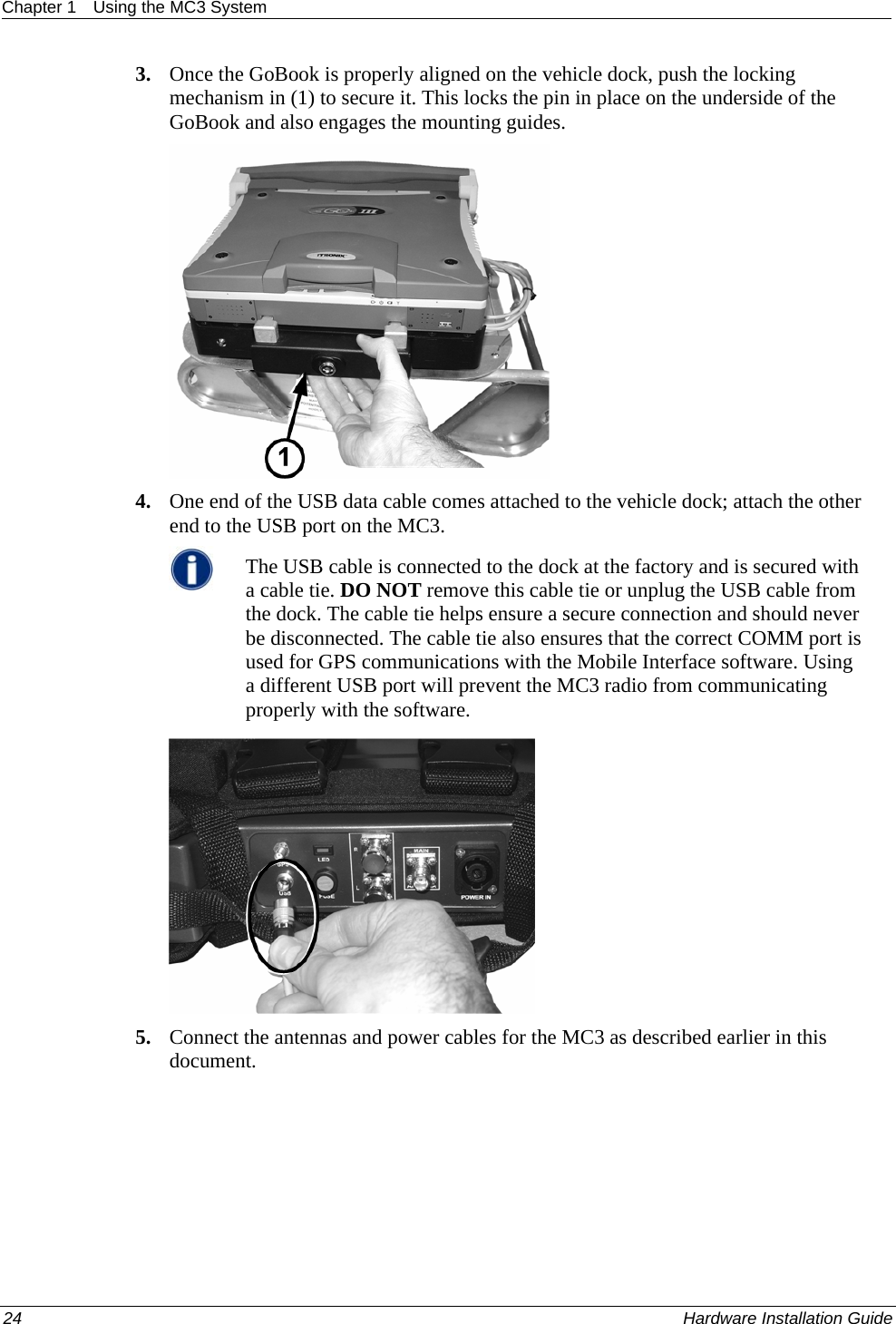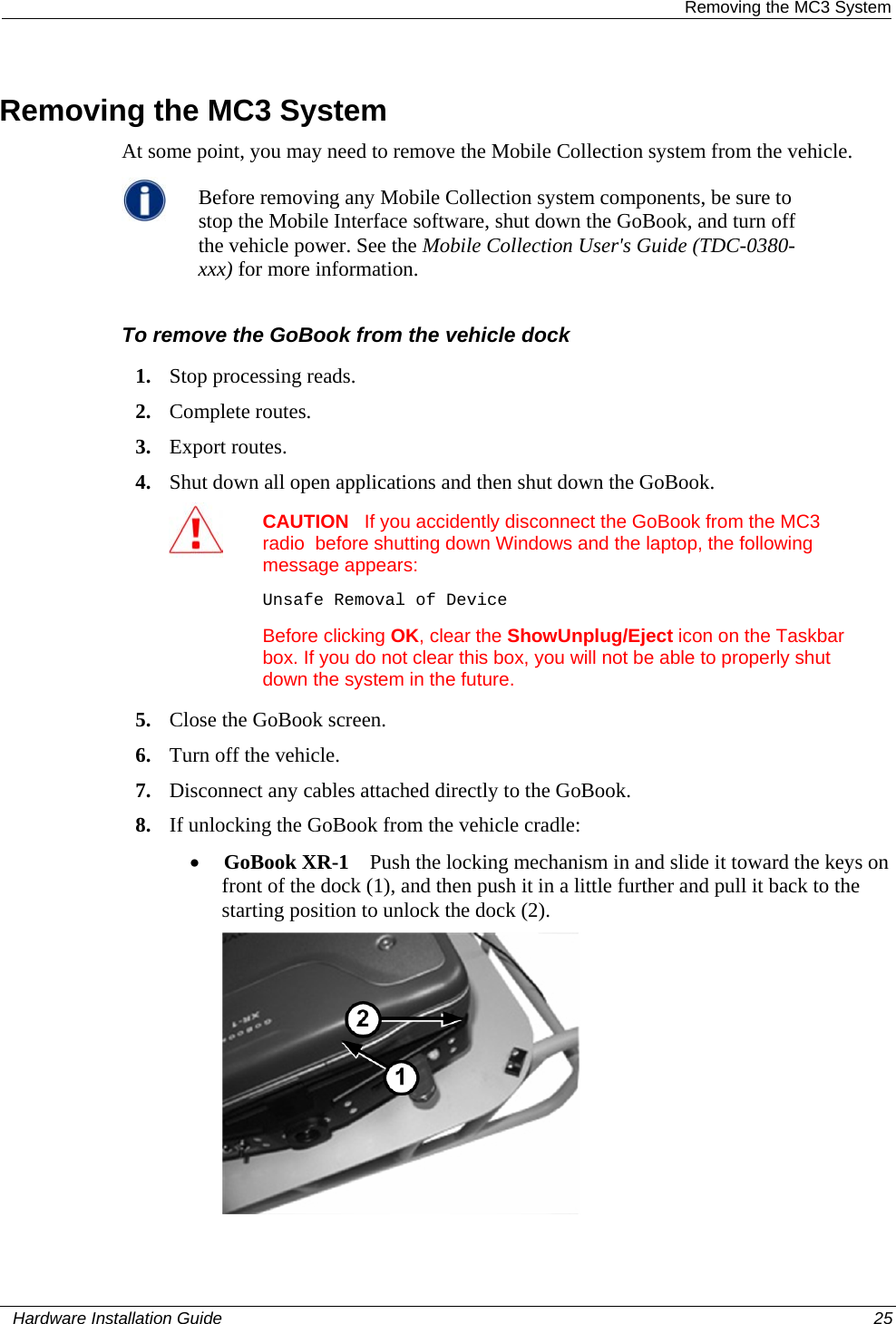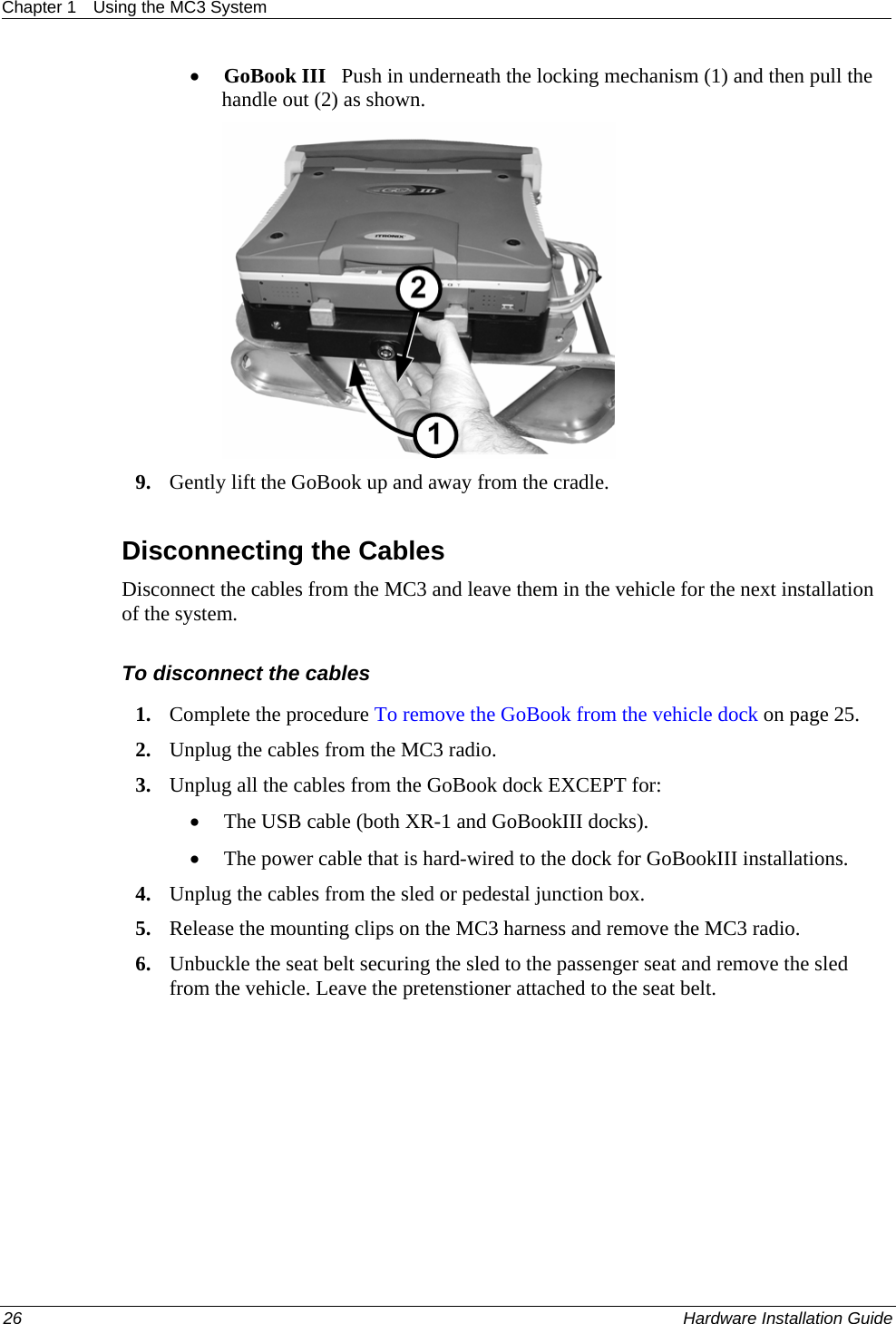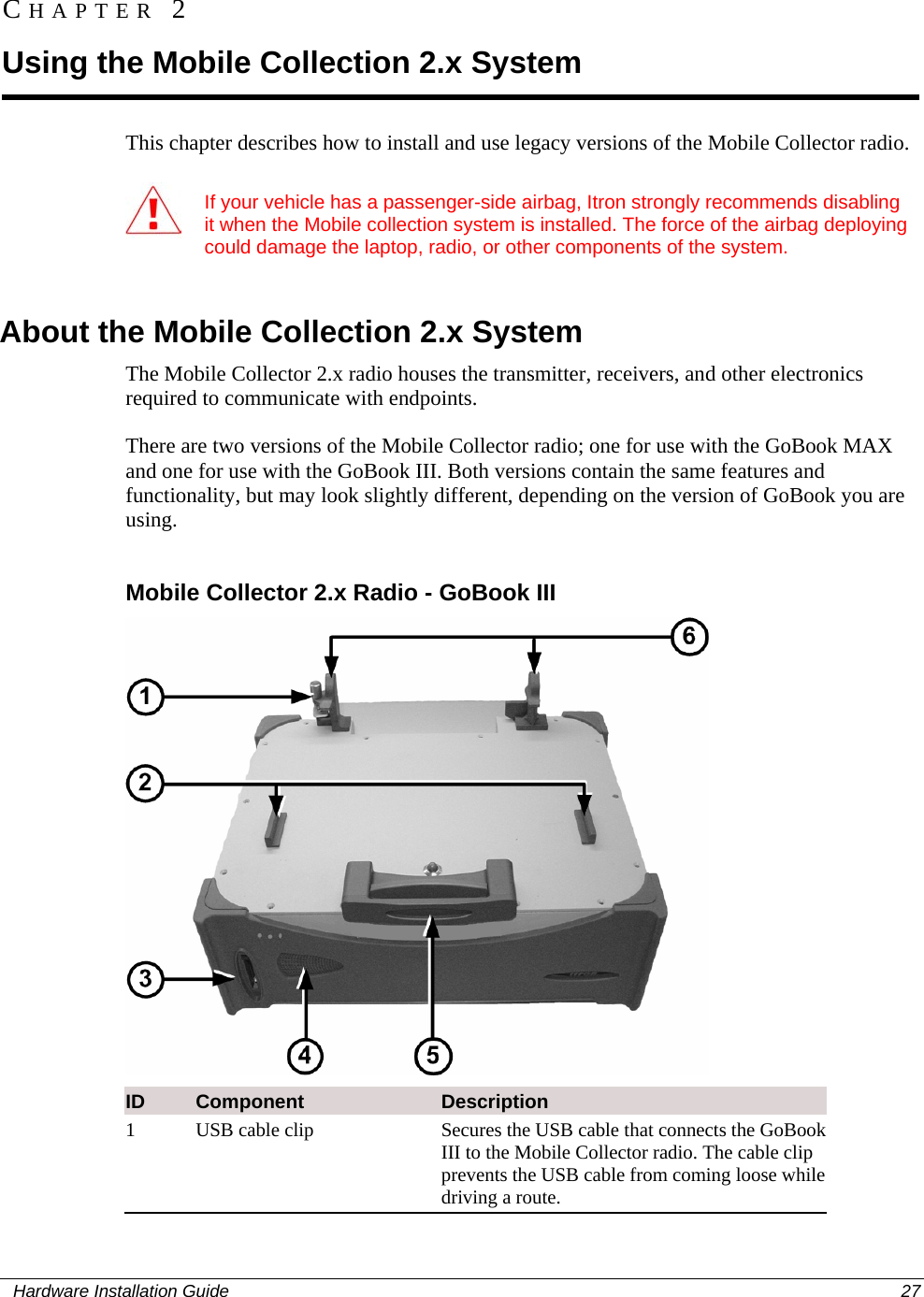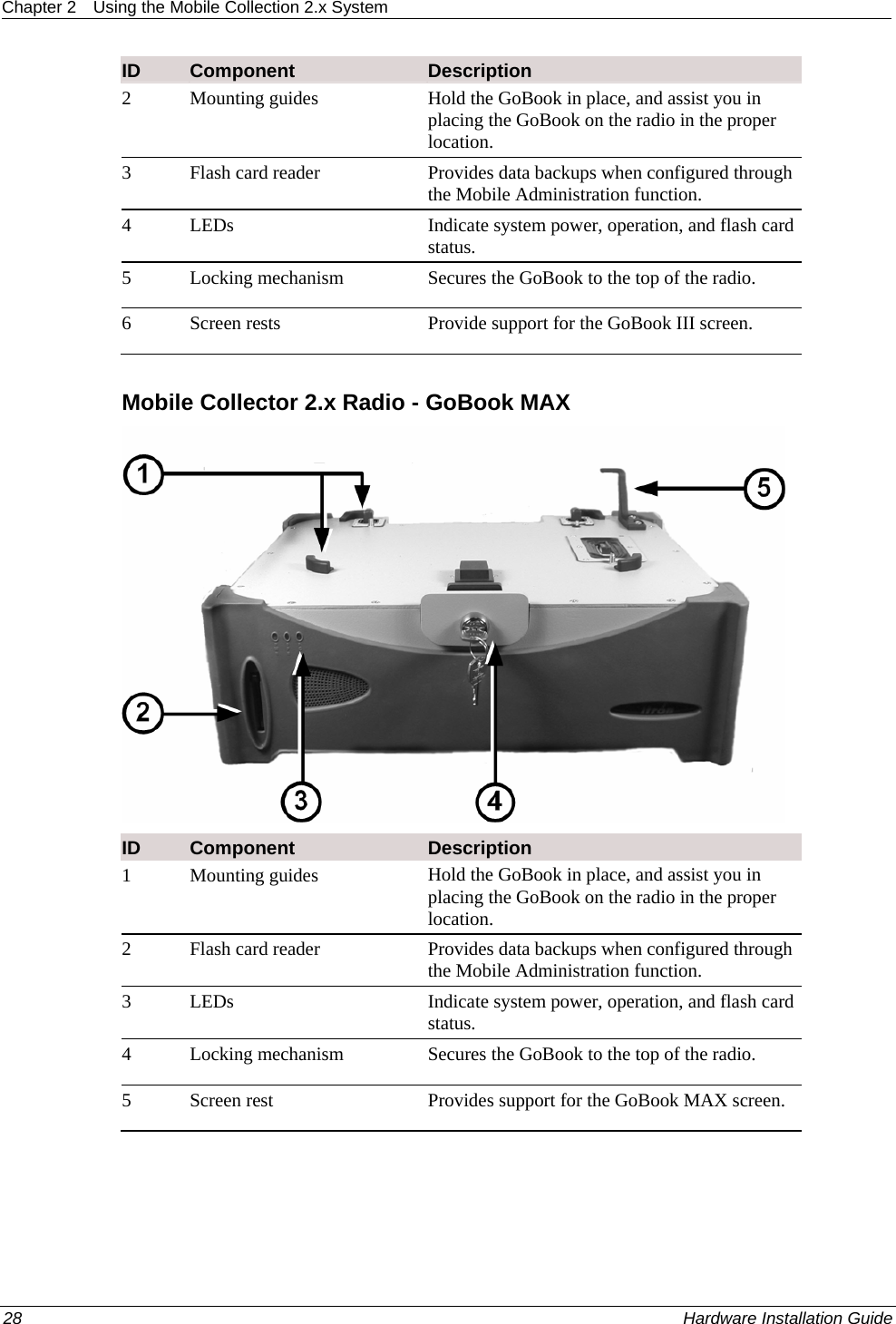Itron DCU5310 Mobile collection device for utility metering User Manual Hardware Installation Guide
Itron, Inc. Mobile collection device for utility metering Hardware Installation Guide
Itron >
Contents
- 1. Users Manual Part 1
- 2. Users Manual Part 2
- 3. Final Users Manual
Users Manual Part 1