J Three Holding BU2073J BLUETOOTH ADAPTOR User Manual
J-Three International Holding Co., Ltd BLUETOOTH ADAPTOR Users Manual
Contents
Users Manual
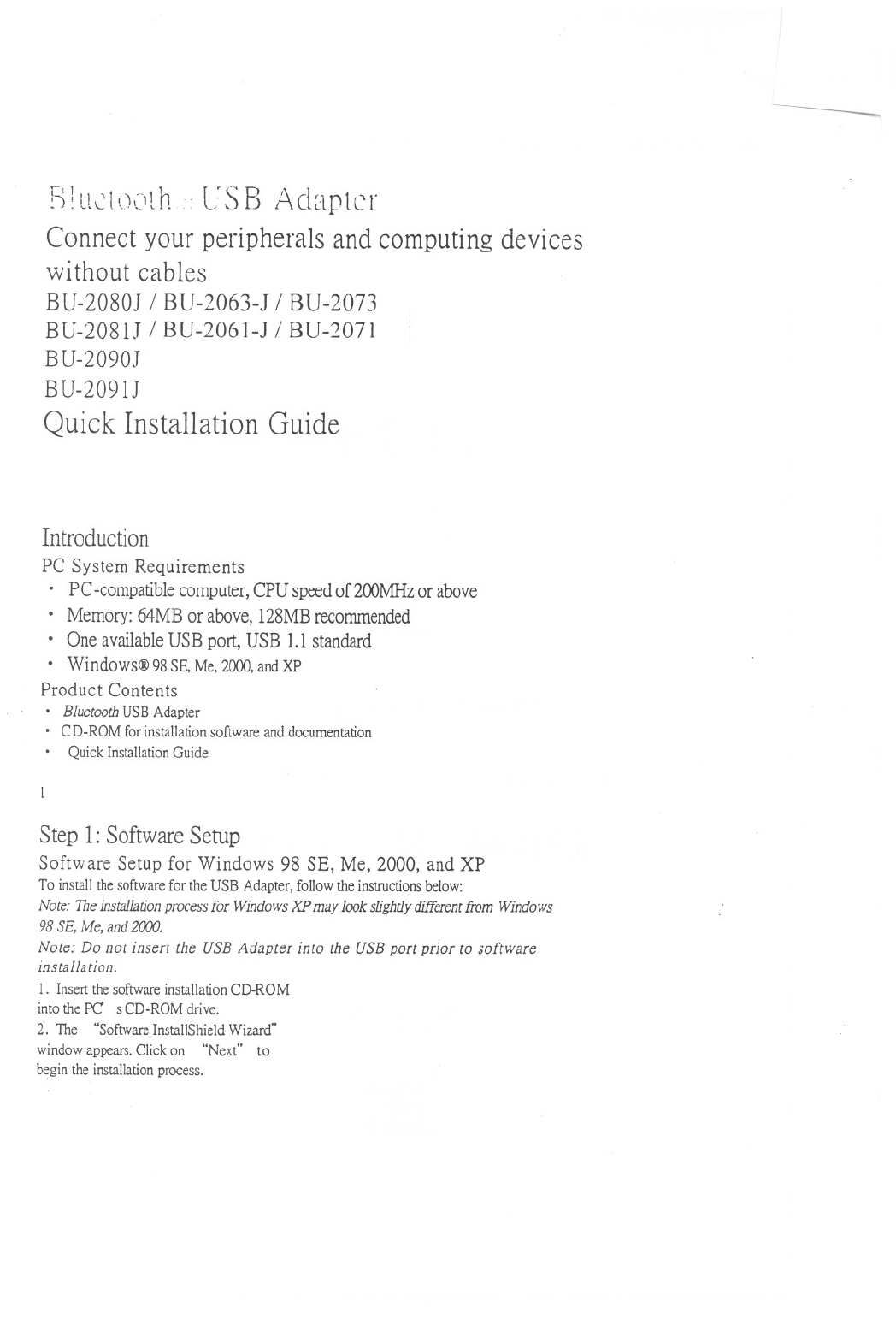
-
B1U~U)C)lh .L'SB Adapter
Connect your peripherals and computing devices
without cables
BU-2080J/ BU-2063-J / BU-2073
BU-208lJ IBU-2061-J / BU-2071
BU-2090J
BU-209lJ
Quick Installation Guide
Introduction
PC SystemRequirements
.PC-compatible computer, CPU speed of200MHz or above
.Memory: 64MB or above, 128MB recommended
.One available USB port, USB 1.1 standard
.Windows@ 98SE,Me,2000,andXP
Product Contents
.Bluetooth USB Adapter
.CD-ROM for installation software and documentation
.Quick Installation Guide
Step 1:SoftwareSetup
Software Setup for Windows 98 SE, Me, 2000, and XP
To install the software for the USB Adapter, follow the instructions below:
Note: The installationprocess for Windows XP may look slighdy different from Windows
98 SE, Me, and 2()(X).
Note: Do not insert the USE Adapter into the USE port prior to software
installation.
1. Insertthesoftwareinstallation CD-ROM
intothePC sCD-ROMdrive.
2. The "SoftwareInstallShieldWizard"
windowappears.
Clickon "Next" to
begintheinstallationprocess.
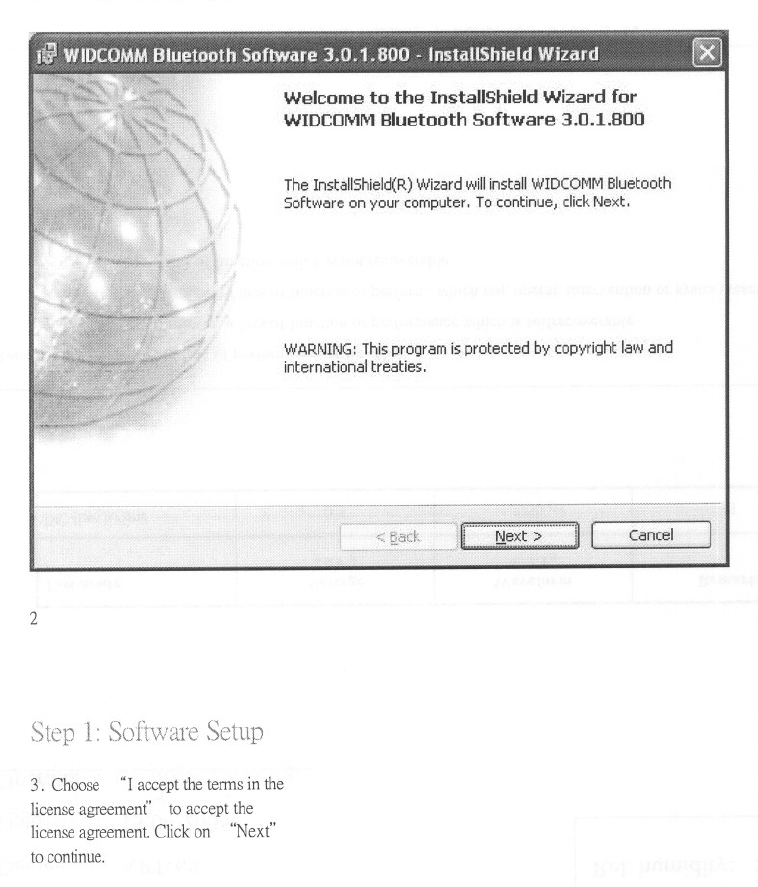
Welcome to the InstallShield Wizard for
WIDCOMMBluetoothSoftware3.0.1.BOO
The InstaIlShield(R) Wizard will install WIDCOMM Bluetooth
Software on your computer,To continue,clickNext,
WARNING: ThiSprogram is,protected by copyright law and
international treaties,
2
1:
3.Choose"racceptthetennsin the
licenseagreement to acceptthe
licenseagreement.Click on "Next"
to continue.
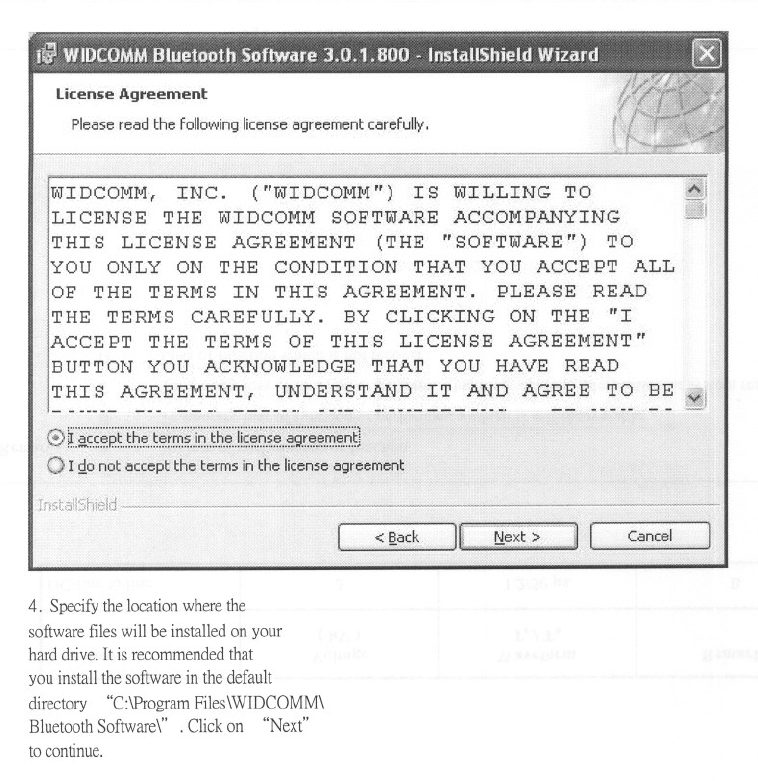
Pleaseread the followinglicenseagreementcarefully,
I DCOJvIM,INC. ("WIDCOMM") IS WILLING TO
LICENSE THE WIDCOMM SOFTWARE ACCOMPANYING
THIS LICENSE AGREEMENT (THE "SOFTWARE") TO
YOU ONLY ON THE CONDITION THAT YOU ACCEPT ALL
OF THE TERMS IN THIS AGREEMENT. PLEASE READ
THE TERMS CAREFULLY. BY CLICKING ON THE "I
ACCEPT THE TERMS OF THIS LICENSE AGREEMENT"
BUTTON YOU ACKNOWLEDGE THAT YOU HAVE READ
THI S AGREEMENT, UNDERS,TAND IT AND AGREE TO BE
- --- -- -. ----.
.00 "'",., -- --
@ ~i~~~~~I6:~:~~im~::!~Ih~~!!~~6:~~:~~f~~:~~:~~l
0r'go not accept the terms in the license agreement'.
Cancel
4. Specify the location where the
software files will be installed on your
hard drive. It is recommended that
you install the software in the default
directory "C:\Program Files\WIDCOMM\
Bluetooth Software\" . Click on "Next"
to continue.
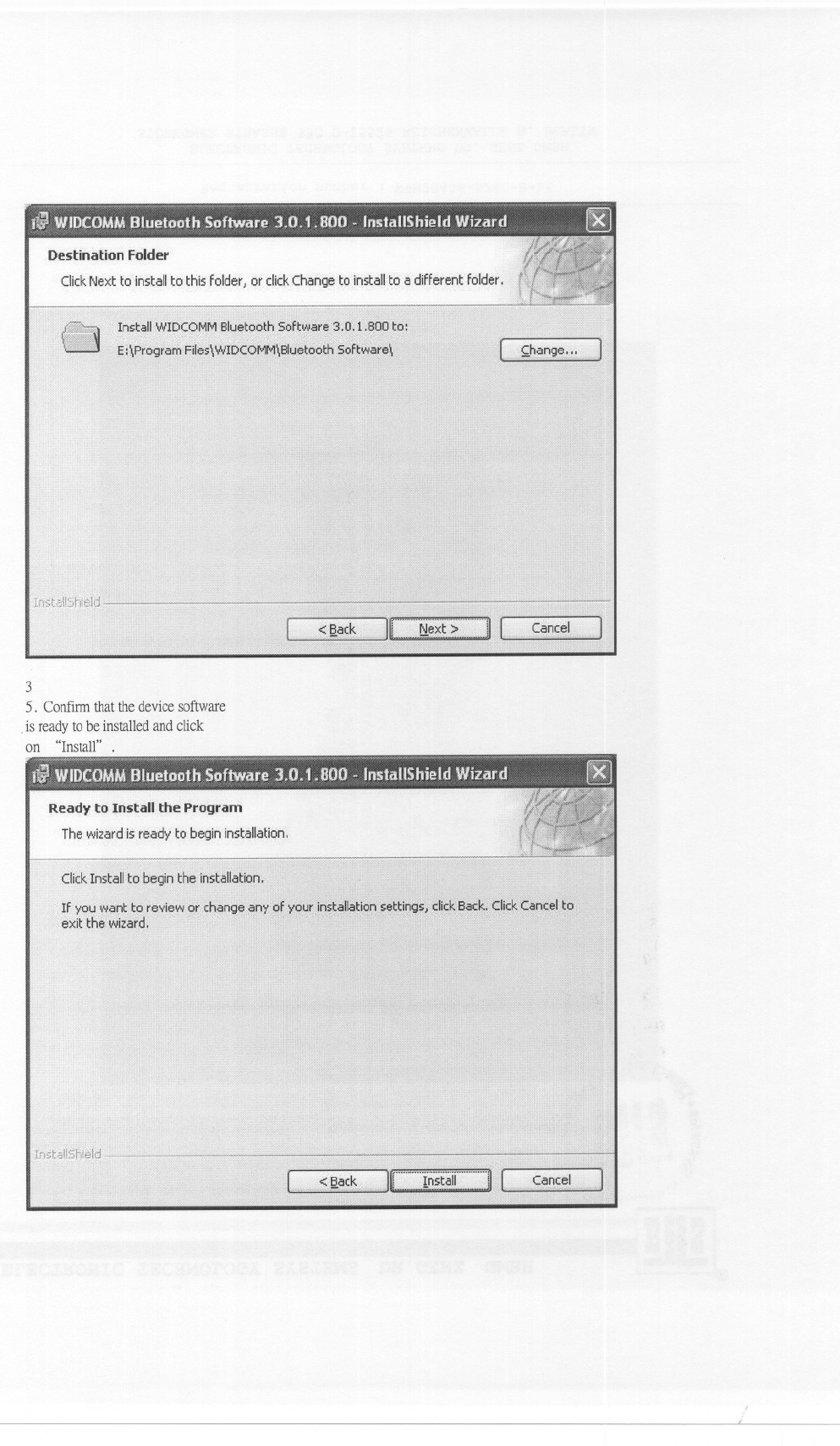
ClickNext to installto.this folder, or clickChange to installto a different folder.
(
3
5. Confmn that the device software
-isreadyto be installedandclick
on "Install" .
The wizard isready to begin installation.
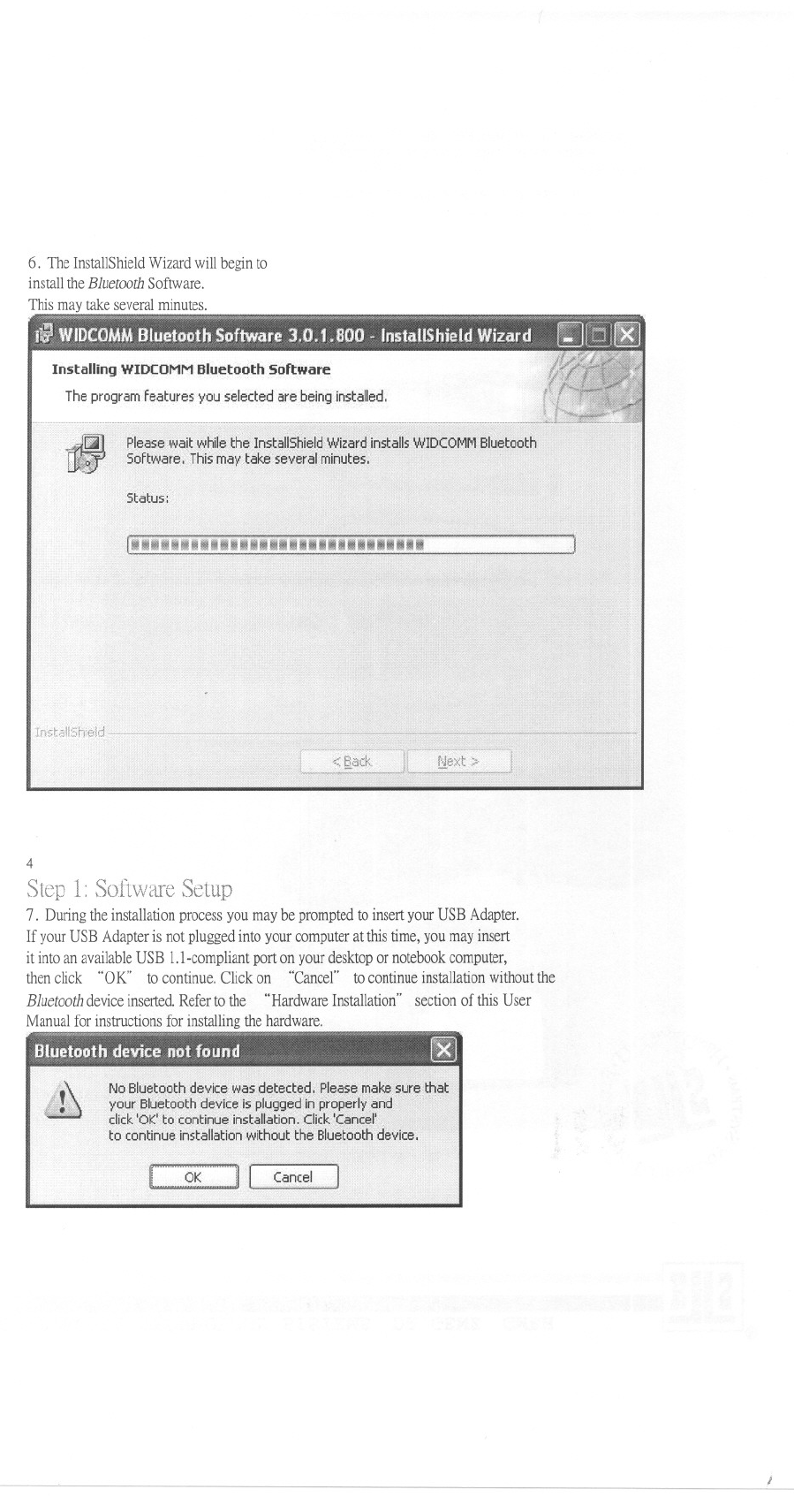
6. The InstallShield Wizard will begin to
install the Bluetooth Software.
This may take several minutes.
The program features you selected are being installed.
DC:OMM Bluetooth
4
1:
7. During the installation process you may be prompted to insert your USB Adapter.
If your USB Adapter is not plugged into your computer at this time, you may insert
it into an available USB 1.I-compliant port on your desktop or notebook computer,
then click "OK" to continue. Click on "Cancel" to continue installation without the
Bluetooth device inserted. Refer to the "Hardware Installation" section of this User
Manual for instructions for installing the hardware.
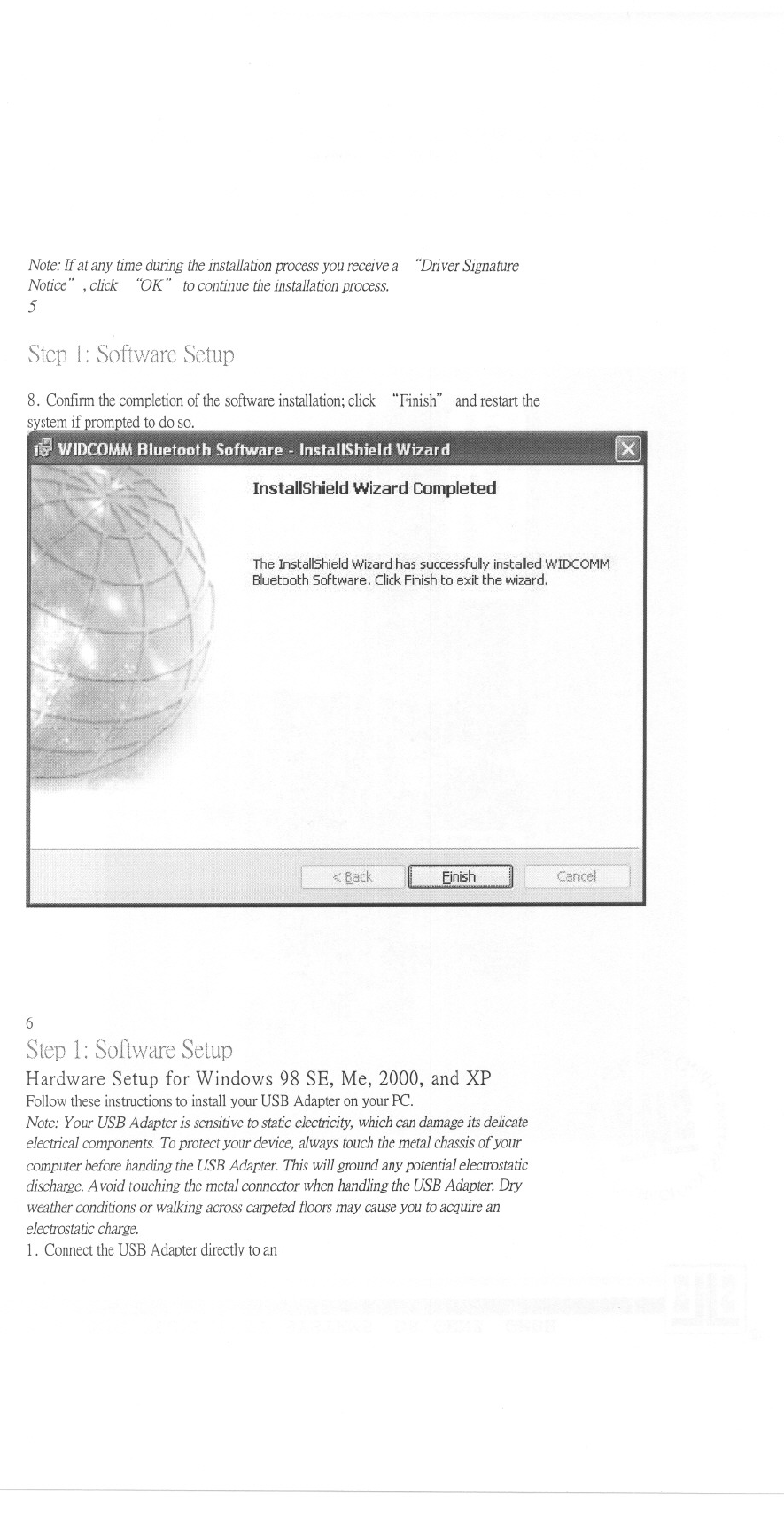
Note: If at any time during the installation process you receive a "Driver Signature
Notice",click "OK" tocontinuetheinstallationprocess.
5
1:
"Finish" and restart the
InstallShield WizardCompleted
TheInstallShieldWizardhassuccessfullyinstalledWIDCOMM
BluetoothSoftware. ClickFinishto exit the wizard.
6
1: Setup
HardwareSetup for Windows98 SE, Me, 2000, and XP
Follow these instructions to install your USB Adapter on your Pc.
Note:YourUSEAdapteris sensitivetostaticelectricity,whichcandamageits delicate
electrical components. To protect your device, always touch the metal chassis of your
computer before handing the USE Adapter. This will ground any potential electrostatic
discharge.A void touching the metal connector when handling the USE Adapter. Dry
weatherconditionsor walkingacrosscarpetedfloorsmay causeyou toacquirean
electrostaticcharge.
1. Connect the USB Adapter directly to an
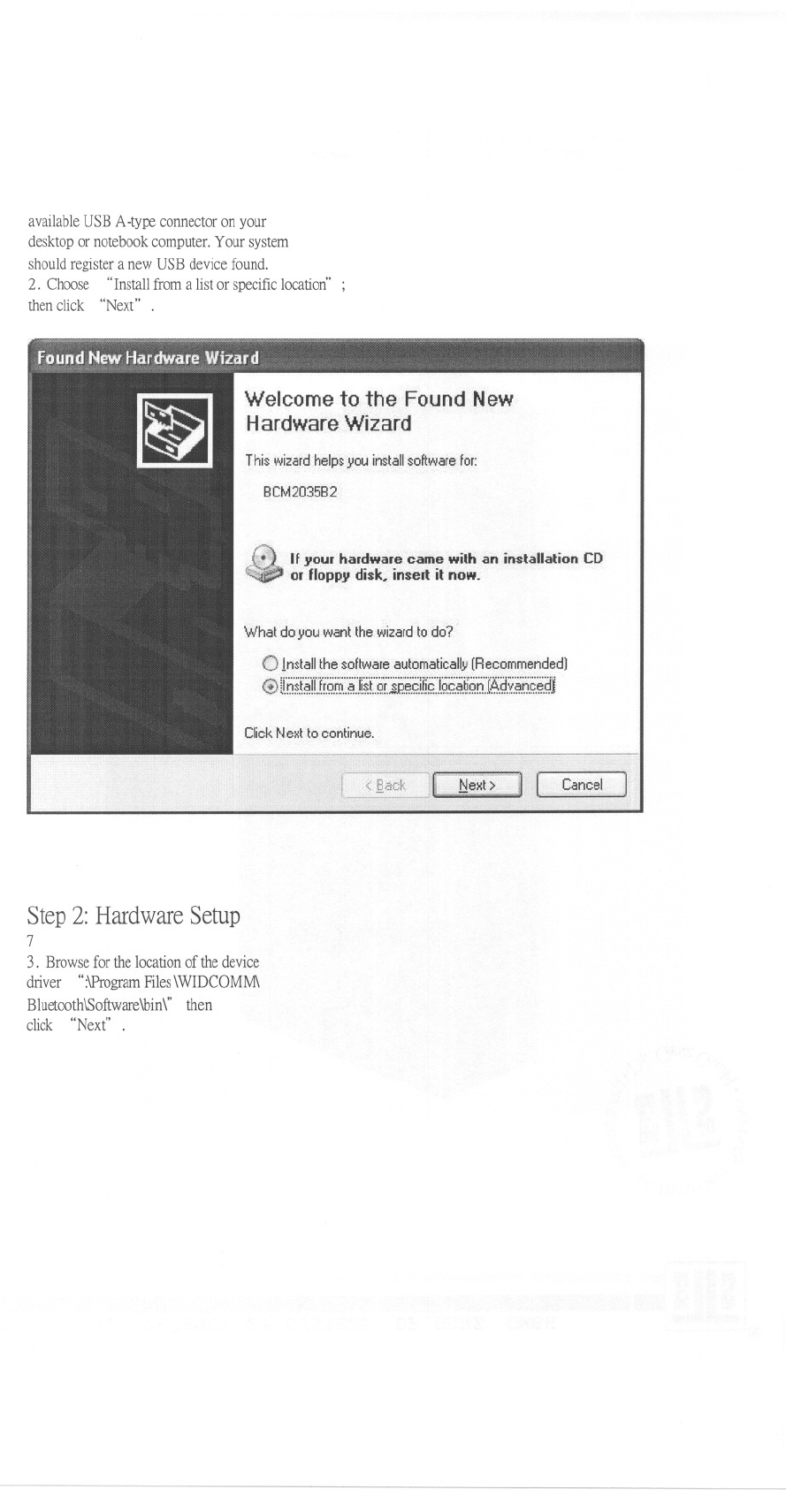
available USB A-type connector on your
desktop or notebook computer. Your system
should register a new USB device found.
2. Choose "Install from a list or specific location' ;
then click "Next" .
Welcome to the Found New
Hardware Wizard
Thi$wizard.help$ you in$tall $oftware for:
BCM2035B2
Ifyour hardwarecame with an installation CD
odloppy disk. insert it now.
What do you want the wizard to do?
Imtall the $oftware automatically (Recommended)
@ li.h~.t~ri.Ji.Q.~:.'~':.i.lif'i?'i.'i.P..~.g.iH9".i.Q.g.~.t!'i?'6]~.~.v..~.6.g.~.~1
Click Next to continue.
Cancel
Step 2: Hardware Setup
7
3. Browse for the location of the device
driver" :\Program Files \WIDCOMM\
Bluetooth\Software\bin\" then
click "Next".
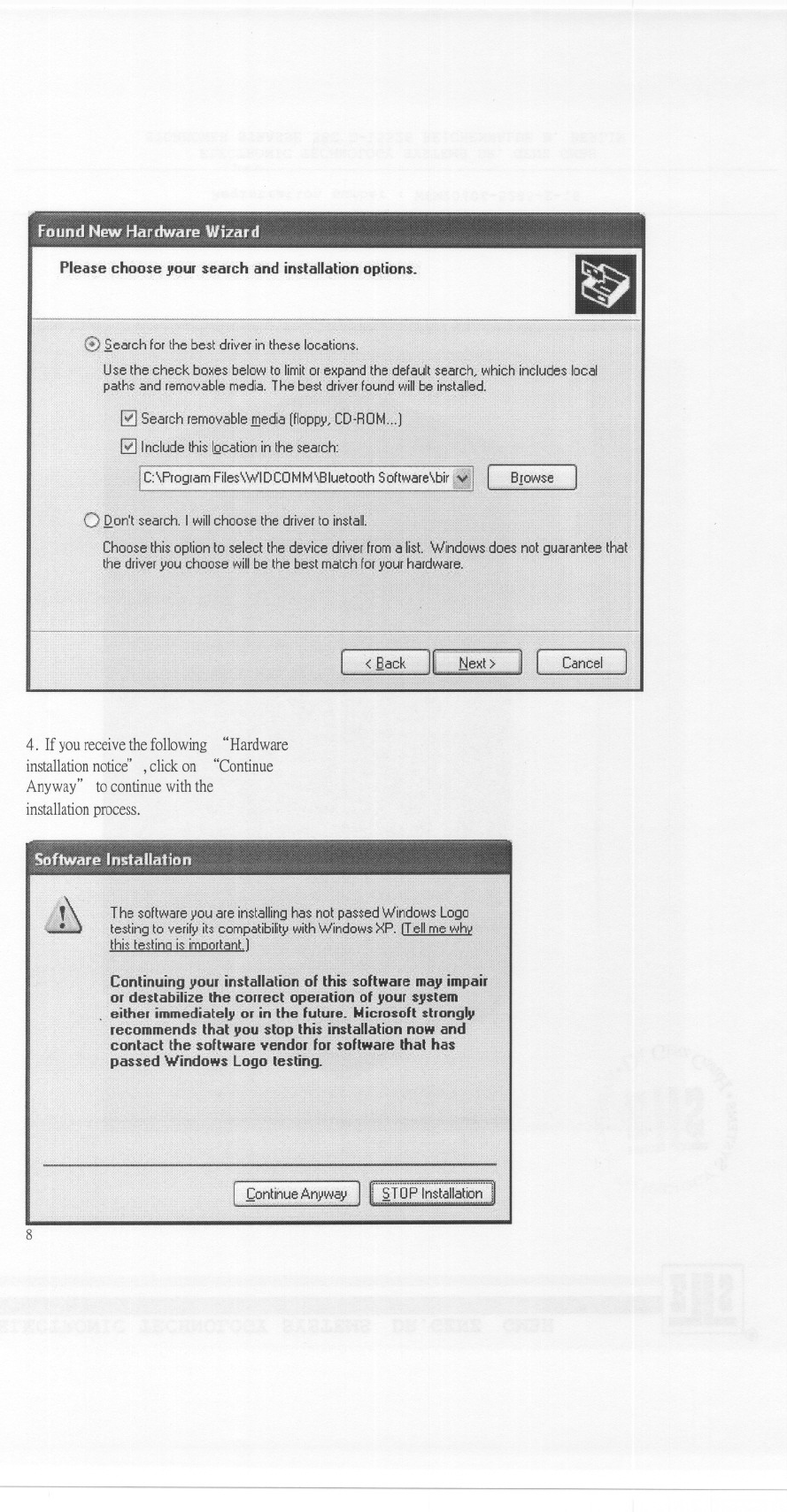
I!J
Ph~ase choose your search and installation options.
4. If you receive the following "Hardware
installation notice" ,click on "Continue
Anyway" to continue with the
installation process.
8
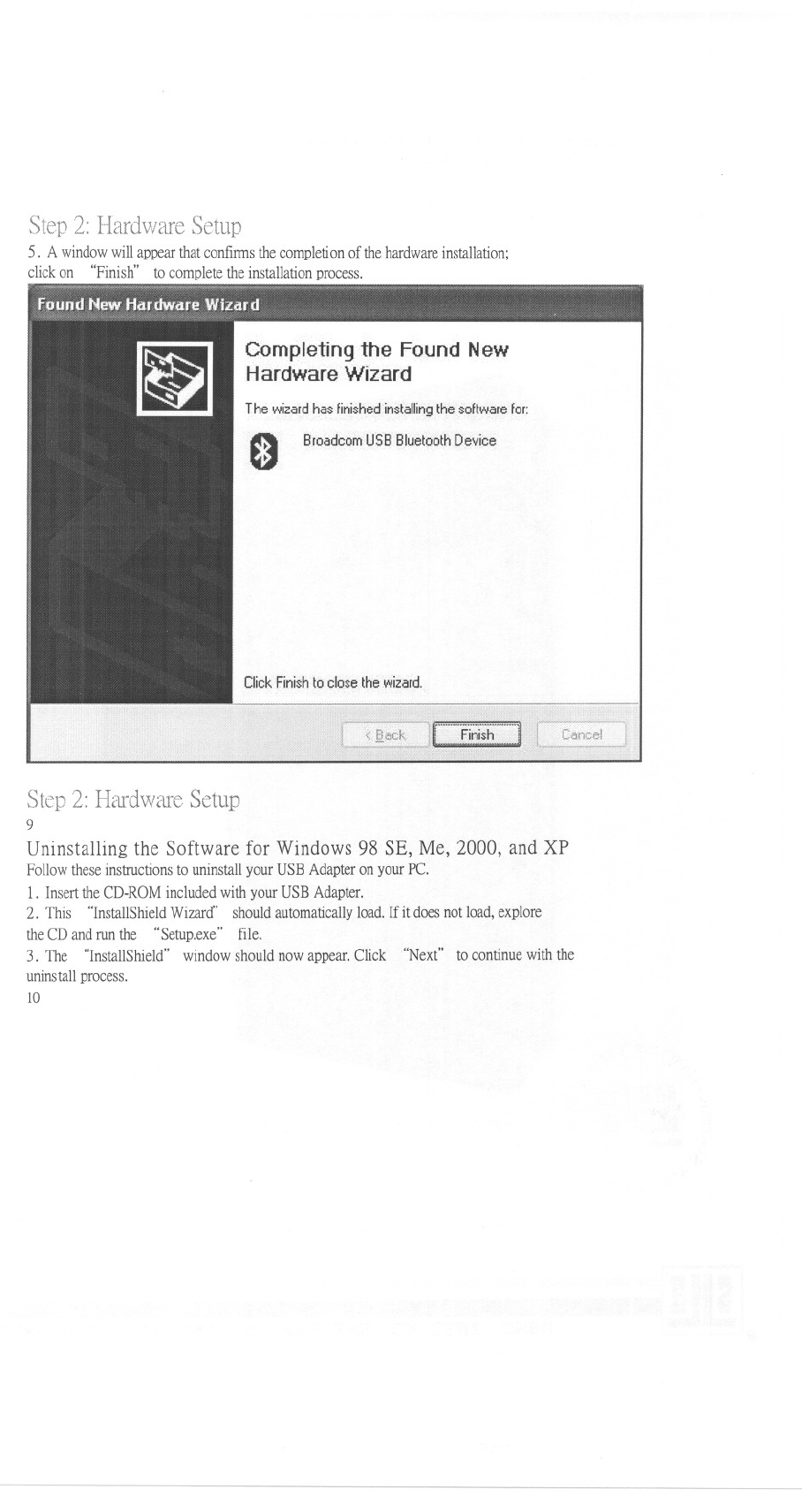
2: Hardware Setup
5. A window will appear that confums the completion of the hardware installation;
click on "Finish" to complete the installation process.
Completing the Found New
Hardware Wizard
The wizard has finished installing the software for:
0BroadcomUSB Bluetooth Device
Click Finish to close the wizard.
Step Hardware Setup
9
Uninstallingthe Software for Windows98 SE, Me, 2000, and XP
Follow these instructions to uninstall your USB Adapter on your Pc.
1. Insert the CD-ROM included with your USB Adapter.
2. This "InstallShield Wizard" should automatically load. If it does not load, explore
the CD and run the "Setup.exe" file.
3. The "InstallShield" window should now appear. Click "Next" to continue with the
uninstall process.
10
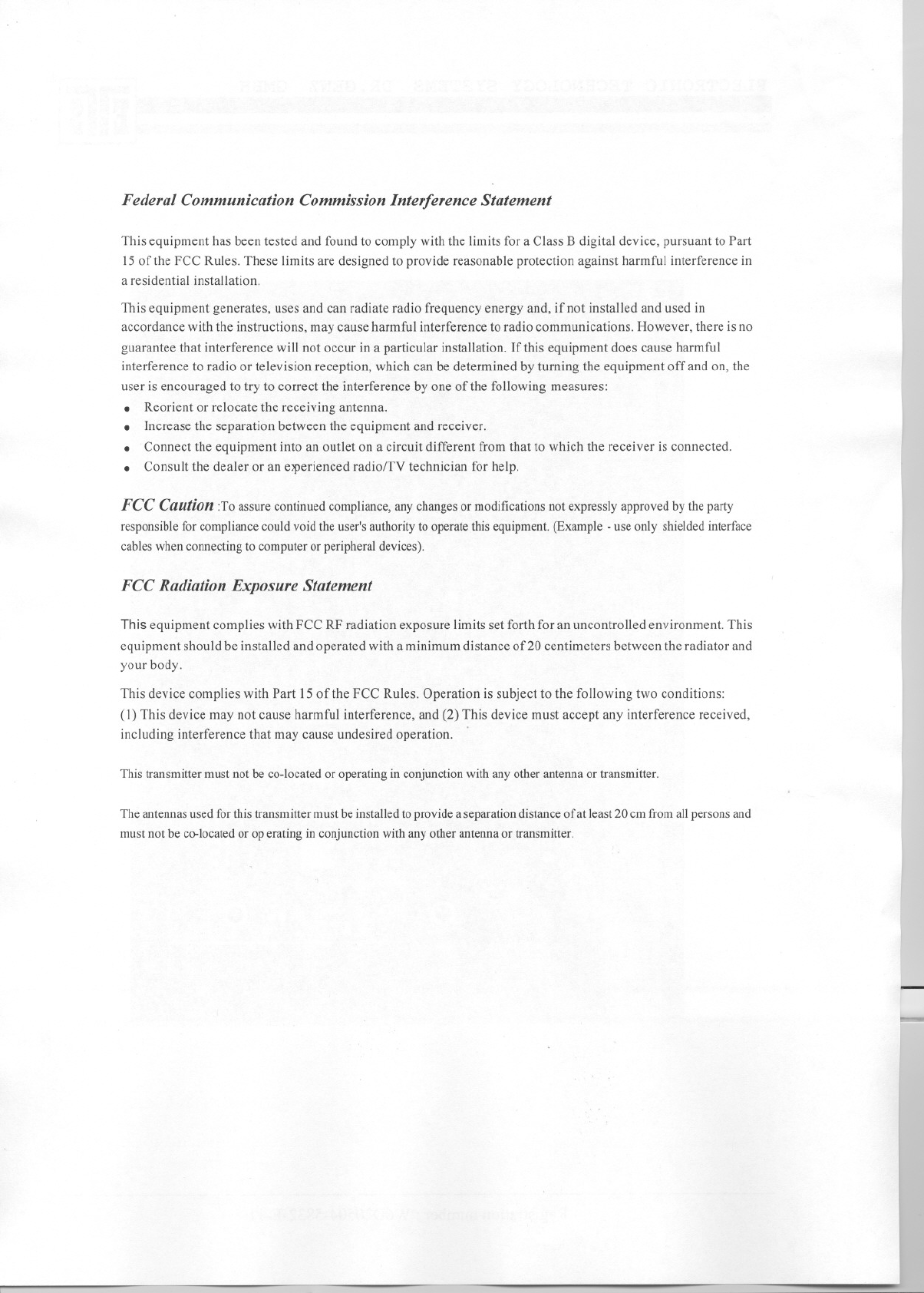
Federal Communication Commission Interference Statement
This equipment has been tested and found to comply with the limits for a Class B digital device, pursuant to Part
15 of the FCC Rules. These limits are designed to provide reasonable protection against harmful interference in
a residential installation.
This equipment generates, uses and can radiate radio frequency energy and, if not installed and used in
accordance with the instructions, may cause harmful interference to radio communications. However, there is no
guarantee that interference will not occur in a particular installation. If this equipment does cause harmful
interference to radio or television reception, which can be determined by turning the equipment off and on, the
user is encouraged to try to correct the interference by one of the following measures:
.Reorient or relocate the receiving antenna.
.Increase the separation between the equipment and receiver.
.Connect the equipment into an outlet on a circuit different from that to which the receiver is connected.
.Consult the dealer or an eJPerienced radio/TV technician for help.
FCC Caution :To assure continued compliance, any changes or modifications not expressly approved by the party
responsible for compliance could void the user's authority to operate this equipment. (Example - use only shielded interface
cables when cormecting to computer or peripheral devices).
FCC Radiation Exposure Statement
This equipment complies with FCC RF radiation exposure limits set forth for an uncontrolled environment. This
equipment should be installed and operated with a minimum distance of20 centimeters between the radiator and
your body.
This device complies with Part 15 of the FCC Rules. Operation is subject to the following two conditions:
(1) This device may not cause harmful interference, and (2) This device must accept any interference received,
including interference that may cause undesired operation.
This transmitter must not be co-located or operating in conjunction with any other antenna or transmitter.
The antennas used for this transmitter must be installed to provide a separation distance of at least 20 cm from all persons and
must not be co-located or op erating in conjunction with any other antenna or transmitter.
I
L