JADAK a business unit of Novanta MERCURY5 RFID Reader User Manual Manual Part 2
Trimble Navigation Limited RFID Reader Manual Part 2
Contents
- 1. Manual
- 2. Manual Part 1
- 3. Manual Part 2
- 4. Manual Part 3
- 5. Manual Part 4
Manual Part 2

Mercury4/5 RFID Reader
About this Guide
Set Up for Single-Reader Operation
Required Equipment
Connect Antennas to the Reader
Connect PC to the Reader
PC TCP/IP Settings
Power Up the Reader
Log on to the Reader
Networking the Reader
Hardware Set Up
DHCP Networking
Automatic Hostname
Using Bonjour™
Setting the Reader’s RF Power
Reader Operation
Using the Browser-based Interface
Log on to the Reader
Status Page
Query Page
Write Page
Settings Page
Firmware Update Page
Restart Page
Diagnostics Page
Help Page
Reader Indicator LEDs
Using Safemode
Mounting the Reader
Performance Considerations
Appendix A: Mercury4 Antennas
Authorized Antennas
Authorized Antenna Cables
Appendix B: Mercury5 Antennas
Authorized Antennas
Authorized Antenna Cables
Specications
Mercury4
Mercury 5
Communications Regulation Information
Contents
44
46
48
50
1
2
10
15
17
Mercury4/5 RFID Reader
i
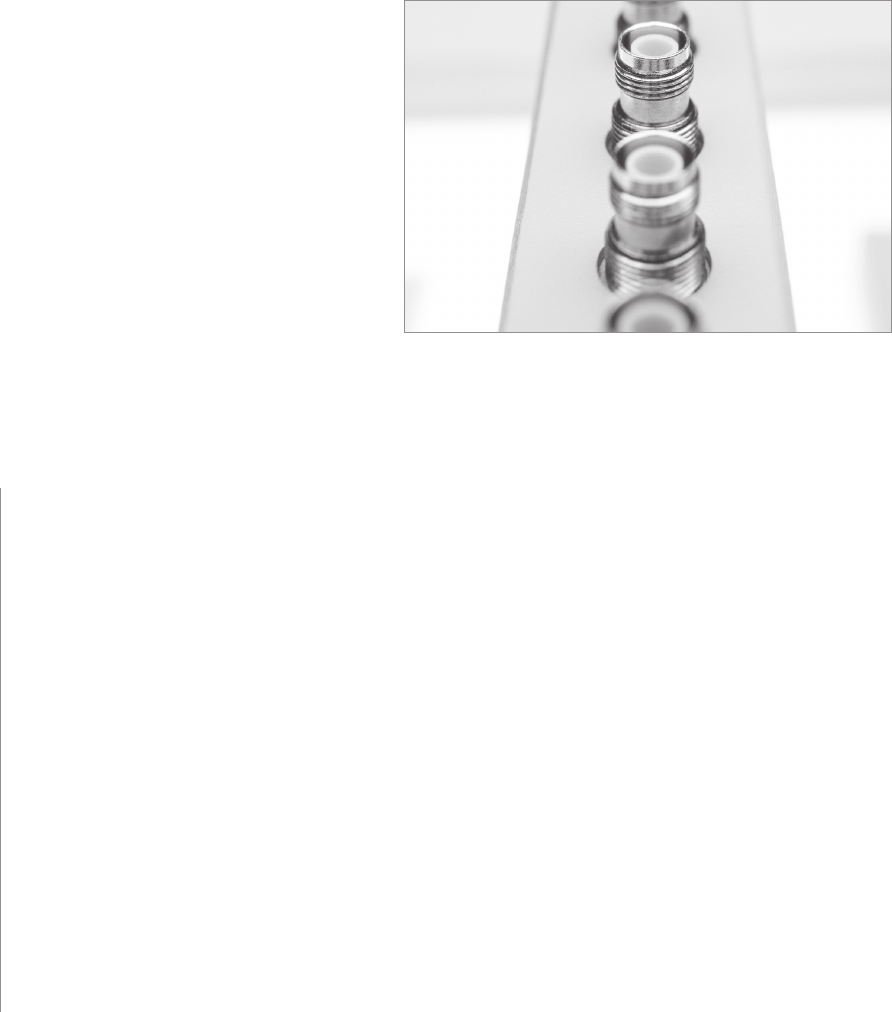
Mercury4/5 RFID Reader
Mercury4
MERCURY5
RFID Reader
This guide explains how to set up the Mercury4 or Mercury5
Reader, how to congure it for networked operation, and how to
use the browser-based interface. Separate appendices contain
specications and antenna information specic to each reader.
2 The clipboard icon indlcates a general background note or warning.
; The mouse icon indicates an important tip on using the reader.
2 To learn more about the Mercury 4/5 reader, a Reader Query Language (RQL)
Reference Guide is available on the ThingMagic web site. RQL queries for accessing tags
are built in to the reader’s web interface but you can get more out of your reader by modifying
them. ThingMagic’s low-level APIs (application programming interfaces) provide ne control
over all aspects of the reader. A separate API Programming Guide and SDK (software
developer kit) is available upon request from ThingMagic.
About this Guide
1
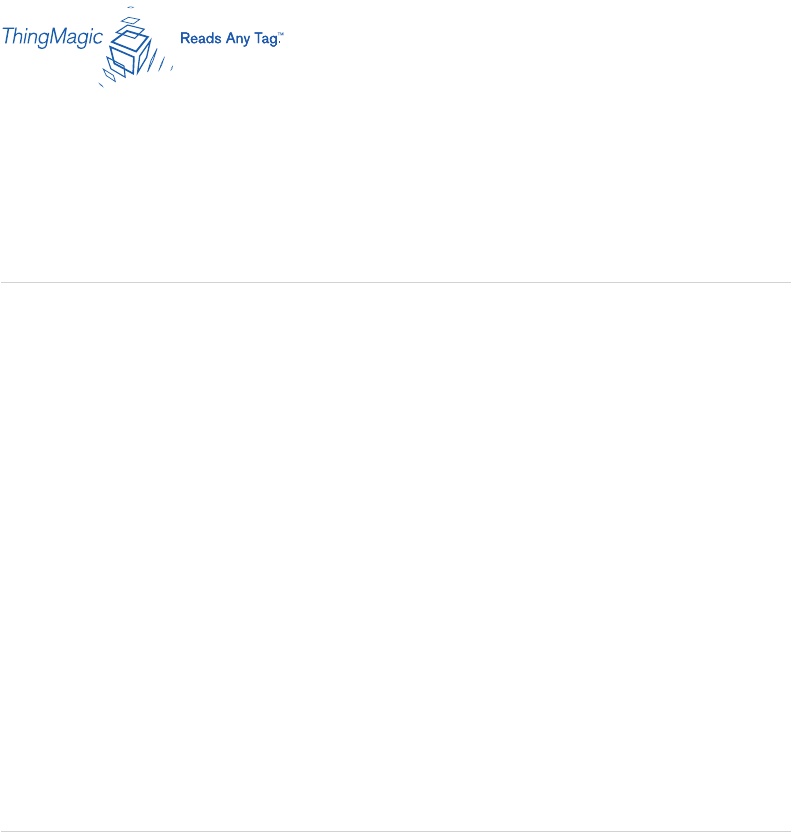
Mercury4/5 RFID Reader
Enclosed with your Mercury4/5 reader are the following components:
› a certied limited power source with 1.2m (4 ft) secondary cable and 1.8m (6 ft) line
cord. Total overall length when assembled is 3m (10 ft). (TM-M4-PS)
› a shielded Ethernet crossover 1.5m (5 ft) cable to connect the reader directly to a
computer (CAT5: TM-CAB-CROSS5)
› a Mercury4 (TM-M4-NA-02) or Mercury5 reader (TM-M5-NA-02)
› this Mercury4/5 User Guide. (TM-M4/5-X-INSTALL)
There is no additional software to install.
.
You’ll also need the following additional hardware:
› Up to four antennas.
› Two antenna cables for each antenna.
› A computer with an Ethernet port and a Java-enabled web browser.
Assembling and operating your Mercury4/5 reader is easy and straightforward:
› Connect the antennas to the reader.
› Power up the reader.
› Connect your computer to the reader.
› Set your computer’s network properties.
› Log on to the reader with a Java-enabled browser
The following pages detail these steps and show how to get you up and running quickly.
Setting Up the Reader for
Single Reader Operation
2
Required Equipment
Set Up Procedure
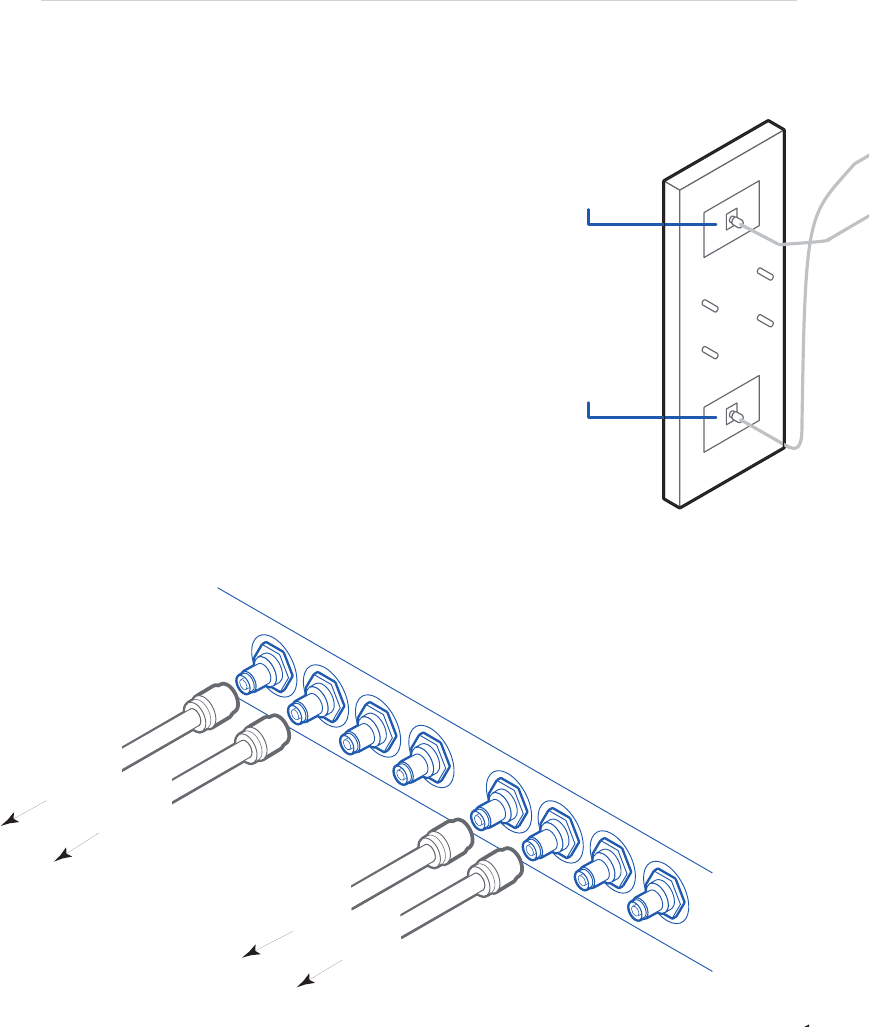
Mercury4/5 RFID Reader
Setting Up the Reader for
Single Reader Operation
2 Use only authorized antennas and cables to maintain FCC approval . For
Mercury4, see pages 44-45. For Mercury5, see pages 46-47.
Up to four antennas can be connected to the reader. Each
antenna has two ports which are connected in pairs to the
reader: one for transmitting, the other for receiving.
While either port can be used to transmit or receive, for
best performance we recommend using the top port for
Transmit and the bottom for Receive.
› Place the antennas upright.
When connecting each pair of antenna cables, follow the
labels on the reader faceplate as shown below.
› Connect the top port of the antenna to the T-1 (transmit)
port on the reader. Connect the bottom port of the
antenna to the R-1 (receive) port on the reader.
› Repeat for the second through fourth antenna, if supplied, using T2 and R2, etc.
Connect the Antennas to the Reader
ñ LKKB@QñKQBKK>P
$BQñ0BQñ2Mñ&Kñ*FKRQBP
ñ LKKB@QñQLñ-
ñ/B>Añ1>DP
ñ-LTBOñ2M
PPBJ?IFKDñVLROñ*BO@ROVñPVPQBJñFPñB>PVñ'RPQñJ>HBñPROB
QE>QñVLRñE>SBñ>IIñQEBñPRMMIFBAñE>OAT>OBñ>KAñ@LKKB@QFLKñ@>?IBPñ
>PñTBIIñ>Pñ>@@BPPñQLñ>ñ@LJMRQBOñ
+,1"ñ1EBPBñFKPQOR@QFLKPñ>PPRJBñVLRñ>OBñRPFKDñATôLEASTôô>KQBKK>ñ
@>?IFKDñ&CñQEFPñFPñKLQñQEBñ@>PBñOBCBOñQLñMññLCñQEFPñ2PBOñ$RFABñ
d0BQQFKDñQEBñ/B>ABO=Pñ*>UFJRJñ/#ñ-LTBOrñQLñOBPBQñQEBñMLTBO
oñ-I>@BñQEBñ>KQBKK>PñRMOFDEQ
oñ LKKB@QñQEBñQLMñMLOQñLCñQEBñCFOPQñ>KQBKK>ñQLñQEBñ1ñMLOQñ
ññLKñQEBñOB>ABOñ LKKB@QñFQPñ?LQQLJñMLOQñQLñQEBñOB>ABOPñ/ñMLOQñ
ññ0BBñAF>DO>Jñ?BILTñ
oñ/BMB>QñCLOñ>AAFQFLK>Iñ>KQBKK>PñFCñPRMMIFBAñRPFKDñQEBñ1ñ>KAñ/ñMLOQPñBQ@
LKKB@QñQEBñOB>ABOñQLñVLROñ@LJMRQBOñRPFKD
>ñ@OLPPLSBOñ"QEBOKBQñ@>?IB
oñ0BQñVLROñ@LJMRQBOñQLñRPBñQEBñ&-ñ>AAOBPPññ>KAñ>ñKBQJ>PHñLCñññ
EB@HñTFQEñVLROñKBQTLOHñ>AJFKFPQO>QLOñFCñVLRñ>OBñRKPROBñELTñQLñALñQEFPñ4HEREôISôNOô
SPECIALôSOFTWAREôTOôINSTALLô
oñ)>RK@EñVLROñ&KQBOKBQñ?OLTPBOñBDñ&KQBOKBQñ"UMILOBOñ>KAñQVMBññFKQLñQEBñ
>AAOBPPñ?>Oñ1EFPñFPñQEBñOB>ABOPñABC>RIQñ&-ñAAOBPPñ1EBñOB>ABOPñPQ>QRPñP@OBBKñTFIIñ
>MMB>Oñ
oñ"KQBOñQEBñABC>RIQñRPBOñK>JBñ=TB?ñ>KAñQEBñABC>RIQñM>PPTLOAñ=O>AFLñ6LRñ>OBñKLTñOB>AVñ
QLñOB>AñQ>DP
+,1"ñBCLOBñ@LKKB@QFKDñQEBñMLTBOñ>A>MQBOñQLñQEBñOB>ABOñJ>HBñPROBñ>IIñ>KQBKK>ñ
@LKKB@QFLKPñ>OBñPB@ROBIVñC>PQBKBAñ>KAñQEBñOB>ABOñFPñ@LKKB@QBAñQLñVLROñ- ñTFQEñ>ñ
@OLPPLSBOñ"QEBOKBQñ@>?IBñ
oñ LKKB@QñQEBñOB>ABOñQLñ>KñBIB@QOF@>IñLRQIBQñRPFKDñQEBñMLTBOñ@LOAñ>KAñ>A>MQBOññ
1EBñDOBBKñ-LTBOñ)"!ñPELRIAñKLTñ?BñIFQññ
4>FQñ>?LRQññPB@LKAPñCLOñQEBñOB>ABOñQLñPQ>OQñRM
4EBKñQEBñPQ>OQRMñMOL@BPPñFPñ@LJMIBQBñQEBñ-LTBOñ)"!ñTFIIñ?BDFKñQLñMRIPB
IF@HñQEBñd.RBOVrñIFKHñLKñQEBñIBCQñLCñQEBñ0Q>QRPñM>DBññ'>S>ñ
MOLDO>JñTFIIñIL>Añ6LRñJ>VñKBBAñQLñBKQBOñQEBñRPBOK>JBñ>KAñ
M>PPTLOAñ>D>FKñ
,K@BñQEFPñMOLDO>JñFPñIL>ABAñ@ELLPBñ>Kñ>MMOLMOF>QBñNRBOVñ
COLJñQEBñMRIIALTKñIFPQñ>QñQEBñ?LQQLJñLCñQEBñP@OBBKñ?>PBAñLKñ
QEBñQVMBñ>KAñNR>KQFQVñLCñQ>DPñVLRñT>KQñQLñOB>Añ IF@HñQEBñ
dPQ>OQrñ?RQQLKñ
%LIAñPLJBñQ>DPñ>ñCBTñCBBQñCOLJñQEBñ>KQBKK>ñ1>DñOB>APñTFIIñ
>MMB>OñFKñQEBñP@OBBKññ1EBñ@LILOPñFKAF@>QBñMOLQL@LIñQVMBñ1EBVñ
C>ABñLSBOñQFJBñQLñPELTñQ>DPñQE>QñE>SBKQñ?BBKñPBBKñOB@BKQIVñ
1LñPQLMñOB>AFKDñMOBPPñ=PQLM
*BO@ROV
?LQQLJñMLOQ
QLMñMLOQ
"QEBOKBQñMLOQ
"QEBOKBQñMLOQ
)"!ñM>KBI
-LTBOñ>A>MQBO
1>DPñCLRKA/B>AVñQLñOB>A
-,4"/
*,!2)"ñ
*,!2)"ñ
#2)1
*BO@ROV
1O>KPJFQ
KQBKK>ñ
KQBKK>ñ
/B@BFSB
@OLPPLSBOñ@>?IB
R-1 R-2 R-3 R-4
T-1 T-2 T-3 T-4
1,-ñ-,/1
1,ñ+1"++ññ
1,-ññ-,/1
1,ñ+1"++ññ
,11,*ññ-,/1
1,ñ+1"++ññ
,11,*ññ-,/1
1,ñ+1"++ññ
3
ñ LKKB@QñKQBKK>P
$BQñ0BQñ2Mñ&Kñ*FKRQBP
ñ LKKB@QñQLñ-
ñ/B>Añ1>DP
ñ-LTBOñ2M
PPBJ?IFKDñVLROñ*BO@ROVñPVPQBJñFPñB>PVñ'RPQñJ>HBñPROB
QE>QñVLRñE>SBñ>IIñQEBñPRMMIFBAñE>OAT>OBñ>KAñ@LKKB@QFLKñ@>?IBPñ
>PñTBIIñ>Pñ>@@BPPñQLñ>ñ@LJMRQBOñ
+,1"ñ1EBPBñFKPQOR@QFLKPñ>PPRJBñVLRñ>OBñRPFKDñATôLEASTôô>KQBKK>ñ
@>?IFKDñ&CñQEFPñFPñKLQñQEBñ@>PBñOBCBOñQLñMññLCñQEFPñ2PBOñ$RFABñ
d0BQQFKDñQEBñ/B>ABO=Pñ*>UFJRJñ/#ñ-LTBOrñQLñOBPBQñQEBñMLTBO
oñ-I>@BñQEBñ>KQBKK>PñRMOFDEQ
oñ LKKB@QñQEBñQLMñMLOQñLCñQEBñCFOPQñ>KQBKK>ñQLñQEBñ1ñMLOQñ
ññLKñQEBñOB>ABOñ LKKB@QñFQPñ?LQQLJñMLOQñQLñQEBñOB>ABOPñ/ñMLOQñ
ññ0BBñAF>DO>Jñ?BILTñ
oñ/BMB>QñCLOñ>AAFQFLK>Iñ>KQBKK>PñFCñPRMMIFBAñRPFKDñQEBñ1ñ>KAñ/ñMLOQPñBQ@
LKKB@QñQEBñOB>ABOñQLñVLROñ@LJMRQBOñRPFKD
>ñ@OLPPLSBOñ"QEBOKBQñ@>?IB
oñ0BQñVLROñ@LJMRQBOñQLñRPBñQEBñ&-ñ>AAOBPPññ>KAñ>ñKBQJ>PHñLCñññ
EB@HñTFQEñVLROñKBQTLOHñ>AJFKFPQO>QLOñFCñVLRñ>OBñRKPROBñELTñQLñALñQEFPñ4HEREôISôNOô
SPECIALôSOFTWAREôTOôINSTALLô
oñ)>RK@EñVLROñ&KQBOKBQñ?OLTPBOñBDñ&KQBOKBQñ"UMILOBOñ>KAñQVMBññFKQLñQEBñ
>AAOBPPñ?>Oñ1EFPñFPñQEBñOB>ABOPñABC>RIQñ&-ñAAOBPPñ1EBñOB>ABOPñPQ>QRPñP@OBBKñTFIIñ
>MMB>Oñ
oñ"KQBOñQEBñABC>RIQñRPBOñK>JBñ=TB?ñ>KAñQEBñABC>RIQñM>PPTLOAñ=O>AFLñ6LRñ>OBñKLTñOB>AVñ
QLñOB>AñQ>DP
+,1"ñBCLOBñ@LKKB@QFKDñQEBñMLTBOñ>A>MQBOñQLñQEBñOB>ABOñJ>HBñPROBñ>IIñ>KQBKK>ñ
@LKKB@QFLKPñ>OBñPB@ROBIVñC>PQBKBAñ>KAñQEBñOB>ABOñFPñ@LKKB@QBAñQLñVLROñ- ñTFQEñ>ñ
@OLPPLSBOñ"QEBOKBQñ@>?IBñ
oñ LKKB@QñQEBñOB>ABOñQLñ>KñBIB@QOF@>IñLRQIBQñRPFKDñQEBñMLTBOñ@LOAñ>KAñ>A>MQBOññ
1EBñDOBBKñ-LTBOñ)"!ñPELRIAñKLTñ?BñIFQññ
4>FQñ>?LRQññPB@LKAPñCLOñQEBñOB>ABOñQLñPQ>OQñRM
4EBKñQEBñPQ>OQRMñMOL@BPPñFPñ@LJMIBQBñQEBñ-LTBOñ)"!ñTFIIñ?BDFKñQLñMRIPB
IF@HñQEBñd.RBOVrñIFKHñLKñQEBñIBCQñLCñQEBñ0Q>QRPñM>DBññ'>S>ñ
MOLDO>JñTFIIñIL>Añ6LRñJ>VñKBBAñQLñBKQBOñQEBñRPBOK>JBñ>KAñ
M>PPTLOAñ>D>FKñ
,K@BñQEFPñMOLDO>JñFPñIL>ABAñ@ELLPBñ>Kñ>MMOLMOF>QBñNRBOVñ
COLJñQEBñMRIIALTKñIFPQñ>QñQEBñ?LQQLJñLCñQEBñP@OBBKñ?>PBAñLKñ
QEBñQVMBñ>KAñNR>KQFQVñLCñQ>DPñVLRñT>KQñQLñOB>Añ IF@HñQEBñ
dPQ>OQrñ?RQQLKñ
%LIAñPLJBñQ>DPñ>ñCBTñCBBQñCOLJñQEBñ>KQBKK>ñ1>DñOB>APñTFIIñ
>MMB>OñFKñQEBñP@OBBKññ1EBñ@LILOPñFKAF@>QBñMOLQL@LIñQVMBñ1EBVñ
C>ABñLSBOñQFJBñQLñPELTñQ>DPñQE>QñE>SBKQñ?BBKñPBBKñOB@BKQIVñ
1LñPQLMñOB>AFKDñMOBPPñ=PQLM
*BO@ROV
?LQQLJñMLOQ
QLMñMLOQ
"QEBOKBQñMLOQ
"QEBOKBQñMLOQ
)"!ñM>KBI
-LTBOñ>A>MQBO
1>DPñCLRKA/B>AVñQLñOB>A
-,4"/
*,!2)"ñ
*,!2)"ñ
#2)1
*BO@ROV
1O>KPJFQ
KQBKK>ñ
KQBKK>ñ
/B@BFSB
@OLPPLSBOñ@>?IB
R-1 R-2 R-3 R-4
T-1 T-2 T-3 T-4
1,-ñ-,/1
1,ñ+1"++ññ
1,-ññ-,/1
1,ñ+1"++ññ
,11,*ññ-,/1
1,ñ+1"++ññ
,11,*ññ-,/1
1,ñ+1"++ññ
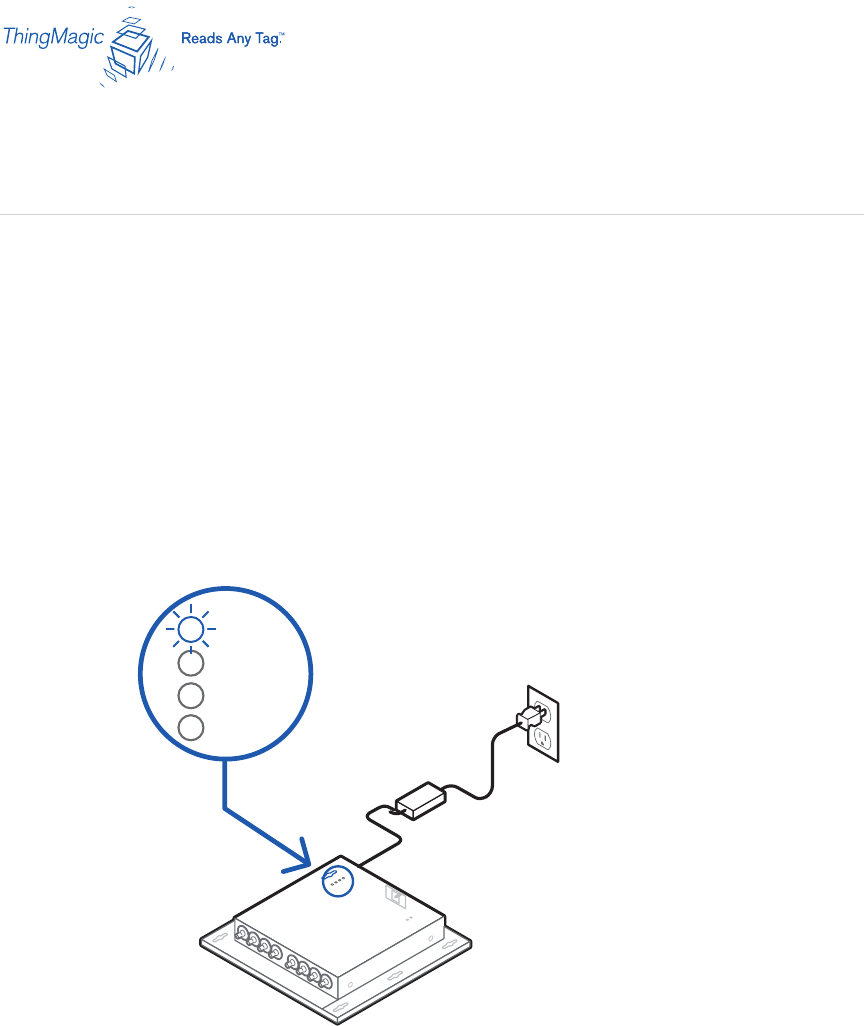
Mercury4/5 RFID Reader
› Plug the power supply into the reader’s power port.
› Connect the extension cord to the power supply and plug it into a 100-240VAC power
outlet. The reader will immediately begin powering up.
; There is no on/off switch on the reader.
While the reader is powering up, the power LED will be solid green. After approximately
60 seconds, the power LED will begin to pulse. The reader is now ready for operation.
Power Up the Reader
MLTBOñ>A>MQBO
*BO@ROV
)"!ñM>KBI
-,4"/
*,!2)"ñ
*,!2)"ñ
#2)1
4
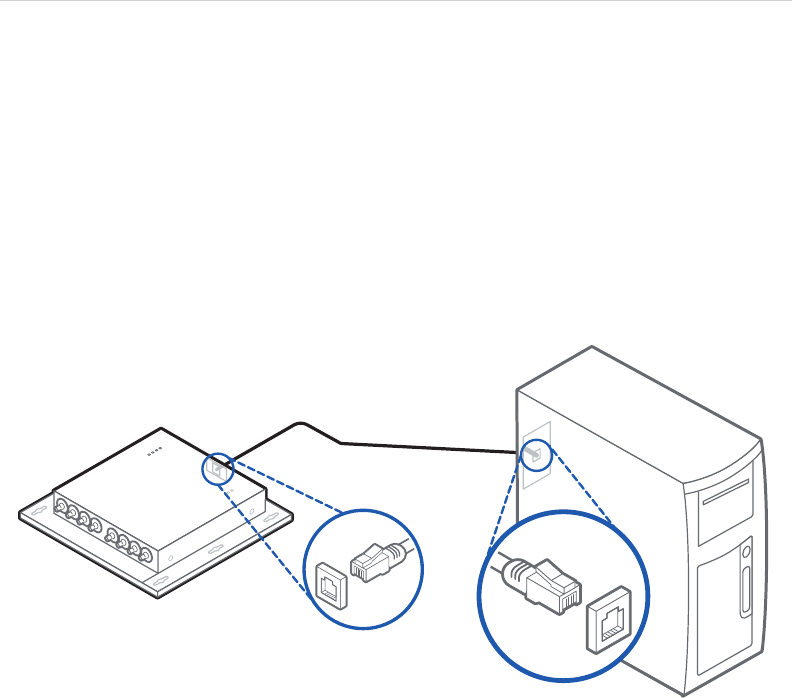
Mercury4/5 RFID Reader
2 These instructions are for directly connecting your computer to the reader. Instructions
for connecting the reader to a network begin on page 10.
› Connect the reader directly to your computer using the supplied shielded Ethernet
crossover cable.
; Straight-through shielded Ethernet cables are ne for connecting the reader to a
network.
Connect Your Computer to the Reader
5
@OLPPLSBOñ@>?IB
*BO@ROV
"QEBOKBQñMLOQñ
LKñOB>ABO
"QEBOKBQñMLOQñLK
@LJMRQBO