JADAK a business unit of Novanta MERCURY5 RFID Reader User Manual Manual Part 4
Trimble Navigation Limited RFID Reader Manual Part 4
Contents
- 1. Manual
- 2. Manual Part 1
- 3. Manual Part 2
- 4. Manual Part 3
- 5. Manual Part 4
Manual Part 4
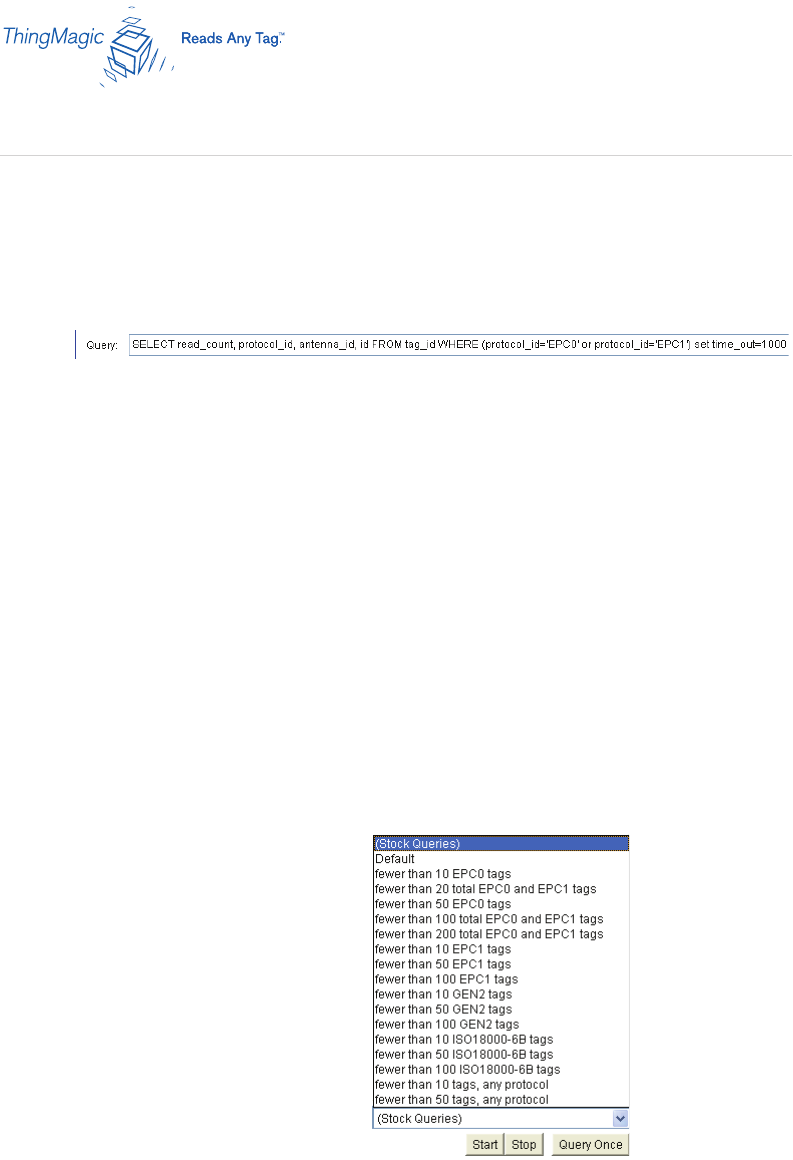
Mercury4/5 RFID Reader
22
Query Field
At the bottom of the Query page is the Query eld in which RQL search statements
can be entered or selected from the stock queries found in the pull-down list to the
right of the Query eld.
2 For more information on RQL, consult the RQL Reference Guide on the
ThingMagic web site under support.
The RQL search statement in the Query eld species which tag protocols will be
read, which antenna ports are to be used, how long the query is to be run, and other
read operation parameters. You can type in and modify the Query eld contents, then
run the query. The query can be run once or continuously.
Built-in Query List
The following stock queries are available from the pull-down list.
2 Depending on your region and rmware version loaded on the reader, this list
may vary.
Query Page: Query Field and Built-in Queries
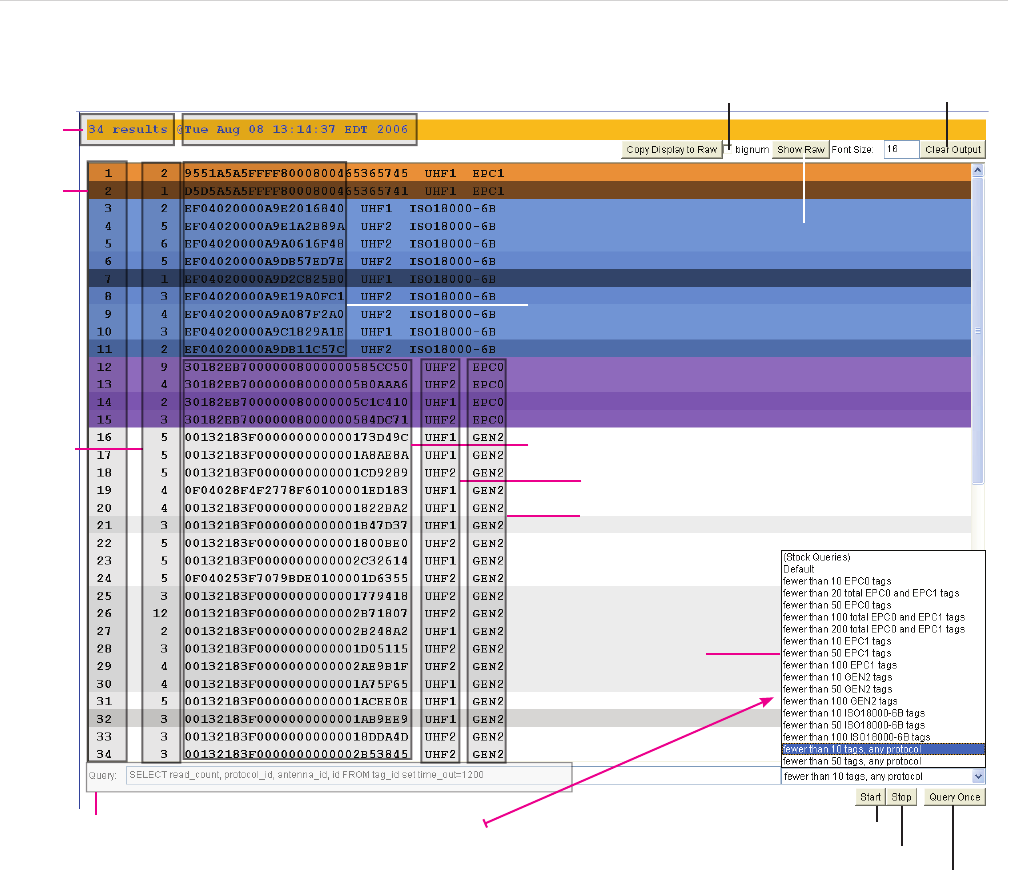
Mercury4/5 RFID Reader 23
Start continuous query
Query eld: Select a query from pull-down list
Clear Output button
Stop continuous query
Bignum check box
Show Raw Data button
Date and time on reader
Total tags seen
during current
search
Order
in which
tags rst
seen
Cumulative
read count
of each tag
Run query once
Built-in query
pull-down list:
64-bit tag ids and CRCs
96-bit tag ids and CRCs
Last antenna on which tag was seen
Tag protocol
Query Results: Tags Found
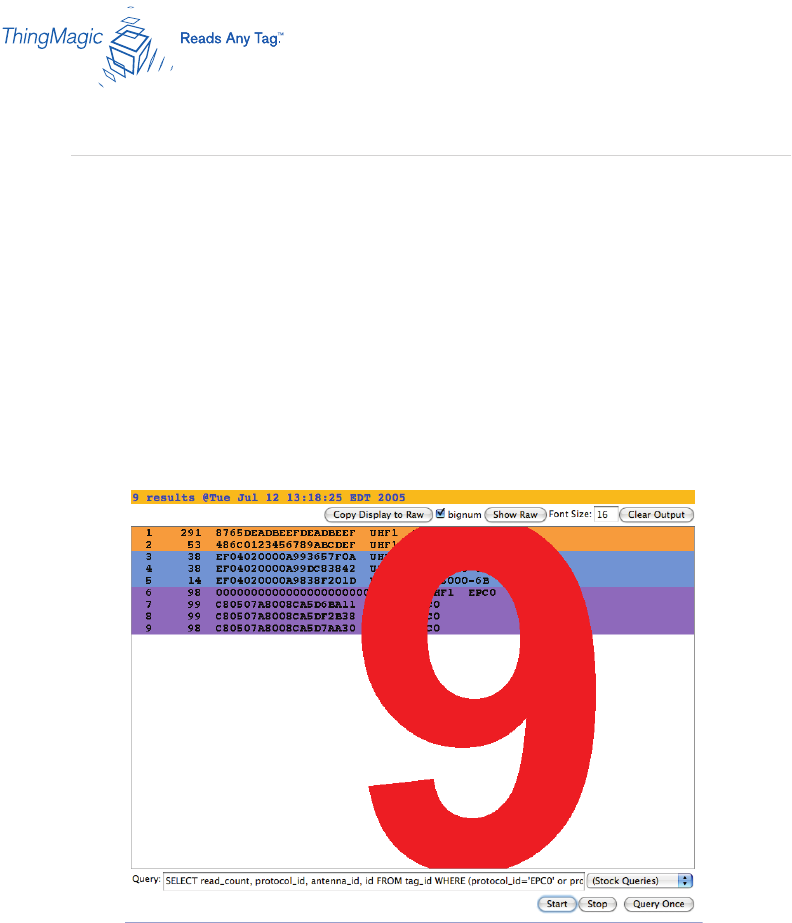
Mercury4/5 RFID Reader
Bignum displays the total number of unique tags read during the current query
until you clear the display. When you’re operating the reader on your own, with no
assistance, this feature can come in handy so you can watch the screen as you
move tags and antennas around to check read rates. The total is displayed in large
red numbers directly over the tags read. Each row in this example shows sequential
tag number, number of times tag was read, tag data, antenna, and protocol.
› Click the Bignum check box to experiment with this option.
› When nished, stop the tag search, uncheck the Bignum check box.
Font Size
By default, font size is set for 16 points. This can be increased to meet your viewing
requirements, such as displaying the results with an LCD projector.
› Enter a larger font number in the font size eld to increase the size of the font
displaying tag data.
24
Query Page: Bignum and Font Size
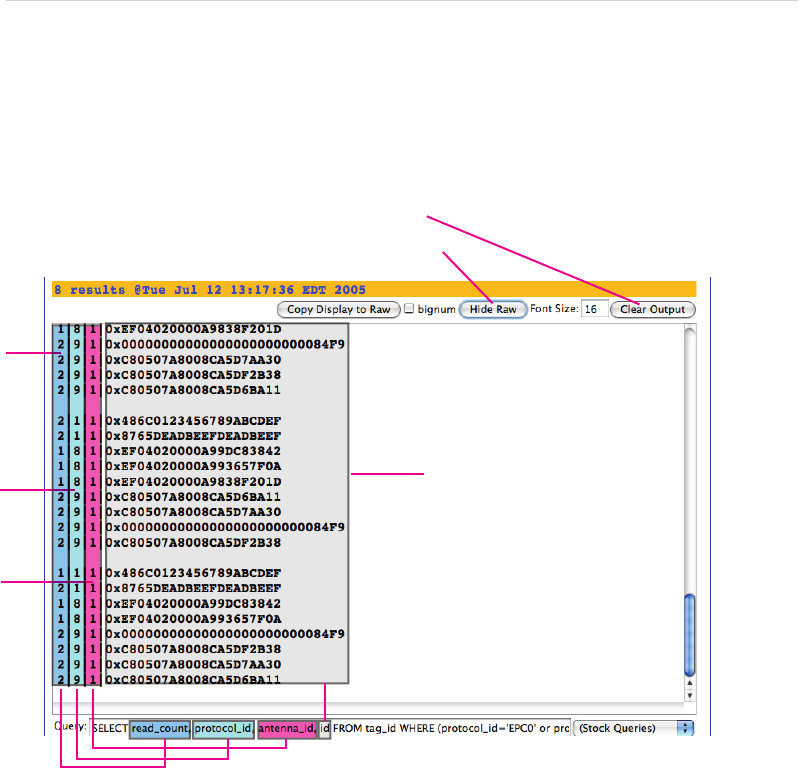
Mercury4/5 RFID Reader
› Click on the Show Raw button at the top right of the Query page.
Show Raw starts the display of raw tag data. This is the actual console output returned
from the query. Each row in this example shows read_count, protocol_id, antenna_id, and
tag id for each tag found. A space separates groups of tags found during each query. Raw
data can be easily copied and pasted into other documents.
› Clear Output button clears the data displayed.
› Hide Raw button stops the display of raw tag data.
Tag Data
Depending on the elds included in the query, you may display a variety of tag data:
id: Tag id (in hex) and trailing 4-digit (16-bit) CRC cyclical redundancy check.
Note: EPC1 tag ids’ CRCs are the leading 4 digits of the tag id.
read_count: Number of times the tag was seen during query.
protocol_id: EPC1 = 1; ISO18K = 8; EPC0 = 9; GEN2 = 12
antenna_id: From 1 to 4 depending on which antenna saw the tag.
frequency: frequency in KHz in hop table at which tag was seen.
timestamp: Unix time in seconds and microseconds from 1-1-1970 when tag was
seen. Ex: 3004832.188394
dspmicros: microseconds after start of reading out the tag cache – per protocol. 25
Query Page: Raw Tag Data Display
read_count:
times tag was
seen during this
query
tag ids and CRCs
protocol_id:
see list below
antenna_id:
antenna which
saw the tag
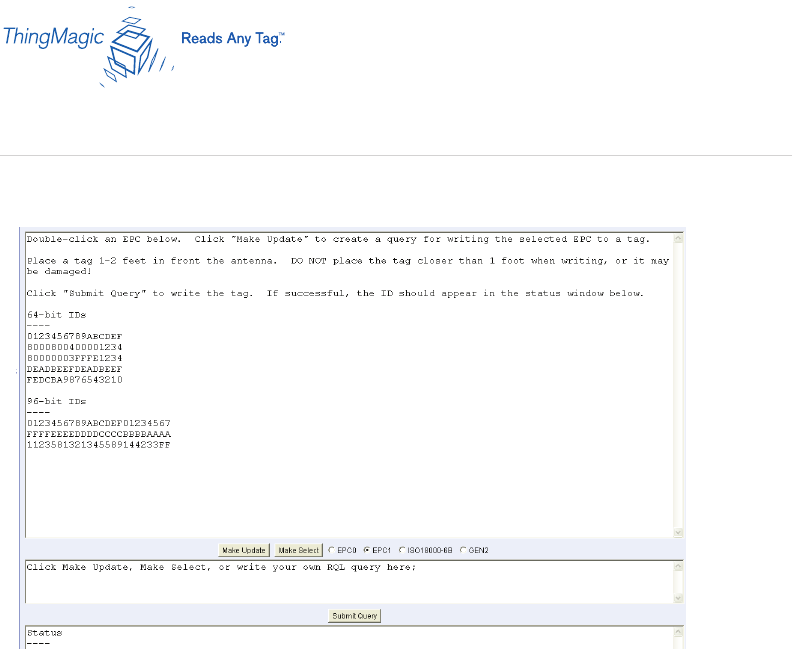
Mercury4/5 RFID Reader
Use the Write page to encode or replace the tag’s id or user data.
2 Consider the following guidelines when writing to tags:
› Always place a tag 0.3-0.6m (1-2ft) from the transmit antenna when writing. The tag may
be damaged if it is positioned too close to the antenna during a write operation.
› Only unlocked GEN2, EPC0+, EPC1 or IS018000-6b tags can be written. EPC0 tags are
always locked and cannot be recommissioned.
› The id to be written must match exactly the number of hexadecimal characters (numerals
from 0-9 and letters from A-F) specied by the tag’s protocol. For example: 96-bit tag ids are
20 hexadecimal characters long; 64-bit tag ids are 16 hexadecimal characters long.
› Always place only one tag in the antenna’s eld when writing. If multiple tags are present,
they will all be encoded with the same EPC data.
› Antenna 1 is used as the default for writing tags.
26
Write Page

Mercury4/5 RFID Reader 27
To write an id to a tag:
1. Click the Write link on the navigation menu. The Write page appears.
3. Click the Make Update button. A query designed to write the highlighted data to the tag
appears in the center pane.
2. In the middle pane, type or paste a hexadecimal tag id to be written to the tag in the RQL
statement after tag_id=0x . For example: 16 hex characters for 64-bit tags, 20 characters for
96-bit tags, etc.
5. Place the tag 0.3-0.6m (1-2ft) from the antenna.
Verify that no other tags are in the antenna’s eld.
6. Click the Submit Query button to write the data. If the write was successful, the new tag id
appears in the bottom pane.
To search for a tag:
1. Display the Write page (click the Write link on the navigation menu).
2. Click the Make Select button. A query designed to nd the selected tag type from the
antenna appears in the center pane. Choose the radio button for the tag type of interest.
3. Place the tag to be read within the detection zone of the antenna.
4. Click the Submit Query button to nd the selected tag type . Query results appear in the
bottom pane. Note that the query can be run only once, unlike on the Query page.
Write Page: Writing Tag IDs

Mercury4/5 RFID Reader
28
Use the Settings page to change RFID protocol, network and reader security settings. The
page is divided into ve sections: RFID Protocol Settings; Network Settings: All Interfaces;
Network Settings: Ethernet Interface; Boot Options and Security Settings.
2 The following settings assume North American rmware. Regional differences may
occur on some settings. Please consult MercuryOS Release Notes for your region for
further details.
Instructions for Modifying the Settings
Changing these parameters changes the reader’s settings used on startup. RFID protocol
settings, boot options and network settings can be modied. Take care to use correct values
or you might be unable to connect the reader without restarting into Safe Mode.
IMPORTANT: Do not disconnect power until the save process is complete.
Note that new RFID, network and security settings take immediate effect after saving.
Boot-related options are saved but DO NOT take effect until the reader is restarted (see
Restarting the Reader on page 35). Therefore, to ensure that all new settings take effect. it
is recommended that you restart the reader whenever reconguring and after saving the new
settings.
1. Click the Settings link on the navigation menu. The Modify Settings page appears.
2. Enter the required settings.
3. Click the Save changes button at the bottom of the screen to save the new settings.
Saving overwrites the reader’s conguration le with the current settings and reloads the
Status page.
Detailed descriptions of each setting follow.
Settings Page
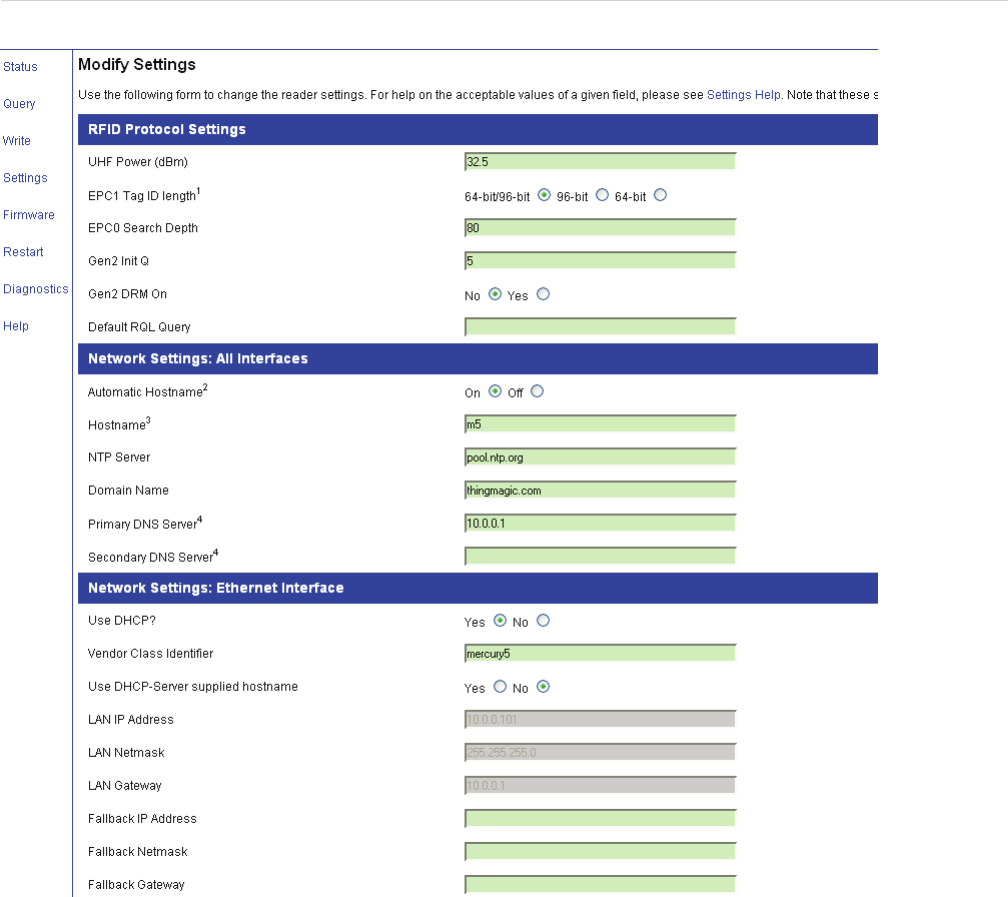
Mercury4/5 RFID Reader
Settings Page, continued
29
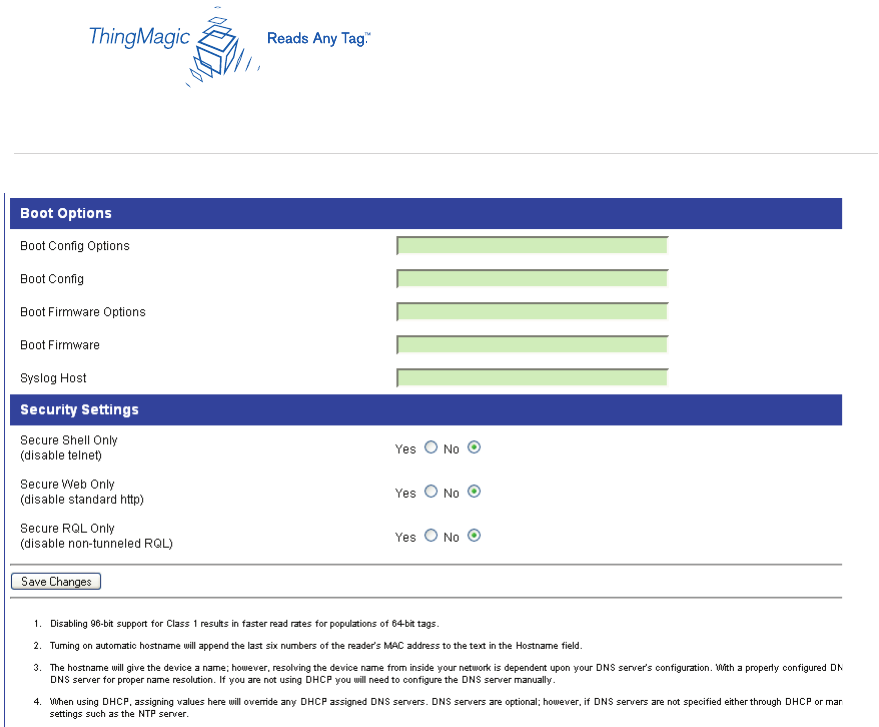
Mercury4/5 RFID Reader
30
Settings Page, continued
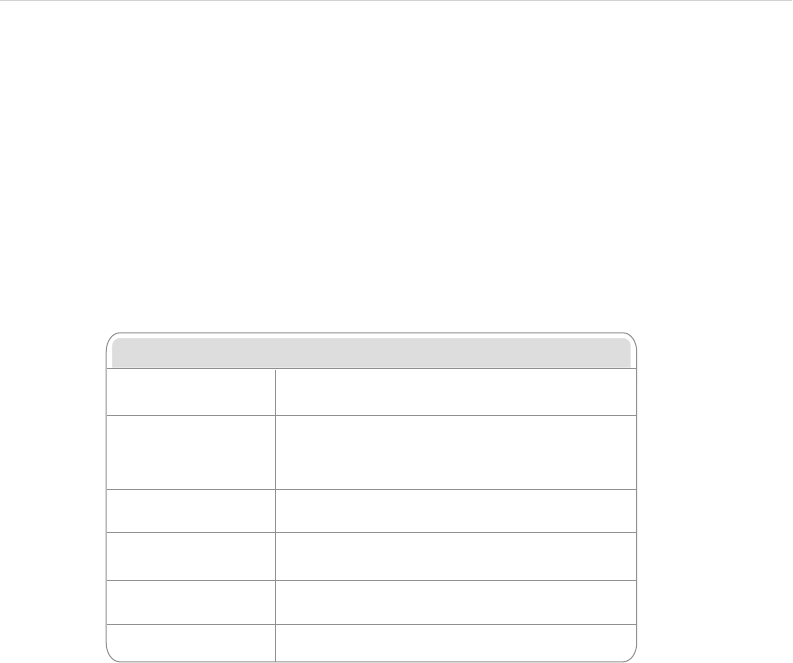
Mercury4/5 RFID Reader
RFID Protocol Settings
The RFID protocol settings take effect immediately on the reader upon saving them. A restart
is not required. The Default RQL Query runs continuously at startup and thus a change to this
setting requires a restart of the reader.
2 For further details on protocol-specic settings and values, see the respective EPC
Global and ISO specications for radio-frequency identication protocols.
RFID Protocol Settings
UHF Power (dBm)
EPC0 Search Depth
Gen2 Init Q
UHF Output power in dBm. This setting must be
adjusted carefully to comply with FCC regulations.
Maximum number of EPC0 tags to be singulated
on each query.
Initial value of Q when a search on a GEN2 target begins
for the first time.*
Gen2 DRM On Radio button sets the reader in and out of Dense Reader
Mode when performing Generation 2 searches.*
Default RQL Query Initial query to be run continuously when reader starts up.
*See EPC Global Generation 2 Specification for further details.
EPC1 Tag ID length Radio buttons that enable combined 96- and 64-bit tag
support or single tag id lengths. If the reader will only be
reading 96- or 64-bit tags, select that radio
button to optimize read rates.
Mercury4 Reader
Description/
Part Number
Addressable
Read Points
Protocol Support
Class 1Gen2 Class 0 ISO
18000-6B
UHF 4-Readpoint
TM-M4-NA-02
UHF 4-Readpoint
Ruggedized
TM-M4/W-NA-02
UHF 4-Readpoint
Monostatic*
TM-M4-NA-11
4
4
Yes
Yes
Yes
Yes
Yes
Yes
Yes
Yes
UHF 8-Readpoint
Monostatic*
TM-M4-NA-12
*Monostatic readers do not support Class 0 tags.
4
8
Yes
Yes
Yes
Yes
No*
No*
Yes
Yes
Part Quantity Part Number
Multi-frequency RFID Reader
Power Supply
1
1
TM-M4-NA-02
TM-M4/W-NA-01
TM-M4/W-NA-02
TM-M4-PS
Secure Shell Only
(disable telnet)
Secure RQL Only
(disable non-tunneled RQL)
If Yes, the telnet server is disabled, and reader access
can only be performed via a secure shell (SSH).
If Yes, RQL no longer listens on Port 8080 for
remote access. RQL is still accessible via an SSH
tunnel.
Secure Web Only
(disable standard http) If Yes, reader will only respond to requests
using https URLs.
Security Settings Description
Boot Options
Boot Config Options
Boot Firmware Options
Boot Firmware
Same as Boot Config Options used when downloading
new firmware to the reader.
URI to the firmware file to be downloaded at startup.
Syslog Host Name of host for remote logging. All log levels in
syslog will be sent to this host.
Boot Config URI to the tm.conf file to be downloaded on startup.
Specify local:default for local tm.conf file.
Optional parameters used when downloading a new
configuration file to the reader.
-f : force a downgrade if config file version is lower
than that currently running on the reader.
-p : preserve configuration settings under a wipe
-w : wipe flash memory and settings
-a : add the reader’s MAC address to download filename
Network Settings: All Interfaces
Automatic Hostname
Hostname
NTP Server
Turning on automatic hostname will append the last six
numbers (3 bytes) of the reader’s MAC address to the
text in the hostname field.
Name of the reader
Server or servers to use for network time protocol
Domain Name
Secondary DNS Server
Default Gateway
Primary DNS Server
Network domain name
Allow the Mercury4/5 to resolve hostnames to IP addresses
Radio button to select the default interface for
network communications.
Allow the Mercury4/5 to resolve hostnames to IP addresses
Network Settings: Ethernet Interface
Use DHCP?
Use DHCP Server-
supplied hostname?
LAN IP Address
If Yes, the reader will automatically look for its LAN IP,
Netmask and Gateway addresses from a DHCP Server.
If Yes, the manually supplied hostname (see Hostname)
will be overridden by the hostname supplied by the
DHCP Server.
If Use DHCP? is Yes, the LAN IP, Netmask and Gateway
values will be supplied by the DHCP Server. Default or
manually entered addresses will be dimmed out and
bypassed. If Use DHCP? is No, you should manually
enter the LAN IP, Netmask and Gateway settings.
Vendor Class Identifier Name to be used by DHCP Server to manage options
assigned to clients identified by vendor type
and to configure groups of Mercury4/5 readers.
LAN Gateway
LAN Netmask
The gateway IP address for the local network, typically
the IP address of a router.
The subnet mask IP address used to determine to which
TCP/IP subnet the reader belongs. Devices in the same
subnet can be communicated with locally without going
through a router.
Settings Page: RFID Protocol and Network
31

Mercury4/5 RFID Reader
RFID Protocol Settings
UHF Power (dBm)
EPC0 Search Depth
Gen2 Init Q
UHF Output power in dBm. This setting must be
adjusted carefully to comply with FCC regulations.
Maximum number of EPC0 tags to be singulated
on each query.
Initial value of Q when a search on a GEN2 target begins
for the first time.*
Gen2 DRM On Radio button sets the reader in and out of Dense Reader
Mode when performing Generation 2 searches.*
Default RQL Query Initial query to be run continuously when reader starts up.
*See EPC Global Generation 2 Specification for further details.
EPC1 Tag ID length Radio buttons that enable combined 96- and 64-bit tag
support or single tag id lengths. If the reader will only be
reading 96- or 64-bit tags, select that radio
button to optimize read rates.
Mercury4 Reader
Description/
Part Number
Addressable
Read Points
Protocol Support
Class 1Gen2 Class 0 ISO
18000-6B
UHF 4-Readpoint
TM-M4-NA-02
UHF 4-Readpoint
Ruggedized
TM-M4/W-NA-02
UHF 4-Readpoint
Monostatic*
TM-M4-NA-11
4
4
Yes
Yes
Yes
Yes
Yes
Yes
Yes
Yes
UHF 8-Readpoint
Monostatic*
TM-M4-NA-12
*Monostatic readers do not support Class 0 tags.
4
8
Yes
Yes
Yes
Yes
No*
No*
Yes
Yes
Part Quantity Part Number
Multi-frequency RFID Reader
Power Supply
1
1
TM-M4-NA-02
TM-M4/W-NA-01
TM-M4/W-NA-02
TM-M4-PS
Secure Shell Only
(disable telnet)
Secure RQL Only
(disable non-tunneled RQL)
If Yes, the telnet server is disabled, and reader access
can only be performed via a secure shell (SSH).
If Yes, RQL no longer listens on Port 8080 for
remote access. RQL is still accessible via an SSH
tunnel.
Secure Web Only
(disable standard http) If Yes, reader will only respond to requests
using https URLs.
Security Settings Description
Boot Options
Boot Config Options
Boot Firmware Options
Boot Firmware
Same as Boot Config Options used when downloading
new firmware to the reader.
URI to the firmware file to be downloaded at startup.
Syslog Host Name of host for remote logging. All log levels in
syslog will be sent to this host.
Boot Config URI to the tm.conf file to be downloaded on startup.
Specify local:default for local tm.conf file.
Optional parameters used when downloading a new
configuration file to the reader.
-f : force a downgrade if config file version is lower
than that currently running on the reader.
-p : preserve configuration settings under a wipe
-w : wipe flash memory and settings
-a : add the reader’s MAC address to download filename
Network Settings: All Interfaces
Automatic Hostname
Hostname
NTP Server
Turning on automatic hostname will append the last six
numbers (3 bytes) of the reader’s MAC address to the
text in the hostname field.
Name of the reader
Server or servers to use for network time protocol
Domain Name
Secondary DNS Server
Default Gateway
Primary DNS Server
Network domain name
Allow the Mercury4/5 to resolve hostnames to IP addresses
Radio button to select the default interface for
network communications.
Allow the Mercury4/5 to resolve hostnames to IP addresses
Network Settings: Ethernet Interface
Use DHCP?
Use DHCP Server-
supplied hostname?
LAN IP Address
If Yes, the reader will automatically look for its LAN IP,
Netmask and Gateway addresses from a DHCP Server.
If Yes, the manually supplied hostname (see Hostname)
will be overridden by the hostname supplied by the
DHCP Server.
If Use DHCP? is Yes, the LAN IP, Netmask and Gateway
values will be supplied by the DHCP Server. Default or
manually entered addresses will be dimmed out and
bypassed. If Use DHCP? is No, you should manually
enter the LAN IP, Netmask and Gateway settings.
Vendor Class Identifier Name to be used by DHCP Server to manage options
assigned to clients identified by vendor type
and to configure groups of Mercury4/5 readers.
LAN Gateway
LAN Netmask
The gateway IP address for the local network, typically
the IP address of a router.
The subnet mask IP address used to determine to which
TCP/IP subnet the reader belongs. Devices in the same
subnet can be communicated with locally without going
through a router.
Network Settings
Static network settings are ignored when in DHCP mode, and DHCP related settings are
ignored when in static IP mode. Please note that your network needs to have properly
congured DNS servers if you wish to connect to the reader via its hostname. Usually when
using DHCP, the DHCP server will add the hostname to the DNS server’s database.
RFID Protocol Settings
UHF Power (dBm)
EPC0 Search Depth
Gen2 Init Q
UHF Output power in dBm. This setting must be
adjusted carefully to comply with FCC regulations.
Maximum number of EPC0 tags to be singulated
on each query.
Initial value of Q when a search on a GEN2 target begins
for the first time.*
Gen2 DRM On Radio button sets the reader in and out of Dense Reader
Mode when performing Generation 2 searches.*
Default RQL Query Initial query to be run continuously when reader starts up.
*See EPC Global Generation 2 Specification for further details.
EPC1 Tag ID length Radio buttons that enable combined 96- and 64-bit tag
support or single tag id lengths. If the reader will only be
reading 96- or 64-bit tags, select that radio
button to optimize read rates.
Mercury4 Reader
Description/
Part Number
Addressable
Read Points
Protocol Support
Class 1Gen2 Class 0 ISO
18000-6B
UHF 4-Readpoint
TM-M4-NA-02
UHF 4-Readpoint
Ruggedized
TM-M4/W-NA-02
UHF 4-Readpoint
Monostatic*
TM-M4-NA-11
4
4
Yes
Yes
Yes
Yes
Yes
Yes
Yes
Yes
UHF 8-Readpoint
Monostatic*
TM-M4-NA-12
*Monostatic readers do not support Class 0 tags.
4
8
Yes
Yes
Yes
Yes
No*
No*
Yes
Yes
Part Quantity Part Number
Multi-frequency RFID Reader
Power Supply
1
1
TM-M4-NA-02
TM-M4/W-NA-01
TM-M4/W-NA-02
TM-M4-PS
Secure Shell Only
(disable telnet)
Secure RQL Only
(disable non-tunneled RQL)
If Yes, the telnet server is disabled, and reader access
can only be performed via a secure shell (SSH).
If Yes, RQL no longer listens on Port 8080 for
remote access. RQL is still accessible via an SSH
tunnel.
Secure Web Only
(disable standard http) If Yes, reader will only respond to requests
using https URLs.
Security Settings Description
Boot Options
Boot Config Options
Boot Firmware Options
Boot Firmware
Same as Boot Config Options used when downloading
new firmware to the reader.
URI to the firmware file to be downloaded at startup.
Syslog Host Name of host for remote logging. All log levels in
syslog will be sent to this host.
Boot Config URI to the tm.conf file to be downloaded on startup.
Specify local:default for local tm.conf file.
Optional parameters used when downloading a new
configuration file to the reader.
-f : force a downgrade if config file version is lower
than that currently running on the reader.
-p : preserve configuration settings under a wipe
-w : wipe flash memory and settings
-a : add the reader’s MAC address to download filename
Network Settings: All Interfaces
Automatic Hostname
Hostname
NTP Server
Turning on automatic hostname will append the last six
numbers (3 bytes) of the reader’s MAC address to the
text in the hostname field.
Name of the reader
Server or servers to use for network time protocol
Domain Name
Secondary DNS Server
Default Gateway
Primary DNS Server
Network domain name
Allow the Mercury4/5 to resolve hostnames to IP addresses
Radio button to select the default interface for
network communications.
Allow the Mercury4/5 to resolve hostnames to IP addresses
Network Settings: Ethernet Interface
Use DHCP?
Use DHCP Server-
supplied hostname?
LAN IP Address
If Yes, the reader will automatically look for its LAN IP,
Netmask and Gateway addresses from a DHCP Server.
If Yes, the manually supplied hostname (see Hostname)
will be overridden by the hostname supplied by the
DHCP Server.
If Use DHCP? is Yes, the LAN IP, Netmask and Gateway
values will be supplied by the DHCP Server. Default or
manually entered addresses will be dimmed out and
bypassed. If Use DHCP? is No, you should manually
enter the LAN IP, Netmask and Gateway settings.
Vendor Class Identifier Name to be used by DHCP Server to manage options
assigned to clients identified by vendor type
and to configure groups of Mercury4/5 readers.
LAN Gateway
LAN Netmask
The gateway IP address for the local network, typically
the IP address of a router.
The subnet mask IP address used to determine to which
TCP/IP subnet the reader belongs. Devices in the same
subnet can be communicated with locally without going
through a router.
32
Settings Page: Network Settings
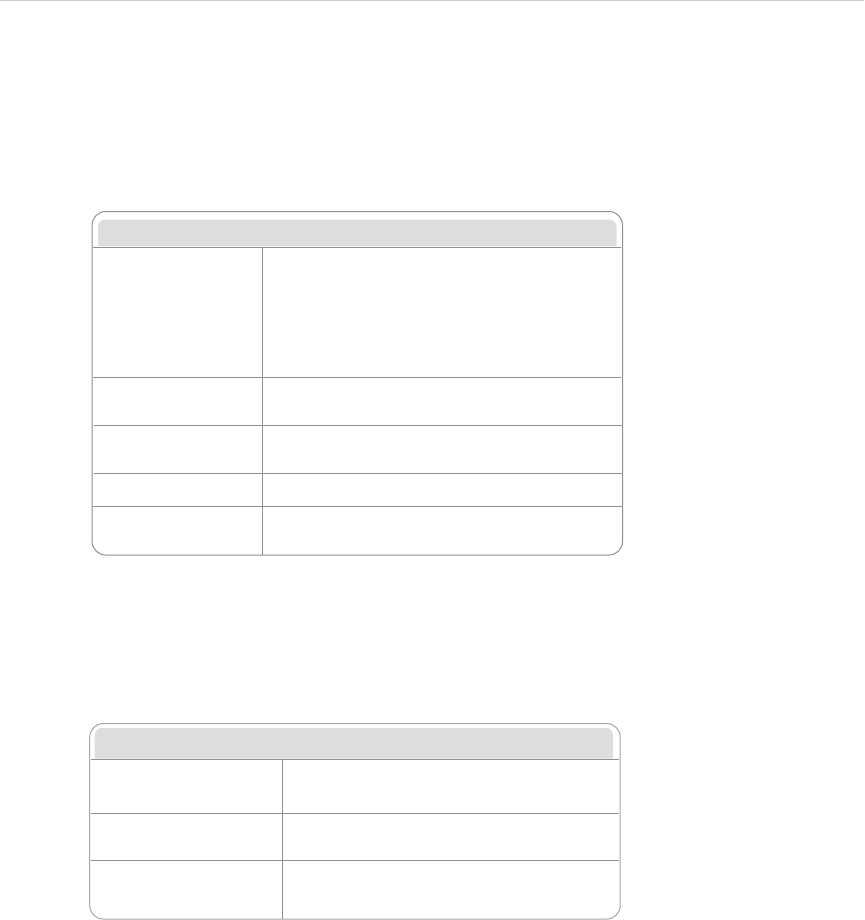
Mercury4/5 RFID Reader
RFID Protocol Settings
UHF Power (dBm)
EPC0 Search Depth
Gen2 Init Q
UHF Output power in dBm. This setting must be
adjusted carefully to comply with FCC regulations.
Maximum number of EPC0 tags to be singulated
on each query.
Initial value of Q when a search on a GEN2 target begins
for the first time.*
Gen2 DRM On Radio button sets the reader in and out of Dense Reader
Mode when performing Generation 2 searches.*
Default RQL Query Initial query to be run continuously when reader starts up.
*See EPC Global Generation 2 Specification for further details.
EPC1 Tag ID length Radio buttons that enable combined 96- and 64-bit tag
support or single tag id lengths. If the reader will only be
reading 96- or 64-bit tags, select that radio
button to optimize read rates.
Mercury4 Reader
Description/
Part Number
Addressable
Read Points
Protocol Support
Class 1Gen2 Class 0 ISO
18000-6B
UHF 4-Readpoint
TM-M4-NA-02
UHF 4-Readpoint
Ruggedized
TM-M4/W-NA-02
UHF 4-Readpoint
Monostatic*
TM-M4-NA-11
4
4
Yes
Yes
Yes
Yes
Yes
Yes
Yes
Yes
UHF 8-Readpoint
Monostatic*
TM-M4-NA-12
*Monostatic readers do not support Class 0 tags.
4
8
Yes
Yes
Yes
Yes
No*
No*
Yes
Yes
Part Quantity Part Number
Multi-frequency RFID Reader
Power Supply
1
1
TM-M4-NA-02
TM-M4/W-NA-01
TM-M4/W-NA-02
TM-M4-PS
Secure Shell Only
(disable telnet)
Secure RQL Only
(disable non-tunneled RQL)
If Yes, the telnet server is disabled, and reader access
can only be performed via a secure shell (SSH).
If Yes, RQL no longer listens on Port 8080 for
remote access. RQL is still accessible via an SSH
tunnel.
Secure Web Only
(disable standard http) If Yes, reader will only respond to requests
using https URLs.
Security Settings Description
Boot Options
Boot Config Options
Boot Firmware Options
Boot Firmware
Same as Boot Config Options used when downloading
new firmware to the reader.
URI to the firmware file to be downloaded at startup.
Syslog Host Name of host for remote logging. All log levels in
syslog will be sent to this host.
Boot Config URI to the tm.conf file to be downloaded on startup.
Specify local:default for local tm.conf file.
Optional parameters used when downloading a new
configuration file to the reader.
-f : force a downgrade if config file version is lower
than that currently running on the reader.
-p : preserve configuration settings under a wipe
-w : wipe flash memory and settings
-a : add the reader’s MAC address to download filename
Network Settings: All Interfaces
Automatic Hostname
Hostname
NTP Server
Turning on automatic hostname will append the last six
numbers (3 bytes) of the reader’s MAC address to the
text in the hostname field.
Name of the reader
Server or servers to use for network time protocol
Domain Name
Secondary DNS Server
Default Gateway
Primary DNS Server
Network domain name
Allow the Mercury4/5 to resolve hostnames to IP addresses
Radio button to select the default interface for
network communications.
Allow the Mercury4/5 to resolve hostnames to IP addresses
Network Settings: Ethernet Interface
Use DHCP?
Use DHCP Server-
supplied hostname?
LAN IP Address
If Yes, the reader will automatically look for its LAN IP,
Netmask and Gateway addresses from a DHCP Server.
If Yes, the manually supplied hostname (see Hostname)
will be overridden by the hostname supplied by the
DHCP Server.
If Use DHCP? is Yes, the LAN IP, Netmask and Gateway
values will be supplied by the DHCP Server. Default or
manually entered addresses will be dimmed out and
bypassed. If Use DHCP? is No, you should manually
enter the LAN IP, Netmask and Gateway settings.
Vendor Class Identifier Name to be used by DHCP Server to manage options
assigned to clients identified by vendor type
and to configure groups of Mercury4/5 readers.
LAN Gateway
LAN Netmask
The gateway IP address for the local network, typically
the IP address of a router.
The subnet mask IP address used to determine to which
TCP/IP subnet the reader belongs. Devices in the same
subnet can be communicated with locally without going
through a router.
RFID Protocol Settings
UHF Power (dBm)
EPC0 Search Depth
Gen2 Init Q
UHF Output power in dBm. This setting must be
adjusted carefully to comply with FCC regulations.
Maximum number of EPC0 tags to be singulated
on each query.
Initial value of Q when a search on a GEN2 target begins
for the first time.*
Gen2 DRM On Radio button sets the reader in and out of Dense Reader
Mode when performing Generation 2 searches.*
Default RQL Query Initial query to be run continuously when reader starts up.
*See EPC Global Generation 2 Specification for further details.
EPC1 Tag ID length Radio buttons that enable combined 96- and 64-bit tag
support or single tag id lengths. If the reader will only be
reading 96- or 64-bit tags, select that radio
button to optimize read rates.
Mercury4 Reader
Description/
Part Number
Addressable
Read Points
Protocol Support
Class 1Gen2 Class 0 ISO
18000-6B
UHF 4-Readpoint
TM-M4-NA-02
UHF 4-Readpoint
Ruggedized
TM-M4/W-NA-02
UHF 4-Readpoint
Monostatic*
TM-M4-NA-11
4
4
Yes
Yes
Yes
Yes
Yes
Yes
Yes
Yes
UHF 8-Readpoint
Monostatic*
TM-M4-NA-12
*Monostatic readers do not support Class 0 tags.
4
8
Yes
Yes
Yes
Yes
No*
No*
Yes
Yes
Part Quantity Part Number
Multi-frequency RFID Reader
Power Supply
1
1
TM-M4-NA-02
TM-M4/W-NA-01
TM-M4/W-NA-02
TM-M4-PS
Secure Shell Only
(disable telnet)
Secure RQL Only
(disable non-tunneled RQL)
If Yes, the telnet server is disabled, and reader access
can only be performed via a secure shell (SSH).
If Yes, RQL no longer listens on Port 8080 for
remote access. RQL is still accessible via an SSH
tunnel.
Secure Web Only
(disable standard http) If Yes, reader will only respond to requests
using https URLs.
Security Settings Description
Boot Options
Boot Config Options
Boot Firmware Options
Boot Firmware
Same as Boot Config Options used when downloading
new firmware to the reader.
URI to the firmware file to be downloaded at startup.
Syslog Host Name of host for remote logging. All log levels in
syslog will be sent to this host.
Boot Config URI to the tm.conf file to be downloaded on startup.
Specify local:default for local tm.conf file.
Optional parameters used when downloading a new
configuration file to the reader.
-f : force a downgrade if config file version is lower
than that currently running on the reader.
-p : preserve configuration settings under a wipe
-w : wipe flash memory and settings
-a : add the reader’s MAC address to download filename
Network Settings: All Interfaces
Automatic Hostname
Hostname
NTP Server
Turning on automatic hostname will append the last six
numbers (3 bytes) of the reader’s MAC address to the
text in the hostname field.
Name of the reader
Server or servers to use for network time protocol
Domain Name
Secondary DNS Server
Default Gateway
Primary DNS Server
Network domain name
Allow the Mercury4/5 to resolve hostnames to IP addresses
Radio button to select the default interface for
network communications.
Allow the Mercury4/5 to resolve hostnames to IP addresses
Network Settings: Ethernet Interface
Use DHCP?
Use DHCP Server-
supplied hostname?
LAN IP Address
If Yes, the reader will automatically look for its LAN IP,
Netmask and Gateway addresses from a DHCP Server.
If Yes, the manually supplied hostname (see Hostname)
will be overridden by the hostname supplied by the
DHCP Server.
If Use DHCP? is Yes, the LAN IP, Netmask and Gateway
values will be supplied by the DHCP Server. Default or
manually entered addresses will be dimmed out and
bypassed. If Use DHCP? is No, you should manually
enter the LAN IP, Netmask and Gateway settings.
Vendor Class Identifier Name to be used by DHCP Server to manage options
assigned to clients identified by vendor type
and to configure groups of Mercury4/5 readers.
LAN Gateway
LAN Netmask
The gateway IP address for the local network, typically
the IP address of a router.
The subnet mask IP address used to determine to which
TCP/IP subnet the reader belongs. Devices in the same
subnet can be communicated with locally without going
through a router.
Boot Option Settings
The boot option settings specify the location of downloadable rmware and conguration
les and their optional parameters, and the location of a syslog server to which all reader
events may be sent.
Security Settings
These settings control secure access to the reader using a combination of
SSH, HTTPS and secure RQL ports.
Settings Page: Boot Options and Security
33
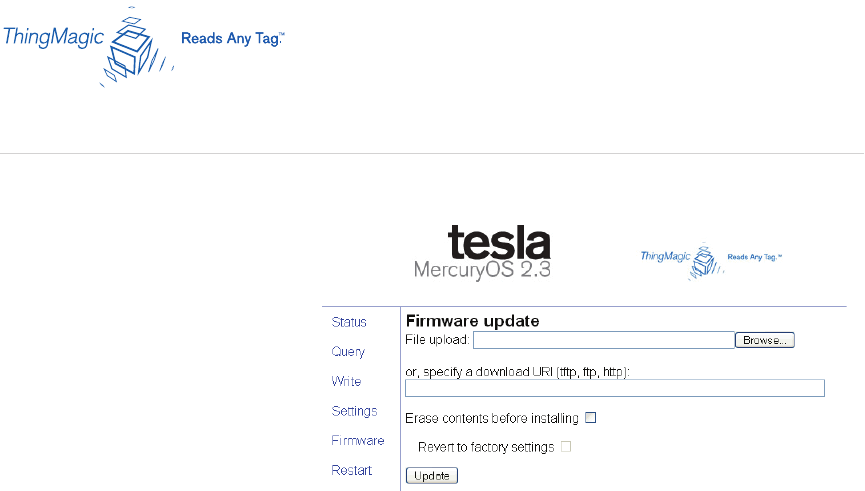
Mercury4/5 RFID Reader
1. Click the Firmware link on the navigation menu. The Firmware Upgrade page appears.
2. Place the cursor in the Filename
eld and type the complete URI
network pathname of the rmware
le or click the Choose le button
to locate the new rmware le.
; WARNING! If you
select the “Erase contents before
installing” check box, you will erase
all user-installed programs or les residing on the reader. DO NOT select this option if you wish to
preserve any user programs residing on the reader.
; WARNING! If you select the “Revert to factory settings” check box, you will erase any
changes made to the reader’s conguration settings and revert to factory default settings. If you select
this option, the reader’s current conguration settings will be erased. DO NOT select this option if you
wish to preserve the reader’s current conguration settings.
3. If either of these erase options are required, select their respective check boxes.
4. Click the Update button to download the new rmware to the reader. The status frame at the
bottom of the page displays the progress of the update.
5. You will be prompted to restart the reader to activate the new rmware. Until the reader is restarted,
the old rmware will still be active.
In the unlikely event that a rmware update fails, perhaps due to a power failure, the device will restart
in Safe Mode (see page 38). Use the Restart page to restart the reader (see page 35).
Firmware Update Page
34

Mercury4/5 RFID Reader
1. Click the Restart link on the navigation menu; The Restart Reader page appears.
2. To restart the reader, click the Restart System button.
The following dialog box appears.
3. Click OK.
The following message appears and remains on the screen until the reader restarts. Then the
Status page appears.
Wait for at least 60 seconds for the reader to boot up. The Power/Heartbeat LED is solid
green while the reader boots. When the LED begins blinking, the boot process is complete.
Restart Page
35
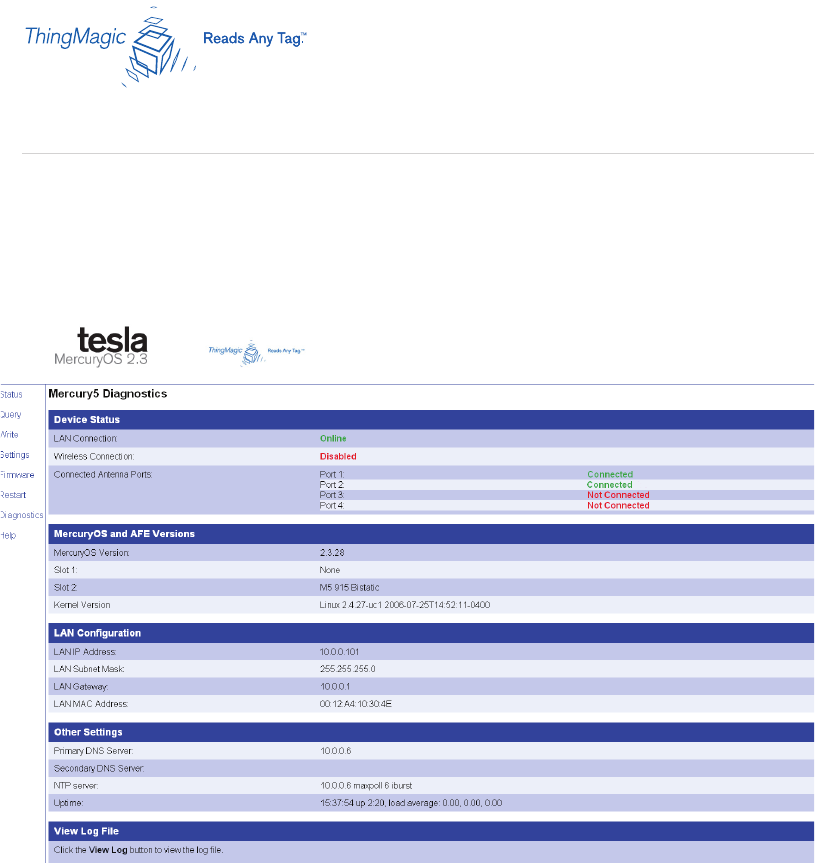
Mercury4/5 RFID Reader
The diagnostics page expands on information found on the Status page, including the
current settings of the reader, comprehensive version information, error log le access,
restart button and current status of network interfaces.
Diagnostics Page
36
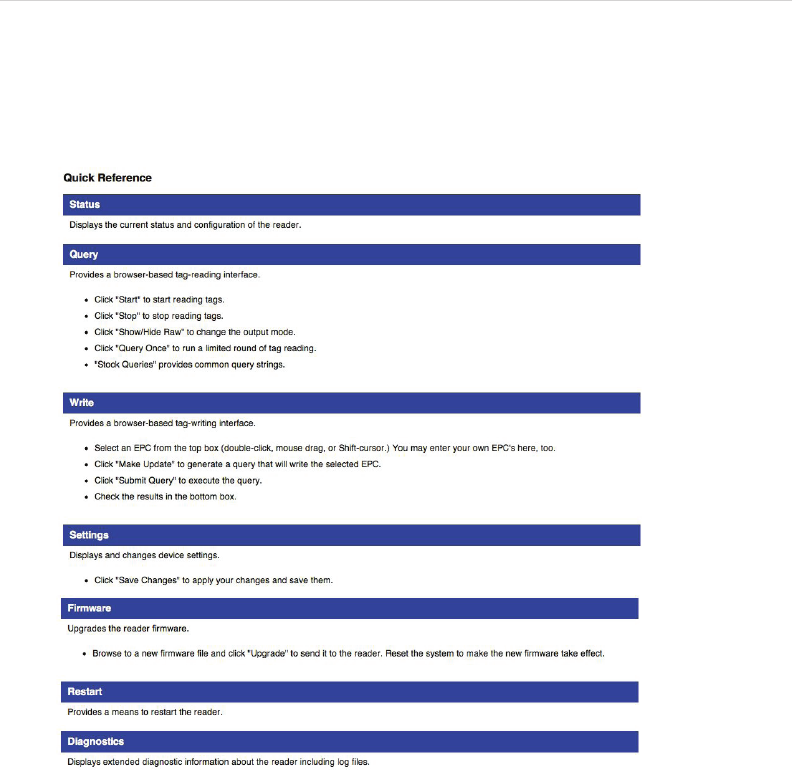
Mercury4/5 RFID Reader
Use the Help page for quick reference of web interface operations.
Help Page
37
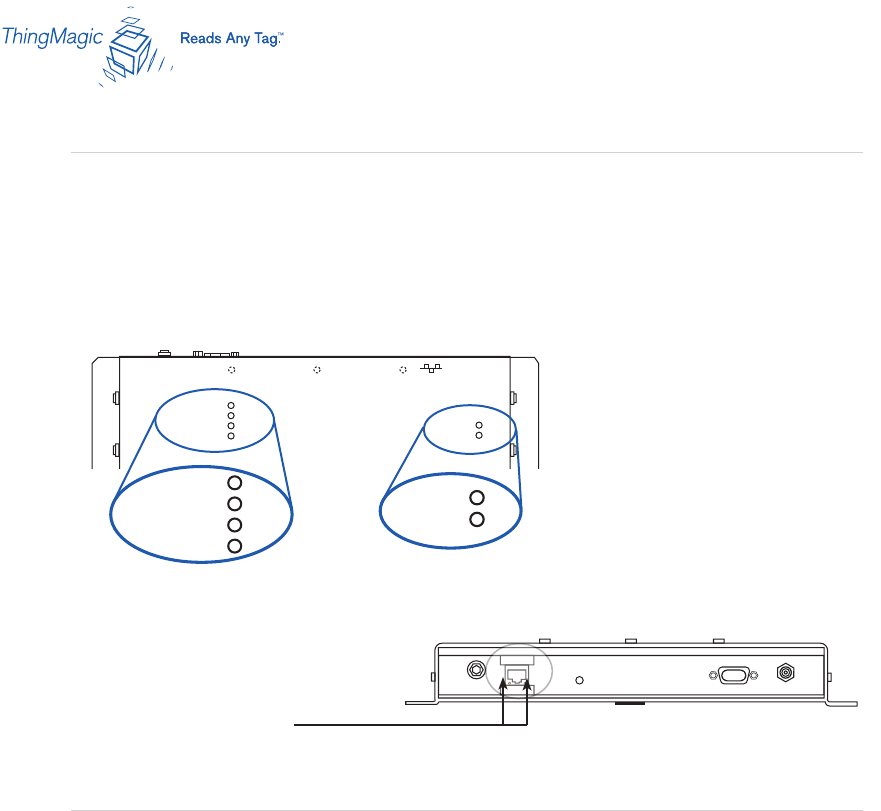
Mercury4/5 RFID Reader
There are four LEDs on the reader indicating reader activity:
Power – When solid, the reader is booting. When pulsing, reader is ready for operation.
Module A – Operational only on older model M4 readers.
Module B – Flashes continuously when RF is transmitting on any antenna.
Fault/Error – When solid red, the reader has crashed.
Two LEDs on top of the reader,
labeled Status and Activity, are not
currently operational.
Two small LEDs adjacent to the
Ethernet port indicate Status (left)
and Activity (right) when connected
to a PC or network plug.
Interpreting the Reader Indicator LEDs
There are two main reasons to enter Safe Mode. One is to perform a rmware update to
repair a corrupted lesystem. The second is to change settings that are preventing the
reader from operating normally. Both of these tasks can be performed via the web interface.
Use the recessed Safe Mode button on the reader connector panel to recover from errors
which prevent the reader from operating in normal mode. In Safe Mode the reader looks for
a DHCP server, but will fall back to a static IP address of 10.0.0.101 if none is found. Safe
Mode operation restores factory default settings as follows:
Using Safe Mode
R-1 R-2 T-1 T-2 R-3 R-4 T-3 T-4
R-1 R-2 R-3 R-4 T-1 T-2 T-3 T-4
Mercury4
2-Port UHF
NA
Mercury4
4-Port UHF
NA
Mercury4
4-Port UHF
NA
R-1 R-2 T-1 T-2 R-3 R-4 T-3 T-4
MODULE A
MODULE B
FAULT/ERROR
STATUS
ACTIVITY
24V DC
AMPS
PC
RS232
powered by
ThingMagic
Mercury4
Mounting
holes
POWER
R-1 R-2 T-1 T-2 R-3 R-4 T-3 T-4
T/R1 T/R2 T/R3 T/R4 T/R5 T/R6 T/R7 T/R8
SensorID
Sensormatic
MODULE A
MODULE B
FAULT/ERROR
STATUS
ACTIVITY
24V DC
AMPS
PC
RS232
powered by
ThingMagic
POWER
MODULE A
MODULE B
FAULT/ERROR
POWER
STATUS
ACTIVITY
38
R-1 R-2 T-1 T-2 R-3 R-4 T-3 T-4
R-1 R-2 R-3 R-4 T-1 T-2 T-3 T-4
Mercury4
2-Port UHF
NA
Mercury4
4-Port UHF
NA
Mercury5
R-1 R-2 R-3 R-4 T-1 T-2 T-3 T-4
MODULE A
MODULE B
FAULT/ERROR
STATUS
ACTIVITY
24V DC
AMPS
PC
RS232
powered by
ThingMagic
Ruggedized Mercury4
and Mercury5
Mounting
Holes
POWER
R-1 R-2 T-1 T-2 R-3 R-4 T-3 T-4
T/R1 T/R2 T/R3 T/R4 T/R5 T/R6 T/R7 T/R8
SensorID
Sensormatic
MODULE A
MODULE B
FAULT/ERROR
STATUS
ACTIVITY
24V DC
AMPS
PC
RS232
powered by
ThingMagic
POWER
MODULE A
MODULE B
FAULT/ERROR
POWER
STATUS
ACTIVITY
285.75mm (11.34in)
5.5mm (0.22in)
25.4mm (1in)
12.7mm (0.5in)
307.2mm (12.19in)
134.35mm (5.33in) 122.05mm (4.84in)
25.81mm (1.02in)
306mm (12.14in)
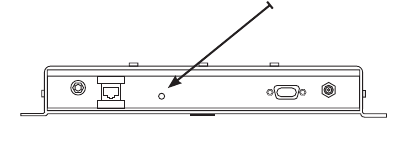
Mercury4/5 RFID Reader
Firmware Version: factory installed version
IP Address: 10.0.0.101 if no DHCP server available
Hostname: Mercury4 (or Mercury5)
Although the browser-based interface pages are displayed in red when operating
in safe mode, the reader is still functional, although it cannot read or write tags. In
most cases, the reader will need to be recongured for operation with the reader
application after starting in Safe Mode.
To reboot into Safe Mode:
1. With the reader running, hold down the recessed reset button for 4 seconds,
using a non-conductive object.
2. Release the button
3. The green LED should turn solid as soon as the button is released, indicating the
reader is rebooting. It should take approximately 30 seconds to boot into Safe Mode.
The web server, telnet server and SSH server run in Safe Mode, however none of
the RFID features are activated. To communicate with the reader in Safe Mode, a
PC must have an IP address and subnet mask that are compatible with the reader
settings, for example:
IP address 10.0.0.102
netmask 255.255.255.0
4. Once the maintenance has been performed, restart the reader to activate the
changes and return to normal operation.
R-1 R-2 T-1 T-2 R-3 R-4 T-3 T-4
R-1 R-2 R-3 R-4 T-1 T-2 T-3 T-4
Mercury4
2-Port UHF
NA
Mercury4
4-Port UHF
NA
Mercury4
4-Port UHF
NA
R-1 R-2 T-1 T-2 R-3 R-4 T-3 T-4
MODULE A
MODULE B
FAULT/ERROR
STATUS
ACTIVITY
24V DC
AMPS
PC
RS232
powered by
ThingMagic
Mercury4
Mounting
holes
POWER
R-1 R-2 T-1 T-2 R-3 R-4 T-3 T-4
T/R1 T/R2 T/R3 T/R4 T/R5 T/R6 T/R7 T/R8
SensorID
Sensormatic
MODULE A
MODULE B
FAULT/ERROR
STATUS
ACTIVITY
24V DC
AMPS
PC
RS232
powered by
ThingMagic
POWER
MODULE A
MODULE B
FAULT/ERROR
POWER
STATUS
ACTIVITY
39
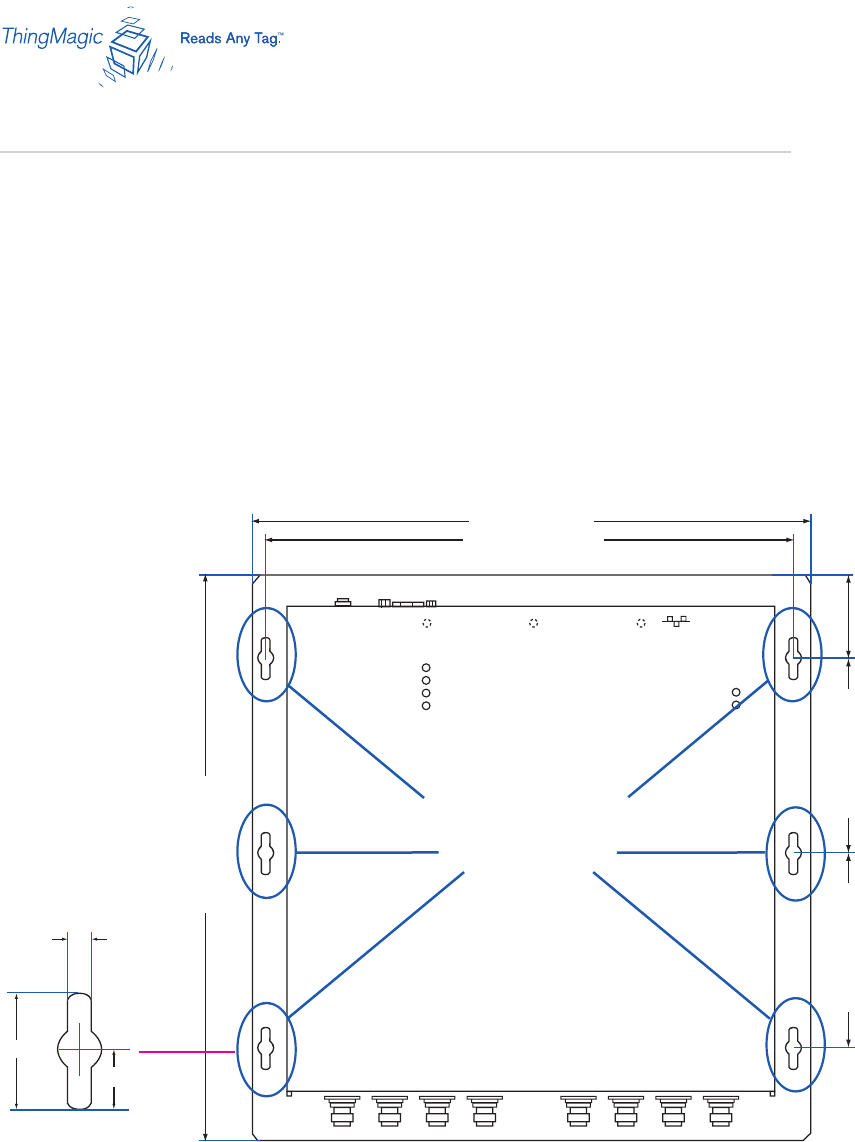
Mercury4/5 RFID Reader
You can place the reader on any clean, at surface such as a shelf, or mount it to a wall.
To mount the reader on a wall:
1. Hold the reader in its mounting location and mark the position of the six mounting
screws. Recommended screw size is #12.
2. Drill holes for the screws and install wall anchors if required.
3. Insert the screws and tighten until almost ush with the wall.
4. Slip the reader
over the screws and
slide down to lock the
screws in the keyhole
openings.
5. Tighten the screws.
R-1 R-2 T-1 T-2 R-3 R-4 T-3 T-4
R-1 R-2 R-3 R-4 T-1 T-2 T-3 T-4
Mercury4
2-Port UHF
NA
Mercury4
4-Port UHF
NA
Mercury5
R-1 R-2 R-3 R-4 T-1 T-2 T-3 T-4
MODULE A
MODULE B
FAULT/ERROR
STATUS
ACTIVITY
24V DC
AMPS
PC
RS232
powered by
ThingMagic
Ruggedized Mercury4
and Mercury5
Mounting
Holes
POWER
R-1 R-2 T-1 T-2 R-3 R-4 T-3 T-4
T/R1 T/R2 T/R3 T/R4 T/R5 T/R6 T/R7 T/R8
SensorID
Sensormatic
MODULE A
MODULE B
FAULT/ERROR
STATUS
ACTIVITY
24V DC
AMPS
PC
RS232
powered by
ThingMagic
POWER
MODULE A
MODULE B
FAULT/ERROR
POWER
STATUS
ACTIVITY
285.75mm (11.34in)
5.5mm (0.22in)
25.4mm (1in)
12.7mm (0.5in)
307.2mm (12.19in)
134.35mm (5.33in) 122.05mm (4.84in)
25.81mm (1.02in)
306mm (12.14in)
Mounting the Reader
40
R-1 R-2 T-1 T-2 R-3 R-4 T-3 T-4
R-1 R-2 R-3 R-4 T-1 T-2 T-3 T-4
Mercury4
2-Port UHF
NA
Mercury4
4-Port UHF
NA
Mercury5
R-1 R-2 R-3 R-4 T-1 T-2 T-3 T-4
MODULE A
MODULE B
FAULT/ERROR
STATUS
ACTIVITY
24V DC
AMPS
PC
RS232
powered by
ThingMagic
Ruggedized Mercury4
and Mercury5
Mounting
Holes
POWER
R-1 R-2 T-1 T-2 R-3 R-4 T-3 T-4
T/R1 T/R2 T/R3 T/R4 T/R5 T/R6 T/R7 T/R8
SensorID
Sensormatic
MODULE A
MODULE B
FAULT/ERROR
STATUS
ACTIVITY
24V DC
AMPS
PC
RS232
powered by
ThingMagic
POWER
MODULE A
MODULE B
FAULT/ERROR
POWER
STATUS
ACTIVITY
285.75mm (11.34in)
5.5mm (0.22in)
25.4mm (1in)
12.7mm (0.5in)
307.2mm (12.19in)
134.35mm (5.33in) 122.05mm (4.84in)
25.81mm (1.02in)
306mm (12.14in)

Mercury4/5 RFID Reader
Reader Performance Considerations
Reader performance may be affected by external factors including tag variables and
environment. Performance tests conducted under typical operating conditions at your site are
recommended to help you optimize system performance.
Tag Variables
There are several variables associated with tags that can affect reader performance:
› Application surface - Some materials interfere with tag performance
including metal and moisture. Tags applied to items made from or
containing these materials may not perform as expected.
› Tag orientation - Reader performance is affected by the orientation of
the tag in the antenna eld.
› Tag model - many tag models are available. Each model has its own
performance characteristics.
Environment
Reader performance may be affected by the following:
› Metal surfaces such as desks, ling cabinets, bookshelves, and
wastebaskets may enhance or degrade reader performance.
Mount antennas as far as possible from metal surfaces that are
adversely affecting system performance.
› Devices that operate at 900 MHz, such as cordless phones and
wireless LANs, can interfere with reader performance.
These devices may degrade performance of the reader. The reader
may also adversely affect performance of 900 MHz devices.
41

Mercury4/5 RFID Reader
› Antennas from other readers operating in close proximity may interfere with one
another, thus degrading reader performance.
› Interference from other antennas may be eliminated or reduced by
using either one or both of the following strategies:
- Affected antennas may be synchronized by a separate user application using
a time-multiplexing strategy.
- Antenna power can be reduced by reconguring the RF Transmit Power
setting for the reader.
› Flourescent lighting xtures are a source of strong electromagnetic interference
and should be replaced if possible, or if not, keep cables and antennas away from
them.
› Uncoil completely all coaxial cables leading from readers to antennas: they can be
a strong source of electromagnetic radiation and should be laid at and not coiled
up.
42
Mercury4/5 RFID Reader 43
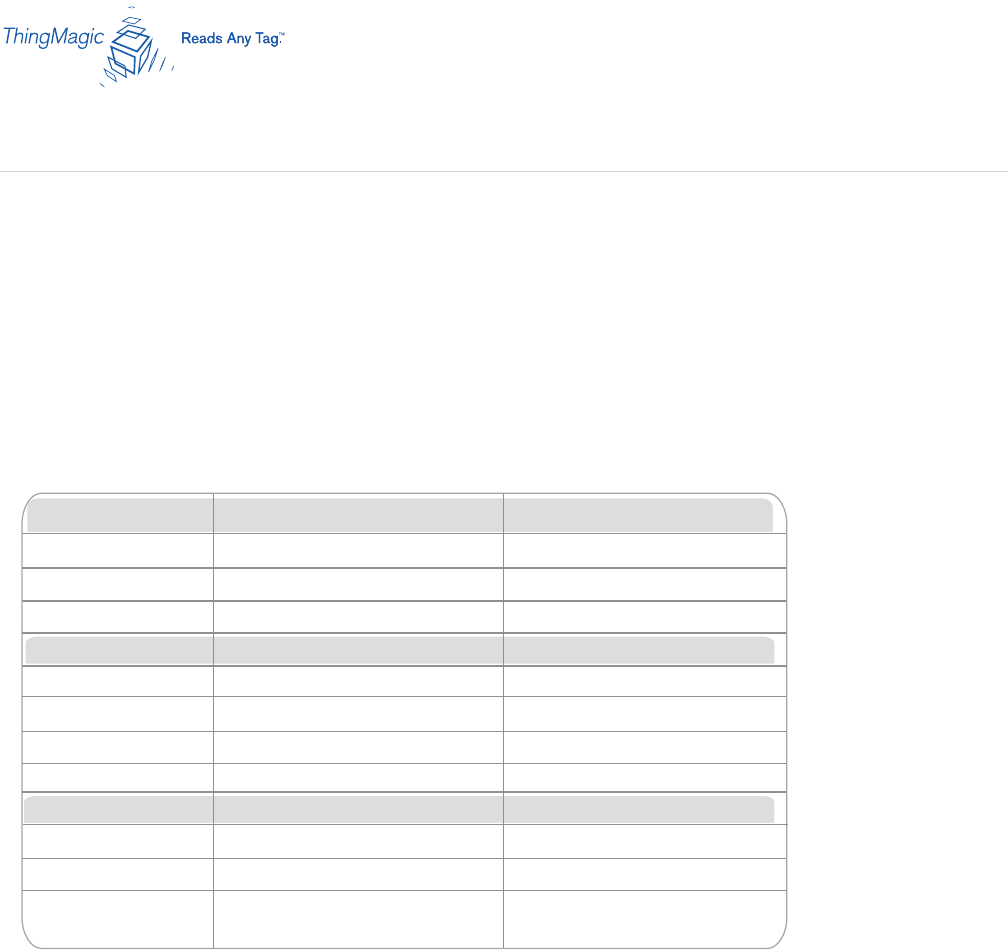
Mercury4/5 RFID Reader
IMPORTANT The only antennas authorized by the FCC for use with the Mercury4 Reader
are listed below. Detailed information on each antenna is available from their respective
manufacturers.
IMPORTANT: No other antennas may be used with the Mercury4 Reader without violating
FCC regulations. It is the responsibility of the user to comply with this requirement.
Appendix A: Mercury4 Antenna Information
Authorized Antennas
Alien Dual Antenna (Circular/Linear) Alien Dual Antenna (RH/LH Circular)
ThingMagic Dual Antenna
Model TM-ANT-NA-2C
Gain
Connector
6 dBi max.
M/A-COM Dual Antenna Matrics General Purpose Antenna
5.75 dBi max.
ID-ANT-20TNA25
Reverse TNC
5.75 dBi max.
5.9 dBi max.
Part No.
Reverse TNC
Type N
integral 20 ft. cable with Reverse TNC
integral 20 ft. cable with Reverse TNC
Sensormatic OMNIPOINT Antenna
ALR9611-CR+CL ALR9611-CR+CL
MAANAT0141 ANT-GPHP
6 dBi max.
6 dBi max.
Model
Gain
Connectors
Model
Gain
Connectors
Reverse TNC
250012-001
44
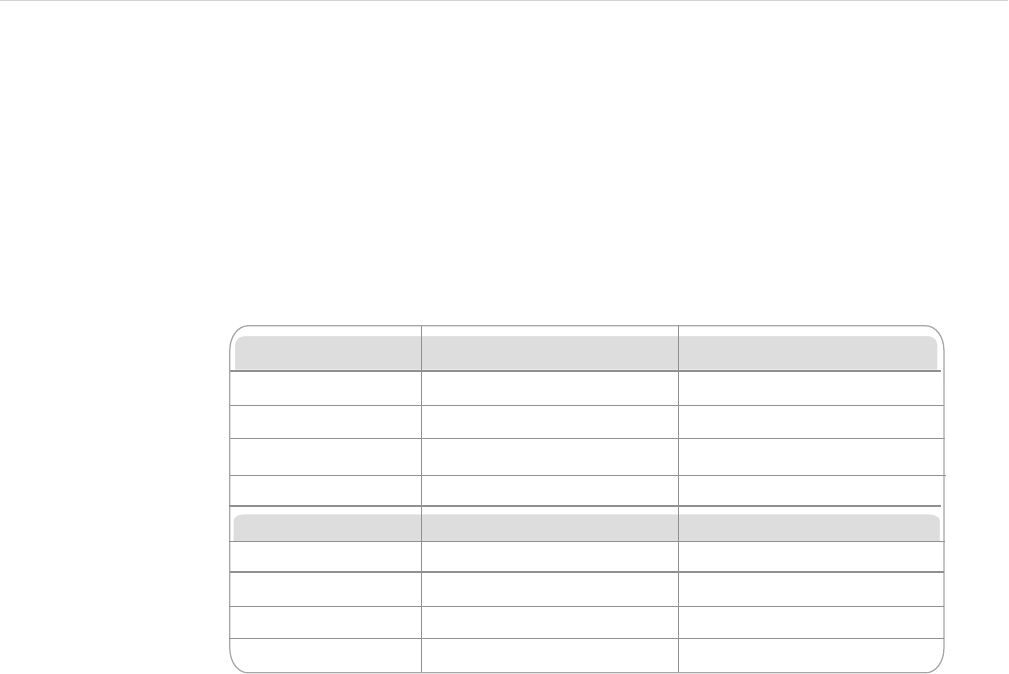
Mercury4/5 RFID Reader
Authorized Antenna Cables
IMPORTANT The only antenna cables authorized by the FCC for use with the Mercury4
Reader are listed below. Detailed information on each antenna cable is available from their
respective manufacturers.
IMPORTANT: No other antenna cables may be used with the Mercury4 Reader without
violating FCC regulations. It is the responsibility of the user to comply with this requirement.
The two Alien antennas have permanently attached cables with reverse TNC connectors.
Cable loss is 2.2 dB minimum at 902 to 928 MHz. Do not use these antennas with additional
cables.
Long TNC/TNC
ThingMagic Part No. TM-CAB-TT-P25
Length 25 ft.
Cable Loss 3.1 dB min.
Short TNC/TNC
Reverse TNC to Reverse TNC
0.9 dB min.
Connector
ThingMagic Part No.
Length
Cable Loss
Connector
Reverse TNC to Reverse TNC
6 ft.
TM-M4CAB-TT-P6
Short TNC/N
25 ft.
3.1 dB min.
TM-CAB-TN-P25
0.9 dB min.
Reverse TNC to Type N
Reverse TNC to Type N
Long TNC/N
6 ft.
TM-M4CAB-TN-P6
45
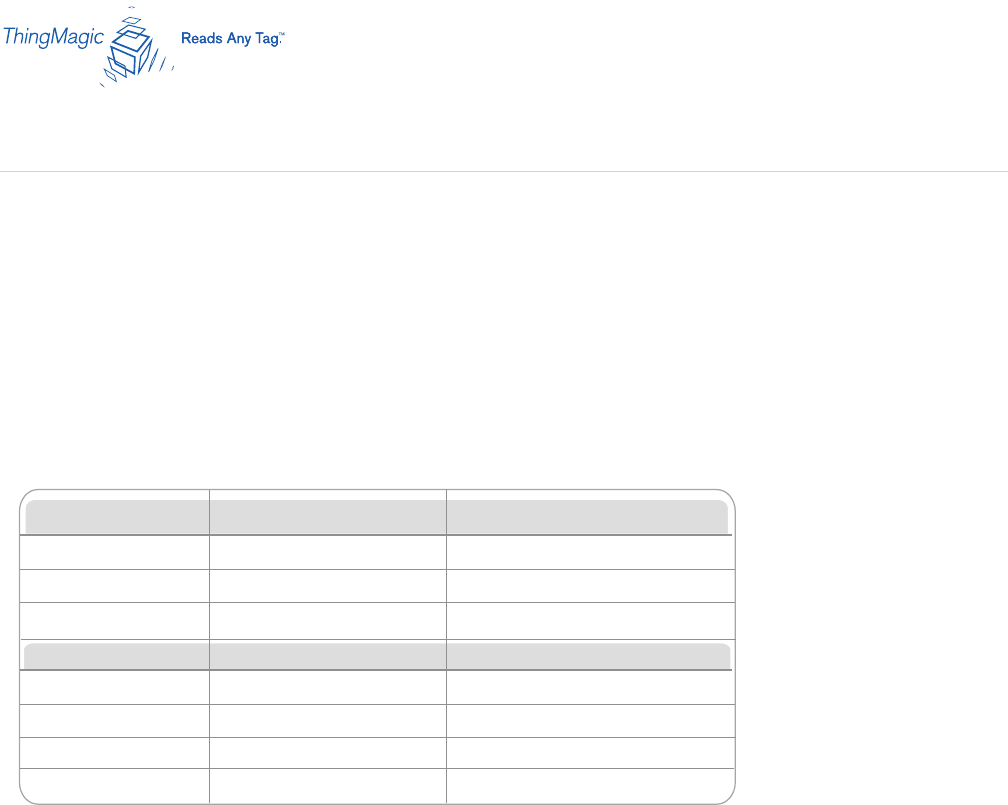
Mercury4/5 RFID Reader
IMPORTANT The only antennas authorized by the FCC for use with the Mercury5 Reader
are listed below. Detailed information on each antenna is available from their respective
manufacturers.
IMPORTANT: No other antennas may be used with the Mercury5 Reader without violating
FCC regulations. It is the responsibility of the user to comply with this requirement.
Appendix B: Mercury5 Antenna Information
Authorized Antennas
ThingMagic Dual Antenna MTI Antenna
Model TM-ANT-NA-2CX
Gain 7 dBi max
Connector Reverse TNC
Model
Gain
Connector
Part Number
M/A-COM Dual Antenna Matrics General Purpose Antenna
6 dBi max
Reverse TNC
MT-262010-TRLH
Reverse TNC Type N
6 dBi max6 dBi max
MAANAT0123 ANT-GPHP
250012-001
46
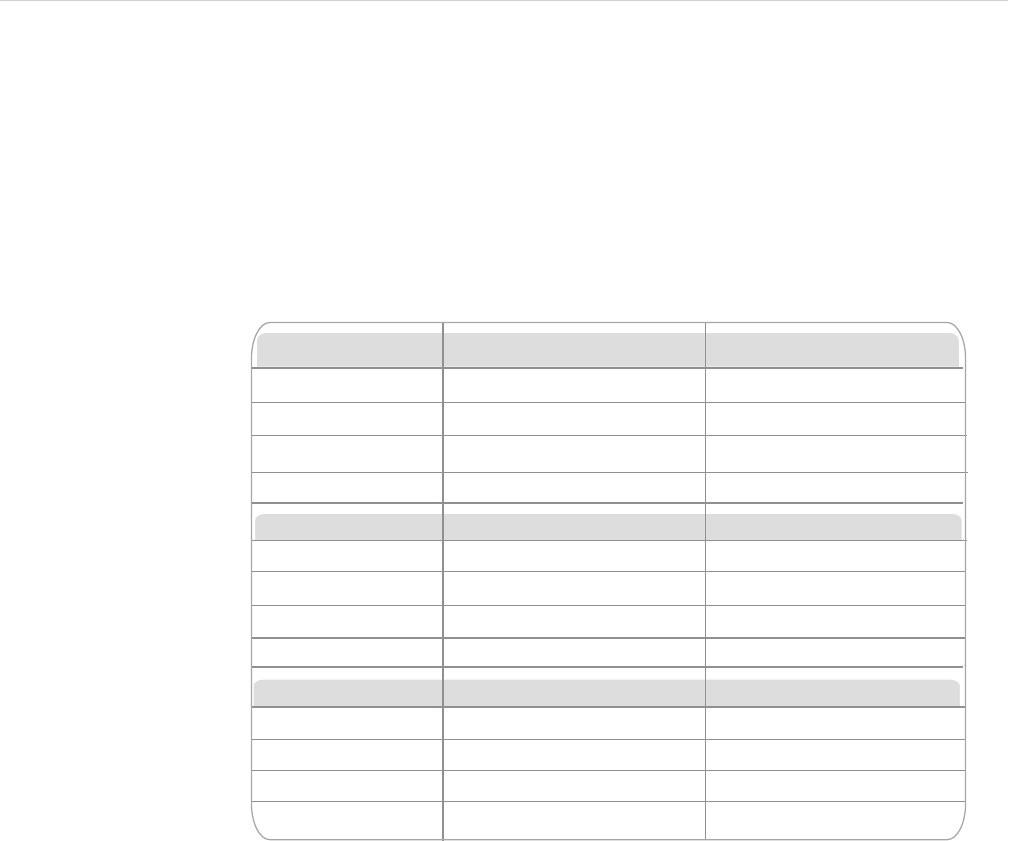
Mercury4/5 RFID Reader
Authorized Antenna Cables
IMPORTANT The only antenna cables authorized by the FCC for use with the Mercury5
Reader are listed below. Detailed information on each antenna cable is available from their
respective manufacturers.
IMPORTANT: No other antenna cables may be used with the Mercury5 Reader without
violating FCC regulations. It is the responsibility of the user to comply with this requirement.
25 Foot Cable TNC/TNC
ThingMagic Part No. TM-CAB-TT-P25
Length 25 ft.
Cable Loss 3.1 dB min.
20 Foot Cable TNC/TNC
2.5 dB min.
ThingMagic Part No.
Length
Cable Loss
Reverse TNC to Reverse TNC
Connector
Connector
Reverse TNC to Reverse TNC
20 ft.
TM-CAB-TT-P20
6 Foot Cable TNC/TNC
ThingMagic Part No.
Length
Cable Loss
Connector Reverse TNC to Reverse TNC
6 ft.
TM-CAB-TT-P6
20 Foot Cable TNC/N
25 ft.
3.1 dB min.
TM-CAB-TN-P25
2.5 dB min.
Reverse TNC to Type N
Reverse TNC to Type N
25 Foot Cable TNC/N
20 ft.
TM-CAB-TN-P20
6 Foot Cable TNC/N
Reverse TNC to Type N
6 ft.
TM-CAB-TN-P6
0.9 dB min.0.9 dB min.
47
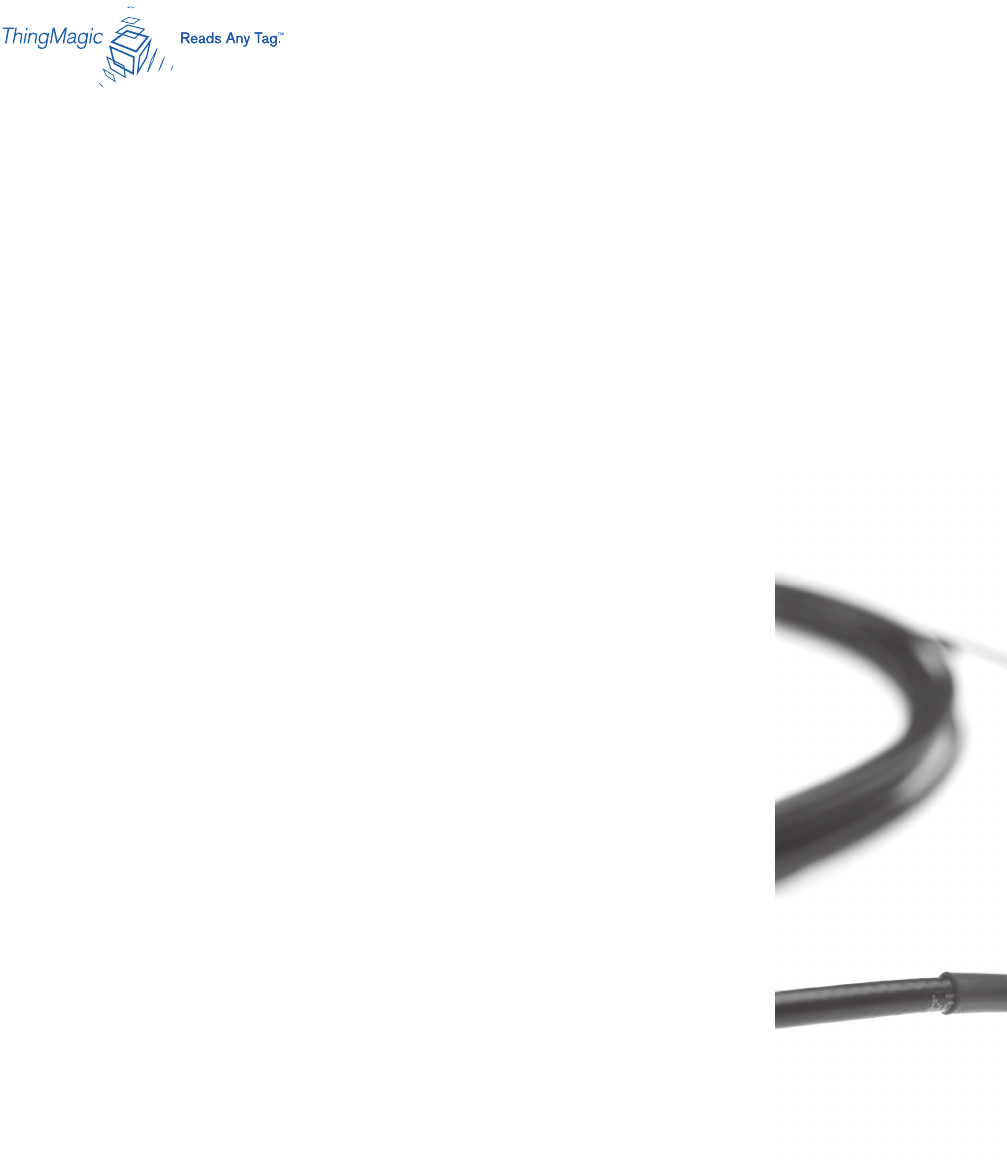
Mercury4/5 RFID Reader
Mercury4 Specications
Electrical
Reader
UHF operating frequency: 902-928MHz (NA)
Input voltage: 24Vdc, 2.0A
Separate Power Supply
Input voltage: Nominal 100-240Vac, 50/60Hz
AC line current: Nominal 0.5A at 120V
Output voltage: Nominal 24Vdc, 2.5A peak
Certied limited power source
Class 2
Environmental
Operating temperature: 0° to 40°C (32° to 104°F)
Relative humidity: 0 to 90% non-condensing
Mechanical
Reader (TM-M4/W-NA-02)
Length: 30.5cm (12in)
Width (with mounting bracket): 30.5cm (12in)
Depth: 4.4cm (1.75in)
Weight: 2.95kg (6.5 lbs)
Supported UHF Tag Protocols
EPC Class 1 GEN2 EPC Class 0
ISO 18000-6B EPC Class 1
User Memory
64 MB DRAM 16 MB Flash
48

Mercury4/5 RFID Reader
Mercury5 Specications
Electrical
Reader
UHF operating frequency: 902-928MHz (NA)
Input voltage: 24Vdc, 2.0A
Separate Power Supply
Input voltage: Nominal 100-240Vac, 50/60Hz
AC line current: Nominal 0.5A at 120V
Output voltage: Nominal 24Vdc, 2.5A peak
Certied limited power source
Class 2
Environmental
Operating temperature: 0° to 40°C (32° to 104°F)
Relative humidity: 0 to 90% non-condensing
Mechanical
Reader (TM-M5/W-NA-02)
Length: 30.5cm (12in)
Width (with mounting bracket): 30.5cm (12in)
Depth: 4.4cm (1.75in)
Weight: 2.95kg (6.5 lbs)
Supported UHF Tag Protocols
EPC Class 1 GEN2 EPC Class 0
ISO 18000-6B EPC Class 1
User Memory
128 MB DRAM 32 MB Flash
49
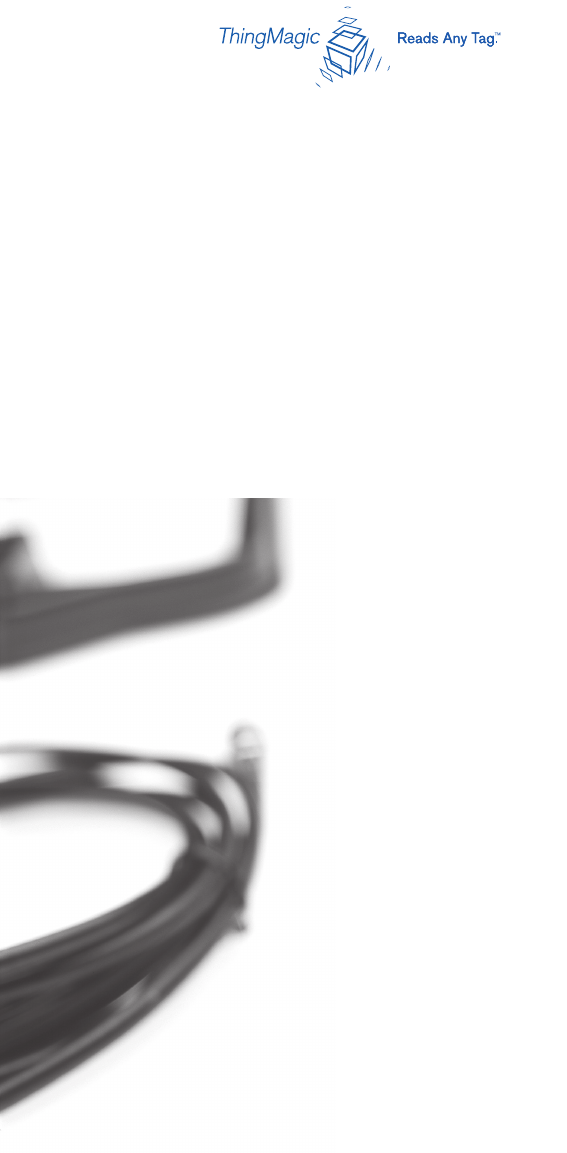
Mercury4/5 RFID Reader
EMC FCC 47 CFR, Part 15
Industrie Canada RSS-210
Safety UL 60950
CSA C22.2 No 60950
FCC Compliance: This equipment complies with Part 15 of the FCC rules for intentional
radiators and Class A digital devices when installed and used in accordance with the instruction
manual. Following these rules provides reasonable protection against harmful interference from
equipment operated in a commercial area. This equipment should not be installed in a residential
area as it can radiate radio frequency energy that could interfere with radio communications, a
situation the user would have to x at their own expense.
Equipment Modication Caution: Equipment changes or modications not expressly
approved by ThingMagic, Inc., the party responsible for FCC compliance, could void the user’s
authority to operate the equipment and could create a hazardous condition.
Important User Information: In order to comply with FCC requirements for RF exposure safety,
a separation distance of at least 22 cm (8.7in) needs to be maintained between the radiating
elements of the antenna and the bodies of nearby persons.
Industry Canada Compliance: Operation is subject to the following two conditions: (1) this
device may not cause interference, and (2) this device must accept any interference, including
interference that may cause undesired operation of the device.
This device has been designed to operate with the antennas listed in Appendices A and B, and
having a maximum gain of 7 dBi and antenna impedance of 50 ohms. Antennas not included in
the appendices are strictly prohibited for use with this device.
To reduce potential radio interference to other users, the antenna type and its gain should be so
chosen that the equivalent isotropically radiated power (e.i.r.p.) is not more than that permitted for
successful communication.
Communications Regulation Information
50

Mercury4/5 RFID Reader 51
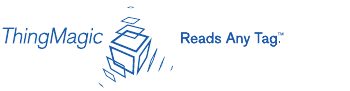
Mercury4/5 RFID Reader