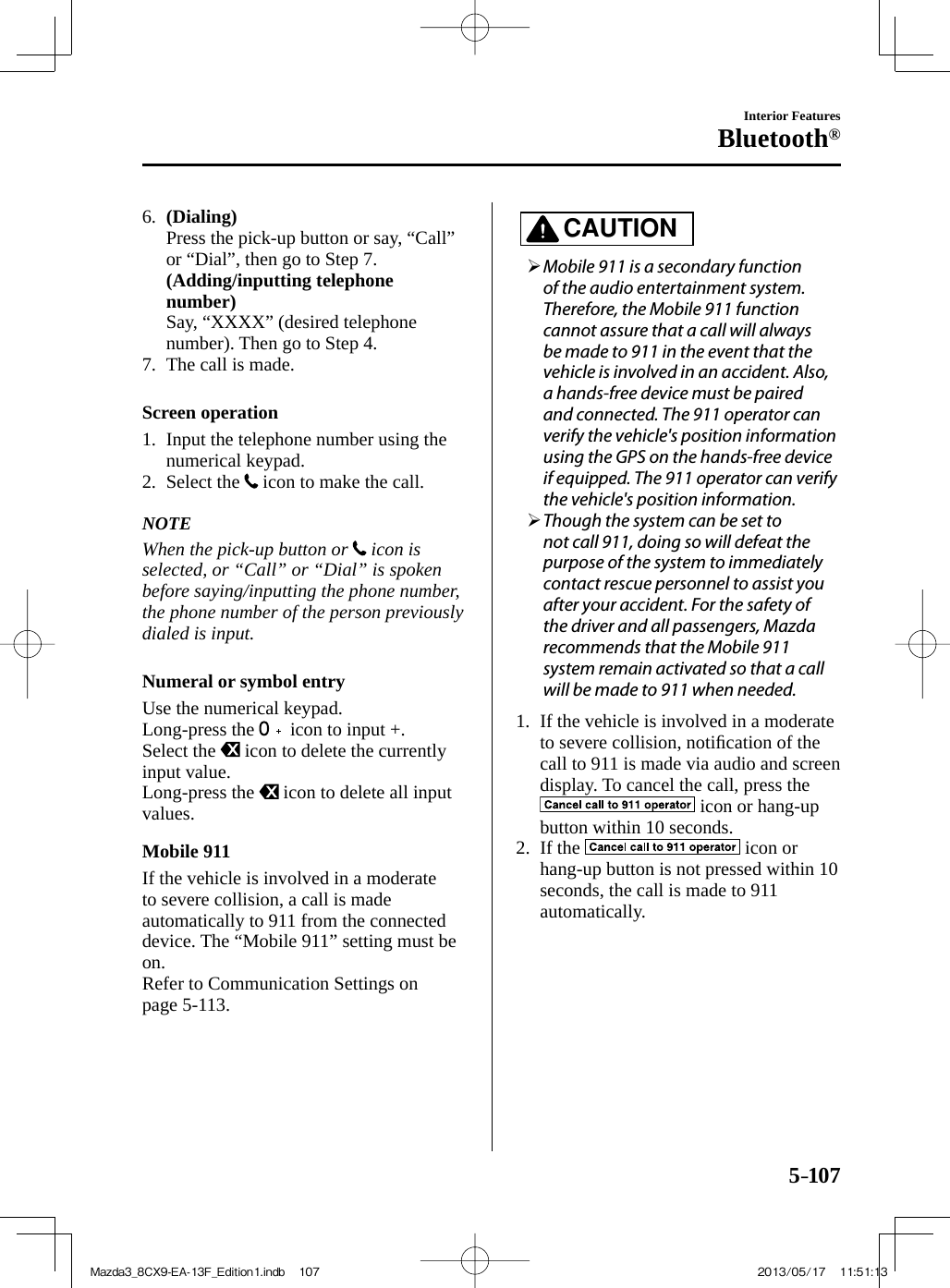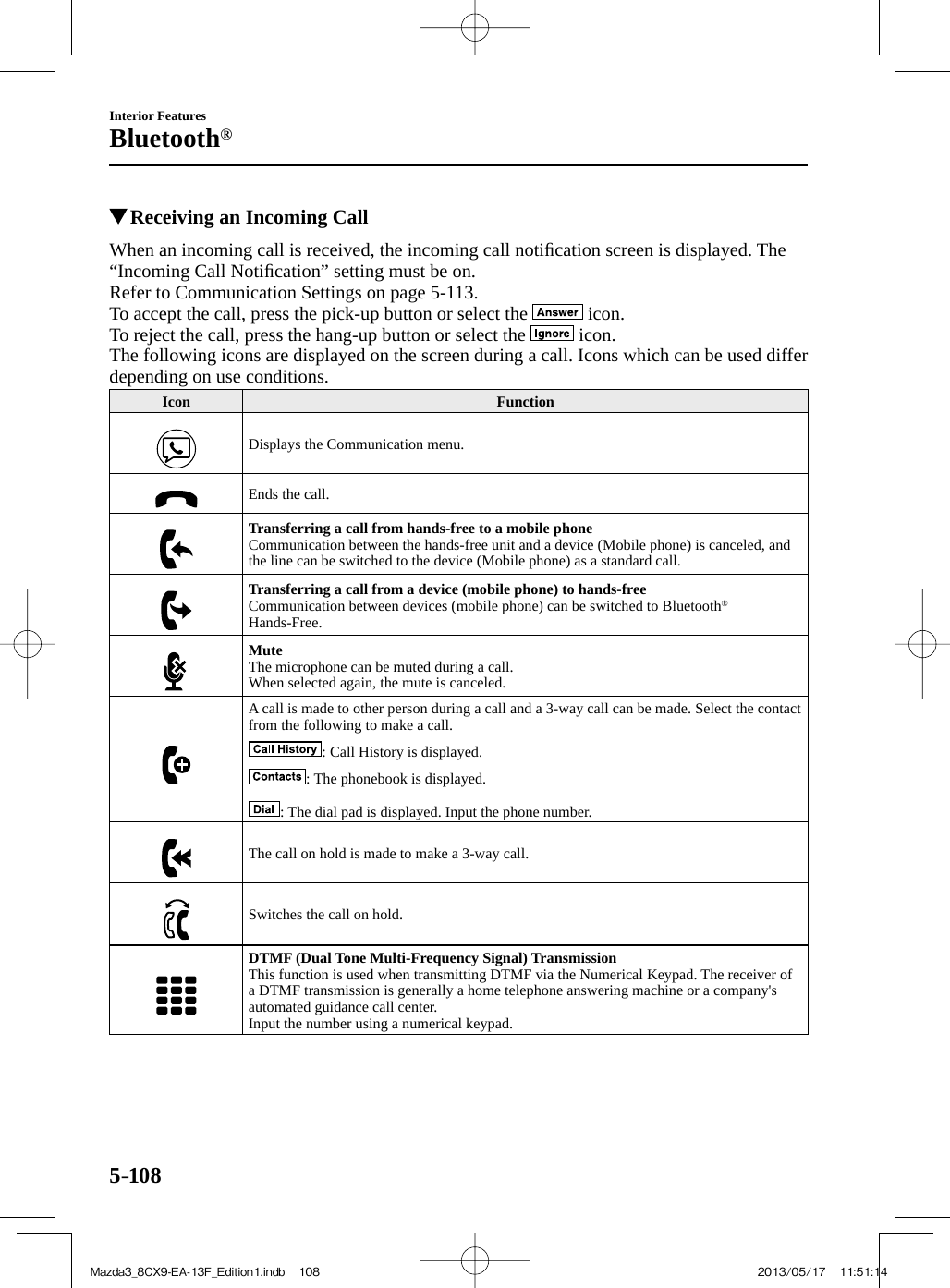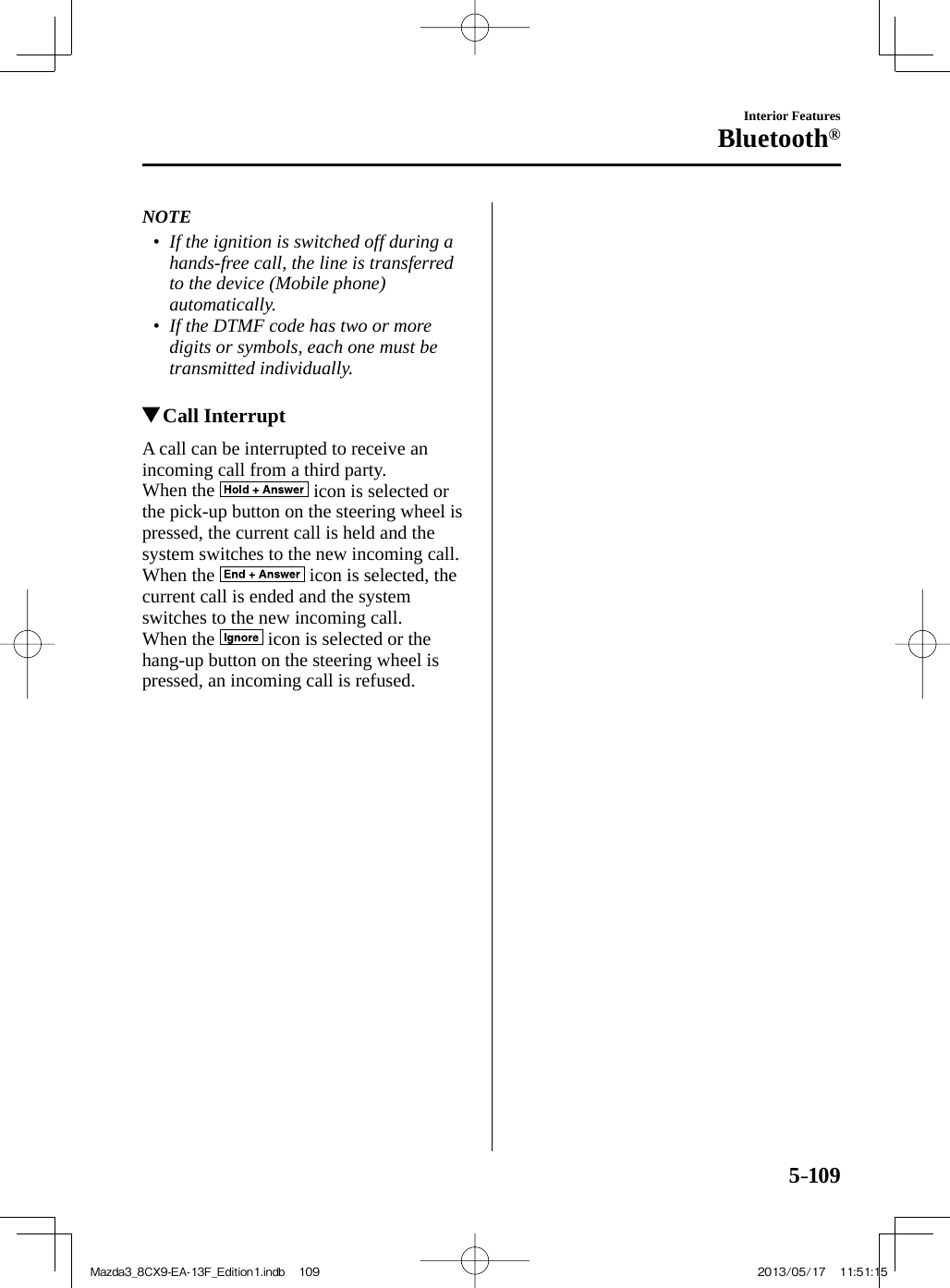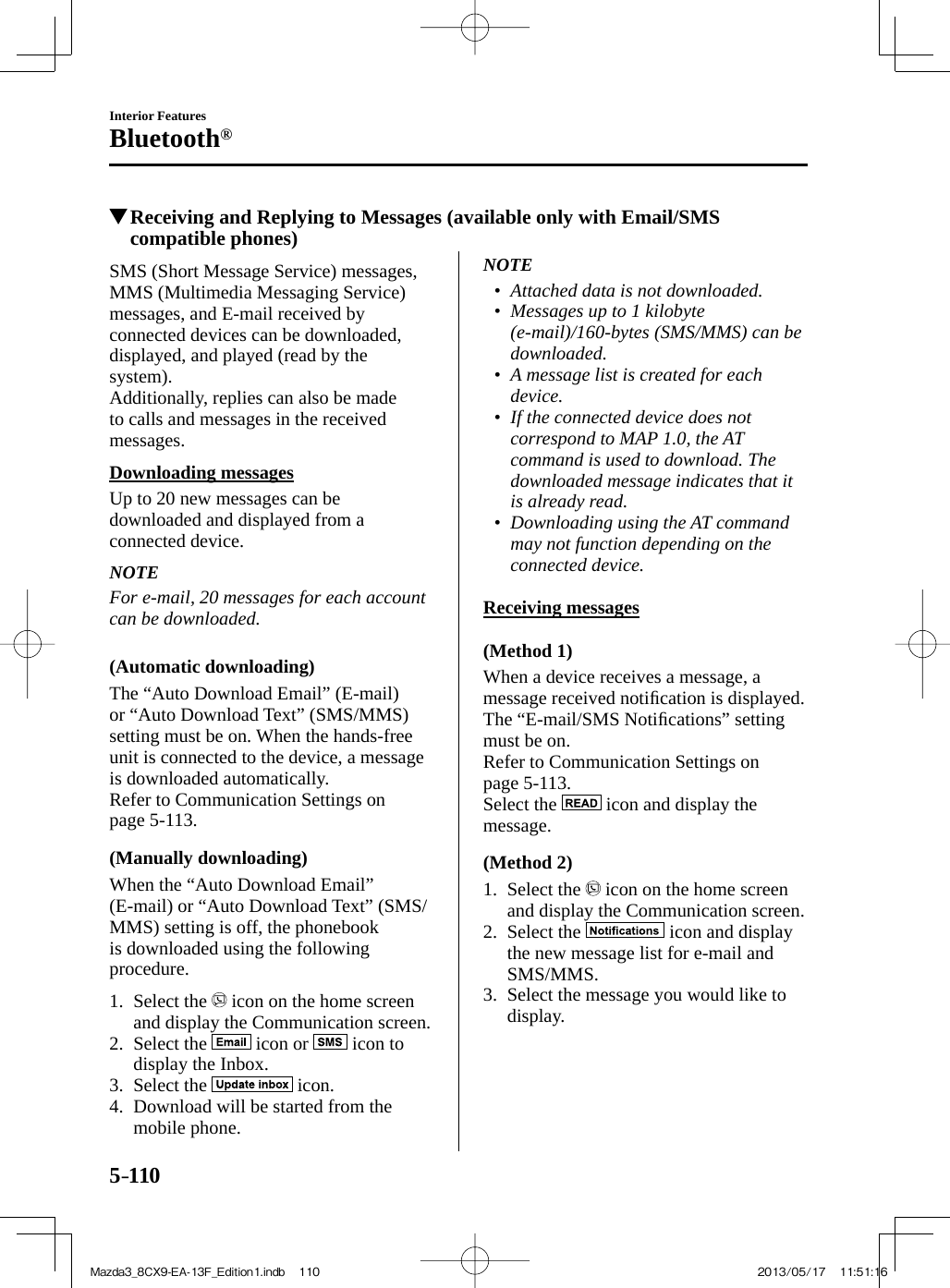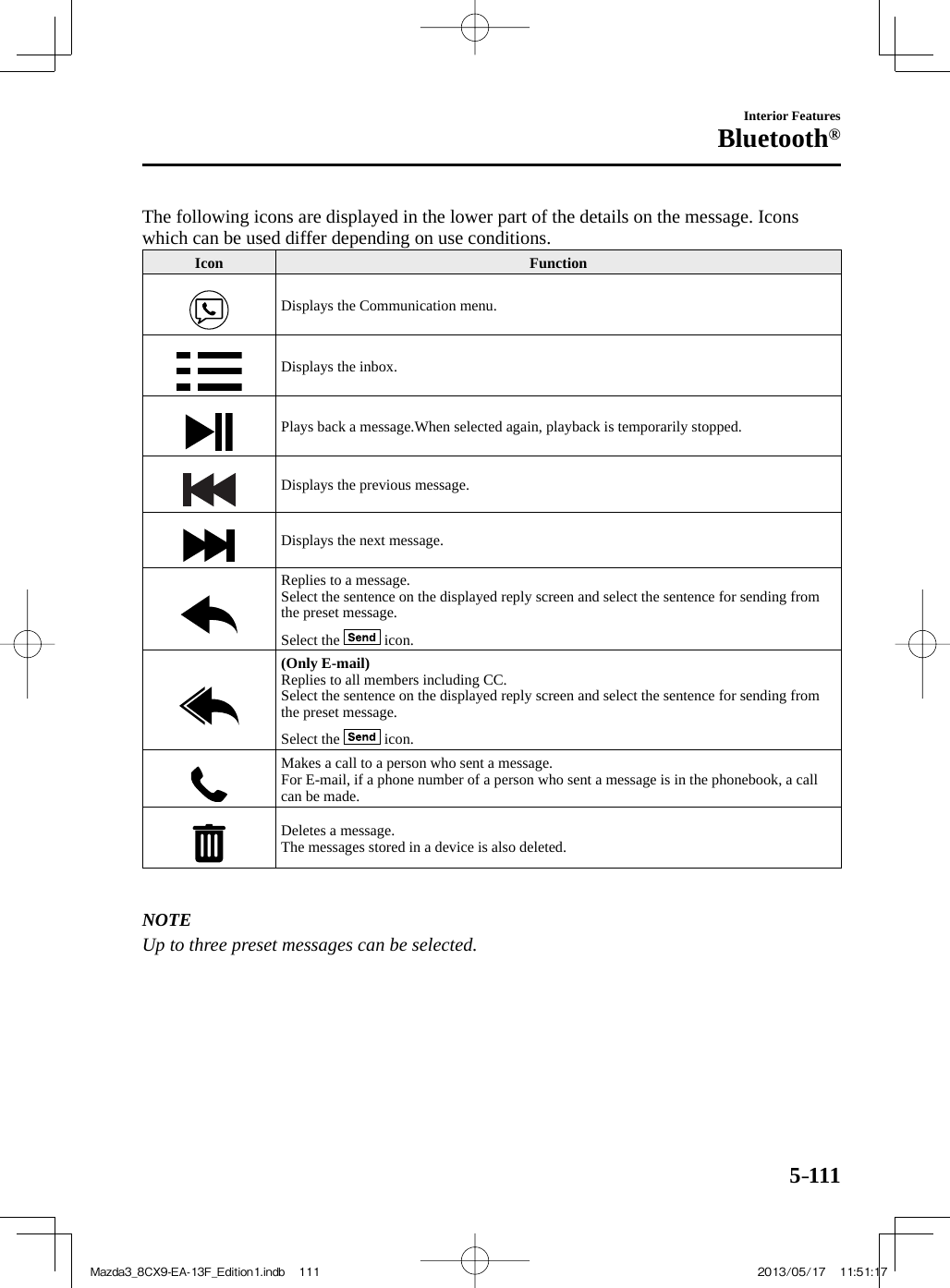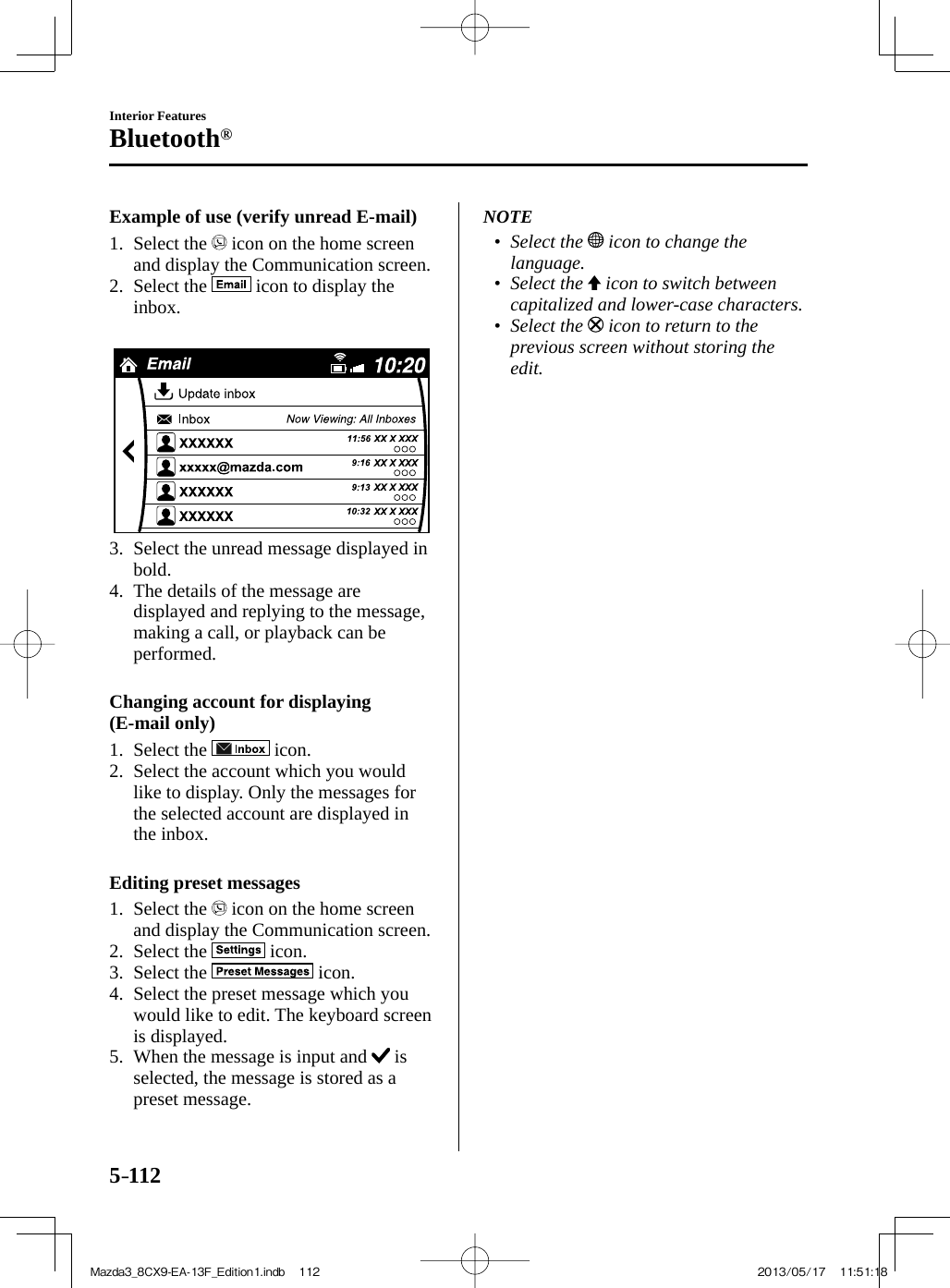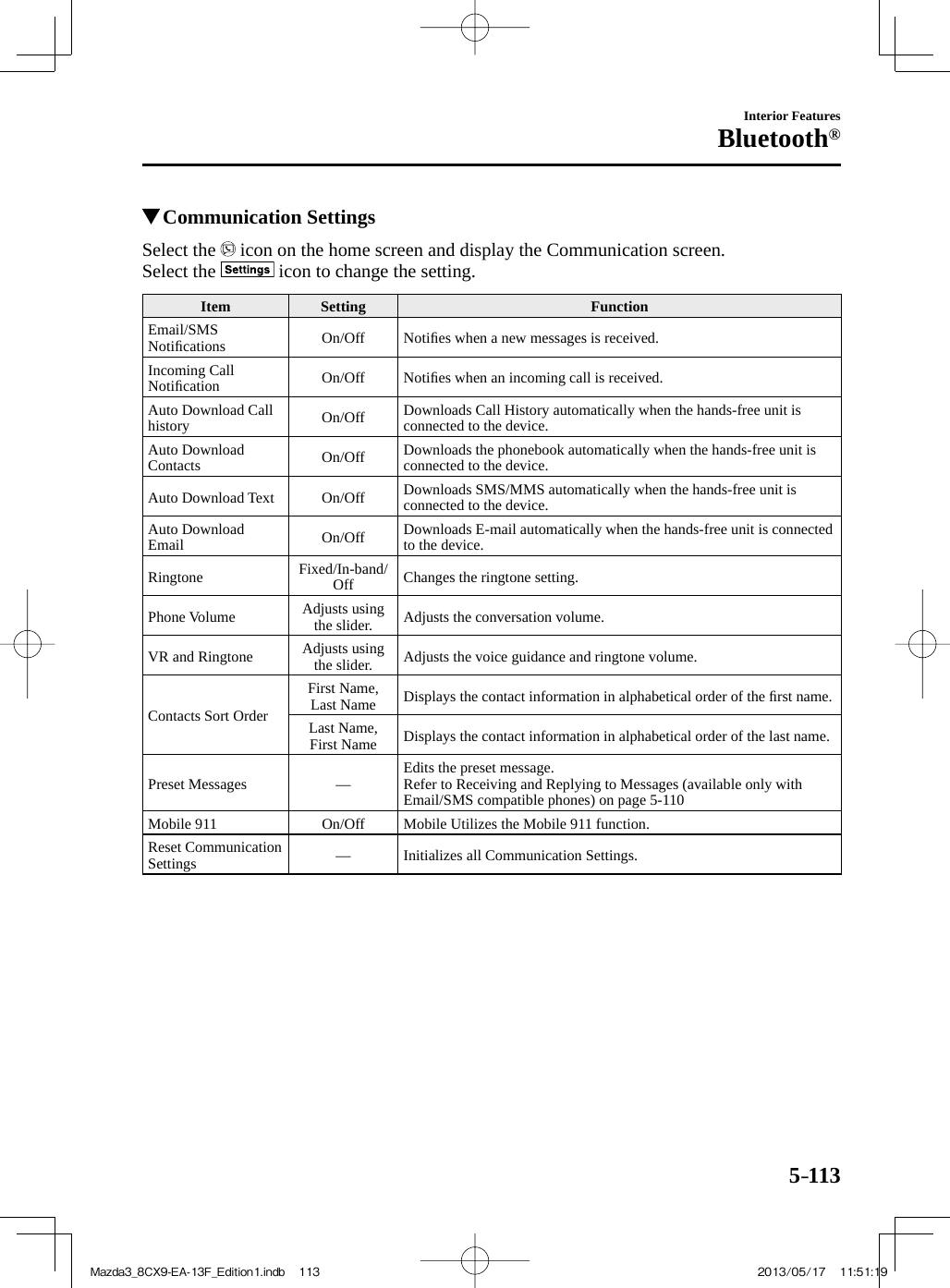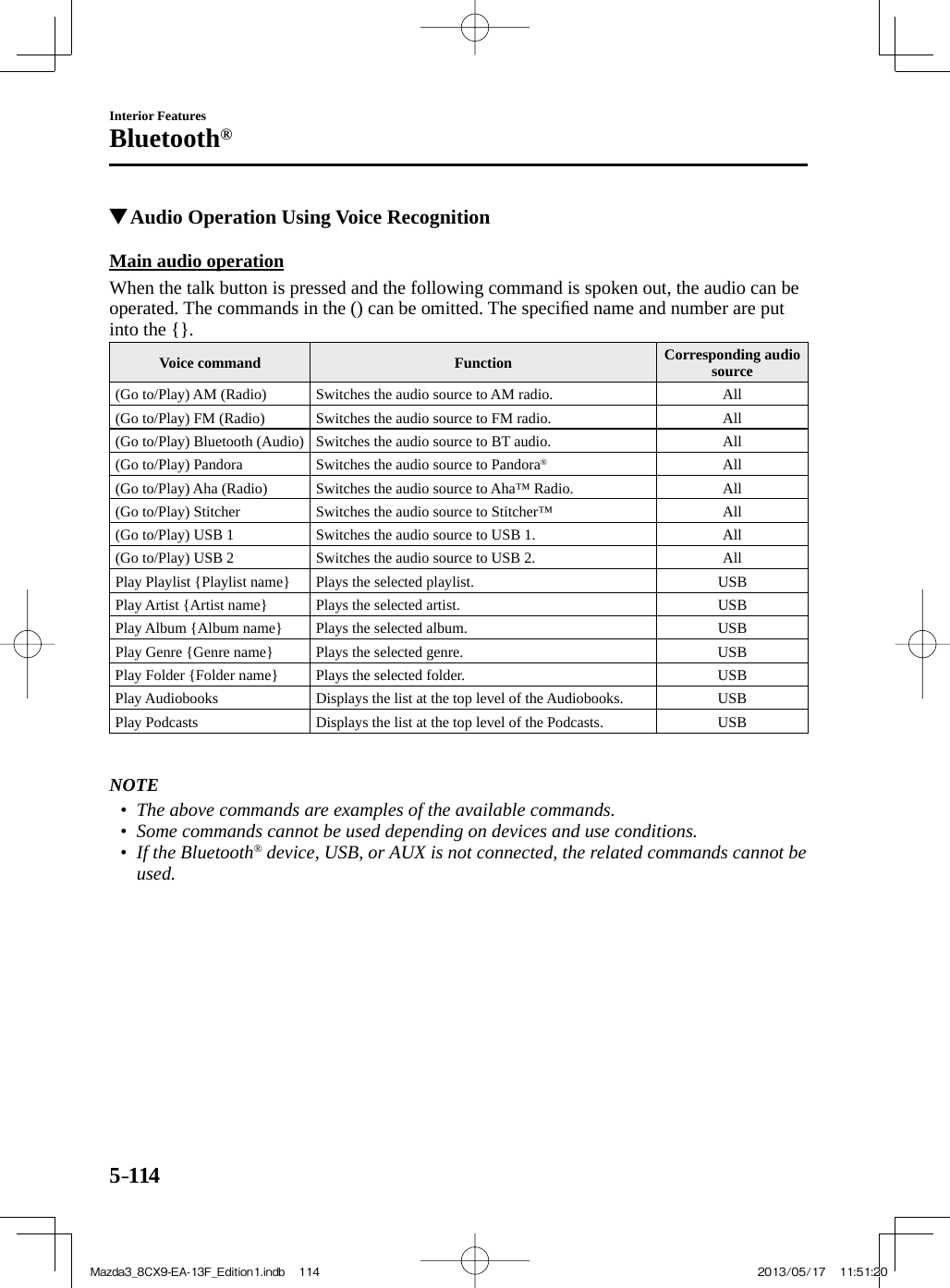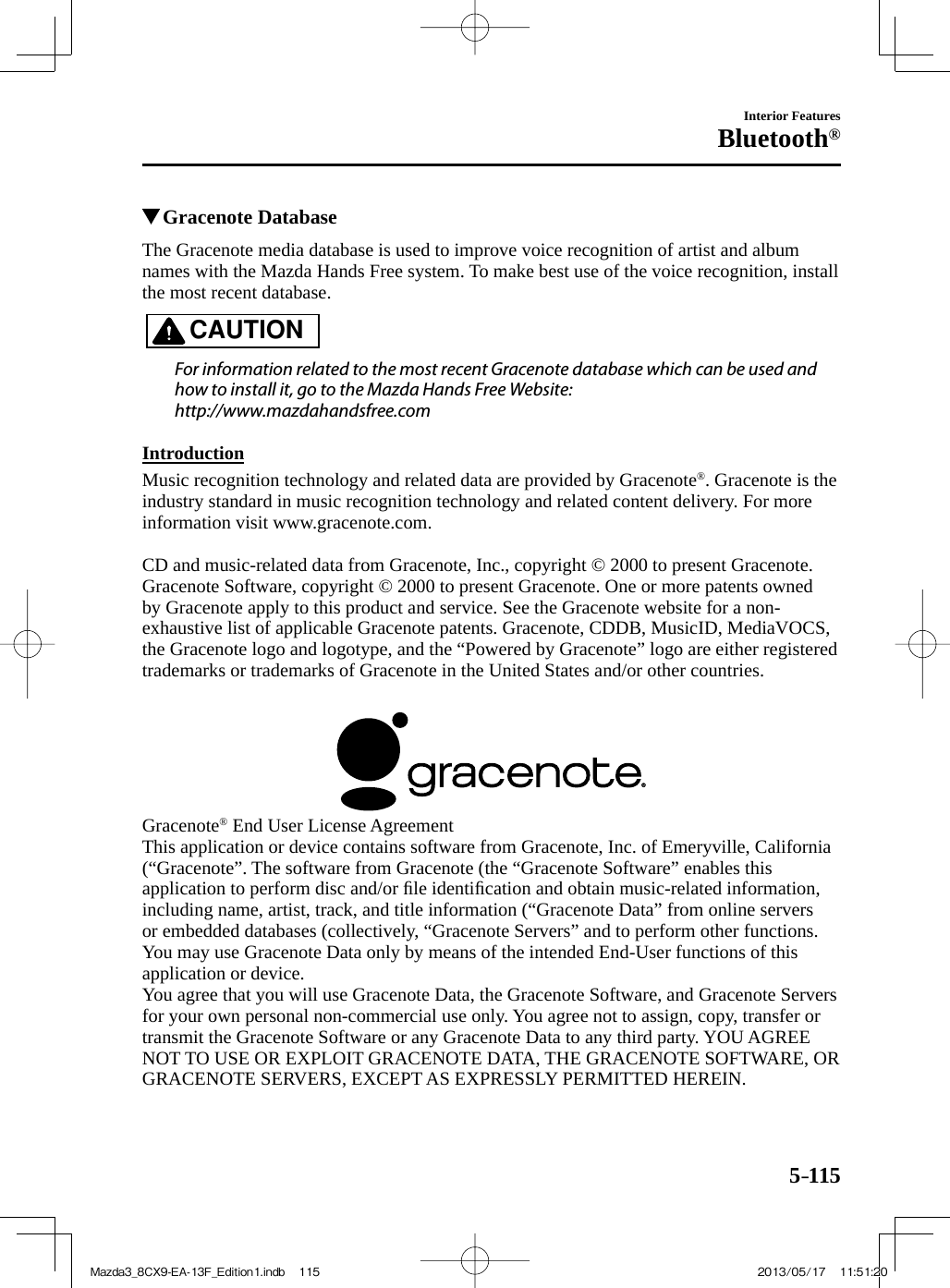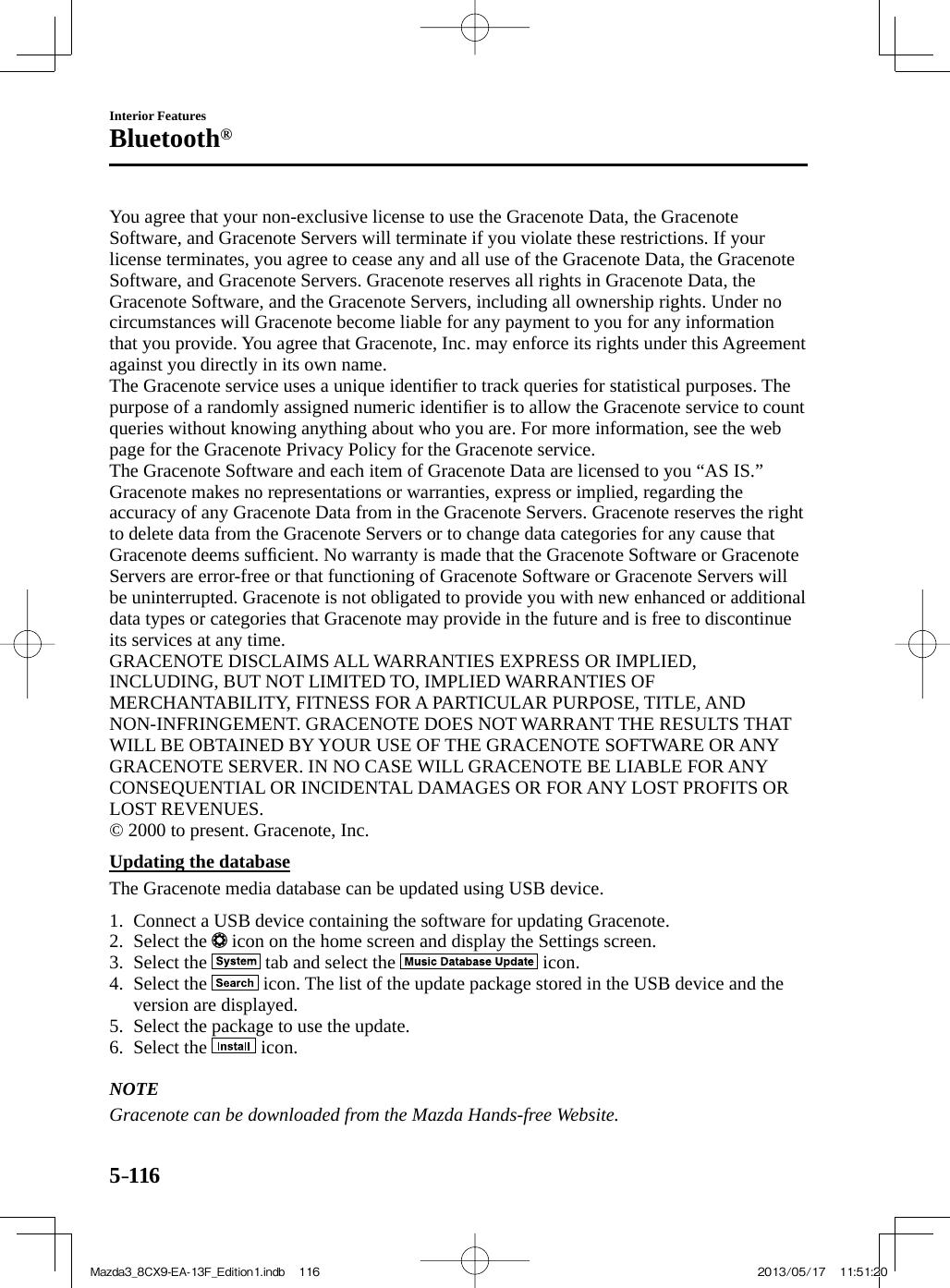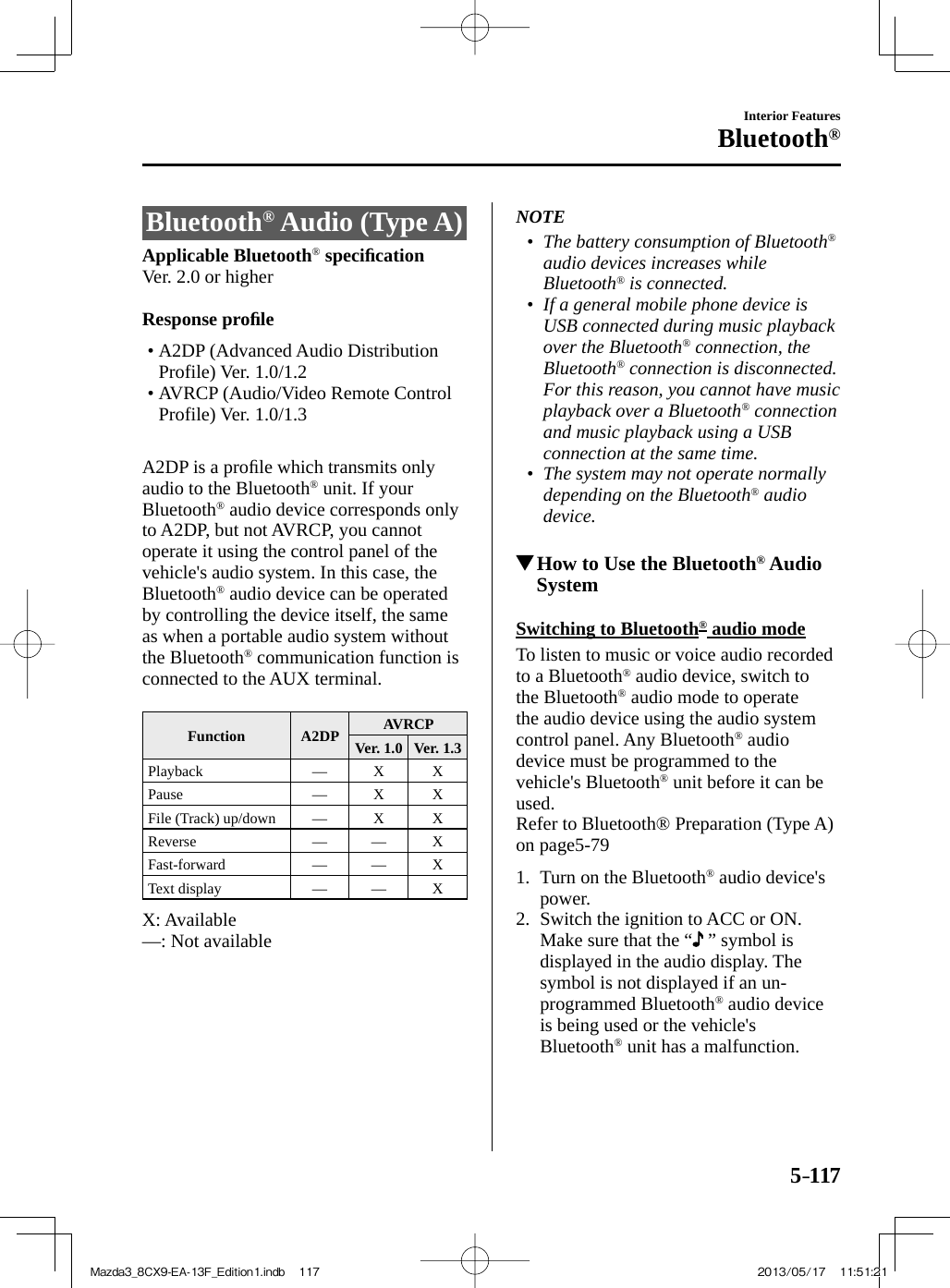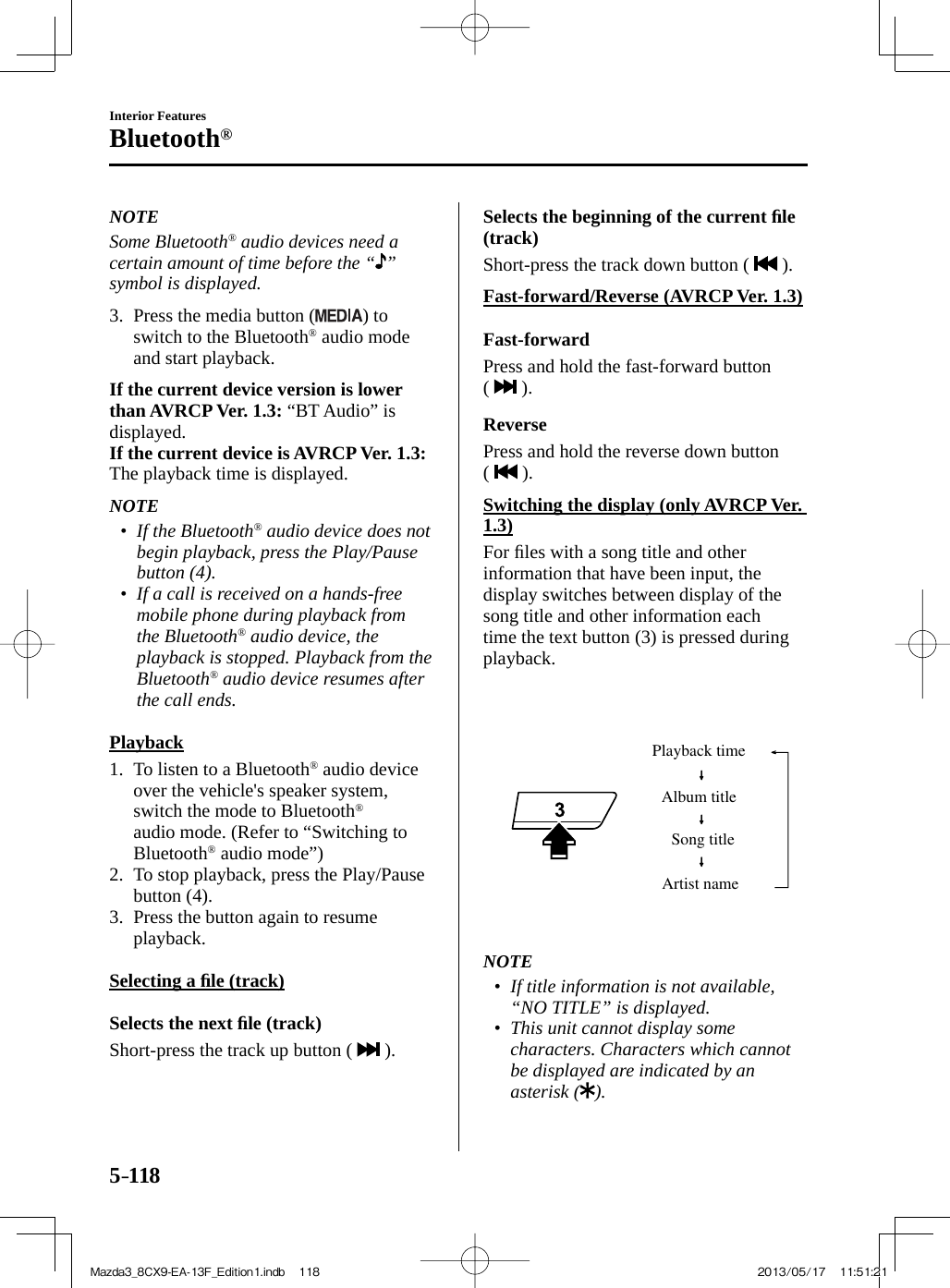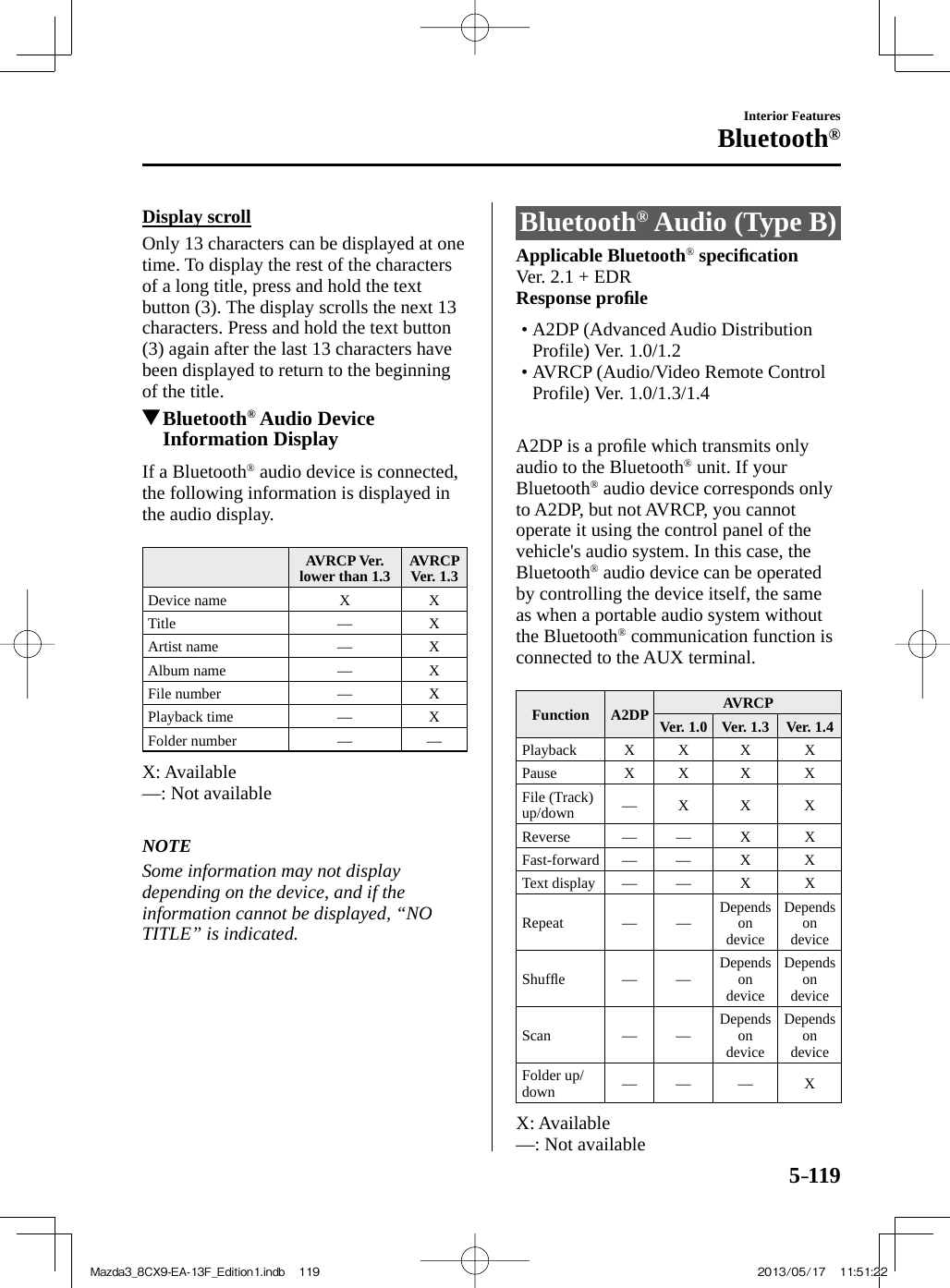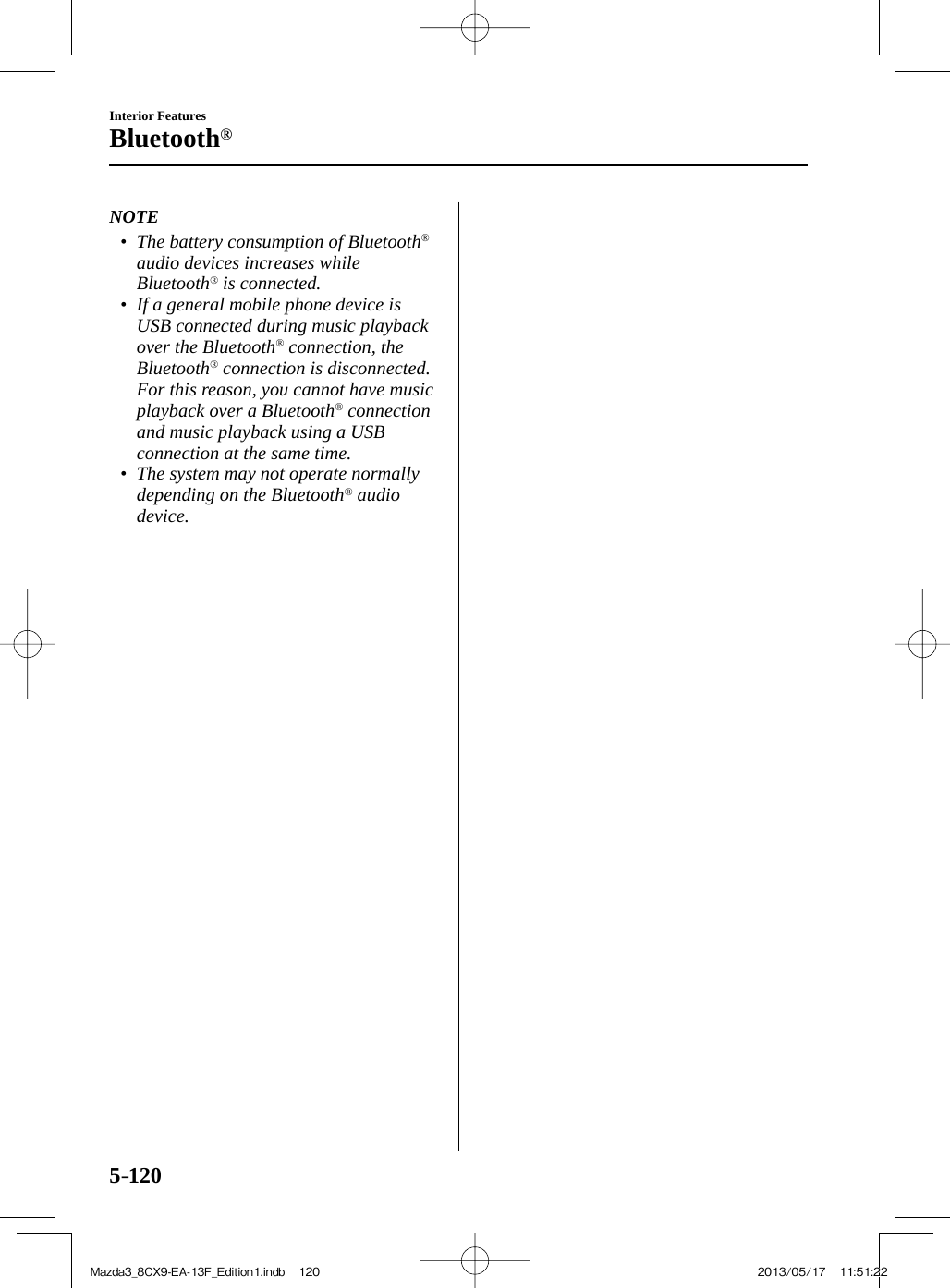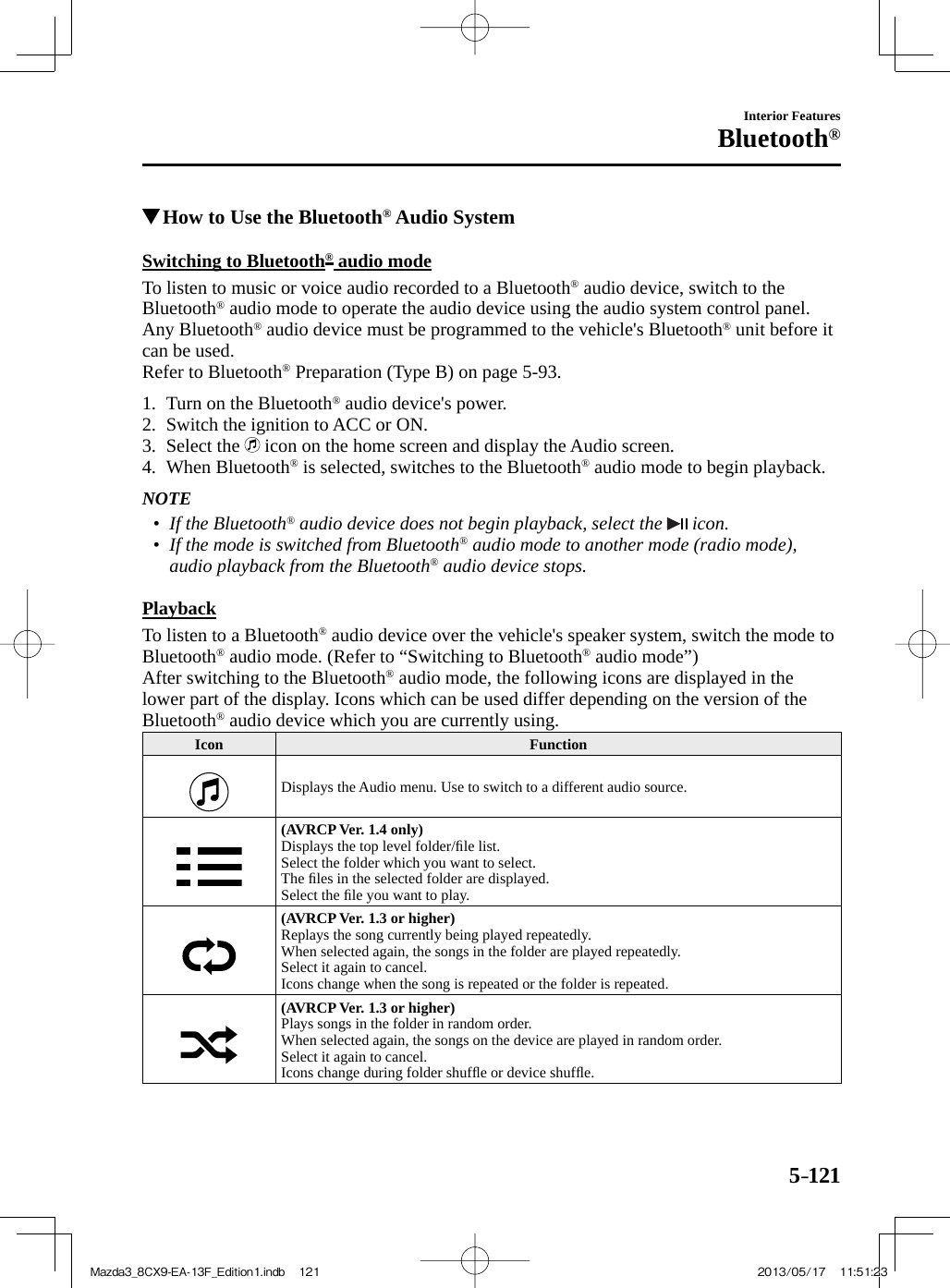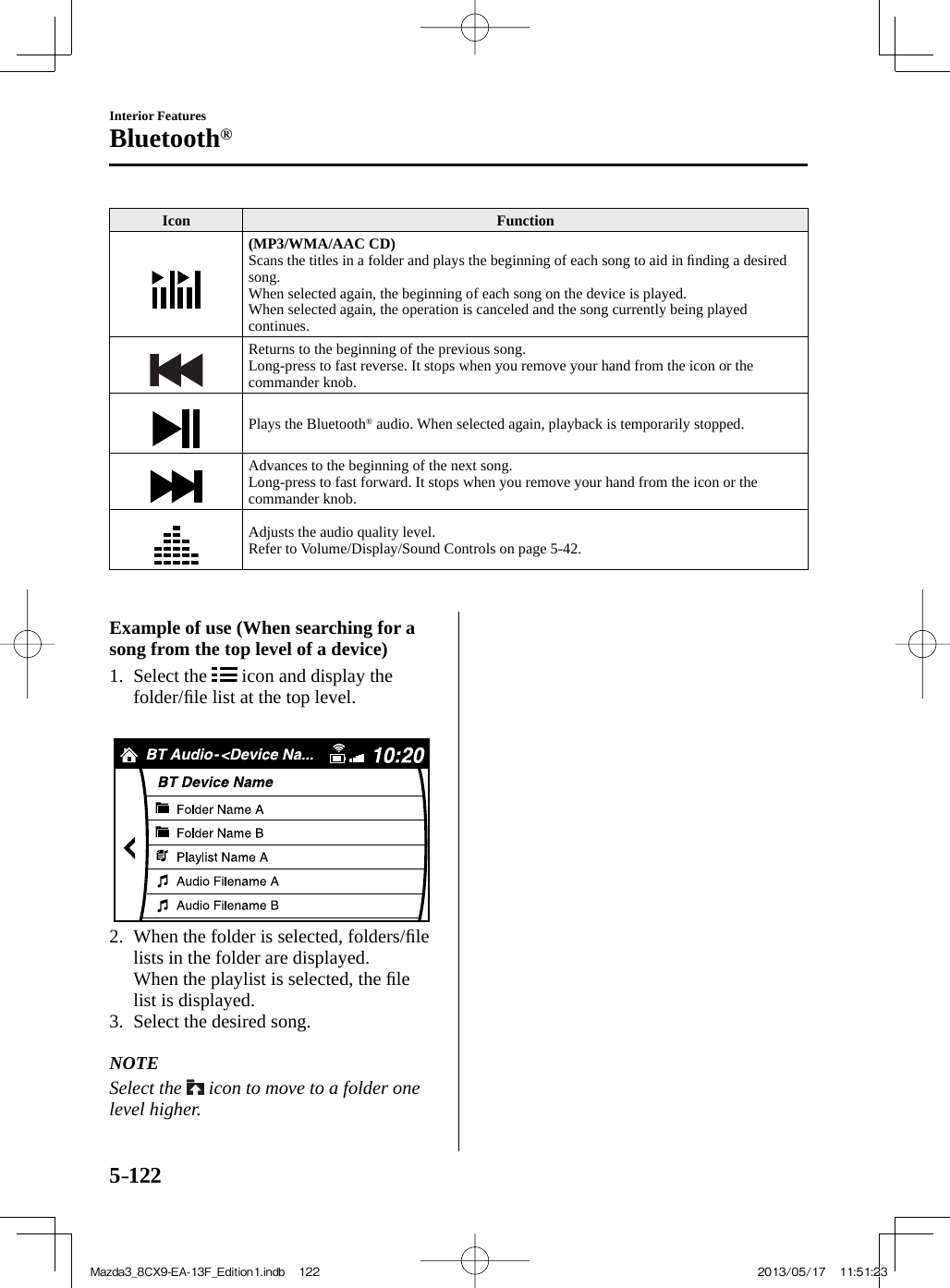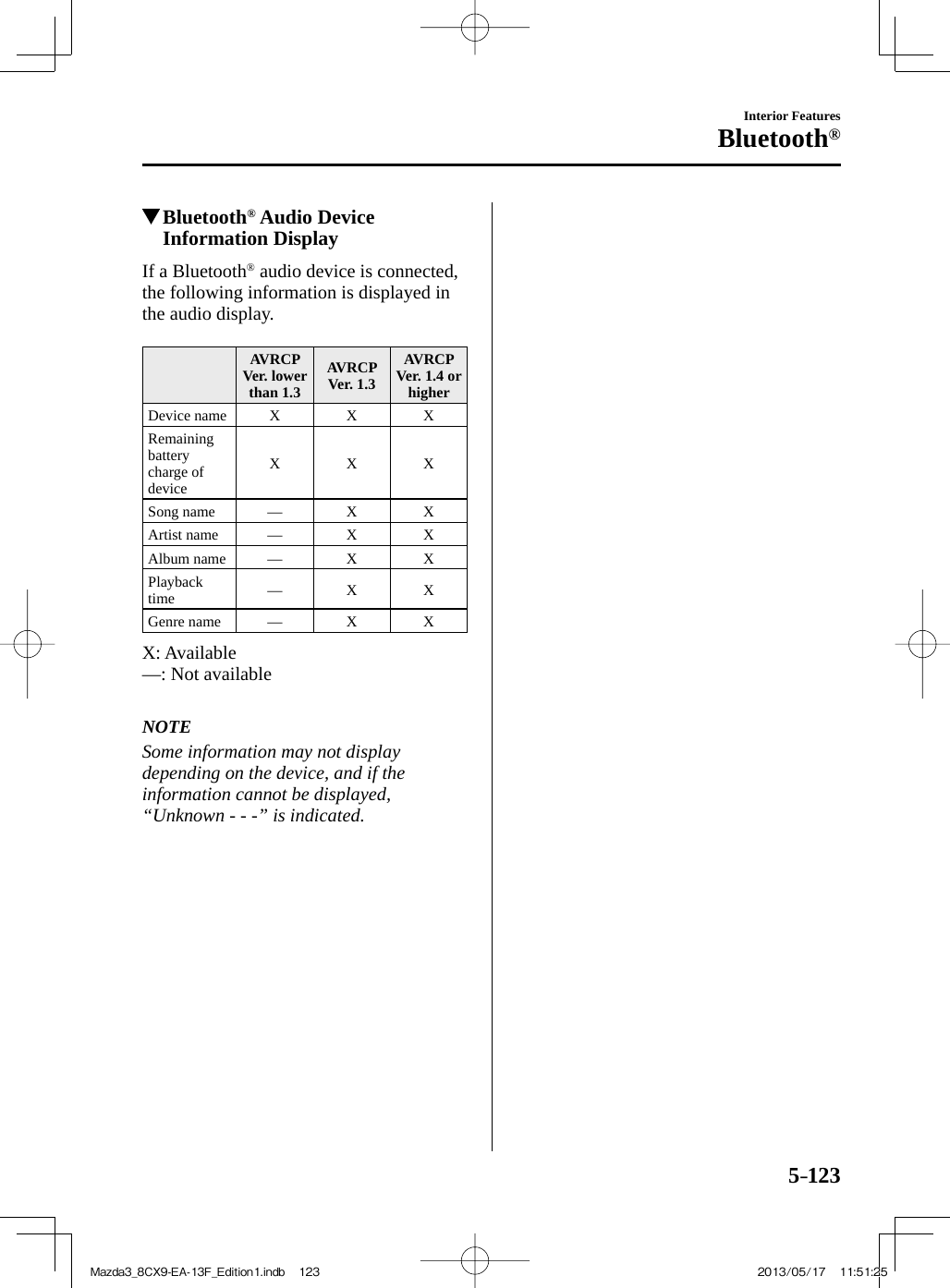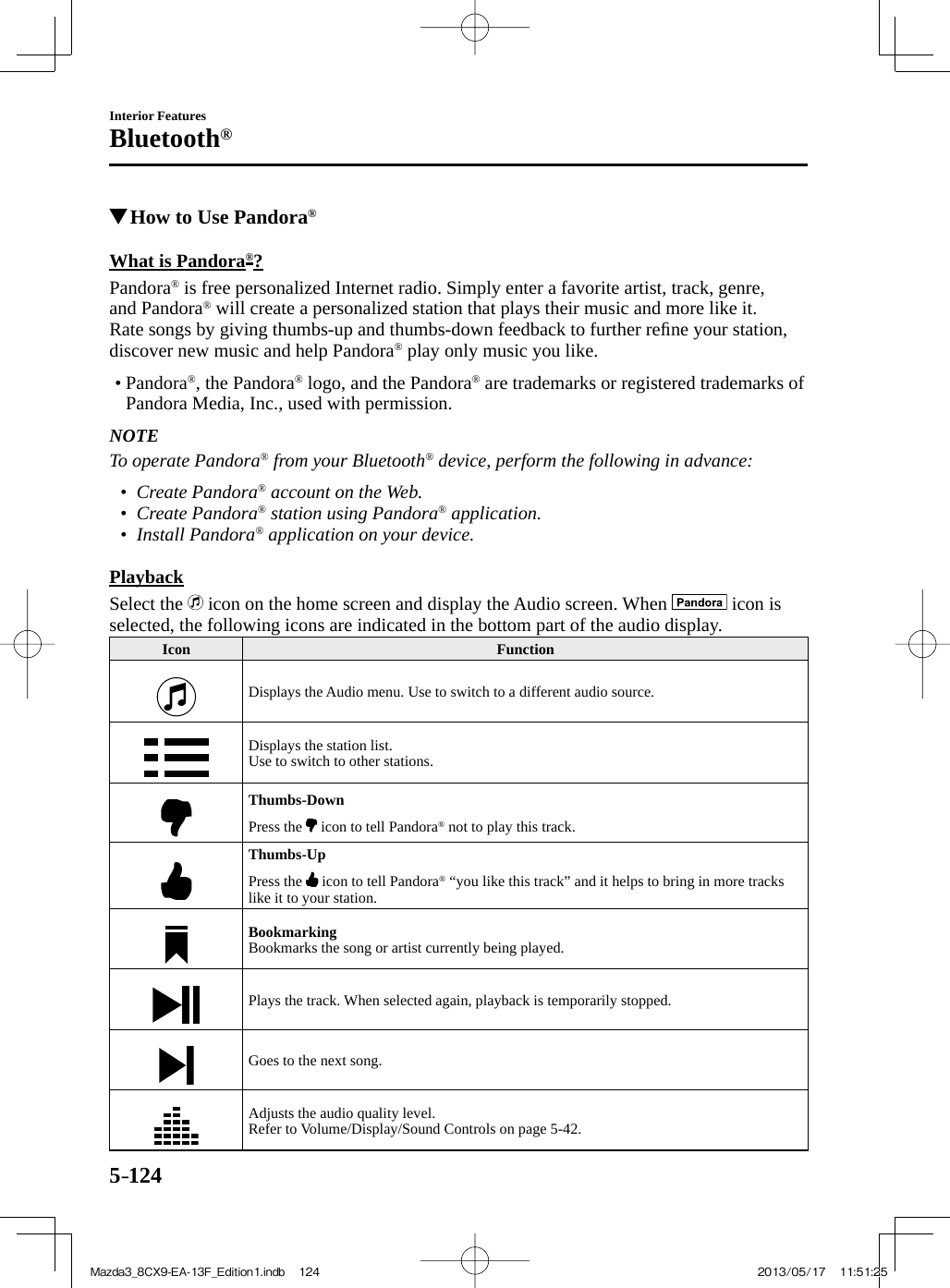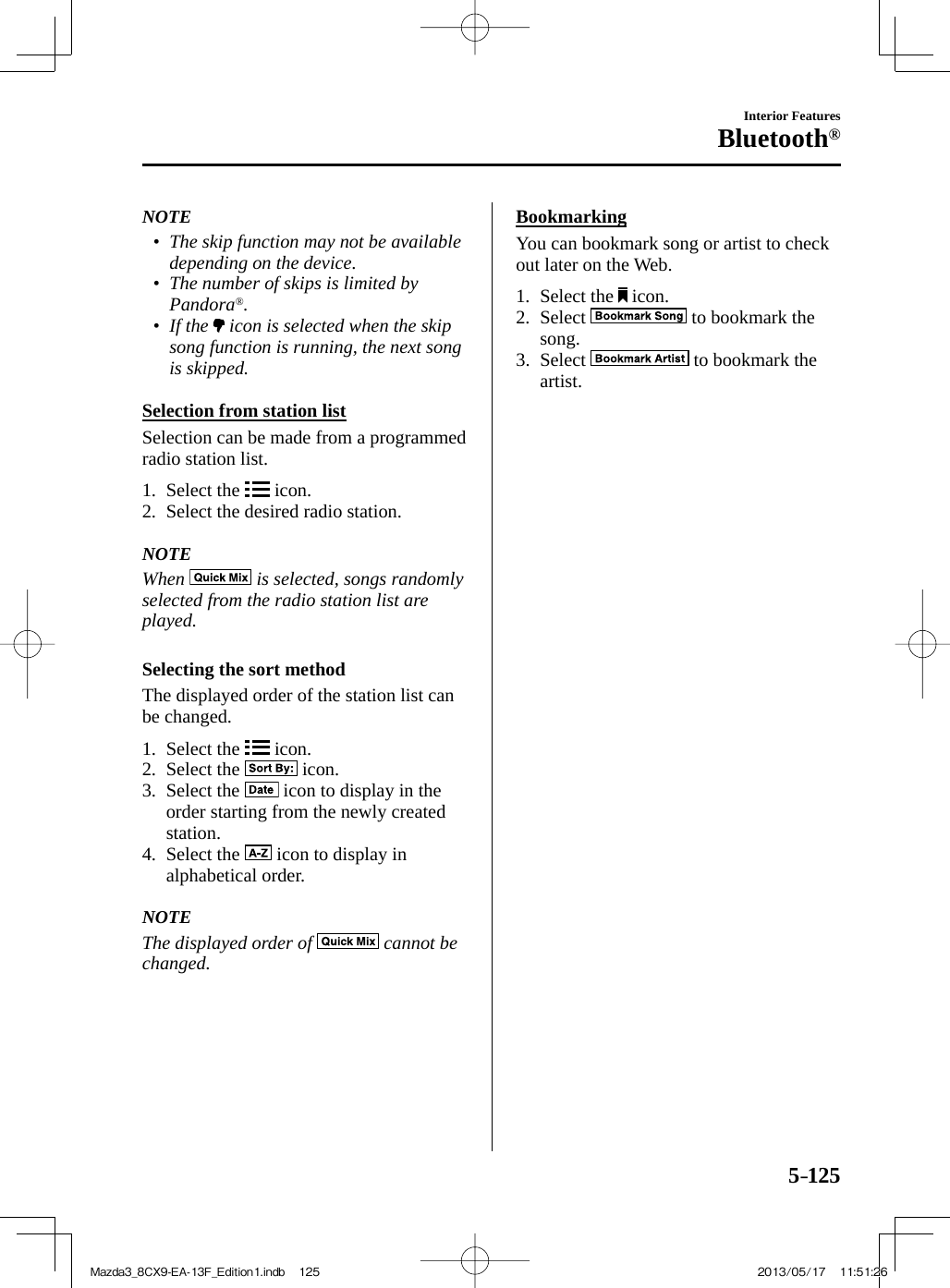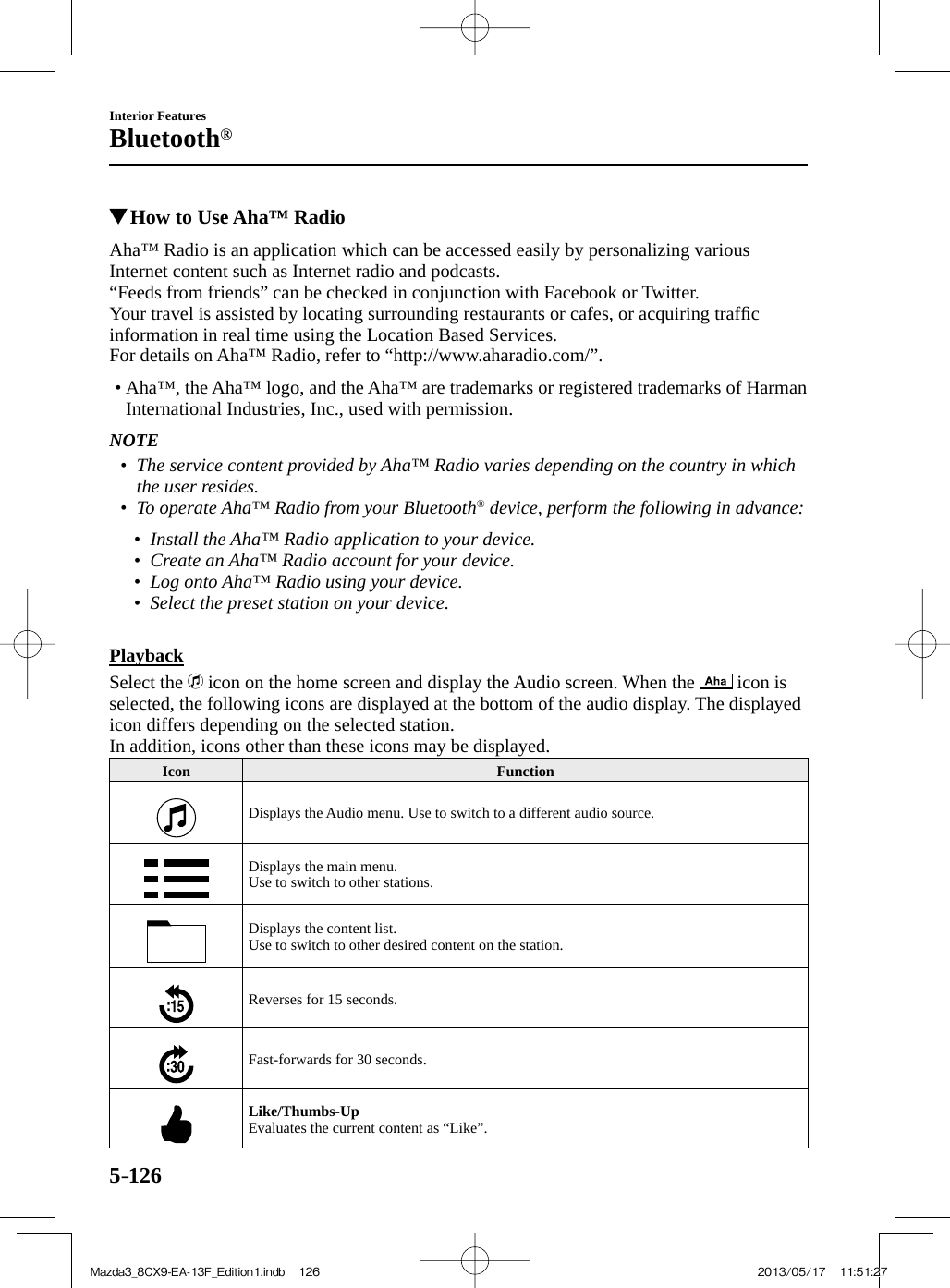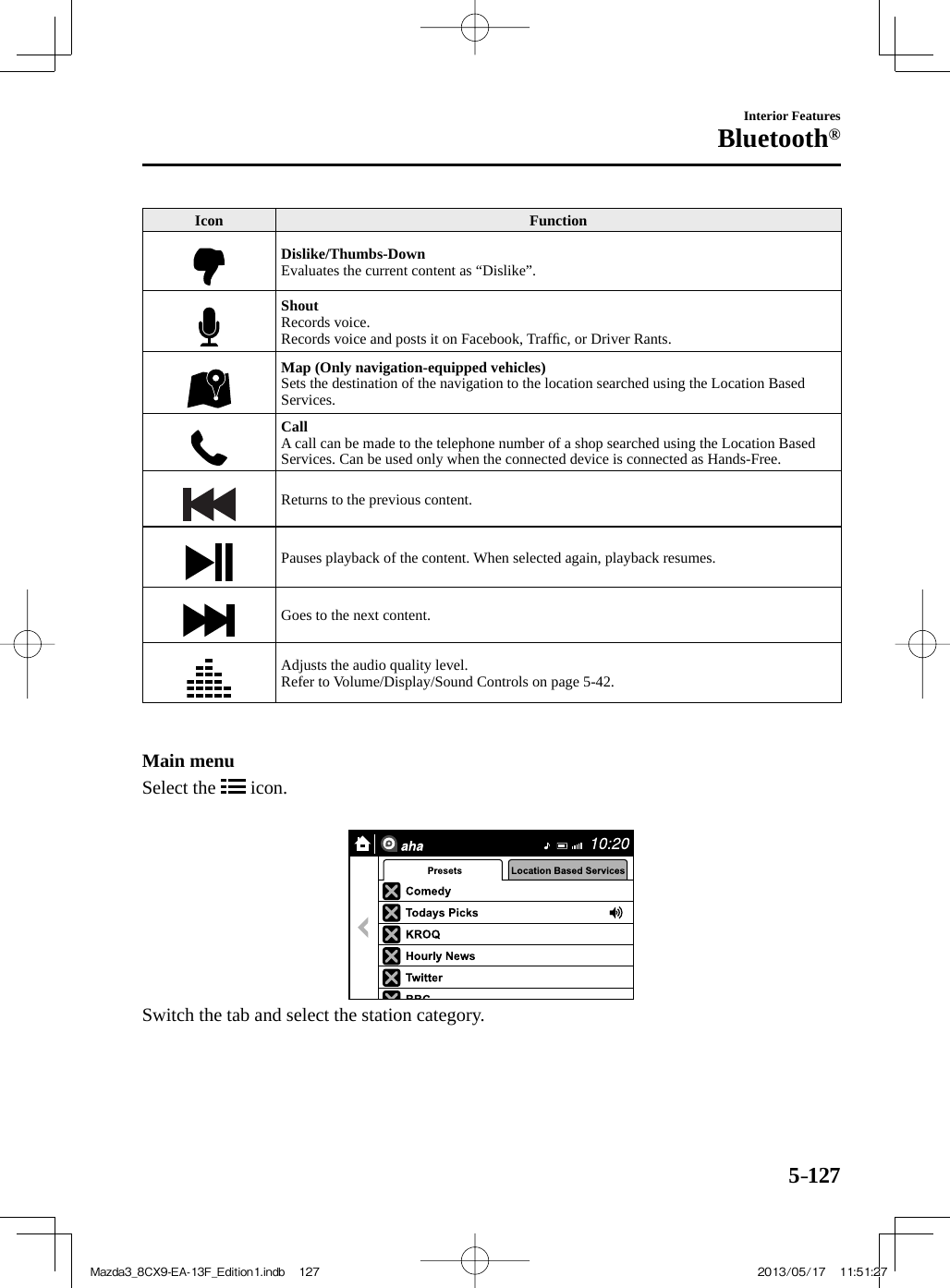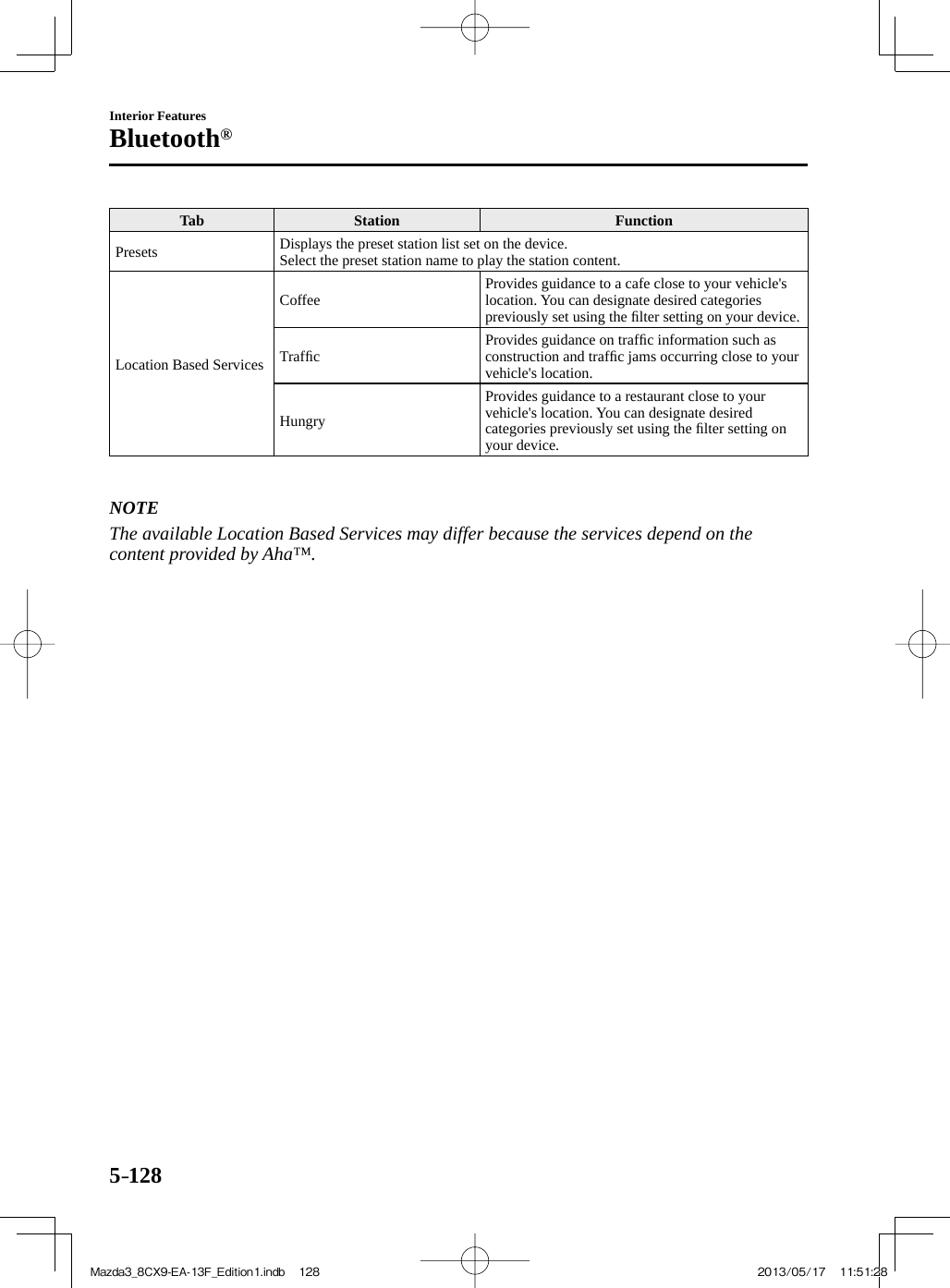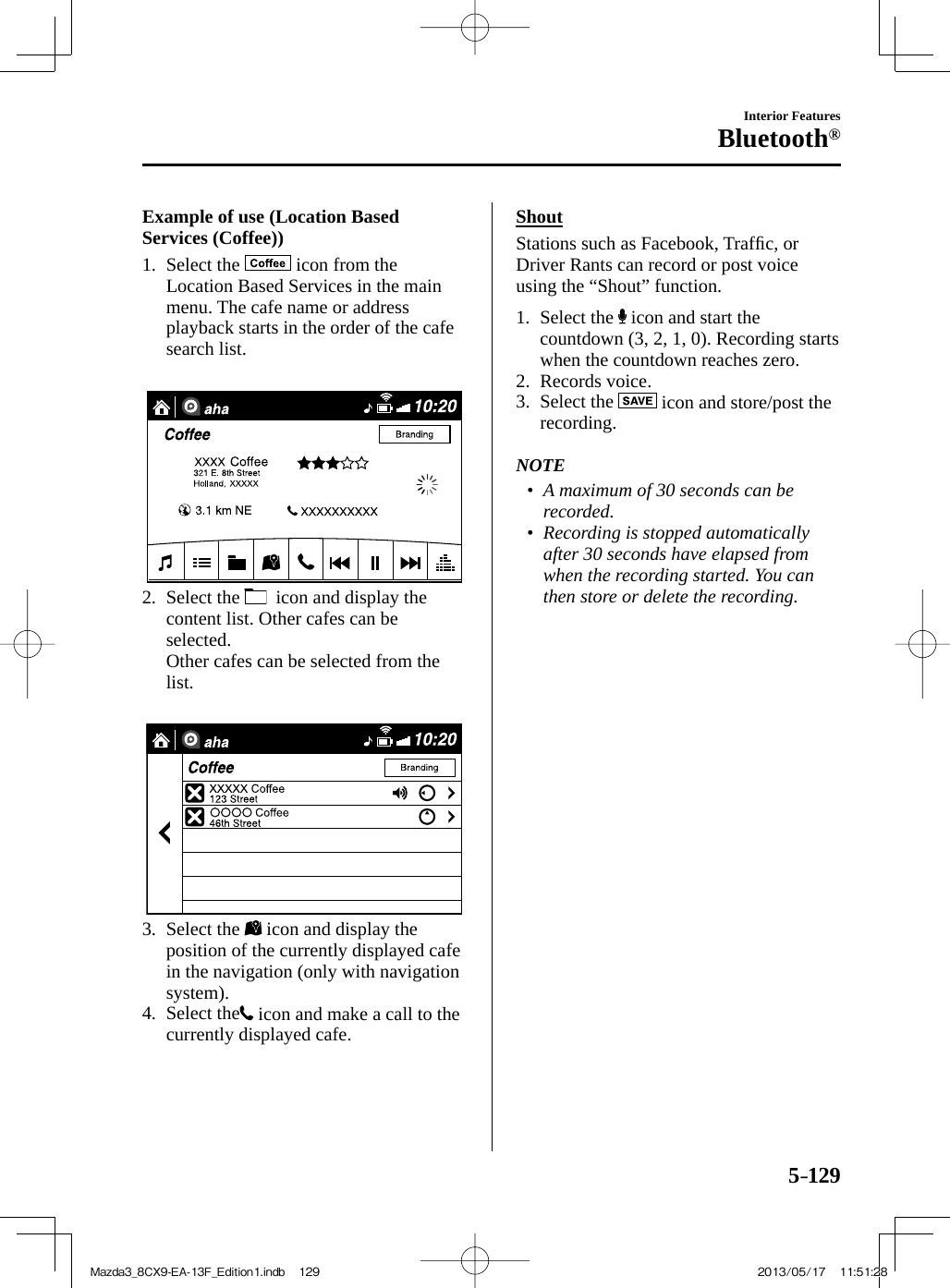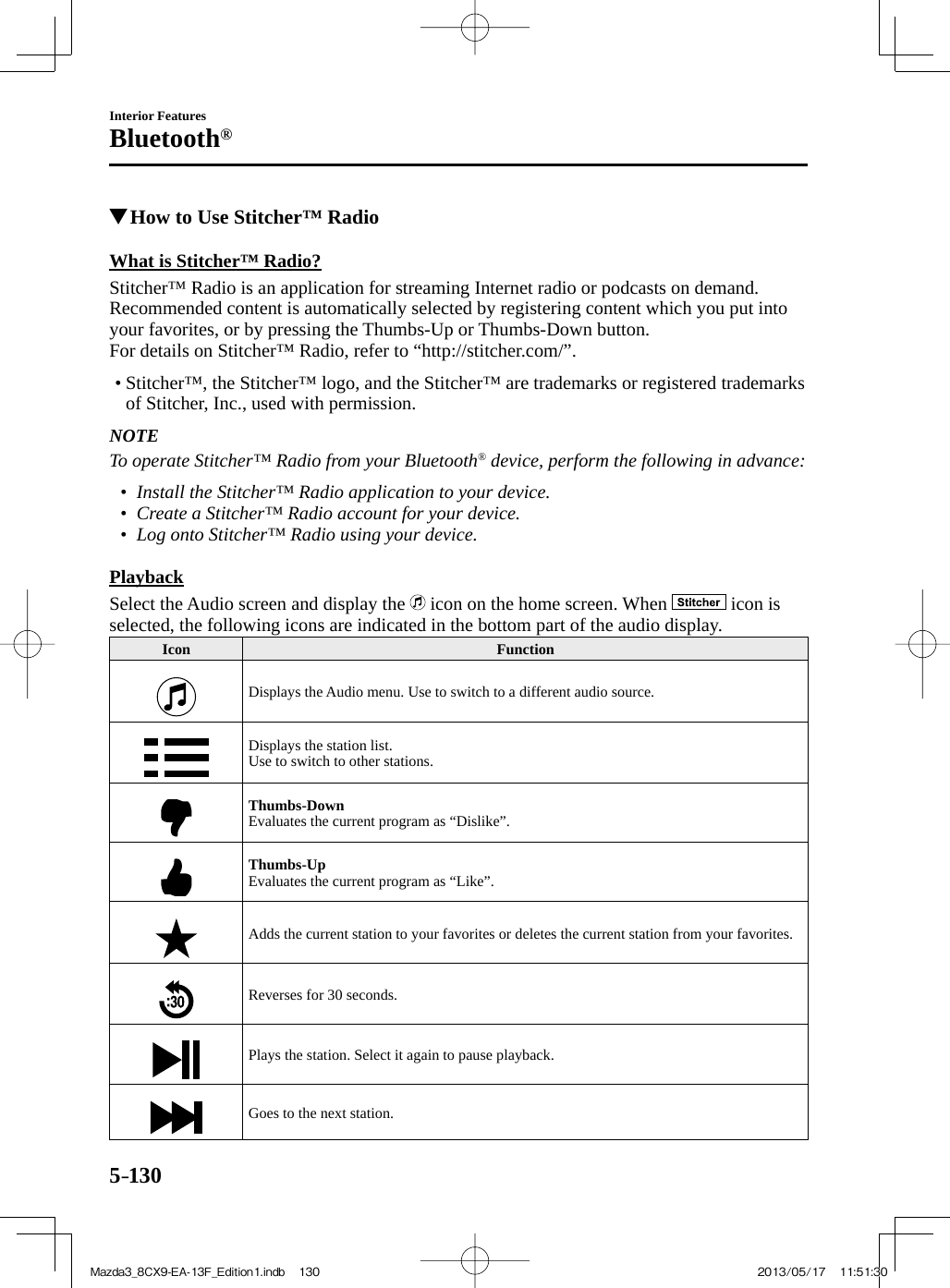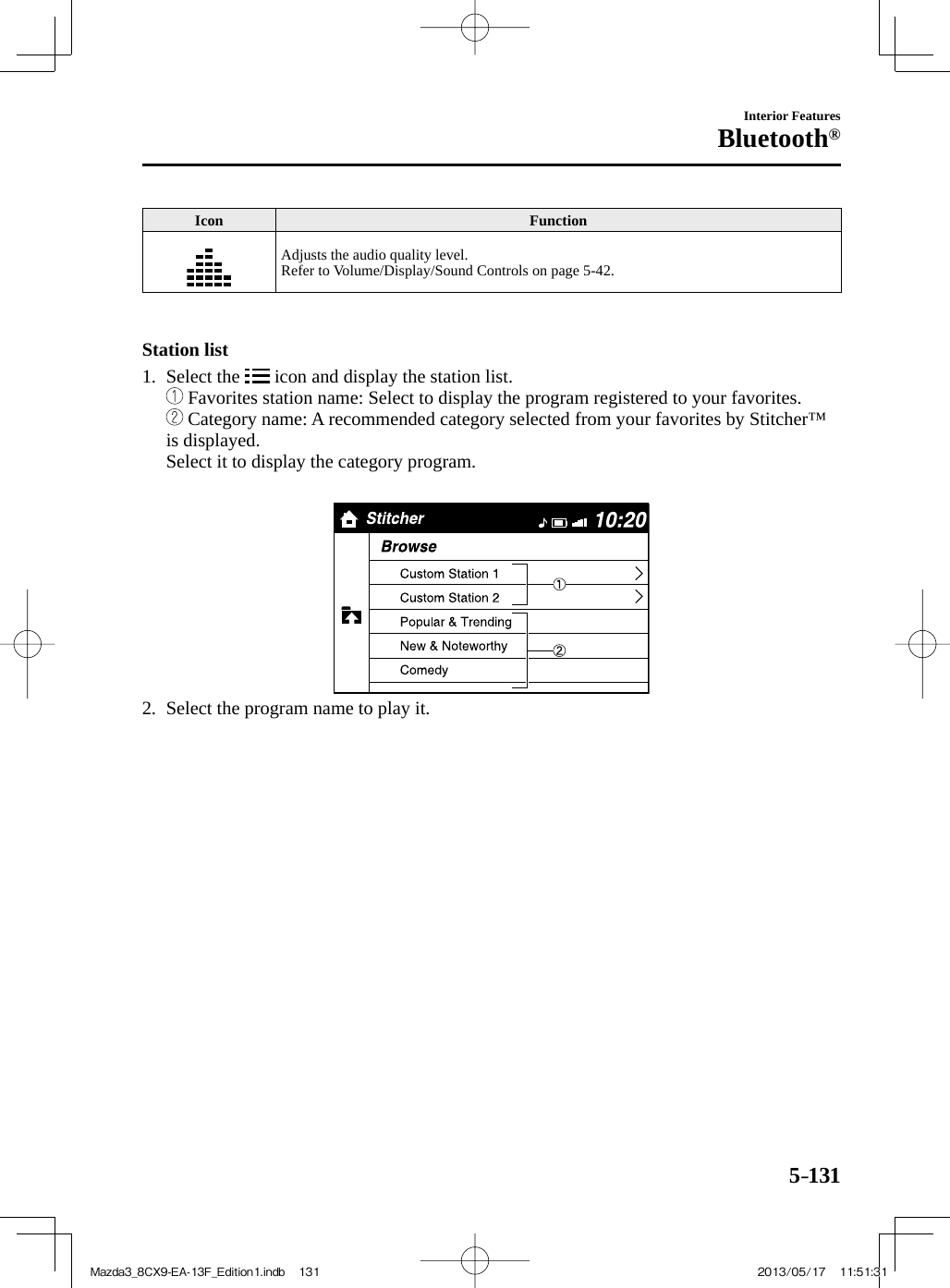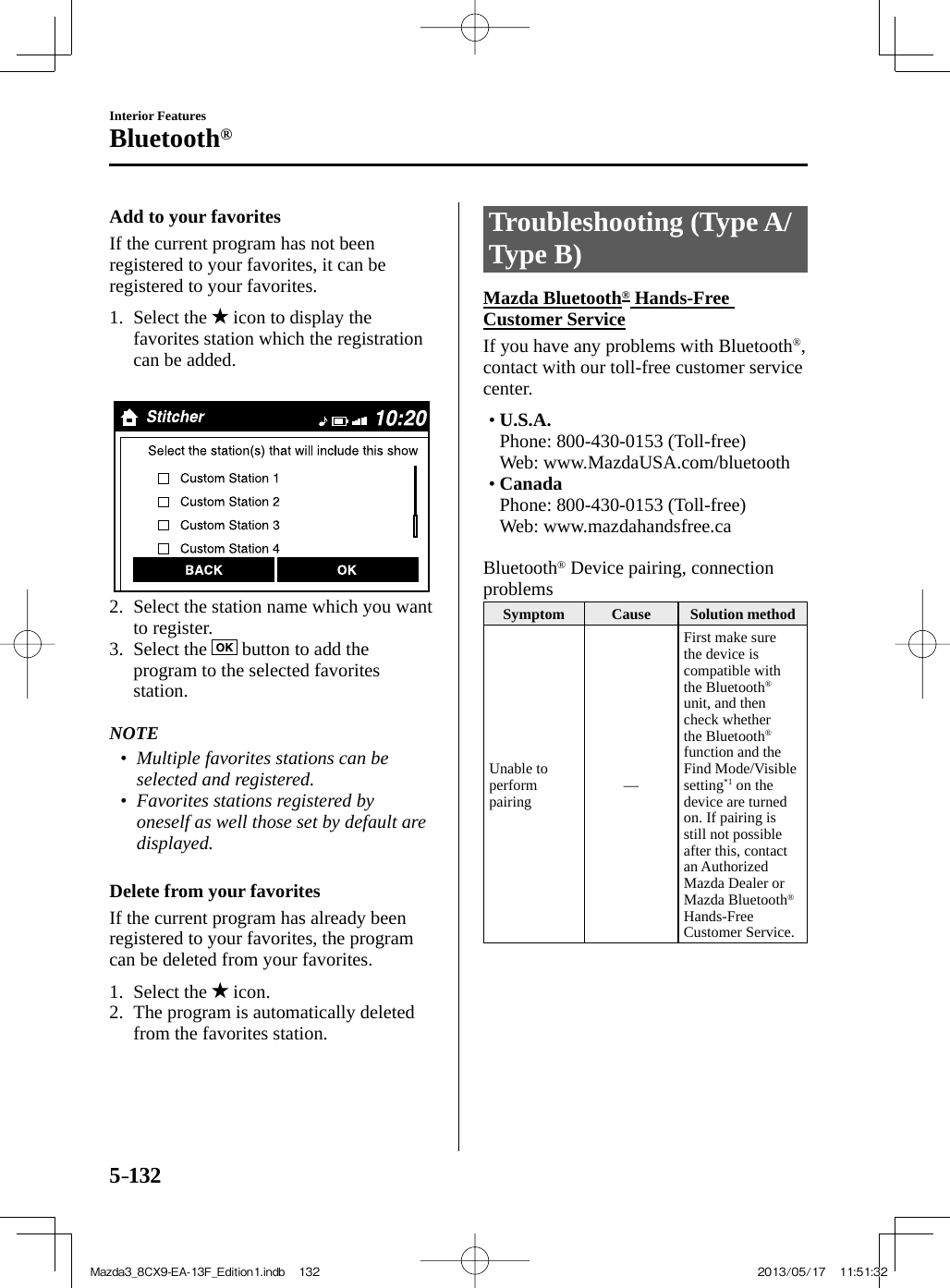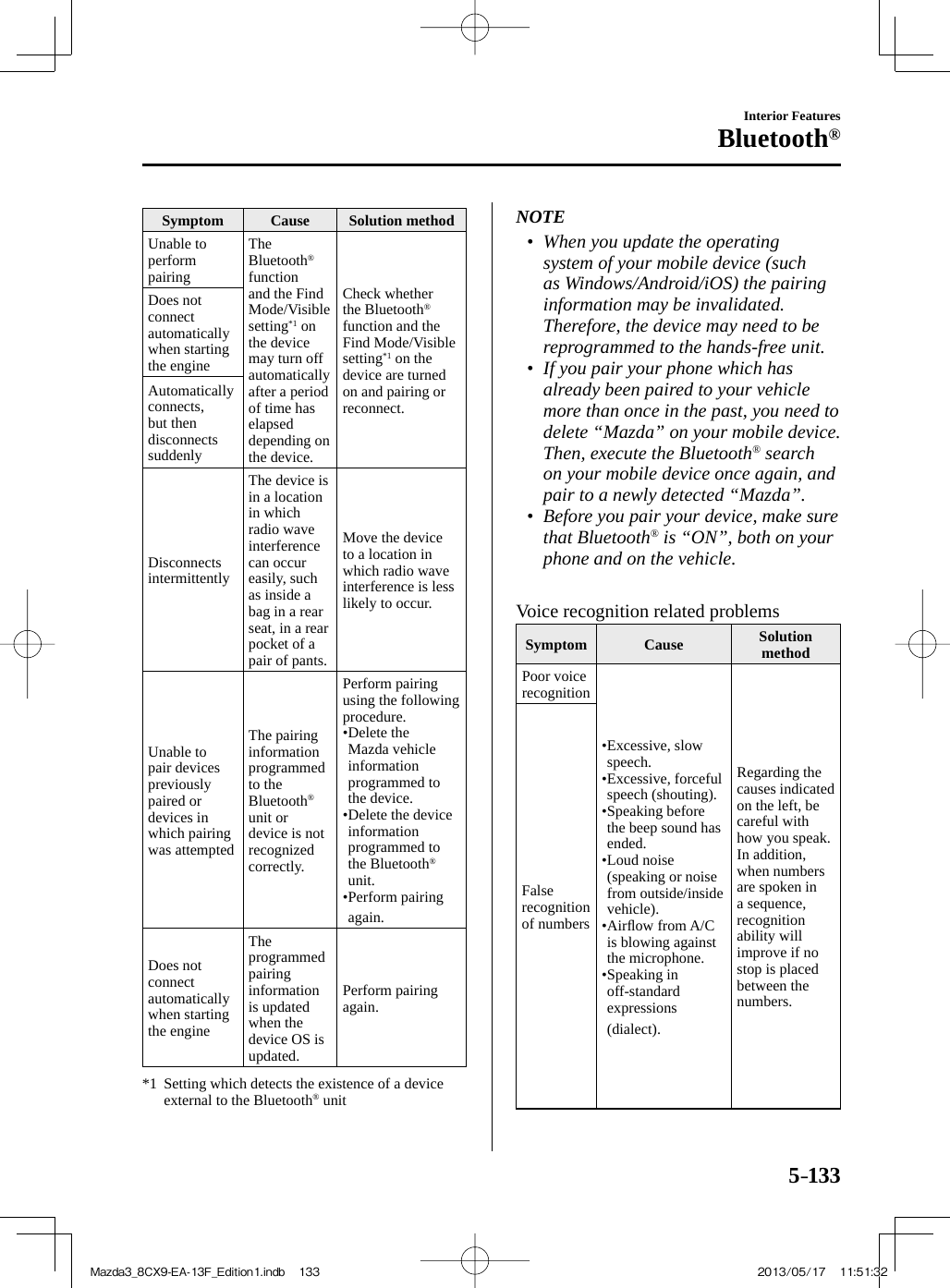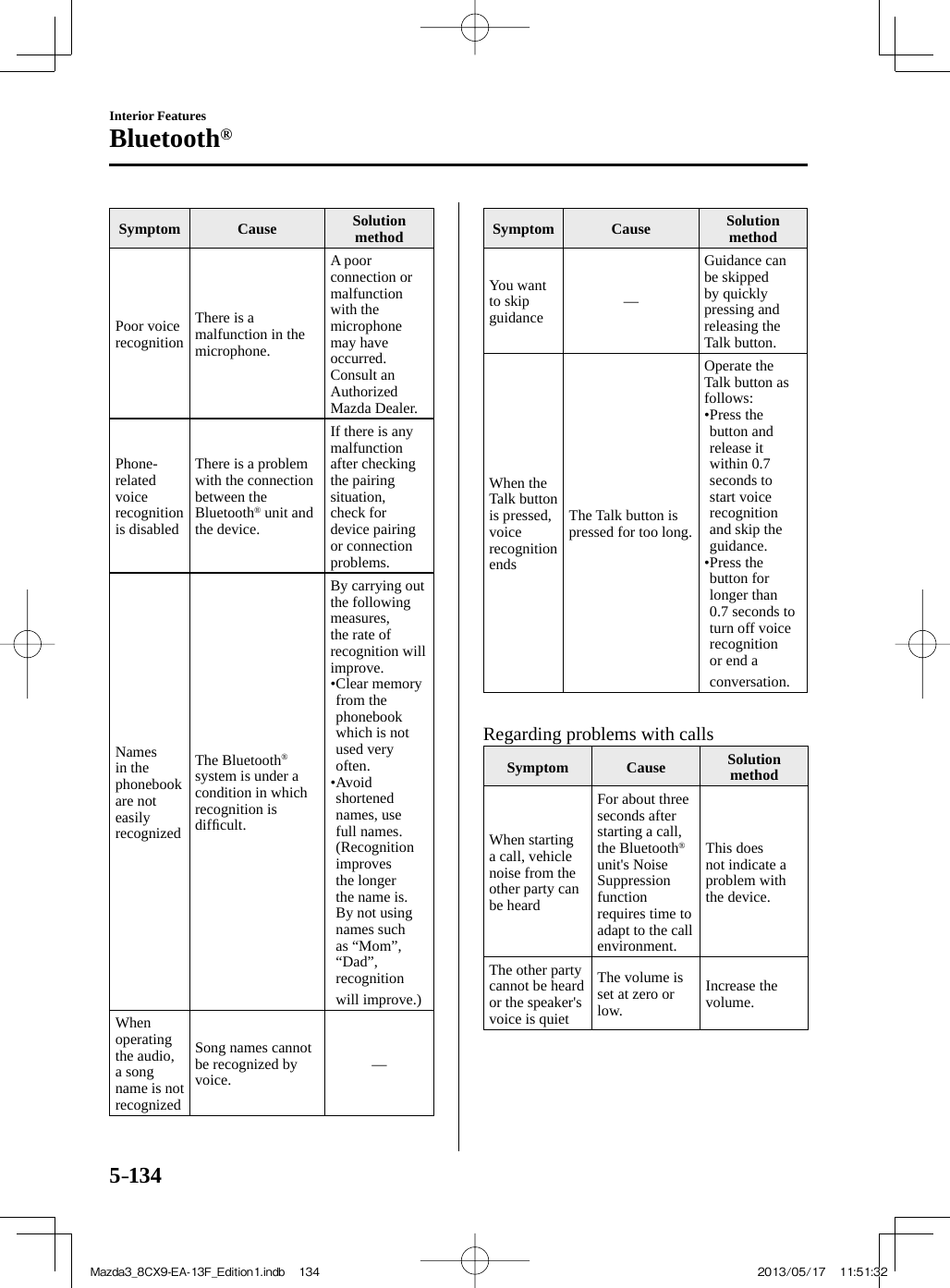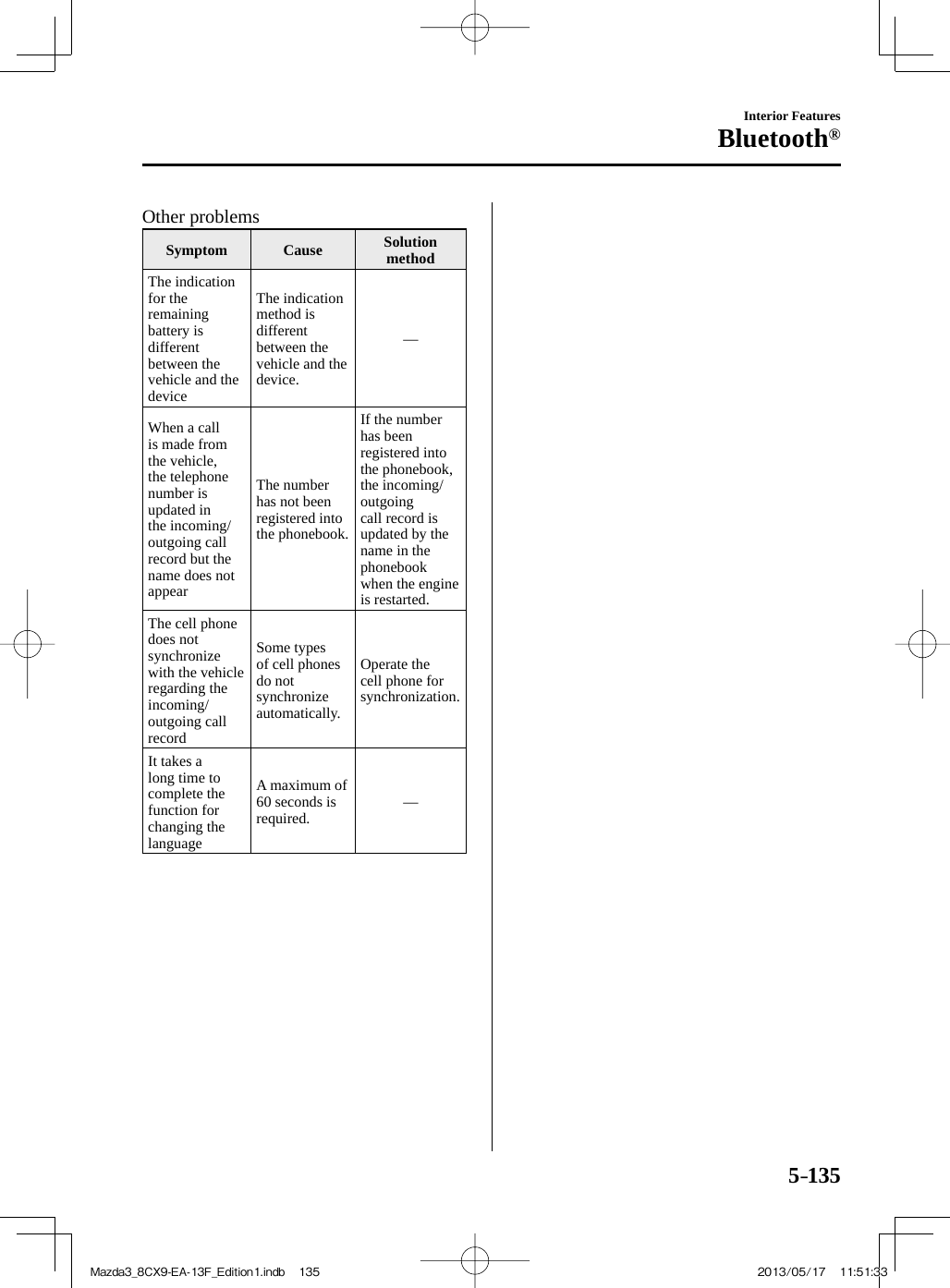Johnson Controls Interiors 62932 Automotive Electronics Infotainment Head Unit with Bluetooth and WLAN User Manual Mazda3 8CX9 EA 13F Edition1 indb
Johnson Controls Interiors L.L.C. Automotive Electronics Infotainment Head Unit with Bluetooth and WLAN Mazda3 8CX9 EA 13F Edition1 indb
Contents
- 1. User guide part1
- 2. User guide part2
- 3. User guide part3
User guide part2
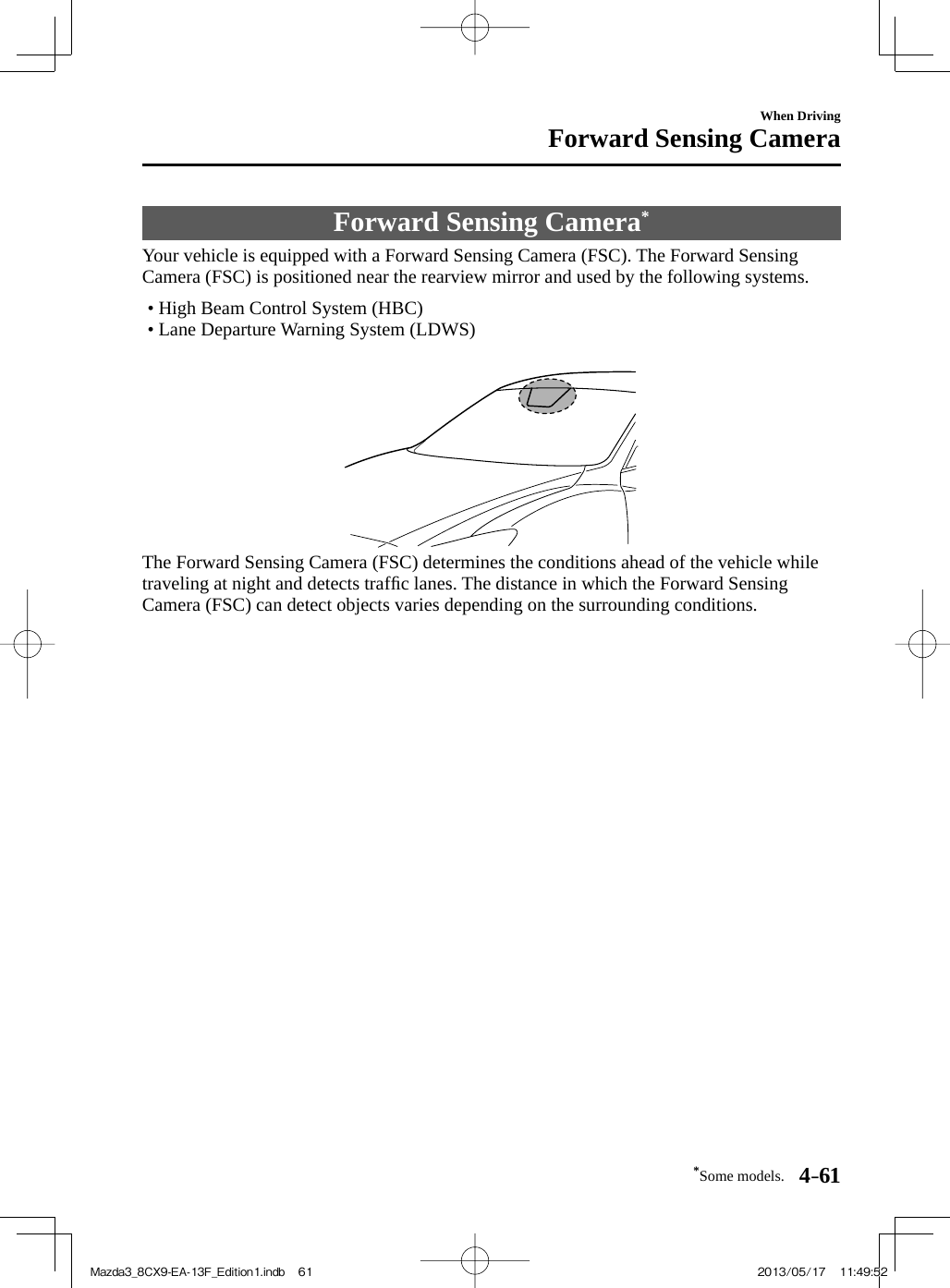
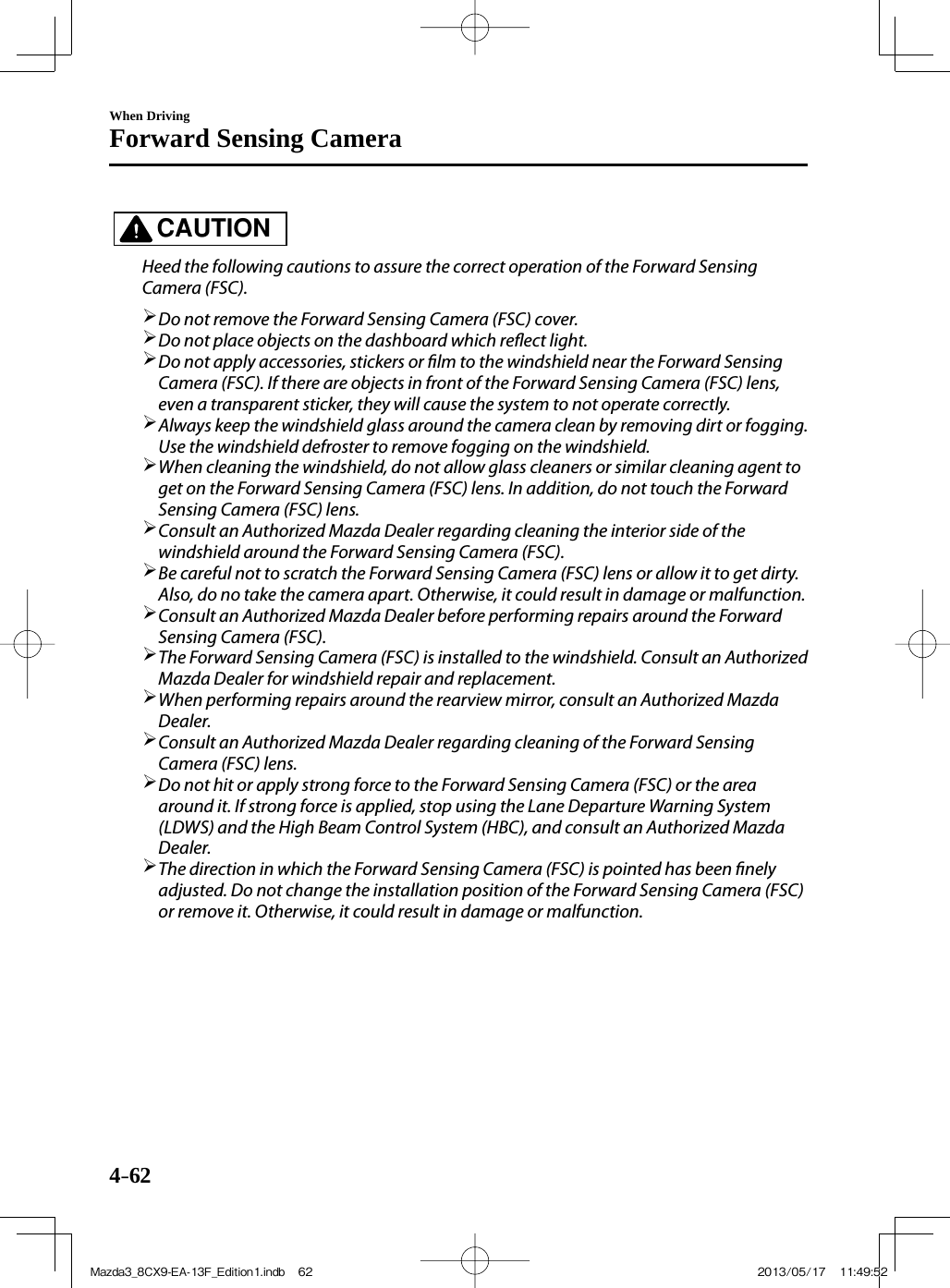
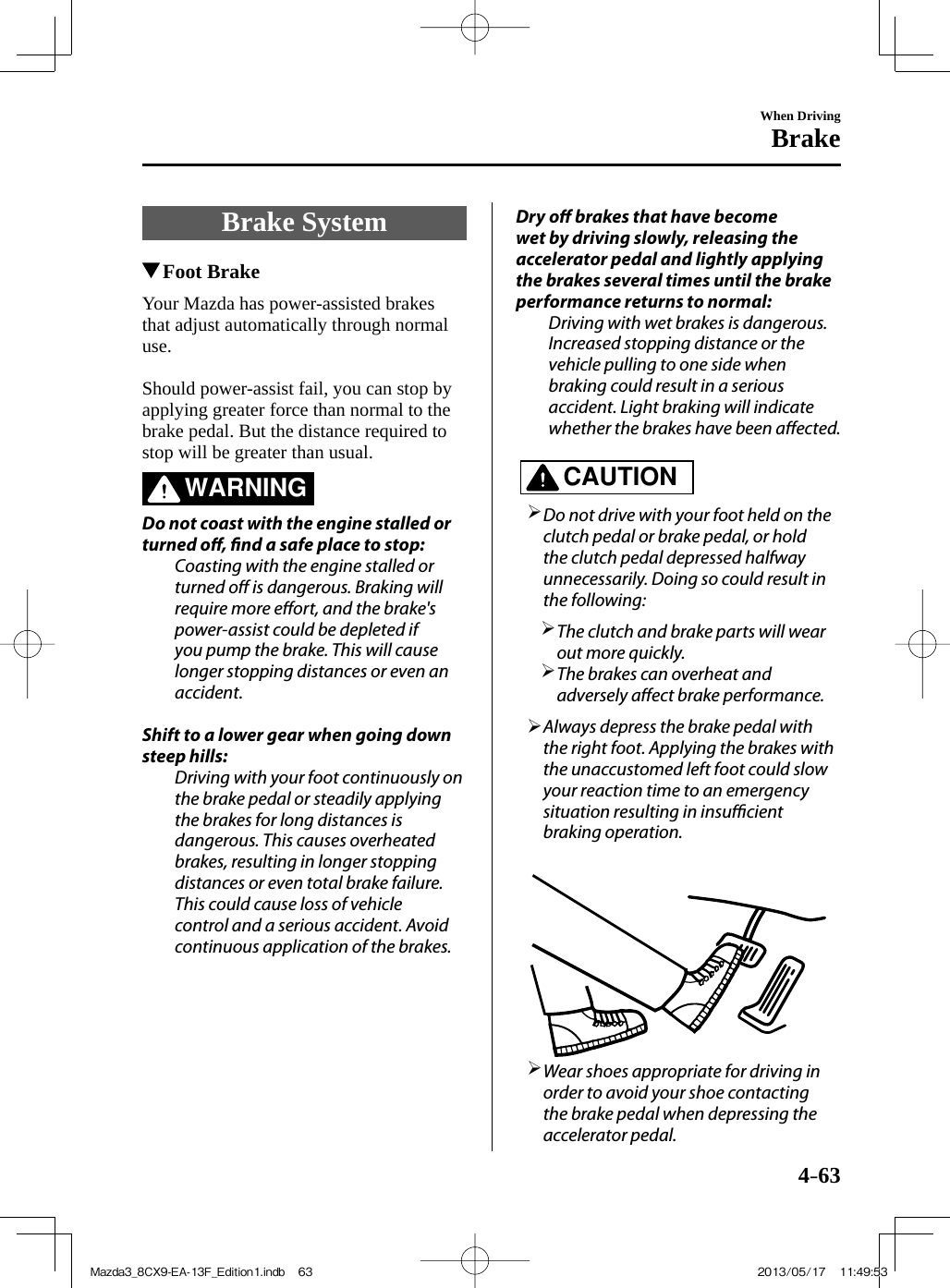
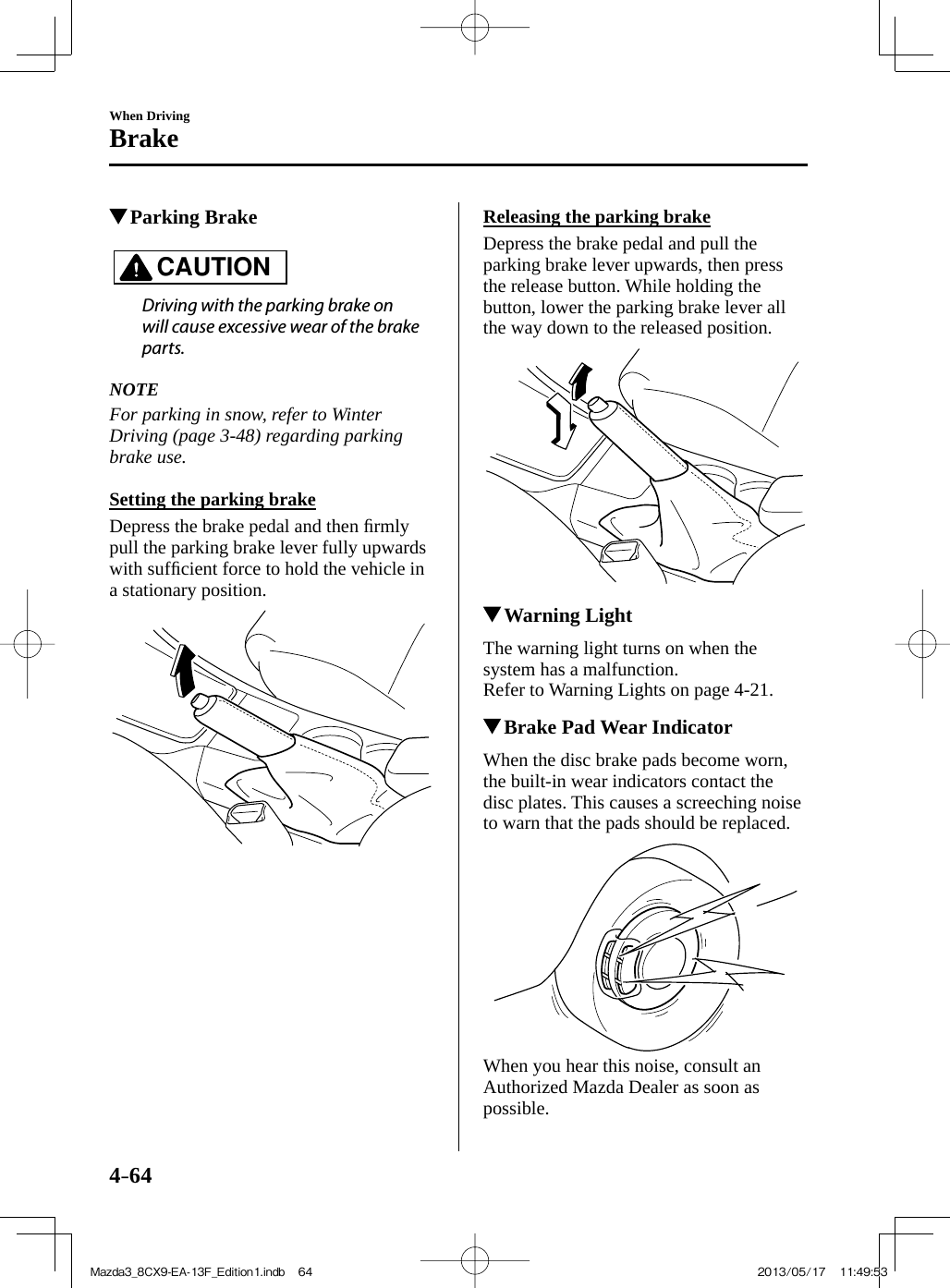
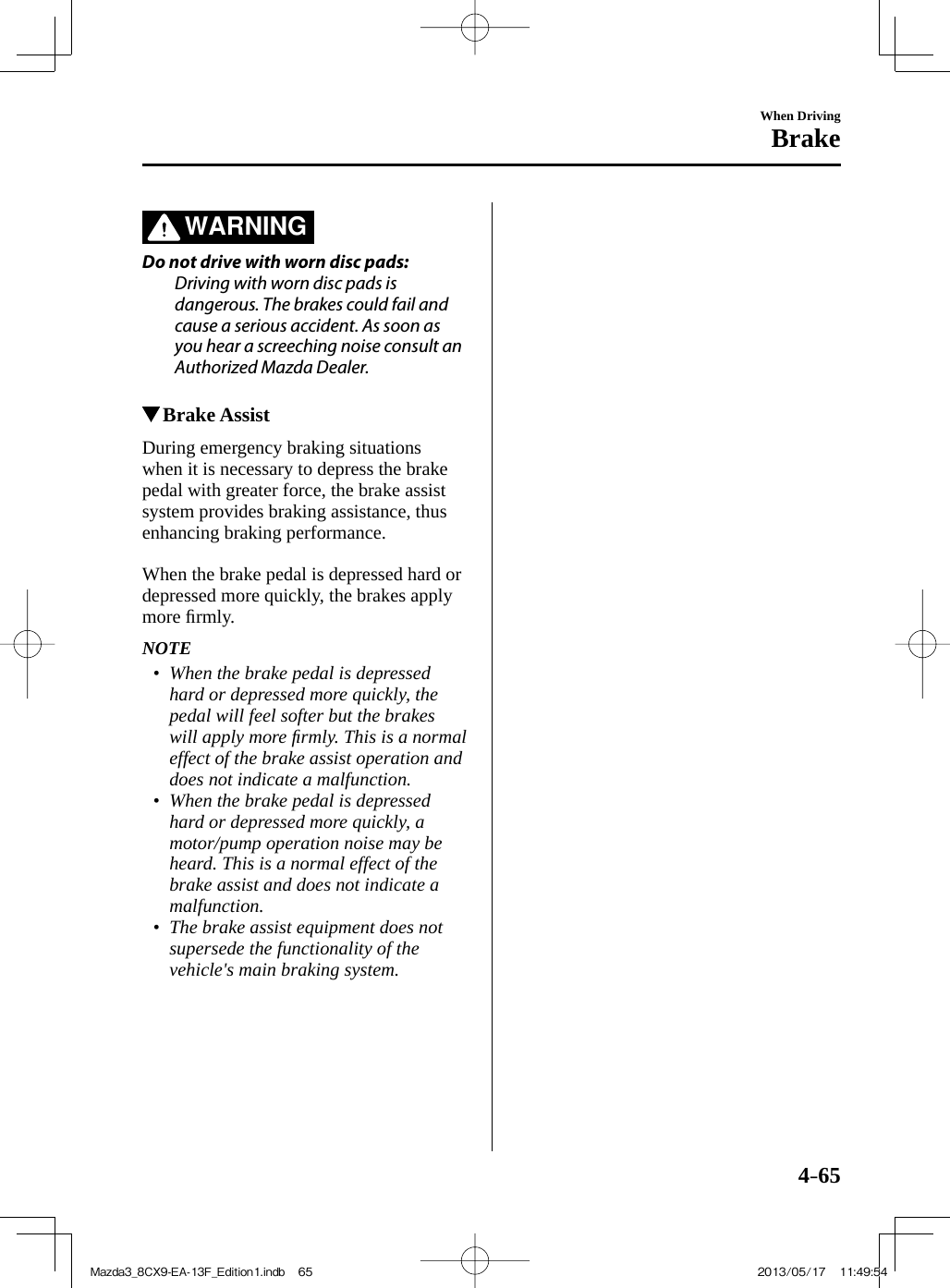
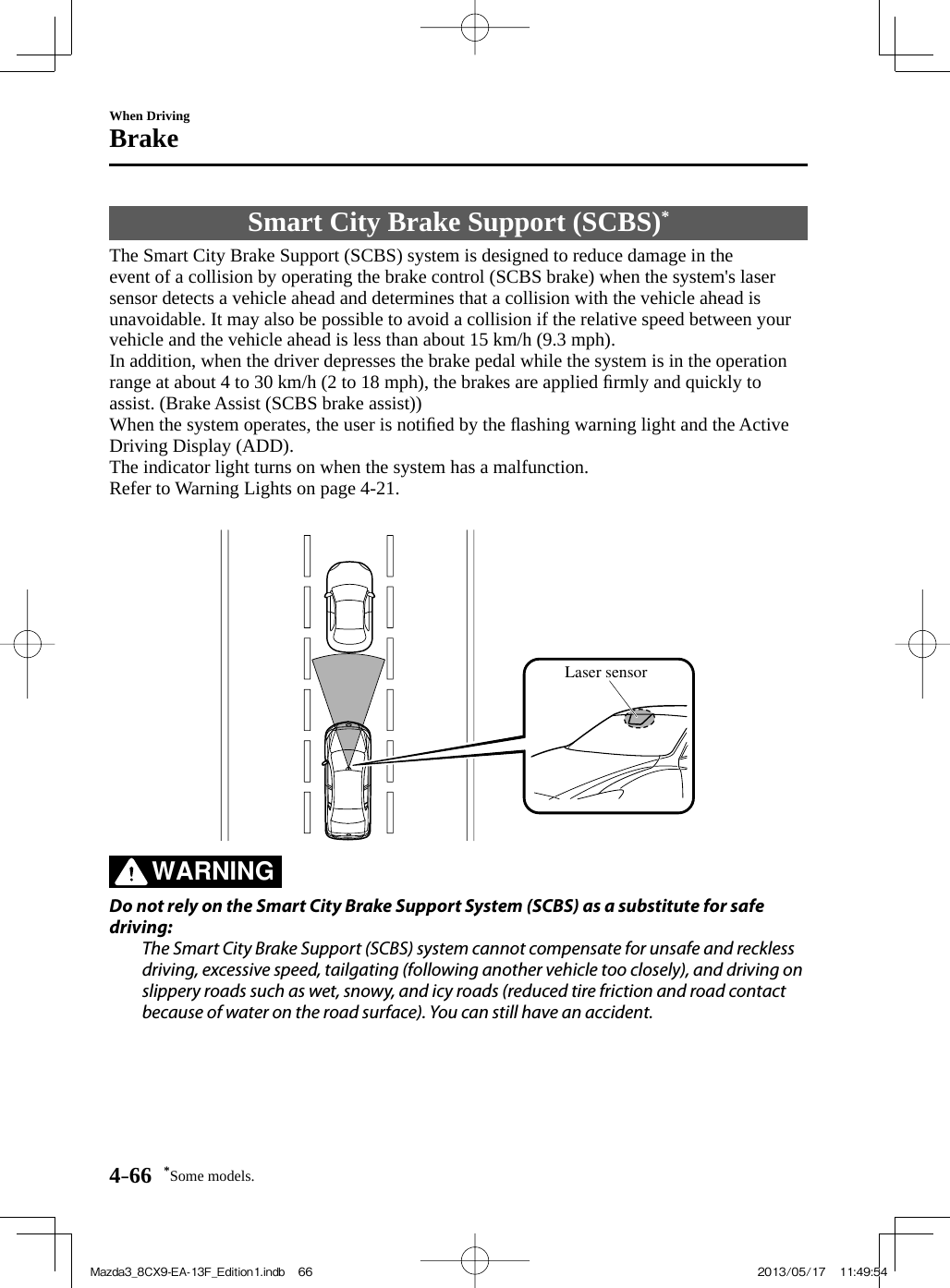
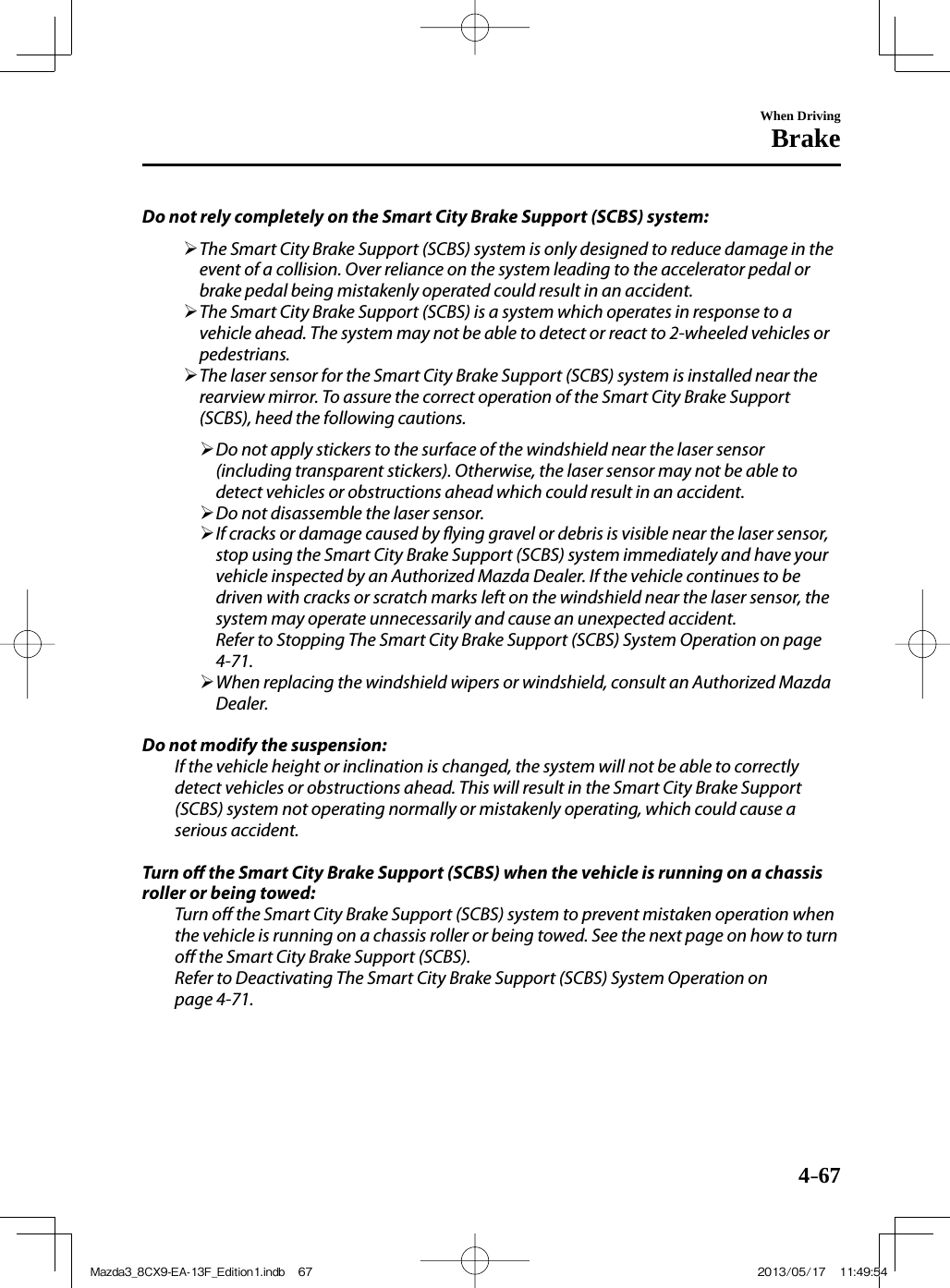
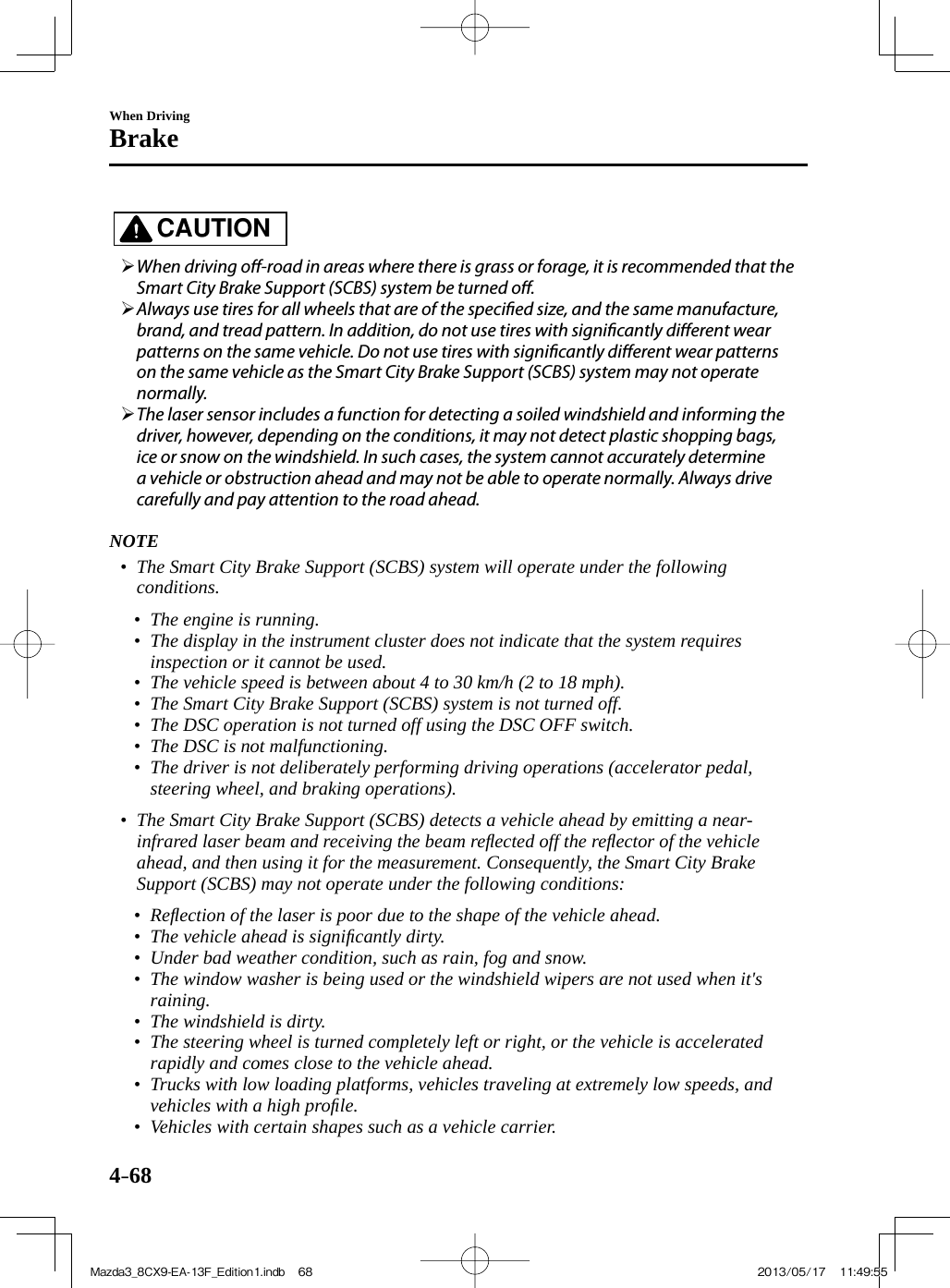
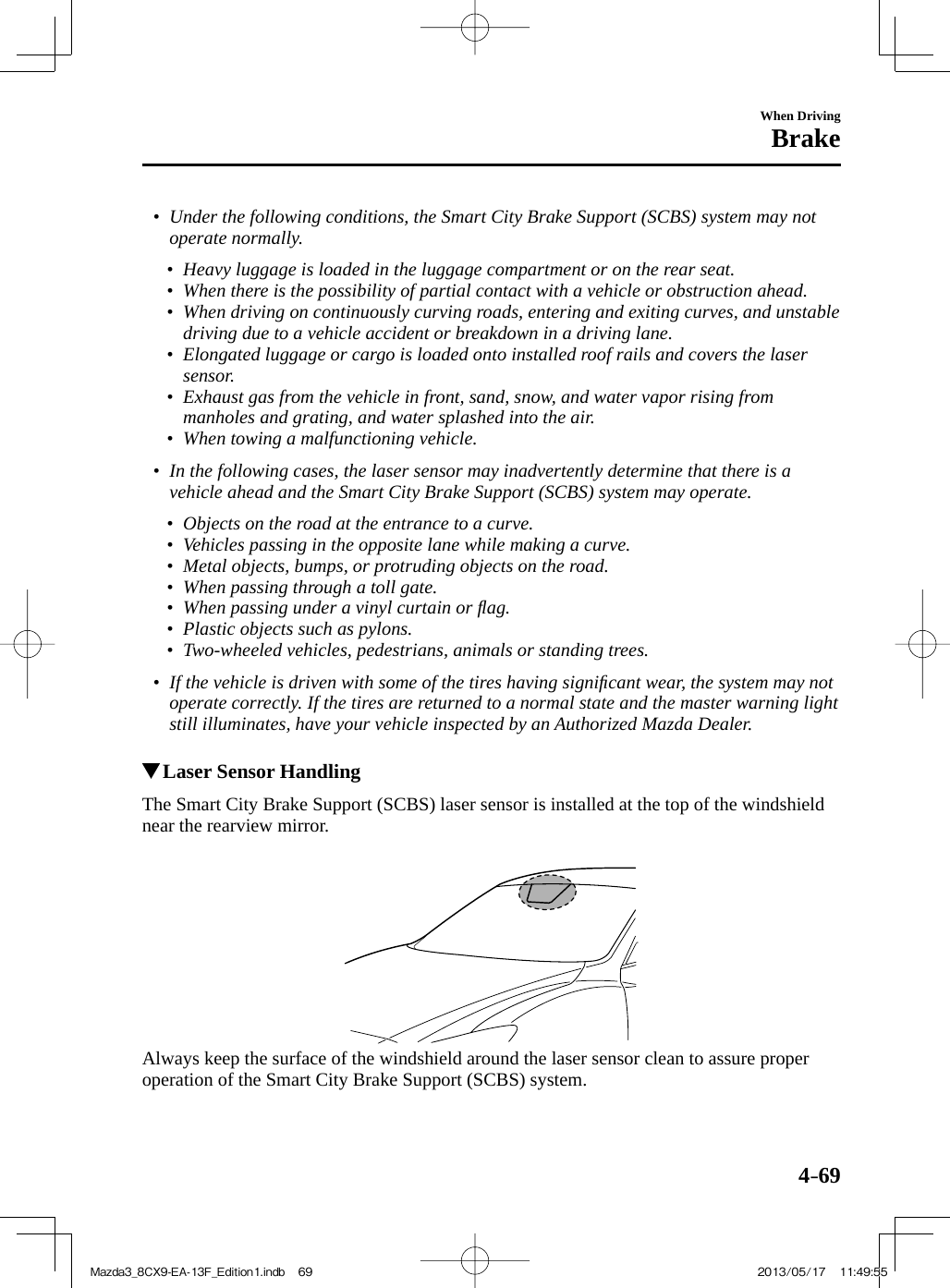
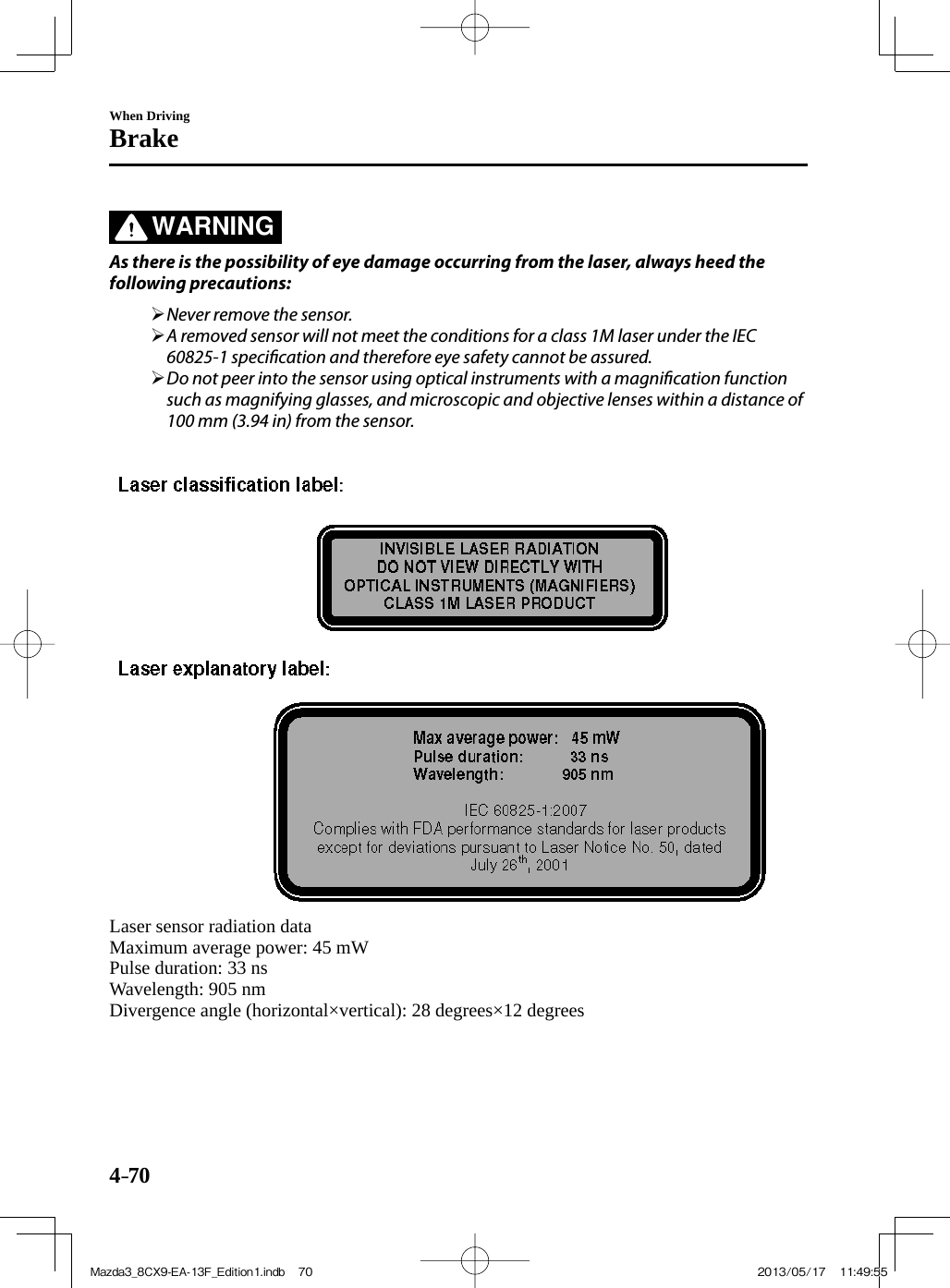
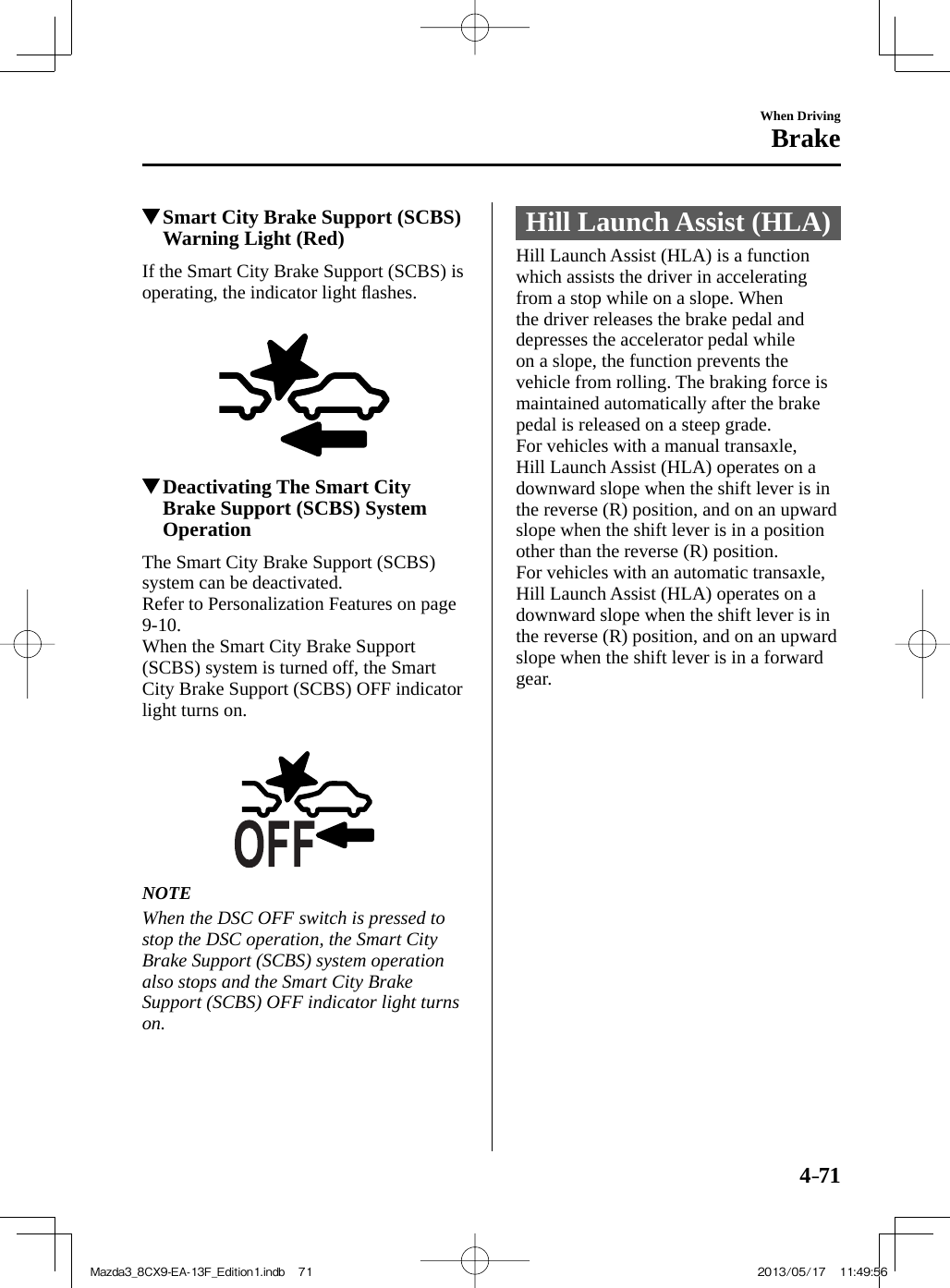
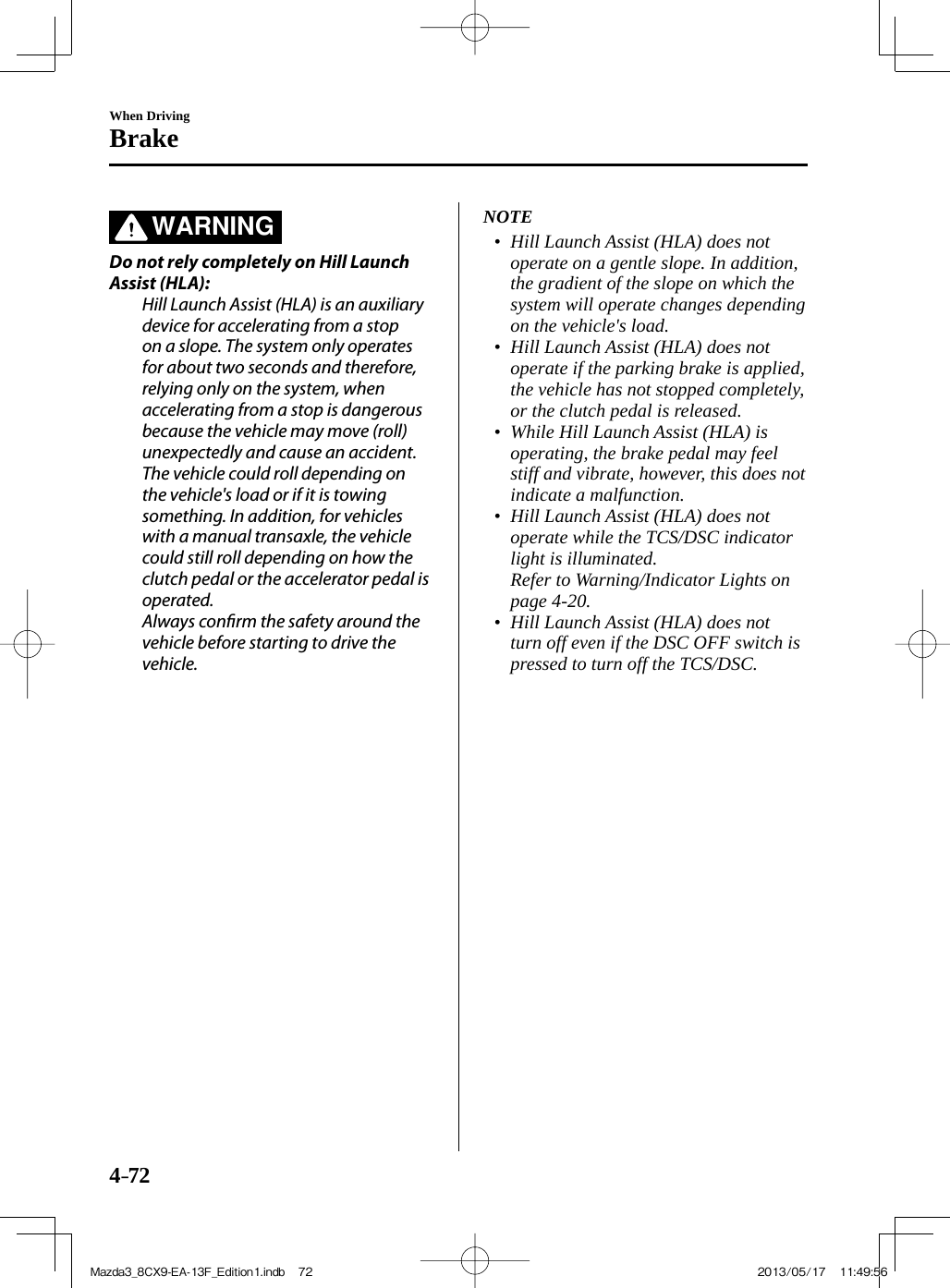
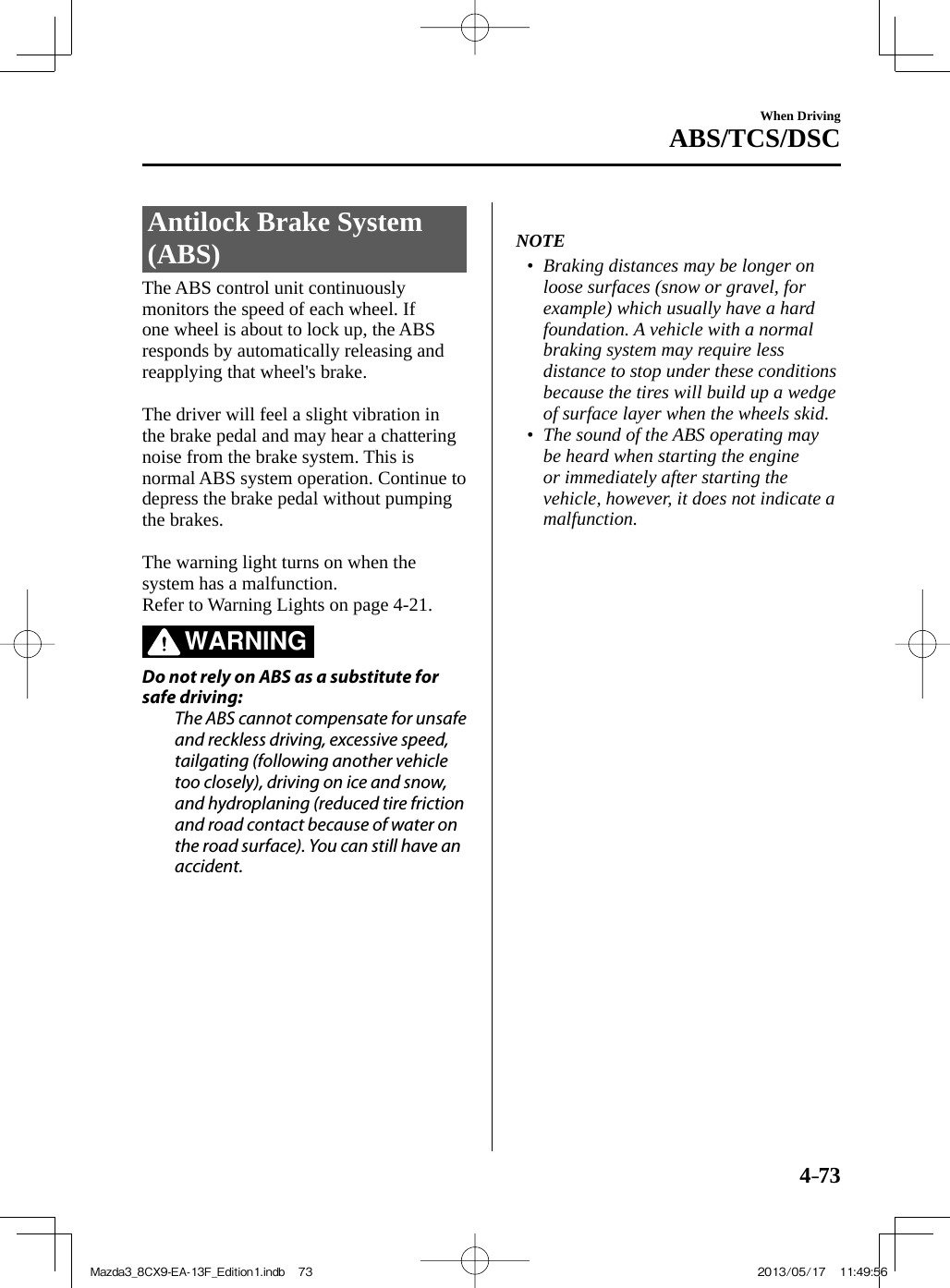
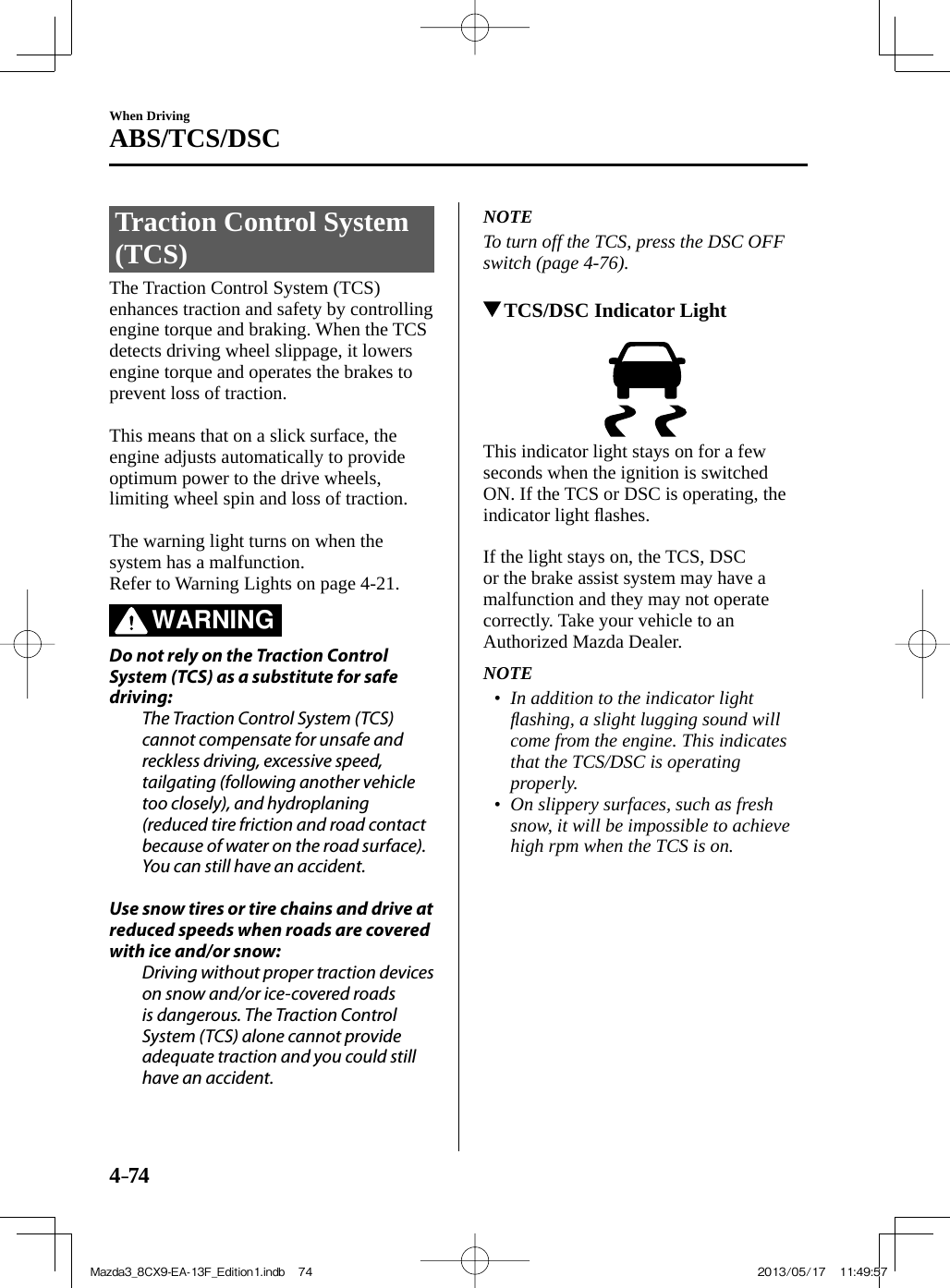
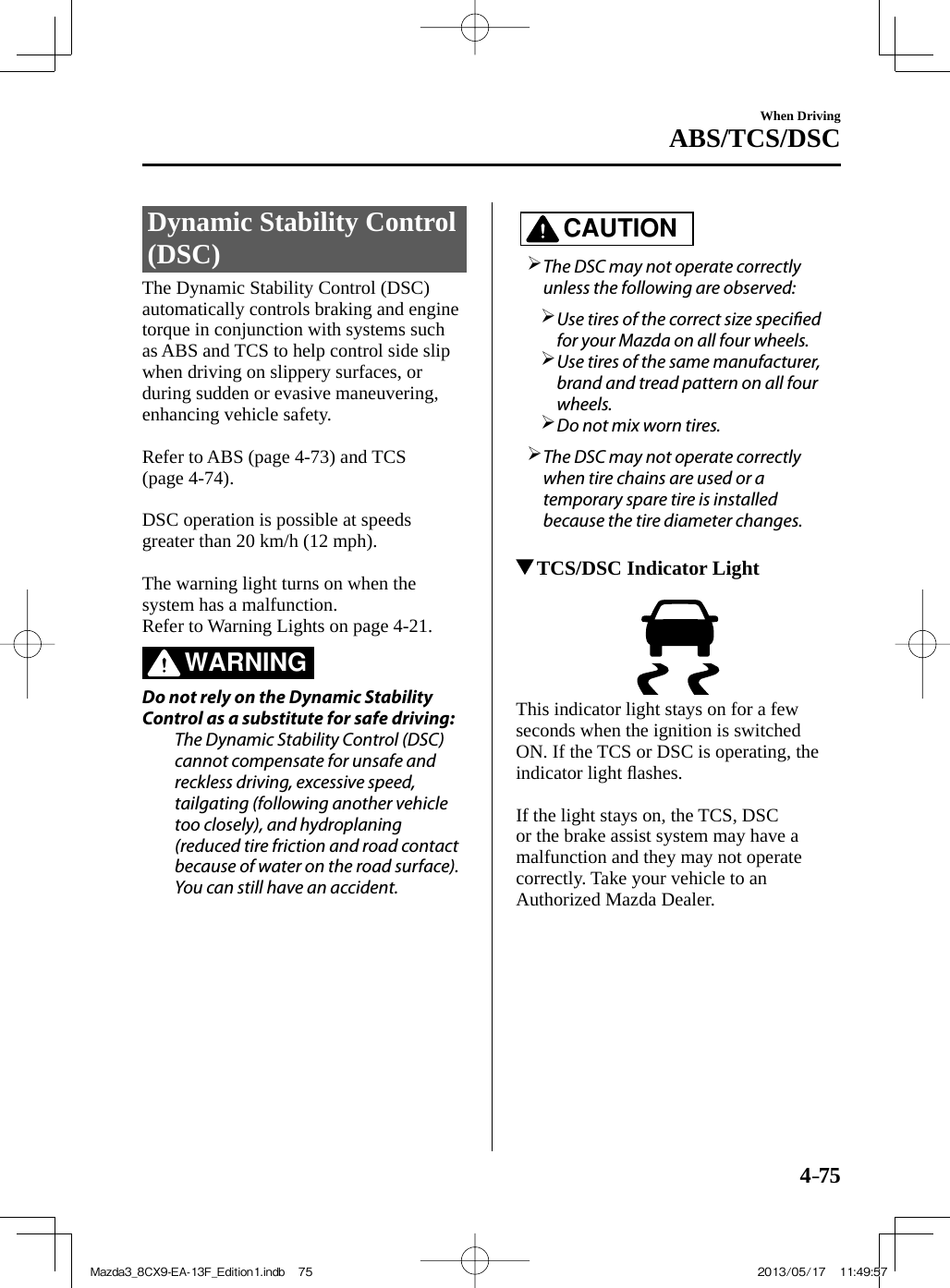
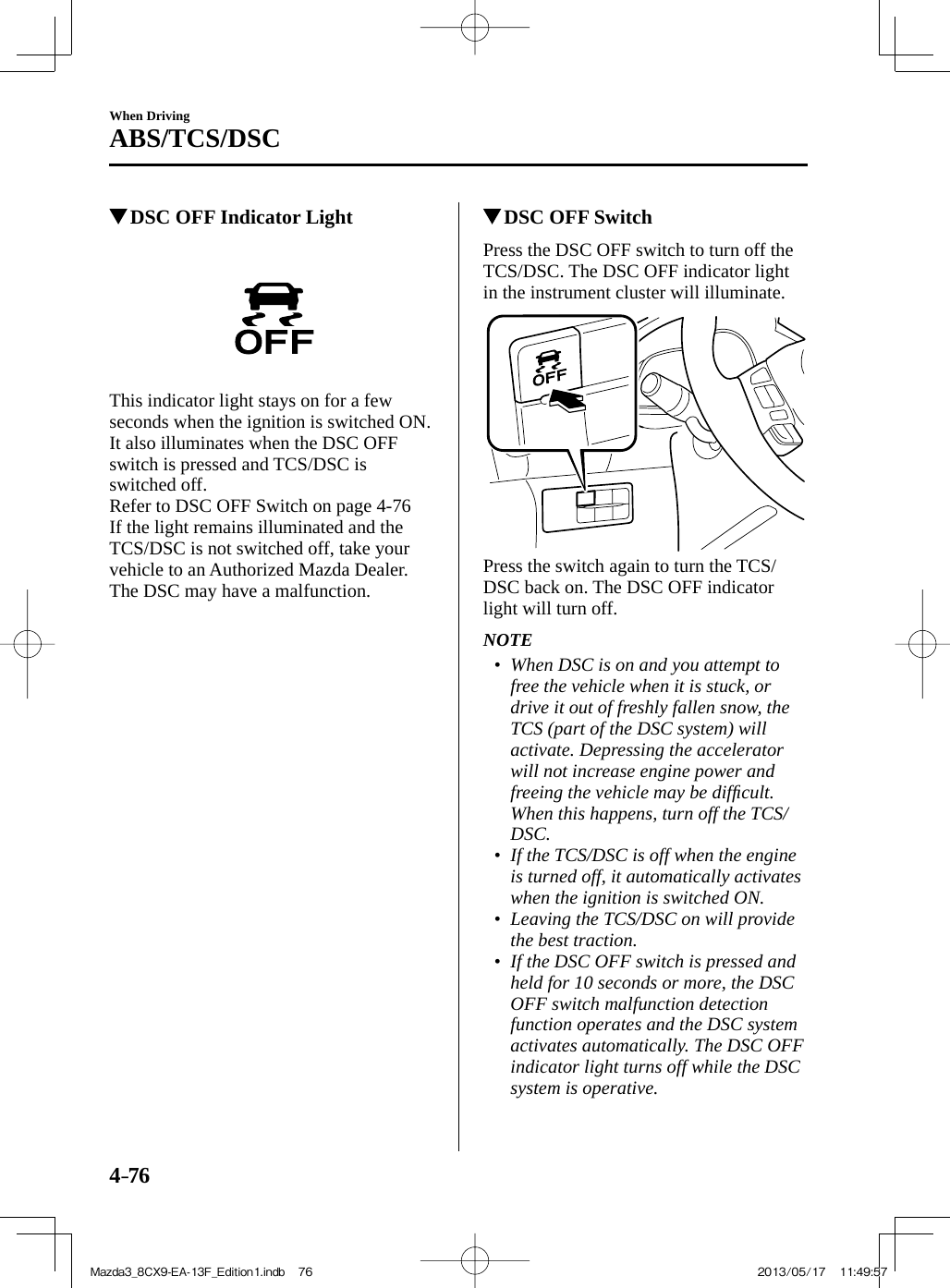
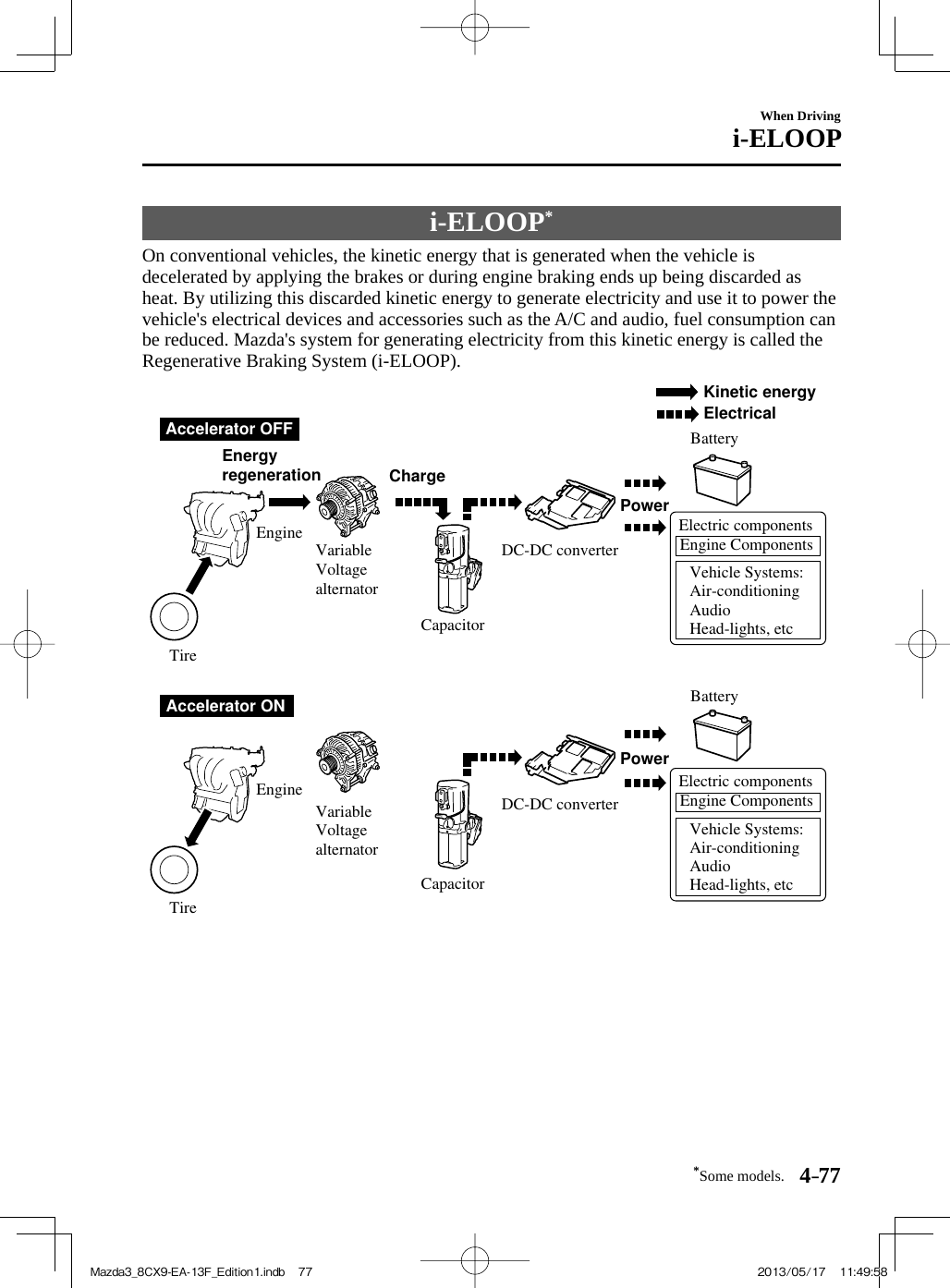
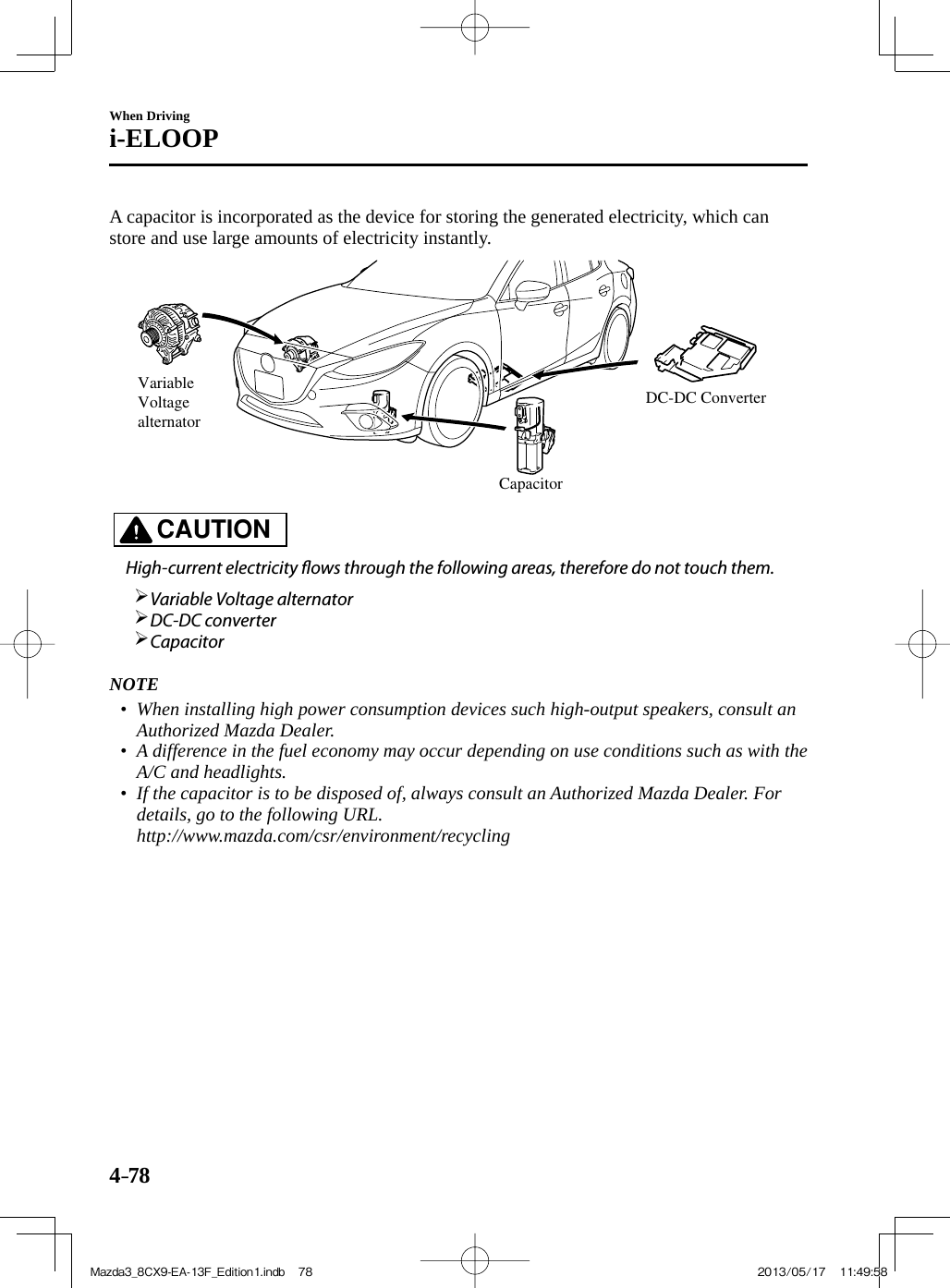
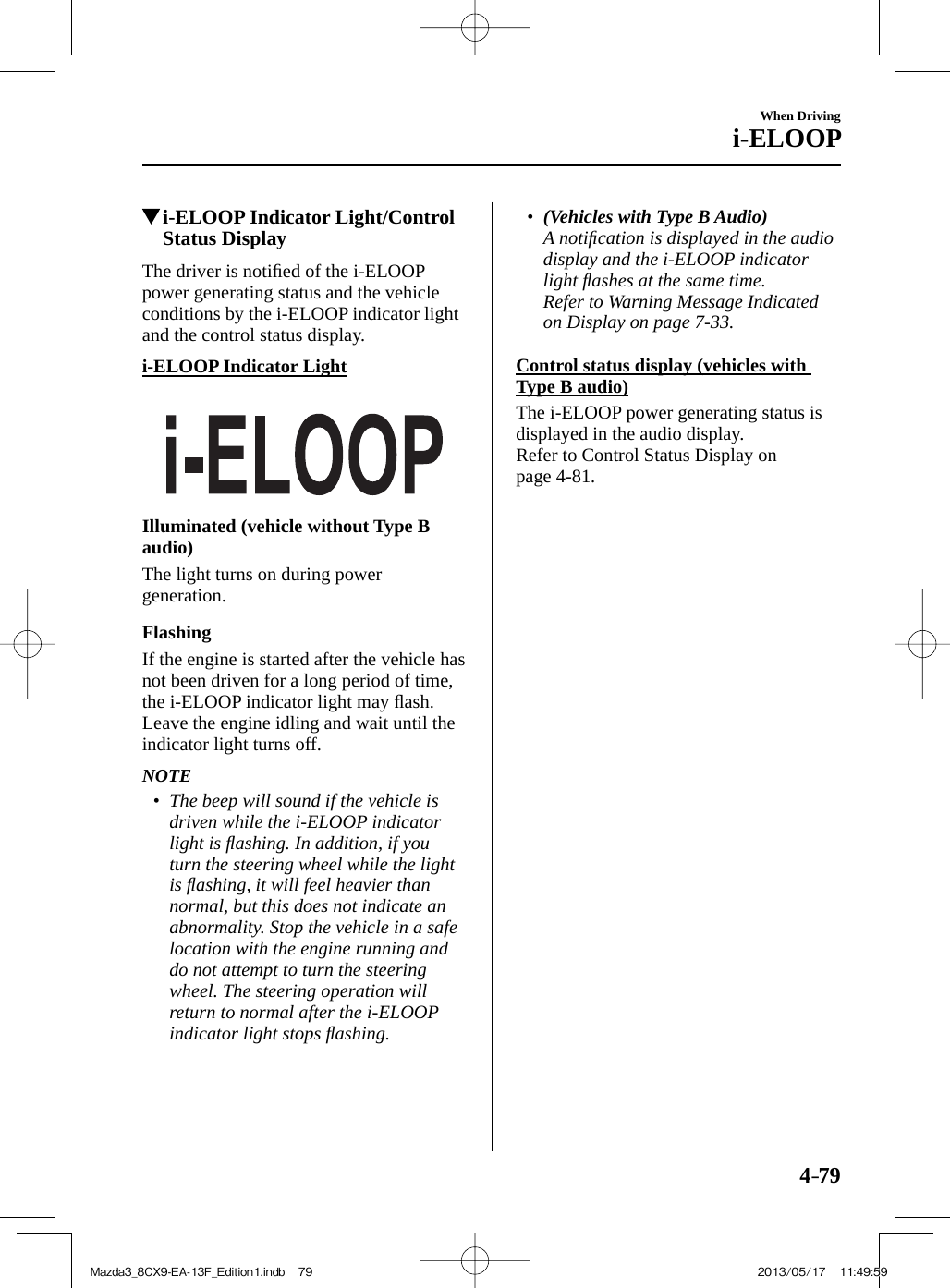
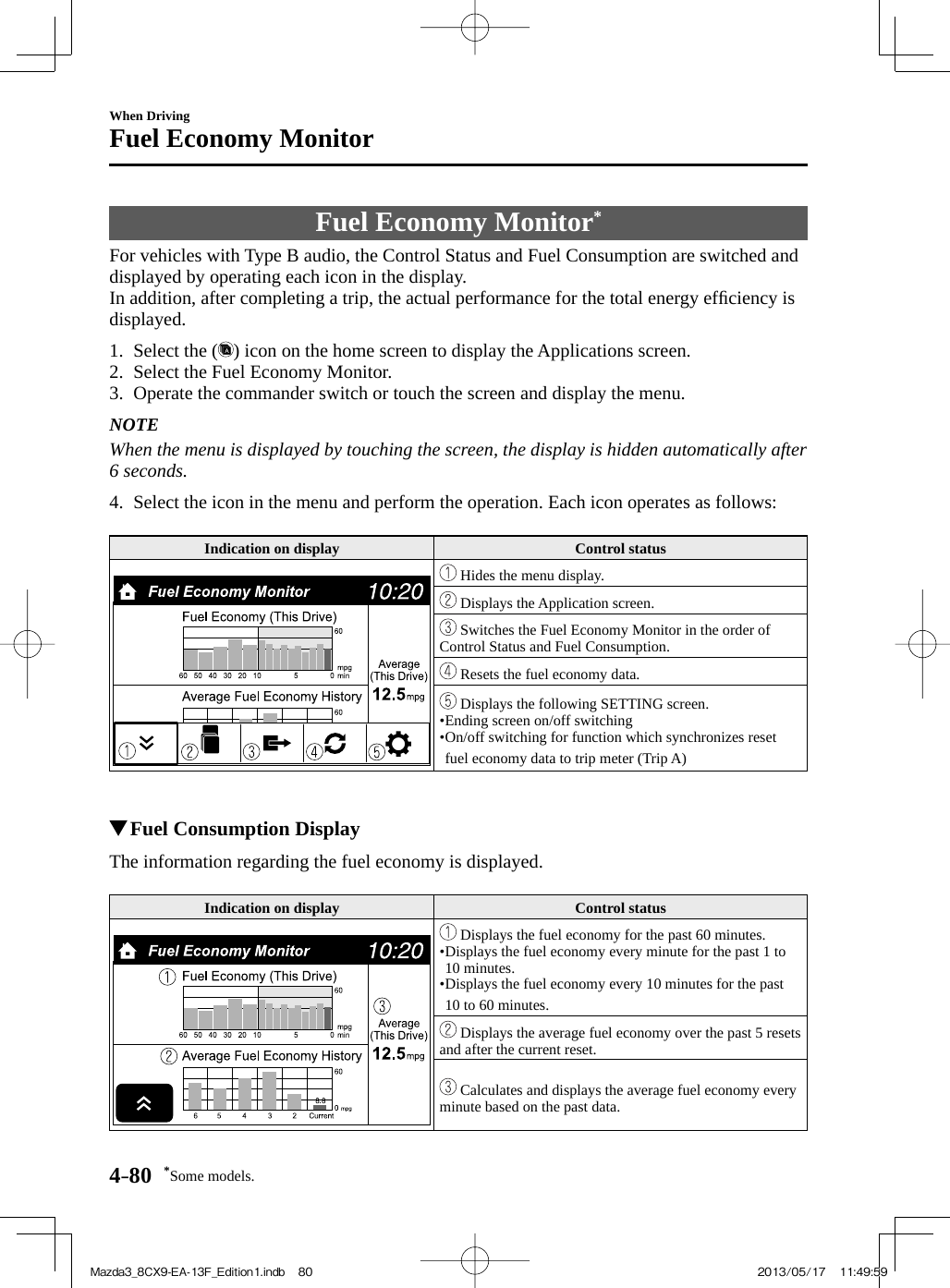
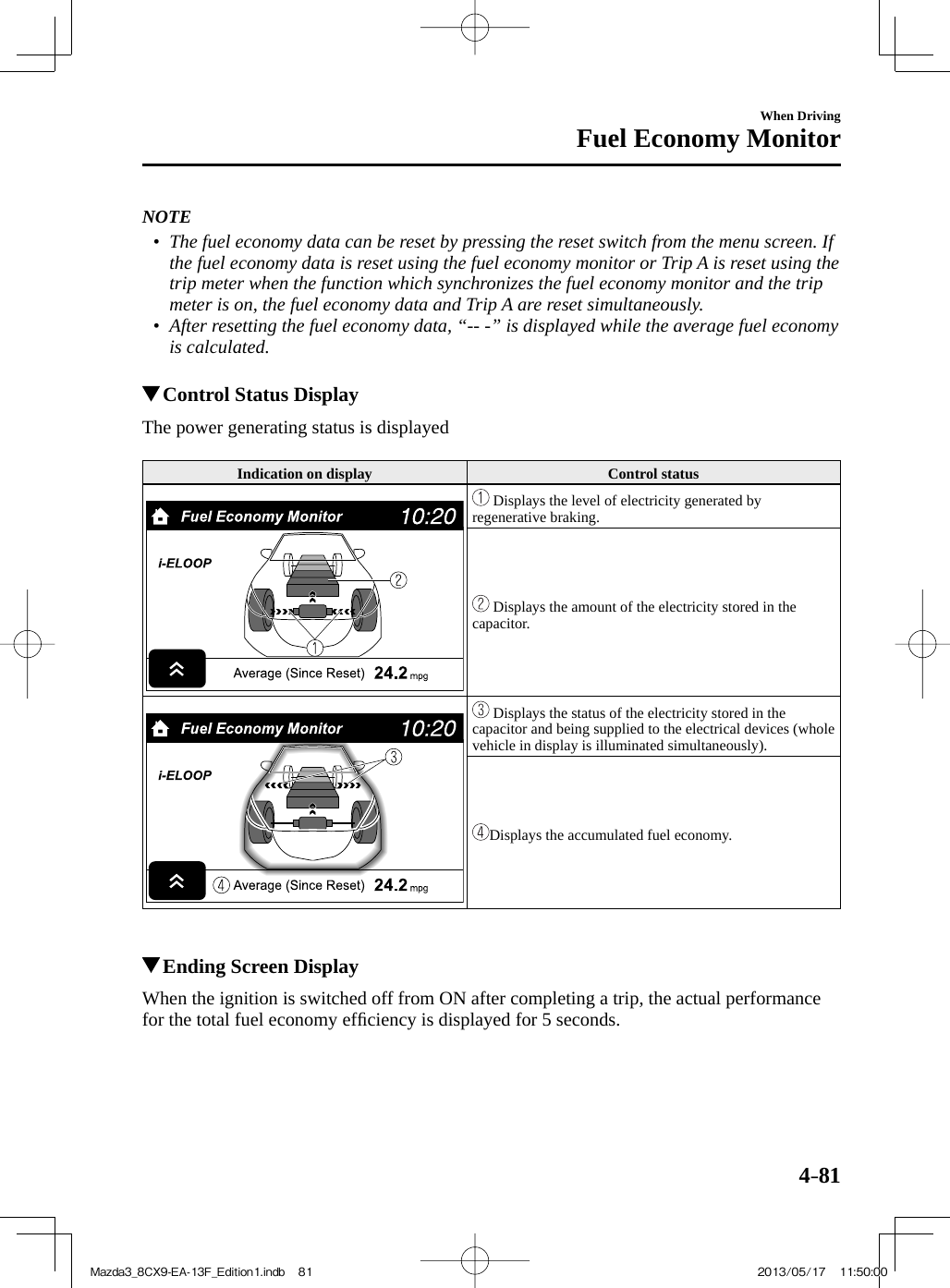
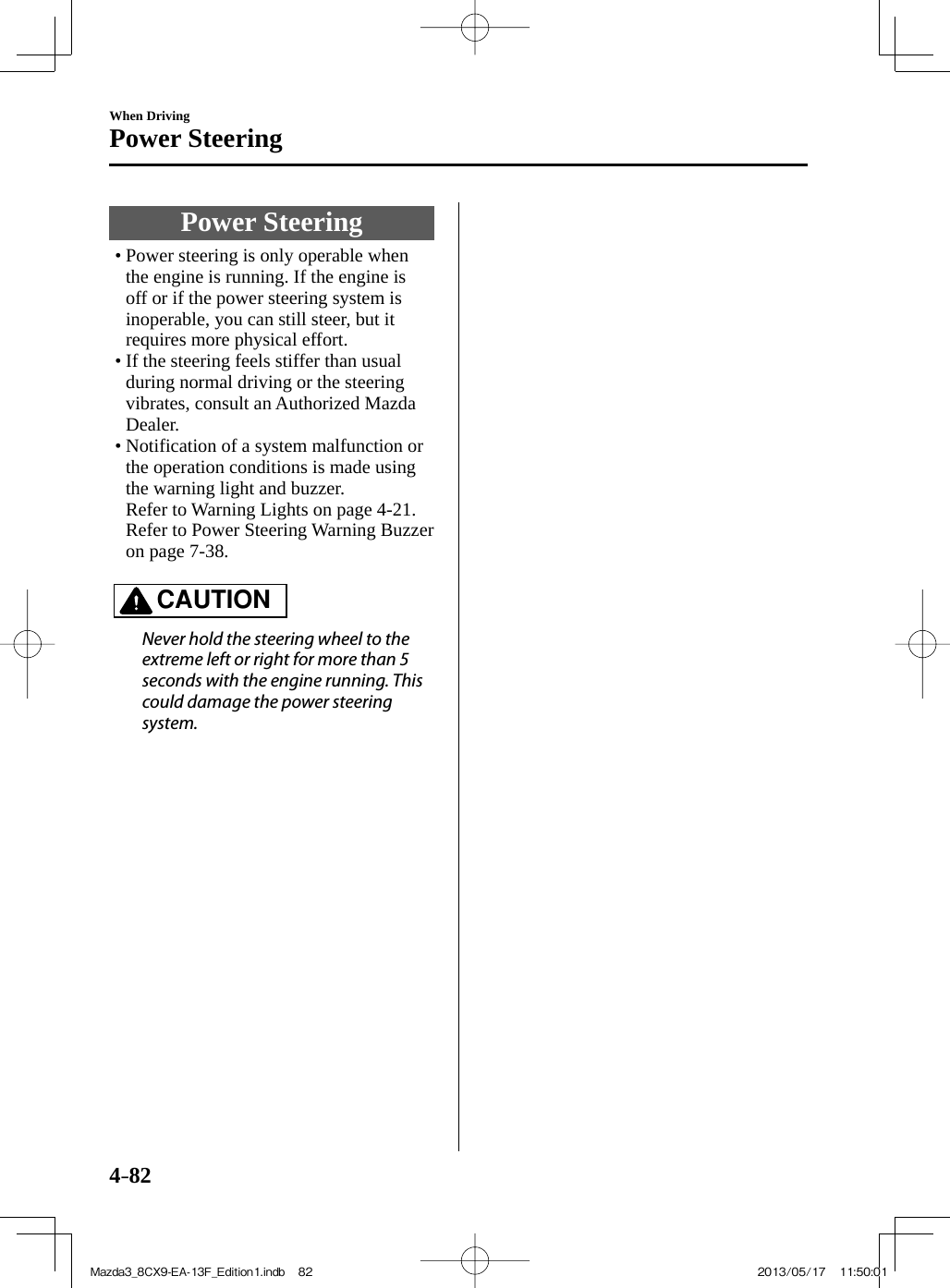
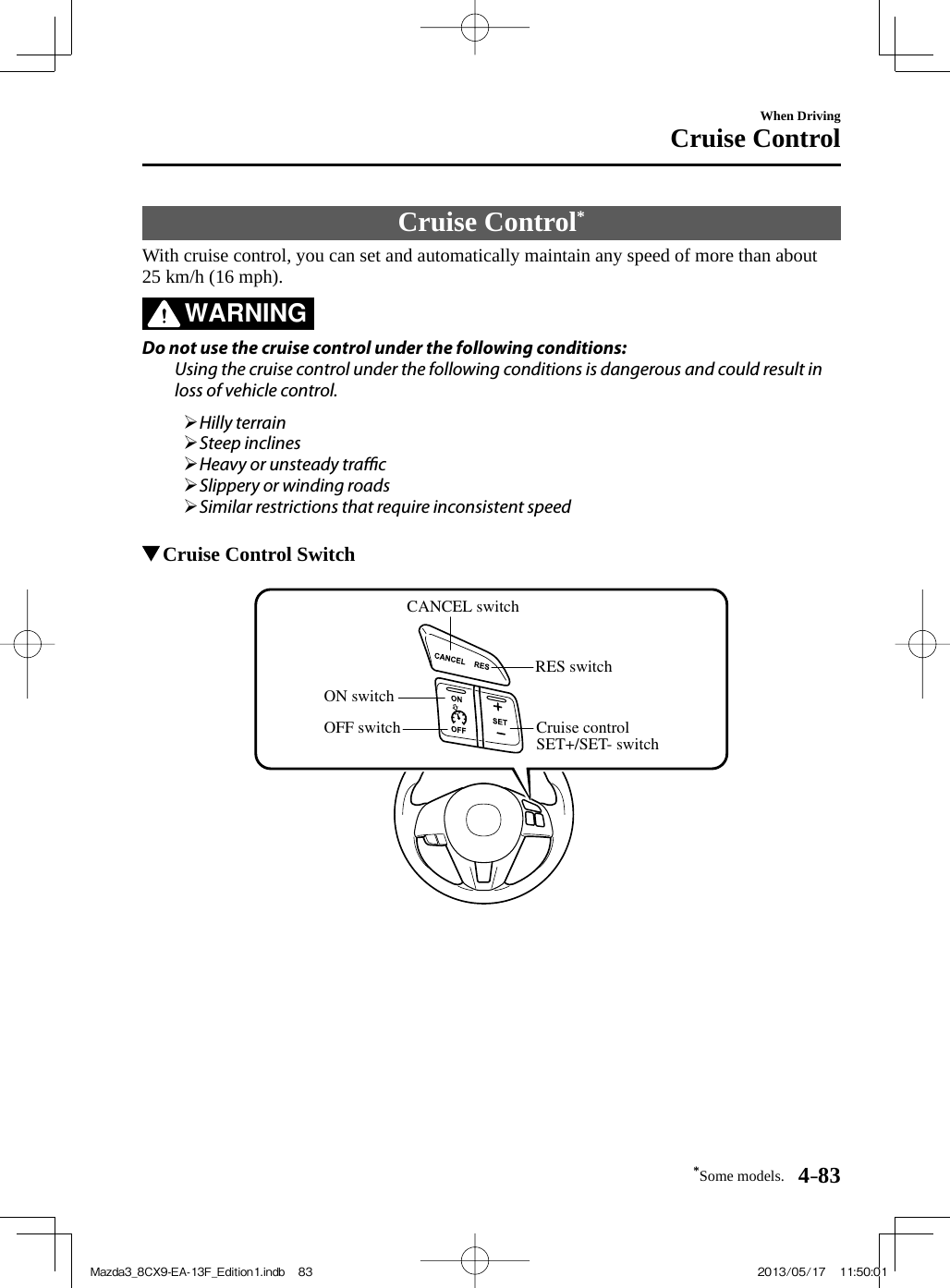
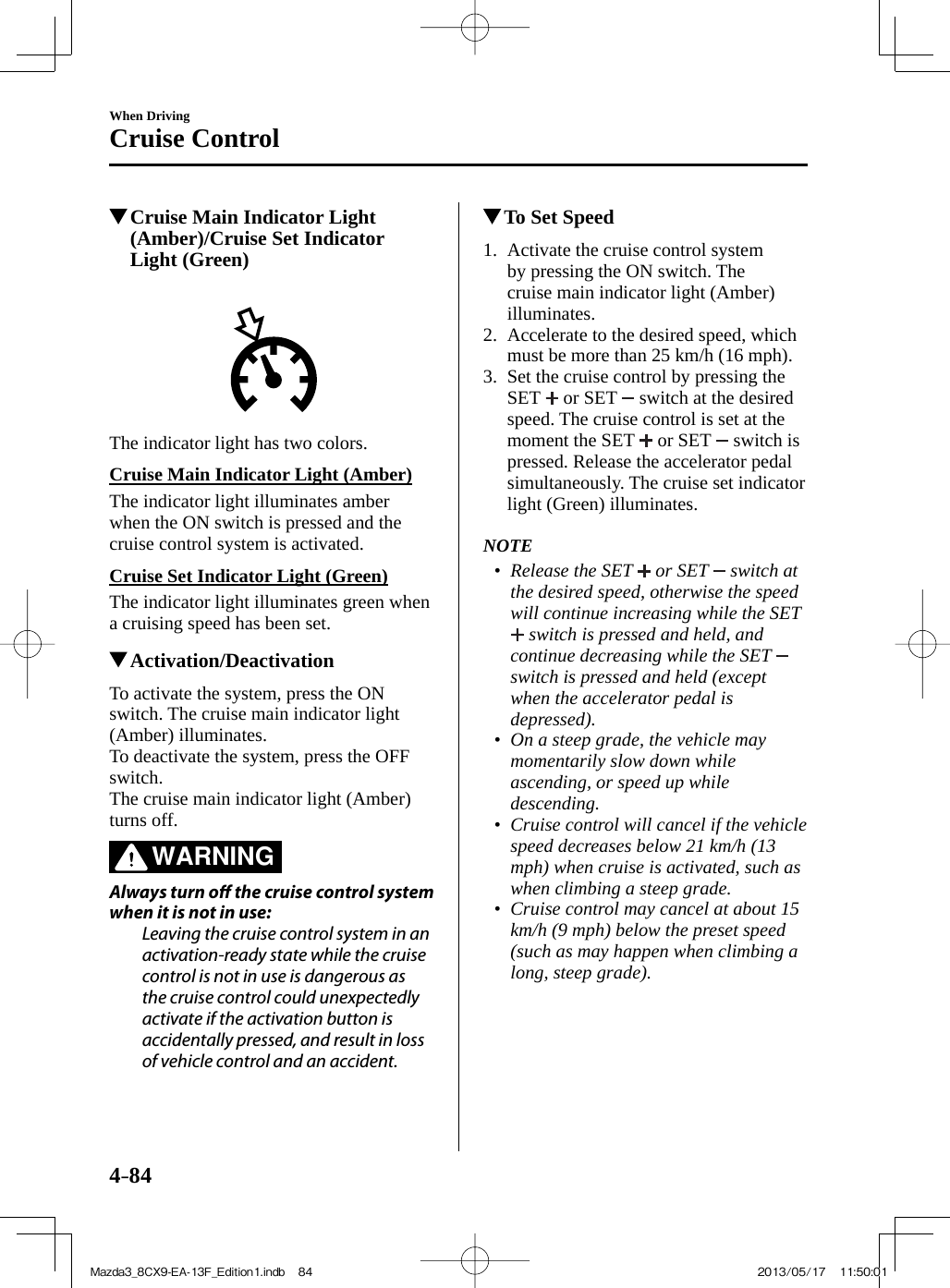
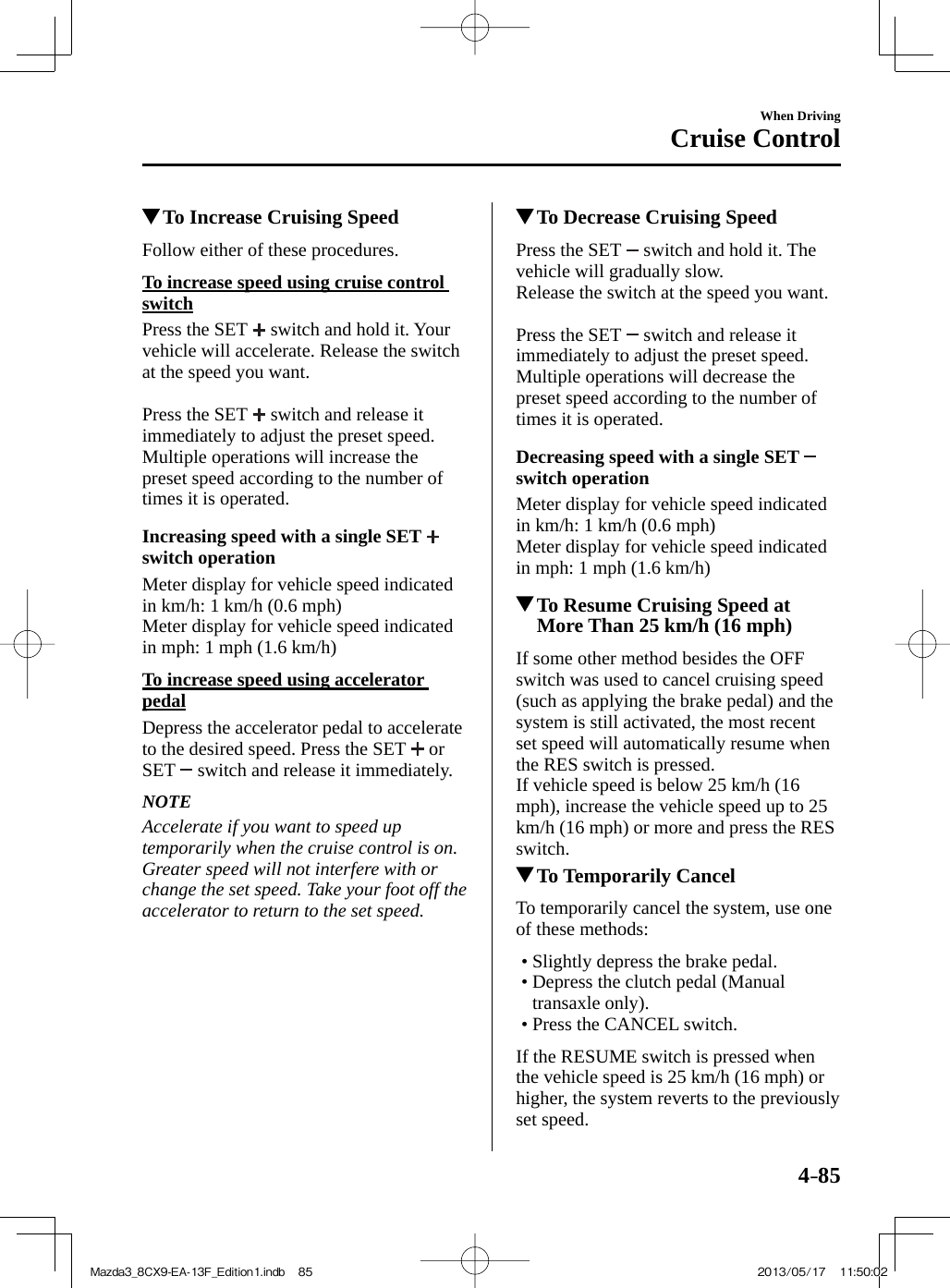

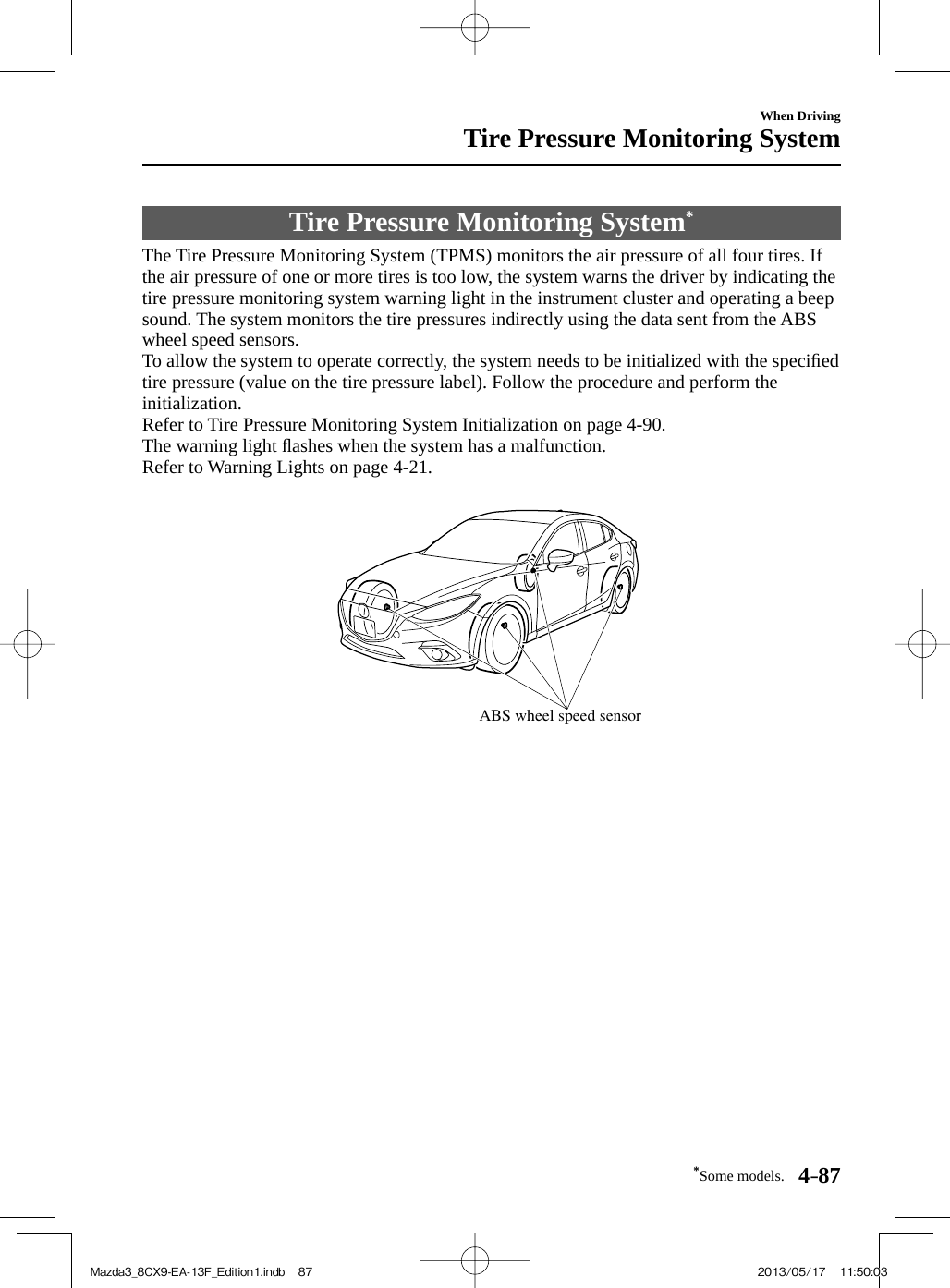
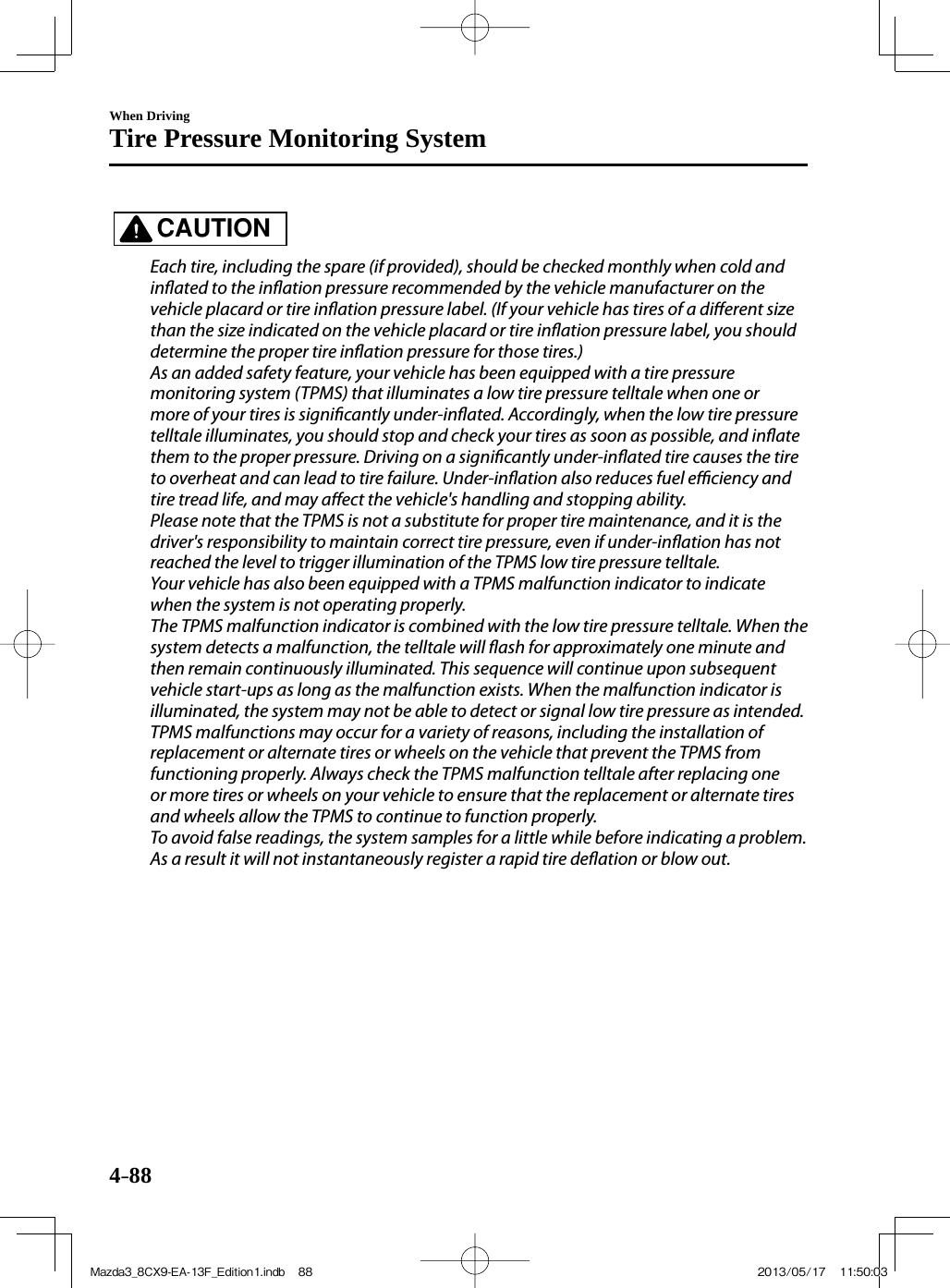
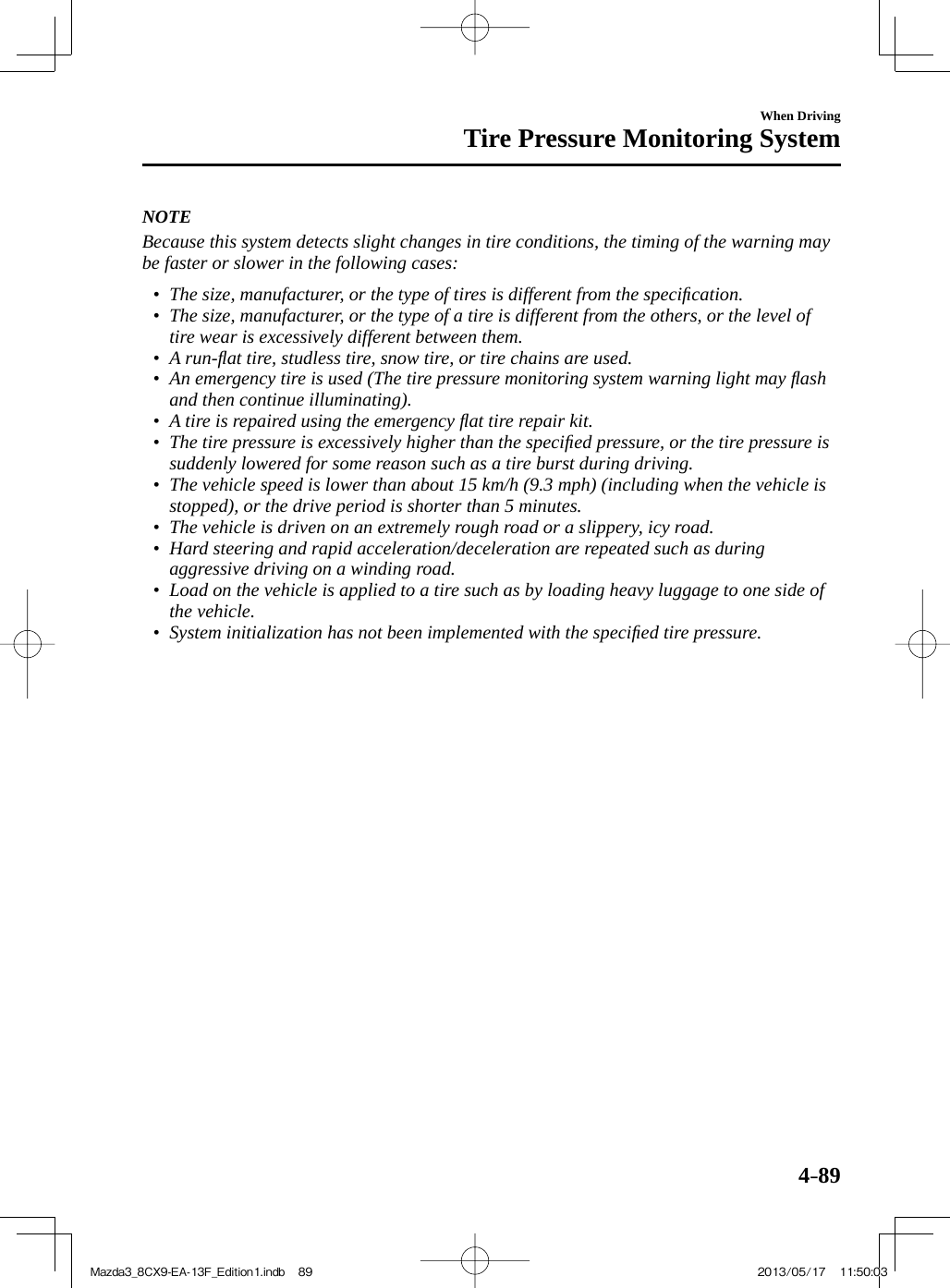
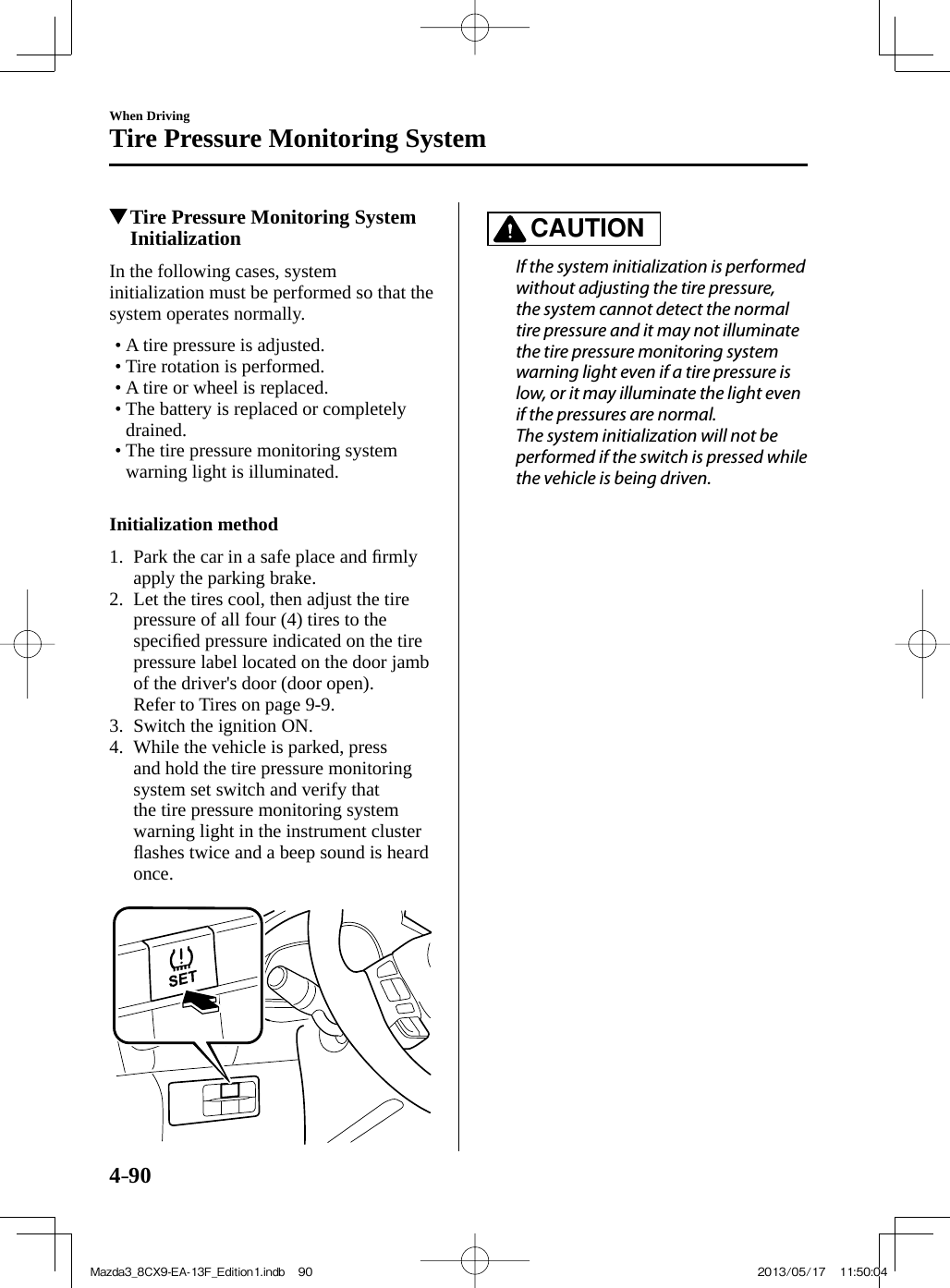

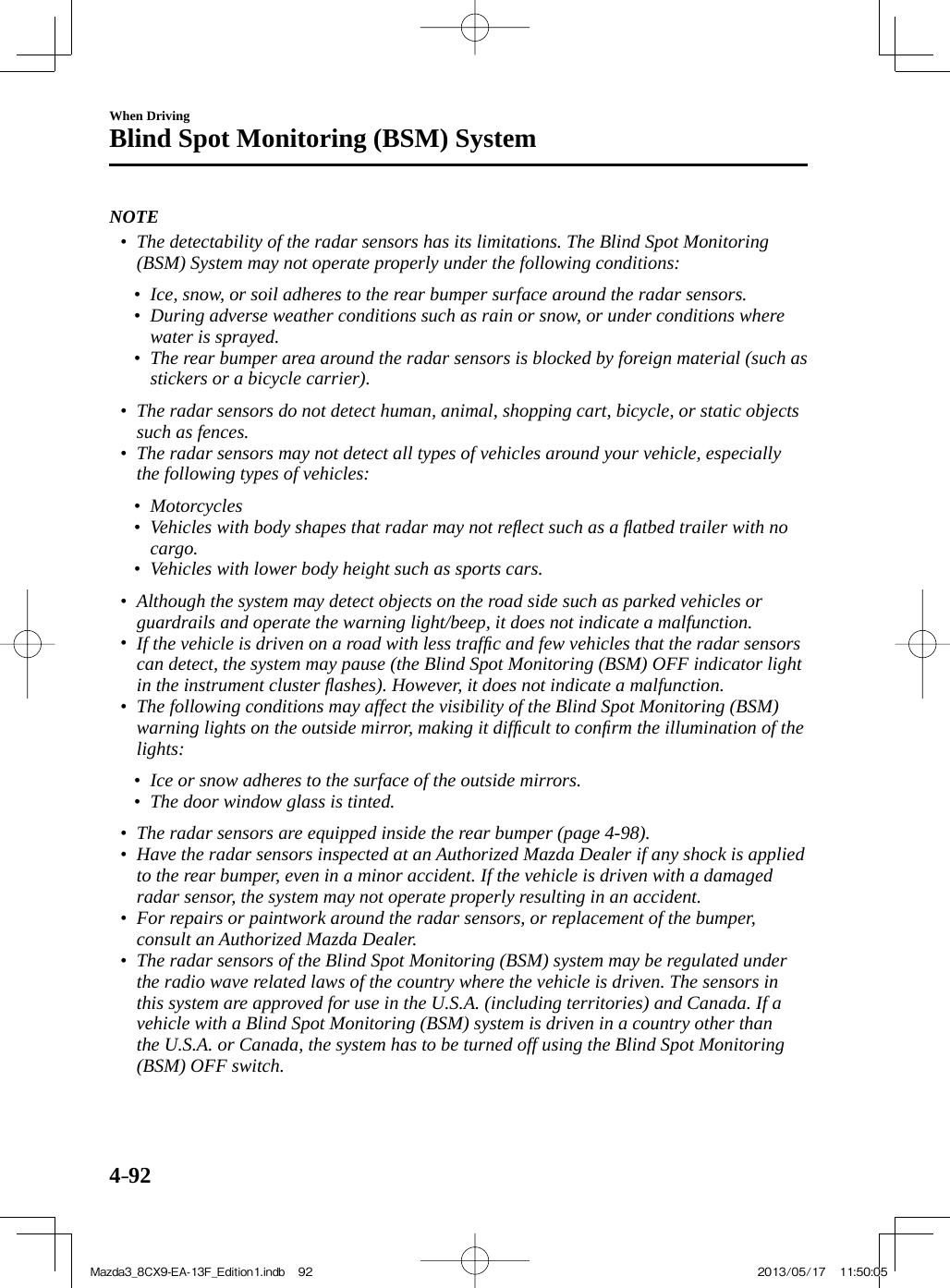
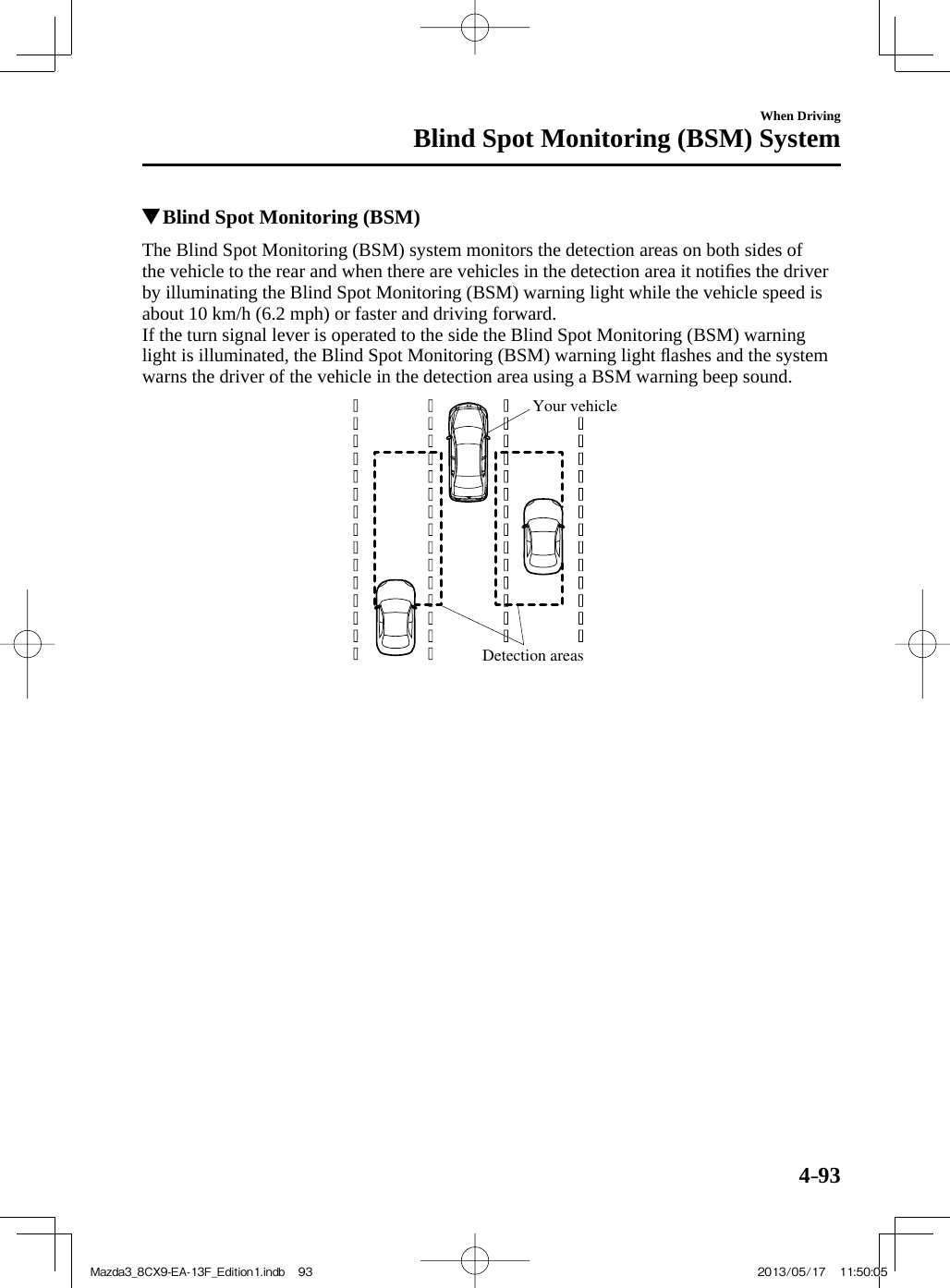
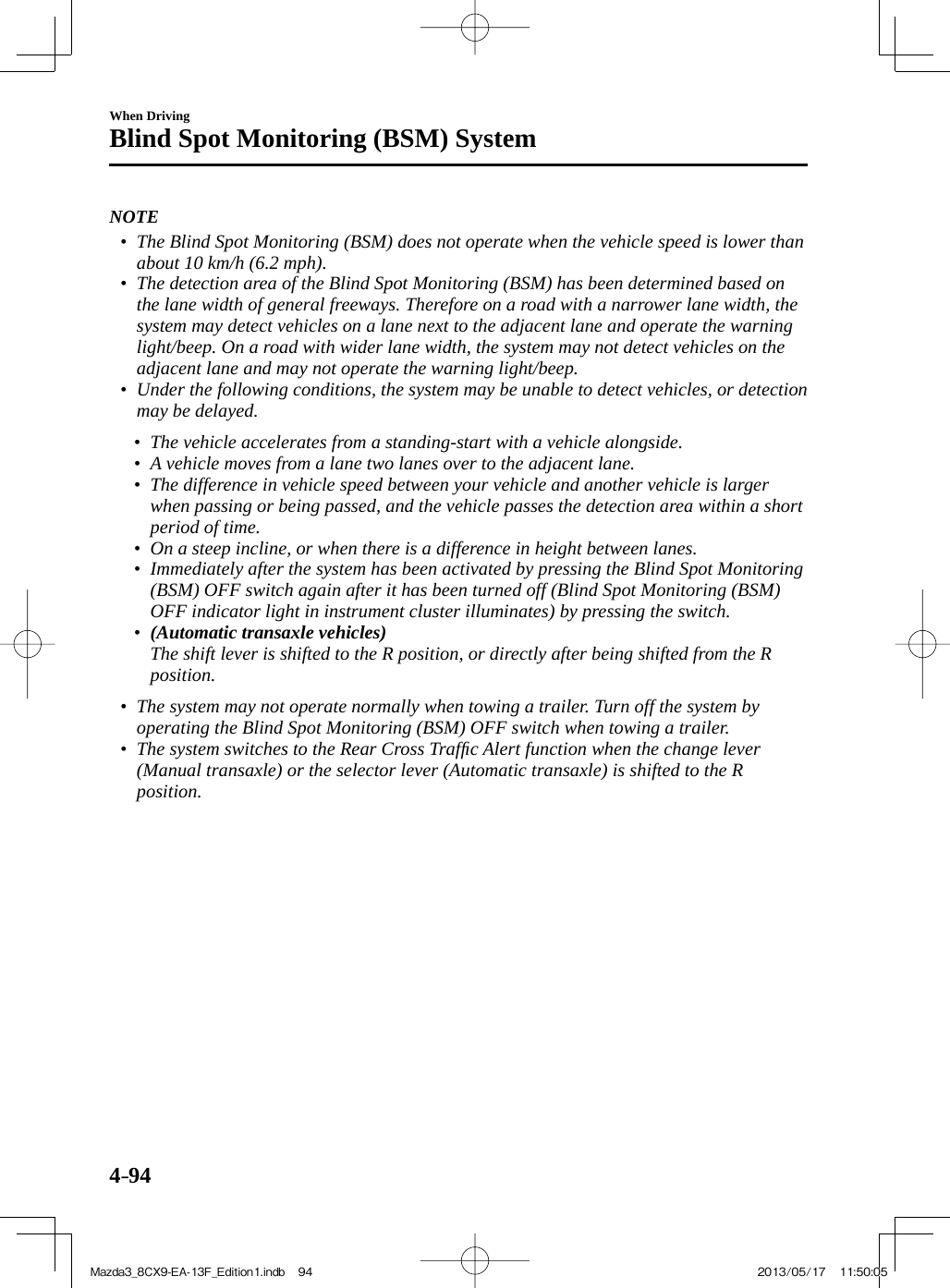
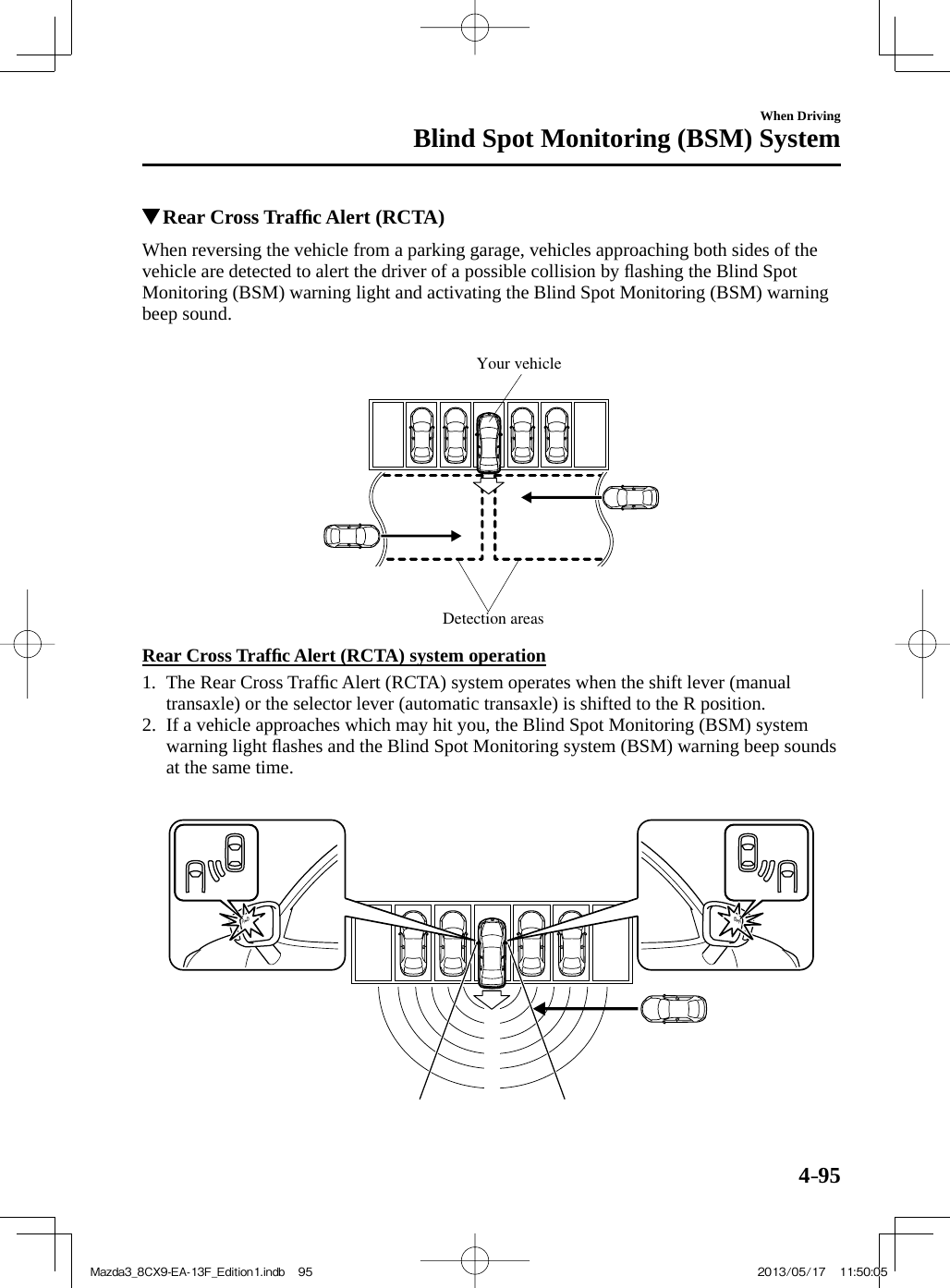
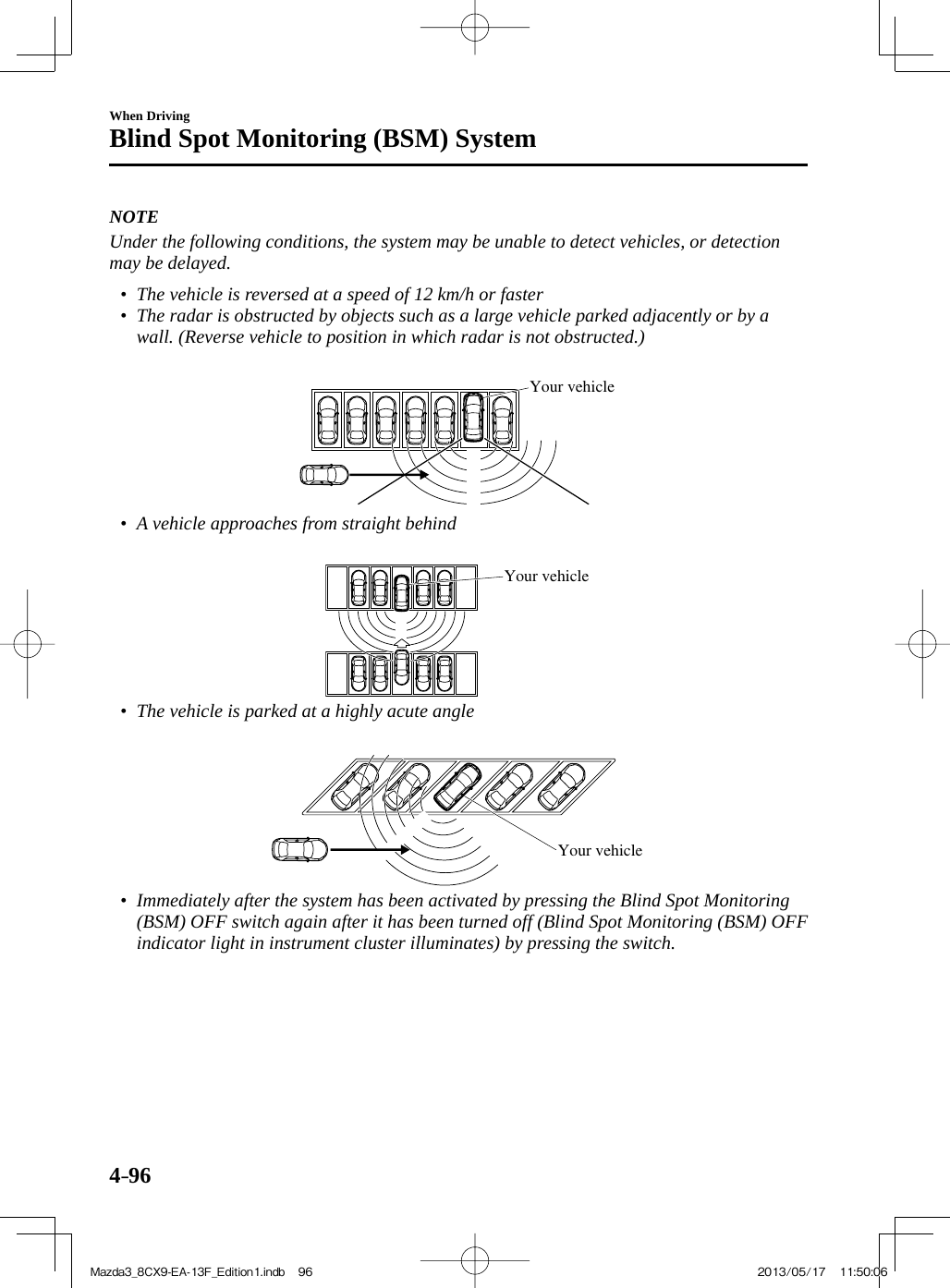
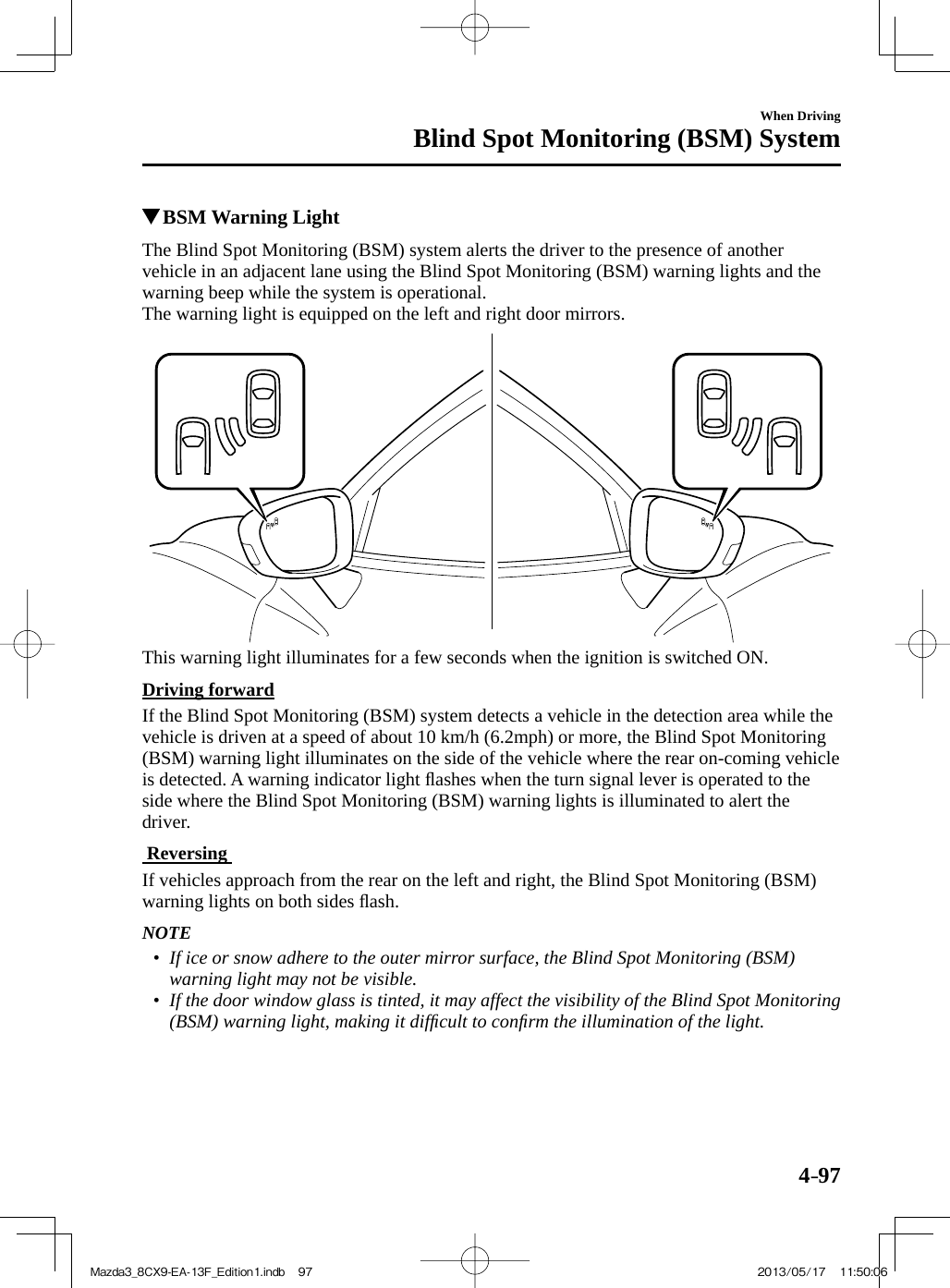
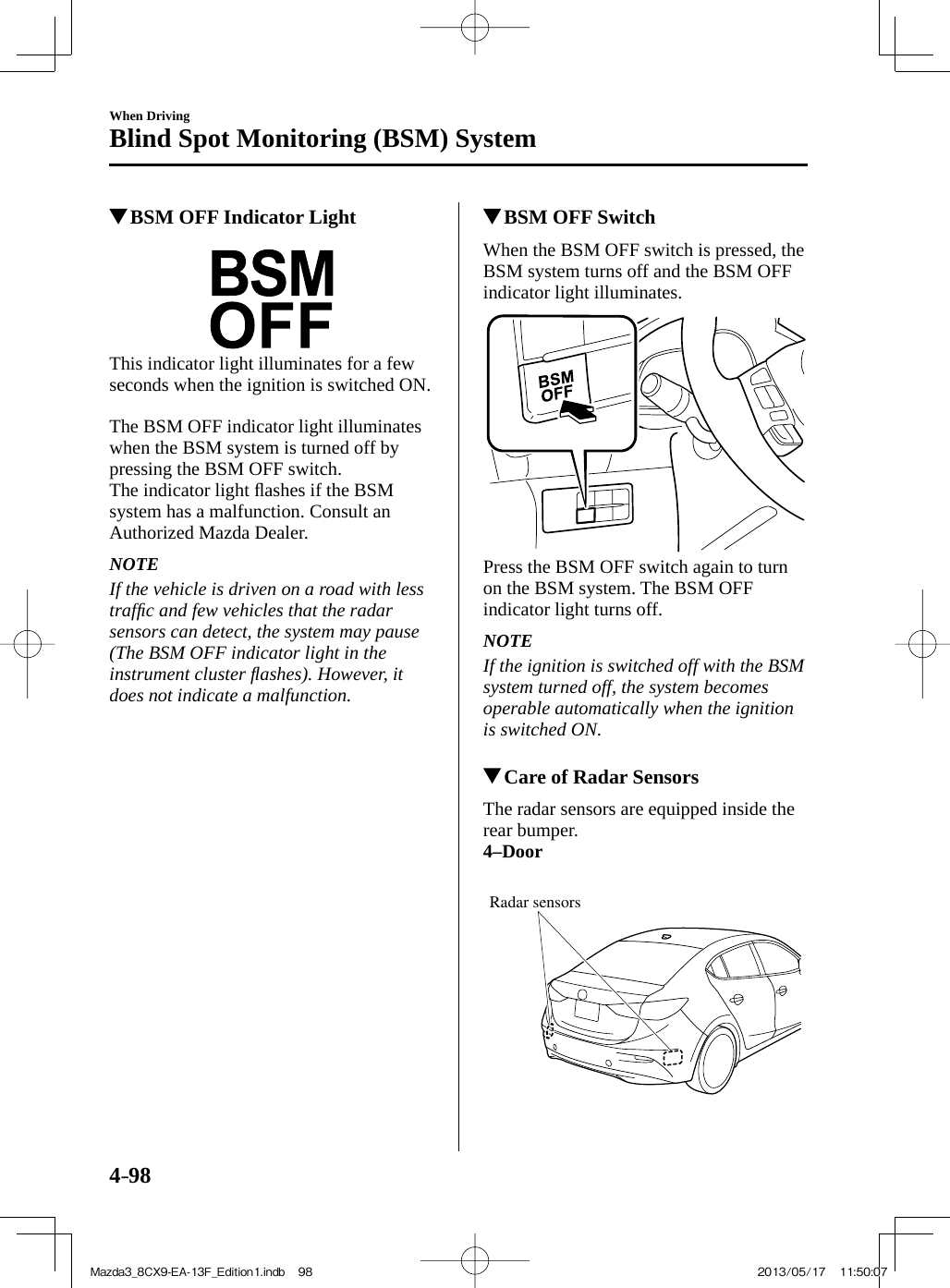
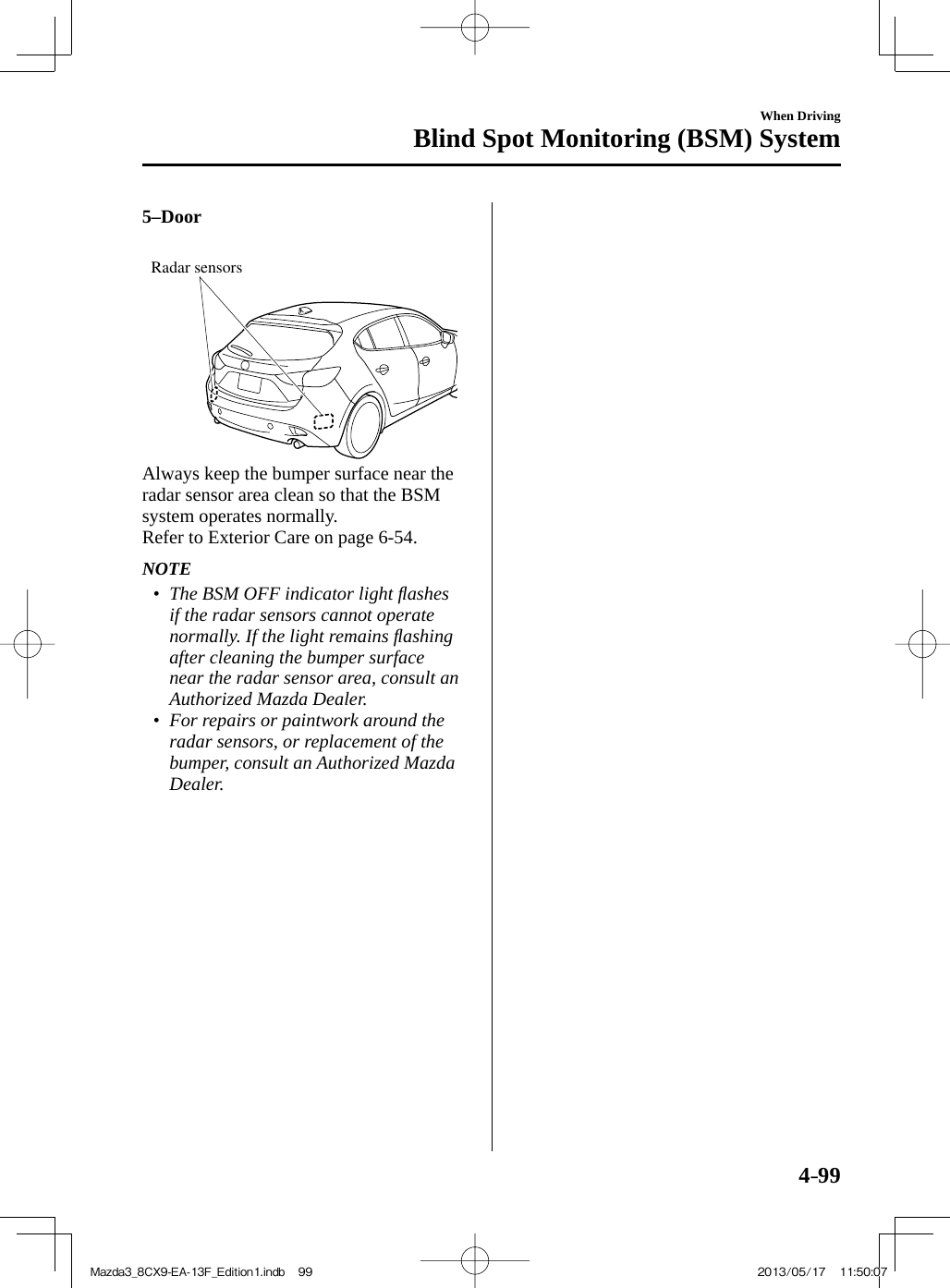
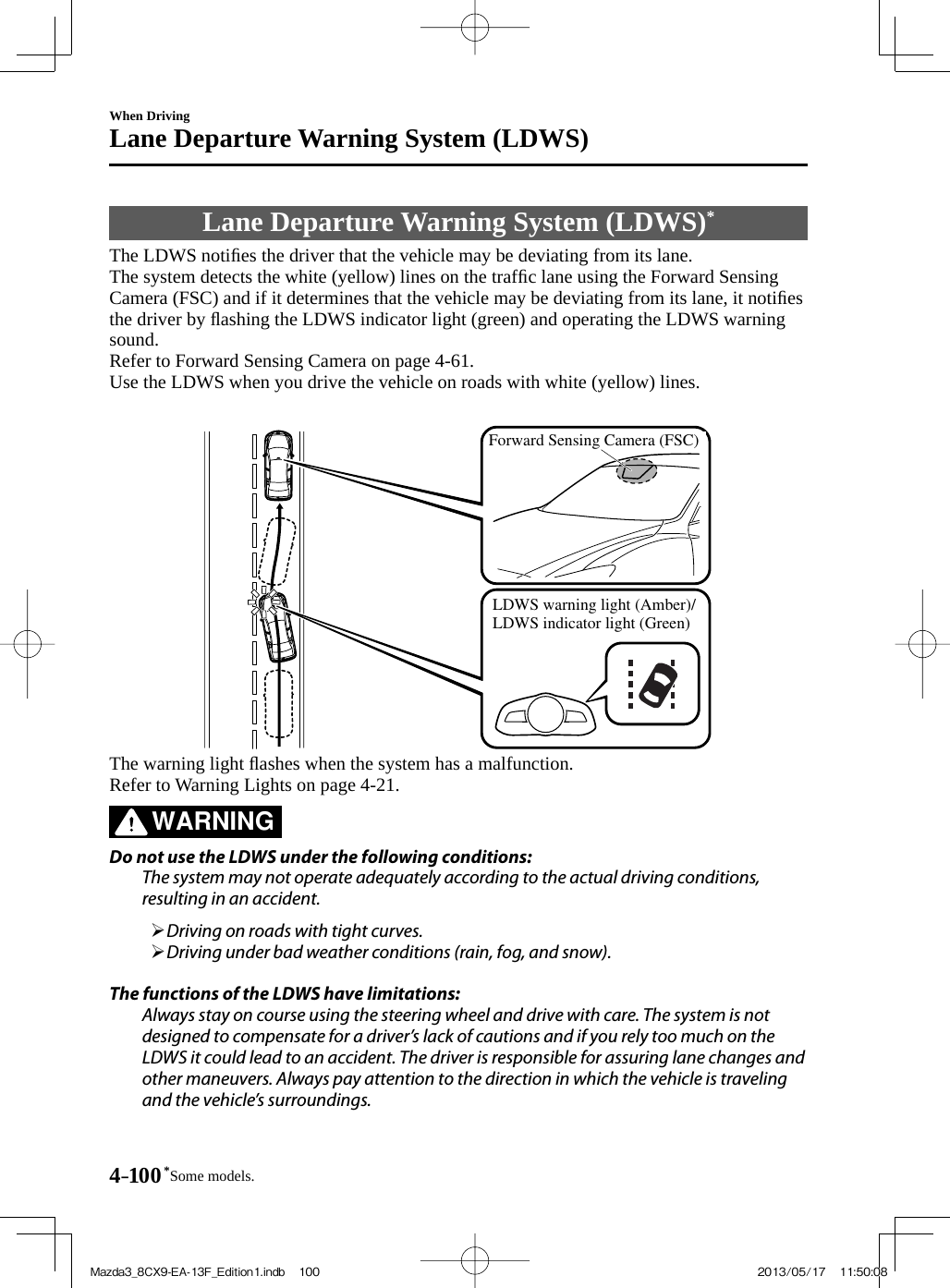
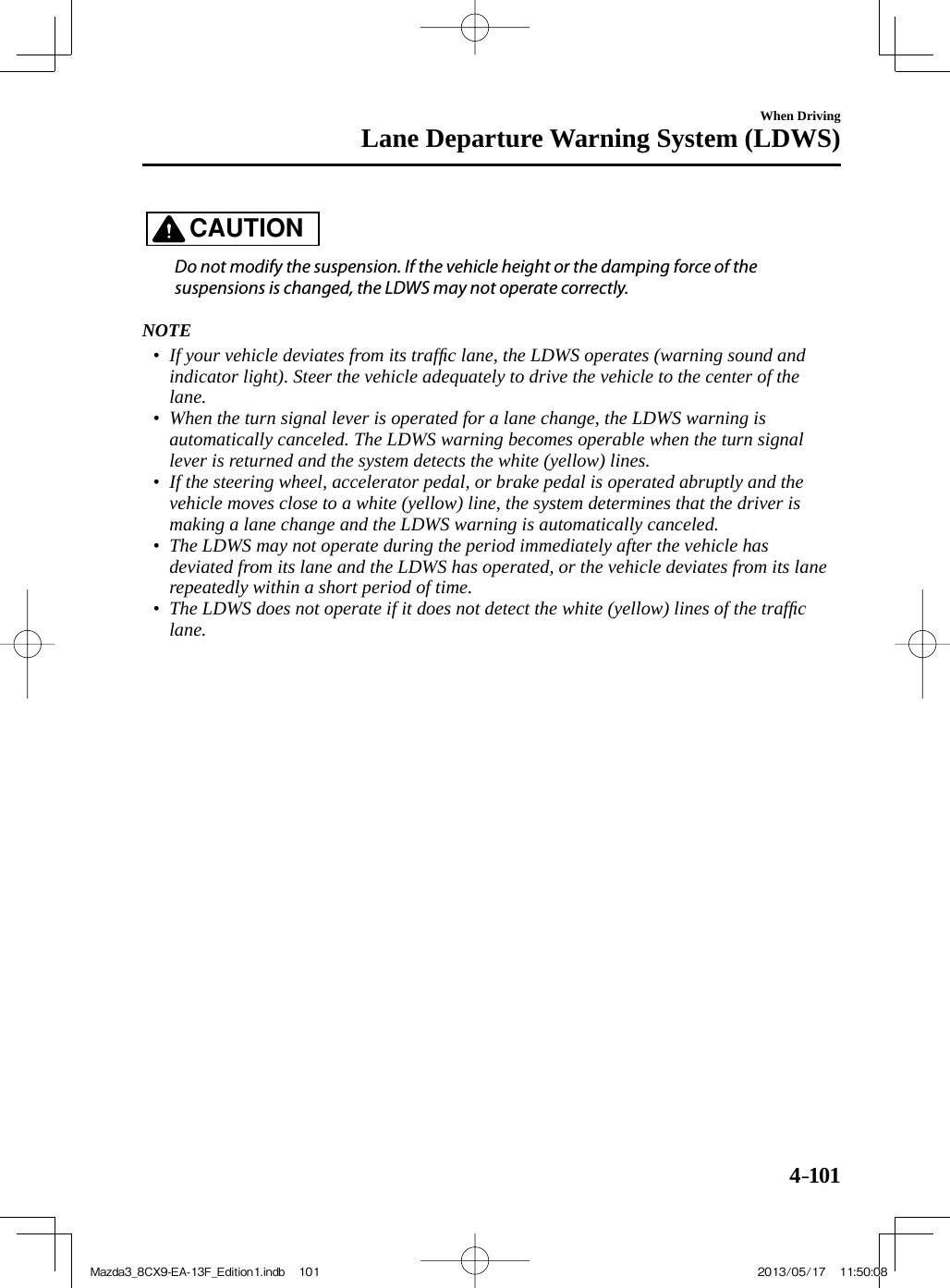
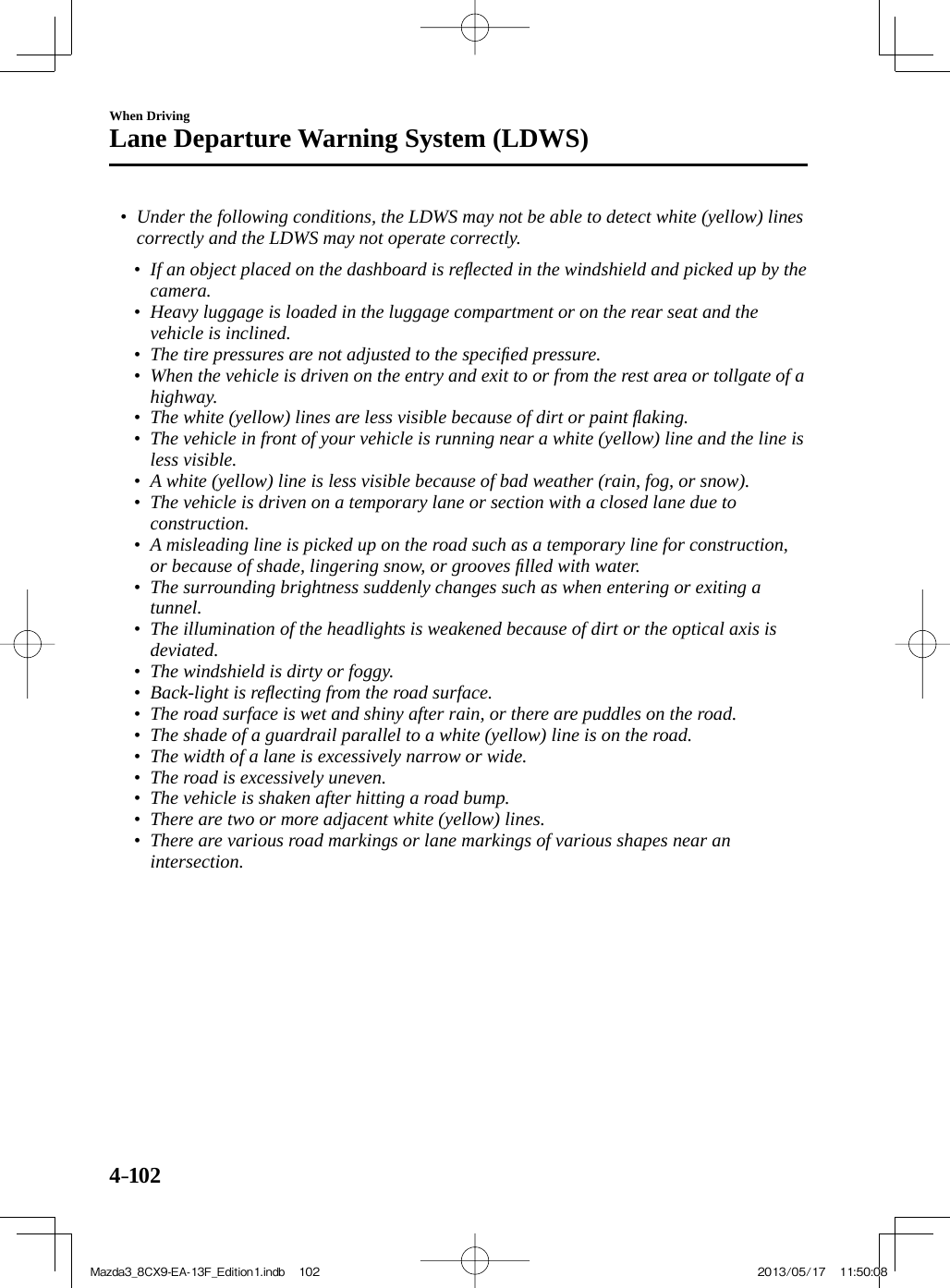
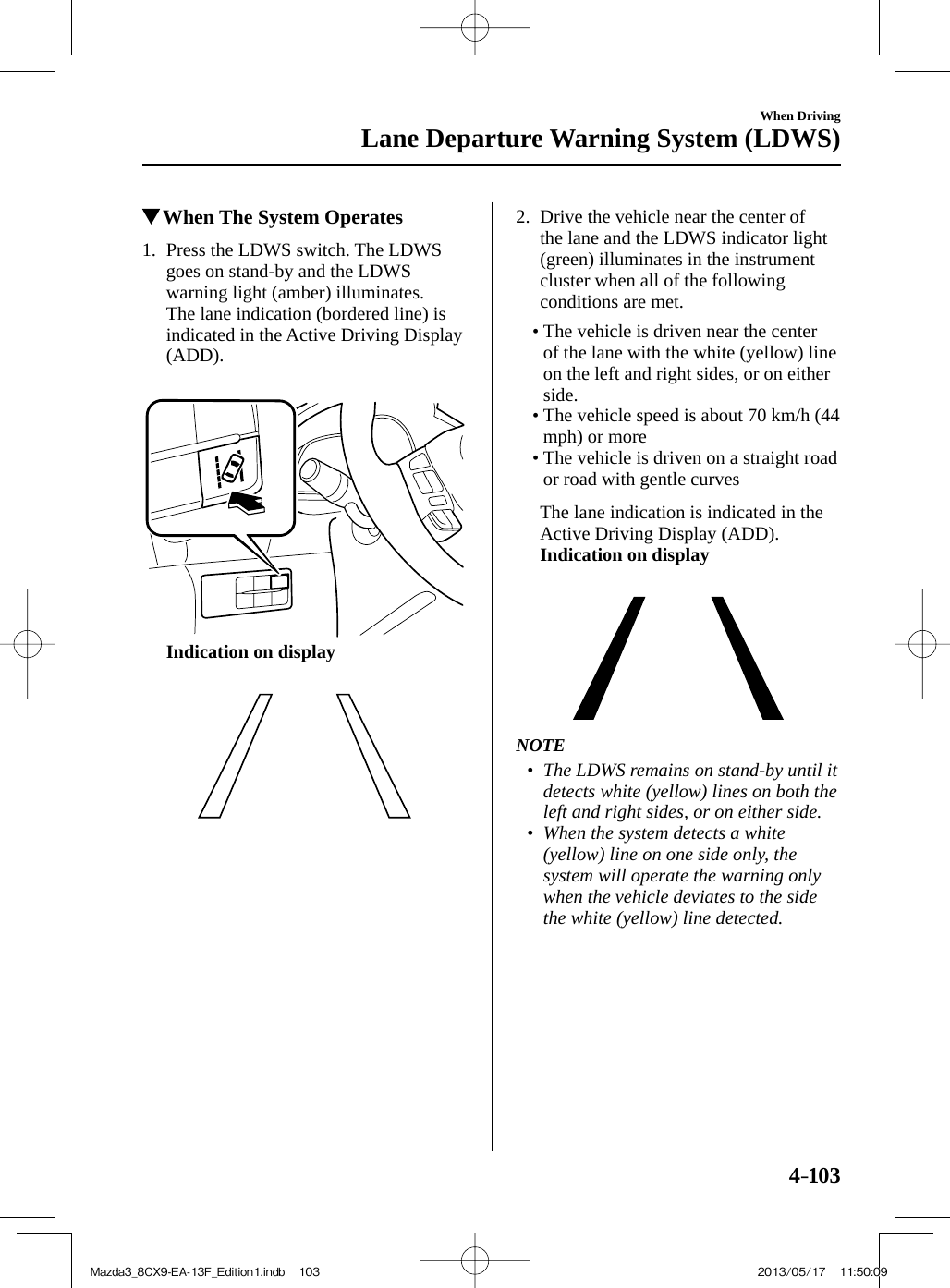
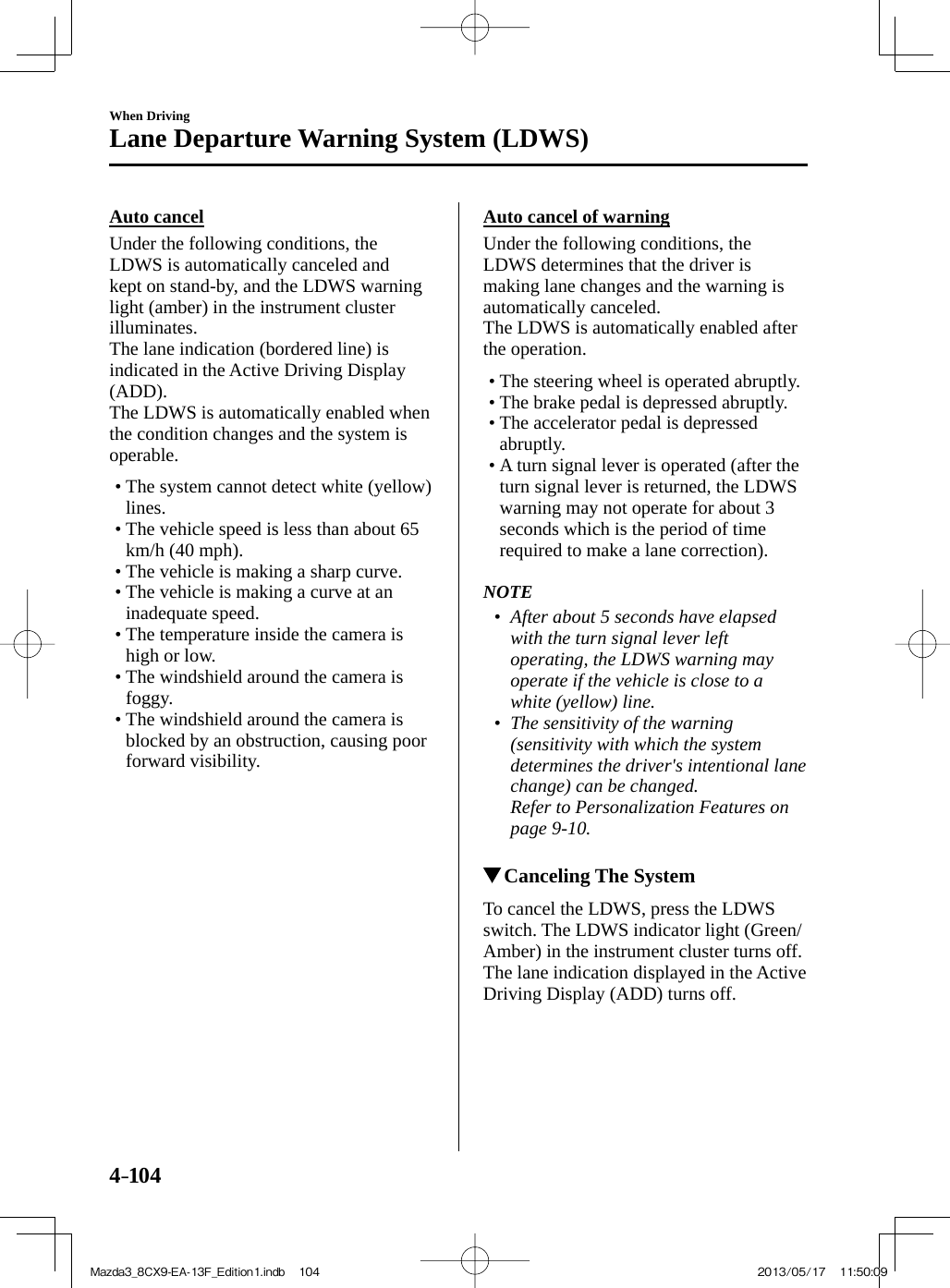
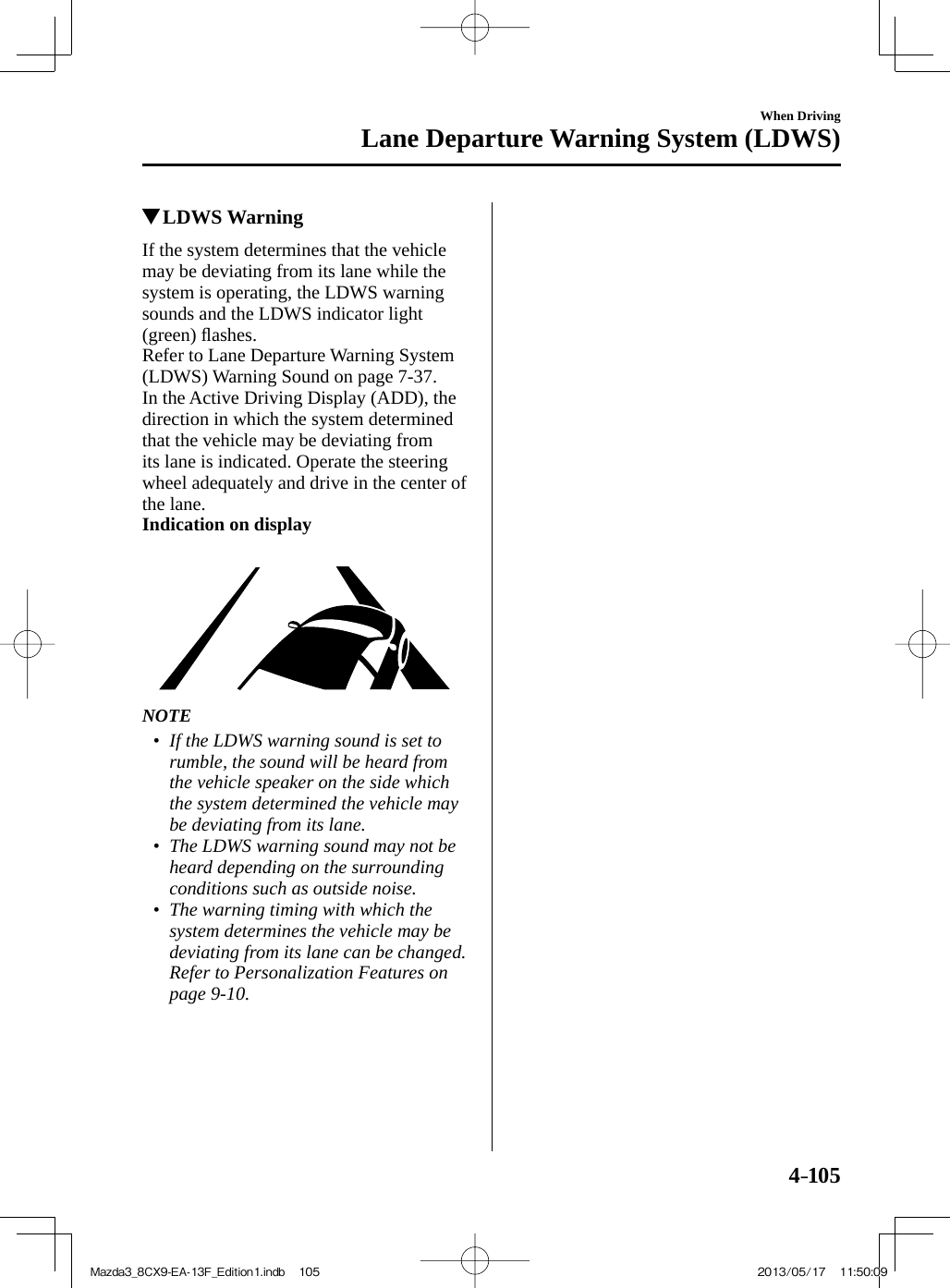
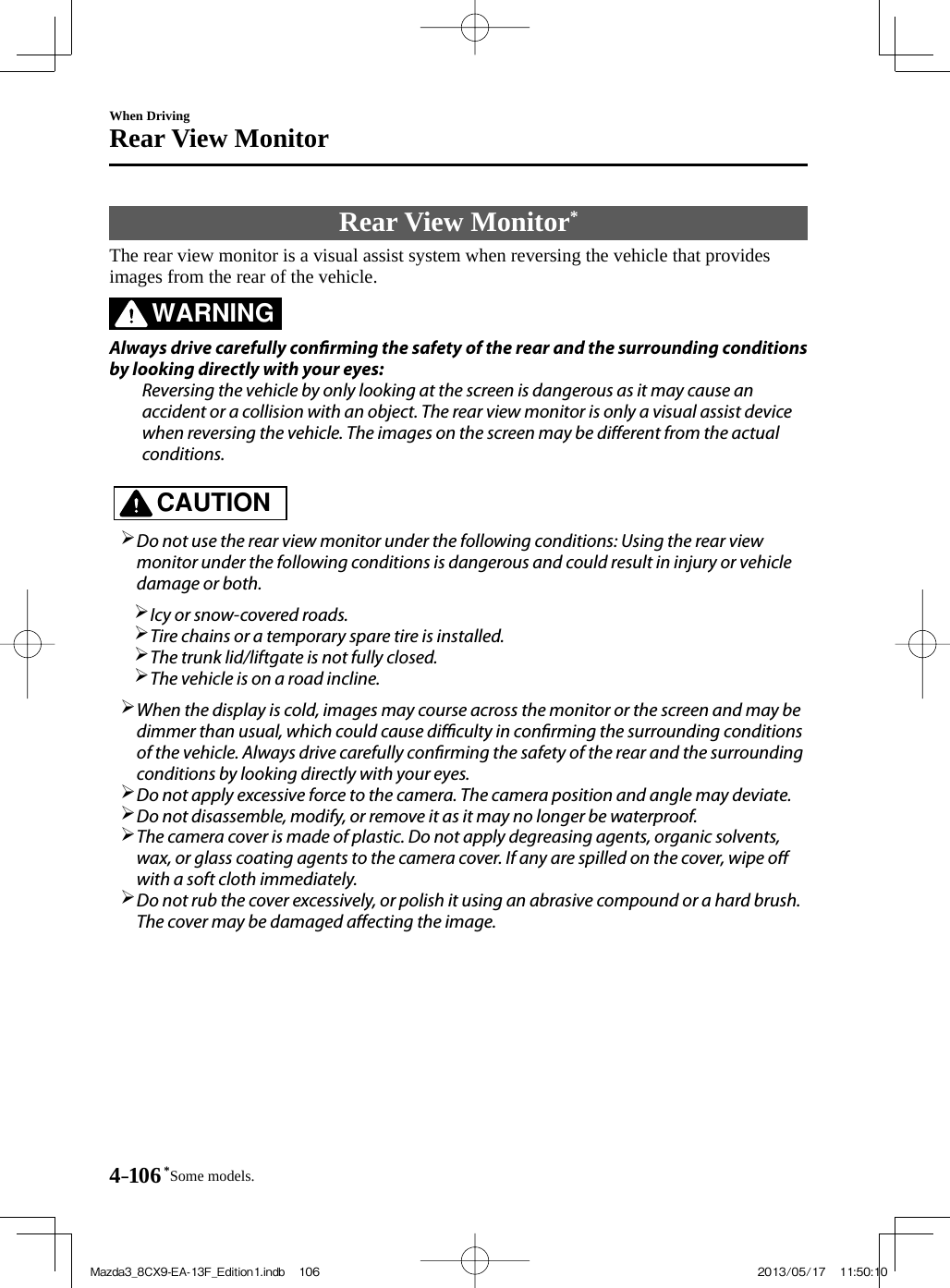
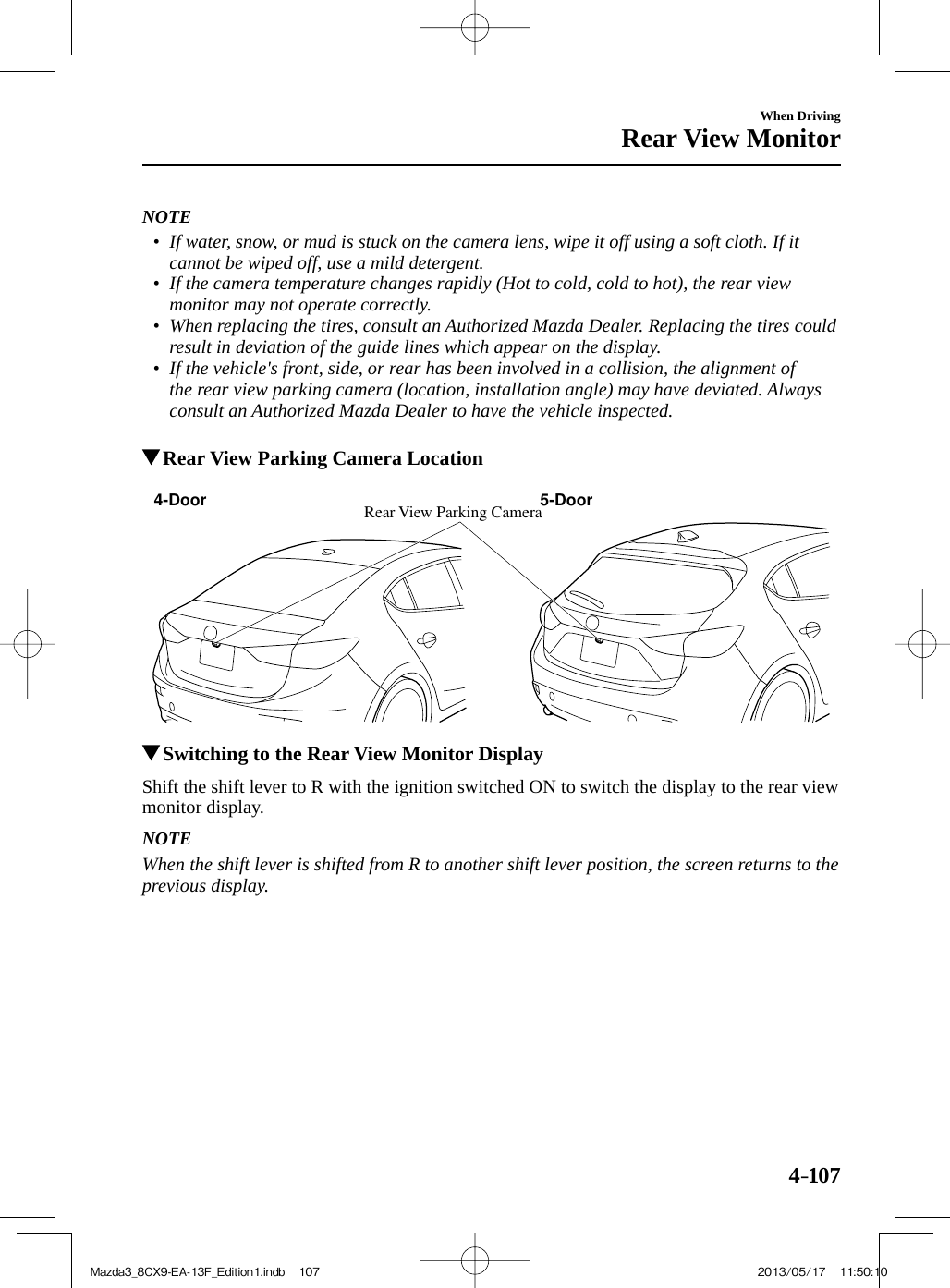
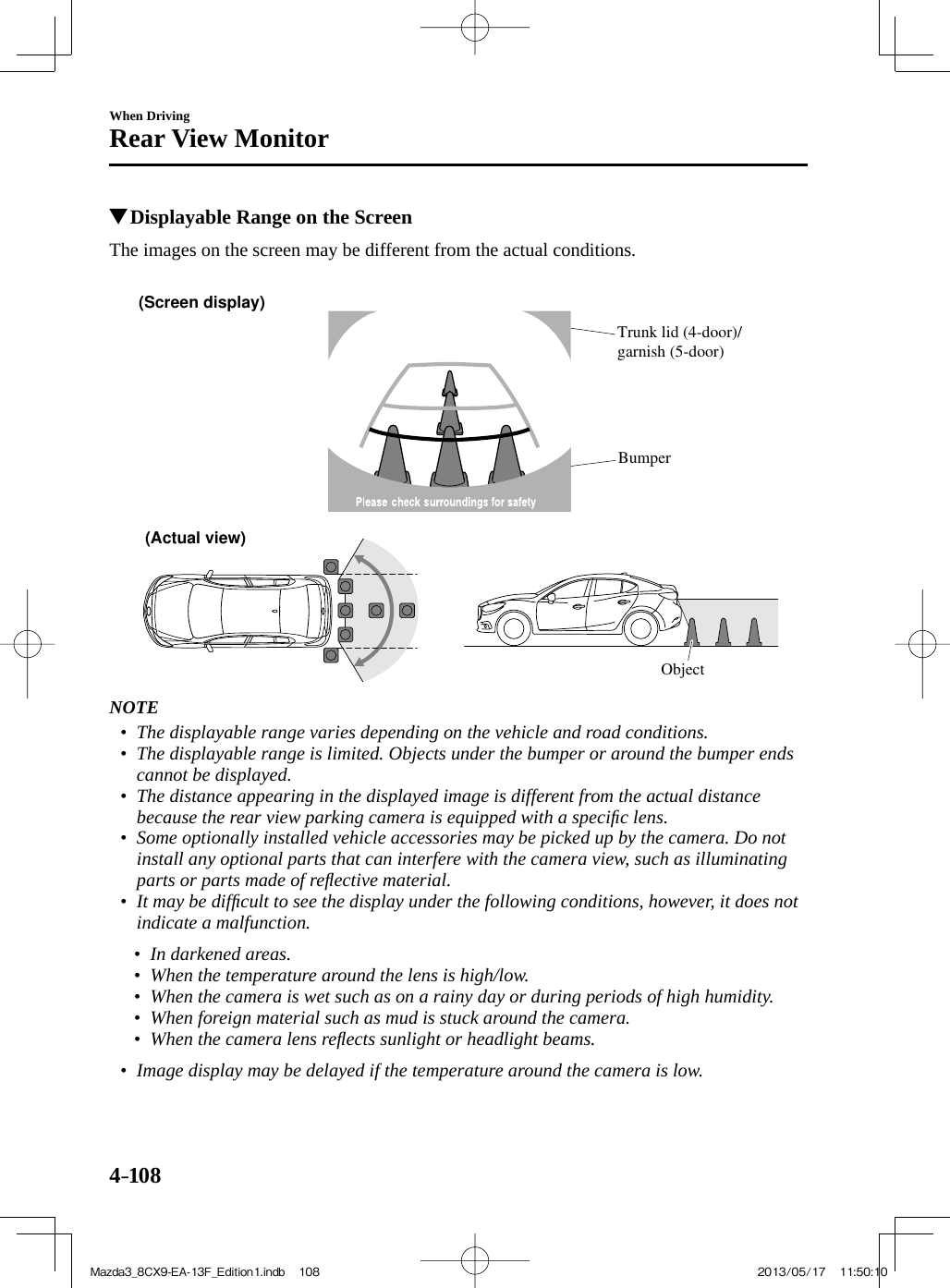
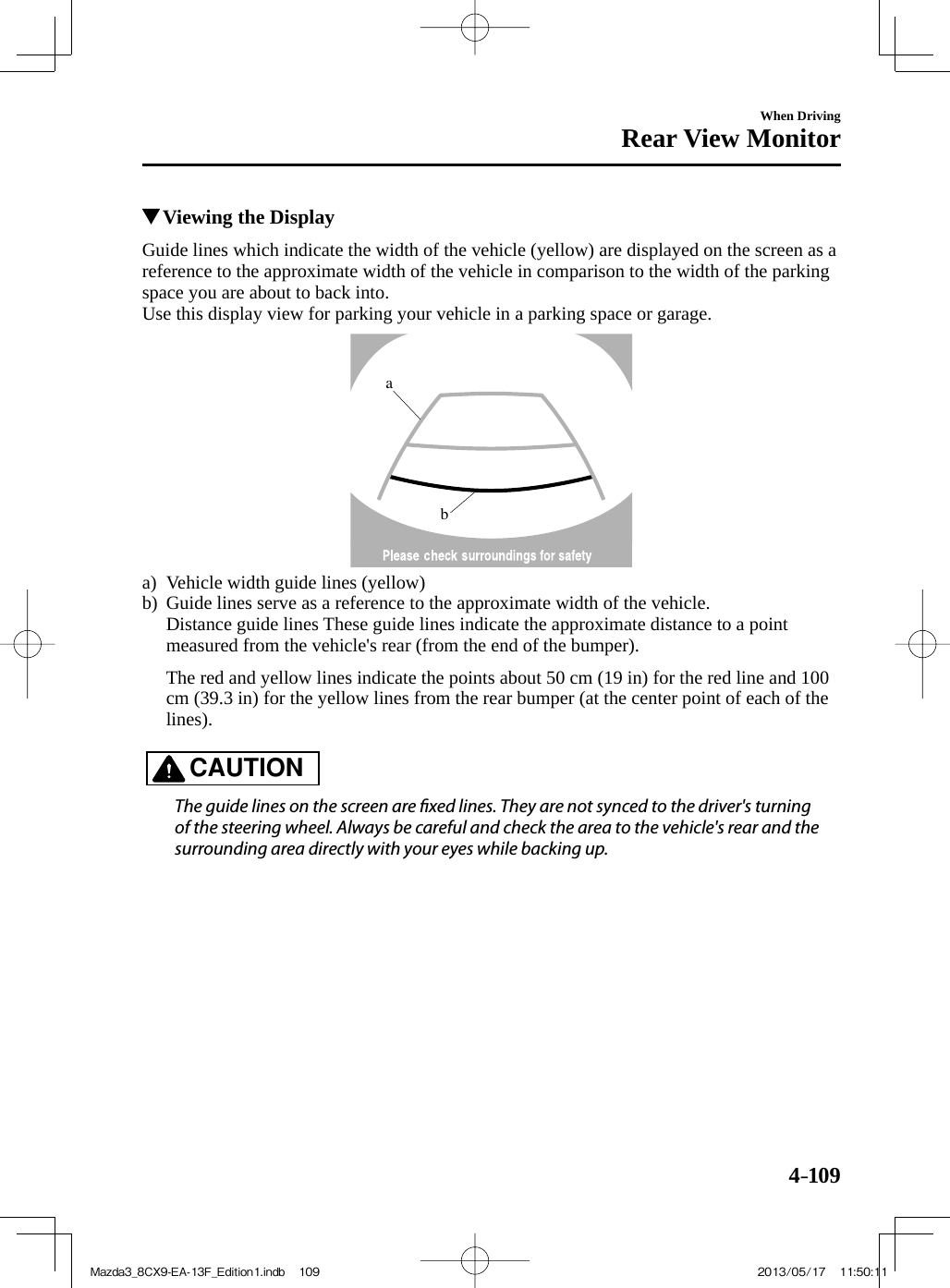
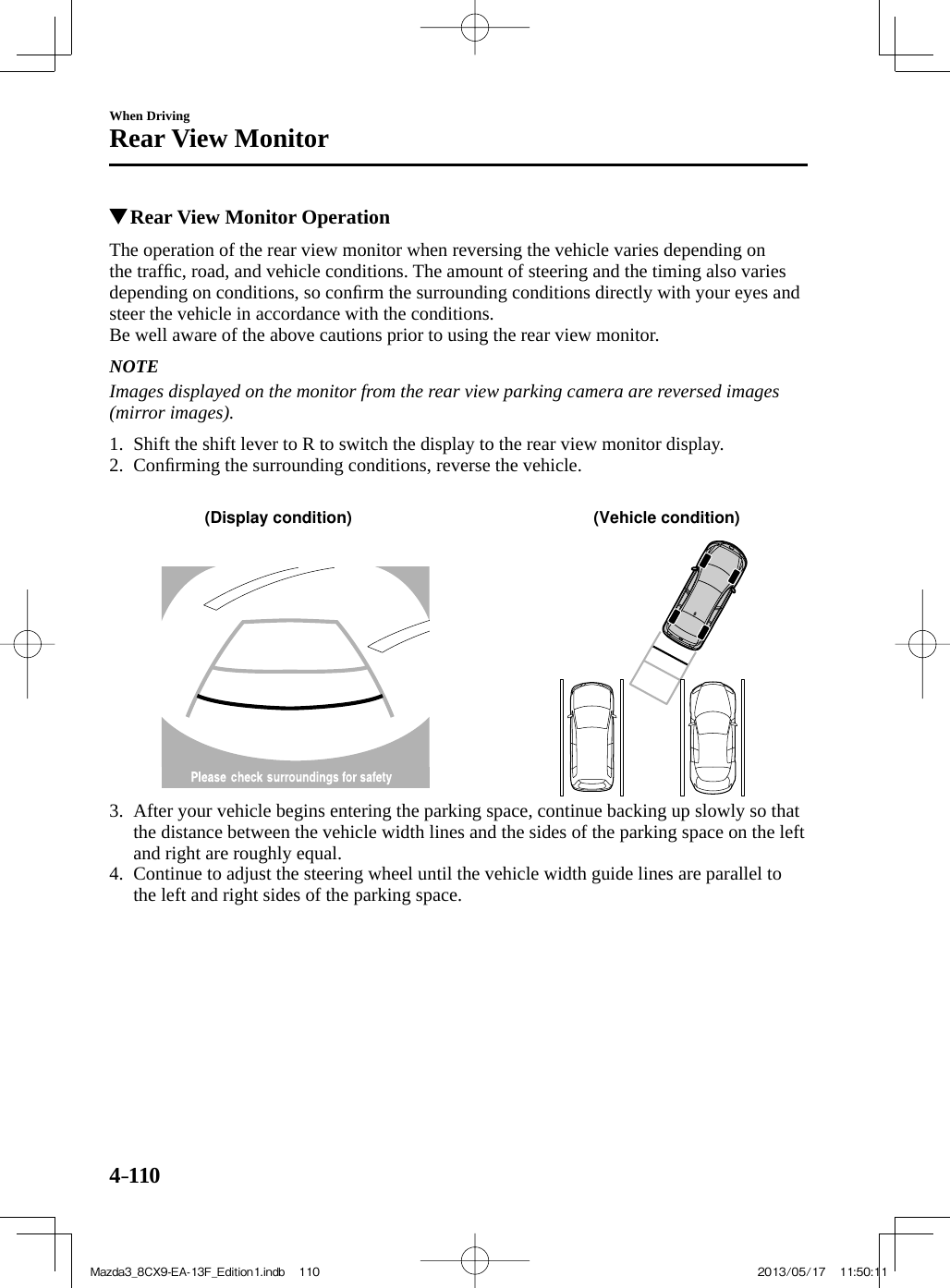
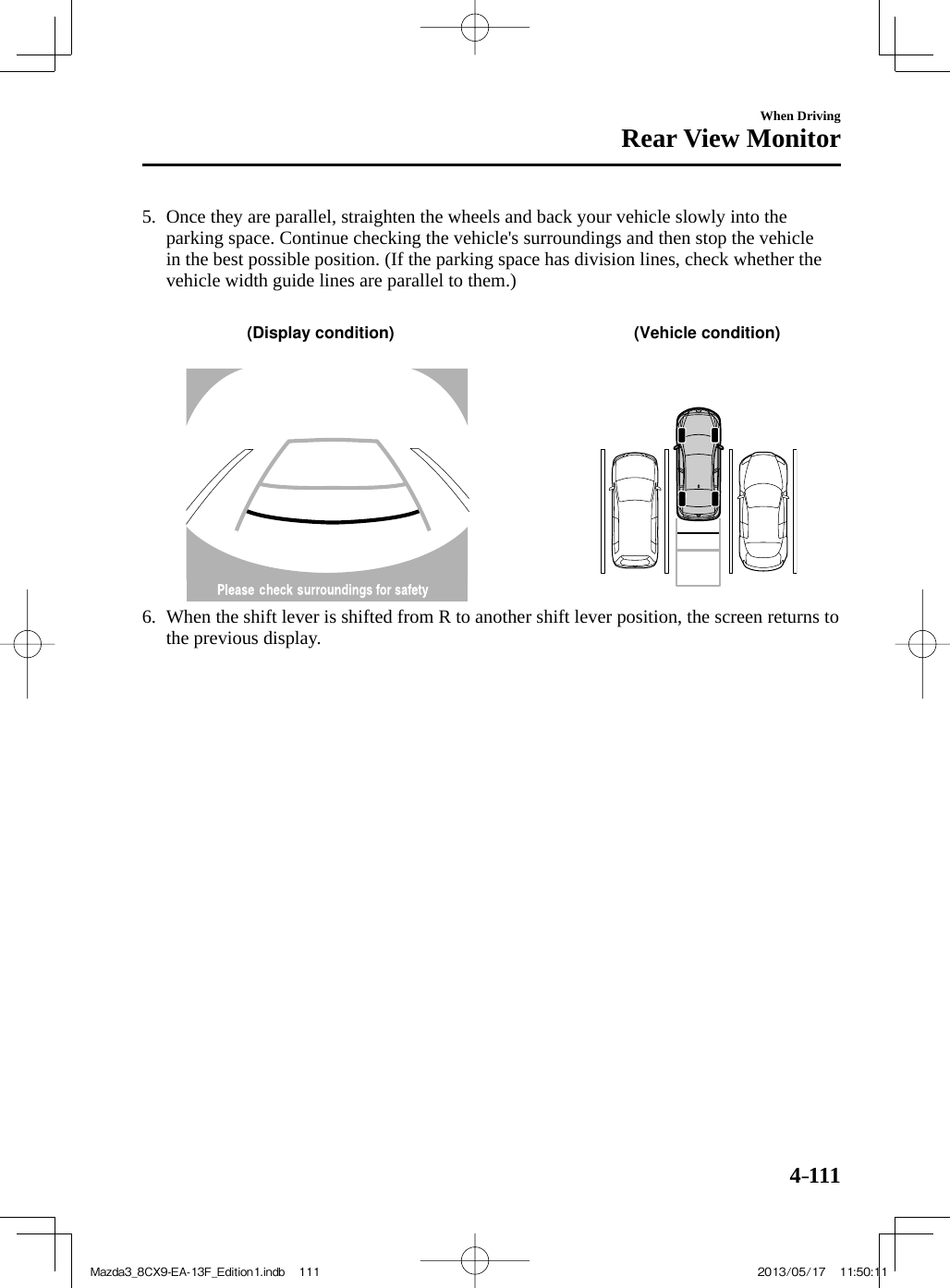
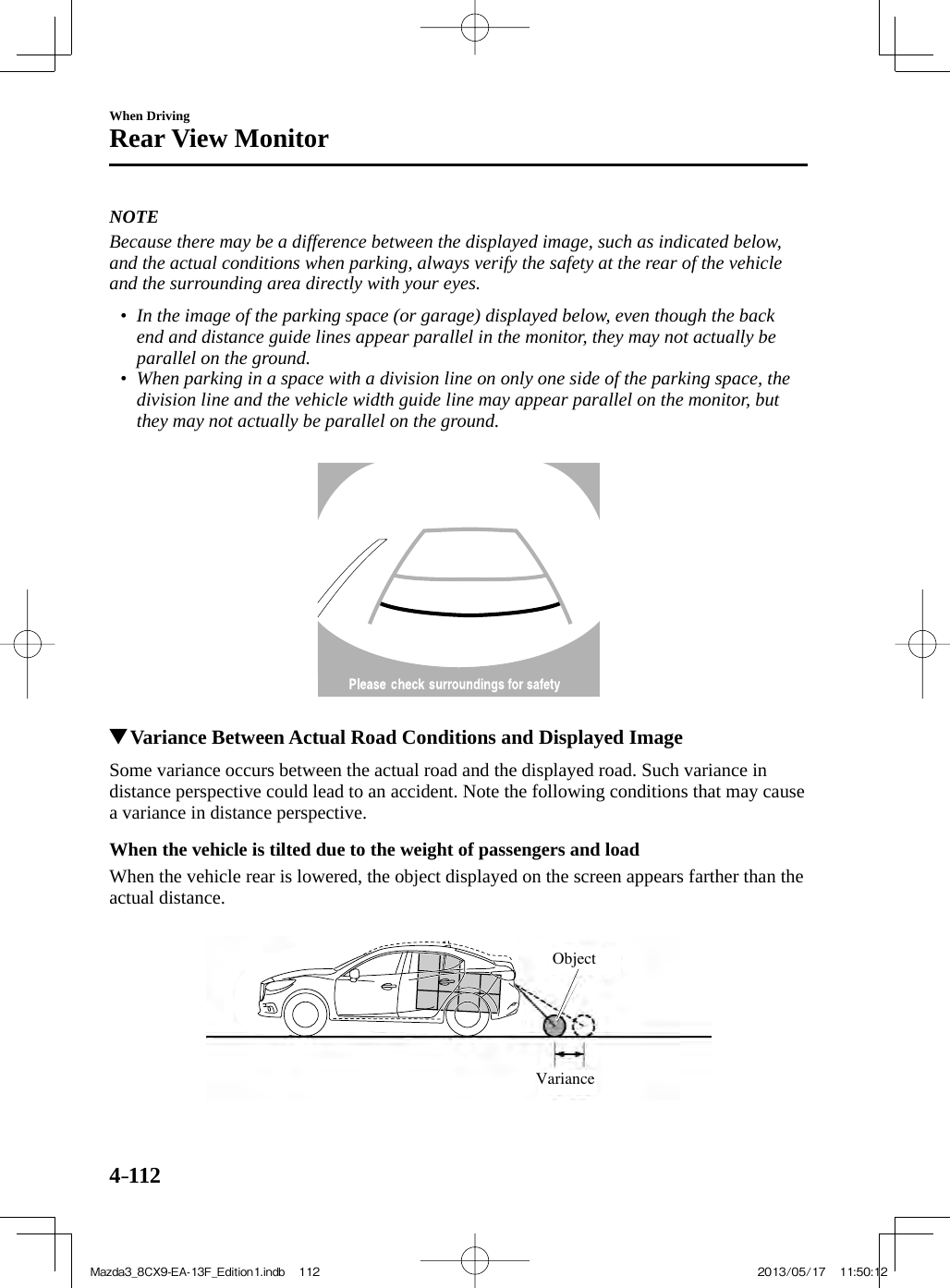
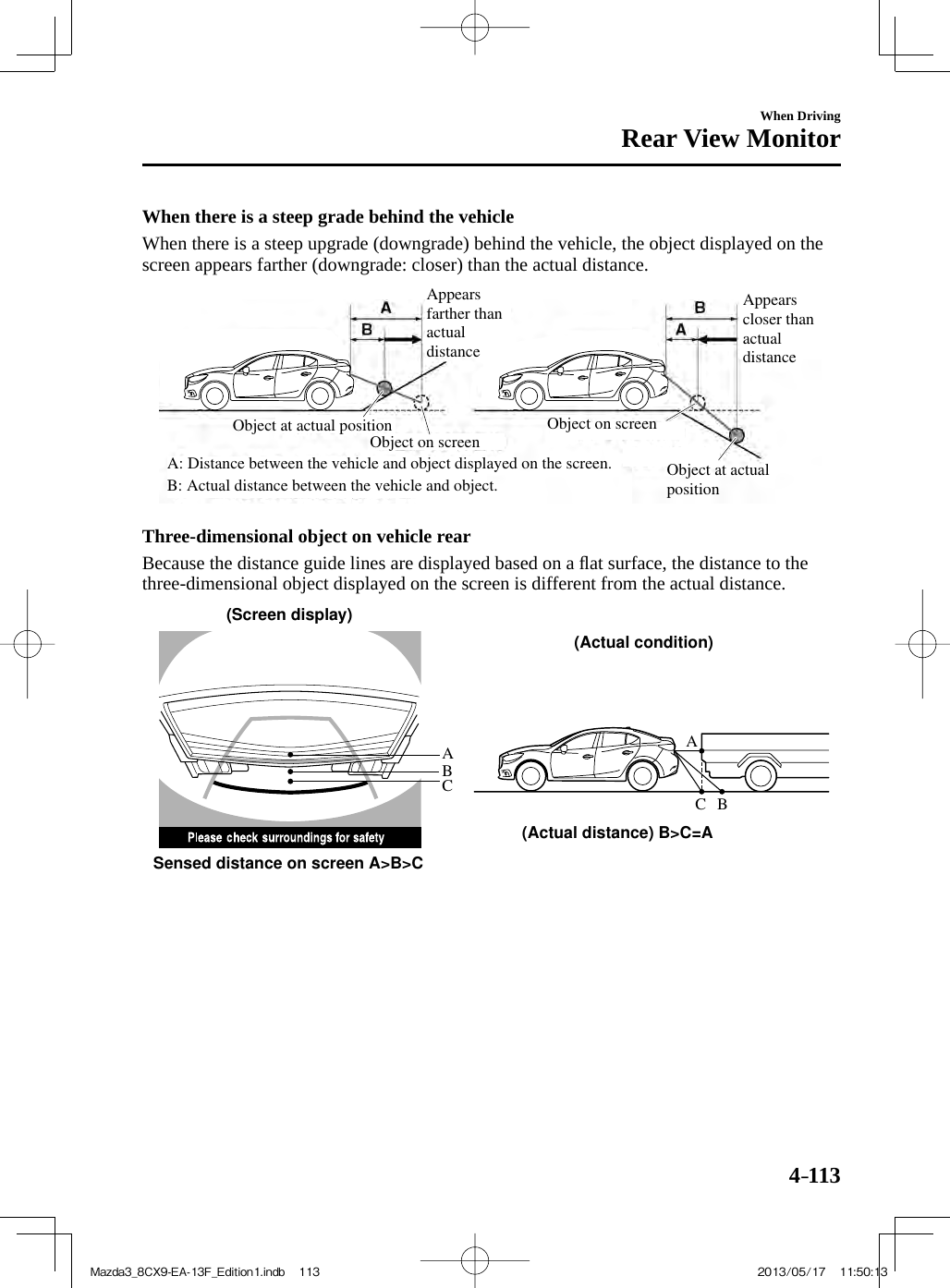
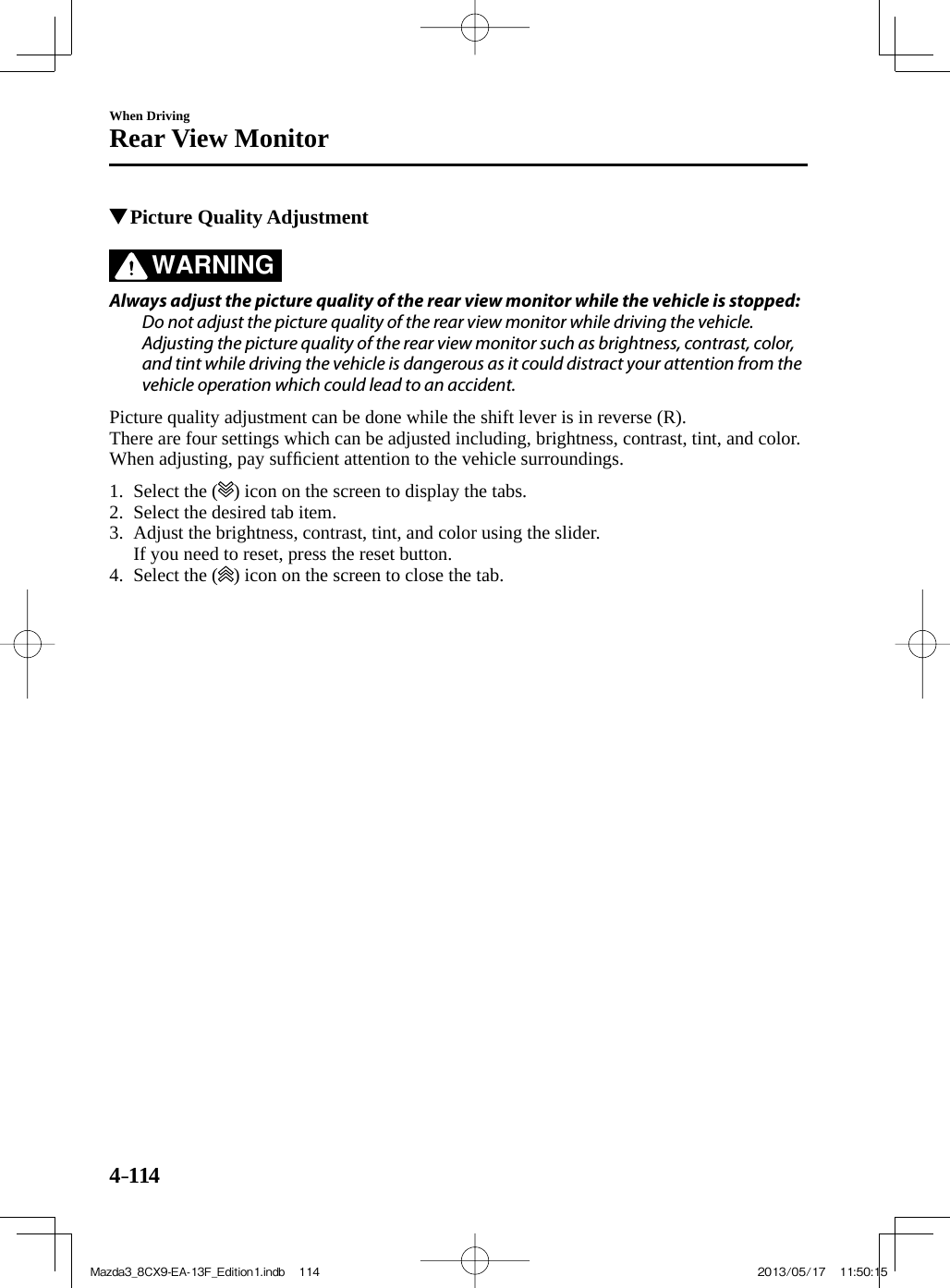
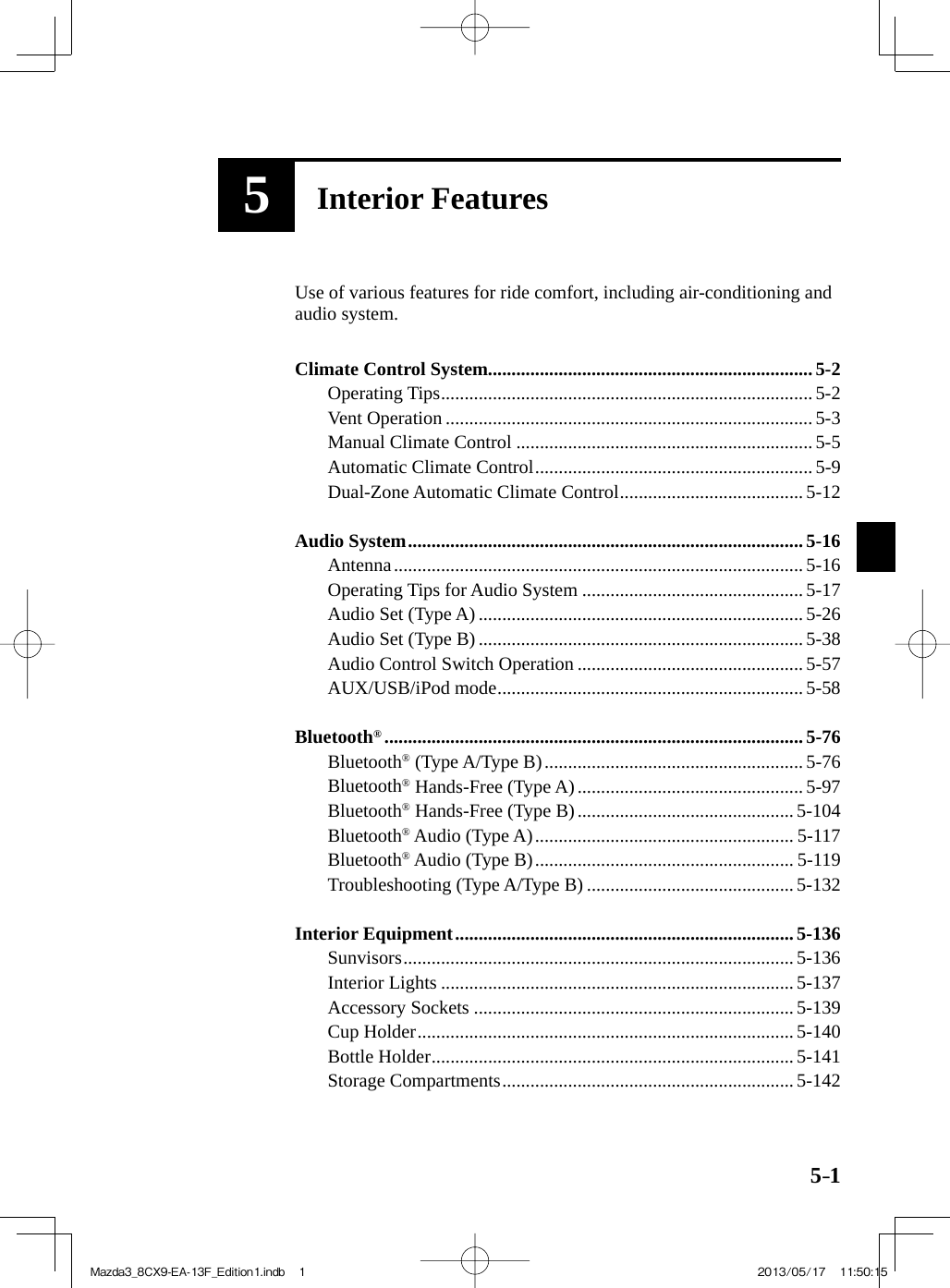
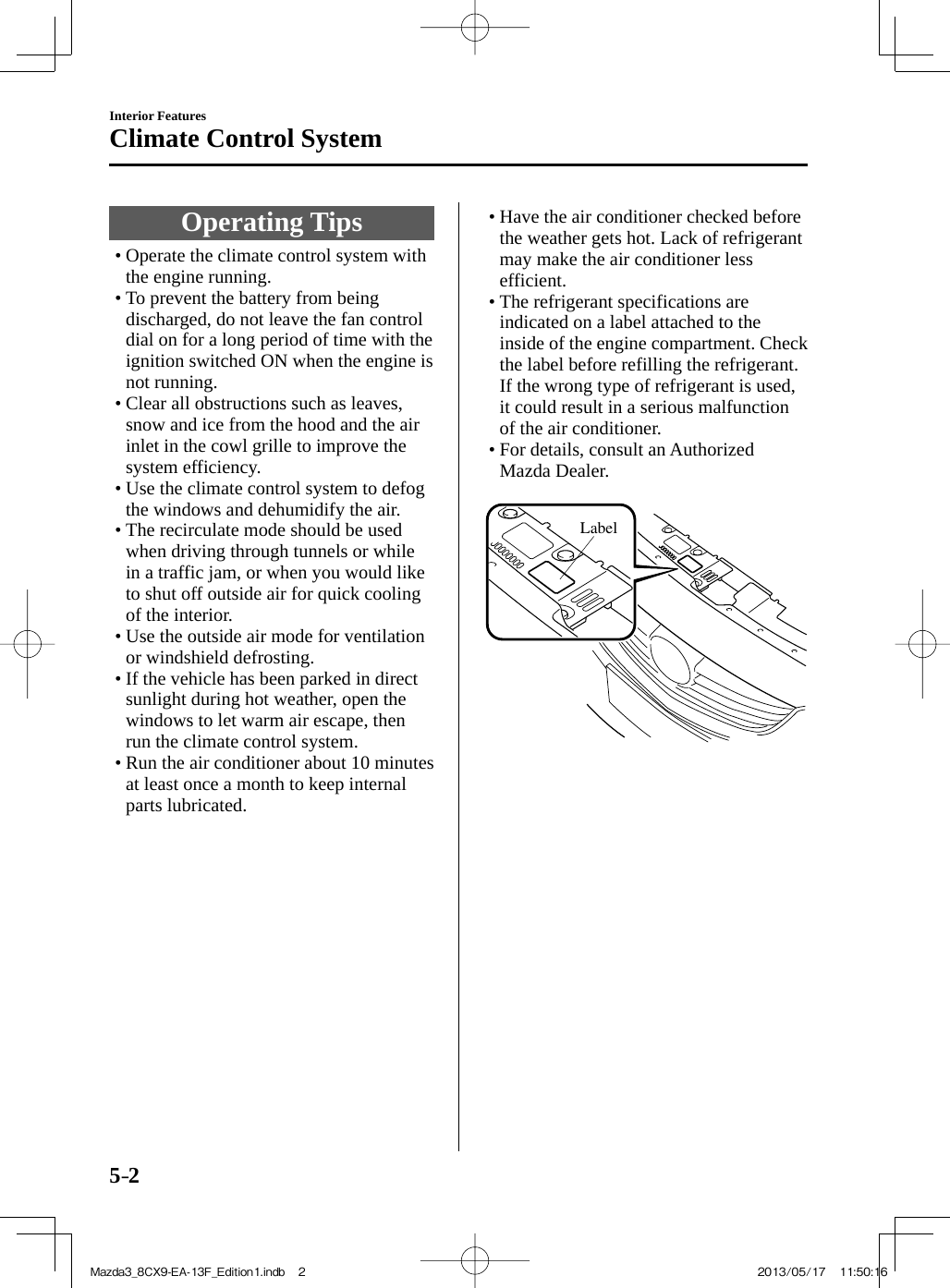
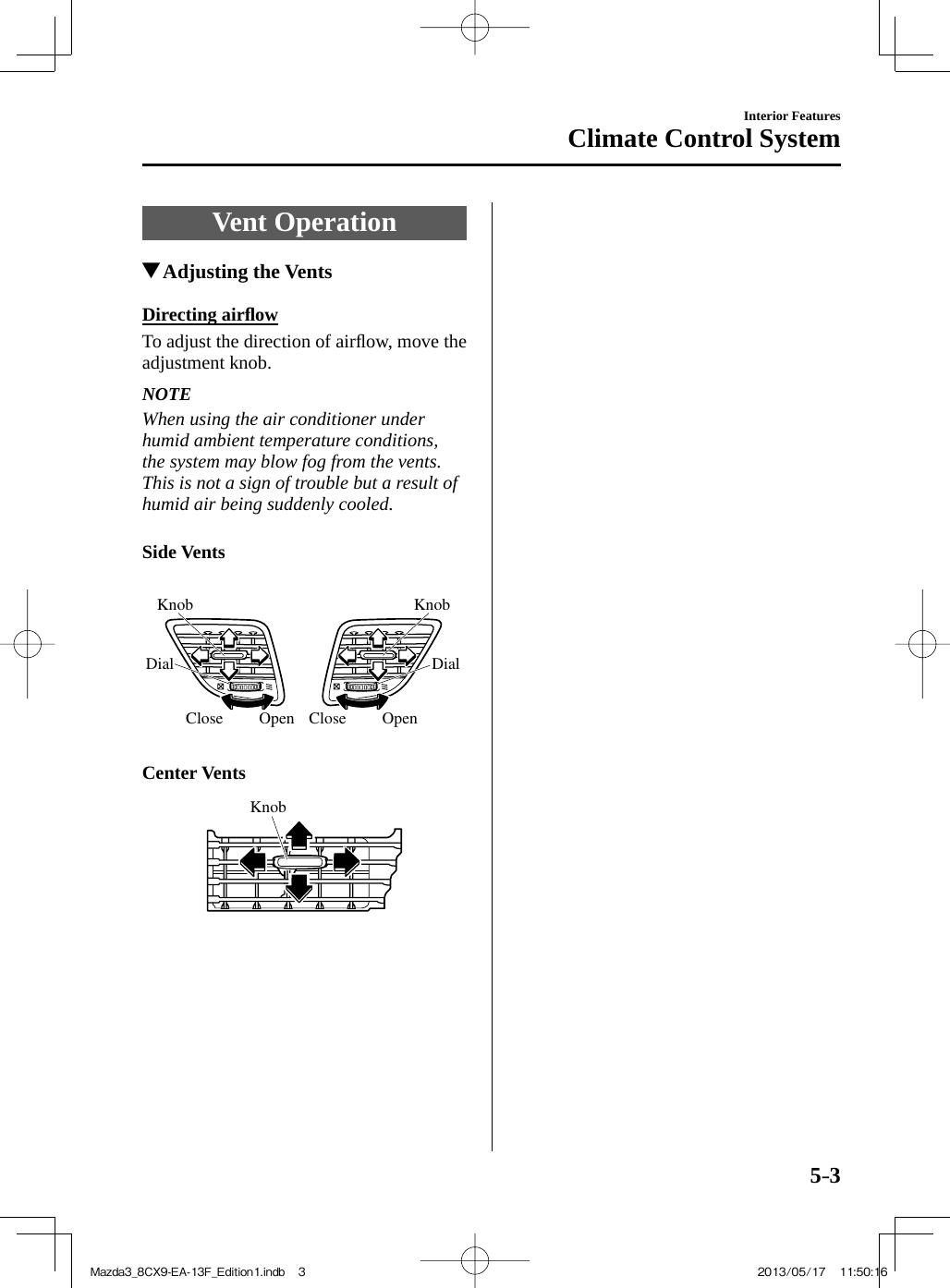
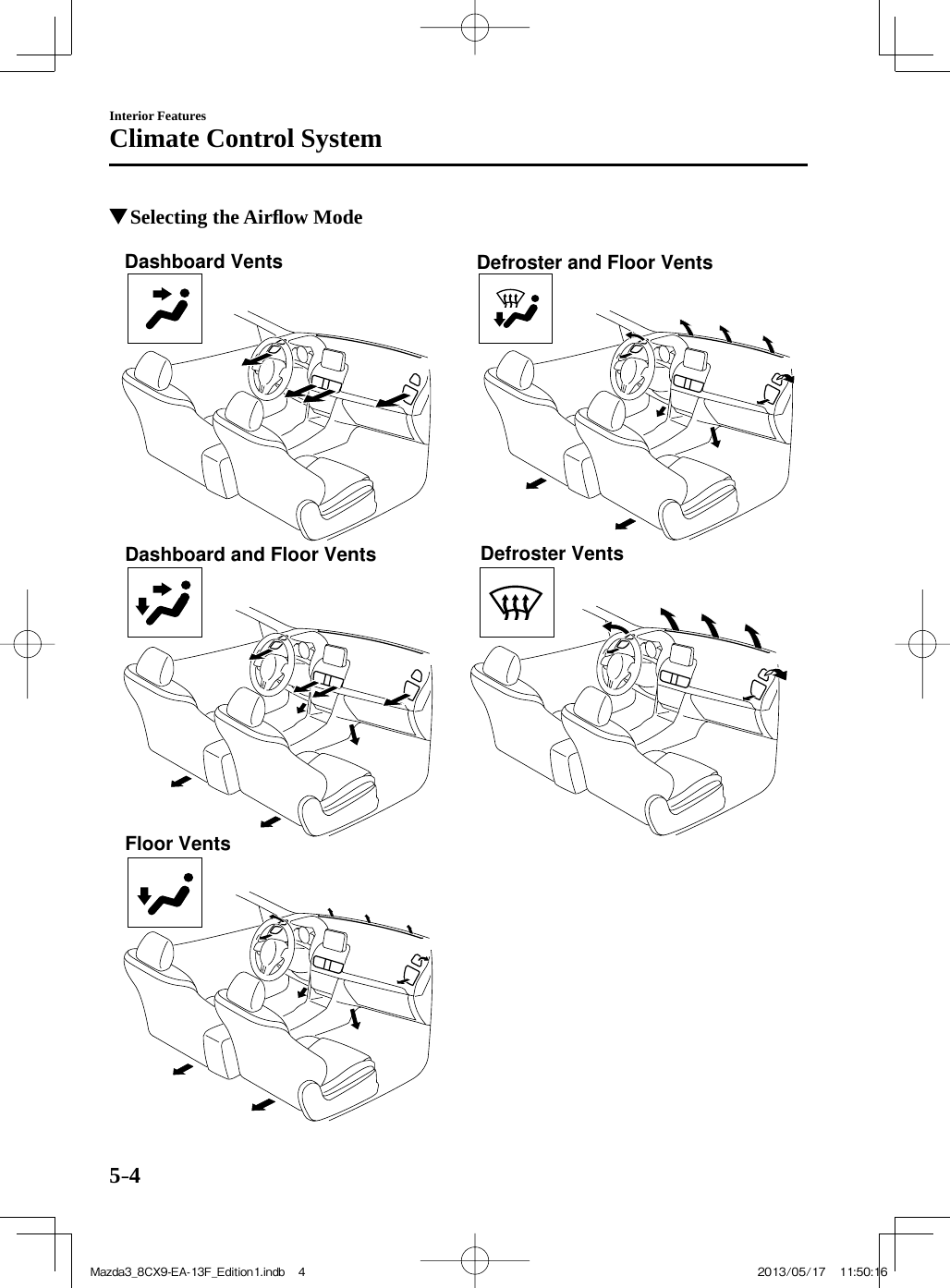
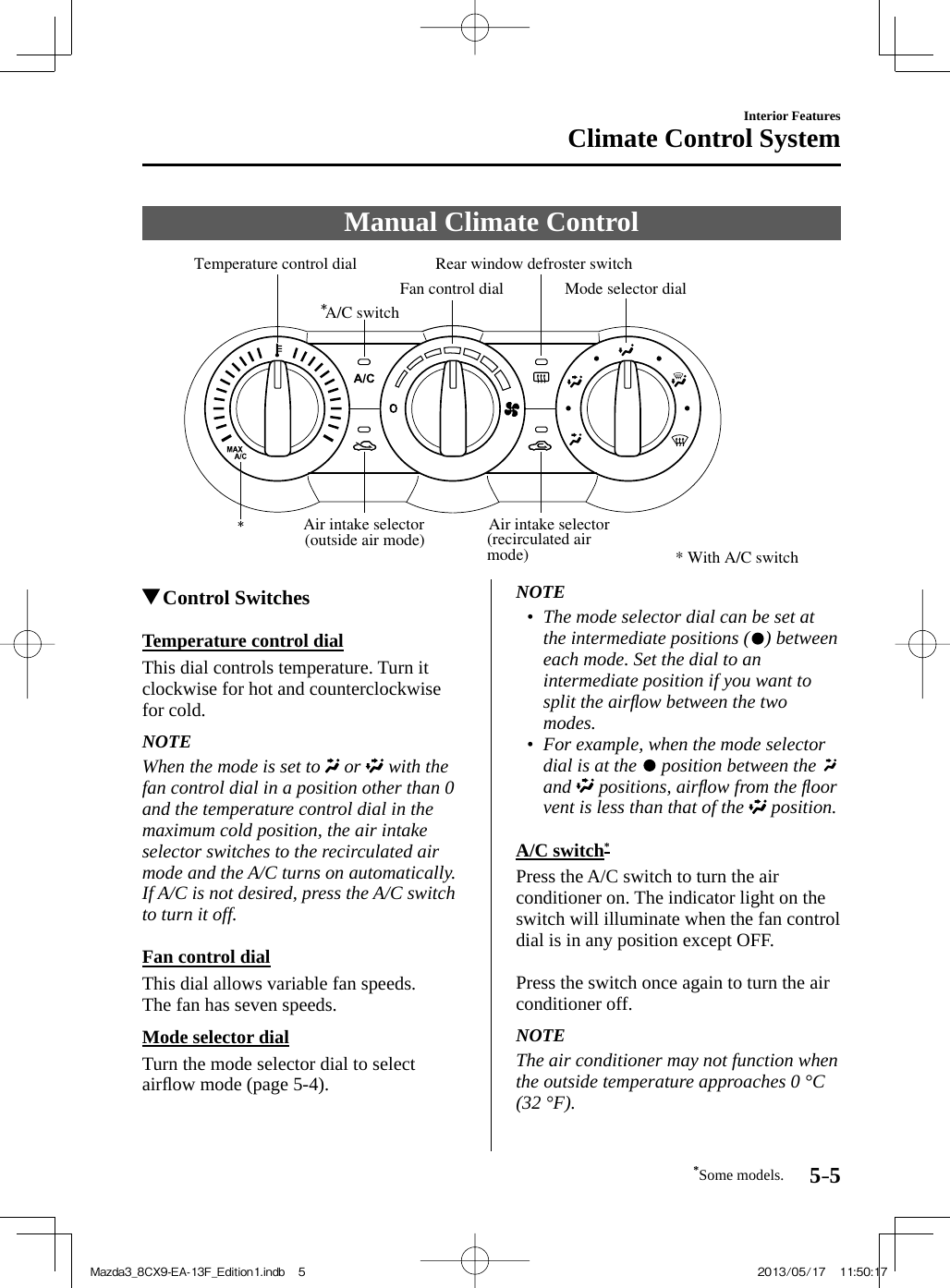
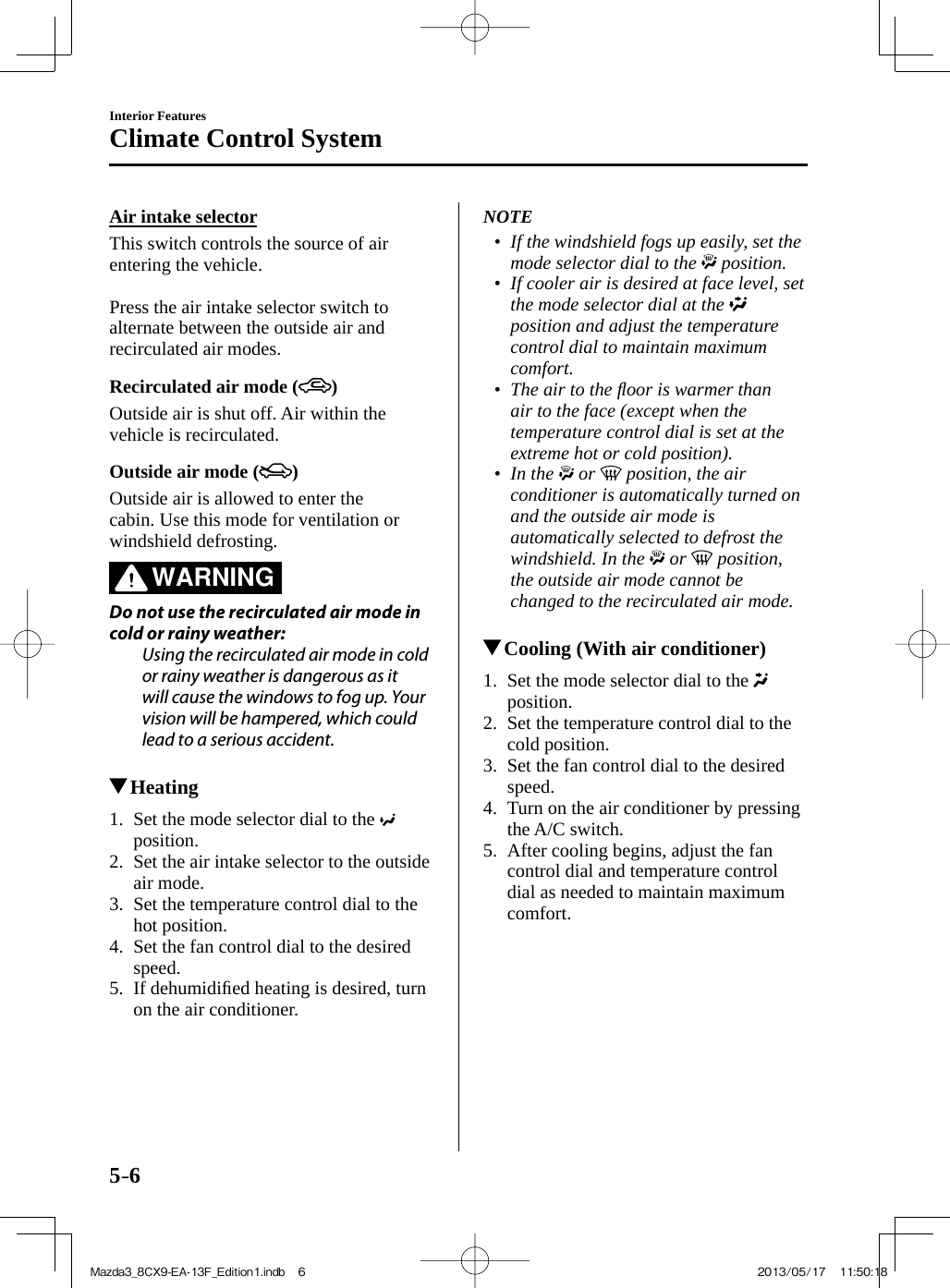
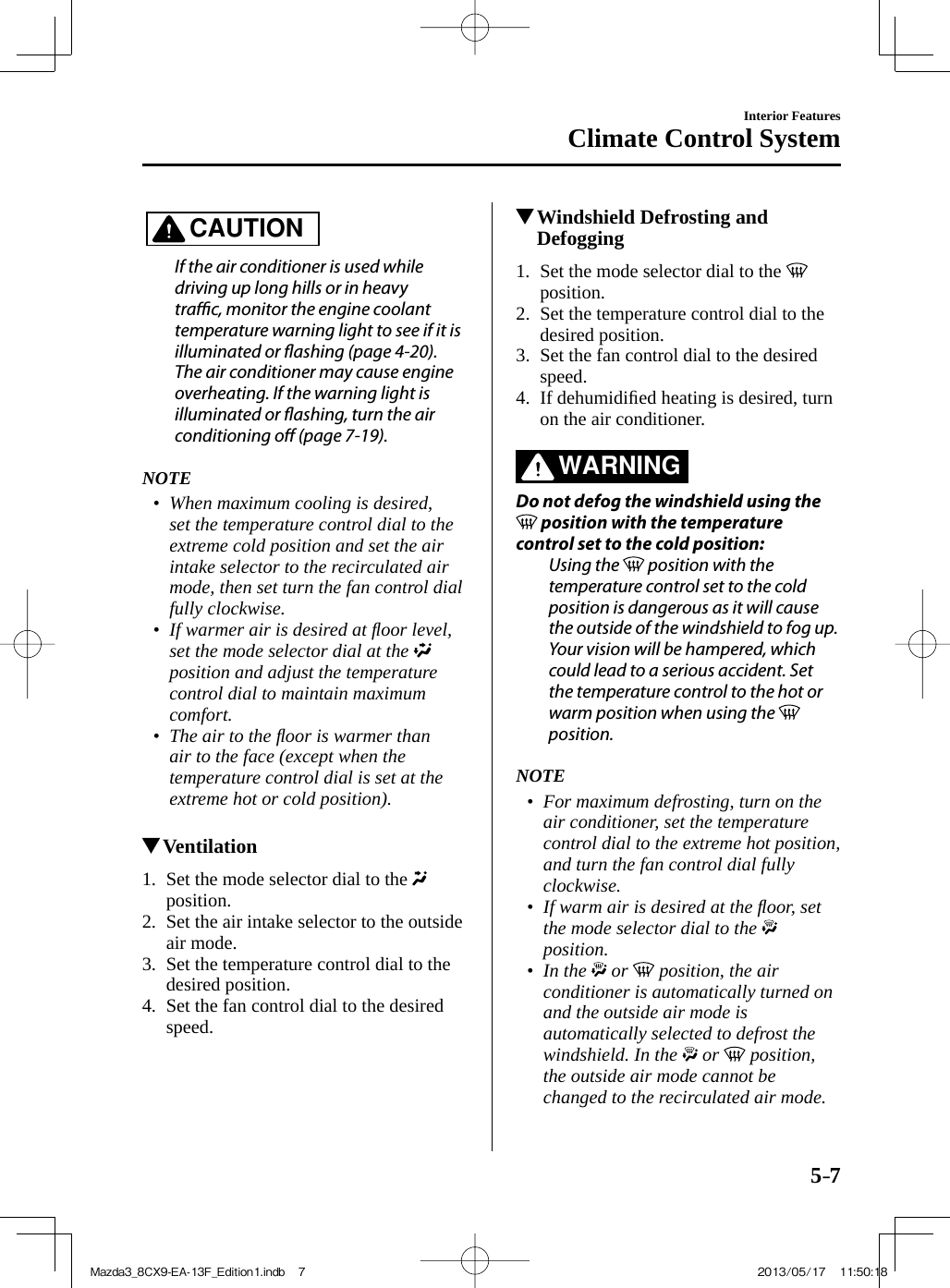
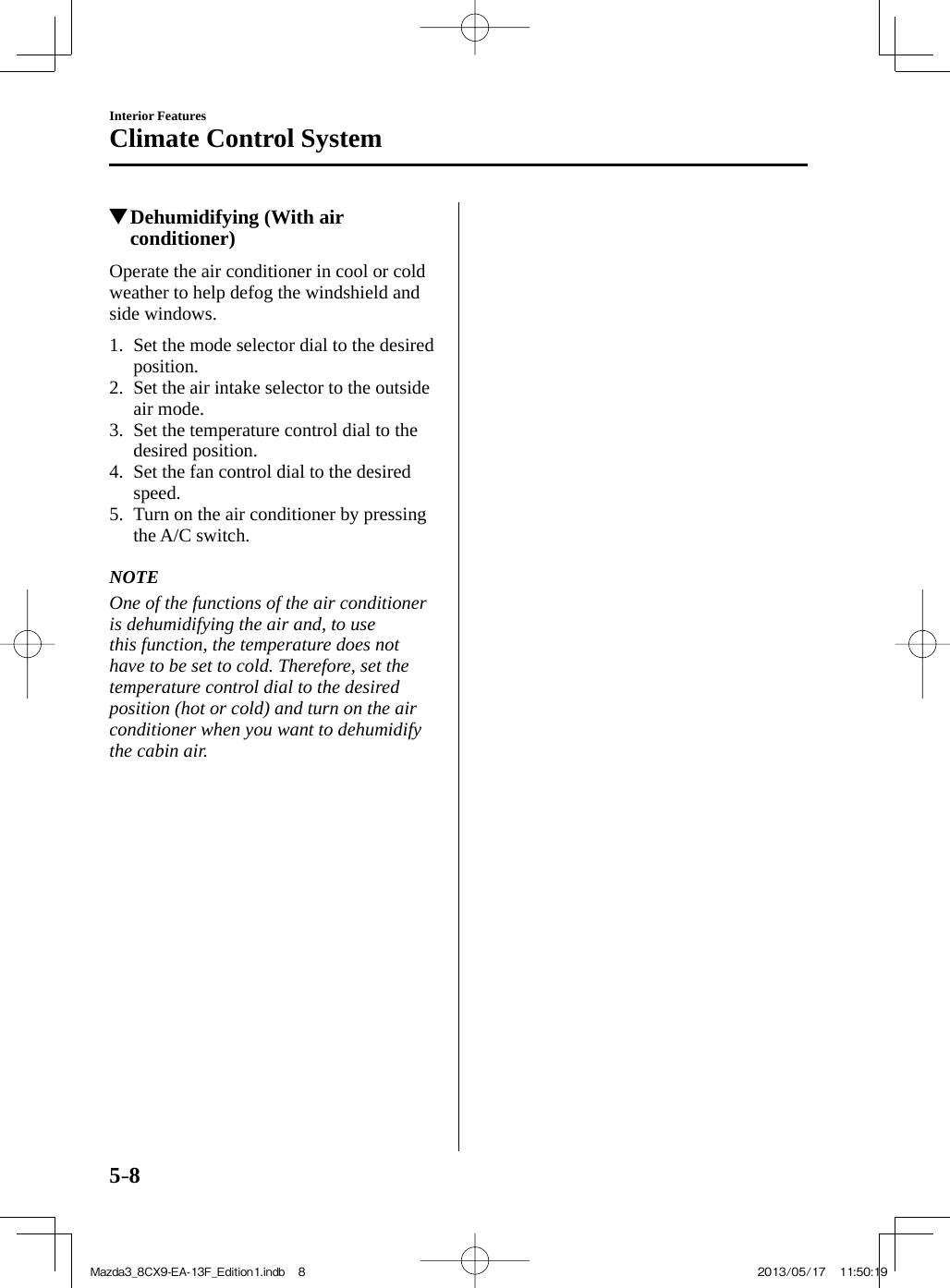
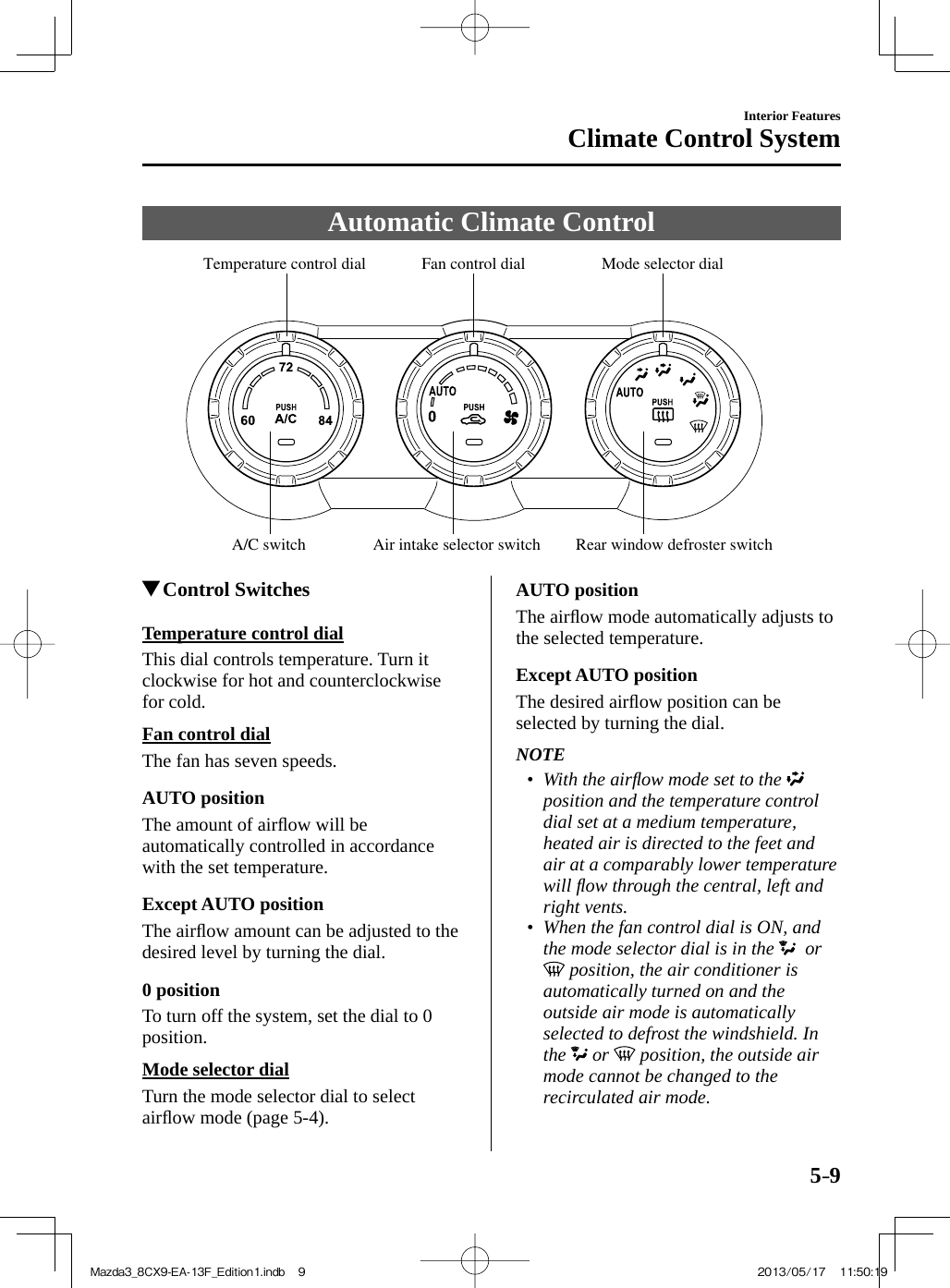
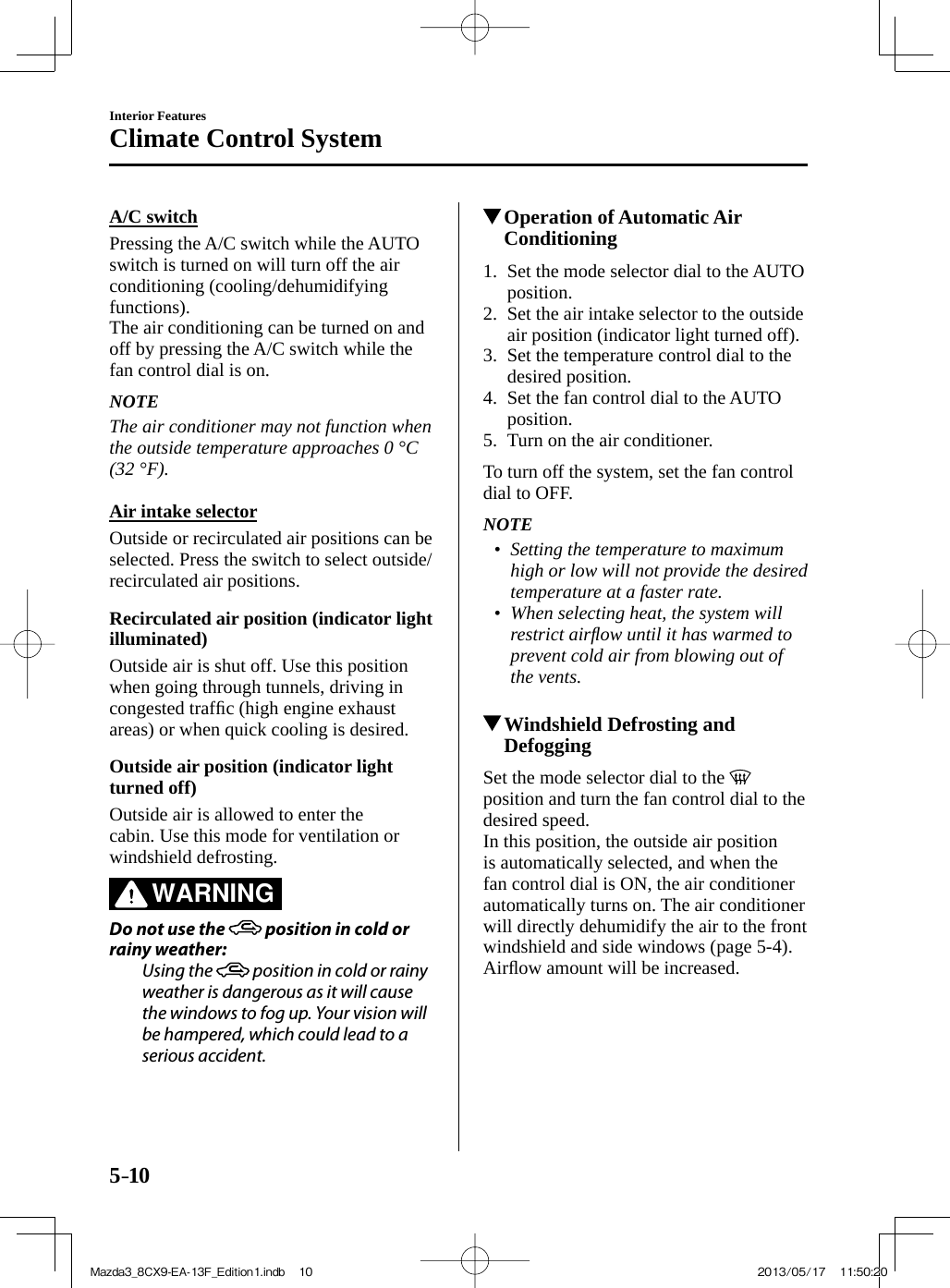
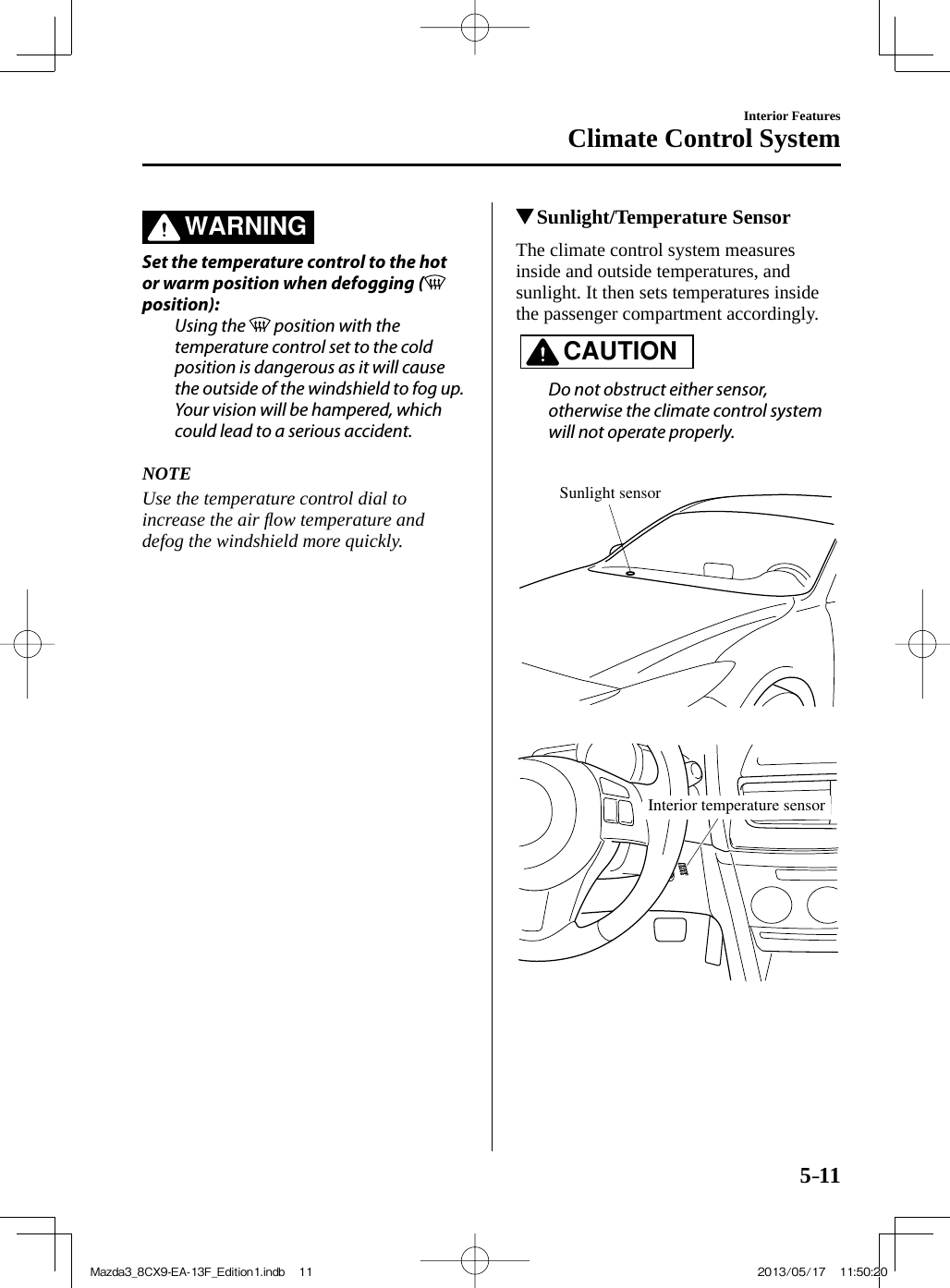
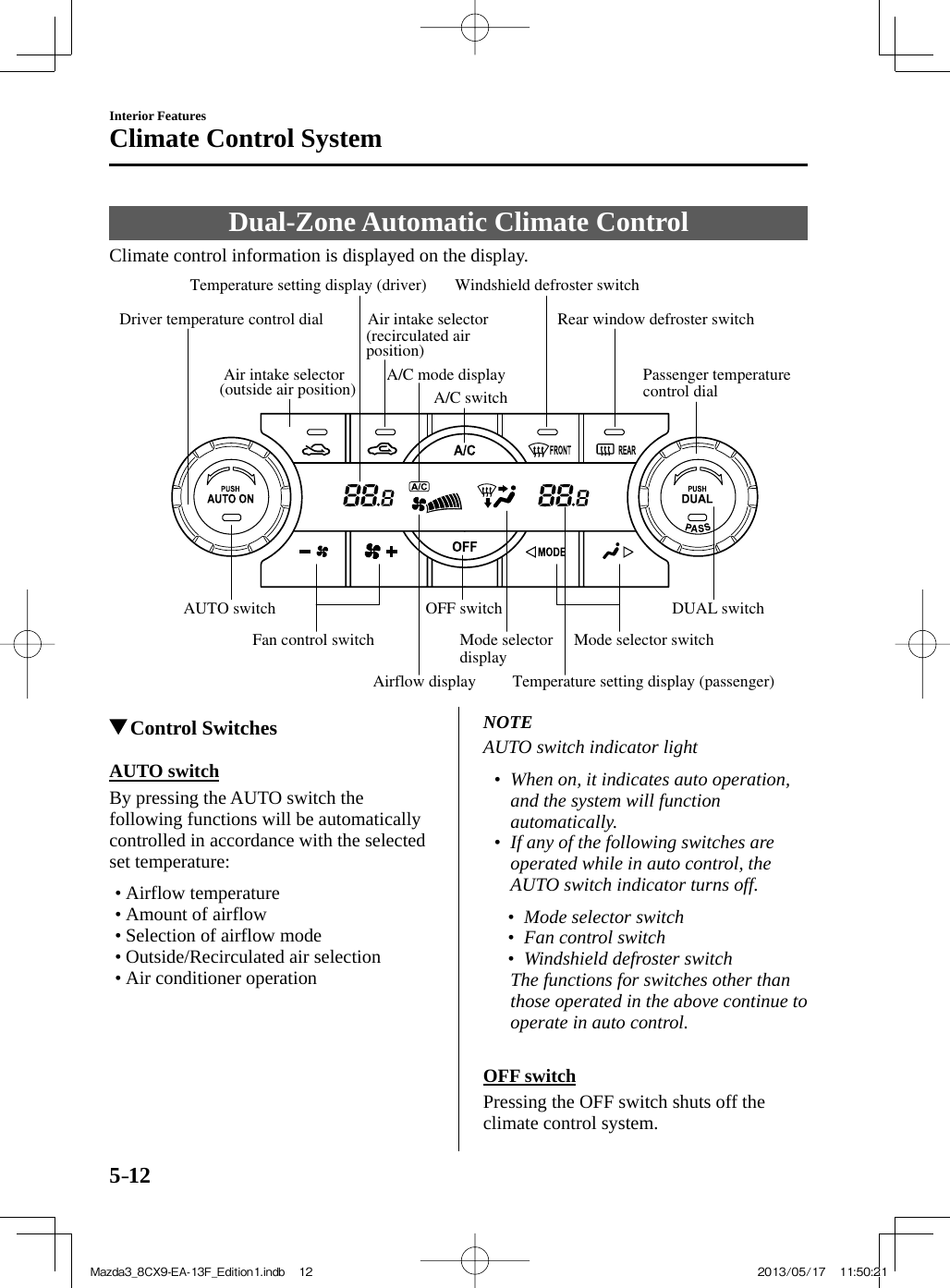
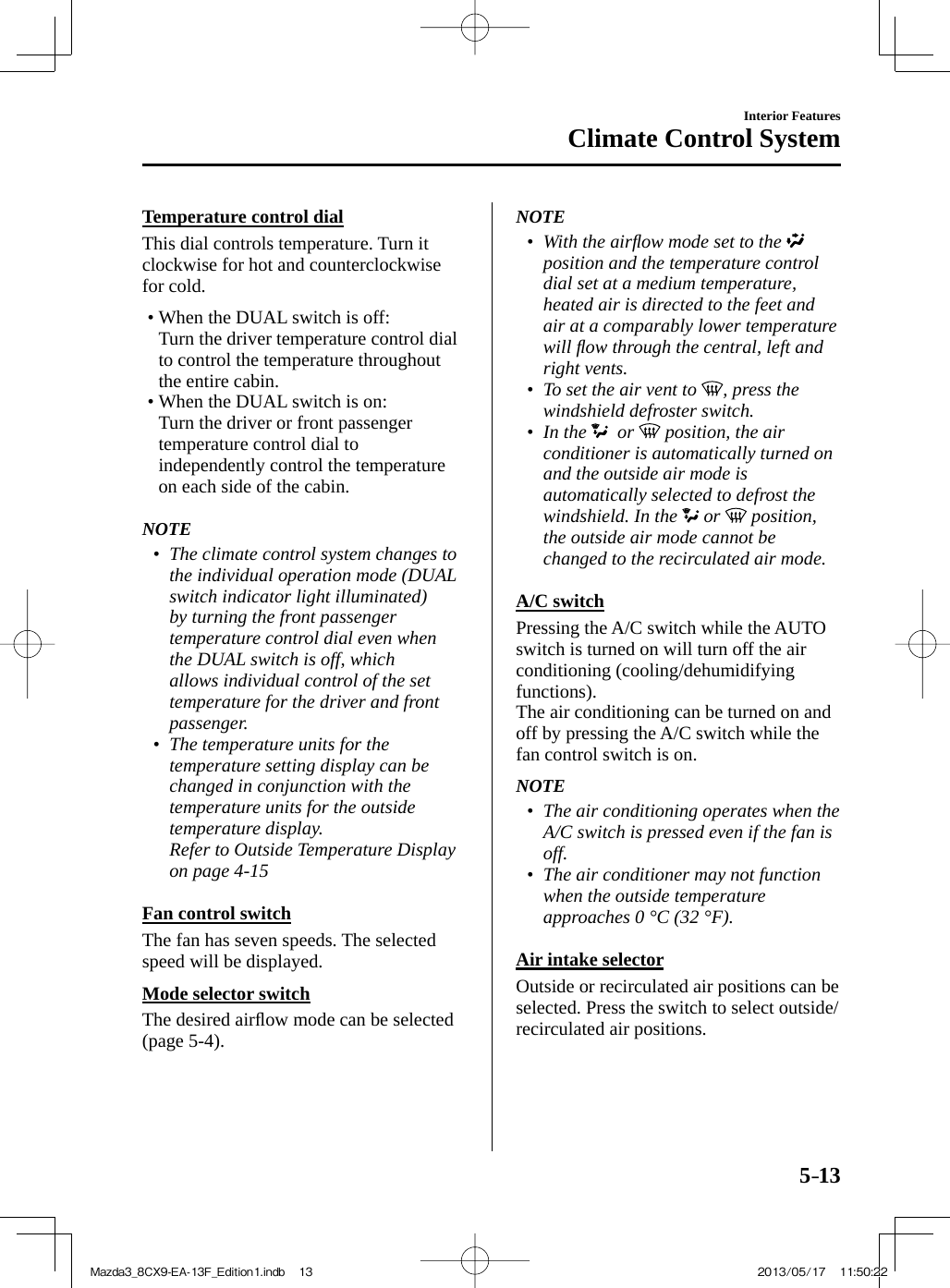
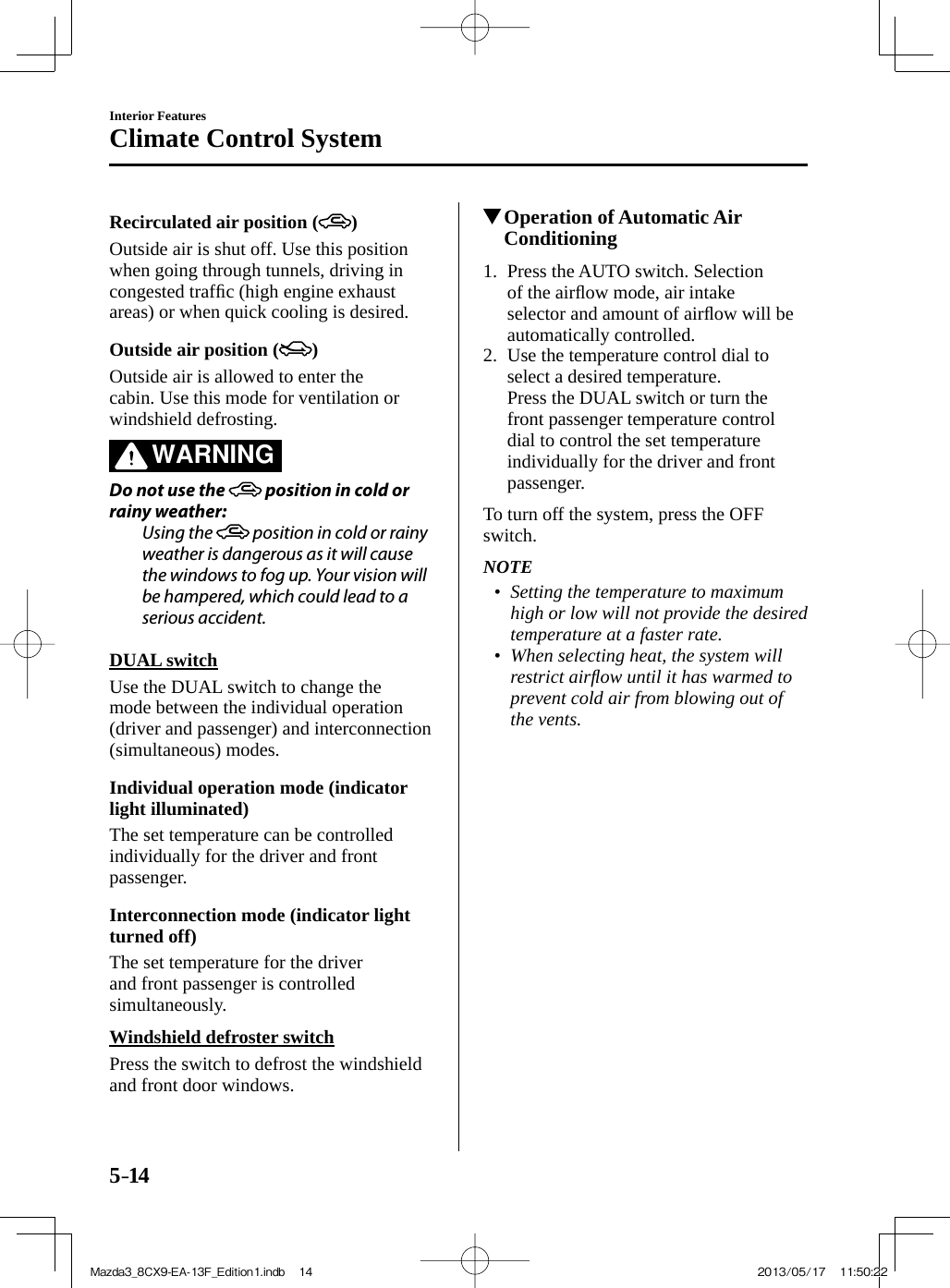
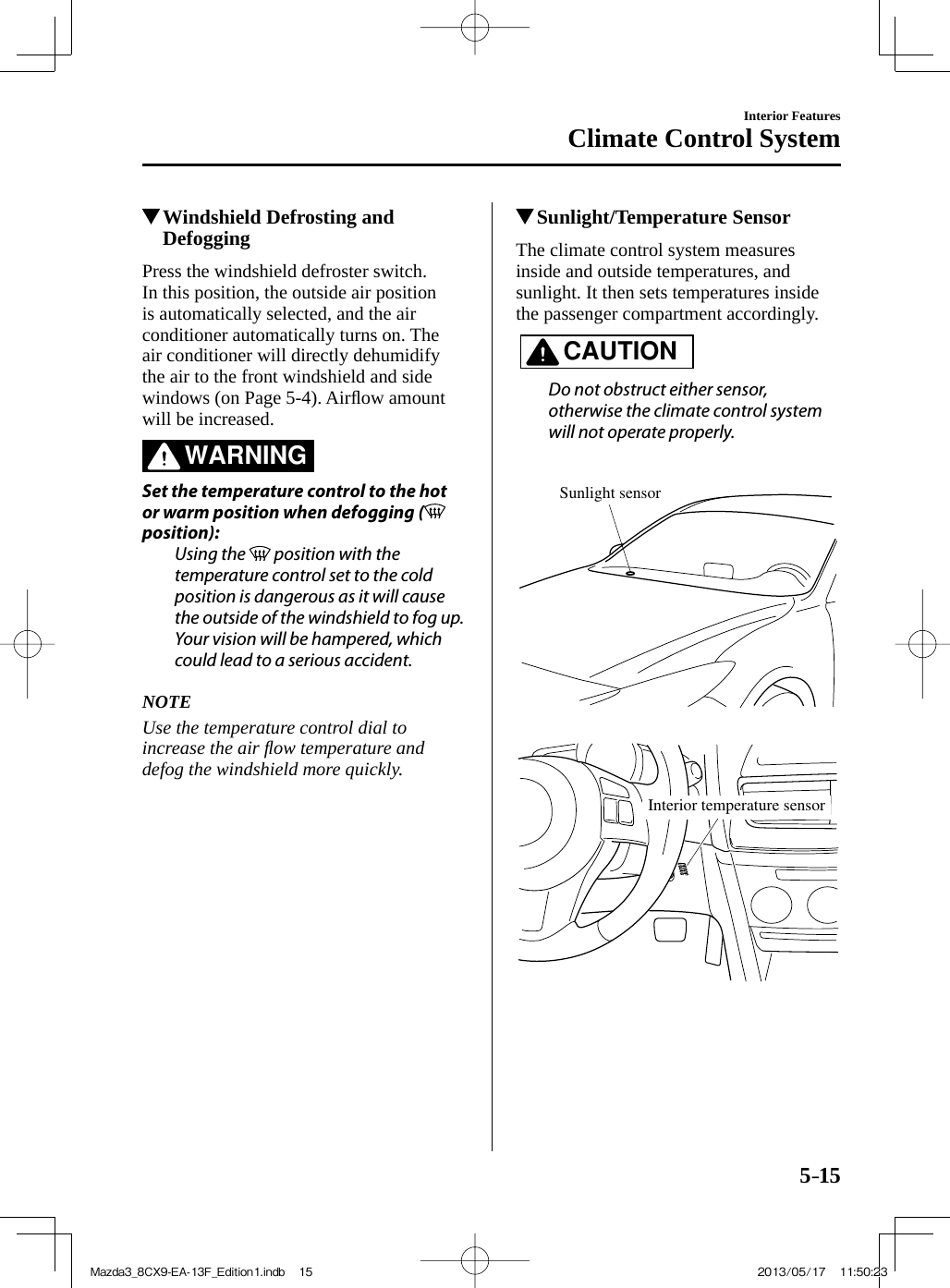
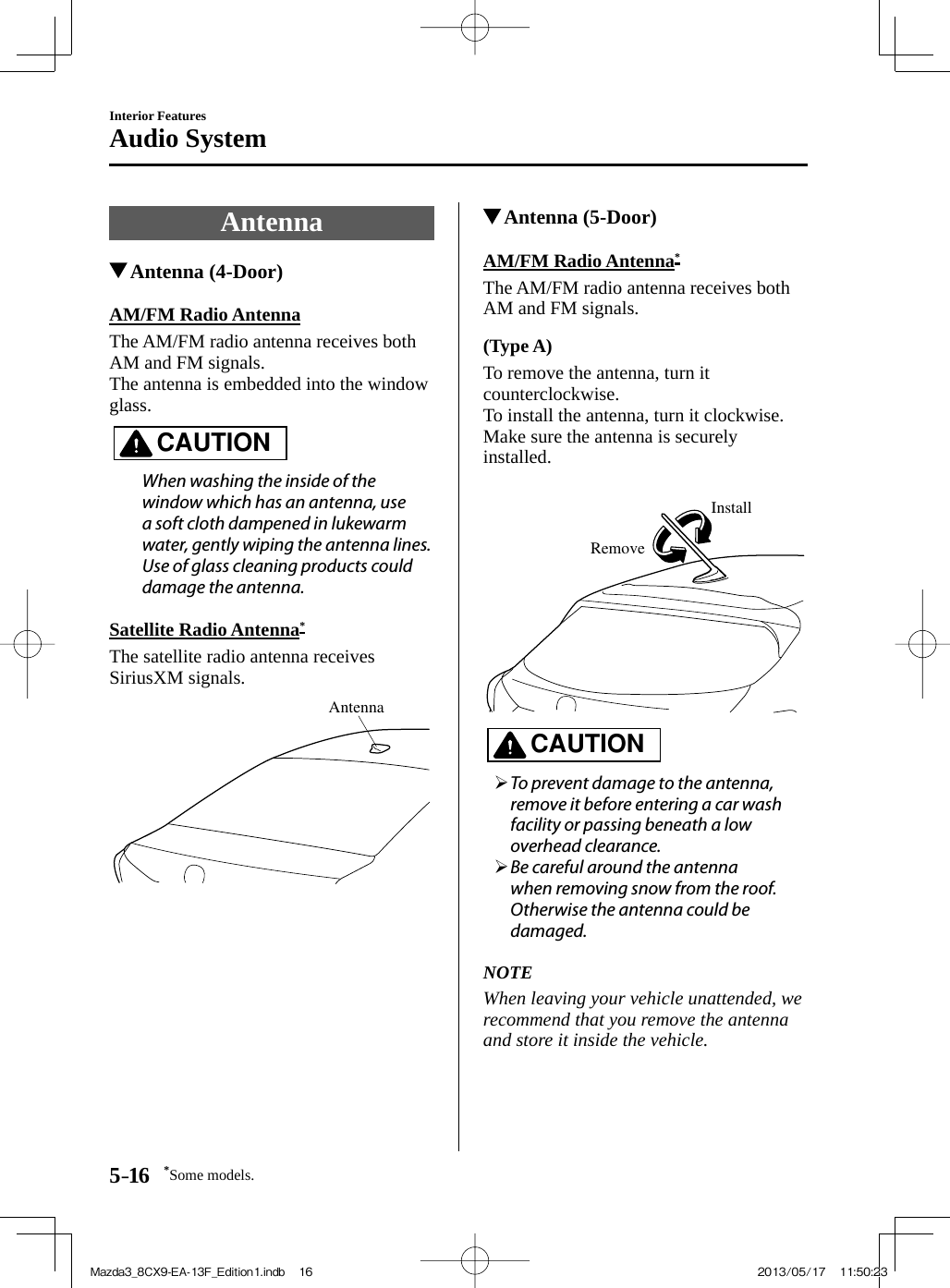
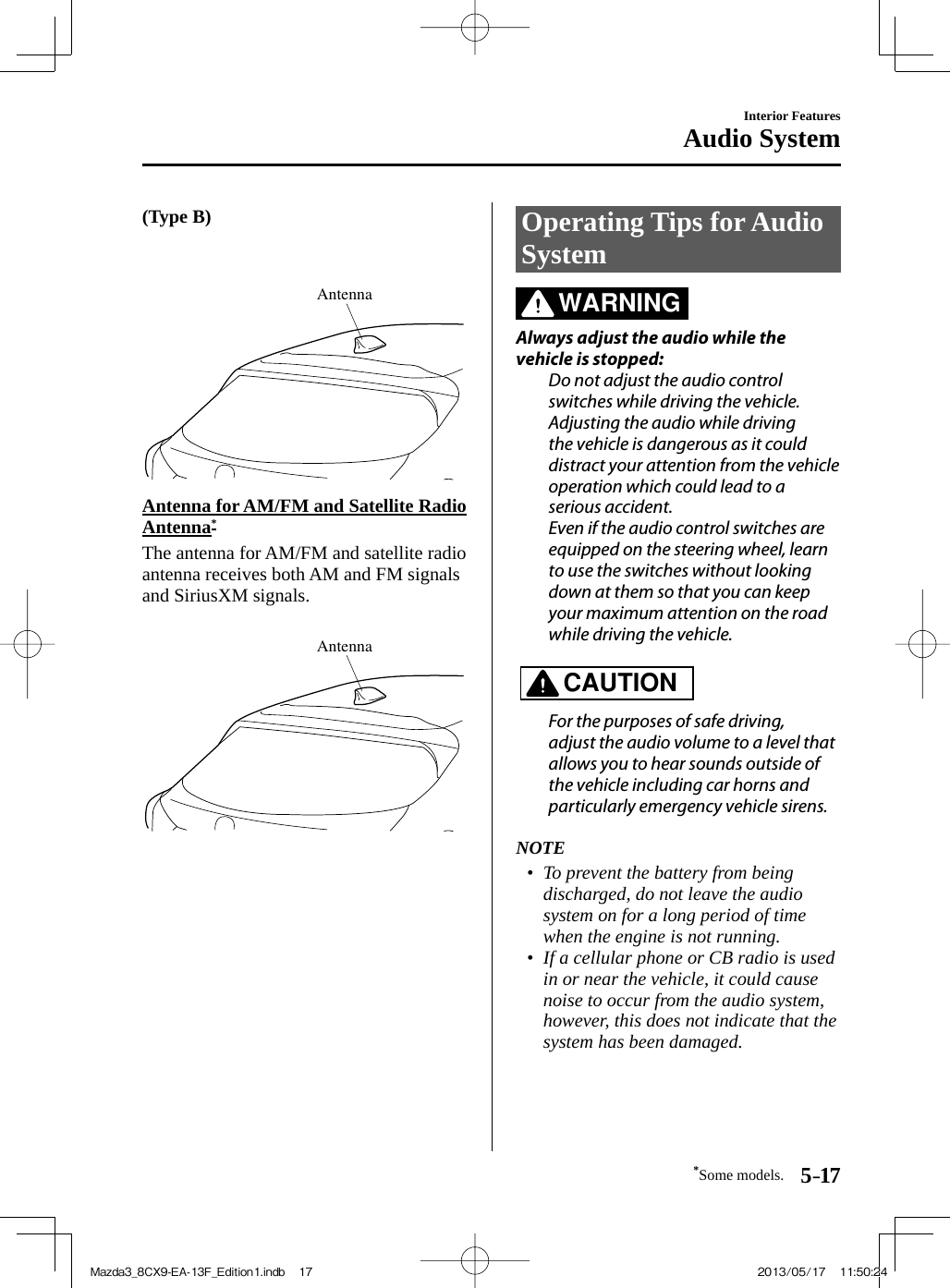
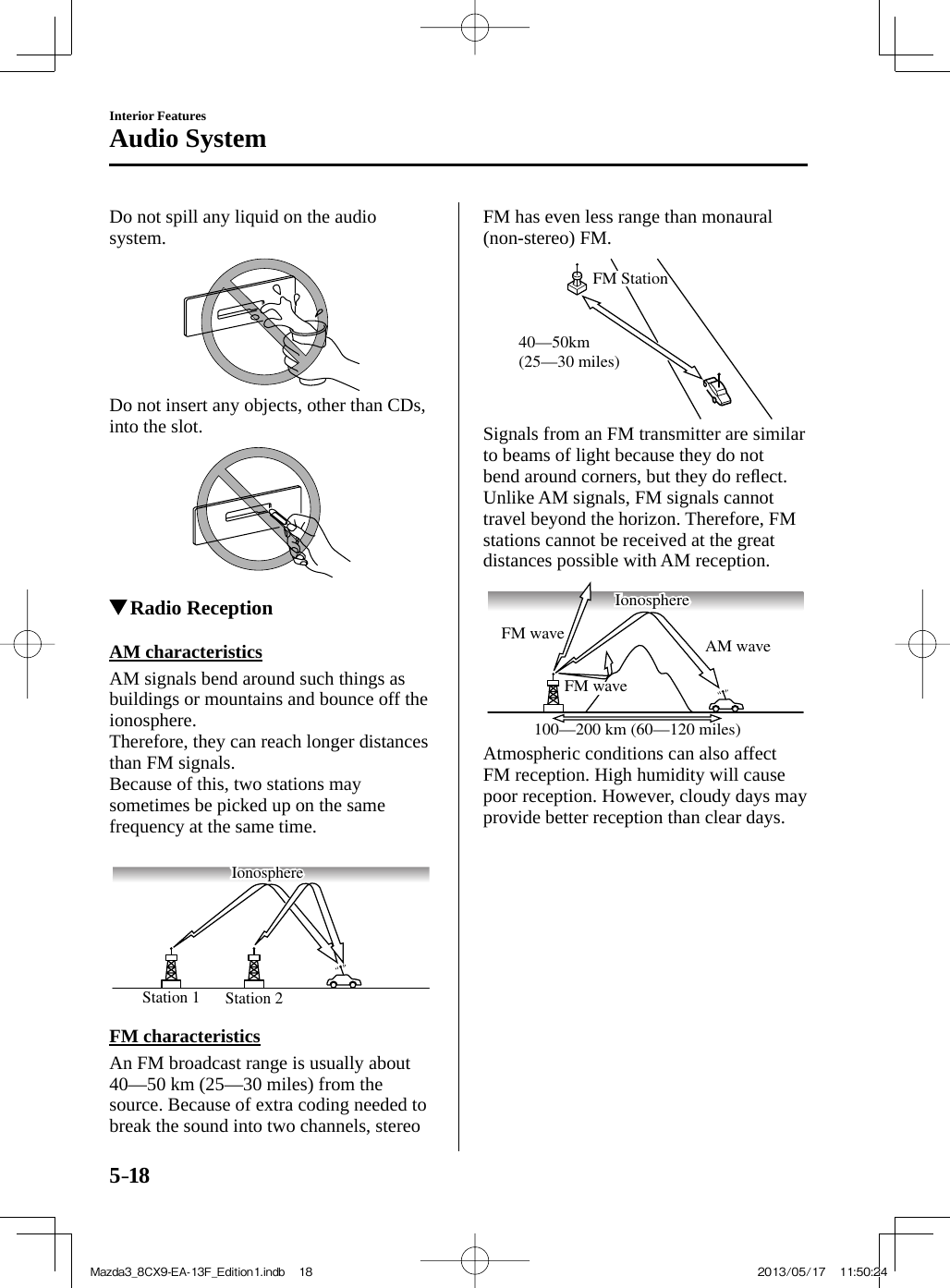
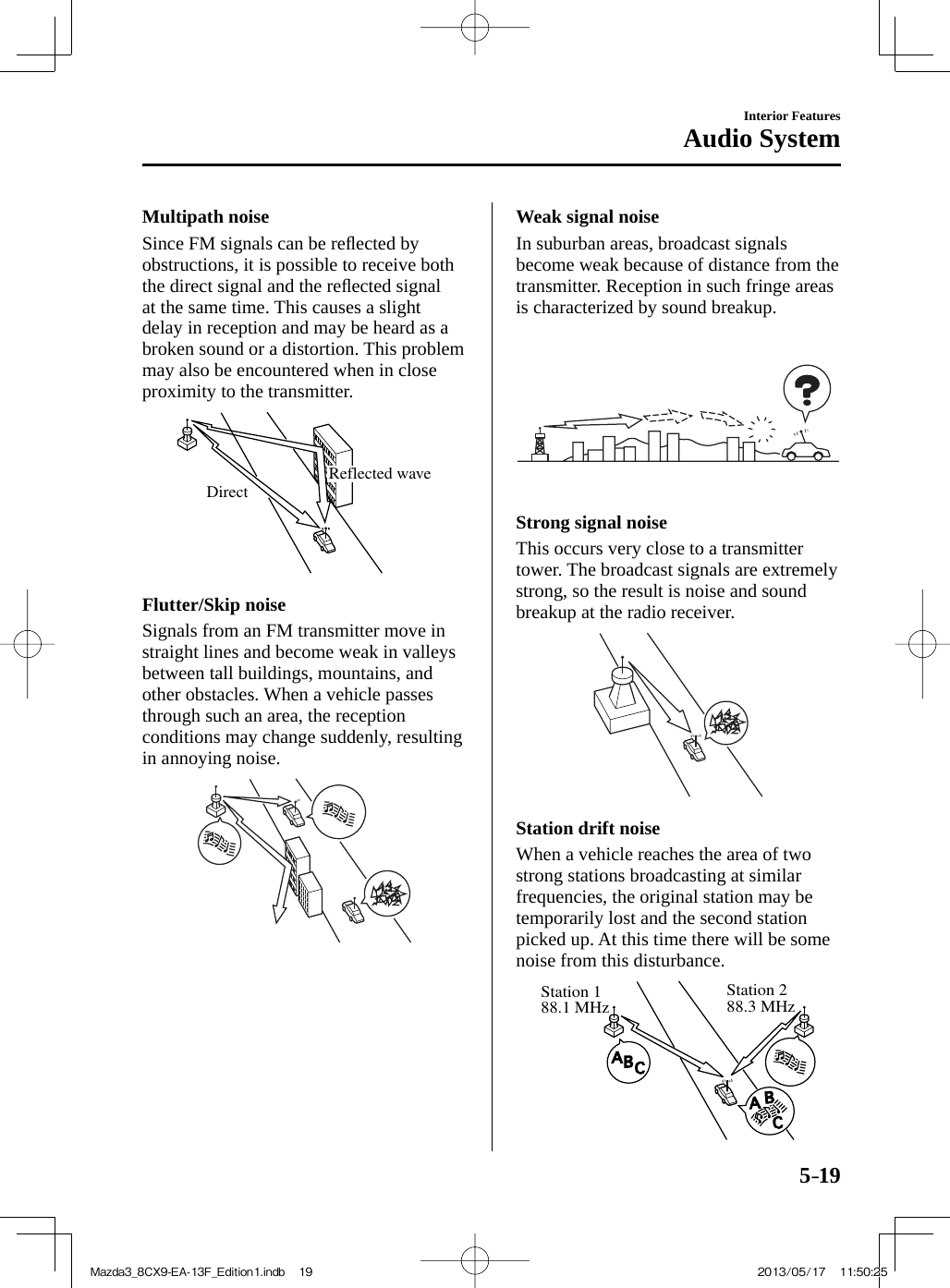
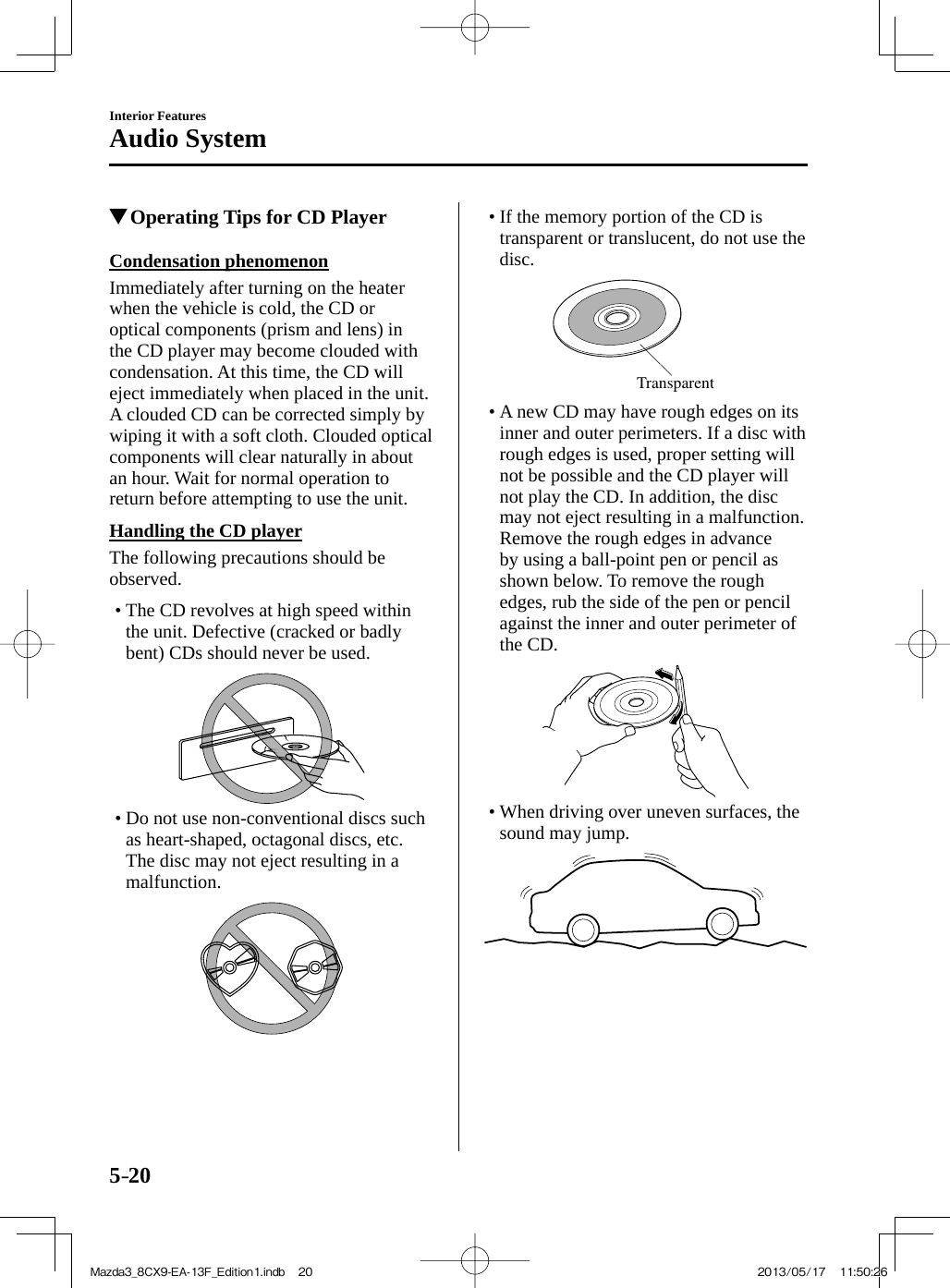
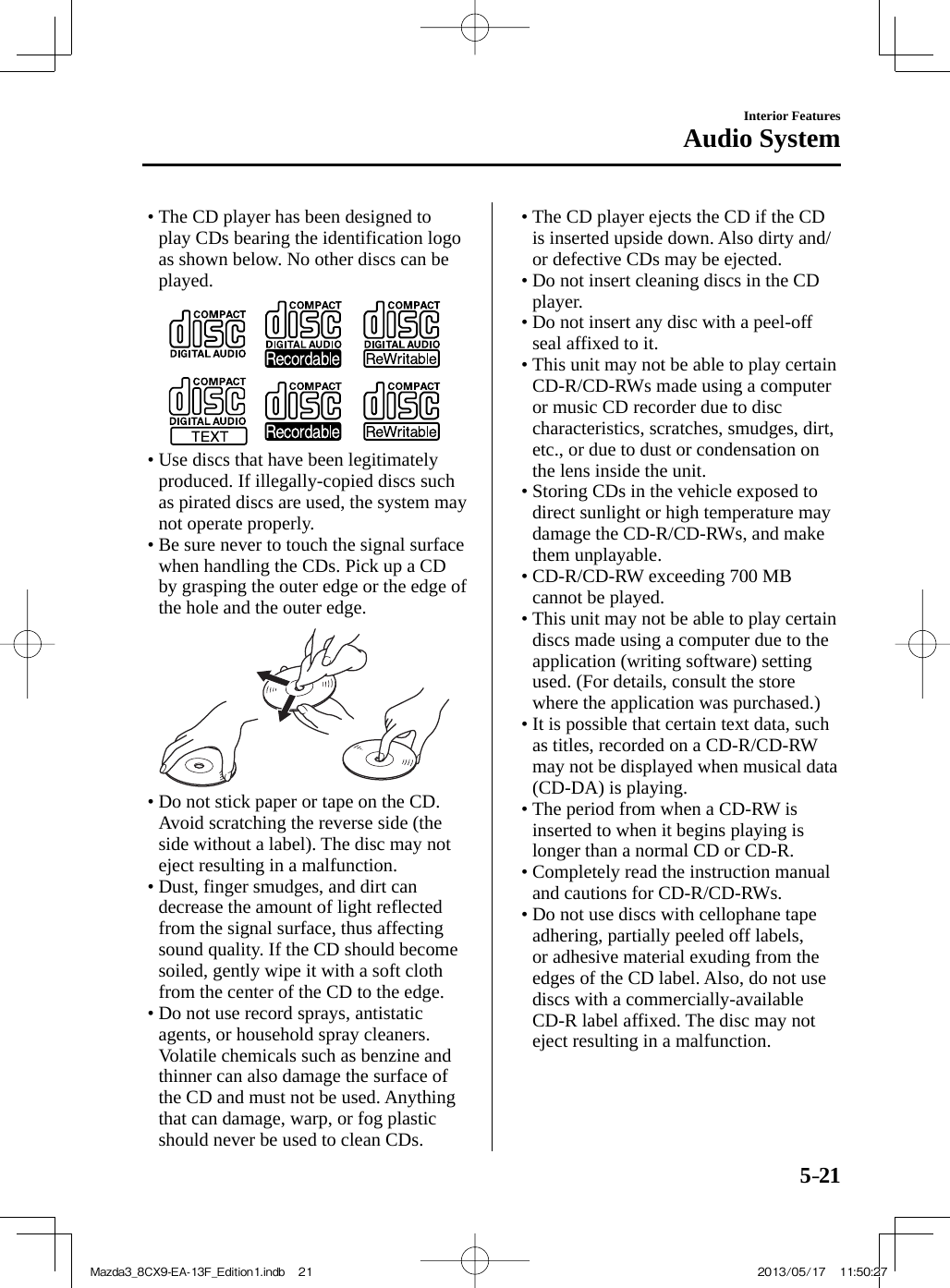
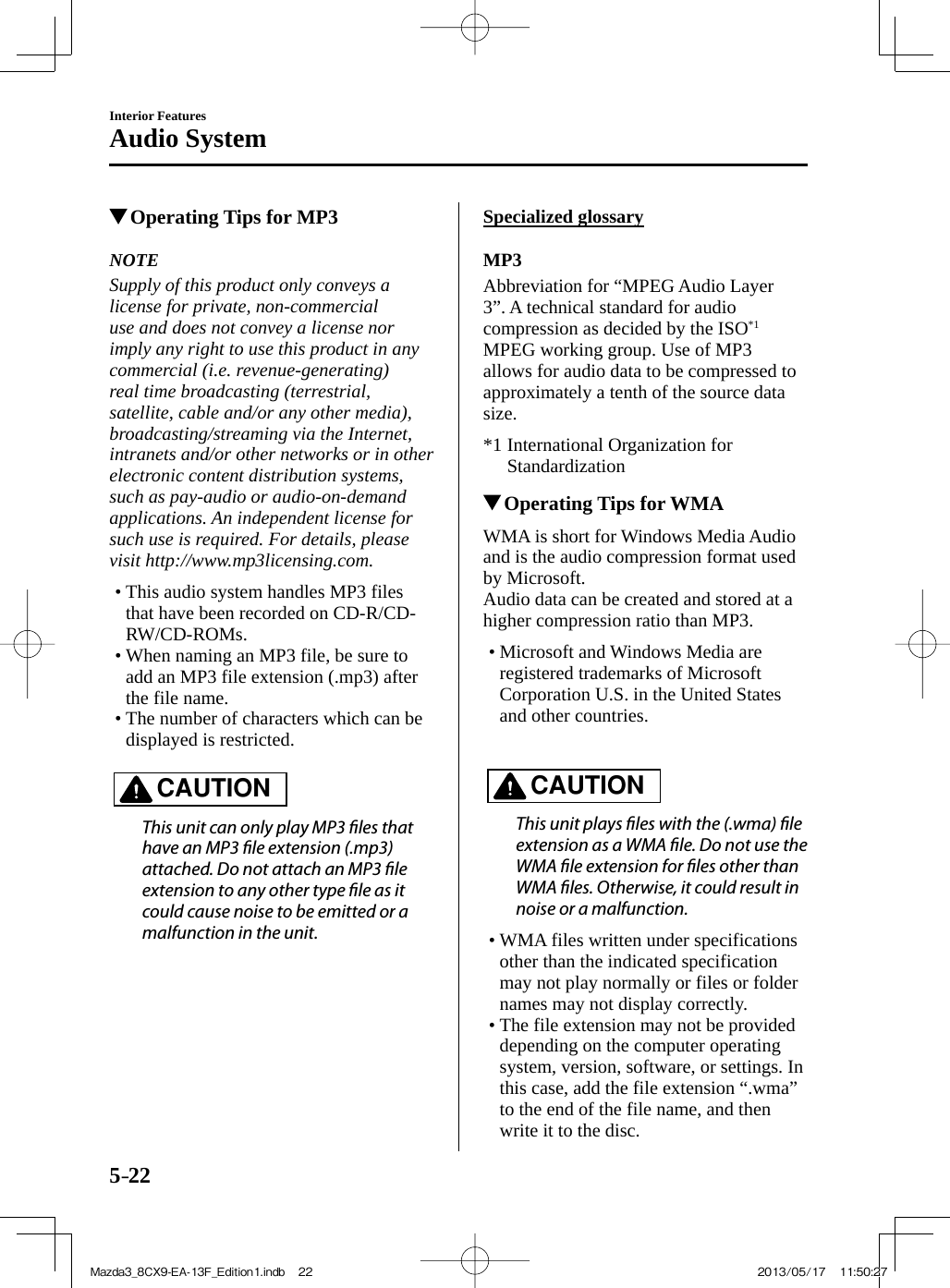
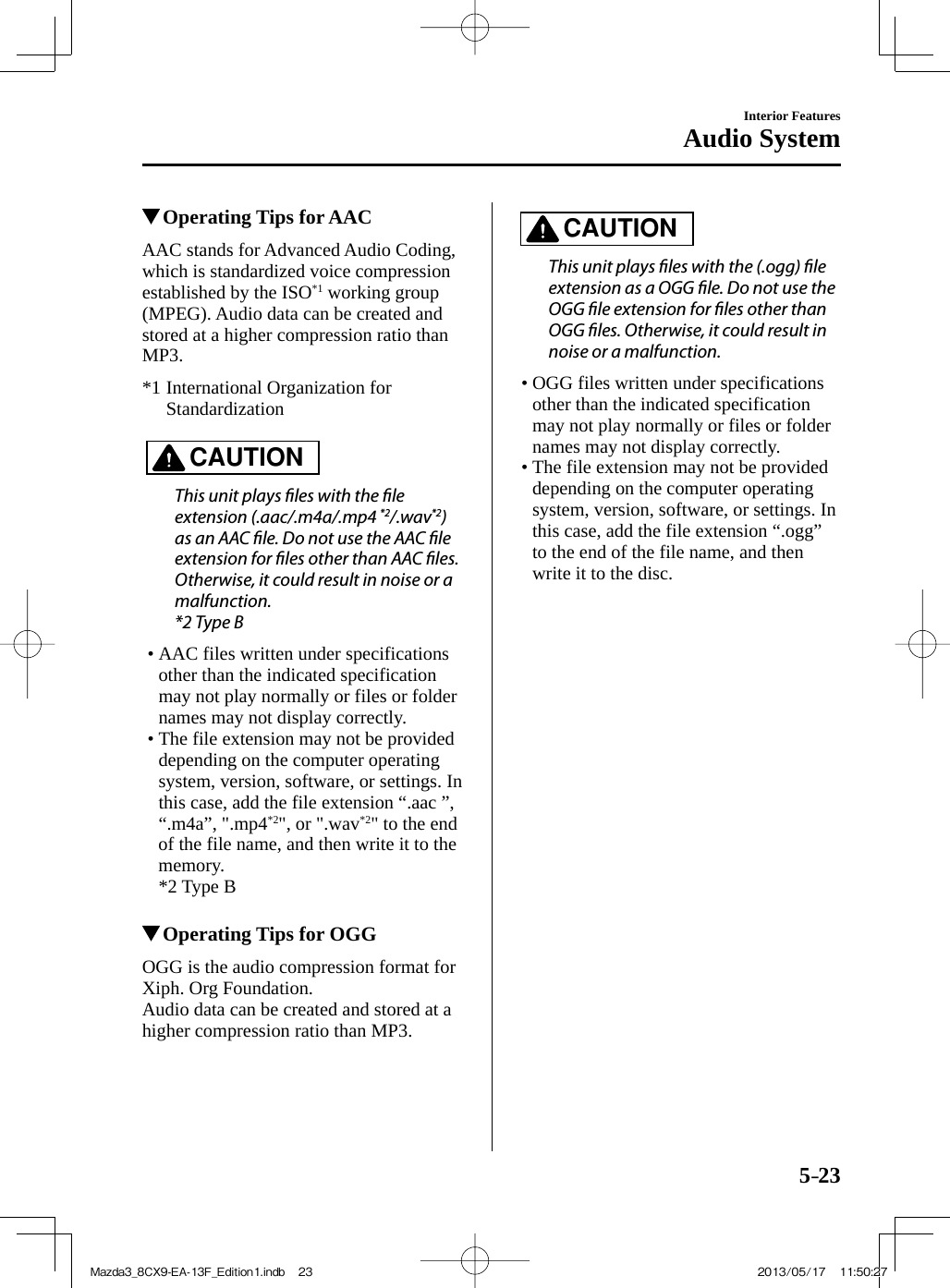
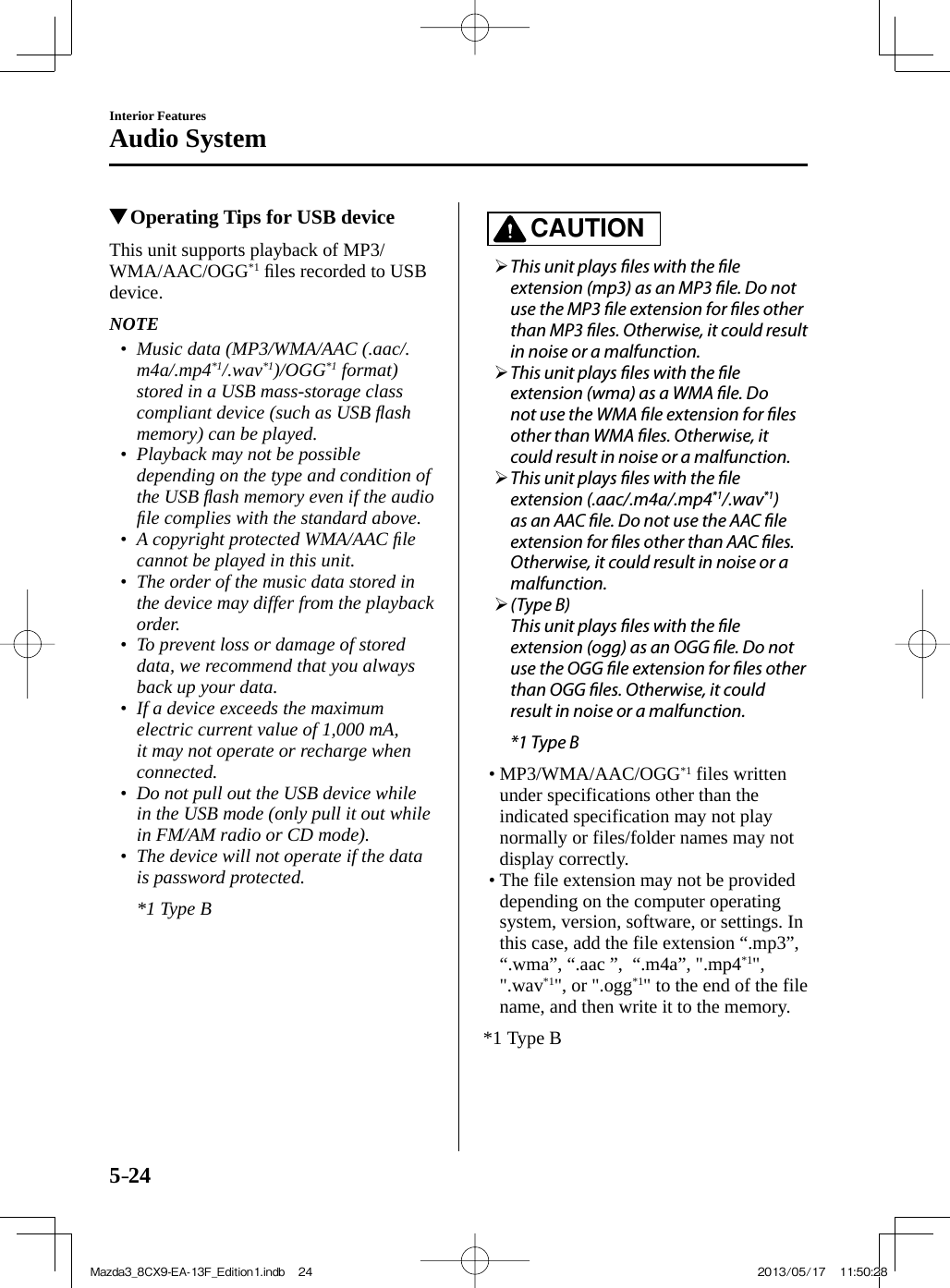
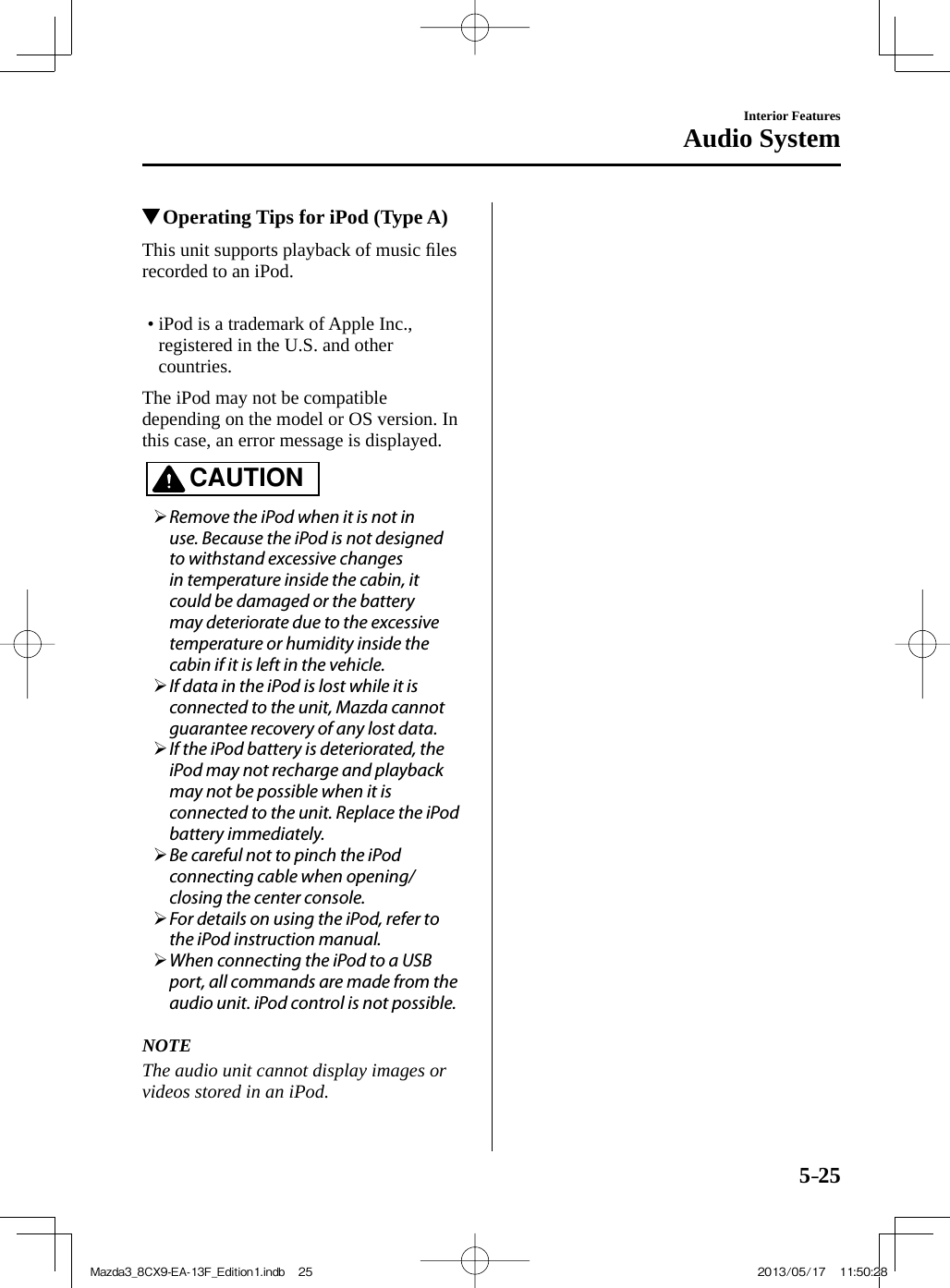
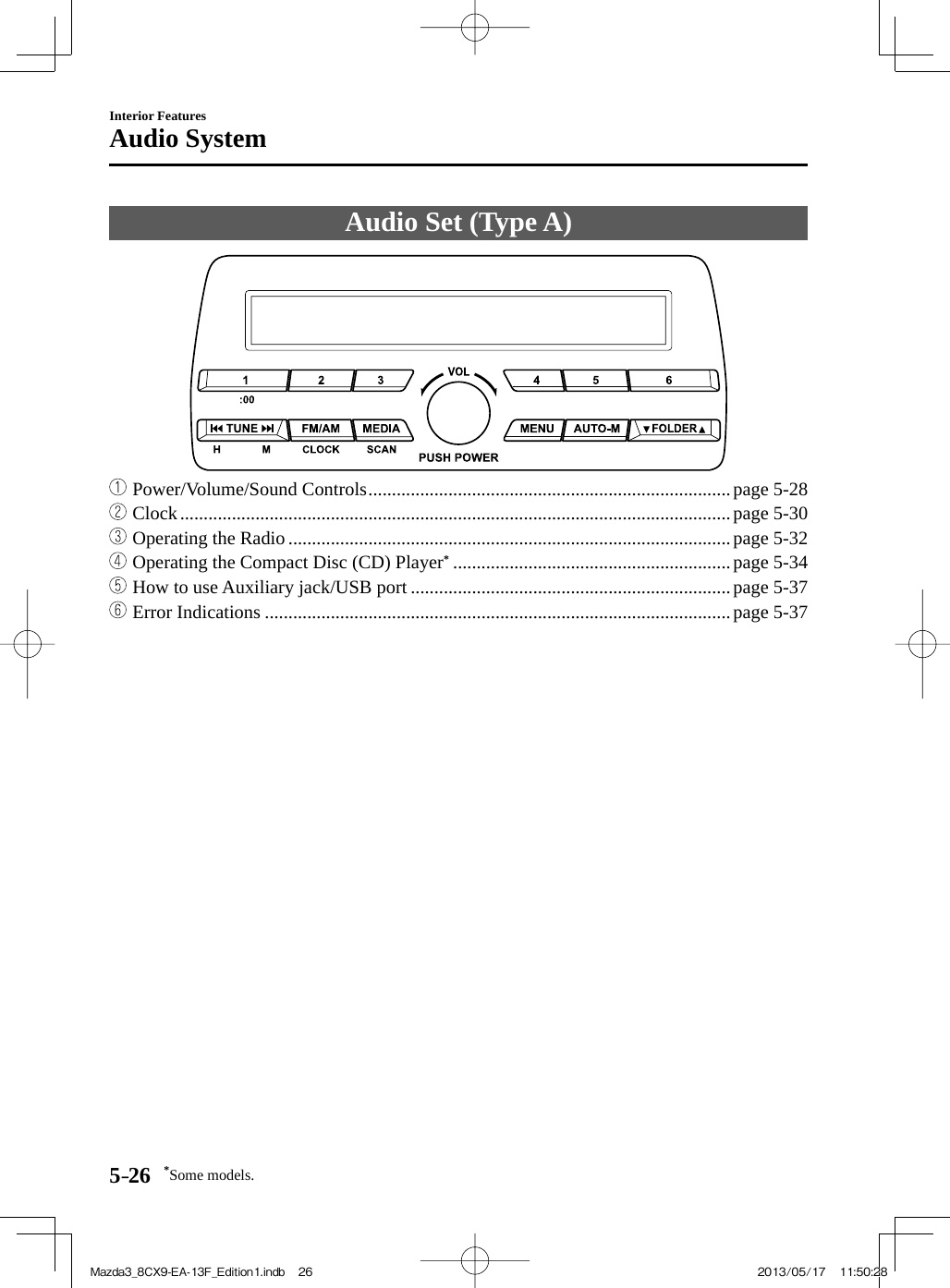
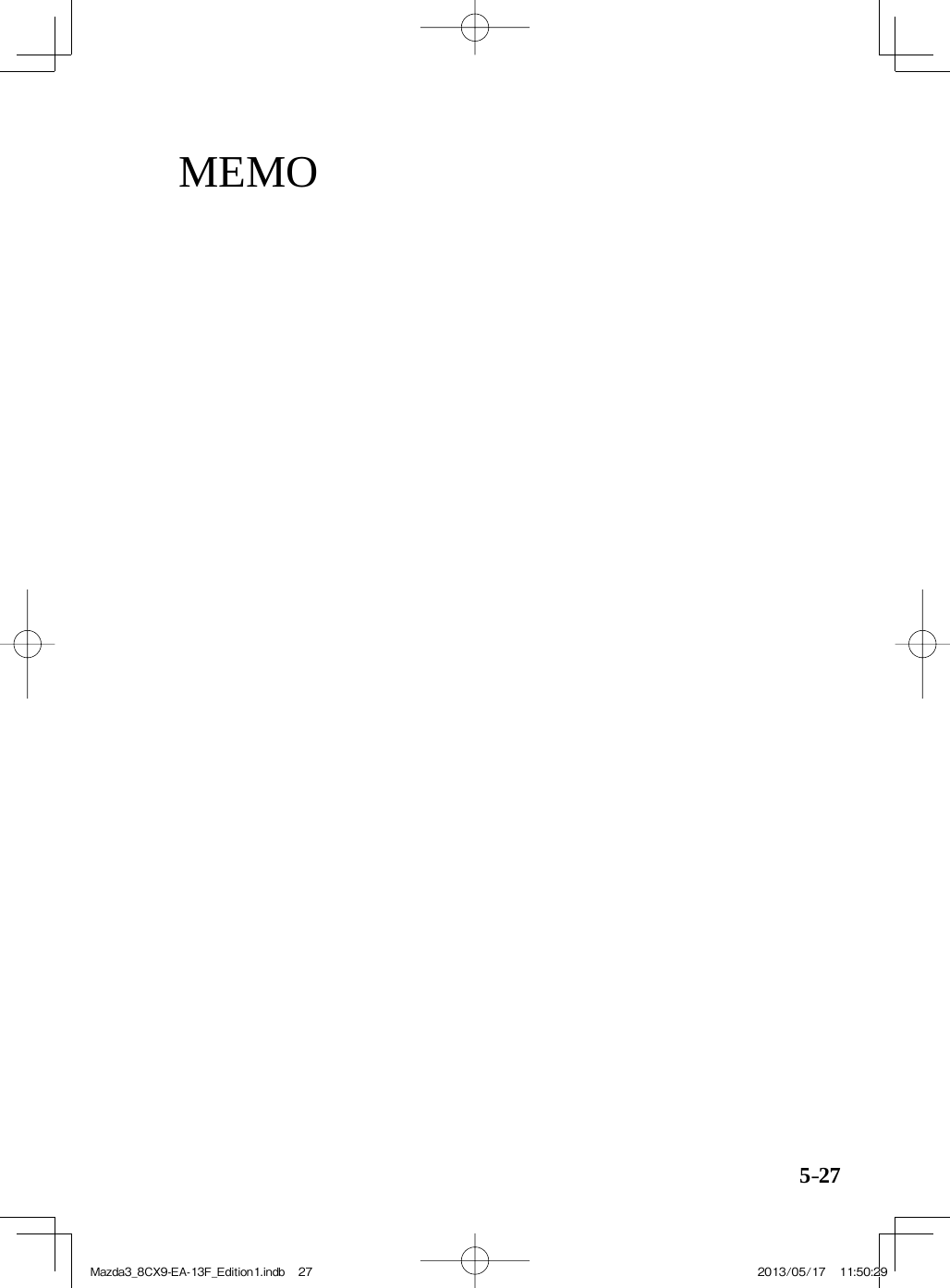
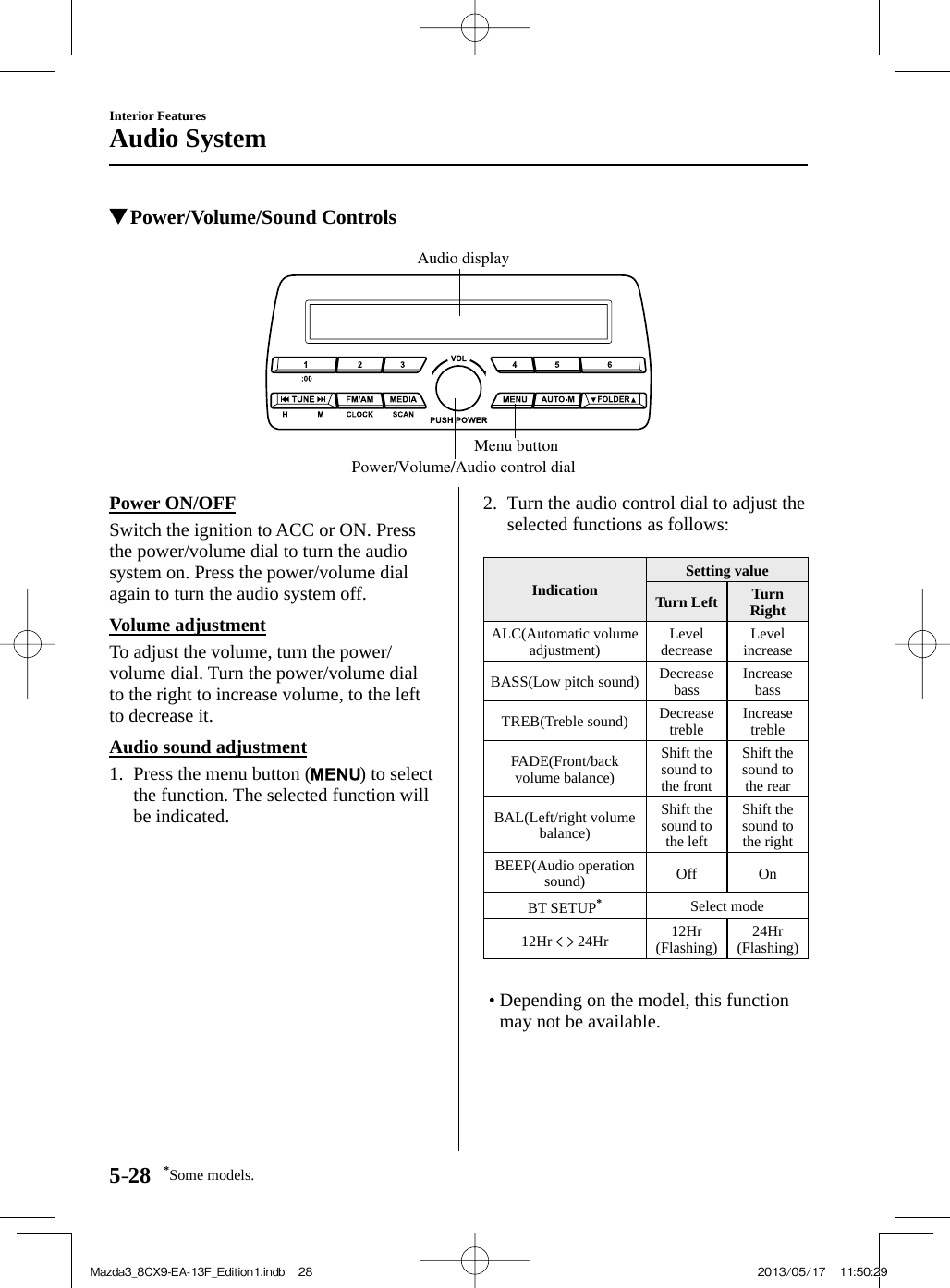
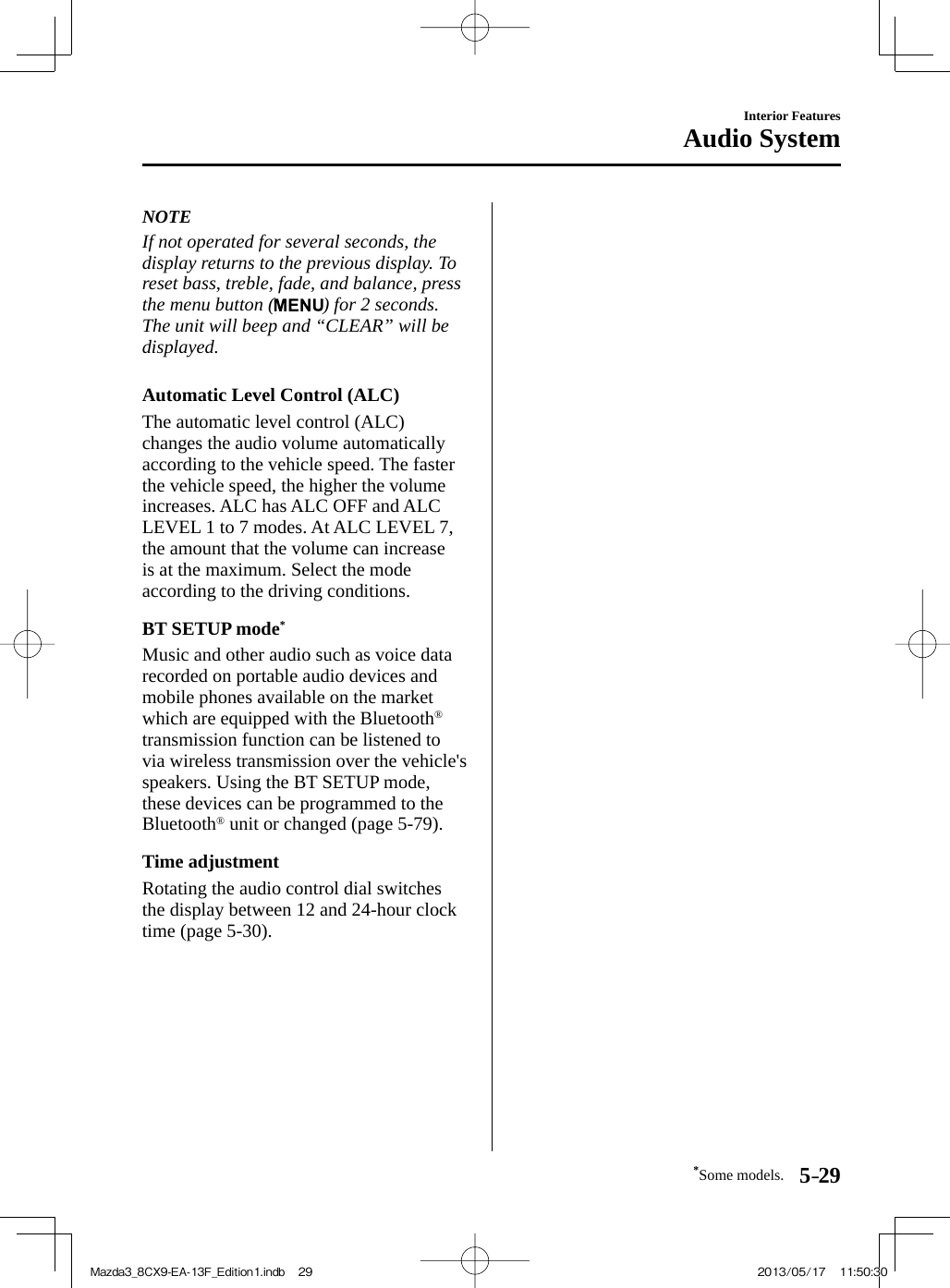
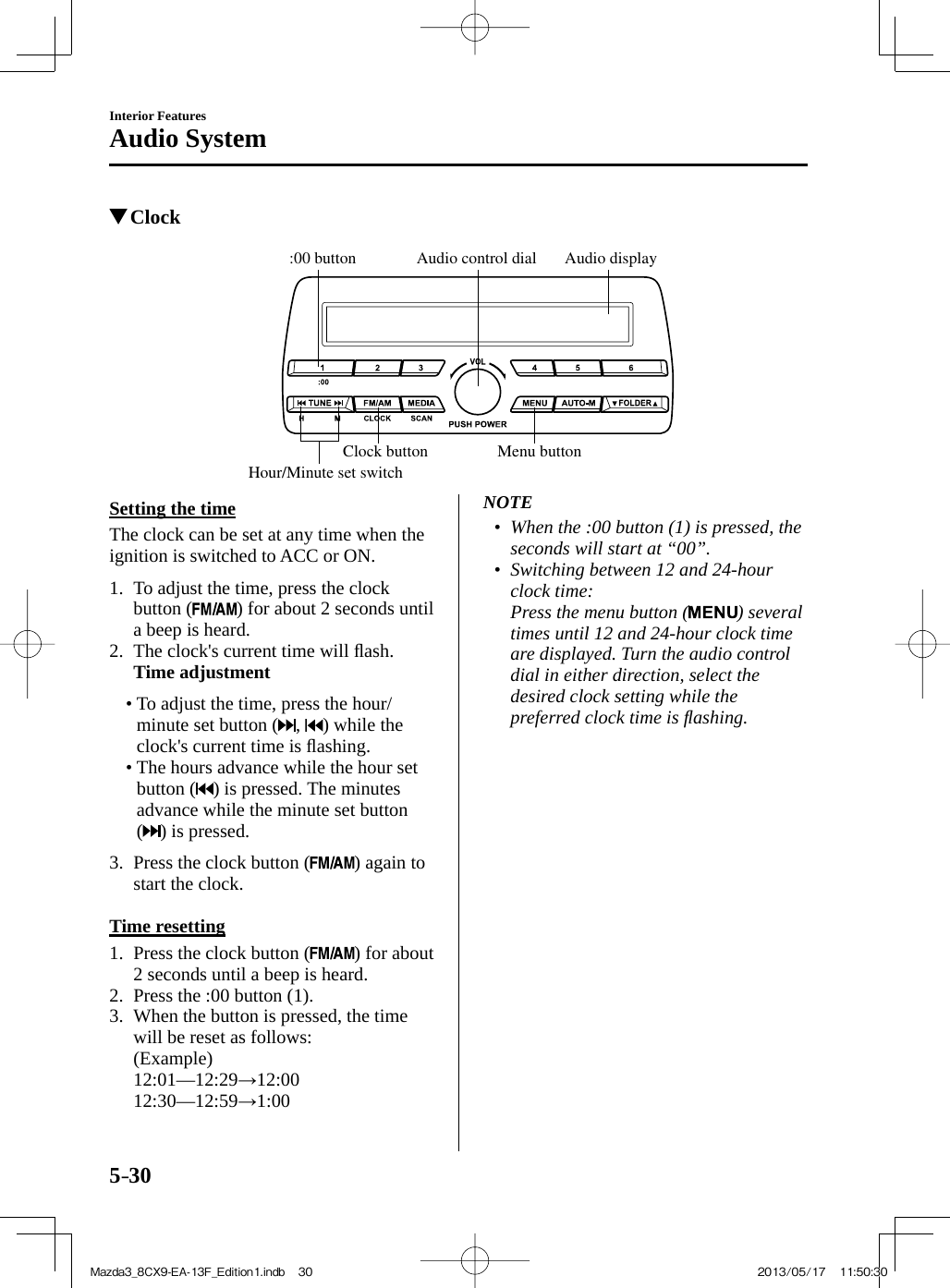
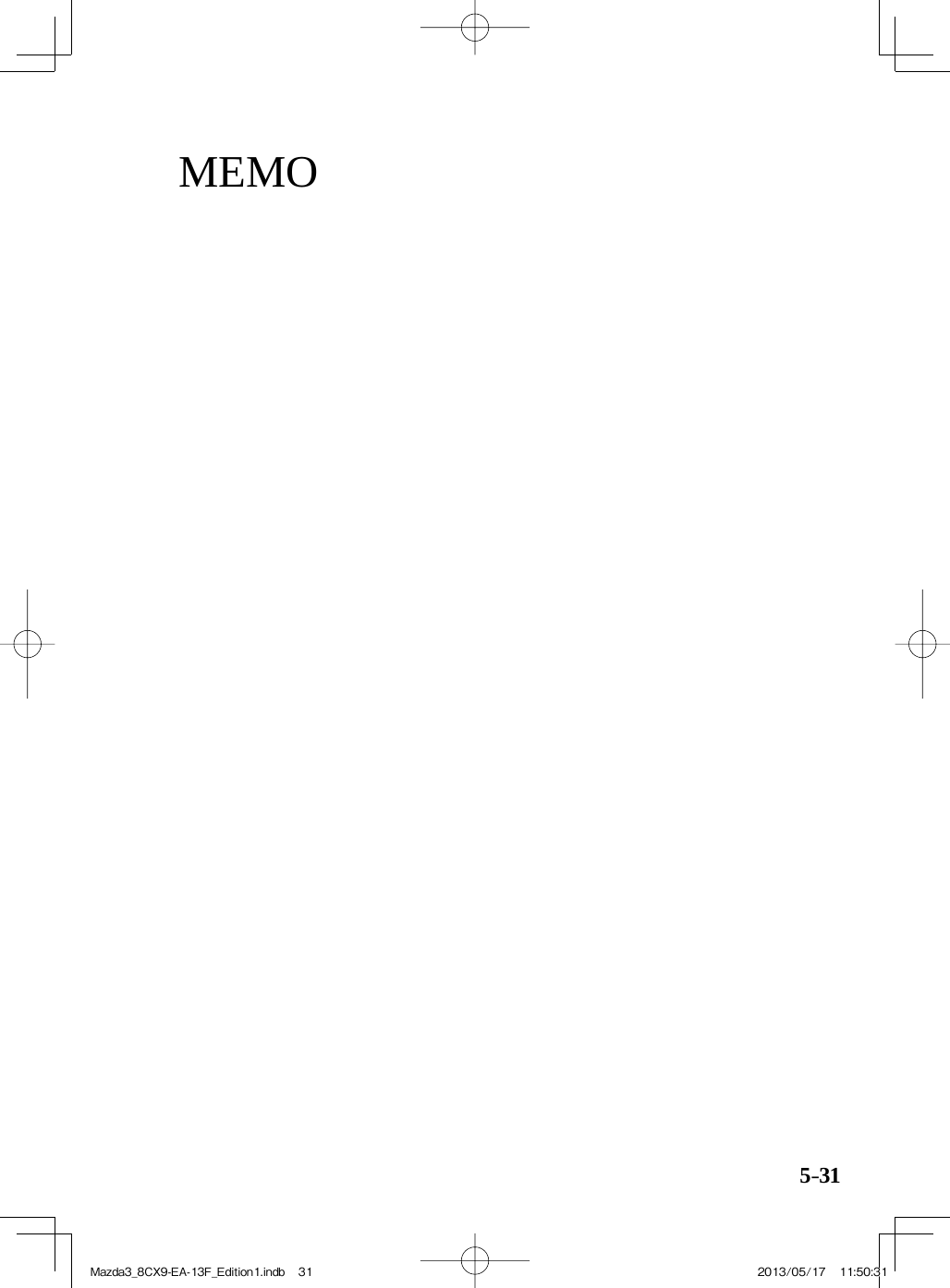
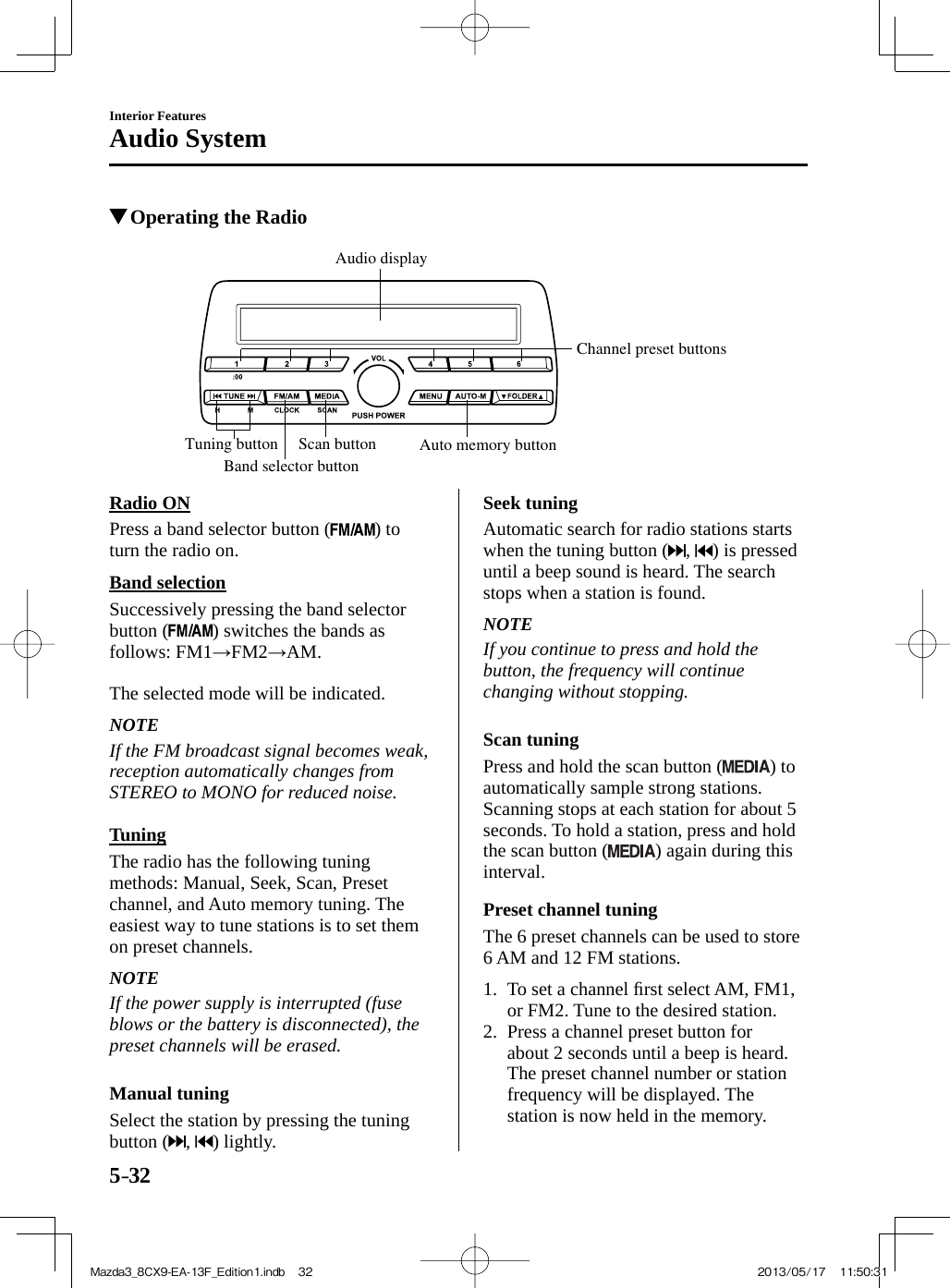
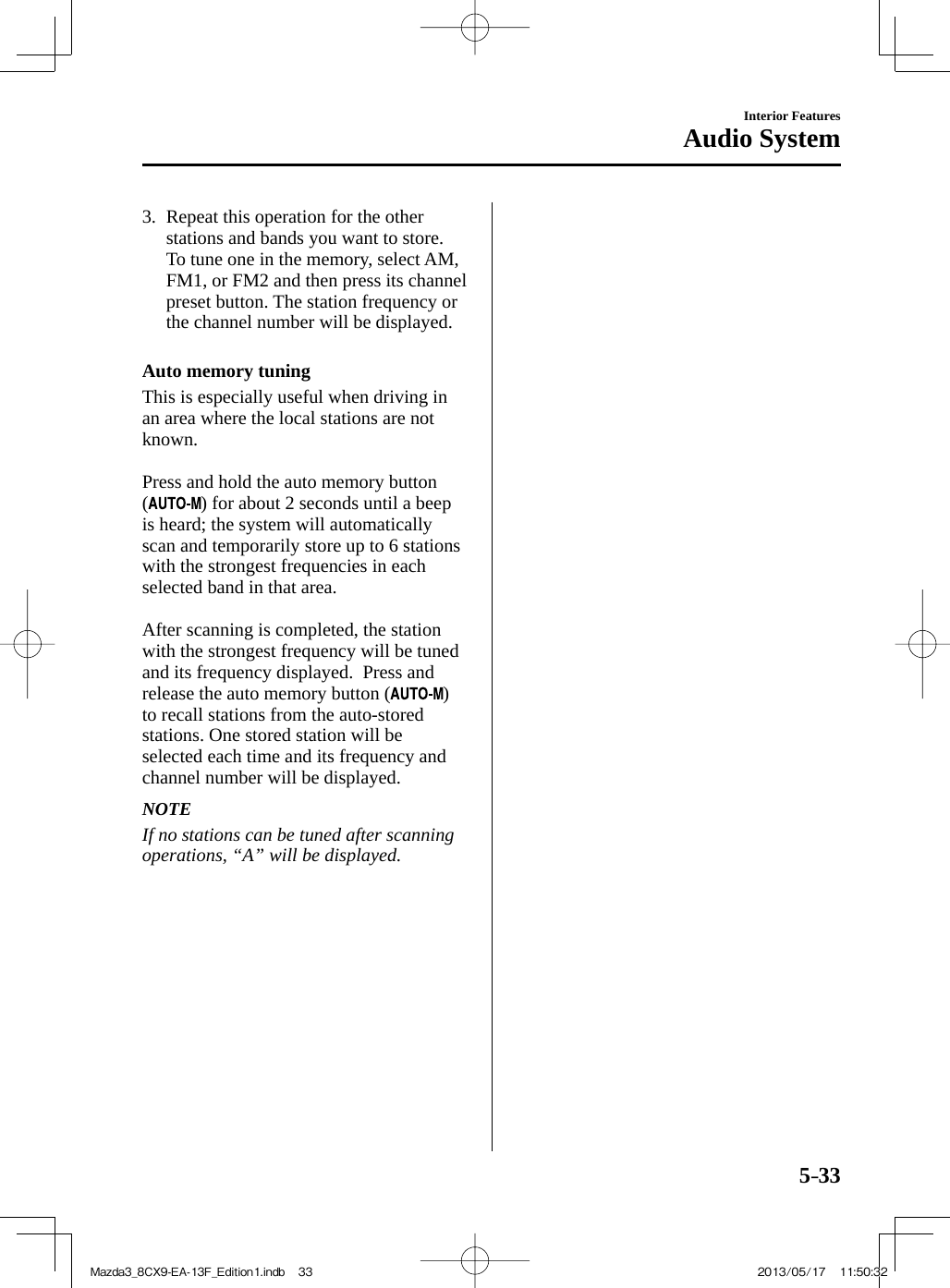
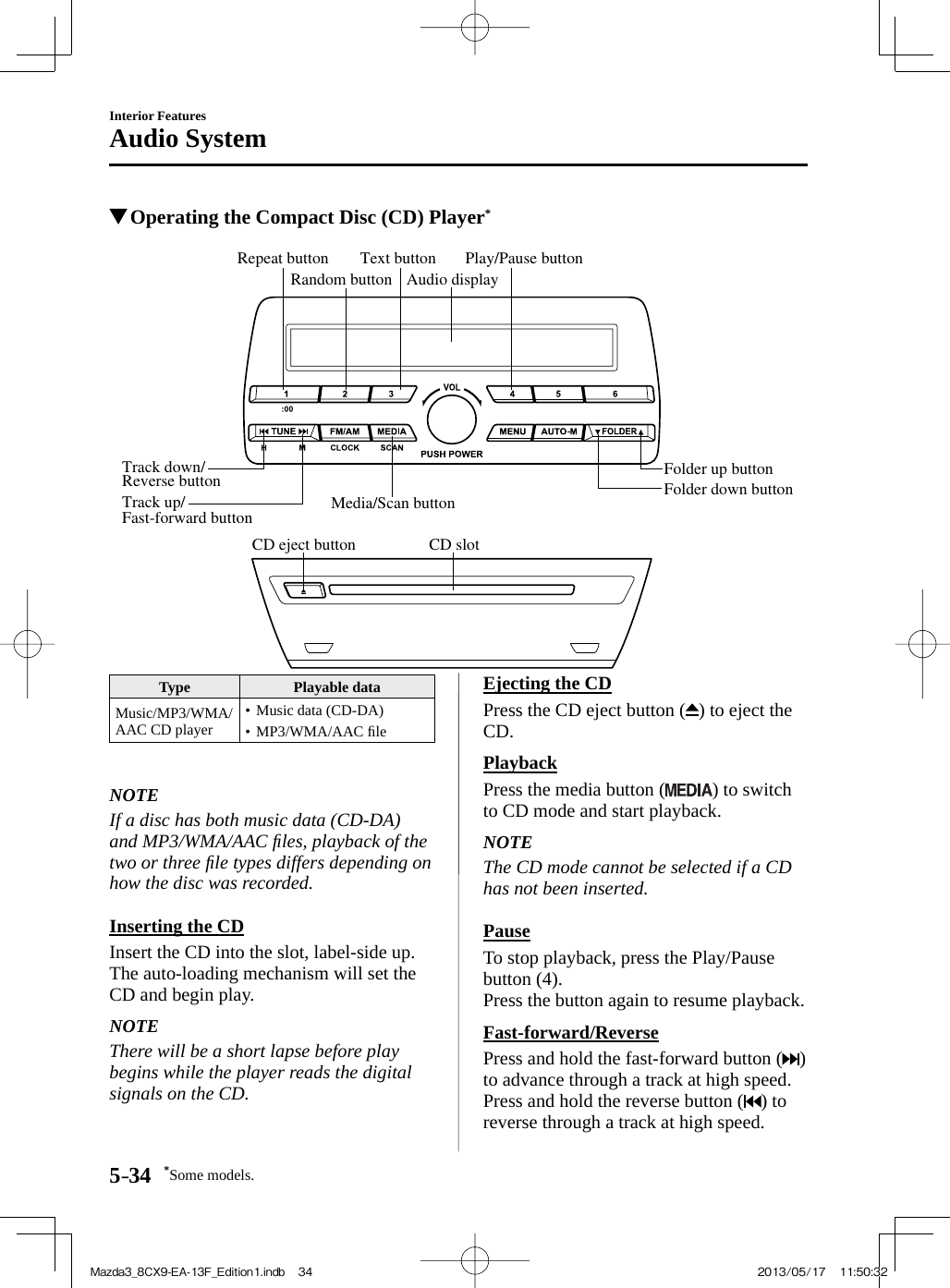
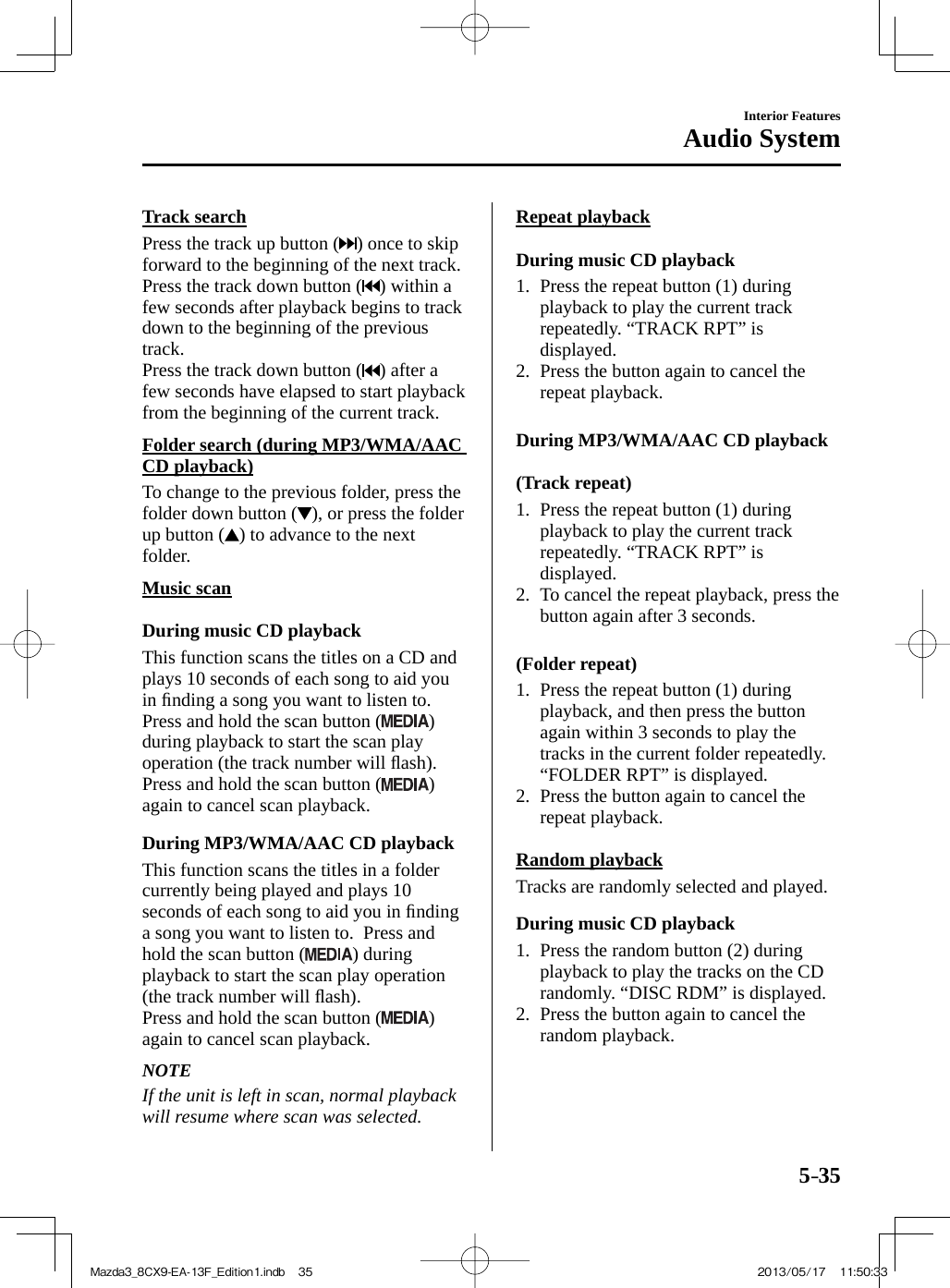
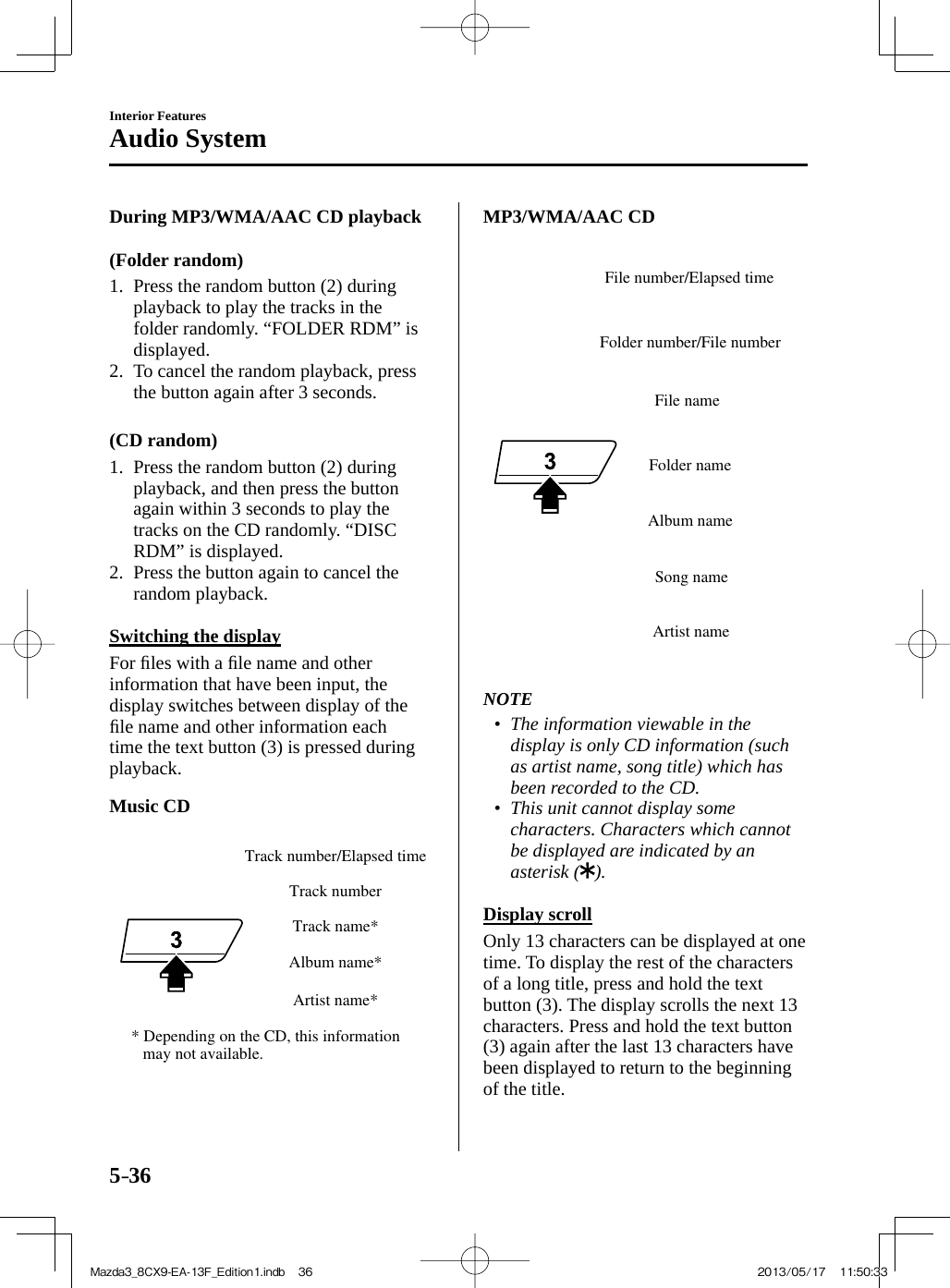
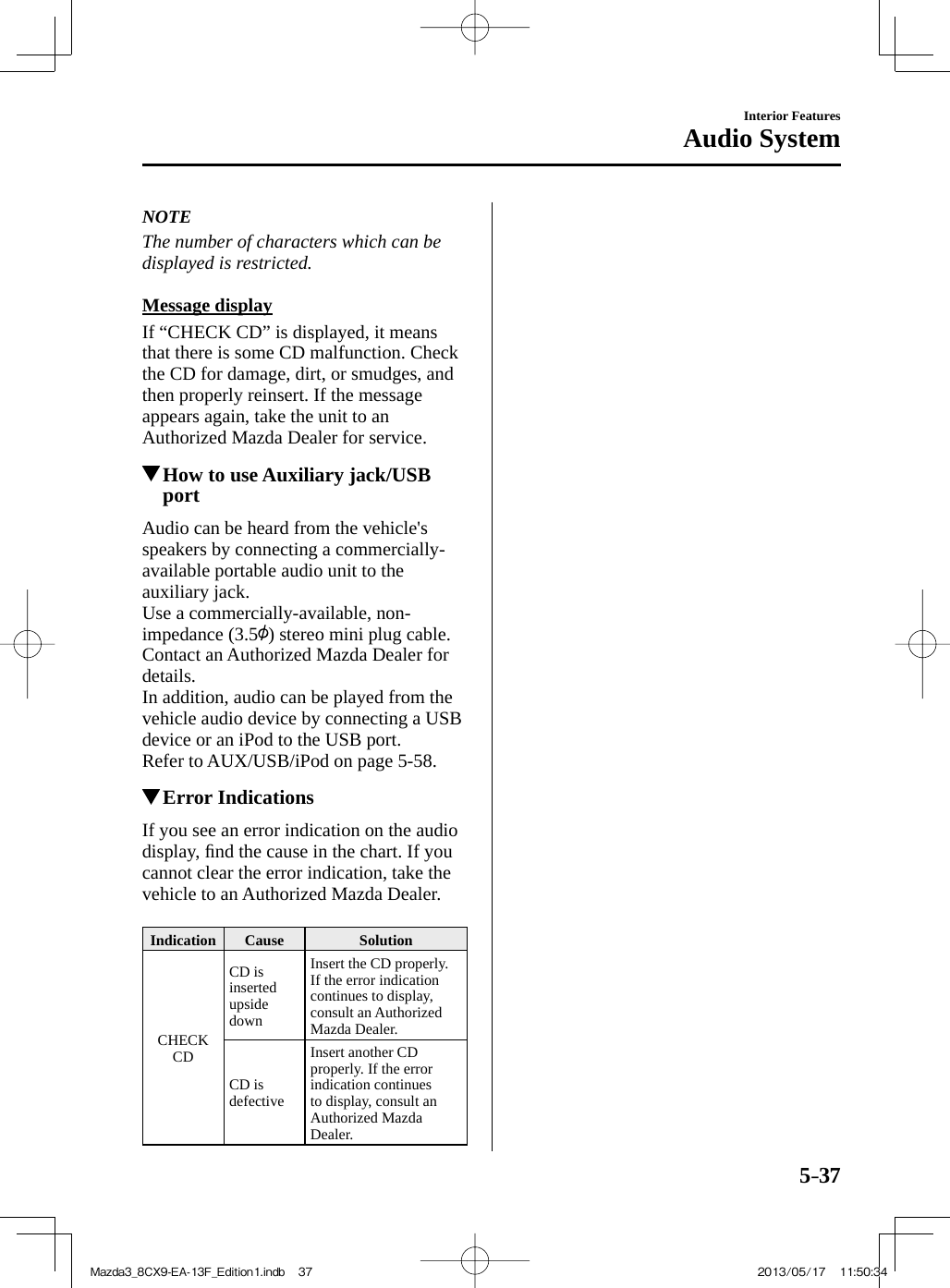
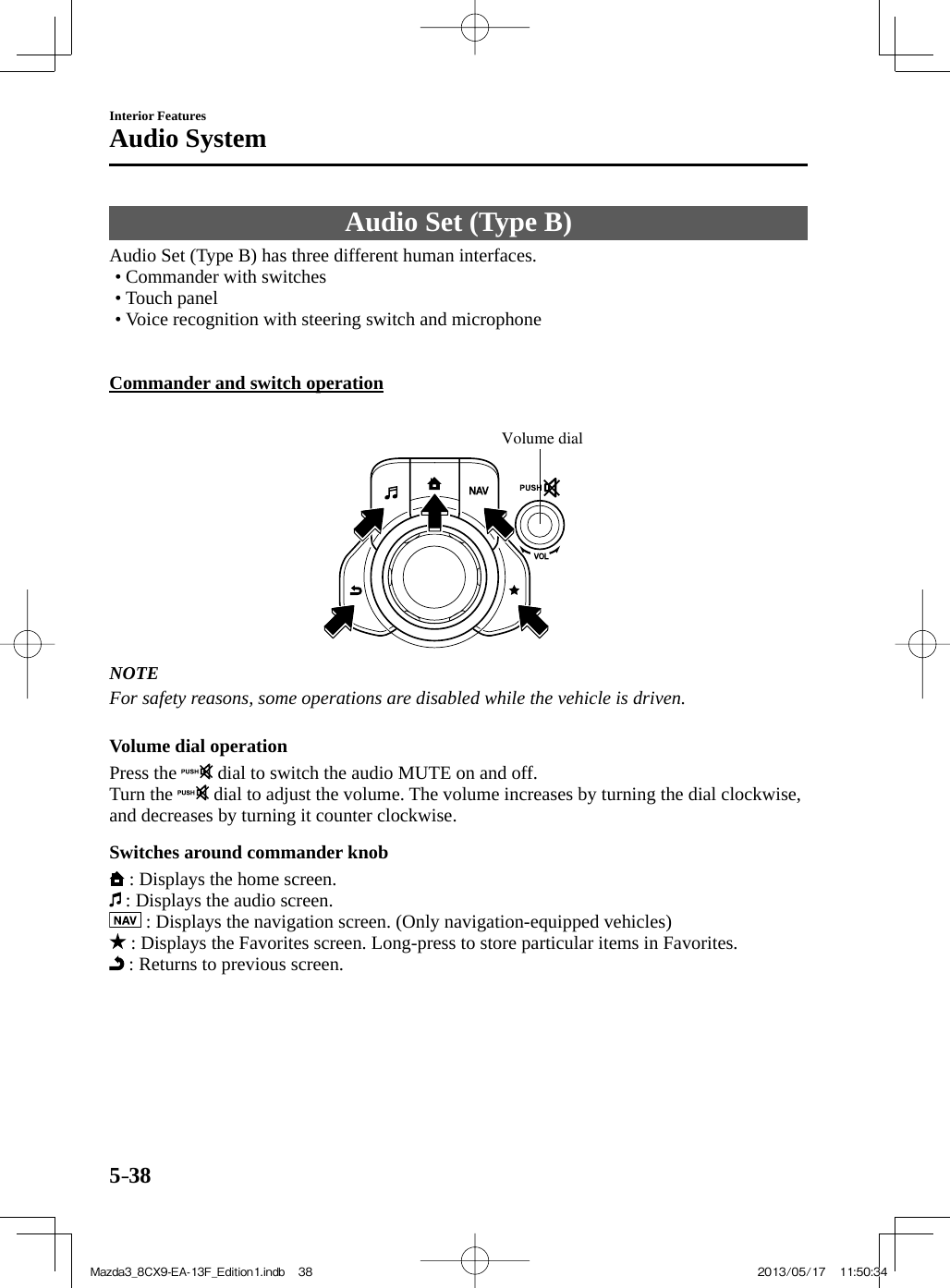
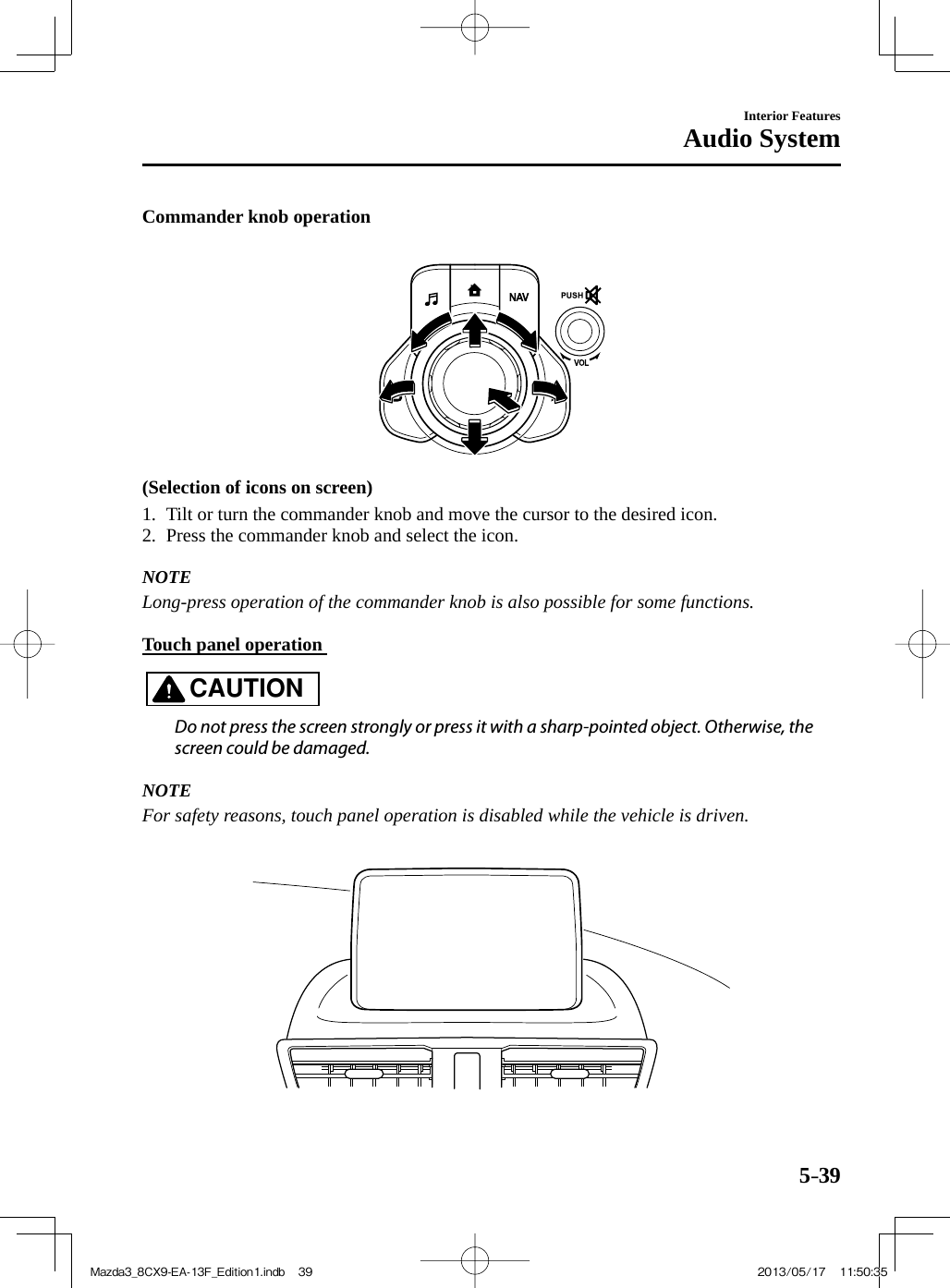
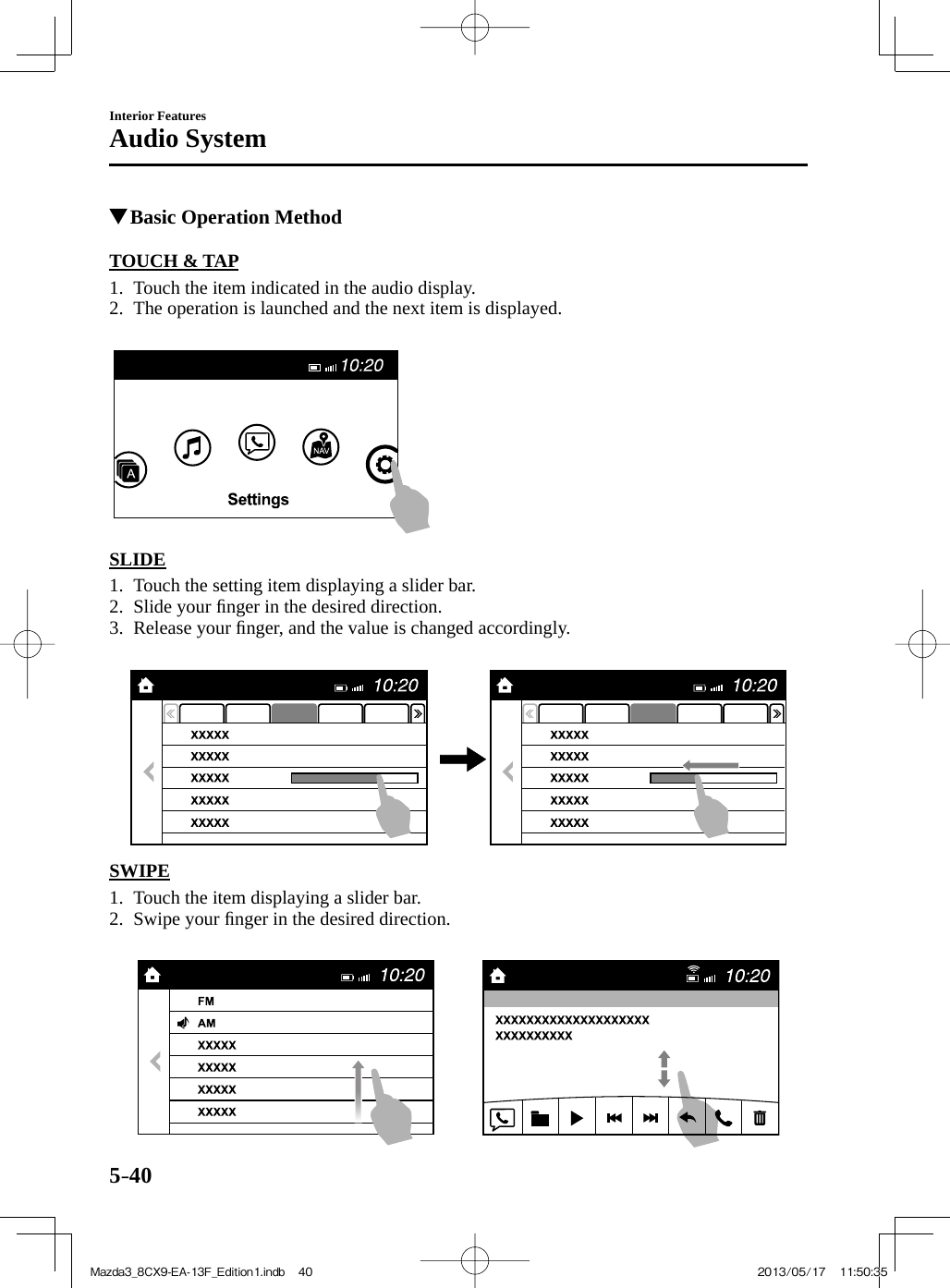
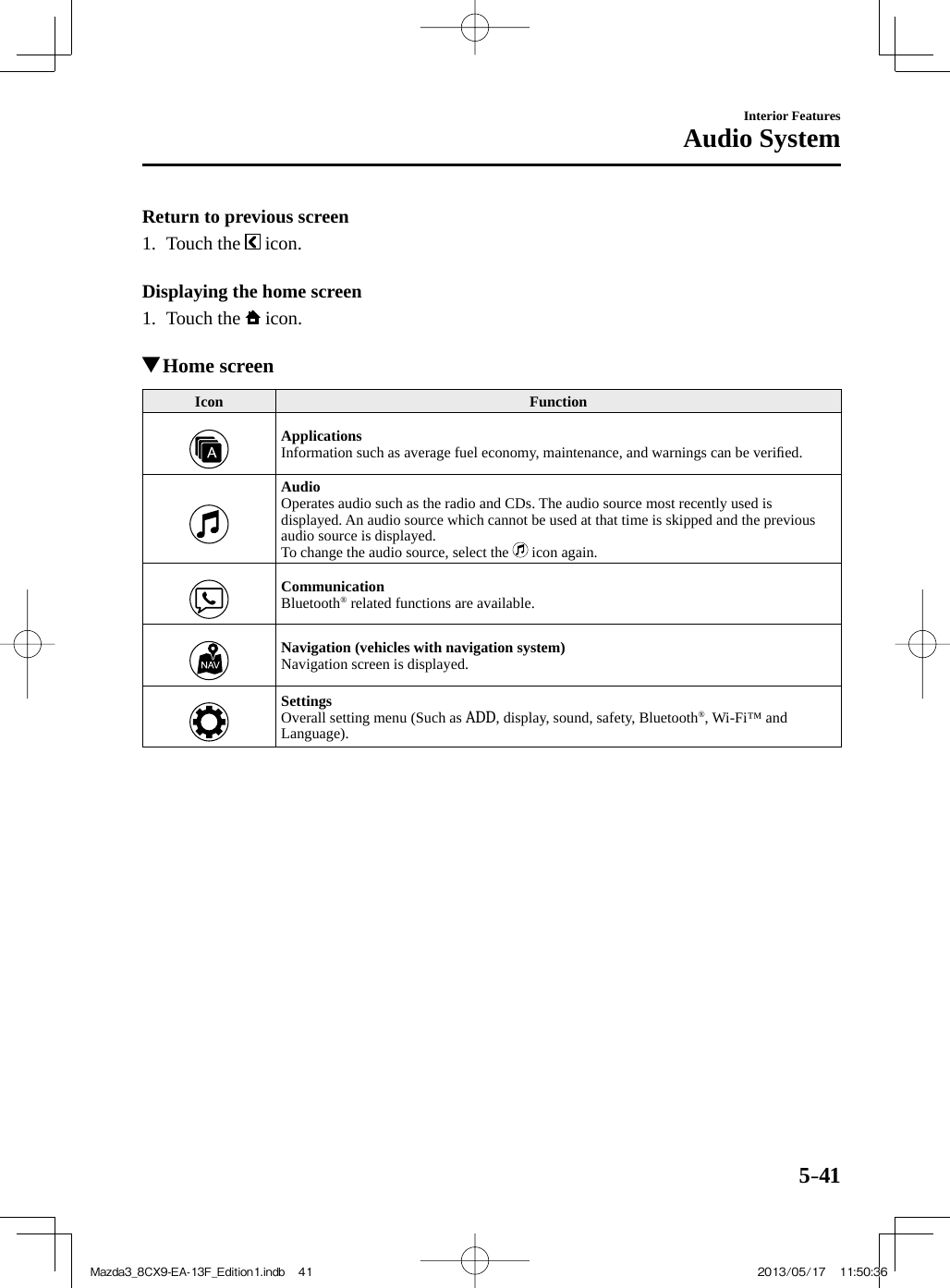
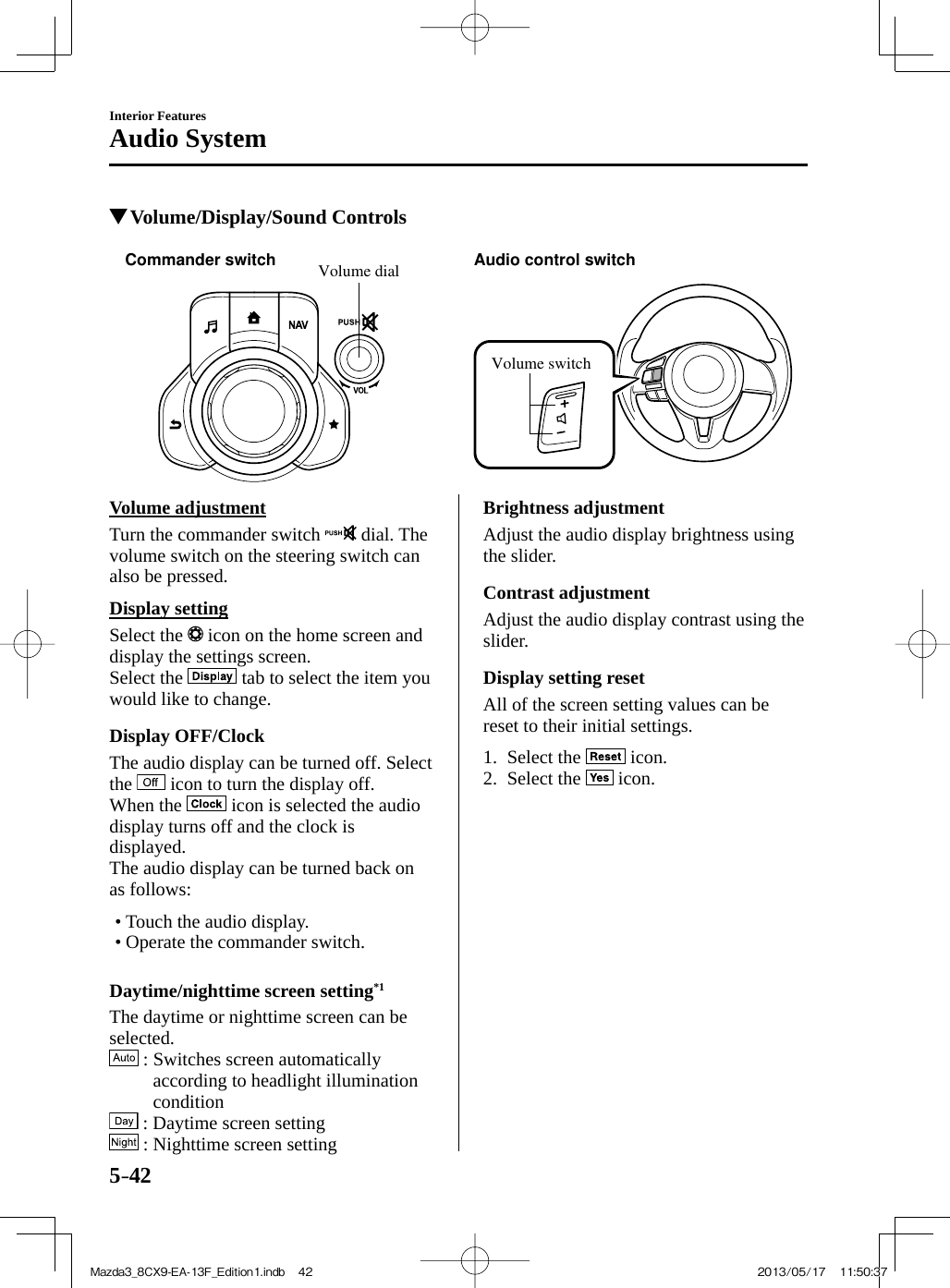
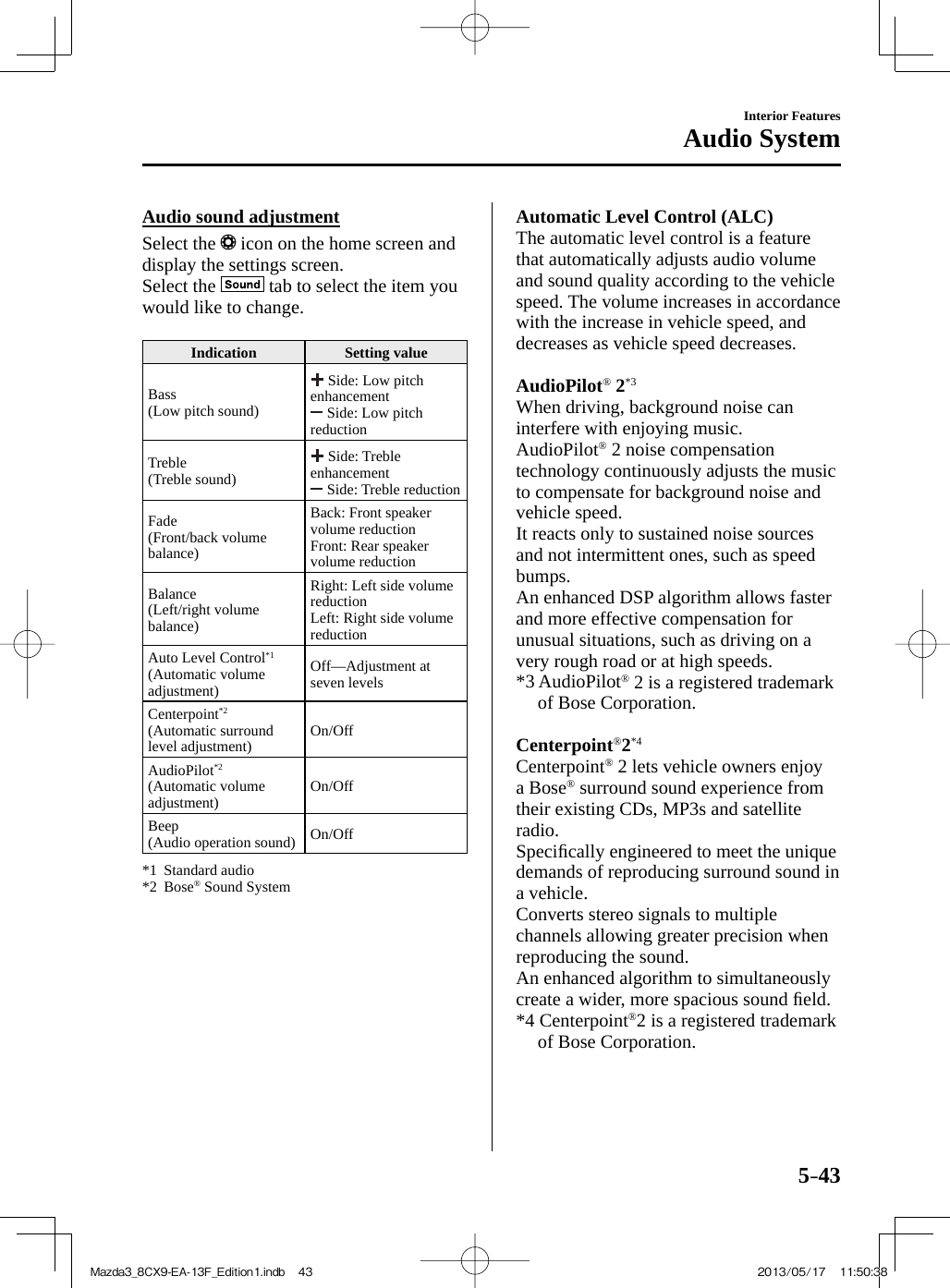
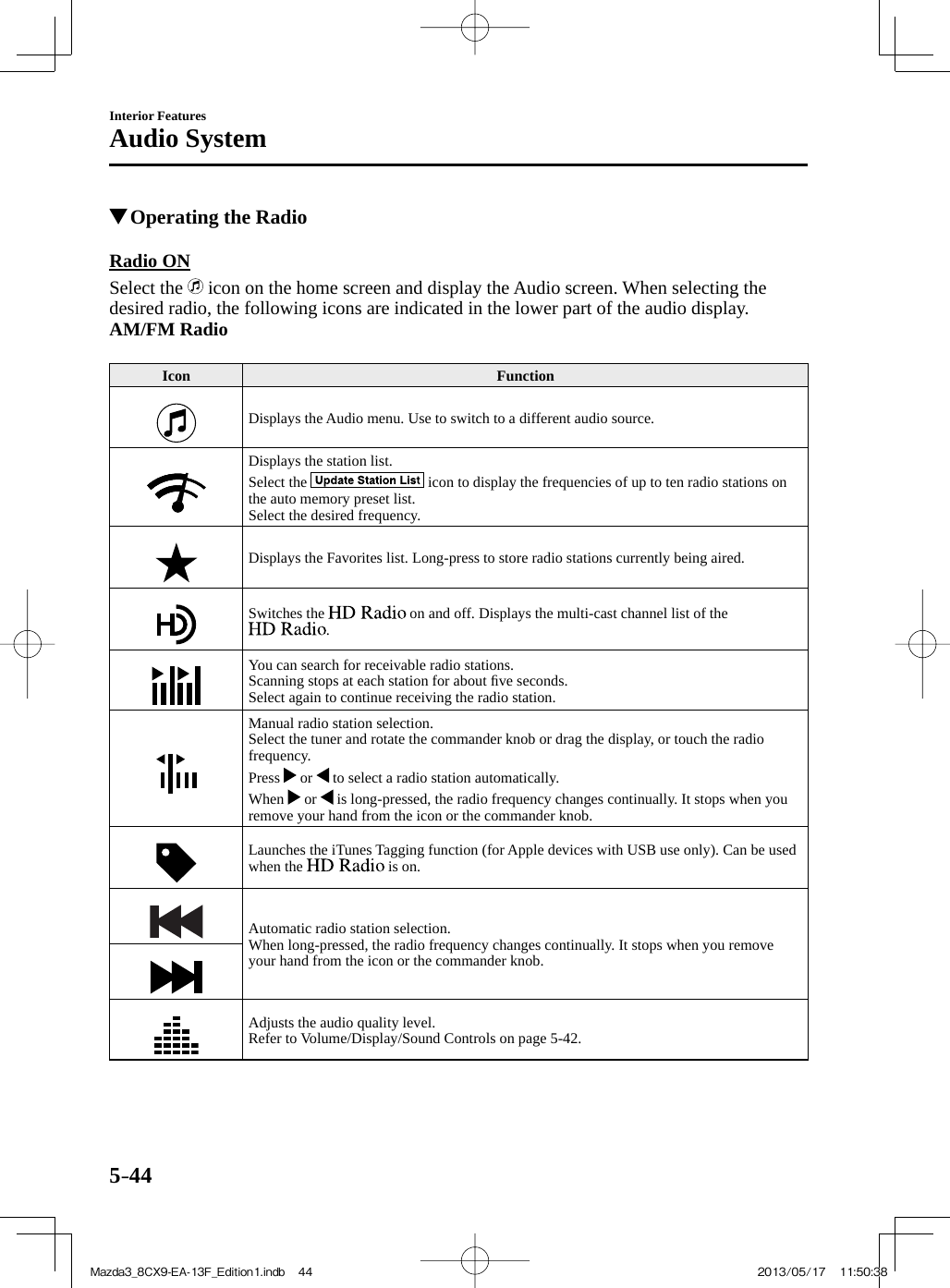
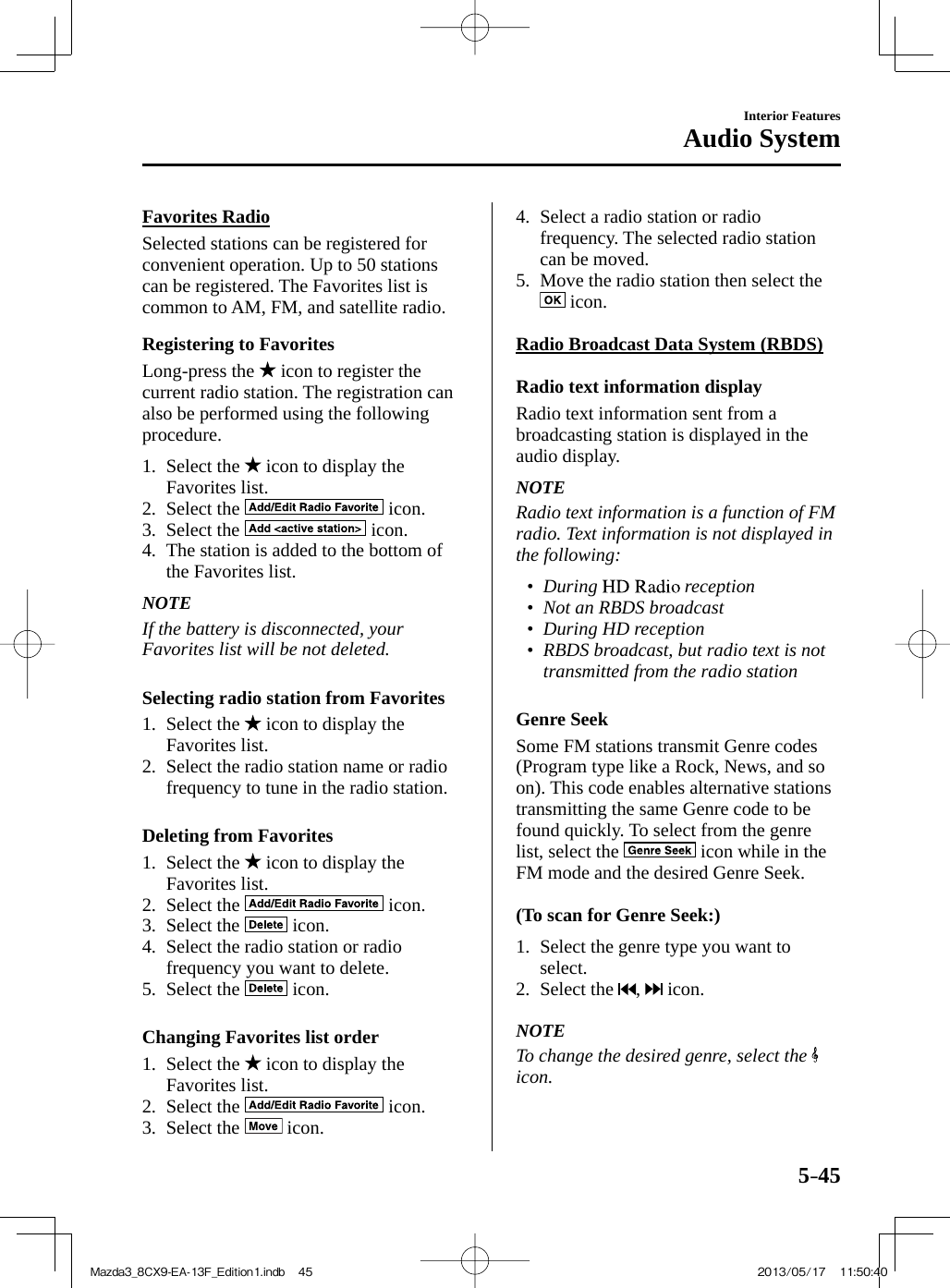
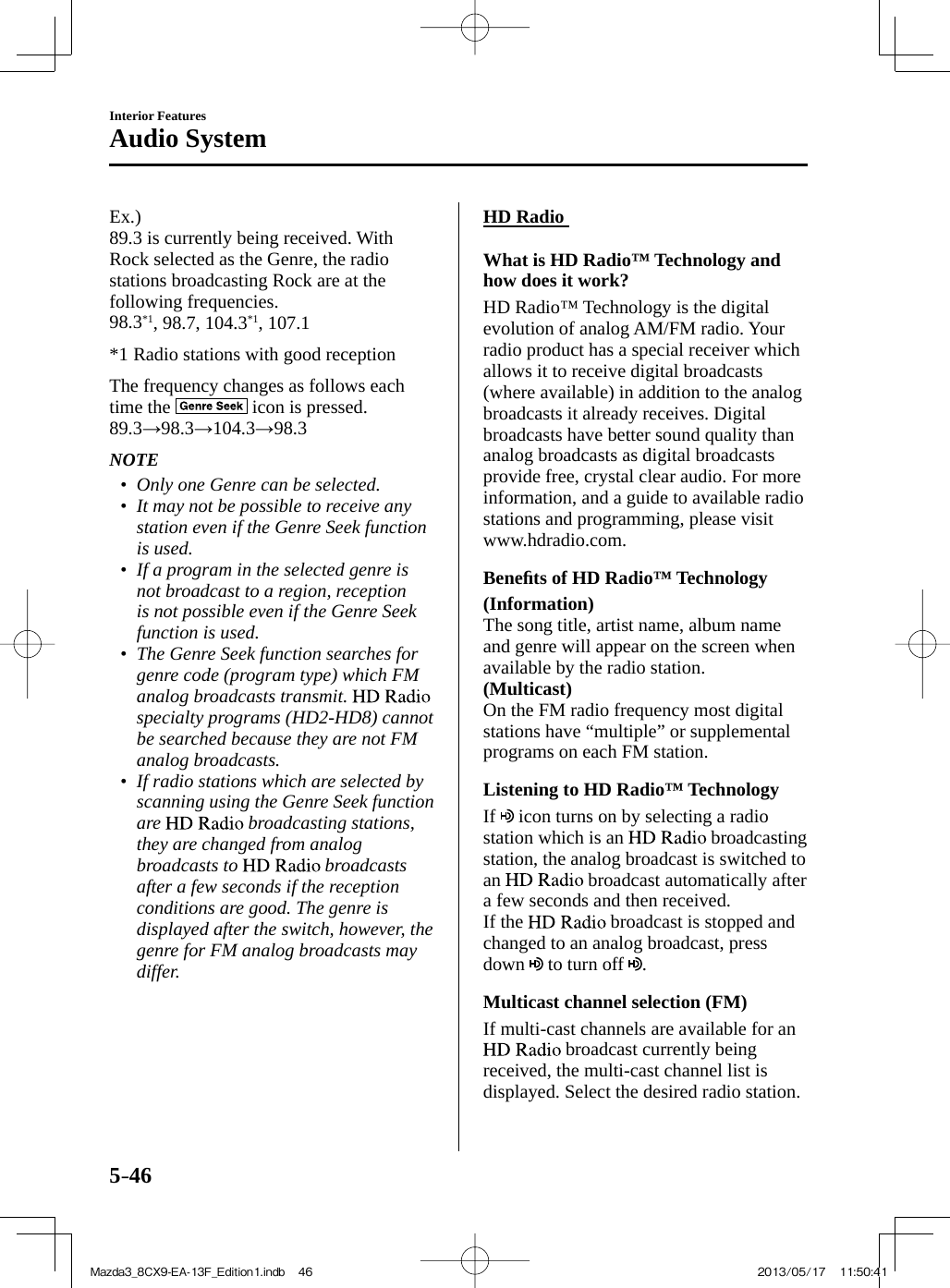
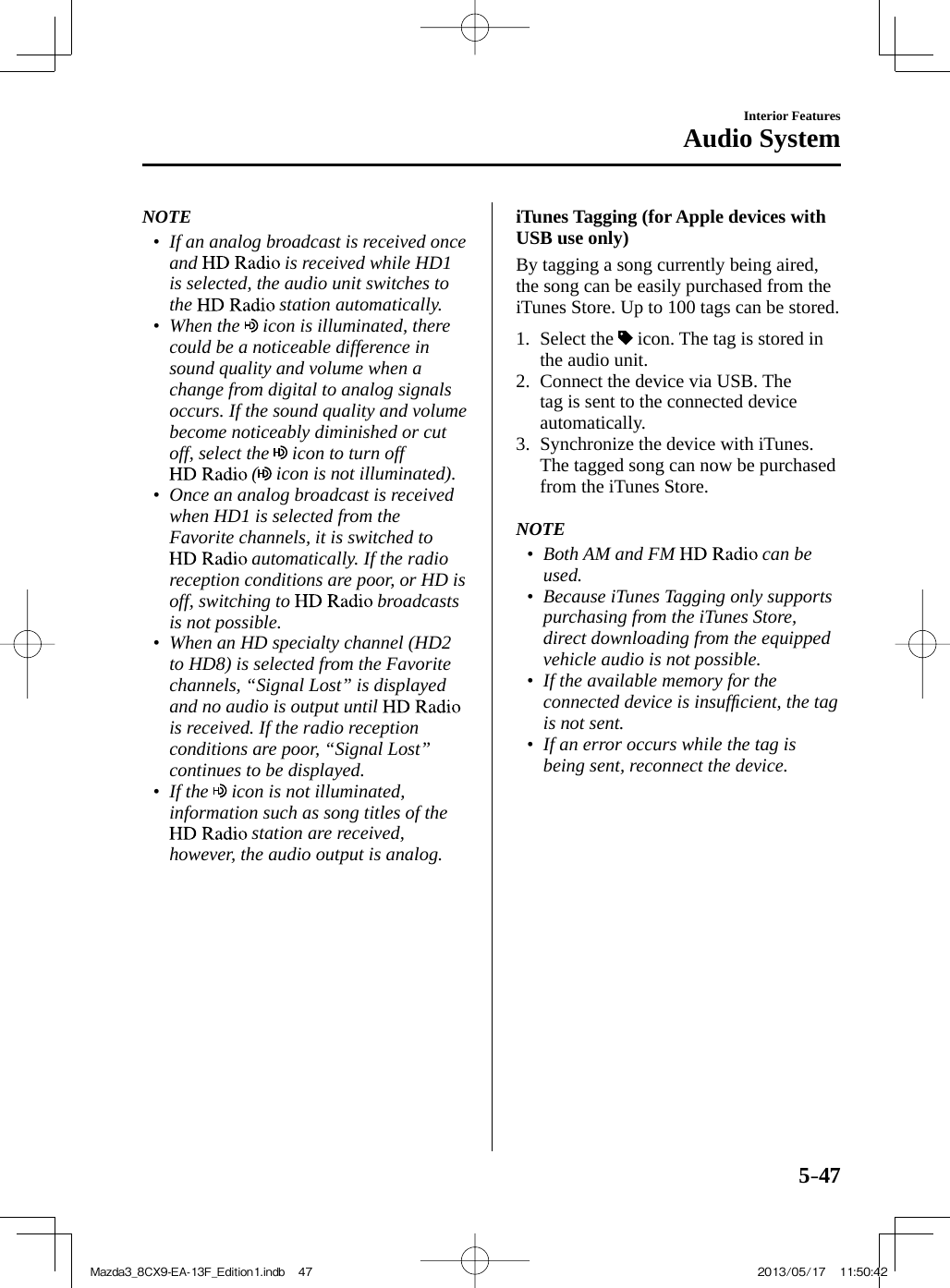
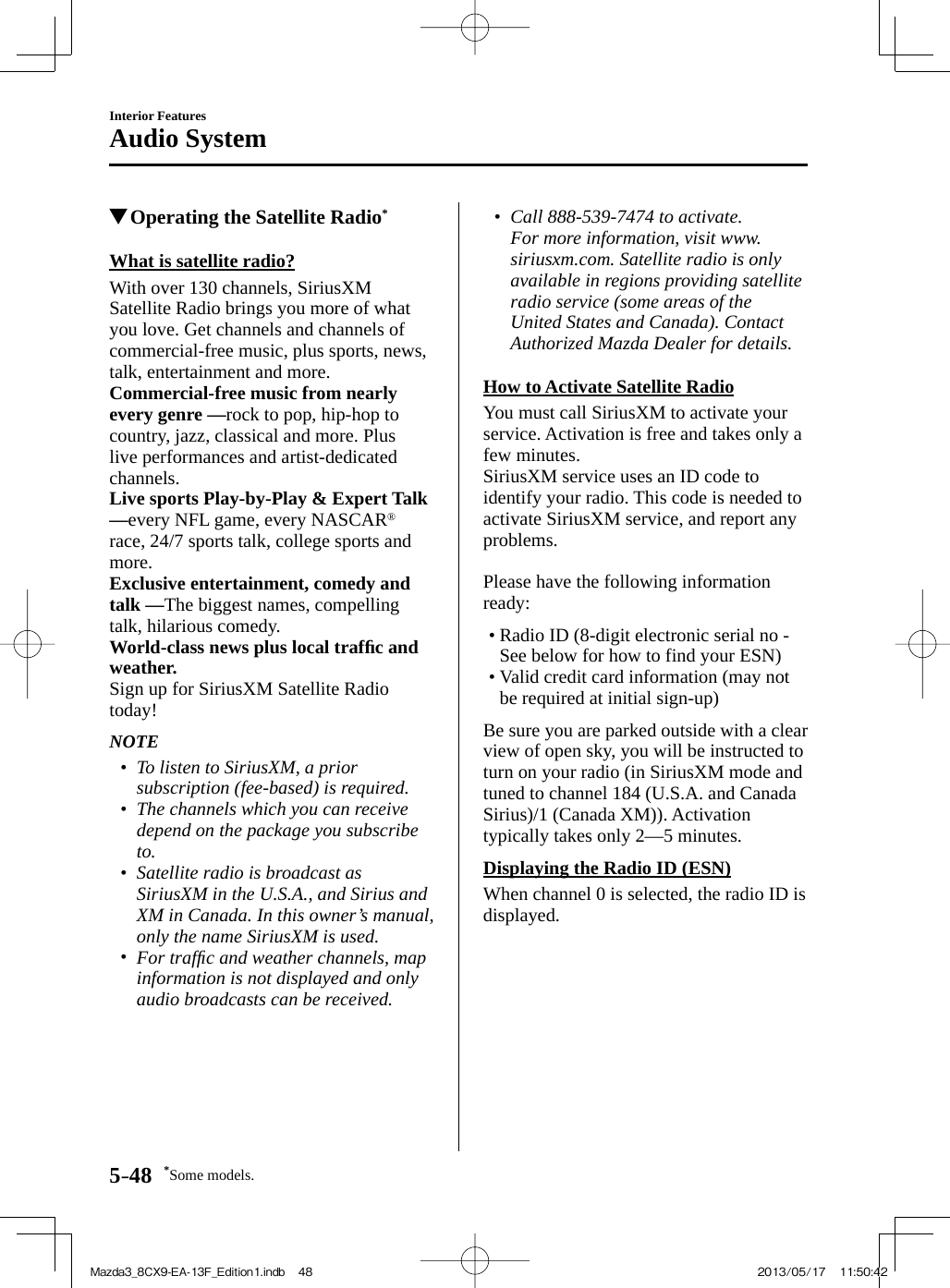
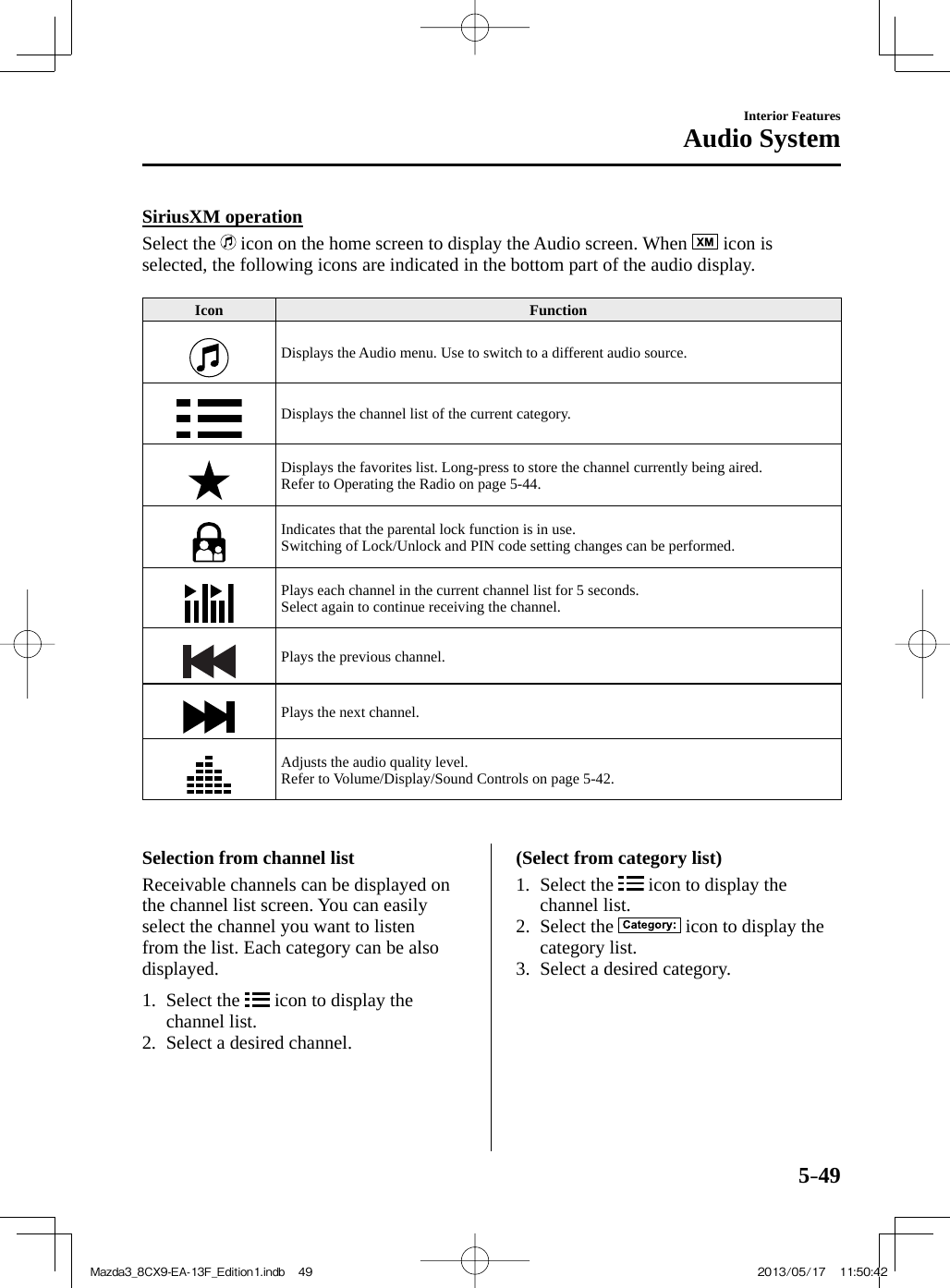
![5–50Interior FeaturesAudio System Parental lock If a channel is locked, the channel is muted. To use the parental lock function, the PIN code must be initialized fi rst. By using the session lock, the parental lock can be enabled or disabled during the current drive cycle (from when the ignition is switched on to switched off). When the session lock is on, the parental lock is available. When the session lock is off, the parental lock is temporarily cancelled. When canceling the parental lock or session lock, or when changing the PIN code, PIN code input is required. PIN code reset If the registered code has been forgotten, reset the code to the default [0000] code. 1. Select the icon. 2. If the selected channel is locked, input the PIN code to cancel the parental lock temporarily. 3. Select the icon 4. Input the default code [0000] using the number buttons. 5. Select the icon. 6. Input the new PIN code using the number buttons. 7. Select the icon. Mazda3_8CX9-EA-13F_Edition1.indb 50Mazda3_8CX9-EA-13F_Edition1.indb 50 2013/05/17 11:50:432013/05/17 11:50:43](https://usermanual.wiki/Johnson-Controls-Interiors/62932.User-guide-part2/User-Guide-2017093-Page-104.png)
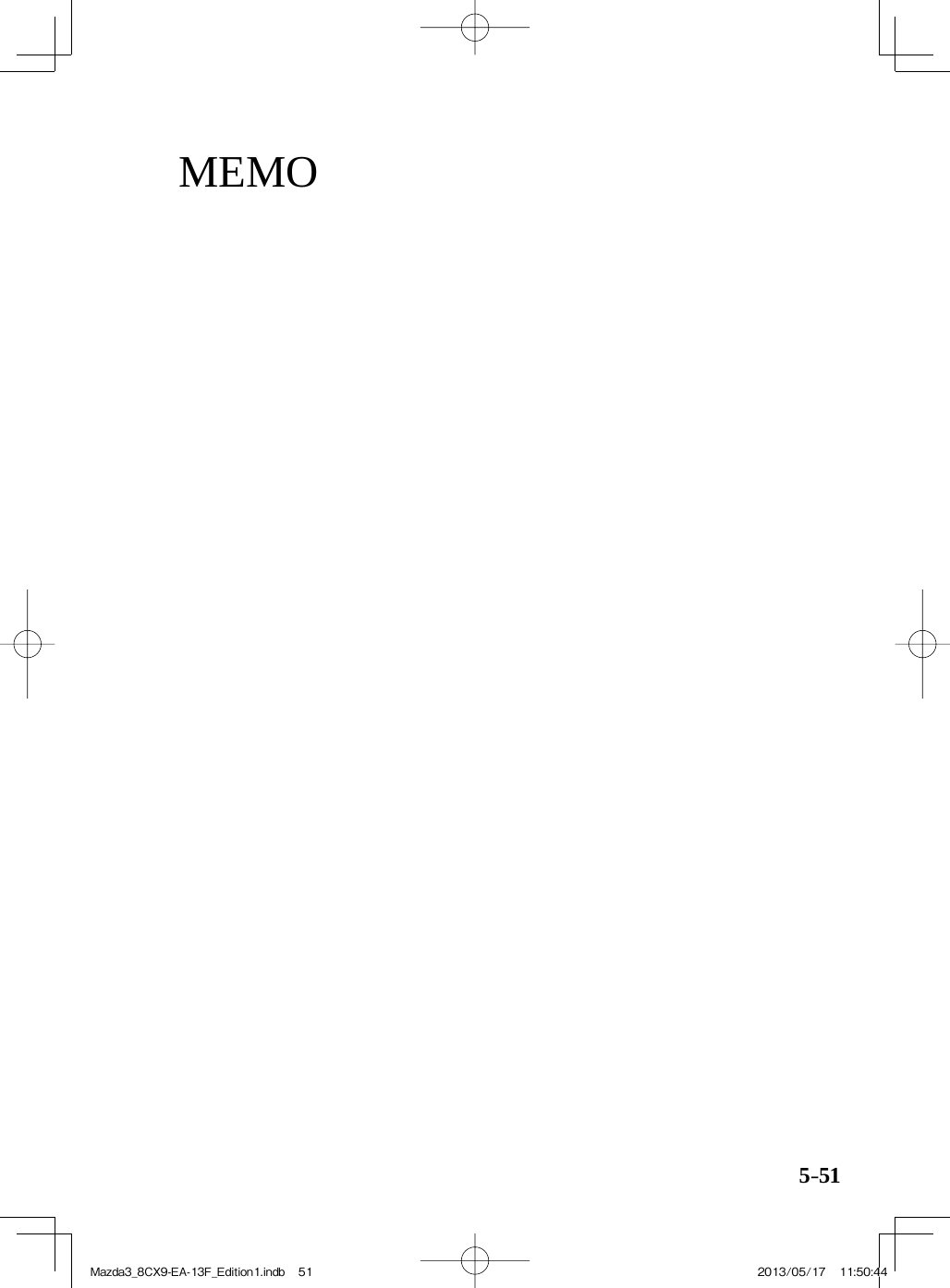
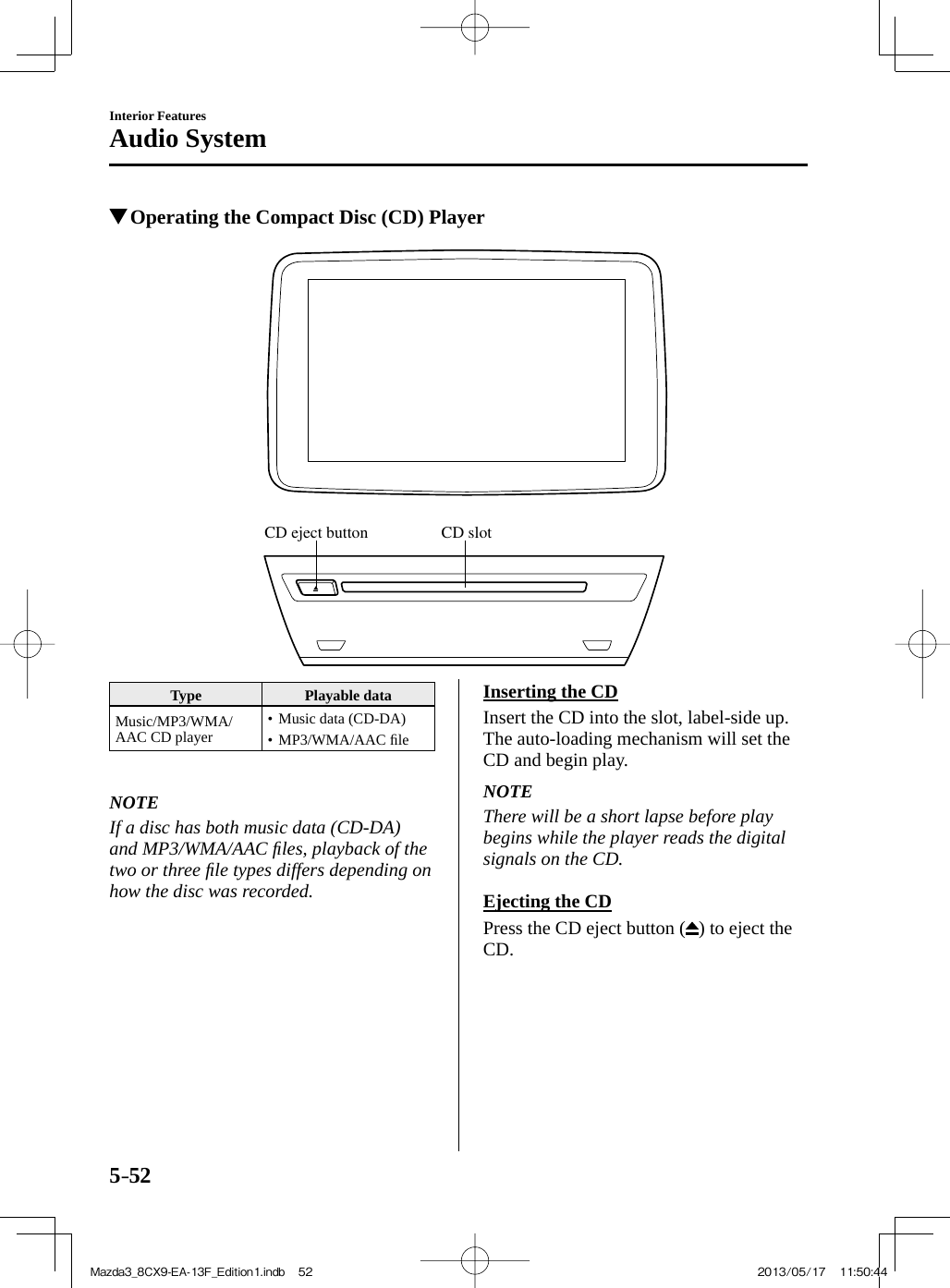
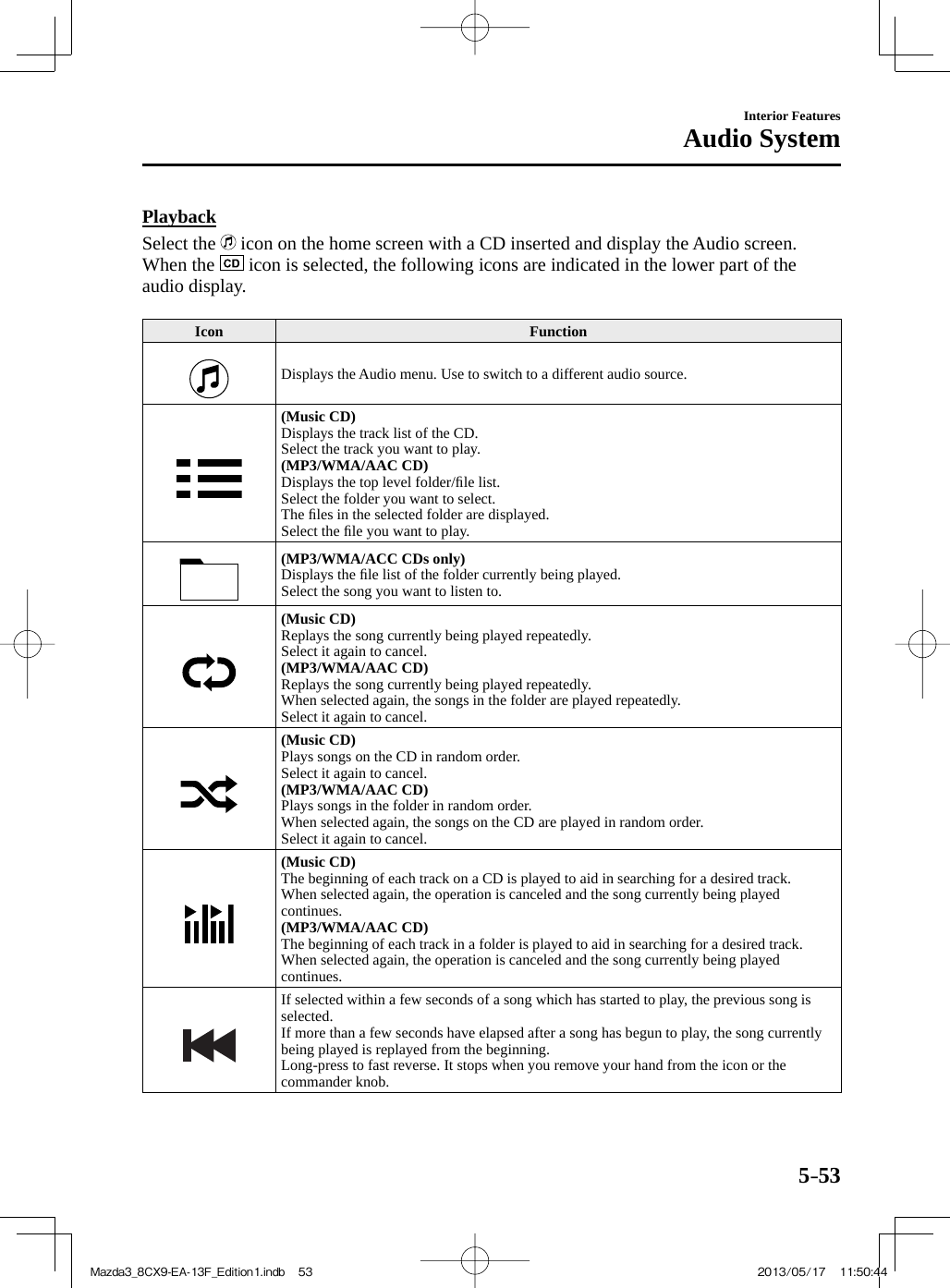
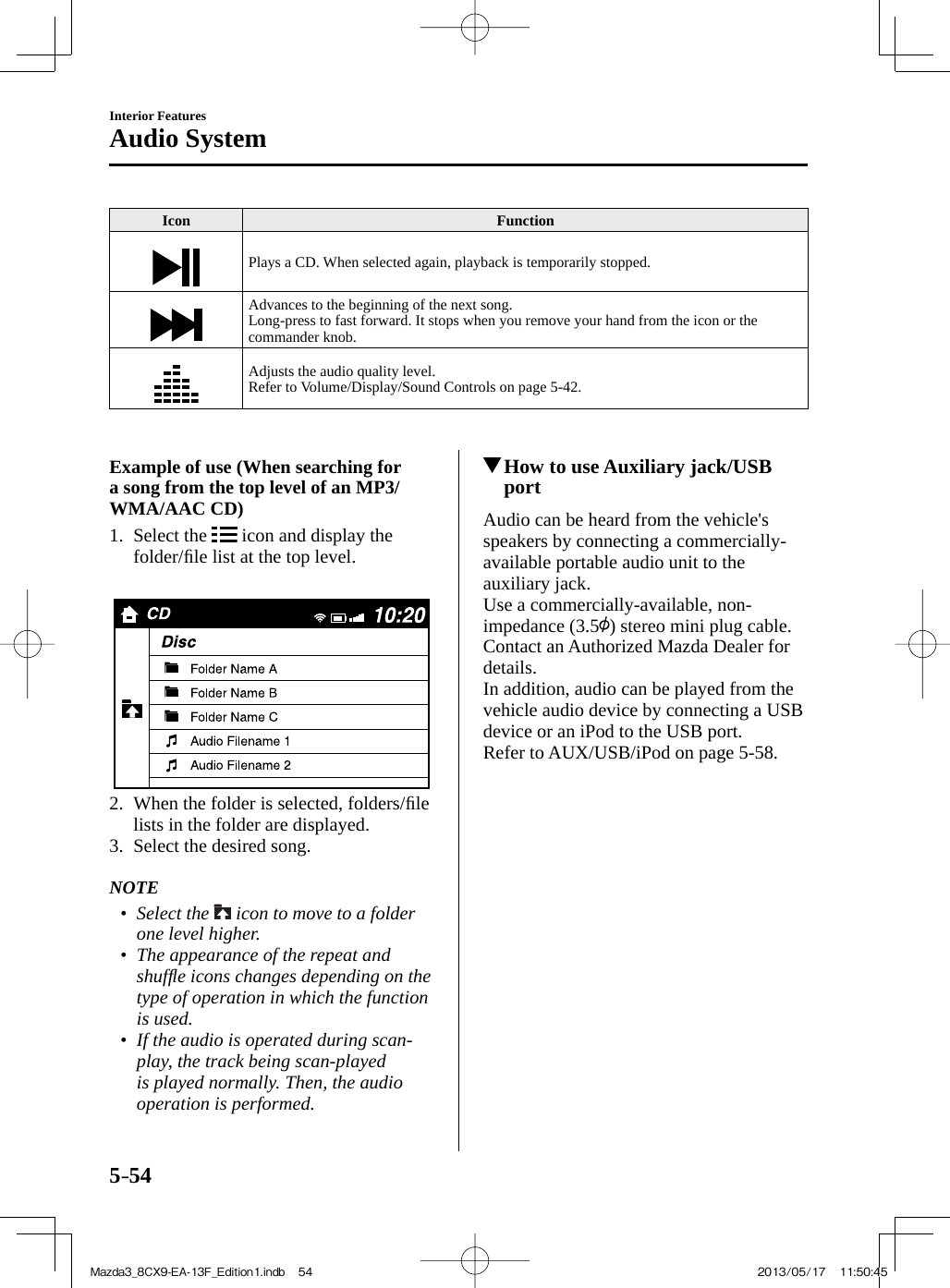
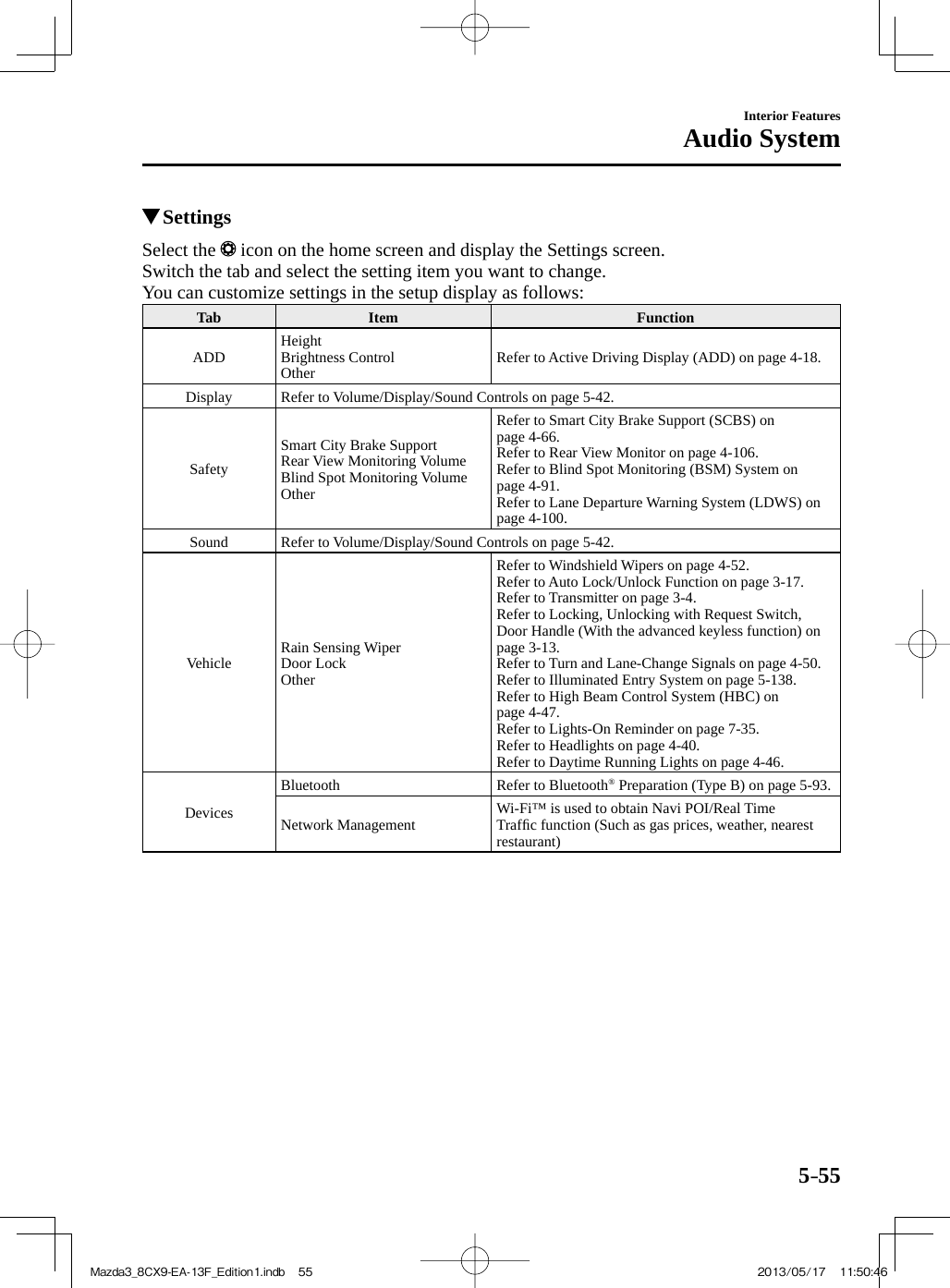
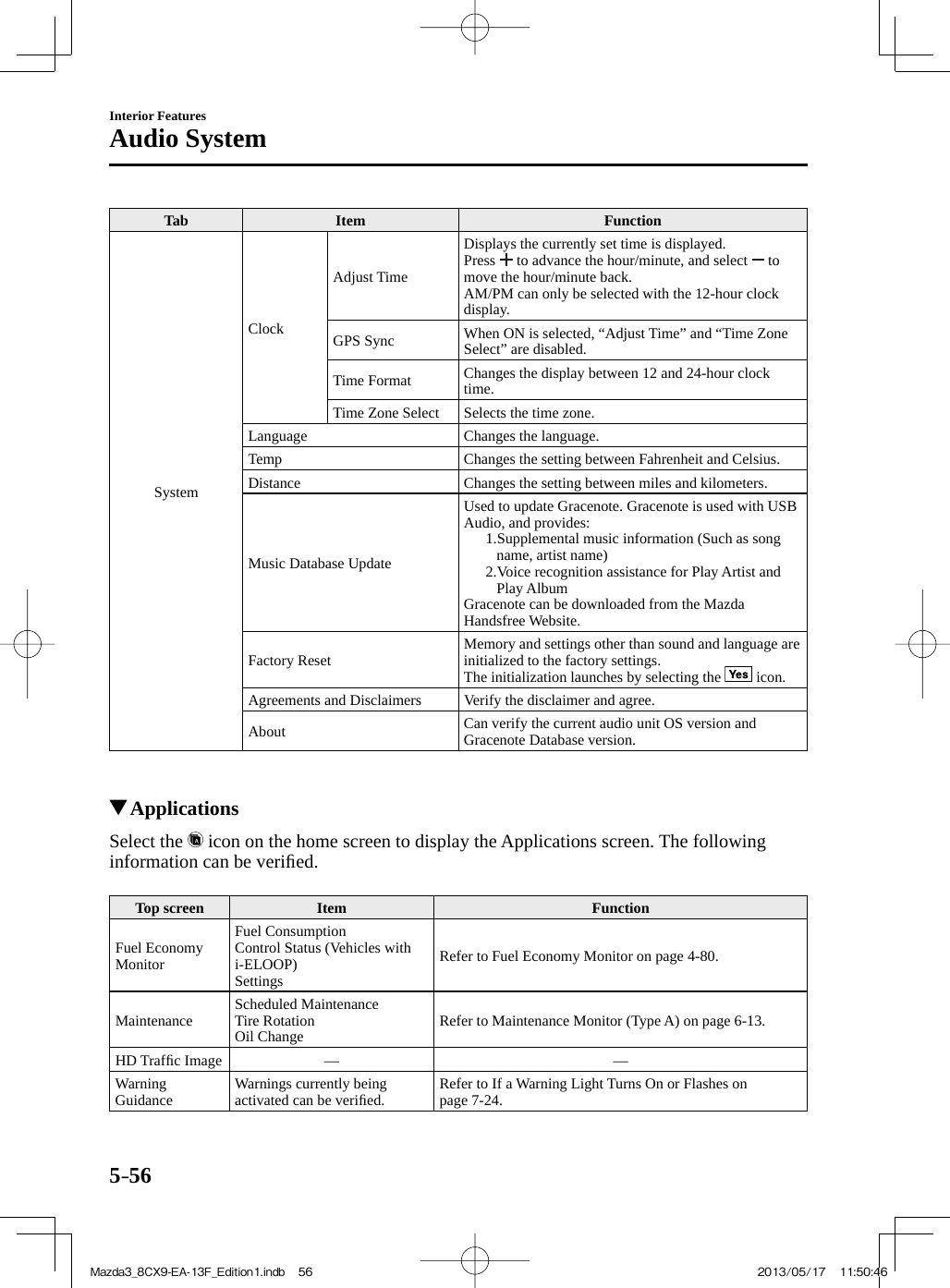
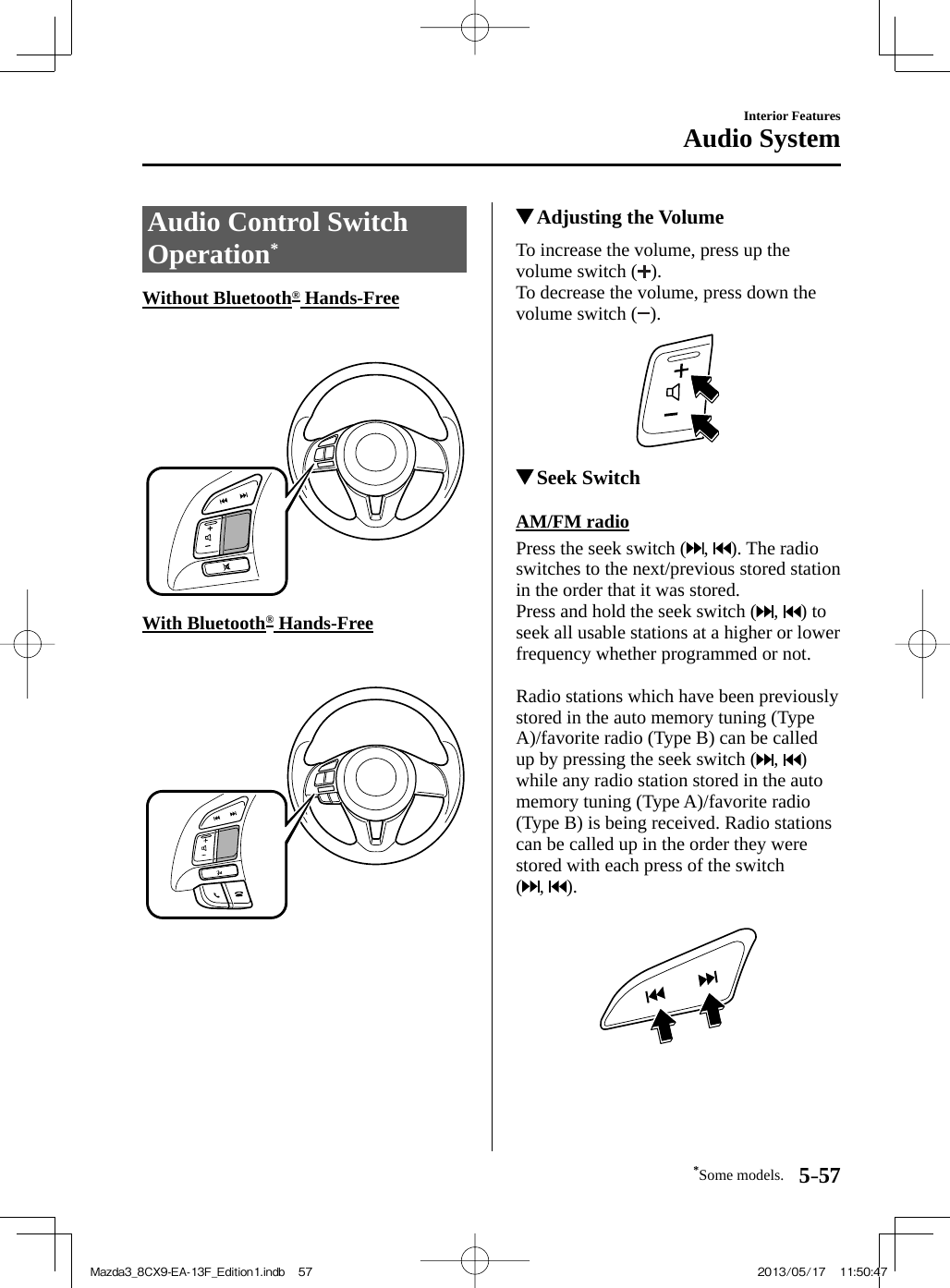
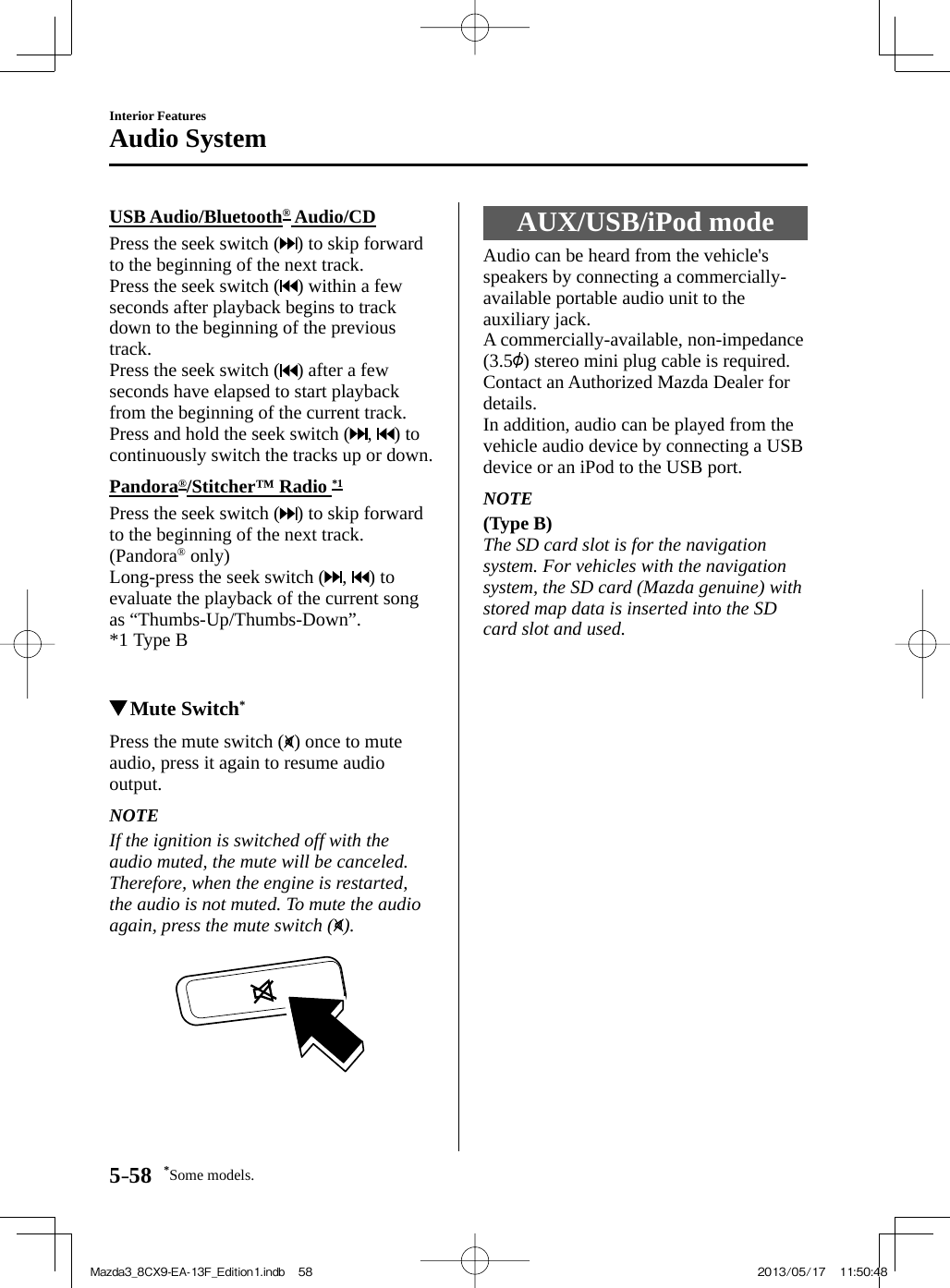
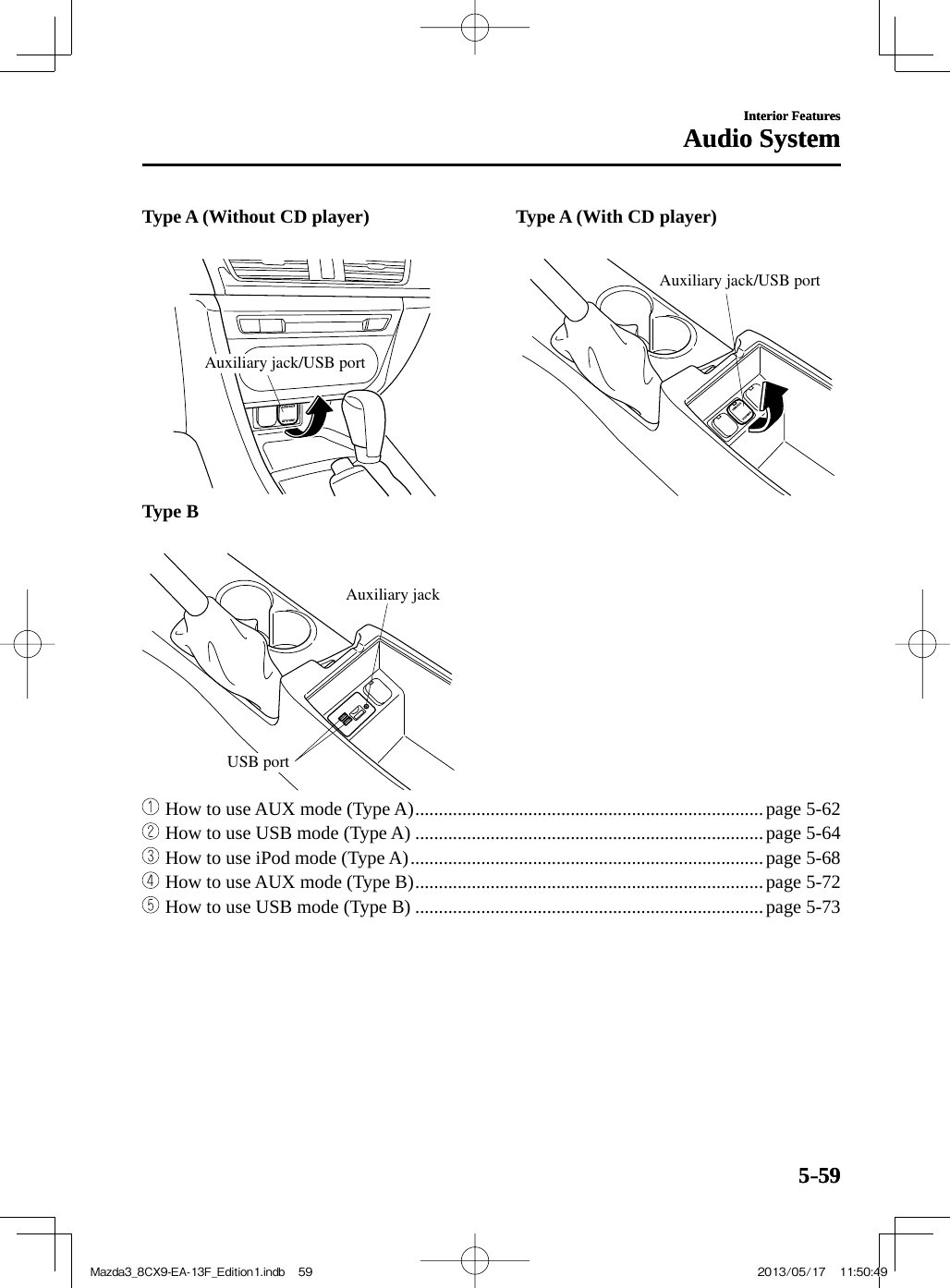
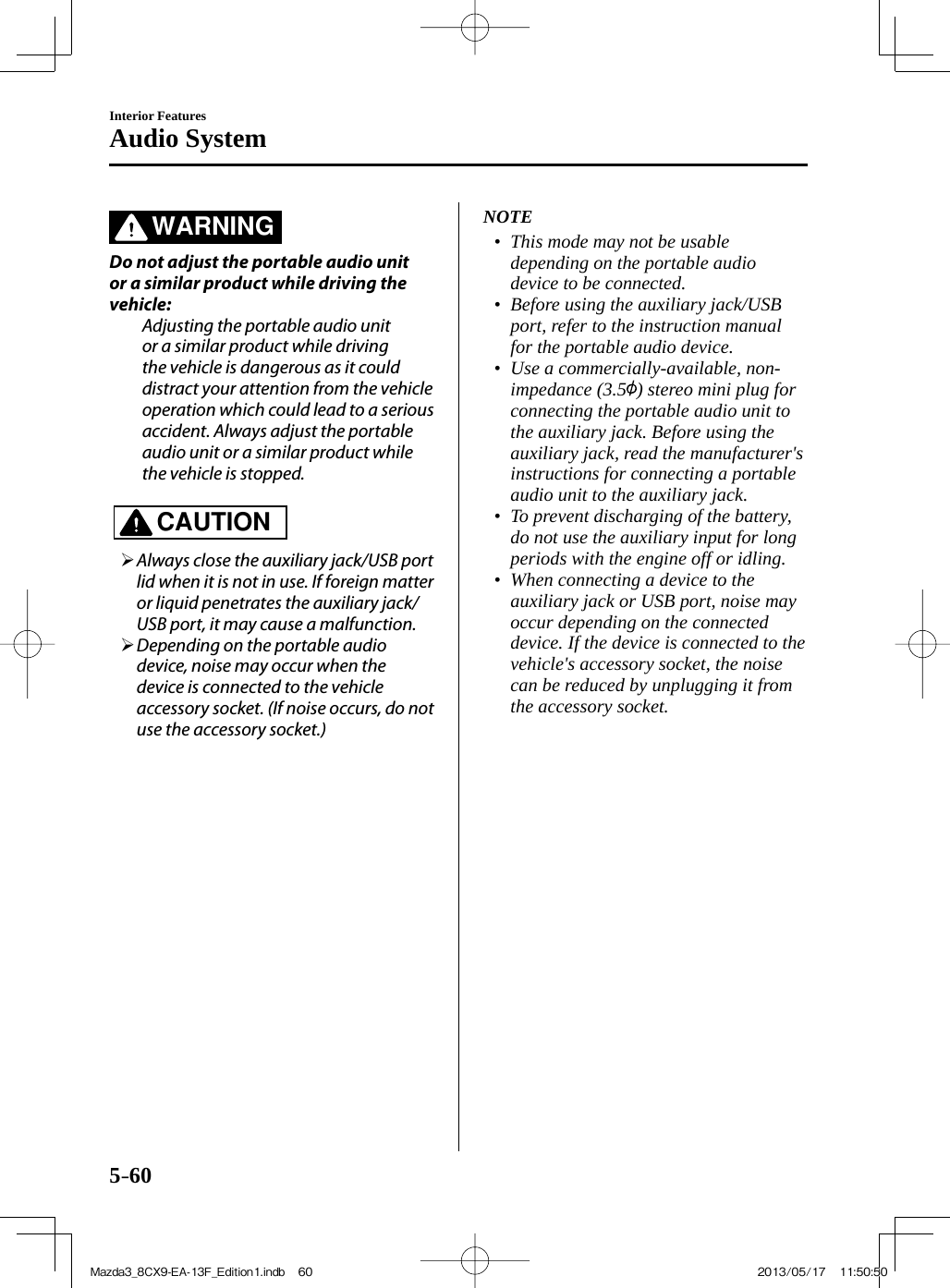
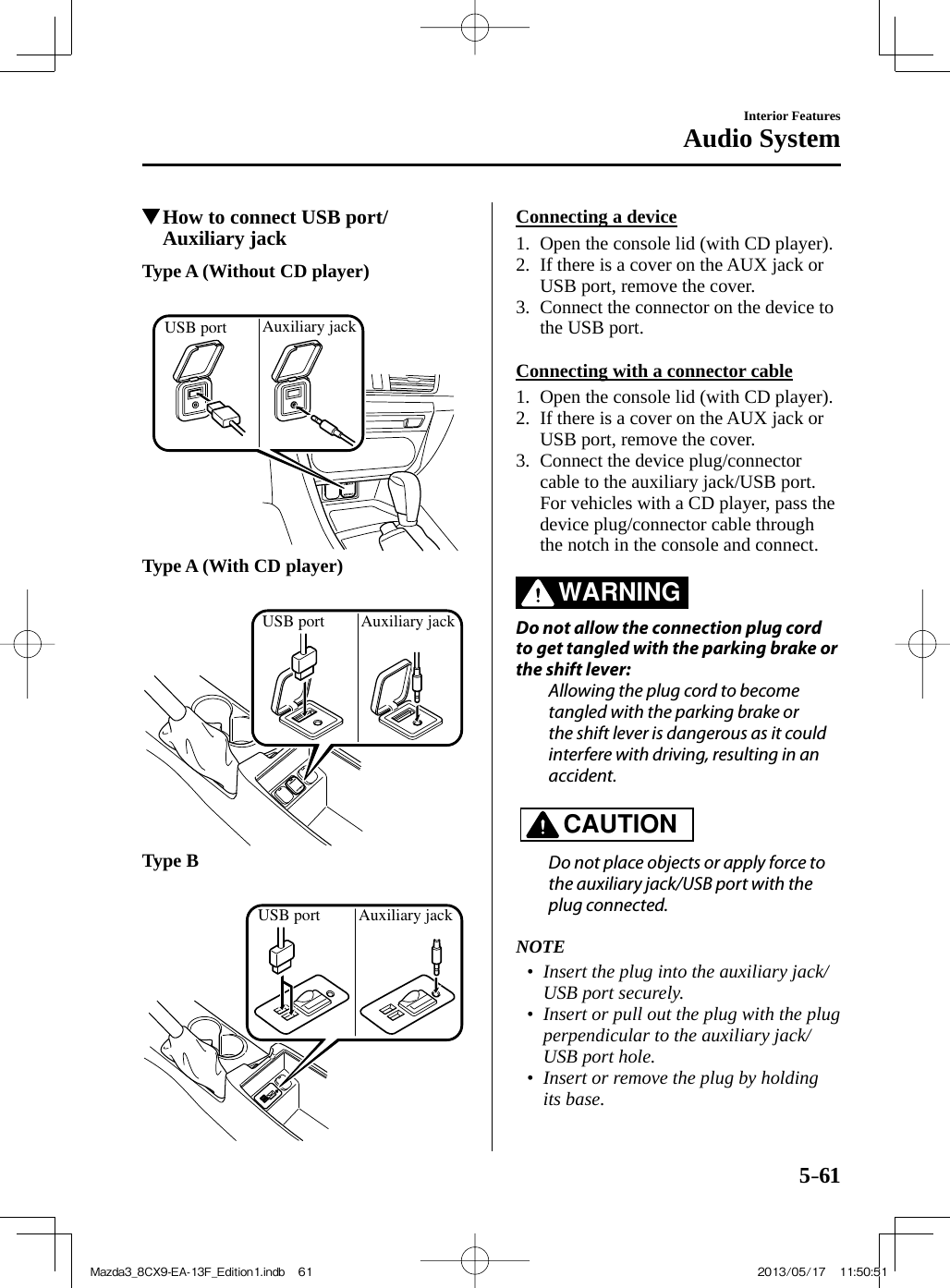
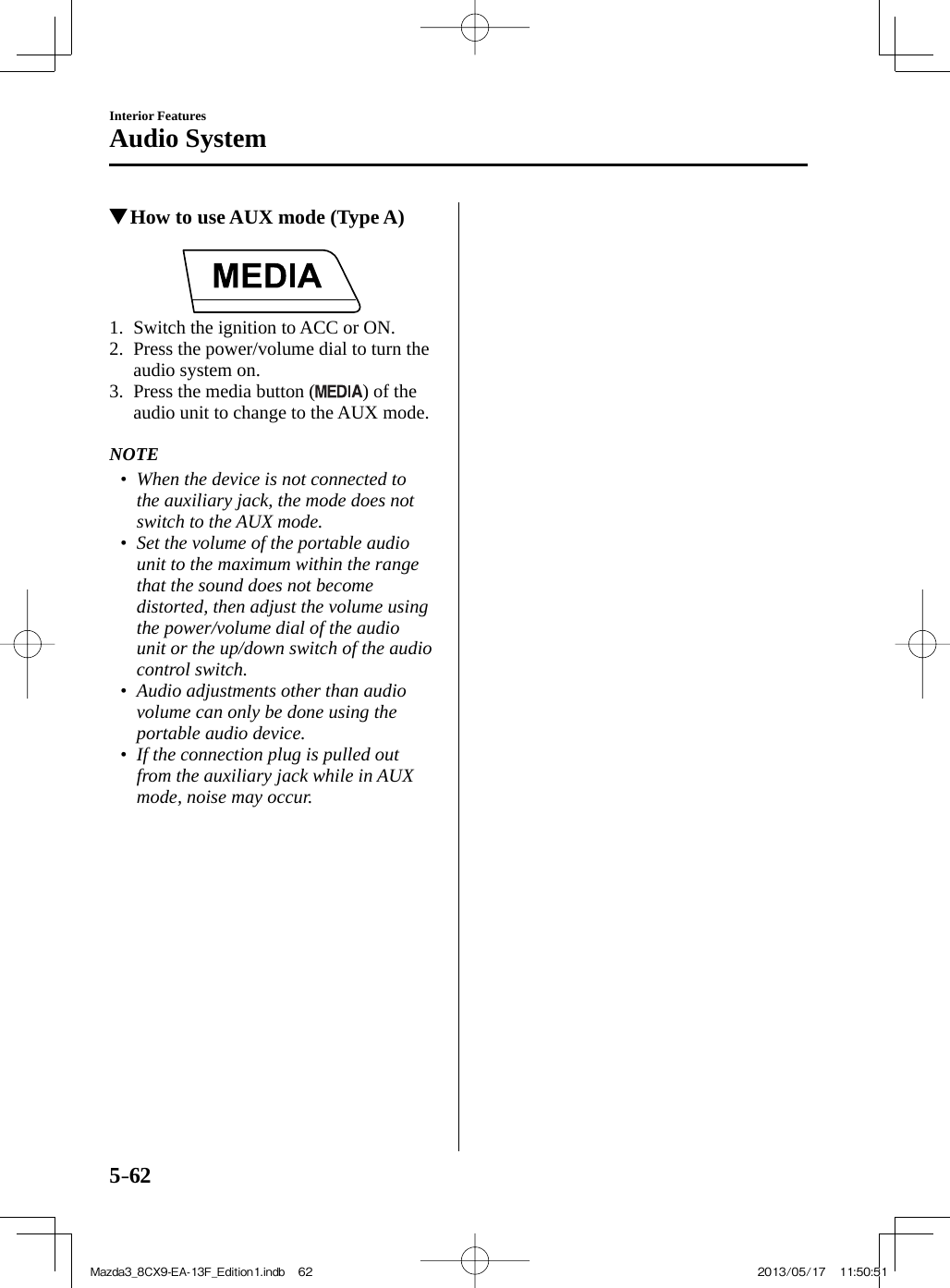
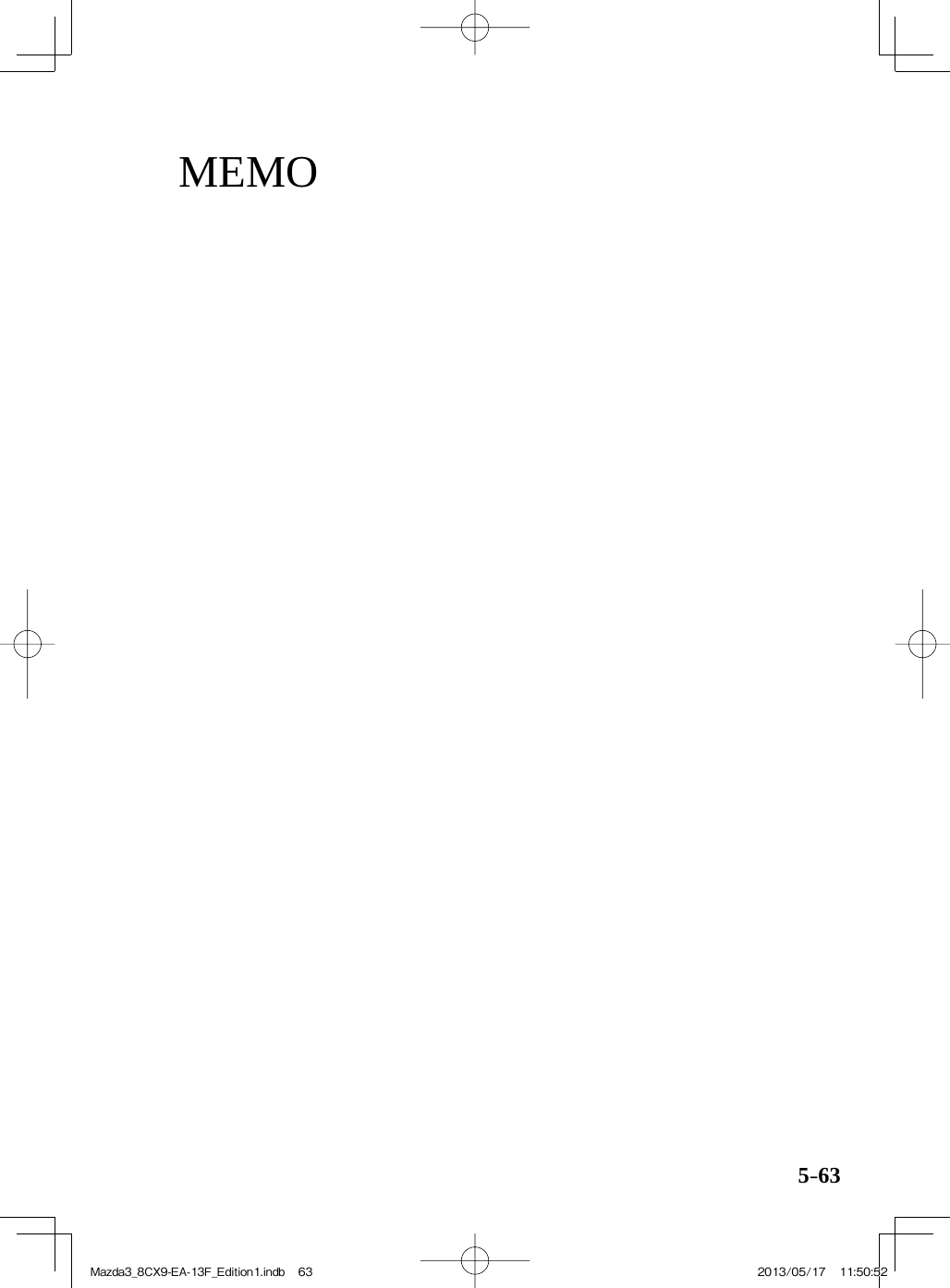
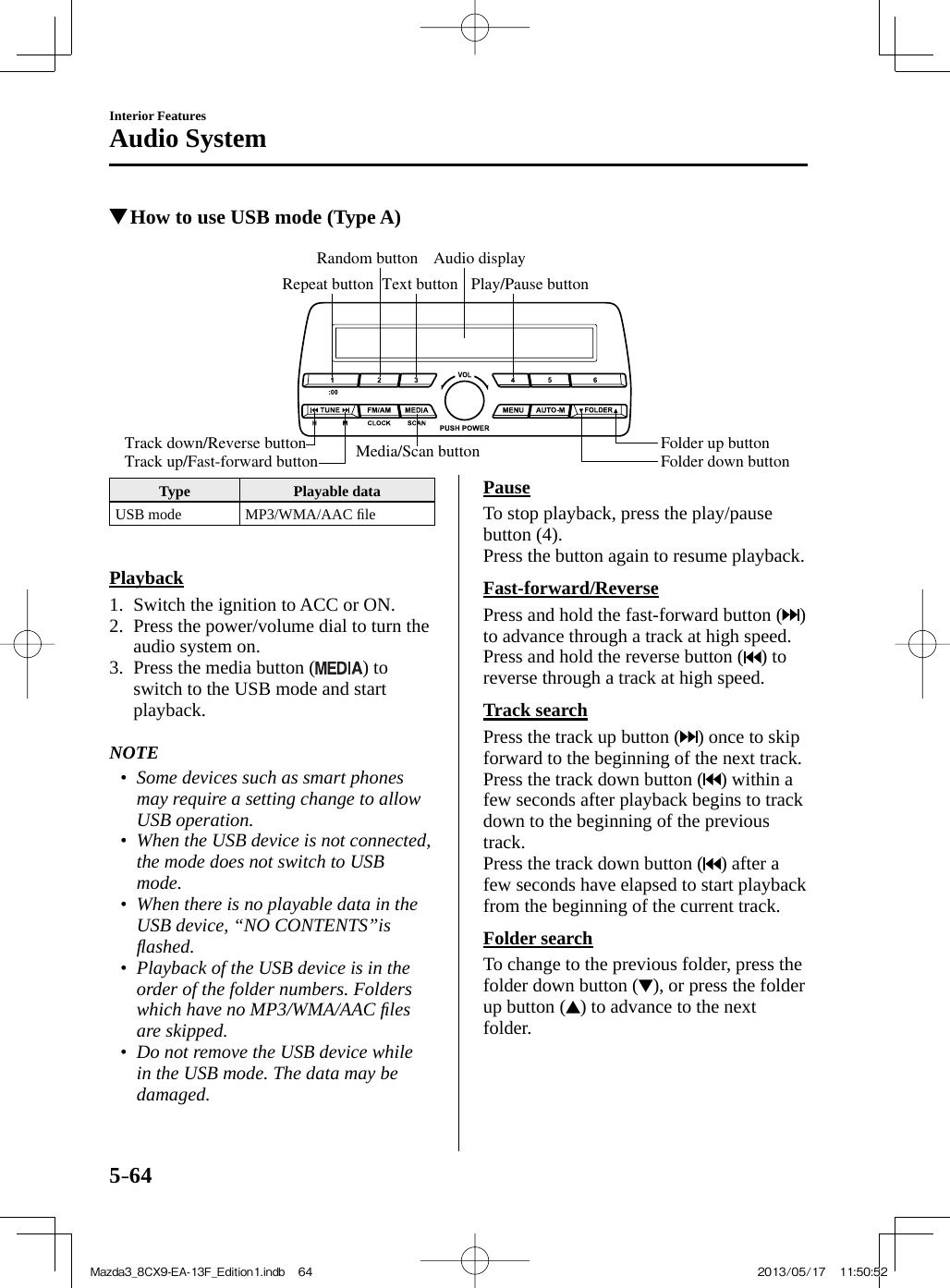
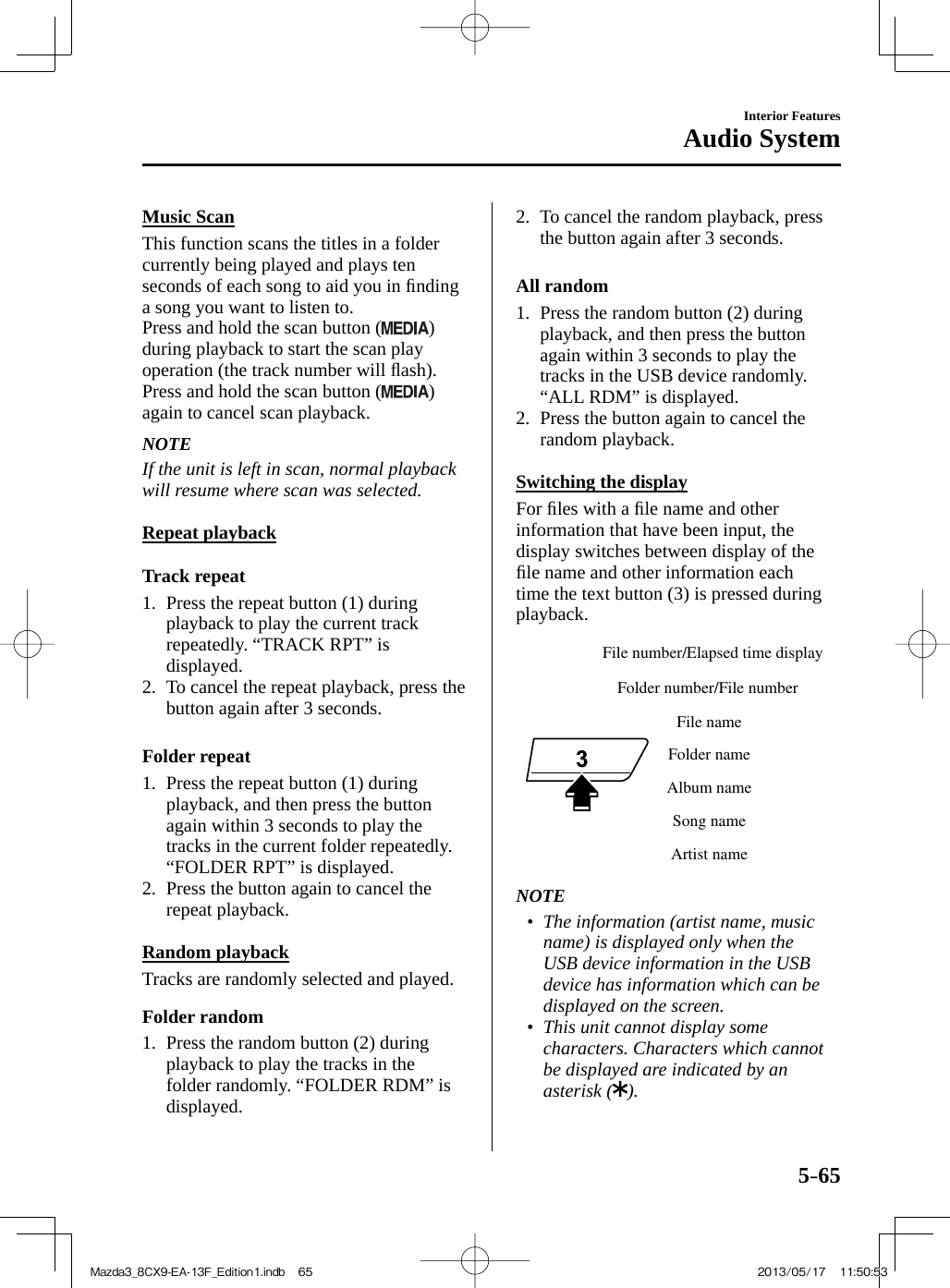
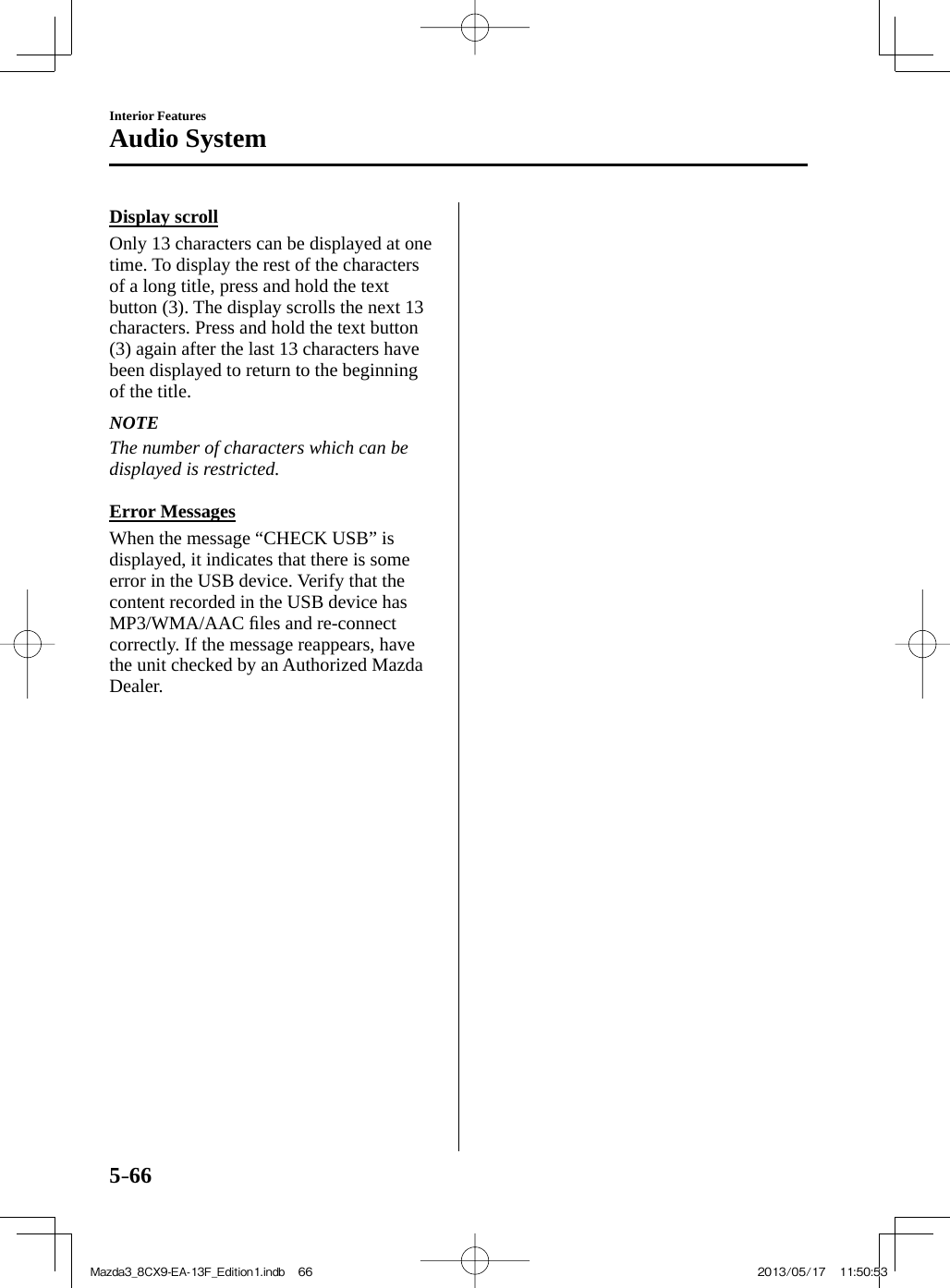
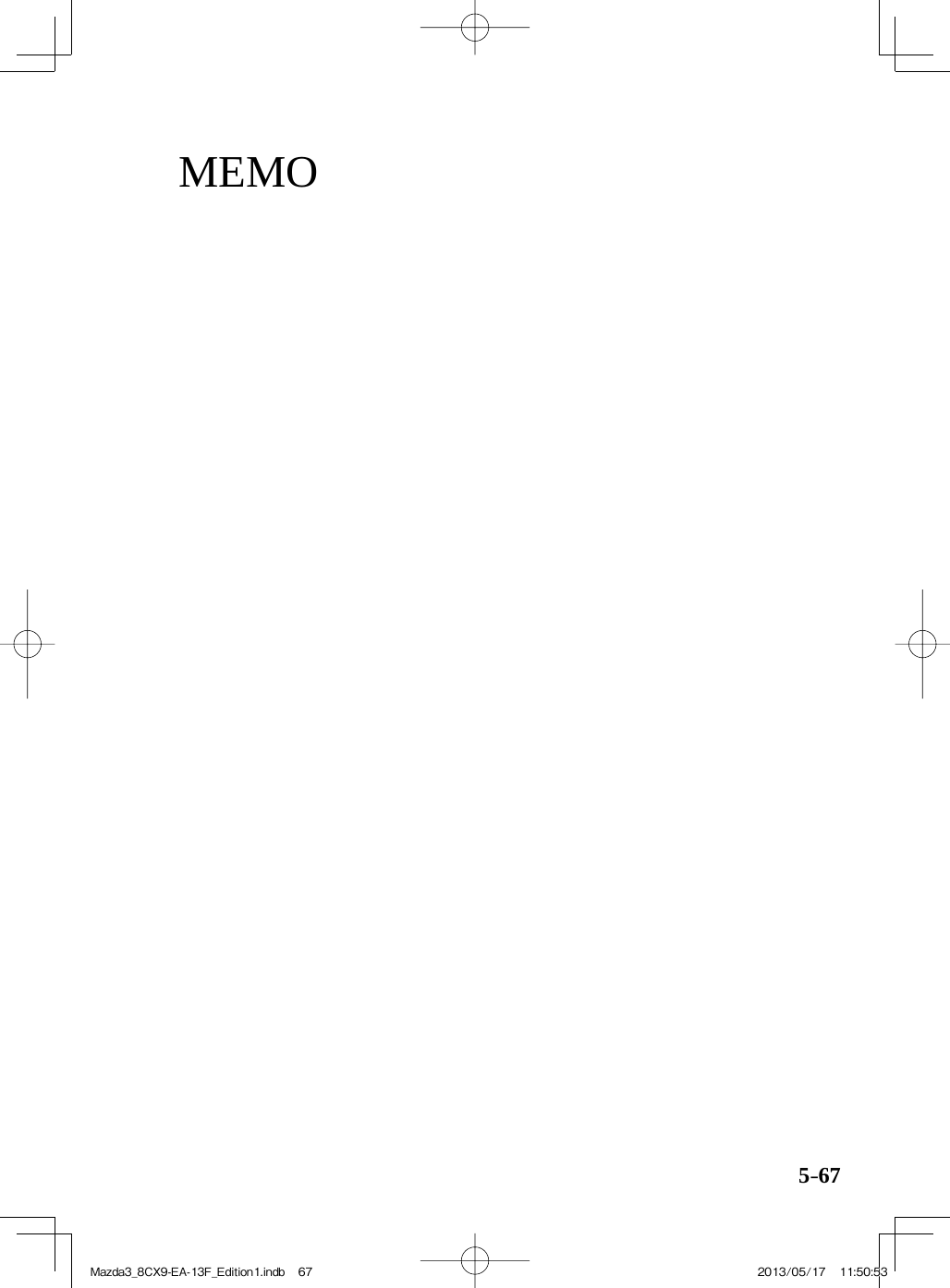
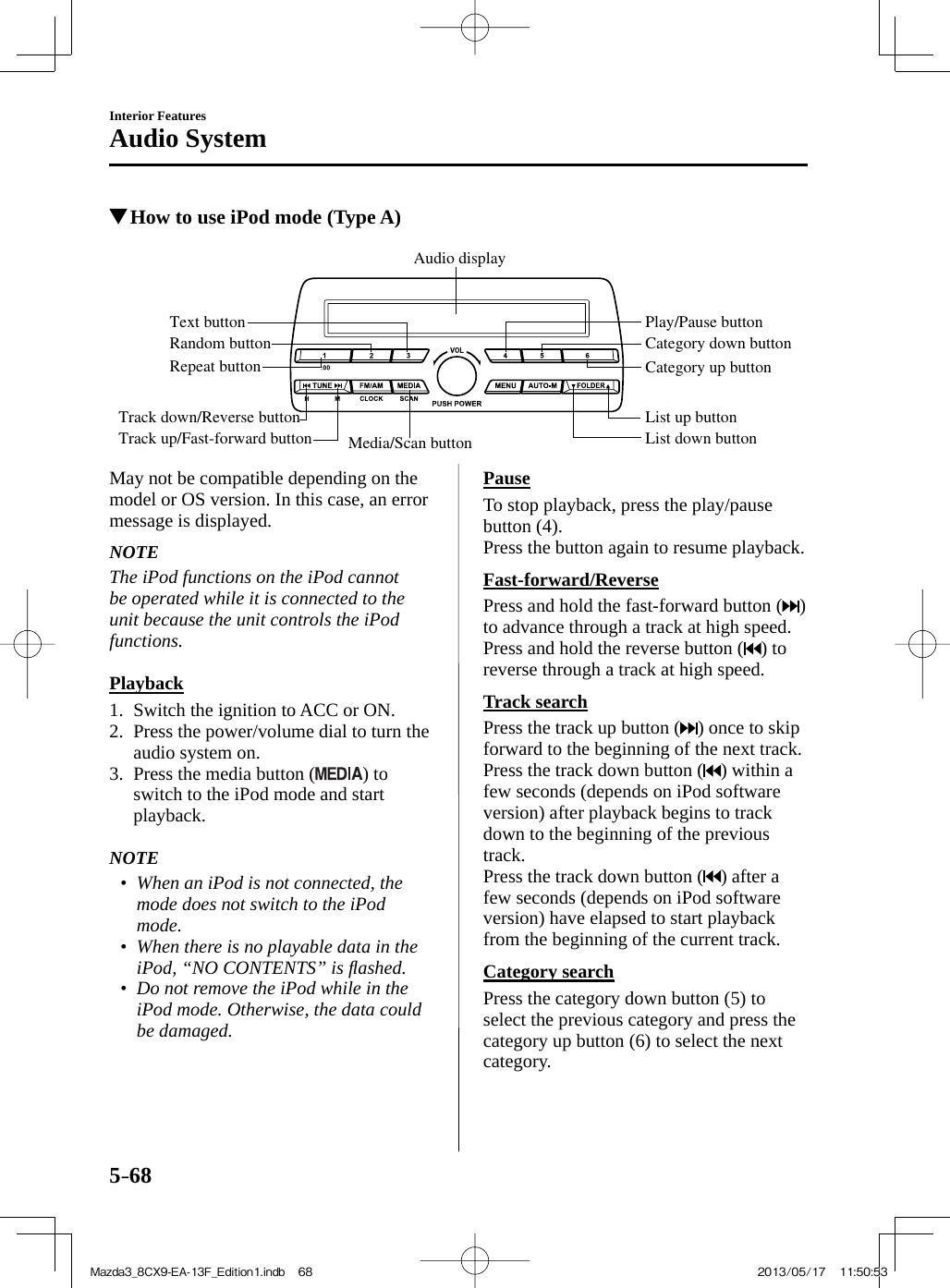
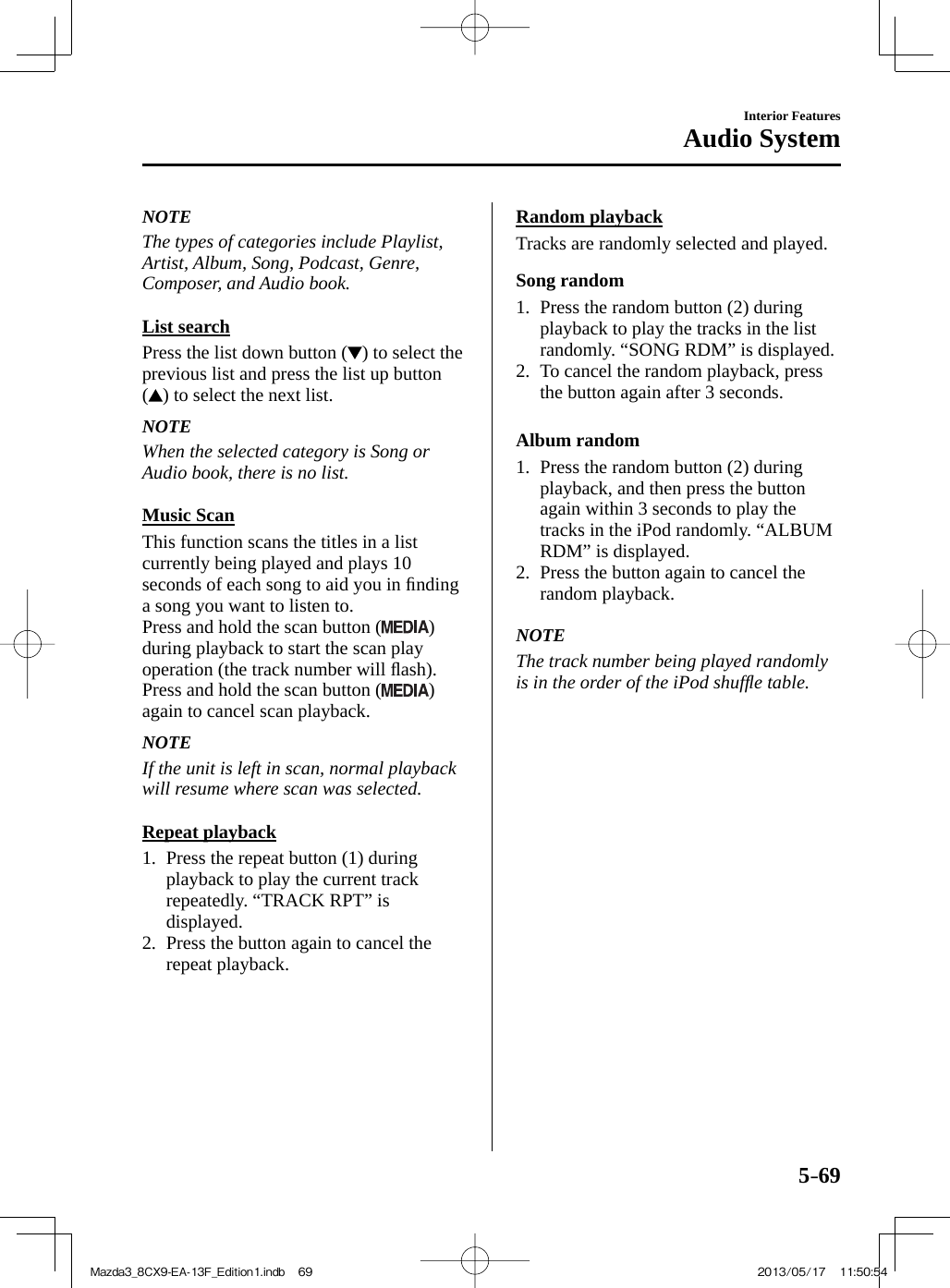

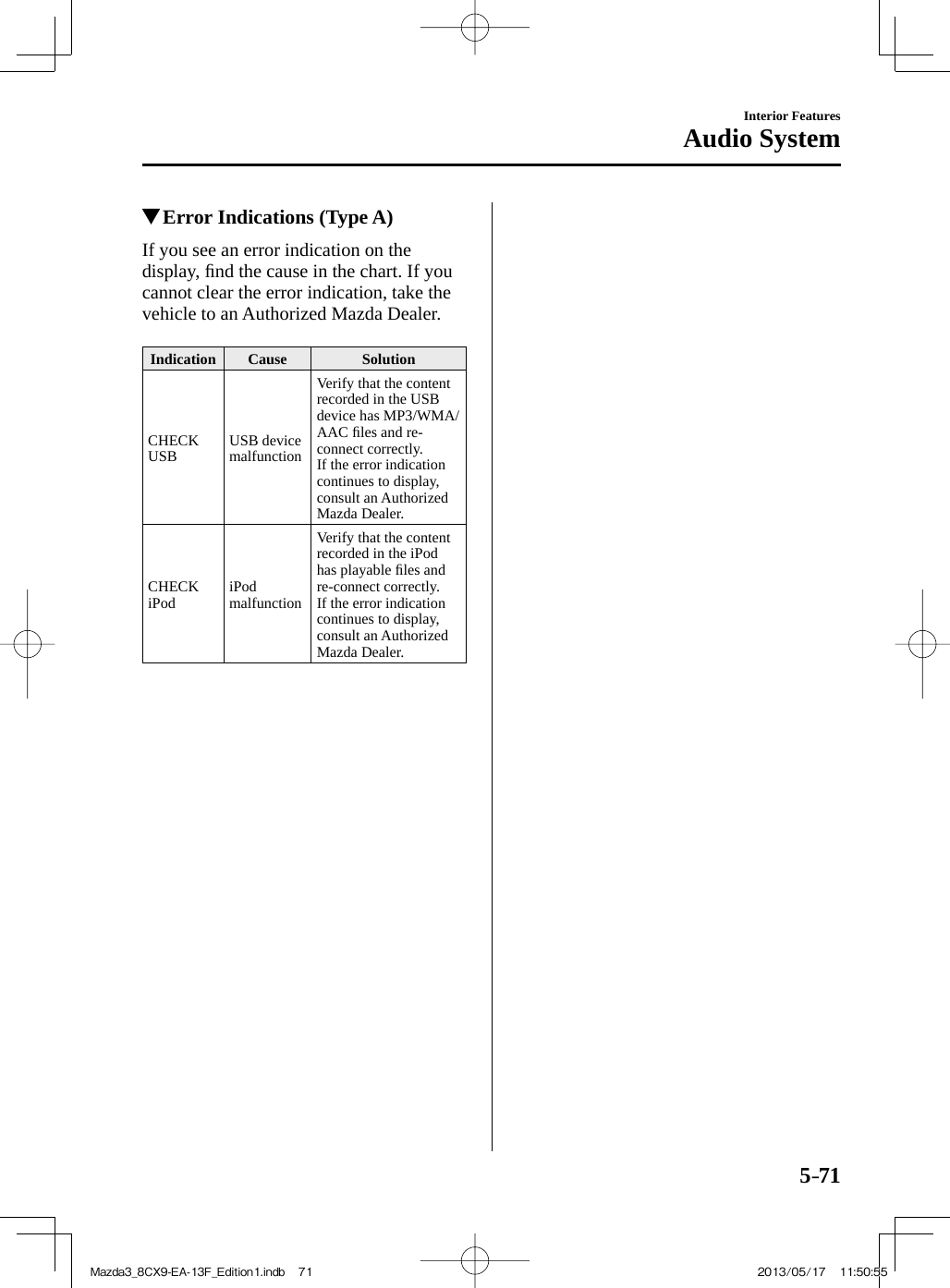
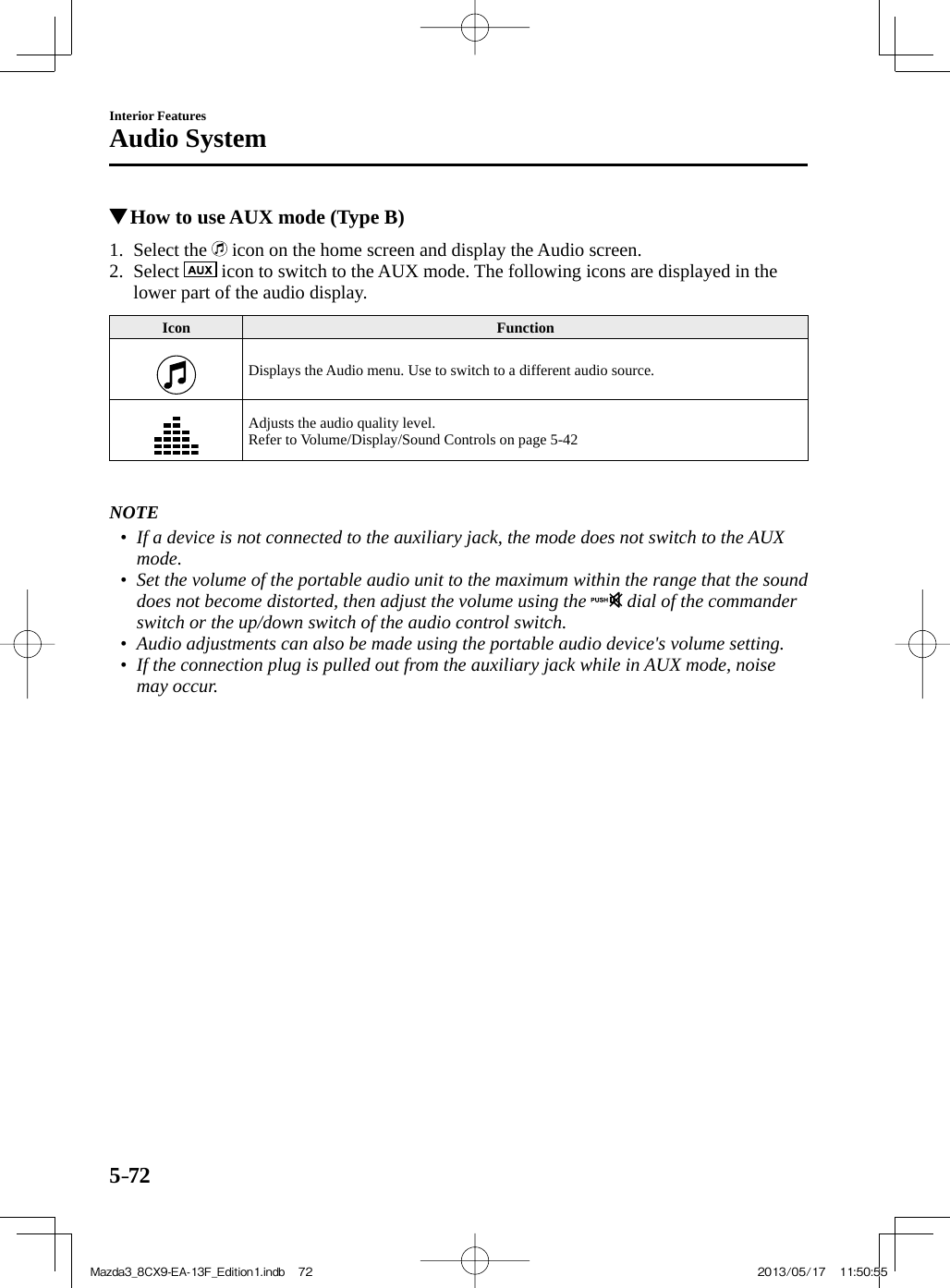
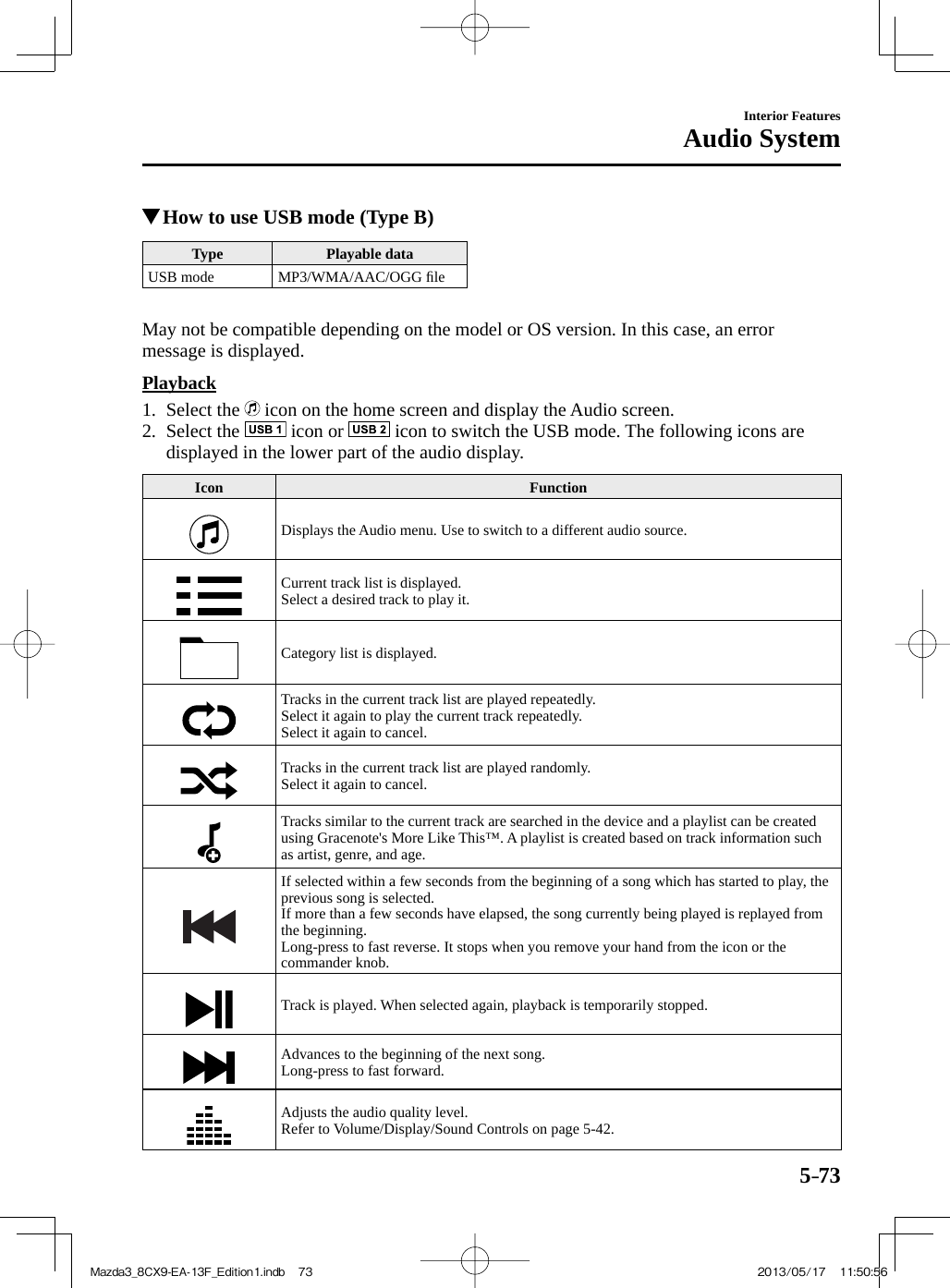
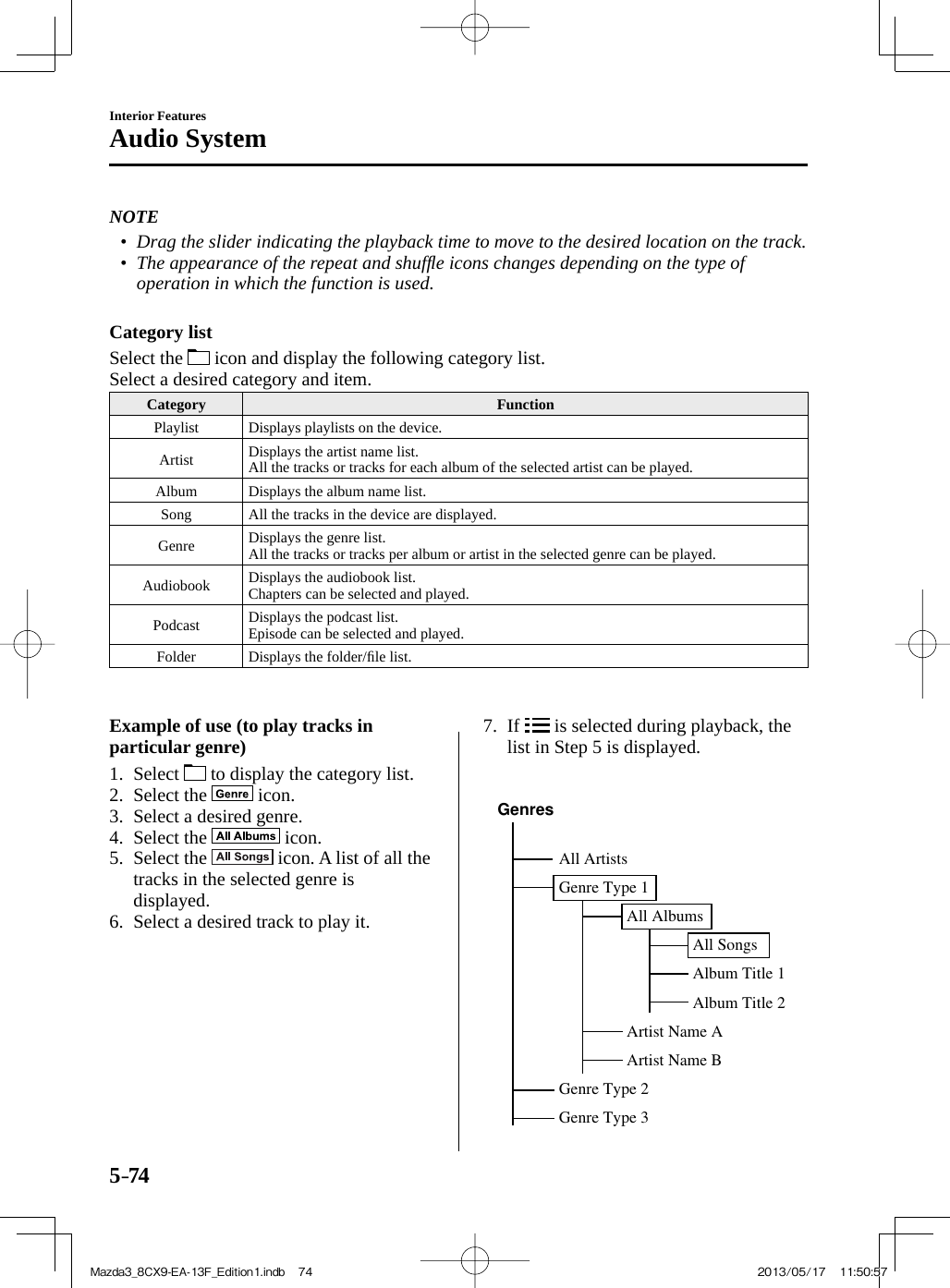
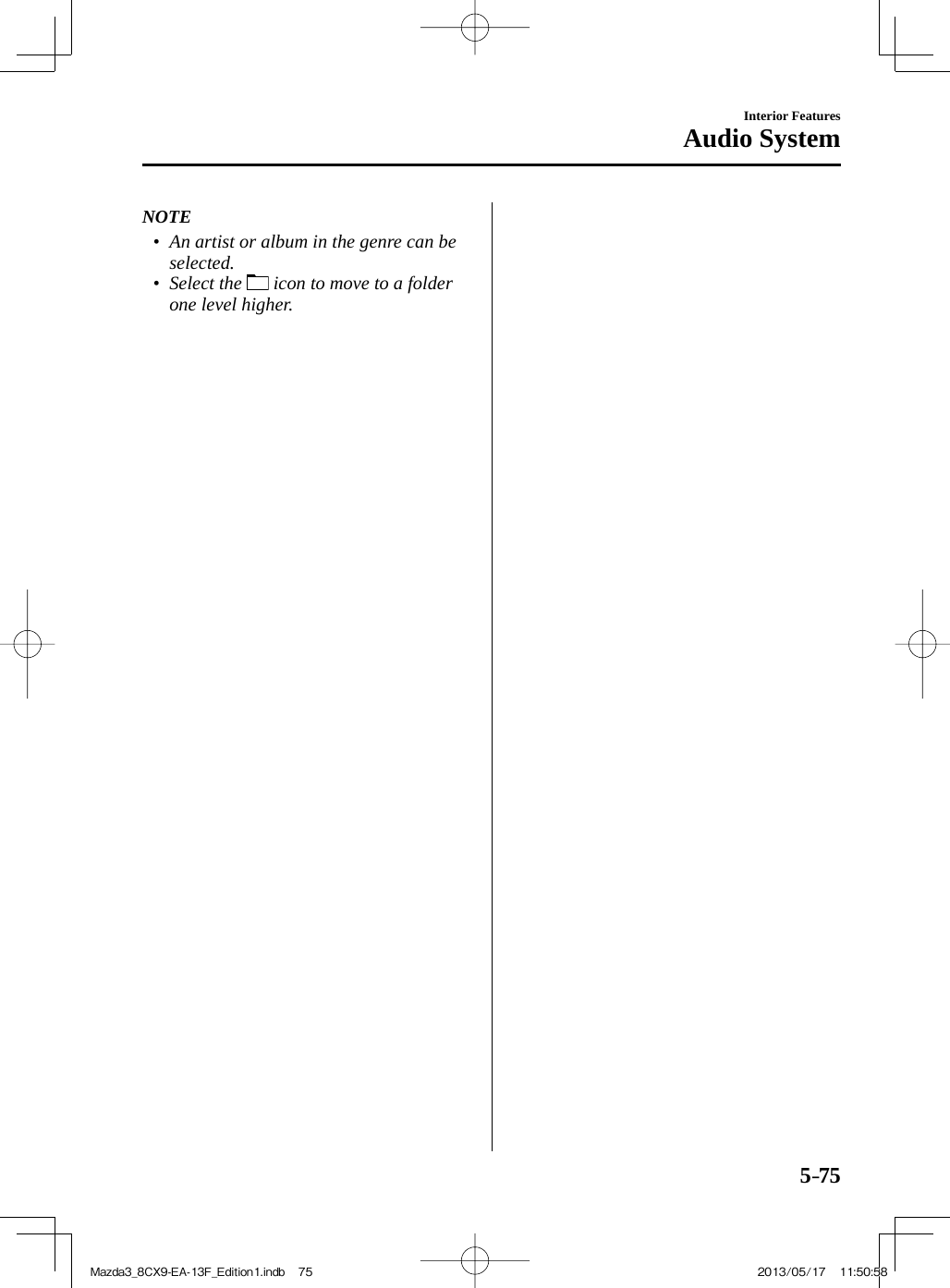
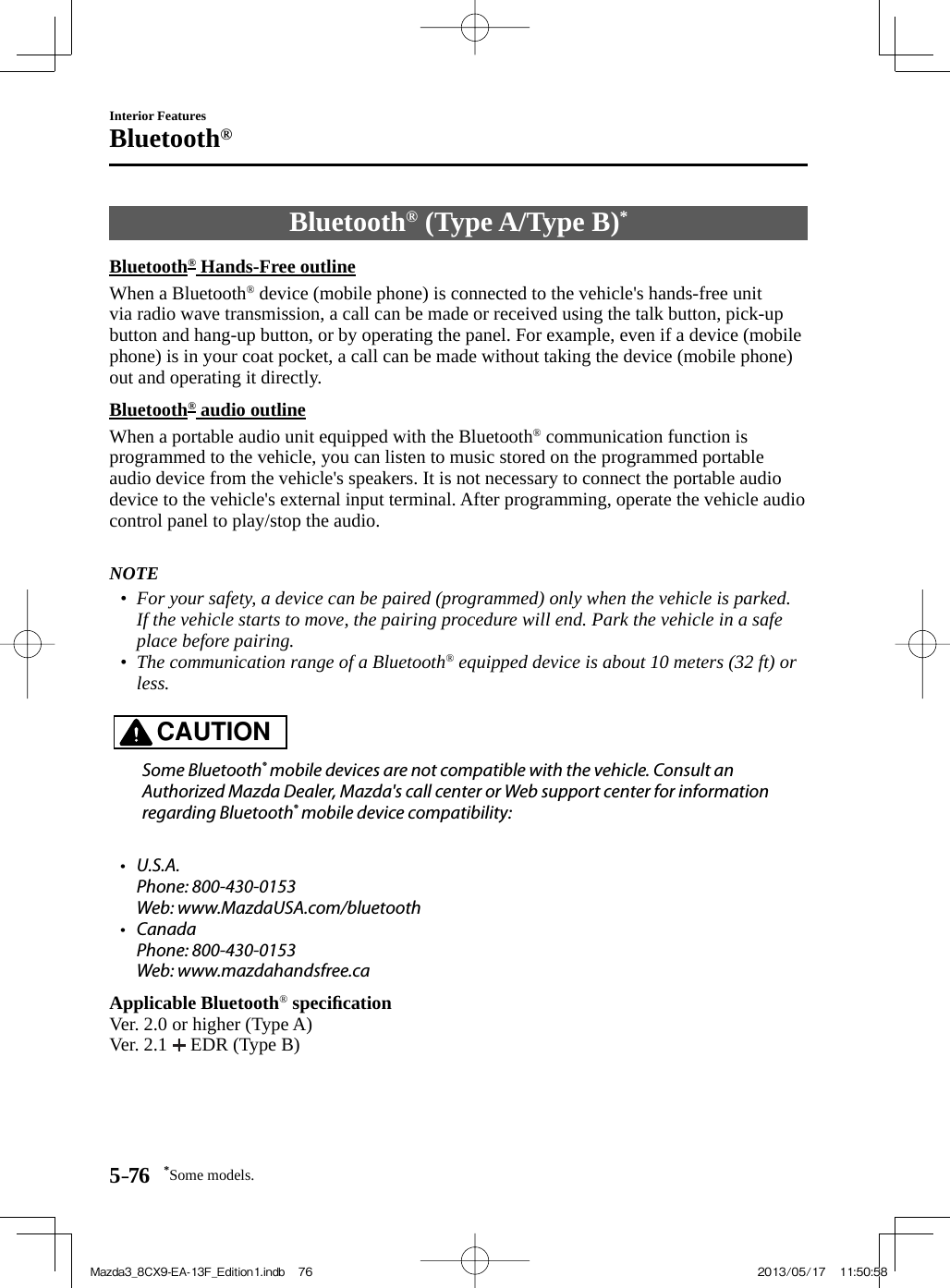
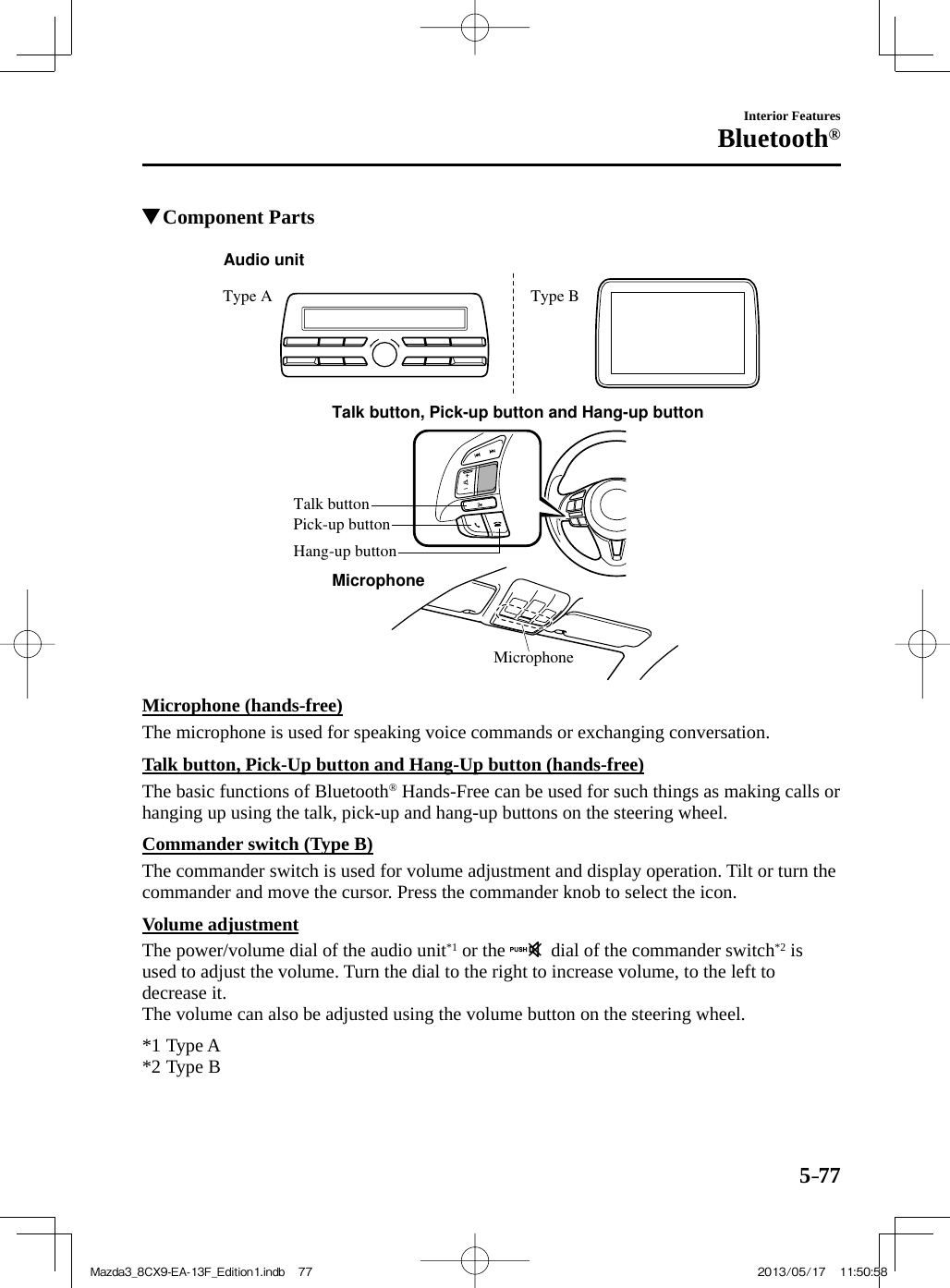
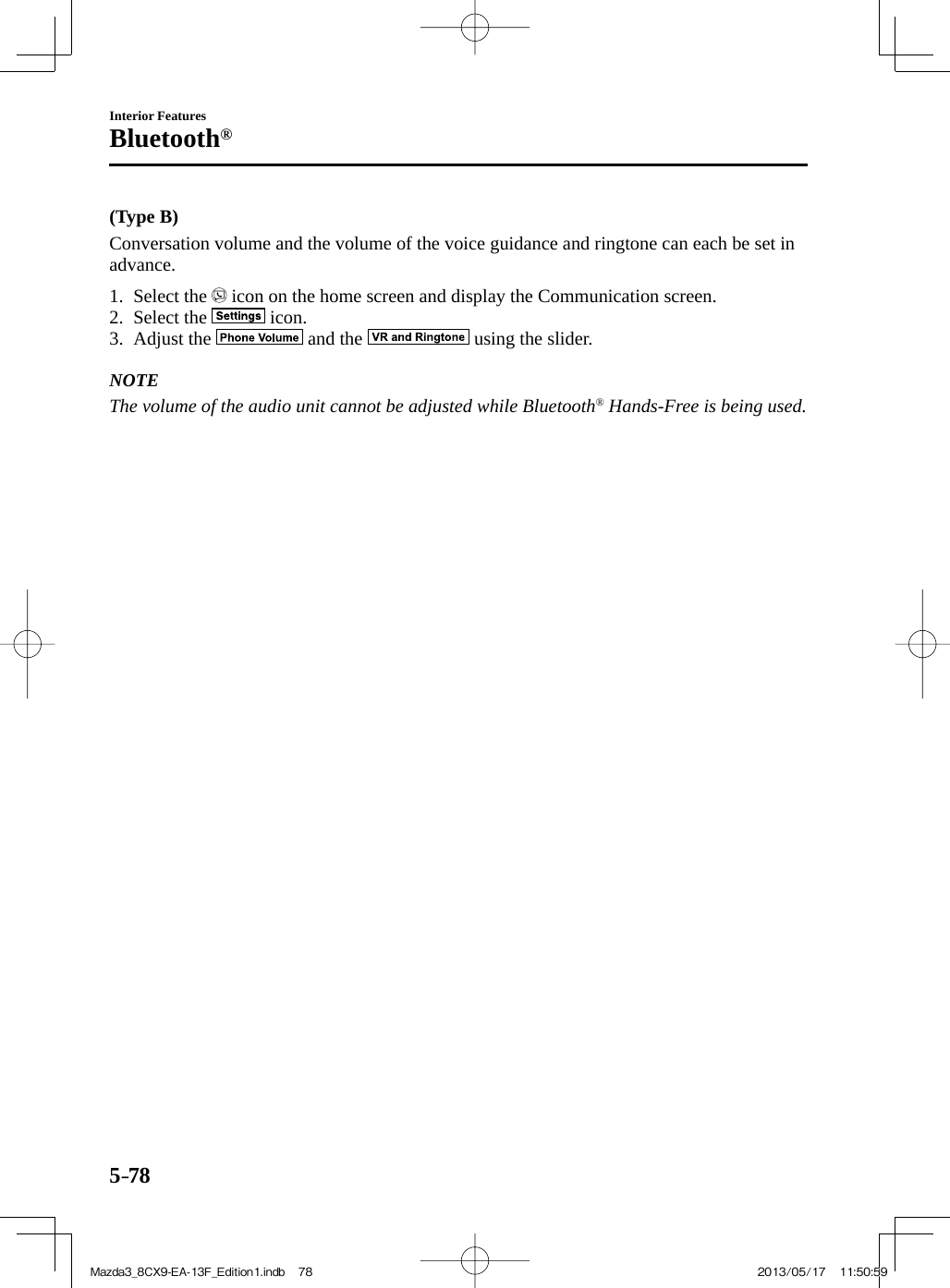
![5–79Interior FeaturesBluetooth® Bluetooth ® Preparation (Type A) Bluetooth ® Hands-Free Preparation Pairing code setting The 4-digit pairing code setting for registration of your cell phone (pairing) can be set beforehand. NOTE The initial setting value is “0000”. 1. Press the pick-up button or talk button with a short press. 2. Say: [Beep] “Setup” 3. Prompt: “Select one of the following: Pairing options, confi rmation prompts, language, passcode, select phone or select music player.” 4. Say: [Beep] “Pairing options” 5. Prompt: “Available options are: Pair, Edit, Delete, List, or Set Pairing Code.” 6. Say: [Beep] “Set pairing code” 7. Prompt: “Your current pairing code is XXXX. Do you want to change it to a different pairing code?” 8. Say: [Beep] “Yes” 9. Prompt: “Please say a 4-digit pairing code.” 10. Say: [Beep] “YYYY” 11. Prompt: “YYYY is this correct?” 12. Say: [Beep] “Yes” or “No” 13. If “Yes”, go to Step 14. If “No”, the procedure returns to Step 9. 14. Prompt: “Your new pairing code is YYYY. Use this pairing code when pairing devices to the Hands free system. Do you want to pair a device now?” 15. Say: [Beep] “Yes” or “No” 16. If “Yes”, the system switches to the device registration mode. If “No”, the system returns to standby status. Device programming (Pairing) To use Bluetooth ® Hands-Free, the device equipped with Bluetooth ® has to be programmed to the hands-free unit using the following procedure. A maximum of seven devices including hands-free mobile phones and Bluetooth ® audio devices can be programmed to one vehicle. NOTE If a Bluetooth ® device has already been programmed to the vehicle as a Bluetooth ® audio device, it does not need to be programmed again when using the device as a hands-free mobile phone. Conversely, it does not need to be programmed again as a Bluetooth ® audio device if it has already been programmed as a hands-free mobile phone. 1. Activate the Bluetooth ® application of the device. NOTE For the operation of the device, refer to its instruction manual. 2. Press the pick-up button or talk button with a short press. 3. Say: [Beep] “Setup” 4. Prompt: “Select one of the following: Pairing options, confi rmation prompts, language, passcode, select phone or select music player.” 5. Say: [Beep] “Pairing options” 6. Prompt: “Available options are: Pair, Edit, Delete, List, or Set Pairing Code.” 7. Say: [Beep] “Pair” 8. Prompt: “Start the pairing process on your Bluetooth ® device. Your pairing code is 0000 (XXXX). Input this on your Bluetooth ® device when prompted on the device. See device manual for instructions.”Mazda3_8CX9-EA-13F_Edition1.indb 79Mazda3_8CX9-EA-13F_Edition1.indb 79 2013/05/17 11:50:592013/05/17 11:50:59](https://usermanual.wiki/Johnson-Controls-Interiors/62932.User-guide-part2/User-Guide-2017093-Page-133.png)
![5–80Interior FeaturesBluetooth® 9. Using the device, perform a search for the Bluetooth ® device (Peripheral device). NOTE For the operation of the device, refer to its instruction manual. 10. Select “Mazda” from the device list searched by the device. 11. Input the 4-digit pairing code to the device. 12. Prompt: “Please say the name of the device after the beep.” 13. Say: [Beep] “XXXX - - -” (Say a “device tag”, an arbitrary name for the device.) Example: “Stan's device.” NOTE Say a programmed “device tag” within 10 seconds. If more than two devices are to be programmed, they cannot be programmed with the same or similar “device tag”. 14. Prompt: “XXXXXX - - - (Ex. “Stan's device”) (Device tag). Is this correct?” 15. Say: [Beep] “Yes” 16. Prompt: “Pairing complete” After a device is registered, the system automatically identifi es the device. By activating Bluetooth ® Hands-Free again, or by activating Bluetooth ® Hands-Free fi rst after switching the ignition from OFF to ACC, the system reads out a voice guidance, “XXXXXX - - - (Ex. “Stan's device”) (Device tag) is connected”. NOTE• When the programming is completed, the symbol is displayed.• Some Bluetooth ® audio devices need a certain amount of time before the symbol is displayed.• Device registration can also be done by operating the audio unit.• Depending on the device, the registration status may be lost after a certain period of time. If this occurs, repeat the entire process from Step 1. Registered device read-out Bluetooth ® Hands-Free can read-out the devices registered to its system. NOTE Do this function only when parked. It is too distracting to attempt while driving and you may make too many errors to be effective. 1. Press the pick-up button or talk button with a short press. 2. Say: [Beep] “Setup” 3. Prompt: “Select one of the following: Pairing options, confi rmation prompts, language, passcode, select phone or select music player.” 4. Say: [Beep] “Pairing options” 5. Prompt: “Available options are: Pair, Edit, Delete, List, or Set Pairing Code” 6. Say: [Beep] “List”Mazda3_8CX9-EA-13F_Edition1.indb 80Mazda3_8CX9-EA-13F_Edition1.indb 80 2013/05/17 11:51:002013/05/17 11:51:00](https://usermanual.wiki/Johnson-Controls-Interiors/62932.User-guide-part2/User-Guide-2017093-Page-134.png)
![5–81Interior FeaturesBluetooth® 7. Prompt: “XXXXX..., XXXXX..., XXXXX... (Ex. Device A, device B, device C)” (The voice guidance reads out the device tags registered to the hands-free system.) Press the talk button with a short press during the read-out at the desired device, and then say one of the following voice commands to execute it. • “Select phone”: Selects device (Mobile phone) when the talk button is short-pressed.• “Select music player”: Selects device (Music player) when the talk button is short-pressed.• “Edit”: Edits device when the talk button is short-pressed.• “Continue”: Continues the list readout.• “Delete”: Deletes the registered device when the talk button is short-pressed.• “Previous”: Returns to the previous device in read-out when the talk button is short-pressed. 8. Prompt: “End of list, would you like to start from the beginning?” 9. Say: [Beep] “No” 10. Prompt: “Returning to main menu.” Device selection If several devices have been programmed, the Bluetooth ® unit links the device last programmed. If you would like to link a different programmed device, it is necessary to change the link. The order of device priority after the link has been changed is maintained even when the ignition is switched off. (Hands-free phone) 1. Press the pick-up button or talk button with a short press. 2. Say: [Beep] “Setup” 3. Prompt: “Select one of the following: Pairing options, confi rmation prompts, language, passcode, select phone or select music player.” 4. Say: [Beep] “Select phone” 5. Prompt: “Please say the name of the device you would like to select. Available devices are XXXXX... (Ex. device A), XXXXX... (Ex. device B), XXXXX... (Ex. device C). Which device please?” 6. Say: [Beep] “XXXXX... (Ex. Device B)” 7. Prompt: “XXXXX... (Ex. Device B). Is this correct?” 8. Say: [Beep] “Yes” or “No” 9. If “Yes”, go to Step 10. If “No”, the procedure returns to Step 5. 10. Prompt: “XXXXX... (Ex. Device B) selected.” (Music player) 1. Press the pick-up button or talk button with a short press. 2. Say: [Beep] “Setup” 3. Prompt: “Select one of the following: Pairing options, confi rmation prompts, language, passcode, select phone or select music player.” 4. Say: [Beep] “Select music player” 5. Prompt: “Please say the name of the device you would like to select. Available devices are XXXXX... (Ex. device A), XXXXX... (Ex. device B), XXXXX... (Ex. device C). Which device please?” 6. Say: [Beep] “XXXXX... (Ex. Device B)” 7. Prompt: “XXXXX... (Ex. Device B). Is this correct?”Mazda3_8CX9-EA-13F_Edition1.indb 81Mazda3_8CX9-EA-13F_Edition1.indb 81 2013/05/17 11:51:002013/05/17 11:51:00](https://usermanual.wiki/Johnson-Controls-Interiors/62932.User-guide-part2/User-Guide-2017093-Page-135.png)
![5–82Interior FeaturesBluetooth® 8. Say: [Beep] “Yes” or “No” 9. If “Yes”, go to Step 10. If “No”, the procedure returns to Step 5. 10. Prompt: “XXXXX... (Ex. Device B) selected.” NOTE• When the selected device connection is completed, the or symbol is displayed.• Some Bluetooth ® audio devices need a certain amount of time before the or symbol is displayed.• Device (Music player) selection can also be done by operating the panel button. Deleting a device Registered devices (Mobile phone) can be deleted individually or collectively. NOTE Do this function only when parked. It is too distracting to attempt while driving and you may make too many errors to be effective. 1. Press the pick-up button or talk button with a short press. 2. Say: [Beep] “Setup” 3. Prompt: “Select one of the following: Pairing options, confi rmation prompts, language, passcode, select phone or select music player.” 4. Say: [Beep] “Pairing options” 5. Prompt: “Available options are: Pair, Edit, Delete, List, or Set Pairing Code.” NOTE A registered device (Mobile phone) can be deleted using the registration list. 6. Say: [Beep] “Delete” 7. Prompt: “Please say the name of the device you would like to delete. Available devices are XXXXX... (Ex. device A), XXXXX... (Ex. device B), XXXXX... (Ex. device C), or all. Which device please?” 8. Say: [Beep] “X” (Say the number of the device to be deleted.) NOTE Say “All” to delete all devices (Mobile phone). 9. Prompt: “Deleting XXXXX... (Ex. device B...) (Registered device tag). Is this correct?” 10. Say: [Beep] “Yes” 11. Prompt: “Deleted” Registered device editing 1. Press the pick-up button or talk button with a short press. 2. Say: [Beep] “Setup” 3. Prompt: “Select one of the following: Pairing options, confi rmation prompts, language, passcode, select phone or select music player.” 4. Say: [Beep] “Pairing options” 5. Prompt: “Available options are: Pair, Edit, Delete, List, or Set Pairing Code.” 6. Say: [Beep] “Edit” 7. Prompt: “Please say the name of the device you would like to edit. Available devices are XXXXX... (Ex. device A), XXXXX... (Ex. device B), XXXXX... (Ex. device C). Which device please?” 8. Say: [Beep] “X” (Say the number of the device to be edited.) 9. Prompt: “New name please?” 10. Say: [Beep] “XXXXX... (Ex. Device C)” (Speak a “device tag” an arbitrary name for the device.)Mazda3_8CX9-EA-13F_Edition1.indb 82Mazda3_8CX9-EA-13F_Edition1.indb 82 2013/05/17 11:51:002013/05/17 11:51:00](https://usermanual.wiki/Johnson-Controls-Interiors/62932.User-guide-part2/User-Guide-2017093-Page-136.png)
![5–83Interior FeaturesBluetooth® 11. Prompt: “XXXXX... (Ex. device C) (Device tag), is this correct?” 12. Say: [Beep] “Yes” 13. Prompt: “New name saved, returning to main menu.” Bluetooth ® Audio Preparation Bluetooth ® audio device set-up Bluetooth ® audio programming, changes, deletions, and display of programmed device information can be performed. 1. The mode changes as follows each time the menu button ( ) is pressed. Select “ BT SETUP ”. ** 2. Turn the audio control dial and select a desired mode. Display Mode Function PAIR DEVICE Pairing program mode Bluetooth ® audio device programming LINK CHANGE Link change mode Changing link to Bluetooth ® audio device PAIR DELETE Pairing deletion mode Deleting link to Bluetooth ® audio device DEVICE INFO Device information display mode Displaying vehicle's Bluetooth ® unit information 3. Press the audio control dial to determine the mode. Bluetooth ® audio device programming Any Bluetooth ® audio device must be programmed to the vehicle's Bluetooth ® unit before it can be listened to over the vehicle's speakers. A maximum of seven devices including Bluetooth ® audio devices and hands-free mobile phones can be programmed to one vehicle.Mazda3_8CX9-EA-13F_Edition1.indb 83Mazda3_8CX9-EA-13F_Edition1.indb 83 2013/05/17 11:51:012013/05/17 11:51:01](https://usermanual.wiki/Johnson-Controls-Interiors/62932.User-guide-part2/User-Guide-2017093-Page-137.png)
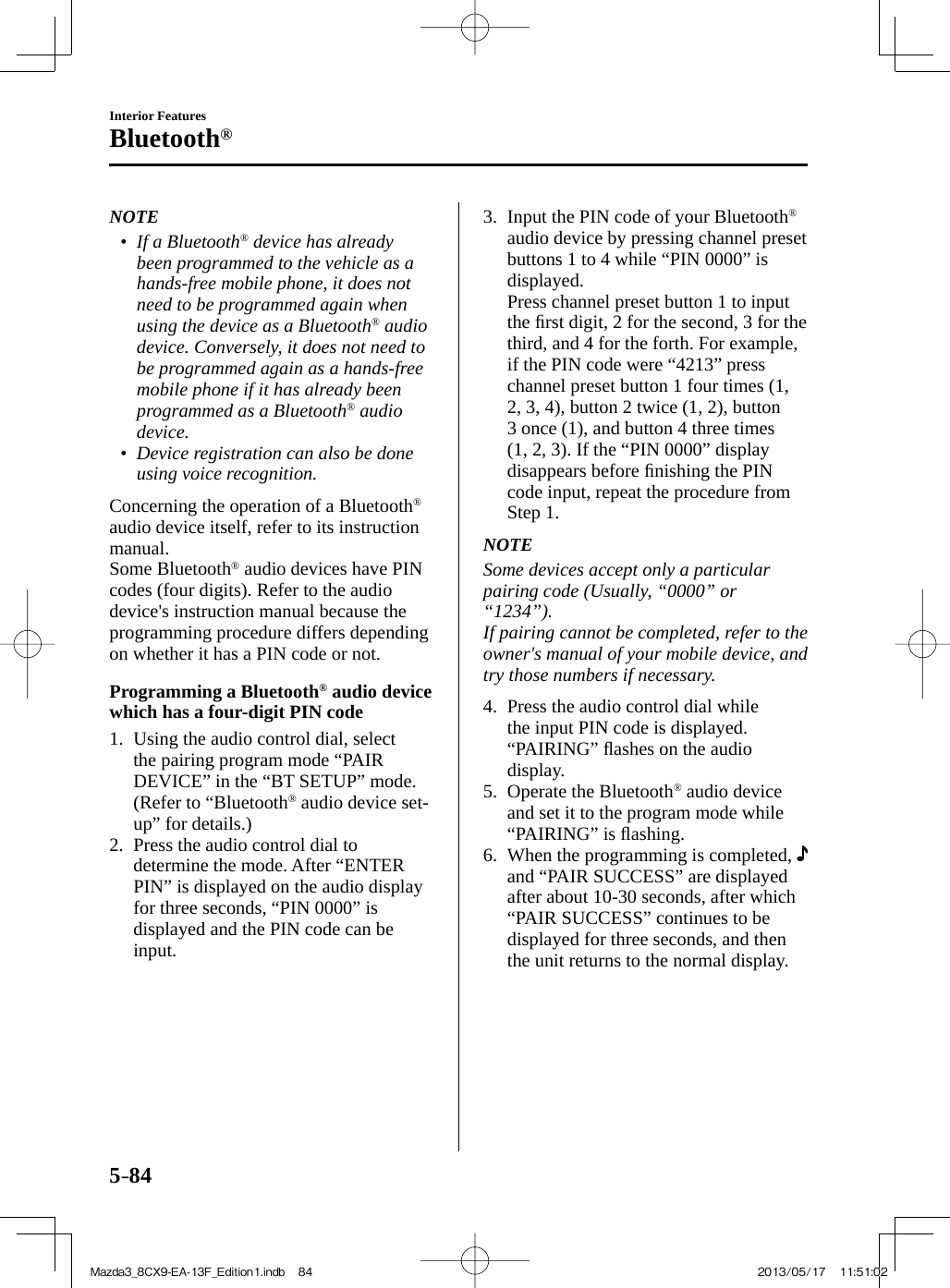
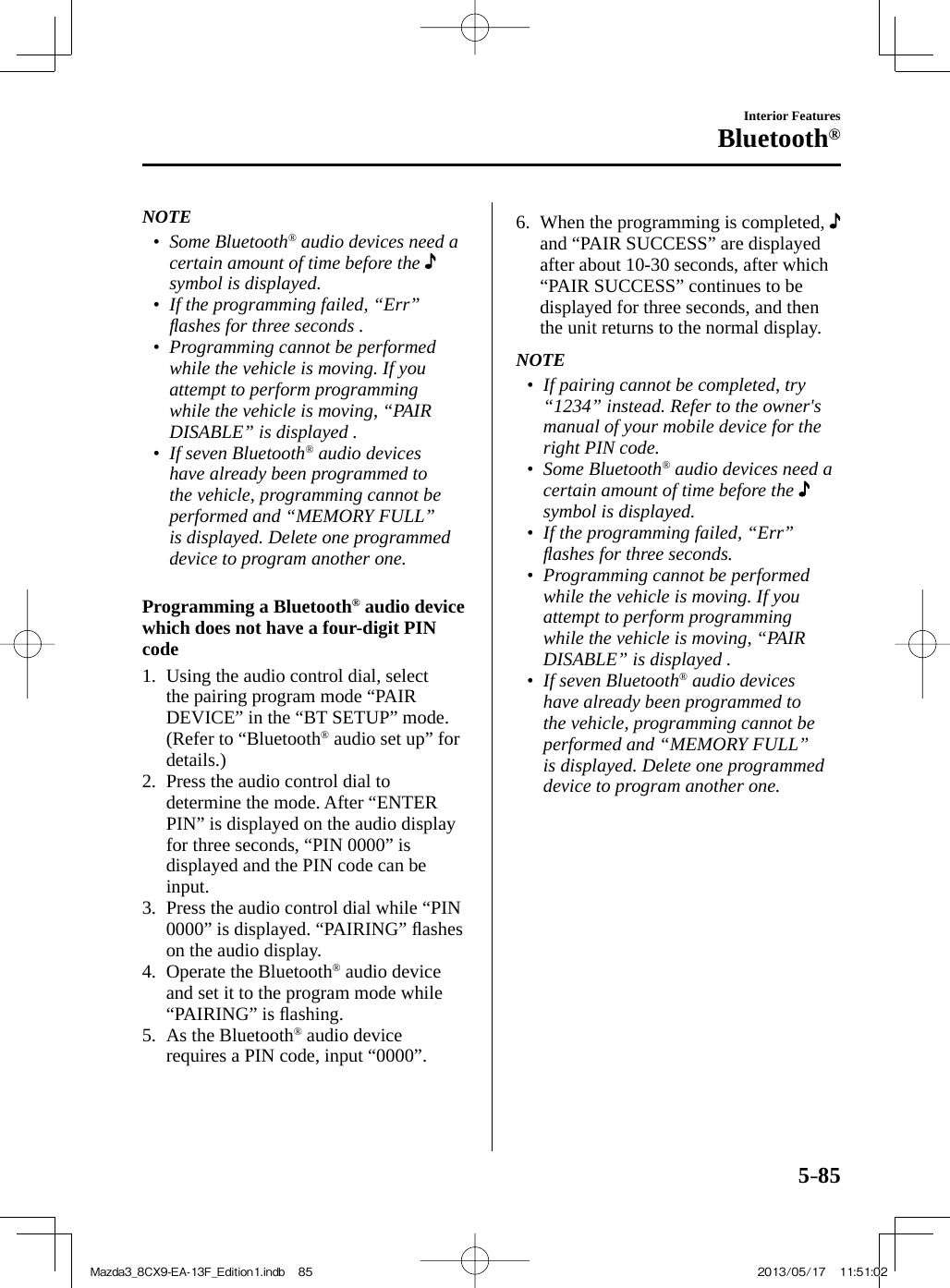
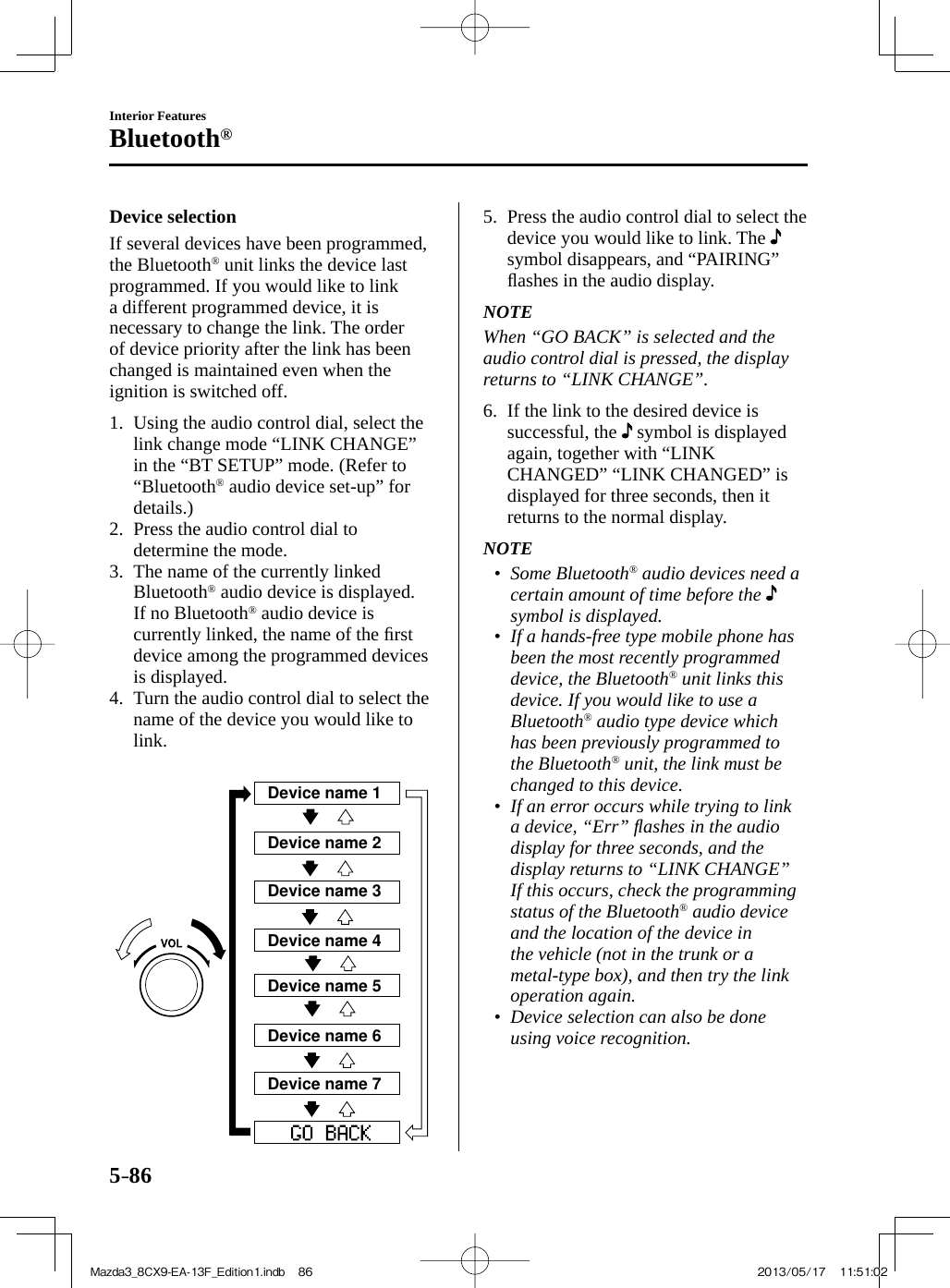
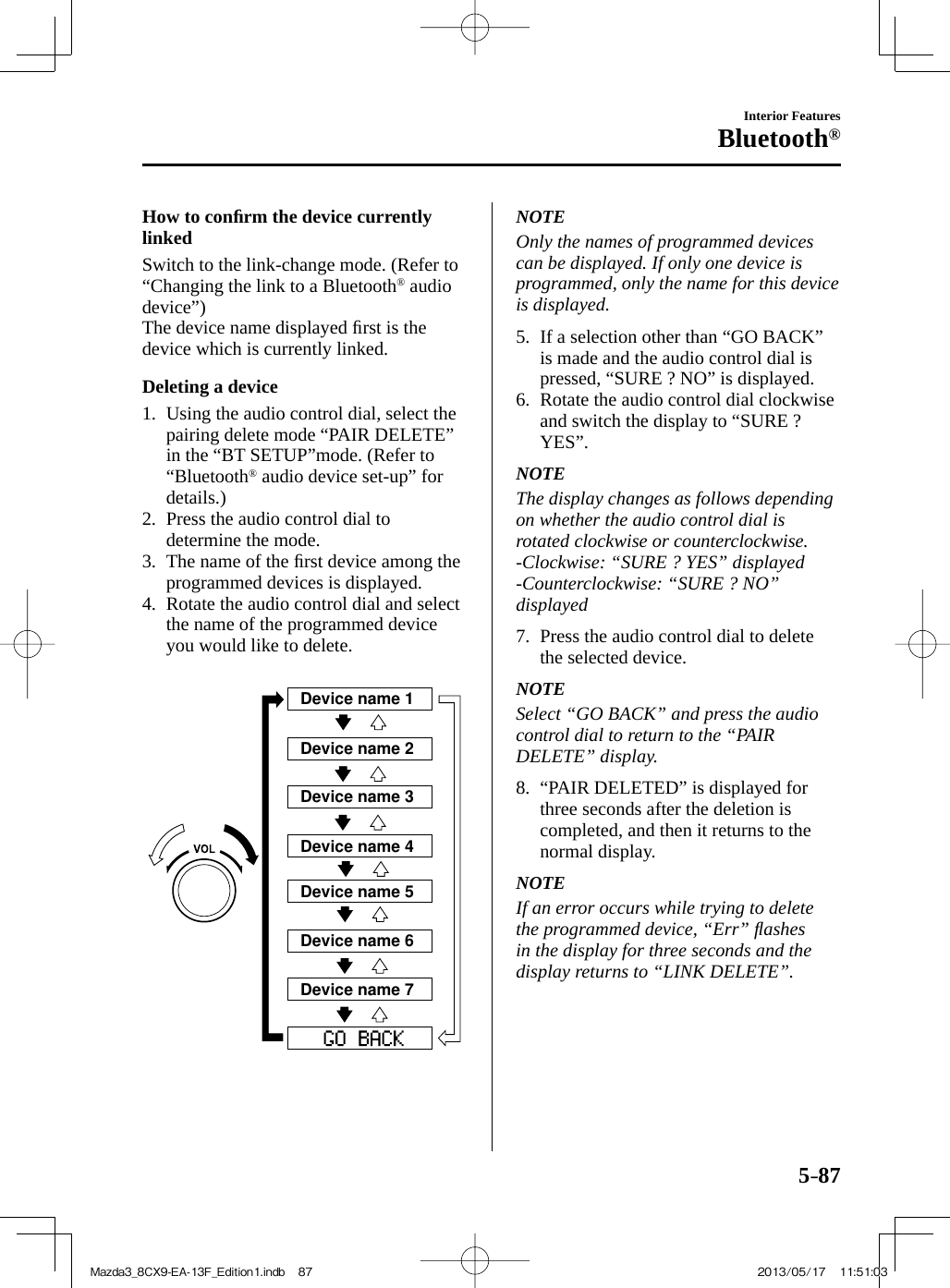
![5–88Interior FeaturesBluetooth® Bluetooth ® audio device information display 1. Using the audio control dial, select the pair device information display mode “DEVICE INFO” in the “BT SETUP” mode. (Refer to “Bluetooth ® audio device set-up” for details.) 2. Press the audio control dial to determine the mode. 3. The name of the Bluetooth ® unit device is displayed. 4. Rotate the audio control dial to select the information for the Bluetooth ® unit which you would like to view. Device nameBT address NOTE When “ GO BACK ” is selected and the audio control dial is pressed, the display returns to “ DEVICE INFO ”. Available Language (Type A) The available languages are English, Spanish, and Canadian French. If the language setting is changed, all of the voice guidance and voice input commands are done in the selected language. NOTE• If the language setting is changed, device registration is maintained.• Phonebook records are not cleared, but each language has a separate phonebook. Therefore, entries created in one language will need to be re-entered in the phonebook of the new language.• Do these steps before you start driving. These less used functions are too distracting to undertake while driving until you are fully familiar with the system. (Method 1) 1. Press the pick-up button or talk button with a short press. 2. Say: [Beep] “Setup” 3. Prompt: “Select one of the following: Pairing options, confi rmation prompts, language, passcode, select phone or select music player.” 4. Say: [Beep] “Language” 5. Prompt: “Select a language: English, French, or Spanish.” 6. Say: [Beep] “French” (Speak the desired language: “English”, “French” or “Spanish”) NOTE Other language settings can also be made while in the current setting by saying the name of the language in the native pronunciation. Mazda3_8CX9-EA-13F_Edition1.indb 88Mazda3_8CX9-EA-13F_Edition1.indb 88 2013/05/17 11:51:032013/05/17 11:51:03](https://usermanual.wiki/Johnson-Controls-Interiors/62932.User-guide-part2/User-Guide-2017093-Page-142.png)
![5–89Interior FeaturesBluetooth® 7. Prompt: “French (Desired language) selected. Is this correct?” 8. Say: [Beep] “Yes” 9. Prompt: “French (Desired language) selected, returning to main menu” (Spoken in the newly selected language). (Method 2) 1. Press the pick-up button or talk button with a short press. 2. Say: [Beep] “French” (Say the desired language: “English”, “French” or “Spanish”). (Change the desired language by saying the language name.) NOTE Other language settings can also be made while in the current setting by saying the name of the language in the native pronunciation. 3. Prompt: “Would you like to change the language to French (Desired language)?” 4. Say: [Beep] “Yes” 5. Prompt: “Please wait. Switching to French phonebook. French selected, returning to main menu” (Spoken in the newly selected language). Voice Recognition (Type A) The Mazda Bluetooth ® Hands-Free system can be used to make calls or operate the audio unit using voice recognition which includes numerous convenient commands. In this section, the basic operation of the voice recognition is explained. Activating Voice Recognition To Activate the Main Menu: Press the pick-up button or talk button with a short press. Ending Voice Recognition Use one of the following methods: • Press and hold the talk-button.• Press the hang-up button. Skipping Voice Guidance (for faster operation) Press and release the talk-button. NOTE• The Bluetooth ® Hands-Free system is operable several seconds after the ignition is switched to ACC or ON (requires less than 15 seconds).• When operating the audio unit or the A/C while using Bluetooth ® Hands-Free, the beep sounds or voice guidance (audio unit)/cannot be heard. Tutorial The tutorial explains how to use Bluetooth ® Hands-Free. To activate the tutorial, do the following: 1. Press the pick-up button or talk button with a short press. 2. Say: [Beep] “Tutorial” 3. Follow the prompts to receive the appropriate voice guidance instructions. Mazda3_8CX9-EA-13F_Edition1.indb 89Mazda3_8CX9-EA-13F_Edition1.indb 89 2013/05/17 11:51:032013/05/17 11:51:03](https://usermanual.wiki/Johnson-Controls-Interiors/62932.User-guide-part2/User-Guide-2017093-Page-143.png)
![5–90Interior FeaturesBluetooth® Commands useable anytime during voice recognition “Help” or “Go Back” are commands which can be used at anytime during voice recognition. Help function use The help function informs the user of all the available voice commands under the current conditions. 1. Say: [Beep] “Help” 2. Follow the prompts to receive the appropriate voice guidance instructions. Returning to previous operation This command is for returning to the previous operation while in the voice recognition mode. Say: [Beep] “Go Back” To prevent a deterioration in the voice recognition rate and voice quality, the following points should be observed:• The hands-free system cannot perform voice recognition while voice guidance or a beep sound is operating. Wait until the voice guidance or the beep sound is finished before saying your commands.• Dialects or different wording other than hands-free prompts cannot be recognized by voice recognition. Speak in the wording specified by the voice commands.• It is not necessary to face the microphone or approach it. Speak the voice commands while maintaining a safe driving position.• Do not speak too slow or too loud.• Speak clearly, without pausing between words or numbers.• Close the windows and/or the moonroof to reduce loud noises from outside the vehicle, or turn down the airflow of the air-conditioning system while Bluetooth ® Hands-Free is being used.• Make sure the vents are not directing air up towards the microphone. NOTE If the voice recognition performance is not satisfactory.Refer to Voice Recognition Learning Function (Speaker Enrollment) (Type A) on page 5-92 Refer to Troubleshooting (Type A/Type B) on page 5-132 Security Setting (Type A) If a passcode is set, the system cannot be activated unless the passcode is input. NOTE Do this function only when parked. It is too distracting to attempt while driving and you may make too many errors to be effective. Passcode setting 1. Press the pick-up button or talk button with a short press. 2. Say: [Beep] “Setup” 3. Prompt: “Select one of the following: Pairing options, confi rmation prompts, language, passcode, select phone or select music player.” 4. Say: [Beep] “Passcode” 5. Prompt: “Passcode is disabled. Would you like to enable it?” 6. Say: [Beep] “Yes” 7. Prompt: “Please say a 4-digit passcode. Remember this passcode. It will be required to use this system.” 8. Say: [Beep] “XXXX” (Say a desired 4-digit passcode, “PCode”.)Mazda3_8CX9-EA-13F_Edition1.indb 90Mazda3_8CX9-EA-13F_Edition1.indb 90 2013/05/17 11:51:042013/05/17 11:51:04](https://usermanual.wiki/Johnson-Controls-Interiors/62932.User-guide-part2/User-Guide-2017093-Page-144.png)
![5–91Interior FeaturesBluetooth® 9. Prompt: “Passcode XXXX (Passcode, PCode). Is this correct?” 10. Say: [Beep] “Yes” 11. Prompt: “Passcode is enabled, returning to main menu.” Using Bluetooth ® Hands-Free with a passcode 1. Press the pick-up button or talk button with a short press. 2. Prompt: “Hands-Free system is locked. State the passcode to continue.” 3. Say: [Beep] “XXXX” (Say the set passcode “PCode”.) 4. If the correct passcode is input, voice guidance “XXXXXX... (Ex. “Mary's device”) (Device tag) is connected” is announced. If the passcode is incorrect, voice guidance “XXXX (4-digit passcode, Pcode) incorrect passcode, please try again” is announced. Canceling the passcode NOTE Do this function only when parked. It is too distracting to attempt while driving and you may make too many errors to be effective. 1. Press the pick-up button or talk button with a short press. 2. Say: [Beep] “Setup” 3. Prompt: “Select one of the following: Pairing options, confi rmation prompts, language, passcode, select phone or select music player.” 4. Say: [Beep] “Passcode” 5. Prompt: “Passcode is enabled. Would you like to disable it?” 6. Say: [Beep] “Yes” 7. Prompt: “Passcode is disabled, returning to main menu.” Confi rmation Prompts The confi rmation prompt confi rms the command content to the user before advancing to the operation requested by the user. When this function is turned on, the system reads out the voice input command previously received and confi rms whether the command is correct before advancing to the command execution. When the confi rmation prompt function is turned on: (Ex. “Calling John's device. Is this correct?”) When the confi rmation prompt function is turned off: (Ex. “Calling John's device.”) NOTE If the confi rmation prompt function is turned off when making an emergency call, the system reads out and confi rms the command before executing it. 1. Press the pick-up button or talk button with a short press. 2. Say: [Beep] “Setup” 3. Prompt: “Select one of the following: Pairing options, confi rmation prompts, language, passcode, select phone or select music player.” 4. Say: [Beep] “Confi rmation prompts” 5. Prompt: “Confi rmation prompts are on/off. Would you like to turn confi rmation prompts off/on?” 6. Say: [Beep] “Yes” 7. Prompt: “Confi rmation prompts are off/on, returning to main menu.” Mazda3_8CX9-EA-13F_Edition1.indb 91Mazda3_8CX9-EA-13F_Edition1.indb 91 2013/05/17 11:51:042013/05/17 11:51:04](https://usermanual.wiki/Johnson-Controls-Interiors/62932.User-guide-part2/User-Guide-2017093-Page-145.png)
![5–92Interior FeaturesBluetooth® Voice Recognition Learning Function (Speaker Enrollment) (Type A) The voice recognition learning function enables voice recognition appropriate to the characteristics of the user's voice. If the recognition of the voice input commands to the system is not adequate, this function can largely improve the system's voice recognition of the user. If your voice can be recognized suffi ciently without using this function, you may not realize the added benefi t of the function. To register your voice, the voice input command list must be read out. Read out the list when the vehicle is parked. Perform the registration in as quiet a place as possible. Refer to Voice Recognition (Type A) on page 5-89 . The registration must be performed completely. The required time is a few minutes. The user needs to be seated in the driver's seat with the voice input command list for voice recognition learning open to the page indicated below. When voice recognition learning is done for the fi rst time 1. Press the pick-up button or talk button with a short press. 2. Say: [Beep] “Voice training” 3. Prompt: “This operation must be performed in a quiet environment while the vehicle is stopped. See the owner's manual for the list of required training phrases. Press and release the talk button when you are ready to begin. Press the hang-up button to cancel at any time.” 4. Press the talk button with a short press. 5. The voice guidance reads out the voice input command number (refer to the voice input command list for voice recognition learning). (Ex. “Please read phrase 1” ) 6. Say: [Beep] “0123456789” (Say the voice input command for voice recognition learning (1 to 8) according to the voice guidance.) 7. Prompt: “Speaker enrollment is complete, returning to main menu.” NOTE If an error occurred in the voice recognition learning, re-learning can be done by pressing the talk button with a short press. Voice recognition re-learning If voice recognition learning has already been done. 1. Press the pick-up button or talk button with a short press. 2. Say: [Beep] “Voice training” 3. Prompt: “Enrollment is enabled/disabled. Would you like to disable/enable or retrain?” 4. Say: [Beep] “Retrain” 5. Prompt: “This operation must be performed in a quiet environment while the vehicle is stopped. See the owner's manual for the list of required training phrases. Press and release the talk button when you are ready to begin. Press the hang-up button to cancel at any time.” 6. Press the talk button with a short press. 7. The voice guidance reads out the voice input command number (refer to the voice input command list for voice recognition learning). (Ex. “Please read phrase 1”) 8. Say: [Beep] “0123456789” (Say the voice input command for voice recognition learning (1 to 8) according to the voice guidance.) 9. Prompt: “Speaker enrollment is complete, returning to main menu.” Mazda3_8CX9-EA-13F_Edition1.indb 92Mazda3_8CX9-EA-13F_Edition1.indb 92 2013/05/17 11:51:042013/05/17 11:51:04](https://usermanual.wiki/Johnson-Controls-Interiors/62932.User-guide-part2/User-Guide-2017093-Page-146.png)
![5–93Interior FeaturesBluetooth® NOTE If an error occurred in the voice recognition learning, re-learning can be done by pressing the talk button with a short press. Voice input command list for voice recognition learning When reading out, the following points must be observed: • Read out the numbers one at a time correctly and naturally. (For example, “1234” must be read out “one, two, three, four” not “twelve, thirty four”.)• Do not read out parentheses. “(” and hyphens “-” are used for separating numbers in a phone number. Ex. “(888) 555-1212” must be spoken “Eight, eight, eight, fi ve, fi ve, fi ve, one, two, one, two.” Phrase Command 1 0123456789 2 (888) 555-1212 3 Call 4 Dial 5 Setup 6 Cancel 7 Continue 8 Help NOTE• The applicable phrase appears in the audio display.• After user voice registration is completed, voice guidance “Speaker enrollment is complete, returning to main menu” is announced. Voice recognition learning on/off 1. Press the pick-up button or talk button with a short press. 2. Say: [Beep] “Voice training” 3. Prompt: “Enrollment is enabled/disabled. Would you like to disable/enable or retrain?” 4. Say: [Beep] “Disable” or “Enable” 5. When “Disable” is spoken, the voice recognition learning is turned off. When “Enable” is spoken, the voice recognition learning is turned on. 6. Prompt: “Speaker Enrollment is disabled/enabled, returning to main menu .” Bluetooth ® Preparation (Type B) Device programming (Pairing) To use Bluetooth ® audio and Hands-Free, the device equipped with Bluetooth ® has to be programmed to the unit using the following procedure. A maximum of seven devices including Bluetooth ® audio devices and hands-free mobile phones can be programmed. Pairing Procedure 1. Select the icon on the home screen and display the Settings screen. 2. Select the tab. 3. Select the icon. 4. Turn the Bluetooth ® setting on. 5. Select the icon to display the message and switch to the device operation. 6. Using your device, perform a search for the Bluetooth ® device (Peripheral device). 7. Select “Mazda3” from the device list searched by the device. 8. (Device with Bluetooth ® version 2.0) Input the displayed 4-digit pairing code into the device.Mazda3_8CX9-EA-13F_Edition1.indb 93Mazda3_8CX9-EA-13F_Edition1.indb 93 2013/05/17 11:51:052013/05/17 11:51:05](https://usermanual.wiki/Johnson-Controls-Interiors/62932.User-guide-part2/User-Guide-2017093-Page-147.png)
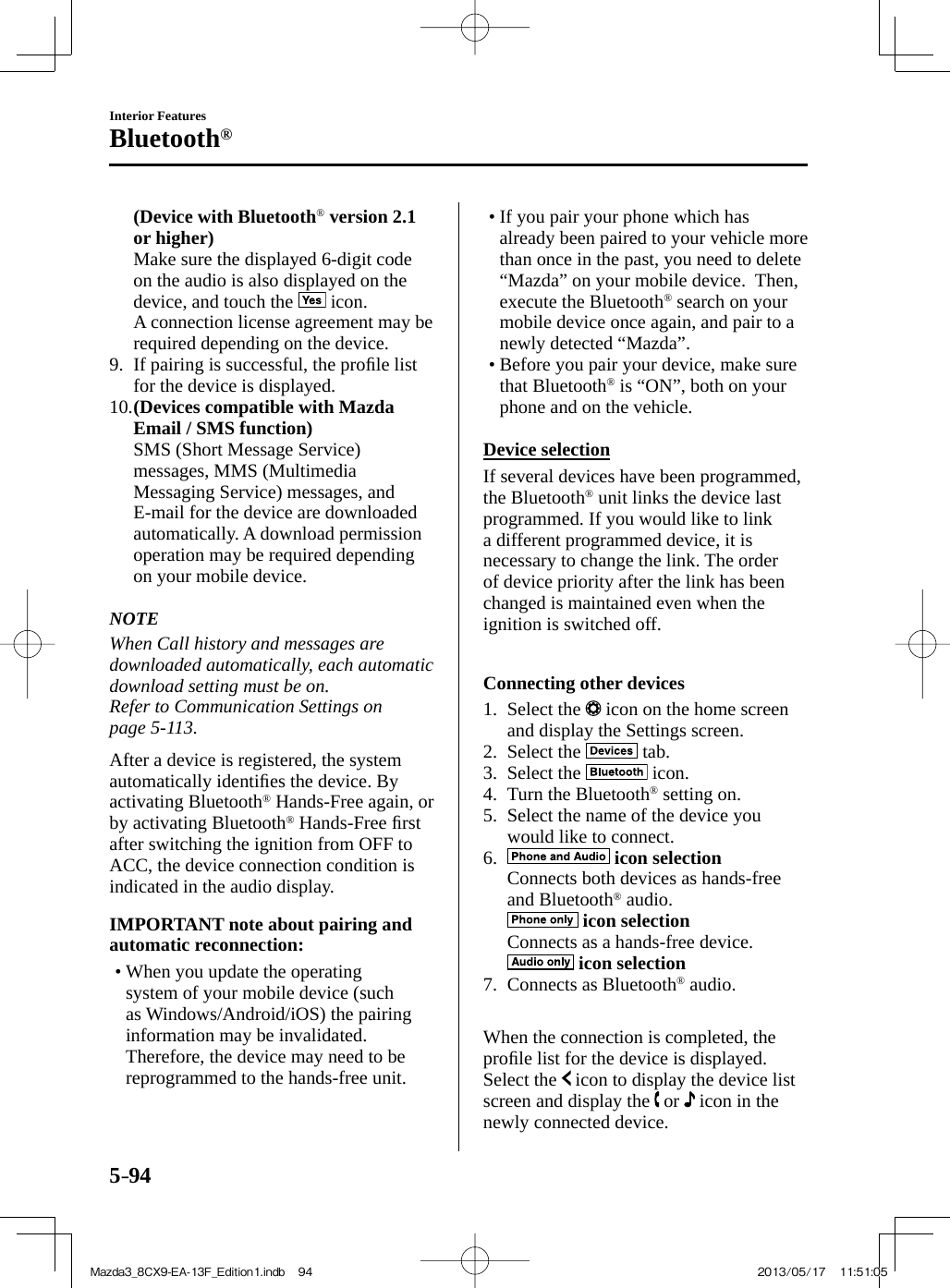
![5–95Interior FeaturesBluetooth® Disconnecting a device 1. Select the icon on the home screen and display the Settings screen. 2. Select the tab. 3. Select the icon. 4. Turn the Bluetooth ® setting on. 5. Select the device name which is currently connected. 6. Select the icon. Deleting a device Selecting and deleting devices 1. Select the icon on the home screen and display the Settings screen. 2. Select the tab. 3. Select the icon. 4. Turn the Bluetooth ® setting on. 5. Select the device name which you would like to delete. 6. Select the icon. 7. Select the icon. Deleting all devices 1. Select the icon on the home screen and display the Settings screen. 2. Select the tab. 3. Select the icon. 4. Select the icon. 5. Select the icon. 6. Select the icon. Changing PIN code PIN code (4 digits) can be changed. 1. Select the icon on the home screen and display the Settings screen. 2. Select the tab. 3. Select the icon. 4. Select the icon. 5. Select the icon. 6. Input the new PIN code to be set. 7. Select the icon. Available Language (Type B) The Bluetooth ® Hands-Free System applies to the following languages: • English• Spanish• French Refer to Settings on page 5-55 Voice Recognition (Type B) The Mazda Bluetooth ® Hands-Free system can be used to make calls or operate the audio unit using voice recognition which includes numerous convenient commands. In this section, the basic operation of the voice recognition is explained. Activating Voice Recognition To Activate the Main Menu: Press the talk-button. Ending Voice Recognition Use one of the following methods: • Press and hold the talk-button.• Say: [Beep] “Cancel”• Perform the touch panel operation or commander switch operation while the vehicle is stopped. Mazda3_8CX9-EA-13F_Edition1.indb 95Mazda3_8CX9-EA-13F_Edition1.indb 95 2013/05/17 11:51:062013/05/17 11:51:06](https://usermanual.wiki/Johnson-Controls-Interiors/62932.User-guide-part2/User-Guide-2017093-Page-149.png)
![5–96Interior FeaturesBluetooth® Skipping Voice Guidance (for faster operation) Press and release the talk-button. NOTE• The Bluetooth ® Hands-Free system is operable several seconds after the ignition is switched to ACC or ON (requires less than 15 seconds).• When operating the audio unit or the A/C while using Bluetooth ® Hands-Free, the beep sounds or voice guidance (audio unit)/cannot be heard. Troubleshooting for Voice Recognition If you do not understand an operation method while in the voice recognition mode, say “Tutorial” or “Help”. Commands useable anytime during voice recognition “Go Back” and “Cancel” are commands which can be used at anytime during voice recognition. Returning to previous operation This command is for returning to the previous operation while in the voice recognition mode. Say: [Beep] “Go Back” Cancel The Bluetooth ® Hands-Free system transitions to standby status if the following operation is performed while the system is activated. Say: [Beep] “Cancel” To prevent a deterioration in the voice recognition rate and voice quality, the following points should be observed:• Phone related commands are available only when your phone is connected via Bluetooth ® . Make sure your phone is connected via Bluetooth ® before you operate phone related voice commands.• Music play commands, such as Play Artist and Play Album can be used only in USB audio mode.• Do not speak too slowly or loudly (no loud voice).• Speak clearly, without pausing between words or numbers.• The hands-free system cannot perform voice recognition while voice guidance or a beep sound is operating. Wait until the voice guidance or the beep sound is finished before saying your commands.• Dialects or different wording other than hands-free prompts cannot be recognized by voice recognition. Speak in the wording specified by the voice commands.• It is not necessary to face the microphone or approach it. Speak the voice commands while maintaining a safe driving position.• Close the windows and/or the moonroof to reduce loud noises from outside the vehicle, or turn down the airflow of the air-conditioning system while Bluetooth ® Hands-Free is being used.• Make sure the vents are not directing air up towards the microphone. NOTE If the voice recognition performance is not satisfactory. Refer to Troubleshooting (Type A/Type B) on page 5-132 . Mazda3_8CX9-EA-13F_Edition1.indb 96Mazda3_8CX9-EA-13F_Edition1.indb 96 2013/05/17 11:51:072013/05/17 11:51:07](https://usermanual.wiki/Johnson-Controls-Interiors/62932.User-guide-part2/User-Guide-2017093-Page-150.png)
![5–97Interior FeaturesBluetooth® Bluetooth ® Hands-Free (Type A) Making a Call Phonebook Usage Telephone calls can be made by saying the name of a person (voice tag) whose phone number has been registered in Bluetooth ® Hands-Free in advance. Refer to Phonebook registration. 1. Press the pick-up button or talk button with a short press. 2. Say: [Beep] “Call” 3. Prompt: “Name please.” 4. Say: [Beep] “XXXXX... (Ex. “John's phone”)” (Say a voice tag registered in the phonebook.) 5. Prompt: “Calling XXXXX... (Ex. “John's phone”) XXXX (Ex. “at home”). Is this correct?” (Voice tag and phone number location registered in phonebook). 6. Say: [Beep] “Yes” 7. Prompt: “Dialing” NOTE The “Call” command and the voice tag can be combined. Ex. In Step 2, say, “Call John's phone”, then, Steps 3 and 4 can be skipped. Phonebook registration Phone numbers can be registered to the Bluetooth ® Hands-Free phonebook. NOTE Do this function only when parked. It is too distracting to attempt while driving and you may make too many errors to be effective. 1. Press the pick-up button or talk button with a short press. 2. Say: [Beep] “Phonebook” 3. Prompt: “Select one of the following: New entry, edit, list names, delete, erase all or import contact.” 4. Say: [Beep] “New entry” 5. Prompt: “Name please.” 6. Say: [Beep] “XXXXX... (Ex. “Mary's phone”)” (Say a voice tag for the name registered.) 7. Prompt: “Adding XXXXX... (Ex. “Mary's phone”) (Registered voice tag). Is this correct?” 8. Say: [Beep] “Yes” 9. Prompt: “Home, Work, Mobile, or Other?” 10. Say: [Beep] “Mobile” (Say “Home”, “Work”, “Mobile”, or “Other”, for the desired location to be registered.) 11. Prompt: “Mobile (Location to be registered). Is this correct?” 12. Say: [Beep] “Yes” 13. Prompt: “Number, please.” 14. Say: [Beep] “XXXXXXXXXXX” (Say the phone number to be registered.) 15. Prompt: “XXXXXXXXXXX (Phone number registration). After the beep, continue to add numbers, or say Go-Back to re-enter the last entered numbers, or press the Pick-Up button to save the number.”Mazda3_8CX9-EA-13F_Edition1.indb 97Mazda3_8CX9-EA-13F_Edition1.indb 97 2013/05/17 11:51:072013/05/17 11:51:07](https://usermanual.wiki/Johnson-Controls-Interiors/62932.User-guide-part2/User-Guide-2017093-Page-151.png)
![5–98Interior FeaturesBluetooth® 16. (Registration) Press the pick-up button or say “Enter”, then go to Step 17. (Adding/inputting telephone number) Say, “XXXX” (desired telephone number), then go to Step 15. (Telephone number correction) Say, “Go Back”. The prompt replies, “Go Back. The last entered numbers have been removed.”. Then go back to Step 13. 17. Prompt: “Number saved. Would you like to add another number for this entry?” 18. Say: [Beep] “Yes” or “No”. 19. If “Yes”, an additional phone number registration can be made for the same entry. If “No”, the system returns to standby status. (Import contact) Phonebook data from your device (Mobile phone) can be sent and registered to your Bluetooth ® Hands-Free phonebook using Bluetooth ® . 1. Press the pick-up button or talk button with a short press. 2. Say: [Beep] “Phonebook” 3. Prompt: “Select one of the following: New entry, edit, list names, delete, erase all or import contact.” 4. Say: [Beep] “Import contact” 5. Prompt: “Ready to receive a contact from the phone.” 6. Device (Mobile phone) operation: Select one entry from the phonebook and send it using Bluetooth ® . 7. Prompt: “X (Number of locations which include data) numbers have been imported. What name would you like to use for these numbers?” 8. Say: [Beep] “XXXXX... (Ex. “Mary's phone”)” (Say a voice tag for the name registered.) 9. Prompt: “Adding XXXXX... (Ex. “Mary's phone”) (Voice tag). Is this correct?” 10. Say: [Beep] “Yes” 11. Prompt: “Number saved. Would you like to import another contact?” 12. Say: [Beep] “Yes” or “No” 13. If “Yes”, the procedure proceeds to Step 5. If “No”, the procedure proceeds to Step 14. 14. Prompt: “Returning to main menu.” Editing phonebook The data registered to the Bluetooth ® Hands-Free phonebook can be edited. NOTE Do this function only when parked. It is too distracting to attempt while driving and you may make too many errors to be effective. 1. Press the pick-up button or talk button with a short press. 2. Say: [Beep] “Phonebook” 3. Prompt: “Select one of the following: New entry, edit, list names, delete, erase all or import contact.” 4. Say: [Beep] “Edit” 5. Prompt: “Please say the name of the entry you would like to edit or say, “List names”.” 6. Say: [Beep] “XXXXX... (Ex. “Mary's phone”)” (Say the voice tag for the registered name to be edited in the phonebook.) 7. Prompt: “Home, Work, Mobile, or Other?”Mazda3_8CX9-EA-13F_Edition1.indb 98Mazda3_8CX9-EA-13F_Edition1.indb 98 2013/05/17 11:51:082013/05/17 11:51:08](https://usermanual.wiki/Johnson-Controls-Interiors/62932.User-guide-part2/User-Guide-2017093-Page-152.png)
![5–99Interior FeaturesBluetooth® 8. Say: [Beep] “Home” (Say the registered location to be edited: “Home”, “Work”, “Mobile”, or “Other”.) 9. Prompt: “XXXXX... (Ex. “Mary's phone”) (Registered voice tag) XXXX (Ex. “Home”) (Registered location). Is this correct?” 10. Say: [Beep] “Yes” 11. Prompt: The current number is XXXXXXXXXXX (Ex. “555-1234”) (Currently registered number). New number, please.” NOTE If there was no previous phone number registered to a location (Ex. “Work”), the prompt will only read out “Number, please” 12. Say: [Beep] “XXXXXXXXXXX (Ex. “555-5678”)” (Say the new phone number to be registered.) 13. Prompt: “XXXXXXXX (Telephone number) After the beep, continue to add numbers, or say Go-Back to re-enter the last entered numbers, or press the Pick-Up button to save the number.” 14. (Number Change) Press the pick-up button, then go to Step 15. (Adding/inputting telephone number) Say, “XXXX” (desired telephone number), then go to Step 13. (Telephone number correction) Say, “Go Back”. The prompt replies, “Go Back. The last entered numbers have been removed. Number, please.”. Then go back to Step 12. 15. Prompt: “Number changed.” Phonebook data deletion (Erasing individual phonebook data) Individual data registered to the Bluetooth ® Hands-Free phonebook can be cleared. NOTE Do this function only when parked. It is too distracting to attempt while driving and you may make too many errors to be effective. 1. Press the pick-up button or talk button with a short press. 2. Say: [Beep] “Phonebook” 3. Prompt: “Select one of the following: New entry, edit, list names, delete, erase all or import contact.” 4. Say: [Beep] “Delete” 5. Prompt: “Please say the name of the entry you would like to delete or say, “List names”. ” 6. Say: [Beep] “XXXXX... (Ex. “John's phone”) ” (Say the registered voice tag to be deleted from the phonebook.) 7. Prompt: “Deleting XXXXX... (Ex. “John's phone”) (Registered voice tag) Home (Registered location). Is this correct?” 8. Say: [Beep] “Yes” 9. Prompt: “XXXXX... (Ex. “John's phone”) (Registered voice tag) Home (Registered location) deleted, returning to main menu .” (Complete deletion of the phonebook data) All data registered to the Bluetooth ® Hands-Free phonebook can be erased.Mazda3_8CX9-EA-13F_Edition1.indb 99Mazda3_8CX9-EA-13F_Edition1.indb 99 2013/05/17 11:51:082013/05/17 11:51:08](https://usermanual.wiki/Johnson-Controls-Interiors/62932.User-guide-part2/User-Guide-2017093-Page-153.png)
![5–100Interior FeaturesBluetooth® NOTE Do this function only when parked. It is too distracting to attempt while driving and you may make too many errors to be effective. 1. Press the pick-up button or talk button with a short press. 2. Say: [Beep] “Phonebook” 3. Prompt: “Select one of the following: New entry, edit, list names, delete, erase all or import contact.” 4. Say: [Beep] “Erase all” 5. Prompt: “Are you sure you want to erase everything from your Hands Free system phonebook?” 6. Say: [Beep] “Yes” 7. Prompt: “You are about to delete everything from your Hands Free system phonebook. Do you want to continue?” 8. Say: [Beep] “Yes” 9. Prompt: “Please wait, erasing the Hands Free system phonebook.” 10. Prompt: “Hands-Free system phonebook erased, returning to main menu .” Read-out of names registered to the Bluetooth ® Hands-Free phonebook Bluetooth ® Hands-Free can read out the list of names registered to its phonebook. 1. Press the pick-up button or talk button with a short press. 2. Say: [Beep] “Phonebook” 3. Prompt: “Select one of the following: New entry, edit, list names, delete, erase all or import contact.” 4. Say: [Beep] “List names” 5. Prompt: “XXXXX..., XXXXX..., XXXXX... (Ex. “John's phone”, Mary's phone, Bill's phone)” (Voice guidance reads out the voice tags registered to the phonebook.) Press the talk button with a short press during the read-out at the desired name, and then say one of the following voice commands to execute it. • “Continue”: Continues the list readout.• “Call”: Calls the registered phonebook data when the talk button is short-pressed.• “Edit”: Edits the registered phonebook data when the talk button is short-pressed.• “Delete”: Deletes the registered phonebook data when the talk button is short-pressed.• “Previous”: Returns to the previous phonebook data in read-out when the talk button is short-pressed. 6. Prompt: “End of list, would you like to start from the beginning?” 7. Say: [Beep] “No” 8. Prompt: “Returning to main menu.” Redial Function Redialing the number of the person previously dialed using the phone is possible. 1. Press the pick-up button or talk button with a short press. 2. Say: [Beep] “Redial” 3. Prompt: “Dialing” Mazda3_8CX9-EA-13F_Edition1.indb 100Mazda3_8CX9-EA-13F_Edition1.indb 100 2013/05/17 11:51:082013/05/17 11:51:08](https://usermanual.wiki/Johnson-Controls-Interiors/62932.User-guide-part2/User-Guide-2017093-Page-154.png)
![5–101Interior FeaturesBluetooth® Telephone Number Input NOTE Practice this while parked until you are confi dent you can do it while driving in a non-taxing road situation. If you are not completely comfortable, make all calls from a safe parking position, and only start driving when you can devote your full attention to driving. 1. Press the pick-up button or talk button with a short press. 2. Say: [Beep] “Dial” 3. Prompt: “Number, please” 4. Say: [Beep] “XXXXXXXXXXX (Telephone number)” 5. Prompt: “XXXXXXXXXXX. (Telephone number) After the beep, continue to add numbers, or say Go-Back to re-enter the last entered numbers, or press the Pick-Up button to execute dialing.” 6. (Dialing) Press the pick-up button or say “Dial”, then go to Step 7. (Adding/inputting telephone number) Say, “XXXX” (desired telephone number), then go to Step 5. (Telephone number correction) Say, “Go Back”. The prompt replies, “Go Back. The last entered numbers have been removed.”. Then go back to Step 3. 7. Prompt: “Dialing” NOTE The “Dial” command and a telephone number can be combined. Ex. In Step 2, say, “Dial 123-4567” then, Steps 3 and 4 can be skipped. Emergency calls A call can be made to the emergency phone number (911) using the voice input command. 1. Press the pick-up button or talk button with a short press. 2. Say: [Beep] “Emergency” 3. Prompt: “Dialing “911”, is this correct?” 4. Say: [Beep] “Yes” 5. Prompt: “Dialing” Receiving an Incoming Call 1 . Prompt: “Incoming call, press the pick-up button to answer” 2. To accept the call, press the pick-up button. To reject the call, press the hang-up button. Hanging Up a Call Press the hang-up button during the call. A beep sound will confi rm that call is ended. Mute The microphone can be muted during a call. 1. Press the talk button with a short press. 2. Say: [Beep] “Mute” 3. Prompt: “Microphone muted” Canceling mute 1. Press the talk button with a short press. 2. Say: [Beep] “Mute off” 3. Prompt: “Microphone unmuted” Mazda3_8CX9-EA-13F_Edition1.indb 101Mazda3_8CX9-EA-13F_Edition1.indb 101 2013/05/17 11:51:082013/05/17 11:51:08](https://usermanual.wiki/Johnson-Controls-Interiors/62932.User-guide-part2/User-Guide-2017093-Page-155.png)
![5–102Interior FeaturesBluetooth® Transferring a Call from Hands-Free to a Device (Mobile Phone) Communication between the hands-free unit and a device (Mobile phone) is canceled, and the line can be switched to a standard call using a device (Mobile phone). 1. Press the talk button with a short press. 2. Say: [Beep] “Transfer call” 3. Prompt: “Transferred call to phone” Transferring a Call from a Device (Mobile Phone) to Hands-Free Communication between devices (Mobile phone) can be switched to Bluetooth ® Hands-Free. 1. Press the talk button with a short press. 2. Say: [Beep] “Transfer call” 3. Prompt: “Transferred call to Hands Free system” Call interrupt A call can be interrupted to receive an incoming call from a third party. Switch to a new incoming call using the following methods. Method 1 1. Press the pick-up button. 2. Prompt: “Swapping calls.” Method 2 1. Press the talk button with a short press. 2. Say: [Beep] “Swap calls” 3. Prompt: “Swapping calls.” NOTE• To refuse an incoming call, press the hang-up button.• After receiving a new incoming call, the previous call is placed on hold. Switching calls Switching back to the previous call can also be done. Method 1 1. Press the pick-up button. 2. Prompt: “Swapping calls.” Method 2 1. Press the talk button with a short press. 2. Say: [Beep] “Swap calls” 3. Prompt: “Swapping calls.” Three-way call function 1. Press the talk button with a short press. 2. Say: [Beep] “Join calls” 3. Prompt: “Joining calls” Making a call using a telephone number 1. Press the talk button with a short press. 2. Say: [Beep] “Dial” 3. Prompt: “Number, please” 4. Say: [Beep] “XXXXXXXXXXX (Telephone number)” 5. Prompt: “XXXXXXXXXXX. (Telephone number) After the beep, continue to add numbers, or say Go-Back to re-enter the last entered numbers, or press the Pick-Up button to execute dialing.”Mazda3_8CX9-EA-13F_Edition1.indb 102Mazda3_8CX9-EA-13F_Edition1.indb 102 2013/05/17 11:51:092013/05/17 11:51:09](https://usermanual.wiki/Johnson-Controls-Interiors/62932.User-guide-part2/User-Guide-2017093-Page-156.png)
![5–103Interior FeaturesBluetooth® 6. (Dialing) Press the pick-up button or say “Dial”, then go to Step 7. (Adding/inputting telephone number) Say, “XXXX” (desired telephone number), then go to Step 5. (Telephone number correction) Say, “Go Back”. The prompt replies, “Go Back. The last entered numbers have been removed.”. Then go back to Step 3. 7. Prompt: “Dialing” Making calls using the phonebook 1. Press the talk button with a short press. 2. Say: [Beep] “Call” 3. Prompt: “Name please.” 4. Say: [Beep] “XXXXX... (Ex. “John's phone”)” (Say a voice tag registered in the phonebook.) 5. Prompt: “Calling XXXXX... (Ex. “John's phone”) XXXX (Ex. “at home”). Is this correct?” (Voice tag and phone number location registered in phonebook). 6. Say: [Beep] “Yes” 7. Prompt: “Dialing” Redialing function 1. Press the talk button with a short press. 2. Say: [Beep] “Redial” 3. Prompt: “Dialing” Ending the current call Press the hang-up button during the call. DTMF (Dual Tone Multi-Frequency Signal) Transmission This function is used when transmitting DTMF via the user's voice. The receiver of a DTMF transmission is generally a home telephone answering machine or a company's automated guidance call center (When you send tone signals back according to the voice guidance recording). 1. Press the talk button with a short press. 2. Say: [Beep] “XXXX... send” (Say DTMF code) 3. Prompt: “Sending XXXX... (DTMF code)” Mazda3_8CX9-EA-13F_Edition1.indb 103Mazda3_8CX9-EA-13F_Edition1.indb 103 2013/05/17 11:51:092013/05/17 11:51:09](https://usermanual.wiki/Johnson-Controls-Interiors/62932.User-guide-part2/User-Guide-2017093-Page-157.png)
![5–104Interior FeaturesBluetooth® Bluetooth ® Hands-Free (Type B) Making a Call Phonebook Usage Telephone calls can be made by saying the contact name in the downloaded phonebook or the name of a person whose phone number has been registered in the Bluetooth ® Hands-Free. Refer to Import contact (Download Phonebook). 1. Press the talk-button. 2. Wait for the beep sound. 3. Say: "Call XXXXX... (Ex. "John") Mobile". 4. Follow the voice guidance to place the call. Screen operation 1. Select the icon on the home screen and display the Communication screen. 2. Select the icon to display the contact list. 3. Select the contact you would like to call to display the details for the contact. 4. Select the desired phone number to make the call. Import contact (Download Phonebook) Phonebook data from your device (Mobile phone) can be sent and registered to your Bluetooth ® Hands-Free phonebook using Bluetooth ® . (Automatic downloading) The “Auto Download Contacts” setting must be on. When hands-free is connected to the device, the phonebook is downloaded automatically. Refer to Communication Settings on page 5-113 . (Manually downloading) If the “Auto Download Contacts” setting is off, download the phonebook using the following procedure. 1. Select the icon on the home screen and display the Communication screen. 2. Select the icon to display the contact list. 3. Select the icon. 4. Select the icon or icon to switch to the device operation. 5. If the icon is selected, select the icon. 6. Download will be started from the mobile phone. NOTE• If the phonebook has been already registered to the hands-free unit, the current phonebook is overwritten during “all phonebooks download”.• A maximum of 1000 contacts can be registered to the phonebook.• Phonebook, incoming/outgoing call record, and favorite memories are exclusive to each mobile phone to protect privacy. Displaying phonebook 1. Press the talk button with a short press. 2. Say: [Beep] “(Go to/Show) Contacts” or “(Go to/Show) Phonebook” The phonebook is displayed. Mazda3_8CX9-EA-13F_Edition1.indb 104Mazda3_8CX9-EA-13F_Edition1.indb 104 2013/05/17 11:51:092013/05/17 11:51:09](https://usermanual.wiki/Johnson-Controls-Interiors/62932.User-guide-part2/User-Guide-2017093-Page-158.png)
![5–105Interior FeaturesBluetooth® NOTE The commands in the () can be omitted. Phonebook data deletion 1. Select the icon on the home screen and display the Communication screen. 2. Select the icon to display the contact list. 3. Select the contact information which you want to delete. 4. Select the icon. 5. Select the icon. 6. Select the icon. Call History Usage A call can be made using the call history (incoming/outgoing history) downloaded from the mobile phone (Redial/Call back). When the Hands-Free unit is connected to the device, or a call is ended while the “Auto Download Call History” setting is on, Call History is downloaded automatically. Refer to Communication Settings on page 5-113 . 1. Press the talk button with a short press. 2. Say: [Beep] “Recent Calls” 3. Call History is displayed. NOTE• Select the icon to display the entire call history.• Select the icon to display missed calls only.• Anonymous calls are displayed as “Private” or “Unknown”. Redial Function This voice command makes a call to the last person you called (either from your mobile phone or from the vehicle). 1. Press the talk button with a short press. 2. Say: [Beep] “Redial” Call back Function This voice command makes a call to the last person who called you. 1. Press the talk button with a short press. 2. Say: [Beep] “Call back” Favorites Contacts A maximum of 50 contacts can be registered. It will take less time to make a call after registering the telephone number. In addition, you do not have to look for the person you want to call in the phonebook. Registering to your favorites 1. Select the icon on the home screen and display the Communication screen. 2. Select the icon to display the favorites list. 3. Select the icon. 4. Select the icon. 5. Select the contact. NOTE If the battery is disconnected, your favorites list will not be deleted. Making a call from your favorites 1. Select the icon on the home screen and display the Communication screen. 2. Select the icon to display the favorites list.Mazda3_8CX9-EA-13F_Edition1.indb 105Mazda3_8CX9-EA-13F_Edition1.indb 105 2013/05/17 11:51:102013/05/17 11:51:10](https://usermanual.wiki/Johnson-Controls-Interiors/62932.User-guide-part2/User-Guide-2017093-Page-159.png)
![5–106Interior FeaturesBluetooth® 3. (Only one phone number is registered to contact) Select the contact information you would like to call. Go to Step 5. (Multiple phone numbers are registered to contact) Select the contact you would like to call to display the screen indicating the details for the contact. Go to Step 4. 4. Select the phone number you would like to call. 5. Select the icon. Deleting from your favorites 1. Select the icon on the home screen and display the Communication screen. 2. Select the icon to display the favorites list. 3. Select the icon. 4. Select the icon. 5. Select the contact information which you would like to delete. 6. Select the icon. Changing the display order of your favorites list 1. Select the icon on the home screen and display the Communication screen. 2. Select the icon to display the favorites list. 3. Select the icon. 4. Select the icon. 5. The contact can be moved after it is selected. 6. Move the radio station and select the icon. Changing contact name of your favorites 1. Select the icon on the home screen and display the Communication screen. 2. Select the icon to display the favorites list. 3. Select the icon. 4. Select the contact to display the keyboard screen. 5. If a new name is input and the icon is selected, the contact name is stored. NOTE If the contact is long-pressed when the favorites list is displayed, the contact information can be edited (deleted, moved). Telephone Number Input NOTE Practice this while parked until you are confi dent you can do it while driving in a non-taxing road situation. If you are not completely comfortable, make all calls from a safe parking position, and only start driving when you can devote your full attention to driving. 1. Press the pick-up button. 2. Say: [Beep] “Dial pad” or “Call number” or “Dial number” 3. Prompt: “Say the number you would like to dial.” 4. Say: [Beep] “XXXXXXXXXXX (Ex. “5551234”) (Telephone number)” 5. Prompt: “Continue to add numbers, or say Call”Mazda3_8CX9-EA-13F_Edition1.indb 106Mazda3_8CX9-EA-13F_Edition1.indb 106 2013/05/17 11:51:112013/05/17 11:51:11](https://usermanual.wiki/Johnson-Controls-Interiors/62932.User-guide-part2/User-Guide-2017093-Page-160.png)