Jujo Electronics 8008 USB Stick Type R/W User Manual USBSTICK E
Shanghai Jujo Electronics Co., Ltd. USB Stick Type R/W USBSTICK E
users manual

USB Stick Type R/W
User Manual
Jujo Electronics Corporation
Version 2.0
All Rights Reserved
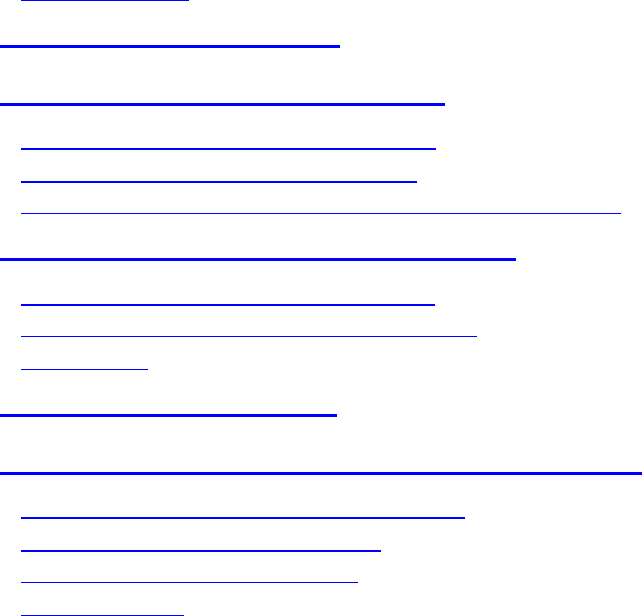
2
Page
USER MANUAL .....................................................................................1
1. PRODUCT FEATURES................................................................ 3
2. OPERATING ENVIRONMENT.................................................. 5
2.1 MINIMUM SYSTEM REQUIREMENTS....................................................5
2.2 SUPPORTING OPERATING SYSTEM.......................................................5
2.3 NECESSARY SUPPORTS OF USB HOST CONTROLLER............................5
3. INSTALLATION OF THE DRIVERS......................................... 6
3.1 INSTALLATION IN WINDOWS98 SE.....................................................6
3.2 INSTALLATION IN WINDOWS2000 PRO...............................................8
3.3 OTHERS.........................................................................................10
4. TROUBLESHOOTING................................................................11
5. INSTALLATION OF SIM CARD AND NOTES...................... 12
5.1 DIAGRAM OF USB STICK TYPE R/W...............................................12
5.2 INSTALLATION OF SIM CARD..........................................................12
5.3 TAKING OUT OF SIM CARD.............................................................13
5.4 OTHERS....................................................................................13

3
FCC ID: PIT-8008
This device complies with Part 15 of the FCC Rules. Operation is subject to the following two
conditions: (1) This device may not cause harmful interference, and (2) this device must
accept any interference received, including interference that may cause undesired operation.
FCC-B Radio Frequency Interference Statement
Instruction Manual
Federal Communication Commission Interference Statement
This equipment has been tested and found to comply with the limits for a Class B
digital device, pursuant to Part 15 of the FCC Rules. These limits are designed to
provide reasonable protection against harmful interference in a residential installation.
This equipment generates, uses and can radiate radio frequency energy and, if not
installed and used in accordance with the instructions, may cause harmful interference
to radio communications. However, there is no guarantee that interference will not
occur in a particular installation. If this equipment does cause harmful interference to
radio or television reception, which can be determined by turning the equipment off and
on, the user is encouraged to try to correct the interference by one of the following
measures:
- Reorient or relocate the receiving antenna.
- Increase the separation between the equipment and receiver.
- Connect the equipment into an outlet on a circuit different from that to which the
receiver is connected.
- Consult the dealer or an experienced radio/TV technician for help.
FCC Caution: Any changes or modifications not expressly approved by the party
responsible for compliance could void the user’s authority to operate this equipment.
4
1. Product Features
USB Stick Type R/W is a novel, small smart SIM Card Reader. It not only provides an
economic, universal and safe interface for Smart Card and PC users, but also boasts such
features as easy-to-use (Plug and Play), fast transmission speed, small and serviceable. USB
Stick Type R/W will be widely used in such areas as e-commerce.
Main Features
Fully compatible with USB1.1
In line with ISO7816
Up to the requirements of Microsoft WHQL USB Smart Card Reader
With WDM drivers, can be unfailingly used in various operating systems
Small in dimension and convenience in carrying (dimensionHeight 8.2mm, Length
58.2mm, Width 17.3mm)
Fast transmission speedlow speed 1.5M/sfull speed12M/s
Note* WHQL is Windows Hardware Quality Labs
* WDM is Windows Driver Model
5
2. Operating Environment
2.1 Minimum system requirements
PC/AT or compatible PC (desktop computer or Notebook PC) with USB interface
CPU: Pentium® 100MHz200MHz or higher is recommended
RAM: 32Mbyte64Mbyte is recommended
Hard Disk: 20Mbyte free hard disk space or more
2.2 Supporting Operating System
Supports the following Windows operating environment
Windows 98
Windows 98 Second Edition
Windows Millennium Edition
Windows 2000 Professional (SP1, SP2)
Windows 2000 Server
Windows XP Home Edition
Windows XP Professional
2.3 Necessary supports of USB Host Controller
Your computer should have
UHCI Universal Hub Controller Interface
OHCI Open Host Controller Interface
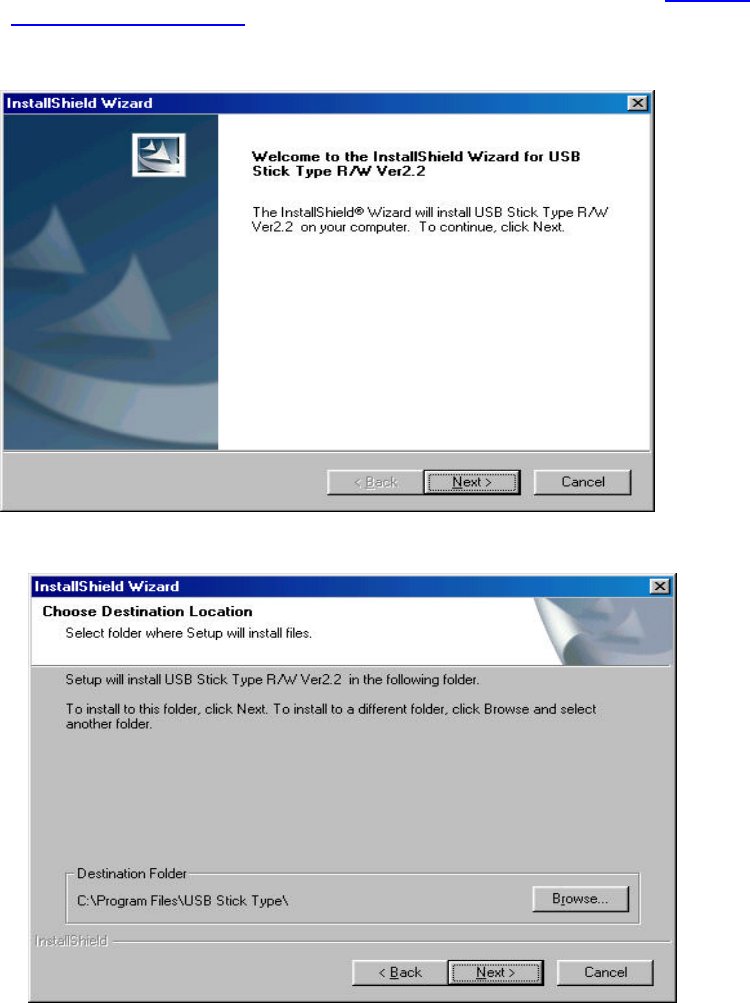
6
3. Installation of the drivers
It is strongly recommended that you close any application before installing the software. The
following are the installation in Windows98 and Windows2000 Professional.
3.1 Installation in Windows98 SE (ME)
1 Turn on the power supply to your PC and make sure the computer has connected to
internet. Download the drivers for USB Stick Type R/W from http://jujo-
electronics.com/downloads/.
2Store the downloaded file in your computer, asC:\desktop\
3Double-click the setup.exe and setupclick Next and continue the installation
4When the following appears, click Browse and select a folder you like to install the
USB Stick Type R/W Ver2.2, or click Next to use the destination folder.
Click Next to begin copying files
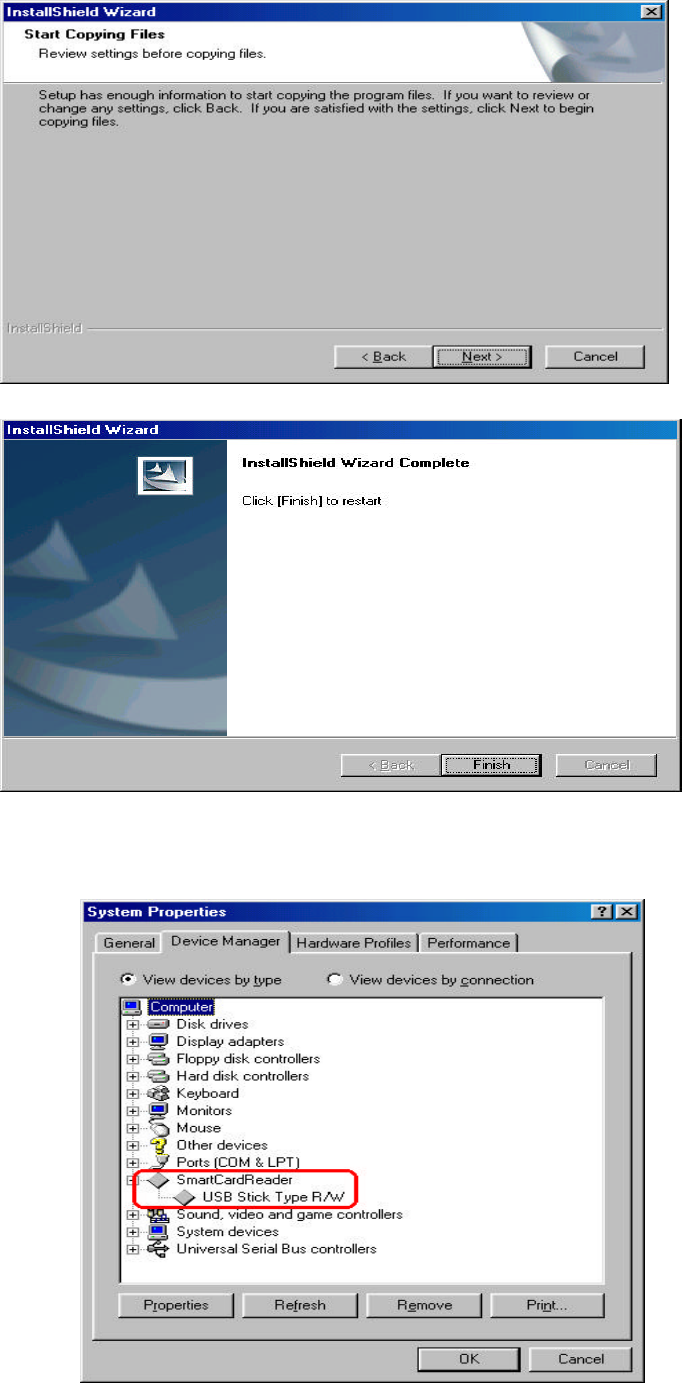
7
5When complete, click Finishthe computer will automatically restart
6After restartinginsert USB Stick Type R/W. When the computer found the hardware,
you can see [Smart Card Reader] in Device Managerthe following means the
installation has been successfully completed
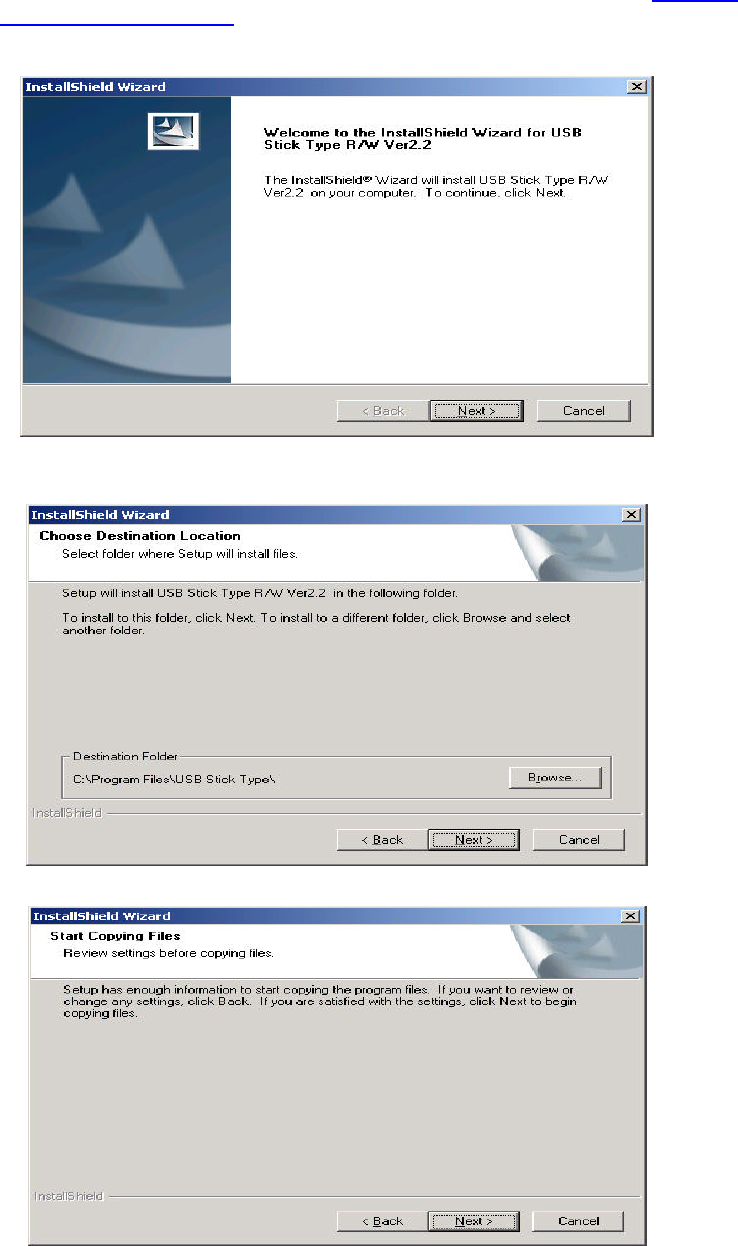
8
3.2 Installation in Windows2000 Pro(XP)
1Turn on the supply to the PC and make sure the computer has connected to Internet.
Download the drivers for USB Stick Type R/W from http://jujo-
electronics.com/downloads/.
2Store the downloaded file in some place in your computerasC:\desktop\
3Double-click the setup.exe and beging to install the Setupclick Next to continue
4When the following appears, click Browse to select a destination folderor just click
Next to use the following folder
Click Next to start copying files
5After completing the installation, select [Yes, I want to restart my computer now] to
restart your computerif you don’t want to restart now, you can select [No, I want to
restart my computer later]
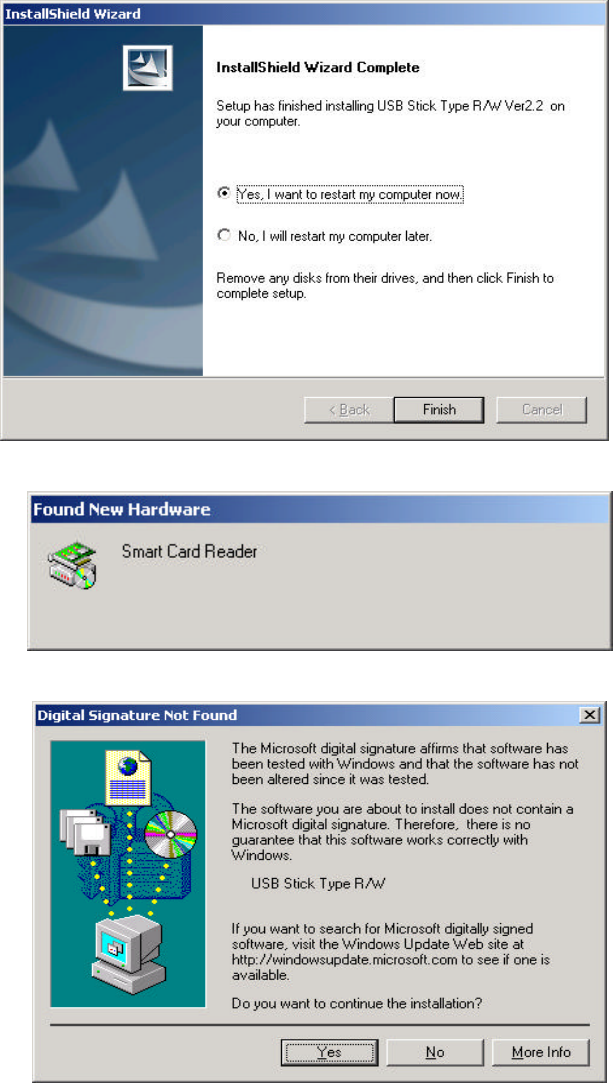
9
6After restartinginsert USB Stick Type R/W, the computer will find the new hardware
(as the following
After a while, the prompt [Digital Signature Not Found] will appearchoose [yes] to
continue the installation
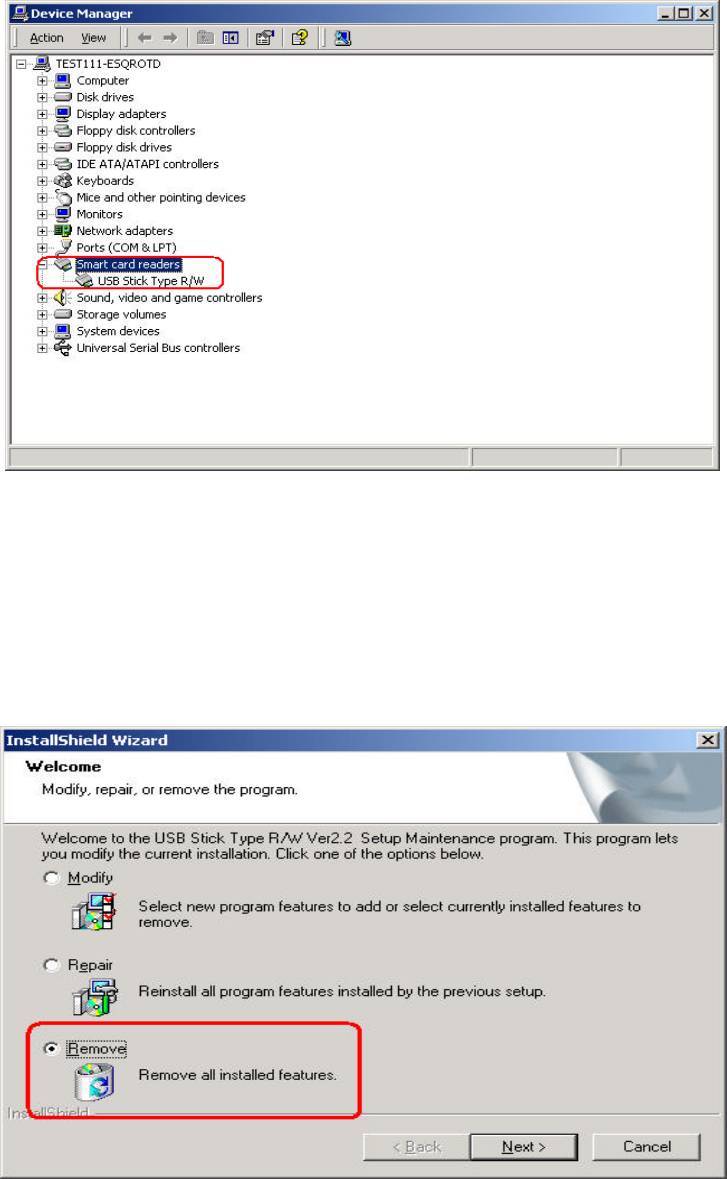
10
7After completing the installation, you will see [Smart Card Reader] in Device
Managerthe following means the installation has been successfully completed
3.3 Others
1For the installation in other Windows98 SE versions and Windows MErefers to the
installation in Windows98
2 For the installation in Windows2000 Pro and Windows XPrefers to the installation
in Windows2000 Pro.
3How to removefirst make sure the USB Stick Type R/W has been taken
outchoose “Add/Remove Application” in Control Panel find USB Stick Type R/W in the
menu, choose “Remove”
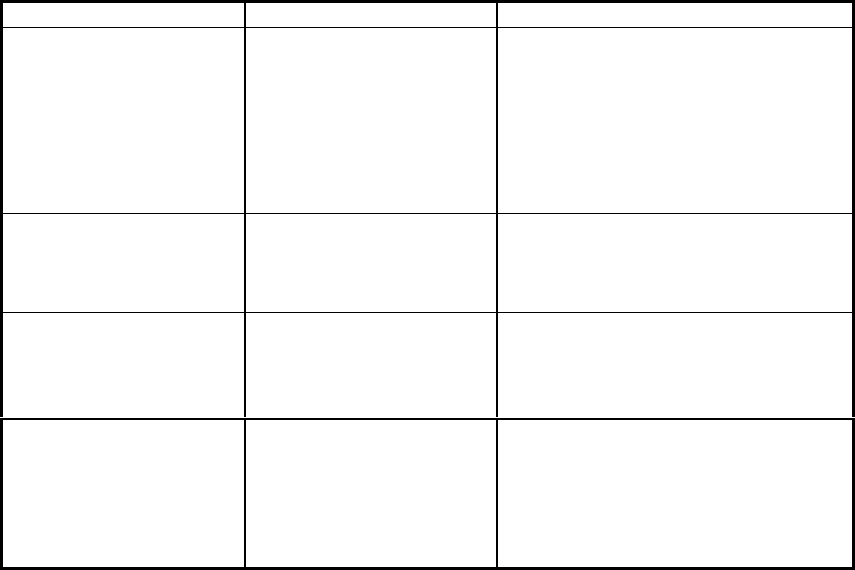
11
4. Troubleshooting
The following table lists the problems that you may encounter and their
solutions.
Problem Cause Solution
Why can’t you see the
USB device in “Device
Manager”
You probably disabled the
Plug&Play in BIOS.
Restart your computer and press “Del” to
enter BOIS select “PnPPCI
Configuration” menu and carefully chect
every item to make sure that “PnP Os
Installed” is “Yes” enable the Plug and
Playchange “Assign IRQ For USB”
into“Enable”
Why doesn’t my
operating system support
USB interface
You may use Windows95
or Windows 3.1or
Windows NT
Such systems don’t support USB
interface, you should upgrade your
operating system to Windows98 or
higher Windows operating system
Why can’t my card reader
work properly suddenlyYou may delete or damage
the installed drivers by
accident.
Reinstall the drivers.
Why is there a yellow
question mark or
excalmatory mark before
my USB SIM Card
Reader in “Device
Manager”
It shows that the USB
device can’t work probably
, you may has not installed
the drivers.
Install the drivers.
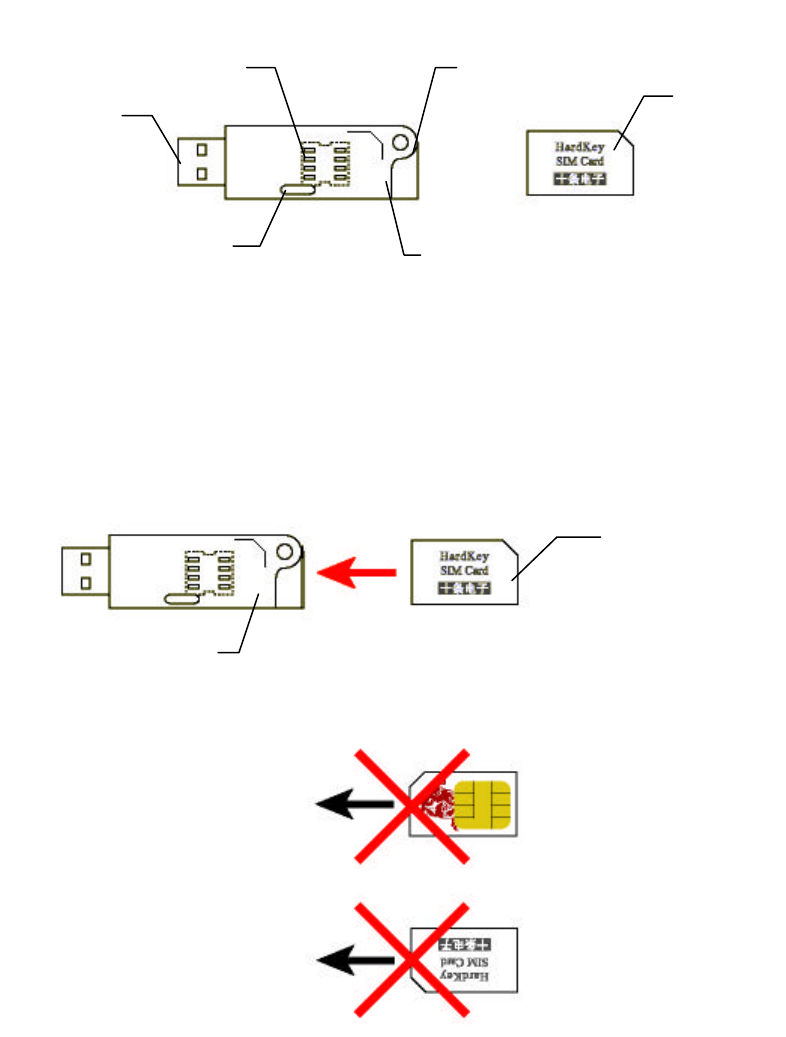
12
5. Installation of SIM card and
Notes
5.1 Diagram of USB Stick Type R/W
Figure 1
5.2 Installation of SIM Card
1 Planform
Installationhold the front of the SIM Card (with gap upslightly insert the SIM card.
Make sure the SIM card should be fully inserted into the base to be fully engaged with it.
correct installation
Figure 2
The following is a false installation: Figure 3
2 Lateral view
SIM
card
Rope Hole
for
Faucet
SIM card
Pin Hole
USB Plug-in
base
SIM
Card
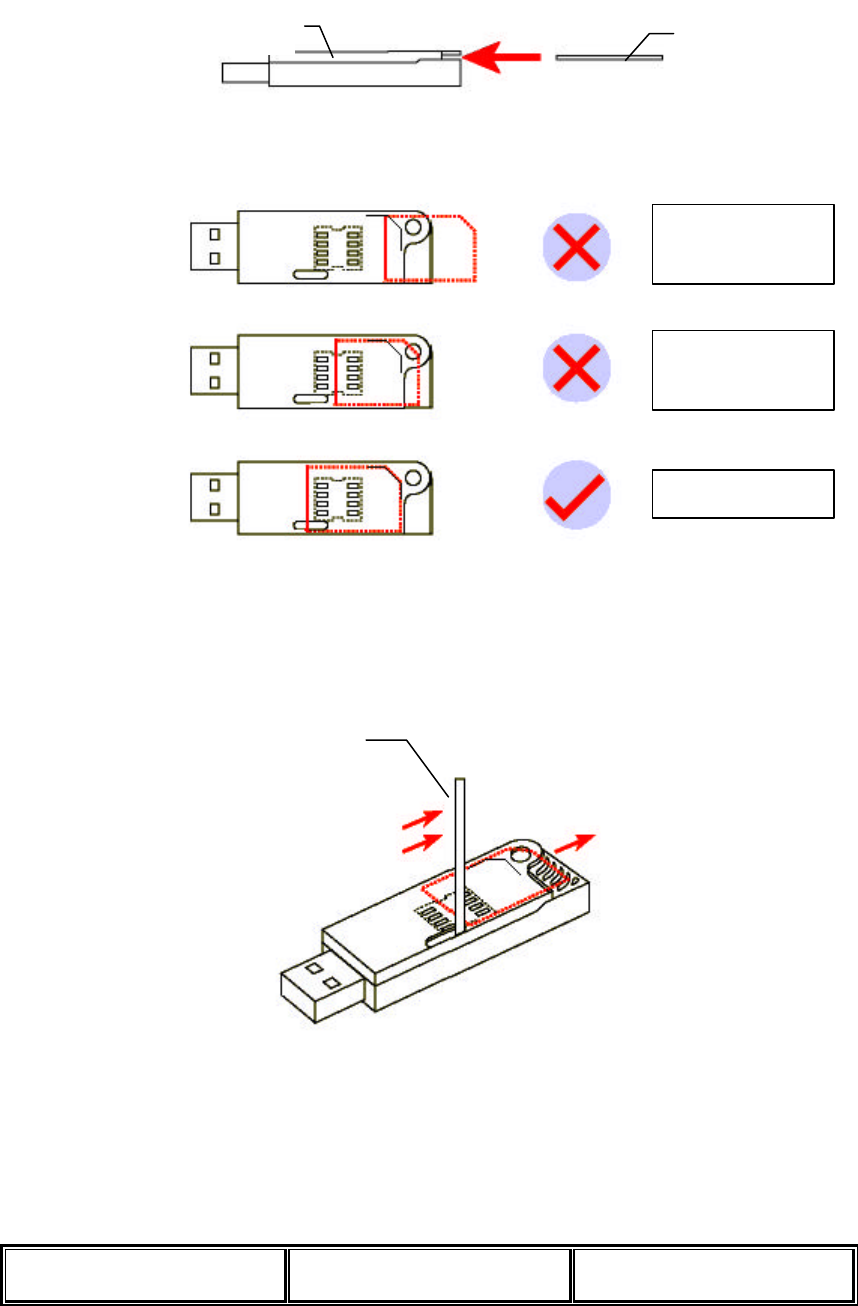
13
Figure 4
3SIM Card should be fully engaged with the base
Figure 5
5.3 Taking out of SIM Card
Taking outinsert a pin into the base and slightly push the SIM card outas Figure 6.
Figure 6
5.4 Others
Don’t touch the SIM Card Keep away from magnetic
body Keep the temperature
between 10 and 60C
Base
SIM
Not fully inserted
into SIM card
base
Correctly inserted
Pin
Not fully inserted
into SIM card
base
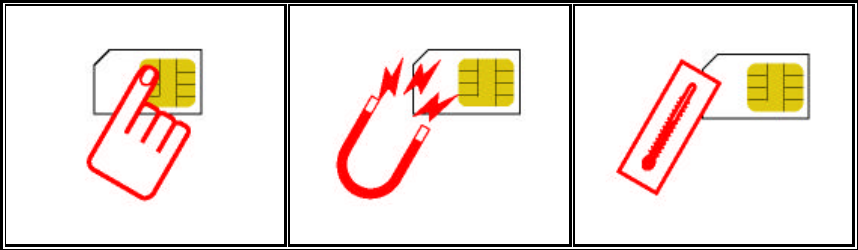
14
Figure 7