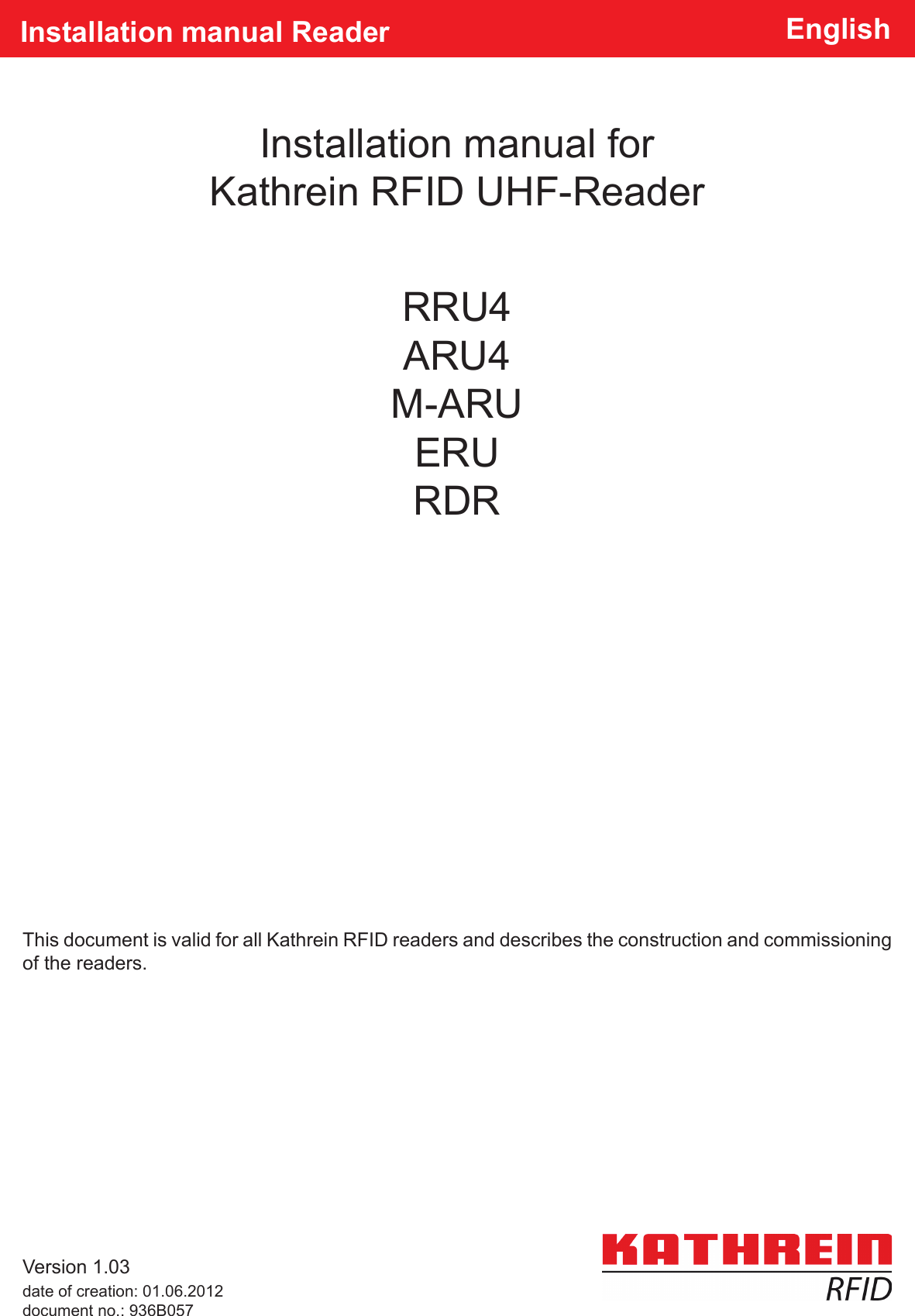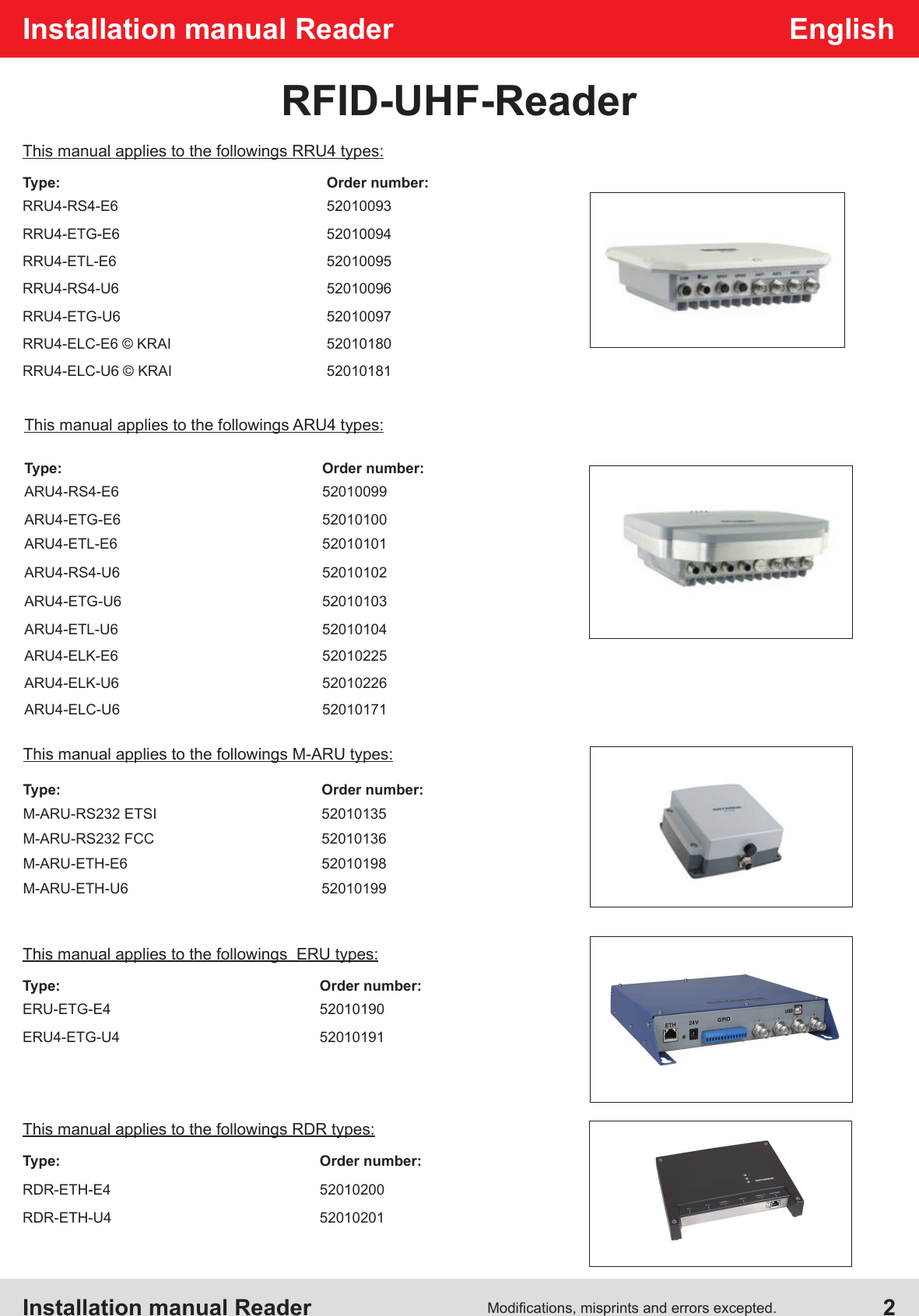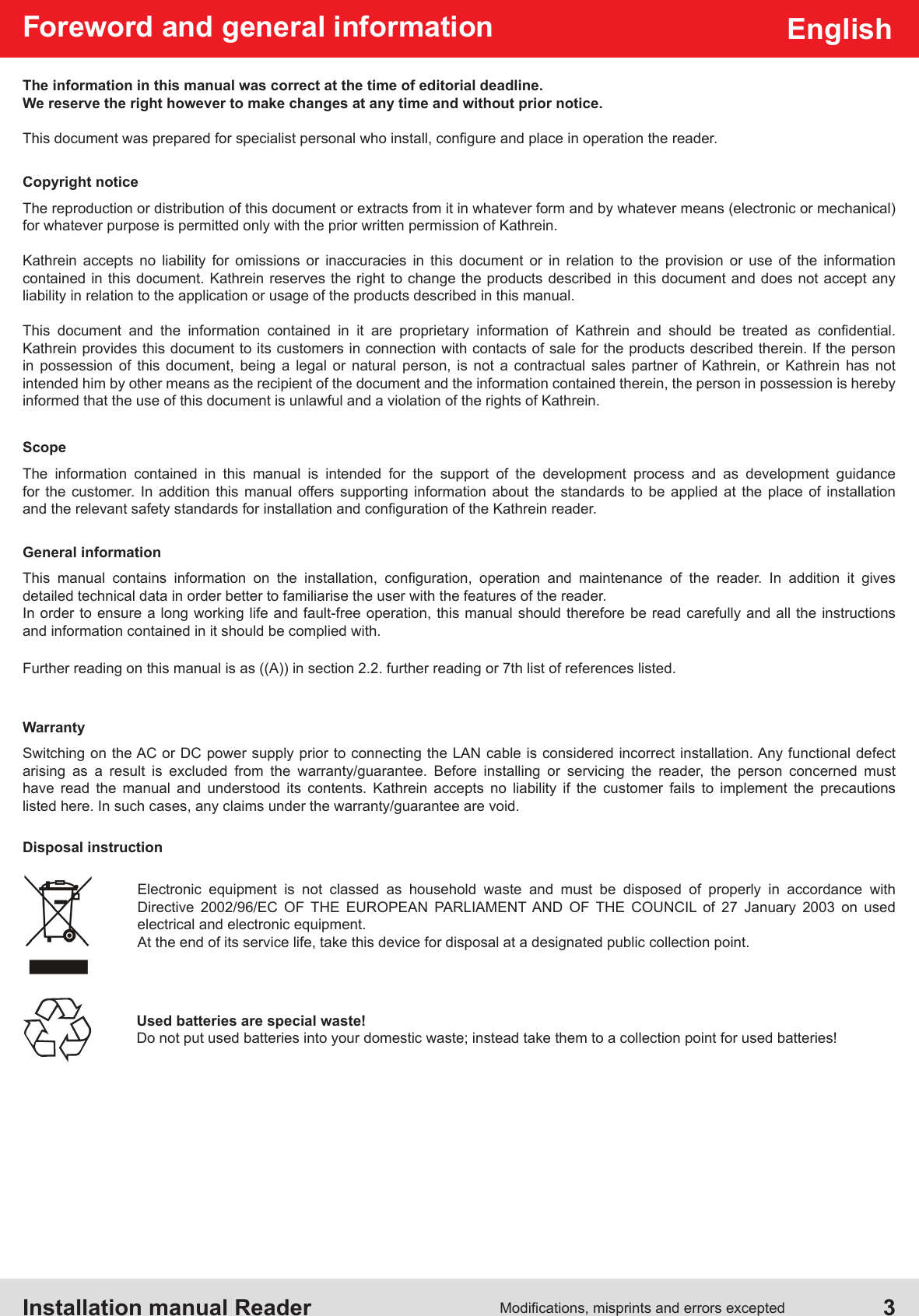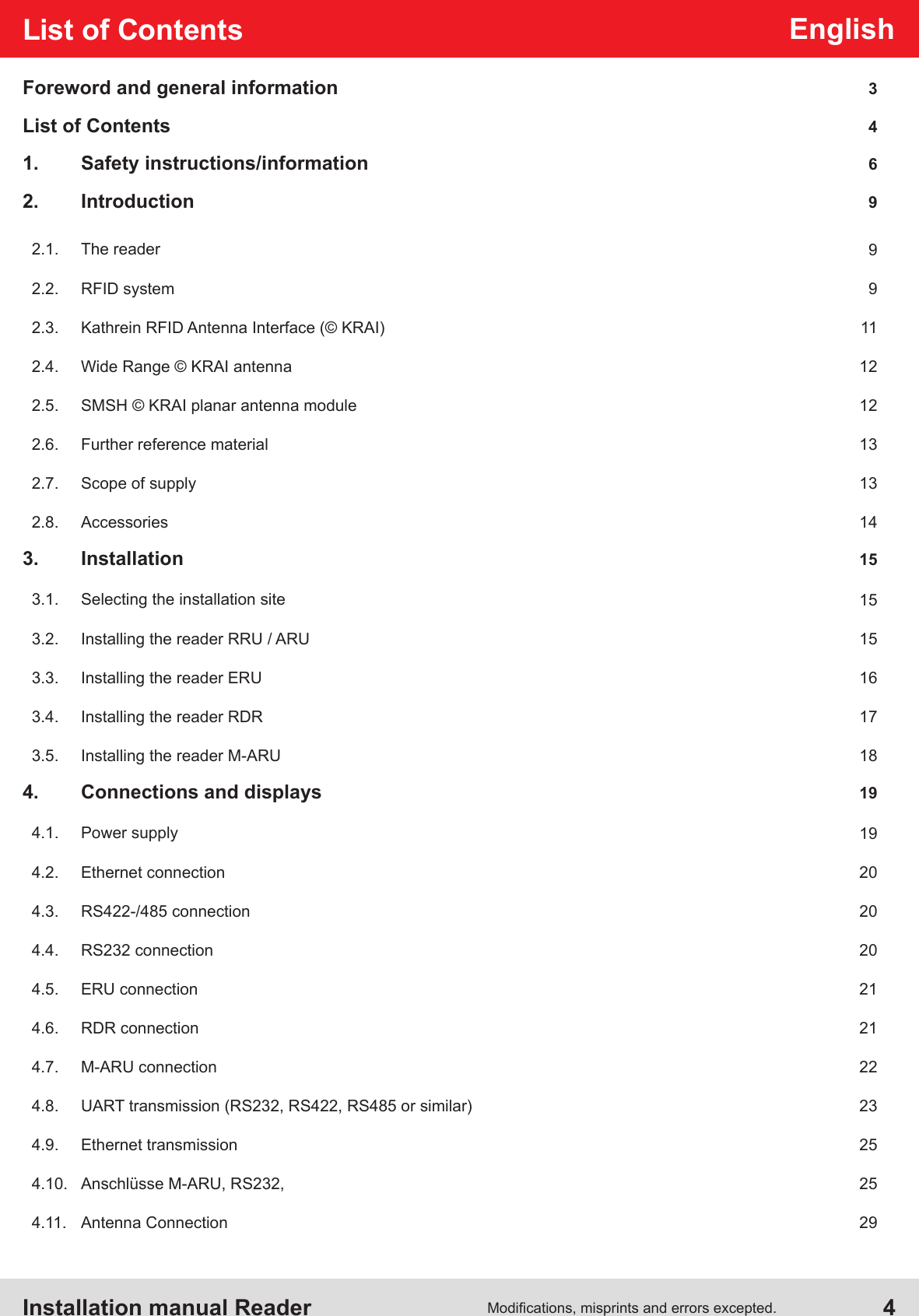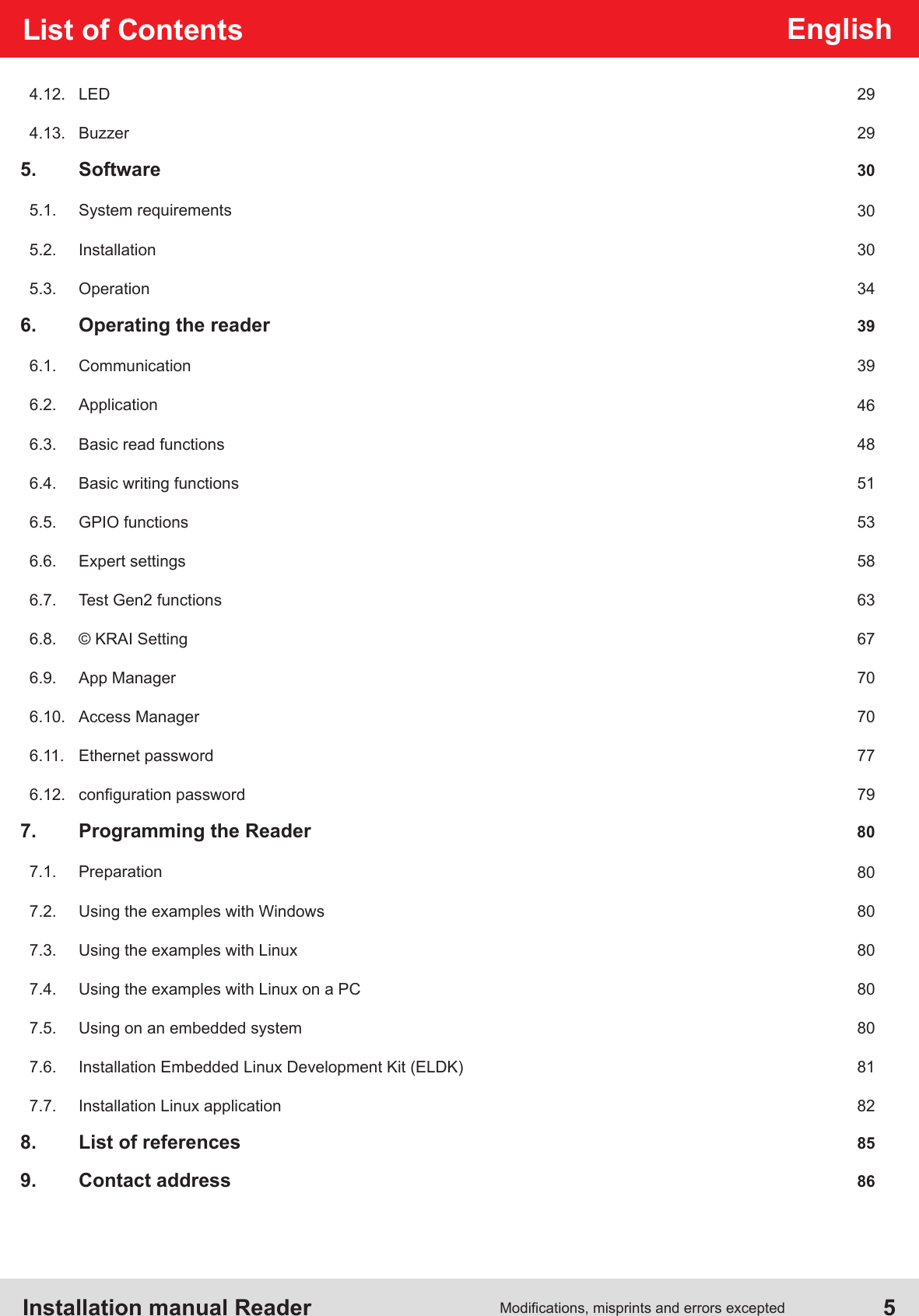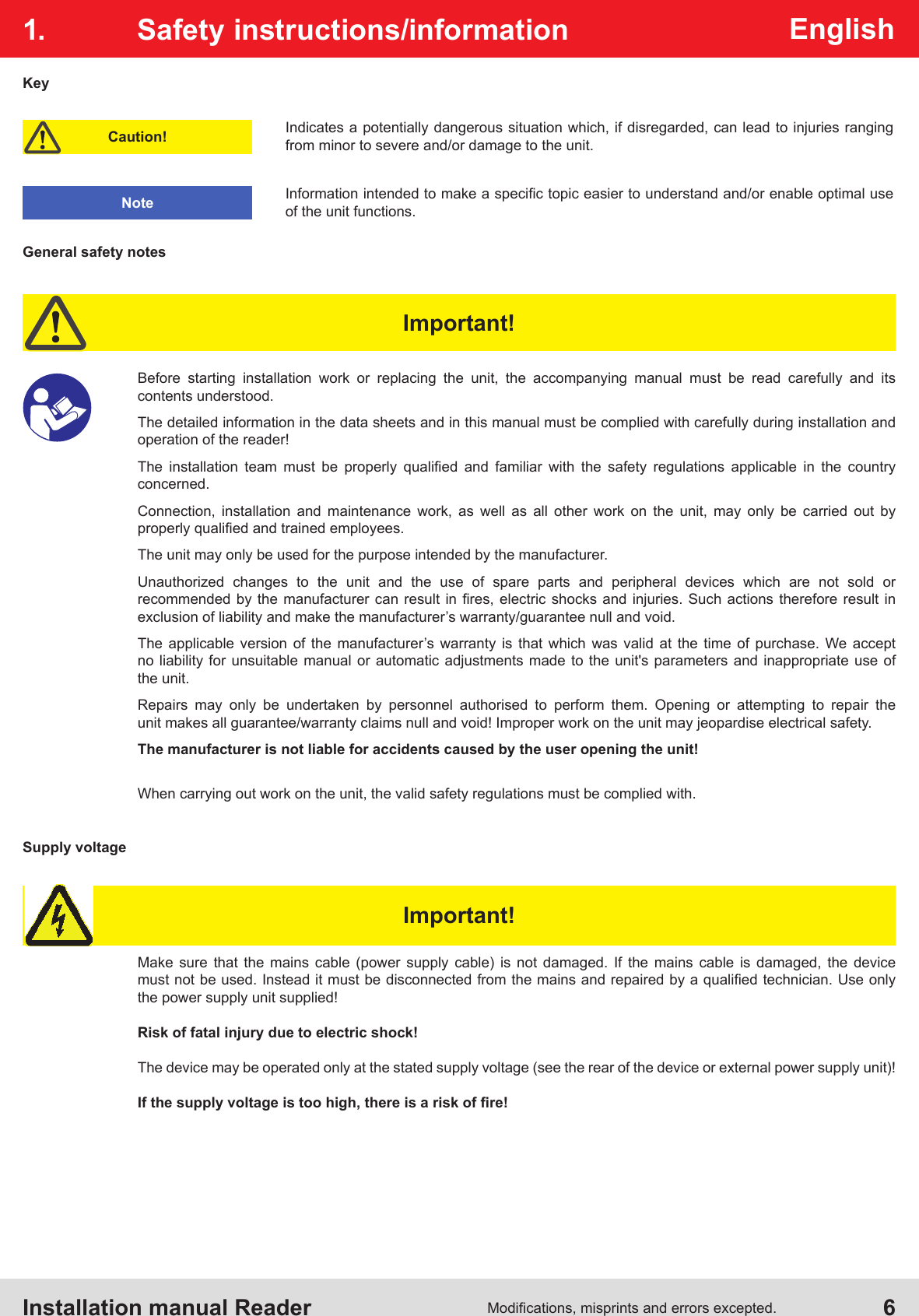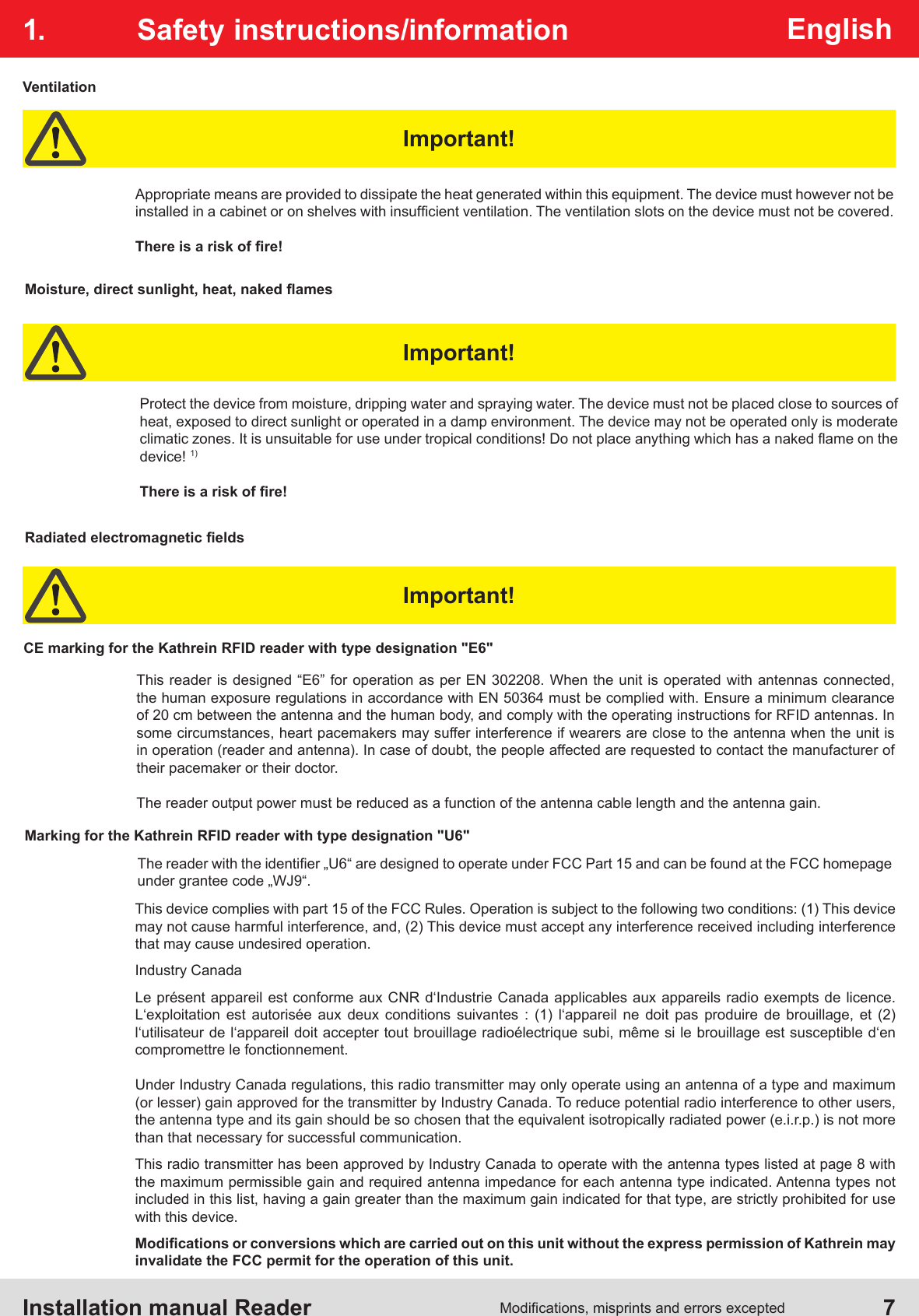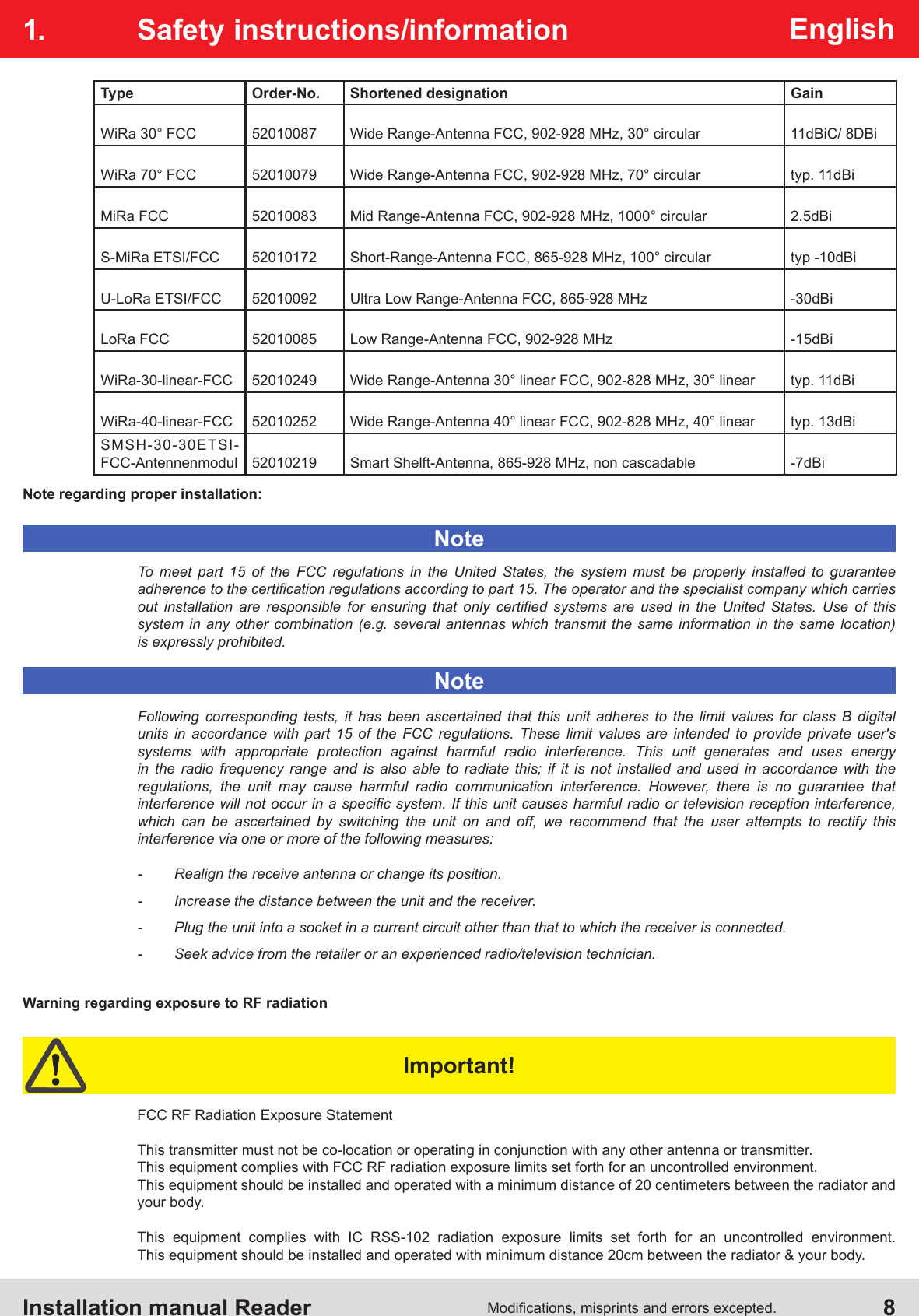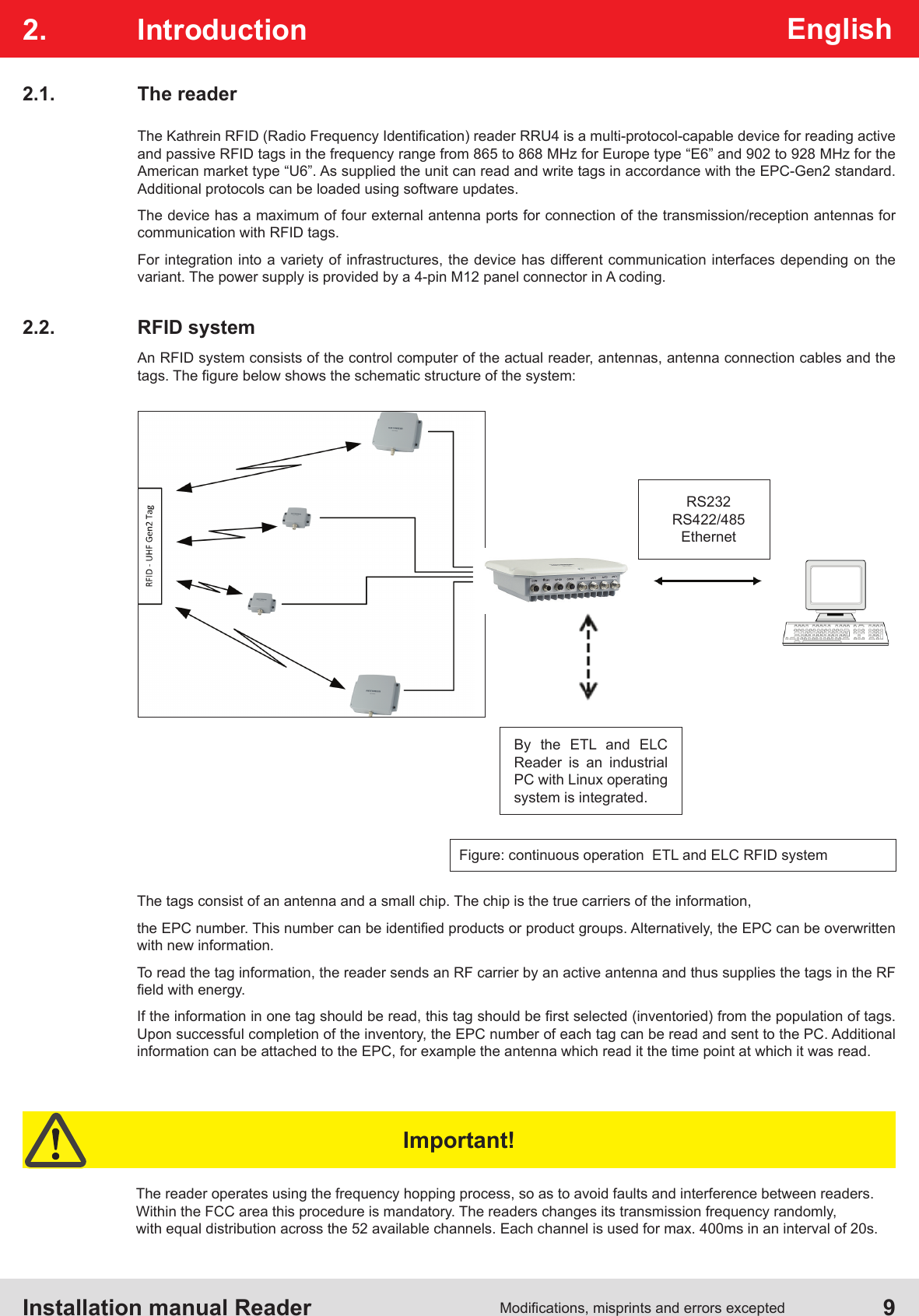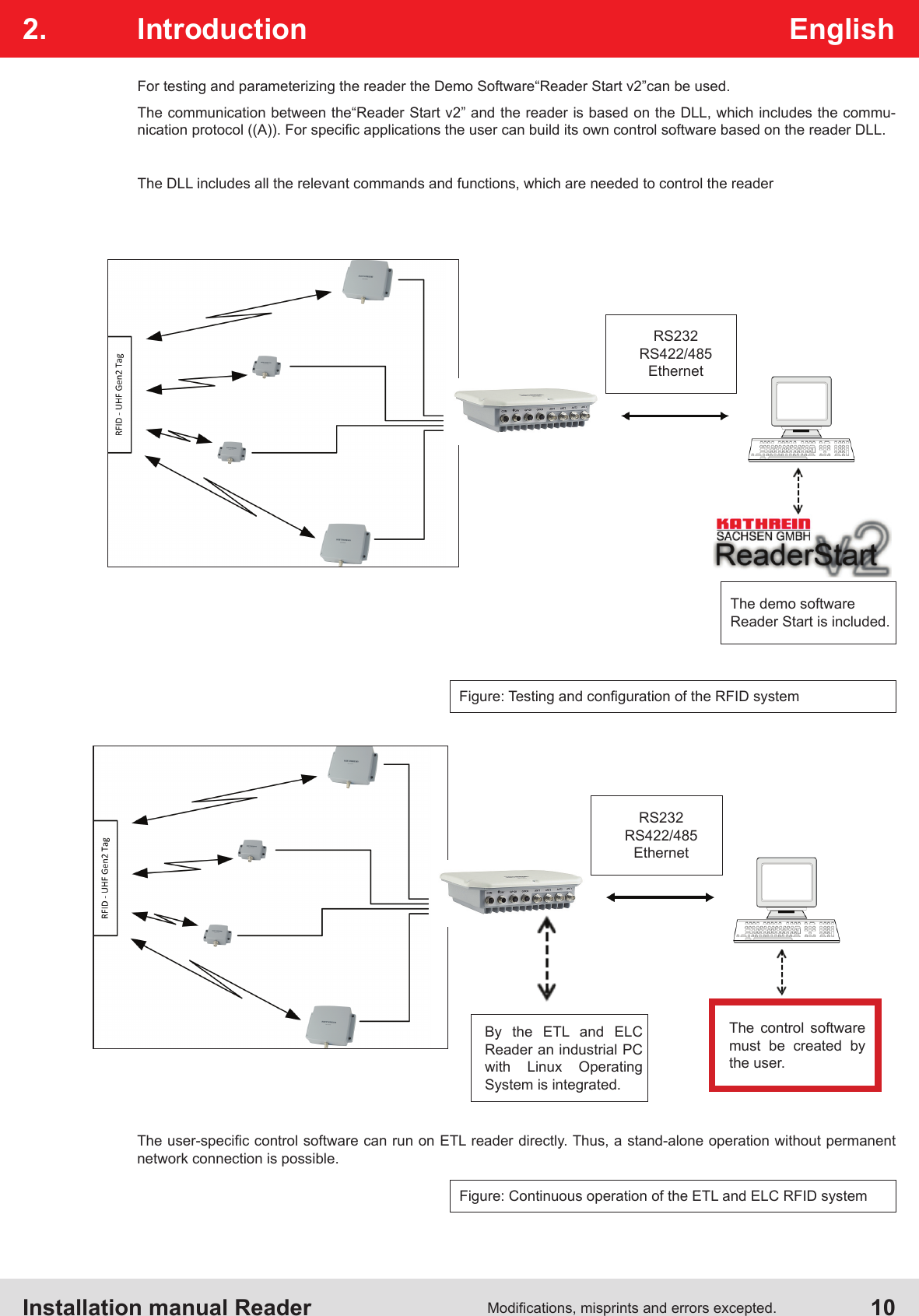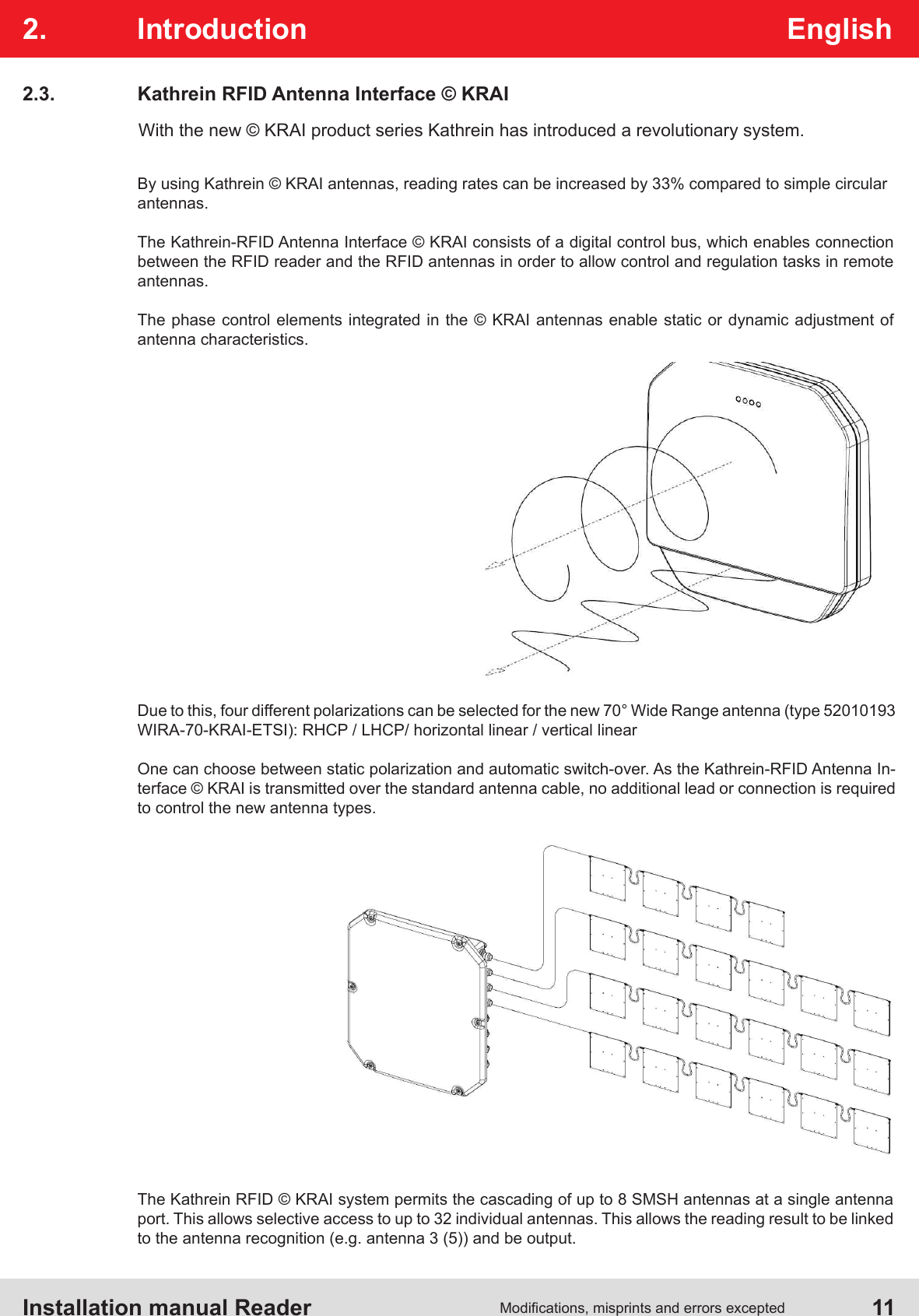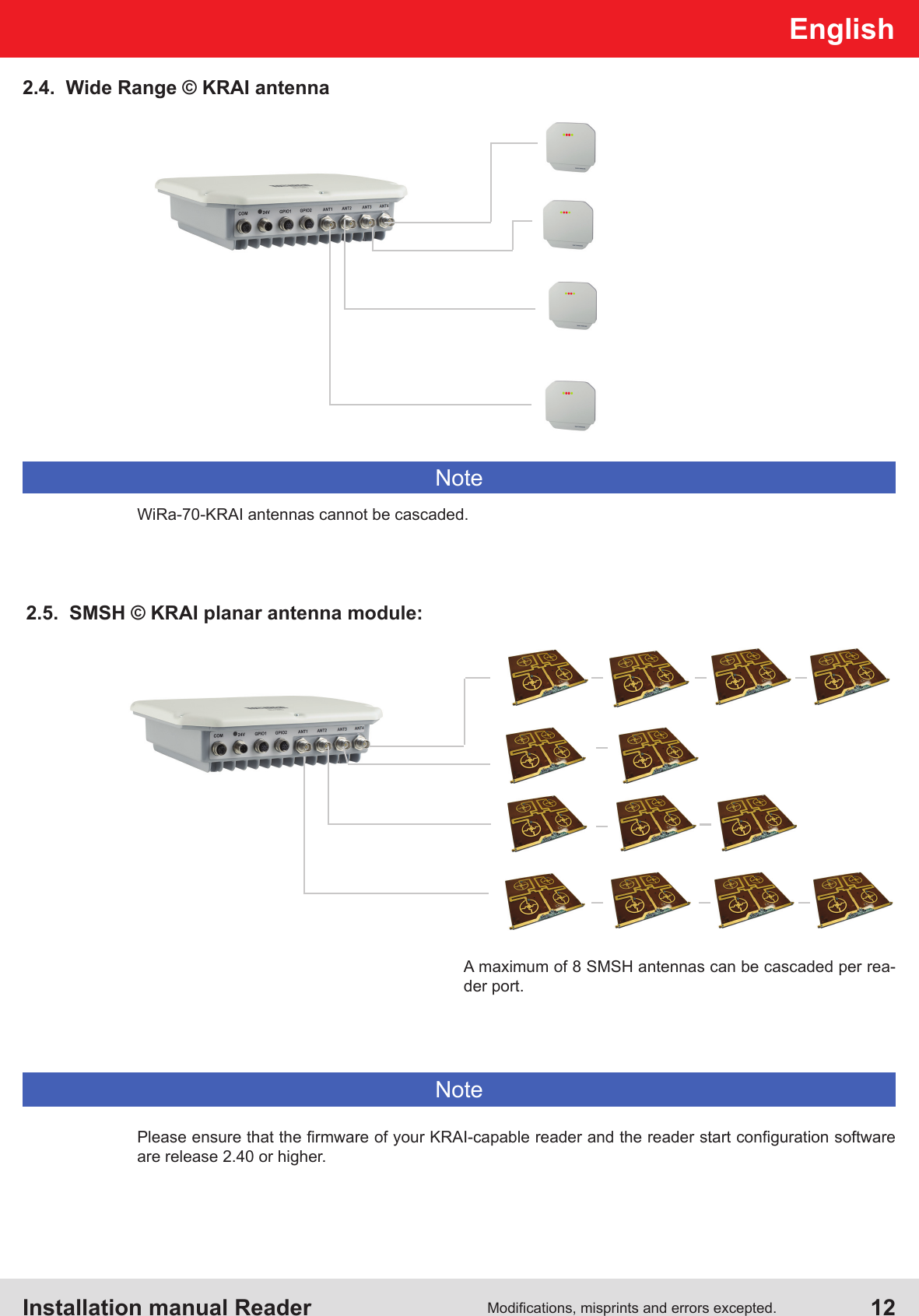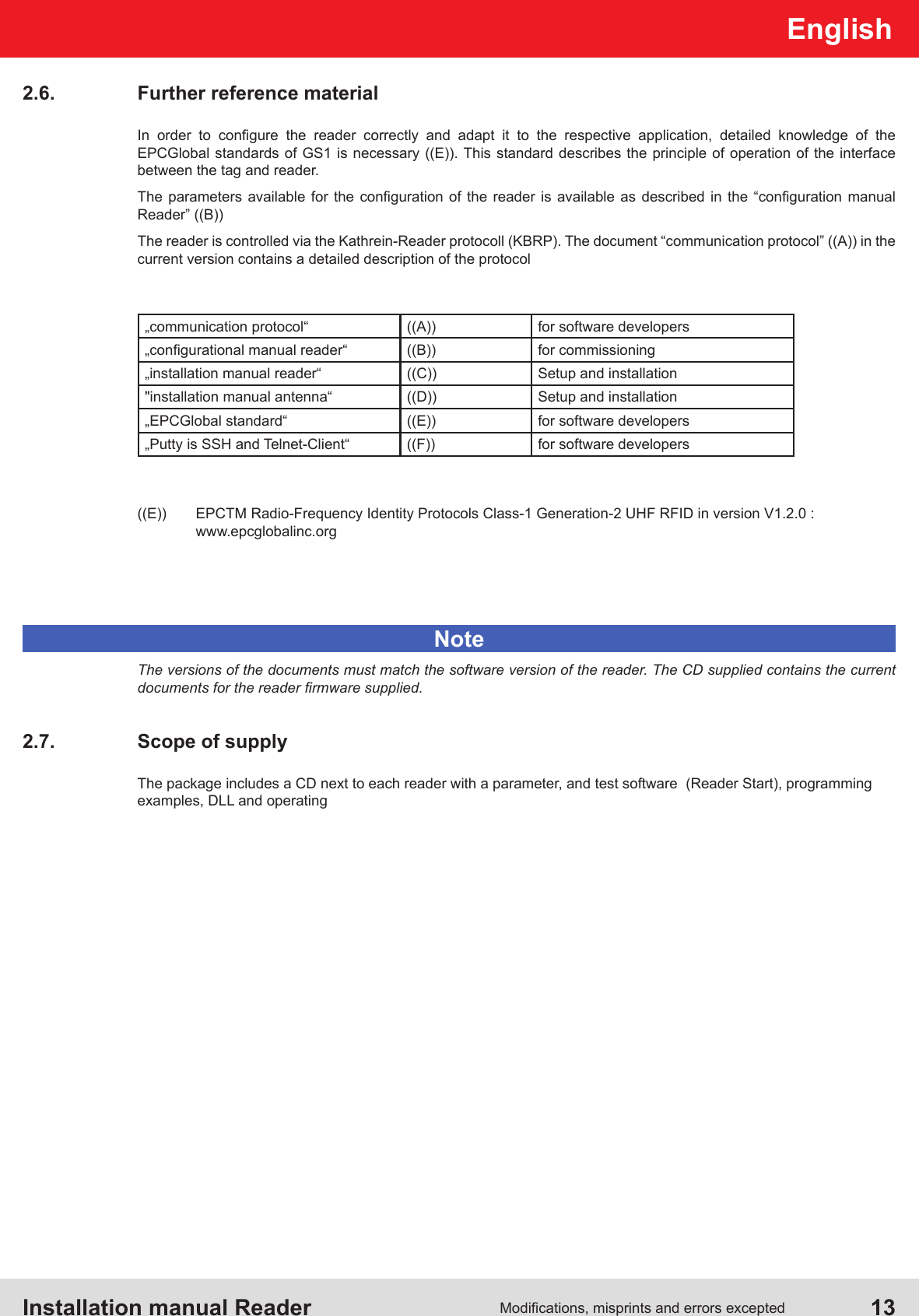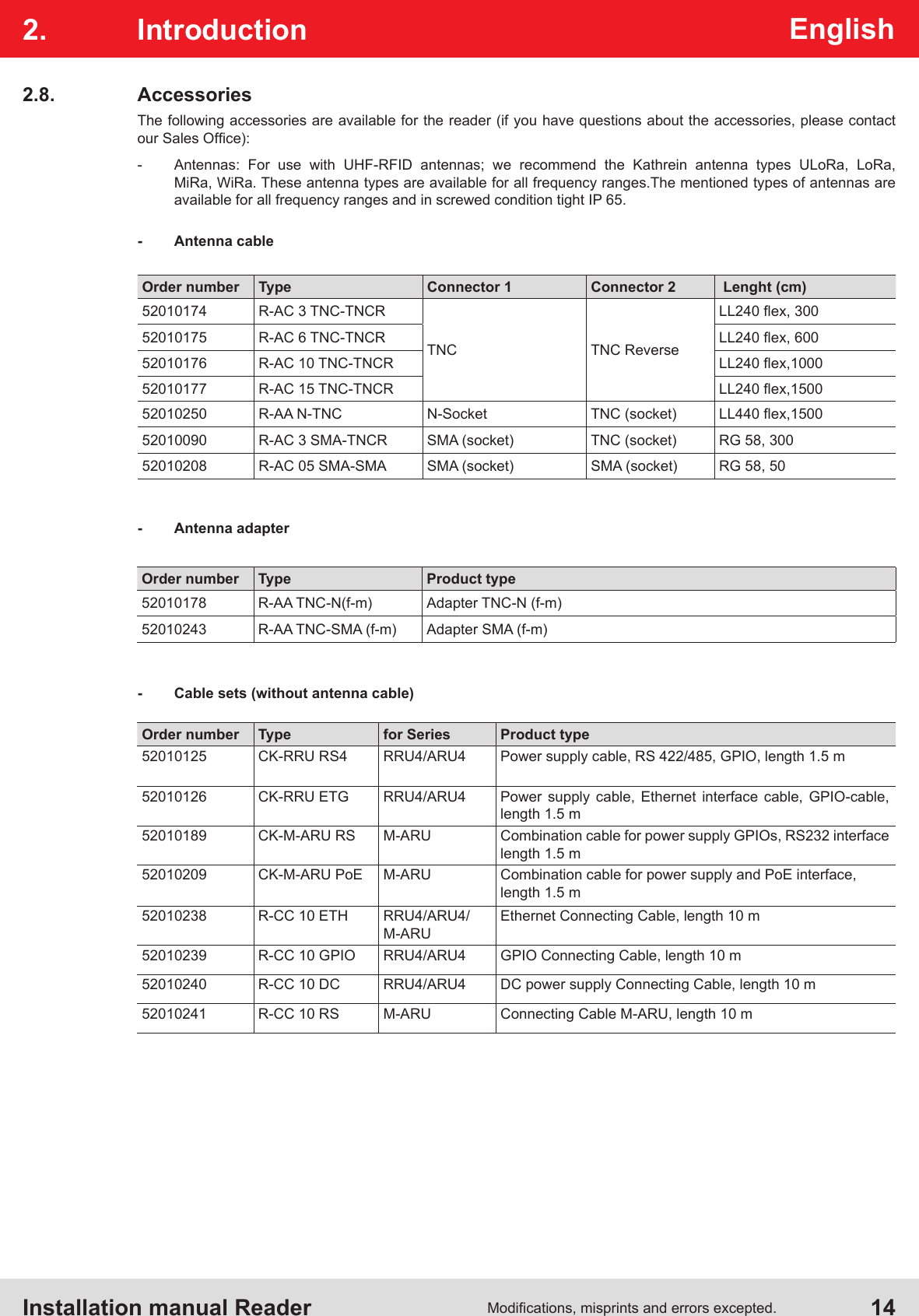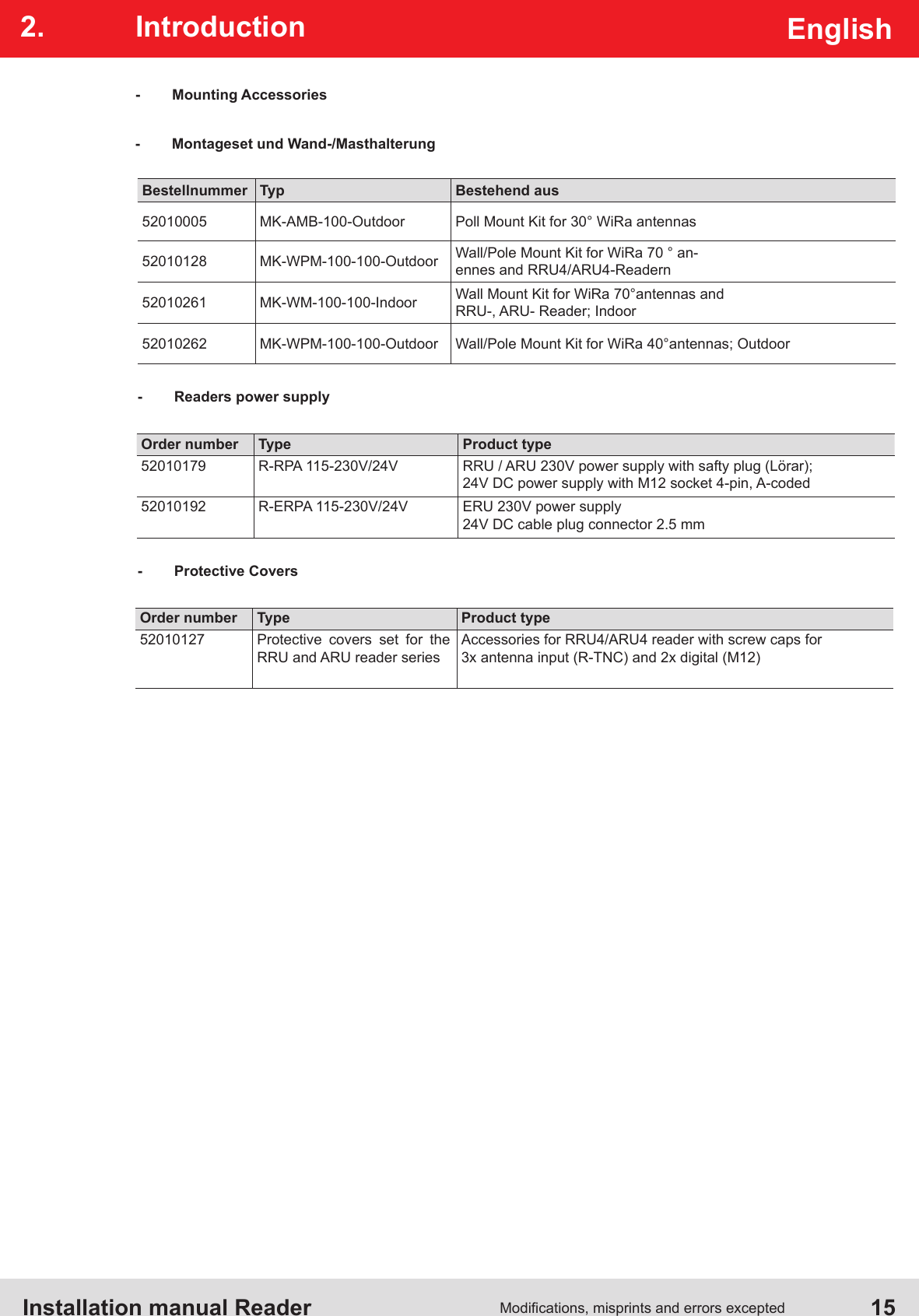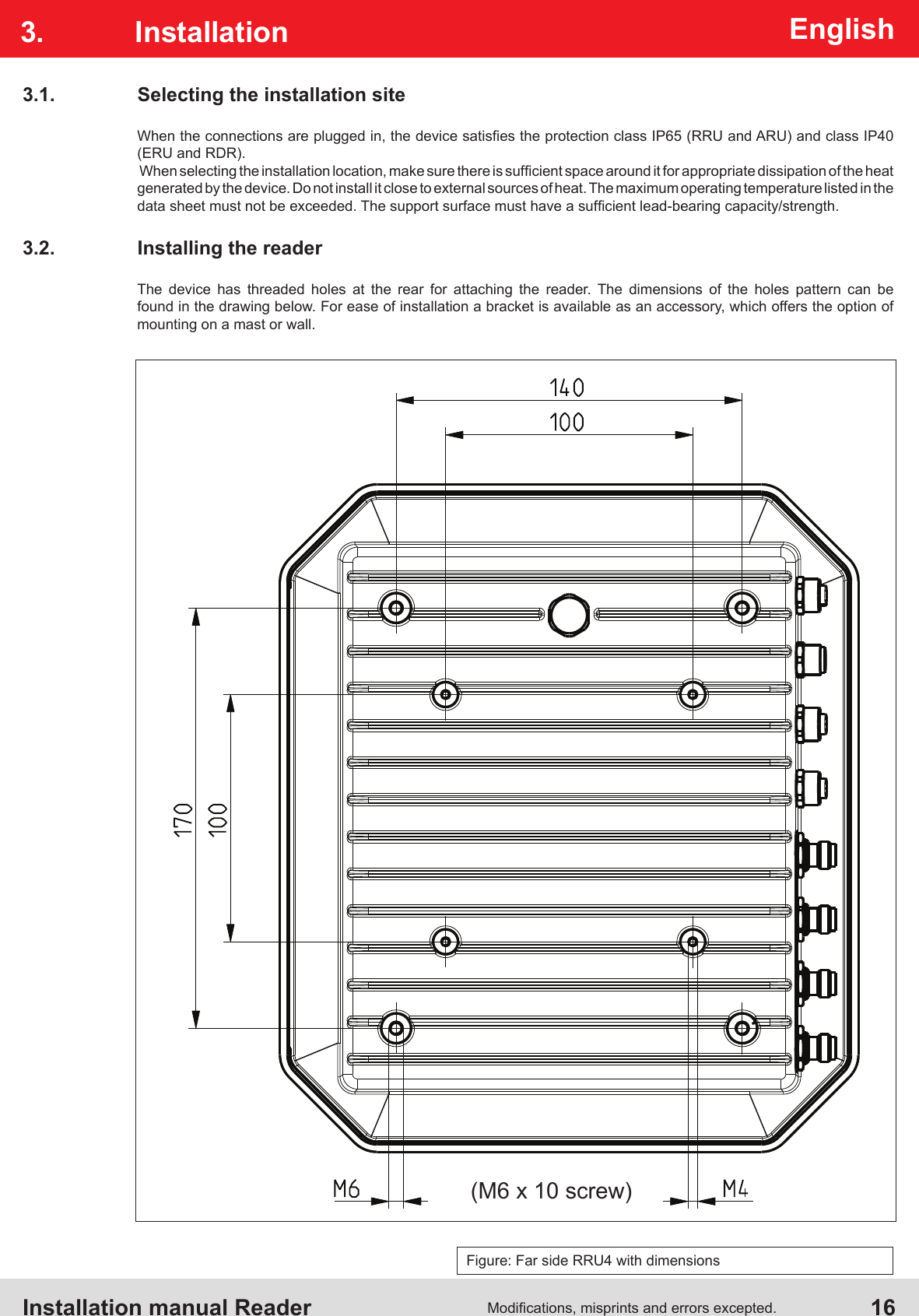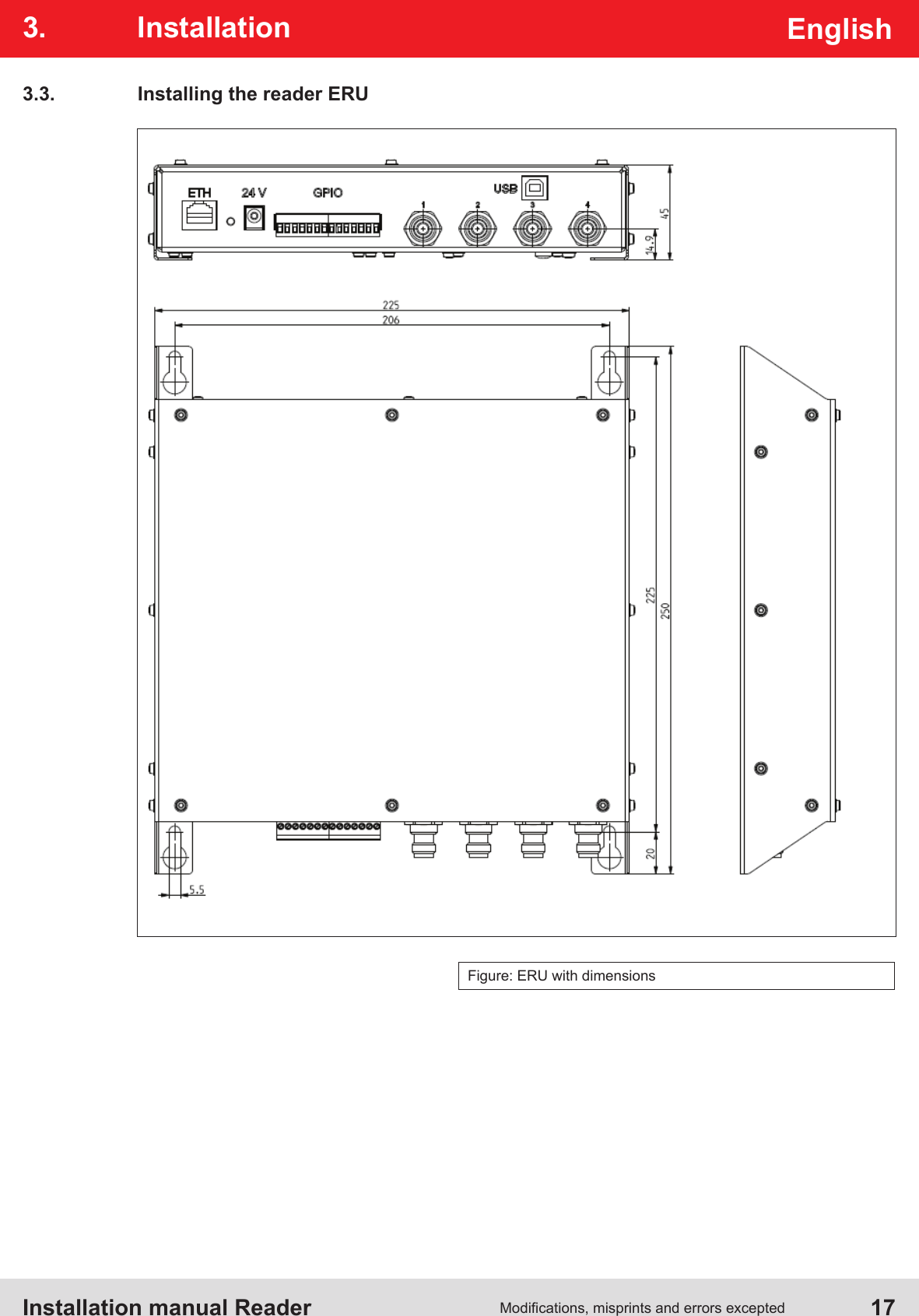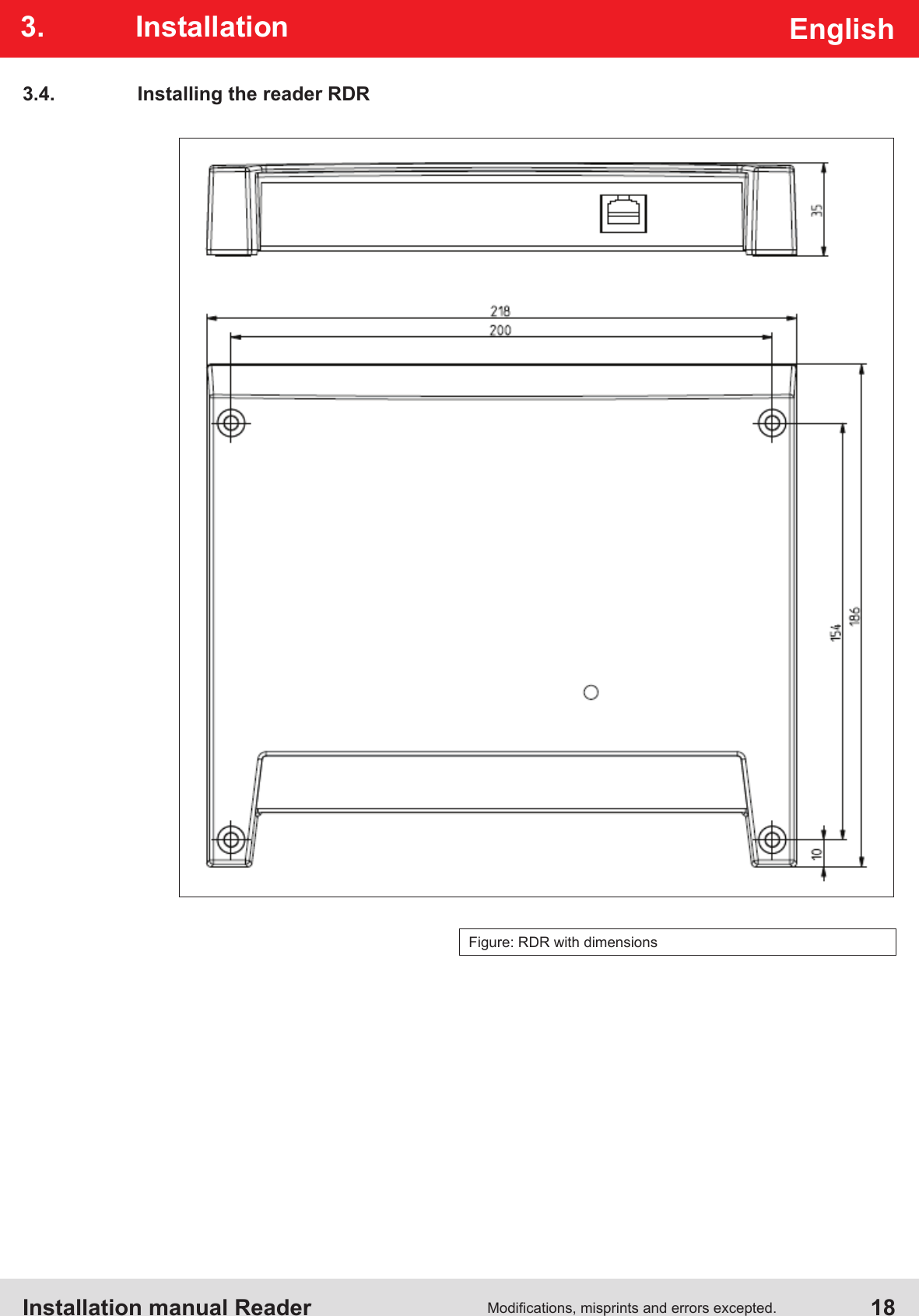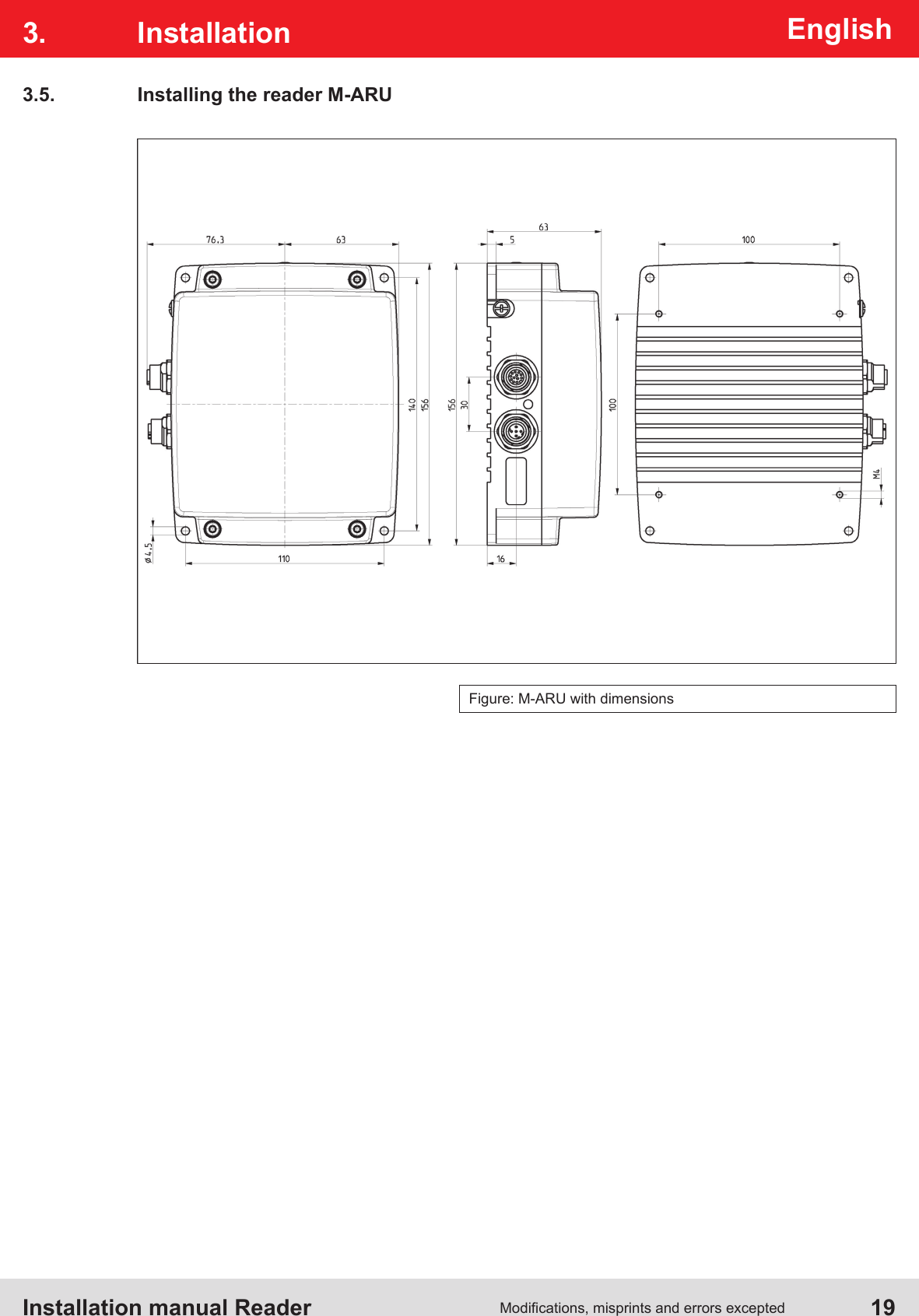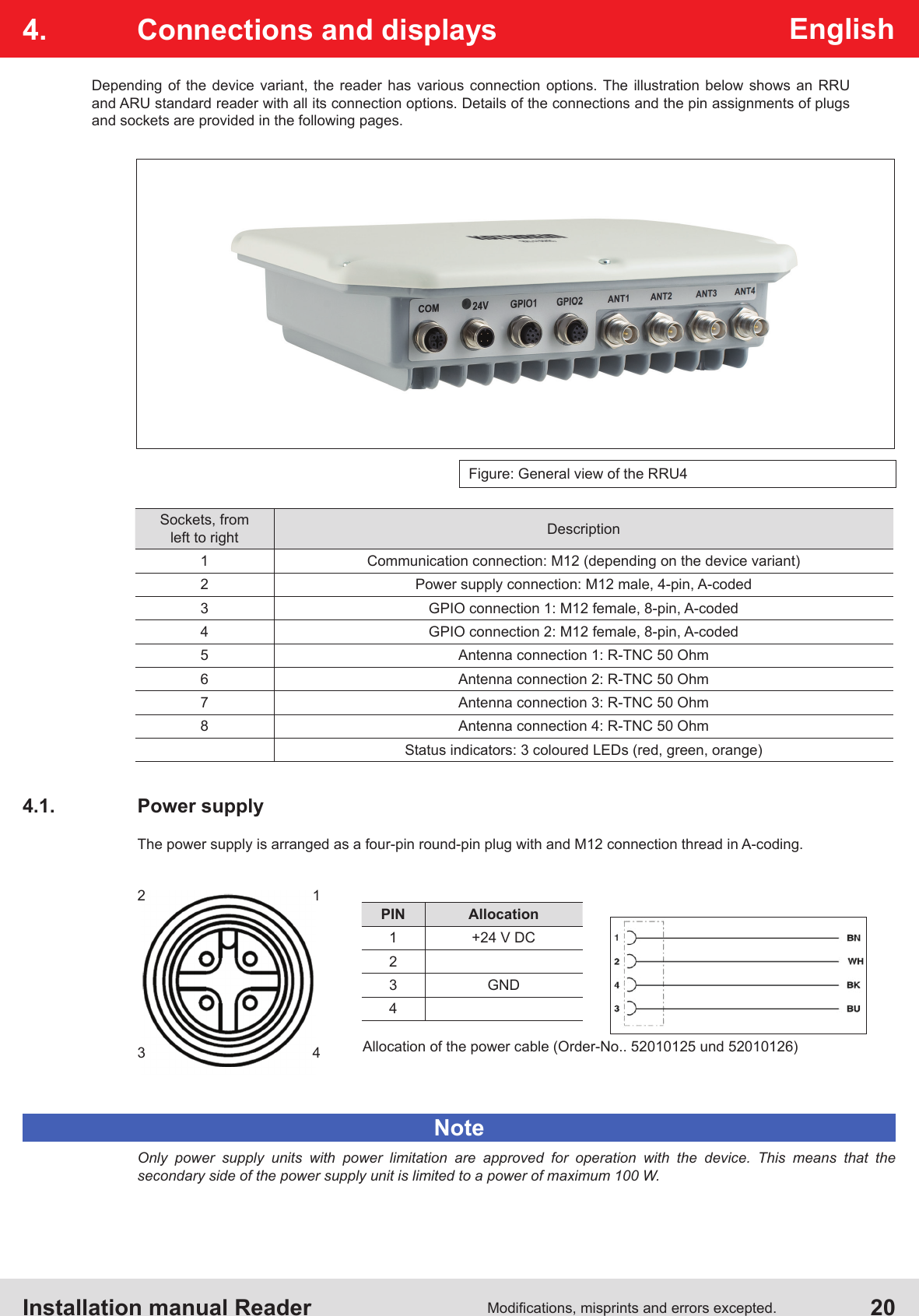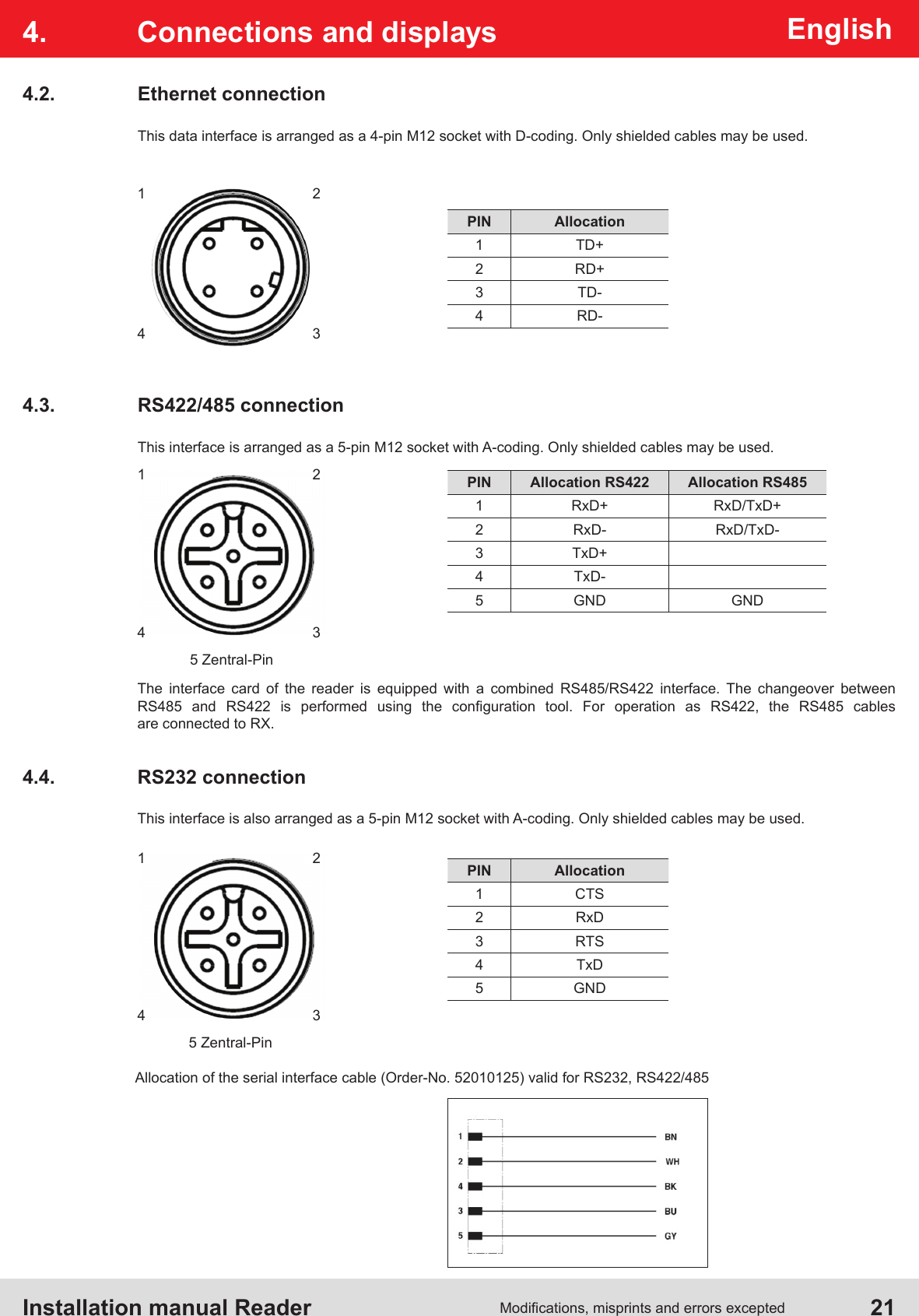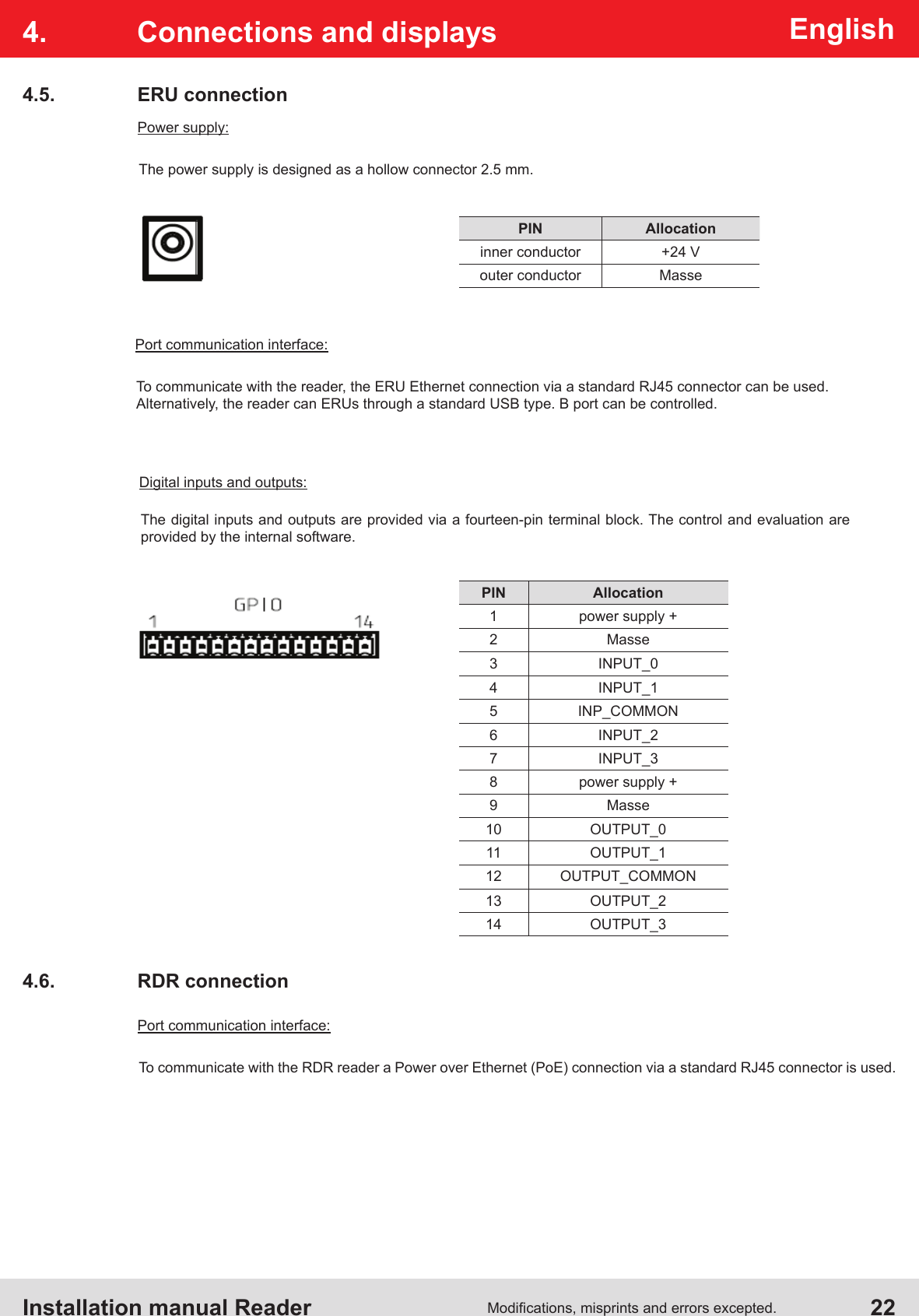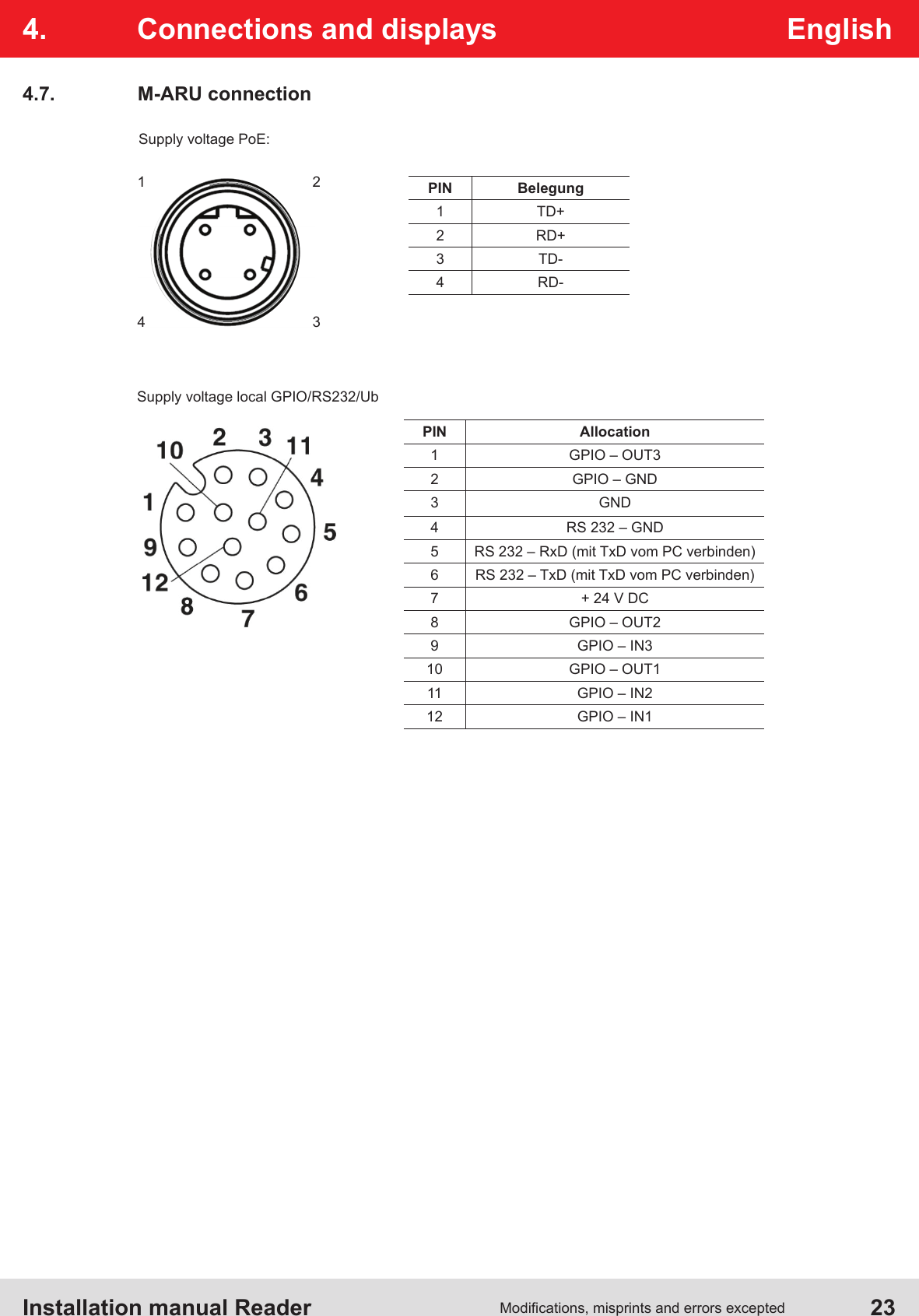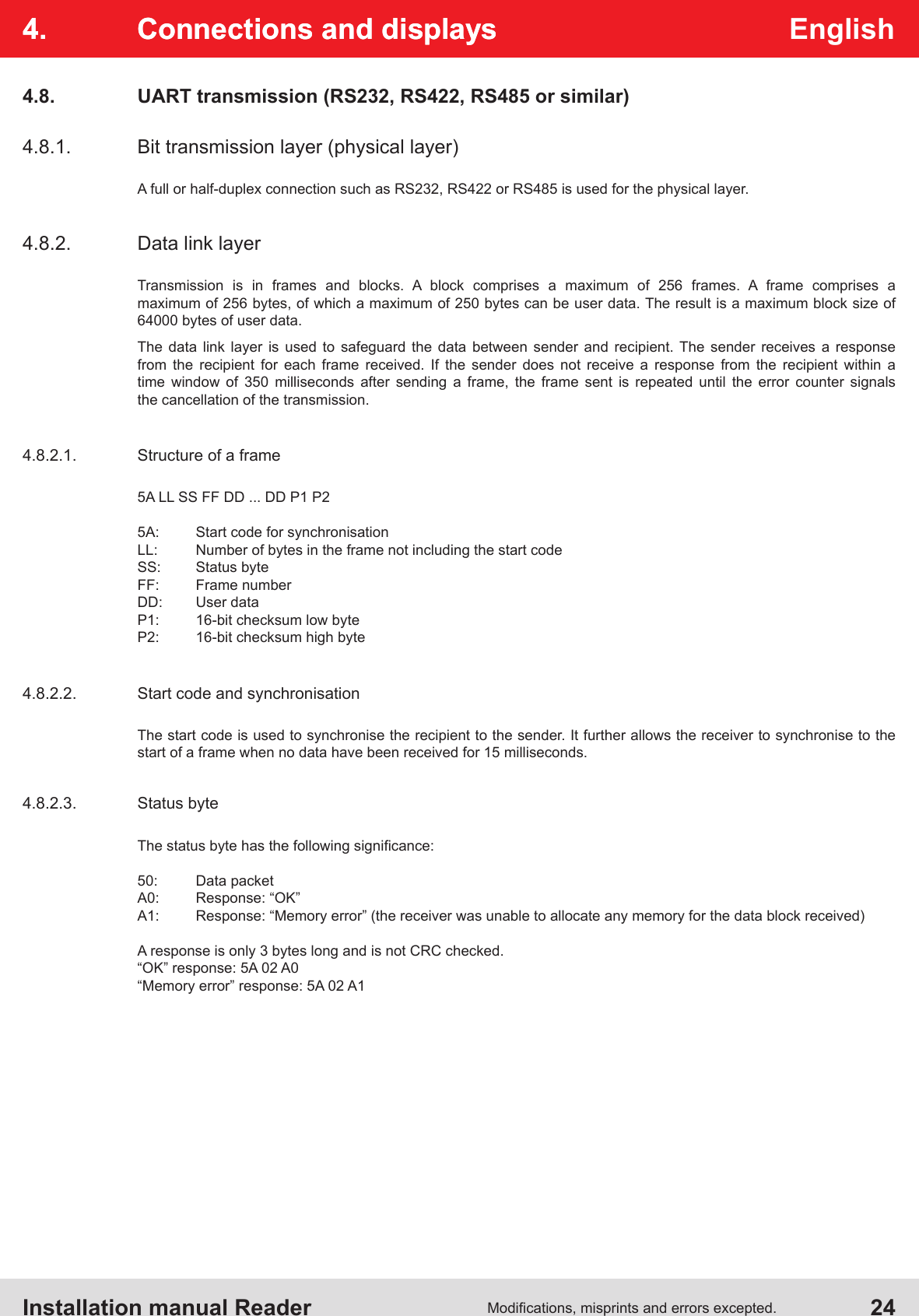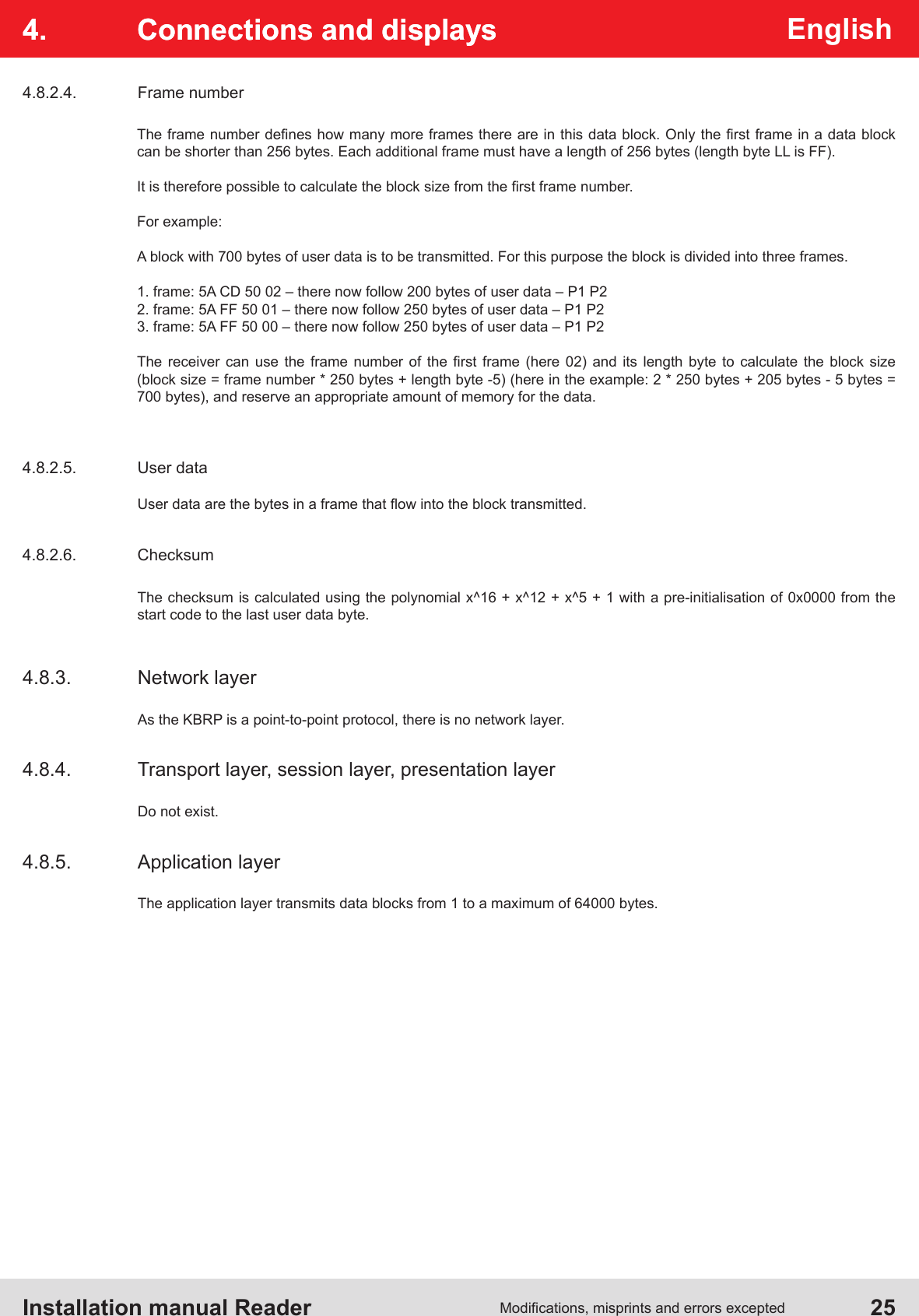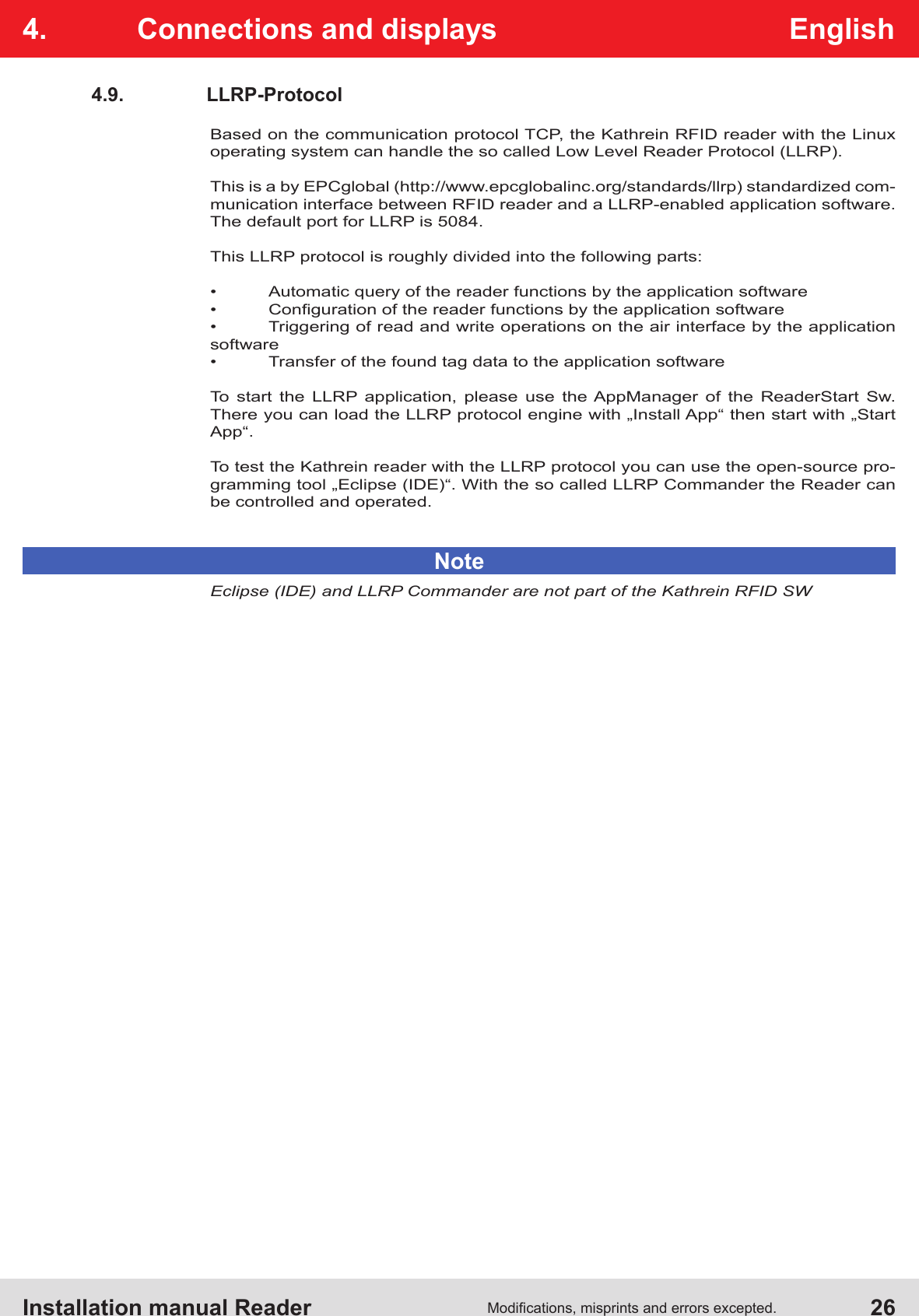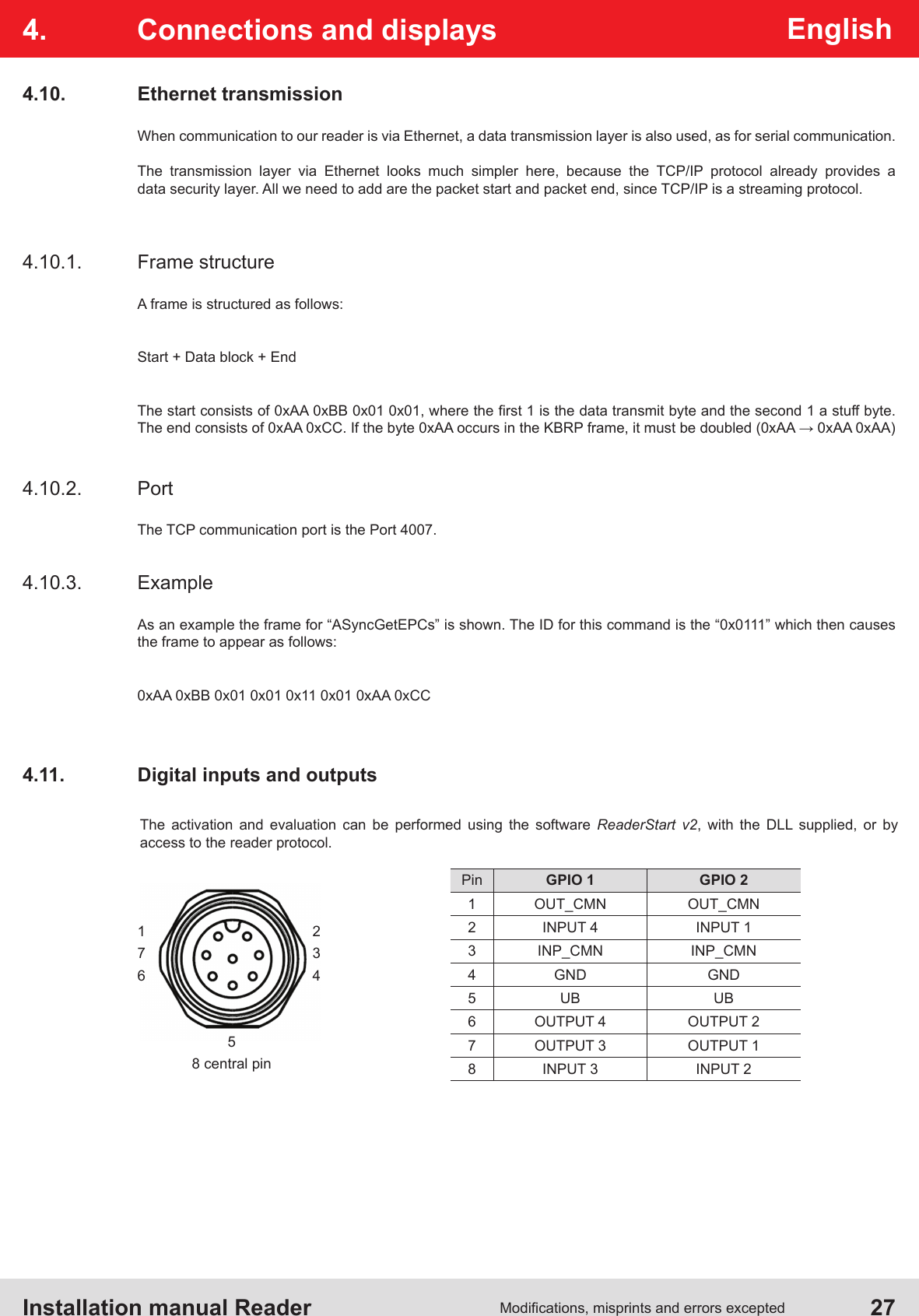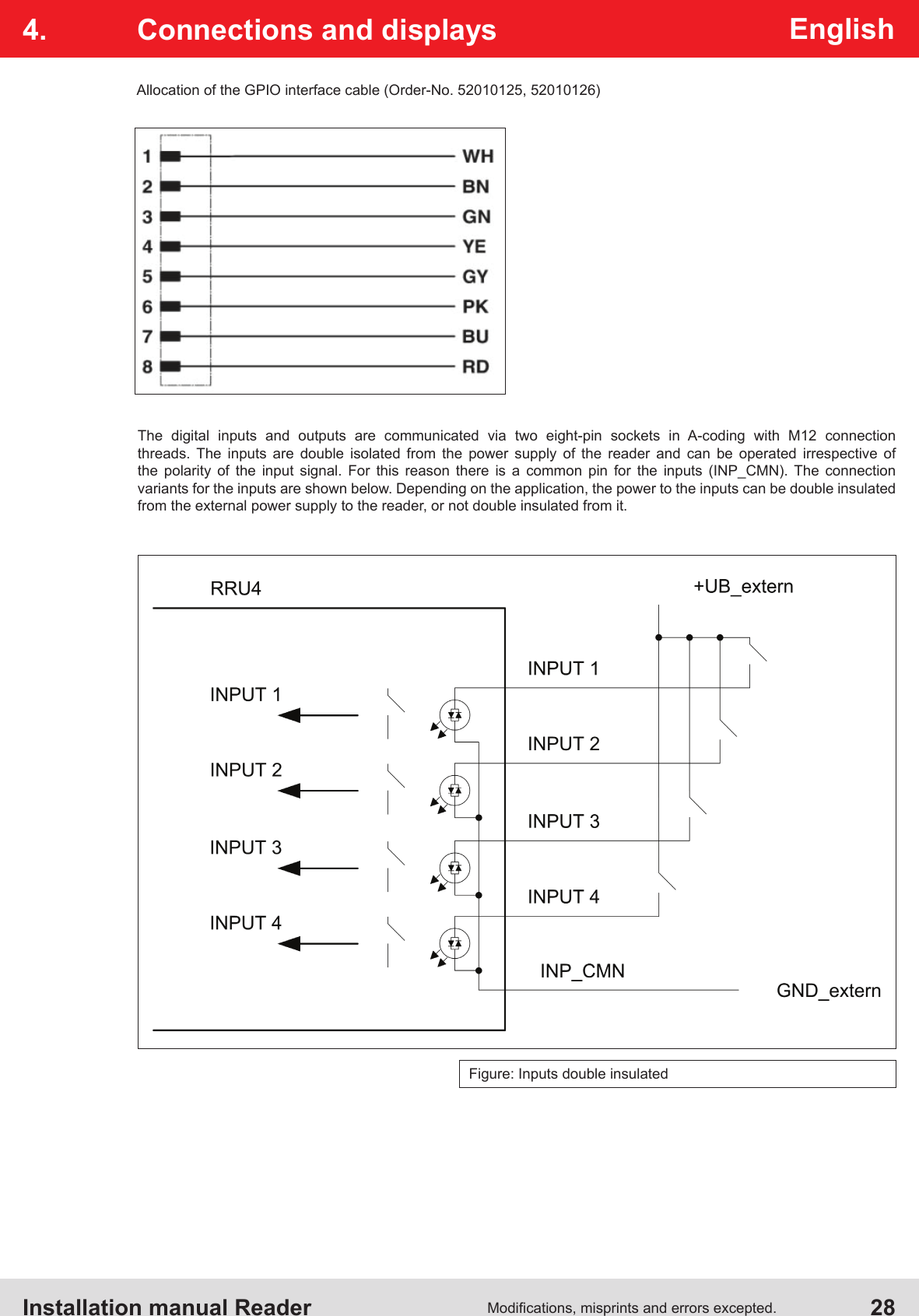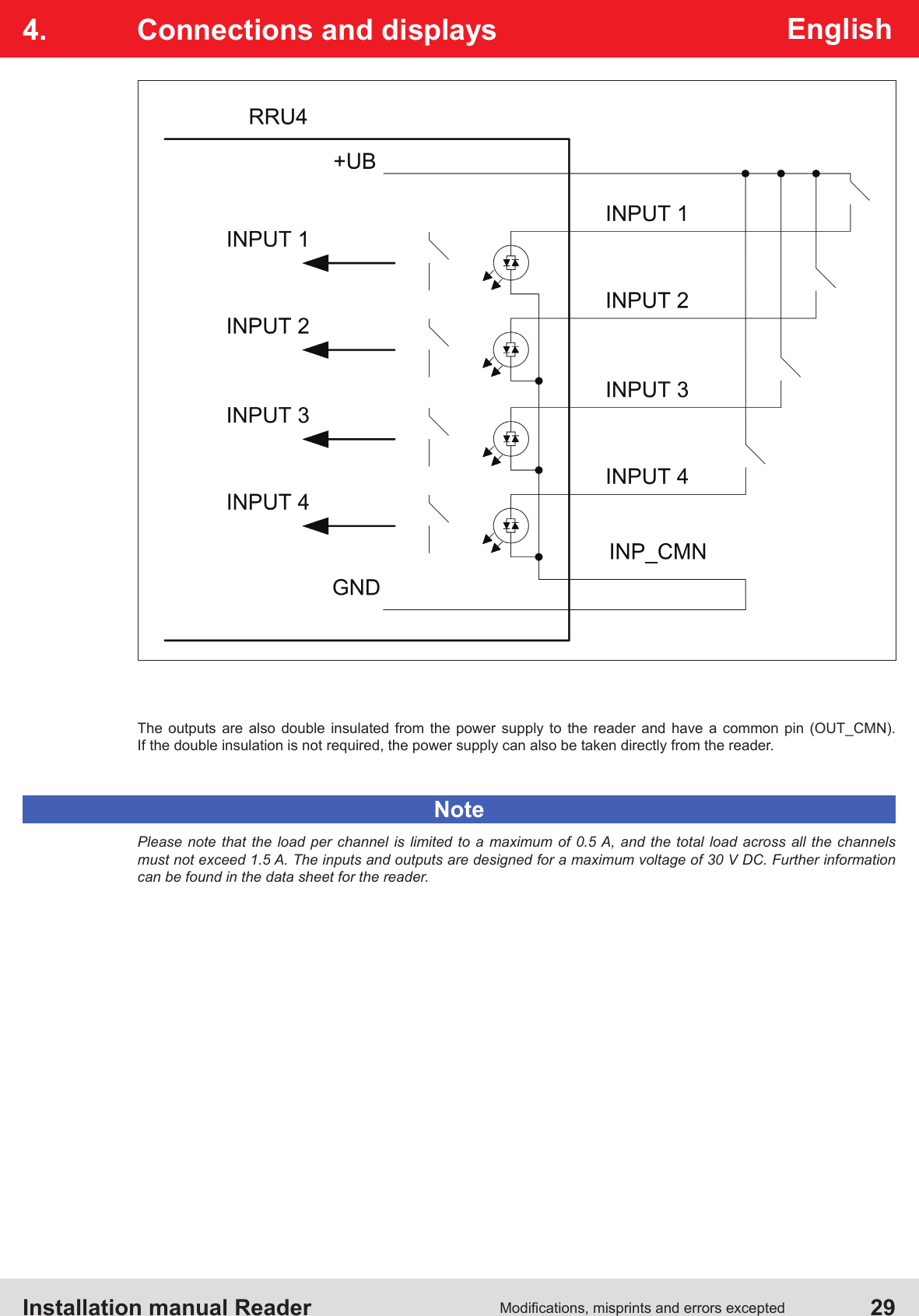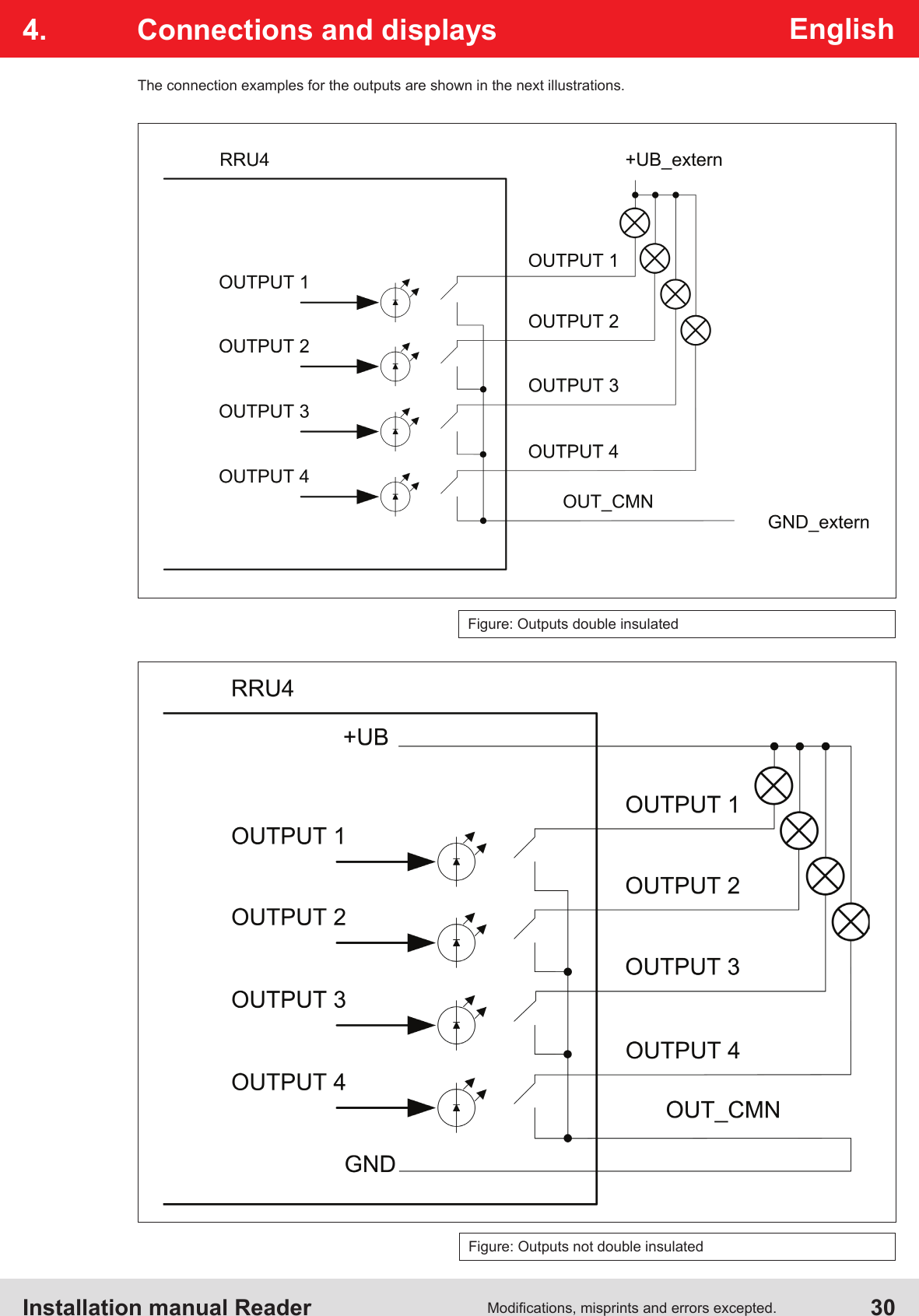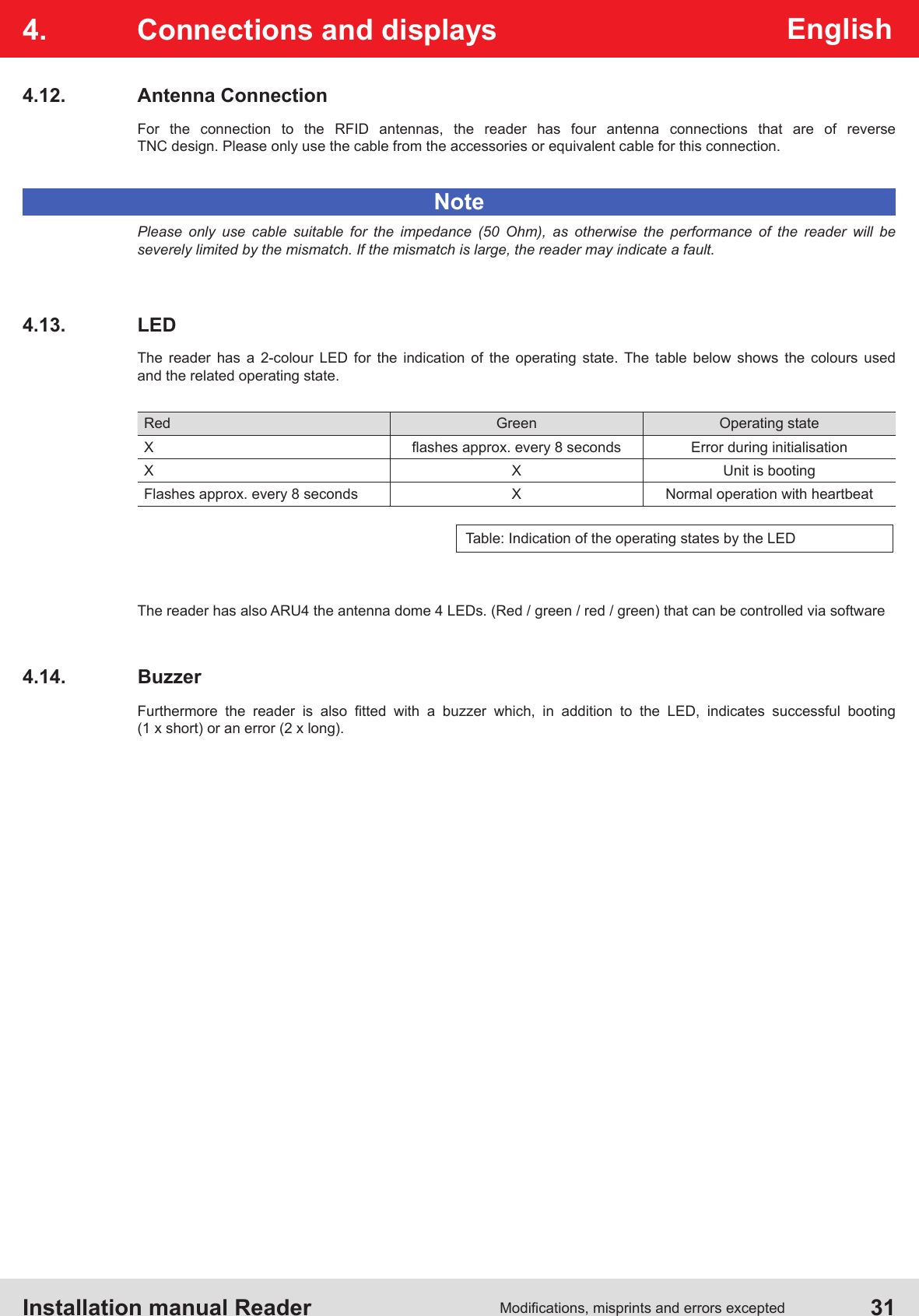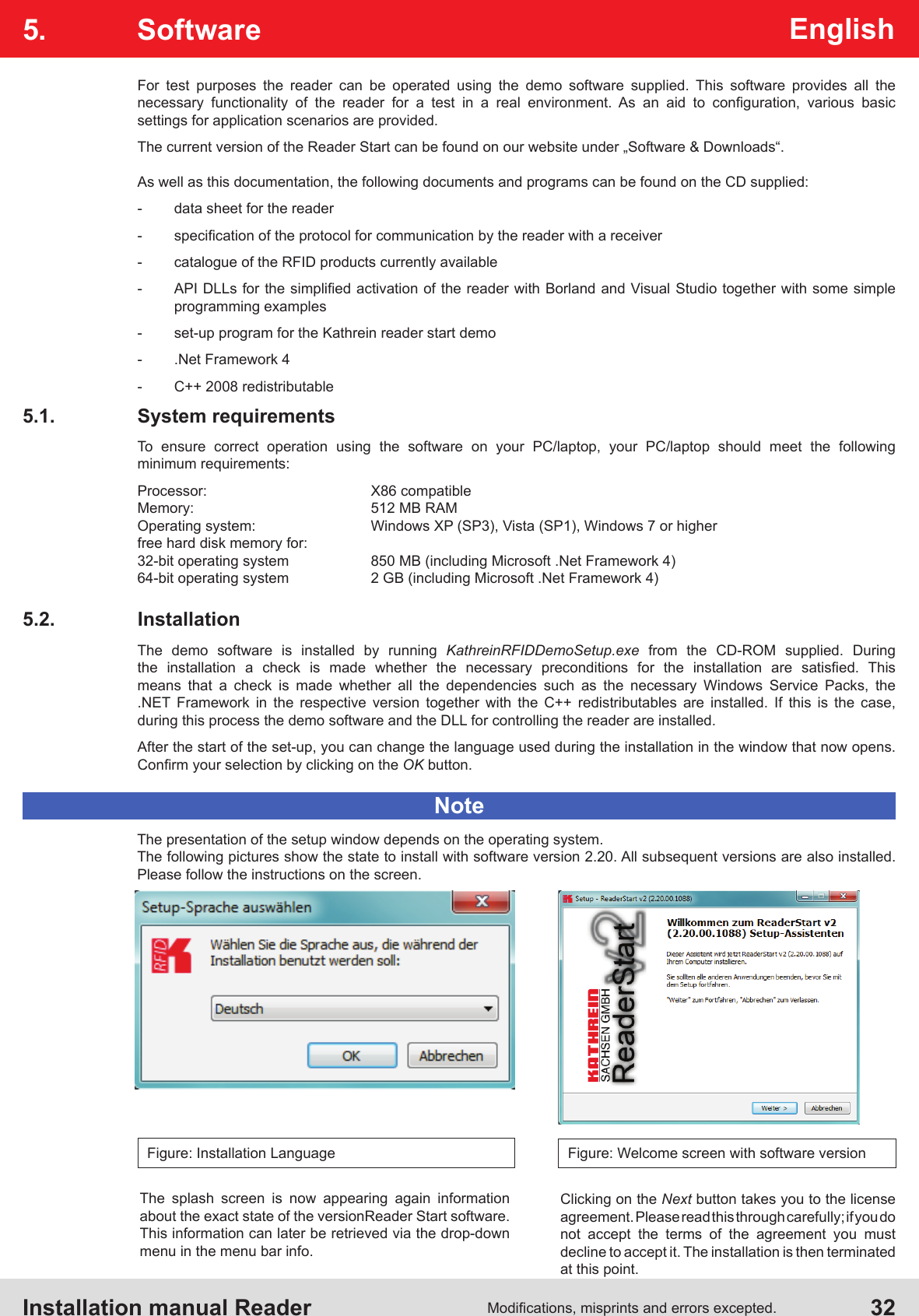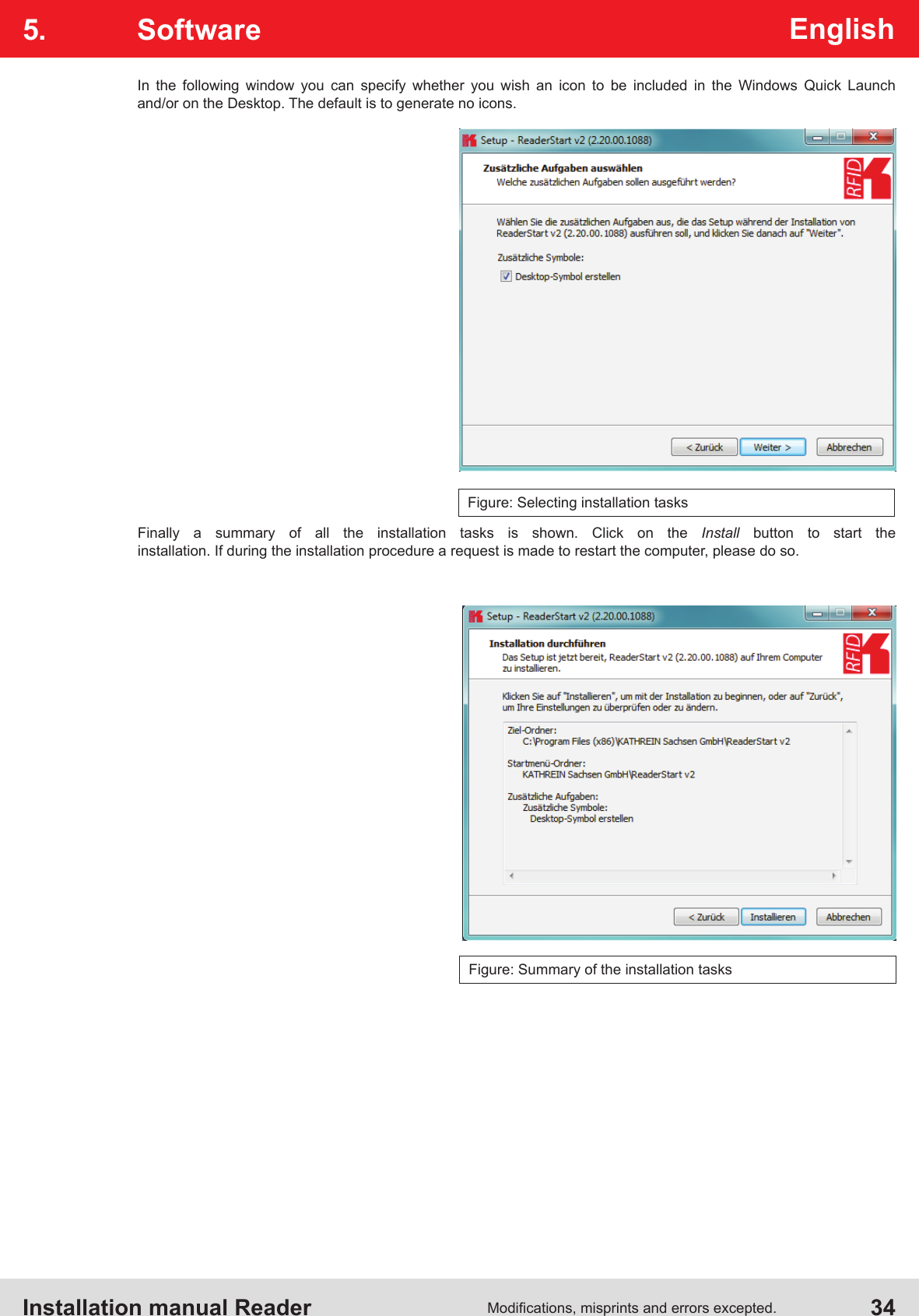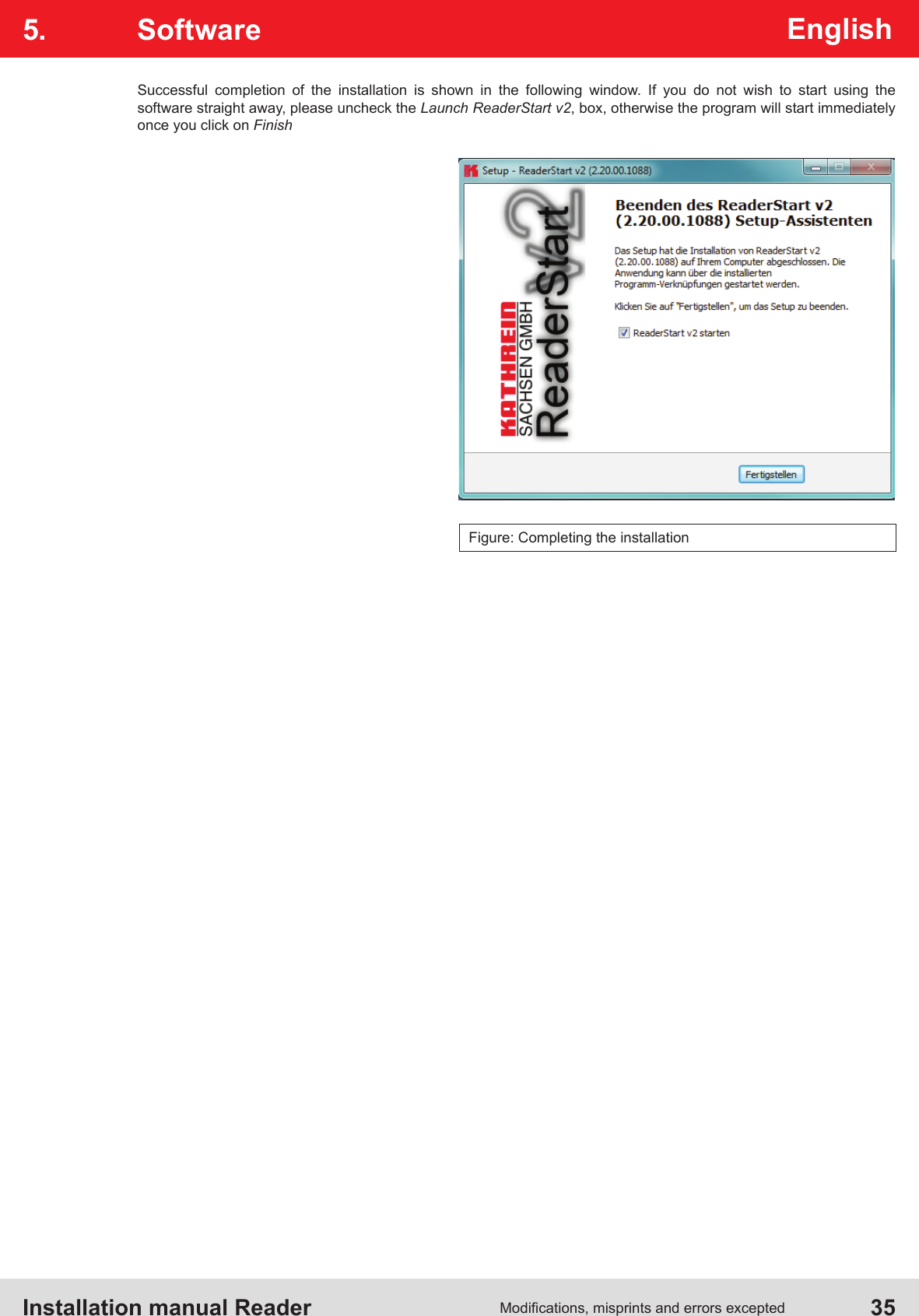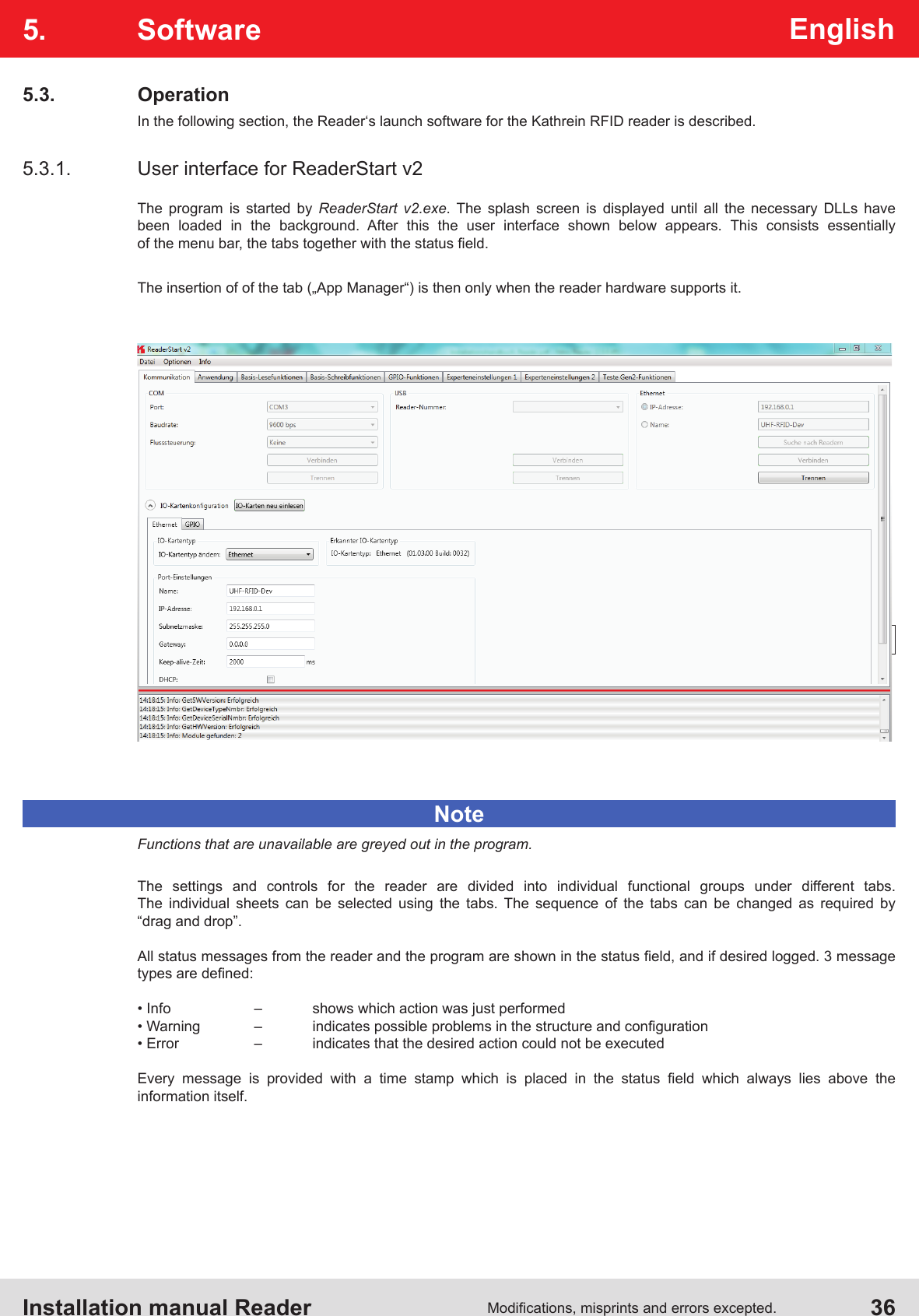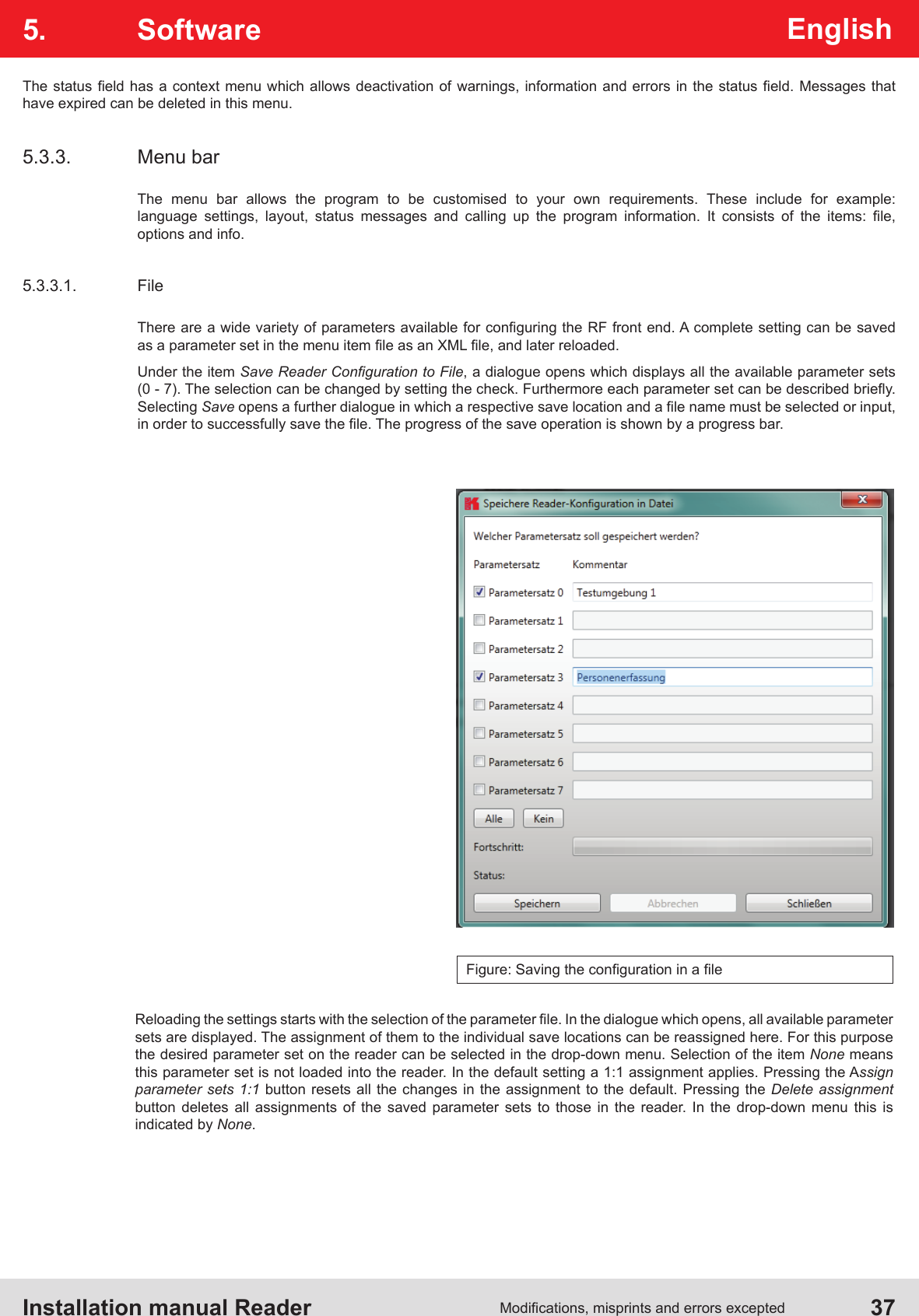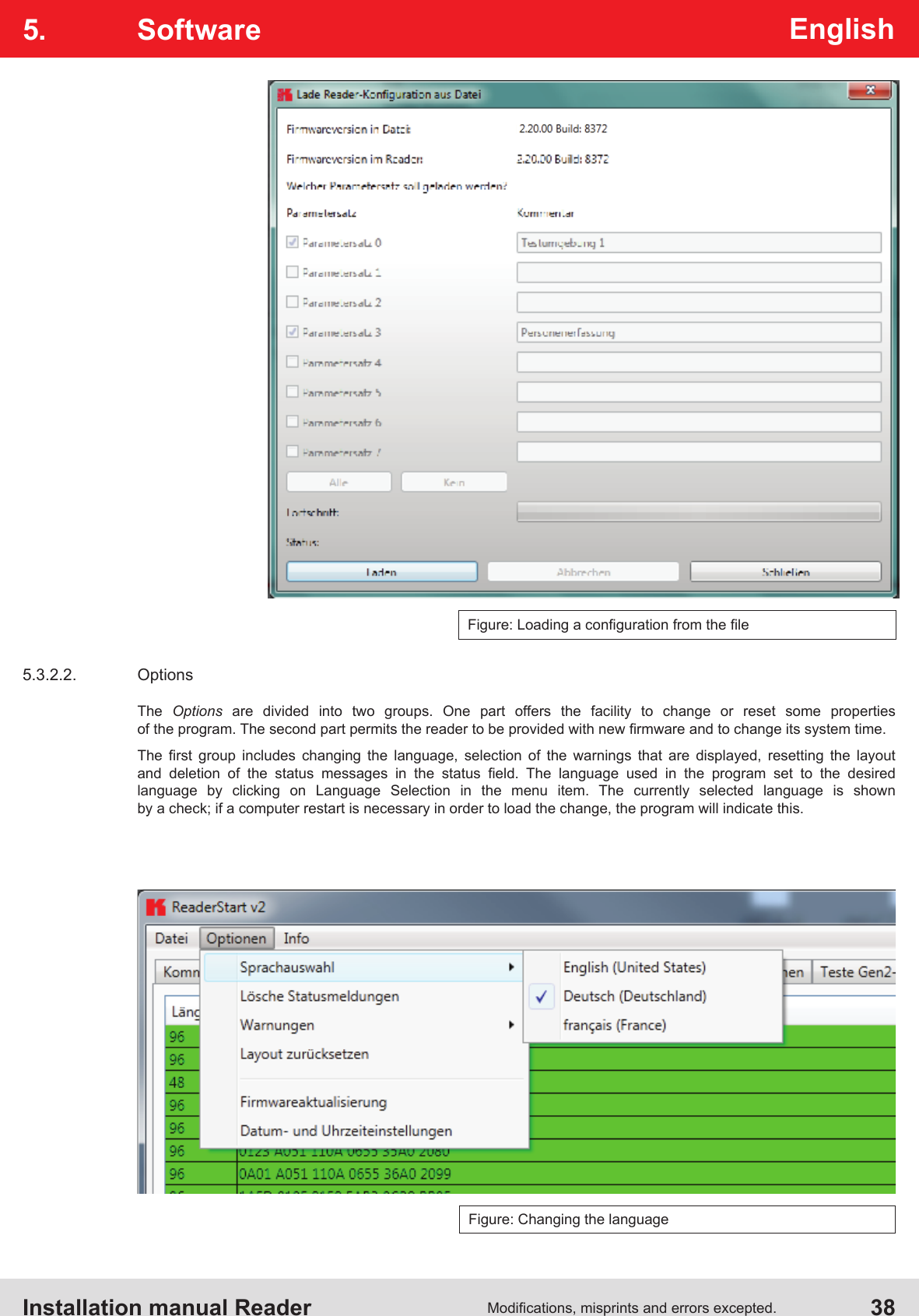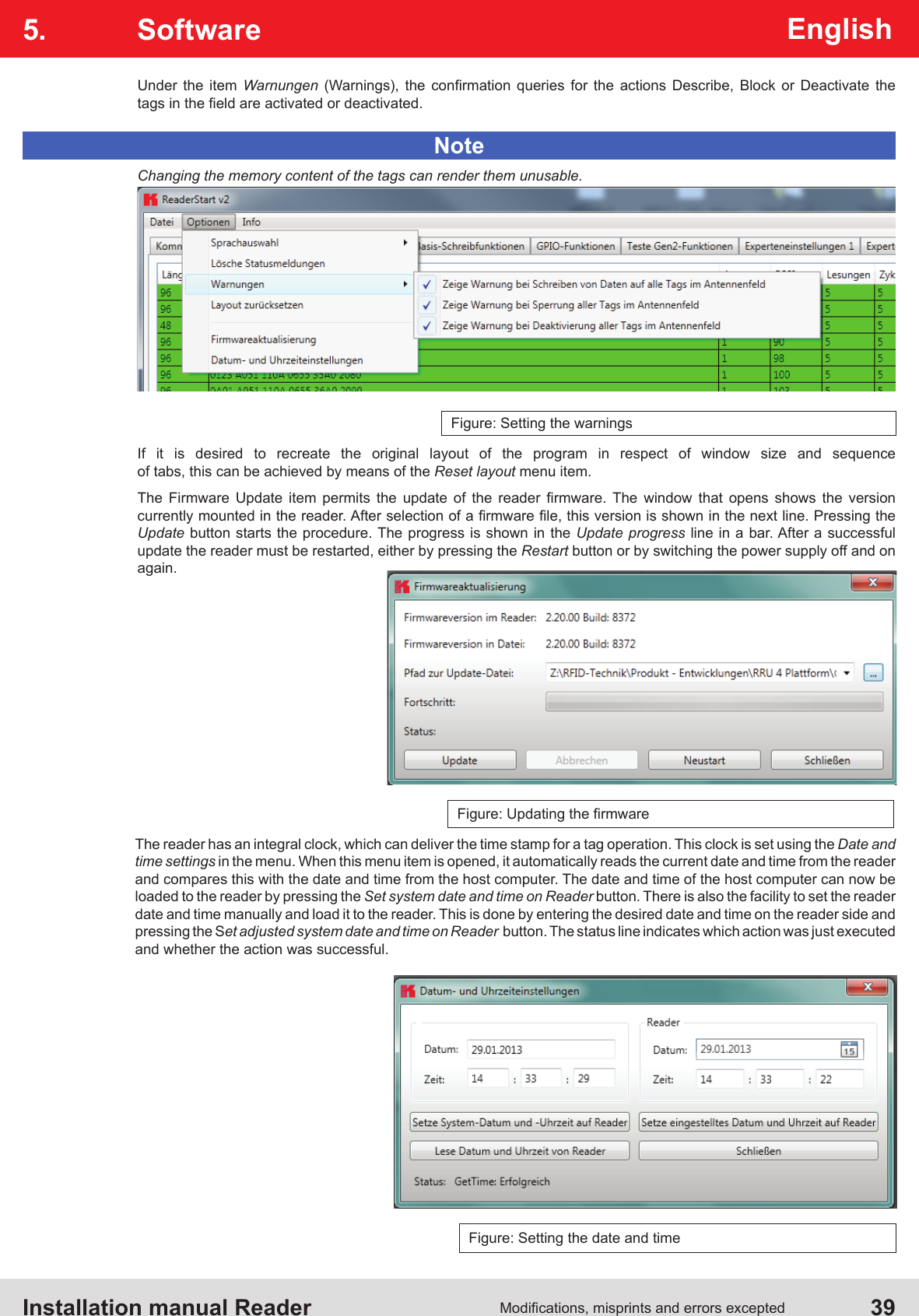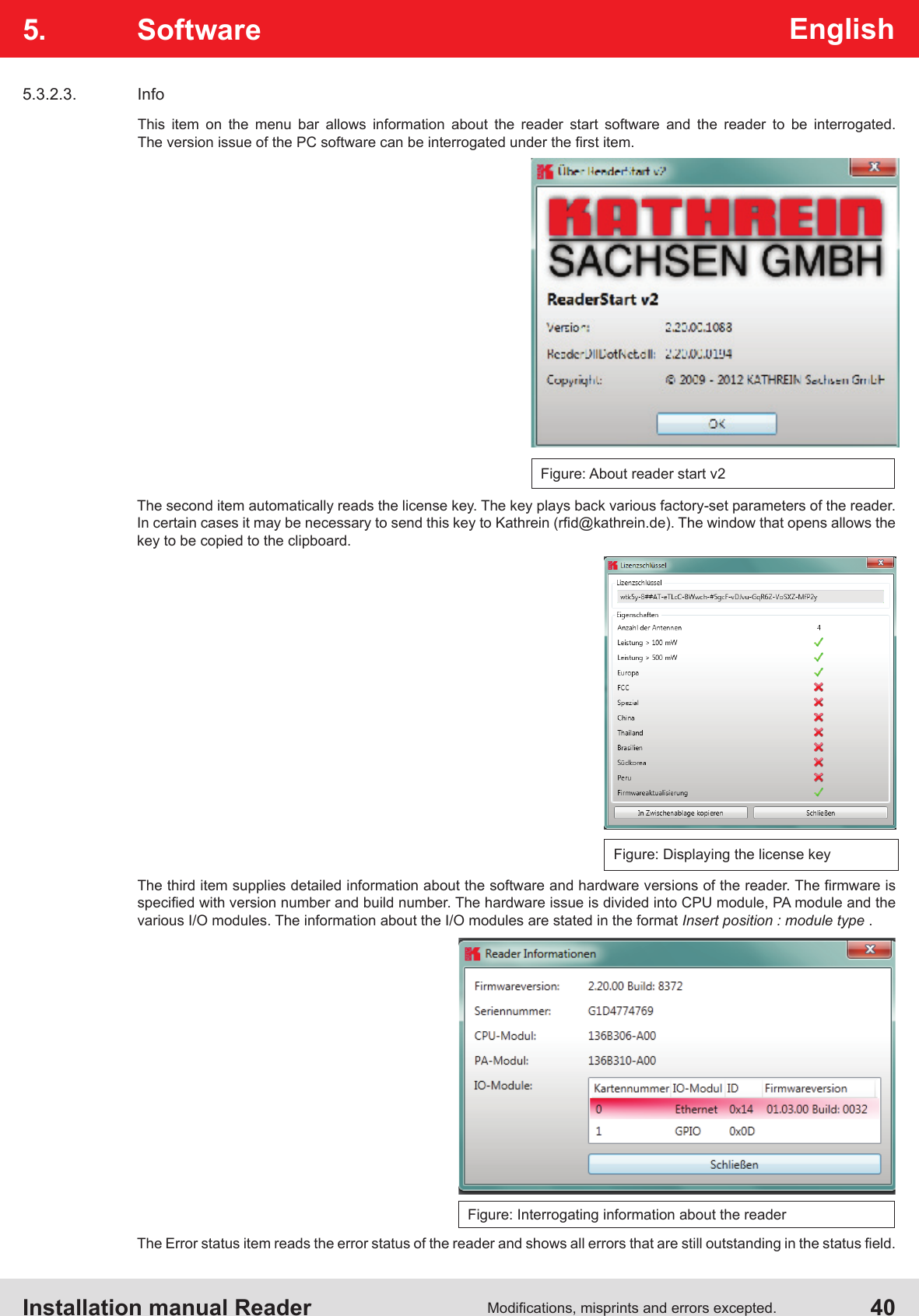KATHREIN Sachsen ARU4ELCU6 UHF RFID Reader User Manual Installation Manual part 1
KATHREIN Sachsen GmbH UHF RFID Reader Installation Manual part 1
Contents
- 1. Antenna Installation Manual
- 2. Installation Manual part 1
- 3. Installation Manual part 2
- 4. User Manual
- 5. User Manual Antennas
Installation Manual part 1