Kyocera IUC19AB User Terminal of Wireless Internet System User Manual
Kyocera Corporation User Terminal of Wireless Internet System
Kyocera >
Contents
- 1. User Manual
- 2. User Manual 1 of 2
- 3. User Manual 2 of 2
User Manual
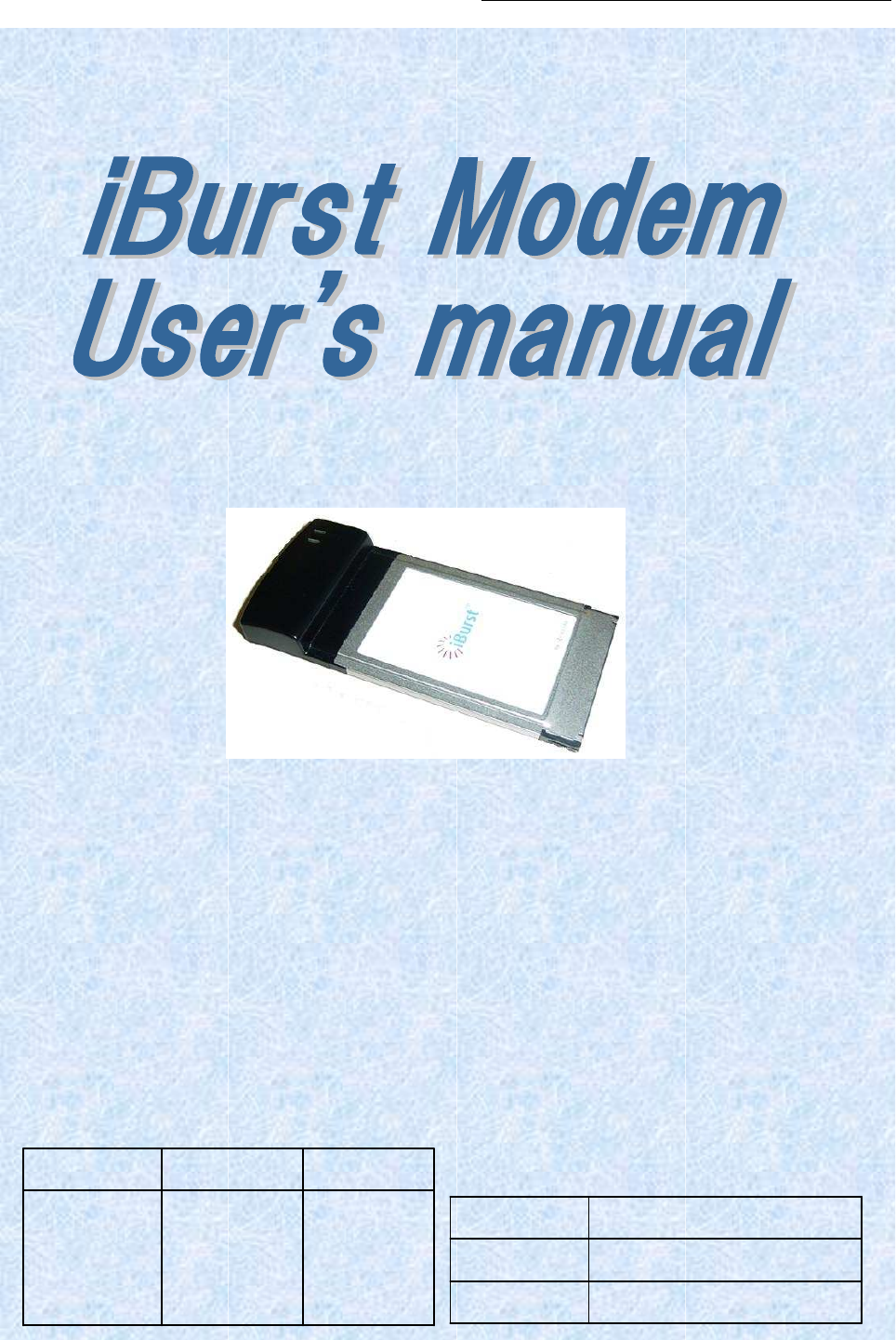
iBurst Modem Card Model (UTC) Manual
iBurst Modem Card Model (UTC) Manual iBurst Modem Card Model (UTC) Manual
iBurst Modem Card Model (UTC) Manual
Kyocera Corporation Revision 1.01 --- June.08.2006
- 1 -
Hirao Yamamoto
Koyama
Designed
Checked
Approved
June.08.2006
Date:
1.01
Revision:
Q34T-EE-001
Reference:
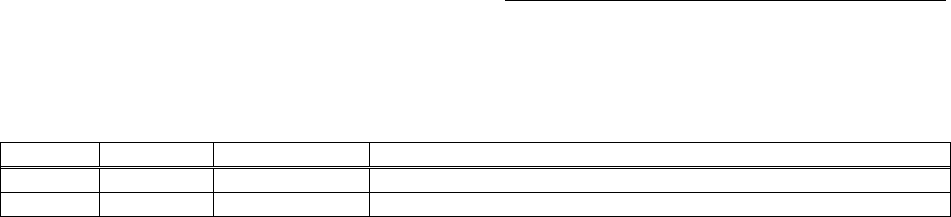
iBurst Modem Card Model (UTC) Manual
iBurst Modem Card Model (UTC) Manual iBurst Modem Card Model (UTC) Manual
iBurst Modem Card Model (UTC) Manual
Kyocera Corporation Revision 1.01 --- June.08.2006
- 2 -
Revision Record
Revision
Author Date Detail
1.00 Hirao May.10.2006 First Release
1.01 Miyasaka June.08.2006 Correct some writings
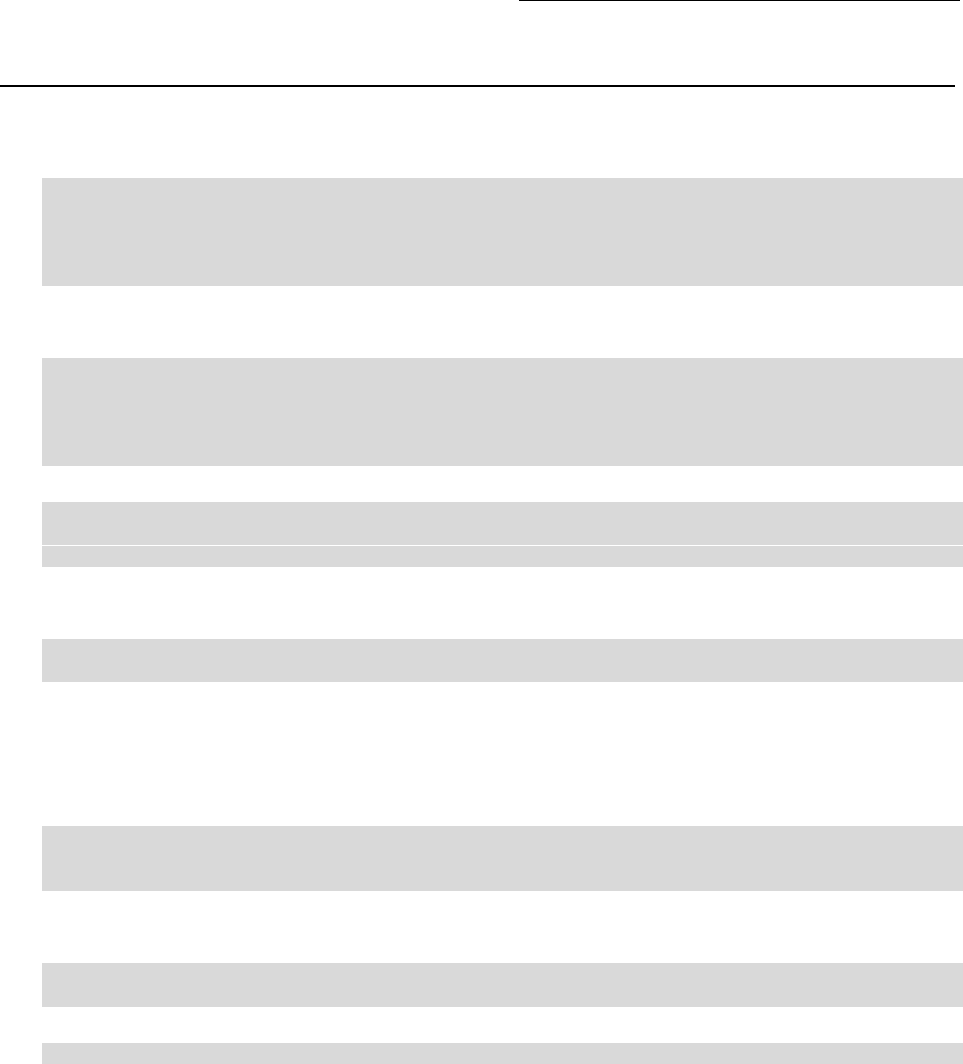
iBurst Modem Card Model (UTC) Manual
iBurst Modem Card Model (UTC) Manual iBurst Modem Card Model (UTC) Manual
iBurst Modem Card Model (UTC) Manual
Kyocera Corporation Revision 1.01 --- June.08.2006
- 3 -
CONTENTS
CONTENTS CONTENTS
CONTENTS
Safety Precautions on iBurst Modem
Safety Precautions on iBurst ModemSafety Precautions on iBurst Modem
Safety Precautions on iBurst Modem ................................
................................................................
................................................................
................................................................
............................................
........................
............ 4
44
4
Chapter 1 Introduction
Chapter 1 IntroductionChapter 1 Introduction
Chapter 1 Introduction ................................
................................................................
................................................................
................................................................
................................................................
................................................................
..................................
....
.. 8
88
8
Components List
Components ListComponents List
Components List ................................
................................................................
................................................................
................................................................
................................................................
................................................................
................................................................
................................................................
................................................
................................
................ 9
99
9
Outlook of iBurst Modem
Outlook of iBurst ModemOutlook of iBurst Modem
Outlook of iBurst Modem ................................
................................................................
................................................................
................................................................
................................................................
................................................................
................................................................
................................................................
...................................
......
... 9
99
9
Requirements on your PC
Requirements on your PCRequirements on your PC
Requirements on your PC ................................
................................................................
................................................................
................................................................
................................................................
................................................................
................................................................
................................................................
................................ 10
1010
10
Outlook to use the iBurst Modem
Outlook to use the iBurst ModemOutlook to use the iBurst Modem
Outlook to use the iBurst Modem................................
................................................................
................................................................
................................................................
................................................................
................................................................
.....................................................
..........................................
..................... 10
1010
10
Indicators
IndicatorsIndicators
Indicators ................................
................................................................
................................................................
................................................................
................................................................
................................................................
................................................................
................................................................
.........................................................
..................................................
......................... 10
1010
10
Chapter 2 Setup Procedure
Chapter 2 Setup ProcedureChapter 2 Setup Procedure
Chapter 2 Setup Procedure................................
................................................................
................................................................
................................................................
..........................................................
....................................................
.......................... 11
1111
11
iBurst Software Installation
iBurst Software InstallationiBurst Software Installation
iBurst Software Installation .............................................................................................................. 12
Installation for Windows XP
Installation for Windows XPInstallation for Windows XP
Installation for Windows XP ................................
................................................................
................................................................
................................................................
................................................................
................................................................
............................................................
........................................................
............................ 12
1212
12
Installation for Windows 2000
Installation for Windows 2000Installation for Windows 2000
Installation for Windows 2000 ................................
................................................................
................................................................
................................................................
................................................................
................................................................
.........................................................
..................................................
......................... 15
1515
15
Insta
InstaInsta
Installation for Windows Me
llation for Windows Mellation for Windows Me
llation for Windows Me ................................
................................................................
................................................................
................................................................
................................................................
................................................................
............................................................
........................................................
............................ 18
1818
18
Installation for Windows 98SE
Installation for Windows 98SEInstallation for Windows 98SE
Installation for Windows 98SE................................
................................................................
................................................................
................................................................
................................................................
................................................................
.........................................................
..................................................
......................... 36
3636
36
Installation for Mac OS X
Installation for Mac OS XInstallation for Mac OS X
Installation for Mac OS X................................
................................................................
................................................................
................................................................
................................................................
................................................................
................................................................
................................................................
.................................
..
. 56
5656
56
Connection Establishment
Connection EstablishmentConnection Establishment
Connection Establishment ................................................................................................................. 60
Connection Establishment for Windows XP
Connection Establishment for Windows XPConnection Establishment for Windows XP
Connection Establishment for Windows XP ................................
................................................................
................................................................
................................................................
................................................................
................................................................
.....................................
..........
..... 60
6060
60
Connection Establishment for Wind
Connection Establishment for WindConnection Establishment for Wind
Connection Establishment for Windows 2000/Me/98SE
ows 2000/Me/98SEows 2000/Me/98SE
ows 2000/Me/98SE................................
................................................................
................................................................
................................................................
...................................................
......................................
................... 65
6565
65
Connection Establishment for Mac OS X
Connection Establishment for Mac OS XConnection Establishment for Mac OS X
Connection Establishment for Mac OS X ................................
................................................................
................................................................
................................................................
................................................................
................................................................
.........................................
..................
......... 66
6666
66
Chapter 3 Utility Software
Chapter 3 Utility SoftwareChapter 3 Utility Software
Chapter 3 Utility Software ................................
................................................................
................................................................
................................................................
..........................................................
....................................................
.......................... 70
7070
70
Using Utility Software
Using Utility SoftwareUsing Utility Software
Using Utility Software........................................................................................................................ 71
Using Utility Software for Windows
Using Utility Software for WindowsUsing Utility Software for Windows
Using Utility Software for Windows................................
................................................................
................................................................
................................................................
................................................................
................................................................
.................................................
..................................
................. 71
7171
71
Using Utility Software for Mac OS X
Using Utility Software for Mac OS XUsing Utility Software for Mac OS X
Using Utility Software for Mac OS X ................................
................................................................
................................................................
................................................................
................................................................
................................................................
...............................................
..............................
............... 77
7777
77
Chapter 4 MTU Optimizer Software & Network Property
Chapter 4 MTU Optimizer Software & Network PropertyChapter 4 MTU Optimizer Software & Network Property
Chapter 4 MTU Optimizer Software & Network Property ................................
................................................................
..........................................
....................
.......... 83
8383
83
MTU Optimizer Software & Network Property
MTU Optimizer Software & Network PropertyMTU Optimizer Software & Network Property
MTU Optimizer Software & Network Property................................................................................ 84
Chapter 5 Uninstallation
Chapter 5 UninstallationChapter 5 Uninstallation
Chapter 5 Uninstallation ................................
................................................................
................................................................
................................................................
.............................................................
..........................................................
............................. 87
8787
87
iBusrt Software Uninstallation
iBusrt Software UninstallationiBusrt Software Uninstallation
iBusrt Software Uninstallation.......................................................................................................... 88
Uninstallation for Windows X
Uninstallation for Windows XUninstallation for Windows X
Uninstallation for Windows XP/2000
P/2000P/2000
P/2000 ................................
................................................................
................................................................
................................................................
................................................................
................................................................
...............................................
..............................
............... 88
8888
88
Uninstallation for Windows Me/98SE
Uninstallation for Windows Me/98SEUninstallation for Windows Me/98SE
Uninstallation for Windows Me/98SE ................................
................................................................
................................................................
................................................................
................................................................
................................................................
..............................................
............................
.............. 90
9090
90
Uninstallation for Mac OS X
Uninstallation for Mac OS XUninstallation for Mac OS X
Uninstallation for Mac OS X ................................
................................................................
................................................................
................................................................
................................................................
................................................................
............................................................
........................................................
............................ 97
9797
97
Chapter 6 Trouble shooting
Chapter 6 Trouble shootingChapter 6 Trouble shooting
Chapter 6 Trouble shooting................................
................................................................
................................................................
................................................................
..........................................................
....................................................
.......................... 99
9999
99
Windows
WindowsWindows
Windows............................................................................................................................................. 100
Illegal hang
Illegal hangIllegal hang
Illegal hang-
--
-up when install iBurst Modem.
up when install iBurst Modem.up when install iBurst Modem.
up when install iBurst Modem. ................................
................................................................
................................................................
................................................................
................................................................
................................................................
...................................
......
...100
100100
100
Illegal hang
Illegal hangIllegal hang
Illegal hang-
--
-up when set up dialer
up when set up dialerup when set up dialer
up when set up dialer................................
................................................................
................................................................
................................................................
................................................................
................................................................
..................................................
....................................
..................102
102102
102
Mac
MacMac
Mac ..................................................................................................................................................... 104
Data rate
Data rateData rate
Data rate................................
................................................................
................................................................
................................................................
................................................................
................................................................
................................................................
................................................................
.........................................................
..................................................
.........................104
104104
104
Chapter 7 Information
Chapter 7 InformationChapter 7 Information
Chapter 7 Information ................................
................................................................
................................................................
................................................................
...............................................................
..............................................................
............................... 105
105105
105
FCC Compliance Statement
FCC Compliance StatementFCC Compliance Statement
FCC Compliance Statement............................................................................................................. 106
FCC RF Radiation Exposure Statement
FCC RF Radiation Exposure StatementFCC RF Radiation Exposure Statement
FCC RF Radiation Exposure Statement ......................................................................................... 106
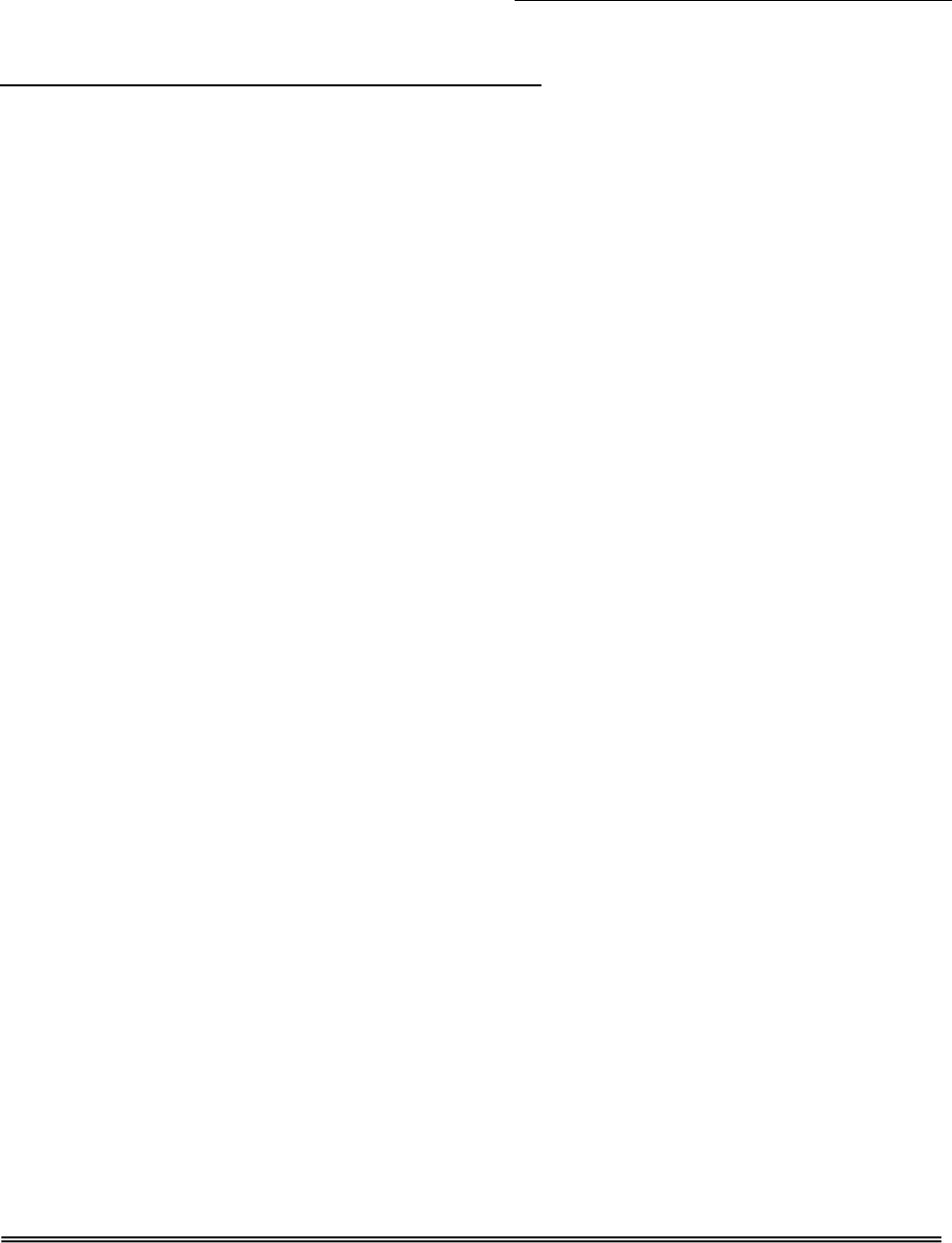
iBurst Modem Card Model (UTC) Manual
iBurst Modem Card Model (UTC) Manual iBurst Modem Card Model (UTC) Manual
iBurst Modem Card Model (UTC) Manual
Kyocera Corporation Revision 1.01 --- June.08.2006
- 4 -
Safety Precautions on iBurst
Safety Precautions on iBurst Safety Precautions on iBurst
Safety Precautions on iBurst Modem
ModemModem
Modem
• Things you must know
• When using the product, use it correctly according to the safety precautions.
• The product uses particular radio frequency band tuned for the network operator.
• The safety precautions, hardware, software, and the design of the product may be changed
in the future without any announcement to the customers.
• About use restriction
• The product is designed as an OA apparatus for home use. Please use it neither in the
medical apparatus directly to affect a human life, nor the system of which very high
reliability is required.
• Do not use the product in the zone where the wireless machines are forbidden, such as an
airplane and a hospital. An electric device and medical apparatus are affected and it
becomes the cause of the accident.
• About Qualification
• Our company does not take any responsibility about the damage produced by use under
the conditions such as natural disasters, earthquake, flood, fires, misuse by intent or
carelessness or other than the responsibility of our company.
• Our company does not take any responsibility about the damage produced by external
factor, failure, malfunction, and fault of product, such as loss of enterprise profits,
enterprise discontinuation, change and disappearance of the contents of memory etc.
• Our company takes no responsibility about the damage produced by not keeping the
written contents of an owner's manual.
• Our company takes no responsibility about the damage produced from incorrect operation
in combination with the connection apparatus and software in which our company is not
participating etc.
• iBurst ™ is a registered trademark of ArrayComm, Inc.
• Mac OS X is a registered trademark of Apple Computer, Inc.
• Windows is a registered trademark of Microsoft Corporation.
• In addition, the name of the software carried in this document and peripheral equipment is
each company’s trademark, or a registered trademark.

iBurst Modem Card Model (UTC) Manual
iBurst Modem Card Model (UTC) Manual iBurst Modem Card Model (UTC) Manual
iBurst Modem Card Model (UTC) Manual
Kyocera Corporation Revision 1.01 --- June.08.2006
- 5 -
• For your safety
-------- Danger
Danger Danger
Danger --------
----------------
--------
(If used improperly, may cause death or serious injury.)
• Do not use with an abnormal condition, such as with emission of smoke or odor. It may
cause fire or electric shock.
• Do not disassemble or remodel the product. It may cause fire or electrical shock.
• Do not use or place the product at places with high humidity such as in the bath room or
near the humidifier. It may cause fire or electric shock. And do not touch the product with
wet hands.

iBurst Modem Card Model (UTC) Manual
iBurst Modem Card Model (UTC) Manual iBurst Modem Card Model (UTC) Manual
iBurst Modem Card Model (UTC) Manual
Kyocera Corporation Revision 1.01 --- June.08.2006
- 6 -
------- Warning
Warning Warning
Warning --------
----------------
--------
(If used improperly, may cause disability or physical damage.)
• Do not give a shock strong against the product, such as dropping and throwing. It becomes
the cause of failure. Moreover, do not ride on the product. It may become the cause of an
injury.
• Do not put the product under direct sunshine or near equipment with high temperature
such as a stove and a heater. It may raise the temperature of the interior and cause fire.
• Do not put the product at places with an extreme fluctuation of temperature, such as near
the air conditioner or a heater. The dew condensation may occur in the interior and cause
fire, electrical shock, and malfunction.
• Do not put the product at places with oil and steams such as in the kitchen. In addition, do
not put it at dusty places and places where metal powder and toxic gas occur. It may cause
fire or electric shock.
• Do not place the product on unstable places such as on an unsteady desk or slanted
surfaces. In addition, do not put any object on the product. It may loose balance and tumble,
or fall and cause injury.
• When the thunder occurs in near, do not use the product and its peripheral equipment. It
may become the cause of an electric shock.
• Do not touch the connector pins directly with your hands. Static electricity may affect the
components. As static electricity is created from both the cloth and the human body, before
putting or removing the product, release static electricity by touching a metal object such
as a small cabinet.
• Do not use it in the intense place of vibration. It becomes the cause of failure.

iBurst Modem Card Model (UTC) Manual
iBurst Modem Card Model (UTC) Manual iBurst Modem Card Model (UTC) Manual
iBurst Modem Card Model (UTC) Manual
Kyocera Corporation Revision 1.01 --- June.08.2006
- 7 -
-------- Caution
CautionCaution
Caution --------
(If treated improperly, the equipment may not perform or work properly.)
• Do not put the product at low temperature. The product may not function properly.
• Do not put the product on the top of magnetic objects and places where electromagnetic
waves occur. This includes electrical appliances, AV, and OA (microwave oven, speaker, TV,
radio, fluorescent light, inverter air conditioner, and electric kitchen appliances). The
product will not be able to make communication properly if effected by magnetism or
electronic noise. Putting the product near TV or radio may cause RF receive error.
• The product lifetime may shorten if used at places with hydrogen sulfide such as at a hot
spring.
• Data communication will be disabled or a data file may corrupt if the PC is turned off or the
product is separated from the PC during the communication. Important data must be
verified against the original data.
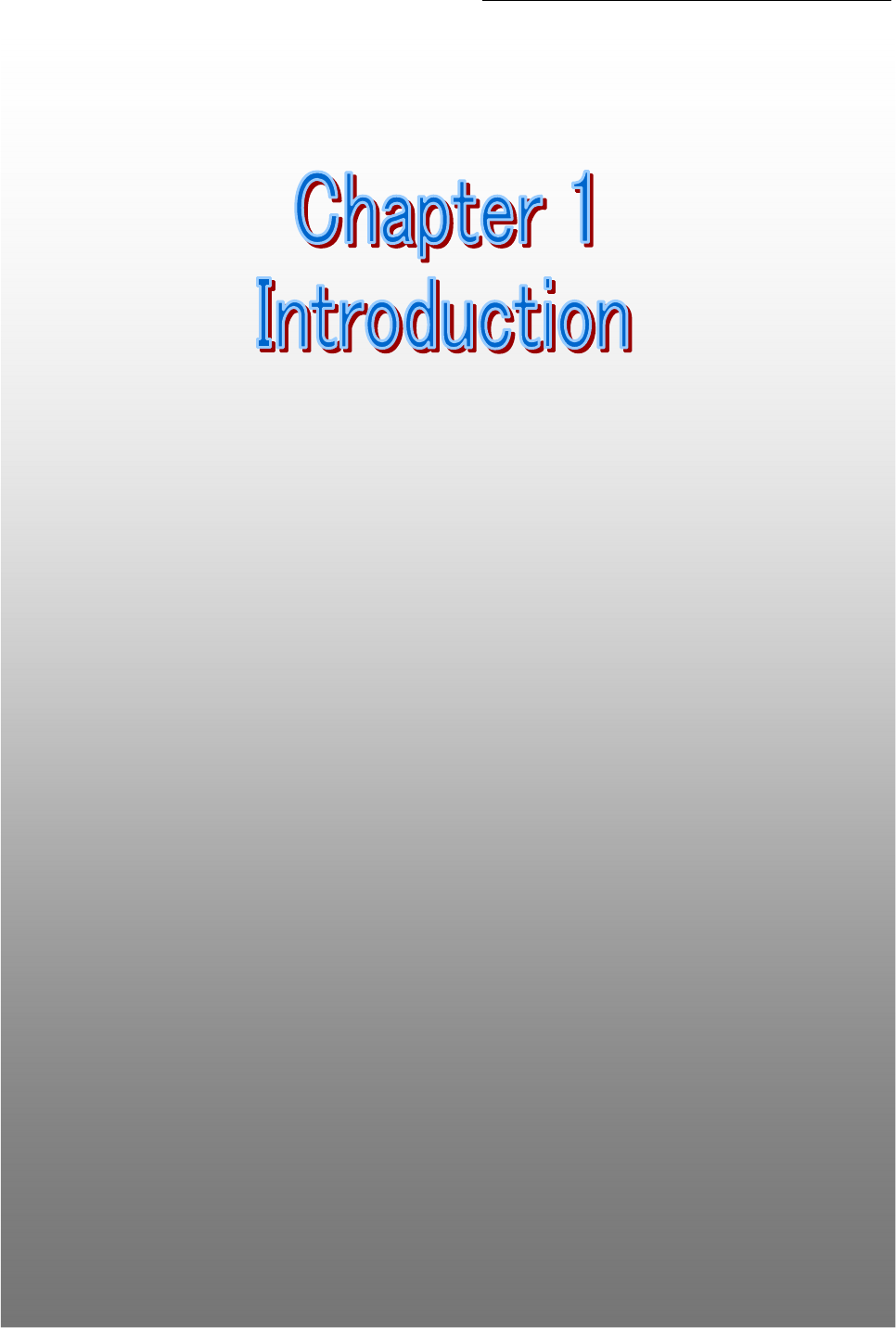
iBurst Modem Card Model (UTC) Manual
iBurst Modem Card Model (UTC) Manual iBurst Modem Card Model (UTC) Manual
iBurst Modem Card Model (UTC) Manual
Kyocera Corporation Revision 1.01 --- June.08.2006
- 8 -
Chapter 1 Introduction
Chapter 1 IntroductionChapter 1 Introduction
Chapter 1 Introduction
7
This chapter
This chapter This chapter
This chapter describes what should be confirmed
describes what should be confirmed describes what should be confirmed
describes what should be confirmed before
before before
before
using iBurst
using iBurst using iBurst
using iBurst Modem
ModemModem
Modem.
..
.
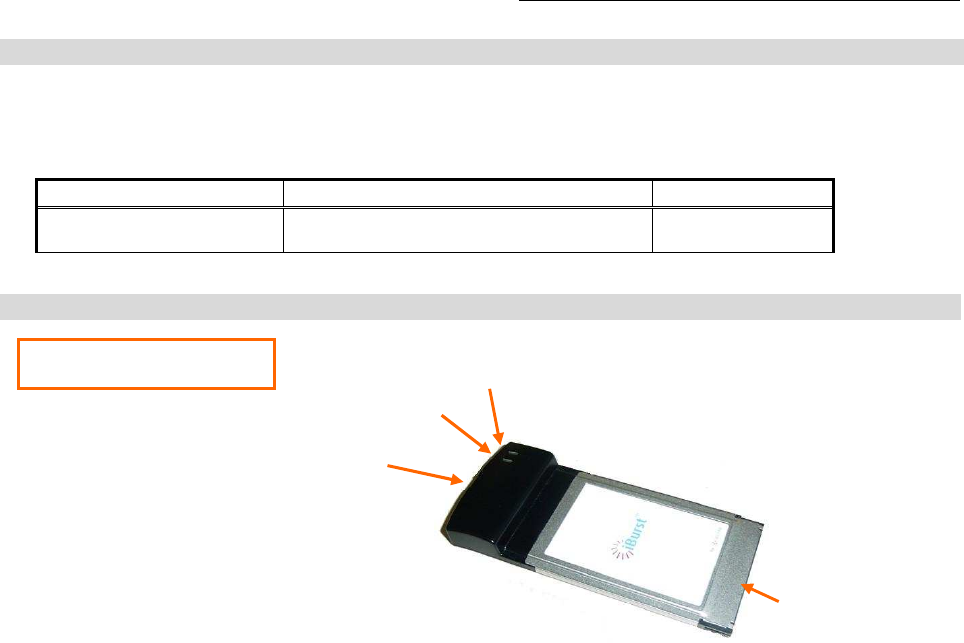
iBurst Modem Card Model (UTC) Manual
iBurst Modem Card Model (UTC) Manual iBurst Modem Card Model (UTC) Manual
iBurst Modem Card Model (UTC) Manual
Kyocera Corporation Revision 1.01 --- June.08.2006
- 9 -
Components List
Components List Components List
Components List
The table below shows the list of components. Please confirm items in the package.
UTC model
Component
ComponentComponent
Component
Notes
NotesNotes
Notes
Q’
Q’Q’
Q’ty
tyty
ty
iBurst Modem UTC model Refer to the pictures shown
below.
1
Outlook of iBurst
Outlook of iBurst Outlook of iBurst
Outlook of iBurst Modem
Modem Modem
Modem
UTC model
PC card connector
External antenna port
Power Indicator
Link/Communication Indicator
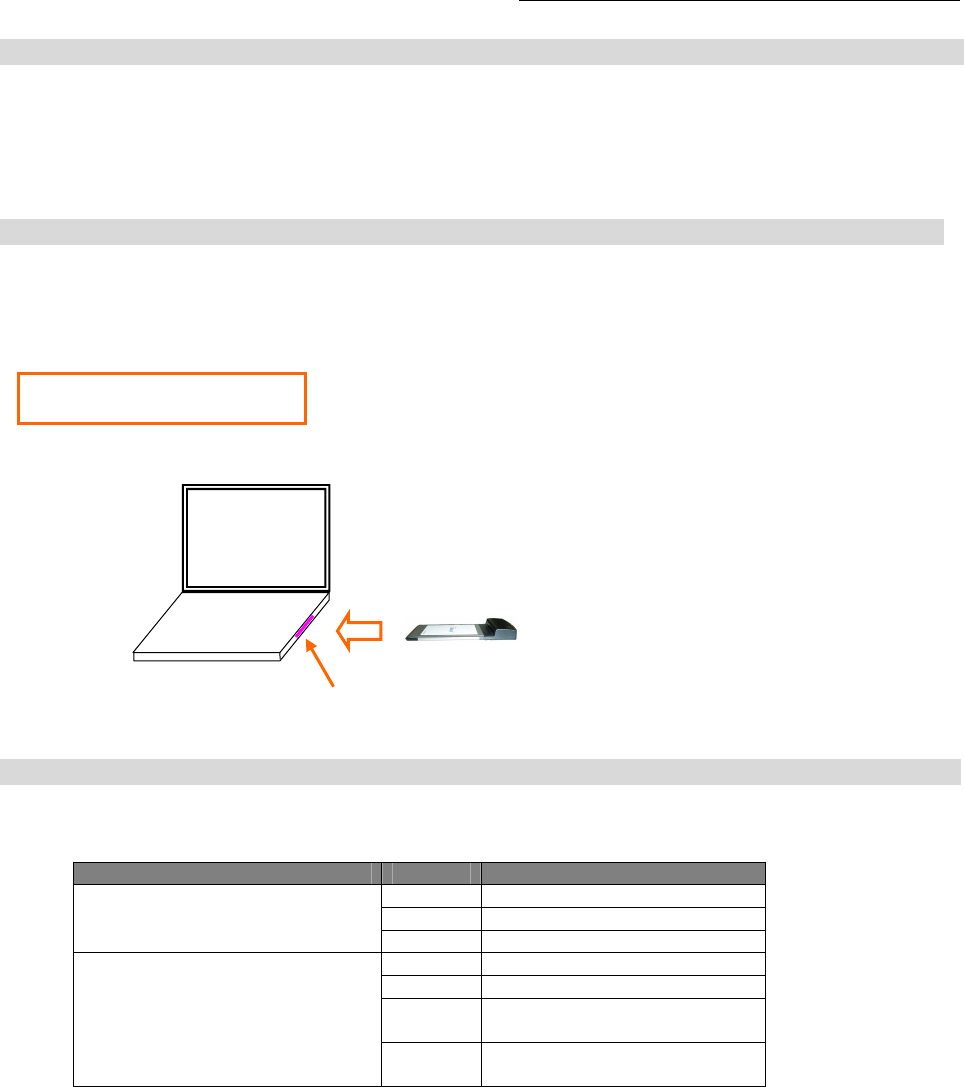
iBurst Modem Card Model (UTC) Manual
iBurst Modem Card Model (UTC) Manual iBurst Modem Card Model (UTC) Manual
iBurst Modem Card Model (UTC) Manual
Kyocera Corporation Revision 1.01 --- June.08.2006
- 10 -
Requirements on your PC
Requirements on your PCRequirements on your PC
Requirements on your PC
• PC/AT Compatible PC with WindowsXP/2000/Me/98SE; or
version 10.1.5 or later version of Mac OS X except Mac Intel model.
• PCMCIA Type II slot complied with the PC card standard 95 or later.
Outlook to use the
Outlook to use theOutlook to use the
Outlook to use the iBurst
iBurst iBurst
iBurst Modem
ModemModem
Modem
A UTC model shall be plugged into a PC card slot of your PC. Before inserting it, you have to
install iBurst software which includes device drivers. Please read through every sections related
with the operating system for details.
Indicator
IndicatorIndicator
Indicators
s s
s
The table below describes meaning of each indicator.
Indicator State Meaning
Power Indicator OFF Turned OFF
Blue Turned ON
Red Fault
Link/Communication Indicator OFF Turned OFF
Amber No signal receiving
Yellow Weak signal receiving
Blinking when communicating.
Green Strong signal receiving
Blinking when communicating.
Insertion of iBurst Modem
PC card slot
iBurst Modem
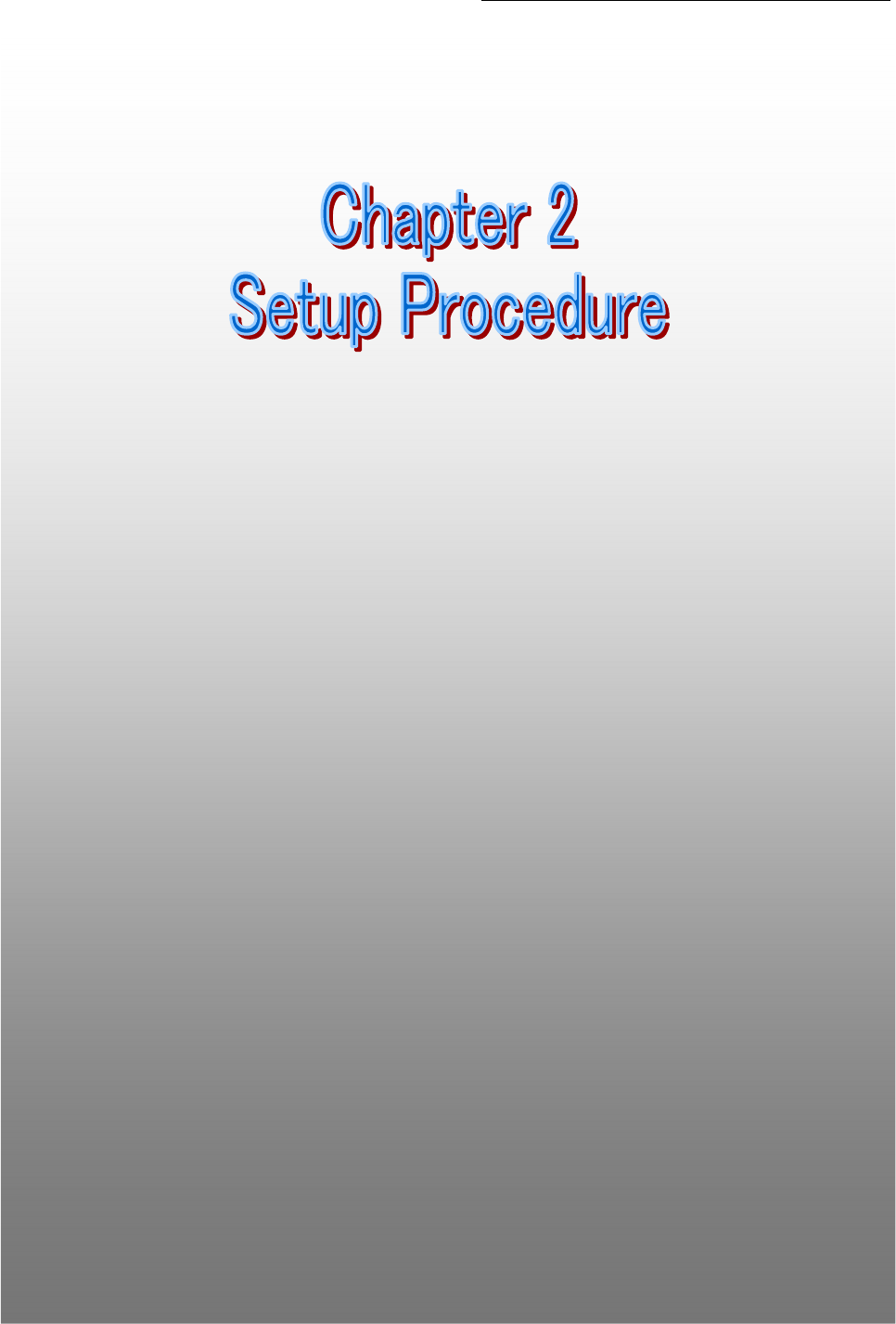
iBurst Modem Card Model (UTC) Manual
iBurst Modem Card Model (UTC) Manual iBurst Modem Card Model (UTC) Manual
iBurst Modem Card Model (UTC) Manual
Kyocera Corporation Revision 1.01 --- June.08.2006
- 11 -
Cha
ChaCha
Chapter 2 Setup Procedure
pter 2 Setup Procedurepter 2 Setup Procedure
pter 2 Setup Procedure
This chapter describes how to install
This chapter describes how to install This chapter describes how to install
This chapter describes how to install iBurst software,
iBurst software,iBurst software,
iBurst software, then
then then
then
guides you how to make a network connection so as
guides you how to make a network connection so asguides you how to make a network connection so as
guides you how to make a network connection so as to use
to use to use
to use
data communication service.
data communication service.data communication service.
data communication service.
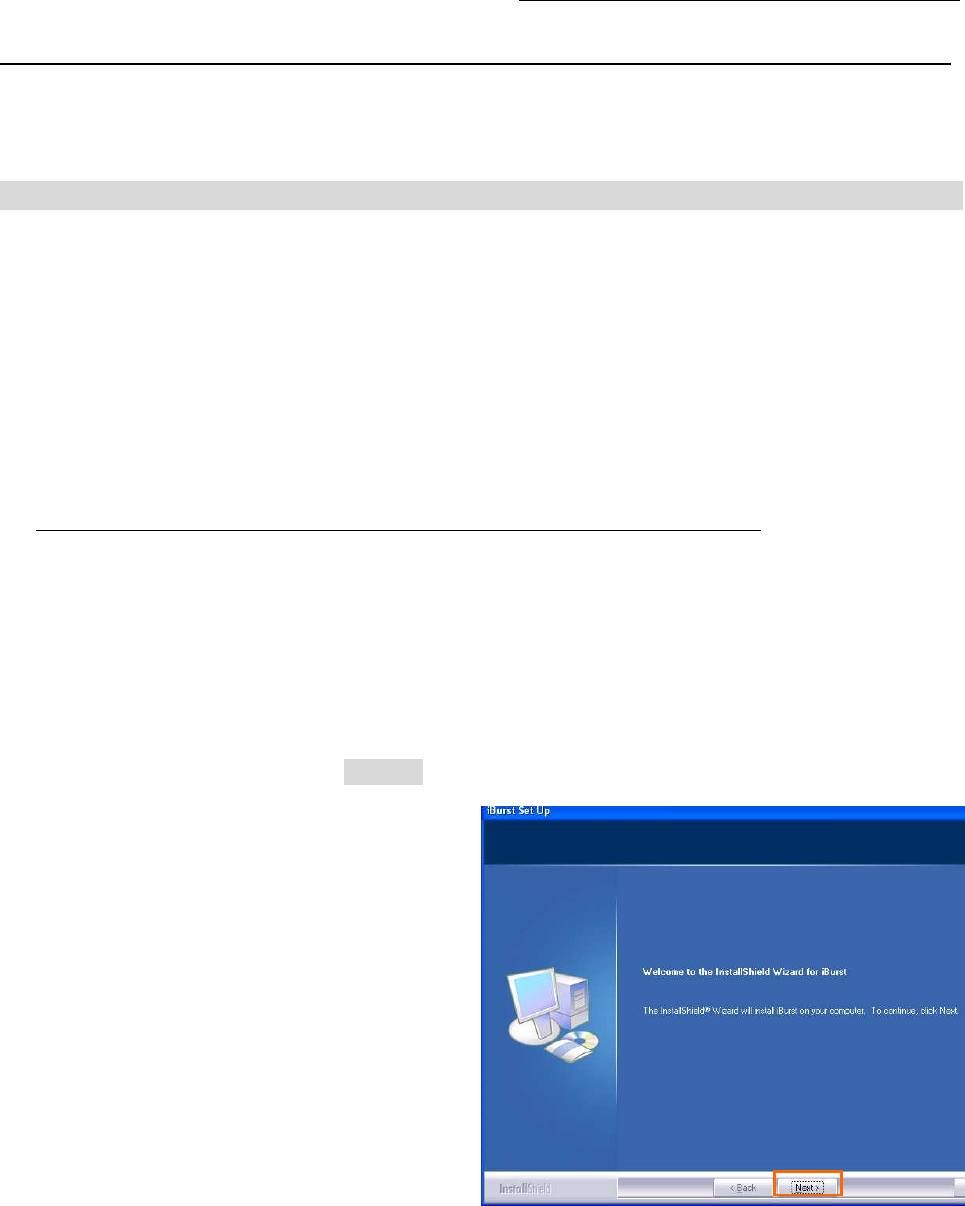
iBurst Modem Card Model (UTC) Manual
iBurst Modem Card Model (UTC) Manual iBurst Modem Card Model (UTC) Manual
iBurst Modem Card Model (UTC) Manual
Kyocera Corporation Revision 1.01 --- June.08.2006
- 12 -
iBurst Software Installatio
iBurst Software InstallatioiBurst Software Installatio
iBurst Software Installation
n n
n
This section shows the procedure to install iBurst software on your PC for utilizing iBurst Modem.
The procedure shall be done once before using it.
Installation for Windows XP
Installation for Windows XPInstallation for Windows XP
Installation for Windows XP
ATTENTION: Don’t choose “PCIC Compatible” mode of PC card controller in BIOS menu if
your PC has such menu. Please choose “Auto-Selected” or “CardBus/16bit” if
BIOS has it. There is a case that some models of PCs cannot drive iBurst
Modem due to BIOS or PC card driver problem.
1. Make sure to remove the iBurst Modem from your PC.
ATTENTION:
Don
DonDon
Don’
’’
’t
t t
t plug
plugplug
plug the
the the
the iBurst Modem
iBurst ModemiBurst Modem
iBurst Modem
into
into into
into your PC until
your PC until your PC until
your PC until completion of installation.
completion of installation.completion of installation.
completion of installation.
2. Turn your PC on.
3. Insert the Software Utility CD provided by the network operator into your CD-ROM drive; or
execute the appropriate installation software.
4. iBurst Setup starts. Click the [Next >] button.
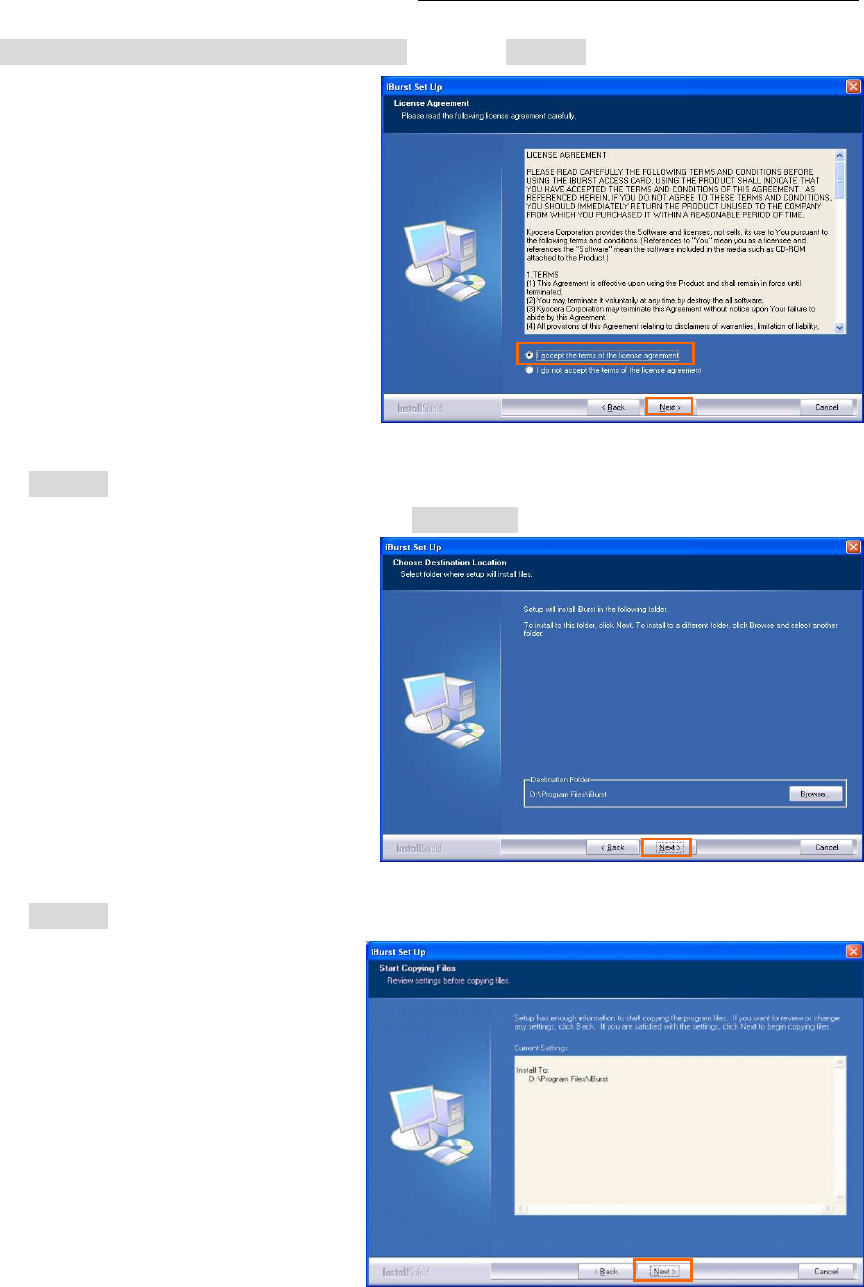
iBurst Modem Card Model (UTC) Manual
iBurst Modem Card Model (UTC) Manual iBurst Modem Card Model (UTC) Manual
iBurst Modem Card Model (UTC) Manual
Kyocera Corporation Revision 1.01 --- June.08.2006
- 13 -
5. Select [I accept the terms the license agreement], click the [Next >] button.
6. Click the [Next >] button after appearing dialog window as shown below.
NOTE: To install to a different folder, click [Browse…] and specify another folder.
7. Click the [Next >] button.
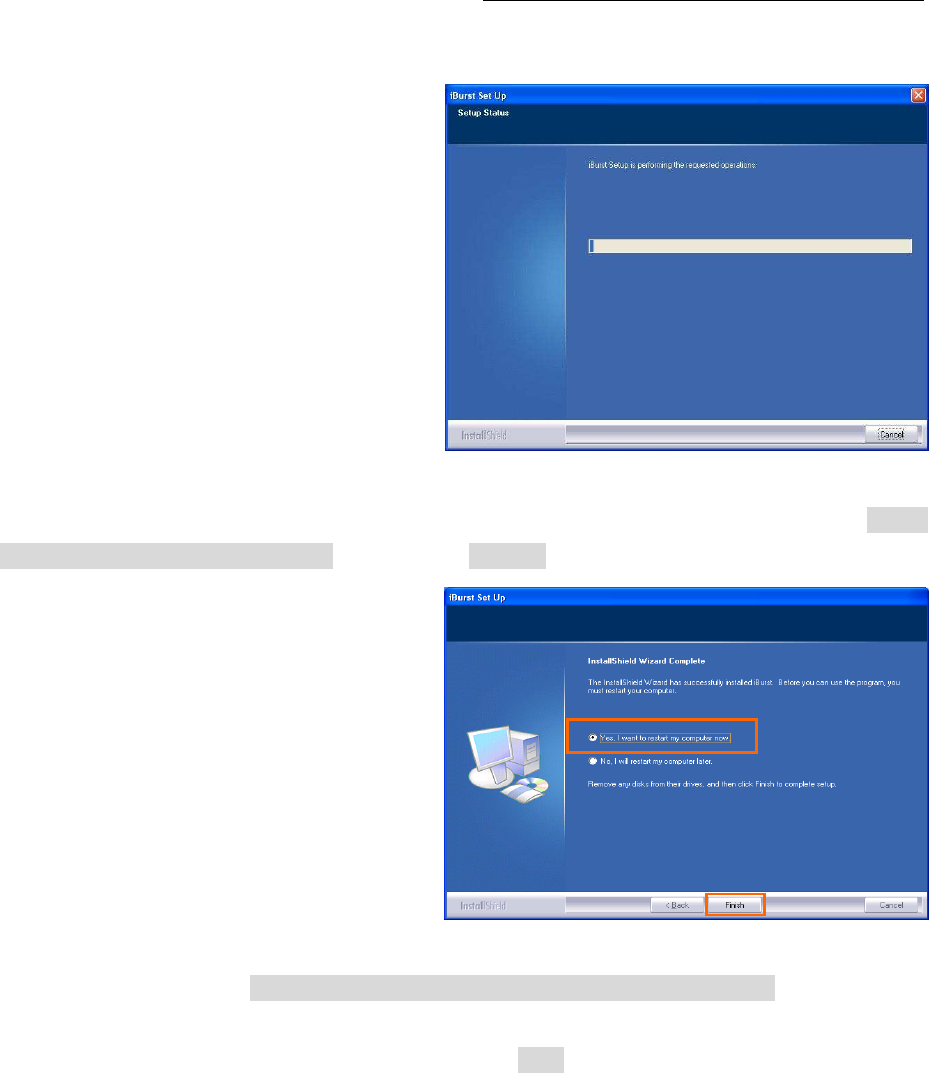
iBurst Modem Card Model (UTC) Manual
iBurst Modem Card Model (UTC) Manual iBurst Modem Card Model (UTC) Manual
iBurst Modem Card Model (UTC) Manual
Kyocera Corporation Revision 1.01 --- June.08.2006
- 14 -
8. The following dialog window will appear, and installation of software begins.
9. When the installing process finishes, the dialog window shown below will appear. Select “Yes, I
want to restart my computer now” and click the [Finish] button in the dialog window.
10. After finish of restarting, plug the iBurst Modem into a PC card slot of your PC.
The iBurst Modem will be recognized and will be ready to use automatically.
NOTE: If the PC request to restart again, click [Yes] to restart the PC.
NOTE: To connect to the Internet, refer to page 59.
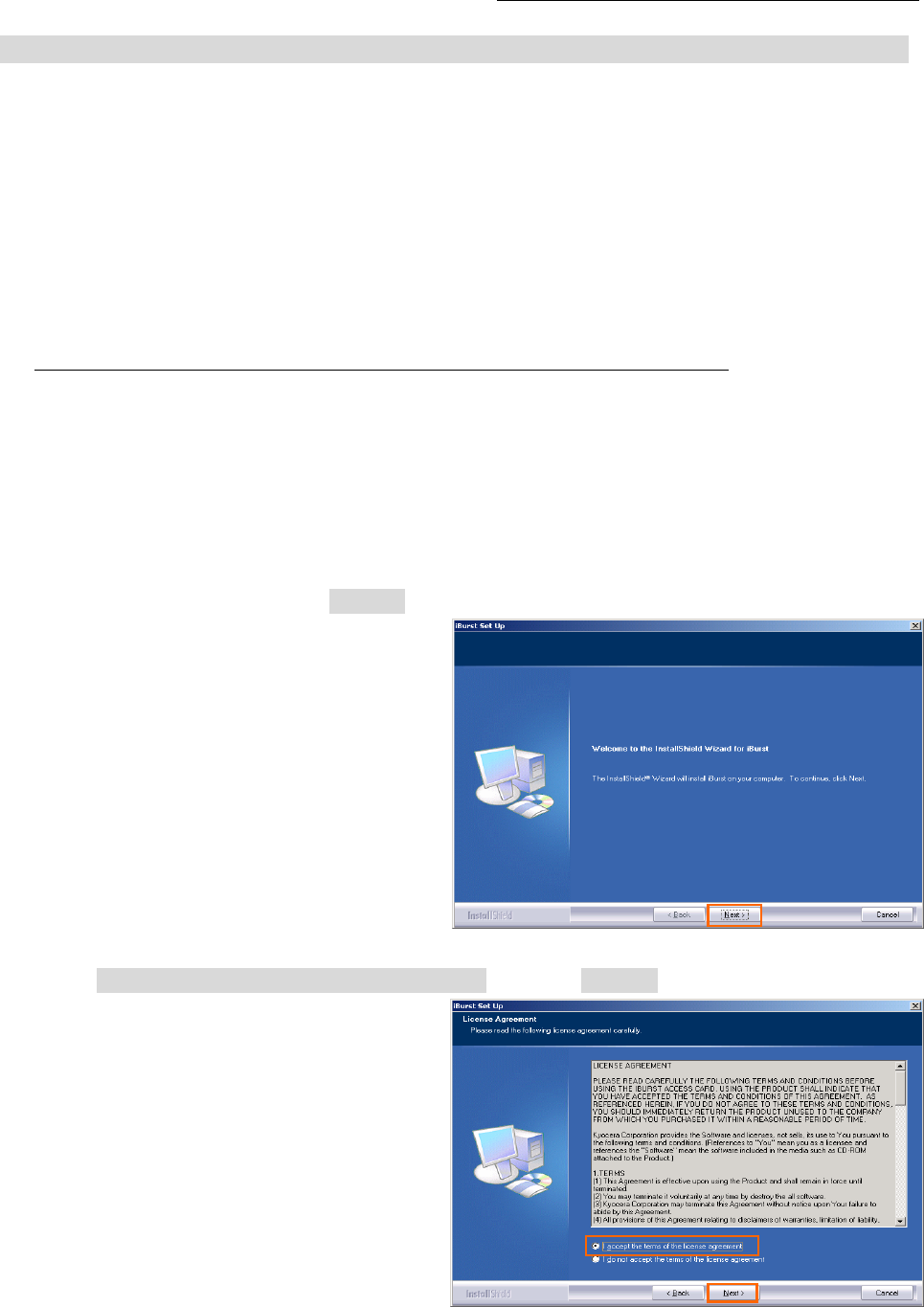
iBurst Modem Card Model (UTC) Manual
iBurst Modem Card Model (UTC) Manual iBurst Modem Card Model (UTC) Manual
iBurst Modem Card Model (UTC) Manual
Kyocera Corporation Revision 1.01 --- June.08.2006
- 15 -
Installation for Windows 2000
Installation for Windows 2000Installation for Windows 2000
Installation for Windows 2000
ATTENTION: Don’t choose “PCIC Compatible” mode of PC card controller in BIOS menu if
your PC has such menu. Please choose “Auto-Selected” or “CardBus/16bit” if
BIOS has it. There is a case that some models of PCs cannot drive iBurst
Modem due to BIOS or PC card driver problem.
1. Make sure to remove the iBurst Modem from your PC.
ATTENTION:
Don
DonDon
Don’
’’
’t
t t
t plug
plugplug
plug the
the the
the iBurst Modem
iBurst ModemiBurst Modem
iBurst Modem
into
into into
into your PC until completion of installation.
your PC until completion of installation.your PC until completion of installation.
your PC until completion of installation.
2. Turn your PC on.
3. Insert the Software Utility CD provided by the network operator into your CD-ROM drive; or
execute the appropriate installation software.
4. iBurst Setup starts. Click the [Next >] button.
5. Select [I accept the terms the license agreement], click the [Next >] button.
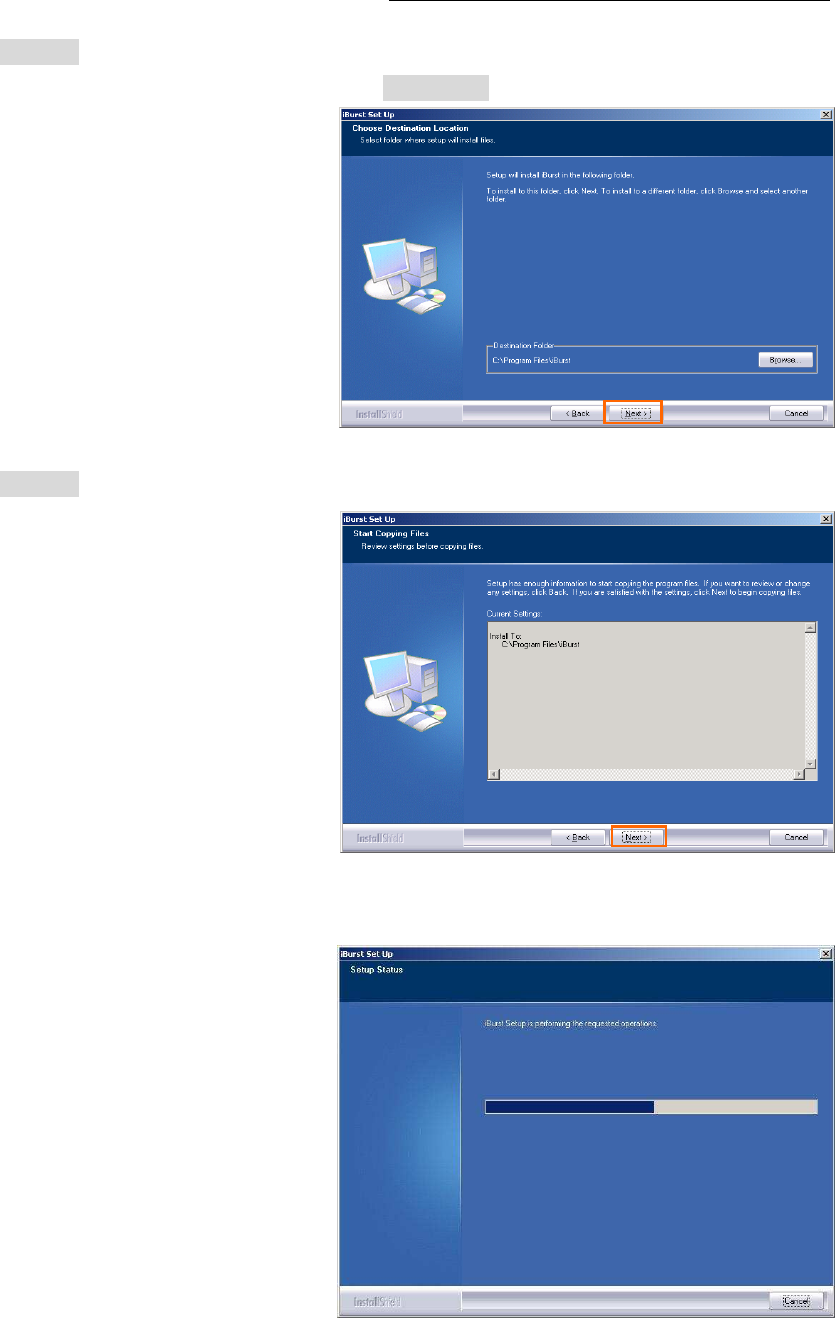
iBurst Modem Card Model (UTC) Manual
iBurst Modem Card Model (UTC) Manual iBurst Modem Card Model (UTC) Manual
iBurst Modem Card Model (UTC) Manual
Kyocera Corporation Revision 1.01 --- June.08.2006
- 16 -
6. Click the [Next >] button after appearing dialog window as shown below.
NOTE: To install to a different folder, click [Browse…] and specify another folder.
7. Click the [Next >] button.
8. The following dialog window will appear, and installation of software begins.
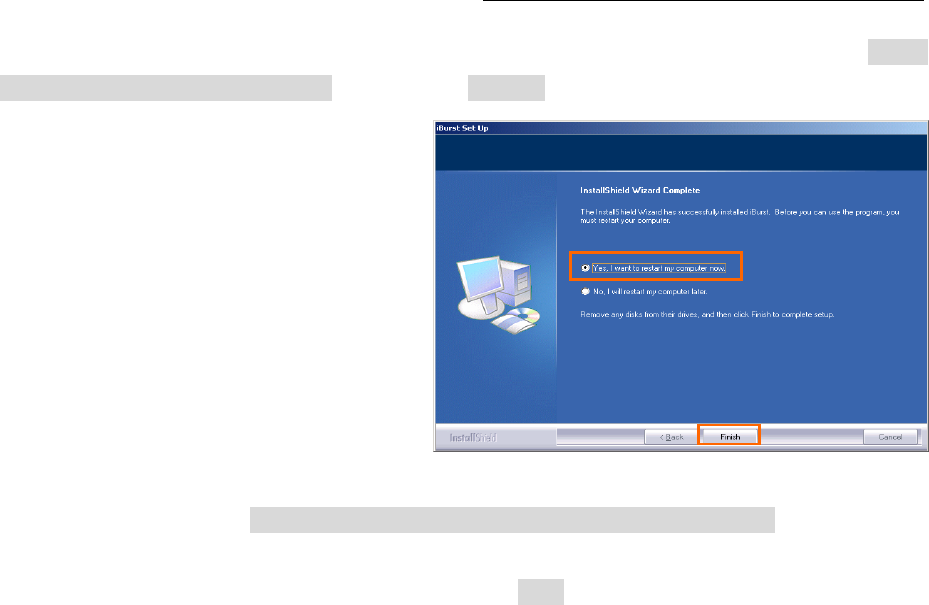
iBurst Modem Card Model (UTC) Manual
iBurst Modem Card Model (UTC) Manual iBurst Modem Card Model (UTC) Manual
iBurst Modem Card Model (UTC) Manual
Kyocera Corporation Revision 1.01 --- June.08.2006
- 17 -
9. When the installing process finishes, the dialog window shown below will appear. Select [Yes, I
want to restart my computer now] and click the [Finish] button in the dialog window.
10. After finish of restarting, plug the iBurst Modem into a PC card slot of your PC.
The iBurst Modem will be recognized and will be ready to use automatically.
NOTE: If the PC request to restart again, click [Yes] to restart the PC.
NOTE: To connect to the Internet, refer to page 64.
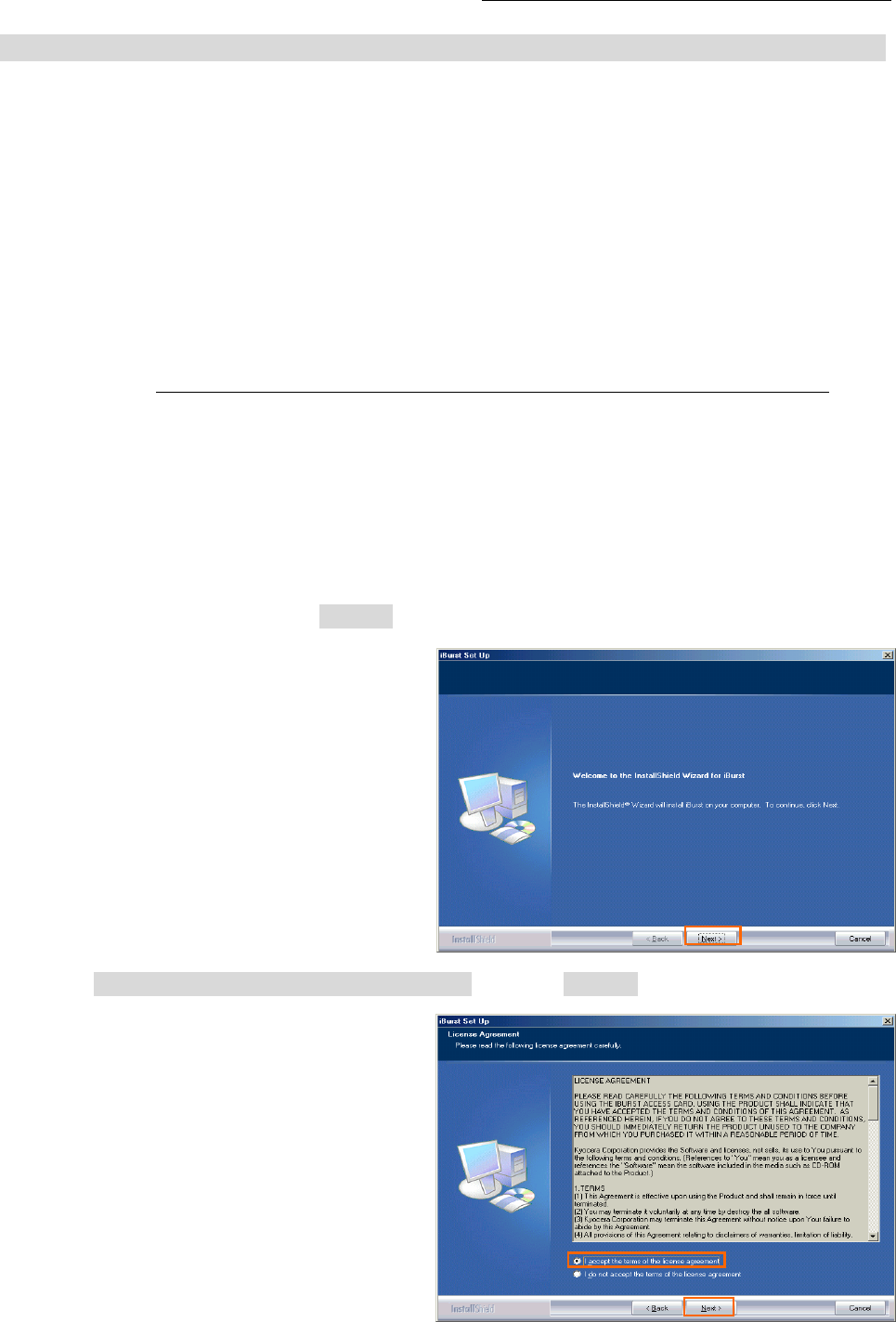
iBurst Modem Card Model (UTC) Manual
iBurst Modem Card Model (UTC) Manual iBurst Modem Card Model (UTC) Manual
iBurst Modem Card Model (UTC) Manual
Kyocera Corporation Revision 1.01 --- June.08.2006
- 18 -
Installation for Windows M
Installation for Windows MInstallation for Windows M
Installation for Windows Me
e e
e
ATTENTION: Don’t choose “PCIC Compatible” mode of PC card controller in BIOS menu if
your PC has such menu. Please choose “Auto-Selected” or “CardBus/16bit” if
BIOS has it. There is a case that some models of PCs cannot drive iBurst
Modem due to BIOS or PC card driver problem.
Since t
Since tSince t
Since the installation disk of W
he installation disk of Whe installation disk of W
he installation disk of Windows
indowsindows
indows
Me
MeMe
Me
may
maymay
may b
b b
be
e e
e required while
required while required while
required while driver installation, please
driver installation, please driver installation, please
driver installation, please
prepare
prepare prepare
prepare th
thth
the CD or copy the CD
e CD or copy the CDe CD or copy the CD
e CD or copy the CD
into
intointo
into a hard disk in your PC
a hard disk in your PC a hard disk in your PC
a hard disk in your PC for it.
for it.for it.
for it.
1. Make sure to remove the iBurst Modem from your PC.
ATTENTION: Don
DonDon
Don’
’’
’t
t t
t plug
plugplug
plug the
the the
the iBurst Modem
iBurst ModemiBurst Modem
iBurst Modem
into
into into
into your PC until completion of installation.
your PC until completion of installation.your PC until completion of installation.
your PC until completion of installation.
2. Turn your PC on.
3. Insert the Software Utility CD provided by the network operator into your CD-ROM drive; or
execute the appropriate installation software.
4. iBurst Setup starts. Click the [Next >] button.
5. Select [I accept the terms the license agreement], click the [Next >] button.
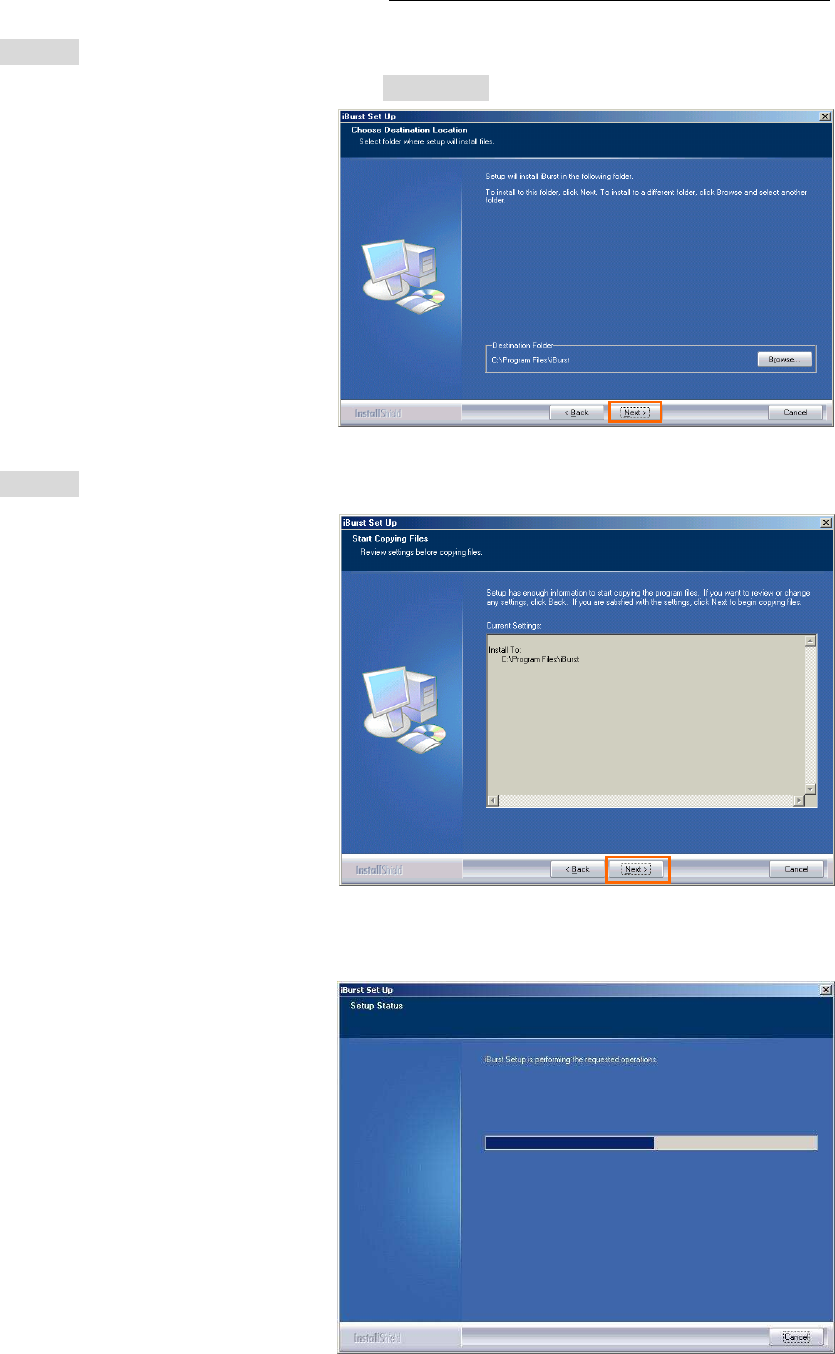
iBurst Modem Card Model (UTC) Manual
iBurst Modem Card Model (UTC) Manual iBurst Modem Card Model (UTC) Manual
iBurst Modem Card Model (UTC) Manual
Kyocera Corporation Revision 1.01 --- June.08.2006
- 19 -
6. Click the [Next >] button after appearing dialog window as shown below.
NOTE: To install to a different folder, click [Browse…] and specify another folder.
7. Click the [Next >] button.
8. The following dialog window will appear, and installation of software begins.
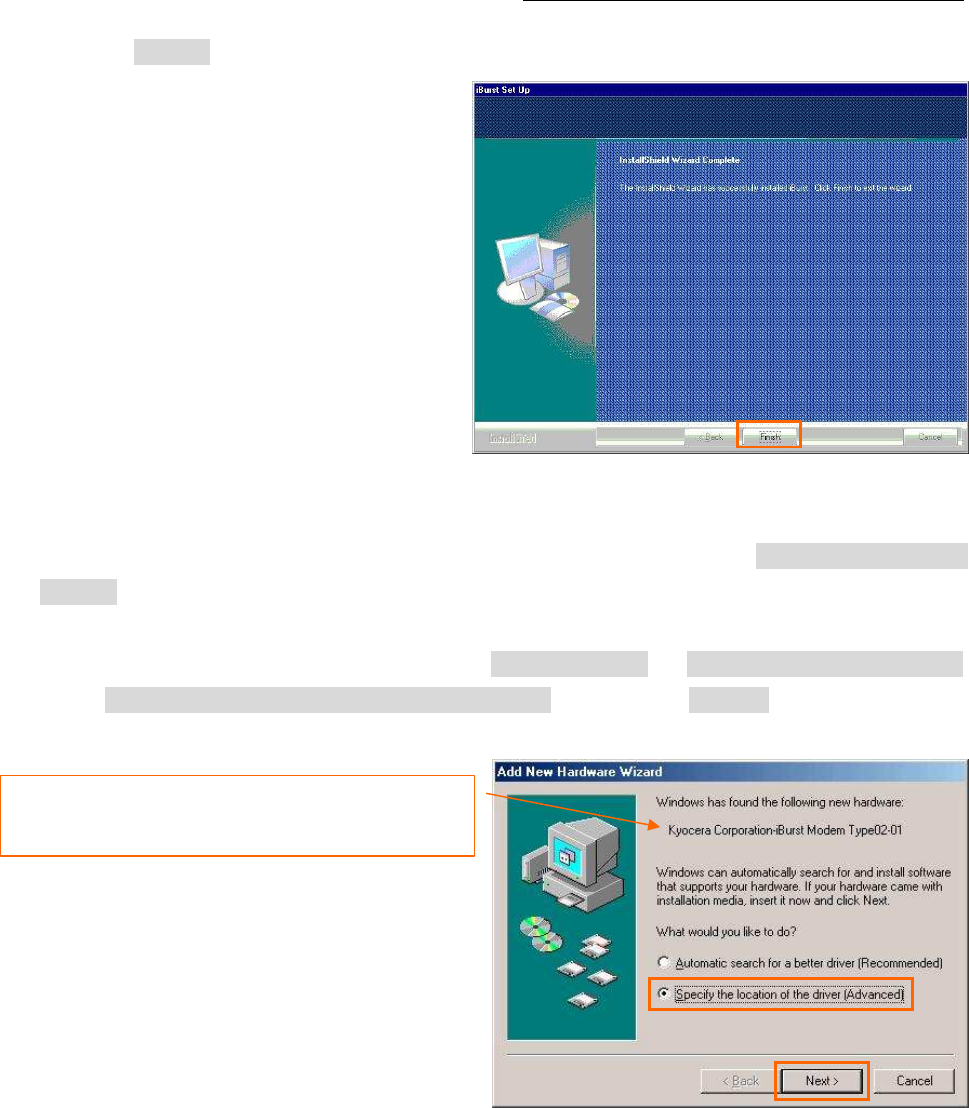
iBurst Modem Card Model (UTC) Manual
iBurst Modem Card Model (UTC) Manual iBurst Modem Card Model (UTC) Manual
iBurst Modem Card Model (UTC) Manual
Kyocera Corporation Revision 1.01 --- June.08.2006
- 20 -
9. Click the [Finish] button.
10. Plug the iBurst Modem into a PC card slot of your PC.
Windows will detect the iBurst Modem as a new hardware so that [Add New Hardware
Wizard] will begin.
11. Confirm the device name indicated shall be [iBurst Modem] or [iBurst Modem Type 02-01].
Select [Specify the location of the driver (Advanced)] and click the [Next >] button in the dialog
window.
The device name detected shall be;
“Kyocera Corporation-iBurst Modem” or
“Kyocera Corporation-iBurst Modem Type 02-01”.
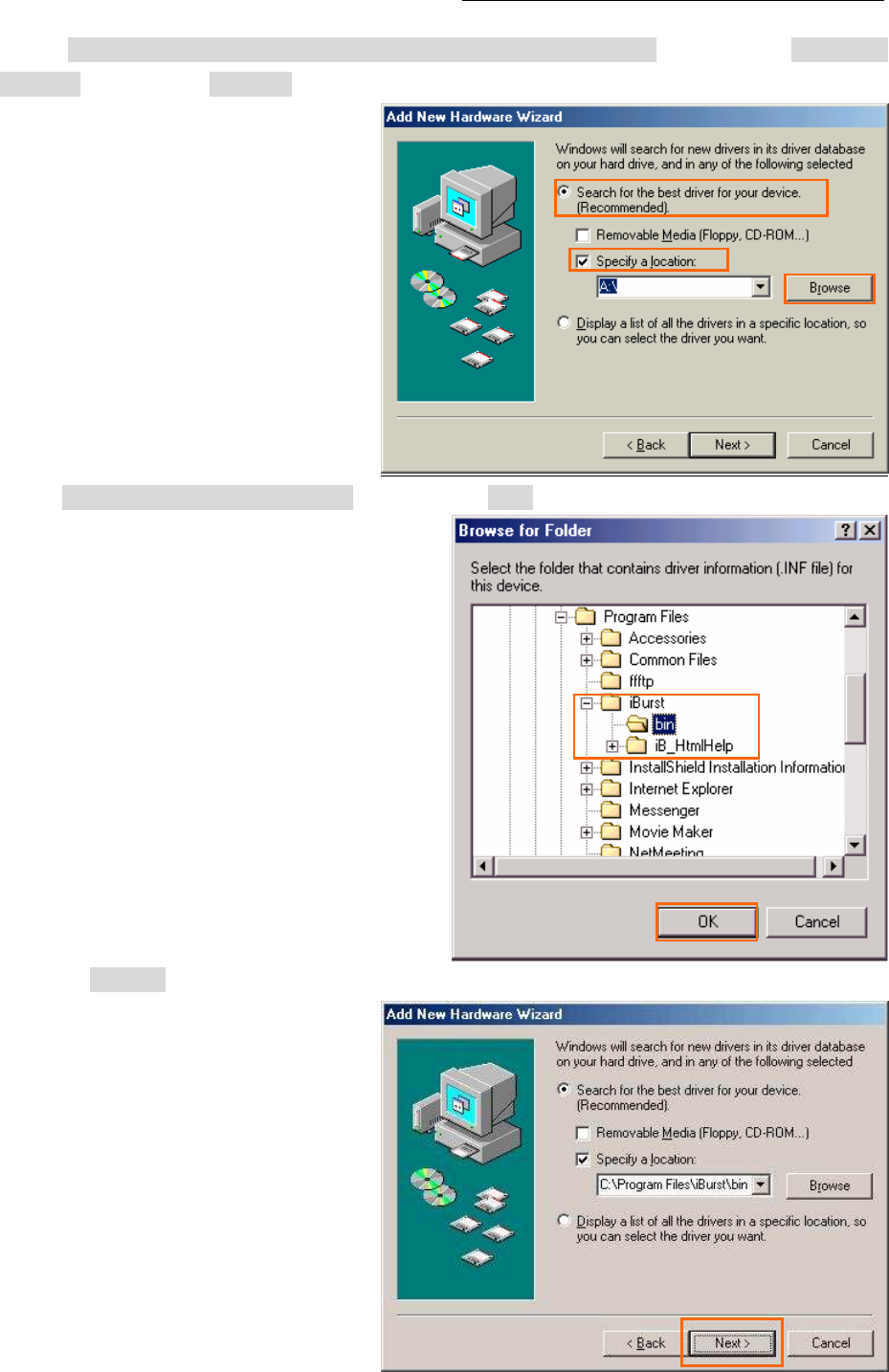
iBurst Modem Card Model (UTC) Manual
iBurst Modem Card Model (UTC) Manual iBurst Modem Card Model (UTC) Manual
iBurst Modem Card Model (UTC) Manual
Kyocera Corporation Revision 1.01 --- June.08.2006
- 21 -
12. Select [Search for the best driver for your device.(Recommended)], then check [Specify a
location] and click the [Browse] button.
13. Select [C:\Program Files\iBurst\bin], and click the [OK] button.
14. Click the [Next >] button.
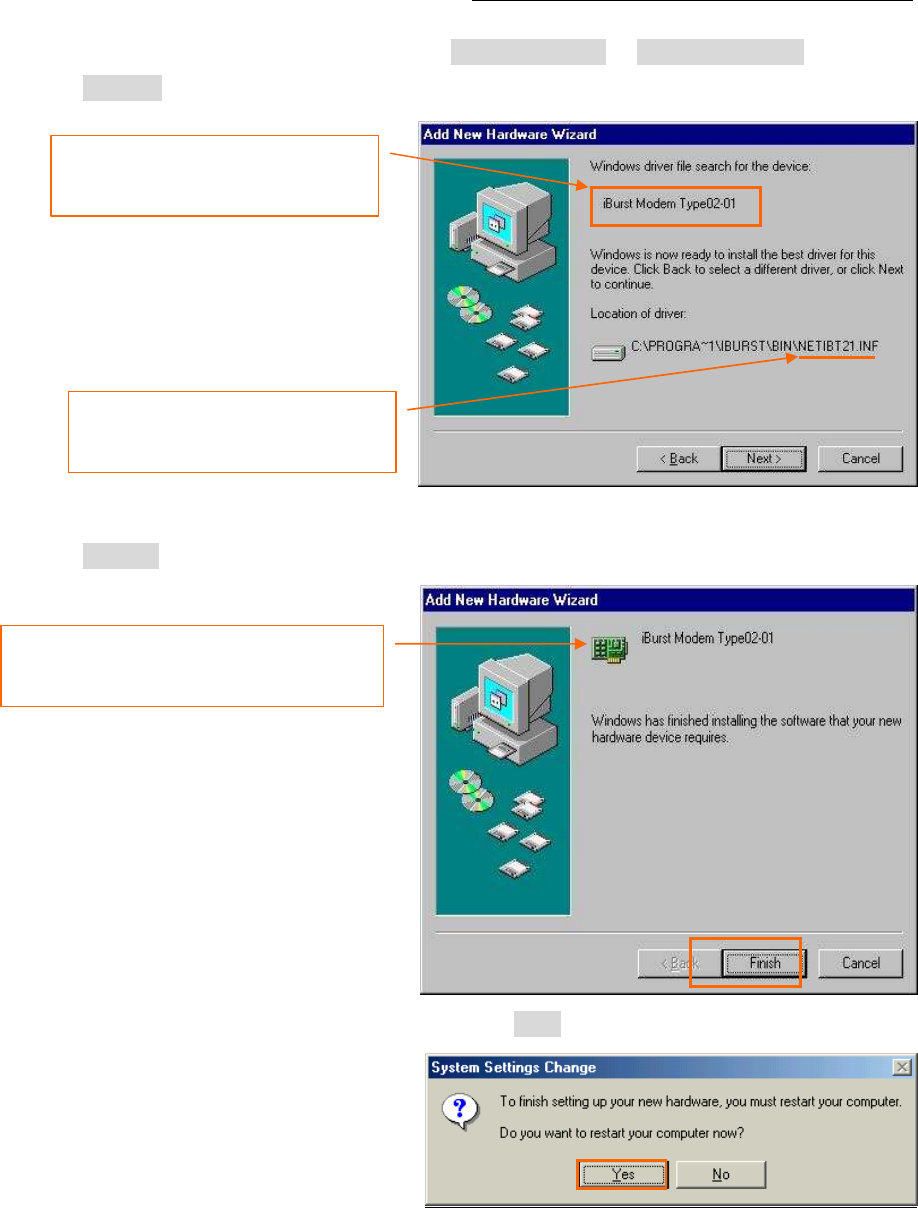
iBurst Modem Card Model (UTC) Manual
iBurst Modem Card Model (UTC) Manual iBurst Modem Card Model (UTC) Manual
iBurst Modem Card Model (UTC) Manual
Kyocera Corporation Revision 1.01 --- June.08.2006
- 22 -
15. Confirm the driver file name indicated shall be [NETIBST.INF] or [NETIBT21.INF].
Click the [Next >] button.
16. Click the [Finish] button.
17. The dialog window shown below will appear, click the [Yes] button, and restart your PC.
NOTE: If the PC doesn’t shutdown itself, try to press Alt+Ctrl+Del keys several times.
The device name detected shall be;
“iBurst Modem” or
“iBurst Modem Type 02-01”.
The driver file name shall be;
“NETIBST.INF” or
“NETIBT21.INF”.
The name of the network adaptor shall be;
“iBurst Modem” or
“iBurst Modem Type 02-01”.
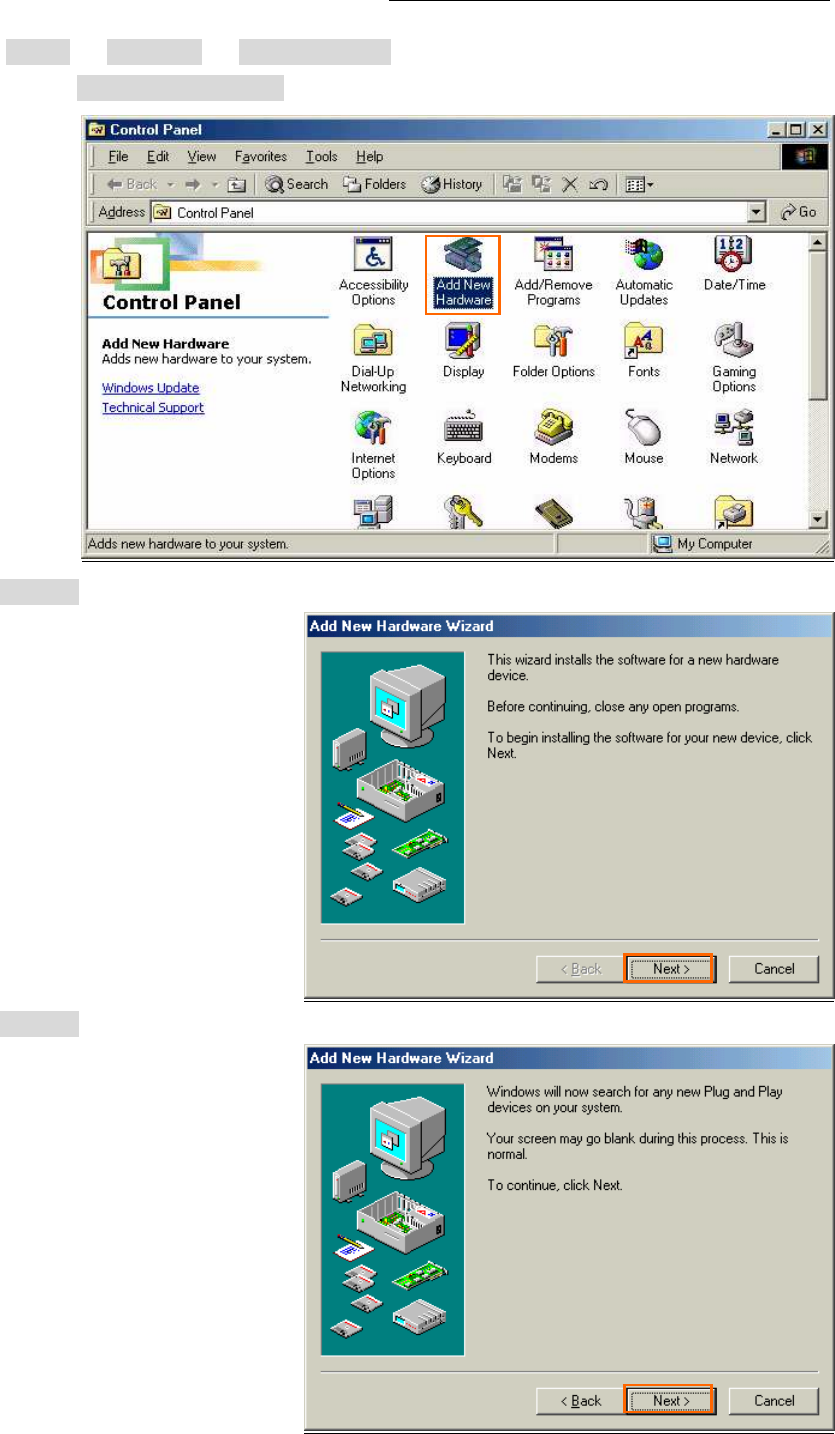
iBurst Modem Card Model (UTC) Manual
iBurst Modem Card Model (UTC) Manual iBurst Modem Card Model (UTC) Manual
iBurst Modem Card Model (UTC) Manual
Kyocera Corporation Revision 1.01 --- June.08.2006
- 23 -
18. Click the [Start] -> [Settings] -> [Control Panel] to open Control Panel as shown below, and
then double click [Add New Hardware].
19. Click the [Next >] button.
20. Click the [Next >] button.
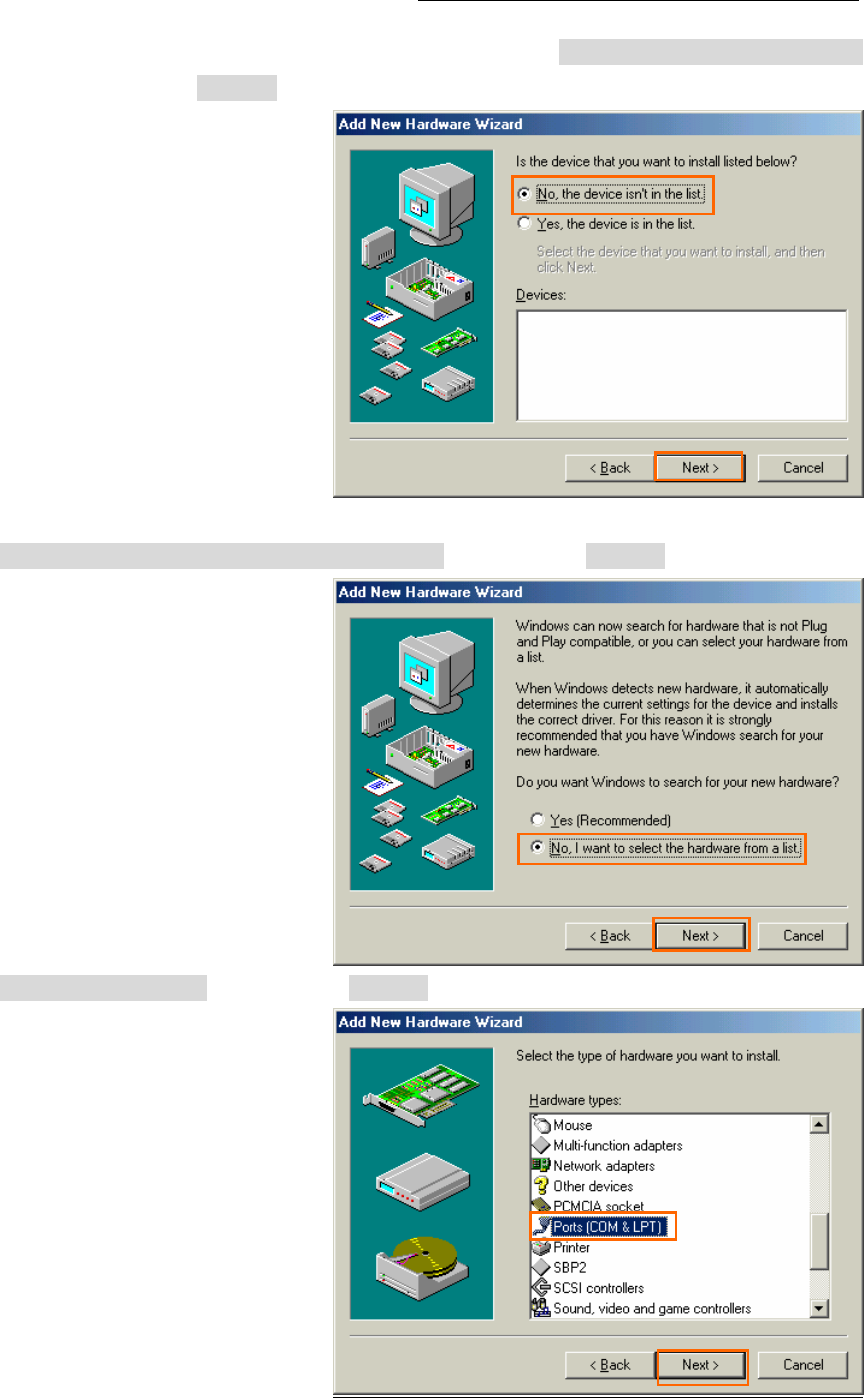
iBurst Modem Card Model (UTC) Manual
iBurst Modem Card Model (UTC) Manual iBurst Modem Card Model (UTC) Manual
iBurst Modem Card Model (UTC) Manual
Kyocera Corporation Revision 1.01 --- June.08.2006
- 24 -
NOTE: If the dialog window shown below appears, select [No, the device isn’t in the list]
and click the [Next >] button.
21. Select [No, I want to select the hardware from a list], and click the [Next >] button.
22. Select [Ports (COM & LPT)], and click the [Next >] button.
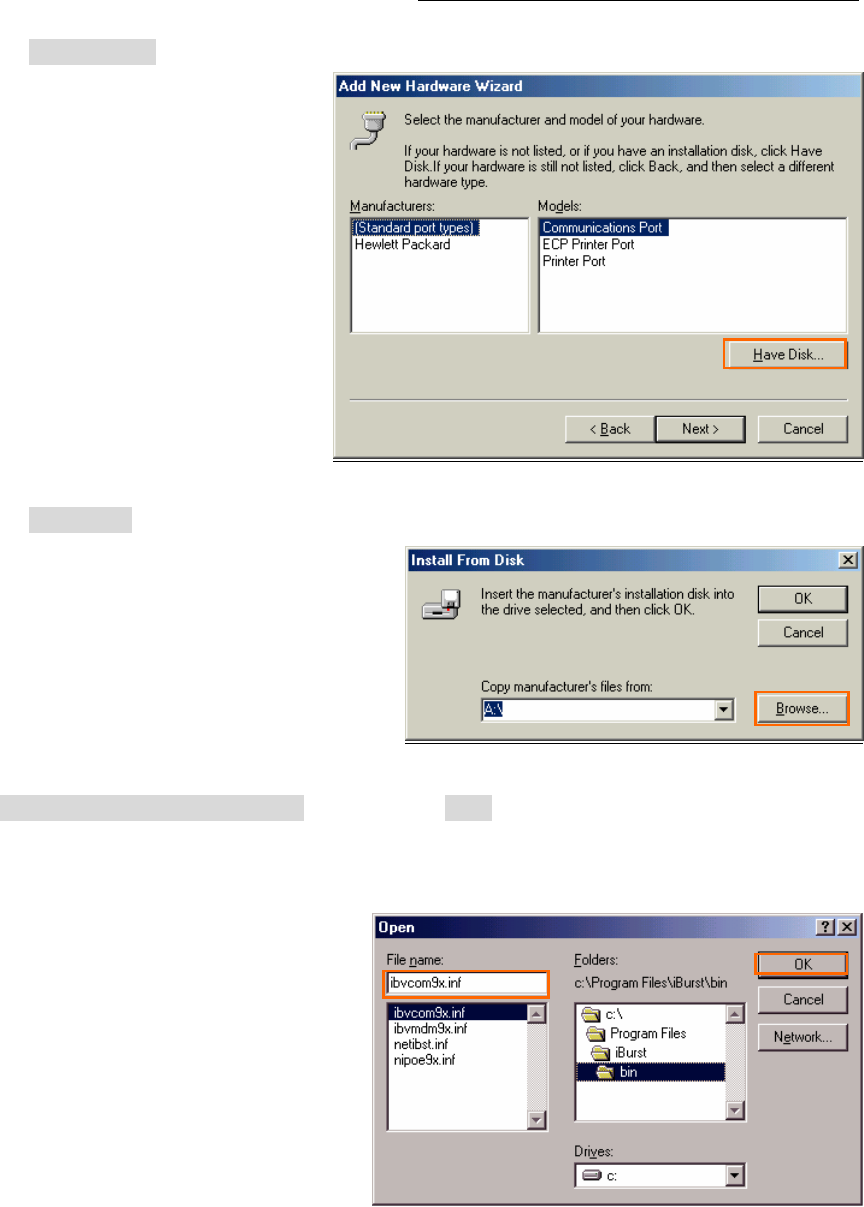
iBurst Modem Card Model (UTC) Manual
iBurst Modem Card Model (UTC) Manual iBurst Modem Card Model (UTC) Manual
iBurst Modem Card Model (UTC) Manual
Kyocera Corporation Revision 1.01 --- June.08.2006
- 25 -
23. Click the [Have Disk..] button.
24. Click the [Browse...] button.
25. Select [C:\Program Files\iBurst\bin], and click the [OK] button.
NOTE: You don’t have to select a file name. Windows will find an appropriate file
automatically.
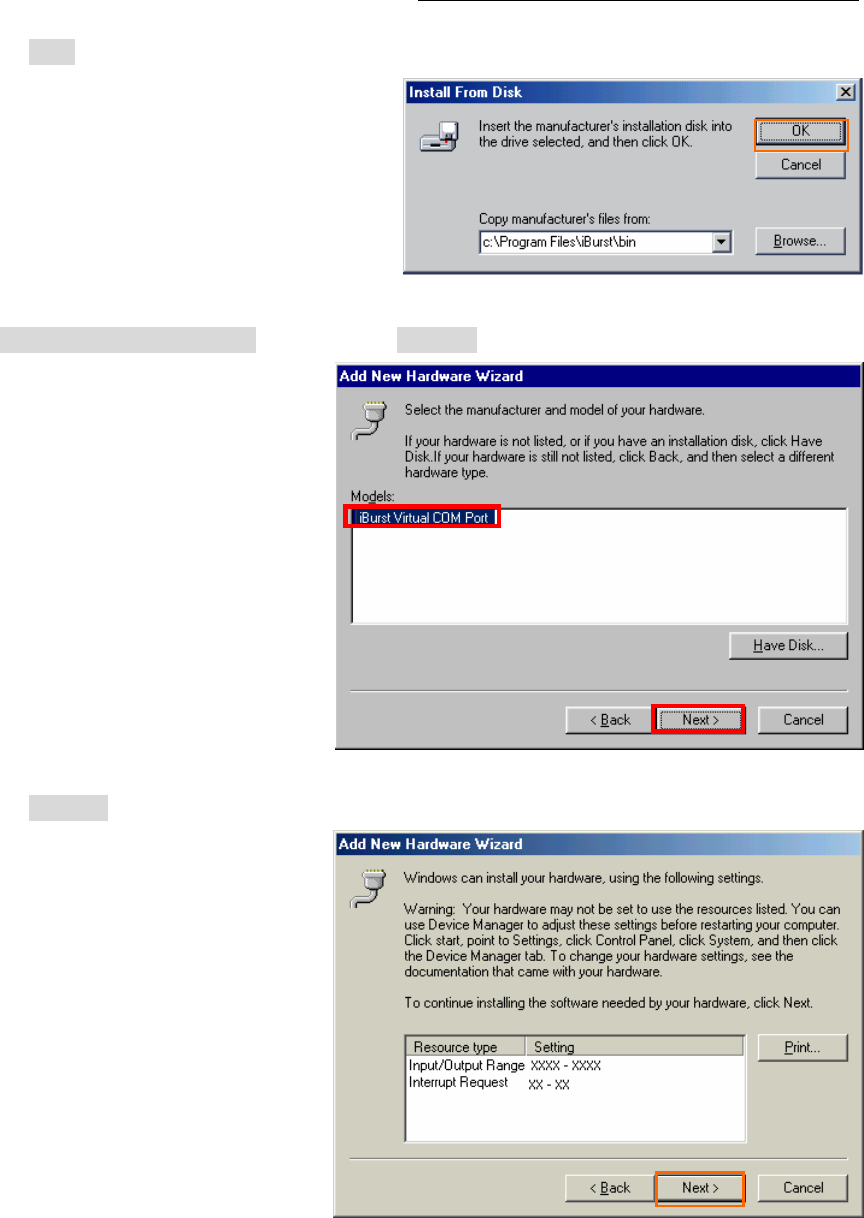
iBurst Modem Card Model (UTC) Manual
iBurst Modem Card Model (UTC) Manual iBurst Modem Card Model (UTC) Manual
iBurst Modem Card Model (UTC) Manual
Kyocera Corporation Revision 1.01 --- June.08.2006
- 26 -
26. Click the [OK] button.
27. Select [iBurst Virtual COM Port], and click the [Next >] button.
28. Click the [Next >] button.
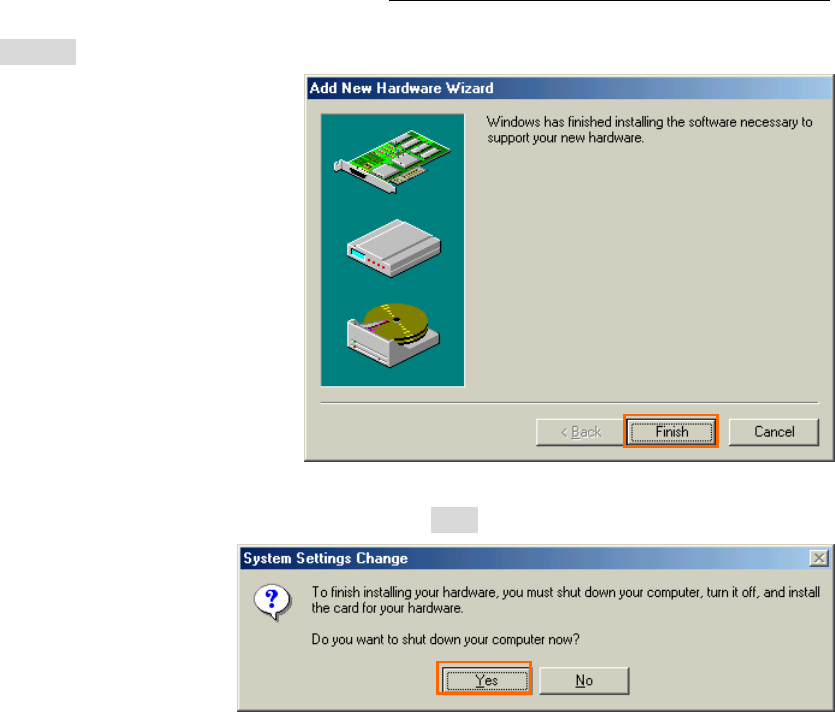
iBurst Modem Card Model (UTC) Manual
iBurst Modem Card Model (UTC) Manual iBurst Modem Card Model (UTC) Manual
iBurst Modem Card Model (UTC) Manual
Kyocera Corporation Revision 1.01 --- June.08.2006
- 27 -
29. Click the [Finish] button.
30. The dialog window shown below will appear, click the [Yes] button to SHUTDOWN
SHUTDOWNSHUTDOWN
SHUTDOWN your PC.
NOTE: If the PC doesn’t shutdown itself, try to press Alt+Ctrl+Del keys several times.
31. Turn your PC on again.
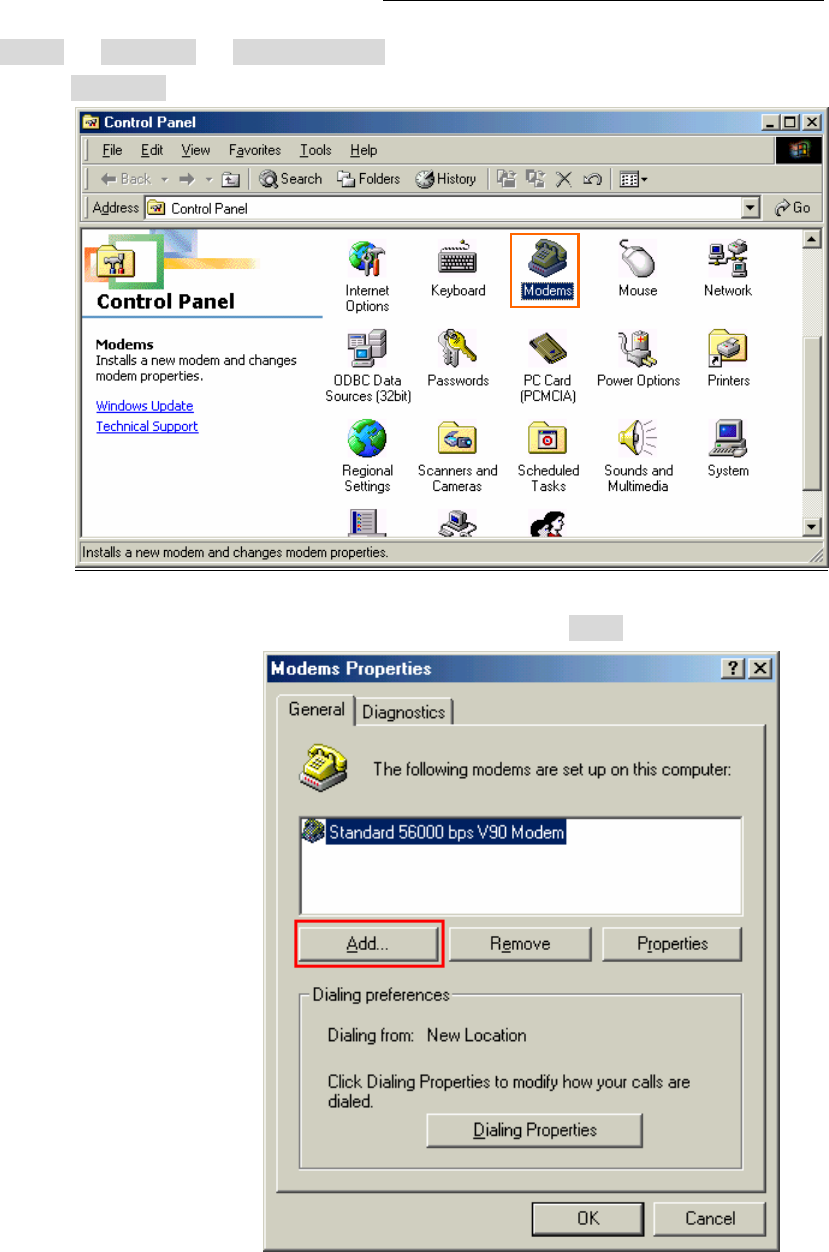
iBurst Modem Card Model (UTC) Manual
iBurst Modem Card Model (UTC) Manual iBurst Modem Card Model (UTC) Manual
iBurst Modem Card Model (UTC) Manual
Kyocera Corporation Revision 1.01 --- June.08.2006
- 28 -
32. Click the [Start] -> [Settings] -> [Control Panel] to open Control Panel as shown below, and
then double click [Modems].
NOTE: If the dialog window as shown below appears, click the [Add] button.
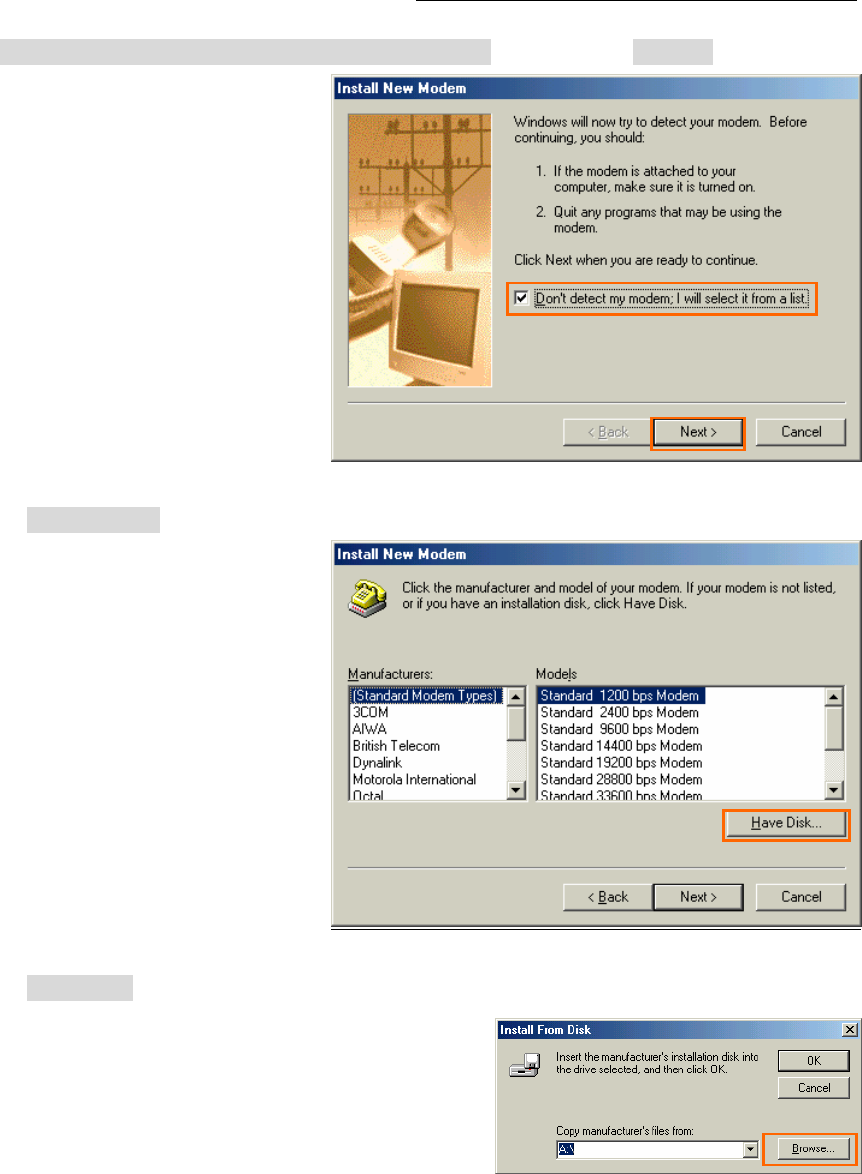
iBurst Modem Card Model (UTC) Manual
iBurst Modem Card Model (UTC) Manual iBurst Modem Card Model (UTC) Manual
iBurst Modem Card Model (UTC) Manual
Kyocera Corporation Revision 1.01 --- June.08.2006
- 29 -
33. Check [Don’t detect my modem; I will select it from a list], and click the [Next >] button.
34. Click the [Have Disk...] button.
35. Click the [Browse…] button.
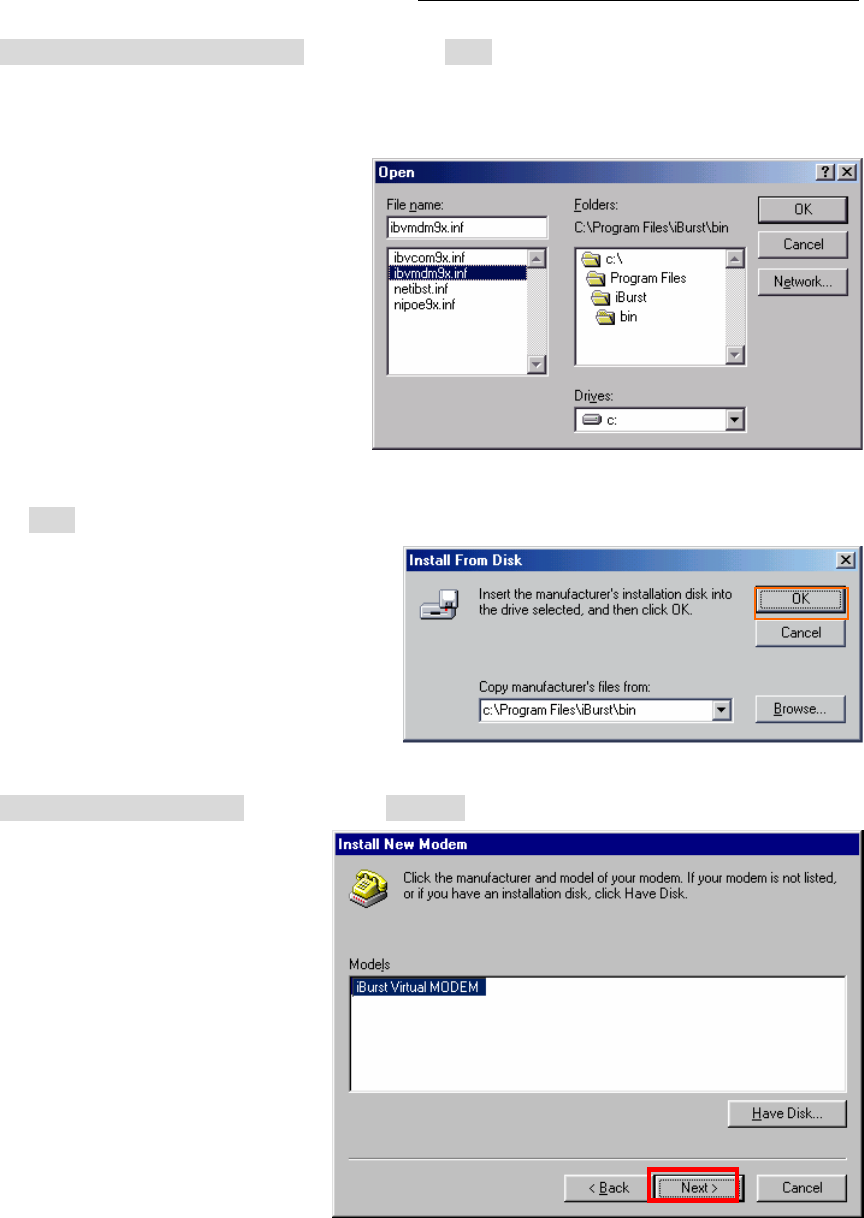
iBurst Modem Card Model (UTC) Manual
iBurst Modem Card Model (UTC) Manual iBurst Modem Card Model (UTC) Manual
iBurst Modem Card Model (UTC) Manual
Kyocera Corporation Revision 1.01 --- June.08.2006
- 30 -
36. Select [C:\Program Files\iBurst\bin], and click the [OK] button.
NOTE: You don’t have to select a file name. Windows will find an appropriate file
automatically.
37. Click the [OK] button.
38. Select [iBurst Virtual MODEM], and click the [Next >] button.
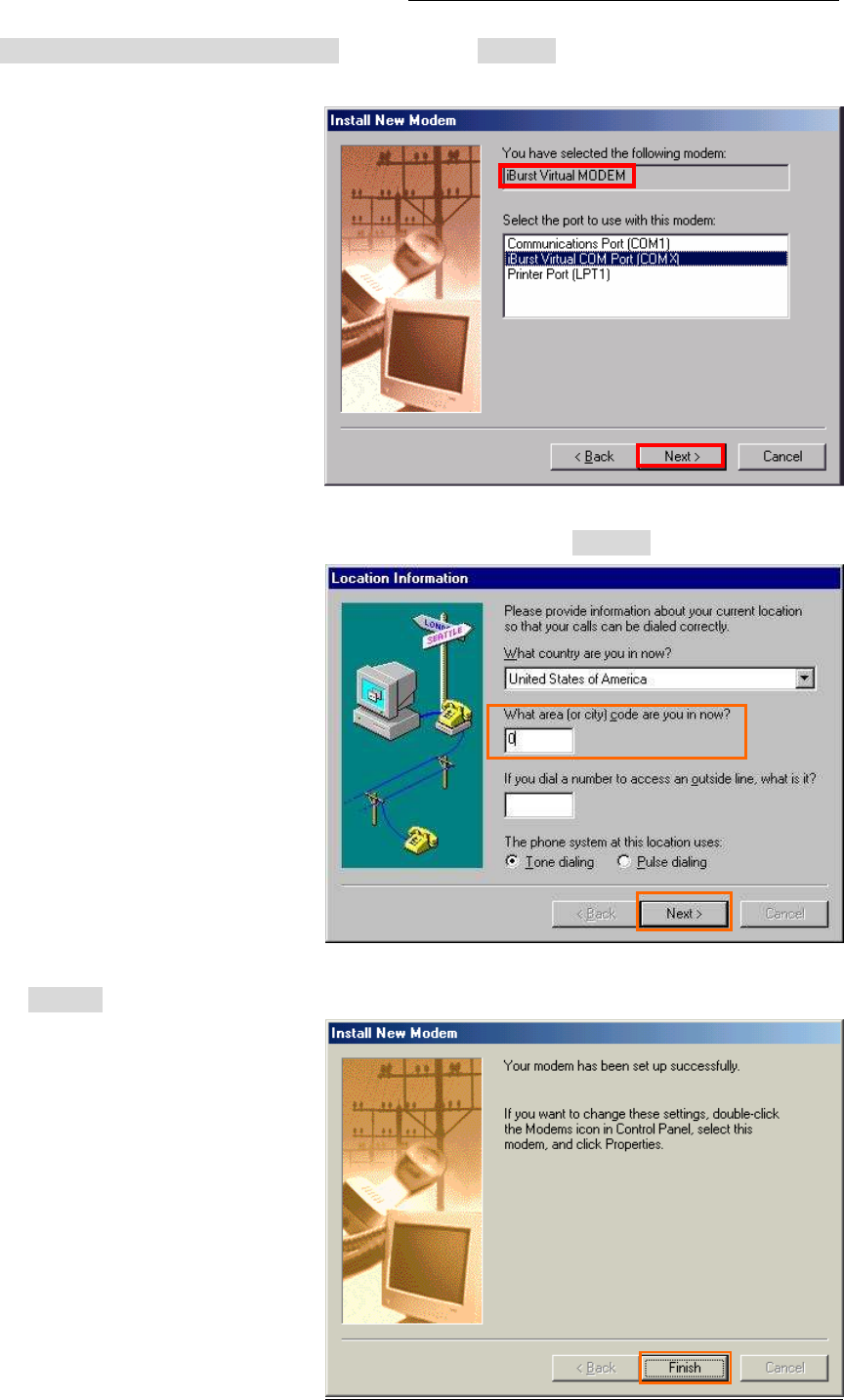
iBurst Modem Card Model (UTC) Manual
iBurst Modem Card Model (UTC) Manual iBurst Modem Card Model (UTC) Manual
iBurst Modem Card Model (UTC) Manual
Kyocera Corporation Revision 1.01 --- June.08.2006
- 31 -
39. Select [iBurst Virtual COM Port (COM X)], and click the [Next >] button.
NOTE: The ‘X’ in “COM X” above is a COM port number assigned automatically.
NOTE: If the dialog window as shown below appears, type a dummy number in “What
are (or city) code are you in now ?” and then click the [Next >] button.
40. Click the [Finish] button.
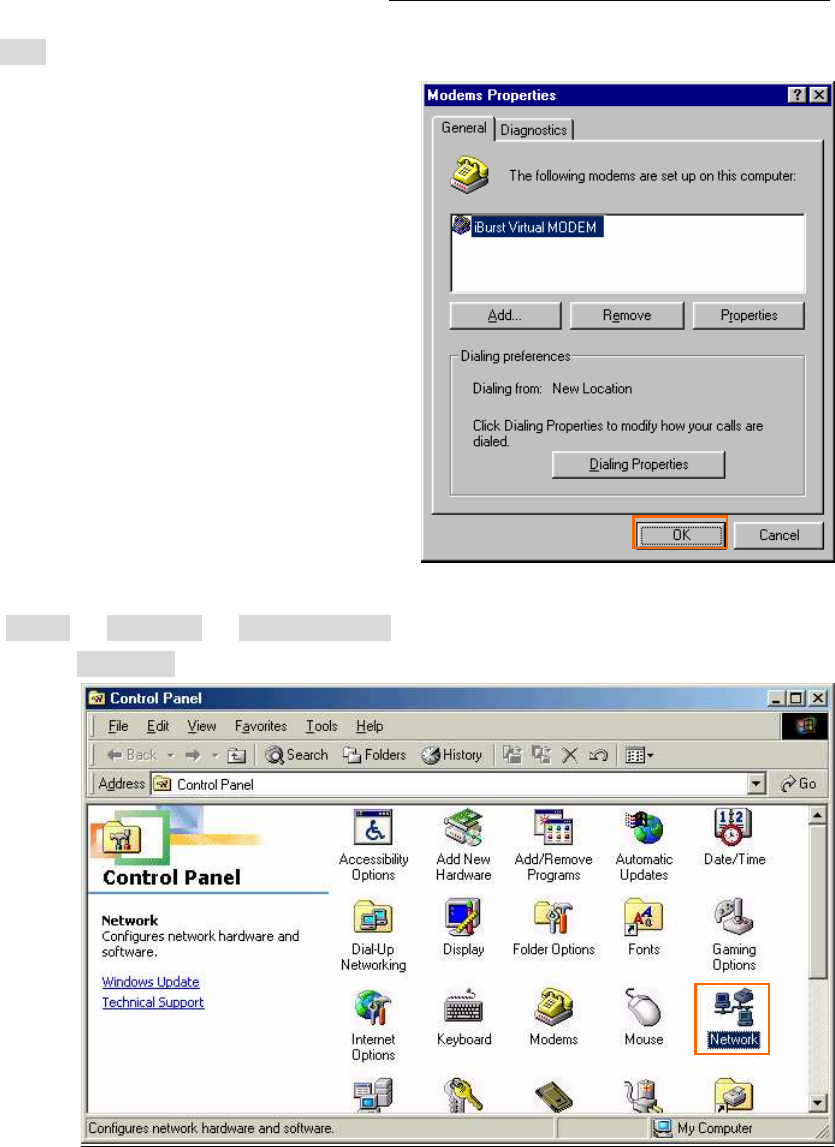
iBurst Modem Card Model (UTC) Manual
iBurst Modem Card Model (UTC) Manual iBurst Modem Card Model (UTC) Manual
iBurst Modem Card Model (UTC) Manual
Kyocera Corporation Revision 1.01 --- June.08.2006
- 32 -
41. Click the [OK] button.
42. Click the [Start] -> [Settings] -> [Control Panel] to open Control Panel as shown below, and
then double click [Network].
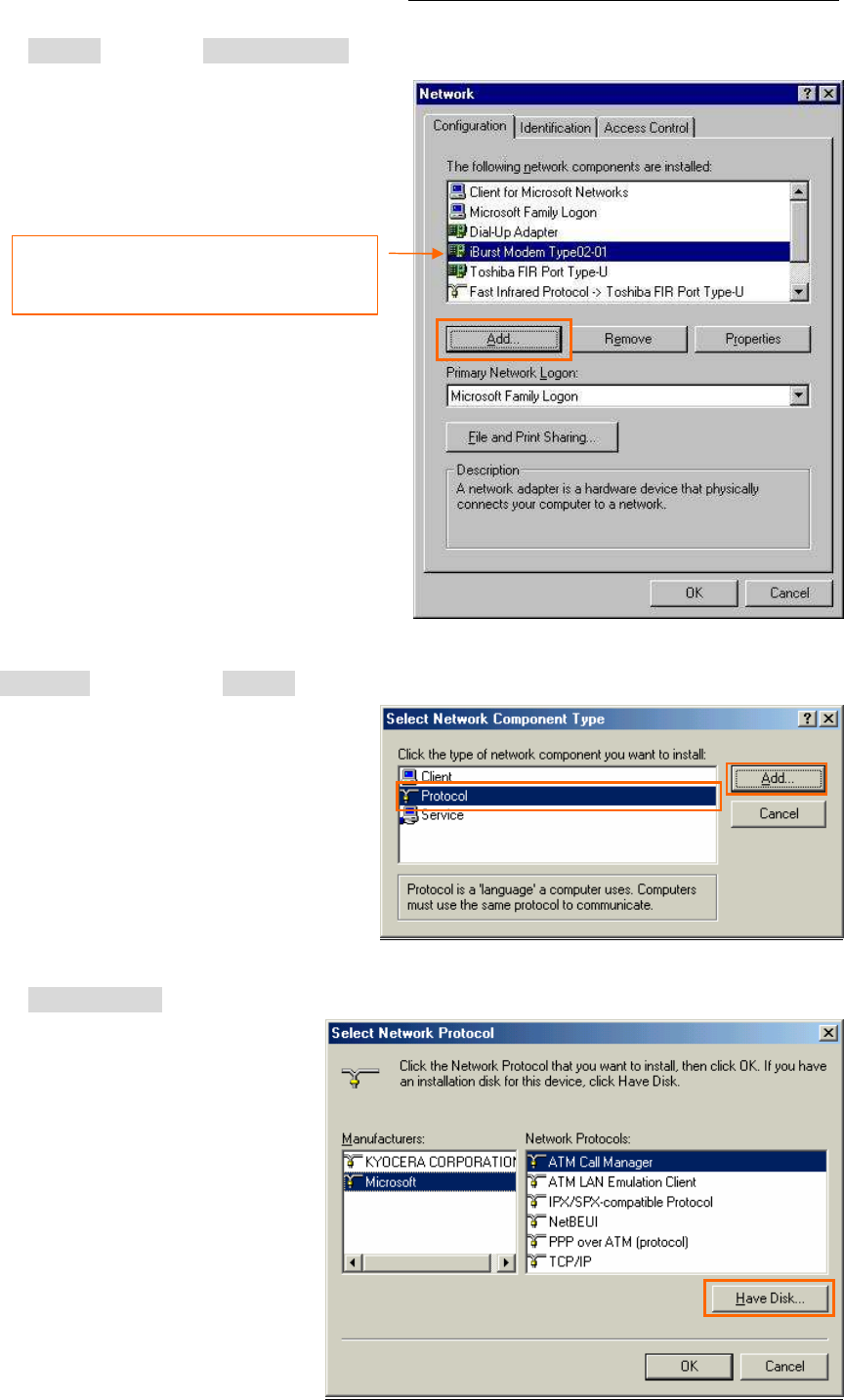
iBurst Modem Card Model (UTC) Manual
iBurst Modem Card Model (UTC) Manual iBurst Modem Card Model (UTC) Manual
iBurst Modem Card Model (UTC) Manual
Kyocera Corporation Revision 1.01 --- June.08.2006
- 33 -
43. Click the [Add…] button on [Configuration] tab.
44. Select [Protocol] and click the [Add…] button.
45. Click the [Have Disk…] button.
The name of a network adaptor shall be;
“iBurst Modem” or
“iBurst Modem Type 02-01”.
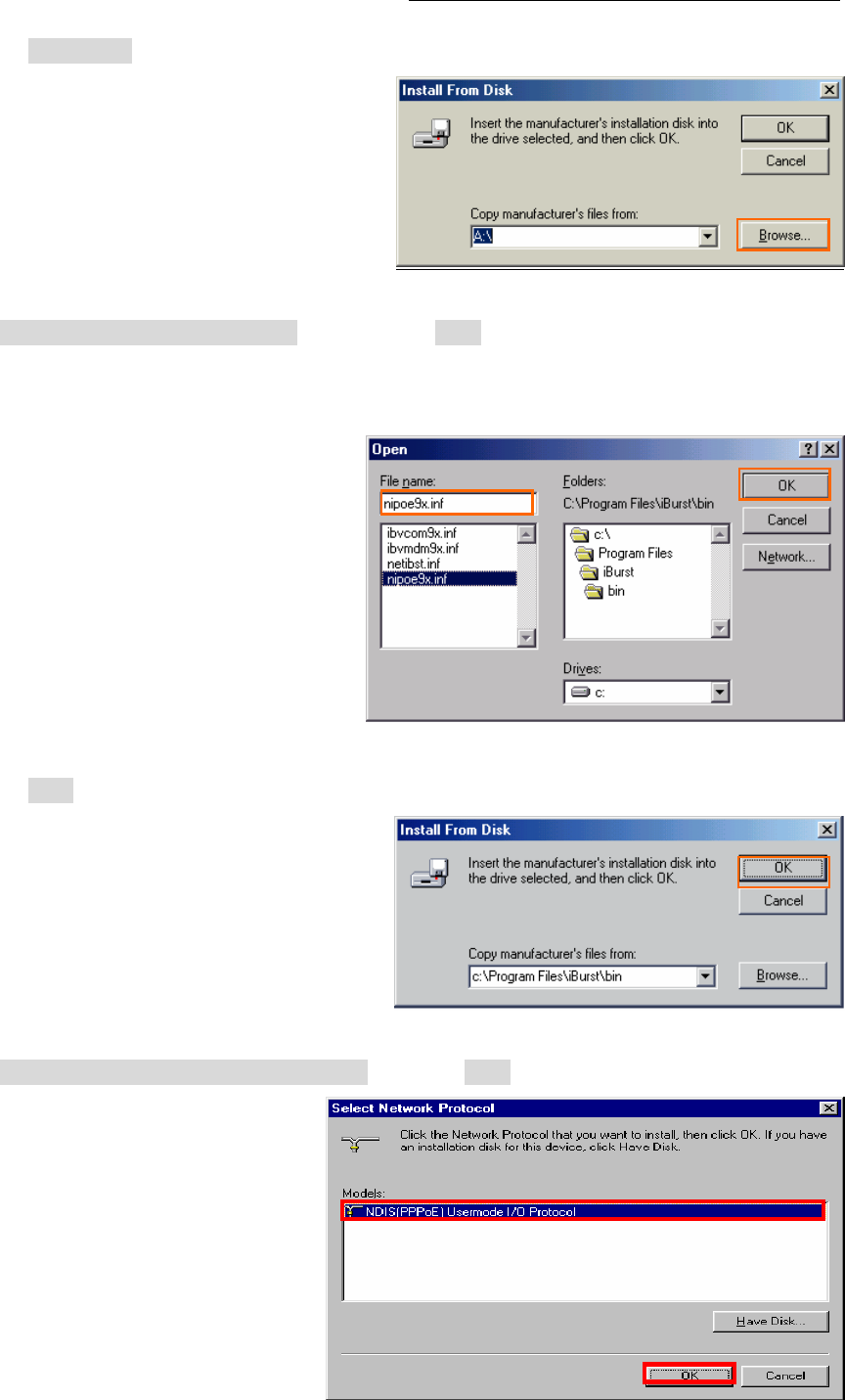
iBurst Modem Card Model (UTC) Manual
iBurst Modem Card Model (UTC) Manual iBurst Modem Card Model (UTC) Manual
iBurst Modem Card Model (UTC) Manual
Kyocera Corporation Revision 1.01 --- June.08.2006
- 34 -
46. Click the [Browse…] button.
47. Select [C:\Program Files\iBurst\bin], and click the [OK] button.
NOTE: You don’t have to select a file name. Windows will find an appropriate file
automatically.
48. Click the [OK] button.
49. Select [NDIS(PPPoE) Usermode I/O Protocol], click the [OK] button.
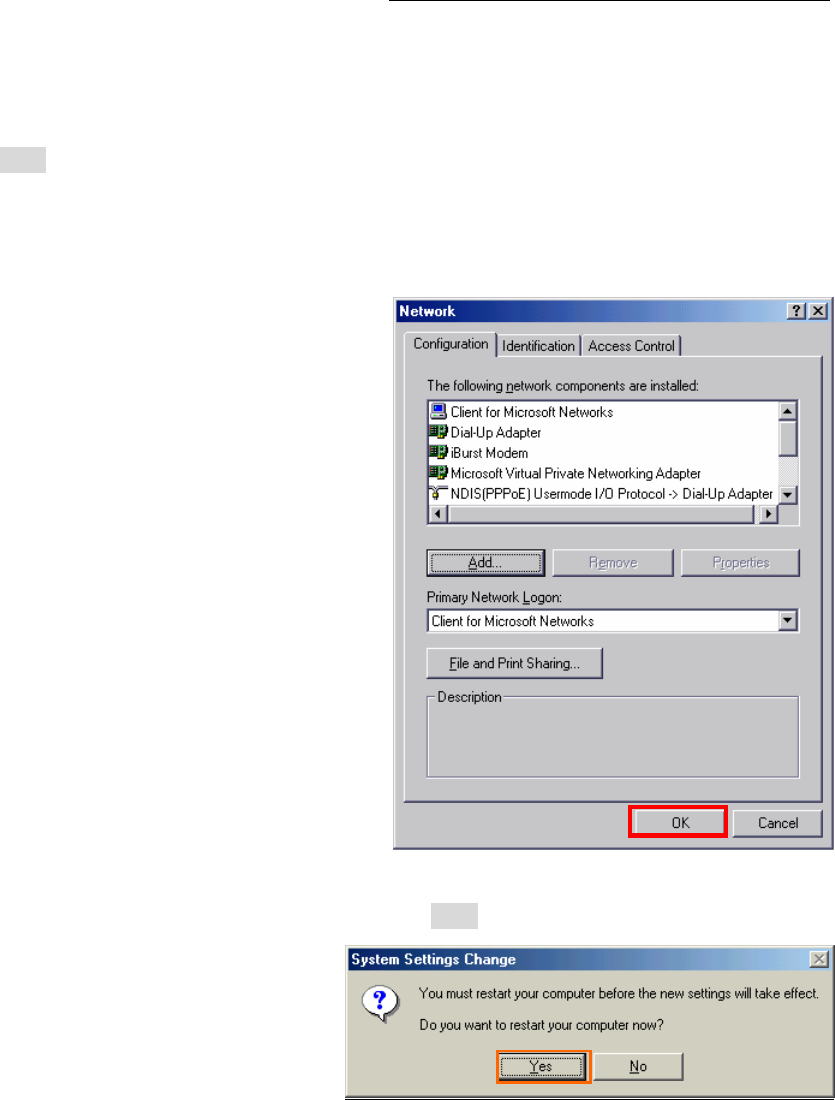
iBurst Modem Card Model (UTC) Manual
iBurst Modem Card Model (UTC) Manual iBurst Modem Card Model (UTC) Manual
iBurst Modem Card Model (UTC) Manual
Kyocera Corporation Revision 1.01 --- June.08.2006
- 35 -
NOTE: If the same dialog at step 45 is popped up again, cancel once and repeat from step
43.
50. Click the [OK] button.
NOTE: One of the protocols added shall be;
“NDIS(PPPoE) User mode I/O Protocol -> iBurst Modem”; or
“NDIS(PPPoE) User mode I/O Protocol -> iBurst Modem Type 02-01”.
51. The dialog window shown below will appear, click the [Yes] button, and restart your PC.
NOTE: If the PC doesn’t shutdown itself, try to press Alt+Ctrl+Del keys several times.
NOTE: To connect to the Internet, refer to page 64.
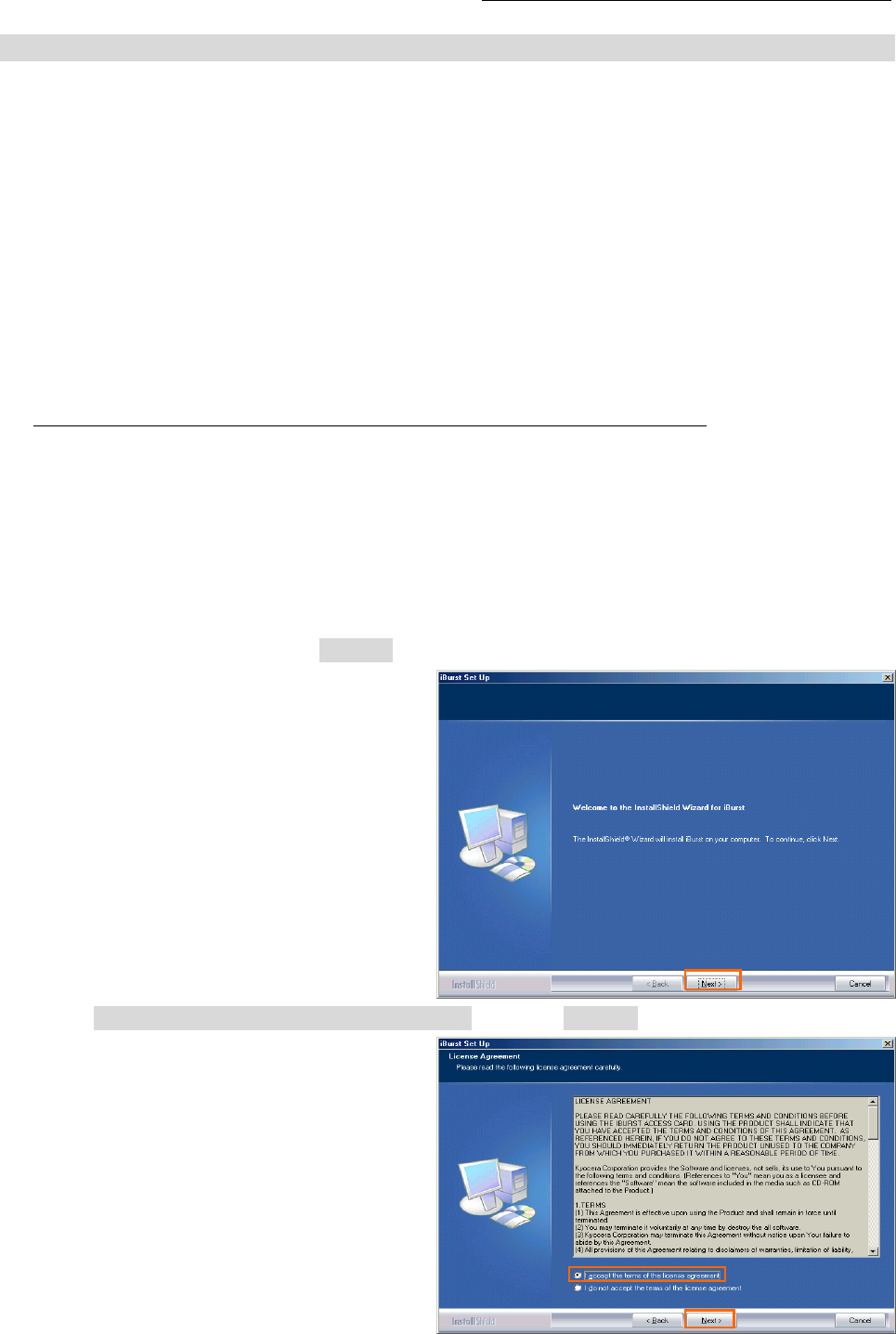
iBurst Modem Card Model (UTC) Manual
iBurst Modem Card Model (UTC) Manual iBurst Modem Card Model (UTC) Manual
iBurst Modem Card Model (UTC) Manual
Kyocera Corporation Revision 1.01 --- June.08.2006
- 36 -
Installation for Windows 98SE
Installation for Windows 98SEInstallation for Windows 98SE
Installation for Windows 98SE
ATTENTION: Don’t choose “PCIC Compatible” mode of PC card controller in BIOS menu if
your PC has such menu. Please choose “Auto-Selected” or “CardBus/16bit” if
BIOS has it. There is a case that some models of PCs cannot drive iBurst
Modem due to BIOS or PC card driver problem.
Since t
Since tSince t
Since the installation disk of WINDOWS 98SE
he installation disk of WINDOWS 98SE he installation disk of WINDOWS 98SE
he installation disk of WINDOWS 98SE may
may may
may b
bb
be
e e
e required while
required while required while
required while driver installation, please
driver installation, please driver installation, please
driver installation, please
prepare
prepare prepare
prepare the CD or copy the
the CD or copy the the CD or copy the
the CD or copy the CD into
CD into CD into
CD into a hard disk in your PC
a hard disk in your PC a hard disk in your PC
a hard disk in your PC for it.
for it.for it.
for it.
1. Make sure to remove the iBurst Modem from your PC.
ATTENTION:
Don
DonDon
Don’
’’
’t
t t
t plug
plugplug
plug the
the the
the iBurst Modem
iBurst ModemiBurst Modem
iBurst Modem
into
into into
into your PC until completion of installation.
your PC until completion of installation.your PC until completion of installation.
your PC until completion of installation.
2. Turn your PC on.
3. Insert the Software Utility CD provided by the network operator into your CD-ROM drive; or
execute the appropriate installation software.
4. iBurst Setup starts. Click the [Next >] button.
5. Select [I accept the terms the license agreement], click the [Next >] button.
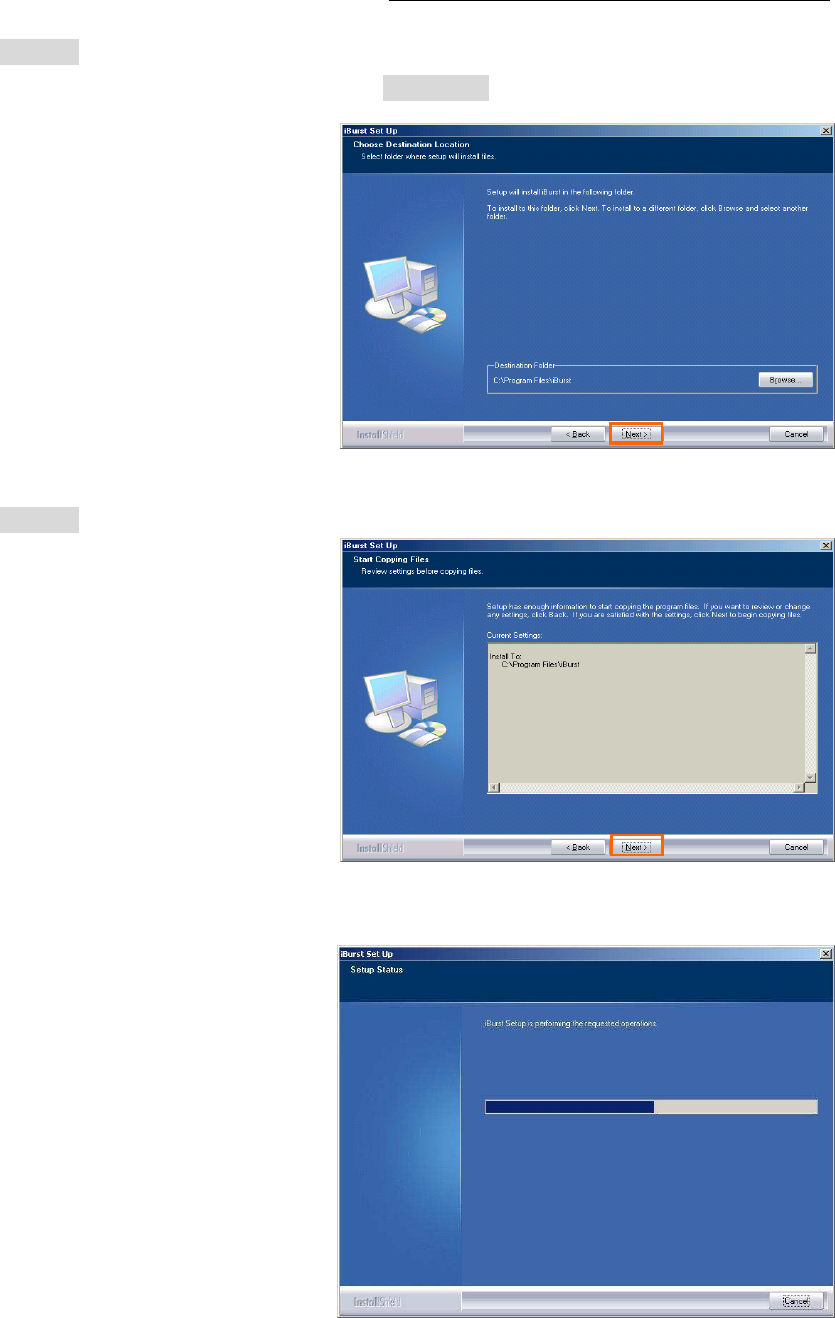
iBurst Modem Card Model (UTC) Manual
iBurst Modem Card Model (UTC) Manual iBurst Modem Card Model (UTC) Manual
iBurst Modem Card Model (UTC) Manual
Kyocera Corporation Revision 1.01 --- June.08.2006
- 37 -
6. Click the [Next >] button after appearing dialog window as shown below.
NOTE: To install to a different folder, click [Browse…] and specify another folder.
7. Click the [Next >] button.
8. The following dialog window will appear, and installation of software begins.
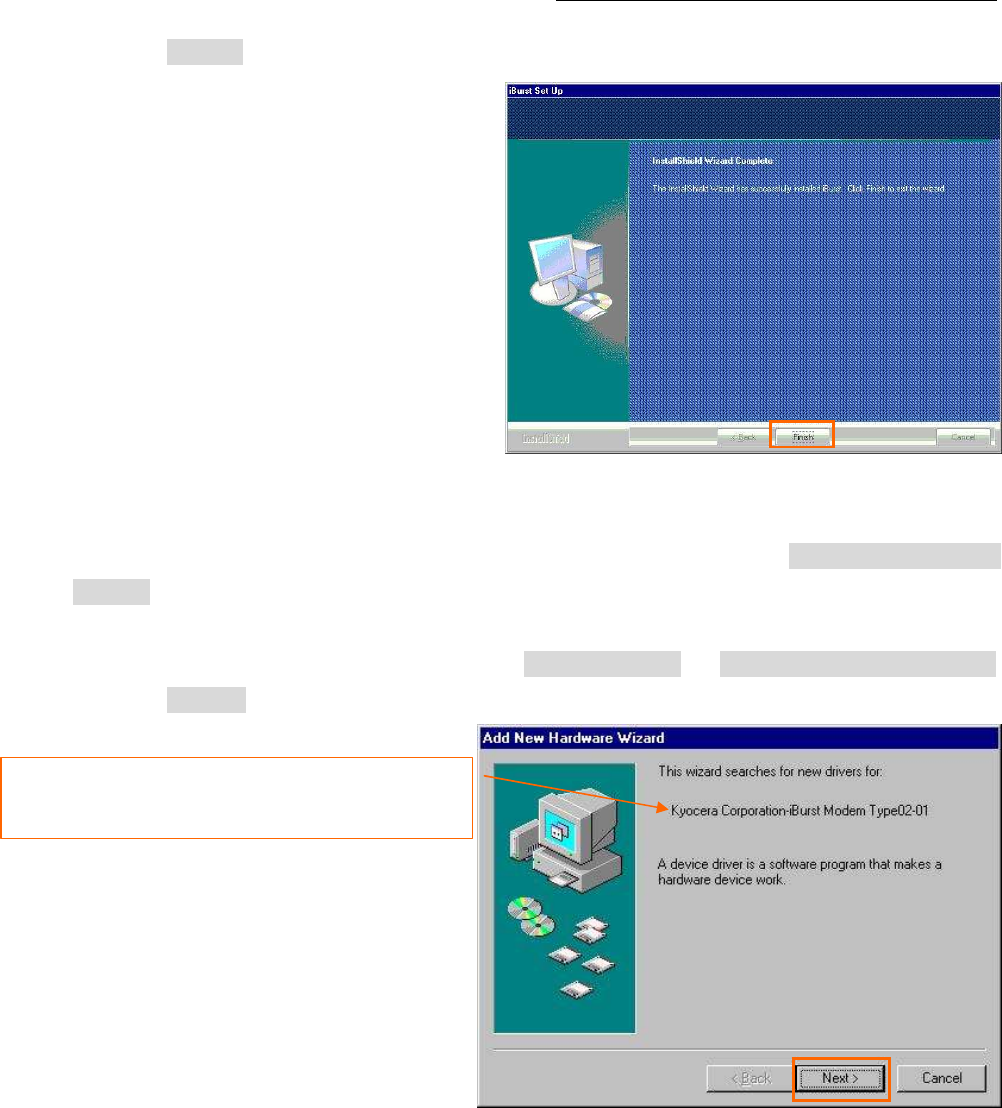
iBurst Modem Card Model (UTC) Manual
iBurst Modem Card Model (UTC) Manual iBurst Modem Card Model (UTC) Manual
iBurst Modem Card Model (UTC) Manual
Kyocera Corporation Revision 1.01 --- June.08.2006
- 38 -
9. Click the [Finish] button.
10. Plug the iBurst Modem into a PC card slot of your PC.
Windows will detect the iBurst Modem as a new hardware so that [Add New Hardware
Wizard] will begin.
11. Confirm the device name indicated shall be [iBurst Modem] or [iBurst Modem Type 02-01].
Click the [Next >] button.
The device name detected shall be;
“Kyocera Corporation-iBurst Modem” or
“Kyocera Corporation-iBurst Modem Type 02-01”.
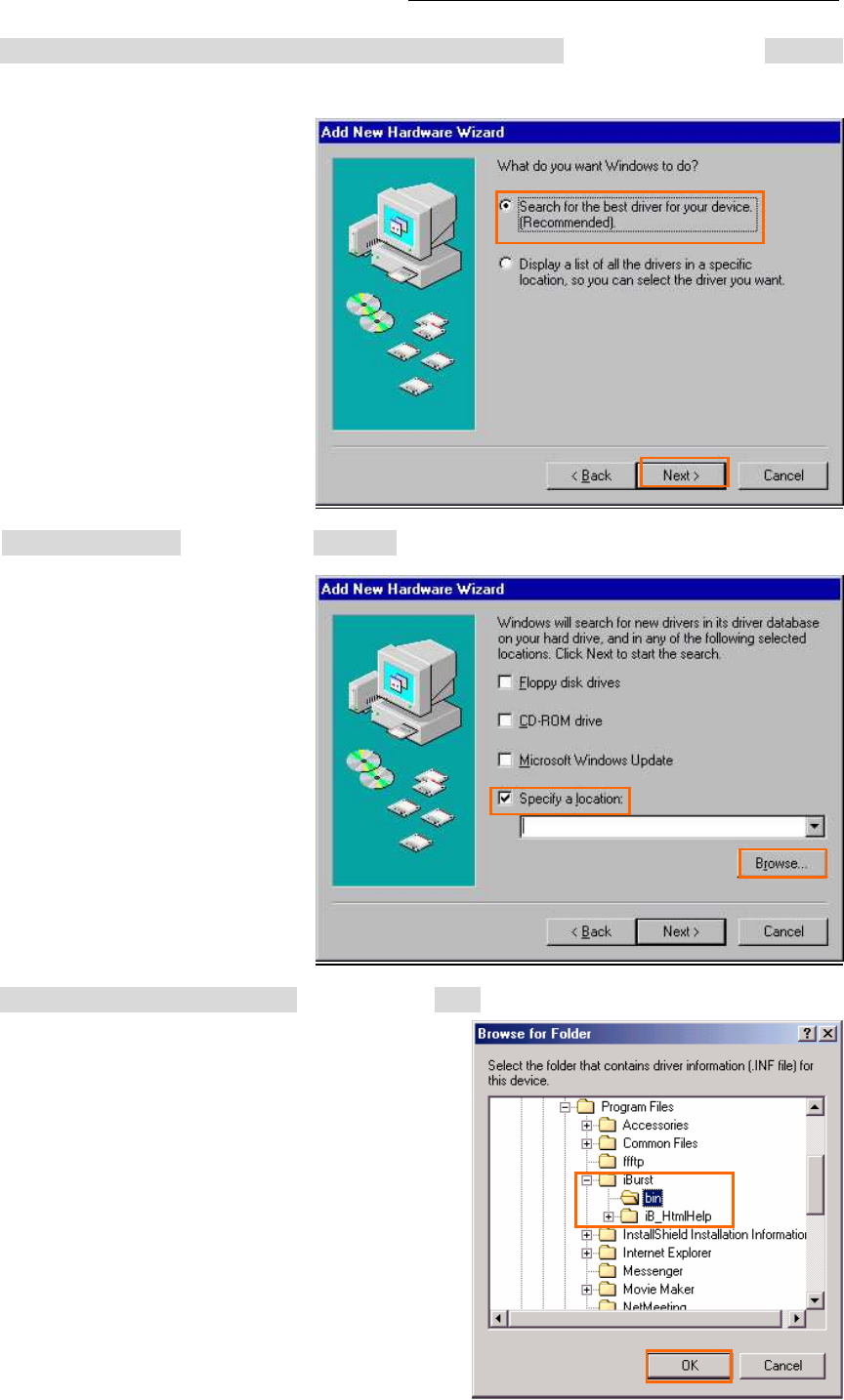
iBurst Modem Card Model (UTC) Manual
iBurst Modem Card Model (UTC) Manual iBurst Modem Card Model (UTC) Manual
iBurst Modem Card Model (UTC) Manual
Kyocera Corporation Revision 1.01 --- June.08.2006
- 39 -
12. Select [Search for the best driver for your device.(Recommended)], and then check the [Next >]
button.
13. Check [Specify a location] and click the [Browse] button.
14. Select [C:\Program Files\iBurst\bin], and click the [OK] button.
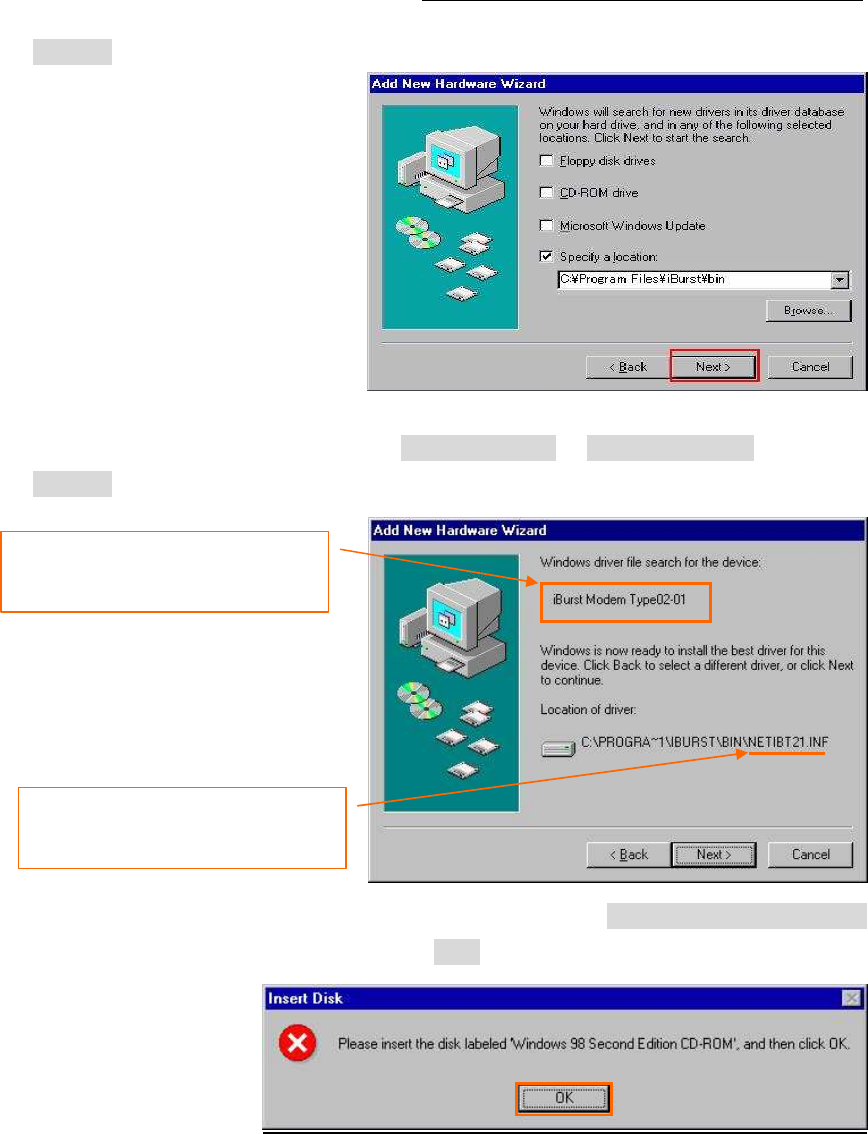
iBurst Modem Card Model (UTC) Manual
iBurst Modem Card Model (UTC) Manual iBurst Modem Card Model (UTC) Manual
iBurst Modem Card Model (UTC) Manual
Kyocera Corporation Revision 1.01 --- June.08.2006
- 40 -
15. Click the [Next >] button.
16. Confirm the driver file name indicated shall be [NETIBST.INF] or [NETIBT21.INF].
Click the [Next >] button.
NOTE: If the dialog window as shown below appears, insert [Windows 98SE CD-ROM]
into the CD-ROM drive and click the [OK] button.
The device name detected shall be;
“iBurst Modem” or
“iBurst Modem Type 02-01”.
The driver file name shall be;
“NETIBST.INF” or
“NETIBT21.INF”.
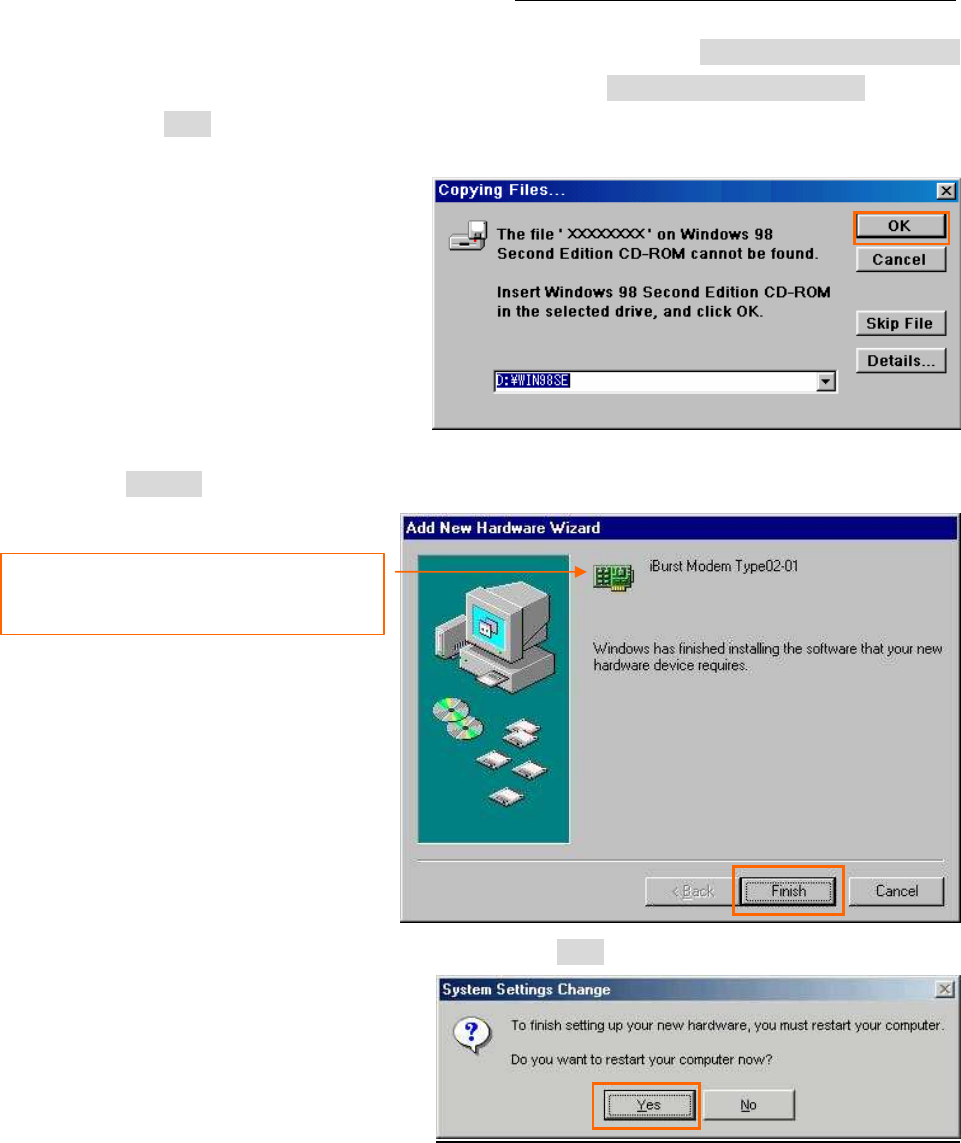
iBurst Modem Card Model (UTC) Manual
iBurst Modem Card Model (UTC) Manual iBurst Modem Card Model (UTC) Manual
iBurst Modem Card Model (UTC) Manual
Kyocera Corporation Revision 1.01 --- June.08.2006
- 41 -
NOTE: If the dialog window as shown below appears, insert [Windows 98SE CD-ROM]
into your PC and enter the directory of your [Windows 98SE CD-ROM], click the
[OK] button. “xxxxxxxx“ in the picture below is a file name that can not be
found.
17. Click the [Finish] button.
18. The dialog window shown below will appear, click the [Yes] button, and restart your PC.
NOTE: If the PC doesn’t shutdown itself, try to press Alt+Ctrl+Del keys several times.
The name of the network adaptor shall be;
“iBurst Modem” or
“iBurst Modem Type 02-01”.
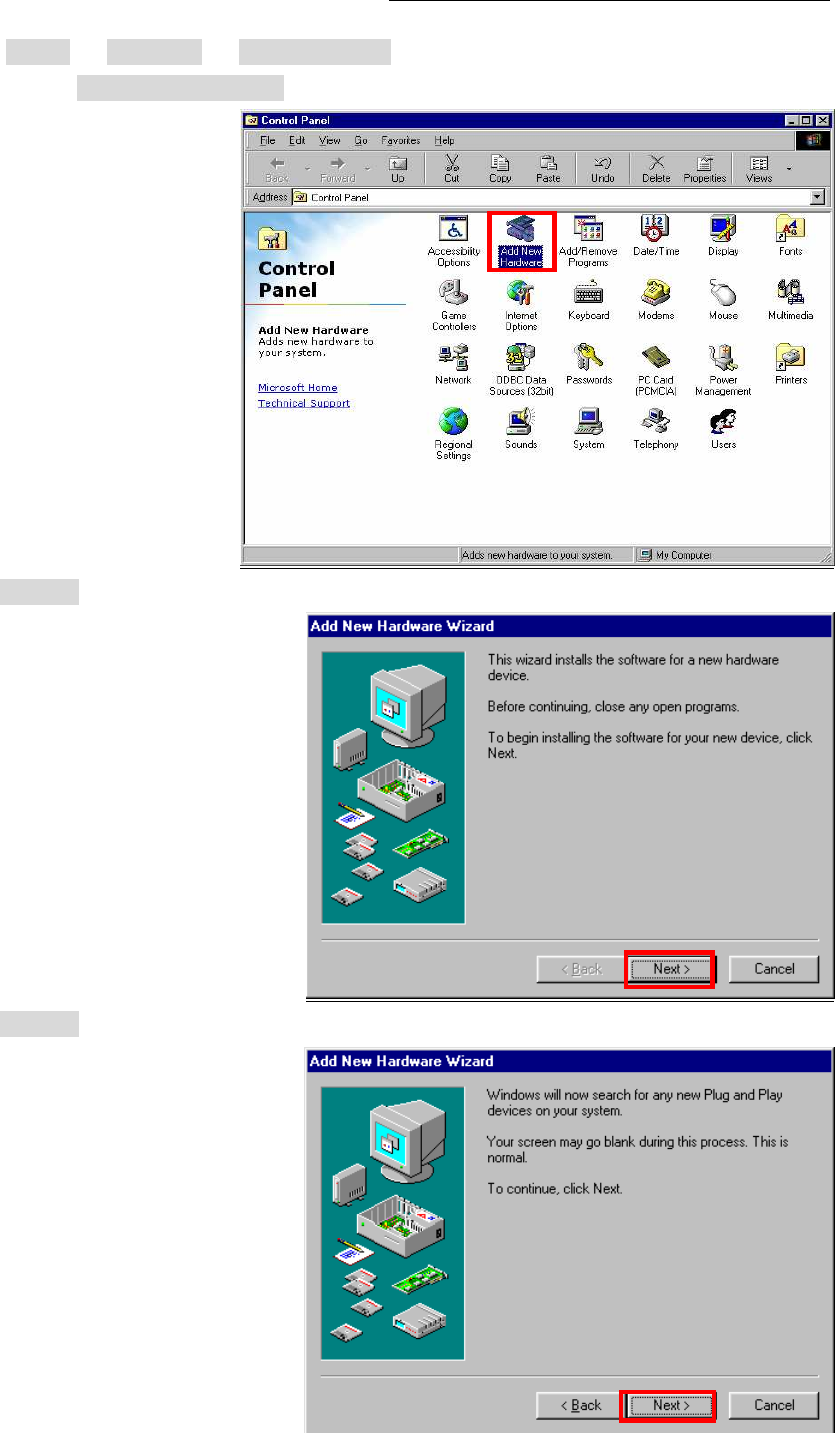
iBurst Modem Card Model (UTC) Manual
iBurst Modem Card Model (UTC) Manual iBurst Modem Card Model (UTC) Manual
iBurst Modem Card Model (UTC) Manual
Kyocera Corporation Revision 1.01 --- June.08.2006
- 42 -
19. Click the [Start] -> [Settings] -> [Control Panel] to open Control Panel as shown below, and
then double click [Add New Hardware].
20. Click the [Next >] button.
21. Click the [Next >] button.
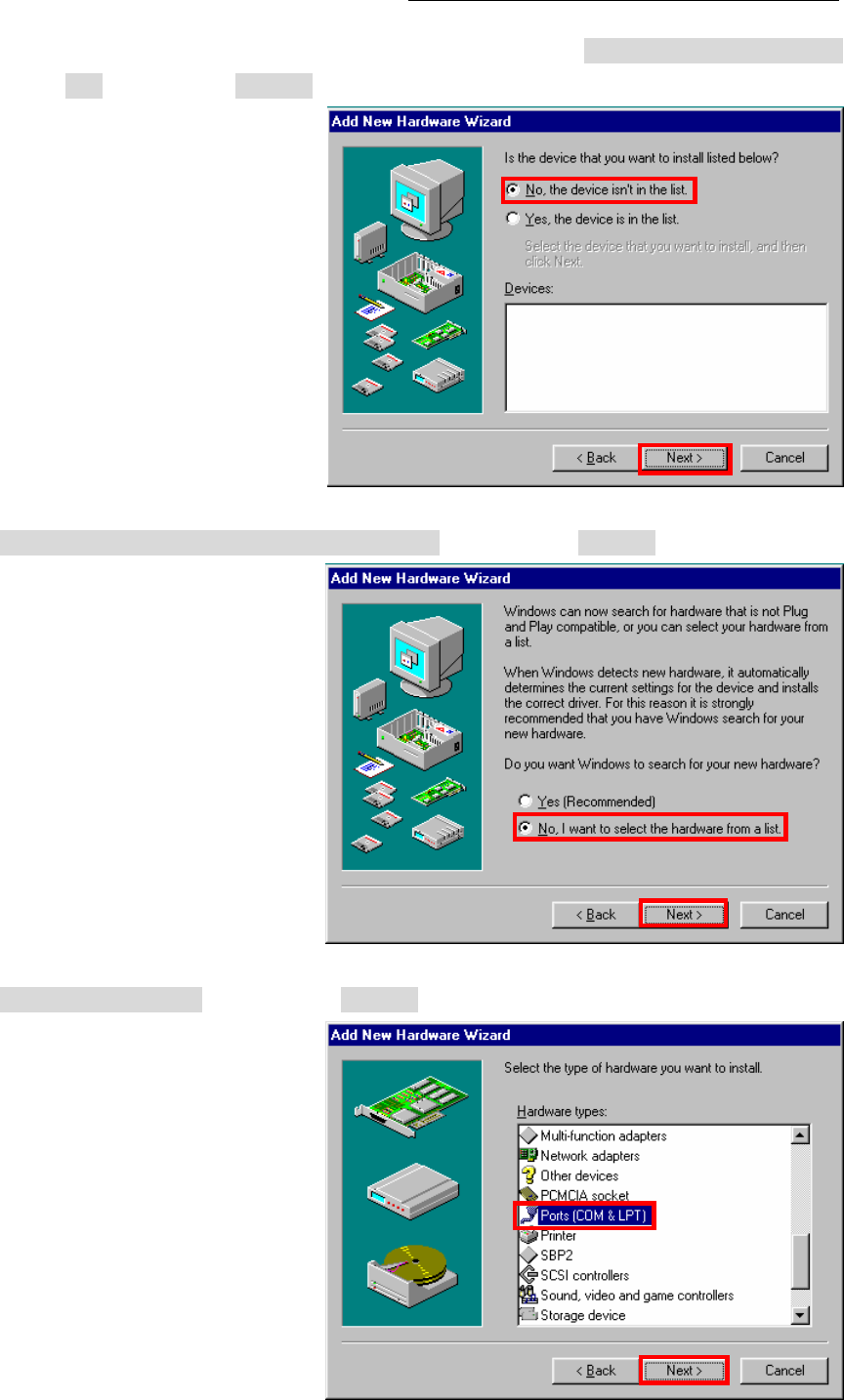
iBurst Modem Card Model (UTC) Manual
iBurst Modem Card Model (UTC) Manual iBurst Modem Card Model (UTC) Manual
iBurst Modem Card Model (UTC) Manual
Kyocera Corporation Revision 1.01 --- June.08.2006
- 43 -
NOTE: If the dialog window as shown below appears, select [No, the device isn’t in the
list] and click the [Next >] button.
22. Select [No, I want to select the hardware from a list.], and click the [Next >] button.
23. Select [Ports (COM & LPT)], and click the [Next >] button.
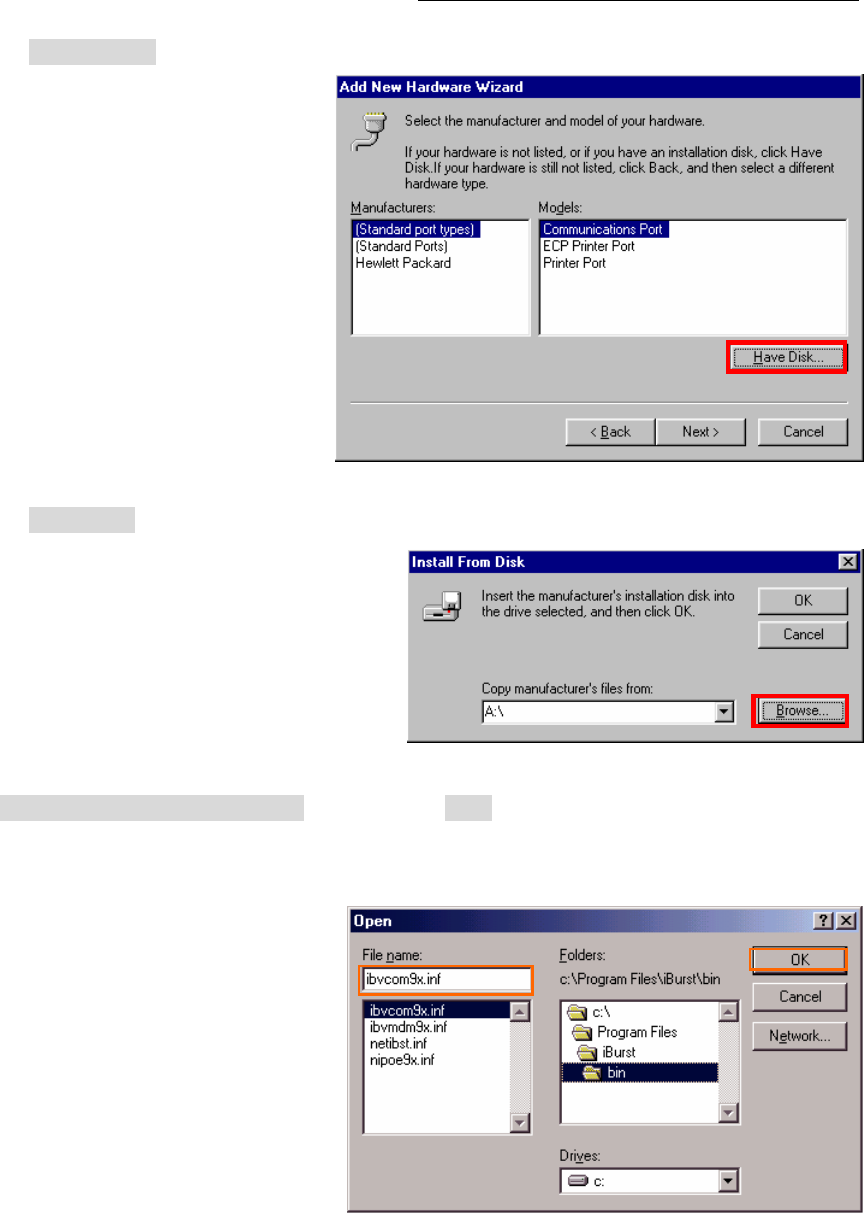
iBurst Modem Card Model (UTC) Manual
iBurst Modem Card Model (UTC) Manual iBurst Modem Card Model (UTC) Manual
iBurst Modem Card Model (UTC) Manual
Kyocera Corporation Revision 1.01 --- June.08.2006
- 44 -
24. Click the [Have Disk..] button.
25. Click the [Browse…] button.
26. Select [C:\Program Files\iBurst\bin], and click the [OK] button.
NOTE: You don’t have to select a file name. Windows will find an appropriate file
automatically.

iBurst Modem Card Model (UTC) Manual
iBurst Modem Card Model (UTC) Manual iBurst Modem Card Model (UTC) Manual
iBurst Modem Card Model (UTC) Manual
Kyocera Corporation Revision 1.01 --- June.08.2006
- 45 -
27. Click the [OK] button.
28. Select [iBurst Virtual COM Port], and click the [Next >] button.
29. Click the [Next >] button.
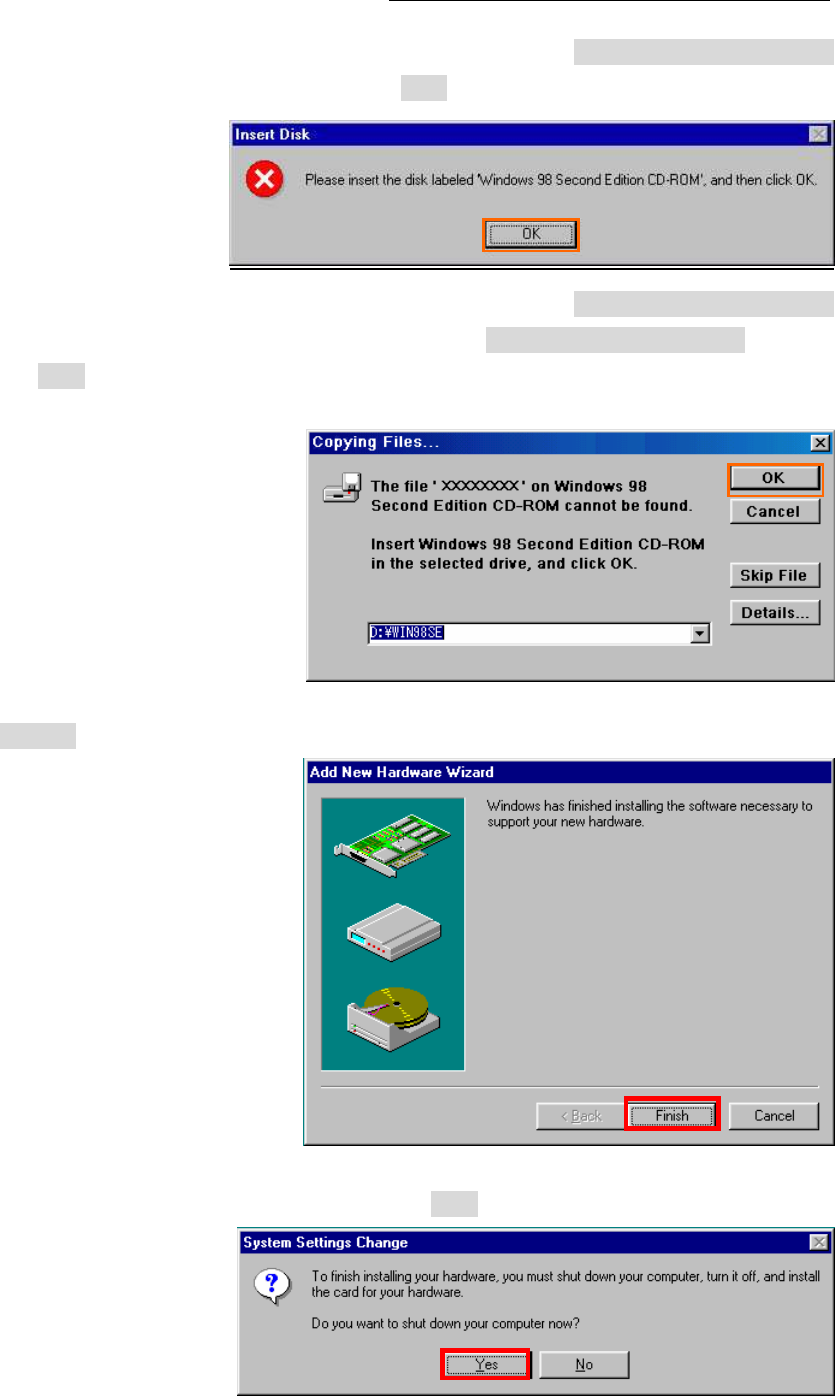
iBurst Modem Card Model (UTC) Manual
iBurst Modem Card Model (UTC) Manual iBurst Modem Card Model (UTC) Manual
iBurst Modem Card Model (UTC) Manual
Kyocera Corporation Revision 1.01 --- June.08.2006
- 46 -
NOTE: If the dialog window as shown below appears, insert [Windows 98SE CD-ROM]
into the CD-ROM drive and click the [OK] button.
NOTE: If the dialog window as shown below appears, insert [Windows 98SE CD-ROM]
into your PC and enter the directory of your [Windows 98SE CD-ROM],click the
[OK] button. “xxxxxxxx“ in the picture below is a file name that can not be
found.
30. Click the [Finish] button.
31. The dialog window shown below will appear, click the [Yes] button to SHUTDOWN
SHUTDOWNSHUTDOWN
SHUTDOWN your PC.
NOTE: If the PC doesn’t shutdown itself, try to press Alt+Ctrl+Del keys several times.
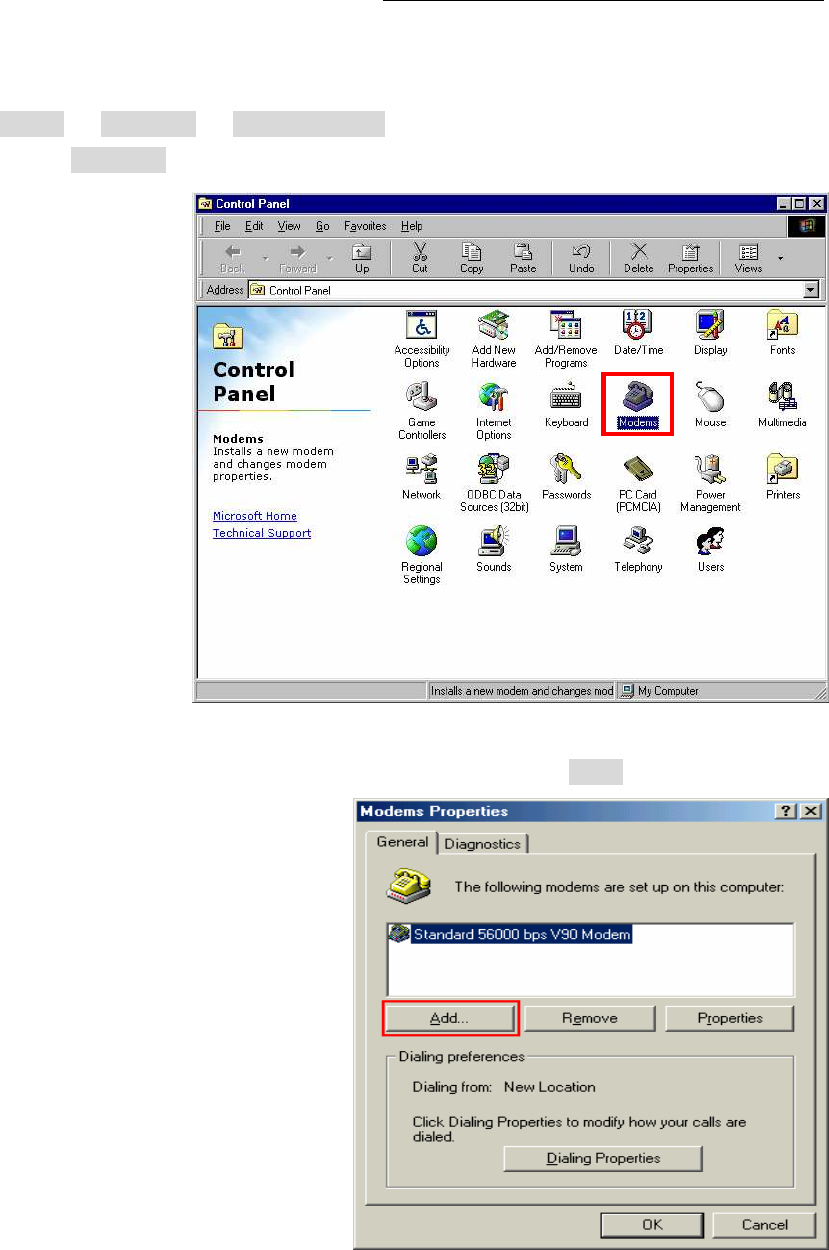
iBurst Modem Card Model (UTC) Manual
iBurst Modem Card Model (UTC) Manual iBurst Modem Card Model (UTC) Manual
iBurst Modem Card Model (UTC) Manual
Kyocera Corporation Revision 1.01 --- June.08.2006
- 47 -
32. Turn your PC on again.
33. Click the [Start] -> [Settings] -> [Control Panel] to open Control Panel as shown below, and
then double click [Modems].
NOTE: If the dialog window as shown below appears, click the [Add] button.
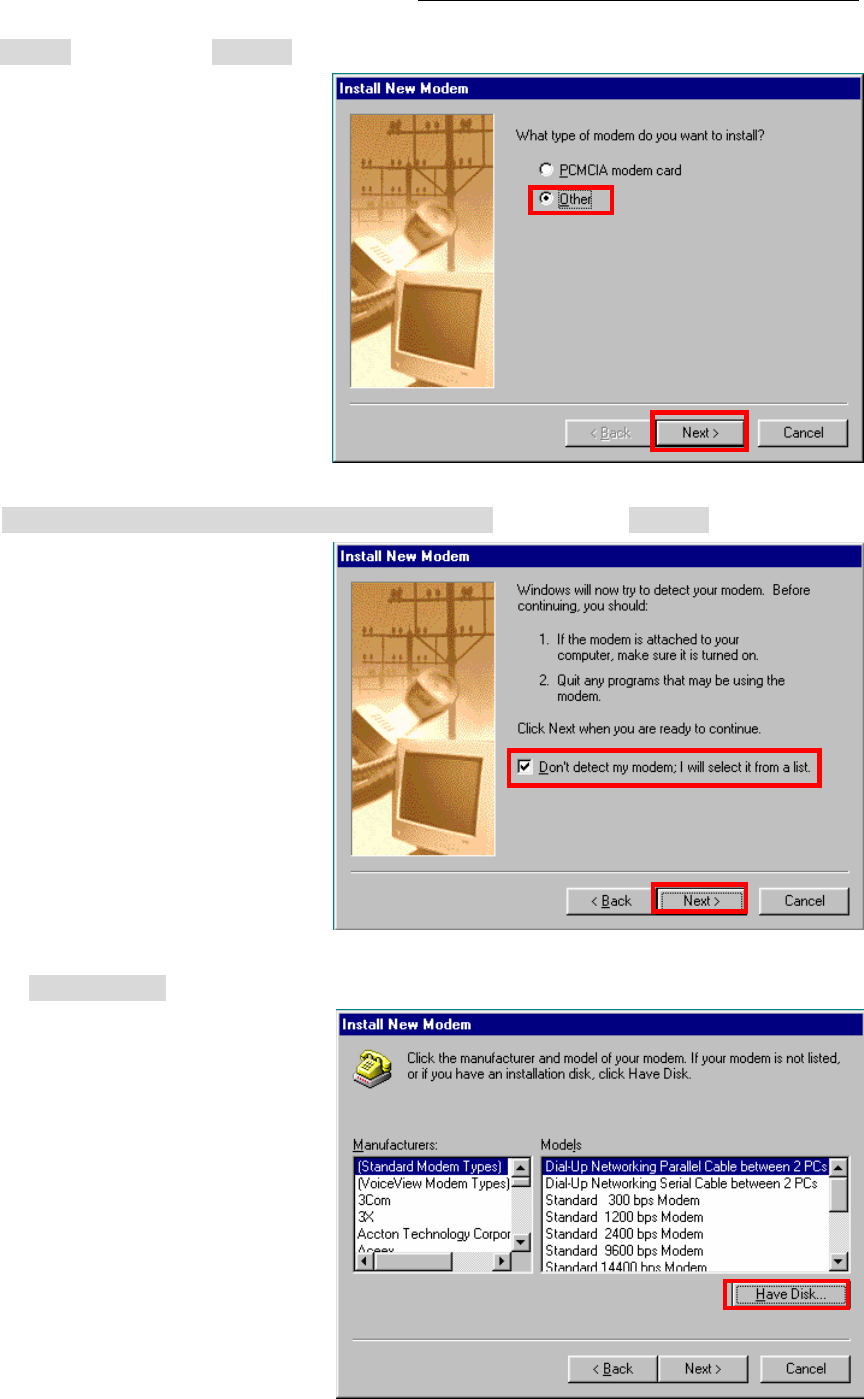
iBurst Modem Card Model (UTC) Manual
iBurst Modem Card Model (UTC) Manual iBurst Modem Card Model (UTC) Manual
iBurst Modem Card Model (UTC) Manual
Kyocera Corporation Revision 1.01 --- June.08.2006
- 48 -
34. Select [Other], and click the [Next >] button.
35. Check [Don’t detect my modem, I will select it from a list] and click the [Next >] button.
36. Click the [Have Disk…] button.
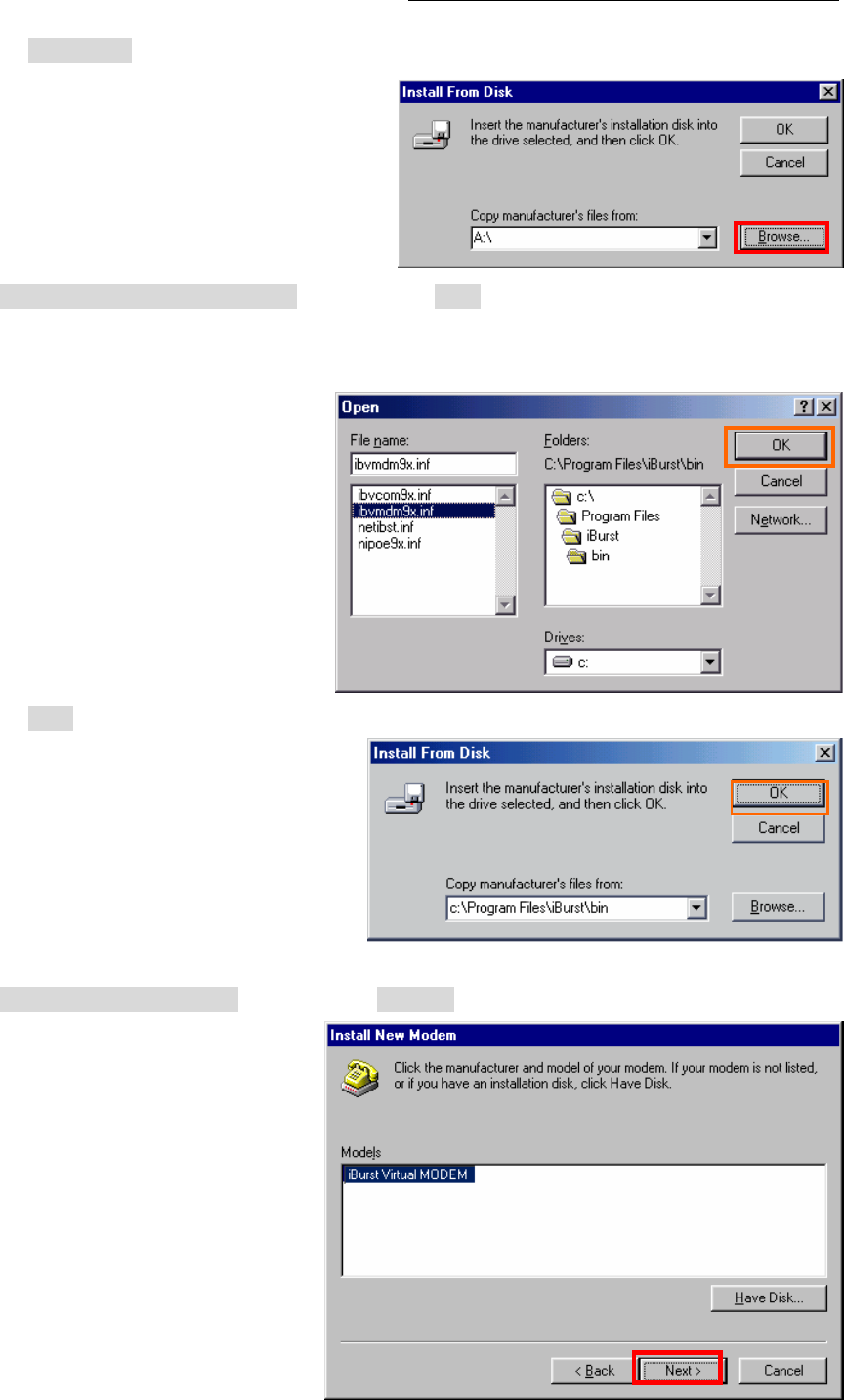
iBurst Modem Card Model (UTC) Manual
iBurst Modem Card Model (UTC) Manual iBurst Modem Card Model (UTC) Manual
iBurst Modem Card Model (UTC) Manual
Kyocera Corporation Revision 1.01 --- June.08.2006
- 49 -
37. Click the [Browse…] button.
38. Select [C:\Program Files\iBurst\bin], and click the [OK] button.
NOTE: You don’t have to select a file name. Windows will find an appropriate file
automatically.
39. Click the [OK] button.
40. Select [iBurst Virtual MODEM], and click the [Next >] button.
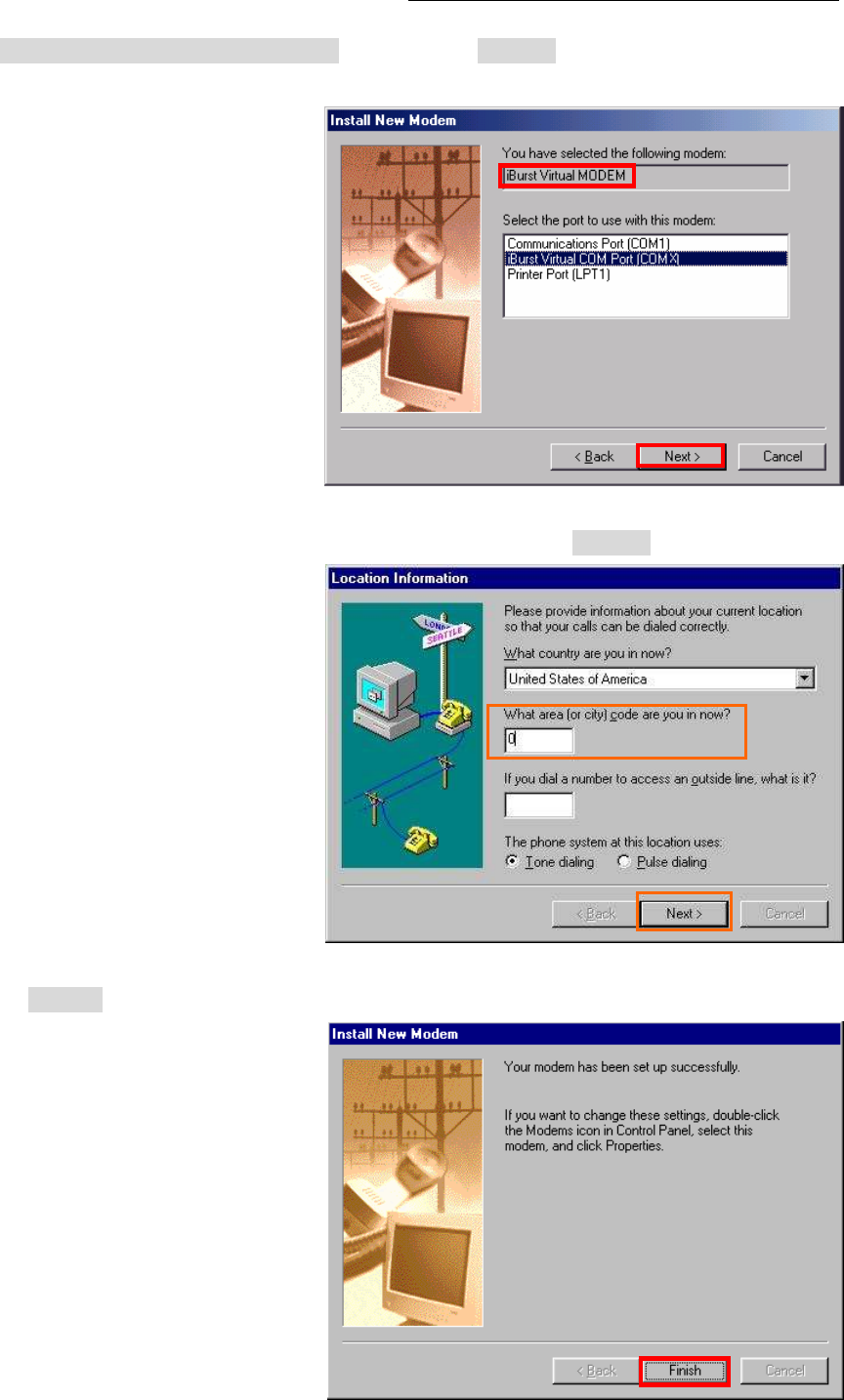
iBurst Modem Card Model (UTC) Manual
iBurst Modem Card Model (UTC) Manual iBurst Modem Card Model (UTC) Manual
iBurst Modem Card Model (UTC) Manual
Kyocera Corporation Revision 1.01 --- June.08.2006
- 50 -
41. Select [iBurst Virtual COM Port (COM X)], and click the [Next >] button.
NOTE: The ‘X’ in “COM X” above is a COM port number assigned automatically.
NOTE: If the dialog window as shown below appears, type a dummy number in “What
are (or city) code are you in now ?” and then click the [Next >] button.
42. Click the [Finish] button.
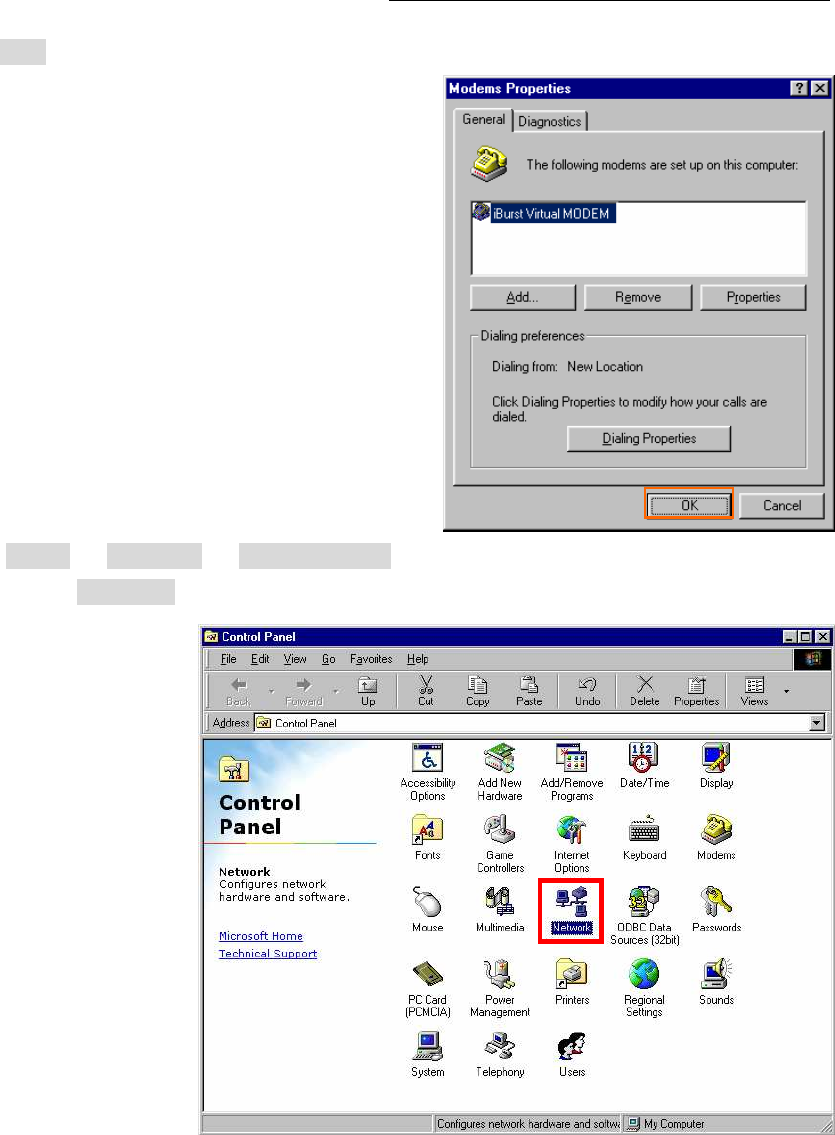
iBurst Modem Card Model (UTC) Manual
iBurst Modem Card Model (UTC) Manual iBurst Modem Card Model (UTC) Manual
iBurst Modem Card Model (UTC) Manual
Kyocera Corporation Revision 1.01 --- June.08.2006
- 51 -
43. Click the [OK] button.
44. Click the [Start] -> [Settings] -> [Control Panel] to open Control Panel as shown below, and
then double click [Network].
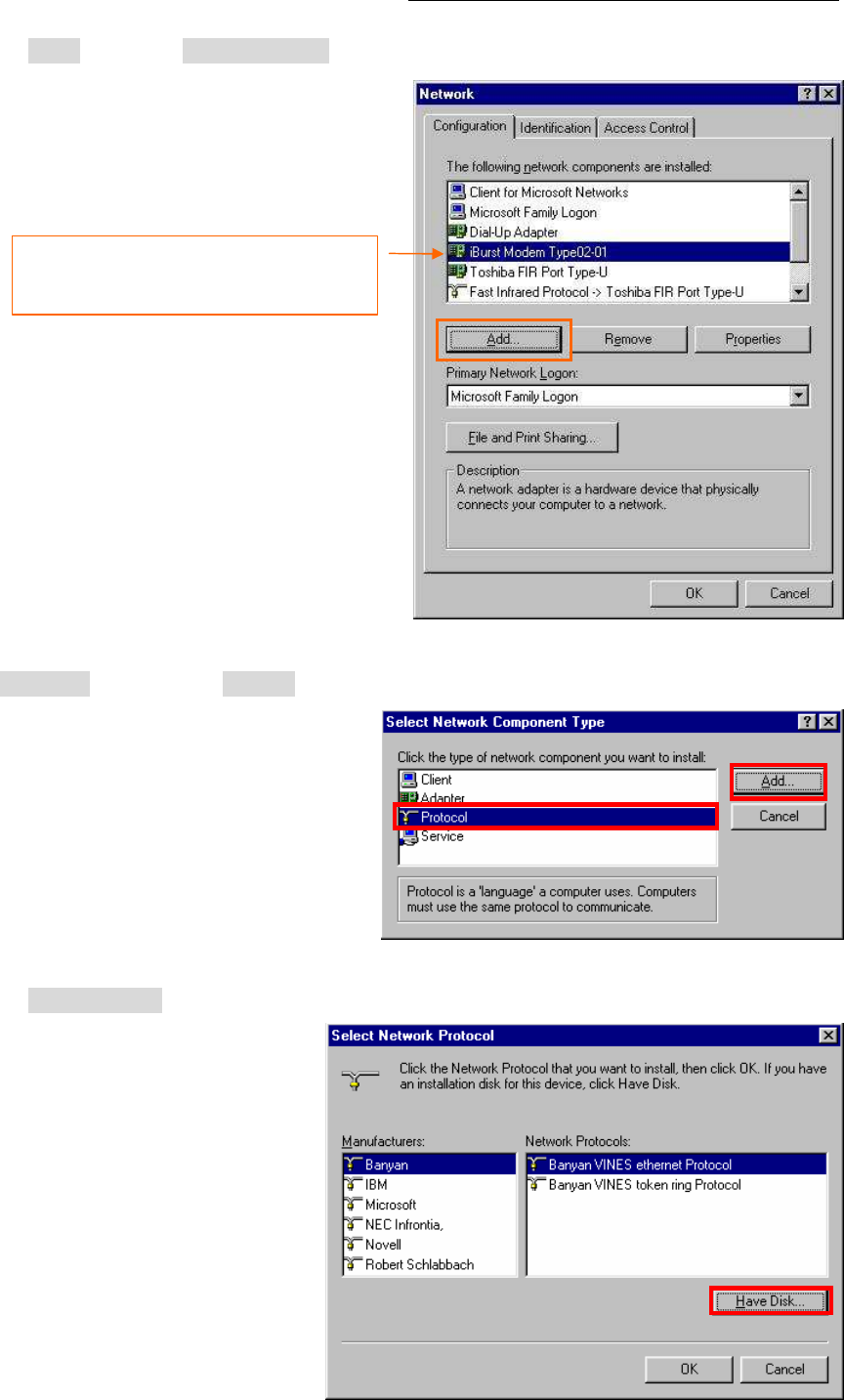
iBurst Modem Card Model (UTC) Manual
iBurst Modem Card Model (UTC) Manual iBurst Modem Card Model (UTC) Manual
iBurst Modem Card Model (UTC) Manual
Kyocera Corporation Revision 1.01 --- June.08.2006
- 52 -
45. Click the [Add] button on [Configuration] tab.
46. Select [Protocol] and click the [Add…] button.
47. Click the [Have Disk…] button.
The name of a network adaptor shall be;
“iBurst Modem” or
“iBurst Modem Type 02-01”.
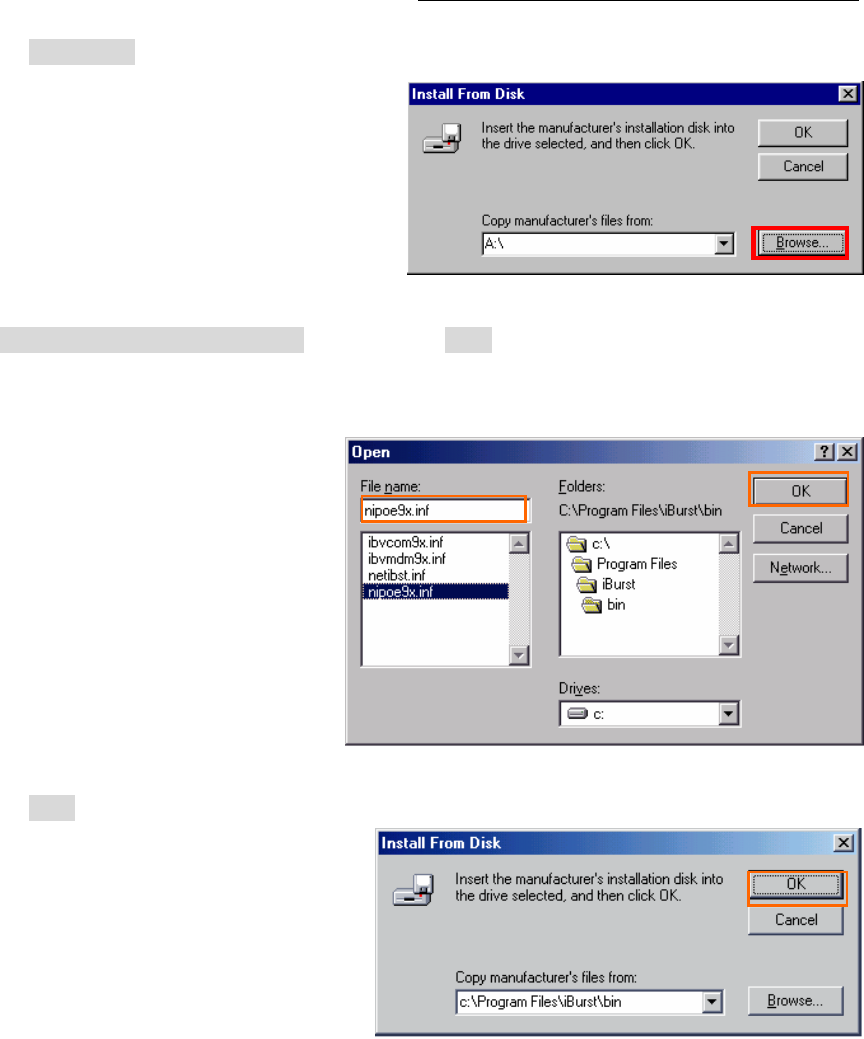
iBurst Modem Card Model (UTC) Manual
iBurst Modem Card Model (UTC) Manual iBurst Modem Card Model (UTC) Manual
iBurst Modem Card Model (UTC) Manual
Kyocera Corporation Revision 1.01 --- June.08.2006
- 53 -
48. Click the [Browse…] button.
49. Select [C:\Program Files\iBurst\bin], and click the [OK] button.
NOTE: You don’t have to select a file name. Windows will find an appropriate file
automatically.
50. Click the [OK] button.