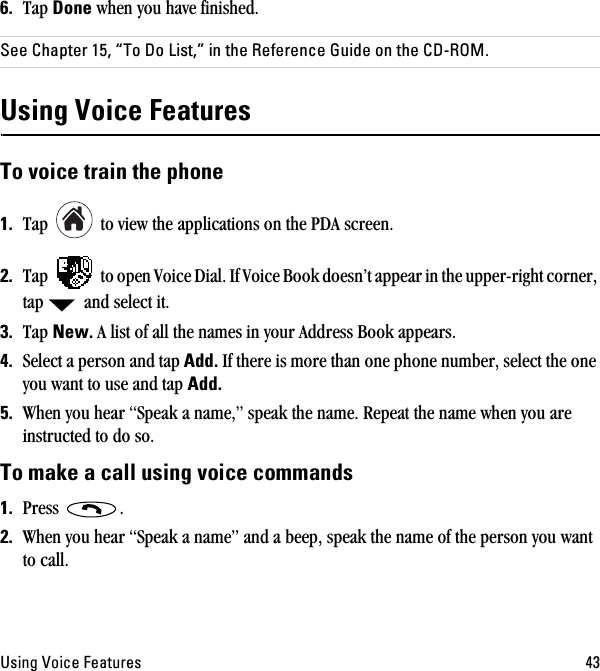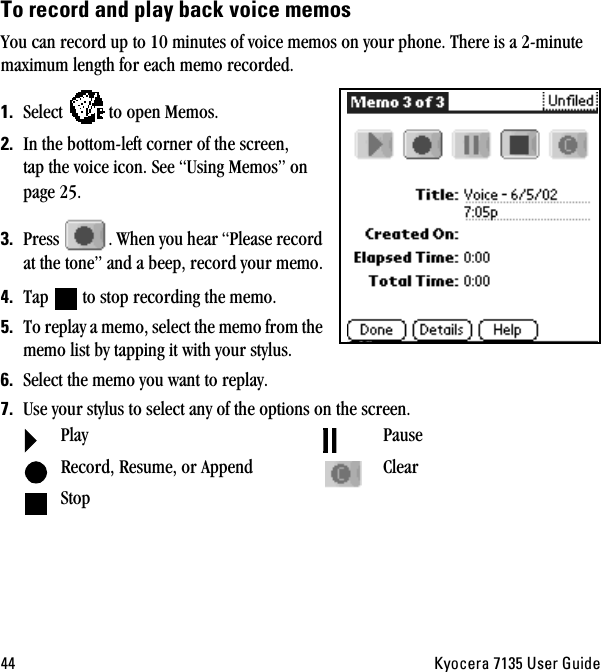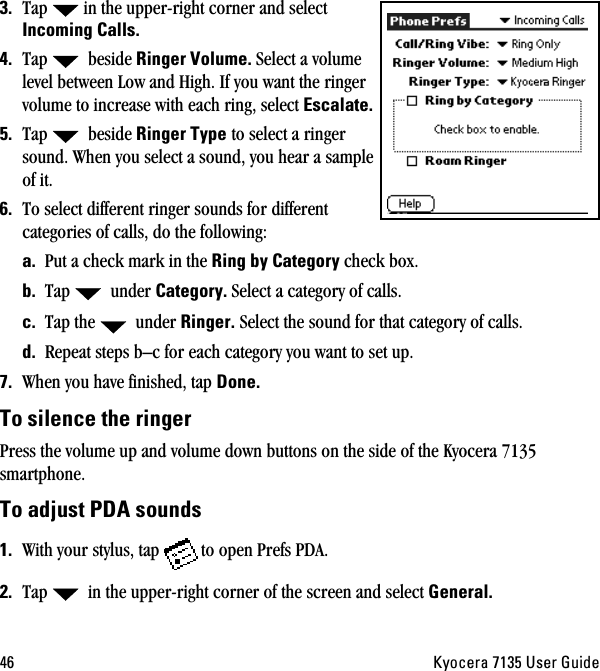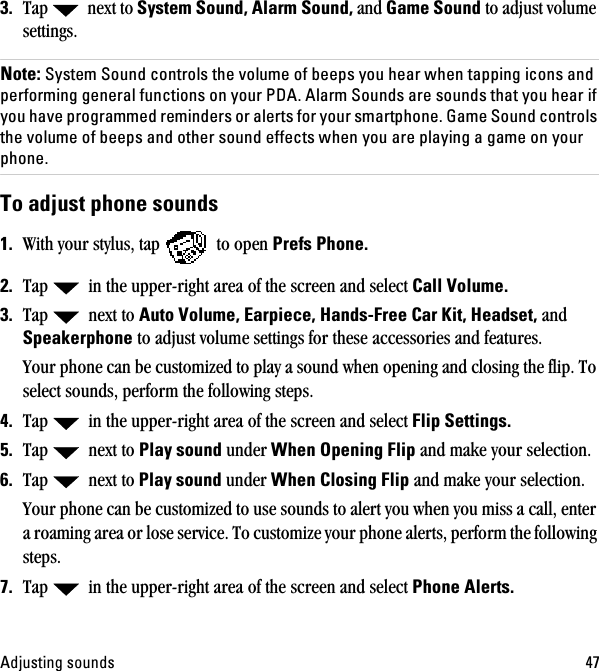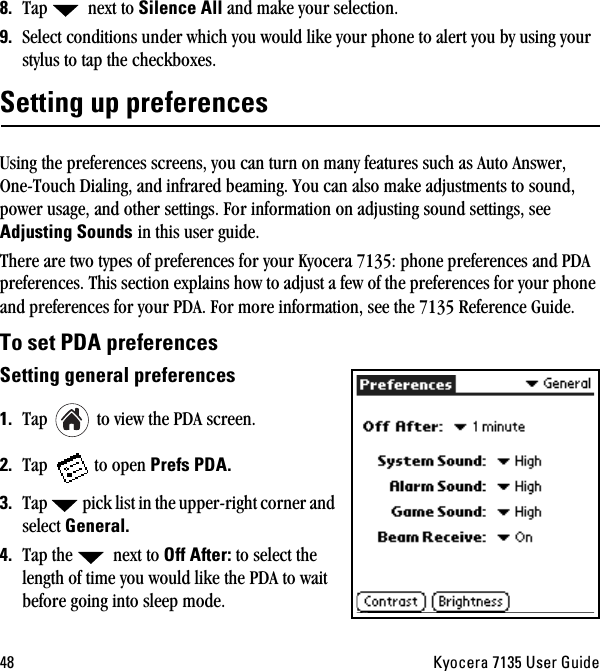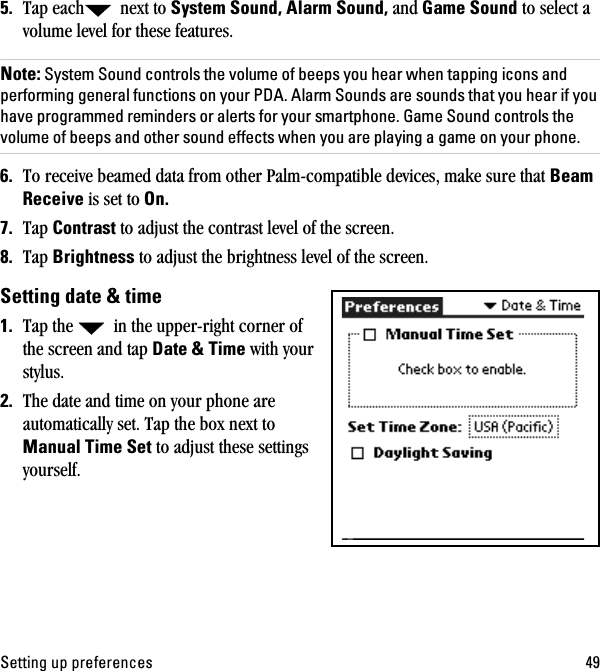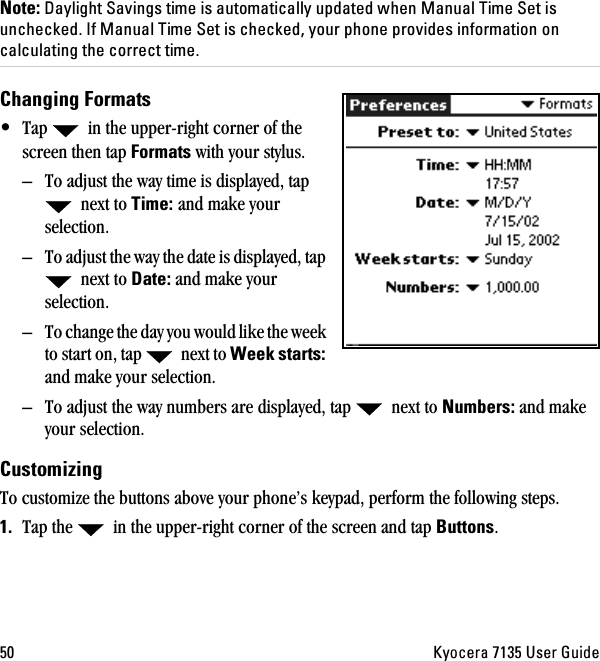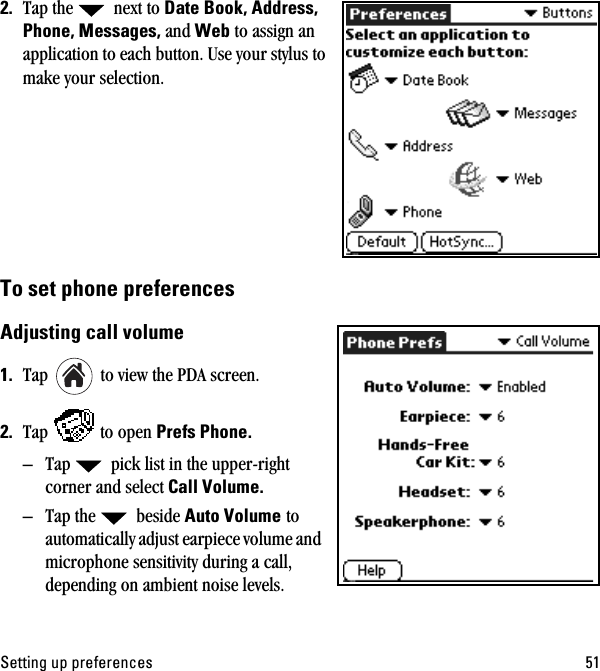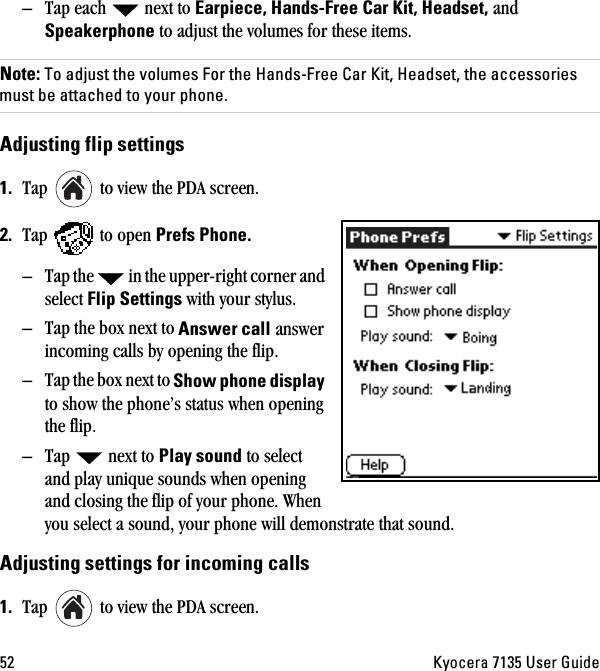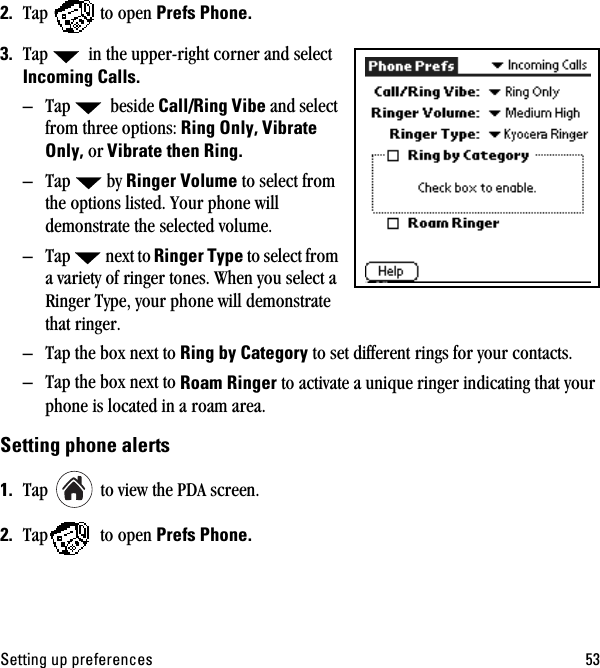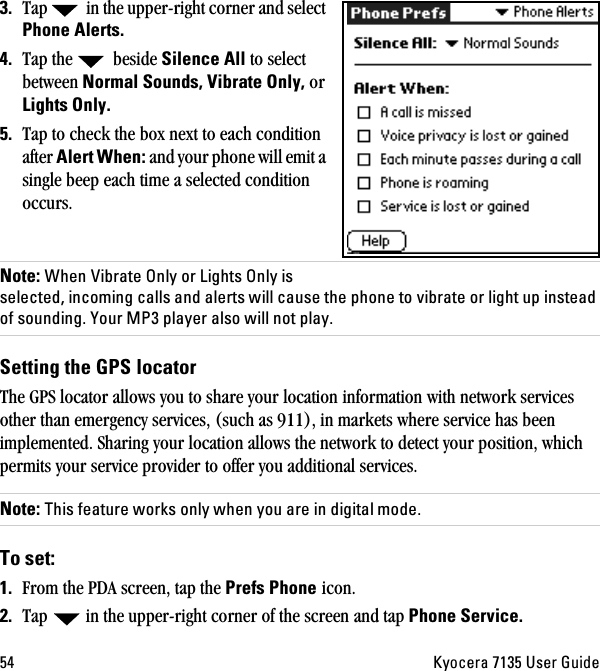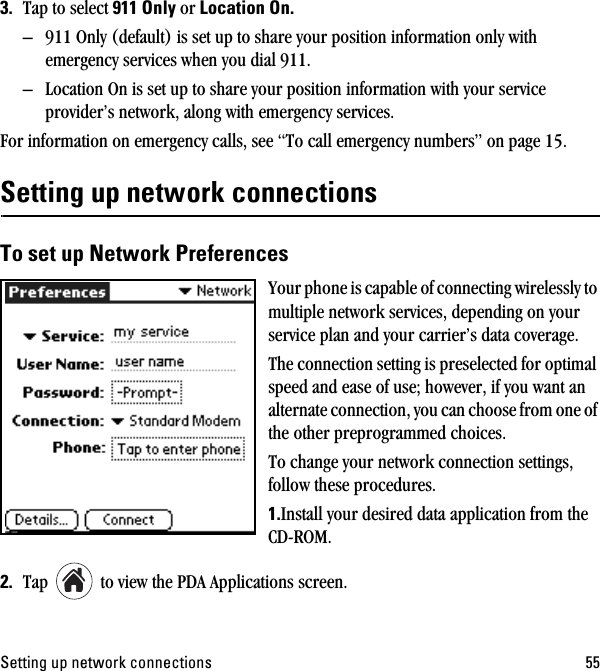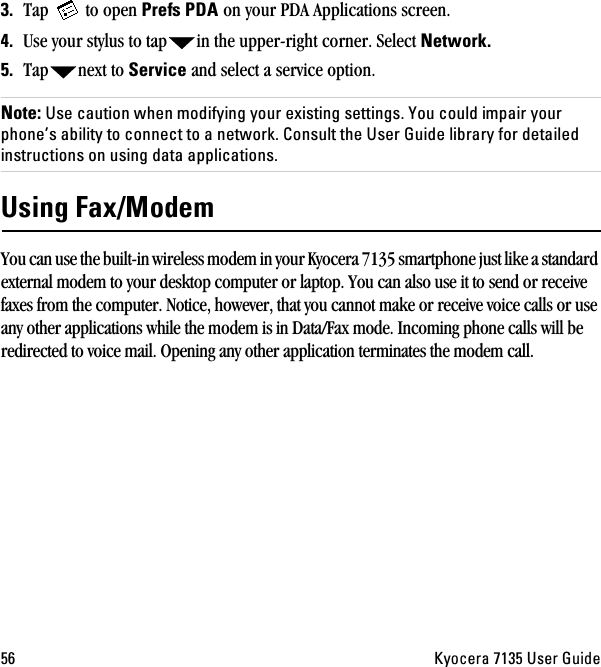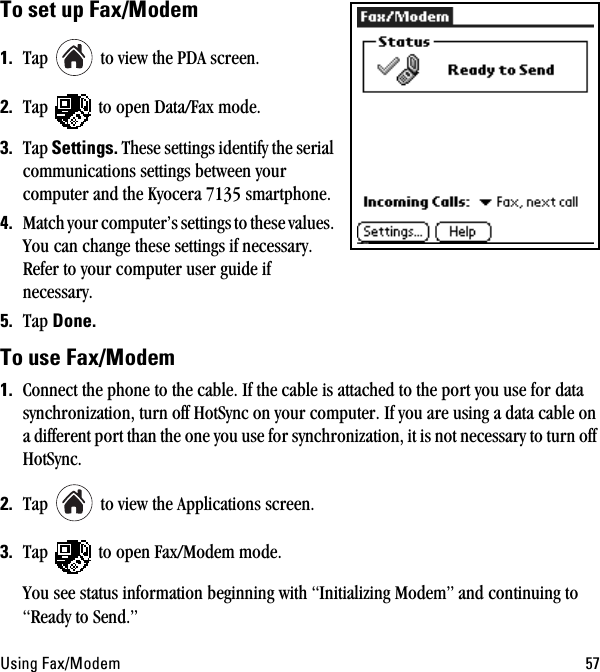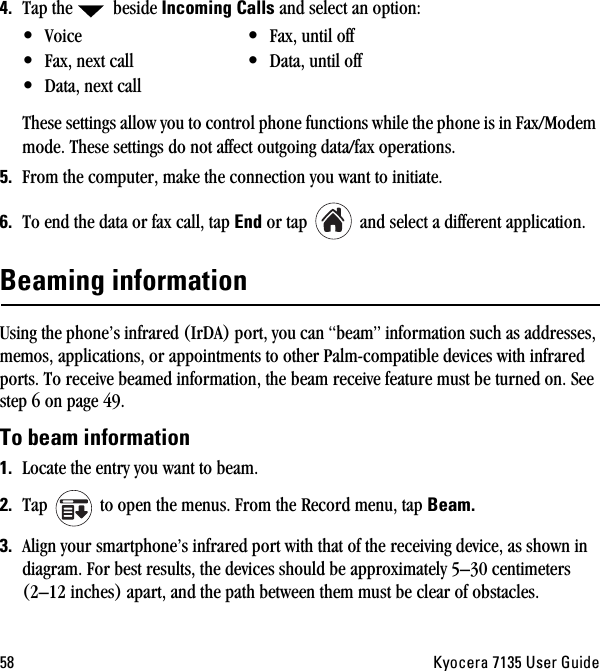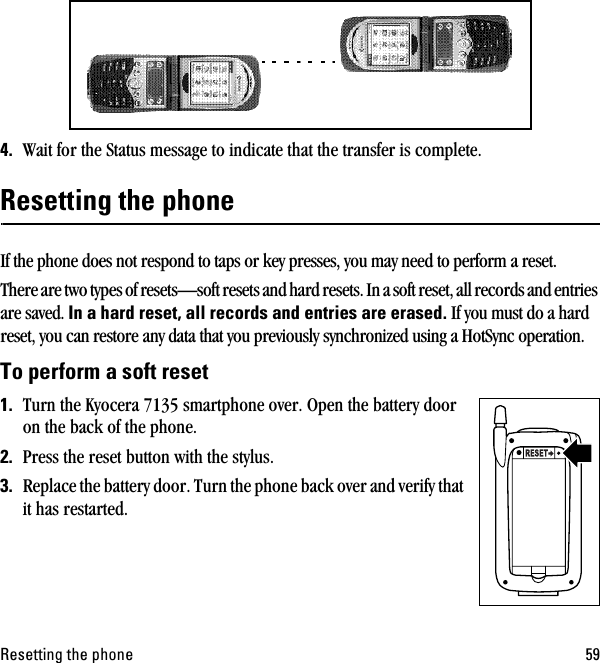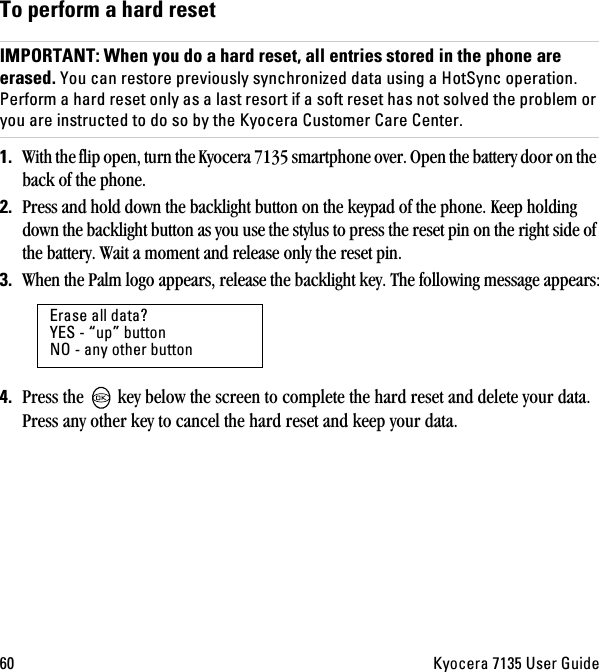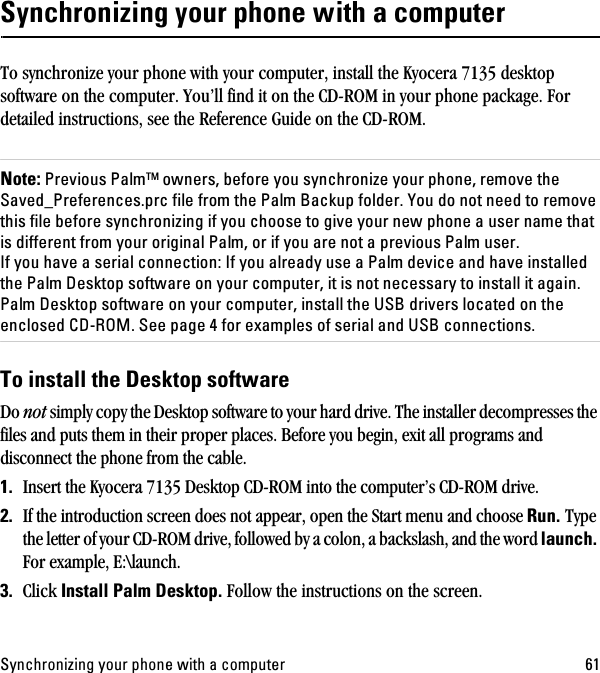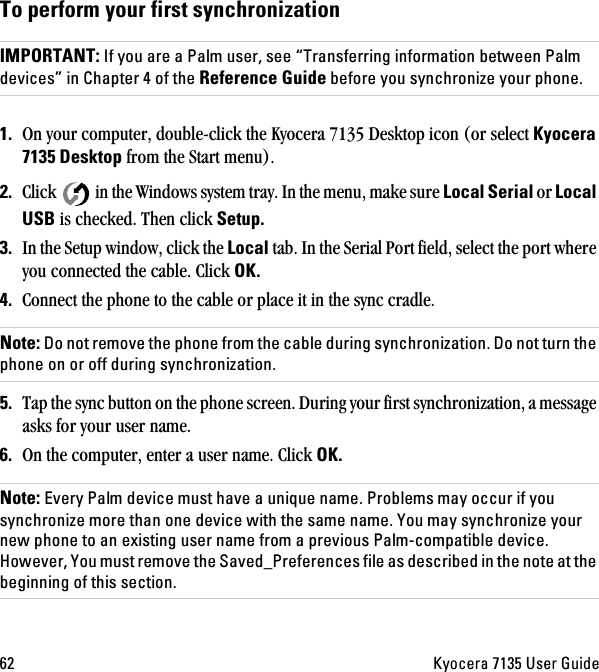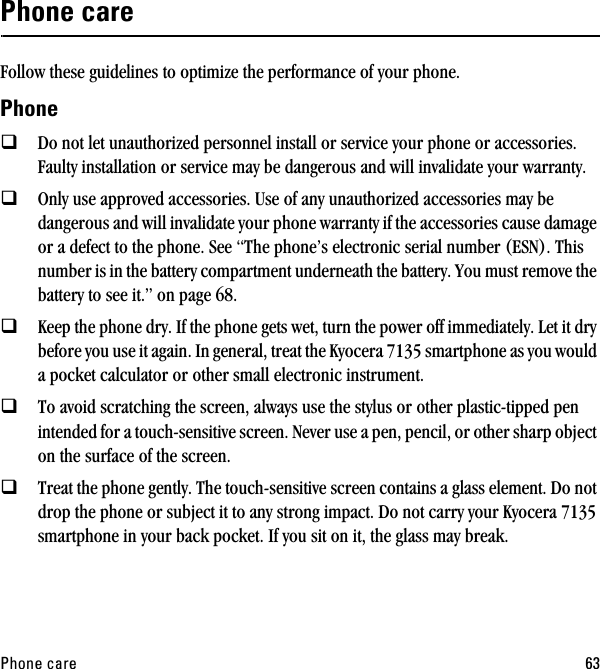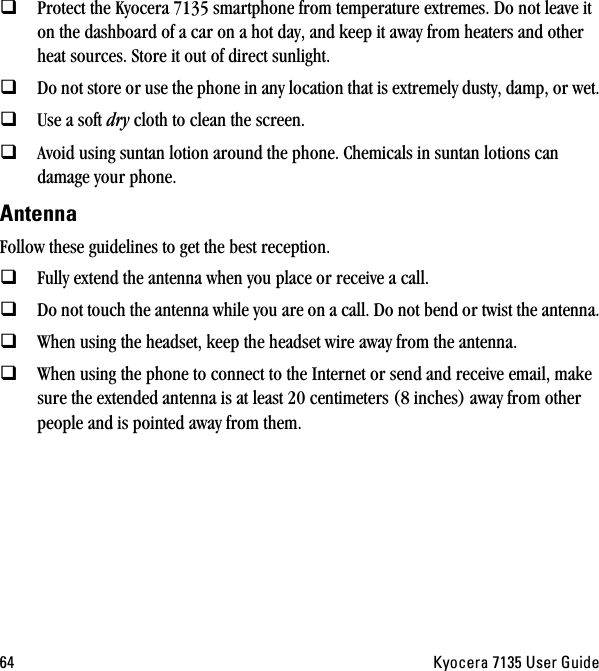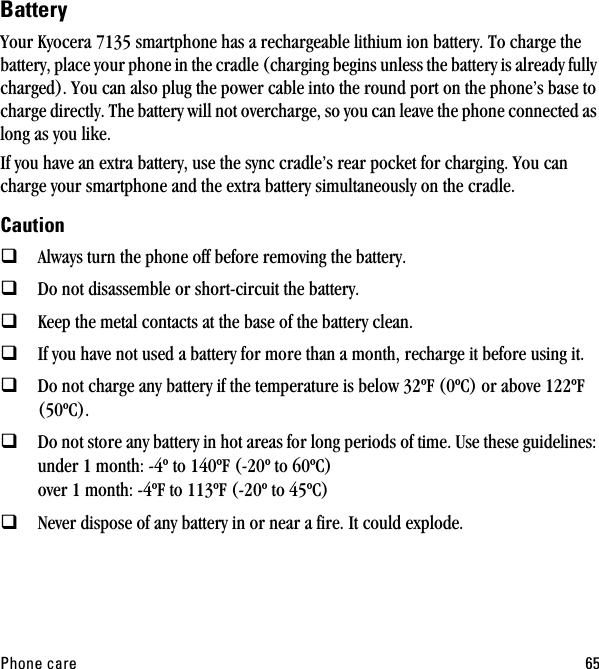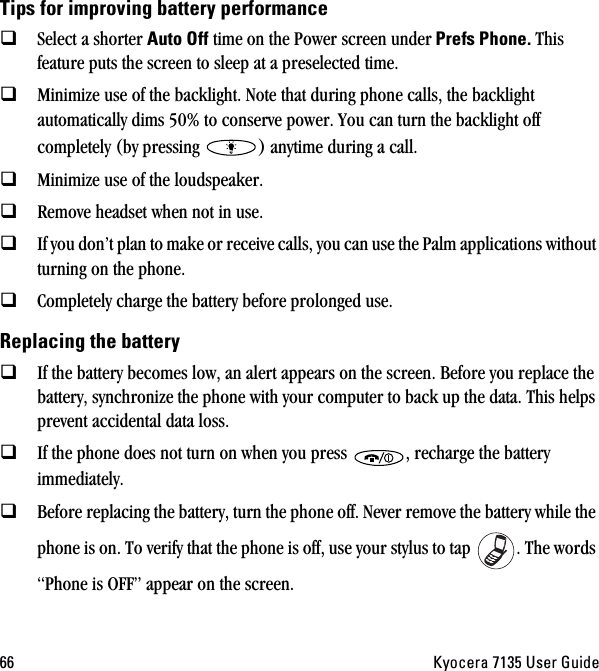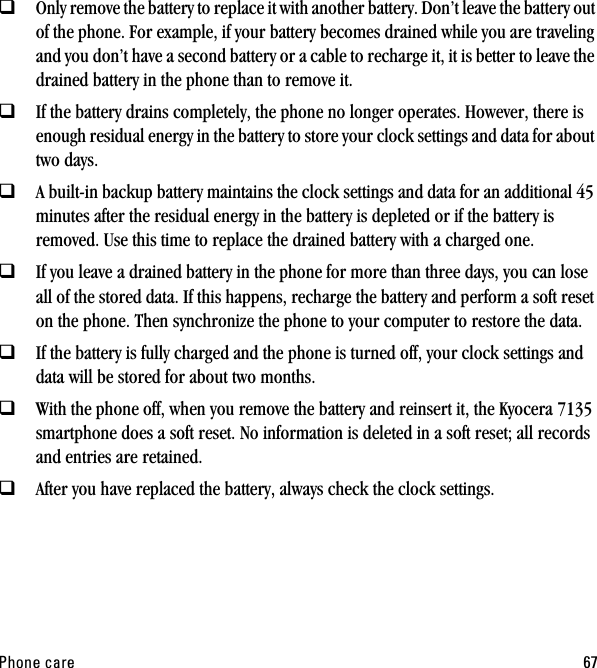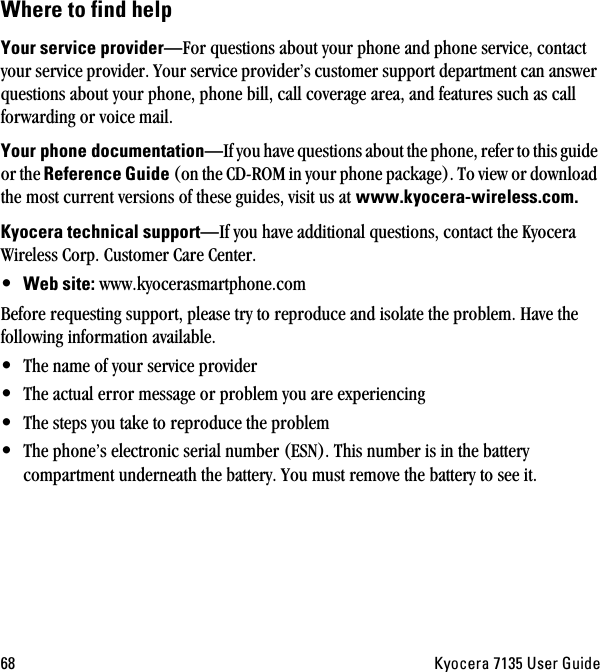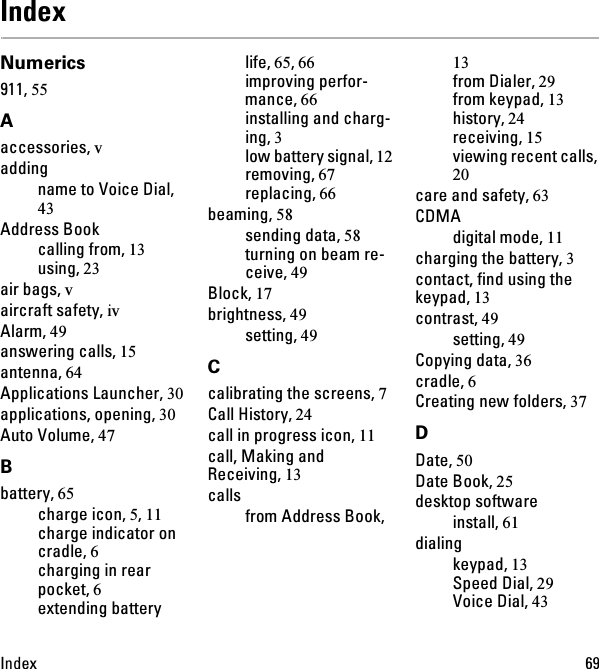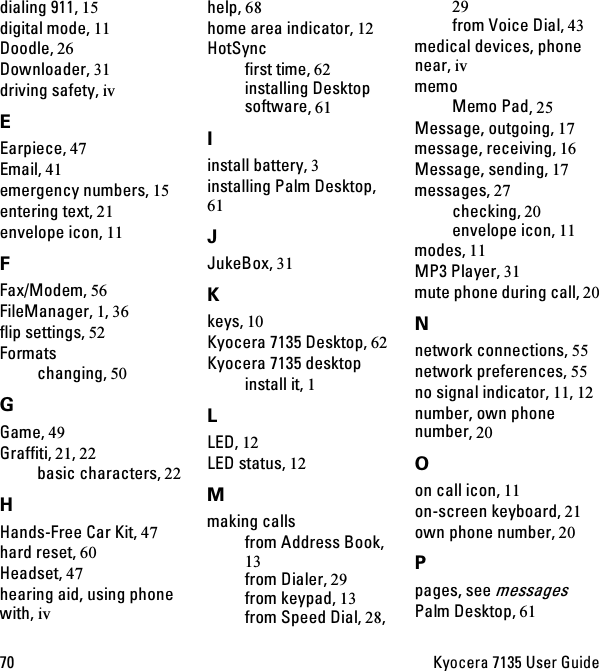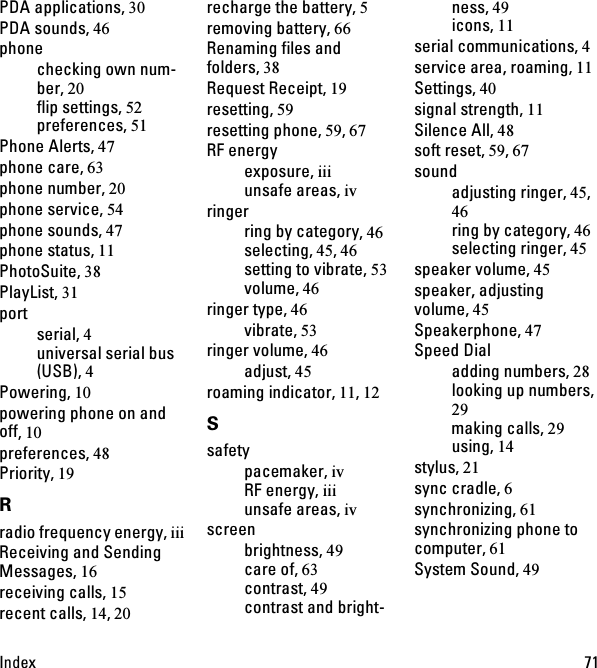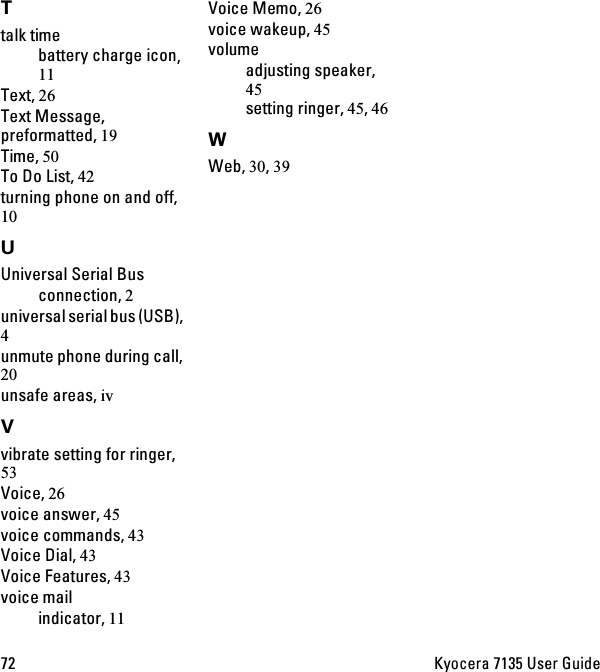Kyocera KWC-7135 7135 Trimode Cellular Phone with PDA User Manual T3 UGnew
Kyocera Communications, Inc 7135 Trimode Cellular Phone with PDA T3 UGnew
Kyocera >
Contents
- 1. T3 users guide part b
- 2. users manual
- 3. user manual part 1
- 4. user manual part 2
user manual part 2