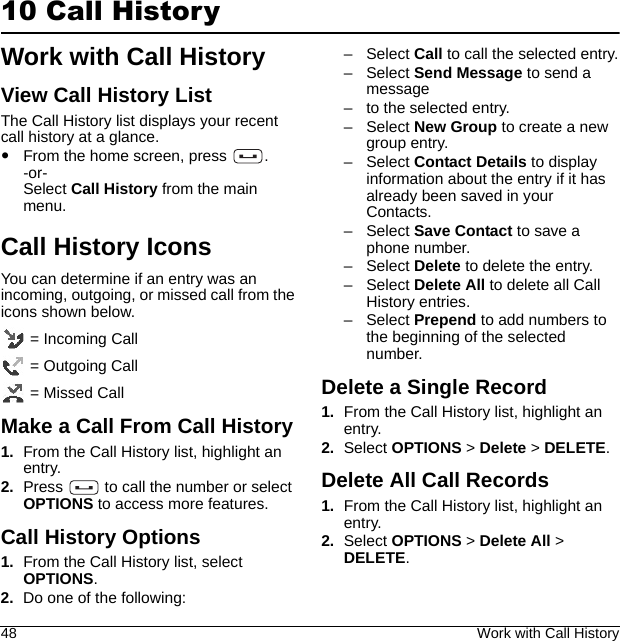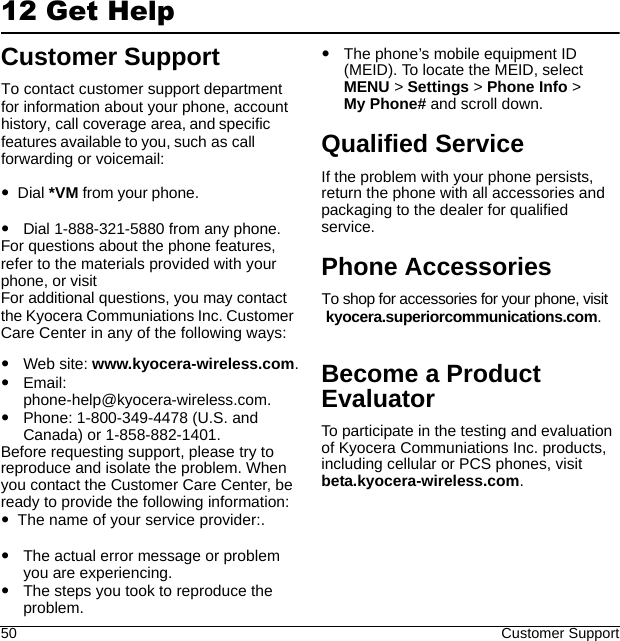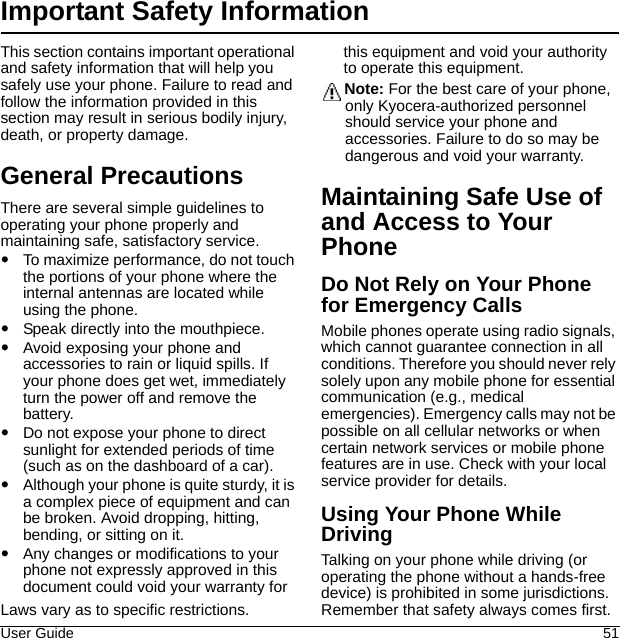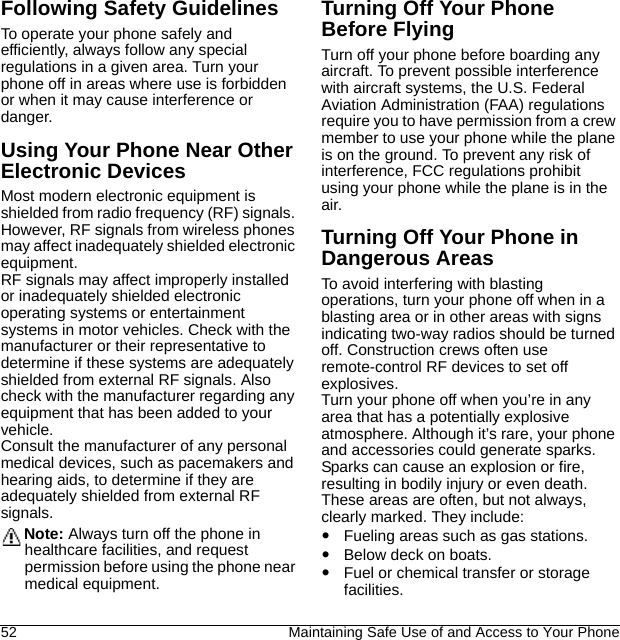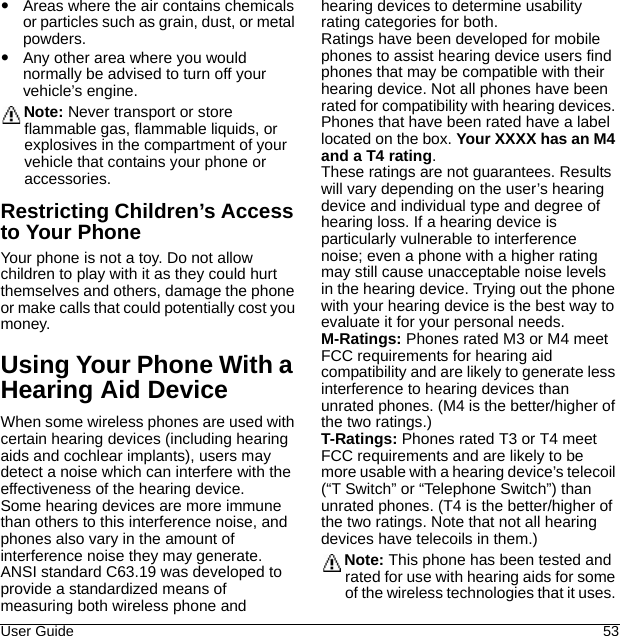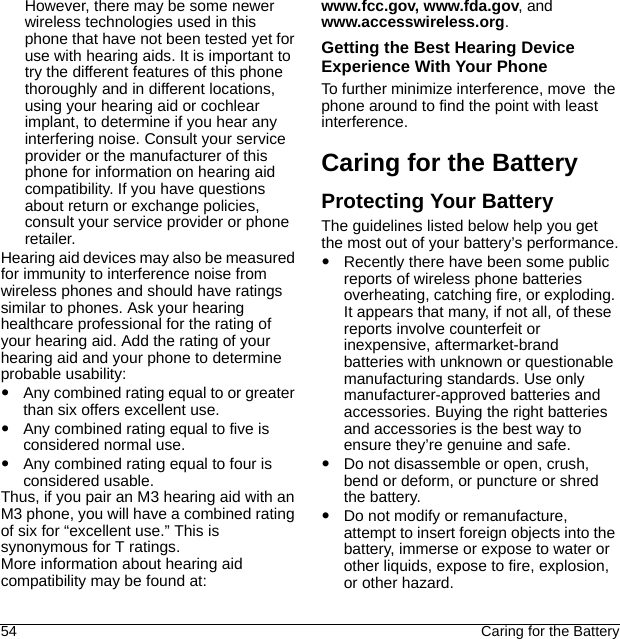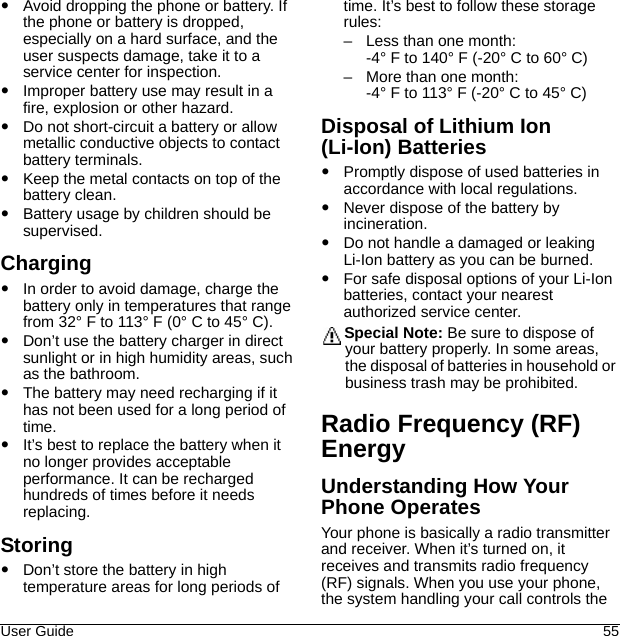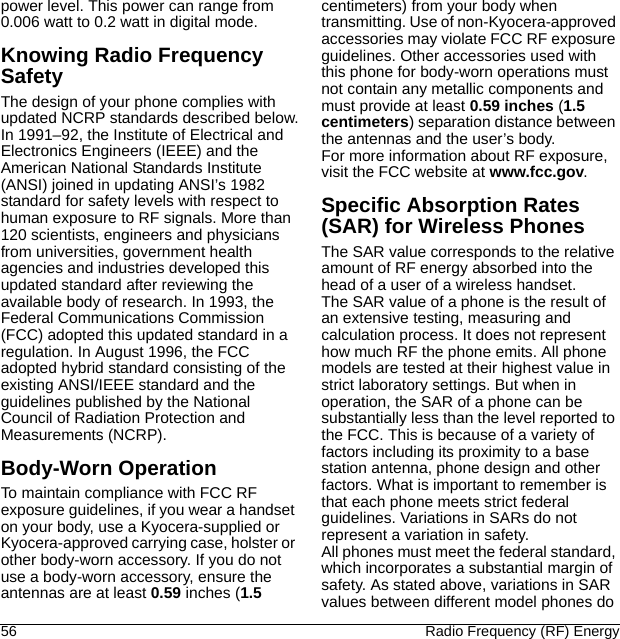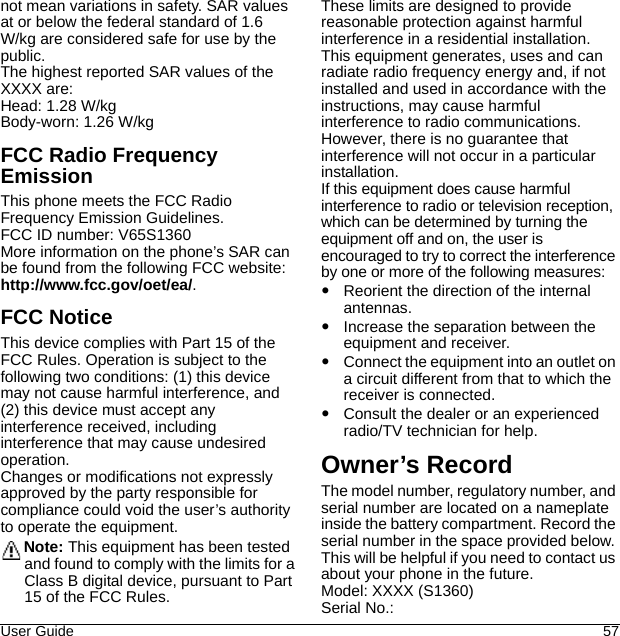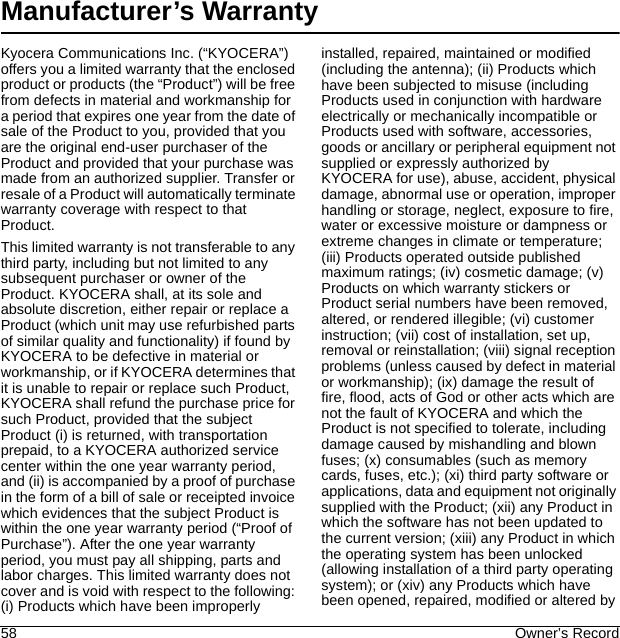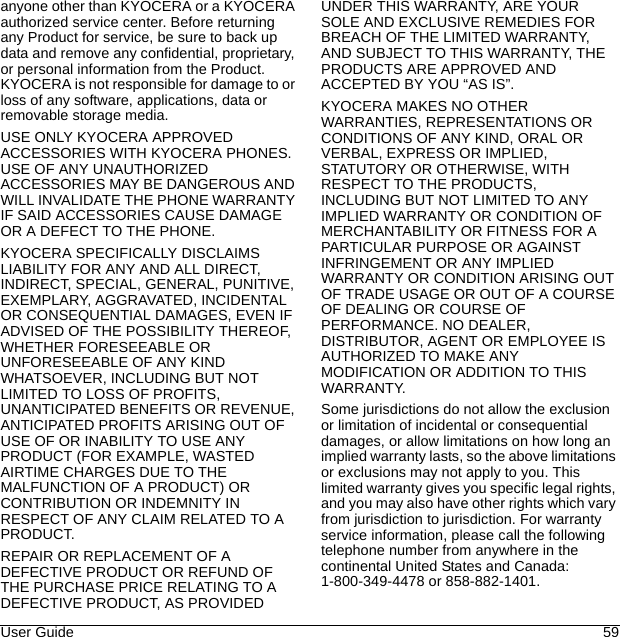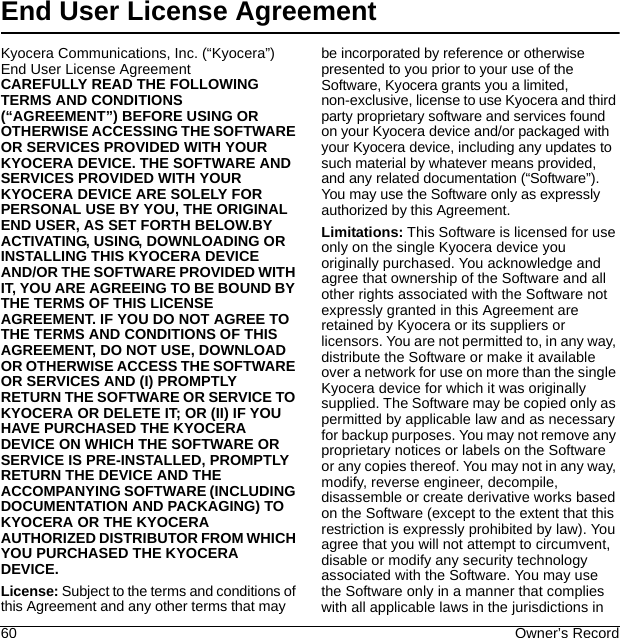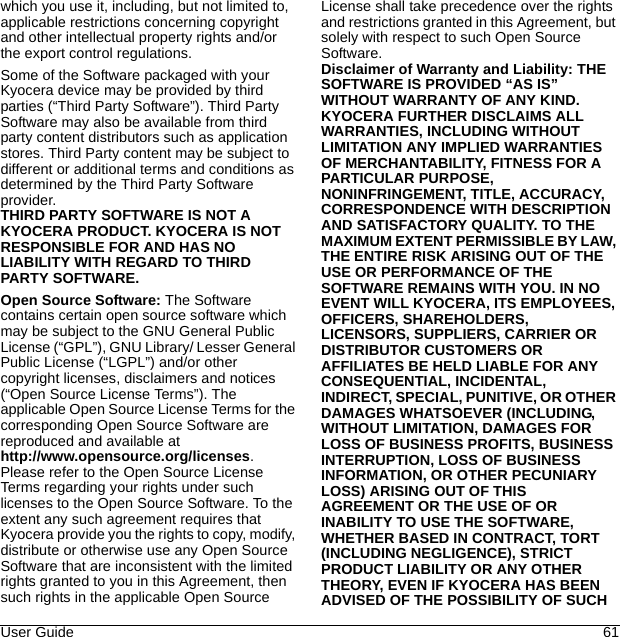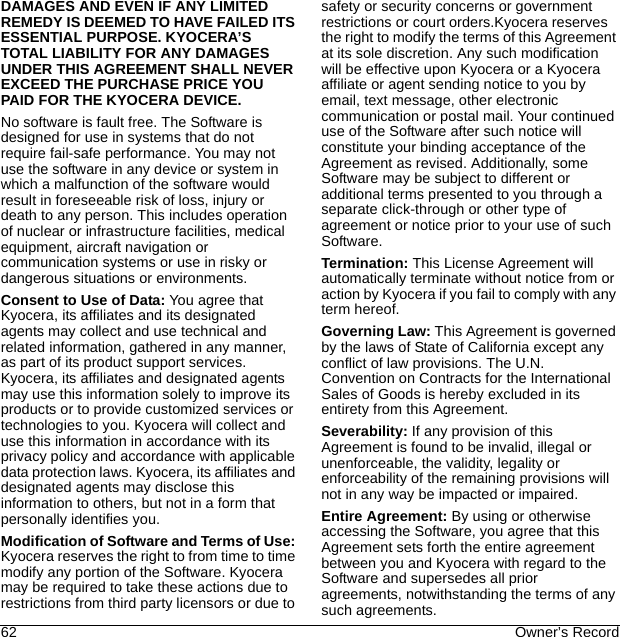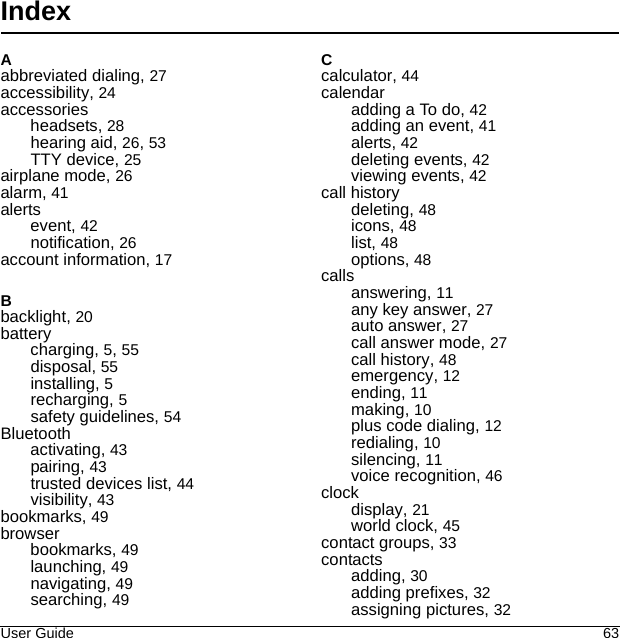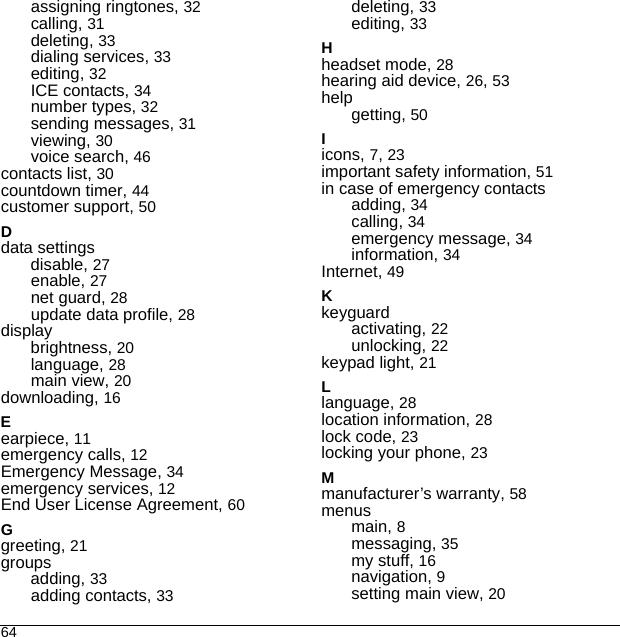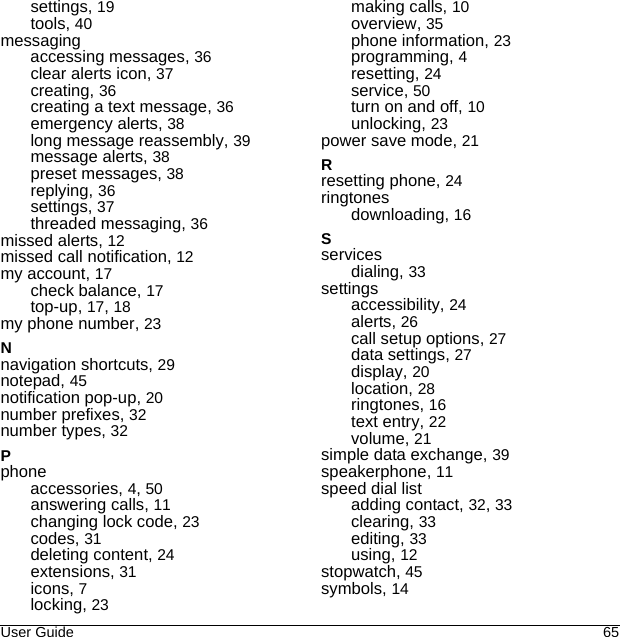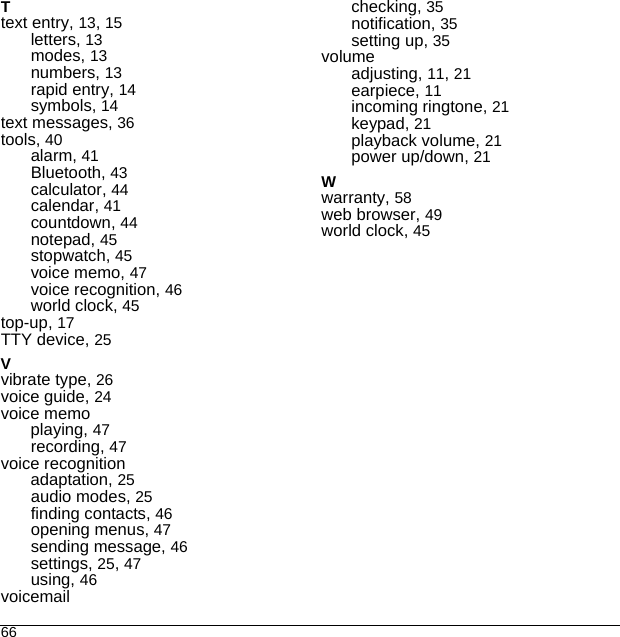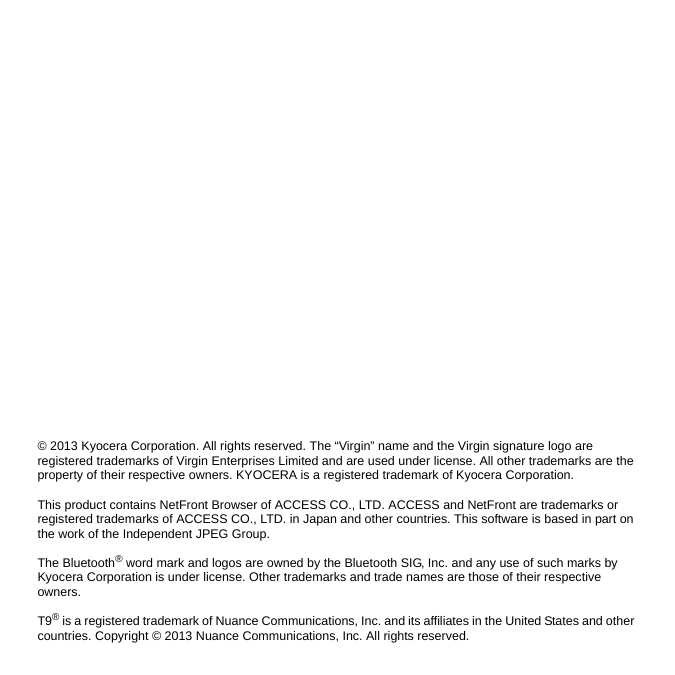Kyocera S1360 Single Band CDMA Mobile Phone with Bluetooth User Manual S1360 en
Kyocera Corporation Single Band CDMA Mobile Phone with Bluetooth S1360 en
Kyocera >
Contents
- 1. user manual part 1
- 2. user manual part 2
user manual part 2
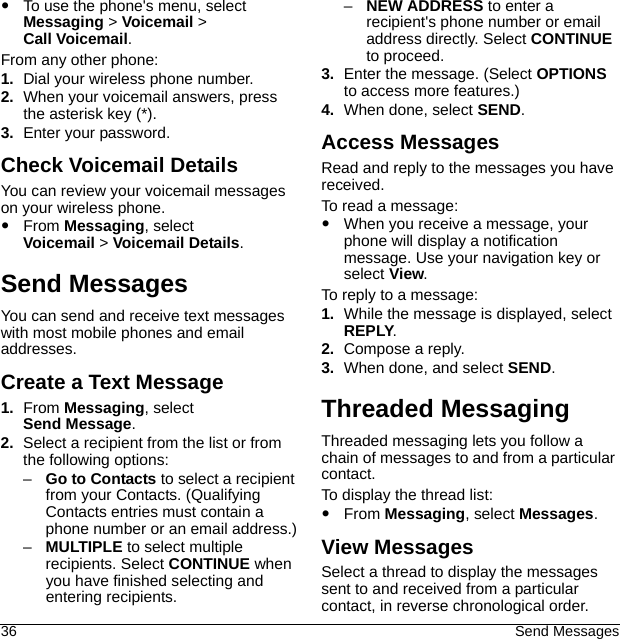
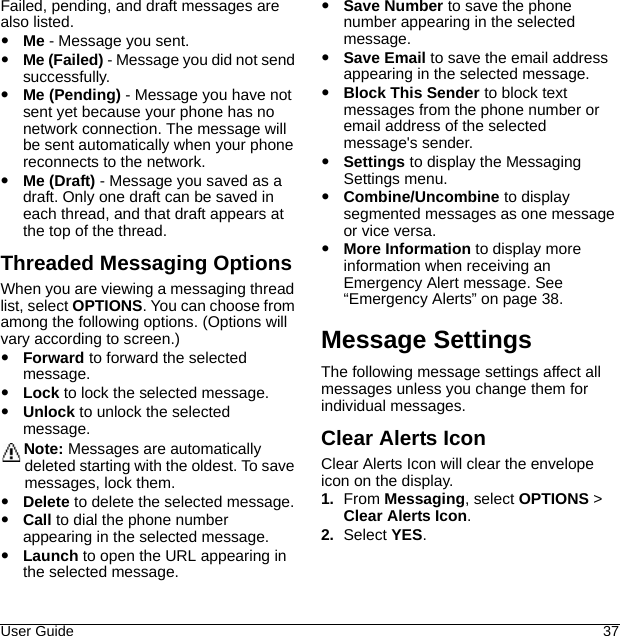
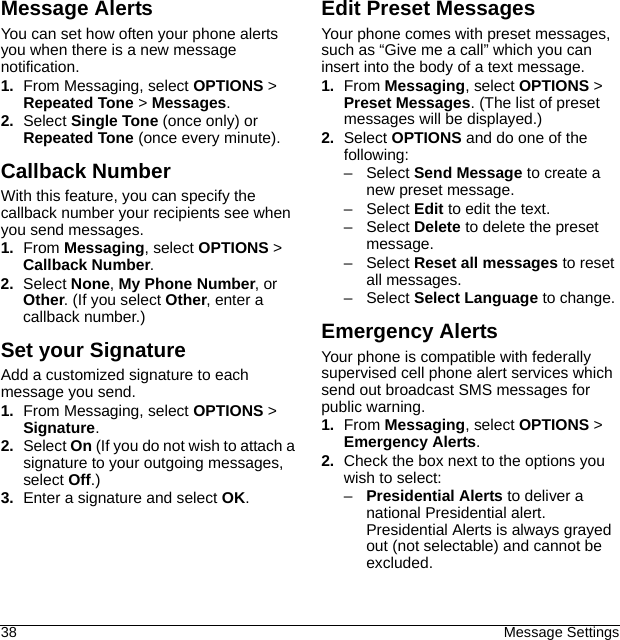
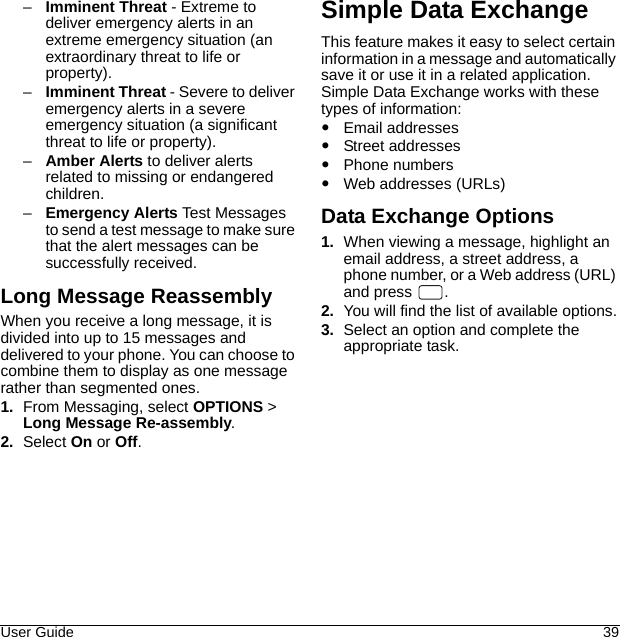
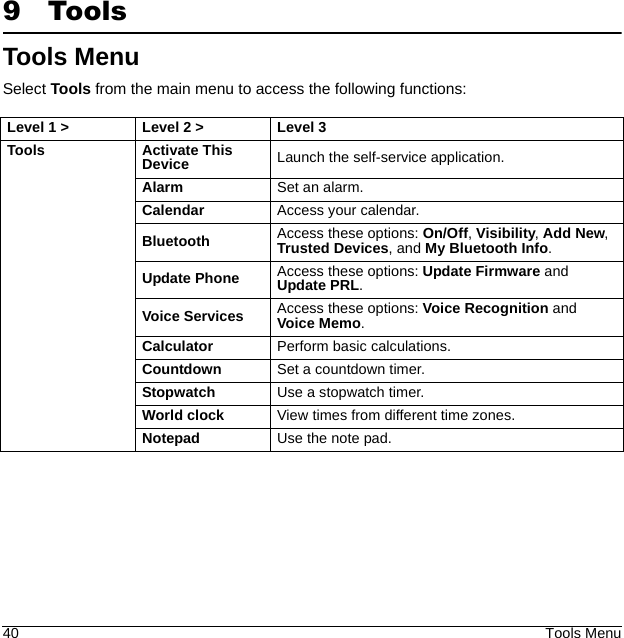
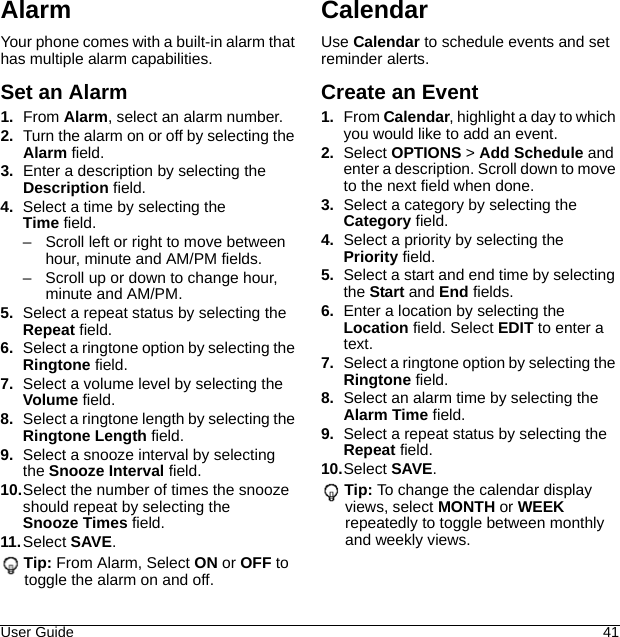
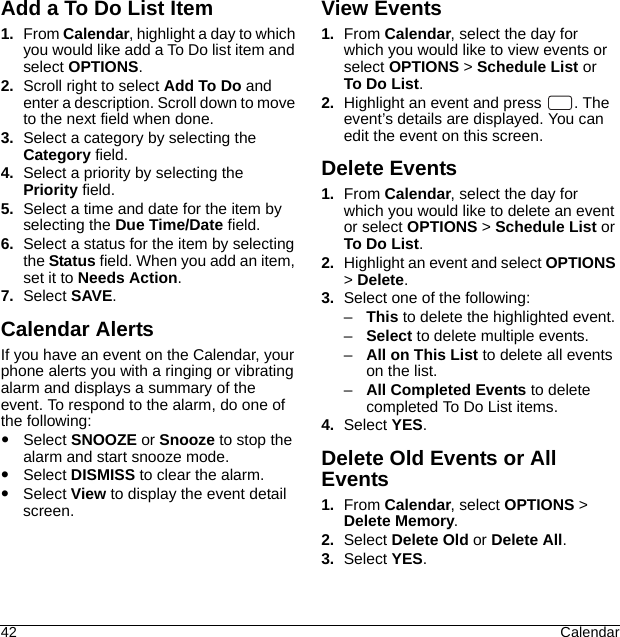
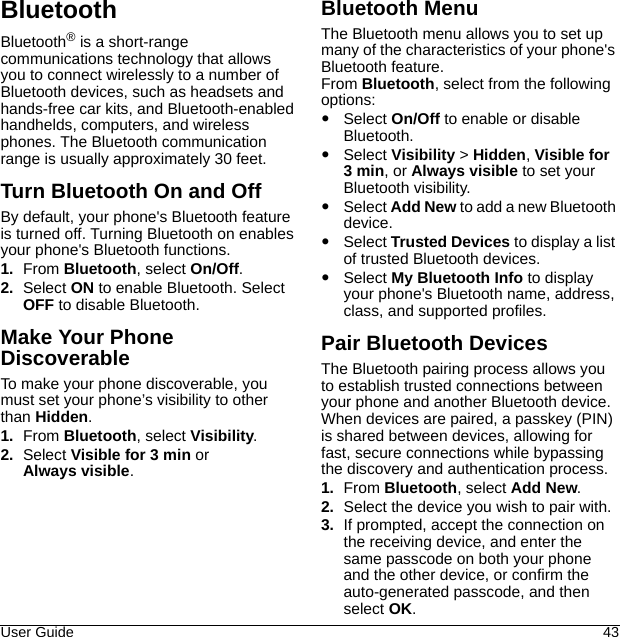
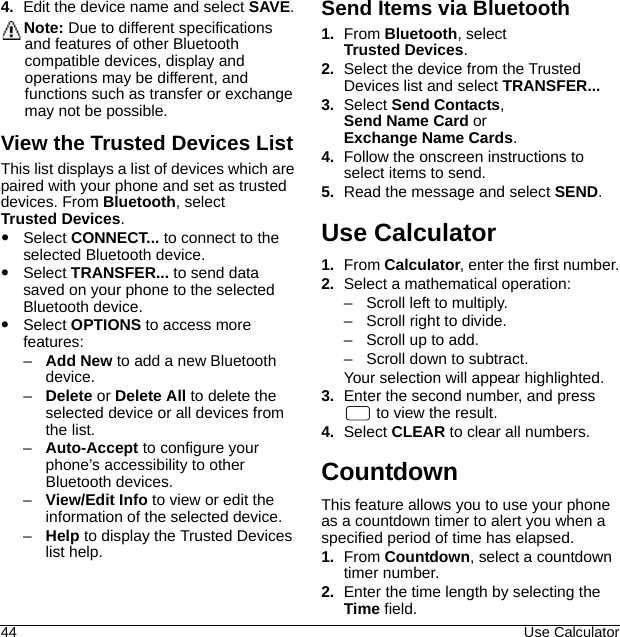
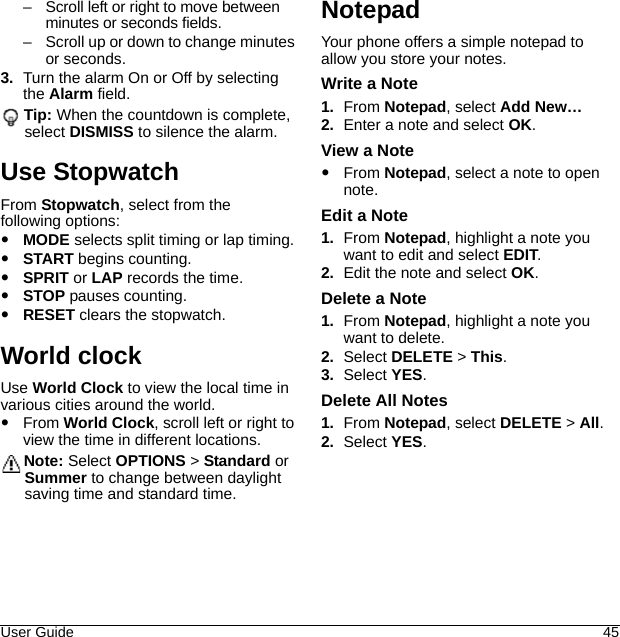
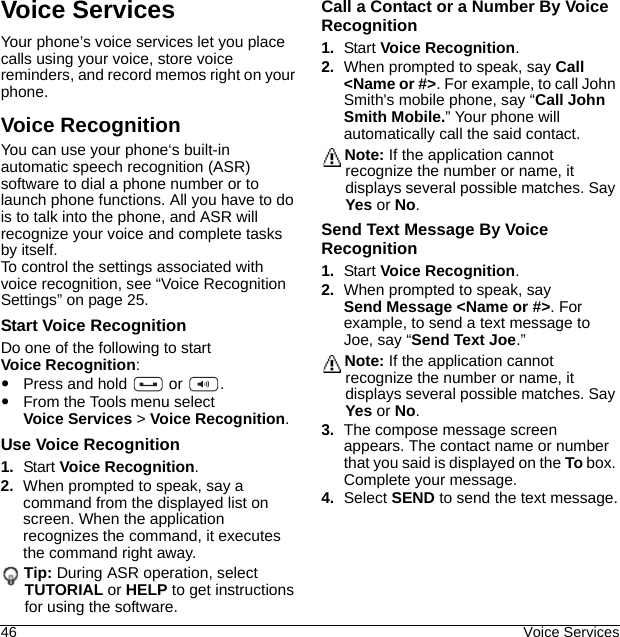
![User Guide 47Search Contact Details By Voice Recognition1. Start Voice Recognition.2. When prompted to speak, say Lookup [Name]. For example, to search for Jessica’s contact details, say “Lookup Jessica.” The contact details screen is displayed.Open Menus By Voice Recognition1. Start Voice Recognition.2. When prompted to speak, say Go To [Menu].For example, to open Calculator, say “Go To Messaging.” The phone opens the selected menu.Tip: Say "More Options" to display additional application names.Check Item By Voice Recognition1. Start Voice Recognition.2. When prompted to speak, say Check [Item].3. For example, to check the signal strength status, say “Check Signal Strength” to display information on screen.Available checkable items are as follows: Status, Time, Signal Strength, Network, Battery, and My Phone Number.View Voice Recognition Tutorial1. Start Voice Recognition.2. Select TUTORIAL.Configure Voice Recognition Settings1. Start Voice Recognition.2. Select SETTINGS.3. Select to configure one of the following settings:–Confirmation: Select to control when the system asks you to confirm a name or number.–Adaptation: Select to improve the accuracy of the application’s speech recognition.–Audio Modes: Select to set the mode of audio assistance.–Dialing Region: Select to specify the dialing region.–About: Select to view the software version.Voice MemoUse Voice Memo to record and play back audio memos.Record Voice Memos1. From Voice Services, select Voice Memo > Record.2. Record your voice memo.3. Select STOP when done.Play Voice Memos1. From Voice Memo, select List and highlight a memo.2. Select PLAY to play the memo or OPTIONS to access more features.](https://usermanual.wiki/Kyocera/S1360.user-manual-part-2/User-Guide-2006004-Page-12.png)