Kyocera S1360 Single Band CDMA Mobile Phone with Bluetooth User Manual S1360 en
Kyocera Corporation Single Band CDMA Mobile Phone with Bluetooth S1360 en
Kyocera >
Contents
- 1. user manual part 1
- 2. user manual part 2
user manual part 2

36 Send Messages
To use the phone's menu, select
Messaging > Voicemail >
Call Voicemail.
From any other phone:
1. Dial your wireless phone number.
2. When your voicemail answers, press
the asterisk key (*).
3. Enter your password.
Check Voicemail Details
You can review your voicemail messages
on your wireless phone.
From Messaging, select
Voicemail > Voicemail Details.
Send Messages
You can send and receive text messages
with most mobile phones and email
addresses.
Create a Text Message
1. From Messaging, select
Send Message.
2. Select a recipient from the list or from
the following options:
–Go to Contacts to select a recipient
from your Contacts. (Qualifying
Contacts entries must contain a
phone number or an email address.)
–MULTIPLE to select multiple
recipients. Select CONTINUE when
you have finished selecting and
entering recipients.
–NEW ADDRESS to enter a
recipient's phone number or email
address directly. Select CONTINUE
to proceed.
3. Enter the message. (Select OPTIONS
to access more features.)
4. When done, select SEND.
Access Messages
Read and reply to the messages you have
received.
To read a message:
When you receive a message, your
phone will display a notification
message. Use your navigation key or
select View.
To reply to a message:
1. While the message is displayed, select
REPLY.
2. Compose a reply.
3. When done, and select SEND.
Threaded Messaging
Threaded messaging lets you follow a
chain of messages to and from a particular
contact.
To display the thread list:
From Messaging, select Messages.
View Messages
Select a thread to display the messages
sent to and received from a particular
contact, in reverse chronological order.
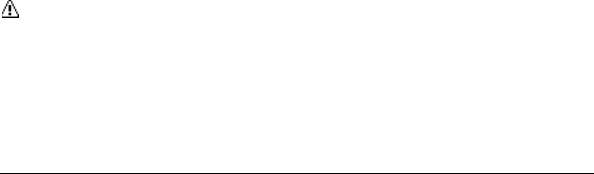
User Guide 37
Failed, pending, and draft messages are
also listed.
Me - Message you sent.
Me (Failed) - Message you did not send
successfully.
Me (Pending) - Message you have not
sent yet because your phone has no
network connection. The message will
be sent automatically when your phone
reconnects to the network.
Me (Draft) - Message you saved as a
draft. Only one draft can be saved in
each thread, and that draft appears at
the top of the thread.
Threaded Messaging Options
When you are viewing a messaging thread
list, select OPTIONS. You can choose from
among the following options. (Options will
vary according to screen.)
Forward to forward the selected
message.
Lock to lock the selected message.
Unlock to unlock the selected
message.
Note: Messages are automatically
deleted starting with the oldest. To save
messages, lock them.
Delete to delete the selected message.
Call to dial the phone number
appearing in the selected message.
Launch to open the URL appearing in
the selected message.
Save Number to save the phone
number appearing in the selected
message.
Save Email to save the email address
appearing in the selected message.
Block This Sender to block text
messages from the phone number or
email address of the selected
message's sender.
Settings to display the Messaging
Settings menu.
Combine/Uncombine to display
segmented messages as one message
or vice versa.
More Information to display more
information when receiving an
Emergency Alert message. See
“Emergency Alerts” on page 38.
Message Settings
The following message settings affect all
messages unless you change them for
individual messages.
Clear Alerts Icon
Clear Alerts Icon will clear the envelope
icon on the display.
1. From Messaging, select OPTIONS >
Clear Alerts Icon.
2. Select YES.

38 Message Settings
Message Alerts
You can set how often your phone alerts
you when there is a new message
notification.
1. From Messaging, select OPTIONS >
Repeated Tone > Messages.
2. Select Single Tone (once only) or
Repeated Tone (once every minute).
Callback Number
With this feature, you can specify the
callback number your recipients see when
you send messages.
1. From Messaging, select OPTIONS >
Callback Number.
2. Select None, My Phone Number, or
Other. (If you select Other, enter a
callback number.)
Set your Signature
Add a customized signature to each
message you send.
1. From Messaging, select OPTIONS >
Signature.
2. Select On (If you do not wish to attach a
signature to your outgoing messages,
select Off.)
3. Enter a signature and select OK.
Edit Preset Messages
Your phone comes with preset messages,
such as “Give me a call” which you can
insert into the body of a text message.
1. From Messaging, select OPTIONS >
Preset Messages. (The list of preset
messages will be displayed.)
2. Select OPTIONS and do one of the
following:
–Select Send Message to create a
new preset message.
–Select Edit to edit the text.
–Select Delete to delete the preset
message.
–Select Reset all messages to reset
all messages.
–Select Select Language to change.
Emergency Alerts
Your phone is compatible with federally
supervised cell phone alert services which
send out broadcast SMS messages for
public warning.
1. From Messaging, select OPTIONS >
Emergency Alerts.
2. Check the box next to the options you
wish to select:
–Presidential Alerts to deliver a
national Presidential alert.
Presidential Alerts is always grayed
out (not selectable) and cannot be
excluded.
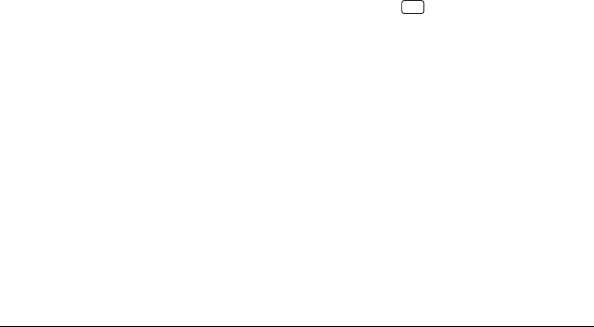
User Guide 39
–Imminent Threat - Extreme to
deliver emergency alerts in an
extreme emergency situation (an
extraordinary threat to life or
property).
–Imminent Threat - Severe to deliver
emergency alerts in a severe
emergency situation (a significant
threat to life or property).
–Amber Alerts to deliver alerts
related to missing or endangered
children.
–Emergency Alerts Test Messages
to send a test message to make sure
that the alert messages can be
successfully received.
Long Message Reassembly
When you receive a long message, it is
divided into up to 15 messages and
delivered to your phone. You can choose to
combine them to display as one message
rather than segmented ones.
1. From Messaging, select OPTIONS >
Long Message Re-assembly.
2. Select On or Off.
Simple Data Exchange
This feature makes it easy to select certain
information in a message and automatically
save it or use it in a related application.
Simple Data Exchange works with these
types of information:
Email addresses
Street addresses
Phone numbers
Web addresses (URLs)
Data Exchange Options
1. When viewing a message, highlight an
email address, a street address, a
phone number, or a Web address (URL)
and press .
2. You will find the list of available options.
3. Select an option and complete the
appropriate task.
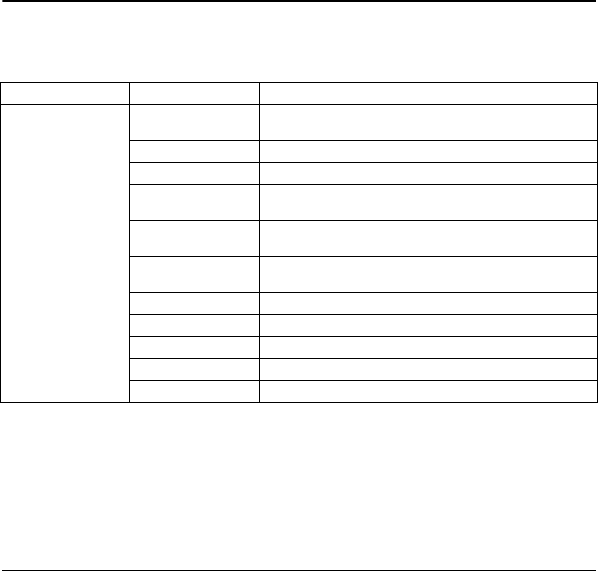
40 Tools Menu
9Tools
Tools Menu
Select Tools from the main menu to access the following functions:
Level 1 > Level 2 > Level 3
Tools Activate This
Device Launch the self-service application.
Alarm Set an alarm.
Calendar Access your calendar.
Bluetooth Access these options: On/Off, Visibility, Add New,
Trusted Devices, and My Bluetooth Info.
Update Phone Access these options: Update Firmware and
Update PRL.
Voice Services Access these options: Voice Recognition and
Voice Memo.
Calculator Perform basic calculations.
Countdown Set a countdown timer.
Stopwatch Use a stopwatch timer.
World clock View times from different time zones.
Notepad Use the note pad.
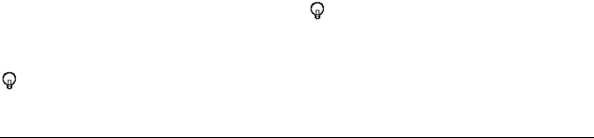
User Guide 41
Alarm
Your phone comes with a built-in alarm that
has multiple alarm capabilities.
Set an Alarm
1. From Alarm, select an alarm number.
2. Turn the alarm on or off by selecting the
Alarm field.
3. Enter a description by selecting the
Description field.
4. Select a time by selecting the
Time field.
– Scroll left or right to move between
hour, minute and AM/PM fields.
– Scroll up or down to change hour,
minute and AM/PM.
5. Select a repeat status by selecting the
Repeat field.
6. Select a ringtone option by selecting the
Ringtone field.
7. Select a volume level by selecting the
Volume field.
8. Select a ringtone length by selecting the
Ringtone Length field.
9. Select a snooze interval by selecting
the Snooze Interval field.
10.Select the number of times the snooze
should repeat by selecting the
Snooze Times field.
11. Select SAVE.
Tip: From Alarm, Select ON or OFF to
toggle the alarm on and off.
Calendar
Use Calendar to schedule events and set
reminder alerts.
Create an Event
1. From Calendar, highlight a day to which
you would like to add an event.
2. Select OPTIONS > Add Schedule and
enter a description. Scroll down to move
to the next field when done.
3. Select a category by selecting the
Category field.
4. Select a priority by selecting the
Priority field.
5. Select a start and end time by selecting
the Start and End fields.
6. Enter a location by selecting the
Location field. Select EDIT to enter a
text.
7. Select a ringtone option by selecting the
Ringtone field.
8. Select an alarm time by selecting the
Alarm Time field.
9. Select a repeat status by selecting the
Repeat field.
10.Select SAVE.
Tip: To change the calendar display
views, select MONTH or WEEK
repeatedly to toggle between monthly
and weekly views.
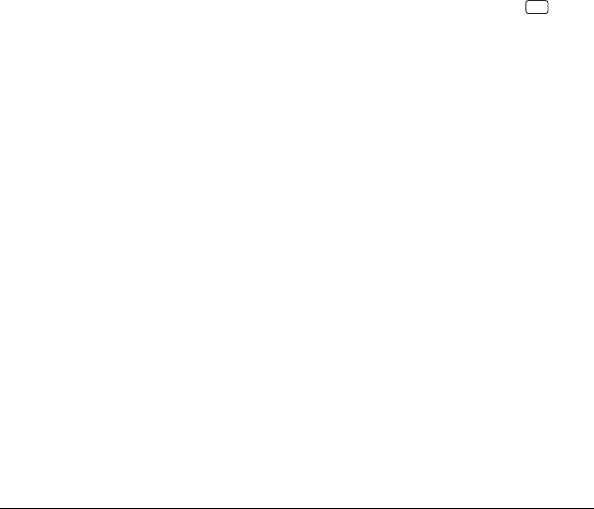
42 Calendar
Add a To Do List Item
1. From Calendar, highlight a day to which
you would like add a To Do list item and
select OPTIONS.
2. Scroll right to select Add To Do and
enter a description. Scroll down to move
to the next field when done.
3. Select a category by selecting the
Category field.
4. Select a priority by selecting the
Priority field.
5. Select a time and date for the item by
selecting the Due Time/Date field.
6. Select a status for the item by selecting
the Status field. When you add an item,
set it to Needs Action.
7. Select SAVE.
Calendar Alerts
If you have an event on the Calendar, your
phone alerts you with a ringing or vibrating
alarm and displays a summary of the
event. To respond to the alarm, do one of
the following:
Select SNOOZE or Snooze to stop the
alarm and start snooze mode.
Select DISMISS to clear the alarm.
Select View to display the event detail
screen.
View Events
1. From Calendar, select the day for
which you would like to view events or
select OPTIONS > Schedule List or
To Do List.
2. Highlight an event and press . The
event’s details are displayed. You can
edit the event on this screen.
Delete Events
1. From Calendar, select the day for
which you would like to delete an event
or select OPTIONS > Schedule List or
To Do List.
2. Highlight an event and select OPTIONS
> Delete.
3. Select one of the following:
–This to delete the highlighted event.
–Select to delete multiple events.
–All on This List to delete all events
on the list.
–All Completed Events to delete
completed To Do List items.
4. Select YES.
Delete Old Events or All
Events
1. From Calendar, select OPTIONS >
Delete Memory.
2. Select Delete Old or Delete All.
3. Select YES.

User Guide 43
Bluetooth
Bluetooth® is a short-range
communications technology that allows
you to connect wirelessly to a number of
Bluetooth devices, such as headsets and
hands-free car kits, and Bluetooth-enabled
handhelds, computers, and wireless
phones. The Bluetooth communication
range is usually approximately 30 feet.
Turn Bluetooth On and Off
By default, your phone's Bluetooth feature
is turned off. Turning Bluetooth on enables
your phone's Bluetooth functions.
1. From Bluetooth, select On/Off.
2. Select ON to enable Bluetooth. Select
OFF to disable Bluetooth.
Make Your Phone
Discoverable
To make your phone discoverable, you
must set your phone’s visibility to other
than Hidden.
1. From Bluetooth, select Visibility.
2. Select Visible for 3 min or
Always visible.
Bluetooth Menu
The Bluetooth menu allows you to set up
many of the characteristics of your phone's
Bluetooth feature.
From Bluetooth, select from the following
options:
Select On/Off to enable or disable
Bluetooth.
Select Visibility > Hidden, Visible for
3 min, or Always visible to set your
Bluetooth visibility.
Select Add New to add a new Bluetooth
device.
Select Trusted Devices to display a list
of trusted Bluetooth devices.
Select My Bluetooth Info to display
your phone's Bluetooth name, address,
class, and supported profiles.
Pair Bluetooth Devices
The Bluetooth pairing process allows you
to establish trusted connections between
your phone and another Bluetooth device.
When devices are paired, a passkey (PIN)
is shared between devices, allowing for
fast, secure connections while bypassing
the discovery and authentication process.
1. From Bluetooth, select Add New.
2. Select the device you wish to pair with.
3. If prompted, accept the connection on
the receiving device, and enter the
same passcode on both your phone
and the other device, or confirm the
auto-generated passcode, and then
select OK.
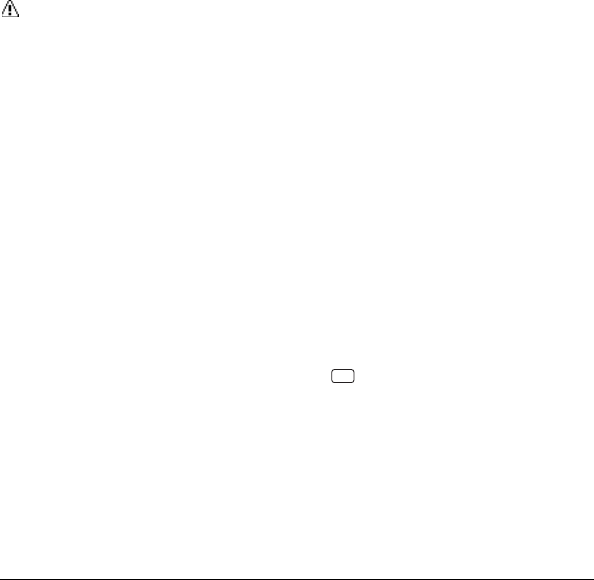
44 Use Calculator
4. Edit the device name and select SAVE.
Note: Due to different specifications
and features of other Bluetooth
compatible devices, display and
operations may be different, and
functions such as transfer or exchange
may not be possible.
View the Trusted Devices List
This list displays a list of devices which are
paired with your phone and set as trusted
devices. From Bluetooth, select
Trusted Devices.
Select CONNECT... to connect to the
selected Bluetooth device.
Select TRANSFER... to send data
saved on your phone to the selected
Bluetooth device.
Select OPTIONS to access more
features:
–Add New to add a new Bluetooth
device.
–Delete or Delete All to delete the
selected device or all devices from
the list.
–Auto-Accept to configure your
phone’s accessibility to other
Bluetooth devices.
–View/Edit Info to view or edit the
information of the selected device.
–Help to display the Trusted Devices
list help.
Send Items via Bluetooth
1. From Bluetooth, select
Trusted Devices.
2. Select the device from the Trusted
Devices list and select TRANSFER...
3. Select Send Contacts,
Send Name Card or
Exchange Name Cards.
4. Follow the onscreen instructions to
select items to send.
5. Read the message and select SEND.
Use Calculator
1. From Calculator, enter the first number.
2. Select a mathematical operation:
– Scroll left to multiply.
– Scroll right to divide.
– Scroll up to add.
– Scroll down to subtract.
Your selection will appear highlighted.
3. Enter the second number, and press
to view the result.
4. Select CLEAR to clear all numbers.
Countdown
This feature allows you to use your phone
as a countdown timer to alert you when a
specified period of time has elapsed.
1. From Countdown, select a countdown
timer number.
2. Enter the time length by selecting the
Time field.
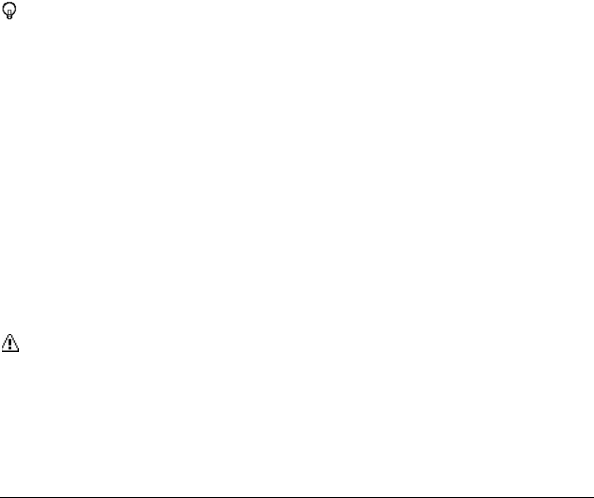
User Guide 45
– Scroll left or right to move between
minutes or seconds fields.
– Scroll up or down to change minutes
or seconds.
3. Turn the alarm On or Off by selecting
the Alarm field.
Tip: When the countdown is complete,
select DISMISS to silence the alarm.
Use Stopwatch
From Stopwatch, select from the
following options:
MODE selects split timing or lap timing.
START begins counting.
SPRIT or LAP records the time.
STOP pauses counting.
RESET clears the stopwatch.
World clock
Use World Clock to view the local time in
various cities around the world.
From World Clock, scroll left or right to
view the time in different locations.
Note: Select OPTIONS > Standard or
Summer to change between daylight
saving time and standard time.
Notepad
Your phone offers a simple notepad to
allow you store your notes.
Write a Note
1. From Notepad, select Add New…
2. Enter a note and select OK.
View a Note
From Notepad, select a note to open
note.
Edit a Note
1. From Notepad, highlight a note you
want to edit and select EDIT.
2. Edit the note and select OK.
Delete a Note
1. From Notepad, highlight a note you
want to delete.
2. Select DELETE > This.
3. Select YES.
Delete All Notes
1. From Notepad, select DELETE > All.
2. Select YES.
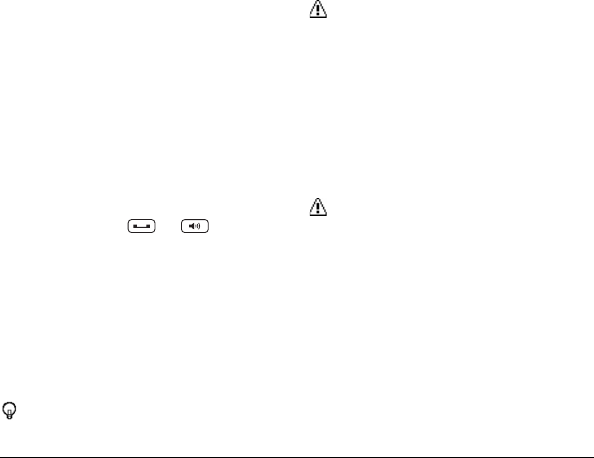
46 Voice Services
Voice Services
Your phone’s voice services let you place
calls using your voice, store voice
reminders, and record memos right on your
phone.
Voice Recognition
You can use your phone‘s built-in
automatic speech recognition (ASR)
software to dial a phone number or to
launch phone functions. All you have to do
is to talk into the phone, and ASR will
recognize your voice and complete tasks
by itself.
To control the settings associated with
voice recognition, see “Voice Recognition
Settings” on page 25.
Start Voice Recognition
Do one of the following to start
Voice Recognition:
Press and hold or .
From the Tools menu select
Voice Services > Voice Recognition.
Use Voice Recognition
1. Start Voice Recognition.
2. When prompted to speak, say a
command from the displayed list on
screen. When the application
recognizes the command, it executes
the command right away.
Tip: During ASR operation, select
TUTORIAL or HELP to get instructions
for using the software.
Call a Contact or a Number By Voice
Recognition
1. Start Voice Recognition.
2. When prompted to speak, say Call
<Name or #>. For example, to call John
Smith's mobile phone, say “Call John
Smith Mobile.” Your phone will
automatically call the said contact.
Note: If the application cannot
recognize the number or name, it
displays several possible matches. Say
Yes or No.
Send Text Message By Voice
Recognition
1. Start Voice Recognition.
2. When prompted to speak, say
Send Message <Name or #>. For
example, to send a text message to
Joe, say “Send Text Joe.”
Note: If the application cannot
recognize the number or name, it
displays several possible matches. Say
Yes or No.
3. The compose message screen
appears. The contact name or number
that you said is displayed on the To box.
Complete your message.
4. Select SEND to send the text message.
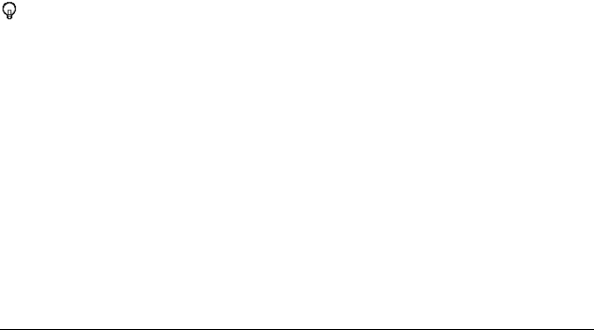
User Guide 47
Search Contact Details By Voice
Recognition
1. Start Voice Recognition.
2. When prompted to speak, say Lookup
[Name]. For example, to search for
Jessica’s contact details, say “Lookup
Jessica.” The contact details screen is
displayed.
Open Menus By Voice Recognition
1. Start Voice Recognition.
2. When prompted to speak, say
Go To [Menu].
For example, to open Calculator, say
“Go To Messaging.” The phone opens
the selected menu.
Tip: Say "More Options" to display
additional application names.
Check Item By Voice Recognition
1. Start Voice Recognition.
2. When prompted to speak, say Check
[Item].
3. For example, to check the signal
strength status, say “Check Signal
Strength” to display information on
screen.
Available checkable items are as follows:
Status, Time, Signal Strength, Network,
Battery, and My Phone Number.
View Voice Recognition Tutorial
1. Start Voice Recognition.
2. Select TUTORIAL.
Configure Voice Recognition Settings
1. Start Voice Recognition.
2. Select SETTINGS.
3. Select to configure one of the following
settings:
–Confirmation: Select to control
when the system asks you to
confirm a name or number.
–Adaptation: Select to improve the
accuracy of the application’s speech
recognition.
–Audio Modes: Select to set the
mode of audio assistance.
–Dialing Region: Select to specify
the dialing region.
–About: Select to view the software
version.
Voice Memo
Use Voice Memo to record and play back
audio memos.
Record Voice Memos
1. From Voice Services, select
Voice Memo > Record.
2. Record your voice memo.
3. Select STOP when done.
Play Voice Memos
1. From Voice Memo, select List and
highlight a memo.
2. Select PLAY to play the memo or
OPTIONS to access more features.
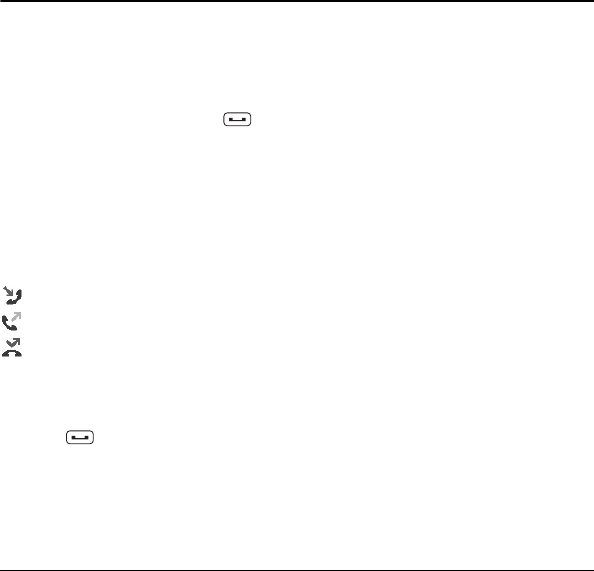
48 Work with Call History
10 Call History
Work with Call History
View Call History List
The Call History list displays your recent
call history at a glance.
From the home screen, press .
-or-
Select Call History from the main
menu.
Call History Icons
You can determine if an entry was an
incoming, outgoing, or missed call from the
icons shown below.
= Incoming Call
= Outgoing Call
= Missed Call
Make a Call From Call History
1. From the Call History list, highlight an
entry.
2. Press to call the number or select
OPTIONS to access more features.
Call History Options
1. From the Call History list, select
OPTIONS.
2. Do one of the following:
–Select Call to call the selected entry.
–Select Send Message to send a
message
– to the selected entry.
–Select New Group to create a new
group entry.
–Select Contact Details to display
information about the entry if it has
already been saved in your
Contacts.
–Select Save Contact to save a
phone number.
–Select Delete to delete the entry.
–Select Delete All to delete all Call
History entries.
–Select Prepend to add numbers to
the beginning of the selected
number.
Delete a Single Record
1. From the Call History list, highlight an
entry.
2. Select OPTIONS > Delete > DELETE.
Delete All Call Records
1. From the Call History list, highlight an
entry.
2. Select OPTIONS > Delete All >
DELETE.
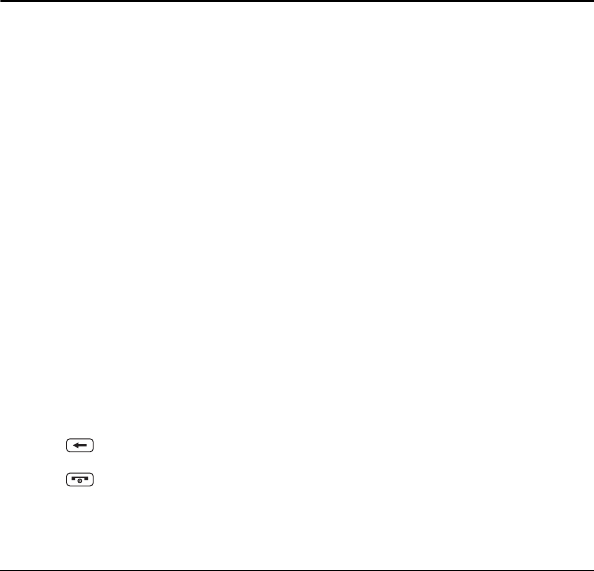
User Guide 49
11 Web
Surf the Web
You can use your phone to browse the
Internet if you have obtained phone
Internet services from your service provider
and if over-the-air Internet access is
available in your area.
Launch Browser
Select Web from the main menu to
launch the browser. An alert appears
notifying of airtime fees, if you have
enabled Net Guard. Select YES to
continue.
Browse the Web
A browser home page with a list of
bookmarks and some browser menu
options appear when you are connected to
the Web. The lock icon appears in a secure
session. You can do the following:
To choose a site, scroll to the link and
press the appropriate softkey.
To scroll line by line through websites,
use the navigation key.
Press to return to the previous
screen.
Press to exit.
Select Navigation to use the navigation
window.
Select Options to access more browser
features.
Add a Bookmark
1. Surf to the Web page you want to
bookmark and select Options >
Add this page to Bookmarks.
2. Edit the bookmark’s details, if needed.
3. Select Options > Save to save
the bookmark.
To access your saved bookmarks, select
Options > View all bookmarks from any
web page.
Search the Web
From Web, select Options >
Search the web to go directly to the
browser’s search page.
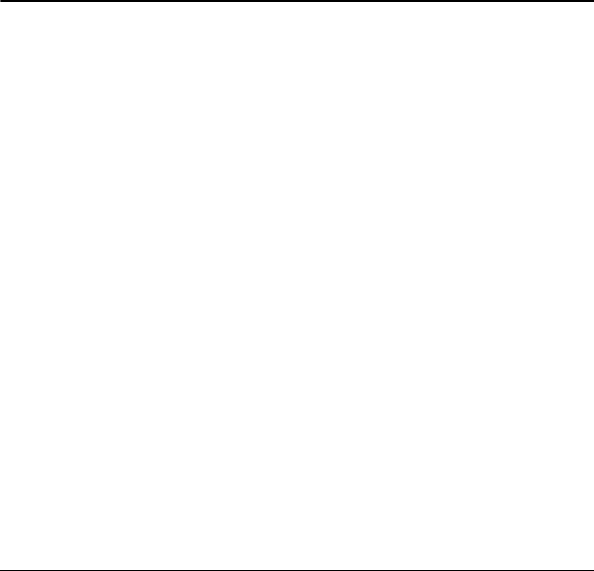
50 Customer Support
12 Get Help
Customer Support
Web site: www.kyocera-wireless.com.
Email:
phone-help@kyocera-wireless.com.
Phone: 1-800-349-4478 (U.S. and
Canada) or 1-858-882-1401.
Before requesting support, please try to
reproduce and isolate the problem. When
you contact the Customer Care Center, be
ready to provide the following information:
The actual error message or problem
you are experiencing.
The steps you took to reproduce the
problem.
The phone’s mobile equipment ID
(MEID). To locate the MEID, select
MENU > Settings > Phone Info >
My Phone# and scroll down.
Qualified Service
If the problem with your phone persists,
return the phone with all accessories and
packaging to the dealer for qualified
service.
Phone Accessories
Become a Product
Evaluator
To participate in the testing and evaluation
of Kyocera Communiations Inc. products,
including cellular or PCS phones, visit
beta.kyocera-wireless.com.
To contact customer support department
for information about your phone, account
history, call coverage area, and specific
features available to you, such as call
forwarding or voicemail:
Dial *VM from your phone.
Dial 1-888-321-5880 from any phone.
For questions about the phone features,
refer to the materials provided with your
phone, or visit
For additional questions, you may contact
the Kyocera Communiations Inc. Customer
Care Center in any of the following ways:
The name of your service provider:.
To shop for accessories for your phone, visit
kyocera.superiorcommunications.com.
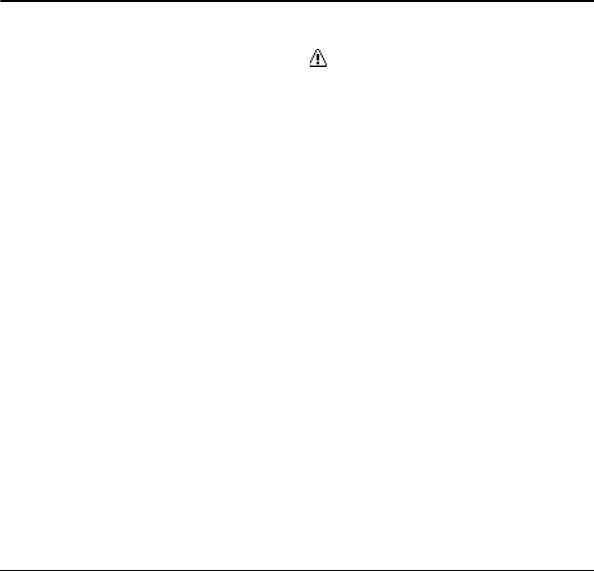
User Guide 51
Important Safety Information
This section contains important operational
and safety information that will help you
safely use your phone. Failure to read and
follow the information provided in this
section may result in serious bodily injury,
death, or property damage.
General Precautions
There are several simple guidelines to
operating your phone properly and
maintaining safe, satisfactory service.
To maximize performance, do not touch
the portions of your phone where the
internal antennas are located while
using the phone.
Speak directly into the mouthpiece.
Avoid exposing your phone and
accessories to rain or liquid spills. If
your phone does get wet, immediately
turn the power off and remove the
battery.
Do not expose your phone to direct
sunlight for extended periods of time
(such as on the dashboard of a car).
Although your phone is quite sturdy, it is
a complex piece of equipment and can
be broken. Avoid dropping, hitting,
bending, or sitting on it.
Any changes or modifications to your
phone not expressly approved in this
document could void your warranty for
this equipment and void your authority
to operate this equipment.
Note: For the best care of your phone,
only Kyocera-authorized personnel
should service your phone and
accessories. Failure to do so may be
dangerous and void your warranty.
Maintaining Safe Use of
and Access to Your
Phone
Do Not Rely on Your Phone
for Emergency Calls
Mobile phones operate using radio signals,
which cannot guarantee connection in all
conditions. Therefore you should never rely
solely upon any mobile phone for essential
communication (e.g., medical
emergencies). Emergency calls may not be
possible on all cellular networks or when
certain network services or mobile phone
features are in use. Check with your local
service provider for details.
Using Your Phone While
Driving
Talking on your phone while driving (or
operating the phone without a hands-free
device) is prohibited in some jurisdictions.
Laws vary as to specific restrictions. Remember that safety always comes first.

52 Maintaining Safe Use of and Access to Your Phone
Following Safety Guidelines
To operate your phone safely and
efficiently, always follow any special
regulations in a given area. Turn your
phone off in areas where use is forbidden
or when it may cause interference or
danger.
Using Your Phone Near Other
Electronic Devices
Most modern electronic equipment is
shielded from radio frequency (RF) signals.
However, RF signals from wireless phones
may affect inadequately shielded electronic
equipment.
RF signals may affect improperly installed
or inadequately shielded electronic
operating systems or entertainment
systems in motor vehicles. Check with the
manufacturer or their representative to
determine if these systems are adequately
shielded from external RF signals. Also
check with the manufacturer regarding any
equipment that has been added to your
vehicle.
Consult the manufacturer of any personal
medical devices, such as pacemakers and
hearing aids, to determine if they are
adequately shielded from external RF
signals.
Note: Always turn off the phone in
healthcare facilities, and request
permission before using the phone near
medical equipment.
Turning Off Your Phone
Before Flying
Turn off your phone before boarding any
aircraft. To prevent possible interference
with aircraft systems, the U.S. Federal
Aviation Administration (FAA) regulations
require you to have permission from a crew
member to use your phone while the plane
is on the ground. To prevent any risk of
interference, FCC regulations prohibit
using your phone while the plane is in the
air.
Turning Off Your Phone in
Dangerous Areas
To avoid interfering with blasting
operations, turn your phone off when in a
blasting area or in other areas with signs
indicating two-way radios should be turned
off. Construction crews often use
remote-control RF devices to set off
explosives.
Turn your phone off when you’re in any
area that has a potentially explosive
atmosphere. Although it’s rare, your phone
and accessories could generate sparks.
Sparks can cause an explosion or fire,
resulting in bodily injury or even death.
These areas are often, but not always,
clearly marked. They include:
Fueling areas such as gas stations.
Below deck on boats.
Fuel or chemical transfer or storage
facilities.
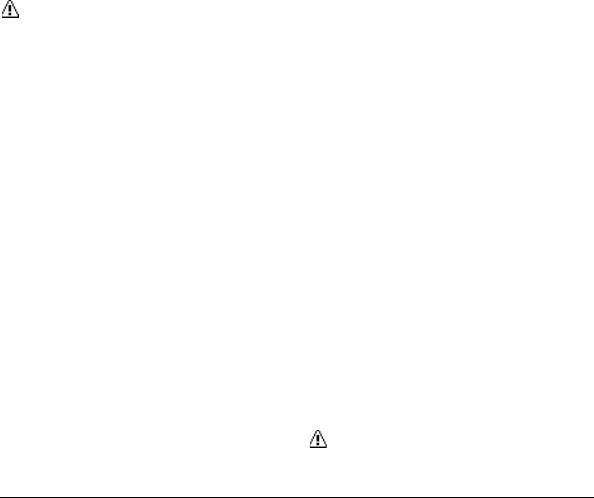
User Guide 53
Areas where the air contains chemicals
or particles such as grain, dust, or metal
powders.
Any other area where you would
normally be advised to turn off your
vehicle’s engine.
Note: Never transport or store
flammable gas, flammable liquids, or
explosives in the compartment of your
vehicle that contains your phone or
accessories.
Restricting Children’s Access
to Your Phone
Your phone is not a toy. Do not allow
children to play with it as they could hurt
themselves and others, damage the phone
or make calls that could potentially cost you
money.
Using Your Phone With a
Hearing Aid Device
When some wireless phones are used with
certain hearing devices (including hearing
aids and cochlear implants), users may
detect a noise which can interfere with the
effectiveness of the hearing device.
Some hearing devices are more immune
than others to this interference noise, and
phones also vary in the amount of
interference noise they may generate.
ANSI standard C63.19 was developed to
provide a standardized means of
measuring both wireless phone and
hearing devices to determine usability
rating categories for both.
Ratings have been developed for mobile
phones to assist hearing device users find
phones that may be compatible with their
hearing device. Not all phones have been
rated for compatibility with hearing devices.
Phones that have been rated have a label
located on the box. Your XXXX has an M4
and a T4 rating.
These ratings are not guarantees. Results
will vary depending on the user’s hearing
device and individual type and degree of
hearing loss. If a hearing device is
particularly vulnerable to interference
noise; even a phone with a higher rating
may still cause unacceptable noise levels
in the hearing device. Trying out the phone
with your hearing device is the best way to
evaluate it for your personal needs.
M-Ratings: Phones rated M3 or M4 meet
FCC requirements for hearing aid
compatibility and are likely to generate less
interference to hearing devices than
unrated phones. (M4 is the better/higher of
the two ratings.)
T-Ratings: Phones rated T3 or T4 meet
FCC requirements and are likely to be
more usable with a hearing device’s telecoil
(“T Switch” or “Telephone Switch”) than
unrated phones. (T4 is the better/higher of
the two ratings. Note that not all hearing
devices have telecoils in them.)
Note: This phone has been tested and
rated for use with hearing aids for some
of the wireless technologies that it uses.

54 Caring for the Battery
However, there may be some newer
wireless technologies used in this
phone that have not been tested yet for
use with hearing aids. It is important to
try the different features of this phone
thoroughly and in different locations,
using your hearing aid or cochlear
implant, to determine if you hear any
interfering noise. Consult your service
provider or the manufacturer of this
phone for information on hearing aid
compatibility. If you have questions
about return or exchange policies,
consult your service provider or phone
retailer.
Hearing aid devices may also be measured
for immunity to interference noise from
wireless phones and should have ratings
similar to phones. Ask your hearing
healthcare professional for the rating of
your hearing aid. Add the rating of your
hearing aid and your phone to determine
probable usability:
Any combined rating equal to or greater
than six offers excellent use.
Any combined rating equal to five is
considered normal use.
Any combined rating equal to four is
considered usable.
Thus, if you pair an M3 hearing aid with an
M3 phone, you will have a combined rating
of six for “excellent use.” This is
synonymous for T ratings.
More information about hearing aid
compatibility may be found at:
www.fcc.gov, www.fda.gov, and
www.accesswireless.org.
Getting the Best Hearing Device
Experience With Your Phone
To further minimize interference, move the
phone around to find the point with least
interference.
Caring for the Battery
Protecting Your Battery
The guidelines listed below help you get
the most out of your battery’s performance.
Recently there have been some public
reports of wireless phone batteries
overheating, catching fire, or exploding.
It appears that many, if not all, of these
reports involve counterfeit or
inexpensive, aftermarket-brand
batteries with unknown or questionable
manufacturing standards. Use only
manufacturer-approved batteries and
accessories. Buying the right batteries
and accessories is the best way to
ensure they’re genuine and safe.
Do not disassemble or open, crush,
bend or deform, or puncture or shred
the battery.
Do not modify or remanufacture,
attempt to insert foreign objects into the
battery, immerse or expose to water or
other liquids, expose to fire, explosion,
or other hazard.
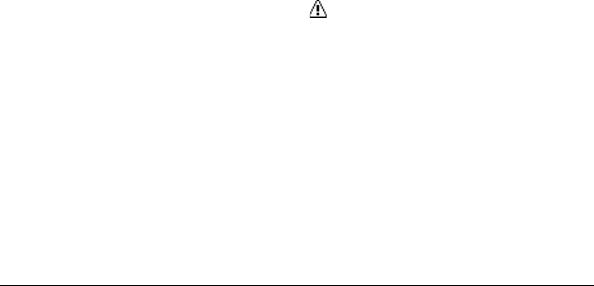
User Guide 55
Avoid dropping the phone or battery. If
the phone or battery is dropped,
especially on a hard surface, and the
user suspects damage, take it to a
service center for inspection.
Improper battery use may result in a
fire, explosion or other hazard.
Do not short-circuit a battery or allow
metallic conductive objects to contact
battery terminals.
Keep the metal contacts on top of the
battery clean.
Battery usage by children should be
supervised.
Charging
In order to avoid damage, charge the
battery only in temperatures that range
from 32° F to 113° F (0° C to 45° C).
Don’t use the battery charger in direct
sunlight or in high humidity areas, such
as the bathroom.
The battery may need recharging if it
has not been used for a long period of
time.
It’s best to replace the battery when it
no longer provides acceptable
performance. It can be recharged
hundreds of times before it needs
replacing.
Storing
Don’t store the battery in high
temperature areas for long periods of
time. It’s best to follow these storage
rules:
– Less than one month:
-4° F to 140° F (-20° C to 60° C)
– More than one month:
-4° F to 113° F (-20° C to 45° C)
Disposal of Lithium Ion
(Li-Ion) Batteries
Promptly dispose of used batteries in
accordance with local regulations.
Never dispose of the battery by
incineration.
Do not handle a damaged or leaking
Li-Ion battery as you can be burned.
For safe disposal options of your Li-Ion
batteries, contact your nearest
authorized service center.
Special Note: Be sure to dispose of
your battery properly. In some areas,
the disposal of batteries in household or
business trash may be prohibited.
Radio Frequency (RF)
Energy
Understanding How Your
Phone Operates
Your phone is basically a radio transmitter
and receiver. When it’s turned on, it
receives and transmits radio frequency
(RF) signals. When you use your phone,
the system handling your call controls the

56 Radio Frequency (RF) Energy
power level. This power can range from
0.006 watt to 0.2 watt in digital mode.
Knowing Radio Frequency
Safety
The design of your phone complies with
updated NCRP standards described below.
In 1991–92, the Institute of Electrical and
Electronics Engineers (IEEE) and the
American National Standards Institute
(ANSI) joined in updating ANSI’s 1982
standard for safety levels with respect to
human exposure to RF signals. More than
120 scientists, engineers and physicians
from universities, government health
agencies and industries developed this
updated standard after reviewing the
available body of research. In 1993, the
Federal Communications Commission
(FCC) adopted this updated standard in a
regulation. In August 1996, the FCC
adopted hybrid standard consisting of the
existing ANSI/IEEE standard and the
guidelines published by the National
Council of Radiation Protection and
Measurements (NCRP).
Body-Worn Operation
To maintain compliance with FCC RF
exposure guidelines, if you wear a handset
on your body, use a Kyocera-supplied or
Kyocera-approved carrying case, holster or
other body-worn accessory. If you do not
use a body-worn accessory, ensure the
antennas are at least 0.59 inches (1.5
centimeters) from your body when
transmitting. Use of non-Kyocera-approved
accessories may violate FCC RF exposure
guidelines. Other accessories used with
this phone for body-worn operations must
not contain any metallic components and
must provide at least 0.59 inches (1.5
centimeters) separation distance between
the antennas and the user’s body.
For more information about RF exposure,
visit the FCC website at www.fcc.gov.
Specific Absorption Rates
(SAR) for Wireless Phones
The SAR value corresponds to the relative
amount of RF energy absorbed into the
head of a user of a wireless handset.
The SAR value of a phone is the result of
an extensive testing, measuring and
calculation process. It does not represent
how much RF the phone emits. All phone
models are tested at their highest value in
strict laboratory settings. But when in
operation, the SAR of a phone can be
substantially less than the level reported to
the FCC. This is because of a variety of
factors including its proximity to a base
station antenna, phone design and other
factors. What is important to remember is
that each phone meets strict federal
guidelines. Variations in SARs do not
represent a variation in safety.
All phones must meet the federal standard,
which incorporates a substantial margin of
safety. As stated above, variations in SAR
values between different model phones do

User Guide 57
not mean variations in safety. SAR values
at or below the federal standard of 1.6
W/kg are considered safe for use by the
public.
The highest reported SAR values of the
XXXX are:
Head: 1.28 W/kg
Body-worn: 1.26 W/kg
FCC Radio Frequency
Emission
This phone meets the FCC Radio
Frequency Emission Guidelines.
FCC ID number: V65S1360
More information on the phone’s SAR can
be found from the following FCC website:
http://www.fcc.gov/oet/ea/.
FCC Notice
This device complies with Part 15 of the
FCC Rules. Operation is subject to the
following two conditions: (1) this device
may not cause harmful interference, and
(2) this device must accept any
interference received, including
interference that may cause undesired
operation.
Changes or modifications not expressly
approved by the party responsible for
compliance could void the user’s authority
to operate the equipment.
Note: This equipment has been tested
and found to comply with the limits for a
Class B digital device, pursuant to Part
15 of the FCC Rules.
These limits are designed to provide
reasonable protection against harmful
interference in a residential installation.
This equipment generates, uses and can
radiate radio frequency energy and, if not
installed and used in accordance with the
instructions, may cause harmful
interference to radio communications.
However, there is no guarantee that
interference will not occur in a particular
installation.
If this equipment does cause harmful
interference to radio or television reception,
which can be determined by turning the
equipment off and on, the user is
encouraged to try to correct the interference
by one or more of the following measures:
Reorient the direction of the internal
antennas.
Increase the separation between the
equipment and receiver.
Connect the equipment into an outlet on
a circuit different from that to which the
receiver is connected.
Consult the dealer or an experienced
radio/TV technician for help.
Owner’s Record
The model number, regulatory number, and
serial number are located on a nameplate
inside the battery compartment. Record the
serial number in the space provided below.
This will be helpful if you need to contact us
about your phone in the future.
Model: XXXX (S1360)
Serial No.:
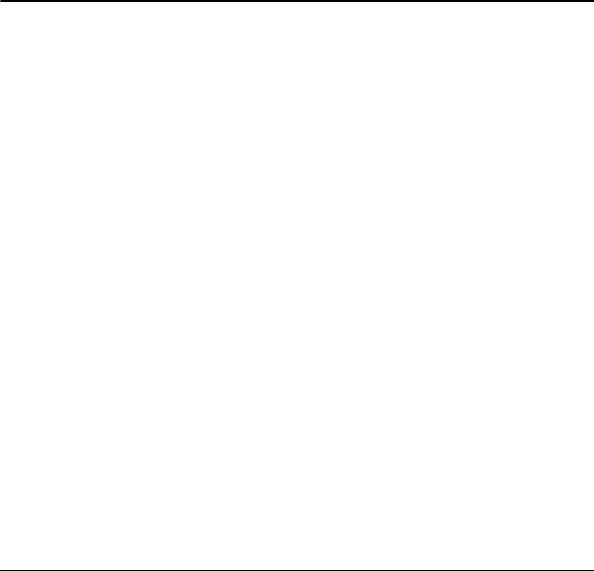
58 Owner’s Record
Manufacturer’s Warranty
Kyocera Communications Inc. (“KYOCERA”)
offers you a limited warranty that the enclosed
product or products (the “Product”) will be free
from defects in material and workmanship for
a period that expires one year from the date of
sale of the Product to you, provided that you
are the original end-user purchaser of the
Product and provided that your purchase was
made from an authorized supplier. Transfer or
resale of a Product will automatically terminate
warranty coverage with respect to that
Product.
This limited warranty is not transferable to any
third party, including but not limited to any
subsequent purchaser or owner of the
Product. KYOCERA shall, at its sole and
absolute discretion, either repair or replace a
Product (which unit may use refurbished parts
of similar quality and functionality) if found by
KYOCERA to be defective in material or
workmanship, or if KYOCERA determines that
it is unable to repair or replace such Product,
KYOCERA shall refund the purchase price for
such Product, provided that the subject
Product (i) is returned, with transportation
prepaid, to a KYOCERA authorized service
center within the one year warranty period,
and (ii) is accompanied by a proof of purchase
in the form of a bill of sale or receipted invoice
which evidences that the subject Product is
within the one year warranty period (“Proof of
Purchase”). After the one year warranty
period, you must pay all shipping, parts and
labor charges. This limited warranty does not
cover and is void with respect to the following:
(i) Products which have been improperly
installed, repaired, maintained or modified
(including the antenna); (ii) Products which
have been subjected to misuse (including
Products used in conjunction with hardware
electrically or mechanically incompatible or
Products used with software, accessories,
goods or ancillary or peripheral equipment not
supplied or expressly authorized by
KYOCERA for use), abuse, accident, physical
damage, abnormal use or operation, improper
handling or storage, neglect, exposure to fire,
water or excessive moisture or dampness or
extreme changes in climate or temperature;
(iii) Products operated outside published
maximum ratings; (iv) cosmetic damage; (v)
Products on which warranty stickers or
Product serial numbers have been removed,
altered, or rendered illegible; (vi) customer
instruction; (vii) cost of installation, set up,
removal or reinstallation; (viii) signal reception
problems (unless caused by defect in material
or workmanship); (ix) damage the result of
fire, flood, acts of God or other acts which are
not the fault of KYOCERA and which the
Product is not specified to tolerate, including
damage caused by mishandling and blown
fuses; (x) consumables (such as memory
cards, fuses, etc.); (xi) third party software or
applications, data and equipment not originally
supplied with the Product; (xii) any Product in
which the software has not been updated to
the current version; (xiii) any Product in which
the operating system has been unlocked
(allowing installation of a third party operating
system); or (xiv) any Products which have
been opened, repaired, modified or altered by

User Guide 59
anyone other than KYOCERA or a KYOCERA
authorized service center. Before returning
any Product for service, be sure to back up
data and remove any confidential, proprietary,
or personal information from the Product.
KYOCERA is not responsible for damage to or
loss of any software, applications, data or
removable storage media.
USE ONLY KYOCERA APPROVED
ACCESSORIES WITH KYOCERA PHONES.
USE OF ANY UNAUTHORIZED
ACCESSORIES MAY BE DANGEROUS AND
WILL INVALIDATE THE PHONE WARRANTY
IF SAID ACCESSORIES CAUSE DAMAGE
OR A DEFECT TO THE PHONE.
KYOCERA SPECIFICALLY DISCLAIMS
LIABILITY FOR ANY AND ALL DIRECT,
INDIRECT, SPECIAL, GENERAL, PUNITIVE,
EXEMPLARY, AGGRAVATED, INCIDENTAL
OR CONSEQUENTIAL DAMAGES, EVEN IF
ADVISED OF THE POSSIBILITY THEREOF,
WHETHER FORESEEABLE OR
UNFORESEEABLE OF ANY KIND
WHATSOEVER, INCLUDING BUT NOT
LIMITED TO LOSS OF PROFITS,
UNANTICIPATED BENEFITS OR REVENUE,
ANTICIPATED PROFITS ARISING OUT OF
USE OF OR INABILITY TO USE ANY
PRODUCT (FOR EXAMPLE, WASTED
AIRTIME CHARGES DUE TO THE
MALFUNCTION OF A PRODUCT) OR
CONTRIBUTION OR INDEMNITY IN
RESPECT OF ANY CLAIM RELATED TO A
PRODUCT.
REPAIR OR REPLACEMENT OF A
DEFECTIVE PRODUCT OR REFUND OF
THE PURCHASE PRICE RELATING TO A
DEFECTIVE PRODUCT, AS PROVIDED
UNDER THIS WARRANTY, ARE YOUR
SOLE AND EXCLUSIVE REMEDIES FOR
BREACH OF THE LIMITED WARRANTY,
AND SUBJECT TO THIS WARRANTY, THE
PRODUCTS ARE APPROVED AND
ACCEPTED BY YOU “AS IS”.
KYOCERA MAKES NO OTHER
WARRANTIES, REPRESENTATIONS OR
CONDITIONS OF ANY KIND, ORAL OR
VERBAL, EXPRESS OR IMPLIED,
STATUTORY OR OTHERWISE, WITH
RESPECT TO THE PRODUCTS,
INCLUDING BUT NOT LIMITED TO ANY
IMPLIED WARRANTY OR CONDITION OF
MERCHANTABILITY OR FITNESS FOR A
PARTICULAR PURPOSE OR AGAINST
INFRINGEMENT OR ANY IMPLIED
WARRANTY OR CONDITION ARISING OUT
OF TRADE USAGE OR OUT OF A COURSE
OF DEALING OR COURSE OF
PERFORMANCE. NO DEALER,
DISTRIBUTOR, AGENT OR EMPLOYEE IS
AUTHORIZED TO MAKE ANY
MODIFICATION OR ADDITION TO THIS
WARRANTY.
Some jurisdictions do not allow the exclusion
or limitation of incidental or consequential
damages, or allow limitations on how long an
implied warranty lasts, so the above limitations
or exclusions may not apply to you. This
limited warranty gives you specific legal rights,
and you may also have other rights which vary
from jurisdiction to jurisdiction. For warranty
service information, please call the following
telephone number from anywhere in the
continental United States and Canada:
1-800-349-4478 or 858-882-1401.
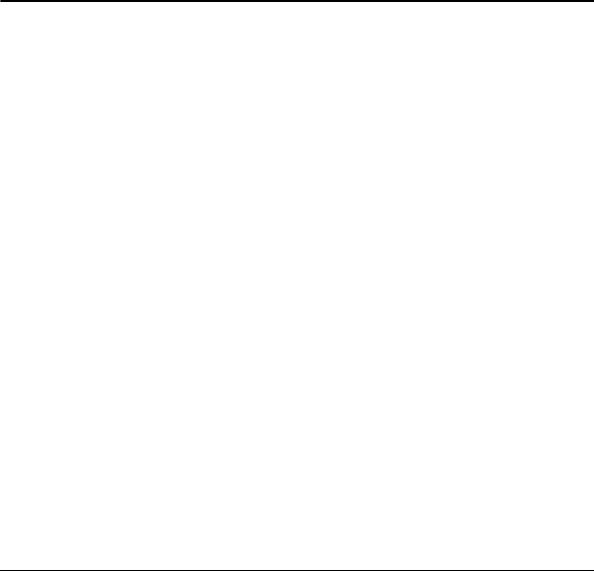
60 Owner’s Record
End User License Agreement
Kyocera Communications, Inc. (“Kyocera”)
End User License Agreement
CAREFULLY READ THE FOLLOWING
TERMS AND CONDITIONS
(“AGREEMENT”) BEFORE USING OR
OTHERWISE ACCESSING THE SOFTWARE
OR SERVICES PROVIDED WITH YOUR
KYOCERA DEVICE. THE SOFTWARE AND
SERVICES PROVIDED WITH YOUR
KYOCERA DEVICE ARE SOLELY FOR
PERSONAL USE BY YOU, THE ORIGINAL
END USER, AS SET FORTH BELOW.BY
ACTIVATING, USING, DOWNLOADING OR
INSTALLING THIS KYOCERA DEVICE
AND/OR THE SOFTWARE PROVIDED WITH
IT, YOU ARE AGREEING TO BE BOUND BY
THE TERMS OF THIS LICENSE
AGREEMENT. IF YOU DO NOT AGREE TO
THE TERMS AND CONDITIONS OF THIS
AGREEMENT, DO NOT USE, DOWNLOAD
OR OTHERWISE ACCESS THE SOFTWARE
OR SERVICES AND (I) PROMPTLY
RETURN THE SOFTWARE OR SERVICE TO
KYOCERA OR DELETE IT; OR (II) IF YOU
HAVE PURCHASED THE KYOCERA
DEVICE ON WHICH THE SOFTWARE OR
SERVICE IS PRE-INSTALLED, PROMPTLY
RETURN THE DEVICE AND THE
ACCOMPANYING SOFTWARE (INCLUDING
DOCUMENTATION AND PACKAGING) TO
KYOCERA OR THE KYOCERA
AUTHORIZED DISTRIBUTOR FROM WHICH
YOU PURCHASED THE KYOCERA
DEVICE.
License: Subject to the terms and conditions of
this Agreement and any other terms that may
be incorporated by reference or otherwise
presented to you prior to your use of the
Software, Kyocera grants you a limited,
non-exclusive, license to use Kyocera and third
party proprietary software and services found
on your Kyocera device and/or packaged with
your Kyocera device, including any updates to
such material by whatever means provided,
and any related documentation (“Software”).
You may use the Software only as expressly
authorized by this Agreement.
Limitations: This Software is licensed for use
only on the single Kyocera device you
originally purchased. You acknowledge and
agree that ownership of the Software and all
other rights associated with the Software not
expressly granted in this Agreement are
retained by Kyocera or its suppliers or
licensors. You are not permitted to, in any way,
distribute the Software or make it available
over a network for use on more than the single
Kyocera device for which it was originally
supplied. The Software may be copied only as
permitted by applicable law and as necessary
for backup purposes. You may not remove any
proprietary notices or labels on the Software
or any copies thereof. You may not in any way,
modify, reverse engineer, decompile,
disassemble or create derivative works based
on the Software (except to the extent that this
restriction is expressly prohibited by law). You
agree that you will not attempt to circumvent,
disable or modify any security technology
associated with the Software. You may use
the Software only in a manner that complies
with all applicable laws in the jurisdictions in

User Guide 61
which you use it, including, but not limited to,
applicable restrictions concerning copyright
and other intellectual property rights and/or
the export control regulations.
Some of the Software packaged with your
Kyocera device may be provided by third
parties (“Third Party Software”). Third Party
Software may also be available from third
party content distributors such as application
stores. Third Party content may be subject to
different or additional terms and conditions as
determined by the Third Party Software
provider.
THIRD PARTY SOFTWARE IS NOT A
KYOCERA PRODUCT. KYOCERA IS NOT
RESPONSIBLE FOR AND HAS NO
LIABILITY WITH REGARD TO THIRD
PARTY SOFTWARE.
Open Source Software: The Software
contains certain open source software which
may be subject to the GNU General Public
License (“GPL”), GNU Library/ Lesser General
Public License (“LGPL”) and/or other
copyright licenses, disclaimers and notices
(“Open Source License Terms”). The
applicable Open Source License Terms for the
corresponding Open Source Software are
reproduced and available at
http://www.opensource.org/licenses.
Please refer to the Open Source License
Terms regarding your rights under such
licenses to the Open Source Software. To the
extent any such agreement requires that
Kyocera provide you the rights to copy, modify,
distribute or otherwise use any Open Source
Software that are inconsistent with the limited
rights granted to you in this Agreement, then
such rights in the applicable Open Source
License shall take precedence over the rights
and restrictions granted in this Agreement, but
solely with respect to such Open Source
Software.
Disclaimer of Warranty and Liability: THE
SOFTWARE IS PROVIDED “AS IS”
WITHOUT WARRANTY OF ANY KIND.
KYOCERA FURTHER DISCLAIMS ALL
WARRANTIES, INCLUDING WITHOUT
LIMITATION ANY IMPLIED WARRANTIES
OF MERCHANTABILITY, FITNESS FOR A
PARTICULAR PURPOSE,
NONINFRINGEMENT, TITLE, ACCURACY,
CORRESPONDENCE WITH DESCRIPTION
AND SATISFACTORY QUALITY. TO THE
MAXIMUM EXTENT PERMISSIBLE BY LAW,
THE ENTIRE RISK ARISING OUT OF THE
USE OR PERFORMANCE OF THE
SOFTWARE REMAINS WITH YOU. IN NO
EVENT WILL KYOCERA, ITS EMPLOYEES,
OFFICERS, SHAREHOLDERS,
LICENSORS, SUPPLIERS, CARRIER OR
DISTRIBUTOR CUSTOMERS OR
AFFILIATES BE HELD LIABLE FOR ANY
CONSEQUENTIAL, INCIDENTAL,
INDIRECT, SPECIAL, PUNITIVE, OR OTHER
DAMAGES WHATSOEVER (INCLUDING,
WITHOUT LIMITATION, DAMAGES FOR
LOSS OF BUSINESS PROFITS, BUSINESS
INTERRUPTION, LOSS OF BUSINESS
INFORMATION, OR OTHER PECUNIARY
LOSS) ARISING OUT OF THIS
AGREEMENT OR THE USE OF OR
INABILITY TO USE THE SOFTWARE,
WHETHER BASED IN CONTRACT, TORT
(INCLUDING NEGLIGENCE), STRICT
PRODUCT LIABILITY OR ANY OTHER
THEORY, EVEN IF KYOCERA HAS BEEN
ADVISED OF THE POSSIBILITY OF SUCH

62 Owner’s Record
DAMAGES AND EVEN IF ANY LIMITED
REMEDY IS DEEMED TO HAVE FAILED ITS
ESSENTIAL PURPOSE. KYOCERA’S
TOTAL LIABILITY FOR ANY DAMAGES
UNDER THIS AGREEMENT SHALL NEVER
EXCEED THE PURCHASE PRICE YOU
PAID FOR THE KYOCERA DEVICE.
No software is fault free. The Software is
designed for use in systems that do not
require fail-safe performance. You may not
use the software in any device or system in
which a malfunction of the software would
result in foreseeable risk of loss, injury or
death to any person. This includes operation
of nuclear or infrastructure facilities, medical
equipment, aircraft navigation or
communication systems or use in risky or
dangerous situations or environments.
Consent to Use of Data: You agree that
Kyocera, its affiliates and its designated
agents may collect and use technical and
related information, gathered in any manner,
as part of its product support services.
Kyocera, its affiliates and designated agents
may use this information solely to improve its
products or to provide customized services or
technologies to you. Kyocera will collect and
use this information in accordance with its
privacy policy and accordance with applicable
data protection laws. Kyocera, its affiliates and
designated agents may disclose this
information to others, but not in a form that
personally identifies you.
Modification of Software and Terms of Use:
Kyocera reserves the right to from time to time
modify any portion of the Software. Kyocera
may be required to take these actions due to
restrictions from third party licensors or due to
safety or security concerns or government
restrictions or court orders.Kyocera reserves
the right to modify the terms of this Agreement
at its sole discretion. Any such modification
will be effective upon Kyocera or a Kyocera
affiliate or agent sending notice to you by
email, text message, other electronic
communication or postal mail. Your continued
use of the Software after such notice will
constitute your binding acceptance of the
Agreement as revised. Additionally, some
Software may be subject to different or
additional terms presented to you through a
separate click-through or other type of
agreement or notice prior to your use of such
Software.
Termination: This License Agreement will
automatically terminate without notice from or
action by Kyocera if you fail to comply with any
term hereof.
Governing Law: This Agreement is governed
by the laws of State of California except any
conflict of law provisions. The U.N.
Convention on Contracts for the International
Sales of Goods is hereby excluded in its
entirety from this Agreement.
Severability: If any provision of this
Agreement is found to be invalid, illegal or
unenforceable, the validity, legality or
enforceability of the remaining provisions will
not in any way be impacted or impaired.
Entire Agreement: By using or otherwise
accessing the Software, you agree that this
Agreement sets forth the entire agreement
between you and Kyocera with regard to the
Software and supersedes all prior
agreements, notwithstanding the terms of any
such agreements.
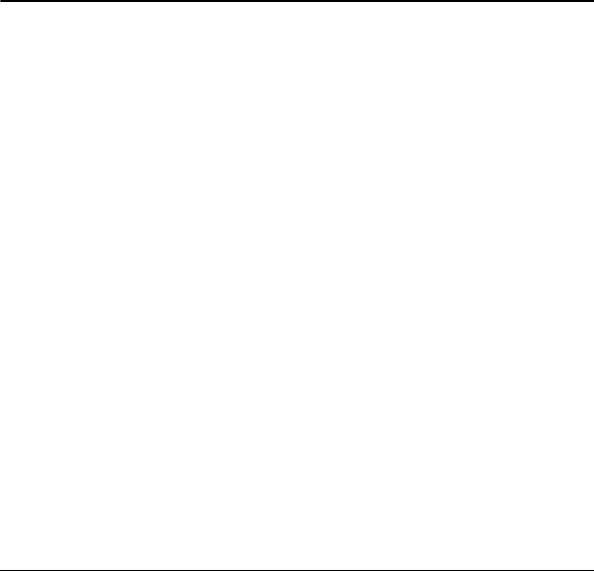
User Guide 63
Index
A
abbreviated dialing, 27
accessibility, 24
accessories
headsets, 28
hearing aid, 26, 53
TTY device, 25
airplane mode, 26
alarm, 41
alerts
event, 42
notification, 26
B
backlight, 20
battery
charging, 5, 55
disposal, 55
installing, 5
recharging, 5
safety guidelines, 54
Bluetooth
activating, 43
pairing, 43
trusted devices list, 44
visibility, 43
bookmarks, 49
browser
bookmarks, 49
launching, 49
navigating, 49
searching, 49
C
calculator, 44
calendar
adding a To do, 42
adding an event, 41
alerts, 42
deleting events, 42
viewing events, 42
call history
deleting, 48
icons, 48
list, 48
options, 48
calls
answering, 11
any key answer, 27
auto answer, 27
call answer mode, 27
call history, 48
emergency, 12
ending, 11
making, 10
plus code dialing, 12
redialing, 10
silencing, 11
voice recognition, 46
clock
display, 21
world clock, 45
contact groups, 33
contacts
adding, 30
adding prefixes, 32
assigning pictures, 32
account information, 17

64
assigning ringtones, 32
calling, 31
deleting, 33
dialing services, 33
editing, 32
ICE contacts, 34
number types, 32
sending messages, 31
viewing, 30
voice search, 46
contacts list, 30
countdown timer, 44
customer support, 50
D
data settings
disable, 27
enable, 27
net guard, 28
update data profile, 28
display
brightness, 20
language, 28
main view, 20
downloading, 16
E
earpiece, 11
emergency calls, 12
Emergency Message, 34
emergency services, 12
End User License Agreement, 60
G
greeting, 21
groups
adding, 33
adding contacts, 33
deleting, 33
editing, 33
H
headset mode, 28
hearing aid device, 26, 53
helpgetting, 50
I
icons, 7, 23
important safety information, 51
in case of emergency contacts
adding, 34
calling, 34
emergency message, 34
information, 34
Internet, 49
K
keyguard
activating, 22
unlocking, 22
keypad light, 21
L
language, 28
location information, 28
lock code, 23
locking your phone, 23
M
manufacturer’s warranty, 58
menus
main, 8
messaging, 35
my stuff, 16
navigation, 9
setting main view, 20

User Guide 65
settings, 19
tools, 40
messaging
accessing messages, 36
clear alerts icon, 37
creating, 36
creating a text message, 36
emergency alerts, 38
long message reassembly, 39
message alerts, 38
preset messages, 38
replying, 36
settings, 37
threaded messaging, 36
missed alerts, 12
missed call notification, 12
my account, 17
check balance, 17
top-up, 17, 18
my phone number, 23
N
navigation shortcuts, 29
notepad, 45
notification pop-up, 20
number prefixes, 32
number types, 32
P
phone
accessories, 4, 50
answering calls, 11
changing lock code, 23
codes, 31
deleting content, 24
extensions, 31
icons, 7
locking, 23
making calls, 10
overview, 35
phone information, 23
programming, 4
resetting, 24
service, 50
turn on and off, 10
unlocking, 23
power save mode, 21
R
resetting phone, 24
ringtones
downloading, 16
S
services
dialing, 33
settings
accessibility, 24
alerts, 26
call setup options, 27
data settings, 27
display, 20
location, 28
ringtones, 16
text entry, 22
volume, 21
simple data exchange, 39
speakerphone, 11
speed dial list
adding contact, 32, 33
clearing, 33
editing, 33
using, 12
stopwatch, 45
symbols, 14

66
T
text entry, 13, 15
letters, 13
modes, 13
numbers, 13
rapid entry, 14
symbols, 14
text messages, 36
tools, 40
alarm, 41
Bluetooth, 43
calculator, 44
calendar, 41
countdown, 44
notepad, 45
stopwatch, 45
voice memo, 47
voice recognition, 46
world clock, 45
top-up, 17
TTY device, 25
V
vibrate type, 26
voice guide, 24
voice memo
playing, 47
recording, 47
voice recognition
adaptation, 25
audio modes, 25
finding contacts, 46
opening menus, 47
sending message, 46
settings, 25, 47
using, 46
voicemail
checking, 35
notification, 35
setting up, 35
volume
adjusting, 11, 21
earpiece, 11
incoming ringtone, 21
keypad, 21
playback volume, 21
power up/down, 21
W
warranty, 58
web browser, 49
world clock, 45
© 2013 Kyocera Corporation. All rights reserved. The “Virgin” name and the Virgin signature logo are
registered trademarks of Virgin Enterprises Limited and are used under license. All other trademarks are the
property of their respective owners. KYOCERA is a registered trademark of Kyocera Corporation.
This product contains NetFront Browser of ACCESS CO., LTD. ACCESS and NetFront are trademarks or
registered trademarks of ACCESS CO., LTD. in Japan and other countries. This software is based in part on
the work of the Independent JPEG Group.
The Bluetooth® word mark and logos are owned by the Bluetooth SIG, Inc. and any use of such marks by
Kyocera Corporation is under license. Other trademarks and trade names are those of their respective
owners.
T9® is a registered trademark of Nuance Communications, Inc. and its affiliates in the United States and other
countries. Copyright © 2013 Nuance Communications, Inc. All rights reserved.