Users Manual
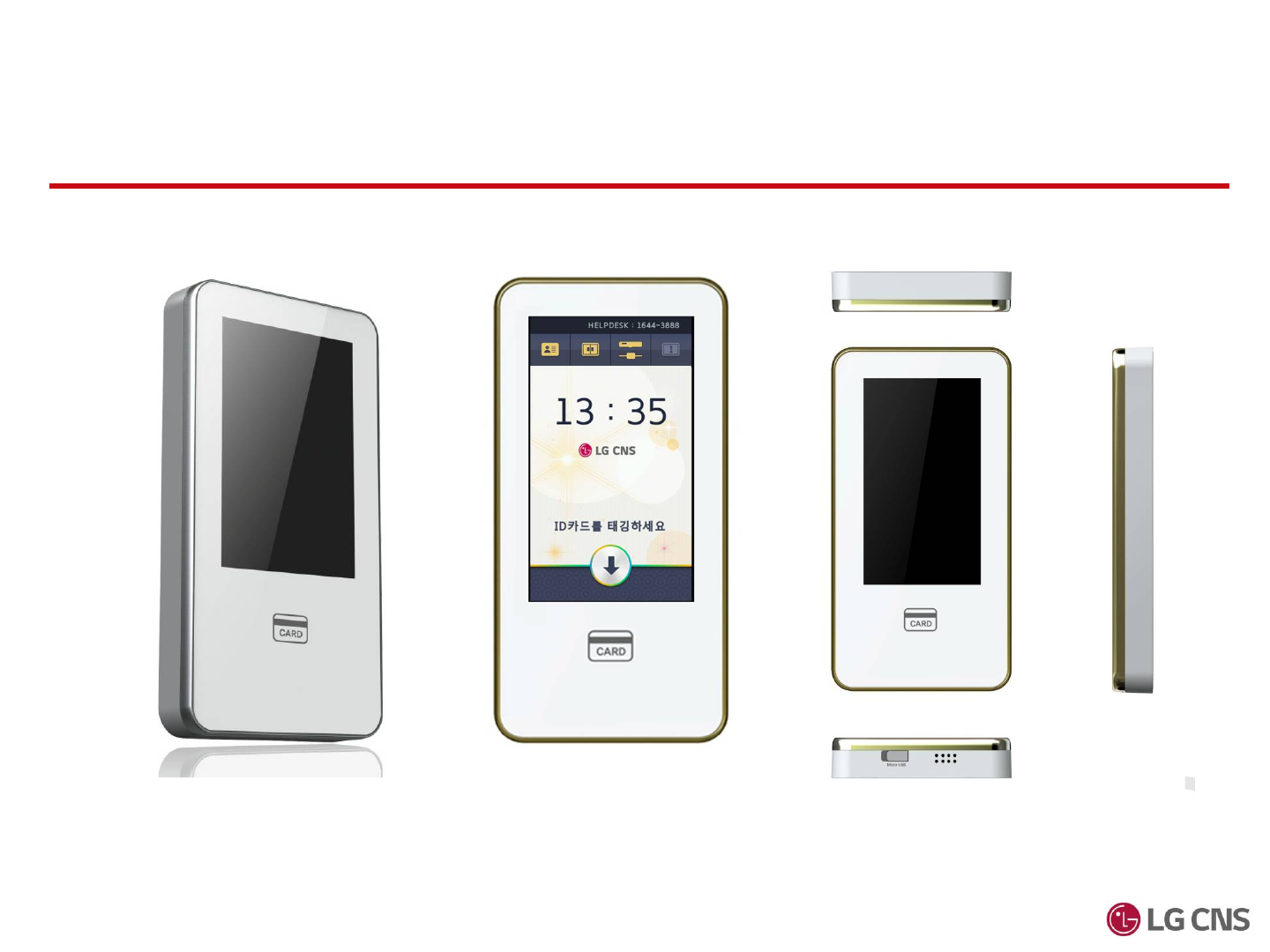
SafezoneXID-500 Instruction Guide
Ver 0.3
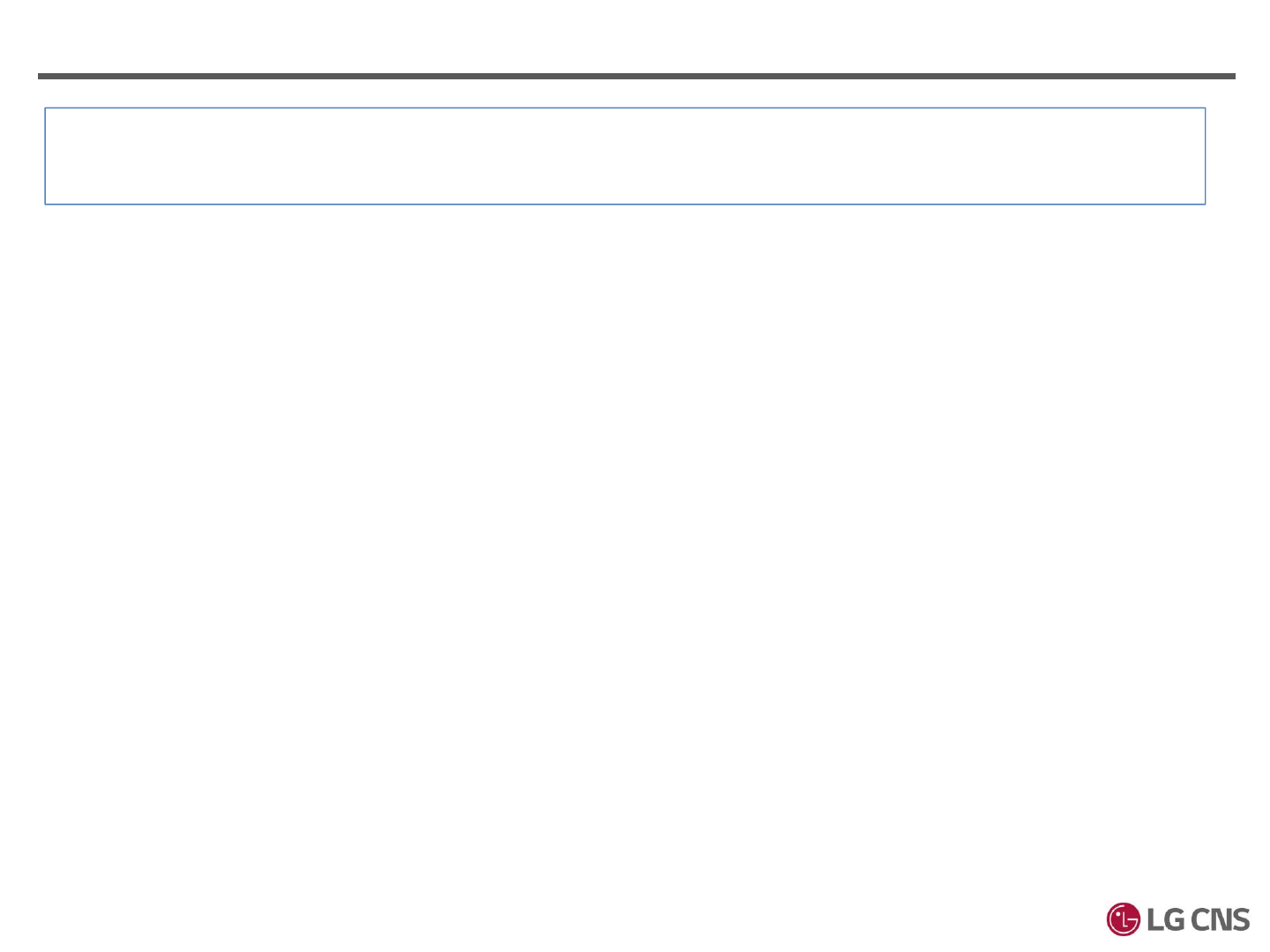
Safety Instructions
① Do not install the terminal in a place affected by direct sunlight, humidity, dust or soot.
② Keep the terminal away from magnets or anything containing magnetic material such as CRT, TV sets,
computer monitors and speaker.
③ Keep the terminal away from heating products.
④ Do not put in water even though product have the IP-65 test certification.
⑤ Do not drop the terminal or subject it to heavy impact
⑥ Do not apply heavy pressure to the touch screen.
⑦ Do not disassemble, repair or reconstruct the terminal.
⑧ Do not use the terminal for any other purpose than original use.
⑨ In cases of product malfunction or problems, please contact a provider
⑩ Keep the product out of reach from people without authority
The Following instructions ensure your safety and prevent any damage. Be sure to read the
following instructions and use the product correctly
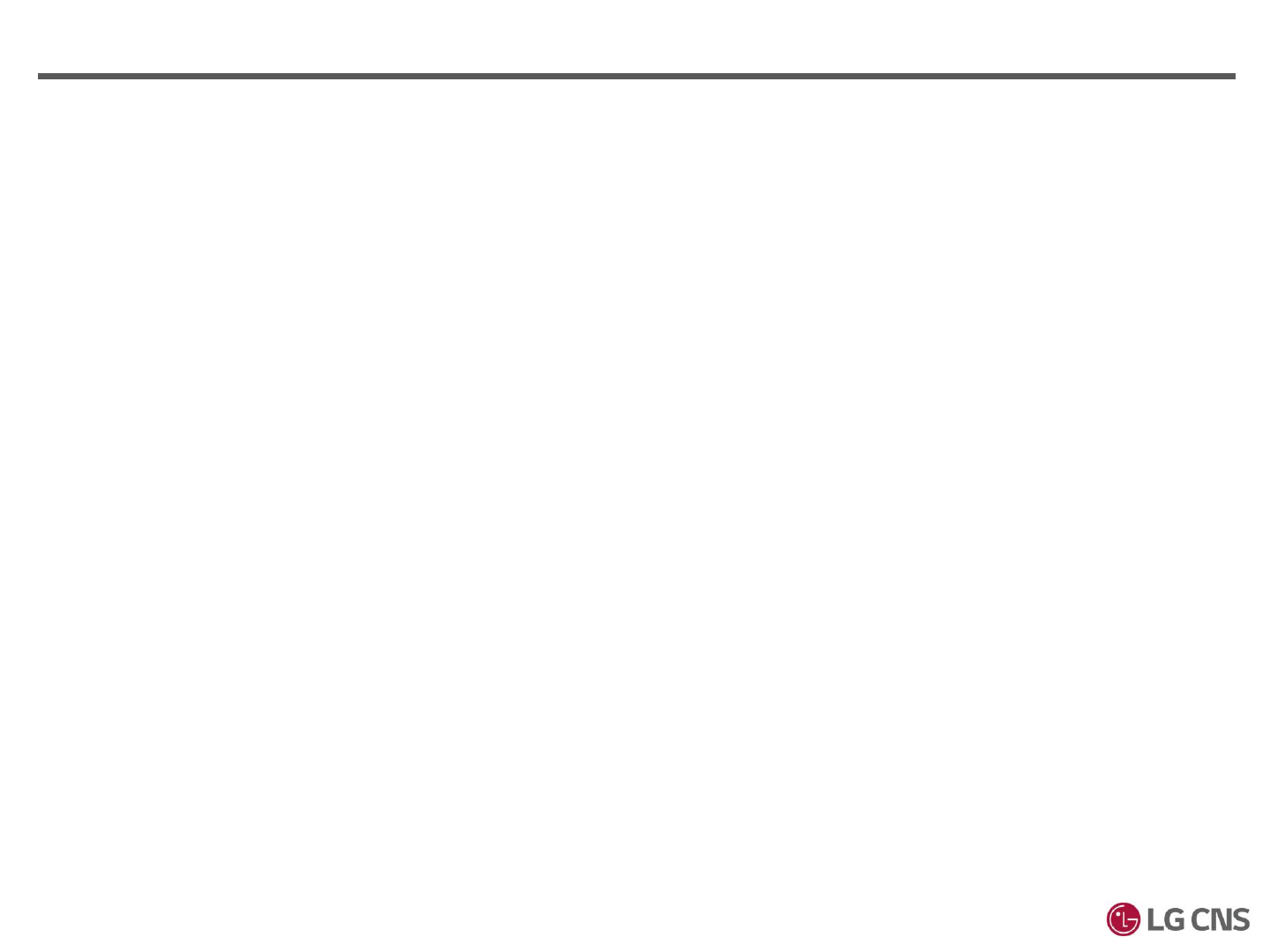
1. Port
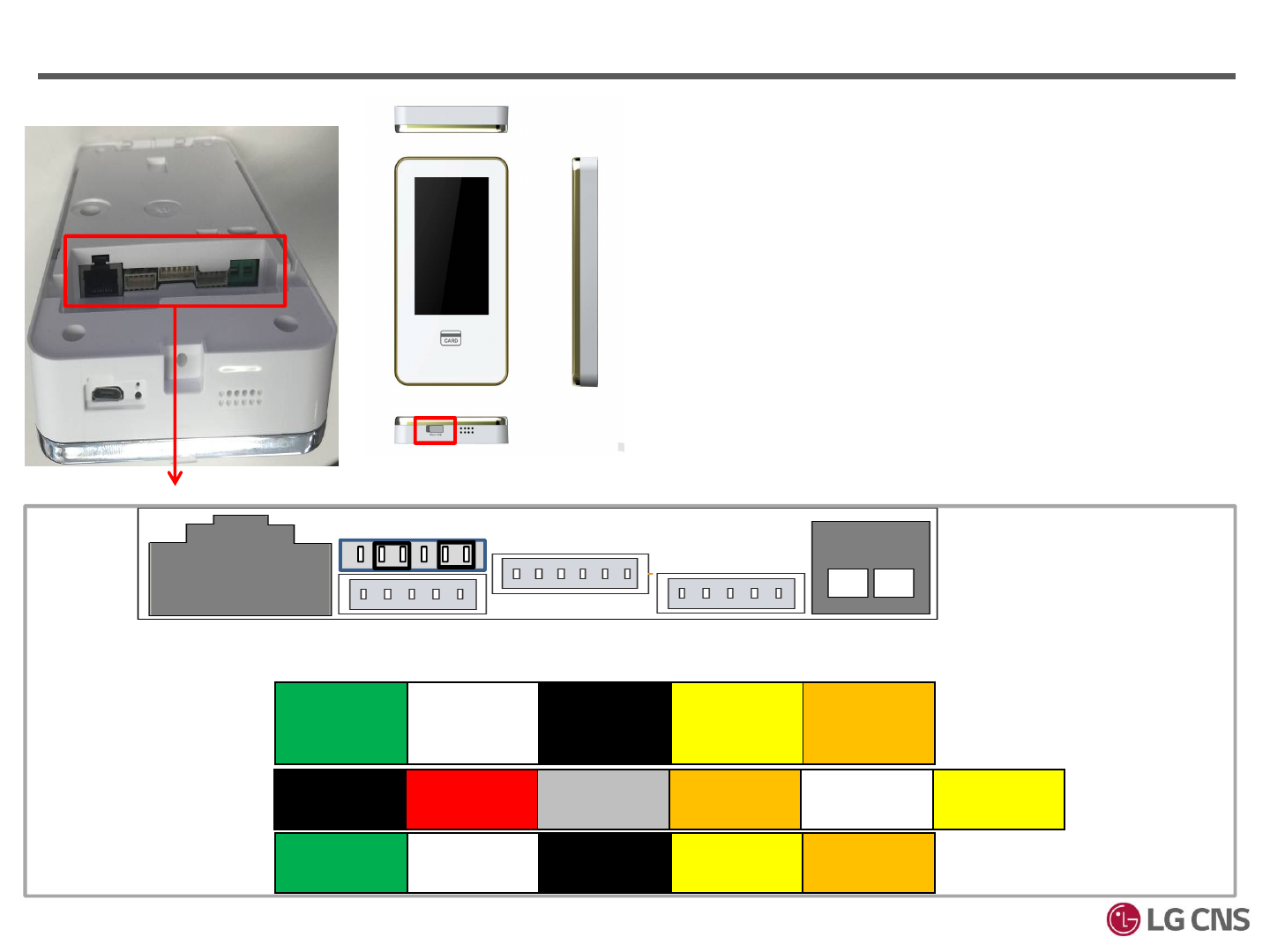
USB단자
1. Port
① LAN Port (for RJ-45)
② DIP S/W
-R232 : Connect 2-3 and 5-6 with shunt
-WIEGAND : Connect 1-2 and 4-5 with shunt
③ R485/RS232(WIEGAND) port
④ INPUT port
1) INPUT1 : can be used when using EXIT Button
2) INPUT2 : is indicating DOORSTATUS signal
3) INPUT3 : Optional Input
⑤ OUTPUT port
1) Electrical Lock connection
LOCK NO : NO connection
LOCK NC : NC connection
COM : COM connection
2) LOCK TR : for external Relay (optional)
⑥ Power Connection
+ -
RS-485
(+)
RS-485
(-)
GND RS-232
RXD
(WIEGAND)
RS-232
TXD
(WIEGAND)
INPUT1
GND
INPUT1
(+)
INPUT2
GND
INPUT2
(+)
INPUT3
GND
INPUT3
(+)
LOCK
NO
COM LOCK
NC
LOCK
TR(+)
LOCK
TR(-)
LAN
①③④
POWER
⑤ ⑥485/232
INPUT OUTPUT
DIP S/W
②
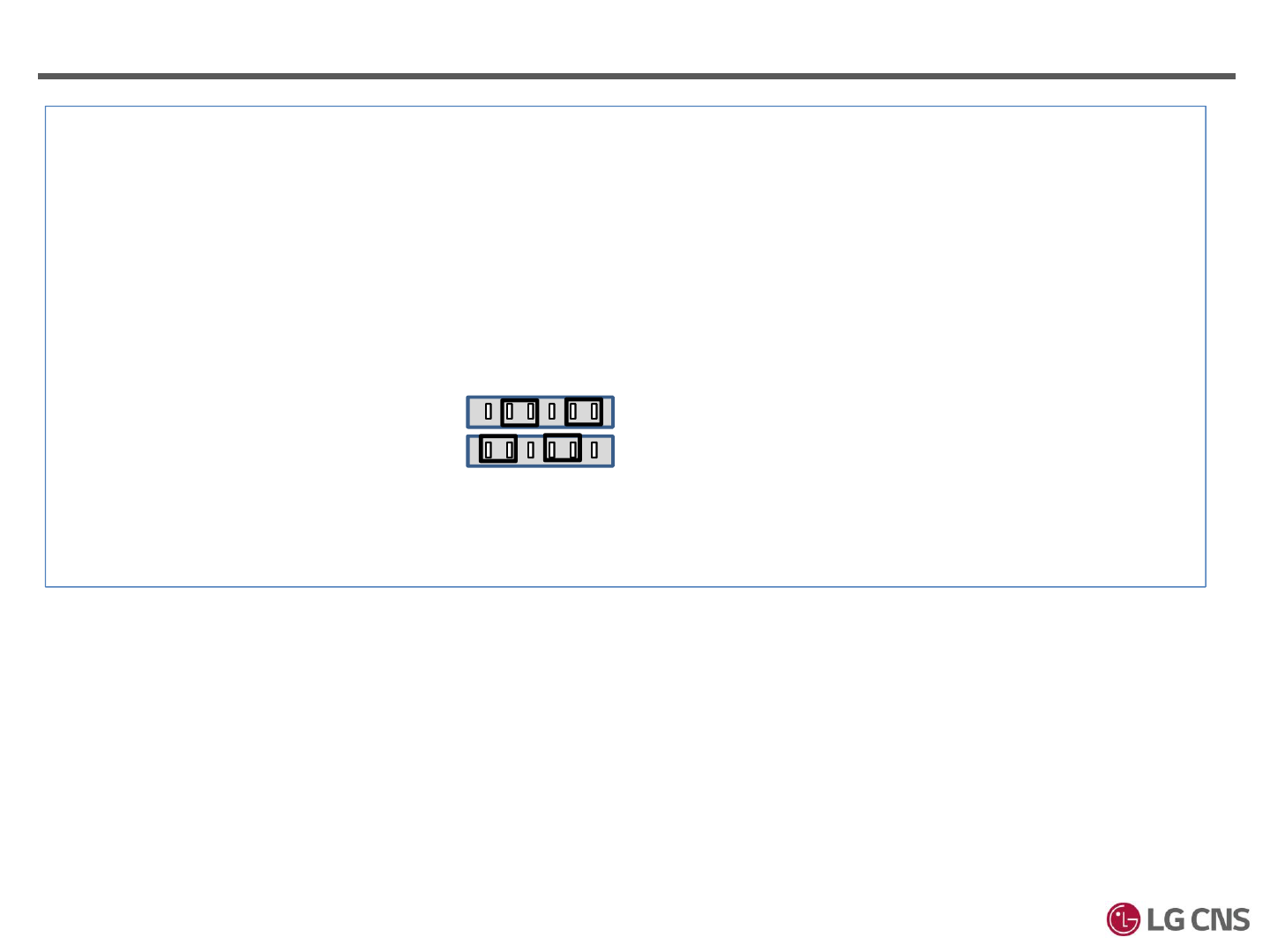
1. 단말 포트
Caution in connection of each port
1) Power
* SMPS or Adaptor : Installer should check the voltage level if it is 12V
* Since including Adaptor have FGND so that Installer should check FGND with Adaptor
2) RS232/WIEGAND Dip-switch install
* RS232 : Set as 2-3 and 5-6
* WIEGAND : Set as 1-2 and 4-5
3) LOCK Control
* In case of emergency status like blackout or power failure, Operator can use NC or NO
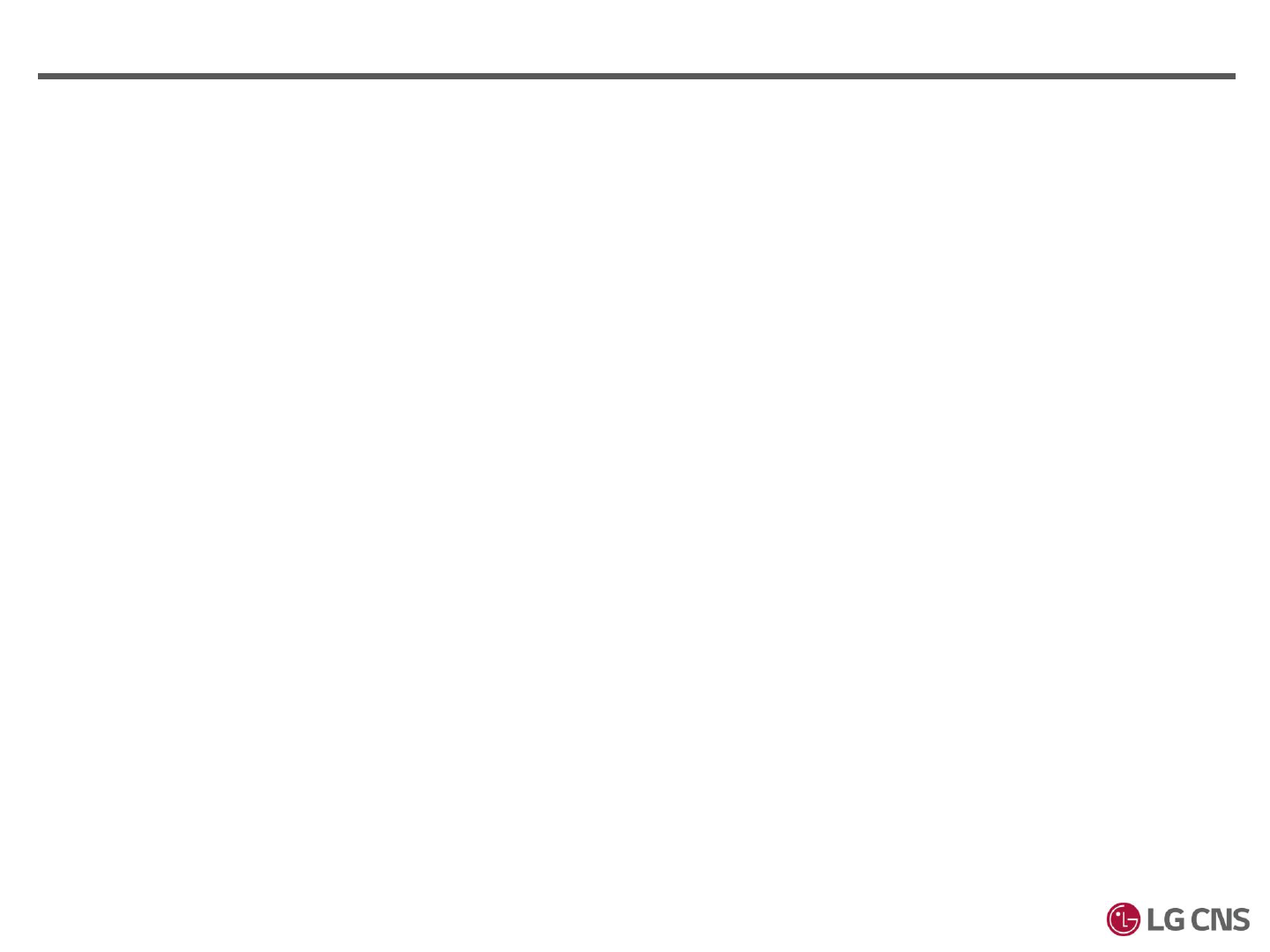
2. Network Setting
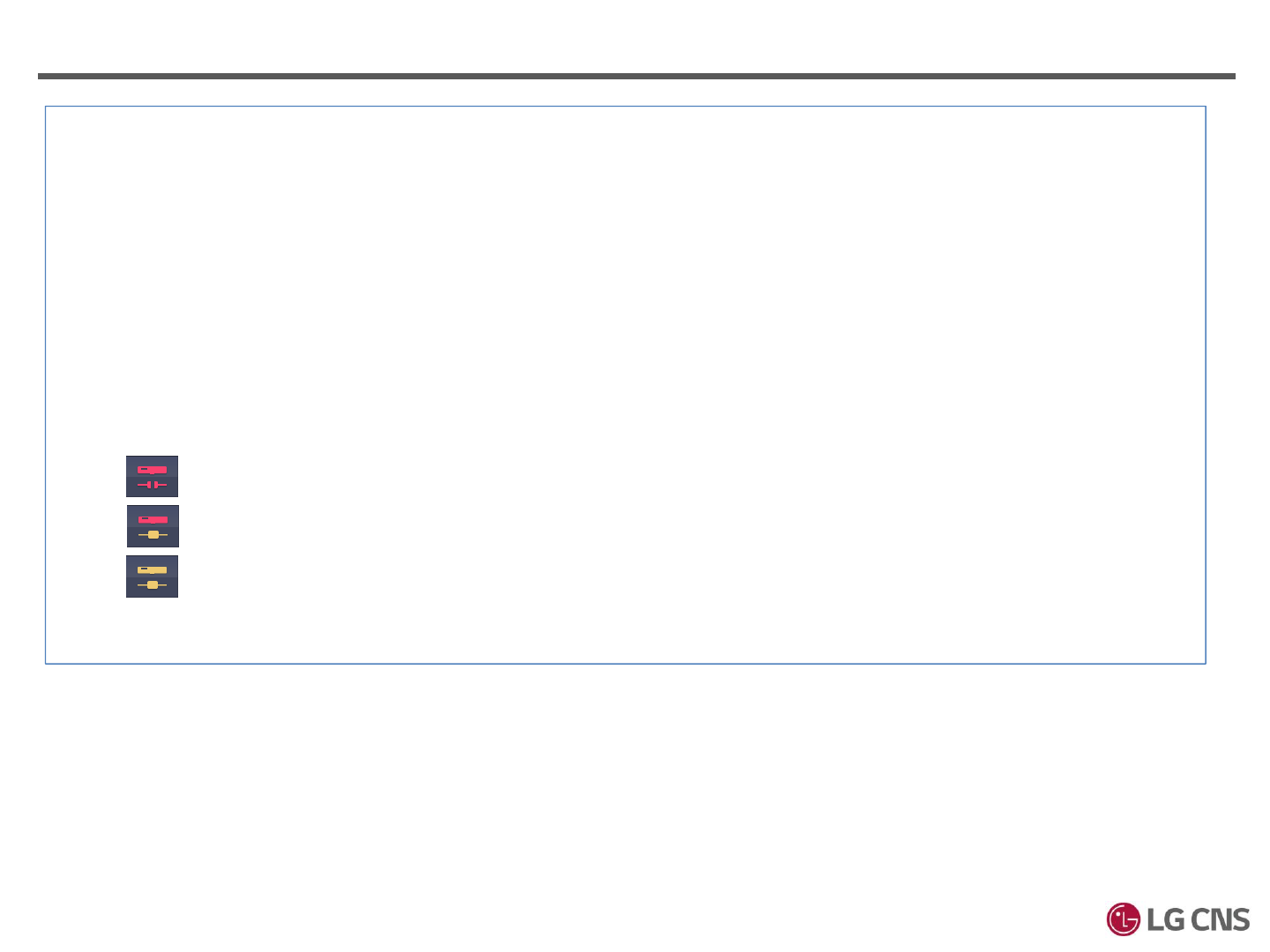
2. 네트워크
Notice for connecting LAN jack
- Should be check the connection of hook
- Prevent the substance in the RJ-45
- The following Icon indicates the network condition
Link down, please check the cable connection
Link up, physical connection is ok but need to check the setting such like IP.
Link up and activation of data are OK.
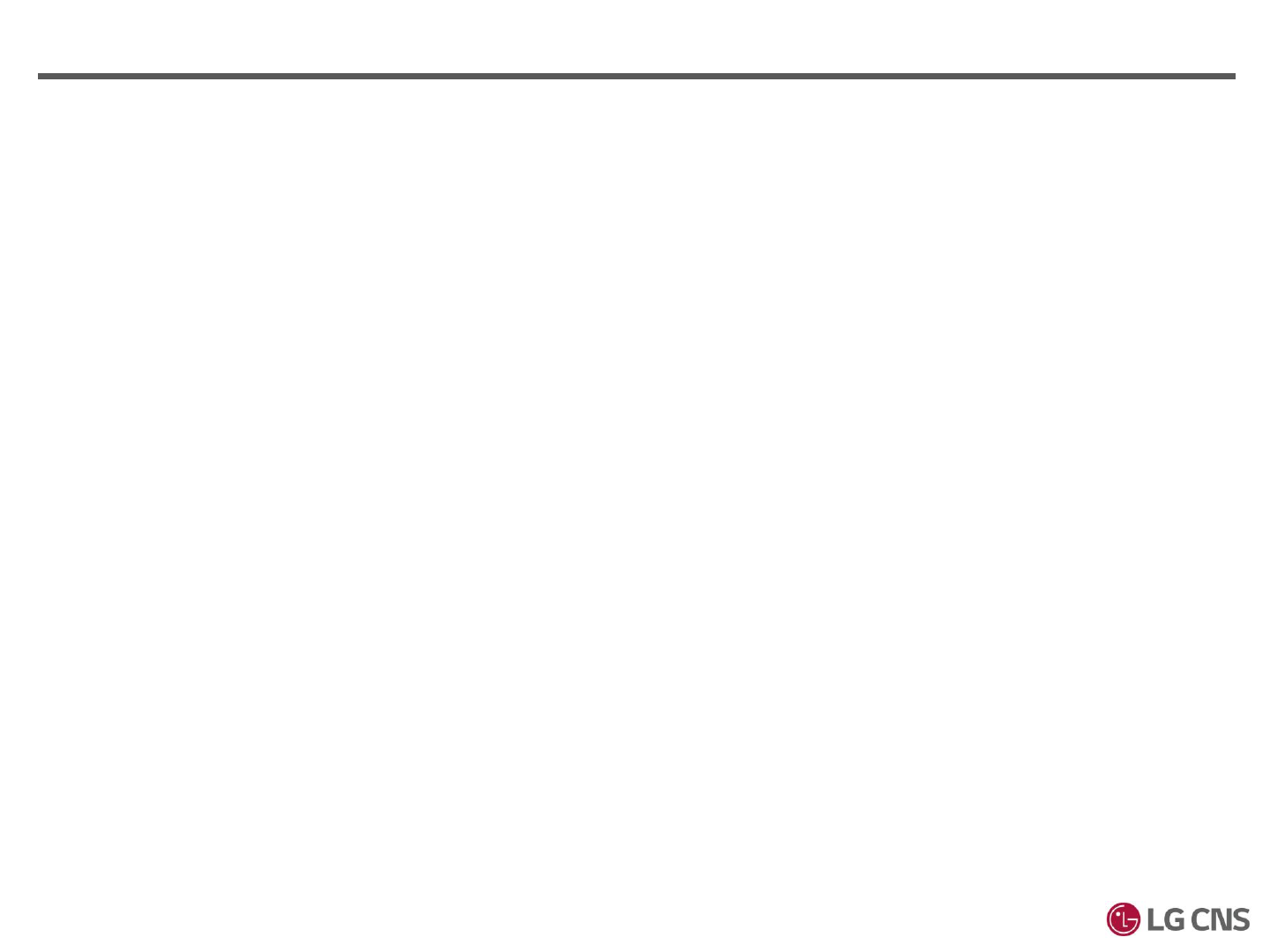
3. EM / Deadbolt / Strike
(One-direction Installation)
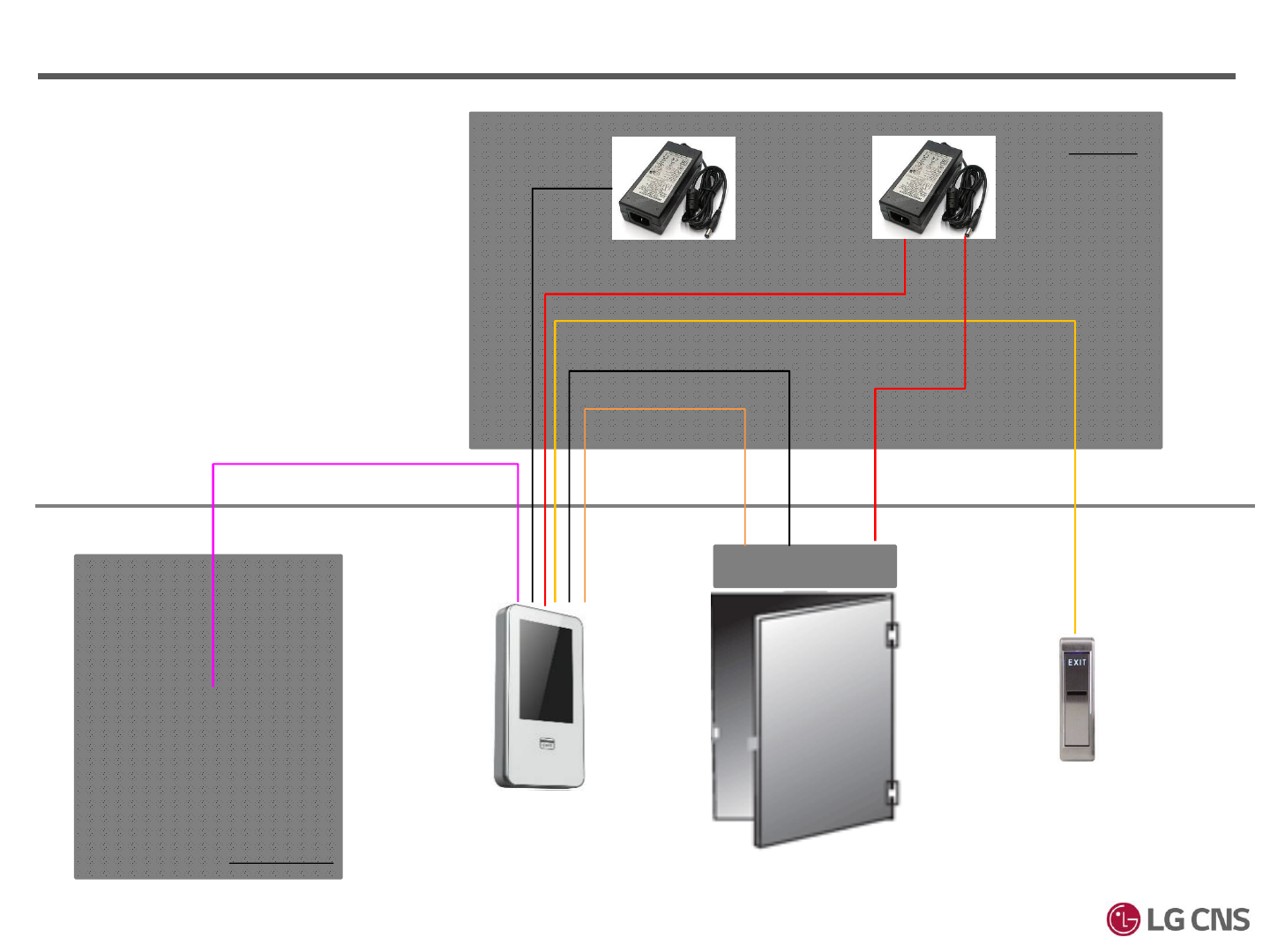
3. EM / Deadbolt / Strike One-direction Installation
Door Lock
Hi-Box
TPS Room
UTP
AWG24*1C
( LOCK NC)
AWG24 * 2C
( 문상태,문상태GND)
※ Connection Set
-UTP cable 1 PCS,
-Power Line 2P
-Control Line 6P
(Including LOCK NC, LOCK COM,
Door status 2 cores, Exit 2 cores)
※ Electrical Lock should have the sensor of
the door status
AWG24 * 2C
( on/off signal )
AWG24 * 2C
AWG24*1C
( LOCK COM)
AWG24*1C
( power+)
Power+
Power
GND
Power GND-
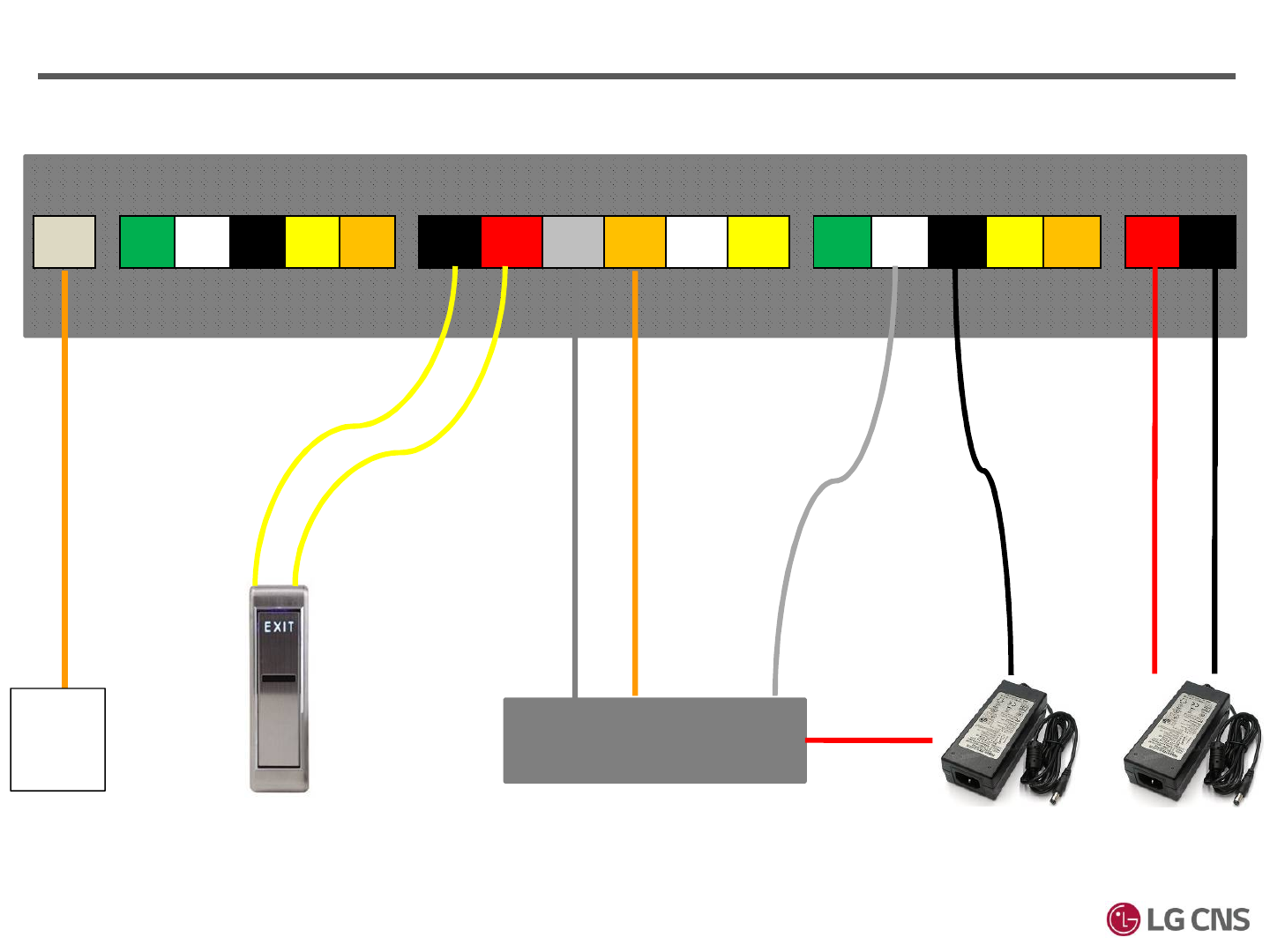
3. EM / Deadbolt / Strike
(+) (-)
Door Lock
GND
485
(+)
485
(-) GND 232
RXD
232
TXD
INPT1
GND
INPT1
(+)
INPT2
GND
INPT2
(+)
INPT3
GND
INPT3
(+)
LOCK
NO COM LOCK
NC
LOCK
TR(+)
LOCK
TR(-)
전원
(+)
전원
(-)
LAN
(+)
(+)
(-)
TPS
Room
One-direction Installation
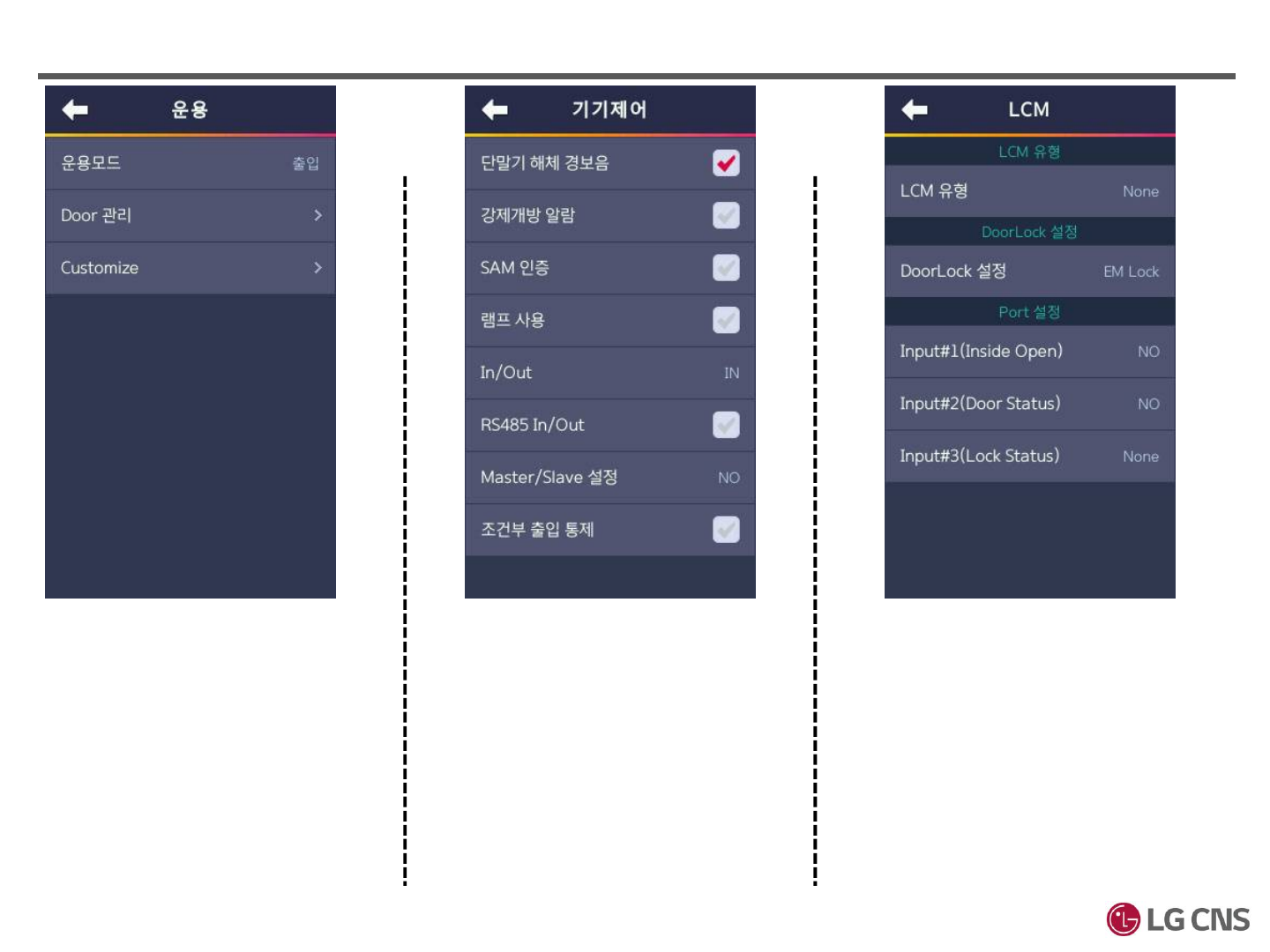
3. EM / Deadbolt / Strike
[Manager] > [Controller]
Set to “단말기 해체 경보음”
In/Out : Set on the specific purpose
[Manager] > [LCM]
LCM유형 : None
DoorLock 설정 : Set on purpose of
Lock type
Input#1(InsideOpen) : NO
Input#2(Door Status) : Set on purpose
of the status door type
Input#3(Lock Status) : None
[Operation Mode]
Set to “출입”
One-direction Installation
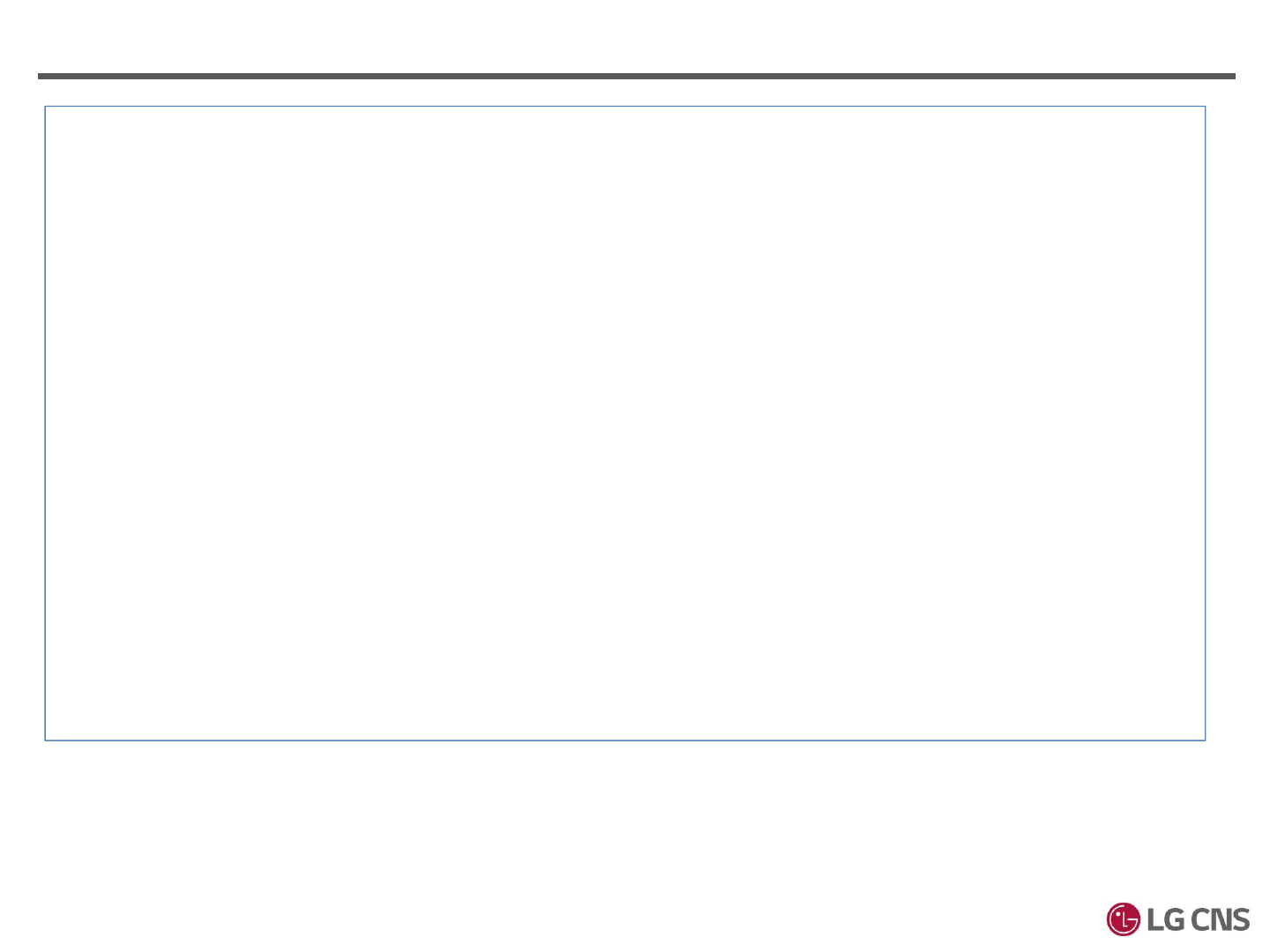
Abnormal LOCKing
1. In case of the operation of LOCK is reversed :
1) Confirm the setting of LCM as “RelayOut#1”
2) Check the wire connection it is LOCK NC or NO.
-ex) Fail safe type should be set as LOCK NC.
3) Check the wire connection between XID-500 LOCK port with the electric LOCK
2. In case of unlocking, even though tagging RF-CARD :
1) Check the adjust setting of LCM.
2) Be sure the power coming form Adaptor or Power source
3. In case of the Deadbolt Lock (when door is closed, Deadbolt is not operated)
1) Confirm the setting of LCM
2) Check the position of the magnetic on the sensor
3) Check the door-icon of XID-500
4) Be sure the power coming form Adaptor or Power source
3. EM / Deadbolt / Strike One-direction check-point
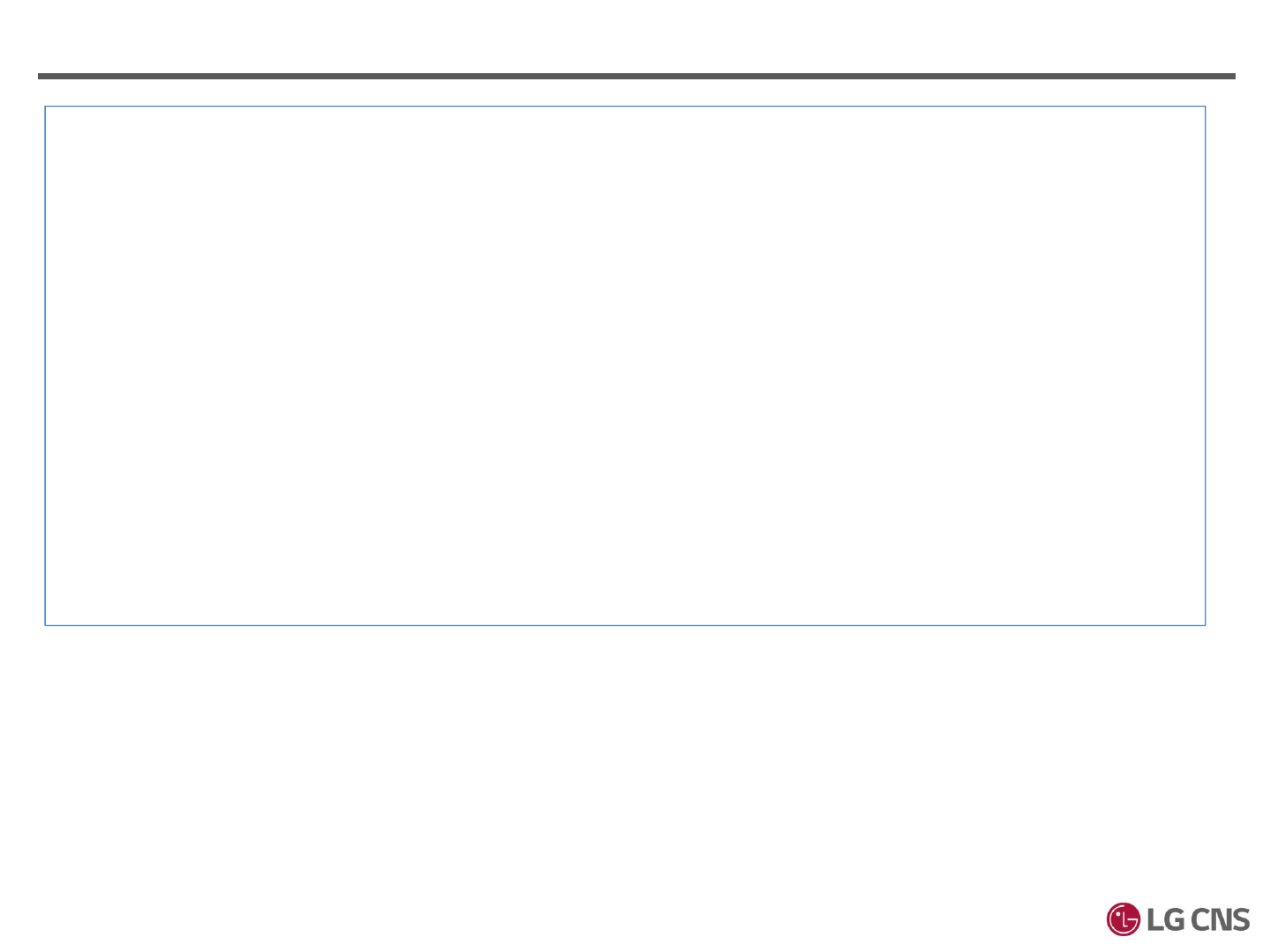
Abnormal Door status sensing
1. In case of the operation of the Door status is reversed :
: Check the wire connection and the setting of LCM is proper setting NC/NO
2. The door status is no changed :
1) Confirm the wire connection and the setting of LCM
2) Check the door-lock have sensor can check door status.
3) Even though above conditions have no problems, LOCK should be changed
3. Status change in more frequent
1) Check the wire connection
2) Change the Door-lock
3. EM / Deadbolt / Strike One-direction check-point
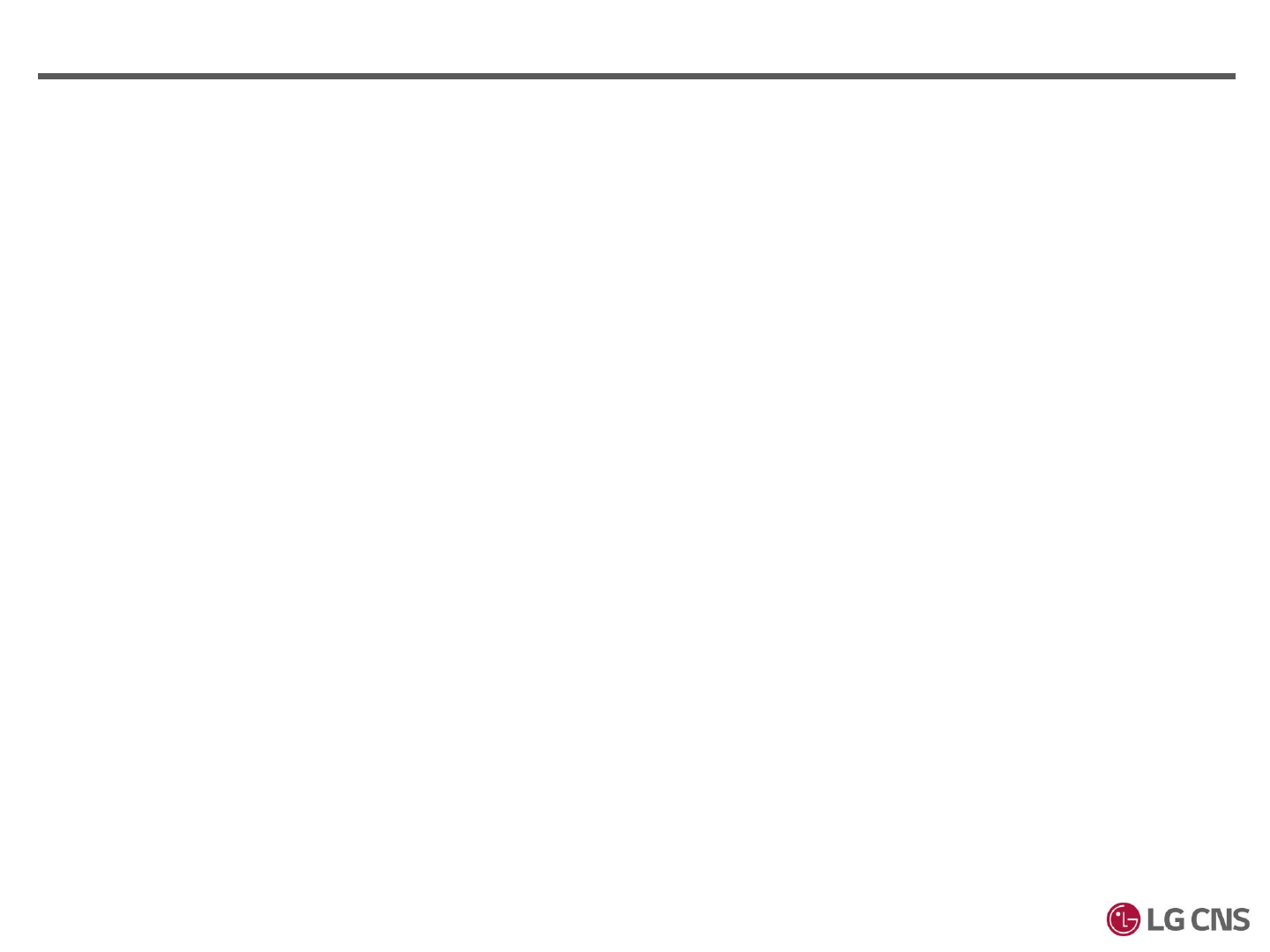
4. EM / Deadbolt / Strike
(Bi-directional Installation)
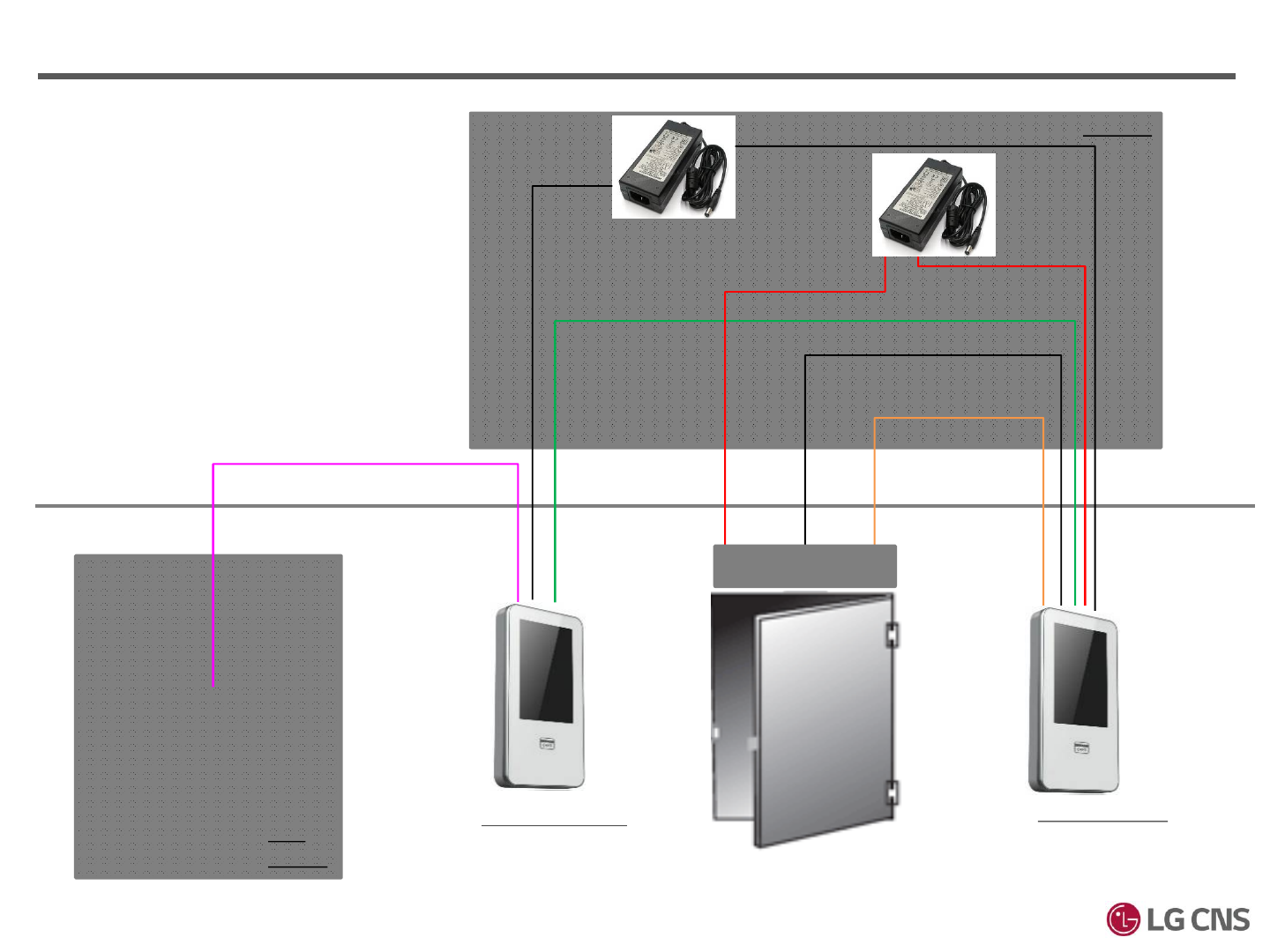
4. EM / Deadbolt / Strike Bi-directional Installation
Hi-Box
TPS
Room
UTP
AWG24*1C
( LOCK NC)
AWG24 * 2C
( Door Status,
Door Status GND)
AWG24 * 3C
(RS485)
AWG24 * 2C
( Power+-)
AWG24*1C
( LOCK COM)
AWG24*1C
( 전원+)
Power+ Power
GND
Power-
Outdoor XID-500 Indoor XID-500
AWG24 * 2C
( Power+-)
Door Lock
※ Electrical Lock should have the sensor of
the door status
※ Connection Setting
Outdoor XID-500
-UTP cable 1 PCS, Power Line 2P
-Control Line 3P (RS-485 3 cores)
Indoor XID-500
-UTP cable 1 PCS, Power Line 2P
-Control Line 7P (LOCK NC, LOCK COM,
Door status 2 cores, RS-485 3 cores)
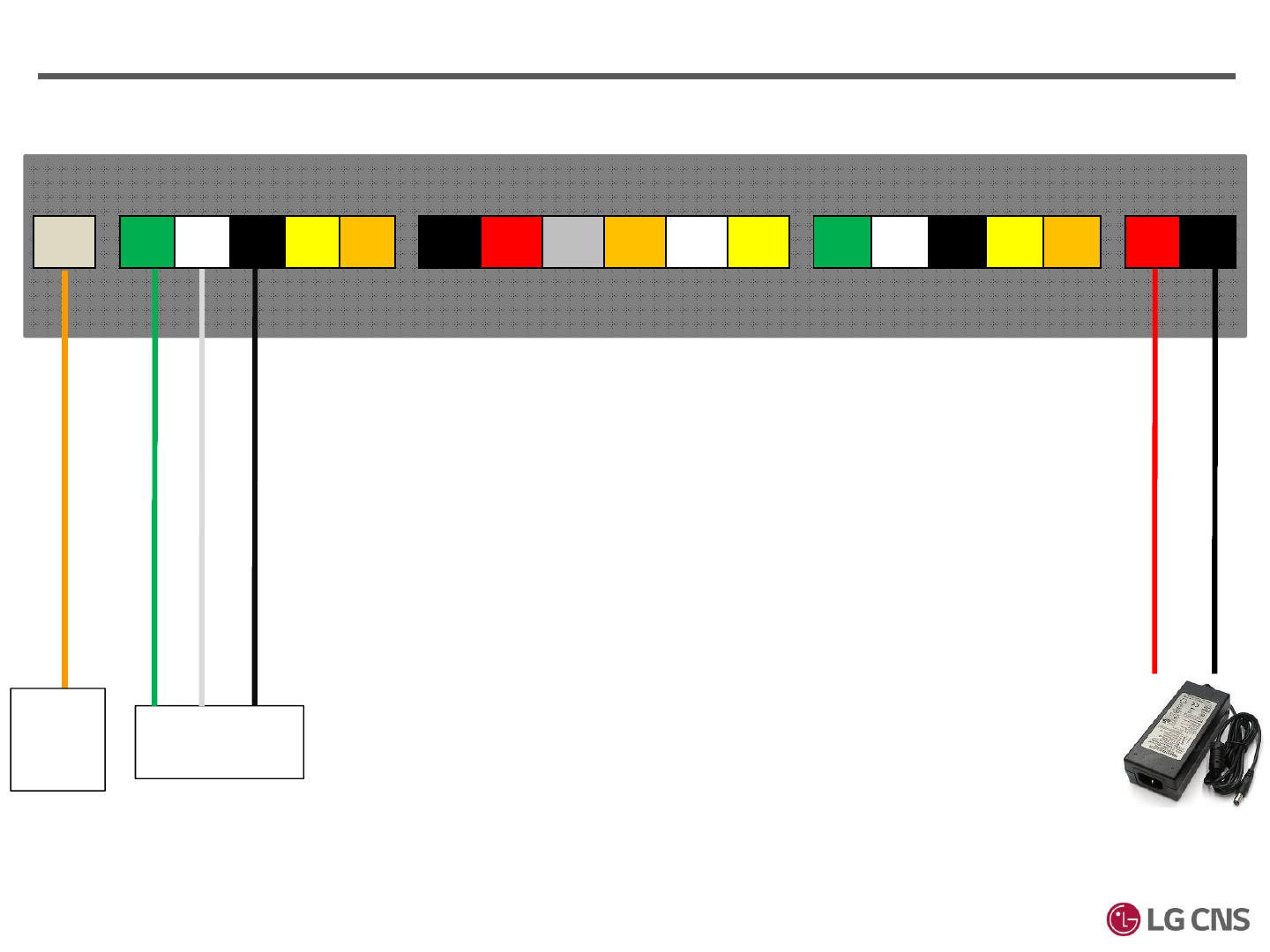
4. EM / Deadbolt / Strike
Power
(+)
Power
(-)
Indoor XID
RS-485 Port
TPS
Room
485
(+)
485
(-) GND 232
RXD
232
TXD
INPT1
GND
INPT1
(+)
INPT2
GND
INPT2
(+)
INPT3
GND
INPT3
(+)
LOCK
NO COM LOCK
NC
LOCK
TR(+)
LOCK
TR(-)
전원
(+)
전원
(-)
LAN
Bi-directional Installation – Outdoor XID
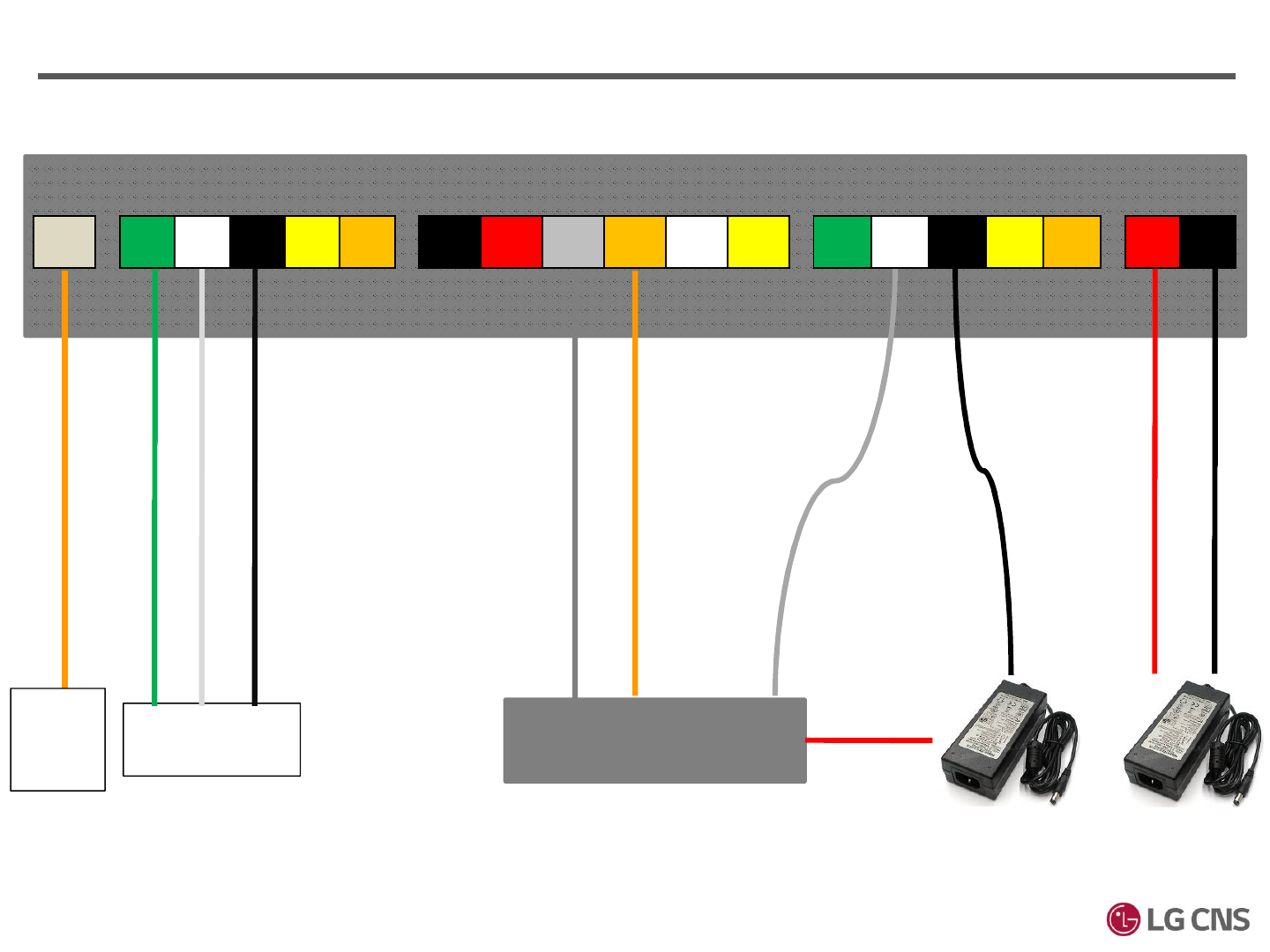
4. EM / Deadbolt / Strike
Power
(+)
Power
(-)
Door Lock
전원
GND
Power(+)
Power(+)
Power
(-)
Outdoor XID
RS-485 Port
TPS
Room
485
(+)
485
(-) GND 232
RXD
232
TXD
INPT1
GND
INPT1
(+)
INPT2
GND
INPT2
(+)
INPT3
GND
INPT3
(+)
LOCK
NO COM LOCK
NC
LOCK
TR(+)
LOCK
TR(-)
전원
(+)
전원
(-)
LAN
Bi-directional Installation – Indoor XID
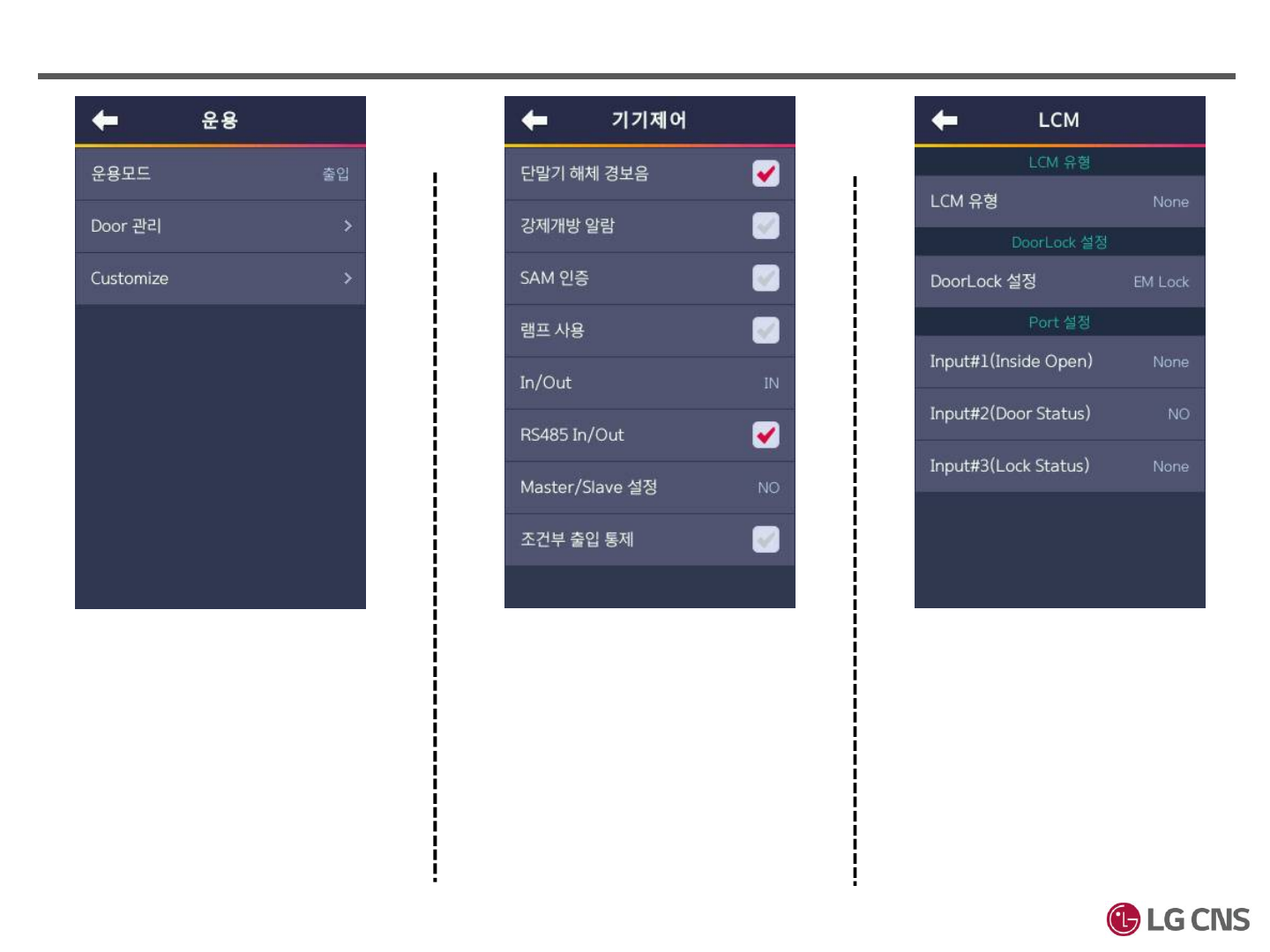
4. EM / Deadbolt / Strike
[기기관리] > [기기제어] [기기관리] > [LCM]
[운용]
Set to “출입” Set to “단말기 해체 경보음”
In/Out : Set on the direction purpose
Set to “RS485 In/Out”
Make a role “Master/Slave”
LCM Type : None
DoorLock 설정 : Set on purpose of
Lock type
Input#1(InsideOpen) : None
Input#2(Door Status) : Set on purpose
of the status door type
Input#3(Lock Status) : None
Bi-direction Installation
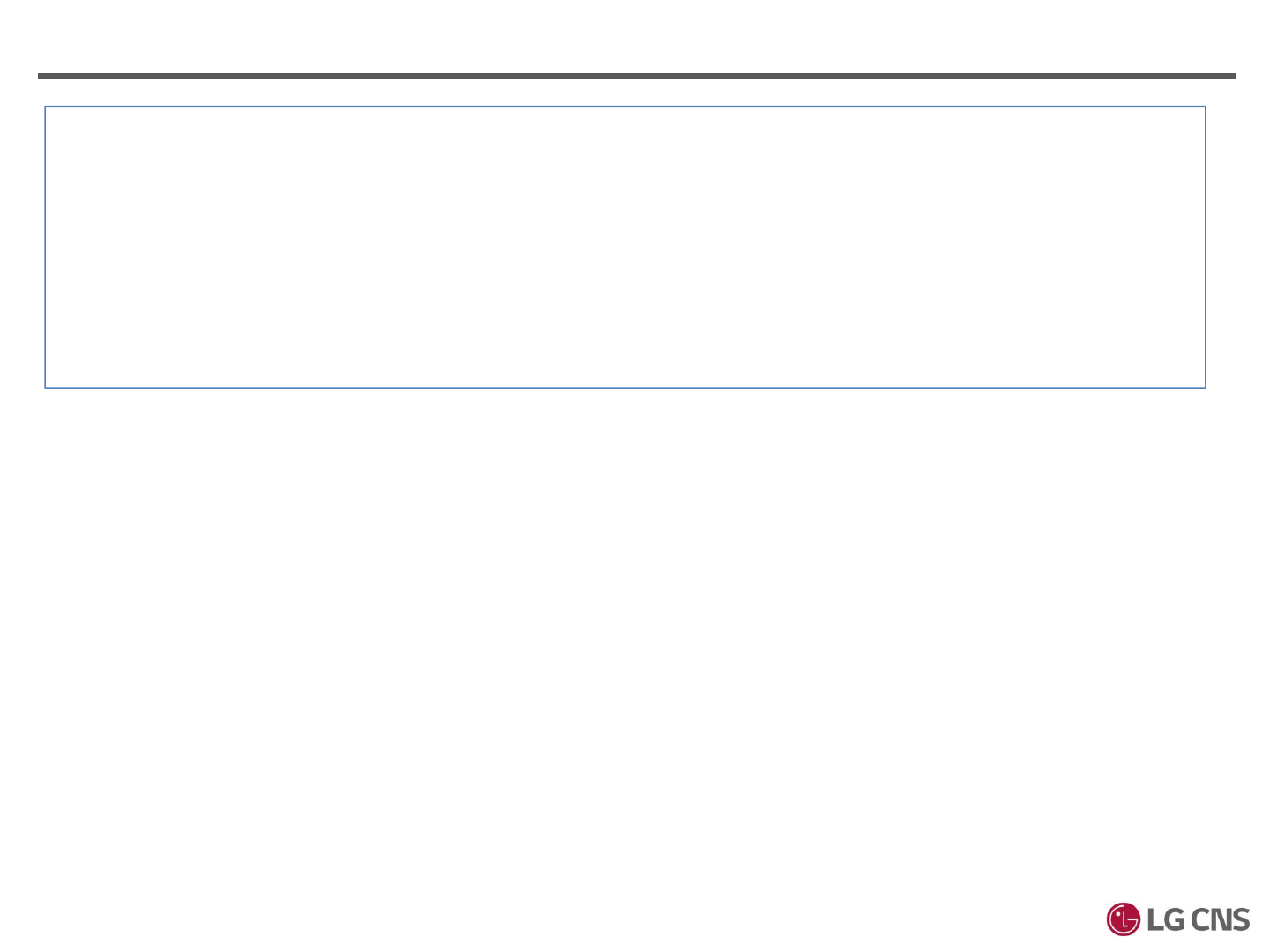
Abnormal LOCK
1. You can check the following when the door lock is not operated
- Confirm the setting of RS485 IN/OUT
- Be sure the direction of XID-500 Indoor/Outdoor
※ Other notice will be same except above two conditions
4. EM / Deadbolt / Strike Bi-direction notice
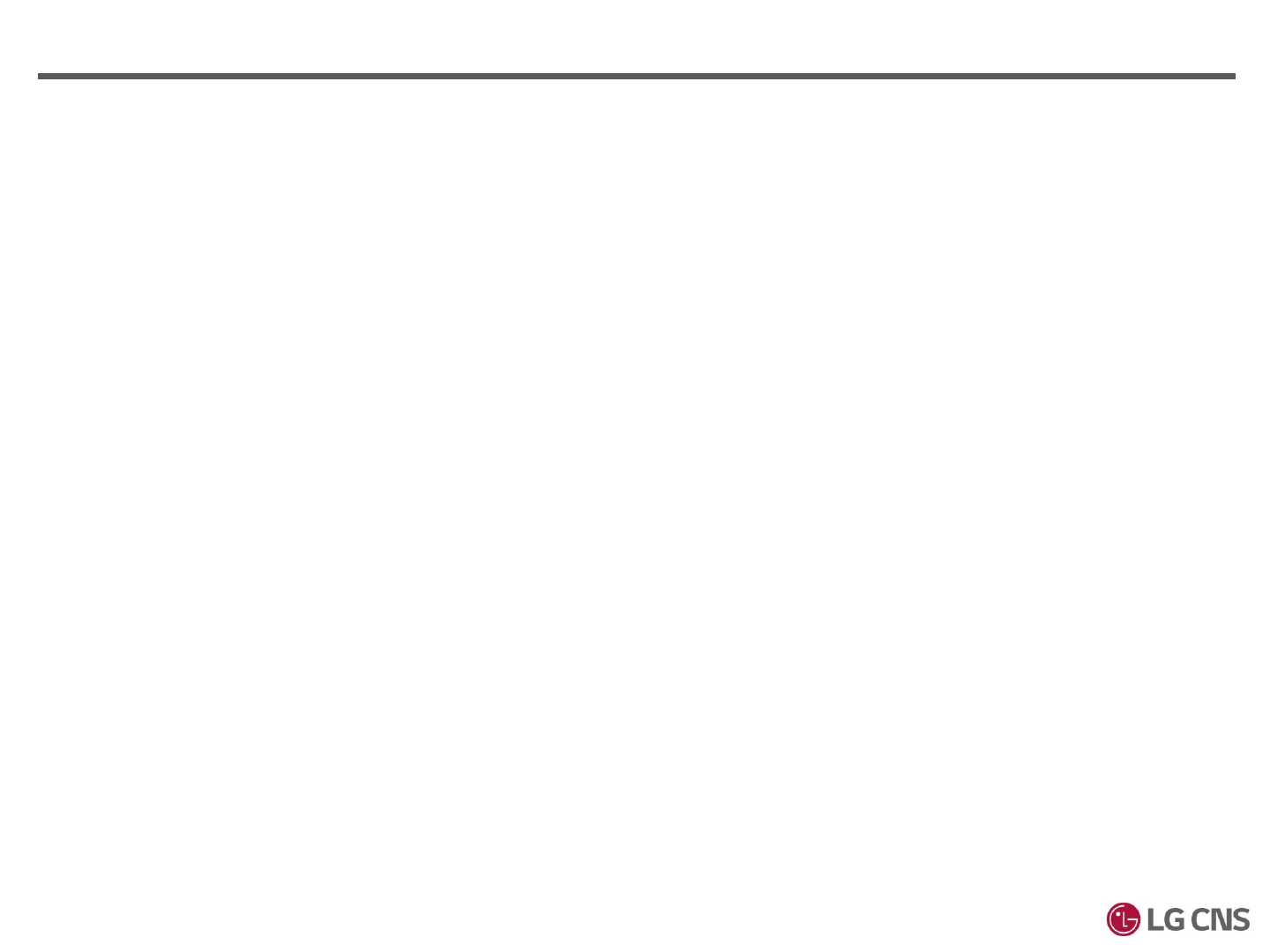
5. Dummy
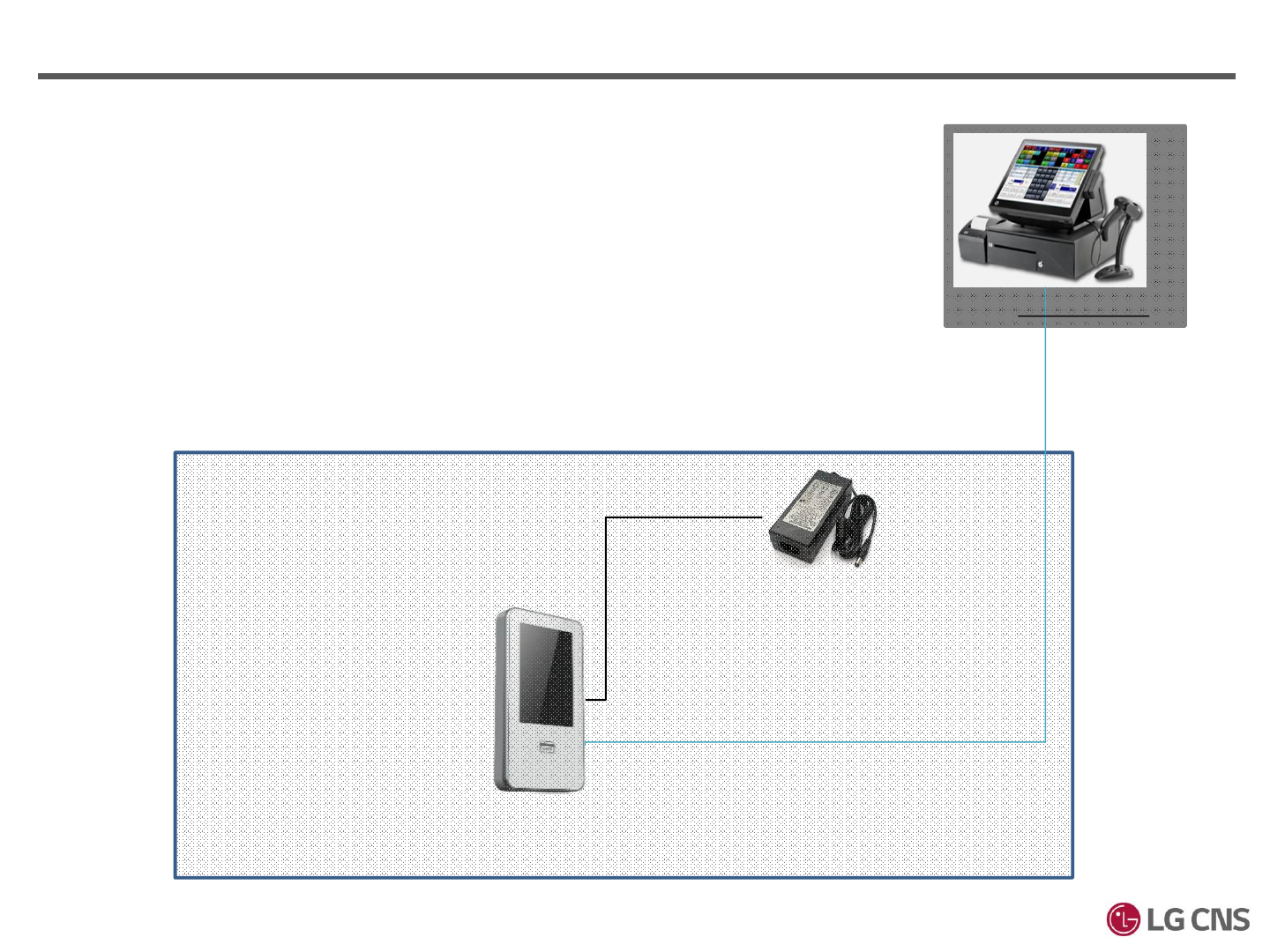
5. DUMMY
AWG24 * 2C
( DC 12V )
※ Please RS232 port of XID-500 with other device in order to operate the dummy mode
Other Device
AWG24 * 3C
(RS232)
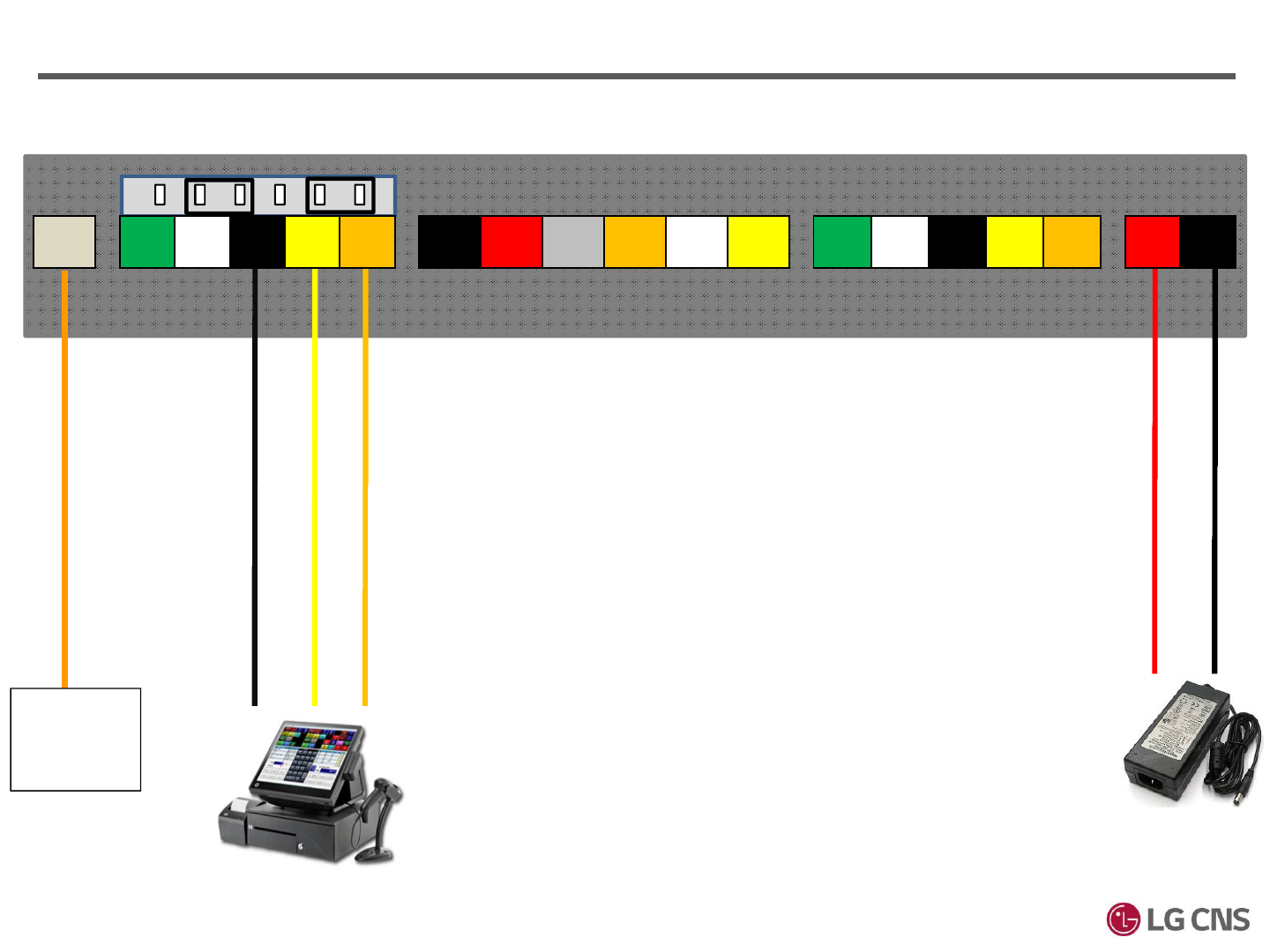
Power
(+)
Power
(-)
TPS
ROOM
11. DUMMY
※ RS232/WIEGAND Header
- Check the shunt connection of 2-3 and 5-6
GND 232
TXD
232
RXD
485
(+)
485
(-) GND 232
RXD
232
TXD
INPT1
GND
INPT1
(+)
INPT2
GND
INPT2
(+)
INPT3
GND
INPT3
(+)
LOCK
NO COM LOCK
NC
LOCK
TR(+)
LOCK
TR(-)
전원
(+)
전원
(-)
LAN
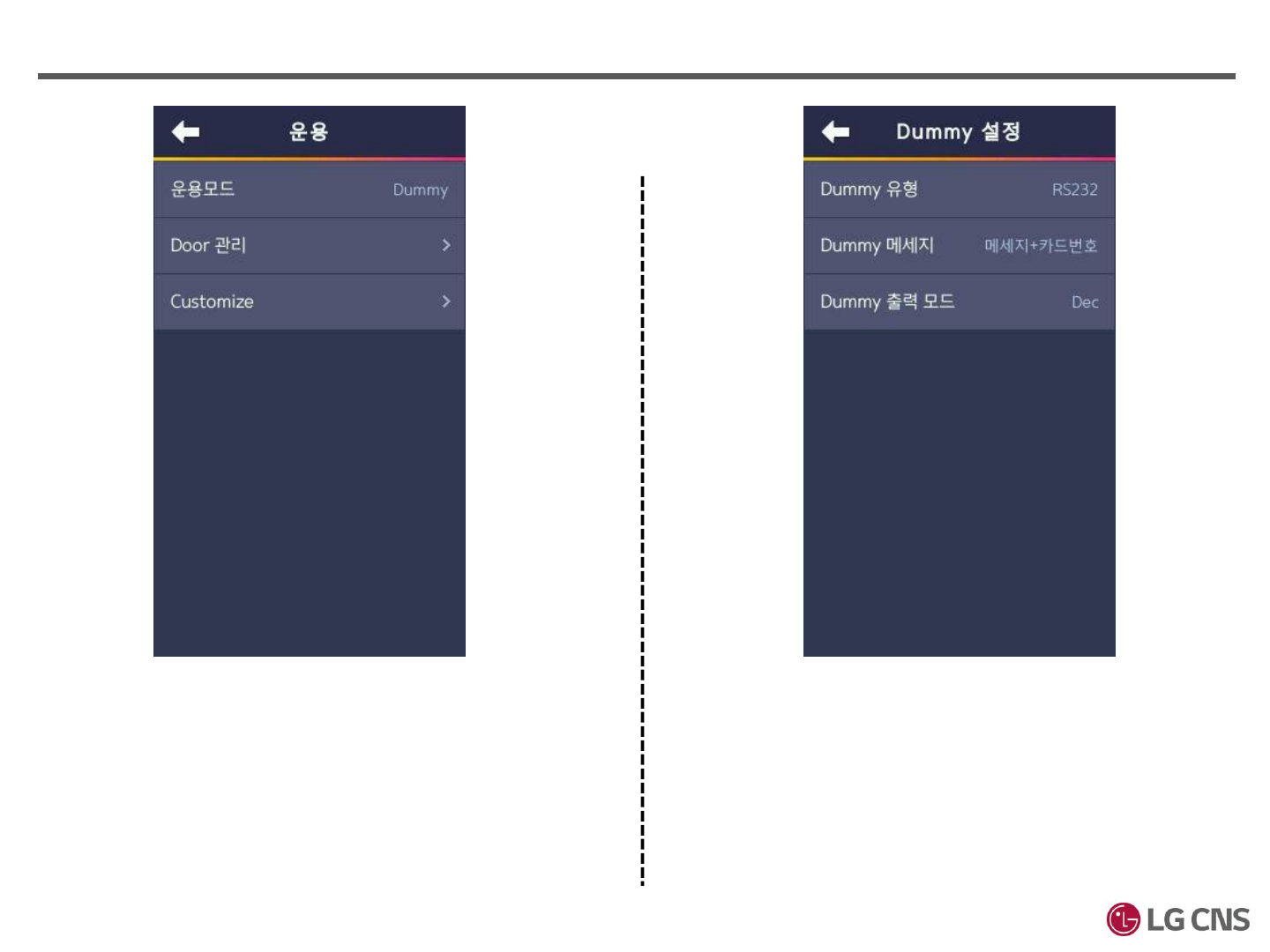
[운용] [운용] > [Customize] > [Dummy설정]
11. DUMMY Dummy Installation
Set to “Dummy” Dummy Type : RS232
Select the type of message(Message, Card number)
Confirm output mode
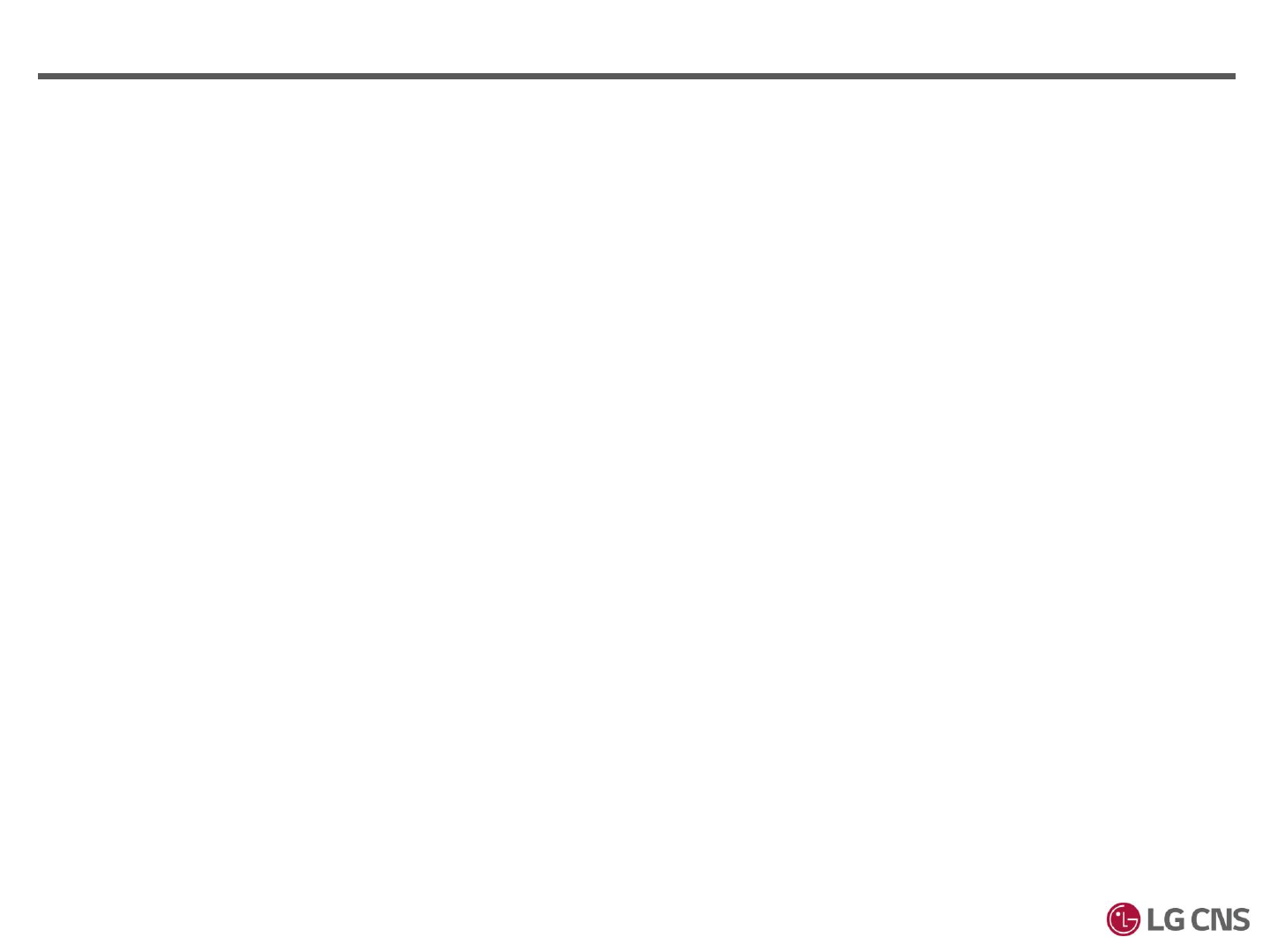
6. LCM Connection
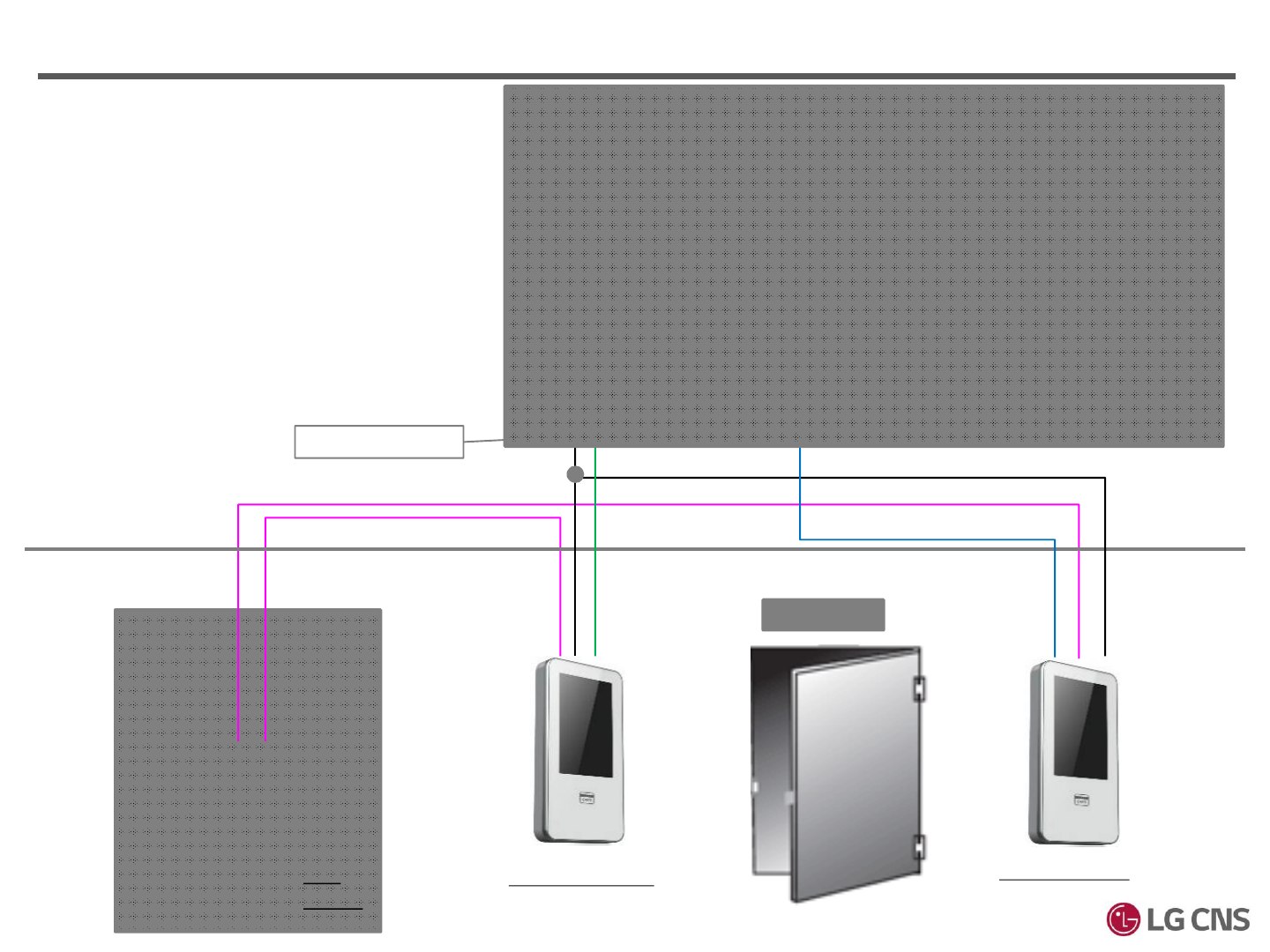
6. LCM Connection
Hi-Box
AWG24 * 2C
( DC 12V )
AWG24 * 2C
( DC 12V )
AWG24 * 3C
( RS-485) Door Lock
TPS
Room
UTP
Outdoor XID-500 Indoor XID-500
UTP
AWG24 * 3C
( RS-485)
※ RS485 port can connect with LCM
※ LCM Power should be seperated with XID-500
XID3.0 LCM
파랑
초록
검정
Join RS485 wire
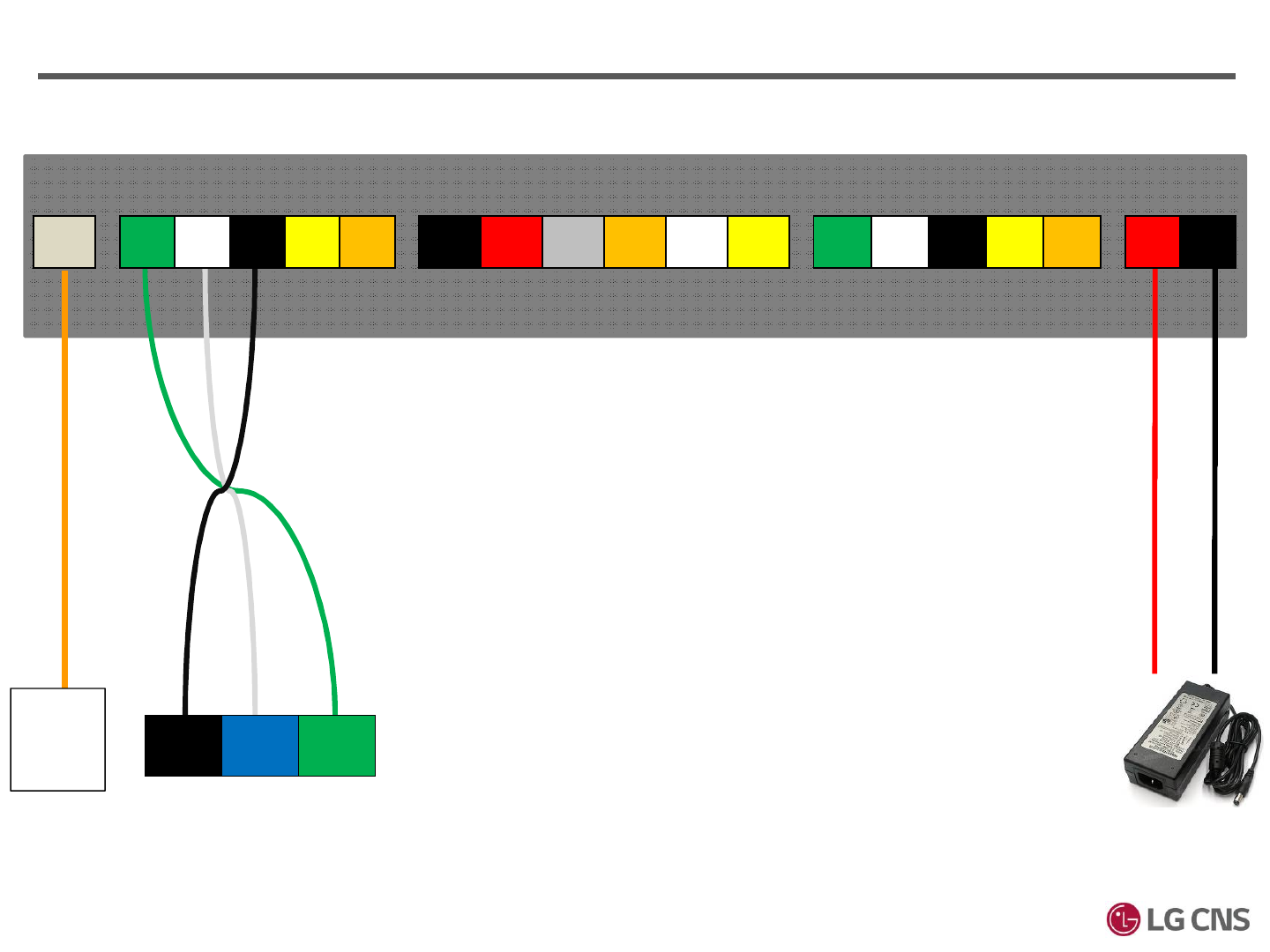
Power
(+)
Power
(-)
TPS
Room
LCM RS485 port
GND TRXD- TRXD+
485
(+)
485
(-) GND 232
RXD
232
TXD
INPT1
GND
INPT1
(+)
INPT2
GND
INPT2
(+)
INPT3
GND
INPT3
(+)
LOCK
NO COM LOCK
NC
LOCK
TR(+)
LOCK
TR(-)
전원
(+)
전원
(-)
LAN
6. LCM Connections
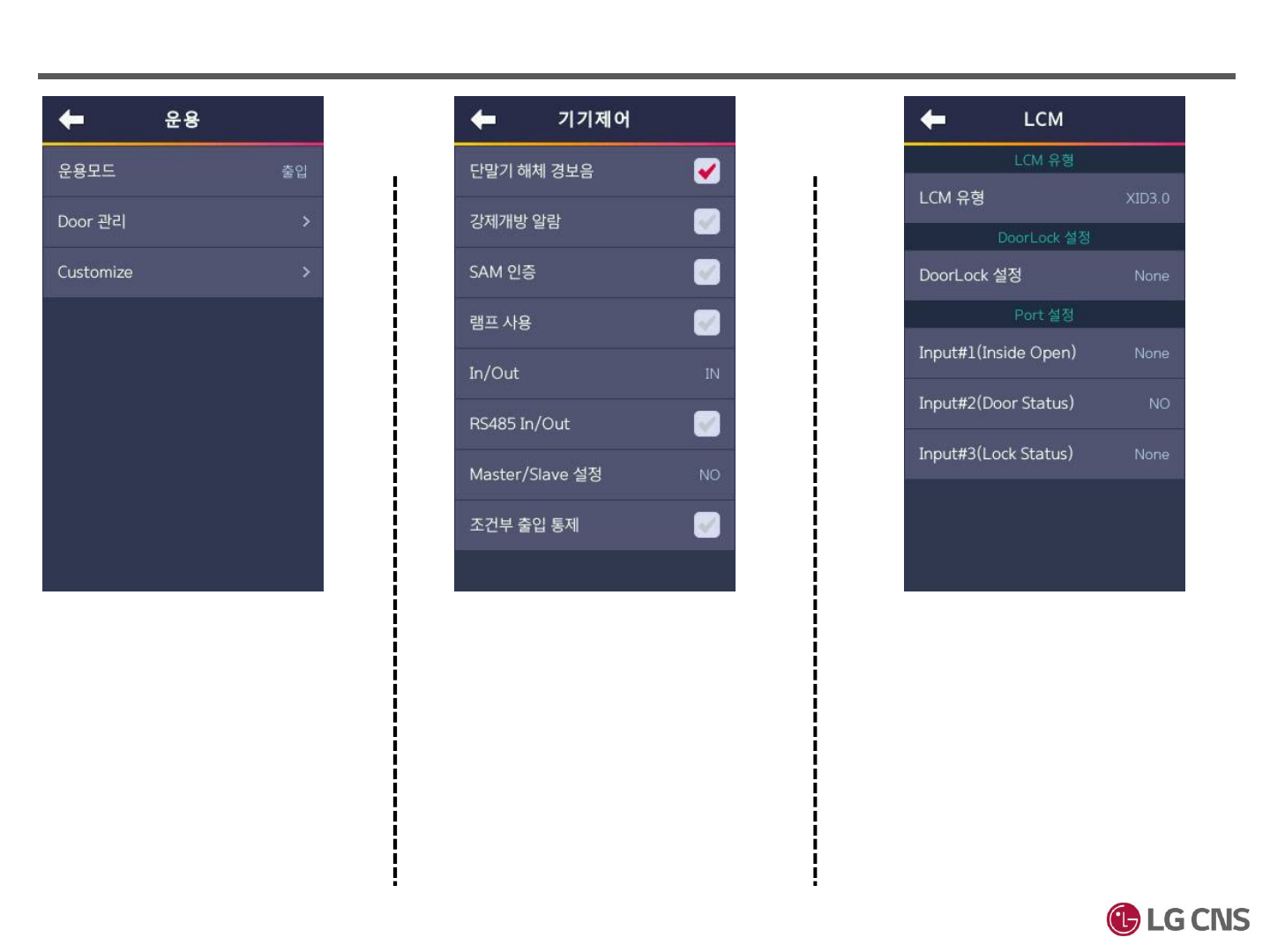
[기기관리] > [기기제어] [기기관리] > [LCM][운용]
Installation
Set “운용모드” to “출입” Set to “단말기 해체 경보음”
In/Out : Set on the direction purpose
LCM Type : XID3.0
DoorLock 설정 : None
Input#1(InsideOpen) : None
Input#2(Door Status) : NO or NC
Input#3(Lock Status) : None
6. LCM Connections
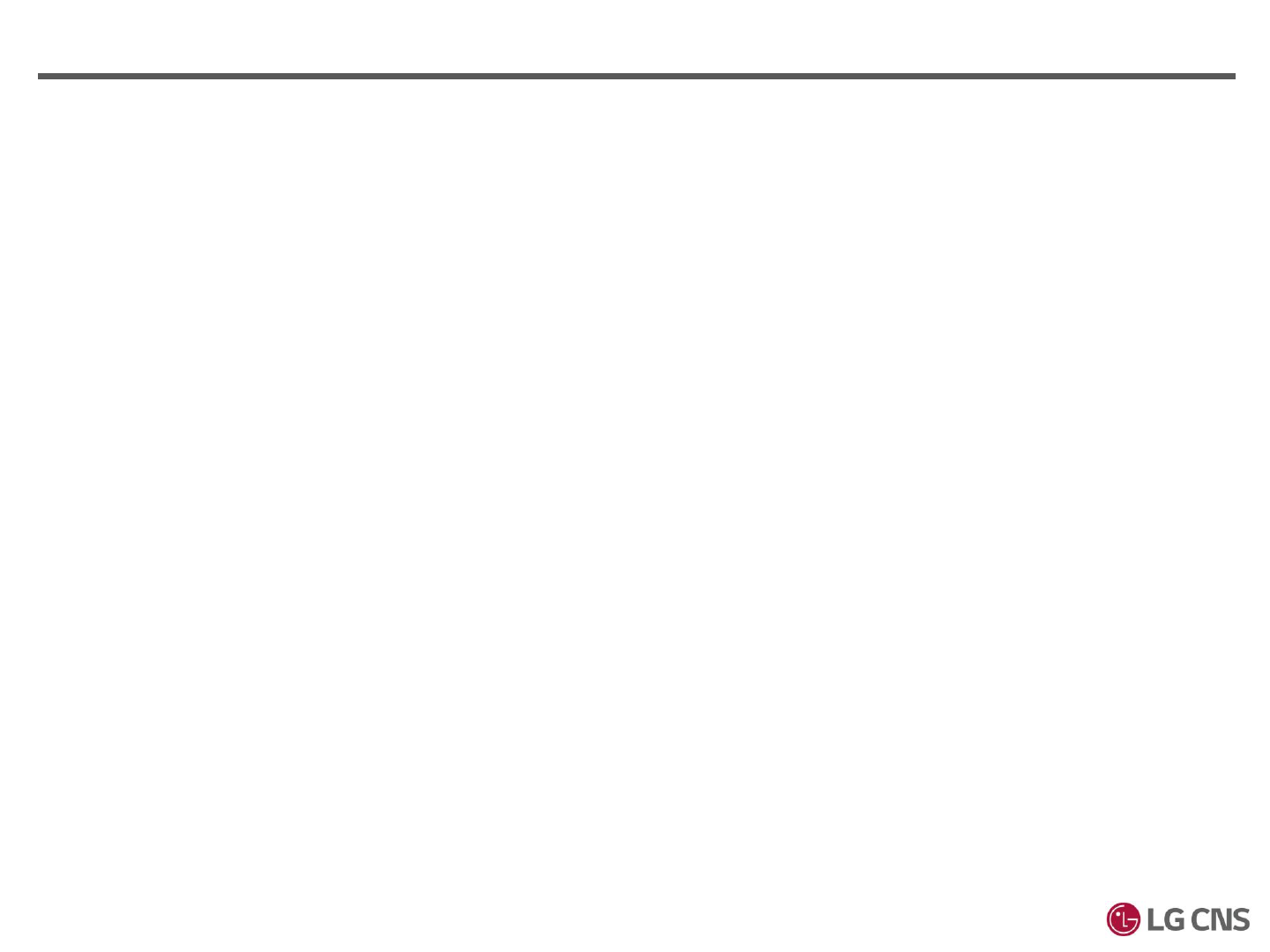
7. Additional Relay
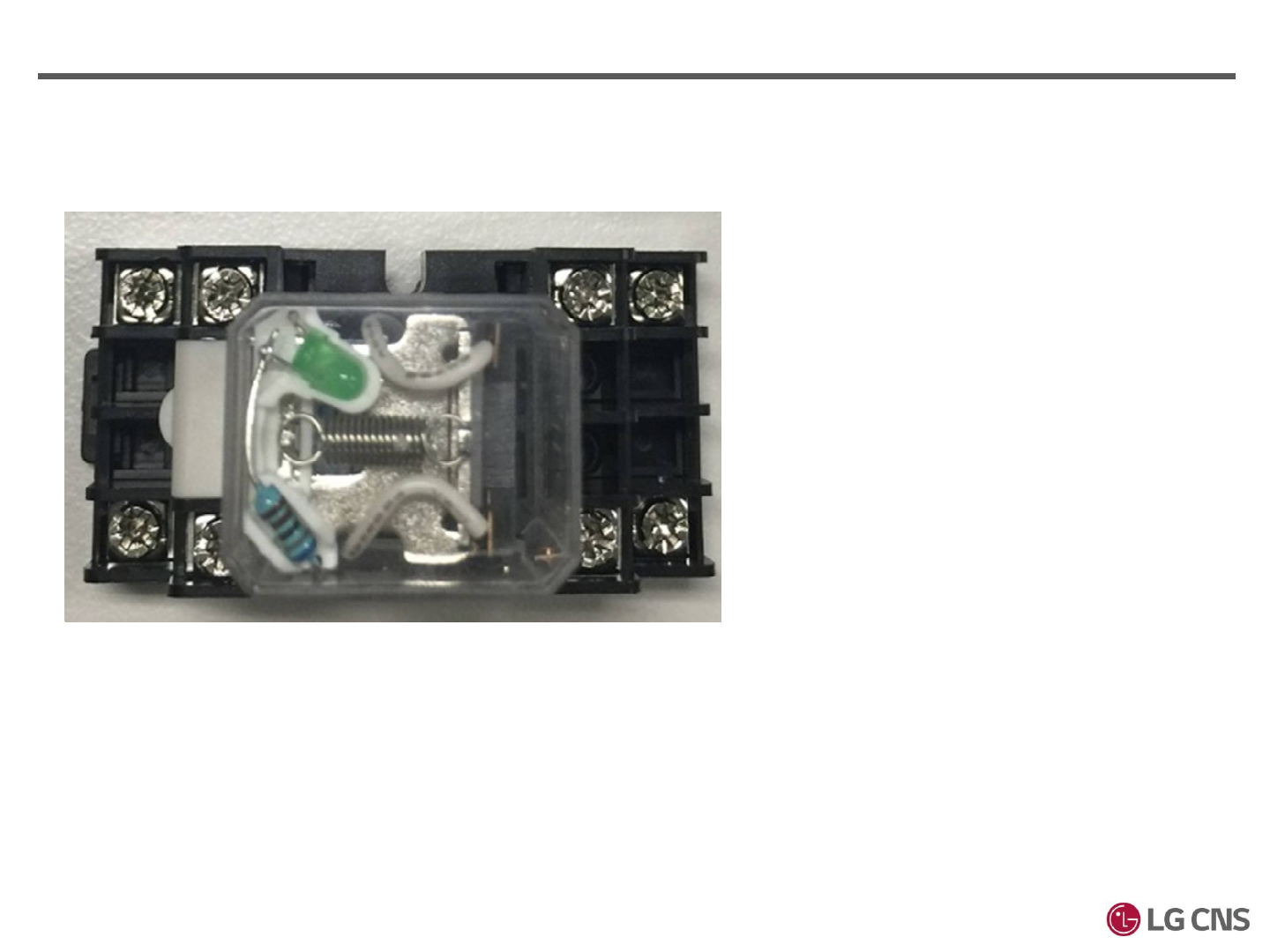
Additional Relay
①
②
③ ④⑤
⑥ ⑦⑧
The Relay capability should meet the
minimum requirements of 12V/5A
Left image is showing 2 poles and 8 pins
To operate NC1 or NO1, connect Pole1.
To operate NC2 or NO2, connect Pole2.
① 12V power for the Relay coil
② 12V Coil Gnd
③ Pole1
④ NO1
⑤ NC1
⑥ Pole2
⑦ NO2
⑧ NC2
The method of additional Relay connection
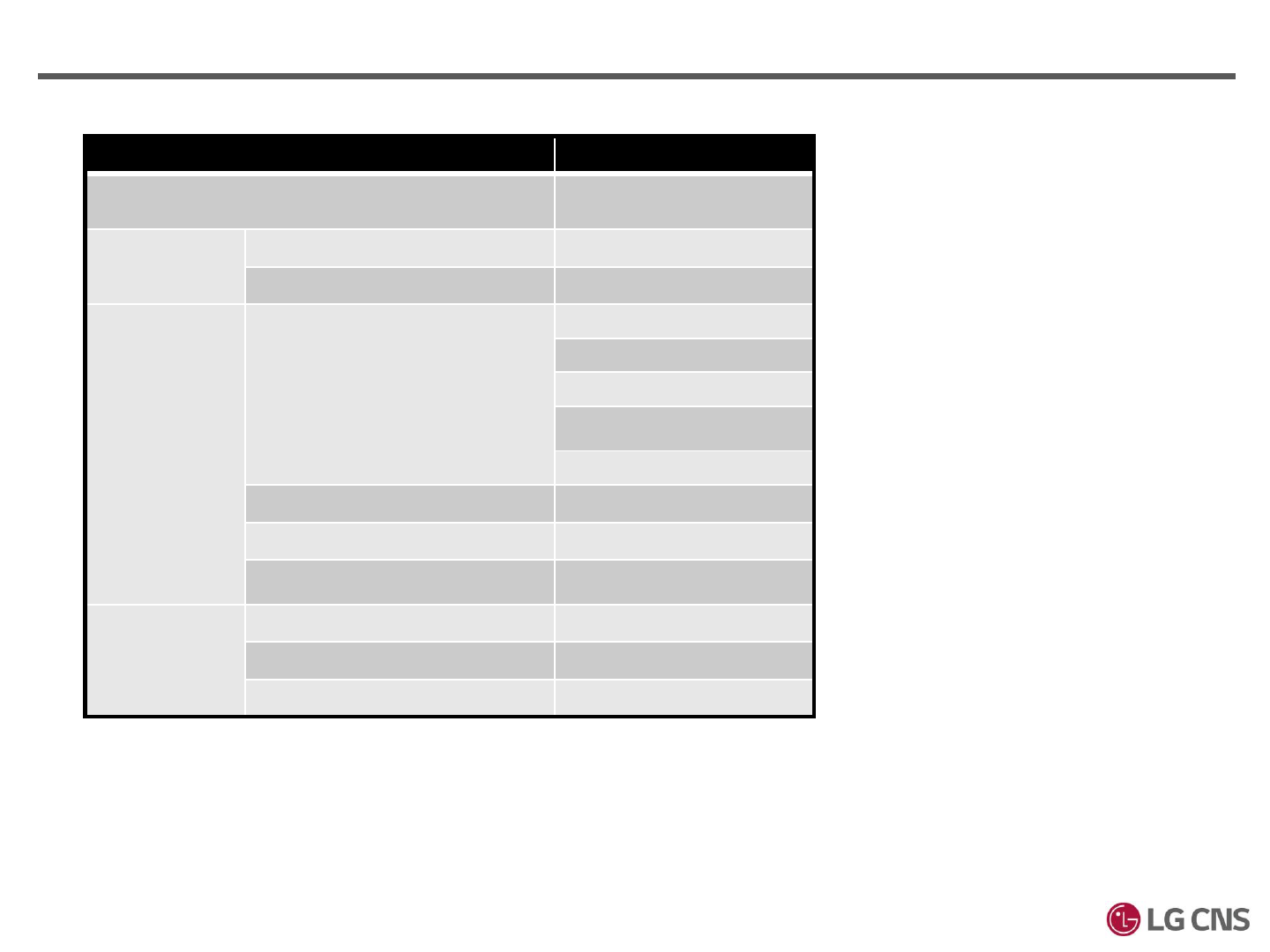
XID-500 Product Specifications
Item XID5.0
Card Option 13.56 MHz
ISO14443 A/B(MIFARE)
Physical Size (mm) 84 X 164 X 22.8
Weight (g) 260
Interface Communication Interface RJ45, TCP/IP, 10/100T
RS-485
RS-232
USB (for Printer)
USB (for F/W Upgrade)
Wiegand Output
TTL -
Built-in Relay 1
Expandable
Function
Additional Relay Control 1 (12V External Relay)
Wireless LAN -
SAM 1
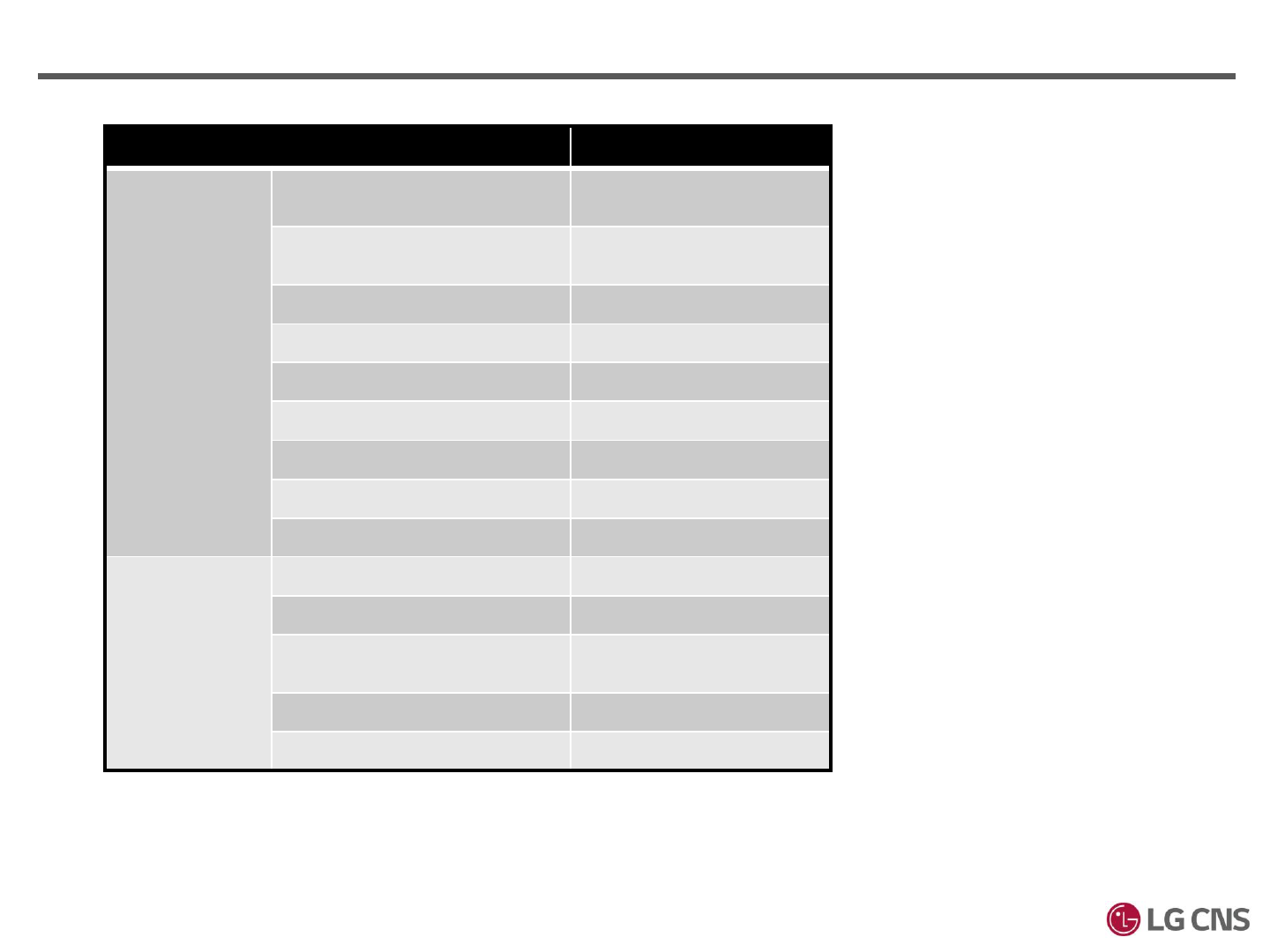
Item XID5.0
Hardware CPU 536 MHz
(SAMA5D31, Cortex A5)
Memory 8 MB S-flash + 4 GB
eMMC + 256 MB RAM
LCD Display 4.3” color touch screed
Humidity 90 %
Tamper Switch
Operating Voltage 12 VDC
Audio Output Power 1.0 W
WDT HW(MICOM), SW
RTC Battery Yes
Environment
Specification
Operating Temperature -20 ~ 50 °C
Humidity 90 %
ESD Contact : < 8 kV
Air : < 15 kV
Certification KC, SRRC, CE
Water Proof IP65
XID-500 Product Specifications
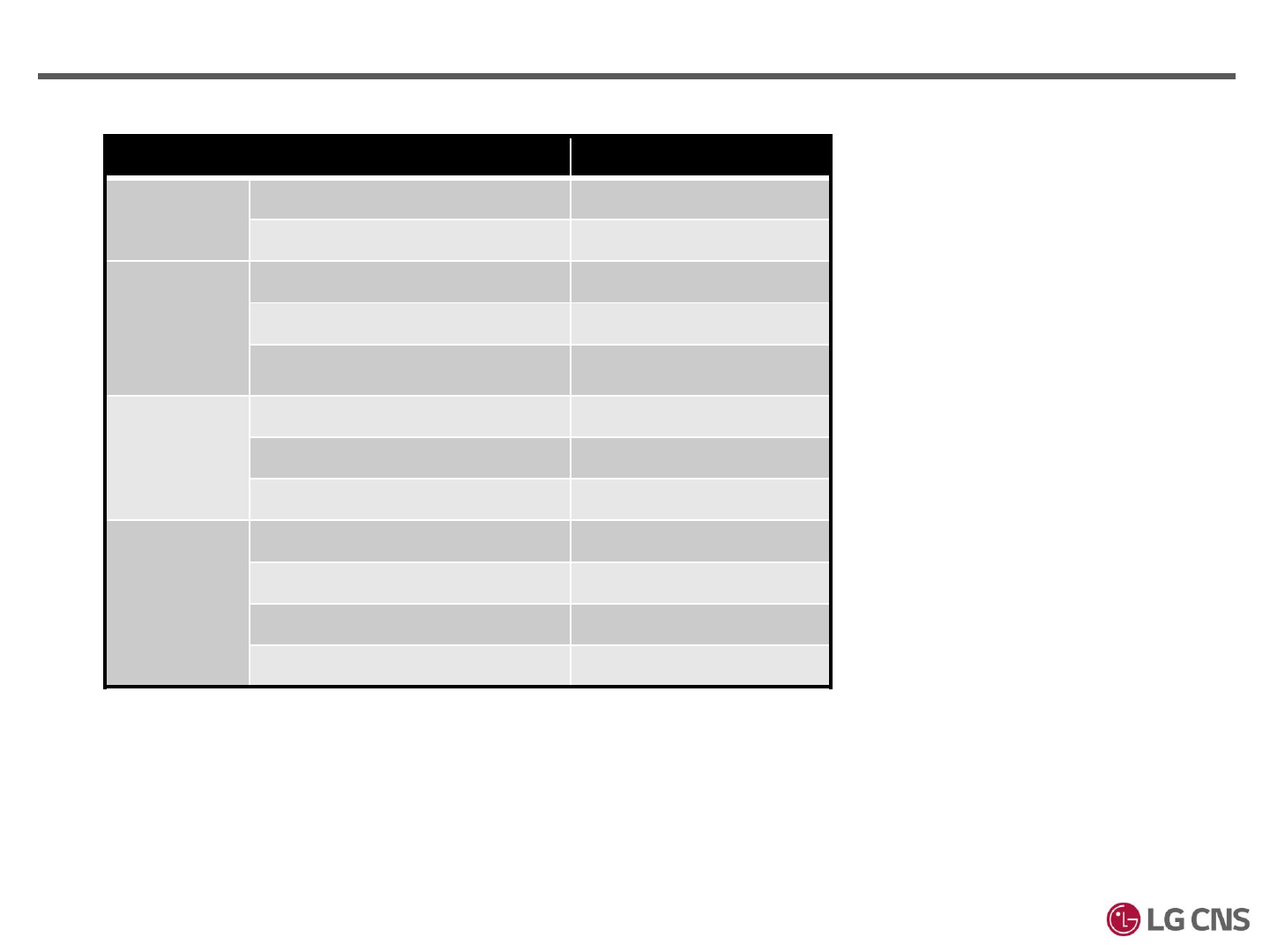
Item XID5.0
Power Voltage (V) 12
Current (mA) 400 (Max.)
Switch
Input
VIH (V) 12
VIL (V) GND (Low)
Pull-up resistance (Ω) 10 K
Wiegand
Output
VOH (V) 5
VOL (V) GND (Low)
Pull-up resistance (Ω) 4.7 K
Relay Relay Type Dry
Switching capacity (A) 2 (Max.)
Switching power (resistive) 60W (Max.)
Switching voltage (VDC) 220
XID-500 Product Specifications
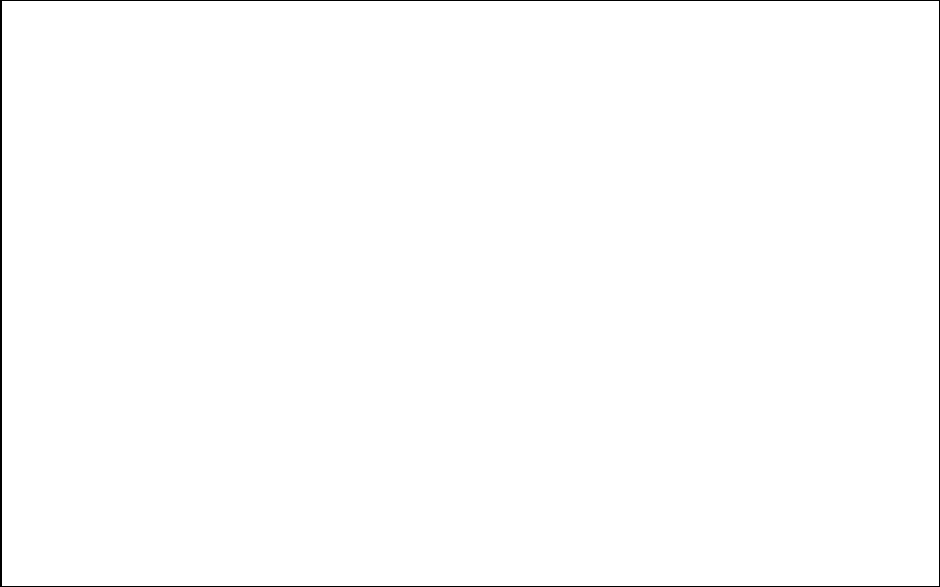
FCC Information
This device complies with part 15 of the FCC Results. Operation is subject to the
following two conditions :
(1) This Device may not cause harmful interface, and
(2) This device must accept any interference received, including interference that
may cause undesired operation.
Note: This equipment has been tested and found to comply with the limits for CLASS B digital
device, pursuant to Part 15 of FCC Rules. These limits are designed to provide reasonable
protection against harmful interference when the equipment is operated in a commercial
environment This equipment generates, uses and can radiate radio frequency energy and, if not
installed and used in accordance with the instructions, may cause harmful interference to radio
communications. However, there is no guarantee that interference will not occur in a particular
installation. If this equipment does cause harmful interference to radio or television reception,
which can be determined by turning the equipment off and on, the user is encouraged to try
correct the interference by one or more of the following measures:
1.1. Reorient or relocate the receiving antenna.
1.2. Increase the separation between the equipment and receiver.
1.3. Connect the equipment into an outlet on a circuit different from that to which receiver is
connected.
1.4. Consult the dealer or experienced radio/TV technician for help.
WARNING
Changes or modifications not expressly approved by the manufacturer could void the
user’s authority to operate the equipment.
IMPORTANT NOTE:
FCC RF Radiation Exposure Statement:
This equipment complies with FCC RF radiation exposure limits set forth for an
uncontrolled environment. This equipment should be installed and operated with a
minimum distance of 20 centimeters between the radiator and your body. This
transmitter must not be co-located or operating in conjunction with any other antenna
or transmitter.