LG Electronics USA 9QK-N41 Portable Navigation User Manual N41 ENG 0129
LG Electronics USA Portable Navigation N41 ENG 0129
Contents
- 1. User manual 1 of 3
- 2. User manual 2 of 3
- 3. User manual 3 of 3
User manual 1 of 3
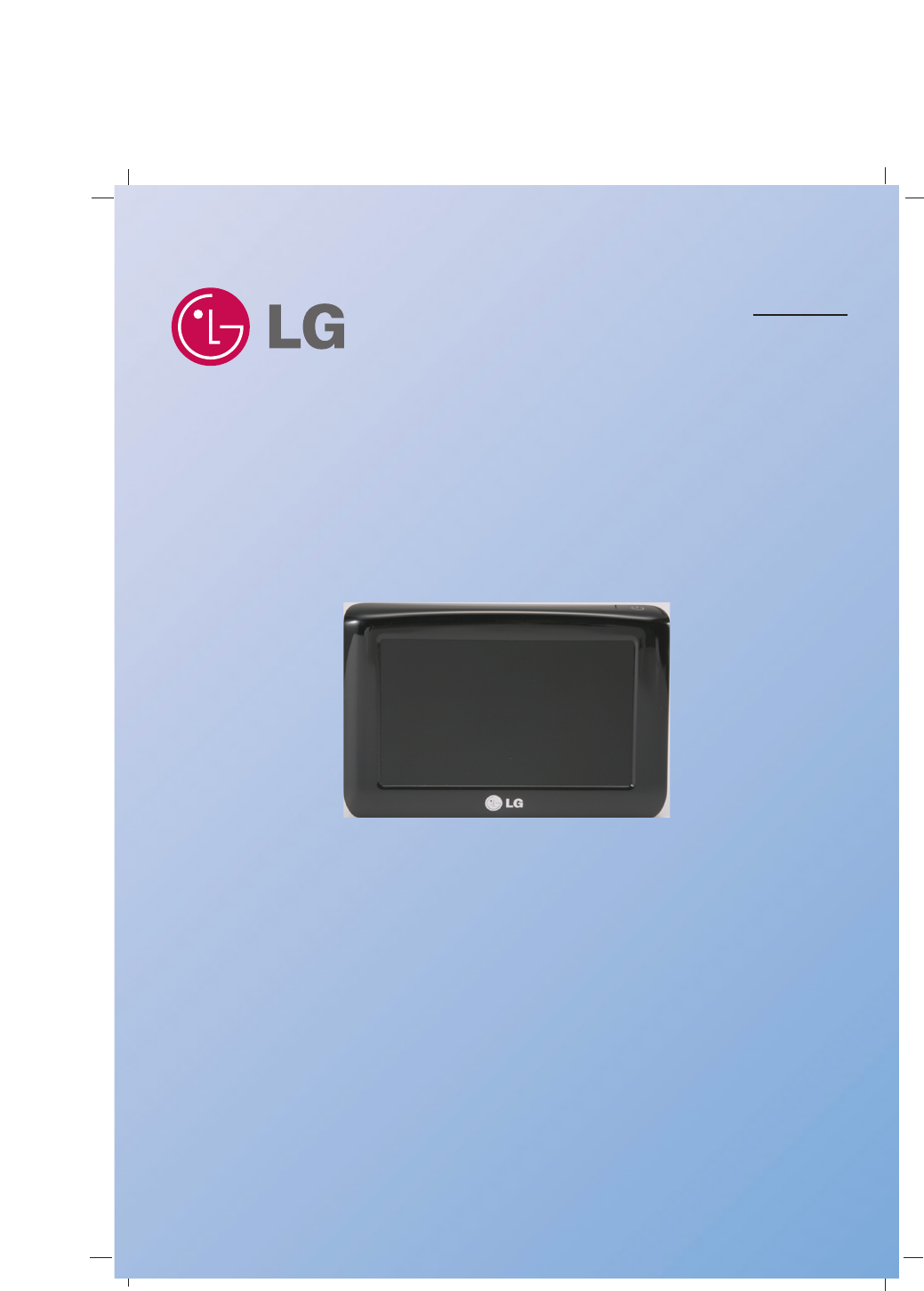
Portable Navigation Device
OWNER’S MANUAL
LN840/LN840R/LN845/LN845R/LN855/LN855R
ENGLISH
Please read this manual carefully before operating your
navigation device.
Keep it for future reference.
Designs and specifications are subject to change without
prior notice for improvement.
Support - Hotline
USA : 1-800-243-0000 http://us.lge.com
CANADA : 1-888-542-2623 http://ca.lge.com
To purchase the Upgrade Map, go to
http://us.lge.com/navigation.
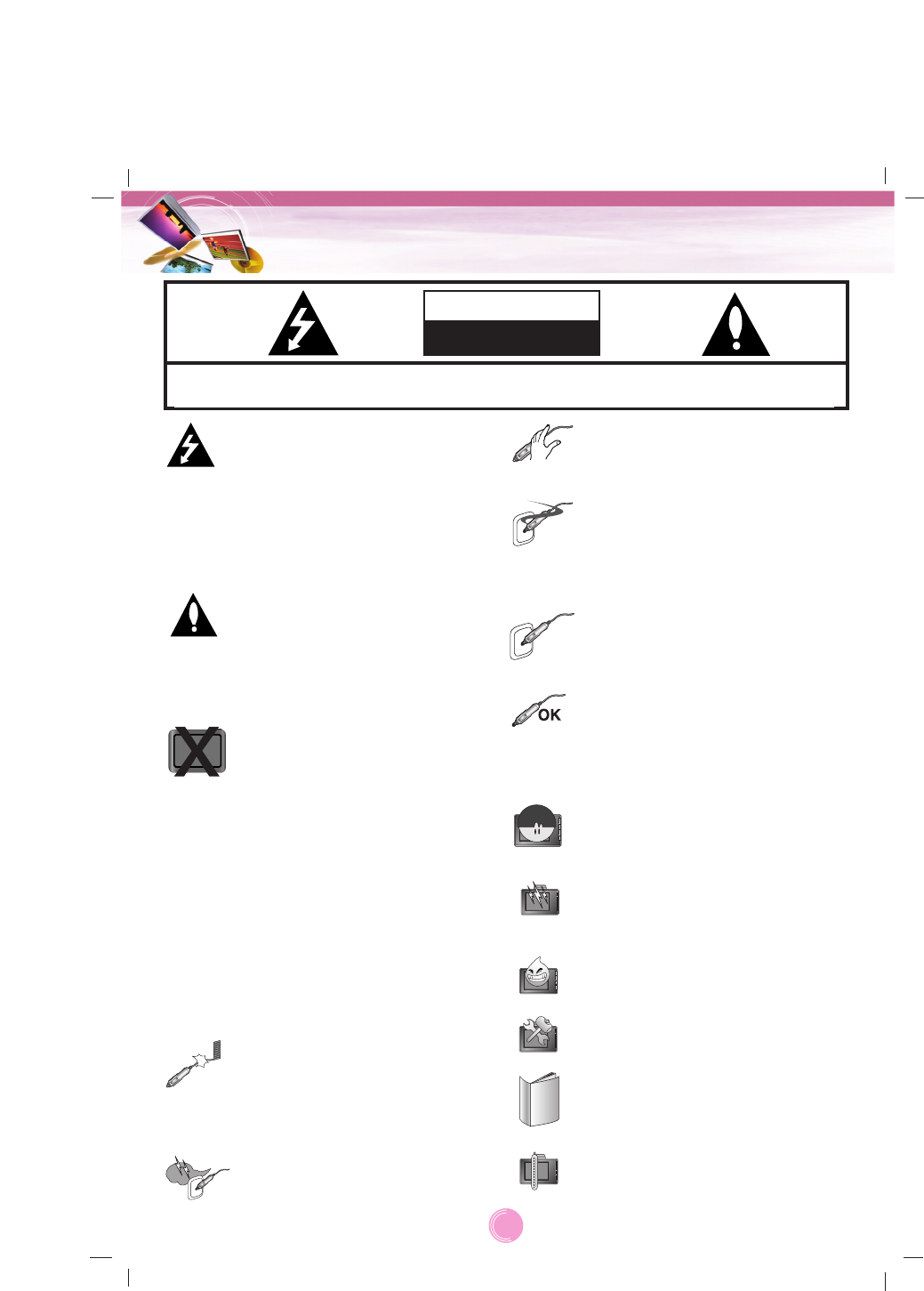
2
Safety notes
CAUTION : TO REDUCE THE RISK OF ELECTRIC SHOCK DO NOT SPLIT COVER(OR BACK) NO
USER SERVICEABLE PARTS INSIDE. REFER SERVICING TO QUALIFIED SERVICE PERSONNEL.
CAUTION
RISK OF ELECTRIC SHOCK
DO NOT OPEN
The lightning flash with the
arrowhead symbol, within an
equilateral triangle is intended to alert
the user about the presence of
uninsulated dangerous voltage within
the product’s enclosure that may be
of sufficient magnitude to constitute a
risk of electric shock.
The exclamation point within an
equilateral triangle is intended to alert
the user to the presence of important
operating and maintenance
(servicing) instructions in the litera-
ture accompanying the appliance.
Always operate the vehicle in a safe
manner. Do not become distracted by
the navigation while driving, and
always be fully aware of all driving
conditions.
Minimize the amount of time spent
viewing the navigation screen while
driving and use voice prompts when
possible.
Do not enter destinations, change
settings, or access any functions
requiring prolonged use of the unit’s
controls while driving.
Pull over in a safe and legal manner
before attempting such operations.
Do not kink or crease the power
cable or place heavy objects on the
power cable.
Fire can result from damaged power
cables.
Unplug the car charger during
electrical storms. This may result in
electrical shock.
Do not handle the power plug nor the
adapter with wet hands.
This may result in a electrical shock.
Immediately power off the unit and
unplug the car charger if you notice
smoke or odors coming from the
navigation device or adapter.
Fire can result from improper use.
Make sure to insert the power plug
tightly.
Fire can result from improper use.
Use only the specified power
adapter.
Using a different type of adapter may
damage the product.
(5.0 +/- 0.2V)
The appliance is not intended for use
by children or infirm persons without
supervision.
Note that malfunctions may occur if
you use the product in places where
static electricity occurs frequently.
Do not use the unit near water.
Do not touch the unit with wet hands.
Do not attempt to disassemble or
repair the product yourself.
Do not use the product for other pur-
poses than those described in this
guide.
Do not use in extreme temepera-
tures.
(-10°C~60°C)
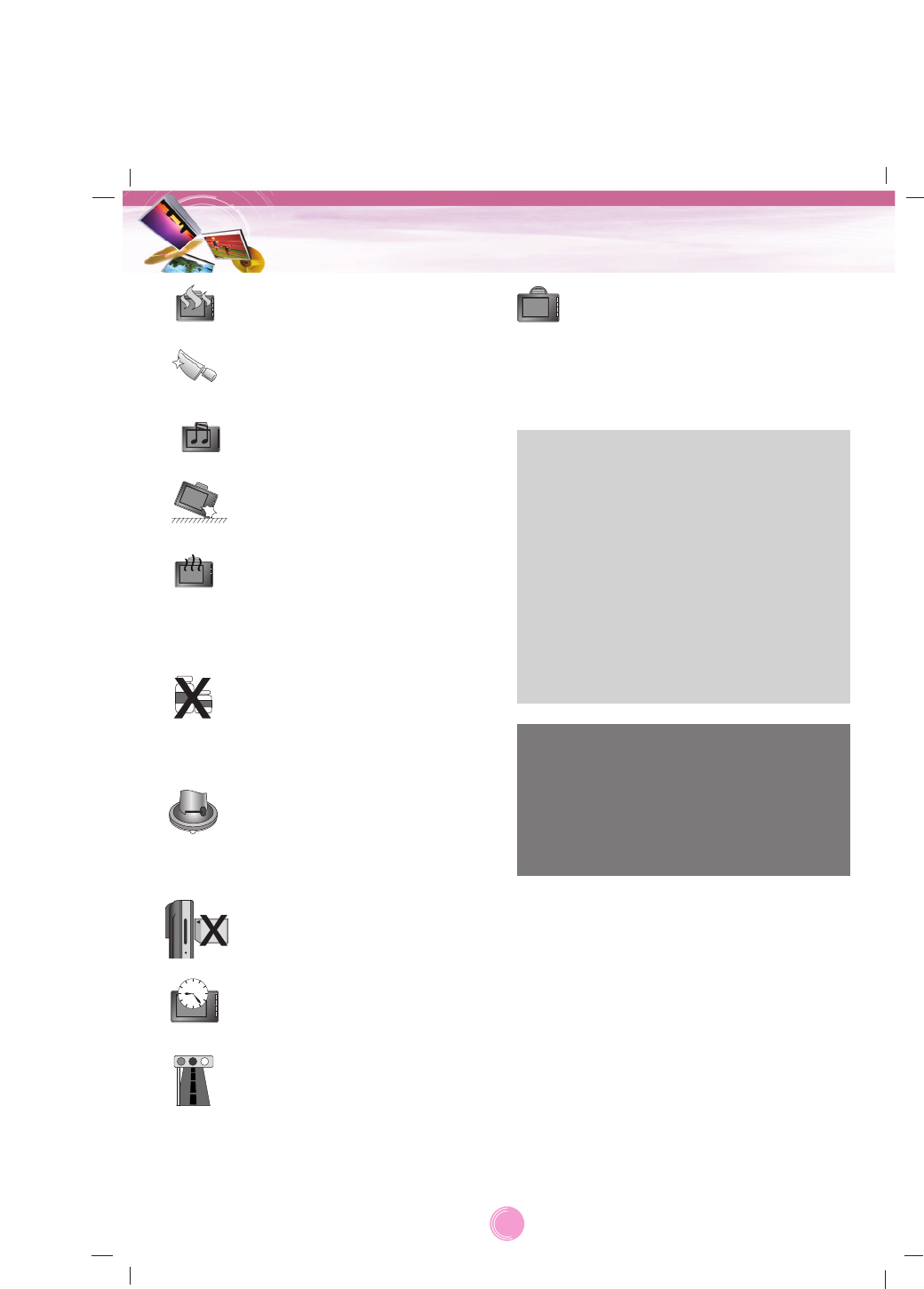
3
Safety notes
Avoid leaving the product in hot or
humid places.
Take special attention when touching
the product box, owner's manual and
accessories to avoid cuts.
While driving, keep the sound volume
to a level that does not distract you
from driving.
Do not drop and avoid heavy
impacts.
If you notice unusual odors, exces-
sive heat coming from the product or
anything else that seems unusual,
stop use and contact our Customer
Service Center.
Always use soft, dry cotton cloth
when cleaning the product.
Do not use strong solvents such as
alcohol, benzine, or thinner, as these
might damage the surface of the unit.
When attaching a navigation holder
to the windscreen remove impurities
in the area before attaching and
slide the suction lever to secure to
the windscreen.
Do not pull out the SD Memory Card
while the navigator is in operation as
this may cause mechanical problems.
Do not use the navigator for extend-
ed periods of time.
This may result in battery discharge.
Please obey all traffic regulations.
To aid safe driving, information on
safe driving routes and routes where
accidents occur frequently is included.
Voice guidance and map route may
differ from the actual traffic
conditions.
•LG is not responsible for any injury, property
damage or accidents resulting from reliance
on the navigation system.
•LG is not responsible for the accuracy of
traffic-related information and data supplied
by other parties.
•LG disclaims all liability for use of the navi-
gation that causes or contributes to death,
injury or property damage or that violates
any law including traffic laws. All the stated
instructions should be followed, because if
not, it may lead to death, serious injury or
property damage.
When moving the product, separate
the power plug from cigarette lighter
socket then remove the navigation
device from the windscreen mount.
Finally slide the lever on the wind-
screen mount to all the suction cup to
be released.
RF Exposure Statement:
The antenna(s) used for this transmitter
must be installed to provide a separation
distance of at least 20 cm from all persons
and must not be colocated or operating in
conjunction with any antenna or transmitter
other than those contained in this device.
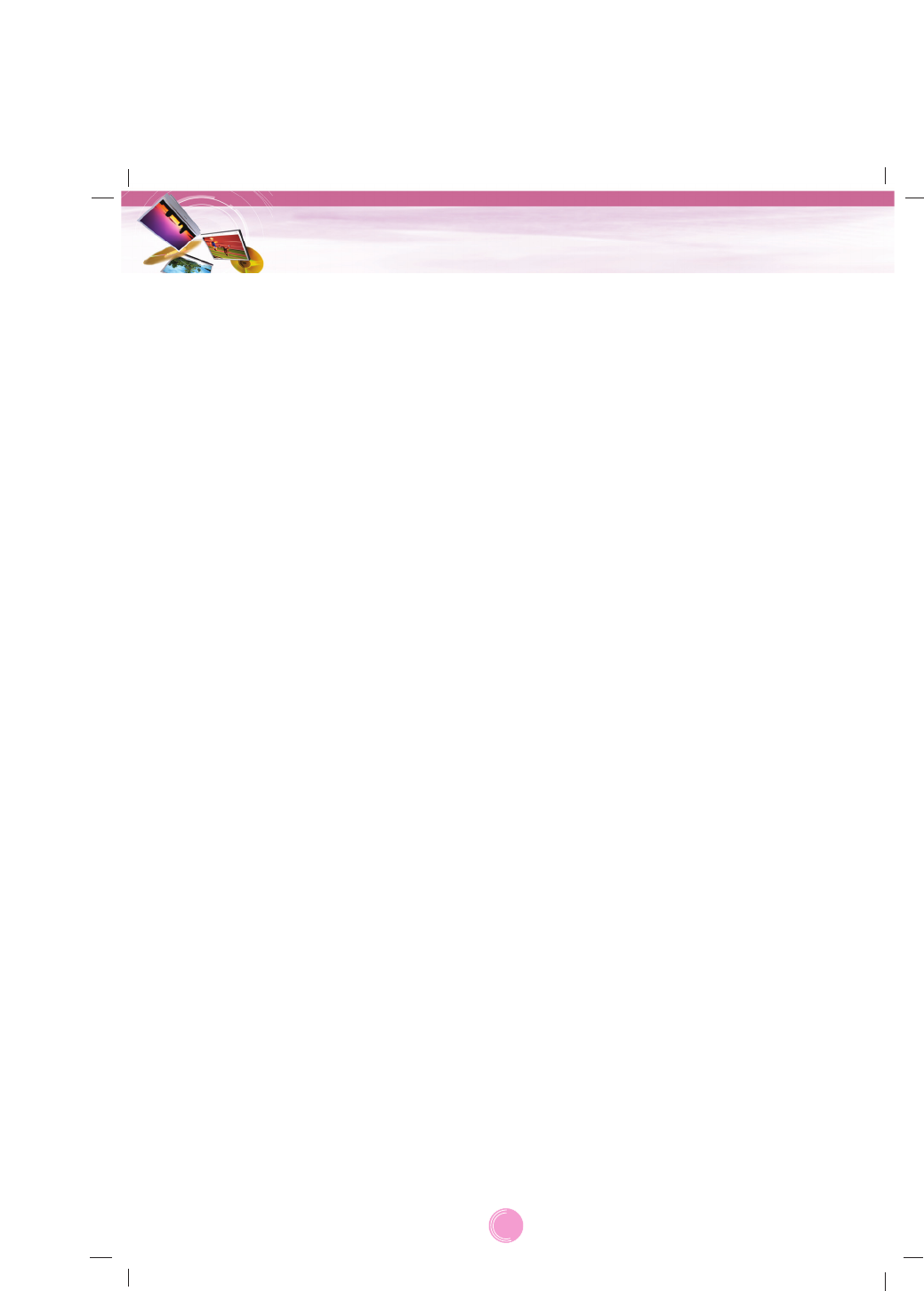
•If you attach the windscreen mount on the
glass for a long period of time, the pressure
in the suction cup slowly reduces and the
windscreen mount may fall off.
•The windscreen mount may fall off the wind-
screen of not properly installed. Should this
occur, it is recommended that navigation
device is installed as close to as possible to
the dash board to avoid damage to the unit.
•Applying too much force to adjust the angle
of the windscreen mount may cause dam-
age. Take care when making adjustments.
•If the windscreen mount falls off, please fol-
low the instructions again to reinstall and
use it.
•Please note that if the product is damaged
due to user negligence, it cannot be returned
or refunded.
Caution : Danger of explosion if battery is
incorrectly replaced.
Replace only with the same or
equivalent type.
Winter precaution
•The windscreen mount can easily come off
the glass due to differences in temperature
between inside and outside the windscreen.
Summer precautions
•The windscreen mount can easily come off
the glass due to difference in temperature
between inside and outside of the
windscreen.
•Remove the windscreen mount and store it
separately when parking for a long period of
time.
•The built-in battery may be damaged when
kept under direct sunlight in the car for a
long period of time.
Separate the unit and store it in a cool place.
Atemperature rise over 60 degrees can
reduce the battery life span or cause an
explosion.
•Never leave your unit/accessories (including
windscreen mount, car charger etc) visible in
an unattended vehicle, as these are a
target for thieves.
•Back up your data using our provided soft-
ware in the CD.
•In order to protect the screen and the unit,
always store it in the carry case.
•Do not use the memory card (SD card) with
other devices as this may cause damage to
the SD card.
•The navigation device needs to have direct
line of sight with the sky in order to pick up a
signal. For a speedier fix on your location,
please allow up to 5 minutes at a standstill
for the device to locate you.
•When installing the unit, make sure that it
does not block the view on the windscreen.
Make sure that unit does not interfere with
the safety operations of the vehicle when
installed. Eg. Deployment of air bags or
other safety equipment.
•The unit may require the external antenna kit
if the vehicle has a heat reflective shield
embedded in the windscreen. Heat reflective
windscreens can prevent a signal from being
received by the navigation device.
The external antenna kit is available as an
optional accessory.
•The guidance route is only a guide and there
maybe some variances between the infor-
mation on the navigation device with the
actual roads. Road data is always being
updated and furthers updates may be added
subject to availability.
•The unit is designed to provide you with
route suggestions, so it does not reflect road
conditions, traffic congestion, weather
conditions or other factors that may affect
safety or timing while driving.
WARNING
To reduce the risk of fire or electric-shock, do
not expose this
apparatus to rain or moisture.
Do not expose this equipment to dripping or
splashing and ensure that no objects filled
what liquids, such as vases, are placed on the
equipment.
Safety notes
4
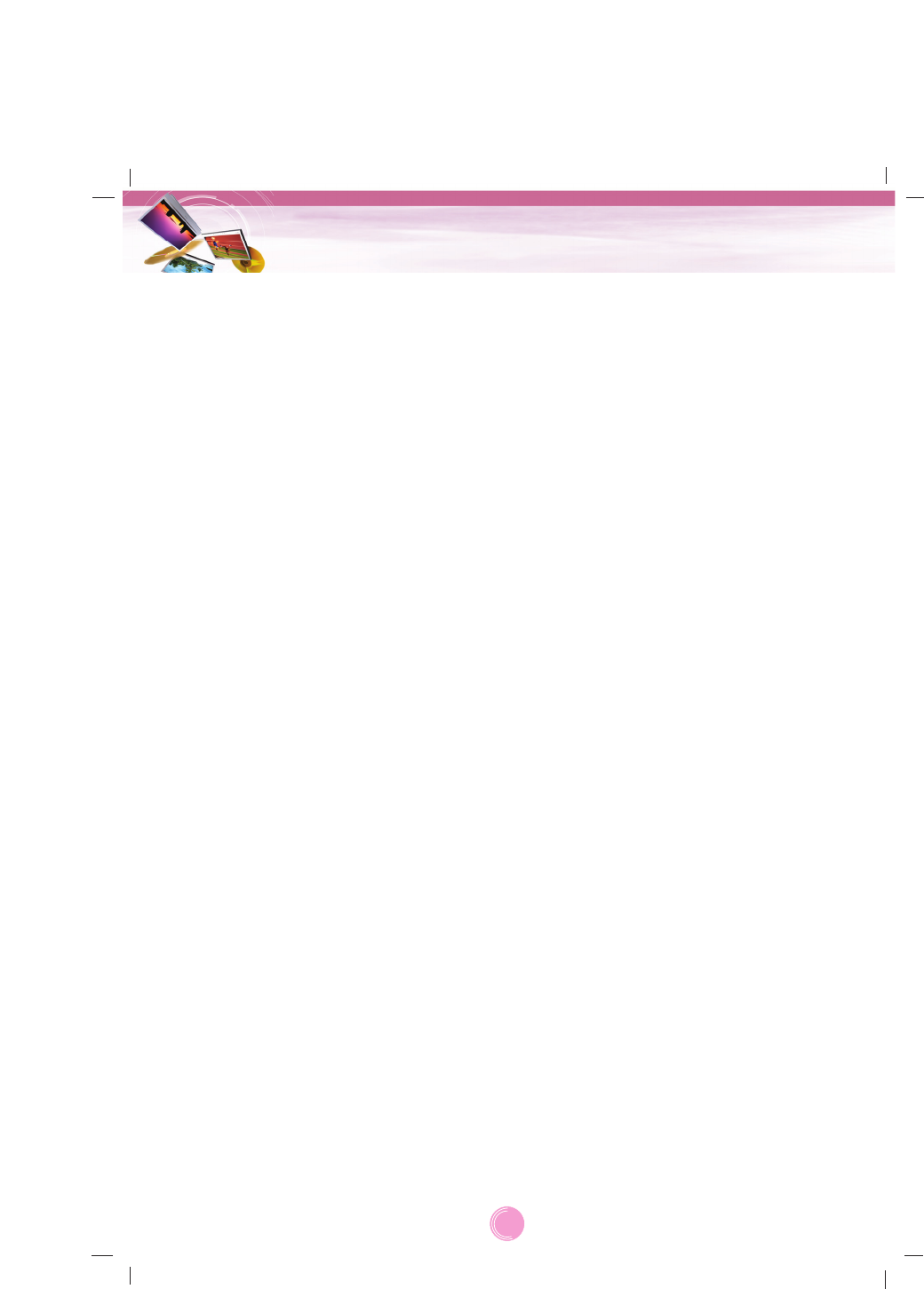
"Underwriters Laboratories Inc. ("UL") has not
tested the performance or
reliability of the Global Positioning System
("GPS") hardware, operating
software or other aspects of this product. UL
has only tested for fire, shock or casualty haz-
ards as outlined in UL's Standard for Safety
for Audio, Video and Similar Electronic
Apparatus - Safety Requirements, UL 60065.
UL Certification does not cover the perform-
ance or reliability of the GPS hardware and
GPS operating software.
UL MAKES NO REPRESENTATIONS, WAR-
RANTIES OR CERTIFICATIONS WHATSO-
EVER REGARDING THE PERFORMANCE
OR RELIABILITY OF ANY GPS RELATED
FUNCTIONS OF THIS PRODUCT."
This Class B digital apparatus complies with
Canadian ICES-003, Issue 2, and RSS-210,
Issue 4 (Dec. 2000).
"To prevent radio interference to the licensed
service, this device is intended to be operated
indoors and away from windows to provide
maximum shielding. Equipment (or its transmit
antenna) that is installed outdoors is subject
to licensing."
Cet appareil numérique de la classe B est
conforme à la norme NMB-003, No. 2, et
CNR-210, No. 4 (Dec. 2000).
<< Pour empêcher que cet appareil cause du
brouillage au service faisant l'objet d'une
licence, il doit être utilisé à l'intérieur et devrait
être placé loin des fenêtres afin de fournir un
écran de blindage maximal. Si le matériel (ou
son
antenne d'émission) est installé à l'extérieur, il
doit faire l'objet d'une licence.>>
Operation is subject to the following two con-
ditions:
This device may not cause interference, and
(2) this device must accept any interference,
including interference that may cause unde-
sired operation of the device.
The term "IC:" before the certification/registra-
tion number only signifies that the Industry
Canada technical specifications were met.
CAUTION : Changes or modifications not
expressly approved by the manufacturer
responsible for compliance could void the
user’s authority to operate the equipment.
WARNING
This device complies with part 15 of the FCC
Rules. Operation is subject to the following
two conditions: (1) This device may not cause
harmful interference, and (2) this device must
accept any interference received, including
interference that may cause undesired opera-
tion.
INFORMATION TO USER :
This equipment has been tested and found to
comply with the limit of a Class B digital
device, pursuant to Part 15 of the FCC Rules.
These limits are designed to provide reason-
able protection against harmful interference in
a residential installation.
This equipment generates, uses and can radi-
ate radio frequency energy and, if not
installed and used in accordance with the
instructions, may cause harmful interference
to radio
communications. However, there is no guar-
antee that interference will not occur in a par-
ticular installation; if this equipment does
cause harmful interference to radio or televi-
sion reception, which can be determined by
turning the equipment off and on, the user is
encouraged to try to correct the interference
by one or more of the following measures:
1. Reorient / Relocate the receiving antenna.
2. Increase the separation between the equip-
ment and receiver.
3. Connect the equipment into an outlet on a
circuit different from that to which the
receiver is connected.
4. Consult the dealer or an experienced
radio/TV technician for help.
Safety notes
5
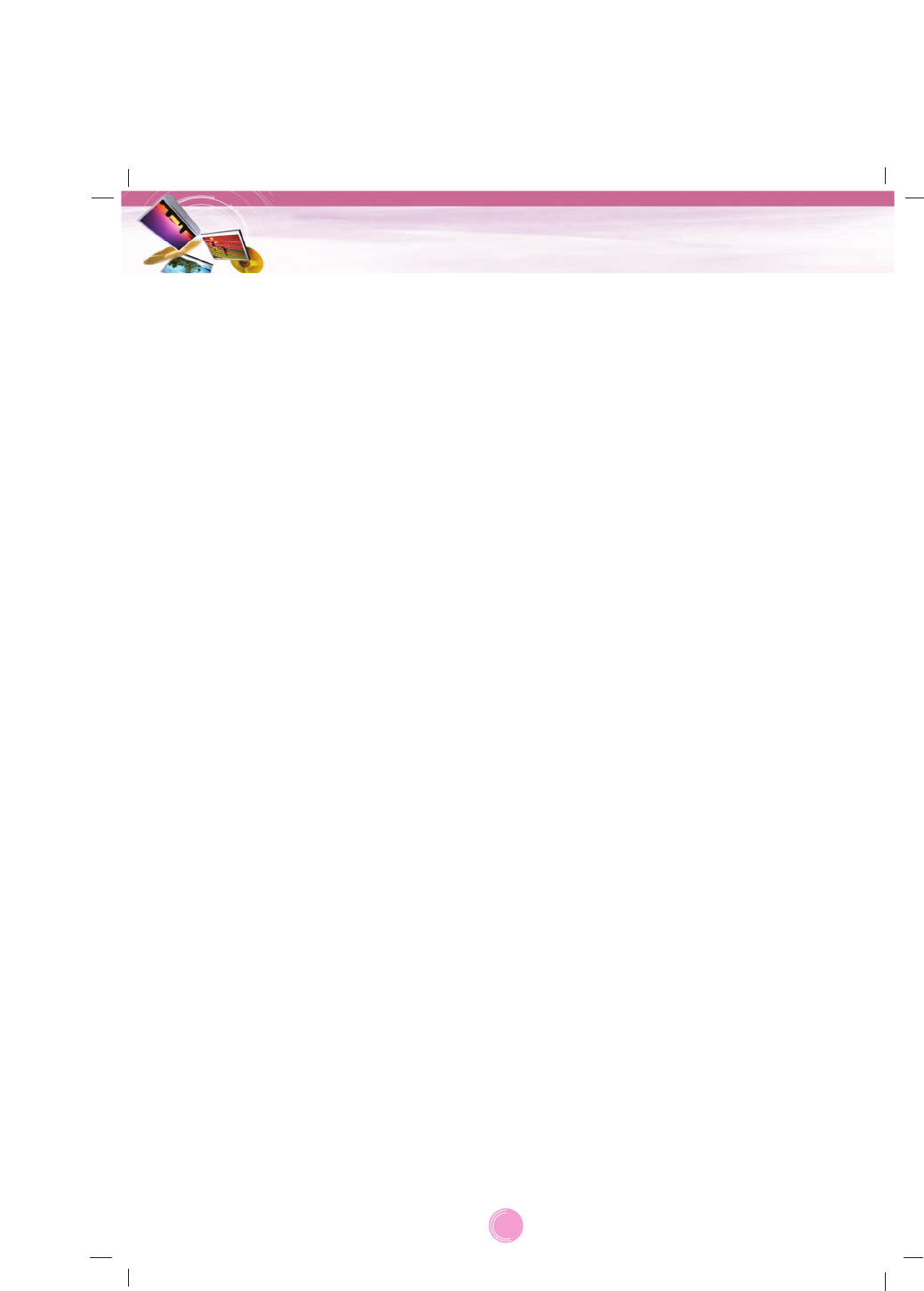
IMPORTANT SAFETY INSTRUCTIONS
1. Read these instructions. - All these safety
and operating
instructions should be read before the
product is operated.
2. Keep these instructions. - The safety,
operating and use
instructions should be retained for future
reference.
3. Heed all warnings. - All warnings on the
product and in the
operating instructions should be adhered
to.
4. Follow all instructions. - All operating and
use instructions should be followed.
5. Do not use this apparatus near water. –
For example: near a bath tub, wash bowl,
kitchen sink, laundry tub, in a wet
basement; or near a swimming pool; and
other areas located near water.
6. Clean only with dry cloth. – Unplug this
product from the wall
outlet before cleaning. Do not use liquid
cleaners.
7. Do not block any ventilation openings.
Install in accordance with the manufactur-
er's instructions. -Slots and openings in
the
cabinet are provided for ventilation and to
ensure reliable
operation of the product and to protect it
from over-heating.
The openings should never be blocked by
placing the product on a bed, sofa, rug or
other similar surface.
This product should not be placed in a
built-in installation such as a bookcase or
rack unless proper ventilation is provided
or the manufacturer’s instructions have
been adhered to.
8. Do not install near any heat sources such
as radiators, heat
registers, stoves, or other apparatus
(including amplifiers) that produce heat.
9. Do not defeat the safety purpose of the
polarized or
grounding-type plug. A polarized plug has
two blades with one wider than the other.
Agrounding type plug has two blades and
a third grounding prong. The wide blade
or the third prong are
provided for your safety. If the provided
plug does not fit into your outlet, consult
an electrician for replacement of the
obsolete outlet.
10. Protect the power cord from being walked
on or pinched
particularly at plugs, convenience recep-
tacles, and the point where they exit from
the apparatus.
11. Only use attachments/accessories speci-
fied by the
manufacturer.
12. Unplug this apparatus during lightning
storms or when unused for long periods
of time.
13. Refer all servicing to qualified service per-
sonnel.
Servicing is required when the apparatus
has been damaged in any way, such as
power-supply cord or plug is damaged,
liquid has been spilled or objects have
fallen into the apparatus, the apparatus
has been exposed to rain or moisture,
does not
operate normally, or has been dropped.
Safety notes
6
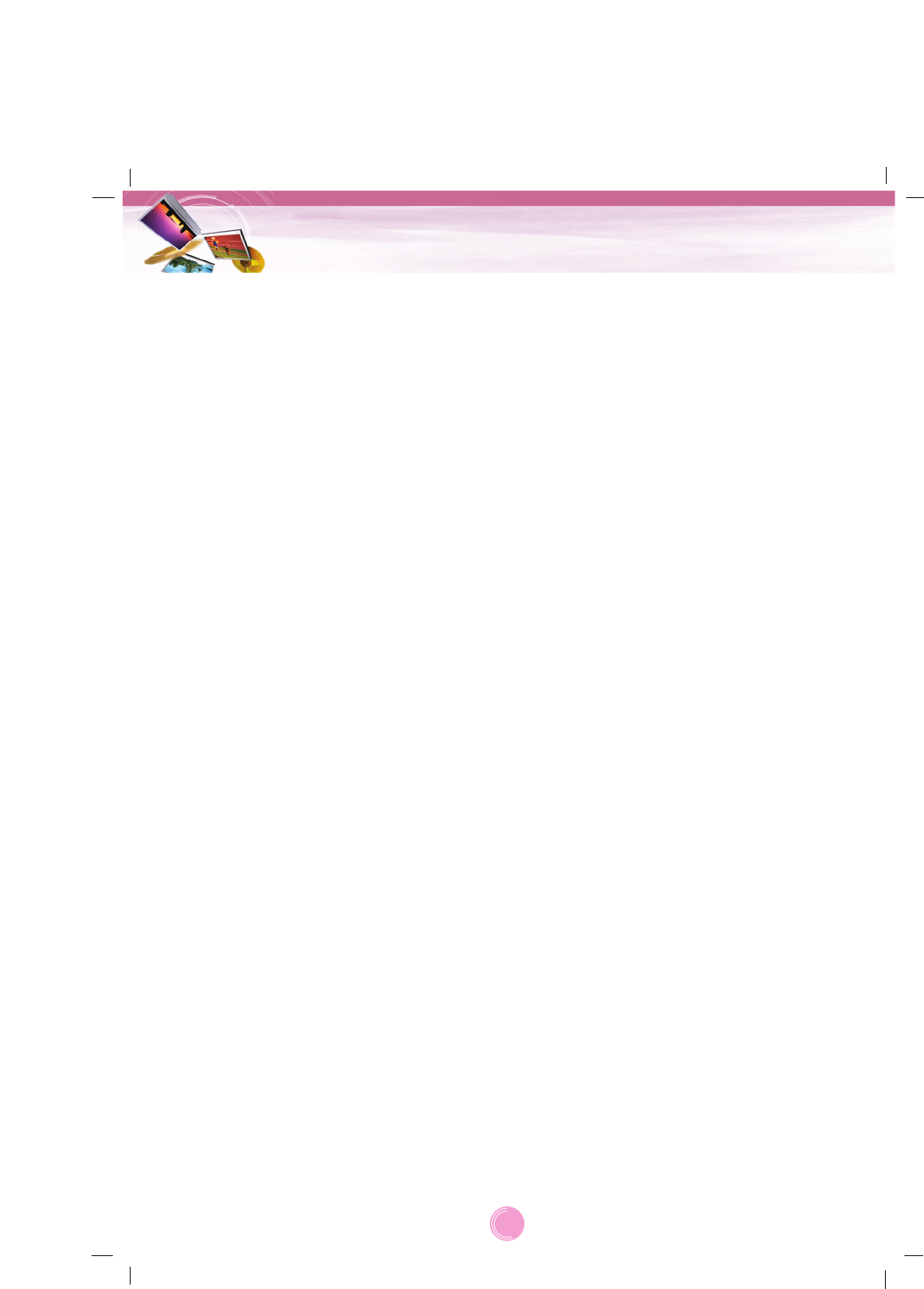
General information . . . . . . . . . . . . . . . . . . . . . . . . . . . . . . . . . . . . . . . . . . . . . .9
Package contents . . . . . . . . . . . . . . . . . . . . . . . . . . . . . . . . . . . . . . . . . . . . . . . . . . . . . .9
Option table by models . . . . . . . . . . . . . . . . . . . . . . . . . . . . . . . . . . . . . . . . . . . . . . . . . .9
Name of each component . . . . . . . . . . . . . . . . . . . . . . . . . . . . . . . . . . . . . . . . .10
Front panel . . . . . . . . . . . . . . . . . . . . . . . . . . . . . . . . . . . . . . . . . . . . . . . . . . . . . . . . . .10
Rear / Side panel . . . . . . . . . . . . . . . . . . . . . . . . . . . . . . . . . . . . . . . . . . . . . . . . . . . . . .10
Connecting devices . . . . . . . . . . . . . . . . . . . . . . . . . . . . . . . . . . . . . . . . . .11-13
Installation sequence for the windscreen mount . . . . . . . . . . . . . . . . . . . . . . . . . . . . . . .11
Detaching the windscreen mount . . . . . . . . . . . . . . . . . . . . . . . . . . . . . . . . . . . . . . . . . .12
Installing the external GPS antenna (Optional) . . . . . . . . . . . . . . . . . . . . . . . . . . . . . . . .12
Connecting the USB cable . . . . . . . . . . . . . . . . . . . . . . . . . . . . . . . . . . . . . . . . . . . . . . .13
Disconnecting the USB lead from the navigation device . . . . . . . . . . . . . . . . . . . . . . . . .13
Downloading files: Mass storage . . . . . . . . . . . . . . . . . . . . . . . . . . . . . . . . . . . . . . . . . .13
Basic operation . . . . . . . . . . . . . . . . . . . . . . . . . . . . . . . . . . . . . . . . . . . . . .14-15
Initial setting . . . . . . . . . . . . . . . . . . . . . . . . . . . . . . . . . . . . . . . . . . . . . . . . . . . . . . . . .14
Turning the unit on/off . . . . . . . . . . . . . . . . . . . . . . . . . . . . . . . . . . . . . . . . . . . . . . . . . .15
Adjusting the Volume/ Brightness . . . . . . . . . . . . . . . . . . . . . . . . . . . . . . . . . . . . . . . . . .15
Mute . . . . . . . . . . . . . . . . . . . . . . . . . . . . . . . . . . . . . . . . . . . . . . . . . . . . . . . . . . . . . . .15
Lock feature . . . . . . . . . . . . . . . . . . . . . . . . . . . . . . . . . . . . . . . . . . . . . . . . . . . . . . . . . .15
Using a earphone . . . . . . . . . . . . . . . . . . . . . . . . . . . . . . . . . . . . . . . . . . . . . . . . . . . . .15
Getting started with navigation . . . . . . . . . . . . . . . . . . . . . . . . . . . . . . . . . .16-17
General operation . . . . . . . . . . . . . . . . . . . . . . . . . . . . . . . . . . . . . . . . . . . . . . . . . . . . .16
Finding and storing a destination on the map . . . . . . . . . . . . . . . . . . . . . . . . . . . . . .16
Finding the stored destination . . . . . . . . . . . . . . . . . . . . . . . . . . . . . . . . . . . . . . . . . .16
Map screen . . . . . . . . . . . . . . . . . . . . . . . . . . . . . . . . . . . . . . . . . . . . . . . . . . . . . . . . . .17
Navigation Menu . . . . . . . . . . . . . . . . . . . . . . . . . . . . . . . . . . . . . . . . . . . . .18-31
Navigation menu list . . . . . . . . . . . . . . . . . . . . . . . . . . . . . . . . . . . . . . . . . . . . . . . . . . .18
General operations of navigation menu . . . . . . . . . . . . . . . . . . . . . . . . . . . . . . . . . . . . .18
Address . . . . . . . . . . . . . . . . . . . . . . . . . . . . . . . . . . . . . . . . . . . . . . . . . . . . . . . . . . . . .19
Recent Places . . . . . . . . . . . . . . . . . . . . . . . . . . . . . . . . . . . . . . . . . . . . . . . . . . . . . . . .20
My Places . . . . . . . . . . . . . . . . . . . . . . . . . . . . . . . . . . . . . . . . . . . . . . . . . . . . . . . . .20-22
POI . . . . . . . . . . . . . . . . . . . . . . . . . . . . . . . . . . . . . . . . . . . . . . . . . . . . . . . . . . . . . .22-23
Route Manager . . . . . . . . . . . . . . . . . . . . . . . . . . . . . . . . . . . . . . . . . . . . . . . . . . . . .24-25
TMC (Traffic Information)- Optioinal . . . . . . . . . . . . . . . . . . . . . . . . . . . . . . . . . . . . . .26-27
Setup . . . . . . . . . . . . . . . . . . . . . . . . . . . . . . . . . . . . . . . . . . . . . . . . . . . . . . . . . . . .28-31
Table of contents
7

Music Player . . . . . . . . . . . . . . . . . . . . . . . . . . . . . . . . . . . . . . . . . . . . . . . . .32-33
Photo viewer . . . . . . . . . . . . . . . . . . . . . . . . . . . . . . . . . . . . . . . . . . . . . . . . . . .34
Bluetooth (Optional) . . . . . . . . . . . . . . . . . . . . . . . . . . . . . . . . . . . . . . . . . .35-40
Bluetooth wireless technology . . . . . . . . . . . . . . . . . . . . . . . . . . . . . . . . . . . . . . . . . . . .35
Connecting your unit and Bluetooth phone . . . . . . . . . . . . . . . . . . . . . . . . . . . . . . . .35-36
Setting the Bluetooth . . . . . . . . . . . . . . . . . . . . . . . . . . . . . . . . . . . . . . . . . . . . . . . . . . .36
Disconnecting/Deleting/Connecting again the bluetooth phone . . . . . . . . . . . . . . . . . . . .36
Making a call with phone number . . . . . . . . . . . . . . . . . . . . . . . . . . . . . . . . . . . . . . . . . .37
Call History . . . . . . . . . . . . . . . . . . . . . . . . . . . . . . . . . . . . . . . . . . . . . . . . . . . . . . . . . .38
Using your phone book . . . . . . . . . . . . . . . . . . . . . . . . . . . . . . . . . . . . . . . . . . . . . . .38-39
Using voice Dial . . . . . . . . . . . . . . . . . . . . . . . . . . . . . . . . . . . . . . . . . . . . . . . . . . . . . . .39
Incoming calls . . . . . . . . . . . . . . . . . . . . . . . . . . . . . . . . . . . . . . . . . . . . . . . . . . . . . . . .40
Ending calls . . . . . . . . . . . . . . . . . . . . . . . . . . . . . . . . . . . . . . . . . . . . . . . . . . . . . . . . . .40
Listening to music files . . . . . . . . . . . . . . . . . . . . . . . . . . . . . . . . . . . . . . . . . . . . . . . . . .40
Installation . . . . . . . . . . . . . . . . . . . . . . . . . . . . . . . . . . . . . . . . . . . . . . . . . .41-42
Installing the Navigator “PC Portal” . . . . . . . . . . . . . . . . . . . . . . . . . . . . . . . . . . . . . . . .41
Recommended PC System Requirements . . . . . . . . . . . . . . . . . . . . . . . . . . . . . . . . . . .41
Starting the “PC Portal” Wizard . . . . . . . . . . . . . . . . . . . . . . . . . . . . . . . . . . . . . . . . . . .42
Using software . . . . . . . . . . . . . . . . . . . . . . . . . . . . . . . . . . . . . . . . . . . . . . .42-45
Using the “PC Portal” . . . . . . . . . . . . . . . . . . . . . . . . . . . . . . . . . . . . . . . . . . . . . . . .42-43
Installing Maps . . . . . . . . . . . . . . . . . . . . . . . . . . . . . . . . . . . . . . . . . . . . . . . . . . . . . . . .44
Removing Maps . . . . . . . . . . . . . . . . . . . . . . . . . . . . . . . . . . . . . . . . . . . . . . . . . . . . . . .44
Importing Favorite Locations . . . . . . . . . . . . . . . . . . . . . . . . . . . . . . . . . . . . . . . . . . . . .44
General Warning Messages . . . . . . . . . . . . . . . . . . . . . . . . . . . . . . . . . . . . . . . . . . . . . .45
Troubleshooting . . . . . . . . . . . . . . . . . . . . . . . . . . . . . . . . . . . . . . . . . . . . . .46-47
Bluetooth phone compatibility list . . . . . . . . . . . . . . . . . . . . . . . . . . . . . . .48-50
Specifications . . . . . . . . . . . . . . . . . . . . . . . . . . . . . . . . . . . . . . . . . . . . . . . . . .51
Table of contents
8
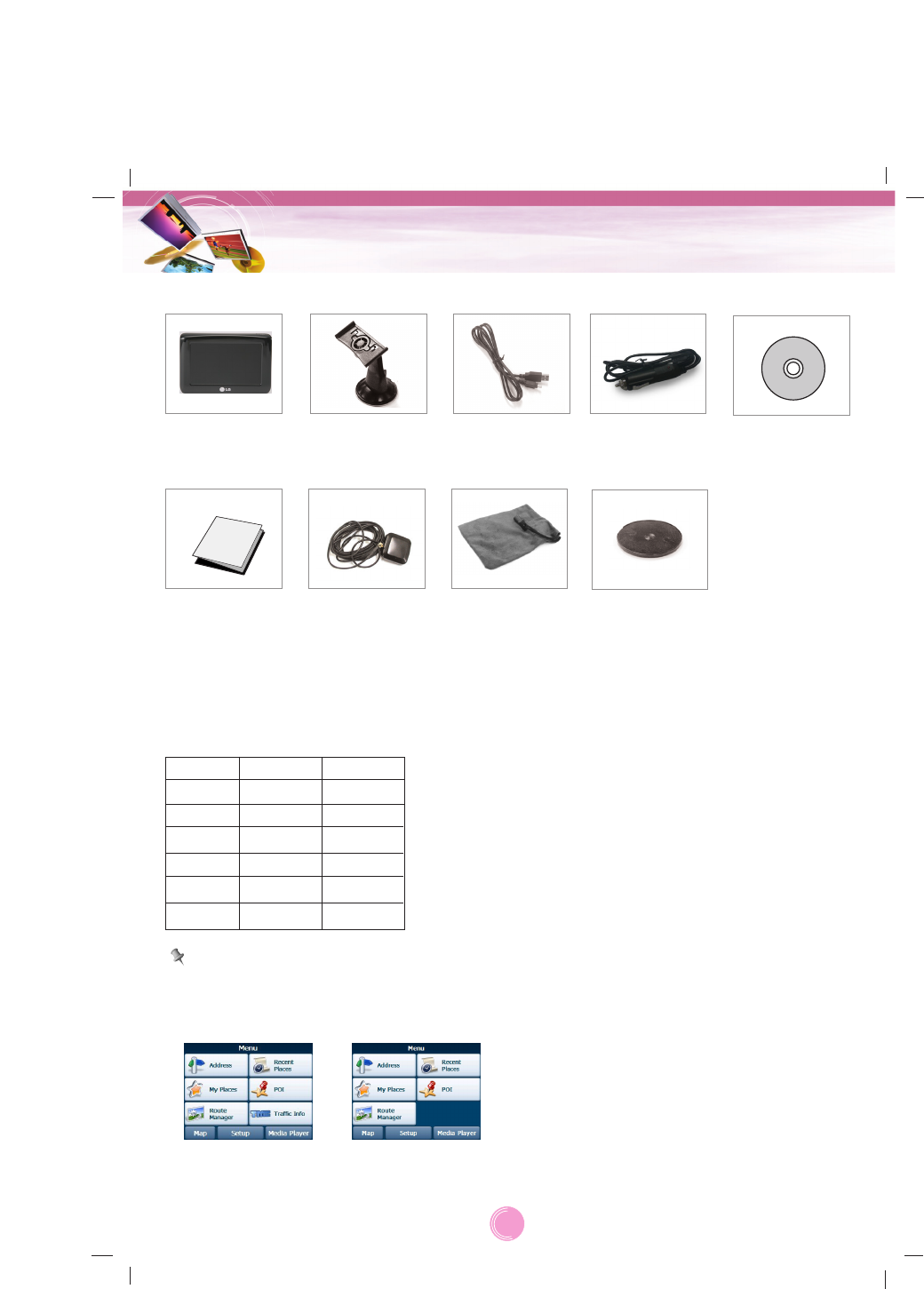
9
General information
Main Body
Carrying Case
Windscreen
mount
USB Cable Car charger with
TMC antenna
Installation
CD
Quick
Reference
Guide
GPS Antenna
(Optional)
Contents may be changed without notice.
Package contents
Option table by models
Dashboard
mounting disk
Model
LN840
LN840R
LN845
LN845R
LN855
LN855R
Bluetooth
X
X
O
O
O
O
TMC
X
X
X
X
O
O
Note
The navigation menu varies depending on TMC function.
With the TMC
function
Without the TMC
function

Front panel
1. LCD
2. Microphone (for use only with
Bluetooth wireless technology)
3. POWER ( )
- Power on: Press and hold this button in
power off status.
- Power off: Press this button for about 2
seconds in power on status.
- Handy setup: Press this button briefly in
power on status.
4. RESET hole
If the unit does not respond, press the
RESET hole using a ball point pen or a
similar tool.
Note
•To activate the menu function on LCD
screen, touch the LCD screen with your
finger.
•If you cut the external power supply or the
battery level is too low, the device will be
turned off after a few seconds.
Rear / Side panel
1. External GPS Antenna Port
2. Speaker
3. Docking connector
4. Earphone jack
5. USB port/ Power supply connector (DC
5V)
6. Memory Card Slot
Insert a SD Memory Card.
Caution
Deleting or altering the map data in the built-in
memory may cause problems in the navigat-
ing operation.
Name of each component
10
3
1
RESET
4
2
2
3
6
5
1
4
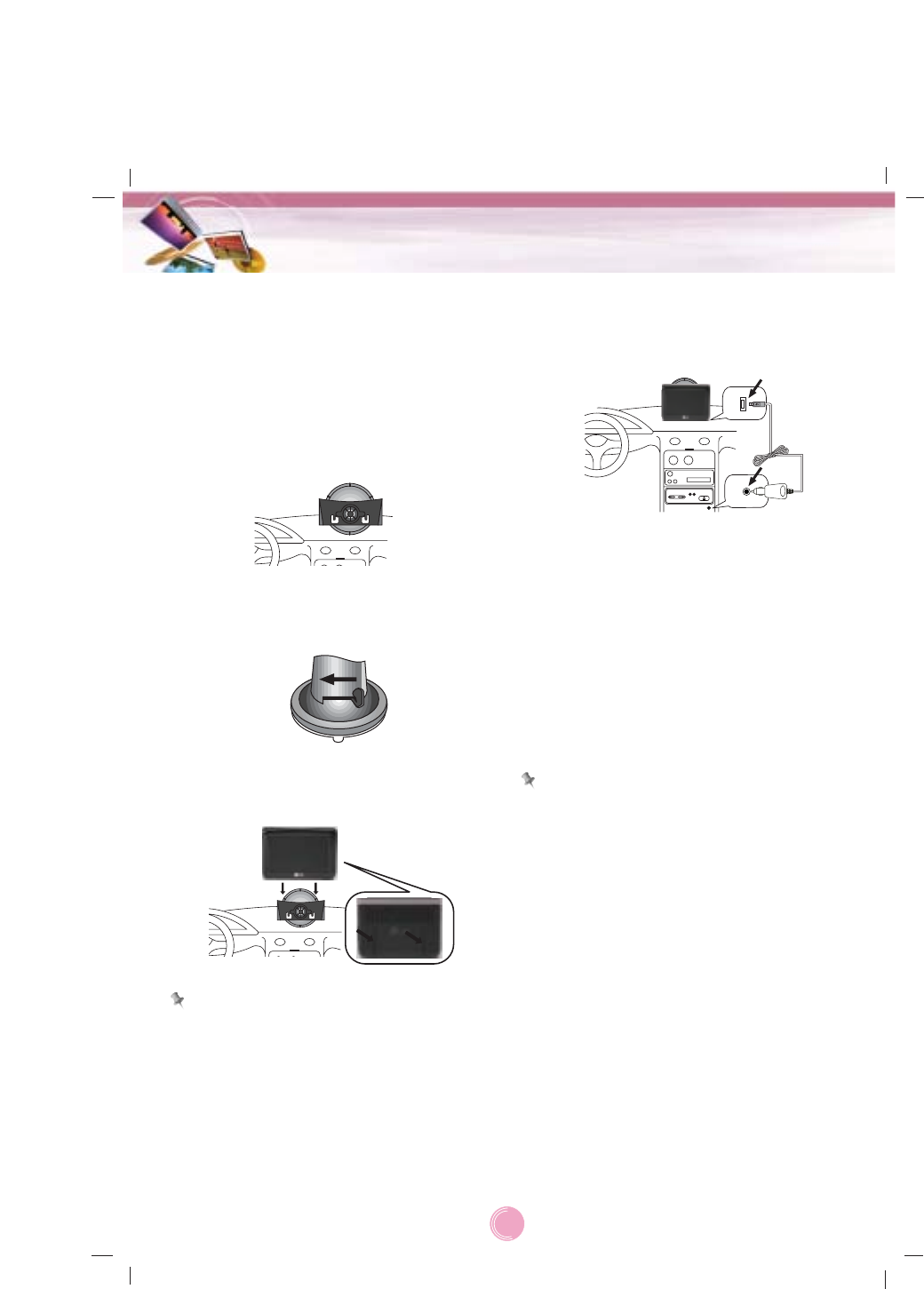
1. Select the most suitable position on the
windscreen.
2. Clean the surface of the windscreen, to
remove any dust and grease.
3. Place the windscreen mount on the
windscreen.
4. Push back the lever to the left until you
hear a click, fixing the windscreen mount
in position.
5. Align the docking connector at the wind-
screen mount then push the unit down
until you hear a click.
Note
Standard operation temperature of the suction
mount is between -10°C and 60°C. The suc-
tion mount may disengage under a tempera-
ture outside of what is specified.
6. Plug the small end of the car charger into
the power supply connector at the side of
the unit.
7. Plug the other end into your vehicle’s
12V-24V (cigarette lighter) socket.
8. To adjust the angle of the mount, slacken
the adjustable knobs at the suction-cup
and then turn it gently. In addition to tilting
the mount up and down and from side to
side, you can also rotate the mount, from
the left, -45°to 45°.
9. When you finish, tighten up the knobs
again.
Note
•
This unit and its
car charger
are designed for
use in vehicles that have
5.0 +/- 0.2V
, nega-
tive ground electrical systems.
(This is a standard for most vehicles.)
If your vehicle has a different type of electrical
system, the DC power system cannot be used.
•The unit is automatically charged when
connecting the USB port of the unit and your
vehicle’s 12V-24V (cigarette lighter) socket
with the car charger.
Connecting devices
11
Installation sequence for the windscreen mount
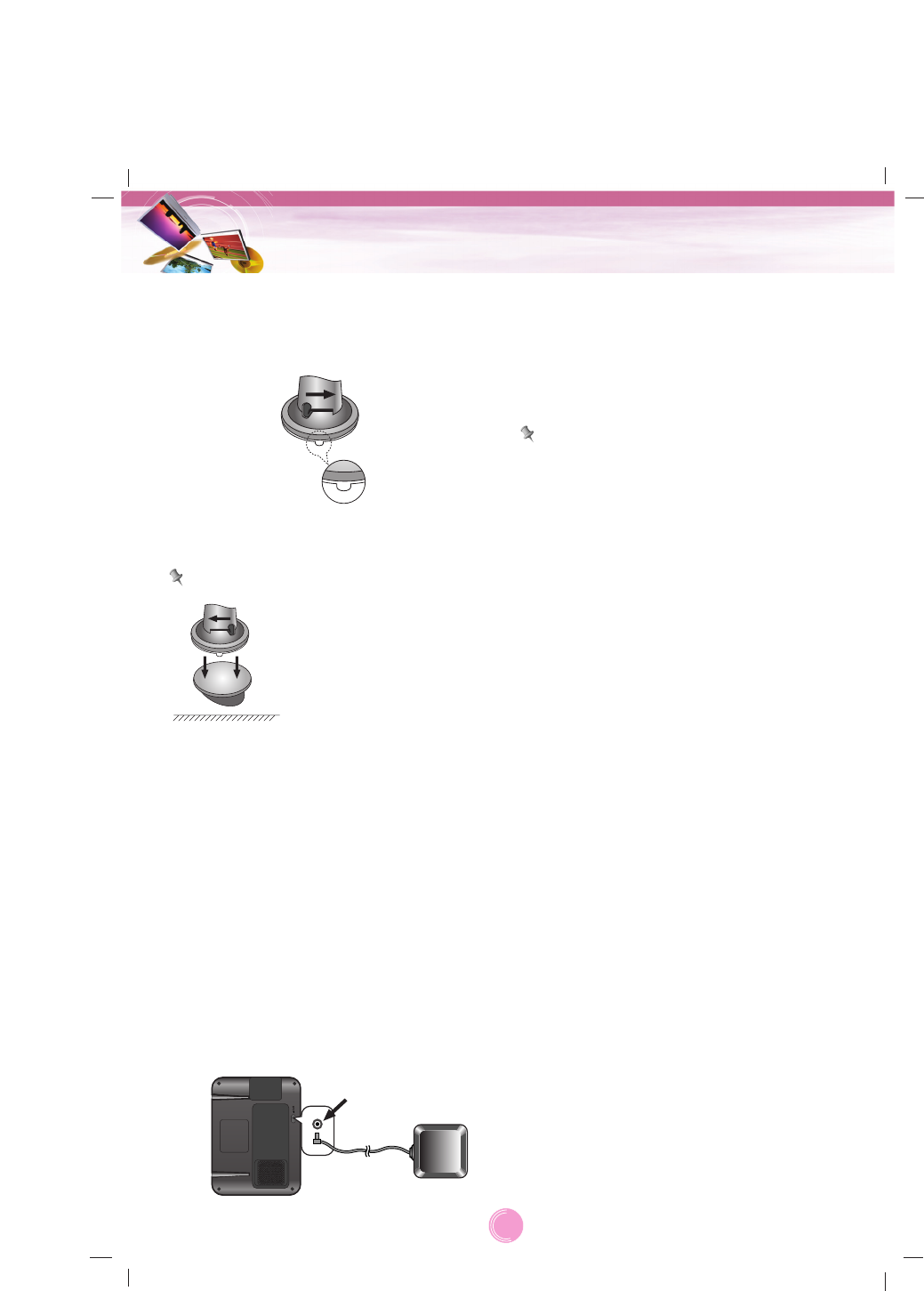
12
Connecting devices
Detaching the windscreen
mount
1. To separate the windscreen mount, pull
the lever to the right.
2. If the windscreen mount still doesn’t
detach from the windscreen, pull the tab
on the suction cup.
Note
Drivers in California and
Minnesota are prohibited
from placing anything on
the windshield of a vehicle.
The suction-cup mount can
be fastened with dashboard
mounting disk.
Installing the external GPS
antenna (Optional)
This unit has a built-in GPS antenna to
receive the satellite signals.
The external GPS antenna is sold separately
and will improve the reception from the satel-
lites for cars with a heat reflective windscreen.
To install the antenna:
1. Select the place to attach the external
GPS antenna.
2. Plug the jack of the GPS antenna into the
socket on the rear of the navigation unit.
Installation of the external antenna
inside the vehicle
Attach the external antenna onto a surface
which is as level as possible, has line of sight
with the sky and can be secured safely with
the double sided tape.
Note
•Make sure the surface is free of moisture,
dust, grime, oil, etc., before affixing the dou-
ble sided tape.
•The double-sided tape contains a strong
adhesive and may leave a mark on the
dashboard if removed.
•Some vehicles use window glass that does
not allow signals from GPS satellites to
pass through. On such vehicles, install the
GPS antenna on the outside of the vehicle.
Installation of the external antenna
outside the vehicle
Place the external GPS antenna in a position
as level as possible, such as on the roof or
boot. (The GPS antenna is attached with a
magnet.)
When routing the lead in from the top
of the door
Make a U-shaped loop in the lead on the out-
side to prevent rainwater from flowing along
the lead into the interior of the vehicle.
(The GPS antenna is attached with a mag-
net.)
Dash board
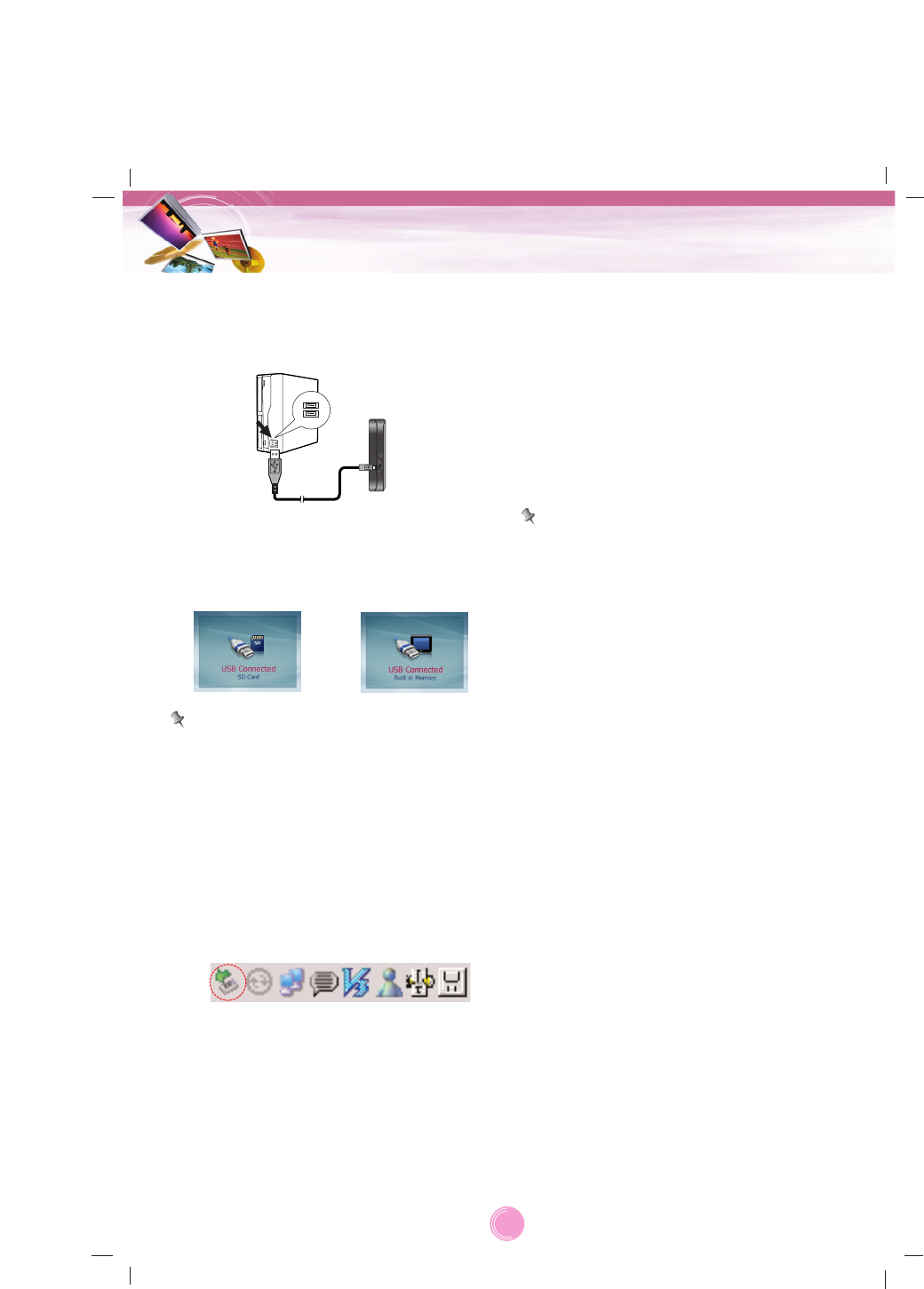
Connecting devices
13
Connecting the USB cable
•Connect one end to the USB port on your
PC and then plug the other end into your
unit's USB port.
•The unit is automatically charged when con-
necting the USB port of the unit and your
PC with the USB cable.
Note
You can not operate the navigator when the
unit is connected to a PC with USB cable.
Disconnecting the USB lead
from the navigation device
Wait until you get a message that you can
safely unplug the device before disconnecting
the USB device.
1. The safe remove icon is displayed in the
system tray.
2. Click on the icon to eject the unit from the
PC and select the ‘Safely remove’
message.
3. A message will appear indicating that it is
now safe to disconnect the unit.
4. You can now go ahead and remove the
USB cable from the PC.
Downloading files: Mass storage
1. Activate Windows Explorer on your PC.
Amass storage device is displayed in
window explorer.
2. Create a folder you want to use.
3. Select files you want to download, then
drag and drop them to the folder you cre-
ated.
Note
•When the SD card is inserted, you can
download the data on the SD card.
•When the SD card is not inserted, you can
download the data on the built-in memory.
•Don’t remove the USB cable while upload-
ing or downloading files.
With the SD
card inserted
Without the SD
card
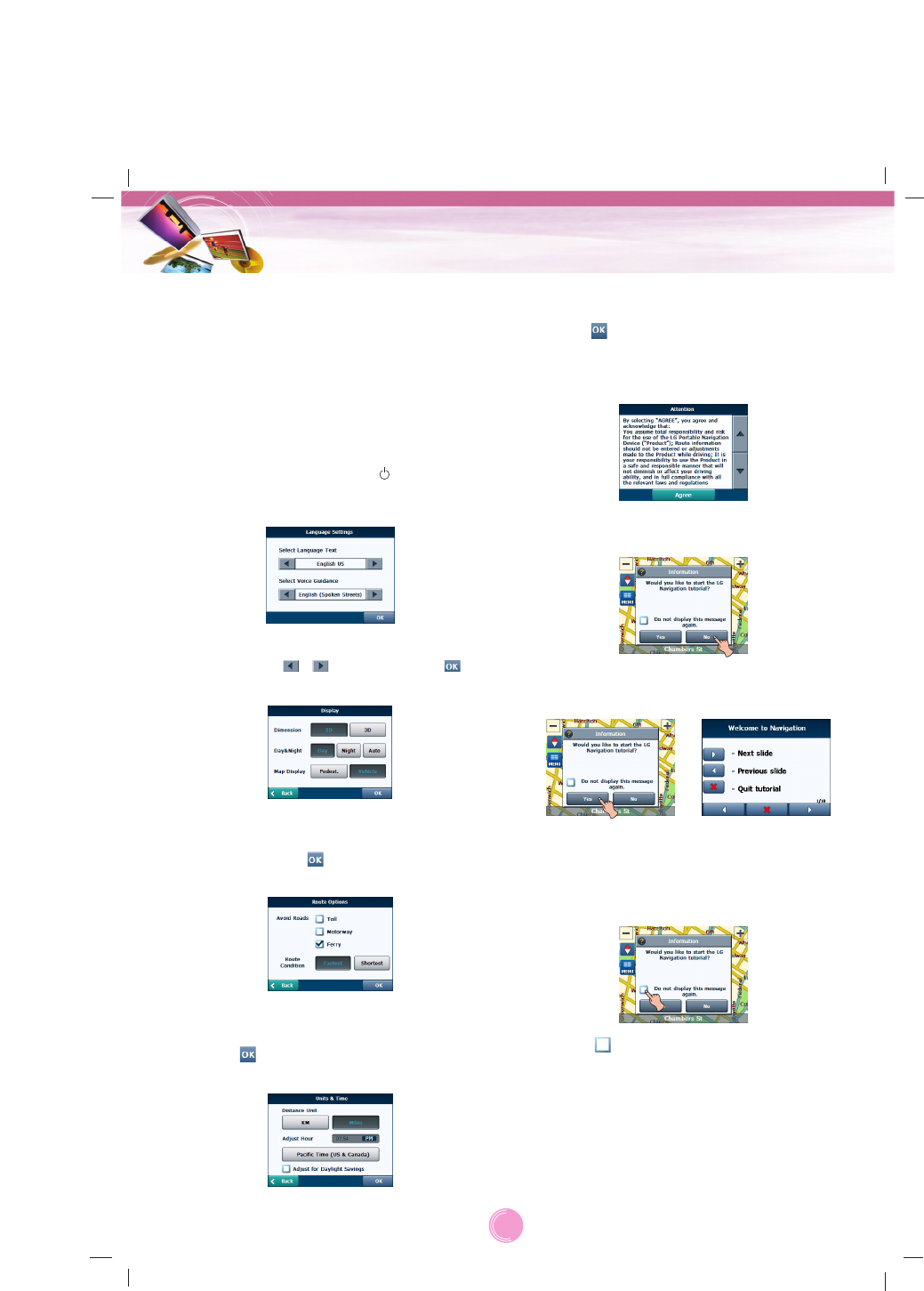
14
Basic operation
Initial setting
When you turn the unit on for the first time
after purchasing the unit, you must follow the
steps as shown below.
If you turn the unit on after turning the unit off,
the “Attention” screen appears.
Follow the steps 6-7 as shown later on this
page.
1. Press and hold POWER ( ).
The “Language Settings” screen appears.
(Page 29)
2. Set “Language text” and “voice guidance”
by touching / and then touch .
The “Display” screen appears. (Page 28)
3. Set “Dimension”, “Day&Night”, and “Map
Display” by touching the items you want
and then touch . The “Route Options”
screen appears. (Page 27)
4. Set “Avoid Roads” and “Route Condition”
by touching the items you want and then
touch . The “Units & Time” screen
appears. (Page 29)
5. Set “Distance Unit” and “Adjust Hour” by
touching the items you want and then
touch .
6. Touch “Agree”.
The “Attention” screen appears.
7. Touch “Agree”.
The “Information” screen appears.
8. Touch “No”.
The map screen appears.
If you touch the “YES”, the screen moves
to the “Introduction” menu of “Tutorial”
item. For detail, refer to the “Tutorial” on
the page 31.
Touch in order not to display informa-
tion screen again.
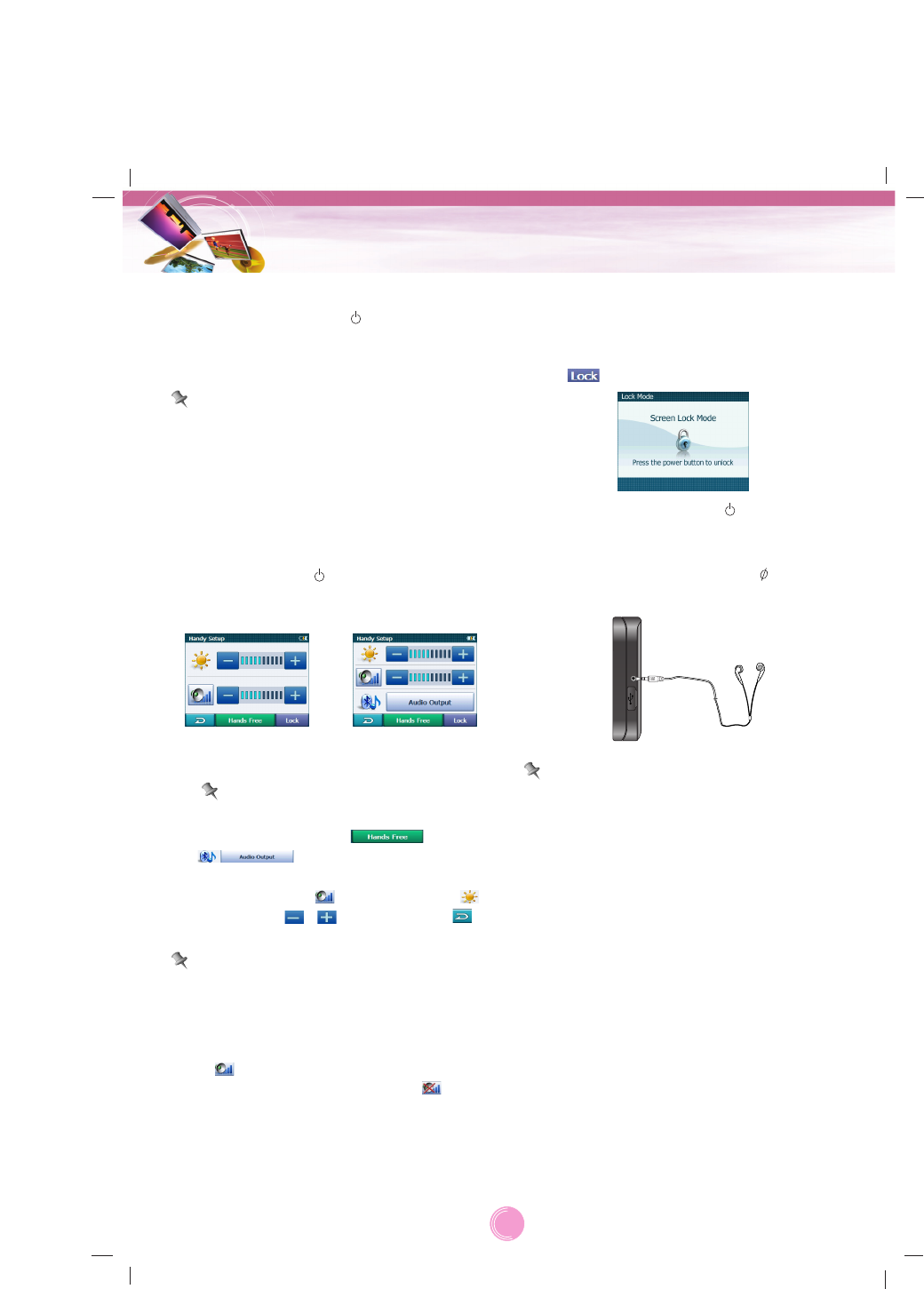
Turning the unit on/off
Press and hold POWER ( ) to turn the unit
on. Press and hold POWER for about 2 sec-
onds until the unit is turned off.
Note
If you connect the unit to a power source, it
will automatically turn on.
Adjusting the Volume/
Brightness
1. Turn the unit on.
2. Press POWER ( ) briefly when the map
screen appears.
The “Handy Setup” screen appears.
Note
When you have the unit with Bluetooth
wireless technology, and
appear on the screen.
3. Set the volume ( ) and brightness ( )
by touching / and then touch .
Note
If there is no touch input for about 5 seconds,
the screen moves to the previous screen.
Mute
Touch on the “Handy Setup” screen to
mute the sound .To cancel it, touch again.
Lock feature
This feature locks the unit to prevent it from
operating when you accidentally touch an
item.
Touch on the “Handy Setup” screen.
To cancel it, touch POWER ( ).
Using a earphone
Connect stereo earphones plug ( 3.5 mm)
to earphone jack for private listening.
Note
•Always turn down the volume before con-
necting your earphone.
•The speakers are turned off while the
earphone plug is inserted in the earphone
jack.
Basic operation
15
Map/Photo mode Music mode