LG Electronics USA H525N Cellular/PCS GSM/EDGE and Cellular WCDMA Phone with WLAN, Bluetooth and RFID User Manual 2
LG Electronics MobileComm USA, Inc. Cellular/PCS GSM/EDGE and Cellular WCDMA Phone with WLAN, Bluetooth and RFID Users Manual 2
Contents
- 1. Users Manual 1
- 2. Users Manual 2
Users Manual 2
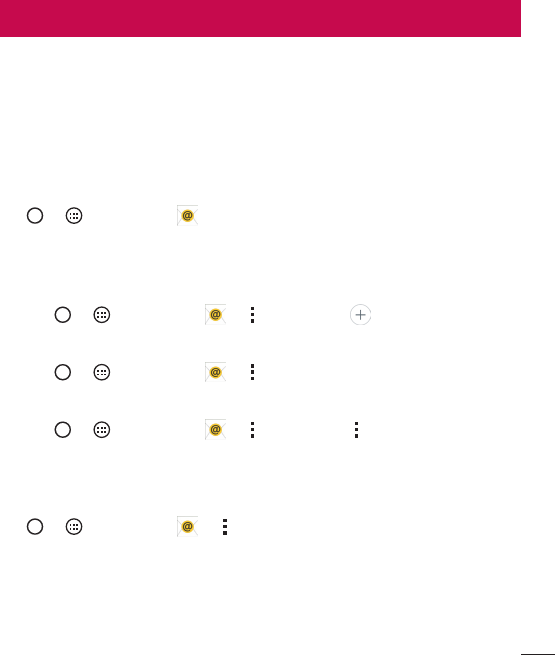
47
E-mail
YoucanusetheEmailapplicationtoreademailfromprovidersotherthanGmail.
TheEmailapplicationsupportsthefollowingaccounttypes:POP3,IMAPandMicrosoft
Exchange(forEnterpriseusers).
Managing email accounts
To open the Email application
Tap > >Appstab> .
ThefirsttimeyouopentheEmailapplication,asetupwizardopenstohelpyouaddan
emailaccount.
Adding another email account:
• Tap > >Apps tab> > >Settings > Add account.
Changing an email general settings:
• Tap > >Apps tab> > >Settings>General settings.
Deleting an email account:
• Tap > >Apps tab> > >Settings> >Remove account>
Selecttheaccounttodelete>Remove>Yes.
Working with account folders
Tap > >Apps tab> > >selectFolders.
EachaccounthasInbox,Outbox,SentandDraftsfolders.Dependingonthefeatures
supportedbyyouraccount'sserviceprovider,youmayhaveadditionalfolders.
E-mail
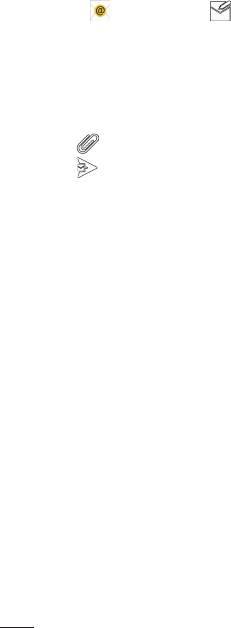
48 E-mail
Composing and sending email
1 Inthe application,tap tocreateanewemail.
2 Enteranaddressforthemessage'sintendedrecipient.Asyouentertext,matching
addresseswillbeofferedfromyourcontacts.Separatemultipleaddresseswith
semicolons.
3 TaptheCc/Bccfieldtocopyorblindcopytoothercontacts/emailaddresses.
4 Tapthetextfieldandenteryourmessage.
5 Tap toattachthefileyouwanttosendwithyourmessage.
6 Tap tosendthemessage.
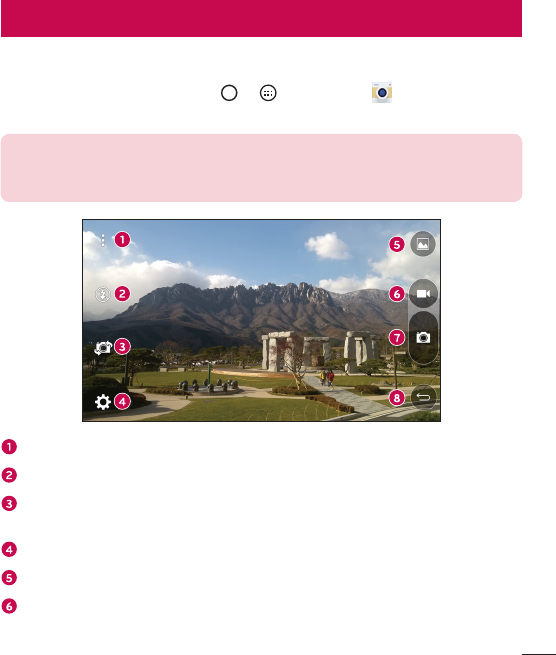
49
Camera and Video
Camera options on the viewfinder
ToopentheCameraapplication,tap > >Appstab> .
Youcanusethecameraorcamcordertotakeandsharepicturesandvideos.
NOTE: Be sure to clean the protective lens cover with a microfiber cloth
before taking pictures. A lens cover with smudges from fingers can cause
blurry pictures with a "halo" effect.
Hide/Display Options–Taptohide/displaythecameraoptionsontheviewfinder.
Flash–Allowsyoutomanagethecamera'sflash.
Swap camera–Taptoswapbetweentherearcameralensandthefrontcamera
lens.
Settings–Tapthisicontoopenthecamerasettingsmenu.
Gallery–Taptoviewthelastphotoorvideoyoucaptured.
Record–Taptostartrecording.
Camera and Video
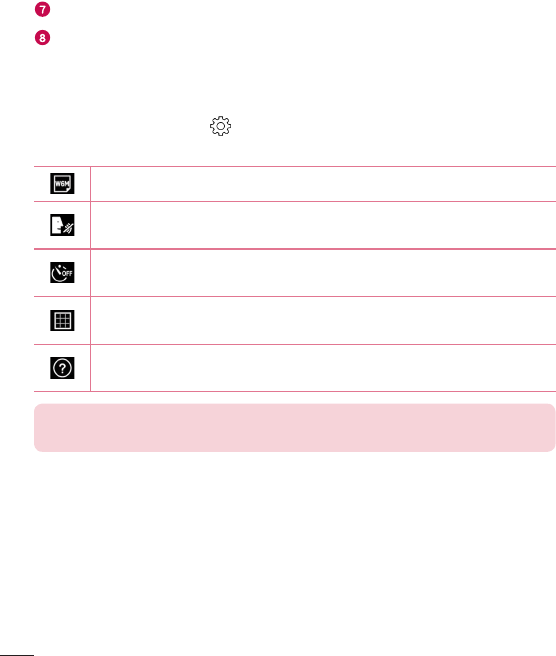
50 Camera and Video
Capture –Taptotakeaphoto.
Back Key –Taptoexitthecamera.
Using the advanced settings
Inthecameraviewfinder,tap toshowtheadvancedoptions.Tapeachiconto
adjustthefollowingcamerasettings.
Setthesizeofyourpictureandvideo.
Allowsyoutotakepictureswithvoicecommands.Whenon,youjustsay
"Cheese","Smile","LG",etc.totakeapicture.
Setyourcamera'stimer.Thisisidealifyouwanttobeapartofthepicture
orvideo.
Allowsyoutotakebetterpicturesandrecordbettervideosbydisplayinga
gridlineforhelpwithalignment.
Allowsyoutolearnhowafunctionworks.Thisiconwillprovideyouwitha
helpguide.
NOTE: The shutter sound is not available when Vibrate mode or Silent mode
is enabled.
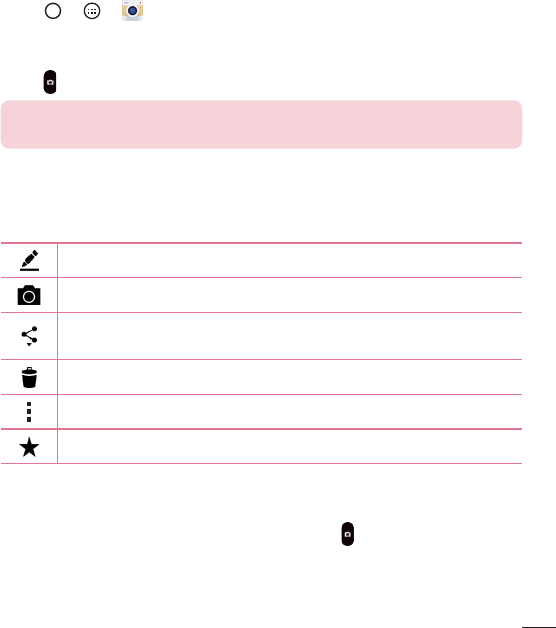
51
Camera and Video
Taking a photo
1 Tap > > .
2 Frameyoursubjectonthescreen.
3 Asquarearoundthesubjectindicatesthatthecamerahasfocused.
4 Tap .YourpicturewillbeautomaticallysavedtotheGallery.
TIP! If the camera options are hidden on the screen, simply tap the screen to
take a photo.
Once you have taken a photo
Taptheimagethumbnailonthescreentoviewthelastphotoyoutook.
Taptoeditthephoto.
Taptotakeanotherphotoimmediately.
Taptosendyourphototoothersorshareitviaanyavailablesocialnetwork
services.
Taptodeletethephoto.
Taptoaccessadditionaloptions.
Taptoaddthephototoyourfavourites.
Burst shot
Allowsyoutotakemultipleshotsquickly.Touchandhold .
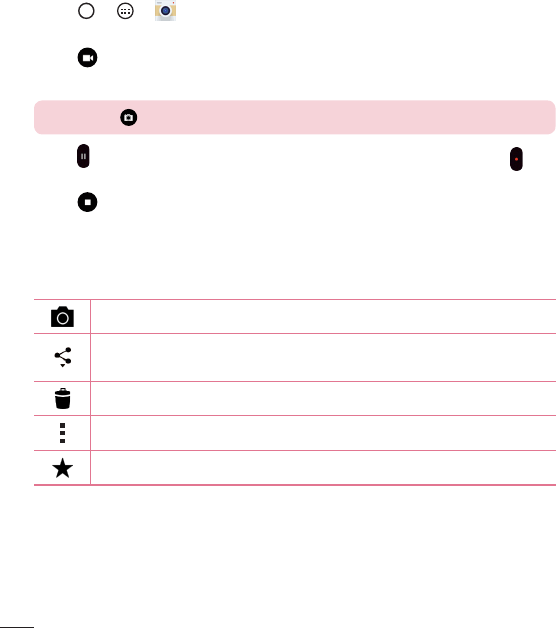
52 Camera and Video
Recording a video
1 Tap > > .
2 Frameyoursubjectonthescreen.
3 Tap tostartrecordingthevideo.
4 Thelengthoftherecordingisdisplayedonthetopofthescreen.
NOTE: Tap to take pictures while recording video.
5 Tap topauserecordingvideo.Youcanresumerecordingagainbytapping .
OR
Tap tostoprecording.YourvideowillbeautomaticallysavedtotheGallery.
After recording a video
Tapthevideothumbnailonthescreentoviewthelastvideoyourecorded.
Taptorecordanothervideoimmediately.
Taptoopentheavailablesharingoptions(suchasMessagingorBluetooth)
toshare.
Taptodeletethevideo.
Taptoaccessadditionaloptions.
TaptoaddthevideotoFavourites.
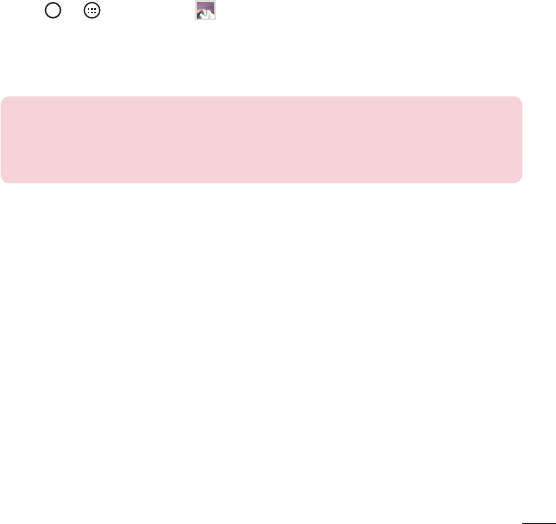
53
Camera and Video
Gallery
TheGalleryapplicationpresentsthepicturesandvideosinyourstorage,includingthose
you'vetakenwiththeCameraapplicationandthoseyoudownloadedfromthewebor
otherlocations.
Ifyouhaveoneofyourphone'sGoogle™Accounts,you'llalsoseeyourPicasaweb
albumsinGallery.
1 Tap > >Apps tab> toviewtheimagesstoredinthestorage.
2 Tapanalbumtoopenitandviewitscontents.(Thepicturesandvideosinthealbum
aredisplayedinchronologicalorder.)
3 Tapapictureinanalbumtoviewit.
NOTE:
• Depending on the software installed, some file formats may not be
supported.
• Some files may not play properly due to their encoding.
Viewing pictures
TheGallerydisplaysyourpicturesinfolders.Whenanapplication,suchasE-mail,saves
apicture,thedownloadfolderisautomaticallycreatedtocontainthepicture.Likewise,
capturingascreenshotautomaticallycreatestheScreenshotsfolder.
Picturesaredisplayedbythedatetheywerecreated.Selectapicturetoviewitfull
screen.Scrollleftorrighttoviewthenextorpreviousimage.
Zooming in and out
Useoneofthefollowingmethodstozoominonanimage:
• Double-tapanywheretozoomin.
• Spreadtwofingersapartonanyplaceinthepicturezoomin.Pinchinordouble-
taptheimagetozoomout.
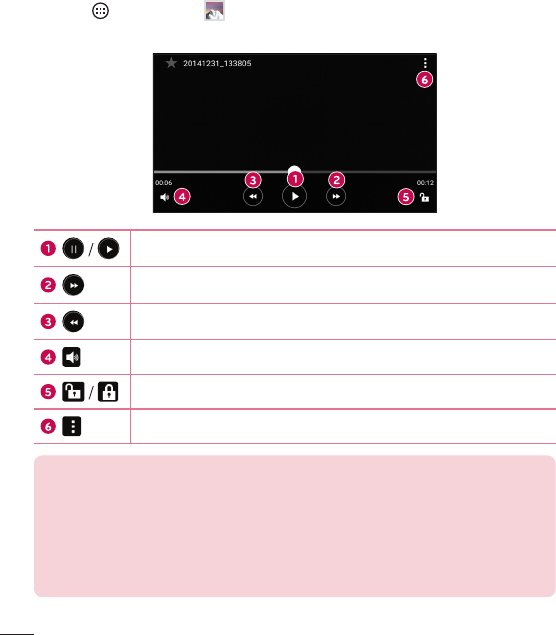
54 Camera and Video
Video options
1 Touch >Apps tab> .
2 Selectthevideoyouwanttowatch.
Touchtopause/resumevideoplayback.
Touchtofast-forward10seconds.
Touchtorewind10seconds.
Touchtoadjustvideovolume.
Touchtolock/unlockthescreen.
Taptoaccessadditionaloptions.
NOTE:
• While a video is playing, slide the right side of the screen up or down to
adjust the sound.
• While a video is playing, slide the left side of the screen up or down to adjust
the brightness.
• While playing a video, slide your finger from left to right (or vice versa) to
fast-forward and rewind.
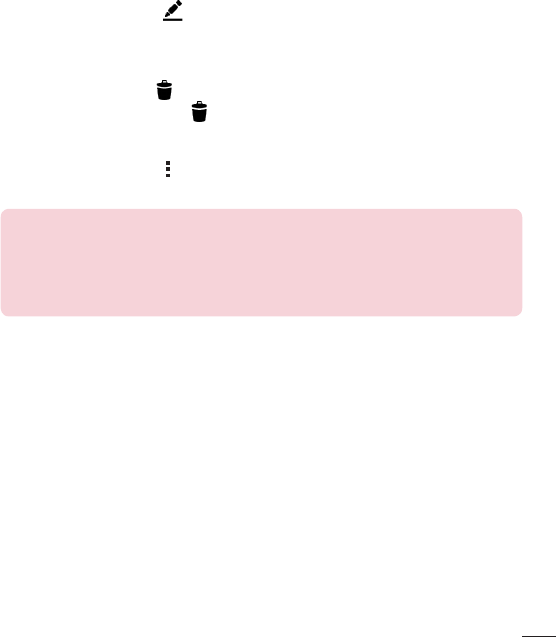
55
Camera and Video
Editing photos
Whileviewingaphoto,tap .
Deleting photos/videos
Useoneofthefollowingmethods:
• Whileinafolder,tap ,selectthephotos/videosandthentapDelete.
• Whileviewingaphoto,tap .
Setting wallpaper
Whileviewingaphoto,tap >Set image astosettheimageaswallpaperorassign
ittoacontact.
NOTE:
• Depending on the software installed, some file formats may not be
supported.
• If the file size exceeds the available memory, an error can occur when you
open files.
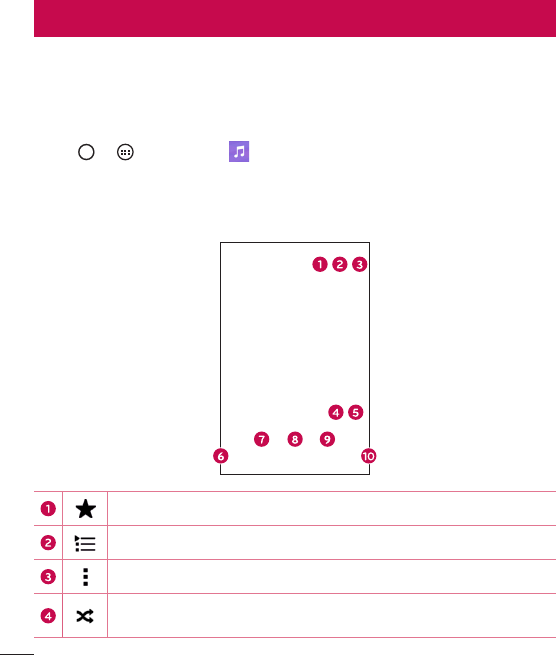
56 Multimedia
Music
Yourphonehasamusicplayerthatletsyouplayallyourfavoritetracks.
Playing a song
1 Tap > >Apps tab> .
2 TaptheSongstab.
3 Selectthesongyouwanttoplay.
4 Thefollowingoptionsareavailable.
Taptoaddthesongtoyourfavourites.
Taptoopenthecurrentplaylist.
Taptoaccessadditionaloptions.
Taptoplaythecurrentplaylistinshufflemode(tracksareplayedin
randomorder).
Multimedia
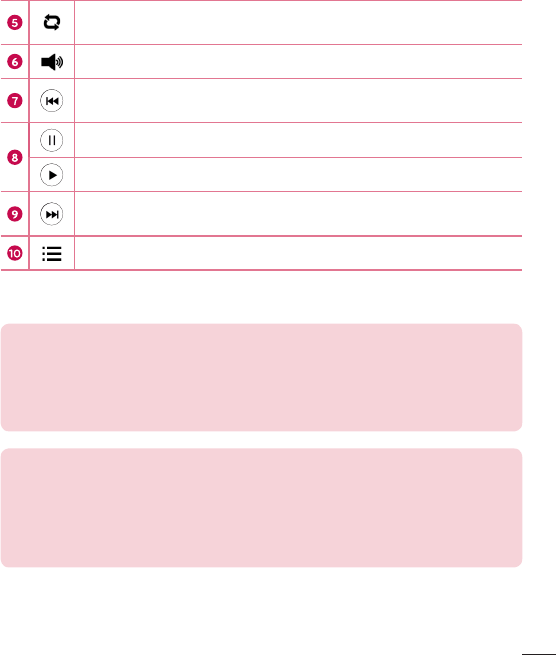
57
Multimedia
Taptotogglethroughrepeatallsongs,repeatcurrentsongandrepeat
off.
Taptoadjustthevolume.
Taptorestartthecurrenttrackorskiptotheprevioustrackinthealbum,
playlistorshufflelist.Touchandholdtorewind.
Taptopauseplayback.
Taptoresumeplayback.
Taptoskiptothenexttrackinthealbum,playlistorshufflelist.Touch
andholdtofast-forward.
Taptoopenthemusiclibrary.
Tochangethevolumewhilelisteningtomusic,presstheVolume Up/Down Buttons
onthebacksideofthephone.
NOTE:
• Depending on the software installed, some file formats may not be
supported.
• If the file size exceeds the available memory, an error can occur when you
open files.
NOTE: Music file copyrights may be protected by international treaties and
national copyright laws. Therefore, it may be necessary to obtain permission
or a licence to reproduce or copy music. In some countries, national laws
prohibit private copying of copyrighted material. Before downloading or
copying the file, please check the national laws of the relevant country
concerning the use of such material.
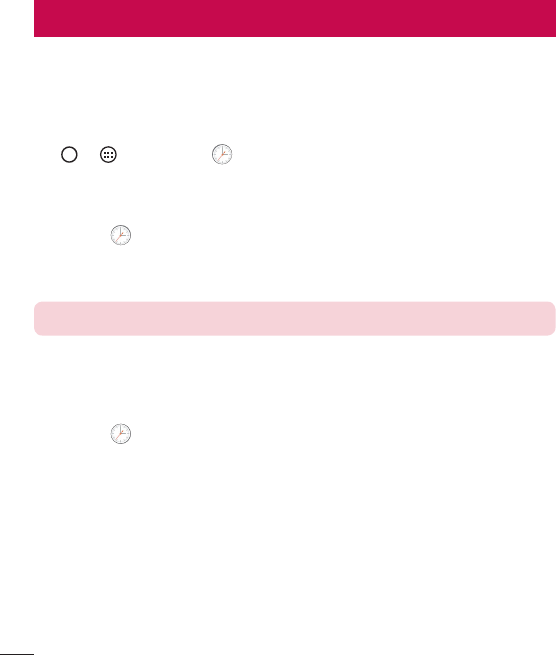
58 Utilities
Clock
TheClockappgivesyouaccesstotheAlarms,Timer,WorldclockandStopwatch
functions.Accessthesefunctionsbytappingthetabsacrossthetopofthescreenor
swipinghorizontallyacrossthescreen.
Tap > >Apps tab> .
Alarms
TheAlarmstaballowsyoutosetalarms.
1 Openthe app,thenselecttheAlarmtab.
2 Taptoaddanewalarm,tapanalarm.
3 AdjustthesettingsasnecessaryandtapSave.
NOTE: You can also tap an existing alarm to edit it.
Timer
TheTimertabcanalertyouwithanaudiblesignalwhenasetamountoftimehas
passed.
1 Openthe app,thenselecttheTimertab.
2 Setthedesiredtimeonthetimer.
3 TapStarttostartthetimer.
4 TapStoptostopthetimer.
Utilities
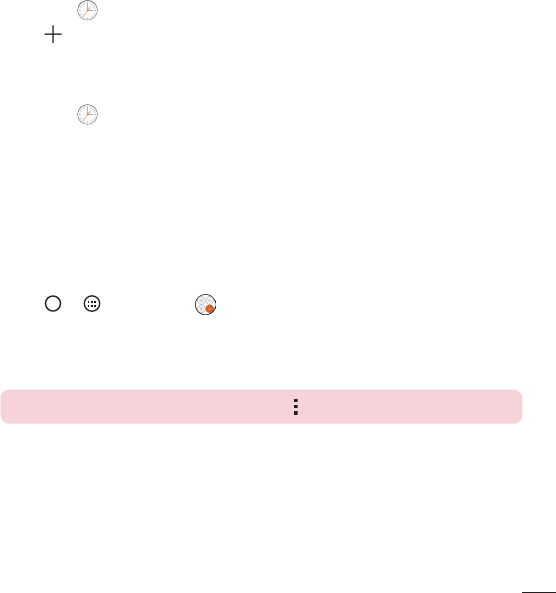
59
Utilities
World clock
TheWorldclocktaballowsyoutoeasilycheckthecurrenttimeinothercitiesaround
theworld.
1 Openthe app,thenselecttheWorld clocktab.
2 Tap andselectthedesiredcity.
Stopwatch
TheStopwatchtaballowsyoutouseyourphoneasastopwatch.
1 Openthe app,thenselecttheStopwatchtab.
2 TaptheStartkeytoinitiatethestopwatch.
• TaptheLabkeytorecordlaptimes.
3 TaptheStopbuttontostopstopwatch.
Calculator
TheCalculatorappallowsyoutoperformmathematicalcalculationsusingastandardor
scientificcalculator.
1 Tap > >Apps tab> .
2 Tapthenumberkeystoenternumbers.
3 Forsimplecalculations,tapthefunctionyouwanttoperform(+,–,xor÷)followed
by=.
NOTE: For more complex calculations, tap .
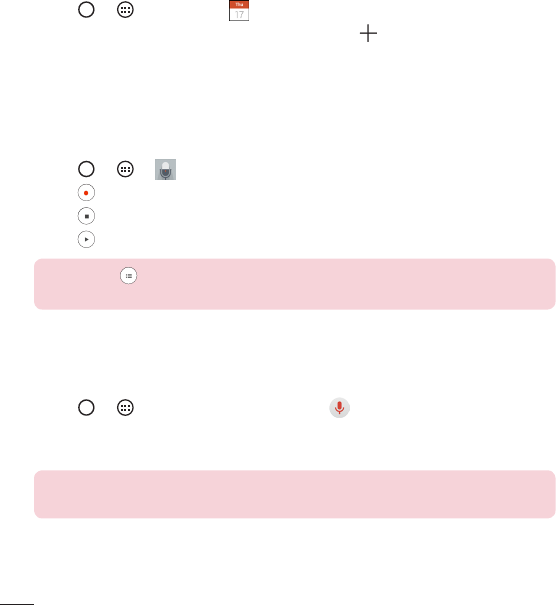
60 Utilities
Calendar
TheCalendarappallowsyoutotrackyourscheduleofevents.
1 Tap > >Apps tab> .
2 Tapthedateyouwanttoaddaneventto.Thentap .
Voice Recorder
TheVoiceRecorderapprecordsaudiblefilesforyoutouseinavarietyofways.
Recording a sound or voice
1 Tap > > .
2 Tap tobeginrecording.
3 Tap toendtherecording.
4 Tap tolistentotherecording.
NOTE: Tap to access your recordings. You can listen to your saved
recordings.
Voice Search
Usethisapplicationtosearchwebpagesusingvoice.
1 Tap > >Apps tab>Google folder> .
2 SayakeywordorphrasewhenSpeak nowappearsonthescreen.Selectoneofthe
suggestedkeywordsthatappear.
NOTE: This application may not be available depending on the region or
service provider.
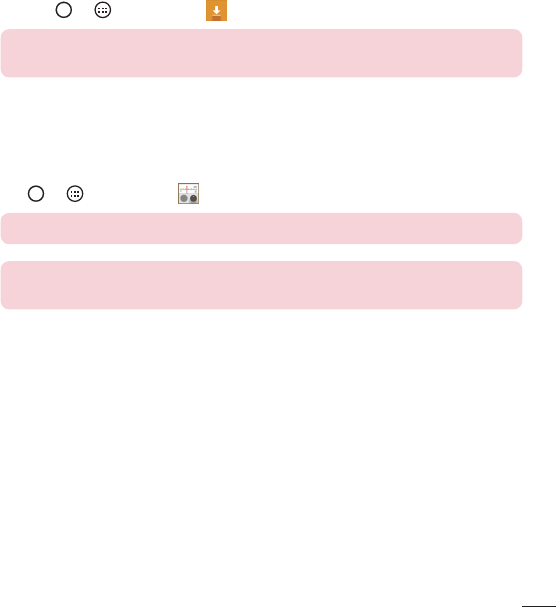
61
Utilities
Downloads
Usethisapplicationtoseewhatfileshavebeendownloadedthroughtheapplications.
• Tap > >Appstab> .
NOTE: This application may not be available depending on the region or
service provider.
FM Radio
Yourphonehasabuilt-inFMradiosoyoucantuneintoyourfavoritestationsand
listenonthego.
Tap > >Appstap> .
TIP! You must plug in your earphones in order to use them as an antenna.
NOTE: This application may not be available depending on the region or
service provider.
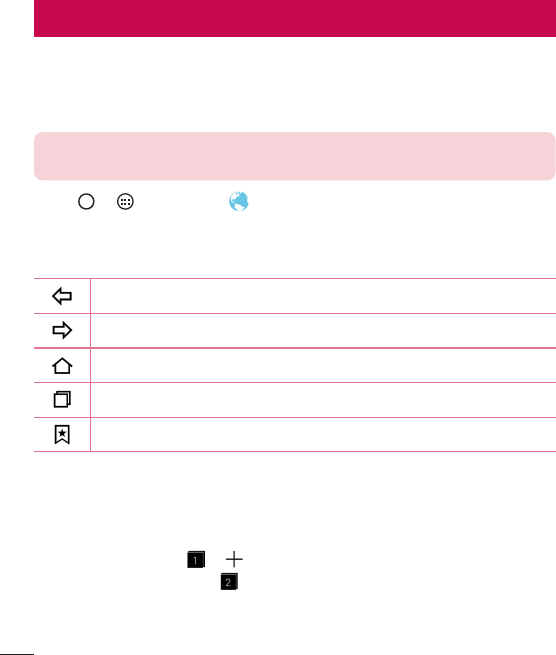
62 Web Browser
Internet
Theinternetgivesyouafast,full-colorworldofgames,music,news,sports,
entertainment,andmuchmore,rightonyourmobilephone.
NOTE: Additional charges apply when connecting to these services and
downloading content. Check data charges with your network provider.
1 Tap > >Apps tab> .
Using the Web toolbar
Scrolltowardsthetopofthewebpagetoaccessthebrowsertoolbar.
Taptogobackonepage.
Taptogoforwardonepage.
TaptogototheHomepage.
Taptoopenanewwindow.
Taptoaccessyourbookmarks.
Viewing webpages
Taptheaddressfield,enterthewebaddressandtapGoonthekeyboard.
Opening a page
Togotoanewpage,tap > .
Togotoanotherwebpage,tap ,scrollupordown,andtapthepagetoselectit.
Web Browser
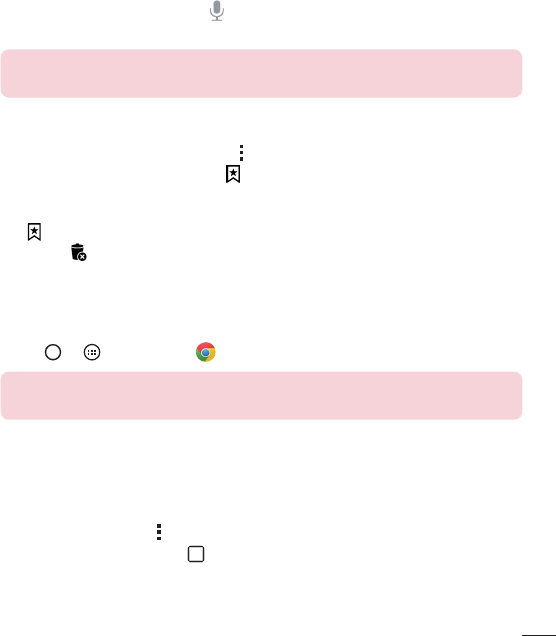
63
Web Browser
Searching the web by voice
Taptheaddressfieldandthentap .Whenprompted,sayakeywordandselectone
ofthesuggestedkeywordsthatappear.
NOTE: This feature may not be available depending on the region or service
provider.
Bookmarks
Tobookmarkthecurrentwebpage,tap >Add to bookmarks>OK.
Toopenabookmarkedwebpage,tap andselectthedesiredbookmark.
History
Tap >Historytabtoopenalistofrecentlyvisitedwebpages.Toclearallofyour
history,tap >Yes.
Chrome
UseChrometosearchforinformationandbrowsewebpages.
1 Tap > >Apps tab> .
NOTE: This application may not be available depending on your region and
service provider.
Viewing webpages
Taptheaddressfield,andthenenterawebaddressorsearchcriteria.
Opening a page
Toopenanewpage,tab >New tab.
Togotoanotherwebpage,tap andtapthepagetoselectit.
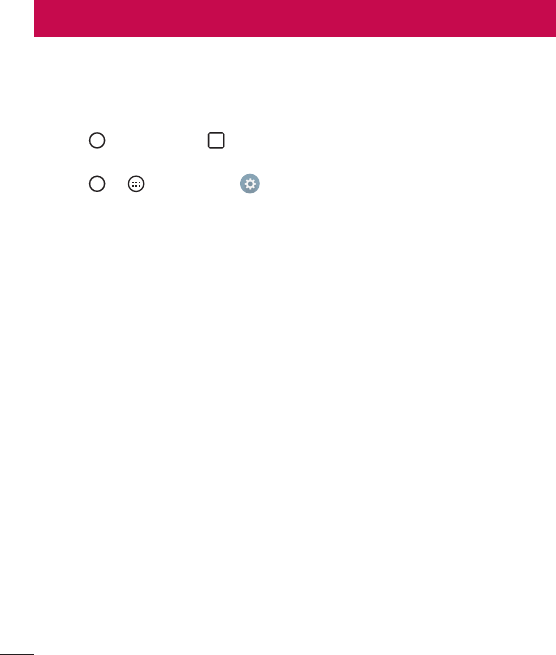
64 Settings
TheSettingsapplicationcontainsmostofthetoolsforcustomizingandconfiguringyour
phone.AllofthesettingsintheSettingsapplicationaredescribedinthissection.
To open the Settings application
• Tap >Tapandhold >System settings.
-or-
• Tap > >Apps tab> .
Networks
< WIRELESS NETWORKS >
Wi-Fi
TurnsonWi-FitoconnecttoavailableWi-Finetworks.
Bluetooth
TurnstheBluetoothwirelessfeatureonorofftouseBluetooth.
Mobile data
Displaysthedatausageandmobiledatausagelimit.
Call
Configurephonecallsettings,suchascallforwardingandotherspecialfeaturesoffered
byyourcarrier.
• Voicemail –Allowsyoutoselectyourcarrier'svoicemailservice.
• Fixed dialing numbers–Turnonandcompilealistofnumbersthatcanbe
calledfromyourphone.YouneedyourPIN2,whichisavailablefromyouroperator.
Onlynumbersinthefixeddiallistcanbecalledfromyourphone.
• Incoming voice call pop-up–Displaysincomingvoicecallpop-upwhenanapp
isinuse.
• Call reject–Allowsyoutosetthecalldeclinefunction.
Settings

65
Settings
• Decline with message–Whenyouwanttodeclineacall,youcansendaquick
messageusingthisfunction.Thisisusefulifyouneedtodeclineacallduringa
meeting.
• Call forwarding–Allowsyoutosetthecallforwardingoptions.
• Auto answer–Setsthetimebeforeaconnectedhands-freedeviceautomatically
answersanincomingcall.
• Connection vibration–Vibratesyourphonewhentheotherpartyanswersthe
call.
• Save unknown numbers–Addsunknownnumberstocontactsafteracall.
• Power key ends call–Allowsyoutoselectyourendcall.
• Call barring–Locksincoming,outgoingorinternationalcalls.
• Call duration–Viewthedurationofcalls,includingLastcall,Outgoingcalls,
IncomingcallsandAllcalls.
• Additional settings–Allowsyoutochangethefollowingsettings.
Caller ID: Allowsyoutosetdefaultoperatorsettingstodisplayyournumberin
outgoingcalls.
Call waiting:Ifcallwaitingisactivated,thehandsetwillnotifyyouofanincoming
callwhileyouareonacall(dependingonyournetworkprovider).
< CONNECTIVITY >
Share & connect
• NFC–NFC(NearFieldCommunication)isawirelesstechnologythatenablesdata
transmissionbetweentwoobjectswhentheyarebroughtwithinafewinchesof
eachothers.WhenyouenableNFConyourphone,yourphonecanexchangedata
withotherNFC-enableddevicesorreadinformationfromsmarttagsembeddedin
posters,stickers,andotherproducts.
• Android Beam–Whenthisfeatureisturnedon,youcanbeamappcontentto
anotherNFC-capabledevicebyholdingthedevicesclosetogether.Forexample,
youcanbeamBrowserpages,YouTubevideos,contacts,ThinkFreeViewer,and
more.Justbringthedevicestogether(typicallybacktoback)andthentouchyour
screen.Theappdetermineswhatgetsbeamed.

66 Settings
• LG PC Suite–ConnectLGPCSuitewithyourphonetoeasilymanagemultimedia
contentandapps.
Tethering & networks
• USB tethering–Youcanshareyourphone'sdataconnectionwithacomputerby
turningonUSBtethering.
• Wi-Fi hotspot–Youcanalsouseyourphonetoprovideamobilebroadband
connection.Createahotspotandshareyourconnection.
• Bluetooth tethering–Allowsyoutoconnectotherdevicestoyourphonevia
Bluetoothandshareitsinternetconnection.
• Help–DisplaysinformationregardingUSBtethering,Wi-Fihotspot,andBluetooth
tethering.
• Airplane mode–Checkmarktoturnoffallwirelessconnectionsandcalls.
• Mobile networks–Setoptionsfornetworkmode,networkoperators,access
pointnames,etc.
• VPN–Fromyourphone,youcanadd,setup,andmanagevirtualprivatenetworks
(VPNs)thatallowyoutoconnectandaccessresourcesinsideasecuredlocal
network,suchasyourcorporatenetwork.
Sound
< BASIC >
Sound profile
AllowsyoutosetthesoundprofiletoSound,Vibrate onlyorDo not disturb.
Volume
Adjustthephone'svolumesettingstosuityourneedsandenvironment.
< RINGTONES & VIBRATIONS >
Ringtone
Selecttheringtoneforincomingcalls.

67
Settings
Notification sound
Selecttheringtonefornotificationssuchasnewmessagesreceiptorcalendarevents.
Sound with vibration
Checkmarkforvibrationfeedbackforcalls.
Vibration type
Allowsyoutosetavibrationtypefornotifications.
< NOTIFICATIONS >
Do not disturb
Taptosetnotifications.Youcanhavenointerruptionsfromnotifications.
Lock screen
AllowsyoutoshowallnotificationsontheLockscreen.
Apps
Allowsyoutosetnotificationsforapps.
< ADVANCED SETTINGS >
Vibrate on tap
CheckmarktovibratewhentappingtheHometouchkeysandduringotherUI
interactions.
Sound effects
Thismenuletsyouselectwhetheryouheartoneswhentouchingnumbersonthedial
pad,selectingon-screenoptions,andmore.
• Dialpad touch sounds –Checkmarktoplaytoneswhileusingthedialpad.
• Touch sound –Checkmarktoplaysoundwhenmakingscreenselections.
• Screen lock sound –Checkmarktoplayasoundwhenlockingandunlockingthe
screen.
Message/call voice notifications
Allowsthedevicetoreadouttheincomingcallandthemessageeventautomatically.

68 Settings
Display
< HOME & LOCK >
Home screen
• Select Home –SelectthedesiredHometheme.ChoosefromHome(standard
Androidlayout)orEasyHome(simplifiedversionforuserslessfamiliarwith
Androidnavigation).
• Wallpaper –SetsthewallpapertouseonyourHomescreen.
• Screen swipe effect –Choosethedesiredtypeofeffecttodisplaywhenyou
swipefromoneHomescreencanvastothenext.
• Allow Home screen looping –CheckmarktoallowcontinuousHomescreen
scrolling(loopbacktofirstscreenafterlastscreen).
• Home backup & restore –SettobackupandrestoreHomeapplayoutand
wallpaper.
• Help –TouchtogetinformationonusingtheHomescreenofyourdevice.
Lock screen
• Select screen lock–Setascreenlocktypetosecureyourphone.Opensasetof
screensthatguideyouthroughdrawingascreenunlockpattern.
IfyouenabledaPatternlocktypewhenyouturnonyourphoneorwakeupthe
screen,youareaskedtodrawyourunlockpatterntounlockthescreen.
• Smart Lock–Setstokeepyourphoneunlockedwhenyouhaveatrusted
Bluetoothdeviceconnectedtoit,whenit'sinafamiliarlocationlikeyourhomeor
work,orwhenitrecognizesyourface.
• Screen swipe effect–Setsthescreenswipeeffectoptions.
• Wallpaper–Selectthewallpapertodisplayforyourlockscreen.
• Shortcuts–Customizeshortcutsonthelockscreen.
• Contact info for lost phone–Selectwhethertodisplaytheownerinformationon
thelockscreenandcustomizetheownerinformation.

69
Settings
• Lock timer–Allowsyoutosettheamountoftimebeforethescreenautomatically
locksafterthescreenhastimed-out.
• Power button instantly locks–Checkmarktoinstantlylockthescreenwhen
thePower/Lock Buttonispressed.ThissettingoverridestheSecuritylocktimer
setting.
Home touch buttons
Selectthehometouchkeycombination,colorandifyouwanttouseatransparent
background.
< FONT >
Font type
Selectthedesiredfonttype.
Font size
Selectthedesiredfontsize.
< OTHER SCREEN SETTINGS >
Brightness
Adjustthescreenbrightnessbyusingtheslider.
Auto-rotate screen
Settoswitchorientationautomaticallywhenyourotatethephone.
Screen timeout
Setthetimedelaybeforethescreenautomaticallyturnsoff.
< ADVANCED SETTINGS >
Screen-off effect
Setthescreenoffeffectusedwhenthescreenturnsoff.
Daydream
Selectthescreensavertodisplaywhenthephoneissleepingwhiledockedand/or
charging.

70 Settings
General
< PERSONAL >
Language & input
Selectthelanguageforthetextonyourphoneandforconfiguringtheon-screen
keyboard,includingwordsthatyou'veaddedtoitsdictionary.
• Language –Choosealanguagetouseonyourphone.
• Default –Allowsyoutoselectthedefaultkeyboardtype.
• LG Keyboard –TaptheSettingsicontochangetheLGKeyboardsettings.
• Google voice typing –CheckmarktoselectGooglevoicetypingtoenterdata.Tap
theSettingsicontochangetheGooglevoicesettings.
• Voice Search–TouchtoconfiguretheVoiceSearchsettings.
• Text-to-speech output –Touchtosetthepreferredengineorgeneralsettingsfor
text-to-speechoutput.
• Pointer speed –Adjustthepointerspeed.
Location
Turnonlocationservice,yourphonedeterminesyourapproximatelocationusingWi-Fi
andmobilenetworks.Whenyouselectthisoption,you'reaskedwhetheryouconsentto
allowingGoogletouseyourlocationwhenprovidingtheseservices.
• Mode –Setsthehowyourcurrentlocationinformationisdetermined.
• Camera –Checkmarktotagphotosorvideoswiththeirlocations.
• Google Location Reporting –Allowsyoutochooseyourlocationinformation
settingsasaccessedbyGoogleanditsproducts.
Accounts & sync
UsetheAccounts&syncsettingsmenutoadd,remove,andmanageyourGoogleand
othersupportedaccounts.Youalsousethesesettingstocontrolhowandwhether
allapplicationssend,receive,andsyncdataontheirownschedulesandwhetherall
applicationscansynchronizeuserdataautomatically.
Gmail™,Calendar,andotherapplicationsmayalsohavetheirownsettingstocontrol
howtheysynchronizedata;seethesectionsonthoseapplicationsfordetails.Touch
Add accounttoaddnewaccount.

71
Settings
Accessibility
UsetheAccessibilitysettingstoconfigureaccessibilityplug-insyouhaveinstalledon
yourphone.
• TalkBack–AllowsyoutosetuptheTalkBackfunctionwhichassistspeoplewith
impairedvisionbyprovidingverbalfeedback.
• Font size–Setsthefontsize.
• Invert colours–Checkmarktoinvertthecoloursofthescreenandcontent.
• Touch zoom–Allowsyoutozoominandoutbytriple-tappingthescreen.
• Message/call voice notifications–TaptheMessage/callvoicenotifications
switchtotoggleitOnorOff.Onallowsyoutohearautomaticspokenalertsfor
incomingcallsandmessages.
• Screen shade–Checkmarktosetthescreentoadarkercontrast.
• Accessibility shortcut–AllowsyoutoopentheAccessibilityfeaturequicklyon
anyscreen.
• Text-to-speech output–Taptocustomizetext-to-speech(TTS)settings.
• Audio type–Setstheaudiotype.
• Sound balance–Setstheaudioroute.Movethesliderontheslidebartosetit.
• Flash alerts–Checkmarktosettheflashtoblinkforincomingcallsand
notifications.
• Turn off all sounds–Checkmarktoturnoffalldevicesounds.
• Captions–Allowsyoutocustomizecaptionsettingsforthosewithhearing
impairments.
• Touch feedback time–Setsthetouchfeedbacktime.
• Touch assistant–Showatouchboardwitheasyaccesstocommonactions.
• Screen timeout –Setstheamountoftimebeforethebacklightturnsoff
automatically.
• Touch control areas–Allowsyoutoselectanareaofthescreentolimittouch
activationtojustthatareaofthescreen.
• Auto-rotate screen–Checkmarktoallowthephonetorotatethescreen
dependingonthephoneorientation(portraitorlandscape).

72 Settings
• Password voice confirmation–Checkmarksothatyourphonecanread
passwordsyoutouch.
• Power key ends call–Checkmarksothatyoucanendvoicecallsbypressing
thePower/LockKey.
• Accessibility settings shortcut–Setsquick,easyaccesstoselectedfeatures
whenyoutriple-taptheHomeKey.
• One-touch input –Checkmarktoenableone-touchinput.Itallowseachfinger
touchtoenteraletterorcharacterontheLGkeyboard.
• Switch Access–Allowsyoutointeractwithyourdeviceusingoneormore
switchesthatworklikekeyboardkeys.Thismenucanbehelpfulforuserswith
mobilitylimitationsthatpreventthemfrominteractingdirectlywiththeyourdevice.
One-handed operation
Allowsyoutoadjustthepositionofthedialkeypad,LGkeyboard,orlockscreentothe
leftorrightsideofthescreentoeasilyuseitwithonehand.
• Dial keypad –Checkmarktoenableyoutomovethedialkeypadtotherightor
leftsideofthedevice.Simplytapthearrowtomoveittoonesideortheother.
• LG keyboard –Checkmarktoenableyoutomovethekeyboardtotherightorleft
sideofthedevice.Simplytapthearrowtomoveittoonesideortheother.
• Lock screen –CheckmarktoenableyoumovethePINLockscreenkeypadtothe
rightorleftsideofthephone.Simplytapthearrowtomoveittoonesideorthe
other.
• Help –Displaysinformationregardingone-handedoperation.
Shortcut key
GetquickaccesstoappsbypressingandholdingtheVolume Buttonswhenthe
screenisofforlocked.
< PRIVACY >
Security
UsetheSecuritymenutoconfigurehowtohelpsecureyourphoneanditsdata.
• Encrypt phone–Allowsyoutoencryptdataonthephoneforsecurity.Youwillbe
requiredtoenteraPINorpasswordtodecryptyourphoneeachtimeyoupower
iton.

73
Settings
• Encrypt SD card storage–EncryptSDcardstorageandkeepdataunavailable
forotherdevices.
• Set up SIM card lock–SetsthePINtolockyourSIMcardandallowsyouto
changethePIN.
• Password typing visible–Checkmarktobrieflyshoweachcharacterof
passwordsasyouenterthemsothatyoucanseewhatyouenter.
• Phone administrators–Viewordeactivatephoneadministrators.
• Unknown sources–Allowinstallationofnon-PlayStoreapplications.
• Verify apps –Disalloworwarnbeforeinstallationofappsthatmaycauseharm.
• Storage type –Hardware-backed.
• Trusted credentials–AllowsyoutochecktrustedCAcertificateslist.
• Install from storage–Touchtoinstallasecurecertificate.
• Clear credentials–Deletesallsecurecertificatesandrelatedcredentialsand
erasesthesecurestorage'sownpassword.
• Trust agents –Selectappstousewithoutunlockingscreen.
• Screen pin –Youcanenableyourdevicetoonlyshowacertainapp'sscreen
usingscreenpin.
< SMART FUNCTIONS >
Gestures
• Silence incoming calls –Checkmarktoenableyoutoflipthephonetosilence
incomingcalls.
• Snooze or stop alarm –Checkmarktoenableyoutosimplyflipthedeviceto
snoozeorstopthealarm.
• Pause video–Checkmarktoenableyoutosimplyflipthephonetopausethe
currentlyplayingvideo.
• Help –TouchtogetinformationonusingtheGesturefunctionsofyourdevice.
• Motion sensor calibration –Allowsyoutoimprovetheaccuracyofthetiltand
speedofthesensor.

74 Settings
QuickCircle case
Thismenuallowsyoutoselectappstobeuseddirectlyonthecoverinsmallview
usingQuickCircle.KeepinmindthatturningontheseQuickCirclecasesettingsmay
resultinirregulardevicebehavior.
< PHONE MANAGEMENT >
Date & time
Setyourpreferencesforhowthedateandtimeisdisplayed.
Storage
Youcanmonitortheusedandavailableinternalmemoryinthedevice.
Battery
• Battery usage –Viewbatteryusage.
• Battery percentage on status bar –Checkmarktodisplaythebatterylevel
percentageontheStatusBarnexttotheBatteryicon.
• Battery saver–TaptheBatterySaverswitchtotoggleitonoroff.Setsthebattery
chargepercentlevelthatautomaticallyturnsonBatterySaver.Chooserfrom
Immediately,5% battery,and15% battery.
• Help –Displaysbatterysavingitemsinformation.
Apps
Allowsyoutoviewdetailsabouttheappsinstalledonyourphone,managetheirdata,
andforcethemtostop.
Default message app
Thismenuallowsyoutochoosewhatmessagingapptouseasyourdefaultmessaging
app.
Backup & reset
Changethesettingsformanagingyoursettingsanddata.
• Backup my data –Backupappdata,Wi-Fipasswords,andothersettingsto
Googleservers.
• Backup account –Displaystheaccountthatiscurrentlybeingusedtobackup
information.

75
Settings
• Automatic restore –Whenreinstallinganapp,restorebackedupsettingsand
data.
• LG Backup service –Backsupallinformationonthedeviceandrestoresitinthe
eventofdatalossorreplacement.
• Factory data reset –Resetyoursettingstothefactorydefaultvaluesanddelete
allyourdata.Ifyouresetthephonethisway,youarepromptedtore-enterthe
sameinformationaswhenyoufirststartedAndroid.
Printing
Allowsyoutoprintthecontentofcertainscreens(suchaswebpagesdisplayedin
Chrome)toaprinterconnectedtothesameWi-FinetworkasyourAndroiddevice.
About phone
Viewlegalinformation,checkphonestatusandsoftwareversions,andperforma
softwareupdate.
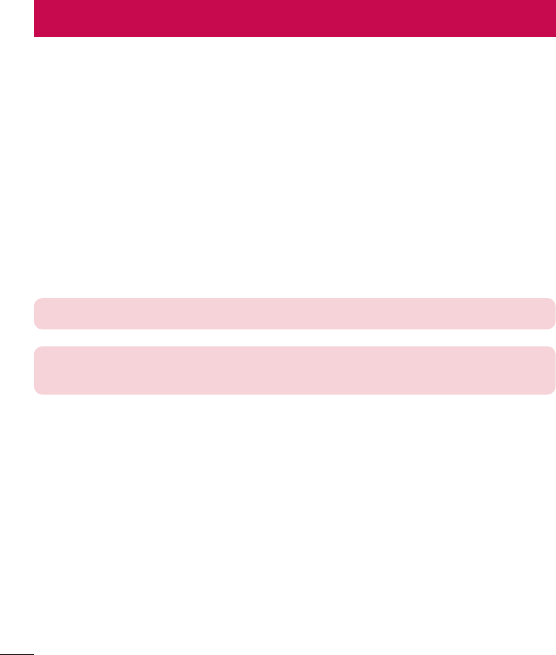
76 PC software (LG PC Suite)
For Windows OS
LGPCSuitehelpsyoumanagemediacontentsandapplicationsinyourphoneby
allowingyoutoconnecttoyourphonetoyourPC.
With the LG PC Suite software, you can...
• Manageandplayyourmediacontents(music,movie,pictures)onyourPC.
• Sendmultimediacontentstoyourdevice.
• Synchronizesdata(schedules,contacts,bookmarks)inyourdeviceandPC.
• Backuptheapplicationsinyourdevice.
• Updatethesoftwareinyourdevice.
• PlaymultimediacontentsofyourPCfromotherdevice
NOTE: Some functions may not be available, depending on the model.
NOTE: You can use the Help menu from the application to find out how to
use the LG PC Suite software.
Installing the LG PC Suite Software
TodownloadtheLGPCSuitesoftware,pleasedothefollowing:
1 Gotowww.lg.com.
2 GotoSUPPORT>MOBILE SUPPORT>PC Sync.
3 SelectthemodelinformationandclickGO.
4 Scrolldown,selectthePC SYNC tab> Windows > DOWNLOAD todownload
LGPCSuite.
PC software (LG PC Suite)
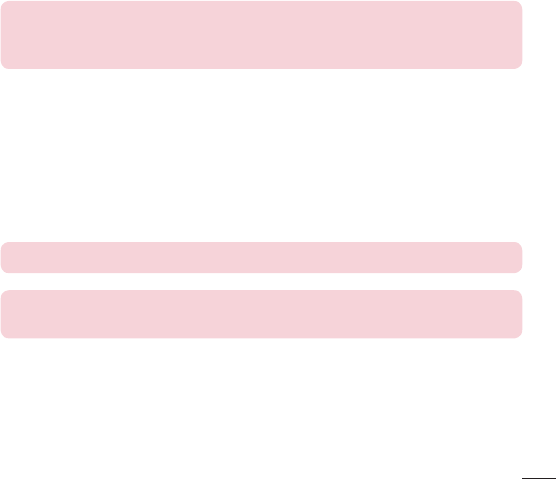
77
PC software (LG PC Suite)
System Requirements for LG PC Suite software
• OS:WindowsXP(Servicepack3)32bit,WindowsVista,Windows7,Windows8
• CPU:1GHzorhigherprocessors
• Memory:512MBorhigherRAMs
• Graphiccard:1024x768resolution,32bitcolororhigher
• HDD:500MBormorefreeharddiskspace(Morefreeharddiskspacemaybe
neededdependingonthevolumeofdatastored.)
• Requiredsoftware:LGUniteddrivers,WindowsMediaPlayer10orlater.
NOTE: LG United USB Driver
The LG United USB driver is required to connect an LG device and PC. It is
installed automatically when you install the LG PC Suite software application.
For Mac OS
With the LG PC Suite software, you can...
• Manageandplayyourmediacontents(music,movie,pictures)onyourPC.
• Sendmultimediacontentstoyourdevice.
• Synchronizesdata(schedules,contacts,bookmarks)inyourdeviceandPC.
NOTE: Some functions may not be available, depending on the model.
NOTE: You can use the Help menu from the application to find out how to
use the LG PC Suite software.
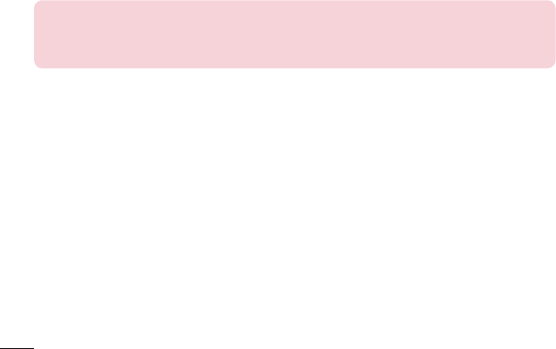
78 PC software (LG PC Suite)
Installing the LG PC Suite Software
TodownloadtheLGPCSuitesoftware,pleasedothefollowing:
1 Gotowww.lg.com.
2 GotoSUPPORT>MOBILE SUPPORT>PC Sync.
3 SelectthemodelinformationandclickGO.
4 Scrolldown,selectthePC SYNCtab>Mac OS>DOWNLOADtodownloadLGPC
Suite.
System Requirements for LG PC Suite software
• OS:MacOSX(10.6.8)orhigher
• Memory:2GBRAMorhigher
• Graphicscard:1024x768screenresolutionorhigherand32-bitcolor
• Harddisc:Storageof500MBorhigher(Additionalspacemayberequiredfordata)
• Requiredsoftware:LGUnitedMobiledriver
NOTE: LG United USB Driver
The LG United USB driver is required to connect an LG device and PC. It is
installed automatically when you install the LG PC Suite software application.
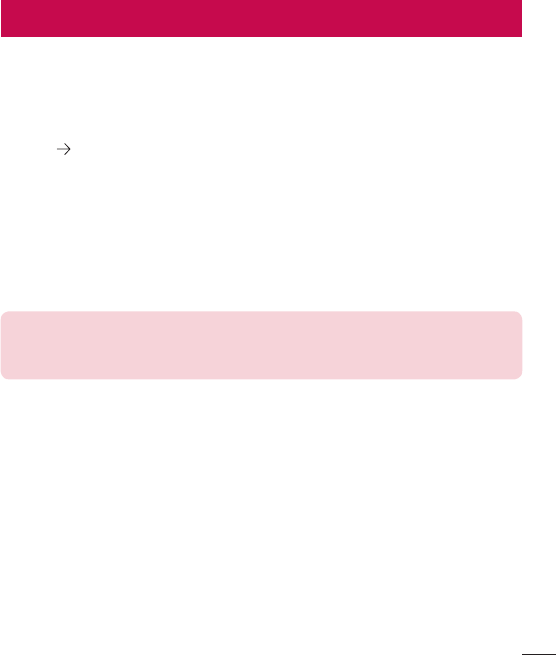
79
Phone software update
Phone software update
LG Mobile phone software update from the Internet
Formoreinformationaboutusingthisfunction,pleasevisithttp://www.lg.com/common/
index.jsp selectyourcountryandlanguage.
Thisfeatureallowsyoutoconvenientlyupdatethefirmwareonyourphonetoanewer
versionfromtheInternetwithoutneedingtovisitaservicecenter.Thisfeaturewillonly
beavailableifandwhenLGmakesanewerfirmwareversionavailableforyourdevice.
Becausethemobilephonefirmwareupdaterequirestheuser'sfullattentionforthe
durationoftheupdateprocess,pleasemakesureyoucheckallinstructionsandnotes
thatappearateachstepbeforeproceeding.PleasenotethatremovingtheUSBdata
cableduringtheupgrademayseriouslydamageyourmobilephone.
NOTE: LG reserves the right to make firmware updates available only for
selected models at its own discretion and does not guarantee the availability
of the newer version of the firmware for all handset models.
LG Mobile Phone software update via Over-the-Air (OTA)
Thisfeatureallowsyoutoconvenientlyupdateyourphone'ssoftwaretoanewer
versionviaOTA,withoutconnectingusingaUSBdatacable.Thisfeaturewillonlybe
availableifandwhenLGmakesanewerfirmwareversionavailableforyourdevice.
Youshouldfirstcheckthesoftwareversiononyourmobilephone:Settings>General
tab>About phone>Update Center > Software Update > Check now for update.
Phone software update
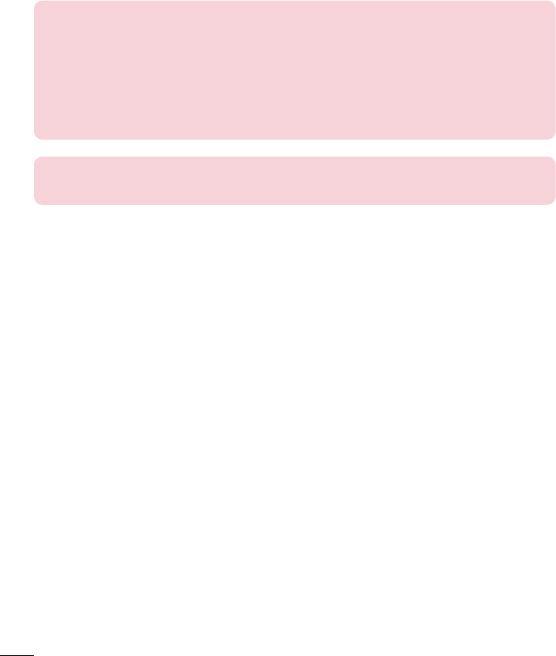
80 Phone software update
NOTE: Your personal data from internal phone storage—including information
about your Google account and any other accounts, your system/application
data and settings, any downloaded applications and your DRM licence—
might be lost in the process of updating your phone's software. Therefore,
LG recommends that you backup your personal data before updating your
phone's software. LG does not take responsibility for any loss of personal
data.
NOTE: This feature depends on your network service provider, region and
country.
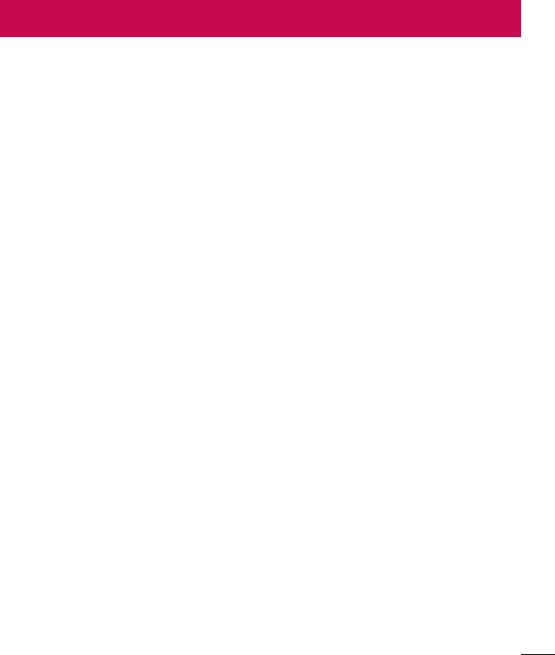
81
About this user guide
About this user guide
• Beforeusingyourdevice,pleasecarefullyreadthisguide.Thisensuresthatyou
useyourphonesafelyandcorrectly.
• Someoftheimagesandscreenshotsprovidedinthisguidemayappeardifferently
onyourphone.
• Yourcontentmaydifferfromthefinalproductorfromsoftwaresuppliedbyservice
providersorcarriers.Thiscontentissubjecttochangewithoutpriornotice.Forthe
latestversionofthisguide,pleasevisittheLGwebsiteatwww.lg.com.
• Yourphone'sapplicationsandtheirfunctionsmayvarybycountry,regionor
hardwarespecifications.LGcannotbeheldliableforanyperformanceissues
resultingfromtheuseofapplicationsdevelopedbyprovidersotherthanLG.
• LGcannotbeheldliableforperformanceorincompatibilityissuesresultingfrom
editedregistrysettingsormodifiedoperatingsystemsoftware.Anyattemptto
customizeyouroperatingsystemmaycausethedeviceoritsapplicationstowork
incorrectly.
• Software,audio,wallpaper,images,andothermediasuppliedwithyourdeviceare
licensedforlimiteduse.Ifyouextractandusethesematerialsforcommercialor
otherpurposes,youmaybeinfringingcopyrightlaws.Asauser,youarefullyare
entirelyresponsiblefortheillegaluseofmedia.
• Additionalchargesmayapplyfordataservices,suchasmessaging,
uploading,downloading,auto-syncingandlocationservices.Toavoidadditional
charges,selectadataplansuitabletoyourneeds.Contactyourserviceproviderto
obtainadditionaldetails.
Trademarks
• LGandtheLGlogoareregisteredtrademarksofLGElectronics.
• Allothertrademarksandcopyrightsarethepropertyoftheirrespectiveowners.
About this user guide
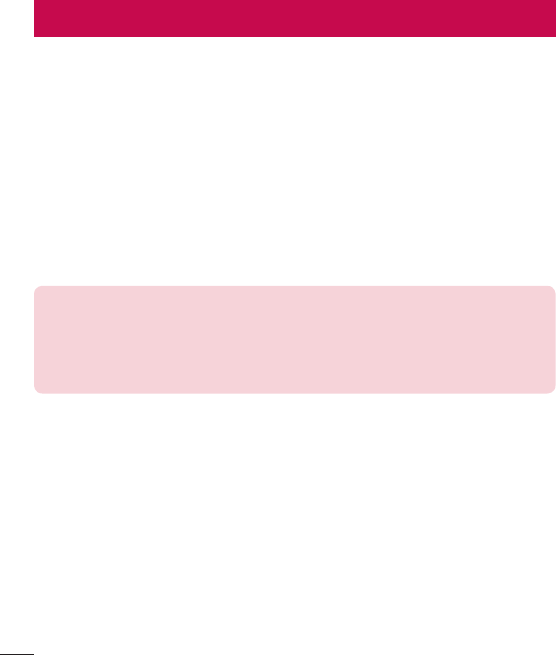
82 Accessories
Theseaccessoriesareavailableforusewiththeyourphone.(Items described below
may be optional.)
• Traveladaptor
• QuickStartGuide
• Stereoheadset
• USBcable
• Battery
NOTE:
• Always use genuine LG accessories. The supplied items are designed only
for this device and may not be compatible with other devices.
• The items supplied with the device and any available accessories may vary
depending on the region or service provider.
Accessories
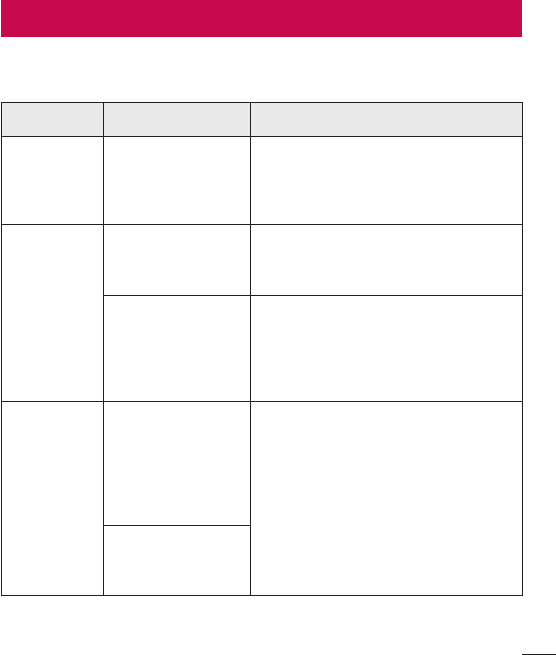
83
Troubleshooting
Thischapterlistssomeproblemsyoumightencounterwhenusingyourphone.Some
problemsrequireyoutocallyourserviceprovider,butmostareeasytofixyourself.
Message Possible causes Possible corrective measures
SIM or
USIM card
error
There is no SIM
or USIM card in
the phone or it is
inserted incorrectly.
Make sure that the SIM or USIM card
is correctly inserted.
No network
connection/
Dropped
network
Signal is weak or
you are outside the
carrier network.
Move toward a window or into
an open area. Check the network
operator coverage map.
Operator applied
new services.
Check whether the SIM or USIM card
is more than 6~12 months old. If so,
change your SIM or USIM card at your
network provider's nearest branch.
Contact your service provider.
Codes do
not match
To change a
security code,
must need to
confirm the
new code by
re-entering it.
If you forget the code, contact your
service provider.
The two codes
you entered do not
match.
Troubleshooting
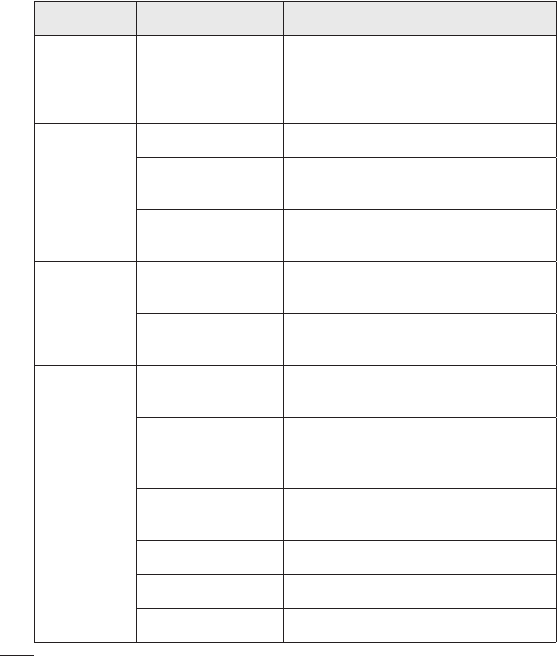
84 Troubleshooting
Message Possible causes Possible corrective measures
No
applications
can be set
Not supported by
service provider
or registration
required.
Contact your service provider.
Calls not
available
Dialing error New network not authorized.
New SIM or USIM
card inserted. Check for new restrictions.
Pre-paid charge
limit reached.
Contact service provider or reset limit
with PIN2.
Phone
cannot be
turned on
On/Off key pressed
too briefly.
Press the On/Off key for at least two
seconds.
Battery is not
charged.
Charge battery. Check the charging
indicator on the display.
Charging
error
Battery is not
charged. Charge battery.
Outside
temperature is too
hot or cold.
Make sure phone is charging at a
normal temperature.
Contact problem Check the charger and its connection
to the phone.
No voltage Plug the charger into a different outlet.
Charger defective Replace the charger.
Wrong charger Use only original LG accessories.
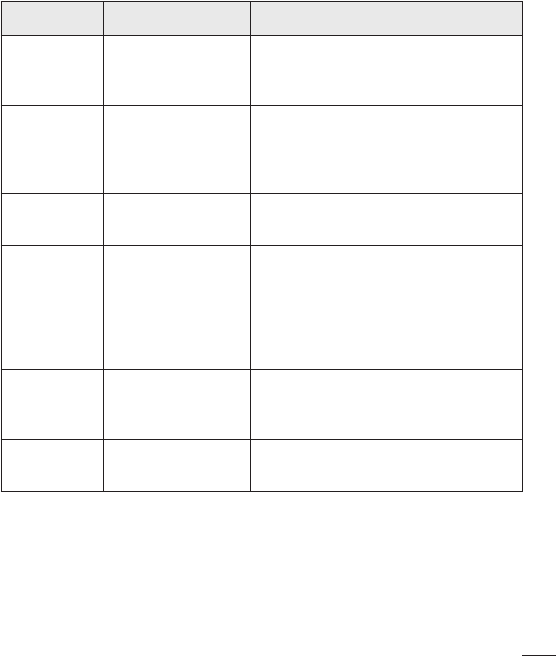
85
Troubleshooting
Message Possible causes Possible corrective measures
Number not
allowed.
The Fixed dialling
number function
is on.
Check the Settings menu and turn the
function off.
Impossible
to receive/
send SMS
& photos
Memory full Delete some messages from your
phone.
Files do not
open
Unsupported file
format Check the supported file formats.
The screen
does not
turn on
when I
receive a
call.
Proximity sensor
problem
If you use a protection tape or case,
make sure it has not covered the area
around the proximity sensor. Make
sure that the area around the proximity
sensor is clean.
No sound Vibration mode
Check the settings status in the sound
menu to make sure you are not in
vibration or silent mode.
Hangs up
or freezes
Intermittent
software problem
Try to perform a software update
through the website.
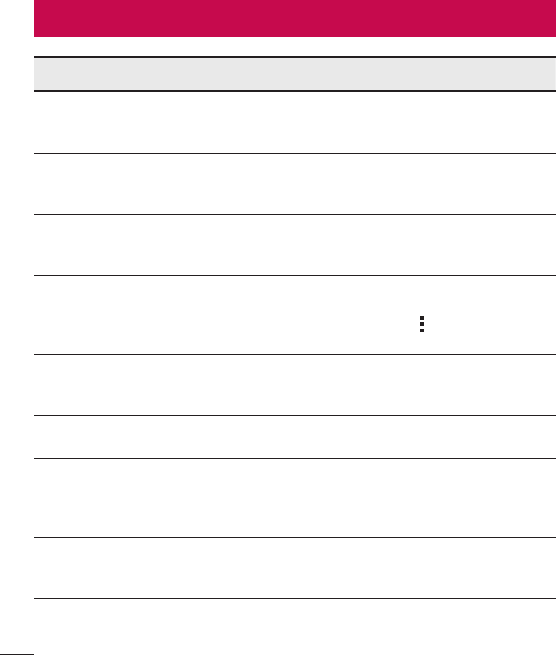
86 FAQ
Category Question Answer
Bluetooth
Devices
What functions
are available via
Bluetooth?
You can connect a Bluetooth audio
device, such as a Stereo/Mono
headset or car kit.
Contacts
Backup
How can I back up
Contacts?
Contacts data can be synchronized
between your phone and your Google
account.
Synchronization
Is it possible to set up
one-way sync with
Gmail?
Only two-way synchronization is
available.
Synchronization
Is it possible to
synchronize all email
folders?
The Inbox is automatically
synchronized. You can view other
folders by tapping and selecting
Folders to choose a folder.
Gmail Log-In
Do I have to log into
Gmail whenever I want
to access Gmail?
Once you have logged into Gmail, there
is no need to log into Gmail again.
Google
Account
Is it possible to filter
emails?
No, the phone does not support email
filtering.
Email
What happens when
I execute another
application while
writing an email?
Your email is automatically saved as
a draft.
Ringtone
Is there a file size limit
for using MP3 files as
ringtones?
There is no file size limit.
FAQ
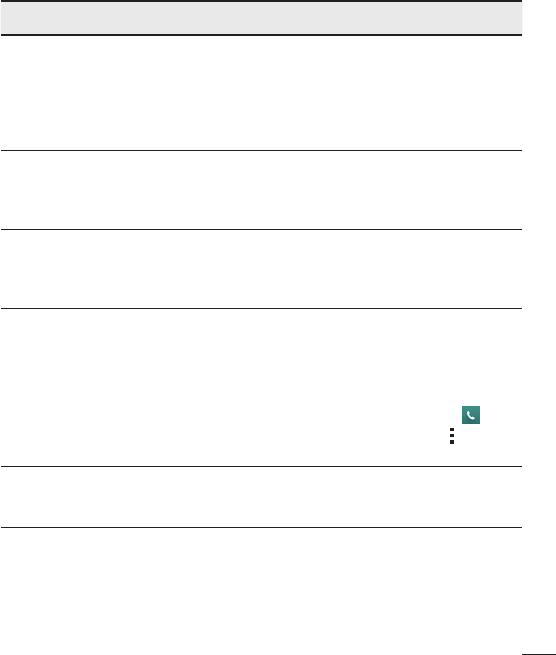
87
FAQ
Category Question Answer
Message
Time
My phone does not
display the time of
receipt for messages
older than 24 hrs.
How can I change
this?
Open the conversation and touch and
hold the desired message. Then tap
Details.
Navigation
Is it possible to install
another navigation
application on my
phone?
Any application that is available at Play
Store™ and is compatible with the
hardware can be installed and used.
Synchronisation
Is it possible to
synchronize my
contacts from all my
email accounts?
Only Gmail and MS Exchange server
(company email server) contacts can
be synchronized.
Wait and
Pause
Is it possible to save
a contact with Wait
and Pause in the
numbers?
If you transferred a contact using the
Wait & Pause functions saved into the
number, you cannot use those features.
You must save each number again.
How to save with Wait and Pause:
1. From the Home screen, tap .
2. Dial the number, then tap .
3. Tap Add 2-sec pause or Add wait.
Security What are the phone's
security functions?
You can set the phone to require an
Unlock Pattern to be entered before
the phone can be accessed or used.
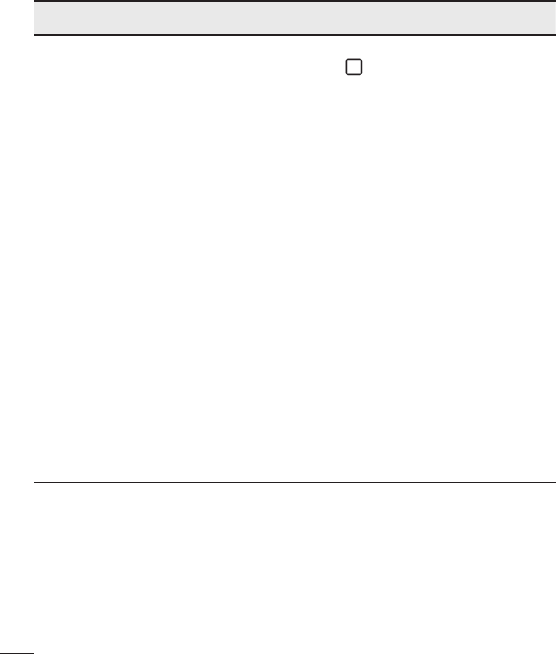
88 FAQ
Category Question Answer
Unlock
Pattern
How do I create the
Unlock Pattern?
1. From the Home screen, tap and
hold .
2. Tap System settings > Display tab
> Lock screen.
3. Tap Select screen lock > Pattern.
The first time you do this, a short
tutorial about creating an Unlock
Pattern appears.
4. Set up your pattern by drawing it
then drawing it a second time for
confirmation.
Precautions to take when using the
pattern lock.
It is very important to remember the
unlock pattern you set. You can no
longer access your phone if you use
an incorrect pattern five times. You
have five chances to enter your unlock
pattern, PIN or password. If you have
used all 5 opportunities, you can try
again after 30 seconds. (Or, if you
preset the backup PIN, you can use
the backup PIN code to unlock the
pattern.)
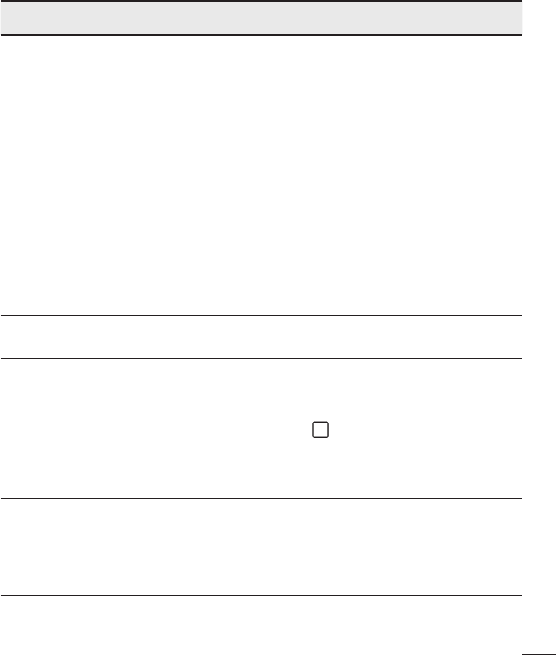
89
FAQ
Category Question Answer
Unlock
Pattern
What should I do if
I forget the unlock
pattern and I did not
create my Google
account on the
phone?
If you forgot your pattern:
If you logged into your Google account
on the phone but failed to enter the
correct pattern 5 times, tap the Forgot
pattern button. You are then required
to log in with your Google account
to unlock your phone. If you have
not created a Google account on the
phone or you have forgotten it, you
must perform a hard reset.
Caution: If you perform a factory reset,
all user applications and user data are
deleted. Please remember to back up
any important data before performing a
factory reset.
Memory Will I know when my
memory is full? Yes, you will receive a notification.
Language
Support
Is it possible to
change my phone's
language?
The phone has multilingual capabilities.
To change the language:
1. From the Home screen, tap and
hold and tap System settings.
2. Tap General tab > Language &
input > Language.
3. Tap the desired language.
VPN How do I set up a
VPN?
VPN access configuration is different
for each company. To configure VPN
access on your phone, you must
obtain the details from your company's
network administrator.
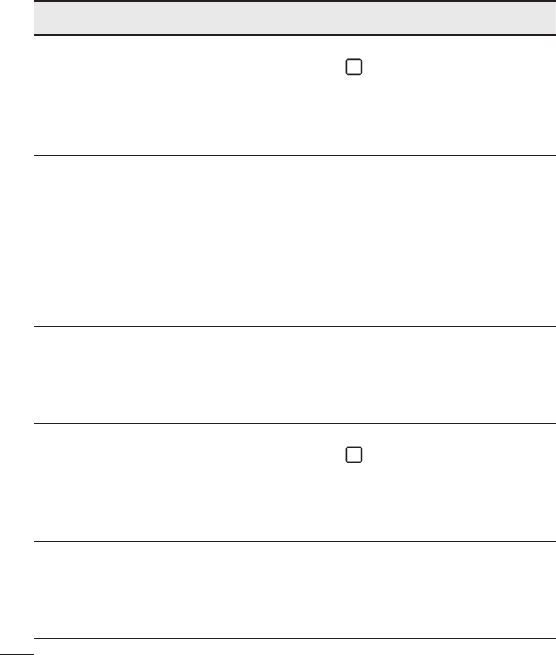
90 FAQ
Category Question Answer
Screen time
out
My screen turns off
after only 15 seconds.
How can I change the
amount of time for the
backlight to turn off?
1. From the Home screen, tap and
hold .
2. Tap System settings > Display tab.
3. Tap Screen timeout.
4. Tap the preferred screen backlight
timeout time.
Wi-Fi &
mobile
network
When the Wi-Fi and
mobile networks are
both available, which
service does my
phone use?
When using data, your phone may
default to the Wi-Fi connection (if Wi-Fi
connectivity on your phone is set to
On). However, there is no notification
when your phone switches from one to
the other.
To know which data connection is
being used, view the mobile network or
Wi-Fi icon at the top of your screen.
Home
screen
Is it possible to
remove an application
from the Home
screen?
Yes. Just touch and hold the icon until
the trash can icon appears at the top
and center of the screen. Then, without
lifting your finger, drag the icon to the
trash can.
Application
I downloaded an
application and it
causes a lot of errors.
How do I remove it?
1. From the Home screen, tap and
hold .
2. Tap System settings > General tab
> Apps > DOWNLOADED.
3. Tap the application, then tap
Uninstall.
Charger
Is it possible to charge
my phone using
a USB data cable
without installing the
necessary USB driver?
Yes, the phone is charged through the
USB cable regardless of whether the
necessary drivers are installed.
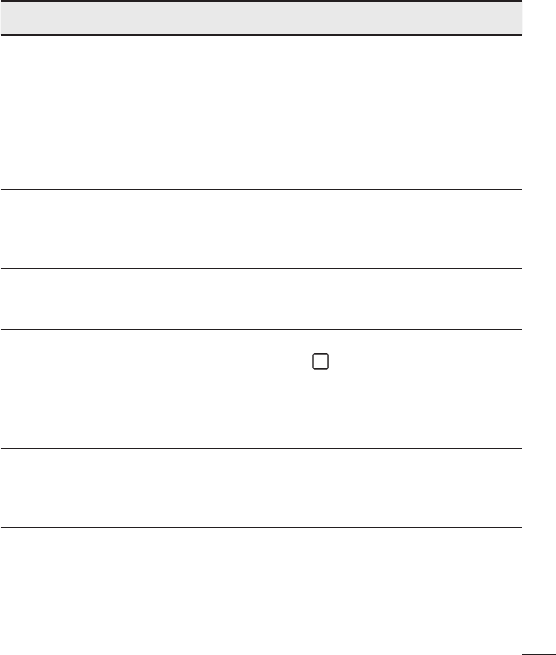
91
FAQ
Category Question Answer
Alarm Can I use music files
for my alarm?
Yes. After saving a music file as a
ringtone, you can use it as an alarm.
1. Touch and hold a song in a library
list. In the menu that opens, tap Set
as ringtone > Phone ringtone or
Contact ringtone.
2. On the Alarm Clock Setting screen,
select the song as a ringtone.
Alarm
Will my alarm be
audible or will it go off
if the phone is turned
off?
No, this is not supported.
Alarm
If my ringer volume is
set to Off or Vibrate,
will I hear my alarm?
Your alarm is programmed to be
audible even in these scenarios.
Display
I tried to set the
screen brightness to
maximum but it still
appears dark. How
can I make the screen
brighter?
1. From the Home screen, tap and
hold .
2. Tap System settings > Display tab
> Auto-adjust screen tone.
3. Tap the checkbox to cancel the
function.
Hard Reset
(Factory
Reset)
How can I perform a
factory reset if I cannot
access the phone's
Settings menu?
If your phone does not restore to its
original condition, use a hard reset
(factory reset) to initialize it.
FCC Part 15.19 statement
This device complies with part 15 of FCC rules. Operation is subject to the
following two conditions: (1) This device may not cause harmful interference,
and (2) this device must accept any interference received,
including interference that may cause undesired operation.
Body-worn Operation
This device was tested for typical body-worn operations with the back of the phone kept 0.39
inches (1cm) from the body. To comply with FCC RF exposure requirements, a minimum
separation distance of 0.39 inches (1cm) must be maintained between the user’s body and the
back of the phone. Belt-clips, holsters and similar accessories containing metallic
components may not be used. Body-worn accessories that cannot maintain 0.39 inch (1cm)
separation distance between the user’s body and the back of the phone, and have not been
tested for typical body-worn operations may not comply with FCC RF exposure limits
and should be avoided.
FCC Part 15.21 statement
Changes or Modifications that are not expressly approved by the manufacturer could void the
user's authority to operate the equipment.
FCC Part 15.105 statement
This equipment has been tested and found to comply with the limits for a class B digital device,
pursuant to Part 15 of the FCC Rules. These limits are designed to provide reasonable
protection against harmful interference in a residential installation. This equipment generates
uses and can radiate radio frequency energy and, if not installed and used in accordance with
the instructions, may cause harmful interference to radio communications. However, there is
no guarantee that interference will not occur in a particular installation. If this equipment does
cause harmful interference or television reception, which can be determined by turning the
equipment off and on, the user is encouraged to try to correct the interference by one or more of
the following measures:
- Reorient or relocate the receiving antenna.
- Increase the separation between the equipment and receiver.
- Connect the equipment into an outlet on a circuit different from that to which the receiver is
connected.
- Consult the dealer or an experienced radio/TV technician for help.