LG Electronics USA L02A PCS GSM/ WCDMA USB Modem User Manual CON Guide J
LG Electronics USA PCS GSM/ WCDMA USB Modem CON Guide J
Contents
- 1. Users Manual
- 2. Users Manual per CRN60511
Users Manual per CRN60511
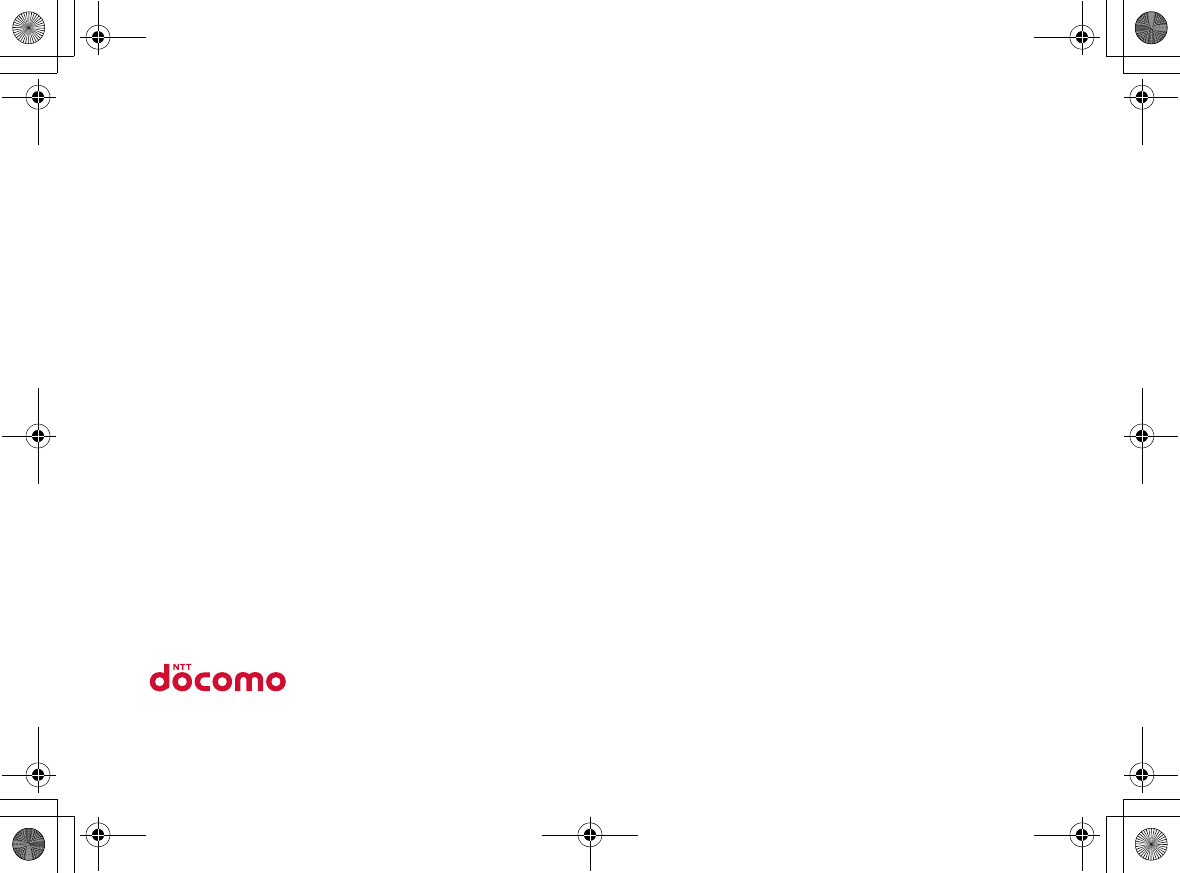
Instruction Manual
for Connection Guide
Data Communication Device L-02A
CON_Guide_E.book 53 ページ 2008年11月26日 水曜日 午後6時43分
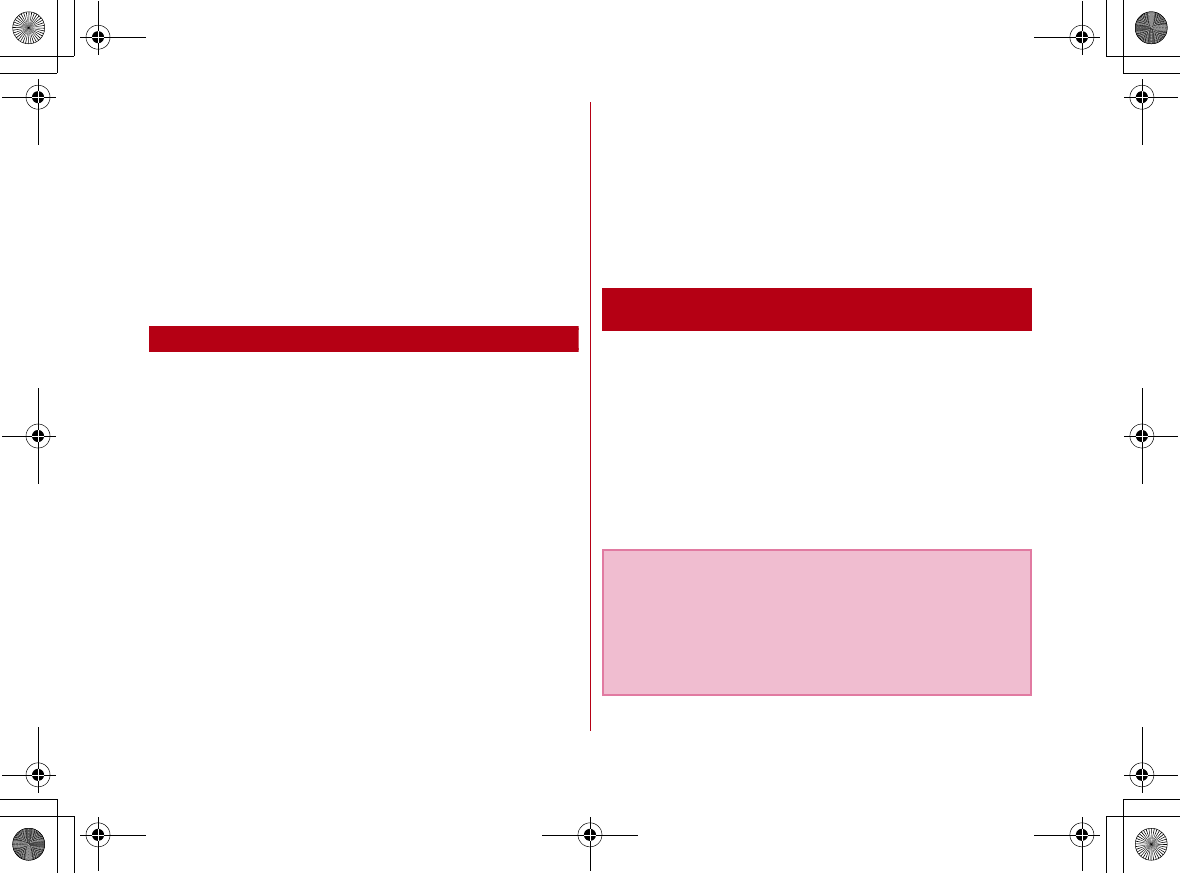
54
DOCOMO W-CDMA・ GSM/GPRS
System
Thank You for Purchasing the「Data Communica-
tion Device L-02A」
Before or while using the L-02A, be sure to thoroughly
read this manual and the individual manual for other
operation devices to ensure its correct use. For further
information, contact the "docomo Information Center" on
the back of this manual. The L-02A is designed to be your
close partner. Treat it carefully at all times to ensure
longterm performance.
Before Using the FOMA Terminal
•Because the FOMA terminal uses radio waves, it may not
function in locations where it is difficult for radio waves to
penetrate, such as tunnels, underground passages and some
buildings in areas where radio wave signals are weak or out of
the service area. Even when you are on a higher floor of a tall
building or condominium and nothing blocks your view outside,
the FOMA terminal may not be able to receive or transmit
signals. Also communication may be interrupted even when the
Antenna Indication Lamp on the FOMA terminal lights green
indicating a strong signal reception with 3 antenna indication
bar.
•Use the FOMA terminal in ways that do not disturb others in
public places, crowded locations, or quiet locations.
•The FOMA terminal communicates via radio waves by
converting voices into digital signals. If you move into an area
where signal reception is poor, the digital signals may not be
accurately decoded and what you hear may differ slightly from
what was actually said.
•DOCOMO is not responsible for any economic losses incurred
through lost communication opportunities caused by external
factors such as malfunction or failure of the FOMA terminal, or
electrical outage.
•The FOMA terminal can be operated in FOMA Plus-Areas and
FOMA HIGH-SPEED Areas.
•The FOMA terminal can be used only via the FOMA network
provided by DOCOMO and DOCOMO's roaming area.
•This FOMA terminal does not support i-mode functions (i-mode
mail, connection to official i-mode sites or i-appli, etc.)
For Those Who Use the FOMA Terminal
for the First Time
If this is the first time for you to use the FOMA terminal, it
is recommended that you read this manual in the following
order to learn basic operations.
1. Learning the precautions. . . . . . . . . . . . . . . . . . . . . . P61
2. Learning the names of parts and functions of the
FOMA terminal. . . . . . . . . . . . . . . . . . . . . . . . . . . . . . . P72
3. Inserting the FOMA terminal into a PC . . . . . . . . . . P77
4. Having the FOMA terminal recognized by your PC. . . P77
5. Setting up the FOMA terminal for communication
. . . . . . . . . . . . . . . . . "L-02A INSTRUCTION MANUAL" P60
The latest version of this manual can be downloaded from the
DOCOMO web site.
■ The URL of PDF for Instruction Manual
http://www.nttdocomo.co.jp/english/support/manual/
index.html
※ The URL and the information contained in the manual are
subject to change without prior notice.
CON_Guide_E.book 54 ページ 2008年11月26日 水曜日 午後6時43分
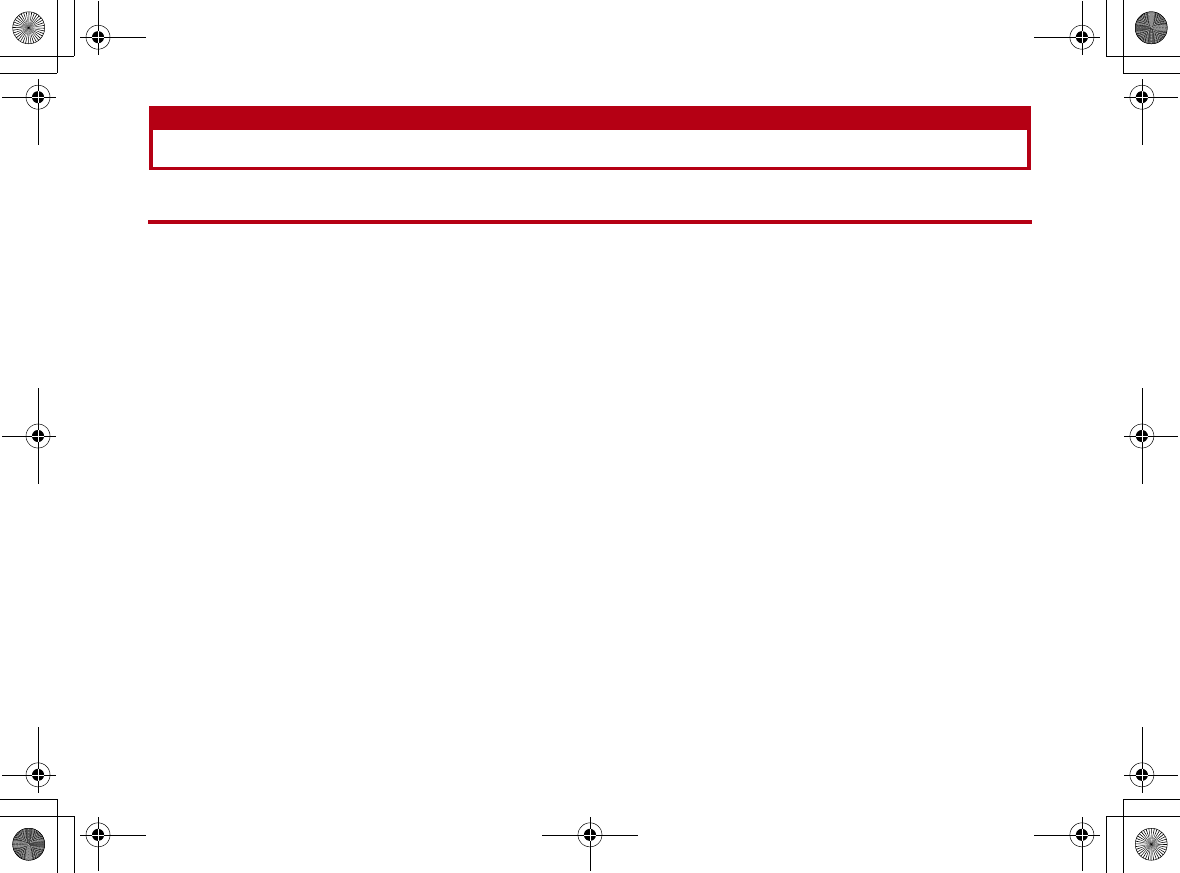
55
How to Read/Refer to This Manual
Contents
L-02A Manual is composed of『L-02A Instruction Manual∼Connection Guide∼』(this manual) and 『L-02A
INSTRUCTION MANUAL (included CD-ROM)』 recorded in CD-ROM.
■『L-02A Instruction Manual∼Connection Guide∼』(this manual)
The following contents such as connection to computer, troubleshooting methods, specifications of L-02A are written.
•Contents/Precautions
•Before Using the FOMA Terminal
•Setting up
•Appendix/Troubleshooting
■『L-02A INSTRUCTION MANUAL (included CD-ROM)』
Besides the above contents described in『L-02A Instruction Manual∼Connection Guide∼』, the contents of configuring
communication through special application are also written.
This manual is supplied with PDF. To view this manual, Adobe Reader (Version6.0 or later is recommended) is necessary.
•L-02A Connection Software
•DOCOMO Connection Manager
•Configuring Network Manually
•Overseas Use
CON_Guide_E.book 55 ページ 2008年11月26日 水曜日 午後6時43分
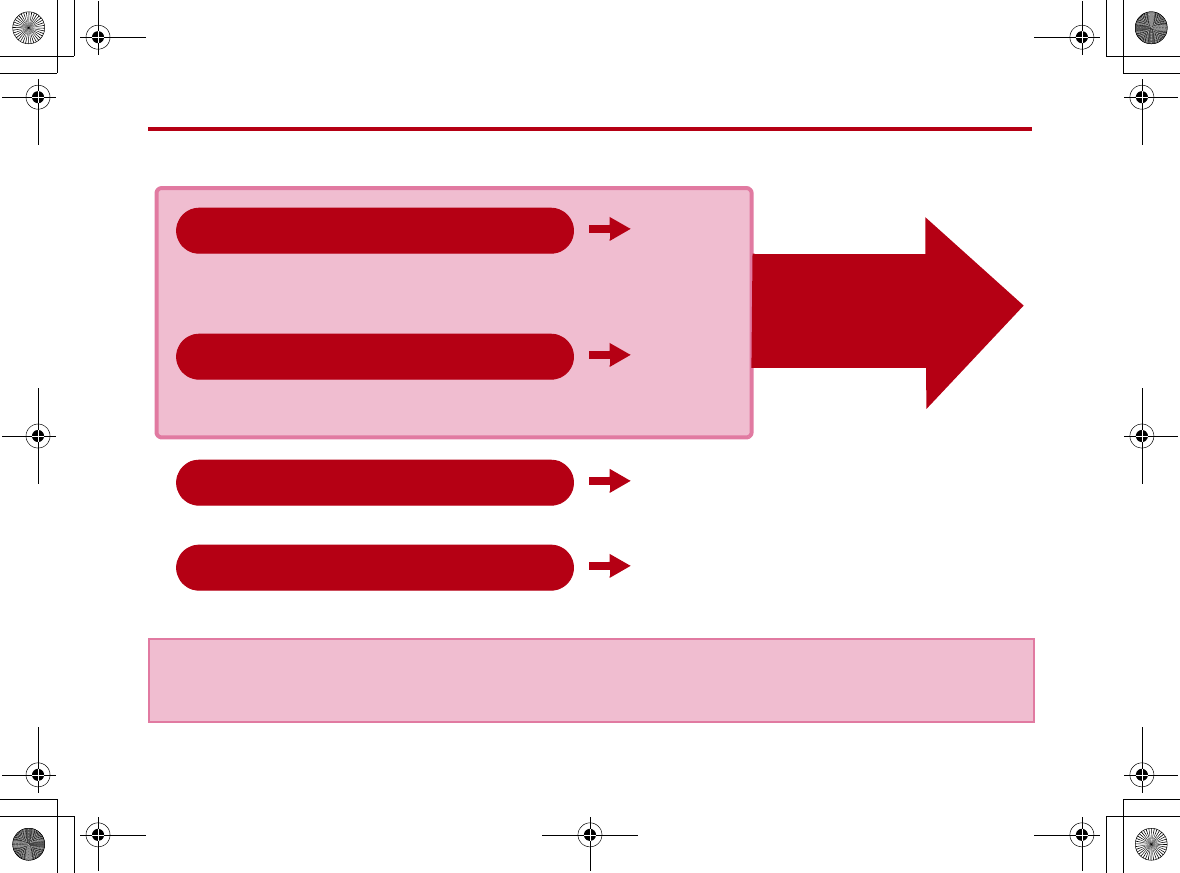
56
How to Refer to This Manual
This manual offers you the following methods to easily find a page describing functions or services you want to know
about.
・Please understand that「L-02A Manual」 refers to the「L-02A」as the「FOMA Terminal」.
・This manual describes, some steps and screens may differ depending on your operating environment.
・Reprinting all or parts of this manual is prohibited.
・Information contained in this manual is subject to change without prior notice.
P109
Search from the index when you know the names of functions or
services.
Front
cover
Search functions or services from the index tabs printed on the
front cover.
P59
Search from the contents that categorize functions.
P60
Search from the features when you want to use specific functions.
From the Index
From the Tabs on the Cover
From the Contents
From the Main Features
See next
page for
detailed
descriptions
CON_Guide_E.book 56 ページ 2008年11月26日 水曜日 午後6時43分
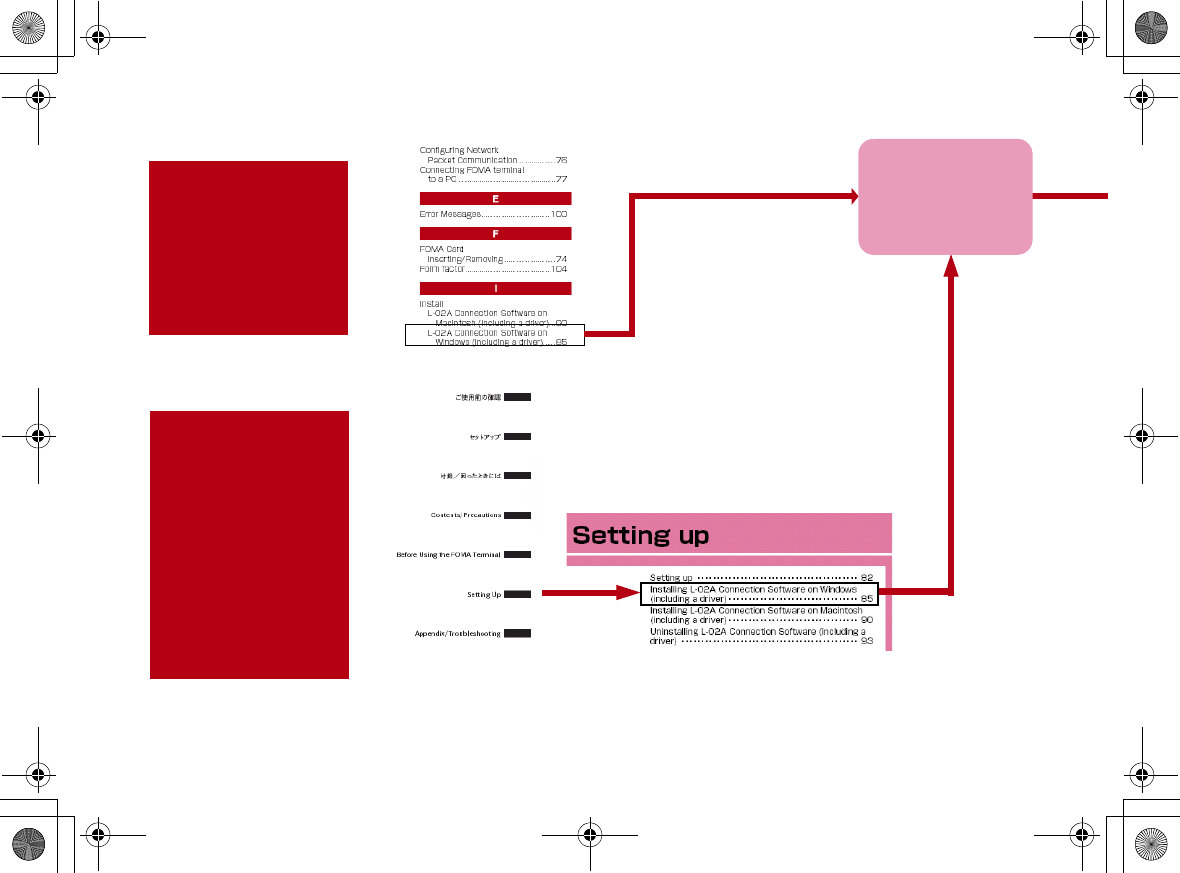
57
A way to find a destination page is explained with an example of "Installing L-02A connection software on Windows
(including a driver)"
From the
Index
XP109
Search or a function
name or a service
name as shown
below.
From the
Index Tabs on
the Front
Cover
XFront cover
Search for the
function in the order
of 「Front cover」→
「Chapter title page」
→「Target page」as
shown below.
P85
The page describing
"Installing L-02A
connection software
on Windows
(including a driver)"
CON_Guide_E.book 57 ページ 2008年11月26日 水曜日 午後9時13分
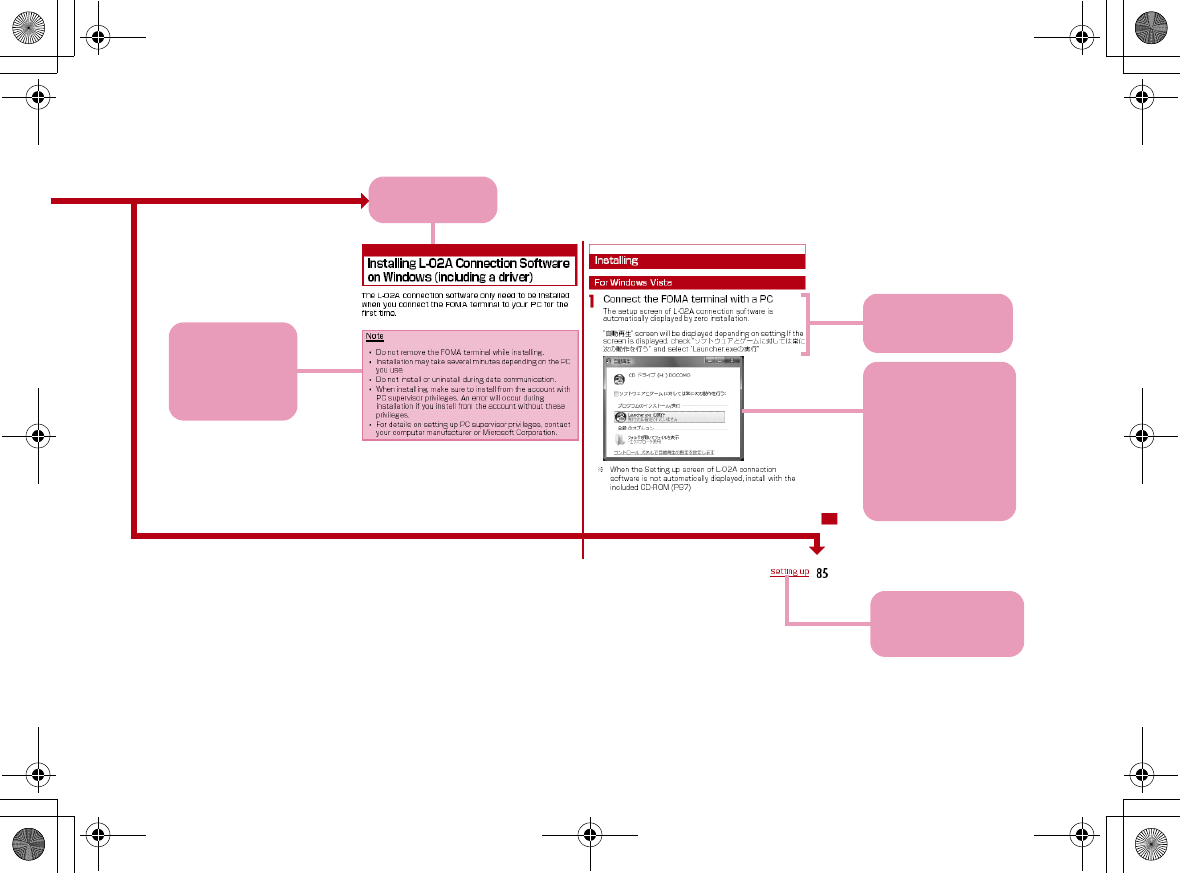
58
Displays a
section title.
Explains
Operation steps
※:The above page is an example.
※:Screen images and illustrations contained in this manual
are for reference only. They may differ from those seen for
the actual product.
Useful
Information or
suggestions
relating to an
operation.
A key screen for an
operation step.
This is an image of
a screen seen on
the PC. Numbers,
settings or
characters entered
are for reference
only.
Index:
Searching each
chapter is available.
CON_Guide_E.book 58 ページ 2008年11月26日 水曜日 午後6時43分
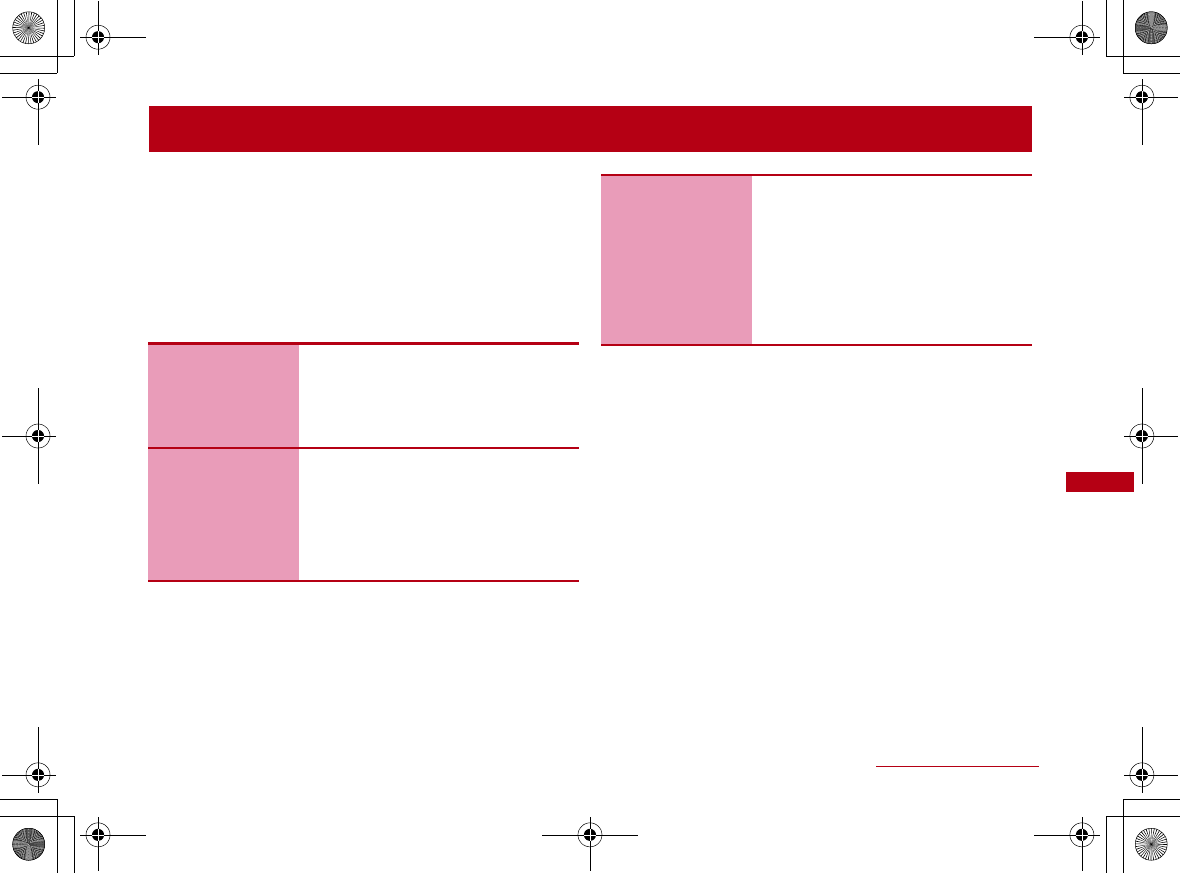
59
Contents/Precautions
Contents
How to Read/Refer to This Manual ・・・・・・・・・・・・・・・・ 55
Contents ・・・・・・・・・・・・・・・・・・・・・・・・・・・・・・・・・・・・・・・・・・ 59
Features of the L-02A・・・・・・・・・・・・・・・・・・・・・・・・・・・・・ 60
Safety Precautions (ALWAYS FOLLOW THESE
PRECAUTIONS) ・・・・・・・・・・・・・・・・・・・・・・・・・・・・・・・・・・・ 61
Handling and Care・・・・・・・・・・・・・・・・・・・・・・・・・・・・・・・・・ 66
Purchased Product and Accessories ・・・・・・・・・・・・・・ 69
Before Using
the FOMA
Terminal
71
Names of Parts and Functions
Using FOMA Card
Available Communications
Connecting the FOMA Terminal with a
PC
Setting Up
81
Setting Up
Installing L-02A Connection Soft
-
ware on Windows (including a driver)
Installing L-02A Connection Soft
-
ware on Macintosh (including a driver)
Uninstalling L-02A Connection Soft
-
ware (including a driver)
Appendix/
Trouble-
shooting
97
Troubleshooting
Error Messages
Warranty and After-Sales Service
Software update
Main Specifications
Export Controls of the Product and
Accessories
Intellectual Property Rights
Index
CON_Guide_E.book 59 ページ 2008年11月26日 水曜日 午後6時43分
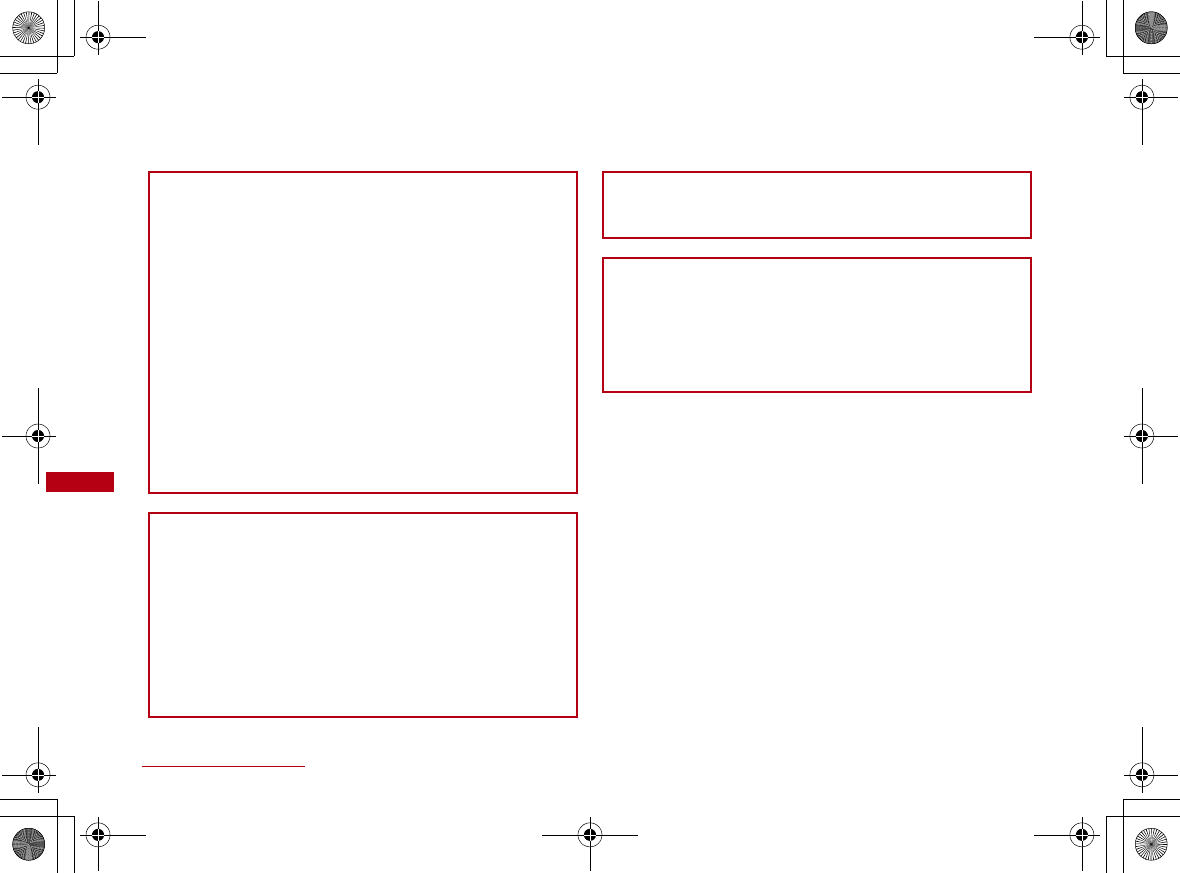
60 Contents/Precautions
Features of the L-02A
FOMA (Freedom Of Mobile multimedia Access) is the name of a service provided by DOCOMO based on the W-CDMA
system, which is certified as one of the global standards of 3rd generation mobile communication systems (IMT-2000).
■ Correspondence with the FOMA HIGH-SPEED Area
You can enjoy high speed communication (Best effort
system)at a maximum of 7.2Mbps for receiving and
384kbps for sending.
•The maximum speed of 7.2Mbps for receiving and
384kbps for sending are theoretical values and they do
not show the actual performance.
•Out of High-Speed area, the maximum communication
speed for receiving and sending is 384kbps.
•The actual communication speed varies depending on
surrounding communication conditions and network
condition.
•DOCOMO offers Internet connection services, such as
「mopera U」. For details, visit the mopera U web site
http://www.mopera.net/ (Japanese only)
※ The packet communication in FOMA HIGHSPEED area,
the amount of send/receive data is expected to increase.
Note that the communication fees may become high.
■ International Roaming Service
Communications are available from a PC even in foreign
countries that have adapted the W-CDMA (3G) network
system or GPRS network.
"L-02A INSTRUCTION MANUAL" P108
※ If you subscribed to the FOMA service after
September1,2005 a separate subscription is not
required to use 「WORLD WING」. If you subscribed to
the FOMA service on or before August 31, 2005 and
have not subscribed to 「WORLD WING」, a separate
subscription is required to use it.
■ FOMA Card Interchangeability
The same FOMA card can be used in more than one
FOMA terminal.P74
■ SMS Feature
Allows you to send and receive SMS by using L-02A
Connection Software "L-02A INSTRUCTION
MANUAL" P48
•Up to 20 simultaneous multi-messaging can be
supported. Note that fees for multi-messaging will be
charged depending on the number of SMS you send.
CON_Guide_E.book 60 ページ 2008年11月26日 水曜日 午後6時43分
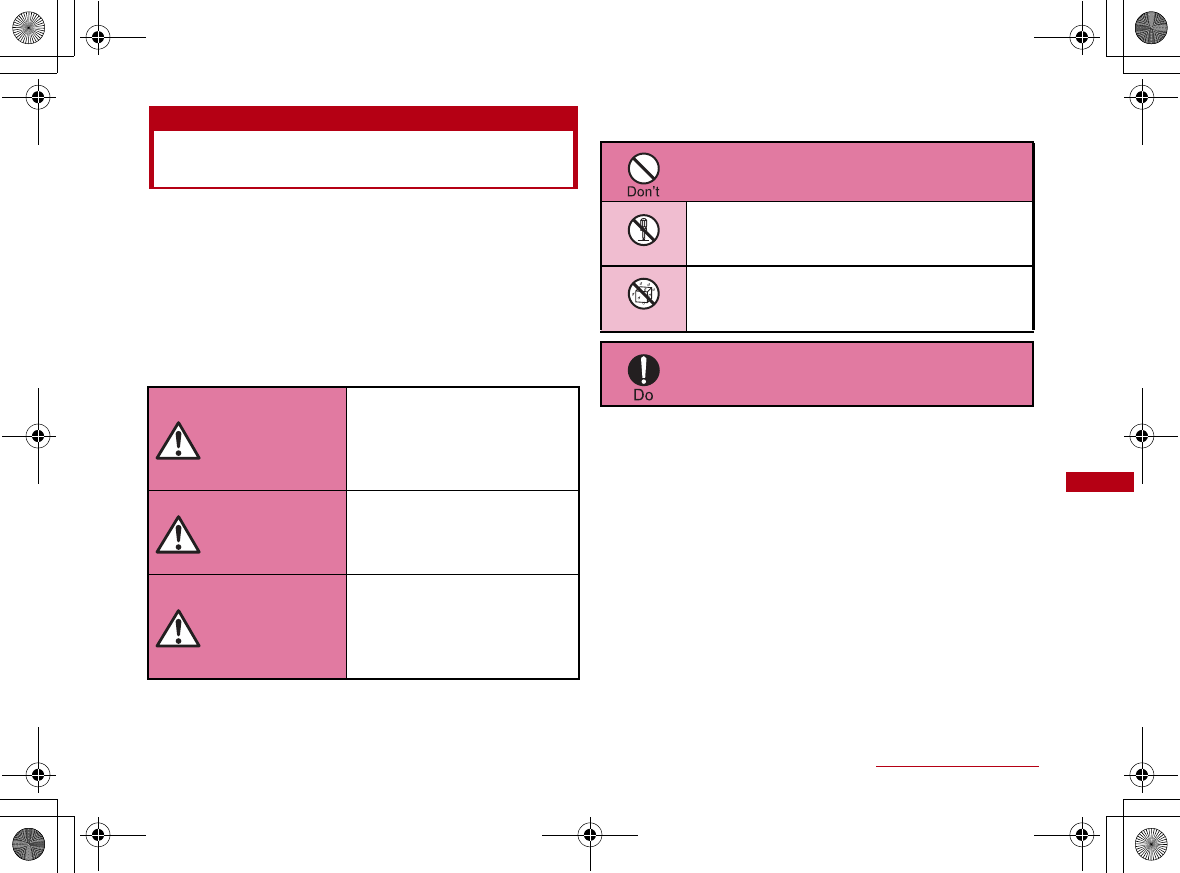
61
Contents/Precautions
Safety Precautions (ALWAYS
FOLLOW THESE PRECAUTIONS)
•Before using your FOMA terminal, read these ″Safety
Precautions″carefully so that you can use it properly. After
reading the safety precautions, keep this manual in a safe
place for later reference.
•These precautions are intended to protect you and others
around you. Read and follow them carefully to avoid injury,
damage to the product or damage to property.
■ The signs below indicate the levels of danger or damage
that may occur if the particular precautions are not
observed .
■ The following symbols indicate special warnings
regarding product usage.
■ "Safety Precautions" are explained in the following 4
sections.
General Precautions for the FOMA Terminal and FOMA
Card ……………………………………………………………… 62
Precautions for the FOMA Terminal …………………… 63
Precautions for the FOMA Card ………………………… 64
Notes on Using near Electronic Medical Equipment …… 65
This sign indicates that
incorrect handling has a
high possibility of
causing death or serious
injury.
This sign indicates that
incorrect handling poses
a risk of causing death or
serious injury.
This sign indicates that
incorrect handling poses
a risk of causing injury or
damage to the product or
property.
DANGER
WARNING
CAUTION
Denotes things not to do (prohibition).
Denotes not to disassemble.
Denotes not to use where it could get
wet.
Denotes mandatory instructions
(matters that must be complied with).
Not disassembly
Not liquids
CON_Guide_E.book 61 ページ 2008年11月26日 水曜日 午後6時43分
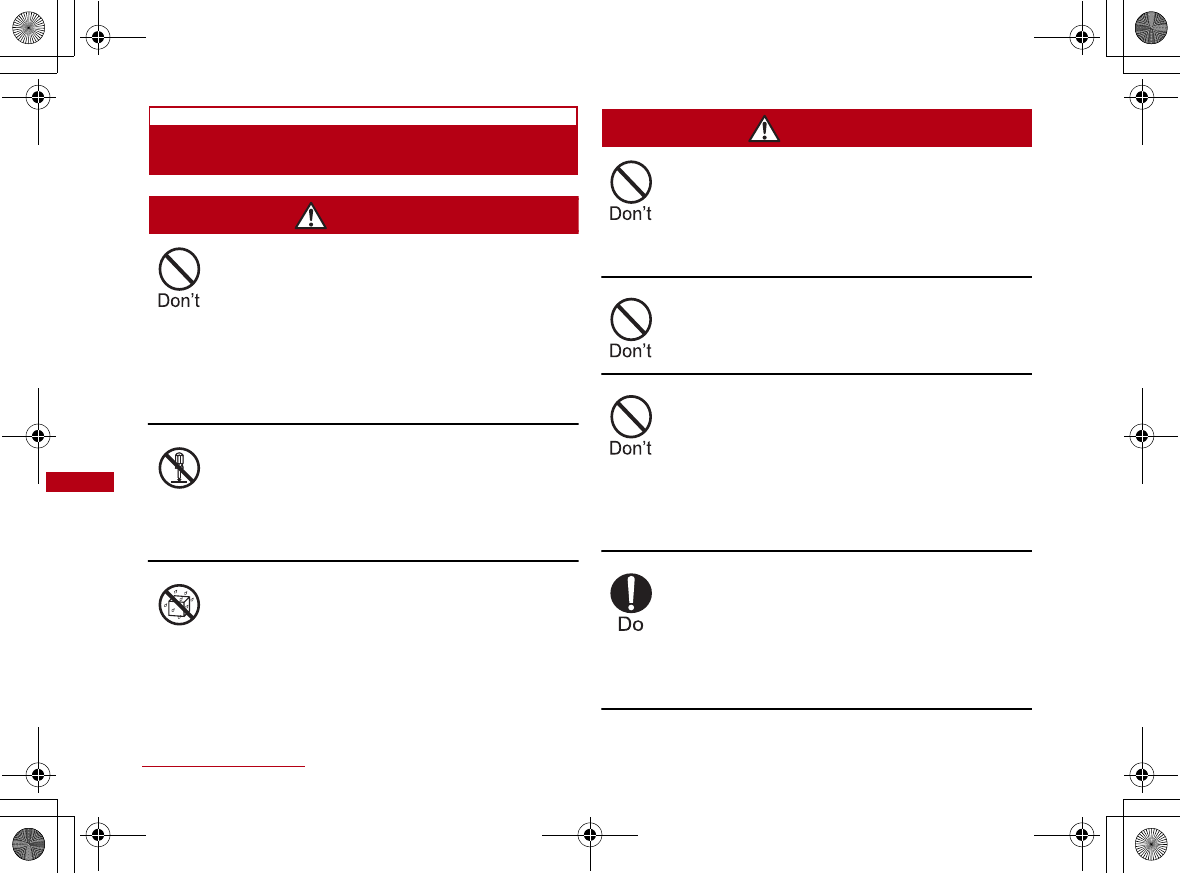
62 Contents/Precautions
General Precautions for the FOMA
Terminal and FOMA Card
DANGER
Do not use or leave the FOMA terminal
and FOMA card in places with a high
temperature such as in cars under the
blazing sun.
●Deformation, malfunction heating or the
deterioration of performance may result.
Also, part of the case could get heated,
causing bare skin burns.
Do not disassemble Disassemble,
remodel or solder the terminal and FOMA
card.
●Fire, injury, electric shock or
malfunction may result.
Do not let FOMA terminal and FOMA
card get wet.
●Contact with water or other liquids may
cause heating, electric shock, fire,
malfunction or injury. Take care not to
use the terminal and FOMA card in
areas where they could get wet.
WARNING
Do not put the FOMA terminal or FOMA
card in microwave ovens or other heating.
●The FOMA terminal may over heat,
smoke or catch fire, or its circuit parts
may burst.
Do not throw the FOMA terminal or FOMA
card, or subject them to severe shocks.
●Malfunction or fire may result.
Be careful not to let electro conductive
materials (metal pieces, pencil leads etc.)
contact with the connector terminal. Also,
make sure that these are not entered into
the inside of the FOMA terminal.
●Fire or other malfunctions may result
from a short circuit.
Make sure you have the power of the
computer which is connected with FOMA
terminal switched off before you go near a
flammable gas such as gasoline fumes.
●Using the terminal in such an
environment may result in a fire.
Not disassembly
Not liquids
CON_Guide_E.book 62 ページ 2008年11月26日 水曜日 午後6時43分
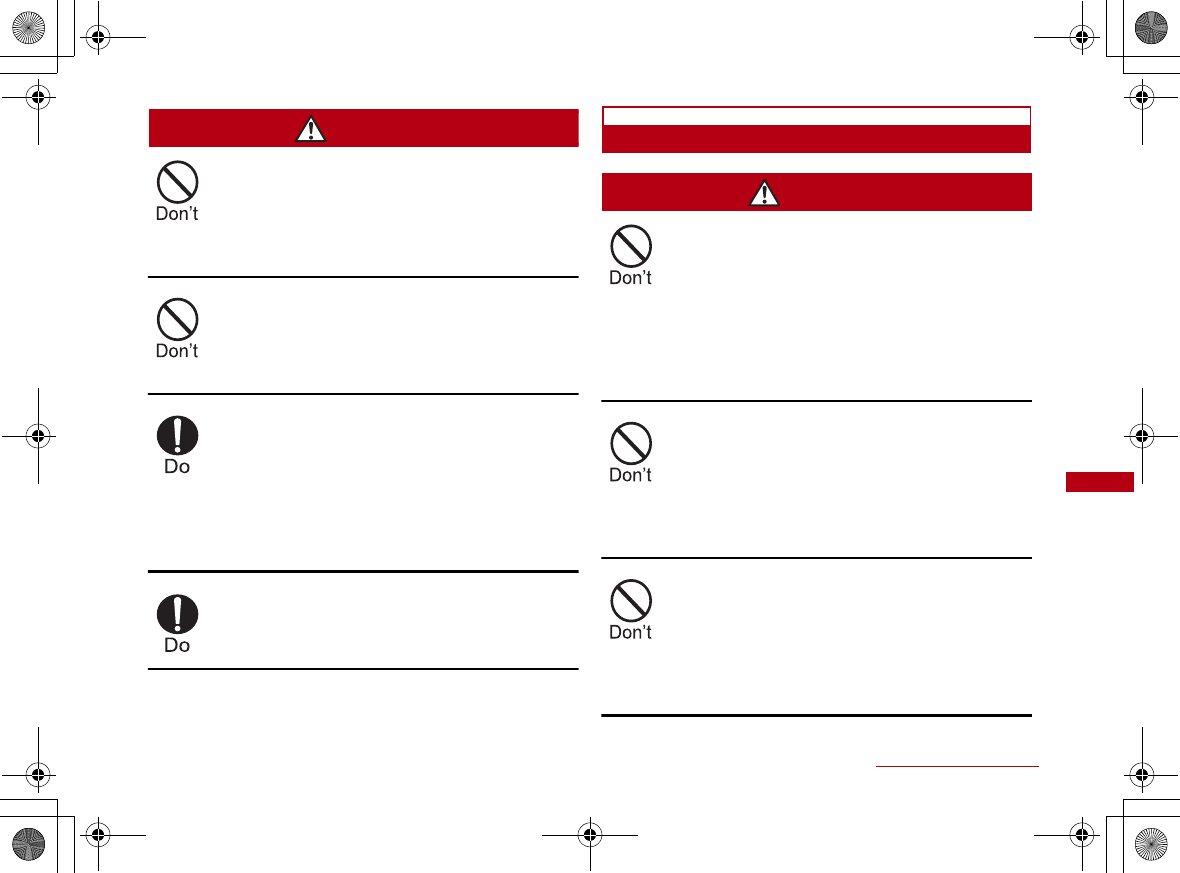
63
Contents/Precautions
CAUTION
Do not place the FOMA terminal or FOMA
card on unstable locations such as wobbly
tables or slanted locations.
●The FOMA terminal or FOMA card may
fall, resulting in injury or malfunction.
Do not store the FOMA terminal or FOMA
card in humid or dusty places, or in hot
areas.
● Malfunction may result.
If children use the FOMA terminalFOMA
terminal or FOMA card, a guardian should
explain the precautions and correct
operations. The guardian should also
make sure that the instructions are
followed during use.
●Injury may result.
Keep out of reach of babies and infants.
●Accidental swallowing or injury may
result.
Precautions for the FOMA Terminal
WARNING
Do not put the FOMA terminal in the place
where it could be affected by an expanded
airbag, e.g. on the dashboard.
●If the airbag expands, the FOMA terminal
could hit you and others, causing
accidents such as injury and the FOMA
terminal could get malfunction or
damaged.
Do not place the terminal in breast or
inner pocket when electronic medical
equipment is near by.
●Using FOMA terminal closed to
electronic medical equipment may result
malfunction.
Do not allow liquids such as water, or
foreign materials such as metal pieces or
flammable materials to get into the FOMA
card opening in the FOMA terminal.
●Fire, electronic shock or malfunction may
result.
CON_Guide_E.book 63 ページ 2008年11月26日 水曜日 午後6時43分
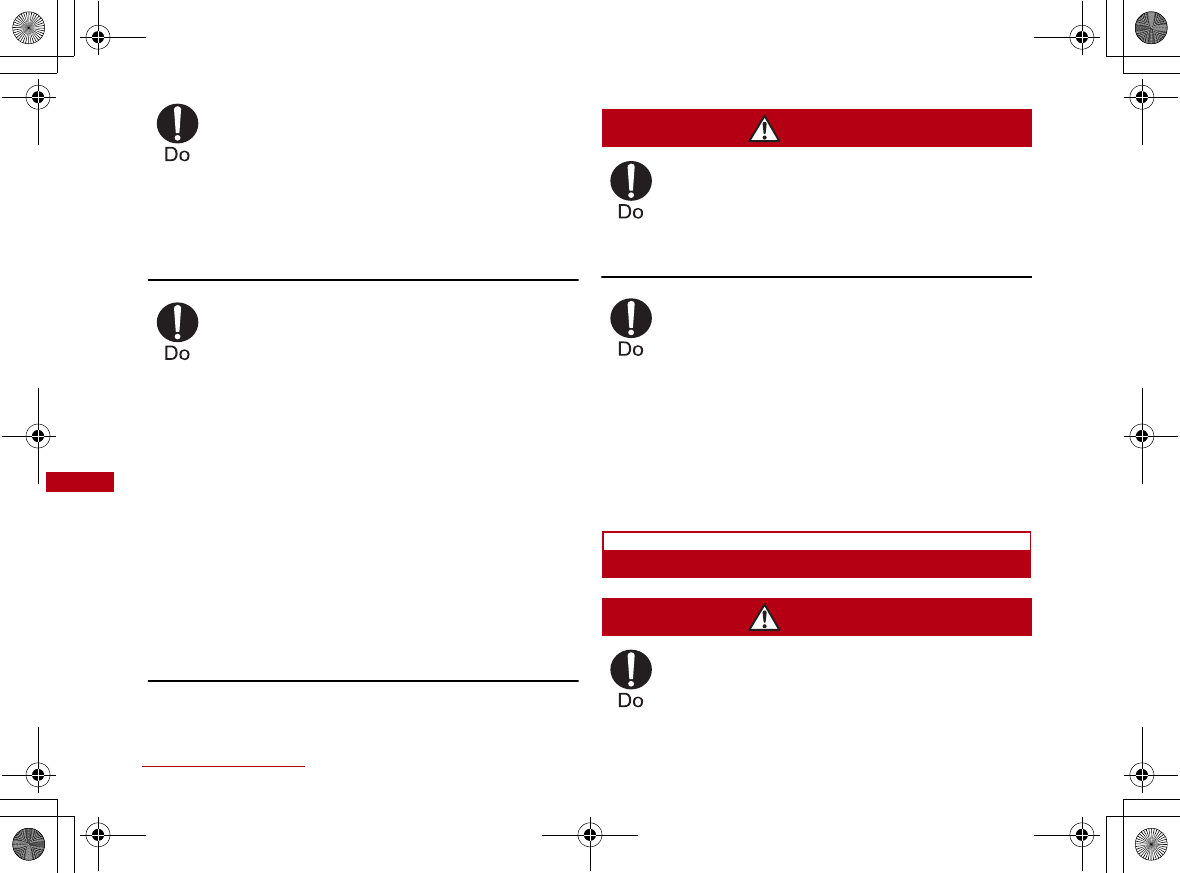
64 Contents/Precautions
Turn off the FOMA terminal in places
where use is prohibited such as airplanes
or hospitals.
●Electronic and electronic medical
appliances may be adversely affected.
For use inside medical facilities, make
sure that you comply with their
regulations.
Remove FOMA terminal from the USB port
in places near high-precision electronic
devices or devices using weak electronic
signals.
●The FOMA terminal may possibly cause
these devices to malfunction.
●Electronic devices that may be affected
Hearing aids, implanted cardiac
pacemakers, implanted defibrillators,
other medical electronic devices, fire
alarms, automatic doors and other
automatically controlled devices.
If you are using an implanted cardiac
pace maker, implanted defibrillator or any
other electronic medical device, consult
the manufacturer or retailer of the device
for advice regarding possible effects
from radio waves.
CAUTION
Electronic devices in some types of cars
can be affected by use of the FOMA
terminal.
●For safety's sake, do not use the FOMA
terminal inside such cars.
Itching, rash or eczema may be caused
depending on your physical conditions or
predisposition.
●If an abnormality occurs, stop using the
FOMA terminal immediately, and then
seek medical attention.
Metal(chrome plating) is used to the
following parts.
Parts that are used: USB connector
Precautions for the FOMA Card
CAUTION
Be careful when removing the FOMA
card(IC portion).
●Your hands or fingers may be injured.
CON_Guide_E.book 64 ページ 2008年11月26日 水曜日 午後6時43分
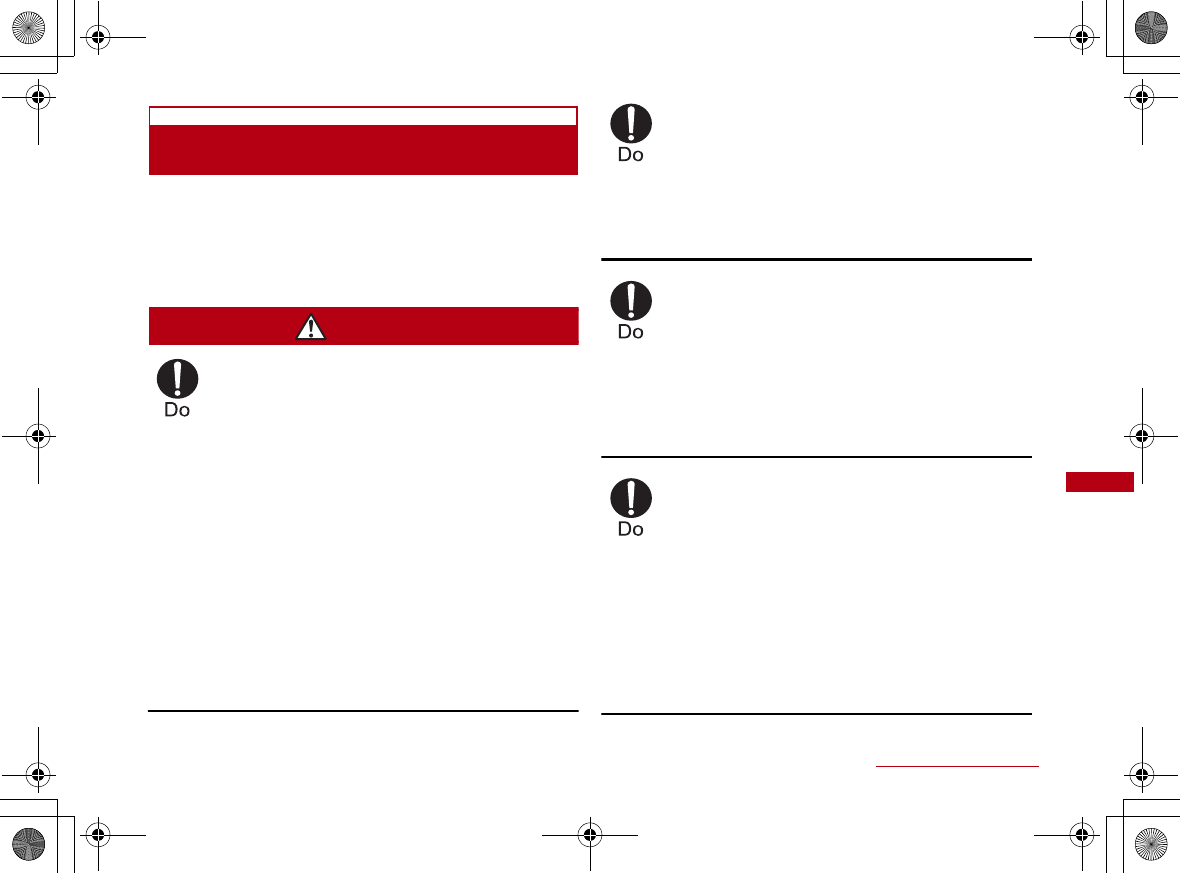
65
Contents/Precautions
Notes on Using near Electronic Medical
Equipment
■The description below meets ″Guideline on the
Use of Radio-communication Equipment such as
Cellular Telephones - Safeguards for Electronic
Medical Equipment″ by the Electromagnetic
Compatibility Conference.
WARNING
Be sure to adhere to the following
regulations inside medical facilities.
●Keep the FOMA terminal out of operating
rooms, intensive care units (ICUs) or
coronary care units (CCUs).
●Turn off the PC in hospital wards.
●Turn off the PC in hospital lobbies and
corridors if electrical medical devices
could be nearby.
●If the medical facility has specific zones
where use or possession of mobile
terminals is prohibited, follow those
regulations.
●If the function which automatically turns
on the power is set, cancel the setting
before turning off your PC.
Turn off the PC in crowded trains or other
public places where implanted cardiac
pacemaker or defibrillator wearers could
be nearby.
●Signals from the FOMA terminal may
affect the operation of implanted cardiac
pacemakers or defibrillators.
If you use an implanted cardiac
pacemaker or implanted defibrillator, use
the mobile terminal 22cm or more away
from the implanted cardiac pacemaker or
implanted defibrillator.
●Operation of an implanted cardiac
pacemaker or implanted defibrillator may
be affected by radio waves.
Patients using electronic medical
equipment other than implanted cardiac
pacemakers or implanted defibrillators
(using outside medical facilities for
treatment at home, etc.) should check the
influence of radio waves upon the
equipment by consulting the
manufacturer.
●Operation of electronic medical
equipment may be affected by radio
waves.
CON_Guide_E.book 65 ページ 2008年11月26日 水曜日 午後6時43分
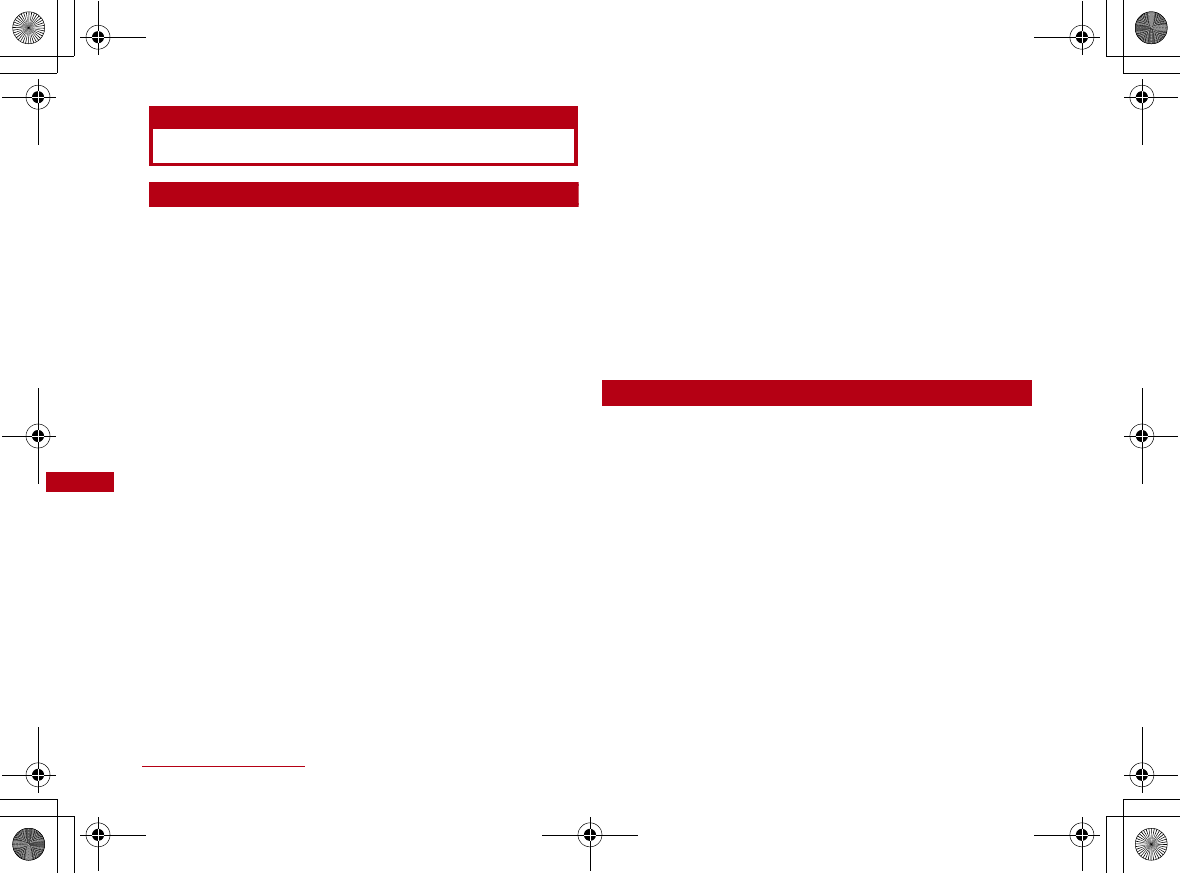
66 Contents/Precautions
Handling and Care
General Usage Guidelines
■Keep the FOMA terminal away from water.
The FOMA terminal and FOMA card are not
waterproof. Do not use the terminal in places with
high humidity such as a bath or where rain may
get it wet. If you carry the card close to your body,
moisture from sweat may corrode the internal
parts causing a malfunction. Note that
malfunctions deemed to be caused by water are
not covered by the warranty, and may be
impossible to repair. Since these malfunctions are
not under warranty, even when repair is possible,
it will be done at the user's expense.
■Clean the FOMA terminal with a dry, soft cloth
(Lens cleaning cloth).
If the FOMA terminal is wiped with alcohol, paint
thinner, benzine or detergent, the printing may
disappear or color may fade.
■Keep the connector contacts clean with a dry,
soft cloth.
Dirty contacts can result in intermittent
connections.
■Do not place the equipment near air conditioner
outlets.
Condensation may form due to rapid changes in
temperature, and this may corrode internal parts
and cause malfunction.
■Do not place the FOMA terminal where excessive
force will be applied to it.
If FOMA terminal is inserted to a full bag, or
placed in a pocket and sat on, its internal PCBs
may be damaged or malfunction. Such damage is
not covered by warranty.
■Read the individual manual attached to the FOMA
terminal.
FOMA Terminal
■Avoid using in extremely high or low
temperatures.
The FOMA terminal should be used within a
temperature range from 5 °C to 35 °C and a
humidity range from 45 % to 85 %.
■FOMA terminal may affect fixed phones,
televisions or radios in use nearby. Use as far as
possible from such appliances.
■Keep a separate record of any information stored
on the FOMA terminal and store the copies in a
safe location.
DOCOMO assumes no responsibility for the loss
of any of your data.
CON_Guide_E.book 66 ページ 2008年11月26日 水曜日 午後6時43分
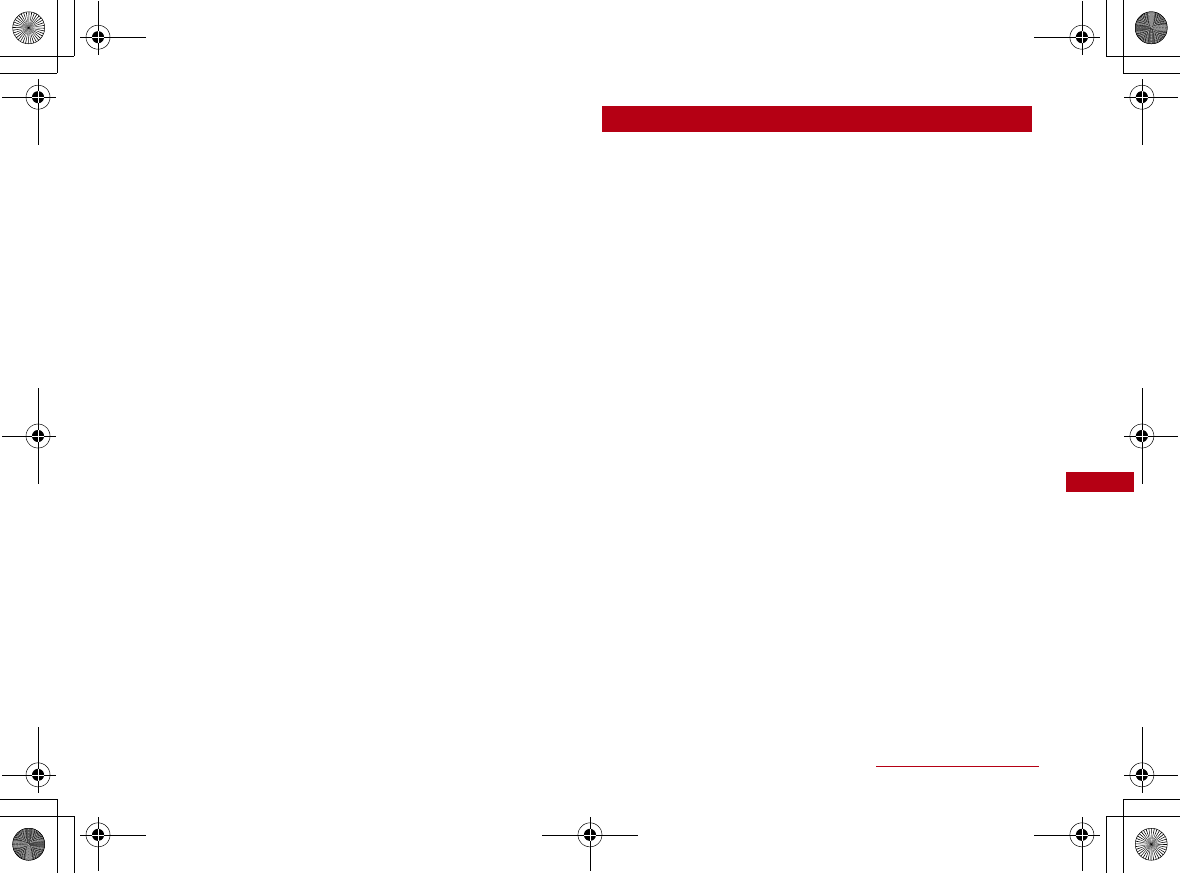
67
Contents/Precautions
■Remove the FOMA terminal from the PC when
transporting.
Malfunction or damage may result.
■It is normal for the FOMA terminal to become
warm during use. You can continue to use it even
when it is warm.
■Take care not to drop the FOMA terminal when
removing the FOMA terminal from the carrying
case.
■When it is not in use, keep the FOMA terminal in
its carrying case to keep the connector contacts
clean.
Dirty contacts may result in intermittent
connections.
■When putting the FOMA terminal in carrying case,
keep it away from wet or high temperature place.
Pay attention not to put excessive force on the
FOMA terminal.
Transformation, tarnish, color staining may result.
FOMA Card
■Do not put excessive force on the FOMA card
when inserting or removing it into the FOMA
terminal.
■It is normal for the FOMA card to become warm
during use. You can continue to use it even when
it is warm.
■Always keep the IC portion of the FOMA card
clean.
■Clean the FOMA card with a soft, dry cloth (Lens
cleaning cloth).
■Be sure to keep a separate note of the
information registered to the FOMA terminal.
DOCOMO is not responsible for any losses of
registered information.
■Visit DOCOMO shop to return the FOMA card for
the environmental purpose.
■Avoid extreme temperature.
■Do not scratch, touch carelessly or short circuit
the IC portion.
Data loss or malfunction may result.
■Do not drop or give shock to the FOMA card .
Malfunction may result.
■Do not bend or put heavy things on the FOMA
card.
Malfunction may result.
CON_Guide_E.book 67 ページ 2008年11月26日 水曜日 午後6時43分
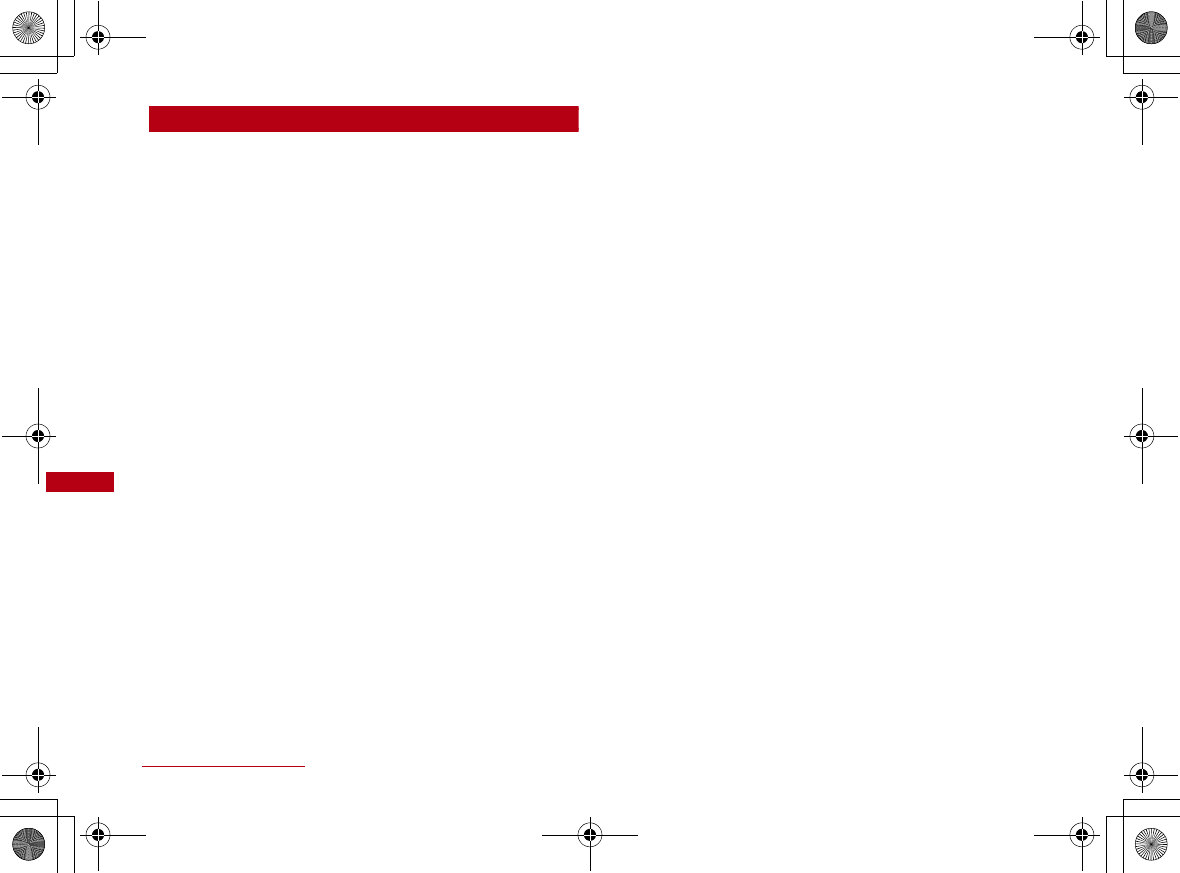
68 Contents/Precautions
CAUTION
■Do not use the modified FOMA terminal. Using
modified FOMA terminal result in violating the law
of Electromagnetic Compatibility.
FOMA terminal has been complied with technical
standard of wireless equipment stipulated by law
of Electromagnetic Compatibility. As for the proof,
the technical standard compliance mark, is
indicated in the inscription seal. If FOMA terminal
is modified by turning the screw to the left to
disassemble, technical standard compliance
becomes invalid.
Please do not use FOMA terminal during the time
when technical standard compliance is being
invalid, since you are in violation of the law of
Electromagnetic Compatibility.
CON_Guide_E.book 68 ページ 2008年11月26日 水曜日 午後6時43分
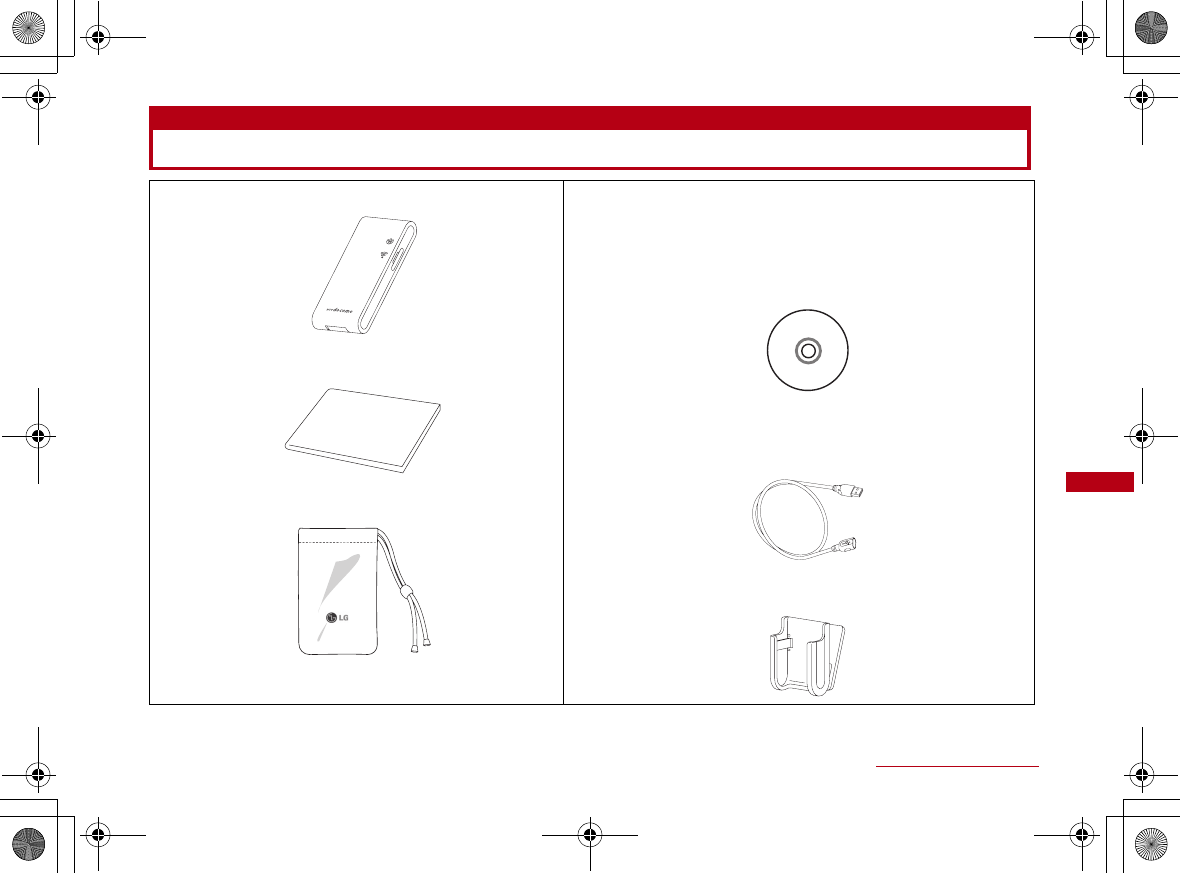
69
Contents/Precautions
Purchased Product and Accessories
■ L-02A Terminal (With Warranty)
■ L-02A Instruction Manual∼Connection Guide∼
■ Carrying Case (Sample)
■ L-02A CD-ROM
•L-02A Connection Software (For Windows/Macintosh)
•DOCOMO Connection Manager (For Windows/Macintosh)
•L-02A Communication Configuration File (Drivers)
(For Windows/Macintosh)
•L-02A INSTRUCTION MANUAL(PDF)
※ Software specifications are subject to change without
prior notice.
■ USB Extension Cable (Sample)
Use when "USB Extension Cable" is written in this manual.
■ Mounting folder (Sample)
Use when "A mounting Folder" is written in this manual.
CON_Guide_E.book 69 ページ 2008年11月26日 水曜日 午後8時24分
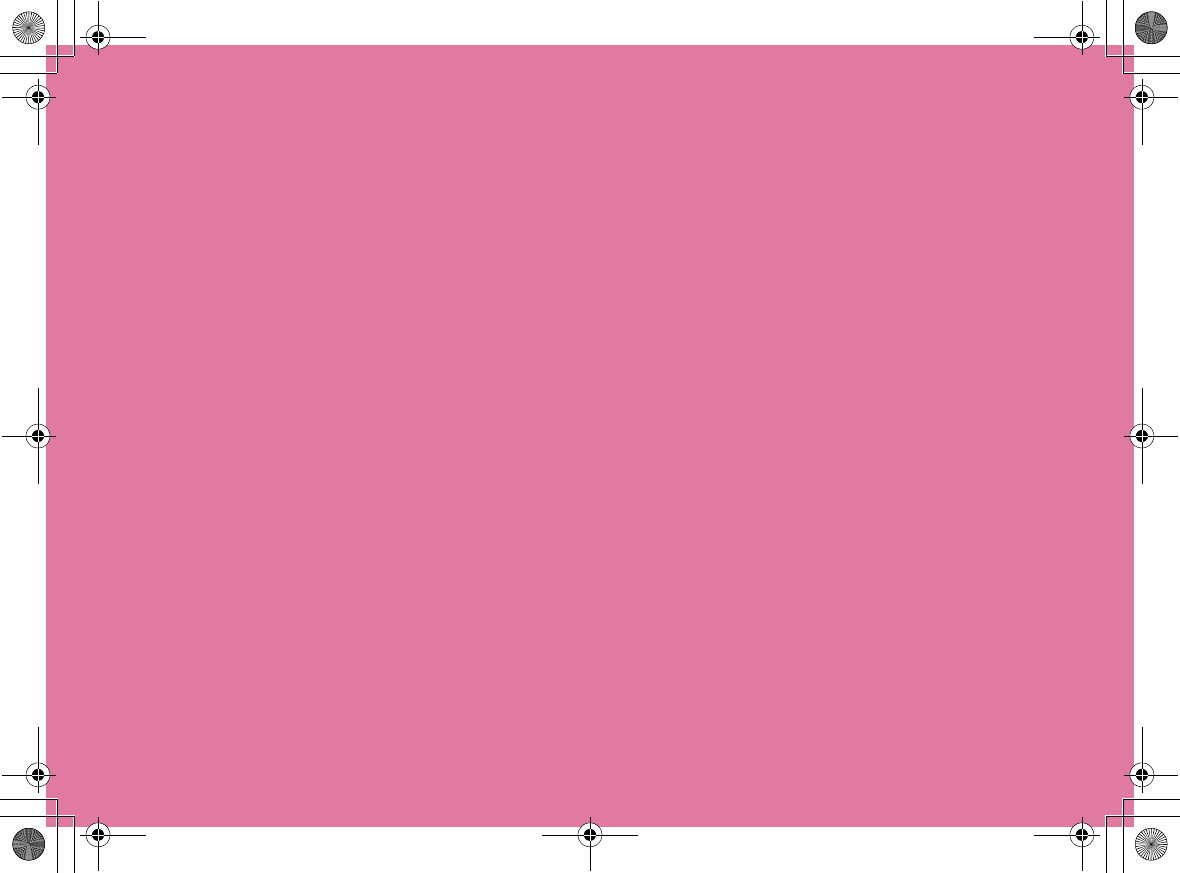
CON_Guide_E.book 70 ページ 2008年11月26日 水曜日 午後6時43分
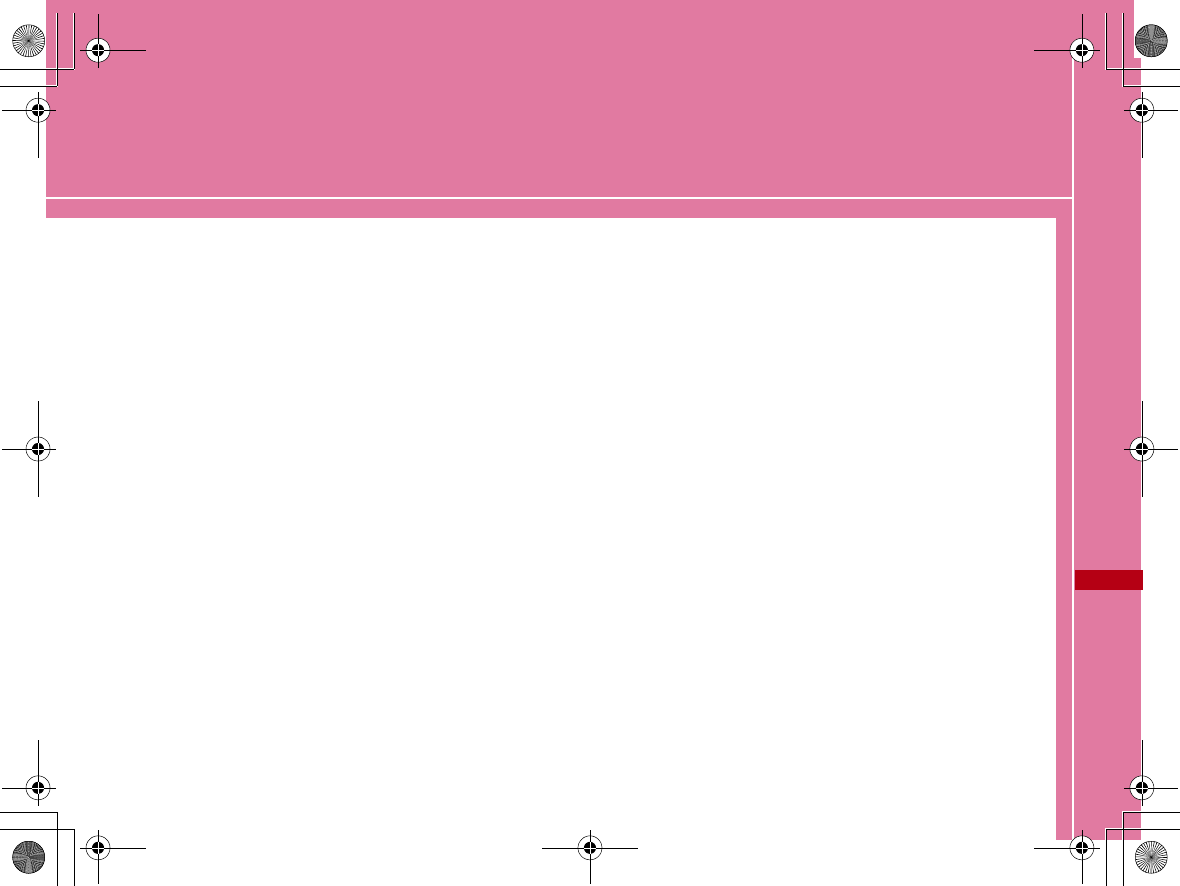
71
Before Using the FOMA Terminal
Names of Parts and Functions・・・・・・・・・・・・・・・・・・ 72
Using a FOMA Card・・・・・・・・・・・・・・・・・・・・・・・・・・・・・ 74
Available Communications ・・・・・・・・・・・・・・・・・・・・・・ 76
Connecting FOMA Terminal to a PC ・・・・・・・・・・・・ 77
CON_Guide_E.book 71 ページ 2008年11月26日 水曜日 午後6時43分
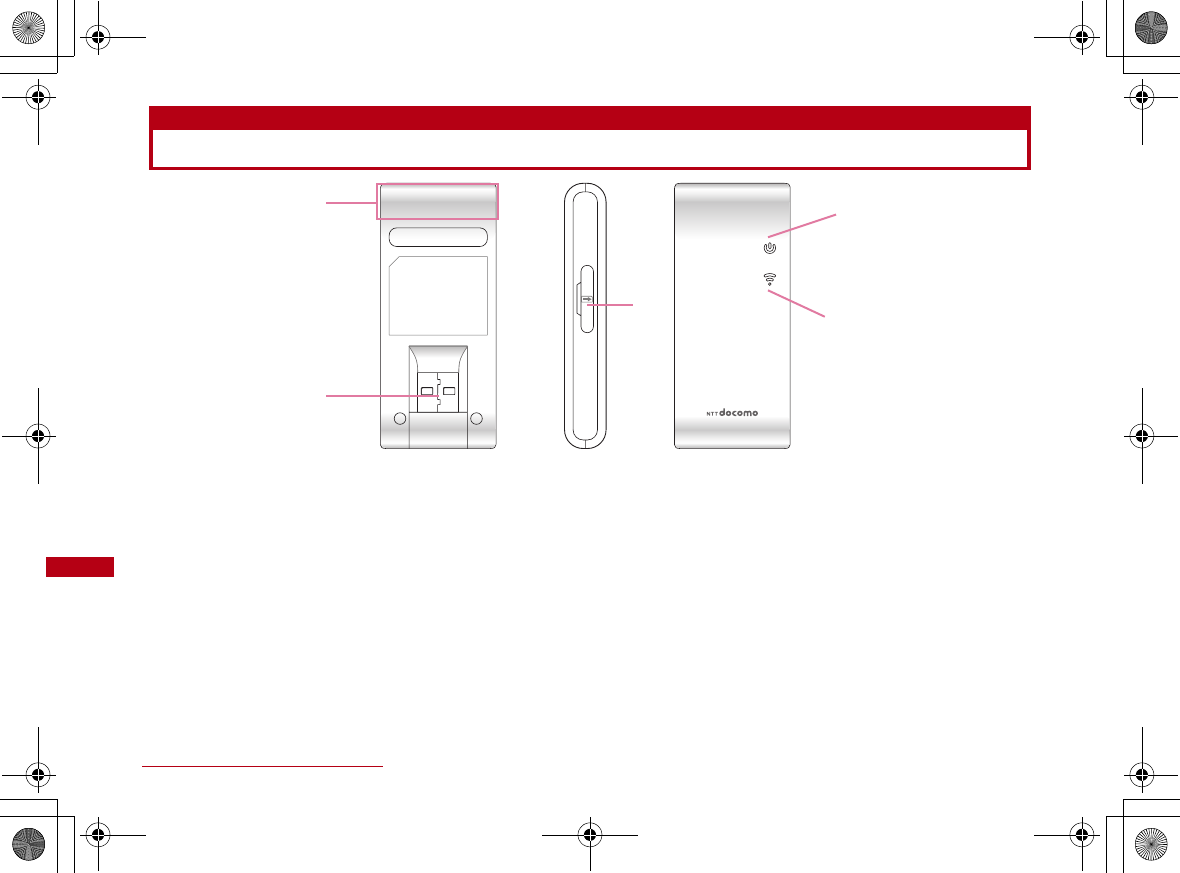
72 Before Using the FOMA Terminal
Names of Parts and Functions
aAntenna
The antenna is inside the FOMA terminal.
bUSB Connector→P79
Connection contacts to a PC.
cFOMA Card Cap→P74
Inserts/Removes the FOMA Card.
dPWR Lamp→P73
Indicates the power supply conditions.
eIDLE/BUSY Lamp→P73
Indicates the FOMA terminal status.
L-02A
a
b
e
d
c
CON_Guide_E.book 72 ページ 2008年11月26日 水曜日 午後6時43分
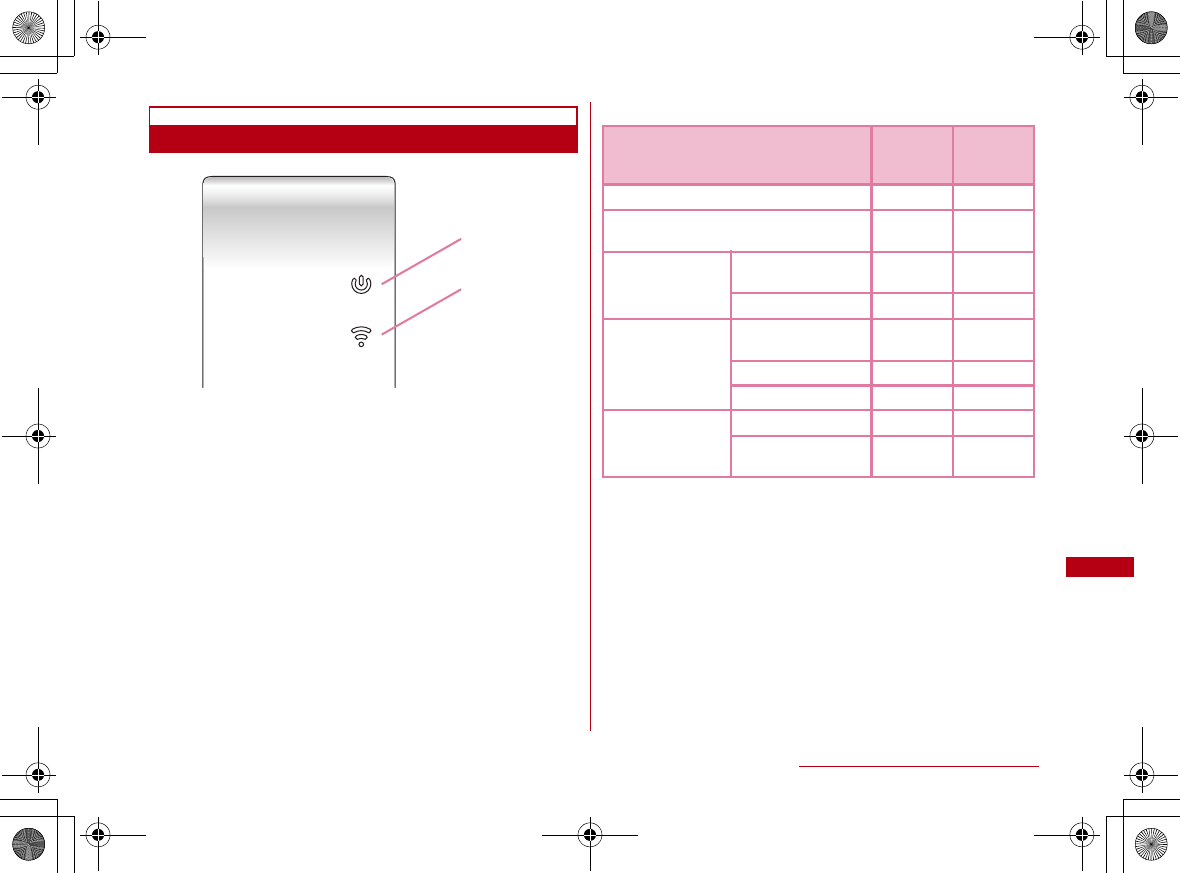
73
Before Using the FOMA Terminal
Mode Indication Lamp
※ Operation indicating lamp
a
b
FOMA terminal Status
aPower
Indication
Lamp
bMode
Indication
Lamp
When powered on - -
Waiting to connect to the FOMA
network Red Green
Packet
communication
Attempting to
communicate Red Blue
(Flash)
Communicating Red Blue
SMS
While receiving Yellow
(Flash) Green
Opening SMS Red Green
Sending SMS Red Green
PIN
PIN Lock Red -
Waiting to unlock
PIN1 Red -
CON_Guide_E.book 73 ページ 2008年11月26日 水曜日 午後6時43分
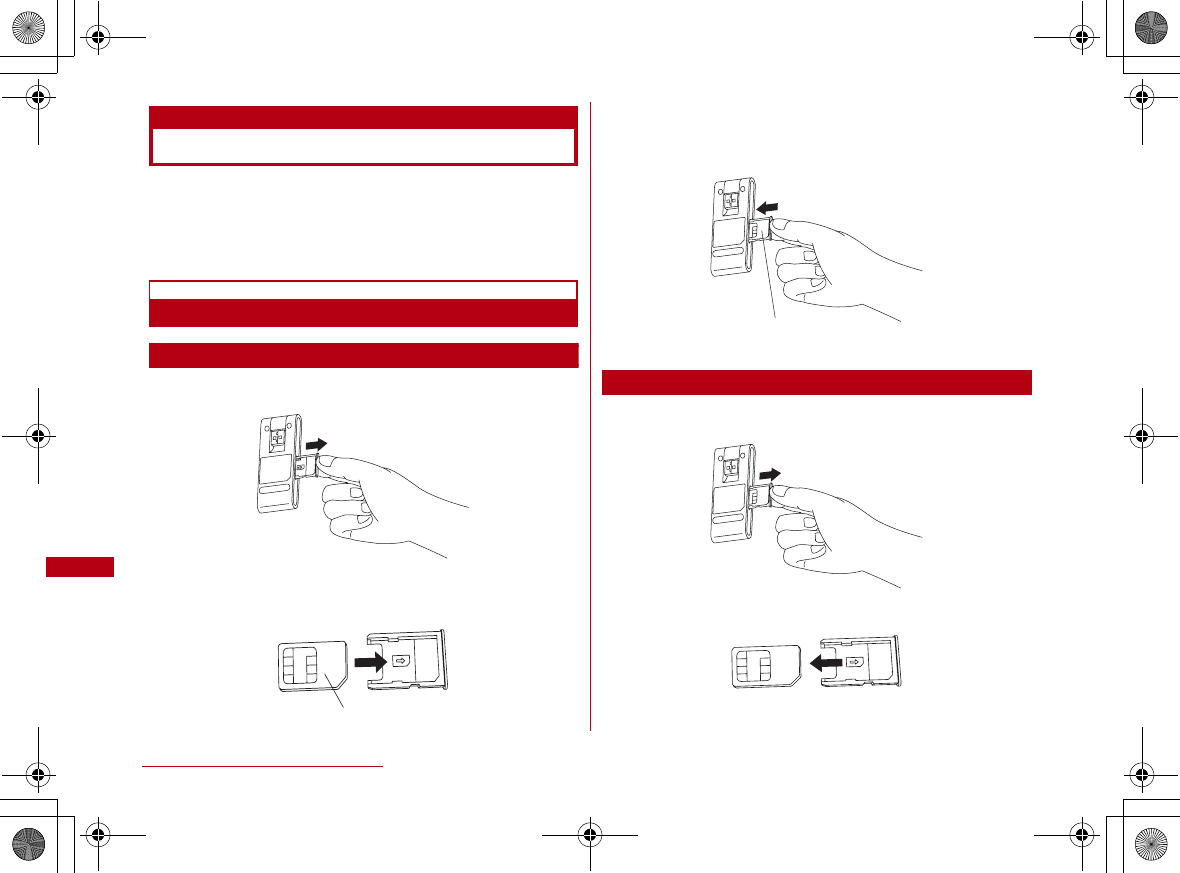
74 Before Using the FOMA Terminal
Using a FOMA Card
The FOMA card is an IC card that stores personal
information such as your phone number. Without a FOMA
card installed in the FOMA terminal, you cannot use data
communication, etc.. For detailed information, refer to
FOMA Card Manual.
Inserting/Removing
Inserting
aPull out the FOMA card cartridge
bPut a FOMA card into the cartridge with IC
faced
cInsert the cartridge back into the FOMA
terminal
•Insert as following.
Removing
aPull out the FOMA card cartridge
bTake the FOMA card out from the cartridge
IC is faced
IC is faced
CON_Guide_E.book 74 ページ 2008年11月26日 水曜日 午後6時43分
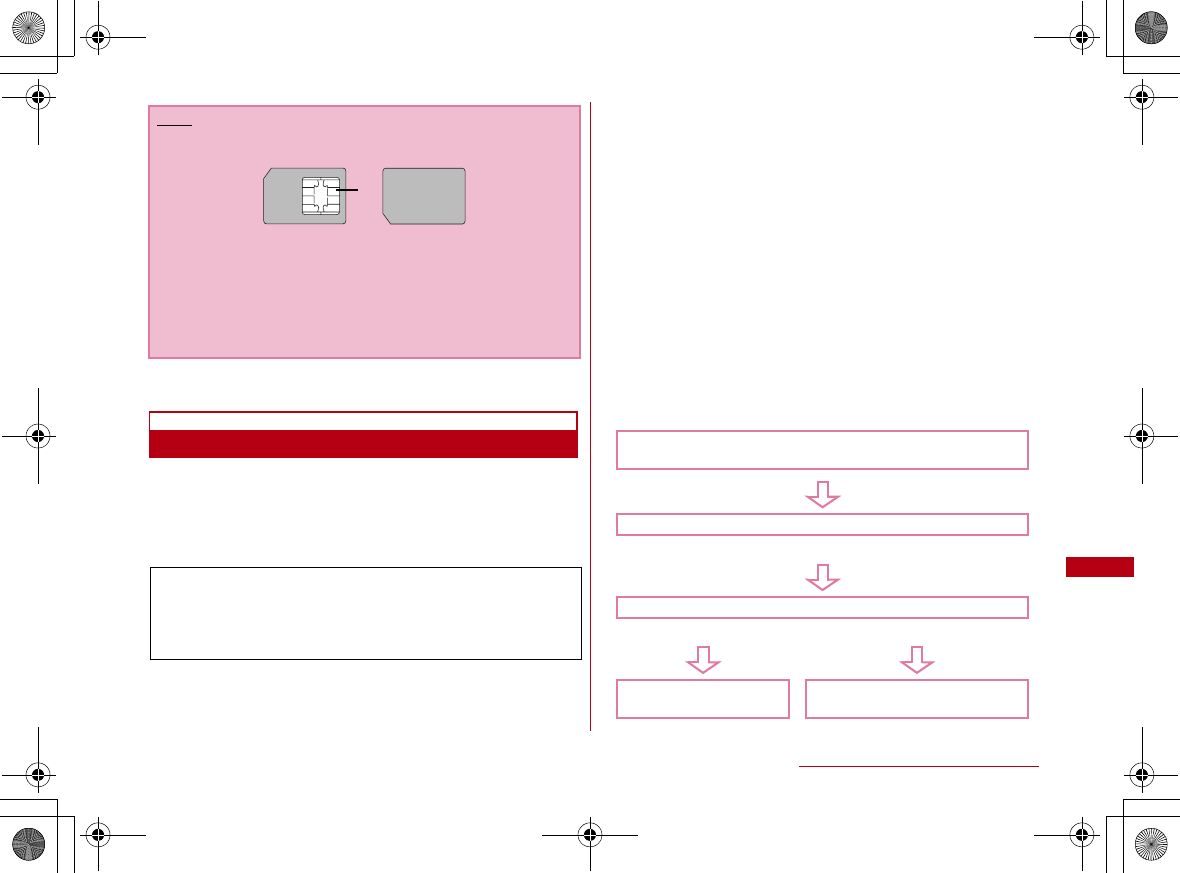
75
Before Using the FOMA Terminal
PIN1 Code
You can set PIN codes (Personal Identification Number)
for FOMA Card. The default setting for the PIN1 code is
"0000". The PIN1 code is a 4 to 8-digit security code to be
entered every time the FOMA terminal is turned on for user
verification to prevent any unauthorized use by others.
■ Changing the PIN1 Code
You can change the PIN1 code to any number. To
prevent any unauthorized use by third parties, change it
to your own number. If you improperly enter the PIN1
code 3 times in a row, further entry is locked
automatically (PIN lock), so be sure to keep a separate
note of the numbers you set.
•Entering PIN1 Code/ Changing PIN1 code→"L-02A
INSTRUCTION MANUAL" P64
■ PIN Unblocking Code
The PIN Unblocking Code is the number used to unblock
the PIN1 code. You are notified of your PIN Unblocking
Code when you purchase your FOMA terminal. Entering
the Unblocking Code (8-digit) unblocks the PIN lock.
If you improperly enter the Unblocking Code 10 times in a
row, the FOMA card locks automatically, so be sure to
keep a separate note of the number.
Note
•Make sure to check the direction of FOMA card.
•Be careful not to scratch FOMA card's IC parts.
•Inserting FOMA card in the reverse direction may cause
malfunction.
•Inserting and removing FOMA card with an excessive force
may cause damage to your FOMA card.
•Do not remove FOMA card while FOMA terminal is inserted
to a PC, it may causes damage to your FOMA card.
If your FOMA card is set to require a PIN1 code, data
communication cannot be performed until the PIN1 is
entered. Start the L-02A High Speed Utility and verify
the PIN1 code, or set ("L-02A INSTRUCTION MANUAL"
P63)not to verify the PIN1 code in advance.
IC
Start up L-02A Connection Software
The PIN1 code Verification screen appears
Enter PIN1 Code
Incorrect entry 3 times in a row
Enter Unblocking PIN Code
OK Incorrect entry 10 times in a row
You can set a new
PIN1 code Contact a DOCOMO shop
CON_Guide_E.book 75 ページ 2008年11月26日 水曜日 午後6時43分
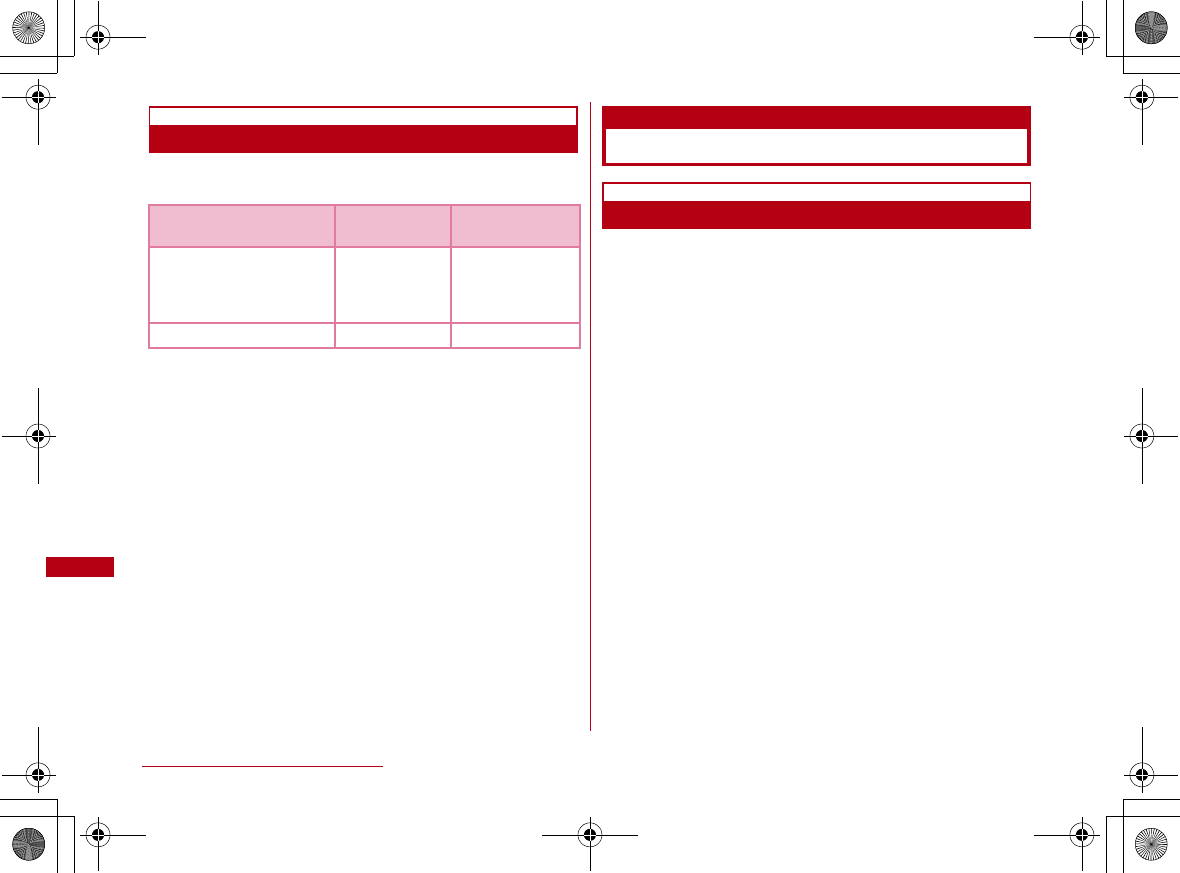
76 Before Using the FOMA Terminal
FOMA Card Types
Please be aware that the FOMA card (Blue) has different
functions from the FOMA card (Green/White) as follows:
WORLD WING
WORLD WING is DOCOMO's FOMA international roaming
service that provides telephone and other types of mobile
communications. It allows the subscriber to use the
same phone number overseas as in Japan by inserting a
FOMA card(green/white) into a FOMA terminal or a
mobile phone designed for overseas use.
•If you subscribed to the FOMA service after September 1,
2005, a separate subscription is not required. However, if
you unsubscribed to the FOMA service subscription or
canceled the service, a separate subscription is required.
•If you initially subscribed to the FOMA service before
August 31, 2005 and have not subscribed to "WORLD
WING", a separate subscription is required.
•This service is not available with some billing plans.
•Your FOMA card (green/white) is lost or stolen overseas,
contact DOCOMO immediately and temporarily suspend
your subscription. For contact information, see "docomo
Information Center" on the back of this manual. Call and
communication charges after the terminal was lost or
stolen are still charged to you.
Available Communications
Packet Communication
Fees for this communication method are based on the
amount of exchanged data. You can perform data
communication at a maximum of 7.2Mbps for receiving and
384kbps for transmitting by using a connection that
allows FOMA communication such as 「mopera U」, one of
DOCOMO's Internet connection services.
※ The maximum speed of 7.2Mbps for receiving and 384kbps
for sending is theoretical values and does not show the
actual ones. The actual communication speed depends on
communication environment and network congestion.
•You can perform communication using international roaming
under「mopera U」
•Out of High-Speed area, the maximum communication speed
for receiving and sending is 384kbps.
•The communication speed varies depending on the access
point and radio wave status.
•The communication speed varies depending on the access
point under international roaming.
•Use the「DOCOMO Connection Manager」in the CD-ROM to
check the approximate number of transmission bytes and
charges under the communication.
Function FOMA card
(Blue)
FOMA card
(Green/White)
The number of digits of a
phone number that can be
saved to the FOMA card
Phonebook
Up to 20 digits Up to 26 digits
This terminal allows
up to 20 digits.
WORLD WING Not available Available
CON_Guide_E.book 76 ページ 2008年11月26日 水曜日 午後6時43分
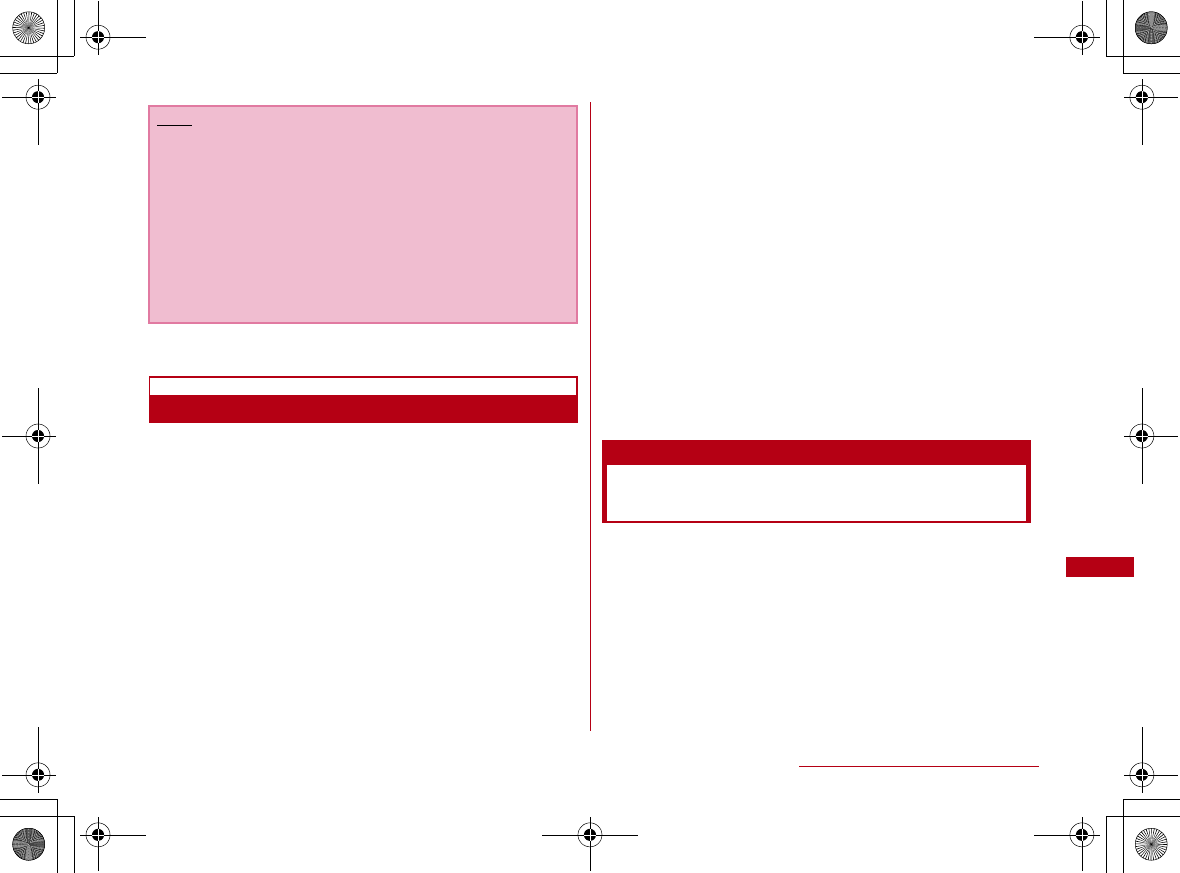
77
Before Using the FOMA Terminal
Usage Notes
■ Internet service provider fees
Fees to an Internet service provider may be required to
connect to the Internet. These fees are added to the
FOMA service fees and are paid to your Internet service
provider directly. For details on connection fees, contact
your Internet service provider.
You can subscribe to such as「mopera U」, one of
DOCOMO's Internet connection services. Charge for
subscribing 「mopera U」 is required.
For service and connection/settings of 「mopera」, visit
the「mopera」 web site.
http://www.mopera.net/mopera/index.html (Japanese
only)
■ User authentication to access networks
Depending on the access point, user authentication (ID
and password) may be required to connect. If required,
enter the ID and password from the dial-up network. The
ID and password will be provided by the network
administrator of your Internet service provider or the
access point. For details, contact your provider or access
point network administrator.
■ Requirements for packet communication
The following conditions must be met to perform
communications using the FOMA terminal. However, a
connection may not be established if traffic is heavy at
the base station or if radio signals are weak.
•The FOMA terminal must be in a FOMA network or
DOCOMO's roaming service area.
•The access point corresponds to the FOMA packet
communication.
Connecting FOMA Terminal to
a PC
When connecting FOMA terminal with computer for the
first time, it is required to install L-02A connection
software (including a driver).
For installing L-02A connection software, refer to "L-02A
connection software (including a driver) on Windows"
(P85) or"Installing L-02A connection software (including a
driver) on Macintosh".(P90)
Note
•Communication fees become high when performing
communications with large amount of data such as
browsing websites with many graphics or downloading
data.
•Data communication fees under international roaming
differ from those in Japan.
•FOMA terminal does not support 64K data
communication.
•This FOMA terminal does not support Remote Wakeup.
•This FOMA terminal does not support FAX communication.
CON_Guide_E.book 77 ページ 2008年11月26日 水曜日 午後6時43分
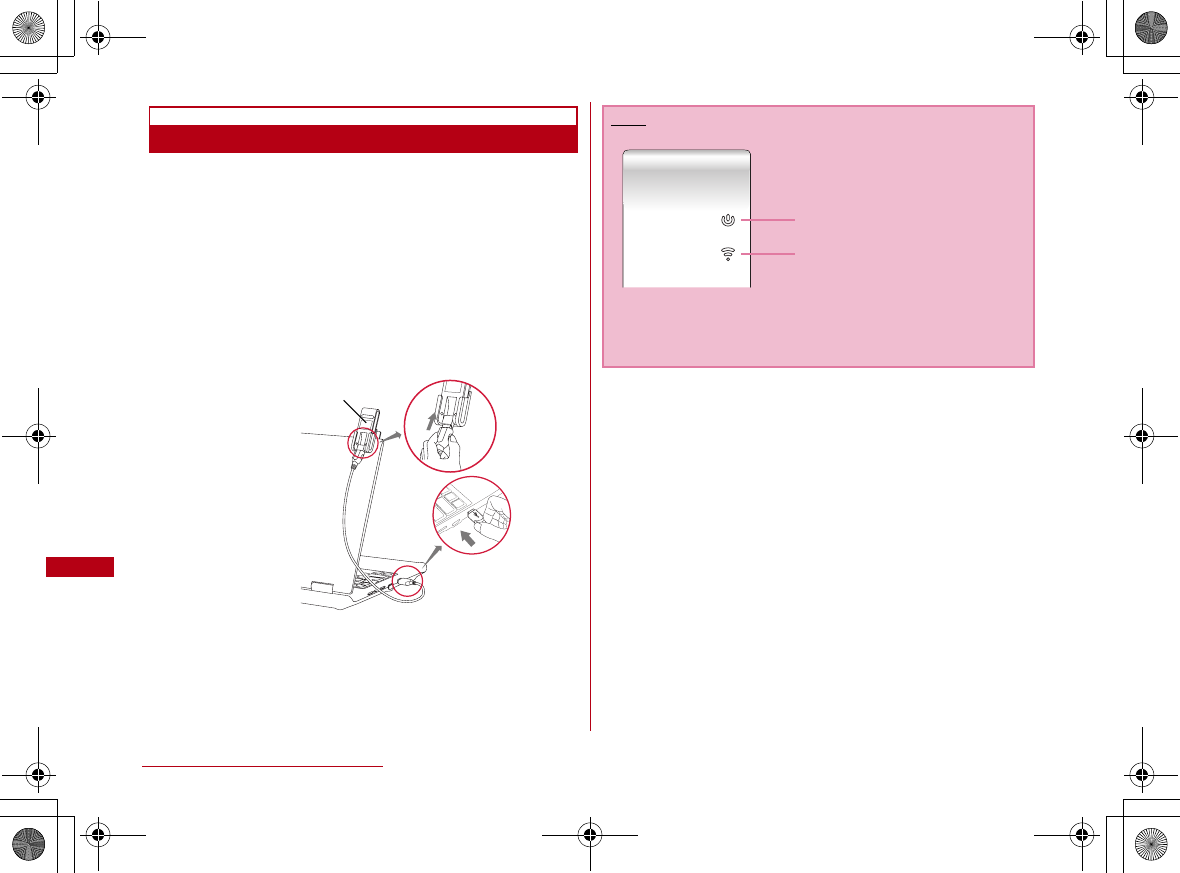
78 Before Using the FOMA Terminal
When Using a Mounting Folder
•Use a mounting folder and a USB extension cable to fix the
FOMA terminal on the top of the PC.
aTurn on a PC
bConnecting the FOMA terminal using a USB
extension cable and a mounting folder as
shown below
•When inserting the FOMA terminal into a mounting folder,
make sure to insert as following. The direction in reverse
makes USB extension cable not available to fix.
cStart communicating
Product label is
faced
Note
•Confirm whether power indication lamp changes to red and
mode indication lamp changes to green.
•Refer to mounting folder, USB extension cable manual for
details.
Power Indication lamp
Mode Indication Lamp
CON_Guide_E.book 78 ページ 2008年11月26日 水曜日 午後6時43分
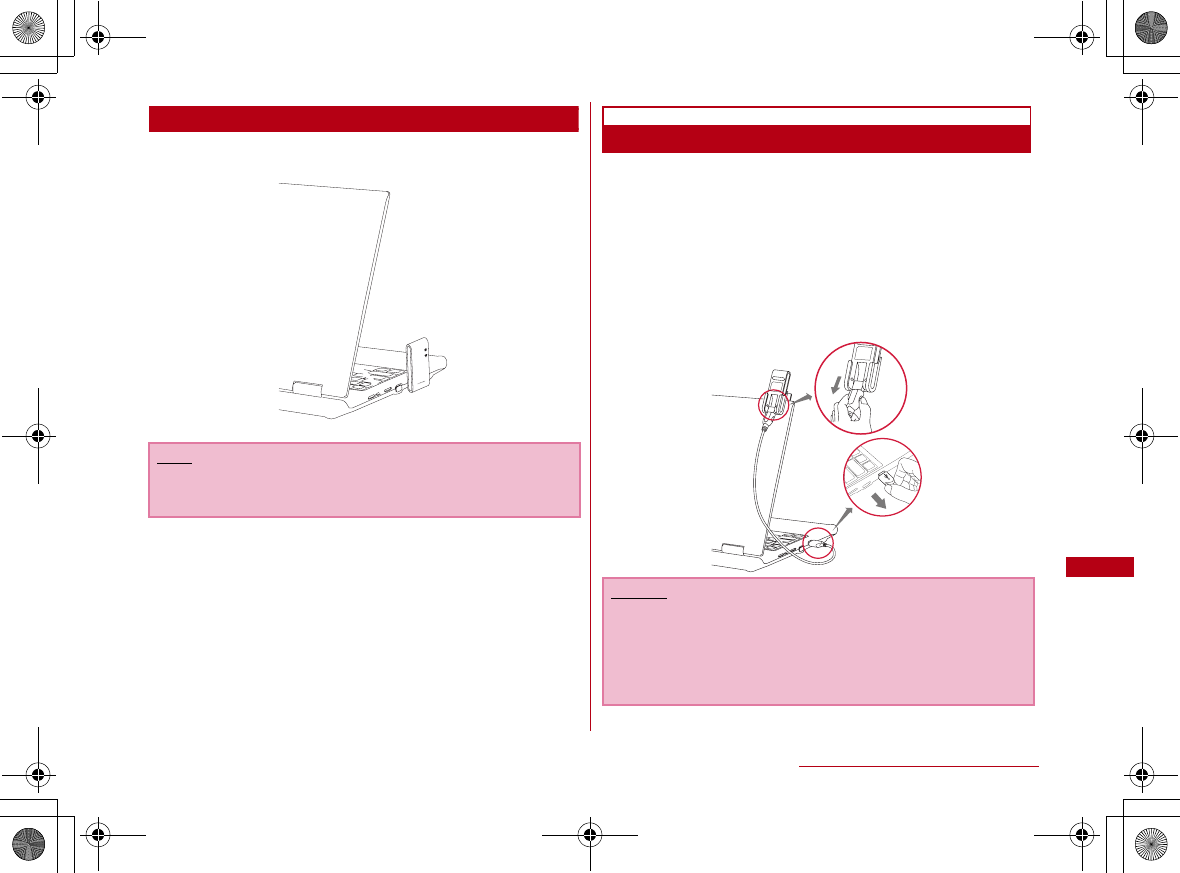
79
Before Using the FOMA Terminal
While Connecting to a PC Directly
•It is possible to use FOMA terminal that insert to PC
horizontally at USB port.
Removing
aEnd data communication
•If the L-02A connection software/DOCOMO connection
manager is already running, exit the L-02A connection
software/DOCOMO connection manager. Verify that data
connection is disconnected.
bRemove FOMA terminal
•Remove FOMA terminal by holding USB connector and
pulling it in horizontal.
Note
•Putting mistakenly excessive force or shock on FOMA
terminal may result damage or malfunction.
Caution
•If you force to remove FOMA terminal and pull out the USB
extension cable, this may result malfunction.
•Removing FOMA terminal from USB connector during data
communication may suspend data communication and
result malfunction or data losses.
CON_Guide_E.book 79 ページ 2008年11月26日 水曜日 午後6時43分
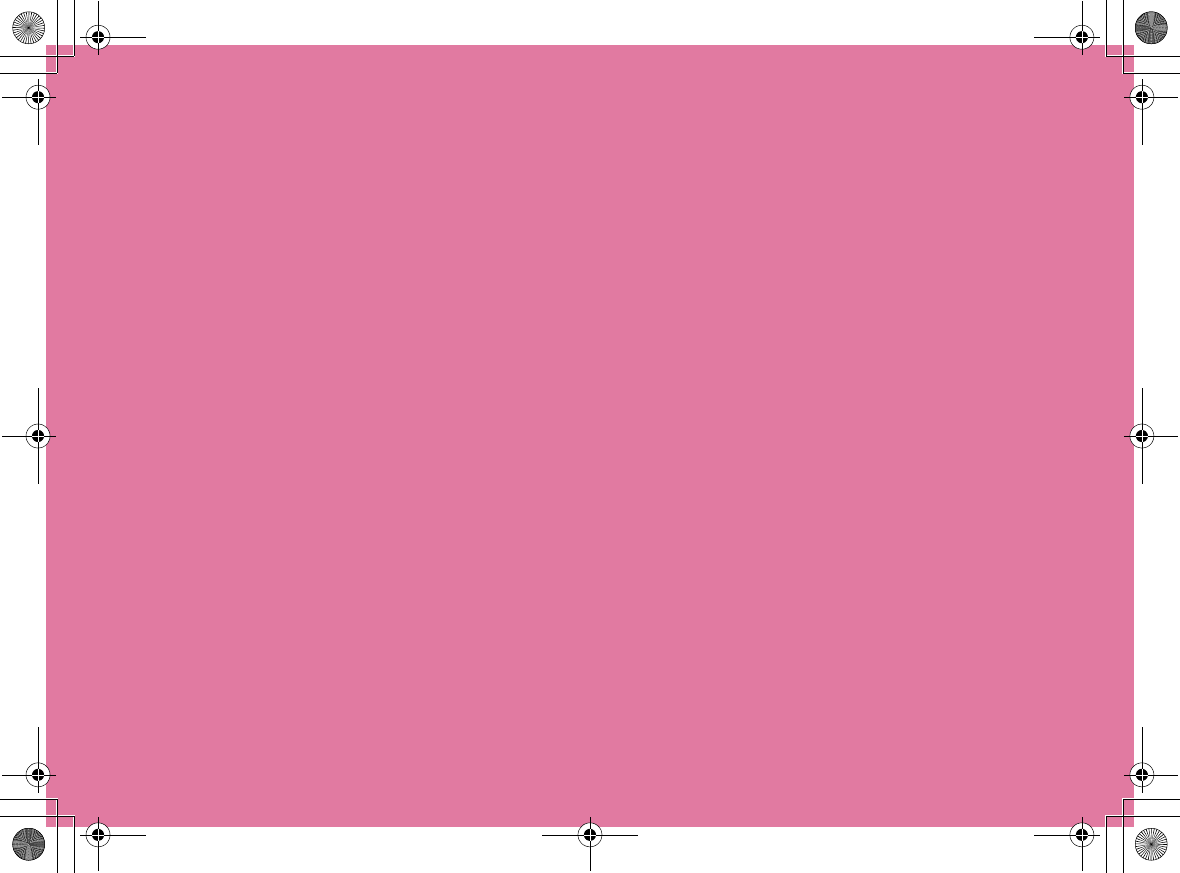
CON_Guide_E.book 80 ページ 2008年11月26日 水曜日 午後6時43分
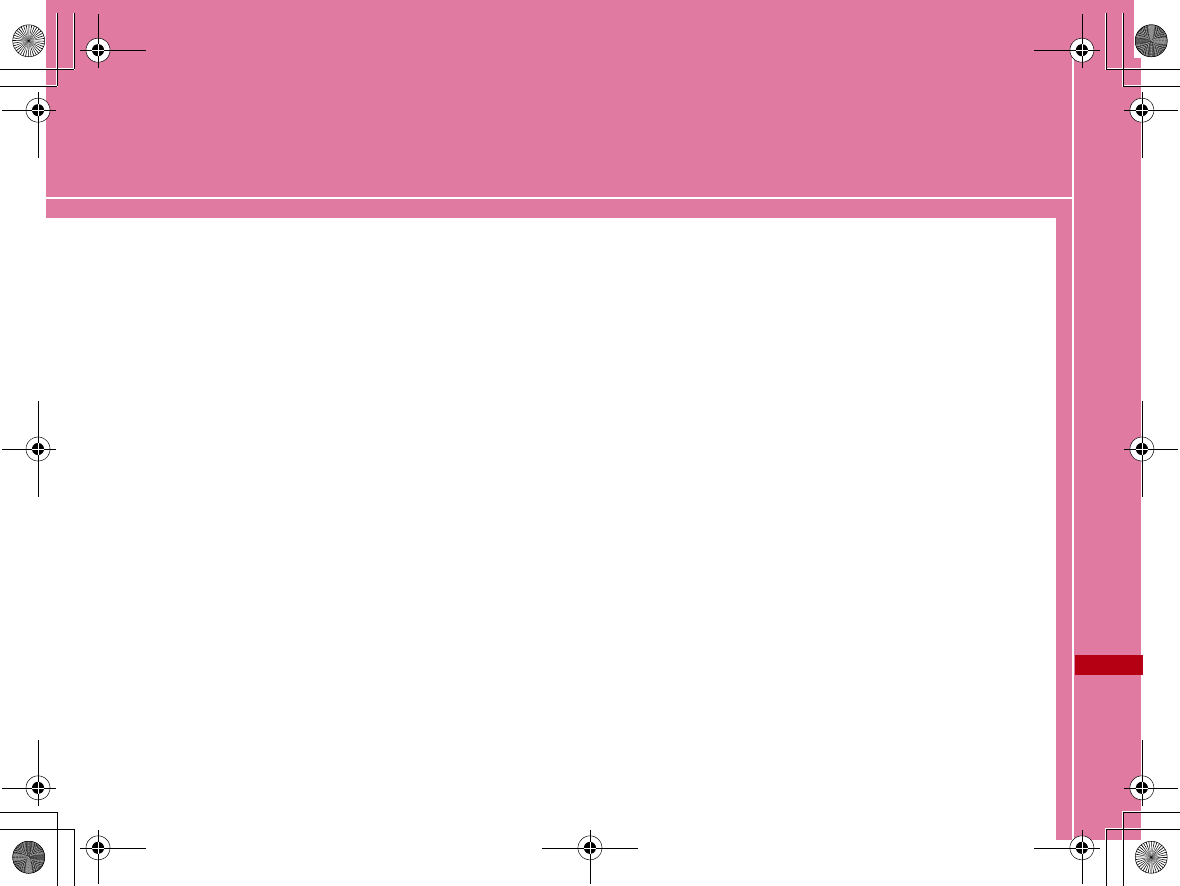
81
Setting up
Setting up ・・・・・・・・・・・・・・・・・・・・・・・・・・・・・・・・・・・・・・・・・ 82
Installing L-02A Connection Software on Windows
(including a driver) ・・・・・・・・・・・・・・・・・・・・・・・・・・・・・・・・・ 85
Installing L-02A Connection Software on Macintosh
(including a driver) ・・・・・・・・・・・・・・・・・・・・・・・・・・・・・・・・・ 90
Uninstalling L-02A Connection Software (including a
driver) ・・・・・・・・・・・・・・・・・・・・・・・・・・・・・・・・・・・・・・・・・・・・・ 93
CON_Guide_E.book 81 ページ 2008年11月26日 水曜日 午後6時43分
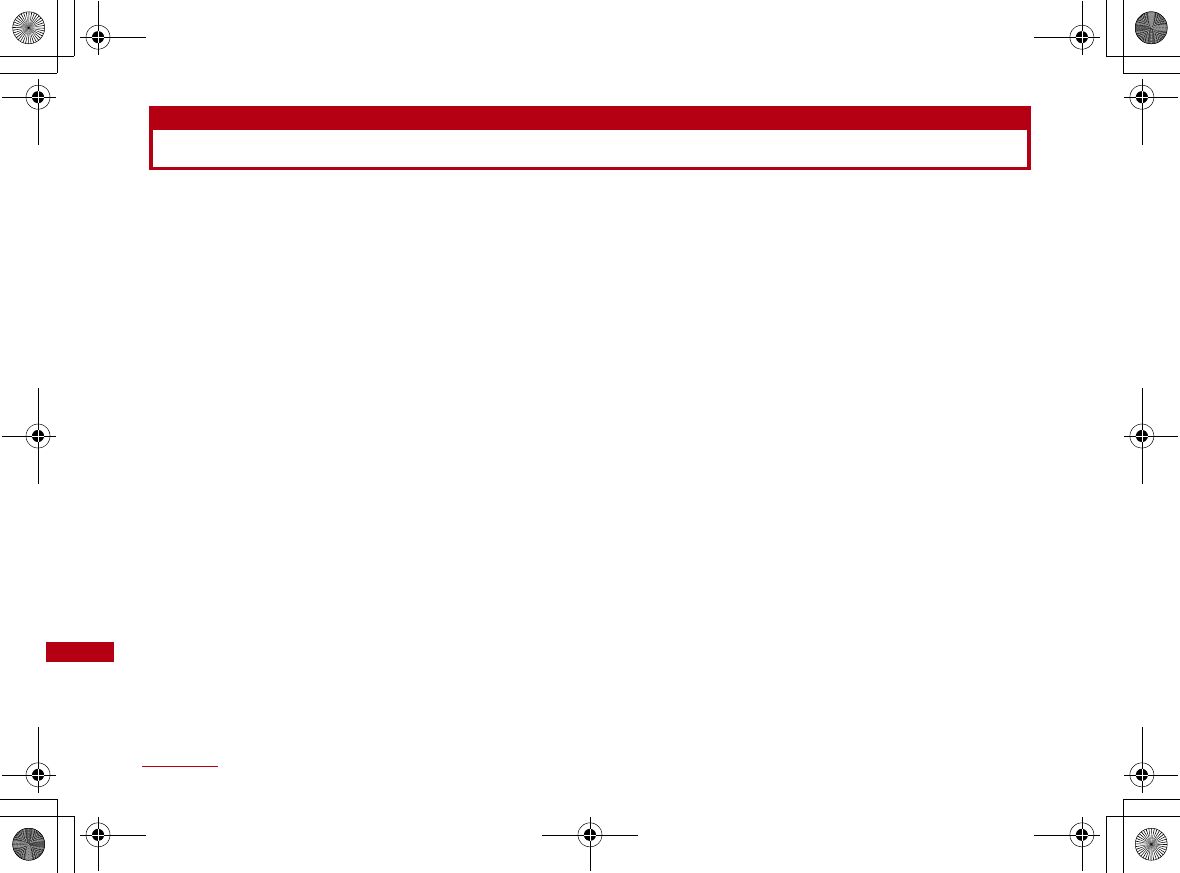
82 Setting up
Setting up
■ Data communication with L-02A
First, installation of L-02A connection software (including a driver) is required. When installing L-02A connection
software, the communication configuration file (including a driver) for recognizing FOMA terminal in PC will also be
installed.
Although data communication is available with only L-02A connection software, if necessary using it after installing
DOCOMO connection manager in addition is also available.
Data communication is also available based on configuring manually after installing L-02A connection software.
■ Installation of L-02A connection software
Because L-02A has zero installation, when connecting the FOMA terminal to a PC for the first time, the screen of L-02A
connection software installation appears automatically. The "Zero installation" is corresponding to Windows Vista/XP/
2000. If zero installation works improperly, install L-02A connection software with the included CD-ROM.
In addition, although Macintosh does not support the zero installation feature, installtion continues because the CD-
ROM icon is displayed when connecting the FOMA terminal to a PC.
The procedure of setting up is shown on the next page.
CON_Guide_E.book 82 ページ 2008年11月26日 水曜日 午後6時43分
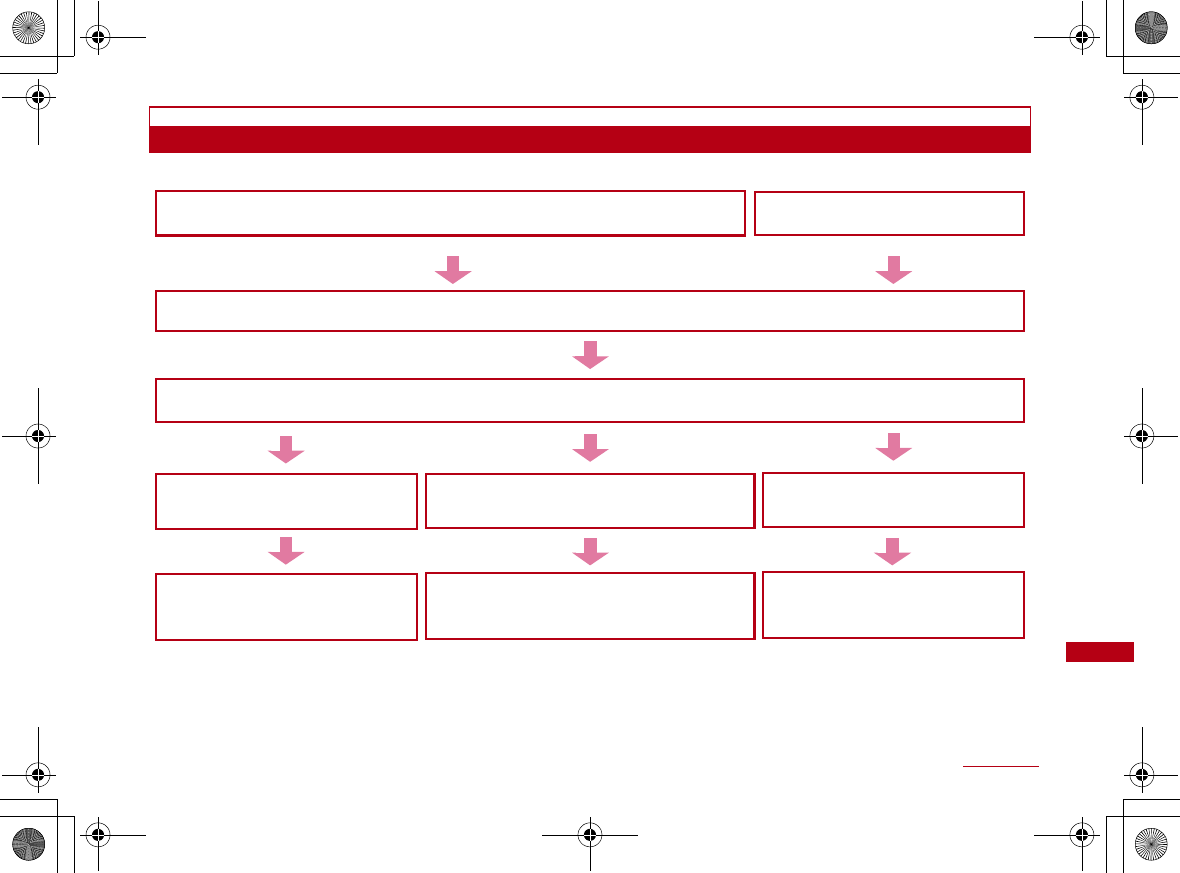
83
Setting up
Work Flow of Setting up
Connecting the FOMA terminal to a PC P85 Preparing the included CD-ROMP87
Installing L-02A connection software (including a driver)
・ For WindowsP85/・ For MacintoshP90
L-02A Communication Configuration File (Drivers)P88
Application option of
L-02A connection software
"L-02A INSTRUCTION MANUAL" P60
Communication connection with
L-02A connection software
"L-02A INSTRUCTION MANUAL" P47
Installing DOCOMO connection manager
・For Windows "L-02A INSTRUCTION MANUAL" P73
・For Macintosh "L-02A INSTRUCTION MANUAL" P77
Application option/communication connection
with DOCOMO connection manager
『DOCOMO connection manager
operation manual』
Communication configuring manually
"L-02A INSTRUCTION MANUAL" P84
Communication connecting
manually with OS
"L-02A INSTRUCTION MANUAL" P104
Using L-02A
connection
software
Configuring
manually(Only
Windows)
Using DOCOMO
connection
manager
CON_Guide_E.book 83 ページ 2008年11月26日 水曜日 午後6時43分
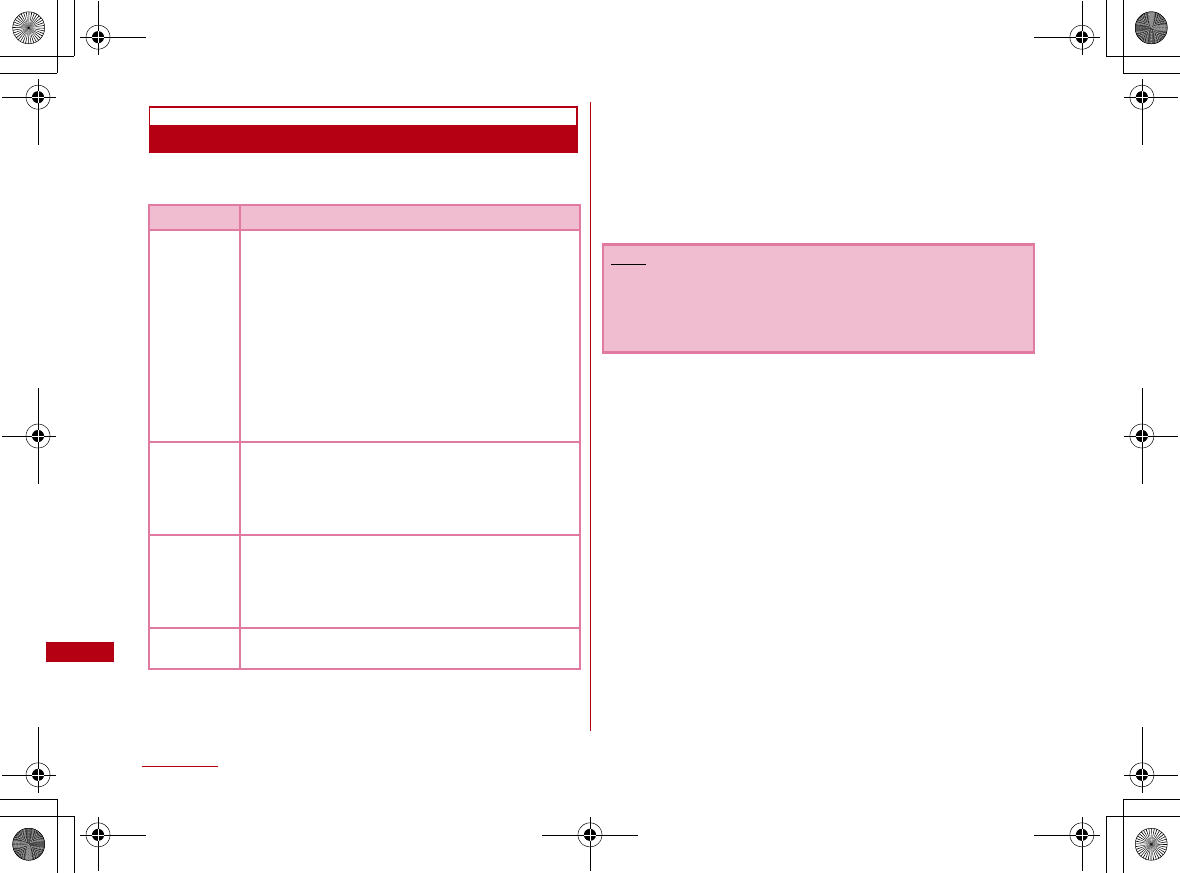
84 Setting up
Operating Environments
Using this FOMA terminal under the following operational
environments.
※1 DOCOMO does not guarantee the operation under the
supported OS of the OS is changed through update.
※2 Required memory or available hard disk space may vary
depending on the system environment of a PC.
※3 Only Mac with CPU made by Intel Corporation is available.
For latest information of operation environment, visit
DOCOMO's "international web site"
Item Requirement
PC Main
Unit
•Available CD-ROM drive to use from PC-AT
compatible.
•USB port (Comply with Universal Serial Bus
Specification Rev1.1/2.0)
※ FOMA terminal does not support high-speed
data rate of USB2.0.
•DOCOMO is not responsible for any
incompatibility of the operation performed
through the USB Hub (including USB port
available from the monitor, keyboard, etc.)
•Display resolution of 800×600 pixels, High
Color (65.536) or higher is recommended.
OS※1Windows 2000 SP4 or later (Japanese versions)
Windows XP SP2 or later (Japanese versions)
Windows Vista SP1 or later (Japanese versions)
Mac OS X 10.4.11 (Japanese versions)※3
Mac OS X 10.5.5 (Japanese versions)※3
Required
Memory※2
Windows 2000 : 64Mbytes or more
Windows XP : 128Mbytes or more
Windows Vista : 512Mbytes or more
Mac OS X 10.4.11:512Mbytes or more
Mac OS X 10.5.5:512Mbytes or more
Hard Disk
Space※2 50Mbytes or more available space
Note
•The software may not work depending on the operating
system environment. DOCOMO does not guarantee any
operation other than the environment operation described
on the left side.
CON_Guide_E.book 84 ページ 2008年11月26日 水曜日 午後6時43分
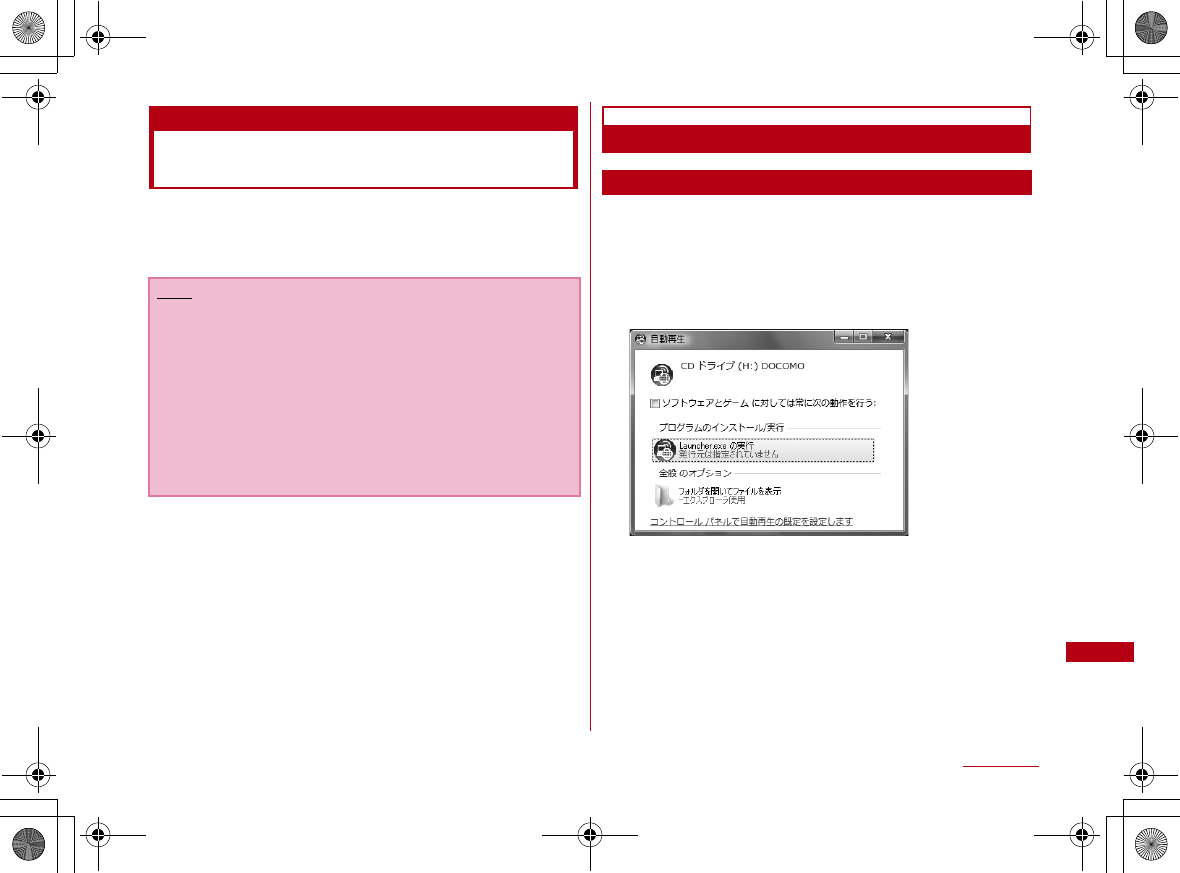
85
Setting up
Installing L-02A Connection Software
on Windows (including a driver)
The L-02A connection software only need to be installed
when you connect the FOMA terminal to your PC for the
first time.
Installing
For Windows Vista
aConnect the FOMA terminal with a PC
The setup screen of L-02A connection software is
automatically displayed by zero installation.
"自動再生" screen will be displayed depending on setting.If the
screen is displayed, check "ソフトウェアとゲームに対しては常に
次の動作を行う" and select "Launcher.exeの実行"
np
※ When the Setting up screen of L-02A connection
software is not automatically displayed, install with the
included CD-ROM (P87)
Note
•Do not remove the FOMA terminal while installing.
•Installation may take several minutes depending on the PC
you use.
•Do not install or uninstall during data communication.
•When installing, make sure to install from the account with
PC supervisor privileges. An error will occur during
installation if you install from the account without these
privileges.
•For details on setting up PC supervisor privileges, contact
your computer manufacturer or Microsoft Corporation.
CON_Guide_E.book 85 ページ 2008年11月26日 水曜日 午後6時43分
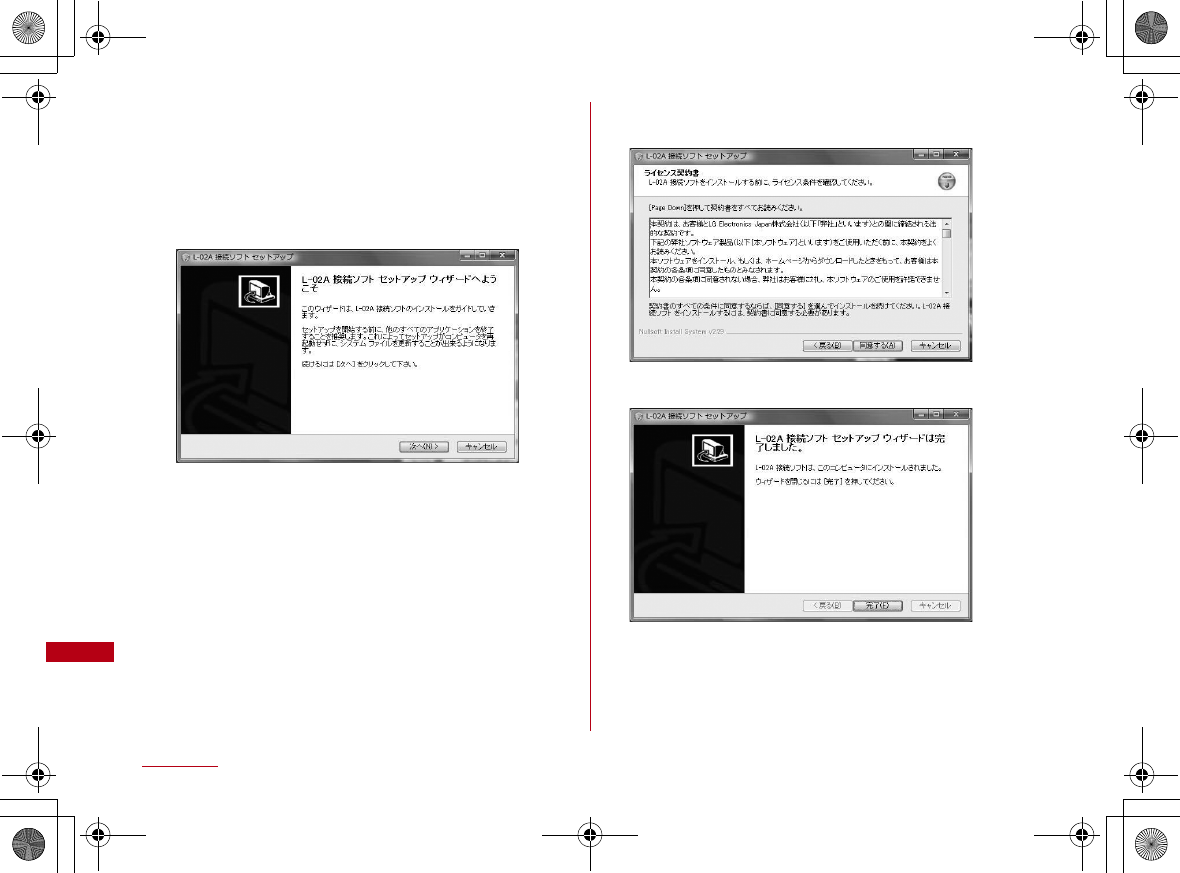
86 Setting up
bClick "許可(Allow)" on "ユーザーアカウント制御
(User account control)" screen
■For Windows XP/2000
•Because "ユーザーアカウント制御(User account control)"
screen is not displayed, follow the next step
cClick "次へ(Next)"
dClick "同意する (I Agree)"
Installation starts.
eClick "完了 (Finish)"
Install communication configuration file (Driver) continually.
CON_Guide_E.book 86 ページ 2008年11月26日 水曜日 午後6時43分
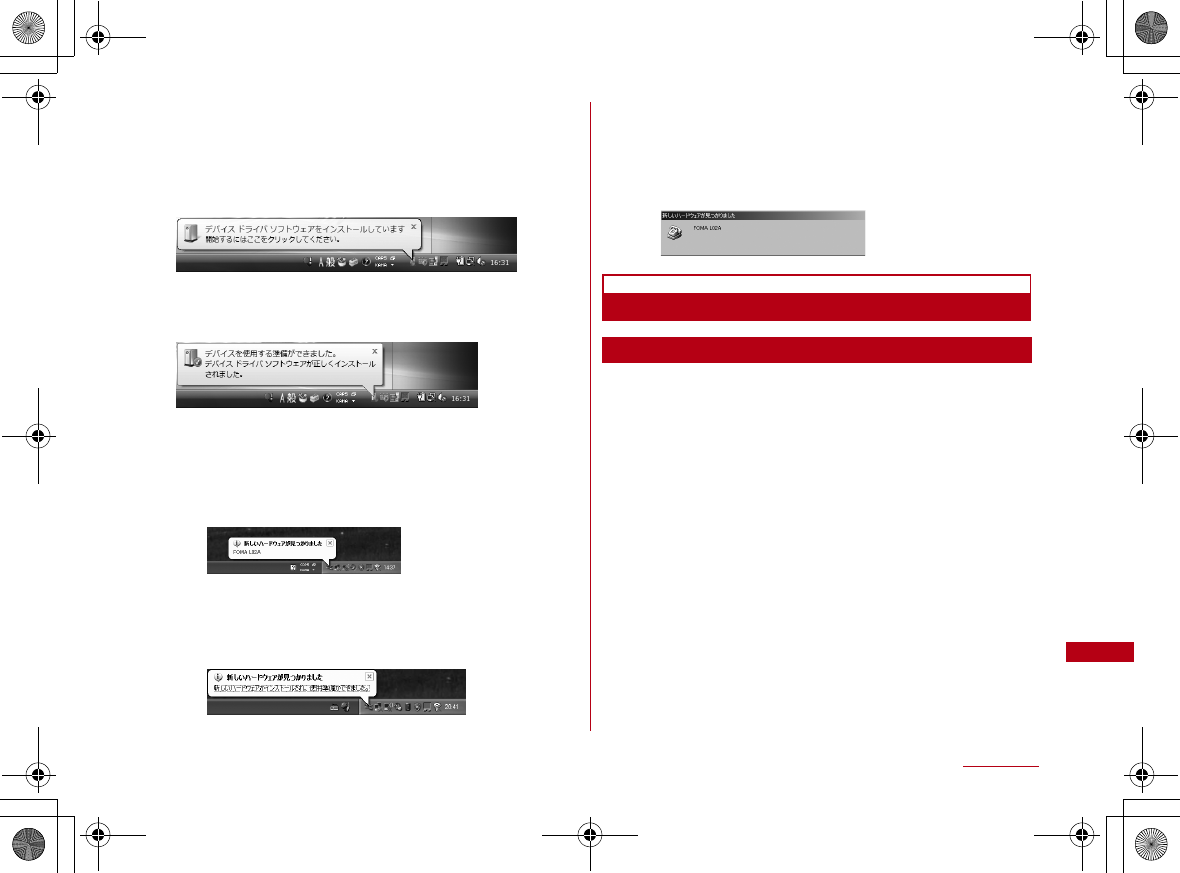
87
Setting up
fConfirm whether the FOMA terminal is
recognized by PC
On the lower right side of task tray, "デバイスドライバソフト
ウェアをインストールしています(Device driver software is being
installed)" message is displayed, and the FOMA terminal is
recognized automatically.
If the FOMA terminal is recognized properly, "デバイスを使用す
る準備ができました(The device is ready for use)" message is
displayed.
■For Windows XP
• On the lower right side of task tray, "新しいハードウェア
が見つかりました。 (A new hardware has been found.)"
message is displayed, and the FOMA terminal is
recognized automatically.
• If the FOMA terminal is recognized properly, "新しいハー
ドウェアがインストールされ、使用準備ができました。(A new
hardware has been installed and ready for use.)"
message is displayed.
■For Windows 2000
• The warning screen of removing device is displayed
which has nothing to do with using continually.
• "新しいハードウェアが見つかりました(A new hardware has
been found.)" message is displayed, and the FOMA
terminal is recognized automatically.
Installing from CD-ROM
For Windows Vista
aAfter starting a PC→Insert the included CD-
ROM into the PC
b"スタート(Start)""すべてのプログラム(All
programs)""アクセサリ(Accessory)"Click "
ファイル名を指定して実行(Specify a file name
and run)"
cEnter "<CD-ROMドライブ名>:¥Windows¥L-
02A 接続ソフト¥StartCD.exe" in "名前(Name)"
Click "OK"
"自動再生" screen will be displayed depending on setting.If the
screen is displayed, check "ソフトウェアとゲームに対しては常に
次の動作を行う" and select "Launcher.exeの実行"
dPerform the same operation as the one on the
step 2 or later on "Installing (P86)"
CON_Guide_E.book 87 ページ 2008年11月26日 水曜日 午後6時43分
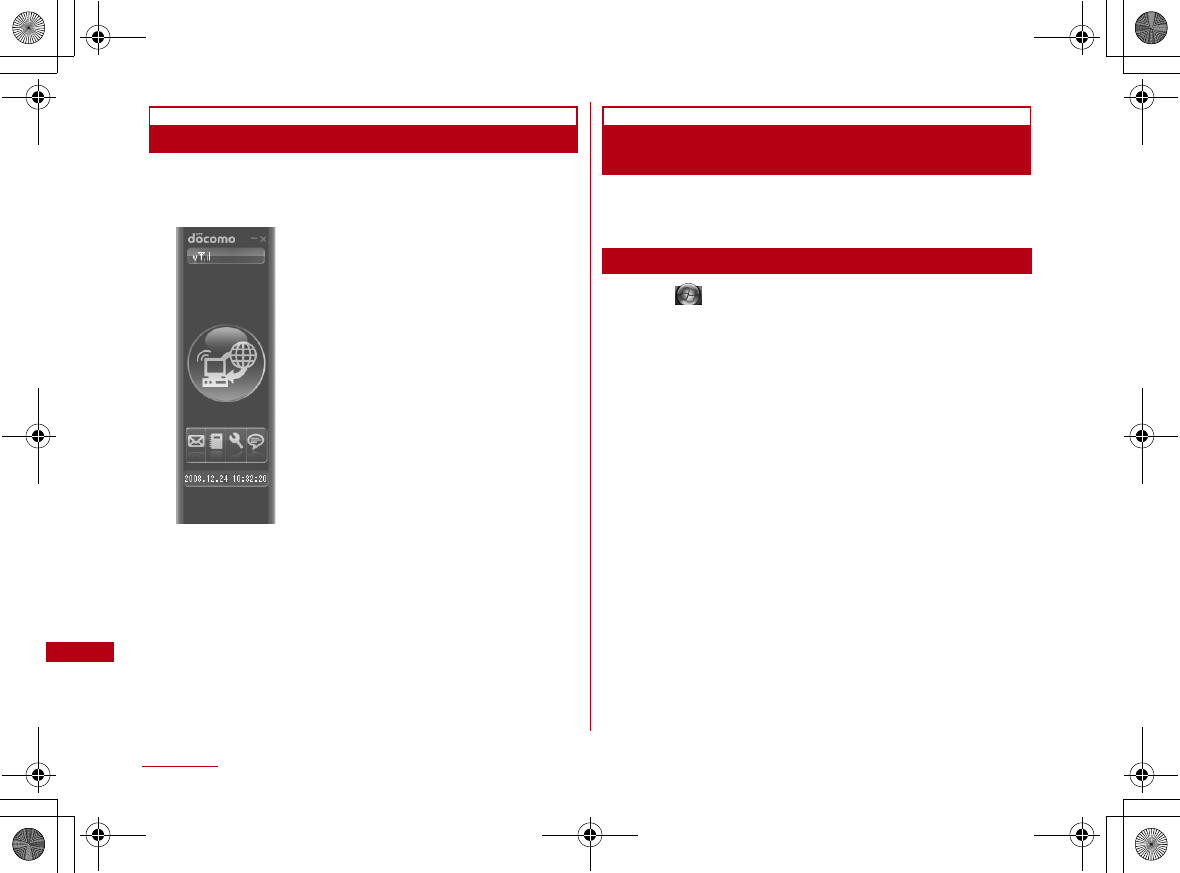
88 Setting up
Confirmation after Installation
aDouble click L-02A connection software icon
When the following screen is displayed, the confirmation of
installation finishes.
Confirming L-02A Communication
Configuration File (Drivers)
Confirm whether L-02A Communication Configuration File
(Drivers) is set in a PC.
For Windows Vista
aClick "スタート(Start)""コントロールパネル
(Control panel)""システムとメンテナンス
(System and maintenance)""デバイスマネー
ジャ(Device manager)""続行(Continue)"
■For Windows XP
Click "スタート(Start)""コントロールパネル(Control
panel)""パフォーマンスとメンテナンス(Performance
and maintenance)""システム(System)""デバイスマ
ネージャ(Device manager)" of "ハードウェア(Hardware)"
tab
■For Windows 2000
Click "スタート(Start)""設定(Settings)""コントロール
パネル(Control panel)""システム(System)""デバイスマ
ネージャ(Device manager)" of "ハードウェア(Hardware)"
tab
CON_Guide_E.book 88 ページ 2008年11月26日 水曜日 午後6時43分
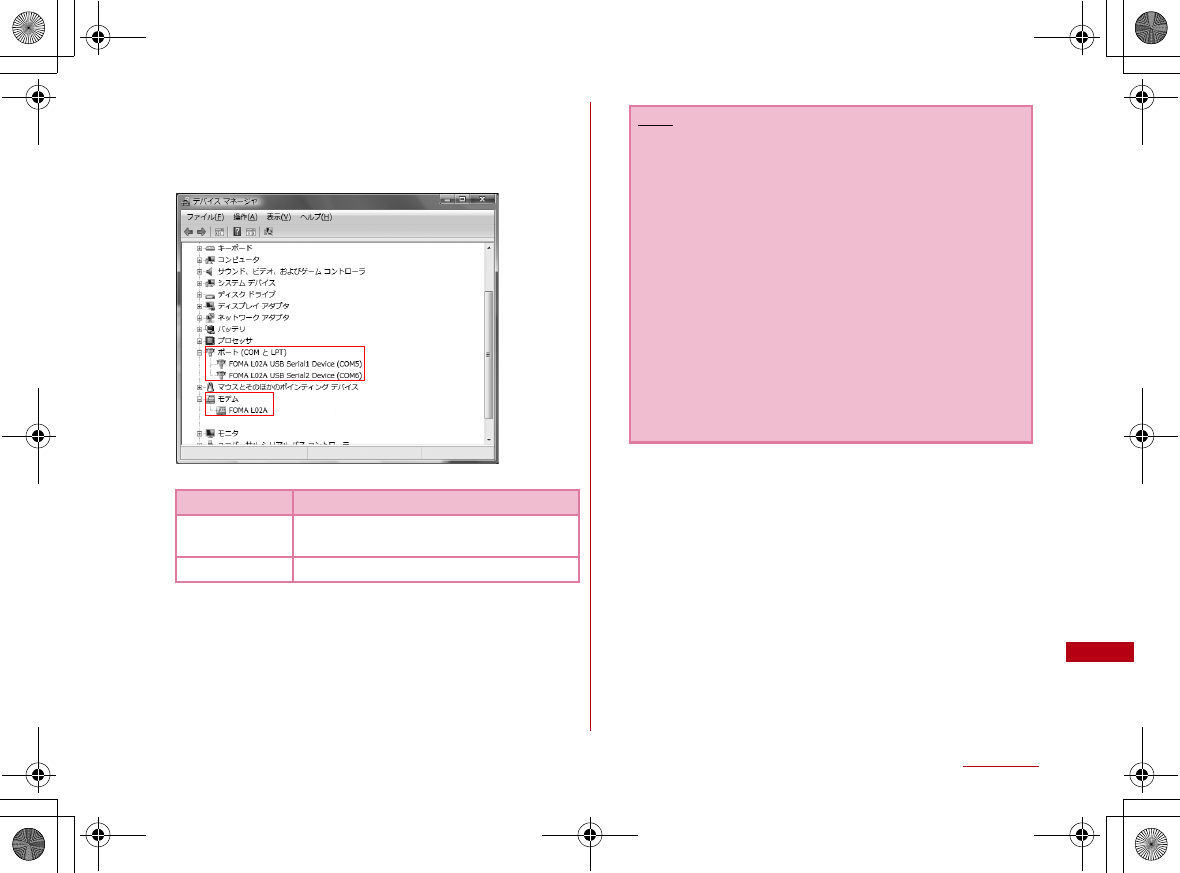
89
Setting up
bClick each device display to confirm the driver
name installed
•Confirm whether the driver name is displayed below "ポート
(COM とLPT)(Port (COM and LPT))", "モデム(Modem)"
•COM port number differs depending on user and PC.
Device name Driver name
Port
(COM and LPT)
FOMA L02A USB Serial1 Device
FOMA L02A USB Serial2 Device
Modem FOMA L02A
Note
•If FOMA terminal is not recognized through the PC's
USB port, try other available USB port. FOMA terminal
may not be recognized properly with some USB port of
PC.
•When communicating data with L-02A connection
software, application operation of L-02A is required.→
"L-02A INSTRUCTION MANUAL" P60
•When communicating data with DOCOMO connection
manager without L-02A connection software,
installation of DOCOMO connection manager is
required.→"L-02A INSTRUCTION MANUAL" P73
•When communicating data with neither L-02A
connection software nor DOCOMO connection
manager, configure it manually.→"L-02A
INSTRUCTION MANUAL" P84
•If use Flat-rate data plan, install DOCOMO connection
manager individually.
CON_Guide_E.book 89 ページ 2008年11月26日 水曜日 午後6時43分
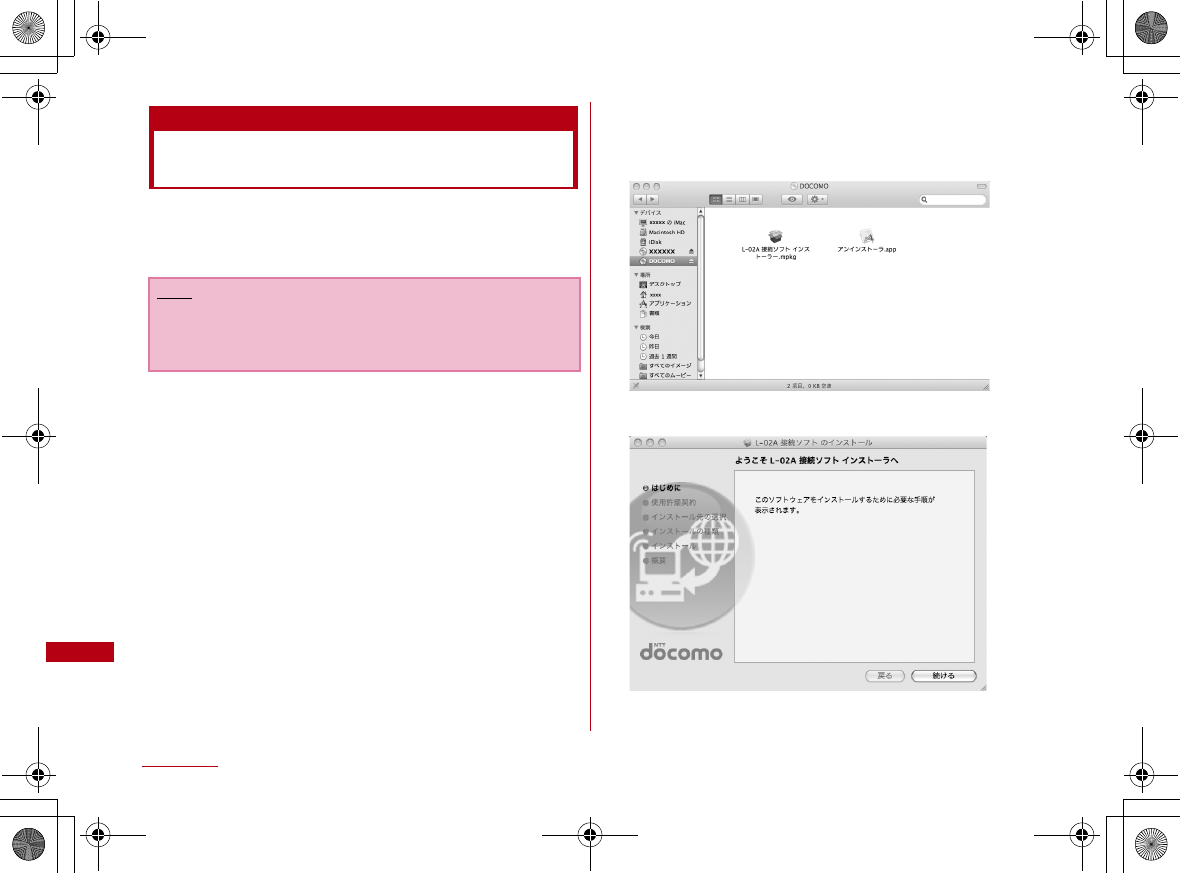
90 Setting up
Installing L-02A Connection Software
on Macintosh (including a driver)
When installing L-02A connection software, make sure to
finish "ドコモ コネクションマネージャ (DOCOMO connection
manager)" first.
aConnect the FOMA terminal with a Mac
CD-ROM icon is displayed on the desktop.
※ If icon is not displayed, insert the included CD-ROM into a
Mac.
CD-ROM icon is displayed on the desktop.
bDouble click the CD-ROM icon
※ If use the included CD-ROM, continuously double click
"Mac" "L-02A 接続ソフト(L-02A connection software)" in
order.
cDouble click "L-02A 接続ソフト インストーラー
.mpkg (L-02A connection software
installer.mpkg)"
dClick "続ける (Continue)"
Note
•Do not remove the FOMA terminal while installing.
•When installing, make sure to install from the account with
PC supervisor privileges.
CON_Guide_E.book 90 ページ 2008年11月26日 水曜日 午後6時43分
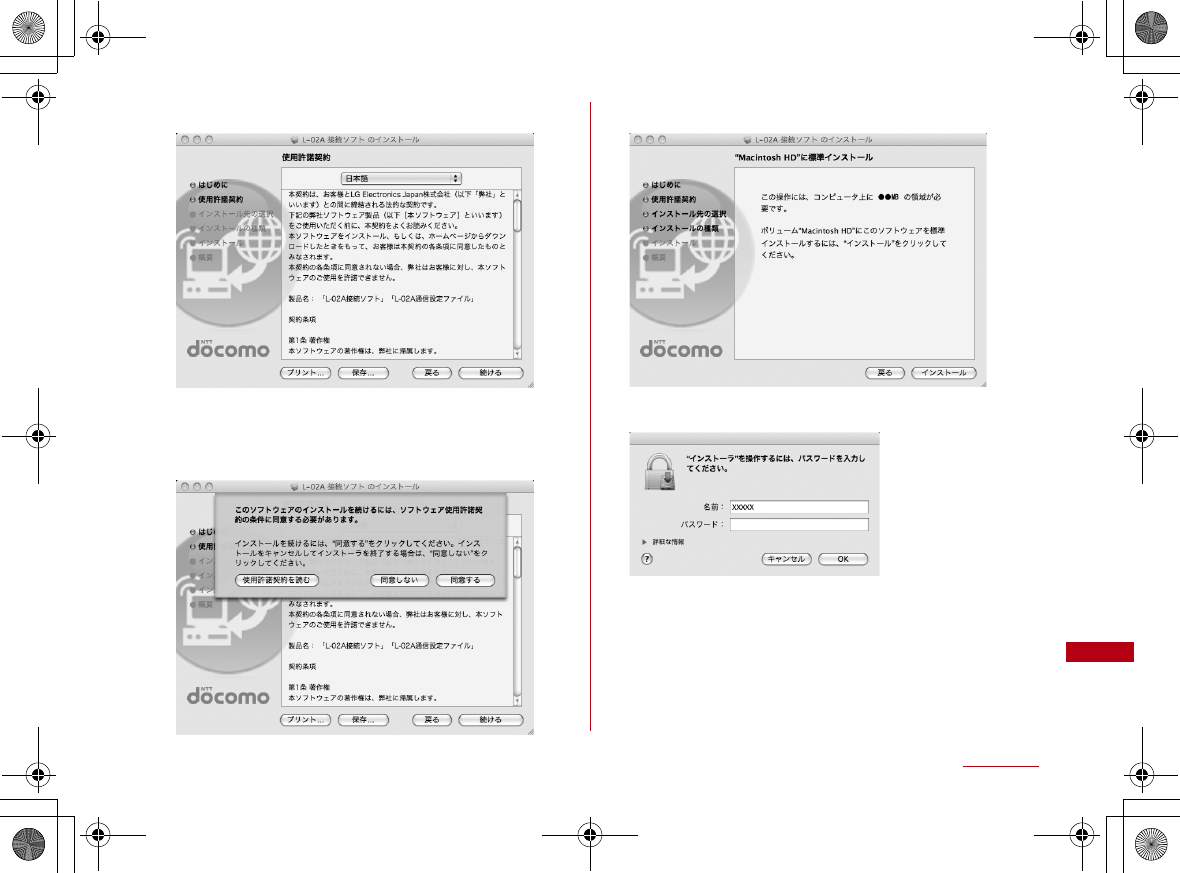
91
Setting up
eClick "続ける (Continue)"
fConfirm "使用許諾契約 (The license
agreement)". If agree with the content, click "
同意する (I Agree)"
gClick "インストール (Install)"
h Enter administrator passwordClick "OK"
CON_Guide_E.book 91 ページ 2008年11月26日 水曜日 午後6時43分
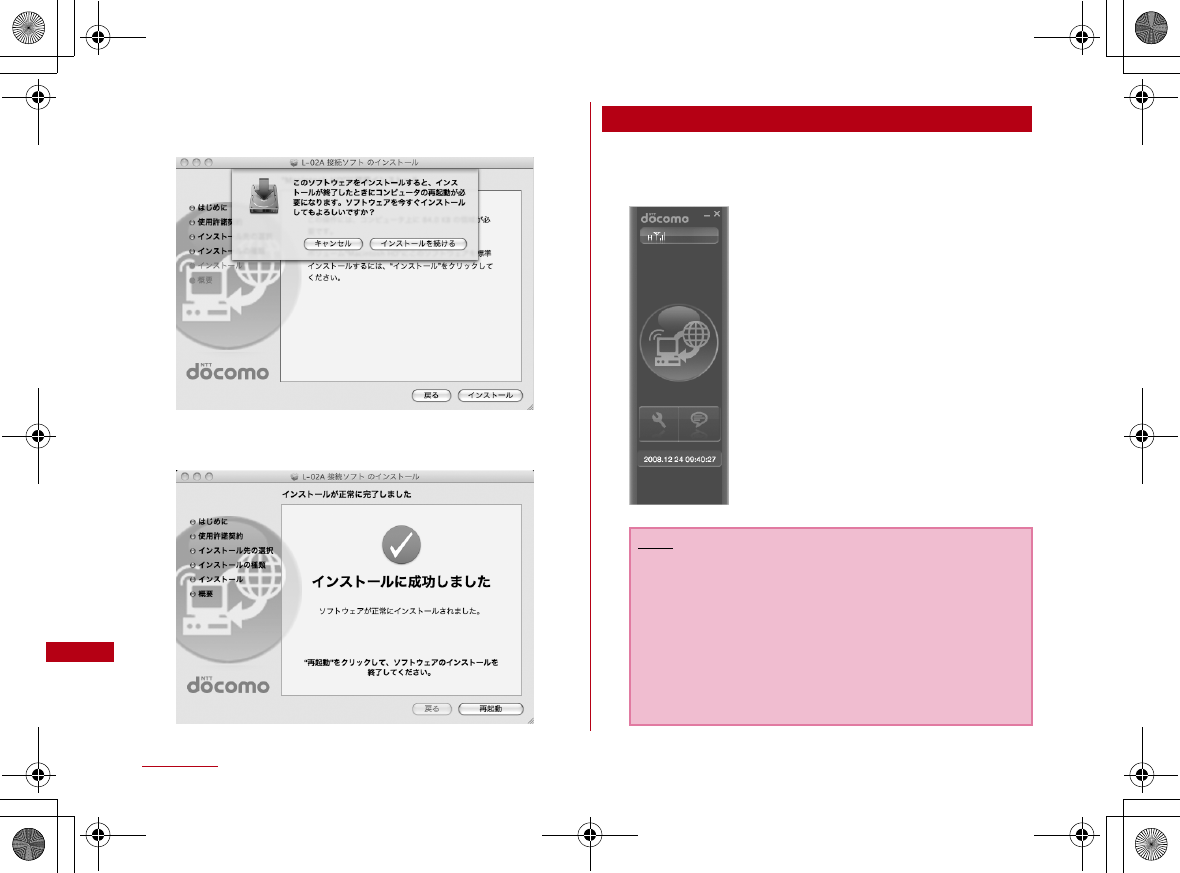
92 Setting up
i"インストールを続ける(Continue
installing)"Click "インストール(Install)"
jClick "再起動(Restart)"
Restart the Mac. Installation finishes.
Confirmation after Installation
aDouble click L-02A connection software icon
When the following screen is displayed, the confirmation of
installation finishes.
Note
•When communicating data with L-02A connection
software, application operation of L-02A is required.→
"L-02A INSTRUCTION MANUAL" P60
•When communicating data with DOCOMO connection
manager without L-02A connection software,
installation of DOCOMO connection manager is
required.→"L-02A INSTRUCTION MANUAL" P73
•If use Flat-rate data plan, install DOCOMO connection
manager individually.
CON_Guide_E.book 92 ページ 2008年11月26日 水曜日 午後6時43分
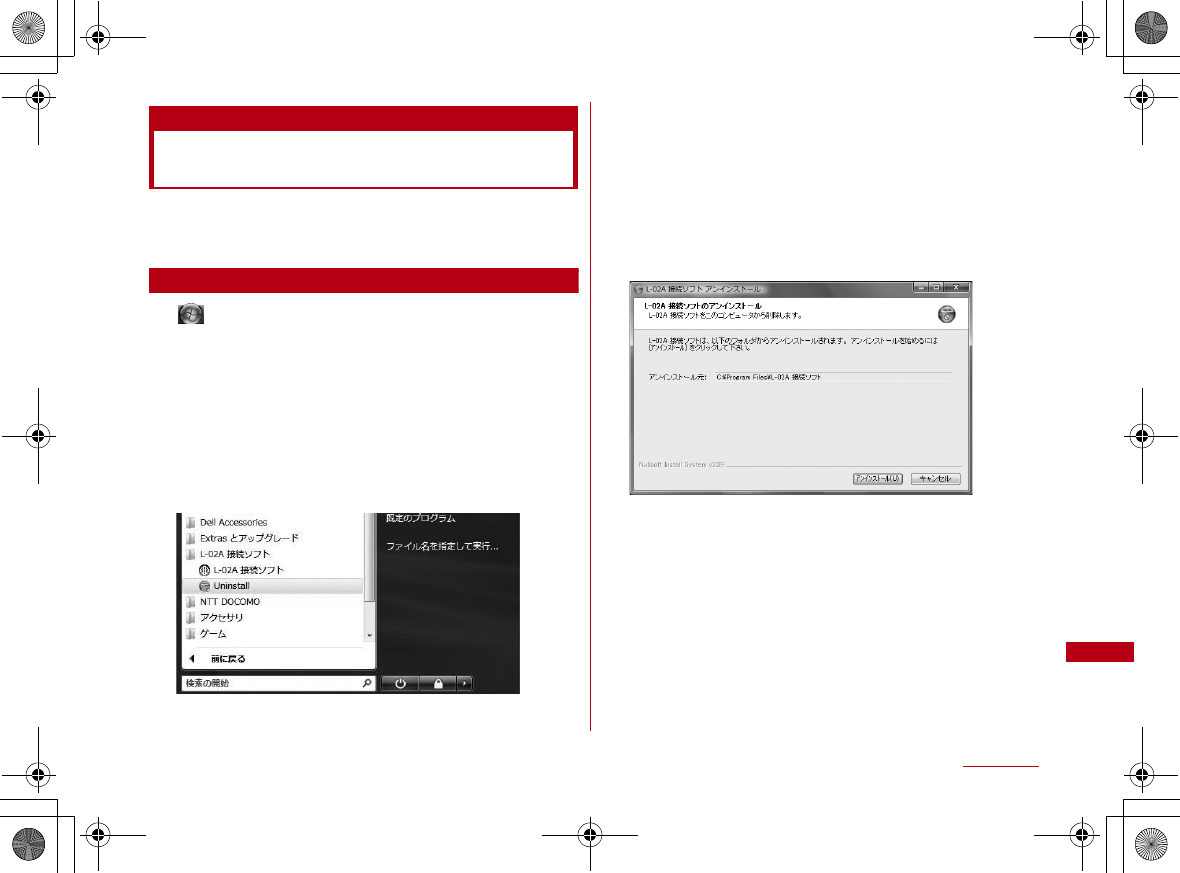
93
Setting up
Uninstalling L-02A Connection
Software (including a driver)
•Before uninstalling, remove the FOMA terminal from the PC.
•When uninstalling, make sure to install from the account with
PC supervisor privileges.
For Windows Vista
a "スタート(Start)""すべてのプログラム (All
programs)""L-02A接続ソフト (L-02A
connection software)"Click "Uninstall"
■For Windows XP
•"スタート (Start)""すべてのプログラム (All programs)""L-
02A 接続ソフト(L-02A connection software)"Click
"Uninstall"
■For Windows 2000
•"スタート (Start)""プログラム (Program)""L-02A 接続ソ
フト(L-02A connection software)"Click "Uninstall"
b"ユーザーアカウント制御 (User account
control)" screenClick "許可(Allow)"
If "キャンセル(Cancel)" is clicked, uninstallation will be
stopped.
■For Windows XP/2000
•Since "ユーザーアカウント制御 (User account control)"
screen is not displayed, follow the next procedure.
cClick "アンインストール (Uninstall)"
CON_Guide_E.book 93 ページ 2008年11月26日 水曜日 午後6時43分
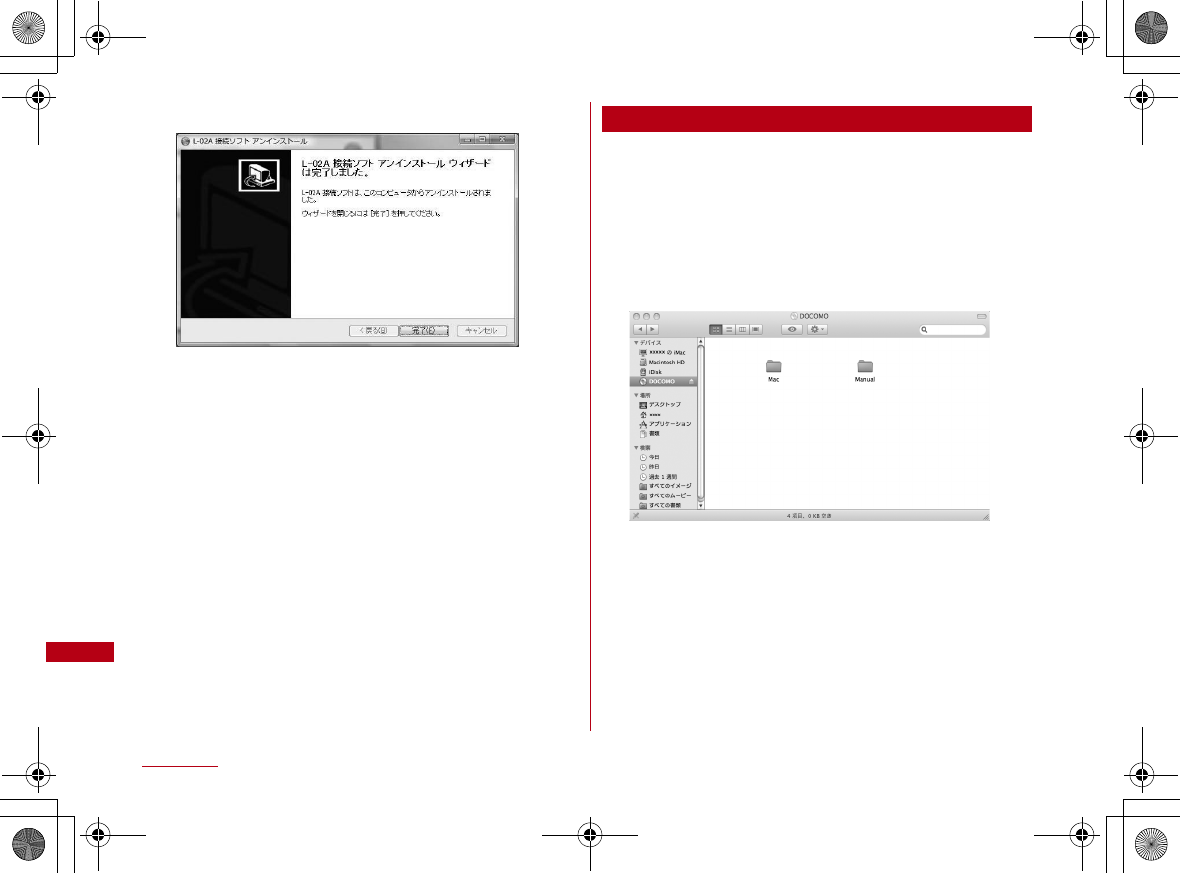
94 Setting up
dClick "完了 (Finish)"
Uninstallation finishes.
For Macintosh
When uninstall L-02A connection software, exit "DOCOMO
connection manager" first.
aInsert the included CD-ROM into a Mac
CD-ROM icon is displayed on the desktop.
bDouble click the CD-ROM icon
cDouble click "Mac"
CON_Guide_E.book 94 ページ 2008年11月26日 水曜日 午後6時43分
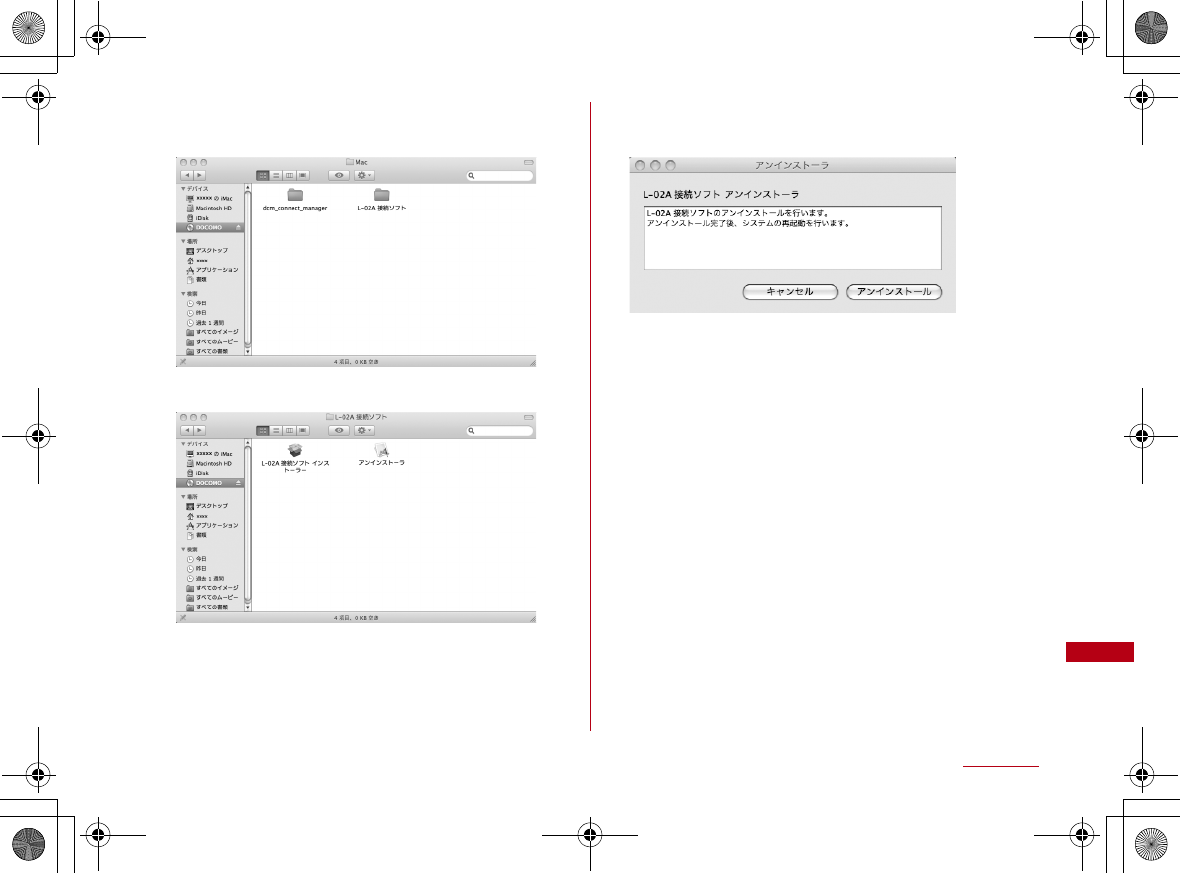
95
Setting up
dDouble click "L-02A接続ソフト (L-02A
connection software)"
eDouble click "アンインストーラ"
fClick "アンインストール(Uninstall)" "再起動
(Restart)"
Mac restarts. Uninstall finishes.
CON_Guide_E.book 95 ページ 2008年11月26日 水曜日 午後6時43分
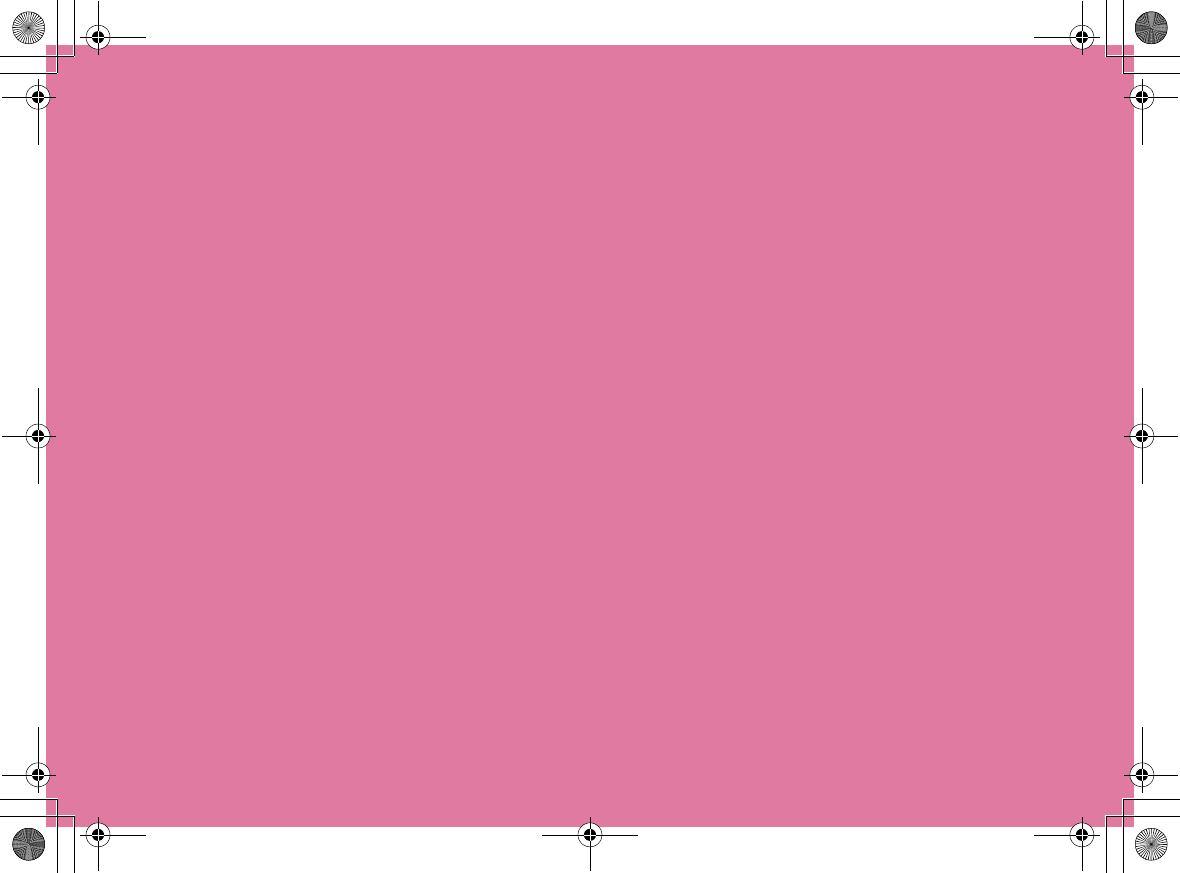
CON_Guide_E.book 96 ページ 2008年11月26日 水曜日 午後6時43分
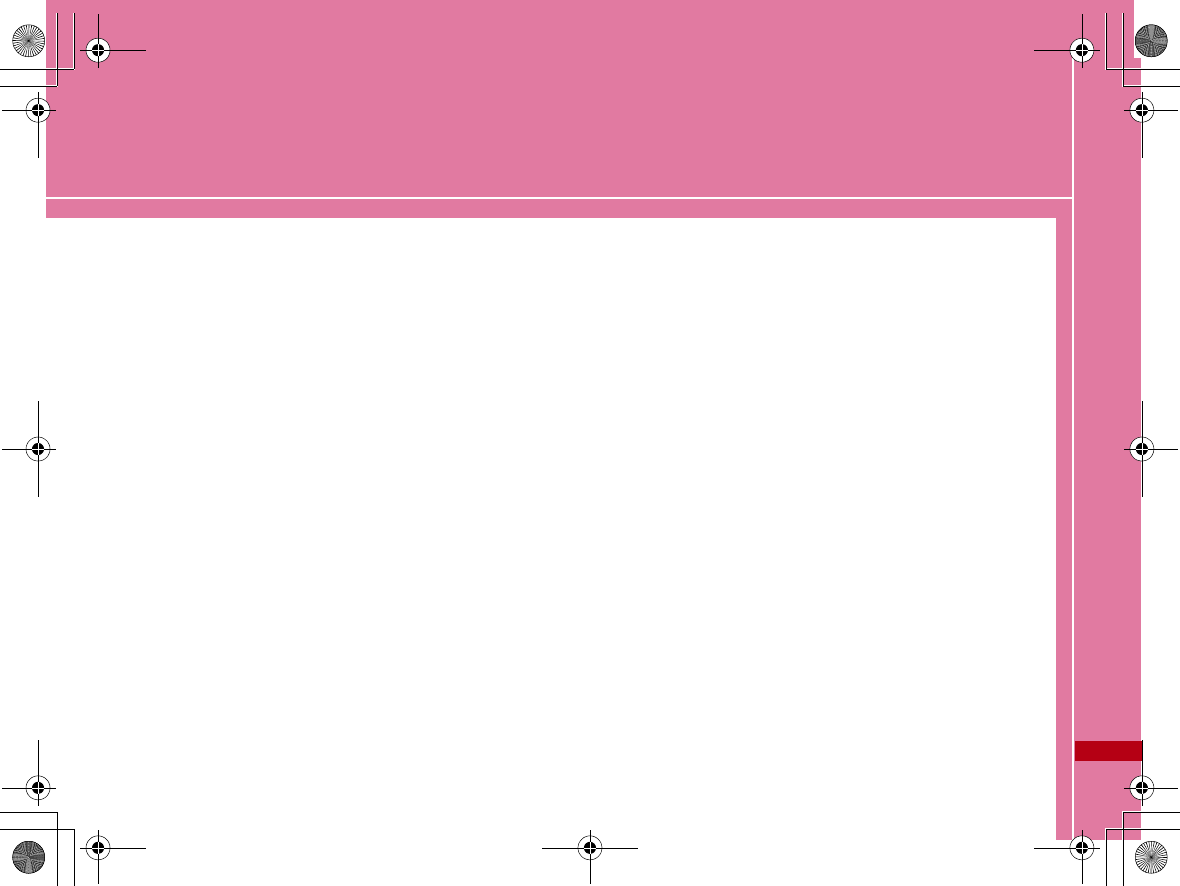
97
Appendix/Troubleshooting
Troubleshooting ・・・・・・・・・・・・・・・・・・・・・・・・・・・・・・・・ 98
Error Messages・・・・・・・・・・・・・・・・・・・・・・・・・・・・・・・・・ 100
Warranty and After-Sales Service ・・・・・・・・・・・・・・ 102
Updating software ・・・・・・・・・・・・・・・・・・・・・・・・・・・・・・ 103
Main specifications ・・・・・・・・・・・・・・・・・・・・・・・・・・・・・ 104
Export Controls of the Product and Accessories ・・ 105
Intellectual Property Rights ・・・・・・・・・・・・・・・・・・・・ 107
Index・・・・・・・・・・・・・・・・・・・・・・・・・・・・・・・・・・・・・・・・・・・・ 109
CON_Guide_E.book 97 ページ 2008年11月26日 水曜日 午後6時43分
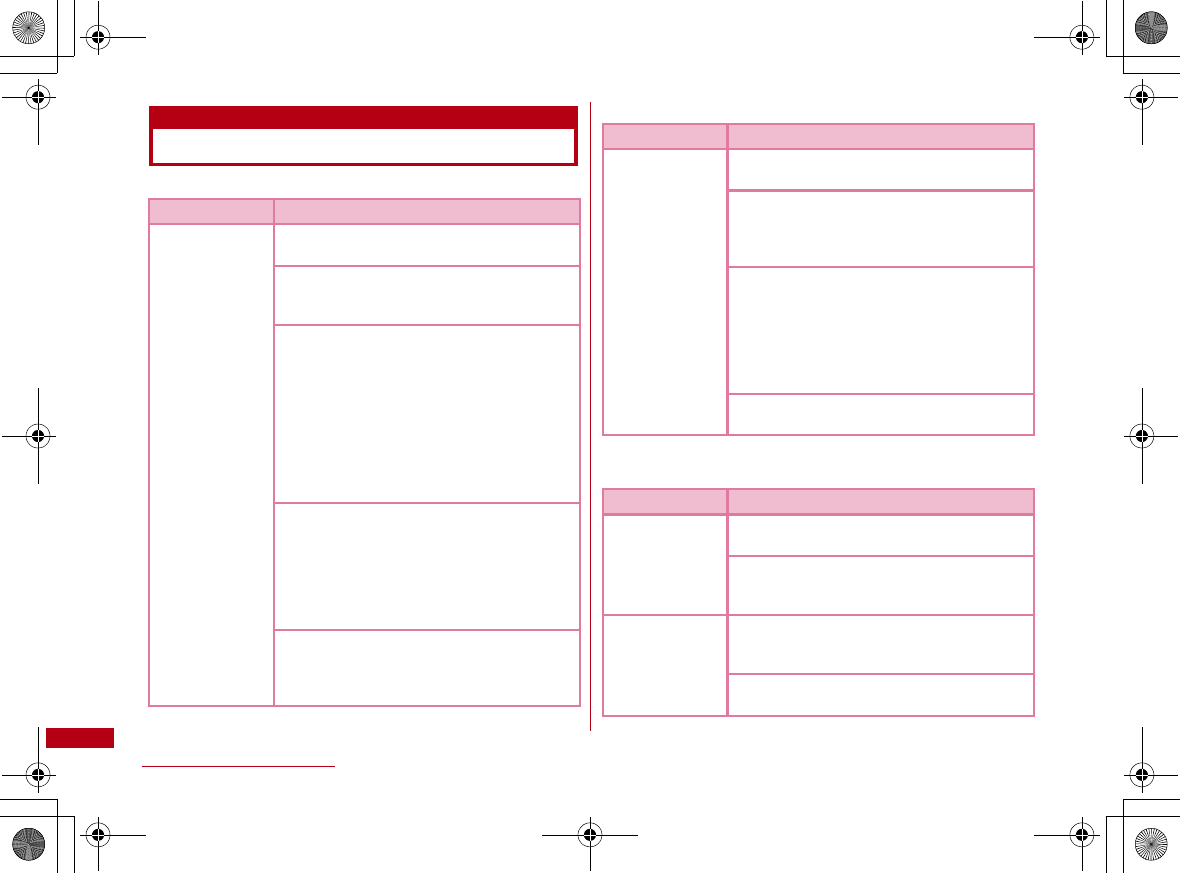
98
Appendix/Troubleshooting
Troubleshooting
■ The FOMA terminal is not recognized
■ Communication problems
■ Problems with AT Commands
Symptom Check
FOMA terminal
is not recognized
Reinsert the FOMA terminal all the way into
the USB port securely.
Verify the L-02A Communication
Configuration Files (Drivers) for the FOMA
terminal functioning properly.→P85, P90
Communication may fail and the FOMA
terminal cannot be properly recognized and
functioned, if the PC is started up or
restarted with the FOMA terminal left
inserted in it. In this case, remove and
reinsert the FOMA terminal. If
communication fails even after the FOMA
terminal is inserted again, remove it once,
restart the PC, then insert the FOMA
terminal into the PC again.
When connecting the FOMA terminal with a
USB port, if data communication is not
available without being recognzied, double
click the "DOCOMO" icon recognized as a CD
drive or start "L-02A connection software" or
"DOCOMO connection manager" to
recognize the FOMA terminal as a modem.
The FOMA card will not be able to use if
PIN1 unlock code is wrongly entered 10
times in a low. For further information, visit
DOCOMO shop.
Symptom Check
Communications
are not possible
Verify that signals are received in the
service area.
In the setting of Send Caller ID does not
conform to the provider's instructions,
communication may not be performed.→"L-
02A INSTRUCTION MANUAL" P67, P84
Check if you set the FOMA Card Setting to
"PIN1 unblocking".→"L-02A INSTRUCTION
MANUAL" P63
If set to (PIN1 Lock), launch the L-02A
connection software, then change FOMA
card setting to "PIN1 unblocking".→"L-02A
INSTRUCTION MANUAL" P64
Check the property settings of the modem
and the registration of the destination (APN)
Symptom Check
[ERROR]
appears when a
command is
entered
Verify that you entered a correct
ATcommand.
Check the properties of the terminal
software to see whether a device other than
the FOMA terminal is selected
[OK] does not
appear after an
AT command is
entered.
Check the L-02A Communication
Configuration Files (Drivers) have been
installed and functioned properly.
Verify that the commands start with "AT" or
"at".
CON_Guide_E.book 98 ページ 2008年11月26日 水曜日 午後6時43分
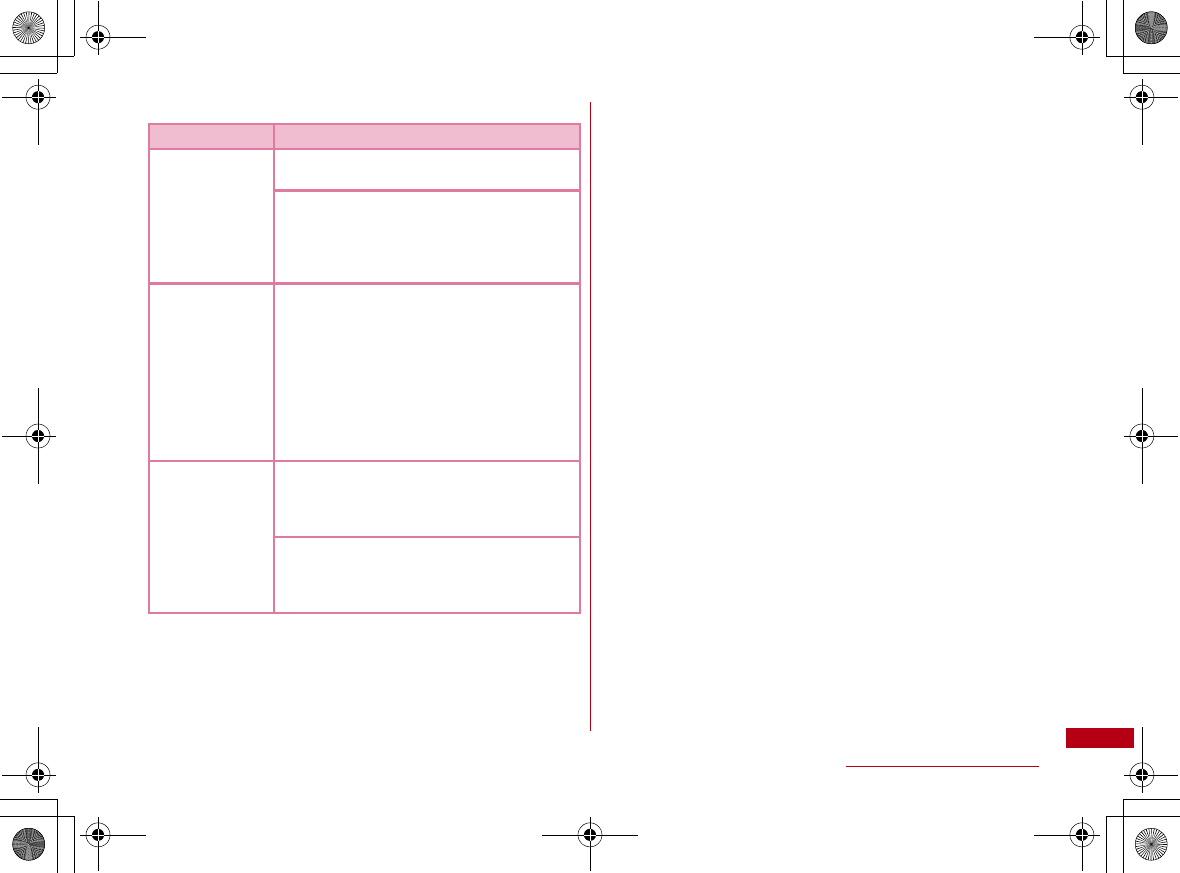
99
Appendix/Troubleshooting
■ Other problems
Symptom Check
The terminal
stopped working
suddenly
Verify that the FOMA CARD is properly
inserted to FOMA terminal.→P77
Your PC operating environments may have
changed because a new peripheral or
software was installed. Make a confirmation
with manufacturer or maker of accessory or
software.
The FOMA
terminal is not
detected if it is
inserted into a
USB port while
installing the L-
02A
Communication
Configuration
Files (Drivers).
Restart the PC with the FOMA terminal
inserted into the USB port of a PC.
Internet
connection
speed
decreased
significantly
Inserting FOMA terminal directly to a PC
may result in deterioration of performance
depending on the type of PC, specification
and degree of electromagnetic interference.
Deterioration of performance may occur to
the service areas where W-CDMA/HSDPA/
GSM network are unstable. In this case,
move to other area and try to connect again.
CON_Guide_E.book 99 ページ 2008年11月26日 水曜日 午後6時43分
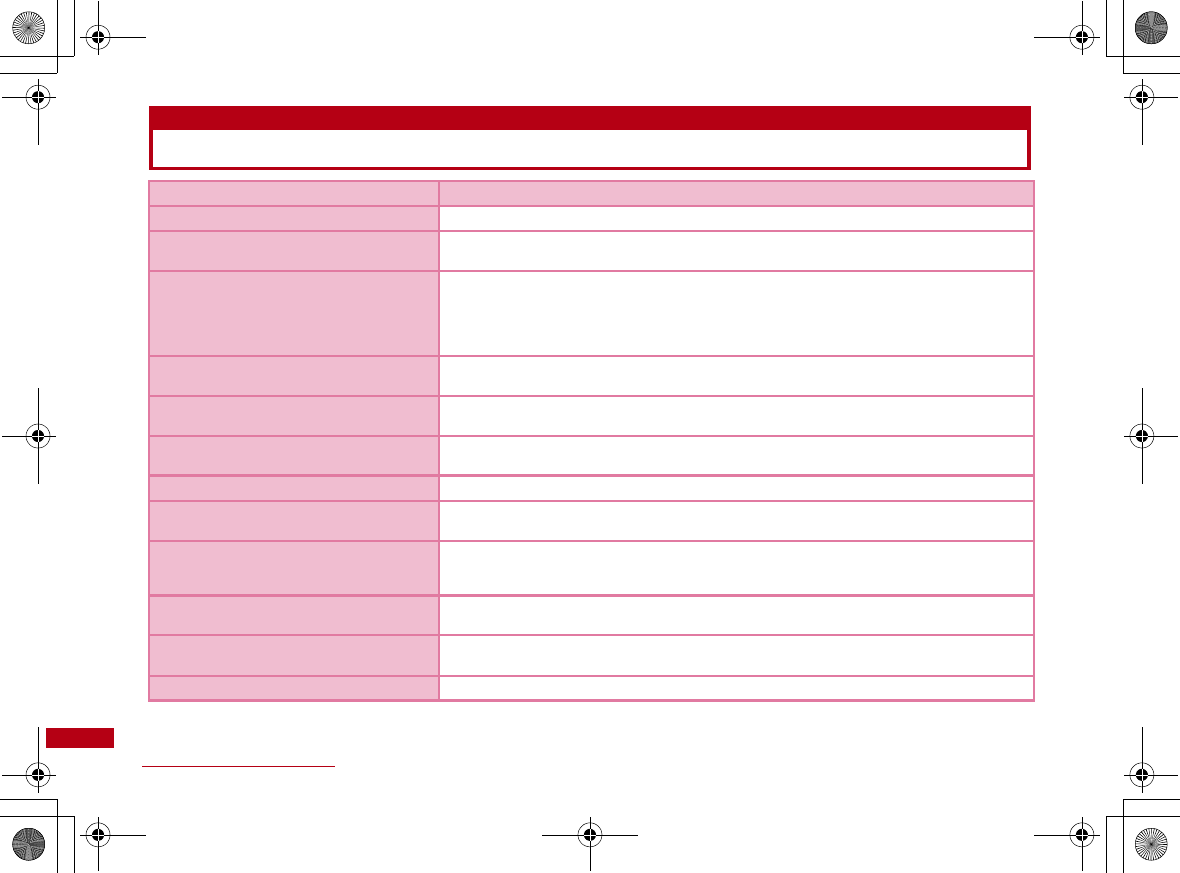
100
Appendix/Troubleshooting
Error Messages
Error Messages Description
圏外 You are out of service area or available network.
サービス地域ではありません。ネットワークを
再検索しますか?
You may be out of service area or available network, or network error. Please do network
setting again.
端末の認証に失敗しました。顧客センターまた
は代理店にお問い合わせください。
Communication may fail and the FOMA terminal cannot be properly recognized if the PC
is started up or restarted with the FOMA terminal left inserted in it. In this case, remove
and reinsert the FOMA terminal. If communication fails even after the FOMA terminal is
inserted again, remove it once, restart the PC, then insert the FOMA terminal into the
PC again. Contact DOCOMO shop if the same problems persist.
データ通信中には設定できません。終了後に設
定してください。
You cannot customize setting during data communication. Try again after closing data
communication.
変更するPIN1コードと確認用のPIN1コード
が異なります。
Two of new PIN1 are not identical each other. New PIN1 you want to change is not
matched to the PIN1 you entered for verification purpose. Enter correct PIN1.
FOMAカードが挿入されているか確認してくだ
さい。
Make sure to insert FOMA card into FOMA terminal before inserting to a PC.
FOMAカードが取り外されました。 Do not remove FOMA card while using FOMA terminal.
FOMA端末が取り付けられていません。 Verify the FOMA terminal is properly inserted into a PC. Verify that the FOMA terminal is
properly recognized by the PC.
PIN1を複数回間違えたため使用できなくなり
ました。(PIN1 blocked)PIN1コードがロッ
クされています。
An incorrect PIN1was improperly entered 3 times in a row. Available functions will be
limited. Enter PIN unblocking code to unlock.
PIN1コードが違います。残り(○/3)回入力
可能です。再入力してください。
An incorrect PIN1 code has been entered. Enter the correct PIN1 code again.
PIN1コードが間違います。(PIN1コードは
0123456789のみ使用できます。)
You can use 0,1,2,3,4,5,6,7,8,9 as a valid PIN1 code. Others are invalid.
PIN1コードは4∼8文字です。 Valid PIN1 code is from 4 to 8 digit.
CON_Guide_E.book 100 ページ 2008年11月26日 水曜日 午後6時43分
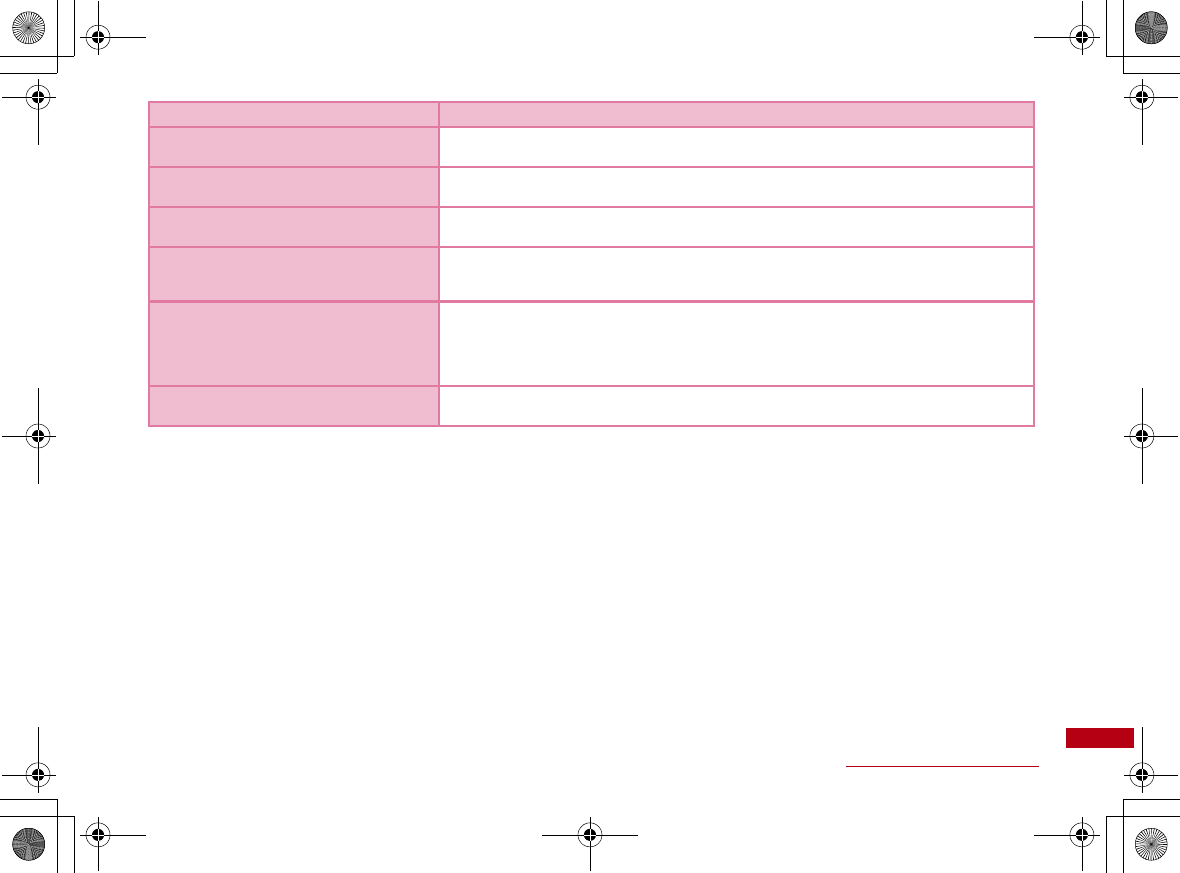
101
Appendix/Troubleshooting
PIN1コードの変更はPINロックが設定されて
いるときに可能です。
To change the PIN1, PIN must be locked. Switch PIN unblocking to PIN blocking.
PINロック解除コードが違います。残り(○/
10)回入力可能です。再入力してください。
An incorrect PIN was imporperly entered 10 times in a row. Available functions will be
limited. Please enter the contact unblocking PIN code.
SMS送信に失敗しました。 You may be out of service or available network.You may encounter problems due to the
network error.
PIN1ロック解除コードがブロックされている
ためFOMAカードを使用できません。顧客セン
ターにお問い合わせください。
You are no longer able to use FOMA card that PIN1 unblocking code has been improperly
entered10 times in a row. Please contact DOCOMO shop.
FOMA端末の初期化に失敗しました。FOMA端
末をリセットしてください。
Communication may fail and the FOMA terminal cannot be properly recognized, if the PC
is started up or restarted with the FOMA terminal left inserted in it. In this case, remove
and reinsert the FOMA terminal. If communication fails even after the FOMA terminal is
inserted again, remove it once, restart the PC, then insert the FOMA terminal into the
PC again.
送受信データなし。待ち受けモードに入りま
す。
When no data transmission has been incurred for a certain period of time.
Communication will be resumed when data transmission is incurred, so stay as it is.
Error Messages Description
CON_Guide_E.book 101 ページ 2008年11月26日 水曜日 午後6時43分
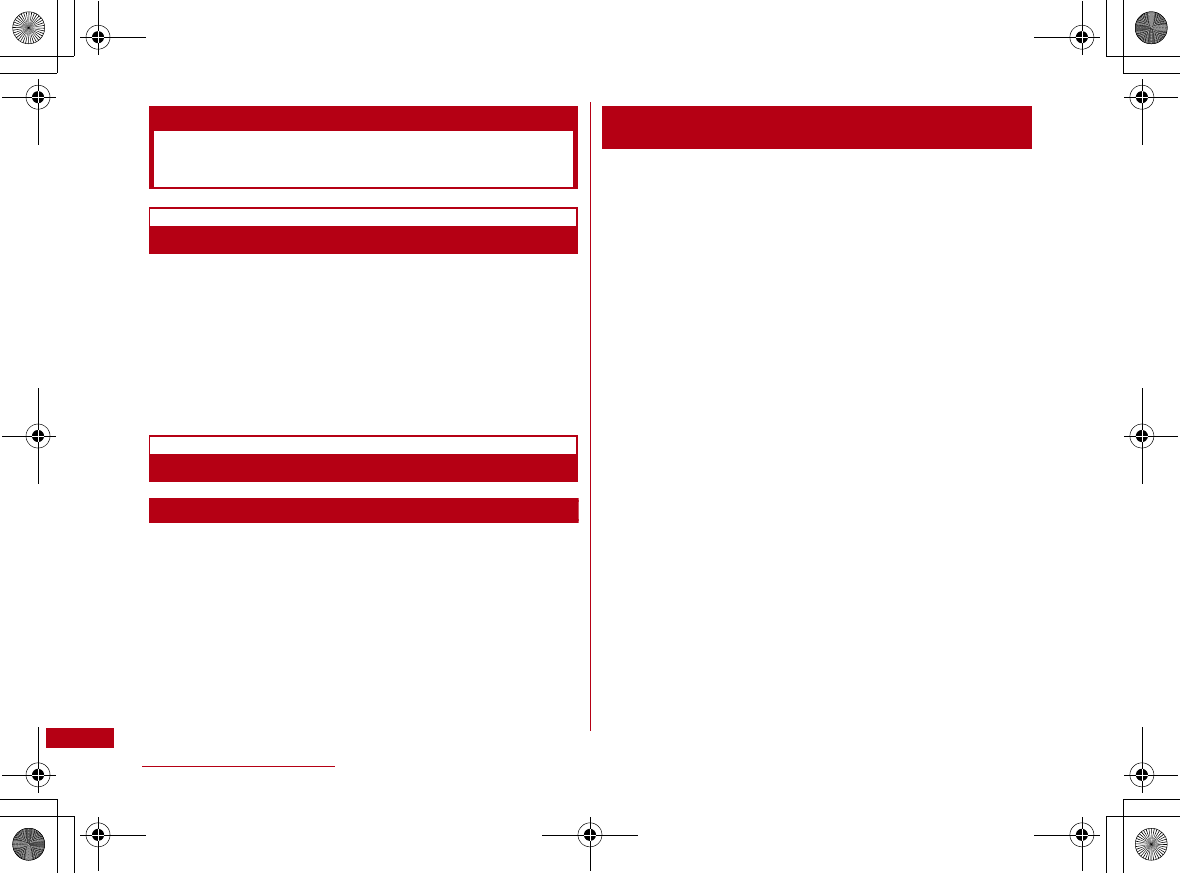
102
Appendix/Troubleshooting
Warranty and After-Sales
Service
Warranty
•A written warranty is provided with every FOMA terminal. Make
sure that you receive it. Store the warranty in a safe place after
you read it and verified that it contains the ″shop name/date
″ you purchased the product. If the written warranty does not
contain the necessary information, contact the shop where you
purchased the product. The warranty is valid for a period of one
year from the date of purchase.
•This product and all accessories are subject to change, in part
or whole, for the sake ofimprovement without prior notice.
After-Sales Service
If Problems Occur
•Before requesting service, read the "Troubleshooting″
section in this manual. If the problem still persists,
contact one of the numbers listed in ″Repairs″ on the
back of this manual.
If the Result of Inquiries Indicates that a Repair is
Required
•Take your FOMA terminal to a service center designated
by DOCOMO. Be sure to check the operating hours of the
service center. You must present the warranty.
■ In the warranty period
•The FOMA terminal will be repaired at no charge subject to
the conditions of the warranty.
•The warranty must be presented to receive warranty
service. The subscriber will be charged for the repair of
items not covered in the warranty or repairs of defects
resulting from misuse, accident or neglect even during the
warranty period.
•The subscriber is charged even during the warranty period
for the repair of failures caused by the use of devices or
consumable items that are not DOCOMO specified.
•You will be charged if damage is found on the connector or
etc after purchasing product.
■ Repairs may not be possible in the following cases
•When DOCOMO Repairs judges that the FOMA terminal
is exposed to water. (Ex: the sticker is reacted to
water)
•Repair is not possible when corrosion due exposure to
moisture, condensation or perspiration is detected in a
moisture seal reaction or test, or if any of the internal
boards are damaged or deformed.
※ Since these conditions are outside the scope of the
warranty, any repairs, if at all possible, will be
charged.
■ After expiration of the warranty
All repairs that are requested are charged.
CON_Guide_E.book 102 ページ 2008年11月26日 水曜日 午後6時43分
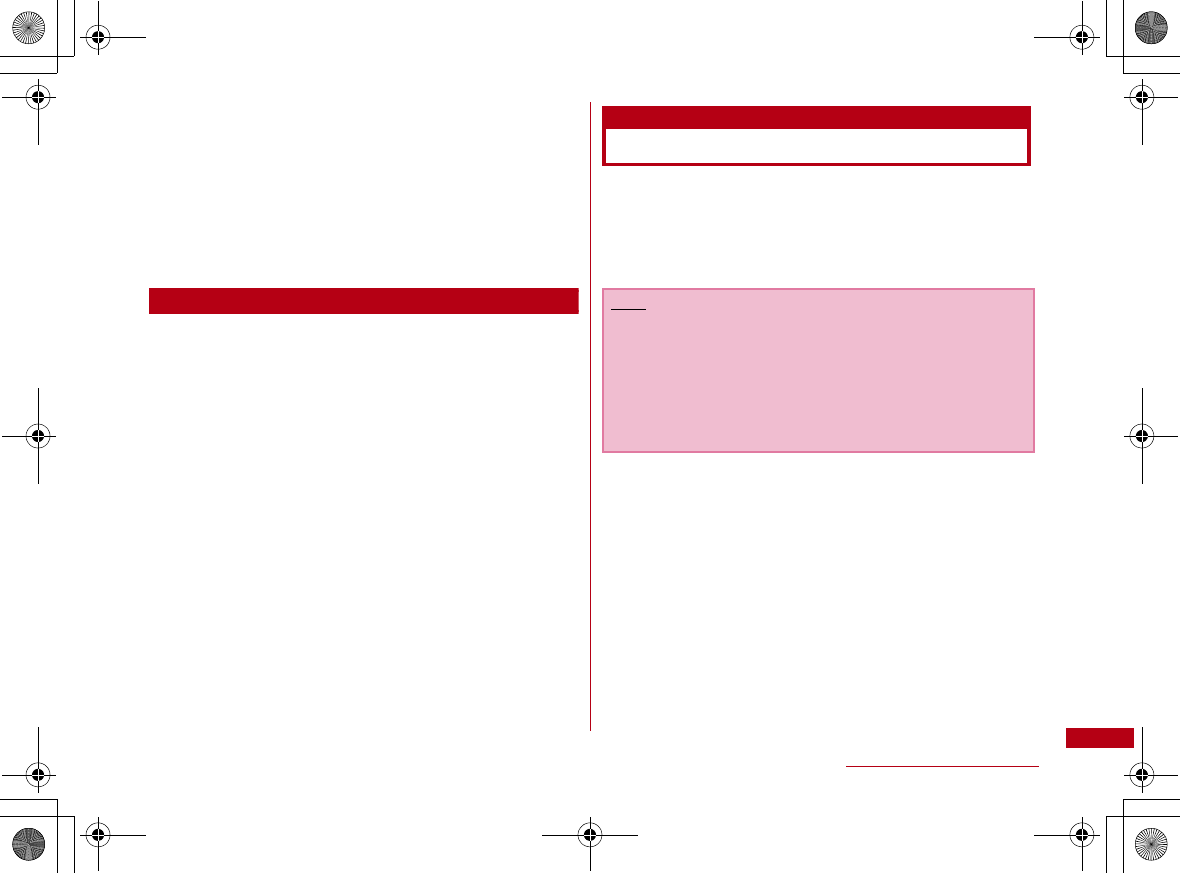
103
Appendix/Troubleshooting
■ Replacement parts
Basically, replacement parts (parts required to maintain
product function) will be kept in stock for at least 4 years
after termination of production. Please note that the
product may not be repaired even during this period,
depending on the malfunctioning parts due to a shortage
of those parts. Depending on the nature of the required
repairs, it may still be possible to repair your terminal
even after this period. Contact ″Repairs″ listed on the
back of this manual.
Pay attention
•Do not modify the FOMA terminal, the FOMA card or its
accessories.
- Fire, injury or damage may result.
- If the FOMA terminal is modified (part replacement,
modification, painting, etc.), it will be repaired only after the
modified parts have been restored to the condition at the
time of purchase. However, repair may be refused depending
on the nature of modification.
・ Using sticker to decorate the FOMA terminal.
・ Exchanging the packing with those other than DOCOMO
product.
- Repair of failures or damage caused by modification are
charged even during the warranty period.
•Do not remove any inscription stickers attached to the FOMA
terminal. The inscription stickers certify that the FOMA
terminal satisfies specific technical standards. If stickers are
removed intentionally or are reattached in such a way that
confirmation of the sticker's contents is impossible, repair or
servicing may be refused because confirmation of whether or
not the device conforms to relevant technical standards
cannot be made.
Updating software
Download the modification file of FOMA terminal from
download site on the Internet and then update the
software. If software update is necessary, you will be
informed at the DOCOMO web site with "お知らせ
(Information)".
Note
•Do not unplug the FOMA terminal with the computer during
software update.
•Software update (downloading and rewriting) may take a
while.
•If software update fails, all operations become unavailable.
In this case, bring your FOMA terminal to a DOCOMO
service center.
CON_Guide_E.book 103 ページ 2008年11月26日 水曜日 午後6時43分
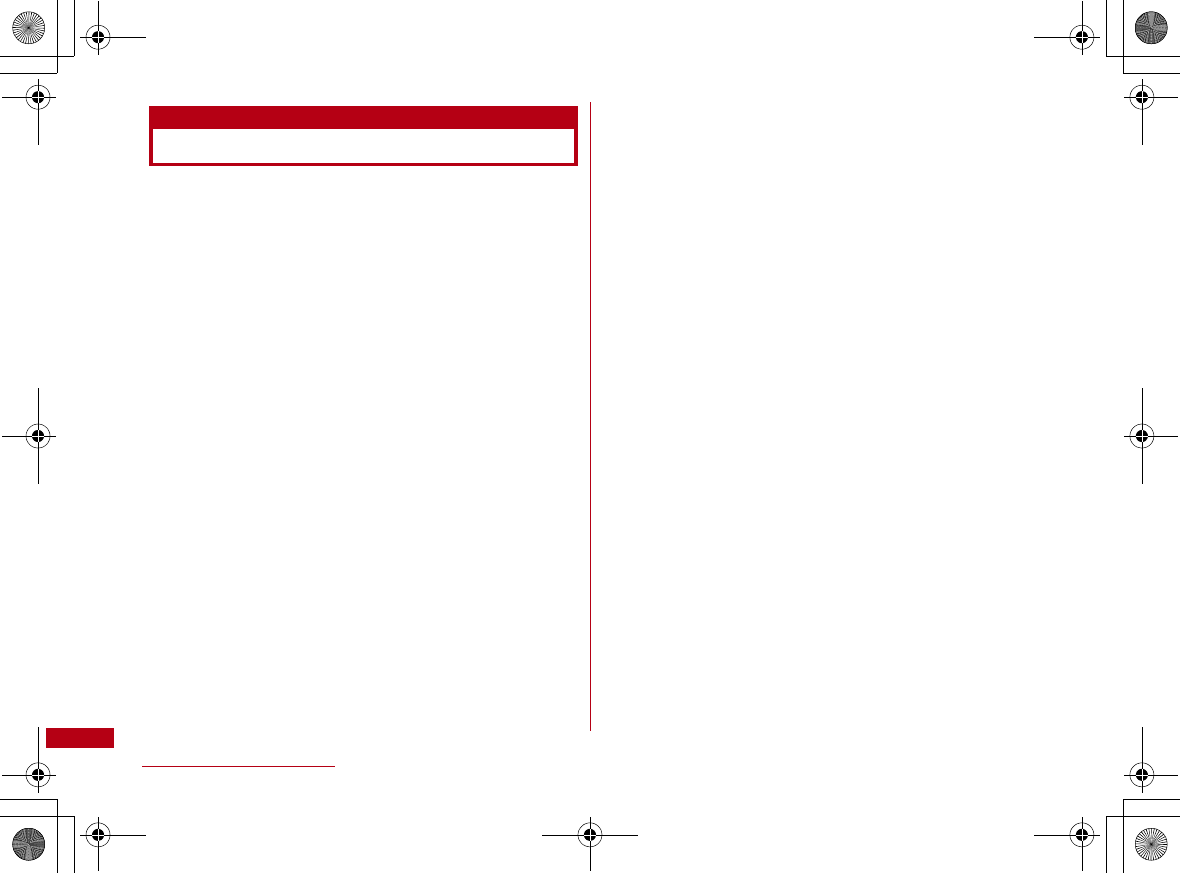
104
Appendix/Troubleshooting
Main specifications
■ Operation system
Windows 2000 Professional Japanese version
(Service Pack 4 or later)
Windows XP Home Edition Japanese version
(Service Pack 2 or later)
Windows XP Professional Japanese version
(Service Pack 2 or later)
Windows Vista 32 bit Japanese version (Service Pack1
or later)
Windows Vista 64 bit Japanese version (Service Pack1
or later)
Mac OS X 10.4.11 Japanese version
Mac OS X 10.5.5 Japanese version
■ Communication Speed
Packet Communication:
Maximum receiving: 7.2Mbps(Best effort)
Maximum sending: 384kbps(Best effort)
※ The maximum speed of 7.2Mbps for receiving and
384kbps for sending is theoretical values and does not
show the actual ones.The actual communication speed
depends on communication environment and network
congestion.
※ Out of High-Speed area, the maximum communication
speed for receiving and sending is 384kbps
■ Operating environment
Temperature:5℃∼35℃
Humidity:45%∼85%
■ Power source
Power voltage
DC5V±5%(Supplied from PC)
Max Current consumption
Max Current consumption while communicating:
Approx. 600mA or below
Average Current consumption while communicating:
Approx. 328mA or below
Average Current consumption while Standby:
Approx. 41mA or below
※ Depending on the usage, power consumption fluctuates.
■ Form factor
USB connection type
■ Dimensions
Height: approx. 80mm
Width: approx. 34mm
Depth: approx. 11.8mm
■Weight
Approx. 35g
CON_Guide_E.book 104 ページ 2008年11月26日 水曜日 午後6時43分
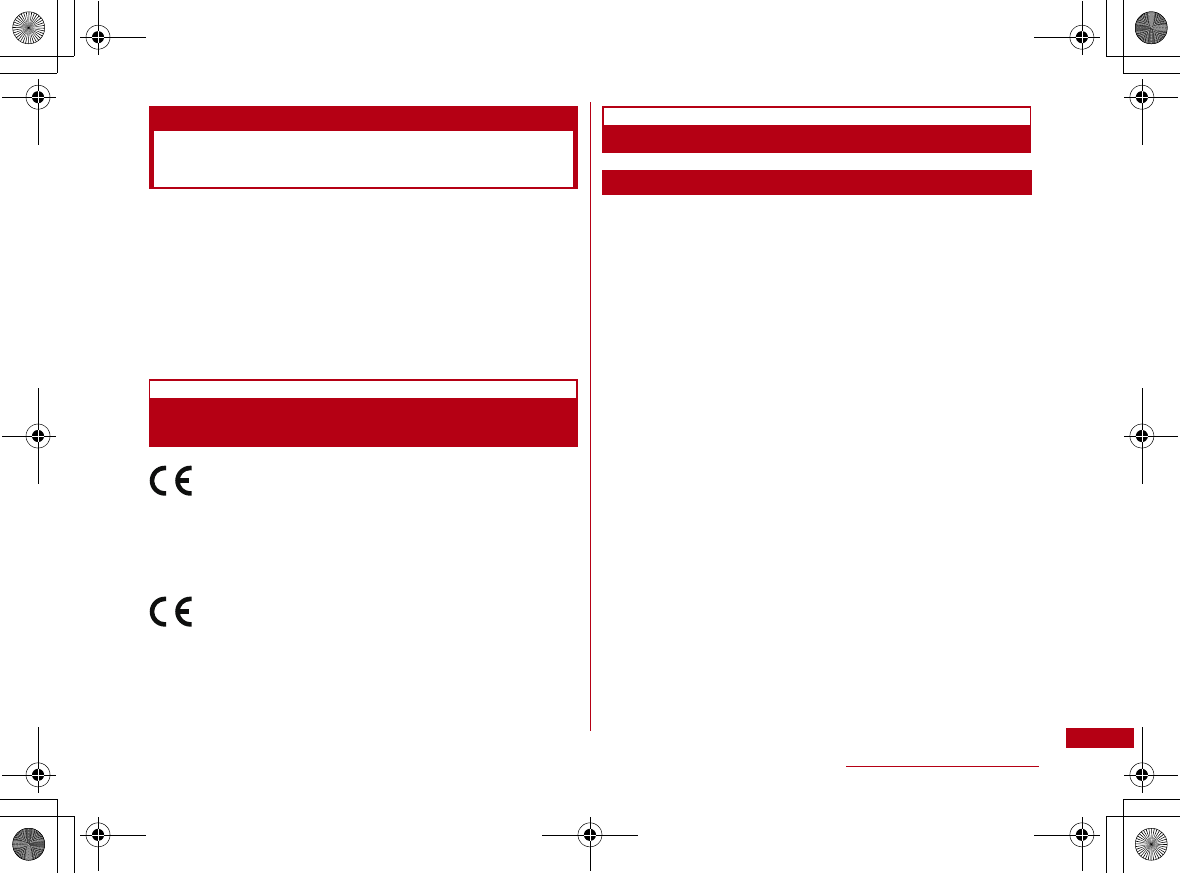
105
Appendix/Troubleshooting
Export Controls of the Product
and Accessories
Japan Export Control Regulations (″Foreign Exchange
and Foreign Trade Law″ and relevant laws and
regulations) and U.S. Reexport Regulations (Export
Administration Regulations: EAR) apply to this product and
its accessories. If you export or re-export this product or
its accessories, please follow the necessary procedures at
your own risk and expense. For details on the procedures,
contact the Ministry of Economy, Trade and Industry or the
U.S. Department of Commerce.
European Union Directives Conformance
Statement
Hereby, LG Electronics, Inc. declares that this
product is in compliance with:
•The essential requirements and other relevant
provisions of Directive 1999/5/EC
•All other relevant EU Directives
The above gives an example of a
typical Product Approval Number.
FCC Regulations
Statement
This equipment has been tested and found to comply with
the limits for a class B digital device, pursuant to Part 15
of the FCC Rules. These limits are designed to provide
reasonable protection against harmful interference in a
residential installation. This equipment generates uses and
can radiate radio frequency energy and, if not installed and
used in accordance with the instructions, may cause
harmful interference to radio communications. However,
there is no guarantee that interference will not occur in a
particular installation. if this equipment does cause harmful
interference or television reception, which can be
determined by turning the equipment off and on, the user is
encouraged to try to correct the interference by one or
more of the following measures:
•Reorient or relocate the receiving antenna.
•Increase the separation between the equipment and receiver.
•Connect the equipment into an outlet on a circuit different from
that to which the receiver is connected.
•Consult the dealer or an experienced radio/TV technician for
help.
Change or Modifications that are not expressly approved
by the manufacturer could void the user's authority to
operate the equipment.
0168
CON_Guide_E.book 105 ページ 2008年11月26日 水曜日 午後6時43分
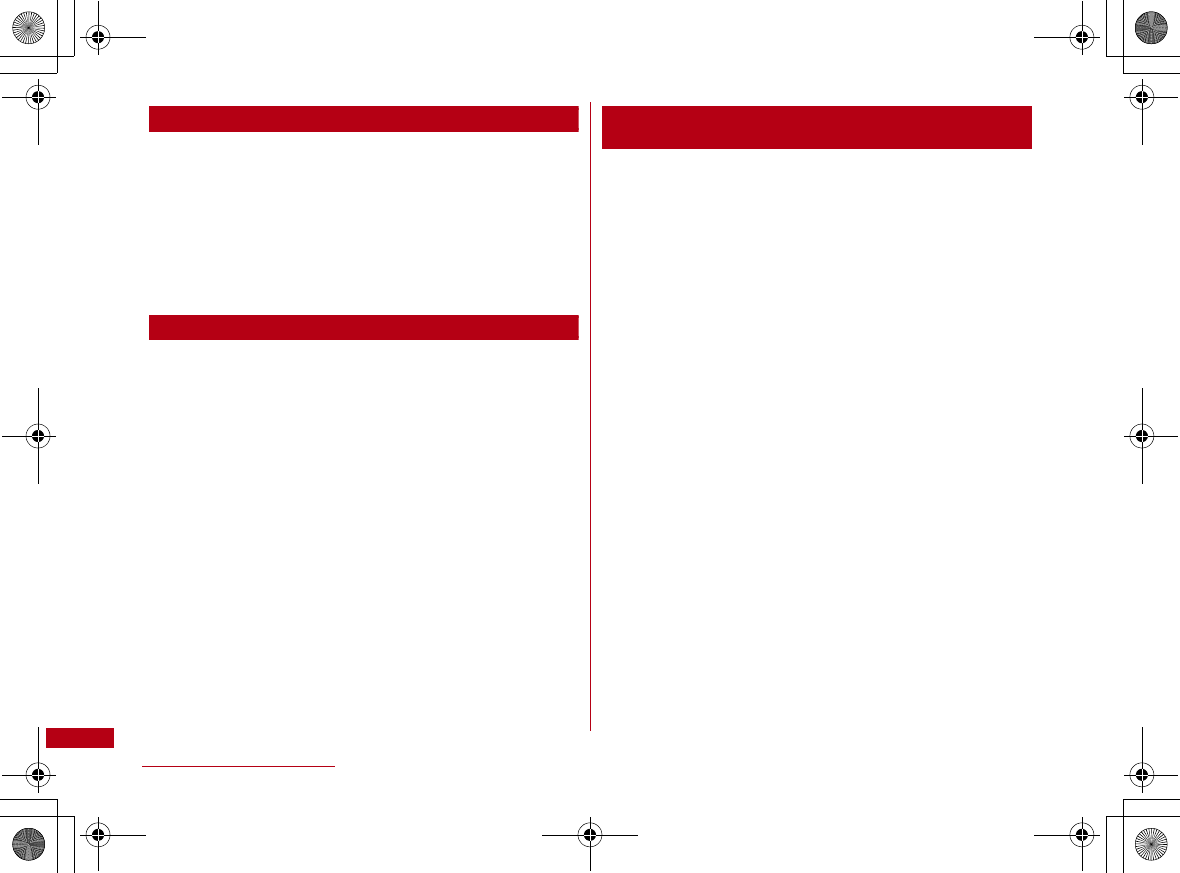
106
Appendix/Troubleshooting
Class B Compliance
This device and its accessories comply with part15 of FCC
rules.
Operation is subject to the following two conditions:
•This device & its accessories may not cause harmful
interference.
•This device & its accessories must accept any interference
received, including interference that may cause undesired
operation.
Body-worn Operation
This device has been tested for typical body-worn
operations with the distance of 0.19inches (0.5cm) from
the user's body.
To comply with FCC RF exposure requirements, a minimum
separation distance of 0.19inches(0.5cm) must be
maintained from the user's body.
Consumer Information on SAR (Specific Absorption
Rate)
THIS DEVICE MEETS THE GOVERNMENT'S
REQUIREMENTS FOR EXPOSURE TO RADIO WAVES.
Your wireless device is a radio transmitter and receiver. It
is designed and manufactured not to exceed the emission
limits for exposure to radiofrequency (RF) energy set by
the Federal Communications 'Commission of the U.S.
Government. These limits are part of comprehensive
guidelines and establish permitted levels of RF energy for
the general population. The guidelines are based on
standards that were developed by independent scientific
organizations through periodic and thorough evaluation of
scientific studies.
The standards include a substantial safety margin
designed to assure the safety of all persons, regardless of
age and health. The exposure standard for wireless
devices employs a unit of measurement known as the
Specific Absorption Rate, or SAR.
The SAR limit set by the FCC is 1.6W/kg.
※ Tests for SAR are conducted using standard operating
positions specified by the FCC with the device
transmitting at its highest certified power level, the actual
SAR level of the device while operating can be well below
the maximum value. This is because the device is
designed to operate at multiple power levels so as to use
only the power required to reach the network. In general,
the closer you are to a wireless base station antenna, the
lower the power output.
CON_Guide_E.book 106 ページ 2008年11月26日 水曜日 午後6時43分
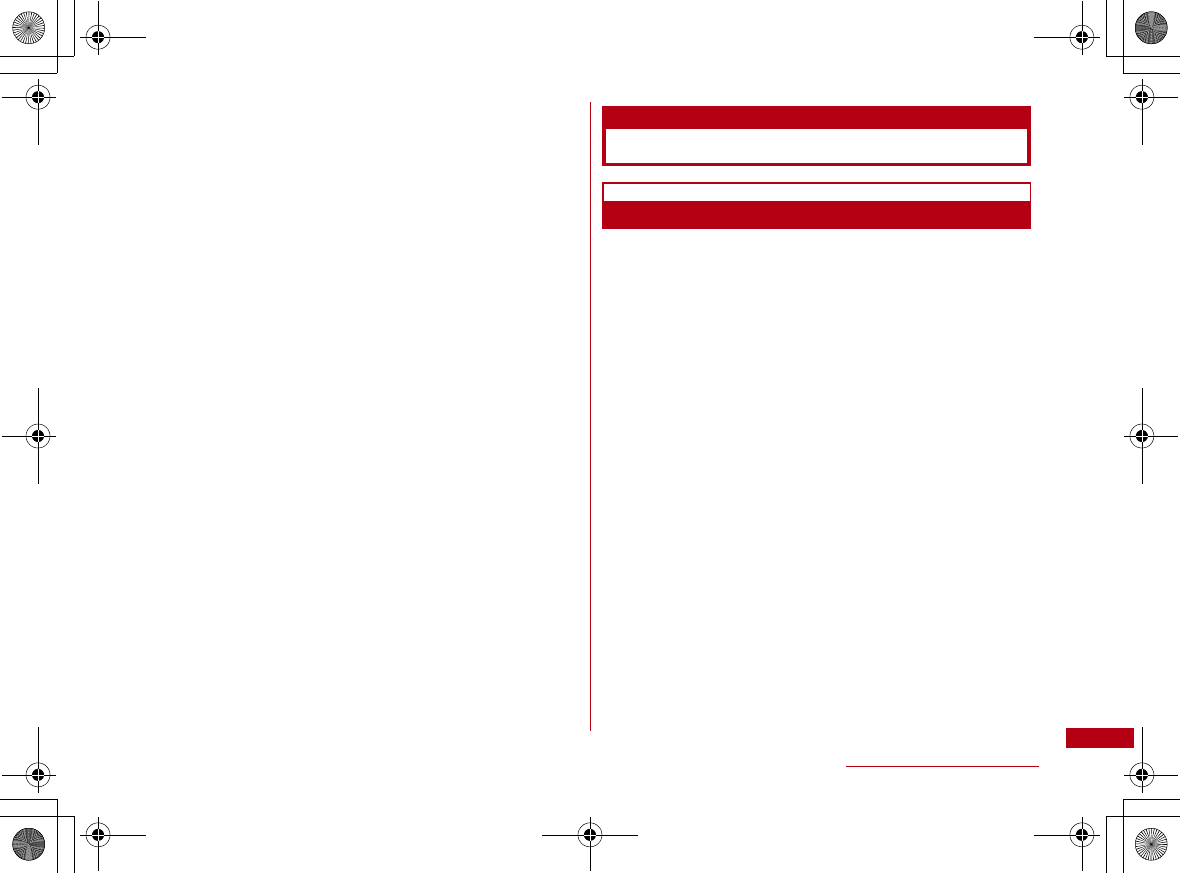
107
Appendix/Troubleshooting
Before a device is available for sale to the public, it must be
tested and certified to the FCC that it does not exceed the
limit established by the government-adopted requirement
for safe exposure. The tests are performed in positions and
locations (e.g., worn on the body) as required by the FCC
for each model.
The highest SAR value for this device when worn on the
body is 1.17W/kg.
The FCC has granted an Equipment Authorization for this
device with all reported SAR levels evaluated as in
compliance with the FCC RF emission guidelines. SAR
information on this device is on file with the FCC and can
be found under the Display Gant section of http://
www.fcc.gov/ after searching on FCC ID BEJL02A.
Additional information about Specific Absorption Rates
(SAR) can be found on the Cellular Telecommunications
Industry Association (CTIA) web-site
at http://www.wow-com.com.
Intellectual Property Rights
Copyrights and Rights of Portrait
Without permission of the copyright owner you may not
duplicate, modify, transmit over public communication
lines, etc. any document, image, music, software, or other
content owned by a third party that you have used this
product to download from an Internet web site, etc., except
for private uses such as duplication and indexing that are
allowed by copyright law.
CON_Guide_E.book 107 ページ 2008年11月26日 水曜日 午後6時43分
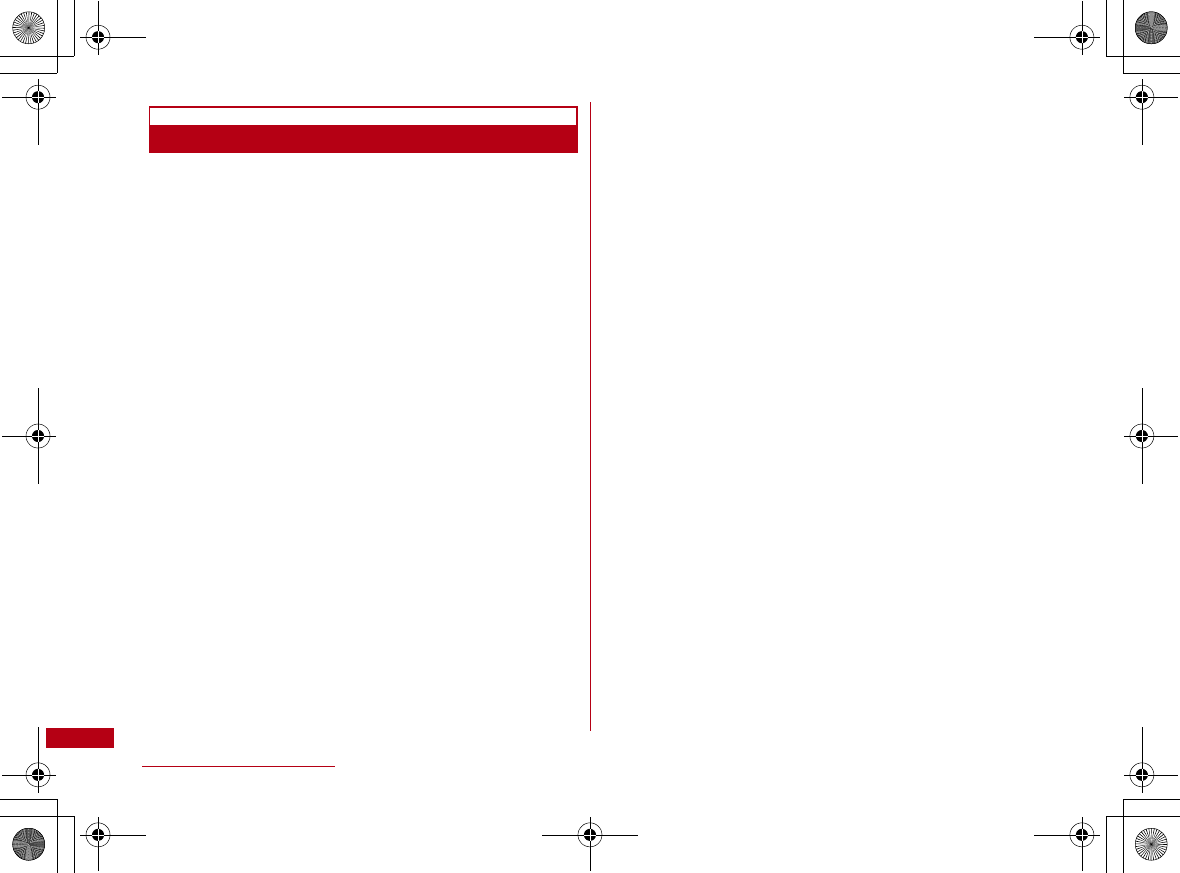
108
Appendix/Troubleshooting
Trademarks
•The「FOMA」「mopera U」「mopera」「WORLD WING」and
「FOMA」logo are trademarks or registered trademarks of NTT
DOCOMO, INC.
•Free Dial logo mark is a registered trademark of NTT
Communications Corporation.
•Microsoft®, Windows® , Windows Vista® are US and other
countries registered trademarks of Microsoft Corporation.
•Windows Vista is the abbreviation of Microsoft® Windows
Vista® Home Basic operating system、Microsoft® Windows
Vista® Home Premium operating system、 Microsoft® Windows
Vista® Business operating system、Microsoft® Windows
Vista® Enterprise operating system、Microsoft® Windows
Vista® Ultimate operating system.
•Windows XP is the abbreviation of Microsoft® Windows® XP
Professional operating system or Microsoft® Windows® XP
Home Edition operating system.
•Windows 2000 is the abbreviation of Microsoft® Windows®
2000 Professional operating system.
•OS may be written abbreviated such as Windows Vista, XP,
2000.
•Apple、Apple logo、Mac、Mac OS、Macintosh are registered
trademark of Apple Inc. of US and other countries.
•Adobe and Adobe Reader are either registered trademarks or
trademarks of Adobe Systems Incorporated in the United
States and/or other countries.
•Other company names or product names mentioned in this
work are the trademarks or registered trademarks of their
respective owners.
CON_Guide_E.book 108 ページ 2008年11月26日 水曜日 午後8時25分
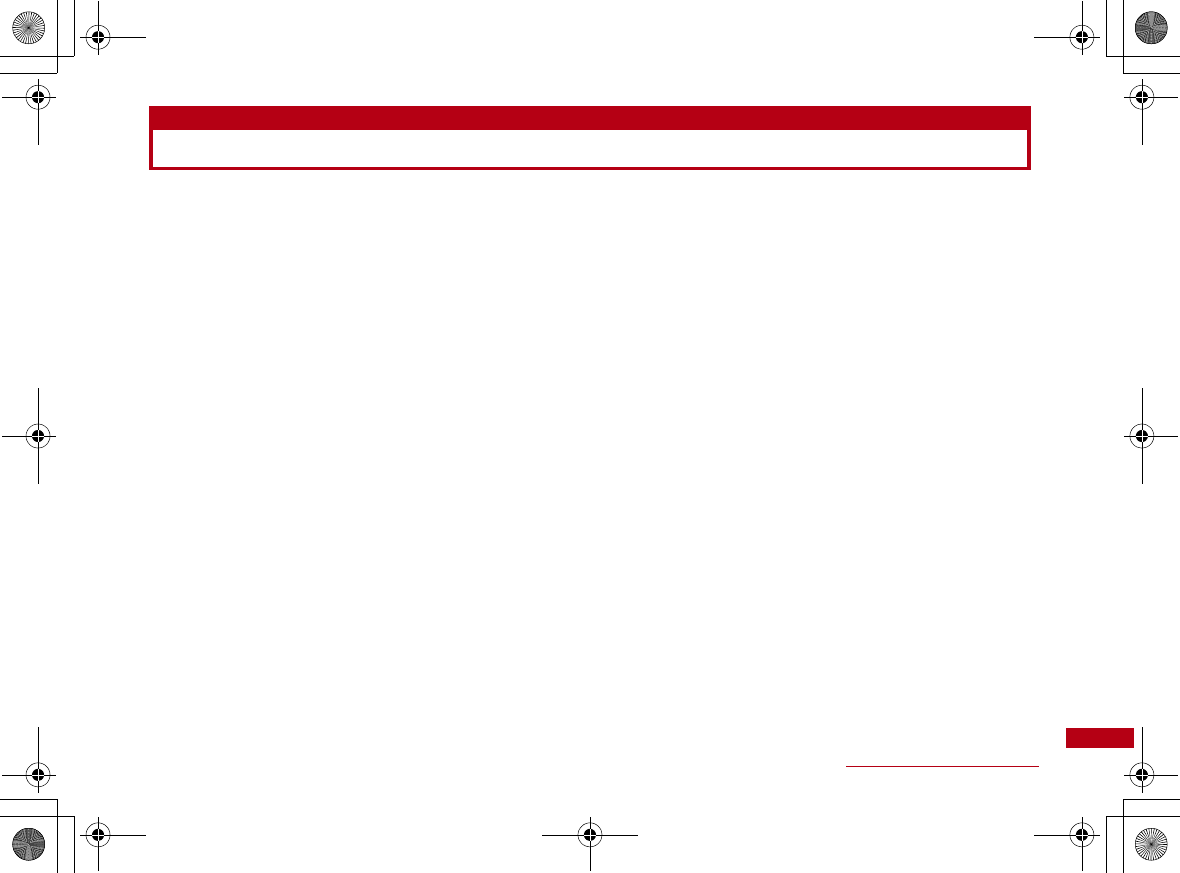
109
Appendix/Troubleshooting
Index
A
Available Communications................. 76
C
Communication Speed ..................... 104
Configuring Network
Packet Communication ................... 76
Connecting FOMA terminal
to a PC .................................................. 77
E
Error Messages................................... 100
F
FOMA Card
Inserting/Removing .......................... 74
Form factor ........................................... 104
I
Install
L-02A Connection Software on
Macintosh (including a driver)... 90
L-02A Connection Software on
Windows (including a driver)...... 85
M
Main specifications ........................... 104
Mode Indication Lamp .........................73
N
Names of Parts and Functions ........ 72
O
Operating Environment .................... 104
Operation system............................... 104
P
Power source....................................... 104
Purchased Product and
Accessories ........................................69
R
Removing FOMA terminal................... 79
S
Setting up ................................................82
T
Troubleshooting..................................... 98
U
Uninstall
L-02A Connection Software
(including a driver)......................... 93
CON_Guide_E.book 109 ページ 2008年11月26日 水曜日 午後6時43分
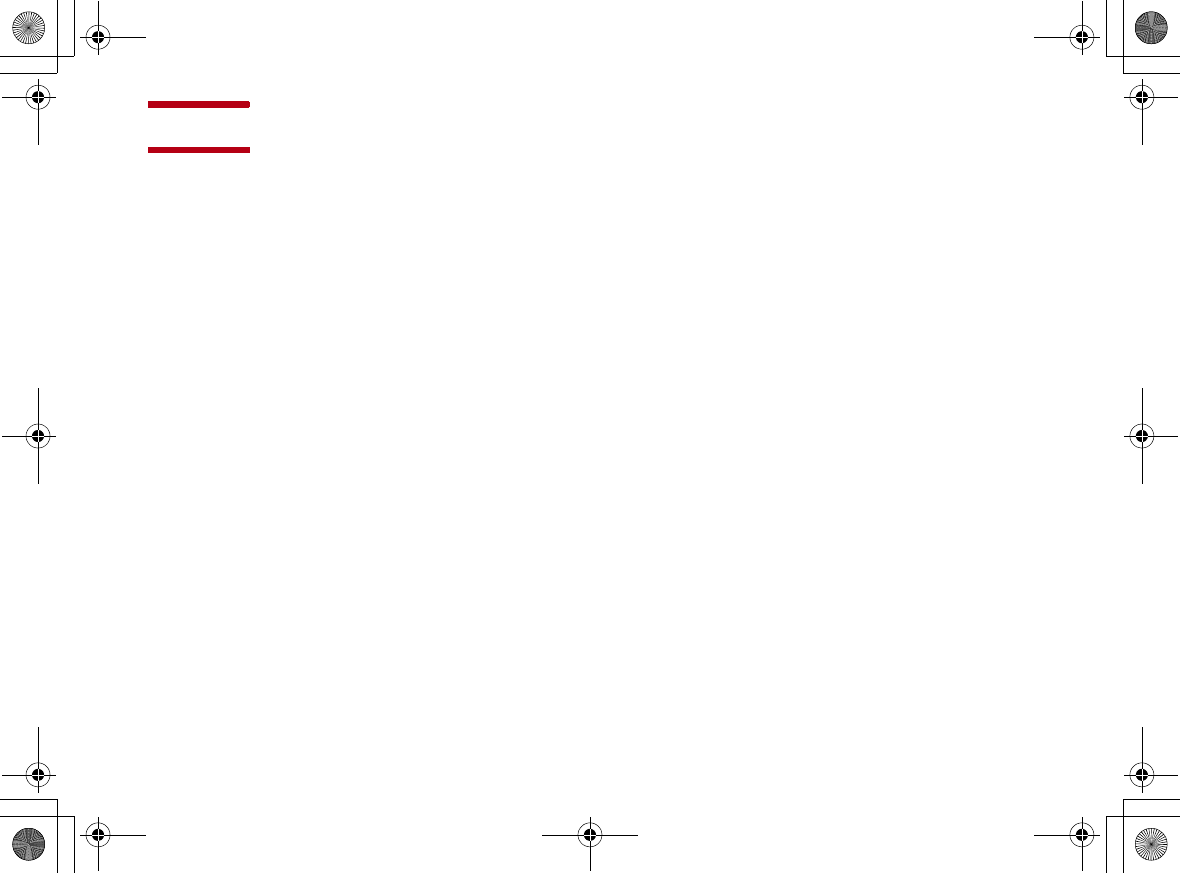
110
MEMO
CON_Guide_E.book 110 ページ 2008年11月26日 水曜日 午後6時43分
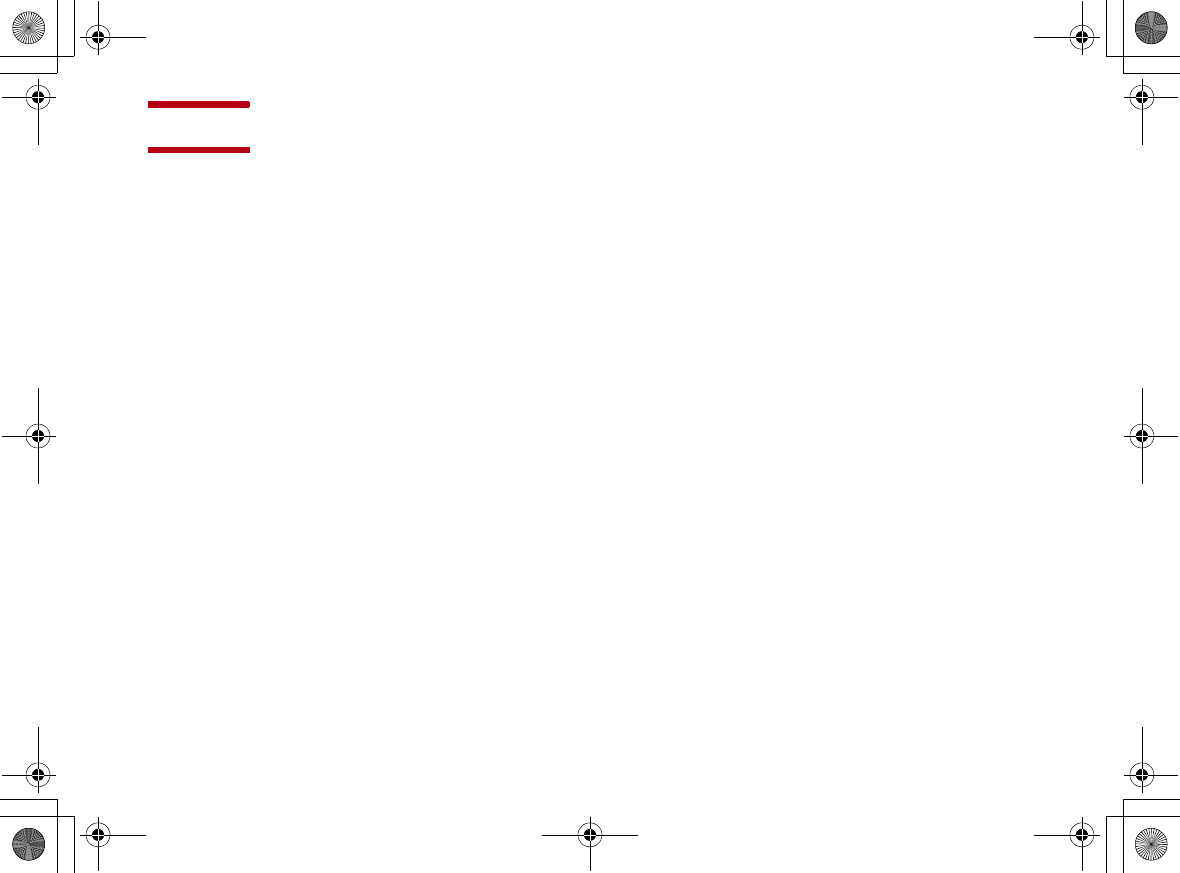
111
MEMO
CON_Guide_E.book 111 ページ 2008年11月26日 水曜日 午後6時43分
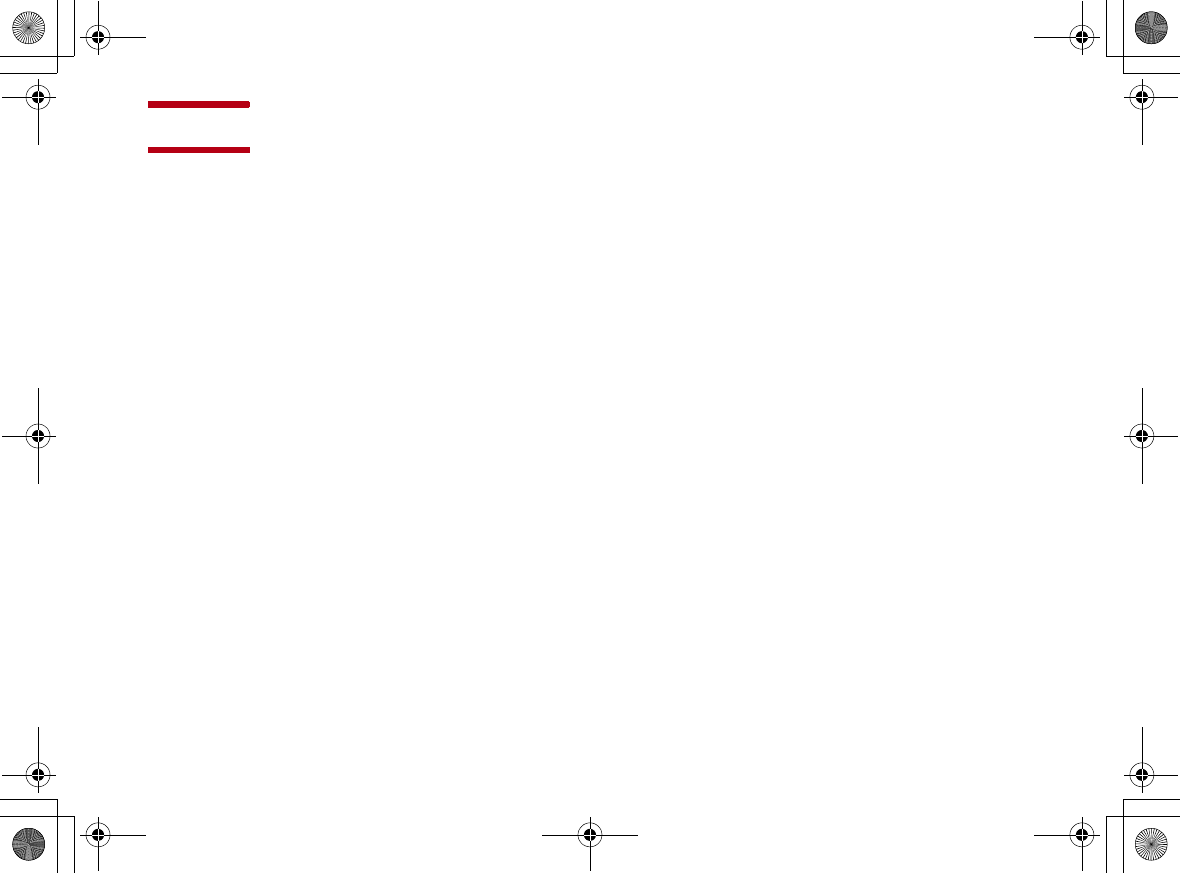
112
MEMO
CON_Guide_E.book 112 ページ 2008年11月26日 水曜日 午後6時43分
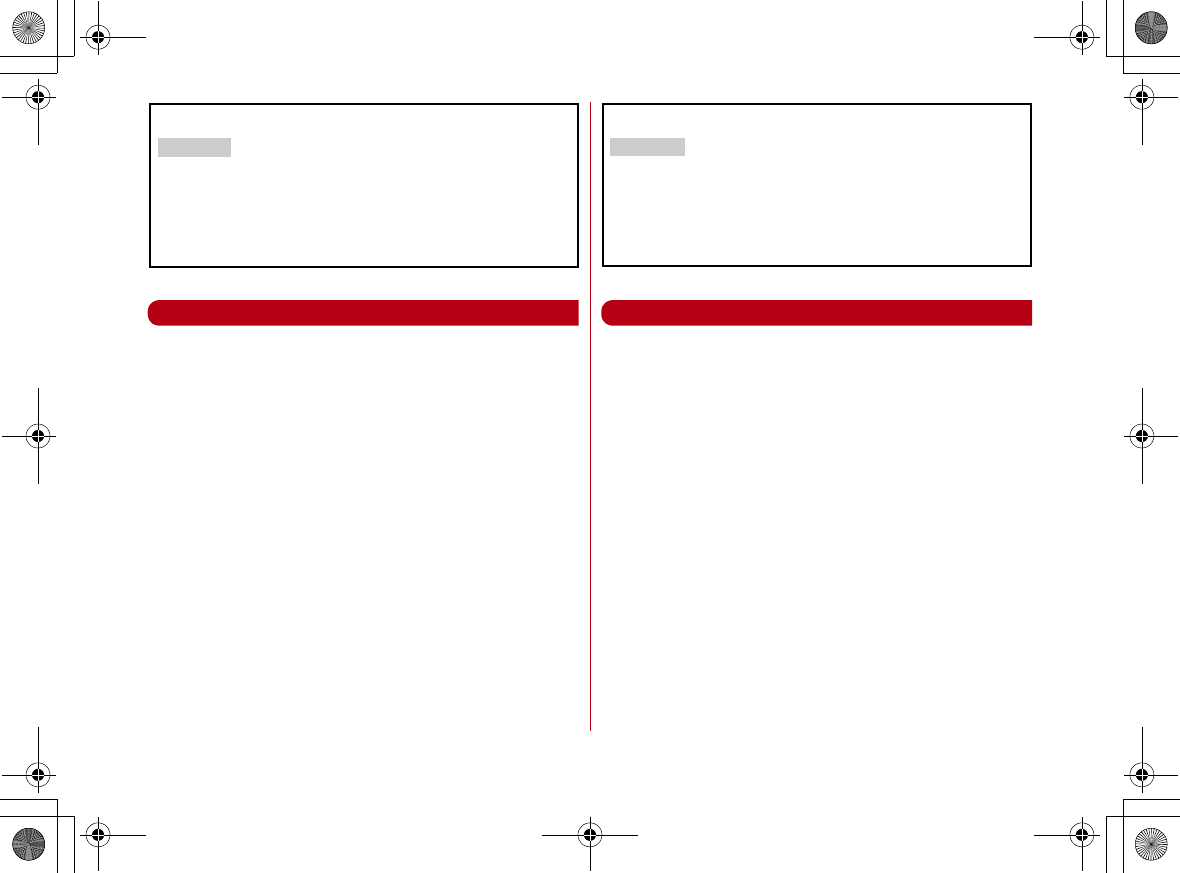
マナーもいっしょに携帯しましょう
FOMA端末を使用する場合は、周囲の方の迷惑にならないように注
意しましょう。
◎こんな場合は必ずFOMA端末を接続しているパソコンなどの電源を
切ってください。
■ 使用禁止の場所にいる場合
FOMA端末を使用してはいけない場所があります。以下の場所では、必
ずFOMA端末を接続しているパソコンなどの電源を切ってください。
•航空機内 • 病院内
※ 医用電気機器を使用している方がいるのは病棟内だけではありま
せん。ロビーや待合室などでも、FOMA端末を接続しているパソコ
ンなどの電源を切ってください。
■ 運転中の場合
運転中のFOMA端末のご使用は、安全走行の妨げとなり危険です。
■ 満員電車の中など、植込み型心臓ぺースメーカおよび植込み型除細動器
を装着した方が近くにいる可能性がある場合
植込み型心臓ぺースメーカおよび植込み型除細動器に悪影響を与える
恐れがあります。
■ 劇場・映画館・美術館など公共の場所にいる場合
静かにすべき公共の場所でFOMA端末を使用すると、周囲の方への迷惑
になります。
Don't forget your FOMA terminal… or your manners!
When using the FOMA terminal, be considerate and do not
disturb people around you.
◎the following cases, be certain to turn off your PC in which
the FOMA terminal is inserted.
■ Where use is prohibited
There are some places which FOMA terminal can not be used. Be
sure to turn off your PC in which the FOMA terminal is inserted.
•In airplane •In hospital
※ Persons with electronic medical equipment are in places other
than the actual wards. Make sure you have the power
switched off even if you are in a lobby or waiting room.
■ While driving
Using the FOMA terminal interferes with safe driving and may be
dangerous.
■ When in crowded places such as packed trains, where you could
be near a person with an implanted cardiac pacemaker or
implanted defibrillator
The implanted cardiac pacemaker or implanted defibrillator
operation can be adversely affected.
■ When in theaters, movie theaters, museums, and similar venues
If you use your FOMA terminal where you are supposed to be quiet,
you may disturb those around you.
ご契約内容の確認・変更、各種サービスのお申し込み、各種資料請求をオン
ライン上で承っております。
パソコンから My docomo(http://www.mydocomo.com/)⇒ 各種お
申込・お手続き
※ パソコンからご利用になる場合、「docomo ID/パスワード」が必要とな
ります。
※ 「docomo ID/パスワード」をお持ちでない方・お忘れの方は、取扱説明書裏
面の総合お問い合わせ先にご相談ください。
※ ご契約内容によってはご利用いただけない場合があります。
※ システムメンテナンスなどにより、ご利用になれない場合があります。
You can register a confirmation/change of contracts, or request
information material at the DOCOMO online.
From a PC My docomo(http://www.mydocomo.com/)⇒ 各種お申
込・お手続き (Subscriptions/Procedures)
※ "docomo ID/Password" is required if you access the site from a PC.
※ If you do not have or remember the "docomo ID/Password", contact
the "docomo Information Center" listed on the back of this manual.
※ Some contracts may not be available for using.
※ You may not be able to use online service due to system
maintenance, etc.
CON_Guide_E.book 113 ページ 2008年11月26日 水曜日 午後6時43分